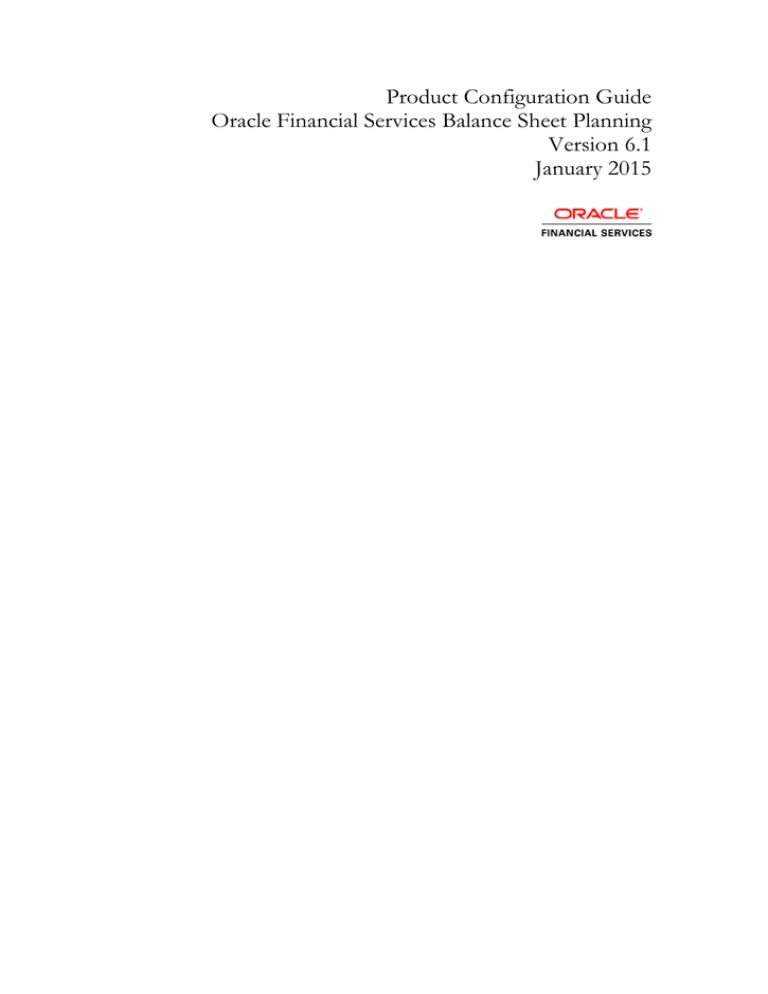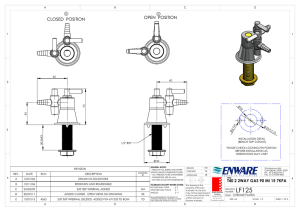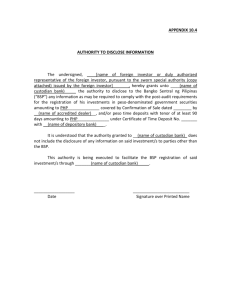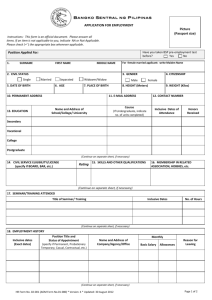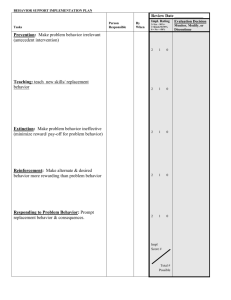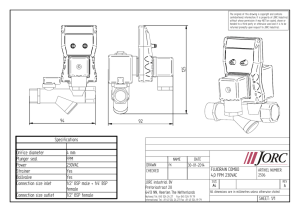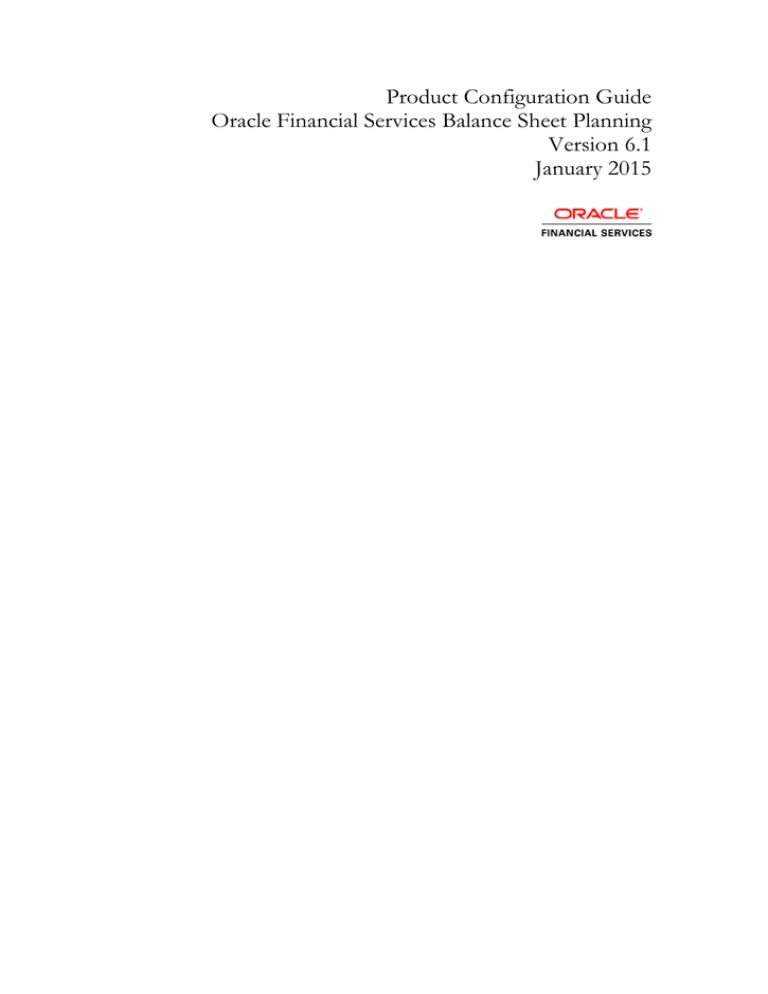
Product Configuration Guide
Oracle Financial Services Balance Sheet Planning
Version 6.1
January 2015
Table of Contents
1.
About this Manual ......................................................................................................... 1
2.
Audience ......................................................................................................................... 1
3.
Environmental variables configuration .................................................................... 1
4.
Installation of BSP 6.1 on Hyperion Planning PS3 ................................................ 2
4.1
Hyperion Planning Application Creation .......................................................................... 2
4.2
Create Essbase Database ............................................................................................... 3
4.3
Create Balance Sheet Planning Relational Data Model .................................................. 3
4.4
Create Data Source DSN to Database ............................................................................ 3
5.
Initializing Balance Sheet Planning ........................................................................... 4
5.1
Set Evaluation Order ........................................................................................................ 5
5.2
Steps to Enable Validation Rules ..................................................................................... 5
5.3
LCM export and Preparation for Metadata Synchronization. ........................................... 6
5.4
Metadata Synchronization................................................................................................ 6
6.
Create an Integrated set up for Hyperion/BSP and OFSAAI ............................... 7
6.1 Pre-requisites ..................................................................................................................... 7
6.2 Steps to integrate BSP with OFSAAI .................................................................................. 7
6.3 Limitations ........................................................................................................................... 8
7.
Distributed Environment Setup ................................................................................. 9
8.
Annexure ...................................................................................................................... 10
List of Parameters .................................................................................................................... 10
Setting of Substitution Variable ................................................................................................ 12
1. About this Manual
This manual provides the required information that Balance Sheet Planning
Application administrator needs to setup the application. The document
contains steps to create Hyperion Planning Application with BSP specific
parameters, Creating Essbase Database, steps for creating Balance Sheet
Planning relational data model and other required configurations.
2. Audience
This Manual is meant for use by the Oracle Financial Services Analytical
Applications Infrastructure System Administrator or Hyperion System
Administrator. It provides step-by-step instructions necessary for configuring
the Oracle Financial Services Balance Sheet Planning v6.1 Product.
3. Environmental variables configuration
Note: BSP is not certified to use on RHEL 6.x versions.
Set the following environmental variables in the profile for the UNIX user
where Hyperion Planning has been installed, if not already set:
•
•
•
•
•
•
•
•
•
•
•
•
•
•
•
•
EPM_ORACLE_HOME
MIDDLEWARE_HOME
HYPERION_HOME – Same as EPM_ORACLE_HOME
ORACLE_HOME - Oracle Client Home
JAVA_HOME
ARBORPATH=$EPM_ORACLE_HOME/products/Essbase/EssbaseServer
ESSBASEPATH=$EPM_ORACLE_HOME/products/Essbase/EssbaseServer
NLSPATH=$EPM_ORACLE_HOME/products/Planning/bin/nls/msg/en_US/ofs
msg.cat:$EPM_ORACLE_HOME/products/Planning/bin/nls/msg/C/ofsmsg.ca
t
INIPATH=$EPM_ORACLE_HOME/products/Planning/config
FIC_HOME=$EPM_ORACLE_HOME
FIC_DB_HOME=$EPM_ORACLE_HOME/logs/bsplog
PATH=$JAVA_HOME/bin:$ARBORPATH/bin:$EPM_ORACLE_HOME/products/P
lanning/bin:$EPM_ORACLE_HOME/products/Planning/config:$EPM_ORACLE_
HOME/products/Planning/lib:$ORACLE_HOME/bin:$PATH:$HOME/bin
LD_LIBRARY_PATH=$ORACLE_HOME/lib:$ORACLE_HOME/rdbms/public:$EPM_ORA
CLE_HOME/common/ODBC64/Merant/7.0/lib:$EPM_ORACLE_HOME/products/Planning/lib:$ARBORPATH/bin
LD_LIBRARY_PATH_64=$LD_LIBRARY_PATH:$LD_LIBRARY_PATH_64
ODBCINI=$EPM_ORACLE_HOME/common/ODBC-64/Merant/7.0/odbc.ini
ODBCINST=$EPM_ORACLE_HOME/common/ODBC64/Merant/7.0/odbcinst.ini
Note: You need to make the changes into the .profile file of the UNIX account
where Planning and ESSBASE are installed. Oracle client is required on the
servers where Hyperion ESSBASE and Planning are installed. BSP uses the Oracle
drivers.
1
4. Installation of BSP 6.1 on Hyperion Planning PS3
Hyperion PS3 bundles BSP 6.1 files. Installing Hyperion will only deploy the
BSP files. BSP needs to be subsequently “initialized” in order to access it.
If CAPEX and/or WORKFORCE applications are required, initialize CAPEX and/or
WORKFORCE after BSP initialization is complete.
Note: For PS3, sequence of initialization to be BSP, CAPEX, and then
WORKFORCE.
Furthermore, after initializing the WORKFORCE and/or CAPEX modules you
need to perform the following activities.
o
Go to Manage->Dimension->Account and Entity Dimensions
o
Edit “No Entity” and “No Account” members and select the option
“BSP”, “Rates” and “Core” Plan types. Perform a database refresh.
4.1 Hyperion Planning Application Creation
Note: Setup Classic Planning Application for Balance Sheet Planning as
described in Oracle Hyperion Planning, Fusion Edition Administrator’s
Guide.
Select the value of following options in Create Application Wizard as
specified below:
Application Type: Generic
First Fiscal Year -> Start Year: Set the value as per below illustration
If start year falls in a century between:
1900-2000 – Then start year will be 1980
2000-2100 – Then start year will be 2000
2100-2200 – Then start year will be 2100 and so on.
Note: Here, Start year should be any centennial year such as, 2000,
2100, and so on. BSP recommends to use 2000 as the Start year.
Create 5 Plan Types as given below:
Plan
Plan
Plan
Plan
Plan
Type
Type
Type
Type
Type
1:
2:
3:
4:
5:
BSP
Rates
Core
WORKFORCE [WRKFORCE]
CAPEX
NOTE: You must create all five Plan Types even if you are not planning to
use Workforce and/or CapEx in your implementation.
Change the Date format in File -> PreferencesDisplay Options to MM-DD-YYYY
2
Note: While creating the Hyperion Planning Application, you can use any
Application Name. BSP does not place any restriction on the Application
naming conversion. It is recommended to not use any special characters,
like &, *, ‘’, ””, %, and so on.
4.2 Create Essbase Database
•
•
Log in to Balance Sheet Planning Application using the administrator
username and password
Go to Administration->Application->Create Database screen and
selection options specified in the screen and create database.
4.3 Create Balance Sheet Planning Relational Data Model
•
Create a tablespace with the user define name. The same table space
name should be used in user “Configuration” UI for the variable
TABLESPACE.
TABLESPACE
Note: Here, this tablespace refers to Oracle TABLESPACE and all the
output tables of Cash Flow Engine will be created in this TABLESPACE.
Create Oracle database user for Balance Sheet Planning Relational
Data Model in the tablespace as created in previous step. This
database user should have ‘create’ privileges on tablespace it belongs
to
o This database user is different than Hyperion configuration
database users and application data source.
Note: BSP requires a distinct schema that is different from the schema
created for creation of an application in Hyperion Planning (which is
created in section 4.1 Hyperion Planning Application Creation).
•
o Assign the following specific privileges to the user created for
Balance Sheet Planning. These privileges are
GRANT
GRANT
GRANT
GRANT
GRANT
GRANT
GRANT
GRANT
GRANT
GRANT
MGMT_USER TO <DBUSERNAME>;
SELECT_CATALOG_ROLE TO <DBUSERNAME>;
CREATE PROCEDURE TO <DBUSERNAME>;
CREATE SEQUENCE TO <DBUSERNAME>;
CREATE SESSION TO <DBUSERNAME>;
CREATE SYNONYM TO <DBUSERNAME>;
CREATE TABLE TO <DBUSERNAME>;
CREATE TRIGGER TO <DBUSERNAME>;
CREATE TYPE TO <DBUSERNAME>;
CREATE VIEW TO <DBUSERNAME>;
4.4 Create Data Source DSN to Database
Note: BSP requires only one Data Source, this data-source will point to
the Oracle schema where the BSP application will be initialized.
•
•
Open $HYPERION_HOME/common/ODBC-64/Merant/7.0/odbc.ini.
Add a new ODBC Data Source entry pointing to the Oracle-schema into
which BSP was initialized, in section 4.3 Create Balance Sheet Planning
Relational Model. This name should later be specified in the BSP’s
configuration UI (available in Planning under Administrator Activities -
3
•
•
> Master Maintenance -> Assumption Forms -> Configuration), as
mentioned in Section 5 below.
The entry should contain information required to connect to the
schema created for BSP objects.
Verify Host Name, Logon ID, Password, Port Number, and SID contain
the information required to connect to the schema.
5. Initializing Balance Sheet Planning
•
•
•
•
•
Login into Hyperion Planning
Go to AdministrationApplication-->Properties
In the Properties window Add new row
o Properly Name = APPTYPE Property Value = BSP
o Restart the Planning Sever
Go to AdministrationInitialization->Balance Sheet Planning.
Specify the below parameters:
• Server: Database Server Name/IP Address
• Port: Database port
• Database: Database SID
• User: Username
• Password: Password for Database schema
• APS Server: <IPAdress>
Below is a sample screenshot:
The Model option (in above sample screenshot) allows you to choose the
number of custom dimensions that you need for initialization of BSP. This
drop-down list has following options:
•
•
•
Standard – No additional custom dimensions
Custom 1 - One additional custom dimension
Custom 2 - Two additional custom dimensions
Note: The following errors generated to the bsplog.log during Initialize BSP
step may be ignored:
•
•
•
•
•
Error:ORA-00001: unique constraint (PLANBSP.PK_FSI_M_LOOKUP_B)
violated.
Error:ORA-00001: unique constraint
(PLANBSP.PK_FSI_M_LOOKUP_MASTER) violated.
Error:ORA-00001: unique constraint
(PLANBSP.PK_FSI_M_LOOKUP_TL) violated.
Error:ORA-00955: name is already used by an existing object.
Error:ORA-01418: specified index does not exist.
Error:ORA-01430: column being added already exists in table.
4
•
•
•
•
Error:ORA-02260: table can have only one primary key.
Error:ORA-00911: invalid character
Error:ORA-12899: value too large for column.
"PLANBSP"."FSI_APPLICATIONS"."VERSION" (actual: 11, maximum:
10)
Error:ORA-00942: table or view does not exist for table
“FSI_DIM_ACCOUNT_SETUP_DETAILS”.
Note: In case you are planning for an integrated installation of BSP with
OFSAA applications, you should first initialize BSP as a standalone installation
and then point BSP to the OFSAA instance.
•
•
Select “Finish”
After successful initialization, click the “Configure” button to launch the
“Configuration UI”.
Note: The config.xml file gets updated automatically as the part of
configuration process.
•
•
Specify values for the parameters as mentioned under “annexure”
section and click “save”.
Edit the file
$EPM_ORACLE_HOME/products/Planning/bin/bsp_user_profile.sh file to
specify the path for ORACLE_HOME variable.
5.1 Set Evaluation Order
Go to Administration->Dimensions->Evaluation Order tab.
o
o
For BSP Plan type:
Set Chart of Account, Attribute Value and then Account
Dimension.
For Rates Plan type:
Set Rate Element then Mix Breakout Dimension
5.2 Steps to Enable Validation Rules
Follow the below steps to enable the validation rules:
1) Go to Manage data form open the Loan Fees form and click on column
A the Loan_Fees_VR Validation rule is enable open this rule and select
the Chart of Account dimension against attribute of source type in last
condition. Then click ok and save the form.
2) Go to Manage data form open the Loan Fees Annual form and click on
Grid the Loan_Fees_VR, Loan_Fees_VR1, Validation rules are enable
open these rules and select the Chart of Account dimension against
attribute of source type in last condition. Then click ok and save the
form.
3) Go to Manage data form open the Deposit Service Charge form and
click on Grid the Dep_Svc_Chg_VR, Validation rules are enable open
this rule and select the Chart of Account dimension against attribute of
source type in last condition. Then click ok and save the form.
4) Go to Manage data form open the Deposit Service Charge Annual form
and click on Grid the Dpst_Svc_Chg_Annl_VR, Loan_Fees_VR1,
5
Validation rules are enable open these rules and select the Chart of
Account dimension against attribute of source type in last condition.
Then click ok and save the form.
5) Go to Manage data form open the Synchronization for Balance
Accounts form and click on Row1 the Syn_Assets_VR, Syn_Liabty_VR,
Validation rules are enable open these rules and select the Chart of
Account dimension against attribute of source type in last condition.
Then click ok and save the form
5.3 LCM export and Preparation for Metadata Synchronization.
1) Post the Loading of Metadata in to BSP Planning Application, the
administrator should export the Application Metadata to File System in
Shared Services.
2) Administrator has to login into Shared Services and Select the BSP
Planning Application.
3) In the Artifact Summary Page at the right Bottom Submit Select All
and then Click Export.
4) Here the Administrator defines a LCM Directory Name which has to be
provided in Configuration Custom UI in the BSP Application
5) Once the LCM export is completed, a .zip file will be created with the
given name in shared services.
6) This .zip file will be located in the import_export path of the Hyperion
Instance chosen during Installation.
5.4 Metadata Synchronization
1) After completing the Preparation for Metadata Sync, Login to the BSP
application, Select Administrator Activities folder in the left pane.
2) Select Master Maintenance form and then Right Click on the menu
appeared as large square box.
3) From the right click menu Select Metadata Synchronization and choose
the type needed by the Administrator Purpose.
6
6. Create an Integrated set up for Hyperion/BSP and OFSAAI
6.1 Pre-requisites
1) Execute the below SQL on the configuration-schema – replace
$ATOMIC_USER with the name of the information-domain schema
user.
Grant select on SETUPINFO to $ATOMIC_USER;
2) On OFSAAI, applications have been installed and configured.
3) BSP OPatch 13879279 has been applied and BSP has been successfully
initialized on Hyperion 11.1.2.3.0 PS3 release. Note down the
initialization mode, that is standard or custom1 or custom2.
Note: OFSAA Atomic Schema and BSP Schema (schema in which BSP was
initialized) should be on the same Database.
6.2 Steps to integrate BSP with OFSAAI
1) Download the Patch 17486220 and apply it as per the steps described
in the Readme file.
2) Take the BSP ERWIN Model (BSP_Datamodel.erwin) and perform
the following customizations in ERWIN, as applicable
a. Merge this model with the ERWIN model of other applications
installed on OFSAAI
b. If CUSTOM1 option was selected in Pre-requisite step #3, modify to
merged model to add a column called CUSTOM1 in the following
super-type objects
i. BSP_LEAF_COLUMNS
ii. LEDGER_LEAF_COLUMNS
Note: While adding the column, set the UDPs to the same
values as that of the STRATEGY_ID column
c. If CUSTOM2 option was selected in Pre-requisite step #3, modify to
merged model to add two columns called CUSTOM1 and CUSTOM2
in the following super-type objects
i. BSP_LEAF_COLUMNS
ii. LEDGER_LEAF_COLUMNS
Note: While adding the columns, set the UDPs to the same
values as that of the STRATEGY_ID column
d. Perform an incremental model-upload of this model in OFSAAI, into
the required information domain.
3) Execute one of the below mentioned sql script as per opted data model
type in Pre-requisite step #3.
a. execbspdm_std_integrate_to_ofsaai_6_1.sql - if BSP initialization is
STANDARD
b. execbspdm_custom1_integrate_to_ofsaai_6_1.sql - if BSP
initialization is CUSTOM 1
c. execbspdm_custom2_integrate_to_ofsaai_6_1.sql - if BSP
initialization is CUSTOM 2
7
Note: These scripts will prompt you for the configuration schema
name. Specify the name of the configuration-schema followed by a
“dot”; for example: CONFIGUSER.
4) Login to Planning, launch the BSP Configuration UI and change the
database username/password/Tablespace values to that of the
OFSAA’s atomic schema. Click Save and confirm that the settings have
been saved successfully.
5) In OFSAA, create a new segment called BSP and map this segment to
the required OFSAA users. This folder will be the container for sharing
rules/assumptions between ALM/FTP and BSP.
6) If the default-product dimension in OFSAA is PRODUCT_ID, execute
the script bsp_preference_product_id.sql on the atomic schema.
7) The sliced model upload of BSP will introduce one or more additional
leaf dimensions into the data model. To reflect these additional
dimensions in the respective applications, perform the following steps
a. For OFS ALM: On the OFSAA Atomic schema, drop all tables with
the name RES_DTL_XXXXX / CONS_DTL_XXXX – re-execute the
relevant ALM Processes to regenerate the tables.
b. For OFS PFT: In the OFSAA Information Domain, open and resave
all the OFS-PFT allocation rules so that the new leaf-dimensions are
referenced properly
8) Execute
the
post.sh
under
$EPM_ORACLE_HOME/Opatch/13879279/custom/scripts.
Ensure that the $EPM_ORACLE_HOME is properly set before executing
the script.
9) Edit $EPM_ORACLE_HOME/products/Planning/bin/bsp_user_profile.sh
to specify the correct path for ORACLE_HOME.
10) Modify the entry made earlier in odbc.ini & point it to the OFSAA
Atomic Schema. The odbc.ini file is usually found under
$EPM_ORACLE_HOME/common/ODBC-64/Merant/7.0/ folder.
6.3 Limitations
1) The Time Buckets cannot be shared across OFSAAI and BSP
applications. The user has to create the required Time buckets to be
used for BSP through BSP UI and the user should not EDIT / modify
these newly defined time buckets through OFSAAI UI.
2) The defined Forecast rates cannot be shared across in ALM and BSP,
because of hybrid nature of forecast rates sys id generated in BSP.
3) The currencies created through BSP UI cannot be edited through
OFSAAI UIs and vice versa.
4) BSP does not support Breakage Charges as adjustment type.
The Adjustment Rule definitions created through OFSAAI Uis, having
Adjustment Method as Formula Based Rate and Assignment date as
Origination Date only will be viewable / editable in BSP.
8
7. Distributed Environment Setup
Perform the below steps when Hyperion Planning is installed in a distributed
manner, that is, the Hyperion components Planning and ESSBASE are installed
on separate servers.
Note:
-
Hyperion ESSBASE should not be installed on Windows
Hyperion ESSBASE and Hyperion Shared Services must be installed on
the same UNIX Server
The OS/Version of the server where Planning is installed must be the
same as the OS/Version of the server where ESSBASE is installed.
Steps mentioned below should be repeated after every
I.
Initialization/re-initialization of Hyperion Planning generic
application(s) created for Balance Sheet Planning using
“AdministrationInitializationBalance Sheet Planning”.
II.
Update of Configuration settings for Balance Sheet Planning using
“Master MaintenanceAssumption FormsConfiguration”.
Perform the following steps, in the given sequence
1. Ensure that tnsnames.ora on the ESSBASE Server is configured with the
same name as on the Planning server, to connect to the database
specified during initialization of BSP.
2. Copy the $EPM_ORACLE_HOME/common/ODBC-64/Merant/7.0/odbc.ini
from the Planning server to the corresponding folder on ESSBASE
Server, and update the odbc.ini for driver path for the BSP-specific
entry.
3. Save the Configuration Parameters in Planning; while saving the
configuration, make sure that LCMDIRPATH is the LCM export path as on
the ESSBASE server.
4. From the annexure, copy “BSP_RunOnPlanning.sh” and
“BSP_RunOnEssbase.sh” to $EPM_ORACLE_HOME/products/Planning/bin
on the Planning Server
5. Give execute permissions to “BSP_RunOnPlanning.sh” and run the script
without passing any parameters. The script will create a gzip archive
“bsp.tar.gz” in the same folder.
6. Copy “BSP_RunOnEssbase.sh” and “bsp.tar.gz” from
$EPM_ORACLE_HOME/products/Planning/bin to $EPM_ORACLE_HOME in
ESSBASE Server, to where ESSBASE is installed.
7. Give execute permissions to “BSP_RunOnEssbase.sh” and run the script
without passing any parameters.
8. On the ESSBASE server, modify bsp_user_profile.sh present under
$EPM_ORACLE_HOME/products/planning/bin, and set the
ORACLE_HOME as appropriate.
9
8. Annexure
List of Parameters
Sl. No.
Parameter Name
Description
1
PASSWORD
Database Password
2
USERNAME
Database User
3
DSNNAME
DSN Name (value should be the system DSN
name configured for ODBC)
DSNNAME
Note: You should use the same DSN name
which
is
created
using
section
4.4.
DSN Name
4
SERVERNAME
Essbase Server Name
SERVERNAME
5
6
7
ESSUSER
Essbase User Name
ESSPWD
ESSPWD
LCMDIRPATH
Essbase User Na
Essbase Password
LCM Directory path
LCMDIRPATH
8
LCMDirName
LCMDIRNAME
LCM Directory Name
Note: You can use underscore
("_”) in LCM Directory Name, but hyphen ("-")
is not allowed.
9
FirstYr
FirstYr
LCM Directory Na
First Year
10
EndYr
End Year
11
CurrMonth
Current Month
CurrMonth
12
StartPeriod
Start Period (By Default set to Jan)
13
EndPeriod
End
EndPeriod
Period
End Period
10
(By
Default
set
to
Dec)
Sl. No.
Parameter Name
Description
StartPeriod
14
TABLESPACE
DB Table Space
11
Table Space
Setting of Substitution Variable
Note: If you are attempting to open a Form in BSP and following error
appears: "A substitution variable required for this calculation is undefined.
Variable: SecondYr", then set the SecondYr variable in Essbase
Administration Services.
SecondYr is a substitution variable. Any other variable can also be appeared in
the above error message. Follow the below steps to configure the variable:
1.
2.
3.
4.
5.
Log in to EAS Console: http://<hostname>:19000/easconsole
Click on "Launch"
The Essbase Administration Services console will open.
Expand Enterprise View -> Essbase Servers.
Right-click on your server -> Edit -> Variables.
12
6. The Substitution Variables window will open. Go to the variable you are
looking for and double-click on the value
7. Enter the value and click on Set.
8. Go back to BSP, and reload the Form.
Note: Logout and Login are not required.
13
Installation Manual
January 2015
Oracle Financial Services Balance Sheet Planning v6.1 Product
Oracle Corporation
World Headquarters
500 Oracle Parkway
Redwood Shores, CA 94065
U.S.A.
Worldwide Inquiries:
Phone: +1.650.506.7000
Fax: +1.650.506.7200
www.oracle.com/ financial_services/
Copyright © 2010 Oracle Financial Services Software Limited. All rights reserved.
No part of this work may be reproduced, stored in a r etrieval system, adopted or transmitted in any form or by any means, electronic,
mechanical, photographic, graphic, optic recording or otherwise, translated in any language or computer language, without the prior written
permission of Oracle Financial Services Software Limited.
Due care has been taken to make this Installation Manual and accompanying software package as a ccurate as p ossible. However, Oracle
Financial Services Software Limited makes no representation or warranties with respect to the contents hereof and shall not be responsible for
any loss or damage caused to the user by the direct or indirect use of this Installation Manual and the accompanying Software System.
Furthermore, Oracle Financial Services Software Limited reserves the right to alter, modify or otherwise change in any manner the content
hereof, without obligation of Oracle Financial Services Software Limited to notify any person of such revision or changes.
All company and product names are trademarks of the respective companies with which they are associated.
14