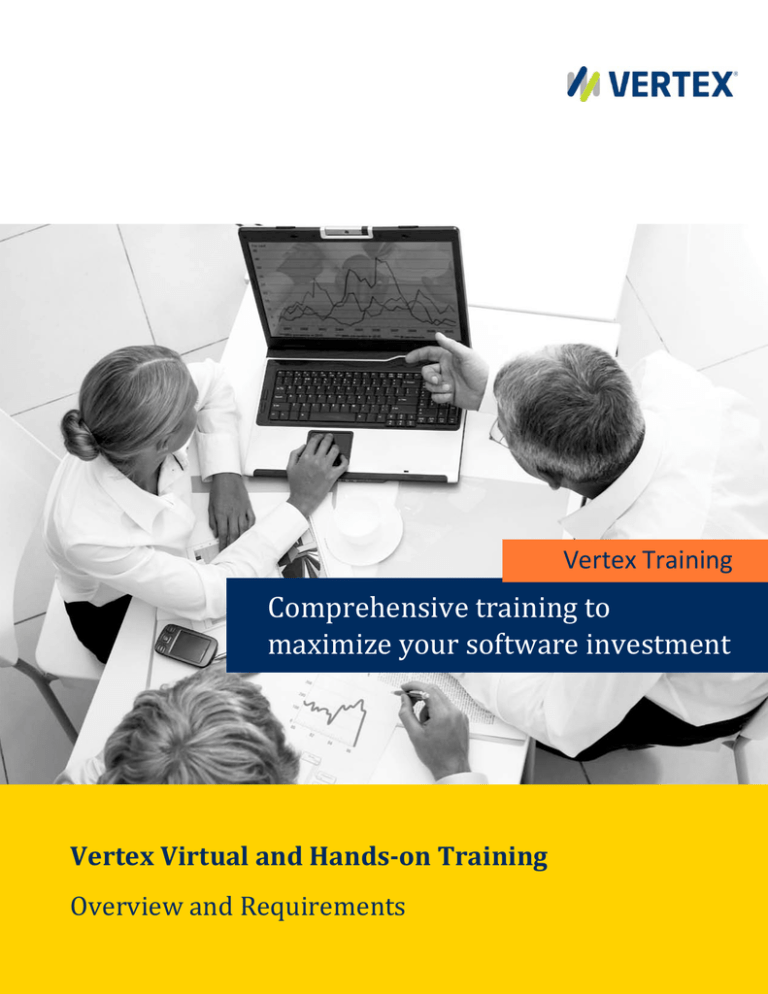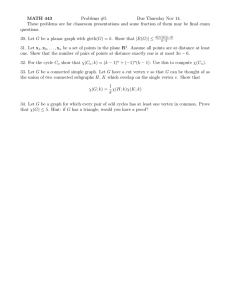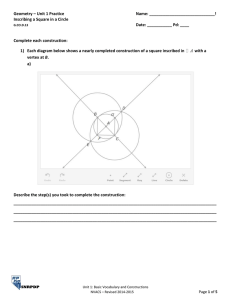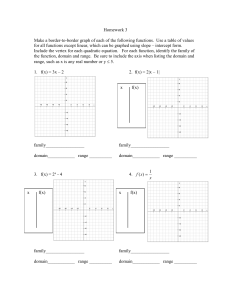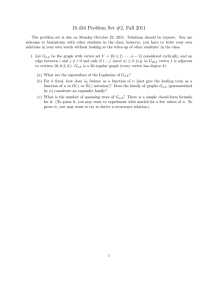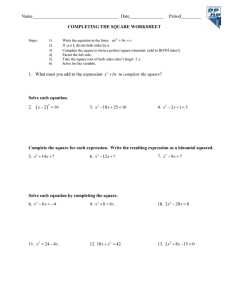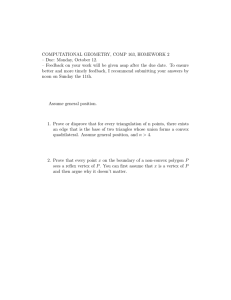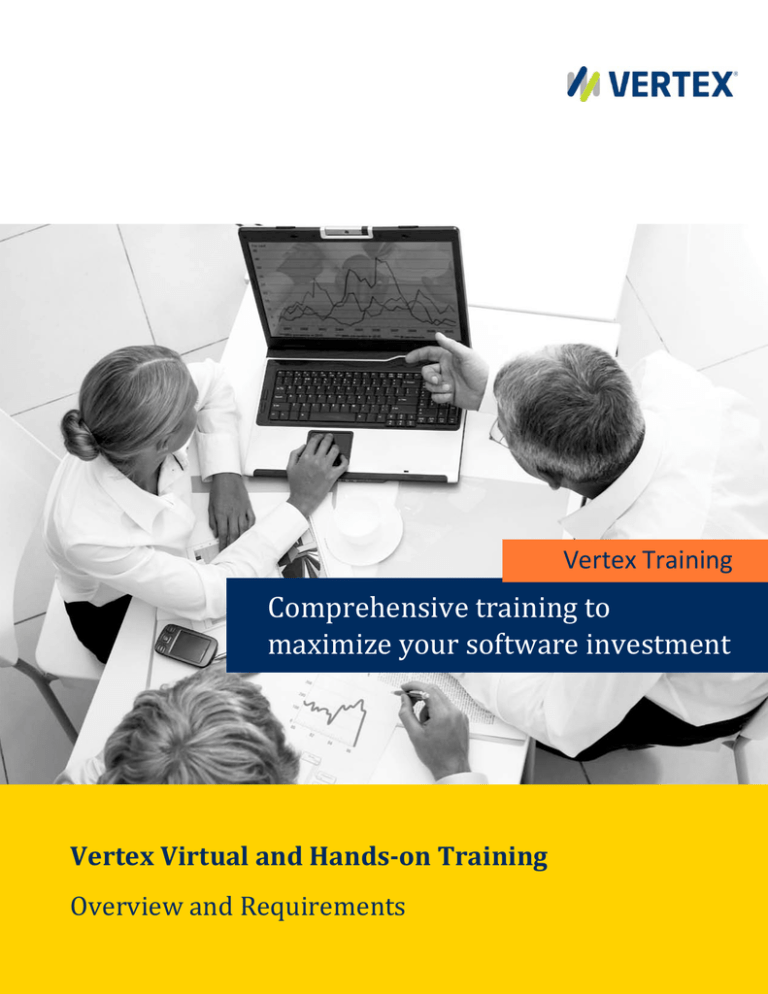
Vertex Training
Comprehensive training to
maximize your software investment
Vertex Virtual and Hands-on Training
Overview and Requirements
With more than 30 years of experience, Vertex Inc. is the leading
provider of corporate enterprise tax solutions and process
management services worldwide. Vertex solutions help companies
streamline and integrate tax provision and compliance processes,
and leverage information to discover new strategic tax savings
across every major line of business tax, including income, sales,
consumer use, value added, communications, and payroll. To serve
its customers, Vertex works in partnership with the world’s leading
providers of ERP software and related services.
vertexinc.com
Vertex Global Headquarters
1041 Old Cassatt Road
Berwyn, PA 19312
Phone: 610.640.4200
Toll-free: 800.355.3500
European Headquarters
Vertex Global Tax Solutions, LTD
1 Furzeground Way, Stockley Park
Uxbridge, UB11 1EZ
United Kingdom
Phone: +44 (0) 20 8622 3053
© 2014 Vertex Inc. All rights reserved. Vertex, the Vertex logo, and Where taxation meets innovation are all trademarks of Vertex Inc. All other trademarks are used
for identification purposes only and are properties of their respective owners.
Copyright and legal notices
Copyright © 2014 Vertex Global Tax Solutions Ireland Holdings. All rights reserved. This documentation may not be
reproduced, displayed, distributed, modified, posted, republished, or transmitted in any form or by any means,
without the prior written consent of Vertex Global Tax Solutions Ireland Holdings or its affiliates (collectively,
“Vertex”), except as otherwise specified in a valid, current Vertex license agreement or allowed by law.
Disclaimers
The information contained in this documentation is designed to help users in regard to the subject matter covered.
Some of it may be based upon interpretations of federal, state, foreign and other tax laws and regulations. Each
entity is responsible for making its own determination of how such laws and regulations apply to its own
circumstances and for evaluating the capabilities of, and all data and results generated by, any product that is
described in this documentation. Vertex is not engaged in providing legal, tax or accounting advice or services and
the information contained in this documentation or in any product cannot replace the advice of competent legal
counsel. Further, the information in this documentation is subject to change without notice and is not warranted
to be error-free. If you find any errors, please report them to us in writing.
Trademarks and Service Marks
The trademarks, logos and service marks ("marks") displayed in this documentation are the property of Vertex
Global Tax Solutions Ireland Holdings and its affiliates or other third parties. Users are not permitted to use these
marks without the prior written consent of Vertex Global Tax Solutions Ireland Holdings, its affiliates or the third
party that may own the mark.
Third Party Products
Copies of the licenses for some third-party products included with a Vertex product may be found in or with the
installation materials for that product.
Contents
About Vertex Hands-on Training .................................................................................................................. 1
By Request Classes ..................................................................................... Error! Bookmark not defined.
Technology Used in Hands-on Training .................................................................................................... 1
Technical Requirements................................................................................................................................ 2
System Compatibility Tests ....................................................................................................................... 3
Participating in Virtual Training .................................................................................................................... 5
What to Expect.......................................................................................................................................... 5
Technology Used in Virtual Training ......................................................................................................... 5
Additional Prerequisites for Virtual Training ............................................................................................ 5
Logging into Adobe Connect ..................................................................................................................... 6
If you forget your password ...................................................................................................................... 6
Joining the Audio Conference ................................................................................................................... 7
Frequently Asked Questions ......................................................................................................................... 8
Virtual and Hands-on Training Guide
Vertex Training Solutions
2014
About Vertex Hands-on Training
Vertex offers several types of hands-on training:
•
Virtual classes
•
Regional classes
•
Onsite classes
•
Vertex Certified
Technology Used in Hands-on Training
Depending on the type of training, your class may use the following:
•
a virtual classroom (Adobe Connect, used for virtual classes)
•
a virtual computer lab (Skytap, used for hands-on classes)
Updated 1/24/2014
Vertex Confidential
1
Virtual and Hands-on Training Guide
Vertex Training Solutions
2014
Technical Requirements
To participate in Vertex hands-on training, you will need a computer and that meets the following
requirements as well as a phone. The table below is a guide to the hardware and software
requirements; if you are in doubt as to whether your computer meets these requirements, please run
the system compatibility tests on the pages that follow. You do not need to have the Vertex software
installed on your computer to be able to participate.
Item
Windows
Minimum or Recommended Requirements
Mac
Supported
Operating
Systems
Windows XP, Vista, 7, or 8
Supported
Browsers
• Microsoft Internet Explorer
8, 9, or 10
• Mozilla Firefox
• Mozilla Firefox
• Google Chrome
Mac OS X 10.6, 10.7.4, or 10.8
Linux
• Ubuntu 11.04 or 12.04
• Red Hat® Enterprise Linux® 6
• OpenSuSE 11.3
Mozilla Firefox
• Apple Safari
• Google Chrome
Processor
1.4 GHz processor or higher
recommended for Windows
XP, 7 or 8; 2GHz Pentium 4 or
faster processor (or
equivalent) for Windows Vista
Monitor
• 17 inch or larger monitor recommended
1.83GHz Intel Core™ Duo or
faster
1 GHz processor or higher
recommended
Hardware
• Display settings: 1024 x 768 (or larger) screen resolution recommended
Phone
Phone with headset or speakerphone feature (“hands-free”)
Other
Plug-ins
• Latest version of Adobe Flash Player; get the latest version at http://get.adobe.com/flashplayer
• Latest version of Java; get the latest version at http://java.com/en/download
Minimum
Bandwidth
• Minimum download speed of 1.16 Mb/sec per each individual user
Pop-up
blockers
You may need to disable pop-up blockers to view certain types of content
• Wired connection recommended
Updated 1/24/2014
Vertex Confidential
2
Virtual and Hands-on Training Guide
Vertex Training Solutions
2014
System Compatibility Tests
To ensure that you can fully participate in virtual training, perform the following
system compatibility tests before any class on the computer that you plan to use
for the class. Your system must pass these tests in order to fully participate in Vertex
virtual training.
We recommend performing these tests at least one day prior to the scheduled
class, to allow enough time should any changes to your computer be necessary.
Virtual Classroom Test
This test applies to all virtual classes; it does not apply to regional or onsite
classes.
Run the Adobe Connect system compatibility test using the link below.
https://admin.acrobat.com/common/help/en/support/meeting_test.htm
After you click the link, you will see a diagnostic test window:
If you don’t have the latest version of the Adobe Flash Player, you can install the
latest (free) version using the link below.
http://get.adobe.com/flashplayer
Updated 1/24/2014
Vertex Confidential
3
Virtual and Hands-on Training Guide
Vertex Training Solutions
2014
Skytap Connectivity Checker and Speed Test
The Skytap Connectivity Checker and Speed Test apply to any class using Skytap,
such as virtual hands-on classes, regional and onsite classes, and the Vertex
Certified program.
Steps: Connectivity Checker
1. Click the link below to verify system compatibility with Skytap SmartClient.
https://cloud.skytap.com/tools/connectivity
2. Select your region (US-East or US-West) then click the Start Skytap Connectivity
Checker button.
The checker will run four tests. If successful, the first three tests should indicate
“Passed” and the Latency should be below 250 ms. If your results do not appear similar
to the following screen image, please try running the test again. If unsuccessful after
the second attempt, please see the Frequently Asked Questions section of this
document for additional information on Skytap.
Steps: Speed Test
Checking your speed at any given time can ensure that your system is within
acceptable ranges for using Skytap.
1. Click the Go to Skytap Speed Test link from the Connectivity Checker page,
or click http://speedtest.skytap.com/
2. Click the link for your region (US-East or US-West) to start the speed test.
The test will run checks on latency, packet loss, firewall and speed. Your latency should
be below 250 and you will want to check to ensure no packet loss occurs. Depending on
your firewall, this test may have varying results.
Please see the system requirements for additional details on system compatibility and
acceptable bandwidth ranges.
Updated 1/24/2014
Vertex Confidential
4
Virtual and Hands-on Training Guide
Vertex Training Solutions
2014
Participating in Virtual Training
Vertex virtual training allows you to interact with the instructor(s) and other
learners in a live virtual classroom, similar to how you would in a physical
classroom, except that you’ll access the virtual classroom from your Internet
browser. This provides flexibility to fit classes into your schedule.
Additionally, all materials are sent to you electronically. This means you don’t
have to worry about shipping materials or traveling with bulky course binders.
Virtual hands-on classes also include a virtual computer lab, which is like a
training computer you access through your Internet browser. The virtual
computer lab contains all relevant Vertex software and necessary data for the
class. You’ll be provided a virtual computer as well as step-by-step instructions
and instructor guidance to perform the steps. Additionally, the virtual computer
lab enables you to fully participate in the hands-on activities without having to
have the Vertex software installed on your own computer.
What to Expect
•
You will receive an instructions e-mail on how to join your class 1-2 business
days in advance.
•
Course materials are provided via email and download.
•
Plan to join your class 10-15 minutes before the scheduled start time.
Technology Used in Virtual Training
We use Adobe Connect for all of our virtual classes. Adobe Connect is a virtual
classroom. In order to fully participate, you will run the connection test as
outlined in the System Compatibility Tests section. Depending on the class, you
may use additional technologies. Please see the System Compatibility Tests
section for additional details.
Additional Prerequisites for Virtual Training
We recommend finding an office or conference room that is free from
distractions. Additionally, a telephone headset or hands-free speakerphone is
required. To get the most out of your class experience, please turn off email and
instant messaging programs during the class.
Updated 1/24/2014
Vertex Confidential
5
Virtual and Hands-on Training Guide
Vertex Training Solutions
2014
Logging into Adobe Connect
You will receive an email with specific instructions on accessing your virtual class,
as well as your login and password information.
To log into Adobe Connect, you will type your full email address into the Login
field and type the password that we provide into the Password field. You may be
required to change your password the first time you log in.
We recommend that you log in at least 10 minutes prior to the scheduled class
time. Classes begin promptly.
Your full email address
Password that we provide
Click this link if you forget your
password
If you forget your password
Please keep this password in a safe place. In the event you forget your password,
click the Forgot your password? link on the login page, shown above. You will
type your email address in the Email field, then click Submit. You will receive an
email with further instructions.
Updated 1/24/2014
Vertex Confidential
6
Virtual and Hands-on Training Guide
Vertex Training Solutions
2014
Joining the Audio Conference
Most virtual classes use an audio conference over a phone line. To join the audio
conference, dial the phone number (in your reminder email), and enter the
passcode. This number is also listed in the Adobe Connect virtual classroom.
Note: If you experience any problems joining the conference call, your instructor
will support you via chat after you join the web portion of the class.
Alternatively, you may contact Training Registration at 1.877.455.2645 or e-mail
Updated 1/24/2014
Vertex Confidential
7
Virtual and Hands-on Training Guide
Vertex Training Solutions
2014
Frequently Asked Questions
Please see below for answers to frequently asked questions.
Do I need to have the Vertex software installed on my PC to participate
in virtual hands-on training?
No. You can participate regardless of whether you have the Vertex software
installed. You will need to meet the minimum system requirements and run the
system compatiblity tests as outlined in this document to ensure you can fully
particpate.
Why do you list the time zone?
All Vertex training scheduled list times as Eastern Time. If you are in a different
time zone, please use a time zone converter to verify the start time in your time
zone, such as the following:
http://timeanddate.com/worldclock/converter.html
What is Skytap? Can I participate in the training without it?
Skytap is the technology we use for the "hands-on" component of our training
classes.
Skytap enables you to fully participate in the hands-on activities without having
to have the Vertex software installed on your own computer. It allows us to
provide a consistent training environment as well as any necessary class data.
Since you are not required to use your own Vertex software, it alleviates any
worries about potentially adding test data into your "production" environment.
An added benefit is instructors can provide real-time assistance in your Skytap
virtual machine.
During a virtual hands-on class, you will be given a link to a specific URL, which
launches in a web browser and looks and acts like a computer. So, when you're
using Skytap, you're accessing a website in order to use a virtual machine.
Some participants choose not to participate in the hands-on activities, although
we strongly encourage participation to get the most out of your training
experience.
Updated 1/24/2014
Vertex Confidential
8
Virtual and Hands-on Training Guide
Vertex Training Solutions
2014
What steps can I take to resolve issues with connecting to Skytap?
If you’ve run the Connectivity Test https://cloud.skytap.com/tools/connectivity
more than once with unsuccessful results, please do the following.
Add Skytap as a trusted site to Internet Explorer
If using Internet Explorer, make sure that cloud.skytap.com is a trusted site.
Depending on your organization’s security profile, it may be blocking the use of
Skytap’s Java Applet. Do the following to add Skytap as a trusted site. Please note
these steps may vary depending on your specific version of Internet Explorer.
1. From Internet Explorer, select Tools > Internet Options
2. Click the Security tab from the Internet Options dialog box
3. Click the Trusted Sites icon
4. Click the Sites button
5. In the “Add this website to the zone” field type https://cloud.skytap.com
6. Click the Add button
7. Click Close
8. Click OK
Please note that some organizations may prevent you from making this change.
Another option is to try a different browser, such as Firefox or Chrome.
Update your browser
To run Skytap, you must use a recent version of a modern browser. For Internet
Explorer, version 8, 9, or 10 is acceptable. To download Internet Explorer, go
to http://windows.microsoft.com/en-US/internet-explorer/products/ie/home
To download Mozilla FireFox, go to http://www.mozilla.org/en-US/firefox/new/
Update your Java version
In many cases, updating your Java version can resolve issues with Skytap
connectivity.
To update your Java version, go to www.java.com and click the Free Java
Download options to install Java. Re-run the connectivity checker
at https://cloud.skytap.com/connectivity to verify you are able to connect.
Updated 1/24/2014
Vertex Confidential
9
Virtual and Hands-on Training Guide
Vertex Training Solutions
2014
I ran the Skytap connectivity test and it was unsuccessful. What
should I do?
If you have run the test several times unsuccessfully, even after updating Java
and adding Skytap as a trusted site, please contact Training Registration for
further information.
Also, please do the following to gather data to help troubleshoot the issue:
1. Click the link to collect diagnostic data on the connectivity test screen
2. Copy and paste the resulting data into an email (make sure to select all data)
3. Email the data to training.registration@vertexinc.com
How do I contact Training Registration for assistance?
If you need assistance, please contact Training Registration:
1.877.455.2645 toll free / 1.484.595.2590 International
training.registration@vertexinc.com
Updated 1/24/2014
Vertex Confidential
10
Virtual and Hands-on Training Guide
Vertex Training Solutions
2014
What is your cancellation policy?
Vertex Cancellation Policy
Vertex reserves the right to cancel a virtual class at our discretion. In the event a
class is canceled, we will contact you immediately to arrange for another class
date or a refund of the class fee paid.
Customer Cancellation Policy
If it is necessary for you to make a cancellation, please note the following
cancellation policies.
All cancellations must be made in writing on your company's letterhead/fax
template and include the following information:
•
Name of the person scheduled to attend
•
Customer ID number
•
Class number
•
Class date
•
Class name
Fax cancellations to the attention Vertex Training Registration at 610.640.2761.
No cancellation fee is charged if notice is received by Vertex within 72 hours
after the attendee's registration confirmation is faxed or e-mailed ("confirmation
period").
Cancellations made after the 72 hours confirmation period will receive a credit
for the same course, which will expire 1 year after the date of issuance.
In the event that a registrant cancels and does not reschedule within at least 15
business days prior to the cancelled class start date, such registrant will be
charged the full course fee or a training credit will be applied to cover the
cancellation.
Registrants who do not provide cancellation notice for the class will either be
charged the full course fee, or where provided, outstanding training credit will
be applied to cover the course fee.
For more information regarding administrative policies such as complaint and
refund, please contact Training Registration at 1.877.455.2645
Updated 1/24/2014
Vertex Confidential
11