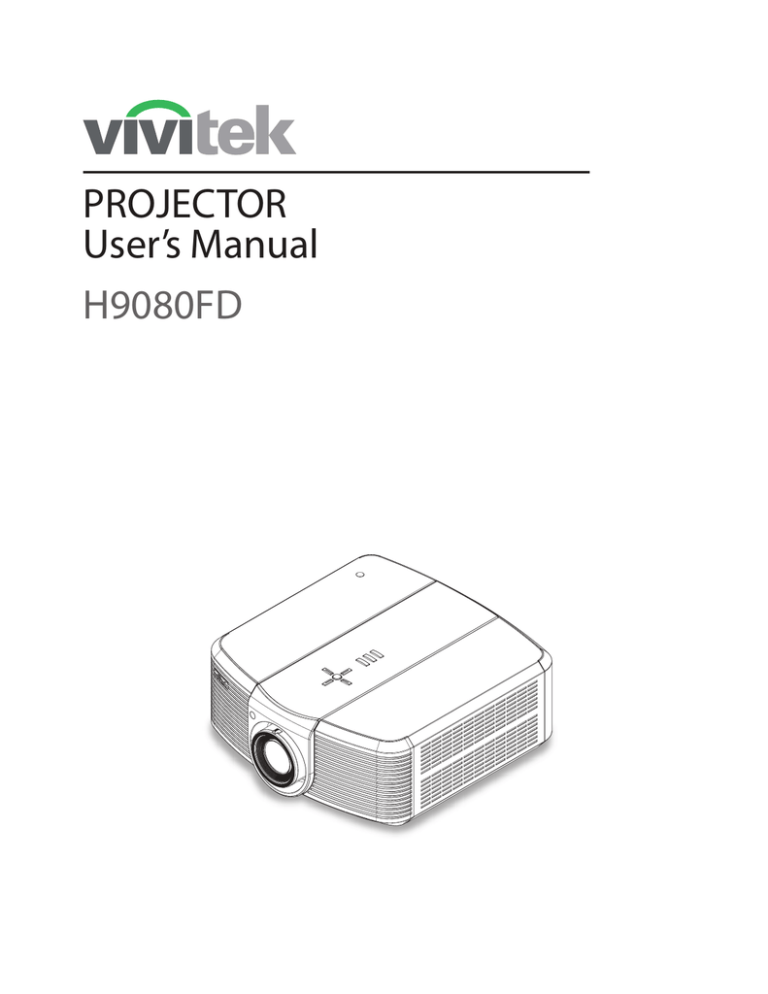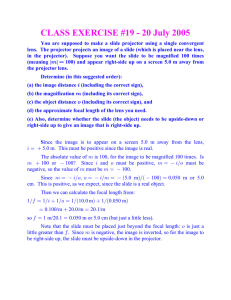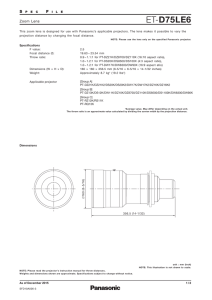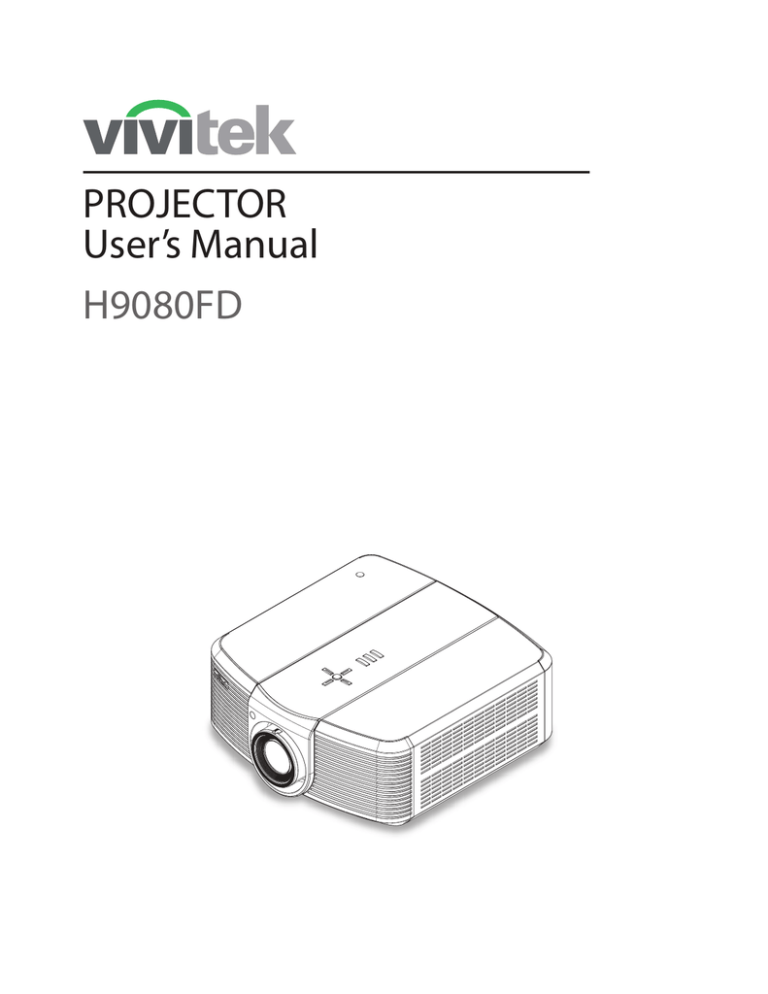
PROJECTOR
User’s Manual
H9080FD
Table of Contents
Copyright Information............................................................................................4
Copyright................................................................................................................................................................................ 4
Disclaimer..............................................................................................................................................................................4
About this manual.................................................................................................................................................................. 4
Important Safety Instructions...............................................................................5
FCC PART 15:....................................................................................................................................................................... 6
INDUSTRY CANADA (ICES-003):........................................................................................................................................6
DISPOSAL OF OLD ELECTRICAL AND ELECTRONIC EQUIPMENT............................................................................ 6
Introduction...........................................................................................................7
1.1 About This Manual.............................................................................................................................................. 7
Target Audience..................................................................................................................................................................... 7
Textual and Graphic Conventions......................................................................................................................................... 7
1.2 Using This Manual............................................................................................................................................... 8
1.3 Description, Features and Benefits...................................................................................................................... 9
Key Features and Benefits...................................................................................................................................................... 9
Additional Features of the H9080FD.................................................................................................................................. 10
Parts List..............................................................................................................................................................................10
Controls and Functions.......................................................................................11
2.1 H9080FD at a Glance......................................................................................................................................... 11
2.2 H9080FD I/O Panel........................................................................................................................................... 13
2.3 H9080FD Key Pad............................................................................................................................................. 14
2.4 H9080FD Remote Control................................................................................................................................. 15
Installation...........................................................................................................16
3.1 Remote Control.................................................................................................................................................. 16
Notes on Batteries................................................................................................................................................................ 16
Notes on Remote Control Operation....................................................................................................................................17
3.2 Installation Considerations................................................................................................................................. 18
Installation Type................................................................................................................................................................... 18
Ambient Light....................................................................................................................................................................... 18
Throw Distance....................................................................................................................................................................19
Vertical and Horizontal Position......................................................................................................................................... 20
Folded Optics....................................................................................................................................................................... 21
Other Considerations...........................................................................................................................................................21
Lens Shift.............................................................................................................................................................................. 22
3.3 Mounting the H9080FD..................................................................................................................................... 24
Floor Mounting (Upright).................................................................................................................................................... 24
Ceiling Mounting (Inverted)................................................................................................................................................. 24
Adjusting the Projection Angle............................................................................................................................................24
3.4 Connections to the H9080FD............................................................................................................................. 25
Connecting Source Components to the H9080FD...............................................................................................................25
RS-232 Controller Connection.............................................................................................................................................29
Connecting an External IR Receiver.................................................................................................................................... 30
Connecting to AC Power......................................................................................................................................................30
3.5 Turning on the Power......................................................................................................................................... 31
3.6 Changing the OSD Language............................................................................................................................ 31
3.7 Adjusting the Picture Orientation...................................................................................................................... 31
Rear Projection....................................................................................................................................................................31
Ceiling Mode........................................................................................................................................................................ 31
3.8 Lens Adjustments............................................................................................................................................... 32
Focus. ..................................................................................................................................................................................32
Zoom....................................................................................................................................................................................32
Lens Shift.............................................................................................................................................................................. 33
Operation.............................................................................................................34
4.1 Selecting an Aspect Ratio.................................................................................................................................. 34
4.2 Selecting An Input Source................................................................................................................................. 34
4.3 Using the On-Screen Menus.............................................................................................................................. 34
GENERAL............................................................................................................................................................................ 36
IMAGE.................................................................................................................................................................................40
ADVANCED......................................................................................................................................................................... 48
SETUP..................................................................................................................................................................................52
INFO....................................................................................................................................................................................54
Maintenance and Troubleshooting......................................................................55
5.1 Cleaning the Intake and Exhaust Vents............................................................................................................. 55
Cleaning the Air Vents......................................................................................................................................................... 55
5.2 Troubleshooting Tips......................................................................................................................................... 56
Serial Interface Specifications............................................................................57
6.1 Transfer Specifications...................................................................................................................................... 57
6.2 RS-232 Commands............................................................................................................................................ 58
Specifications......................................................................................................65
7.1 H9080FD Specifications.................................................................................................................................... 65
7.2 H9080FD Dimensions........................................................................................................................................ 67
7.3 Supported Timings............................................................................................................................................. 68
7.4 Projection Distance and Screen Size.................................................................................................................. 70
Table of Contents
Copyright Information
Copyright
This publication, including all photographs, illustrations and software, is protected under international copyright laws,
with all rights reserved. Neither this manual, nor any of the material contained herein, may be reproduced without written consent of the manufacturer.
The Vivitek logo is a trademark of “Vivitek Corporation.”
© Copyright 2009
Disclaimer
The information in this document is subject to change without notice. The manufacturer makes no representations or
warranties with respect to the contents hereof and specifically disclaims any implied warranties of merchantability or
fitness for any particular purpose. The manufacturer reserves the right to revise this publication and to make changes
from time to time in the content here without obligation of the manufacturer to notify any person of such revision or
changes.
About this manual
This manual is intended for end users and describes how to install and operate the DLP projector. Wherever possible,
relevant information such as an illustration and its description has been kept on one page. This printer-friendly format
is both for your convenience and to help save paper, thereby protecting the environment. It is suggested that you only
print sections that are relevant to your needs.
Important Safety
Instructions
Thank you for your purchase of this quality product! For best performance, please read this manual carefully as it is
your guide through the menus and operation.
1.
2.
3.
4.
5.
6.
7.
8.
9.
10.
11.
12.
13.
14.
15.
16.
17.
Read these instructions.
Keep these instructions.
Heed all warnings.
Follow all instructions.
Do not use this apparatus near water.
Clean only with a dry cloth.
Do not block any of the ventilation openings. Install in accordance with the manufacturer’s instructions.
Do not install near any heat sources such as radiators, heat registers, stoves, or other apparatus
(including amplifiers) that produce heat.
Do not defeat the safety purpose of the polarized or grounding type plug. A polarized plug has two blades with one
wider than the other. A grounding type plug has two blades and a third grounding prong. The wide blade or the
third prong is provided for your safety. When the provided plug does not fit into your outlet, consult an electrician
for the replacement of the obsolete outlet.
Protect the power cord from being walked on or pinched particularly at plugs, convenience receptacles and the
point where they exit from the apparatus.
Only use the attachments/accessories specified by the manufacturer.
Use only with a cart, stand, tripod, bracket or table specified by the manufacturer or sold with the
apparatus. When a cart is used, use caution when moving the cart/apparatus to avoid injury from
tip-over.
Unplug this apparatus during lightning storms or when unused for long periods of time.
Refer all servicing to qualified service personnel. Servicing is required when the apparatus has been damaged in
any way, such as power supply cord or plug is damaged, liquid has been spilled or objects have fallen into the apparatus, the apparatus has been exposed to rain or moisture, does not operate normally, or has been dropped.
The +12V trigger only outputs 12Vdc signal for triggering. Do not connect to any other power input or output.
This could cause damage to this unit.
Keep the packing material in case the equipment should ever need to be shipped.
This is a Class II LED Product. Never look into the lens when the projector is on.
FCC PART 15:
NOTE: This equipment has been tested and found to comply with the limits for a Class B digital device, pursuant to
Part 15 of the FCC Rules. These limits are designed to provide reasonable protection against harmful interference in a
residential installation.
This equipment generates, uses and can radiate radio frequency energy and, if not installed and used in accordance
with the instructions, may cause harmful interference to radio communications. However, there is no guarantee that
interference will not occur in a particular installation. If this equipment does cause harmful interference to radio or television reception, which can be determined by turning the equipment off and on, the user is encouraged to try to correct
the interference by one or more of the following measures:
• Re-orient or relocate the receiving antenna.
• Increase the separation between the equipment and receiver.
• Connect the equipment into an outlet on a circuit different from that to which the receiver is connected.
• Consult the dealer or an experienced radio/TV technician for help.
INDUSTRY CANADA (ICES-003):
This Class B digital apparatus complies with Canadian ICES-003.
Cet appareil numérique de la classe B est conforme à la norme NMB-003 du Canada.
DISPOSAL OF OLD ELECTRICAL AND ELECTRONIC EQUIPMENT
(Applicable throughout the European Union and other European countries with separate collection programs)
This symbol found on your product or on its packaging, indicates that this product should not be
treated as household waste when you wish to dispose of it. Instead, it should be handed over to
an applicable collection point for the recycling of electrical and electronic equipment. By ensuring
this product is disposed of correctly, you will help prevent potential negative consequences to the
environment and human health, which could otherwise be caused by inappropriate disposal of this
product. The recycling of materials will help to conserve natural resources. This symbol is only
valid in the European Union. If you wish to discard this product, please contact your local authorities or dealer and ask for the correct method of disposal.
Important Safety Instructions
Introduction
1
1.1 About This Manual
This User’s Manual describes how to install, set up and operate the H9080FD.
Throughout this manual, the Projector is referred to as the “H9080FD.”
Target Audience
Vivitek has prepared this manual to help installers and end users get the most out of the H9080FD.
Vivitek has made every effort to ensure that this manual is accurate as of the date it was printed. However, because of
ongoing product improvements and customer feedback, it may require updating from time to time. You can always find
the latest version of this and other Vivitek product manuals on-line, at www.vivitekcorp.com.
Textual and Graphic Conventions
Text Conventions: The following conventions are used in this manual, in order to clarify the information and instructions provided:
• Remote and built-in keypad button identifiers are set in upper-case bold type; for example, “Press ENTER to return
to the previous menu.”
• <Enter> indicates that you may press the ENTER key on your key pad.
In addition to these conventions, underlining, boldface and/or italics are occasionally used to highlight important information.
Graphic Conventions: These symbols appear in numerous places throughout the manual, to emphasize points that
you must keep in mind to avoid problems with your equipment or injury:
Tip
TIPS highlight time-saving short cuts and helpful guidelines for using certain features.
NOTES emphasize text with unusual importance or special significance. They also provide
supplemental information.
Note
CAUTIONS alert users that a given action or omitted action can degrade performance or cause a
malfunction.
Caution
WARNINGS appear when a given action or omitted action can result in damage to the equipment,
or possible non-fatal injury to the user.
WARNING
DANGER!
DANGER appears when a given action can cause severe injury or death.
1.2 Using This Manual
Use the following table to locate the specific information you need in this manual.
If you need...
... Turn to page:
General information about the H9080FD 1080p DLP
Projector
9
Installation instructions
16
OSD Operation
35
Troubleshooting tips
56
Specifications for the H9080FD 1080p DLP Projector
65
INTRODUCTION
1.3 Description, Features and Benefits
The Vivitek H9080FD provides state-of-the-art technology for 1080P picture performance, Full HD (1920 x 1080) native
resolution for crystal clear, pristine images. The H9080FD offers incredibly high definition images at today’s highest available resolutions.
Equipped with precision optics, the H9080FD includes zoom, focus and lens shift controls for a throw range of 1.85:1 to
2.40:1. For a smaller throw distance (1.56:1 to 1.86:1), the H9080FD can be fitted with a varying optics package (optional)
to meet different requirements.
Exceptional scaling and film-to-video (3:2 pull-down) conversion is easily achieved. Combined with Vivitek’s sophisticated
parameters for white balancing, the H9080FD’s proprietary de-interlacing technology provides the highest level of development for gray-scale and color balancing and artifact-free images.
Completing this engineering marvel are discrete infrared (IR) and RS-232 control, power and source selection controls for
seamless, flexible operation.
Key Features and Benefits
The H9080FD offers these key features and benefits:
• Native Resolution: 1920 x 1080 (16:9 Native Aspect Ratio)
• DLP system using high-performance Digital Micromirror Device (DMD)
• Two (2), HDMI 1.3 Inputs with High-bandwidth Digital Content Protection (HDCP)
• HDTV Compatible
• Wide Color Gamut: H9080FD can provide a 25% wider color gamut than NTSC or 77% wider than REC 709.
• Excellent Video Processing on progressive and interlaced video inputs.
• Green Product with:
• Lead free solder used for soldering including circuit and component electronics.
• Lead free glasses and coatings.
• Recycled paper used in the user manuals and packing cartons.
• Instant Hot Restart requires no cool down period before re-starting the projector.
• Energy Saving: High efficiency power switching and less than 1W power consumption in standby mode.
INTRODUCTION
Additional Features of the H9080FD
• Horizontal and vertical lens shift
Parts List
Your H9080FD is shipped with the following items. If any items are missing or damaged, please contact your dealer or
Vivitek Customer Service.
• H9080FD DLP Projector
• Remote Control Unit and two (2) AA-size batteries
• AC Power Cords
• HDMI Cable
• Allen Wrench (for lens shift adjustment)
• Component Cable
• Lens Cap
• User manual (English Hard Copy)
• CD
• Warranty Card
• Inspection Card (China Only)
• Quick Guide
10
INTRODUCTION
Controls and Functions
2
2.1 H9080FD at a Glance
Figure 2-1 and Figure 2-2 show the key H9080FD components.
Horizontal Lens Shift
Vertical Lens Shift
Intake Vent
Exhaust Vent
Zoom Ring
Focus Ring
Projection Lens
Figure 2-1: H9080FD Front/Side View
• EXHAUST VENT
Warm air exits the projector through this vent. Ensure that it is not blocked.
• INTAKE VENT
Internal fans draw cool air into the projector through this vent.
• ZOOM RING
Rotate this to change the projected image size.
• FOCUS RING
Rotate this to focus the projected image.
• PROJECTION LENS
• Standard throw range (1.85 to 2.40:1)
• Short throw range (1.56 to 1.86:1) (Optional)
11
Figure 2-2: H9080FD Top/ Rear/ Bottom View
1.
KEY PAD
Initiate On Screen Display (OSD) menu and access control buttons for projector adjustment.
2.
I/O PANEL
Connect input and output devices to these ports.
3.
ADJUSTABLE FEET
Use these when the projector is installed in a table-top configuration to level the image and/or adjust the projection
angle.
4.
CEILING MOUNT HOLES
Use these to attach the ceiling bracket to the projector.
12
Controls and Functions
2.2 H9080FD I/O Panel
Figure 2-3 shows the H9080FD I/O panel.
11
10 9
8
7
6
5
1
2
3
4
Figure 2-3: H9080FD I/O Panel
1.
HDMI 1 (Digital)
HDMI 2 (Digital)
HDCP-compliant digital video inputs for connecting an HDMI or DVI source.
2. POWER INPUT (100 to 240 VAC)
Connect the H9080FD to power here.
3. RGB
Provides a standard, 15-pin VGA-style connection to either an RGB or component high-definition source, or to a
personal computer. The H9080FD automatically detects the input signal resolution.
4. COMPONENT 2
Three BNCs for connecting component (YPbPr) video sources.
5. COMPONENT 1/SCART (RCA connectors)
Standard- or high-definition (480i/480p/576i/576p/720p/1080i/1080p) Component (YPbPr) input for connecting a
DVD/HD-DVD/BD player, HD set-top box or other SD/HD source. Also provides RGB input for RGBS sources.
6. VIDEO
Standard composite video input for connecting a VCR, laser disc player or other composite video source. Also provides composite sync input for RGBS sources.
7. S-VIDEO
A standard S-Video input for connecting a DVD player, satellite receiver or Super VHS (S-VHS) VCR.
8. IR INPUT
Wired input from a Niles- or Xantech-compatible, infrared (IR) repeater system.
9. TRIGGER 2 (3.5-mm, mini phono jack)
Provides 12 (+/- 1.5) volt switched output for screen relays with 250mA current capacity and short protection.
10. TRIGGER 1
Provides 12 (+/- 1.5) volt switched output for screen relays with 250mA current capacity and short protection.
11. RS-232
A female, 9-pin D-sub connector for interfacing with a PC or home theater automation/control system.
Controls and Functions
13
2.3 H9080FD Key Pad
Figure 2-4 shows the H9080FD key pad, and the paragraphs that follow describe its functionality.
1.
1
2.
ENTER
MENU
2
SOURCE
3
4
Figure 2-4: H9080FD Key Pad
14
Controls and Functions
Cursor Keys (
, ,
, ):
Use these buttons to select items or settings, adjust
settings or switch display patterns.
ENTER: Press to select a highlighted menu item or
confirm a changed setting.
MENU:
Press this button to show or hide the OSD menu.
3.
SOURCE:
Press to select a video source.
HDMI1, HDMI2, RGB, COMP1, COMP2, VIDEO or
S-VIDEO.
4.
Power:
Use the button to turn on/off the projector.
2.4 H9080FD Remote Control
Figure 2-5 shows the H9080FD remote control, and the paragraphs that follow describe its functionality.
1.
2.
3.
4.
5.
ON: Use this button to turn the projector on.
OFF: Use this button to turn the projector off.
Source Selection Buttons:
Press to select a video source.
HDMI1, HDMI2, RGB, COMP1, COMP2, VIDEO or
S-VIDEO.
Cursor Keys (
, ,
, ):
Use these buttons to select items or settings, adjust
settings or switch display patterns.
ENTER: Press to select a highlighted menu item or
confirm a changed setting.
Aspect Ratio Selection Button: Press this button repeatedly to select one of the following aspect ratios:
16 : 9: For viewing 16:9 DVDs or HDTV programs in
their native aspect ratio.
• Letterbox: For viewing LaserDisc movies or non-anamorphic DVDs on a 16:9 screen.
•
15
14
4 : 3: Scales the input signal to fit 4:3 sources in the
center of the screen.
•
13
12
4:3 Narrow: Scales the input signal to fit 4:3
sources in the center of the screen when using an
anamorphic lens.
•
8
11
10
9
6.
7.
8.
9.
Figure 2-5: H9080FD Remote Control
Native: Displays source image in its native resolution without re-sizing or overscan.
TEMP: Press this button to adjust the color temperature.
OS: Press this button to switch to the next Overscan mode.
NR: Press this button to show or hide the Noise
Reduction slider.
MP: Press this button to select where the OSD menus display on the screen.
SWAP: Press this button to swap the PIP image with
active source image.
PIP: Press this button to switch to the next PIP image.
GAMMA: Press this button to switch to the next
Gamma setting.
CONT, BRIGHT, SHARP:
Press these buttons to show or hide the Contrast,
Brightness, and Sharpness sliders.
USER 1, USER 2: Press these buttons to recall preset User display settings 1 and 2.
MENU: Press this button to show or hide the OSD
menu.
•
10.
11.
12.
13.
14.
15.
Controls and Functions
15
3
Installation
3.1 Remote Control
To install batteries in the remote control:
1.
Slide the battery compartment cover in the direction of the arrow to remove it.
2.
Install two AA batteries with the correct polarity.
3.
Replace the cover.
1.
Notes on Batteries
2.
3.
• Make sure that the battery polarities are correct when installing the batteries.
• Do not mix an old battery with a new one or different types of batteries.
• If you will not use the remote control for a long time, remove the batteries to avoid damage from battery leakage.
16
Notes on Remote Control Operation
• In most situations, you can simply point the remote control at the screen which will reflect the IR signal from the remote back toward the IR receiver on the projector. In some cases, however, ambient conditions may prevent this. If
so, point the remote control at the projector and try again.
• If the effective range of the remote control decreases, or it stops working, replace the batteries with new ones.
• The remote control may fail to operate if the infrared remote sensor is exposed to bright sunlight or fluorescent lighting.
60
60
Figure 3-1: IR Reception Angles
Installation
17
3.2 Installation Considerations
Proper installation of your projector will ensure the quality of your display. Whether you are installing a projector temporarily or permanently, you should take the following into account to ensure your projector performs optimally.
Installation Type
Choose the installation type that best suits your needs: front or rear screen, floor mount or inverted mount. Table 3-1
compares these various installation methods.
Advantages
Considerations
Front Screen, Floor Mount Installation
• Easy to set up
• Shares floor space with audience
• Can be moved or changed quickly
• Easy to access
Front Screen, Inverted Mount (ceiling) Installation
• Does not take up audience space
• Projector is unobtrusive
• Projector cannot be accidentally moved
• Installation is more permanent
• Projector access is more difficult
Rear Screen, Floor Mount Installation
• Projector is completely hidden
• Projector is easily accessed
• Usually good ambient light rejection
• Requires separate room
• Installation cost is usually higher
Rear Screen, Inverted Mount (ceiling) Installation
• Projector is completely hidden
• Usually good ambient light rejection
• Requires separate room
• Installation cost is usually higher
Rear Screen, Floor Mount with Mirror
• Projector is completely hidden
• Usually good ambient light rejection
• Requires less space behind screen than other rear
screen installations
• Requires separate room
• Installation cost is usually higher
Table 3-1: Projector Installation Options
Ambient Light
In general, minimize or eliminate light sources directed at the screen. Contrast ratio in your images will be noticeably
reduced if light directly strikes the screen, such as when a shaft of light from a window or floodlight falls on the image.
Images may then appear washed out and less vibrant.
18
Installation
Throw Distance
Throw distance is the distance measured from the front of the projector to the screen. This is an important calculation
in any projector installation as it determines whether or not you have enough room to install your projector with a desired screen size and if your image will be the right size for your screen.
You can quickly estimate the throw distance by taking the width of the screen and multiplying it by the lens throw ratio;
see Figure 3-2. The result of this calculation tells you roughly how far back the projector should be positioned from the
screen in order to project a focused image large enough to fill the screen.
Estimated Throw Distance
Throw Distance (TD) = Screen Width (w) x Lens Throw Ratio
Sc
re
en
wi
dt
h
(W
)
TD
Figure 3-2: Estimated Throw Distance
Two models of the H9080FD are available, one with 1.56-1.86:1 lens (PA03500-002) and the other with 1.85-2.40:1
lens (PA03500-001). With optional zoom adaptors throw ratios of 1.24 – 3.0 can be achieved.
The standard H9080FD offers throw ratios between 1.85:1 and 2.40:1.
With the optional, short-throw lens, the H9080FD offers throw ratios between 1.56:1 and 1.86:1.
Installation
19
Vertical and Horizontal Position
Proper placement of the projector relative to the screen will yield a rectangular, perfectly-centered image that completely fills the screen.
Ideally, the projector should be positioned perpendicular to the screen.
The lens center should be aligned with either the top or bottom edge of the screen areas. The lens should be centered
in the middle of the screen. See Figure 3-3.
Ceiling Installation
Height
Ceiling
Projection Distance
x
Lens Center
Lens Center
Screen
Floor Installation
Height
Screen
Lens Center
Lens Center
x
Projection Distance
Floor
Figure 3-3: Projector Placement
Note
When installing, ensure that you use only UL Listed ceiling mounts.
For ceiling installations, use approved mounting hardware and M4 screws with a maximum screw
depth of 8 mm (0.31inch).
The construction of the ceiling mount must be of suitable shape and strength. The ceiling mount
load capacity must exceed the weight of the installed equipment, and as an additional precaution
be capable of withstanding three times the weight of the equipment (not less than 48 kg) over a
period of 60 seconds.
20
Installation
Folded Optics
In rear-screen applications where space behind the projector is limited, a mirror may be used to fold the optical path,
as shown in Figure 3-4. The position of the projector and mirror must be accurately set. If you are considering this type
of installation, contact your dealer for assistance.
Screen
Mirror
Figure 3-4: Folded Optics
Other Considerations
Other considerations and tips that can help improve your installation:
• Keep the ambient temperature constant and below 35°C (95°F). Keep the projector away from heating and/or air
conditioning vents. Changes in temperature may cause drifts in the projector circuitry, which may affect performance.
• Keep the projector away from devices that radiate electromagnetic energy such as motors and transformers.
Common sources of these include slide projectors, speakers, power amplifiers and elevators.
• Utilize optical offset prior to tilting or aiming projector at screen.
• Keep optics, lens and port glass clean for best performance and image quality.
Note
• Allow at least 50 cm clearance around the exhaust vent.
• Ensure that the intake vents do not recycle hot air from the exhaust vent.
Installation
21
Lens Shift
The H9080FD has a lens shift capability which allows the vertical movement of the image without moving the projector.
Lens shift is generally expressed as a percentage of the screen height. For ceiling mounted projectors, the lens can be
moved 120% (0.6V) downward, while the lens can be moved 120% (0.6V) up or down on a desktop mounted projector.
Vertical Lens Shift:
V
0.6V
0.6V
V
0.6V
Note
This is a general example of lens shift. Lenses vary in their shift capabilities. No particular lens or
projector is used in this example.
Figure 3-5: Vertical Lens Shift (Example Only)
22
Installation
Horizontal Lens Shift:
The H9080FD has a lens shift capability which allows the horizontal movement of the image without moving the projector. The lens can be moved 30% (0.15H) to the right or left within the housing.
0.1
5H
H
0.1
5H
Note
This is a general example of lens shift. Lenses vary in their shift capabilities. No particular lens or
projector is used in this example.
Figure 3-6: Horizontal Lens Shift (Example Only)
Note
1.
With no vertical or horizontal lens shift, the lens center and screen center are aligned with
each other.
3.
Vertical lens shift figures are for ceiling mount configurations. For floor installations (where
the projector is upright), reverse the up/down vertical lens shift percentages.
2.
Vertical shift limits are percentages of the screen height. Horizontal shift limits are percentages of the screen width.
Installation
23
3.3 Mounting the H9080FD
There are several methods for mounting the projector. Depending on your chosen installation, one method may be
more suitable than another.
Floor Mounting (Upright)
In typical front and rear screen installations, the projector can be mounted to a secure and level surface such as a
table or cart. Carts are useful when moving a projector during a presentation or from site to site. If possible, lock the
wheels when it’s in position to prevent it from being moved during a presentation.
Ceiling Mounting (Inverted)
For fixed installations, and for those that want the projector out of sight or have a limited space for projector and audience, you can invert the H9080FD and suspend it from the ceiling using a specially-designed ceiling mount fixture.
Note
Use only the Vivitek-approved ceiling mount kit designed for your projector. Install the mount kit
according to the instructions provided with it.
Note
When installing, ensure that you use only UL Listed ceiling mounts.
For ceiling installations, use approved mounting hardware and M4 screws with a maximum screw
depth of 8 mm (0.31inch).
The construction of the ceiling mount must be of suitable shape and strength. The ceiling mount
load capacity must exceed the weight of the installed equipment, and as an additional precaution
be capable of withstanding three times the weight of the equipment (not less than 48 kg) over a
period of 60 seconds.
Adjusting the Projection Angle
If the screen is significantly higher or lower than the projector, you can also tilt the projector at a slight angle. In a ceiling installation, you do this by adjusting the ceiling mount.
For a floor installation, turn the adjustable feet at the bottom of the projector to adjust the projection angle.
If you do this, you may need to vertically shift the image to compensate. For detailed instructions, refer to Lens
Adjustments on page 32.
24
Installation
3.4 Connections to the H9080FD
Proceed as follows to connect the H9080FD to your video sources, external controller(s) - if present - and AC power.
When connecting your equipment:
• Use the correct signal cables for each source.
• Ensure that the cables are securely connected. Tighten the thumbscrews on connectors that have them.
Connecting Source Components to the H9080FD
Connect your video sources to the H9080FD as shown and described in the sections that follow.
HDMI/DVI Connections: See Figure 3-7.
HDMI 1
HDMI 2
HDMI or DVI Source(s)
(BD/HD-DVD/DVD Player,
HD SetTop Box,
Game Console etc.)
Figure 3-7: HDMI/DVI Source Connections
Installation
25
RGB Connections: Connect your personal computer or other RGB source to the RGB input.
Optionally, if the source outputs RGB with composite sync, connect the green, blue and red outputs to the Y, Pb and Pr
terminals on the COMPONENT 1/SCART input and the sync output to the VIDEO input.
See Figure 3-8.
Sync
Green
Blue
Red
DVD Player or
Other SCART RGBS
Source
1
2
12V TRIGGER
IR INPUT
S-VIDEO
VIDEO
COMPONENT 1 - SCART
RGB
Personal
Computer
Figure 3-8: RGB Connections
26
Installation
Component Video Connections: Connect your component video sources to the COMPONENT 1/SCART,
COMPONENT 2 or RGB inputs as shown in Figure 3-9.
Y
Pb
Pr
COMPONENT 1 - SCART
RGB
Y
Pb
Pr
Y
Pb
Pr
DTV Set-Top Box or
Other Component
(YPbPr) Source
Figure 3-9: Component Video Connections
Installation
27
Composite/S-Video Connections: Connect your Composite and S-Video sources to the H9080FD as shown in Figure
3-10.
S-VIDEO
VIDEO
DVD Player, VCR,
Satellite Receiver,
Laser Disc etc.
Figure 3-10: Composite and S-Video Connections
28
Installation
RS-232 Controller Connection
Connect a PC or home theater control/automation system (if present) to the RS-232 port on the H9080FD; see Figure
3-11. Use a standard, 9-pin serial cable, wired straight-through.
For more information about using this connection, refer to Serial Interface Specifications on page 58.
5
4
9
3
8
1
2
7
6
2 Transmit Data
3 Receive Data
5 Ground
RS-232
(none of the other pins are used)
to Automation/
Control System
or PC
Figure 3-11: RS-232 Control System Connection
Installation
29
Connecting an External IR Receiver
If infrared signals from the remote control cannot reach the projector due to excessive distance or obstructions such as
walls or cabinet doors, you can connect an external IR repeater system to the IR INPUT on the H9080FD to extend the
range of the remote control. See Figure 3-12.
IR Sensor
Remote Control
IR Repeater
(3.5-mm, mini
phono plug)
IR INPUT
S-VIDEO
VIDEO
COMPONENT 1 - SCART
Figure 3-12: External IR Receiver Connection
Connecting to AC Power
The H9080FD ships with various types of AC power cords. Choose the one that is appropriate to your locale.
Plug the female end of the power cord into the AC receptacle on the rear of the projector (AC 100V ~ 240V); see
Figure 2-3. Then, connect the other end to your AC power source.
30
Installation
3.5 Turning on the Power
1.
Press the ON
button on the remote control to turn on the H9080FD.
The power LED indicator flashes green to indicate that it is warming up.
2.
When the projector is ready for use, the LED indicator turns off, and the projector lights.
3.6 Changing the OSD Language
The H9080FD can display the menus in English, Español, Français, Deutsch, Nederlands, Italiano, 繁體中文, and 简体中文.
Enter the OSD, select Language in SETUP menu, then press the
ENTER to confirm your selection.
or
buttons to select a language. Then, press
3.7 Adjusting the Picture Orientation
If the H9080FD is installed behind the screen, you must change the picture orientation to match the installation method. To do this, press MENU on the remote control. Then, select SETUP from the Main Menu.
Rear Projection
If the projector is used in a rear-projection application, press
Menu. Press or to set it to On.
repeatedly to select Rear Projection from the SETUP
Ceiling Mode
If the projector is ceiling-mounted, the H9080FD automatically inverts the image. If this automatic inversion is not desired, select Ceiling Mode from the SETUP Menu and set it to Off.
Installation
31
3.8 Lens Adjustments
The H9080FD gives you a great deal of control over the picture size, position and focus.
Focus
To focus the projected image, grasp the
lens by the front ring and rotate it.
Focus Ring
Zoom
To make the picture smaller (zoom out) or
larger (zoom in), rotate the zoom ring in the
appropriate direction..
Zoom In
Zoom out
Zoom Ring
32
Installation
Lens Shift
To access the lens shift controls:
1.
Loosen the two screws located at the
rear side and underneath of the projector as shown in the figure at the right.
2.
Slide the center portion of the top cover
backward to expose the holes for lens
shift.
Vertical Lens Shift: To shift the projected
image vertically, insert the provided hex
wrench into the hole at the top of the projector (directly above the lens). Then, turn
the wrench as shown to shift the lens in the
desired direction.
Vertical Lens Shift
Horizontal Lens Shift
Horizontal Lens Shift: To shift the projected image horizontally, insert the provided
hex wrench into the hole at the top of the
projector. Then, turn the wrench as shown
to shift the lens in the desired direction.
Installation
33
4
Operation
4.1 Selecting an Aspect Ratio
Press the aspect ratio (
viewed.
) button to select the appropriate aspect ratio for the type of program material being
4.2 Selecting An Input Source
When you turn on the H9080FD, it switches to the last selected
input and looks for a valid signal.
Use these buttons on the remote control to select an input source
directly.
4.3 Using the On-Screen Menus
1.
Press the MENU button on the remote control or system keypad to display the Main Menu.
2.
There are five menus. Press
3.
Press
4.
For each sub-menu item, the currently-selected value is highlighted.
Press or to choose a setting for that item, or press ENTER to go to another sub-menu.
5.
Press MENU to return to the previous menu.
6.
From the Main Menu, press MENU to turn off the OSD menu.
or
or
to select a sub-menu.
to select a sub-menu item.
The H9080FD OSD menus are arranged hierarchically, as shown in Figure 4-1.
Note
34
Depending on the selected input source and signal characteristics, some menu options may not be
available.
Source Select
HDMI 1, HDMI 2, RGB, Comp 1,
Comp 2, Video, S-Video, SCART
Color Space
Auto, REC709, REC601, RGB-PC,
RGB-VIDEO
Menu Position
Top Left, Top Right, Bottom Left,
Bottom Right, Center
Video Format
Auto, NTSC, PAL, SECAM
CRT, Film, Cinema, Bright, Graphics
PIP Select
Off, HDMI 1, HDMI 2, RGB,
Comp 1, Comp 2, Video,
S-Video, SCART
Gamma
Color Temperature
Warm, Standard, Cool, Cooler
PIP Position
Top Left, Top Right, Bottom Left,
Bottom Right, PBP, Split
DLP Frame Rate
Auto, 48Hz, 50Hz, 60Hz
Color Gamut
Auto, REC709, SMPTE-C,
EBU, Native, DCI
BrilliantColr
Off, On
Logo, Black, Blue, White
Dynamic Iris
Off, On, Ultra-DI, Infinity
Logo Display
On, Off
Adaptive Contrast
Off, On
Auto Source
On, Off
Test Patern
On, Off
Blue Only
On, Off
Aspect Ratio
16:9, Letterbox, 4:3, 4:3 Narrow, Native
Brightness
0-200
Contrast
0-200
Color Sauration
0-200
Color Tint
0-200
GENEAL
Memory
Blank Screen
Sharpness
IMAGE
Noise Reduction
Overscan
HSG
Resync
Recall Memory
User1, User2, Default
Save Settings
User1, User2
ADVANCED
RGB Adjust
Sharpness
0-200
Sharpness Mode
Simple, Advanced
Horizontal
Sharpness
0-200
Vertical
Sharpness
0-200
Diagonal
Sharpness
0-200
Sharpness
Overshoot
0-200
Horizontal Texture
0-200
Verical Texture
0-200
Diagonal Texture
0-200
Texture
Overshoot
0-200
Noise Threshold
Noise Reduction
Fine Sync
Language
Source Enable
SETUP
Red Offset
0-200
Green Offset
0-200
Blue Offset
0-200
Red Gain
0-200
Green Gain
0-200
Blue Gain
0-200
V Position
0-200
H Position
0-200
Phase
0-200
Tracking
0-200
Sync Level
0-200
English, Español, Français, Deutsch,
Nederlands, Italiano, 繁體中文, 简体中文
HDMI 1
On, Off
HDMI 2
On, Off
RGB
On, Off
Comp 1
On, Off
Comp 2
On, Off
Video
On, Off
S-Video
On, Off
SCART
On, Off
Auto Power Off
Off, On
0-200
Auto Power On
Off, On
0-200
Rear Projection
Off, On
Noise Reduction
Mode
Simple,
Advanced
Ceiling Mode
Auto, Off, On
General Noise
Reduction
Trigger 1
LED, 16:9, Letterbox, 4:3, 4:3 Narrow, RS232
0-200
Trigger 2
LED, 16:9, Letterbox, 4:3, 4:3 Narrow, RS232
Block Artifact
Reduction
0-200
Mosquito Noise
Reduction
0-200
Factory Reset
Model
Serial Number
Off, Crop, Zoom
Software Version
HSG Select
Hue, Saturation, Gain
Red
0-200
Green
0-200
Blue
0-200
Cyan
0-200
Magenta
0-200
Yellow
0-200
Active/PIP Source
INFO
Pixel Clock
Signal Format
H/V Refresh Rate
LED Hours
LED Hour Reset
Figure 4-1: H9080FD OSD Menu Structure
Operation
35
GENERAL
The H9080FD GENERAL Menu, shown in Figure 4-2, provides access to the most commonly-used projector functions.
Figure 4-2: H9080FD GENERAL Menu
• Source Select: To select a video source, press
or
to highlight Source Select, then press ENTER. This displays the Source Select submenu, shown in Figure 4-3.
Figure 4-3: Source Select Sub-Menu
36
Operation
• Menu Position: Select Menu Position from the GENERAL menu to change the OSD menu position.
The default setting is “
” (top left).
• PIP Select: To select a Picture in Picture source, press
or
to highlight PIP Select, then press ENTER.
This displays the PIP Select sub-menu.
The default source selection is Off. All sources that are not available (refer to Source Enable on page 49) are grayed out.
Figure 4-4: PIP Select Sub-Menu
• PIP Position: Press
or
to select the on-screen PIP position. Choose one of the following:
DMD Area 1920x1080
644x362
PIP
921x518
921x518
PBP1
(top right)
PBP2
Screen-Safe Area 1842x1036
Figure 4-5: PIP and PBP areas for 1080p Display
Operation
37
• Top Left: This places the PIP source into a 644x362 designated image area at the top left of the screen.
• Top Right: This places the PIP source into a 644x362 designated image area at the top right of the screen.
• Bottom Left: This places the PIP source into a 644x362 designated image area at the bottom left of the screensafe area of the DMD.
• Bottom Right: This places the PIP source into a 644x362 designated image area at the bottom right of the
screen-safe area of the DMD.
• PBP (Picture-By-Picture): This reduces the designated image area of the Active source to 921x518 and places it
next to the PIP source, which is also in a 921x518 image area. These two images are
centered on the screen.
RY
• Split: This is the mode in which the active source is also used as the PIP source and placed in a PIP area equal
to half the display on the left side. This results in the right half of the image being the active source and the
left half is the PIP source.
Figure 4-6: PIP Split Mode
• Memory: Select to save user defined settings.
The following items are saved (for all sources, not just the active source):
• Brightness / Contrast
• Color Saturation / Color Tint
• Sharpness (all settings in sub-menu)
• Noise Reduction (all settings in sub-menu)
• HSG (all settings in sub-menu)
• Color Space
• Color Temperature
• DLP Frame Rate
• Color Gamut
• BrilliantColor
• Dynamic Iris
• Adaptive Contrast
• RGB Adjust (all settings in sub-menu)
38
Operation
• Recall Memory: Select Memory from the General menu, and then press Enter to activate Recall Memory.
Use the or buttons to select the modes: User-1, User-2 or Default.
• Save Settings: Select Memory from the General menu, and then press
to highlight Save Settings.
Use the or buttons to select the modes: User-1 or User-2.
Figure 4-7: Memory Sub-Menu
• Blank Screen: Select Blank Screen from the GENERAL menu to choose the color of the blank screen that appears
when no source signal is present. The options are Logo, Black, Blue and White. The default is Black.
• Logo Display: Select to enable or disable the splash screen.
• Auto Source: This function scans for active sources when the current source is not available (default setting is Off).
• Test Patterns: The H9080FD has numerous internal test patterns that are useful to technicians for advanced calibration, measurement and fault isolation purposes. To access them, select Test Patterns from the GENERAL menu
and set it to On. The available test patterns are:
• White
• Black
• Red
• Green
• Blue
• Cyan
• Magenta
• Yellow
• ANSI Checkerboard
• Horizontal Gray Ramp
• Focus Grid
Press
or
on the remote control unit or built-in keypad to cycle through the test patterns.
Note
The OSD menus are not available when in “test pattern” mode.
To turn test patterns off, press any key other than or on the remote control unit or built-in keypad.
• Blue Only: This feature removes all red and green color information from the image, and is useful for color-calibrating the projector or other video components.
Operation
39
IMAGE
The H9080FD IMAGE Menu, shown in Figure 4-8, to perform image adjustments.
Figure 4-8: H9080FD IMAGE Menu
Note
The PIP function must be disabled before you change the aspect ratio.
• Aspect Ratio: To change the aspect ratio (size and shape) of the projected image, press
or
to highlight
Aspect Ratio. Use the or buttons to select the appropriate aspect ratio for your screen size, installed lens configuration and the type of program material being viewed, then press ENTER; refer to Table 4-1.
Aspect Ratio
Setting
16:9
4:3
40
Operation
Description
Aspect
Ratio of
Source
Signal
16:9 linearly scales
the source active image horizontally and
vertically to fill a 16:9
screen.
16:9
4:3 linearly scales
the source active image horizontally and
vertically to fill a 4:3
screen.
16:9
4:3
4:3
Geometry of Projected Image
With Standard Lens
(1.78:1 Screen)
With Anamorphic
Lens (2.35:1 Screen)
Aspect Ratio
Setting
Letterbox
4:3 Narrow
Aspect
Ratio of
Source
Signal
Description
Letterbox mode
scales (zooms in
on) a 4:3 image linearly (by the same
amount on all sides)
to fill a 16:9 display,
cropping the top and
bottom of the image.
With Standard Lens
(1.78:1 Screen)
With Anamorphic
Lens (2.35:1 Screen)
16:9
4:3
4:3 Narrow linearly
scales the source
active image horizontally, so that a
4:3 source has the
correct aspect ratio
when using an anamorphic lens.
16:9
4:3
Select Native to
display the source
signal in its native
resolution, centered
in the display area
with no re-sizing or
overscan.
Native
Geometry of Projected Image
1080i HDTV Image
1080i HDTV Image
720p HDTV Image
720p HDTV Image
480i SDTV Image
480i SDTV Image
1024x768 PC Image
1024x768 PC Image
16:9
This means, for
example, that 720p
HDTV programs will
display with unused
pixels on all sides:
320 on the left and
right sides and 180
above and below.
With SDTV and
EDTV sources, the
H9080FD scales the
image horizontally to
achieve a 16:9 aspect ratio.
4:3
Table 4-1: Aspect Ratio Settings
Operation
41
On your external test pattern source, select a PLUGE pattern. (PLUGE is an acronym for “Picture Line-Up
Generation Equipment.”) Figure 4-9 shows a typical PLUGE pattern.
PLUGE patterns vary but generally consist of some combination of black, white and gray areas against a black
background. The example above includes two vertical bars and four shaded boxes.
Below Black
Above Black
Figure 4-9: Typical PLUGE Pattern for Adjusting Brightness
• Brightness: Select Brightness from the Image menu. Use the
The darkest black bars disappear into the background.
42
buttons to adjust the level so that:
For best results, Vivitek recommends that you set Dynamic Iris to Off before adjusting Brightness,
Contrast and other image quality settings in IMAGE menu (refer to Dynamic Iris on page 50). After
you have completed the initial calibration, set Dynamic Iris to On if desired.
The dark gray areas are barely visible.
The lighter gray areas are clearly visible.
The white areas are a comfortable level of true white.
The image contains only black, gray and white (no color).
Note
•
•
•
•
or
Operation
• Contrast: On your external test pattern source, select a stepped, gray-bar pattern like the one shown in Figure 4-10.
Figure 4-10: Typical Gray Bar Pattern for Adjusting Contrast
Select Contrast from the IMAGE menu. Use the or buttons to adjust the contrast up until the top two bars become almost the same brightness, then down just until the brightness change between these bars is consistent with
the other bars.
Note
Brightness and Contrast controls are interactive. A change to one may require a subtle change to
the other in order to achieve the optimum setting.
• Color Saturation: To adjust the overall color intensity, select Color Saturation from the IMAGE menu. Decrease this
setting if colors are overly saturated; increase it if colors appear muted or washed out.
• Color Tint: Tint or “hue” is the ratio of red to green in the color portion of the image. To adjust the tint, select Color
Tint from the IMAGE menu. Decrease this setting to shift the hue toward red; increase it to shift the hue toward green.
Note
Like the Brightness and Contrast controls, the color and tint controls are interactive. A change to
one may require a subtle change to the other in order to achieve the optimum setting.
• Sharpness: Sharpness is the amount of high-frequency detail in the image.
Figure 4-11: Sharpness Sub-Menu
Operation
43
To adjust this, select Sharpness from the IMAGE menu and press ENTER. On your external test pattern source, select a pattern like the one shown in Figure 4-12.
Figure 4-12: Typical Test Pattern for Adjusting Sharpness
• Sharpness (Simple Mode): Adjust as needed, looking for white edges around the transitions from black to gray
and differently-sized lines in the “sweep” patterns at the top and bottom. Lower the sharpness setting to eliminate them.
• Sharpness Mode: Sharpness Mode allows or prevents access to the detailed sharpness controls in this menu.
In most cases, Simple mode provides a sufficient level of control to produce the best picture from the most popular sources. In Simple mode, only the Sharpness (top-most) slider is adjustable; the others are grayed out.
• Horizontal Sharpness / Vertical Sharpness / Diagonal Sharpness: Use these controls to enhance image detail
along horizontal, vertical and diagonal edges respectively.
• Sharpness Overshoot: Use the Sharpness Overshoot control to minimize or eliminate rings or shadows on dominant edges that cannot be removed using the “simple” Sharpness control.
• Horizontal Texture / Vertical Texture / Diagonal Texture / Texture Overshoot: Use these controls to remove artifacts from textured areas that cannot be removed using the “simple” Sharpness control.
• Noise Threshold: The Noise Threshold setting adjusts the frequency below which the Sharpness controls have
an effect. Frequencies above the threshold are considered “noise.”
Generally, the higher the setting, the more noticeable the effect of any adjustments will be.
44
Operation
• Noise Reduction: To apply noise reduction to the source signal, select Noise Reduction from the IMAGE menu and
press ENTER.
Figure 4-13: Noise Reduction Sub-Menu
Noise Reduction is useful for clearing up noisy images from interlaced SD sources.
• Noise Reduction (Simple Mode): Use the or buttons to adjust as desired, keeping in mind that reducing
noise (which reduces high frequencies) may also soften the image.
• Noise Reduction Mode: Noise Reduction Mode allows or prevents access to the detailed noise reduction controls in this menu.
In most cases, Simple mode provides a sufficient level of control to produce the best picture from the most popular sources. In Simple mode, only the Noise Reduction (top-most) slider is adjustable; the others are grayed out.
Choose Advanced mode if you need more precise control over noise reduction. In Advanced mode, only the top
slider is grayed out.
• General Noise Reduction: General Noise Reduction is temporal and spatial noise reduction for all types of
inputs. The scene is analyzed for differences from frame to frame and reduces those differences that are not determined to be motion.
• Block Artifact Reduction: Use this control to reduce or eliminate so-called “block artifacts” in MPEG-compressed
video signals (digital broadcasts or DVDs). Set it as needed to minimize distortion within horizontal and vertical
block boundaries.
• Mosquito Noise Reduction: Use this control to reduce or eliminate so-called “mosquito noise” in MPEG-compressed video signals. Set it as needed to minimize distortion around the edges of moving objects, moving
artifacts around edges and/or blotchy noise patterns superimposed over the objects.
• Overscan: Some television programs are produced based on the assumption that older television sets may not
display the outer edges of the broadcast picture area. Overscan effectively hides these inactive, outer edges of the
image. Choose one of the following:
• Off: This setting leaves the image as-is.
• Crop: This setting adds a mask at the left and right edges of the source active image equal to 3% of the displayed horizontal resolution, and at the top and bottom edges equal to 3% of the displayed vertical resolution.
• Zoom: This setting adds a factor to the scaling of the source active image so that the vertical and horizontal
resolutions are 106% of the size determined by the aspect ratio function. Anything outside of the original image
area is removed.
Operation
45
Note
When the Aspect Ratio is set to Native, set Overscan to Off or Crop.
Off
Crop
Zoom
4:3
16:9
4:3
Narrow
= Source Image Area
Native
(720p)
= Edge Noise
= Screen (16:9)
Figure 4-14: Overscan Examples
46
Operation
• HSG: Use these controls to adjust the Hue, Saturation and Gain (red, green, blue, cyan, magenta, yellow) color settings.
Figure 4-15: HSG Sub-Menu
• Resync: If experiencing a distorted or scrambled input source image, activate Resync, which affects FineSync settings (see page 52) in the default mode to re-obtain the active and PIP sources.
Operation
47
ADVANCED
Use the controls in the ADVANCED menu, shown in Figure 4-16, to perform advanced image adjustments.
Figure 4-16: H9080FD ADVANCED Menu
• Color Space: Select Color Space from the ADVANCED menu to choose the color space of the source signal for
HDMI, RGB, and component connections.
The default setting, Auto, functions as follows:
• HDMI: If the Auxiliary Video Information (AVI) infoframe contains color space and/or range data, the H9080FD
uses that information. Otherwise, for RGB sources, the H9080FD uses the RGB-Video color space. For component SDTV and EDTV resolutions, REC601 is used. For other component video resolutions, REC709 is used.
• RGB: If Hsync or Vsync signals are present, the H9080FD uses the RGB-PC color space. Otherwise, REC601 is
used for SDTV and EDTV sources, and REC709 for all other sources.
• Component: For SDTV and EDTV resolutions, the H9080FD uses the REC601 color space. For all other resolutions REC709 is used.
In most cases, the Auto setting determines the correct color space to use. If it does not, you can force the H9080FD
to use a specific color space. Choose one of the following:
• REC709 sets the color space matrix to that defined in ITU-R BT.709.
• REC601 sets the color space matrix to that defined in ITU-R BT.601.
• RGB-PC uses RGB color space and sets black at 0,0,0 RGB and white at 255,255,255 RGB, assuming an 8-bit
image.
• RGB-Video uses RGB color space and sets black at 16,16,16 RGB and white at 235,235,235, assuming an 8-bit
image, to correspond to the luminance values defined in digital component standards.
48
Operation
• Video Standard: Select Video Standard from the ADVANCED menu to specify the color system for composite
video or S-Video input signals.
Different countries use different formats for video signals. Select the appropriate Video Standard for your region:
• Auto: The color systems are automatically identified and the format is set accordingly.
• NTSC: This is the standard format used mainly in the United States and Japan.
• PAL: This is the standard used in Europe, Australia and many other parts of the world, typically with a 50Hz
frame rate.
• SECAM: This is a standard format used mainly in France and Russia.
• Gamma: Select Gamma from the ADVANCED menu to choose a DLP de-gamma curve. Used correctly, the
Gamma control can improve contrast while maintaining good details for blacks and whites.
If excess ambient light washes out the image and it becomes difficult or impossible to see details in dark areas, lower the gamma setting to compensate. This improves contrast while maintaining good details for blacks. Conversely,
if the image is washed out and unnatural, with excessive detail in black areas, increase the setting.
• CRT sets the gamma to 2.5.
• Film sets the gamma to 2.2.
• Cinema is similar to Film gamma but differs in dark areas of the image to correspond to the function that video
cameras use to create images.
• Bright sets the gamma to 2.0.
• Graphics should only be used for computer presentations that require increased brightness at the cost of grayscale accuracy.
• Color Temperature: Select to set the projector’s color temperature. Range: Warm, Standard (default), Cool, Cooler.
• DLP Frame Rate: Select DLP Frame Rate from the ADVANCED menu to choose the output frame rate. You can
have the H9080FD automatically determine the optimum frame rate, or you can force it to use a specific frame rate.
The default setting, Auto, frame locks to the main source if it has a vertical refresh rate of between 48 and 62Hz.
Vertical refresh rates of from 24 to 31Hz are doubled. Frame rates between 31 and 48Hz and greater than 62Hz are
converted to 60Hz.
• Select 48Hz to force the output frame rate to 48Hz. Use this setting to eliminate 2:3 pull-down judder with 60Hz
film-based sources.
• 50Hz and 60Hz force the output frame rate to 50Hz and 60Hz respectively.
• Color Gamut: Press the
or
buttons to select the Golor Gamut values. The default setting is Auto.
• BrilliantColor: Press the
or
buttons to enable or disable BrilliantColor.
• Dynamic Iris: Press the or buttons to enable or disable Dynamic Iris.
• Adaptive Contrast: Adaptive Contrast enhancement expands the light and dark portions of an output image according to the mean luminance of the input image.
Operation
49
• RGB Adjust: To remove any trace of color from the white areas of the projected image, choose RGB Adjust from
the ADVANCED menu and press ENTER. This displays the RGB Adjust sub-menu, shown in Figure 4-17.
Figure 4-17: RGB Adjust Sub-Menu
• Offset: Use the Offset controls in the RGB Adjust sub-menu to correct color imbalances in the dark areas of
the image. A good way to do this is to use a test pattern consisting mostly of dark gray areas, such as a 30 IRE
“window” pattern. If the gray areas contain traces of red, green or blue, decrease the Offset for that color.
• Gain: Use the Gain controls to correct color imbalances in the bright areas of the image. A good way to do this
is to use a test pattern consisting mostly of solid white areas, such as an 80 IRE “window” pattern. If the white
areas contain traces of red, green or blue, decrease the Gain for that color.
The Gain controls increase or decrease the full-scale input range; the Offset controls shift the entire range, resulting in a change in brightness.
Note
50
Operation
Generally, higher Gain settings reduce the image contrast; higher Offset settings reduce the image
brightness.
• Fine Sync: To fine-tune the position and other image attributes, choose Fine Sync from the ADVANCED menu and
press ENTER. This displays the Fine Sync sub-menu, shown in Figure 4-18.
Figure 4-18: Fine Sync Sub-Menu
• V Position: This control adjusts the vertical position of the image within the designated image area, up to 25 percent of the image height up or down.
• H Position: This control adjusts the horizontal position of the image within the designated image area, up to 25
percent of the image width left or right.
• Phase (RGB or Component sources): This control adjusts the phase of the pixel sampling clock relative to
the incoming signal. Adjust the phase when an RGB or Component image still shows shimmer or “noise” after
Tracking has been optimized.
Tip
Adjust the Phase after adjusting Tracking (see below). If some shimmer from a video or HDTV
source persists, use the Noise Reduction controls (described on page 44) to remove high-frequency
noise from the signal.
For best results, use a good test pattern such as a smooth gray consisting of a clear pattern of black and white
pixels, or a similar “half on, half off” graphic image. Adjust the slidebar until the image stabilizes and each pixel
is clearly defined. You may notice that you can stabilize the image at more than one point. Use either setting in
such cases.
• Tracking (RGB or Component sources): Tracking determines the frequency of the pixel sampling clock, indicated by the number of incoming pixels per line, so that all pixels generated by a particular source are sampled.
Steady flickering or several soft vertical stripes or bands across the entire image indicates poor pixel tracking.
Proper pixel tracking helps ensure that the image quality is consistent across the screen, that aspect ratio is
maintained and that pixel phase (see above) can be optimized.
• Sync Level (Component sources only): Select Sync Level to adjust the voltage level of the H9080FD Sync signal
detection circuitry.
Sync Level adjustment is occasionally necessary when a DVD player or HDTV source signal drops “below
black” (for example, during scenes with explosions or when subtitles are present) and causes the projector to
temporarily lose sync. If the Sync Level from the source is persistently too low, the projector won’t sync with the
source at all.
The range is from 50 to 256 millivolts (mV) inclusive. The default setting is 240 mV and should rarely require adjustment.
Operation
51
SETUP
Use the controls in the SETUP menu, shown in Figure 4-19, to change the display orientation and perform other,
common installation tasks.
Figure 4-19: H9080FD SETUP Menu
• Language: Select Language and press the or buttons to change the OSD Language. The H9080FD can
display the menus in English, Español, Français, Deutsch, Nederlands, Italiano, 繁體中文, and 简体中文.
Source Enable: To enable or disable selection of a source, choose Source Enable and press ENTER. This displays
the Source Enable sub-menu, shown in Figure 4-20.
Figure 4-20: Source Enable Sub-Menu
52
Operation
•
•
•
•
HDMI 1/HDMI 2: Enables or disables the HDMI 1 and HDMI 2 sources.
RGB: Enables or disables the RGB source.
Comp 1/Comp 2: Enables or disables the Component 1 and Component 2 sources.
Video: Enables or disables the Composite video source.
Note
If either Component 1 or Video is enabled, SCART must be disabled.
• S-Video: Enables or disables the S-Video source.
• SCART: Enables or disables the SCART RGBS source.
Note
If SCART is enabled, both Component 1 and Video must be disabled.
• Auto Power Off: Set Auto Power Off to On to have the H9080FD turn itself off after 20 minutes of inactivity (no
source signal present).
• Auto Power On: Set Auto Power On to On causes the projector to automatically power up when AC power is
present. If the projector is plugged into a switched AC outlet, this allows the projector to be turned on using a wall
switch instead of the remote control unit. If you do not need this capability, set Auto Power On to Off (this is the default setting).
• Rear Projection: This control reverses all images and menus, and is necessary when the projector is used in rearprojection applications. The default is Off.
• Ceiling Mode: This control flips the image so the projector can be used in ceiling mounted installations.
• Trigger-1: Select the primary screen trigger condition:
• LED: Triggers the screen when the LED is turned on.
• 16:9, Letterbox, 4:3, or 4:3 Narrow: Triggers the screen when the selected aspect ratio is active.
• RS232: Triggers the screen when the RS232 “Trigger On” command is received.
• Trigger-2: Select the secondary screen trigger condition (see descriptions for Trigger 1).
Note
Trigger commands are deactivated when a PIP source is active.
• Factory Reset: Select Factory Reset to restore all projector settings - except those listed
below - to their factory-default values:
• LED Hours
• Model Name / Serial Number
• Language
• User Memory 1 / User Memory 2
Operation
53
INFO
Access the INFO Menu, shown in Figure 4-19, to view information that uniquely identifies your projector and indicates
its current operational status:
• Model Name
• Unit Serial Number
• Software Version
• Active/PIP Source
• Pixel Clock
• Signal Format
• H/V Refresh Rate
• LED Hours (number of LED hours elapsed since the last reset)
• LED Hour Reset
Should you ever need to contact Vivitek Technical Support, this information will help them answer your questions and/
or resolve product performance issues.
Figure 4-21: H9080FD INFO Menu
54
Operation
Maintenance and
Troubleshooting
5
5.1 Cleaning the Intake and Exhaust Vents
Cleaning the Air Vents
The projector intake/exhaust vents should be cleaned every 500 hours of operation. In dustier environments, it is
recommend to clean the projector more frequently to prevent damage or performance degradation.
55
5.2 Troubleshooting Tips
Table 5-1 provides some general guidelines for troubleshooting problems you may encounter with the H9080FD. If the
suggested solutions fail to resolve the problem or if you encounter an issue not described here, please contact Vivitek
Technical Support.
Symptom
Possible Cause(s)
Solution
The projector does not turn on.
• The H9080FD is not plugged in or
the AC outlet is not active.
• Ensure that the H9080FD is
plugged in and that the AC outlet
is active.
The remote control does not work
correctly.
• The batteries have run out.
• IR code set mismatch between
remote control unit and projector.
• Replace the batteries.
• Press and hold the LIGHT and
ENTER remote control buttons simultaneously until the remote control
back-lighting “blinks” (approximately
five seconds). Then, try again.
The projector is on and OSD menus
appear, but there is no video image
on-screen.
• Incorrect source selection.
• Source component is not turned on.
• Source component is connected
incorrectly or not at all.
• Select the correct source.
• Turn on the source.
• Check cable connection from
source component to projector.
A projected image from a DVD is
split or otherwise scrambled.
• DVD player is connected to the
Component input and set to progressive scan mode.
• Turn off progressive scan on the
DVD player.
Image is blurred.
• The lens is not correctly focused.
• Adjust the focus with the remote control.
Image is too bright and/or lacks definition in the bright areas of the image.
• Contrast is set too high.
• Lower the contrast setting.
Image appears “washed out” and/or
dark areas appear too bright.
• Brightness is set too high.
• Lower the brightness setting.
Colors in the image are swapped;
for example, reds appear blue or
vice versa.
• The Red/Pr, Green/Y or Blue/Pb
outputs from the source are connected to the wrong inputs on the
H9080FD.
• Ensure that the source outputs are
connected to the correct H9080FD
input.
Table 5-1: Troubleshooting Chart
56
Maintenance and Troubleshooting
Serial Interface
Specifications
6
6.1 Transfer Specifications
Item
Specifications
Transmission Speed
38400 bps
Data Length
8 bit
Parity
None
Stop Bit
1
Flow Control
None
57
6.2 RS-232 Commands
There are 2 types of commands:
• Key commands
• Operation commands
All commands start with 2 letters as shown in the following:
• “ky” for key commands.
• “op” for operations commands.
• Key Commands
The following example is the syntax for key commands:
ky <keyname> [CR]
IR Codes and Keynames
No.
Code 1
Keyname
Remote Button
Description
1.
0x01
pow.on
Turn power on.
2.
0x09
pow.off
Turn power off.
3.
0x15
menu
Bring up or cancel menu display.
4.
0x17
enter
Key pad enter.
5.
0x18
cur.down
Key pad down arrow.
6.
0x1A
cur.up
Key pad up arrow.
7.
0x1D
cur.left
Key pad left arrow.
8.
0x1F
cur.righ
Keypad right arrow.
9.
0x80
bright
Bring up or cancel brightness slide bar.
10.
0x81
contrast
Bring up or cancel contrast slide bar.
11.
0x82
sharp
Bring up or cancel sharpness slide bar.
12.
0x83
nr
Bring up or cancel noise reduction slide bar.
13.
0x85
gam.sw
Switch to the next gamma.
58
Serial Interface Specifications
IR Codes and Keynames
No.
Code 1
Keyname
Remote Button
Description
14.
0x8B
src.1
Switch the active source to HDMI 1.
15.
0x8C
src.2
Switch the active source to HDMI 2.
16.
0x8D
src.3
Switch the active source to RGB.
17.
0x8E
src.4
Switch the active source to COMP 1.
18.
0x8F
src.5
Switch the active source to VIDEO.
19.
0x89
src.6
Switch the active source to COMP 2.
20.
0x93
osc.sw
Switch to the next Overscan mode.
21.
0x98
mem.1
Recall user memory associated with the User 1 key.
22.
0x99
mem.2
Recall user memory associated with the User 2 key.
23.
0x9A
color.temp
Switch the color temperature.
24.
0x9D
asp.sw
Switch to the next aspect ratio.
25.
0xA3
pip.sw
Switch to next “PIP Select” state.
26.
0xAA
pip.swap
Swap the PIP image with the active source image.
27.
0xAD
Changes the OSD menu position when OSD is activated.
Table 6-1: IR Codes and Keynames
Serial Interface Specifications
59
• Operations Commands
The following example is the syntax for operations commands:
op <operation> <command> [CR]
No.
Function
Command
Action on unit
1
Set
= <value>
Makes the unit take that value.
2
Get
?
Asks what the current value is.
3
Increment
+
Adds 1 to the current value.
4
Decrement
-
Subtracts 1 from the current value.
5
Execute
(none)
Performs an action.
Table 6-2: Operations Command Functions
Operation
Command
Values
aspect
=?
0 = 16:9
1 = Letterbox
2 = 4:3
3 = 4:3 Narrow
4 = Native
memory
=?
0 = User Memory 1
1 = User Memory 2
4 = Default
save.mem
=
0 = User Memory 1
1 = User Memory 2
bright
=?+-
0 - 200
contrast
=?+-
0 - 200
saturat
=?+-
0 - 200
tint
=?+-
0 - 200
sharp.simple
=?+-
0 - 200
sharp.mode
=?
0 = Simple
1 = Advanced
horiz.sharp
=?+-
0 - 200
vert.sharp
=?+-
0 - 200
diag.sharp
=?+-
0 - 200
sharp.over
=?+-
0 - 200
horiz.text
=?+-
0 - 200
vert.text
=?+-
0 - 200
diag.text
=?+-
0 - 200
text.over
=?+-
0 - 200
noise.thresh
=?+-
0 - 200
nr.simple
=?+-
0 - 200
nr.mode
=?
0 = Simple
1 = Advanced
nr.general
=?+-
0 - 200
block.reduct
=?+-
0 - 200
mosq.noise
=?+-
0 - 200
60
Serial Interface Specifications
Notes
Operation
Command
Values
=?
0 = Off
1 = Crop
2 = Zoom
=?
0 = HDMI 1
1 = HDMI 2
2 = RGB
3 = YPbPr 1
4 = YPbPr 2
5 = S-Video
6 = Video
7 = SCART
pip.select
=?
0 = Off
1 = HDMI 1
2 = HDMI 2
3 = RGB
4 = YPbPr 1
5 = YPbPr 2
6 = S-Video
7 = Video
8 = SCART
resync
(execute)
overscan
source.sel
color.space
video.stand
gamma
color.temp
dlp.frame
color.gamut
=?
0 = Auto
1 = REC709
2 = REC601
3 = RGB-PC
4 = RGB-Video
=?
0 = Auto
1 = NTSC
2 = PAL
3 = SECAM
=?
0 = CRT
1 = Film
2 = Cinema
3 = Bright
4 = Graphics
=?
0 = Warm
1 = Standard
2 = Cool
3 = Cooler
=?
0 = Auto
2 = 48 Hz
3 = 50 Hz
4 = 60 Hz
=?
0 = Auto
1 = REC709
2 = SMPTE C
3 = EBU
4 = Native
5 = DCI
Notes
Serial Interface Specifications
61
Operation
Command
Values
dblack
=?
0 = Off
1 = On (4x DB)
2 = Ultra-DI (8x DB)
3 = Infinity
red.off
=?+-
0-200
green.off
=?+-
0-200
blue.off
=?+-
0-200
red.gain
=?+-
0-200
green.gain
=?+-
0-200
blue.gain
=?+-
0-200
vert.pos
=?+-
0-200
horiz.pos
=?+-
0-200
phase
=?+-
0-200
tracking
=?+-
0-200
sync.level
=?+-
0-200
=?
0 = Top left
1 = Top right
2 = Bottom left
3 = Bottom right
4 = PBP
5 = Split screen
=?
0 = Top left
1 = Top right
2 = Bottom left
3 = Bottom right
4 = Center
blank.screen
=?
0 = Black
1 = Blue
2 = White
3 = Logo
auto.pow.off
=?
0 = Off
1 = On
auto.pow.on
=?
0 = Off
1 = On
rear.proj
=?
0 = Off
1 = On
ceil.mode
=?
0 = Off
1 = On
2 = Auto
logo.disp
=?
0 = Off
1 = On
pip.pos
menu.pos
62
Serial Interface Specifications
Notes
Operation
Command
Values
Notes
=?
0 = LED
1 = 16:9
2 = Letterbox
3 = 4:3
4 = 4:3 Narrow
5 = RS232
6 = On
7 = Off
trig.2
=?
0 = LED
1 = 16:9
2 = Letterbox
3 = 4:3
4 = 4:3 Narrow
5 = RS232
6 = On
7 = Off
auto.source
=?
0 = Off
1 = On
model.name
?
<string>
ser.number
?
<string>
soft.version
?
<string>
?
0 = HDMI 1
1 = HDMI 2
2 = RGB
3 = YPbPr 1
4 = YPbPr 2
5 = S-video
6 = Video
7 = SCART
pip.source
?
0 = HDMI 1
1 = HDMI 2
2 = RGB
3 = YPbPr 1
4 = YPbPr 2
5 = S-video
6 = Video
7 = SCART
h.refresh
?
<number>
KHz
v.refresh
?
<number>
Hz
pixel.clock
?
<number>
MHz
signal
?
<string>
led.hours
?
<number>
total.hours
?
<number>
trig.1
act.source
led.reset
(execute)
fact.reset
(execute)
blue.only
=
0 = Off
1 = On
Serial Interface Specifications
63
Operation
pattern
language
Command
Values
=
0 = White
1 = Black
2 = Red
3 = Green
4 = Blue
5 = Cyan
6 = Magenta
7 = Yellow
8 = ANSI Checkerboard
9 = Horizontal Gray Ramp
10 = Focus Grid
11 = Off
=?
0 = English
1 = Spanish
2 = French
3 = German
4 = Dutch
5= Italian
6 = Traditional Chinese
7 = Simplified Chinese
Table 6-3: Operations Commands
64
Serial Interface Specifications
Notes
OSD language only
Specifications
7
7.1 H9080FD Specifications
Table 7-1 lists the H9080FD specifications.
Optics
Microdisplay
TI DLP 1080p 0.95” DMD
Resolution
1920x1080, Full HD
Projection Lens
• Standard Lens throw ratio: 1.85 to 2.4:1
• Optional Lens throw ratio: 1.56 to 1.86:1
Lens Shift
• Vertical ± 120%
• Horizontal ± 30%
Image width range
8ft to 30 ft (see screen size table)
Electrical
I/O - Video Input
•
•
•
•
•
•
DB15 pin RGB
2 x HDMI
Component 1 - RCA
Component 2 - BNC
Composite (RCA)
S-Video
I/O - Power Input
IEC-320-C14receptacle
Projector Control
• Hard wired via RS-232
• IR Remote
• Keypad control method
Zoom/Focus/Offsets
Manual lens shift, Manual zoom/focus
Projection Modes
Power
Front/ Rear/ Ceiling (Front/Rear)
• Input Voltage: 100 ~ 240V
• Power Consumption
• 110V: BrilliantColor ON 280W, BrilliantColor OFF 240W,
Standby <1W (Typical).
• 220V: BrilliantColor ON 270W, BrilliantColor OFF 230W,
Standby <1W (Typical).
Safety
UL 60950 -1, RoHS compatible , IEC-60825-1
EMI
FCC Class B
65
Mechanical
Weight (without packing)
16.6Kg / 36.6lb
Dimensions
520(W) x 224.60(H) x 548(D) mm
Adjustable feet
2” max travel
Reliability
Operating Temperature
Storage
• 7500 ft.~10000 ft. (2286m ~ 3048m): 50 ~ 95°F (10 ~ 35°C),
Humidity: 0% ~ 85%
• Under 7,500 ft. (2286m): 50 ~ 104°F (10 ~ 40°C),
Humidity: 0% ~ 85%
-4 ~ 140°F (-20 ~ 60°C), Humidity: 5% ~ 90%
Standard Accessories
Power Cord
US 110VAC
Remote and Batteries
For set up use only
HDMI Cable
For set up use only
User Manual CD
For set up use only
Warranty Card
Inspection Card
Q Pass Label
For set up use only
Allen Wrench
For lens shift adjustment
Note: Specifications are subject to change without notice.
Table 7-1: H9080FD Specifications
66
SPECIFICATIONS
7.2 H9080FD Dimensions
548 mm
539 mm
Figure 7-1 shows the H9080FD dimensions, in millimeters.
224.60 mm
520 mm
MAX: M4*L8
MAX: M4*L8
MAX: M4*L8
220.00 mm
MAX: M4*L8
548 mm
LENS CENTER LINE
224.60 mm
410.00 mm
APPROXIMATE
CENTER
OF GRAVITY
CEILING MOUNT
HOLES M4 x 4
520 mm
Figure 7-1: H9080FD Dimensions
SPECIFICATIONS
67
7.3 Supported Timings
Table 7-2 lists the signal types supported by each input on the H9080FD.
Format
PC
Resolution
Refresh
Rate (Hz)
Supported? (ü = Yes)
RGB
Component1
Component2
HDMI 1
HDMI 2
Composite
S-Video
640x480
59.94
ü
ü
640x480
75
ü
ü
640x480
85
ü
ü
800x600
60.32
ü
ü
800x600
75
ü
ü
800x600
85.06
ü
ü
848x480
47.95
ü
ü
848x480
59.94
ü
ü
1024x768
60
ü
ü
1024x768
75.03
ü
ü
1024x768
85.03
ü
ü
1280x720
47.95
ü
ü
1280x1024
60.02
ü
ü
1280x1024
75.02
ü
ü
1280x1024
85.02
ü
ü
1600x1200
60
ü
ü
1920x1080
47.95
ü
ü
1680x1050
59.94
ü
ü
640x480
66.59
ü
ü
832x624
74.54
ü
ü
NTSC
NTSC (M, 4.43)
59.94
ü
PAL
PAL (B, G, H, I)
50
ü
PAL (N)
50
ü
PAL (M)
59.94
ü
SECAM (M)
50
ü
Apple Mac
SECAM
68
SPECIFICATIONS
Format
SDTV
EDTV
HDTV
Resolution
Refresh
Rate (Hz)
Supported? (ü = Yes)
RGB
Component1
Component2
HDMI 1
HDMI 2
480i
59.94
ü
ü
576i
50
ü
ü
480p
59.94
ü
ü
ü
576p
50
ü
ü
ü
720p
50
ü
ü
ü
720p
59.94
ü
ü
ü
720p
60
ü
ü
ü
1035i
60
ü
ü
ü
1080i
50
ü
ü
ü
1080i (Aus)
50
ü
ü
ü
1080i
59.94
ü
ü
ü
1080i
60
ü
ü
ü
1080p
23.98
ü
ü
ü
1080p
24
ü
ü
ü
1080p
25
ü
ü
ü
1080p
29.97
ü
ü
ü
1080p
30
ü
ü
ü
1080p
50
ü
ü
ü
1080p
59.94
ü
ü
ü
1080p
60
ü
ü
ü
Composite
S-Video
Table 7-2: Supported Signal Timings by Input
SPECIFICATIONS
69
7.4 Projection Distance and Screen Size
Note
Screen Size: This is the size of the screen not the size of the projection.
In case of display 16:9 picture on the whole 16:9 Screen
16:9 Screen
TR: 1.85~2.4
TR = PD / SW Unit: Inch
Screen Size
Diagonal
Projection Distance
Width
Height
Min.
Max.
60
52.29
29.41
96.74
125.50
70
61.01
34.32
112.87
146.42
72
62.75
35.30
116.09
150.60
80
69.72
39.22
128.99
167.34
82
71.47
40.20
132.21
171.52
84
73.21
41.18
135.44
175.71
90
78.44
44.12
145.11
188.26
92
80.18
45.10
148.34
192.44
100
87.16
49.02
161.24
209.17
106
92.38
51.97
170.91
221.72
110
95.87
53.93
177.36
230.09
120
104.59
58.83
193.49
251.01
123
107.20
60.30
198.32
257.28
133
115.92
65.20
214.45
278.20
135
117.66
66.18
217.67
282.38
150
130.73
73.54
241.86
313.76
170
148.16
83.34
274.10
355.59
200
174.31
98.05
322.48
418.35
250
217.89
122.56
403.09
522.93
300
261.47
147.07
483.71
627.52
70
SPECIFICATIONS
In case of display 16:9 picture on the whole 4:3 Screen
4:3 Screen
TR: 1.85~2.4
TR = PD / SW Unit: Inch
Screen Size
Diagonal
Projection Distance
Width
Height
Min.
Max.
60
48.00
36.00
88.80
115.20
70
56.00
42.00
103.60
134.40
72
57.60
43.20
106.56
138.24
80
64.00
48.00
118.40
153.60
82
65.60
49.20
121.36
157.44
84
67.20
50.40
124.32
161.28
90
72.00
54.00
133.20
172.80
92
73.60
55.20
136.16
176.64
100
80.00
60.00
148.00
192.00
106
84.80
63.60
156.88
203.52
110
88.00
66.00
162.80
211.20
120
96.00
72.00
177.60
230.40
123
98.40
73.80
182.04
236.16
133
106.40
79.80
196.84
255.36
135
108.00
81.00
199.80
259.20
150
120.00
90.00
222.00
288.00
170
136.00
102.00
251.60
326.40
200
160.00
120.00
296.00
384.00
250
200.00
150.00
370.00
480.00
300
240.00
180.00
444.00
576.00
SPECIFICATIONS
71
In case of display 16:9 picture on the whole 16:9 Screen
16:9 Screen
TR: 1.85~2.4
TR = PD / SW Unit: mm
Screen Size
Diagonal
Projection Distance
Width
Height
Min.
Max.
60
1328
747
2457
3188
70
1550
872
2867
3719
72
1594
897
2949
3825
80
1771
996
3276
4250
82
1815
1021
3358
4357
84
1860
1046
3440
4463
90
1992
1121
3686
4782
92
2037
1146
3768
4888
100
2214
1245
4095
5313
106
2347
1320
4341
5632
110
2435
1370
4505
5844
120
2656
1494
4915
6376
123
2723
1532
5037
6535
133
2944
1656
5447
7066
135
2989
1681
5529
7173
150
3321
1868
6143
7969
170
3763
2117
6962
9032
200
4427
2490
8191
10626
250
5534
3113
10239
13282
300
6641
3736
12286
15939
72
SPECIFICATIONS
In case of display 16:9 picture on the whole 4:3 Screen
4:3 Screen
TR: 1.85~2.4
TR = PD / SW Unit: mm
Screen Size
Diagonal
Projection Distance
Width
Height
Min.
Max.
60
1219
914
2256
2926
70
1422
1067
2631
3414
72
1463
1097
2707
3511
80
1626
1219
3007
3901
82
1666
1250
3083
3999
84
1707
1280
3158
4097
90
1829
1372
3383
4389
92
1869
1402
3458
4487
100
2032
1524
3759
4877
106
2154
1615
3985
5169
110
2235
1676
4135
5364
120
2438
1829
4511
5852
123
2499
1875
4624
5998
133
2703
2027
5000
6486
135
2743
2057
5075
6584
150
3048
2286
5639
7315
170
3454
2591
6391
8291
200
4064
3048
7518
9754
250
5080
3810
9398
12192
300
6096
4572
11278
14630
SPECIFICATIONS
73