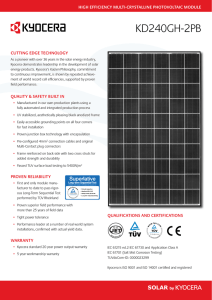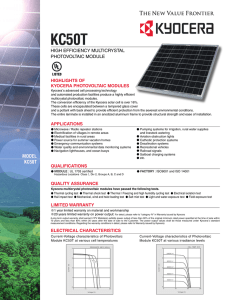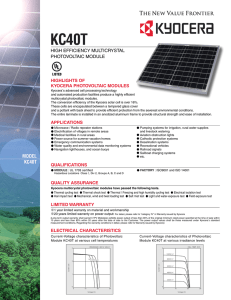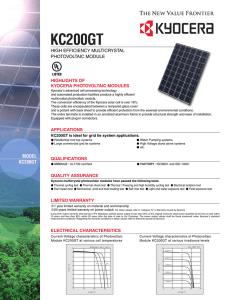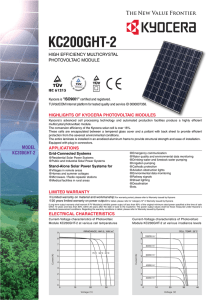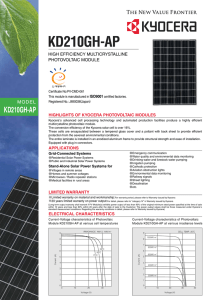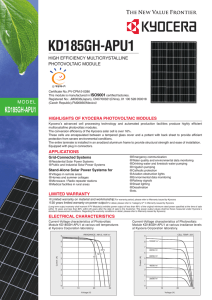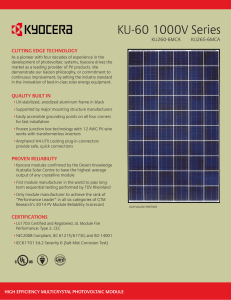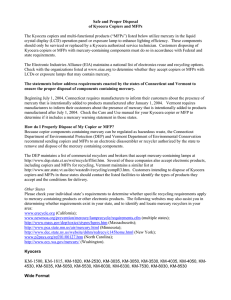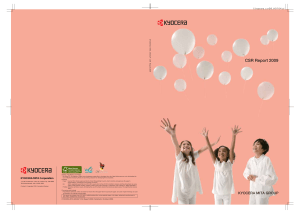Multi-Page Scanning Guide
advertisement
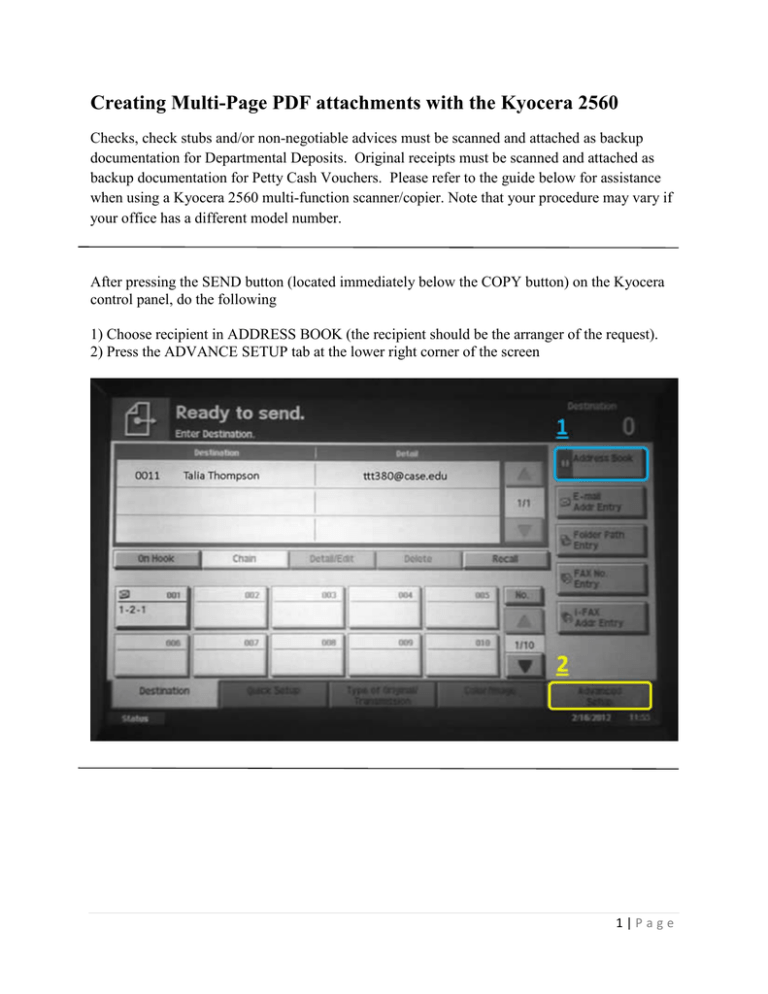
Creating Multi-Page PDF attachments with the Kyocera 2560 Checks, check stubs and/or non-negotiable advices must be scanned and attached as backup documentation for Departmental Deposits. Original receipts must be scanned and attached as backup documentation for Petty Cash Vouchers. Please refer to the guide below for assistance when using a Kyocera 2560 multi-function scanner/copier. Note that your procedure may vary if your office has a different model number. After pressing the SEND button (located immediately below the COPY button) on the Kyocera control panel, do the following 1) Choose recipient in ADDRESS BOOK (the recipient should be the arranger of the request). 2) Press the ADVANCE SETUP tab at the lower right corner of the screen 1|Page 3) Press CONTINUOUS SCAN 4) Choose ON 5) Press OK 2|Page 6) Lift copier lid and place first page of receipts on the glass plate. Press the green START button (not pictured) to scan. 7) Repeat step 6 to add additional pages to the PDF file. 3|Page 8) When finished scanning all receipt pages, press SCAN FINISH. The Kyocera will then email the completed pdf to the recipient chosen in step 1. 9) Save the completed pdf file and attach as backup documentation. 4|Page