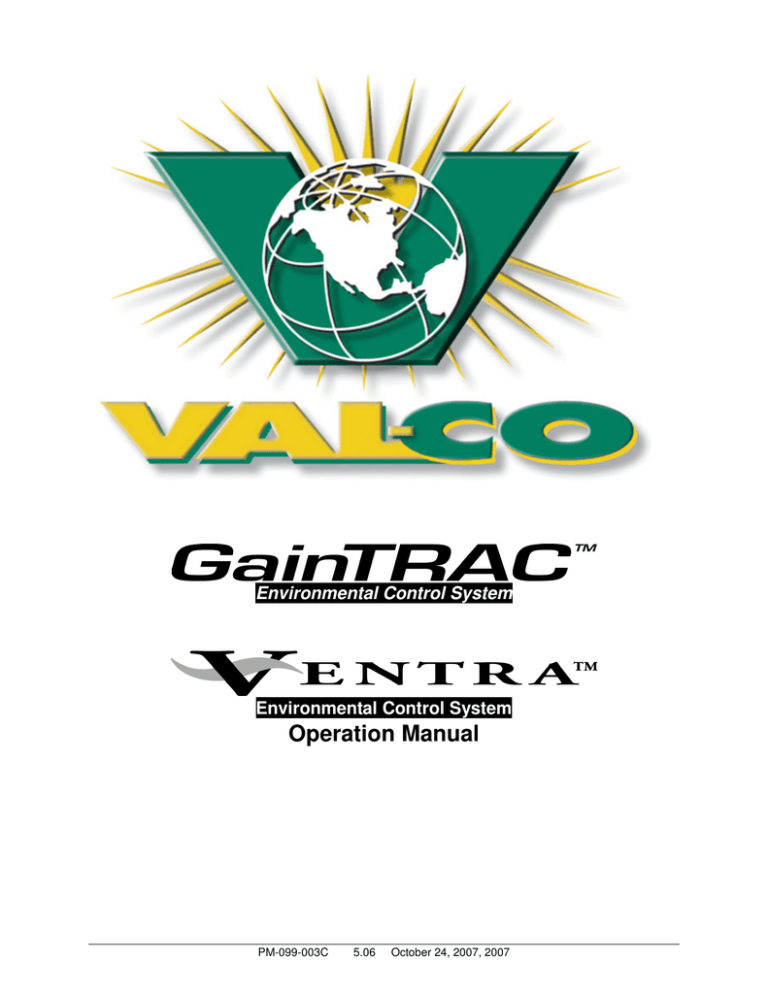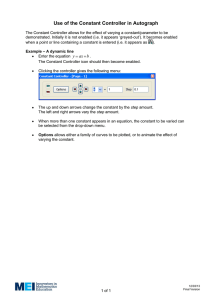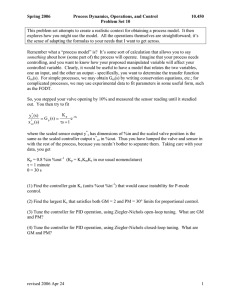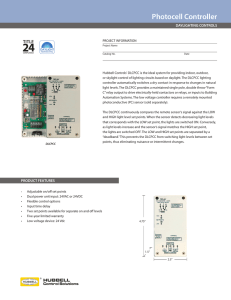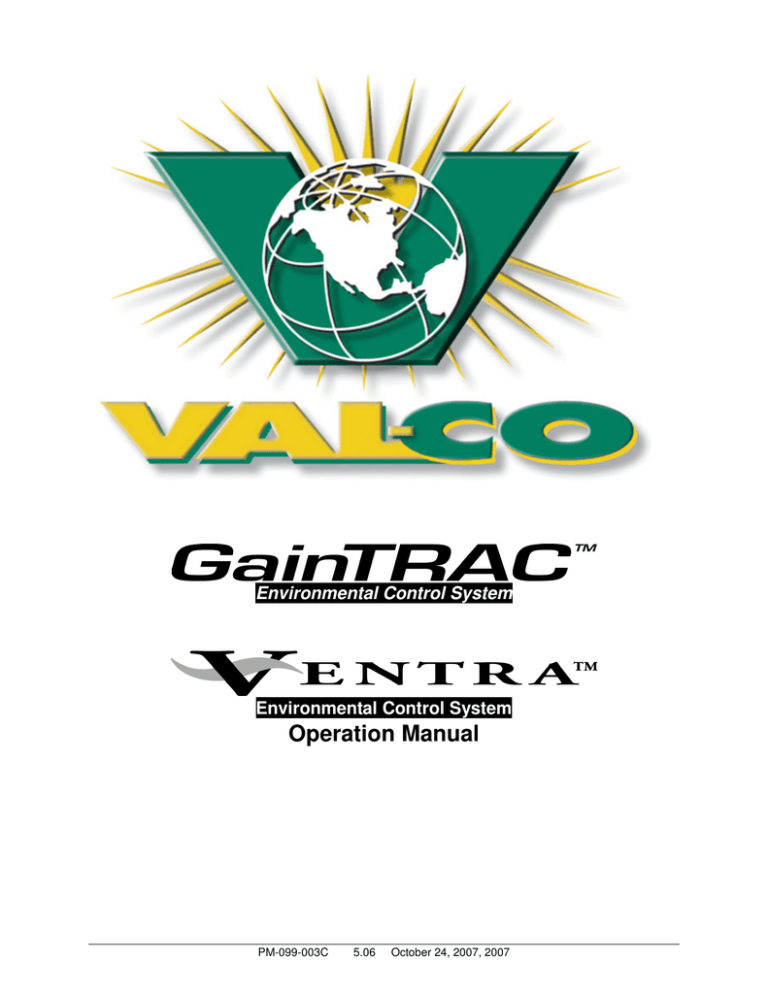
Environmental Control System
Environmental Control System
Operation Manual
PM-099-003C
5.06
October 24, 2007, 2007
CONTROLLER Software is a trademark of Blue Earth, LLC.
The Val-Co logo is a registered trademark of Val-Co.
Shared Sensor Technology (SST) is a trademark of Blue Earth, LLC.
Effective Environmental Temperature (EET) is a trademark of Blue Earth, LLC.
Carol is a registered trademark of General Cable Industries, Inc.
HotKey technology is a trademark of Blue Earth, LLC.
Littelfuse is a registered trademark of Littelfuse, Inc.
Bussmann is a registered trademark of Cooper Industries, Inc.
Copyright © 1999-2006 Blue Earth, LLC. All rights reserved.
Printed in the USA
ENVIRONMENTAL PRODUCTS WARRANTY
PLEASE READ THIS WARRANTY CAREFULLY. IF YOU (THE PURCHASER) DO NOT AGREE WITH THE WARRANTY
LIMITATIONS OR ITS TERMS AND CONDITIONS, PROMPTLY RETURN THIS PRODUCT, UNUSED, TO THE PLACE
WHERE YOU OBTAINED IT FOR A FULL REFUND.
LIMITED WARRANTY: BlueEarth, LLC. (hereinafter BEaR) warrants this Product to be free from defects in material and
workmanship and agrees to repair or replace any Product which proves defective under these terms and conditions.
IMPROVEMENTS: BEaR reserves the right to alter or improve this Product without notice and without incurring obligation to
alter or improve existing Products.
LENGTH OF WARRANTY: This Product is warranted for a period of twelve (12) months from the date of installation.
Sensors are warranted for a period of twelve (12) months from the date of manufacture or six (6) months from the date of
installation.
WHO IS PROTECTED: This warranty is valid only for the original installation and is not transferable.
WHAT IS NOT COVERED: The following are not covered by this warranty:
1)
Damage, deterioration or malfunction resulting from, but not limited
2)
Cartons, batteries, and other accessories
to: power fluctuations or surges, accident, misuse, abuse, neglect,
used in connection with this Product.
fire, water, corrosion, lightning or other acts of nature, improper
3)
Product returned without customer
storage, unauthorized Product repair or modification, damage in
identification.
shipment, removal or installation of this Product, or any other cause
4)
Service required as a result of third party
not related to a Product defect.
components.
WHAT IS NOT REIMBURSABLE: The following items are not reimbursable:
1)
Troubleshooting, removal or installation charges.
4)
Customer training.
2)
Setup, calibration, adjustment or maintenance of this Product.
5)
Travel expenses.
3)
Shipping and insurance charges for returning this Product to BEaR.
HOW TO GET WARRANTY SERVICE: You have the option of having your dealer replace/exchange any defective Product
or returning this Product freight prepaid and insured to BEaR. All Product returned to BEaR must have customer identification
attached.
CONSUMER CAUTION: System configuration, software, operator control of the system, and the application, among other
things, will affect this Product’s performance. While this Product is considered compatible with its intended purpose, the
specific functional implementation by the customers of this Product may vary. The responsibility for using this Product and
programming it to achieve the intended purpose, is the sole responsibility of the Purchaser.
LIMITATION OF DAMAGES AND IMPLIED WARRANTIES:
BEaR’S SOLE LIABILITY UNDER THIS WARRANTY AND PURCHASER’S EXCLUSIVE REMEDY FOR ANY DEFECTIVE
PRODUCT, IS LIMITED TO THE REPAIR OR REPLACEMENT OF THIS PRODUCT, AT BEaR’S OPTION. IN THE EVENT
BEaR CANNOT DO EITHER, THEN THE PURCHASER’S ALTERNATIVE EXCLUSIVE REMEDY SHALL BE A REFUND
OF THE PURCHASE PRICE IN EXCHANGE FOR THE RETURN OF THE DEFECTIVE PRODUCT TO THE PLACE OF
PURCHASE. BEaR SHALL NOT BE LIABLE FOR:
1) DAMAGE TO OTHER PROPERTY CAUSED BY ANY DEFECTS IN THIS PRODUCT, INCLUDING BUT NOT LIMITED
TO DAMAGES BASED UPON INCONVENIENCE, LOSS OF USE OF THIS PRODUCT, LOSS OF TIME OR DATA, OR
ANY OTHER LOSS.
2) ANY OTHER DAMAGES, WHETHER INCIDENTAL, CONSEQUENTIAL, OR OTHERWISE FROM USE OR INABILITY
TO USE THIS PRODUCT.
THIS WARRANTY IS EXCLUSIVE AND IS IN LIEU OF ALL OTHER WARRANTIES, EXPRESS OR IMPLIED, INCLUDING,
BUT NOT LIMITED TO, THE IMPLIED WARRANTIES OF MERCHANTABILITY OR FITNESS FOR A PARTICULAR
PURPOSE. SOME STATES DO NOT ALLOW THE EXCLUSION OF IMPLIED WARRANTIES OR THE LIMITATION OR
EXCLUSION OF LIABILITY FOR INCIDENTAL OR CONSEQUENTIAL DAMAGES. THEREFORE, THE ABOVE
EXCLUSIONS OR LIMITATIONS MAY NOT APPLY TO YOU.
THIS WARRANTY GIVES YOU SPECIFIC LEGAL RIGHTS, AND YOU MAY ALSO HAVE OTHER RIGHTS WHICH VARY
FROM STATE TO STATE IN THE UNITED STATES OF AMERICA.
PURCHASER AGREES THAT THE SALE OF THIS PRODUCT BEARS A REASONABLE RELATIONSHIP TO THE STATE
OF MINNESOTA AND THE LAWS OF THE STATE OF MINNESOTA SHALL GOVERN THE VALIDITY, CONSTRUCTION
AND ENFORCEABILITY OF THIS WARRANTY, WITHOUT GIVING EFFECT TO THE CONFLICT OF LAWS PRINCIPLES
THEREOF.
THE PURCHASER OF THIS PRODUCT AGREES THAT ALL CLAIMS BROUGHT IN RESPECT OF THIS WARRANTY
SHALL BE BROUGHT IN A COURT LOCATED IN THE STATE OF MINNESOTA.
PM-099-003C
5.06
October 24, 2007, 2007
Operation Manual
Environmental Control System
Table of Contents
OVERVIEW ............................................................................................................... 4
ABOUT THIS MANUAL .................................................................................................. 4
VENTILATION MODES................................................................................................... 6
KEY PAD .................................................................................................................... 7
CONTROLLER SWITCHES AND HOT KEYS......ERROR! BOOKMARK NOT
DEFINED.
CHANNEL OUTPUT TOGGLE SWITCHES ...............ERROR! BOOKMARK NOT DEFINED.
PLANNING................................................................................................................. 9
DAILY USAGE - CHECK THESE!....................................................................... 10
BROOD/GROWOUT ...................................................................................................... 10
SURVIVAL MODE.................................................................................................. 10
MENUS AND NAVIGATION ................................................................................ 11
FIRST TIME USE - GLOBAL PARAMETERS .................................................................. 13
SOFTWARE & SECURITY ............................................................................................. 14
CURRENT ENVIRONMENTAL CONDITIONS ................................................................. 16
CONTROL EQUIPMENT STATUS .................................................................................. 20
CURRENT ANIMAL INFORMATION .............................................................................. 22
HISTORY ..................................................................................................................... 23
TEMPERATURE CONTROL SETTINGS .......................................................................... 28
BUILDING PURGE AND MINIMUM VENTILATION SETTINGS ....................................... 33
STATIC PRESSURE SETTING ........................................................................................ 38
SOUND ALARM WHEN…............................................................................................ 39
DEVICE/EQUIPMENT SETTINGS .................................................................................. 43
SYSTEM & CONTROL DEVICE SETUP ......................................................................... 44
VIEWING, ENTERING OR CHANGING EQUIPMENT OPERATING PARAMETERS ............ 48
AIR SENSOR SETTINGS ......................................................................................... 49
OUTSIDE AIR SENSOR SETTINGS.......................................................................... 50
AIR SENSOR SHARED DEVICE .............................................................................. 50
STATIC PRESSURE SENSOR SETTINGS ................................................................. 51
HUMIDITY SENSOR SETTINGS ............................................................................. 52
WATER METER SENSOR SETTINGS .................................................................... 52
DIGITAL ALARM SENSOR SETTINGS ................................................................... 52
PM-099-003C
1
Ventra/GainTrac Operation Manual
Environmental Control System
POSITION SENSOR .................................................................................................. 53
WHISKER SWITCH.................................................................................................. 56
OPERATING MODES: CURTAINS AND INLETS ............................................................. 57
CURTAIN SETTINGS ............................................................................................... 58
RIDGE VENT SETTINGS ..................................................................................... 66
CHIMNEY DAMPER .............................................................................................. 68
INLET SETTINGS .................................................................................... 70
FURNACE, HEATER AND BROODER SETTINGS ..................................... 76
COOL PAD, MISTER AND FOGGER SETTINGS ................................................. 76
FAN SETTINGS ........................................................................... 80
LIGHTS SETTINGS ................................................................................................ 84
FEEDER SETTINGS .................................................................................. 84
TEST CONTROL CENTER HARDWARE ......................................................................... 86
ALARM HISTORY ........................................................................................................ 88
APPENDIX A ........................................................................................................... 91
APPENDIX B............................................................................................................ 92
APPENDIX C ........................................................................................................... 93
SERVICE .................................................................................................................. 94
PM-099-003C
2
Ventra/GainTrac Operation Manual
Environmental Control System
AS WITH ANY SOPHISTICATED CONTROL SYSTEM, THIS CONTROLLER
CANNOT BE GUARANTEED TO PERFORM WITHOUT INCIDENT FOREVER.
THERE ARE MANY CONDITIONS SUCH AS LIGHTNING STRIKES,
PROGRAMMING ERRORS, AND EQUIPMENT FAILURE THAT COULD
RESULT IN THIS CONTROLLER FAILING TO PERFORM ITS INTENDED
FUNCTION. YOU MUST BE AWARE OF THIS AND BE WILLING TO TAKE
THE NECESSARY PRECAUTIONS TO PREVENT FINANCIAL LOSS.
TO PROTECT AGAINST LOSS RELATED TO THE FAILURE OR
MALFUNCTION OF THIS CONTROLLER, THE FOLLOWING SAFEGUARDS
ARE REQUIRED:
1. A MANUAL BACKUP SYSTEM MUST BE INSTALLED. THIS SYSTEM
MUST TAKE OVER IN THE EVENT OF A CONTROL SYSTEM
MALFUNCTION.
2. AN ALARM SYSTEM MUST BE INSTALLED. THIS SYSTEM MUST
PROVIDE A VISUAL INDICATION AND AUDIBLE WARNING OF
ABNORMAL CONDITIONS.
3. A WEEKLY TEST OF THE MANUAL BACKUP SYSTEM AND ALARM
SYSTEM MUST BE PERFORMED. THIS TEST CONFIRMS THAT THESE
SYSTEMS ARE FUNCTIONING PROPERLY.
4. A DAILY CHECK OF THE CONTROL SYSTEM MUST BE PERFORMED.
THIS CHECK CONFIRMS THAT THE SYSTEM IS OPERATING
PROPERLY.
5. NON-FUNCTIONAL ALARM OR BACKUP SYSTEM COMPONENTS
MUST BE REPAIRED IMMEDIATELY.
PM-099-003C
3
Ventra/GainTrac Operation Manual
Environmental Control System
Overview
Ventra and GainTrac’s advanced microprocessor-based design has made it possible
to regulate the environments of livestock facilities with far greater precision than
conventional thermostats and timers. It provides a consistent climate for your
animals, resulting in better feed efficiency, better growth, and lower mortality.
The Ventra and GainTrac achieves this by carefully monitoring temperature, air
speed, humidity, static pressure, feed use and water use. These “inputs” are used to
determine when to turn fans on and off, when to open and close air inlets, when to
turn on tunnel ventilation, and much more. Using the controller’s keypad, you will
input operating parameters for each device group, desired building temperature
(which can be adjusted automatically over time), and conditional decisions such as at
what humidity level should fogging/misting be disabled.
About this Manual
This manual is written for use with a variety of controller software programs. The
programs are similar in most ways, but there are unique items pertaining to hogs or
birds. Some of the information in this manual may not pertain to your specific
application (brooders, for example, may not pertain to controllers designed for hog
operations).
The hog symbol appears next to text that only applies to controllers operating the hog
controller software. The birds symbol appears next to text that only applies to
controllers operating the bird controller software.
HotKeys
HotKey technology™ provides direct access to current temperatures, history, settings
and setup - the four most commonly used menu selections. Some controllers also
have HotKeys for animal information and input/output tests. A symbol similar to the
one shown at left appears next to information about HotKeys. If the controller
doesn’t have HotKeys, you can still navigate to those menus using the arrow keys on
the keypad.
Effective Environmental Temperature (EET)
All 16 and 32 channel controllers, and all multi-zone-capable controllers have the
EET™ feature. EET takes into account the effect that air movement has on how
comfortable an animal feels (requires an air temp/speed sensor such as Air Sensor
Model 935 and an EET-capable controller).
PM-099-003C
4
Ventra/GainTrac Operation Manual
Environmental Control System
Zones
Controllers with a Zone key have multiple zone capability. This lets you specify
different environmental conditions in individual rooms or areas. When two or more
zones are set up, the controller can act like two or more separate controllers.
There are a few rules that pertain to multiple zones:
• Output channels cannot be assigned to more than one zone.
• Sensors cannot be assigned to more than one zone. Zoning isolates sensors in each
zone. For example zone 1 cannot read or average sensor readings from an inside
temperature sensor in zone 2.
The zones symbol appears next to text that only applies to controllers with multi-zone
capability.
Attention Symbols
You will find two symbols commonly used throughout this manual.
This symbol appears in sidebar text that addresses commonly missed steps that can
cause minor problems or confusion.
This symbol means the text has extra significance since it is describing the
importance of a feature or explaining a step to which you should pay close attention
to avoid problems.
Troubleshooting
If you experience problems, refer to the Troubleshooting section in the Installation
Manual.
PM-099-003C
5
Ventra/GainTrac Operation Manual
Environmental Control System
Ventilation Modes
You’ll need to be familiar with several ventilation terms used in this manual.
Natural
Natural ventilation is simply opening a building to allow outside breezes to flow
through. This is usually accomplished by lowering curtains. Natural ventilation is
ideal when the temperature outside is close to the temperature the animals need. The
air exchange rate depends greatly on outside winds.
Power Ventilation
When natural ventilation isn’t adequate to keep the building cool enough, sidewall
fans are used in conjunction with curtains or other inlets to increase the air exchange
and bring more fresh outside air into the building.
The controller menus combine natural and power ventilation into one mode called
“natural” to differentiate this mode from tunnel mode.
Minimum Ventilation
Minimum ventilation is the process of bringing outside air into a building even when
the indoor temperature and humidity do not require it. This helps keep ammonia, dust
and carbon dioxide from accumulating.
Purge
Purging is the process of evacuating stale contaminated air and replacing it with fresh
air. This is necessary when a building is closed up for a long time, as during cold
weather. Purging is initiated when humidity reaches a level and a length of time you
set. Purging will not occur if curtains are open. Any combination of fans and air
inlets can be set up to purge.
Tunnel
Tunnel mode uses air inlets or curtains located at one end of the building and tunnel
fans at the other end to transform the building into a wind tunnel. This creates a wind
chill effect for the animals. Tunnel mode is often used in warm climates where
natural/power ventilation cannot adequately cool the animals.
Entering & Exiting Tunnel Mode
While entering and exiting tunnel mode, the tunnel curtains are moving to or from
their tunnel positions. During this time, if all the tunnel fans are turned on, the
curtains may not be able to move because of the suction generated by these fans. It is
recommended that a limited number of fan groups be designated as ENTRY/EXIT
fans to reduce this effect.
PM-099-003C
6
Ventra/GainTrac Operation Manual
Environmental Control System
Key Pad
PM-099-003C
7
Ventra/GainTrac Operation Manual
Environmental Control System
Controller Switches and Hot Keys
Channel Output Toggle Switches
Each equipment group is assigned to an output channel. Some devices with
independent open and close circuits, such as curtains, require two output channels. In
those cases, the two output channels should be interlocked. Refer to the Channel
Interlocking section in the Installation Manual for more information.
The three-position toggle switches allow you to manually control devices connected
to each output channel. The status light next to a channel illuminates when that
channel is on.
On/Off
Set the switch to ON or OFF to override the controller. You can use this switch to
test an equipment group, turn off equipment, or override the controller for any
reason. The controller will not let you turn on a channel if it is interlocked to a
channel that is already on.
Auto
Set the toggle switch to AUTO to allow the controller to manage the environment.
Before selecting AUTO, input your settings in the Device/Equipment Settings menu.
Make certain the settings in this menu are properly configured.
Channel Hot Keys
Each output channel’s label uses HotKey technology. Pressing a HotKey takes you
directly to the display for that channel’s settings. HotKeys are not available on some
controllers.
PM-099-003C
8
Ventra/GainTrac Operation Manual
Environmental Control System
Planning
In order to set up a building to be operated by the controller you must:
• List the devices (fans, curtains, heaters, lights, misters, etc.) that are in the facility.
• Plan how each type of device will be grouped (turned on and off together).
• Determine optimum sensor locations.
• Determine which sensors will control each equipment group.
• Determine which controller output channel each equipment group will be
connected to.
• Determine which controller input channel each sensor will be connected to.
• Determine the desired operational settings such as on/off temperature settings for
each heating and cooling group, etc. Input these settings into the controller.
• After you have documented, and thoroughly understand the set up information,
you can begin programming the controller. The System & Control Device Setup
section of this manual describes the process of programming the controller.
PM-099-003C
9
Ventra/GainTrac Operation Manual
Environmental Control System
Daily Usage - Check These!
You should review a few parameters on a daily basis.
• Alarms - Check the controller display to make sure there are no active alarms. If
there are active alarms, you must clear them (press the ENTER key) to turn off the
alarm relay. Go to the Alarm History menu to find information on alarms and
errors. As the animals grow, adjust the water usage and feeder run time ON/OFF
alarm settings as necessary.
• Current Environmental Conditions - Observe that the animals appear
comfortable. Check the temperature and humidity. You should also check these in
the History menu to see what the conditions were during the previous night/day.
• Setpoint - Verify the temperature setpoint (Temperature Control Setting menu) is
correct. If you are not using the temperature setpoint ramping feature, adjust the
setpoint manually as the animals grow and their temperature requirements change.
• Equipment Status - Check the water use and feeder run times. You should also
check the status of other equipment.
• Backup Thermostats - Adjust and test backup thermostats regularly to match
changes in the setpoint temperature. Improperly adjusted thermostats may start
devices when you don’t want them to or they will not provide effective backup
when needed.
If an active alarm condition is detected and no keys have been pressed for 60 seconds
or more, the Alarm History menu is automatically displayed.
Brood/Growout
When you move from Brood to Growout1, or from Growout1 to Growout2,
remember to change the House Control Mode menu item (see the Temperature
Control Settings menu).
Survival Mode
In the rare event that all temperature sensors in a zone fail, or an entire input/output
board fails, the controller follows a set of operating rules and activates attached alarm
devices.
• The last valid temperature reading continues to be used.
• Curtains and inlets stay in their current position.
• If the current ventilation mode is Entering Tunnel, the controller will continue into
Tunnel mode.
• Purge cycles will continue.
• Furnaces and Heaters are turned off.
• Brooders continue to run based on the last valid temperature reading.
• Other devices run based on timed settings and/or last valid temperature.
PM-099-003C
10
Ventra/GainTrac Operation Manual
Environmental Control System
Menus and Navigation
The following pages describe each of the menus found on the controller. The
navigation keys allow you to scroll through the major menu categories.
In some instances, you will need to press the PLUS and MINUS keys to move
between similarly named devices.
PM-099-003C
11
Ventra/GainTrac Operation Manual
Environmental Control System
You can quickly edit timers by using the RIGHT and LEFT arrow keys to switch
between hours, minutes and seconds.
Device-related menu items will not appear unless you install the associated
equipment.
PM-099-003C
12
Ventra/GainTrac Operation Manual
Environmental Control System
First Time Use - Global Parameters
The controller software is designed for hog or bird applications, Metric or American
measurement units and Fahrenheit or Celsius temperatures. The first time the
controller is powered on, you are prompted for preferences.
These preferences cannot be changed once you start installing devices (fans, inlets,
etc. If you need to change these preferences, uninstall all of the devices to reset the
controller to a “new” state.
Hogs or Birds
Select whether the controller will be used in a hog or bird application.
GLOBAL PARAMETERS SETUP
Animal Type: Birds
Length / Weight / Measurement
Select the preferred unit of measurement.
Units of Measure: Inch/Pound/Gallon
Temperature Measurement
Select the preferred temperature measurement.
Temperature Measure: Fahrenheit
Language Selection
Select the English or Spanish language.
Display Language: English
PM-099-003C
13
Ventra/GainTrac Operation Manual
Environmental Control System
Software & Security
Power Up Sequence
When the controller is powered on, a copyright screen is displayed.
COPYRIGHT (C) 1995 – 2006
BLUE EARTH, MANKATO, MN, USA
After approximately 30 seconds, the opening screen is displayed.
Opening Screen
The opening screen displays the controller’s date, time, and software revision
number. If the controller goes without power for a week or longer, or if you recently
changed the controller’s memory card, verify the time and date. The time and date
are set under the System and Control Device Set-Up menu.
Press the DOWN or
UP arrow key to
navigate to menu
items within a menu
group.
CONTROLLER (Date) (Time)
Software Revision Number: BEB5.06
Revision – Date/Time
This screen displays the software’s revision date and time.
Revision Date/Time: (Date) (Time)
Control Center Serial Number
This is a unique identifier assigned to the controller. Record this number and have it
available in the event you need to call for service. You will also need this number to
access the controller from a remote PC.
Control Center Serial Number: XXXXXXXXX
Enter Password
Ventra and GainTrac controllers are shipped without a password, so there are few
restrictions on what can be viewed or edited. You can use the EDIT PASSWORD
menu (described later) to create a password.
Enter Password: 0000 Security Level:
1. Press ENTER.
2. Press the PLUS or MINUS key to change the first digit to match your password.
3. Press the RIGHT arrow key to move to the next digit.
4. Repeat steps 2 and 3 until the password is correct.
5. When the cursor is under the last digit, press ENTER and your security level will
appear. Wait for a few seconds for the controller to accept the password.
Security remains at the level entered for one hour after the last key is pressed. To
reset the security level to 0 after you are finished, enter a password of 0000 and press
ENTER.
PM-099-003C
14
Ventra/GainTrac Operation Manual
Environmental Control System
Edit Password
Up to 10 different passwords can be set up. Password codes and security levels may
be changed or deleted at any time.
Edit Password #X: 0000 Security Level: X
You must have level 5 or higher security access to edit passwords.
1. At the Edit Password menu, choose the password you want to edit using the
PLUS or MINUS keys.
2. Press ENTER.
3. Change the password digits using the PLUS or MINUS keys. Press the RIGHT
arrow key to move to the next digit.
To DELETE a password, change it to 0000. Be sure there is a level 5 or higher
password left, or no password, or you will be locked out of the controller.
4. Repeat step 3 until the password is correct.
5. When the cursor is under the last digit, press ENTER to confirm the password.
6. Use the PLUS and MINUS keys to select a security level for this password.
7. Press ENTER to confirm the password and security level.
Security Levels
0
1
2
This is the most secure level. Level 0 users cannot change parameters or settings.
User can change the Animal Information.
User can change the Setpoint Temperature and the Ramping Offset (if the zone is
ramping) and Time and Date.
3 User can change the feeder timers and light timers.
4 User can change all parameters except for adding, deleting and changing control devices
and passwords.
5 – 7 User is allowed to make any changes. Level 5 is required to view Error Detail menus.
9 Service code for technician or a user single-day code available from manufacturer.
Watchdog Address Display Table
This is used by factory personnel only. This menu item will not appear if you have
set up passwords for the controller.
Compile Options
This menu item provides a quick look at the controller’s configuration. It is useful for
troubleshooting over the phone with a service technician. It is not important to know
what the code shown after Compile Options signifies.
Compile Options: EBCYNNYNBF
This menu item will only appear for users with a password security level of 3 or
when no passwords and security levels have been set up.
PM-099-003C
15
Ventra/GainTrac Operation Manual
Environmental Control System
Current Environmental Conditions
Average Actual Temperature
This is an average of all indoor air sensors. If the controller detects erroneous sensor
readings it does not use them to calculate the average temperature. Sensor readings
outside the temperature range of 30 degrees to 130 degrees Fahrenheit or -1.1 to 54.4
degrees Celsius are ignored.
Avg Actual Temperature: 74.0
Average Actual - Effective Temp
This reading is based on the actual/effective mix set in the Temperature Control
Settings menu. Effective takes into account the effect that air Error! Bookmark not
defined. has on how comfortable an animal feels (requires an air temp/speed sensor
such as Air Sensor Model 935 and an EET-capable controller).
If you use the
Effective
Environmental
Temperature
feature, you must:
- Enter Animal Age
- Enter Animal
Weight
- Enter Projected
Age
- Enter Projected
Weight
- Use Air
Speed/Temp Sensors
- Clean Sensors
Weekly
Avg Actual-*-Effective Temp: 74.0
Sensor Temperatures
The controller displays current temperatures for up to 12 indoor sensors (this may
require up to three screens to display). Press the DOWN arrow key to view additional
sensor temperatures. The sensor number shown on the screen is the first sensor in the
listing (if the number is #1, the temperatures are for sensors one, two, three and four).
A series of dashes indicates a sensor is not installed. N/A is displayed for any sensor
with an invalid reading.
Sensor Temps: #1 74.5 74.2 75.0 ————
Outside Temperature
This is the reading from the outside temperature sensor. Outside temperatures from
- 60 degrees to 130 degrees Fahrenheit or - 51.1 degrees to 54.4 degrees Celsius are
considered valid.
Outside Temp: 74.0
Air Speed
Because air speed is measured using a resistive thermal sensor, high accuracy should
not be expected. The objective is to determine the overall effect air speed has on the
animal’s comfort level. The air speed shown is averaged over several minutes.
Multiple readings are listed the same as the sensor temperatures. OFF indicates the
air speed capability for a sensor has been turned off (refer to the Air Sensor Settings
section later in this document) and a series of dashes indicates the sensor is not
installed. N/A is displayed for any sensor with an invalid reading. This menu item
requires an air temp/speed sensor such as Air Sensor Model 935 and an EET-capable
controller.
Avg Air MPH: #1 1.5 1.9 OFF ———
6.9 MPH is the highest air speed reported. If a sensor is reporting an air speed above
6.9, The controller will average the other air speeds and set the high air speed to half
the difference between the calculated average air speed and 6.9 mph. This will
PM-099-003C
16
Ventra/GainTrac Operation Manual
Environmental Control System
prevent inaccurate readings, due to dust or moisture on the sensor.
PM-099-003C
17
Ventra/GainTrac Operation Manual
Environmental Control System
Relative Humidity
This menu item is displayed only if there is at least one relative humidity sensor
installed. A total of 3 humidity sensors per zone can be installed. The average reading
of the installed sensors will be used during the operation of the controller. Humidity
can be difficult to accurately measure, especially in a confinement building
environment where the air is generally contaminated. Factory fresh sensors are
typically accurate to plus or minus 5 percent. Long-term accuracy depends greatly on
the level of impurities in the air.
Relative Humidity: 45 46 44 avg: 45%
Static Pressure
This menu item is displayed only if there is a static pressure sensor installed. The
Ramping OFF status indicates the temperature is beyond the low or high end of the
ramp table or that you have not set a ramp table. ON indicates the static pressure
setpoint is adjusted based on the ramp table. Refer to the Temperature Control
Settings section for static pressure ramping information.
Static Press: 0.040” water (Ramping OFF)
Ventilation Mode
Devices operate differently in different modes, so knowing the ventilation mode
helps you understand what the controller is doing. Seven possible modes can be
displayed:
• Natural Temp – The building is currently using devices designated as natural
(natural, power, or minimum ventilation). All tunnel-only and purge-only devices
should be off or closed.
• Entering Purge – The building is transitioning into purge mode. Non-purge
curtains, inlets and fans are closing or turning off. Purge curtains and inlets are
opening to the specified purge opening size.
• Purging – All non-purge devices are off or closed and purge devices are running
or open to the specified purge opening size. The building remains in this mode for
the duration specified under the Building Purge Setting menu.
• Exiting Purge – The building is transitioning out of purge mode. All devices
designated as purge are closing or turned off.
• Entering Tunnel – The building is transitioning into tunnel mode. Non-tunnel
inlets, curtains and fans are closing or turning off.
• Tunnel – The building is in tunnel cooling mode. All devices designated as
natural only are off or closed. Only devices designated as tunnel are enabled.
• Exiting Tunnel – The building is transitioning from tunnel mode back to natural.
All devices designated as tunnel are closing or turning off and natural devices are
enabled.
Ventilation Mode: Tunnel
PM-099-003C
18
Ventra/GainTrac Operation Manual
Environmental Control System
Animal Stress Index
The Animal Stress Index provides an indication of your animals’ comfort level. It
takes into account the combined effects of air temperature, air speed, floor type,
animal weight and animal age. The four responses are:
• Not Stressed
• Alert
• Danger
• Emergency
If the animal age
or weight is set to
zero, the stress
index will not be
displayed.
PM-099-003C
Animal Stress Index: Not Stressed
19
Ventra/GainTrac Operation Manual
Environmental Control System
Control Equipment Status
Device menu items
such as Furnace
Group will not
appear unless you
install the
associated
equipment.
The Control Equipment Status menu shows the status of the ventilation equipment in
the building. The screens are automatically updated as the status changes. Use the UP
and DOWN arrow keys to scroll through the available menu items in this category.
Use the PLUS and MINUS keys to scroll through the device group numbers within
each menu item (device type). Menu items for devices and equipment not installed
are not shown.
Any device that has an ON/OFF status menu, may also have (SW ON) or (SW OFF)
on the menu when the manual override switch is in a position that contradicts the
expected on/off status. This applies to 12-channel controllers only!
Brooders / Furnaces / Heaters
The current ON/OFF status of an individual furnace group is shown (brooder and
heater are similar).
Furnace Group #1: OFF
Fans
Fixed speed fan groups can only be OFF or ON. Variable speed fan groups can be
OFF or ON at power settings that range from 1 (minimum) to 60 (full on).
Variable speed fans require a controller model with variable speed channels or the
ability to communicate with a variable speed expansion station.
Sidewall Fan Group #1: OFF
Tunnel Fan Group #2: OFF
Vari-Side Fan Group #3: OFF
Vari-Side Fan Group #1: ON at 22 of 60
In House Fog, Cool Pads and Misters
In house fog, cool pad and mister operation is controlled using temperature and one
of four variable duty cycle timers. The example below shows in house fog group
number two is currently controlled by duty cycle timer four.
In House Fog Group #2, Duty Cycle 4: ON
In House Fog Group #2, Duty Cycle 4: OFF
Curtains, Ridge Vents and Inlets
Device motor run times (or position sensors if installed) are used to calculate the
current opening size of curtains and inlets.
Side Curtain #1 Open: 17"
Sidewall Inlet #2 Open: 2"
Tunnel Inlet #2 Open: 0"
PM-099-003C
20
Ventra/GainTrac Operation Manual
Environmental Control System
Equipment Timers
The ON/OFF status menu items for the various timers used to control lights and
feeders is shown below.
Lights Group #1: OFF
Feeder run times
are determined by
monitoring feed
sensors. If there
are no installed
feeders (output
channels) then the
controller monitors
the feed sensors all
the time. If there is
a feeder installed,
the controller only
monitors the
corresponding feed
sensor when the
feeder channel is
ON. Feed Sensor
#1 is related to
Feeder #1. Be sure
each feeder sensor
has the same
group number of
any feeders it
monitors.
Feeder Group #1: ON
The 24-hour feeder run times are in hrs:min format. The times are taken from the
three most recent 24-hour periods in the historical data (excluding the current hour).
The most recent 24-hour total is displayed as the left-most data.
24Hr. Feeder#1 Run: 12:30, 9:00, 11:22
Press the PLUS or MINUS keys to change the feeder group number.
Run time is totaled for each feeder (days, hours, minutes and seconds). If more than
one feeder sensor installed, press the PLUS and MINUS keys to scroll through the
feeder group numbers. Press ENTER while viewing the total to reset it to zero. Press
the LEFT arrow key to confirm the reset action.
Feeder #9 Total Run Time: 10 10:46:50
Digital Alarm Group
This menu item displays the current status of the digital alarm sensors. ON indicates
that the sensor is in a state that could trigger an alarm (depending on how you have
set up the digital alarm). Press the PLUS or MINUS keys to change sensor numbers
if you have more than one installed.
Digital Alarm Group #1: OFF
Whisker Switch Group
This menu item displays the current status of the whisker switch sensors. OFF
indicates that the sensor circuit is open and the inlet/curtain is closing. ON indicates a
closed circuit and the inlet/curtain is opening. Press the PLUS or MINUS keys to
change sensor numbers if you have more than one installed.
Whisker Switch Group #1: OFF
Water Use
The amount of water used in the three most recent 24-hour periods for Water Meter
#1 (excluding the current hour) is shown in the menu below. Press the PLUS or
MINUS keys to change the water meter group number.
24Hr. Water#1 Used: 5000, 3125, 3094
The Total Gallons Used for each water meter is displayed. If more than one water
meter sensor is installed, press the PLUS or MINUS keys to scroll through the water
meter group numbers. Press ENTER while viewing the total to reset it to zero. Press
the LEFT arrow key to confirm the reset action.
Water #1 Total Gallons Used: 123456
PM-099-003C
21
Ventra/GainTrac Operation Manual
Environmental Control System
Current Animal Information
Weight Gain Progress
The controller tracks animal age and weight. However, you must input the initial age
and weight at the start of a production cycle. Each day at midnight, the age is
incremented by one and a new weight is calculated. You must input the projected
finishing age and weight for this calculation to work properly. The temperature
ramping feature uses the animal age value. Some stress index calculations (if the
controller supports stress index) use the age and weight values.
Today's Age: 35 Days Weight 2.0
Finish Age: 90 Days Weight 6.0
Head Count Information
The head count numbers are for your record keeping.
Beginning Head Count: 10000
Total Mortality Head Count:
Total Sold Head Count:
10
0
Warning: Setting the Beginning Head Count to 0 forces the temperature control
mode OFF. It also disables most alarms.
When changing any of the Head Count information, you enter the increase or
decrease in the count and the controller will update the actual count. Only the hourly
change in the Mortality Head count is saved in the history record for each hour.
Beginning Head Count: 10000 +10=10010
Total Mortality Head Count:
Total Sold Head Count:
PM-099-003C
450
10 +2=12
-5=445
22
Ventra/GainTrac Operation Manual
Environmental Control System
History
The controller tracks operating conditions and equipment status. This information is
totaled or averaged for each one-hour period and then saved to memory.
History storage capacity depends on the number of devices that are installed. When
the memory storage is almost full, the oldest records are overwritten to make room
for the new history.
The optional Link Software package is a great way to download history data from the
controller and display it on a PC in table or chart format.
Environmental Conditions
These menu items display the measured environmental conditions including
temperature, air speed and humidity. The setpoint temperature is recorded once per
hour. The average temperature calculation uses actual, effective, or a percentage of
effective temperature depending on the Temperature Control Mode. With the
Temperature Control Mode set to OFF, actual temperature is used. The number of
purges initiated during each hour is also recorded.
Temperature Control: ----*-----House Control Mode: Brood
Setpoint Temperature: 71.0
Avg Temperature: 70.8
Zone Avg Temperature: 70.8
High/Low Temps (actual): 72.6/ 67.3
Avg Air Speed (MPH):
2.1
Avg Outside Temp: 65.5
PM-099-003C
23
Ventra/GainTrac Operation Manual
Environmental Control System
Avg Humidity: 46%
PM-099-003C
24
Ventra/GainTrac Operation Manual
Environmental Control System
Daily High and Low Temperatures
The daily high and low temperature for a 24-hour period is displayed with the hour of
the day that each was recorded. The high and low temperatures displayed are shown
for the date shown in the top line of the display. To change to a different day, press
the + or – key until the date desired is displayed on the top line.
History for 9/21/2006 at 14:00
Low 65.0 @ 2:00 High 75.5 @ 15:00
Static Pressure
When a static pressure sensor is installed, static pressure information is stored. Refer
to the Static Pressure Setting section later in this manual for more information.
Static Pressure Setpoint: 0.050
High/Low Static Pressure: 0.060/ 0.040
Purge Cycles
The controller records the number of purge cycles each hour.
Purge Cycles (Humidity/Timed) 0/ 2
Mortality Change
The controller records the mortality change each hour. Say you add 5 dead and then
subtract 2 the hourly total will display 3.
Mortality changed this hour by:
+3
Stress Index
The animal stress index provides an indication of your animals’ comfort level. It
takes into account the combined effects of air temperature, air speed, floor type,
animal age and animal weight. These menu items are displayed only when there is
information to report (stress minutes is greater than zero).
Minutes at "ALERT" Stress Index: 23
Minutes at "DANGER" Stress Index: 17
Minutes at "EMERGENCY" Stress Index: 8
On Times
The controller saves historical information for all devices except lights. The listed
times are in minutes and seconds for a given hour.
Sidewall Fan Grp #1 ON Time: 30:00
12-channel controllers have the ability to record actual on time as well as the time a
device should have been on. The time listed next to C is the time a device should
have operated according to the controller’s settings. The time listed next to A is the
actual time a device operated. If the C and A times are different, the channel switch
was probably not on Auto during the time period.
PM-099-003C
25
Ventra/GainTrac Operation Manual
PM-099-003C
Environmental Control System
Furnace# 1
C-30:00 A-30:00
Sidewall Fan #1
C-30:00 A-30:00
26
Ventra/GainTrac Operation Manual
Environmental Control System
Opening Sizes
The controller saves historical opening size information for curtains, inlets, ridge
vents and chimney dampers. The number of inches open is a running average for the
hour.
Sidewall Inlet #1 Avg Open: 11”
For 12-channel controllers, the time listed next to O is the time spent opening and
the time listed next to C is the time spent closing. These are actual times rather than
the times expected according to the controller’s settings.
Sidewall Inlet #1
Actual O-21:00 C-21:00
Water Use
The amount of water consumed is often used as an indicator of animal health.
Water Meter #1 Gallons Used: 120
System Restart
Every time the controller performs a power-up restart, the System Restart incident
counter for that hour is incremented by one. A restart may occur as a result of a
power loss, system reset, or watchdog reset. This is a troubleshooting aid.
System Restart Incidents: 1
PM-099-003C
27
Ventra/GainTrac Operation Manual
Environmental Control System
Temperature Control Settings
The controller makes many decisions based on temperature. The temperature Control
Settings menu allows you to input preferences for temperature-related decisions. Be
sure to complete these menu items before setting up specific devices (fans, heaters,
etc.). The information entered here, especially temperature setpoint, impacts most
installed devices.
Temperature Setpoint
This is your target building temperature. The controller calculates the on and off
temperatures for devices based on the current temperature setpoint. When you change
the setpoint, the individual temperature settings for all the installed devices also
change.
You should
determine what
your temperature
setpoint will be
before inputting or
editing individual
temperature
settings for control
devices.
Set the Temp Setpoint manually or have the temperature ramping feature
automatically adjust it every day at midnight. If the animal age is within the age
settings in the temperature setpoint ramp table (explained later), ramping is ON.
When ramping is ON, the setpoint may NOT be manually adjusted. Temperature
settings for control devices (fans, heaters, etc.) automatically track along with
temperature setpoint changes.
Temp Setpoint: 71.0
(Ramping ON)
Controlling Building Temperature: Actual or Effective
Actual or effective temperature, or a blend of the two, can be used to control the
building environment. This is called the working temperature. The controller uses the
working temperature to determine when to turn devices on and off. The Temp
Control can also be set to OFF.
Effective takes into account the effect that air speed has on how comfortable the
animal feels. Actual uses the actual air temperature only.
When setting the temperature control, use the PLUS or MINUS keys to move the
asterisk (*) right or left, or to select the OFF mode (the asterisk is replaced by the
word OFF). Moving the asterisk to the right increases the amount of effective
temperature used to calculate the working temperature. If you are not using an air
speed/temp sensor such as Air Sensor Model 935, move the asterisk fully toward
Actual.
Temp Control: Actual ----*------ Eff.
Non-EET-capable controllers have two options: OFF or ACTUAL.
The OFF mode causes the controller to turn off all temperature controlled output
devices and disable the normal alarms. Changing Temp Control to OFF also sets the
Beginning Head Count (Current Animal Information menu) to zero. The controller
still continues to read inputs and store history. This mode is designed to conserve
energy costs when the building is empty.
PM-099-003C
28
Ventra/GainTrac Operation Manual
Environmental Control System
House Control Mode
This determines which sensors are used for calculating the working temperature. The
working temperature is used to determine when devices should be turned on or off.
Most producers designate a section of their building for Brood. All of the air sensors
in that area of the building are then Brood sensors. Refer to the Air Sensor Settings
section for information about specifying the location of an air sensor. The rest of the
building can be one or two more sections; Growout1 and Growout2.
When the House Control Mode is Brood, only sensors in the Brood area are used by
the controller.
House Control Mode: Brood
PM-099-003C
29
Ventra/GainTrac Operation Manual
Environmental Control System
Interlocking
You can interlock devices together so that the operation of one device affects the
operation of another device. These menu items only appear when the related devices
are installed.
To enable interlocking, set Ridge to Curtains and/or Heater to Curtains to
INTERLOCK.
Ridge to Curtains: INTERLOCK
Heater to Curtains: NO INTERLOCK
When interlocking is enabled, a menu is added to the Ridge and
Heater/Brooder/Furnace menus that allow you to specify the curtain groups to
interlock with the device.
Interlocking ridge vents to curtains can enhance air quality in the building while
maintaining good temperature control. When ridge vents are interlocked, their open
or close settings are ignored. All ridge vents open the same number of inches as the
interlocked curtain having the largest opening size. For example, the maximum
curtain opening size is 48 inches and the maximum ridge opening size is 10 inches.
As the curtains open the ridge will also open, tracking the curtain in that zone that is
open the most. As soon as any curtain in the group is 10 inches open, all ridges in
that zone will be fully open (this example assumes that ALL curtain groups are
interlocked).
When interlocking is enabled for a heater (or furnace or brooder), and the controller
detects that the heater’s ON temperature has been reached, the heater will not turn on
if the interlocked curtains are open more than about one inch or centimeter. Set the
Heater to Curtain interlock to Zone Interlock to use curtains/ridge vents in the current
zone only or to All Zone Interlock to keep the heater from turning on if any curtain in
any zone is open. The word “Curtains” in the Interlock menu items also includes
ridge vents. Only the word Curtain appears due to the limited display size.
Refer to the Ridge Vent Settings and the Furnace, Heater and Brooder Settings
sections for more information.
Tunnel Settings
You can set up the temperatures for entering and exiting tunnel mode. Tunnel mode
takes over when the working temperature reaches the tunnel entry temperature. For
example, you may be running sidewall fans to keep the building temperature below
80 degrees. But on a hot day, this might not be enough to keep the temperature below
80 degrees, so tunnel mode begins at 83 degrees to create a wind chill effect for the
animals.
PM-099-003C
30
Ventra/GainTrac Operation Manual
Environmental Control System
The controller follows these steps when tunnel mode starts:
• Cool fans stop. Only the fans designated for tunnel mode run.
• Purge and minimum ventilation times are overridden and cease to function until
the building returns to natural mode.
• Natural inlets and curtains close completely. Tunnel inlets and curtains then open.
• If you stage the tunnel fans on at different temperatures (set each fan’s ON Temp
setting), inlets will open wider proportionally to the number of fan groups
running.
The following menu items appear only when a tunnel fan is installed.
ENTER Tunnel Temperature: 83.0
EXIT Tunnel Temperature: 80.0
Input the minimum time the building must remain in tunnel mode. This prevents the
ventilation system from going out of tunnel mode too quickly. However, the
controller overrides the minimum time if the working temperature drops to the
setpoint. Don’t set the minimum time too long since it is possible the temperature
could fall to the EXIT Tunnel Temperature and turn off the fans before the minimum
time expires leaving you with no ventilation.
Remain in Tunnel Time: 0:05:00
You can prevent the controller from entering Tunnel mode if the outside temperature
is to low. Set the Enable Tunnel Entry, Outside Temp value to the temperature where
the outside temperature has to be above to allow tunnel mode. An Outside
Temperature Sensor has to be installed for this menu to appear.
Enable Tunnel Entry, Outside Temp: 55
Refer to Appendix A for an example of staging tunnel groups.
Temperature Ramping
You can automatically adjust the building temperature to the animals’ needs by
creating a ramp table with appropriate temperature values and ages. The animal age
used here is the same animal age used within the Current Animal Information menu.
Today's Age:
5 Days
Ramp Point #1 Age: 10 Temp 80.0
A ramp point is an age at which you want the building (or zone) to be at a specific
temperature. Set a series of ramp points, up to 12, to adjust temperature over a
growing cycle. Press the PLUS or MINUS keys when the Ramp Point menu is
displayed to change the ramp point number.
Each day at midnight, the controller scans the ramp table and a new temperature
setpoint is determined and substituted for yesterday’s setpoint. The controller selects
the setpoint temperature based on the ramp point ages and temperatures. For inbetween ages and temperatures, the controller calculates an appropriate setpoint
temperature (see graph below). This allows subtle temperature changes from day to
day.
PM-099-003C
31
Ventra/GainTrac Operation Manual
Environmental Control System
If you enter a Temperature Ramp Offset, it is added (or subtracted) from the
temperature determined by the ramp table. This allows you to temporarily adjust a
ramp table without reentering all the values.
Temperature Ramp Offset: +1.0
You can also adjust all ramp point temperature values by editing the Temperature
Ramp Offset value, and then holding the ENTER key for several seconds. After the
values have been updated, the Temperature Ramp Offset value will be 0. You must
manually readjust temperatures to return the ramp table to the previous values.
The graph illustrates
how up to 12 ramp
points might be
configured.
Notice in the graph
how the temperature
ramps smoothly
between ramp point
ages. Also note how
the temperature stays
constant at 65
degrees beyond the
age of 100. The
reason is the age for
Ramp Point 11 is a
descending value (100 days down to 90 days) which disables further ramping.
Floor Type
The floor type of the building (or zone) contributes to the calculated effective
temperature. It should be set to CONCRETE for all concrete slab surfaces and
OTHER for all other floor types.
Floor Type: CONCRETE
Curtain Temperature Inhibit
Set an outside temperature at which all natural curtains in the building (or zone for
multi-zone controllers) are not allowed to open. This menu only appears if at least
one fan capable of providing minimum ventilation and an outside temperature sensor
are installed. The curtain inhibit does not affect purge cycles, static pressure
controlled curtains, or tunnel mode curtains. When the temperature rises to at least
one degree higher than this setting, normal operation resumes. Enter -60 to have the
controller ignore this setting.
Close Curtains Below Outside Temp: -10.0
This setting does not change when the setpoint temperature changes.
PM-099-003C
32
Ventra/GainTrac Operation Manual
Environmental Control System
Building Purge and Minimum Ventilation Settings
Purging is the process of evacuating stale contaminated air and replacing it with
fresh outside air. Any combination of fans and inlets can be set up to purge.
Minimum ventilation is the process of bringing outside air into a building even
when the indoor temperature and humidity do not require it. This helps keep
ammonia, dust and carbon dioxide from accumulating. When outside temperatures
are cold, minimum ventilation may be necessary even though you are also heating the
building.
You will see one of two menus depending on how the building is set up:
• Building Purge Setting menu - If no fans, or only stir fans are installed, the
controller assumes you are running a simple natural-ventilated building and
displays the Building Purge Setting menu.
• Minimum Ventilation and Purge Settings menu - If fans (other than stir fans) are
installed, then the controller assumes you are running a power-ventilated
building and displays the Minimum Ventilation and Purge Settings menu.
The humidity-related menu items shown below appear only when at least one
humidity sensor is installed. If more than one Humidity sensor is installed, the
average reading of all sensors is used to determine if the purge should be performed.
Natural Ventilation: Building Purge Setting Menu
If you are running a natural-ventilated building, the Building Purge Setting menu is
displayed.
Conditions for Purging
A purge cycle can be triggered by the Purge Delay timer or by the Humidity Delay
timer. The purge cycle runs for the time specified by either the Purge Time ON or the
Humidity Purge ON depending on which delay timer triggered the purge cycle. The
two possible purge conditions are:
• All curtains and ridge vents have been fully closed for the duration specified by
the Purge Delay timer. Air inlets are not considered to be curtains when checking
for all curtain devices closed. Or,
• All curtains and ridge vents have been fully closed and the humidity level has
been continuously at or above the Humidity Purge Setpoint for the duration
specified by the Humidity Delay timer.
Normally the Humidity Delay timer would be set for less time than the Purge Delay
timer so that under high humidity conditions a purge cycle would take place more
frequently. The default Humidity Setpoint of 100% disables the humidity purge.
When a purge occurs in a natural-ventilated building, the curtains and inlets open to
the Purge Opening Size that you entered for each device group.
PM-099-003C
33
Ventra/GainTrac Operation Manual
Environmental Control System
Purge Time On and Delay Time
The Purge Time ON determines how long the building will purge when triggered by
the Purge Delay timer. The Purge Delay timer is the length of time the building must
be continuously closed before starting a purge.
The rule that
having pit fans
means a building is
“power ventilated”
may cause a
problem for
growers who use
only pit fans and
curtains. The
Purge Time ON
menu item is not
available for power
ventilated
buildings. The
solution is to install
the Pit Fans as Stir
Fans so that the
Purge Time ON
menu item is
available.
Purge Time ON: 0:10:00 Delay: 1:00:00
Humidity Purge Setpoint
If the building is closed and the humidity rises above this setting for the length of the
Humidity Delay timer, a purge is initiated. If the humidity sensor gives a bad reading,
humidity purges will not occur, but timed purges will occur.
Humidity Purge Setpoint: 90%
Humidity Purge On Time and Delay Time
The Humidity Purge ON time determines how long the building will purge when
triggered by the Humidity Purge Setpoint and Humidity Delay timer. The Humidity
Delay timer is the length of time the building must be continuously closed and
humidity at or above the Humidity Purge Setpoint before starting a purge based on
humidity.
Humidity Purge ON: 0:10:00 Delay 0:50:00
High and Low Temperature Inhibit
If the working temperature falls below the Purge Inhibit Temp LOW setting, purging
is inhibited. If the temperature falls below the Purge Inhibit Temp LOW setting while
a purge is in progress, the purge is stopped. If the temperature rises above the Purge
Inhibit Temp HIGH setting, purging is inhibited. If the temperature rises above the
Purge Inhibit Temp HIGH setting while a purge is in progress, the purge is stopped.
Purge Inhibit Temp LOW: 60.0 HIGH: 95.0
Heat zone before purging
It is possible to heat the zone before purging. Heated air holds more moisture,
causing more moisture to be removed during purging. You can heat the zone to a
maximum of 5 degrees above the Temperature Setpoint. This value will change with
the Temperature Setpoint.
Before purge raise Temperature to: 73.0
Set the Abort time to prevent the heater from running constantly because the Heat
Temperature can’t be reached. If the Heat Temperature is not reached in this amount
of time, the heating will be aborted and the purge will commence.
Time to Abort Heat before Purge: 2:00
A Heater has to be installed and it’s Use during Heat Purge set to Yes before these
two menus will appear.
PM-099-003C
34
Ventra/GainTrac Operation Manual
Environmental Control System
Power Ventilation: Minimum Ventilation and Purge Settings
Menu
If you are running a power-ventilated building, the Minimum Ventilation and Purge
Settings menu is displayed.
Only a humidity purge is available in a power-ventilated building. When a purge
occurs in a power-ventilated building, the curtains and inlets open to the Purge
Opening Size for each device group. Fans that have Purge as a part of their operating
mode are turned on.
Minimum Ventilation Timer
This is the ON and OFF times (minutes and seconds) used for fans designated as
Temp or Minimum Vent when those fans are not running based on temperature.
Minimum ventilation is important when a building purge is not triggered frequently
enough to keep inside air fresh. Minimum ventilation runs inlets using their
proportional settings or by static pressure control depending on how you’ve set up the
inlet or curtain.
Minimum Vent Timer ON: 5:00 OFF: 5:00
Minimum Vent Ramping
You can automatically adjust the Minimum Vent timers by creating a ramp table with
appropriate On/Off times for different ages. The animal age used here is the same
animal age used within the Current Animal Information menu.
Today's Age:
5 Days
Min Vent #1 Age: 10 ON: 4:00 OFF: 6:00
A ramp point is an age at where you want the building’s (or zone’s) minimum
ventilation times to be. Set a series of ramp points, up to 9, to adjust the minimum
vent times over a growing cycle. Press the PLUS or MINUS keys when the Ramp
Point menu is displayed to change the ramp point number.
Each day at midnight, the controller scans the ramp table and new Minimum Vent On
and Off times are determined and substituted for yesterday’s times. The controller
selects the On and Off times based on the ramp point settings. For in-between ages,
the controller calculates appropriate times based on the ages and times between the
nearest Ramp point ages. This allows subtle changes from day to day. A decrease in
age from one Ramp point to the next will cause the ramping to stop at that age.
Humidity Purge Setpoint
If the humidity remains at or above this setting for the length of the Humidity Delay
Timer, a purge is initiated.
Humidity Purge Setpoint: 90%
If you do not have any fans designated as Purge fans, the Humidity Purge Setpoint
menu item does not appear.
PM-099-003C
35
Ventra/GainTrac Operation Manual
Environmental Control System
Humidity Purge On Time and Delay Time
The Humidity Purge ON time determines how long the building will purge when
triggered by the Humidity Purge Setpoint and Humidity Delay timer. The Humidity
Delay timer is the length of time humidity must be at or above the Humidity Purge
Setpoint before starting a purge based on humidity.
Humidity Purge ON: 0:10:00 Delay 1:00:00
We suggest setting the Humidity Purge Delay slightly longer than the minimum
ventilation cycle. The Humidity Purge ON time should be similar to the Minimum
Vent Timer ON. This approach increases the amount of ventilation the building
receives as humidity increases.
If you do not have any fans designated as Purge fans, the menu item shown below is
displayed.
Humidity Purge: NO Purge Fans Installed
PM-099-003C
36
Ventra/GainTrac Operation Manual
Environmental Control System
High and Low Temperature Inhibit
If the working temperature falls below the Purge Inhibit Temp LOW setting, purging
is inhibited (or stopped if a purge is in progress) If the temperature rises above the
Purge Inhibit Temp HIGH setting, purging is inhibited (or stopped if a purge is in
progress).
Purge Inhibit Temp LOW: 60.0 HIGH: 95.0
The minimum ventilation and the humidity purge cannot occur simultaneously. When
a purge cycle completes, the controller resets the minimum ventilation OFF timer so
that it needs to cycle completely before a new purge can start.
We recommend you set your HIGH Purge Inhibit Temp at the point you begin
turning on fans based on temperature.
Heat zone before purging
It is possible to heat the zone before purging. Heated air holds more moisture,
causing more moisture to be removed during purging. You can heat the zone to a
maximum of 5 degrees above the Temperature Setpoint. This value will change with
the Temperature Setpoint.
Before purge raise Temperature to: 73.0
Set the Abort time to prevent the heater from running constantly because the Heat
Temperature can’t be reached. If the Heat Temperature is not reached in this amount
of time, the heating will be aborted and the purge will commence.
Time to Abort Heat before Purge: 2:00
A Heater has to be installed and it’s Use during Heat Purge set to Yes before these
two menus will appear.
PM-099-003C
37
Ventra/GainTrac Operation Manual
Environmental Control System
Static Pressure Setting
Using an optional static pressure sensor, the controller monitors the difference in air
pressure between air outside the building and inside the building. Static pressure can
be used to control inlet devices. As more fans turn on or off, the controller adjusts the
inlet size to compensate for changes in static pressure. There is two different Static
Setpoints, Natural ventilation mode and Tunnel mode.
Natural Setpoint, Open and Close
Input the target static pressure while the controller is in Natural Ventilation mode.
Then, input the pressure at which static-pressure-controlled inlets should close to
increase the static pressure. The Close static pressure must be lower than the Setpoint
static pressure. Finally, input the pressure at which inlets should open more. Open
static pressure must be higher than the Setpoint static pressure.
Setpoint: 0.040 Close 0.030 Open 0.050
The static pressure sensor delivers a maximum reading of 0.250.
Tunnel Setpoint
Input the target static pressure while the controller is in Tunnel mode. The Tunnel
Close and Open settings are calculated based on the offsets of the Natural Setpoint’s
Close and Open settings and cannot be changed.
Setpoint: 0.030 Close 0.020 Open 0.040
The static pressure sensor delivers a maximum reading of 0.250.
Static Pressure Ramping
You can create a static pressure ramp table to automatically change the Natural static
pressure settings (setpoint, close and open) based on outside temperatures.
An outside air sensor must be installed to use ramping.
Ramp #1 Temp: 30.0
Static Press: 0.070
Input up to five ramp points by using the PLUS or MINUS keys to change the ramp
point number. After the ramp point number is displayed, press ENTER to move the
cursor to the Temp field. Change the temperature to the desired setting using the
PLUS or MINUS keys. Press ENTER again to move the cursor to the Static Pressure
field. Change the static pressure to the desired setting using the PLUS or MINUS
keys.
Consult your county extension agent or other specialist for the best use of static
pressure control in your region.
PM-099-003C
38
Ventra/GainTrac Operation Manual
Environmental Control System
Sound Alarm When…
Use the UP or DOWN keys to scroll through the available menu items in this
category. Use the PLUS or MINUS keys to select the device groups when setting the
feeder and water flow alarm settings.
The alarm system
should be tested
periodically to
ensure proper
operation.
Alarm Relay Operation
During normal operation the relay terminals labeled C-NO (in the controller) do not
have continuity, and the terminals labeled C-NC have continuity. In the event of an
alarm condition, the C-NO terminals make contact (complete a circuit), and the CNC contacts open. The alarm relay is momentarily in an alarm state during controller
power up and always in an alarm state during a power interruption.
There are user-adjustable alarm settings plus a number of factory-preset errors and
alarms. To minimize nuisance alarms, all alarm conditions include a built-in time
delay or the requirement for a repeat occurrence.
Fixed High Temperature Alarm
Input a fixed high temperature at which an alarm state should occur. Fixed means the
setting doesn’t change even when temperature ramping is set up or the outside
temperature is influencing the High Temperature Alarm setting. This setting is
always compared to actual average temperature. This is the highest possible
temperature allowed before a high temperature alarm is activated.
Fixed High Temp Exceeds: 92.0
High/Low Temperature Alarm
Input the high and low temperatures at which an alarm state should occur. These
settings change when temperature ramping is set up. These temperature settings are
always compared to actual average temperature.
Temperature Above: 80.0 Below: 60.0
The High Temperature Alarm can change automatically based on the outside
temperature (see below). If the outside temperature is influencing the High
Temperature Alarm setting, the top line of the display will show “influenced” and
means the High value is currently based on the outside temperature and not the
Temperature setpoint.
Sound Alarm When… (influenced) Zone 1 Temperature
Above: 92.0 Below: 60.0
Outside Temp Influence HI Alarm Temp
It is possible to increase the High Temperature Alarm setting automatically when the
Outside temperature is higher than the Temperature Setpoint. If this is set to YES, the
High Temperature Alarm setting will ramp with the Outside temperature, as long as
the Outside temperature is above the Setpoint. If the Outside temperature is below the
Setpoint, the High Temperature Alarm setting will not change. The Fixed High
Temperature Alarm is the highest possible temperature allowed before a high
temperature alarm is activated regardless of this setting.
PM-099-003C
39
Ventra/GainTrac Operation Manual
Environmental Control System
Outside Temp Influence HI Alarm Temp:YES
Feeder Alarm
Feeder motors can run up to nine times per day using the feeder timers. When
enabled to run, and a feed sensor is installed, the feeder motor current can be checked
to determine if the feeders are on (running) for too long or off for too long. Setting
the alarm times to zero disables the time check. During the enabled time, the on/off
time of a single period is continuously checked against the maximum values entered
below.
If a feeder on time alarm is generated, that feeder is turned off until the alarm is
cleared or the controller is reset. If a feeder off time alarm is generated, it is
automatically cleared if the feeder is later determined to be running.
Feeder #1 ON Time Exceeds: 1:00:00
Feeder #1 OFF Time Exceeds: 5:00:00
Water Use Exceeds Alarm
This setting determines the flow rate in gallons per hour that, if exceeded for more
than one minute, triggers an alarm. Setting the value to zero disables the flow check.
If more than one water meter sensor is installed, press the PLUS and MINUS keys to
scroll through the list of water meter sensors.
Water #1 GPH Flow Exceeds: 800
Water Flow Drop Alarm
Each hour, the number of gallons used for each water meter is totaled. The most
recent 24-hour total for the water meter is compared to the previous 24-hour total. If
the total has dropped by a percentage larger than your setting, an alarm is triggered.
Setting the value to zero disables the flow check. The check is also disabled if both of
the totals being compared are less than 10 gallons. If more than one water meter
sensor is installed, press the PLUS and MINUS keys to scroll through the list of
water meter sensors.
Water #1 24-Hr DROP 10%
Static Pressure Alarms
All static pressure settings are in inches of water. Times are in minutes and seconds.
Low static pressure may indicate malfunctioning fans. Either the fan is not operating
or it is not pushing air (possibly a bad belt or obstruction). High static pressure may
indicate malfunctioning inlets or curtains.
The static pressure high limit is usually set to a level that represents danger to the
building. The static pressure needs to stay above the level you set for the time period
you set before the controller alarms.
Stat Pressure Stays Above: 0.140 for 0:30
To have the curtains/inlets open fully, if the static pressure is high enough to cause an
alarm, set the High Pressure Alarm Open All Inlets to yes. This will prevent the static
pressure from rising to high and causing damage to the building.
PM-099-003C
40
Ventra/GainTrac Operation Manual
Environmental Control System
High Pressure Alarm Open All Inlets: YES
There are two types of static pressure low limit settings. The first type is constantly
monitored. If this low limit is exceeded (falls below) for the time period you enter,
the alarm is triggered. This is useful during minimum ventilation to ensure that fans
are being turned on, and during tunnel operation when a drop in static pressure is
intolerable.
Stat Press Stays Below: 0.010 for 10:00
The second type is checked only while one or more fans set as proportional are
running. Set the static pressure alarms for a level that might indicate problems with
fans or inlets. Also, enter a time that the condition must exist. However, be sure the
time is less than the time the proportional fans run since the controller only checks
for this static pressure alarm condition while proportional fans are running.
Fan ON Stat Press Below: 0.030 for 0:30
The following illustration provides an example of the possible static pressure alarm
settings.
PM-099-003C
41
Ventra/GainTrac Operation Manual
Environmental Control System
Humidity Sensor Reading is Invalid Alarm
When this menu item is set to YES for each humidity sensor, the controller alarms if
the humidity sensor fails. The alarm requires the humidity sensor to give 10 invalid
readings during a single hour to avoid false alarms. The humidity sensors are checked
every 15 seconds, so a complete failure would cause an active alarm state in as little
as 150 seconds. All invalid readings are recorded in the Alarm History. If more than
one humidity sensor is installed, press the PLUS and MINUS keys to scroll through
the list of humidity sensors.
This alarm setting is especially useful if you rely on the humidity sensor to trigger
humidity-based purges or to enable and disable evaporative cooling devices.
Humidity Sensor #1 Reading is Bad: YES
PM-099-003C
42
Ventra/GainTrac Operation Manual
Environmental Control System
Device/Equipment Settings
From the Device/Equipment Settings menu, press ENTER to add, edit or view device
settings.
DEVICE/EQUIPMENT SETTINGS
PRESS ENTER TO VIEW SETTINGS
If no devices are
installed, the
Global Parameters
menu also appears
within Device
Equipment
Settings. Refer to
the First Time Use
section for an
explanation of the
global parameters.
PM-099-003C
Next, press the LEFT arrow key to go to the System & Control Device Setup menu.
This allows you to install devices to get the controller up and running.
This manual is written for use with a variety of controllers. There are two main types
of controllers and each requires a slightly different method for referencing inputs and
outputs (relays). The differences are shown in the illustration below.
43
Ventra/GainTrac Operation Manual
Environmental Control System
System & Control Device Setup
This menu allows you to enter basic information such as date and time as well as
adding control devices.
Date and Time Setup
Press ENTER to edit the current time (24-hour format) or the current date
(month/day/year format for American and day/month/year for Metric).
The controller does
not update the
clock for Daylight
Savings Time
because not all
areas recognize
this adjustment.
Time Set-Up: (Time)
Date Set-Up: (Date)
Power Up Load Delay Time
Press ENTER to edit the power up load delay time. Use the PLUS or MINUS key to
change the minutes and seconds. This prevents groups of fans and heaters from all
starting at the same moment. Load delay time is designed to reduce the peak demand
power requirements for your buildings and reduce the electrical load capacity for
backup generators. The load delay time should be set just long enough to get a motor
up to speed, about 2 to 5 seconds. The load delay time is only used for the first five
minutes after a controller is powered on.
Power Up Load Delay Time: (Time)
List Control Devices
Press ENTER at the LIST Control Devices menu to display a list of all the installed
control devices.
Menu screens will
not appear unless
you install the
associated
equipment.
Press ENTER to LIST Control Devices.
Use the PLUS or MINUS key to scroll through the list.
LIST: Air Sensor
to Station 01 Channel 01
#1
Add a Control Device
Press ENTER when viewing the ADD menu to add a device.
Press ENTER to ADD a Control Device.
When adding
devices to an
expansion
station, refer to
the expansion
station’s
instructions to set
DIP switches so
the controller
can communicate
with those
devices.
PM-099-003C
You are prompted with a control device name to add. Use the PLUS or MINUS keys
to scroll through the list of possible devices. Use the LEFT or RIGHT arrow keys to
move between fields. Use the PLUS or MINUS keys to change values in fields. Refer
to the Menu Guide for a list of all device types.
ADD: Air Sensor
to Station 01 Channel 01
#2
Press the ENTER key twice to accept the new values.
ARE YOU SURE? <ENTER> to confirm.
44
Ventra/GainTrac Operation Manual
Environmental Control System
When adding a control device you must specify a group/device number. This is
simply the number of the device you are adding. For example, if four air sensors are
installed, they would be numbered 1 through 4.
Every input/output device type must be assigned a unique group/device number. For
example, there can be only one #1 air sensor.
The outside air sensor is always #13 and the static pressure sensor is always #0. The
channel number is the input terminal number in the case of sensors, or the output
channel (relay) number for controlled devices.
For controllers that allow more than one zone, you need to specify which zone to
install the device to.
ADD: Air Sensor
to Station 01 Channel 01
# 2 Zone 1
When a device that has open/close capability is added, the controller allows only odd
channel numbers and automatically allocates the specified channel as open and the
next output channel as the close channel (for example, channel 1 is open and channel
2 is close).
Add Device Errors
When adding devices, there are three errors that may occur:
• An attempt has been made to install a duplicate device.
• An attempt has been made to install a device to a duplicate station/channel
number.
• An attempt has been made to add too many devices.
If one of these errors occurs, press CANCEL and try again with the correct
information. Remember, some devices with open/close capability use two
consecutive channels and the first channel must be odd.
Set-Up Error: Duplicate Device Found!
Press CANCEL to continue.
Set-Up Error: Duplicate Station/Channel!
Press CANCEL to continue.
Set-Up Error: Cannot Add Device!
Maximum Device Count is 90
PM-099-003C
45
Ventra/GainTrac Operation Manual
Environmental Control System
Change Control Device
Press ENTER when viewing the CHANGE menu to change a device.
Press ENTER to CHANGE a Control Device.
This menu item allows you to change the assigned channel. If you want to change
device-specific settings, go to the menu for that device (refer to the Viewing, Entering
or Changing Equipment Operation Parameters section).
CHANGE: Air Sensor
to Station 01 Channel 01
#1
(ID 0)
To change a group/device number (#1 in the example above) DELETE the old device
then ADD the new device.
Changing channels for two-channel devices, such as curtains, requires both of the
new output channels to be unused.
Delete Control Device
Press ENTER when viewing the DELETE menu to remove a device.
Press ENTER to DELETE a Control Device.
You are prompted with a control device name to delete. Use the PLUS and MINUS
keys to scroll through the available devices to delete.
Deleting a device that has open/close capability will free two output channels.
DELETE:Air Sensor
to Station 01 Channel 01
#2
Press <****> to confirm deletion.
Confirm the deletion by pressing the LEFT arrow, RIGHT arrow and ENTER keys
all at the same time.
DELETED!!!
PM-099-003C
46
Ventra/GainTrac Operation Manual
Environmental Control System
Add Zone
Press ENTER when viewing the ADD New Zone menu to add a zone. You are
prompted with the next available zone number and asked to press ENTER again to
accept it.
Next available unused Zone number is 2.
Press ENTER to accept this Zone number.
Attempting to add zone 10 will result in the error message below.
** All 9 Zone numbers are used **
New Zone cannot be added.
Delete Zone
Press ENTER when viewing the DELETE zone menu to remove a zone. You are
prompted to confirm you want to delete the selected zone.
All devices must be deleted from a zone before the zone can be deleted.
Press ENTER to DELETE Zone.
DELETING Zone 2.
ARE YOU SURE?
Press <****> to confirm deletion.
Confirm the deletion by pressing the LEFT arrow, RIGHT arrow and ENTER keys
all at the same time. Zone 1 cannot be deleted.
Zones
PM-099-003C
47
Ventra/GainTrac Operation Manual
Environmental Control System
Viewing, Entering or Changing Equipment Operating
Parameters
On HotKeyequipped
controllers, the
output channel
labels are also hot
keys. Pressing a
channel label key
will take you
directly to the
operating
parameters menus
for the related
device.
Input operating parameters for the devices you have installed.
1. Go to the first menu screen in the Device/Equipment Settings menu (using the
RIGHT or LEFT arrow keys) and press ENTER.
DEVICE EQUIPMENT SETTINGS
PRESS ENTER TO VIEW SETTINGS
2. Press the LEFT or RIGHT arrow key to scroll through the devices until you come
to the device group you want to change.
3. Press the DOWN arrow key until the device setting you want to change is
displayed.
4. Press ENTER to enter the EDIT mode. A "_" cursor will appear under the first
data field.
5. Use the PLUS or MINUS keys to change the value.
6. Press ENTER to accept the setting and move to the next data field if there is one.
The following pages provide details for inputting parameters for each type of device.
The sensor menu items are grouped in the controller’s Sensor Calibration & Setting
menu. Refer to the accompanying Menu Guide for help in locating device menus and
their menu items.
Sensor Assignment
This controller uses Shared Sensor Technology to control all the devices in the
building. Any combination of sensors can be averaged to control any device. You
may assign up to four sensors to each equipment group. Enter four zeros to assign all
indoor temperature sensors to a group.
To change sensor numbers while you are setting up operating parameters for an
output device (operating parameters are discussed later in this manual):
1. Press ENTER while you are viewing a menu item where sensors can be selected
(usually displays Use Sensors).
SIDEWALL FAN GROUP #1 SETTING
Use Sensors: ALL
(Avg 73.6)
2. Press the PLUS or MINUS keys to input the sensor number you want to have
control the equipment group.
3. Press ENTER to confirm.
4. Repeat steps 2-3 for each sensor.
SIDEWALL FAN GROUP #1 SETTING
Use Sensors: 1, 2, 3, 4
(Avg 73.6)
5. If the cursor is still present, press ENTER until it disappears.
6. The average temperature of all controlling sensors is listed at the right.
PM-099-003C
48
Ventra/GainTrac Operation Manual
Environmental Control System
Air Sensor Settings
Clean air sensors are essential to proper operation. Dip the air sensors into a cup
of room temperature water and swish around. Do not bump the sensor on the side of
the cup. Shake off the water droplets and leave to dry. The sensors read cooler during
the cleaning process so only perform cleaning when the building is empty (or,
temporarily turn off the controller). Verify the sensors are reading the correct
temperature after they dry.
Cable Length
Input the length of cable connecting the air sensor to the controller. The air sensor is
an analog resistive device so improper cable length settings can cause erroneous
temperature readings. If you enter the proper cable length and still get an erroneous
reading, you can essentially calibrate the sensor by adding or subtracting the cable
length value entered here. Adding about 5 to 15 feet of length (the variance depends
on the cable gauge) drops the air sensor’s temperature reading by 0.1 degree
Fahrenheit.
Air Sensor #01 Cable Length: 50’
Wire Gauge / Diameter
Input the gauge of the cable connecting the air sensor to the controller. The air sensor
is an analog resistive device so improper cable gauge settings can cause erroneous
temperature readings. Use shielded wire, 16 to 24 gauge (.5 to 1.2mm) stranded, such
as Carol® AWM style 2426, to connect sensors to input channels.
Air Sensor #01 Wire Gauge: 24AWG
Location
Select the location of the air sensor. The location is important because the controller
needs to know which sensors to use for the various house control mode settings
(found in the Temperature Control Settings menu).
Air Sensor #01 Location: BROOD
Cal Values (EET-equipped controllers only)
If you are using an effective environmental temperature (EET) air sensor, input the
calibration values printed on the sensor’s tag. If no calibration values are available,
use the default values that the controller displays.
Air #01 CAL Values: 550/ 90
Use for Wind Speed (EET-equipped controllers only)
If you are using an effective environmental temperature (EET) air sensor, and you
want to factor air speed into the temperature calculation, set this menu item to YES.
If you are not using EET air sensors, this menu item must be set to NO.
Air #01 Use for Wind Speed: YES
PM-099-003C
49
Ventra/GainTrac Operation Manual
Environmental Control System
Outside Air Sensor Settings
The Outside Air Sensor is always #13 and has its own Cable Length and Wire Gauge
settings. Press the Down arrow key, when viewing the same Air Sensor Setting, to set
the Outside Air Sensor settings.
Air Sensor #13 Cable Length: 50’
Air Sensor #13 Wire Gauge: 24AWG
Air Sensor Shared device
The Air Sensor Shared device is special air sensor. It has it’s own Group number but
instead of installing this sensor to its own Station/Channel number, it is installed to
the same Station/Channel as an existing air sensor. This allows a zone to share an air
probe that is installed in another zone, allowing you to control devices based on the
temperature in a different zone. If you try to install a shared air sensor to a
station/channel that does not have an air probe installed, you will recive an error
message.
Set-Up Error: Sharing Device Not Found!
Press CANCEL to continue.
The Air Sensor Shared device uses all the settings from the air probe that it is being
shared with, except for the Location setting. The Air Sensor Shared Location setting
has it’s own menu. This allows you to use an air probe installed in a Growout
location to be used while the controller is in Brood mode, for example. Press the
Down arrow key, when viewing the Air Sensor Location Settings, to view or change
the Shared Sensors location.
Air Sensor #03 Location: BROOD
If an air sensor that is being shared is deleted, the shared air sensor also has to be
deleted. If the shared air sensor is not deleted, the station/channel that was being
used by the deleted air sensor will no longer be avalible, and an error will occur if
you try to install another device to that station/channel. To eliminate the error, delete
the shared air probe or change the shared air probe’s station/channel to another
installed air probe.
Bad Air Probe Readings
If 2 or more air probes are installed in a zone, the controller will continuously
compare all air probes in a zone to make sure the temperature readings are within 15
degrees of each other. This keeps a bad air probe from distorting the average
temperature used by the devices. If the difference between the highest and lowest
reading is greater than 15 degrees, one of the following will happen, depending on
the number of probes installed in the zone.
If only 2 air probes are installed, an alarm will be created for both air probes and the
controller will continue to use both air probe temperatures to control the devices.
There is no way to tell which probe is bad so both are used.
PM-099-003C
50
Ventra/GainTrac Operation Manual
Environmental Control System
If more than 2 probes are installed, then an average temperature of all probes in the
zone is calculated and any probe that is outside of the range of 10 degrees above or
10 degrees below the average is marked as bad, an alarm is created for it, and the
probe is no longer used, until the operator clears the alarm.
Shared Air Sensors and Outside Air Sensors are not used when determining bad air
probes. For birds, only air probes within the current house control mode are checked.
Feeder Sensor Settings
The feeder sensor measures amps. The controller assumes the feeder is on when the
measured current is above the minimum amps setting. The group number of the feed
sensor has to be the same as the feeder group number being monitored to work.
Minimum Amps
Input a value less than the minimum amps draw of the feeder. When the controller
detects current higher than this value, it assumes the feeder is on. This menu also
displays the current actual reading.
Feed #9 Minimum: 10.0A Actual: 11.1A
Cal Value
Unless otherwise specified in the feeder sensor’s documentation, the calibration value
is 100.
Feed #9 CAL Value: 100
Static Pressure Sensor Settings
ADC Cal 1 and ADC Cal 2
Input the ADC calibration values for the static pressure sensor.
Static Pressure ADC CAL 1: 6554
Static Pressure ADC CAL 2: 58982
WC Cal 1 and WC Cal 2
Input the Water Column calibration values for the static pressure sensor.
Static Pressure WC CAL 1: 0.000
Static Pressure WC CAL 2: 0.250
The values shown in these examples are the values typically used.
Specific static pressure control settings are entered in the Temperature Control
Settings menus.
PM-099-003C
51
Ventra/GainTrac Operation Manual
Environmental Control System
Humidity Sensor Settings
Cal Value
Input the calibration values shown on the tag attached to the humidity sensor. If no
calibration values are available, use the default values shown below.
Humidity #01 CAL1 = 10485 CAL2 = 51118
Water Meter Sensor Settings
Cal Value (PPG / PPL)
Input the pulses per gallon (PPG) or pulses per liter (PPL) calibration value for the
water meter sensor. Unless otherwise specified, the value is 25.
Water #1 CAL Value (PPG): 25
Digital Alarm Sensor Settings
Digital alarms provide warnings of almost any emergency condition you need to be
informed about. Any no-voltage circuit (“dry” contact) that can be switched will
provide an alarm to the controller. The term “digital” refers to two possible states for
a circuit: open and closed. Set up each digital alarm input to sense for an open or a
closed circuit.
Trigger Alarm on Active Input
Set this to YES if you want the controller to alarm when the input is active.
Trigger alarm on Active input: YES
Input is Active When
Set this to CLOSED if you want the controller to alarm when the digital input circuit
becomes closed. Set this to OPEN if you want the controller to alarm when the digital
input circuit becomes open.
Input is Active when: CLOSED
Alarm Delay Time
Input the time (minutes and seconds) the alarm condition must exist before the alarm
is triggered. For example, the controller should alarm when a door is left open. Set
the Alarm Delay Time to 30 seconds to prevent a false alarm from normal building
entry and exiting.
Alarm Delay Time: 0:30
PM-099-003C
52
Ventra/GainTrac Operation Manual
Environmental Control System
Position Sensor
A position sensor is mainly used to verify the correct movement of a curtain, ridge
vent, chimney damper or inlet that it is attached to. Its main purpose is to create an
alarm situation if the reading from the position sensor does not match the attached
device’s calculated position from the controller. A secondary benefit of the position
sensor is the ability of the controller to use the position sensor reading to correct the
attached device’s position. After the inlet device has moved, if the calculated position
and the position sensor reading do not match, the controller will move the inlet
device again to correct the position. ALL of the following have to be true in order for
the controller to use the position sensor in this way.
1. The position sensor has to be attached to a curtain, ridge vent, chimney damper
or inlet.
2. The position sensor has to be calibrated so the device and position sensor settings
match.
3. The “Enable Position Alarm” has to be set to YES.
4. The difference between the device’s calculated position and the position sensor
reading has to be within the percentage set in the “Percent OUT of Position to
alarm” setting.
5. The device’s calculated position and the position sensor reading have to be more
than 3 seconds of travel time apart.
If ALL the above are true, then if the controller finds that the device’s calculated
position and the position sensor’s reading are different, the controller will move the
device again until the calculated position and position sensor reading are within 3
seconds of time. If less than 3 seconds of travel time is required to make the
position’s match, the controller will not move the device again. If the positions are
greater than the percentage to alarm, the controller will create an alarm and stop
using the position sensor.
Two conditions will cause the position sensor to be completely ignored by the
controller.
1. If the position sensor is in an alarm state.
2. If the “Enable Position Alarm” setting is set to NO.
Assign to a Device
Press the PLUS and MINUS keys to scroll through the list of installed curtains,
inlets, ridge vents and chimneys. Press ENTER to assign the position sensor to the
device it is attached to.
POSITION SENSOR #1 NOT CALIBRATED
Attached To: NO DEVICE
PM-099-003C
53
Ventra/GainTrac Operation Manual
Environmental Control System
Calibrate
Before attempting to calibrate a position sensor, be sure:
• The curtain, ridge vent, chimney damper or inlet device is properly wired.
• The position sensor is properly wired to the controller.
• The curtain, ridge vent, chimney damper or inlet device is installed in the
controller software.
• The Full Open Size menu item has been properly set for the device.
• The Full Open Travel Time menu item has been properly set for the device.
• The ON-OFF-AUTO switches for the device’s open/close channels are set to
AUTO.
• The Position Sensor Alarm setting is set to NO, otherwise an out-of-position alarm
will activate.
Press the DOWN arrow key and then press ENTER when the menu item shown
below is displayed.
Press Enter to calibrate this sensor
A reminder message to verify the device fully opens and closes is displayed. Press
ENTER to proceed. An automated calibration process starts. Do not press any keys or
move any switches during the calibration process. Press CANCEL to exit calibration.
The following screens will show the progress of the calibration.
1. The controller tries to open the device for a few seconds.
POSITION SENSOR GROUP #1 SETTING
1) Check Pot Open
Resistance : 4492
2. The controller tries to close the device for a few seconds.
POSITION SENSOR GROUP #1 SETTING
2) Check Pot Close Resistance : 4350
3. The controller closes the device fully.
POSITION SENSOR GROUP #1 SETTING
3) Go to Close
Resistance : 4300
4. The controller opens the device fully measuring the time it takes open.
POSITION SENSOR GROUP #1 SETTING
4) Measure Full Open Resistance : 5200
5. The controller closes the device fully measuring the time it takes to close.
POSITION SENSOR GROUP #1 SETTING
5) Measure Full Close Resistance : 4492
6. The controller updates the Full Open Time and Full Close Time menu items for
the device the position sensor is attached to.
POSITION SENSOR GROUP #1 SETTING
Travel Open to Close: 5:10
If the calibrate fails, an abort code will be displayed for one minute.
POSITION SENSOR GROUP #1 SETTING
Position Sensor not Calibrated: Reason :0
PM-099-003C
54
Ventra/GainTrac Operation Manual
Environmental Control System
The abort codes and their meanings are:
Abort code “0” – The calibration was canceled by pressing the CANCEL key.
Abort code “A” – The change in the reading of the sensor is too small (less than 2
ohms per second).
Abort code “B” – The pot in the sensor is not moving.
Abort code “C” - The Close to Open Travel Time is less than 15 seconds.
Abort code “D” – Open to Close Travel Time is less that 15 seconds.
Enable Position Alarm
When this menu item is set to YES, the controller activates the alarm relay and
displays an active alarm menu item if the expected device position is off by more
than the Percent OUT of Position to Alarm setting (see below).
IMPORTANT NOTE: This setting has to be set to YES in order for the autocorrect feature of the position sensor and inlet device to work. If this is set to
NO, it’s the same as not having the position sensor installed.
Enable Position Alarm? YES
Percent OUT of Position to Alarm
Set this menu item to the percentage the expected device position needs to be off
before an alarm will be activated. This prevents false alarms when an inlet doesn’t
move smoothly. This value can be set from 0% to 80%, where the higher the
percentage is, the farther the inlet has to be out of position before the controller will
activate an alarm.
Percent OUT of Position to Alarm: 5.0%
IMPORTANT NOTE: When setting this percentage, care should be taken to set
it high enough to eliminate nuisance alarms but low enough to alarm when the
position is off enough to cause problems with the animals.
Whether or not the alarm is enabled, if the expected device position (based on Open
and Close times) differs three or more seconds from the inlet’s current reading, the
controller automatically corrects the time-based position. If the Enable Position alarm
is set to Yes and there are no active position sensor alarms, then the position sensor
reading is used to adjust the inlet. If the Enable Position alarm is set to No, the
internal inlet’s current reading is used to adjust the inlet.
PM-099-003C
55
Ventra/GainTrac Operation Manual
Environmental Control System
Whisker Switch
A Whisker Switch is an electrical contact that allows the controller to determine if a
curtain, ridge vent, chimney damper or inlet is open or closed a set percentage. The
purpose of a whisker switch is to allow the controller to alarm if the inlet doesn’t
move correctly and allows the controller to shut off fans when the inlet is open. The
switch circuit is closed when the inlet is opened and the circuit is opened when the
inlet is closed.
Assign to a Device
Press ENTER to assign a device to the whisker switch. Press the PLUS and MINUS
keys to scroll through the list of installed curtains, inlets, ridge vents and chimneys.
Press ENTER to assign the whisker switch to the device it is attached to.
WHISKER SWITCH GROUP #1 SETTING
Attached To: NO DEVICE
Validate Switch
Set the Low percentage to the closed percent of the inlet where the switch circuit
changes from closed to open. This shows the controller the inlet closed pass the
switch. Set the High percentage to the open percent of the inlet where the switch
circuit changes from opened to closed. This shows the controller the inlet opened
pass the switch.
Validate Switch – Low: 45% High: 50%
You can assign both a Whisker Switch and Position Sensor to the same curtain/inlet.
The Position Sensor will take precedents if one of each is assigned.
An out-of-position alarm will activate if the switch and controller differ in whether
the switch should be open or closed.
PM-099-003C
56
Ventra/GainTrac Operation Manual
Environmental Control System
Operating Modes: Curtains and Inlets
You must designate how curtains and inlets will operate. Ridge vents are natural
only. There are four basic operating modes:
• Natural - Operates for all ventilation below the Tunnel Entry Temperature. Often
referred to as power, minimum, or natural ventilation. Natural curtains and inlets
are closed during tunnel mode.
• Tunnel - Operates only during tunnel mode. Tunnel curtains and inlets are closed
during natural mode.
• Static - Operates automatically based on the static pressure sensor readings. Static
pressure control menus are displayed only when a static pressure sensor is
installed. Static-pressure-controlled devices open or close based on the Open and
Close values entered in the Static Pressure Setting menu.
• Temp - Operates based on temperature (typically curtains) or operates
proportionally (typically inlets) based on the number of fans running.
The above modes are combined for the following menu choices.
• Static Tunnel Only - The device only operates during tunnel mode and is
controlled by static pressure.
• Temp Natural Only - The device only operates during natural mode. An inlet
opens or closes based on the number of fan groups running (proportional control).
A curtain opens or closes based on its Open Temp and Close Temp.
• Static Natural Only - The device only operates during natural mode and is
controlled by static pressure.
• Temp Natural/Temp Tunnel - During natural mode, an inlet operates based on
the number of fan groups running (proportional control). A curtain operates based
on its Open Temp and Close Temp settings. During tunnel mode, the inlet or
curtain operates based on proportional control.
• Temp Natural/Static Tunnel - During natural mode, an inlet operates based on
the number of fan groups running (proportional control). A curtain operates based
on its Open Temp and Close Temp settings. During tunnel mode, the inlet or
curtain operates based on static pressure.
• Temp Tunnel Only - The inlet or curtain operates only during tunnel mode and
its position is based on the number of fan groups running (proportional control).
• Static Natural/Temp Tunnel - During natural mode, the device operates based
on static pressure. During tunnel mode, the device operates based on proportional
control.
• Static Natural/Static Tunnel - The device operates based on static pressure
during natural mode and tunnel mode.
See Appendix B for a summary of how inlets/curtains behave in each mode.
PM-099-003C
57
Ventra/GainTrac Operation Manual
Environmental Control System
Curtain Settings
Refer to the
Temperature
Control Settings
section for
information about
interlocking a
heater or ridge
vent to your
curtains.
Interlocking a
heater prevents it
from turning on
when the curtain is
open more than
one inch.
Interlocking a
ridge vent allows it
to open and close
in sync with a
curtain resulting in
enhanced air
quality.
Use Sensors
Input the group numbers of the air sensors you want to use for controlling the curtain.
The controller uses Shared Sensor Technology to average the temperature readings
of any sensors you want to use to control any device. This menu item only appears
when the curtain uses a temperature-controlled mode (refer to the Operating Modes:
Curtains and Inlets section).
Use Sensors: ALL
(Avg 74.7)
Opening and Closing Temp
Input the temperatures at which the controller should open and close the side curtain
(when the curtain is in a temperature-control mode). When the temperature is at or
above the Open Temp, the controller opens the curtain as many inches as you
designate (see below). When the temperature is at or below the Close Temp, the
controller closes the curtain as many inches as you designate (see below).
Open Temp: 80.0 Close Temp: 75.0
This menu item doesn’t appear for curtains set up for tunnel or static control (refer to
the Operating Modes: Curtains and Inlets section).
Open This Distance and Pause
Input the distance the controller should open the curtain before pausing. Then input
the Pause time. After the Pause time, the controller checks the temperature and
determines if it should open the curtain more, do nothing, or begin closing it.
Open 12" and Pause: 0:02:00
This menu item doesn’t appear for curtains set up for static control (refer to the
Operating Modes: Curtains and Inlets section).
The controller has a minimum motion time of three seconds. For example, if a curtain
moves 60 inches in 60 seconds, 3 inches is the smallest change in opening size that
can be made. Opening sizes should be set large enough to allow a minimum of three
seconds movement from one setting to the next.
Close This Distance and Pause
Input the distance the controller should close the curtain before pausing. Then input
the Pause time. After the PAUSE time, the controller checks the temperature and
determines if it should close the curtain more, do nothing, or begin opening it.
Close 12" and Pause: 0:02:00
This menu item doesn’t appear for curtains set up for static control (refer to the
Operating Modes: Curtains and Inlets section).
PM-099-003C
58
Ventra/GainTrac Operation Manual
Environmental Control System
Static Pressure Pause Timer
Input the time the curtain should pause after it moves due to a change in static
pressure. The pause time prevents the curtain from responding too often to changes in
static pressure. This menu item appears only when the curtain is set up to run
according to static pressure. If the curtain moves too often, try increasing the time
entered here.
Static Pressure Pause Timer: 0:15
Maximum Opening below Temperature
Set the maximum opening size of the curtain if the temperature is below a certain
point. If the temperature is below the set value then the curtain will only open to the
maximum opening size. If the temperature is higher than the set temperature then the
curtain is allowed to open fully. This menu only appears if a position sensor is
attached to it, is calibrated and set to alarm is out of position. If the position sensor is
in an alarm state then the Maximum Opening is ignored.
Maximum Opening: 0 Below Temp: 70.0
Operating Mode
Refer to the Operating Modes: Curtains and Inlets section for a list of modes. This
menu item appears only when a tunnel fan (allows for tunnel mode) or a static
pressure sensor (allows for static pressure controlled modes) is installed. Otherwise,
the controller assumes the curtain is Temp Natural Only.
Operate as: Temp Natural Only
PM-099-003C
59
Ventra/GainTrac Operation Manual
Environmental Control System
Proportional Control (Tunnel Modes Only)
The following menu items allow the curtain to open proportionately to fans set up for
proportional control. You must use a static pressure sensor (even if you don’t plan on
using one with the controller) to set up the curtain openings for each stage of fan
ventilation. Measure the static pressure while one fan group is running and adjust the
curtain opening until the static pressure is at the correct level. Record the curtain
opening size. Next, measure the static pressure while two fan groups are running and
adjust the curtain opening until the static pressure is at the correct level. Repeat the
process until all of the fan groups are running.
PM-099-003C
60
Ventra/GainTrac Operation Manual
Environmental Control System
Tunnel Fan Groups On \ Opening Size
Input the desired curtain opening size for each potential number of simultaneously
operating tunnel fan groups. Fans are designated as tunnel in the Operating Mode
menu (this includes combinations such as tunnel & cool). You can specify zero (a
minimum opening size) through nine fan groups.
Variable speed tunnel fans can be entered in 0.5 increments to account for ramping
operating speeds.
#01 Tunnel Fans ON: 0.0 Open: 0.0
#02 Tunnel Fans ON: 0.5 Open: 12.0
#03 Tunnel Fans ON: 1.0 Open: 24.0
Press the PLUS or MINUS keys when this menu item is displayed to change the
setting number (one through nine).
If there is no “0 Tunnel Fans ON” position, the curtain will NOT open until the fan
setting specified by the first ramp position table entry is reached. The zero position
allows the controller to interpolate between zero and the next specified Fans ON
position.
PM-099-003C
61
Ventra/GainTrac Operation Manual
Environmental Control System
Tunnel Interlock to Fan
This is an extension of the Tunnel Fan Groups On / Opening Size menu item. Instead
of opening a curtain based on the number of fans running, you can interlock specific
tunnel fans with curtains (open the curtain based on the number of interlocked fans
running).
Tunnel Interlock 1 to: Tunnel Fan#1
You can interlock up to nine specific fan groups with a curtain. Press the PLUS or
MINUS key to change the Interlock number (one through nine). This menu item
limits the fan groups counted when determining the appropriate position of the
curtain (refer to the previous Fan Groups On / Opening Size Menu). It only allows
selection of installed fans whose “Use for Proportional Control” setting is YES.
You can select each fan group only once for each curtain.
PM-099-003C
62
Ventra/GainTrac Operation Manual
Environmental Control System
Response Mode
Select a response mode:
Standard – Allows the curtains to open and pause for the times you input.
Aggressive – Allows the curtains to move faster if the temperature is changing
quickly. If the temperature is more than 2 degrees Fahrenheit or Celsius beyond the
open or close temperature, the curtain opens or closes twice the distance you input
and then pauses for only half the time. If the temperature moves further from the
open or close temperature, the curtain moves further and more often.
Response Mode: STANDARD
Calibration
The curtains readjust themselves automatically with the controller when they open or
close completely. When opening or closing fully, the channel is left on and the limit
switch of the curtains will cause the curtains to stop moving. If the curtains does not
close completely in cool conditions, check to make sure the manual winch has been
properly adjusted.
Full Opening Size
Input the full opening size.
Full Opening Size (Inches): 48
Full Open Travel Time
Input the time it takes for the curtain to open completely. The controller uses this
time to determine how open the curtain is, so enter the exact travel time.
Full Open Travel Time: 6:00
Full Close Travel Time
Input the time it takes for the curtain to close completely. The controller uses this
time to determine how closed the curtain is, so enter the exact travel time.
Full Close Travel Time: 6:00
Curtain Movements at Power Up
When the controller is powered after a reset or power outage, curtains controlled by
static pressure will:
• Go into their tunnel mode setting if the temperature is above the Tunnel Entry
temperature.
• Fully close if the outside temperature is 10 degrees Fahrenheit (5.5 degrees
Celsius) or more below the setpoint temperature. Then the curtains open to their
proper opening size.
• Fully open, if the outside temperature is not more than 10 degrees Fahrenheit (5.5
degrees Celsius) below the setpoint temperature. Then the curtains close to their
proper opening size.
The controller checks the inside air sensors if no outside air sensor is installed.
PM-099-003C
63
Ventra/GainTrac Operation Manual
Environmental Control System
Purge Opening Size
The curtain can be used as a purge opening for purge fans. This menu item appears
only if you have entered purge settings in the Purge Settings menu. Input zero to
disable the curtain during the purge function. The purge opening size must be large
enough to allow at least three seconds of movement.
Purge Opening Size (Inches): 6
Some curtains overlap the opening edge by several inches. A few inches of travel
may not be enough to produce an opening. Make sure the purge setting allows travel
beyond the edge of the opening.
Pre-Open Timer
This menu item allows static-pressure-controlled or proportional-controlled curtains
to open in advanced of a timed fan turning on (“timed” includes minimum ventilation
cycles). Input the number of seconds, up to one minute, the curtain should start
opening prior to the start of a timed fan. The pre-open time alleviates the spike in
static pressure that might otherwise occur when fans turn on before curtains are
adequately open.
Pre-Open Timer: 0:30
Normal static-pressure or proportional control is resumed once the timed cycle
begins.
Natural Mode Operation
There are three conditions that can cause natural curtains to react differently than
described above.
Stop Sooner
The curtain immediately stops opening or closing when the temperature returns to
between the Open Temp and Close Temp.
Abort Pause Time
The controller aborts the open or close pause time if the opposite movement
temperature is reached during the pause time. This reduces drastic temperature
changes inside the building especially in winter when rapid cooling can occur.
Skip a Movement (double the pause time)
The controller skips a curtain open or close movement if the temperature appears to
be moving in the right direction after the first movement is completed. The controller
skips only one movement in a given open or close cycle. This reduces curtain
movement.
PM-099-003C
64
Ventra/GainTrac Operation Manual
Environmental Control System
Curtain Exercise routine
This feature gives the ability to have the controller fully close the Sidewall curtains
after long periods of being fully open. When curtains remain open for long periods of
time, it is possible for rodents to build nests in the gathered curtain. This routine will
help drive the rodents from the curtain. When the Exercise routine is being
performed, the word “Exercising” is added to the Current Status screen of the curtain.
The exercise routine is only available when a curtain is set to one of the natural
modes of operation based on temperature. If the curtain is controlled by static
pressure or a position based on the number of fans running, then the exercise routine
will not be performed and the following menus will not be displayed.
Exercise Delay Days
Set the number of consecutive days the curtain has to be open greater than 50 %
before the exercise routine is run. The curtain can not close below 50 % during this
period in order for the routine to run. This value has to be greater than 0 for the
exercise routine is performed.
Exercise Delay Days: 5
Perform Exercise At
Set the time of day the exercise routine should run. At the set time each day, the
controller will check how many cunsecutive days the curtain has been open greater
than 50 %. If the number of days matches the Exercise Delay Days, the curtain will
be closed completely and then opened again. Setting the time to 24:00 will disable
the exercise routine. The Exercise Delay Days has to be greater than 0 for the menu
to appear.
Perform Exercise At: 0:00
Exercise Aborted
If the exercise routine has not fully opened the curtain after 150% of the Open travel
time plus the Close travel time, the routine will abort and return the curtain to natural
ventilation mode operation.
Early finish to the exercise routine
Once the curtain has fully closed, three things can happen based on the current
curtain temperature:
1. If the temperature is below the curtain’s Close Temperature, the curtain will stay
fully closed and normal operations will resume.
2. If the temperature is above the Close Temperature but below the Open
Temperature, the curtain will open to 50% and normal operations will resume.
3. If the Temperature is above the Open Temeprature, the curtain will open fully
before normal operations resume.
Maximum Opening Size is ignored during the exercise routine. It is assumed that the
temperature is hot enough for days-on-end and the Maximum Open Size Temperature
is not in effect.
PM-099-003C
65
Ventra/GainTrac Operation Manual
Environmental Control System
Ridge Vent Settings
Ridge vents operate in natural mode only so there is no operating mode selection as
in other types of inlets.
If you have interlocked ridge vents to curtains (see the Temperature Control Settings
section) then only the Calibration, Purge and Interlock menu items appear.
Use Sensors
Input the group numbers of the air sensors you want to use for controlling the ridge
vent. The controller uses Shared Sensor Technology to average the temperature
readings of any sensors you want to use to control any device.
Use Sensors: ALL
(Avg 74.7)
Opening and Closing Temp
Input the temperatures at which the controller should open and close the ridge vent.
When the temperature is at or above the Open Temp, the controller opens the ridge
vent as many inches as you designate (see below). When the temperature is at or
below the Close Temp, the controller closes the ridge vent as many inches as you
designate (see below).
Open Temp: 80.0 Close Temp: 75.0
Open This Distance and Pause
Input the distance the controller should open the ridge vent before pausing. Then
input the Pause time. After the Pause time, the controller checks the temperature and
determines if it should open the ridge vent more, do nothing, or begin closing it.
Open 12" and Pause: 00:02:00
The controller has a minimum motion time of three seconds. Opening sizes should be
set large enough to allow a minimum of three seconds movement from one setting to
the next.
Close This Distance and Pause
Input the distance the controller should close the ridge vent before pausing. Then
input the Pause time. After the PAUSE time, the controller checks the temperature
and determines if it should close the ridge vent more, do nothing, or begin opening it.
Close 12" and Pause: 00:02:00
PM-099-003C
66
Ventra/GainTrac Operation Manual
Environmental Control System
Response Mode
Select a response mode:
Standard – Allows the ridge vent to open and pause for the times you input.
Aggressive – Allows the ridge vent to move faster if the temperature is changing
quickly. If the temperature is more than 2 degrees Fahrenheit or Celsius beyond the
setpoint, the ridge vent opens or closes twice the distance you input and then pauses
for only half the time. If the temperature moves further from the setpoint, the ridge
vent moves further and more often.
Response Mode: STANDARD
Calibration
The ridge vents readjust automatically with the control when they open or close
completely. When opening or closing fully, the channel is left on and the limit switch
of ridge vent will cause the ridge vent to stop moving. If the ridge vent does not
close completely in cool conditions, check to make sure the vent has been properly
adjusted. After an electrical failure, the controller restarts and assumes ridge vents are
half open. Ridge vents readjusts when the controller completely opens or closes them
again.
Full Opening Size
Input the full opening size.
Full Opening Size (Inches): 14”
Full Open Travel Time
Input the time it takes for the ridge vent to open completely. The controller uses this
time to determine how open the ridge vent is, so enter the exact travel time.
Full Open Travel Time: 0:45
Full Close Travel Time
Input the time it takes for the ridge vent to close completely. The controller uses this
time to determine how closed the ridge vent is, so enter the exact travel time.
Full Close Travel Time: 0:45
Purge Opening Size
The ridge vent can be used as a purge opening for purge fans. This menu item
appears only if you have entered purge settings in the Purge Settings menu. Input
zero to disable the ridge vent during the purge function. The purge opening size must
be large enough to allow at least three seconds of movement.
Purge Opening Size (Inches): 4”
PM-099-003C
67
Ventra/GainTrac Operation Manual
Environmental Control System
Interlock Curtain Groups
If you have set the Ridge to Curtains Interlock (refer to the Temperature Control
Settings section) you can specify the curtain groups here. Interlocking ridge vents to
curtains enhances air quality in a building while maintaining good temperature
control. When ridge vents are interlocked, their open and close settings are ignored.
The interlocked ridge vent attempts to open the same number of inches as the curtain
with the largest opening size. For example, a curtain has a maximum opening size of
48 inches, and the ridge vent’s maximum opening size is 10 inches. As the curtain
opens, the ridge vent will also open the same amount as the curtain. When the curtain
is open 10 inches, the ridge vent will be fully open at 10 inches.
Interlock Curtain Grps: 1, 2, 3, 0, 0, 0
Input up to six curtain groups.
Chimney Damper
The chimney damper is a unique device because it contains a fan and an inlet. If you
use this type of device, install the fan portion as a ridge fan and the damper portion as
a chimney damper.
Proportional Control
The following menu items allow the chimney damper to open or close based on the
number of ridge fan groups running. When interlocked fans are disabled due to open
curtains (or no ridge fans are installed), the chimney damper opens or closes based on
curtain opening size. The chimney damper attempts to open the same number of
inches as the curtain with the largest opening size. For example, a curtain has a
maximum opening size of 48 inches, and the chimney damper’s maximum opening
size is 10 inches. When the curtain is open 10 inches, the chimney damper is fully
open at 10 inches.
Cool Fan Groups On \ Opening Size
Input the desired chimney damper opening size for each potential number of
simultaneously operating ridge fan groups. The fans must be designated as cool in the
Operating Mode menu (this includes combinations such as tunnel & cool). You can
specify one through nine fan groups.
#01
Cool Fans ON: 0
Open: 0
#02
Cool Fans ON: 1
Open: 3
When variable speed ridge fans are installed, they can be entered in 0.5 increments to
account for ramping operating speeds.
Press the PLUS or MINUS keys when this menu item is displayed to change the
setting number (one through nine).
PM-099-003C
68
Ventra/GainTrac Operation Manual
Environmental Control System
Interlock to Fan
This is an extension of the Cool Fan Groups On / Opening Size menu item. Instead of
opening a chimney damper based on the number of fans running, you can interlock
specific ridge fans with a chimney damper. That way, the chimney damper opens
based on interlocked ridge fans.
Natural Interlock 1 to: Ridge Fan#1
Interlock up to nine specific ridge fan groups with a chimney damper. Press the
PLUS or MINUS key to change the Interlock number (one through nine). This menu
item only allows selection of ridge fans whose “Use for Proportional Control” setting
is YES. You can select each fan group only once for each chimney damper.
Calibration
The chimney dampers adjust themselves automatically with the controller when they
open or close completely. When opening or closing fully, the channel is left on and
the limit switch of the chimney dampers will cause the chimney dampers to stop
moving. If the chimney dampers does not close completely in cool conditions, check
to make sure the manual winch has been properly adjusted.
Full Opening Size
Input the full opening size.
Full Opening Size (Inches): 14”
Full Open Travel Time
Input the time it takes for the chimney damper to open completely. The controller
uses this time to determine how open the damper is, so enter the exact travel time.
Full Open Travel Time: 0:45
Full Close Travel Time
Input the time it takes for the chimney damper to close completely. The controller
uses this time to determine how closed the damper is, so enter the exact travel time.
Full Close Travel Time: 0:45
PM-099-003C
69
Ventra/GainTrac Operation Manual
Environmental Control System
Inlet Settings
Inlets are typically a proportionally controlled device so the menu items Open this
distance and Close this distance are not used. Instead, when an inlet needs to open or
close more, the proportional control or static pressure control settings are used.
The controller has a minimum motion time of three seconds. Opening sizes should be
set large enough to allow a minimum of three seconds movement from one setting to
the next.
Static Pressure Pause Timer
Input the time the inlet should pause after it moves due to a change in static pressure.
The pause time prevents the inlet from responding too often to changes in static
pressure. This menu item appears only when the inlet is set up to run according to
static pressure. If the inlet moves too often, try increasing the time entered here.
Static Pressure Pause Timer: 0:15
Operating Mode
Refer to the Operating Modes section for a list of operating modes.
Operate as: Temp Natural Only
Proportional Control
The following menu items allow the inlet to open proportionately to fans set up for
proportional control. Natural inlets typically open proportionately to the fans. You
must use a static pressure sensor (even if you don’t plan on using one with the
controller) to set up the inlet openings for each stage of fan ventilation. Measure the
static pressure while one fan group is running and adjust the inlet opening until the
static pressure is at the correct level. Record the inlet opening size. Next, measure the
static pressure while two fan groups are running and adjust the inlet opening until the
static pressure is at the correct level. Repeat the process until all of the fan groups are
running.
PM-099-003C
70
Ventra/GainTrac Operation Manual
Environmental Control System
Cool Fan Groups On \ Opening Size
Input the desired inlet opening size for each potential number of simultaneously
operating cool fan groups. Fans are designated as cool in the Operating Mode menu
(this includes combinations such as tunnel & cool). You can specify zero (a
minimum opening size) through nine fan groups.
When variable speed fans are installed, they can be entered in 0.5 increments to
account for ramping operating speeds.
#01
Cool Fans ON: 0.0 Open: 0.0
#02
Cool Fans ON: 0.5 Open: 12.0
#03
Cool Fans ON: 1.0 Open: 24.0
Press the PLUS or MINUS keys when this menu item is displayed to change the
setting number (one through nine).
If there is no “0 Cool Fans ON” position, the inlet will NOT open until the fan setting
specified by the first ramp position table entry is reached. The zero position allows
the controller to interpolate between zero and the next specified Fans ON position.
PM-099-003C
71
Ventra/GainTrac Operation Manual
Environmental Control System
Natural Interlock to Fan
This is an extension of the Cool Fan Groups On / Opening Size menu item. Instead of
opening an inlet based on the number of fans running, you can interlock specific fans
with inlets (open the inlet based on the number of interlocked fans running).
Natural Interlock 1 to: Sidewall Fan#1
You can interlock up to nine fan groups with an inlet. Press the PLUS or MINUS key
to change the Interlock number (one through nine). This menu item limits the fan
groups counted when determining the appropriate position of the inlet (refer to the
previous Fan Groups On / Opening Size Menu). This menu item only allows
selection of installed fans whose “Use for Proportional Control” setting is YES.
You can select each fan group only once for each inlet.
PM-099-003C
72
Ventra/GainTrac Operation Manual
Environmental Control System
Tunnel Fans Groups On \ Opening Size
Input the desired inlet opening size for each potential number of simultaneously
operating tunnel fan groups. Fans are designated as tunnel in the Operating Mode
menu (this includes combinations such as tunnel & cool). You can specify zero (a
minimum opening size) through nine fan groups.
Variable speed tunnel fans can be entered in 0.5 increments to account for ramping
operating speeds.
#01 Tunnel Fans ON: 0.0 Open: 0.0
#02 Tunnel Fans ON: 0.5 Open: 12.0
#03 Tunnel Fans ON: 1.0 Open: 24.0
Press the PLUS or MINUS keys when this menu item is displayed to change the
setting number (one through nine).
If there is no “0 Tunnel Fans ON” position, the inlet will NOT open until the fan
setting specified by the first ramp position table entry is reached. The zero position
allows the controller to interpolate between zero and the next specified Fans ON
position.
Tunnel Interlock to Fan
This is an extension of the Tunnel Fan Groups On / Opening Size menu item. Instead
of opening an inlet based on the number of fans running, you can interlock specific
tunnel fans with inlets (open the inlet based on the number of interlocked fans
running).
Tunnel Interlock 1 to: Tunnel Fan#1
You can interlock up to nine fan groups with an inlet. Press the PLUS or MINUS key
to change the Interlock number (one through nine). This menu item limits the fan
groups counted when determining the appropriate position of the inlet (refer to the
previous Fan Groups On / Opening Size Menu). This menu item only allows
selection of installed fans whose “Use for Proportional Control” setting is YES.
PM-099-003C
73
Ventra/GainTrac Operation Manual
Environmental Control System
You can select each fan group only once for each inlet.
Calibration
The inlets adjust themselves automatically with the controller when they open or
close completely. When opening or closing fully, the channel is left on and the limit
switch of the inlets will cause the inlet to stop moving. If the inlet does not close
completely in cool conditions, check to make sure the manual winch has been
properly adjusted.
Full Opening Size
Input the full opening size.
Full Opening Size (Inches): 12
Full Open Travel Time
Input the time it takes for the inlet to open completely. The controller uses this time
to determine how open the inlet is, so enter the exact travel time.
Full Open Travel Time: 1:00
PM-099-003C
74
Ventra/GainTrac Operation Manual
Environmental Control System
Full Close Travel Time
Input the time it takes for the inlet to close completely. The controller uses this time
to determine how closed the inlet is, so enter the exact travel time.
Full Close Travel Time: 1:00
Inlet Movements at Power Up
When the controller is powered after a reset or power outage, inlets controlled by
static pressure will:
• Go into their tunnel mode setting if the temperature is above the Tunnel Entry
temperature.
• Fully close if the outside temperature is 10 degrees Fahrenheit (5.5 degrees
Celsius) or more below the setpoint temperature. Then the inlets will open to their
proper opening size.
• Fully open, if the outside temperature is not more than 10 degrees Fahrenheit (5.5
degrees Celsius) below the setpoint temperature. Then the inlets will close to their
proper opening size.
The controller checks the inside air sensors if no outside air sensor is installed.
Purge Opening Size
The inlet can be used as a purge opening for purge fans. This menu item appears only
if you have entered purge settings in the Purge Settings menu. Input zero to disable
the inlet during the purge function. The purge opening size must be large enough to
allow at least three seconds of movement.
Purge Opening Size (Inches): 6
Pre-Open Timer
This menu item allows static-pressure-controlled or proportional-controlled inlets to
open in advanced of a timed fan turning on (“timed” includes minimum ventilation
cycles). Input the number of seconds, up to one minute, the inlet should start opening
prior to the start of a timed fan. The pre-open time alleviates the spike in static
pressure that might otherwise occur when fans turn on before inlets are adequately
open.
Pre-Open Timer: 0:30
Normal static-pressure or proportional control resumes once the timed cycle begins.
PM-099-003C
75
Ventra/GainTrac Operation Manual
Environmental Control System
Furnace, Heater and Brooder Settings
Use Sensors
Input the group numbers of the air sensors you want to use for controlling the
furnace, heater or brooder. The controller uses Shared Sensor Technology to average
the temperature readings of any sensors you want to use to control any device.
Use Sensors: ALL
(Avg 74.7)
On and Off Temps
Press ENTER to input the temperature at which the controller should turn on the
furnace, heater or brooder. Press ENTER again to input the temperature at which the
controller should turn the device off.
ON Temp: 71.0
OFF Temp: 75
Interlock Curtain Groups
If you have set the Heater to Curtains Interlock (refer to the Temperature Control
Settings section) specify the curtain (and ridge vent) groups here. When interlocking
is enabled for heaters (and brooders and furnaces), and the controller detects that the
heater’s ON Temp has been reached, the heater will not turn on if the interlocked
curtains are open more than about one inch.
Interlock Curtain Grps: 1, 2, 3, 0, 0, 0
Input up to six curtain groups. Enter all zeros to interlock the heater with all groups.
Use During Heat Purge
Set Use During Heat Purge to YES to have this heater used to heat the building
before a purge. (See Purge Settings to more information)
Use During Heat Purge: Yes
Cool Pad, Mister and Fogger Settings
Use Sensors
Input the group numbers of the air sensors you want to use for controlling the cool
pad, mister or fogger (mister or fogger is not available as a menu item on some
controllers). The controller uses Shared Sensor Technology to average the
temperature readings of any sensors you want to use to control any device.
Use Sensors: ALL
(Avg 74.7)
Time of Day to Enable / Disable
The cool pad, mister or fogger (evaporative cooling devices) can be enabled for a
certain period of day to prevent having the device turned on at an undesirable time.
The device only operates between the enable and disable times. The times input here
must be in a 24 hour clock format.
Time of Day Enable: 11:40 Disable: 19:00
PM-099-003C
76
Ventra/GainTrac Operation Manual
Environmental Control System
Humidity Disable / ReEnable
Evaporative cooling looses its effectiveness as humidity inside the building increases.
Input a relative humidity level at which evaporative cooling should be disabled.
Then, input the level at which evaporative cooling will be re-enabled.
HUMIDITY Disable: 85% ReEnable: 75%
When the humidity reaches the Disable value, the evaporative cooling device remains
disabled until the humidity drops to the ReEnable value. Set the Disable or ReEnable
value to 100 percent to have the controller ignore the disable/re-enable feature
entirely.
To use this feature, the controller must have a humidity sensor attached.
Stress Index Disable
Either high temperature or high humidity can stress animals, but a combination of
high temperature and high humidity is very stressful and it can be deadly. The
combination of humidity plus temperature is called the stress index.
Input a stress index level at which evaporative cooling should be disabled. Then,
input a stress index level at which evaporative cooling will be re-enabled.
TEMP+HUMIDITY Disable: 160 ReEnable 140
The following chart illustrates how different combinations of temperature and
humidity produce a Stress Index of 175.
Degrees
Fahrenheit
+ Relative
Humidity
= Stress Index
75
100
175
80
95
175
85
90
175
90
85
175
95
80
175
100
75
175
105
70
175
110
65
175
Set the Disable or ReEnable value to 220 to have the controller ignore the
disable/enable feature entirely.
To enable this feature, an air sensor and humidity sensor must be installed.
Full On and Off Temp
The FULL ON Temp is the temperature at which the controller should turn on
evaporative cooling continuously. When the temperature is between the OFF Temp
and the FULL ON Temp, the cycle table is used (see below).
FULL ON Temp: 88.0 OFF Temp: 75.0
PM-099-003C
77
Ventra/GainTrac Operation Manual
Environmental Control System
Cycle On Temp and On/Off Timers
When the temperature is between the OFF Temp and the FULL ON Temp, the
controller scans the on temperature values input here. It locates the current
temperature and uses the ON and OFF timers specified for that temperature. If Cycle
Timers are not set up, the controller simply uses the FULL ON Temp and the OFF
Temp.
Cycle one should be the lowest temperature and cycle four should be the highest. The
cycle one temperature is usually slightly higher than the OFF Temp.
Setting the ON and OFF timers to any non-zero value enables their operation. When
the ON timer is complete, the OFF timer starts running. When it is complete, the ON
timer starts again. This cycle repeats for as long as the cycle timer is on.
Cycle #1 ON Temp: 76.5
Cycle #1 Timer ON: 0:01:00 OFF: 0:00:30
Press the PLUS and MINUS keys to navigate through cycles 1 through 4. Input an
ON TEMP as well as the ON and OFF times for each cycle you want to use.
Minimum On Temp
As the temperature ramps down over the growing period (assuming you use the
temperature ramping feature), you may reach a temperature at which evaporative
cooling should not be used. Specify a Minimum On Temp for the evaporative cooling
devices. If you have set up staged cycles for a device, the minimum is applied to
Cycle 1. The temperature differences for the other cycles are maintained (cycle one
should be set up as the lowest temperature when you use cycles).
The following charts illustrate the effect of using a Minimum On Temp for an
evaporative cooling device.
PM-099-003C
78
Ventra/GainTrac Operation Manual
Environmental Control System
The device will not turn on unless the temperature is at or above the temperature you
input here.
Minimum On Temp: 80.0
The next menu item is the current On Temps for each evaporative cooling cycle. The
last temperature displayed is the current Full On Temp. The Full On Temp is also
influenced by the Minimum On Temp.
Min Temps: 84.0, 86.0, 88.0, 90.0, 94.0
PM-099-003C
79
Ventra/GainTrac Operation Manual
Environmental Control System
Fan Settings
Introduction
This section provides information for fixed-speed fans and variable-speed fans. Menu
items specific to variable speed fans have the variable-speed fan symbol next to
them.
Use Sensors
Input the group numbers of the air sensors you want to use for controlling the fan
group. The controller uses Shared Sensor Technology to average the temperature
readings of any sensors you want to use to control any device.
Use Sensors: ALL
(Avg 74.7)
Operating Mode
Each fan can operate in one of nine different operating modes:
Cool – The fan exhausts hot air from the building. The fan turns on when the
temperature rises to the ON temperature and turns off when the building cools to the
OFF temperature (if set up to run on temperature).
Heat – The fan blows hot air into the building from a warmer area. The fan turns on
at a low temperature set as the ON temperature and turns off at a higher temperature
set as the OFF temperature.
Purge – The fan runs during a purge cycle to clear humidity, ammonia, and bad air
from the building. The fan runs based on the purge settings you entered in the Purge
Settings menu.
Cool & Purge – The fan runs in cool mode when the temperature is at or above the
fan’s ON temperature and during purge cycles when the temperature is below the ON
temperature.
Heat & Purge – The fan runs in heat mode when the temperature is below the fan’s
ON temperature and during purge cycles when the temperature is above the ON
temperature.
Tunnel – The fan runs during tunnel mode. Tunnel mode moves air from the tunnel
inlets, through the building, and out through the tunnel fans. It closes all natural
sidewall inlets and curtains. Typically, more groups of tunnel fans turn on as the
temperature rises.
Tunnel & Cool – The fan runs in cool mode when the temperature is below the
Tunnel Entry temperature (refer to the Temperature Control Setting section) and in
tunnel mode when the temperature is at or above fan’s ON temperature.
Tunnel & Purge – The fan runs during purge cycles when the temperature is below
the Tunnel Entry temperature and in tunnel mode when the temperature is at or above
the fan’s ON temperature.
Tunnel, Cool, Purge – The fan runs during purge cycles when the temperature is
below the ON temperature, in cool mode when the ON temperature is reached, and in
tunnel mode when the temperature is at or above the fan’s ON temperature.
Operating Mode: Cool & Purge
PM-099-003C
80
Ventra/GainTrac Operation Manual
Environmental Control System
Fan On and Off Temps
Input the temperatures at which the fan group should turn on and turn off.
ON Temp: 71.0
OFF Temp: 70.0
Fan On Power Setting
Input a value from 0 (off) to 60 (full power) for the power level the fan should
operate at when the temperature is at or above the ON Temp.
Fan ON Power Setting: 25
Test the power setting as you adjust it by selecting YES when prompted. Press the
PLUS or MINUS keys to switch between YES and NO.
Test New Power Setting: YES
The RPM of most PSC type fan motors is controlled by varying the amount of power
(voltage) applied. The way a PSC motor responds to a given power setting varies
considerably between fan motor manufacturers. One motor may require a setting of
50 to run at full speed while another just 35.
Fans always get a five second full power burst (see the Full Power Setting menu
item) at start up before adjusting to the specified power setting.
Power Ramp Starting Temp
Input the temperature at which power ramping should start. Power ramps from the
fan ON Temp (see above) to the FULL Power Temp (see below) as the temperature
rises.
Power Ramping Start Temp: 73.0
Full Power Temp
Input the temperature at which the fan group should be operating at the FULL Power
Setting (see below).
FULL Power Temp: 80.0
Full Power Setting
Input the power setting value the fan group should operate at when the FULL Power
Temp is reached (see above).
Full Power Setting: 50
Test the power setting as you adjust it by selecting YES when prompted. Press the
PLUS or MINUS keys to switch between YES and NO.
Test New Power Setting: YES
The graph below shows how the fan power automatically adjusts as the building
temperature rises from 70 degrees to 95 degrees and falls back to 70 degrees again.
PM-099-003C
81
Ventra/GainTrac Operation Manual
Environmental Control System
Observe that fan power stays at zero until the ON Temp is reached. As temperature
falls the power stays at the Fan ON Power setting until the OFF Temp is reached.
Fan Run Mode
Each fan can operate in one of five different run modes. The ON/OFF temperature
descriptions below assume “cool” fans. Reverse the description for “heat” fans.
Temp Only – The fan runs when the temperature is at or above the ON temperature.
The fan turns off when the temperature is at or below the OFF temperature.
Timed Only – The fan cycles on and off continuously based on the ON and OFF
times you input.
Temp or Timed – The fan runs according to temperature control when the
temperature is at or above the ON setting. The fan runs according to timed setting
when the temperature drops back to or below the OFF setting.
Temp and Timed – The fan runs according to the timed settings when the
temperature is at or above the ON setting. When the temperature drops back to or
below the OFF setting, the fan does not operate.
Temp or Minimum Ventilation – The fan runs according to temperature control
when the temperature is at or above the ON setting. The fan runs according to the
minimum ventilation times (entered in the Minimum Ventilation and Purge Settings
menu) when the temperature drops back to or below the OFF setting. This mode does
not appear when only stir fans are being used.
Run Mode: Temp And Timed
Fan On and Off Timers
This item is for timed fans. Input the number of hours, minutes and seconds (up to
nine hours) you want the fan group to run when in a timed mode. Then, input the
number of hours, minutes and seconds (up to nine hours) you want the fan group to
remain off after the ON Timer is complete.
ON Timer: 0:10:00 OFF Timer: 0:10:00
PM-099-003C
82
Ventra/GainTrac Operation Manual
Environmental Control System
Timed Power Setting
This item is for timed fans. Input the power setting that should be used when the fan
is operated on time.
Timed Power Setting: 40
Test the power setting as you adjust it by selecting YES when prompted. Press the
PLUS or MINUS keys to switch between YES and NO.
Test New Power Setting: YES
Purge Mode Power Setting
Input the power setting that should be used for this fan when the building is in purge
mode.
Purge Mode Power Setting: 50
Test the power setting as you adjust it by selecting YES when prompted. Press the
PLUS or MINUS keys to switch between YES and NO.
Test New Power Setting: YES
Run While ENTRY/EXIT of Tunnel Mode
Select this feature when you want the fan group to run while the building transitions
into or out of tunnel mode. Typically, several fans are allowed to run during the
transition to continue effective ventilation. Too many fans can create excessive
suction and cause inlets to stick shut.
Run While ENTRY/EXIT of Tunnel Mode?:YES
Use for Proportional Control
Select this feature when you want the fan group to be used in proportional control.
When a fan group is included in proportional control, it is counted in determining the
total number of fan groups running. The total number of running fan groups
determines the positioning of inlets and curtains. Refer to the Curtain Settings and
Inlet Settings sections for more information about proportional control.
Use for Proportional Control?: YES
Stir fans cannot be used for proportional control since they are not designed to
produce negative static pressure in a building.
Curtain Open Size Inhibits Fans
In buildings where curtains, inlets and fans are used, it may be desirable to inhibit a
fan group when any curtain\inlet is open enough to provide natural ventilation. This
is especially useful in applications where ridge fans are used. This menu item only
appears when a position sensor or whisker switch is installed on at least one curtain
or inlet and there are no active out-of-position alarms. Input an opening size at which
the fan group should be disabled.
Fans OFF at Curtain Opening of: 24”
PM-099-003C
83
Ventra/GainTrac Operation Manual
Environmental Control System
Override Fans Off
This menu item is an extension of the Fans Off menu item described above. When
the temperature reaches the value you input here, the fan group resumes operation
according to its time and temperature settings. The temperature input here changes
daily if a temperature ramp table is set up.
Fan OVERRIDE Curtain Open Temp: 95.0
Using certain curtains\inlets to determine if fan should run
By default the Fans Off setting is determined by any curtain. If any curtain opens
above the Fans Off setting, the fan will shut off.
Looking At(1): All Sidewall Curtains
It is possible to change this default behavior. Set the Looking At menus to select up
to 4 different curtains and inlets to be used to determine if the fan should be running.
Only curtains/inlets that have a position sensor and\or a whisker switch attached can
be used.
Looking At(1): Side Curtain#1
Looking At(2): Sidewall Inlet#1
Looking At(3): Ridge Vent#1
Looking At(4): Not Used
A good example for using this would be to allow Pit fans in a hog barn to turn off
when the inlets are open enough to allow circulation of air.
Warning: “Use For Proportional Control” should be set to NO for this fan, if you set
one of the Looking At settings to an inlet that uses the number of running fans to
determine the opening size. Having this set to YES can cause the fan to turn on and
off and the inlet to open and close constantly.
Lights Settings
On Time and Off Time
Set up to nine timers to turn on and turn off light groups. Input the on and off times
for each timer using a 24-hour clock format. To set a light group for continuous on,
set the ON time for timer one to 00:00 and the OFF time to 24:00. Press the UP and
DOWN arrow keys to change the Setting number.
Setting #1 ON at 11:00, OFF at 16:00
Feeder Settings
On Time and Off Time
Set up to nine timers to turn on and turn off feeder groups. Input the on and off times
for each timer using a 24-hour clock format. To set a feeder group for continuous on,
set the ON time for timer one to 00:00 and the OFF time to 24:00. Press the UP and
DOWN arrow keys to change the Setting number.
PM-099-003C
84
Ventra/GainTrac Operation Manual
Environmental Control System
Setting #1 ON at 11:00, OFF at 12:00
PM-099-003C
85
Ventra/GainTrac Operation Manual
Environmental Control System
Test Control Center Hardware
This menu allows you to test the input and output channels of the controller. After
selecting the Test Control Center Hardware menu, press the DOWN arrow key to
enter the test menu.
TEST CONTROL CENTER HARDWARE
Press MENU DOWN to enter test menu!!!
Continue to press the DOWN arrow key to scroll through the tests (described below).
Press ENTER to initiate a test. Any changes you make during this test are terminated
after 60 seconds.
Test Alarm Relay
This menu item tests the integrity of the controller’s alarm relay, and any attached
visual or audible warning devices
Alarm relay is OFF - Press +/- to CHANGE
To energize the alarm relay, press the PLUS key. Any installed warning devices
should activate.
Alarm relay is ON - Press +/- to CHANGE
To turn off the alarm relay, press the MINUS key.
Press CANCEL to return to the test menu.
Test Outputs
This menu item tests the controller’s output relays.
You must have a device installed on a relay before that relay can be tested.
Select which station/module (if applicable) and output channel (called relay on some
controllers) to test by scrolling through the station and channel numbers with the
PLUS and MINUS keys. After you’ve selected an output channel by pressing
ENTER, the display changes to show you what device is currently installed on that
relay.
TEST OUTPUT of SIDE CURTAIN #01
OUTPUT is OFF – Press +/- to CHANGE
Turn the output channel on or off by using the PLUS and MINUS keys. If you are
testing an interlocked channel, the controller turns off the sister channel if necessary
prior to beginning the test.
PM-099-003C
86
Ventra/GainTrac Operation Manual
Environmental Control System
Test Inputs
This menu item displays the sensor input as interpreted by the controller.
You must have a device installed on an input before that input can be tested.
This is designed for use by technicians when troubleshooting controller components
or sensors. Select which input channel to test by scrolling through the input numbers
with the PLUS and MINUS keys. After you’ve selected an input by pressing ENTER,
the display shows the value of the input signal as reported by the analog to digital
converter. The value will be a five digit number such as 34056. The controller takes
another reading each time you press ENTER.
TEST INPUT of AIR SENSOR #01
Input reading
34285 - ENTER to READ
Test Output Status (12-channel controllers only)
This menu item displays which channels the controller assumes are on. You can even
flip the ON/OFF/AUTO toggle switches to verify the controller recognizes their
position. This test is available for 12-channel controllers only.
OUTPUTS are ON for STA 01 -Press ENTER
1 3 5
Test Digital Input
This test displays the digital inputs that are currently open for the selected station.
Press the PLUS or MINUS keys to select a station number.
TEST DIGITAL INPUT for STA 1
Press ENTER to display the digital inputs that are currently open.
INPUTS are OPEN for STA 01
-Press ENTER
21 22 23 24
PM-099-003C
87
Ventra/GainTrac Operation Manual
Environmental Control System
Alarm History
Alarm history displays conditions or events that may cause an active alarm condition.
The Error Detail is a long-term record of any type of system, device or building
abnormality that provides important information to help evaluate system problems.
Alarm History
If the controller
keeps displaying
the Alarm History
menu but does not
display an active
alarm, you must
use the PLUS or
MINUS keys to
scroll through the
history and locate
the active alarm.
The alarm history stores up to 20 of the most recent alarms. An alarm record is
created each time a new type of alarm condition is detected. Most alarm conditions
require multiple occurrences to activate the alarm relay. All alarm records that are
currently active or were previously active will always be displayed. If no key has
been pressed for one minute, the display will show the most recent alarm. Pressing
ENTER while viewing an active alarm clears the alarm condition and changes the
display from active alarm to alarm history. Some alarms are automatically cleared
when the alarm condition is no longer detected.
ALARM HISTORY FOR 12/20 AT 11:23
#01 Air #3 STA#01 CH#14 CNT 38 VALFFFB
Press the PLUS and MINUS keys to move through the history of alarms.
“Zone 0” alarms occur when an alarm relates to all zones (if applicable). For
example, a possible hardware problem would generate a Zone 0 alarm.
PM-099-003C
88
Ventra/GainTrac Operation Manual
Environmental Control System
Possible Alarm Conditions
The following alarms may be displayed. They are not listed in any particular order.
The alarms will be displayed in the order that they first occur.
#01 Hi/Low Temp CNT 200 VAL 101.9
Temperature exceeded alarm limits.
#01 Air #01 STA#01 CH#02 CNT251 VALFFFE
Invalid temperature reading from air sensor.
#01 24-Hour Water Used - CNT 2
The total gallons used in the past 24 hours dropped more than the alarm percent
drop setting.
#01 ADC5Volt STA#01 ADC:32789 CNT 104
Malfunction in the power supply or analog circuit on the station.
#01 ADC9Volt STA#02 ADC:65531 CNT 20
Malfunction in the power supply or analog circuit on the station.
#01 ADC0Volt STA#03 ADC:32802 CNT 3
Malfunction in the power supply or analog circuit on the station. Possible faulty
ground going to the controller or station.
#01 Erase Error: Sctr:04
CNT 1
Error erasing parameters, history, or errors in the system FLASH memory.
#01 Write Error: Sctr:05 Add:1034 CNT 1
Error writing parameters, history, or errors to the system FLASH memory.
#01 Voltage Low CNT 12
A low power condition was detected when updating FLASH memory. The 12
VDC supplied by the control power supply is low. Check input voltage for correct
value.
#01 Temp Chg STA01/05 78.1 30.9 CNT 1
An air sensor reading has changed more than 15 degrees Fahrenheit (or about 8.5
degrees Celsius) from the last reading. The new reading is marked with an “*” (to
the left of the affected temp reading) in current conditions, and is ignored until it
reads within 15 degrees of the previous temperature reading.
#01 Water #2 GPH Exceeds Limit CNT 105
The water flow exceeded the set limit.
#01 Feeder #01 ON Time Exceeded
The feeder run time has exceeded the set limit. This alarm may also show “OFF
Time Exceeded” or “Overload Detected” or “No-Load Detected.”
#01 W.Dog CNT 1
The program watch dog timer caused the system to reset.
PM-099-003C
89
Ventra/GainTrac Operation Manual
Environmental Control System
#01 Comm 13 STA#10 CH#11 CNT145
There is an error communicating with portions of the control or other stations
(expansion, modem or serial interface).
#01 Low Stat Press CNT 140 VAL 0.250
Static pressure has fallen below the limits you entered. This alarm may also show
“High Stat Press” or “Lo Cyc Stat Press” or “Fan Lo Stat Press.”
#01 Digital Alarm #1 Activated CNT 130
The digital alarm has been activated.
#01 Sidewall Inlet #1 Out of Position
The position sensor is reporting a device position that is different than what the
controller expected based on the device’s Open and Close times.
#01 Position Sta 01/05
C: 11.9 A: 75.0
A position sensor or Whisker Switch is reporting a device position that is different
than what the controller expected. For a Position Sensor, C is the controller
calculated position and A is the position sensor reported position. For a Whisker
Switch, C is the controller calculated position and A is the Whisker Switch
reported percentage open.
#01 Position Sensor 2 Bad Reading
The position sensor is reporting bad reading. The reported ohms are out of range of
the fully open to fully closed ohms.
#01 HUMIDITY STA#01 CH#03 CNT 12 VALC17C
A humidity sensor is giving an invalid reading.
Error Detail
The Error Detail is an activity log for the alarm records. Alarm detail is displayed
only when no passwords are set up for the controller, or the user has a level 3
password.
ERROR DETAIL ON 12/20 AT 11:23:41
Information from an alarm record is saved in the error detail under any of the
following conditions:
•
•
•
•
•
PM-099-003C
On the first occurrence of any error or alarm condition.
On the first occurrence during the current hour.
When the occurrence of an error causes it to be an active alarm.
When you manually clear an active alarm.
When the active alarm is cleared by the system because the error condition (High
Temp, Feeder OFF time, etc.) no longer exists.
90
Ventra/GainTrac Operation Manual
Environmental Control System
Appendix A
Progressive Heating and Cooling Example
Temperature
70 71 72 73 74 75 76 77 78 79 80 81 82 83 84 85 86 87 88 89 90
21.1
21.7
22.2
22.8
23.3
23.9
24.4
25.0
25.6
26.1
26.7
27.2
27.8
28.3
28.9
29.4
30.0
30.6
31.1
31.7
32.2
Furnace Group 1
Furnace Group 2
Furnace Group 3
As the temperature rises above the
setpoint, more fans run and inlets open
further.
Furnace Group 4
Heater/Brooder Group 1
Heater/Brooder Group 2
If sidewall ventilation isn't enough to
cool the animals, the building
transitions into tunnel mode. Only
tunnel fans and inlets are used to
create a wind chill effect.
Heater/Brooder Group 3
Cool fans and natural-only inlets
shut off during tunnel mode.
Sidewall Fan Group 1
Sidewall Fan Group 2
Curtain Group 1
(open based on temp)
Curtain Group 2
(open based on temp)
Stir Fan Group 1
Stir Fan Group 2
Tunnel Fan Group 1
Tunnel Inlet Group 1
Tunnel Fan Group 2
(tunnel inlets open
proportional to fans running)
Tunnel Inlet Group 2
Tunnel Fan Group 3
Tunnel Inlet Group 3
Tunnel Fan Group 4
Tunnel Inlet Group 4
Tunnel Fan Group 5
Tunnel Inlet Group 5
Cool Pad - Cycle 1
Cool Pad - Cycle 2
Cool Pad - Cycle 3
Cool Pad - Cycle 4
Note the Tunnel Group 1 Off
Temp is set lower than the
Tunnel Exit temperature.
This ensures that some
ventilation will be provided
as the temperature drops
back to the Tunnel Exit
value. Be certain enough
tunnel fans have an Off
Temp lower than the Tunnel
Exit value to maintain
adequate ventilation
throughout tunnel mode.
Evaporative cooling is used on
very hot days as long as the
humidity isn't so high that the
water fails to evaporate.
Tunnel Entry
Tunnel Exit
Temperature setpoint
Legend
Heating Device Temp On
Cooling Device Temp Off
Heating Device Temp Off
Cooling Device Temp On
Sample Device Setpoints.vsd
PM-099-003C
91
Ventra/GainTrac Operation Manual
Environmental Control System
Appendix B
Curtain and Inlet Behavior
Device
Mode Assigned to Device
Behavior During:
Natural Mode
Tunnel Mode
Static Tunnel Only
Closed.
Operates based on static
pressure.
Temp Natural Only
Operates based on the
device's Opening Temp
and Closing Temp.
Closed.
Static Natural Only
Operates based on static
pressure.
Closed.
Temp Natural/Temp Tunnel
Operates based on the
device's Opening Temp
and Closing Temp.
Operates based on
proportional control
Temp Natural/Static Tunnel
Operates based on the
device's Opening Temp
and Closing Temp.
Operates based on static
pressure.
Temp Tunnel Only
Closed.
Operates based on
proportional control
Static Natural/Temp Tunnel
Operates based on static
pressure.
Operates based on
proportional control
Static Natural/Static Tunnel
Operates based on static
pressure.
Operates based on static
pressure.
Static Tunnel Only
Closed.
Operates based on static
pressure.
Temp Natural Only
Operates based on
proportional control.
Closed.
Static Natural Only
Operates based on static
pressure.
Closed.
Temp Natural/Temp Tunnel
Operates based on
proportional control
Operates based on
proportional control
Temp Natural/Static Tunnel
Operates based on
proportional control
Operates based on static
pressure.
Temp Tunnel Only
Closed.
Operates based on
proportional control
Static Natural/Temp Tunnel
Operates based on static
pressure.
Operates based on
proportional control
Static Natural/Static Tunnel
Operates based on static
pressure.
Operates based on static
pressure.
Curtain
Inlet
Operates based on static pressure - A static pressure sensor monitors negative static pressure inside the
building and adjusts the inlet or curtain based on your static pressure Setpoint, Open and Close settings (Static
Pressure menu).
Operates based on proportional control - The controller monitors the number of fan groups designated for
proportional control that are running. The curtain or inlet is adjusted according to this number and the settings you
enter in the device's Fan Groups On \ Opening Size menu.
Operating Modes Summary.vsd
PM-099-003C
92
Ventra/GainTrac Operation Manual
Environmental Control System
Appendix C
Service Technician Features:
The new service technician security level allows access to additional menus that
support the following functions:
Zone Copy: This allows the technician or operator to set up all the devices and
parameters in a zone, and then copy all those devices and their settings to another
zone. This screen is found in the System Setup menus.
Expansion Module Disable: This setting will cause the controller to stop attempting
to communicate with the specified Station number (not allowed for Station Number
1). This is a temporary setting useful for servicing or troubleshooting the system.
Once power is reset, all Stations will be enabled. This screen is found in the System
Setup menus.
Number of Hours a curtain is 50% open: This curtain setting allows a service
technician to set the number of hours a curtain has been open at least 50%. It is used
to test the Curtain Exercise Routine. This screen is found in each of the Curtain’s
menus.
Temperature Simulator: This allows an installer to simulate the air probe
temperatures to test the controller and the device settings. If being used, when any
request, by the software, for an air probe temperature reading is received, the
simulated temperature is used, instead of the actual probe reading. The Current
Conditions screens will show the simulated temperatures. This feature can be
disabled by entering a new security code, setting the simulated temperature to –55.0
or is automatically disabled after 10 minutes of no key presses. This screen can be
found in the Temperature Control Settings menus.
PM-099-003C
93
Ventra/GainTrac Operation Manual
Environmental Control System
Service
For assistance, make sure you have checked the parameters in the controller and have
reviewed the appropriate sections of this manual, and the Troubleshooting section in
the Installation Manual.
If you still need assistance, contact:
Fuse Ratings
• Power Supply Input: 2.5 Amp 250VAC (5 x 20 mm) fast-acting interrupting type
(Littelfuse 216 02.5 or equivalent)
• Output Channel: 20 Amp 3AB ceramic body slow-acting type (Bussmann MDA20 or equivalent 0.25 x 1.25”)
PM-099-003C
94