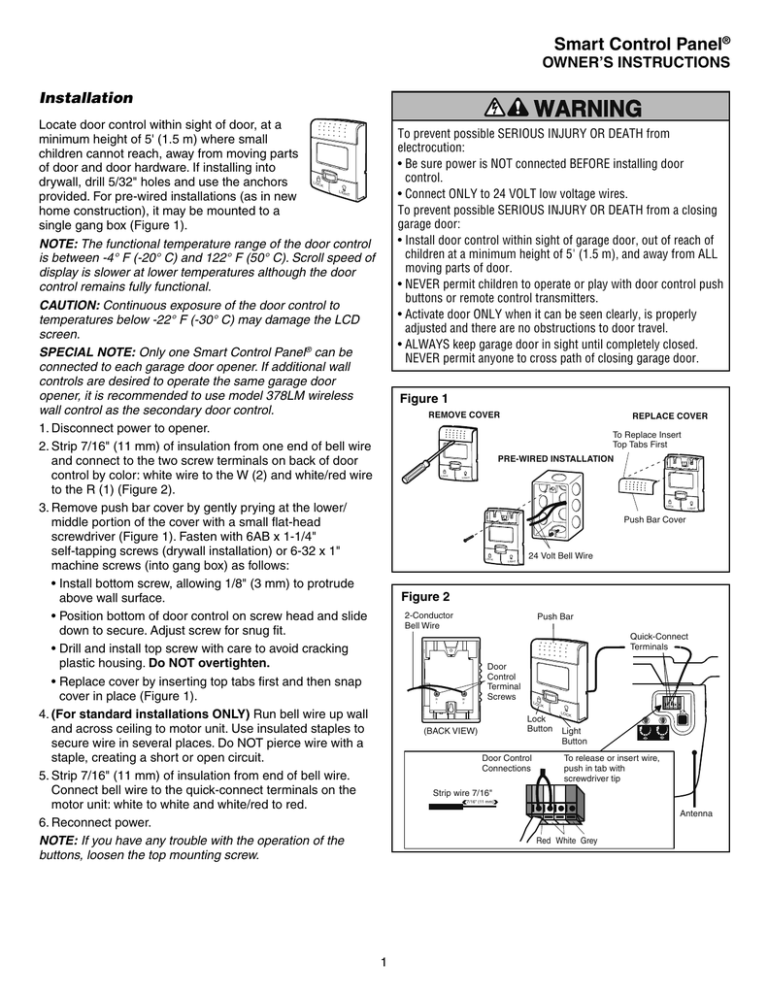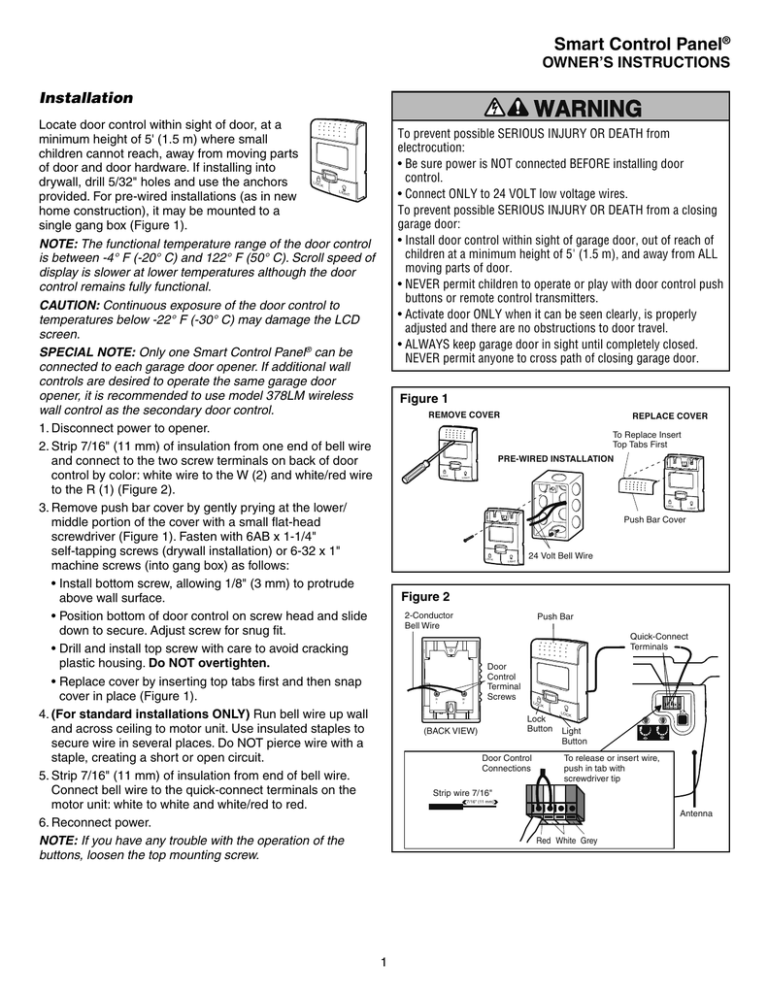
Smart Control Panel®
OWNER’S INSTRUCTIONS
Installation
Locate door control within sight of door, at a
minimum height of 5' (1.5 m) where small
children cannot reach, away from moving parts
of door and door hardware. If installing into
drywall, drill 5/32" holes and use the anchors
provided. For pre-wired installations (as in new
home construction), it may be mounted to a
single gang box (Figure 1).
NOTE: The functional temperature range of the door control
is between -4° F (-20° C) and 122° F (50° C). Scroll speed of
display is slower at lower temperatures although the door
control remains fully functional.
CAUTION: Continuous exposure of the door control to
temperatures below -22° F (-30° C) may damage the LCD
screen.
SPECIAL NOTE: Only one Smart Control Panel® can be
connected to each garage door opener. If additional wall
controls are desired to operate the same garage door
opener, it is recommended to use model 378LM wireless
wall control as the secondary door control.
1. Disconnect power to opener.
2. Strip 7/16" (11 mm) of insulation from one end of bell wire
and connect to the two screw terminals on back of door
control by color: white wire to the W (2) and white/red wire
to the R (1) (Figure 2).
3. Remove push bar cover by gently prying at the lower/
middle portion of the cover with a small flat-head
screwdriver (Figure 1). Fasten with 6AB x 1-1/4"
self-tapping screws (drywall installation) or 6-32 x 1"
machine screws (into gang box) as follows:
• Install bottom screw, allowing 1/8" (3 mm) to protrude
above wall surface.
• Position bottom of door control on screw head and slide
down to secure. Adjust screw for snug fit.
• Drill and install top screw with care to avoid cracking
plastic housing. Do NOT overtighten.
• Replace cover by inserting top tabs first and then snap
cover in place (Figure 1).
4. (For standard installations ONLY) Run bell wire up wall
and across ceiling to motor unit. Use insulated staples to
secure wire in several places. Do NOT pierce wire with a
staple, creating a short or open circuit.
5. Strip 7/16" (11 mm) of insulation from end of bell wire.
Connect bell wire to the quick-connect terminals on the
motor unit: white to white and white/red to red.
6. Reconnect power.
NOTE: If you have any trouble with the operation of the
buttons, loosen the top mounting screw.
To prevent possible SERIOUS INJURY OR DEATH from
electrocution:
• Be sure power is NOT connected BEFORE installing door
control.
• Connect ONLY to 24 VOLT low voltage wires.
To prevent possible SERIOUS INJURY OR DEATH from a closing
garage door:
• Install door control within sight of garage door, out of reach of
children at a minimum height of 5' (1.5 m), and away from ALL
moving parts of door.
• NEVER permit children to operate or play with door control push
buttons or remote control transmitters.
• Activate door ONLY when it can be seen clearly, is properly
adjusted and there are no obstructions to door travel.
• ALWAYS keep garage door in sight until completely closed.
NEVER permit anyone to cross path of closing garage door.
LOC
K
LIG
HT
Figure 1
REMOVE COVER
REPLACE COVER
To Replace Insert
Top Tabs First
PRE-WIRED INSTALLATION
LOCK
LIGHT
LOCK
LIGHT
Push Bar Cover
LOCK
LIGHT
24 Volt Bell Wire
Figure 2
2-Conductor
Bell Wire
Push Bar
Quick-Connect
Terminals
R
1
Door
Control
Terminal
Screws
W
2
LOC
K
Lock
Button
(BACK VIEW)
Door Control
Connections
LOC
K
Light
Button
To release or insert wire,
push in tab with
screwdriver tip
Strip wire 7/16"
7/16" (11 mm)
Antenna
Red White Grey
1
Using the Wall-Mounted Door Control
THE SMART CONTROL PANEL®
Press the push bar to
Motion Sensing
open or close the
On/Off
door. Press again to
reverse the door
Prog <Learn>
during the closing
cycle or to stop the
Hour
door while it's
Minute
opening.
This door control
Language
contains a motion
sensing detector that
Degrees (F/C)
will automatically turn
on the light when it
detects a person entering the garage.
(PROG) Learn Feature
The door control is equipped with a PROG <LEARN> button
to assist in learning remote controls to the unit. Press the
PROG <LEARN> button once to initiate LEARN mode and
the display will show ‘Learn Remote Control - Press Learn
Button Again to Confirm’. Press the PROG <LEARN> button
a second time and the display will show ‘Learn Mode - Press
Remote Control Button to Learn Remote.’ Press the button
of the remote control to be learned and the worklight will
blink to confirm the remote control has been learned.
Push
Bar
LOCK
T
LIGH Light
Button
Hour & Minute Feature
Press or hold either of these side buttons to
increment the hour or minute displayed on
the LCD display.
Lock Button
H
Light feature
Press the Light button to turn the opener light on or
LIGHT
off. It will not control the opener lights when the
door is in motion. If you turn it on and then activate the
opener, the light will remain on for 4-1/2 minutes. Press again
to turn it off sooner. The 4-1/2 minute interval can be
changed to 1-1/2, 2-1/2, or 3-1/2 minutes as follows: Press
and hold the Lock button until the light blinks (about 10
seconds). A single blink indicates that the timer is reset to
1-1/2 minutes. Repeat the procedure and the light will blink
twice, resetting the timer to 2-1/2 minutes. Repeat again for a
3-1/2 minute interval, etc., up to a maximum of four blinks
and 4-1/2 minutes.
When using the opener lights as working lights, we
recommend that you first disable the motion sensor. See
Automatic Light Feature, below.
Motion Sensing (Automatic Light Feature): The opener
light will turn on automatically when a person enters the
garage. When a person walks in front of the door control, the
light will come on for five minutes, then shut off. This feature
works by detecting body heat.
To disable this feature, push the motion sensing
button on the side of the door control.
We recommend that you disable the motion sensor
when using the opener lights as working lights. Otherwise,
they will turn off automatically if you are working beyond the
sensors range.
M
(LANG) Language Feature
Press this side button to toggle between the three
languages - English, French and Spanish.
Degrees F/C Feature
Press this side button to toggle the temperature
units between Fahrenheit and Celsius.
Display Contrast Adjustment
Press and hold the light button then push the hour button to
increase the contrast or the minute button to decrease the
contrast.
Additional feature when used with the 3-Button
hand-held remote
To control the opener lights:
In addition to operating the door, you may
program the remote to operate the lights.
1. With the door closed, press and hold a
small remote button that you want to
control the light.
2. Press and hold the Light button on the door control.
3. While holding the Light button, press and hold the Lock
button on the door control.
4. After the opener lights flash, release all buttons.
Lock feature
Designed to prevent operation of the door from
LOCK
hand-held remote controls. However, the door will
open and close from the Door Control, the Outdoor Key
Switch and the Keyless Entry Accessories.
To activate, press and hold the Lock button for 2 seconds.
To turn off, press and hold the Lock button again for
2 seconds. The Lock feature will also turn off whenever the
“learn” button on the motor unit panel is activated.
2
To Add or Reprogram a Remote Control
To Add, Reprogram or Change a Keyless
Entry PIN
TO ADD ADDITIONAL REMOTE CONTROLS
USING THE SMART CONTROL PANEL®
USING THE SMART CONTROL PANEL®
LOCK
LIG
HT
NOTE: This method requires two people if the Keyless Entry
is already mounted outside the garage.
1. Press the Prog <Learn> button on
the Smart Control Panel®.
1. Press the Prog <Learn> button on
the Smart Control Panel®.
T
LIGH
K
LOC
T
LIGH
K
LOC
2. Press the Prog <Learn> button
again to confirm Learn Mode.
2. Press the Prog <Learn> button
again to confirm Learn Mode.
T
LIGH
K
LOC
T
LIGH
K
LOC
3. Press the button on the hand-held
remote that you wish to operate your
garage door.
3. Enter a four digit personal
identification number (PIN) of your
choice on the keypad. Then press
enter.
4. When the motor unit lights blink, it
has learned the code. If light bulbs
are not installed, two clicks will be
heard.
4. When the motor unit lights blink, it
has learned the code. If light bulbs
are not installed, two clicks will be
heard.
To Erase All Codes From Motor Unit Memory
To deactivate any unwanted remote, first erase all codes:
Press and hold the “learn” button on motor unit until the learn indicator light goes out (approximately
6 seconds). All previous codes are now erased. Reprogram each remote or keyless entry you wish
to use.
3
Smart Control Panel ® Messages
The following messages are contained within the Smart Control Panel® and may appear during the operations of the unit:
Message
SAFETY REVERSING
SENSORS CHECK
ALIGNMENT,
BLOCKAGE OR
MISWIRING. SEE
OWNER’S MANUAL.
Message
SAFETY REVERSING
SENSORS
MALFUNCTION.
CHECK MISWIRING.
SEE OWNER’S
MANUAL.
Message
LEARN REMOTE
CONTROL. PRESS
LEARN BUTTON TO
CONFIRM.
Message
LEARN MODE.
PRESS REMOTE
CONTROL BUTTON
TO PROGRAM
REMOTE.
Message
LOCK MODE.
REMOTE CONTROL
LOCKED OUT.
PRESS LOCK
BUTTON TO ENABLE
REMOTE.
Message
ENGLISH, FRANÇAIS
AND ESPAÑOL.
Message
MOTION SENSING
ON, MOTION
SENSING OFF.
114A3337
Meaning: This message will appear if the Safety Reversing Sensors are out of
alignment, if they are blocked or if the wiring is disconnected. To clear message
from Smart Control Panel ® do the following:
• Check to see that area is clear between the Safety Reversing Sensors.
• Check to see that the Safety Reversing Sensors are not misaligned.
• Realign receiving eye sensor, clean lens and secure brackets.
• Verify door track is firmly secured to wall and does not move.
• Check to see that the Safety Reversing Sensors’ wires are connected to the motor unit.
• If message has not cleared after the above checks, refer to message #2.
Meaning: This message will appear if the Safety Reversing Sensors are miswired.
To clear the message, do the following:
• Inspect the safety sensor wires for a short (staple in wire), correct wiring polarity (black/
white wires reversed), replace/attach as needed.
• Disconnect all wires from back of motor unit.
• Remove safety reversing sensors from brackets and shorten sensor wires to 1-2 ft.
(30-60 cm) from back of each sensor.
• Reattach sending eye to motor unit using shortened wires. If sending eye indicator light
glows steadily, attach the receiving eye.
• Align sensors, if the indicator lights glow replace the wires for the sensors. If the sensor
indicator lights do not light, replace the safety reversing sensors.
Meaning: This message will appear when the Prog <LEARN> button has been
pressed on the Smart Control Panel ® . Pressing the Prog <LEARN> button again will
allow the user to program an additional remote control to the opener.
Meaning: This message will appear when the Prog <learn> button has been pressed
a second time on the Smart Control Panel ® or anytime on the opener. The opener is
ready to program another remote control by simply pressing the remote control
button. Once the opener has ‘LEARNED’ the remote control, the worklight will blink
one time.
Meaning: This message will appear when the ‘Lock’ button has been pressed and
held for more than one second. This feature will disable the opener from receiving
remote control signals. To exit ‘LOCK’ mode, press and hold the button for more
than one second.
Meaning: This message will appear when the ‘Language’ button has been pressed.
Pressing the button will toggle to the next language.
Meaning: This message will appear when the ‘MOTION SENSING’ button is pressed.
The Motion Detector will toggle on or off with each press of the button.
© 2009, The Chamberlain Group, Inc.
All Rights Reserved