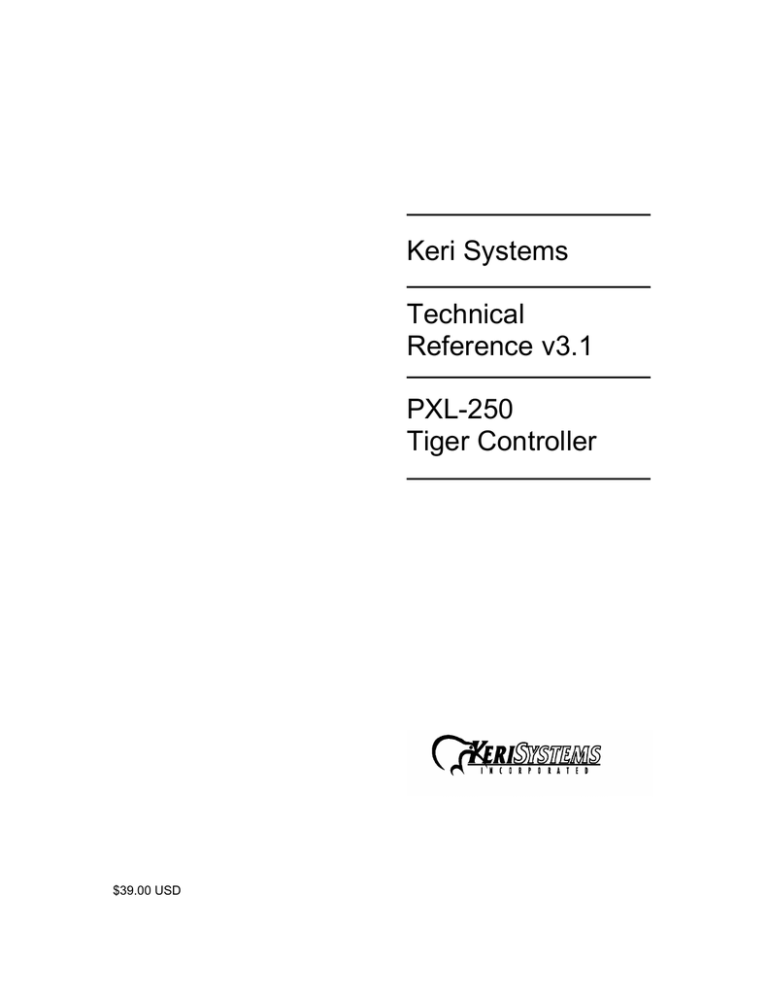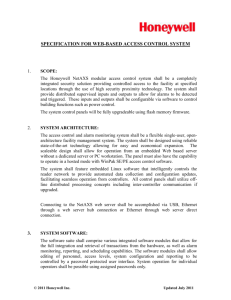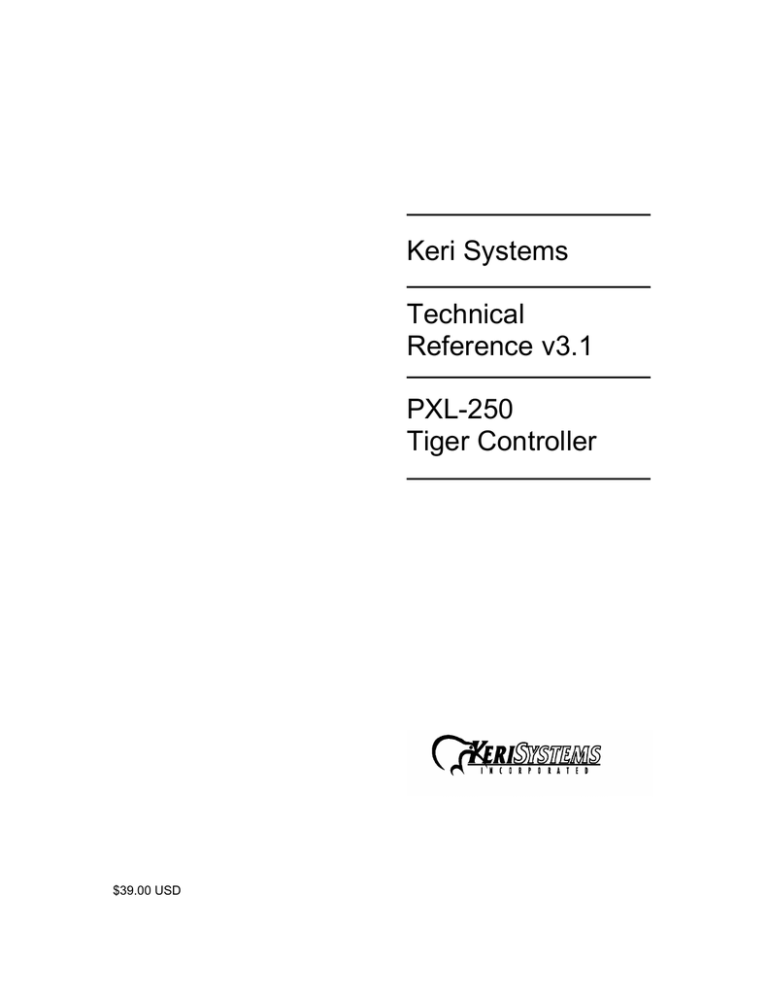
Keri Systems
Technical
Reference v3.1
PXL-250
Tiger Controller
$39.00 USD
Technical Reference Manual – PXL-250
© 1998 Keri Systems, Inc. – ALL RIGHTS RESERVED
Document Number 01836-002, Revision 3.1
October, 1998
Keri Systems, PXL-250, SB-293, Tiger Controller, and Doors32 are trademarks of Keri Systems, Inc.
Other product names are trademarks or registered trademarks of their owners.
Keri Systems, Inc. reserves the right to change, without notice, product offerings or specifications.
No part of this publication may be reproduced in any form without written permission from Keri
Systems, Inc.
01836-002 Rev. 3.1
Page 2 of 46
Printing Date
October-1998
Technical Reference Manual – PXL-250
Contents
Features ................................................................................................................................................. 5
Proximity – Principle of Operation.......................................................................................................... 7
Specifications ....................................................................................................................................... 10
Cable Requirements ............................................................................................................................ 11
PC/Doors32™ Access Control Software Requirements...................................................................... 12
System Cautions .................................................................................................................................. 13
Earth Ground .................................................................................................................................... 13
Electromagnetic Interference............................................................................................................ 13
Transient Suppression...................................................................................................................... 14
PC COM Port.................................................................................................................................... 14
PXL-250 System Installation ................................................................................................................ 15
Advance Planning............................................................................................................................. 15
Jumper Settings................................................................................................................................ 17
Installing the Enclosure .................................................................................................................... 17
Understanding Inputs and Outputs................................................................................................... 17
Controller Inputs............................................................................................................................ 18
Door Status Switch Input........................................................................................................... 18
Request to Exit Switch Input ..................................................................................................... 18
General Purpose Input .............................................................................................................. 18
Controller Output Relays............................................................................................................... 19
Lock Relay................................................................................................................................. 20
Alarm Out Relay ........................................................................................................................ 20
Wiring Connections .............................................................................................................................. 21
Terminal Block Connections............................................................................................................. 21
TB-5/TB-6 – Reader Connection .................................................................................................. 22
TB-4 – General Purpose Input/Global Unlock/Auxiliary RTE Connection .................................... 25
TB-4 – Request to Exit Connection .............................................................................................. 26
TB-4 – Door Status Switch Connection ........................................................................................ 27
TB-3 – Alarm Relay Connection ................................................................................................... 28
TB-3 – Lock Relay Connection ..................................................................................................... 28
TB-2 – Earth Ground/12 VDC Power Connection ........................................................................ 29
TB-1 – RS-485 Controller Network Connection............................................................................ 30
RS-232 Controller/PC Connection ................................................................................................... 31
Direct PC to Controller Serial Connection .................................................................................... 32
Modem to Controller Serial Connection........................................................................................ 33
Modem to Personal Computer Serial Connection ........................................................................ 34
System Operation ................................................................................................................................ 37
Powering the System for the First Time ........................................................................................... 37
Normal Operation ............................................................................................................................. 38
Viewing Controller Addresses .......................................................................................................... 38
Setting Controller Addresses............................................................................................................ 38
Master Controller Requirements ...................................................................................................... 39
Proximity Reader Responses to Access Control Events ................................................................. 39
System Maintenance............................................................................................................................ 40
Periodic Maintenance ....................................................................................................................... 40
Glossary ............................................................................................................................................... 41
Index..................................................................................................................................................... 43
Appendix .............................................................................................................................................. 45
Printing Date
October-1998
01836-002 Rev. 3.1
Page 3 of 46
Technical Reference Manual – PXL-250
Figures
Proximity - Principle of Operation ........................................................................................................... 7
A Basic PXL-250 Access Control Network with Options ........................................................................ 8
Setting the JP4 Jumper ........................................................................................................................ 17
The PXL-250 Controller ........................................................................................................................ 21
Installing Wiring and Removing a Terminal Block ................................................................................ 22
Keri Systems Proximity Reader Connections....................................................................................... 23
Wiegand Compatible Reader Connections .......................................................................................... 24
Global Unlock Input Connections ......................................................................................................... 25
Auxiliary RTE A-Door Input Connections ............................................................................................. 25
General Purpose Input Connections .................................................................................................... 26
Request to Exit Input Connections ....................................................................................................... 27
Door Status Switch Input Connections ................................................................................................. 27
Alarm Relay Output Connections ......................................................................................................... 28
Fail-Safe Lock Relay Output Connections............................................................................................ 29
Fail-Secure Lock Relay Connections ................................................................................................... 29
Earth Ground and 12 VDC Power Connections ................................................................................... 30
RS-485 Network Communication Connections .................................................................................... 31
PC/DB-9F to PXL-250/DB-9M Cable Wiring ........................................................................................ 32
PC/DB-25F to PXL-250/DB-9M Cable Wiring ...................................................................................... 33
Modem/DB-25M to PXL-250/DB-9M Cable Wiring .............................................................................. 34
Modem/DB-25M to PC/DB-9F Cable Wiring ........................................................................................ 35
Modem/DB-25M to PC/DB-25F Cable Wiring ...................................................................................... 36
Wiegand 12 VDC Warning LED ........................................................................................................... 37
Close-Up of JP-3, S1 and Address Display LEDs................................................................................ 38
PXL-250 Controller Standard Operation Message............................................................................... 38
Tables
Reader Current Draw............................................................................................................................ 10
Maximum Cable Lengths for Keri Systems Proximity Readers............................................................ 11
Proximity Reader Connections ............................................................................................................. 22
Single-Line LED Wiegand Compatible Reader Connections ............................................................... 24
Dual-Line LED Wiegand Compatible Reader Connections.................................................................. 24
Keypad LED Wiegand Reader Connections ........................................................................................ 24
Global Unlock Input Connections ......................................................................................................... 25
Auxiliary RTE A-Door Input Connections ............................................................................................. 25
General Purpose Input Connections .................................................................................................... 26
Request to Exit Input Connections ....................................................................................................... 26
Door Status Switch Input Connections ................................................................................................. 27
Alarm Output Relay Connections ......................................................................................................... 28
Lock Relay Output Connections ........................................................................................................... 29
Earth Ground and 12 VDC Power Connections ................................................................................... 30
RS-485 Network Communication Connections .................................................................................... 30
PC/DB-9F to PXL-250/DB-9M Cable Wiring ........................................................................................ 32
PC/DB-25F to PXL-250 DB-9M Cable Wiring ...................................................................................... 32
Modem/DB-25M to PXL-250 DB-9M Cable Wiring .............................................................................. 33
Modem/DB-25M to PC/DB-9F Cable Wiring ........................................................................................ 35
Modem/DB-25M to PC/DB-25F Cable Wiring ...................................................................................... 36
Proximity Reader Responses to Access Control Events...................................................................... 39
01836-002 Rev. 3.1
Page 4 of 46
Printing Date
October-1998
Technical Reference Manual – PXL-250
The PXL-250 Tiger Controller is a smart entry controller which contains all the intelligence and
necessary inputs/outputs to manage one door and two readers. In an access control system, from 1
to 128 PXL-250 controllers can be networked, controlling from 1 to 128 doors. With the addition of a
SB-293 Satellite Board, each PXL-250 can manage a second door, one reader per door, for a
possible total of 256 doors. Refer to Figure 2 on pages 8 and 9 for a basic diagram of a PXL-250
access control network and its options.
Standard features include:
Access Control
• one door (two doors if adding the SB-293 Satellite Board)
• two readers
− proximity or
− Wiegand
Inputs and Outputs
• three inputs
− door switch status
− request to exit
− global unlock or auxiliary RTE input (user configurable on the master controller)
or
− general purpose or auxiliary RTE input (user configurable on slave controllers)
• two Form C output relays
− door lock
− door alarm
Quick Connect Wiring Connectors
• allows for quick removal of wiring connectors
• makes it easy to change/upgrade either the wiring or the controller board following system
installation
Electrical Surge/Transient Protection
• Transorbs across all inputs and outputs (except relay outputs)
• MOVs across all relay outputs
Network Communications
• an RS-232 serial port that automatically configures itself to communicate directly to a PC or
communicate to a PC via modem
• an RS-485 network communication port capable of linking up to 128 controllers on a single
network up to 4,000 feet long
Automatic Network Configuration
• automatic configuration of end-of-line termination for networked controllers
• automatic configuration of network biasing resistors
• automatic configuration of earth ground to one point to support network communications
Access Control Database Capacity
• a database capacity of more than 10,000 unique cardholders per controller, or
• with optional RAM expansion, more than 75,000 unique cardholders per controller
• transaction buffers capable of storing more than 3,500 events per controller
Printing Date
October-1998
01836-002 Rev. 3.1
Page 5 of 46
SYSTEM INFORMATION
Features
SYSTEM INFORMATION
Technical Reference Manual – PXL-250
Support for the Following Reader Technologies
• Keri Systems Proximity
• Wiegand Compatible (26-bit)
− Bar Code
− Biometrics
− Keypad
− Magnetic Stripe
• Other Proximity
NOTE: The Wiegand Reader must send data according to the Security Industry Association's
Wiegand Reader Interface Standard (document number AC-01D-96). Keri Systems, Inc. cannot
guarantee the performance or reliability of Wiegand Readers that do not meet these guidelines.
The optional SB-293 Satellite Board adds the following features.
• eight additional general purpose inputs and four additional general purpose Form C output relays
OR
• second door access control (using one reader per door)
− door switch status input
− request to exit input
− door lock output relay
− door alarm output relay
− six general purpose inputs (one input can be user configured as an auxiliary RTE input)
− two general purpose Form C output relays (both outputs can be user configured for additional
alarm annunciation)
The optional LCD-1 Alpha/Numeric Plug-In Display adds the following feature.
• access to built-in system diagnostics to aid in troubleshooting (highly recommended)
01836-002 Rev. 3.1
Page 6 of 46
Printing Date
October-1998
Technical Reference Manual – PXL-250
Proximity, also known as Radio Frequency Identification (RFID), is a method of reading a card or tag
without requiring any physical contact between the card/tag and the reading device.
With proximity readers there is no physical wear and tear on the card/tag or the reading device. No
inserting of a card/tag into a reader slot or swiping of a card/tag through a reader slot is required. The
card/tag is simply held up to a reader, within the reader's detection range. Refer to Figure 1 for a
diagram of this process.
In a proximity reader application, a continuous 125 kHz electromagnetic field is radiated from a coil
inside the reader. This field is called the "excitation signal."
When a card/tag is presented to a reader, a coil inside the card/tag picks up the excitation signal from
the reader generating a small current in the card/tag's coil. This current powers a small integrated
circuit (IC) within the card/tag that holds a unique identification number.
The coil in the card/tag transmits this identification number using a 62.5 kHz electromagnetic field,
one-half the value of the excitation signal. This 62.5 kHz signal acts as an analog RF carrier for the
digital ID number and is called the "receive signal" as the coil in the reader receives this signal.
The reader passes the signal on to the RF receiver in the controller for decoding where it is
processed, error checked, and converted to a digital signal. The receiver then sends the digital signal
with the ID number to the microprocessor in the controller where an access decision is made.
The read range for a key tag is approximately one-half that of a card. This is due to the physical size
of the coil in the tag compared to the coil in the card. Since the coil in the tag is smaller, it needs to be
closer to the excitation signal to activate the IC within the tag. The bigger the coil in the card, tag, or
reader, the greater the read range is likely to be.
125 KHz
Door
Control
CARD
PXL-250 Controller
Microprocessor
Reader
TAG
Receiver
62.5 KHz
Figure 1 – Proximity - Principle of Operation
Printing Date
October-1998
01836-002 Rev. 3.1
Page 7 of 46
SYSTEM INFORMATION
Proximity – Principle of Operation
SYSTEM INFORMATION
Technical Reference Manual – PXL-250
4,000 Feet Total Distance for Controller Network Communication
RS-232 Serial Communication
Direct or Via Modem
PC
Direct to PC
(50 feet max)
Modem
Via Modem
Modem
PC
Global Unlock or Auxiliary RTE-A Input
Door Alarm
Lock, Door Switch, RTE
"A" Reader
"B" Reader
PXL-250
MASTER
Address - 1
PXL-250 Tiger Controller
Door Switch and Request to Exit Inputs
General Purpose Inputs
Door Lock Output Relay (3A, Form C)
Door Alarm Output Relay (3A, Form C)
4 Output Relays
8 General Purpose Inputs
SB-293
SATELLITE BOARD
SB-293 Satellite Board
May Have
8 General Purpose Inputs
and 4 Output Relays
Global Unlock or Auxiliary RTE-A Input
Door Alarm
Lock, Door Switch, RTE
"A" Reader
PXL-250
SLAVE
Address - 3
"B" Reader
PXL-250 Tiger Controller
Door Switch and Request to Exit Inputs
General Purpose Inputs
Door Lock Output Relay (3A, Form C)
Door Alarm Output Relay (3A, Form C)
RS-485 Serial Communication Controller Network
Figure 2 – A Basic PXL-250 Access Control Network with Options
01836-002 Rev. 3.1
Page 8 of 46
Printing Date
October-1998
Technical Reference Manual – PXL-250
SYSTEM INFORMATION
RS-485 Serial Communication Controller Network
1 Input can be User Configured
for Auxiliary RTE - "B"
6
General Purpose
Inputs
Both Output Relays can be User Configured
for Additional Alarm Annunciation
2 Output Relays
Lock, Door Switch, RTE - "B"
Door Alarm - "B"
SB-293
SATELLITE BOARD
Auxiliary RTE - "A" or General Purpose Input
SB-293 Satellite Board
May Have
Second Door Control with
Door Switch & Request to Exit Inputs
Door Lock Output Relay (3A, Form C)
Door Alarm Output Relay (3A, Form C)
and
6 General Purpose Inputs
2 Output Relays
Door Alarm - "A"
Lock, Door Switch, RTE - "A"
"A" Reader
PXL-250
SLAVE
Address - 2
"B" Reader
PXL-250 Tiger Controller
Door Switch and Request to Exit Inputs
General Purpose Inputs
Door Lock Output Relay (3A, Form C)
Door Alarm Output Relay (3A, Form C)
4,000 Feet Total Distance for Controller Network Communication
Figure 2 – A Basic PXL-250 Access Control Network with Options
Printing Date
October-1998
01836-002 Rev. 3.1
Page 9 of 46
SYSTEM INFORMATION
Technical Reference Manual – PXL-250
Specifications
Unit Dimensions
• PXL-250 controller PCB
− 6.75 inches high by 6.00 inches wide by 1.75 inches deep, including wiring connectors
− (17.15 cm by 15.25 cm by 4.45 cm)
• PXL-250 controller PCB with an SB-293 Satellite Board
− 7.25 inches high by 6.00 inches wide by 1.75 inches deep, including wiring connectors
− (18.45 cm by 15.25 cm by 4.45 cm)
• PXL-250 controller PCB with an LCD-1 Alpha/Numeric Display
− 7.70 inches high by 6.00 inches wide by 1.75 inches deep, including wiring connectors
− (19.60 cm by 15.25 cm by 4.45 cm)
• Enclosure
− 9.70 inches high by 8.20 inches wide by 2.60 inches deep
− (24.65 cm by 20.85 cm by 6.60 cm)
Operating Temperature/Humidity Range
• 0°F to 140°F (-18°C to 60°C)
• 0% to 90% Relative Humidity, non-condensing
Controller Power Requirements
• 12 VDC @ 750 mA
Current Draw
• maximum current draw 500 mA for a controller with all options installed
• 120 mA max for a PXL-250 Controller
• 150 mA max for an SB-293 Satellite Board
• refer to Table 1 for Reader current draw
Current Draw
MS-3000
50 mA
MS-4000
50 mA
Reader Type
MS-5000
100 mA
MS-7000
200 mA
MS-9000
200 mA
Table 1 – Reader Current Draw
NOTE: If an electronic locking device (such as a magnetic lock, a door strike, or similar device) is to
be driven by the same power supply as the PXL-250 controller, please ensure the power supply
provides enough current to drive every device connected to that supply plus an adequate safety
margin. AC power cannot be used.
Controller Memory Retention
• 5 year lithium battery back up to support controller RAM and real-time clock
Output Relay Contact Rating
• 1 Amp @ 24 VDC
Input Device Configuration
• Door Sense
normally closed
• Request to Exit
normally open
• General Purpose
normally open or closed as needed by the application
01836-002 Rev. 3.1
Page 10 of 46
Printing Date
October-1998
Technical Reference Manual – PXL-250
RS-232 Serial Cable
• four conductor, shielded, stranded, AWG 24 wire (such as Belden 9534 or a larger gauge)
• 50 feet maximum length (per RS-232 industry specification)
RS-485 Network Cable
• one twisted, shielded pair of conductors, stranded, AWG 24 wire (such as Belden 9501 or a
larger gauge)
• 4,000 feet total network length (per RS-485 industry specification)
• extended network configurations are possible (refer to the Network Wiring Application Note in the
Appendix for accepted extended network configurations)
Input Power
• two conductor, stranded, AWG 18 wire (such as Belden 8461 or a larger gauge)
• 200 foot maximum cable length for systems using an SB-293 with two readers
NOTE: On long power cable runs, the resistance in the cable itself causes a drop in voltage at the
end of the run. Be sure that your power supply does provide 12 VDC at the end of the cable run.
Keri Systems Proximity Readers
• six conductor, shielded, stranded, AWG 24 wire (such as Belden 9536 or a larger gauge)
• maximum cable lengths by wire gauge are defined in Table 2
Reader Type
MS-3000
MS-4000
MS-5000
MS-7000
MS-9000
Cable Length by Wire Gauge
100 ft
250 ft
500 ft
AWG 24
AWG 24
AWG 24
AWG 24
AWG 24
AWG 24
AWG 24
AWG 24
AWG 24
AWG 24
AWG 24
AWG 20
AWG 24
AWG 22
AWG 18
Table 2 – Maximum Cable Lengths by Wire Gauge for Keri Systems Proximity Readers
Wiegand Compatible Devices
• seven conductor, shielded, stranded, wire
• A minimum gauge of AWG 24 is required for data transfer with a 500-foot maximum run length
per Wiegand specification. However, the wire gauge to use should be determined by the current
draw requirements of the Wiegand device and the actual length of the cable run. A +5 VDC
Wiegand device must have +5 VDC at the device (long cable runs have a voltage drop across the
length of the run due to the resistance in the cable). To ensure +5 VDC is available at the device
a larger gauge of wire (having less resistance) or a separate power supply at the Wiegand device
may be required.
Input and Output Connections
• two conductor, stranded, AWG 22 or a larger gauge
NOTE: The Lock Output relay may require a heavier gauge of wire depending upon the current
demands of the lock and the length of the lock wiring run.
NOTE: If plenum cable is required, please reference the Belden plenum equivalent to the cables
listed above.
Printing Date
October-1998
01836-002 Rev. 3.1
Page 11 of 46
SYSTEM INFORMATION
Cable Requirements
SYSTEM INFORMATION
Technical Reference Manual – PXL-250
PC/Doors32™ Access Control Software Requirements
For proper operation of the access control system, the host computer operating the Doors32™
access control software must meet the following requirements.
•
•
•
•
•
•
•
•
•
PC compatible, Pentium-90 or better with a minimum of 16 MB of system RAM (32 MB
recommended)
SVGA color monitor and SVGA graphics card
3.5 inch floppy disk drive
keyboard
mouse or other pointer device
20 MB of available hard disk space
COM port with a 16550 UART to support an external modem or a direct RS-232 serial
connection, or an internal 9600 baud or faster modem
Windows 95 or Windows NT
Doors32™ access control software
01836-002 Rev. 3.1
Page 12 of 46
Printing Date
October-1998
Technical Reference Manual – PXL-250
Earth Ground
You should make a quality earth ground connection to the PXL-250 controller to ensure the best
possible operating conditions for the controller. Without a quality earth ground connection, the access
control system may appear to operate correctly, but will be extremely susceptible to transients and
electromagnetic interference on data and power lines. An earth ground brings all electrically neutral
lines to the earth’s surface potential (essentially to a zero potential) providing three primary benefits to
the PXL-250 controller.
1) An earth ground protects the PXL-250 controller from electrical transients such as power
surges and lightning strikes (also providing a degree of safety for an operator).
2) An earth ground provides a path to ground for electrical interference minimizing data and
communication problems for the reader data and network communication lines.
3) Through a feature on the PXL-250 controller the shield for the entire RS-485 network is
automatically grounded at one point on the master controller minimizing communication
problems.
Here are some possible sources for an earth ground.
1)
2)
3)
4)
5)
copper shrouded ground rod
cold water pipe (must be a metal pipe – not PVC)
steel building framing member (if the building’s frame is embedded in the earth)
electrical system ground (at the breaker/fuse box)
telephone system ground
Electromagnetic Interference
Electromagnetic interference is electromagnetic energy radiated by an electrical device that may
affect the operation of other electrical devices. The PXL-250 controller can be sensitive to
electromagnetic interference (EMI), affecting the controller's performance. To ensure the best
operating conditions for the controller, please review and consider the following suggestions.
Power Supplies
Switching power supplies are known sources of EMI and cannot be used as the 12 VDC source for
the PXL-250 controller.
Only linear, regulated power supplies should be used with any access control system using
proximity readers.
When installing a power supply for the PXL-250 controller, mount the power supply three feet or
greater from the controller to provide a degree of isolation from EMI that may be generated by the
power supply.
EMI Sources
Keri Systems also recommends installing the controller in low EMI areas whenever possible. Always
be cognizant of sources of EMI that may affect the operation of the PXL-250 controller and install
your controller away from these sources. Common sources of EMI include computer monitors,
electric motors, and air conditioning and heating units.
Separating Power Cables from Network and Reader Cables
To prevent EMI that may be conducted between power cables and network/reader cables, Keri
Systems recommends running the power cables apart from the network and reader cables. This will
minimize the possible effect a voltage surge on the power cable may have on the network and reader
cables.
Printing Date
October-1998
01836-002 Rev. 3.1
Page 13 of 46
SYSTEM INFORMATION
System Cautions
SYSTEM INFORMATION
Technical Reference Manual – PXL-250
Transient Suppression
Voltage transients are electrical surges or spikes conducted through power, input, or output lines.
Transients are generated when electric devices (such as electric locking devices) are turned on or off.
Transients may affect the operation of the PXL-250 controller. Because of this, transient suppression
is required for the PXL-250 controller. A transient suppressor is a device added to an electrical circuit
that minimizes the affects of transients. Depending upon the application, a transorb or an isolation
relay provides the suppression necessary to ensure proper operation of the access control system.
Under normal circumstances, a 1.5KE39C transorb must be installed across the positive and negative
power lines at the electric locking device to provide the best operating conditions for the PXL-250
controller. This transorb will prevent any transients that may be generated by an electric locking
device from affecting the operation of the PXL-250 controller. Two bipolar transorbs are provided with
each PXL-250 for this purpose.
In applications such as parking gates or turnstiles (or any application using a large electric motor), a
transorb alone may not provide enough suppression; an isolation relay may be required. For ease of
installation, Keri Systems offers an Isolation Relay Package (Keri Systems p/n IRP-1) which can
provide suppression for the large transients generated by these types of devices.
PC COM Port
A COM port is a hardware device that allows a computer to communicate with external devices. To
ensure proper communication between the access control system and the PC, the PC's COM port
must be configured properly and be operating correctly. Most communication problems between PC
and access control system are directly attributable to an improperly configured or inoperable PC COM
port. Please ensure the PC COM port is working correctly before loading the Doors32™ access
control software on your PC system.
Keri Systems cannot be held responsible for problems using the Doors32™ access control software
that are due to an inoperable COM port. To assist in verifying basic COM port operation, Keri
Systems has provided a basic COM port test with the Doors32™ software package. COM port test
instructions can be found with the documentation supplied with the Doors32™ software.
01836-002 Rev. 3.1
Page 14 of 46
Printing Date
October-1998
Technical Reference Manual – PXL-250
PXL-250 System Installation
Advance Planning
A successful, easy to maintain installation requires advance planning – making sure the site has
everything necessary for a successful installation and making sure that all materials are placed in
easily maintainable locations that take advantage of the features the PXL-250 access control network
has to offer.
Utility Requirements
A successful installation needs:
• grounded power outlets for the PC system and for controller power supplies
• dedicated analog telephone lines if communication between access control network and PC
is to be done via modem – one for the host PC system and one for each master PXL-250
controller
Where should the controllers be installed?
Controllers should be accessible for ease of installation and ease of maintenance. Service closets
may be a viable installation location. Controllers can be mounted centrally, or distributed across an
access control network.
Central Mounting places all controllers in one location, running lengths of cables out to each door to
support the needed readers, inputs, and outputs. The benefit to central mounting is that all controllers
are together in one location making it easier to maintain and secure the controllers. The drawback to
central mounting is that it tends to use more cable, routing cables from the controller to each door for
the reader and the necessary inputs and outputs. Accordingly, the cable costs for central mounting is
higher. Also, reader cable lengths are limited to 500 feet making central mounting in a large
installation difficult, if not impossible.
Distributed Mounting places a controller near each door. The RS-485 network communication cable is
then routed to every controller on the access control network. The benefit of distributed mounting is
that less cable is needed for the reader and the necessary inputs and outputs as they are all near the
controller. Only the network cable needs to be routed throughout the installation. The drawback to
distributed mounting is that a location needs to be found near each door for every controller. More
effort may be needed to maintain and secure the controllers.
All controllers need to be mounted in environmentally suitable locations. They require protection from
weather and from temperature/humidity extremes. If a PXL-250 controller is to be used outdoors, it
must be installed in a watertight, weatherproof enclosure. All controllers need at least three feet of
separation between the controller and the controller’s power supply. This will prevent EMI radiated by
the power supply from affecting the performance of the controller.
The Enrollment Reader
The enrollment reader is the "A" reader on the master controller on the access control network as the
Doors32™ access control software expects all card enrollment information to come from the "A"
reader on the master controller. For ease of card enrollment, the enrollment reader and master
controller should be physically near the host computer running the Doors32™ software. The
enrollment reader can be a Keri proximity reader or a Wiegand compatible device reader.
Printing Date
October-1998
01836-002 Rev. 3.1
Page 15 of 46
SYSTEM INSTALLATION
NOTE: In most cases, modems are not compatible with private branch exchange (PBX) telephone
switching systems causing disconnection problems with the modem. For this reason, dedicated
analog telephone lines are required for successful modem communication.
Technical Reference Manual – PXL-250
The enrollment reader can be used at a door for access control as well as enrollment. However,
during the enrollment process the door or doors assigned to the master controller become
unavailable for access; these doors will remain locked throughout card enrollment. Further, if the
master controller has both "A" and "B" readers, it is possible for an existing cardholder to present an
already enrolled card at the B reader while an operator is enrolling a card at the A reader. In this
case, the card read by the B reader will generate a "Card Already Enrolled" error message and the
cardholder will not be granted access through the door because the controller/reader is in enrollment
mode. For these reasons, an installer may consider reserving the master controller and one reader
for card enrollment only.
SYSTEM INSTALLATION
Where should cables be routed?
The PXL-250 controller offers flexibility in cabling options between optimizing cable costs versus
controller access/convenience. However there are several things to keep in mind.
When routing cables for an installation:
• Do not route cables near EMI sources. Cables can act as antennas, receiving EMI that can
affect controller performance.
• Do not stretch cables or route them over sharp edges.
• Do route cables in accessible areas whenever possible. This will make cable/system
maintenance easier.
When routing cables into and inside an enclosure:
• Do note the location of the enclosure's knockouts (circular, removable plates on the
enclosure's base plate) and remove the knockout that allows you to route your cables into the
enclosure in the easiest, most direct path.
•
•
Do not let the cables and the individual wires get tangled. Keep them neatly tied back and
clear from the controller PCB.
Do not stretch cables or route them over sharp edges.
RS-485 Networking
The PXL-250 uses a half-duplex, RS-485 communication bus. Per RS-485 industry specifications, the
following rules apply when wiring the controller network communication bus.
1. The total network cable length cannot be greater than 4,000 feet.
2. Controllers can be connected in a single, continuous daisy chain.
However, Keri Systems PXL-250 controllers can be connected in certain extended network
configurations (subject to certain limitations). The following rules apply for extended network
configurations.
1. The controller network can be wired in a “Star” pattern.
2. The network cable length of a daisy chain connected to the master controller (at the center of
the star) cannot be greater than 5,000 feet.
3. The total network cable length cannot be greater than 16,000 feet.
Please refer to Appendix 3, the Network Wiring Application Note (p/n 01824-001), for detailed
information on extended network configurations.
NOTE: Keri Systems defines a “Star” pattern as multiple sets of daisy chained controllers all
connected to the master controller at the center of the star.
01836-002 Rev. 3.1
Page 16 of 46
Printing Date
October-1998
Technical Reference Manual – PXL-250
NOTE: Communication buses such as RS-485 often appear to work even if installed incorrectly, but
can have intermittent problems making problem diagnosis difficult. Failure to properly install an RS485 network can result in network communication errors and can cause the access control system to
lock up. Although Keri Systems has lab tested the functionality and data integrity of the extended
network configurations, no guarantees can be given for extended network configurations.
Jumper Settings
On the PXL-250 controller, there is only one jumper that may require setting. JP4 sets the power
supply voltage with which the controller powers the reader (see Figure 3).
5
5
6
6
7
7
TB5
TB6
6
1
3
12VJP4 5V
Figure 3 – Setting the JP4 Jumper
Installing the Enclosure
The PXL-250 controller enclosure may be installed on any kind of wall material: wood, sheet-rock,
concrete, or metal. Mount the 12 VDC power supply for the PXL-250 controller three feet or greater
from the controller to provide a degree of isolation from EMI that may be generated by the power
supply. Always be aware of sources of EMI that may affect the operation of the PXL-250 controller
and make your installations away from these sources whenever possible.
The enclosure's mounting holes are found at each corner of the unit (top left, top right, bottom left,
and bottom right). To mark a surface for drilling enclosure mounting holes, simply place and hold the
enclosure in the desired location and with a pencil or scribe place a mark on the mounting surface at
each mounting hole. Note the location of the enclosure's knockouts (circular, removable plates on the
enclosure's base plate) and remove the knockout that allows you to route your cables into the
enclosure in the easiest, most direct path.
Understanding Inputs and Outputs
The following section provides descriptions of all Inputs and Outputs on the PXL-250 controller.
Wiring diagrams for all inputs and outputs are included in the next section, Wiring Connections, which
begins on page 21.
Printing Date
October-1998
01836-002 Rev. 3.1
Page 17 of 46
SYSTEM INSTALLATION
JP4 - Reader Power Supply Voltage
–
Jumper across JP4 pins 1 and 2 enables 12 VDC power for readers. All Keri Systems
proximity readers require 12 VDC. This is the factory default setting for PXL-250
controllers shipped with proximity readers.
–
Jumper across JP4 pins 2 and 3 enables 5 VDC power for readers. Most Wiegand
output devices require 5 VDC. This is the factory default setting for PXL-250 controllers
shipped with a Wiegand compatible reader interface. If your Wiegand compatible reader
requires 12 volts, move the jumper from pins 2 and 3 to pins 1 and 2.
Technical Reference Manual – PXL-250
Controller Inputs
An input detects a state change generated by a device outside of the controller. The controller then
responds to that state change. The input devices that generate the state change may be normally
closed or normally open.
SYSTEM INSTALLATION
A normally closed input device continually keeps a circuit closed or complete. A state change is
generated when the normally closed input device is opened, breaking the circuit. In an access control
system, a door switch is a typical example of a normally closed device. While the door remains
closed, the switch remains closed. When someone opens the door, the door switch is opened,
breaking the circuit and generating a state change. The controller then responds to this state change
and generates an output (such as sounding an alarm if the door is a secure door).
A normally open input device continually leaves a circuit open or incomplete. A state change is
generated when the normally open input device is closed, completing the circuit. In an access control
system, a request-to-exit (RTE) button is a typical example of a normally open device. In an access
control installation, an RTE button is located on the secured side of the door. While there is no one at
the door pressing the button, the switch remains open. When someone desires to exit through a
secure door, they press the RTE button, closing the circuit and generating a state change. The
controller then responds to this state change and generates an output (such as unlocking the door to
allow egress).
Door Status Switch Input
The door status switch input accepts a signal from a normally closed input switch that indicates the
status of the door: open or closed. While the door remains closed, the switch remains closed. When
someone opens the door, the door switch is opened, breaking the circuit and generating a state
change. The controller responds to this state change and generates an alarm output if the door is
forced or held open too long. Refer to Figure 12 on page 27 for a typical door status switch wiring
diagram.
NOTE: A door switch must be installed on any door to which anti-passback is being applied for proper
tracking of the anti-passback feature in the Doors32 program.
NOTE: If the door status switch is not being used, a jumper must be installed across pins 1 and 2 of
TB-4 to prevent a continuous door open alarm from being received by the controller and to ensure
proper operation/annunciation of Door Forced and Door Held Open alarms.
Request to Exit Input
The request to exit (RTE) input accepts signals from a normally open input device that indicates that
a request has been made for someone to exit a secured door. Motion detectors, pressure-sensitive
floor mats, or push buttons may make RTE requests. While there is no one there to activate the RTE
request, the input remains open. When someone desires to exit through a secure door, they activate
the RTE device, closing the circuit and generating a state change. The controller then responds to
this state change and generates an output unlocking the door to allow egress. Refer to Figure 11 on
page 27 for a typical RTE wiring diagram.
General Purpose Input
The general-purpose input accepts signals from a normally closed input device that indicates when a
change in state has occurred. While the input device is in its normal state, the general-purpose input
circuit remains closed. When the input device is activated, the general-purpose input circuit is opened
generating a state change. The controller may respond to this state change per programmed
instructions. The general-purpose input is configured through the Doors32™ access control software.
01836-002 Rev. 3.1
Page 18 of 46
Printing Date
October-1998
Technical Reference Manual – PXL-250
There are three possible uses for the general purpose input.
•
•
•
Global Unlock input (ONLY on the master controller – configured in the Doors32™ program).
Auxiliary RTE input for the A-door (configured in the Doors32™ program).
General Purpose input
Using the general purpose input for global unlock allows an operator to unlock all doors, immediately
(this input is only valid on the master controller). Using a normally closed switch as the input device,
while the switch is in its normal state, the general-purpose input circuit remains closed. When the
operator opens the switch, the general-purpose input circuit is opened generating a state change.
The master controller then responds to this state change per programmed instructions and generates
a command to all controllers to unlock all doors and allow immediate egress. Refer to Figure 8 on
page 25 for a typical global unlock input wiring diagram.
When not used for global unlock or auxiliary RTE, the general-purpose input can accept signals from
either a normally closed or a normally open input device that indicates when a change in state has
occurred. For a normally closed input device, while the input device is in its normal state the generalpurpose input circuit remains closed. When the input device is activated, the general-purpose input
circuit is opened generating a state change. The controller can respond to this state change per
programmed instructions. For a normally open input device, while the input device is in its normal
state the general-purpose input circuit remains open. When the input device is activated, the generalpurpose input circuit is closed generating a state change. The controller can respond to this state
change per programmed instructions. The general-purpose input is configured through the Doors32™
program. Refer to Figure 10 on page 26 for typical general-purpose input wiring diagrams.
Controller Output Relays
In many respects, a Form C output relay performs the opposite task of an input. An input detects a
state change generated by a device outside of the controller. An output relay receives a signal from
the controller that energizes the output relay, switching its state. This state change typically prompts
an action outside of the controller. The inputs drive the signals that control the output relays.
An example of this process is when a secure door is forced open. As the door is opened, the door
status switch opens. The door status switch input detects the switch's state change. The controller
sends a signal instructing the alarm relay to energize. The alarm relay switches its state to activate an
audio alarm notifying everyone in the immediate area that the door has been forced open. A variety of
devices may be activated by an output relay such as an electric door strike, a magnetic lock, an
alarm, a light, a video camera, or a modem.
A Form C relay has both normally closed and normally open circuits. When the relay is not energized,
the normally closed circuit is complete and the normally open circuit is open. When the relay is
energized the circuits switch roles; the normally open circuit is closed and the normally closed circuit
is open. This dual nature of Form C relays (having both normally closed and normally open circuits)
allows for two types of applications outside the controller. A device may be attached to the normally
closed circuit so that it is always on until the relay energizes to open the circuit and turn it off. Or, a
device may be attached to the normally open circuit so that it is always off until the relay energizes to
turn it on.
Printing Date
October-1998
01836-002 Rev. 3.1
Page 19 of 46
SYSTEM INSTALLATION
Using the general purpose input for auxiliary RTE allows a second RTE switch to be used to unlock
the A-door at a controller. Using a normally open switch as the input device, while the switch is in its
normal state, the general-purpose input circuit remains open. When a person requesting egress
closes the switch, the general-purpose input circuit is closed generating a state change. The
controller then responds to this state change per programmed instructions and generates a command
to unlock the door and allow egress. Refer to Figure 9 on page 25 for a typical auxiliary RTE input
wiring diagram.
Technical Reference Manual – PXL-250
Lock Relay
Unlocking a door is controlled by the Form C lock relay. When installing a door lock there are two
things to consider: safety versus security, or should the door be "fail-safe" or "fail-secure."
Fail-safe means that if the power should fail at a door (perhaps due to a power outage or equipment
failure), the door will automatically unlock allowing entrance and egress. Power is required to keep
the door locked. A fail-safe door ensures people will be able to enter and exit a secured area through
that door in the case of an emergency.
SYSTEM INSTALLATION
A typical fail-safe application may use a magnetic lock. In this application, the controller energizes the
lock relay, causing the lock relay to change its state. In its new state the normally closed circuit is
opened breaking the power to the magnetic lock and allowing the door to be opened. Refer to Figure
14 on page 29 for a typical fail safe lock relay wiring diagram.
Fail-secure means that if the power should fail at a door (perhaps due to a power outage or
equipment failure), the door will automatically lock and not allow entrance but will continue to allow
egress. Power is required to unlock the door. A fail-secure door ensures a secured area remains
secure regardless of the situation.
A typical fail-secure application may use a door strike. In this application, the controller energizes the
lock relay, causing the lock relay to change its state. In its new state the normally open circuit is
closed activating the release mechanism for the door strike on the door to be opened. Refer to Figure
15 on page 29 for a typical fail secure lock relay wiring diagram.
Alarm Out Relay
Activating an audio (or a silent) alarm is controlled by the alarm out relay. The controller energizes the
alarm out relay, causing the alarm out relay to change its state. In its new state the normally open
circuit is closed activating the alarm. Refer to Figure 13 on page 28 for a typical alarm out relay wiring
diagram.
01836-002 Rev. 3.1
Page 20 of 46
Printing Date
October-1998
Technical Reference Manual – PXL-250
Wiring Connections
Before performing any wiring or connection operations, ensure that controller power is OFF. Serious
damage to sensitive components on the controller may occur if wiring changes are made while
controller power is on.
RS-485 Network
Shield
3
Lock & Alarm Relays
1 TB2
2
3
Lock - NO
Lock - Common
Lock - NC
Alarm - NO
Alarm - Common
Alarm - NC
1 TB3
Door Switch - NC
Ground
RTE - NO
-not availableGround
Global Unlock - NC
Auxiliary RTE "A" - NO
General Purpose - NO or NC
1 TB4
2
3
4
5
6
Inputs
POWER
Net Comm
LED
RESET
Alarm
Relay
S1 Address
& Diagnostics
Button
LED - Green
LED - Red
no connection*
5
6
7
5
6
7
Reader
Receiver Board
PIC
1
2
3
4
Receiver Board
Connectors
Lithium
Battery
Back-Up
TB6
"B" Reader
TP 1 - Noise Signal
1
TP 2 - Ground
3
ASSY
12V JP4 5V
Wiegand Reader Supply Voltage Jumper
REV
Alpha/Numeric Display Connector
Figure 4 – The PXL-250 Controller
The following instructions assume that J1, the RS-232 serial port, is pointed up. With one exception
(the RS-232 serial port), all connections to the PXL-250 controller are made on the left side of the unit
(see Figure 4). Specific information for making each wiring connection is provided in the Terminal
Block Connections and RS-232 Serial Port Connections sections listed below.
Terminal Block Connections
Follow these instructions as you make your wiring connections. Select the wire to be installed. Strip
away 1/4 inch of insulation from the wire, place the wire into the appropriate slot on the terminal
block, and tighten the corresponding screw on the top of the terminal block (see Figure 5 on page
22). Make a firm connection, but be careful not to over tighten the screw.
Printing Date
October-1998
01836-002 Rev. 3.1
Page 21 of 46
WIRING CONNECTIONS
1
2
3
4
Reset
Jumper
Address
Display
Satellite Board
Connectors
TB5 - "A" Reader
*Reader/Antenna
Beeper
Reader Power
Ground
Power
LED
COMM
Lock
Relay
2
3
4
5
6
A & B Readers
* For Wiegand
output devices:
Data 0 is wired
to Pin 1 and
Data 1 is wired
to Pin 7.
DESIGN6 PXL-250
MOTHER BOARD
C 1997 MADE IN USA
JP3
+12 VDC
Negative
Earth Ground
FIRMWARE
PROM
12 VDC Power
RS-232
Connector
LED1
1 TB1
2
LED2
TxRx TxRx +
Technical Reference Manual – PXL-250
Please note that all of the terminal blocks slide off the PXL-250 controller should it become necessary
to disconnect any installed cables. Firmly grasp the connector and pull it away from the controller's
printed circuit board (see Figure 5).
Strip away 1/4 inch
of insulation and
place the wire in
the appropriate slot.
To remove the terminal block
from the printed circuit board,
grasp the terminal block and
gently pull it away from the
printed circuit board.
Figure 5 – Installing Wiring and Removing a Terminal Block
For a first-time installation, Keri recommends you make all wiring connections in the following order,
installing the wiring from the terminal block connections at the bottom of the controller to the top. This
will allow you to route and install the cables in a sequential order and it ensures that an adequate
earth ground is attached to the controller before power is applied.
WIRING CONNECTIONS
TB-5/TB-6 – Reader Connection
The inputs on TB-5 accept wiring from Keri Systems proximity readers or from Wiegand compatible
devices. To use Wiegand compatible devices a Wiegand receiver board must have been installed on
the PXL-250 controller by the factory. A Wiegand compatible controller (a PXL-250W) will have
"WIEGAND INTERFACE" stenciled on the receiver PCB. A Keri Systems proximity controller (a PXL250P) simply states "RECEIVER BOARD." Refer to Figure 4 on page 21 for the location of the
receiver board.
Two readers may be installed for one door to allow for access control in both directions. The "A"
reader, allowing entrance, is connected to TB-5 on the PXL-250 motherboard. The "B" reader,
allowing egress, is connected to TB-6 on the receiver board. If your application uses just one reader,
connect it to TB-5 on the PXL-250 motherboard.
Proximity Reader Connection
Refer to Table 3 and Figure 6 on page 23 and make the following connections to attach Keri Systems
proximity readers.
TB-5/6 – Pin . . .
Pin 1
Pin 2
Pin 3
Pin 4
Pin 5
Pin 6
Pin 7
Description
antenna
beeper
reader power
reader ground
green LED
red LED
NO CONNECTION
Wire Color
BLUE
GREEN
RED
BLACK
BROWN
WHITE
–
Table 3 – Proximity Reader Connections
01836-002 Rev. 3.1
Page 22 of 46
Printing Date
October-1998
Technical Reference Manual – PXL-250
TB5 - "A" Reader
OR
TB6 - "B" Reader
BLUE Wire - Reader/Antenna to TB-5/TB-6, Pin 1
GREEN Wire - Beeper to TB-5/TB-6, Pin 2
Reader/Antenna
Beeper
Reader Power
Ground
LED - Green
LED - Red
no connection
1
RED Wire - Reader Power to TB-5/TB-6, Pin 3
2
3
4
5
BLACK Wire - Reader Ground to TB-5/TB-6, Pin 4
BROWN Wire - Green LED to TB-5/TB-6, Pin 5
6
7
WHITE Wire - Red LED to TB-5/TB-6, Pin 6
Cable Shield - TB-5/TB-6, Pin 4
Figure 6 – Keri Systems Proximity Reader Connections
Wiegand Compatible Reader Connection
The PXL-250W controller can be configured to accept input from single-line LED, dual-line LED, or
Essex keypad Wiegand input devices (through the Doors32™ software).
•
For single-line LED devices, refer to Table 4 and Figure 7, and make the following connections to
attach Wiegand compatible readers.
•
For dual-line LED devices, refer to Table 5 and Figure 7, and make the following connections to
attach Wiegand compatible readers.
•
For Essex keypad devices, refer to Table 6 and Figure 7, and make the following connections to
attach Essex keypads.
* Beeper to TB-5/6, Pin 2
RED Wire - Reader Power to TB-5/6, Pin 3
Wiegand
Compatible
Reader
BLACK Wire - Reader Ground to TB-5/6, Pin 4
* Second LED (Green LED) to TB-5/6, Pin 5
* Single LED (Red LED) to TB-5/6, Pin 6
1
2
3
4
5
6
7
Wiegand Data 0
Beeper
Reader Power
Ground
Second LED (Green)
Single LED (Red)
Wiegand Data 1
WHITE Wire - Data 1 to TB-5/6, Pin 7
Cable Shield - TB-5/6, Pin 4
* Refer to the Wiegand reader's documentation for the color of this wire.
Figure 7 – Wiegand Compatible Reader Connections
Printing Date
October-1998
01836-002 Rev. 3.1
Page 23 of 46
WIRING CONNECTIONS
TB5 - "A" Reader
OR
TB6 - "B" Reader
GREEN Wire - Data 0 to TB-5/6, Pin 1
Technical Reference Manual – PXL-250
TB-5 – Pin . . .
Pin 1
Pin 2
Pin 3
Pin 4
Pin 5
Pin 6
Pin 7
Description
Data 0
beeper
reader power
reader ground
n/a
single LED
Data 1
Wire Color
GREEN
*
RED
BLACK
n/a
*
WHITE
* Refer to the Wiegand compatible reader's documentation for the color of this wire.
Table 4 – Single-Line LED Wiegand Compatible Reader Connections
TB-5 – Pin . . .
Pin 1
Pin 2
Pin 3
Pin 4
Pin 5
Pin 6
Pin 7
Description
Data 0
beeper
reader power
reader ground
second LED (GREEN)
single LED (RED)
Data 1
Wire Color
GREEN
*
RED
BLACK
*
*
WHITE
WIRING CONNECTIONS
* Refer to the Wiegand compatible reader's documentation for the color of this wire.
Table 5 – Dual-Line LED Wiegand Compatible Reader Connections
TB-5 – Pin . . .
Pin 1
Pin 2
Pin 3
Pin 4
Pin 5
Pin 6
Pin 7
Description
Data 0
beeper
reader power
reader ground
n/a
single LED
Data 1
Wire Color
GREEN
*
RED
BLACK
n/a
*
WHITE
* Refer to the Wiegand compatible reader's documentation for the color of this wire.
Table 6 – Essex Keypad LED Wiegand Reader Connections
NOTE: All Keri Systems proximity readers use 12 VDC power while most Wiegand compatible
readers use 5 VDC power. Check your reader's requirements and verify jumper JP4 is set correctly
per the Jumper Settings instructions on page 17.
NOTE: The Wiegand reader must send data according to the Security Industry Association's
Wiegand Reader Interface Standard (document number AC-01D-96). Keri Systems, Inc. cannot
guarantee the performance or reliability of Wiegand readers that do not meet these guidelines.
01836-002 Rev. 3.1
Page 24 of 46
Printing Date
October-1998
Technical Reference Manual – PXL-250
TB-4 – General Purpose Input/Global Unlock/Auxiliary RTE Connection
The general-purpose input is used in conjunction with the programmable input/output feature of the
Doors32™ access control software. Please refer to the General-Purpose Input section on page 18 for
more information on general-purpose inputs and input devices. There are three possible uses for the
general-purpose input.
•
•
•
Global Unlock input (ONLY on the master controller – configured in the Doors32™ program).
Auxiliary RTE input for the A-door (configured in the Doors32™ program).
General Purpose input
Global Unlock
The normal state of the global unlock input is a closed circuit that will be opened when an input is
generated. No voltage is applied at this input; the circuit will change state (closed to open) to indicate
an input event. Refer to Table 7 and Figure 8 and make the following connections to attach a global
unlock input.
TB-4 – Pin . . .
Pin 5
Pin 6
Description
ground/common
global unlock signal
Table 7 – Global Unlock Input Connections
Press Button to Open Circuit
and Activate Global Unlock Input
Ground/Common to TB-4, Pin 5
Global Unlock Input Device
TB4
Ground/Common
Signal
Figure 8 – Global Unlock Input Connections
Auxiliary RTE A-Door
The normal state of the auxiliary RTE A-door input is an open circuit that will be closed when an input
is generated. No voltage is applied at this input; the circuit will change state (open to closed) to
indicate an input event. Refer to Table 8 and Figure 9 and make the following connections to attach
an auxiliary RTE A-door input.
TB-4 – Pin . . .
Pin 5
Pin 6
Description
ground/common
auxiliary RTE A-door signal
Table 8 – Auxiliary RTE A-Door Input Connections
Press Button to Close Circuit
and Activate Auxiliary RTE A-Door Input
Ground/Common to TB-4, Pin 5
Auxiliary RTE A-Door Input Device
Signal to TB-4, Pin 6
1
2
3
4
5
6
TB4
Ground/Common
Signal
Figure 9 – Auxiliary RTE A-Door Input Connections
Printing Date
October-1998
01836-002 Rev. 3.1
Page 25 of 46
WIRING CONNECTIONS
Signal to TB-4, Pin 6
1
2
3
4
5
6
Technical Reference Manual – PXL-250
General Purpose
The normal state of the general purpose input can be either a closed circuit that will be opened when
an input is generated or an open circuit that will be closed when an input is generated. No voltage is
applied at this input; the circuit will change state (open to closed or closed to open) to indicate an
input event. Refer to Table 9 and Figure 10 and make the following connections to attach a generalpurpose input.
TB-4 – Pin . . .
Pin 5
Pin 6
Description
ground/common
general purpose signal
Table 9 – General Purpose Input Connections
Press Button to Open Circuit
and Activate General Purpose Input
Ground/Common to TB-4, Pin 5
Normally Closed Input Device
Signal to TB-4, Pin 6
1
2
3
4
5
6
1
Press Button to Close Circuit
and Activate General Purpose Input
Ground/Common to TB-4, Pin 5
Ground/Common
Signal
TB4
3
4
Normally Open Input Device
6
WIRING CONNECTIONS
TB4
Signal
Figure 10 – General Purpose Input Connections
TB-4 – Request to Exit Connection
Request to Exit (RTE – also known as REX) devices typically unlocks the door to allow egress from
the building. The PXL-250 controller may accept input from devices such as switches, motion
sensors, or floor mats. The normal state of this input is an open circuit that will be closed when an
input is generated. No voltage is applied at this input; the circuit is completed to indicate an RTE
event. Please refer to the Request to Exit Input section on page 18 for more information on RTE
inputs and input devices.
Refer to Table 10 and Figure 11 on page 27 and make the following connections to attach an RTE
input.
TB-4 – Pin . . .
Pin 2
Pin 3
Description
ground/common
RTE signal
Table 10 – Request to Exit Input Connections
01836-002 Rev. 3.1
Page 26 of 46
Printing Date
October-1998
Technical Reference Manual – PXL-250
Press Button to Close Circuit
and Activate General Purpose Input
1 TB4
2
Ground/Common
3
Signal
4
5
6
Ground/Common to TB-4, Pin 2
Normally Open Input Device
Signal to TB-4, Pin 3
Figure 11 – Request to Exit Input Connections
NOTE: If a jumper lead from the door status switch input has already been installed on TB-4, pin 2,
loosen the terminal connector and insert the RTE input ground lead beside the jumper lead.
TB-4 – Door Status Switch Connection
The Door Status switch indicates the state of the door (open or closed). The normal state of this input
is a closed circuit that will be opened when an input is generated. No voltage is applied at this input;
the circuit is opened and closed corresponding with the door status. Please refer to the Door Status
Switch Input section on page 18 for more information on Door Status Switch inputs and input devices.
Each PXL-250 is shipped with an installation kit including all necessary terminal blocks and transorbs.
One of these terminal blocks has a jumper across pins 1 and 2. This terminal block is designated for
use on TB-4. If a door switch is not used on the controller, this jumper prevents a continuous door
open status alarm from being received by the controller. If a door switch is used, simply remove this
jumper and install the door switch leads.
Refer to Table 11 and Figure 12 and make the following connections to attach a door status input.
Description
door status switch signal
ground/common
Table 11 – Door Status Switch Input Connections
NOTE: When using a Door Status input, the door must also have a Request to Exit input for proper
operation/annunciation of Door Forced and Door Held Open alarms.
NOTE: A Door Switch must be installed on any door to which anti-passback is being applied for
proper tracking of the anti-passback feature in the Doors32 program.
Signal to TB-4, Pin 1
Normally Closed
Input Device
Ground/Common to TB-4, Pin 2
1
2
3
4
5
6
TB4
Signal
Ground/Common
Figure 12 – Door Status Switch Input Connections
NOTE: If a ground lead from the Request To Exit input has already been installed on TB-4, pin 2,
loosen the terminal connector and insert the door status ground lead beside the RTE input ground
lead.
Printing Date
October-1998
01836-002 Rev. 3.1
Page 27 of 46
WIRING CONNECTIONS
TB-4 – Pin . . .
Pin 1
Pin 2
TB-3 – Alarm Relay Connection
alarm) whenever the door is put into an alarm state (i.e. the door is forced open). It is also used to
trigger an audible signal (or a silent alarm) whenever the door is held open too long (exceeding the
Doors32™ access control program). Depending upon the type of alarm
normally open/common connection, or a normally closed/common/normally open connection. Every
application requires the common lead connection. Please refer to the Alarm Relay output section on
NOTE: Default alarm annunciation sets this relay to annunciate both Door Forced and Door Held
Open alarms for the A-door. The enhanced alarm annunciation feature (configured in the Doors32™
Door Forced alarm can be enabled at this relay or disabled. The A-door Door Held Open alarm can
be left to this relay, disabled, or routed to a relay on
SB-293 Satellite Board Technical Reference (p/n 01838-001) or the SB-293 Satellite Board Quick
Start Guide (p/n 01837-001) for information on how to connect these enhanced alarm annunciation
For a typical alarm relay installation, refer to Table 12 and Figure 13 and make the following wiring
and transorb connections to attach the alarm relay.
Description
Pin 4
Pin 5
common
normally-closed
WIRING CONNECTIONS
Table 12 – Alarm Output Relay Connection
1.5KE39C Transorb for Transient Suppression
+
Normally-Open Signal to TB-3, Pin 4
ALARM
-
Ground/Common to TB-3, Pin 5
Normally-Closed Signal
to TB-3, Pin 6
12 VDC
Power
+
PXL-250 ALARM RELAY
1 TB3
2
3
Normally-Open
4
Ground/Common
5
Normally-Closed
6
-NO CONNECTION-
Figure 13 – Alarm Relay Output Connections
TB-3 – Lock Relay Connection
section on page 20 for more information on Lock Relays and output devices.
For a typical fail-safe door lock relay installation, refer to Table 13 on page 29 and Figure 14 on page
01836-002 Rev. 3.1
28 of
Printing Date
October-1998
Technical Reference Manual – PXL-250
TB-3 – Pin . . .
Pin 1
Pin 2
Pin 3
Description
normally-open
common
normally-closed
Table 13 – Lock Relay Output Connections
-NO CONNECTION+
12 VDC
Power
-
Normally-Open Signal
to TB-3, Pin 1
Ground/Common to TB-3, Pin 2
Normally-Closed Signal to TB-3, Pin 3
FAIL-SAFE ELECTRIC
LOCK
DEVICE +
Normally-Open
1
Ground/Common
2
Normally-Closed
3
4
PXL-250 LOCK RELAY
5
FAIL-SAFE
6 TB3
1.5KE39C Transorb for Transient Suppression
Figure 14 – Fail-Safe Lock Relay Output Connections
For a typical fail-secure door lock relay installation using a door strike, refer to Table 13 and Figure 15
and make the following wiring and transorb connections to attach the door lock relay.
1.5KE39C Transorb for Transient Suppression
12 VDC
Power
+
Normally-Open Signal to TB-3, Pin 1
Normally-Open
Ground/Common to TB-3, Pin 2
Normally-Closed Signal
to TB-3, Pin 3
1
Ground/Common
2
Normally-Closed
3
4
PXL-250 LOCK RELAY
5
FAIL-SECURE
6 TB3
-NO CONNECTION-
Figure 15 – Fail-Secure Lock Relay Output Connections
TB-2 – Earth Ground/12 VDC Power Connection
The PXL-250 controller requires 12 VDC power at 500 mA. You should make a quality earth ground
connection to the controller prior to connecting the DC power lines. The earth ground provides
protection for the controller and ensures the best possible operating conditions. Refer to the Cautions
section of this guide on page 13 for more information regarding earth grounding.
Possible sources for earth ground are a ground rod, a cold water pipe, a steel building frame, the
electrical system ground at the breaker/fuse box, or the telephone system ground.
Refer to Table 14 on page 30 and Figure 16 on page 30 and make the following connection to attach
the earth ground and then the 12 VDC power lines.
Printing Date
October-1998
01836-002 Rev. 3.1
Page 29 of 46
WIRING CONNECTIONS
FAIL-SECURE +
ELECTRIC
LOCK
DEVICE
-
Technical Reference Manual – PXL-250
TB-2 Pin . . .
Pin 1
Pin 2
Pin 3
Description
Positive 12 VDC Power
Negative 12 VDC Power
Earth Ground
Table 14 – Earth Ground and 12 VDC Power Connections
+
12 VDC
Power
Supply*
-
+ 12 VDC Positive to TB-2, Pin 1
TB2 12 VDC Positive
12 VDC Negative
2
Earth Ground
3
1
- 12 VDC Negative to TB-2, Pin 2
* Must be a nonswitching Power Supply
Earth Ground
to TB-2, Pin 3
Figure 16 – Earth Ground and 12 VDC Power Connections
NOTE: Keri Systems does not recommend sharing a power supply between the PXL-250 controller
and an electric locking device.
WIRING CONNECTIONS
TB-1 – RS-485 Controller Network Connection
All PXL-250 controllers communicate through an RS-485 serial communication network. Up to 128
controllers can be attached to this network. Per the RS-485 specification this network must be in a
daisy chain with a total network cable length of no greater than 4,000 feet.
To provide the best operating conditions for the RS-485 communication network, the PXL-250
controller automatically configures three network setup requirements using circuitry embedded on
each controller.
1. The last controller on the network is automatically configured for end-of-line termination.
2. The necessary network biasing resistors are automatically implemented.
3. The network shield is automatically tied to earth ground at one point.
Refer to Table 15 and Figure 17 on page 31 and make the following connections to attach a network
communication line.
TB-1 Pin . . .
Pin 1
Pin 2
Pin 3
Description
Tx/Rx Negative
Tx/Rx Positive
Network Cable Shield
Table 15 – RS-485 Network Communication Connections
01836-002 Rev. 3.1
Page 30 of 46
Printing Date
October-1998
Technical Reference Manual – PXL-250
Tx/Rx Negative to TB-1, Pin 1
Tx/Rx Positive to TB-1, Pin 2
The Next
Networked PXL-250
1 TB1 Tx/Rx Negative
Tx/Rx Positive
2
Cable Shield
3
1 TB1 Tx/Rx Negative
Tx/Rx Positive
2
Cable Shield
3
Cable Shield to TB-1, Pin 3
Networked PXL-250
Networked PXL-250
Figure 17 – RS-485 Network Communication Connections
NOTE: Do NOT connect earth ground to the network cable shield. The PXL-250 controller
automatically connects earth ground to the shield at one point on the network. This single connection
minimizes the effects of ground loops that can affect controller performance.
NOTE: Keri Systems has identified specific extended network configurations that can be used to wire
a controller network communication bus (subject to certain limitations). These configurations include a
“star” pattern network communication bus, a spur cable length of up to 5,000 feet, and a total network
cable length of up to 16,000 feet. Refer to Addendum 3, PXL-250 Network Wiring Application Note
(p/n 01824-001), for detailed information on extended network configurations.
RS-232 Controller/PC Connection
In either case, a connecting cable is available from Keri Systems (PXL to PC or PXL to modem), or
you may make your own cable. If you make your own cable, please install housings on each
connector to protect the wire/connector pin junctions.
NOTE: When using 56K modems to communicate with remote access control networks, all modems
must use the same communication format – either X2 or Flex. Incompatibilities between the two
formats make some modems of one format incapable of reliable communication with modems of the
competing format. Modems using the V.90 specification are compatible regardless of whether they
are from an X2 or Flex manufacturer.
NOTE: Do not use male/female gender change plugs or 25-pin to 9-pin adapters when making RS232 serial port connections, these devices may have internal wiring changes that can disrupt
communications when implemented in conjunction with the Keri Systems serial wiring instructions. If
you must use a gender changer plug, ensure it is a "straight-through" plug.
Printing Date
October-1998
01836-002 Rev. 3.1
Page 31 of 46
WIRING CONNECTIONS
The RS-232 serial port (see Figure 4 on page 21) provides a communication link between the access
control network of PXL-250 controllers and the host computer running the Doors32™ access control
software. This link can be made via a serial cable directly connecting the serial port of the master
PXL-250 controller and the host computer, or it can be made via a modem making a remote
connection between the master PXL-250 controller and the host computer. The PXL-250 controller
will automatically determine the communication method (direct or modem) and will configure itself
accordingly.
Technical Reference Manual – PXL-250
Direct PC to Controller Serial Connection
If the host computer has a male DB-9 connector on the serial port, you must use a Keri Systems
KDP-252 cable or create a cable according to Table 16 and Figure 18.
PC DB-9F
Pin 2 - RxD
Pin 3 - TxD
Pin 5 - GND
Connector Body
RS-232
Standard Wire Color
Green
Red
Black
Shield
PXL-250 DB-9M
Pin 3 - TxD
Pin 2 - RxD
Pin 5 - GND
no connection
Table 16 – PC/DB-9F to PXL-250/DB-9M Cable Wiring
PC
DB-9F
(backside)
PXL-250
DB-9M
(backside)
12345
54321
6789
9876
WIRING CONNECTIONS
Pin 2 (RxD) to Pin 3 (TxD)
Pin 3 (TxD) to Pin 2 (RxD)
Pin 5 (GND) to Pin 5 (GND)
Shield attached to Connector Body at PC - Shield not attached at PXL
Figure 18 – PC/DB-9F to PXL-250/DB-9M Cable Wiring
If your host computer has a male DB-25 connector on the serial port, you must use a Keri Systems
KDP-251 cable or create a cable according to Table 17 and Figure 19 on page 33.
PC DB-25F
Pin 2 - TxD
Pin 3 - RxD
Pin 7 - GND
Connector Body
RS-232
Standard Wire Color
Green
Red
Black
Shield
PXL-250 DB-9M
Pin 2 - RxD
Pin 3 - TxD
Pin 5 - GND
no connection
Table 17 – PC/DB-25F to PXL-250/DB-9M Cable Wiring
01836-002 Rev. 3.1
Page 32 of 46
Printing Date
October-1998
Technical Reference Manual – PXL-250
1
3
PC
DB-25F
(backside)
PXL-250
DB-9M
(backside)
5
54321
7
14 16 18
9 11 13
21 23 25
9876
Pin 2 (TxD) to Pin 2 (RxD)
Pin 3 (RxD) to Pin 3 (TxD)
Pin 7 (GND) to Pin 5 (GND)
Shield attached to Connector Body at PC - Shield not attached at PXL
Figure 19 – PC/DB-25F to PXL-250/DB-9M Cable Wiring
For Keri Systems’ cables, each connector housing will be marked with either “PC END” or “PXL-250.”
If you create your own cable use a permanent marker and mark each connector housing with the
appropriate label (PC or PXL-250). Each connector is biased so it will fit on its corresponding socket
in one direction; you cannot plug in a connector incorrectly.
Modem to Controller Serial Connection
To make the modem connection to the controller, you must use a Keri Systems KDP-336 cable or
create a cable according to Table 18 and Figure 20 on page 34.
Modem DB-25M
Pin 3
Pin 2
Pin 4
Pin 7
Pin 8
Pin 20
Connector Body
RS-232
Standard Wire Color
Green
Red
Brown
Black
Blue
White
Shield
PXL-250 DB-9M
Pin 2
Pin 3
Pin 7
Pin 5
Pin 1
Pin 4
no connection
Table 18 – Modem/DB-25M to PXL-250/DB-9M Cable Wiring
Printing Date
October-1998
01836-002 Rev. 3.1
Page 33 of 46
WIRING CONNECTIONS
Insert the connector marked PC END into the serial port connector in the back of the host computer.
Take the connector marked PXL-250 and insert it into the J1 serial port connector at the top of the
PXL-250 controller. Each housing on the serial cable's connectors has two small screws in the
housing's case. These screws correspond with threaded stand-offs on the serial port connector
bodies. With a thin-blade screwdriver, secure these screws to the stand-offs to ensure the cable does
not loosen itself from its serial port connections.
Technical Reference Manual – PXL-250
MODEM
DB-25M
(backside)
13 11 9
25 23 21
7
5
PXL-250
DB-9M
(backside)
3
1
54321
18 16 14
9876
Pin 2 (RxD) to Pin 3 (TxD)
Pin 3 (TxD) to Pin 2 (RxD)
Pin 7 (GND) to Pin 5 (GND)
Pin 20 (DTR) to Pin 4 (DTR)
Pin 4 (RTS) to Pin 7 (RTS)
Pin 8 (DCD) to Pin 1 (DCD)
Shield attached to Connector Body at Modem - Shield not attached at PXL
Figure 20 – Modem/DB-25M to PXL-250/DB-9M Cable Wiring
WIRING CONNECTIONS
For Keri Systems’ cables, each connector housing will be marked with either “MODEM” or “PXL-250.”
If you create your own cable use a permanent marker and mark each connector housing with the
appropriate label (Modem or PXL-250). Each connector is biased so it will fit on its corresponding
socket in one direction; you cannot plug in a connector incorrectly.
Insert the connector marked MODEM into the modem's serial port connector. Take the connector
marked PXL-250 and insert it into the J1 serial port connector at the top of the PXL-250 controller.
Each housing on the serial cable's connectors has two small screws in the housing's case. These
screws correspond with threaded stand-offs on the serial port connector bodies. With a thin-blade
screwdriver, secure these screws to the stand-offs to ensure the cable does not loosen itself from its
serial port connections.
Modem to Personal Computer Serial Connection
Keri Systems does not provide this cable. It is an off-the-shelf item from any computer supplier or
electronics store, and its connector configuration is dependent upon the configuration of the serial
port on the host computer. Based on the serial port, the PC-end of this cable can be either 9 pins or
25 pins.
Modem/DB-25M to PC/DB-9F Cable Wiring
To make the modem connection to the computer, you must use a purchased cable or create a cable
according to Table 19 on page 35 and Figure 21 on page 35.
01836-002 Rev. 3.1
Page 34 of 46
Printing Date
October-1998
Technical Reference Manual – PXL-250
Modem DB-25M
Pin 8
Pin 3
Pin 2
Pin 20
Pin 7
Connector Body
RS-232
Standard Wire Color
Blue
Green
Red
White
Black
Shield
PC DB-9F
Pin 1
Pin 2
Pin 3
Pin 4
Pin 5
no connection
Table 19 – Modem/DB-25M to PC/DB-9F Cable Wiring
PC
DB-9F
(backside)
MODEM
DB-25M
(backside)
13 11 9
7
25 23 21
5
3
12345
1
6789
18 16 14
Pin 2 (RxD) to Pin 3 (TxD)
Pin 3 (TxD) to Pin 2 (RxD)
Pin 7 (GND) to Pin 5 (GND)
Pin 20 (DTR) to Pin 4 (DTR)
Pin 8 (CD) to Pin 1 (CD)
Figure 21 – Modem/DB-25M to PC/DB-9F Cable Wiring
Modem/DB-25M to PC/DB-25F Cable Wiring
To make the modem connection to the computer, you must use a purchased cable or create a cable
according to Table 20 and Figure 22 on page 36.
Modem DB-25M
Pin 2
Pin 3
Pin 7
Pin 8
Pin 20
Connector Body
RS-232
Standard Wire Color
Red
Green
Black
Blue
White
Shield
PC DB-25F
Pin 2
Pin 3
Pin 7
Pin 8
Pin 20
no connection
Table 20 – Modem/DB-25M to PC/DB-25F Cable Wiring
Printing Date
October-1998
01836-002 Rev. 3.1
Page 35 of 46
WIRING CONNECTIONS
Shield attached to Connector Body at PC - Shield not attached at Modem
Technical Reference Manual – PXL-250
MODEM
DB-25M
(backside)
13 11 9 7 5 3
25 23 21
1
1
18 16 14
PC
DB-25F
(backside)
3 5 7 9 11 13
14 16 18
21 23 25
Pin 2 (RxD) to Pin 2 (TxD)
Pin 3 (TxD) to Pin 3 (RxD)
Pin 7 (GND) to Pin 7 (GND)
Pin 8 (CD) to Pin 8 (CD)
Pin 20 (DTR) to Pin 20 (DTR)
Shield attached to Connector Body at PC - Shield not attached at Modem
Figure 22 – Modem/DB-25M to PC/DB-25M Cable Wiring
WIRING CONNECTIONS
If you create your own cable or purchase a cable, use a permanent marker and mark each connector
housing with the appropriate label (Modem or PC). Each connector is biased so it will fit on its
corresponding socket in one direction; you cannot plug in a connector incorrectly.
Insert the connector marked MODEM into the modem's serial port connector. Take the connector
marked PC and insert it into the serial port connector in the host computer. Each housing on the
serial cable's connectors has two small screws in the housing's case. These screws correspond with
threaded stand-offs on the serial port connector bodies. With a thin-blade screwdriver, secure these
screws to the stand-offs to ensure the cable does not loosen itself from its serial port connections.
01836-002 Rev. 3.1
Page 36 of 46
Printing Date
October-1998
Technical Reference Manual – PXL-250
System Operation
Powering the System for the First Time
NOTE: Before turning the power on for the first time, please verify the earth ground has been
connected at pin 3 on TB-2.
When powering on the system for the first time, the installer should verify the 12 VDC controller
supply voltage and reset system RAM to ensure proper operation of the PXL-250 controller.
Verify 12 VDC Supply Voltage
To verify the 12 VDC supply voltage:
1.
2.
3.
4.
set the DVM to a DC volts scale capable of reading 12 VDC
place the Red DVM lead on Pin 1 of TB-2
place the Black DVM lead on Pin 2 of TB-2
check the DVM reading – it should read between +12 VDC to +14 VDC
If the DVM does not read 12 VDC, verify the power supply is of the correct voltage, verify the cable
length does not exceed 200 feet, and verify the cable gauge is AWG 18.
NOTE: On long power cable runs, keep in mind the resistance in the cable itself causes a drop in
voltage at the end of the run. The power supply must be able to account for this voltage drop.
Verify Wiegand Compatible Reader Supply Voltage
All Keri Systems proximity readers use 12 VDC power while most Wiegand compatible readers use 5
VDC power. For Wiegand configured PXL-250 controllers, there is a warning LED on the receiver
board to indicate if the controller is applying 12 VDC to the Wiegand compatible reader (see Figure
23). If your Wiegand compatible reader does operate on 5 VDC no changes need to be made, the
default position for the jumper is to set power to 5 VDC. If your Wiegand compatible reader requires
12 VDC, turn the controller power off and follow the instructions in the Jumper Settings section on
pages 17 and 18 to set the reader supply voltage to 12 VDC. When power is restored, the warning
LED will turn on indicating 12 VDC is being supplied to the Wiegand compatible reader.
WARNING!
IF LIT, 12 VOLTS IS ON CARD
READER, TO SELECT 5 VOLTS,
CHANGE JP4 ON MOTHER BOARD
DESIGN6 PXL-250
WIEGAND INTERFACE
Resetting the Controller's RAM
If you’re turning system power on for the first time, the PXL-250 controller's RAM must be reset
before performing any other action. This clears any spurious information that may be in the RAM in
preparation for entering your access control information.
On the controller, insert a jumper across pins 1 and 2 of JP3. Hold the S1 Address and Diagnostics
Button down (see Figure 4 on page 21 and Figure 24 on page 37) and turn the controller's power on.
Printing Date
October-1998
01836-002 Rev. 3.1
Page 37 of 46
OPERATION &
MAINTENANCE
Figure 23 – Wiegand 12 VDC Warning LED
Technical Reference Manual – PXL-250
The beeper for the reader attached to the controller will beep as power comes on followed by a beepbeep indicating the controller's firmware has reset the controller's RAM. Release S1. If the optional
Alpha/Numeric Plug-in Display has been installed, it will display a "SYSTEM RESET" message.
Remove the jumper on JP-3. The controller is now ready for use.
RESET
JP-3
Address
Display
S1 - Address
& Diagnostics
Button
Figure 24 – Close-Up of JP-3, S1, and Address Display LEDs
NOTE: Resetting the system RAM completely erases all information within the PXL-250 controller.
Should there be any information in system RAM from an access control installation and the system
RAM is reset, the information in the controller is lost and cannot be recovered from the controller.
Normal Operation
For normal operation, turn the system power on. The power LED should be on. On the master
controller the network LED should be blinking, indicating it is communicating with other PXL-250
controllers on the network. If this is a single controller network, the LED will blink for several minutes
until it determines that there are no other controllers with which to communicate, then it will turn off.
The address programmed into the controller will flash on the address display LEDs for 2 seconds.
If the optional Alpha/Numeric Plug-in Display has been installed, it will display a Keri Systems header
and the controller's address (see Figure 25).
* KERI SYSTEMS *
UNIT XX
OPERATION &
MAINTENANCE
Figure 25 – PXL-250 Controller Standard Operation Message
Viewing Controller Addresses
To view a controller's address, click S1 (see Figure 4 on page 21 and Figure 24). The controller's
address will appear on the address display for 2 to 3 seconds.
Setting Controller Addresses
To set the desired operating address for the controller, turn the controller's power off. Verify JP3 is
not installed (if JP3 is installed, the controller RAM will be reset when the power is turned on). Hold
the S1 Address and Diagnostics Button down and turn the controller's power on. The beeper for the
reader attached to the controller will beep as power comes on followed by a beep-beep indicating the
controller's firmware has entered the address setting mode. Release S1. The address display LEDs
then become active and the controller's address can be set. If an Alpha/Numeric Display (LCD-1) is
01836-002 Rev. 3.1
Page 38 of 46
Printing Date
October-1998
Technical Reference Manual – PXL-250
connected to the controller, "Address Change" will appear on the display. The address range is from
1 to 128 (the Master Controller must always be set to address 1).
Quickly double clicking S1 toggles between increasing and decreasing the controller address. The top
LED character will display either a “+” or a “-” to show which direction is active. A single click of S1
changes the controller address by 1. If you’re at address 128, a +1 click will roll the address over to 1;
conversely, if you’re at address 1 a -1 click will roll the address over to 128. Holding S1 down rapidly
scrolls through the addresses. Click through the address range until the desired address is displayed
by the address display LEDs.
After the new address has been set, you must wait approximately 30 seconds. There is a timer in the
controller's firmware that assumes that after 30 seconds of inactivity (no address clicks), the entered
address is the desired address for that controller. When the 30-second timer expires, there will be a
beep-beep indicating the controller has recognized and accepted the new address and the address
LEDs will turn off. If an Alpha/Numeric Display (LCD-1) is connected to the controller, "UNIT ##" will
appear on the display (where ## is the controller's address – see Figure 25 on page 37).
Master Controller Requirements
The master controller must be set to address 1 so that all slave controllers on the access control
network can identify the master controller. For the master controller to correctly identify all slave
controllers on the network, one of two things must be done.
1) The master controller must be the last unit on the network to be powered on. This ensures that
when the master controller begins polling the network to see what slave units are connected for
system configuration, all slave units are already communicating their unique addresses and their
configuration information.
2) The Auto-Configuration routine within the Doors32™ program must be run. This instructs the
master controller to poll all controllers on the network for addresses and configuration information
(the Auto-Configuration button is found under the Setup/System/controllers tab).
Proximity Reader Responses to Access Control Events
During day-to-day activity, a proximity reader will respond to access control events in a specific
manner. Refer to Table 21 for a summary of the reader's LED and beeper actions during access
control events.
Event
waiting for an event
access granted
access denied
door alarm
door RTE
Reader's Beeper Status
silent
one long Beep
one short Beep
pulsating Beep for the duration
of the alarm condition
one long Beep
Table 21 – Proximity Reader Responses to Access Control Events
I/O Configuration
All I/O configuration functions are handled within the Doors32™ access control program. For specific
information, please refer to the Doors32™ User's Guide (p/n 01821-002) or to the on-line help
information found within the Doors32™ program.
Printing Date
October-1998
01836-002 Rev. 3.1
Page 39 of 46
OPERATION &
MAINTENANCE
Reader's LED Status
displays a steady Amber LED
displays a Green LED for the
controller's unlock time or until
the door is open
flashes a Red LED
flashing Red LED for the
duration of the alarm condition
displays a Green LED until the
door is opened or the door
unlock time is reached
Technical Reference Manual – PXL-250
System Maintenance
Periodic Maintenance
To ensure the best operating conditions for your access control system, Keri Systems recommends
performing the following checks periodically at each controller.
1. Verify the controller's earth ground is still a quality earth ground.
2. Verify all terminal block connections continue to be secure.
3. Perform the signal strength test found in the Troubleshooting and Diagnostics Appendix to ensure
that reader signal quality at the controller is maintained and that reader read range continues to
be high.
4. If the controller has a backup battery for operation during a power outage, disconnect the power
and verify the controller continues to operate under backup battery power.
OPERATION &
MAINTENANCE
If there are any concerns regarding the operation or performance of the PXL-250 controller, please
review the Troubleshooting and Diagnostics Appendix.
01836-002 Rev. 3.1
Page 40 of 46
Printing Date
October-1998
Technical Reference Manual – PXL-250
Glossary
AUXILIARY RTE – a second input source that informs the controller that someone has requested
egress from a secure area. RTE and REX are common abbreviations. See REQUEST TO EXIT.
COM PORT – A COM port is a hardware device that allows a computer to communicate with external
devices.
CONTROLLER – a central unit containing a microprocessor, a database, inputs, and outputs. The
microprocessor processes information received from the inputs, compares it to information in the
database, and determines if an output should be generated.
DOOR FORCED ALARM – a door that is forced open generates a door forced alarm.
DOOR HELD OPEN ALARM – a door that is held open beyond the Open Time (as programmed in
the Doors32™ program) generates a held open alarm.
DOOR SWITCH – a switch that reflects the current state of the door: if the door is open, the switch is
open; if the door is closed, the switch is closed.
EARTH GROUND – an electrical connection point that brings all electrically neutral lines to the
earth's surface potential (essentially zero potential). A good earth ground protects electrical
devices from transients such as power surges and lightning strikes, and drains electrical
interference from data, communication, and power lines that support these electrical devices.
ELECTROMAGNETIC INTERFERENCE – Excess electromagnetic energy radiated by an electrical
device that may affect the operation of other electrical devices.
EMI – see ELECTROMAGNETIC INTERFERENCE.
FAIL-SAFE – fail-safe means that if the power should fail at a door, the door will automatically unlock
allowing egress. A fail-safe door ensures people will be able to exit a secured area through that
door in the case of an emergency.
FAIL-SECURE – fail-secure means that if the power should fail at a door, the door will automatically
lock and not allow entrance, but will continue to allow egress. A fail-secure door ensures a
secured area remains secure regardless of the situation.
GLOBAL UNLOCK – a normally-closed input (as programmed in the Doors32™ program) that, when
opened, generates a signal that unlocks all doors in the access control network.
INPUT – an electronic sensor on the controller that detects a change of state in a device outside the
controller. See NORMALLY CLOSED, NORMALLY OPEN.
LOCK RELAY OUTPUT – a relay on the controller that changes its state upon command by the
controller. Typically the lock relay output unlocks a secure door.
NETWORK – a series of controllers linked together via a communication cable.
NORMALLY CLOSED – an input device that continually keeps a circuit active or complete. A state
change is generated when a normally closed device is opened. See INPUT.
Printing Date
October-1998
01836-002 Rev. 3.1
Page 41 of 46
GLOSSARY
ALARM RELAY OUTPUT – a relay on the controller that changes its state upon command by the
controller. Typically the alarm relay output activates an audible alarm.
Technical Reference Manual – PXL-250
GLOSSARY
NORMALLY OPEN – an input device that continually keeps a circuit open or incomplete. A state
change is generated when a normally open device is closed. See INPUT.
OUTPUT RELAY – a device that changes its state upon receiving a signal from the controller.
Typically the state change prompts an action outside of the controller such as activating or
inactivating a device.
PROXIMITY – a method of reading identification codes from cards or key tags that require bringing
the card or key tag within the proximity of a reader. No mechanical interaction between card and
reader is required for the reader to receive the identification code.
READER – a device that "reads" an identification code from a card, key tag, magnetic stripe, or
related item.
RELAY, FORM C – a device that has both normally closed and normally open circuits. When the
relay is not energized, the normally closed circuit is complete and the normally open circuit is
open. When the relay is energized the circuits switch roles, the normally closed circuit is open
and the normally open circuit is complete. This dual nature of Form C relays allows for two types
of applications outside the controller. A device may be attached to the normally closed circuit so
that it is always on until the relay energizes to open the circuit and turn it off. Or, a device may
be attached to the normally open circuit so that it is always off until the relay energizes to turn it
on.
REQUEST TO EXIT – a signal that informs the controller that someone has requested egress from a
secure area. RTE and REX are common abbreviations.
REX – see REQUEST TO EXIT.
RS-232 – a serial communication protocol for connecting data terminal devices. RS-232 is the most
commonly used communication protocol. It works best over shorter distances.
RS-485 – a serial communication protocol for multi-drop communications. It is used for higher speed
and longer distance communications.
RTE – see REQUEST TO EXIT.
SUPPRESSION – the addition of a device to an electrical circuit that minimizes or prevents transients
from affecting the proper operation of that circuit.
TRANSIENTS – electrical surges or spikes conducted through power or data lines. Transients are
generated as electrical devices are turned on or off.
TRANSORB – an electrical suppression device. See SUPPRESSION.
WIEGAND COMPATIBLE DEVICES – a proprietary coding format for information used by many of
the suppliers of cards, key tags, proximity readers, magnetic stripe readers, bar code readers,
and related items.
01836-002 Rev. 3.1
Page 42 of 46
Printing Date
October-1998
Technical Reference Manual – PXL-250
Index
Printing Date
October-1998
Request to Exit, 18
Connections, 26
REX. See Inputs, Request to Exit
RTE. See Inputs, Request to Exit
Jumper Settings, 17
Maintenance, Periodic, 40
Master Controller Requirements, 39
Output Relays, 19
Alarm Out, 20
Connections, 28
Form C, 19
Lock, 20
Fail-Safe, 20
Connections, 28
Fail-Secure, 20
Connections, 29
Power
Connection, 29
First Time, 37
Verify 12 VDC, 37
Proximity – Principle of Operation, 7
RAM
Resetting Controller RAM, 37
Reader
Proximity, 22
Wiegand, 23
Reader Responses, 39
Specifications, 10
Controller Memory Retention, 10
Controller Power Requirements, 10
Current Draw, 10
Input Device Configuration, 10
Operating Humidity Range, 10
Operating Temperature, 10
Output Relay Contact Rating, 10
Unit Dimensions, 10
System Cautions, 13
System Installation, 15
Advance Planning, 15
Cable Routing, 16
Central Mounting of Controllers, 15, 16
Controller Installation, 15
Distributed Mounting of Controllers, 15
Enclosure, 17
Enrollment Reader, 15
RS-485 Network, 16
Utility Requirements, 15
System Maintenance, 40
System Operation, 37
System Requirements
Computer Hardware, 12
Computer Operating System, 12
Doors Software, 12
01836-002 Rev. 3.1
Page 43 of 46
INDEX
Addresses
Setting, 38
Viewing, 38
Cable Requirements, 11
Input Power, 11
Inputs/Outputs, 11
Proximity Readers, 11
RS-232 Serial Cable, 11
RS-485 Network Cable, 11
Wiegand Compatible Devices, 11
Cautions, 13
COM Port, 14
Connections
Earth Ground, 29
Input
Auxiliary RTE, 25
Door Status Switch, 27
General Purpose, 25
Global Unlock, 25
Request to Exit, 26
Output
Alarm Relay, 28
Fail-Safe Lock Relay, 28
Fail-Secure Lock Relay, 29
Lock Relay, 28
Power, 29
Reader, 22
Proximity, 22
Wiegand, 23
RS-232, 31
Direct PC to Controller, 32
Modem to Computer, 34
Modem to Controller, 33
RS-485, 30
Controller Addressing, 38
Earth Ground, 13
Connection, 29
Electromagnetic Interference, 13
EMI. See Electromagnetic Interference
Extended Network. see System Installation,
RS-485 Network
Inputs
Auxiliary RTE, 18
Connections, 25
Controller, 18
Door Status Switch, 18
Connections, 27
General Purpose, 18
Connections, 25
Global Unlock, 18
Connections, 25
Normally-Closed, 18
Normally-Open, 18
Technical Reference Manual – PXL-250
Wiegand
Verify Supply Voltage, 37
Wiring Connections, 21
INDEX
Terminal Blocks, 21
Transient Suppression, 14
Viewing Controller Addresses, 38
01836-002 Rev. 3.1
Page 44 of 46
Printing Date
October-1998
Technical Reference Manual – PXL-250
Appendix
1.
2.
3.
4.
5.
6.
7.
8.
Documentation List
Recommended Peripherals List
Network Wiring
Start-Up Checklist
Troubleshooting/Diagnostics Guide
Quick Start Guide
Warranty Information
European Community Declaration of Conformity
Printing Date
October-1998
01836-002 Rev. 3.1
Page 45 of 46
Technical Reference Manual – PXL-250
This page is intentionally left blank.
01836-002 Rev. 3.1
Page 46 of 46
Printing Date
October-1998
Documentation List
The following documents are available supporting the Keri Systems family of products. Please
refer to these documents when installing or working with these products in access control
systems.
Product Name
Document
Part Number
Description
01847-001
Product Warranty
COM Test
01845-001
COM Port Test
Doors32™
01821-002
Access Control Software – Users Guide
IRP-1
01833-001
Isolation Relay Package – QSG
LCD-1
01818-001
Alpha/Numeric Plug-In Display – QSG
MS-3000
MS-4000
MS-5000 – B/W
MS-7000 – B/W
MS-9000
01815-001
01815-004
01815-002
01826-001
01827-001
MicroStar Reader – QSG
Shooting Star Reader – QSG
MiniStar Reader (Black/White) – QSG
SuperStar Reader (Black/White) – QSG
MegaStar Reader – QSG
PXL-250
01840-001
Recommended Peripherals
PXL-250
PXL-250
PXL-250
PXL-250
PXL-250
01835-002
01836-002
01841-001
01844-001
01824-002
Tiger Controller – QSG
Tiger Controller – Technical Reference
Troubleshooting and Diagnostics
Upgrading the EPROM or PIC
Network Wiring Application Notes
SB-293
SB-293
01837-002
01838-002
Satellite Option Board – QSG
Satellite Option Board – Technical Reference
1530 Old Oakland Road, Suite 100
San Jose, CA 95112 USA
(800) 260-5265 (408) 451-2520 FAX (408) 441-0309
Documentation List
All Products
Reference Document
Documentation List
01839-002 Rev. A
Page 1 of 2
THIS PAGE INTENTIONALLY LEFT BLANK
Documentation List
Reference Document
Documentation List
1530 Old Oakland Road, Suite 100
San Jose, CA 95112 USA
(800) 260-5265 (408) 451-2520 FAX (408) 441-0309
01839-002 Rev. A
Page 2 of 2
Recommended Peripherals List
The peripherals listed in the tables below have been tested and certified by Keri Systems to work
properly with the PXL-100 and PXL-250 access control systems.
Basic support (switch settings, software settings, and wiring diagrams) for these peripherals is
available from Keri Systems. Peripherals not purchased from Keri Systems are not covered by
any Keri Systems warranty. Keri Systems is not required to provide support for items not listed
below and can not guarantee that unlisted peripherals will operate properly on a PXL-100 or PXL250 access control system.
Modems
Minimum Requirements
• Hayes compatible
• Nonvolatile (NV) RAM back-up
• communicates at 9600 baud or greater
Off the
Shelf Item
PM 336 HC
Available
From
Keri Systems
YES
YES
Keri
Systems'
Part Number
INM-336
External, 33.6
PM 336 MT
YES
YES
EXM-336
* Internal, 56K
PM 56FLEX
HC
PM 56FLEX
MT
YES
NO
INM-56K
YES
NO
EXM-56K
Manufacturer
Description
Model #
Practical
Peripherals
Practical
Peripherals
Practical
Peripherals
Practical
Peripherals
* Internal, 33.6
External, 56K
Short-Haul Modems (Line Drivers) for Extended RS-232 Communication
Lengths
Minimum Requirements
• none
Manufacturer
Description
Model #
Telebyte
Short Haul
Direct
Connect
Short Haul
Direct
Connect
Short Haul
Dial Connect
Telebyte
Telebyte
209
Available
from
Keri Systems
YES
Off the
Shelf
Item
YES
Keri
Systems'
Part Number
SHM-232
201
NO
NO
–
206
NO
NO
–
Recommended Peripherals List
* An internal modem can be installed through the computer’s Plug ‘n’ Play feature or be installed
using the modem’s configuration jumpers, but the modem must be installed correctly to ensure
there are no conflicts with existing devices. Device conflicts directly affect the operation of the
Doors™ software.
Reference Document
Recommended Peripherals List
1530 Old Oakland Road, Suite 100
01840-001 Rev. D
San Jose, CA 95112 USA
(800) 260-5265 (408) 451-2520 FAX (408) 441-0309
Page 1 of 4
Reference Document
Recommended Peripherals List
Power Supplies
Minimum Requirements
• regulated, linear power supplies ONLY – switching power supplies degrade system
performance
Manufacturer
Description
Model #
ESD
Power One
Power One
Scepter
12 Volt, 2 Amp
12 Volt, 3.4 Amp
12 Volt, 1.7 Amp
12 Volt, 1.2 Amp
LP-2
HC12-3.4-A
HB12-1.7-A
PD1212ARD5
Available
from
Keri Systems
YES
YES
YES
YES
Off the
Shelf
Item
YES
NO
NO
YES
Keri Systems'
Part Number
Available
from
Keri Systems
YES
Off the
Shelf
Item
YES
Keri Systems'
Part Number
Off the
Shelf
Item
–
Keri Systems'
Part Number
KPS-5
–
–
KPS-7
Bar Code Readers
Minimum Requirements
• 26-bit Wiegand output
• capable of reading code 3 of 9 bar codes
Manufacturer
Description
Model #
Time Keeping
Systems
Indoor / Outdoor
Reader
ACMBA-7
BC-39
Recommended Peripherals List
Bio-Metric Readers
Minimum Requirements
• 26-bit Wiegand output
Manufacturer
Description
Model #
Biometric
Access
Corporation
Recognition
Systems, Inc.
Facial
Recognition
PAC-1000
Available
from
Keri Systems
NO
Hand Geometry
ID3D-R
YES
NO
–
Model #
Available
from
Keri Systems
YES
YES
Off the
Shelf
Item
YES
NO
Keri Systems'
Part Number
–
Keypads
Minimum Requirements
• 26-bit Wiegand output
Manufacturer
Description
Essex
Essex
3 x 4 Keypad
2 x 6 Keypad
SX-34
–
1530 Old Oakland Road, Suite 100
01840-001 Rev. D
San Jose, CA 95112 USA
(800) 260-5265 (408) 451-2520 FAX (408) 441-0309
Page 2 of 4
Recommended Peripherals List
Minimum Requirements
• up to 34-bit Wiegand output
• capable of reading code ABA Track-2 cards
Manufacturer
Description
Model #
Dorado
Indoor,
Pass-through
Outdoor,
Pass-through
Dorado
Off the
Shelf
Item
NO
Keri Systems'
Part Number
612
Available
from
Keri Systems
YES
612 WP
YES
NO
WP-612
Available
from
Keri Systems
YES
Off the
Shelf
Item
NO
Keri Systems'
Part Number
Available
from
Keri Systems
YES
Off the
Shelf
Item
NO
Keri Systems'
Part Number
Available
from
Keri Systems
YES
Off the
Shelf
Item
NO
Keri Systems'
Part Number
YES
NO
–
IM-612
Minimum Requirements
• 26-bit Wiegand output
• capable of reading ANSI or EMPI cards
Manufacturer
Description
Model #
Dorado
Indoor,
Pass-through
644
IM-644
Reference Document
Magnetic Stripe Readers
Wiegand Swipe Readers
Minimum Requirements
• 5 to 12 VDC
Description
Model #
HID
(Sensor)
Imbedded Wire
3100-130
WS-100
Wiegand Proximity Readers
Minimum Requirements
• 5 to 12 VDC
• Wiegand Output
Manufacturer
Description
Model #
HID
Proximity
Readers
Indala
Proximity
Readers
Mini Prox 5365
Prox Pro 5355
ASP Series
–
Recommended Peripherals List
Manufacturer
1530 Old Oakland Road, Suite 100
01840-001 Rev. D
San Jose, CA 95112 USA
(800) 260-5265 (408) 451-2520 FAX (408) 441-0309
Page 3 of 4
Recommended Peripherals List
Reference Document
Recommended Peripherals List
THIS PAGE IS INTENTIONALLY LEFT BLANK
1530 Old Oakland Road, Suite 100
01840-001 Rev. D
San Jose, CA 95112 USA
(800) 260-5265 (408) 451-2520 FAX (408) 441-0309
Page 4 of 4
PXL-250: Network Wiring
This document provides the network wiring requirements for a PXL-250 access control network.
The PXL-250 uses a half-duplex, RS-485 communication bus. Per the RS-485 specification, the
access network communication bus is guaranteed to communicate with a total network cable
length of up to 4,000 feet and with the controllers connected in a single, continuous daisy chain.
However, Keri Systems has identified specific extended network configurations that could be
used to wire a controller network communication bus (subject to certain limitations defined on
page 2). These configurations include a “star” pattern network communication bus, a spur cable
length of up to 5,000 feet, and a total network cable length of up to 16,000 feet. Lab tested
extended network configurations are presented beginning on page 2.
Cable Requirements
The RS-485 network should be wired using a cable with the following characteristics: twisted,
shielded pair of stranded AWG 24 conductors (such as Belden 9501 or a larger gauge).
Earth Ground Requirements
A quality earth ground connection to the master controller is required to ensure the best possible
operating conditions. Without a quality earth ground connection, an access control network may
appear to operate correctly, but will be extremely susceptible to transients and electromagnetic
interference. An earth ground brings all electrically neutral lines to the earth’s surface potential
(essentially a zero potential) providing three benefits.
Application Note
Network Requirements
1. An earth ground protects the network from electrical transients such as power surges and
lightning strikes (also providing a degree of safety for an operator).
2. An earth ground provides a path to ground for electrical interference, minimizing data and
communication problems for the reader data and network communication lines.
3. Through a feature on the PXL-250 controller, the shield for the entire RS-485 network is
automatically grounded at the master controller minimizing communication problems.
Possible earth ground sources:
copper shrouded ground rod
cold water pipe (must be a metal pipe – not PVC)
steel building frame member (if the building’s frame is embedded in the earth)
electrical system ground (at the breaker/fuse box)
telephone system ground
NOTE: Communication buses such as RS-485 often appear to work when installed incorrectly,
but can have intermittent communication problems. This intermittence can make diagnosing a
problem difficult. Failure to properly install an RS-485 network can result in network
communication errors and can cause the access control system to lock up.
PXL-250
1.
2.
3.
4.
5.
1530 Old Oakland Road, Suite 100
01824-002 Rev. B
San Jose, CA 95112 USA
(800) 260-5265 (408) 451-2520 FAX (408) 441-0309
Page 1 of 6
PXL-250: Network Wiring
Application Note
Lab Tested Extended Network Configurations
Specific extended network wiring configurations have been lab tested to be compatible with the
PXL-250 controller. The extended network configurations described in this section have been
verified in the lab to provide proper, reliable communication between all controllers in an access
control network.
Extended Network Guidelines
There are several guidelines for installing an extended network.
1. The network uses a “star” pattern communication bus. Keri Systems defines a star pattern as
a communication network with sets of daisy chained controllers all connected to the master
controller at the center of the star.
2. Any daisy chain off the star can have a maximum cable length of 5,000 feet.
3. The total cable length of all daisy chains can be no more than 16,000 feet.
4. Any number of daisy chains can be installed as long as the cabling for these daisy chains
meets the above guidelines.
5. Any number of controllers can be installed in any daisy chain (up to the 128-controller limit for
the entire network).
The Master Controller
For the best operating conditions the master controller for the access control network should be
at center of the star.
If an existing network is being upgraded to an extended network or when installing a new
extended network, the master controller printed circuit board must be at level –002 Rev. A or
greater to ensure proper network termination. The printed circuit board level information is at the
lower right corner of the board (see Figure 1).
PXL-250
Lithium
Battery
04174- 002
REV A
Figure 1 – Location of Printed Circuit Board Level
NOTE: Keri Systems has tested the functionality and data integrity of the
extended network configurations presented in this document under lab
conditions. Because of the nature of extended networks, the operation of
extended networks in the field is strongly dependent upon the quality of
the installation.
1530 Old Oakland Road, Suite 100
01824-002 Rev. B
San Jose, CA 95112 USA
(800) 260-5265 (408) 451-2520 FAX (408) 441-0309
Page 2 of 6
PXL-250: Network Wiring
Generic Extended Network Wiring Diagram
Last Slave
Controller
Slave
Controller
Slave
Controller
Slave
Controller
Slave
Controller
Last Slave
Controller
*L1
*L3
* Total Cable Length for all Daisy Chains
in the Network = 16,000 feet
(L1 + L2 + L3 + L4 + Lx)
Master
Controller
*L2
*L4
Last Slave
Controller
Slave
Controller
Slave
Controller
Slave
Controller
Slave
Controller
Last Slave
Controller
Maximum Cable Length for 1 Daisy Chain = 5,000 feet
Figure 2 – Generic Extended Network Diagram
Using Jumper Blocks to Attach Multiple Spurs to a Master Controller
The individual wiring locations on the terminal blocks on the PXL-250 controller can reliably hold
a small number of wires. Certain star networks may have more spurs to be wired than can be
held by the wiring locations. External jumper blocks can be used to make these connections.
Perform the following steps to make an external jumper block.
Application Note
Figure 2 is a generic drawing for an extended network, meeting the guidelines listed above.
1. Count how many spurs have been run to the master controller.
2. Provide jumper blocks with enough connector points to support three times the number of
spurs (each spur has three wires: Tx-, Tx+, and Shield). This can be individual jumper blocks
with three connectors for each spur or one large jumper block with enough connectors to
handle all 3 sets of wires from all spurs (see Figure 3).
4 spurs x 3 wires per spur = 12 wire connection points
TxTx+
Shield
Spur #2
TxTx+
Shield
Spur #3
TxTx+
Shield
Spur #4
TxTx+
Shield
OR
PXL-250
Spur #1
Figure 3 – Determining the Number of Jumper Block Connector Points
NOTE: The remaining figures assume one large jumper block with enough connectors to handle
all 3 sets of wires from all spurs has been provided for connecting wires.
3. On one side of the jumper block connect all three wires from each spur (see Figure 4).
1530 Old Oakland Road, Suite 100
01824-002 Rev. B
San Jose, CA 95112 USA
(800) 260-5265 (408) 451-2520 FAX (408) 441-0309
Page 3 of 6
PXL-250: Network Wiring
Application Note
Spur #1
TxTx+
Shield
TxTx+
Shield
TxTx+
Shield
TxTx+
Shield
Spur #2
Spur #3
Spur #4
Figure 4 – Connecting the Spur Wires to One Side of the Jumper Block
4. On the other side of the jumper block connect jumper wires between each of the Txconnectors (see Figure 5).
5. Connect jumper wires between each of the Tx+ connectors.
6. Connect jumper wires between each of the Shield connectors.
Spur #1
Spur #2
Spur #3
Spur #4
TxTx+
Shield
TxTx+
Shield
TxTx+
Shield
TxTx+
Shield
All
Shields
All Tx+
Lines
PXL-250
All TxLines
Figure 5 –Jumpering Like Wires Together
7. Connect a single line from one of the Tx- connectors to TB-1/Pin-1 on the master controller
(see Figure 6).
8. Connect a single line from one of the Tx+ connectors to TB-1/Pin-2 on the master controller.
9. Connect a single line from one of the Shield connectors to TB-1/Pin-3 on the master
controller.
1530 Old Oakland Road, Suite 100
01824-002 Rev. B
San Jose, CA 95112 USA
(800) 260-5265 (408) 451-2520 FAX (408) 441-0309
Page 4 of 6
PXL-250: Network Wiring
TxTx+
Shield
Figure 6 – Connecting Jumpered Wires to the Controller
Application Note
All Tx- Lines
All Tx+ Lines
All Shields
TxTx+
Shield
TxTx+
Shield
TxTx+
Shield
TxTx+
Shield
The completed star network wiring should look similar to Figure 7.
Spur #1
Spur #2
Spur #3
Spur #4
TxTx+
Shield
TxTx+
Shield
TxTx+
Shield
TxTx+
Shield
All Tx- Lines
All Tx+ Lines
All Shields
TxTx+
Shield
Once the network has been wired, all controllers have been addressed, and the network has
been auto-configured by the Doors32 software, the network communication error rate can be
viewed from the diagnostics routine in the master controller. Instructions are provided in the
Troubleshooting and Diagnostics reference document (p/n 01841-001, Rev. E or greater).
PXL-250
Figure 7 – Multiple Star Spurs Attached to a Master Controller
1530 Old Oakland Road, Suite 100
01824-002 Rev. B
San Jose, CA 95112 USA
(800) 260-5265 (408) 451-2520 FAX (408) 441-0309
Page 5 of 6
Application Note
PXL-250: Network Wiring
PXL-250
This page is intentionally left blank.
1530 Old Oakland Road, Suite 100
01824-002 Rev. B
San Jose, CA 95112 USA
(800) 260-5265 (408) 451-2520 FAX (408) 441-0309
Page 6 of 6
PXL-250/SB-293 Start-Up Checklist
This is a checklist for installing a PXL-250 or an SB-293 into an access control network. Please refer to the PXL250 Quick Start Guide and PXL-250 Technical Reference manual and the SB-293 Quick Start Guide and SB-293
Technical Reference manual for the details on how to perform the tasks on this checklist.
Controller Verification
Before turning controller power on:
ο
Verify all wiring connections are secure and are made to the correct TB pins.
ο
Verify a good earth ground has been connected to TB-2, pin 3.
ο
If the controller is not using a door contact switch, verify a door switch input jumper is connected to TB-4, pins 1
and 2.
ο
Verify transient suppression has been installed on all electrical devices connected to a controller output.
If this is a PXL-250W Wiegand controller:
ο
Verify the Wiegand reader voltage supply jumper is set correctly.
WARNING: Most Wiegand readers use 5 VDC. If 12 VDC is applied to a 5 VDC reader, the reader may be
damaged. Keri Systems, Inc. cannot be held responsible for a reader damaged in this way.
If this is an SB-293 Satellite board:
ο
If the controller is not using a door contact switch, verify a door switch input jumper is connected to TB-8, pins 1
and 2.
ο
Verify JP12, the 2-Door/Input-Output configuration jumper, is set correctly: OFF for 2-Door control, ON for I/O.
Powering the controller for the first time:
ο
Verify 12 VDC is supplied to the controller.
ο
Reset the controller's RAM.
ο
Set the controller's address.
If this is the Master Controller:
ο
If an external modem is used for communication with the host computer, the modem must be connected and
powered on before the controller is powered on. The modem and the controller cannot be powered on at the
same time.
ο
Verify the controller's address is set to 1.
ο
Verify the Master Controller is the last one on the network to be powered on.
Page 1 of 2
01852-001 Rev. B
PXL-250/SB-293 Start-Up Checklist
Network/Host Computer Verification
NOTE: If a new controller is being added to an existing access control network or an SB-293 is being added to an
existing controller, skip to the Adding a New Controller/SB-293 section near the bottom of page 2.
Host Computer:
ο
Verify the host computer meets the Doors™ software hardware/operating system requirements.
ο
Verify the COM port to be used for network communication is operational.
ο
Verify the host computer's time and date are correct.
Doors/Network Configuration:
ο
Verify the Doors™ software is installed.
ο
Verify the Doors™ communication parameters are configured properly.
Under the Setup/System/System Configuration tab:
ο
Verify the correct COM port has been selected.
ο
Verify the communication speed has been set to 9600.
ο
If a modem is being used, verify the correct Remote Phone Number has been entered.
ο
Verify the Doors program has been restarted to configure the Doors™ program with the
communication parameters.
ο
Verify the access control network has been updated.
Under the Setup/System/Controllers tab:
ο
Verify the Auto Config command has been performed.
ο
Verify the Set Time command has been performed.
Under the Setup/System/Controller Status/Stat All command:
ο
Verify all controllers and doors are recognized.
Once everything checks out, the access control network is ready for programming with the Doors™ database.
Adding a New Controller to an Existing Network or
Adding an SB-293 to an Existing Controller
Under the Setup/System/Controllers tab:
ο
Verify the Auto Config command has been performed.
ο
Verify the Set Time command has been performed.
Under the Setup/System/Controller Status/Status command:
ο
ο
Verify the new controller and door is recognized.
Verify the door has been entered into the appropriate access group(s) as needed and any other database
changes have been made.
ο
Verify the access control network has been updated with the new database information.
Once everything checks out, the new controller or the SB-293 is ready for programming with the Doors™ database.
Page 2 of 2
01852-001 Rev. B
Troubleshooting and Diagnostics: PXL-250
The troubleshooting and diagnostics guide provides instructions to assist in tracking down the
source of many basic controller installation problems. If there is a problem with a controller
installation, please review these instructions and if a listed problem matches the controller's
problem, review the possible causes and corrective actions for implementation.
Troubleshooting
Many of the troubleshooting instructions require a digital voltmeter (DVM) to verify source
voltages and noise levels on the PXL-250 controller. Before beginning the troubleshooting
process, please have a DVM on hand. Refer to Figure 9 for all wiring instructions.
Problem
The controller does
not power-up (the
power LED is not
on, the LCD is
blank).
Possible Cause
1. No power or insufficient
power has been applied
to the system.
Corrective Action
•
•
•
•
1. The reader is not wired
correctly.
•
•
–
continued next page –
Troubleshooting and Diagnostics
PXL-250
The reader does not
beep and/or the
reader LED does not
flash when a card is
presented.
OR
The controller keeps
resetting.
Check the main power circuit
breaker.
Verify the positive lead is on TB-2,
pin1 and the negative lead is on TB2, pin 2.
Measure the input voltage across
pin1 (positive) and pin 2 (negative) of
TB-2. This should read between 12
and 14 VDC.
Disconnect the power supply from
the controller and verify the supply's
voltage. This should read between
12 and 14 VDC.
Verify all TB-5 connections have
been made on lead wire and not on
wire insulation.
For a Keri Systems proximity reader,
verify the following connections on
TB-5.
− reader/antenna lead is on pin 1
(Blue wire)
− beeper lead is on pin 2 (Green
wire)
− reader power lead is on pin 3
(Red wire)
− reader ground lead is on pin 4
(Black wire)
− LED-1 lead is on pin 5 (Brown
wire)
− LED-2 lead is on pin 6 (White
wire)
− no connection on pin 7
Reference Document
Troubleshooting and Diagnostics
1530 Old Oakland Road, Suite 100
01841-001 Rev. E
San Jose, CA 95112 USA
(800) 260-5265 (408) 451-2520 FAX (408) 441-0309
Page 1 of 10
Reference Document
Troubleshooting and Diagnostics: PXL-250
Problem
Possible Cause
2. Insufficient power to the
reader.
•
•
3. JP4 on the controller is
installed incorrectly.
Troubleshooting and Diagnostics
PXL-250
Corrective Action
•
•
•
4. The controller is
receiving transients.
•
5. The controller is
mounted too close to an
EMI source.
•
6. A Wiegand receiver
board has been plugged
into a pre-revision 8
controller board
•
For a Wiegand device, verify the
following connections on TB-5.
− data 0 lead is on pin 1 (Green
wire)
− beeper lead is on pin 2 (see
device's manual)
− reader power lead is on pin 3
(Red wire)
− reader ground lead is on pin 4
(Black wire)
− LED-1 lead is on pin 5 (see
device's manual)
− LED-2 lead is on pin 6 (see
device's manual)
− data 1 lead is on pin 7 (White
wire)
Measure the output voltage across
the red and black power wires at the
reader. This should read 12 VDC +/2 volts.
Refer to the Technical Reference
manual and verify the reader cable
length is not greater than the
maximum allowed cable length.
For Keri Systems Proximity readers
(and 12V Wiegand devices), verify
that JP4 on the controller is installed
across pins 1 and 2 to supply 12
VDC.
For 5V Wiegand devices, verify that
JP4 on the controller is installed
across pins 2 and 3 to supply 5 VDC.
Verify a transorb has been installed
across the electric lock device (for
the lock relay) and across the alarm
device (for the alarm relay). If so,
install an isolation relay (Keri
Systems p/n IRP-1) across the lock
and alarm devices.
Verify there is at least 4 feet or
separation between the controller
and the controller’s power supply.
Verify there are no other EMI
sources in close proximity to the
controller.
Verify that the part number printed in
the lower right-hand corner of the
controller board is 04174-002,
revision A or greater.
continued next page –
1530 Old Oakland Road, Suite 100
01841-001 Rev. E
San Jose, CA 95112 USA
(800) 260-5265 (408) 451-2520 FAX (408) 441-0309
Page 2 of 10
Troubleshooting and Diagnostics: PXL-250
Possible Cause
Corrective Action
1. There is a poor earth
ground.
2. An electromagnetic
interference (EMI)
source is located near
the reader.
•
3. The reader cable is not
shielded or is located
near an EMI source.
•
•
•
•
At power-up, the
reader continuously
beeps.
4. A reader that was not
designed to be mounted
on a metal surface has
been mounted on a
metal surface.
1. The door sense input is
open (pins 1 and 2 of
TB-4).
•
•
•
The controller
cannot communicate
with the Doors™
access control
program.
2. The controller’s RAM
needs to be reset.
•
1. The communication
cable is loose or
unplugged.
•
2. The controller to PC
direct-connect cable is
not correct.
•
•
If the installation uses a Keri
Systems cable, verify the correct
cable has been installed.
If the installation uses a self-made
cable, refer to the instructions in the
Technical Reference manual and
verify the cable has been wired
correctly.
Troubleshooting and Diagnostics
PXL-250
•
Verify pin 3 of TB-2 is connected to a
good earth ground.
Follow the instructions in the
diagnostic section and measure the
reader signal strength. The
measured value must be less than
500 mV. If it is not, an EMI source is
affecting the reader. Relocate either
the reader or the EMI source.
Replace the unshielded cable with
shielded cable.
Verify the reader cable is not routed
in conduit along side power cables.
Follow the instructions in the
diagnostic section and measure the
reader signal strength. The
measured value must be less than
500 mV. If it is not, an EMI source is
affecting the reader. Relocate either
the reader cable or the EMI source.
Remount the reader on a nonmetallic surface.
Replace the reader with one
designed for mounting on a metallic
surface.
If a door switch is installed, verify
switch operation and verify the
switch is installed across pins 1 and
2 of TB-4.
If a door switch is not being used,
verify a jumper is installed across
pins 1 and 2 of TB-4.
Follow the instructions found in
either the controller Quick Start
Guide or Technical Reference for
resetting the controller’s RAM.
Verify the communication cable is
plugged in correctly.
Reference Document
Problem
The read range is
very short.
– continued next page –
1530 Old Oakland Road, Suite 100
01841-001 Rev. E
San Jose, CA 95112 USA
(800) 260-5265 (408) 451-2520 FAX (408) 441-0309
Page 3 of 10
Troubleshooting and Diagnostics
PXL-250
Reference Document
Troubleshooting and Diagnostics: PXL-250
Problem
Possible Cause
The controller will
not communicate
with the modem.
Corrective Action
3. Doors™ is not
configured to
communicate through
the proper COM port.
4. The communication
cable is connected to the
wrong COM port.
5. There is an IRQ conflict.
•
Refer to the Doors™ program User's
Guide or on-line help for COM port
configuration instructions.
•
Verify the communication cable is
connected to the correct COM port.
•
6. The COM port is not
working.
1. The modem is turned
off.
•
Consult a computer technician to
resolve this problem.
Consult a computer technician to
resolve this problem.
Verify the modem's power is on.
2. The modem was
plugged into an active
controller.
3. The controller to modem
cable is not correct.
•
•
•
•
4. The modem is the wrong
type.
•
The lock relay
continually cycles on
and off.
The Doors™ access
control program will
not execute.
1. The firmware PROM is
not seated properly.
•
1. The PC does not have
enough conventional
memory available for the
program.
•
The PC will not
communicate with
the modem.
The PC will not
communicate with
the modem.
1. The modem is turned
off.
•
2. The modem is the wrong
type.
•
Turn the power to both modem and
controller off. Power the modem on
and then the controller.
If the installation uses a Keri
Systems cable, verify the correct
cable has been installed.
If the installation uses a self-made
cable, refer to the instructions in the
Technical Reference manual and
verify the cable has been wired
correctly.
Refer to the modem's manual and
verify the modem is Hayes
compatible, communicates at 9600
baud or greater, can be configured to
turn error checking off, and has
nonvolatile RAM backup.
Refer to the instructions in the
Technical Reference manual and
verify the PROM is seated correctly.
The PC must have at least 560K of
conventional memory available for
use by the Doors™ program. Refer
to the PC's DOS manual for
instructions on how to maximize
conventional memory.
Verify the modem's power is on.
Refer to the modem's manual and
verify the modem is Hayes
compatible, communicates at 9600
baud or greater, can be configured to
turn error checking off, and has
nonvolatile RAM backup.
– continued next page –
1530 Old Oakland Road, Suite 100
01841-001 Rev. E
San Jose, CA 95112 USA
(800) 260-5265 (408) 451-2520 FAX (408) 441-0309
Page 4 of 10
Troubleshooting and Diagnostics: PXL-250
Possible Cause
3. There is an IRQ conflict.
Some controllers on
the network are not
communicating with
the Doors™ access
control program.
4. The COM port is not
working.
1. There is an addressing
conflict between the
controllers.
2. RAM is corrupted in one
or more of the
controllers.
– END OF TABLE –
Corrective Action
•
Consult a computer technician to
resolve this problem.
• Consult a computer technician to
resolve this problem.
Check the addressing on each controller
on the network. Each controller must
have a unique address. The master
controller must have address 1.
In the Doors™ access control program,
click on Setup/System/Controller Status.
Systematically select each controller and
click on the Status button. Note those
controllers that do not respond or that
respond incorrectly. These controllers
must have their RAM reset. Refer to the
Technical Reference manual for
instructions on how to reset controller
RAM.
Reference Document
Problem
Troubleshooting and Diagnostics
PXL-250
1530 Old Oakland Road, Suite 100
01841-001 Rev. E
San Jose, CA 95112 USA
(800) 260-5265 (408) 451-2520 FAX (408) 441-0309
Page 5 of 10
Reference Document
Troubleshooting and Diagnostics: PXL-250
Diagnostics
Beginning with controller firmware revision 6.2.11, built into every PXL-250 controller is a set of
diagnostic programs designed to assist in field verification of basic reader and controller
functions.
•
•
•
•
Receiver A Signal Quality Test
Receiver B Signal Quality Test
PXL-250 Inputs Test
SB-293 Inputs Test (this diagnostic routine is displayed, but is not yet available)
Available beginning with firmware revision 6.2.20.
• Network Error Rate (available only on the master controller – address #1)
To use the diagnostic routines the controller must have an LCD-1 Alpha/Numeric Display installed
at J6. To access the diagnostics, click the S1 button (see Figure 1) until the following screen
appears on the LCD display (each click rotates the display between time, date, firmware revision,
unit number, and diagnostics).
* KERI SYSTEMS *
TEST
Figure 1 – Diagnostics Entry Screen
Troubleshooting and Diagnostics
PXL-250
Now double-click S1 and the first diagnostic test appears on the display. Clicking S1 once
advances to the next test. Double-clicking S1 enters the test identified on the display.
Receiver A and B Signal Quality Tests
The receiver input signal quality tests provide a measure of the strength of the signal and the
amount of interference in the signal received by a PXL-250 controller from the A-Reader or BReader. There are two methods for measuring receiver input signal quality: the on-board
diagnostics and measuring with a DVM (instructions for measuring with a DVM are provided in a
separate section, later in this document, for installations without an LCD-1 display).
NOTE: The Receiver Signal Quality Tests are only valid for Keri Systems proximity readers.
These tests are not valid for Wiegand readers or for proximity readers from other manufacturers.
The steps for performing the Receiver A and Receiver B Signal Quality Tests are identical. The
following instructions may be applied to either test.
1. Once in the diagnostic routines, single-click S1 until the Receiver A/Receiver B Signal Quality
Test header appears on the LCD display (see Figure 2).
* KERI SYSTEMS *
RCVR A/B
Figure 2 – Receiver A/B Signal Quality Test Entry Screen
2. Double-click to enter the diagnostic routine. The following information appears on the LCD
display.
1530 Old Oakland Road, Suite 100
01841-001 Rev. E
San Jose, CA 95112 USA
(800) 260-5265 (408) 451-2520 FAX (408) 441-0309
Page 6 of 10
Troubleshooting and Diagnostics: PXL-250
Figure 3 – Receiver A/B Input Signal Quality
3. Monitor the MV reading over a period of time. The reading fluctuates as the signal strength
fluctuates. Determine an average value for this reading.
The average value should be around 500 mV. This indicates the PXL-250 controller is receiving a
reader signal with little electrical interference.
A higher reading indicates the controller is receiving electrical interference that may affect the
reader's signal. The higher the reading, the more interference is being received which directly
affects the reader's read range.
A lower reading indicates the controller is receiving a weak signal from the reader. The lower the
reading, the weaker the signal being received, which directly affects the reader’s read range.
PXL-250 Inputs Test
The PXL-250 Inputs Test allows an operator to verify the basic operation of all inputs on the PXL250.
1. Once in the diagnostic routines, single-click S1 until the PXL-250 Inputs Test header appears
on the LCD display (see Figure 4).
Reference Document
RCVR A/B:
xxx MV
* KERI SYSTEMS *
PXL-250 INPUTS
Figure 4 – PXL-250 Inputs Test Entry Screen
* KERI SYSTEMS *
AUX RTE DR1 TMP
Figure 5 – PXL-250 Inputs
Input
AUX
RTE
DR1
TMP
Normal State
Normally Open
Normally Open
Normally Closed
Normally Closed
Table 2 – Normal States for Inputs
3. To test an input, change its state. When an input is inactive, its header name appears on the
LCD display. When an input is active, its header name disappears from the LCD display.
Troubleshooting and Diagnostics
PXL-250
2. Double-click to enter the diagnostic routine. Information appears on the LCD display
corresponding to input status (see Figure 5); inputs that are in their normal, inactive state are
displayed on the LCD, inputs that are in their active state are not displayed (see Table 2).
1530 Old Oakland Road, Suite 100
01841-001 Rev. E
San Jose, CA 95112 USA
(800) 260-5265 (408) 451-2520 FAX (408) 441-0309
Page 7 of 10
Reference Document
Troubleshooting and Diagnostics: PXL-250
Net Error Rate Test (Master Controller ONLY)
The net error rate test allows an operator to monitor the communication between controllers to
see if any network communication errors are occurring during master/slaves polling cycles. This
can help verify the integrity of the controller communication network.
A polling cycle is defined as the set of network communications between the master controller as
it contacts each slave controller in the access control network, one-at-a-time, monitoring slave
controller status.
1. Once in the diagnostic routines, single-click S1 until the Net Error Rate Test header appears
on the LCD display (see Figure 6).
* KERI SYSTEMS *
NET ERROR RATE
Figure 6 – Net Error Rate Screen
2. Double-click to enter the diagnostic routine. Three sets of numbers appear on the LCD
display (see Figure 7). Each set of numbers corresponds to different kind of network error
count.
##
* KERI SYSTEMS *
## ##
Troubleshooting and Diagnostics
PXL-250
Figure 7 – Net Error Rate Fields
3. The first set is a count of the number of network errors that have occurred on the current
polling cycle. If network errors are occurring during the current polling cycle, this counter will
increase until the end of the polling cycle. When a new polling cycle begins this number
resets to zero.
4. The second set is a count of the highest number of network errors that have occurred on any
single polling cycle since the test began.
5. The third set is a count of the total number of network errors that have occurred over all
polling cycles since the test began.
NOTE: A number of network errors will be reported during an auto-configuration initiated by the
Doors/Doors32 program. This is due to the master controller polling all 128 possible controllers
on the network to determine which controllers are actually connected. Errors during an autoconfiguration cannot be considered valid errors.
Exiting Diagnostics
1. Single-click S1 until the Exit header appears on the LCD display (see Figure 8).
* KERI SYSTEMS *
EXIT
Figure 8 – Exit Diagnostics Screen
2. Double-click to exit the diagnostic routine.
1530 Old Oakland Road, Suite 100
01841-001 Rev. E
San Jose, CA 95112 USA
(800) 260-5265 (408) 451-2520 FAX (408) 441-0309
Page 8 of 10
Troubleshooting and Diagnostics: PXL-250
Reader "A" Measurement (refer to Figure 9)
1. Remove TB-6 from the receiver board.
2. Disconnect the wire at TB-6, pin 1.
3. Loosen the wire connection at TB-5, pin 1 and attach a jumper wire between TB-6, pin 1
and TB-5, pin 1.
4. Tighten both connections and reinstall TB-6 on the receiver board.
5. Set the DVM to a range that allows it to read between 500 mV to 2 volts DC.
6. Connect the ground lead of the DVM to TP-2 on the receiver board.
7. Connect the positive lead of the DVM to TP-1 on the receiver board.
8. Take the reading from the DVM.
Reader "B" Measurement (refer to Figure 9)
1. Remove TB-6 from the receiver board.
2. Disconnect the wire at TB-5, pin 1.
3. Loosen the wire connection at TB-6, pin 1 and attach a jumper wire between TB-6, pin 1
and TB-5, pin 1.
4. Tighten both connections and reinstall TB-6 on the receiver board.
5. Set the DVM to a range that allows it to read between 500 mV to 2 volts DC.
6. Connect the ground lead of the DVM to TP-2 on the receiver board.
7. Connect the positive lead of the DVM to TP-1 on the receiver board.
8. Take the reading from the DVM.
Reference Document
Receiver Signal Quality Test – DVM
The receiver input signal quality tests provide a measure of the strength of the signal and the
amount of interference in the signal received by a PXL-250 controller from the A-Reader or BReader. There are two methods for measuring receiver input signal quality: the on-board
diagnostics and measuring with a DVM (the on-board diagnostics method is described earlier in
this document).
Be sure to remove the jumper wire between TP-6, pin1 and TP-5, pin1. Be sure to restore the "A"
reader lead to TB-5, pin 1 and the "B" reader lead to TB-6, pin 1.
A higher reading indicates the controller is receiving electrical interference that may affect the
reader's signal. The higher the reading, the more interference is being received which directly
affects the reader's read range.
A lower reading indicates the controller is receiving a weak signal from the reader. The lower the
reading, the weaker the signal being received, which directly affects the reader’s read range.
Troubleshooting and Diagnostics
PXL-250
The average value should be around 500 mV. This indicates the PXL-250 controller is receiving a
reader signal with little electrical interference.
1530 Old Oakland Road, Suite 100
01841-001 Rev. E
San Jose, CA 95112 USA
(800) 260-5265 (408) 451-2520 FAX (408) 441-0309
Page 9 of 10
+12 VDC
1 TB2
Negative
2
Earth Ground
3
Lock & Alarm Relays
Lock - NO
Lock - Common
Lock - NC
4
5
Alarm - NC
6
RESET
Alarm
Relay
1 TB4
Ground
RTE - NO
2
3
-not availableGround
4
5
Troubleshooting and Diagnostics
PXL-250
*Reader/Antenna
1
1
Beeper
2
2
Reader Power
Ground
3
4
3
4
LED - Green
5
5
LED - Red
no connection*
6
7
6
7
Net Comm
LED
Reset
Jumper
S1 Address
& Diagnostics
Button
TB5 - "A" Reader
A & B Readers
Power
LED
Address
Display
Satellite Board
Connectors
Auxiliary RTE - NO 6
Global Unlock - NO
* For Wiegand
output devices:
Data 0 is wired
to Pin 1 and
Data 1 is wired
to Pin 7.
POWER
COMM
Lock
Relay
2
3
Alarm - NO
Door Switch - NC
or
1 TB3
Alarm - Common
Inputs
DESIGN6 PXL-250
MOTHER BOARD
C 1997 MADE IN USA
LED1
12 VDC Power
RS-232
Connector
1 TB1
2
3
LED2
TxRx TxRx +
Shield
JP3
RS-485 Network
FIRMWARE
PROM
Reference Document
Troubleshooting and Diagnostics: PXL-250
Reader
Receiver Board
Receiver Board
Connectors
Lithium
Battery
Back-Up
TB6
"B" Reader
TP 1 - Noise Signal
1
12V
TP 2 - Ground
3
JP4
ASSY
5V
Wiegand Reader Supply Voltage Jumper
REV
Alpha/Numeric Display Connector
Figure 9 – The PXL-250 Controller
1530 Old Oakland Road, Suite 100
01841-001 Rev. E
San Jose, CA 95112 USA
(800) 260-5265 (408) 451-2520 FAX (408) 441-0309
Page 10 of 10
PXL-250 Tiger Controller
The PXL-250 Controller
RS-485 Network
TxRx TxRx +
Shield
RS-232
Connector
1 TB1
2
3
Negative
Earth Ground
1 TB2
2
3
DESIGN6 PXL-250
MOTHER BOARD
C 1997 MADE IN USA
Lock & Alarm Relays
Door Switch - NC
1 TB4
COMM
Lock
Relay
JP3
1 TB3
2
3
4
5
6
RESET
Alarm
Relay
FIRMWARE
PROM
Lock - NO
Lock - Common
Lock - NC
Alarm - NO
Alarm - Common
Alarm - NC
Inputs
Ground
RTE - NO
-not availableGround
Global Unlock - NC
Auxiliary RTE "A" - NO
General Purpose - NO or NC
2
3
4
5
6
1
2
Reader Power
Ground
LED - Green
3
4
5
3
4
5
LED - Red
no connection*
6
7
6
7
Reset
Jumper
Receiver Board
Connectors
Lithium
Battery
Back-Up
TB6
"B" Reader
TP 1 - Noise Signal
1
12V
TP 2 - Ground
3
JP4
ASSY
5V
Wiegand Reader Supply Voltage Jumper
REV
Alpha/Numeric Display Connector
Connecting Wires – Removing a Terminal Block
Strip away 1/4 inch of insulation
and place the wire in the appropriate
slot. Firmly tighten the screw on the
top of the terminal block
but do not overtighten.
To remove the terminal block
from the printed circuit board,
grasp the terminal block and
gently pull it away from the
printed circuit board.
PXL-250
* For Wiegand
output devices:
Data 0 is wired
to Pin 1 and
Data 1 is wired
to Pin 7.
Reader
Receiver Board
PIC
1
2
Net Comm
LED
S1 Address
& Diagnostics
Button
TB5 - "A" Reader
*Reader/Antenna
Beeper
Power
LED
Address
Display
Satellite Board
Connectors
A & B Readers
POWER
LED2
+12 VDC
LED1
12 VDC Power
Quick Start Guide
This quick start guide is made up of specification sheets, a DO/DON’T list, basic installation
drawings, first time power-on instructions, and short descriptions of key terms and concepts for
installing controllers. For comprehensive information regarding the PXL-250 Tiger Controller,
please refer to the Technical Reference (p/n 01836-002).
1530 Old Oakland Road, Suite 100
01835-002 Rev. 3.2
San Jose, CA 95112 USA
(800) 260-5265 (408) 451-2520 FAX (408) 441-0309
Page 1 of 16
PXL-250 Tiger Controller
Quick Start Guide
Specifications
Unit Dimensions
• PXL-250 controller PCB
– 6.75 inches high by 6.00 inches wide by 1.75 inches deep, including wiring connectors
– (17.15 cm by 15.25 cm by 4.45 cm)
• PXL-250 controller PCB with an SB-293 Satellite Board
– 7.25 inches high by 6.00 inches wide by 1.75 inches deep, including wiring connectors
– (18.45 cm by 15.25 cm by 4.45 cm)
• PXL-250 controller PCB with an LCD-1 Alpha/Numeric Display
– 7.70 inches high by 6.00 inches wide by 1.75 inches deep, including wiring connectors
– (19.60 cm by 15.25 cm by 4.45 cm)
• Enclosure
– 9.70 inches high by 8.20 inches wide by 2.60 inches deep
– (24.65 cm by 20.85 cm by 6.60 cm)
Operating Temperature/Humidity Range
• 0°F to 140°F (-18°C to 60°C)
• 0% to 90% Relative Humidity, non-condensing
Controller Power Requirements
• 12 VDC @ 750 mA
Current Draw
• maximum current draw 500 mA max for a controller with all options installed
• 120 mA max for a PXL-250 Controller
• 150 mA max for an SB-293 Satellite Board
• refer to Table 1 for Reader current draw
Current Draw
MS-3000
50 mA
MS-4000
50 mA
Reader Type
MS-5000
100 mA
MS-7000
200 mA
MS-9000
200 mA
PXL-250
Table 1 – Reader Current Draw
NOTE: If an electronic locking device (such as a magnetic lock, a door strike, or similar device) is
to be driven by the same power supply as the PXL-250 controller, please ensure the power
supply provides enough current to drive every device connected to that supply plus an adequate
safety margin. AC power cannot be used.
Controller Memory Retention
• 5 year lithium battery back up to support controller RAM and real-time clock
Output Relay Contact Rating
• 1 Amp @ 24 VDC
Input Device Configuration – 3 Inputs
• Door Sense
normally closed
• Request to Exit
normally open
• Global Unlock
normally closed, or
Auxiliary RTE A-Door normally open, or
General Purpose
normally open or closed as needed by the application
1530 Old Oakland Road, Suite 100
01835-002 Rev. 3.2
San Jose, CA 95112 USA
(800) 260-5265 (408) 451-2520 FAX (408) 441-0309
Page 2 of 16
PXL-250 Tiger Controller
Cable Requirements
RS-485 Network Cable
• one twisted, shielded pair of conductors, stranded, AWG 24 wire (Belden 9501 or a larger
gauge)
• 4,000 foot total network length (per RS-485 industry specification - greater lengths are not
recommended)
Input Power
• two conductor, stranded, AWG 18 wire (Belden 8461 or a larger gauge)
• 200 foot maximum length for systems using an SB-293 with two readers
NOTE: On long power cable runs, the cable resistance causes a drop in voltage at the end of the
cable run. Be sure your power supply does provide 12 VDC at the end of the cable run.
Keri Systems Proximity Readers
• six conductor, shielded, stranded, AWG 24 wire (Belden 9536 or a larger gauge)
• see Table 1 for maximum cable lengths
Reader Type
MS-3000
MS-4000
MS-5000
MS-7000
MS-9000
Quick Start Guide
RS-232 Serial Cable
• four conductor, shielded, stranded, AWG 24 wire (Belden 9534 or a larger gauge)
• 50 foot maximum length (per RS-232 industry specification - greater lengths are not
recommended)
Cable Length by Wire Gauge
100 ft
250 ft
500 ft
AWG 24
AWG 24
AWG 24
AWG 24
AWG 24
AWG 24
AWG 24
AWG 24
AWG 24
AWG 24
AWG 24
AWG 20
AWG 24
AWG 22
AWG 18
Table 1 - Maximum Cable Lengths by Wire Gauge for Proximity Readers
PXL-250
Wiegand Compatible Readers
• seven conductor, shielded, stranded, wire
• A minimum gauge of AWG 24 is required for data transfer with a 500-foot maximum run
length per Wiegand specification. However, the wire gauge to use should be determined by
the current draw requirements of the Wiegand device and the actual length of the cable run.
A +5 VDC Wiegand device must have +5 VDC at the device (long cable runs have a voltage
drop across the length of the run due to the resistance in the cable). To ensure +5 VDC is
available at the device a larger gauge of wire (having less resistance) or a separate power
supply at the Wiegand device may be required.
Input and Output Connections
• two conductor, stranded, AWG 22 (or a larger gauge)
NOTE: The Lock Output relay may require a heavier gauge of wire depending upon the current
demands of the lock and the length of the lock wiring run.
NOTE: If plenum cable is required, please reference the Belden plenum equivalent to the cables
listed above.
1530 Old Oakland Road, Suite 100
01835-002 Rev. 3.2
San Jose, CA 95112 USA
(800) 260-5265 (408) 451-2520 FAX (408) 441-0309
Page 3 of 16
PXL-250 Tiger Controller
PXL-250
Quick Start Guide
When Installing Controllers
DO
• plan ahead to meet power and telephone requirements for your system (1 phone line for the
host computer and one for each master PXL-250 in each network)
• mount controllers in environmentally suitable areas – they require protection from weather
and from temperature/humidity extremes
• mount the controller at least 3 feet away from the controller’s power supply to prevent EMI
radiated from the power supply from affecting the controller
• use the enclosure as a mounting template to mark drilling holes for permanent mounting
• consider mounting requirements - central versus distributed
– central mounting places all controllers in one location, running lengths of cables out to
each door to support readers, inputs and outputs
– distributed mounting places each controller near the door it supports running short
lengths of cable out to each door, but running a long network communication cable
• note the locations of the knockouts in the enclosures and remove the appropriate knockout
for the easiest cable routing into the controller
• route all controllers in a network in a single, continuous daisy-chain
• route cables in accessible areas for ease of maintenance
• connect all controllers to a quality earth ground
• add transient suppression across electric devices attached to a controller output
• use an isolation relay (p/n IRP-1) if attaching to a parking gate, a turnstile, or any application
using a large electric motor
• verify the controller’s supply voltage is 12 VDC – long power line runs cause a drop in voltage
at the end of the run
• verify proper operation of the host computer’s COM port
• for a single door application, install the reader to the TB-5, “A” reader connection
• attach the reader to be used for card enrollment to the master controller (this reader can be
used for access control as well as enrollment, but during the enrollment process the door
associated with the enrollment reader will not allow access until the enrollment process is
complete)
DO NOT
• make modem phone line connections through PBX telephone switching systems - most
modems are not compatible with PBX systems leading to disconnection problems with the
modem
• locate the PXL-250 controller near EMI sources - EMI sources can affect the performance of
the controller
• use switching power supplies - they are EMI sources
• route network and reader cables beside power cables - transients on the power cables may
be picked-up by network and reader cables
• stretch or over-tension cables
• route over sharp objects
• let the wires get tangled
• mix PXL-250s with PXL-100s in the same network
• route all controllers in a network in spur, hub, or loop configurations
• connect earth ground to the network cable shield - the PXL-250 automatically connects earth
ground to the shield at one point on the network to prevent ground loops
• use gender changer plugs when making RS-232 serial communication connections (unless
you know it is a “straight-through” plug) - gender changers may have internal wiring changes
that can disrupt communications
1530 Old Oakland Road, Suite 100
01835-002 Rev. 3.2
San Jose, CA 95112 USA
(800) 260-5265 (408) 451-2520 FAX (408) 441-0309
Page 4 of 16
PXL-250 Tiger Controller
Connecting a Keri Systems Proximity Reader to a PXL-250P
GREEN Wire - Beeper to TB-5/TB-6, Pin 2
RED Wire - Reader Power to TB-5/TB-6, Pin 3
1
2
BLACK Wire - Reader Ground to TB-5/TB-6, Pin 4
BROWN Wire - Green LED to TB-5/TB-6, Pin 5
WHITE Wire - Red LED to TB-5/TB-6, Pin 6
3
4
5
6
7
Reader/Antenna
Beeper
Reader Power
Ground
LED - Green
LED - Red
no connection
Cable Shield - TB-5/TB-6, Pin 4
The “A” reader is wired to TB5 on the PXL-250P controller board.
The “B” reader is wired to TB6 on the receiver board attached to the controller board.
Connecting a Wiegand Compatible Reader to a PXL-250W
The PXL-250W controller can be configured to accept input from single-line LED, dual-line LED,
and Essex keypad Wiegand input devices (through the Doors32™ software).
Quick Start Guide
TB5 - "A" Reader
OR
TB6 - "B" Reader
BLUE Wire - Reader/Antenna to TB-5/TB-6, Pin 1
NOTE: The Wiegand Reader must transfer data according to the Security Industry Association's
Wiegand Reader Interface Standard (document number AC-01D-96). Keri Systems, Inc. cannot
guarantee the performance or reliability of Wiegand Readers that do not meet these data transfer
guidelines.
NOTE: All Keri Systems proximity readers use 12 VDC power while most Wiegand compatible
readers use 5 VDC power. Check your reader’s power requirements and verify jumper JP4 is set
correctly per the Verify the Wiegand Reader Supply Voltage section later in this document.
Make the following connections for a single-line LED Wiegand device.
* Beeper to TB-5/6, Pin 2
RED Wire - Reader Power to TB-5/6, Pin 3
Wiegand
Compatible
Reader
BLACK Wire - Reader Ground to TB-5/6, Pin 4
n/a
* Single LED (Red LED) to TB-5/6, Pin 6
1
2
3
4
5
6
7
Wiegand Data 0
Beeper
Reader Power
Ground
n/a
Single LED (Red)
Wiegand Data 1
WHITE Wire - Data 1 to TB-5/6, Pin 7
PXL-250
TB5 - "A" Reader
OR
TB6 - "B" Reader
GREEN Wire - Data 0 to TB-5/6, Pin 1
Cable Shield - TB-5/6, Pin 4
* Refer to the Reader's documentation for the color of this wire.
The “A” input device is wired to TB5 on the PXL-250W controller board.
The “B” input device is wired to TB6 on the receiver board attached to the controller board.
1530 Old Oakland Road, Suite 100
01835-002 Rev. 3.2
San Jose, CA 95112 USA
(800) 260-5265 (408) 451-2520 FAX (408) 441-0309
Page 5 of 16
PXL-250 Tiger Controller
Quick Start Guide
Make the following connections for a dual-line LED Wiegand device.
TB5 - "A" Reader
OR
TB6 - "B" Reader
GREEN Wire - Data 0 to TB-5/6, Pin 1
* Beeper to TB-5/6, Pin 2
1
2
3
4
5
6
7
RED Wire - Reader Power to TB-5/6, Pin 3
Wiegand
Compatible
Reader
BLACK Wire - Reader Ground to TB-5/6, Pin 4
* Second LED (Green LED) to TB-5/6, Pin 5
* Single LED (Red LED) to TB-5/6, Pin 6
Wiegand Data 0
Beeper
Reader Power
Ground
Second LED (Green)
Single LED (Red)
Wiegand Data 1
WHITE Wire - Data 1 to TB-5/6, Pin 7
Cable Shield - TB-5/6, Pin 4
* Refer to the Reader's documentation for the color of this wire.
The “A” input device is wired to TB5 on the PXL-250W controller board.
The “B” input device is wired to TB6 on the receiver board attached to the controller board.
Make the following connections for an Essex keypad Wiegand device.
TB5 - "A" Reader
OR
TB6 - "B" Reader
GREEN Wire - Data 0 to TB-5/6, Pin 1
* Beeper to TB-5/6, Pin 2
RED Wire - Reader Power to TB-5/6, Pin 3
Wiegand
Compatible
Reader
BLACK Wire - Reader Ground to TB-5/6, Pin 4
n/a
PXL-250
* Single LED (Red LED) to TB-5/6, Pin 5
1
2
3
4
5
6
7
Wiegand Data 0
Beeper
Reader Power
Ground
n/a
Single LED (Red)
Wiegand Data 1
WHITE Wire - Data 1 to TB-5/6, Pin 7
Cable Shield - TB-5/6, Pin 4
* Refer to the Reader's documentation for the color of this wire.
The “A” input device is wired to TB5 on the PXL-250W controller board.
The “B” input device is wired to TB6 on the receiver board attached to the controller board.
1530 Old Oakland Road, Suite 100
01835-002 Rev. 3.2
San Jose, CA 95112 USA
(800) 260-5265 (408) 451-2520 FAX (408) 441-0309
Page 6 of 16
PXL-250 Tiger Controller
Connecting a Door Status Input
Signal to TB-4, Pin 1
Ground/Common to TB-4, Pin 2
Normally Closed
Input Device
1
2
3
4
5
6
TB4
Signal
Ground/Common
NOTE: When using a door status input, the door must also have an RTE Input for proper
operation/annunciation of Door Forced and Door Held alarms.
NOTE: A Door Switch must be installed on any door to which anti-passback is being applied for
proper tracking of the anti-passback feature in the Doors32 program.
Quick Start Guide
Each PXL-250 is shipped with an installation kit including all necessary terminal blocks and
transorbs. One of these terminal blocks has a jumper across pins 1 and 2. This terminal block is
designated for use on TB-4. If a door switch is not used on the controller, this jumper prevents a
continuous door open status alarm from being received by the controller. If a door switch is used,
simply remove this jumper and install the door switch leads.
Connecting a Request to Exit (RTE) Input
Press Button to Close Circuit
and Activate General Purpose Input
Ground/Common to TB-4, Pin 2
Normally Open Input Device
Signal to TB-4, Pin 3
1 TB4
2
Ground/Common
3
Signal
4
5
6
The general-purpose input is used in conjunction with the programmable input/output feature of
the Doors32™ access control software. There are three possible uses for the general-purpose
input: Global Unlock (ONLY on the master controller), Auxiliary A-door RTE, general-purpose.
Make the following connections for a Global Unlock input.
Press Button to Open Circuit
and Activate Global Unlock Input
Ground/Common to TB-4, Pin 5
Normally Closed Input Device
Signal to TB-4, Pin 6
1
2
3
4
5
6
TB4
PXL-250
Connecting a General Purpose Input
Ground/Common
Signal
1530 Old Oakland Road, Suite 100
01835-002 Rev. 3.2
San Jose, CA 95112 USA
(800) 260-5265 (408) 451-2520 FAX (408) 441-0309
Page 7 of 16
PXL-250 Tiger Controller
Quick Start Guide
Make the following connections for an Auxiliary A-door RTE input.
Press Button to Close Circuit
and Activate Auxiliary A-Door Input
Ground/Common to TB-4, Pin 5
Normally Open Input Device
Signal to TB-4, Pin 6
TB4
Ground/Common
Signal
Make the following connections for a General-Purpose input.
Press Button to Open Circuit
and Activate General Purpose Input
Ground/Common to TB-4, Pin 5
Normally Closed Input Device
(defined in the Doors software)
Signal to TB-4, Pin 6
Press Button to Close Circuit
and Activate General Purpose Input
Ground/Common to TB-4, Pin 5
Normally Open Input Device
(defined in the Doors software)
PXL-250
1
2
3
4
5
6
Signal to TB-4, Pin 6
1
2
3
4
5
6
1
2
3
4
5
6
TB4
Ground/Common
Signal
TB4
Ground/Common
Signal
Connecting an Alarm Output Relay
1.5KE39C Transorb for Transient Suppression
+
Normally-Open Signal to TB-3, Pin 4
ALARM
12 VDC
Power
+
Ground/Common to TB-3, Pin 5
Normally-Closed Signal
to TB-3, Pin 6
PXL-250 ALARM RELAY
1 TB3
2
3
Normally-Open
4
Ground/Common
5
Normally-Closed
6
-NO CONNECTION-
1530 Old Oakland Road, Suite 100
01835-002 Rev. 3.2
San Jose, CA 95112 USA
(800) 260-5265 (408) 451-2520 FAX (408) 441-0309
Page 8 of 16
PXL-250 Tiger Controller
Connecting a Fail-Safe Lock Output Relay
Normally-Open Signal
to TB-3, Pin 1
+
12 VDC
Power
-
Normally-Open
Ground/Common to TB-3, Pin 2
Normally-Closed Signal to TB-3, Pin 3
FAIL-SAFE ELECTRIC
LOCK
DEVICE +
1
Ground/Common
2
Normally-Closed
3
4
PXL-250 LOCK RELAY
5
FAIL-SAFE
6 TB3
1.5KE39C Transorb for Transient Suppression
Connecting a Fail-Secure Lock Output Relay
Quick Start Guide
-NO CONNECTION-
1.5KE39C Transorb for Transient Suppression
FAIL-SECURE +
ELECTRIC
LOCK
DEVICE
-
12 VDC
Power
+
Normally-Open Signal to TB-3, Pin 1
Normally-Open
Ground/Common to TB-3, Pin 2
Normally-Closed Signal
to TB-3, Pin 3
1
Ground/Common
2
Normally-Closed
3
4
PXL-250 LOCK RELAY
5
FAIL-SECURE
6 TB3
-NO CONNECTION-
+
12 VDC
Power
Supply*
-
+ 12 VDC Positive to TB-2, Pin 1
1
2
3
- 12 VDC Negative to TB-2, Pin 2
* Must be a linear,
nonswitching Power Supply
TB2 12 VDC Positive
12 VDC Negative
Earth Ground
PXL-250
Connecting the Earth Ground and the 12 VDC Power
Earth Ground
to TB-2, Pin 3
1530 Old Oakland Road, Suite 100
01835-002 Rev. 3.2
San Jose, CA 95112 USA
(800) 260-5265 (408) 451-2520 FAX (408) 441-0309
Page 9 of 16
PXL-250 Tiger Controller
Quick Start Guide
RS-485 Network Connection
Tx/Rx Negative to TB-1, Pin 1
Tx/Rx Positive to TB-1, Pin 2
The Next
Networked PXL-250
Cable Shield to TB-1, Pin 3
Networked PXL-250
Networked PXL-250
Modem/DB-25M to PXL-250/DB-9M Serial Port Connection
The Keri Systems part number for this cable is KDP-336.
MODEM
DB-25M
(backside)
13 11 9
25 23 21
PXL-250
1 TB1 Tx/Rx Negative
Tx/Rx Positive
2
Cable Shield
3
1 TB1 Tx/Rx Negative
Tx/Rx Positive
2
Cable Shield
3
7
5
PXL-250
DB-9M
(backside)
3
1
54321
18 16 14
9876
Pin 2 (RxD) to Pin 3 (TxD)
Pin 3 (TxD) to Pin 2 (RxD)
Pin 7 (GND) to Pin 5 (GND)
Pin 20 (DTR) to Pin 4 (DTR)
Pin 4 (RTS) to Pin 7 (RTS)
Pin 8 (DCD) to Pin 1 (DCD)
Shield attached to Connector Body at Modem - Shield not attached at PXL
1530 Old Oakland Road, Suite 100
01835-002 Rev. 3.2
San Jose, CA 95112 USA
(800) 260-5265 (408) 451-2520 FAX (408) 441-0309
Page 10 of 16
PXL-250 Tiger Controller
Modem to PC Serial Connection
Modem/DB-25M to PC/DB-9F PC Serial COM Port Connection
PC
DB-9F
(backside)
MODEM
DB-25M
(backside)
13 11 9
25 23 21
7
5
3
12345
1
6789
18 16 14
Pin 2 (RxD) to Pin 3 (TxD)
Pin 3 (TxD) to Pin 2 (RxD)
Pin 7 (GND) to Pin 5 (GND)
Pin 20 (DTR) to Pin 4 (DTR)
Pin 8 (CD) to Pin 1 (CD)
Quick Start Guide
Keri Systems does not provide this cable. It is an off-the-shelf item from any computer supplier or
electronics store, and its configuration is dependent upon the configuration of the serial port on
the host computer. Based on the serial port, the PC-end of this cable can be either 9 pins or 25
pins.
Shield attached to Connector Body at PC - Shield not attached at Modem
Modem/DB-25M to PC/DB-25F PC Serial COM Port Connection
25 23 21
1
1
18 16 14
PC
DB-25F
(backside)
3 5 7 9 11 13
14 16 18
21 23 25
Pin 2 (RxD) to Pin 2 (TxD)
Pin 3 (TxD) to Pin 3 (RxD)
Pin 7 (GND) to Pin 7 (GND)
Pin 8 (CD) to Pin 8 (CD)
Pin 20 (DTR) to Pin 20 (DTR)
PXL-250
MODEM
DB-25M
(backside)
13 11 9 7 5 3
Shield attached to Connector Body at PC - Shield not attached at Modem
1530 Old Oakland Road, Suite 100
01835-002 Rev. 3.2
San Jose, CA 95112 USA
(800) 260-5265 (408) 451-2520 FAX (408) 441-0309
Page 11 of 16
Quick Start Guide
PXL-250 Tiger Controller
NOTE: When using 56K modems to communicate with remote access control networks, all
modems must use the same communication format – either X2 or Flex. Incompatibilities between
the two formats make some modems of one format incapable of reliable communication with
modems of the competing format. Modems using the V.90 specification are compatible
regardless of whether they are from an X2 or Flex manufacturer.
PC/DB-9F to PXL-250/DB-9M RS-232 Direct Serial Connection
The Keri Systems part number for this cable is KDP-252.
PC
DB-9F
(backside)
PXL-250
DB-9M
(backside)
12345
54321
6789
9876
Pin 2 (RxD) to Pin 3 (TxD)
Pin 3 (TxD) to Pin 2 (RxD)
Pin 5 (GND) to Pin 5 (GND)
Shield attached to Connector Body at PC - Shield not attached at PXL
PC/DB-25F to PXL-250/DB-9M RS-232 Direct Serial Connection
PXL-250
The Keri Systems part number for this cable is KDP-251.
1
3
PC
DB-25F
(backside)
PXL-250
DB-9M
(backside)
5
54321
14 16 18
7
9 11 13
21 23 25
9876
Pin 2 (TxD) to Pin 2 (RxD)
Pin 3 (RxD) to Pin 3 (TxD)
Pin 7 (GND) to Pin 5 (GND)
Shield attached to Connector Body at PC - Shield not attached at PXL
1530 Old Oakland Road, Suite 100
01835-002 Rev. 3.2
San Jose, CA 95112 USA
(800) 260-5265 (408) 451-2520 FAX (408) 441-0309
Page 12 of 16
PXL-250 Tiger Controller
Powering The Controller for the First Time
Verify the 12 VDC Supply Voltage
To verify the 12 VDC supply voltage:
1)
2)
3)
4)
5)
Turn system power on.
Set the DVM to a DC volt scale capable of reading 12 VDC.
Place the Red DVM lead on Pin 1 of TB-2.
Place the Black DVM lead on Pin 2 of TB-2.
Check the DVM reading. It should read +12 VDC +/- 2 volts.
If the DVM does not read 12 VDC, verify the power supply is of the correct voltage, verify the
cable length does not exceed 200 feet, and verify the cable gauge is AWG 18.
NOTE: On long power cable runs, keep in mind the resistance in the cable itself causes a drop in
voltage at the end of the run. The power supply must be able to account for this voltage drop.
Verify the Wiegand Reader Supply Voltage
All Keri Systems proximity readers use 12 VDC power while most Wiegand compatible readers
use 5 VDC. For Wiegand configured PXL-250 controllers, there is a warning LED on the receiver
board to indicate if the controller is applying 12 VDC to the Wiegand compatible reader. If your
Wiegand compatible reader does operate on 5 VDC no changes need to be made; the default
position for the jumper is to set power to 5 VDC. If your Wiegand compatible reader requires 12
VDC, turn the controller power off and move the jumper on JP4 (at the lower left-hand corner of
the controller) from pins 2-3 to pins 1-2. When power is restored, the warning LED will turn on
indicating 12 VDC is being supplied to the Wiegand compatible reader.
NOTE: Resetting the system RAM completely erases all information within the PXL-250
controller. If there is any information in system RAM from an access control installation and the
system RAM is reset, the information in the controller is lost and cannot be recovered.
Viewing the Controller's Address
To view the controller’s address, click S1. The controller’s address will appear on the address
display for 2 to 3 seconds.
PXL-250
Resetting the Controller's RAM
If you’re turning system power on for the first time, the PXL-250 controller’s RAM must be reset
before performing any other action. This clears any spurious information that may be in the RAM
in preparation for entering your access control information. On the controller, insert a jumper
across pins 1 and 2 of JP3. Hold the S1 Address and Diagnostics Button down and turn the
controller’s power on. The beeper for the reader attached to the controller will beep as power
comes on followed by a beep-beep indicating the controller's firmware has reset the controller's
RAM. Release S1. If the optional Alpha/Numeric Display has been installed, it will display a
"SYSTEM RESET" message. Turn system power off and remove the jumper on JP3. The
controller is now ready for use.
Quick Start Guide
NOTE: Before turning the power on for the first time, please verify the earth ground has been
connected at pin 3 of TB-2.
Setting the Controller's Address
To set the desired operating address for the controller, turn the controller’s power off. Verify JP3
is not installed (if JP3 is installed, the controller RAM will be reset when the power is turned on).
Hold the S1 Address and Diagnostics Button down and turn the controller’s power on. The beeper
for the reader attached to the controller will beep as power comes on followed by a beep-beep
1530 Old Oakland Road, Suite 100
01835-002 Rev. 3.2
San Jose, CA 95112 USA
(800) 260-5265 (408) 451-2520 FAX (408) 441-0309
Page 13 of 16
Quick Start Guide
PXL-250 Tiger Controller
indicating the controller's firmware has entered the address setting mode. Release S1. The
address display LEDs then become active and the controller's address can be set. If an
Alpha/Numeric Display is connected to the controller, "ADDRESS CHANGE" will appear on the
display. The address range is from 1 to 128 (the Master Controller must be set to address 1).
Quickly double clicking S1 toggles between increasing and decreasing the controller address.
The top LED character will display either a “+” or a “-” to show which direction is active. A single
click of S1 changes the controller address by 1. If you’re at address 128, a +1 click will roll the
address over to 1; conversely, if you’re at address 1 a -1 click will roll the address over to 128.
Holding S1 down rapidly scrolls through the addresses.
After the new address has been set, you must wait approximately 30 seconds. There is a timer in
the controller's firmware that assumes that after 30 seconds of inactivity (no address clicks), the
entered address is the desired address for that controller. When the 30-second timer expires,
there will be a beep-beep indicating the controller has recognized and accepted the new address
and the address LEDs will turn off. If an Alpha/Numeric Display is connected to the controller,
"UNIT ##" will appear on the display (where ## is the controller's address).
The Master Controller
The Master Controller must be set to address 1 so that all slave controllers on the access control
network can identify the master controller. For the Master Controller to correctly identify all slave
controllers on the network, one of two things must be done.
1) The master controller must be the last unit on the network to be powered on. This ensures that
when the Master Controller begins polling the network to see what slave units are connected for
system configuration, all slave units are already communicating their unique addresses and their
configuration information.
2) The Auto-Configuration routine within the Doors™ program must be run. This instructs the
Master Controller to poll all controllers on the network for addresses and configuration information
(the Auto-Configuration button is found under the Setup/System/Controllers tab).
PXL-250
Reader Responses to Access Control Events
During day-to-day activity, the reader will respond to access control events in a specific manner.
Table 2 provides a summary of the reader’s LED and beeper actions during access control
events.
Event
waiting for
an event
access
granted
access
denied
door alarm
door RTE
Reader's LED Status
displays a steady Amber LED
Reader's Beeper Status
silent
displays a Green LED for the controller's
unlock time or until the door is open
flashes a Red LED
one long Beep
flashing Red LED for the duration of the
alarm condition
displays a Green LED until the door is
opened or the door unlock time is reached
one short Beep
pulsating Beep for the duration of
the alarm condition
one long Beep
Table 2 – Reader Responses to Access Control Events
1530 Old Oakland Road, Suite 100
01835-002 Rev. 3.2
San Jose, CA 95112 USA
(800) 260-5265 (408) 451-2520 FAX (408) 441-0309
Page 14 of 16
PXL-250 Tiger Controller
General Information on Inputs
Normally-Closed
A normally closed input device continually keeps a circuit active or complete. A state change is
generated when the normally closed input device is forced open, breaking the circuit. In an
access control system, a door switch is a typical example of a normally closed device. While the
door remains closed, the switch remains closed. When someone opens the door, the door switch
is opened, breaking the circuit and generating a state change. The controller then responds to the
state change and generates an output (such as sounding an alarm if the door is a secure door).
Normally-Open
A normally open input device continually leaves a circuit open, or incomplete. A state change is
generated when the normally open input device is forced closed, completing the circuit. In an
access control system, a request-to-exit (RTE) button is a typical example of a normally open
device. In an access control installation, an RTE button is located on the secure side of a door.
While there is no one there pressing the button, the switch remains open. When someone desires
to exit through a secure door, they press the RTE button, closing the circuit and generating a
state change. The controller then responds to this state change and generates an output (such as
unlocking the door to allow egress).
Quick Start Guide
A controller input detects a state change generated by a device outside the controller that may
prompt a response from the controller. Input devices that generate a state change may be
normally closed or normally open. This section provides a brief description of normally closed
versus normally open inputs.
General Information on Safety versus Security with Door Locks
When installing a door lock there are two things to consider: safety versus security, or should the
door be “fail-safe” or “fail-secure.”
Fail-Secure Door Lock
Fail-secure means that if the power should fail at a door (perhaps due to a power outage or
equipment failure), the door will automatically lock and not allow entrance but will continue to
allow egress. Power is required to unlock the door. A fail-secure door ensures a secured area
remains secure regardless of the situation. A typical fail-secure application may use a door strike.
In this application, the controller energizes the lock relay, causing the lock relay to change its
state. In its new state the normally open circuit is closed activating the release mechanism for the
door strike on the door to be opened.
PXL-250
Fail-Safe Door Lock
Fail-safe means that if the power should fail at a door (perhaps due to a power outage or
equipment failure), the door will automatically unlock allowing entrance or egress. Power is
required to keep the door locked. A fail-safe door ensures people will be able to enter and exit a
secured area through that door in the case of an emergency. A typical fail-safe application may
use a magnetic lock. In this application, the controller energizes the lock relay, causing the lock
relay to change its state. In its new state the normally closed circuit is opened breaking the power
to the magnetic lock and allowing the door to be opened.
1530 Old Oakland Road, Suite 100
01835-002 Rev. 3.2
San Jose, CA 95112 USA
(800) 260-5265 (408) 451-2520 FAX (408) 441-0309
Page 15 of 16
Quick Start Guide
PXL-250 Tiger Controller
PXL-250
THIS PAGE IS INTENTIONALLY LEFT BLANK
1530 Old Oakland Road, Suite 100
01835-002 Rev. 3.2
San Jose, CA 95112 USA
(800) 260-5265 (408) 451-2520 FAX (408) 441-0309
Page 16 of 16
Product Warranty
All Keri Systems, Inc. products are warranted to the original Buyer to be free from defects in
material and workmanship for the time period identified in Table 1. This time period begins from
the date of shipment from Keri Systems, Inc. This Limited Warranty does not apply if accident,
abuse, misuse, misapplication, modification, or negligence has damaged the product.
NO WARRANTIES, EXPRESS OR IMPLIED, EXTEND BEYOND THE TERMS OF THIS
CONTRACT. THE GOODS SOLD ARE WITHOUT ANY WARRANTY OF MERCHANTABILITY
OR FITNESS FOR A PARTICULAR PURPOSE. IN NO EVENT SHALL KERI SYSTEMS, INC.
BE RESPONSIBLE OR LIABLE FOR ANY SPECIAL, INCIDENTAL, OR CONSEQUENTIAL
DAMAGES INCURRED BY THE BUYER OR ANY THIRD PARTY ARISING OUT OF THE USE
OR INABILITY TO USE THE PRODUCT, OR RESULTING FROM ANY BREACH OF
WARRANTY, OR UNDER ANY OTHER LEGAL THEORY, EVEN IF KERI SYSTEMS, INC. HAS
BEEN ADVISED OR MAY OTHERWISE HAVE REASON TO KNOW THE POSSIBILITIES OF
SUCH DAMAGES.
Keri Systems, Inc.’s maximum liability under any circumstance shall be limited to the actual price
of the product. Some States do not allow the exclusion or limitation of implied warranties, or
liability for incidental or consequential damages. This warranty gives you specific legal rights; you
may have other rights that vary from state to state. No Keri Systems, Inc. agent, employee, or
representative is authorized to make any modification, extension, or addition to this warranty.
No affirmation or representation concerning the goods sold under this contract shall be valid
unless stated in Keri Systems, Inc. current sales literature or expressed in writing in this contract.
Additionally, Keri Systems, Inc. reserves the right to improve, modify, or enhance the
specifications or composition of the product, without further notice, if it is necessary or advisable
in the judgment of Keri Systems, Inc.
If out of warranty, only units that can be repaired and rotated into the factory refurbished stock will
be repaired. If the unit cannot be repaired, the customer will be required to purchase a new unit. If
the unit can be repaired, repair costs will be applied as identified in Table 2. Keri Systems, Inc.
reserves the right to determine materials beyond economical repair. Items beyond economical
repair shall be returned to the Buyer. Units left over thirty (30) days without a repair authorization
and a purchase order will be returned with evaluation charges and shipping costs applied.
Keri Systems, Inc. Products
Goods returned for repair, whether under warranty or not, should be returned freight prepaid and
must be assigned a Return Material Authorization (RMA) number by Keri Systems, Inc. Goods
returned without an RMA number will be refused. The customer is to provide a description of the
specific problem, the items to be returned, including serial numbers, card ID numbers, and correct
facility codes, if applicable. If exact duplicates of returned cards or tags are requested, the
customer must provide Keri Systems, Inc. with the ID numbers needed. For returned units not
covered by the warranty, a quote for the repairs will be issued. Units returned without a preapproved RMA number are subject to a $50 handling fee per shipment.
Reference Document
Warranty Information
1530 Old Oakland Road, Suite 100
01847-001 Rev. D
San Jose, CA 95112 USA
(800) 260-5265 (408) 451-2520 FAX (408) 441-0309
Page 1 of 2
Keri Systems, Inc. Products
Reference Document
Product Warranty
Product
Warranty Period
PSC-1
PSM-2
PSK-3
KC-10/10x
PKT-10/10x
All Multi Technology Cards
All Other Cards and Tags
Lifetime
1 Year
Lifetime
Lifetime
Lifetime
1 Year
1 Year
All MS Series Readers
All K Series Readers
All Pyramid Series Readers
Lifetime
3 Years
Lifetime
PXL-100, Shipped Before July 1, 1996
All *Option Boards, Shipped Before July 1, 1996
2 Years
2 Years
PXL-100, Shipped After July 1, 1996
All *Option Boards, Shipped After July 1, 1996
3 Years
3 Years
All IP Series and SM Series Units
Lifetime
PXL-250
SB-293
3 Years
3 Years
* Includes the following Option Board models:
OB-1, OB-2, OB-3, OB-7, OB-9, OB-11, OB-100
Table 1 – Warranty Period for Keri Systems, Inc. Products
Type of Repair
replacing blown Transorbs on any unit
repairing a PXL-100
repairing an OB-1, OB-2, OB-3, OB-7, or OB-100
repairing an OB-9 or OB-11
repairing a PXL-250
repairing an SB-293
Cost per Unit
$40.00
$175.00
$50.00
$100.00
$125.00
$75.00
Table 2 – Fixed Cost of Repairs for Out of Warranty Products
1530 Old Oakland Road, Suite 100
01847-001 Rev. D
San Jose, CA 95112 USA
(800) 260-5265 (408) 451-2520 FAX (408) 441-0309
Page 2 of 2