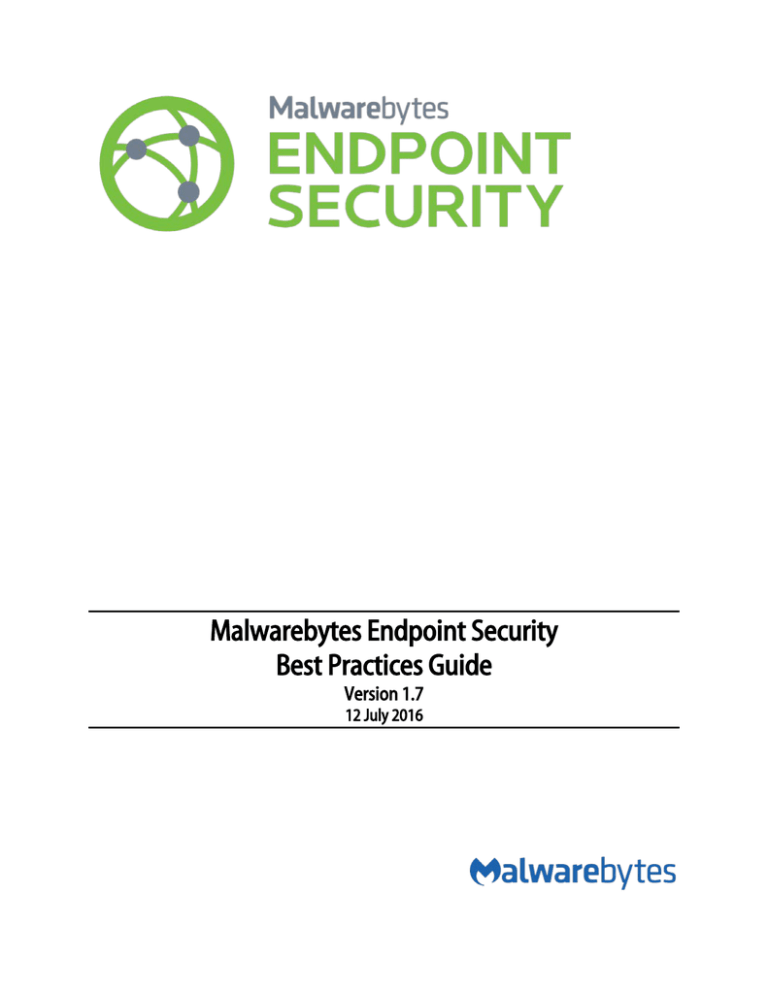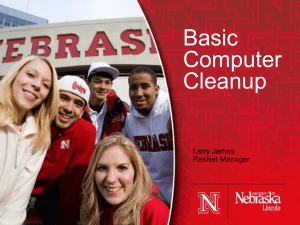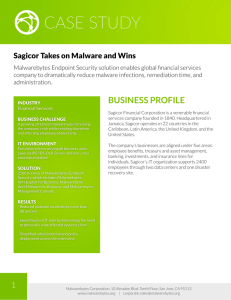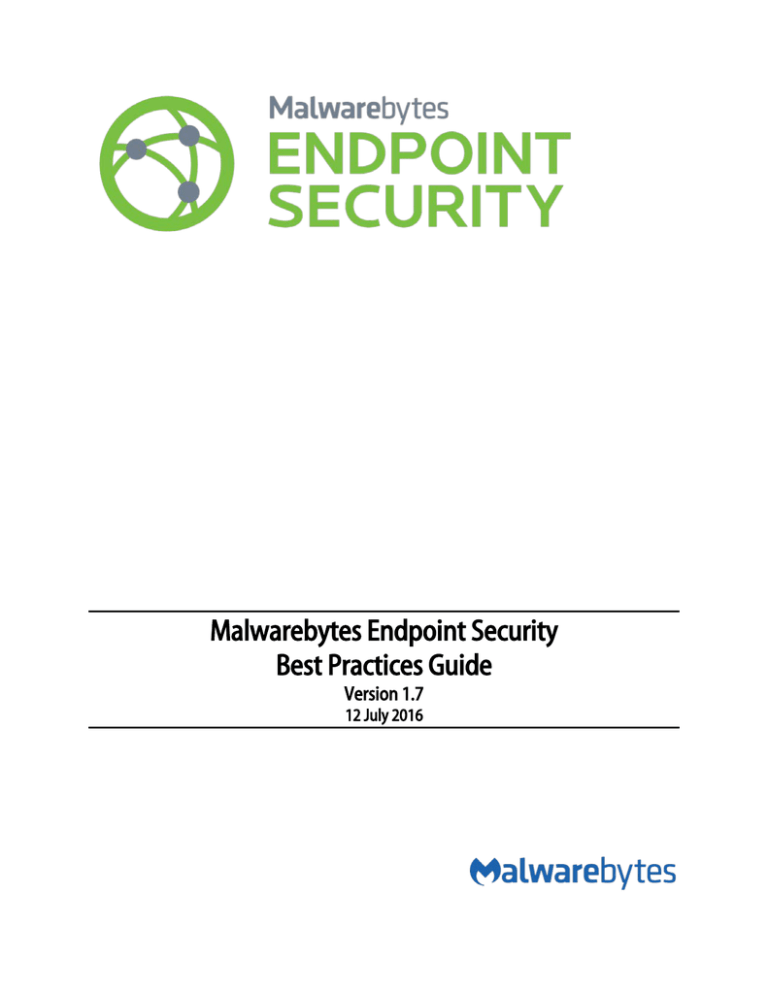
Malwarebytes Endpoint Security
Best Practices Guide
Version 1.7
12 July 2016
Notices
Malwarebytes products and related documentation are provided under a license agreement containing restrictions on use and
disclosure and are protected by intellectual property laws. Except as expressly permitted in your license agreement or allowed by
law, you may not use, copy, reproduce, translate, broadcast, modify, license, transmit, distribute, exhibit, perform, publish, or
display any part, in any form, or by any means. You may copy and use this document for your internal reference purposes only.
This document is provided “as-is.” The information contained in this document is subject to change without notice and is not
warranted to be error-free. If you find any errors, we would appreciate your comments; please report them to us in writing.
The Malwarebytes logo is a trademark of Malwarebytes. Windows is a registered trademark of Microsoft Corporation. All other
trademarks or registered trademarks listed belong to their respective owners.
Copyright © 2016 Malwarebytes. All rights reserved.
Third Party Project Usage
Malwarebytes software is made possible thanks in part to many open source and third party projects. A requirement of many of
these projects is that credit is given where credit is due. The Malwarebytes Third Party License Supplement is a downloadable
reference which specifies each of these projects, and where they are used. It can be downloaded from:
https://www.malwarebytes.com/pdf/guides/ThirdPartyLicenseSupplement.pdf
Sample Code in Documentation
The sample code described herein is provided on an "as is" basis, without warranty of any kind, to the fullest extent permitted by
law. Malwarebytes does not warrant or guarantee the individual success developers may have in implementing the sample code
on their development platforms. You are solely responsible for testing and maintaining all scripts.
Malwarebytes does not warrant, guarantee or make any representations regarding the use, results of use, accuracy, timeliness or
completeness of any data or information relating to the sample code. Malwarebytes disclaims all warranties, express or implied,
and in particular, disclaims all warranties of merchantability, fitness for a particular purpose, and warranties related to the code, or
any service or software related there to.
Table of Contents
Introduction .......................................................................................................................1
Pre-Installation ................................................................................................................. 2
External Access Requirements.............................................................................................................. 2
Management Server Accessibility ....................................................................................................... 2
Management Server Identity ......................................................................................................................... 2
Management Server Ports ............................................................................................................................. 2
Endpoint Accessibility ............................................................................................................................. 2
Managed Client Ports (Endpoint) ................................................................................................................ 2
Remote Endpoint Accessibility...................................................................................................................... 2
Removal of Unmanaged Malwarebytes Products .......................................................................... 3
SQL Database Engine.............................................................................................................................. 3
SQL Express Size Limitations ......................................................................................................................... 3
Database Instance............................................................................................................................................. 3
SQL Express Instance Name .......................................................................................................................... 3
Database Authentication ................................................................................................................................ 3
Active Directory OU Query Limitations ............................................................................................. 3
Installation ......................................................................................................................... 4
Management Server ................................................................................................................................4
Internet Information Server (IIS) 7.5 Web Server .................................................................................... 4
SQL Express 2008 .............................................................................................................................................. 4
Customer-Owned SSL Certificates .............................................................................................................. 4
Secondary User Interface ....................................................................................................................... 5
Managed Client......................................................................................................................................... 5
Where Not To Install a Managed Client .................................................................................................... 5
Managed Client Installation with WMI ....................................................................................................... 5
Anti-Virus Programs and Exclusions ........................................................................................................... 5
Operation – Policy Module ............................................................................................ 7
Auto Quarantine ....................................................................................................................................... 7
Communication Settings........................................................................................................................ 7
Remote Endpoints ............................................................................................................................................ 7
Use Groups to Maintain High Network Throughput ............................................................................. 7
Staggering Policy Update Intervals ............................................................................................................. 7
Updater Settings ....................................................................................................................................... 8
Database Updates – Full vs. Incremental .................................................................................................. 8
Remote Endpoints ............................................................................................................................................ 8
Planning for a Lack of Connectivity............................................................................................................. 8
Scan Scheduling........................................................................................................................................ 8
Security Review ......................................................................................................................................... 8
Operation – Client Module ............................................................................................ 9
Table of Contents (continued)
Remote Endpoints.................................................................................................................................... 9
Registration of Remote Endpoints .............................................................................................................. 9
Periodic Check-In .............................................................................................................................................. 9
Erratic/Unresponsive Status .................................................................................................................. 9
Downlevel Status ...................................................................................................................................... 9
Weekly Status Review ............................................................................................................................. 9
Operation – Admin Module ........................................................................................ 10
Email Notifications ................................................................................................................................. 10
Domain Query Account......................................................................................................................... 11
Network Discovery in Large OU’s ...................................................................................................... 11
User/Administrator Guidelines ........................................................................................................... 12
The Master Administrator is for Emergencies Only ............................................................................. 12
New Users Should Start with Read-Only Status ................................................................................... 12
Users and Windows Logon Status ............................................................................................................. 12
Disable Inactive Users .................................................................................................................................... 13
Periodic User Audit ......................................................................................................................................... 13
Maintenance ................................................................................................................... 14
Upgrades ......................................................................................................................... 15
Moving Your Management Server.................................................................................................... 15
Install User vs. Upgrade User .............................................................................................................. 15
Guarding Against Failures During Upgrades ................................................................................. 15
Client Upgrades as part of Program Upgrades ............................................................................ 16
Introduction
The purpose of this document is to assist IT personnel and/or staff responsible for installation and maintenance of Malwarebytes
Management Console in creating an operating environment that serves Malwarebytes needs while not causing disruption to your
existing environment.
Information presented here is based on pre-installation planning as well as certain operational needs which are beyond the scope
of the Malwarebytes Management Console Administrator Guide. All recommendations are grouped by primary topic, and each is
prefaced by a more focused topic. Nothing presented here is intended to replace troubleshooting procedures and techniques
required to isolate and correct technical issues which may be encountered during normal operation.
Malwarebytes Management Console consists of three components, each providing a different function. Within the context of this
guide, these components will be referred to as:
•
Management Server: The web server, database server (embedded or external), and back-end product infrastructure
•
Primary User Interface: The user interface which is installed on the same computer which hosts the Management Server
•
Secondary User Interface: An auxiliary user interface which may be installed on one or more computers in your
environment which are not serving as a host for the Management Server.
Malwarebytes Endpoint Security Best Practices Guide
1
Pre-Installation
This section of the guide provides information on topics that should be considered prior to installation of Malwarebytes
Management Console, Malwarebytes Anti-Malware endpoint client and Malwarebytes Anti-Exploit endpoint client.
External Access Requirements
If your company’s Internet access is controlled by a firewall or other access-limiting device, you must grant access for Malwarebytes
Management Console to reach Malwarebytes services. These are:
https://data.service.malwarebytes.com
https://data-cdn.mbamupdates.com
https://keystone.mwbsys.com
port 443
port 443
port 443
outbound
outbound
outbound
Management Server Accessibility
Your ability to install, manage and view status of your Malwarebytes-protected endpoints is completely reliant on connectivity
between Management Server, Management Console(s) and all endpoints. The following guidelines should be followed to achieve
that goal.
Management Server Identity
The Internet identity (IP address or Fully-Qualified Domain Name [FQDN]) of the management server is specified to Malwarebytes
Anti-Malware and Malwarebytes Anti-Exploit managed clients when they are installed. There is no built-in method to change the
identity at a later time. For this reason, it is strongly recommended that the management server be installed on a computer which
uses a Fully-Qualified Domain Name (FQDN). If this cannot be done, use of a static IP address is also acceptable. If a static IP address
is used and requires modification at a future date, you must contact Malwarebytes Technical Support for instructions on reestablishing contact between client and server.
Management Server Ports
The Management Server requires port 443 and 18457 for communications with the Primary and Secondary Interfaces. In addition,
port 18457 is required for communication with the managed client. These ports may be changed during product installation (or
at a later date) if you determine that these ports are unavailable in your environment. If either of these ports are changed,
unrestricted access is still required. If your company imposes firewall restrictions at the network level which affects internal traffic,
restrictions must be relaxed for these two ports.
Endpoint Accessibility
Endpoints which are to be protected and managed by Malwarebytes Management Console require certain settings to be modified.
While some of these may be achieved by modification of Windows Firewall settings on the endpoint itself, others may be impacted
by network security policies. Guidance is provided in the following instructions.
Managed Client Ports (Endpoint)
Ports 135, 137 and 445 must be accessible on all endpoints that will be home to a Malwarebytes managed client. These ports are
used for automated installation of the managed client. These ports are typically available because they are used for Windows
system processes, but access may be limited due to firewall restrictions at the network level. In addition, file sharing and NetBIOS
must also be enabled on the endpoint. Please refer to page 6 of the Malwarebytes Management Console Administrator Guide for
instructions on how to enable these capabilities on each supported endpoint operating system. If these endpoint ports cannot be
made available to the management server, all managed client installations must be performed manually.
Remote Endpoint Accessibility
Virtual Private Network (VPN) access is required for automated installation of managed clients on endpoints not based on the
corporate LAN. In addition, VPN connectivity is required for remote endpoints to register their managed clients following
Malwarebytes Endpoint Security Best Practices Guide
2
installation as well as to report operational statistics to the server. Remote endpoints must also comply with the same port
accessibility requirements as local endpoints.
Removal of Unmanaged Malwarebytes Products
If an unmanaged version of either Malwarebytes Anti-Malware or Malwarebytes Anti-Exploit has previously been installed on an
endpoint, it must be uninstalled prior to installation of a managed client. Failure to do so may cause unexpected results in
reporting.
SQL Database Engine
Malwarebytes Management Console can utilize your existing Microsoft SQL database (SQL Server 2008/2012/2014 or SQL Express
2008/2012), or a SQL Express 2008 database which is optionally installed as part of the management server installation process.
In all cases, there are certain guidelines which should be followed.
SQL Express Size Limitations
The embedded SQL Express database package bundled with Malwarebytes Management Console should only be used at sites with
200 or fewer endpoints. SQL Express has a maximum disk storage limitation of ten (10) gigabytes. Over an extended period of
time, there is a possibility that you may reach this limit, particularly if your users encounter a large amount of malware. It is difficult
to predict how much malware you may expect to encounter, or how long that SQL Express could serve your needs without danger
of reaching its maximum allocation. It is always best to be cautious, and to plan for maximum reliability.
Database Instance
A dedicated database instance should be utilized as a data repository for Malwarebytes Management Console. This applies to both
SQL Server and SQL Express. This provides safeguards in case of data migration, data backups, and disaster recovery.
SQL Express Instance Name
If SQL Express 2005/2012 is running on the same server that Malwarebytes Management Console is to be installed on, it will already
be using the SQLEXPRESS instance name (unless the default has been overridden at installation time). If this is the case, the SQL
Express 2008 installed as part of the Malwarebytes installation must be configured to use a different instance name.
Database Authentication
The SQL Administrator username associated with Malwarebytes Management Console operations must have full SQL security
privileges. Many companies specifically forbid usage of the Microsoft-standard “SA” username, for good reason. Providing that
an alternate username with the appropriate privileges is defined prior to installation of Malwarebytes Management Console, the
Malwarebytes installer will allow this name to be associated with the database instance that will be used. We recommend that
you grant sysadmin and dbowner privileges (at a minimum) to the username associated with Malwarebytes.
Active Directory OU Query Limitations
Microsoft has defined Active Directory response to LDAP queries so that no more than 5000 entries may be returned. If more than
5000 endpoints belong to an OU structure, this may impact your ability to scan and/or install managed clients to the full number
of endpoints based on the top-level OU. The Malwarebytes Administrator must take this limitation into account. Microsoft does
allow a larger number of entries, but this must be configured by the Active Directory Administrator, and is specifically not
recommended by Microsoft.
Malwarebytes Endpoint Security Best Practices Guide
3
Installation
Once your environment has been prepared for installation of Malwarebytes Management Console, you may proceed with the
installation. Installation of the Management Server and Management Console components are relatively straight-forward, while
some complexity is added for installation of managed clients on individual endpoints.
Please note that the Server Core installation option is specifically excluded from the list of supported operating systems for all
program components (server, console, endpoint). This is due to the limited feature set available in this servers utilizing this option.
Management Server
Installation of Management Server components is a simple process, but there is no room for error when installing (or connecting
with an existing) database server. Please become familiar with requirements before performing the installation.
Internet Information Server (IIS) 7.5 Web Server
Microsoft Internet Information Server (IIS) version 7.5 is required for operation of Malwarebytes Management Console, and is
installed during the installation process. Many customers are also using other versions of IIS along with IIS 7.5 that is installed
here. There have not been any reported conflicts.
SQL Express 2008
Microsoft SQL Express 2008 database server is installed as part of the Malwarebytes Management Console installation process if
needed. If you wish to use an existing SQL Server or SQL Express implementation, you may bypass installation of SQL Express. To
keep database installation simple, please refer to the previous page for information pertaining to instance names and user
authentication.
Customer-Owned SSL Certificates
Malwarebytes Management Console uses a generic SSL certificate that is associated with the IIS Express server installed during the
installation process. If you have purchased a SSL certificate for use on this server, you can associate that certificate with
Malwarebytes Management Console as well.
The above screenshot (left panel) shows the Windows Start Menu link for SSL Certificate Configuration. Selecting this link will
launch the dialog window shown in the right panel. Clicking Browse… allows you to navigate to the disk location where the
certificate file is stored. You can then Import the file, and Malwarebytes Management Console will then be linked with your server’s
SSL certificate. Please note that the certificate must contain both a public and private key, and that it must have a .PFX file
extension.
Malwarebytes Endpoint Security Best Practices Guide
4
Secondary User Interface
The primary user interface installs as a secondary process during Malwarebytes Management Console installation. You may wish to
install a secondary user interface on another computer, allowing you to manage your Malwarebytes clients from a convenient
location. You can download its installer from the Windows start menu (as shown below):
Once downloaded, the installer can be moved to the destination computer via USB drive, email attachment or storage on a shared
network drive. Please note that this installer is for a secondary interface only. It does not include a server installer.
Managed Client
The majority of requirements associated with installation of a managed client pertain to ports which must be accessible to the
Management Server, as well as services which must be running on the endpoint. A few specifications remain, all of which must be
handed at the time of installation.
Where Not to Install a Managed Client
Malwarebytes managed clients should not be installed on a computer where Malwarebytes Management Console is installed.
Managed Client Installation with WMI
Depending on permissions settings on a target endpoint, you may encounter the following error message during a push install.
RPC server is unavailable. Please allow WMI through Windows Firewall.
If this occurs, open a command line window on the endpoint (as an administrator) and enter the following command:
netsh firewall set service RemoteAdmin enable
Installation should be able to continue as planned.
Anti-Virus Programs and Exclusions
Malwarebytes Client: Existing security software may attempt to block installation of Malwarebytes managed clients on an
endpoint. This usually occurs with a new release of existing security software, though it may occur at any time depending on
signatures used by existing software. If this does occur, add exclusions in that software so that it does not scan directories used by
Malwarebytes software for installation and/or operation. While the need to add file exclusions is uncommon, the possibility does
exist. Directories to be excluded are as follows:
Malwarebytes Endpoint Security Best Practices Guide
5
•
•
64-bit Windows operating system:
C:\Program Files(x86)\Malwarebytes Anti-Exploit
C:\Program Files(x86)\Malwarebytes' Anti-Malware
C:\Program Files(x86)\Malwarebytes' Managed Client
C:\ProgramData\Malwarebytes
C:\ProgramData\sccomm
C:\Users\<username>\AppData\Roaming\Malwarebytes
32-bit Windows operating system:
C:\Program Files\Malwarebytes Anti-Exploit
C:\Program Files\Malwarebytes' Anti-Malware
C:\Program Files\Malwarebytes' Managed Client
C:\ProgramData\Malwarebytes
C:\ProgramData\sccomm
C:\Users\<username>\AppData\Roaming\Malwarebytes
The specific method of adding file exclusions varies from one product to another. Please consult user guides and/or on-line help
for the software involved for assistance.
Malwarebytes Endpoint Security Best Practices Guide
6
Operation – Policy Module
Behavior of the Malwarebytes Anti-Malware and Malwarebytes Anti-Exploit managed clients on the endpoint itself are controlled
by the Policy module. While all requirements can be easily defined on the tabs which make up this module, our experience with
users in the field has led us to offer some additional guidelines here. These guidelines are designed to help maintain your network
efficiency while also efficiently accomplishing program tasks. Settings mentioned here are unique to each customer’s
environment.
Auto Quarantine
Auto Quarantine should be turned off for endpoints and users which are not considered high-risk. This will require knowledge of
user habits as well as review of security software history associated with the endpoint/user in question.
Communication Settings
Possibly the biggest issue that the Malwarebytes Administrator will face is determining the optimum settings for communication
between the Management Server and managed clients. This is the key to efficient policy updates, database updates and
continuing awareness of endpoint status.
Remote Endpoints
A remote endpoint must connect to the server at least once following installation of a Malwarebytes managed client, to enable
the policy which has been assigned to the endpoint. This is typically not a problem with a local endpoint, but may be an issue with
remote laptops and/or VPN-based clients who have received installation packages using means other than the Malwarebytes
Management Console.
Please note that a remote endpoint that does not have connectivity to the Management Server is still being protected by its
managed client. Because it is not connected to the Management Server, it is unable to inform the server of its current status. It
also is collecting status logs locally until it is able to make connection with the Management Server and transfer those logs to the
server. Depending on the amount of free disk space on the remote endpoint, this may create a maintenance issue.
Use Groups to Maintain High Network Throughput
While it is important that Malwarebytes clients are equipped with the most current rules database, the database update process
may cause some sites to experience network throughput issues. This can be minimized or eliminated through use of client groups,
assignment of policies to client groups, and staggering of updates as part of the policy definitions assigned to clients and client
groups. Experimentation may be required to achieve the desired results.
Staggering Policy Update Intervals
In order to perform policy updates while maintaining high network availability, you may wish to consider optimizing update
intervals – the repetition rate at which a client polls for policy changes. Our experience is that many people choose round numbers
to use in their policies. This helps, but only marginally. Multiples of round numbers end up resynchronizing at regular intervals,
commonly leaving the customer with the same problem he was trying to avoid. The answer is to base update intervals on prime
numbers, because prime numbers are not multiples of any other smaller number. Let's use an example to demonstrate this...
A customer is using three policies, each with different update intervals.
• Policy #1 checks for updates every 5 minutes.
• Policy #2 checks every 7 minutes.
• Policy #3 checks every 11 minutes.
Assuming no delays:
• Policies 1 and 2 will coincide every 35 (5 x 7) minutes.
• Policies 1 and 3 will coincide every 55 (5 x 11) minutes.
• Policies 2 and 3 will coincide every 77 (7 x 11) minutes.
• All three policies will coincide every 385 (5 x 7 x 11) minutes.
Malwarebytes Endpoint Security Best Practices Guide
7
More policies spread the time that all occur at the same time even further, as does using larger prime numbers. The key to making
this work is assuring that only prime numbers are used for update intervals.
Updater Settings
A key to Malwarebytes effectiveness in neutralizing threats is our ability to detect and remove zero-day infections. In large part,
that is due to database updates which are available to all Malwarebytes subscribers. Your company must still assure that you can
receive these updates when they are available. Let’s look at a few non-standard conditions.
Database Updates – Full vs. Incremental
Database updates provided by the server to the Anti-Malware client are full database updates (in the neighborhood of 12
megabytes). The only method by which a client receives incremental updates (roughly 3-8 kilobytes in size) is to download updates
directly from the internet, which is the default setting for new installations. If a client requires more than fifty (50) incremental
updates to become current, a full database update will be used instead. This requires less time and resources than processing and
integration of the incremental updates.
Remote Endpoints
Remote Malwarebytes clients must be configured to receive database updates over the Internet unless they are able to connect to
the Malwarebytes Management Console via a VPN connection.
Planning for a Lack of Connectivity
If a managed client loses connection to Malwarebytes Management Console for any reason, it is still protecting the endpoint which
it is installed on. It cannot report detected threats or provide scan results while there is no server connection, and depending on
Updater Settings in the policy assigned to the client, it may also be unable to update its rules database, which is essential to the
protection that Malwarebytes provides. You may elect to have the endpoint download signature updates from the Internet if it is
unable to reach your Malwarebytes Management Console. As long as you have not experienced a loss of Internet connectivity, you
are assured that your client is always protected with the most current information available.
Scan Scheduling
All policies assigned to clients should assure that a detailed scan is performed at least once weekly.
Security Review
Policies should be audited on a regular basis to assure that they continue to meet your security needs as well as the operational
needs of your users.
Malwarebytes Endpoint Security Best Practices Guide
8
Operation – Client Module
The Client module allows the Malwarebytes Administrator to view the status of all managed endpoints, or only those endpoints
which are part of a selected group. By selecting an individual client, more detailed status information is available in the bottom
portion of the screen. If you do not take advantage of email notifications, this screen provides the first indication of a threat
condition. The following guidelines assist you in making sure that this screen provides the most current information possible.
Remote Endpoints
Remote endpoints pose special challenges when it comes to operation of a managed protection client. As has been documented
previously, policies must accommodate the fact that the remote endpoint is not part of an environment which is connected at all
times. This difference is also exhibited in the Client module.
Registration of Remote Endpoints
Remote endpoints must connect to the server at least once following installation of Malwarebytes managed client software to
enable the policy which has been assigned to the managed client. This is typically not a problem with endpoints based locally, but
may be an issue with remote laptops and/or VPN-based endpoints who have received installation packages using means other
than the Malwarebytes Management Console.
Periodic Check-In
Remote clients who do not check in with the Malwarebytes Management Console once every thirty days will lose their status as an
active client from the server’s perspective. This does not mean that the endpoint is unprotected…the Malwarebytes client
continues to function in its normal operating mode. The primary change is that the disconnected remote client’s statistics and
general health are unknown to the server. Please note that a remote client which usually operates without a persistent connection
to the Malwarebytes server may generate unusually high network traffic when it is able to transmit operating logs to the
Malwarebytes server. Once all logs have been uploaded, the network traffic level generated by this client will return to normal.
Erratic/Unresponsive Status
It is common for endpoints to exhibit erratic or unresponsive status if a managed client was installed over the top of a unmanaged
client. Unmanaged clients should be uninstalled prior to installation of a managed client.
Down-level Status
A client may be shown with a down-level database and/or policy after an upgrade to either. If this is the case, the cause may be
because the client has not checked in with the server since the database update and/or policy update. They will continue to
operate with older information until their scheduled check-in time.
Please note that multiple settings which pertain to clients are adjustable within the Policy Module, and not within the Client
Module. Please refer to that section for further details. Certain information for clients is found there because settings are part of
policies which are pushed out to clients.
Weekly Status Review
Client status should be reviewed (at least) weekly to assure that clients are up-to-date with database updates.
Malwarebytes Endpoint Security Best Practices Guide
9
Operation – Admin Module
The Admin module controls information related to operation of Malwarebytes Management Console as a whole. Changes made
here do not directly affect any managed client, though they will affect the ability of staff to manage clients.
Email Notifications
You may wish to use email notifications as a method of alerting IT and Security staff to threats detected on endpoints in your
network. These threats may be your first indication of a more serious malware outbreak. At this time, the frequency and scope of
notifications can be changed only by modification of a system configuration file. This will be incorporated into the user interface
in a future release.
If you have upgraded from Malwarebytes Enterprise Edition (version 1.3 or earlier), these settings can be found in file:
C:\Program Files (x86)\Malwarebytes Enterprise Edition\SC.Server.WindowsService.exe.Config
If you installed Malwarebytes Management Console for the first time on version 1.4 or later, look for file:
C:\Program Files (x86)\Malwarebytes Management Server\SC.Server.WindowsService.exe.Config
In this XML configuration file, settings pertaining to notifications are at the bottom of the <appSettings> section. They are shown
here:
<add
<add
<add
<add
key="AlertMbamThreatDetectedThreshold" value="5,600,120,100" />
key="AlertMbaeThreatDetectedThreshold" value="5,600,120,100" />
key="AlertMaxDatabaseLimit" value="10737418240" />
key="AlertMaxDatabaseThreshold" value="70" />
The first two settings correspond to threat detections made by Malwarebytes Anti-Malware and Malwarebytes Anti-Exploit
respectively. Both utilize the same specification method, which is:
•
•
•
•
Parameter 1 – Maximum number of notifications to be sent during the time window specified by Parameter 2. This
applies to all notifications, not on a per endpoint basis. The default value is 5.
Parameter 2 – The time window (in seconds) chosen to prevent your mail system from becoming overloaded in the case
of a malware outbreak. The default value is 600 seconds (10 minutes).
Parameter 3 – The minimum time interval (in seconds) between notifications being sent out. The default value is 120
seconds (2 minutes).
Parameter 4 – The maximum number of threats that will appear on any notification. If the notification queue contains
more threats that the maximum which can appear on a single notification, the notification will show an equal mix of the
oldest and newest threats. Please note that notifications are not a substitute for monitoring via the console. The default
value is 100 events per notification.
The settings that work for one customer may not serve the best interests of the next customer. With that in mind, here are a few
notification scenarios (along with suggested values) that you may wish to consider.
•
•
•
Scenario #1 – Periodic Status (5,900,180,10) – This informs recipients of general trends, sending an update every five
minutes.
Scenario #2 – Immediate Status (500,1,0,1) – This sends up to 500 notifications at a time in burst mode, with virtually no
delays except for processing time by the mail server. This may be considered a waste of resources.
Scenario #3 – Outbreak Alert (10,20,1,100) – This mode sends a notification every two seconds which reports on up to
100 threats on each notification. The number of threats may be increased, but a stream of notifications using this mode
is an indication of a malware outbreak.
The above is listed only to provide ideas when implementing a strategy which works best in your environment. Your requirements,
resources and experience will provide the best guidance in the long run.
The final two settings pertain to utilization of the system database. AlertMaxDatabaseLimit indicates the maximum storage
allocation available in the SQL Express database instance (in bytes). AlertMaxDatabaseThreshold indicates the percentage of
storage used as compared to maximum storage allocation. The default value is 70%.
Malwarebytes Endpoint Security Best Practices Guide
10
The ability to manage endpoints with Malwarebytes Management Console ceases if maximum database allocation is reached, so it
is critical to maintain free space in the system database. This feature is provided to assist users who do not have a database
administrator (DBA) on staff, and is not meant to replace that staff role.
After changes have been made to this configuration file, save the file and close it. While changes have been made, you must
perform two final steps to make these changes go into effect. This should only be done during a quiet period or a maintenance
period. First, exit Malwarebytes Management Console. Finally, use the Windows Start Menu to run services.msc. The Windows
Services screen will be displayed as shown below.
Displayable areas have been resized here to improve readability. Find the service named Malwarebytes Management Service, rightclick to access the context menu and Restart the service. Once this has been completed, close the Services screen and launch
Malwarebytes Management Console. This causes the configuration changes to take effect.
Domain Query Account
If you will be using Malwarebytes Management Console in an environment where operations are based on membership in Active
Directory Organizational Units (OUs), you must define a domain query account that has access to endpoints listed in those OUs.
This account is defined here. The account will typically be at the top of the tree, allowing access to all endpoints below it. If trust
relationships exist within Active Directory, the domain query account may have access to endpoints outside of the immediate
hierarchy. Before this account is defined, research should be undertaken to know exactly what resources the account ID does have
access to.
Network Discovery in Large OU’s
If you are attempting to perform endpoint discovery under your top level Organizational Unit (OU), Active Directory security
policies limit the response to the necessary LDAPQuery to 5000 endpoints. You cannot issue subsequent queries to retrieve
remaining endpoints (those that were not returned in the initial query). The Active Directory administrator may change this policy
(at his discretion), but it is not a recommended practice.
Malwarebytes Endpoint Security Best Practices Guide
11
User/Administrator Guidelines
Malwarebytes Management Console limits access to authorized users, and each authorized user is granted specific permissions by
a master administrator. The following guidelines should be followed if possible.
The Master Administrator is for Emergencies Only
The master administrator username should be used only for emergency purposes, and to initialize the process of creating users.
Employees come and go, and you do not want to compromise your ability to manage your system by being unable to access it for
any reason. You may also add new Administrators through use of the Import AD User option.
New Users Should Start with Read-Only Status
All usernames should be defined as read-only until you have had an opportunity to review proposed permission levels that should
be defined for each user. You may also limit permissions through use of the Groups Setting tab.
Users and Windows Logon Status
If a Windows user’s security settings specify “User must change password at next logon,” they must change their password before
they can login to Malwarebytes Management Console. They may be added as a Malwarebytes user, but they will be denied login
privileges until the password change has taken effect.
Malwarebytes Endpoint Security Best Practices Guide
12
Disable Inactive Users
To avoid possible security risks, Administrators who are on vacation/leave should be disabled for the duration of their absence.
Periodic User Audit
User rights should be audited on a regular basis, both in terms of permissions and as well as employment status.
Malwarebytes Endpoint Security Best Practices Guide
13
Maintenance
If the server on which Malwarebytes Management Console is installed runs out of disk space, all management and reporting
operations will immediately cease. This could occur due to disk space as a whole, but will more likely be due to SQL Express
reaching maximum disk allocation (ten gigabytes). Both characteristics should be monitored to prevent this from occurring. If
disk usage trends indicate increasing disk usage, preparations should be made to allocate more disk, delete data based on aging,
or migration from SQL Express to SQL Server. Should this occur before preventive measures can be taken, you should contact
Malwarebytes Technical Support immediately. Please note that this does not affect the ability of your Malwarebytes managed
clients to protect endpoints, but does stop their ability to report results and be managed by the Malwarebytes Management
Console, and depending on update settings, may stop their ability to receive database updates.
Malwarebytes Endpoint Security Best Practices Guide
14
Upgrades
Upgrades sometimes present technical challenges. Whether those challenges are due to system limitations or program limitations,
it is best to provide guidance that assist you in making the upgrade process as smooth as possible.
Moving Your Management Server
When a managed client is installed on an endpoint, configuration files that are part of that installation identify the Management
Server, using either its IP address or Fully Qualified Domain Name (FQDN). From that point on, that is how the client reports status,
polls for policy changes, and receives database updates. If you move the Management Server from one server to another and the
server’s address or FQDN changes, the client is unaware of that change. As a result, it will lose the ability to communicate with the
Management Server. If this occurs, you must contact Malwarebytes Technical Support for instructions on how to re-establish
contact between the Management Server and each of the managed clients.
If the old server is decommissioned and its IP address is reused, this should not be an issue. If the FQDN is reassigned to a new
server and your DNS is updated to point to the new server, this also would not cause an issue. In all other cases, please contact
Malwarebytes Technical Support for assistance.
Install User vs. Upgrade User
If an upgraded version of Malwarebytes Management Console becomes available, it is critical that the Windows user who performed
the installation also perform the upgrade, due to an issue with SQL Server/SQL Express database permissions. Please refer to the
screenshots shown below.
The screenshot on the left is displayed if a different username is used during the upgrade, as compared to the original installation.
After clicking OK, the screenshot on the right is displayed to inform you that the upgrade was halted due to the SQL permissions
issue.
If a non-generic Windows username was used for the original installation, using the same name may not be possible if the user is
no longer active. As an alternate approach, please refer to the Microsoft knowledge base article referenced here:
http://archive.msdn.microsoft.com/addselftosqlsysadmin/
This article explains the issue in detail, and links to a script which may be employed to circumvent the problem so that the upgrade
may be performed as planned.
Guarding Against Failures During Upgrades
An upgrade to a new version of Malwarebytes Management Console often includes modifications to database table structures
and/or data necessary to make the transition from the old version to the new. A failure can occur during the upgrade, and
depending on the nature of the failure (and when it occurs), the failure could leave the integrity of your data vulnerable. It is critical
to backup your database instance to a separate location prior to performing the upgrade. If a failure does occur, you can restore
your tables from this location, and assess the condition of your system and determine the next appropriate step.
Malwarebytes Endpoint Security Best Practices Guide
15
Client Upgrades as part of Program Upgrades
When Malwarebytes Management Console is upgraded from one version to another, this may include version upgrades of one or
more managed clients. If a client (Malwarebytes Anti-Malware or Malwarebytes Anti-Exploit) is upgraded, the version of the client
installed on an endpoint does not automatically get upgraded. Any client installations which occur after the upgrade will use the
new client version, while previously installed clients retain the old version. If the new version contains new (or changed) features
which you consider to be important for deployment on affected endpoints, you must install the new client over the top of the
existing client. Section 7.6.1 of the Malwarebytes Management Console Administrator Guide shows you how to easily determine
which endpoints may be targets for new clients, and Section 10.5.6 provides details on the client installation process.
PLEASE NOTE: When a managed Malwarebytes Anti-Malware client is upgraded to a new version, the endpoint must be rebooted
to complete installation of the new program version.
Malwarebytes Endpoint Security Best Practices Guide
16