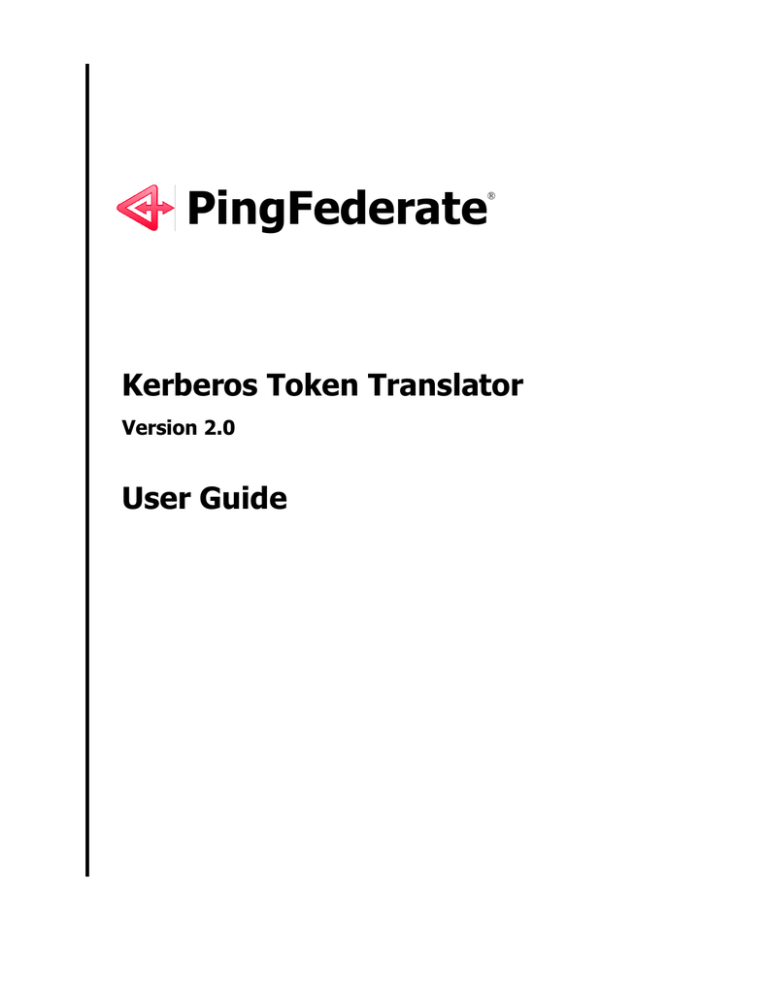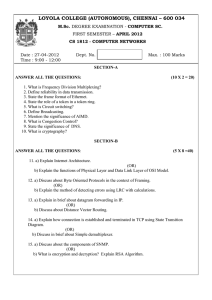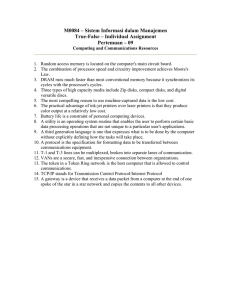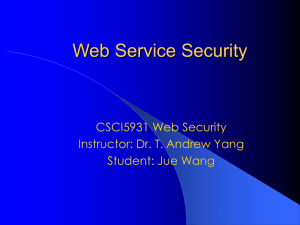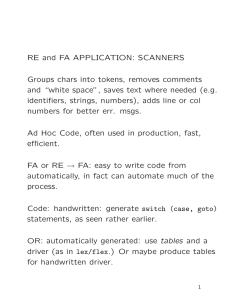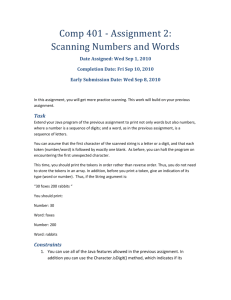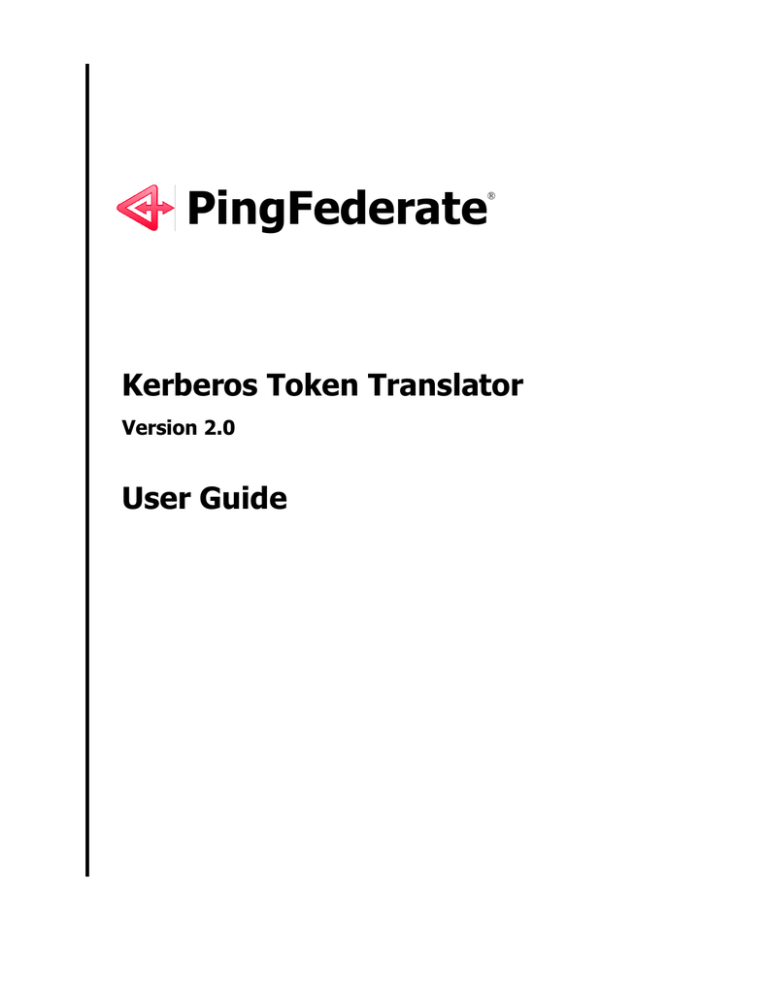
PingFederate
®
Kerberos Token Translator
Version 2.0
User Guide
© 2014 Ping Identity® Corporation. All rights reserved.
PingFederate Kerberos Token Translator User Guide
Version 2.0
August, 2014
Ping Identity Corporation
th
1001 17 Street, Suite 100
Denver, CO 80202
U.S.A.
Phone: 877.898.2905 (+1 303.468.2882 outside North America)
Fax: 303.468.2909
Web Site: www.pingidentity.com
Trademarks
Ping Identity, the Ping Identity logo, PingFederate, and the PingFederate icon are trademarks or registered
trademarks of Ping Identity Corporation. All other trademarks or registered trademarks are the properties of their
respective owners.
Disclaimer
This document is provided for informational purposes only, and the information herein is subject to change
without notice. Ping Identity Corporation does not provide any warranties and specifically disclaims any liability in
connection with this document.
PingFederate Kerberos Token Translator
2
User Guide
Contents
Introduction ..................................................................................................................................... 4
System Requirements ................................................................................................................ 4
ZIP Manifest ............................................................................................................................... 4
Process Overview ........................................................................................................................... 5
Configuration and Processor Setup ............................................................................................. 5
Step One – Configure the AD Domain ....................................................................................... 6
Step Two – Configure PingFederate Access ............................................................................. 6
Step Three – Install and Configure the Processor ..................................................................... 6
Using the STS Client SDK .............................................................................................................. 8
Java Sample Code ..................................................................................................................... 8
.NET Sample Code .................................................................................................................... 9
PingFederate Kerberos Token Translator
3
User Guide
Introduction
The PingFederate Kerberos Token Translator provides an Identity Provider (IdP) Token Processor for
the PingFederate WS-Trust Security Token Service (STS). The Token Processor allows the STS to
accept and validate Kerberos tokens—via a configured Kerberos Realm—from a Web Service Client
(WSC) and then map user attributes into a SAML token for the WSC to send to a Web Service
Provider (WSP). For more information on Kerberos Realms, see Using AD Domains and Kerberos
Realms in the PingFederate Administrator’s Manual.
Note: Ping Identity provides a Java STS-Client Software Development Kit (SDK) for enabling
Web Service applications (Client or Provider) to interact with the PingFederate STS. The
SDK is available on the Downloads page (www.pingidentity.com/support-anddownloads).
System Requirements
•
PingFederate 6.8 or higher
ZIP Manifest
The distribution ZIP file for the Kerberos Token Translator contains the following:
•
ReadMeFirst.pdf – contains links to this online documentation
•
/dist – contains libraries needed to run the Token Processor:
–
pf-kerberos-token-translator-2.0.jar – the Kerberos Token Processor JAR file
PingFederate Kerberos Token Translator
4
User Guide
Process Overview
The following figure shows a basic WS-Trust STS scenario in which PingFederate validates a Kerberos
token and issues a SAML token:
Web Service
Client
Web Service
Provider
WS-Security
SAML Token
RSTR
RST
Kerberos
Token
Processor
PingFederate WS-Trust STS
Processing Steps
1. A WSC sends a Request Security Token (RST) message containing a Kerberos token as a
SOAP request to the PingFederate STS IdP endpoint.
2. PingFederate validates the Kerberos token against the Domain Controller/Key Distribution Center
(KDC). If the token is valid, PingFederate issues a SAML token with attributes mapped from the
Kerberos token. Next, PingFederate embeds this SAML token into a Request Security Token
Response (RSTR). The RSTR token is returned to the WSC as a SOAP response.
3. The WSC binds the issued SAML token into a Web Service Security (WSSE) header and sends a
SOAP request to the Web Service Provider (WSP).
Configuration and Processor Setup
This section describes how to configure the Active Directory (AD) domain account, PingFederate access
to the domain account, and install and configure the Kerberos Token Processor.
PingFederate Kerberos Token Translator
5
User Guide
Step One – Configure the AD Domain
1. Create a new domain user account that PingFederate can use to contact the domain controller.
Note: You must have Domain Administrator permissions.
Be sure to select Password never expires.
Remember these credentials; you will need them in the next section (see Step Two – Configure
PingFederate Access).
2. Register Service Principal Name (SPN) properties using the setspn Windows utility by executing
the following command:
setspn –A HTTP/<pf.domain.name> <domain-account>
where:
<pf.domain.name> is the fully-qualified domain name of the PingFederate STS server.
<domain-account> is the domain account you created in step 1.
The setspn utility is distributed with Windows Server support tools. The support tools are located
on the Windows installation disk or can be downloaded from Microsoft
(www.microsoft.com/download/en/details.aspx?displaylang=en&id=7911).
Step Two – Configure PingFederate Access
Click Active Directory Domains/Kerberos Realms on the PingFederate Main Menu to configure access for
PingFederate to the domain user account you created in the last section (see Step One – Configure the
AD Domain on page 6). Ping Federate contacts the domain controller(s) or KDC(s) for verifying user
authentication (see Using AD Domains and Kerberos Realms in the PingFederate Administrator’s
Manual).
Step Three – Install and Configure the Processor
1. Copy the pf-kerberos-token-translator-2.0.jar file from the Kerberos Token Processor
kit dist directory to the <pf-install>/pingfederate/server/default/deploy directory of
your PingFederate server installation.
2. Start or restart PingFederate.
3. Log on to the PingFederate administrative console and click Token Processors under Application
Integration Settings in the My IdP Configuration section of the Main Menu.
If you do not see Token Processors on the Main Menu, enable WS-Trust by accessing Roles &
Protocols from the Server Settings screen and selecting WS-Trust for the IdP Role.
Note: To enable token exchange, you may be prompted to provide SAML 1.x and SAML 2.0
federation identifiers for the STS on the Federation Info screen. Refer to the Federation Info
screen’s Help page for more information.
4. On the Manage Token Processor Instances screen, click Create New Instance.
PingFederate Kerberos Token Translator
6
User Guide
5. On the Type screen, enter an Instance Name and Instance Id, and select Kerberos Token Processor
2.0 as the Type.
6. Click Next.
7. On the Instance Configuration screen, choose the applicable Domain or Realm that PingFederate can
use to contact Domain Controller(s) or KDC(s).
A Domain or Realm must be configured for use with a Token Processor. If the Domain or Realm you
want does not appear, click Manage Active Directory Domains/Kerberos Realms to add it (see
Using AD Domains and Kerberos Realms in the PingFederate Administrator’s Manual).
Note: Kerberos tickets can be accepted from domains other than the domain configured in
the Token Processor, as long as there is a transient, two-way trust. This trust exists by default
when domains are joined within a single server forest.
8. Click Next.
9. (Optional) On the Token Attributes screen, select any or all attributes whose values you want to
mask in the PingFederate log file.
Note: If OGNL expressions might be used to map derived values into outgoing assertions and
you want those values masked, select the associated check box below the Attribute list. (For
more information, see Using Attribute Mapping Expressions in the PingFederate
Administrator’s Manual.)
PingFederate Kerberos Token Translator
7
User Guide
10. Click Next.
11. On the Summary screen, verify that the information is correct and click Done.
12. On the Manage Token Processor Instances screen, click Save.
Using the STS Client SDK
Ping Identity provides a Java STS-Client SDK for enabling Web Service applications (Client or
Provider) to interact with the PingFederate STS. (The SDK is available for download at
pingidentity.com/support-and-downloads.)
The SDK provides functionality for sending a security token to the PingFederate STS for exchange with
a returned SAML token, which can then be used to access Web Services across domains. The following
code examples show how to send a token and request the exchange. Refer to the SDK documentation
for modifications that apply to your site.
Java Sample Code
The code snippet below demonstrates using the PingFederate Java STS-Client SDK to send a Kerberos
token to the PingFederate STS:
// Example method for obtaining the Kerberos token.
// You will need to implement this for your environment.
String kerbTicket = getKerberosTicket();
// Configure STS Client (IdP side / SP Connection)
STSClientConfiguration stsConfig = new STSClientConfiguration();
stsConfig.setAppliesTo("http://localhost");
stsConfig.setStsEndpoint("https://localhost:9031/idp/sts.wst");
stsConfig.setInTokenType(TokenType.BINARY);
stsConfig.setInTokenValueType("http://docs.oasis-open.org/wss/oasis-wsskerberos-token-profile-1.1#GSS_Kerberosv5_AP_REQ");
stsConfig.setIgnoreSSLTrustErrors(true);
//Instantiate the STSClient
STSClient stsClient = new STSClient(stsConfig);
//Register the custom token type URI
stsClient.registerSecurityTokenReference(new
QName(XmlNamespaces.WSSE.uri(), "BinarySecurityToken"), "http://docs.oasisopen.org/wss/oasis-wss-kerberos-token-profile-1.1#GSS_Kerberosv5_AP_REQ",
new SimpleTokenReference("http://docs.oasis-open.org/wss/oasis-wsskerberos-token-profile-1.1#GSS_Kerberosv5_AP_REQ"));
// Send an RST Issue request to PingFederate STS
Element samlToken = stsClient.issueToken(kerbTicket);
PingFederate Kerberos Token Translator
8
User Guide
.NET Sample Code
The code snippet below demonstrates using the Microsoft .NET WCF/WIF framework to send a
Kerberos token to the PingFederate STS:
//Establish the Kerberos Binding for WS-Trust messaging
KerberosWSTrustBinding kerberosBinding = new KerberosWSTrustBinding()
{
SecurityMode = SecurityMode.TransportWithMessageCredential,
TrustVersion = TrustVersion.WSTrust13,
EnableRsaProofKeys = false
};
//Prepare the WS-Trust Channel Factory providing the previously established
//Kerberos Binding
WSTrustChannelFactory trustChannel = new
WSTrustChannelFactory(kerberosBinding,
"https://idp.domain.com:9031/idp/sts.wst");
trustChannel.Credentials.Windows.ClientCredential.UserName = "user";
trustChannel.Credentials.Windows.ClientCredential.Password = "2Federate";
trustChannel.Credentials.Windows.ClientCredential.Domain = "DOMAIN.COM";
//Set the AppliesTo to the value of the Partner Service Identifier
//configured for the target WS-Trust connection
rst = new RequestSecurityToken(WSTrust13Constants.RequestTypes.Issue)
{
AppliesTo = new EndpointAddress("http://sp.domain.com")
};
//Issue the request and process the issued SAML token
WSTrustChannel wsTrustChannel =
(WSTrustChannel)trustChannel.CreateChannel();
RequestSecurityTokenResponse rstr = null;
SecurityToken samlToken = idpChannel.Issue(rst, out rstr);
PingFederate Kerberos Token Translator
9
User Guide