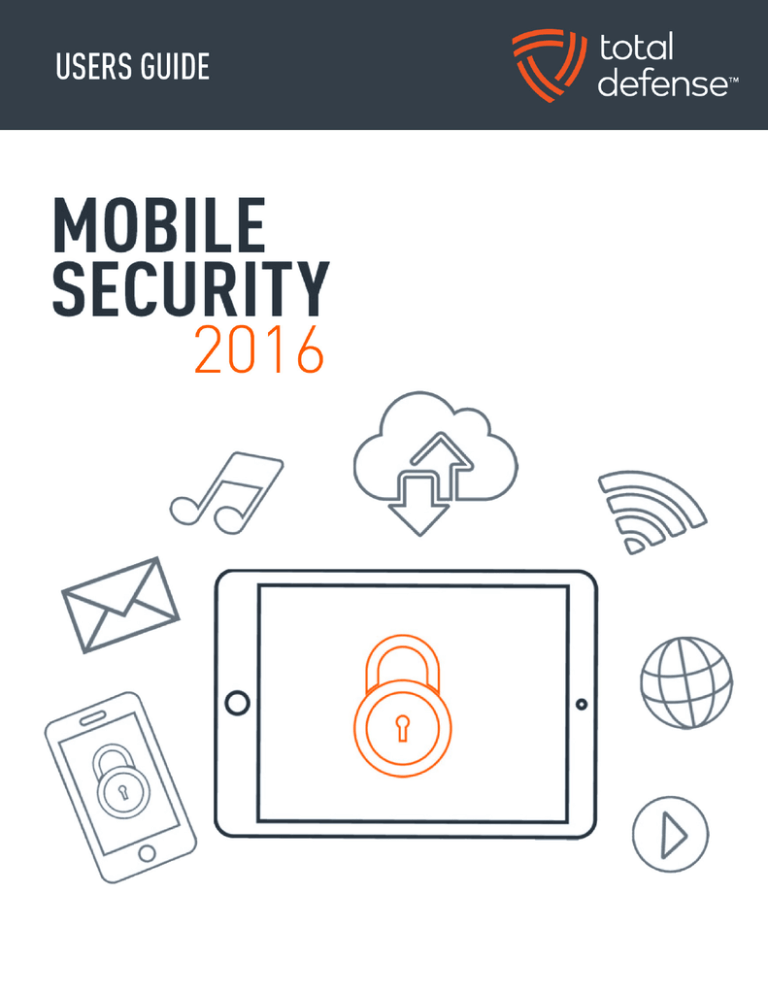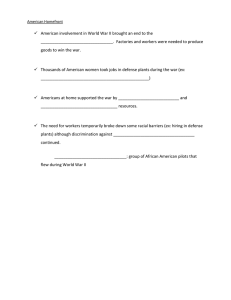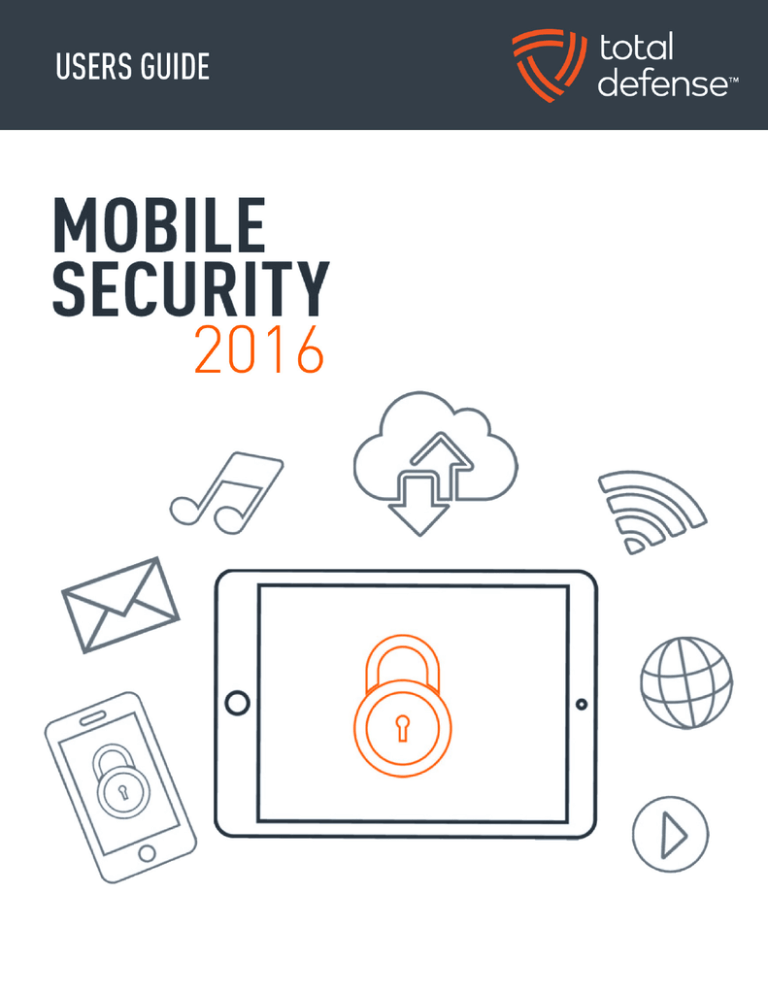
MOBILE SECURITY
™
TOTAL DEFENSE MOBILE SECURITY
USER’S GUIDE
Publication date 2015.04.09
Copyright© 2015 Total Defense Mobile Security
LEGAL NOTICE
All rights reserved. No part of this book may be reproduced or transmitted in any form or by any means,
electronic or mechanical, including photocopying, recording, or by any information storage and retrieval
system, without written permission from an authorized representative of Total Defense. The inclusion of
brief quotations in reviews may be possible only with the mention of the quoted source. The content can
not be modified in any way.
Warning and Disclaimer. This product and its documentation are protected by copyright. The information
in this document is provided on an “as is” basis, without warranty. Although every precaution has been
taken in the preparation of this document, the authors will not have any liability to any person or entity with
respect to any loss or damage caused or alleged to be caused directly or indirectly by the information
contained in this work.
This book contains links to third-party Websites that are not under the control of Total Defense, therefore
Total Defense is not responsible for the content of any linked site. If you access a third-party website listed
in this document, you will do so at your own risk. Total Defense provides these links only as a convenience,
and the inclusion of the link does not imply that Total Defense endorses or accepts any responsibility for the
content of the third-party site.
Trademarks. Trademark names may appear in this book. All registered and unregistered trademarks in this
document are the sole property of their respective owners, and are respectfully acknowledged.
MOBILE SECURITY
™
TABLE OF CONTENTS
1. Protection Features . . . . . . . . . . . . . . . . . . . . . . . . . . . . . . . . . . . . . . . . . . . . . . . . . . . . . . . . . . . . . . . . . . 1
2. Getting Started . . . . . . . . . . . . . . . . . . . . . . . . . . . . . . . . . . . . . . . . . . . . . . . . . . . . . . . . . . . . . . . . . . . . . . 2
3. Malware Scanner . . . . . . . . . . . . . . . . . . . . . . . . . . . . . . . . . . . . . . . . . . . . . . . . . . . . . . . . . . . . . . . . . . . . 6
4. Privacy Advisor . . . . . . . . . . . . . . . . . . . . . . . . . . . . . . . . . . . . . . . . . . . . . . . . . . . . . . . . . . . . . . . . . . . . . . 8
5. Web Security . . . . . . . . . . . . . . . . . . . . . . . . . . . . . . . . . . . . . . . . . . . . . . . . . . . . . . . . . . . . . . . . . . . . . . . 10
6. Anti-Theft Features . . . . . . . . . . . . . . . . . . . . . . . . . . . . . . . . . . . . . . . . . . . . . . . . . . . . . . . . . . . . . . . . . . 11
7. App Lock . . . . . . . . . . . . . . . . . . . . . . . . . . . . . . . . . . . . . . . . . . . . . . . . . . . . . . . . . . . . . . . . . . . . . . . . . . 16
8. Reports . . . . . . . . . . . . . . . . . . . . . . . . . . . . . . . . . . . . . . . . . . . . . . . . . . . . . . . . . . . . . . . . . . . . . . . . . . . 18
9. WearON . . . . . . . . . . . . . . . . . . . . . . . . . . . . . . . . . . . . . . . . . . . . . . . . . . . . . . . . . . . . . . . . . . . . . . . . . . . 19
10. Contact information . . . . . . . . . . . . . . . . . . . . . . . . . . . . . . . . . . . . . . . . . . . . . . . . . . . . . . . . . . . . . . . . 20
MOBILE SECURITY
1. PROTECTION FEATURES
Total Defense Mobile Security protects your Android device with the following
features:
• Malware Scanner
• Privacy Advisor
• Web Security
• Anti-Theft, including:
• Remote location
• Remote device lock
• Remote device wipe
• Remote device alerts
• App Lock
• Reports
• WearON
You can use the product features for 30 days, free of charge. After the period
expires, you need to purchase the full version to protect your mobile device.
PROTECTION FEATURES 1
™
MOBILE SECURITY
2. GETTING STARTED
DEVICE REQUIREMENTS
Total Defense Mobile Security works on any device running Android 2.3.3
and up. An active Internet connection is required for in-the-cloud malware
scanning.
INSTALLING TOTAL DEFENSE MOBILE SECURITY
Total Defense Mobile Security is available on Google Play. Search for Total
Defense Mobile Security to locate and install the app.
APPLICATION INTERFACE
Tap the Total Defense Mobile Security icon in your device’s app drawer to
open the application interface. The interface offers information about the
security status of your device and allows you to easily manage all security
features.
GETTING STARTED 2
™
MOBILE SECURITY
™
The Security Status area on the upper part of
the screen lets you know if there are issues
affecting your device’s security and helps you fix
them.
The color of the security status area changes
depending on the detected issues and different
messages are displayed:
• The area is colored green. There are no issues
to fix. Your device is safe.
• The area is colored yellow. Non-critical issues
are affecting the security of your device. You
should fix the reported issues when you have
the time.
• The area is colored red. Critical issues are
affecting the security of your device. You should
address these issues immediately.
To manage the security of your device, tap the
items below the Security Status area.
GETTING STARTED 3
MOBILE SECURITY
™
MALWARE SCANNER
Allows you to initiate an on-demand scan and enable or disable Scan Storage. For more
information, please refer to “Malware Scanner” (p. 6)
PRIVACY ADVISOR
Offers you information about the Android apps installed on your device and the actions they
take in the background. For more information, please refer to “Privacy Advisor” (p. 8)
WEB SECURITY
Allows you to turn the web security feature on or off. For more information, please refer to
“Web Security” (p. 10)
ANTI-THEFT
Allows you to turn the Anti-Theft features on or off and to configure Anti-Theft settings. For
more information, please refer to “Anti-Theft Features” (p. 11)
APP LOCK
Allows you to protect your installed applications by setting a PIN access code. For more
information, please refer to “App Lock” (p. 16)
REPORTS
Keeps a log of all important actions, status changes and other critical messages related to
your device’s activity. For more information, please refer to “Reports” (p. 18)
WEARON
Communicates with your smartwatch to help you find your phone in case you misplace or
forget where you left it. For more information, please refer to “WearON” (p. 19)
REGISTERING TOTAL DEFENSE MOBILE SECURITY
In order to be protected by Total Defense Mobile Security, you must register your product with
a license key which specifies how long you may use the product. As soon as the license key
expires, the application stops performing its functions and protecting your device.
To register your Total Defense Mobile Security, follow these steps:
1. Open Total Defense Mobile Security.
2. In the home screen, press the Menu key on your device.
3. Tap Global Settings in the menu.
GETTING STARTED 4
MOBILE SECURITY
™
4. Select one of the following options:
• RENEW LICENSE
Select this option if you want to purchase the one-year premium pass through Google
Checkout. If there is a credit card linked to your Google account, you will be prompted to use it.
If not, a secure form will allow you to enter the payment details.
• I ALREADY HAVE A KEY
Select this option to enter an activation key you already obtained. Type the key in the provided
field and tap Validate.
GETTING STARTED 5
MOBILE SECURITY
™
3. MALWARE SCANNER
Total Defense Mobile Security protects your device and data against malicious applications
using on-install scanning and on-demand scanning.
NOTE
Make sure your mobile device is connected to the Internet. If your device is not connected to
the Internet, the scan process will not start.
• ON-INSTALL SCANNING
Whenever you install an application, Total Defense Mobile Security automatically scans it
using in-the-cloud technology. This type of scan is provided through the Autopilot feature.
Autopilot is a smart on-install scanner that scans all apps you try to install, and stops
viruses in their tracks. If the application is found to be malicious, an alert will appear
prompting you to uninstall it. Click Uninstall to go to that application’s uninstall
screen.
• ON-DEMAND SCANNING
Whenever you want to make sure that the applications installed on your device are safe to use,
you can initiate an on-demand scan from the Total Defense Mobile Security interface. Your
device’s SD card will also be scanned for potentially dangerous apps. The scan progress will
be displayed and you can stop the process at any time.
MALWARE SCANNER 6
MOBILE SECURITY
™
If any malicious applications are detected, information about them will be displayed. Tap
any entry to go to that application’s uninstall screen.
Optionally, Total Defense Mobile Security can scan the SD card in your device as soon as it
is mounted (for example, when disconnecting your device from a computer or when inserting
a new card). In this way, any dangerous applications that might be on the card can be detected
before they can cause harm.
MALWARE SCANNER 7
MOBILE SECURITY
4. PRIVACY ADVISOR
Privacy Advisor relies on audit information from the Cloud to constantly offer up-to-date
information about your Android apps.
Most apps are legitimate but there are also apps that can track your location, access and
share your personal information. Privacy Advisor provides the facts, but ultimately you are
the one who has to decide if an app is safe to use or not.
Use Privacy Advisor to find out more information about apps that:
• access or upload your own address book contacts to their cloud
• may learn your real identity
• may be careless, sending your passwords over the Internet and putting
your accounts at risk
• may use and upload your Device unique ID to analyze what you do
• gather analytics in order to monitor you
• track your location
• display ads
• can cost you money
Tap the filter icon
to view a list of the most important clues.
The following information is available in this list:
• which apps send your identity or private data to strangers
• which apps use very intrusive ads
• which apps can cost you money
• which apps track your location
• which apps have access to sensitive data
• which apps send data unencrypted
PRIVACY SCORE
By calculating a Privacy Score for each and every user, Privacy Advisor provides a precise
and personal overview of how vulnerable you are, so that
PRIVACY ADVISOR 8
™
MOBILE SECURITY
™
you can evaluate and take appropriate actions for each installed app. You should take care
when your privacy score is low. If you have doubts about the permissions required by a certain
application, try to find more information about it before you decide on whether or not to keep
using it.
PRIVACY ADVISOR 9
MOBILE SECURITY
™
5. WEB SECURITY
Web Security checks web pages you access with Google Chrome and with the default Android
browser using Total Defense Mobile Security cloud services. If an URL points to a known
phishing or fraudulent website, or to malicious content such as spyware or viruses, the web
page is temporarily blocked and an alert is shown. You can then choose to ignore the alert and
proceed to the web page or return to a safe page.
WEB SECURITY 10
MOBILE SECURITY
™
6. ANTI-THEFT FEATURES
Total Defense Mobile Security can help you locate your device and prevent your personal data
from getting into the wrong hands.
All you need to do is activate Anti-Theft from the device and, when needed, access the Total
Defense Mobile account linked to your device from any web browser, anywhere.
Even if you cannot access the Internet, you can still protect your device and data by sending
SMS commands from any mobile phone to your smartphone through regular text messages.
NOTE
Anti-Theft features work only on devices running Android 2.1 and up. Total Defense Mobile
Security offers the following Anti-Theft features:
REMOTE LOCATION
View your device’s current location on Google Maps. The location is refreshed every 5 seconds,
so you can track it if it is on the move.
The accuracy of the location depends on how Total Defense Mobile Security is able to
determine it:
• If the GPS is enabled on the device, its location can be pinpointed to within a couple of
meters as long it is in the range of GPS satellites (i.e. not inside a building).
• If the device is indoors, its location can be determined to within tens of meters if Wi-Fi is
enabled and there are wireless networks available in its range.
• Otherwise, the location will be determined using only information from the mobile network,
which can offer an accuracy no better than several hundred meters.
REMOTE WIPE
Remove all personal data from your estranged device.
On devices running Android 2.2 and up, when Device Admin is enabled the Wipe feature
restores devices to factory settings, completely removing all personal data from the internal
memory and SD card.
ANTI-THEFT FEATURES 11
MOBILE SECURITY
™
On devices running Android 2.1, contacts, messages, browsing history and SD card contents
are deleted and you are logged out of your Google account.
REMOTE LOCK
Lock your device’s screen and set a numeric PIN for unlocking it.
SEND ALERT TO DEVICE (SCREAM)
Remotely send a message to be displayed on the device’s screen, or trigger a loud sound to be
played on the device speaker.
If you lose your device, you can let whoever finds it know how they can return it to you by
displaying a message on the screen of the device.
If you misplaced your device and there is a chance it is not far from you (for example, somewhere around the house or the office), what better way to find it than to make it play a loud
sound? The sound will be played even if the device is in silent mode.
ACTIVATING ANTI-THEFT
To use Total Defense Mobile Security’s Anti-Theft feature you must first link your device to a
Total Defense Mobile account by logging in to the account from the app.
To link your device to a Total Defense Mobile account, follow these steps:
1. Open Total Defense Mobile Security.
2. Tap Anti-Theft.
3. Tap Activate Anti-Theft.
4. Enter a name for your device so you can easily identify it and tap Next.
5. Link your phone with a Google ID or Total Defender Mobile account.
NOTE
If you do not have an account, tap the corresponding button to create one.
To log in using a Google account, tap the Use my Google ID option.
6. Tap Link.
Once the Total Defense Mobile Security is linked to a Total Defense Mobile
account you can enable the Anti-Theft features. A three-step procedure will
begin to help you activate them:
ANTI-THEFT FEATURES 12
MOBILE SECURITY
™
1. Grant Total Defense Mobile Security device administrator privileges
These privileges are essential to the operation of the Anti-Theft module
and therefore must be granted in order to continue. Make sure to read the
information displayed before tapping OK, I understand and then Activate.
2. Protect Anti-Theft settings with a PIN
To make sure any changes made to Anti-Theft settings are authorized by
you, a PIN must be set for protecting these settings. Every time an attempt
will be made to modify Anti-Theft settings, the PIN will have to be entered
before the changes are applied.
NOTE
The same PIN code is used by App Lock to protect your installed
applications.
3. Set a trusted number
If your phone gets into the hands of someone who has no intention of returning it to its rightful
owner, it is likely that the SIM card will be changed quickly. When a different SIM card is
inserted into your device, Total Defense Mobile Security automatically sends a text message to
the trusted number containing the new phone number.
This way, you can send SMS commands to your phone even if the SIM card is switched and its
number changes.
The trusted number can be the number of someone you know, or the number of another
phone you are using. You can type the number, or select one from the contacts list.
IMPORTANT
This is not a mandatory step, but it is recommended that you set the trusted number during
the initial setup. The Wipe command works only when sent from the predefined trusted
number.
Once Anti-Theft is activated, you can turn on or off Web control and SMS
control features individually from the Anti-Theft screen by tapping the
corresponding buttons.
ANTI-THEFT FEATURES 13
MOBILE SECURITY
USING ANTI-THEFT FEATURES FROM TOTAL DEFENSE MOBILE
(WEB CONTROL)
NOTE
All Anti-Theft features require the Background data option to be enabled in your device’s
Accounts & sync settings.
To access the Anti-Theft features from your account, follow these steps:
1. Go to https://mobile.totaldefense.com and log in to your account.
2. Click Anti-Theft in the Total Defense Mobile dashboard.
3. Select the device from the list of devices.
4. In the Actions section on the left side, click the button corresponding to the feature you
want to use:
Locate - display your device’s location on Google Maps.
Wipe - delete all data from your device.
IMPORTANT
After you wipe a device, all Anti-Theft features cease to function.
Lock - lock your device and set a PIN code for unlocking it.
Send alert - type a message to display on your device’s screen and/or make your device
play a sound alarm.
USING ANTI-THEFT FEATURES THROUGH SMS COMMANDS
(SMS CONTROL)
Once SMS commands are enabled, you can send the following commands to your
smartphone via SMS from any other mobile phone:
• locate - send a message containing the location of the device to the phone
number from which the command was sent. The message contains a
Google Maps link which can be opened in the browser of the mobile phone.
• scream - play a loud sound on the device speaker.
• lock - lock the device’s screen with the Total Defense Mobile Security PIN.
• wipe - delete all data from your device.
ANTI-THEFT FEATURES 14
™
MOBILE SECURITY
™
IMPORTANT
The Wipe command works only when sent from the predefined trusted number.
• callme - dial the phone number from which the command was sent with the speaker turned
on. This way you can silently listen on whoever has your phone.
• help - send a message containing all available commands to the phone number from which
the command was sent.
• answer - automatically answer the next call initiated by the phone number from which the
command was sent.
NOTE
This command is not available on devices running Android 4.1. All SMS commands must be
sent using the following format:
bd-<PIN> <command>
NOTE
The brackets indicate variables and should not appear in the command.
For example, if you have set the security PIN to 123456 and you want to receive a message
with your phone’s location, send the following text message to your phone number:
bd-123456 locate
ANTI-THEFT FEATURES 15
MOBILE SECURITY
™
7. APP LOCK
Installed applications such as e-mails, photos, or messages, can contain personal data that
you would like to remain private by selectively restricting access to them.
App Lock helps you block unwanted access to apps by setting a security PIN access code.
The PIN code you set must be at least 4 characters long and is required every time you want to
access the selected restricted applications
ACTIVATING APP LOCK
To restrict access to selected applications, tap the App Lock icon from the Total Defense
Mobile Security home screen.
Select the applications you want to protect and input a security PIN code. This code is required
every time you want to access one of the restricted applications.
NOTE
The same PIN code is used by Anti-Theft to help you locate your device.
APP LOCK 16
MOBILE SECURITY
APP LOCK SETTINGS
Tap Settings in the App Lock feature menu for an advanced configuration of your App Lock.
In App Lock Settings you can do the following:
• Configure App Lock to request your PIN every time protected apps are accessed;
alternatively, you can set a 30-second timeout before the app requests the PIN again.
• Lock new installed applications notifications.
• Change your PIN code.
APP LOCK ™
MOBILE SECURITY
™
8. REPORTS
The Reports feature keeps a detailed log of events concerning the scanning activity on your
device.
Whenever something relevant to the security of your device happens, a new message is added
to the Reports.
Tap the Reports icon on the Total Defense Mobile Security screen to check detailed
information about the activity of your Total Defense Mobile Security features. Also, information
about the logged scanning process, such as the date and time of the scanning process,
scanning options, the scanning target, the threats found and the actions taken on these
threats, is available here.
REPORTS 18
MOBILE SECURITY
9. WEARON
With Total Defense Mobile Security WearON you can easily find your smartphone whether you
left it at the office in a conference room or under a pillow on your couch. The device can be
found even if the silent mode is activated.
Keep this feature enabled to make sure that you always have your smartphone at hand.
NOTE
The feature works with Android 4.3 and Android Wear.
ACTIVATING WEARON
To use WearON, you only have to connect your smartwatch to the Total Defense Mobile
Security application and activate the feature with the following voice command:
Start:<Where is my phone>
Total Defense Mobile Security WearON has two commands:
1. Phone Alert
With the Phone Alert feature you can quickly find your smartphone whenever you step too
far away from it.
If you have your smartwatch with you, it automatically detects the application on your phone
and vibrates whenever you are less than ten meters away from your device.
To enable this feature, open Total Defense Mobile Security, tap Global Settings in the menu
and select the corresponding switch under the WearON section.
2. Scream
Finding your phone has never been easier. Whenever you forget where you left your phone,
tap the Scream command on your watch to make your phone scream.
WEARON 19
™
MOBILE SECURITY
10. CONTACT INFORMATION
If you need help or additional information on Total Defense Mobile Security, use the contact
information provided below.
Total Defense
WEB PAGE:
http://www.totaldefense.com
FAQ:
http://www.totaldefense.com/support
BUY LINK:
http://www.totaldefense.com/products
CONTACT INFORMATION 20
™