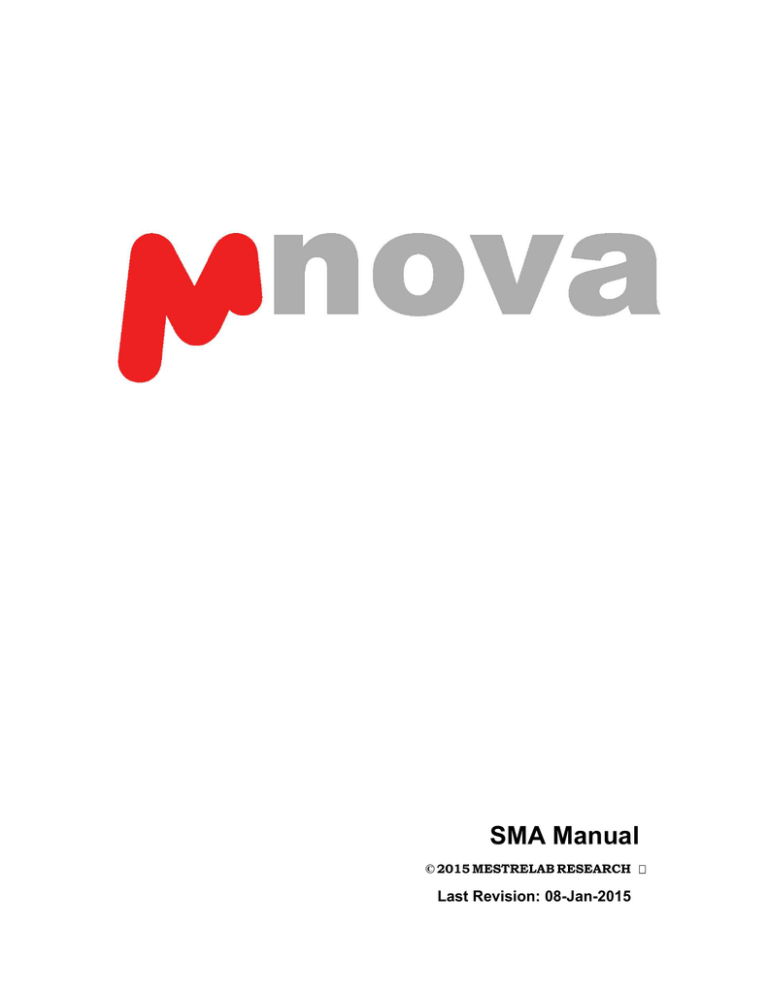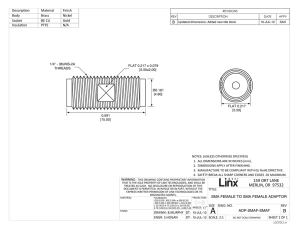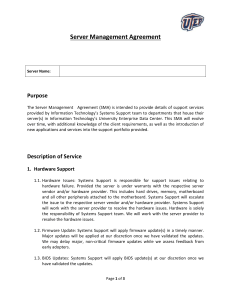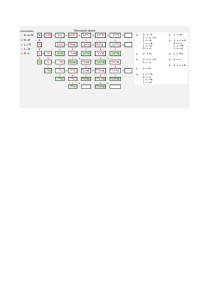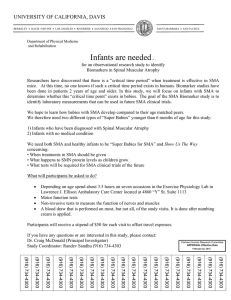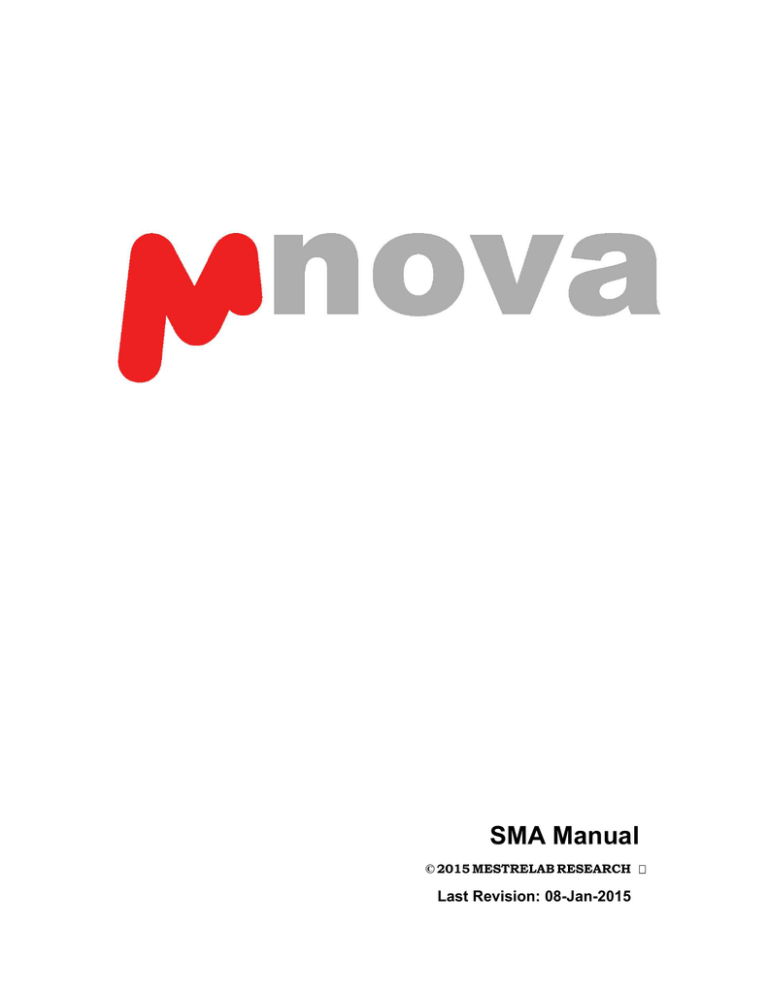
SMA Manual
© 2015 MESTRELAB RESEARCH
Last Revision: 08-Jan-2015
SMA 1.0
by MESTRELAB RESEARCH
This is the manual of SMA 1.0
SMA Manual
© 2015 MESTRELAB RESEARCH
All rights reserved. No parts of this work may be reproduced in any form or by any means - graphic, electronic, or
mechanical, including photocopying, recording, taping, or information storage and retrieval systems - without the
written permission of the publisher.
Products that are referred to in this document may be either trademarks and/or registered trademarks of the
respective owners. The publisher and the author make no claim to these trademarks.
While every precaution has been taken in the preparation of this document, the publisher and the author assume no
responsibility for errors or omissions, or for damages resulting from the use of information contained in this document
or from the use of programs and source code that may accompany it. In no event shall the publisher and the author be
liable for any loss of profit or any other commercial damage caused or alleged to have been caused directly or
indirectly by this document.
4
SMA Manual
Table of Contents
Part I Simple Mixture Analysis
Part II SMA Panel
6
12
1 Creating Experiments
................................................................................................................................... 14
2 Analysis Data
................................................................................................................................... 20
3 Results Table
................................................................................................................................... 20
Part III Batch SMA and Listeners
25
© 2015 MESTRELAB RESEARCH
Part
I
SMA Manual
1
Simple Mixture Analysis
This chapter describes the functionality required to perform the quantitation of simple mixture
components by NMR. Although the usage is quite general, the usual requirement is that a component
can be described by at least one peak area or a multiplet area in a prescribed region of a spectrum,
and that the number of Hs (nuclides) for that is known. This information will be determined in the
sample spectrum, using the integral value to quantify the species.
The SMA plugin is applicable to a wide range of real-world mixtures such as foods, neutraceuticals,
etc. Typical usage will be in the Quality Control (QC) of foods, in that these samples typically show a
relatively small number of compounds of interest (ca. 10-20), and a unique resonance can usually be
found for each small constituent compound. More complex mixtures such as oils can sometimes be
analyzed in SMA based on empirically-derived relationships based on region integrals. This is the
important distinction between this method and the much more elaborate “mixtures” project currently
under development.
The sample may have more than one spectrum; a compound quantitation may be derived by a simple
mathematical function defined by the user.
Example
The analysis of Aloe vera is performed very well using 1H NMR, and ca 12 compounds’ concentrations
are measured, with quantitation achieved in this case by addition of weighed amounts of a Certified
Concentration Standard. This shortened description is a worked example of the functionality, and
sample data are provided from this link.
The area for each compound is extracted from a spectrum in D2O or the same sample acidified with
mineral acid. Furthermore, the concentration of acetylated polysaccharides (AP) is calculated using
this empirical, validated equation:
where W represents weights, and AI represents integrals. Nic (Nicotinamide) is the concentration
reference compound added to the analyte, and AcMann is an AP, Acyl Mannose. AIAcMann is the
integral for the region 2.0-2.3ppm.
6
© 2015 MESTRELAB RESEARCH
Simple Mixture Analysis
Commonly-used Abbreviations
AI
Absolute Intensity: the area of a multiplet
NN The Number of Nuclides (Hs) corresponding to a
multiplet
CCF Concentration Conversion Factor, used to derive
concentrations from AI and NN
IR_x A specific Integral region for a compound
MW Molecular Weight of a compound
MWR Molecular Weight of the concentration reference
compound
SW Sample Weight
RW Reference compound Weight
RC Reference Concentration
DF
Dilution Factor
Compound concentrations may be expressed in mM units relative to the internal concentration
reference (Nicotinamide, in this example), or wt% according to this general formula:
See this poster for further information.
The user can generate any number of experiments, and organize them by libraries.
A Library is simply a specified file folder. Experiments are saved as readable files having an EXP
extension. Once generated/validated they can be shared with other users simply by copying into a
library folder.
Following the menu 'Advanced/Simple Mixture Analysis' will display the SMA panel.
© 2015 MESTRELAB RESEARCH
7
SMA Manual
From this panel, you can load the 'experiments' library and fill the sample mass details. To load the
experiment, unzip this file and save the .exp file to your hard disk. Next, click on this button
of the
SMA panel to display the 'Library' dialog box. Once there, click on the 'Select Library' button to select
the folder containing the previously saved .exp file.
Once in the Library dialog box, you can add new experiments by clicking on the 'blue plus button' or
edit the existing ones by double clicking on the applicable row (you can also edit the experiment from
the SMA panel, by clicking on this button
. The 'Experiment' dialog box will be displayed, allowing
you to specify the reference- and component compound details (Units, molecular weight, colors,
formula for the analysis, multiplets ranges, integration method, etc.):
8
© 2015 MESTRELAB RESEARCH
Simple Mixture Analysis
It will be important for this example to define the suitable formula from the experiment dialog box.
When a formula is entered for compound having Type = Ref, then it will be used to calculate the CCF.
The enumerated value will be used when CCF is used in subsequent equations. That is, the correct
concentrations will be determined for each unique sample.
© 2015 MESTRELAB RESEARCH
9
SMA Manual
Recall this fundamental equation that we will use to
determine concentrations:
Conc = CCF * AI/NN
Where AI is the Absolute Integral for the multiplet, and
NN is the number of nuclides (Hs) for that multiplet.
For further information about how to calculate CCFs
with Mnova qNMR please take a look at this document.
Finally, click on the 'Analyze' button to get the results (with the multiplet analysis boxes for each
compound and reference in the selected colors):
NOTE: if the spectrum has had Peak Picking applied, Mnova will keep these values. If not then peak
picking will be performed automatically
10
© 2015 MESTRELAB RESEARCH
Part
II
SMA Manual
2
SMA Panel
The SMA panel contains two tabs; one for the sample-specific Analysis data, and the second to
display and interact with the results.
Additionally you will find the 'Analyze' button to launch the SMA analysis (or to recalculate the analysis
after having applied changes in the spectrum). When pressed the first time, Analysis will consist of
multiplet determination, enumeration of the prescribed equations, and notification of inconsistencies
(“Alerts”). Subsequent Analyze operations will use the existing peaks and multiplets. This approach
gives the user the opportunity to interact manually with the data and, if necessary, make changes that
will be used for the final analysis.
You will also find a button to customize your settings:
12
© 2015 MESTRELAB RESEARCH
SMA Panel
From here you can select how to export your results (into Mnova, just in the clipboard, as an XML or
HTML file) and what information will be included (reference, experiment, etc.). In addition, you can set
the tolerance for the relative areas and coupling constants tests and to select the zoom factor (that will
be applied when you double click on a compound from the 'results table')
Clicking on the 'Libraries' button will display the existing experiments of the current library (directory):
From here, you will be able to create a new library or to select the folder of any other existing one. This
allows you, for example, to separate a test environment from a production one.
Left clicking on any experiment followed by OK, will load the applicable experiment. Double clicking on
it, will allow you to edit the experiment.
© 2015 MESTRELAB RESEARCH
13
SMA Manual
2.1
Creating Experiments
A protocol, or Method to measure component concentrations in a mixture must first be developed and
validated by the user, using data from one or more 1D or 2D NMR experiments.
Application of this analysis to routine samples is then significantly expedited, using a highly efficient
work-flow that combines full automatic software analysis, user checking, and reanalysis (if needed).
You can create experiments by clicking on the Libraries button of the SMA panel which will display the
'Library Manager' dialog box:
The 'blue plus' button + will allow you to create a new experiment:
You will find some edit boxes to include the experiment name, descriptions and units. The next step
would be to specify the compounds’ information by typing the applicable name, selecting the multiplet
color, spectrum number (to be used in documents with spectra in different pages), molecular weight,
14
© 2015 MESTRELAB RESEARCH
SMA Panel
type (reference, compound, degradation, etc), valid limits for results (if the result is outside the limits, it
will be showed in red), integration method to be used (Peaks, Sum or Edited Sum. There is also button
to update the integration method for all the compounds of the library at once) and the formula editor.
The ability to address data from >1 experiment for a sample is useful in this case because it allows us
to perform the full analysis using data from the native and acidified sample spectra.
Clicking on the 'Edit Formula' button, will allow you to enter the formula for the applicable compound:
The equation editor flexibly specifies the calculation of a concentration
· A concentration reference compound can be used to derive a CCF, which can then be used to
determine other component concentrations
· Spectral math: use areas and sample-specific data from more than one experiment
· Use concentrations of other components, which is convenient when there is overlap
· 1D and 2D datasets
· Integral data from the spectra
Note that the legend flexibly shows what can be included in the equation.
There could be cases in SMA where a reference signal of known concentration is used to calculate the
CCF:
CCF = RC / (AI/NN)
where RC is the "Reference Concentration" - the concentration equivalent of the reference signal;
which could be added to the formula editor if it is needed:
© 2015 MESTRELAB RESEARCH
15
SMA Manual
You can include advanced math functions (to get statistical analysis for example). You can find below
an example where we calculated the purity based on four different multiplets for the same compound,
API_1_x (x=1-4); using DMP as reference:
We then have the calculated concentrations for each of these by using in the equation editor:
C_API_1_x
Then, you can get the 'Average' by using the formula below:
0.25*(C_API_1_1+C_API_1_2+C_API_1_3+C_API_1_4)
And the Standard deviation by using this formula:
Math.sqrt(0.25*(Math.pow(C_API_1_ave-C_API_1_1,2)+Math.pow(C_API_1_ave-C_API_1_2,2
)+Math.pow(C_API_1_ave-C_API_1_3,2)+Math.pow(C_API_1_ave-C_API_1_4,2)))
16
© 2015 MESTRELAB RESEARCH
SMA Panel
In the right-bottom part of the 'Experiment Dialog', you will find the 'Ranges table' which will allow you
to enter the chemical shift ranges of the compound signals, including information for multiplicity,
coupling constants, number of nuclides and the path for the pattern (in the case that you are using it).
Clicking on the 'blue plus' button will allow you to add a new range - which can also be deleted by using
the 'red minus' button. There will be also a button to clear the table, and to import ranges from an
Mnova database
. When this button is pressed, the Database will be searched for the compound
name. If there is a match, the compound molecular weight and the multiplet chemical shift ranges for
the 1H-NMR spectrum will be read, populating the Compound Ranges.
You can import the ranges from a Mnova document containing the 1H-NMR spectrum of a pattern just
by clicking on this button
.
Under the 'Alerts' tab, you can the checks made that lead to some warning messages:
© 2015 MESTRELAB RESEARCH
17
SMA Manual
- Check Relative Areas ratio: an alert is shown when the relative areas are not within the tolerance of
the expected value. The result is shown in red (see Nicotinamide in the screenshot above). The NN
ratios are compared with those of the experimental areas. The tolerance should be set considering the
NMR spectrum acquisition parameters and whether or not perfect ratios can be expected.
- Check Js: an alert is shown when the found value is not within the tolerance of the expected value.
The result is shown in red (see Lactic acid in the example above). The message shows: "The list of Js
of the multiplet Lactic acid is not the expected". A tolerance of ca 0.5 Hz would be typical.
- Check Multiplicity: an alert is shown when expected and found multiplicities don't match. The result is
shown in red (see Acemannan in the example above). The message shows: "The Multiplicity of the
multiplet Acemannan is m and it was expected to be t". Compounds with several multiplets: an alert is
shown if any of them is missing.
18
© 2015 MESTRELAB RESEARCH
SMA Panel
Once you have finished with the description of your compound, just click on the 'Add new compound'
button
to include it in your experiment and to continue adding additional compounds. N.B. If you
do not add the compound details in this way then they will be lost.
Once you have built your experiment with the desired compounds, you can change the priority of any
of them by using the blue arrow keys. The analysis will be performed in the #-number order.
Compounds can be removed or added – usually temporarily – using the check box next to the number:
compounds with a green background color will be enumerated.
© 2015 MESTRELAB RESEARCH
19
SMA Manual
You can check/uncheck any existing compound to include it or not in your analysis and you can
import/export the content of an experiment by using the applicable load&save buttons.
2.2
Analysis Data
The analysis data tab of the SMA panel will allow you to select the desired experiment from the current
library and also to edit it.
This tab also includes the sample details and metadata information which can be read from the
dataset just by clicking on the 'Read Parameters' button:
If the dataset does not include the information, the user will be required to fill the desired fields (sample
ID, sample weight, reference concentration, reference weight, dilution factor, etc).
2.3
Results Table
The results table will display the concentration values (in the units selected in the applicable
experiment) for each compound (and reference, if the option was checked under the settings).
20
© 2015 MESTRELAB RESEARCH
SMA Panel
If you double click on any of the components from the Result tab the spectrum is zoomed and the
centered multiplet of this component is shown for inspection. The zoom applied when double-clicking a
component is fixed by the multiplet range. The zoom factor applied can be customized via Settings:
© 2015 MESTRELAB RESEARCH
21
SMA Manual
If you click on 'Smart Cuts' button, the expected cuts are made and a fit to highest intensity will be
applied. All cuts are restored when pressing again the 'Smart Cuts' button:
There are also Next/Previous/Last/First buttons to move through the list of compounds in the results
table, showing each multiplet in turn. When navigating through the compounds by clicking the arrow
buttons, the zoom view of the first multiplet in each compound is obtained. Alternatively, to navigate
randomly through the different multiplets for a compound you need to double click the row of this
compound in the SMA table
You will be allowed to make some changes in the spectrum (for example with the multiplet ranges, or
peaks used for the multiplet) and click on the 'Update' button to recalculate the analysis.
Reporting
Clicking on the Report button, will generate a report according to the selected settings. Only the
compounds checked in the 'Results Table' will be reported.
22
© 2015 MESTRELAB RESEARCH
SMA Panel
As you can see in the screenshot above, you can choose to report the results directly in Mnova, copy
the results to clipboard (to be pasted afterwards) and export them as XML or HTML files.
© 2015 MESTRELAB RESEARCH
23
Part
III
Batch SMA and Listeners
3
Batch SMA and Listeners
You can run the analysis in batch mode by following the menu 'Advanced/SMA/Batch SMA':
You would need to select the desired experiment under the current library, the path of the folder
containing all the datasets to be analyzed and a path mask (to load those datasets into Mnova. All
Operating System standard conventions can be used for this specification (*, ?, !, etc.), and the files
that will be processed can be previewed by clicking on the button next to the path mask box. It is
possible to select a predefined processing template. Finally, select the folder to save your results, and
click on the OK button.
The spectra must contain a parameter (or a line in the comment parameter) with the name of the
applicable experiment (to allow Mnova to find the experiment in the library):
© 2015 MESTRELAB RESEARCH
25
SMA Manual
Clicking on the Settings button will allow you to include the reference in the result, execute the batch
mode analysis in background and specify whether or not to save the results as Mnova files. From here
you can also select the tolerances for the relative area and coupling constants tests:
You can run Batch SMA as a listener. Mnova can ´listen´ for the appearance of data in a series of
folders or drives, grab data as is acquired and run the SMA analysis automatically, saving the result in
the selected folder. The settings for the SMA listener can be selected under the
'Advanced/SMA/Listener SMA' menu:
26
© 2015 MESTRELAB RESEARCH
Batch SMA and Listeners
When the listener is working, Mnova will display a dialog box like this:
© 2015 MESTRELAB RESEARCH
27
Thank you!
Thank you for reading this manual, and for purchasing this release version of
Mnova SMA. We will be very keen to read your feedback on the application, to
hear about any bugs you may find and to also listen to any additional ideas or
suggestions you may have.
Please remember that you can send all those, and any queries about the
software, or requests for help, to:
support@mestrelab.com
Keep checking our web site (www.mestrelab.com) for additional information on
our range of software packages, and for news on our company.