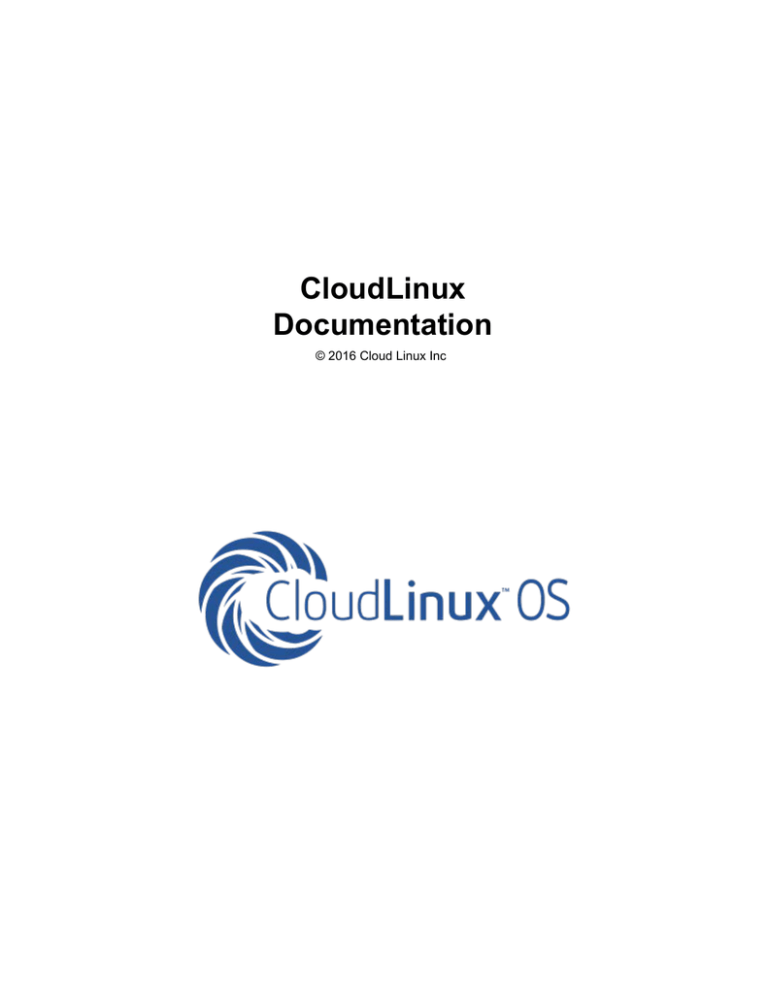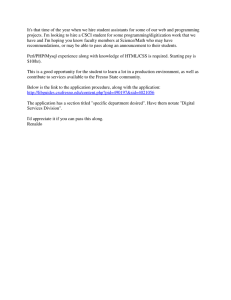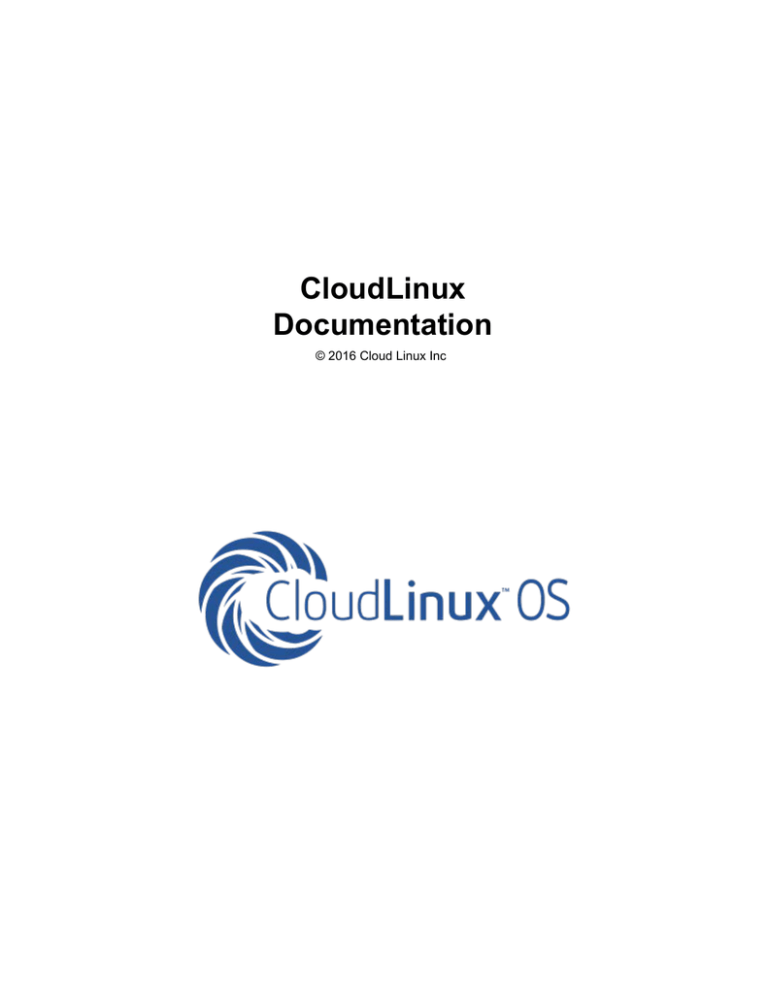
CloudLinux
Documentation
© 2016 Cloud Linux Inc
CloudLinux Documentation
© 2016 Cloud Linux Inc
All rights reserved. No parts of this work may be reproduced in any form or by any means - graphic, electronic, or
mechanical, including photocopying, recording, taping, or information storage and retrieval systems - without the
written permission of the publisher.
Products that are referred to in this document may be either trademarks and/or registered trademarks of the
respective owners. The publisher and the author make no claim to these trademarks.
While every precaution has been taken in the preparation of this document, the publisher and the author assume no
responsibility for errors or omissions, or for damages resulting from the use of information contained in this document or from
the use of programs and source code that may accompany it. In no event shall the publisher and the author be liable for any
loss of profit or any other commercial damage caused or alleged to have been caused directly or indirectly by this document.
Printed: April 2016 in (whereever you are located)
Contents
I
Table of Contents
Part I Installation
1
1 Converting
...................................................................................................................................
existing servers
1
..........................................................................................................................................................
1
Advanced Options
for cldeploy
2
Explanation Of ..........................................................................................................................................................
Changes
2 Installing
...................................................................................................................................
new servers
3
3 Installation
...................................................................................................................................
on Amazon EC2
4
4 VMware
...................................................................................................................................
Images
4
5 Xen Images
................................................................................................................................... 4
6 KVM Images
................................................................................................................................... 5
7 Net Install
................................................................................................................................... 6
8 Installing
...................................................................................................................................
on H-Sphere Server
6
..........................................................................................................................................................
7
Converting from
m od_fastcgi to m od_fcgid
9 Virtuozzo
...................................................................................................................................
and OpenVZ
11
10 Getting
...................................................................................................................................
Trial License
12
11 Registering
...................................................................................................................................
CloudLinux Server
12
12 CloudLinux
...................................................................................................................................
on DigitalOcean
12
13 CloudLinux
...................................................................................................................................
on Linode
13
14 Servers
...................................................................................................................................
with LILO boot loader
14
15 Uninstalling
...................................................................................................................................
CloudLinux
15
Part II Limits
15
1 Understanding
...................................................................................................................................
LVE
16
2 Command
...................................................................................................................................
Line Tools
18
.......................................................................................................................................................... 18
lvectl
.......................................................................................................................................................... 20
lveps
.......................................................................................................................................................... 21
lvetop
.......................................................................................................................................................... 21
cldetect
.......................................................................................................................................................... 21
lve-stats
.........................................................................................................................................................
25
Storing statistics
in MySQL
.........................................................................................................................................................
29
Storing statistics
in PostgreSQL
.........................................................................................................................................................
31
Compacting
in multi-server settings
lve-stats 2 .......................................................................................................................................................... 31
Installation......................................................................................................................................................... 32
......................................................................................................................................................... 32
Configuration
35
Command .........................................................................................................................................................
line tools
......................................................................................................................................... 35
lveinfo
......................................................................................................................................... 38
lvechart
......................................................................................................................................... 38
dbgovchart
......................................................................................................................................... 39
lve-read-snapshot
lve-create-db ......................................................................................................................................... 39
40
Creating a.........................................................................................................................................................
Plugin for LVE Stats 2
......................................................................................................................................... 40
Introduction
......................................................................................................................................... 41
Server Plugin Arrangement
© 2016 Cloud Linux Inc
I
II
CloudLinux Documentation
......................................................................................................................................... 42
Plugin Configuration
Types of Plugins......................................................................................................................................... 42
......................................................................................................................................... 43
Examples of Plugins
................................................................................................................................... 43
Collector
................................................................................................................................... 45
Analizer
................................................................................................................................... 46
Persistor
................................................................................................................................... 49
Notifier
......................................................................................................................................................... 51
Troubleshooting
3 SPEED
...................................................................................................................................
Limits
51
4 CPU Limits
................................................................................................................................... 52
5 Memory
...................................................................................................................................
Limits
53
6 IO Limits
................................................................................................................................... 54
7 IOPS ...................................................................................................................................
Limits
54
8 Number
...................................................................................................................................
of Processes Limit
54
9 Entry ...................................................................................................................................
Processes Limit
54
10 Network
...................................................................................................................................
Limits
54
11 Compatibility
...................................................................................................................................
Matrix
56
12 Integration
...................................................................................................................................
Components
57
.......................................................................................................................................................... 57
LVE PAM m odule
.......................................................................................................................................................... 58
LVE Wrappers
.......................................................................................................................................................... 58
MPM ITK support
59
HostingLim its..........................................................................................................................................................
m odule for Apache
.........................................................................................................................................................
64
Redis Support for HostingLimits
..........................................................................................................................................................
65
cPanel/WHM JSON API
..........................................................................................................................................................
66
cPanel LVE Extension
Part III LVE Manager
70
1 cPanel
...................................................................................................................................
LVE Manager
70
76
LVE Manager..........................................................................................................................................................
Options
..........................................................................................................................................................
76
Server Processes Snapshots
2 User Message
...................................................................................................................................
for PHP version
79
Part IV CageFS
82
1 Installation
................................................................................................................................... 83
2 Unistalling
...................................................................................................................................
CageFS
84
3 Managing
...................................................................................................................................
Users
84
4 Command
...................................................................................................................................
line tools
85
5 Running
...................................................................................................................................
Command Inside CageFS
86
6 CageFS
...................................................................................................................................
Quirks
86
7 Configuration
................................................................................................................................... 87
..........................................................................................................................................................
87
File System Tem
plates
..........................................................................................................................................................
88
Excluding files
..........................................................................................................................................................
88
Excluding Users
..........................................................................................................................................................
88
Mount Points
.........................................................................................................................................................
89
Per user virtual mount points
.........................................................................................................................................................
90
Split by username
© 2016 Cloud Linux Inc
Contents
III
.......................................................................................................................................................... 90
Base Hom e Directory
.......................................................................................................................................................... 91
PostgreSQL support
.......................................................................................................................................................... 92
PAM configuration
92
Executing By ..........................................................................................................................................................
Proxy
.......................................................................................................................................................... 93
Custom /etc direcotry
..........................................................................................................................................................
93
Moving cagefs-skeleton
directory
..........................................................................................................................................................
94
Moving /var/cagefs
directory
.......................................................................................................................................................... 94
TMP directories
.......................................................................................................................................................... 95
Syslog
8 Control
...................................................................................................................................
Panel Integration
95
.......................................................................................................................................................... 95
cPanel
.......................................................................................................................................................... 97
Plesk
ISPManager .......................................................................................................................................................... 98
Part V MySQL Governor
100
1 Installation
................................................................................................................................... 100
2 Removing
...................................................................................................................................
MySQL Governor
101
3 Modes
...................................................................................................................................
Of Operation
101
4 Configuration
................................................................................................................................... 102
5 Starting
...................................................................................................................................
And Stopping
104
6 User...................................................................................................................................
to Database mapping
104
7 Log Files
................................................................................................................................... 104
8 Change
...................................................................................................................................
MySQL version
105
9 Command
...................................................................................................................................
Line Tools
105
.......................................................................................................................................................... 106
dbtop
.......................................................................................................................................................... 107
dbctl
.......................................................................................................................................................... 108
lveinfo --dbgov
dbgovchart .......................................................................................................................................................... 110
10 Backing
...................................................................................................................................
Up MySQL
112
11 abrt ...................................................................................................................................
plugin
112
Part VI PHP Selector
113
1 Installation
................................................................................................................................... 113
.......................................................................................................................................................... 114
LiteSpeed support
115
ISPm anager..........................................................................................................................................................
support
2 Configuration
................................................................................................................................... 116
..........................................................................................................................................................
116
Setting default
version and m odules
..........................................................................................................................................................
116
Individual PHP.ini
files
..........................................................................................................................................................
117
Substitute global
php.ini for individual custom er
..........................................................................................................................................................
118
Managing interpretor
version
..........................................................................................................................................................
118
Including PHP
Selector only w ith som e packages (cPanel)
3 Command
...................................................................................................................................
Line Tools
119
selectorctl .......................................................................................................................................................... 119
cl-selector .......................................................................................................................................................... 124
..........................................................................................................................................................
125
piniset - php.ini
options
..........................................................................................................................................................
125
Integrating With
Control Panels
4 Removing
...................................................................................................................................
PHP Selector
127
© 2016 Cloud Linux Inc
III
IV
CloudLinux Documentation
5 Using
...................................................................................................................................
PHP Selector
127
6 Custom
...................................................................................................................................
PHP.ini options
130
7 End user
...................................................................................................................................
directories
132
8 Compiling
...................................................................................................................................
your own extensions
133
9 Roll ...................................................................................................................................
your own PHP
133
10 Detect
...................................................................................................................................
User's PHP Version
133
11 Bundled
...................................................................................................................................
PHP Extensions
134
.......................................................................................................................................................... 134
PHP 4.4 Extensions
.......................................................................................................................................................... 135
PHP 5.1 Extensions
.......................................................................................................................................................... 135
PHP 5.2 Extensions
.......................................................................................................................................................... 136
PHP 5.3 Extensions
.......................................................................................................................................................... 136
PHP 5.4 Extensions
.......................................................................................................................................................... 137
PHP 5.5 Extensions
12 Disabling
...................................................................................................................................
PHP extensions
137
13 Control
...................................................................................................................................
Panel Integration
138
cPanel
.......................................................................................................................................................... 138
Part VII Python and Ruby Selector
145
1 Installation
................................................................................................................................... 145
2 End User
...................................................................................................................................
Access
146
3 Command
...................................................................................................................................
Line
150
4 Hide...................................................................................................................................
Python and Ruby Selector Icons
151
5 Trac................................................................................................................................... 151
.......................................................................................................................................................... 155
Trac w ith MySQL
6 Redmine
................................................................................................................................... 155
Part VIII inodes Limits
163
1 Command
...................................................................................................................................
Line Tool
165
Part IX Kernel Settings
166
1 Virtualized
...................................................................................................................................
/proc filesystem
166
2 SecureLinks
................................................................................................................................... 167
..........................................................................................................................................................
167
Sym link Ow ner
Match Protection
..........................................................................................................................................................
168
Link Traversal
Protection
3 ptrace
...................................................................................................................................
Block
168
4 Xen ...................................................................................................................................
XVDA detection
169
5 TPE ...................................................................................................................................
Extension
169
6 IOLimits
...................................................................................................................................
latency
170
7 Hybrid
...................................................................................................................................
Kernel
170
8 Reading
...................................................................................................................................
LVE usage
171
9 flashcache
................................................................................................................................... 172
Part X Apache mod_lsapi
172
© 2016 Cloud Linux Inc
Contents
V
1 Installation
................................................................................................................................... 178
2 Uninstall
................................................................................................................................... 181
3 Troubleshouting
...................................................................................................................................
mod_lsapi
182
4 FAQ ...................................................................................................................................
on mod_lsapi
186
Part XI OptimumCache
187
1 Installation
................................................................................................................................... 187
2 Using
...................................................................................................................................
without ploop
189
3 Marking
...................................................................................................................................
Directories
189
4 Configuration
...................................................................................................................................
File
191
5 Command
...................................................................................................................................
Line Interface
192
6 cloudlinux-collect
................................................................................................................................... 194
7 Uninstall
...................................................................................................................................
OptimumCache
197
8 Troubleshooting
................................................................................................................................... 197
Part XII Additional Packages
200
1 Git for
...................................................................................................................................
cPanel
200
2 alt-suexec
................................................................................................................................... 200
Part XIII Integration Guide
202
1 Common
...................................................................................................................................
Questions
202
2 Displaying
...................................................................................................................................
CPU, Memory & IO limits
202
3 Integrating
...................................................................................................................................
LVE Limits with Packages
203
Part XIV Partner Portal
205
1 IP Reseller
...................................................................................................................................
Partner UI
205
Part XV CloudLinux Network
210
Part XVI Hardware Compatibility
216
Part XVII CloudLinux Life cycle
216
Part XVIII Downloading Documentation
216
Index
0
© 2016 Cloud Linux Inc
V
1
CloudLinux Documentation
1
Installation
1.1
Converting existing servers
It is easy to switch server from CentOS 5.x, 6.x or 7.x to CloudLinux. The process takes a few minutes
and replaces just a handful of RPMs.
Get <activation_key> either by getting trial subscription or by purchasing subscription.
Download script: cldeploy.
Execute sh cldeploy -k <activation_k ey> (if you have IP based license, execute sh cldeploy -i).
Reboot.
$ wget http://repo.cloudlinux.com/cloudlinux/sources/cln/cldeploy
$ sh cldeploy -k <activation_key> # if you have activation key
or
$ sh cldeploy -i # if you have IP based license
$ reboot
Once you have rebooted, you are running CloudLinux kernel with LVE enabled.
The script automatically detects and supports following control panels: cPanel, Plesk, DirectAdmin,
InterWorx. It will install CloudLinux kernel, Apache module, PAM module, command line tools as well as
LVE Manager.
ISPmanager 5 has native support for CloudLinux. To deploy CloudLinux on a server with ISPmanager 5,
you would need to purchase CloudLinux license directly from ISPSystems and follow ISPmanager's
deployment guide.
Note. If you are converting Hyper-V server, please, mak e sure you upgrade to latest CentOS 5.9,
CentOS 6.6 or CentOS 7.1 first.
1.1.1
Advanced Options for cldeploy
# ./cldeploy --help
Usage:
-h, --help Print this message.
-k, --key
Update your system to CloudLinux with activation key.
<key>
-i, --byip Update your system to CloudLinux and register by IP.
-c, -Convert CloudLinux back to CentOS.
uninstall
-Install control panel components only.
componentsonly
-Do not install control panel components after converting.
conversiononly
-Install mod_hostinglimits rpm.
hostinglimit
s
The script will install the following to the server:
© 2016 Cloud Linux Inc
Installation
2
1. Register server with CLN.
2. Install CloudLinux kernel, lve libraries, lve-utils, lve-stats and pam_lve packages.
3. It will attempt to detect control panel and do the following actions:
a. For cPanel & DirectAdmin:
I. recompile Apache to install mod_hostinglimits;
II. install LVE Manager.
b. For Plesk , ISPManager & InterWorx:
I. Update httpd and install mod_hostinglimits;
II. install LVE Manager.
To disable installation of LVE Manager and mod_hostinglimits, please use --conversion-only option.
To disable installation of kernel & CLN registration, please use --components-only option.
To install mod_hostinglimits only, use --hostinglimits option.
Examples:
$ cldeploy --key xx-xxxxxx
# convert RHEL/CentOS to CL by using
activation key, install control panel components
$ cldeploy --byip --conversion-only
# convert RHEL/CentOS to CL by ip,
don't install control panel components
$ cldeploy --components-only
# install control panel components on
already converted system
$ cldeploy --hostinglimits
# update httpd and install
mod_hostinglimits
1.1.2
Explanation Of Changes
CloudLinux uses the fact that it is very close to CentOS and RHEL to convert systems in place,
requiring just one reboot. Our conversion script does the following actions:
© 2016 Cloud Linux Inc
3
CloudLinux Documentation
Backup of original repository settings into /etc/cl-converted-saved.
Backup of RHEL system id into /etc/cl-converted-save (RHEL systems only).
Installs CL repository settings & imports CL RPM key.
Replaces redhat/centos-release, redhat-release-notes, redhat-logos with CL version.
Removes cpuspeed RPM (as it conflicts with CPU limits).
Re-installs CL version of rhnlib/rhnplugin.
Checks for binary kernel modules, finds replacement if needed.
Detects OVH servers and fixes mkinitrd issues.
Detects Linode servers and fixes grub issues.
Checks if LES is installed.
Checks that /etc/fstab has correct /dev/root
Checks for efi.
Installs CL kernel, lve-utils, liblve, lve-stats RPMs.
Installs LVE Manager for cPanel, Plesk, DirectAdmin, ISPManager & InterWorx
Installs mod_hostinglimits apache module:
o RPM install for Plesk, ISPManager & InterWorx;
o On Plesk, replaces psa-mod_fcgid* with mod_fcgid;
o EasyApache rebuild for cPanel;
o custombuild for DA.
Script for converting back:
Restores CentOS repositories, and centos-release/release-notes/logos.
Removes lve, mod_hostinglimits, lve-stats, lvemanager.
mod_hostinglimits RPM is removed.
The kernel is not removed - to prevent condition when server has no kernels and wouldn't boot. The
command line to remove the kernel is provided.
On cPanel servers, rebuild of Apache with EasyApache will complete the conversion back, but doesn't
have to be performed immediately.
On DirectAdmin servers, rebuild of Apache with custombuild will complete the conversion back, but
doesn't have to be performed immediately.
1.2
Installing new servers
You can download latest CloudLinux ISO and use it to install CloudLinux on your server:
Latest stable CloudLinux 7.2 ISO:
x86_64 version: http://repo.cloudlinux.com/cloudlinux/7/iso/x86_64/CloudLinux-DVD-x86_64-7.2.iso
Last Updated: Dec 20, 2015
Latest stable CloudLinux 6.6 ISO:
x86_64 version: http://repo.cloudlinux.com/cloudlinux/6.6/iso/x86_64/CloudLinux-6.6-x86_64-DVD.iso
i386 version: http://repo.cloudlinux.com/cloudlinux/6.6/iso/i386/CloudLinux-6.6-i386-DVD.iso
Last Updated: Oct 28, 2014
© 2016 Cloud Linux Inc
Installation
4
Latest stable CloudLinux 5.11 ISO:
x86_64 version: http://repo.cloudlinux.com/cloudlinux/5.11/iso/x86_64/CloudLinux-5.11-x86_64-DVD.iso
i386 version: http://repo.cloudlinux.com/cloudlinux/5.11/iso/i386/CloudLinux-5.11-i386-DVD.iso
Last Updated: Oct 10, 2014
Note: Once you install server from the ISO, mak e sure you run yum update, and then register your
system.
1.3
Installation on Amazon EC2
We have prepared images of CloudLinux, CloudLinux with cPanel and CloudLinux with Plesk that are
available from Amazon marketplace:
CloudLinux 6.4 Minimal: https://aws.amazon.com/marketplace/pp/B00ENMWBP8
CloudLinux 6.4 with cPanel: https://aws.amazon.com/marketplace/pp/B00C2EOLBG
CloudLinux 6.4 for Parallels Plesk: https://aws.amazon.com/marketplace/pp/B00C2DZ1WK
1.4
VMware Images
To start using CloudLinux Images with VMware, create RH Enterprise 6 Virtual Machine. Set it to use
one of the following virtual disks.
Root password: cloudlinux
Disk Images:
CloudLinux 6 Minimal: http://dropbox.cloudlinux.com/images/cl6-7/cl6-hvm-base.vmdk
CloudLinux 7 Minimal: http://dropbox.cloudlinux.com/images/cl6-7/cl7-hvm-base.vmdk
CloudLinux 6 + cPanel: http://dropbox.cloudlinux.com/images/cl6-7/cl6-hvm-cPanel.vmdk
CloudLinux 6 + Parallels Plesk: http://dropbox.cloudlinux.com/images/cl6-7/cl6-hvm-Plesk.vmdk
CloudLinux 6 + DirectAdmin: http://dropbox.cloudlinux.com/images/cl6-7/cl6-hvm-da.vmdk
CloudLinux 7 + DirectAdmin: http://dropbox.cloudlinux.com/images/cl6-7/cl7-hvm-da.vmdk
1.5
Xen Images
To start using Xen image:
Decompress xen image to: /var/lib/xen/images/ (depends on your setup)
Create a config file in /etc/xen
© 2016 Cloud Linux Inc
5
CloudLinux Documentation
Like:
name = "cl6-sample"
uuid = "4230bccf-5882-2ac6-7e1c-0e2a60208001"
maxmem = 1024
memory = 1024
vcpus = 1
bootloader = "/usr/bin/pygrub"
on_poweroff = "destroy"
on_reboot = "restart"
on_crash = "restart"
vfb = [ "type=vnc,vncunused=1,key=en-us" ]
disk = [ "tap:aio:/var/lib/xen/images/cl6-sample.img,sda,w" ]
vif = [ "mac=00:16:3e:23:09:10,bridge=xenbr0,script=vif-bridge" ]
where:
name = "cl6-sample" - unique name of the server
disk = [ "tap:aio:/var/lib/xen/images/cl6-sample.img,sda,w" ] - path to image file
uuid = "4230bccf-5882-2ac6-7e1c-0e2a60208001" - uniquie id for that server
vif = [ "mac=00:16:3e:23:09:10,bridge=xenbr0,script=vif-bridge" ] - unique MAC
[maxmem = 1024 memory = 1024 vcpus = 1] resources
Root password: cloudlinux
Disk Images
CloudLinux 6 Minimal: http://dropbox.cloudlinux.com/images/cl6-7/cl6-hvm-base.img.tgz
CloudLinux 7 Minimal: http://dropbox.cloudlinux.com/images/cl6-7/cl7-hvm-base.img.tgz
CloudLinux 6 + cPanel: http://dropbox.cloudlinux.com/images/cl6-7/cl6-hvm-cPanel.img.tgz
CloudLinux 6 + Parallels Plesk: http://dropbox.cloudlinux.com/images/cl6-7/cl6-hvm-Plesk.img.tgz
CloudLinux 6 + DirectAdmin: http://dropbox.cloudlinux.com/images/cl6-7/cl6-hvm-da.img.tgz
CloudLinux 7 + DirectAdmin: http://dropbox.cloudlinux.com/images/cl6-7/cl7-hvm-da.img.tgz
1.6
KVM Images
To start using CloudLinux Images with KVM, create a VM using virt-manager, and add one of the images
as a disk.
Root password: cloudlinux
Disk Images
CloudLinux 6 Minimal: http://dropbox.cloudlinux.com/images/cl6-7/cl6-hvm-base.qcow2
CloudLinux 7 Minimal: http://dropbox.cloudlinux.com/images/cl6-7/cl7-hvm-base.qcow2
CloudLinux 6 + cPanel: http://dropbox.cloudlinux.com/images/cl6-7/cl6-hvm-cPanel.qcow2
© 2016 Cloud Linux Inc
Installation
6
CloudLinux 6 + Parallels Plesk: http://dropbox.cloudlinux.com/images/cl6-7/cl6-hvm-Plesk.qcow2
CloudLinux 6 + DirectAdmin: http://dropbox.cloudlinux.com/images/cl6-7/cl6-hvm-da.qcow2
CloudLinux 7 + DirectAdmin: http://dropbox.cloudlinux.com/images/cl6-7/cl7-hvm-da.qcow2
1.7
Net Install
To install CloudLinux over network:
1. Download & boot from netboot image from: http://repo.cloudlinux.com/cloudlinux/6.6/iso/x86_64/
CloudLinux-6.6-x86_64-netboot.iso.
It will boot into CloudLinux installer.
Alternatively you can configure your PXE server using following folder as reference: http://
repo.cloudlinux.com/cloudlinux/6.6/install/x86_64/images/pxeboot/
2. During the CloudLinux installation select URL as installation source and enter URL: http://
repo.cloudlinux.com/cloudlinux/6.6/install/x86_64/ and continue with installation.
To install CloudLinux 5.10 instead of 6.6 use the following URL: http://repo.cloudlinux.com/
cloudlinux/5.10/netinstall/x86_64/
Same URLs can be used to install para-virtualized Xen using either command-line or virt manager.
1.8
Installing on H-Sphere Server
For H-Sphere 3.5+
Requirements
1. CloudLinux with liblve 0.8 or later.
2. Apache 2.2.x or 1.3.
3. mod_suexec should be enabled.
To achieve optimal performance, we recommend to convert from mod_fastcgi to mod_fcgid
Installing CloudLinux Enhancement
There is no need to install mod_hostinglimits -- it comes built in with H-Sphere. Once you load kernel
from CloudLinux with liblve 0.8 or later -- it will get enabled.
You can check if LVE is enabled by running:
$ ps aux | grep httpd | grep DLIBLVE
© 2016 Cloud Linux Inc
7
CloudLinux Documentation
If you see no output, it means that Apache didn't pick up LVE. Try checking file /hsphere/shared/
scripts/apache-get-env.sh
The following lines should be there:
if [ -e /usr/lib64/liblve.so.0 -o -e /usr/lib/liblve.so.0 ]; then
APENV_DSSL="$APENV_DSSL -DLIBLVE"
fi
If those strings are absent, you should add it, after:
else
APENV_DSSL='-DSSL'
fi
###
and before:
# this is used by apacheGetEnv.pm perl module
if [ "$1" = 'show' ] ; then
set | egrep "^APENV_"
fi
strings. Restart Apache afterward.
* don't forget to convert from mod_fastcgi to mod_fcgid
1.8.1
Converting from mod_fastcgi to mod_fcgid
To achieve the best results in productivity and stability we recommend converting from mod_fastcgi to
mod_fcgid.
[H-Sphere 3.6.3 or higher]
Step 1:
Download our fcgi.conf file:
$ wget -O /hsphere/local/config/httpd2/fcgi.conf http://repo.cloudlinux.com/cloudlinux/sources/mod
Step 2:
Edit ~httpd2/conf/extra/httpd-hostinglimits.conf to the following state:
© 2016 Cloud Linux Inc
Installation
8
######
LoadModule hostinglimits_module /hsphere/shared/apache2/modules/mod_hostinglimits.so
<IfModule mod_hostinglimits.c>
SkipErrors Off
AllowedHandlers cgi-script %php% fcgid-script application/x-miva-compiled
DenyHandlers hs-php5-script hs-php53-script hs-php54-script
Include /hsphere/local/config/httpd2/fcgi.conf
</IfModule>
#######
Step 4:
Go to P.Servers > web server [Config] and be sure to have enabled:
apache_version=2
apache_mpm=prefork
apache_fastcgi
apache_fcgid
PHP version/mode: php_fastcgi*
* No changes needed to httpd.conf.tmpl.custom or usermodule.phpmode as this version provides
its own mod_fcgid.
[Older Versions of H-Sphere]
Step 1:
Compile mod_fcgid module:
$
$
$
$
$
$
$
yum install gcc liblve-devel zlib-devel openssl-devel
wget http://apache.osuosl.org//httpd/mod_fcgid/mod_fcgid-2.3.9.tar.gz
tar zxvf mod_fcgid-2.3.9.tar.gz
cd mod_fcgid-2.3.9/
APXS=/hsphere/shared/apache2/bin/apxs ./configure.apxs
make
mv modules/fcgid/.libs/mod_fcgid.so /hsphere/shared/apache2/modules
Step 2:
Download and apply patch http://repo.cloudlinux.com/cloudlinux/sources/mod_fcgid-hsphere/
usemodule.phpmode.patch to /hsphere/local/config/scripts/usemodule.phpmode:
$ wget http://repo.cloudlinux.com/cloudlinux/sources/mod_fcgid-hsphere/usemodule.phpmode.patch
$ patch /hsphere/local/config/scripts/usemodule.phpmode usemodule.phpmode.patch
Step 3:
If /hsphere/local/config/httpd2/httpd.conf.tmpl.custom does not exists - create it:
$ cp -rp /hsphere/local/config/httpd2/httpd.conf.tmpl /hsphere/local/config/httpd2/httpd.conf.tmpl
Download and apply patch http://repo.cloudlinux.com/cloudlinux/sources/mod_fcgid-hsphere/
© 2016 Cloud Linux Inc
9
CloudLinux Documentation
httpd.conf.tmpl.patch to /hsphere/local/config/httpd2/httpd.conf.tmpl.custom :
$ wget http://repo.cloudlinux.com/cloudlinux/sources/mod_fcgid-hsphere/httpd.conf.tmpl.patch
$ patch --fuzz=3 /hsphere/local/config/httpd2/httpd.conf.tmpl.cusom httpd.conf.tmpl.patch
Step 4:
Download pre-defined config file http://repo.cloudlinux.com/cloudlinux/sources/mod_fcgid-hsphere/
fcgi.conf to /hsphere/local/config/httpd2 :
$ wget -O /hsphere/local/config/httpd2/fcgi.conf http://repo.cloudlinux.com/cloudlinux/sources/mod
Step 5:
Download our wrapper file http://repo.cloudlinux.com/cloudlinux/sources/mod_fcgid-hsphere/php-wrapper
into /hsphere/shared/php5/bin/ and make it executable:
$ wget -O /hsphere/shared/php5/bin/php-wrapper http://repo.cloudlinux.com/cloudlinux/sources/mod_f
$ chmod 755 /hsphere/shared/php5/bin/php-wrapper
Step 6:
Change permissions for /hsphere/local/home to 755:
$ chmod 755 /hsphere/local/home
Step 7:
Edit ~httpd2/conf/extra/httpd-hostinglimits.conf and add DenyHandlers, so section will look
like:
<IfModule mod_hostinglimits.c>
SkipErrors Off
AllowedHandlers cgi-script %php% fcgid-script application/x-miva-compiled
DenyHandlers hs-php5-script hs-php53-script hs-php54-script
</IfModule>
Step 8:
Configure physical server from H-Sphere admin > E.Manager > P.Servers > server_name [parameters]
icon, settings should be:
apache_version = 2
apacha_fastcgi = yes
apache_status = yes
© 2016 Cloud Linux Inc
Installation
10
Step 9:
Set PHP configuration to:
php_libphp5 enabled but not default
php_fastcgi5 enabled and is default
Other options could be configured according to personal needs.
When done - click SUBMIT to apply changes.
Note. After updating H-Sphere software on web server with CloudLinux you need to re-apply step 2
(patch usemodule.phpmode ) and restart apache with /hsphere/shared/scripts/apache-restart
script.
© 2016 Cloud Linux Inc
11
1.9
CloudLinux Documentation
Virtuozzo and OpenVZ
[beta]
* Kernel 2.6.32-042stab088.4 or later required
CloudLinux provides limited support for OpenVZ and Virtuozzo. At this stage only the following
functionality works:
CageFS
PHP Selector
max entry processes
No other limits work so far.
Installation
VZ Node (needs to be done once for the server):
* Ma k e s u r e a l l c o n t a i n e r s a r e s t o p p e d p r i o r t o d o i n g t h i s
o p e r a t i o n . Or r e b o o t t h e s e r v e r a f t e r t h e i n s t a l l .
$ wget -P /etc/yum.repos.d/ http://repo.cloudlinux.com/vzlve/vzlve.repo
$ yum install lve-kernel-module
This will setup LVE module for VZ kernel, as well as DKMS to update that module each time VZ kernel
is updated.
After this is done, you can add LVE support for any container on a node, at any time.
To make CloudLinux work inside VZ container, VZ node has to be enabled. This should be done for any
container where LVE support needs to be added:
$ vzctl set CT_ID --devnodes lve:rw --save
To disable LVE support for Container:
$ vzctl set CT_ID --devnodes lve:none --save
Inside container, follow standard CL installation procedures, with one difference:
You will be downloading cldeploy from different place, as it is a different version with VZ support. In the
future we will have one version of cldeploy for all cases.
$
$
#
$
wget http://repo.cloudlinux.com/vzlve/cldeploy
sh cldeploy -i
or
sh cldeploy -k _KEY_
Follow up with (see CageFS & PHP Selector instructions for more info):
$ cagefsctl --init
$ yum groupinstall alt-php
# (if desigred)
© 2016 Cloud Linux Inc
Installation
12
CloudLinux license is required for each VZ container.
Note. Some servers require increasing fs.ve-mount-nr on host node, otherwise CageFS will throw errors.
On a host node:
1. add "fs.ve-mount-nr = 10000" to /etc/sysctl.conf
2. apply it with 'sysctl -p' command
1.10
Getting Trial License
You will need a trial activation key to be able to convert your CentOS server to CloudLinux. The trial
subscription will work for 30 days.
If you have any issues getting activation key or if you have any questions regarding using your trial
subscription -- contact sales@cloudlinux.com and we will help.
To get the activation key:
1. Register with CloudLinux Network: https://cln.cloudlinux.com/clweb/register.html (skip it if you already
registered).
2. You will receive an email with activation link.
3. Login at: https://cln.cloudlinux.com/clweb/login.html
4. Click on Get Trial Activation Key.
You will get a key that looks like: 12314-d34463a182fede4f4d7e140f1841bcf2
Use it to register your system or to convert CentOS server to CloudLinux server.
1.11
Registering CloudLinux Server
To register your server with CloudLinux Network using activation key run:
$ yum install rhn-setup --enablerepo=cloudlinux-base
$ /usr/sbin/rhnreg_ks --activationkey=<activation key> --force
Where activation k ey is lik e 1231-2b48feedf5b5a0e0609ae028d9275c93
If you have IP based license, use clnreg_ks command:
$ yum install rhn-setup --enablerepo=cloudlinux-base
$ /usr/sbin/clnreg_ks --force
1.12
CloudLinux on DigitalOcean
How to make CloudLinux work on DigitalOcean:
DigitalOcean doesn't support custom kernels. The droplet (VM) always runs DigitalOcean's kernel.
CloudLinux requires its own kernel. To enable CloudLinux work on DigitalOcean droplets, we provide
ability to boot into CloudLinux kernel using kexec functionality.
© 2016 Cloud Linux Inc
13
CloudLinux Documentation
How does this work:
cldeploy script checks for presence of /etc/digitalocean. If the file detected, we assume that this is
DigitalOcean droplet;
kexec-tools are installed;
kexec script will be created in /etc/rc.d/init.d/ and set to run right after rc.sysinit.
When executed, script /etc/rc.d/init.d/kexec detects latest installed CloudLinux kernel, and loads that
kernel.
If the system cannot boot into CloudLinux kernel (due to any reason), subsequent reboot will skip kexec,
allow droplet to boot into DigitalOceans' kernel.
To disable booting into Cloudlinux kernel, run:
chkconfig --del kexec
To re-enable booting into CloudLinux kernel, run:
chkconfig --add kexec
1.13
CloudLinux on Linode
CloudLinux on Linode KVM
To install CloudLinux 7 on Linode KVM server you should perform the following steps:
1. Deploy CL to your Linode following the steps from this section: http://docs.cloudlinux.com/
index.html?converting_existing_servers.html
2. Install grub on your system:
yum install grub2
3. Add to /etc/default/grub the following parameters:
GRUB_TIMEOUT=10
GRUB_CMDLINE_LINUX="console=ttyS0,19200n8"
GRUB_DISABLE_LINUX_UUID=true
GRUB_SERIAL_COMMAND="serial --speed=19200 --unit=0 --word=8 --parity=no -stop=1"
4. Update grub config:
grub2-mkconfig -o /boot/grub/grub.cfg
5. Edit your Linode profile, change the boot settings to “GRUB 2” and disable “Auto-configure
networking”.
6. Reboot your Linode.
After reboot you will have fully operational CloudLinux 7 system and can proceed with other configuration
you need.
© 2016 Cloud Linux Inc
Installation
14
CloudLinux on Linode Xen
To install CloudLinux 7 on Linode Xen please perform the following steps:
1. Deploy CL to your Linode following the steps from this section: http://docs.cloudlinux.com/
index.html?converting_existing_servers.html
2. Create file /boot/grub/menu.lst with the following content:
timeout 5
title CloudLinux 7.1, $KVERSION
root (hd0)
kernel /boot/vmlinuz-$KVERSION root=/dev/xvda ro quiet
initrd /boot/initramfs-$KVERSION.img
where $KVERSION is the version of installed CL7 kernel.
Please note that you will need to update /boot/grub/menu.lst manually after every kernel update.
3. Switch boot settings to pv-grub-x86_64 and switch off “Auto-configure networking” in Linode settings.
4. Reboot your Linode.
In case if you will migrate to KVM later you will need only switch the boot settings to GRUB 2.
1.14
Servers with LILO boot loader
CloudLinux can be deployed on servers that don't have grub installed, by installing grub first.
To do that:
1. Make sure grub and kernel packages are not excluded. Edit file /etc/yum.conf and check exclude=
line for presence of kernel* grub*.
2. Backup lilo config file:
mv /etc/lilo.conf /etc/lilo.conf.bak
3. Convert to CloudLinux using deploy2cl utility.
4. Check grub.conf -- it should be configured automatically:
# cat /boot/grub/grub.conf
default=0
timeout=5
title CloudLinux Server (2.6.18-294.8.1.el5.lve0.7.33)
kernel /boot/vmlinuz-2.6.18-294.8.1.el5.lve0.7.33 root=/dev/sda1 ro
root (hd0,0)
initrd /boot/initrd-2.6.18-294.8.1.el5.lve0.7.33.img
title linux centos5_64
kernel /boot/bzImage-2.6.33.5-xxxx-grs-ipv4-64 root=/dev/sda1 ro
root (hd0,0)
5. Install grub to master boot record:
/sbin/grub-install /dev/sda
6. Reboot and check that you are running CloudLinux. uname -r should show something like: 2.6.18294.8.1.el5.lve0.7.33.
© 2016 Cloud Linux Inc
15
1.15
CloudLinux Documentation
Uninstalling CloudLinux
You can always uninstall CloudLinux. In this case, we will 'convert' the system back to CentOS. Even if
the original system was RHEL - we will still convert to CentOS state.
The following actions will be taken:
1. LVE related packages will be removed.
2. CloudLinux repositories & yum plugin will be removed.
3. CentOS repositories will be setup.
At the end, the script will provide instructions on how to finish the conversion back to CentOS. That will
require removal of CloudLinux kernel (manual step), and installation of CentOS kernel (if needed).
To uninstall CloudLinux, do:
$ wget -O cldeploy http://repo.cloudlinux.com/cloudlinux/sources/cln/cldeploy
$ sh cldeploy -c
Please note that some of the packages from CloudLinux repo will still be present. They are same as
CentOS packages, and don't have to be removed. They will be updated in the future from CentOS
repositories, as new versions come out.
2
Limits
CloudLinux has support for the following limits:
Limits
Units
Default
Value
% of a core, or HZ
100%
CPU speed limit, relative to a
single core, or specified in HZ
(portable across CPUs)
all
CPU
[deprecated]
% of CPU
25%
CPU Limit (smallest of CPU &
NCPU is used)
all
NCPU
[deprecated]
number of cores
1 CORE
Max number of cores (smallest of all
CPU & NCPU used)
PMEM
KB
1024MB
Physical memory limit (RSS field CL5 hybrid
in ps/RES in top). Also includes kernel, CL5
shared memory and disk cache lve1.x+
kernel &
CL6
VMEM
KB
1024MB
Virtual memory limit (VSZ field in all
ps/VIRT in top)
KB/sec
1024KB/
sec
IO throughput - combines both
read & write operations
SPEED
IO
Description
Supported
Kernels /
OS
CL6
lve1.1.9+
kernel, CL5
hybrid
kernel
© 2016 Cloud Linux Inc
Limits
IOPS [requires
lve1.3+]
Restricts total number of read/
write operations per second.
16
Operations per second
1024
CL6 and
CL5 hybrid
kernels
lve1.3+
NPROC
number
100
Max number of processes within CL5 hybrid
LVE
kernel, CL5
lve1.x+
kernel &
CL6
EP
number
20
Limit on entry processes. Usually all
represents max number of
concurrent connections to
apache dynamic scripts as well
as SSH and cron jobs running
simultaneously.
Bellow you can find recommendations for your typical shared hosting setup. The recommendations don't
depend on the power of your server. They only depend on how "fast" you want your hosting accounts to
be.
Typical Hosting Account
SPEED=100%
PMEM=256MB
VMEM=0
IO=1024KB/s
NPROC=100
EP=20
High End Hosting Account
SPEED=200%
PMEM=512MB
VMEM=0
IO=1024KB/s
NPROC=100
EP=40
2.1
Understanding LVE
LVE is a kernel level technology developed by the CloudLinux team. The technology has common roots
with container based virtualization and uses cgroups in its latest incarnation. It is lightweight and
transparent. The goal of LVE is to make sure that no single web site can bring down your web server.
Today, a single site can consume all CPU, IO, Memory resources or Apache processes - and bring the
server to a halt. LVE prevents that. It is done via collaboration of Apache module, PAM module and
kernel.
mod_hostinglimits is Apache module that:
detects VirtualHost from which the request came;
© 2016 Cloud Linux Inc
17
CloudLinux Documentation
detects if it was meant for CGI or PHP script;
puts Apache process used to serve that request into LVE for the user determined via
SuexecUserGroup directive for that virtual host;
lets Apache to serve the request;
removes Apache process from user's LVE.
The kernel makes sure that all LVEs get fair share of the server's resources, and that no customer can
use more then the limits set for that customer.
Today we can limit CPU, Memory (virtual and physical), IO, number of processes as well as the number
of entry processes (concurrent connections to apache).
Each LVE limits amount of entry processes (Apache processes entering into LVE) to prevent single site
exhausting all Apache processes. If the limit is reached, then mod_hostinglimits will not be able to place
Apache process into LVE, and will return error code 508. This way very heavy site would slow down and
start returning 508 errors, without affecting other users.
If the site is limited by CPU or IO, then the site will start responding slower.
If the site is limited by memory or number of processes limits, then the user will recieve 500 or 503
errors that server cannot execute the script.
Checking if LVE is installed
To use LVE you should have CloudLinux kernel installed, and LVE module loaded. You can check the
kernel by running the following command:
$ uname -r
You should see something like 2.6.18-294.8.1.el5.lve0.8.60. The kernel should have lve in its name. To
see if lve kernel module is loaded run:
$ lsmod|grep lve
lve
46496
0
Starting from kernels lve1.4.x iolimits module is a part of kmod-lve and could not be used separately.
You can toggle LVE on/ff by editing /etc/sysconfig/lve and setting LVE_ENABLE variable to yes or no.
Setting it to yes will enable LVE, setting it to no will disable LVE.
You can toggle IO limits by editing /etc/sysconfig/iolimits and setting IO_LIMITS_ENABLED variable to
yes or no.
You need to reboot the server, after you set this option to make the changes live.
Controlling LVE Limits
The best way to control LVE limits is using LVE Manager in your favorite control panel. Alternatively, you
can use command line tool lvectl to control limits.
The limits are saved in /etc/container/ve.cfg
Example:
<?xml version="1.0" ?>
© 2016 Cloud Linux Inc
Limits
18
<lveconfig>
<defaults>
<cpu limit="25"/>
<ncpu limit="1"/>
<io limit="1024"/>
<mem limit="262144"/>
<other maxentryprocs="200"/>
<pmem limit="262144"/>
<nproc limit="0"/>
</defaults>
<lve id="532">
<cpu limit="30"/>
<ncpu limit="5"/>
</lve>
</lveconfig>
Sets CPU limit to 25%, IO limit to 1024KB/s, virtual memory limit to 1GB (memory limit is set as a
number of 4096 bytes pages), physical memory limit to 1GB, CPU cores per LVE to 1, maximum entry
processes to 200 and no limit for number of processes for all LVEs. It also sets the limit of 30% and
number of processes limit to 5 for LVE with ID 532.
Checking LVE Usage
One of the best way to monitor current usage is lvetop:
$ lvetop
ID
test
EP
1
PNO
2
TNO
2
CPU
2%
MEM
728
I/O
0
You can also check the content of /proc/lve/list file that has all the data about LVE usage for all LVEs:
[root@localhost tests]$ cat /proc/lve/list
4:LVE EP
lCPU
lIO
CPU
MEM
IO
0
0
75
25
0
0
0
500
0
75
25
0
0
0
700
1
75
25
1403247
202
lMEM
lEP
262144 20
4294967 20
0
262144
nCPU
2
3
20
fMEM
0
2
2
fEP
0
1
0
0
Additionally you can use tool lveps to see CPU usage, and processes within LVE.
2.2
Command Line Tools
2.2.1
lvectl
lvectl is the primary tool for LVE management. To use it, you have to have administrator access. lvectl
is a part of lve-utils package.
The syntax of lvectl is:
Usage: lvectl command [veid] [options]
Comm
ands:
apply
apply all
© 2016 Cloud Linux Inc
apply config settings to specified LVE
apply config settings to all the LVEs
19
CloudLinux Documentation
apply-many
to apply LVE limits to multiple distinct LVEs (uids of users are read from stdin)
set
set parameters for a LVE and/or create a LVE
set-user
set parameters for a LVE and/or create a LVE using username instead of ID
list
list loaded LVEs
list-user
list loaded LVEs, display username instead of user id
limits
show limits for loaded LVEs
delete
delete LVE and set configuration for that LVE to defaults
delete-user delete LVE and set configuration for that user to defaults
destroy
destroy LVE (configuration file remains unchanged)
destroy all destroy all LVE (configuration file remains unchanged)
destroy-many to destroy LVE limits to multiple distinct LVEs (uids of users are read from stdin)
package-set set LVE parameters for a package
package-list list LVE parameters for packages
packagedelete LVE parameters for a package
delete
paneluserslim show current user's limits for control panel
its
limit
limit PID into specified LVE. Parameters PID LVE_ID
release
release PID from LVE. Parameters PID
set-binary
add binary to be run inside LVE on execution
del-binary
remove binary from being run inside LVE on execution
list-binaries list all binaries to be run inside LVE on execution
load-binaries load binaries (used on startup) from config file
reloadre-load list of binaries from config file
binaries
help (-h)
show this message
version (-v) version number.
lve-version LVE version number
Option
s:
--cpu=N
limit CPU usage; (deprecated. Use --speed)
--speed=N%
limit CPU usage in percentage; 100% is one core
-limit CPU usage in mhz\ghz
speed=Nmhz\gh
z
--ncpu=N
limit VCPU usage (deprecated)
--io=N
define io limits (KB/s)
--nproc=N
limit number of processes
--pmem=N
limit physical memory usage for aplications inside LVE
--iops=N
limit io per second
--mem=N
mem alias for vmem (deprecated)
--vmem=N
limit virtual memory for applications inside LVE
-limit number of entry processes
maxEntryProcs
=N
--save
save configuration settings (use with set) (deprecated)
--save-all- save all parameters even if they match with defaults settings
parameters
--json
returns result of command json formatted
--unlimited set all limits to unlimited
--savesave username in the config file. This parameter is used in conjunction with setusername
user
Examples
Reset all LVEs settings based on configuration in /etc/container/ve.cfg:
© 2016 Cloud Linux Inc
Limits
20
$ lvectl apply all
Set new default CPU & Physical memory limit:
$ lvectl set default --speed=100% --pmem=256m
Reset all LVE's killing processes inside them:
$ lvectl destroy all
Show list of LVEs and their limits:
$ lvectl list
2.2.2
lveps
lveps tool shows information about running LVEs, processes and threads belonging to them, CPU/
memory/IO usage consumed by LVEs and their individual processes/threads. LVE is only reported if it is
considered active (at least one thread belongs to that LVE or was running during measurement in
dynamic mode).
Usage: lveps [-p] [-n] [-o <fmt1:width1,...>] [-d] [-c <time>] [-s <style>] [-t] [-h]
Options:
-p to print per-process/per-thread statistics
-n to print LVE ID istead of username
-o to use formatted output (fmt=id,ep,pid,tid,cpu,mem,io)
-d to show dynamic cpu usage instead of total cpu usage
-c to calculate average cpu usage for <time> seconds (used with -d)
-r to run under realtime priority for more accuracy (needs privileges)
-s to sort LVEs in output (cpu, process, thread, mem, io)
-t to run in the top-mode
-h to print this brief help message
Command like lveps -p will display processes running inside 'active' LVEs.
CPU
MEM
IO
ID
EP
COM
PID
PNO
TID
TNO
DO
DT
IOPS
The number of seconds LVE/process/thread has been running (each CPU/core is counted
separately), or the average CPU load (100% is all CPU resources) if used with -d.
The number of megabytes of resident memory in use by LVE/process/thread (shared memory is
not included).
The number of kilobytes read and written in sum by LVE, or kb/sec if used with -d.
LVE ID or username.
The number of entry processes inside LVE.
Command name for this process.
PID of the process.
The number of processes belonging to the LVE.
TID of the thread.
The number of threads belonging to the LVE.
The number of disk operations belonging to the LVE from the time it was created.
Total amount of disk transfer in megabytes from LVE creation time.
The number of I/O operations per second
© 2016 Cloud Linux Inc
21
2.2.3
CloudLinux Documentation
lvetop
lvetop utility allows to monitor LVE usage:
ID
EP
testus 0
er1
testus 0
er2
testus 1
er3
testus 0
er4
testus 0
er5
PNO TNO SPEED
1
1
0%
MEM
7
IO
0
IPOS
0
0
0
5%
0
3
0
2
2
0%
102
2727 0
1
1
0%
12
84
1
2
2
1%
52
0
0
lvetop fields:
ID
EP
PNO
TNO
CPU
MEM
I/O
IOPS
2.2.4
user name if LVE id matches user id in /etc/passwd, or LVE id
number of entry processes (concurrent scripts executed)
number of processes within LVE
number of threads within LVE
CPU usage by LVE, relative to total CPU resources of the server
Memory usage by LVE, in KB
I/O usage
number of read/write operations per second
cldetect
[lve-utils 1.2-10+]
cldetect is used to detect installed software, and adjust CloudLinux options accordingly.
Usage: /usr/bin/cldetect [--options]
-h | --help
--detect-cp
--detect-cp-nameonly
--cxs-installed
--cpanel-suphp-enabled
--detect-litespeed
--detect-postgresql
--print-apache-gid
--print-da-admin
--set-securelinks-gid
2.2.5
show this message
prints control panel and its version (CP_NAME,CP_VERSION)
prints control panel name (CP_NAME)
check if CXS is installed. Returns 0 if installed, 1 othe
check if suPHP is enabled in cPanel. Returns 0 if enabled
check if LiteSpeed is installed. Returns 0 if installed,
check if PostGreSQL is installed. Returns 0 if installed,
prints current apache gid
prints DirectAdmin admin user
changes /etc/sysctl.conf if apache gid != 48 (default)
lve-stats
lve-stats package collects LVE usage statistics and allows to query the data.
To install, run:
© 2016 Cloud Linux Inc
Limits
22
$ yum install lve-stats
If you are already running lve-stats (in case you are running cPanel LVE plugin), run:
$ yum update lve-stats
This should also be updated automatically next time your system runs system wide update.
The package installs lvestats-server. You can re-start the server by running:
$ service lvestats restart
The package creates sqlite database /var/lve/lveinfo.db that stores history information about LVE usage.
Up to two months of hourly info is stored for each client. The data for the last hour is stored with 5
minutes interval, and the data for the past 10 minutes is stored with 1 minute interval.
LVE Stats updates /var/lve/info every few seconds. That info is used by LVE Manager plugin.
Package consists of lveinfo utility to query LVE usage, and lvechart that allows you to chart usage for
individual LVE.
To query historical LVE info, lveinfo command provided. It is located at /usr/sbin/lveinfo:
© 2016 Cloud Linux Inc
23
CloudLinux Documentation
# /usr/sbin/lveinfo [OPTIONS]
-h --help
: this help screen
-v, --version
: version number
-d, --display-username : try to convert LVE id into username when possible
-f, --from=
: run report from date and time in YYYY-MM-DD HH:MM format
if not present last 10 minutes are assumed
-t, --to=
: run report up to date and time in YYYY-MM-DD HH:MM format
if not present, reports results up to now
-o, --order-by=
: orders results by one of the following:
cpu_avg
: average CPU usage
cpu_max
: max CPU usage
mep_avg
: average number of entry processes (concurrent connections)
mep_max
: max number of entry processes (concurrent connections)
vmem_avg
: average virtual memory usage
vmem_max
: max virtual memory usage
pmem_avg
: average physical memory usage
pmem_max
: max physical memory usage
nproc_avg
: average number of processes usage
nproc_max
: max number of processes usage
io_avg
: average IO usage
io_max
: max IO usage
total_mem_faults : total number of out of virtual memory faults (deprecated
since 0.8-6)
total_vmem_faults: total number of out of virtual memory faults (since 0.8-6)
total_pmem_faults: total number of out of physical memory faults (since 0.8-6)
total_mep_faults : total number of entry processes faults (deprecated since 0.86)
total_ep_faults : total number of entry processes faults (since 0.8-6)
total_nproc_faults: total number of number of processes faults (since 0.8-6)
any_faults
: total number of any types of faults (since 0.8-6)
--id=
: LVE id -- will display record only for that LVE id
-u, --user=
: Use username instead of LVE id, and show only record for that
user
-l, --limit=
: max number of results to display, 10 by default
-c, --csv
: display output in CSV format
-b, --by-usage
: show LVEs with usage (averaged or max) within 90% percent of
the limit
available values:
cpu_avg
: average CPU usage
cpu_max
: max CPU usage
mep_avg
: average number of entry processes (concurrent connections)
ep_avg
: average number of entry processes (since 0.8-6)
mep_max
: max number of entry processes (concurrent connections)
ep_max
: max number of entry processes (since 0.8-6)
mem_avg
: average virtual memory usage
mem_max
: max virtual memory usage
vmem_avg
: average virtual memory usage
vmem_max
: max virtual memory usage
pmem_avg
: average physical memory usage
pmem_max
: max physical memory usage
nproc_avg
: average number of processes
nproc_max
: max number of processes
io_avg
: average IO usage
io_max
: max IO usage
-p, --percentage
: defines percentage for --by-usage option
-f, --by-fault
: show LVEs which failed on max entry processes limit or memory
limit
available values: mem, mep.
since 0.8-6
: vmem, pmem, ep, nproc
--show-all
: since 0.8-6 only columns for enabled limits will show up.
-r, --threshold
: in combination with --by-fault, shows only LVEs with number
© 2016 Cloud Linux Inc
Limits
24
of faults above threshold specified
--server_id
: used in combination with centralized storage, to access info
from any server
--show-all
: full output (show all limits); brief output by default
Output
ID
aCPU
mCPU
lCPU
aEP
mEP
lEP
aNPROC
mNPROC
lNPROC
aVMEM
mVMEM
lVMEM
aPMEM
mPMEM
lPMEM
aIO
mIO
lIO
fVMEM
fPMEM
fEP
fNPROC
LVE Id or username
Average CPU usage
Max CPU usage
CPU Limit
CPU Limit
Max Entry Processes
Entry Proc limit
Average Number of Processes
Max Number of Processes
Number of Processes limit
Average virtual Memory Usage
Max virtual Memory Usage
Virtual Memory Limit
Average physical Memory Usage
Max physical Memory Usage
Physical Memory Limit
Average IO usage
Max IO usage
IO Limit
Out Of Virtual Memory Faults
Out Of Physical Memory Faults
Entry processes faults
Number of processes faults
* only enabled limits will show up
Examples
Display top 10 users, by max CPU usage, from Oct 10, 2010 to Oct 15, 2010. Display username if
possible:
$ lveinfo --from='2010-10-10' --to='2010-10-15'
ID
aCPU
mCPU
lCPU
aEP
mEP
lEP
777
7
9
10
0
0
25
300
2
8
10
0
1
25
web2
1
6
10
0
0
25
web1
0
0
10
0
0
25
-o cpu_max --display-username
aMem
mMem
lMem
MemF
MepF
10M
15M
1G
0
0
1M
3M
1G
0
0
17K
18M
1G
0
0
204K
1M
1G
0
0
Display LVE info about user web2, from Oct 10, 2010 to Oct 15, 2010:
$ lveinfo --from='2010-10-10' --to='2010-10-15' --user=web2 --display-username
ID
aCPU
mCPU
lCPU
aEP
mEP
lEP
aMem
mMem
lMem
MemF
MepF
web2
1
6
10
0
0
25
10M
15M
1G
0
0
© 2016 Cloud Linux Inc
25
2.2.5.1
CloudLinux Documentation
Storing statistics in MySQL
You have to install MySQL-python rpm to store lve-stats on centralized server. Run:
$ yum install MySQL-python
If you have MySQL 5.3+ installed on CloudLinux 5 server, and there is no libmysqlclient_r.so.15 on the
server, run:
$ yum --enablerepo=cloudlinux-updates-testing install mysqlclient15
A typical procedure to configure the MySQL database for storing information about multiple servers for
lve-stats services looks as follows:
Create database and user. You can do it by executing the following commands:
create database <database>;
grant all on <database>.* to <user> identified by 'password';
flush privileges;
Create database schema:
© 2016 Cloud Linux Inc
Limits
26
CREATE TABLE history (id INTEGER,
cpu INTEGER, cpu_limit INTEGER,
cpu_max INTEGER,
ncpu INTEGER,
mep INTEGER, mep_limit INTEGER,
mep_max INTEGER,
io INTEGER, io_limit INTEGER,
mem INTEGER, mem_limit INTEGER,
mem_max INTEGER,
mem_fault INTEGER, mep_fault INTEGER,
created TIMESTAMP, weight INTEGER, server_id CHAR(10),
lmemphy INTEGER, memphy INTEGER, memphy_max INTEGER, memphy_fault INTEGER,
lnproc INTEGER, nproc INTEGER, nproc_max INTEGER, nproc_fault INTEGER,
lcpuw INTEGER, io_max INTEGER,
iops INTEGER, liops INTEGER, iops_max INTEGER );
CREATE INDEX idx_history_id ON history(id);
CREATE INDEX idx_history_created ON history(created);
CREATE INDEX idx_history_weight ON history(weight);
CREATE INDEX idx_history_server_id ON history(server_id);
CREATE TABLE last_run (hourly TIMESTAMP, daily TIMESTAMP, server_id CHAR(10),
lve_version INTEGER);
CREATE TABLE users (server_id CHAR(10), id INTEGER, username CHAR(20));
CREATE INDEX idx_users_server_id ON users(server_id);
CREATE INDEX idx_users_id ON users(id);
CREATE TABLE history_gov ( ts INTEGER,
username CHAR(64),
max_simultaneous_requests INTEGER,
sum_cpu FLOAT,
sum_write FLOAT,
sum_read FLOAT,
number_of_iterations INTEGER,
max_cpu FLOAT,
max_write FLOAT,
max_read FLOAT,
number_of_restricts INTEGER,
limit_cpu_on_period_end INTEGER,
limit_read_on_period_end INTEGER,
limit_write_on_period_end INTEGER,
cause_of_restrict INTEGER,
weight INTEGER,
server_id char(10));
CREATE INDEX idx_history_gov_ts ON history_gov(ts);
CREATE INDEX idx_history_gov_cause_of_restrict ON history_gov(cause_of_restrict);
CREATE INDEX idx_history_gov_number_of_restricts ON history_gov(number_of_restricts);
CREATE INDEX idx_history_gov_max_simultaneous_requests ON history_gov
(max_simultaneous_requests);
CREATE INDEX idx_history_gov_server_id ON history_gov(server_id);
CREATE INDEX idx_history_gov_weight ON history_gov(weight);
CREATE TABLE last_run_gov (hourly TIMESTAMP, daily TIMESTAMP, server_id CHAR(10),
lve_version INTEGER);
* Execute following SQL command for each remote server for which you want to store
statistics in this database (make sure you substitute _SERVER_NAME_ with the same
servername as used in lvestats config file on remote server:
INSERT INTO last_run(hourly, daily, server_id, lve_version) VALUES (UTC_TIMESTAMP(),
© 2016 Cloud Linux Inc
27
CloudLinux Documentation
UTC_TIMESTAMP(), '_SERVER_NAME_', 4);
On each server edit file /etc/sysconfig/lvestats & /etc/sysconfig/lvestats.readonly as follows:
db_type = mysql
connect_string = host:database:user:password
server_id = _SERVER_NAME_
db_port = _port_
Note. lvestats.readonly should have a user that has read only access to all tables from lvestats
database.
Note. _SERVER_NAME_ should be at most 10 characters
Note. db_port is an optional parameter. Default port would be used.
Select server responsible for compacting database on regular bases by setting COMPACT=master in /
etc/sysconfig/lvestats for that server. Set COMPACT=slave on all other servers.
Make sure that /etc/sysconfig/lvestats is readable only by root (chmod 600 /etc/sysconfig/lvestats),
lvestats.readonly should be readable by anyone
Restart service:
service lvestats restart
If you use central database to store lvestats data, on each server, execute:
$ /usr/share/lve-stats/save_users_to_database.py
You just need to execute it once, as it will be later executed via cron job. That script will store
usernames from each server, so that lve-stats would later be able to correctly identify each user.
Updating MySQL & PostgreSQL schema for lve-stats 0.8+
If you are using MySQL or PostgreSQL server for lve-stats older then 0.8, make sure to do the following
steps to upgrade to latest version:
Stop lvestats service on all your servers.
Connect to your database server, and execute following commands:
© 2016 Cloud Linux Inc
Limits
28
ALTER TABLE history ADD lmemphy INTEGER;
ALTER TABLE history ADD memphy INTEGER;
ALTER TABLE history ADD memphy_max INTEGER;
ALTER TABLE history ADD memphy_fault INTEGER;
ALTER TABLE history ADD lnproc INTEGER;
ALTER TABLE history ADD nproc INTEGER;
ALTER TABLE history ADD nproc_max INTEGER;
ALTER TABLE history ADD nproc_fault INTEGER;
ALTER TABLE history ADD lcpuw INTEGER;
ALTER TABLE history ADD io_max INTEGER;
UPDATE history SET lmemphy = 0, memphy = 0, memphy_max = 0, memphy_fault = 0,
lnproc = 0, nproc = 0, nproc_max = 0, nproc_fault = 0,
lcpuw = 0, io_max = 0;
ALTER TABLE last_run ADD lve_version INTEGER;
UPDATE last_run SET lve_version = 4;
CREATE TABLE last_run_gov (hourly TIMESTAMP, daily TIMESTAMP, server_id CHAR(10),
lve_version INTEGER);
To upgrade scheme to support MySQL Governor:
CREATE TABLE history_gov ( ts INTEGER,
username char(64),
max_simultaneous_requests INTEGER,
sum_cpu float,
sum_write float,
sum_read float,
number_of_iterations INTEGER,
max_cpu float,
max_write float,
max_read float,
number_of_restricts INTEGER,
limit_cpu_on_period_end INTEGER,
limit_read_on_period_end INTEGER,
limit_write_on_period_end INTEGER,
cause_of_restrict INTEGER,
server_id char(10));
CREATE INDEX idx_history_gov_ts ON history_gov(ts);
CREATE INDEX idx_history_gov_cause_of_restrict ON history_gov(cause_of_restrict);
CREATE INDEX idx_history_gov_number_of_restricts ON history_gov(number_of_restricts);
CREATE INDEX idx_history_gov_max_simultaneous_requests ON history_gov
(max_simultaneous_requests);
CREATE INDEX idx_history_gov_server_id ON history_gov(server_id);
Upgrading from lve-stats < 0.9-20:
ALTER TABLE history_gov ADD weight INTEGER;
CREATE INDEX idx_history_gov_weight ON history_gov(weight);
CREATE TABLE last_run_gov (hourly TIMESTAMP, daily TIMESTAMP, server_id CHAR(10), lve_version INTE
Update lve-stats RPM on all your servers.
If you use central database to store lvestats data, execute the following commands:
CREATE TABLE users (server_id CHAR(10), id INTEGER, username CHAR(20));
CREATE INDEX idx_users_server_id ON users(server_id);
CREATE INDEX idx_users_id ON users(id);
© 2016 Cloud Linux Inc
29
CloudLinux Documentation
On each server execute:
$ /usr/share/lve-stats/save_users_to_database.py
You just need to execute it once, as it will be later executed via cron job. That script will store
usernames from each server, so that lve-stats would later be able to correctly identify each user.
2.2.5.2
Storing statistics in PostgreSQL
You have to install postgresql-python rpm to store lve-stats on centralized server. Run:
$ yum install postgresql-python
A typical procedure to configure the PostgreSQL database for storing information about multiple servers
for lve-stats services looks as follows:
Create a database and a user. You can do it by executing the following commands:
createdb <database>
createuser <user>
Create database schema:
CREATE TABLE history (id INTEGER,
cpu INTEGER, cpu_limit INTEGER,
cpu_max INTEGER,
ncpu INTEGER,
mep INTEGER, mep_limit INTEGER,
mep_max INTEGER,
io INTEGER, io_limit INTEGER,
mem INTEGER, mem_limit INTEGER,
mem_max INTEGER,
mem_fault INTEGER, mep_fault INTEGER,
created TIMESTAMP, weight INTEGER, server_id CHAR(10),
lmemphy INTEGER, memphy INTEGER, memphy_max INTEGER, memphy_fault INTEGER,
lnproc INTEGER, nproc INTEGER, nproc_max INTEGER, nproc_fault INTEGER,
lcpuw INTEGER, io_max INTEGER,
© 2016 Cloud Linux Inc
Limits
30
iops_max: INTEGER, liops: INTEGER, iops: INTEGER);
CREATE INDEX idx_history_id ON history(id);
CREATE INDEX idx_history_created ON history(created);
CREATE INDEX idx_history_weight ON history(weight);
CREATE INDEX idx_history_server_id ON history(server_id);
CREATE TABLE last_run (hourly TIMESTAMP, daily TIMESTAMP, server_id CHAR(10),
lve_version INTEGER);
CREATE TABLE users (server_id CHAR(10), id INTEGER, username CHAR(20));
CREATE INDEX idx_users_server_id ON users(server_id);
CREATE INDEX idx_users_id ON users(id);
CREATE TABLE history_gov ( ts INTEGER,
username char(64),
max_simultaneous_requests INTEGER,
sum_cpu float,
sum_write float,
sum_read float,
number_of_iterations INTEGER,
max_cpu float,
max_write float,
max_read float,
number_of_restricts INTEGER,
limit_cpu_on_period_end INTEGER,
limit_read_on_period_end INTEGER,
limit_write_on_period_end INTEGER,
cause_of_restrict INTEGER,
weight INTEGER,
server_id char(10));
CREATE INDEX idx_history_gov_ts ON history_gov(ts);
CREATE INDEX idx_history_gov_cause_of_restrict ON history_gov(cause_of_restrict);
CREATE INDEX idx_history_gov_number_of_restricts ON history_gov(number_of_restricts);
CREATE INDEX idx_history_gov_max_simultaneous_requests ON history_gov
(max_simultaneous_requests);
CREATE INDEX idx_history_gov_server_id ON history_gov(server_id);
CREATE INDEX idx_history_gov_weight ON history_gov(weight);
CREATE TABLE last_run_gov (hourly TIMESTAMP, daily TIMESTAMP, server_id CHAR(10),
lve_version INTEGER);
* Execute following SQL command for each remote server for which you want to store
statistics in this database (make sure you substitute _SERVER_NAME_ with the same
servername as used in lvestats config file on remote server:
INSERT INTO last_run(hourly, daily, server_id, lve_version) VALUES (now() AT TIME ZONE
'UTC', now() AT TIME ZONE 'UTC', '_SERVER_NAME_', 4);
On each server edit file /etc/sysconfig/lvestats and /etc/sysconfig/lvestats as follows:
db_type = postgresql
connect_string = host:database:user:password
server_id = _SERVER_NAME_
db_port = _port_
Note. lvestats.readonly should have a user that has read only access to history table.
Note. _SERVER_NAME_ should be at most 10 characters
Note. db_port is optional, default PostgreSQL port will be used
© 2016 Cloud Linux Inc
31
CloudLinux Documentation
Select server responsible for compacting database on regular bases by setting COMPACT=master in /
etc/sysconfig/lvestats for that server. Set COMPACT=slave on all other servers.
Make sure that /etc/sysconfig/lvestats is readable only by root (chmod 600 /etc/sysconfig/lvestats),
lvestats.readonly should be readable by anyone.
Restart service:
service lvestats restart
If you use central database to store lvestats data, on each server, execute:
$ /usr/share/lve-stats/save_users_to_database.py
You just need to execute it once, as it will be later executed via cron job. That script will store
usernames from each server, so that lve-stats would later be able to correctly identify each user.
You are done!
2.2.5.3
Compacting in multi-server settings
[lve-stats 0.10+]
When you have multiple servers storing LVE statistics to a central database, then you will need to pick
one server responsible for compacting data.
On that server, edit file: /etc/sysconfig/lvestats , and change option COMPACT to master
On all other servers, change that option to slave.
Default: single -- should be used when lve-stats stores data to a single database.
2.2.6
lve-stats 2
Why is it needed?
Old LVE-statistics store averages as integer numbers, as % of CPU usage. If user used 100% of CPU
for 1 second within an hour, it is only 1-2% for a minute, and 0 for 5 minutes. Data in old LVEstatistics is aggregated to 1-hour intervals. So, such peak load will not be recorded and we need to
store data with much higher precision.
100% CPU usage in old lve statistics means “all cores”. On 32 core servers usage is not visible for
most users (as they are limited to 1 core).
Old LVE-statistics does not provide a way to determine a cause of LVE faults, i.e. what processes are
running when user hits LVE limits.
Notifications in old LVE-statistics are not accurate because they are based on average values for
CPU, IO, IOPS.
Old LVE-statistics functionality is hard to extend.
Major improvements and features
increased precision of statistics;
CPU usage is calculated in terms of % of a single core (100% usage means one core);
lvestats-server emulates and tracks faults for CPU, IO, IOPS;
© 2016 Cloud Linux Inc
Limits
32
lvestats-server saves “snapshots” of user’s processes and queries for each “incident” - added new lveread-snapshot utility;
improved notifications about hitting LVE limits (more informative and without false positives);
implemented ability to add custom plugins.
What features will be implemented in the future?
Notifications for control panels other than CPanel.
MySQL and PostGreSQL support.
More pretty, scalable, interactive charts.
Snapshots will include HTTP-requests.
Burstable Limits/server health: We are monitoring server health (LA, memory, idle CPU) and
automatically decreasing/increasing limits based on server health.
Reseller limits: plugin would analyze usage per group of users (reseller’s usage), and do actions.
Suspend/notify plugin: would detect that user is being throttled for 10 minutes, and suspend him (just
because), or notify, or increase limits.
2.2.6.1
Installation
Installation
To install please execute:
yum install lve-stats --enablerepo=cloudlinux-updates-testing
To update:
yum update lve-stats --enablerepo=cloudlinux-updates-testing
Settings of old lve-stats are imported automatically on the first install/update of new lve-stats package.
New sqlite database file is located in /var/lve/lvestats2.db, data from old lve-stats database is not
imported.
Currently new lve-stats supports sqlite database only. Support for MySQL and PostGreSQL will be
added in future.
Downgrade
New lve-stats 2 package is beta. If you experience problems with new lve-stats, please downgrade to
stable lve-stats from production repository:
yum downgrade lve-stats
or contact CloudLinux support at https://helpdesk.cloudlinux.com
Note. You may need to rename *.rpmsave files to original ones in order to restore settings for old lvestats (/etc/sysconfig/lvestats, /etc/sysconfig/cloudlinux-notify).
2.2.6.2
Configuration
Configuration
© 2016 Cloud Linux Inc
33
CloudLinux Documentation
Main configuration file /etc/sysconfig/lvestats2 contains the following options:
db_type - selects appropriate database type to use;
connect-string - connection string for PostGreSQL and MySQL database, has the following form:
connect_string = USER:PASSWORD@HOST[:PORT]/DATABASE
Default port is used for specific database, if port is not specified (typical port is 3306 for MySQL and
5432 for PostGreSQL). Connection string is not used for sqlite database.
server_id - sets the name of the server (at most 10 characters). This option is to use with centralized
database (PostGreSQL or MySQL). For use with sqlite database, value of this option should be
"localhost" (without quotes).
plugins – path to directory containing custom plugins for lve-stats (default path /usr/share/lve-stats/
plugins).
db_timeout - period of time to write data to database (in seconds); default value is 60 seconds.
timeout - timeout for custom plugins (seconds). If plugin execution does not finish within this period,
plugin is terminated. Default value is 5 seconds.
interval - duration of one cycle of lvestats-server (seconds). This should be less than total duration of
execution of all plugins. Default value is 5 seconds. Increasing this parameter makes precision of
statistics worse.
keep_history_days - period of time (in days) to keep history in database. Old data is removed from
database automatically. Default value is 60 days.
mode – sets compatibility output mode (compatibility with older lveinfo version). Value “v1” (without
quotes) enables compatibility with old version of lveinfo. “v2” value enables “extended” output mode, but
can break LVE plugins for control panels (statistics in LVE Manager, Resource Usage, etc). Support of
v2 mode will be added to LVE plugins in the recent future. When mode parameter is absent, later version
of lveinfo is implied.
Configuration files for plugins are located in /etc/sysconfig/lvestats.config directory.
/etc/sysconfig/lvestats.config/SnapshotSaver.cfg contains the following options:
period_between_incidents - Minimal interval of time between incidents (in seconds). If minimal interval
of time between LVE faults is greater than value specified, than new "incident" will begin and new
snapshots will be saved. Default value is 300 seconds.
snapshots_per_minute - Maximum number of snapshots saved per minute for specific LVE id (default
is 2).
max_snapshots_per_incident - Maximum number of snapshots saved for one "incident". Default is 10.
/etc/sysconfig/lvestats.config/StatsNotifier.cfg contains the following options:
NOTIFY_ADMIN – enables notification for admin (Y/N, default N);
© 2016 Cloud Linux Inc
Limits
34
NOTIFY_RESELLER – enables notification for reseller (Y/N, default N);
NOTIFY_CUSTOMER - enables notification for customers (Y/N, default N);
NOTIFY_INCLUDE_RESELLER_CUSTOMER – Y=notify all users, N=notify only hoster's users (whos reseller
is root), default = N;
NOTIFY_CPU – notify about CPU faults when customer hits 100% of his CPU limit (Y/N, default N);
NOTIFY_IO - notify about IO faults when customer hits 100% of his IO limit (Y/N, default N);
NOTIFY_IOPS - notify about IOPS faults when customer hits 100% of his IOPS limit (Y/N, default N);
NOTIFY_MEMORY - notify about memory faults (Y/N, default N);
NOTIFY_EP – notify about entry processes faults (Y/N, default N);
NOTIFY_NPROC – notify about number of processes faults (Y/N, default N);
NOTIFY_MIN_FAULTS_ADMIN – minimum number of faults to notify admin (default 1);
NOTIFY_MIN_FAULTS_USER – minimum number of faults to notify customer (default 1);
NOTIFY_INTERVAL_ADMIN – period of time to notify admin (default 12h);
NOTIFY_INTERVAL_USER – period of time to notify customer (default 12h);
NOTIFY_FROM_EMAIL - sender email address. For example:
NOTIFY_FROM_EMAIL=main_admin@host.com;
NOTIFY_FROM_SUBJECT - email message subject. For example: NOTIFY_FROM_SUBJECT =Message
from notifier;
Templates of notifications are located here:
/usr/share/lve/emails/en_US/admin_notify.txt
/usr/share/lve/emails/en_US/reseller_notify.txt
/usr/share/lve/emails/en_US/user_notify.txt
/usr/share/lve/emails/en_US/admin_notify.html
/usr/share/lve/emails/en_US/reseller_notify.html
Note: Notifications about LVE faults are implemented for CPanel only.
Note: After changing any options above please restart lvestats service:
service lvestats restart
/etc/logrotate.d/lvestats - configuration file for /var/log/lve-stats.log rotation
© 2016 Cloud Linux Inc
35
2.2.6.3
CloudLinux Documentation
Command line tools
Command line tools
/usr/sbin/lveinfo
/usr/sbin/lvechart
/usr/sbin/
dbgovchart
/usr/sbin/lveread-snapshot
/usr/sbin/lvecreate-db
utility to display historical information about LVE usage;
creates a chart representing LVE usage for user;
creates a chart representing MySQL usage for user;
displays information from system state (snapshots) for user;
creates/recreates database for lve-stats.
2.2.6.3.1 lveinfo
/usr/sbin/lveinfo - utility to display historical information about LVE usage.
LVE version 8.
usage: lveinfo [-h] [-v] [--dbgov DBGOV] [-f YYYY-MM-DD[HH:MM]]
[-t YYYY-MM-DD[HH:MM]] [--period PERIOD] [-u USER | --id ID]
[-d] [-o ALIAS] [-b ALIAS [ALIAS ...]] [-p 0..100]
[--by-fault ALIAS [ALIAS ...]] [-r FAULTS]
[--style {user,admin}] [-l LIMIT] [-c [PATH] | -j]
[--server_id SERVER_ID]
[--show-all | --show-columns COLUMN_NAME [COLUMN_NAME ...]]
[--time-unit TIME_UNIT] [-m {v1,v2}]
Optional arguments:
-h, --help
-v, --version
--dbgov DBGOV
-u USER, --user
USER
--id ID
-d, --displayusername
-o ALIAS, -order-by ALIAS
show this help message and exit
show program's version number and exit
show MySql governor statistic
Use username instead of LVE id, and show only record for that user
will display record only for that LVE id
try to convert LVE id into username when possible
orders results by one of the following:
ALIAS ALIAS DESCRIPTION
average CPU usage
cpu_max mCPU max CPU usage
total_cpu_faults CPUf total number of max CPU usage faults
vmem_avg aVMem average virtual memory usage
vmem_max mVMem average virtual memory usage
total_vmem_faults VMemF total number of out of virtual memory faults
mep_avg
aEP average number of entry processes (concurrent connections)
mep_max mEP max number of entry processes (concurrent connections)
total_ep_faults EPf total number of max entry processes faults
pmem_avg aPMem average physical memory usage
pmem_max mPMem max physical memory usage
nproc_avg aNproc average number of processes
nproc_max mNproc max number of processes
io_avg aIO average io usage
cpu_avg aCPU
© 2016 Cloud Linux Inc
Limits
36
io_max mIO max io usage
total_pmem_faults PMemF total number of out of physical memory faults
total_nproc_faults NprocF total number of max processes faults
total_io_faults IOf total number of max io faults
iops_avg aIOPS average io operations
iops_max mIOPS max io operations
total_iops_faults IOPSf total number of max io operations faults
any_faults anyF total number of faults of all types
-b ALIAS [ALIAS
...]
show LVEs with usage (averaged) within 90 percent of the limit available values:
--by-usage ALIAS
[ALIAS ...]
ALIAS ALIAS
ALIAS
cpu_avg cpu
cpu_max cpu_ma
aCPU
mCPU
DESCRIPTION
average CPU usage
max CPU usage
aVMem
mVMem
average virtual memory usage
max virtual memory usage
x
vmem_avg vmem
vmem_max vmem_m
mep_avg
ax
mep
mep_max mep_ma
aEP
mEP
average number of entry processes (concurrent
connections)
max number of entry processes (concurrent connections)
x
pmem_avg pmem
pmem_max pmem_m
aPMem
mPMem
average physical memory usage
max physical memory usage
ax
nproc_avg nproc aNproc average number of processes
nproc_max nproc_m mNproc max number of processes
ax
io_avg
io
aIO
average io usage
io_max io_max
mIO
max io usage
iops_avg iops
aIOPS average io operations
iops_max iops_ma mIOPS max io operations
x
-p 0..100, -defines percentage for --by-usage option; default 90
percentage 0..100
--style {user,admin} deprecated, not used.
-l LIMIT, --limit
max number of results to display, 10 by default, if 0 no limit
LIMIT
-c [PATH], --csv
save statistics in CSV format; "-" by default (output to screen)
[PATH]
-j, --json
display output in JSON format
--server_id
used with central database for multiple servers, default "localhost"
SERVER_ID
--show-all
full output (show all limits); brief output is default; equivalent --show-columns all
-show-columns
COLUMN_NAME
show only the listed columns; "all" for all supported columns
[COLUMN_NAME ...]
COLUMN_NAME
From
To
ID
aCPU
uCPU
mCPU
lCPU
© 2016 Cloud Linux Inc
DESCRIPTION
Show start period statistics
Show end period statistics
LVE Id or username
Average CPU usage
The percentage of user-allocated resource CPU
deprecated
CPU Limit
37
CloudLinux Documentation
Out Of CPU usage Faults
Average Entry Processes
The percentage of user-allocated resource Entry processes
deprecated
maxEntryProc limit
Average Virtual Memory Usage
The percentage of user-allocated resource Virtual Memory
deprecated
Virtual Memory Limit
Out Of Memory Faults
Entry processes faults
Average Physical Memory Usage
The percentage of user-allocated resource Physical
Memory
mPMem
deprecated
lPMem
Physical Memory Limit
aNproc
Average Number of processes
uNproc
The percentage of user-allocated resource Number of
processes
mNproc
deprecated
lNproc
Limit of Number of processes
PMemF
Out Of Physical Memory Faults
NprocF
Number of processes faults
aIO
Average I/O
uIO
The percentage of user-allocated resource I/O
mIO
deprecated
lIO
I/O Limit
IOf
Out Of I/O usage Faults
aIOPS
Average I/O Operations
mIOPS
deprecated
uIOPS
The percentage of user-allocated resource I/O Operations
lIOPS
I/O Operations Limit
IOPSf
Out Of I/O Operations Faults
--time-unit TIME_UNIT time step for grouping statistic in minutes; 1 min., by default; can use m|h|d
suffixes; for example: 1h or 1h30m or 1d12h
-m {v1,v2}, --compat v1 - return old output mode; v2 - new mode; default v1; you can change
{v1,v2}
default in config
CPUf
aEP
uEP
mEP
lEP
aVMem
uVMem
mVMem
lVMem
VMemF
EPf
aPMem
uPMem
-f YYYY-MM-DD[ HH:
MM],
--from YYYY-MM-DD
[ HH:MM]
-t YYYY-MM-DD[ HH:
MM],
--to YYYY-MM-DD[ HH:
MM]
--period PERIOD
--by-fault ALIAS
[ALIAS ...]
run report from date and time in [YY]YY-MM-DD[ HH:MM] format; if not
present last 10 minutes are assumed
run report up to date and time in [YY]YY-MM-DD[ HH:MM] format; if not
present, reports results up to now
time period; specify minutes with m, h - hours, days with d, and values: today,
yesterday; 5m - last 5 minutes, 4h -- last four hours, 2d - last 2 days, as well
as today
show LVEs which failed on max processes limit or memory limit
ALIAS ALIAS ALIAS DESCRIPTION
mcpu cpu
CPUf
total number of max CPU usage faults
mem
vmem VMemF total number of out of virtual memory faults
mep
ep
EPf
total number of max entry processes faults
© 2016 Cloud Linux Inc
Limits
pmem
nproc
io
iops
any_f
aults
-r FAULTS, -threshold FAULTS
pmem
nproc
io
iops
any
PMemF
NprocF
IOf
IOPSf
anyF
total
total
total
total
total
38
number of out of physical memory faults
number of max processes faults
number of max io faults
number of max io operations faults
number of faults of all types
in combination with --by-fault, shows only LVEs with number of faults above;
default 1
2.2.6.3.2 lvechart
/usr/sbin/lvechart - creates a chart representing LVE usage for user.
Usage: /usr/sbin/lvechart [OPTIONS]
Acceptable options are:
--help
This help screen
--version Version number
--from= Run report from date and time in YYYY-MM-DD HH:MM format (if not present, last 10
minutes are assumed)
Run report up to date and time in YYYY-MM-DD HH:MM format (if not present, reports
results up to now)
--period= Time period:
specify minutes with m, h - hours, days with d, and values: today, yesterday; 5m - last 5
minutes, 4h - last four hours, 2d - last 2 days, as well as today
--id=
LVE id -- will display record only for that LVE id
--user= Use username instead of LVE id, and show only record for that user
-Server id -- will display record for that server, instead of default (current)
--to=
server=
-output=
--showall
Filename to save chart as, if not present, output will be sent to STDOUT
Show all graphs (by default shows graphs for which limits are set)
2.2.6.3.3 dbgovchart
/usr/sbin/dbgovchart - creates a chart representing MySQL usage for user.
Usage: /usr/sbin/dbgovchart [OPTIONS]
Acceptable options are:
--help
This help screen
--version Version number
--from= Run report from date and time in YYYY-MM-DD HH:MM format (if not present, last 10
minutes are assumed)
Run report up to date and time in YYYY-MM-DD HH:MM format (if not present, reports
results up to now)
--period= Time period:
specify minutes with m, h - hours, days with d, and values: today, yesterday; 5m - last 5
minutes, 4h - last four hours, 2d - last 2 days, as well as today
--to=
© 2016 Cloud Linux Inc
39
CloudLinux Documentation
--user=
-output=
--showall
mysql username
Filename to save chart as, if not present, output will be sent to STDOUT
Show all graphs (by default shows graphs for which limits are set)
2.2.6.3.4 lve-read-snapshot
/usr/sbin/lve-read-snapshot - reads lve system state snapshots for LVE/user.
usage: lve-read-snapshot [-h] [-v] [-f FROM [FROM ...]] [-t TO [TO ...] | -p
PERIOD | --timestamp TIMESTAMP] [-i ID | -u USER]
[-l] [-s SERVER_ID] [-o file] [-j] [--stats]
[--unit unit]
Optional arguments:
-h, --help
-v, --version
-f FROM [FROM ...],
--from FROM [FROM
...]
show this help message and exit
Version number (default: False)
Run report from date and time in YYYY-MM-DD HH:MM format, if not present
last 10 minutes are assumed (default: 2015-04-17 15:29)
-t TO [TO ...], --to Run report up to date and time in YYYY-MM-DD HH:MM format, if not present,
TO [TO ...]
reports results up to now (default: 2015-04-17 15:39)
-p PERIOD, --period Time period specify minutes with m, h - hours, days with d, and values: today,
PERIOD
yesterday, 5m - last 5 minutes, 4h - last four hours, 2d - last 2 days, as well as
today (default: None)
--timestamp
time stamp in unix format for get one snapshot (default: None)
TIMESTAMP
-i ID, --id ID
-u USER, --user USER
-l, --list
-s SERVER_ID,
--server_id
SERVER_ID
-o file, --output
file
-j, --json
--stats
--unit unit
LVE id to show records for (default: None)
user account to show records for (default: None)
show timestamp list only (default: False)
server id to get info for (default -- current server) (default: None)
Filename to save snaphots report to, if not present, output will be sent to
STDOUT (default: None)
Output in json format (default: False)
Output stats, instead of snapshots (default: False)
Group stats by time unit. Example values 3h, 24h, 1d, 1w. Other possible value
is "auto" for grouping by each incident. (default: 1d)
2.2.6.3.5 lve-create-db
usr/sbin/lve-create-db - creates a database for lve-stats.
Usage: lve_create_db [-h] [--recreate] [--print-sql]
© 2016 Cloud Linux Inc
Limits
40
Optional arguments:
-h, -show this help message and exit
help
-Drops and recreates database even if tables exists (default:False)
recreate
--print- Prints sql and exits, without creating db (default: False)
sql
2.2.6.4
Creating a Plugin for LVE Stats 2
2.2.6.4.1 Introduction
LVE Stats 2 complex has scalable architecture, which allows to connect custom plugins.
General Information
LVE Stats server searches for plugins in the directory which is specified with plugins parameter of
server’s /etc/sysconfig/lvestats2 configuration file. Default directory is /usr/share/lve-stats/plugins.
Each plugin must be of a Python class, must be written in Python language and its file must have .py
extension. Files with all other extensions will be ignored. For normal server work access permission 400
is enough; owner – root.
Plugins' classes can be of the same name, but better not, because classes' names can affect the set of
parameters in set_config method. You can find detailed plugins' configuring information below, in
appropriate chapter.
Plugin's class must contain execute() method, which is invoked by the server every 5 seconds (by
default, can be changed by interval parameter of configuration file).
Also set_config method (configuration settings) can be available. You can find more info in Plugins
Configuration chapter.
Additionally the following attributes can be set (plugin class instance variable):
order (integer) - defines plugin's position in the server's plugin list, (more info in Servers Plugin
Arrangement).
timeout (integer or float) – the longest allowable duration of one launch of the plugin (execute method).
Default value of timeout parameter is 5 seconds.
period (integer) – sets the interval between two launches of execute plugin method in seconds. If not
defined, then plugin runs every 5 seconds (interval parameter in configuration file).
When execute() method of the plugin is invoked, the server creates an attribute now in it, where launch
time is recorded. This value is equal to what a standard Python function time.time() returns. All the
plugins launched one after another receive the same value of now attribute from the server. now is
overwritten before execute() method is invoked.
The previous value of now attribute is not saved by the server. If plugin needs it, it has to save it by itself.
Plugin's class can be inherited from LveStatsPlugin class, which is the part of the server itself. This is
not obligatory, but inheritance can help to avoid different errors in servers work, particularly if a plugin
© 2016 Cloud Linux Inc
41
CloudLinux Documentation
doesn't contain required execute method.
LveStatsPlugin class is defined in the file: /opt/alt/python27/lib/python2.7/site-pack ages/lvestats/core/
plugin.py.
2.2.6.4.2 Server Plugin Arrangement
When the server starts, it performs the search of plugins in the directory specified in /etc/sysconfig/
lvestats2 configuration file. This directory is scanned only when the server starts, therefore if any plugin
was added into the directory, the server has to be restarted with the following command:
service lvestats restart .
After successful restart the plugins are graded and executed ascending by order attribute. If any
plugin's order attribute is not set, it is considered as a Python language constant sys.maxint (which is
usually 9223372036854775807). This in fact means that such plugins will be executed in the last.
If any plugins has similar order meanings, their execution order is unpredictable.
The server invokes execute method of all plugins one after another.
When the server invokes execute() method of any plugin, it transmits a data dictionary (lve_data
argument) into plugin. The dictionary is common for all the plugins. Any plugin can read, write and
change any data in this dictionary. LVE Stats 2 server doesn't control this area. That is why one must
be careful while developing new plugins, in order not to change or corrupt other plugins' data which can
break their functionality.
If an exception occurs in execute() method, its text and python stack trace is recorded into server log /
var/log/lve-stats and all the changes made to lve_data dictionary before the exception happened are lost.
The keys of the lve_data dictionary are recommended to look like “PluginName_Key”, in order the
plugins do not corrupt other data accidentally.
Server contains some standard plugins which define and use the following keys in the common
dictionary lve_data: LVE_VERSION, stats, old_stats, procs and lve_usage. User plugins can use data
from these keys, but it is recommended not to change them if there is no special need, because it can
break the next plugins in the execution queue.
Key
Content
LVE_VERSION LVE version. The same as console command lvectl lve-version produces .
stats
Dictionary, that contains lve id’s as keys and LVEStat class objects as values. Every
old_stats
totalHz
LVEStat object contains values of usages and limits taken from
/proc/lve/list file for
every LVE Id. Dictionary keys – integer lve id, including 0 for “default” LVE. This dictionary
is updated on each iteration of lvestats-server (every 5 seconds by default).
LVEStat – is a standard server class, it can be imported with the command from
lvestats.core.lvestat import LVEStat .
The class is described in the file /opt/alt/python27/lib/python2.7/site-packages/lvestats/
core/lvestat.py.
Here you can find the whole list of data fields and their functions.
stats content from the previous iteration. Before the first iteration – empty dictionary.
When LVE_VERSION is 4, real CPU frequency in Hz multiplied by number of cores.
procs
When LVE_VERSION > 4, CPU speed is in conventional units and equals to 1000000000
* cores (1 GHz per core).
Quantity of CPU/cores.
© 2016 Cloud Linux Inc
Limits
42
lve_usages Contains accumulated LVE statistics for each 5-seconds interval in current minute.
lve_usage
Cleared each minute.
Contains aggregated LVE Statistics for “previous” minute to store to database. Overwritten
each minute.
Each plugin’s instance lifetime is from the moment it was loaded till the server stops working. But if
execute() method working time exceeds timeout, the plugin will be terminated and restarted in the next
iteration. All changes to the lve_data dictionary will be lost.
During servers graceful shutdown (restart, server shutdown, commands service lvestats stop ,
service lvestats restart ), each plugin receives SIGTERM signal.
This is useful to correctly unload the plugin (terminate all subsidiary processes, save data to files etc.). If
a plugin doesn't need to “finalize” its execution before termination, then there's no need to implement this
signal handler. Below you can see an example of such handler.
Note: If a plugin implements handler for SIGTERM, then this handler must end with sys.exit(0)
command. Otherwise plugin process will not be terminated correctly and will become orphaned.
2.2.6.4.3 Plugin Configuration
LVE Stats 2 Server allows to configure each plugin separately.
On initialization stage the server invokes set_config() method of the plugin and locates there a dictionary
which contains:
all parameters from file /etc/sysconfig/lvestats2 (global).
plugin's individual configuration file parameters (if one exists). Configuration files must be located in /
etc/sysconfig/lvestats.config directory, have .cfg extension and be the same format as /etc/sysconfig/
lvestats2. Files in this directory are matched with the plugins by name. For instance, if plugin's class
is Plugin1_class, then server will try to find and download /etc/sysconfig/lvestats.config/
Plugin1_class.cfg. Names are case sensitive. If any plugin doesn't have an individual configuration file,
then it's not an error. In this case plugin will just receive parameters from /etc/sysconfig/lvestats2.
Note. An individual configuration file of every plugin is loaded after server configuration file. That is why if
it contains any parameters with names similar to ones of server config, then plugin will use parameters
from its individual config rather than server config parameters.
If a plugin doesn't require any configuration to be done, then set_config method can be sk ipped.
In addition, plugins can use their own configuration methods.
2.2.6.4.4 Types of Plugins
According to server architecture, plugins can be of the following types:
collectors
analyzers
persistors
notifiers
Collectors are designed to collect information; analyzers – to analyze it and form some other data on its
basis; persistors – to save information from the common dictionary into files, databases, etc.; notifiers to notify system users about any events.
© 2016 Cloud Linux Inc
43
CloudLinux Documentation
This division is rather arbitrary. There is an opportunity to execute all the actions on collection, analysis
and saving the information in one and only plugin. But at the same time the division into functionally
independent parts allows to build flexible and easily configurable system for collecting and processing
the data.
Also it is possible to implement the systems of lazy-write, planning of collecting/processing tasks and
notifying users about different events.
2.2.6.4.5 Examples of Plugins
Here is a practical example of a user plugin.
Specification:
1. To trace specified file size changes. The name of file being traced must be specified in configuration
file, which allows to change it without modifying the plugin itself. If file size has been changed, it has to
be written as a message into our log. The name of log must be specified in configuration file as well.
2. File size must be checked with default interval (5 seconds), and log notification must be held once a
minute (to avoid resource expend for possibly regular write).
3. System administrator must receive emails with file size at the moment the email was sent. These
notifications must be sent even if the file size hasn’t been changed. Notification emails must be read
periodicity from configuration file as well as sender/receiver emails .
As file size check, fixing the result and notification sending must be held with different periods, then it’s
impossible to realize all the tasks by means of one plugin.
The fact that one minute (60 seconds) is multiple to 5 seconds doesn’t matter in this case, because
default period can be changed in server’s configuration file, but the condition of fixing the result once a
minute is a part of the specification, which can not be violated. In addition, notification email period is
known in advance, as it is specified by user in configuration file.
That is why we realize 4 plugins: collector, analyzer, persistor and notifier.
2.2.6.4.5.1 Collector
Collector's aim is to determine the size of a proper file.
# FSize_watcher_collector.py
# Example plugin for monitoring file size.
# Part 1. Collector
import os
from lvestats.core.plugin import LveStatsPlugin
# Key name
COLLECTOR_KEY = 'FSizeWatcher_fsize'
COLLECTOR_KEY_FILENAME = 'FSizeWatcher_fname'
class FSize_watcher_collector (LveStatsPlugin):
# this plugin should be first in chain
© 2016 Cloud Linux Inc
Limits
44
order = 0
# File to monitoring
file_to_monitoring = None
def __init__(self):
pass
# Sets configuration to plugin
def set_config(self, config):
self.file_to_monitoring = config.get('file_to_monitoring', None)
pass
# Work method
def execute(self, lve_data):
try:
# if monitoring file absent, do nothing
if self.file_to_monitoring is None or not os.path.exists
(self.file_to_monitoring):
return
# Get file size
stat_info = os.stat(self.file_to_monitoring)
fsize = stat_info.st_size
# Place file name and file size to server data dictionary
lve_data[COLLECTOR_KEY_FILENAME] = self.file_to_monitoring
lve_data[COLLECTOR_KEY] = fsize
except (OSError, IOError):
# file absent or any other error - remove size from dictionary
del lve_data[COLLECTOR_KEY]
Plugin algorithm is extremely simple – file size is read and written into data dictionary. Files name is
read from set_config method configuration. If the name is not specified, then None is written into
appropriate variable. All the errors are completely ignored (e.g. if specified file doesn't exist or there's no
way to read any of it's information).
order attribute is specified as 0 to make this plugin go the first among three. Data collector must always
be the first in plugins logical chain, because it provides all the necessary information for the analyzer
which goes the next. Specific values of order can be of any kind, but what is important is that when the
server starts, all the plugins line up in proper sequence: collector – analyzer – persistor.
In order to make plugin work, we have to create configuration file /etc/sysconfig/lvestats.config/
FSize_watcher_collector.cfg with the following content:
# Config file for FSize_watcher_collector plugin
# Please define monitoring file here
#file_to_monitoring = /usr/local/cpanel/logs/error_log
file_to_monitoring = /usr/local/cpanel/logs/access_log
Note that file’s name FSize_watcher_collector without .cfg extension matches plugin class name.
file_to_monitoring option is read by plugin in set_config method and contains file’s full name for
monitoring.
© 2016 Cloud Linux Inc
45
CloudLinux Documentation
Files for monitoring, suggested in the actual example - /usr/local/cpanel/logs/error_log and /usr/local/
cpanel/logs/access_log - are real, these are cPanel control panel logs.
The first file is errors log; the second is appeal log, is refreshed during common work with panel (e.g. if
user email address is changed).
Errors log tracking is more important, but appeal log monitoring allows to illustrate plugins work more in
details, because it is refreshed more often.
Note that plugin can monitor one file only.
2.2.6.4.5.2 Analizer
Analyzer decides if the file's size has changed and gives a command to persistor to refresh log.
# FSize_watcher_analyzer.py
# Example plugin for monitoring file size.
# Part 2. Analyzer
from lvestats.core.plugin import LveStatsPlugin
# Key name from collector plugin
COLLECTOR_KEY = 'FSizeWatcher_fsize'
# Key name 1 for saver plugin
SAVER_KEY = 'FSizeWatcher_fsize_to_store'
# Key name 2 for saver plugin
SAVER_DATA_PRESENCE = 'FSizeWatcher_fsize_present'
class FSize_watcher_analyzer (LveStatsPlugin):
# this plugin should be second in chain
order = 1
# Last file size
file_last_size = 0
# Plugin run period in seconds
period = 60
def __init__(self):
pass
# work method
def execute(self, lve_data):
# Default setting for saver
lve_data[SAVER_DATA_PRESENCE] = 0
# Check presence data
if COLLECTOR_KEY not in lve_data:
return
# Get file size from server data dictionary
fsize = lve_data[COLLECTOR_KEY]
# Check, if file size changed, store it for saver plugin
if fsize == self.file_last_size:
© 2016 Cloud Linux Inc
Limits
46
return
# Put new size for saver plugin
lve_data[SAVER_KEY] = fsize
self.file_last_size = fsize
lve_data[SAVER_DATA_PRESENCE] = 1
This plugin is extremely simple as well. It starts after collector (order=1), searches for file size in the
dictionary and compares it with the previous index. If it has changed, then it writes a sign of presence of
a new size into the dictionary. If no changes seen, then sign resets. The previous file size is stored in
the plugin itself in file_last_size variable. Note that they are stored during the whole server lve-stats
lifetime.
If file size is not found in data dictionary, then plugin just ends.
All the errors are completely ignored.
Analyzer is unconfigurable, that is why it doesn’t require any configuration file and it doesn’t contain
set_config method.
Plugin starts every 60 seconds (1 minute), because we need data fixation to be performed one time in a
minute.
2.2.6.4.5.3 Persistor
Persistor saves information from the common dictionary into files, databases, etc.
# FSize_watcher_saver.py
# Example plugin for monitoring file size and last modification date-time.
# Part 3. Data saver
import signal
import sys
import time
from lvestats.core.plugin import LveStatsPlugin
# Key name 1 for saver plugin
SAVER_KEY = 'FSizeWatcher_fsize_to_store'
# Key name 2 for saver plugin
SAVER_DATA_PRESENCE = 'FSizeWatcher_fsize_present'
# Monitoring file name
COLLECTOR_KEY_FILENAME = 'FSizeWatcher_fname'
class FSize_watcher_saver (LveStatsPlugin):
# this plugin should be third in chain
order = 2
# Plugin run period in seconds
period = 60
# Log filename
log_file_name = None
# First run flag
is_first_run = True
© 2016 Cloud Linux Inc
47
CloudLinux Documentation
def __init__(self):
signal.signal(signal.SIGTERM, self.sigterm_handler)
# Sets configuration to plugin
def set_config(self, config):
# Get log filename
self.log_file_name = config.get('log_filename', None)
# work method
def execute(self, lve_data):
# do nothing, if log file not defined
if not self.log_file_name:
return
try:
# Check presence data
if SAVER_DATA_PRESENCE not in lve_data or lve_data
[SAVER_DATA_PRESENCE] == 0:
# No data
return
# Get file size from server data dictionary
fsize = lve_data[SAVER_KEY]
# Store data to log
f = open(self.log_file_name, 'a')
if self.is_first_run:
f.write('%s - FSize_watcher started. Monitoring file: %s,
saving data period=%d sec\n' % (time.asctime(time.localtime()), lve_data
[COLLECTOR_KEY_FILENAME], self.period))
self.is_first_run = False
f.write('%s - FSize_watcher: file size is %d bytes\n' %
(time.asctime(time.localtime()), fsize))
f.close()
except:
# Ignore all errors
pass
# Terminate handler
def sigterm_handler(self, signum, frame):
if self.log_file_name:
try:
# Store data to log file
f = open(self.log_file_name, 'a')
f.write('%s - File watcher saver plugin: TERMINATE\n' %
time.asctime(time.localtime()))
f.close()
pass
except:
# Ignore all errors
pass
# Terminate process
sys.exit(0)
Configuration file /etc/sysconfig/lvestats.config/FSize_watcher_saver.cfg:
© 2016 Cloud Linux Inc
Limits
48
# Config file for FSize_watcher_saver.py plugin
# Please define log filename here
log_filename = /var/log/FSize_watcher.log
This plugin starts after analyzer (order=2), checks new file size presence flag, and if positive – writes it
into log. If the flag is cleared (which means the size hasn't changed), then plugin simply ends.
Starts once in a minute (period=60).
Also this plugin shows the work of signal handler.
Plugin constructor registers handler-function of a proper signal: signal.signal(signal.SIGTERM,
self.sigterm_handler). This means, that when the server finishes its work, then sigterm_handler method
of plugin class will be invoked. In the actual example the function just writes a notification into log,
tracing the fact of it's invocation.
Pay attention on sys.exit(0) command in the end of the handler. Find the information on it in Server
Plugin Arrangement section.
In addition see into examples of file log /var/log/FSize_watcher.log formed by the plugins above:
Tue Feb 3 13:06:24 2015 - FSize_watcher started. Monitoring file: /usr/local/cpanel/logs/access_log,
saving data period=60 sec
Tue Feb 3 13:06:24 2015 - FSize_watcher: file size is 122972890 bytes
Tue Feb 3 13:07:25 2015 - FSize_watcher: file size is 122975507 bytes
Tue Feb 3 13:08:25 2015 - FSize_watcher: file size is 122978124 bytes
Tue Feb 3 13:09:25 2015 - FSize_watcher: file size is 122978997 bytes
Tue Feb 3 13:10:25 2015 - FSize_watcher: file size is 122981033 bytes
Tue Feb 3 13:11:25 2015 - FSize_watcher: file size is 122982052 bytes
Tue Feb 3 13:13:25 2015 - FSize_watcher: file size is 122983798 bytes
Tue Feb 3 13:20:15 2015 - File watcher saver plugin: TERMINATE
and
Thu Feb 5 13:07:27 2015 - FSize_watcher started. Monitoring file: /usr/local/cpanel/logs/error_log,
saving data period=60 sec
Thu Feb 5 13:07:27 2015 - FSize_watcher: file size is 14771849 bytes
Thu Feb 5 14:03:32 2015 - FSize_watcher: file size is 14771995 bytes
Thu Feb 5 15:01:36 2015 - FSize_watcher: file size is 14772434 bytes
Thu Feb 5 17:15:47 2015 - FSize_watcher: file size is 14772873 bytes
Thu Feb 5 18:47:54 2015 - FSize_watcher: file size is 14775213 bytes
Thu Feb 5 19:11:56 2015 - FSize_watcher: file size is 14775652 bytes
Thu Feb 5 21:09:05 2015 - FSize_watcher: file size is 14776091 bytes
Thu Feb 5 23:06:14 2015 - FSize_watcher: file size is 14776530 bytes
Fri Feb 6 00:47:23 2015 - FSize_watcher: file size is 14778870 bytes
Fri Feb 6 01:02:24 2015 - FSize_watcher: file size is 14779309 bytes
Fri Feb 6 02:00:28 2015 - FSize_watcher: file size is 14779434 bytes
Fri Feb 6 03:16:34 2015 - FSize_watcher: file size is 14779873 bytes
Fri Feb 6 05:04:42 2015 - FSize_watcher: file size is 14779998 bytes
Fri Feb 6 05:12:43 2015 - FSize_watcher: file size is 14780437 bytes
Fri Feb 6 05:56:50 2015 - FSize_watcher: file size is 14780551 bytes
Fri Feb 6 06:01:50 2015 - FSize_watcher: file size is 14780975 bytes
© 2016 Cloud Linux Inc
49
CloudLinux Documentation
Fri Feb 6 06:03:51 2015 - FSize_watcher: file size is 14782183 bytes
Fri Feb 6 06:04:51 2015 - FSize_watcher: file size is 14782575 bytes
Fri Feb 6 06:18:52 2015 - FSize_watcher: file size is 14782647 bytes
Fri Feb 6 06:21:52 2015 - FSize_watcher: file size is 14782898 bytes
Fri Feb 6 06:48:54 2015 - FSize_watcher: file size is 14785238 bytes
Fri Feb 6 07:09:56 2015 - FSize_watcher: file size is 14785677 bytes
Tue Feb 6 08:03:15 2015 - File watcher saver plugin: TERMINATE
You can see that log record is being held once a minute (what we actually need), new file size is written.
Also we can notice that handler SIG_TERM was executed, signaling that plugin received the notification
about server shut-down.
2.2.6.4.5.4 Notifier
Notifier informs system users about any events.
# FSize_watcher_saver.py
# Example plugin for monitoring file size and last modification date-time.
# Part 4. Notifier
import time
import smtplib
from lvestats.lib.commons import dateutil
from lvestats.core.plugin import LveStatsPlugin
# Key name
COLLECTOR_KEY_FSIZE = 'FSizeWatcher_fsize'
COLLECTOR_KEY_FILENAME = 'FSizeWatcher_fname'
# email message pattern
EMAIL_MESSAGE_PATTERN = """Hello, administrator!
Size of the file '%s' is %d bytes.
"""
class FSize_watcher_notifier (LveStatsPlugin):
# Default period
DEFAULT_PERIOD_STR = '12h'
# this plugin should be third in chain
order = 3
# Timeout
timeout = 20
# Notifier Log filename
log_file_name = '/var/log/FSize_watcher_notifier.log'
# Email from address
email_from = None
# Email to address
email_to = None
# Email subject
email_subject = None
# Sets configuration to plugin
© 2016 Cloud Linux Inc
Limits
50
def set_config(self, config):
# Email settings
self.email_from = config.get('notify_from_email', None)
self.email_to = config.get('notify_to_email', None)
self.email_subject = config.get('notify_from_subject', 'Message from
FSize_watcher_notifier plugin')
# Notify period
s_period = config.get('notify_period', None)
if s_period:
self.period = dateutil.parse_period2(s_period)
else:
self.period = dateutil.parse_period2
(FSize_watcher_notifier.DEFAULT_PERIOD_STR)
f = open(self.log_file_name, 'a')
f.write('%s - FSize_watcher_notifier plugin: configure\n' % time.asctime
(time.localtime()))
f.write('
- Period: %s\n' % self.period)
f.write('
- From: %s\n' % self.email_from)
f.write('
- To: %s\n' % self.email_to)
f.write('
- Subject: \'%s\'\n' % self.email_subject)
f.close()
# work method
def execute(self, lve_data):
if COLLECTOR_KEY_FSIZE not in lve_data or COLLECTOR_KEY_FILENAME not in
lve_data:
return
if not self.email_from or not self.email_to:
f = open(self.log_file_name, 'a')
f.write('%s - FSize_watcher_notifier plugin error: email_from or
email_to not set\n')
f.close()
return
try:
from email.mime.text import MIMEText
# Send email
msg = MIMEText(EMAIL_MESSAGE_PATTERN % (lve_data
[COLLECTOR_KEY_FILENAME], lve_data[COLLECTOR_KEY_FSIZE]))
msg['Subject'] = self.email_subject
msg['From'] = self.email_from
msg['To'] = self.email_to
s = smtplib.SMTP('localhost')
s.sendmail(self.email_from, [self.email_to], msg.as_string())
s.quit()
f = open(self.log_file_name, 'a')
f.write('%s - FSize_watcher_notifier plugin: email message was
successfully sent\n' % time.asctime(time.localtime()))
f.close()
except Exception as e:
f = open(self.log_file_name, 'a')
f.write('%s - FSize_watcher_notifier plugin error:\n%s\n' %
(time.asctime(time.localtime()), str(e)))
© 2016 Cloud Linux Inc
51
CloudLinux Documentation
f.close()
Configuration file /etc/sysconfig/lvestats.config/FSize_watcher_notifier.cfg:
# Config file for FSize_watcher_notifier.py plugin
# Please define email options here
NOTIFY_FROM_EMAIL=user@hostname
NOTIFY_FROM_SUBJECT=Message from FSize_watcher_notifier
NOTIFY_TO_EMAIL=admin@hostname
NOTIFY_PERIOD=12h
Plugin’s index number equals 3 (order=3), that is why notifier starts after the rest. But since it uses only
data formed by collector, then its order may equal any number bigger that collectors order (>0).
Notifier reads the necessary parameters from the configuration (email address, topic, period) and writes
them into its own log as reference.
Plugin’s execute method checks the availability of all the necessary data (email parameters, collectors
data) and sends the message. All the notifications are written into the notifier's own log.
If any data is missing, the message is not sent.
Log example:
Thu Feb 5 11:51:34 2015 - FSize_watcher_notifier plugin:
- Period: 60.0
- From: user@hostname
- To: admin@hostname
- Subject: 'Message from FSize_watcher_notifier'
Thu Feb 5 11:51:35 2015 - FSize_watcher_notifier plugin:
Thu Feb 5 11:52:35 2015 - FSize_watcher_notifier plugin:
Thu Feb 5 11:53:35 2015 - FSize_watcher_notifier plugin:
Thu Feb 5 11:54:35 2015 - FSize_watcher_notifier plugin:
Thu Feb 5 11:57:00 2015 - FSize_watcher_notifier plugin:
- Period: 43200.0
- From: user@hostname
- To: admin@hostname
- Subject: 'Message from FSize_watcher_notifier'
Thu Feb 5 11:57:00 2015 - FSize_watcher_notifier plugin:
2.2.6.5
configure
email message was
email message was
email message was
email message was
configure
successfully sent
successfully sent
successfully sent
successfully sent
email message was successfully sent
Troubleshooting
Troubleshooting
lvestats service and utilities write fatal errors to system log.
There is /var/log/lve-stats.log file with additional information (warnings, tracebacks for errors)
2.3
SPEED Limits
[lve-utils 1.4 or higher]
© 2016 Cloud Linux Inc
Limits
52
CPU SPEED limit allows to set CPU limit in terms of % of a single core, or as a fixed number of Hz.
--speed=XX% would set performance relative to one core. For example:
--speed=50% would mean 1/2 core.
--speed=100% would mean 1 core,
--speed=150% would mean 1.5 cores
--speed=XXmhz would automatically detect CPU speed of each core, and adjust the CPU scheduler to
make sure user cannot go over that limit.
For example on 1ghz CPU, setting of --speed=2ghz would mean 2 cores, while on 4ghz CPU same
setting would mean 1/2 of a core.
This should allow hosting companies to set same approximate performance level limits across different
hardware using single setting..
2.4
CPU Limits
[deprecated]
This limit is no longer used, and SPEED is used instead
CPU limits before lve-utils 1.4
CPU Limits are set by CPU and NCPU parameters. CPU specifies the % of total CPU of the server
available to LVE. NCPU specifies the number of cores available to LVE. The smallest of the two is used
to define how much CPU power will be accessible to the customer. For example:
1 core,
Cores Per Server
CPU Limit
NCPU Limit
Real limit
1
25%
1
25% of 1 core
2
25%
1
50% of 1 core
2
25%
2
50% of 1 core
4
25%
1
100% of 1 core (full
core)
4
25%
2
1 core
4
50%
1
1 core
4
50%
2
2 cores
8
25%
1
1 core
8
25%
2
2 cores
8
50%
2
2 cores
8
50%
3
3 cores
When user hits CPU limit, processes within that limit are slowed down. For example, if you set your
CPU limit to 10%, and processes inside LVE want to use more then 10% they will be throttled (put to
sleep) to make sure they don't use more then 10%. In reality, processes don't get CPU time above the
limit, and it happens much more often then 1 second interval, but the end result is that processes are
slowed down so that their usage is never above the CPU limit set.
© 2016 Cloud Linux Inc
53
2.5
CloudLinux Documentation
Memory Limits
Memory is controlled using virtual (VMEM) and physical (PMEM) memory limits.
Virtual Memory Limit
Virtual memory limit corresponds to the amount of memory processes can allocate within LVE. You can
see individual process virtual memory usage by monitoring VIRT column in top output for the process.
When process tries to allocate more memory, CloudLinux checks if the new total virtual memory used
by all processes within LVE is more then a limit set. In such case CloudLinux will prevent memory from
being allocated and increments fVMEM counter. In most cases, but not all of them - this causes
process to fail. For CGI/PHP scripts it will usually cause 500 and 503 error.
Physical Memory Limit
Physical memory limit corresponds to the amount of memory actually used by end customer's
processes. You can see individual process physical memory usage by monitoring RES column in top
output for the process. Because similar processes (like PHP) share a lot of their memory, physical
memory usage is often much lower then virtual memory usage.
Additionally physical memory includes shared memory used by the customer, as well as disk cache.
In case of disk cache -- if user is starting to lack physical memory, the memory used for disk cache will
be freed up, without causing any memory faults.
When LVE goes over physical memory limit, CloudLinux will first free up memory used for disk cache,
and if that is not enough, it will kill some of the processes within that LVE, and increment fPMEM
counter. This will usually cause web server to serve 500 and 503 errors. Physical memory limit is a
much better way to limit memory for shared hosting.
Troubleshooting
Checking personal users disk cache (If lveinfo shows memory usage but there
are no processes there)
If you see no processes under some user, but lve manager keeps telling it is using some memory, then
most probably memory is taken by users disk cache. To check personal users disk cache (if lveinfo
shows memory usage but not processes there):
cat /proc/bc/XXX/meminfo
…
Cached: 67300 kB
…
where XXX is user id, could be taken with:
id username
© 2016 Cloud Linux Inc
Limits
2.6
54
IO Limits
IO limits restrict the data throughput for the customer. They are in KB/s. When limit is reached, the
processes are throttled (put to sleep). This makes sure that processes within LVE cannot go over the
limit,. Yet don't stop working, nor getting killed -- they just work slower when the limit is reached.
IO limits are available with kernels el6.lve1.x and higher.
The IO limits will only affect DISK IO, and will have no effect on network. It also doesn't take into
consideration any disk cache accesses. So, even if file is loaded from disk cache 1000 times -- it will
not be counted towards IO limits.
2.7
IOPS Limits
IOPS limits restrict the total number of read/write operations per second. When the limit is reached the
read/write operations stop until current second expires.
2.8
Number of Processes Limit
NPROC controls the total number of processes within LVE. Once the limit is reached, no new process
can be created (until another one dies). When that happens NPROC counter is incremented. Apache
might return 500 or 503 errors in such case.
2.9
Entry Processes Limit
Entry processes limit control the number of entries into LVE. Each time a process 'enters' into LVE, we
increment the counter. Each time process exits LVE, we decrement the counter. We don't count
processes that are created inside LVE itself. It is also know as 'Apache concurrent connections' limit.
The process enter's into LVE when there is a new HTTP request for CGI/PHP.
This limit was created to prevent DoS attacks against web server. One of the fairly popular attacks is to
tie up all the Apache connections by hitting some slow page on a server. Once all Apache slots are
used up, no one else will be able to connect to the web server, causing it to appear to be down. The
issue is worsened by CPU limits, as once site starts to get slow due to CPU limit -- it will respond to
requests slower and slower, causing more and more connections to be tied up.
To solve that, we have created entry processes (often called concurrent connections) limit. It will limit the
number of concurrent connections to Apache, causing web server to serve error 508 page (Resource
Limit Reached), once there number of concurrent requests for the site goes above the limit.
2.10
Network Limits
[Beta, requires kernel lve1.4.4.el6 or higher, for CloudLinux 6 only]
Network traffic bandwidth control and accounting systems in CloudLinux 6 allows for each LVE
container:
Limiting outgoing network traffic bandwidth
Accounting incoming and outgoing network traffic
© 2016 Cloud Linux Inc
55
CloudLinux Documentation
The system supports IPv4 only protocol.
How to limit outgoing network traffic
All outgoing IP packets generated inside LVE container and marked with LVE identifier. Traffic control
utility tc from iproute2 package uses this marker to set required bandwidth.
Note. CloudLinux doesn’t limit the network traffic itself, it only mark s IP pack ets with specific LVE id.
Example 1:
1. We create class with HTB qdiscs and rate 10kbit:
tc qdisc add dev eth1 root handle 1: htb
tc class add dev eth1 parent 1: classid 1:1 htb rate 10kbit
2. All packets marked with LVE id will be processed by class 1:1 (rate 10kbit).
tc filter add dev eth1 parent 1: handle 2121 fw flowid 1:1
Example 2:
1. As an example we create class with HTB qdiscs and rate 100mbit and class 1:10 will be used by
default:
tc qdisc add dev eth3 root handle 1: htb default 10
tc class add dev eth3 parent 1: classid 1:1 htb rate 100mbit
2. For class 1:1 we create two branches with rate 5 mbit and 10 kbit accordingly, with classid 1:10 and
1:20.
tc class add dev eth3 parent 1:1 classid 1:10 htb rate 5mbit
tc class add dev eth3 parent 1:1 classid 1:20 htb rate 10kbit
3. All packets marked with LVE id=2121 are processed by 10 kbit class.
tc filter add dev eth3 protocol ip parent 1: prio 1 handle 2121 fw flowid 1:20
More info about tc and its syntax can be found on the link http://tldp.org/HOWTO/Traffic-ControlHOWTO/index.html
Traffic accounting
Traffic accounting is performed for each LVE container. Network statistics is collected at /proc/lve/list
file. Network-related data found at fields:
1.
2.
3.
4.
lNETO - output traffic limit by volume, equals 0*
lNETI - input traffic limit by volume, equals 0*
NETO - current outgoing traffic value
NETI - current incoming traffic value
© 2016 Cloud Linux Inc
Limits
56
The data is also collected at /proc/lve/per-lve/<id>/net_stat, where id is an LVE container identifier.
net_stat file contains 4 values in one row:
1.
2.
3.
4.
Outgoing traffic limit by volume, equals 0*
Incoming traffic limit by volume, equals 0*
current outgoing traffic value
current incoming traffic value
Note. The current version of CloudLinux network control system doesn’t limit network traffic volume for a
specific period of time (for example 3GB per day), it limits only network bandwidth.
2.11
Compatibility Matrix
Web Server / CP
PHP
U
Virtual &
Physical
Memory
EP
NPROC
IO
CageF
PHP
S
Selector
Apache /
suPHP
Ye
s
Yes
Yes
Yes
Yes
Yes
Yes
Apache /
FCGID
Ye
s
Yes
Yes
Yes
Yes
Yes
Yes
Apache / CGI
Ye
s
Yes
Yes
Yes
Yes
Yes
Yes
Apache /
PHP-FPM
Ye
Yes
Yes
Yes
Yes
s
Yes
3
3
No
Apache /
mod_php
Ye
s
No
Yes
Yes
Yes
no
No
Apache /
mod_ruid2
Ye
s
No
Yes
Yes
Yes
no
No
Apache /
MPM ITK
Ye
s
No
Yes
Yes
Yes
LiteSpeed
Ye
s
Yes
Yes
2
No
Yes
Yes
Yes
Yes
Yes
Yes
No
NGINX / PHP- Ye
FPM
3
s
Yes
Yes
Yes
Yes
SSH
Ye
s
Yes
Yes
Yes
Yes
Ye
s
Yes
Cron Jobs
1
Yes
Yes
Yes
Yes
3
Yes
Yes
Yes
1. Requires patched version of MPM-ITK. CL httpd RPM has ITK worker with the patch. Patch is also
available at: http://repo.cloudlinux.com/cloudlinux/sources/da/cl-apache-patches.tar.gz
2. CloudLinux 6 or CloudLinux 5 hybrid kernels only
3. The DirectAdmin and CloudLinux PHP provide patched version. For other PHP distributions, please,
use patches available here: http://repo.cloudlinux.com/cloudlinux/sources/da/cl-apache-patches.tar.gz
© 2016 Cloud Linux Inc
57
2.12
CloudLinux Documentation
Integration Components
CloudLinux uses various ways to integrate with existing system. By default we can integrate with:
PAM - using pam_lve
Apache - using mod_hostinglimits, apr library, patched suexec
LiteSpeed - built in integration
2.12.1 LVE PAM module
pam_lve.so is a PAM module that sets up LVE environment. It provides easy way to setup LVE for SSH
sessions, as well as other PAM enabled applications, such as crontab, su, etc...
pam_lve.so is installed by default when you convert existing server.
Installation:
# yum install pam_lve
After you install RPM, add following line to PAM config file for the required application:
session
required
pam_lve.so 500 1 wheel,other
In this line:
500 stands for minimum UID for which LVE will be setup. For any user with UID < 500, LVE will not be
setup. If CageFS is installed, use:
cagefsctl --set-min-uid UID to setup minimum UID. The parameter in PAM files will be ignored in
that case.
1 stands for CageFS enabled (0 -- cagefs disabled)
3rd optional argument defines group of users that will not be placed into LVE or CageFS. Starting with
pam_lve 0.3-7 you can specify multiple groups, coma separated
IT IS CRUCIAL TO PLACE ALL USERS THAT SU OR SUDO TO ROOT INTO
THAT GROUP. OTHERWISE, ONCE SUCH USER GAINS ROOT, USER WILL BE
INSIDE LVE, AND ALL APPLICATIONS RESTARTED BY THAT USER WILL BE
INSIDE THAT USER LVE AS WELL.
For example, to enable LVE for SSH access, add that line to /etc/pam.d/sshd. To enable LVE for SU,
add that line to /etc/pam.d/su
By default module will not place users with group wheel into lve. If you want to use different group to
define users that will not be placed into LVE by pam_lve - pass it as 3rd argument.
WARNING: BE CAREFUL WHEN YOU TEST IT, AS IF YOU INCORRECTLY ADD
THIS LINE TO /ETC/PAM.D/SSHD, IT WILL LOCK YOU OUT SSH. DON'T LOG
OUT OF YOUR CURRENT SSH SESSION, UNTIL YOU SURE IT WORKS.
For preventing cases when user enters under usual user (using ssh) and then tries to enter as super
user (via sudo or su) - pam_sulve was created, which tries to enter to LVE=1 and leaves it right away. If
action fails, user gets message:
!!!! WARNING: YOU ARE INSIDE LVE !!!!
To check if pam_sulve is enabled on the server:
© 2016 Cloud Linux Inc
Limits
58
grep pam_sulve.so /etc/pam.d/*
should not be empty.
2.12.2 LVE Wrappers
LVE Wrappers are the set of tools that allow system administrator to run various users, programs &
daemons within Lightweight Virtual Environment. This allows system administrator to have control over
system resources such program can have. Additionally it prevents misbehaving programs running within
LVE to drain system resources and slow down or take down the whole system. The tools are provided
by lve-wrappers RPM.
You can install them by running:
$ yum install lve-wrappers
Placing programs inside LVE
LVE Wrappers provide two tools for placing programs inside LVE: lve_wrapper and lve_suwrapper
/bin/lve_wrapper – can be used by any non-root user, as long as that user is in group lve (see /etc/
groups file).
Syntax:
lve_wrapper <command_to_run>
Example:
$ lve_wrapper make install
The program will be executed within LVE with ID matching user's id.
/bin/lve_suwrapper – can be used by root user or any user in group lve (see /etc/groupsfile) to execute
command within specified LVE
Syntax:
lve_suwrapper LVE_ID <command_to_run>
Example:
# lve_suwrapper 10000 /etc/init.d/postgresql start
2.12.3 MPM ITK support
CloudLinux httpd RPM comes with MPM ITK built in. Yet, if you would like to build your own Apache,
you need to apply our patch for MPM ITK
Download file: http://repo.cloudlinux.com/cloudlinux/sources/da/cl-apache-patches.tar.gz
Extract: apache2.2-mpm-itk-seculrelve12.patch
And apply this patch to your Apache source code.
© 2016 Cloud Linux Inc
59
CloudLinux Documentation
When running MPM ITK, you should disable mod_hostinglimits. All the functionality needed by MPM ITK
is already built into the patch.
Directives which can be used by Apache with ITK patch:
AssignUserID - uses ID as LVE ID
LVEErrorCodeITK - Error code to display on LVE error (508 by default)
LVERetryAfterITK - same as LVERetryAfter - respond with Retry-After header when LVE error 508
occurs
LVEId - ovverides id used for LVE ID instead of AssignUserID
LVEUser - overrides user to use to retrieve LVE ID, instead of AssignUserID
2.12.4 HostingLimits module for Apache
mod_hostinglimits works with existing cgi/php modules, to put them into LVE context. In most cases
the cgi/php process will be placed into LVE with ID of user that sites belongs to. mod_hostinglimits
detects the user from SuexecUserGroup (suexec module), SuPHP_UserGroup (from mod_suphp),
AssignUserID (MPM ITK), RUidGid (mod_ruid2) directives.
This can be overwritten via LVEId or LVEUser parameter on the Directory level. Note, that those
parameters will not work with mod_fcgid and mod_cgid. The order of detection is like following:
LVEId
LVEUser
SuexecUserGroup
suPHP_UserGroup
RUidGid
AssignUserID
LVE doesn't work for mod_include #include due to its "filter" nature.
Example:
LoadModule hostinglimits_module modules/mod_hostinglimits.so
<IfModule mod_hostinglimits.c>
AllowedHandlers cgi-script php5-script php4-script
SecureLinks On
</IfModule>
Additional notes
mod_hostinglimits (beginning from version 1.0-22) supports min-uid - cagefsctl --set-min-uid=600. Min
UID is read on apache start/restart and stored in memory during apache runtime. If min UID has
changed, you should restart apache for mod_hostinglimits applying new min UID value. Full min UID is
supported only with APR.
The following message should appear: [notice] mod_hostinglimits: found apr extention version 3. This
means that correct APR is installed with mod_hostinglimits.
mod_hostinglimist has variable for apache CustomLog format string - %{LVE_ID}y. How to use:
LogFormat "%h %l %u %t "%r" %>s %b "%{Referer}i" "%{User-Agent}i" req for lve %{LVE_ID}y"
combined
shows in access_log the following info:
© 2016 Cloud Linux Inc
Limits
60
*.*.*.* - - [09/Apr/2015:07:17:06 -0400] "GET /1.php HTTP/1.1" 200 43435 "-" "Mozilla/5.0 (X11; Linux
x86_64; rv:24.0) Gecko/20100101 Firefox/24.0" req for lve 500
*.*.*.* - - [09/Apr/2015:07:17:06 -0400] "GET /1.php?=PHPE9568F34-D428-11d2-A769-00AA001ACF42
HTTP/1.1" 200 2524 "************/1.php" "Mozilla/5.0 (X11; Linux x86_64; rv:24.0) Gecko/20100101
Firefox/24.0" req for lve 500
*.*.*.* - - [09/Apr/2015:07:17:06 -0400] "GET /1.php?=PHPE9568F35-D428-11d2-A769-00AA001ACF42
HTTP/1.1" 200 2146 "************/1.php" "Mozilla/5.0 (X11; Linux x86_64; rv:24.0) Gecko/20100101
Firefox/24.0" req for lve 500
Installation
cPanel
Installed by default during EasyApache build. Requires lve-stats & lve-utils packages to
be installed.
DirectAdmin Can be built using custombuild
$ yum install liblve-devel
$ cd /usr/local/directadmin/custombuild
$ ./build update
$ ./build set cloudlinux yes
$ ./build apache
$ ./build rewrite_confs
if you run suphp, then run the following:
$ ./build suphp
Plesk
$ yum install mod_hostinglimits
ISPmanager $ yum install mod_hostinglimits
InterWorx
$ yum install mod_hostinglimits
H-Sphere
Included by default in H-Sphere 3.5+
$ yum install mod_hostinglimits
Standard
Apache from
RPM
Custom
Apache
installation
Compile from source: http://repo.cloudlinux.com/cloudlinux/sources/
mod_hostinglimits.tar.gz
$ wget http://repo.cloudlinux.com/cloudlinux/sources/
mod_hostinglimits.tar.gz
$ yum install cmake
$ tar -zxvf mod_hostinglimits*.tar.gz
$ cd mod_hostinglimits*
$ cmake .
$ make
$ make install
Apache Module
Identifier:
Source Files:
Compatibility:
Directives
© 2016 Cloud Linux Inc
hostinglimits_module
mod_hostinglimits.c
MPM prefork, worker, event, ITK
61
CloudLinux Documentation
SecureLinks
Description:
Makes sure that for any virtual hosts, only files owned by user specified via
SuexecUserGroup or other ways as described above are served. For files owned by any
other user apache will return Access Denied error. The directive will not affect VirtualHost
without user id specified, or with uid < 100
Syntax:
SecureLinks On
Default:
SecureLinks Off
Context:
server config
Prevents apache from serving files not owned by user, stopping symlink attacks against php config files.
Example:
SecureLinks On
SkipErros
Description:
Allow apache to continue if LVE is not available
Syntax:
SkipErrors On
Default:
SkipErrors On
Context:
server config
Prevents apache from existing if LVE is not available.
Example:
SkipErrors Off
AllowedHandlers
Description:
List of handlers that should be placed into LVE, support regexp
Syntax:
AllowedHandlers cgi-script %^php% my-script
Default:
none
Context:
server config
This directive allows to list handlers which will be intercepted and placed into LVE.
Example:
Match requests handled by cgi-script handler:
AllowedHandlers cgi-script
Match all requests:
AllowedHandlers *
Match all requests that handled by handler that contains php:
AllowedHandlers %php%
Match all requests handled by handler that starts with php:
AllowedHandlers %^php%
© 2016 Cloud Linux Inc
Limits
62
DenyHandlers
Description:
List of handlers that should not be placed into LVE, support regexp
Syntax:
DenyHandlers text/html
Default:
none
Context:
server config
This directive works together with AllowHandlers, to exclude some handlers from being allowed in LVE
Example:
Match all requests, but text/*
AllowedHandlers *
DenyHandler %text/*%
LVEErrorCode
Description:
Error code to display once entry is rejected due to maxEntryProcs
Syntax:
values from 500 to 510
Default:
508
Context:
directory config
Specifies ErrorCode to use on LVE error (like too many concurrent processes running). The message
that will be displayed by default is:
Resource Limit Is Reached
The website is temporarily unable to server your request as it exceeded
resource limit.
Please try again later.
You can redefine error message using ErrorDocument directive
Example:
LVEErrorCode 508
ErrorDocument 508 508.html
LVEid
Description:
Allows to setup separate LVE id on per directory level. If not set, user id of
corresponding user is used
Syntax:
LVEId number
Default:
User Id is used
Context:
directory config
Specifies LVE id for particular directory
Example:
<Directory "/home/user1/domain.com/forums">
LVEId 10001
</Directory>
LVEUser
Description:
Syntax:
Default:
Context:
Specifies LVE
Example:
© 2016 Cloud Linux Inc
Allows to setup separate LVE id on per directory level.
LVEUser username
none
directory config
id for particular directory
63
CloudLinux Documentation
<Directory "/home/user1/domain.com/forums">
LVEUser user1
</Directory>
LVEUserGroupID
Description:
Use group ID instead of user ID for lve container number
Syntax:
LVEUserGroupID On/Off
Default:
User Id is used
Context:
global config only
If option enabled, group id will be used instead of user id. Apache will display following string in error
logs:
mod_hostinglimits: use GroupID instead of UID
mod_hostinglimits: found apr extension version 2
mod_hostinglimits: apr_lve_environment_init_group check ok
If compatible apr library is not found, following error message will display in error logs
mod_hostinglimits: apr_lve_* not found!!!
Example:
<Directory "/home/user1/domain.com/forums">
LVEUserGroupID On
</Directory>
LVERetryAfter
Description:
Returns Retry-After header when LVE error 508 occurs.
Syntax:
LERetryAfter MINUTES
Default:
240 minutes
Context:
directory config
Specifies interval for Retry-After header. The Retry-After response-header field can be used w to indicate
how long the service is expected to be unavailable to the requesting client.
Example:
LVERetryAfter 180
LVESitesDebug
Description:
Provides extended debug info for listed sites
Syntax:
LVESitesDebug test.com test2.com
Default:
none
Context:
directory config
Specifies virtual hosts for which to provide extra debugging information
Example:
<Directory "/home/user1/domain.com/forums">
LVESitesDebug abc.com yx.cnet
</Directory>
LVEParseMode
Description:
Determines the way LVE id will be extraced. In Conf
Syntax:
LVEParseMode CONF|PATH|OWNER|REDIS
Default:
CONF
Context:
directory config
In CONF mode, standard way to extract LVE id is used (SuexecUserGroup, LVEId, or similar directives.
In PATH mode, username is extracted from the home directory path. The default way to match
username is via following regexp /home/([^/]*)/. Custom regexp can be specified in LVEPathRegexp
In OWNER mode, owner of the file used as a LVE id
© 2016 Cloud Linux Inc
Limits
In REDIS mode, LVE id is retrieved from Redis database
Example:
LVEParseMode CONF
LVEPathRegexp
Description:
Regexp used to extract username from the path. Used in conjuction with
LVEParseMode PATH
Syntax:
LVEPathRegexp regexp
Default:
/home/([^/]*)/
Context:
directory config
Used to extract user's name via path.
Example:
LVEPathRegexp /home/([^/]*)/
2.12.4.1 Redis Support for HostingLimits
Redis support provides a way to query Redis database for LVE id, based on domain in the HTTP
request. Given a database like:
xyz.com 10001
bla.com 10002
....
The module will retrieve corresponding LVE id from the database.
To enable Redis support, compile from source: http://repo.cloudlinux.com/cloudlinux/sources/
mod_hostinglimits.tar.gz
The compilation requires hiredis library.
$
$
$
$
$
$
$
wget http://repo.cloudlinux.com/cloudlinux/sources/da/mod_hostinglimits.tar.gz
yum install cmake
tar -zxvf mod_hostinglimits*.tar.gz
cd mod_hostinglimits*
cmake -DREDIS:BOOL=TRUE .
make
make install
To enable Redis mode, specify:
LVEParseMode REDIS
LVERedisSocket
Description:
Socket to use to connect to Redis database
Syntax:
LVERedisSocket path
Default:
/tmp/redis.sock
Context:
server config
Used to specify location of Redis socket.
Example:
LVERedisSocket /var/run/redis.sock
LVERedisAddr
© 2016 Cloud Linux Inc
64
65
CloudLinux Documentation
Description:
IP/port used to connect to Redis database instead of socket
Syntax:
LVERedisAddr IP PORT
Default:
none
Context:
server config
Used to specify IP & port to connect to Redis instead of using Socket
Example:
LVERedisAddr 127.0.0.1 6993
LVERedisTimeout
Description:
Number of seconds to wait before attempting to re-connect to redis
Syntax:
LERetryAfter SECONDS
Default:
60 seconds
Context:
server config
Number of seconds to wait before attempting to reconnect to Redis after last unsuccessful attempt to
connect
Example:
LVERedisTimeout 120
2.12.5 cPanel/WHM JSON API
CloudLinux offers JSON API for lvectl via WHM. You can access it using the following URL:
https:/IP:2087/cpsess_YOURTOKEN/cgi/CloudLinux.cgi?cgiaction=jsonhandler&handler=list
The output will look as follows:
{"data":[{"ID":"default","CPU":"30","NCPU":"1","PMEM":"1024M","VMEM":"1024M","EP":"28","NPROC":"0"
Parameters
cgiaction
handler
always jsonhandler
should match lvectl command
For commands like set, destroy & delete, where you need to specify LVE (user) ID, like
lveid=500 (matches user ID 500).
Example:
https://IP:2087/cpsess_YOURTOKEN/cgi/CloudLinux.cgi?
cgiaction=jsonhandler&handler=set&lveid=500&cpu=30&io=2048
Output:
{"status":"OK"}
To do 'set default', use lveid=0, like:
https://IP:2087/cpsess_YOURTOKEN/cgi/CloudLinux.cgi?
cgiaction=jsonhandler&handler=set&lveid=0&cpu=30&io=2048
© 2016 Cloud Linux Inc
Limits
66
For commands like apply all, destroy all, use:
handler=apply-all
handler=destroy-all
You can use the following commands that allow to specify user name instead of user ID:
set-user Set parameters for a LVE and/or create a LVE using username instead of ID.
list-user List loaded LVEs, display username instead of user ID.
deleteuser
Delete LVE and set configuration for that user to defaults.
If the limits for users are set with cPanel LVE Extension, then turnkey billing solutions can be applied
(e.g. WHMCS).
2.12.6 cPanel LVE Extension
[Requires LVE Manager 1.0-9.8 or later]
cPanel LVE Extension allows to control LVE limits for packages via cPanel hosting packages control
interface and via cPanel WHM API. It simplifies integration with existing billing systems for cPanel (like
WHMCS for example).
Add Package Extension
To add LVE Settings to standard cPanel package, go to Pack ages and choose Add a Pack age.
Note. You can find the information on how to add a pack age in official cPanel documentation on the
link :
https://documentation.cpanel.net/display/ALD/Add+a+Package
© 2016 Cloud Linux Inc
67
CloudLinux Documentation
Tick LVE Settings checkbox in the bottom of the page to open LVE Settings form.
You can specify the following options:
Note that your changes to LVE Settings will appear in the system after a little while.
Speed Settings
Maximum CPU usage for an account.
Note:
Must be in range 1 - 100 (but obligatory > 0 ) if old format is used; use % or
Mhz\Ghz to set CPU limit as speed;
Type “DEFAULT” to use default value.
© 2016 Cloud Linux Inc
Limits
68
Memory Settings Pmem - Maximum physical memory usage for an account.
Vmem - Maximum virtual memory usage for an account.
Note:
Must be a positive number. Postfix allowed only in [KGMT].
Type “DEFAULT” to use default value.
Type “0” for unlimited resource.
Max entry proc
Maximum number of entry processes (concurrent connections) for an account.
Settings
Note:
Must be a positive number.
Type “DEFAULT” to use default value.
Type “0” for unlimited resource.
Nproc Settings
Maximum number of processes usage for an account.
Note:
Must be a positive number.
Type “DEFAULT” to use default value.
Type “0” for unlimited resource.
IO Settings
Maximum I/O (input/output) usage speed for an account. Is measured in Kb/s.
Note:
Must be a positive number.
Type “DEFAULT” to use default value.
Type “0” for unlimited resource.
IOPS Settings
Maximum IOPS (input/output operations per second) usage for an account.
Note:
Must be a positive number.
Type “DEFAULT” to use default value.
Type “0” to unlimited resource.
Click Add to apply your changes.
Edit Package Extensions
You can edit limits in any convenient way for you - in Edit a Package section, in LVE Manager or even
© 2016 Cloud Linux Inc
69
CloudLinux Documentation
via WHM API.
Edit a Pack age
To edit package extensions, choose Pack ages and click Edit a Pack age. Choose a package from the
Package list and click Edit.
LVE Manager
To edit package extensions in LVE Manager, in Server Configuration choose CloudLinux LVE Manager.
Open Pack ages tab and click pencil (edit) icon.
© 2016 Cloud Linux Inc
Limits
70
WHM API
To learn how to work with package extensions limits using WHM API, please read the official cPanel
documentation:
https://documentation.cpanel.net/display/SDK/Guide+to+Package+Extensions++Data+Behavior+and+Changes
Note. LVE Package extension does not allow to control LVE limits for reseller packages. Even though
LVE limits for reseller packages are displayed in Edit Package menu and their values can be changed,
no changes will be applied (will be ignored).
3
LVE Manager
LVE Manager is a plugin for most popular control panels including cPanel, Plesk, DirectAdmin and
ISPmanager (InterWorx coming soon). It allows you to control and monitor limits, and set limits on per
package bases.
LVE Manager is installed by default on most servers. If it is missing you can always install it by running:
$ yum install lvemanager
3.1
cPanel LVE Manager
To access LVE Manager via WHM interface go to Server Configuration and choose CloudLinux LVE
Manager:
LVE Manger provides easy way to monitor current, real time usage:
© 2016 Cloud Linux Inc
71
CloudLinux Documentation
Adjust settings for individual accounts:
View individual account usage history:
© 2016 Cloud Linux Inc
LVE Manager
72
Statistics tab allows to get historical data about LVE usage.
You can get accounts with highest number of faults, or highest average/max CPU/Memory/IO/etc. usage
by selecting Top LVEs. You can adjust number of LVEs in the report by selecting the number from Limit
drop box.
You can get accounts that are using X% (by specifying Usage) of their Limit, by average or max CPU/
Memory/etc... by selecting LVE Approaching Limits.
Fault LVE lets you select accounts that experiences issues due to hitting particular limits. You can
© 2016 Cloud Linux Inc
73
CloudLinux Documentation
specify minimum number of faults in the report using Threshold
From the Statistics results you can get charts for resource usage for particular LVE.
© 2016 Cloud Linux Inc
LVE Manager
74
Pack ages tab lets you manage limits for packages. Each account belonging to a package will adhere to
those limits:
© 2016 Cloud Linux Inc
75
CloudLinux Documentation
Editing Package Limits is very similar to editing limits for individual account:
Options tab lets you define if LVE usage & limits will show up to end customers in cPanel interface.
© 2016 Cloud Linux Inc
LVE Manager
3.1.1
76
LVE Manager Options
When you need to change LVE Manager options in cPanel config file on big amount of servers, you don't
have to edit file manually, therefore there is no need to login into cPanel on each server. Just go to
WHM, choose CloudLinux and click on Options - and you will be able to change settings from here.
root@toaster [~]# grep lve /var/cpanel/cpanel.config
lve_hideexten
sions
lve_hideusers
tat
lve_showinode
usage
lve_hide_sele
ctor
3.1.2
Hides (when =1) range of php extensions for user in Select PHP version.
Hides (when =1) LVE statistics in cPanel Stats Bar (UI).
Displays (when =1) used inodes in cPanel (UI).
Turns off UI PHP Selector (Select PHP Version option).
Server Processes Snapshots
In case when a CloudLinux user hits LVE limits, appropriate faults are generated and lvestats package
generates Server processes snapshot. Snapshot is a list of running applications and a list of running
MySQL queries right after the faults happened.
Snapshots allow users to investigate the reason of account hitting its limits. Several snapshots are
generated for each incident. An incident is a state when faults are generated in a close time period. The
time period is configurable. By default, if faults are generated in 300 seconds time period, we consider
them as a single incident.
The snapshot configuration options are available in
/etc/sysconfig/lvestats.config/SnapshotSaver.cfg
period_between_incidents = 300, by default, time in seconds
snapshots_per_minute = 2, by default, maximum number of snapshots per minute
max_snapshots_per_incident = 10, by default, maximum number of snapshots for an incident
To access Snapshots perform the following steps:
1. Go to cPanel interface, and select “CPU and Concurrent Connection Usage” in paper_latern theme:
© 2016 Cloud Linux Inc
77
CloudLinux Documentation
2. Click the Snapshots in paper_latern theme:
3. Select a date:
4. Select an appropriate Snapshot in the combobox:
© 2016 Cloud Linux Inc
LVE Manager
78
NOTE: The list of processes in a snapshot is close but not similar to the real processes list when faults
were generated. It happens because of delay when the faults are happened and the snapshot is taken by
the system.
The list of MySQL queries is an output of a query:
SELECT command, time, info FROM information_schema.processlist
WHERE user = '%username';
© 2016 Cloud Linux Inc
79
3.2
CloudLinux Documentation
User Message for PHP version
Since version 1.0-4 LVE Manager acquired a feature of adding user messages to PHP versions*. To add
a message, you should create a file in /opt/alt/phpXX/name_modifier with a message that you want to
be shown to a user.
For example, if you need to add the following message "Don`t use this php version" to PHP version 4.4,
you should create the following file:
/opt/alt/php44/name_modifier:
echo 'Don`t use this php version' > /opt/alt/php44/name_modifier
As a result LVE Manager will automatically pick up this message and will show it in web-interface to
administrator (Figure 1.1 for cPanel, Figure 1.2 for DirectAdmin) and to user (Figure 2.1 for cPanel,
Figure 2.2 for DirectAdmin). You can add messages to other PHP versions this way as well.
Figure 1.1
© 2016 Cloud Linux Inc
LVE Manager
Figure 1.2
© 2016 Cloud Linux Inc
80
81
CloudLinux Documentation
Figure 2.1
© 2016 Cloud Linux Inc
LVE Manager
82
Figure 2.2
*For cPanel and DirectAdmin only.
4
CageFS
CageFS is a virtualized file system and a set of tools to contain each user in its own 'cage'. Each
customer will have its own fully functional CageFS, with all the system files, tools, etc.
The benefits of CageFS are:
Only safe binaries are available to user
User will not see any other users, and would have no way to detect presence of other users & their
user names on the server
User will not be able to see server configuration files, such as Apache config files.
User's will have limited view of /proc file system, and will not be able to see other' users processes
© 2016 Cloud Linux Inc
83
CloudLinux Documentation
At the same time, user's environment will be fully functional, and user should not feel in any way
restricted. No adjustments to user's scripts are needed. CageFS will cage any scripts execution done
via:
Apache (suexec, suPHP, mod_fcgid, mod_fastcgi)
LiteSpeed Web Server
Cron Jobs
SSH
Any other PAM enabled service
* Note: mod_php is not supported, MPM ITK requires custom patch
4.1
Installation
Minimum Requirements:
k ernel: CL5 with lve0.8.54 or later, CL6 with lve1.2.17.1 or later, CL7.
7GB of disk space
Depending on your setup, and number of users, you might also need:
Up to 8MB per customer in /var directory (to store custom /etc directory)
5GB to 20GB in /usr/share directory (to store safe sk eleton of a filesystem)
Warning: If at any time you decide to uninstall CageFS, please, make sure you follow uninstall
instructions
To install CageFS:
$ yum install cagefs
$ /usr/sbin/cagefsctl --init
That last command will create skeleton directory that might be around 7GB in size. If you don't have
enough disk space in /usr/share, use following commands to have cagefs-skeleton being placed in a
different location:
$ mkdir /home/cagefs-skeleton
$ ln -s /home/cagefs-skeleton /usr/share/cagefs-skeleton
On cPanel servers, if you will be placing skeleton into /home directory, you must configure the following
option in:
cPanel WHM -> Server Configuration -> Basic cPanel/WHM Setup -> Basic Config -> Additional home
directories
Change the value to blank (not default "home")
Without changing this option, cPanel will create new accounts in incorrect places.
CageFS will automatically detect and configure all necessary files for:
cPanel
Plesk
DirectAdmin
ISPmanager
Interworx
MySQL
© 2016 Cloud Linux Inc
CageFS
84
PostgreSQL
LiteSpeed
Web interface to manage CageFS is available for cPanel, Plesk 10+, DirectAdmin, ISPmanager &
Interworx. Command line tool would need to be used for other control panels.
Once you initialized the template you can start enabling users. By default CageFS is disabled for all
users.
4.2
Unistalling CageFS
To uninstall CageFS, start by disabling and removing all directories:
$ /usr/sbin/cagefsctl --remove-all
That command will: Disable CageFS for all customers, unmount CageFS for all users, removes /usr/
share/cagefs-sk eleton & /var/cagefs directories. It will not remove /etc/cagefs directory.
Remove CageFS RPM:
$ yum remove cagefs
4.3
Managing Users
CageFS provides for two modes of operations:
1. Enabled for all, except those that are disabled.
2. Disabled for all, except those that are enabled.
Mode #1 is convenient for production operation, where you want all new users to automatically be added
to CageFS.
Mode #2 is convenient while you test CageFS, as it allows you to enable it on one by one for your
customers.
To start using CageFS you have to select one of the mode of operations:
$ /usr/sbin/cagefsctl --enable-all
or
$ /usr/sbin/cagefsctl --disable-all
or
$ /usr/sbin/cagefsctl --toggle-mode
That will switch the operation mode, preserving current disabled/enabled users.
To enable individual user do:
© 2016 Cloud Linux Inc
85
CloudLinux Documentation
$ /usr/sbin/cagefsctl --enable [username]
To disable individual user:
$ /usr/sbin/cagefsctl --disable [username]
To list all enabled users:
$ /usr/sbin/cagefsctl --list-enabled
To list all disabled users:
$ /usr/sbin/cagefsctl --list-disabled
To see current mode of operation:
$ /usr/sbin/cagefsctl --display-user-mode
4.4
Command line tools
cagefsctl is used to manage CageFS. It allows you to initialize and update CageFS, as well as enable/
disable CageFS for individual users.
Usage: /usr/sbin/cagefsctl [OPTIONS]
Options:
initialize CageFS (create CageFS if it does not exist)
reinitialize CageFS (make backup and recreate CageFS)
update files in CageFS (add new and modified files to CageFS, remove unneeded
files)
--update-etc
update /etc template only
-f | --force
recreate CageFS (do not make backup, overwrite existing files)
-d | --dont-clean do not delete any files from skeleton (use with --update option)
-k | --hardlink
use hardlinks if possible
--create-mp
Creates /etc/cagefs/cagefs.mp file
--mount-skel
mount CageFS skeleton directory and start cagefs-fuse service (if not started)
--unmount-skel
unmount CageFS skeleton directory and stop cagefs-fuse service (if started)
--remove-all
disable CageFS, remove templates and /var/cagefs directory
--addrpm
add rpm-packages in CageFS (run "cagefsctl --update" in order to apply
changes)
--delrpm
remove rpm-packages from CageFS (run "cagefsctl --update" in order to apply
changes)
--list-rpm
list rpm-packages that are installed in CageFS
-e | --enter
enter into user's CageFS as root
--enable-cagefs
enable CageFS
--disable-cagefs
disable CageFS
--set-min-uid
Set min UID
--get-min-uid
Display current MIN_UID setting
--do-not-ask
assume "yes" in all queries (should be the first option in command)
--set-update-period set minimum period for doing update of a skeleton (default 1 day)
--force-update
forces the update even if min period is yet to be reached
--tmpwatch
forces clean up of all user's tmp directories
--set-tmpwatch
set command to run to clean up end user tmp directories, like: --set-tmpwatch='/
-i | --init
-r | --reinit
-u | --update
© 2016 Cloud Linux Inc
CageFS
86
usr/sbin/tmpwatch -umclq 720'
-m | --remount
remount specified user(s)
-M | --remount-all restart cagefs-fuse service, remount CageFS skeleton directory and all users,
(use this each time you have changed cagefs.mp file)
-w | --unmount
unmount specified user(s)
-W | --unmount-all stop cagefs-fuse service, unmount CageFS skeleton directory and all users
--create-virt-mp
creates virt.mp file for Plesk user
USERNAME
--create-virt-mp- creates virt.mp file for all Plesk users
all
-l | --list
list users that entered in CageFS
--enable
enable CageFS for the user
--disable
disable CageFS for the user
--enable-all
enable all users, except specified in /etc/cagefs/users.disabled
--disable-all
disable all users, except specified in /etc/cagefs/users.enabled
--display-user-mode display current mode ("Enable All" or "Disable All")
--toggle-mode
toggle mode saving current lists of users, (lists of enabled and disabled users
--list-enabled
--list-disabled
--getprefix
4.5
remain unchanged)
list enabled users
list disabled users
display prefix for user
Running Command Inside CageFS
[lve-wrappers 0.6-1+]
Sometimes you will need to execute a command as user inside CageFS.
If a user has shell enabled - you can simply use:
$ /bin/su - $USERNAME
-c "_command_"
Yet, if user has shell disabled, it wouldn't work. To solve this issue, we have added command:
$ /sbin/cagefs_enter_user $USERNAME "_command_"
If you disable CageFS for a user, then cagefs_enter will be executed without proxyexec.
You can forcibly disable cagefs_enter start via proxyexec for all users (regardless if CageFS is enabled
or disabled) by specifying the parameter cagefs_enter_proxied=0 in /etc/sysconfig/cloudlinux.
/bin/cagefs_enter.proxied can be executed instead of /bin/cagefs_enter to enter CageFS without
proxyexec. Note that starting cagefs_enter via proxyexec is necessary to enable sending local
notification messages to users with enabled CageFS. cagefs_enter is executed via proxyexec by
default.
4.6
CageFS Quirks
Due to the nature of CageFS, some options will not work as before or will require some changes:
© 2016 Cloud Linux Inc
87
CloudLinux Documentation
lastlog will not work (/var/log/lastlog).
PHP will load php.ini from /usr/selector/php.ini. That file is actually a link to a real php.ini file from your
system. So the same php.ini will be loaded in the end.
You have to run cagefsctl --update any time you have modified php.ini, or you want to get new/
updated software inside CageFS.
CageFS installation changes jailshell to regular bash on cPanel - read why.
4.7
Configuration
4.7.1
File System Templates
CageFS creates a filesystem template in /usr/share/cagefs-skeleton directory. CageFS template will be
mounted for each customer. The template is created by running:
# /usr/sbin/cagefsctl --init
To update the template, you should run:
$ /usr/sbin/cagefsctl --update
The behavior of the commands (and the files copied into /usr/share/cagefs-skeleton directory) depends
on the configuration files in /etc/cagefs/conf.d
You can add additional files, users, groups and devices into CageFS template by adding .cfg file, and
running:
$ /usr/sbin/cagefsctl --update
To delete files from CageFS template, remove corresponding .cfg file, and run:
$ /usr/sbin/cagefsctl --update
Here is an example openssh-clients.cfg file:
[openssh-clients]
comment=OpenSSH Clients
paths=/etc/ssh/ssh_config, /bin/hostname, /usr/bin/scp, /usr/bin/sftp, /usr/bin/
slogin, /usr/bin/ssh, /usr/bin/ssh-add, /usr/bin/ssh-agent, /usr/bin/ssh-copy-id, /
usr/bin/.ssh.hmac, /usr/bin/ssh-keyscan, /usr/libexec/openssh/sftp-server, /etc/
environment, /etc/security/pam_env.conf
devices=/dev/ptmx
Example mail.cfg file:
[mail]
comment=Mail tools
paths=/bin/mail, /etc/aliases.db, /etc/mail, /etc/mailcap, /etc/mail.rc, /etc/
mime.types, /etc/pam.d/smtp.sendmail, /etc/rc.d/init.d/sendmail, /etc/smrsh, /etc/
sysconfig/sendmail, /usr/bin/hoststat, /usr/bin/Mail, /usr/bin/mailq.sendmail, /usr/
bin/makemap, /usr/bin/newaliases.sendmail, /usr/bin/purgestat, /usr/bin/
rmail.sendmail, /usr/lib64/sasl2/Sendmail.conf, /usr/lib/mail.help, /usr/lib/
mail.tildehelp, /usr/lib/sendmail.sendmail, /usr/sbin/mailstats, /usr/sbin/makemap, /
usr/sbin/praliases, /usr/sbin/sendmail.sendmail, /usr/sbin/smrsh, /var/log/mail, /var/
spool/clientmqueue, /var/spool/mqueue
users=smmsp
groups=smmsp
© 2016 Cloud Linux Inc
CageFS
88
There is an easy way to add/delete files from particular RPMs into CageFS. That can be done by using
--addrpm and --delrpm options in cagefsctl. Like:
$ cagefsctl --addrpm ffmpeg
$ cagefsctl --update
Please, note that ffmpeg RPM should be installed on the system already.
4.7.2
Excluding files
To exclude files and directories from CageFS, edit file:
/etc/cagefs/black .list
And add files or directories in there, one per line.
4.7.3
Excluding Users
To exclude users from CageFS, create a file (any name would work) inside /etc/cagefs/exclude folder,
and list users that you would like to exclude from CageFS in that file.
4.7.4
Mount Points
CageFS creates individual namespace for each user, making it impossible for users to see each other's
files and creating high level of isolation. The way namespace is organized:
1. /usr/share/cagefs-sk eleton with safe files is created
2. Any directory from the server that needs to be shared across all users is mounted into /usr/share/
cagefs-sk eleton
a. list of such directories is defined in /etc/cagefs/cagefs.mp
3. /var/cagefs/[prefix]/username directory for each user. Prefix is defined as last two digits of user id.
User id is taken from /etc/passwd file.
4. Separate /etc directory is created and populated for each user inside /var/cagefs/[prefix]/username
5. /tmp directory is mounted for each user separately into ~username/.cagefs-tmp directory
6. Additional custom directories can be mounted for each user by defining them in /etc/cagefs/
cagefs.mp
7. You can define custom directories per user using virt.mp files [CageFS 5.1 and higher]
To define individual custom directories in /etc/cagefs/cagefs.mp following format is used:
@/full/path/to/directory,permission notation
This is useful when you need to give each user its own copy of a particular system directory, like:
@/var/run/screen,777
Such entry would create separate /var/run/screen for each user, with permissions set to 777
To modify mount points, edit /etc/cagefs/cagefs.mp. Here is an example of cagefs.mp:
© 2016 Cloud Linux Inc
89
CloudLinux Documentation
/var/lib/mysql
/var/lib/dav
/var/www/cgi-bin
/var/spool
/dev/pts
/usr/local/apache/domlogs
/proc
/opt
@/var/spool/cron,700
@/var/run/screen,777
If you want to change mount points, make sure you re-initialize mount points for all customers:
$ cagefsctl --remount-all
This command will kill all current processes and reset mount points.
4.7.4.1
Per user virtual mount points
[CageFS 5.1 and higher]
* Please, see Split by username feature, as it might be more simpler to implement in some cases.
Starting with CageFS 5.1 you can specify additional directories to be mounted inside user's CageFS.
This can be specified for each user.
To specify virtual mount points for a user, create a file:
/var/cagefs/[prefix]/[user]/virt.mp
Inside that file, you can specify mount points in the following format:
virtdir1,mask
@subdir1,mask
@subdir2,mask
virdir2,mask
@subdir3,mask
@subdir4,mask
^virtdir3,mask
@subdir5,mask
@subdir6,mask
# comments
mask is always optional, if missing 0755 is used
Create virtual directory subdir/virtdir, mount it to:
o skeleton jaildir/virtdir
o inside virtual directory, create directories subdir1, subdir2
o mount virtdir1/subdir1 to subdir/virtdir/subdir1
o if virtdir is started with >, create directory subdir/virtdir, but don't mount it into jaildir. This is needed
for cases
when virtdir is inside home base dir.
if file /var/cagefs/[prefix]/[user]/virt.mp is missing -- no virt directories are loaded for that user.
Note that CageFS will automatically create those files for Plesk 10 & higher.
For example if we have plesk11.5 with two users cltest1, and cltest2:
© 2016 Cloud Linux Inc
CageFS
90
cltest1 uid 10000 has domains: cltest1.com, cltest1-addon.com and sub1.cltest1.com
cltest2 uid 10001 has domains: cltest2.com, cltest2-addon.com
In such case we would have file /var/cagefs/00/cltest1/virt.mp:
>/var/www/vhosts/system,0755
@cltest1-addon.com,0755
@cltest1.com,0755
@sub1.cltest1.com,0755
and file: /var/cagefs/01/cltest2/virt.mp:
>/var/www/vhosts/system
@cltest2-addon.com
@cltest2.com
4.7.4.2
Split by username
[CageFS 5.3.1+]
Sometimes you might need to make sure that directory containing all users would show up as
containing just that user inside CageFS. For example, if you have directory structure like:
/home/httpd/fcgi-bin/user1
/home/httpd/fcgi-bin/user2
Then we can add the following line to /etc/cagefs/cagefs.mp file:
%/home/httpd/fcgi-bin
and execute:
cagefsctl --remount-all
After that each subdirectory of /home/httpd/fcgi-bin will be mounted for appropriate user in CageFS: /
home/httpd/fcgi-bin/user1 will be mounted for user1 and /home/httpd/fcgi-bin/user2 will be
mounted for user2.
4.7.5
Base Home Directory
If you have a custom setup where home directories are in a special format, like: /home/$USERNAME/
data, you can specify it using regular expressions. This is needed by CageFS to create safe home
space for end user, where no other users are visible.
We will create empty: /var/cagefs/[prefix]/$USERNAME/home, and then mount /home/$USERNAME in
that directory
To do that, create file: /etc/cagefs/cagefs.base.home.dirs
With content like:
© 2016 Cloud Linux Inc
91
CloudLinux Documentation
^/home/
^/var/www/users/
If there is no such file, the home directory without last component will be considered as a base dir, like
with
/home/$USERNAME we would create /var/cagefs/[prefix]/$USERNAME/home, and then mount
/home/$USERNAME in there
WIth /home/$USERNAME/data as a home dir, we would assume that /home/$USERNAME is the base
directory, and we would create /var/cagefs/[prefix]/$USERNAME/home/$USERNAME/data and then we
would mount /home/$USERNAME/data -- which would cause each user to see empty base directories
for other users, exposing user names.
Sharing home directory structure among users
When you want to share directory structure among multiple users, you can add following line at the top
of the /etc/cagefs/cagefs.base.home.dirs file. This is useful on the systems that support sites with
multiple users, with different home directories inside main 'site' directory.
mount_basedir=1
For example:
user1 has home directory /var/www/vhosts/sitename.com/web_users/user1
user2 has home directory /var/www/vhosts/sitename.com/web_users/user2
site admin has home directory /var/www/vhosts/sitename.com
So, content of /etc/cagefs/cagefs.base.home.dirs should be the following:
mount_basedir=1
^/var/www/vhosts/[^/]+
Directory structure in /var/www/vhosts/sitename.com will be mounted in CageFS for appropriate users.
Each user will have access to whole directory structure in /var/www/vhosts/sitename.com (according to
their permissions).
* Note: you should execute cagefsctl --remount-all in order to apply changes to CageFS (i.e. remount
home directories).
4.7.6
PostgreSQL support
CageFS provides separate /tmp directory for each end user. Yet, PostgreSQL keeps its Unix domain
socket inside server's main /tmp directory. In addition to that -- the location is hard coded inside
PostgreSQL libraries.
To resolve the issue, CloudLinux provides version of PostgreSQL with modified start up script that can
store PostgreSQL's socket in /var/run/postgres. The script automatically creates link from /tmp to that
socket to prevent PostgreSQL dependent applications from breaking.
In addition to that, CageFS knows how to correctly link this socket inside end user's /tmp directory.
To enable PostgreSQL support in CageFS:
1. make sure you have updated to latest version of PostgreSQL
© 2016 Cloud Linux Inc
CageFS
92
2. Edit file /etc/sysconfig/postgres, and uncomment SOCK_DIR line
3. Restart PostgreSQL by running:
$ service postgresql restart
If you are using cPanel, you would also need to modify file: /etc/cron.daily/tmpwatch
And update line:
flags=-umc
to:
flags=-umcl
to prevent symlink from being removed.
4.7.7
PAM configuration
CageFS depends on pam_lve module tor PAM enabled services.When installed the module is
automatically installed for following services:
sshd
crond
su
Following line is added to corresponding file in /etc/pam.d/:
session
required
pam_lve.so
100
1
Where 100 stands for minimum UID to put into CageFS & LVE, and 1 stands for CageFS enabled.
4.7.8
Executing By Proxy
Some software has to run outside of CageFS to be able to complete its job. This includes such
programs as passwd, sendmail, etc.
CloudLInux uses proxyexec technology to accomplish this goal. You can define any program to run
outside CageFS, by specifying it in /etc/cagefs/custom.proxy.commands file. Do not edit existing /etc/
cagefs/proxy.commands as it will be overwritten with next CageFS update.
Once program is defined, run this command to populate the skeleton:
$ cagefsctl --update
All the cPanel scripts located in /usr/local/cpanel/cgi-sys/ that user might need to execute should be
added to proxy.commands.
Users with duplicate uids
Sometimes hosters may have users with non unique uids. Thus proxyexec may traverse users directory
to find a specific one. That behavior turns into inappropriate if users directory is not cached locally (for
example LDAP is in use).
© 2016 Cloud Linux Inc
93
CloudLinux Documentation
To turn this feature off:
touch /etc/cagefs/proxy.disable.duid
Or to activate it back:
rm /etc/cagefs/proxy.disable.duid
4.7.9
Custom /etc direcotry
[4.0-5 and later]
To create custom file in /etc directory for end user, create a directory:
/etc/cagefs/custom.etc/[username]
Put all custom files, and sub-directories into that direcotry.
For example, if you want to create custom /etc/hosts file for USER1, create a directory:
/etc/cagefs/custom.etc/USER1
Inside that directory, create a file hosts, with the content for that user.
After that execute:
$ cagefsctl --update-etc USER1
If you are making changing for multiple users, you can run:
$ cagefsctl --update-etc
To remove custom file, remove it from /etc/cagefs/custom.etc/[USER] directory, and re-run:
$ cagefsctl --update-etc
4.7.10 Moving cagefs-skeleton directory
Sometimes you might need to move cagefs-skeleton from /usr/share to another partition.
There are two ways:
1. If /usr/share/cagefs-sk eleton is not created yet (cagefsctl --init wasn't executed), then execute:
$ mkdir /home/cagefs-skeleton
$ ln -s /home/cagefs-skeleton /usr/share/cagefs-skeleton
$ cagefsctl --init
2. If /usr/share/cagefs-sk eleton already exists:
© 2016 Cloud Linux Inc
CageFS
94
$ cagefsctl --disable-cagefs
$ cagefsctl --unmount-all
# To ensure that the following command prints empty output:
$ cat /proc/mounts | grep cagefs
# if you see any cagefs entries, execute "cagefsctl --unmount-all" again.
$ mv /usr/share/cagefs-skeleton /home/cagefs-skeleton
$ ln -s /home/cagefs-skeleton /usr/share/cagefs-skeleton
cagefsctl --enable-cagefs
On cPanel servers, if you place skeleton into /home directory, then you should configure the following
option:
In cPanel WHM choose Server Configuration and go to Basic cPanel/WHM Setup, then in Basic Config
change Additional home directories default value to blank (not "home").
Note. If this option is not set, then cPanel will create new accounts in incorrect places.
4.7.11 Moving /var/cagefs directory
To move /var/cagefs to another location:
$ cagefsctl --disable-cagefs
$ cagefsctl --unmount-all
Verify that /var/cagefs.bak directory does not exist (if it exists - change name "cagefs.bak" to
something else)
$
$
$
$
$
cp -rp /var/cagefs /new/path/cagefs
mv /var/cagefs /var/cagefs.bak
ln -s /new/path/cagefs /var/cagefs
cagefsctl --enable-cagefs
cagefsctl --remount-all
Verify that the following command gives empty output:
$ cat /proc/mounts | grep cagefs.bak
Then you can safely remove /var/cagefs.bak:
$ rm -rf /var/cagefs.bak
4.7.12 TMP directories
CageFS makes sure that each user has his own /tmp directory, and that directory is part of end-user's
quota.
The actual location of the directory is $USER_HOME/.cagefs/tmp
Once a day, using cron job, CageFS will clean up user's /tmp directory from all the files that haven't
been accessed during 30 days.
© 2016 Cloud Linux Inc
95
CloudLinux Documentation
This can be changed by running:
$ cagefsctl --set-tmpwatch='/usr/sbin/tmpwatch -umclq 720'
Where 720 is the number of hours that the file had to be inaccessible to be removed.
By default this is done at 03:37 AM, but you can also force the clean up outdated files that match
'chosen period' of all user's /tmp directories without waiting for a job to be launched by cronjob. Just run:
$ cagefsctl --tmpwatch
4.7.13 Syslog
By default, /dev/log should be available inside end user's CageFS. This is needed so that user's
cronjobs and other things that user /dev/log would get recorded in the system log files.
This is controlled using file /etc/rsyslog.d/schroot.conf with the following content:
$AddUnixListenSocket /usr/share/cagefs-skeleton/dev/log
To remove presence of /dev/log inside CageFS, remove that file, and restart rsyslog service.
4.8
Control Panel Integration
CageFS comes with a plugin for various control panels.
The plugins allows to:
Initialize CageFS
Select mode of operation
See & modify list of enabled/disabled users
Update CageFS skeleton
4.8.1
cPanel
CageFS plugin for cPanel is located in Plugins section of WHM. It allows to initialize CageFS, select for
which users CageFS will be enabled as well as update CageFS skeleton.
© 2016 Cloud Linux Inc
CageFS
© 2016 Cloud Linux Inc
96
97
4.8.2
CloudLinux Documentation
Plesk
CageFS comes with a plugin for Plesk 10.x. It allows you to initialize and update CageFS template, as
well as manage users and mode of operation for CageFS.
© 2016 Cloud Linux Inc
CageFS
4.8.3
98
ISPManager
CageFS comes with plugin for ISP Manager to enable/disable CageFS on per user bases (via users' list,
Edit->Permissions tab):
© 2016 Cloud Linux Inc
99
CloudLinux Documentation
Or you can manage global CageFS settings via CageFS menu
© 2016 Cloud Linux Inc
MySQL Governor
5
100
MySQL Governor
]MySQL Governor 0.8-32+]
MySQL governor is software to monitor and restrict MySQL usage in shared hosting environment. The
monitoring is done via resource usage statistics per each MySQL thread.
MySQL governor can also kill off slow SELECT queries.
MySQL Governor has multiple modes of operations, depending on the configuration. It can work in
monitor only mode, or it can use different throttling scenarious.
MySQL Governor allows to restrict customers who use too much resources. It supports following limits:
CPU
READ
%
bytes
WRITE
bytes
CPU speed relative to one core. 150% would mean one and a half cores
bytes read. Cached reads are not counted, only those that were actually
read from disk will be counted
bytes written. Cached writes are not counted, only once data is written to
disk, it is counted
You can set different limits for different periods: current, short, med, long. By default those periods are
defined as 1 second, 5 seconds, 1 minute and 5 minutes. They can be re-defined using configuration file.
The idea is to use larger acceptable values for shorter periods. Like you could allow a customer to use
two cores (200%) for one second, but only 1 core (on average) for 1 minute, and only 70% within 5
minutes. That would make sure that customer can burst for short periods of time.
When customer is restricted, the customer will be placed into special LVE with ID 3. All restricted
customers will be placed into that LVE, and you can control amount of resources available to restricted
customers. Restricted customers will also be limited to only 30 concurrent connections. This is done so
they wouldn't use up all the MySQL connections to the server.
5.1
Installation
To install MySQL governor on your server:
$ yum remove db-governor db-governor-mysql # you can ignore errors if you don't have
those packages installed
$ yum install governor-mysql
$ /usr/share/lve/dbgovernor/mysqlgovernor.py --install
If you are installing CloudLinux on a server running MariaDB already, do instead:
$ yum install governor-mysql
$ /usr/share/lve/dbgovernor/db-select-mysql --mysql-version=mariadbXX
$ /usr/share/lve/dbgovernor/mysqlgovernor.py --install
* The installation currently supports only cPanel, Plesk, DirectAdmin, ISPmanager, InterWorx as well as
servers without control panel.
** Please, note that MySQL/MariaDB will be updated from CloudLinux repositories.
© 2016 Cloud Linux Inc
101
CloudLinux Documentation
*** MySQL Governor is compatible only with MySQL 5.x & MariaDB.
**** Please make sure to specify your MariaDB version instead of XX as follows:
55 MariaDB v5.5
100 MariaDB v10.0
101 MariaDB v10.1
5.2
Removing MySQL Governor
To remove MySQL governor:
$ /usr/share/lve/dbgovernor/mysqlgovernor.py --delete
The script will install original MySQL server, and remove MYSQL Governor.
5.3
Modes Of Operation
[MySQL governor 1.0+]
MySQL Governor has multiple modes of operation. Some of them are experimental at this moment.
Mode:
off -- Monitor Only: In this mode MySQL governor will not throttle customer's queries, instead it will let
you monitor the MySQL usage to see the abusers at any given moment of time (and historically). This
mode is good when you are just starting and want to see what is going on
single -- Single restricted's LVE for all restricted customers (deprecated): In that mode once
customer reaches the limits specified in the MySQL governor, all customer's queries will be running
inside LVE with id 3. This means that when you have 5 customers restricted at the same time, all
queries for all those 5 customers will be sharing same LVE. The larger the number of restricted
customers - the less resources per restricted customer will be available
abusers - Use LVE for a user to restrict queries (default mode): In that mode, once user goes over
the limits specified in the MySQL governor, all customer's queries will execute inside that user's LVE.
We believe this mode will help with the condition when the site is still fast, but MySQL is slow
(restricted) for that user. If someone abuses MySQL, it will cause queries to share LVE with PHP
processes, and PHP processes will also be throttled, causing less of a new queries being sent to
MySQL. Requires dbuser-map file
all - Always run queries inside user's LVE: This way there are no need for separate limits for MySQL.
Depending on overhead we see in the future, we might decide to use it as a primary way of operating
MySQL Governor. The benefits of this approach is that limits are applied to both PHP & MySQL at the
same time, all the time, preventing any spikes what so ever. Requires dbuser-map file
If dbuser-map file is absent on the server, "abusers" mode works emulate "single".
With single and abusers mode, once user is restricted, the queries for that user will be limited as long
as user is using more than limits specified. After a minute that user is using less, we will unrestricted
that user.
You can specify modes of operation using dbctl or by changing configuration file.
dbuser-map file is located at /etc/container/dbuser-map
© 2016 Cloud Linux Inc
MySQL Governor
5.4
102
Configuration
MySQL Governor configuration is located in /etc/container/mysql-governor.xml
It is best to modify it using dbctl tool.
Once configuration file is updated, please, restart the governor using:
$ service db_governor restart
Example configuration:
<governor>
<!-- 'off' - do not throttle anything, monitoring only -->
<!-- 'abusers' - when user reaches the limit, put user's queries into LVE for that user -->
<!-- 'all' - user's queries always run inside LVE for that user -->
<!-- 'single' - single LVE=3 for all abusers. -->
<!-- 'on' - deprecated (old restriction type) -->
<!-- To change resource usage of restricted user in LVE mode use command /usr/sbin/lvectl set 3 -cpu=<new value> --ncpu=<new value> --io=<new value> --save-all-parameters -->
<lve use="on|single|off|abusers|all"/>
<!-- connection information -->
<!-- If host, login and password are not present, this information is taken from /etc/my.cnf and ~root/
.my.cnf -->
<!-- Use symbol specified in prefix to figure out hosting accounts (mysql username will be split using
prefix_separator, and first part will be used as account name). If prefix is not set, or empty -- don’t use
prefixes/accounts -->
<!-- db governor will try to split MySQL user names using prefix separator (if present) and statistics will
be aggregated for the prefix (account name) -->
<connector host="..." login="..." password=".." prefix_separator="_"/>
<!-- Intervals define historical intervals for burstable limits. In seconds -->
<intervals short="5" mid="60" long="300"/>
<!-- log all errors/debug info into this log -->
<log file=”/var/log/dbgovernor-error.log” mode=”DEBUG|ERROR”/>
<!-- s -- seconds, m -- minutes, h -- hours, d -- days -->
<!-- on restart, restrict will disappear -->
<!-- log file will contain information about all restrictions that were take -->
<!-- timeout - penalty period when user not restricted, but if he hit his limit during this period he will be
restricted with higher level of restrict (for more long time) -->
<!- level1, level2, level3, level4 - period of restriction user for different level of restriction. During this period
all user's requests will be placed into LVE container -->
<!-- if user hits any of the limits during period of time specified in timeout, higher level of restrict will be
used to restrict user. If user was already on level4, level4 will be applied again -->
<!-- attribute format set an restrict log format:
SHORT - restrict info only
MEDIUM - restrict info, _all_tracked_values_
LONG - restrict info, _all_tracked_values_, load average and vmstat info
© 2016 Cloud Linux Inc
103
CloudLinux Documentation
VERYLONG - restrict info, _all_tracked_values_, load average and vmstat info, slow query info
-->
<!-- script -- path to script to be triggered when account is restricted -->
<!-- user_max_connections - The number of simultaneous connections of blocked user (in LVE mode) ->
<!-- restriction levels/format are deprecated -->
<restrict level1="60s" level2="15m" level3="1h" level4="1d" timeout="1h"
log="/var/log/dbgovernor-restrict.log" format="SHORT|MEDIUM|LONG|VERYLONG"
script="/path/to/script"
user_max_connectins="30"/>
<!-- period (deprecated) - period based restriction that has multiple levels (see above) -->
<!-- limit (by default) - when user hits limits, the account will be marked as restricted and if user does not
hit limit again during "unlimit=1m" account will be unrestricted. This mode doesn't have any additional
levels/penalties. -->
<restrict_mode use="period|limit" unlimit="1m"/>
<!-- killing slow SELECT queries (no other queries will be killed) -->
<!-- if "log" attribute was set all killed queries will be saved in log file -->
<slow_queries run="on|off" log="/var/log/dbgovernor-kill.log"/>
<!-- Enable or disable saving of statistics for lve-stats - On - enabled, Off-disabled -->
<statistic mode="on|off"></statistic>
<!-- Enable logging user queries on restrict, can be On or Off -->
<!-- Files are saved in /var/lve/dbgovernor-store and being kept here during 10 days -->
<logqueries use="on|off"></logqueries>
<default>
<!-- -1 not use limit(by default, current - required) -->
<limit name="cpu" current="150" short="100" mid="90" long="65"/>
<limit name="read" current="100000000" short="90000000" mid="80000000" long="70000000"/>
<limit name="write" current="100000000" short="90000000" mid="80000000" long="70000000"/>
<!-- Time to kill slow SELECT queries for account, can be different for accounts in seconds -->
<!-- enabled only when slow_queries run="on" -->
<limit name="slow" current="30"/>
</default>
<!-- name will matched account name, as extracted via prefix extraction -->
<!-- mysql_name will match exact MySQL user name. If both name and mysql_name are present,
system will produce error -->
<!-- mode restrict -- default mode, enforcing restrictions -->
<!-- mode norestrict -- track usage, but don’t restrict user -->
<!-- mode ignore -- don’t track and don’t restrict user -->
<user name=”xxx” mysql_name=”xxx” mode=”restrict|norestrict|ignore”>
<limit...>
</user>
<!-- debug mode for particular user. The information logged to restrict log. -->
<debug_user name="xxx"/>
</governor>
© 2016 Cloud Linux Inc
MySQL Governor
5.5
104
Starting And Stopping
To start:
$ service db_governor start
To stop:
$ service db_governor stop
5.6
User to Database mapping
[MySQL Governor 1.x]
Traditionally MySQL Governor used prefixes to map user to database. With the latest version, we
automatically generate user -> database user mapping for cPanel and DirectAdmin control panels (other
panels will follow).
The mapping file is located at: /etc/container/dbuser-map
The format of the file:
[dbuser_name1] [account_name1] [UID1]
...
[dbuser_nameN] [account_nameN] [UIDN]
For example:
pupkinas_u2 pupkinas 502
pupkinas_u1 pupkinas 502
pupkinas_u3 pupkinas 502
pupkin2a_uuu1 pupkin2a 505
pupkin10_p10 pupkin10 513
pupkin5a_u1 pupkin5a 508
pupkin3a_qq1 pupkin3a 506
pupkin3a_test22 pupkin3a 506
pupkin3a_12 pupkin3a 506
This would specify that db users: pupkinas_us2, pupkinas_u1, pupkinas_u3 belong to user pupkinas
with uid (lve id) 502
db user pupkin2a_uuu1 belongs to user pupkin2a with uid 505, etc...
This file is checked for modifications every 5 minutes.
If you need to force reload of that file, run:
service db_governor restart
5.7
Log Files
Error_log
© 2016 Cloud Linux Inc
105
CloudLinux Documentation
MySQL Governor error log is used to track any problems that MySQL governor might have.
Restrict_log
Restrict log is located at /var/log/dbgovernor-restrict.log
Restrictions:
_timestamp_ _username_ LIMIT_ENFORCED _limit_setting_ __current_value_ _restrict_level__ SERVER_LO
...
TRACKED_VALUES_DUMP=busy_time:xx,cpu_time:xx,...
SERVER_LOAD= load averages followed by output of vmstat
TRACKED_VALUES_DUMP is available with MEDIUM & LONG format
SERVER_LOAD is available with LONG format
5.8
Change MySQL version
If you would like to change to a different MySQL version, or switch to MariaDB you have to start by
backing up existing databases.
IMPORTANT: Please make full database backup(including system tables) before you
will do upgrade of MySQL or switch to MariaDB. This action will prevent data losing in
case if something goes wrong.
$ /usr/share/lve/dbgovernor/db-select-mysql --mysql-version=MYSQL_VERSION
$ /usr/share/lve/dbgovernor/mysqlgovernor.py --install
* If you are using cPanel or DirectAdmin -- recompile apache
To install beta version of MySQL:
$ /usr/share/lve/dbgovernor/mysqlgovernor.py --install-beta
MYSQL_VERSION can be one of the following:
auto
mysql50
mysql51
mysql55
mysql56
mariadb55
mariadb100
mariadb101
default version of MySQL for given OS release (or
cPanel settings)
MySQL v5.0
MySQL v5.1
MySQL v5.5
MySQL v5.6
MariaDB v5.5
MariaDB v10.0
MariaDB v10.1
* We don't recommend to downgrade from MySQL v5.6, MariaDB 10.x
5.9
Command Line Tools
dbtop -- monitor MySQL usage on per user bases. More info...
dbctl -- command line tool to manage DB Governor configuration. More info...
lveinfo --dbgov -- provides historical information about usage and customer restrictions. More info...
dbgovchar -- generate charts for MySQL usage. More info...
© 2016 Cloud Linux Inc
MySQL Governor
5.9.1
106
dbtop
Utility to monitor MySQL usage. Requires db_governor to be running. It shows usage for the current, mid
and long intervals.
Options:
-c
-r interval
show one time user list (no interactive mode)
refresh interval for interactive mode (in seconds)
Control keys:
z
q
u
c
r
w
l
t
toggle color mode and two-color mode
F10, Ctrl-c - quit program
sort table by username
sort table by cpu column
sort table by read column
sort table by write column
sort by restriction level
sort by time before restrictions will be lifted.
Control keys, that sort table, displays into header of table bold and underlined symbol.
Sorted field will be highlighted by *.
CAUSE field shows current stage, reason for restriction and number of seconds before restriction will be
lifted:
Values of column 'CAUSE' - cause of restriction or freezing:
Possible stages: - - OK, 1 - Restriction 1, 2 - Restriction 2, 3 - Restriction 3, 4 -- restriction level 4
c - current (current value of parameter)
s - short (average value of 5 last values of parameter)
m - middle (average value of 15 last values of parameter)
l - long (average value of 30 last values of parameter)
and parameter which is cause of restriction
1/s:busy_time/12 - first level restricted account with short average restriction by busy_time with 12
seconds left before re-enabled.
Display fields:
cpu - number in %, shows cpu usage by user
read - number of bytes (kbytes, mbytes, gbytes) which user reads per second
write - number of bytes (kbytes, mbytes, gbytes) write user reads per second
Color conventions:
Accounts highlighted in red color means that the account is restricted.
Accounts highlighted in blue color are in cool down period
Command line parameters of dbtop utility:
-r - dbtop refresh period in seconds( dbtop -r12 )
© 2016 Cloud Linux Inc
107
5.9.2
CloudLinux Documentation
dbctl
usage: dbctl command [parameter] [options]
commands:
set
list
restart,
list-restricted
will still be restricted
ignore
watch
delete
restrict
unrestrict
unrestrict-all
--help
--version
--lve-mode
set parameters for a db_governor
list users & their limits. It will list all users who had been active since governor
as well as those for who explicit limits were set
list restricted customers, with their limits, restriction reason, and time period they
ignore particular user
start observing particular user again
remove limits for user/use defaults
restrict user using lowest level (or if --level specified, using the specified level)
unrestrict username (configuration file remains unchanged)
unrestrict all restricted users (configuration file remains unchanged)
show this message
version number
set DB Governor mode of operation. Available values: off|abusers|all|single|on
off - monitor only, don't throttle
abusers - when user reaches the limit, put user's queries into LVE for that user
(experimental)
all - user's queries always run inside LVE for that user (experimental)
single - single LVE for all abusers.
on - same as single (deprecated)
parameters:
default
usrename
set default parameter
set parameter for user
options:
--cpu=N
--read=N
--write=N
--level=N
--slow=N
limit CPU (pct) usage
limit READ (MB/s) usage
limit WRITE (MB/s) usage
level (1,2,3 or 4) specified (deprecated)
limit time (in seconds) for long running SELECT queries
Examples:
$ dbctl set test2 --cpu=150,100,70,50 --read=2048,1500,1000,800
sets individial limits for cpu(current, short, middle period) and read(current, short, middle, long periods)
for user test2
$ dbctl set default --cpu=70,60,50,40
© 2016 Cloud Linux Inc
MySQL Governor
108
changes default cpu limits.
All new limits will be applied immediately
To unrestrict user:
$ dbctl unrestrict username
To unrestrict all users:
$ dbctl unrestrict-all
To restrict user:
$ dbctl restrict dbgov
To restrict user to level 2 restriction:
$ dbctl restrict dbgov --level=2
To make governor to ignore user:
$ dbctl ignore username
Delete user's limits, and use defaults instead:
$ dbctl delete username
5.9.3
lveinfo --dbgov
lveinfo tool is part of lve-stats package. It was extended to collect historical information about MySQL
usage.
$ lveinfo --dbgov --help
© 2016 Cloud Linux Inc
109
CloudLinux Documentation
Displays information about historical Db Governor usage
Usage: lveinfo [OPTIONS]
-h --help
: this help screen
-v, --version
: version number
-f, --from=
: run report from date and time in YYYY-MM-DD HH:MM format
if not present last 10 minutes are assumed
-t, --to=
: run report up to date and time in YYYY-MM-DD HH:MM format
if not present, reports results up to now
--period=
: time period
usage
: specify minutes with m, h - hours, days with d, and values: today, yeste
: 5m - last 5 minutes, 4h -- last four hours, 2d - last 2 days, as well as
-o, --order-by=
: orders results by one of the following:
con
: average connections
cpu
: average CPU usage
read
: average READ usage
write
: average WRITE usage
-u, --user=
: mysql username
-l, --limit=
: max number of results to display, 10 by default
-c, --csv
: display output in CSV format
-b, --format
: show only specific fields into output
available values:
ts
: timestamp records
username
: user name
con
: average connections
cpu
: average CPU usage
read
: average READ usage
write
: average WRITE usage
lcpu
: CPU limit
lread
: READ limit
lwrite
: WRITE limit
--show-all
: full output (show all limits); brief output is default
-o, --order-by=
:
ts
:
username
:
max_sim_req
:
sum_cpu
:
sum_write
:
sum_read
:
num_of_rest
:
limit_cpu_end
:
limit_read_end
:
limit_write_end :
--id=
:
-u, --user=
:
-l, --limit=
:
-c, --csv
:
-b, --by-usage
:
available values:
sum_cpu
:
sum_write
:
sum_read
:
num_of_rest
:
limit_cpu_end
:
limit_read_end
:
limit_write_end :
--show-all
:
TS
USER
orders results by one of the following:
timestamp records
user name
max simultaneous requests
average CPU usage
average WRITE usage
average READ usage
number of restricts
limit CPU on period end
limit READ on period end
limit WRITE on period end
LVE id -- will display record only for that LVE id
Use username instead of LVE id, and show only record for that user
max number of results to display, 10 by default
display output in CSV format
show LVEs with usage (averaged or max) within 90% percent of the limit
average CPU usage
average WRITE usage
average READ usage
number of restricts
limit CPU on period end
limit READ on period end
limit WRITE on period end
full output (show all limits); brief output is default
: timestamp records
: user name
© 2016 Cloud Linux Inc
MySQL Governor
CPU
READ
WRITE
CON
lCPU
lREAD
lWRITE
RESTRICT
:
:
:
:
:
:
:
:
110
average CPU usage
average READ usage
average WRITE usage
average connections
CPU limit
READ limit
WRITE limit
C-cpu restrict, R- read restrict, W- write restrict
Example:
root@cpanel1 [~/ttttt]# lveinfo --dbgov --user=dbgov --period=1d --limit=10
TS
USER
CPU
READ
WRITE
CON
lCPU
2012-12-06 11:14:49 dbgov
9
0.0
0.0
1
90
2012-12-06 11:13:49 dbgov
9
0.0
0.0
1
90
2012-12-06 11:12:49 dbgov
9
0.0
0.0
1
90
2012-12-06 11:11:49 dbgov
9
0.0
0.0
1
90
2012-12-06 11:10:49 dbgov
9
0.0
0.0
1
90
2012-12-06 11:09:49 dbgov
90
0.0
0.0
1
90
2012-12-06 11:08:49 dbgov
0
0.0
0.0
0
400
2012-12-06 11:07:49 dbgov
0
0.0
0.0
0
400
2012-12-06 11:06:49 dbgov
0
0.0
0.0
0
400
5.9.4
lREAD
1000
1000
1000
1000
1000
1000
1000
1000
1000
lWRITE
1000
1000
1000
1000
1000
1000
1000
1000
1000
dbgovchart
dbgovchart is analog of lvechart tool to create charts representing customer's to MySQL usage
Usage: /usr/sbin/dbgovchart [OPTIONS]
Acceptable options are:
--help
--version
--from=
--to=
--period=
--user=
--output=
--show-all
This help screen
Version number
Run report from date and time in YYYY-MM-DD HH:MM format
if not present last 10 minutes are assumed
Run report up to date and time in YYYY-MM-DD HH:MM format
if not present, reports results up to now
Time period
specify minutes with m, h - hours, days with d, and values: today, yesterday
5m - last 5 minutes, 4h - last four hours, 2d - last 2 days, as well as today
mysql username
Filename to save chart as, if not present, output will be sent to STDOUT
Show all graphs (by default shows graphs for which limits are set)
Charts examples:
© 2016 Cloud Linux Inc
RES
C
111
CloudLinux Documentation
© 2016 Cloud Linux Inc
MySQL Governor
5.10
112
Backing Up MySQL
This operation will take some time.
Execute as root:
$
$
$
$
$
$
$
5.11
mkdir -p ~/mysqlbkp
service mysql restart --skip-networking --skip-grant-tables
mysql_upgrade
mysqldump --all-databases --routines --triggers > ~/mysqlbkp/dbcopy.sql
service mysql stop
cp -r /var/lib/mysql/mysql ~/mysqlbkp/
service mysql start
abrt plugin
We have created a plugin for abrt tool to automatically upload core dumps in case MySQL Governor
crashes.
© 2016 Cloud Linux Inc
113
CloudLinux Documentation
To install the plugin:
$ yum install cl-abrt-plugin --enablerepo=cloudlinux-updates-testing
It will monitor crash reports for /usr/sbin/db_governor, /usr/sbin/dbtop and /usr/sbin/dbctl
You can modify /etc/libreport/plugins/dropbox.conf to monitor other software as well by adding
them to AppList.
AppLists=/usr/sbin/db_governor,/usr/sbin/dbtop,/usr/sbin/dbctl
6
PHP Selector
PHP Selector is a CloudLinux component that sits on top of CageFS. It allows each user to select PHP
version and module based on their needs. PHP Selector requires account to have CageFS enabled to
work.
PHP Selector is compatible with the following technologies: suPHP, mod_fcgid, CGI (suexec),
LiteSpeed.
It is not compatible with mod_php/DSO, including mod_ruid2 and MPM ITK.
PHP Selector is currently not compatible with PHP-FPM, though we are planning to support it in the
future.
6.1
Installation
The installation of PHP Selector presumes that you already have CageFS & LVE Manager installed.
Installation of different versions of PHP & modules:
$ yum groupinstall alt-php
Update CageFS & LVE Manager with support for PHP Alternatives:
$ yum update cagefs lvemanager
cPanel/WHM: Make sure 'Select PHP version' is enabled in Feature Manager.
IMPORTANT: Please, do not use settings like SuPHP_ConfigPath, PHPRC, PHP_INI_SCAN_DIR. Do
not redefine path to php.ini and ini-files for PHP modules. Doing that can break PHP Selector
functionality.
For example, alternative php5.2 versions should load /opt/alt/php52/etc/php.ini file and scan /opt/alt/
php52/etc/php.d directory for modules:
Configuration File (php.ini) Path
Loaded Configuration File
Scan this dir for additional .ini files
additional .ini files parsed
/opt/alt/php52/etc
/opt/alt/php52/etc/php.ini
/opt/alt/php52/etc/php.d
/opt/alt/php52/etc/php.d/alt_php.ini
© 2016 Cloud Linux Inc
PHP Selector
114
Those are default locations for alt-php.
If you need custom PHP settings per user, please change them via "Edit PHP settings" feature of PHP
Selector.
6.1.1
LiteSpeed support
To enable PHP Selector with LiteSpeed Web Server follow PHP Selector installation guide, and then
adjust following settings in LiteSpeed:
1.
2.
3.
4.
CloudLinux (Admin Console --> Configuration --> Server --> General): CageFS
Enable SuExec: Server-> General -> PHP SuEXEC -> Yes
LSPHP5 external app runs in SUEXEC non-daemon mode ONLY (Run On Start Up --> Yes or No)
In lsphp5 external app (Admin Console --> Configuration --> Server --> External App --> lsphp5)
Change the following:
command => $SERVER_ROOT/fcgi-bin/lsphp5
to:
command => /usr/local/bin/lsphp
See screen shot below:
© 2016 Cloud Linux Inc
115
CloudLinux Documentation
* In order to use PHP Selector and custom php.ini, lsphp5 needs to be in SuEXEC non-daemon mode.
** Some PHP configurations require more memory for SuExec to work properly. If you are getting error
500 after switching suEXEC to non-daemon mode, try to increase Memory Soft Limit and Memory Hard
Limit for external App to at least 650/800M.
6.1.2
ISPmanager support
As of July 2013, PHP Selector support for ISPmanager is limited to command line utilities. You should
still be able to use it.
As always, PHP Selector requires CGI, FCGI or suPHP to work.
You will need to do following modifications:
Create new file /usr/local/bin/php-cgi-etc
#!/bin/bash
/usr/bin/php-cgi -c /etc/php.ini "$@"
Make that file executable:
© 2016 Cloud Linux Inc
PHP Selector
116
$ chmod +x /usr/local/bin/php-cgi-etc
Edit file /usr/local/ispmgr/etc/ispmgr.conf
Add line:
path phpcgibinary /usr/local/bin/php-cgi-etc
Make sure there is no other lines with path phpcgibinary defined in the file.
Restart ISPmanager:
$ killall ispmgr
After that FCGID wrappers (/var/www/[USER]/data/php-bin/php) for new users will be like this:
#!/usr/local/bin/php-cgi-etc
You might need to edit/modify wrappers for existing users if you want them to be able to use PHP
Selector. You can leave them as is for users that don't need such functionality.
6.2
Configuration
6.2.1
Setting default version and modules
Administrator can set default interpreter version and extensions all users. All file operations are actually
done by CageFS. CageFS takes settings from /etc/cl.selector/defaults.cfg . Currently the /etc/
cl.selector/defaults.cfg is created and handled by CloudLinux PHP Selector scripts. It has the
following format:
[global]
selector=enabled
[versions]
php=5.4
[php5.4]
modules=json,phar
[php5.3]
modules=json,zip,fileinfo
6.2.2
Individual PHP.ini files
For each customer, inside CageFS, file alt_php.ini is located in /etc/cl.php.d/alt-phpXX (XX - version
of PHP, like 52 or 53). The file contains PHP extension settings and extension directives selected by
customer. This file exists for each customer, for each PHP version. Note, that this is 'local' to CageFS,
and different users will have different files. The file is not visible in /etc/cl.php.d outside CageFS. If you
would like to view that file, use:
# cagefsctl -e USERNAME
to enter into CageFS for that user. Then type: exit; to exit from CageFS
This file has to be updated using cagefsctl --rebuild-alt-php-ini after updating alt-php RPMs
© 2016 Cloud Linux Inc
117
CloudLinux Documentation
Admin can change individual settings for PHP extensions by changing that extension's ini file, like
editing
/opt/alt/php54/etc/php.d.all/eaccelerator.ini
and then running:
cagefsctl --rebuild-alt-php-ini
to propagate the change.
6.2.3
Substitute global php.ini for individual customer
Sometimes you might want to have a single customer with a different php.ini, than the rest of your
customers.
To do that, you will use custom.etc directory functionality:
1. Move default php.ini into /etc directory and create a symlink to it:
$ mv /usr/local/lib/php.ini /etc/php.ini
$ ln -fs /etc/php.ini /usr/local/lib/php.ini
2. Change path to php.ini in /etc/cl.selector/native.conf file to:
php.ini=/etc/php.ini
3. For each user that needs custom php.ini file, create directory /etc/cagefs/custom.etc/
USER_NAME/php.ini.
For example if you want to create custom php.ini for USER1 and USER2 you would create files:
/etc/cagefs/custom.etc/USER1/php.ini
/etc/cagefs/custom.etc/USER2/php.ini
Create such files for each user that should have custom php.ini file
4.Execute:
$ cagefsctl --force-update
Notes:
1. Users will be able to override settings of those php.ini files (global or custom) via PHP Selector. if
you want to prevent that, you should disable PHP Selector feature.
2. Even if PHP Selector is disabled, user can override php settings by using ini_set() php function in
php script, or by "php -c" command line option.
3. If you modify anything in /etc/cagefs/custom.etc directory, you should execute
$ cagefsctl --update-etc
in order to apply changes to CageFS for all users or:
$ cagefsctl --update-etc user1 user2
to apply changes to CageFS for specific users.
© 2016 Cloud Linux Inc
PHP Selector
6.2.4
118
Managing interpretor version
Managing interpreter versions is done by means of manipulating a set of symbolic links that point to
different versions of interpreter binaries. For example, if default PHP binary is /usr/local/bin/php :
First we move the default binary inside CageFS to /usr/share/cagefs-skeleton/usr/selector ,
and make /usr/local/bin/php a symlink pointing to /etc/cl.selector/php. This operation is done as part
of CageFS deployment.
Next suppose we have additional PHP version, say 5.4.2. The information about all additional
interpreter binaries and paths for them is kept in /etc/cl.selelector/selector.conf . This config
file is updated by RPM package manager each time alternative PHP package is added, removed or
updated
/usr/bin/cl-selector --list=php will get us list of all available PHP interpreter versions out of /
etc/cl.selector/selector.conf file.
Next we want to know which PHP version is active for a given user (to supply a selected option
in options list). We type:
/usr/bin/cl-selector --current=php --user=USERNAME will retrieve PHP version set for a
particular user. The script gets the path from /var/cagefs/USERID/USERNAME/etc/cl.sel/php
symlink, compares it with contents of /etc/cl.selector/selector.conf file and if path is valid, prints out
the current interpreter version.
/usr/bin/cl-selector --select=php --version=5.3 --user=USERNAME sets the current PHP
version for particular user by creating symlink in /var/cagefs/USERID/USERNAME/etc/cl.selector
directory. All old symlinks are removed, and new symlinks are set.
6.2.5
Including PHP Selector only with some packages (cPanel)
cPanel has a 'Feature Manager' in WHM that allows you to disable PHP Selector for some of the
packages that you offer.
In reality it only disables the icon in cPanel interface. Yet, in most cases it should be enough in shared
hosting settings.
You can find more info on 'Feature Manager' here: http://docs.cpanel.net/twiki/bin/view/11_30/
WHMDocs/FeatureManager
Once PHP Selector is enabled, you can find it in the Feature Manager. Disabling it in Feature Manager,
will remove the icon for users that are using that particular 'Feature List'
© 2016 Cloud Linux Inc
119
6.3
CloudLinux Documentation
Command Line Tools
/usr/bin/cl-selector
/usr/bin/piniset
/usr/bin/alt-php-mysql-reconfigure
based on the one installed in the system
6.3.1
tool is used to select version of PHP interpreter inside CageFS
Allows to adjust individual php.ini settings
Reconfigures alt-php extensions to use correct MySQL library,
selectorctl
selectorctl is a new tool that replaces cl-selector and piniset. It is available starting with CageFS 5.1.3.
All new features will be implemented as part of selectorctl.
Common Options:
© 2016 Cloud Linux Inc
PHP Selector
120
--interpreter (-i):
chooses the interpreter to work with. Currently only PHP is supported.
If omitted, --interpreter=php is implied.
--version (-v):
specifies alternatives version to work with.
--user (-u):
specifies user to take action upon.
--show-native-version (-V):
prints the version of native interpreter
Global Options:
The global options modify settings in /etc/cl.selector/defaults.cfg file.
--list (-l):
lists all available alternatives for an interpreter. For instance on server with Alt-PHP
installed, it produces the following output. Columns are: short alternative version, full
alternative version and path to php-cgi binary.
$ selectorctl --list
5.2 5.2.17 /opt/alt/php52/usr/bin/php-cgi
5.3 5.3.28 /opt/alt/php53/usr/bin/php-cgi
5.4 5.4.23 /opt/alt/php54/usr/bin/php-cgi
5.5 5.5.7 /opt/alt/php55/usr/bin/php-cgi
--summary (-S): prints alternatives state summary. Output format: alternative version, state ('e' for
'enabled', '-' otherwise), chosen as default one or not ('d' for 'default', '-' otherwise). For
example:
$ selectorctl --summary
5.2 e 5.3 e 5.4 e 5.5 e native e d
if used with --show-native-version , displays version for native interpreter:
$ selectorctl --summary --show-native-version
5.2 e 5.3 e 5.4 e 5.5 e native(5.3) e d
--current (-C):
prints currently globally selected default version (it is stored in /etc/cl.selector/
defaults.cfg file):
$ selectorctl --current
native native /usr/bin/php
If used with --show-native-version , native interpreter version is displayed as well:
--current --show-native-version
native(5.3) native(5.3.19) /usr/bin/php
--set-current (B):
sets specified version as globally default one (in /etc/cl.selector/defaults.cfg file). For
example, to set current default version of PHP to 5.4, use:
$ selectorctl --set-current=5.4
© 2016 Cloud Linux Inc
121
CloudLinux Documentation
--disablealternative (-N):
adds state=disabled option to alternative section. With it a corresponding alternative
gets removed from user alternatives selection list. For instance to disable PHP 5.2,
run:
--enablealternative (-Y):
Enables alternative version, removes state=disabled option, if present, from alternative
section. For example to enable PHP 5.2:
$ selectorctl --disable-alternative=5.2
$ selectorctl --enable-alternative=5.2
--enableenables extensions for particular PHP version by adding comma-separated list of
extensions (-E): extensions of modules for alternative in /etc/cl.selector/defaults.cfg. Requires --version
option. For example:
$ selectorctl --enable-extensions=pdo,phar --version=5.2
--disableremoves extensions for a particular PHP version. Comma-separated list of extensions
extensions (-D): will be removed from /etc/cl.selector/defaults.cfg. Requires --version. Example:
$ selectorctl --disable-extensions=pdo,phar --version=5.2
--replacereplaces all extensions for particular PHP version to the list of comma separated
extensions (-R): extensions. Requires --version option . Example:
$ selectorctl --replace-extensions=pdo,phar --version=5.2
--list-extensions lists extensions for an alternative for a particular version. Requires --version .
(-G):
Example:
$
~
+
selectorctl --list-extensions --version=5.3
xml
xmlreader
xmlrpc
xmlwriter
xrange
xsl
Plus sign (+) stands for 'enabled', minus (–) for 'disabled', tilde (~) means compiled into
interpreter. Enabled and disabled state relates to presence in /etc/cl.selector/
defaults.cfg file.
End User Options
All end-user settings are contained in individual user's alt_php.ini files and controlled using selectorctl
command.
--user-summary (- prints user alternatives state summary. Example:
s):
$ selectorctl --summary --user=user1
5.2 e - 5.3 e - 5.4 e - 5.5 e - native e d s
Columns are: alternative version, state ('e' for 'enabled', '-' otherwise), chosen as
© 2016 Cloud Linux Inc
PHP Selector
122
default one or not('d' for 'default', '-' otherwise), selected as user default one or not ('s'
for 'selected', '-' otherwise). If used with --show-native-version , version for native
interpreter is shown in parenthesis:
$ selectorctl --summary --user=user1 --show-native-version
5.2 e - 5.3 e - 5.4 e - 5.5 e - native(5.3) e d s
--user option is required.
-current (-c):
prints currently globally selected default version (in /etc/cl.selector/defaults.cfg file):
$ selectorctl --current
5.3 5.3.28 /opt/alt/php53/usr/bin/php-cgi
If used with --show-native-version to display native version:
$ selectorctl --user-current --user=user1
5.3 5.3.28 /opt/alt/php53/usr/bin/php-cgiy
--user option is required.
--set-user-current sets specified version as the one to use for this end user:
(-b):
$ selectorctl --set-user-current=5.4 --user=user1
changes user symlinks for the PHP interpreter to point to alternative 5.4.
--user option is required.
--enable-userextensions (-e):
Enables comma-separated list of extensions for the user user. Information is saved
to alt_php.ini file. Requires --version and --user options.
$ selectorctl --enable-user-extensions=pdo,phar --version=5.2 --user=user1
--disable-userextensions (-d):
Disables extensions provided as comma-separated list. Requires --version and -user options.
$ selectorctl --disable-user-extensions=pdo,phar --version=5.2 --user=user1
--replace-userextensions (-r):
Replaces extensions with a provided comma-separated list of extensions Requires -version and --user options:
$ selectorctl --replace-user-extensions=pdo,phar --version=5.2 --user=user1
--reset-userextensions (-t):
Resets extensions for end user to default list of extensions as defined in default.cfg.
Requires --version and --user options.
$ selectorctl --reset-user-extensions --version=5.2 --user=user1
© 2016 Cloud Linux Inc
123
CloudLinux Documentation
--list-userextensions (-g):
lists enabled user extensions for an alternative. Requires --version and --user
options.
$ selectorctl --list-user-extensions --version=5.3 --user=user1
xml
xmlreader
xmlrpc
if --all option present, command will list all alternatives extensions marked enabled
or disabled for given user. For example:
$
+
selectorctl --list-user-extensions --version=5.3 --user=user1 --all
xmlreader
xmlrpc
xmlwriter
xrange
xsl
Plus sign (+) stands for 'enabled', minus (–) stands for 'disabled'. Enabled and
disabled state relates to presence or absence of corresponding extensions in user
alt_php.ini file.
--add-options (-k): adds options (as in php.ini) to user alt_php.ini file. For example:
$ selectorctl --add-options=log_errors:on,display_errors:on --version=5.2 --user=u
adds log_error and display_errors options with values 'on' to user alt_php.ini file
overwriting default values for a user. Requires --version and --user options.
--replace-options (-replaces all options in user alt_php.ini file with specified ones. Requires --version
m):
and --user options.
$ selectorctl --replace-options=log_errors:on,display_errors:on --version=5.2 --us
--delete-options (- removes custom options from user alt_php.ini file. Requires --version and --user
x):
options.
$ selectorctl --delete-options=log_errors,display_errors --version=5.2 --user=user
--print-options (-P):print options from /etc/cl.selector/php.conf file with default values or ones overwritten
in user's alt_php.ini file.
$ selectorctl --print-options --version=5.2 --user=user1
TITLE:allow_url_fopen
DEFAULT:On
COMMENT:Allows PHP file functions to retrieve data from remote
locations over FTP or HTTP. This option is a great security risk,
thus do not turn it on without necessity.
TYPE:bool
...
Requires --user option. --version option is optional. When --version is omitted,
options for current selected version will be printed. By default outputs as plain test. If
--json , --csv , --perl is specified, outputs data in corresponding format. For
example, with --perl option, the output is perl hash structure that can be evaluated.
© 2016 Cloud Linux Inc
PHP Selector
124
--reset-options (- removes custom options from alt_php.ini files for ALL users and versions. Backup
z):
files in home folders are cleared.
$ selectorctl --reset-options
The ranges of affected customers or versions can be narrowed with --version or -user options :
$ selectorctl --reset-options --user=user1,user2 --version=5.3,5.4
--list-users (-L):
list users that use particular version of interpreter, specified with --version option.
For example, to see all users that use PHP version 5.3:
$ selectorctl --list-users --version=5.3
--change-toversion (-T):
changes all (or particular user) from one interpreter version to another.
$ selectorctl --change-to-version=5.2 --version=5.3
Addtional Options:
-Sometimes PHP options values can contain commas and other symbols that break command
base64line formatting. In such a case convert a key:value pair into base64 and pass it as value for
(-Q)
option-related arguments. For example, to add disable_functions=exec,popen,system and
display_errors=on to user options, do the following:
$ selectorctl --add-options=`echo disable_functions:exec,popen,system|base64 -w 0`,`echo dis
Option -w 0 of base64 executable stands for 'disable wrapping of lines'. Without it base64 output
will break the command.
--quiet makes selectorctl continue when it encounter option not found in php.conf. Without it selectorctl
exits with error.
6.3.2
cl-selector
/usr/sbin/cl-selector - tool is used to select version of PHP interpreter inside CageFS.
-l |
-L |
-e |
-i |
php)
-d |
-a |
-c |
-u |
-v |
-s |
-p |
-r |
-b |
-q |
-h |
- - l i st
: Li s t
- - l i s t - ex t ens i ons : Li s t
- - enabl e
: Enabl
- - i nt er pr et er
: Spec i
- - di s abl e
- - al l
- - c ur r ent
- - us er
- - v er s i on
- - s el ec t
- - pr ov e
- - r el oad
- - bac k up
- - qui et
- - hel p
© 2016 Cloud Linux Inc
:
:
:
:
:
:
:
:
:
:
:
av ai l abl e al t er nat i v es f or i t em s pec i f i ed
av ai l abl e ex t ens i ons f or a us er
e an ex t ens i on f or a us er
f y an i nt er pr et er f or an ex t ens i on ( e. g.
Di s abl e an ex t ens i on f or a us er
Show av ai l abl e ex t ens i ons f or a us er
Pr i nt al t er nat i v e c ur r ent l y i n us e f or a us er
Spec i f y a us er
Spec i f y a v er s i on f or an al t er nat i v e
Sel ec t an al t er nat i v e t o be us ed
Pr i nt i f CageFS enabl ed f or a gi v en us er
Rel oad s pec i f i ed pr oc es s es f or a gi v en us er
bac k up l i nk age c onf i gur at i on f or a us er
Suppr es s er r or mes s ages
Pr i nt t hi s mes s age
125
CloudLinux Documentation
It was meant to be used by control panels (like cPanel) to configure interpreter for a particular customer.
It can:
Managing interpreter versions.
Managing interpreter versions extensions (modules).
/usr/bin/cagefsctl
-- has a set of extensions to administer PHP Selector
--cl-selector-reset-versions [u1 u2 ...]
to default
--cl-selector-reset-modules
to default
[u1 u2 ...]
--rebuild-alt-php-ini [u1 u2 ...]
specified (or all) users
6.3.3
: switches all or specified users
version of PHP
: switches all or specified users
set of PHP extensions
: rebuilds alt_php.ini for all
piniset - php.ini options
/usr/bin/piniset
Allows to adjust individual php.ini settings
Customer's can adjust individual php.ini settings using user interface.
Admin can manage the settings by running:
/usr/bin/piniset --replace="session.save_path:/tmp/php,upload_max_size:1G" --version=5.3 --user=US
/usr/bin/piniset -- is used to manage PHP ini settings.
Us age: / us r / bi n/ pi ni s et [ OPTI ONS] - - v er s i on=PHPVERSI ON - - us er =USERNAME
Opt i ons :
- r | - - r epl ac e
s epar at ed
- - append
s epar at ed
: r epl ac es us er php. i ni
opt i ons wi t h s uppl i ed c omma-
l i s t of c ol on- s epar at ed k ey : v al ue pai r s
: appends opt i ons t o us er ' s php. i ni wi t h s uppl i ed c ommal i s t of c ol on- s epar at ed k ey : v al ue pai r s [ l v emanager
0. 7- 1. 29]
- - del et e
s epar at ed
-j
-p
-u
-v
-h
|
|
|
|
|
- - j s on
- - per l
- - us er
- - v er s i on
- - hel p
: del et es opt i ons f r om us er php. i ni
:
:
:
:
:
f i l e, ac c ept s c omma
l i s t of opt i ons . [ l v emanager 0. 7- 1. 29]
r et ur n dat a as J SON
r et ur n dat a as per l " has h"
s pec i f y t he us er
s pec i f y php v er s i on
pr i nt t hi s mes s age
/usr/bin/piniset --json --version=5.3 --user=USERNAME
Will display custom php.ini options for end customer.
6.3.4
Integrating With Control Panels
This is a list of commands that we are using to integrate PHP Selector with control panels. If you need
to integrate with custom control panel, you might find all the commands here:
© 2016 Cloud Linux Inc
PHP Selector
PHP summary:
/usr/bin/cl-selector --summary=php
Result:
5. 1 - 5. 2 e 5. 3 e d
5. 4 e 5. 5 e 4. 4 e nat i v e - First column: php version
Second: enabled or not (e -- enabled)
Third: if selected as default (d -- default)
Set default version:
/usr/bin/sudo /usr/bin/cl-selector --interpreter=php --version=_VERSION_
Disable version
/usr/bin/cl-selector --interpreter=php --set-disabled=_VERSION_
Enable version
/usr/bin/cl-selector --interpreter=php --set-enabled=_VERSION_
List Extensions for a version:
/usr/bin/cl-selector --list-extensions=php --version=5.2
Result:
- apc
- bc mat h
- bi g_i nt
- bi t s et
- bl oomy
~ bz 2
- bz 2_f i l t er
~ c al endar
- c oi n_ac c ept or
- c r ac k
~ c t y pe
+ c ur l
+ -- enabled
~ -- included in php binary (cannot be disabled)
- -- disabled
Update Default Extensions:
/usr/bin/cl-selector --interpreter=php --version=_VERSION_ --update-default-extensions=EXT_LIST
EXT_LIST is comma separated list of PHP extensions to be enabled by default for this version
Select PHP version for a user:
/usr/bin/cl-selector --select=php --version=_VERSION_ --user=_USER_
List Enabled extensions for a user:
© 2016 Cloud Linux Inc
126
127
CloudLinux Documentation
cl-selector --list-extensions=php --version=_VERSION_ --user=_USER_ --all
Reset user’s extensions to defaults:
/usr/bin/cl-selector --set-default-extensions=php --user=_USER_ --version=_VERSION_
Update extensions for the user:
/usr/bin/cl-selector --interpreter=php --update=EXT_LIST --user=_USER_ --version=_VERSION_ --withreload --backup
EXT_LIST is comma separated list of PHP extensions to be enabled by default for this version
List available options for php.ini editing:
/usr/bin/piniset --version=_VERSION_ --user=_USER_ [--json]
Set php.ini options for end user:
/usr/bin/piniset --version=_VERSION_ --user=_USER_ --replace=OPTIONS --base64
Here is an example how you can generate OPTIONS in base64 format:
OPTIONS=`echo disable_functions:exec,syslog|base64 -w 0`,`echo display_errors:off|base64 -w 0`,`echo
post_max_size:128M|base64 -w 0`
echo $OPTIONS
6.4
Removing PHP Selector
Once alternative versions of PHP are removed, PHP Selector will be disabled.
To do that, run:
$ yum groupremove alt-php
6.5
Using PHP Selector
Once PHP Selector is installed you will see "Selector" tab in LVE Manager:
© 2016 Cloud Linux Inc
PHP Selector
128
PHP Selector lets you select default PHP version, as well as modules that will be available to user out of
the box.
Inside cPanel, User will be able to change PHP version they would have:
as well as extensions that they want to use:
© 2016 Cloud Linux Inc
129
CloudLinux Documentation
and php.ini settings
© 2016 Cloud Linux Inc
PHP Selector
6.6
130
Custom PHP.ini options
[Requires LVE Manager 0.6+]
PHP Selector allows customer to edit php.ini settings. Admin has a full control over which settings can
be modified.
To allow settings to be modifiable, it has to be whitelisted in:
/etc/cl.selector/php.conf
Here are some of the examples of allowed directives:
Directive
Default
Type
Remark
Comment
© 2016 Cloud Linux Inc
=
=
=
=
=
safe_mode
Off
bool
<5.4.0
Enables PHP safe mode. This mode puts a number of restrictions on scripts (say, access
131
CloudLinux Documentation
Directive =
Type
=
Remark
=
Comment
=
e directory
Directive
Default
Type
Range
Comment
safe_mode_include_dir
value
<5.4.0
If PHP is in the safe mode and a script tries to access some files, files from this di
must also be in include_path. For example: /dir/inc
php.ini setting
Default value
bool, value (any text), list
list of values for list Type
explanation of the setting to display in UI
Default values, that are shown in PHP-Selector web interface, are taken from '/opt/alt/phpXX/usr/bin/php i' runtime values, if
directive is not there, it will use 'default' value that was set in php.conf . So, if you wish to change default
value of any option for
"alternative" php version, please modify /opt/alt/phpXX/etc/php.ini files (where XX = 55, 54, 53, etc
according to php version).
Admin can modify the settings using piniset command.
Users can use web interface to modify php.ini settings:
© 2016 Cloud Linux Inc
PHP Selector
6.7
End user directories
Following files and directories are created inside CageFS for each customer:
/etc/cl.selector -> php binaries symbolic links
/usr/selector/php -> native PHP binaries
/etc/cl.php.d/alt-php* --> links to enabled modules.
/home/user/.cl.selector/alt_phpXX.cfg -- config file for custom php options
like:
/etc/cl.php.d/alt-php54/fileinfo.ini -> /opt/alt/php54/etc/php.d.all/fileinfo.ini
© 2016 Cloud Linux Inc
132
133
6.8
CloudLinux Documentation
Compiling your own extensions
Sometimes you might want to compile your own PHP extension for your users to use. In most cases it
is better to contact our support at https://helpdesk.cloudlinux.com. We will try to provide such extension
for you via regular updates within 5-7 days.
If you have decided that you want to build it on your own, you would need to build it for each and every
supported version of PHP that you have installed. The module installation process is a bit different from
standard - you would need to use the version of phpize and php-config binaries that comes with
particular alt-php version.
The full process for php 5.X would be:
1. download and unpack extension, cd into it's directory
2. execute our version of phpize for necessary:
/opt/alt/php5X/usr/bin/phpize
3. execute configure with our binary:
./configure --with-php-config=/opt/alt/php5X/usr/bin/php-config
4. make the .so file:
make
5. copy it to modules directory (on 32bit server, use usr/lib/php/modules)
cp -rp modules/*.so /opt/alt/php5X/usr/lib64/php/modules/
6. add ini file for module to /opt/alt/php5X/etc/php.d.all
7. register new alt-php version with:
$ cagefsctl --setup-cl-selector
6.9
Roll your own PHP
To add your own PHP version in PHP Selector:
create directory in /opt/alt (like: /opt/alt/php51), and mimic directory structure inside to be similar to
the one for PHP versions bundled by CloudLinux.
Put all the ini files for all the modules into /opt/alt/php51/etc/php.d.all
Create symbolic link /opt/alt/php51/etc/php.d -> /etc/cl.php.d/alt-php51
Place all so files into /opt/alt/php51/usr/lib/php/modules
Add absolute path to PHP binaries into /etc/cl.selector/selector.conf using following format:
php
5.1 5.1.2 /opt/alt/php51/usr/bin/php-cgi
php-cli 5.1 5.1.2 /opt/alt/php51/usr/bin/php
php-fpm 5.1 5.1.2 /opt/alt/php51/usr/sbin/php-fpm
^
^
^
^----- absolute path
|
|
|---------------------- real version
|
| -------------------------- version to display
|--------------------------------- binary to 'substitute'
Execute cagefsctl --setup-cl-selector
New version of PHP should be available now for selection in PHP Selector.
6.10
Detect User's PHP Version
[requires lvemanager 0.5-63 or higher]
PHP Selector provides an easy way to figure out which versions are available and selected for end user
© 2016 Cloud Linux Inc
PHP Selector
134
from command line. You can get this information by running:
$ /usr/bin/cl-selector --summary php --user _USERNAME_
The output:
5. 2
5. 3
5. 4
5. 5
nat i
e - e - s
e - e - ve e d -
The first column defines the PHP version. Native -- means native PHP version, like the one installed by
cPanel with EasyApache.
Second column will contain either e or -. If e is present, it means that given version is enabled, and can
be selected by end user.
Third column can have values d or -. If d is present, that version is considered a 'default' version. Only
one PHP version will have d indicator
Fourth column can have values s or -. If s is present, that is the selected version, currently being used by
end user. Only one PHP version will have s indicator.
In case user is not inside CageFS, and as such doesn't use PHP Selector, you will see following error
message:
ERROR: Us er i s not i n c agef s
6.11
Bundled PHP Extensions
Large number of PHP extensions are bundled with each version of PHP:
PHP
PHP
PHP
PHP
PHP
PHP
4.4
5.1
5.2
5.3
5.4
5.5
6.11.1 PHP 4.4 Extensions
bcmath
bz2
calendar
ctype
curl
dba
dbase
dbx
domxml
exif
© 2016 Cloud Linux Inc
fileinfo
ftp
gd
gettext
gmp
iconv
imap
ioncube_loader
json
ldap
mbstring
mcrypt
mhash
mysql
ncurses
odbc
overload
pcntl
pcre
pgsql
posix
pspell
recode
session
shmop
snmp
sockets
sourceguardian
standard
sysvmsg
sysvsem
sysvshm
tokenizer
wddx
xml
xmlrpc
zlib
135
CloudLinux Documentation
6.11.2 PHP 5.1 Extensions
bcmath
big_int
bitset
bz2
bz2_filter
calendar
coin_acceptor
crack
ctype
curl
date
dba
dbase
dom
doublemetaphone
exif
ftp
gd
geoip
gettext
gmp
haru
hash
huffman
iconv
idn
igbinary
imagick
imap
inclued
inotify
ioncube_loader
ldap
libxml
lzf
mbstring
mcrypt
memcache
msgpack
mysql
mysqli
ncurses
odbc
openssl
pcntl
pcre
pdo
pdo_mysql
pdo_odbc
pdo_pgsql
pdo_sqlite
pgsql
posix
pspell
quickhash
radius
reflection
session
shmop
simplexml
snmp
soap
sockets
sourceguardian
spl
ssh2
standard
stats
stem
sysvmsg
sysvsem
sysvshm
tidy
tokenizer
translit
wddx
xdebug
xml
xmlreader
xmlrpc
xmlwriter
xsl
zlib
magickwand
mailparse
mbstring
mcrypt
memcache
memcached
mhash
mongo
msgpack
mssql
mysql
mysqli
ncurses
oauth
odbc
opcache
openssl
pcntl
pcre
pdo
pdo_mysql
pdo_odbc
pdo_pgsql
pdo_sqlite
pgsql
phar
posix
pspell
quickhash
radius
recode
reflection
rsync
session
shmop
simplexml
snmp
soap
sockets
sourceguardian
spl
spl_types
sqlite
ssh2
standard
stats
stem
stomp
suhosin
sysvmsg
sysvsem
sysvshm
tidy
timezonedb
tokenizer
translit
uploadprogress
uri_template
uuid
wddx
xcache
xcache_3
xdebug
xml
xmlreader
xmlrpc
xmlwriter
xrange
xsl
yaf
zend_optimizer
zip
zlib
6.11.3 PHP 5.2 Extensions
apc
bcmath
big_int
bitset
bloomy
bz2
bz2_filter
calendar
coin_acceptor
crack
ctype
curl
date
dba
dbase
dbx
dom
doublemetaphone
eaccelerator
enchant
exif
ffmpeg
fileinfo
filter
ftp
gd
gender
geoip
gettext
gmp
haru
hash
hidef
htscanner
huffman
iconv
idn
igbinary
imagick
imap
inclued
inotify
intl
ioncube_loader
json
ldap
libxml
lzf
© 2016 Cloud Linux Inc
PHP Selector
136
6.11.4 PHP 5.3 Extensions
apc
bcmath
big_int
bitset
bloomy
bz2
bz2_filter
calendar
coin_acceptor
core
crack
ctype
curl
date
dba
dbase
dbx
dom
doublemetaphone
eaccelerator
eio
enchant
ereg
exif
ffmpeg
fileinfo
filter
ftp
functional
gd
gender
geoip
gettext
gmp
haru
hash
hidef
htscanner
huffman
iconv
idn
igbinary
imagick
imap
inclued
inotify
intl
ioncube_loader
json
ldap
libxml
lzf
magickwand
mailparse
mbstring
mcrypt
memcache
memcached
mhash
mongo
msgpack
mssql
mysql
mysqli
ncurses
oauth
odbc
opcache
openssl
pcntl
pcre
pdo
pdo_mysql
pdo_odbc
pdo_pgsql
pdo_sqlite
pgsql
phar
posix
pspell
quickhash
radius
recode
reflection
rsync
session
shmop
simplexml
snmp
soap
sockets
sourceguardian
spl
spl_types
sqlite
sqlite3
ssh2
standard
stats
stem
stomp
suhosin
sysvmsg
sysvsem
sysvshm
tidy
timezonedb
tokenizer
trader
translit
uploadprogress
uri_template
uuid
wddx
weakref
xcache
xcache_3
xdebug
xml
xmlreader
xmlrpc
xmlwriter
xrange
xsl
yaf
zend_guard_loader
zip
zlib
mcrypt
memcache
memcached
mhash
mongo
msgpack
mssql
mysql
mysqli
ncurses
oauth
odbc
opcache
openssl
pcntl
pcre
pdo
quickhash
radius
recode
reflection
rsync
session
shmop
simplexml
snmp
soap
sockets
sourceguardian
spl
spl_types
sqlite3
ssh2
standard
timezonedb
tokenizer
trader
translit
uploadprogress
uri_template
uuid
wddx
weakref
xcache
xcache_3
xdebug
xml
xmlreader
xmlrpc
xmlwriter
xrange
6.11.5 PHP 5.4 Extensions
apc
bcmath
big_int
bitset
bz2
bz2_filter
calendar
core
ctype
curl
date
dba
dbase
dbx
dom
doublemetaphone
eaccelerator
© 2016 Cloud Linux Inc
functional
gd
gender
geoip
gettext
gmp
haru
hash
hidef
htscanner
iconv
igbinary
imagick
imap
inclued
inotify
intl
137
CloudLinux Documentation
eio
enchant
ereg
exif
ffmpeg
fileinfo
filter
ftp
ioncube_loader
json
ldap
libxml
lzf
magickwand
mailparse
mbstring
pdo_mysql
pdo_odbc
pdo_pgsql
pdo_sqlite
pgsql
phar
posix
pspell
stats
stem
stomp
suhosin
sysvmsg
sysvsem
sysvshm
tidy
xsl
yaf
zend_guard_loader
zip
zlib
mcrypt
memcache
memcached
mhash
mongo
msgpack
mssql
mysql
mysqli
ncurses
oauth
odbc
opcache
openssl
pcntl
pcre
pdo
pdo_mysql
pdo_odbc
pdo_pgsql
pdo_sqlite
pgsql
phar
posix
pspell
quickhash
radius
recode
reflection
rsync
session
shmop
simplexml
snmp
soap
sockets
spl
spl_types
sqlite3
ssh2
standard
stats
stem
stomp
sysvmsg
sysvsem
sysvshm
tidy
timezonedb
tokenizer
trader
translit
uploadprogress
uri_template
uuid
wddx
weakref
xcache_3
xdebug
xml
xmlreader
xmlrpc
xmlwriter
xrange
xsl
yaf
zip
zlib
6.11.6 PHP 5.5 Extensions
apcu
bcmath
big_int
bitset
bz2
bz2_filter
calendar
core
ctype
curl
date
dba
dbase
dbx
dom
doublemetaphone
eio
enchant
ereg
exif
ffmpeg
fileinfo
filter
6.12
ftp
gd
gender
geoip
gettext
gmp
haru
hash
hidef
htscanner
iconv
igbinary
imagick
imap
inotify
intl
json
ldap
libxml
lzf
magickwand
mailparse
mbstring
Disabling PHP extensions
If you want to disable PHP extension globally, you don't need to remove file /opt/alt/phpXX/etc/
php.d.all/$EXTENSION.ini. You should just comment out "extension=" directives in it.
The extension will be visible in PHP Selector interface, but selecting it in users's interface will take no
effect - extension will be disabled in fact.
Reinstalling of alt-php packages will not reset settings (will not enable extension again).
© 2016 Cloud Linux Inc
PHP Selector
6.13
138
Control Panel Integration
6.13.1 cPanel
[Requires CageFS 5.5-6.18+]
When using EasyApache4 in cPanel, it is possible to change PHP versions for users' domains with
MultiPHP Manager (when PHP is working under Apache web server). Also it is possible to change
system default PHP version with MultiPHP Manager in WHM.
MultiPHP Manager in WHM looks as follows:
A user can change PHP version for domain in cPanel interface but can not change System default PHP
version.
© 2016 Cloud Linux Inc
139
CloudLinux Documentation
PHP Selector works in different ways with EasyApache4 and EasyApache3. CageFS should be enabled
for users who use PHP Selector. The novation is that when using EasyApache4, actual PHP version
used depends on PHP version selected in MultiPHP Manager. When PHP version chosen for domain in
MultiPHP Manager matches System default PHP version, then PHP Selector is used to select actual
PHP version. If PHP version chosen for domain in MultiPHP Manager differs from System default PHP
version, then PHP version from MultiPHP Manager is used.
In other words, PHP Selector deals with changing System default PHP version.
PHP Selector algorithm for choosing PHP version for domain is as follows:
1. If CageFS is disabled, then PHP Selector is not active and MultiPHP Manager PHP version is applied.
2. If CageFS is enabled, then:
2.1. If PHP version chosen in MultiPHP Manager differs from System default PHP version, then
MultiPHP manager PHP version is applied.
2.2. If PHP version chosen in MultiPHP Manager is the same as System default PHP version, then
PHP Selector PHP version is applied:
2.2.1. If Native option is selected in PHP Selector, then MultiPHP Manager PHP version is
applied.
2.2.2. If PHP version chosen in PHP Selector differs from Native, then PHP Selector PHP
version is applied.
© 2016 Cloud Linux Inc
PHP Selector
© 2016 Cloud Linux Inc
140
141
CloudLinux Documentation
PHP version chosen in MultiPHP Manager can also be applied to console commands /usr/bin/php and /
usr/local/bin/php. In this case .htaccess file search is performed in current directory and in parent
directories. If the file is found, then PHP version specified in it is applied, if not found, then System
default PHP version is applied. System default PHP version can be changed via PHP Selector.
1. If CageFS is disabled, then PHP Selector is not active and PHP version from .htaccess is applied.
2. If CageFS is enabled, then:
2.1. If PHP version specified in .htaccess file differs from System default, then .htaccess version is
applied.
2.2. If System default PHP version is specified in .htaccess file, then PHP Selector version is
applied:
2.2.1. If Native option is chosen in PHP Selector, then .htaccess PHP version is applied.
2.2.2. If PHP version chosen in PHP Selector differs from Native, then PHP Selector version is
applied.
Note. cPanel prior to 11.56 does not support hook s to add processing of System default PHP version
changes with MultiPHP Manager. That is why System default PHP version changing is handled by cron
job (/etc/cron.d/cagefs_cron file), which executes the command /usr/share/cagefs/
setup_multiphp_integration every ten minutes, which means that all System default PHP version
changes in MultiPHP Manager are applied in CageFS with 10 minutes delay.
In cagefs-5.5-6.25 or later, changing of System default PHP version with MultiPHP Manager will be
processed with cPanel WHM hook s.
© 2016 Cloud Linux Inc
PHP Selector
142
PHP Modules
The set of PHP modules depends on PHP version used for domain or console. If PHP Selector is active
and Alt-PHP version is chosen, then modules chosen for this Alt-PHP version in PHP Selector are used.
If PHP Selector is not active, then modules for PHP version chosen in cPanel MultiPHP are used.
PHP Options
cPanel has MultiPHP INI Editor available in WHM and in cPanel user interface.
MultiPHP INI Editor allows setting PHP options for any PHP version globally for all domains and users.
At this point /opt/cpanel/ea-php56/root/etc/php.d/local.ini file is generated and options values are written
into this file. Such options have higher priority than the options set in MultiPHP INI Editor in cPanel user
interface. MultiPHP INI Editor allows to set PHP options in Basic Mode (simplified interface) and in
Editor Mode.
MultiPHP INI Editor in WHM looks as follows:
© 2016 Cloud Linux Inc
143
CloudLinux Documentation
Note. cPanel prior to 11.56 does not support hook s to add processing of INI options changing for PHP
version with MultiPHP INI Editor in cPanel WHM. That is why for now the processing of PHP version
changing is handled by cron job (/etc/cron.d/cagefs_cron file) which performs the command /usr/share/
cagefs/ setup_multiphp_integration every 10 minutes, which means that INI options changes for PHP
version in MultiPHP INI Editor in cPanel WHM are being applied with up to 10 minutes delay.
In cagefs-5.5-6.25 or later, INI options changes for PHP version in MultiPHP INI Editor in cPanel WHM
will be processed by cPanel WHM hook s.
MultiPHP INI Editor in cPanel user interface allows setting options for php.ini files in user home directory
or in domain docroot. Changes are applied immediately without delay.
These options priority is lower than ones specified in MultiPHP INI Editor WHM interface. MultiPHP INI
Editor in cPanel user interface looks as follows
© 2016 Cloud Linux Inc
PHP Selector
144
If PHP Selector is active, then options set in PHP Selector are applied, and such options have higher
priority than options in custom php.ini file in domain docroot. If PHP Selector is disabled, then options
set in MultiPHP INI Editor are applied.
QUIRKS: When changing System default PHP version, administrator should take into consideration the
following quirk. For example, if a user has chosen PHP 5.3 for domain and System default PHP version
is PHP 5.5, then PHP Selector will not be used for user domain. In this case, if administrator switches
System default PHP version from 5.5 to 5.3, then PHP Selector will be activated for user domain and
PHP version chosen in PHP Selector will be applied for domain.
© 2016 Cloud Linux Inc
145
CloudLinux Documentation
That is why it is recommended for administrator to avoid changing System default PHP version to PHP
version that is already used by users. At the same time it is recommended for users to choose inherit for
domain and use PHP Selector to choose PHP version. In this case PHP version chosen in PHP
Selector will be always applied for domain.
7
Python and Ruby Selector
We have the ability to deploy Python and Ruby applications via application server. Python and Ruby
Selector uses mod_passenger to host Python and Ruby.
This feature is available for CloudLinux 6 or later and requires LVE Manager 0.9-1 or later.
Supported Alt-Python versions:
alt-python27 2.7.9, supported by CloudLinux 5, CloudLinux 6, CloudLinux 7;
alt-python33 3.3.2, supported by CloudLinux 6, CloudLinux 7;
alt-python34 3.4.1, supported by CloudLinux 6, CloudLinux 7.
7.1
Installation
To install Python and Ruby Selector run:
yum install lvemanager alt-python-virtualenv alt-mod-passenger
To use Python Selector you should install alternative Python packages:
yum groupinstall alt-python
To use Ruby Selector install alternative Ruby packages:
yum groupinstall alt-ruby
To use MySQL database you should install alt-python27-devel package:
yum install alt-python27-devel
NOTE. After installation, please make sure that you have unmarked appropriate checkboxes in LVE
Manager Options tab to show Ruby or Python App in web-interface.
Find the instructions on the link: http://docs.cloudlinux.com/index.html?
hide_or_show_python_and_ruby_s.html
© 2016 Cloud Linux Inc
Python and Ruby Selector
7.2
146
End User Access
1. In Software/Services area choose Select Python Environment/Select Ruby Environment.
2. Create project form will appear. Choose interpreter version for your application, application folder name
(project path) and URI for accessing your application. Click “Create project” to create an application.
After a little while a new application entry will be appended to the web-page.
3. You can edit path (folder name in homedir, for example /home/clman1), uri for application, wsgi
handler. If you click Edit - the value is converted to input field and thus becomes editable. When editing
© 2016 Cloud Linux Inc
147
CloudLinux Documentation
is complete, click Save.
4. Wsgi entry is to specify python wsgi application entry point. It must be specified as filename, must be
callable and separated by colon. If your app is running from file flask/run.py by calling callable app, set
flask/run.py:app.
4. When Show control is clicked, python extensions section will be expanded. It gives the ability to add
or remove python modules. When start typing in input field, appropriate hints are shown in drop-down
list. Choose the entry you want from drop-down and click Add.
© 2016 Cloud Linux Inc
Python and Ruby Selector
148
If you click Delete, the corresponding module entry will disappear.
In addition to setting path, uri and wsgi, the interpreter version can be changed as well by changing the
value in select drop-down.
5. No changes are applied to application environment until Update button is clicked. Before the Update
button is clicked, all changes can be reverted with Reset button.
The newly created application will be supplied with stub only. A real application ought to be put into
application folder. After application is placed into application folder, the wsgi parameter can be set.
Click Remove to delete the application - the application folder itself will remain unmoved.
Note. For LVE Manager version 0.9-10 and higher:
When creating an application you can use the key --domain, which attaches application to domain. If -domain key is not specified, then the main users domain will be used by default.
To create application run:
/usr/bin/selectorctl --interpreter=<python|ruby> --version=VERSION
[--user=USER] [--domain=DOMAIN] [--print-summary] [--json]
–-create-webapp <FOLDER_NAME> <URI>
When changing application URI, --domain key can be used simultaneously, in this case not only URI will
be changed, but also the application domain.
To change application URI run:
/usr/bin/selectorctl --interpreter=<python|ruby> [--user=USER]
[--domain=NEW_DOMAIN] [--print-summary] [--json] --transit-webapp
<FOLDER_NAME> <NEW_URI>
The possibility to choose domain when creating an application was added to web interface as well.
© 2016 Cloud Linux Inc
149
CloudLinux Documentation
Also you can run simple commands from web interface (e.g. you can install packages from specific
repositories or control web applications by means of django-admin).
© 2016 Cloud Linux Inc
Python and Ruby Selector
7.3
150
Command Line
All the actions mentioned in Deploy and Settings section can be performed from the command line:
To create application run:
/usr/bin/selectorctl --interpreter=<python|ruby> --version=VERSION [--user=USER] [-print-summary] [--json] --create-webapp <FOLDER_NAME> <URI>
To delete application:
/usr/bin/selectorctl --interpreter=<python|ruby> [--user=USER] [--print-summary] [-json] --destroy-webapp <FOLDER_NAME>
To change application folder name:
/usr/bin/selectorctl --interpreter=<python|ruby> [--user=USER] [--print-summary] [-json] --relocate-webapp <FOLDER_NAME> <NEW_FOLDER_NAME>
To change application URI:
/usr/bin/selectorctl --interpreter=<python|ruby> [--user=USER] [--print-summary] [-json] --transit-webapp <FOLDER_NAME> <NEW_URI>
To change application interpreter version:
/usr/bin/selectorctl --interpreter=<python|ruby> [--user=USER] [--print-summary] [-json] --set-user-current --version=<NEW VERSION> <FOLDER_NAME>
To set application WSGI handler (Python only):
/usr/bin/selectorctl --interpreter=python [--user=USER] [--print-summary] [--json] -setup-wsgi=<file_path:callable> <FOLDER_NAME>
To install modules to application environment:
/usr/bin/selectorctl --interpreter=python [--user=USER] [--print-summary] [--json] -enable-user-extensions=<module1[,module2...]> <FOLDER_NAME>
To remove modules from application environment:
/usr/bin/selectorctl --interpreter=python [--user=USER] [--print-summary] [--json] -disable-user-extensions=<module1[,module2...]> <FOLDER_NAME>
To list modules installed in application environment:
/usr/bin/selectorctl --interpreter=python [--user=USER] [--print-summary] [--json] -list-user-extensions <FOLDER_NAME>
To print applications summary for a user:
/usr/bin/selectorctl --interpreter=python [--user=USER] [--json] --user-summary
To list available interpreters:
© 2016 Cloud Linux Inc
151
CloudLinux Documentation
/usr/bin/selectorctl --interpreter=python [--user=USER] [--json] --list
To restart application:
selectorctl --interpreter ruby --user cltest1 --domain cltest1.com --restart-webapp testapp
7.4
Hide Python and Ruby Selector Icons
It is possible to hide or show Python and Ruby Selector icons by marking or unmarking proper
checkboxes in LVE Manager Options tab:
7.5
Trac
1. In Setup Python App create an application. Trac project WSGI script will be located in App
Directory (e.g. trac).
App URI – is a URL where web-interface is located. (e.g. Trac – web-interface is located in
YOUR_DOMAIN/trac).
Trac needs Python version from 2.5 to 3.0, in actual example version 2.7 is used.
2. When the App is created, add the following modules: Trac, Genshi, MySQL-python.
2.1. Alternatively connect to the server via SSH and perform the following steps:
© 2016 Cloud Linux Inc
Python and Ruby Selector
source ~/virtualenv/trac/2.7/bin/activate;
then:
~/virtualenv/trac/2.7/bin/easy_install Trac mysql-python (using easy_install);
or
~/virtualenv/trac/2.7/bin/pip install trac mysql-python (using pip).
3. In cPanel create MySQL database and a user. Add user to database.
© 2016 Cloud Linux Inc
152
153
CloudLinux Documentation
In this example DB tractest_trac and user tractest_trac were created.
4. Connect to the server via SSH using your cPanel account.
© 2016 Cloud Linux Inc
Python and Ruby Selector
154
Create Trac project:
~/virtualenv/trac/2.7/bin/trac-admin ~/trac_project initenv
For "Database connection string" parameter enter the following: mysql://user:password@localhost/
database_name – here the data for connecting MySQL database are specified.
Note. In case of "... The charset and collation of database are 'latin1' and 'latin1_swedish_ci' error the
database must be created with one of (('utf8', 'utf8_bin'), ('utf8mb4', 'utf8mb4_bin')) ..." while creating the
project, you should change database encoding.
To change encoding, in cPanel run phpMyAdmin, choose DB, go to Operations, choose the necessary
encoding in Collation section and click Go.
After that you have to repeat the procedure of creating a project. When done, the Trac project must
appear: ~/trac_project
5. To create project frontend run the following:
~/virtualenv/trac/2.7/bin/trac-admin ~/track_project deploy ~/trac
~/track_project — is the path to the project,
~/trac — is the path, that was specified while setting App Directory.
Create topic directory by default:
cd ~/public_html/trac
mkdir chrome
cp -R ~/trac/htdocs/ ~/public_html/trac/chrome/ - all project static files are located in this directory; the
changes can be added here as well.
6. To add path to WSGI file in created application:
Go back to cPanel Setup Python App, change “WSGI file location” for your application to cgi-bin/
trac.wsgi, click Update to apply changes and then click Restart.
Your Existing application now must look like the following:
© 2016 Cloud Linux Inc
155
CloudLinux Documentation
7. Adding authorization:
In ~/public_html/trac/.htaccess after CLOUDLINUX PASSENGER CONFIGURATION section add the
following lines:
AuthType Basic
AuthName "trac"
AuthUserFile /home/tractest/trac/passwd
Require valid-user
8. Add new user and create passwd file /usr/local/apache/bin/htpasswd with ~/trac/passwd admin.
Enter password.
~/virtualenv/trac/2.7/bin/trac-admin ~/track_project permission add admin TRAC_ADMIN
Add admin user to TRAC_ADMIN group.
Here the path trac directory is equal to App Directory in your project.
Now Trac is available via YOUR_DOMAIN/trac.
7.5.1
Trac with MySQL
To use Trac with MySQL database you should install alt-python27-devel package.
To install run:
yum install alt-python27-devel --enablerepo=cloudlinux-updates-testing
7.6
Redmine
1. In cPanel create MySQL database and add user to it. In the example given, the databace
redminet_redmine was created and user redminet_redmine was added.
2. In Setup Ruby App section create an application.
© 2016 Cloud Linux Inc
Python and Ruby Selector
156
App Directory is the directory where all static files will be placed (e.g. redmine).
App URI is web-interface URL (e.g. redmine web-interface will be located in YOUR_DOMAIN/redmine).
© 2016 Cloud Linux Inc
157
CloudLinux Documentation
3. After the application was created, add the following modules:
bundle, i18n#0.6.11, builder#3.0.4, rails#3.2.19, mime-types#1.25.1, mocha#1.0.0, jquery-rails#3.1.2,
coderay, fastercsv, request_store, rbpdf, mysql2, selenium-webdriver, rmagick, shoulda#3.3.2, rubyopenid#2.3.0, request_store#1.0.5, capybara#2.1.0, net-ldap#0.3.1, rack-openid, shouldamatchers#1.4.1, redcarpet#2.3.0, yard, rake#10.4.2, bigdecimal.
© 2016 Cloud Linux Inc
Python and Ruby Selector
158
Note: If error occurs while installing rmagic module, then you need to install ImageMagick-devel package
on your server:
yum install ImageMagick-devel
© 2016 Cloud Linux Inc
159
CloudLinux Documentation
The installation process takes quite along time, about 7-8 minutes. When done, click Restart button to
restart the application.
© 2016 Cloud Linux Inc
Python and Ruby Selector
3.1 Alternatively, after the application was created, you can add only one module - bundle.
© 2016 Cloud Linux Inc
160
161
CloudLinux Documentation
© 2016 Cloud Linux Inc
Python and Ruby Selector
4. Enter the server via SSH, using your cPanel account.
Download the application http://www.redmine.org/projects/redmine/wiki/Download.
In the description given, the latest version Redmine (2.6.0) is assumed.
http://www.redmine.org/releases/redmine-2.6.0.tar.gz
tar xzf redmine-2.6.0.tar.gz
Hereinafter 'redmine' is App Directory meaning which was specified while setting Ruby application.
cp -R ~/redmine-2.6.0/* ~/redmine
cd ~/redmine/config
cp database.yml.example database.yml
Edit config/database.yml - add MySQL database connection settings to Production section.
cp -R ~/redmine/public/* ~/public_html/redmine/
cd ~/public_html/redmine
cat htaccess.fcgi.example >> .htaccess
cp dispatch.fcgi.example dispatch.fcgi
© 2016 Cloud Linux Inc
162
163
CloudLinux Documentation
Go to cd ~/redmine directory.
Add gem "bigdecimal" line into Gemfile file.
Run alternately:
source ~/rubyvenv/redmine/2.1/bin/activate
~/rubyvenv/redmine/2.1/bin/bundle install (if running the alternative installation)
~/rubyvenv/redmine/2.1/bin/rake generate_secret_token
RAILS_ENV=production ~/rubyvenv/redmine/2.1/bin/rake db:migrate - Database migration;
RAILS_ENV=production ~/rubyvenv/redmine/2.1/bin/rake redmine:load_default_data - Loading default
data into database.
8
inodes Limits
[cPanel Only]
inodes Limits extension to LVE Manager allows you to set inodes limits for your customers. An inode is
a data structure on a file system used to keep information about a file or a folder. The number of inodes
indicates the number of files and folders an account has. inodes limits work on the level of disk quota,
and will be enabled on /home partition only.
LVE Manager allows to set soft & hard IO limit.
Hard limit prevents user from writing data to disk
Soft limit can be exceeded for a period of time. The grace period can be set using: edquota -t
* Please, note that we don't collect statistical information related to inodes like we do for other LVE
limits.
You can set inodes limits using LVE Manager, same way you would set other LVE Limits
© 2016 Cloud Linux Inc
inodes Limits
164
The limits can be set on the level of individual account, and package:
Sometimes disk quota breaks, so do inodes limits. You can reset them through 'Options' tab, in LVE
Manager:
© 2016 Cloud Linux Inc
165
CloudLinux Documentation
End users can monitor their inodes usage using cPanel:
End user can also see their usage inside resource usage menu:
8.1
Command Line Tool
/usr/bin/cl-quota -- tool to manage inodes limits.
-u
-U
-N
-P
-p
-S
-H
-Y
-C
-M
| --user
:
| --user-id :
| --print:
names
| -:
packagelimits
| --package:
| --soft-limit :
| --hard:
limit
| --sync
:
| --cache :
| --mount- :
print limits for a particular user
print limit for a particular user id
print user names instead of user ids
print limits for all packages
print limits for a given package
set soft limit for user or package
set hard limit for user or package
re-set inodes limits for all accounts (fix quota)
generate cache file
set partition for which to apply inodes limits
© 2016 Cloud Linux Inc
inodes Limits
-h
point
| --help
166
: print help message
By default /home mountpoint is considered as having quota (or '/' if single partitioned system).
9
Kernel Settings
9.1
Virtualized /proc filesystem
You can prevent user from seeing processes of other users (via ps/top command) as well as special files
in /proc file system by setting fs.proc_can_see_other_uid sysctl.
To do that, edit /etc/sysctl.conf
fs.proc_can_see_other_uid=0
fs.proc_super_gid=600
And do:
# sysctl -p
fs.proc_can_see_other_uid=0
If fs.proc_can_see_other_uid is set to 0, users will not be able to see special files. If it is set to 1 user will see other processes IDs in /proc filesystem.
fs.proc_super_gid=XX
The fs.proc_super_gid sets group ID which will see system files in /proc , add any users to that group
so they will see all files in /proc . Usually needed by some monitoring users like nagios or zabbix .
Virtualized /proc filesystem will only display following files (as well as directories for PIDs for the user) to
unprivileged users:
/proc/cpuinfo
/proc/version
/proc/stat
/proc/uptime
/proc/loadavg
/proc/filesystems
/proc/stat
/proc/cmdline
/proc/meminfo
/proc/mounts
/proc/tcp
/proc/tcp6
/proc/udp
/proc/udp6
/proc/assocs
/proc/raw
/proc/raw6
© 2016 Cloud Linux Inc
167
CloudLinux Documentation
/proc/unix
/proc/dev
9.2
SecureLinks
CloudLinux provides comprehensive protection against symbolic link attacks popular in shared hosting
environment.
The protection requires setting multiple kernel options to be enabled.
9.2.1
Symlink Owner Match Protection
To protect against symlink attack where attacker tricks Apache web server to read some other user
PHP config files, or other sensitive file enable:
fs.enforce_symlink sifowner=1.
Setting this option will deny any process running under gid fs.symlink own_gid to follow the symlink if
owner of the link doesn’t match the owner of the target file.
Defaults:
fs.enforce_symlink sifowner = 1
fs.symlink own_gid = 48
fs.enforce_symlink sifo do not check symlink ownership
wner = 0
fs.enforce_symlink sifo deny if symlink ownership doesn’t match target, and process gid matches
wner = 1
symlink own_gid
When fs.enforce_symlink sifowner set to 1, processes with GID 48 will not be able to follow symlinks if
they are owned by user1, but point to file owned user2.
Please, note that fs.enforce_symlink sifowner = 2 is deprecated and can cause issues for the system
operation.
On standard RPM Apache installation, Apache is usually running under GID 48.
On cPanel servers, Apache is running under user nobody, GID 99.
To change GID of processes that cannot follow symlink, edit file /etc/sysctl.conf, add line:
fs.symlink own_gid = XX
And execute:
$ sysctl -p
To disable symlink owner match protection feature, set fs.enforce_symlink sifowner = 0 in /etc/
sysctl.conf, and execute
$ sysctl -p
© 2016 Cloud Linux Inc
Kernel Settings
9.2.2
168
Link Traversal Protection
CageFS is extremely powerful at stopping most information disclosure attacks, where hacker can read
sensitive files like /etc/passwd.
Yet, CageFS does not work in each and every situation. For example, on cPanel servers, it is not
enabled in webdav server, cPanel file manager & webmail, as well as some FTP servers don’t include
proper change rooting.
This allows attacker to create symlink or hardlink to a sensitive file like /etc/passwd and then use
WebDAV, filemanager, or webmail to read the content of that file.
Starting with CL6 kernel 2.6.32-604.16.2.lve1.3.45 (beta, CL7 coming soon), you can prevent such
attacks by preventing user from creating symlinks & hardlinks to files that they don’t own.
This is done by set following kernel options to 1:
fs.protected_symlink s_create = 1
fs.protected_hardlink s_create = 1
This will prevent user from creating symlinks to files they don’t own.
For the cases where you still need user to be able to create symlinks & hardlinks to files not owned by
them, set the group ID of those files to group ‘link safe’ (create that group if doesn’t exist yet).
Then setup:
fs.protected_symlink s_allow_gid = id_of_group_link safe
fs.protected_hardlink s_allow_gid = id_of_group_link safe
This is for example needed by PHP selector to work (new versions of Alt-PHP can already correctly
configure those settings).
To manually adjust the settings, edit:
/etc/sysctl.conf
and execute:
$ sysctl -p
9.3
ptrace Block
Starting with kernel lve1.2.12 and lve0.8.62 and higher we implemented ptrace block to protect against
ptrace familiy of vulnerabilities such as http://seclists.org/oss-sec/2013/q1/326. It prevents end user from
using any ptrace related functionality, including such commands as strace, lsof & gdb
By default, CloudLinux doesn't prevent ptrace functionality.
Defaults:
kernel.user_ptrace = 1
© 2016 Cloud Linux Inc
169
CloudLinux Documentation
k er nel . us er _pt r ac e == 0 - > us er i s bl oc k ed f r om us i ng pt r ac e
k er nel . us er _pt r ac e == 1 - > us er i s al l owed t o us e pt r ac e, def aul t
To disable ptrace for end users, edit file /etc/sysctl.conf, add line:
kernel.user_ptrace = 0
And execute:
$ sysctl -p
* ptrace protection is known to break PSA service for Plesk 11
9.4
Xen XVDA detection
2.6.32 kernels have different mode of naming Xen XVDA drives.
By adding xen_blkfront.sda_is_xvda=0 to kernel boot line in grub.conf you will make sure no naming
translation is done, and the drives will be identified as xvde.
By default, this option is set to 1 in the kernel, and drives are detected as xvda.
This is needed only for CL6 and Hybrid kernels.
9.5
TPE Extension
[TPE Extension will removed in the next version of CloudLinux 5.x kernel]
CloudLinux 5.x (kernel 2.6.18) has limited support for trusted path execution extension.
CloudLinux 6.x (kernel 2.6.32) and CloudLinux 5.x with hybrid kernel don't have TPE extension
TPE (Trusted Path Execution)
The kernel supports TPE feature out of the box. You can configure it using following files:
/proc/sys/kernel/grsecurity/grsec_lock
/proc/sys/kernel/grsecurity/tpe
/proc/sys/kernel/grsecurity/tpe_gid
/proc/sys/kernel/grsecurity/tpe_restrict_all
To enable TPE feature in a standard way just add following to the end of your /etc/sysctl.conf
#GRsecurity
kernel.grsecurity.tpe = 1
kernel.grsecurity.tpe_restrict_all = 1
kernel.grsecurity.grsec_lock = 1
And do:
# sysctl -p
Note: Once you set grsec_lock to 1, you will not be able to change TPE options without reboot.
© 2016 Cloud Linux Inc
Kernel Settings
170
This Trusted Path Execution feature was adopted from grsecurity
9.6
IOLimits latency
[lve1.2.29+]
When customer reaches IO Limit, the processes that are waiting for IO will be placed to sleep to make
sure they don't go over the limit. That could make some processes sleep for a very long time.
By defining IO latency, you can make sure that no process sleeps due to IO limit for more then X
milliseconds. By doing so, you will also let customers to burst through the limits, and use up more than
they were limited too in some instances.
This option is OFF by default.
For CloudLinux 6, CloudLinux 7 and CloudLinux 5 (since Hybrid k ernel lve1.4.x.el5h):
To enable IOLimits latency and set it to 10 seconds:
# echo 10000 > /sys/module/kmodlve/parameters/latency
To disable latency:
# echo 2000000000 > /sys/module/kmodlve/parameters/latency
For CloudLinux 5:
To enable IOLimits latency and set it to 10 seconds:
# echo 10000 > /sys/module/iolimits/**parameters/latency
To disable latency:
# echo 2000000000 > /sys/module/iolimits/**parameters/latency
9.7
Hybrid Kernel
Hybrid Kernel is CloudLinux 6 (2.6.32-lve1.x) kernel compiled for CloudLinux 5 OS. It brings new features
available in CloudLinux 6 kernel, like IO limits, to CloudLinux 5 servers. When you switch to hybrid
kernel, you will also switch to a new channel, that has all other components compatible with the new
kernel. The kernel is as stable as the CloudLinux 6 production kernel and has same features.
While the kernel itself is fully production quality, the process of switching to hybrid kernel is not perfect.
This is mostly due to differences in naming for the devices and modules between 2.6.32 and 2.6.18
kernels. As the result, your server might not boot with new kernel. To solution that, boot into previous
(CL5) kernel, and convert back. After that -- notify our support department at https://
helpdesk.cloudlinux.com. In most cases we can resolve all the naming issues, and make sure you can
boot into hybrid kernel
Switching to Hybrid kernel:
# yum update rhn-setup
# /usr/sbin/normal-to-hybrid
# reboot
© 2016 Cloud Linux Inc
171
CloudLinux Documentation
To convert back to original CloudLinux 5 kernel:
# yum update rhn-setup
# /usr/sbin/hybrid-to-normal
# reboot
9.8
Reading LVE usage
CloudLinux kernel provides real time usage data in /proc/lve/list file.
All the statistics can be read from that file in real time. Depending on your kernel version you will get
either Version 6 of the file, or version 4 of the file.
You can detect the version by reading the first line of the file. It should look like:
6:LVE... for version 6
4:LVE... for version 4
First line presents headers for the data.
Second line shows default limits for the server, with all other values being 0.
The rest of the lines present limits & usage data on per LVE bases.
Version 6 (CL6 & hybrid kernels):
6:LVE
0
300
EP
0
0
lCPU
25
25
lIO
1024
1024
CPU
MEM
0
0
1862407
IO
0
0
lMEM
lEP
nCPU
262144 20
1
0
262144 20
fMEM
0
1
fEP
0
0
lMEMPHY
lC
262144 100
0
0
262144 10
lIO
25
25
CPU
MEM
0
0
15103019
IO
0
0
lMEM
lEP
nCPU
262144 20
1
0
262144 20
fMEM
0
1
fEP
0
0
0
Version 4 (CL 5 kernel):
4:LVE
0
300
EP
0
0
Label
lCPU
25
25
Description
LVE
LVE ID
EP
Number of entry processes
lCPU
CPU Limit
lIO
IO limitsfor CL6 or IO priority for CL5
CPU
CPU usage since reboot
MEM
Virtual memory usage
IO
IO usage
lMEM
Virtual memory limit
lEP
Entry Processes limit
nCPU
Number of cores limit
fMEM
Virtual memory faults
fEP
Entry Processes faults
lMEMPH Physical memory limit
Y
lCPUW CPU weight (not used)
lNPROC Number of processes limit
MEMPHY Physical memory usage
Supporte
d
versions
Value
number
number
% relative to total CPU power
KB/s for v6, from 1 to 100 for v4
in nanoseconds for v6, hertz for v4
number of 4k pages
KB/s for v6, 0 for v4
number of 4k pages
number
number of cores
number of faults
number of faults
number
v6+
v6+
from 1 to 100
number
number of 4k pages
v6+
v6+
v6+
© 2016 Cloud Linux Inc
Kernel Settings
Physical memory faults
number of faults
Supporte
d
versions
v6+
Number of processes
Number of processes faults
IO operations since reboot
number
number of faults
number
v6+
v6+
v8+
Label
fMEMPH
Y
NPROC
fNPROC
IOPS
9.9
172
Description
Value
flashcache
* Available only for x86_64, CL6 and hybrid servers
Flashcache is a module originally written and released by Facebook(Mohan Srinivasan, Paul Saab and
Vadim Tkachenko) in April of 2010. It is a kernel module that allows Writethrough caching of a drive on
another drive. This is most often used for caching a rotational drive on a smaller solid-state drive for
performance reasons. This gives you the speed of an SSD and the size of a standard rotational drive for
recently cached files. Facebook originally wrote the module to speed up database I/O, but it is easily
extended to any I/O.
To install on CL6 & Hybrid servers:
$ yum install flashcache
More info on flashcache: https://github.com/facebook/flashcache/
ArchLinux has a good page explaining how to use flashcache:
https://wiki.archlinux.org/index.php/Flashcache
10
Apache mod_lsapi
[beta]
Apache mod_lsapi is a module based on LiteSpeed Technologies API for PHP, Ruby and Python. It
offers excellent PHP performance, low memory footprint coupled with great security and support for
opcode caching.
How it works
mod_lsapi is a part of Apache;
Apache passes handling for PHP request to mod_lsapi;
mod_lsapi uses liblsapi to transfers request lsphp daemon;
lsphp processes request and return data to mod_lsapi;
Each user has lsphp processes in separate CageFS/LVE;
If there is no requests for lsapi_backend_pgrp_max_idle seconds, lsphp process is terminated;
If no lsphp processes available when new request comes, new lsphp process is created;
lsphp can process lsapi_backend_children requests simultaneously.
© 2016 Cloud Linux Inc
173
CloudLinux Documentation
What is lsphp
lsphp - PHP + LSAPI. What is LSAPI? LiteSpeed Server Application Programming Interface (LSAPI) is
designed specifically for seamless, optimized communication between LiteSpeed Web Server and third
party web applications. Now this protocol is available for Apache 2.2/2.4.
Using LSAPI, we have seen higher performance than Apache with mod_php, easier installation than phpfpm and easier integration with any control panel. LSAPI means faster and more stable dynamic web
pages.
Requirements
CageFS (installed and initialized)
Alt-PHP
Apache with SuExecuUserGroup directive for each user's VirtualHost,
mod_ruid2 disabled
apache itk disabled
Configuration Options
Options
php_value, php_admin_value,
php_flag, php_admin_flag
lsapi_backend_connect_timeout
Description
mod_php emulation
number of usec to wait while
lsPHP starts (if not started on
request)
lsapi_backend_connect_tries
number of retries to connects to
lsPHP daemon
lsapi_terminate_backends_on_exi httpd.conf, On - stop lsphp
t
services on apache restart, Off -
Level
httpd.conf, virtualhost, htaccess
httpd.conf
httpd.conf
httpd.conf
© 2016 Cloud Linux Inc
Apache mod_lsapi
174
leave live started lsphp services on
apache restart (for php+opcache).
The lsphp will not restart, even if
Apache gets restarted.
lsapi_backend_children
sets env variable
httpd.conf
LSAPI_CHILDREN
# lsphp also try to read
PHP_LSAPI_CHILDREN var
# Required and should be >0 in
order to enter into self-managed
mode
# min value is 1; max value is
10000. if var value is more, 10000
will be used.
lsapi_backend_max_process_tim env variable
httpd.conf
e
LSAPI_MAX_PROCESS_TIME
# Optional. Default value is 3600
# Timeout to kill runaway
processes
lsapi_backend_pgrp_max_idle
sets evn variable
httpd.conf
LSAPI_PGRP_MAX_IDLE, in
seconds
controls how long an control
process will wait for
# a new request before it exits.
# Optional, default value is 0 ->
infinite
# export
LSAPI_PGRP_MAX_IDLE=0
lsapi_debug
lsapi_socket_path
enable debugging for mod_lsapi, httpd.conf
acceptable values: on/off
Path to back end lsphp sockets. httpd.conf
By default /tmp/lshttpd
lsapi_phprc
lsapi_user_group
Sets PHPRC env variaable
Set user & group for requests
lsapi_uid_gid
Set user id & group id for requests httpd.conf, virtualhost, directory
lsapi_use_default_uid
Use default apache UID/GID if no httpd.conf
uid/gid set. Values: On/Off. If Off,
and no UID/GID set, error 503 will
be returned. Default - Off
lsapi_target_perm
check target PHP script
httpd.conf
permissions. If set to On, lsapi will
check that script is owned by the
same user, as user under which it
is being executed. Return 503
error if they don't match. Default:
Off
© 2016 Cloud Linux Inc
httpd.conf, virtualhost
httpd.conf, virtualhost, directory
175
CloudLinux Documentation
lsapi_selfstarter
Use or not separate process for httpd.conf
staring lsphp. By default is - On.
For apache prefork can be used
parameter Off (because of low
level virtual memory usage by
apache prefork), but for event and
worker should be - On (because
high level of virtual memory usage
by event and worker). Acceptable
values: on/off.
lsapi_poll_timeout
By deafult - 0 (infinity). For
httpd.conf
preventing long running processes
which can use EP (limit number of
entry processes). In seconds time to wait response from lsphp
daemon.
lsapi_mutex_mech
Default value is
“default” (experimental option yet,
for checking problem with
semaphores). Values: default,
fcntl, flock, posixmem, pthread,
sysvsem.
env variable
LSAPI_ALLOW_CORE_DUMP
(On or Off). Pass
LSAPI_ALLOW_CORE_DUMP to
lsphp or not. If it will be passed core dump on lsphp crash will be
created.
# Off by default
# By default a LSAPI application
will not leave a core dump file
when crashed. If you want to have
# LSAPI PHP dump a core file,
you should set this environment
variable. If set, regardless the #
value has been set to, core files
will be created under the directory
that the PHP script in.
LSAPI_ALLOW_CORE_DUMP
On/Off - disable php_* directives,
default On.
On/Off - disable enable connect
pool, default Off
Pass env variable to lsphp. By
default lsphp environment have
only TEMP, TMP and PATH
variables set.
Example: lsapi_set_env TMP "/
var/lsphp-tmp"
Note: PATH env var default "/usr/
lsapi_backend_coredump
lsapi_mod_php_behaviour
lsapi_with_connection_pool
lsapi_set_env
httpd.conf
httpd.conf
httpd.conf, virtualhost, htaccess
httpd.conf
httpd.conf
© 2016 Cloud Linux Inc
Apache mod_lsapi
176
local/bin:/usr/bin:/bin" cannot be
changed because of security
reasons.
Example configuration
LoadModule lsapi_module modules/mod_lsapi.so
<IfModule lsapi_module>
AddType application/x-httpd-lsphp .php
lsapi_backend_connect_timeout 100000
lsapi_backend_connect_tries 10
lsapi_backend_children 20
lsapi_backend_pgrp_max_idle 30
lsapi_backend_max_process_time 300
lsapi_debug Off
</IfModule>
Secret File
When installed, liblsapi will automatically create secret file used by mod_lsapi to communicate with
backend:
/etc/sysconfig/modlsapi.secret
owner root:root
perms: 400
for making security pass PHPRC and UID|GID on start lsphp
Algorithm of creating:
/bin/dd if=/dev/random of=/etc/sysconfig/modlsapi.secret bs=16 count=1
Command Line Tools (cPanel only)
Use the following syntax to manage MODLSAPI istall utility:
/usr/bin/switch_mod_lsapi [OPTIONS]
Options:
--setup - setup mod_lsapi configurations for apache
--uninstall - uninstall mod_lsapi from apache
--enable-domain - enable mod_lsapi for individual domain
--disable-domain - disable mod_lsapi for individual domain
--enable-global - sets up mod_lsapi as a default way to serve PHP, making it enabled for all domains.
Once that mode is enabled, you cannot disable mod_lsapi for individual domain
--disable-global - disable mod_lsapi as a default way to serve PHP, disabling mod_lsapi for all domains,
including those selected previously using --enable-domain
--build-native-lsphp - build native lsphp for cPanel
This tool:
at the moment, works only with cPanel
creates native lsphp (if it doesn't exist) by doing: cp /opt/alt/php54/usr/bin/lsphp /usr/local/bin/
creates /tmp/lshttpd and adds it to /etc/cagefs/cagefs.mp
Removes config template for mod_ruid2
Configures Apache handler application/x-httpd-lsphp
Switch domain to lsphp or enable global lsphp
For cPanel can build native lsphp
© 2016 Cloud Linux Inc
177
CloudLinux Documentation
What commands are available for different control panels:
No CP
+
cPanel
+
uninstall
enable-domain
disabledomain
enable-global
+
-
+
+
+
-
+
disable-global
build-nativelsphp
-
+
+
install
DirectAdmin
+(no need in
manual
calling)
-
Plesk
+
InterWorx
+
ISPManager
+
+
-
+
-
+
-
+/(custombuild)
+/(custombuild)
-
-
-
-
-
-
Different PHP versions (without PHP Selector)
mod_lsapi allows to use different handlers for different php versions. For example, a file with extension
.php53 can be handled by php5.3 and a file with extension .php55 handled by php5.5 without PHP
Selector.
Here is an extra config file which allows to set handlers and php binaries for these handlers - /etc/
container/php.handler. Example of this file:
# cat /etc/container/php.handler
application/x-lsphp53 /opt/alt/php53/usr/bin/lsphp
application/x-lsphp55 /opt/alt/php55/usr/bin/lsphp
Default handler for lsphp is - application/x-httpd-lsphp, if I set in .htaccess such options:
AddType application/x-httpd-lsphp .php5 .php4 .php .php3 .php2 .phtml
AddType application/x-lsphp53 .php53
File index.php53 will be processed by php 5.3, but index.php processed by php standard, placed at /usr/
local/bin/lsphp.
© 2016 Cloud Linux Inc
Apache mod_lsapi
178
mod_lsapi as suPHP replacement (cPanel)
mod_lsapi is a drop in replacement for suPHP. No configuration changes need to be done. To switch
from suPHP to mod_lsapi:
Switch the whole server (disables suPHP, all domains will be serviced by mod_lsapi):
/usr/bin/switch_mod_lsapi --enable-global
Switch individual domains:
/usr/bin/switch_mod_lsapi --enable-domain test.example.tst - enablesmod_lsapi [only
for domain test.example.tst]
Manually add mod_lsapi for a particular domain: - add to .htaccess file for the domain:
AddType application/x-httpd-lsphp .php5 .php4 .php .php3 .php2 .phtml
Note: This will work only after /usr/bin/switch_mod_lsapi --setup had been called.
10.1
Installation
[beta]
For all control panels - SuExecUserGroup should be present for each virtual host.
CageFS and PHP Selector will be installed by dependencies (for lsphp binaries).
Installing on cPanel servers
$ yum install liblsapi liblsapi-devel --enablerepo=cloudlinux-updates-testing
$ yum install cpanel-mod-lsapi --enablerepo=cloudlinux-updates-testing
If CageFS is not initialized:
$ cagefsctl --init
$ cagefsctl --enable-all
$
#
$
#
$
$
/usr/bin/switch_mod_lsapi --setup
Enable for a single domain:
/usr/bin/switch_mod_lsapi --enable-domain [domain]
or globally
/usr/bin/switch_mod_lsapi --enable-global
service httpd restart
Installing on DirectAdmin servers
$
$
$
$
$
cd /usr/local/directadmin/custombuild
./build update
./build set php1_mode lsphp
./build php n
./build apache
© 2016 Cloud Linux Inc
179
CloudLinux Documentation
Installing on ISPManager servers
$ yum install liblsapi liblsapi-devel --enablerepo=cloudlinux-updates-testing
$ yum install mod_lsapi --enablerepo=cloudlinux-updates-testing
$ /usr/bin/switch_mod_lsapi --setup
Uncomment string LoadModule lsapi_module modules/mod_lsapi.so from file /etc/httpd/conf.d/
mod_lsapi.conf
Disable php support for needed domain (this action comment out AddHandler or AddType for
VirtualHost) or for all domains.
Remove the following strings from /etc/httpd/conf/httpd.conf:
<Directory /var/www/*/data/>
php_admin_flag engine off
</Directory>
Alternatively:
Add to needed (where mod_lsapi should be enabled) VirtualHost such strings:
<Directory /var/www/[username]/data/www/[domain]>
Options -ExecCGI -Includes
php_admin_flag engine on
</Directory>
Uncomment string AddType application/x-httpd-lsphp .php5 .php4 .php .php3 .php2 .phtml in file /etc/
httpd/conf.d/mod_lsapi.conf
service httpd restart
RPM Installation
$ yum install liblsapi liblsapi-devel --enablerepo=cloudlinux-updates-testing
$ yum install mod_lsapi --enablerepo=cloudlinux-updates-testing
$ /usr/bin/switch_mod_lsapi --setup
Disable php.conf or any other php handler and uncomment AddType application/x-httpd-lsphp .php .php4
.php3 .phtml in /etc/httpd/conf.d/mod_lsapi.conf and restart Apache
$ service httpd restart
Building from source
Follow these steps to install lsphp binaries needed for mod_lsapi:
$
$
$
$
yum install cagefs lvemanager cmake gcc httpd-devel apr-devel --enablerepo=cloudlinux-updates-te
yum groupinstall alt-php --enablerepo=cloudlinux-updates-testing
cagefsctl --init
cagefsctl --enable-all
© 2016 Cloud Linux Inc
Apache mod_lsapi
180
If lsphp already exists, copy it to /usr/local/bin/lsphp (this step allows you to avoid installing alt-php).
Compile mod_lsapi:
$
$
$
$
$
$
$
$
yum install liblsapi liblsapi-devel --enablerepo=cloudlinux-updates-testing
cd ~
wget http://repo.cloudlinux.com/cloudlinux/sources/da/mod_lsapi.tar.gz
tar zxvf mod_lsapi.tar.gz
cd mod_lsapi-0.2-7
cmake .
make
make install
This will:
-- Install: /usr/lib/apache/mod_lsapi.so (or to another correct httpd modules path)
-- Install: /usr/sbin/sulsphp
$ cp conf/mod_lsapi.conf /etc/httpd/conf/extra/ #(or another httpd conf directory)
If you want lsapi as global php handler, uncomment #AddType application/x-httpd-lsphp .php and disable
current PHP handler. If server uses suPHP, you can enable lsphp for single hosts. Just add AddType
application/x-httpd-lsphp .php5 .php4 .php .php3 .php2 .phtml to site's .htaccess.
$ install/da_cb_install
For last preparation of cagefs and php-selector should be created by script new directory /tmp/
lshttpd
$ service httpd restart
© 2016 Cloud Linux Inc
181
CloudLinux Documentation
Additional notes on native PHP installation
Native PHP - PHP installed and used before alt-php packages were installed. Usualy lsphp binary is not
available on the servers without LiteSpeed, which means that it should be created (build from php
sources with such options as usual php binary file but with LSAPI protocol built-in).
There are two ways to make native lsphp:
1) The quick one (supports all type of panels).
Native lsphp is made from alt-php54:
switch_mod_lsapi --setup
cp /opt/alt/php54/usr/bin/lsphp /usr/local/bin/
2) The slow one: to detect version of native php and build needed sources according to installed php
(only for cPanel).
switch_mod_lsapi --build-native-lsphp
3) DirectAdmin has its own native lsphp builder:
/usr/local/directadmin/custombuild/build set php1_release lsphp
/usr/local/directadmin/custombuild/build php n
10.2
Uninstall
[beta]
cPanel Servers
$ /usr/bin/switch_mod_lsapi --uninstall
DirectAdmin servers
$
$
$
$
$
cd /usr/local/directadmin/custombuild
./build update
./build set php1_release [any other php type]
./build php n
./build apache
RPM:
$
$
#
$
yum erase mod_lsapi
rm [path to mod_lsapi.conf]
restore standard php handler
service httpd restart
© 2016 Cloud Linux Inc
Apache mod_lsapi
10.3
182
Troubleshouting mod_lsapi
[beta]
Debugging mod_lsapi issues: error_log & sulsphp_log
mod_lsapi errors will be located in error_log and sulsphp_log.
Note that errors can appear in both logs at the same time, and you might need to refer to both of them to
solve the issue.
See next table for more details:
error_log
sulsphp_log
Could not connect to lsphp
uid: (xxx/xxxxxxxx) gid: (xxx/
backend: connect to lsphp failed: xxxxxxxxxx) cmd: /usr/local/bin/
111 Connection refused. Increase lsphp
memory limit for LVE ID
read from backend socket failed: No need to check this log.
errno 104. Increase
lsapi_backend_children parameter
please.
Error sending request:
No need to check this log.
ReceiveLSHeader: nothing to read
from backend socket
Error sending request (lsphp is
No need to check this log.
killed?): ReceiveLSHeader:
nothing to read from backend
socket, referer: http://XXXXXXX
Child process with pid: XXXXX was
killed by signal: 11, core dump: 0
Could not connect to lsphp
file is writable by others: (///usr/
backend: connect to lsphp failed: local/bin/lsphp)
111 Connection refused
Could not determine uid/gid for
request
No need to check this log.
Own id for script file (/xxxx/xxx/
xxxx) is xxx; should be xxxx
No need to check this log.
© 2016 Cloud Linux Inc
Solution
Increase pmem or vmem limits for
the user uid.
Increase value of
lsapi_backend_children in
lsapi.conf.
lsphp was killed. It can be due to
apache restart or lfd. If you see
this message too often - change
lsapi_terminate_backends_on_exit
to Off in lsapi.conf or add to /etc/
csf/csf.pignore the following lines:
exe:/usr/local/bin/lsphp
pexe:/opt/alt/php.*/usr/bin/lsphp
lsphp has crashed. Next slide will
explain what to do (core dump
creating). Also, check
configuration options for apc and
suhosin in php.ini. Once you have
a core file generated at
DocumentRoot contact
helpdesk.cloudlinux.com so we
can investigate the cause.
Incorrect lsphp file permissions.
For fixing:
chmod 755 /usr/local/bin/lsphp
cagefsctl --force-update.
UID/GID are not set in virtualhost.
Set lsapi_use_default_uid On in
lsapi.conf (it is On by default since
0.1-98 version, this solution is for
older versions).
File is not owned by the user PHP
executed by. To overwrite
(insecure), set lsapi_target_perm
Off in lsapi.conf.
183
CloudLinux Documentation
Could not connect to lsphp
backend: connect to lsphp failed:
111 Connection refused
connect_lsphp: connect to lsphp
failed: tries XXX exceeded with
timeout XXXXX
Could not connect to lsphp
backend: connect to lsphp failed:
111 Connection refused
Entering jail error
Check if cagefs enabled. Try
running cagefsctl --remount-all.
uid: (xxx/xxxxxxxx) gid: (xxx/
Check if /tmp/lshttpd (global /tmp
xxxxxxxxxx) cmd: /usr/local/bin/ is not inside CageFS) exists and
lsphp
owner should be apache:apache
for DA,Plesk,iWorx,ISPManager
and nobody for cPanel.
Non-standard apache user
If apache runs under a username other than "apache" or "nobody", you should rebuild sulsphp (where
username is built in for security reasons) with corresponding username:
$
$
$
$
$
$
$
$
yum install liblsapi liblsapi-devel --enablerepo=cloudlinux-updates-testing
cd ~
wget http://repo.cloudlinux.com/cloudlinux/sources/da/mod_lsapi.tar.gz
tar zxvf mod_lsapi.tar.gz
cd mod-lsapi-0.1-37
cmake -DHTTPD_USER=<new user name> .
make
make install
This will:
-- Install: /usr/lib/apache/mod_lsapi.so (or to another correct httpd modules path)
-- Install: /usr/sbin/sulsphp
lsphp started under user apache/nobody
Check if SuExecUserGroup specified for virtual hosts. This parameter is used by mod_lsapi for user
identification.
Could not connect to lsphp backend: connect(/tmp/lshttpd/lsapi_application-xhttpd-lsphp_XXX.sock) failed: 111 Connection refused
Switch in lsapi.conf or mod_lsapi.conf value to: lsapi_terminate_backends_on_exit Off
Check if empty: cat /etc/cron.d/kill_orphaned_php-cron | grep lsphp, then run:
yum install lve-utils --enablerepo=cloudlinux-updates-testing
Then restart cron service.
Running PHP for users with UID < 99
If you need to run PHP using mod_lsapi using users with UID < 99, you would need to re-compile
sulsphp:
$
$
$
$
yum install liblsapi liblsapi-devel --enablerepo=cloudlinux-updates-testing
cd ~
wget http://repo.cloudlinux.com/cloudlinux/sources/da/mod_lsapi.tar.gz
tar zxvf mod_lsapi.tar.gz
© 2016 Cloud Linux Inc
Apache mod_lsapi
$
$
$
$
184
cd mod-lsapi-0.1-XX
cmake -DUID_MIN=80 -DGID_MIN=80 .
make
make install
will be installed
-- Installing: /usr/lib/apache/mod_lsapi.so (or another httpd modules path)
-- Installing: /usr/sbin/sulsphp
Apache binary called not httpd (httpd.event, httpd.worker)
$
$
$
$
$
$
$
$
yum install liblsapi liblsapi-devel --enablerepo=cloudlinux-updates-testing
cd ~
wget http://repo.cloudlinux.com/cloudlinux/sources/da/mod_lsapi.tar.gz
tar zxvf mod_lsapi.tar.gz
cd mod-lsapi-0.1-XX
cmake -DPARENT_NAME="<apache binary name>".
make
make install
Will be installed:
-- Installing: /usr/lib/apache/mod_lsapi.so (or another httpd modules path)
-- Installing: /usr/sbin/sulsphp
6. WHMCS Status page not accessible after installing CL and mod_lsapi (cPanel).
add user: useradd userstat
add to file (to the end of file before </IfModule>) /usr/local/apache/conf/conf.d/lsapi.conf: <Directory /
usr/local/apache/htdocs/>
lsapi_user_group userstat userstat
</Directory>
service httpd restart
This is safe solution for easyapache rebuilding and cpanel-mod-lsapi updating.
PHP page with Suhosin return 503 error
Make php.ini for suhosin as recommended below:
[suhosin]
suhosin.simulation = Off
suhosin.mail.protect = 1
suhosin.cookie.disallow_nul = Off
suhosin.cookie.max_array_depth = 1000
suhosin.cookie.max_array_index_length = 500
suhosin.cookie.max_name_length = 500
suhosin.cookie.max_totalname_length = 500
suhosin.cookie.max_value_length = 200000
suhosin.cookie.max_vars = 16384
suhosin.get.disallow_nul = Off
suhosin.get.max_array_depth = 1000
suhosin.get.max_array_index_length = 500
suhosin.get.max_name_length = 500
suhosin.get.max_totalname_length = 500
© 2016 Cloud Linux Inc
185
CloudLinux Documentation
suhosin.get.max_value_length = 1000000
suhosin.get.max_vars = 16384
suhosin.post.disallow_nul = Off
suhosin.post.max_array_depth = 1000
suhosin.post.max_array_index_length = 500
suhosin.post.max_name_length = 500
suhosin.post.max_totalname_length = 500
suhosin.post.max_value_length = 1000000
suhosin.post.max_vars = 16384
suhosin.request.disallow_nul = Off
suhosin.request.max_array_depth = 1000
suhosin.request.max_array_index_length = 500
suhosin.request.max_totalname_length = 500
suhosin.request.max_value_length = 1000000
suhosin.request.max_vars = 16384
suhosin.request.max_varname_length = 524288
suhosin.upload.max_uploads = 300
suhosin.upload.disallow_elf = Off
suhosin.session.cryptua = Off
suhosin.session.encrypt = Off
suhosin.session.max_id_length = 1024
suhosin.executor.allow_symlink = Off
suhosin.executor.disable_eval = Off
suhosin.executor.disable_emodifier = Off
suhosin.executor.include.max_traversal = 8
PHP page with APC return 503 error
Make php.ini for APC as recommended below:
[apc]
...
apc.shm_segments=1
apc.shm_size=32
...
shared memory should be not less than 32MB
Messages appearing in error_log: Child process with pid: XXXXX was killed by
signal: 11, core dump: 0
This means that lsphp was crashed. Solution:
Check if apc for user enabled. Tune its options as described in previous slide.
Check if suhosin is enabled for user. Tune its options as described here http://docs.cloudlinux.com/
index.html?troubleshouting_mod_lsapi.html
If previous items do not help, contact helpdesk.cloudlinux.com
How to get lsphp core dump on crash
Configure mod_lsapi to allow lsphp to generate core dumps. In mod_lsapi.conf:
© 2016 Cloud Linux Inc
Apache mod_lsapi
186
lsapi_backend_coredump On
Enable core file generation in sysctl:
sysctl -w ‘kernel.core_uses_pid=1’
sysctl -w ‘kernel.core_pattern=core.%p’
Configure system to change max size of core files. In /etc/security/limits.conf add:
user1 soft core unlimited
user1 hard core unlimited
where user1 is the username for which lsphp crashes.
If /etc/profile.d/limits.sh exists, look up for the following lines:
if [ "$LIMITUSER" != "root" ]; then
ulimit -n 100 -u 35 -m 200000 -d 200000 -s 8192 -c 200000 -v unlimited 2>/dev/
null
Substring “-c 200000 ” must be replaced with “-c unlimited ”.
Add line ulimit -c unlimited into apachectl script just after another invokes of the ulimit
command.
Do cold restart of Apache with the command like this:
service httpd stop; sleep 2; killall lsphp; service httpd start
You can make sure that ulimit for lsphp is changed to unlimited successfully with the following
command:
cat /proc/PID/limits | grep ‘Max core file size’
where PID is a pid of any lsphp process. ps -u user1 | grep lsphp
Core dump of lsphp will be created in the DocumentRoot of the corresponding virtual server.
On cPanel server it should map to /home/user1/public_html.
10.4
FAQ on mod_lsapi
Q: Is it compatible with EasyApache?
A: Yes, it is. EasyApache works/fully integrates with mod_lsapi.
Q: Is it compatible with PHP Selector?
A: Yes.
Q: Are .htaccess PHP directives supported? For example, mod_php like directives?
A: Yes. mod_lsapi can read php_* and php_admin_* directives.
Q: I have httpd.conf with SuExecUserGroup options. Do I need to add mod_lsapi related options for
VirtualHost?
A: No need to change httpd.conf. mod_lsapi can read suPHP_UserGroup, RUidGid, SuExecUserGroup,
© 2016 Cloud Linux Inc
187
CloudLinux Documentation
AssignUserID parameters to determine user id under which site is running. Additionally you can use
lsapi_uid_gid or lsapi_user_group as a native way to specify user / group ids.
11
OptimumCache
OptimumCache 0.2+
OptimumCache is a de-duplicating file cache optimized specifically for shared hosting. Typical shared
hosting server runs a number of sites with WordPress and Joomla as well as other popular software.
This usually means that there are hundreds of duplicate files that are constantly being read into file
cache - both wasting precious disk IO operations as well as memory. OptimumCache creates a cache
of such duplicated files and de-duplicates file cache.
With OptimumCache, if a duplicate of an already loaded file is requested, the file gets loaded from
filesystem cache. By doing that, system bypasses disk IO, significantly improving the speed of reading
that file, while lowering load on the hard disk. As the file had been read from disk just once, it is cached
by filesystem cache just once, minimizing amount of duplicates in file system cache and improving
overall cache efficiency. This in turn reduces memory usage, decreases the number of disk operations all while improving the websites response time.
Further reading: http://kb.cloudlinux.com/tag/optimumcache/
11.1
Installation
Requirements:
© 2016 Cloud Linux Inc
OptimumCache
188
64bit CloudLinux 6.x or higher
ext4 filesystem
kernel lve1.2.55 or later.
Installation:
# yum install optimumcache
OptimumCache must be provided with list of directories to expect duplicate files be in:
# occtl --recursive --mark -dir /home
# occtl --recursive --mark -dir /home2 (for cPanel)
# occtl --recursive --mark -dir /var/www (for Plesk)
OptimumCache is going to index these directories. Thus system load during this period (from hours to
days) might be as twice as high. See 'Marking directories' [http://docs.cloudlinux.com/index.html?
marking_directories.html].
Allocating Disk Space for OptimumCache:
By default OptimumCache will attempt to setup 5GB ploop (high efficiency loopback disk) to be used for
the cache in /var/share/optimumcache/optimumcache.image
That ploop will be mounted to: /var/cache/optimumcache
The ploop image will be located at /var/share/optimumcache/optimumcache.image
Allocating OptimumCache disk space for ploop on a fast drives (like SSD) will provide additional
performance improvement as more duplicated files would be loaded from fast disks into memory.
Moving ploop image to another location:
# occtl --move-ploop /path/to/new/image/file [new size[KMGT] ]
/path/to/new/image/file must be file path + file name, not a directory name.
Example:
# occtl --move-ploop /var/ssh/optimumcache.image
If ‘new size’ is not mentioned, then value from /etc/sysconfig/optimumcache is used. If /etc/sysconfig/
optimumcache does not mention anything regarding ploop image size, then default 5GB is used.
Enabling and disabling ploop:
To turn on ploop:
# occtl --init-ploop
To disable ploop:
© 2016 Cloud Linux Inc
189
CloudLinux Documentation
# occtl --disable-ploop
If ploop image has been mounted in /etc/fstab for OpimumCache-0.1-21 and earlier, you may consider
removing this fstab entry in OpimumCache 0.2+. That is because since 0.2+ ploop is mounted
automatically at service start.
If you prefer leave that fstab mount point as is, you may see some warnings when you decide to move
ploop later via ‘occtl --move-ploop’.
Resizing ploop:
To resize ploop:
# occtl --resize-ploop [new size[KMGT]]
A common reason for resizing ploop is reacting to OptimumCache syslog message like “OptimumCache
recommends cache storage size to be at least … GB”
Deleting ploop:
# occtl --delete-ploop
For the case when this action cannot be completed due to “Unable unmount ploop” issue, there is a
workaround in “Troubleshooting” section.
Q. I created/resized/moved/deleted ploop. Do I need to rerun the initial mark process?
А. Not needed.
11.2
Using without ploop
On servers with kernel prior to lve1.2.55 ploop will not be used (due to ploop related issues in the kernel).
Instead cached files will be stored in /var/cache/optimumcache.
The cache will be cleaned (shrunk) by 20% once partition on which OPTIMUMCACHE_MNT resides has
only 10% of free space. You can change that by changing PURGEAHEAD param in /etc/sysconfig/
optimumcache, and restarting optimumcache service.
The cache is cleaned /etc/cron.d/optimumcache_cron script optimumcache_purge, which runs every
minute:
0-59 * * * * root /usr/share/optimumcache/optimumcache_purge
11.3
Marking Directories
Marking directories to be cached:
# occtl --mark-dir /path/to/site/on/filesystem --recursive
In common scenario admin marks for caching user directories:
# occtl --mark-dir /home /home2 /home3 --recursive
© 2016 Cloud Linux Inc
OptimumCache
190
OptimumCache is going to index these directories. Thus system load during this period (from hours to
days) might be as twice as high. You can check indexing job status with 'at -l' at any time.
Ignoring particular files & directories:
OptimumCache tracks files & directories that need to be cached. Once file is modified, it will no longer
be tracked by OptimumCache (as there is very little chance that it will have a duplicate). Yet, all new
files created in tracked directories are checked for duplicates.
Sometimes you might want to ignore such checks for directories where large number of temporary or
new files are created, that will not have duplicates - as such checks are expensive. Directories like mail
queue, and tmp directories should be ignored.
You can set a regexp mask for directories that you would like to ignore using:
$ occtl --add-skip-mask REGEX
To list skip masks:
$ occtl --list-skip-mask
To remove skip mask:
$ occtl --remove-skip-mask ID|Tag
At the very end, for those changes to take effect:
$ occtl --check
‘occtl --check’ is the same lengthy operation as ‘marking’ is. Thus, it’s usage has to be sane, especially
for big ‘home’ (>500G).
By default, OptimumCache sets up following skip masks:
id tag
regex
---- ------------------ --------------1 all_dot_files /\...*
2 cagefs
^/home/cagefs-skeleton$
3 cagefs
^/home/cagefs-skeleton/
4 cpanel
^/home[^/]*/cPanelInstall
5 cpanel
^/home[^/]*/cpeasyapache
6 cpanel
^/home[^/]*/aquota
7 cpanel
^/home[^/]*/jailshell
8 cpanel
^/home[^/]*/[^/]+/mail$
9 cpanel
^/home[^/]*/[^/]+/mail/.*
10 cpanel
^/home[^/]*/[^/]+/logs$
11 cpanel
^/home[^/]*/[^/]+/logs/.*
12 cpanel
^/home[^/]*/[^/]+/\.cpanel$
13 cpanel
^/home[^/]*/[^/]+/\.cpanel/.*
14 cpanel
^/home[^/]*/[^/]+/\.cagefs
15 cpanel
^/home[^/]*/[^/]+/\.cagefs/.*
16 cpanel
^/home[^/]*/virtfs
17 cpanel
^/home[^/]*/virtfs/.*
© 2016 Cloud Linux Inc
191
CloudLinux Documentation
18 not_a_userdi^/home/tmp/
r
19 not_a_userdi^/home/tmp$
r
20 not_a_userdi^/home/ftp/
r
21 not_a_userdi^/home/ftp$
r
22 not_a_userdi^/home/admin/
r
23 not_a_userdi^/home/admin$
r
24 quota
^/home[^/]*/quota.user$
25 usermisc
/quota.user$
26 users_home ^/home/[^/]+/backups$
27 users_home ^/home/[^/]+/backups/
28 users_home ^/home/[^/]+/imap$
29 users_home ^/home/[^/]+/imap/
30 users_home ^/home/[^/]+/Maildir$
31 users_home ^/home/[^/]+/Maildir/
32 users_home ^/home/[^/]+/domains/[^/]+/logs$
33 users_home ^/home/[^/]+/domains/[^/]+/logs/
34 users_home ^/home/[^/]+/domains/[^/]+/public_ftp$
35 users_home ^/home/[^/]+/domains/[^/]+/public_ftp/
36 users_home ^/home/[^/]+/domains/[^/]+/stats$
37 users_home ^/home/[^/]+/domains/[^/]+/stats/
This information is stored in /etc/container/optimumcache/ignore.d/
Skip Mask syntax
Skip masks use following regexp syntax: http://www.greenend.org.uk/rjk/tech/regexp.html
For example, to disable caching all directories that contain */cache/*, you should use skip masks like:
/cache/
/cache$
This information is stored in /etc/container/optimumcache/ignore.d/
11.4
Configuration File
/etc/sysconfig/optimumcache
OPTIMUMCACHE_MNT=/var/cache/optimumcache
# Valency to cache
COUNT=0
# Minimal file size to cache, default - cache all files
# MINSIZE=0
# Minimal page number in file to start caching, default - 1
PAGEMIN=0
© 2016 Cloud Linux Inc
OptimumCache
192
# Maximum file size to cache, 10485760 (10MB) by default
# MAXSIZE
# Interval between caching attempts, default - 5 seconds
# TIMEOUT=7
# Adaptive timeout upper limit (seconds)
# MAXTIMEOUT=160
# Adaptive timeout multiplicator and divisor
# TIMEOUT_INCR_MUL=2
# TIMEOUT_DECR_DIV=4
# Buffer size in KB for 'optimumcache dump', default is 32MB
# DUMP_BUFFER_SIZE=32000
# Extra space in %% of requested to purge, default 20%
# PURGEAHEAD=20
# Experimental: Eliminate frequent sync to address IO performance
NOIMMSYNC=1
# Logging verbosity, default - 1, verbose
# LOGLEVEL=1
# occtl --mark-dir or --check operations IO limit, MB/s, default is 5 MB/s
# OCCTL_LVE_IO_LIMIT=5
# occtl --mark-dir or --check operations %cpu limit, default is 50% of one CPU core
# OCCTL_LVE_SPEED_LIMIT=50
# Lve ID to associate limits with
# LVEID=5
# Collect perf statistics in /var/log/optimumcache_perf. Default is enabled.
# PERF_LOG_ENABLED=1
11.5
Command Line Interface
OptimumCache is controlled using occtl command line utility.
usage occtl. [-h] [--move-ploop param [param ...]] [--check] [--verbose]
:
py
[--init-ploop [param [param ...]]] [--resize-ploop New Size]
[--disable-ploop] [--enable-ploop] [--mount-ploop]
[--unmount-ploop] [--delete-ploop] [--unmark-all]
[--mark-dir Path [Path ...]] [--unmark-dir Path [Path ...]]
[--recursive] [--add-skip-mask Regex]
[--remove-skip-mask Id|Tag] [--list-skip-mask] [--silent]
[--ignore-unmount-failure] [--no-lve-limits] [--foreground]
[--ploop-status] [--remount-cached-points] [--purge]
[--cancel-pending-jobs] [--report [Period]]
[--recommend-minmax-size]
© 2016 Cloud Linux Inc
193
CloudLinux Documentation
Display numbers/percents of cached files:
optimumcache stat
or
optimumcache stat /home
To display statistic for specific mount. In depth display what is being held in cache:
optimumcache dump [--resolve-filenames] [mount]
The option '--resolve-filenames' is experimental and may not apply to all output cached entries.
Optional Arguments:
-h, --help
--move-ploop param
[param ...]
--check
--verbose
--init-ploop [param
[param ...]]
--resize-ploop New
Size
--disable-ploop
--enable-ploop
--mount-ploop
--unmount-ploop
--delete-ploop
Show this help message and exit.
Move cache from one ploop image to /path/to/new/
image/location [New Size[KMGT]].
Check marked files for errors. This task is scheduled
as background job, unless --foreground is specified.
List what is being checked.
Create ploop image for the cache [/path/to/ploop/
image [ploop_size] | ploop_size] - if only one
parameter is given, it is considered to be ploop
size. Size should be a NUMBER[KMGT].
New Size NUMBER[KMGT].
Disable ploop.
Enable ploop.
Mount ploop image.
Unmount ploop image.
Delete ploop image. Implies disable ploop, if was
enabled.
--unmark-all
Unmark all marked directories.
--mark-dir Path [Path Mark directory for caching.This task is scheduled as
...]
background job, unless --foreground is specified.
--unmark-dir Path
Unmark directory for caching.
[Path ...]
--recursive
Is used with mark/unmark dir.
--add-skip-mask Regex Regexp to skip files/directories for caching.
--remove-skip-mask Id| Remove regexp to skip files/directories by id or tag.
Tag
--list-skip-mask
List regexp to skip files/directories.
--silent
Do not echo status to stdout/syslog.
--ignore-unmountIgnore cannot unmount ploop problem.
failure
--no-lve-limits
Ignore default LVE limits for --mark-dir and --check
commands. Also implies --foreground.
--foreground
Don't spawn --mark-dir and --check commands in
background.
--ploop-status
Check if ploop is mounted.
--purge
Purge cache storage (takes some time).
--cancel-pending-jobs Cancel --mark-dir and --check commands if were queued
© 2016 Cloud Linux Inc
OptimumCache
--report [Period]
11.6
194
or are being run in background.
Report statistics for Period (hourly|daily|weekly|
monthly).
cloudlinux-collect
cloudlinux-collectl Quick Start
Installing this package automatically starts system load statistics collection in background. cloudlinuxcollectl package has no strict dependency on OptimumCache, thus the statistics is collected regardless
of whether OptimumCache is installed or not. The aim of having this package pre-installed is to compare
system performance before and after installing OptimumCache, thus to measure OptimumCache
effectiveness.
Install
# yum install cloudlinux-collect --enablerepo=cloudlinux-updates-testing
Note: cloudlinux-collectl will be installed automatically on optimumcache upgrade to 0.2-23.
Measure Web Site Response Time
cloudlinux-collectl can monitor response time for a configurable set of URLs.
Start monitoring new url:
# cloudlinux-collect --addurl <alias> <http://url>
example:
# cloudlinux-collect --addurl localhost http://127.0.0.1/index.php
Try ‘cloudlinux-collectl --help ’ for more options.
To watch what is being collected
# cloudlinux-collect --test
Actual logs are compressed with gzip and kept in /var/log/optimumcache/collectl directory.
Statistics Being Collected in Details
To monitor what statistics are being collected, try command:
# cloudlinux-collect --test
© 2016 Cloud Linux Inc
195
CloudLinux Documentation
Along with common statistics blocks as CPU, disk usage, inodes cached, there are two blocks of data
to watch how effectively OptimumCache is functioning.
‘OPTIMUMCACHE DETAIL’ refers to data, which is similar to output of command
# optimumcache stat
csums:
inodes:
size:
RAM:
4964 (99.9%)
fetched
4967
204177
8
uncached
31
131072
4
cached
4936
73104
4
(99.4%)
(35.8%)
(50.0%)
Particularly, the last column percent numbers shall match.
The next goes URLSTATTRACKER DETAIL block with url response time in milliseconds. Negative
values here may pop up unexpectedly. Negative numbers are not milliseconds, but signal about http
error response code for that specific url. For instance, -403 will signal for ‘Forbidden’ http error. As for 500 value, it signals not only for ‘Internal Server Error’, but can be displayed, when there is connection
problem with the server, which is specified by the url.
Statistics Manual Configuration
URLSTATTRACKER DETAIL is the only statistics, which requires manual configuration. Upon clean
installation, it has only url_localhost preconfigured:
© 2016 Cloud Linux Inc
OptimumCache
196
# cloudlinux-collect --info
url shortname
-------------------localhost
url
--http://localhost/
To add another url for monitoring:
# cloudlinux-collect --addurl alt http://192.168.0.102/
To display urls being monitored list:
# cloudlinux-collect --info
url shortname
-------------------alt
localhost
url
--http://192.168.0.102/
http://localhost/
To skip url from being tracked run command:
# cloudlinux-collect --skip <url short name>
Running Statistics Daemon: collectl-cloudlinux
cloudlinux-collectl has got collectl package as a dependency. Initd script /etc/init.d/cloudlinux-collectl
will automatically bring up another instance of collectl named ‘collectl-optimumcache’. collectloptimumcache daemon instance has a separate config and does not interfere with other running preconfigure collectl daemon (if any).
As it was mentioned, collectl-optimumcache daemon starts automatically on package install, then on
server restart events, kicked by regular Initd script /etc/init.d/cloudlinux-collectl. Thus, checking the
daemon status, stop, restart is trivial:
# server cloudlinux-collect status
collectl-optimumcache (pid 1745) is running…
To start / stop :
# service cloudlinux-collect < start | stop >
Analyzing the Results
The statistics is being collected into files named %hostname%-%datetime%.raw.gz under directory /
var/log/cloudlinux-collect
To convert those info format suitable for loading into Excel, LibreOffice Calc, another data mining tool,
run the command:
# cloudlinux-collect --genplotfiles
Generate fresh plot files in
/var/log/cloudlinux-collect/plotfiles
© 2016 Cloud Linux Inc
197
11.7
CloudLinux Documentation
Uninstall OptimumCache
To uninstall OptimumCache run:
# rpm --erase optimumcache
For OptimumCache version prior 0.2-11, uninstalling via rpm package manager does not automatically
removes away ploop image. That is because not always possible to unmount it properly due to kernel
dependency. If there is no luck with unmounting ploop, then the server will have to be rebooted and will
need to remove ploop files manually:
# rm /var/share/optimumcache/optimumcache.image
# rm /var/share/optimumcache/DiskDescriptor.xml
# rm /var/share/optimumcache/DiskDescriptor.xml.lck
or:
# rm /path/to/ploop/image/file
# rm /path/to/ploop/image/DiskDescriptor.xml
# rm /path/to/ploop/image/DiskDescriptor.xml.lck
For OptimumCache version 0.2-11 and later, ploop image will be removed automatically during uninstall.
If ploop unmount issue prevents doing that, ploop image clean up will be scheduled after next server
reboot.
If uninstall OptimumCache process lasts for too long, please find the solution in Troubleshooting section
of this document.
11.8
Troubleshooting
Installing for FS is different from Ext4
For now Ext4 is the only supported file system type. If a host has no Ext4 filesystem mounted,
OptimumCache package installation will be abandoned:
Preparing packages for installation...
Cannot continue: Ext4 partition is the only supported by OptimiumCache,
there is no one in fstab
error: %pre(optimumcache-0.1-22.el6.cloudlinux.x86_64) scriptlet failed,
exit status 1
error:
install: %pre scriptlet failed (2), skipping
Also, an attempt to add for caching directory, which does not reside on Ext4, will fail:
# occtl --mark-dir /home --recursive
mount: / not mounted already, or bad option
optimumcache: Can not mount device. rc[8192]
Error: mark[1]: /usr/bin/optimumcache mark --recursive /home
© 2016 Cloud Linux Inc
OptimumCache
198
Yum fails to install Perl rpms coming with OptimumCache
If got this error with ‘yum install optimumcache’:
Error: Package: cloudlinux-collect-0.1-6.el6.noarch (cloudlinux-x86_64server-6)
Requires: perl(Config::Tiny)
Error: Package: cloudlinux-collect-0.1-6.el6.noarch (cloudlinux-x86_64server-6)
Requires: perl(IO::Socket::SSL)
Error: Package: cloudlinux-collect-0.1-6.el6.noarch (cloudlinux-x86_64server-6)
Requires: perl(YAML::Tiny)
Error: Package: cloudlinux-collect-0.1-6.el6.noarch (cloudlinux-x86_64server-6)
Requires: perl(IPC::Run)
You could try using --skip-broken to work around the problem
You could try running: rpm -Va --nofiles --nodigest
Most probably you have excluded "perl*" packages in /etc/yum.conf file, in this case to install
OptimumCache run:
# yum install optimumcache --disableexcludes=all
OptimumCache prior 0.2-23: Cannot unmount old ploop
image
This is well-known ploop problem, which may result in failing such actions as resizing or moving ploop in
OptimumCache. To workaround this problem use ‘--ignore-unmount-failure’ with --move-ploop:
# occtl --move-ploop --ignore-unmount-failure
As for resizing ploop, use flavor of ‘--move-ploop’ command instead:
# occtl --move-ploop /path/to/new/image/file [size GB] --ignore-unmount-failure
For your changes to take effect, the server has to be rebooted. Upon reboot, you may clean up manually
old ploop image file and DiskDescriptor.xml file, which resides in the same directory along with old
image.
High IO rate
High IO problem was fixed in latest version of OptimumCache (version 0.2-6). The fix is to eliminate
superflows fsync() calls in OptimumCache operations. To activate this fix in existing installation, flag
NOIMMSYNC=1 has to be manually set in /etc/syscoconfig/optimumcache.
To ensure that this parameter is set ON in the config, set LOGLEVEL=2 and execute ‘service
optimumcache restart’. You will see something like this:
optimumcache[1770]: Hash-size: 100000000 min-size: 0 max-size: 18446744071562067968
© 2016 Cloud Linux Inc
199
CloudLinux Documentation
optimumcache[1770]:
optimumcache[1770]:
optimumcache[1770]:
optimumcache[1770]:
optimumcache[1771]:
Count: 0 Timeout: 5
Max Timeout: 160 Adaptive Timeout Mul/Div: 2/4
Iolimit: 0 iopslimit: 0
No immediate fsync: Yes
Starting OptimumCache monitor
To update to version 0.2-6 run:
# yum update optimumcache --enablerepo=cloudlinux-updates-testing
High CPU Utilization
Once it is detected that OptimumCache overuses CPU, it is useful to check, whether checksums
reindexing process is running. When reindexing is running, high CPU usage is ok, as far it will certainly
drop down after reindexing finished.
Can be checked in /var/log/messages # grep Reindexing /var/log/messages
Feb 4 17:00:55 CL-default-2 occtl[2654]: Reindexing started
If the last line from the output is not ‘Reindexing finished…”, than indexing is in progress.
Also, can be checked via command ‘occtl --report’, watch if PFL_REINDEX_NUM_FILES and
PFL_REINDEX_THOUGHPUT_KB identifiers are present in the last series of data:
# occtl --report
- Period starts at: 2015-02-04 17:00
Period Stat:
PFL_ATTACHED:
PFL_CREATED:
PFL_ERR_BAD_CSUM:
PFL_ERR_INODES:
PFL_FAILED_TO_ATTACH_PEER:
PFL_FAILED_TO_ATTACH_PEER_EBUSY:
PFL_INODE_IN:
PFL_PAGEMIN_FILTERED_OUT:
PFL_PAGEMIN_USED:
PFL_REINDEX_NUM_FILES:
PFL_REINDEX_THOUGHPUT_KB:
PFL_RESTART:
170318
161583
176
879
791
791
406167
233418
136082
192810
2904007
1
Uninstalling OptimumCache lasts for too long
Uninstalling OptimumCache takes time because of files unmark process, which lasts proportionally to
number of files, previously marked for caching with ‘occtl --mark-dir...’. If you see, that ‘yum remove
optimumcache’ command is stuck and you have no time to wait for it to finish, or IO load, caused by
unmarking files, is undesirable for you, open another console terminal and invoke:
# occtl --cancel-pending-jobs
This command will cancel unmark operation, being run by yum under the hood. So that yum uninstall
© 2016 Cloud Linux Inc
OptimumCache
200
package transaction will complete very soon.
‘Failed to attach peer: Invalid argument’ appears in syslog
Rather rare problem, try to forcibly update optimumcache_s with ploop status.
# occtl --remount-cached-points
12
Additional Packages
CloudLinux will package additional software needed by hosters for your convenience.
12.1
Git for cPanel
Please note that this pack age is no longer needed, as since cPanel 11.38, you can install git without
any issues on cPanel by running:
$ yum install git
To install git on cPanel servers:
$ yum install git-cpanel
12.2
alt-suexec
What is alt-suexec package needed for?
If you use standard httpd from our repository, but your users' sites do not match standard Apache
location of /var/www, then you should use alt-suexec.
alt-suexec package brings suEXEC binaries pre-compiled for specific locations, like /home.
How to switch suEXEC with alt-suexec
Based on httpd 2.2 basic for CloudLinux 5/6 and httpd 2.4 basic for CloudLinux 7, the package brings to
server a set of suEXECs with different DOCUMENT ROOTs and MIN_UID/MIN_GID parameters. The first
set of suEXECs is listed by such modes:
# switch_suexec -l
USE_HOME - DOCUMENT ROOT /home/ MIN_UID 500 MIN_GID 100 CALLER apache
USE_WWW - DOCUMENT ROOT /var/www/ MIN_UID 500 MIN_GID 100 CALLER apache
The package also brings its own utility for installing specific suEXEC:
# switch_suexec -h
-l list of available suexec
-u update suexec according to /etc/sysconfig/alt-suexec
-s set new suexec and install it
-p set new suexec path and install it
-o set new suexec owners and install it
-r restore native apache suexec
© 2016 Cloud Linux Inc
201
CloudLinux Documentation
There are two ways to set up new suEXEC binary:
1) via config file /etc/sysconfig/alt-suexec
2) via utility switch_suexec
Here are the examples of how to set up suEXEC with DOC_ROOT = "/home":
1.
1) add string "USE_HOME" to /etc/sysconfig/alt-suexec
2) run the command switch_suexec -u
2.
1) switch_suexec -sUSE_HOME
Result of both methods:
# cat /etc/sysconfig/alt-suexec
USE_HOME
Here is standard suEXEC for CloudLinux 6 clean server:
# /usr/sbin/suexec -V
-D AP_DOC_ROOT="/var/www"
-D AP_GID_MIN=100
-D AP_HTTPD_USER="apache"
-D AP_LOG_EXEC="/var/log/httpd/suexec.log"
-D AP_SAFE_PATH="/usr/local/bin:/usr/bin:/bin"
-D AP_UID_MIN=500
-D AP_USERDIR_SUFFIX="public_html"
-D AP_SAFE_DIRECTORY="/usr/local/safe-bin"
Here is output of new suEXEC after USE_HOME installtion:
# /usr/sbin/suexec -V
-D AP_DOC_ROOT="/home/"
-D AP_GID_MIN=100
-D AP_HTTPD_USER="apache"
-D AP_LOG_EXEC="/var/log/httpd/suexec.log"
-D AP_SAFE_PATH="/usr/local/bin:/usr/bin:/bin"
-D AP_UID_MIN=500
-D AP_USERDIR_SUFFIX="public_html"
-D AP_SAFE_DIRECTORY="/usr/local/safe-bin"
Description of other switch_suexec parameters:
-p if suexec binary file will be placed not in standard way /usr/sbin - specify this new path with p-option
-o if suexec binary file not owned by root:apache - specify new owner with o-option
For most cases -p and -o options for standard Apache are useless.
© 2016 Cloud Linux Inc
Additional Packages
202
Correct suEXEC will be restored even after httpd update or reinstall.
List of pre-built suEXEC binary files stored without suid bit and not executable.
How to install alt-suexec?
For installation run the command:
yum install alt-suexec --enablerepo=cloudlinux-updates-testing
New suexec with custom parameters
If you need suEXEC with custom parameters absent in current set of alt-suexec, please submit a ticket
on https://helpdesk.cloudlinux.com/ and we will add new suEXEC with needed parameters.
13
Integration Guide
Here you will find instructions and common techniques used to integrate your software with CloudLinux.
13.1
Common Questions
Detect if system is running CloudLinux / CloudLinux kernel:
$ uname -r|grep lve
if you get an output, it means the system runs CloudLinux kernel. CloudLinux kernels have lve in its
name, like: 2.6.32-458.18.1.lve1.2.44.el6.x86_64
Alternatively you can check for presence of file /proc/lve/list
Check if CageFS is enabled (as root):
$ /usr/sbin/cagefsctl --cagefs-status
Check if CageFS is enabled for particular user (as root):
$ /usr/sbin/cagefsctl --user-status _USER_NAME_
Check if you are inside CageFS:
Check for presence of file: /var/.cagefs/.cagefs.token
Presence of such file means that you are inside CageFS.
13.2
Displaying CPU, Memory & IO limits
Most control panels choose to display CloudLinux usage & limits to end customers. To simplify that, we
lve-stats exports a file that can be easily read & processed by a control panel to display necessary
information.
The information is located in the /var/lve/info file. This information is updated every 5 minutes, and
contains default limits (first line), as well as usage & limits for all customers. If customer is not present
in the file, it means that customer is not active (no scripts were executed recently for the customer), and
customer has default limits (so you can display no usage, and default limits in the control panel for that
© 2016 Cloud Linux Inc
203
CloudLinux Documentation
customer.
The data is stored in a form of one line per customer, with coma separated values.
0
user id
1
entry processes
2
entry processes limit
3
CPU
4
CPU limit
5
Virtual Memory
6
Virtual Memory Limit
7
Number of virtual memory faults
8
Number of entry processes faults
9
Physical Memory Limit
10
Physical Memory
11
Number of Physical memory faults
12
Number of processes limit
13
Number of processes
14
Number of processes fault
15
Reserved
16
IO Usage
17
IO Limit
With LVE version 4 (CloudLinux lve0.x) only first 9 parameters are available. You can check the the
version by reading first byte of /proc/lve/list
On version 6 all 15 parameters should be available.
There is only 2 LVE versions currently used in production. Future versions might add more fields, but will
not alter order of existing fields.
Memory is defined in 4KB pages (so, 1024 would mean 1024 4KB pages, or 4MB)
IO is defined as KB/s
CPU is defined as % of total number of cores on a server
13.3
Integrating LVE Limits with Packages
[lve-utils 1.4+]
CloudLinux can automatically detect most popular control panels, like cPanel -- and allows to set
different limits for users in different packages.
This simplifies management -- as you don't have to choose between one limit that fits all your customers
© 2016 Cloud Linux Inc
Integration Guide
204
on the server, or individual limits for the customers.
If you have a custom made control panel, with your own 'package' implementation, you can still use
CloudLinux framework to manage limits for your packages.
To do that, you would need:
1. Implement script that would map users <-> packages
2. Configure lvectl to use your script.
Implementing script
Script can be written in any language, and it has to be executable.
It should accept following arguments:
--list-all
prints <userid package> pairs
Output should look like a list of space separate pairs of user linux IDs, and package names.
100
101
102
103
package1
package1
package2
package3
--userid=id
prints package for a user specified
Output should contain package name, like:
package1
--package="package" prints users for a package specified.
Output should look like a list of user linux IDs.
100
101
--list-packages
prints list of packages list
Output contains a list of names of packages, like:
package1
package2
package3
Configuring lvectl to use your custom script
Edit file /etc/sysconfig/cloudlinux
Edit or modify parameter CUSTOM_GETPACKAGE_SCRIPT, and set it to point to your script, like:
CUSTOM_GETPACKAGE_SCRIPT=/absolute/path/to/your/script
For script example and please visit the following article: http://kb.cloudlinux.com/2015/02/integrating-lvelimits-with-packages-for-unsupported-control-panel/
© 2016 Cloud Linux Inc
205
CloudLinux Documentation
14
Partner Portal
14.1
IP Reseller Partner UI
To become CloudLinux reseller partner you should first register your account following this link: https://
cln.cloudlinux.com/clweb/login.xhtml and contact us to apply for your access status.
Once you have got the reseller partner access, in IP Reseller Partner UI you can view and manage IP
licenses, billing options, profile details. Here you can track your money balance, licenses count and
licenses prices as well as using IP address search to find customers.
Server Section
As soon as you have added funds (See Billing Info/Add Funds below) to your account you can
immediately add new licenses for clients. To add license:
1. Enter IP address in Add IP License field, choose license type in pull-down menu (CloudLinx or
KernelCare) and click Add license.
2. To delete license click Delete in front of the needed IP address.
Billing Info/Add Funds
To add funds:
1. Click on Add Funds near your balance or go to Billing Info/Add Funds on the top of the starting
page of your account.
2. Click Add to add credit card details, then enter funds amount and click TopUp or Process to
© 2016 Cloud Linux Inc
Partner Portal
206
Checkout to pay via PayPal.
While adding credit card details, you can also choose Auto add funds option - the funds amount you
choose in pull down menu will be automatically added when your balance is below $100.
If you choose Auto repay, your card will be automatically charged when your balance becomes
negative. Minimal charge is $20 (E.g. for balance -$15 - you'll be charged at $20, for balance -$134.2 you'll be charged at $134.2).
© 2016 Cloud Linux Inc
207
CloudLinux Documentation
Note: If your balance is shown as negative, it means that you have to deposit more funds.
API Section
CloudLinux and KernelCare IP licenses adding and removing is compatible with different hosting and
domain management and billing systems and platforms. You can find comprehensive information on all
possible CloudLinux modules and plug-ins APIs in API Section.
© 2016 Cloud Linux Inc
Partner Portal
208
Profile
You can edit your profile information by clicking on Profile section. Edit the necessary info and click
Update Account.
© 2016 Cloud Linux Inc
209
CloudLinux Documentation
© 2016 Cloud Linux Inc
Partner Portal
15
210
CloudLinux Network
CloudLinux Network is designed to easily manage your CloudLinux and KernelCare licenses and servers
by means of very simple, user-friendly interface. A user can add, delete and edit licenses and track all
the associated costs. Fill the simple registration form to create your account on https://
cln.cloudlinux.com/. After activation, log in on the website.
Managing Licenses
To Add CloudLinux or KernelCare License:
1. Go to Manage Licenses page by clicking on Licenses tab. If you do not have any licenses yet, then
you will see message "CloudLinux: You don't have any CloudLinux license".
© 2016 Cloud Linux Inc
211
CloudLinux Documentation
2. Click on +Add More Licenses – you will go to CloudLinux Shopping Cart.
3. Choose the appropriate quantity of servers for CloudLinux Standart and KernelKare, choose pay
interval (yearly or monthly) for KernelCare and click Checkout.
4. Choose your payment method (Credit card or PayPal), enter credit card or paypal information and
click Update. If all the information is correct, then you will be able immediately to purchase licenses.
5. To delete license click on bin icon
in front on of them.
6. You can get trial unlimited activation key by clicking Get CL Unlimited Activation Key - Trial
subscription will be created automatically and a notification will appear in the upper area of the page.
With unlimited key you can activate as many servers as you need, up to the number of purchased
licenses. It doesn't provide license to unlimited servers.
© 2016 Cloud Linux Inc
CloudLinux Network
© 2016 Cloud Linux Inc
212
213
CloudLinux Documentation
Managing Servers
Click on Servers tab to go to Servers page where you can add, delete or manage your servers. Filter
your servers by IP, activation key, etc. To delete server click on bin icon
want to delete.
in front of the server you
Note. When you remove a server, by clicking Remove server button, the notification appears saying
that after deleting a server you will still be paying for license for this server. To delete unused licenses
follow simple steps in Cancel Licenses section on this page below.
To manage KernelCare servers click on KernelCare keys tab.
© 2016 Cloud Linux Inc
CloudLinux Network
214
To add new key enter Max Servers number, add description if needed and click Add button. New key will
be generated and will appear in the list below. In the Operations column four operations are available:
Delete key (
), Edit key (
), Add IP range (
) and Refresh (
).
Cancel Licenses
You can cancel a license only in case if it is not in use (server under this license was not registered or
was deleted). The license is not active and can be canceled as long as the servers are not added.
1. To cancel CloudLinux or KernelCare license click on Remove unused license.
© 2016 Cloud Linux Inc
215
CloudLinux Documentation
2. If you need to cancel an active license, you have to remove servers first.
Go to Servers tab, mark proper checkbox in front of a server (or several) you want to remove and click
Remove servers.
Then go back to step 1 and remove the license as unused.
© 2016 Cloud Linux Inc
CloudLinux Network
216
Note: You will still be paying for a license after removing servers until you remove the unused license.
16
Hardware Compatibility
CloudLinux supports all the hardware supported by RHEL/CentOS 6.x, with few exceptions. Exceptions
are usually hardware that require binary drivers, and that doesn't have any open source alternatives.
At this moment we are aware of only one such case:
Device
Binary Driver
B110i Smart Array RAID
hpahcisr
controller
B120i/B320i Smart Array SATA hpvsa
RAID Controller
SanDisk DAS Cache
17
Source
http://h10032.www1.hp.com/ctg/Manual/c01754456
http://www8.hp.com/h20195/v2/GetPDF.aspx/
c04168333.pdf
http://www.dell.com/en-us/work/learn/servertechnology-components-caching
CloudLinux Life cycle
CloudLinux supports the same end-of-life policy as RHEL. Using a supported operating system is critical
to maintaining a stable server environment.
Currently Supported:
Operating System
CloudLinux 7
CloudLinux 6
CloudLinux 5
18
Released
Apr 1, 2015
Feb 1, 2011
Jan 1, 2010
Downloading Documentation
This documentation is available for download in multiple formats:
PDF - http://docs.cloudlinux.com/cloudlinux.pdf
EPUB - http://docs.cloudlinux.com/cloudlinux.epub
RTF - http://docs.cloudlinux.com/cloudlinux.rtf
© 2016 Cloud Linux Inc
End of Life & Support
Jun 30, 2024
Nov 30, 2020
Mar 31, 2017