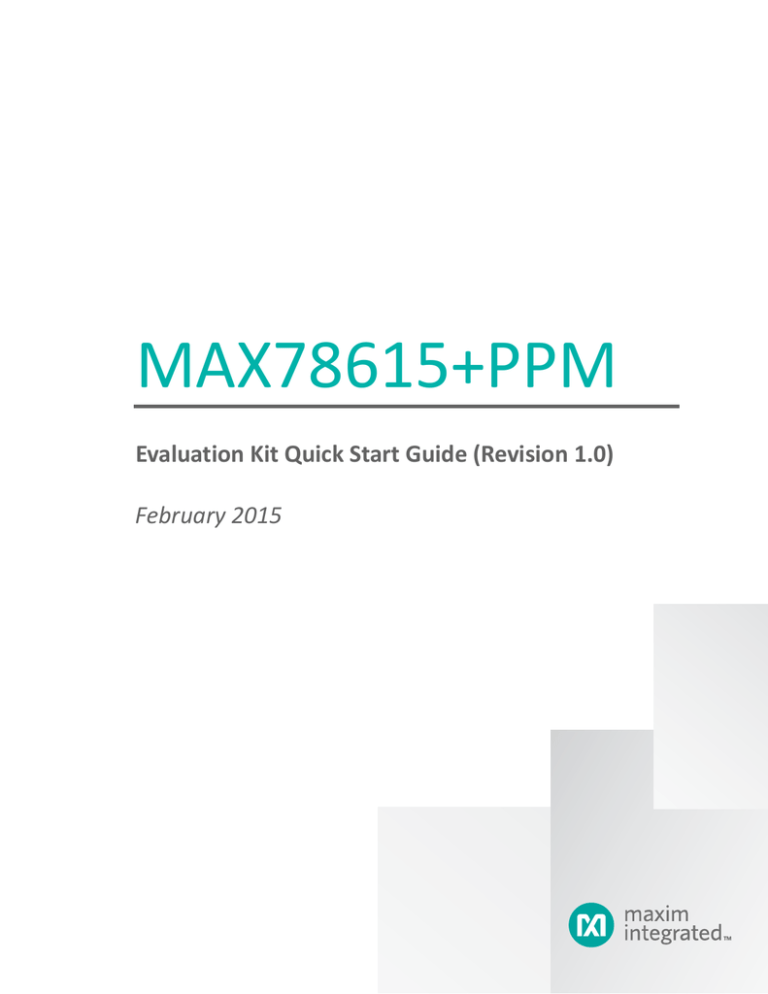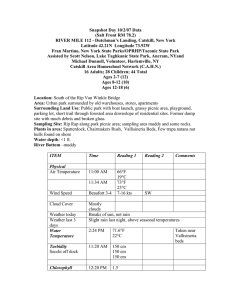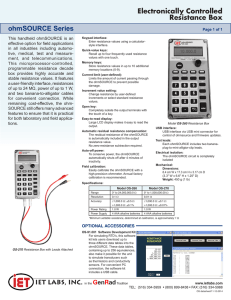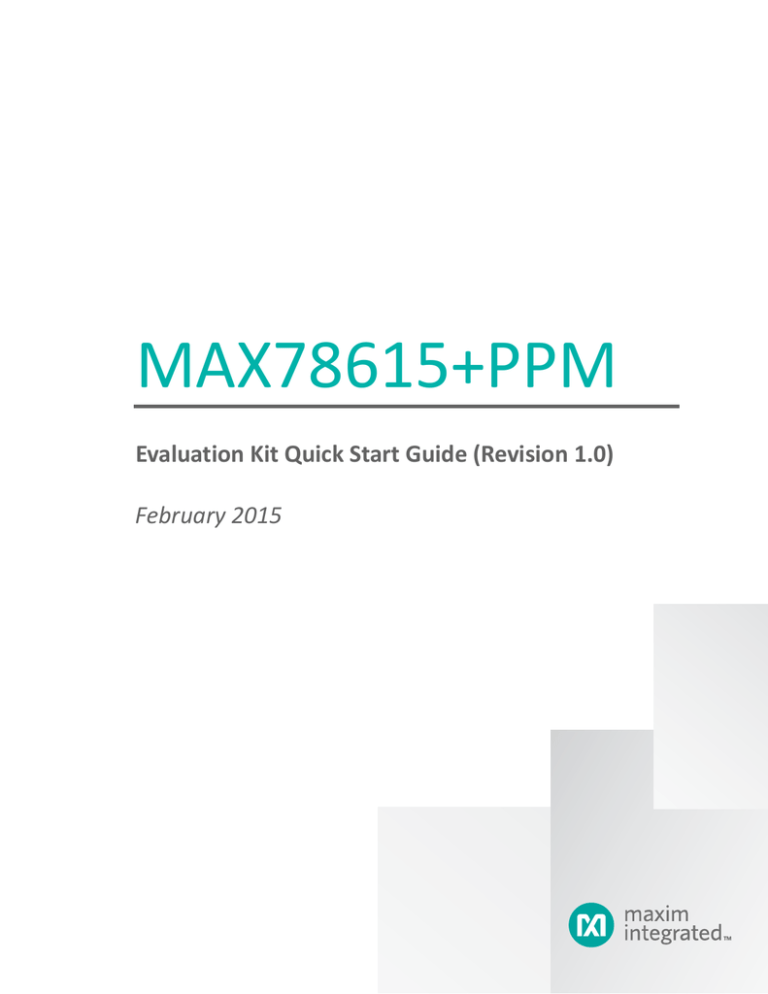
MAX78615+PPM
Evaluation Kit Quick Start Guide (Revision 1.0)
February 2015
MAX78615+PPM Evaluation Kit Quick Start Guide
©2015 Maxim Integrated Products, Inc.
All rights reserved.
No part of this documentation may be reproduced nor distributed in any form or by any means,
graphic, electronic, or mechanical, including but not limited to photocopying, scanning, recording,
taping, e-mailing, or storing in information storage and retrieval systems without the written
permission of Maxim Integrated Products, Inc. (hereafter, “Maxim”). Products that are referenced in
this document such as Microsoft Windows® may be trademarks and/or registered trademarks of their
respective owners. Maxim makes no claim to these trademarks. While every precaution has been
taken in the preparation of this document, individually, as a series, in whole, or in part, Maxim, the
publisher, and the author assume no responsibility for errors or omissions, including any damages
resulting from the express or implied application of information contained in this document or from
the use of products, services, or programs that may accompany it. In no event shall Maxim, publishers,
authors, or editors of this guide be liable for any loss of profit or any other commercial damage caused
or alleged to have been caused directly or indirectly by this document.
Microsoft, Windows, and Windows XP are registered trademarks and registered service marks of
Microsoft Corporation.
Rev. 0, February 2015
Rev.1.0, February 2015
Maxim Integrated | Confidential
Page 2
MAX78615+PPM Evaluation Kit Quick Start Guide
Table of Contents
1
1.1
1.2
1.3
2
2.1
2.1.1
2.1.2
3
3.1
4
Introduction ........................................................................................................ 4
Package Contents ..............................................................................................................................4
System Requirements ........................................................................................................................4
Safety and ESD Notes ........................................................................................................................6
Installation and Setup ......................................................................................... 7
USB Driver Installation .......................................................................................................................7
Confirm COM Port Mapping ..............................................................................................................8
FTDI COM Port Troubleshooting ........................................................................................................8
Graphical User Interface (GUI) ............................................................................. 9
GUI Initialization ................................................................................................................................9
Contact Information .......................................................................................... 10
List of Figures
Figure 1. MAX78615+PPM Evaluation Kit Typical Connection Diagram ..........................................................5
Figure 2. MAX78615+PPM Nonisolated (Shock Hazard) Area in Red ..............................................................6
Figure 3. MAX78615+PPM Evaluation Kit Default Jumpers Settings ...............................................................7
Rev.1.0, February 2015
Maxim Integrated | Confidential
Page 3
MAX78615+PPM Evaluation Kit Quick Start Guide
1 Introduction
The MAX78615+PPM evaluation kit demonstrates the capability of the MAX78615+PPM. The MAX78615+PPM
chipset monitors up to three voltages and three current through up to three galvanically isolated ADCs. The kit
connects to a PC through a USB cable that provides both power and data communication to the board. A
Windows®-based graphical user interface (GUI) communicates with the device over a virtual COM port for
simplified access to measurement data and controls.
The MAX78615+PPM evaluation kit manual provides additional information including configuration diagrams,
schematics, and jumper settings. The data sheet includes the details on signal processing, operations and device
settings. It also includes the registers map with description. Both these documents should be used during the setup
and evaluation phase of the MAX7815+PPM.
1.1 Package Contents
The MAX78615+PPM evaluation board demo kit includes:
•
•
•
•
MAX78615+PPM evaluation board
USB cable assembly USB A-B 28/24 1.8M (Tyco/Amp 1487588-3)
CD with documentation, GUI application, and USB drivers
Calibration coefficients document (hardcopy only)
1.2 System Requirements
In addition to an AC source and load for measuring, the MAX78615+PPM evaluation kit provides a GUI to be used
with a PC with the following features:
Rev. 1.0
•
1GHz processor and 1 GB RAM
•
Minimum 1024 x 768 video display resolution
•
•
Available USB port
Microsoft® Windows 7 or Windows XP®
4
MAX78615+PPM Evaluation Kit Quick Start Guide
SOURCE
A
C
A
C
B
N
B
N
J21
3.3V
REGULATOR
SHUNT
USB
MAX78700
J14
USB
Controller
J16
MAX78615
+PPM
J1
MAX78700
3.3V
SPI/UART
SHUNT
ISOLATION
DI/O
SW1
RS485
Trasceiver
MAX78700
SHUNT
J22
LOAD
Figure 1. MAX78615+PPM Evaluation Kit Typical Connection Diagram
Rev. 1.0
5
MAX78615+PPM Evaluation Kit Quick Start Guide
1.3 Safety and ESD Notes
EXERCISE CAUTION WHEN LIVE AC VOLTAGES ARE PRESENT!
Standard ESD precautions must be taken when handling electronic equipment.
Exercise extreme caution handling the hardware and connecting test
equipment to the non-isolated portion of the MAX78615+PPM modem board
(highlighted in red below). Ignoring the safety requirements can lead to shock,
injury, and damage of the hardware.
J21
3.3V
REGULATOR
USB
MAX78700
J14
3.3V
SPI/UART
J16
MAX78615
+PPM
J1
SW1
MAX78700
USB
Controller
MAX78700
RS485
Trasceiver
J22
Figure 2. MAX78615+PPM Non-isolated (Shock Hazard) Area in Red
The board components and firmware settings are designed to operate with the following nominal AC electrical
ranges:
Rev. 1.0
Voltage
Current
Line Frequency
10VAC–400VAC
10mA–15A
46Hz-64Hz
6
MAX78615+PPM Evaluation Kit Quick Start Guide
2 Installation and Setup
The jumpers on the MAX78615+PPM evaluation kit are set from the factory (default). In the default
configuration, the board is powered through the USB cable, providing also data communication to the
board.
The selected interface is SPI, connected to the SPI/UART to USB bridge. A Windows-based graphical user
interface (GUI) communicates with the device over a USB/SPI virtual COM port. The GUI provides a simple
access to measurement data and controls.
J21
SHUNT
USB
MAX78700
J14
1
J1
J41
1
J42
1
J43
1
J24
1
J25
1
J26
1
J27
ISOLATION
PT
1
PT
PT
SHUNT
MAX78615
+PPM
J2
MAX78700
J16
1
J40
1
J44
ISOLATION
1
ISOLATION
J46
SW1
MAX78700
J47
J45
1
SHUNT
J48
J38
J39
J22
Figure 3. MAX78615+PPM Evaluation Kit Default Jumpers Settings
2.1 USB Driver Installation
This evaluation kit includes an isolated USB interface for serial communications with a PC. The FTDI USB
controller IC FT2232 performs the USB functions. The FTDI Windows driver presents a virtual COM port for
enabling serial communications. The FTDI Windows driver is a certified driver for Windows XP and
Windows 7.
Upon attaching the MAX78615+PPM evaluation board to the PC, the Found New Hardware Wizard
automatically launches and installs the appropriate driver files. If your PC does not find the FTDI driver
files on its local hard disk drive, locate and reference the FTDI USB driver and utilities subdirectory on the
CD. The FT2232 controller is powered from the USB cable and is active even when no AC power is applied
to the MAX78615+PPM evaluation kit.
Notes: If an older FTDI driver has been previously installed, it is recommended to remove the older version before
installing this newer FTDI driver. Execute the ftdiClean.exe utility from the FTDI USB driver and utilities
subdirectory. For FTDI driver support on other operating systems, check the FTDI website at
http://www.ftdichip.com/FTDrivers.htm.
Rev. 1.0
7
MAX78615+PPM Evaluation Kit Quick Start Guide
2.1.1 Confirm COM Port Mapping
•
Launch the Control Panel and click on the System icon.
•
The System Properties screen appears. Click on the Hardware tab. Click on Device Manager. Under Ports
(COM & LPT), look for the USB Serial Port assignment.
•
Take note of the COM port assignment for the USB serial port.
Two sequential
COM ports are
associated with
the kit. Use the
nd
2 COM port.
Port numbers
can differ on
each PC.
2.1.2 FTDI COM Port Troubleshooting
If the FTDI device driver did not install properly, there would be no assigned COM port number for the FTDI
controller. To repeat the USB driver installation, see Section 2.1.
Microsoft Windows might associate a ball-point device to the FTDI USB controller. When this occurs a FTDI
device COM port assignment is available through the HyperTerminal, but there is no communications
data. Verify whether a ballpoint device has been added to the Human Interface Devices through the
device manager. See Section 2.1.1 for access to the device manager. If a ballpoint device exists, delete it
and unplug and replug the evaluation kit’s USB cable.
Rev. 1.0
8
MAX78615+PPM Evaluation Kit Quick Start Guide
3 Graphical User Interface (GUI)
A graphical user interface (GUI) is included on the MAX78615+PPM evaluation kit CD to facilitate quick evaluation
of the MAX78615+PPM energy measurement device. The GUI requires Microsoft.NET Framework 4 on the PC for
which the GUI is to execute on. Upon invoking the GUI executable file, an installation wizard can appear if
Microsoft.NET Framework 4 is not installed on the PC. Follow the installation wizard instructions, or download
Microsoft.NET Framework 4 from the Microsoft website prior to launching the GUI.
3.1 GUI Initialization
The graphical user interface (GUI) is self-explanatory when used with the MAX78615+PPM data sheet. The user,
however, should note the following about the evaluation kit hardware:
•
Serial COM Port:
Following the installation instructions in Section 2, launch the GUI executable. Click the
Connection drop-down menu and select Connect.
The GUI auto-detects the presence of an SPI device, if the evaluation kit is not connected or the MAX78615+PPM
interface selection is different than SPI an error message is displayed.
Rev. 1.0
9
MAX78615+PPM Evaluation Kit Quick Start Guide
Chapter 4: Contact Information
4 Contact Information
For more information about Maxim products or to check the availability of the MAX78615+PPM, contact
technical support at www.maximintegrated.com/support.
Rev. 1.0
10
MAX78615+PPM Evaluation Kit Quick Start Guide
Chapter 4: Contact Information
Revision History
Rev. 1.0
Revision
Date
0
2/15
Description
Initial release
Pages
Changed
—
11