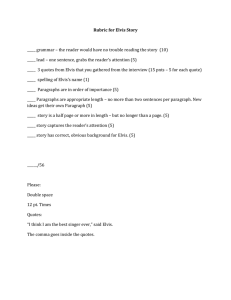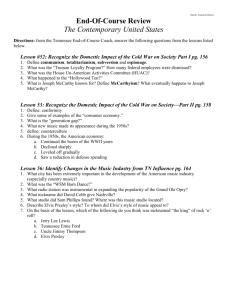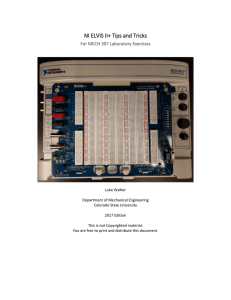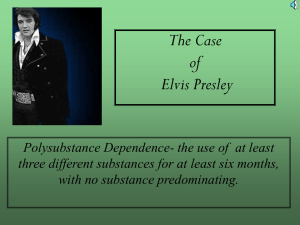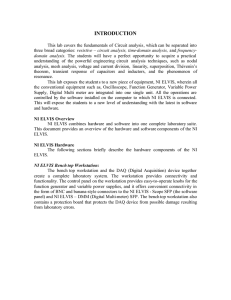First Experience with NI ELVIS
advertisement
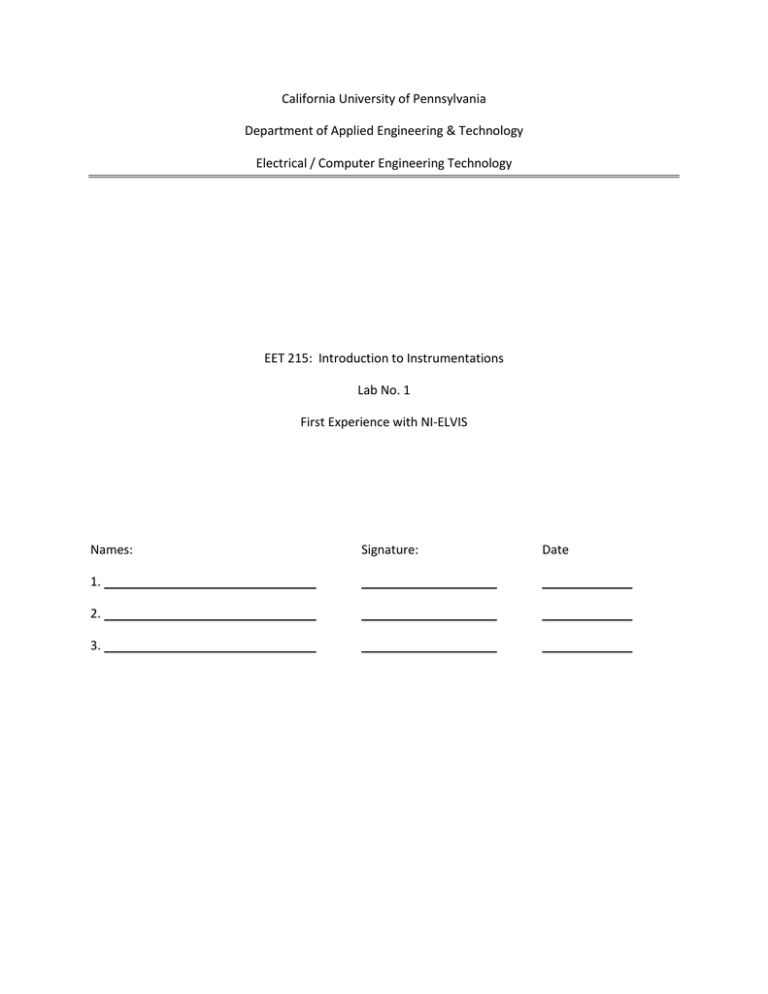
California University of Pennsylvania Department of Applied Engineering & Technology Electrical / Computer Engineering Technology EET 215: Introduction to Instrumentations Lab No. 1 First Experience with NI-ELVIS Names: 1. 2. 3. Signature: Date First Experience with NI-ELVIS Objective of the Experiment The main objective of this experiment is to gain familiarity with the NI-ELVIS II unit. Having a good understanding of the associated prototyping board will allow for good performance on the next series of experiments in this course. Learning Outcomes Students will demonstrate the ability to use the different I/O terminals on the prototyping board Students will demonstrate the ability to use the associated software driven instruments. CAUTION: It is imperative that students exercise care when handling the ELVIS unit. Make sure all connections are correctly made. When in doubt, check with your instructor to verify proper circuit connections. Introduction The National Instruments Educational Laboratory Virtual Instrumentation Suite (NI ELVIS) is a hands-on design and prototyping platform that integrates the 12 most commonly used instruments – including oscilloscope, digital multimeter, function generator, bode analyzer, and more – into a compact form ideal for the lab or classroom. It connects to your PC through USB connection, providing quick and easy acquisition and display of measurements. NI ELVIS eliminates the need for bulky equipment in the lab. It also allows for the design of customized instrumentation that can be used and reused for specific projects. Based on NI LabVIEW graphical system design software, NI ELVIS offers the flexibility of virtual instrumentation and the ability of customizing your application. NI ELVIS is also an integral part of the NI electronics education platform, combining simulation of circuits and measurements from NI ELVIS instruments inside the NI Multisim capture and simulation environment NI ELVIS is a comprehensive tool for teaching everything from circuit design, instrumentation, controls, telecommunications, and embedded/MCU theory. Source: http://www.ni.com Experiment (No power is applied to the unit.) A- View this seven minutes video at National Instrument’s web site http://zone.ni.com/wv/app/doc/p/id/wv-654/upvisited/y B- Important Information – Read carefully. The National Instruments Educational Laboratory Virtual Instrumentation Suite (NI ELVIS) offers the most frequently used instruments in an electronics laboratory. The NI ELVIS system is built using NI hardware and software technology entirely, and it has two main components: 1. The bench-top workstation (NI ELVIS II), which provides instrumentation hardware and associated connectors, knobs, and LEDs. A prototyping board (breadboard) sits on top of the workstation, plugged into the NI ELVIS II platform, and offers hardware workspace for building circuits and interfacing experiments. 2. NI ELVIS II software, which includes: i- Soft front panel (SFP) instruments ii- LabVIEW application programmatic interface (API) iii- Multisim application programmatic interface (API) The APIs offer access to and custom control of NI ELVIS II workstation features using LabVIEW. The bulk of the breadboard is made up of prototyping area holes that are not connected to the internal data acquisition board. The prototyping board has four areas marked with the +\– sign. Connections inside these areas should be made based on vertical columns. Connections in the three other sections of the prototyping board should be made horizontally. Breadboard areas, which are located at the far left and far right of the workstation, are connected to the following instrumentation signal lines (see Figure 1-1): C- Getting to know the board Note: Make sure you locate items 1 -8 on your ELVIS unit. Once you locate each item, check the box to the right of the listed item(s). 1. Analog Input (AI) signals (AI0 +/–, AI1+/–, ……, AI7+/–, AISENSE, and AIGND) belong to the internal data acquisition board. 2- Programmable function I/O lines (PFI0 to PFI11), belong to the data acquisition board and are used for synchronization of several instruments. 3- DMM/Impedance Analyzers (BASE, DUT+, DUT) belong to the DMM. 4- Analog output lines (AO0 and AO1) belong to the data acquisition board. 5- Function Generator lines (FGEN, SYNC, AM, and FM) belong to the Function Generator board. 6- Power lines for +15 V, –15 V, +5 V belong to the workstation. 7- DIO lines 0 to 23 belong to the data acquisition board. 8- PFI lines for counter and synchronization of DIO tasks belong to the data acquisition board. Additionally, The NI ELVIS II workstation is populated on its left side with BNC type I/O terminals for the Function Generator (FGEN), the 100MS/sec Oscilloscope (Scope), and digital multimeter (DMM). On the right side, the workstation has two knobs for manual voltage setting in [0; +12 V] or [–12; 0 V], and another set of two knobs for the Function Generator frequency and amplitude settings. D- Required Components Two 10KΩ resistors 4.7 KΩ Resistor 0.1 uF capacitor EDC- Measurements 1With the power to the ELVIS unit turned off, connect the USB cable between the unit and the PC 2Turn the power to the unit ON (the power switch is on the back of the unit) The USB ACTIVE (orange) LED turns ON. In a moment, the ACTIVATE LED turns OFF and the USB READY (orange) LED turns ON. 3on your PC, click on the NIELVISmx Instrument launcher (found under: All Programs>>National Instruments>>NI ELVISmx) The instrument launcher should then display on the screen. 4- connect a simple voltage divider circuit as shown below. +15V to R1, and GND to end of R2. R1 = R2 = 10KΩ. (The +15V, and GND are labeled in item 6 of Fig 1-1 above.) Note, the resistors shown in the figure are not 10KΩ. 5- Connect the terminal leads to the Unit’s DMM as shown 6- Check the circuit and power up the ELVIS unit 7- in the instrument launcher, click the DMM (select DC voltage) 8- Record your measurement across the 10 KΩ load . ------------------------- V ? 9- Change the load resistor, R2, to 4.7KΩ and record the corresponding voltage across it. ----------------------V ? 10- Prove the result in 9 theoretically. Solution: AC- Measurements Turn the prototyping board power to the unit OFF ( top right corner) 11- Change R2 back to 10KΩ 12- Remove the DC power connections 13- Connect the function generator and scope as shown. Turn power ON 14- On the instrument launcher, click the FGEN 15- Select sine waveform and set its frequency to 200Hz. Also, Change the signal routing to FGEN BNC 16- Set the amplitude to 2Vp-p 17- Click RUN 18- On the instrument launcher, click the SCOPE - check Enable for Source Scope CH 0 - Play with the timebase and Volts/div (vertical) scales On Acquisition Mode, select Run Once, then click RUN - Change the acquisition mode to Run Continuously then click Run. 19- Click Stop on the scope, bring up the FGEN and change the waveform to a square wave. 20 – Run the FGEN and monitor the signal on the scope. RC – Circuit – Turn the prototyping board power to the unit OFF ( top right corner) 21- Connect the circuit as shown. The function generator is applied to a 10 KΩ resistor and the output is measured across a 0.1uF capacitor. Turn power ON 22- In this part of the experiment, we will monitor the output on channel 0 and the input on channel 1. The internal connections to the DAQ at analog input 0 are used to monitor the input. Therefore, the input signal is connected to AI0+/- Note, not a 10KΩ resistor is used here. 23- Set the function generator, FGEN, to a square wave, 2Vp-p with a 1V DC offset. Set the frequency to 100Hz. Click Run. 24- On the scope, enable CH0 and Ch1. Also, set the sources for both channels as shown and move the vertical position on channel 1 to a negative value. This will allow for easier observation of the signals. Verify proper output waveforms – Demonstrate to instructor. Challenge. By inspecting the output waveform, determine the circuit’s time constant (by using data obtained from the waveform only.) Hint: Expand the timebase, change the run mode to Run once, and turn the cursors on (bottom left of the scope.) What is the time constant? Explain how you obtained it from the scope: Instructor approval of experiment completion: ------------------------------------------------ Reference: http://www.ni.com