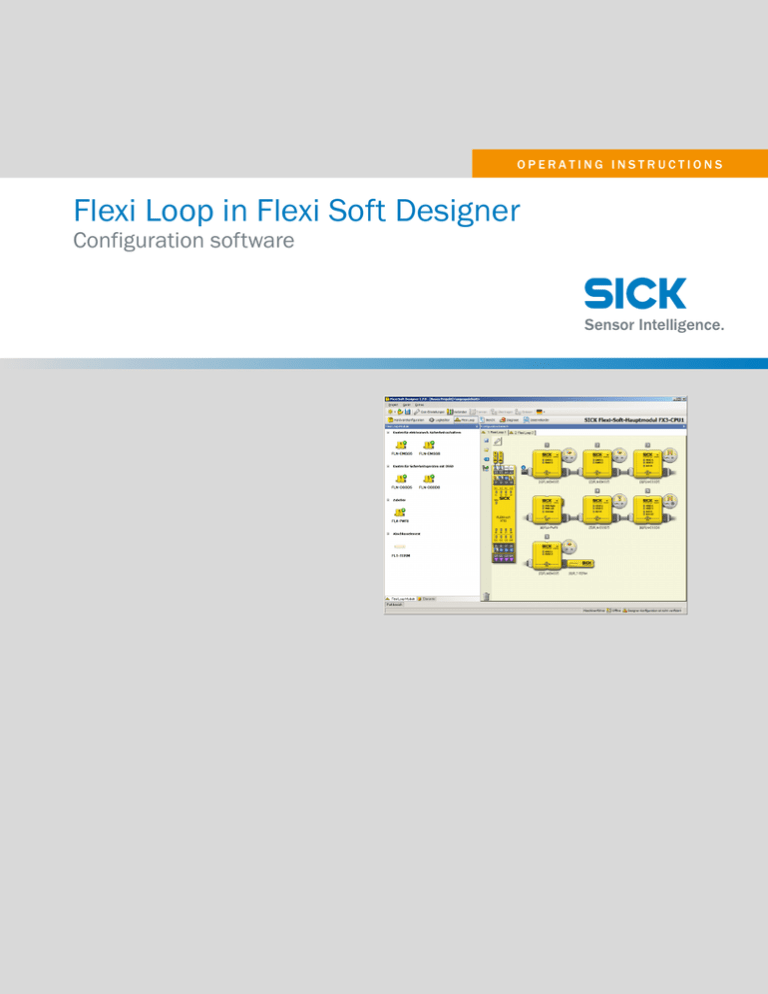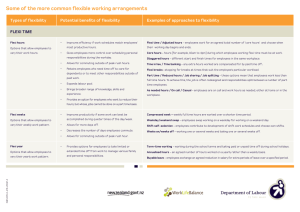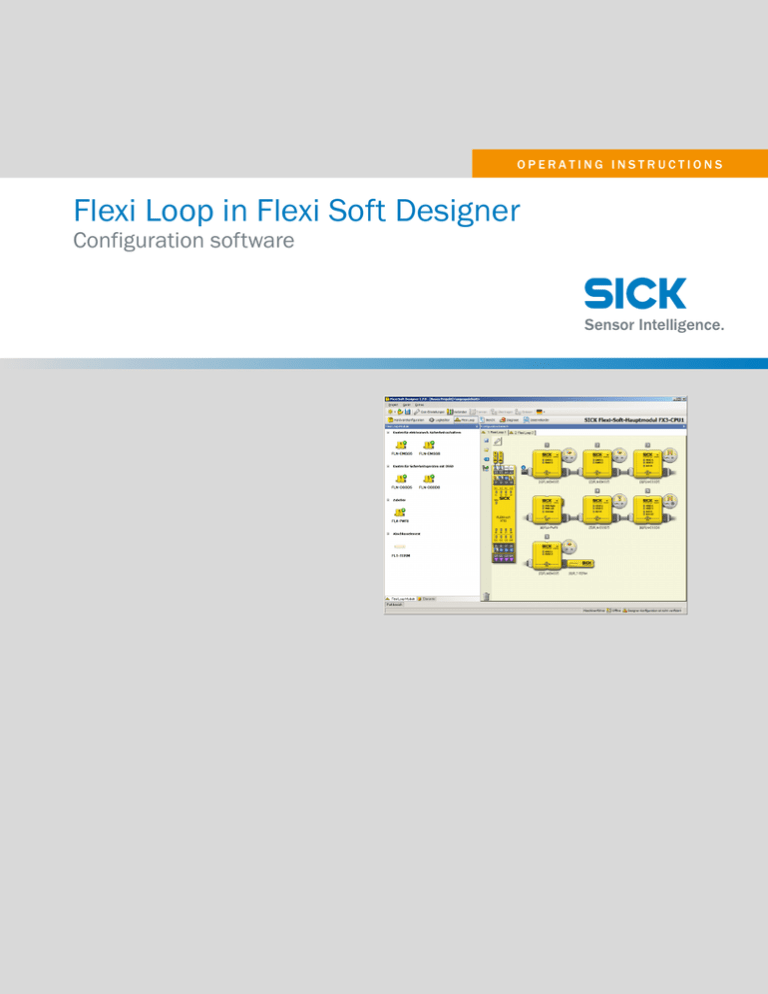
OPERATING INSTRUCTIONS
Flexi Loop in Flexi Soft Designer
Configuration software
Described product
Flexi Loop in Flexi Soft Designer
Configuration software
Manufacturer
SICK AG
Erwin-Sick-Str. 1
79183 Waldkirch
Germany
Legal information
This work is protected by copyright. Any rights derived from the copyright shall be
reserved for SICK AG. Reproduction of this document or parts of this document is only
permissible within the limits of the legal determination of Copyright Law. Any modifica‐
tion, abridgment or translation of this document is prohibited without the express writ‐
ten permission of SICK AG.
The trademarks stated in this document are the property of their respective owner.
© SICK AG. All rights reserved.
Original document
This document is an original document of SICK AG.
2
O P E R A T I N G I N S T R U C T I O N S | Flexi Loop in Flexi Soft Designer
8014523/2016-05-24 | SICK
Subject to change without notice
CONTENTS
Contents
1
2
3
4
About this document........................................................................
5
1.1
1.2
1.3
1.4
1.5
Function of this document.......................................................................
Scope.........................................................................................................
Target groups and structure of these operating instructions................
Additional information..............................................................................
Symbols and document conventions......................................................
5
5
5
6
6
Safety information............................................................................
7
2.1
2.2
2.3
General safety notes.................................................................................
Intended use.............................................................................................
Requirements on the qualification of the personnel..............................
7
7
7
Product description...........................................................................
9
3.1
9
Project planning................................................................................ 11
4.1
4.2
5
5.3
5.4
5.5
5.6
8014523/2016-05-24 | SICK
Subject to change without notice
11
14
14
15
Safety.........................................................................................................
Configuration in the Flexi Soft Designer.................................................
5.2.1
Starting the configuration.......................................................
5.2.2
Hardware configuration...........................................................
5.2.3
Flexi Loop configuration..........................................................
5.2.4
Connecting sensors and switches..........................................
Configuration in the logic editor..............................................................
5.3.1
Safe cut-off path......................................................................
5.3.2
Non-safe inputs and outputs..................................................
5.3.3
Diagnostics information on the safe sensor cascade...........
5.3.4
Diagnostics information on the individual Flexi Loop nodes
5.3.5
Output options.........................................................................
The safe sensor cascade in operation....................................................
Connection to gateways...........................................................................
Report........................................................................................................
17
17
17
17
20
26
29
29
30
30
31
32
33
34
34
Troubleshooting................................................................................. 36
6.1
6.2
6.3
7
Energy balance in Flexi Soft Designer.....................................................
Integration in the electrical control.........................................................
4.2.1
Reset with the Flexi Soft safety controller..............................
4.2.2
Implementation of a safety locking device............................
Configuration..................................................................................... 17
5.1
5.2
6
Operating principle of Flexi Soft..............................................................
In the event of faults or errors.................................................................
SICK support.............................................................................................
Diagnostics using Flexi Soft.....................................................................
36
36
36
List of figures..................................................................................... 37
O P E R A T I N G I N S T R U C T I O N S | Flexi Loop in Flexi Soft Designer
3
CONTENTS
8
4
List of tables....................................................................................... 38
O P E R A T I N G I N S T R U C T I O N S | Flexi Loop in Flexi Soft Designer
8014523/2016-05-24 | SICK
Subject to change without notice
ABOUT THIS DOCUMENT 1
1
About this document
1.1
Function of this document
These operating instructions contain the information that is required during the life
cycle of the safe sensor cascade.
These operating instructions are to be made accessible to all persons who work with
the safe sensor cascade.
Read these operating instructions carefully and make sure you have completely under‐
stood the contents before you work with the safe sensor cascade.
1.2
Scope
These operating instructions apply to the Flexi Soft Designer configuration software ver‐
sion 1.7.1 in conjunction with the safe sensor cascade Flexi Loop in Flexi Soft Designer,
firmware versions V1.00-V1.02.
These operating instructions are included with SICK part number 8014521 (all availa‐
ble languages of this document).
Furthermore, the following documents contain information about the safe sensor cas‐
cade:
Document
Title
Part number
Operating instructions
Flexi Loop Safe Sensor Cas‐
cade Hardware
8015834
Operating instructions
Flexi Soft Modular Safety Con‐ 8012999
troller Hardware
Operating instructions
Flexi Classic Modular Safety
Controller
8011562
Operating instructions
Flexi Soft in the Flexi Soft
Designer Configuration Soft‐
ware
8012998
Competence brochure
Guide for Safe Machinery
8008007
Table 1: Available documents
1.3
Target groups and structure of these operating instructions
These operating instructions are intended for the following target groups: project devel‐
opers (planners, developers, designers) and maintenance personnel.
The structure of these operating instructions is based on the life cycle phases of the
safe sensor cascade: project planning, configuration, and troubleshooting.
In many applications, therefore, the target groups consist of the manufacturer and the
operator of the machine in which the safe sensor cascade integrated:
Area of responsibility
Target group
Special chapters of these operating instruc‐
tions 1)
Manufacturer
"Project planning", page 11
Project developers
(planners, developers, "Configuration", page 17
designers)
Table 2: Assignment of target groups
8014523/2016-05-24 | SICK
Subject to change without notice
O P E R A T I N G I N S T R U C T I O N S | Flexi Loop in Flexi Soft Designer
5
1 ABOUT THIS DOCUMENT
Area of responsibility
Target group
Special chapters of these operating instruc‐
tions 1)
Operators
Maintenance person‐
nel
"Troubleshooting", page 36
Table 2: Assignment of target groups
1)
Chapters not listed here are intended for all target groups. All target groups must follow all of the safety
and warning instructions in all chapters of the operating instructions!
In other applications, the operating entity is also the manufacturer of the machine, with
the target groups being assigned accordingly.
1.4
Additional information
www.sick.com
The following information is available on the Internet:
•
•
•
•
•
1.5
versions in other languages
data sheets and application examples
CAD data of drawings and dimensional drawings
certificates (e.g. EU declaration of conformity)
Guide for Safe Machinery (Six steps to a safe machine)
Symbols and document conventions
In this operating instructions the following symbols are used:
Safety notes and other notes
DANGER
Indicates a situation presenting imminent danger, which will lead to death or serious
injuries if not prevented.
WARNING
Indicates a situation presenting possible danger, which may lead to death or serious
injuries if not prevented.
CAUTION
Indicates a situation presenting possible danger, which may lead to moderate or minor
injuries if not prevented.
NOTICE
Indicates a situation presenting possible danger, which may lead to property damage if
not prevented.
NOTE
Indicates useful tips and recommendations.
Instructions for action
b
6
Instructions for taking action are shown by an arrow. Read carefully and follow the
instructions for action.
O P E R A T I N G I N S T R U C T I O N S | Flexi Loop in Flexi Soft Designer
8014523/2016-05-24 | SICK
Subject to change without notice
SAFETY INFORMATION 2
2
Safety information
2.1
General safety notes
This chapter contains general safety information about the safe sensor cascade.
More safety information about specific usage situations of the safe sensor cascade is
available in the respective chapters.
DANGER
Hazard due to lack of effectiveness of the protective device
In the case of non-compliance, it is possible that the dangerous state of the machine
may not be stopped or not stopped in a timely manner.
b
b
2.2
Read this document carefully and ensure that you have fully understood the con‐
tents before you work with the device.
Pay particular attention to all safety notes in this document.
Intended use
The Flexi Soft Designer software is used to configure a Flexi Loop safe sensor cascade.
A Flexi Loop safe sensor cascade may only be used by qualified personnel and only on
the machine on which it was installed and initially commissioned by qualified safety
personnel in accordance with the operating instructions for the software and the hard‐
ware.
DANGER
If used in any other way or if alterations are made to the software or the devices –
including in the context of mounting and installation – warranty claims submitted to
SICK AG shall be rendered null and void.
b
b
2.3
Pay attention to the safety notes and protective measures described in the “Flexi
Loop Safe Sensor Cascade” and “Flexi Loop in the Flex Soft Designer Configura‐
tion Software” operating instructions.
Check that the implementation of a safety-relevant functional logic is compliant
with the requirements of national and international standards, paying particular
attention to the control strategies and measures for minimizing risk that are pre‐
scribed for your application.
Requirements on the qualification of the personnel
Only qualified safety personnel are permitted to configure, commission, and maintain
the safe sensor cascade.
Project planning
For project planning, a person is considered competent when he/she has expertise and
experience in the selection and use of protective devices on machines and is familiar
with the relevant technical rules and national work safety regulations.
Configuration
For configuration, a person is considered competent when he/she has the expertise
and experience in the relevant field and is sufficiently familiar with the application of
the protective device on the machine that he/she can assess its work safety aspects.
8014523/2016-05-24 | SICK
Subject to change without notice
O P E R A T I N G I N S T R U C T I O N S | Flexi Loop in Flexi Soft Designer
7
2 SAFETY INFORMATION
Commissioning
For commissioning, a person is considered competent when he/she has the expertise
and experience in the relevant field and is sufficiently familiar with the application of
the protective device on the machine that he/she can assess its operational safety sta‐
tus.
Operation and maintenance
For operation and maintenance, a person is considered competent when he/she has
the expertise and experience in the relevant field and is sufficiently familiar with the
application of the protective device on the machine and has been instructed by the
machine operator in its operation.
8
O P E R A T I N G I N S T R U C T I O N S | Flexi Loop in Flexi Soft Designer
8014523/2016-05-24 | SICK
Subject to change without notice
PRODUCT DESCRIPTION 3
3
Product description
3.1
Operating principle of Flexi Soft
Data traffic in the safe sensor cascade is integrated into data traffic in the Flexi Soft
safety controller.
Safe cut-off path
The safety information from the connected switches and sensors is collated and sent
quickly and securely to the Flexi Soft controller.
In the logic editor, this status is represented by a single safe bit Flexi Loop: safe input. It is
only with this bit that the following cut-off paths for the machines and systems to be
monitored may be implemented.
Figure 1: The Flexi Loop safe bit in the logic editor
Diagnostic information for the safe sensor cascade
Non-safe diagnostic information about the statuses inside the safe sensor cascade is
also sent to the Flexi Soft safety controller.
Figure 2: Diagnostic information in the logic editor
In the logic, the information is represented by the following bits (blue):
•
•
•
Sensor testing: Indicates whether testing of all of the switches and sensors con‐
nected to the safe sensor cascade has been completed without errors.
Online: Indicates whether communication is active inside the safe sensor cascade.
Cable break detection: Indicates whether the connection cable between two Flexi
Loop nodes is broken.
DANGER
Never use the diagnostics information for safety-related applications!
Only the single safety-related bit for the cut-off path is allowed to be used for safetyrelated applications.
8014523/2016-05-24 | SICK
Subject to change without notice
O P E R A T I N G I N S T R U C T I O N S | Flexi Loop in Flexi Soft Designer
9
3 PRODUCT DESCRIPTION
Diagnostic information for the Flexi Loop nodes
Moreover, the following non-safe diagnostic information is also made available by every
Flexi Loop node.
Figure 3: Diagnostic information for the individual Flexi Loop nodes in the logic editor
In the logic, the information is represented by the following bits (blue):
•
•
•
•
Tag name of the connected element: The bit shows the status of the connected
sensors or switches. It is used to evaluate which Flexi Loop nodes have been cut
off.
Dynamic testing: The bit shows discrepancy errors or sequence errors affecting
the connected sensors or switches.
Static testing: The bit shows electronic errors such as cross-circuits or short-cir‐
cuits affecting the connected sensors or switches.
Node detected: The bit shows whether a Flexi Loop node that has been configured
in Flexi Soft Designer is actually physically present.
° If the line is online, this bit shows whether the node has been found.
° If a cable break has been detected, this bit shows whether this node is still
located in the intact area of the cascade.
DANGER
Never use the diagnostics information for safety-related applications!
Only the single safety-related bit for the cut-off path is allowed to be used for safetyrelated applications.
The safety information and the non-safe information can be undergo further processing
in the logic of the Flexi Soft safety controller or it can be forwarded to a PLC, for exam‐
ple, via a gateway (see "Configuration in the logic editor", page 29).
10
O P E R A T I N G I N S T R U C T I O N S | Flexi Loop in Flexi Soft Designer
8014523/2016-05-24 | SICK
Subject to change without notice
PROJECT PLANNING 4
4
Project planning
4.1
Energy balance in Flexi Soft Designer
The energy balance in Flexi Soft Designer will assist you in configuring the safe sensor
cascade.
The voltage VDC must be present at each input on a Flexi Loop node and a Flexi Loop
accessory in the range from 16.8 … 30 V DC!
The voltage drop over the safe sensor cascade is dependent on the following factors:
•
•
•
•
•
number of Flexi Loop nodes (internal power consumption)
current consumption of the sensors and actuators connected
length of the cables
cross-section of the wire
ambient temperature
The safe sensor cascade is divided into segment, section, and line (see the “Flexi Loop
Safe Sensor Cascade Hardware” operating instructions, part no. 8015834). Flexi Soft
Designer supports an option for the offline calculation or online measuring of the volt‐
age drop in the sections of a line.
Configuring Flexi Loop modules
Figure 4: Configuring Flexi Loop modules
Define the module cable used for the PWRI power supply accessory and the cable used
for the supply voltage:
b
b
Select or define module cable.
Select or define the cable for the supply voltage.
For the EMSS or OSSD Flexi Loop nodes define the module cable used and the sensor/
actuator cable used:
8014523/2016-05-24 | SICK
Subject to change without notice
O P E R A T I N G I N S T R U C T I O N S | Flexi Loop in Flexi Soft Designer
11
4 PROJECT PLANNING
b
b
Select or define module cable.
Select or define power supply cable.
You can select stipulated cables or define customer-specific cables:
b
b
b
b
Select cable.
Alternatively define customer-specific cable.
Enter cable length in m.
Enter core cross-section in mm².
Figure 5: Switching to design
1
b
Switching to design
Click the button shown to open the configuration dialog.
Figure 6: Button to open the configuration dialog
✓
Flexi Soft Designer displays the energy balance.
Calculating voltage drop and power consumption
NOTE
The value to be entered for the input voltage and the input current calculated are valid
for one section. A section extends from an incoming power supply to the next power
supply accessory or as far as the terminator.
12
O P E R A T I N G I N S T R U C T I O N S | Flexi Loop in Flexi Soft Designer
8014523/2016-05-24 | SICK
Subject to change without notice
PROJECT PLANNING 4
Figure 7: Calculating voltage drop and power consumption
1
Maximum ambient temperature and input voltage
2
Open detailed view of the Flexi Loop module
3
Data on the module cable
4
Data of the power supply cable and sensor/actuator cable
5
Voltage range of the sensor or actuator
6
Calculate button
b
b
b
b
b
b
✓
Select ambient temperature and enter input voltage.
Open detailed view of the modules.
If necessary, modify data on the module cables and sensor/actuator cables.
Enter permitted input voltage range for the sensor or actuator.
Enter current consumption of the sensor or actuator.
Click on Calculate.
Flexi Soft Designer calculates the voltage drop and the power consumption.
Figure 8: Calculated energy balance
8014523/2016-05-24 | SICK
Subject to change without notice
1
Total input current and length of the Flexi Loop string
2
Module current
3
Module voltage
O P E R A T I N G I N S T R U C T I O N S | Flexi Loop in Flexi Soft Designer
13
4 PROJECT PLANNING
4
Current consumption sensor and actuator
5
Voltage on the sensor
6
Element with critical value
Flexi Soft Designer indicates the total of all currents flowing into the Flexi Loop line
either directly or via the power supply accessory in the input current field.
4.2
Integration in the electrical control
4.2.1
Reset with the Flexi Soft safety controller
To implement reset and restart, pay attention to the following notes:
DANGER
b
Connect the control switch for restarting to a separate input. This input must not
be located on the same safe sensor cascade as the input for the reset button!
b
b
In the Flexi Soft Designer, use a reset function block to reset the protective devices.
Connect, e.g., one or more reset buttons to the non-safe inputs (AUX_IN) on the
FLN-EMSS1100108 or FLN-OSSD1100108 Flexi Loop nodes.
If you use further non-safe inputs (AUX_IN) on the Flexi Loop nodes for purposes
other than reset, make sure these do not fulfill any reset condition. 1)
Connect a restart function block downstream to restart the machine.
Signal propagation times via Flexi Loop communication always result in longer sig‐
nal times (pulse durations) in the Flexi Soft logic.
b
b
b
NOTE
Please note that due to the signal propagation times, a Flexi Loop input signal may
be longer in the Flexi Soft logic (longer pulse duration) than the original signal. The
same applies for the Flexi Loop output signals at AUX_OUT.
b
1)
14
Set the minimum reset propagation time of the reset and restart function blocks to
100 ms.
Reset is realized by pressing and releasing the reset button. This action generates an active high pulse lasting at least 100 ms and maxi‐
mum 30 s.
O P E R A T I N G I N S T R U C T I O N S | Flexi Loop in Flexi Soft Designer
8014523/2016-05-24 | SICK
Subject to change without notice
PROJECT PLANNING 4
Figure 9: Implementation of reset and restart as well as the flashing mode in the logic editor
The implementation of reset and restart is shown at the top of the example.
The implementation of the flash mode is shown at the bottom of the example.
Flashing on Reset required
Due to the signal propagation times, you cannot use the reset required output of the reset
function block to have status signals (e.g., lamps) flashing at the non-safe outputs of
the Flexi Loop nodes. The Flexi Loop nodes provide the flash mode 1 and flash mode 2
output options for this purpose.
In the previous example, flash mode 1 for all three Flexi Loop nodes is switched on
through the logic 1 input bit and the routing function block.
The actual condition Reset required is realized by the AND operation on the Enable and
the Enable condition.
4.2.2
Implementation of a safety locking device
The switch with dual-channel lock (consisting of safety switch and lock) and single-channel
normally open (actuator feedback signal) elements are connected to the Flexi Loop node.
Figure 10: Elements on the EMSS node
8014523/2016-05-24 | SICK
Subject to change without notice
1
In = safety switch
2
Out = locking device
3
In = single-channel N/O contact
O P E R A T I N G I N S T R U C T I O N S | Flexi Loop in Flexi Soft Designer
15
4 PROJECT PLANNING
In the logic editor, the Flexi Loop safe input safe input bit (safe cut-off signal for the corre‐
sponding Flexi Loop line) and the single-channel normally open non-safe input bit (for the
actuator) must be processed in the application.
The safety switch diagnostic bit for the EMSS node can also be processed. It is by means
of this process that the cut-off information is assigned to the corresponding node.
Figure 11: Locking device in the logic editor
The output bit Interlock with locking must be controlled by the application to lock the lock‐
ing device.
Output monitoring must be deactivated with a logic 1 input bit (see "Output options",
page 32).
16
O P E R A T I N G I N S T R U C T I O N S | Flexi Loop in Flexi Soft Designer
8014523/2016-05-24 | SICK
Subject to change without notice
CONFIGURATION 5
5
Configuration
5.1
Safety
DANGER
Test the protective device after any changes!
The entire protective device must be tested for correct operation after each change of
the configuration.
5.2
Configuration in the Flexi Soft Designer
This chapter describes the functions on the safe sensor cascade that can be set via
software. Some of the functions can be combined.
The “Flexi Soft in the Flexi Soft Designer Configuration Software” operating instructions
contain essential and extensive information about using the Flexi Soft Designer.
5.2.1
Starting the configuration
To configure, there are two possible procedures:
•
•
create a new project,
e.g. to configure from scratch a Flexi Soft safety controller with a safe sensor cas‐
cade connected.
open an existing project file,
e.g. to add a safe sensor cascade.
5.2.2
Hardware configuration
5.2.2.1
Configuration prerequisites
In the Hardware configuration view in the Flexi Soft Designer there must be at least one
FX3-CPUx main module and one expansion module FX3-XTIO, FX3-XTDI or FX3-XTDS.
Make sure that you first select the correct firmware in the Modules selection window.
5.2.2.2
System requirements Flexi Soft safety controller
To be able to use a safe sensor cascade on a Flexi Soft, you will need one main module
and at least one expansion module. The following prerequisites apply for the modules:
Main modules
•
•
•
FX3-CPUx with firmware V3.xx or higher
FX3-CPUx with firmware V3.01 or higher if you wish to use the DIAG Flexi Loop
accessory.
FX3-CPUx with firmware V4.xx or higher for advanced diagnostics of the main mod‐
ule (e.g., automated cable break detection) and the DIAG Flexi Loop accessory
(e.g., display of configuration errors).
At least one expansion module
•
•
•
5.2.2.3
FX3-XTIO with firmware V3.xx or higher
FX3-XTDI with firmware V3.xx or higher
FX3-XTDS with firmware V3.xx or higher
Selection of the Flexi Loop string
Up to eight safe sensor cascades can be connected to a safety controller.
8014523/2016-05-24 | SICK
Subject to change without notice
O P E R A T I N G I N S T R U C T I O N S | Flexi Loop in Flexi Soft Designer
17
5 CONFIGURATION
A maximum of two safe sensor cascades can be connected to an extension module.
Each of these two safe sensor cascades forms a Flexi Loop line in the Flexi Soft
Designer.
In the Elements selection window you can select these Flexi Loop strings. They are
sequentially numbered from one to eight.
Figure 12: Flexi Loop strings 1 to 8
The number assignment is fixed. If you use the eighth Flexi Loop string, then in the fol‐
lowing settings eight will always appear as the identification number.
18
O P E R A T I N G I N S T R U C T I O N S | Flexi Loop in Flexi Soft Designer
8014523/2016-05-24 | SICK
Subject to change without notice
CONFIGURATION 5
Figure 13: Identification via Flexi Loop number
1
Identification via Flexi Loop number
The device symbol and the tab have the same number.
5.2.2.4
Selection of the connections on the I/O module
b
b
b
✓
On the left in Flexi Soft Designer change to the Elements selection window.
Choose Flexi Loop.
Choose a Flexi Loop string.
If you drag the Flexi Loop string over suitable free inputs or outputs in the configu‐
ration area using the mouse, the inputs or outputs will illuminate green.
Figure 14: Selection of the Flexi Loop string
8014523/2016-05-24 | SICK
Subject to change without notice
O P E R A T I N G I N S T R U C T I O N S | Flexi Loop in Flexi Soft Designer
19
5 CONFIGURATION
b
✓
Move the Flexi Loop line to a suitable position.
The device symbol is now integrated into the view at this position.
Figure 15: Connection symbols for a Flexi Loop line
A safe sensor cascade requires one output (X) and two inputs (I). The connections are
labeled as follows:
Output with Flexi Loop symbol
Safe input with the safe bit
Non-safe input with the data cable
When you position a Flexi Loop element, you define which terminals of an extension
module communicate with the Flexi Loop protocol. The test output used (Xn), along with
all safe inputs assigned to it, are no longer available for the connection of further tested
input elements.
5.2.3
Flexi Loop configuration
b
Change to the Flexi Loop configuration by changing to the Flexi Loop view.
Figure 16: Flexi Loop view
If there are additional interfaces (e.g. gateways) in your hardware configuration, then a
selection list appears in Interfaces. Select Flexi Loop here.
20
O P E R A T I N G I N S T R U C T I O N S | Flexi Loop in Flexi Soft Designer
8014523/2016-05-24 | SICK
Subject to change without notice
CONFIGURATION 5
Figure 17: Selection of additional interfaces
5.2.3.1
Assembly of the safe sensor cascade
In the Configuration area, initially the expansion module to which the safe sensor cascade
is connected is shown on the right.
b
On the left, select the required Flexi Loop node or the required Flexi Loop acces‐
sory.
Figure 18: Selection of a Flexi Loop node
b
✓
8014523/2016-05-24 | SICK
Subject to change without notice
Drag the Flexi Loop node or the Flexi Loop accessory to the right beside the I/O
module.
The Flexi Loop node or the Flexi Loop accessory is shown enlarged there.
O P E R A T I N G I N S T R U C T I O N S | Flexi Loop in Flexi Soft Designer
21
5 CONFIGURATION
Figure 19: Flexi Loop node in the Flexi Loop configuration
b
b
Drag the other Flexi Loop nodes or Flexi Loop accessories to the right beside the
first Flexi Loop node.
Terminate the last Flexi Loop node using a terminator.
A safe sensor cascade can contain up to 32 Flexi Loop nodes. Each Flexi Loop node is
automatically given a node number. The count starts at the first Flexi Loop node con‐
nected to the I/O module and ends at the Flexi Loop node to which the terminator is
connected.
Figure 20: Counting of Flexi Loop nodes
22
1
Logical numbering of the Flexi Loop nodes
2
Physical numbering
O P E R A T I N G I N S T R U C T I O N S | Flexi Loop in Flexi Soft Designer
8014523/2016-05-24 | SICK
Subject to change without notice
CONFIGURATION 5
Power supply and diagnostic accessories can be installed between the Flexi Loop
nodes. These accessories are not assigned a logical number. Therefore, each Flexi Loop
node and every Flexi Loop accessory is additionally assigned an physical number. How‐
ever, this physical number has no impact on the maximum number of nodes.
In figure 20, the logical numbering of the Flexi Loop nodes is shown at the top and the
physical numbering at the bottom.
5.2.3.2
Name of the Flexi Loop node or accessory
b
✓
Use the right mouse button to click the individual nodes and select Edit... on the
context menu.
The Module properties dialog box opens.
Figure 21: Module properties
The dialog box contains the following information on the Flexi Loop node:
8014523/2016-05-24 | SICK
Subject to change without notice
•
•
•
•
•
•
•
•
•
type code
serial number
software version
module voltage
part number
description
manufacturer
module cable
sensor/actuator cable
b
b
Type a name for the related node in the Tag name field.
Use meaningful names. The tag name is displayed in the logic editor and will aid
you in identifying the input or output signal.
O P E R A T I N G I N S T R U C T I O N S | Flexi Loop in Flexi Soft Designer
23
5 CONFIGURATION
b
b
In the Module cable field select a cable or select Custom and enter the cable length
and wire cross-section.
In the Sensor/actuator cable field select a cable or select Custom and enter the cable
length and wire cross-section.
Pin assignment
b
✓
Click Pin assignment on the left.
The pin assignment for the related female connectors is displayed.
Figure 22: Pin assignment
Flexi Loop error report
In the event of errors, the Flexi Loop error report button is displayed on the left-hand side.
b
✓
24
Click Flexi Loop error report on the left.
The errors that have occurred are displayed.
O P E R A T I N G I N S T R U C T I O N S | Flexi Loop in Flexi Soft Designer
8014523/2016-05-24 | SICK
Subject to change without notice
CONFIGURATION 5
Figure 23: Flexi Loop error report
5.2.3.3
Disabling tamper protection
DANGER
Hazard due to disabling the protection against tampering!
If you disable the protection against tampering, then a Flexi Loop node can be removed
or jumpered. In this situation the safe sensor cascade switches on despite the change.
Only disable the tamper protection if imperative for the implementation of the applica‐
tion. In this case prevent possible tampering by other measures (e.g. protected cable
laying).
The node type used is saved for each position in a safe sensor cascade. In this way it is
ensured that Flexi Loop nodes cannot be replaced with other types.
If you select the Allow types other than configured option, this tamper protection will be
inactive. This option can be useful on setting up modular systems.
The number of Flexi Loop nodes configured in a safe sensor cascade is saved. In this
way it is ensured Flexi Loop nodes are not replaced with other types, Flexi Loop nodes
removed or added, or Flexi Loop nodes jumpered and the safe sensor cascade then
switched back on again.
If you select the Allow less nodes than configured option, this tamper protection will be inac‐
tive. You can then, for example, set up modular systems on which the maximum num‐
ber of modules is configured, but a smaller number of modules is allowed.
How to disable the tamper protection:
b
✓
8014523/2016-05-24 | SICK
Subject to change without notice
In the configuration area click the Flexi Loop setting button.
The following dialog box is opened:
O P E R A T I N G I N S T R U C T I O N S | Flexi Loop in Flexi Soft Designer
25
5 CONFIGURATION
Figure 24: Disabling tamper protection
b
5.2.4
Connecting sensors and switches
b
26
Activate the desired option and click on OK.
Click in the bottom right of the Flexi Loop configuration to open the Elements win‐
dow.
O P E R A T I N G I N S T R U C T I O N S | Flexi Loop in Flexi Soft Designer
8014523/2016-05-24 | SICK
Subject to change without notice
CONFIGURATION 5
Figure 25: Changing to the elements
b
✓
8014523/2016-05-24 | SICK
Subject to change without notice
Select an element.
If you move the element over suitable free inputs or outputs, the inputs or outputs
will illuminate green. The software automatically takes into account the necessary
number of inputs or outputs.
O P E R A T I N G I N S T R U C T I O N S | Flexi Loop in Flexi Soft Designer
27
5 CONFIGURATION
Figure 26: Suitable free inputs or outputs
b
✓
Drop the element at a suitable position.
The device symbol is now integrated into the view at this position.
Figure 27: Flexi Loop node with element
How to delete or move elements:
b
b
b
28
Move the element to other inputs/outputs or back to the parking area using the
mouse.
Delete the element by clicking the device symbol using the right mouse button and
clicking Delete on the context menu.
Alternatively you can drag the element to the Recycle bin at the bottom left of the
configuration area.
O P E R A T I N G I N S T R U C T I O N S | Flexi Loop in Flexi Soft Designer
8014523/2016-05-24 | SICK
Subject to change without notice
CONFIGURATION 5
5.2.4.1
Assigning tag names for the connected elements
If an element is in the configuration area, its parameters can be configured.
b
✓
b
5.2.4.2
Use the right mouse button to click the element and select Edit... on the context
menu or double-click an element using the left mouse button.
The Element settings window opens.
Assign a tag name (identifiable name for the element). Use meaningful names. The
tag names are displayed in the logic editor and are useful during configuration.
Export and Import of safe sensor cascades
You can export the configuration of a Flexi Loop string and, for instance, import it into
another project. In this way you can copy a Flexi Loop string once configured.
Figure 28: Button to export the configuration
Figure 29: Button to import the configuration
5.3
Configuration in the logic editor
Once the safe sensor cascade has been configured and the sensors, switches and
actuators have been connected, then the safe sensor cascade can be used in the logic
editor.
Please note that due to the signal propagation times, a non-safe Flexi Loop input signal
at AUX_IN may be longer in the Flexi Soft logic (longer pulse duration) than the original
signal. The same applies for the Flexi Loop output signals at AUX_OUT.
5.3.1
Safe cut-off path
The safety information on the switches and sensors connected is combined and trans‐
mitted quickly and safely to the Flexi Soft.
In the Flexi Soft Designer logic editor, this status is represented by a single safe bit Flexi
Loop: safe input. It is only with this bit that the following cut-off paths for the machines
and systems to be monitored may be implemented.
Figure 30: Flexi Loop in the logic editor of the Flexi Soft Designer
1
8014523/2016-05-24 | SICK
Subject to change without notice
Safe bit
O P E R A T I N G I N S T R U C T I O N S | Flexi Loop in Flexi Soft Designer
29
5 CONFIGURATION
•
•
The bit is only 1 as long as a shutdown or an error has not occurred in any of the
Flexi Loop nodes.
The bit changes to 0 within the response time stated in the technical data if a
shutdown has occurred or an error has occurred on one of the sensors or
switches.
NOTE
When you hover the mouse over an element, its full name and additional information
about the element is displayed.
5.3.2
Non-safe inputs and outputs
The non-safe inputs AUX_IN and outputs AUX_OUT are polled or set cyclically. The input
or output signals are, therefore, available quickly in the logic or at the output. Exact
response times are specified in the “Flexi Loop Safe Sensor Cascade Hardware” operat‐
ing instructions, part no. 8015834.
Figure 31: Non-safe inputs and outputs in the Flexi Soft Designer logic editor
1
Non-safe input
2
Non-safe output
The non-safe inputs and outputs are represented using the following bits (gray) in the
logic:
•
•
5.3.3
AUX_IN (single-channel normally open... in the example)
° The bit is 1 if the non-safe input is active.
° The bit is 0 if the non-safe input is inactive.
AUX_OUT (Lock.Fl... in the example)
° The bit is 1 if the non-safe output is active.
° The bit is 0 if the non-safe output is inactive.
Diagnostics information on the safe sensor cascade
In addition non-safe diagnostics information on the states in the safe sensor cascade is
sent to the Flexi Soft safety controller.
Figure 32: Diagnostics information in the Flexi Soft Designer logic editor
The information is represented using the following bits (blue) in the logic:
•
30
Sensor testing: Indicates whether testing of all of the switches and sensors con‐
nected to the safe sensor cascade has been completed without errors.
O P E R A T I N G I N S T R U C T I O N S | Flexi Loop in Flexi Soft Designer
8014523/2016-05-24 | SICK
Subject to change without notice
CONFIGURATION 5
The bit is 1 as long as the sensor test is successful on all the sensors and
switches connected to the Flexi Loop nodes.
° The bit is 0 if a static or dynamic error has occurred on one of the sensors or
switches.
Online: indicates whether the communication in the safe sensor cascade is active.
° The bit is 1 if the communication in the safe sensor cascade is running.
° The bit is 0 if the safe sensor cascade communication is interrupted.
Cable break detection: Indicates whether the safe sensor cascade between two
FLN nodes is broken.
° The bit is 1 if the safe sensor cascade between two FLN nodes is broken.
° The bit is 0 if there is no break.
°
•
•
DANGER
Never use the diagnostics information for safety-related applications!
Only the single safety-related bit for the cut-off path is allowed to be used for safetyrelated applications.
5.3.4
Diagnostics information on the individual Flexi Loop nodes
When the safe sensor cascade is online, the following non-safe diagnostic information
(blue) is made available by each Flexi Loop node.
Figure 33: Diagnostics information on the individual Flexi Loop nodes in the Flexi Soft Designer
logic editor
•
•
•
•
Tag name of the element connected: The bit indicates the status of the sensors or
switches connected. It is used to evaluate which Flexi Loop node has shut down.
° The bit is 1 if there is no shutdown on the Flexi Loop node.
° The bit is 0 if there is a shutdown.
Dynamic testing: The bit indicates discrepancy or sequence errors on the sensors
or switches connected.
° The bit is 1 if no error occurred.
° The bit is 0 if there is a discrepancy or sequence error.
Static testing: The bit indicates electrical faults such as a cross-circuit or short-cir‐
cuit on the sensors or switches connected.
° The bit is 1 if no error occurred.
° The bit is 0 if there is a cross-circuit or short-circuit.
Node detected: The bit shows whether the Flexi Loop node is actually physically
present.
° The bit is 1 if the Flexi Loop node is present.
° The bit is 0 if the Flexi Loop node is missing.
The safety information and the non-safe information can be further processed in the
Flexi Soft safety controller logic or forwarded, e.g., via a gateway to a PLC.
8014523/2016-05-24 | SICK
Subject to change without notice
O P E R A T I N G I N S T R U C T I O N S | Flexi Loop in Flexi Soft Designer
31
5 CONFIGURATION
NOTE
When the cascade is offline, all four bits are invalid unless the safe sensor cascade is
affected by a cable break.
In the case of a cable break, the node bit is set as follows:
•
•
The bit is 1 if the node is still located in the intact area of the cascade.
The bit is 0 if the node is located outside the intact area of the cascade.
DANGER
Never use the diagnostics information for safety-related applications!
Only the single safety-related bit for the cut-off path is allowed to be used for safetyrelated applications.
5.3.5
Output options
The following output options are available for the Flexi Loop node:
•
flashing mode 1 and 2 for each node
° Flashing mode 1 causes lamps connected to AUX_OUT to flash at 1 Hz if the
output is active.
° Flashing mode 2 causes lamps connected to AUX_OUT to flash at 2 Hz if the
output is active.
Figure 34: Activation of the flashing mode
•
output monitoring
On a Flexi Loop node with AUX_OUT and AUX_IN the output state is coupled to the
input state by default. This feature means that the state of the output cannot
change as long as the input is switched (in this way a flashing mode set is sup‐
pressed).
DANGER
If you use the input AUX_IN for resetting, you must never deactivate output monitoring!
By means of the output monitoring, for instance, the detection of an incorrect reset sig‐
nal is prevented in the case of a cross-circuit between AUX_OUT and AUX_IN.
Set the bit if you wish to use the output AUX_OUT independently of the status of the
input AUX_IN. This may be necessary, for example, for safety locking devices (see
"Implementation of a safety locking device", page 15).
Figure 35: Deactivate the output monitoring
32
O P E R A T I N G I N S T R U C T I O N S | Flexi Loop in Flexi Soft Designer
8014523/2016-05-24 | SICK
Subject to change without notice
CONFIGURATION 5
5.4
The safe sensor cascade in operation
Transferring the configuration
b
✓
b
✓
Click the Transfer button on the toolbar.
The transfer starts and a progress bar shows the progress.
Next, you can start the main module.
Click Yes.
The Flexi Loop nodes and the Flexi Loop accessory are displayed in the Flexi Soft
Designer during operation.
Figure 36: The safe sensor cascade in operation
In the Flexi Loop window you can see the LED statuses of the Flexi Loop node and the
Flexi Loop accessory. The connected elements are listed in a table on the left-hand side
of the window.
Restarting
Figure 37: Restart button
You can restart the safe sensor cascade using the button shown here.
Diagnostics
Figure 38: Diagnostics button
You can start the diagnostics on the safe sensor cascade using the button shown here.
Use the diagnostics if the Flexi Loop string is interrupted at a point. Flexi Soft Designer
determines the number nodes still functioning.
8014523/2016-05-24 | SICK
Subject to change without notice
O P E R A T I N G I N S T R U C T I O N S | Flexi Loop in Flexi Soft Designer
33
5 CONFIGURATION
If you start the diagnostics, the safe sensor cascade shuts down.
5.5
Connection to gateways
Using data set 1 the data can be transferred as usual via the related gateway to the
higher level controller.
In data set 1 you will find the bytes of the safe sensor cascade in Available data.
Figure 39: Available bytes of the safe sensor cascade
Using data set 1 it is possible to transfer 50 bytes and map these bytes in the gate‐
way’s data telegrams in the Flexi Soft Designer user interface.
5.6
Report
The Report window contains comprehensive information about the corresponding
project, including a list of all configuration settings and wiring instructions.
NOTE
The report is an important part of the documentation of the safety-related validation of
a machine or a system.
34
O P E R A T I N G I N S T R U C T I O N S | Flexi Loop in Flexi Soft Designer
8014523/2016-05-24 | SICK
Subject to change without notice
CONFIGURATION 5
The report contains a Flexi Loop option under Configuration in the selection tree on the
left-hand side.
If this option is selected, then the data on the safe sensor cascade, on the module to
which the safe sensor cascade is connected and on each individual Flexi Loop node
and Flexi Loop accessory are prepared on opening the report.
Figure 40: Report in the Flexi Soft Designer
The “Flexi Soft in the Flexi Soft Designer Configuration Software” operating instructions
contain extensive information about using the report.
8014523/2016-05-24 | SICK
Subject to change without notice
O P E R A T I N G I N S T R U C T I O N S | Flexi Loop in Flexi Soft Designer
35
6 TROUBLESHOOTING
6
Troubleshooting
6.1
In the event of faults or errors
DANGER
In the event of unclear faults, cease operation! Stop the machine if you cannot clearly
identify or allocate the error and if you cannot safely rectify the malfunction.
NOTE
b
b
6.2
The safe sensor cascade must be disconnected from the voltage supply before
any changes are made.
Restart the system after restoring a lost connection or repairing a cable break.
SICK support
If you cannot remedy the error with the help of the information provided in this chapter,
please contact your SICK subsidiary.
6.3
Diagnostics using Flexi Soft
Once you have completed your project and have established a connection to your Flexi
Soft system, you can undertake diagnostics on your system in the Flexi Soft Designer.
In the top half of the window for the Diagnostics view you can see a list of all messages,
information, warnings and error messages for your system including the Flexi Loop
node.
If you click one of the entries in the list, details on the selected message are displayed
in the bottom half of the window.
Figure 41: Diagnostics in the Flexi Soft Designer
The “Flexi Soft in the Flexi Soft Designer Configuration Software” operating instructions
contain extensive information about diagnostics.
36
O P E R A T I N G I N S T R U C T I O N S | Flexi Loop in Flexi Soft Designer
8014523/2016-05-24 | SICK
Subject to change without notice
LIST OF FIGURES 7
7
List of figures
1.
2.
3.
4.
5.
6.
7.
8.
9.
10.
11.
12.
13.
14.
15.
16.
17.
18.
19.
20.
21.
22.
23.
24.
25.
26.
27.
28.
29.
30.
31.
32.
33.
34.
35.
36.
37.
38.
39.
40.
41.
8014523/2016-05-24 | SICK
Subject to change without notice
The Flexi Loop safe bit in the logic editor.................................................................... 9
Diagnostic information in the logic editor................................................................... 9
Diagnostic information for the individual Flexi Loop nodes in the logic editor.......10
Configuring Flexi Loop modules.................................................................................11
Switching to design.....................................................................................................12
Button to open the configuration dialog................................................................... 12
Calculating voltage drop and power consumption................................................... 13
Calculated energy balance.........................................................................................13
Implementation of reset and restart as well as the flashing mode in the
logic editor...................................................................................................................15
Elements on the EMSS node..................................................................................... 15
Locking device in the logic editor.............................................................................. 16
Flexi Loop strings 1 to 8............................................................................................. 18
Identification via Flexi Loop number......................................................................... 19
Selection of the Flexi Loop string...............................................................................19
Connection symbols for a Flexi Loop line..................................................................20
Flexi Loop view............................................................................................................ 20
Selection of additional interfaces..............................................................................21
Selection of a Flexi Loop node...................................................................................21
Flexi Loop node in the Flexi Loop configuration....................................................... 22
Counting of Flexi Loop nodes.....................................................................................22
Module properties...................................................................................................... 23
Pin assignment........................................................................................................... 24
Flexi Loop error report................................................................................................ 25
Disabling tamper protection...................................................................................... 26
Changing to the elements.......................................................................................... 27
Suitable free inputs or outputs.................................................................................. 28
Flexi Loop node with element.................................................................................... 28
Button to export the configuration............................................................................ 29
Button to import the configuration............................................................................ 29
Flexi Loop in the logic editor of the Flexi Soft Designer........................................... 29
Non-safe inputs and outputs in the Flexi Soft Designer logic editor....................... 30
Diagnostics information in the Flexi Soft Designer logic editor...............................30
Diagnostics information on the individual Flexi Loop nodes in the Flexi Soft
Designer logic editor...................................................................................................31
Activation of the flashing mode................................................................................. 32
Deactivate the output monitoring..............................................................................32
The safe sensor cascade in operation...................................................................... 33
Restart button.............................................................................................................33
Diagnostics button......................................................................................................33
Available bytes of the safe sensor cascade..............................................................34
Report in the Flexi Soft Designer...............................................................................35
Diagnostics in the Flexi Soft Designer.......................................................................36
O P E R A T I N G I N S T R U C T I O N S | Flexi Loop in Flexi Soft Designer
37
8 LIST OF TABLES
8
List of tables
1.
2.
38
Available documents.....................................................................................................5
Assignment of target groups........................................................................................ 5
O P E R A T I N G I N S T R U C T I O N S | Flexi Loop in Flexi Soft Designer
8014523/2016-05-24 | SICK
Subject to change without notice
LIST OF TABLES 8
8014523/2016-05-24 | SICK
Subject to change without notice
O P E R A T I N G I N S T R U C T I O N S | Flexi Loop in Flexi Soft Designer
39
8014523/2016-05-24/en
Australia
Phone +61 3 9457 0600
1800 334 802 – tollfree
E-Mail sales@sick.com.au
Israel
Phone +972 4 6881000
E-Mail info@sick-sensors.com
South Korea
Phone +82 2 786 6321
E-Mail info@sickkorea.net
Italy
Phone +39 02 274341
E-Mail info@sick.it
Spain
Phone +34 93 480 31 00
E-Mail info@sick.es
Japan
Phone +81 3 5309 2112
E-Mail support@sick.jp
Sweden
Phone +46 10 110 10 00
E-Mail info@sick.se
Malaysia
Phone +6 03 8080 7425
E-Mail enquiry.my@sick.com
Switzerland
Phone +41 41 619 29 39
E-Mail contact@sick.ch
Mexico
Phone +52 472 748 9451
E-Mail mario.garcia@sick.com
Taiwan
Phone +886 2 2375-6288
E-Mail sales@sick.com.tw
Netherlands
Phone +31 30 2044 000
E-Mail info@sick.nl
Thailand
Phone +66 2645 0009
E-Mail Ronnie.Lim@sick.com
Chile
Phone +56 2 2274 7430
E-Mail info@schadler.com
New Zealand
Phone +64 9 415 0459
0800 222 278 – tollfree
E-Mail sales@sick.co.nz
Turkey
Phone +90 216 528 50 00
E-Mail info@sick.com.tr
China
Phone +86 20 2882 3600
E-Mail info.china@sick.net.cn
Norway
Phone +47 67 81 50 00
E-Mail sick@sick.no
Denmark
Phone +45 45 82 64 00
E-Mail sick@sick.dk
Poland
Phone +48 22 539 41 00
E-Mail info@sick.pl
Finland
Phone +358-9-2515 800
E-Mail sick@sick.fi
Romania
Phone +40 356 171 120
E-Mail office@sick.ro
France
Phone +33 1 64 62 35 00
E-Mail info@sick.fr
Russia
Phone +7 495 775 05 30
E-Mail info@sick.ru
Germany
Phone +49 211 5301-301
E-Mail info@sick.de
Singapore
Phone +65 6744 3732
E-Mail sales.gsg@sick.com
Hong Kong
Phone +852 2153 6300
E-Mail ghk@sick.com.hk
Slovakia
Phone +421 482 901201
E-Mail mail@sick-sk.sk
Hungary
Phone +36 1 371 2680
E-Mail office@sick.hu
Slovenia
Phone +386 591 788 49
E-Mail office@sick.si
India
Phone +91 22 4033 8333
E-Mail info@sick-india.com
South Africa
Phone +27 11 472 3733
E-Mail info@sickautomation.co.za
Austria
Phone +43 22 36 62 28 8-0
E-Mail office@sick.at
Belgium/Luxembourg
Phone +32 2 466 55 66
E-Mail info@sick.be
Brazil
Phone +55 11 3215-4900
E-Mail marketing@sick.com.br
Canada
Phone +1 905 771 14 44
E-Mail information@sick.com
Czech Republic
Phone +420 2 57 91 18 50
E-Mail sick@sick.cz
SICK AG | Waldkirch | Germany | www.sick.com
United Arab Emirates
Phone +971 4 88 65 878
E-Mail info@sick.ae
United Kingdom
Phone +44 1727 831121
E-Mail info@sick.co.uk
USA
Phone +1 800 325 7425
E-Mail info@sick.com
Vietnam
Phone +84 945452999
E-Mail Ngo.Duy.Linh@sick.com
More representatives and agencies
at www.sick.com