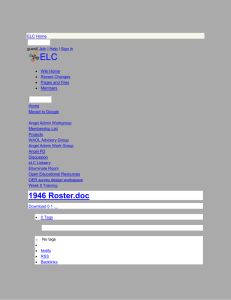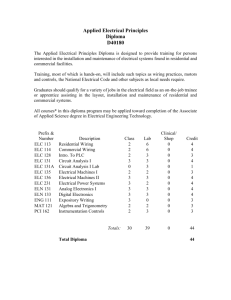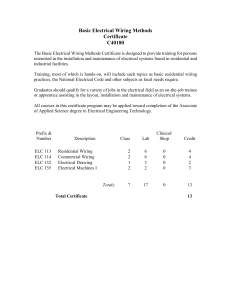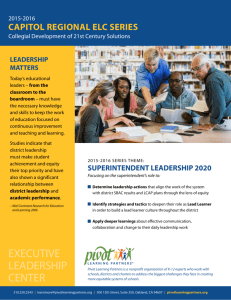Cadence ELC Tutorial
advertisement
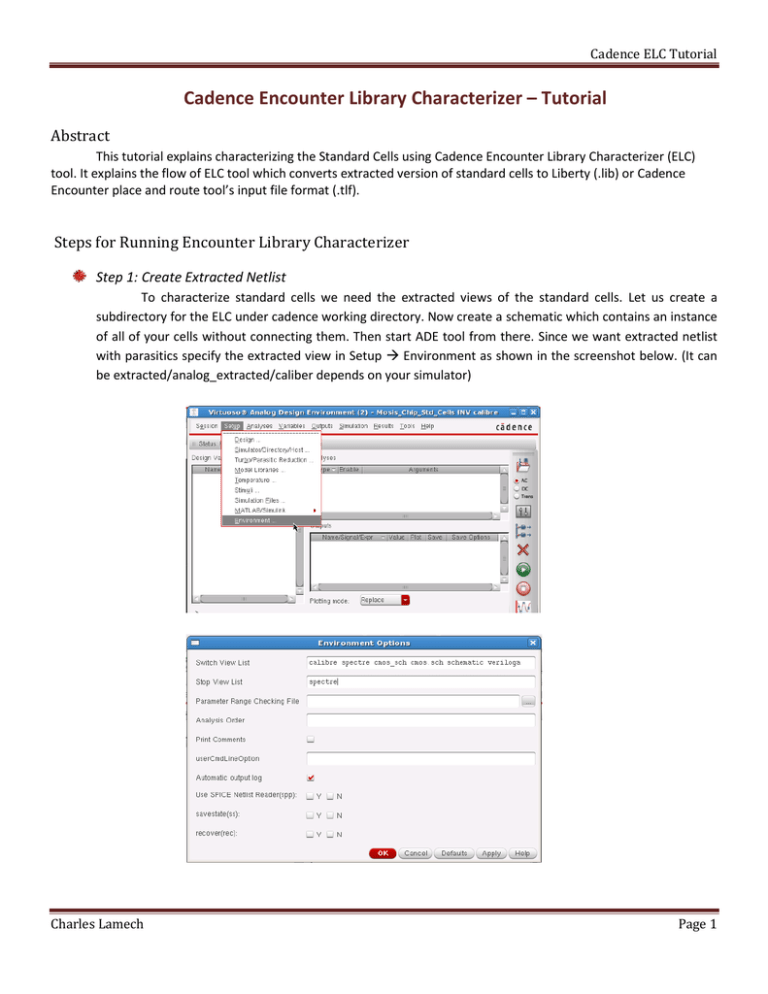
Cadence ELC Tutorial Cadence Encounter Library Characterizer – Tutorial Abstract This tutorial explains characterizing the Standard Cells using Cadence Encounter Library Characterizer (ELC) tool. It explains the flow of ELC tool which converts extracted version of standard cells to Liberty (.lib) or Cadence Encounter place and route tool’s input file format (.tlf). Steps for Running Encounter Library Characterizer Step 1: Create Extracted Netlist To characterize standard cells we need the extracted views of the standard cells. Let us create a subdirectory for the ELC under cadence working directory. Now create a schematic which contains an instance of all of your cells without connecting them. Then start ADE tool from there. Since we want extracted netlist with parasitics specify the extracted view in Setup Environment as shown in the screenshot below. (It can be extracted/analog_extracted/caliber depends on your simulator) Charles Lamech Page 1 Cadence ELC Tutorial Then generate the extracted netlist from Simulation Netlist Create as shown in the screenshot. Save this netlist file to your working directory with some preferred name (Eg: std_cells.scs). Step 2: Create ELC Configuration file The configuration file has a set of commands that does some configurations for the ELC. Some of the examples are: set_var SG_SPICE_SIMPLIFY true - This setting will put SignalStorm into "SIMPLE" mode for the purposes of inferring logic in your transistor structures. set_var SG_HALF_WIDTH_HOLD_FLAG true - This setting is required for accurate analysis of your sequential circuits (such as flip-flops). set_var SG_SIM_USE_LSF 1 set_var SG_SIM_LSF_CMD "" set_var SG_SIM_LSF_PARALLEL 10 These settings will setup SignalStorm to run its simulation processes on the local machine using LSF (Load Sharing Facility) as opposed to using the distibuted server-farm (cluster) approach. set_var SG_SIM_TYPE "spectre" set_var SG_SIM_NAME "spectre" These settings will setup spectre as the simulation environment as opposed to HSPICE which is used by default. If you're wondering why the default simulator in a Cadence produce is HSPICE (a Synopsys product) rather than Spectre (a Cadence product). Please refer the attached sample configuration file. Charles Lamech Page 2 Cadence ELC Tutorial We will also specify the characterization inputs like subcircuit name, model file (this comes with the PDK) and the setup file (which is explained in the next section) Step 3: Create ELC Setup file The setup file defines some setup required for the simulation. It defines the following: Defines the Voltage, Temperature & Vth for typical, best and worst case Defines also Resistance, transient time to simulate etc... Save it with the file name under the ELC subdirectory with the name setup.ss. Please refer the attached setup file. Step 4: Create Command file You can start ELC by typing “elc” and then run it by typing a series of commands to run the simulation or can put those commands in a file called command file and run with a single command. I prefer creating a command file and running with a single command. This file essentially will have the following commands: db_open std_cells Opens the working library db_prepare –f db_spice –s spectre –keep_log This command will launch the simulation processes db_output –lib std_cells.lib – process typical – state saves output in Liberty file format db_close exit Step 5: Run ELC Now we can run the ELC with the following command and its parameters: elc -L test.log -C test_cmd.log -S cmd_file Runs the ELC tool with the commands in cmd_file, test.log will have execution log test_cmd.log will have command log Step 6: Convert Liberty file to Cadence Timing file Now we can convert the Liberty file to Cadence timing file (.tlf) which will be used by Encounter tool. syn2tlf std_cells.lib -format 4.3 -ir 50 -if 50 -dr 50 -df 50 -sr 10 -sf 10 -tr 90 -tf 90 -slew_measure_lower_rise 20 -slew_measure_lower_fall 20 slew_measure_upper_rise 80 -slew_measure_upper_fall 80 -o std_cells.tlf This converts the Liberty file which is the output of the previous step to TLF file which is the cell library specification for Encounter Place & Route tool. Timing Library Format (.tlf) file will have the Timing and power parameters associated with the standard cells. Raise and Fall time delay & Power parameters in table format. Also has some I/O pin details If you open and read the .tlf file, you can understand the rise & fall time and power analysis values. Unfortunately ELC doesn’t give layout area information???? Charles Lamech Page 3 Cadence ELC Tutorial Charles Lamech Page 4