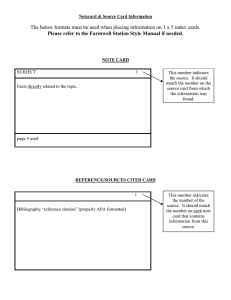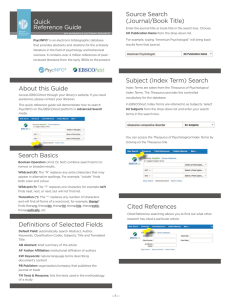Quick Reference Guide | Ovid
advertisement
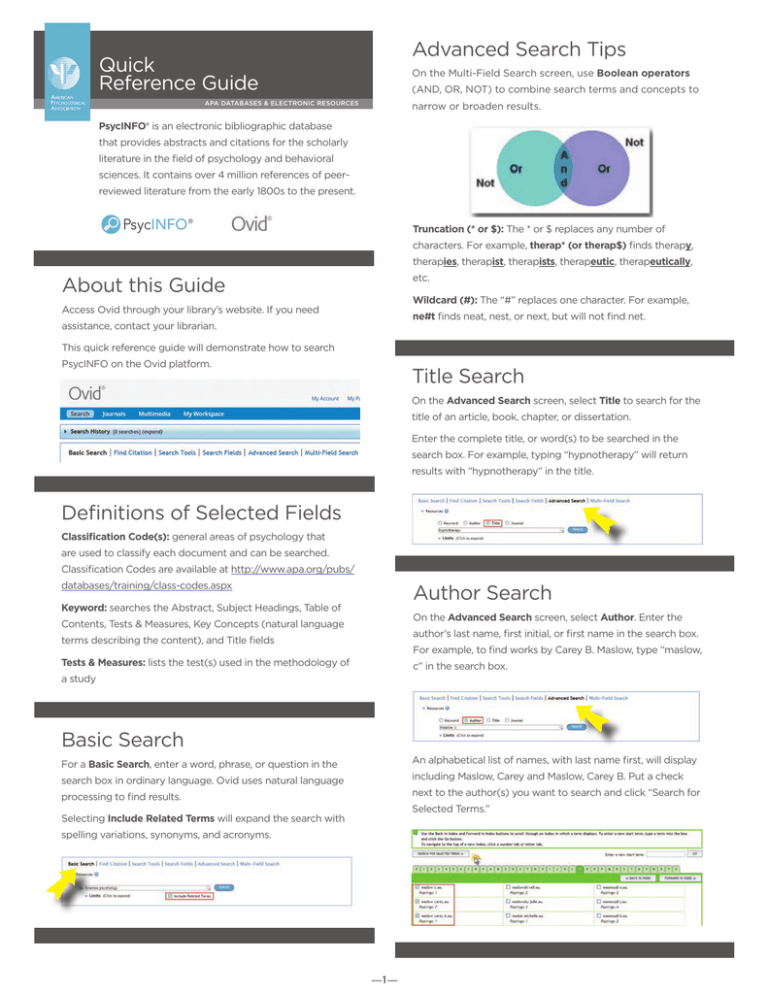
Advanced Search Tips Quick Reference Guide On the Multi-Field Search screen, use Boolean operators (AND, OR, NOT) to combine search terms and concepts to narrow or broaden results. APA DATABASES & ELECTRONIC RESOURCES PsycINFO® is an electronic bibliographic database that provides abstracts and citations for the scholarly literature in the field of psychology and behavioral sciences. It contains over 4 million references of peerreviewed literature from the early 1800s to the present. PsycINFO ® Truncation (* or $): The * or $ replaces any number of characters. For example, therap* (or therap$) finds therapy, therapies, therapist, therapists, therapeutic, therapeutically, etc. About this Guide Wildcard (#): The “#” replaces one character. For example, Access Ovid through your library’s website. If you need ne#t finds neat, nest, or next, but will not find net. assistance, contact your librarian. This quick reference guide will demonstrate how to search PsycINFO on the Ovid platform. Title Search On the Advanced Search screen, select Title to search for the title of an article, book, chapter, or dissertation. Enter the complete title, or word(s) to be searched in the search box. For example, typing “hypnotherapy” will return results with “hypnotherapy” in the title. Definitions of Selected Fields Classification Code(s): general areas of psychology that are used to classify each document and can be searched. Classification Codes are available at http://www.apa.org/pubs/ databases/training/class-codes.aspx Author Search Keyword: searches the Abstract, Subject Headings, Table of On the Advanced Search screen, select Author. Enter the Contents, Tests & Measures, Key Concepts (natural language author’s last name, first initial, or first name in the search box. terms describing the content), and Title fields For example, to find works by Carey B. Maslow, type “maslow, Tests & Measures: lists the test(s) used in the methodology of c” in the search box. a study Basic Search An alphabetical list of names, with last name first, will display For a Basic Search, enter a word, phrase, or question in the including Maslow, Carey and Maslow, Carey B. Put a check search box in ordinary language. Ovid uses natural language next to the author(s) you want to search and click “Search for processing to find results. Selected Terms.” Selecting Include Related Terms will expand the search with spelling variations, synonyms, and acronyms. —1— Quick Reference Guide PsycINFO ® APA DATABASES & ELECTRONIC RESOURCES Journal Search Multi-Field Search Select Advanced Search and then select Journal. Enter the Select Multi-Field Search, enter the word(s) you want to journal title or the word(s) you want. search, and select search fields from the drop-down menus. You can combine words and concepts in different fields using the Boolean operators AND, OR, or NOT, adding as many rows as you need. For example, typing in “behavioral” will yield a list of journal titles beginning with the word “behavioral” or “behavioural.” Put a check box next to the title(s) you want to search and click “Search for Selected Terms.” How to Limit Your Search When you are in Basic Search, Advanced Search, or MultiField Search mode, click on Limits under the search box or boxes. Subject Heading Select Advanced Search, leave the Keyword radio button checked, and check the box next to Map Term to Subject Heading. Enter your search term(s) into the search box to map your term to the most relevant Subject Heading, taken from APA’s Thesaurus of Psychological Index Terms®. You will be able to limit your search in many ways, including: Age Group: the age of human research subjects. Document Type: document types, such as bibliography, editorial, review, etc. Methodology: the methodology used in a research study, such as literature review, meta analysis, etc. From the Mapping display select the most relevant term. Check Auto Explode to include conceptually narrower terms in Population Group: the group of subjects (human, animal, female, male, etc). your search. Check Focus to search only for results where your term has been designated as a major focus of the document. Publication Type: specific publication types, including peer reviewed journal, encyclopedia, etc. Publication Year: allows you to set a date range or a particular year. Helpful Hint: To browse and search the online Thesaurus, select Search Tools and then pick the Thesaurus option from the drop-down menu. —2— Quick Reference Guide PsycINFO ® APA DATABASES & ELECTRONIC RESOURCES Record Display My Workspace From the Results list, view the Complete Reference to view Set up a personalized account in My Workspace to manage your work and preferences, including My Projects, My Searches & Alerts, and My eTOCS. the title, author(s), author contact information, abstract, publication source, publisher, ISSN, language, key concepts, subject headings, digital object identifier, and much more. Find Citation Manage Searches Find Citation is a quick and easy way to retrieve a specific When you view your results, you can use Filter By and other Results Tools to narrow your search; Print, Email, or Export selected results; and Add to My Projects. journal article citation. Fill in the form with as much information as you have about the citation. Training and Search Help APA provides PsycINFO training, including search guides, Search History webinar schedules, tutorials, and more at Your Search History allows you to combine individual searches http://www.apa.org/pubs/databases/training/index.aspx from a search session. For example, you have searched for “dolphins” in Subject Headings and “animal assisted” in And, don’t miss the PsycINFO YouTube channel: Keyword. http://www.youtube.com/user/PsycINFO Ovid Worldwide Headquarters 333 7th Avenue New York, NY 10001 USA Phone: ( 646) 674-6300 (800) 343-0064 http://www.ovid.com Click on More under Actions to select options to Delete or Save the search and set up an Auto-Alert or an RSS Feed. December 2015 750 First Street, NE | Washington, DC | 20002-4242 877.236.2941 or 202.336.5648 | TDD/TTY 202.336.5633 psycinfo@apa.org | www.apa.org/pubs/databases —3—