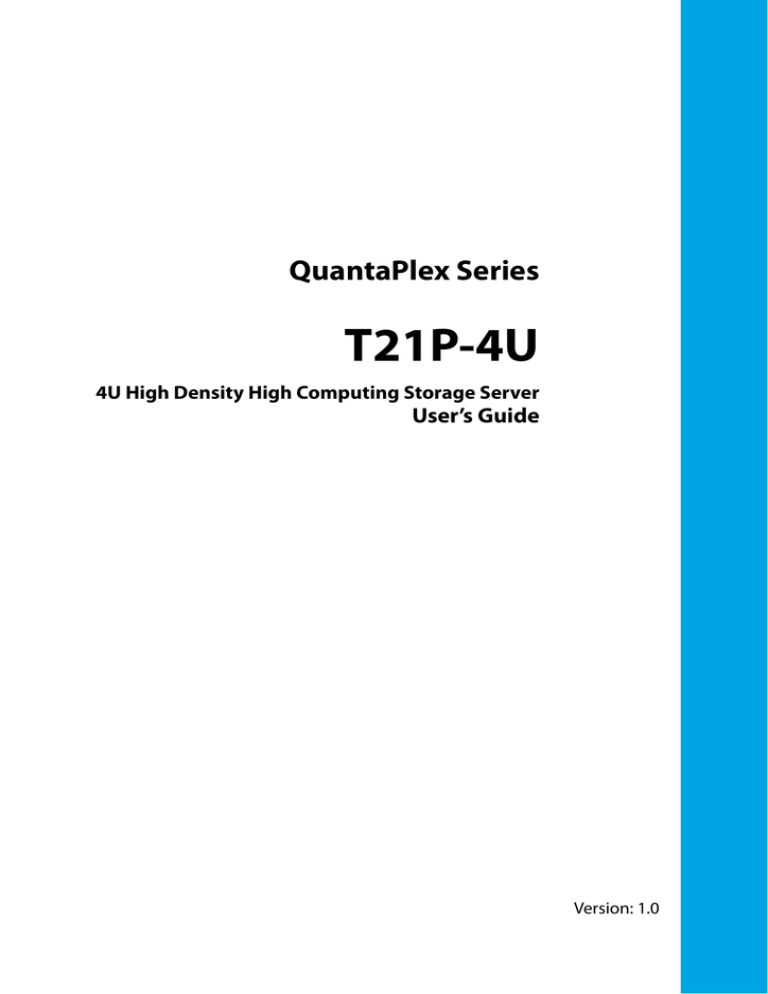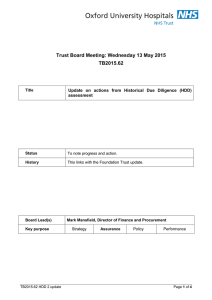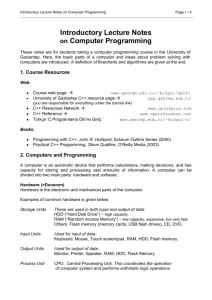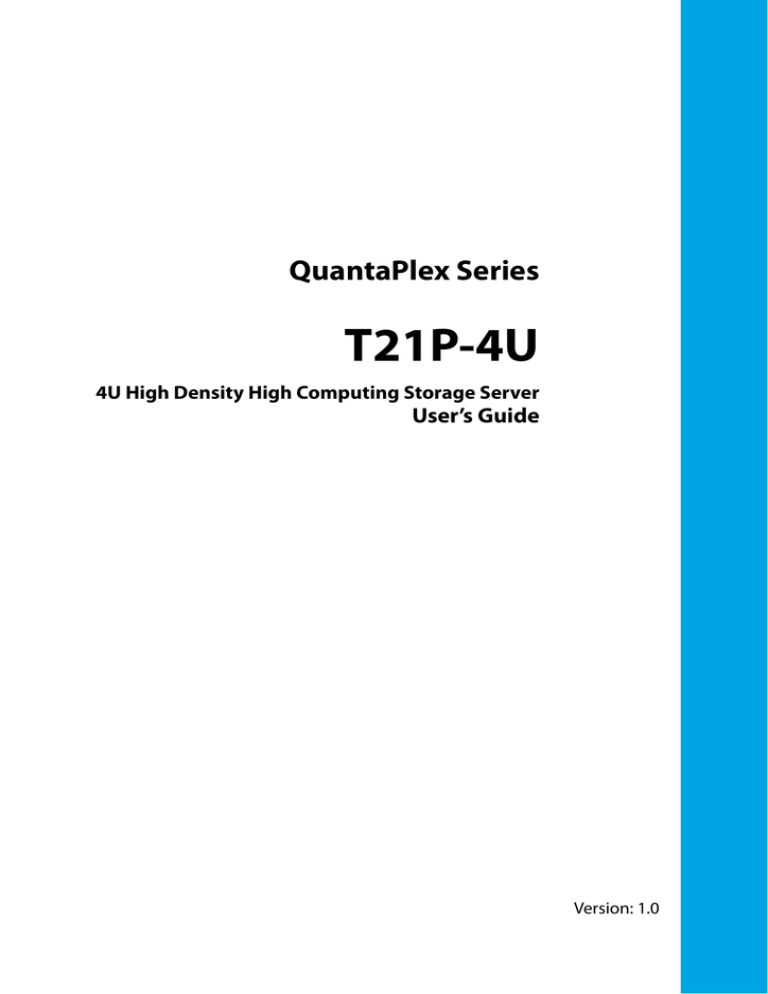
QuantaPlex Series
T21P-4U
4U High Density High Computing Storage Server
User’s Guide
Version: 1.0
COPYRIGHT
Copyright
Copyright © 2015 Quanta Computer Inc. This publication, including all photographs, illustrations and software, is protected under international copyright laws, with all rights
reserved. Neither this guide, nor any of the material contained herein, may be reproduced
without the express written consent of the manufacturer. All trademarks and logos are
copyrights of their respective owners.
Version 1.0 / March 27, 2015
Disclaimer
The information in this document is subject to change without notice. The manufacturer
makes no representations or warranties with respect to the contents hereof and specifically disclaims any implied warranties of merchantability or fitness for any particular purpose. Furthermore, the manufacturer reserves the right to revise this publication and to
make changes from time to time in the content hereof without obligation of the manufacturer to notify any person of such revision or changes.
For the latest information and updates please see www.QuantaQCT.com
All the illustrations in this guide are for reference only and are subject to change without
prior notice.
I
TABLE OF CONTENT
TABLE OF CONTENT
About the System
Introduction . . . . . . . . . . . . . . . . . . . . . . . . . . . . . . . . . . . . . . . . . . . . . . . . . . . . . . . . . . 1-1
Package Contents . . . . . . . . . . . . . . . . . . . . . . . . . . . . . . . . . . . . . . . . . . . . . . . . . . . . . 1-4
Tour of the System. . . . . . . . . . . . . . . . . . . . . . . . . . . . . . . . . . . . . . . . . . . . . . . . . . . . 1-5
System Overview . . . . . . . . . . . . . . . . . . . . . . . . . . . . . . . . . . . . . . . . . . . . . . . . . 1-5
Operator Panel. . . . . . . . . . . . . . . . . . . . . . . . . . . . . . . . . . . . . . . . . . . . . . . . . 1-6
System Rear View . . . . . . . . . . . . . . . . . . . . . . . . . . . . . . . . . . . . . . . . . . . . . . 1-8
LED Status Definitions . . . . . . . . . . . . . . . . . . . . . . . . . . . . . . . . . . . . . . . . . . . 1-14
Operator Panel LED . . . . . . . . . . . . . . . . . . . . . . . . . . . . . . . . . . . . . . . . . . . 1-14
LAN LED . . . . . . . . . . . . . . . . . . . . . . . . . . . . . . . . . . . . . . . . . . . . . . . . . . . . . . 1-15
Top Access HDD LED . . . . . . . . . . . . . . . . . . . . . . . . . . . . . . . . . . . . . . . . . . 1-15
Rear Access HDD LED . . . . . . . . . . . . . . . . . . . . . . . . . . . . . . . . . . . . . . . . . 1-17
2.5” SATA SSD (7mm) in MB Sled. . . . . . . . . . . . . . . . . . . . . . . . . . . . . . . 1-18
Fan module LED . . . . . . . . . . . . . . . . . . . . . . . . . . . . . . . . . . . . . . . . . . . . . . 1-19
PSU LED . . . . . . . . . . . . . . . . . . . . . . . . . . . . . . . . . . . . . . . . . . . . . . . . . . . . . . 1-20
Regulatory and Compliance Information
II
CONVENTIONS
Conventions
Several different typographic conventions are used throughout this manual. Refer to the
following examples for common usage.
Bold type face denotes menu items, buttons and application names.
Italic type face denotes references to other sections, and the names of the folders, menus,
programs, and files.
<Enter> type face denotes keyboard keys.
.Warning information appears before the text it references and should not be ignored as
the content may prevent damage to the device.
!
!
WARNING!
Warning information appears before the text it references and should not be ignored as the
content may prevent damage to the device.
CAUTION!
CAUTIONS APPEAR BEFORE THE TEXT IT REFERENCES, SIMILAR TO NOTES AND WARNINGS. CAUTIONS, HOWEVER,
APPEAR IN CAPITAL LETTERS AND CONTAIN VITAL HEALTH AND SAFETY INFORMATION.
Note:
Highlights general or useful information and tips.
III
PRECAUTIONARY MEASURES
Precautionary Measures
Read all caution and safety statements in this document before performing any of the
instructions. To reduce the risk of bodily injury, electrical shock, fire, and equipment damage, read and observe all warnings and precautions in this chapter before installing or
maintaining your system. To avoid personal injury or property damage, before you begin
installing the product, read, observe, and adhere to all of the following instructions and
information. The following symbols may be used throughout this guide and may be
marked on the product and / or the product packaging.
Safety Instructions about your system
In the event of a conflict between the information in this guide and information provided
with the product or on the website for a particular product, the product documentation
takes precedence.
Your system should be integrated and serviced only by technically qualified persons.
You must adhere to the guidelines in this guide and the assembly instructions in related
chapters to ensure and maintain compliance with existing product certifications and
approvals. Use only the described, regulated components specified in this guide. Use of
other products / components will void the UL Listing and other regulatory approvals of
the product, and may result in noncompliance with product regulations in the region(s) in
which the product is sold.
Table 1: Warning and Cautions
CAUTION
Indicates the presence of a hazard that may cause minor personal injury or property damage if the CAUTION is ignored.
WARNING
Indicates the presence of a hazard that may result in serious personal injury if the
WARNING is ignored.
Indicates potential hazard if indicated information is ignored.
Indicates shock hazards that result in serious injury or death if safety instructions
are not followed.
Indicates hot components or surfaces.
Indicates do not touch fan blades, may result in injury.
Remove the system from the rack to disconnect power system.
IV
PRECAUTIONARY MEASURES
Table 1: Warning and Cautions (Continued)
The enclosure is designed to carry only the weight of the system sled. Do not use
this equipment as a workspace. Do not place additional load onto any equipment
in this system.
Indicates four or more people are required to safely handle the system.
Restricted Access Location: The system is intended for installation only in a
Server Room or Computer Room where both these conditions apply:
access can only be gained by SERVICE PERSONS or by USERS who have been
instructed about the reasons for the restrictions applied to the location and
about any precautions that shall be taken; and
access is through the use of a TOOL or lock and key, or other means of security,
and is controlled by the authority responsible for the location.
Intended Application Uses
This product was evaluated as Information Technology Equipment (ITE), which may be
installed in offices, schools, computer rooms, and similar commercial type locations. The
suitability of this product for other product categories and environments (such as medical,
industrial, residential, alarm systems, and test equipment), other than an ITE application,
may require further evaluation.
Site Selection
The system is designed to operate in a typical office environment. Choose a site that is:
Clean, dry, and free of airborne particles (other than normal room dust).
Well-ventilated and away from sources of heat including direct sunlight and radiators.
Away from sources of vibration or physical shock.
Isolated from strong electromagnetic fields produced by electrical devices.
In regions that are susceptible to electrical storms, we recommend you plug your
system into a surge suppressor and disconnect telecommunication lines to your
modem during an electrical storm.
Provided with a properly grounded wall outlet.
Provided with sufficient space to access the power system, because they serve as the
product's main power disconnect.
Provided with either two independent DC power system or two independent phases
from a single power system.
V
PRECAUTIONARY MEASURES
Equipment Handling Practices
Reduce the risk of personal injury or equipment damage:
Conform to local occupational health and safety requirements when moving and
lifting equipment.
Use mechanical assistance or other suitable assistance when moving and lifting
equipment.
To reduce the weight for easier handling, remove any easily detachable components.
Never lift or move your system soley by the handle on the component.
Power and Electrical Warnings
!
!
CAUTION!
MAKE SURE THE SYSTEM IS REMOVED FROM THE RACK BEFORE SERVICING ANY NON-HOT PLUG COMPONENTS.
THE BUS BAR CLIPS MUST BE DISCONNECTED FROM THE POWER SYSTEM INORDER TO FULLY SEPARATE THE SYSTEM FROM THE POWER SOURCE.
CAUTION!
TO AVOID RISK OF ELECTRIC SHOCK, DISCONNECT ALL CABLING FROM THE SYSTEM AND REMOVE THE SYSTEM
FROM THE RACK.
System Access Warnings
!
CAUTION!
TO AVOID PERSONAL INJURY OR PROPERTY DAMAGE, THE FOLLOWING SAFETY INSTRUCTIONS APPLY WHENEVER
ACCESSING THE INSIDE OF THE PRODUCT:
Disconnect from the power source by removing the system from the rack.
Disconnect all cabling running into the system.
Retain all screws or other fasteners when servicing. Upon completion servicing, sercure
with original screws or fasteners.
CAUTION!
!
IF THE SERVER HAS BEEN RUNNING, ANY INSTALLED HDD MODULES MAY BE HOT.
!
!
CAUTION!
UNLESS YOU ARE ADDING OR REMOVING A HOT-PLUG COMPONENT, ALLOW THE SYSTEM TO COOL BEFORE SERVICING.
CAUTION!
TO AVOID INJURY DO NOT CONTACT MOVING FAN BLADES. IF YOUR SYSTEM IS SUPPLIED WITH A GUARD OVER THE
FAN, DO NOT OPERATE THE SYSTEM WITHOUT THE FAN GUARD IN PLACE.
VI
PRECAUTIONARY MEASURES
Rack Mount Warnings
The following installation guidelines are required by UL for maintaining safety compliance
when installing your system into a rack.
The equipment rack must be anchored to an unmovable support to prevent it from tipping when your system or piece of equipment is extended from it. The equipment rack
must be installed according to the rack manufacturer's instructions.
Install equipment in the rack from the bottom up, with the heaviest equipment at the bottom of the rack.
Extend only one piece of equipment from the rack at a time.
You are responsible for installing a main power disconnect for the entire rack unit. This
main disconnect must be readily accessible, and it must be labeled as controlling power to
the entire unit, not just to the system(s).
To avoid risk of potential electric shock, a proper safety ground must be implemented for
the rack and each piece of equipment installed in it.
Elevated Operating Ambient - If installed in a closed or multi-unit rack assembly, the operating ambient temperature of the rack environment may be greater than room ambient.
Therefore, consideration should be given to installing the equipment in an environment
compatible with the maximum ambient temperature (Tma) specified by the manufacturer.
Reduced Air Flow - Installation of the equipment in a rack should be such that the amount
of air flow required for safe operation of the equipment is not compromised.
Mechanical Loading - Mounting of the equipment in the rack should be such that a hazardous condition is not achieved due to uneven mechanical loading.
Circuit Overloading - Consideration should be given to the connection of the equipment
to the supply circuit and the effect that overloading of the circuits might have on over-current protection and supply wiring. Appropriate consideration of equipment nameplate
ratings should be used when addressing this concern.
Reliable Earthing - Reliable earthing of rack-mounted equipment should be maintained.
Particular attention should be given to supply connections other than direct connections
to the branch circuit (e.g. use of power strips).
VII
PRECAUTIONARY MEASURES
Electrostatic Discharge (ESD)
!
CAUTION!
ESD CAN DAMAGE DRIVES, BOARDS, AND OTHER PARTS. WE RECOMMEND THAT YOU PERFORM ALL PROCEDURES
AT AN ESD WORKSTATION. IF ONE IS NOT AVAILABLE, PROVIDE SOME ESD PROTECTION BY WEARING AN ANTISTATIC WRIST STRAP ATTACHED TO CHASSIS GROUND -- ANY UNPAINTED METAL SURFACE -- ON YOUR SERVER
WHEN HANDLING PARTS.
Always handle boards carefully. They can be extremely sensitive to ESD. Hold boards only
by their edges without any component and pin touching. After removing a board from its
protective wrapper or from the system, place the board component side up on a
grounded, static free surface. Use a conductive foam pad if available but not the board
wrapper. Do not slide board over any surface.
Cooling and Airflow
!
CAUTION!
CAREFULLY ROUTE CABLES AS DIRECTED TO MINIMIZE AIRFLOW BLOCKAGE AND COOLING PROBLEMS. FOR
PROPER COOLING AND AIRFLOW, OPERATE THE SYSTEM ONLY WITH THE CHASSIS COVERS* / AIR DUCT INSTALLED.
OPERATING THE SYSTEM WITHOUT THE COVERS / AIR DUCT IN PLACE CAN DAMAGE SYSTEM PARTS . TO INSTALL
THE COVERS* / AIR DUCT:
Check first to make sure you have not left loose tools or parts inside the system.
Check that cables, add-in cards, and other components are properly installed.
Attach the covers* / air duct to the chassis according to the product instructions.
* May not apply to all systems.
Please be aware that slots and openings on the front and rear side of the chassis are
designed for ventilation; to make sure reliable operation of your system and to protect it
from overheating, these openings must not be covered or blocked. The openings should
never be covered or blocked by placing the product on a bed, sofa, rug, or other similar
surface. This product should never be placed near or over a radiator or heat register, or in a
built-in installation unless proper ventilation is provided.
Laser Peripherals or Devices
!
CAUTION!
TO AVOID RISK OF RADIATION EXPOSURE AND / OR PERSONAL INJURY:
Do not open the enclosure of any laser peripheral or device.
Laser peripherals or devices are not serviceable.
Return to manufacturer for servicing.
Use certified and rated Laser Class I for Optical Transceiver product.
Heed safety instructions: Before working with the system, whether using this manual or
any other resource as a reference, pay close attention to the safety instructions. Adhere to
the assembly instructions in this manual to ensure and maintain compliance with existing
product certifications and approvals. Use only the described, regulated components spec-
VIII
PRECAUTIONARY MEASURES
ified in this manual. Use of other products / components will void the UL listing and other
regulatory approvals of the product and will most likely result in non-compliance with
product regulations in the region(s) in which the product is sold.
System power on/off: To remove power from system, you must remove the system from
rack. Make sure the system is removed from the rack before opening the chassis, adding,
or removing any non hot-plug components.
Hazardous conditions, devices and cables: Hazardous electrical conditions may be
present on power, telephone, and communication cables. Turn off the system and disconnect the cables attached to the system before opening it. Otherwise, personal injury or
equipment damage can result.
Electrostatic discharge (ESD) and ESD protection: ESD can damage drives, boards, and
other parts. We recommend that you perform all procedures in this chapter only at an ESD
workstation. If one is not available, provide some ESD protection by wearing an antistatic
wrist strap attached to chassis ground any unpainted metal surface on the server when
handling parts.
ESD and handling boards: Always handle boards carefully. They can be extremely sensitive to electrostatic discharge (ESD). Hold boards only by their edges. After removing a
board from its protective wrapper or from the server, place the board component side up
on a grounded, static free surface. Use a conductive foam pad if available but not the
board wrapper. Do not slide board over any surface.
Installing or removing jumpers: A jumper is a small plastic encased conductor that slips
over two jumper pins. Some jumpers have a small tab on top that can be gripped with fingertips or with a pair of fine needle nosed pliers. If the jumpers do not have such a tab,
take care when using needle nosed pliers to remove or install a jumper; grip the narrow
sides of the jumper with the pliers, never the wide sides. Gripping the wide sides can damage the contacts inside the jumper, causing intermittent problems with the function controlled by that jumper. Take care to grip with, but not squeeze, the pliers or other tool used
to remove a jumper, or the pins on the board may bend or break.
General Information
The information about rack and the wording “rack” in this technical guide supports the
organization of Open Compute definition.
The term Rack as found in this technical guide referes to the term Rack or Open Rack as
described and used in the Open Compute Project definition.
Before servicing this system, it is recommened to read this technical guide completely to
be aware of any safety issues or requirements involved in the servicing of this system.
IX
PRECAUTIONARY MEASURES
Assembly Safety Guidelines
The power system in this product contains no user-serviceable parts.
Refer servicing only to qualified personnel.
The system is designed to operate in a typical office environment.
Choose a site that is:
Clean and free of airborne particles (other than normal room dust).
Well ventilated and away from sources of heat including direct sunlight.
Away from sources of vibration or physical shock.
Isolated from strong electromagnetic fields produced by electrical devices.
In regions that are susceptible to electrical storms, we recommend you plug
your system into a surge suppressor and disconnect telecommunication lines
to your modem during an electrical storm.
Provided with a properly grounded wall outlet.
Provided with sufficient space to access the power system, because they serve
as the product's main power disconnect.
WARNING!
The system is safety certified as rack-mounted equipment for use in a server room
or computer room, using an approved customer rack.
The enclosure is designed to carry only the weight of the system sled. Do not place
additional load onto any equipment.
Heavy object. Indicates four or more people are required to safely handle the system.
X
PRECAUTIONARY MEASURES
Structure of this guide
Chapter 1: About the System
“This section introduces the system, its different configuration(s) and the main
features.”
Chapter 2: Regulatory and Compliance Information
“This section provides regulatory and compliance information applicable to this
system.”
XI
About the System
Chapter 1
This section introduces the system, its different configuration(s) and the main features.
ABOUT THE SYSTEM
INTRODUCTION
1.1 Introduction
QuantaPlex T21P-4U is a compact and versatile 2-Socket and up to 70 (top access) +8 (rear
access)- 12Gb/s 3.5” HDD server. It is based on the dual Intel® Xeon® processor E5-2600 v3
product family and offers up to 16x DDR4 memory and three PCIe expansion devices to
deliver enterprise-grade performance. It is an ideal front-end web, data caching, search
and application server.
Ultra-Dense 4U Disk Expansion Unit
As an ultra-dense, scalable, and cost-effective disk expansion unit, QuantaPlex T21P-4U
features 70 hot-plug 3.5"/ 2.5", SAS/SATA, HDDs, 2.5” SSDs in a 4U enclosure. Major components including hot-plug power supplies and fans are 2+2 and 9+1 redundant with high
availability. The design is optimized for the general-purpose needs of enterprise and service provider datacenters where the lowest operational cost-per-watt and smallest footprint are critical to achieving the desired economics.
High Density
QuantaPlex T21P-4U supports 70 hot-plug 3.5"/2.5", SAS/SATA, HDDs, 2.5” SSDs in a 4U
enclosure, and optional 8 hot-plug 3.5”/2.5” HDDs, 2.5” SSDs in rear HDD sled with up to
624 TB of storage capacity.
Flexibility
QuantaPlex T21P-4U provides flexible and scalable disk configuration and combination. It
supports 2.5" and/or 3.5" ,SAS and/or SATA, HDD and/or 2.5” SSD, and different disk capacity options. Users can configure various disk options to address their unique needs and
performance requirements.
Reliability & High Availability
QuantaPlex T21P-4U supports 2+2 high-efficiency redundant power supplies and five hotplug dual rotor fan modules (9+1 redundant), ensuring reliability and continuous availability in mission-critical datacenter environments. Ultra-high storage densities can present substantial mechanical engineering challenges from the sheer mass of rotating media.
Interference from vibration caused by hard disk rotation is isolated in the sheer to assure
reliability and high performance across a range of loading and access scenarios.
Serviceability & Manageability
With its innovative coverless, top access HDD design, QuantaPlex T21P-4U significantly
reduces service and maintenance complexity.
1-1
ABOUT THE SYSTEM
INTRODUCTION
Specifications
Table 1.1: System Specifications
SPECIFICATIONS
DESCRIPTION
Form factor
4U rack mount
Dimensions
W x H x D (inch): 17.6 x 6.9 x 35.9
W x H x D (mm): 447 x 175.3 x 912
Processor type:
Processor
Intel® Xeon® processor E5-2600 v3 product family
Max. TDP support:
135W
Number of processors: 2
Internal Interconnect: 6.4 / 8.0 / 9.6 GT/s
L3 Cache : Up to 45 MB
Chipset
Intel® C610
Memory
Total slots: 16
Capacity: Up to 512GB RDIMM / Up to 1024GB LRDIMM
Memory type: 2133 MHz DDR4 RDIMM / LRDIMM
Memory size: 32GB, 16GB, 8GB RDIMM / 64GB, 32GB LRDIMM
Storage controller
Onboard (Intel® C610):
2x 7-pin SATA connectors for one SATADOM only or 2x 2.5” SATA SSDs
connection
SATA RAID 0, 1, 10
Optional controller:
Quanta LSI® 3008 12Gb/s SAS mezzanine, RAID 0, 1, 10
Quanta LSI® 3108 12Gb/s RAID mezzanine, RAID 0, 1, 5, 10
(RAID 6 with additional RAID key)
Detailed options please refer to "ordering info" or "CCL"
Networking
LOM:
Intel® I350 dual-port GbE
Dedicated GbE management port
Optional NIC: (more options refer to the CCL)
Intel Single/Dual port 1G/10G BASE-T Mezz
MellanoxSingle port 40G Mezz
OCP LAN Single/Dual 10G/40G Mezz
Detailed options please refer to "ordering info" or "CCL"
Expansion slots
Riser1 (PCIex8, CPU0) / Riser2 (PCIex8, CPU0) / Riser3 (PCIex16, CPU1)
OCP mezzanine slot (PCIe x8)
Storage
For 2 Motherboard Sleds SKU:
70x 3.5” / 2.5” hot-plug
2x 2.5” hot-plug SSD for OS installation per node
For 1 Motherboard Sled + 1 Rear HDD Sled SKU:
78x 3.5” / 2.5” hot-plug
2x 2.5” hot-plug SSD for OS installation per node
Onboard storage
Upto 1x SATADOM (optional, only available when SATA SSDs on MB sled are
not installed)
1-2
ABOUT THE SYSTEM
INTRODUCTION
Table 1.1: System Specifications (Continued)
SPECIFICATIONS
Video
DESCRIPTION
Integrated Aspeed AST2400 with 8MB DDR3 video memory
Rear I/O
2x USB 3.0 ports
1x VGA port
1x RS232 serial port
2x GbE port
1x GbE RJ45 management port
TPM
Yes (optional)
Power supply
2+2 1200W high efficiency redundant PSUs, 100-240Vac, 12A-8A, 50/
60Hz;
Detailed options please refer to "ordering info" or "CCL"
Rating (per PSU inlet)
100-240Vac, 10-6A, 50/60Hz
Fan
5x(4x8056 + 1x6056) dual rotor fan modules (9+1 redundant);
System management
IPMI v2.0 Compliant, on board "KVM over IP" support
Operating environment
Operating temperature: 5°C to 35°C (41°F to 95°F)
Non-operating temperature: -40°C to 65°C (-40°F to 149°F)
Operating relative humidity: 20% to 85%RH.
Non-operating relative humidity: 40% to 90%RH
1-3
ABOUT YOUR SYSTEM
PACKAGE CONTENTS
1.2 Package Contents
(1) T21P-4U system
(2) processor heat sinks
(2) power supply units
(2) power cord (optional)
(1) utility CD (This guide included)
(1) rail kit (Instruction sheet included)
Note:
Note: For exact shipping contents, contact your QCT sales representative.
1-4
ABOUT THE SYSTEM
TOUR OF THE SYSTEM
1.3 Tour of the System
System Overview
4
3
2
1
5
6
7
11
10
Figure 1-1.
9
8
System Component Overview
Table 2: Component Overview
NO.
ITEM
DESCRIPTION
1
Operator Panel
Operator Panel includes the following:
Reset button
Power button with LED
ID button with LED
System Status LED
HDD array LED
PSU Status LED
Rear HDD Status LED (only for certain models)
Fan Status LED
2
HDD array doors
HDD array door 1~ HDD array door 5; Houses (14) 3.5” HDDs or 2.5” HDDs/
SSDs
3
Fan door
Houses (4) 8056 + (1) 6056 Fan modules
4
Rear chassis
Supports Rear HDD Sled (Node1)+ MB Sled (Node2) or MB Sled
(Node1)+MB Sled (Node2).
1-5
ABOUT THE SYSTEM
SYSTEM OVERVIEW
Table 2: Component Overview (Continued)
NO.
ITEM
DESCRIPTION
5
Release button
Push to release the door lock
6
Thumb screw
x2 thumb screws to secure chassis to rack
7
Chassis handle
Hold to remove chassis from the rack
8
HDD Backplane Tray
handle captive screw
Use tool to remove the captive screw
9
HDD Backplane Tray
handle
Hold to remove the HDD backplane tray from the chassis
10
Micro USB port
Connection for service like HDD BP Expander only
11
Asset Tag
Used to record system information, such as: MAC and IP addresses
Operator Panel
For purposes of this procedure, the operator panel is used for the numbering indicators.
2
3
4
5
i
6
7
1
i
8
Figure 1-2. Operator Panel
Table 3: Operator Panel View
NO.
NAME
DESCRIPTION
1
HDD array LED Status
LED
Displays the Status of HDDs in HDD array 1 ~ 5
2
ID button with LED
Press to activate ID LED to identify the MB Sled (This feature is disabled
when Rear HDD Sled is installed in Node1)
1-6
ABOUT THE SYSTEM
SYSTEM OVERVIEW
Table 3: Operator Panel View (Continued)
NO.
NAME
DESCRIPTION
3
Reset button
Press to soft reset the Node 1 or Node 2 (This feature is disabled when Rear
HDD Sled is installed in Node1)
4
Power button with
LED
Power Node 1 / Node 2 On/Off (This feature is disabled when Rear HDD
Sled is installed in Node1)
5
System Status LED
Provides critical and non-critical failure notification (This feature is disabled
when Rear HDD Sled is installed in Node1)
6
PSU Status LED
Provides notification for power supply unit
7
Rear HDD Status LED
Provides notification of HDD on Rear HDD Sled (only for certain models)
8
Fan Status LED
Provides notification for Fan modules
1-7
ABOUT THE SYSTEM
SYSTEM OVERVIEW
System Rear View
This section provides the rear view of the system.
Rear HDD Sled (Node1)
PSU
MB Sled (Node2)
Figure 1-3. Rear View (Rear HDD Sled + MB Sled)
MB Sled (Node1)
PSU
MB Sled (Node2)
Figure 1-4. Rear View (MB Sled + MB Sled)
1-8
ABOUT THE SYSTEM
SYSTEM OVERVIEW
Rear HDD Sled
1
2
3
Figure 1-5.
Rear HDD Sled
Table 4: System Rear View
NO.
FEATURE
DESCRIPTION
1
Release Button
Press to release the HDD carrier
2
Handle of HDD carrier
Press the release button and hold the handle of the HDD carrier. Pull out
from the Rear HDD Sled chassis
3
Handle of Rear HDD
Sled
Hold to pull the Rear HDD Sled out from the system chassis
CAUTION!
!
HDD MODULES ARE HOT TO THE TOUCH WHEN REMOVED FROM THE SYSTEM. PROTECTIVE GEAR IS RECOMMENDED
TO PREVENT PERSONAL INJURY OR DAMAGE TO THE HARDWARE.
MB Sled
1
2
6
7
3
8 9
3
10
11
4
1
12
5 3
13
14
1
15 16
Figure 1-6. MB Sled
Table 5: MB Sled I/O Defintition
NO.
NAME
DESCRIPTION
1
Tool-less expansion slot secure
lock
Secure the bracket of PCIe Card in the riser bracket assembly
firmly with tool-less design
2
Expansion slot 3
Supports PCIe Gen3 x16, Full-Height, Half-Length expansion
card
1-9
ABOUT THE SYSTEM
SYSTEM OVERVIEW
Table 5: MB Sled I/O Defintition (Continued)
NO.
NAME
DESCRIPTION
3
Thumb screw
Secure the riser bracket assembly to MB sled
4
Expansion slot 2
Supports PCIe Gen3 x16, Low Profile expansion card or Quanta
SAS mezzanine card
5
Expansion slot 3
Supports PCIe Gen3 x8, Low Profile expansion card
6
SSD tray
Supports 7mm 2.5” SATA SSD x2
7
SSD carrier handle
Press to release the lock of SSD carrier handle, hold the handle
and pull the carrier out from the SSD tray
8
SSD Status LED
Displays the status of SSD
9
MB sled release latch
x2 release latches to secure the MB sled tray to system chassis;
press to release the latches and hold the handle then pull the
MB sled out from the system chassis
10
Dedicated NIC
Dedicated GbE RJ45 connector
11
VGA connector
Maximum display resolution: 1920x1200 32bpp@60Hz
(reduced blanking)
12
COM port A
DB9 port (Serial_A) for debug or terminal concentrator
13
USB port
2x USB 3.0 ports
14
OCP mezz slot
Supports PCIe Gen3 x16, OCP mezzanine card
15
NIC1
GbE RJ45 connector
16
NIC2
GbE RJ45 connector
Power Sub-System
PSU1
PSU2
Figure 1-7.
PSU3
PSU4
PSU to System Module Description
Four power supply units are supplied in the system. 2+2 PSUs are available for redundacy
functionality.
Table 6: Power Supply Units by Model
PSU
AC INPUT
2+2 High efficiency 1200 W redundant hot-plug PSU
100-240Vac, 12A-8A, 50/60Hz
1-10
ABOUT THE SYSTEM
SYSTEM OVERVIEW
Component Placement (1 Motherboard Sled + 1 Motherboard Sled SKU)
Node1
Node2
Figure 1-8. Component Placement Schema
1-11
ABOUT THE SYSTEM
SYSTEM OVERVIEW
Component Placement (1 Rear HDD Sled + 1 Motherboard Sled SKU)
HDD Bay x 70
HDD 0
HDD 5
HDD 10
HDD 15
HDD 20
HDD 25
HDD 30
HDD 39
HDD 44
HDD 49
HDD 54
HDD 59
HDD 64
HDD 69
HDD 1
HDD 6
HDD 11
HDD 16
HDD 21
HDD 26
HDD 31
HDD 40
HDD 45
HDD 50
HDD 55
HDD 60
HDD 65
HDD 70
HDD 2
HDD 7
HDD 12
HDD 17
HDD 22
HDD 27
HDD 32
HDD 41
HDD 46
HDD 51
HDD 56
HDD 61
HDD 66
HDD 71
HDD 3
HDD 8
HDD 13
HDD 18
HDD 23
HDD 28
HDD 33
HDD 42
HDD 47
HDD 52
HDD 57
HDD 62
HDD 67
HDD 72
HDD 4
HDD 9
HDD 14
HDD 19
HDD 24
HDD 29
HDD 34
HDD 43
HDD 48
HDD 53
HDD 58
HDD 63
HDD 68
HDD 73
0
PSU 4
1
PSU 3
2
3
4
HDD 35
HDD 37
HDD 74
HDD 76
HDD 36
HDD 38
HDD 75
HDD 77
-Rear HDD SledFigure 1-9. Component Placement Schema
1-12
ABOUT THE SYSTEM
SYSTEM OVERVIEW
HDD Partiton Informaton for Motherboard Sled + Motherboard Sled SKU.
Figure 1-10. HDD Partition Information for Motherboard Sled + Motherboard Sled SKU
1-13
ABOUT THE SYSTEM
LED STATUS DEFINITIONS
LED Status Definitions
Operator Panel LED
2
3
4
5
i
6
7
1
i
8
Figure 1-11.
Operator Panel LEDs
Table 7: Front Control Panel LED Behavior
NAME
COLOR
Power LED
Blue
Identification
i
Blue
CONDITION
DESCRIPTION
On
System power on
Off
System power off
On
Unit selected for identification
Off
No identification request
Critical Failure: critical fan, voltage, temperature state.
Blinking
Fault LED
Amber
Off
HDD array status
Amber
PSU status LED
Amber
Non-Critical Failure: non-critical fan, voltage, temperature
state, CPU thermal trip, DC off.
SEL cleared
Last pending warning or error has been de-asserted.
On
HDD Row# failed
Off
HDD Row# good
On
PSU failed
Off
PSU good
1-14
ABOUT THE SYSTEM
LED STATUS DEFINITIONS
Table 7: Front Control Panel LED Behavior (Continued)
NAME
COLOR
Rear HDD status
LED
Amber
Fan Status LED
Amber
CONDITION
DESCRIPTION
On
Rear HDD failed
Off
Rear HDD good
On
Fan failed
Off
Fan good
LAN LED
The system mainboard includes an optional dual GbE network with GbE dedicated management port with an optional 10G SPF+ OCP network mezzanine card. Each RJ45 connector has two built-in LEDs. See the following illustration and table for details.
Link / Activity
Speed
PIN 1
Location
Figure 1-12. RJ45 LAN Connector
Table 8: RJ45 LED Description
CONDITION
SPEED
LINK / ACTIVITY
Unplugged
Off
Off
1G active link
On amber
Blinking green
100M active link
On green
Blinking green
10M active link
Off
Blinking green
Top Access HDD LED
Figure 1-13. Top Access HDD LED
1-15
ABOUT THE SYSTEM
LED STATUS DEFINITIONS
The following LED behavior table represents LED conditions when a drive is online and the
slot is not empty.
Table 9: HDD LED Status Behavior
ICON
NAME
COLOR
Blue
HDD Status
HDD Fault
HDD Activity
Blue (Blinking)
Amber
Blue
CONDITION
DESCRIPTION
On
Drive is online
Twice per second
Identification
Once per second
Rebuilding
On
HDD failure
Blinking
HDD access is active
Off
No access
WARNING!
Pinching injuries: Do not touch the edge of HDD when closing the mounting bracket.
Do not
Touch
Here
Mounting Bracket
Figure 1-14. Top Access HDD carrier
1-16
ABOUT THE SYSTEM
LED STATUS DEFINITIONS
Rear Access HDD LED
Activity
Present / Fault
Figure 1-15.
Rear Access HDD LED
The following LED behavior table represents LED conditions when a drive is online and the
slot is not empty.
Table 10: HDD LED Status Behavior
NAME
COLOR
Blue
HDD Status
Blue Blinking
HDD Fault
Amber
HDD Activity
Blue
CONDITION
DESCRIPTION
On
Drive is online
Twice per second
Identification
Once per second
Rebuilding
On
HDD failure
On
HDD access is active
Off
No access
WARNING!
HDD modules are hot to touch when removed from the system. Protective gear is recommended to prevent
personal injury or damage to the hardware.
Figure 1-16. Rear Access HDD carrier
1-17
ABOUT THE SYSTEM
LED STATUS DEFINITIONS
2.5” SATA SSD (7mm) in MB Sled
SSD Status LED
Figure 1-17.
Rear Access HDD LED
The following LED behavior table represents LED conditions when a drive is online and the
slot is not empty.
Table 11: SSD LED Status Behavior
ICON
COLOR
CONDITION
DESCRIPTION
Blue
On
Drive is online and access is active
Amber
On
Drive is online and SSD failure
1-18
ABOUT THE SYSTEM
LED STATUS DEFINITIONS
Fan module LED
There are four 8056 and one 6056 dual-rotor fan modules in the fan cage to cool down the
system. It features 9+1 redundancy to support this system.
SSD Status LED
Figure 1-18.
Fan module LED
The following LED behavior table represents LED condition when a fan module is installed
and system is power on.
Table 12: Fan LED Status Behavior
COLOR
Amber
CONDITION
DESCRIPTION
On
Fan failed
Off
Fan good
1-19
ABOUT THE SYSTEM
LED STATUS DEFINITIONS
PSU LED
There are 2+2 power supply units supplied in the system. 2+2 PSUs are available for
redundacy functionality.PSUs four 8056 and one 6056 fan modules in the fan cage to cool
down the system.
PSU LED
Figure 1-19. PSU LED
The following LED behavior table represents LED condition when a PSU module is
installed and system is power on.
Table 13: Fan LED Status Behavior
COLOR
CONDITION
DESCRIPTION
Amber
On
PSU failed
Green
On
PSU good
1-20
Regulatory and Compliance
Information
Chapter 2
This section provides regulatory and compliance information applicable to this system.
Server Safety Information
To reduce the risk of bodily injury, electrical shock, fire, and equipment damage, read this
document and observe all warnings and precautions in this guide before installing or
maintaining your server product.
In the event of a conflict between the information in this document and information
provided with the product or on the website for a particular product, the product
documentation takes precedence.
Your server should be integrated and serviced only by technically qualified persons.
You must adhere to the guidelines in this guide and the assembly instructions in your server
manuals to ensure and maintain compliance with existing product certifications and
approvals. Use only the described, regulated components specified in this guide. Use of
other products / components will void the UL Listing and other regulatory approvals of the
product, and may result in noncompliance with product regulations in the region(s) in which
the product is sold.
Safety Warnings and Cautions
To avoid personal injury or property damage, before you begin installing the product, read,
observe, and adhere to all of the following safety instructions and information. The following
safety symbols may be used throughout the documentation and may be marked on the
product and / or the product packaging.
CAUTION
Indicates the presence of a hazard that may cause minor
personal injury or property damage if the CAUTION is
ignored.
WARNING
Indicates the presence of a hazard that may result in serious
personal injury if the WARNING is ignored.
Indicates potential hazard if indicated information is ignored.
Indicates shock hazards that result in serious injury or death
if safety instructions are not followed.
Indicates hot components or surfaces.
Indicates do not touch fan blades, may result in injury.
Indicates to unplug all AC power cord(s) to disconnect AC
power.
Please recycle battery.
The rail racks are designed to carry only the weight of the
server system. Do not use rail-mounted equipment as a
workspace. Do not place additional load onto any railmounted equipment.
Indicates four or more people are required to safely handle
the system.
Intended Application Uses
This product was evaluated as Information Technology Equipment (ITE), which may be
installed in offices, schools, computer rooms, and similar commercial type locations. The
suitability of this product for other product categories and environments (such as medical,
industrial, residential, alarm systems, and test equipment), other than an ITE application, may
require further evaluation.
Site Selection
The system is designed to operate in a typical office environment. Choose a site that is:
Clean, dry, and free of airborne particles (other than normal room dust).
Well-ventilated and away from sources of heat including direct sunlight and radiators.
Away from sources of vibration or physical shock.
Isolated from strong electromagnetic fields produced by electrical devices.
In regions that are susceptible to electrical storms, we recommend you plug your system
into a surge suppressor and disconnect telecommunication lines to your modem during
an electrical storm.
Provided with a properly grounded wall outlet.
Provided with sufficient space to access the power supply cord(s), because they serve as
the product's main power disconnect.
Provided with either two independent AC power sources or two independent phases
from a s single source.
Equipment Handling Practices
Reduce the risk of personal injury or equipment damage:
Conform to local occupational health and safety requirements when moving and lifting
equipment.
Use mechanical assistance or other suitable assistance when moving and lifting
equipment.
To reduce the weight for easier handling, remove any easily detachable components.
Power and Electrical Warnings
Caution: The power button, indicated by the stand-by power marking, DOES NOT completely turn
off the system AC power, 5V standby power is active whenever the system is plugged in. To remove
power from system, you must unplug the AC power cord from the wall outlet. Your system may use
more than one AC power cord. Make sure all AC power cords are unplugged. Make sure the AC
power cord(s) is / are unplugged before you open the chassis, or add or remove any non hot-plug
components.
Do not attempt to modify or use an AC power cord if it is not the exact type required. A separate
AC cord is required for each system power supply.
Some power supplies in servers use Neutral Pole Fusing. To avoid risk of shock use caution when
working with power supplies that use Neutral Pole Fusing.
The power supply in this product contains no user-serviceable parts. Do not open the power
supply. Hazardous voltage, current and energy levels are present inside the power supply. Return
to manufacturer for servicing.
When replacing a hot-plug power supply, unplug the power cord to the power supply being
replaced before removing it from the server.
To avoid risk of electric shock, turn off the server and disconnect the power cord,
telecommunications systems, networks, and modems attached to the server before opening it.
Power Cord Warnings
If an AC power cord was not provided with your product, purchase one that is approved for
use in your country.
Caution: To avoid electrical shock or fire, check the power cord(s) that will be used with the product
as follows:
Do not attempt to modify or use the AC power cord(s) if they are not the exact type required to
fit into the grounded electrical outlets.
The power cord(s) must meet the following criteria:
The power cord must have an electrical rating that is greater than that of the electrical current
rating marked on the product.
The power cord must have safety ground pin or contact that is suitable for the electrical outlet.
The power supply cord(s) is / are the main disconnect device to AC power. The socket outlet(s) must
be near the equipment and readily accessible for disconnection.
The power supply cord(s) must be plugged into socket-outlet(s) that is /are provided with a suitable
earth ground.
System Access Warnings
Caution: To avoid personal injury or property damage, the following safety instructions apply
whenever accessing the inside of the product:
Turn off all peripheral devices connected to this product.
Turn off the system by pressing the power button to off.
Disconnect the AC power by unplugging all AC power cords from the system or wall outlet.
Disconnect all cables and telecommunication lines that are connected to the system.
Retain all screws or other fasteners when removing access cover(s). Upon completion of
accessing inside the product, refasten access cover with original screws or fasteners.
Do not access the inside of the power supply. There are no serviceable parts in the power
supply. Return to manufacturer for servicing.
Power down the server and disconnect all power cords before adding or replacing any non
hot-plug component.
When replacing a hot-plug power supply, unplug the power cord to the power supply being
replaced before removing the power supply from the server.
Caution: If the server has been running, any installed processor(s) and heat sink(s) may be hot.
Unless you are adding or removing a hot-plug component, allow the system to cool before
opening the covers. To avoid the possibility of coming into contact with hot component(s) during a
hot-plug installation, be careful when removing or installing the hot-plug component(s).
Caution: To avoid injury do not contact moving fan blades. If your system is supplied with a guard
over the fan, do not operate the system without the fan guard in place.
Rack Mount Warnings
Note: The following installation guidelines are required by UL for maintaining safety compliance
when installing your system into a rack.
The equipment rack must be anchored to an unmovable support to prevent it from tipping
when a server or piece of equipment is extended from it. The equipment rack must be
installed according to the rack manufacturer's instructions.
Install equipment in the rack from the bottom up, with the heaviest equipment at the
bottom of the rack.
Extend only one piece of equipment from the rack at a time.
You are responsible for installing a main power disconnect for the entire rack unit. This main
disconnect must be readily accessible, and it must be labeled as controlling power to the
entire unit, not just to the server(s).
To avoid risk of potential electric shock, a proper safety ground must be implemented for
the rack and each piece of equipment installed in it.
Elevated Operating Ambient - If installed in a closed or multi-unit rack assembly, the
operating ambient temperature of the rack environment may be greater than room ambient.
Therefore, consideration should be given to installing the equipment in an environment
compatible with the maximum ambient temperature (Tma) specified by the manufacturer.
Reduced Air Flow - Installation of the equipment in a rack should be such that the amount of
air flow required for safe operation of the equipment is not compromised.
Mechanical Loading - Mounting of the equipment in the rack should be such that a
hazardous condition is not achieved due to uneven mechanical loading.
Circuit Overloading - Consideration should be given to the connection of the equipment to
the supply circuit and the effect that overloading of the circuits might have on overcurrent
protection and supply wiring. Appropriate consideration of equipment nameplate ratings
should be used when addressing this concern.
Reliable Earthing - Reliable earthing of rack-mounted equipment should be maintained.
Particular attention should be given to supply connections other than direct connections to
the branch circuit (e.g. use of power strips).
Electrostatic Discharge (ESD)
Caution: ESD can damage drives, boards, and other parts. We recommend that you perform all
procedures at an ESD workstation. If one is not available, provide some ESD protection by wearing
an antistatic wrist strap attached to chassis ground -- any unpainted metal surface -- on your
server when handling parts.
Always handle boards carefully. They can be extremely sensitive to ESD. Hold boards only by their
edges. After removing a board from its protective wrapper or from the server, place the board
component side up on a grounded, static free surface. Use a conductive foam pad if available but
not the board wrapper. Do not slide board over any surface.
Other Hazards
Battery Replacement
Caution: There is the danger of explosion if the battery is incorrectly replaced. When replacing the
battery, use only the battery recommended by the equipment manufacturer.
Dispose of batteries according to local ordinances and regulations.
Do not attempt to recharge a battery.
Do not attempt to disassemble, puncture, or otherwise damage a battery.
Cooling and Airflow
Caution: Carefully route cables as directed to minimize airflow blockage and cooling problems. For
proper cooling and airflow, operate the system only with the chassis covers installed. Operating
the system without the covers in place can damage system parts. To install the covers:
Check first to make sure you have not left loose tools or parts inside the system.
Check that cables, add-in cards, and other components are properly installed.
Attach the covers to the chassis according to the product instructions.
Laser Peripherals or Devices
Caution: To avoid risk of radiation exposure and / or personal injury:
Do not open the enclosure of any laser peripheral or device
Laser peripherals or devices have are not serviceable
Return to manufacturer for servicing
Use certified Optical Fiber Transceiver Class I Laser Product
The power supply in this product contains no user-serviceable parts.
Refer servicing only to qualified personnel.
Do not attempt to modify or use the supplied AC power cord if it is not
the exact type required. A product with more than one power supply
will have a separate AC power cord for each supply.
The power button on the system does not turn off system AC power.
To remove AC power from the system, you must unplug each AC
power cord from the wall outlet or power supply.
The power cord(s) is considered the disconnect device to the main (AC)
power. The socket outlet that the system plugs into shall be installed
near the equipment and shall be easily accessible.
SAFETY STEPS: Whenever you remove the chassis covers to access the
inside of the system, follow these steps:
1. Turn off all peripheral devices connected to the system.
2. Turn off the system by pressing the power button.
3. Unplug all AC power cords from the system or from wall outlets.
4. Label and disconnect all cables connected to I/O connectors or
ports on the back of the system.
5. Provide some electrostatic discharge (ESD) protection by wearing an
antistatic wrist strap attached to chassis ground of the system-any
unpainted metal surface-when handling components.
6. Do not operate the system with the chassis covers removed.
After you have completed the six SAFETY steps above, you can remove
the system covers. To do this:
1. Unlock and remove the padlock from the back of the system if a
padlock has been installed.
2. Remove and save all screws from the covers.
3. Remove the cover(s).
For proper cooling and airflow, always reinstall the chassis covers
before turning on the system. Operating the system without the covers
in place can damage system parts. To install the covers:
1. Check first to make sure you have not left loose tools or parts inside
the system.
2. Check that cables, add-in cards, and other components are properly
installed.
3. Attach the covers to the chassis with the screws removed earlier,
and tighten them firmly.
4. Insert and lock the padlock to the system to prevent unauthorized
access inside the system.
5. Connect all external cables and the AC power cord(s) to the system.
A microprocessor and heat sink may be hot if the system has been
running. Also, there may be sharp pins and edges on some board and
chassis parts. Contact should be made with care. Consider wearing
protective gloves.
Danger of explosion if the battery is incorrectly replaced. Replace only
with the same or equivalent type recommended by the equipment
manufacturer. Dispose of used batteries according to manufacturer's
instructions.
The system is designed to operate in a typical office environment.
Choose a site that is:
Clean and free of airborne particles (other than normal room
dust).
Well ventilated and away from sources of heat including direct
sunlight.
Away from sources of vibration or physical shock.
Isolated from strong electromagnetic fields produced by electrical
devices.
In regions that are susceptible to electrical storms, we recommend
you plug your system into a surge suppressor and disconnect
telecommunication lines to your modem during an electrical
storm.
Provided with a properly grounded wall outlet.
Provided with sufficient space to access the power supply cord(s),
because they serve as the product's main power disconnect.
The rail racks are designed to carry only the weight of the server
system. Do not use rail-mounted equipment as a workspace. Do not
place additional load onto any rail-mounted equipment.
Heavy object. Indicates four or more people are required to safely
handle the system.
Product Regulatory Compliance Markings
This product is marked with the following Product Certification Markings:
Product Regulatory Compliance Markings
Regulatory
Compliance
Region
cULus
Listing Mark
USA /
Canada
CE Mark
Europe
FCC Marking
(Class A)
USA
Marking
This device complies with Part 15 of the FCC Rules. Operation
of this device is subject to the following two conditions:
(1) This device may not cause harmful interference, and
(2) This device must accept any interference received, including
interference that may cause undesired operation.
ICES
Canada
VCCI Marking
(Class A)
Japan
BSMI Certification
Number & Class
A Warning
Taiwan
EAC Marking
Russia
Recycling Package
Mark
Other than
China
MSIP
Korea
RCM
Australia
CAN ICES-3 (A)/NMB-3(A)
この裝置は、クラス A 情報技術裝置です。この裝置を家庭環境で使用すると電波妨害を
引き起こすことがあります。この場合には使用者が適切な対策を講ずるよう要求されることが
あります。
VCCI-A
警告使用者:
此為甲類資訊技術設備,於居住環境使用中時,可能會造成射頻擾
動,在此種情況下,使用者會被要求採取某些適當的對策。
Electromagnetic Compatibility Notices
FCC Verification Statement (USA)
This device complies with Part 15 of the FCC Rules. Operation is subject to the following two
conditions: (1) this device may not cause harmful interference, and (2) this device must
accept any interference received, including interference that may cause undesired operation.
This equipment has been tested and found to comply with the limits for a Class A digital
device, pursuant to part 15 of the FCC Rules. These limits are designed to provide
reasonable protection against harmful interference when the equipment is operated in a
commercial environment. This equipment generates, uses, and can radiate radio frequency
energy and, if not installed and used in accordance with the instruction manual, may cause
harmful interference to radio communications. Operation of this equipment in a residential
area is likely to cause harmful interference in which case the user will be required to correct
the interference at his own expense.
Europe (CE Declaration of Conformity)
This product has been tested in accordance too, and complies with the Low voltage Directive
(2006/95/EC) and EMC Directive (2004/108/EC). The product has been marked with the CE
Mark to illustrate its compliance.
VCCI (Japan)
この裝置は、クラス A 情報技術裝置です。この裝置を家庭環境で使用すると電波妨害を引き起こすことがあります。この場合には使
用者が適切な対策を講ずるよう要求されることがあります。
VCCI-A
English translation of the notice above:
This is a Class A product based on the standard of the Voluntary Control Council for
Interference (VCCI) from Information Technology Equipment. If this is used near a radio or
television receiver in a domestic environment, it may cause radio interference. Install and
use the equipment according to the instruction manual.
BSMI (Taiwan)
The BSMI Certification Marking and EMC warning is located on the outside rear area of the
product.
警告使用者:
此為甲類資訊技術設備,於居住環境中使用時,可能會造成射頻擾動,在此種情況下,使用者會被要求採取某些適當
的對策。
MSIP (Korea)
Ministry of Science, ICT & Future Planning (MSIP) Class A Statement:
A 급 기기(업무용 정보통신기기)
이 기기는 업무용으로 전자파적합등록을 한 기기이오니 판매자 또는 사용자는 이 점을 주의하시기 바라며,
만약 잘못 판매 또는 구입하였을 때에는 가정용으로 교환하시기 바랍니다.
English translation of the notice above:
“A” class equipment (info / technology equipment for business purpose)
As this equipment has undergone EMC registration for business purpose, the seller and/or
the buyer is asked to beware of this point and in case a wrongful sale or purchase has been
made, it is asked that a change to household use be made.
Regulated Specified Components
To maintain the UL listing and compliance to other regulatory certifications and/or
declarations, the following regulated components must be used and conditions adhered to.
Interchanging or use of other component will void the UL listing and other product
certifications and approvals.
Updated product information for configurations can be found on the site at the following
URL:
www.QuantaQCT.com
If you do not have access to the Web address, please contact your local representative.
Add-in cards: must have a printed wiring board flammability rating of minimum UL94V-1.
Add-in cards containing external power connectors and/or lithium batteries must be UL
recognized or UL listed. Any add-in card containing modem telecommunication circuitry
must be UL listed. In addition, the modem must have the appropriate
telecommunications, safety, and EMC approvals for the region in which it is sold.
Peripheral Storage Devices: must be UL recognized or UL listed accessory and TUV or
VDE licensed. Maximum power rating of any one device is 19 watts. Total server
configuration is not to exceed the maximum loading conditions of the power supply.
Restriction of Hazardous Substances (RoHS) Compliance
Quanta® Computer Inc. has a system in place to restrict the use of banned substances in
accordance with the European Directive 2011/65/EU. Compliance is based on declaration
that materials banned in the RoHS Directive are either (1) below all applicable threshold
limits or (2) an approved / pending RoHS exemption applies.
RoHS implementation details are not fully defined and may change.
Threshold limits and banned substances are noted below:
Quantity limit of 0.1% by mass (1000 PPM) for:
— Lead
— Mercury
— Hexavalent Chromium
— Polybrominated Diphenyl Ethers (PBDE)
Quantity limit of 0.01% by mass (100 PPM) for:
— Cadmium
End of Life / Product Recycling
Product recycling and end-of-life take-back systems and requirements vary by country.
Contact the retailer or distributor of this product for information about product recycling
and / or take-back.