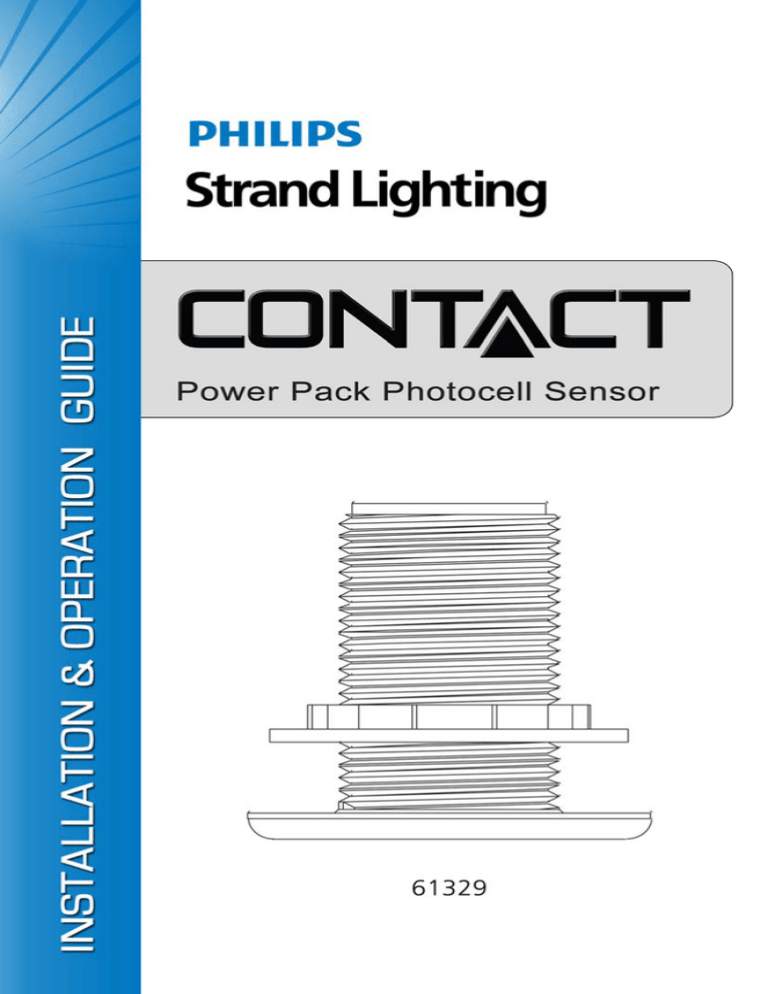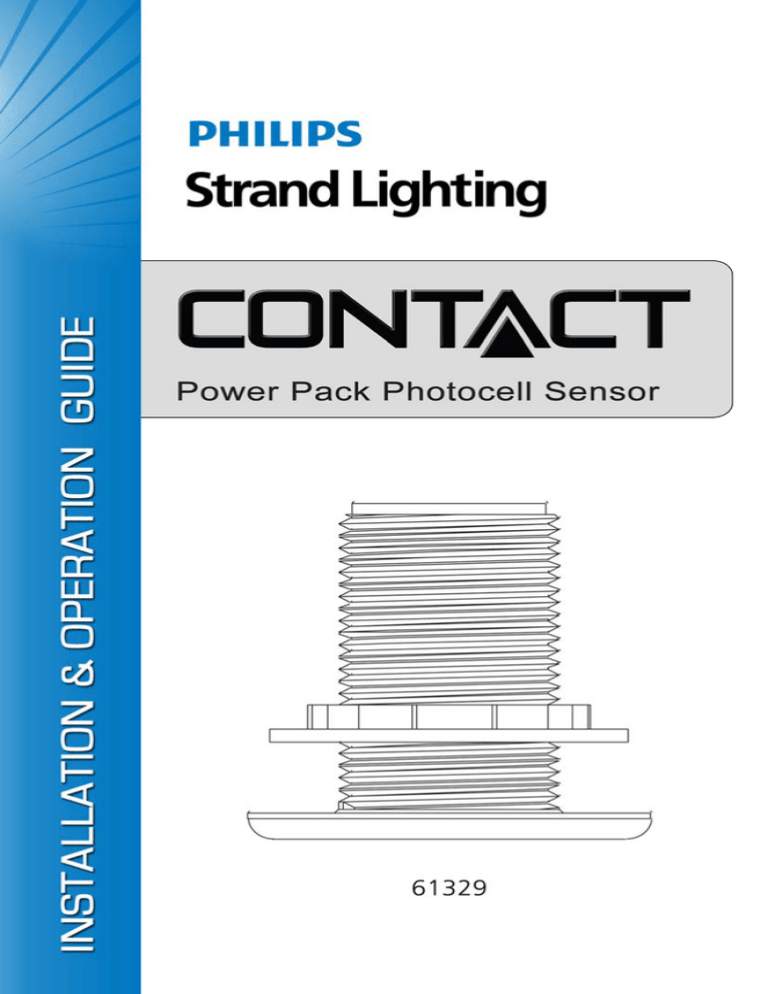
Strand Lighting Offices
Strand Lighting - Dallas
10911 Petal Street
Dallas, TX 75238
Tel: 214-647-7880
Fax: 214-647-8031
Strand Lighting - New York
267 5th Ave, 4th Floor
New York, NY 10016
Tel: 212-213-8219
Fax: 212-532-2593
Strand Lighting - Asia Limited
Room 6-10, 20/F Delta House 3 On Yiu Street
Shatin, N.T. Hong Kong
Tel: + 852 2757 3033
Fax: + 852 2757 1767
Strand Selecon - Auckland
19-21 Kawana Street
Northcote, Auckland 0627
New Zealand
Tel: +64 9 481 0100
Fax: +64 9 481 0101
Strand Lighting - Europe
Marssteden 152
Enschede 7547 TD
The Netherlands
Tel: +31 53 4500424
Fax: +31 53 4500425
Website:
www.strandlighting.com
The material in this manual is for information purposes only and is subject to change without notice.
Strand Lighting assumes no responsibility for any errors or omissions which may appear in this manual.
For comments and suggestions regarding corrections and/or updates to this manual, please contact your
nearest Strand Lighting office.
El contenido de este manual es solamente para información y está sujeto a cambios sin previo aviso.
Strand Lighting no asume responsabilidad por errores o omisiones que puedan aparecer. Cualquier
comentario, sugerencia o corrección con respecto a este manual, favor de dirijirlo a la oficina de Strand
Lighting más cercana.
Der Inhalt dieses Handbuches ist nur für Informationszwecke gedacht, Aenderungen sind vorbehalten.
Strand Lighting uebernimmt keine Verantwortung für Fehler oder Irrtuemer, die in diesem Handbuch
auftreten. Für Bemerkungen und Verbesserungsvorschlaege oder Vorschlaege in Bezug auf Korrekturen
und/oder Aktualisierungen in diesem Handbuch, moechten wir Sie bitten, Kontakt mit der naechsten
Strand Lighting-Niederlassung aufzunehmen.
Le matériel décrit dans ce manuel est pour information seulement et est sujet à changements sans préavis.
La compagnie Strand Lighting n'assume aucune responsibilité sur toute erreur ou ommission inscrite dans
ce manuel. Pour tous commentaires ou suggestions concernant des corrections et/ou les mises à jour de ce
manuel, veuillez s'll vous plait contacter le bureau de Strand Lighting le plus proche.
Information contained in this document may not be duplicated in full or in part by any person without
prior written approval of Strand Lighting. Its sole purpose is to provide the user with conceptual
information on the equipment mentioned. The use of this document for all other purposes is specifically
prohibited.
Document Number: 2-450229-030
Version as of: 22 August 2011
Contact Power Pack Photocell Sensor Installation & Operation Guide
©2011 Philips Group. All rights reserved.
Contact Power Pack Photocell Sensor
Installation & Operation Guide
Important Safeguards
When using electrical equipment, basic safety precautions should always be followed
including the following:
a. READ AND FOLLOW ALL SAFETY INSTRUCTIONS.
b. Do not use outdoors.
c. Do not mount near gas or electric heaters.
d. Equipment should be mounted in locations and at heights where it will not
readily be subjected to tampering by unauthorized personnel.
e. The use of accessory equipment not recommended by the manufacturer
may cause an unsafe condition.
f. Do not use this equipment for other than intended use.
g. Refer service to qualified personnel.
SAVE THESE INSTRUCTIONS.
WARNING: You must have access to a main circuit breaker or other power
disconnect device before installing any wiring. Be sure that power is disconnected
by removing fuses or turning the main circuit breaker off before installation.
Installing the device with power on may expose you to dangerous voltage and
damage the device. A qualified electrician must perform this installation.
WARNING: Refer to National Electrical Code® and local codes for cable
specifications. Failure to use proper cable can result in damage to equipment or
danger to persons.
CAUTION: Wire openings MUST have fittings or lining to protect wires/cables
from damage. Use 75° C copper wire only! Aluminum wire may not be used.
1
Installation & Operation Guide
Contact Power Pack Photocell Sensor
TABLE OF CONTENTS
Strand Lighting Offices ............................................................................ Inside Front Cover
Important Safeguards ........................................................................................................... 1
Table of Contents ...................................................................................................................... 2
Preface ....................................................................................................................................... 3
About this Guide .................................................................................................................. 3
Additional Manuals .............................................................................................................. 3
Product Overview ..................................................................................................................... 4
Installation ................................................................................................................................. 5
Programming ............................................................................................................................. 6
Overview .............................................................................................................................. 6
Programming Mode.............................................................................................................. 6
Selecting Devices ................................................................................................................. 7
Adjust Scene Dimmer Levels (Green) ................................................................................. 8
Setup Daylight Harvesting (Green)...................................................................................... 9
Testing Daylight Harvesting (Green) ................................................................................. 11
Display ............................................................................................................................... 11
Specifications .......................................................................................................................... 12
Appendix: System Wiring ....................................................................................................... 13
2
Contact Power Pack Photocell Sensor
Installation & Operation Guide
PREFACE
About this Guide
The document provides installation and operation instructions for the following Contact
Power Pack products:
61329
Contact Power Pack Ceiling Mount Photocell Daylighting Sensor, Low Voltage
Please read all instructions before installing or using this product. Retain this guide for future
reference.
IMPORTANT INFORMATION. PLEASE READ!
This equipment is intended for installation in accordance with the National Electric Code®
and local regulations. It is also intended for permanent installation in indoor applications only.
Before any electrical work is performed, disconnect power at the circuit breaker or remove the
fuse to avoid shock or damage to the control. It is recommended that a qualified electrician
perform this installation.
Additional Manuals
The complete library of Contact product manuals may be downloaded at www.strandlighting.com. These manuals include:
• Contact Power Pack Sensor System (Complete Manual)
• Contact Occupancy Sensor
• Contact Photocell Daylighting Sensor
• Contact Power Pack Non-Dim Switch Module
• Contact Power Pack Dimmer Module
• Contact Infrared Remote Sensor Programmer
3
Installation & Operation Guide
Contact Power Pack Photocell Sensor
PRODUCT OVERVIEW
The Contact Photocell Daylighting Sensor is a low-voltage
daylighting sensor that measures changes in ambient sunlight
and controls its connected lighting loads according to the
user’s programming. The unit is able to decipher minor
changes in light levels (such as passing cloud cover, intermittent shadowing, etc.) to prevent unwanted or inadvertent
light cycling. In addition, the unit provides a programmable
time-delay fade from 1 to 30 minutes for smooth lightcycling transitions.
The Photocell Daylighting Sensor is designed for use with one Contact Power Pack. Each unit
provides on and off operation when used with an 61330, 61331, or 61332 relay power pack.
When the device is connected to a 61333, 61334, 61335, or 61336 relay pack (with fluorescent
dimming modules), the Photocell Daylighting Sensor can dim the loads according to the
space’s needs for maximum energy conservation.
Note: Do not exceed one Photocell Daylighting Sensor per Contact Power Pack.
4
Contact Power Pack Photocell Sensor
Installation & Operation Guide
INSTALLATION
The Photocell Daylighting Sensor may be ceiling mounted in a junction box or directly to the
ceiling depending on local code. The unit must have an unobstructed view of the area to be
monitored. Place the photocell near an exterior window where sunlight is most visible. Mount
the photocell 1/2 the window height away from the window. Example: for a space with a 9
foot exterior window, mount the photocell 4-1/2 feet away from the window.
To install:
Step 1. Check for any obstructions located behind the desired mounting location.
Step 2. Drill 1-1/2 inch hole in the desired mounting location.
Step 3. Place Photocell Daylighting Sensor through the hole and secure with supplied
washer and locknut.
RETAINING NUT
LOW VOLTAGE
WIRE
WASHER
Figure 1: Installing Photocell Daylighting Sensor
5
Installation & Operation Guide
Contact Power Pack Photocell Sensor
PROGRAMMING
Overview
A Contact IR Remote Sensor Programmer must be used to program Occupancy Sensors and Photocell Daylighting Sensors.
Ceiling Occupancy Sensor programming is the same for both
single, multiple and all sensors on the network. Programming
selections will affect all illuminated sensors.
FIELD
LASER
PGM /
SELECT
EXIT
TEST
Programming Mode
To enter Programming Mode:
Step 1. Aim the IR Remote at the sensor and press the PGM/
EXIT button. All affected sensors will blink red.
Step 2. You may now select which sensor you would like to
program by "laser painting" them with the remote
laser. Press and Hold the LASER button and allow the
beam to "hit" the sensor you want to select. Once the
signal is received, the sensor will illuminate blue or
green and is ready to receive commands.
To change the sensor parameters, first select the field which you
would like to change. Programming fields include: Mode, Time,
Relays, Dimmer Scene, Photocell Sensitivity, etc. The following
sections will explain each mode.
FIELD
MODE
A
MODE
PHON
E
DSCN
TIME
S
W
#
S
C
N
B
TIME
S
W
M
RLYS
C
RLYS
F
G
DIM
DIM
SENS
R
O
F
PHSET F
MISC
R
O
N
D
H
MISC
SETTINGS
AI / 1
1
NI / 3
T
A
P
DH1
LSUN
2
DH2
HSUN
MO / 15 AO / 20
T
G
L
DH-MO DH-AO
-SUN
=SUN
5
6
D
T
A
P
CI / 5
3
DH3
LMAIN
O
V
R
D
TM / 10
4
DH4
FM / 25
FA / 30
7
8
I
O
V
R
R
K
P
D
+SUN
0
9
DEFAULT
MSTR
DISPLAY
SETTINGS
82-2533
Note: After entering the Programming Mode and before tapping
any A-H buttons, each relay can be individually controlled by tapping buttons 1-4. Each tap
will toggle the relay/dimmer state (on/off). Tapping button "0" will toggle all relays/dimmers.
This is a helpful tool in testing the installation and determining how the loads are wired.
6
Contact Power Pack Photocell Sensor
Installation & Operation Guide
Selecting Devices
To select devices for programming (e.g. photocells or switches), use the FIELD SELECT button on the IR Remote.
Note: The unit will always start in Photocell Mode.
To change the selected devices to be programmed:
Step 1. Enter Programming Mode. (Refer to previous section.)
Step 2. Press FIELD SELECT button to toggle through modes:
Red = Switches on network
Green = Photocell/Dimming
7
Installation & Operation Guide
Contact Power Pack Photocell Sensor
Adjust Scene Dimmer Levels (Green)
A Scene’s dimmer levels may be set as required.
To adjust scene dimmer levels:
Step 1. Tap DSCN (E) button to select the Dimmer Scenes (refer to page 6 for IR Remote
button layout).
Step 2. Tap buttons to select the following scenes:
Button 1
Button 2
Button 8
Button 0
Scene 1 (Sets Max Dimmer Levels for Daylight Harvesting)
Scene 2 (Sets Min Dimmer Levels for Daylight Harvesting)
Scene 0 or Off Scene (Dimmers will always be set to Off)
Factory Default (Scene 1)
Note: Dimmers will go to their Last Set Scene Levels.
Step 3. Tap DMRS button to Select ‘Raise’ Dimmer Levels or Tap DMRT button to
Select ‘Lower’ Dimmer Levels.
Step 4. Press-Hold-Release buttons to Raise or Lower the level of the following Dimmers:
Button 1
Button 2
Button 0
Dimmer 1
Dimmer 2
Dimmers1-2 (Master Raise/Lower – All Dimmers)
Note: When button it pressed the selected Dimmer Level starts to Raise or Lower. When the
button is released the dimmer stops.
Step 5. To save the new dimmer levels to a Scene Tap DSCN (E) button again then Press
and Hold the desired Scene button for 3 or more seconds:
Button 1
Button 2
Button 8
Button 0
8
Scene 1 (Sets Max Dimmer Levels for Daylight Harvesting)
Scene 2 (Sets Min Dimmer Levels for Daylight Harvesting)
Scene 0 or Off Scene (Dimmers will always be set to Off)
Factory Default (Scene 1)
Contact Power Pack Photocell Sensor
Installation & Operation Guide
Setup Daylight Harvesting (Green)
To setup daylight harvesting:
Step 1. Enter Programming Mode (refer to page 6).
Step 2. Tap MODE (A) button to select the Daylight Harvesting Mode (refer to page 6 for
IR Remote button layout).
Step 3. Tap buttons 1-6 to select the following modes:
1 – DH1: Daylight Harvesting Relay Control Open Loop (Relay(s) On with Low
Sunlight and Off with High Sunlight).
2 – DH2: Daylight Harvesting Dimmer Control Open Loop (Move towards Scene 1
with Low Sunlight and Scene 2 with High Sunlight).
3 – DH3: Daylight Harvesting Dimmer Control Closed Loop (Move towards Scene
1 with Low combined Room Ambient and Sunlight and Scene 2 with High
combined Room Ambient and Sunlight).
5 – Tap to set the Photocell in Manual On Mode:
a. When in DH1 Mode, the Photocell is enabled whenever Relay 1 is on. This
allows it to be controlled by an Occupancy Sensor controlling Relay 1.
b. When in DH1 and DH2 Modes, the Photocell is enabled whenever its assigned
Relays are On and the system is in Scene 1 (On Scene).
6 – Tap to set the Photocell in Auto Mode. Auto Mode is used whenever the
Photocell is powered up. It will always turn on Relays and set Scene 1. This mode is
used whenever the Photocell Sensor is the only sensor in the system and the lights
are externally controlled by a switch or relay cabinet.
0 – Factory Default (DH1 – Manual On).
Note: DH1 and DH2 are considered Open Loop, in that the Photocell will make adjustments
based on detected sunlight (artificial or fluorescent lighting has less affect).
Note: DH3 is considered Closed Loop, in that the Photocell will make adjustments based on
the combining of sunlight plus artificial or fluorescent light (sunlight has less affect).
Step 4. Tap TIME (B) button to select response timing (speeds up or slows down the
control of relay(s) or dimmers).
9
Installation & Operation Guide
Contact Power Pack Photocell Sensor
Step 5. Select Response Time:
Button 1
Button 2
Button 3
Button 4
Button 5
Button 6
Button 7
Button 8
Button 0
1 min for Relay Control - Most aggressive for Dimmer Raise/Lower
Control
3 min for Relay Control
5 min for Relay Control - Factory Default
10 min for Relay Control
15 min for Relay Control
20 min for Relay Control
25 min for Relay Control
30 min for Relay Control - Slowest for Dimmer Raise/Lower Control
Factory Default (5 min)
Note: For DH1 Mode, the Response Time is the time the sunlight is either below the Low
Sunlight setting or above the High Sunlight setting before Relay ON/OFF commands are
transmitted.
Note: For DH2 and DH3 Modes, the Response Time selects how rapidly the dimmers are
adjusted with a change in light. Response times will vary based on how much and how rapid
the light changes. The dimmers can respond in as little as 5 seconds or as much as 60 seconds.
Step 6. Tap RLYS (C) to select the Relay(s) to control when in Relay Control Mode or the
which relays need to be On for Dimming to be enabled.
Step 7. Tap to select Relays:
Button 1
Button 2
Button 3
Button 4
Button 0
Relay 1
Relay 2
Relay 3
Relay 4
Factory Default (No Relays Assigned)
Step 8. Tap DL (D) to Capture or Adjust the Low and High Sunlight Settings. (Photocell
sensor will turn orange.)
Step 9. When the Sunlight is at its Low Level (early morning or late evening), Press and
Hold the LSUN (1) button for 3 or more seconds. Release the button when the
Photocell Sensor LEDs turn off. After 4 seconds the Sensor will take a Snapshot of
the room and set the Low Sunlight Setting.
a. The Sunlight Setting can be modified by Tapping the –SUN (5) button decrease
the level in 5% increments (max is -80%).
b. The Sunlight Setting can be set back to its Snapshot Level by Tapping the =SUN
(6) button.
c. The Sunlight Setting can be modified by Tapping the +SUN (7) button to
increase the level in 5% increments (max is +200%).
10
Contact Power Pack Photocell Sensor
Installation & Operation Guide
Step 10. When the Sunlight is at its High Level (mid-day), Press and Hold the HSUN (2)
button for 3 or more seconds. Release the button when the Photocell Sensor LEDs
turn off. After 4 seconds the Sensor will take a Snapshot of the room and set the
High Sunlight Setting.
a. The Sunlight Setting can be modified by Tapping the –SUN (5) button decrease
the level in 5% increments (max is -80%).
b. The Sunlight Setting can be set back to its Snapshot Level by Tapping the =SUN
(6) button.
c. The Sunlight Setting can be modified by Tapping the +SUN (7) button to
increase the level in 5% increments (max is +200%).
Testing Daylight Harvesting (Green)
To test daylight harvesting:
Step 1. Tap TEST (T) button to put the system in TEST Mode. All Sensors will start
flashing once every few seconds. The color of the Photocell Sensor will be based on
whether it is sensing Sunlight below the Low Sunlight Level (Red), between the
Low and High Sunlight Levels (Green), or above the High Sunlight Level (Blue).
The control of the Relays and Dimmers will be accelerated during Test Mode.
Step 2. While in test Mode the sensed Sunlight can be electronically adjusted by tapping
the –SUN (5) to reduce it in 5% increments, =SUN (6) to return it to actual level,
and +SUN (7) to increase it in 5% increments. This allows the Photocell to be tested
(observe the colors) without waiting for the actual sun to change.
(Note: The Photocell Sensor will not blink when these buttons are pressed.)
Step 3. Tap TEST (T) button a second time to go back to Parameter Setting Mode.
Display
The Display feature allows the programmer to visually and audibly verify the programmed
feature parameters.
To enter Display Mode:
Step 1. Enter Programming Mode (refer to page 6).
Step 2. Select the field you wish to verify.
Step 3. Press DISP button.
Step 4. Tap button for each available setting for the chosen field. The sensor will blink red
indicating that the setting is not programmed for the sensor, or blue indicating that
the setting is programmed to the sensor.
Step 5. Press DISP button again to exit Display Mode.
Example: To see the time-out period of a sensor: Press TIME, then DISP. Toggle through the
time selections until the sensor blinks blue to indicate the programmed time-out period.
11
Installation & Operation Guide
Contact Power Pack Photocell Sensor
SPECIFICATIONS
The Contact 61329 Daylighting Sensor meets United States and Canadian safety standards for
low-voltage use. It reads ambient light frequency and processes light-level information, collected through a flat lens system, via DSP (digital signal processing).
The Contact 61329 Daylighting Sensor provides user-programmable parameters to detect and
identify ambient light levels and control its connected loads via a Contact Power Pack. The
unit monitors minor changes in light levels (such as passing cloud cover, intermittent shadowing, etc.) to prevent unwanted or inadvertent light cycling. As part of its programming, a timedelay fade is user-selectable (from 1 to 30 minutes) for smooth light-cycling transitions.
The Contact 61329 Daylighting Sensor shall allow the following user-programmable features:
• High Sun and Low Sun set-point range to control a zone of lighting.
• A set-point range when ambient lighting drops below the user-defined level for more than
1-30 minutes, the controlled lighting will be turned on.
• An adjustable dead-band feature in relation to the unit’s user-defined set point(s) (to
prevent unwanted light cycling).
• A time-delay range of 1 minute to 30 minutes (to prevent unwanted light cycling).
An LED indicator illuminates when the sensor is in programming mode.
Contact 61329 Daylighting Sensors
communicate to a Contact Power Pack
and wires to the system using standard
CAT5e stranded cable. All components
are contained in the high-impact, matte
white finish plastic housing. This housing projects no more than 1/2-inch from
the ceiling.
SIDE VIEW
1 Inch Conduit Thread
2.40 in
Nut
Washer
This Contact product meets California
Energy Commission's appliance efficiency regulations for Title 24 for use in
commercial and residential applications.
Cover
2.40 in
Diffused Lens
BOTTOM VIEW
12
Contact Power Pack Photocell Sensor
Installation & Operation Guide
Operating Environment:
• Temperature: 32° to 90° F (0° to 32° C)
• Relative Humidity: Less than 95%
• For Indoor Use Only
APPENDIX: SYSTEM WIRING
CAT5e Color Code Wiring:
TO VISION.NET STATION
13
Part No. 2-450229-030