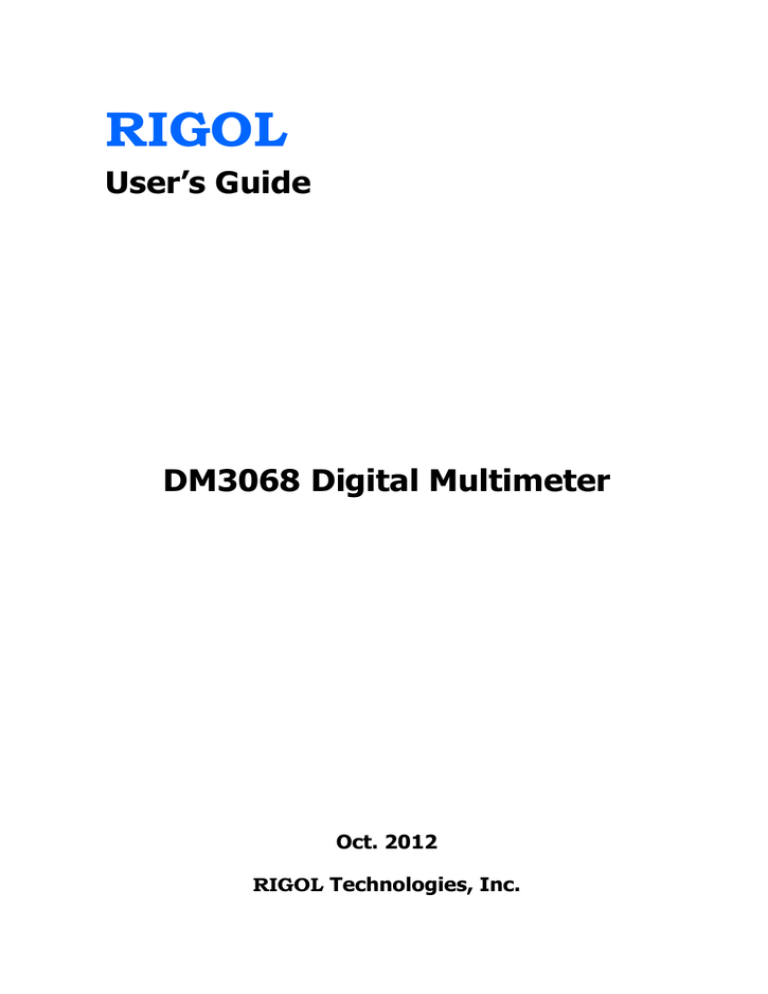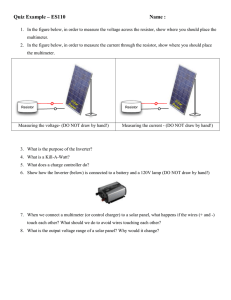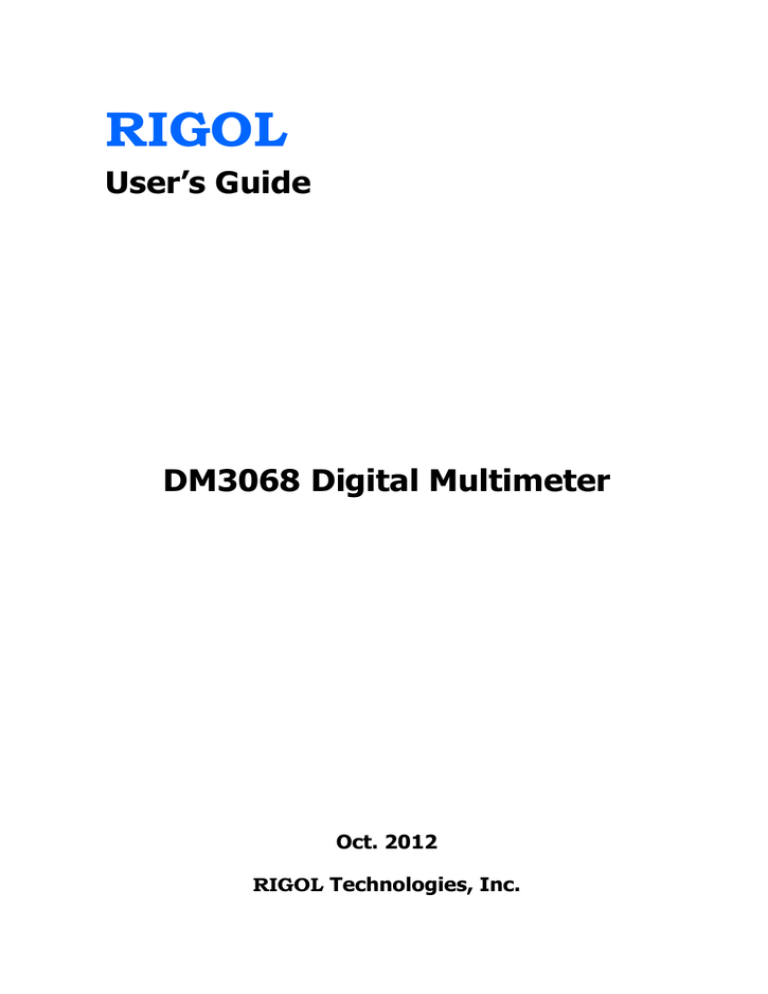
RIGOL
User’s Guide
DM3068 Digital Multimeter
Oct. 2012
RIGOL Technologies, Inc.
RIGOL
Guaranty and Declaration
Copyright
© 2010 RIGOL Technologies, Inc. All Rights Reserved.
Trademark Information
RIGOL is a registered trademark of RIGOL Technologies, Inc.
Publication Number
UGC06104-1110
Notices
RIGOL products are protected by patent law in and outside of P.R.C.
RIGOL reserves the right to modify or change parts of or all the
specifications and pricing policies at company’s sole decision.
Information in this publication replaces all previously corresponding material.
RIGOL shall not be liable for losses caused by either incidental or
consequential in connection with the furnishing, use or performance of this
manual as well as any information contained.
Any part of this document is forbidden to copy or photocopy or rearrange
without prior written approval of RIGOL.
Product Certification
RIGOL guarantees this product conforms to the national and industrial standards
in China as well as the ISO9001:2008 standard and the ISO14001:2004 standard.
Other international standard conformance certification is in progress.
Contact Us
If you have any problem or requirement when using our products, please contact
RIGOL Technologies, Inc. or your local distributors, or visit: www.rigol.com.
User’s Guide for DM3068
I
RIGOL
Safety Requirement
General Safety Summary
Please review the following safety precautions carefully before putting the
instrument into operation so as to avoid any personal injuries or damages to the
instrument and any product connected to it. To prevent potential hazards, please
use the instrument only specified by this manual.
Use Proper Power Cord.
Only the power cord designed for the instrument and authorized by local country
could be used.
Ground The Instrument.
The instrument is grounded through the Protective Earth lead of the power cord.
To avoid electric shock, it is essential to connect the earth terminal of power cord
to the Protective Earth terminal before any inputs or outputs.
Observe All Terminal Ratings.
To avoid fire or shock hazard, observe all ratings and markers on the instrument
and check your manual for more information about ratings before connecting.
Use Proper Overvoltage Protection.
Make sure that no overvoltage (such as that caused by a thunderstorm) can reach
the product, or else the operator might expose to danger of electrical shock.
Do Not Operate Without Covers.
Do not operate the instrument with covers or panels removed.
Use Proper Fuse.
Please use the specified fuses.
Avoid Circuit or Wire Exposure.
Do not touch exposed junctions and components when the unit is powered.
II
User’s Guide for DM3068
RIGOL
Do Not Operate With Suspected Failures.
If you suspect damage occurs to the instrument, have it inspected by qualified
service personnel before further operations. Any maintenance, adjustment or
replacement especially to circuits or accessories must be performed by RIGOL
authorized personnel.
Keep Well Ventilation.
Inadequate ventilation may cause increasing of temperature or damages to the
device. So please keep well ventilated and inspect the intake and fan regularly.
Do Not Operate in Wet Conditions.
In order to avoid short circuiting to the interior of the device or electric shock,
please do not operate in a humid environment.
Do Not Operate in an Explosive Atmosphere.
In order to avoid damages to the device or personal injuries, it is important to
operate the device away from an explosive atmosphere.
Keep Product Surfaces Clean and Dry.
To avoid the influence of dust and/or moisture in air, please keep the surface of
device clean and dry.
Electrostatic Prevention.
Operate in an electrostatic discharge protective area environment to avoid
damages induced by static discharges. Always ground both the internal and
external conductors of the cable to release static before connecting.
Handling Safety.
Please handle with care during transportation to avoid damages to keys, knob and
interfaces as well as other parts on the panels.
The disturbance tests of all models conform to the P/F values of A based
on the standard of EN 61326: 1997+A1+A2+A3 instead of P/F values of
B.
User’s Guide for DM3068
III
RIGOL
Input Terminal Protection Limit.
The protection limit applies to input terminals:
1. Main input (HI and LO) terminals.
HI and LO terminals are used for Voltage, Resistance, Capacitance,
Continuity, Frequency and Diodes measurements and should be used under
the following two conditions:
1) HI-LO protection limit: at most 1000 VDC or 750 VAC, this is also the
maximum measurable voltage. The limit can be expressed as 1000 Vpk.
2) LO-ground protection limit: at most 500 Vpk (relative) is allowed to float
at LO terminal with safety.
Since the HI terminal holds a maximum protection of 1000 Vpk relative to the
ground, the sum of the “float” and measured voltages cannot exceed 1000
Vpk.
2. Sampling (HI Sense and LO Sense/200 mA) terminals.
HI Sense and LO Sense/200 mA terminals are used for 4-Wire Resistance
measurement and should be used under the following two conditions:
1) HI Sense-LO Sense/200 mA protection limit: 200 Vpk.
2) LO Sense/200 mA-LO protection limits: 0.5 Vpk. The current input fuse
on the rear panel provides the current passing through LO Sense/200
mA up to 500 mA protection.
3. Current input (10 A and Sense/200 mA) terminals.
10 A and LO terminals are used for current measurements of 2 A and 10 A.
The maximum current which goes through the 10 A terminal is limited to 10
A by the internal fuse. LO Sense/200 mA and LO terminals are used for
current measurements ranging from 200 µA to 200 mA. The maximum
current which go through the LO Sense/200 mA terminal is limited to 500
mA by the internal fuse.
Note:
In order to prevent the fuse from blowing out and protect the
multimeter, please use the current input terminals according to the
following requirements:
1) Do not connect the 10 A and LO Sense/200 mA input terminals into
the current measuring circuit at the same time.
IV
User’s Guide for DM3068
RIGOL
2) Only use 10 A and LO terminals for measurements when the measured
current AC+DC RMS value goes within 200 mA and 10 A.
3) Select a proper current input terminal according to the estimated current
magnitude before connect the multimeter to AC supplies if you want to
use current measurement.
4) The current into 10 A cannot exceed 13.5 A, otherwise it will blow out
the internal fuse; while the current into the LO Sense/200 mA terminal
cannot exceed 650 mA, otherwise the current fuse from the rear panel
may be blown out.
IEC II Overvoltage Protection.
In order to prevent electric shock, DM3068 provides overvoltage protection for
line-voltage mains connections meeting both of the following conditions:
1. The HI and LO input terminals are connected to the mains under
Measurement Category II conditions, defined below.
2. The mains are limited to a maximum line voltage of 300 VAC.
Warning: IEC II includes electrical devices connected to mains at an outlet on a
branch circuit. Such devices include most small appliances, test equipments and
other devices that inserted into a branch socket.
DM3068 may be used to make measurements with the HI and LO inputs connected
to mains in such devices (up to 300 VAC), or to the branch socket itself. However,
DM3068 may be used with its HI and LO inputs connected to mains from neither
permanently installed electrical device such as a main circuit-breaker panel,
sub-panel disconnected box nor wired motors. Such devices and circuits are readily
to beyond the protection from DM3068.
Note: voltages above 300 VAC may be measured only in circuits that are isolated
from mains. However, a transient overvoltage is also present in such circuits.
DM3068 was designed to safely withstand occasional transient overvoltage up to
2500 Vpk. Do not use this device to measure circuits whose transient overvoltage
may exceed this level.
User’s Guide for DM3068
V
RIGOL
Safety Terms and Symbols
Terms in this Manual. These terms may appear in this manual:
WARNING
Warning statements indicate the conditions or practices that could result in
injury or loss of life.
CAUTION
Caution statements indicate the conditions or practices that could result in
damage to this product or other property.
CAT I (1000V)
IEC Measurement Category I. The maximum voltage can be measured by
HI-LO terminal is 1000 Vpk.
CAT II (300V)
IEC Measurement Category II. Inputs may be connected to mains (up to
300 VAC) in the case of overvoltage in Category II.
Terms on the Product. These terms may appear on the product:
DANGER
WARNING
CAUTION
indicates an injury or hazard may immediately happen.
indicates an injury or hazard may be accessible potentially.
indicates a potential damage to the instrument or other property might
occur.
Symbols on the Product. These symbols may appear on the product:
Hazardous
Voltage
VI
Please Refer to
Manuals
Protective
Earth
Terminal
Chassis
Ground
Test
Ground
User’s Guide for DM3068
RIGOL
General Care and Cleaning
General Care:
Do not store or leave the instrument in where the instrument will be exposed to
direct sunlight for long periods of time.
Cleaning:
Clean the instrument regularly according to its operating conditions. To clean the
exterior surface, perform the following steps:
1. Disconnect the instrument from all power sources.
2. Clean the loose dust on the outside of the instrument with a lint- free cloth
(with a mild detergent and water). When clean the LCD, take care to avoid
scarifying it.
CAUTION
To avoid damages to the instrument, do not expose them to liquids which
are corrosive.
WARNING
To avoid injury resulting from short circuit, make sure the instrument is
completely dry before reconnecting into a power source.
User’s Guide for DM3068
VII
RIGOL
Environmental Considerations
The following symbol indicates that this product complies with the applicable
European Union requirements according to Directives 2002/96/EC on waste electrical
and electronic equipment (WEEE) and batteries.
Product End-of-Life Handling
The equipment may contain substances that could be harmful to the environment or
human health. In order to avoid release of such substances into the environment and
harm to human health, we encourage you to recycle this product in an appropriate
system that will ensure that most of the materials are reused or recycled
appropriately. Please contact your local authorities for disposal or recycling
information.
VIII
User’s Guide for DM3068
RIGOL
DM3068 Overview
DM3068 is a 6½ digits, dual display digital multimeter. It is a perfect combination
of basic measurement functions, various math operations as well as any sensor
measurement and can fulfill users’ requirements for high precision, various
functions and auto measurement.
DM3068 provides high-resolution 256 x 64 monochrome LCD, easy-to-use keypad
layout and key backlight as well as operation prompts. It supports RS232, USB,
LAN and GPIB interfaces, USB storage device storage and remote control (web and
SCPI command).
Main Features:
Real 6½ digits reading resolution.
Minimum integration time: 0.006 PLC.
Dual display: synchronously display two kinds of characteristics of the same
signal.
Switch between “Normal” and “Preset” operation modes. The “Preset” mode
can quickly recall the preset configurations.
DC voltage measurement range: -1050 V to 1050 V.
DC current measurement range: -10.5 A to 10.5 A.
AC voltage measurement range: True-RMS, 0 V to 787.5 V.
AC current measurement range: True-RMS, 0 A to 10.5 A.
Resistance measurement range: 0 Ω to 110 M Ω; support 2-wire (2WR) and
4-wire (4WR) resistance measurements.
Capacitance measurement range: 0 F to 110 mF.
Frequency measurement range: 3 Hz to 1 MHz.
Continuity and Diode tests.
User-defined any sensor measurements and three types of temperature
sensor measurements: TC, RTD and THERM.
Plenty of math operations such as STA (MAX, MIN, AVG, ALL), P/F, dBm, dB,
REL as well as real-time tendency graph and histogram display functions.
Enable to store data and configuration in USB storage device.
Plenty of interfaces: USB Device, USB Host, GPIB, RS232 and LAN.
Support the command sets of RIGOL DM3068, Agilent 34401A (including
some extensions) and Fluke 45.
User’s Guide for DM3068
IX
RIGOL
X
Two power management modes: enable or disable the front panel power
switch.
Enable to store 10 groups of system configurations and 5 groups of sensor
configurations in internal memory and recall them when necessary.
Configuration clone: back up all the instrument configurations in a USB
storage device or clone the configurations to other DM3068.
Provide English/Chinese menus and built-in help system.
Powerful remote control and any sensor editing software.
User’s Guide for DM3068
RIGOL
Document Overview
Chapter 1 Quick Start
This chapter guides users to quicky get familiar with the front and rear panels, user
interface and measurement connections of the multimeter.
Chapter 2 Front-panel Operations
This chapter introduces how to use the functions of the multimeter from the front
panel.
Chapter 3 Remote Control
This chapter introduces how to control the multimeter remotely.
Chapter 4 Troubleshooting
This chapter lists the failures that might occur when using the multimeter as well
as their solutions.
Chapter 5 Measurement Tutorial
This chapter introduces how to eliminate the possible errors during the
measurement and obtain accurate measurement result.
Chapter 6 Specifications
This chapter lists the specifications and characteristics of the multimeter.
Chapter 7 Appendix
This chapter provides the accessories information as well as the service
information of the multimeter.
Format Conventions in this Manual:
Button:
The function keys at the front panel of the multimeter are expressed by the
denotes the DC voltage measurement function
key icons. For example,
key.
Menu:
The operation menu at the bottom of the screen is expressed by “Menu
Word+Character Shading”. For example, the menu “REL” is expressed as
“REL”.
User’s Guide for DM3068
XI
RIGOL
Operation step:
“” is used to indicate operation steps. For example, “
pressing
and then pressing REL.
XII
REL” means
User’s Guide for DM3068
RIGOL
Contents
Guaranty and Declaration .......................................................................... I
Safety Requirement ................................................................................. II
General Safety Summary............................................................................ II
Safety Terms and Symbols .........................................................................VI
General Care and Cleaning ....................................................................... VII
Environmental Considerations.................................................................. VIII
DM3068 Overview .................................................................................... IX
Document Overview ................................................................................. XI
Chapter 1 Quick Start .......................................................................... 1-1
General Inspection .................................................................................. 1-2
Handle Adjustment .................................................................................. 1-3
Appearance and Dimensions .................................................................... 1-4
Front Panel ............................................................................................. 1-5
Rear Panel .............................................................................................. 1-9
User Interface ....................................................................................... 1-13
To Use the Multimeter for the First Time ................................................. 1-14
Measurement Connections ..................................................................... 1-15
To Use the Built-in Help System .............................................................. 1-18
To Use the Rack Mount Kit ..................................................................... 1-19
Kit Parts List ................................................................................... 1-19
Installation Tool .............................................................................. 1-20
Installation Space ........................................................................... 1-20
Installation Procedures .................................................................... 1-22
Chapter 2 Front Panel Operations ....................................................... 2-1
To Set the Range..................................................................................... 2-2
To Set the Resolution ............................................................................... 2-3
Basic Measurement Functions .................................................................. 2-5
To Measure DC Voltage ..................................................................... 2-5
To Measure AC Voltage...................................................................... 2-7
To Measure DC Current ..................................................................... 2-9
To Measure AC Current ................................................................... 2-11
User’s Guide for DM3068
XIII
RIGOL
To Measure Resistance .................................................................... 2-14
To Measure Capacitance .................................................................. 2-17
To Measure Continuity..................................................................... 2-19
To Measure Diode ........................................................................... 2-21
To Measure Frequency and Period .................................................... 2-23
Any Sensor Measurement ...................................................................... 2-26
User-defined Sensor ....................................................................... 2-28
Temperature sensor ........................................................................ 2-33
Preset Mode.......................................................................................... 2-37
Secondary Function Key ......................................................................... 2-38
Measurement Configuration ................................................................... 2-40
Integration Time ............................................................................. 2-41
DC Impedance ............................................................................... 2-42
Auto Zero ....................................................................................... 2-43
Offset Compensation....................................................................... 2-44
AC Filter ......................................................................................... 2-45
Short-Circuit Resistance .................................................................. 2-46
Current Source ............................................................................... 2-47
Gate Time ...................................................................................... 2-48
Math Operations.................................................................................... 2-49
Math .............................................................................................. 2-50
Tendency Graph ............................................................................. 2-57
Histogram ...................................................................................... 2-59
Trigger ................................................................................................. 2-60
To Select a Trigger Source ............................................................... 2-61
Reading Hold.................................................................................. 2-62
To Set the Trigger Parameters.......................................................... 2-63
Trigger Output ................................................................................ 2-64
Save and Recall ..................................................................................... 2-65
Storage Type .................................................................................. 2-66
Internal Storage ............................................................................. 2-67
External Storage ............................................................................. 2-67
To Save a File ................................................................................. 2-68
Utility ................................................................................................... 2-69
Command Set ................................................................................ 2-69
Interface Configurations .................................................................. 2-70
System Configuration ...................................................................... 2-77
XIV
User’s Guide for DM3068
RIGOL
To Perform the Self-Test .................................................................. 2-81
Chapter 3 Remote Control ................................................................... 3-1
Web Control ............................................................................................ 3-2
Command Control ................................................................................... 3-5
Remote Control via USB .................................................................... 3-6
Remote Control via LAN .................................................................... 3-8
Remote Control via GPIB ................................................................. 3-11
Remote Control via RS232 ............................................................... 3-13
Chapter 4
Troubleshooting .................................................................. 4-1
Chapter 5 Measurement Tutorial ......................................................... 5-1
Loading Errors (DCV) ............................................................................... 5-2
True-RMS AC Measurements .................................................................... 5-3
Crest Factor Errors (non-sinusoidal inputs) ................................................ 5-5
Loading Errors (ACV) ............................................................................... 5-6
Chapter 6 Specifications ...................................................................... 6-1
DC Characteristics ................................................................................... 6-1
AC Characteristics.................................................................................... 6-6
Frequency and Period Characteristics ...................................................... 6-11
Capacitance Characteristics .................................................................... 6-13
Temperature Characteristics ................................................................... 6-14
Measurement Rate ................................................................................ 6-16
Other Measuring Characteristics ............................................................. 6-18
General Specifications............................................................................ 6-20
Chapter 7 Appendix ............................................................................. 7-1
Appendix A: DM3068 Accessories ............................................................. 7-1
Appendix B: Warranty .............................................................................. 7-2
Appendix C: Any Question or Comment? ................................................... 7-3
Index ..........................................................................................................1
User’s Guide for DM3068
XV
Chapter 1 Quick Start
RIGOL
Chapter 1 Quick Start
This chapter guides users to quicky get familar with the front and rear panles, user
interface and measurement connections of the multimeter.
This chapter contains the following topics:
General Inspection
Handle Adjustment
Appearance and Dimensions
Front Panel
Rear Panel
User Interface
First-use of the Multimeter
Measurement Connections
To Use the Built-in Help System
To Use the Rack Mount Kit
User’s Guide for DM3068
1-1
RIGOL
Chapter 1 Quick Start
General Inspection
1. Inspect the shipping container for damage
Keep the damaged shipping container or cushioning material until the
contents of the shipment have been checked for completeness and the
instrument has passed both electrical and mechanical tests.
The consigner or carrier shall be liable for the damage to the instrument
resulting from shipment. RIGOL would not be responsible for free
maintenance/rework or replacement of the unit.
2. Inspect the instrument
In case of any damage, or defect, or failure, notify your RIGOL sales
representative.
3. Check the accessories
Please check the accessories according to the packing lists. If the accessories
are incomplete or damaged, please contact your RIGOL sales representative.
1-2
User’s Guide for DM3068
RIGOL
Chapter 1 Quick Start
Handle Adjustment
To adjust the handle position of the multimeter, grip the handle by both sides and
pull outward, then rotate the handle to a desired position, see figure below.
Figure 1-1 Handle Adjustment
Viewing Position
Carrying Position
Figure 1-2 Place the Multimeter
User’s Guide for DM3068
1-3
RIGOL
Chapter 1 Quick Start
Appearance and Dimensions
231.6
107.0
Figure 1-3 Front View
Unit: mm
290.5
Figure 1-4 Side view
1-4
Unit: mm
User’s Guide for DM3068
RIGOL
Chapter 1 Quick Start
Front Panel
1.USB Host
2.LCD
5.Power Button
3.Auto Trigger/Reading Hold
4.Single Trigger/Local Mode
7. Menu Operation Keys
6. Measurement Function Keys
9.Range /Direction Keys
8.Advanced Operation Menus
10.Signal Input Terminals
Figure 1-5 Front Panel Overview
1.
USB Host
USB storage device can be connected via this interface. By using this interface,
the system configuration or measurement data can be stored into USB
storage device and be recalled when required.
2.
LCD
The instrument provides a 256 x 64 monochrome LCD that can display the
current function menus, measurement parameter settings, system status,
prompt messages and so on.
3.
Auto Trigger/Reading Hold
Continuously pressing this key can switch between auto trigger and reading
hold functions.
Auto Trigger: the backlight is always on; the multimeter continuously
takes readings at the fastest rate possible for the present configuration.
User’s Guide for DM3068
1-5
RIGOL
Chapter 1 Quick Start
Reading Hold: the backlight blinks; the multimeter obtains a stable
reading and displays it on the screen.
4.
Single Trigger/Local Mode
When the multimeter is in local mode, press this key to select single trigger;
the multimeter generates one or the specified number (S No.) of readings
and then waits for the next trigger. When the instrument is in remote mode,
press this key to switch to local mode.
5.
Power Button
Press the button to turn on or off the multimeter. Users can enable or disable
this key as required.
Press
6.
System Cfg Switch and select “ON” or “OFF”.
Measurement Function Keys
Basic Measurement Function Keys
DC Voltage Measurement (DCV)
AC Voltage Measurement (ACV)
DC Current Measurement (DCI)
AC Current Measurement (ACI)
Resistance Measurement (OHM)
Capacitance Measurement (CAP)
Continuity Test (CONT)
Diode Test (DIODE)
Frequency/Period Measurements (FREQ/PERIOD)
Any Sensor Measurements (SENSOR), such as DCV, DCI, 2WR, 4WR,
FREQ, TC (thermoelectric couple), RTD (resistance temperature
detectors) and THERM (thermistor).
Common Function Keys
Quickly save or recall 10 groups of instrument settings.
Secondary Function key
Enable the dual display function.
Quickly save the current instrument configuration when used in
1-6
conjunction with
.
Quickly enter the setting interface of relative measurement (REL).
User’s Guide for DM3068
RIGOL
Chapter 1 Quick Start
7.
Menu Operation Keys
Press any softkey to activate the corresponding menu.
8.
Advanced Operation Menus
Set all the measurement parameters.
Perform math operations (statistic, P/F, dBm, dB, REL) on the
measurement results and provide real-time tendency graph and
histogram display.
Provide auto, single, external and level trigger; enable to set the
reading hold function, number of samples per trigger, delay time
before reading and edge of the trigger input signal as well as the
trigger output parameter.
Save the system configuration and measurement data into internal
memory or external USB storage device and recall or delete them
when required.
Select command set for the multimeter; configure the interface
parameters and system parameters; execute self-test and view the
system information and error messages.
Provide help information for common operations and the use method
of the built-in help. The multimeter allows users to quickly recall the
help information about any front panel keys and menu softkeys.
9.
Range/Direction Keys
Enable auto range.
Configure the measurement parameters.
Select the cursor position while entering a parameter.
Increase or decrease the measurement range.
Enter desired numeric value while setting a parameter.
Page up or down.
User’s Guide for DM3068
1-7
RIGOL
Chapter 1 Quick Start
10. Signal Input Terminals
The measured signal (device) will be connected into the multimeter through
these terminals. Different measurement objects have different connection
methods. For details, please refer to “Measurement Connections”.
1-8
User’s Guide for DM3068
RIGOL
Chapter 1 Quick Start
Rear Panel
1.Current Input Fuse
2. LAN
3.GPIB
6.Ext Trig
5.VMC
4.Power Socket
8.RS232
7.USB Device
10.Voltage Selector
9.Power Fuse
11.Power Switch
Figure 1-6 Rear Panel Overview
1.
Current Input Fuse
The multimeter uses two kinds of fuses for input protections of small and large
current ranges. The internal fuse of the multimeter provides 10 A maximum
input protection for the large current range and when the input current exceeds
13.5 A, the fuse will blow out; while the current input fuse at the rear panel of
the instrument provides 500 mA maximum input protection for the small current
range and when the input current exceeds 650 mA, the fuse will blow out. The
large current input fuse has been installed when the instrument left factory. To
replace the small current fuse, please:
1) Turn off the multimeter and remove the power
cord.
2) Turn the fuse seat counterclockwise as shown in the
figure using a straight screw driver and then pull
out the fuse seat.
User’s Guide for DM3068
1-9
RIGOL
Chapter 1 Quick Start
3) Place a new specified fuse.
4) Reinstall the fuse seat into the slot.
Note: the large current fuse stands inside the multimeter and is not allowed to
be replaced by users themselves. If a new fuse is required, please contact
RIGOL.
2.
LAN
Through this interface, the multimeter can be connected to the network for
remote control. The multimeter conforms to LXI-C standards; it can be used in
connection with other standard devices to quickly build a testing system and
easily realize LAN based system integration.
3.
GPIB
Conform to IEEE-488.2 standards.
4.
Power Socket
The multimeter accepts two types of AC supplies. Please use the power cord
provided in the accessories to connect the multimeter to the AC power
through this socket.
Note: a proper voltage scale must be first selected (through the Voltage
Selector) before power connection.
Figure 1-7 Connect the Power Cord
5.
VMC
The mutlimeter outputs a low-true pulse from the [VM Comp] connector after
every measurement when VM output is enabled (
1-10
VMC ON).
User’s Guide for DM3068
RIGOL
Chapter 1 Quick Start
6.
Ext Trig
Trigger the multimeter by connecting a trigger pulse through the [Ext Trig]
connector. Note the external trigger source must be selected (
Ext).
Source
7.
USB Device
Connect the PC through this interface. You can use SCPI commands or PC
software to control DM3068 remotely.
8.
RS232
Connect the PC through this interface. You can use SCPI commands or PC
software to control DM3068 remotely. You can also use this interface to output
the P/F test result.
9.
Power Fuse
The multimeter is already installed with a power fuse before leaving factory. To
replace a new one, please:
1) Turn off the multimeter and remove the power cord.
2) Press down the block tongue using a straight screwdriver (in the direction of
the dotted arrow in the figure below) and pull out of the fuse seat.
3) Select a proper voltage scale.
4) Replace a specified fuse.
5) Reinstall the fuse seat into the slot.
Figure 1-8 Replace the Power Fuse
User’s Guide for DM3068
1-11
RIGOL
Chapter 1 Quick Start
WARNING
In order to avoid electric shock or fire, please just use the specified fuse
and make sure the fuse holder is not short-circuited.
10. Voltage Selector
Select a proper voltage scale (115 V or 230 V) according to the AC supply used.
11. Power Switch
Connect or disconnect the AC supply. If the power button at the front panel is
disabled (
System Cfg Switch OFF), turning on this switch will
directly start up the multimeter.
1-12
User’s Guide for DM3068
RIGOL
Chapter 1 Quick Start
User Interface
Figure 1-9 User Interface (Single Display)
Math
Measurement parameter
Range
REL on
Main Display
Function
Run
Indication
Main Display
Reading
STA
MAX
MIN
AVG
P/F
dBm
dB
LXI: LXI connection
Mode succeeds
Rmt: Remote Control
Local: Local Control
: USB Storage
Vice Display Reading
Vice Display Function
Operation Menus
Figure 1-10 User Interface (Dual Display)
User’s Guide for DM3068
1-13
RIGOL
Chapter 1 Quick Start
To Use the Multimeter for the First Time
Start your multimeter according to the following steps when using it for the first
time.
1. Connect the AC Power Supply
1) Select an appropriate voltage scale according to the present AC power
using the voltage selector at the rear panel.
2) Connect the multimeter to the AC power supply using the power cord
provided in the accessories.
2. Turn On the Multimeter
Turn on the power switch under the power socket and the power button at
the front panel. Note that the multimeter will directly start after you turning
on the rear power switch if the front power button is disabled (
Cfg Switch OFF).
System
3. Start-up Process
1) Normal start: the multimeter executes self-test and then enters the user
interface.
2) Start with a USB storage device containing update file inserted: the
multimeter directly updates if an update file is detected and then starts.
4. If the multimeter does not starts normally, please:
1) Make sure the power cord is in good connection.
2) Make sure the rear power switch is turned on.
3) Try to restart the multimeter, if it fails, check the power fuse and replace a
new one when necessary.
4) If the problem still remains, please contact RIGOL.
1-14
User’s Guide for DM3068
RIGOL
Chapter 1 Quick Start
Measurement Connections
DM3068 is designed with many measurement functions. After selecting the desired
measurement function, please connect the signal (device) under test to the
multimeter according to the method below. Do not discretionarily switch the
measurement function when measuring as it may cause damage to the multimeter.
For example, when the test leads are connected to the related current terminals,
AC voltage measurement should not be taken.
DCV Measurement
ACV Measurement
+
+
DCV
ACV
-
-
DCI/ACI Measurement (Small Current)
DCI/ACI Measurement (Large Current)
- DCI/ACI +
+ DCI/ACI -
Note: in order to protect the multimeter, please execute DC/AC current
measurement following the requirements below.
1. Do not connect the 10 A and LO Sense/200 mA input terminals into the
current measuring circuit at the same time.
User’s Guide for DM3068
1-15
RIGOL
2.
3.
Chapter 1 Quick Start
Select a proper current input terminal according to the estimated current
magnitude before connecting the multimeter to AC power supply if you want
to use current measurement.
Only use 10 A and LO terminals for measurements when the AC+DC RMS
value of the current under measurement goes within 200 mA and 10 A.
Resistance Measurement (2-wire)
Resistance Measurement (4-wire)
+
+
2WR
4WR
-
-
Capacitance Measurement
+
Capacitance
-
Continuity Measurement
+
Open or
Closed Circuit
-
1-16
Diode Measurement
+
Diode
-
User’s Guide for DM3068
RIGOL
Chapter 1 Quick Start
Any Sensor Measurement
(For DCV, 2WR, FREQ, TC, 2W-RTD and
Frequency/Period Measurement
2W-THERM sensors)
+
+
Sensor
AC Signal
-
-
Any Sensor Measurement
Any Sensor Measurement
(For 4WR, 4W-RTD and 4W-THERM
(For DCI sensor*)
sensors)
+
Sensor
-
+ Sensor Note*: before setting the parameters for DCI sensor when using it, please connect it according
to the figure above and press
User’s Guide for DM3068
mA.
1-17
RIGOL
Chapter 1 Quick Start
To Use the Built-in Help System
The built-in help system of DM3068 provides using help for all the front panel keys
and menu softkeys as well as the using method of the built-in help. Press
enter the following interface.
to
Figure 1-11 Help Topics
Table 1-1 Help Menu
Menu
Description
Select
Go to the selected help topic
Cursor up
Cursor down
Page up
Page down
Go to the previous menu
Help Topics
1. The method of the test leads.
2. Common measurement.
3. Math.
4. Sensor.
5. Store and recall.
6. Utility.
7. I/O interface.
8. Online help.
9. To change the power fuse.
10. Support.
1-18
User’s Guide for DM3068
RIGOL
Chapter 1 Quick Start
To Use the Rack Mount Kit
DM3068 can be mounted into a standard 19-inch rack cabinet. Before the
installation, please remove the package and cushioning material of the multimeter.
Kit Parts List
Table 1-2 Kit Parts List
No.
Name
Qty
Part Number
Description
1-1
Front Panel
1
RM-DM-3-01
-
1-2
Support
Board
1
RM-DM-3-02
-
1-3
Left Plate
1
RM-DM-3-03
-
1-4
Right Plate
1
RM-DM-3-04
-
1-5
Fixed Finger
2
RM-DM-3-05
-
M4 Screw
16
RM-SCREW-01
M4*8 Phil-Slot Pan Head Machine
Screw Nail
M6 Screw
4
RM-SCREW-02
M6*16 Phil-Slot Pan Head Machine
Screw Nail
M6 Nut
4
RM-SCREW-03
M6*5 Square Machine Female
Screw with Lock Blade
2-1
2-2
2-3
User’s Guide for DM3068
1-19
RIGOL
Chapter 1 Quick Start
2-1
2-2
2-3
Installation Tool
PH2 cross screwdriver is recommended.
Installation Space
The
1-20
machine cabinet should fulfill the following requirements:
The machine cabinet should be a standard 19-inch one.
At least a 3U space (133.5 mm) should be provided by the machine cabinet.
The depth inside the machine cabinet should not be less than 400 mm.
User’s Guide for DM3068
Chapter 1 Quick Start
RIGOL
Dimensions of the mounted instrument:
User’s Guide for DM3068
1-21
RIGOL
Chapter 1 Quick Start
Installation Procedures
This operation should be executed only by authorized personnel. Improper
operations may cause instrument damage or incorrect installation of the
instrument into the machine cabinet.
1.
Remove the handle: grip the handle by both sides and pull outward; then, pull
upward.
2.
Install left and right plates: aim the detents of right and left plates at the
openings on support board and insert respectively, then fix them using eight
M4 screws.
1-22
User’s Guide for DM3068
Chapter 1 Quick Start
RIGOL
3.
Place the instrument: aim the parallels at the corresponding openings and
then put the multimeter onto the support board.
4.
Fix the instrument: fasten or fit the instrument tightly into the support board
using two fixed fingers in connection with four M4 screws.
User’s Guide for DM3068
1-23
RIGOL
Chapter 1 Quick Start
5.
Mount the front panel: aim the front panel opening at the front of instrument
and fix them using four M4 screws.
6.
Load into machine cabinet: mount the rack with instrument onto a standard
19-inch machine cabinet using four M6 screws and four M6 square nuts,
respectively.
7.
Post-installation note: the rack holds a height of 3U. Holes pointed out by the
arrows are the installation holes and should be aligned with when installing.
1-24
User’s Guide for DM3068
Chapter 2 Front Panel Operations
RIGOL
Chapter 2 Front Panel Operations
This chapter introduces how to use the functions of the multimeter from the front
panel.
The chapter contains the following topics:
To Set the Range
To Set the Resolution
Basic Measurement Functions
Any Sensor Measurement
Preset Mode
Secondary Function Key
Measurement Configuration
Math Operations
Trigger
Save and Recall
Utility
User’s Guide for DM3068
2-1
RIGOL
Chapter 2 Front Panel Operations
To Set the Range
DM3068 provides auto and manual range selecting modes. In auto mode, the
multimeter selects a proper range automatically according to the input signal; in
manual mode, you can use the front panel key or menu key to set the range. The
auto mode can bring a lot of convenience for users while the manual mode
provides higher reading precision.
Method 1: use the front panel key to set the range
Auto mode: Press
Manual mode: Press
to enable the auto range.
or
to increase or reduce the range.
Method 2: use the menu key to select the range
Auto range: Press Auto to directly enable the auto range.
Manual range: Press Rng+ or Rng- to specify a desired range manually.
Note:
“OVER LOAD” will be displayed when the input signal exceeds the current
range.
By default, the range is set to Auto at power-on or after a reset.
Auto mode is recommended if you are not sure about the measurement range
in order to protect the instrument and obtain accurate data.
In FREQ/PERIOD measurements, the multimeter uses different gate times to
include all input signals within 3 Hz and 1 MHz.
The range of CONT measurement is fixed at 2 kΩ; the range of DIODE
measurement is related to the current source currently selected.
2-2
User’s Guide for DM3068
RIGOL
Chapter 2 Front Panel Operations
To Set the Resolution
DM3068 holds reading resolutions of 3½, 4½, 5½ and 6½ digits. It automatically
selects a reading resolution according to the current measurement settings. The
greater the resolution is, the higher the measurement accuracy will be; the lower
the resolution is, the faster the measurement will be. Different measurement
function has different resolution.
1. In DCV, DCI and OHM measurements, press the left and right direction keys at
the front panel (
) to set the reading resolution to 51/2 or 61/2 digits. The
resolution affects the integration time and vice versa.
Table 2-1 Relationship between reading resolution and integration time
Resolution
1
5 /2
6 1/2
Integration time
Status bar display
0.006 PLC
0.02 PLC
0.06 PLC
0.2 PLC
1 PLC
0.006
0.02
0.06
0.2
1
2 PLC
10 PLC
100 PLC
2
10
100
2. In ACV and ACI measurements, the resolution is fixed at 61/2 digits. Press the
left and right direction keys to set the filter type.
Table 2-2 Relationship between the frequency and speed of AC filter
Resolution
AC filter
Speed
Status bar display
1
200 Hz
Fast
200 Hz
1
20 Hz
Mid
20 Hz
1
3 Hz
Slow
3 Hz
6 /2
6 /2
6 /2
3. In FREQ and PERIOD measurements, the resolution is fixed at 61/2 digits.
Press the left and right direction keys to set the gate time.
User’s Guide for DM3068
2-3
RIGOL
Chapter 2 Front Panel Operations
Table 2-3 Relationship between the resolution and gate time
Resolution
Gate Time
Status bar display
1
1 ms
1 ms
1
10 ms
10 ms
1
100 ms
100 ms
1
1s
1s
6 /2
6 /2
6 /2
6 /2
4. The resolution is 3½ in CAP measurement.
5. The instrument always displays three digits after the decimal point in SENSOR
measurement.
6. The instrument always displays one digit after the decimal point in CONT
measurement.
7. The resolution is 5½ in DIODE measurement.
2-4
User’s Guide for DM3068
Chapter 2 Front Panel Operations
RIGOL
Basic Measurement Functions
To Measure DC Voltage
Range: 200 mV, 2 V, 20 V, 200 V, 1000 V
Max Resolution: 100 nV (in the range of 200 mV)
Input Protection: a 1000 V protection is available in all ranges and a 10%
overrange for all ranges except 1000 V range. If the reading exceeds 1050 V in 1000
V range, “OVER LOAD” will be displayed.
Operating Steps:
1.
Enable the DCV measurement
at the front panel to enter the following interface. By default, DCV
Press
measurement is selected at each power-on.
2.
Make connection
Connect the test leads with the measured signal by referring to
“Measurement Connections”.
3.
Set the range and resolution
Specify an appropriate range and resolution according to the measured signal
and measurement requirements. A high voltage icon “ ” will appear at the
upper left corner of the screen when the 1000 V range is selected.
4.
Set the measurement parameters (Optional)
The DCV measurement allows users to configure the integration time, dc
impedance and auto zero. For details, please refer to “Measurement
Configuration”.
User’s Guide for DM3068
2-5
RIGOL
5.
Chapter 2 Front Panel Operations
Read the measurement value
The multimeter measures the input signal according to the current
measurement settings and displays the measurement result on the screen.
6.
Make math operation (advanced)
You can perform math operation (STA, P/F, dBm, dB and REL) on every DCV
measurement reading. For REL operation, the multimeter subtracts the
pre-specified value of REL operation from the actual measurement result and
displays the result. For details, please refer to “Math Operations”.
7.
View history data
Up to 5000 latest measured data can be viewed. Press History to enter the
following interface.
8.
2-6
Press Info and use the up and down direction keys to view the
measurement item, measurement range, number of values, maximum,
minimum, average and standard deviation.
Press List and use the up and down direction keys or the menu softkeys
to view all the measurement results before the last update in table form.
Press HistoG to view the histogram of the average (AVG) and standard
deviation (SDEV).
Press Update to update the “Records”, “Maximum”, “Minimum”, “Average”
and “SDEV” under Info and the display in List and HistoG.
Press Save to enter the store and recall interface; at this point,
is
illuminated. You can save the current measurement data into internal
memory or external USB storage device. For details, please refer to the
introduction in “Save and Recall”.
Hide the menu
Press Hide to hide the operation menus for easier observation of the
measurement result. Press any softkey again to display the operation menus.
User’s Guide for DM3068
RIGOL
Chapter 2 Front Panel Operations
To Measure AC Voltage
Range: 200 mV, 2 V, 20 V, 200 V, 750 V
Max Resolution: 100 nV (in the range of 200 mV)
Input Protection: a 750 V input protection is available in all ranges and a 10%
overrange is available on all ranges except 750 V. If the reading exceeds 787.5 V in
750 V range, “OVER LOAD” will be displayed.
Operating Steps:
1.
Enable the ACV measurement
Press
at the front panel to enter the following interface.
2.
Make connection
Connect the test lead with the measured signal by referring to
“Measurement Connections”.
3.
Set the range
Specify an appropriate range (the resolution is fixed at 61/2 digits) according
to the measured signal and measurement requirements. A high voltage icon
“ ” will be displayed at the upper left corner of the screen when the 750 V
range is selected.
4.
Set the measurement parameters (Optional)
The ACV measurement allows users to configure the filter. For details, please
refer to “Measurement Configuration”.
5.
Read the measurement value
The multimeter measures the input signal according to the current
measurement settings and displays the value on the screen. For AC signal,
you can also measure the frequency of the signal. During the ACV
measurement, press
User’s Guide for DM3068
and then press
; the measurement result is as
2-7
RIGOL
Chapter 2 Front Panel Operations
shown in the figure below.
6.
Make math operation (advanced)
Users can perform math operation (STA, P/F, dBm, dB and REL) on each ACV
measurement reading. For REL operation, the multimeter subtracts the
pre-specified value of REL from the actual measurement result and displays
the result. For details, please refer to “Math Operations”.
7.
View history data
Up to 5000 latest measured data can be viewed. Press History to enter the
following interface.
8.
2-8
Press Info and use the up and down direction keys to view the
measurement item, measurement range, number of values, maximum,
minimum, average and standard deviation.
Press List and use the up and down direction keys or the menu softkeys
to view all the measurement results before the last update in table form.
Press HistoG to view the histogram of the average (AVG) and standard
deviation (SDEV).
Press Update to update the “Records”, “Maximum”, “Minimum”, “Average”
and “SDEV” under Info and the display in List and HistoG.
Press Save to enter the store and recall interface; at this point,
is
illuminated. You can save the current measurement data into internal
memory or external USB storage device. For details, please refer to the
introduction in “Save and Recall”.
Hide the menu
Press Hide to hide the operation menus for easier observation of the
measurement result. Press any softkey again to display the operation menus.
User’s Guide for DM3068
Chapter 2 Front Panel Operations
RIGOL
To Measure DC Current
Range: 200 μA, 2 mA, 20 mA, 200 mA, 2 A, 10 A
Max Resolution: 0.1 nA (in 200 μA range)
Input Protection: the multimeter uses two kinds of fuses for current protection:
the small current input fuse (500 mA high speed fuse) and the built-in large current
input fuse (10 A). 10% overrange is available on all ranges except 10 A. If the
reading exceeds 10.5 A in 10 A range, “OVER LOAD” will be displayed.
In order to obtain more accurate measurement results, DM3068 deals with small
and large input currents separately. The multimeter will use small current
measurement mode for current within 200 mA and use large current measurement
mode for current that is equal to or higher than 2 A.
Operating Steps:
1. Enable the DCI measurement
Press
at the front panel to enter the following interface.
2. Make connection
Connect the test lead with the measured signal by referring to
“Measurement Connections”.
3. Set the range and resolution
Specify an appropriate range and resolution according to the measured signal
and measurement requirements. A high voltage icon “ ” will be displayed at
the upper left corner of the screen when the 10 A range is selected.
4. Set the measurement parameters (Optional)
The DCI measurement allows users to configure the integration time and auto
zero. For details, please refer to “Measurement Configuration”.
User’s Guide for DM3068
2-9
RIGOL
Chapter 2 Front Panel Operations
5. Read the measurement value
The multimeter measures the input signal according to the current
measurement settings and displays the value on the screen.
6. Make math operation (advanced)
Users can perform math operation (STA, P/F, and REL) on each DCI
measurement reading. For REL operation, the multimeter subtracts the
pre-specified value of REL from the actual measurement result and displays
the result. For details, please refer to “Math Operations”
7. View history data
Up to 5000 latest measured data can be viewed. Press History to enter the
following interface.
Press Info and use the up and down direction keys to view the
measurement item, measurement range, number of values, maximum,
minimum, average and standard deviation.
Press List and use the up and down direction keys or the menu softkeys
to view all the measurement results before the last update in table form.
Press HistoG to view the histogram of the average (AVG) and standard
deviation (SDEV).
Press Update to update the “Records”, “Maximum”, “Minimum”, “Average”
and “SDEV” under Info and the display in List and HistoG.
Press Save to enter the store and recall interface; at this point,
is
illuminated. You can save the current measurement data into internal
memory or external USB storage device. For details, please refer to the
introduction in “Save and Recall”.
8. Hide the menu
Press Hide to hide the operation menus for easier observation of the
measurement result. Press any softkey again to display the operation menus.
2-10
User’s Guide for DM3068
Chapter 2 Front Panel Operations
RIGOL
To Measure AC Current
Range: 200 μA, 2 mA, 20 mA, 200 mA, 2 A, 10 A
Max Resolution: 0.1 nA (in 200 μA range)
Input Protection: the multimeter uses two kinds of fuses for input protection: the
small current input fuse (500 mA high speed fuse) at the rear panel and the built-in
large current input fuse (10 A). 10% overrange is available on all ranges except 10
A. If the reading exceeds 10.5 A in 10 A range, “OVER LOAD” will be displayed.
In order to obtain more accurate measurement results, DM3068 deals with small
and large input currents separately. The multimeter will use small current
measurement mode for current within 200 mA and use large current measurement
mode for current that is equal to or higher than 2 A.
Operating Steps:
1. Enable the ACI measurement
Press
at the front panel to enter the following interface.
2. Make connection
Connect the test lead with the measured signal by referring to
“Measurement Connections”.
3. Set the range
Specify an appropriate range (the resolution is fixed at 61/2 digits) according to
the measured signal and measurement requirements. A high voltage icon “ ”
will be displayed at the upper left corner of the screen when the 10 A range is
selected.
4. Set the measurement parameters (Optional)
The DCI measurement allows users to configure the filter. For details, please
refer to “Measurement Configuration”.
User’s Guide for DM3068
2-11
RIGOL
Chapter 2 Front Panel Operations
5. Read the measurement value
The multimeter measures the input signal according to the current
measurement settings and displays the value on the screen. For AC signal,
users can also measure the frequency/period of the signal. During the ACI
measurement, press
and then press
as shown in the figure on the next page.
and the measurement result is
6. Make math operation (advanced)
Users can perform math operation (STA, P/F, and REL) on each ACI
measurement reading. For REL operation, the multimeter subtracts the
pre-specified value of REL from the actual measurement result and displays
the result. For details, please refer to “Math Operations”.
7. View history data
Up to 5000 latest measured data can be viewed. Press History to enter the
following interface.
2-12
Press Info and use the up and down direction keys to view the
measurement item, measurement range, number of values, maximum,
minimum, average and standard deviation.
Press List and use the up and down direction keys or the menu softkeys
to view all the measurement results before the last update in table form.
Press HistoG to view the histogram of the average (AVG) and standard
deviation (SDEV).
Press Update to update the “Records”, “Maximum”, “Minimum”, “Average”
and “SDEV” under Info and the display in List and HistoG.
Press Save to enter the store and recall interface; at this point,
is
illuminated. You can save the current measurement data into internal
memory or external USB storage device. For details, please refer to the
introduction in “Save and Recall”.
User’s Guide for DM3068
Chapter 2 Front Panel Operations
RIGOL
8. Hide the menu
Press Hide to hide the operation menus for easier observation of the
measurement result. Press any softkey again to display the operation menus.
User’s Guide for DM3068
2-13
RIGOL
Chapter 2 Front Panel Operations
To Measure Resistance
Range: 200 Ω, 2 kΩ, 20 kΩ, 200 kΩ, 1 MΩ, 10 MΩ, 100 MΩ
Max Resolution: 100 μΩ (in 200 Ω range)
Input Protection: a 1000 V input protection is available in all ranges. 10%
overrange is available on all ranges.
DM3068 provides 2-wire (2WR) and 4-wire (4WR) resistance measurements.
When the measured resistance is lower than 100 kΩ, the 4-wire resistance
measurement is recommended to reduce the measurement error caused by test
lead resistance and contact resistance between the probe and the testing point
because these two resistances cannot be ignored any more, compared to the
measured resistance.
Operating Steps:
1. Enable the 2WR/4WR measurement
at the front panel to select 2WR (2-wire resistance)/4WR (4-wire
Press
resistance) measurement and to enter the following interface.
2. Make connection
Connect the test lead with the measured resistance by referring to
“Measurement Connections”.
3. Set the range and resolution
Specify an appropriate range and resolution according to the measured signal
and measurement requirements.
2-14
User’s Guide for DM3068
Chapter 2 Front Panel Operations
RIGOL
4. Set the measurement parameters (Optional)
The 2WR/4WR measurement allows users to configure the integration time,
auto zero and offset compensation. For details, please refer to
“Measurement Configuration”.
5. Read the measurement value
The multimeter measures the measured resistance according to the current
measurement settings and displays the value on the screen.
6. Make math operation (advanced)
Users can perform math operation (STA, P/F, dBm, dB and REL) on each
2WR/4WR measurement reading. For REL operation, the multimeter subtracts
the pre-specified value of REL from the actual measurement result and
displays the result. For details, please refer to “Math Operations”.
Tip
If the measured resistance is small, REL operation is recommended in
order to reduce the error caused by test lead.
Both ends of the measured resistance should be placed far away from your
hands and desks that can conduct electricity; otherwise, the measurement
result might be inaccurate. The greater the measured resistance is, the
greater the affect will be.
7. View history data
Up to 5000 latest measured data can be viewed. Press History to enter the
following interface.
Press Info and use the up and down direction keys to view the
measurement item, measurement range, number of values, maximum,
User’s Guide for DM3068
2-15
RIGOL
Chapter 2 Front Panel Operations
minimum, average and standard deviation.
Press List and use the up and down direction keys or the menu softkeys
to view all the measurement results before the last update in table form.
Press HistoG to view the histogram of the average (AVG) and standard
deviation (SDEV).
Press Update to update the “Records”, “Maximum”, “Minimum”, “Average”
and “SDEV” under Info and the display in List and HistoG.
Press Save to enter the store and recall interface; at this point,
is
illuminated. You can save the current measurement data into internal
memory or external USB storage device. For details, please refer to the
introduction in “Save and Recall”.
8. Hide the menu
Press Hide to hide the operation menus for easier observation of the
measurement result. Press any softkey again to display the operation menus.
2-16
User’s Guide for DM3068
Chapter 2 Front Panel Operations
RIGOL
To Measure Capacitance
Range: 2 nF, 20 nF, 200 nF, 2 μF, 20 μF , 200 μF, 2 mF, 20 mF, 100 mF
Max Resolution: 1 pF (in 2 nF range)
Input Protection: a 1000 V input protection is available in all ranges. 10%
overrange is available on all ranges.
Operating Steps:
1. Enable the CAP measurement
Press
at the front panel to enter the following interface.
2. Make connection
Connect the test lead with the measured capacitance by referring to
“Measurement Connections”.
Tip
Please short contact the two feet of an electrolytic capacitor by using a test
lead before measuring the electrolytic capacitor.
3. Set the range
Specify an appropriate range (the resolution is fixed at 31/2 digits) according to
the measured signal and measurement requirements.
4. Read the measurement value
The multimeter measures the measured capacitance according to the current
measurement settings and displays the value on the screen.
5. Make math operation (advanced)
Users can perform math operation (STA, P/F, and REL) on each CAP
measurement reading. For REL operation, the multimeter subtracts the
User’s Guide for DM3068
2-17
RIGOL
Chapter 2 Front Panel Operations
pre-specified value of REL from the actual measurement result and displays
the result. For details, please refer to “Math Operations”.
6. View history data
Up to 5000 latest measured data can be viewed. Press History to enter the
following interface.
Press Info and use the up and down direction keys to view the
measurement item, measurement range, number of values, maximum,
minimum, average and standard deviation.
Press List and use the up and down direction keys or the menu softkeys
to view all the measurement results before the last update in table form.
Press HistoG to view the histogram of the average (AVG) and standard
deviation (SDEV).
Press Update to update the “Records”, “Maximum”, “Minimum”, “Average”
and “SDEV” under Info and the display in List and HistoG.
Press Save to enter the store and recall interface; at this point,
is
illuminated. You can save the current measurement data into internal
memory or external USB storage device. For details, please refer to the
introduction in “Save and Recall”.
7. Hide the menu
Press Hide to hide the operation menus for easier observation of the
measurement result. Press any softkey again to display the operation menus.
2-18
User’s Guide for DM3068
Chapter 2 Front Panel Operations
RIGOL
To Measure Continuity
Test Current Source: 1 mA
Max Resolution: 0.1 Ω (the range is fixed at 2 kΩ)
Input Protection: 1000 V Input Protection.
Open-circuit Voltage: < 8 V
Beep Threshold (short-circuit resistance): from 1 Ω to 2000 Ω
Operating Steps:
1.
Enable the CONT measurement
Press
at the front panel to enter the following interface.
2.
Make connection
Connect the test lead with the measured circuit by referring to
“Measurement Connections”.
3.
Set the short-circuit resistance
Press Set and enter a desired value using the direction keys. The range is from
1 Ω to 2000 Ω and the default is 10 Ω.
4.
Read the measurement value
The circuit is considered to be connected when the measured circuit has
a resistance lower than the specified short-circuit resistance. The actual
resistance value is displayed on the screen and the beeper sounds (if the
sound is on).
When the measured circuit has a resistance that is between the specified
short-circuit resistance and 2.2 kΩ, the actual resistance value is
displayed but the beeper does not sound.
When the measured circuit has resistance greater than 2.2 kΩ, “OPEN” is
displayed on the screen but the beeper does not sound.
User’s Guide for DM3068
2-19
RIGOL
5.
2-20
Chapter 2 Front Panel Operations
Hide the menu
Press Hide to hide the operation menus for easier observation of the
measurement result. Press any softkey again to display the operation menus.
User’s Guide for DM3068
Chapter 2 Front Panel Operations
RIGOL
To Measure Diode
Test Current Source: 1 mA, 100 μA, 10 μA, 2 μA, 200 nA
Voltage Measurement Range: -0.2 V ~2.2 V, -0.2 V ~4.2 V, -0.2 V ~4.8 V, -0.2 V
~5.2 V, -0.2 V ~5.5 V
Max Resolution: 100 μV
Input Protection: 1000 V Input Protection.
Open-circuit Voltage: < 8 V
This function measures the forward voltage drop on the diode.
Note: in diode measurement, please connect the diode and multimeter using
connecting wire that is as short as possible to avoid the error generated by the
reception of space electromagnetic signal by the connecting wire loop.
Operating Steps:
1.
Enable the DIODE measurement
Press
at the front panel to enter the following interface.
2.
Make connection
Connect the test lead with the measured diode by referring to
“Measurement Connections”.
3.
Select the current source*
Press 1mA, 100uA, 10uA, 2uA or 200nA to select the desired current source.
Note: when measuring diode with relatively larger drain current, please do
not use small current source (the polarity of the diode might not be
distinguished because the forward voltage drop might be too low).
4.
Read the measurement value
The multimeter screen displays the measured voltage value when the diode is
connected; otherwise the screen displays “OPEN”.
User’s Guide for DM3068
2-21
RIGOL
5.
Chapter 2 Front Panel Operations
Hide the menu
Press Hide to hide the operation menus for easier observation of the
measurement result. Press any softkey again to display the operation menus.
Remark*: this function is added since the 01.01.00.01.07.00 version but only the performance
of the 1 mA current source is guaranteed.
2-22
User’s Guide for DM3068
Chapter 2 Front Panel Operations
RIGOL
To Measure Frequency and Period
Frequency (Period) Range: from 3 Hz to 1 MHz (from 0.33 s to 1 μs)
Input Signal Range: 200 mV, 2 V, 20 V, 200 V, 750 V
Input Protection: a 750 V input protection is available in all ranges.
To obtain the measured signal’s frequency and period, directly press
or use
the secondary measurement function during voltage or current measurment.
Operating Steps:
1.
Enable the FREQ/PERIOD measurement
at the front panel to select frequency/period measurement and to
Press
enter either interface shown below.
2.
Make connection
Connect the test lead with the measured signal by referring to
“Measurement Connections”.
3.
Set the range
Specify an appropriate range (the resolution is fixed at 61/2) according to the
measured signal and measurement requirements.
4.
Set the measurement parameters (Optional)
In FREQ/PERIOD measurement, you can set the gate time and filter as
required. For details, please refer to “Measurement Configuration”.
User’s Guide for DM3068
2-23
RIGOL
5.
Chapter 2 Front Panel Operations
Read the measurement value
The multimeter measures the input signal according to the current
measurement settings and displays the value on the screen. Besides, the
multimeter can measure the voltage or current of the signal during the
or
and then press
and
frequency/period measurement. Press
respectively; the measurement results are as shown in the figures below.
6.
Make math operation (advanced)
Users can perform math operation (STA, P/F and REL) on each measurement
reading. For REL operation, the multimeter subtracts the pre-specified value
of REL from the actual measurement result and displays the result. For details,
please refer to “Math Operations”.
7.
View history data
Up to 5000 latest measured data can be viewed. Press History to enter the
following interfaces.
2-24
Press Info and use the up and down direction keys to view the
measurement item, measurement range, number of values, maximum,
minimum, average and standard deviation.
Press List and use the up and down direction keys or the menu softkeys
to view all the measurement results before the last update in table form.
User’s Guide for DM3068
Chapter 2 Front Panel Operations
8.
RIGOL
Press HistoG to view the histogram of the average (AVG) and standard
deviation (SDEV).
Press Update to update the “Records”, “Maximum”, “Minimum”, “Average”
and “SDEV” under Info and the display in List and HistoG.
Press Save to enter the store and recall interface; at this point,
is
illuminated. You can save the current measurement data into internal
memory or external USB storage device. For details, please refer to the
introduction in “Save and Recall”.
Hide the menu
Press Hide to hide the operation menus for easier observation of the
measurement result. Press any softkey again to display the operation menus.
User’s Guide for DM3068
2-25
RIGOL
Chapter 2 Front Panel Operations
Any Sensor Measurement
This function enables you to easily convert a measured physical quantity (such as
pressure, flow rate and temperature) into a quantity that can be easily measured
(such as voltage, current or resistance). By pre-inputting a response curve, the
multimeter converts and amends the data according to the internal arithmetic and
displays the physical quantity measured on the screen. Users can edit and modify
the display unit of the measured physical quantity at will.
DM3068 supports user-defined (DCV, DCI, 2WR, 4WR, FREQ) and temperature
(TC, RTD, THERM) sensor measurements. Press
interface.
to enter the following
Project name of current sensor
2-26
New: create a new sensor configuration file.
Edit: modify the currently opened or stored sensor configuration file. The
operation method is similar to that of New.
Load: load the sensor configuration files stored in the internal nonvolatile
memory or USB storage device. For details, please refer to “Save and
Recall”. The backlight of
goes on when you use this function.
History: display up to 5000 latest measurement data.
REL: quickly enable the REL operation. Besides, you can perform STA and P/F
operations. For details, please refer to “Math Operations”.
Disp: set the display mode of the result from sensor measurement. Meas
indicates that only the measurement value will be displayed; while Corrsp
indicates that only the corresponding value will be displayed. All indicates that
both the measurement value (on the vice display) and the corresponding
value (on the main display) will be displayed. The corresponding value refers
to the value of measured physical quantity.
User’s Guide for DM3068
Chapter 2 Front Panel Operations
RIGOL
The following part introduces how to create a sensor configuration file in details.
For DCV, DCI, 2WR, 4WR or FREQ sensor, you can define a fitting curve. Since the
temperature sensor (TC, RTD, THERM) converts the electrical signal (such as
voltage or resistance) to temperature using the software conversion program
inside the instrument, you can directly choose a desired temperature sensor.
User’s Guide for DM3068
2-27
RIGOL
Chapter 2 Front Panel Operations
User-defined Sensor
Press
New User to enter the following interface.
Prpty: set the sensor name, type and unit.
Define: define the response curve of the sensor.
1. Define the Sensor Name
Press Prpty Name to enter the following interface and enter a name that is
easy to understand for the newly defined sensor. The name should be within 9
characters.
File Name
Input Area
Character
Selecting Area
Name/File Name Input Method
Press the up or down direction key to place the cursor in the File Name Input
Area or Character Selecting Area.
When the File Name Input Area is selected, the Character Selecting Area is
hidden automatically and you can select the cursor position to be edited by
pressing the right and left direction keys (or press and hold the key).
In Character Selecting Area, choose the desired character using the right
and left direction keys. At this point, the character in the File Name Input
Area changes accordingly (after choosing the desired character, select the
File Name Input Area and press the right direction key to confirm the
character selected and move the cursor to the next position).
Uppercase letter, lowercase letter and number can be use for defining the name.
A: input uppercase letters (A-Z).
a: input lowercase letters (a-z).
1: input numbers (0-9).
2-28
User’s Guide for DM3068
RIGOL
Chapter 2 Front Panel Operations
Del: delete the character where the cursor locates.
Done: finish the name input.
: return to the upper-level menu.
2. Specify the Sensor Type
Press Prpty Type to enter the following interface and select the type of the
to return to the
electric signal to be converted by the sensor. Press
upper-level menu.
Note: if DCI is selected, please press
operations.
mA before the following
3. Select the Sensor Unit
Press Prpty Unit to enter the interface below and select a desired unit for
the corresponding measurement result. When USER is selected, you can
to return to
define a unit up to 2 characters using the direction keys. Press
the upper-level menu.
4. Define the Sensor Arithmetic Curve
Press Define Add to enter the following interface, from which you can add
data pairs on the curve. The multimeter fits the relation curve function of the
input signal and measurement result using the specified arithmetic according
to these data pairs and then calculates the output result using this function
according to the input signal.
Press Meas and enter the data of the physical quantity measured using the
direction keys. Here, as the sensor type is 2WR, the unit is Ω.
User’s Guide for DM3068
2-29
RIGOL
Chapter 2 Front Panel Operations
Press Corrsp and enter the data of the corresponding physical quantity using
the direction keys. The unit to be used is the one (℃) you have set in step 3.
For different type of sensor, the data range available is different.
Table 2-4 User-defined sensor measurement range
Type
Range
DCV
-1100 V to 1100 V
DCI
-220 mA to 220 mA
2WR
0 Ω to 110 MΩ
4WR
0 Ω to 110 MΩ
FREQ
0 Hz to 1100 kHz
Press Done to finish the input of a pair of data and enter the following interface.
indicates the arithmetic for the data segment behind this data and
The icon
before the next arithmetic mark. The default arithmetic for the first data
segment is Line and you can modify it using Edit.
Start Mark of the Current Data Segment
Arithmetic of the
Current Data Segment
Press
to return to the upper-level menu and create the second group of
data in the same way. From the second group of data on, you can use the
segment function to set the arithmetic for different data segment.
Press SEG ON Arith and select Line or Curve arithmetic type.
2-30
User’s Guide for DM3068
Chapter 2 Front Panel Operations
RIGOL
Line: the calculated curve is point-point tangential path having no curvature.
It applies to sensors having step-variation in the data or having variation based
on straight slope and better linearity within a certain area. This arithmetic
requires that the data segment contains at least 2 groups of
reference data.
Curve: the calculated curve is an approximate result that has a certain
curvature. It applies to data has unfavorable linearity. This arithmetic
requires that the data segment contains at least 5 groups of
reference data.
Tip
For some sensor, the corresponding relation curve might both contain data
segment with good linearity (Line arithmetic is recommended) and data
segment with poor linearity (Curve arithmetic is recommended); in this case,
you need to use the segment function to define different arithmetic for
different data segment.
5. Store and Recall Sensor Configurations
Input reference data pairs (measurement and corresponding values) for the
arithmetic curve to be used and the interface as shown in the figure below is
displayed.
Press
to finish the sensor property setting and returns to the User
interface. Then, press Done to enter the following interface.
Press Save, the multimeter enters the store and recall interface and the
backlight of
User’s Guide for DM3068
goes on.
2-31
RIGOL
Chapter 2 Front Panel Operations
Press Save and enter a desired file name by referring to “Name/File
Name Input Method”, such as “Sens1”.
When finished, press Done to save the current sensor configuration into
the internal memory (C:\) or external USB storage device (A:\) with the
specified filename.
Press
and returns to User interface.
Press Apply, the multimeter starts measuring according to the current
shown on the
configurations. As shown in the figure below, the
screen indicates that the result is unreliable.
If you suspect the stored any sensor configuration files or data, press Edit to
make a modification.
2-32
User’s Guide for DM3068
Chapter 2 Front Panel Operations
RIGOL
Temperature sensor
DM3068 can directly measure the temperature using TC (Thermocouple), RTD
(Resistance Temperature Detector) and THERM (Thermistor) sensors.
For different temperature sensor, the conversion form and conversion
characteristics of temperature and electrical signal are different. For different
models of the same type of sensor, the characteristic parameters and
temperature-electrical signal corresponding relations are different. A temperature
sensor that conforms to ITS-90 standards should be used for measurement.
Press
New Temp to enter the following interface.
Type: choose a desired temperature sensor type from TC, RTD and THERM
and set the related parameters.
Unit: choose the unit of the measured temperature from ℃, ℉ and K. The
conversion relations between these units are:
℉ = (9/5) * ℃ + 32
K ≈℃ + 273.15
Done: save or apply the current temperature sensor configurations.
to return to the upper-level menu.
Press
For the temperature sensor measurement, connect the test lead and device under
test by referring to the connection method in “Measurement Connections”.
The following parts introduce the measurement parameters of each temperature
sensor.
User’s Guide for DM3068
2-33
RIGOL
Chapter 2 Front Panel Operations
TC
The TC (thermocouple) is one of the most commonly used industrial temperature
detection device. It converts the temperature value into voltage reading, and has a
very large temperature measurement range.
The common thermocouples are B (Pt Rh 30- Pt Rh6), E (NI CR-WRCK), J
(Fe-WRCK), K (NI CR-NiSi), N (NiCrNi-NiSi), R (Pt Rh13 -Pt), S (Pt Rh10-Pt) and T
(Cu-WRCK). Among them, B, R and S are precious metal thermocouple, while E, J,
K, N and T are cheap metal thermocouples. For the reference table about each
thermocouple, please see the ITS-90 standards.
The DM3068 provides two cold junction compensation modes: internal cold
junction temperature & user-defined cold junction temperature.
Internal cold junction temperature refers to the internal temperature of the
banana jack detected by the multimeter. Connect the thermocouple wire to the
inside of the banana jack and prevent air flow from interfering the temperature
around the banana jack. The radiating structure on the banana jack connected
with the thermocouple wire would cause additional cold junction temperature error.
About 3-minute warm-up is needed to build up the thermal balance after the cold
junction is connected.
User-defined cold junction temperature refers to the temperature at the cold
junction compensation point of the thermocouple. The internal temperature of the
banana jack might be different from the actual temperature at the cold junction
compensation point. If external cold junction compensation equipment is used, the
thermocouple voltage signal compensated can not be connected to the banana
jack through the compensation lead; otherwise, additional cold junction error will
be caused. The accuracy of the measurement when using simulated cold junction
depends on the accuracy of cold junction compensation.
To use the TC sensor, you should select the type of the thermocouple and the
compensation mode of the cold junction.
Press TC Type to select the desired thermocouple type and press
.
Press TC JUNC, select INT or SIM to input correct cold junction temperature
.
(with -273 and 999) and then press
2-34
User’s Guide for DM3068
Chapter 2 Front Panel Operations
RIGOL
RTD
RTD is a temperature detector commonly used in medium-low temperature range.
It features in high measurement accuracy and stable performance. It measures
the temperature depending on the changing resistance of the measured substance
with the temperature. The multimeter will display the temperature corresponding
to the resistance when the resistance changes. This kind of sensor has good
linearity.
The multimeter adopts the approximate arithmetic of IEC751 standards and
converts the resistance signal from the temperature sensor into the related
temperature for displaying. For the reference table about each RTD, please refer to
the related standards.
To use the RTD sensor, set the measurement parameters according to the
following steps.
1. Set the R0 Value
Press RTD R0 and enter a desired value within 49 Ω and 2100 Ω using the
direction keys, the default is 100 Ω.
2. Set the Temperature Coefficient
Press RTD ALPHA and select a desired value from 385 (0.00385), 389
(0.00389), 391 (0.00391) and 392 (0.00392).
3. Set the Connection Type
The RTD lead usually uses 2-wire or 4-wire connection. Press RTD and then
press 2WR or 4WR to select the desired option; then, press
to return to
the upper-level menu.
User’s Guide for DM3068
2-35
RIGOL
Chapter 2 Front Panel Operations
THERM
The THERM (thermistor) converts the temperature variation information into
resistance variation information. It is especially sensitive to temperature.
In this measurement, the multimeter adopts Steinhart-Hart approximate
arithmetic and converts the resistance signal from the temperature sensor into the
related temperature for displaying.
To use the THERM sensor, you need to set the resistance parameter of the
multimeter and select the connection mode.
1. Set the resistance parameter
Press THERM Type and select a desired value from 2.2K (2.2 kΩ), 3K (3 kΩ),
5K (5 kΩ), 10K (10 kΩ) and 30K (30 kΩ).
2.
Set the connection type
Press THERM and then press 2WR or 4WR to set the connection mode to
2-wire or 4-wire.
Press
2-36
to return to the upper-level menu.
User’s Guide for DM3068
RIGOL
Chapter 2 Front Panel Operations
Preset Mode
Preset mode applies to production lines for avoiding misoperations.
Press
in any mode to enter the following interface, from which you can
choose a preset configuration from up to 10 groups. Note the configurations in this
interface correspond to the 10 groups of system configurations in the internal
memory (
Type Sys Setting).
Press Setn (n=1 to 10); if an effective configuration is stored in the storage unit
corresponding to this key, the beeper sounds and the instrument recalls the
configuration stored directly; if the storage unit selected is empty, the instrument
returns to the previous test state directly.
Press
Setn, the multimeter stores the current measurement
configuration into the memory unit corresponding to the key using the set name
Setn.
Besides, you can recall or save preset configurations using
function. For
details, please refer to “Save and Recall”.
User’s Guide for DM3068
2-37
RIGOL
Chapter 2 Front Panel Operations
Secondary Function Key
The secondary function key
is used to enable the dual display mode, quickly
store the current instrument settings in co-ordination with
the REL setting interface.
1.
and quickly enter
Turn On the Dual Display
This mode enables you to simultaneously measure both voltage or current
and frequency of an ac signal. The voltage or current value is shown on the
main display, while the frequency is shown on the vice display.
For example, press
to enter the following interface.
Note:
The multimeter measures the two parameters at the same time and the
main and vice displays update respectively.
If the measurement from the main display uses math operation (STA
<MAX, MIN, AVG, ALL>, P/F, dBm, dB), turning on the vice display will
automatically disable the math operation in use, while the vice display
presents the measurement value of the vice display function.
The math operation (MAX, MIN, AVG, dBm, dB, REL) only works with the
main display when dual display function is used. Turning on P/F will
automatically disable the dual display.
If the measurement on the main display uses math operation (REL),
turning on the vice display will not change the display result on the main
display and the vice display presents the measurement value of the vice
display function.
2.
Quickly Store Current Settings
Press
Setn, the multimeter stores the current measurement
configurations into the memory unit corresponding to the key with the name
2-38
User’s Guide for DM3068
RIGOL
Chapter 2 Front Panel Operations
“Setn”. You can also use
to perform the operation; for details, please
refer to “Save and Recall”.
3.
Quickly Enter REL Setting Interface
In addition to
button, you can press
REL in common
measurement interface to directly enter the REL setting interface.
User’s Guide for DM3068
2-39
RIGOL
Chapter 2 Front Panel Operations
Measurement Configuration
Most measurement parameters are user-defined. Changing a measurement
parameter will change the measurement precision and speed as well as the input
impedance. An appropriate measurement parameter based on the actual
application will ensure faster measurement or higher measurement precision.
The default measurement configurations of the multimeter can ensure the
accuracy of the measurement results in most cases. Users can directly use these
defaults for any measurement or modify the parameters of the measurement
function as required.
The parameters for different measurement function differ, see table below.
Table 2-5 Measurement parameter
Functions
Parameters
DCV
integration time, DC impedance, Auto zero (AZ)
ACV
AC filter
DCI
integration time, Auto zero (AZ)
ACI
AC filter
OHM (2WR, 4WR)
Integration time, Auto zero (AZ), Offset compensation
(OC)
CAP
N/A
CONT
Short-circuit resistance
DIODE
Current Source
FREQ/PREIOD
Gate time, AC filter
SENSOR
N/A
To set the measurement parameter, select a measurement function and then press
. For more details, please refer to the following content.
2-40
User’s Guide for DM3068
RIGOL
Chapter 2 Front Panel Operations
Integration Time
Integration time is the period during which the multimeter’s analog-to-digital (A/D)
converter samples the input signal for a measurement. The longer the integration
time is, the slower the measurement speed will be and the higher the resolution
will be; the shorter the integration time is, the faster the measurement will be and
the lower the resolution will be. The integration time applies to DCV, DCI, 2WR and
4WR measurements.
DM3068 provides two integration time setting modes:
NPLC: express the integration time by the power line cycles, the unit is PLC.
It can be set to 0.006, 0.02, 0.06, 0.2, 1, 2, 10 and 100 and the default is 10.
For the relationship between the integration time and resolution, please see
“Table 2-1”. The multimeter automatically detects the input power frequency
at power-on and considers frequencies within 55 Hz and 66 Hz as 60 Hz and
others as 50 Hz.
APER: express the integration time by aperture time. The range is from 100
μs to 1s and the default is 100 ms.
In DCV, DCI, 2WR or 4WR measurement, press
following interface.
INTEG to enter the
NPLC: choose a desired integration time and then press
to return to the
upp-level menu.
APER: set a desired integration time using the direction keys and then press
Done.
The setting is stored in nonvolatile memory.
User’s Guide for DM3068
2-41
RIGOL
Chapter 2 Front Panel Operations
DC Impedance
DC impedance applies to DCV measurement. The default is “10MΩ” and is stored
in non-volatile memory. In the range of 200 mV, 2 V or 20 V, you can choose
“>10GΩ” to reduce the loading error to the measured object caused by the
multimeter (refer to “Loading Errors (DCV)”). The current selection is stored in
volatile memory.
In DCV measurement, press
Res to enter the following interface.
Press 10MΩ or >10GΩ to select the desired impedance.
10MΩ: set the input impedances in all ranges to 10 MΩ.
>10GΩ: set the input impedances in ranges of 200 mV, 2 V and 20 V to >10
GΩ, while in ranges of 200 V and 1000 V, the impedances are still 10 MΩ.
2-42
User’s Guide for DM3068
Chapter 2 Front Panel Operations
RIGOL
Auto Zero
Auto zero (Auto Zero) applies to DCV, DCI, 2WR and 4WR measurements.
Press
AZ to enter the following interface.
ON: the multimeter internally disconnects the input signal and measured
circuit after each measurement, and takes a zero reading. It then subtracts
the zero reading from the preceding reading (displaying the difference
between the measurement value and zero value during the measurement), in
order to reduce the impact of offset voltage from input circuit on
measurement result.
Once: the multimeter takes a zero reading and then disables the auto zero.
The multimeter will subtract this zero reading from the following
measurement value.
OFF: disable the auto zero function. Whatever, the multimeter automatically
takes a zero reading once the function, range or integration time is changed.
The multimeter will subtract this zero reading from the following
measurement value.
User’s Guide for DM3068
2-43
RIGOL
Chapter 2 Front Panel Operations
Offset Compensation
OC (Offset Comp) applies to resistance measurements in the range of 200 Ω, 2 kΩ
and 20 kΩ. It eliminates the impact of small dc offset from test lead on
measurement result.
In 2WR or 4WR measurement, when the range is set to 200 Ω, 2 kΩ or 20 kΩ,
press
OC to enter the following interface.
ON: the multimeter adds two different currents onto the measured resistance
and measures the variation of the voltage between both ends of the
resistance under the two different currents, and then divides the voltage
variation by the current variation to obtain the value of the measured
resistance.
OFF: the multimeter does not execute offset compensation.
Tip
The offset compensation and auto zero are mutually exclusive. The used auto zero
function will be disabled automatically once you turn on the offset compensation,
and vice versa.
2-44
User’s Guide for DM3068
RIGOL
Chapter 2 Front Panel Operations
AC Filter
AC filter applies to ACV, ACI and FREQ/PERIOD measurements. It can optimize the
low-frequency accuracy and minimize the AC settling time. DM3068 provides three
types of AC filters (slow, medium and fast). The AC filter to be used is determined
by the input signal frequency.
Input Frequency
AC Filter
3 Hz to 300 kHz
Slow
20 Hz to 300 kHz
Mid
200 Hz to 300 kHZ
Fast
In ACV, ACI or FREQ/PERIOD measurement, press
following interface.
Filter to enter the
Press Slow, Mid or Fast to select 3 Hz, 20 Hz or 200 Hz as the lowest frequency of
the AC filter. The default is 20 Hz: MEDIUM.
User’s Guide for DM3068
2-45
RIGOL
Chapter 2 Front Panel Operations
Short-Circuit Resistance
This function only applies to continuity test. When the measured circuit has a
resistance lower than the short-circuit resistance, the circuit is considered as
connected, and the beeper sounds (if sound is on). The default short-circuit
resistance is 10 Ω and the setting is stored in nonvolatile memory.
When continuity test is enabled, press
Conti to enter the following
interface.
Set a desired value using the direction keys. The range is from 1 Ω to 2000 Ω
2-46
User’s Guide for DM3068
RIGOL
Chapter 2 Front Panel Operations
Current Source
Current source applies to the diode measurement function. The current selected is
applied to the diode under test and the multimeter measures the voltage drop
between the two ends of the diode to determine the polarity of the diode.
Note: when measuring diode with relatively larger drain current, do not use the
small current source (as the forward voltage drop measured might be too low to
determine the polarity of the diode).
to enter the following interface. The current
In DIODE measurement, press
sources available are 1 mA, 100 μA, 10 μA, 2 μA and 200 nA and the corresponding
voltage ranges are -0.2 V ~2.2 V, -0.2 V ~4.2 V, -0.2 V ~4.8 V, -0.2 V ~5.2 V and
-0.2 V ~5.5 V. You can also press
User’s Guide for DM3068
to select the desired current source.
2-47
RIGOL
Chapter 2 Front Panel Operations
Gate Time
Gate time (also called Aperture Time) applies to FREQ/PERIOD function. It decides
the resolution of low-frequency measurement. The longer the gate time is, the
higher the resolution of the low-frequency measurement is and the slower the
measurement is, and vice versa. For details, please refer to “Specifications”.
In FREQ/PERIOD measurement, press
interface.
GATE to enter the following
The gate time can be set to1 ms, 10 ms, 100 ms or 1 s and the default is 100 ms.
You can select a desired gate time by pressing the corresponding softkey.
2-48
User’s Guide for DM3068
Chapter 2 Front Panel Operations
RIGOL
Math Operations
DM3068 provides basic math operations (STA, P/F, dBm, dB and REL) for
measurement results and displays the history data through tendency graph and
histogram.
In DCV, ACV, DCI, ACI, 2WR, 4WR, CAP, FREQ/PERIOD or SENSOR measurement,
press
to enter the following interface.
Math: enter the math function setting interface.
Trend: enter the tendency graph interface.
HISTO: enter the histogram interface.
User’s Guide for DM3068
2-49
RIGOL
Chapter 2 Front Panel Operations
Math
The multimeter provides 5 math functions: STA (MAX, MIN, AVG and ALL), P/F,
dBm, dB and REL. Different measurement function allows different math functions
as shown in the table below.
Table 2-6 Math Operation
Measurement Function
Available Math Functions
DCV
STA, P/F, dBm, dB, REL
ACV
STA, P/F, dBm, dB, REL
DCI
STA, P/F, REL
ACI
STA, P/F, REL
OHM (2WR, 4WR)
STA, P/F, REL
CAP
STA, P/F, REL
CONT
N/A
DIODE
N/A
FREQ/PREIOD
STA, P/F, REL
SENSOR
STA, P/F, REL
Take the DCV for instance. Press
Math to enter the following interface.
Press the related menu to enter the desired measurement setting interface. Note
that you can only use one math operation from SAT, P/F, dBm and dB at a time, but
REL can be used together with any of the four at the same time.
2-50
User’s Guide for DM3068
Chapter 2 Front Panel Operations
RIGOL
STA
STA calculates the min, max, average and mean square deviation of readings
during the measurement.
Press STA to enter the following interface.
After you choose a desired STA function, press ON to enable it and the multimeter
enters the reading interface. The reading updates during the measurement.
When MAX or MIN is selected, the multimeter takes the first reading as the
maximum (or minimum) for displaying. The reading shown on the screen is
always the maximum (or minimum) within the current readings when
measuring more consecutive readings. The measurement interface displays
the maximum (or minimum) reading, current measurement value and number
of samples.
When AVG is selected, the multimeter always displays the average value of all
the current readings. The measurement interface displays the average value,
current measurement value and number of samples.
When All is selected, the measurement interface displays the current
measurement value as well as the maximum, minimum, average and mean
square deviation of the measured readings and number of samples.
User’s Guide for DM3068
2-51
RIGOL
Chapter 2 Front Panel Operations
P/F
P/F operation prompts the signal testing result (message display and beep)
according to the specified high and low limit parameters and outputs a negative
pulse through the RS232 interface at the rear panel. As shown in the figures below,
the multimeter outputs a negative pulse from the Pin 1 (or Pin 9) if the test
succeeds (or fails).
+5 V
0V
Negative Pulse
Pin 1
Pin 9
Press P/F to enter the following interface.
Press High or Low and enter a desired value using the direction keys. Note that the
high limit should always be greater than the low limit and the unit is decided by the
current measurement function. The range of the limit is from -110% to +110% of
the maximum range of the selected measurement function. The settings are
stored in volatile memory and will be cleared automatically at power-off.
After you setting the desired parameters, press ON to enable the P/F operation.
The multimeter automatically exits the P/F setting interface and goes to the
measurement main interface as shown in figure below.
2-52
The status bar displays “P/F”.
The main display contains the current measurement reading.
The vice display displays “PASS” if the test succeeds.
User’s Guide for DM3068
Chapter 2 Front Panel Operations
RIGOL
If the current reading exceeds the high or low limit, the vice display shows “HI
FAIL” or “LO FAIL” and the beeper sounds (beeper is on:
Sound).
System
WARNING
The P/F signal from pins 1 and 9 of RS232 is not compatible with the
handshake signal (Carrier Detect and Ring Indicator) from standard
RS232.
User’s Guide for DM3068
2-53
RIGOL
Chapter 2 Front Panel Operations
dBm
dBm represents the absolute value of the power. The dBm operation calculates the
power of the reference resistance according to the measured voltage.
dBm = 10 x Log10 [ (Reading2 / RREF) / 1 mW ]
Wherein, Reading denotes the measured voltage and RREF denotes the reference
resistance.
Press dBm to enter the following interface, from which you can use the direction
keys to specify a reference resistance within 2 Ω and 8000 Ω. The setting is stored
in volatile memory and will be cleared automatically at power-off.
Default: restore the reference resistance to 600 Ω.
On: enable dBm operation. The multimeter then automatically goes to the
measurement main interface, as shown in the figure below.
2-54
The status bar displays “dBm”.
The dBm operation result is displayed at the center of the screen.
The current measurement reading and the reference resistance are displayed
at the lower left corner and lower right corner of the screen respectively.
User’s Guide for DM3068
Chapter 2 Front Panel Operations
RIGOL
dB
dB represents the relative value which is used in the REL operation of dBm value.
When enabled, the multimeter calculates the dBm value of the next reading and
subtracts the preset dB from this value and then displays the result.
dB = 10 x Log10 [ (Reading2 / RREF) / 1 mW ] - dB preset
Wherein, Reading denotes the measured voltage and RREF denotes the reference
resistance.
Press dB to enter the following interface, from which you can use the direction
keys to specify a value within -120 dBm and +120 dBm (the unit is dBm). The
setting is stored in volatile memory and will be cleared automatically at power-off.
Current: calculate the dBm value on the basis of the reference resistance from
the present dBm menu.
Default: restore the dB preset value to 0 dBm.
On: enable dB operation. The multimeter then automatically goes to the
measurement main interface, as shown in the figure below.
The status bar displays “dB”.
The dB operation result is displayed at the center of the screen.
The current measurement reading and the dB preset value are displayed at
the lower left corner and lower right corner of the screen respectively.
User’s Guide for DM3068
2-55
RIGOL
Chapter 2 Front Panel Operations
REL
The reading displayed on the screen in REL operation is the difference between
measured and preset values.
Reading = measured value – preset value
Users can pre-specify a REL value by any of the following way:
1) In basic measurement interface, press REL and the multimeter automatically
uses the current measurement result as the preset value.
2) In basic measurement interface, press
value setting interface.
Math REL to enter the preset
3) In basic measurement interface, press
setting interface.
REL to enter the preset value
In the preset value setting interface, you can directly use the direction keys to
specify a preset value. The unit is decided by the current measurement function.
Current: set the preset value to the current reading.
Clear: restore the preset value to 0.
On/Off: enable or disable REL operation. When it is on, pressing
measurement main interface, as shown in the figure below.
2-56
will go to the
The status bar displays “REL”.
The REL operation result is displayed at the center of the screen.
Repressing REL under the main interface will close the REL operation. The
identifier “REL” disappears.
User’s Guide for DM3068
RIGOL
Chapter 2 Front Panel Operations
Tendency Graph
The multimeter draws tendency graph of the measured data through which users
can directly observe the variation of the measured data without other
supplementary means. This function is available for DCV, DCI, ACV, ACI, 2WR,
4WR, CAP, FREQ/PERIOD and SENSOR measurements.
Press
Trend to enter the following interface. The screen displays the MAX
and MIN values of the measured data, the drawing time of the tendency graph as
well as the real-time curve and tendency graph of the measured data. The
multimeter supports up to 999 hours 59 minutes and 59 seconds drawing time.
When the drawing time exceeds this limit, the timer is reset and starts to time
again (but the waveform drawn is kept). When the real-time curve reaches the
maximum display length, it is compressed and added onto the tendency graph and
the multimeter starts to draw new real-time curve. When the tendency graph
reaches the maximum display length, it is compressed into half to make sure that
the compressed data on the real-time curve can be added onto it continuously to
form cumulative tendency graph.
Tendency curve
Real-time curve
Press any soft menu at this moment to open the operation menu as shown in
figure below.
Press Stop, the multimeter stops drawing and enters the following interface.
Start: enable the multimeter to redraw the graph according to the current
User’s Guide for DM3068
2-57
RIGOL
2-58
Chapter 2 Front Panel Operations
measurement data.
PrtScn: save the current tendency graph under the root directory of an
external USB storage device in BMP format. Note: make sure that a USB
storage device is correctly connected before using this function.
Hide: hide the operation menu.
User’s Guide for DM3068
RIGOL
Chapter 2 Front Panel Operations
Histogram
The real-time histogram displays the distribution situation of the measurement
data from DCV, DCI, ACV, ACI, 2WR, and 4WR, CAP, FREQ/PERIOD and SENSOR.
Note that different from the histogram in basic measurements (
HistoG), the histogram changes in real time.
History
Press
HISTO to enter the following interface. The average (AVG), standard
deviation (SDEV) and a histogram of measured data are displayed on the screen
and update accordingly during the measurement.
Press any soft menu at this moment will open the operation menu as shown in
figure below.
Press Stop, the multimeter stops updating histogram and enters the following
interface.
Start: enable the multimeter to redraw the histogram according to the
current measurement data.
Info: provide information about the current measurement.
Hide: hide the operation menu.
User’s Guide for DM3068
2-59
RIGOL
Chapter 2 Front Panel Operations
Trigger
DM3068 provides four types of triggers: auto, single, external and level. It reads
one or more specified number of readings (up to 50 000) each time a trigger signal
is received and allows users to set the delay time between the start of trigger and
reading.
Press
2-60
at the front panel to enter the following interface.
Source: choose a trigger source from Auto, Single, Ext, and Level.
Hold: enable or disable the reading hold function.
Set: set the related parameters.
VMC: enable or disable the trigger output.
User’s Guide for DM3068
RIGOL
Chapter 2 Front Panel Operations
To Select a Trigger Source
Press
Source to enter the following interface. The default is Auto.
Auto Trigger:
Press Auto and Done to enable the auto trigger. The backlight of
at the front
panel then turns on, and the multimeter continuously takes readings at the fastest
possible speed according to the current configuration. At this point, pressing
will enable the reading hold function; the backlight will flicker and a stable reading
will be captured and held on the screen.
Single Trigger:
Press Single and Done to enable the single trigger. The backlight of
at the
front panel then goes on. The multimeter takes one or specified number of
readings every time you press
.
External Trigger:
Press Ext and Done to enable the external trigger. The backlights of both
and
at the front panel then go off. The multimeter will then receive the trigger
pulse from the [Ext Trig] connector at the rear panel and trigger at the specified
edge of the pulse signal and acquire measured data.
Level Trigger:
This mode applies to DCV/DCI/OHM measurement functions. Press Level and
enter a desired level using the direction keys, then press Done to enable the level
and
at the front panel then go off. The
trigger. The backlights of both
multimeter will trigger on the positive or negative edge of the input signal when
the input level passes through the specified trigger level and acquire measured
data.
Tip
Pressing
in remote mode will switch the multimeter into local mode.
User’s Guide for DM3068
2-61
RIGOL
Chapter 2 Front Panel Operations
Reading Hold
The multimeter captures stable reading and holds it on the screen when the
reading hold function is enabled.
The sensitivity range determines whether the reading is stable enough and can be
displayed on the screen. This parameter is expressed in the form of reading
percentage based on the current range. The multimeter will not capture and
display new reading until three continuous readings exceed the selected sensitivity
range.
Press
Hold On/Off to enter the following interface.
Press On/Off to enable or disable the reading hold function. When it is enabled, the
at the front panel starts flashing. The settable sensitivity ranges
backlight of
are 0.01%, 0.1%, 1% and 10% and the default is 0.1%.
For example, if you choose 0.1%, the input signal into the multimeter is 5 V and
the new reading will be displayed if three continuous readings exceed the range
from 4.9975 V to 5.0025 V.
2-62
User’s Guide for DM3068
Chapter 2 Front Panel Operations
RIGOL
To Set the Trigger Parameters
Press
Set to enter the following interface.
S No.
The multimeter takes the specified number of readings each time a trigger signal is
received.
Press S No. and enter a desired number within 1 and 50 000 using the direction
keys. The default is 1.
Delay:
User can set the delay time between the trigger signal and the every sample
(reading).
Press Delay to enter the following interface.
Auto: the delay time in this mode is decided by a combination of the used
measurement function, range, integration time and AC filter and other factors.
ZERO: the delay time in this mode is 0 s.
Manu: the delay time in this mode can be set to any value within 0 s and
3600 s.
Slope:
This menu allows you to select an edge type for the pulse from the [Ext Trig]
connector at the rear panel when using external (or level) trigger. The multimeter
will trigger on the specified type of edge.
User’s Guide for DM3068
2-63
RIGOL
Chapter 2 Front Panel Operations
Trigger Output
Press
VMC to enter the following interface.
From this interface, you can enable or disable the trigger output. When it is
enabled, the multimeter outputs a negative pulse from the [VM Comp] connector
after each measurement.
2-64
User’s Guide for DM3068
Chapter 2 Front Panel Operations
RIGOL
Save and Recall
The multimeter allows you to save the system configuration or measurement data
into the internal memory or an external USB storage device and recall it when
required.
Press
to enter the following interface.
Disk: choose a desired storage location. “C:\” indicates the internal memory,
while “A:\” indicates the external USB storage device.
Type: choose a desired file type for storing or reading. Please refer to “Storage
Type”.
Read: read the selected file. This menu is available only when the current disk
contains the specified type of file.
Save: enter the filename input interface. This menu is available only when the
current disk allows the specified type of file.
Erase: clear the selected file. This menu is available only when the current disk
contains the specified type of file.
User’s Guide for DM3068
2-65
RIGOL
Chapter 2 Front Panel Operations
Storage Type
The multimeter can save and recall various types of files.
MIRR_CFG: save all system and sensor configurations files from the internal
memory into an external USB storage device in one file. The filename suffix is
“.xmir”.
SysSetting: save the current system configuration as an “.xmir” file.
MeasData: save the current measurement data as an “.xdat” file.
MEAS_CSV: save the current measurement result as a “.csv” file. To view the
stored data, please use Microsoft Office Excel.
Sensor: save the current sensor configuration as an “.xsen” file.
SensorData: save the current sensor measurement data as an “.xsda” file.
SEN_CSV: save the current sensor measurement data as a “.csv” file. You
can view the stored data using Microsoft Office Excel.
2-66
User’s Guide for DM3068
RIGOL
Chapter 2 Front Panel Operations
Internal Storage
The internal memory (C:\) of the multimeter holds up to 10 groups of system
configurations, 10 groups of measurement data, 5 groups of sensor configurations
and 5 groups of sensor data.
External Storage
The external USB storage device (A:\) can save 7 types of files according to its
capability.
To use the external storage, insert an USB storage device into the USB Host
appears in the status bar
interface at the front panel and wait until an icon
on the screen.
USB Host
MENU
FUNC
CAUTION
Do not remove the USB storage device under “A:\” disk operations.
User’s Guide for DM3068
2-67
RIGOL
Chapter 2 Front Panel Operations
To Save a File
When the current storage disk allows specified file type, press Save to enter the
following interface. The length of the file name should be within 9 characters.
File Name Input Area
Character Selecting
Area
Name/File Name input method
Place the cursor to the File Name Input Area or Character Selecting Area using the
up and down direction keys.
In File Name Input Area, select the character to be edited by pressing the right
and left direction keys (or press and hold the key), while the Character
Selecting Area is hidden.
In Character Selecting Area, choose the desired character by pressing the right
and left direction keys. At this point, the character in the File Name Input Area
changes accordingly (after choosing the desired character, select the File Name
Input Area and press the right direction key to confirm the character selected
and move the cursor to the next position).
The
name allows uppercase and lowercase letters as well as numbers.
A: input uppercase letters (A-Z).
a: input lowercase letters (a-z).
1: input numbers (0-9).
Del: delete the character where the cursor locates.
Done: finish the name entry.
: return to the upper-level menu.
2-68
User’s Guide for DM3068
Chapter 2 Front Panel Operations
RIGOL
Utility
Set the parameters of the system-related functions.
Press
to enter the following interface.
Cmd: select a desired command system from those supported by DM3068.
I/O: configure remote control interfaces such as LAN.
System: set the system parameters such as language.
T/C: execute self-test and view error information.
Command Set
DM3068 supports the command sets of RIGOL (DM3068), Agilent 34401A and
Fluke 45.
Press
Cmd to enter the following interface, from which you can choose a
desired command set.
For more information about commands, please refer to the Programming Guide of
DM3068.
User’s Guide for DM3068
2-69
RIGOL
Chapter 2 Front Panel Operations
Interface Configurations
Users can control DM3068 remotely by configuring the remote interfaces (LAN,
GPIB, USB (configuration-free) and RS232).
Press
2-70
I/O to enter the following interface.
User’s Guide for DM3068
Chapter 2 Front Panel Operations
RIGOL
To Set the LAN
The LAN configuration parameters conform to LXI-C standards.
Before using this interface, connect the multimeter to the network using network
cable.
LAN
SEL
~Line(25VA Max)
Fuse
115
AC 100-120V
45-440Hz
AC 250V T250mA
230
AC 200-240V
45-66Hz
AC 250V T125mA
The LAN parameter configuration interface is as shown in the figure below.
1. LAN Status
Display the current network connection status (LAN Status).
Configured: indicate the LAN is connected.
Unlink: indicate the LAN is not connected.
Press Info and use the up and down direction keys to view other information of
network connection.
2. To Set IP Configuration Mode
The IP address configuration mode can be set to DHCP, AutoIP or ManualIP.
Different modes may have differences in parameter configuration.
User’s Guide for DM3068
2-71
RIGOL
Chapter 2 Front Panel Operations
Tip
When all three IP configuration modes are ON, the priority order of the
configuration mode is DHCP, AutoIP and ManualIP.
At least one IP configuration mode should be ON.
1) DHCP
The DHCP server from the current network assigns network parameters
to the multimeter such as IP address.
Press DHCP to turn on or off the DHCP configuration mode.
2) AutoIP
The multimeter automatically acquires an IP address from 169.254.0.1 to
169.254.255.254 and a subnet mask 255.255.0.0 according to the
current network configurations.
Press AutoIP to turn on or off the AutoIP configuration mode. To enable
this mode, DHCP must be OFF.
3) ManualIP
Users define the network parameters such as IP address, subnet mask
and gateway.
Press Manual to turn on the ManualIP configuration mode and the
multimeter enters the following interface. To enable this mode, neither
DHCP nor AutoIP should be ON.
2-72
IPAddr:
The format of IP address is nnn.nnn.nnn.nnn, for example
172.16.3.32. You are recommended to ask your network
administrator for an available IP address.
Press IPAddr and enter the desired IP address using the direction
keys.
Mask:
User’s Guide for DM3068
Chapter 2 Front Panel Operations
RIGOL
The format of subnet mask is nnn.nnn.nnn.nnn, for example
255.255.255.0. You are recommended to ask your network
administrator for an available subnet mask.
Press Mask and enter the desired subnet mask using the direction
keys.
Gate:
The format of gateway is nnn.nnn.nnn.nnn, for example 172.16.3.1.
You are recommended to ask your network administrator for an
available gateway.
Press Gate and enter the desired gateway using the direction keys.
3. To Set Domain Name Server
The format of domain name server (DNS) address is nnn.nnn.nnn.nnn, for
example 202.96.199.133. You are recommended to ask your network
administrator for an available address.
Press DNS and enter the desired address using the direction keys. Note that
users generally do not need to set the domain name server address and this
parameter configuration can generally be ignored.
4. To Apply Network Parameters
Press Apply to enable the current network parameters.
5. To Restore Factory Defaults
Press Default to restore the network parameters to defaults, in which the
DHCP and AutoIP are ON and the ManualIP is disabled.
User’s Guide for DM3068
2-73
RIGOL
Chapter 2 Front Panel Operations
To Set the GPIB Address
Each device connected to the GPIB (IEEE-488.2) interface must have a unique
address. Before using this interface, use GPIB cable to connect the multimeter with
the PC.
GPIB
SEL
Press
~Line(25VA Max)
Fuse
115
AC 100-120V
45-440Hz
AC 250V T250mA
230
AC 200-240V
45-66Hz
AC 250V T125mA
I/O GPIB to enter the GPIB address configuration interface.
Use the direction keys to set the GPIB address to any integer within 0 and 30. The
default is 7. This setting is stored in nonvolatile memory.
2-74
User’s Guide for DM3068
RIGOL
Chapter 2 Front Panel Operations
To Set the RS232
Before any related operations, use RS232 cable to connect the multimeter to a PC
or data terminal equipment (DTE). Then, set the interface parameters such as
baud rate, parity and handshake to match the mutlimeter with the PC or data
terminal equipment, in order to control the multimeter. The measured result can
be transferred into serial receiving device (PC) via this interface.
RS232
1 2 3 4 5
SEL
~Line(25VA Max)
Fuse
115
AC 100-120V
45-440Hz
AC 250V T250mA
230
AC 200-240V
45-66Hz
AC 250V T125mA
6 7 8 9
Table 2-7 RS232 Pin definition
Pin
Abbreviation
Function
1*
PASS (Carrier Detect)
Output negative pulse if P/F test
succeeds
2
RXD (Receive Data)
Receive data
3
TXD (Transmit Data)
Send data
4
DTR (Data Terminal Ready)
Data terminal is ready for receiving.
5
GND (Signal Ground)
Signal Ground
6
DSR (Data Set Ready)
Data is ready.
7
RTS (Request To Send)
Unused
8
CTS (Clear To Send)
Unused
9*
FAIL (Ring Indicator)
Output negative pulse if P/F test fails
*Remark: Pins 1 and 9 always outputs high level when P/F output is disabled.
WARNING
The P/F signal from pins 1 and 9 of RS232 is not compatible with the
handshake signal (Carrier Detect and Ring Indicator) from standard
RS232.
User’s Guide for DM3068
2-75
RIGOL
Chapter 2 Front Panel Operations
Press
I/O RS232 to enter the following interface.
Set: set RS232 interface parameters.
Print: enable or disable the data output function.
1. To Set RS232 Parameters
Press Set to enter the following interface.
Baud: select the desired baud rate from 1200, 2400, 4800, 9600, 19200,
38400, 57600 and 115200. The default is 9600. This setting is stored in
nonvolatile memory.
Parity: select the desired parity from None, Odd and Even. The default is
None. This setting is stored in nonvolatile memory.
HS: enable or disable the serial hardware handshake function. When it is
disabled, please do not connect DTR/DSR pins into a logic high level.
2. Print
Press Print to enter the following interface, from which you can turn on or off
the output of measured data from serial ports.
2-76
User’s Guide for DM3068
Chapter 2 Front Panel Operations
RIGOL
System Configuration
To Select the Language
DM3068 supports English/Chinese menus and built-in helps. All the messages,
context helps and help topics are displayed in the language selected.
Press
System Lang to enter the following interface and choose a desired
language.
To Set the Display Parameter
Press
System Disp to enter the following interface.
1. Bright
Press Bright and set an appropriate brightness within 0 and 32 using the
direction keys. This setting is stored in nonvolatile memory.
2. Contr
Press Contr and set an appropriate contrast within 0 and 32 using the direction
keys. This setting is stored in nonvolatile memory.
3. Invert
Press Invert to switch the screen between normal and invert display. The
default is normal.
User’s Guide for DM3068
2-77
RIGOL
Chapter 2 Front Panel Operations
To Set the Sound
Press
System Sound to enter the following interface.
You can enable or disable the beeper for front panel key operations and
short-circuit test. The setting is stored in nonvolatile memory.
To Set the Number Format
Press
System Format to enter the following interface.
1. Deciml
Set the display format of the decimal point on the screen to “ ” or “ ”.
2. Separte
Set the display format of the data separator on the screen to “ ”, “None” or
“Space”. For example,
Decimal point:
Separator:
Decimal point:
Separator: Space
2-78
User’s Guide for DM3068
RIGOL
Chapter 2 Front Panel Operations
To Set the Configuration
Press
System Cfg to enter the following interface.
1. PwrOn
Select a system configuration to be used at power-on from “Default” and
“Last” (configuration at last power-off).
This setting will be available at the next power-on.
The multimeter will always use DCV as the default measurement at every
power-on no matter Default or Last is selected.
2. Default
Restore the multimeter to factory defaults (see Table 2-8).
3. Switch
Enable or disable the front power button. The default status is OFF.
ON: enable the front power button. After turning on the power switch at
the rear panel, users need to press the power button at the front panel to
turn on the multimeter.
OFF: disable the front power button. Users can directly start the
multimeter by turning on the power switch at the rear panel. However,
you can still turn off the multimeter by pressing the power button at the
front panel.
Table 2-8 Factory defaults
Parameter
Factory Default
Measurement Parameters
*Short-circuit Resistance
10 Ω
AC Filter
Mid
DC Input Impedance
10 MΩ
Reading Resolution
6½
Measurement Function
DCV
User’s Guide for DM3068
2-79
RIGOL
Range
Chapter 2 Front Panel Operations
Auto
Math Operations
Math Status
OFF
Math Item
STA
Math Register
All registers cleared
dBm Reference Resistance
600 Ω
Trigger Parameters
*Delay
Auto
*Number of Samples
*Holding Range
1
0.1%
*Trigger Source
Auto
System
*Sound
ON
*Separator
,
*Language
Simplified Chinese in China and English
in other area
*Display Mode
Normal (black text on white
background)
Error Queue
Cleared
Saved Instrument Parameters and Data
No change
Remote Interfaces
*GPIB Address
7
*Interface
USB
*Baud Rate
9600
*Parity Check
None (8 data bit)
*HS (Handshake)
OFF
Remark*: Parameters marked with data * in the above table are stored in nonvolatile memory.
2-80
User’s Guide for DM3068
Chapter 2 Front Panel Operations
RIGOL
To Set the System Clock
Press
System Clock to enter the following interface.
Use the left and right direction keys to move the cursor, use the up and down
direction keys to modify the value and press Done to finish the system clock
setting.
To Perform the Self-Test
DM3068 can automatically detect the system hardware and display the results in
error list.
Press
T/C to enter the following interface.
Slftst: press this softkey and then press Run to execute the self-test.
Info: provide information about the multimeter such as the model and serial
number.
Error: list the newest error information (up to 21 items) from the error queue.
User’s Guide for DM3068
2-81
Chapter 3 Remote Control
RIGOL
Chapter 3 Remote Control
This chapter introduces how to control the multimeter remotely using either virtual
panel based on web page or interface commands.
The chapter contains the following topics:
Web Control
Command Control
User’s Guide for DM3068
3-1
RIGOL
Chapter 3 Remote Control
Web Control
DM3068 confirms to LXI-C standard and can be remotely controlled via web page.
Please take the following steps.
1. Set the LAN
Connect the multimeter to LAN using network cable. Set and obtain the IP
address by referring to “Interface Configurations” in chapter 2.
2. Execute Remote Control
Input the obtained IP address in the internet explorer and enter the following
welcome interface. Then, click “Web Identification Indicator” and the beeper
sounds.
1) Press “Network Status” to enter the interface as shown in the figure below
to view the setting information about TCP/IP and network hardware.
3-2
User’s Guide for DM3068
Chapter 3 Remote Control
RIGOL
2) Press “Network Settings” to enter the interface as shown in the figure
below.
Set the IP via this interface, press “Apply” to enable the modification and
press “Cancel” to disable this setting. To restore to factory setting, press
“LAN Configuration Initialize”.
Explanation:
The password input box is displayed and the correct user name and
password are required when using the “Network Settings” function if the
multimeter has had a password set on it (the default user name and
password are empty).
3) Press “Web Control” to enter the instrument web page control interface.
At this point, you can configure the related parameters and acquire the
measurement result.
User’s Guide for DM3068
3-3
RIGOL
Chapter 3 Remote Control
4) Press “Help” to enter the interface as shown in the figure below to acquire
the instrument information and network setting information.
5) Press “Security” to enter the interface as shown in the figure below. Input
the old password and then input the new password twice; press “Apply”
and a message is displayed indicating that the password setting succeeds;
the password modification of the network setting of network control
function succeeds.
6) Press “LXI” to enter the official website of the LXI association
(http://www.lxistandard.org/) to view information of the standard.
3-4
User’s Guide for DM3068
Chapter 3 Remote Control
RIGOL
Command Control
DM3068 can be remotely controlled using commands in two ways.
User-Defined Programming
Users can program and control the multimeter using standard SCPI (Standard
Commands for Programmable Instruments) commands. For more details about
commands and programming, please refer to the Programming Guide of DM3068.
Use Software Offered by RIGOL or Others
Users can use Ultra Sigma from RIGOL, Measurement & Automation
Explorer from NI (National Instruments Corporation) or Agilent IO Libraries
Suite from Agilent (Agilent Technologies, Inc.) to send commands to control the
instrument remotely.
DM3068 uses USB, LAN, RS232 or GPIB interface to communicate with PC. The
next part will introduce how to control the instrument remotely using Ultra Sigma
through various interfaces in details. To obtain the software and detailed operation
methods, please contact RIGOL salesman or technical support.
User’s Guide for DM3068
3-5
RIGOL
Chapter 3 Remote Control
Remote Control via USB
1. Connect the Instrument
Connect the USB Device interface of DM3068 to the PC USB Host interface
using USB cable.
2. Install the USB Driver
DM3068 is a USBTMC device. After you connect the instrument to the PC and
turn both on (the instrument is automatically configured to USB interface), the
New Hardware Wizard is displayed on the PC. Please install the “USB Test
and Measurement Device” driver following the directions in the wizard.
3. Search USB Devices
Turn on the Ultra Sigma, the software automatically searches instruments
connected to the PC. Additionally, you can click
to search the
resources. During the search, the status bar of the software is as shown in the
figure below.
4. View USB Device
The searched instruments are shown under the “RIGOL Online Resource”
directory with the model and USB interface information, as shown in the figure
below.
3-6
User’s Guide for DM3068
Chapter 3 Remote Control
RIGOL
5. Communication Test
Right click the source name
“DM3068 (USB0::0x1AB1::0x0C94::DM3A020100823::INSTR)” and then
select “SCPI Panel Control” to open the remote command control panel, from
which you can send commands and read data as shown in the figure below.
User’s Guide for DM3068
3-7
RIGOL
Chapter 3 Remote Control
Remote Control via LAN
1. Connect the Instrument
Connect the multimeter to you local network using network cable.
2. Configure LAN Parameters
Select LAN interface and configure its parameters according to “Interface
Configurations” in chapter 2.
3. Search LAN Device
Turn on the Ultra Sigma and click
. Click “Search” in the pop-up
window and the software searches for the instrument resources currently
connected to the LAN and the resources found are displayed at the right of the
window. Select the desired resource name and click “OK” to add it as shown in
the figure below.
2
1
4. View LAN Device
The searched instruments are shown under the “RIGOL Online Resource”
directory, as shown in the figure below.
3-8
User’s Guide for DM3068
Chapter 3 Remote Control
RIGOL
5. Communication Test
Right click the source name “DM3068 (TCPIP::172.16.3.32::INSTR)” and then
select “SCPI Panel Control” to open the remote command control panel, from
which you can send commands and read data as shown in the figure below.
User’s Guide for DM3068
3-9
RIGOL
Chapter 3 Remote Control
6. Load LXI Web Page
As the instrument conforms to LXI-C standards, you can load LXI web page
through Ultra Sigma (right-click the resource name and select LXI-Web.
Various important information about the instrument (including the model
number, manufacturer, serial number, description, MAC address and IP address)
will be displayed on the webpage. Please refer to “Web Page Control”.
3-10
User’s Guide for DM3068
RIGOL
Chapter 3 Remote Control
Remote Control via GPIB
1. Connect the Instrument
Connect the multimeter to PC using GPIB cable.
2. Configure GPIB Address
Select GPIB interface and configure its address according to “Interface
Configurations” in chapter 2.
3. Search RS232 Devices
Turn on the Ultra Sigma and click
to enter the communication
setting interface as shown in the figure below. Click “Search” and the software
will search the GPIB instrument resources connected to the PC. The device
resources will be displayed on the right side of the panel.
If resources can not be found automatically:
Select the GPIB card address of the PC from the comboBox of “GPIB::”
and select the GPIB address set in the instrument from the comboBox of
“::INSTR”.
Click “Test” to check whether the GPIB communication works normally; if
not, please follow the corresponding prompt messages to solve the
problem.
4. View GPIB Device
Click “OK” and the software return to its main interface. The searched
instruments are shown under the “RIGOL Online Resource” directory, as
User’s Guide for DM3068
3-11
RIGOL
Chapter 3 Remote Control
shown in the figure below.
5. Communication Test
Right click the source name “DM3068 (GPIB0::25::INSTR)” and then select
“SCPI Panel Control” to open the remote command control panel, from which
you can send commands and read data as shown in the figure below.
3-12
User’s Guide for DM3068
RIGOL
Chapter 3 Remote Control
Remote Control via RS232
1. Instrument Connection
Connect the multimeter to PC using RS232 cable.
2. Configure RS232 Parameters
Select RS232 interface and configure its parameters according to “Interface
Configurations” in chapter 2.
3. Search RS232 Device
Turn on the Ultra Sigma and click
to enter the communication
setting interface shown below. After you configure parameters according to
the instrument serial port parameters (“\r\n” must be selected in End Mark),
click
to test the RS232 communication. When the communication
succeeds, the searched devices are shown in resource list at the right side of
the panel; otherwise, follow the guides to solve the problem.
User’s Guide for DM3068
3-13
RIGOL
Chapter 3 Remote Control
4. View RS232 Device
Click “OK”, the software returns to the main interface and the searched
instruments are shown under the “RIGOL Online Resource” directory as shown
in the figure below.
5. Communication Test
Right click the source name “DM3068 (ASRL1::INSTR)” and then choose “SCPI
Panel Control” to open the remote command control panel, from which you
can send commands and read data as shown in the figure below.
3-14
User’s Guide for DM3068
Chapter 4 Troubleshooting
RIGOL
Chapter 4 Troubleshooting
The commonly encountered failures and their solutions are listed below. When you
encounter those problems, please solve them following the corresponding steps. If
the problem remains still, please contact RIGOL and provide your device
information (
T/C Info).
1.
The screen is still dark (no display) after power on.
1) Check whether the power cord is well connected.
2) Check whether the power switch on the rear panel is switched on.
3) Check whether the fuse is burned out. If the fuse needs to be changed,
please use the specified fuse.
4) Restart the instrument after finishing the above inspections.
5) If the problem persists, please contact RIGOL.
2.
The reading does not change when a current signal is input.
1) Check whether the test lead is correctly inserted into the HI and LO
terminals of current measurement.
2) Check whether the current fuse at the rear panel is burned out.
3) Check whether the DCI or ACI measurement function is enabled.
4) Check whether the DCI measurement function is used to measure AC
current.
3.
The reading is abnormal when a DC signal is input.
1) Check whether the test lead is correctly inserted into the HI and LO
terminals of current measurement.
2) Check whether the current fuse at the rear panel is burned out.
3) Check whether the DCI or DCV measurement function is enabled.
4) Check whether the ACI measurement function is used to measure DC
current.
4.
The USB storage device cannot be identified.
1) Check whether the USB storage device is in good condition.
2) Make sure the USB storage device you used is a flash storage device. This
instrument does not support hardware storage type.
3) Check the capacity of your USB storage device. It is recommended that
User’s Guide for DM3068
4-1
RIGOL
4)
5)
4-2
Chapter 4 Troubleshooting
the capacity of the USB storage device is no larger than 4G bytes.
Restart the multimeter and insert the USB storage device.
If the problem persists, please contact RIGOL.
User’s Guide for DM3068
Chapter 5 Measurement Tutorial
RIGOL
Chapter 5 Measurement Tutorial
This chapter introduces how to eliminate the potential error during your
measurement in order to obtain accurate measurement result.
The chapter contains the following topics:
Loading Errors (DCV)
True-RMS AC Measurements
Crest Factor Errors (non-sinusoidal inputs)
Loading Errors (ACV)
User’s Guide for DM3068
5-1
RIGOL
Chapter 5 Measurement Tutorial
Loading Errors (DCV)
Measurement loading errors occur when the resistance of the device-under-test
(DUT) takes up a certain percentage in the multimeter’s own input resistance. The
diagram below shows this error source.
Rs
HI
Vs
Ri
Ideal
Meter
LO
Vs = ideal DUT voltage
Rs = DUT source resistance
Ri = input resistance of the multimeter (10 MΩ or >10 GΩ)
Error (%) =
100 × Rs
Rs + Ri
To reduce the effect of loading errors and noise interference, you can set the input
resistance of the multimeter to “>10GΩ” for 200 mV, 2 V and 20 V ranges, and
“10MΩ” for the 200 V and 1000 V ranges.
5-2
User’s Guide for DM3068
RIGOL
Chapter 5 Measurement Tutorial
True-RMS AC Measurements
The AC measurement of DM3068 has true RMS response. The average thermal
power of the resistor over a certain period is directly proportional to the square of
the true RMS of the voltage of the resistor over this period of time, regardless of
the waveform shape. DM3068 can accurately measure the true RMS voltage or
current if the energy of the voltage or current waveform outside the effective
bandwidth of the multimeter can be ignored. The effective AC voltage bandwidth
of DM3068 is 800 kHz and the effective AC current bandwidth is 100 kHz.
The multimeter's ACV and ACI functions measure the “AC coupled” true RMS value,
namely the RMS value of the AC component (the DC component is filtered out) of
the input signal. As shown in table 5-1, since the sine, triangle and square (50%
duty cycle) waves do not have DC offset, their AC true RMS values equal the
AC+DC true RMS values.
Table 5-1 True- RMS AC Measurements of Sine, Triangle and Square waves
Waveform
Crest Factor (C.F.)
V
0
AC+DC RMS
2
V
2
V
2
3
V
3
V
3
V
C.F .
V
C.F .
V
0
AC RMS
V
1
0
t
-V
T
Unsymmetrical waveforms such as pulse sequence contain DC component which
will be filtered out during the AC coupled true RMS measurements.
The AC coupled true RMS measurement is especially useful for measuring small AC
signals having DC offset such as the AC ripple from DC power supplies. However, in
some cases you need to measure the AC+DC true RMS value. First you can
User’s Guide for DM3068
5-3
RIGOL
Chapter 5 Measurement Tutorial
measure the DC and AC components of the signal using DCV and ACV
measurements, and then calculate the AC+DC true RMS value according to the
formula below. In order to obtain the best AC rejection, select 6.5 digits when
measuring DC voltage.
RMS ( AC + DC ) =
5-4
AC 2 + DC 2
User’s Guide for DM3068
RIGOL
Chapter 5 Measurement Tutorial
Crest Factor Errors (non-sinusoidal inputs)
A common misconception is that "since a multimeter can measure the true RMS of
signal, its sine wave accuracy specifications apply to all waveforms." Actually, the
waveform shape of the input signal can affect the measurement accuracy. A
common way to describe the signal wave shape is “crest factor”. Crest factor is the
ratio of the peak value to RMS value of a waveform.
In general, the greater the crest factor is, the greater the energy contained in high
frequency harmonics will be. All multimeters have errors that are relevant to the
crest factor. Crest factor errors of DM3068 are listed in “AC Characteristics” in
chapter 6.
You can estimate the measurement error due to signal crest factor according to
the equation below.
Total Error=Error (Sine wave) + Error (Crest factor) + Error (Bandwidth)
Error (Sine wave): sine wave error as shown in chapter 6.
Error (Crest factor): additional crest factor error as shown in chapter 6.
Error (Bandwidth): bandwidth error can be estimated according to the formula
below.
Bandwidth Error =
- C.F.2 × F
×100%
4π × BW
(% reading)
C.F . : signal crest factor
F : pulse fundamental wave frequency
BW : multimeter’s effective bandwidth
Example:
Calculate the approximate measurement error for a pulse train with a crest factor
of 2 and a fundamental frequency of 20 kHz. Assume that the multimeter’s 1-year
accuracy is ± (0.05%× reading + 0.03%×range).
Total Error = (0.05%×reading + 0.03%×range) + (0.05%×range) +
(0.8%×reading) =0.85%×reading + 0.08%×range
User’s Guide for DM3068
5-5
RIGOL
Chapter 5 Measurement Tutorial
Loading Errors (ACV)
In the AC Voltage function, the input impedance of DM3068 appears as a 1 MΩ
resistance in parallel with 100 pF of capacitance. The test lead of the multimeter
will also add additional capacitance and load.
The table below gives the multimeter’s approximate input resistance at various
frequencies.
Table 5-2 Resistances at various frequencies
Input Frequency
Input Resistance
100 Hz
1 MΩ
1 kHz
850 kΩ
10 kHz
160 kΩ
100 kHz
16 kΩ
For low frequencies:
Loading Error (%) =
- Rs
× 100%
Rs + 1MΩ
Additional error for high frequencies:
− 1 × 100%
1 + (2π × F × Rs × C in )
Loading Error (%) =
1
Rs : internal resistance of the signal generator
F : input frequency
Cin : input capacitance (100 pF) plus test lead capacitance
5-6
User’s Guide for DM3068
RIGOL
Chapter 6 Specifications
Chapter 6 Specifications
DC Characteristics
Accuracy Specifications: ±(% of reading + % of range)[1]
Function
DC Voltage
DC Current
Resistance[6]
Range[2]
200.0000
2.000000
20.00000
200.0000
1000.000
200.0000
2.000000
20.00000
200.0000
2.000000
10.00000
200.0000
2.000000
20.00000
200.0000
1.000000
10.00000
User’s Guide for DM3068
mV
V
V
V
V[4]
uA
mA
mA
mA
A
A[5]
Ω
kΩ
kΩ
kΩ
MΩ
MΩ
Test Current or
Load Voltage
24 Hour[3]
TCAL℃±1℃
90 Day
TCAL℃±5℃
1 Year
TCAL℃±5℃
<0.03 V
<0.25 V
<0.07 V
<0.7 V
<0.12 V
<0.6 V
1 mA
1 mA
100 uA
10 uA
2 uA
200 nA
0.0020+ 0.0020
0.0015 + 0.0005
0.0020 + 0.0004
0.0020 + 0.0006
0.0020 + 0.0006
0.010 + 0.012
0.007 + 0.003
0.007 + 0.012
0.010 + 0.002
0.050 + 0.020
0.100 + 0.010
0.0030 + 0.0030
0.0020 + 0.0005
0.0020 + 0.0005
0.0020 + 0.0005
0.002 + 0.001
0.015 + 0.001
0.0030 + 0.0025
0.0020 + 0.0006
0.0030 + 0.0005
0.0040 + 0.0006
0.0040 + 0.0010
0.040 + 0.015
0.030 + 0.003
0.030 + 0.015
0.030 + 0.003
0.080 + 0.020
0.120 + 0.010
0.008 + 0.004
0.008 + 0.001
0.008 + 0.001
0.008 + 0.001
0.010 + 0.001
0.030 + 0.001
0.0040 + 0.0025
0.0035 + 0.0006
0.0040 + 0.0005
0.0050 + 0.0006
0.0055 + 0.0010
0.050 + 0.015
0.050 + 0.003
0.050 + 0.015
0.050 + 0.003
0.100 + 0.020
0.150 + 0.010
0.010 + 0.004
0.010 + 0.001
0.010 + 0.001
0.010 + 0.001
0.012 + 0.001
0.040 + 0.001
Temperature
Coefficient
0℃ to (TCAL℃-5℃)
(TCAL℃+5℃) to 50℃
0.0005 + 0.0005
0.0005 + 0.0001
0.0005 + 0.0001
0.0005 + 0.0001
0.0005 + 0.0001
0.0020 + 0.0030
0.0020 + 0.0005
0.0020 + 0.0020
0.0020 + 0.0005
0.0050 + 0.0010
0.0050 + 0.0020
0.0006 + 0.0005
0.0006 + 0.0001
0.0006 + 0.0001
0.0006 + 0.0001
0.0010 + 0.0002
0.0030 + 0.0004
6-1
RIGOL
Chapter 6 Specifications
100.0000 MΩ
200 nA || 10 MΩ
0.300 + 0.010
0.800 + 0.010
0.800 + 0.010
0.1500 + 0.0002
Diode Test
2.0000 V[7]
1 mA
0.002 + 0.010
0.008 + 0.020
0.010 + 0.020
0.0010 + 0.0020
Continuity Test
2000.0 Ω
1 mA
0.002 + 0.010
0.008 + 0.020
0.010 + 0.020
0.0010 + 0.0020
[1]
Specifications are for 90-minute warm-up and 100 PLC integration time. When the integration time is <100 PLC, add the appropriate “RMS Noise
Adder” listed in the following table.
[2]
10% overrange on all ranges except DCV 1000 V and DCI 10 A ranges.
[3]
Relative to calibration standards.
[4]
For each additional volt over ± 500 V, add 0.03 mV error.
[5]
For continuous current > 7A DC or 7A AC rms, 30 seconds ON and 30 seconds OFF.
[6]
Specifications are for 4–wire resistance measurement or 2–wire resistance measurement using REL operation. Without REL operation, add 0.2 Ω
additional error in 2-wire resistance measurement.
[7]
Accuracy specifications for the voltage measured at the input terminal only. 1 mA test current is typical. Variation in the current source will cause some
variation in the voltage drop across a diode junction.
Performance of Different Integration Time – 50 Hz (60 Hz) Power-line Frequency
Integration
Time
Number of
Power Line
Cycles
(NPLC)
0.006
0.02
0.06
0.2
1
2
10
100
6-2
Readings/s[3]
Resolution[1]
(ppm Range)
2.7
1.6
1
0.5
0.22
0.17
0.08
0.035
NMRR[2]
(dB)
50 Hz
0
0
0
0
60
60
60
60
10000
2500
833
250
50
25
5
0.5
60 Hz
10000
3000
1000
300
60
30
6
0.6
RMS Noise Adder [4] (% of Range)
DCV 20 V
0.0006
0.0004
0.0003
0.0001
0
0
0
0
DCV 2 V
200 V
Resistance 2 kΩ
20 kΩ
0.0007
0.0004
0.0003
0.0002
0.0001
0
0
0
DCV 1000 V
DCI 2 mA
200 mA
0.0015
0.0008
0.0006
0.0003
0.0002
0.0001
0
0
DCV 200 mV
Resistance 200 Ω
DCI 10 A
0.0040
0.0025
0.0025
0.0015
0.0004
0.0003
0.0002
0
User’s Guide for DM3068
RIGOL
Chapter 6 Specifications
[1]
[2]
[3]
[4]
Typical value. Resolution is defined as the RMS noise of DCV 20 V range (set auto zero to “Once”).
Normal mode rejection ratio for power frequency ±0.1%. For power-line frequency ±1%, subtract 20 dB. For ±3%, subtract 30 dB.
Maximum rate for DCV, DCI, 2-wire resistance and 4-wire resistance functions.
The basic DC accuracy specifications include RMS noise at 100 PLC. For <100 PLC, add “RMS Noise Adder” to the basic DC accuracy specifications.
SFDR & SINAD[1]
Function
DCV
DCI
[1]
Range
Spurious-Free Dynamic Range (SFDR)
Signal-to-Noise-and-Distortion (SINAD)
200 mV
81
76
2V
79
78
20 V
79
75
200 V
83
80
1000 V
86
82
200 uA
89
69
2 mA
86
81
20 mA
88
69
200 mA
81
79
2A
69
64
Typical value. -1 dBFS, 1kHz single tone. 100 us aperture time, zero trigger delay, auto zero off and 4096 samples.
User’s Guide for DM3068
6-3
RIGOL
Chapter 6 Specifications
Measuring Characteristics
DC Voltage
Input Impedance
200 mV, 2 V, 20 V ranges: 10 MΩ or >10 GΩ
(For these ranges, input beyond ±26 V are clamped through 106 kΩ)
200 V and 1000 V ranges: 10 MΩ±1%
Input Protection
1000 V
Input Offset Current
50 pA, at 25℃, typical
CMRR (common mode
140 dB for 1 kΩ unbalanced resistance in LO lead, ±500 VDC peak maximum.
rejection ratio)
Resistance
Measurement Method
4-wire or 2-wire resistance
Current source referenced to LO input
Open-circuit Voltage
Limited to <10 V
Max. Lead Resistance
10% of range per lead for 200 Ω and 2 kΩ ranges, 1 kΩ per lead on all other ranges
(4-wire)
Input Protection
1000 V on all ranges
Offset Compensation
Available on 200 Ω, 2 kΩ and 20 kΩ ranges.
DC Current
Shunt Resistor
100 Ω for 200 uA, 2 mA
1 Ω for 20 mA , 200 mA
0.01 Ω for 2 A, 10 A
Input Protection
Externally accessible 500 mA, 250 V high speed fuse at the rear panel for 200 uA, 2 mA, 20 mA and 200 mA ranges.
Internal 10 A, 250 V high speed fuse for 2 A and 10 A ranges.
6-4
User’s Guide for DM3068
RIGOL
Chapter 6 Specifications
Continuity/Diode Test
Response Time
300 samples/sec, with audible tone
Continuity Threshold
Adjustable from 1 Ω to 2000 Ω
Auto Zero OFF Operation (typical value)
Following instrument warm-up at the environment temperature ±1℃ and <5 minutes, add 0.0001 % range + 2 uV error for DCV and 2 mΩ error for
resistance.
Settling Considerations
Reading settling times are affected by source impedance, cable dielectric characteristics and input signal changes. The default measurement delay can
ensure the correctness of the first reading for most measurements.
Measurement Considerations
Teflon or other high-impedance, low-dielectric absorption wire insulation is recommended for these measurements.
User’s Guide for DM3068
6-5
RIGOL
Chapter 6 Specifications
AC Characteristics
Accuracy Specifications: ±(% of reading + % of range)[1]
Function
Range
Frequency Range
24 Hour[3]
TCAL℃±1℃
90 Day
TCAL℃±5℃
1 Year
TCAL℃±5℃
True RMS AC
200.0000 mV
3 Hz- 5 Hz
5 Hz-10 Hz
10 Hz-20 kHz
20 kHz-50 kHz
50 kHz-100 kHz
100 kHz- 300 kHz
3 Hz-5 Hz
5 Hz-10 Hz
10 Hz-20 kHz
20 kHz-50 kHz
50 kHz-100 kHz
100 kHz – 300 kHz
3 Hz-5 Hz
5 Hz-10 Hz
10 Hz-20 kHz
20 kHz- 50 kHz
50 kHz-100 kHz
100 kHz-300 kHz
3 Hz-5 Hz
5 Hz-10 Hz
10 Hz-20 kHz
1.00
0.35
0.04
0.10
0.55
4.00
1.00
0.35
0.04
0.10
0.55
4.00
1.00
0.35
0.04
0.10
0.55
4.00
1.00
0.35
0.04
1.00
0.35
0.05
0.11
0.60
4.00
1.00
0.35
0.05
0.11
0.60
4.00
1.00
0.35
0.07
0.12
0.60
4.00
1.00
0.35
0.07
1.00
0.35
0.06
0.12
0.60
4.00
1.00
0.35
0.06
0.12
0.60
4.00
1.00
0.35
0.08
0.15
0.60
4.00
1.00
0.35
0.08
Voltage
[2]
[4]
2.000000 V
20.00000 V
200.0000 V
6-6
+
+
+
+
+
+
+
+
+
+
+
+
+
+
+
+
+
+
+
+
+
0.03
0.03
0.03
0.05
0.08
0.50
0.02
0.02
0.02
0.04
0.08
0.50
0.03
0.03
0.04
0.05
0.08
0.50
0.02
0.02
0.02
+
+
+
+
+
+
+
+
+
+
+
+
+
+
+
+
+
+
+
+
+
0.04
0.04
0.04
0.05
0.08
0.50
0.03
0.03
0.03
0.05
0.08
0.50
0.04
0.04
0.04
0.05
0.08
0.50
0.03
0.03
0.03
+
+
+
+
+
+
+
+
+
+
+
+
+
+
+
+
+
+
+
+
+
0.04
0.04
0.04
0.05
0.08
0.50
0.03
0.03
0.03
0.05
0.08
0.50
0.04
0.04
0.04
0.05
0.08
0.50
0.03
0.03
0.03
Temperature
Coefficient
0℃ to (TCAL℃-5℃)
(TCAL℃+5℃) to 50℃
0.100 + 0.004
0.035 + 0.004
0.005 + 0.004
0.011 + 0.005
0.060 + 0.008
0.20 + 0.02
0.100 + 0.003
0.035 + 0.003
0.005 + 0.003
0.011 + 0.005
0.060 + 0.008
0.20 + 0.02
0.100 + 0.004
0.035 + 0.004
0.008 + 0.004
0.012 + 0.005
0.060 + 0.008
0.20 + 0.02
0.100 + 0.003
0.035 + 0.003
0.008 + 0.003
User’s Guide for DM3068
RIGOL
Chapter 6 Specifications
750.000 V[5]
True RMS AC
Current
200.0000 uA
[8]
2.000000 mA
20.00000 mA
200.0000 mA
2.000000 A
User’s Guide for DM3068
20 kHz-50 kHz
50 kHz-100 kHz
100 kHz-300 kHz
3 Hz-5 Hz
5 Hz-10 Hz
10 Hz-20 kHz
20 kHz-50 kHz
50 kHz-100 kHz
100 kHz-300 kHz
3 Hz-5 Hz
5 Hz-10 Hz
10 Hz-5 kHz
5 kHz-10 kHz
3 Hz-5 Hz
5 Hz-10 Hz
10 Hz-5 kHz
5 kHz-10 kHz
3 Hz-5 Hz
5 Hz-10 Hz
10 Hz-5 kHz
5 kHz-10 kHz
3 Hz-5 Hz
5 Hz-10 Hz
10 Hz-5 kHz
5 kHz-10 kHz
3 Hz-5 Hz
5 Hz-10 Hz
10 Hz-5 kHz
5 kHz-10 kHz
0.10 + 0.04
0.55 + 0.08
4.0 + 0.50
1.00 + 0.02
0.35 + 0.02
0.04 + 0.02
0.10 + 0.04
0.55 + 0.08
4.0 + 0.50
1.10 + 0.06
0.35 + 0.06
0.15 + 0.06
0.35 + 0.70
1.00 + 0.04
0.30 + 0.04
0.12 + 0.04
0.20 + 0.25
1.10 + 0.06
0.35 + 0.06
0.15 + 0.06
0.35 + 0.70
1.00 + 0.04
0.30 + 0.04
0.10 + 0.04
0.20 + 0.25
1.10 + 0.06
0.35 + 0.06
0.15 + 0.06
0.35 + 0.70
0.12 + 0.05
0.60 + 0.08
4.0 + 0.50
1.00 + 0.03
0.35 + 0.03
0.07 + 0.03
0.12 + 0.05
0.60 + 0.08
4.0 + 0.50
1.10 + 0.06
0.35 + 0.06
0.15 + 0.06
0.35 + 0.70
1.00 + 0.04
0.30 + 0.04
0.12 + 0.04
0.20 + 0.25
1.10 + 0.06
0.35 + 0.06
0.15 + 0.06
0.35 + 0.70
1.00 + 0.04
0.30 + 0.04
0.10 + 0.04
0.20 + 0.25
1.10 + 0.06
0.35 + 0.06
0.15 + 0.06
0.35 + 0.70
0.15 + 0.05
0.60 + 0.08
4.0 + 0.50
1.00 + 0.03
0.35 + 0.03
0.08 + 0.03
0.15 + 0.05
0.60 + 0.08
4.0 + 0.50
1.10 + 0.06
0.35 + 0.06
0.15 + 0.06
0.35 + 0.70
1.00 + 0.04
0.30 + 0.04
0.12 + 0.04
0.20 + 0.25
1.10 + 0.06
0.35 + 0.06
0.15+ 0.06
0.35 + 0.70
1.00 + 0.04
0.30 + 0.04
0.10 + 0.04
0.20 + 0.25
1.10 + 0.06
0.35 + 0.06
0.15 + 0.06
0.35 + 0.70
0.012 + 0.005
0.060 + 0.008
0.20 + 0.02
0.100 + 0.003
0.035 + 0.003
0.008 + 0.003
0.012 + 0.005
0.060 + 0.008
0.20 + 0.02
0.200 + 0.006
0.100 + 0.006
0.015 + 0.006
0.030 + 0.006
0.100 + 0.006
0.035 + 0.006
0.015 + 0.006
0.030 + 0.006
0.200 + 0.006
0.100 + 0.006
0.015 + 0.006
0.030 + 0.006
0.100 + 0.006
0.035 + 0.006
0.015 + 0.006
0.030 + 0.006
0.100 + 0.006
0.035 + 0.006
0.015 + 0.006
0.030 + 0.006
6-7
RIGOL
Chapter 6 Specifications
10.00000 A[6]
3 Hz-5 Hz
5 Hz-10 Hz
10 Hz-5 kHz
1.10 + 0.08
0.35 + 0.08
0.15 + 0.08
1.10 + 0.10
0.35 + 0.10
0.15 + 0.10
0.100 + 0.008
0.035 + 0.008
0.015 + 0.008
Additional Crest Factor Errors (non-sine wave) [7]
Additional Low Frequency Errors (% of reading)
Frequency
1.10 + 0.10
0.35 + 0.10
0.15 + 0.10
AC Filter
Crest Factor
Error (% of reading)
Slow
Medium
Fast
10 Hz-20 Hz
0
0.74
--
1-2
0.05
20 Hz-40 Hz
0
0.22
--
2-3
0.2
40 Hz-100 Hz
0
0.06
0.73
3-4
0.4
100 Hz- 200 Hz
0
0.01
0.22
4-5
0.5
200 Hz-1 kHz
0
0
0.18
>1 kHz
0
0
0
[1]
[2]
[3]
[4]
[5]
[6]
[7]
[8]
6-8
Specifications are for 90-minute warm-up, slow ac filter and sinewave input.
10% overrange on all ranges except ACV 750 V and ACI 10 A ranges.
Relative to calibration standards.
Specifications are for sinewave input >5% of range. For inputs from 1% to 5% of range and <50 kHz, add 0.1% of range additional error. For 50 kHz
to 100 kHz, add 0.13% of range.
ACV 750 range limited to 8x107 Volt-Hz. When the input exceeds 300 V rms, add 0.7 mV error for each additional volt.
For continuous current > DC 7A or AC 7A rms, 30 seconds ON and 30 seconds OFF.
When the frequency is lower than 100 Hz, the specification of slow filter is only for sine wave input.
Specifications are for sinewave input >5% of range. For inputs from 1% to 5% of range, add 0.1% of range additional error. Specifications are typical
values for 200 uA, 2 mA, 2 A and 10 A ranges when frequency is >1 kHz.
User’s Guide for DM3068
RIGOL
Chapter 6 Specifications
Measuring Characteristics
True RMS AC Voltage
Measurement Method
AC-coupled True-RMS -- measure the ac component of input with up to 400 V DC bias on any range.
Crest Factor
≤ 5 at full range
Input Impedance
1 MΩ ± 2%, in parallel with <150 pF capacitance on any range
Input Protection
750 V rms on all ranges
AC Filter Bandwidth
Slow: 3 Hz – 300 kHz
Medium: 20 Hz – 300 kHz
Fast: 200 Hz – 300 kHz
CMRR (common mode
70 dB, for the 1 kΩ unbalance in LO lead, <60 Hz common mode signal frequency, ±500 VDC peak maximum.
rejection ratio)
True RMS AC Current
Measurement Method
Direct coupled to the fuse and shunt; AC-coupled True RMS measurement (measure the AC component).
Crest Factor
≤ 3 at full range
Max. Input
DC + AC current peak value <300% of range. Current with DC current component <10 A rms.
Shunt Resistor
100 Ω for 200 uA, 2 mA
1 Ω for 20 mA , 200 mA
0.01 Ω for 2 A, 10 A
Input Protection
Externally accessible 500 mA, 250 V high speed fuse at the rear panel for 200 uA, 2 mA, 20 mA and 200 mA ranges.
Internal 10 A, 250 V high speed fuse for 2 A and 10 A ranges.
Settling Time Considerations
The default measurement delay of the multimeter can ensure the correctness of the first readings of most of the measurements. Make sure the RC circuit of
input terminal has been fully settled (about 1 s) before accurate measurement.
User’s Guide for DM3068
6-9
RIGOL
Chapter 6 Specifications
Appling >300 Vrms (or >5 Arms) will cause self-heating in signal-conditioning components and the errors are included in the instrument specifications.
Internal temperature changes due to self-heating may cause additional error on lower ac voltage ranges. The additional error will be less than 0.02% of
reading and will generally dissipate within a few minutes.
6-10
User’s Guide for DM3068
RIGOL
Chapter 6 Specifications
Frequency and Period Characteristics
Accuracy Specifications: ±(% of reading)[1][2]
[3]
Function
Range
Frequency Range
24 Hour
TCAL℃±1℃
90 Day
TCAL℃±5℃
1 Year
TCAL℃±5℃
Frequency, Period
200 mV to
750 V
3 Hz-5 Hz
5 Hz-10 Hz
10 Hz-40 Hz
40 Hz-300 kHz
300 kHz-1 MHz
0.07
0.04
0.02
0.005
0.005
0.07
0.04
0.02
0.006
0.006
0.07
0.04
0.02
0.007
0.007
Temperature
Coefficient
0℃ to (TCAL℃-5℃)
(TCAL℃+5℃)to 50℃
0.005
0.005
0.001
0.001
0.001
Additional Low Frequency Errors: (% of reading)
Frequency
Gate Time (Resolution)
1 s (0.1 ppm)
0.1 s (1 ppm)
0.01 s (10 ppm)
0.001 s (100 ppm)
3 Hz-5 Hz
0
0.12
0.12
0.12
5 Hz-10 Hz
0
0.17
0.17
0.17
10 Hz-40 Hz
0
0.20
0.20
0.20
40 Hz-100 Hz
0
0.06
0.21
0.21
100 Hz-300 Hz
0
0.03
0.21
0.21
300 Hz-1 kHz
0
0.01
0.07
0.07
>1 kHz
0
0
0.02
0.02
[1]
Specifications are for 90 minutes warm-up and 1 s gate time.
[2]
For frequency ≤300 kHz, the specification is for AC input voltage of 10% to 110% of range. For frequency >300 kHz, the specification is for AC input
voltage of 20% to 110% of range. The maximum input is limited to 750 V rms or 8 x 107 Volts-Hz (whichever is less). 200 mV range is full range input
or input that is larger than the full range. For 20 mV to 200 mV inputs, multiply % of reading error by 10.
User’s Guide for DM3068
6-11
RIGOL
[3]
Chapter 6 Specifications
Relative to calibration standards.
Measuring Characteristics
Frequency and Period
Measurement Method
Reciprocal-counting technique, AC-coupled input using the AC voltage function.
Input Impedance
1 MΩ ± 2%, in parallel with <150 pF capacitance on any range
Input Protection
750 V rms on all ranges
Measurement Considerations
All frequency counters are susceptible to error when measuring low–voltage, low–frequency signals. Shielding inputs from external noise pickup is critical for
minimizing measurement errors.
Settling Considerations
Errors will occur when attempting to measure the frequency or period of an input following a dc offset voltage change. The input blocking RC time constant
must be allowed to fully settle (about 1 s) before the most accurate measurements are possible.
6-12
User’s Guide for DM3068
RIGOL
Chapter 6 Specifications
Capacitance Characteristics
Accuracy Specifications: ± (% of reading + % of range)[1][2]
Function
[2]
Range
Test Current
1Year
TCAL℃±5℃
Temperature Coefficient
0℃ to (TCAL℃-5℃)
(TCAL℃+5℃) to 50℃
Capacitance
2.000 nF
200 nA
2 + 2.5
0.05+0.05
20.00 nF
2 uA
1 + 0.3
0.05+0.01
200.0 nF
10 uA
1 + 0.3
0.01+0.01
2.000 uF
100 uA
1 + 0.3
0.01+0.01
20.00 uF
1 mA
1 + 0.3
0.01+0.01
200.0 uF
1 mA
1 + 0.3
0.01+0.01
2.000 mF
1 mA
1 + 0.3
0.01+0.01
20.00 mF
1 mA
1 + 0.3
0.01+0.01
100.0 mF
1 mA
3 + 0.2
0.05+0.02
[1]
Specifications are for 90 minutes warm–up and REL operation. Additional errors may be caused by non–film capacitors.
[2]
Specifications are for 1% to 110% of range on 2 nF range and 10% to 110% of range on all other ranges.
Measuring Characteristics
Capacitance Measurement
Measurement Method
Apply constant current into the capacitance, and measure the voltage changing rate.
Connection Type
2-wire
Measurement Considerations
Since small capacitance measurements are susceptible to error caused by external noise, shielding inputs from external noise pickup is critical for minimizing
measurement errors.
User’s Guide for DM3068
6-13
RIGOL
Chapter 6 Specifications
Temperature Characteristics
Accuracy Specifications
Function
Temperature
[1]
[2]
[3]
6-14
Probe Type
Type
Optimum Range
1 Year
TCAL℃±5℃
[1]
Temperature Coefficient
0℃ to (TCAL℃-5℃)
(TCAL℃+5℃) to 50℃
0.01℃
0.01℃
0.01℃
0.01℃
0.002℃
0.002℃
0.002℃
0.002℃
0.002℃
0.14℃
0.02℃
0.02℃
0.03℃
0.04℃
0.09℃
0.11℃
0.03℃
α=0.00385
-200℃ to 660℃
0.16℃
α=0.00389
-200℃ to 660℃
0.17℃
α=0.00391
-200℃ to 660℃
0.14℃
α=0.00392
-200℃ to 660℃
0.15℃
2.2 kΩ
-40℃ to 150℃
0.08℃
3 kΩ
-40℃ to 150℃
0.08℃
Thermal
5 kΩ
-40℃ to 150℃
0.08℃
Resistance
10 kΩ
-40℃ to 150℃
0.08℃
30 kΩ
-40℃ to 150℃
0.08℃
B
0℃ to 1820℃
0.76℃
E
-270℃ to 1000℃
0.5℃
J
-210℃ to 1200℃
0.5℃
K
-270℃
to
1372℃
0.5℃
Thermocouple[3]
N
-270℃ to 1300℃
0.5℃
R
-270℃ to 1768.1℃
0.5℃
S
-270℃ to 1768.1℃
0.6℃
T
-270℃ to 400℃
0.5℃
Specifications are for 90 minutes warm-up. Probe error excluded.
Specification is for 4WR resistance measurement or 2WR resistance measurement using REL operation for sensor.
Relative to cold junction temperature, accuracy is based on ITS-90. Built-in cold junction temperature refers to the temperature inside the banana jack
and its accuracy is ±2.5 ℃.
RTD[2]
(R0 is within 49 Ω
and 2.1 kΩ)
User’s Guide for DM3068
Chapter 6 Specifications
RIGOL
Measuring Characteristics
Measurement Considerations
The built-in cold junction temperature tracks the temperature inside the banana jack. The change of temperature in banana jack might cause additional
error. When using the built-in cold junction compensation, connect the sensor terminal of the thermocouple to the banana jack and warm it up for more than
3 minutes to minimize the error.
User’s Guide for DM3068
6-15
RIGOL
Chapter 6 Specifications
Measurement Rate
Measurement Rate [1]
Function
Setting
Integration Time
Readings/s 50Hz (60Hz)
DC Voltage
0.006 PLC Integration Time
100 (100) us
10000 (10000)
DC Current
0.02 PLC
400 (333) us
2500 (3000)
2-wire Resistance
0.06 PLC
1.2 (1) ms
833 (1000)
4-wire Resistance
0.2 PLC
4 (3.33) ms
250 (300)
1 PLC
20 (16.7) ms
50 (60)
2 PLC
40 (33.3) ms
25 (30)
10 PLC
200 (167) ms
5 (6)
100 PLC
2 (1.67) s
0.5 (0.6)
AC Voltage
3Hz AC Filter
0.2
AC Current
20 Hz
1.5
[2]
200 Hz
10
200 Hz
50[3]
Frequency and
1s Gate Time
1
Period
0.1 s
10
[4]
0.01 s
80
0.001 s
500
[5]
Capacitance
[1]
6-16
25
Auto trigger, zero trigger delay, auto zero off, auto range off, math function off and external interface off.
User’s Guide for DM3068
Chapter 6 Specifications
[2]
[3]
[4]
[5]
RIGOL
Use the default delay setup rate (the default trigger delay).
The maximum rate available when trigger delay is set to 0.
20V range, fast filter, 1kHz input.
Measure 20nF capacitance on 200nF range. The measurement period changes with the capacitance under test. The maximum measurement period on
100mF is 4s (typical value).
User’s Guide for DM3068
6-17
RIGOL
Chapter 6 Specifications
Other Measuring Characteristics
Trigger and Storage
Trigger
Pre-trigger or Delayed-trigger, Internal Trigger or External Trigger, Rising Edge Trigger or Falling Edge Trigger
Time Base Resolution
33.333 us, 0.01% Accuracy
Trigger Delay
0 to 3600 s available (about 33 μs step)
Sample Timer
0 to 3600 s available (about 33 μs step)
Internal Trigger Accuracy
±1% of range
Reading Hold Sensitivity
0.01%, 0.1%, 1% or 10% of reading
Single Trigger Samples
1 to 50000
External Trigger Input
Level: 5 V TTL compatible
Impedance: >30 kΩ in parallel with 500 pF
Delay: < 50 μs
Jitter: < 50 μs (ACV, ACI, FREQ and PREIOD <2 ms)
Polarity: rising edge, falling edge available
Maximum Rate: 300/s
Minimum Pulse Width: 2 μs
VMC Output
Level: 5 V TTL compatible
Output Impedance: 100 Ω, typical
Output Polarity: Negative
Pulse Width: about 2 μs
History Record and Storage
6-18
User’s Guide for DM3068
RIGOL
Chapter 6 Specifications
Volatile Memory
512k reading history data record
Non-volatile Memory
10 sets history data storage (5000 readings/group)
5 sets sensor data storage (5000 readings/group)
10 sets instrument setup storage
5 sets any sensor setup storage
Support USB storage device backup of data in internal memory.
User’s Guide for DM3068
6-19
RIGOL
Chapter 6 Specifications
General Specifications
Display
256×64 LCD, dual display, Chinese/English menu and online help.
Power Supply
AC 100 V – 120 V, 45 Hz – 440 Hz
AC 200 V – 240 V, 45 Hz – 66 Hz
Detect the power frequency automatically at power-on, 400 Hz defaults to 50 Hz
Power Consumption
25 VA Max
Working Environment
Full accuracy for 0℃ to 50℃
Full accuracy to 80% R.H. at 40℃ Non-coagulation
Storage Temperature
-40℃ to 70℃
Operation Altitude
Up to 2000m
Safety
IEC 61010-1; EN 61010-1; UL 61010-1; CAN/CSA-C22.2 No. 61010-1
Measurement CAT I 1000V/CAT II 300V
Pollution Degree 2
EMC
EN 61326-1
Weight
About 3.2 kg (without package)
Dimension
(height×width×length): 107.0 mm×231.6 mm×290.5 mm
Remote Interface
GPIB, 10/100Mbit LAN, USB 2.0 Full Speed Device & Host (support USB storage device), RS-232C
Programming Language
SCPI
LXI Compatibility
LXI Class C, Version 1.2
Warm-up Time
90 minutes
6-20
User’s Guide for DM3068
RIGOL
Chapter 7 Appendix
Chapter 7 Appendix
Appendix A: DM3068 Accessories
Model
Standard
Accessories
Optional
Accessories
Description
Order Number
DM3068 (6 ½, dual-display)
DM3068
Power Cord conforming to the standard
of the country
-
Two Test Leads (black and red)
-
Two Alligator Clips (black and red)
-
USB Cable
CB-USB-150
Four Spare Fuses:
2 AC, 250 V, T250 mA fuses
2 AC, 250 V, T125 mA fuses
-
Quick Guide
-
Resource CD (User’s Guide and
Application Software)
-
Kelvin Test Clip
-
RS232 Cable
-
Rack Mount Kit
RM-DM-3
Note: All the standard or optional accessories can be ordered from you local RIGOL
Office.
User’s Guide for DM3068
7-1
RIGOL
Chapter 7 Appendix
Appendix B: Warranty
RIGOL warrants that its products mainframe and accessories will be free from
defects in materials and workmanship within the warranty period.
If a product is proven to be defective within the respective period, RIGOL
guarantees the free replacement or repair of products which are approved
defective. To get repair service, please contact with your nearest RIGOL sales and
service office.
RIGOL does not provide any other warranty items except the one being provided
by this summary and the warranty statement. The warranty items include but not
being subjected to the hint guarantee items related to tradable characteristic and
any particular purpose. RIGOL will not take any responsibility in cases regarding
to indirect, particular and ensuing damage.
7-2
User’s Guide for DM3068
Chapter 7 Appendix
RIGOL
Appendix C: Any Question or Comment?
If you have any question or comment on our document, please mail to:
service@rigol.com
User’s Guide for DM3068
7-3
Index
RIGOL
Index
2WR ........................................ 2-14
4WR ........................................ 2-14
AC Current ............................... 2-11
AC Filter ................................... 2-45
AC Voltage ................................. 2-7
Any Sensor ............................... 2-26
Aperture Time .......................... 2-48
Auto Trigger ............................. 2-61
Auto Zero ................................. 2-43
AutoIP ..................................... 2-72
Brightness ................................ 2-77
Capacitance .............................. 2-17
Continuity................................. 2-19
Contrast ................................... 2-77
Current source .......................... 2-47
Curve ....................................... 2-31
DC Current ................................. 2-9
DC Impedance .......................... 2-42
DC Voltage ................................. 2-5
Default Gateway ....................... 2-73
Default Setting.......................... 2-79
Delay ....................................... 2-63
DHCP ....................................... 2-72
Diode ....................................... 2-21
DNS ......................................... 2-73
Even ........................................ 2-76
External Trigger ........................ 2-61
Frequency ................................ 2-23
Front Switch ............................. 2-79
Gate time ................................. 2-48
Integration time ........................ 2-41
Invert....................................... 2-77
IP Address ................................ 2-72
User’s Guide for DM3068
LAN .......................................... 2-71
Level Trigger ............................. 2-61
Line.......................................... 2-31
local mode ................................ 2-61
ManualIP .................................. 2-72
Math ........................................ 2-50
MEAS_CSV ................................ 2-66
MeasData ................................. 2-66
MIRR_CFG ................................ 2-66
None ........................................ 2-76
Odd.......................................... 2-76
Offset Compensation ................. 2-44
Period ...................................... 2-23
Power On Setting ...................... 2-79
Preset ...................................... 2-37
Print ......................................... 2-76
remote mode ............................ 2-61
Resistance ................................ 2-14
RTD ......................................... 2-33
S No. ........................................ 2-63
Secondary Function Key ............. 2-38
SEN_CSV .................................. 2-66
Sensor ...................................... 2-66
SensorData ............................... 2-66
Short-Circuit Resistance ............. 2-46
Single Trigger............................ 2-61
Slope........................................ 2-63
Subnet Mask ............................. 2-72
SysSetting ................................ 2-66
TC ............................................ 2-33
Temperature sensor................... 2-33
THERM ..................................... 2-33
Trigger Output .......................... 2-64
1