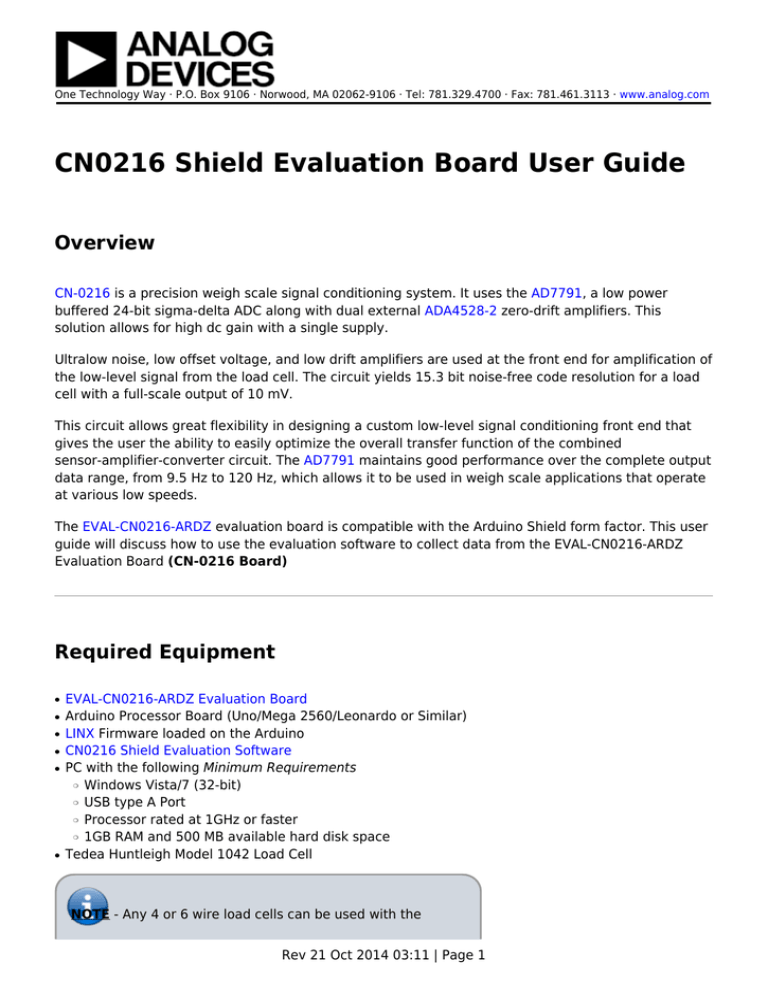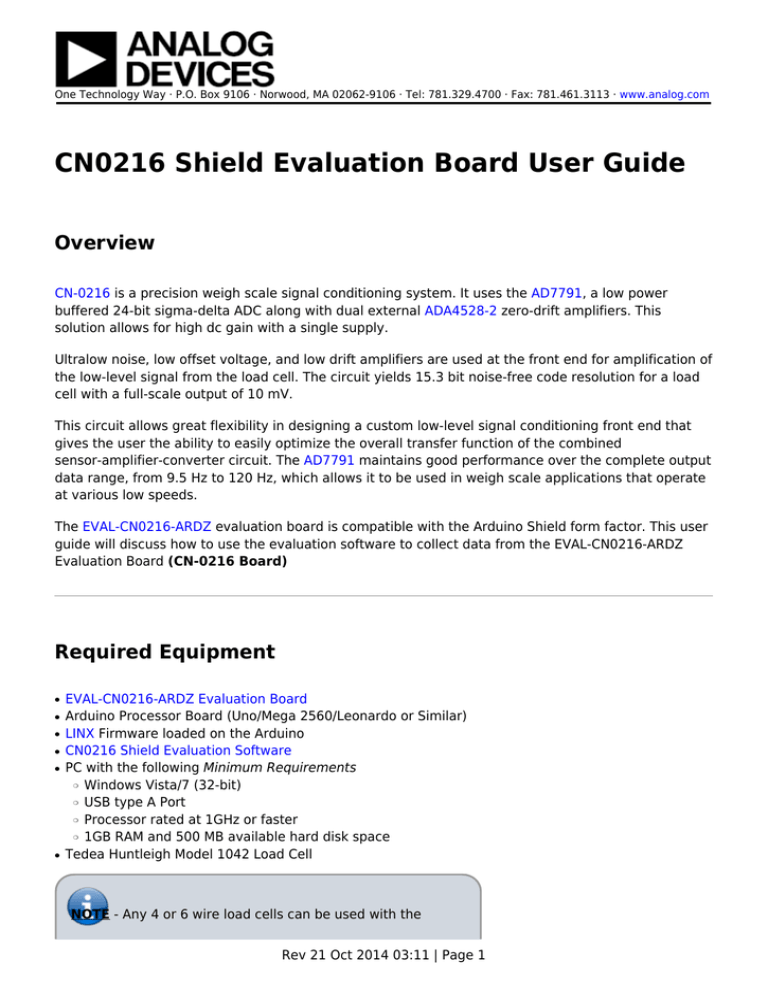
One Technology Way · P.O. Box 9106 · Norwood, MA 02062-9106 · Tel: 781.329.4700 · Fax: 781.461.3113 · www.analog.com
CN0216 Shield Evaluation Board User Guide
Overview
CN-0216 is a precision weigh scale signal conditioning system. It uses the AD7791, a low power
buffered 24-bit sigma-delta ADC along with dual external ADA4528-2 zero-drift amplifiers. This
solution allows for high dc gain with a single supply.
Ultralow noise, low offset voltage, and low drift amplifiers are used at the front end for amplification of
the low-level signal from the load cell. The circuit yields 15.3 bit noise-free code resolution for a load
cell with a full-scale output of 10 mV.
This circuit allows great flexibility in designing a custom low-level signal conditioning front end that
gives the user the ability to easily optimize the overall transfer function of the combined
sensor-amplifier-converter circuit. The AD7791 maintains good performance over the complete output
data range, from 9.5 Hz to 120 Hz, which allows it to be used in weigh scale applications that operate
at various low speeds.
The EVAL-CN0216-ARDZ evaluation board is compatible with the Arduino Shield form factor. This user
guide will discuss how to use the evaluation software to collect data from the EVAL-CN0216-ARDZ
Evaluation Board (CN-0216 Board)
Required Equipment
●
●
●
●
●
EVAL-CN0216-ARDZ Evaluation Board
Arduino Processor Board (Uno/Mega 2560/Leonardo or Similar)
LINX Firmware loaded on the Arduino
CN0216 Shield Evaluation Software
PC with the following Minimum Requirements
Windows Vista/7 (32-bit)
USB type A Port
Processor rated at 1GHz or faster
1GB RAM and 500 MB available hard disk space
Tedea Huntleigh Model 1042 Load Cell
❍
❍
❍
❍
●
NOTE - Any 4 or 6 wire load cells can be used with the
Rev 21 Oct 2014 03:11 | Page 1
CN-0216 Board.
This guide was written with the Tedeah Huntleigh Model
1042 in mind.
General Setup
●
●
●
●
The EVAL-CN0216-ARDZ (CN-0216 Shield Board) connects to a Shield form factor Arduino Board
Power the system through the Arduino using an external wall wart(7V-12V recommended) for best
performance
Connect the system to the PC using a USB cable
The Tedeah Huntleigh Model 1042 load cell connects to the EVAL-CN0216-ARDZ via the 8 pin header
Jumper Settings
●
“0” Position (shown below)
P2 - Connects REFIN+ to Sensor +Sense pin
P3 - Connects REFIN- to Sensor -Sense pin
❍
❍
Rev 21 Oct 2014 03:11 | Page 2
●
“1” Position
P2 - Connects REFIN+ to 5V supply
P3 - Connects REFIN- to GND
❍
❍
Installing the Software
1. Extract the file CN0216 Eval Software.zip and open the file setup.exe.
NOTE: It is recommended that you install the CN0216 Shield Evaluation Software to the default
directory path C:\Program Files\Analog Devices\ and all National Instruments products to
C:\Program Files\National Instruments\
Rev 21 Oct 2014 03:11 | Page 3
2. Click Next to view the installation review page
Rev 21 Oct 2014 03:11 | Page 4
3. Click Next to start the installation
4. Click Finish to complete the installation.
Please make sure Arduino USB drivers are installed and your Arduino processor board is flashed
with the latest LINX Firmware
Connecting the Hardware
1. Connect the Tedeah-Huntleigh (Model 1042) Load Cell to 8-pin header of the
EVAL-CN0216-ARDZ (CN-0216 Board) as depicted below.
NOTE: If a different Load Cell is used other than the
Tedeah-Huntleigh Model 1042, the wiring schematic will be different!
Rev 21 Oct 2014 03:11 | Page 5
Using the Evaluation Software
Software Controls and Indicators Description
Rev 21 Oct 2014 03:11 | Page 6
Rev 21 Oct 2014 03:11 | Page 7
1. Run
When this button is pressed, the system start collecting ADC Data and presents it in the display
and chart
2. Stop
When this button is pressed, the systems stops/pauses data acquisiton
3. Clear Chart
When this button is pressed, data in the chart is cleared/erased
4. Save Data
When this button is pressed, it opens a prompt to allow the user to save data to a spreadsheet
5. Calibration Weight
Allows the user to specify the calibration weight used(in grams)
6. Calibrate
When this button is pressed, it will start the calibration process and give the user instructions on
how to proceed
7. ADC Mode Radio Buttons
This control is used to set the mode of the AD7791. The default value is Unbuffered Mode and is
❍
❍
❍
❍
❍
❍
❍
Rev 21 Oct 2014 03:11 | Page 8
highlighted in bold on the Calibrate System Tab.
Buffered Mode - Selecting this mode turns the on-chip analog input channel buffer of the
AD7791 ON.
Unbuffered Mode - Selecting this radio button turns the on-chip analog input channel buffer of
the AD7791 OFF.
ADC Channel Select Radio Buttons
This control is used to select the analog input channel of the AD7791 for conversion. The default
value is AIN(+)-AIN(-) and is highlighted in bold on the Calibrate System Tab.
AIN(+)-AIN(-) - Selecting this radio button allows for normal operation of the AD7791.
AIN(-)-AIN(-) - Selecting this radio button shorts the analog input channels of the AD7791.
Vdd Monitor - Selecting this radio button monitors the voltage applied to the Vdd pin of the
AD7791. The voltage is attenuated by 5 and the resultant voltage is applied to the ∑-Δ
modulator using an internal 1.17 V reference for analog to digital conversion.
Update Rate Radio Buttons
This control is used to change the output word rate of the AD7791. The default value is 9.5 Hz
and is highlighted in bold on the Calibrate System Tab.
Configure ADC Button
When this button is pressed the current value of the ADC Mode Radio Buttons, ADC Channel
Select Radio Buttons, and Update Rate Radio Buttons are used to configure the AD7791.
System Status String Indicator
This indicator displays a message to the user detailing the current state of the software.
System Status LED Indicator
This indicator displays the current state of the software in the form of an LED. There are three
status LED colors.
Inactive
Busy
Error
Current Weight Numerical Indicator
This indicator displays the mass (in grams) on the load cell.
Weight/Code Chart
This indicator displays the data in chart form.
Chart Controls
These controls allow the user to zoom-in, zoom-out, and pan through the data collected.
Select Units Radio Buttons
This control determines the Y-Axis units of the data displayed in the chart.
■
■
8.
❍
■
■
■
9.
❍
10.
❍
11.
❍
12.
❍
13.
❍
14.
❍
15.
❍
16.
❍
More Information
●
●
●
●
●
●
CN-0216 Webpage
CN0216 Shield Evaluation Software
AD7791 Product Page
ADA4528-2 Product Page
Arduino Official Website
LINX Firmware Download
Rev 21 Oct 2014 03:11 | Page 9
© Analog Devices, Inc. All rights reserved. Trademarks and
registered trademarks are the property of their respective owners.
Rev 21 Oct 2014 03:11 | Page 10
www.analog.com