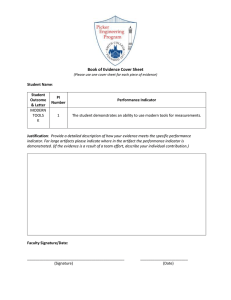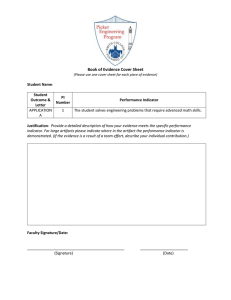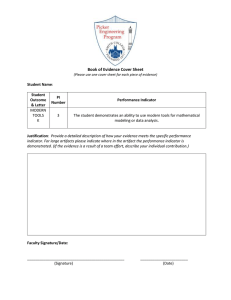EZ III Technical Manual - Digi-Star
advertisement
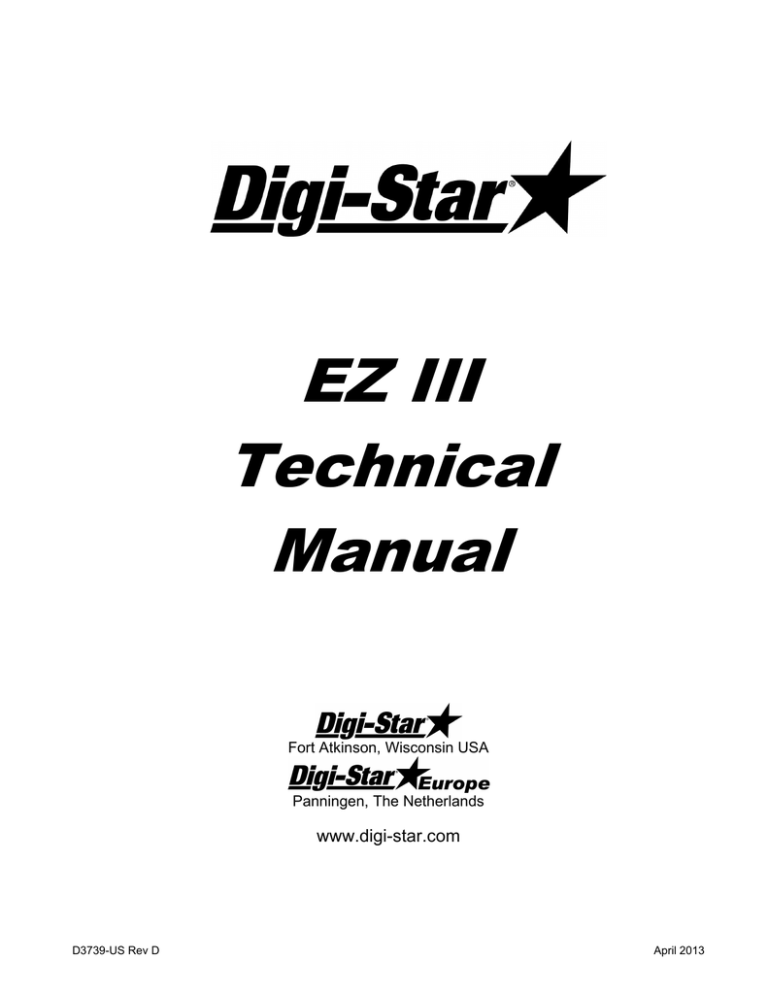
EZ III
Technical
Manual
Fort Atkinson, Wisconsin USA
Panningen, The Netherlands
www.digi-star.com
D3739-US Rev D
April 2013
Technical Manual
Manual Updates and Corrections
Efforts have been made to make this document accurate and useful for Digi-Star service
centers. Reader input is important and changes to improve this document are important to
keep up with product changes and to correct errors.
Please contact your Digi-Star service representative if you wish to suggest changes or
make corrections to this document.
Applicable Products
EZ2400, EZ2410, SW2600
EZ2500 (low profile housing)
EZ3400, ST3400, UM2510
EZ3600, UM2520
EZ400, GT400, SW300, SW600 (compact housing)
EZ4600, SW4600
GT460, NT460, UM510, UM512, UM520
Reference Documents
D3586 – Direct Access Numbers – change settings on keypad based indicators
D3605 – Software Release Information – software version & type used by model
D3648 – Escape Computer Commands – RS232 serial commands and print formats
D3657 – Long Form Setup – factory settings for indicators
F3471 – Setup and Calibration Numbers
F3471 Appendix A & B – Setup & Calibration guides
D3672 – Docking Station Commands
400931 – Wiring Tables
D3944 – 405404 Jumpers & Wiring Reference
D3708 – Analog Output Operators Manual
Option Kits referenced at back of this manual
Remotes referenced at back of this manual
Other documents available at www.Digi-Star.com
D3739
EZ III
Table of Contents
EZ III Series Specifications ............................................................................................... 1
Power (J901) ...................................................................................................................... 1
Load Cells (J902, EZ Mate, Crown) .................................................................................. 2
Remote (J903) .................................................................................................................... 3
Remote Settings; D.A.N. 234 ............................................................................................ 3
Serial Ports ........................................................................................................................ 4
Communications ......................................................................................................... 4
Serial / Printer J904 .................................................................................................... 5
Example Printer Setup ................................................................................................ 5
Serial Com1-2 J905 .................................................................................................... 6
Computer Port (DB-9) ................................................................................................. 7
EID Reader Port (DB-9) .............................................................................................. 7
GPS Port (DB-9) ......................................................................................................... 7
DataKey Port .............................................................................................................. 8
USB Port .................................................................................................................... 8
Interfaces and Controls .................................................................................................... 8
Electronics/ Setup ............................................................................................................. 9
Main Board Connection Points, 404355 Base Rev A, B, C, D, E ................................ 9
Main Board Connection Points, 406970 Base Rev B .................................................. 9
Main Board Connection Points, (EZ2500V) 406658 Base Rev A ............................... 9
Main Board Connection Points, (EZ2500V) 406658 Base Rev B, C ......................... 10
Main Board Connection Points, (EZ/GT400, SW600) 405917 Base C, D ................. 10
Main Board Connection Points, (SW300) 404911 Base Rev B................................. 10
Main Board Jumpers, 404355 Base Rev A, B, C, D, E ............................................. 11
Main Board Jumpers, 406970 Base Rev B ............................................................... 11
Main Board Jumpers, (EZ2500V) 406658 Rev A, B, C ............................................. 11
Main Board Jumpers, (EZ/GT400, SW600) 405917 Base Rev C, D ......................... 12
Main Board Jumpers, (SW300) 404911 Base Rev B ................................................ 12
Option Board Connection Points, 404379 & 405404 Base ....................................... 13
Option Board Connection Points, 408189 Base Rev B ............................................. 13
Option Board Connection Points, (EZ/GT400) 404005 Base Rev C ......................... 13
Option Board Connection Points, 405702 (Battery Option)....................................... 13
Option Board Jumpers, 404379 Base (404380, 404381, etc) ................................... 14
Option Board Jumpers, 405404 Base (405405, 405511, 405512, etc) ..................... 14
Option Board Jumpers, 408189 Base Rev B (408190, 408191, 408561) ................. 15
Option Board Jumpers, (EZ/GT400) 404005 Base Rev C ........................................ 15
Software Installation/ Configuration .............................................................................. 16
Calibrating the Scale Indicator ....................................................................................... 17
Long Form Vs Short Form Calibration Method ......................................................... 17
Calibrating the Scale for Maximum Accuracy (Long Form) ....................................... 17
Determining the New Setup and Calibration ............................................................. 17
Enter a New Setup and Calibration Number (Short Form) ........................................ 18
Self Test ........................................................................................................................... 18
Weighing Errors .............................................................................................................. 19
OVRCAP (Capacity Limit) ......................................................................................... 19
+RANGE (Over Range) ............................................................................................ 19
-RANGE (Under Range) ........................................................................................... 19
Indicator Functions and Direct Access Numbers Numbers (D.A.N.) .......................... 20
Menu 1 ..................................................................................................................... 23
Menu 2 ..................................................................................................................... 27
Menu 3 ..................................................................................................................... 35
Menu 4 ..................................................................................................................... 38
Menu 5 ..................................................................................................................... 44
Calibration ................................................................................................................ 48
Option Upgrade Kits........................................................................................................ 50
Remote Options ............................................................................................................... 52
Cable Repair & Adaptor Kits .......................................................................................... 53
Keypad Error Codes ........................................................................................................ 53
Software Error Codes...................................................................................................... 55
Print Formats ................................................................................................................... 56
Technical Manual
EZ III Series Specifications
Accuracy:
0.1% with System Accuracy based on load cells used
Temperature Range:
-20 to +140 degrees F (-29C to +60C)
Enclosure Rating:
IP65, IEC 529 (protected against dust and low pressure water)
Supply Voltage:
10.5 to 16.0 VDC (10.2 to 16.0 for EZ2500V)
SW300 uses 2 AA batteries or AC wall adapter
Current with 4 Load Cells:
160mA (current load increases with additional hardware options)
Current with 8 Load Cells:
300mA (current load increases with additional hardware options)
10 Load Cell Maximum for full size indicators
EZ400/ GT400/ SW600 are 8 Load Cell Maximum
SW300 is 4 Load Cell Maximum (1 Stock Weigh platform)
3 Remote Display Maximum: Use up to 3 standard remotes (2 RD4000 remotes maximum)
(EZ2500V & EZ/GT400 limited to 1 RD4000 remote + 1 RD2500V)
Fuses
F1 Main Fuse, internal:
2A tube style 5x20mm – Protects combined current of indicator, load
cells, remote display(s), J905, and other indicator powered accessories.
Excludes SW300 series
Note: Adding accessories such as radio modules and remote displays
will increase total current load, especially RD4000 devices. Refer to
accessory documentation for additional power details.
F2 Relay Fuse, internal:
10A tube style 5x20mm; excludes EZ2500V, SW300, EZ/GT400, and
SW600 series – Protects J901 power connector pin 3 relay as used in
alarm relay output and machine control applications.
Power (J901)
Pin
1
2
3
4
D3739
Wire Color
Red
Black
Orange
Blue
Description
+12 Volts DC
Ground
Relay/ Alarm Output; +12V (Scale Specific)
Remote Input; Ground Signal (Scale Specific)
1
EZ III
Load Cells (J902, EZ Mate, Crown)
There are 3 main types of load cell connectors in use, Standard, EZ Mate, and Crown connections.
Standard typically requires a J-box to connect the load cells, while EZ Mate and Crown are designed
for direct connection to the indicator. See special EZ2500V internal connections on next page.
Standard
EZ Mate
Crown
Standard – Single Connector, use with J-Box
Pin
1
2
3
4
Wire Color
Red
Green
White
Black
Board Connection
E15/ E19
E17/ E21
E16/ E20
E18/ E22
Description
+ Excitation
- Signal
+ Signal
- Excitation & Shield
EZ Mate – 4 Connectors
Pin
1
2
3
4
5 (mid)
Wire Color
Red
Green
White
Black
Black
Board Connection
E15/ E19
E17/ E21
E16/ E20
E18/ E22
E18/ E22
Description
+ Excitation
- Signal
+ Signal
- Excitation & Shield
- Excitation & Shield
Board Connection
E15/ E19
E17/ E21
E16/ E20
E18/ E22
E18/ E22
Description
- Signal
+ Excitation
+ Signal
- Excitation & Shield
- Excitation & Shield
Crown – 4 Connectors
Pin
A
B
C
D
E
2
Wire Color
Green
Red
White
Black
Black
Technical Manual
Note: EZ2500V series indicators have a terminal block connection to the main board. Wiring is shown
below; pin 1 is marked in small print on older revisions, colors are labeled on Rev E boards and newer.
Pin
1
2
3
4
5
Wire Color
Red
Black
Green
White
Shield
Board Connection
TB2 – 1
TB2 – 2
TB2 – 3
TB2 – 4
TB2 – 5
Description
+ Excitation
- Excitation & Shield
- Signal
+ Signal
Not Connected
Remote (J903)
The Remote connector carries power and data lines out to any EZ Series Remote indicator.
Compatible remote displays include RD2000, RD2400V, RD2500V, RD4000, and RD400/ 440.
Note: EZ2500V uses location P3, EZ/GT400 uses P2
Pin
1
2
3
4
5
6
7
8
Wire Color
Red (Thin)
Red (Thick)
White
Green
Yellow
Black (Thin)
Blue
Black (Thick)
Connector Pin
P2-1
P2-2
P2-3
P2-4
P2-5
P2-6
P2-7
P2-8
Description
+12V Unregulated
+12V Unregulated
Remote Zero Input
Remote Data Out
Remote Clock Out
GND
Pulsed Output
GND
Remote Settings; D.A.N. 234
There are 3 types of Digi-Star remote display hardware; EZ2, EZ3MUX, and COG. The setting for each
remote type can be changed within indicator Menu 2 or D.A.N. 234, “RMDISP”.
EZ2 – set to EZ2 for:
RD2000(V), RD2500V, RD400/440, RD4000, and RD2400V serial numbers of 2000 or higher or
remotes with 405386 adapter board
All older EZ2 series remotes must use the “EZ2” setting or they may not work.
EZ3MUX – set to EZ3MUX for:
RD2400V, RD2500V
First generation RD2400V series remotes must use the “EZ3MUX” setting, optional on others.
COG – set to COG for:
RD2500V series remotes
Optional setting for 2500 Chip-On-Glass series remotes; RD2500V can use any setting
D3739
3
EZ III
Serial Ports
The serial port connector has the capability of communicating using up to 2 different RS232 ports and a
20mA Current Loop port. The serial port can be a J904 or a J905 configuration on the EZ series, or
can use the DB-9 style connectors for the Stock Weigh Series. A DB-9 style connection is also used on
some models for EID reader, GPS, and other functions. Serial port connections also have the ability to
interface with third party wireless controls and systems.
Communications
Data is transmitted and received in the asynchronous ASCII format. This communication format is
compatible with most printers, computers, and terminals. On software versions 8.0 and higher, the
parity and baud rate can be changed to fit a specific application. These settings are stored in MENU 2,
or can be accessed through the D.A.N. numbers. See “Setup & Direct Access Number” section in this
manual for further details and options.
Standard Configuration (AUTO, 7E1)
1 Start Bit
7 Data Bits
EVEN Parity Bit
1 Stop Bit
Optional Setup (8N1 set w/ D.A.N. 271)
1 Start Bit
8 Data Bits
NONE Parity Bit
1 Stop Bit
Baud Rate
The default Baud rate is either 1200 or 9600. The COM IN setting determines the baud rate unless
SCOREM is set to 4, 24, 24 or 44 (See DAN 213), or if changed with one of the baud rate settings.
COM IN
DOWNLD
EZ CMD
EZ2CMD
Default Baud Rate (D.A.N. 275)
1200
1200
9600
Changing Baud Rate Settings
On software versions 8.0 and higher, the baud rate can be changed to fit a specific application. These
settings are stored in MENU 2, or can be accessed through the D.A.N. numbers. D.A.N. number 275
has COM 1 options of AUTO (default), 1200, 2400, 4800, and 9600. When set to AUTO, the baud rate
is defaulted to the COM IN and Scoreboard settings as shown above.
"Handshake lines" are not used and XON/XOFF is not supported.
NOTE: For more information on data communications, refer to manual D3648 (Escape Computer
Commands Set) and D.A.N. number section later in this manual.
4
Technical Manual
SERIAL / PRINTER J904
The J904 port is an option on many indicator models. Some models or option boards use a plug-in
style harness, which may have a different board connection than shown below. Always refer to the
proper schematic revision to verify wiring connections.
J904 is an optional jumper configuration on the EZ2500V series, using plug in connection P4.
Pin
1
2
3
4
5
6
7
8
Wire Color
Violet
Orange
Red
Brown
Gray
Blue
Black
Black
Board Connection
E5A
E6A
E8A
E7A
E9
E9
E10
E10
Description
20ma Current Loop (+)
Printer Data out (Tx)
Computer Data in (Rx)
Scoreboard Data out (Tx)
Computer GND
Printer GND
Scoreboard GND
20ma Current Loop (-)
Connecting J904 to a Printer
RS-232 Out
Printer Ground
Pin 2
Pin 6
Connecting J904 to a Computer or Wireless Machine Control
RS-232 In
RS232 Out
Computer Ground
Pin 3
Pin 2
Pin 6
Connecting J904 to a Scoreboard
RS-232 Out
Scoreboard Ground
Pin 4
Pin 7
Connecting J904 to a 20mA current Loop Device
20mA Current Loop(+)
20mA Current Loop(-)
Pin 1
Pin 8
EXAMPLE PRINTER SETUP
This is an example of the steps needed to run a 12 volt in-cab printer on Com 1 with >8.0 software.
This printer example runs at ‘4800 baud’ with parity settings of ‘8 data bits’, ‘No parity’, and ‘1 stop bit’.
1) Attach printer cable to Serial port; connector pin 2 to indicator TX and pin 6 to indicator ground.
(‘Connecting J904 to a Printer’ pg 5)
2) Set indicator Com 1 parity to 8N1. Type 271 and press ‘Select’ if you have a keypad, or enter
Menu 2 to get to setting “C1-1PA”. Press ‘Select’ until “8N1” is displayed, then ON to save.
(D.A.N. pg 34)
3) Set indicator Com 1 baud to 4800. Type 275 and press ‘Select’ if you have a keypad, or enter
Menu 2 to get to setting “C1-1BD”. Press ‘Select’ until “4800” is displayed, then ON to save.
(D.A.N. pg 34)
4) Turn power off then back on. Press ‘Print’ key a few times to verify data prints correctly.
D3739
5
EZ III
SERIAL COM1-2 J905
The J905 port is offered as an option on many indicator models. J905 is similar to J904 but provides an
additional bi-directional port and a +12 VDC supply. Existing printers and printer cables will work with
this port. Serial powered remote displays may also work on this port. Some models or option boards
use a plug-in style harness, which may have a different board connection than shown below.
The EZ2500V series uses plug-in board connection P4. The EZ/GT400 & SW600 series use different
board connections; see production prints and schematic. Always refer to the proper schematic revision
to verify wiring connections.
Pin
1
2
3
4
5
6
7
8
Wire Color
Violet
Orange
Red
Brown
Gray or Yellow
Black
Blue
Black
Board Connection
E5A
E6A
E8A
E7A
E29
E10
E35A
E10
Description
20ma Current Loop (+)
Com # 1 Out (Tx)
Com # 1 In (Rx)
Com # 2 Out (Tx)
+12 VDC (500mA)
GND
Com # 2 In (Rx)
20ma Current Loop (-)
Connecting J905 to a Printer / Scoreboard Com 1
RS-232 out
Printer Ground
Pin 2
Pin 6
Connecting J905 to a Printer / Scoreboard Com 2
RS-232 out
Printer Ground
Pin 4
Pin 6
Connecting J905 to a Computer or Wireless Machine Control COM 1
RS-232 In
RS232 Out
Computer Ground
Pin 3
Pin 2
Pin 6
Connecting J905 to a Computer Com 2
RS-232 In
RS232 Out
Computer Ground
Pin 7
Pin 4
Pin 6
Connecting J905 to a 20mA Current Loop Device
20mA Current Loop(+)
20mA Current Loop(-)
Pin 1
Pin 8
Connecting J905 to a Serial Remote Display COM 1
+12 VDC (500mA Max)
GND
RS232 Out
6
Pin 5
Pin 6
Pin 2
Technical Manual
COMPUTER PORT (DB-9)
The Computer port is standard on the SW4600EID and SW2600EID models. The computer port is a
bi-directional RS232 port that communicates with your PC or outputs data to a printer.
NOTE: The Internal connections column shows which pins are jumped on the connector.
Pin
1
2
3
4
5
6
7
8
9
Desc.
DCD
Data 3 Out
Data 3 In
DTR
Ground
DSR
CTS
RTS
Not Used
Internal Connections
Connected to DTR & DSR
Connected to DCD & DSR
Connected to DCD & DTR
Connected to RTS
Connected to CTS
EID READER PORT (DB-9)
The EID Reader port is standard on the SW4600 EID and SW2600 EID models. The EID Reader port
connects to an EID reader to input the tag data to the scale when weighing animals with EID tags.
Pin
1
2
3
4
5
6
7
8
9
Description
DCD
Data 4 Out
Data 4 In
DTR
Ground
DSR
CTS
RTS
Not Used
GPS PORT (DB-9)
The GPS port is standard on the NT460 and other equipped models.
Pin
2
3
5
8
9
D3739
Wire Color
Yellow
Orange
Black
Black
Red
Board Connection
E35B
E7B
E9
E9
E12
Description
Data In
Data Out
Ground
Ground
+5V
7
EZ III
DATA KEY PORT
The Data Key port is used on certain EZ3600 and EZ4600 models, and is a data storage and transfer
system similar in function to a USB. A docking station is required to read the DataKey. This port is
discontinued on current models and has been replaced with a USB port.
USB PORT
The USB port is available on several mid to high end indicators, including EZ3600, EZ4600, GT460,
and NT460 models. Functions and applications of the USB vary slightly between models, but the
primary purpose of the USB is to store or transfer data. See your models Operations manual for details
on the product specific use of the USB port.
Interfaces and Controls
Several indicator models require controls, interfaces, or special cables in order for the entire system to
work as designed. The items below are only a partial list, and only include items required to be
installed for the scale system to work correctly.
ST3400
Normally needs a control box and/ or cable to interface to the seed tender
GT460/ NT460
Auto Log units require a rotation counter and Y cable to work correctly
Touch screens
Systems using a touch screen need serial and/ or power interface cables
Radio/ Cab Control
Radio systems require hardware in at least 2 locations to communicate
NT460
GPS needed to track and map spreading location
UM520 & 2520
System specific interface cable required for indicator to function
EZ3600/ 4600 DK
Data Key devices require a docking station to read data on PC
8
Technical Manual
Electronics/ Setup
The EZ3 series indicators have several different style main circuit boards and multiple option boards.
An attempt has been made to include as many types and revisions as possible. Always consult the
schematic for the proper part number and revision before changing jumpers or wiring locations.
Jumpers must be properly configured for the scale indicator to function. Contact Digi-Star Customer
Service for complete documentation or assistance in configuring your scale hardware.
MAIN BOARD CONNECTION POINTS, 404355 BASE REV A, B, C, D, E
E1
E2
E3
E4
E14
E15
E16
E17
E18
E19
+12VDC
Ground
Remote Alarm Out +
Rotation Counter Input
Ground
+ Excitation (Analog +8V)
+ Signal (From Load Cell)
- Signal (From Load Cell)
- Excitation (Analog Ground)
+ Excitation (Analog +8V)
E20
E21
E22
E23
E24
E25
E26
E27
E28
E31
+ Signal (From Load Cell)
- Signal (From Load Cell)
- Excitation (Analog Ground)
Shield (Analog Ground)
Shield (Analog Ground)
+ 12V Switched
+ 12V Switched
+ 12V Unregulated
+ 12V Switched
Ground
MAIN BOARD CONNECTION POINTS, 406970 BASE REV B
E1
E2
E3
E4
E14
E15
E16
E17
E18
E19
+12VDC
Ground
Remote Alarm Out +
Rotation Counter Input
Ground
+ Excitation (Analog +8V)
+ Signal (From Load Cell)
- Signal (From Load Cell)
- Excitation (Analog Ground)
+ Excitation (Analog +8V)
E20
E21
E22
E23
E24
E27
E28
J4
P8
P2
+ Signal (From Load Cell)
- Signal (From Load Cell)
- Excitation (Analog Ground)
Shield (Analog Ground)
Shield (Analog Ground)
+ 12V Unregulated
+ 12V Switched
COG display
COG backlight
Remote Connector
MAIN BOARD CONNECTION POINTS, (EZ2500V) 406658 BASE REV A
TB1-1
TB1-2
TB2-1
TB2-2
TB2-3
TB2-4
TB2-5
D3739
+12VDC
Ground
+ Excitation (Analog +8V)
- Excitation (Analog Ground)
- Signal (From Load Cell)
+ Signal (From Load Cell)
Shield
P5
J2
P6
P3
P4
TR kit connection
COG display
COG backlight
Remote Connector
Serial Connector (12V is Max 500mA)
9
EZ III
MAIN BOARD CONNECTION POINTS, (EZ2500V) 406658 BASE REV B, C
TB1-1
TB1-2
TB1-3
TB2-1
TB2-2
TB2-3
TB2-4
TB2-5
+12VDC
Ground
Remote Input
+ Excitation (Analog +8V)
- Excitation (Analog Ground)
- Signal (From Load Cell)
+ Signal (From Load Cell)
Shield
P5
J2
P6
P3
P4
P7
TR kit connection
COG display
COG backlight
Remote Connector
Serial Connector (12V is Max 500mA)
Development interface
MAIN BOARD CONNECTION POINTS, (EZ/GT400, SW600) 405917 BASE REV C, D
E1
E2
E3
E5
E6
E8
E9
E10
E12
E14
J2
J3
J4
+12VDC
Ground
Remote Input
+5V
Com 1 Out (TX)
Com 1 In (RX)
Ground
20mA Current Loop
+12VDC switched
Ground
Com 2 Serial Connections
Serial Connector
Option Pcb Communications
E15
E16
E17
E18
E19
E20
E21
E22
E23
E24
J6
P2
+ Excitation (Analog +8V)
+ Signal (From Load Cell)
- Signal (From Load Cell)
- Excitation (Analog Ground)
+ Excitation (Analog +8V)
+ Signal (From Load Cell)
- Signal (From Load Cell)
- Excitation (Analog Ground)
Shield (Analog Ground)
Shield (Analog Ground)
Option Pcb Serial Connection
Remote Connector
MAIN BOARD CONNECTION POINTS, (SW300) 404911 BASE REV B
J2 (+)
J2 GND
J2SGND
J1 RED
J1 BLK
10
+12VDC
Ground
Switched Ground (adapter plug)
Battery Holder +
Battery Holder -
J3
J4
W4
W5
Load Cell colors as marked on pcb
Option jumpers & programming
TXD (future use)
RXD (future use)
Technical Manual
MAIN BOARD JUMPERS, 404355 BASE REV A, B, C, D, E
JP1
JP2
JP3
JP4
JP5
JP6
JP8
X1-X2
X3-X4
X2-X3
X4-X5
XD1-XL1
XD2-XL2
XD3-XL3
In for 512K & 1Meg NVRAM (DS1747 & BQ4016Y & DS1265)
Not Used
Out when U1 is installed
In for Remote Input / Out for Rotation Counter
In for Battery Saving Auto Off Feature
In for Constant On
In for 32 & 128K NVRAM (DS1744 & DS1746)/ Out for larger memory
In for Flash Memory / Out for EPROM (Software Rev 6.x and below)
In for Flash Memory / Out for EPROM (Software Rev 6.x and below)
In for EPROM / Out for Flash Memory (Software Rev 7.0 and above)
In for EPROM / Out for Flash Memory (Software Rev 7.0 and above)
In for Small Display / Out for Large Display
In for Small Display / Out for Large Display
In for Small Display / Out for Large Display
MAIN BOARD JUMPERS, 406970 BASE REV B
JP1
JP2
JP3
JP4
JP5
JP6
JP8
P1-2 to P1-3
P1-4 to P1-5
P1-1 to P1-2
P1-3 to P1-4
In for 512K & 1Meg NVRAM (DS1747 & BQ4016Y & DS1265)
In when using Low and High split software chips
Out when U1 is installed
In for Remote Input / Out for Rotation Counter
In for Battery Saving Auto Off Feature
In for Constant On
In for 32 & 128K NVRAM (DS1744 & DS1746)/ Out for larger memory
In for Flash Memory / Out for EPROM
In for Flash Memory / Out for EPROM
In for EPROM / Out for Flash Memory
In for EPROM / Out for Flash Memory
MAIN BOARD JUMPERS, (EZ2500V) 406658 BASE REV A, B, C
JP1
JP2
JP3
JP4
JP5
JP6
JP7
P2-1 to P2-2
P2-3 to P2-4
P2-2 to P2-3
P2-4 to P2-5
D3739
In for J905 TX2, Out for J904
In for J904 Scoreboard, Out for J905
In for J905 RX2, Out for J904
In for J905 12V, Out for J904
In for J904 Gnd, Out for J905
In for J904 Gnd, Out for J905
In for constant On
In for Flash Memory / Out for EPROM
In for Flash Memory / Out for EPROM
In for EPROM / Out for Flash Memory
In for EPROM / Out for Flash Memory
11
EZ III
MAIN BOARD JUMPERS, (EZ/GT400, SW600) 405917 BASE REV C, D
JP1
JP2
JP3
X1 to X2
X3 to X4
X2 to X3
X4 to X5
In for constant On
In for main pcb serial port/ Out for option pcb serial port
In for main pcb serial port/ Out for option pcb serial port
In for Flash Memory / Out for EPROM
In for Flash Memory / Out for EPROM
In for EPROM / Out for Flash Memory
In for EPROM / Out for Flash Memory
MAIN BOARD JUMPERS, (SW300) 404911 BASE REV B
J4-6 to J4-7
12
In for constant On
Technical Manual
OPTION BOARD CONNECTION POINTS, 404379 & 405404 BASE
E9
E10
E14
E29
E12
E5A
E6A
E8A
Ground
Ground
Ground (NA 404379A,B,C)
+12 VDC switched (NA 404379A,B,C)
+5V (where populated)
20mA Current Loop +
Com 1 Out (TX)
Com 1 In (RX)
E7A
E35A
E6B
E8B
E7B
E35B
E30
P1
Com 2 Out (TX)
Com 2 In (RX)
DB9 Port 1 Out (TX) (where populated)
DB9 Port 1 In (RX) (where populated)
DB9 Port 2 Out (TX) (where populated)
DB9 Port 2 In (RX) (where populated)
DB9 Port 2 pin 9 (NA 404379A,B,C)
USB header (405404 series only)
OPTION BOARD CONNECTION POINTS, 408189 BASE, REV B
E9
E10
E14
E12
P1
E6B
E8B
E7B
E35B
Ground
Ground
Ground
+5V (where populated)
USB header (where populated)
Com 3 Out (TX) (where populated)
Com 3 In (RX) (where populated)
Com 4 Out (TX) (where populated)
Com 4 In (RX) (where populated)
P4-1
P4-2
P4-3
P4-4
P4-5
P4-6
P4-7
P4-8
20mA Current Loop +
Com 1 Out (TX)
Com 1 In (RX)
Com 2 Out (TX)
+12V SW or Gnd – see jumpers
Ground
Com 2 In (RX) or Gnd – see jumpers
Ground
OPTION BOARD CONNECTION POINTS, (EZ/GT400) 404005 BASE, REV C
GND
GND
12V_SW
P1
Ground
Ground
+12V Switched
Communications with Main Pcb
TX1
RX1
TX2
RX2
Com 1 Out (TX)
Com 1 In (RX)
Com 2 Out (TX)
Com 2 In (RX)
OPTION BOARD CONNECTION POINTS, 405702 (BATTERY OPTION FOR FULL SIZE UNITS)
D3739
13
EZ III
OPTION BOARD JUMPERS, 404379 BASE (404380, 404381, ETC)
JP1
JP2
JP3
JP4
JP5
JP6
JP7
JP8
JP9
JP10
JP11
JP12
JP13
JP14
JP15
JP16
E6A-E6B
E7A-E7B
E8A-E8B
E35A-E35B
Real Time Clock on Option Board
Rotation Counter
Analog Output Select 1
Analog Output Select 2
Analog Out Current Loop
Analog Out Voltage
Not Used
Transmit Radio
Transmit RS232 #2
Scoreboard Out
Not Used
Not Used
Receive RS232 #1
Receive Radio
Not Used
Receive RS232 #2
DB9 Connector J1
DB9 Connector J2
DB9 Connector J1
DB9 Connector J2
In for RTC on Option Board (Battery Required)
In for Rotation Counter / Out for Remote Input
See Schematic Jumper Table
See Schematic Jumper Table
In for Current Loop / Out for 0-5V
In for 0-5V / Out for Current Loop
Always Out
In for Radio
Out for J904 except w/Radio / In for J905
In for J904 except w/Radio / Out for J905
Always Out
Always Out
Always In
In for Radio
Always Out
Out for Radio
In for StockWeigh / Out for EZ
In for StockWeigh / Out for EZ
In for StockWeigh / Out for EZ
In for StockWeigh / Out for EZ
OPTION BOARD JUMPERS, 405404 BASE (405405, 405511, 405512, ETC)
JP1
JP2
JP3
JP4
JP5
JP6
JP7
JP8
JP9
JP10
JP11
JP12
JP13
JP14
JP15
JP16
JP17
E6A-E6B
E7A-E7B
E8A-E8B
E35A-E35B
14
Analog Output Select 1 (RSEL1)
Analog Output Select 2 (RESL2)
Rotation Counter
Real Time Clock on Option Board
Analog Out Voltage (VOUT)
Analog Out Current Loop (IOUT)
Radio CTS/ Not Used
Transmit Radio (COM2 TX)
Transmit RS232 #2 (J905 pin 4)
Scoreboard Out (COM1 TX)
Radio RTS/ Not Used
Com 1 RX E8B or DB9 J2
Receive RS232 #1 (J904/5 pin 3)
Receive Radio (COM2 RX)
Com 2 RX E35B or DB9 J1
Receive RS232 #2 (J905 pin 7)
Enable U11 (NA rev A, B, C)
DB9 Connector J1
DB9 Connector J2
DB9 Connector J1
DB9 Connector J2
See Schematic Jumper Table
See Schematic Jumper Table
In for Rotation Counter / Out for Remote Input
In for RTC on Option Board (Battery Required)
In for 0-5V / Out for Current Loop
In for Current Loop / Out for 0-5V
Typically Out
In for Radio
Out for J904 except w/Radio / In for J905
In for J904 except w/Radio / Out for J905
Typically Out
Typically Out
Always In
In for Radio
Typically Out
Out for Radio
Enable U11 & U12 (2nd RS232) serial outputs
In for StockWeigh / Out for EZ
In for StockWeigh / Out for EZ
In for StockWeigh / Out for EZ
In for StockWeigh / Out for EZ
Technical Manual
OPTION BOARD JUMPERS, 408189 BASE REV B (408190, 408191, 408561, ETC)
OPTION BOARD JUMPERS, (EZ/GT400) 404005 BASE REV C (J905 W/ RTC)
J1, J3, J5, J7
J2, J4, J6, J8
J9 thru J13
J14
D3739
Selects Serial Port Com lines
Selects Radio Com lines
Selects Development Connection
Real Time Clock Enable
In for J905 functions/ Out for Radio
In for Radio/ Out for J905
Connect X2 thru X6
In for RTC (Battery Required)
15
EZ III
Software Installation/ Configuration
Since there are different main board types, there are also different software chip types to use. The
basic configurations are included below. See D3605 for current software release information. Please
contact an authorized service center or Digi-Star Customer Service if needing to update or replace
software, as indicator setting changes may occur. Always download or backup any scale data prior to
making any software changes.
Note: Information excludes SW300 series; requires factory programming
SINGLE 1M EPROM – Single software IC can be used on all EZ3 indicators. 2 jumpers must be
installed at the “PROM” locations on the main board.
SINGLE 512K FLASH – Single software IC that is used on basic featured EZ3 indicators. 2 jumpers
must be installed at the “FLASH” locations on the main board.
DOUBLE 512K FLASH – Two software ICs that each contain half of the software program. These are
labeled as “HI” and “LO” on the IC and their location on the main board. This configuration is used on
main boards equipped with two software sockets. 2 jumpers must be installed at the “FLASH” locations
on the main board, and jumper installed at JP2 to enable the double IC configuration.
16
Technical Manual
Calibrating the Scale Indicator
Your Digi-Star scale indicator can be mated to many different types of load cells with varying capacity.
There can be as few as 1 and as many as 10 load cells on a system, based on model number and type.
The scale indicator has a "setup" number that determines how the scale displays the weight, and a
"calibration" number that matches the load cells to the indicator and determines the weight value
displayed on the indicator.
LONG FORM VS SHORT FORM CALIBRATION METHOD
Long form calibration requires you to have some known accurate weights to load onto the scale. If
done properly, this is the best way to calibrate your scale accurately.
Short form calibration requires you to know the load ratings on the load cell, the number of load cells
and other factors. A calibration number can be calculated and entered directly into the scale.
CAUTION:
The short form calibration method works with Digi-Star load cells only. The
short form calibration method for a non-Digi-Star load cell may get close to the
correct calibration number, but this method is not reliable and the scale
calibration must be checked using known weights.
CALIBRATING THE SCALE FOR MAXIMUM ACCURACY (LONG FORM)
Write down the current Setup and Calibration numbers of your EZ indicator. These numbers are
displayed during the Self Test. Press [On/Off] to "pause" the Self-Test while setup and calibration
numbers are displayed. Press [On/Off] again, to "resume"
Setup Number _______________ Calibration Number ________________
To accurately calibrate the scale, you will need a large amount of weight that has a known value. For
best results you should have at least as much weight as the largest load you plan to weigh.
DETERMINING THE NEW SETUP AND CALIBRATION
1. Zero-Balance the scale so the display reads zero.
2. Put the Known Weight on the scale platform and write down the Weight Display.
Perform the following equation to find the Accurate Calibration Number.
Actual Known Weight X Existing Calibration Number
Displayed Weight
Example:
Actual Known Weight
2000lbs
Weight Display
2080lbs.
Existing Cal Number
32500.
2000 X 32500 = 31250
2080
31250 is the “Accurate Calibration Number”. The setup number does not change.
D3739
17
EZ III
ENTER A NEW SETUP AND CALIBRATION NUMBER (SHORT FORM)
The Short Form Setup & Calibration procedure allows you to change the "SETUP" and "CAL" numbers
of the indicator.
1. Press and hold [Zero], and then press [On/Off] for 3 seconds to enter the short form
calibration.
2. The display will flash "SETUP" and then display the 6-digit setup number with the right digit
flashing. To modify the setup number:
3. Press [Gross/Net] several times to increment the digit to it proper value.
4. Press [Tare] to advance the blinking digit to the left.
5. Repeat steps 1 and 2 for each digit as required.
6. Press [On/Off] to enter the new setup number and display the calibration number.
7. Repeat steps 1 and 2 to modify the calibration number.
8. Press [On/Off] to enter the new calibration number and the display will go back to normal.
9. Verify the accuracy of the scale.
Self Test
Initiating the Self Test
After turning the scale on, wait for normal operation to begin then press the ON key. The Self Test
tests all settings, displays information, and performs an internal system check to ensure that the
indicator is working and set properly.
On EZ2500V and EZ/GT400 models, press NET/GROSS then ON/OFF to start self test. On SW600
and SW300 models, press MENU then ON/OFF to start self test.
Test Sequence (Order may vary based on model & software version)
The word TEST flashes:
"SETUP" is displayed.
Display Setup Value:
Short Form Setup Value.
Display Calibration Number:
Short Form Calibration Value.
Display Temperature Calibration Count:
Display LCD Segments:
The system then cycles through all display segments to help the
operator identify any faulty areas.
Display Program ID:
Displays the current version (revision number) of the software.
System Test:
The indicator displays the message "RUNNING SELF TEST PLEASE WAIT" while performing internal system testing. Self
Test cannot be paused or terminated during this test.
Self Test System Errors:
If system errors are discovered during internal diagnostics, the operator will see an error message. For
example, "ERROR 1 - PRESS NET/GROSS TO CONTINUE" followed by "*** INDICATOR NEEDS
SERVICE *** PRESS NET/GROSS TO CONTINUE". See “Software Error Codes” near the end of this
manual for error code descriptions.
Sending a command using the Computer Interface causes the system to terminate the error messages
and attempt normal system operation.
18
Technical Manual
Pausing the Test:
Press [ON] during the self test to pause the sequence.
Press [ON] again to restart the test.
Terminating the Test:
The self-test terminates and continues normal operation if no errors are detected or if other keys are
pressed.
Weighing Errors
OVRCAP (CAPACITY LIMIT)
The display shows the message "OVRCAP" if the weight on the scale system exceeds the capacity
limit. The capacity value is entered in SETUP to warn of overloading the scale system.
+RANGE (OVER RANGE)
The display shows the message "+RANGE" if the weight on the scale system exceeds the maximum
weight measurable by the scale system. The over range value is always the system's maximum A/D
counts multiplied by the scaling factor. The actual weight at which over range occurs depends on the
calibration, zero, and display count size.
-RANGE (UNDER RANGE)
The display shows the message "-RANGE" if the weight on the scale system is less than the minimum
weight measurable by the scale system. The under range value is always the system's minimum A/D
counts multiplied by the scaling factor. The actual weight at which under range occurs will depend on
the calibration, zero, and display count size.
D3739
19
EZ III
Indicator Functions and Direct Access Numbers (D.A.N.)
MENU 1 - BASIC FEATURES IN MOST SCALES
LANGUAGE {LANGAG}……………………………………………………………………………………..
DISPLAY RATE {D RATE}…………………………………………………………………………………
MOTION {MOTION} .....................................………………………………………………….………….
ZERO TRACK {ZTRACK} ............................……………………………………………………………..
WEIGH METHOD {W MTHD} .......................……………………………………………………….…….
LOCK ON {LOCKON} ...................................………………………………………….………………….
TR HOLD {TR HLD}....................................…………………………………………………….……….
SCALE ID SETUP {SCALID} ......................………………………………………………….………….
LOCK-N-HOLD {LKNHLD} ...........................……………………………………………….…………….
AUTO OFF {AUTOFF} .................................…………………………………………….……………….
LOCK ON STORE {L STORE} ....................…………………………………………….……………….
LSTORE SEND MODE {LSSEND} ..............………………………………………….………………….
EID STORE {E STORE} .............................………………………………………….………………….
1 PRESS ZERO {1 ZERO} .........................………………………………………….………………….
POWER LOSS MESS {PWRLOS} ................……………………………………….…………………….
EID AUTO RECORD{EIDAUT} ...................……………………………………….…………………….
SCROLL DELAY {SCROLL} ........................……………………………………….…………………….
TR KEY FUNCTION {TRKEY1} ...................…………………………….……………………………….
FORCE PREMIS ENTRY{GINPIN} ............……………………………………….…………………….
SW4600 DEVIATION{SW DEV} ..................……………………………………….…………………….
MOTION WEIGHT{MOT WT} .......................……………………………………….…………………….
LOCK-ON TIME ADJ{LKTIME} ...................……………………………………….…………………….
CLEAR LOCK-ON AT ZERO{LKZERO} .......……………………………………….…………………….
MOTION LOCK SETUP{MOT LK} ..............…………………………………….……………………….
NO LOW BATTERY SENSING{NOLBAT}………………………………………………………………...
SAVE TARE{SAVTAR} ................................……………………………………….…………………….
NUMBER OF BINS{BINNUM}......................……………………………………….…………………….
NUMBER OF ROWS{ROWNUM} ...................……………………………………….…………………….
ROW MAX CAPACITY{ROWMAX} ................……………………………………….…………………….
101
102
103
104
105
106
107
108
109
111
112
113
114
115
116
117
118
121
123
124
125
126
127
128
129
131
132
133
134
pg. 23
pg. 23
pg. 23
pg. 23
pg. 23
pg. 24
pg. 24
pg. 24
pg. 24
pg. 24
pg. 24
pg. 25
pg. 26
pg. 26
pg. 26
pg. 26
pg. 26
pg. 26
pg. 26
pg. 26
pg. 26
pg. 27
pg. 27
pg. 27
pg. 27
pg. 27
pg. 27
pg. 27
pg. 27
MENU 2 - CLOCK, PRINTER, COMMUNICATIONS & ESTIMATED WEIGHT FEATURES
TIME FORMAT {TIME F} ...........................………………………………………..…………………….
TIME {TIME} ...............................................………………………….……………….………………….
DATE FORMAT {DATE F} ..........................……………………………………..……………………….
DATE {DATE} ..............................................………………………………………..…………………….
TARE AUTO PRINT {TAREAP} ...................……………………………………..……………………….
ONE LINE PRINT {1L PRT} .......................……………………………………..……………………….
SCOREBOARD MODE{SCOREM} ...............………………………………………..…………………….
AUTO PRINT {APRINT} ..............................……………………………………..……………………….
COMPUTER IN MODE {COM IN}...............……………………………………..……………………….
PRINT FORMAT{PRTFMT} .........................……………………………………..……………………….
MEDIA TYPE{MEDIA} .................................………………………………………..…………………….
REMOTE{REMOTE} .....................................…………………………………………..………………….
ZERO OUTPUT {ZEROUT} ..........................………………………………………………..…………….
COM 1 DELAY {C1 DLY} ...........................………………………..…………………………………….
COM 2 DELAY {C2 DLY} ...........................………………………..…………………………………….
PRINT ACCUMULATION{PRTACC} ............………………………..…………………………………….
RMT CC START STOP ENABLE{RMC EN}………………………………….…………………………..
RECORD SIZE{RECSIZ} ............................………………………..…………………………………….
SCALE NUMBER{SCL NO} ........................……………………..……………………………………….
REMOTE DISPLAY{RMDISP} .....................……………………..……………………………………….
PRINT KEY OPERATION{TARPRT} ...........……………………..……………………………………….
BAR GRAPH MODE{BARGRP}....................……………………..……………………………………….
BAR GRAPH WEIGHT{BAR WT} ................……………………..……………………………………….
PRINT BUFFER{BUFFER}………………………………………………..………………………………....
PB SCROLL BY LINES{PBLINE} ...............………………………………………………..…………….
ANALOG LOW WEIGHT{LOW WT} .............…………………………………………………..………….
ANALOG HIGH WEIGHT{HIGHWT} ............…………………………………………………..………….
ANALOG SELECT {ANAOUT}......................………………………………………………..…………….
NEGATIVE ANALOG OUTPUT {-ANALG}………………………………………………………………..
FRONT PANEL ZEROUT{ZEROFP}............………………………………………………..…………….
REMOTE TERMINAL {RMTERM} .................……………………………………………….……………..
ISOBUS WEIGHT {ISO WT}.......................………………………………………………………….…..
OPERATING STATUS {OPSTAT} ...............……………………………………………………….……..
REMOTE TERMINAL PORT {RMPORT} ......……………………………………………………….……..
DISABLE RMPORT RESPONSE {RMNOPR}…….……………………………………………………..…
20
201
202
203
204
211
212
213
214
215
216
217
218
219
221
222
223
224
225
231
234
235
236
237
238
239
241
242
243
244
249
251
252
253
254
255
pg. 27
pg. 27
pg. 27
pg. 28
pg. 28
pg. 28
pg. 28
pg. 31
pg. 31
pg. 31
pg. 31
pg. 31
pg. 31
pg. 31
pg. 31
pg. 32
pg. 32
pg. 32
pg. 32
pg. 32
pg. 32
pg. 32
pg. 32
pg. 32
pg. 33
pg. 33
pg. 33
pg. 33
pg. 33
pg. 33
pg. 33
pg. 33
pg. 33
pg. 34
pg. 34
Technical Manual
MENU 2 - CLOCK, PRINTER, COMMUNICATIONS & ESTIMATED WEIGHT FEATURES (CONTINUED)
ISOBUS BASE ADDRESS{ISOADR} ......... ………………………………………………………….…………….
DISABLE ISOBUS VT MESSAGE{ISO VT}……………………………………………………………………….
PRINT ON PIN 2 {PRNT-2} ....................... …………………………………………………….………………….
COM 1-1 PARITY {C1-1PA} ...................... …………………………………………………………….………….
COM 1-2 PARITY {C1-2PA} ...................... …………………………………………………………………….….
COM 1-3 PARITY {C1-3PA} ...................... ……………………………………………………………….……….
COM 2 PARITY {C2 PA} ......................... ……………………………………………………………….……….
COM 1-1 BAUD RATE {C1-1BD}............... ………………………………………………………….…………….
COM 1-2 BAUD RATE {C1-2BD}............... ………………………………………………………….…………….
COM 1-3 BAUD RATE {C1-3BD}............... ………………………………………………………….…………….
COM 2 BAUD RATE {C2 BD} .................. ………………………………………………………….…………….
ESTIMATE WEIGHT {EST WT} ................. ………………………………………………………….…………….
256
257
261
271
272
273
274
275
276
277
278
299
pg. 34
pg. 34
pg. 34
pg. 34
pg. 34
pg. 34
pg. 34
pg. 34
pg. 34
pg. 34
pg. 34
pg. 34
301
302
303
304
305
306
307
311
312
313
321
322
323
324
325
326
327
331
332
333
334
335
336
337
341
pg. 35
pg. 35
pg. 35
pg. 35
pg. 35
pg. 35
pg. 35
pg. 35
pg. 36
pg. 36
pg. 36
pg. 36
pg. 36
pg. 36
pg. 36
pg. 37
pg. 37
pg. 37
pg. 37
pg. 37
pg. 37
pg. 37
pg. 37
pg. 38
pg. 38
401
402
403
404
405
406
407
411
412
413
421
422
423
424
425
426
427
438
439
441
442
443
444
pg. 38
pg. 38
pg. 38
pg. 38
pg. 38
pg. 39
pg. 39
pg. 39
pg. 39
pg. 39
pg. 39
pg. 39
pg. 39
pg. 39
pg. 39
pg. 40
pg. 40
pg. 40
pg. 40
pg. 40
pg. 40
pg. 41
pg. 41
MENU 3 - SCALE CALIBRATION SETTINGS
DISPLAY COUNT {COUNT} ........................ ………………………………………………………………………..
AUTO RANGE {ARANGE} ........................... ………………………………………………………………….…….
DISPLAY UNIT {LB-KG} ............................ ……………………………………………………….……………….
CAPACITY {CAP} ....................................... ………………………………………………………….…………….
WM1 ADJUST 1 {WMA1-1} ........................ …………………………………………………….………………….
WM1 ADJUST 2 {WMA1-2} ........................ ……………………………………………………….……………….
WM1 ADJUST 3 {WMA1-3} ........................ …………………………………………………….………………….
WM2 ADJUST 1 {WMA2-1} ........................ …………………………………………………….………………….
WM2 ADJUST 2 {WMA2-2} ........................ …………………………………………………….………………….
WM2 ADJUST 3 {WMA2-3} ........................ …………………………………………………….………………….
MIMIC TYREL {TC1300} ........................... …………………………………………………….………………….
APPLICATION 10KMH {10K TA} .............. …………………………………………………….………………….
APPLICATION UNITS {A UNIT}…….………..…….……………………………………………………....…….…
APPLICATION RATE {RATE } .................. …….………………………………………………….………………
APPLICATION WIDTH {WIDTH } .............. …….…………………………………………………….……………
GPS STORAGE INTERVAL {GPSSTR} ...... …….…………………………………………………….……………
TOTAL ACRES {ACRES }.......................... …….………………………………………………….………………
APP RATE ESTIMATE {ARATE1} .............. …….……………………………………………………..…………...
APP RATE AVERAGE {ARATE2} .............. ………………………………………………………….…………….
APP RATE WINDOW {ARATE3} ................ …………………………………………………………………….….
APP MINIMUM SAMPLES {ARATE4} ........ …………………………………………………………………….….
APP RATE EQUAL WEIGHTS {AWEQUL}..……….…………………………………………………………….…..
APP RATE SPEED ADJUST {ARATE5} ..... …..…….……………………………………………….………….….
APP RATE LOAD / UNLOAD {A L/UL} .... ……………………………………………………….……………….
A,B,C Display Format {ABCDSP} ................ …………………………………………………….………………….
MENU 4 - PRESET, BATCHING & ROTATION COUNTER FEATURES
PRE ALARM {P MTHD} & {P-ALM} ............ ……………………………………………………………………..…
REMOTE INPUT {RM INP} ....................... ………………………………………………………………………..
ALARM OUTPUT {AL OUT} ...................... ……………………………………………………………………..…
BUZZER {BUZZER} .................................... ……………………………………………………………………..…
PRELOAD TARE {PRETAR} ....................... ………………………………………………………………….…….
RELAY {RELAY} ......................................... ………………………………………………………………….…….
UNLOAD ALARM {U ALRM} ...................... ………………………………………………………………….…….
REMOTE SWITCH MESSAGE {RI MSG}………………………………………………………………………….
REMOTE SWITCH STATE {RISTAT}........ ………………………………………………………………….…….
REMOTE SWITCH MSG {RITIME} ........... ………………………………………………………….…………….
TIMER/COUNTER {TMRCTR} ..................... ………………………………………………………………….…….
DRIVE RATIO {DRATIO}............................ …………………………………………………………………….….
SET POINT {SETPNT}................................ ………………………………………………………………………..
CHANGE WEIGHT {SETCHG} .................... …………………………………………………………………….….
CHANGE DELAY {SETDEL} ...................... ………………………………………………………………….…….
SET OVER UNDER {SETOUT} ................... ……………………………………………………………….……….
SET POINT COUNTER {SETCTR} ............. ……………………………………………………………….……….
RECIPE KEYS {RECKEY}........................... ……………………………………………………………….……….
PROGRAM RECIPE {PROGRM} .................. ……………………………………………………………….……….
ENTRY METHOD {E MTHD} ..................... ……………………………………………………………….……….
TOLERANCE {TOLER} ............................... ……………………………………………………………….……….
INGR.ADVANCE DELAY {DELAY} ............. ……………………………………………………………….……….
INGREDIENT NAMES {INGRNM} ............... …………………………………………………………….………….
D3739
21
EZ III
MENU 4 - PRESET, BATCHING & ROTATION COUNTER FEATURES (CONTINUED)
ACCUMULATION {ACCUM} .........................……………………………………………………………..
FORCE USER ID {USERID} .......................……………………………………………………………..
MEDIA STORAGE {MSTORE}......................…………………………………………………………..…
RESIZE 3500 RECIPE {RESIZE} ...............………………………………………………………….….
INGREDIENT RE-SIZING {INGSIZ} ..........……………………………………………………………..
RECIPE TOTAL {RECTOT} .........................…………………………………………….……………….
DISPLAY SCOOP % {SCOOP%} ..................…………………………………………………….……….
TOLER OVER LOCK {OVERLK}..................………………………………………………….………….
FEED ZONE {FDZONE} ...............................………………………………………………….………….
UNDONE RECIPES {UNDN I} ...................……………………………………………….…………….
DISPLAY RECIPE PENS {RECPEN}………………………………………………………………………
RANGE TEST {R TEST} ............................………………………………………………….………….
AUTO START PENS {AUTPEN} ..................………………………………………………….………….
ERASE DONE FEEDLINE {ERASFD} .........………………………………………………….………….
MANUAL PEN ADVANCE {MANPEN} ..........………………………………………………….………….
PEN TOL {T MTHD} & {PENTOL} ................………………………………………………….………….
PEN WEIGHT {PEN WT} .............................………………………………………………….………….
BATCH NUMBER {BATNUM} .......................………………………………………………….………….
DOUBLE KEY {DBLKEY} ............................……………………………………………….…………….
RECIPE REMAIN ACTIVE {RE-USE} .........……………………………………………….…………….
RECIPE STARTED WEIGHT {RSTART} .....……………………………………………….…………….
RECIPE ENTRY METHOD {RENTRY} ........……………………………………………….…………….
PARTIAL FEEDING {PARTFD}....................……………………………………………….…………….
PEN STARTED WEIGHT {PSTART} ...........……………………………………………….…………….
SPLIT LOAD {SPLOAD} ...............................…………………………………………….……………….
NUMBER OF INGREDIENTS {NUMING} ....…………………………………………….……………….
STARTING PRESET WEIGHT {STPRST} ...…………………………………………….……………….
445
446
447
448
449
451
452
453
454
455
456
457
458
459
461
462
463
464
465
466
467
468
469
471
472
473
474
pg. 41
pg. 41
pg. 41
pg. 41
pg. 41
pg. 41
pg. 42
pg. 42
pg. 42
pg. 42
pg. 42
pg. 42
pg. 43
pg. 43
pg. 43
pg. 43
pg. 43
pg. 43
pg. 43
pg. 43
pg. 43
pg. 44
pg. 44
pg. 44
pg. 44
pg. 44
pg. 44
501
502
503
504
505
506
507
508
509
511
512
513
514
515
516
517
518
519
521
531
532
533
534
535
536
537
538
539
pg. 44
pg. 44
pg. 44
pg. 45
pg. 45
pg. 45
pg. 45
pg. 45
pg. 45
pg. 45
pg. 46
pg. 46
pg. 46
pg. 46
pg. 46
pg. 46
pg. 46
pg. 46
pg. 47
pg. 47
pg. 47
pg. 47
pg. 47
pg. 47
pg. 47
pg. 47
pg. 47
pg. 48
801
802
pg. 48
pg. 48
871
872
pg. 49
pg. 49
MENU 5 – CONTROL SETTINGS
DOOR SETUP {UGDOOR} .............................…………………………………………………………….
UV GRAIN SOLONOID {UG3SOL} ..............………………………………….………………………….
PARTIAL LOAD {Truck } ..........................………………………………………………….………….
SPLIT HOPPER ALARM {S ALRM} ............………………………………………………….………….
SPLIT HOPPER PREALARM {SPALRM} .....……………………………………………….…………….
DOOR OPEN WEIGHT {DOOROW} ..............……………………………………………….…………….
DOOR DEBUG MODE {DDEBUG} ...............……………………………………………….…………….
DIAGNOSTIC ENABLE {DIAG } ..............……………………………………………….…………….
DOOR OPEN TIME {DOOROT} ....................………………………………………………….………….
DOOR OPEN PERCENTAGE {DOOROP} ....………………………………………………….………….
DOOR CLOSE TIME {DOORCT} ..................………………………………………………….………….
DOOR CLOSE WINDOW {DOORWT} ...........………………………………………………….………….
DOOR INSIDE WINDOW TIME {DOORIT}………………………………………………………………..
DOOR PREALARM OFFSET {DOORPO} .....………………………………………….………………….
DOOR PREALARM SCALER {DOORPS} ………………………………………….………………….
ADAPTIVE AUGER WEIGHT MAX {AUGRMX}…………………………………………………………....
LEFTOVER AUGER WEIGHT {AUGRWT} ...………………………………………………….………….
AUGER WEIGHT SCALAR GAIN {DRAWGN}……………………………………………………………..
DOOR WEIGHT CLOSING {DOORWC} ........…………………………………………………….……….
RPM START/STOP CONTROL {RSSCTL}…………………………………………………………….….
RPM STOP SPEED {RSSMIN}....................…………………………………………………….……….
RPM START TOL SPEED {RSSTOL}..........…………………………………………………….……….
RPM START DELAY {RSSTDY} ..................…………………………………………………….……….
RPM STOP DELAY {RSSPDY} ....................…………………………………………………….……….
RPM CONTORL {RPMCTL} ........................…………………………………………………….……….
RPM MINIMUM {RPMMIN} .........................…………………………………………………….……….
RPM TOLERANCE {RPMTOL}....................…………………………………………………….……….
RPM DELAY {RPMDLY}............................…………………………………………………….……….
CALIB - CALIBRATION
TEMP CALIBRATION {T CALB}.................……………………………………………………………..
DEAD WEIGHT CAL {CAL}.........................……………………………………………………………..
SHORT FORM - CALIBRATION SETTINGS
SETUP NUMBER {SETUP} .........................……………………………………………………………..
CALIBRATION NUMBER {CAL} ................……………………………………………………………..
22
Technical Manual
MENU 1
LANGAG (D.A.N. 101) Language
Select the language from the menu.
ENGLSH ....... English
NEDRL ......... Dutch
FRANCS ....... French
DEUTSH ....... German
ITAL .............. Italian
PORT ............ Portuguese
ESPAN ......... Spanish
DANSK ......... Danish
MAGYAR ...... Hungarian
VESTA .......... Special Spanish Translation for South America
D RATE (D.A.N. 102) Display Rate
Select the number of times per second to update the weight display. This setting also affects remote
indicators. Default = “2”.
Select 1, 2, 3, or 4.
Note: When selecting the Weigh method (General, Slow, or Fast) or when setting the Weigh Method Adjustment
Options (see Menu #3 of the Long Form Setup), a change in Display Rate affects how the weight appears on the
scale. A selection of ‘1’ update per second helps to stabilize the weight. A selection of ‘4’ updates per second
provides more response to weight changes but may cause the weight to appear “jumpy.”
MOTION (D.A.N. 103) Motion
Select On or Off. If set to On, an annunciator flashes under the word Motion on the display to indicate
unstable weight.
The MOTION parameter limits operation if the scale is unstable. It does not correct for the instability. It
is up to the operator to correct the unstable environment. The following items are disabled until the
weight is stable:
- Printer output
- Zero/Balance function
- Tare function
- Ingredient Auto-advance
Note: Motion is temporarily turned on during all system weight calibrations to insure a stable measurement. It is
turned off after calibration if Off was selected in Motion setup.
ZTRACK (D.A.N. 104) Zero Track
Zero-Track is typically used only for animal weighing applications.
If "ON", the scale will adjust for small weight variances of up to 5lbs in the Lock-On weigh method. This
allows the scale to compensate for such things as mud or snow accumulation on the scale platform.
W MTHD (D.A.N. 105) Weigh Method
Weigh method allows the operator to adjust how much processing or number-crunching the scale
processor does to the load cell data before displaying the weight.
1 – General 2 – Slow 3 – Fast 4 – “Lock-on” (animal weighing)
D3739
23
EZ III
LOCKON (D.A.N. 106) Lock On
Available settings are 1 thru 10. A low value, such as a 1 or 2, allows the system to be more sensitive
to animal motion. A high value, such as a 9 or 10, allows the scale to lock on faster. Use the lowest
setting that still allows the system to lock on consistently.
TRHOLD (D.A.N. 107) T/R Hold
ON
Displays GROSS weight if T/R button is held for three (3) seconds.
OFF
Displays GROSS weight momentarily if T/R button is held for three (3) seconds.
SCALID (D.A.N. 108) Assign Scale ID Number
This feature allows the operator to identify the scale with a (truck or mixer number). After entering the
SCALID menu, the scale’s default name “NEW EZ” will be displayed on the screen.
Press [CLEAR] several times (or hold ‘clear’ for 2 seconds) to clear out the existing number and enter
the desired scale identification number or letter on the numeric keypad. Press [ON] to store the ID
number and advance to the next menu item. (SCALID is used by TMR Tracker and other software
programs for identification. SCALID is also ‘FIELD’ key function on several models.)
LKNHLD (D.A.N. 109) Lock and Hold
This feature continues to hold the Lock-On weight on the display for an animal after it has stepped off
the platform. The operator can place the animal on the weighing platform, medicate, remove the animal
from the platform and then record the animal's weight after it has stepped off the platform. The display
will restart once another animal has stepped onto the platform and exceeds 2.5% of the scale capacity.
For example if the scale capacity is set at 4000lbs, 100lbs is required to reset the display. The indicator
will return to normal weighing after 5 minutes if no other animal steps on the weighing platform. The
[RECHECK] key can be used to return the indicator to the weighing mode.
AUTOFF (D.A.N. 111) Auto Off
This feature allows the operator to have the indicator automatically shut itself OFF after 15, 30, 45 or 60
minutes of inactivity. This feature will extend battery life on battery powered portable scales and
equipment like seed tenders which use their own power supply or battery. Prior to the scale shutting
off, the message "GOODBYE" will be scrolled across the display for approximately 15 seconds.
Pressing a key on the indicator during this time will prevent the unit from turning off and restart the
internal shut-off timer. A jumper on the main board is typically required for this function to operate.
LSTORE (D.A.N. 112) Lock-On-Store
This feature allows the user to configure how and when weighing data is printed or sent to the computer
port and stored into memory on the Indicator during animal weighing. Data that is stored into memory
is retrieved using "StockWeigh Link" software.
Manual mode requires the operator to push [ON/RECORD] to store and/or send the data for each
animal. The automatic mode allows the data to be stored and/or sent either by pressing the
[ON/RECORD] button, after the scale "Locks-On" or when the animal steps off the platform.
In the following four “LSTORE” modes, print data is sent to the computer connector on the
StockWeigh indicator (printer port on other models). Data is not stored in memory.
MANPRT (Manual Print)
- Indicator does not accept EID data -- Indicator does not store data in memory -- Sends time, date, and weight
data to computer port when operator presses the [ON/Record] key -- Set PRTFMT to select desired print format.
AUTPRT (Automatic Print)
- Indicator does not accept EID data -- Indicator does not store data in memory -- Sends Time, Date, and Weight
data to the computer port when the scale locks-on or when the animal steps off the platform -- Set LSSEND to
select when data is sent -- Set PRTFMT to select desired format.
24
Technical Manual
MAN WT (Manual Weight)
- Indicator accepts EID data -- Message will not alert operator if EID data is missing -- Indicator does not store
data in memory -- Sends EID, time, date, and weight data to the computer port when operator presses the
[ON/Record] key -- Print format is EID print format -- Data will print even if EID is not provided.
AUTOWT (Automatic Weight)
- Indicator accepts EID data -- Message will not alert operator if EID data is missing -- Indicator does not store
data in memory -- Sends EID, time, date, and weight data to the computer port when the scale “Locks-On” or
when the animal steps off the platform -- Set LSSEND to select when data is sent to computer port -- Print format
is EID print format -- If LSSEND is “ON”, data will be sent to computer port when scale “Locks-On” to weight. EID
must be read before animal is weighed in this mode -- If LSSEND is “OFF”, and EID is not read; time, date, and
weight data will be sent when the animal steps off the platform.
In the following four “LSTORE” modes print data is sent to the computer connector on the
StockWeigh indicator and CSV data is stored in the indicator’s memory.
MANEID (Manual EID)
- Indicator accepts EID data -- Message alerts operator if EID data is missing -- Sends EID, time, date, and weight
data to the computer port and stores the comma-separated values (CSV) in memory when operator presses the
[ON/Record] key -- Print format is EID print format -- Data is stored in EID data format -- If ESTORE is “OFF”,
data is not stored into indicator memory.
AUTEID (Automatic EID)
- Indicator accepts EID data -- Message alerts operator if EID data is missing -- Sends EID, time, date, and weight
data to the computer port and stores the CSV in memory when the scale “Locks-On” or when the animal steps off
the platform -- Set LSSEND to select when data is printed -- Print format is EID print format -- Data is stored in
EID data format -- If LSSEND is “ON” and EID is not read, press [ON/RECORD] to print data -- If LSSEND is
“OFF” and EID is not read; time, date, and weight data will print when the animal steps off the platform -- If
ESTORE is “OFF”, data is not stored into indicator memory.
MANCHK (Manual Check)
- Indicator accepts EID data -- Message alerts operator if EID data is missing. Operator must press
[ON/RECORD] to print and store data with or without EID -- Sends EID, time, date, and weight data to the
computer port and stores the comma-separated values (CSV) in memory when operator presses the [ON/Record]
key -- Print format is EID print format -- Data is stored in EID data format -- If ESTORE is “OFF”, data is not stored
into indicator memory.
AUTCHK (Automatic Check)
- Indicator accepts EID data -- Message alerts operator if EID data is missing. Operator must press
[ON/RECORD] to print and store data without EID -- Sends EID, time, date, and weight data to the computer port
and stores the (CSV) in memory when EID data is read and the scale locks-on or when the animal steps off the
platform -- Set LSSEND to select when data is printed -- Print format is EID print format -- Data is stored in EID
data format -- If ESTORE is “OFF”, data is not stored into indicator memory.
NOTE: For more information on LSTORE modes, refer to indicator owner’s manual.
LSSEND (D.A.N. 113) LSTORE Send Mode
LSSEND is for LSTORE automatic modes and has no effect in manual modes.
If set to "OFF", data is sent when animal steps off the platform.
If set to "ON", data is sent as soon as the scale LOCKS-ON and EID is read.
If set to "ON", press [RECHECK] to recheck the weight and send new data to computer port
and/or store in memory if EID requirement is satisfied.
D3739
25
EZ III
ESTORE (D.A.N. 114) EID Store
ON - Indicator will store data in the following LSTORE modes: MANEID, AUTEID, MANCHK, AUTCHK.
In LSTORE modes that send data to computer port and store data into memory, set this selection to
“OFF” to send, and not store data into memory. Setting this to “OFF insures that memory will not be
filled up and cause a delay due to a “MEMORY FULL” error message.
Use “StockWeigh Link” software to retrieve data from memory.
1 ZERO (D.A.N. 115) One Touch Zero
ON
Allows the user to press and hold the ZERO key to balance the scale.
PWRLOS (D.A.N. 116) Power Loss
ON
Stores time and date of power loss and display data when power is restored.
EIDAUT (D.A.N. 117) EID Auto Record
StockWeigh EID Indicators Only
This feature will automatically record a detected EID tag even if the animal does not stand on the scale.
If the “EID AUT” parameter is set to “ON”, immediately after the EID tag is read the indicator will print
and store ( ESTORE = ON ) the record providing the indicator has not locked onto a weight and the
current weight value is less than 2.5% of the indicator’s capacity setting. The "LSTORE", "ESTORE"
and "LSEND" settings should also be reviewed when using "EIDAUT". The default value for “EIDAUT”
is “OFF”.
SCROLL (D.A.N. 118) Scroll Rate
This Scroll Rate setting allows the operator to slow down how fast messages scroll across the display
when temperatures drop down below 20° F (-7 C). The selection ranges from “0” (fast) to “9” (slowest).
The default setting is “4”.
TRKEY1 (D.A.N. 121) TR Key Function
Allows the function of the TR to be selected. Possible TR functions are TARE, START/STOP, PRINT,
LOAD, HOLD, NET/GROSS, M+, RECHECK, INGRED and RE- ENTER PRESET. The Remote Input
RM INP (D.A.N. 402) setting in Menu 2 must be set to TRKEY1 for this feature to work.
GINPIN (D.A.N. 123) FORCE PREMIS ENTRY
ON - Operator MUST enter Group & Premis to use scale.
SW DEV (D.A.N. 124) SW4600 DEVIATION
Allows user to enable/disable the SW4600 standard deviation screens. Setting ”SW DEV” to “ON”
enables the standard deviation screens for a SW4600EID indicator.
MOT WT (D.A.N. 125) Motion Weight
The Motion Weight selection (MOT WT) in Menu 1 uses the motion weight value to determine when the
weight on the scale is changing rapidly. Motion detection will activate when the weight displayed has
moved more than “Motion Weight” (ex.20lbs) in less than “2 seconds”. This is different than the
standard motion detection which activates when the weight displayed has moved more than “2 display
counts” in less than “2 seconds”. The standard motion detection is selected whenever the indicator is
first turned ON or the “Motion Weight” value is set to “0”. The “Motion Weight Value” has a range from
0(OFF) – 999999. The weight value is either lb or kg depending on settings for Display Units in Long
Form Setup.
NOTE: To use Motion Weight, the motion detection feature (MOTION - D.A.N. 103) in Menu 1 must be On
26
Technical Manual
LKTIME (D.A.N. 126) Lock-On Time Adjustment
Adds nine (9) entries which adjust the time required to establish a lock on a weight. Lower this number
to reduce the amount of time required for a lock.
LKZERO (D.A.N. 127) Clear Lock-On at Zero
Can be turned “Off” to allow the indicator to lock onto a weight without returning to zero.
MOT LK (D.A.N. 128) MOTION LOCK SETUP
ON - Will not allow PRINT or ENTER key if motion is detected.
NOLBAT (D.A.N. 129) No Low Battery Sensing
ON - Indicator will never display low battery status.
SAVTAR (D.A.N. 131) Save Tare
Saves the Tare weight into Non-Volatile Memory and is remembered even after the unit has been
turned Off. This allows the Net weight to be restored once the unit has been turned ON again. This
feature is available on single and multiple platform (A/B/C) scale systems.
BINNUM (D.A.N 132) NUMBER OF BINS
Number of bins OFF, 2-10; OFF = bin feature off/ displays & operates in “TOTAL” mode
ROWNUM (D.A.N. 133) NUMBER OF ROWS
Number of rows 0-100 used in CALC function; 0 = manual entry when prompted in CALC mode
ROWMAX (D.A.N 134) ROW MAX CAPACITY
Maximum capacity to limit preset in CALC function; 0 = no limit or row capacity warning
MENU 2
TIME F (D.A.N. 201) Time Format
Select AM/PM or 24 HR time format.
TIME (D.A.N. 202) Time
Enter the time. Use the LEFT/RIGHT arrows or FUNCTION key to select hours/minutes/seconds. Use
the UP/DOWN arrows or SELECT key to increment value.
DATE F (D.A.N. 203) Date Format
Select one of the following date formats:
Notes:
1 = mm/dd
5 = dd/mm/yy
2 = mm/dd/yy
6 = dd/mm/yyyy
3 = mm/dd/yyyy
7 = dd/MM/yy
4 = dd/mm
8 = dd/MM/yyyy
When printing using TAREAP or APRINT, select one of 8 date formats.
On StockWeigh EID indicators this setting does not affect EID formats. The EID print
format and EID CSV data format always use format #2 even if another selection is made.
D3739
27
EZ III
Date (D.A.N. 204) Date
Enter the Date. Use the LEFT/RIGHT arrows or FUNCTION key to select hours/minutes/seconds. Use
the UP/DOWN arrows or SELECT key to increment value
TAREAP (D.A.N. 211) Tare Auto Print
ON - Print data when the indicator "TARE" function is used.
1L PRT (D.A.N. 212) 1 Line Print
ON - Formats printer output data on one line.
OFF - Formats printer output data in up to two lines.
SCOREM (D.A.N. 213) Scoreboard Modes
There are multiple scoreboard modes available; this feature causes the indicator to continuously send
data. No data is transmitted when SCOREM is set to ‘0'. Settings 1-6 transmit data out both the
Scoreboard RS-232 and 20mA ports on the J904 connector. Other settings (7, 8, 10 - 13, 21 - 26, etc...)
may only transmit data out the computer port (pin 2 of both J904 & J905). See pages 5 & 6 for
connections.
Refer to D3648 for the most up to date details on scoreboard functions.
0
1, 21
31, 41*
2, 22
32, 42*
3, 23
33, 43*
4, 24
34, 44*
5, 25,
35, 45*
6, 26,
36, 46*
*
7
-
28
Disable scoreboard output (use this setting when using serial port).
Transmit weight displayed once per second.
Starts with <STX> (Start of Text), then six digit displayed weight value (may include a
decimal), Ends with a <CR> (Carriage Return).
Transmit weight displayed 2 times per second.
-Same data format as setting 1
Transmit weight displayed 3 times per second.
- Same data format as setting 1
Transmit weight displayed 10 times per second.
(must use 9600 baud rate)
Same data format as setting 1
Transmit weight displayed using the Display Rate setting (D RATE D.A.N. 102).
- Same data format as setting 1.
Transmit weight display whenever the displayed weight changes to a different value.
- Same data format as setting 1.
31-36 and 41-46 use the same data format as setting 1 except they support data for
each scale platform, start "left to right" with Scale A, Scale B & Scale C.
Output example: (Note data sent will start with a <STX> and end with <CR>)
“ 1530, 1140, 2000” – Normal weight values for Scales A, B, C.
Transmit comma delimited data which includes the basic weighing information 1 time
per second.
Includes Gross Weight, display unit, weight tag (GR, M+, etc...), Total Rotation Count,
Date & Time with seconds.
Ends with a <CR>,<LF>. (Carriage Return, Line Feed)
Technical Manual
8
9
10
Transmit comma delimited data which includes the basic weighing information once
every 5 seconds. Same data format as setting 7.
Selection #9 is reserved.
Transmit comma delimited data which includes the EID Tag Reader information once
every 2 seconds.
- Includes Gross Weight, display unit, weight tag (GR, M+, etc...), Date & Time.
- Ends with a <CR>,<LF>. (Carriage Return, Line Feed).
For more details on data field format see “Send All EID Records Command” response
sw550/sw2600 format.
NOTES: When using SCOREM = 1, 2, 3, 4, 5, 6 and 9 be sure to set LSTORE = OFF, TAREAP
= OFF and APRINT = OFF to avoid corrupted data when transmitting and printing data.
When using SCOREM = 7, 8 and 10, print data will not be corrupted by scoreboard data.
11
Transmit comma delimited data which includes the "serial gross weight" 2 times per
second.
See service Bulletin #31 for additional information about the “Serial Gross Weight”.
12
The serial gross weight data will be sent at 9600 Baud, 1 start bit, 7 data bits, 1 EVEN
parity bit and 1 stop bit on pin 2 (COM #1 Tx line) of a J904 or J905 Serial / Printer
connector.
Please Note: This setting may not be available if a radio is installed in the indicator for
communications to a Cab Control or Datalink system.
- Starts with <STX> (Start of Text).
- Six digit Serial Gross Weight “whole number” value (ie.1000 not 100.0).
- "LB" or "KG" unit of measure.
- Space character.
- "SG" to identify Serial Gross weight.
- The <ETX> (End of Text) control character.
- Checksum Character (C) value that includes all bytes starting after the <STX> up
through, but not including the <ETX>. The Check Sum calculation is found at the end
of this section.
- Ends with a <CR> (Carriage Return).
Transmit comma delimited data which includes the "displayed gross weight" 10 times
per second.
- Same data format as setting 11
When using SCOREM 11, 12, The value is calculated using a "serial zero/balance point"
(ZEROUT D.A.N. 219) and may not match the weight displayed on the scale. The serial gross
weight is not affected when the operator performs a normal zero/balance. The serial gross weight
value will always be gross and does not change when the operator performs a normal
zero/balance or selects the Net or Load/Unload weight to be displayed.
Settings 11 and 12 are not available if a radio is installed in the indicator for communications to a
Cab Control or Datalink system.
D3739
29
EZ III
13
14
15
27
37
38
39
Transmit comma delimited data which includes the EID and VID Tag information once
every 2 seconds.
- Includes EID tag information, id tag, group id, premise id, weight, display unit, '$' if
weight is "locked-on", Net/Gross, date, time, code, average daily weight gain, note, &
checksum.
- Ends with a <CR>,<LF>.
- For more details on data field format see “send all eid records command” SW4600
format.
Transmit weight displayed, and tons per acre 1 time per second.
- Starts with <STX> (Start of Text)
- Six digit displayed weight value (may include a decimal).
Transmit comma delimited data which includes the feeding status 1 time per second.
- Includes Preset, Net Weight, Gross Weight, display unit,(O – Operator, P PC
requested command), M – Motion, weight tag (GR, M+, etc...), ID, Rotation counter,
Date & Time.
- Ends with a <CR>,<LF>.
Transmit comma delimited data which includes the “timer” or “mix counter” 1 time per
second.
- Includes Preset, Net Weight, Gross Weight, Ingred/Pen Name, Recipe,
Timer/Counter, Time, Date.
- Ends with a <CR>,<LF>. (Carriage Return, Line Feed).
Transmit comma delimited data 1 time every 5 seconds which includes the basic
weighing information for each scale platform, starting "left-to-right" with Scale A, Scale
B & Scale C.
- Starts with <STX> (Start of Text).
- Includes Weight displayed, display unit & weight tag (GR, M+, etc...) for each scale.
- The <ETX> (End of Text) control character.
- Checksum Character (C) value that includes all bytes starting after the <STX> up
through, but not including the <ETX> .
- Ends with a <CR> (Carriage Return).
Transmit comma delimited data which includes the basic weighing information for each
scale platform one time per second.
- Same data format as setting 37.
Transmit comma delimited data which includes the basic weighing information for each
scale platform ten times per second.
- Same data format as setting 37.
.
NOTES:
When using SCOREM = 1, 2, 3, 4, 5, 6 and 9 be sure to set LSTORE = OFF, TAREAP = OFF and
APRINT = OFF to avoid corrupted data when transmitting and printing data.
When using SCOREM = 7, 8 and 10, print data will not be corrupted by scoreboard data.
When using SCOREM 11, 12, The value is calculated using a s "serial zero/balance point" ( ZEROUT
D.A.N. 219) and may not match the weight displayed on the scale. The serial gross weight is not
affected when the operator performs a normal zero/balance. The serial gross weight value will always
be gross and does not change when the operator performs a normal zero/balance or selects the Net
or Load/Unload weight to be displayed. Settings 11 and 12 are not available if a radio is installed in the
indicator for communications to a Cab Control or Datalink system.
30
Technical Manual
APRINT (D.A.N. 214) Auto Print
ON - Pressing the following keys will automatically print weight values.
TARE, TR, ID, LOAD/UNLOAD, NET/GROSS, and PRINT
Auto Print prints all transactions. This feature also works with wireless transmitters.
COM IN (D.A.N. 215) Computer Input Mode
DOWNLD
EZ CMD
EZ2CMD
Data Downloader, 1200 Baud
Original EZI Commands, 1200 Baud
EZ II Commands, 9600 Baud
PRTFMT (D.A.N. 216) Print Format
Many data output formats are available. See the end of this manual or D3648 for more details.
MEDIA (D.A.N. 217) Media Type
This menu allows the user to select the data storage device to be used with the indicator.
DDL
DATAKY
SER PC
USB
SERIAL USB
Data Downloader
DataKey
Allows both DataKey and serial PC to be used for batching data storage on the indicator.
USB Flash/Thumb drive
Allows both USB and serial PC to be used for batching data storage on the indicator.
REMOTE (D.A.N. 218) Remote
ON - The indicator sends display data to the Cab Control Remote.
OFF - The indicator does not send display data.
ZEROUT (D.A.N. 219) Zero Output
Use this selection to Zero / Balance the weight for the Continuous Serial Gross Weight - Scoreboard
Mode setting #11 (described above).
C1 DLY (D.A.N. 221) COM 1 Delay
Com 1 Delay chooses the number of seconds the printer will delay before advancing to the next print
line. Select one of the following:
OFF
No delay
1
1 Second
.10
1/10 of a second
2
2 Seconds
.25
1/4 of a second
3
3 Seconds
.50
1/2 of a second
4
4 Seconds
.75
3/4 of a second
5
5 seconds
C2 DLY (D.A.N. 222) COM 2 Delay
Com 2 Delay chooses the number of seconds the printer connected to the 2nd serial port will delay
before advancing to the next print line. Selections are same as for C1 DLY.
D3739
31
EZ III
PRTACC (D.A.N. 223) Print Accumulation
This feature is designed to automatically keep a running total of the weights printed. It is similar to a
Memory Plus (M+) feature, but it is done automatically each time the weight is printed. Another
difference from the M+ feature is that the weight value is always recorded as a positive weight. For
example, if the Print Accumulation contained a value of 5000 and -1500 was printed, the new Print
Accumulation value would be 6500 (change the -1500 to +1500 and then add it to 5000 = 6500). The
Print Accumulation can be viewed by entering Menu 2 of the Long Form Setup. Select either the
“PRTAC1” or “PRTAC2” print formats to have the Print Accumulation sent to a printer. To clear the Print
Accumulation value, press the Zero key while the PRTACC value is displayed in the Long Form. The
Print Accumulation value is stored in non-volatile memory and will be retained even after the scale is
turned off. Also accessible to view or clear on seed tender indicators after saving FIELD information.
RMC EN (D.A.N 224) RMT CC START STOP ENABLE
ON – Enables Cab Control start/stop control.
RECSIZ (D.A.N. 225) Record Size
Allows the user to define how many printed lines the scale will consider one record. The selection
“AUTO” will automatically select how many lines are in a record, the remaining selections (1 - 9) define
the selection’s number as how many lines are in a record. This menu item was created to work with the
buffer series commands.
SCL NO (D.A.N. 231) Wireless Scale Number
This number is used to identify this specific indicator to the Cab Control unit and the Datalink software.
Up to 24 different numbers can be selected.
RMDISP (D.A.N. 234) Select Remote Display Type
EZ2
For most Remote Displays, including RD1000 or RD2000
EZ3MUX
For First Generation RD2400 Remote Display
COG
For RD2500V Remote Display
BARGRP (D.A.N. 236) Bar Graph Mode
Select how the bar graph works on the RD4000. The bar graph can be set to:
0 = OFF.
1 = Display from “left to right” for Presets and Timer/Counter only.
2 = Display from “left to right” for Presets, Timer/Counter & Gross Full Scale Weight.
3 = Display from “right to left” for Presets and Timer/Counter only.
4 = Display from “right to left” for Presets, Timer/Counter & Gross Full Scale Weight.
BAR WT (D.A.N. 237) Bar Graph Weight
Enter the Gross Full Scale Weight to activate all LED’s of the bar graph on the RD4000 remote. This is
used with Bar Graph Modes 2 and 4. If set to a weight value of 12,000, approximately half of the bar
graph will be lit when the gross weight displayed is 6,000.
BUFFER (D.A.N. 238) Print Buffer
ON - Data sent to the printer port is also stored in the scale’s non-volatile “record” memory. When this
setting is accessed in the Long Form, the percentage of the available record memory is displayed.
32
Technical Manual
PBLINE (D.A.N. 239) Print buffer scroll Lines
Adjusts how many lines of the internal Print Buffer memory will be scrolled for each press of the Up or
Down Arrow key. A setting of 3 lines (which should be used for the Print Format PRTAC5) will scroll the
display by one full record for each press of the Up or Down Arrow key.
LOW WT (D.A.N. 241) Analog Low Weight
For Units with Analog Output
The "LOW WT "setting allows the user to enter the weight value that equals low output limit (4mA or
0V) for the analog output. The “LOW WT” value must be smaller than the “HIGH WT” value.
HIGHWT (D.A.N. 242) Analog High Weight
For Units with Analog Output
The "HIGHWT "setting allows the user to enter the weight value that equals the high output limit (20mA
or 5V) for the analog output. The “HIGH WT” value must be larger than the “LOW WT” value.
ANAOUT (D.A.N. 243) Analog Output Option
Analog Output is an optional feature installed on the option board. Jumpers on the option board must
match the setting in this menu.
0-5VDC
4-20MA
0-20MA
Analog Output from 0 to 5 Volts DC.
Analog Output from 4 to 20mA without error detection
Analog Output from 0 to 20mA (error indicated with output below 4mA)
Note: Internal jumpers must also be moved when this selection is changed. Please refer to the Analog
Output Manual (D3708) for further details.
-ANALG (D.A.N 244) Negative Analog Output
Allows the analog output 4-20mA setting to represent weight values less than the Analog Low Weight
selection (LOW WT) in Menu 2. This setting allows the signal to represent weights as low as 3mA. This
is useful to show weight values below the Zero/Balance point when the Analog Low Weight selection
(LOW WT) is set to 0.
ZEROFP (D.AN. 249) Front Panel Zerout
All Models with Analog Out: Zero Serial Gross Weight using Front Panel (ZEROFP - D.A.N. 249)
The Zero Serial Gross Weight using Front Panel selection (ZEROFP) in Menu 2 can be turned “On” to
allow the Serial Gross Weight to be Zero/Balanced using Front Panel [Zero] key rather than the Zero
Output selection (ZEROUT) in Menu 2. This is when the Analog Output needs to match the weight
shown to the operator on the indicator display.
RMTERM (D.A.N. 251) Remote Terminal
ON - Allows external devices to use the Cab Control Communication on a serial “wired” interface.
ISO WT (D.A.N. 252) Isobus Weight
The Send ISO Weight selection (ISO WT) in Menu 2 can be set to periodically output the most current
Gross, Net & Load/Unload weights to external devices connected to the Serial Port. Settings start at
"OFF" (no transmissions) and increase in 0.1 second increments up to 2.0 seconds.
OPSTAT (D.A.N. 253) Operating Status
The Continuous Operating Status setting in Menu 2 will cause one or more data packets to be
transmitted from the scale continuously.
Refer to the EZII Escape Computer Command Set document D3648 for more information.
D3739
33
EZ III
RMPORT (D.A.N. 254) Remote Terminal Port
The Serial Remote Terminal Port selection in Menu 2 allows external devices using Serial Remote
Terminal or ISO Weights to be on either COM1(1) or COM2(2).
RMNOPR (D.A.N. 255) DISABLE RMPORT RESPONSE
ON – Disable sending ‘print’ type response to commands received.
ISOADR (D.A.N. 256) ISOBUS BASE ADDRESS
Allow the ISOBUS Scale Link to claim a specific address. Upon being commanded to change
addresses, the ISOBUS Scale Link stores the new address, ends the use of the current address, and
performs a new address claim starting at the new address. The default address is typically 144 (0x90).
ISO VT (D.A.N. 257) DISABLE ISOBUS VT MESSAGE
Allows the scales user interface to display on a Virtual Terminal. Default value for Scale Link ISOBUS
scales is ON.
Note: Disabling the Virtual Terminal communications does not affect the settings for ISO WT (D.A.N. 252) when
broadcasting weight values to ISOBUS.
PRNT-2 (D.A.N 261) PRINT ON PIN 2
Allows the printer output on the J905 Printer connector to be transmitted on pin 2 rather than pin 4. This
is helpful when using printer cables already wired for pin 2. Print data is normally transmitted at 1200
BAUD from the indicator. To change the BAUD rate from 1200 to 9600 (as needed by some printers),
change the COM IN (D.A.N. 215) setting in Menu 2 from DDL or EZ CMD to EZ2CMD.
Please note: The indicator will RESET itself after changing this Menu setting.
SERIAL PORT PARITY AND BAUD RATE SETTINGS
C1-1PA (D.A.N. 271) COM1-1 Parity
C1-2PA (D.A.N. 272) COM1-2 Parity
C1-3PA (D.A.N 273) COM1-3 Parity
C2 PA (D.A.N. 274) COM2 Parity
Allows the parity bits to be programmed for COM port 1-1 (Computer/Printer Port on J904 pin 2), COM
port 1-2 (Scoreboard Port on J904 pin 4) and COM 2 (Printer Port on J905 pin 4). The options for parity
programming are: 7E1, 8N1, and AUTO. The auto setting sets the parity to the default setting of 7E1.
C1-1BD (D.A.N. 275) COM1-1 baud rate
C1-2BD (D.A.N. 276) COM1-2 baud rate
C1-3BD (D.A.N. 277) COM1-3 baud rate
C2 BD (D.A.N. 278) COM2 baud rate
Allows the baud rate to be programmed for COM1-1, COM1-2, and COM2. The options for baud rate
programming are: 1200, 2400, 4800, 9600, and AUTO. The auto setting sets the baud rate to the
default setting of COM IN (D.A.N. 215). These settings will not appear in the Menu on models without
the Serial Print option, and may not be available on the NT460, units with internal radios, or Datalink.
COM 1-1 and 1-2 settings must be the same when using COM 1 to receive computer data.
EST WT (D.A.N. 299) Estimate Weight
This feature sets the gross weight to a new value. Use this feature when the scale has been
accidentally Zero Balanced or if a scale indicator is replaced and the gross weight on the scale is
known.
34
Technical Manual
MENU 3
COUNT (D.A.N. 301) Display Count
Indicator displays count in increments of 0.01, 0.02, 0.05, 0.1, 0.2, 0.5, 1, 2, 5, 10, 20, 50, and 100. If
the count is set too small, the readings will be unstable and the indicator will not be accurate. Display
count should be equal to or greater than 1/4000 of the capacity. This command changes the Setup
number. See also (D.A.N. 871)
ARANGE (D.A.N. 302) Auto Range
ON
Scale increases display count size for weights over 300 and again at 600 lbs/kgs.
OFF
Display counts are set and do not vary
Example: 0 to 300 lbs (1 lb Increment), 300 to 600lbs. (2 lbs Increments), 600 and up (5 lbs.
Increments).
LB-KG (D.A.N. 303) Display Unit
Select desired weight unit to be displayed. When changing weight unit using the long form, the
calibration is adjusted so the scale displays accurately in the new display unit.
CAP (D.A.N. 304) Scale Capacity
Enter MAXIMUM weight measurable on scale. This will change the last 3 digits in the setup number.
See also (D.A.N. 871).
WMA1-1 (D.A.N. 305) Weigh Method 1 Adjust 1
Choose a value from 2 – 100 (factory setting = 10). This setting is the main “filter” setting for the weigh
method. A small filter number such as 2 or 4, causes the scale to respond quickly to weight changes,
but may cause the display to appear “jumpy.” A large filter number, such as 32 or 64, causes the scale
to be more stable, but the scale is “slow” to respond to weight changes.
WMA1-2 (D.A.N. 306) Weigh Method 1 Adjust 2
Choose a value from 0 – 100 (factory setting = 4). When this adjustment is set to a value other than 0, it
activates a “Quick Response” feature. This allows the scale to quickly respond to large weight changes.
WMA1-3 (D.A.N. 307) Weigh Method 1 Adjust 3
Set the “Quick Response Weight” for Weigh Method #1 (General). If weight added to the scale is
greater than the amount set here, the “Quick Response Average Number” setting of
WM1-A2 is used as the filter number. The default is 10% of the scale’s capacity. For example, if this
value is set to 3000, the weight must change more than 3000 lbs before Weigh Method #1 will use the
“Quick Response Average Number” set in WM1-A2. Once close to the actual weight, Weigh Method #1
uses the filter number set in WM1-A1.
WMA2-1 (D.A.N. 311) Weigh Method 2 Adjust 1
Choose a value from 2 – 100 (factory setting = 30). This adjustment is the “Maximum Average Number”
setting for Weigh Method #2 (Slow). This number determines how many of the previous weight samples
to average. A small average number such as 2 or 4 causes the scale to respond quickly to weight but
may cause the display to appear “jumpy.” A large filter number, such as 32 or 64, causes the scale to
be more stable, but the scale is “slow” to respond to weight changes.
D3739
35
EZ III
WMA2-3 (D.A.N. 312) Weigh Method 2 Adjust 2
Choose a value from 0 – 100 (factory setting = 10). This adjustment is the “Quick Response Average
Number” setting for Weigh Method #2 (Slow). If adjustment 2 is set to a value other than 0, it activates
the “Quick Response” feature. This allows the scale to quickly respond to large weight changes.
WMA2-3 (D.A.N. 313) Weigh Method 2 Adjust 3
Adjustment 3 sets the “Quick Response Weight” for Weigh Method #2 (Slow). If weight added to the
scale is greater than this amount, the “Quick Response Average Number” setting of WM2-A2 is used as
the filter number. The default is 10% of the scale’s capacity. For example, if this value is set to 3000,
the weight must change more than 3000 lbs before Weigh Method #2 will use the “Quick Response
Average Number” set in WM2- A2. Once close to the actual weight, Weigh Method #2 increases the
“Quick Response Average Number” on each conversion until the number of averages equals the
Maximum Average Number set in WM2-A1.
TC1300 (D.A.N. 321) Mimic Tyrel TC 1300
This feature causes the indicator to weigh differently while batching. The ingredient or pen preset
weight display includes all weight changes that have occurred since the last ingredient or pen weight
was logged. The Tare key can be used to clear any weight displayed prior to loading or unloading.
When set to OFF, the ingredient or pen preset weight displayed only shows the weight-change from
when the preset was started. Indicator records preset weights like a Tyrel TCX1300.
10K TA (D.A.N. 322) Application Rate 10km/h
If ON, the 10 km/h Application Rate (10K TA) in Menu 3 works with the Scoreboard Mode (SCOREM)
setting in Menu 2 to output the application rate as if the operator was unloading at 10 kilometers per
hour (km/h). Since the actual application rate in Tons/Acre (or Tonnes/Hectare) is inversely
proportional to the spreader speed, this allows the “actual application rate” to be calculated using the
“actual spreader speed”.
A UNIT (D.A.N. 323) Application Units
NT460 application. Set measurement units to "ENGLSH" (Tons/Acre, Feet and Miles/Hour), or
"METRIC" (Tonnes/Hectare, Meter and Kilometers/Hour).
RATE (D.A.N. 324) Application Rate
To quickly enter the desired application rate in Tons per Acre (or Tonnes / Hectare), press the [Select]
key until "RATE" is displayed, then press the [Function] key. The value is displayed with a decimal
point, so 5 Tons/Acre is entered as "50" which is displayed as "5.0". Application Rate can also be
accessed in Menu 3 of the Long Form Menu.
Note: The Application Measurement Unit (A UNIT) in Menu 3 will determine if the value is entered in either
English (Short Tons/Acre & Spread width in Feet) or Metric (Tonnes/Hectare & Spread width in Meters).
WIDTH (D.A.N. 325) Application Spread Width
To quickly enter the Application Spread Width, press the [Select] key until "WIDTH" is displayed, then
press the [Function] key. The value is displayed with a decimal point, so 40 feet is entered as "400"
which is displayed as "40.0". Application Spread Width can also be accessed in Menu 3 of the Long
Form Menu.
Note: The Application Measurement Unit (A UNIT) in Menu 3 will determine if the value is entered in either
English (Short Tons/Acre & Spread width in Feet) or Metric (Tonnes/Hectare & Spread width in Meters).
36
Technical Manual
GPSSTR (D.A.N. 326) GPS Storage Rate
Set for how often the GPS coordinates are stored while unloading. 0 = "OFF" (no storage), 1 = every
second, 2 = every 2 seconds, 3 = every 3 seconds, up to once every 20 seconds.
Note: The NT460 has enough memory to store approximately 195 loads (32.5 hours) of GPS application rate
information when GPSSTR = 5 seconds.
ACRES (D.A.N. 327) Total Acres
Shows a running total of the acres spread for a particular field. Press ZERO to erase the accumulated
value for the current field, or FIELD to erase the values for all the fields.
ARATE1 (D.A.N. 331) Application Rate Estimate
Set for number of weight samples to be used for the application rate estimate. A small number like 2 or
4 causes the estimate to respond more quickly, but may cause the T/A display to appear “jumpy”. A
large value, such as 8 will smooth out the T/A display, but with a slower response. The value can be set
between 2 and 10 samples.
ARATE2 (D.A.N. 332) Application Rate Average
Set for number of application rate samples to be averaged to calculate the final application rate
estimate. A smaller number decreases the response time, but may cause the display to appear “jumpy”.
The value can be set between 1 and 5 samples.
ARATE3 (D.A.N. 333) Application Rate Window
Set for a range or window around the desired application rate value (RATE - D.A.N. 323). 0 = "OFF", 1
= RATE +/- RATE, 2 = RATE +/- ½ RATE, up to 9 = RATE +/- 1/9 RATE. When the actual application
rate estimate is outside the window, the number of weight samples used for the estimate is determined
from the minimum samples setting (ARATE4 - D.A.N. 334). When the actual application rate is within
the window, the number of weight samples used for the estimate is determined from the Application
Rate Estimate value (ARATE1 - D.A.N. 331)
ARATE4 (D.A.N. 334) Application Minimum Samples
Set for the minimum number of weight samples used to calculate the application rate estimate, when
the estimate is outside of the window determined from (ARATE3 - D.A.N. 333). If the Application Rate
Window (ARATE3 - D.A.N. 333) is set to 0=”OFF”, the minimum samples value is not used for the
estimate. The value can be set between 2 and 10.
AWEQUL (D.A.N. 335) Application Rate Equal Weights
Set the number of equal weight samples used to determine if the displayed application rate estimate
should be zeroed. If the last AWEQUL weight samples are determined to be within 1 display count of
the latest weight sample, the application rate estimate is zeroed. 0=”OFF”, 1 = previous sample, 2 =
previous 2 samples, up to 8 = previous 8 samples. This setting should be increased for low application
rates. The Display Count (COUNT - D.A.N. 301) should be set to 10.
ARATE5 (D.A.N. 336) Application Rate Speed Adjust
Set the response of the application rate estimate calculation when spreader unloading ‘starts’. When
set to ‘SLOW’ the settings for ARATE1 - ARATE4 will always be used to determine the application rate
estimate. When set to ‘FAST’, a quicker response will be observed when the GPS spreader speed
increases above 1kmh, or the number of equal weight samples satisfies the Application Rate Equal
Weights value (AWEQUL) condition over the last 3 seconds. When in ‘fast’ mode, the number of
samples used for the application rate estimate, and application rate average, are set equal to minimum
values of 2 and 1, and increase towards the values set by ARATE1 - ARATE4.
D3739
37
EZ III
A L/UL (D.A.N. 337) APP RATE LOAD / UNLOAD
This software supports calculating either the “crop yield” (LOAD) or “application rate” (UNLOAD) in
Tons per Acre (or Tonnes / Hectare) depending upon whether weight is being added or removed from
the vehicle.
ABCDSP (D.A.N. 341) A,B,C Display Format
Allows the weight for the ABC scales to be displayed individually as three "SINGLE" scales (as on
previous ABC scale systems), or always together showing the "TOTAL" (A+B+C) or "COMBIN"ed
which also displays the A+B+C weight. The "COMBIN"ed setting also causes the Balance, Tare, Net
and Gross function to be performed to ALL 3 scales at the same time. Please note: Each input (A,B,C)
has their own Setup and Calibration numbers in all settings.
MENU 4
P MTHD & P-ALM (D.A.N. 401) Pre-Alarm
Select WEIGHT OR PERCNT
Enter a value to activate an early warning that scale is reaching the preset weight.
RM INP (D.A.N. 402) Remote Input
PRESET
The Remote Input on the power cord (and the input from the TR option) will re-enter the
last preset value entered.
TARE
The Remote Input performs the TARE function and “zeroes” the display.
MIXCTR
Enables the “Rotation Counter” on equipped indicators. This disables “PRESET’ and
‘TARE” Feature. On the EZ3200/3400, the options are the same. However, if a recipe is
loaded, the TARE function causes the Remote Input to advance ingredients. If no
recipes are loaded, the Remote Input performs a TARE.
SEEDTD
Used to advance Seed Tender scale to next seed dispense operation; re-enters preset.
SWITCH
Select Remote Input Setup setting ‘SWITCH‘ to display a message for an ‘OPEN’ or
‘CLOSED’ condition on the remote input line of the power cord.
TRKEY1
Used in conjunction with TRKEY1 (D.A.N. 121). When selected TR (Transmitter –
Receiver kit) can be used for the following functions:
TARE, START/STOP, PRINT, LOAD, HOLD, NET/GROSS, M+, RECHECK, INGRED
and RE- ENTER PRESET.
AL OUT (D.A.N. 403) Pre-Alarm
TR
The Alarm Output allows the alarm capabilities of the preset alarm to be controlled by
the TR keys. The Front Panel Alarm light and the relay output is ON (+12V) when a TR
command has been accepted by the scale.
PRESET
Causes the alarm capabilities to be controlled by the preset alarm.
SWITCH
Select Alarm Output setting ‘SWITCH‘ to illuminate the lamp for an ‘OPEN’ or ‘CLOSED’
condition on the remote input line of the power cord.
BUZZER (D.A.N. 404) Alarm Buzzer
Can be set to OFF, 20%, 40%, 60%, 80% or ON. For example, when 40% is selected, the buzzer that
would normally be on for a 2 second alarm would only be active for about ½ second.
PRETAR (D.A.N. 405) Pre Tare
The PRETAR feature allows the tare weight of a container to be entered using the numeric keypad.
38
Technical Manual
RELAY (D.A.N. 406) +12VDC Alarm Output
PRESET
Activate with the preset alarm; pulsing on & off.
SETPNT
Activate when the gross weight exceeds the Gross Set Point Value (SETPNT).
OFF
Relay does not turn on
SEEDTD
Activate 12V during seed dispense operation to turn on seed tender conveyor/ auger
U ALRM (D.A.N 407) Unload Alarm
Adjust the horn that is activated while unloading. The alarm sounds each time UNLOAD is displayed.
Set to 1 for the shortest alarm. Set to 2 and 3 for longer alarms, and 4 for the longest alarm. The alarm
BUZZER setting (D.A.N. 404) has priority and should be set to ON in order for the Unload Alarm
feature to operate correctly.
RI MSG (D.A.N 411) REMOTE SWITCH MESSAGE
Used to edit the message that is displayed for an ‘OPEN’ or ‘CLOSED’ condition on the remote input
line of the power cord. The default message is ‘OPEN ’
RISTAT (D.A.N 412) REMOTE SWITCH STATE
Determines if the Remote Switch Message or Alarm Output lamp is displayed/illuminated for an ‘OPEN’
or ‘CLOSED’ condition on the remote input line of the power cord. The default setting is ‘CLOSED’.
RITIME (D.A.N. 413) REMOTE SWITCH MSG
Used to set how often the Remote Switch Message is displayed for an ‘OPEN’ or ‘CLOSED’ condition
on the remote input line of the power cord. For the default value of 2, the message is displayed every 2
seconds. The maximum setting is 9 seconds.
TMRCTR (D.A.N. 421) Timer Counter
The Mix Timer feature displays mixer auger revolutions based on input pulses from a revolutionsensing device and an adjustable drive ratio that indicates how many pulses equal one (1) revolution.
DRATIO (D.A.N. 422) Drive Ratio
The Drive Ratio is a number that tells the indicator how many pulses equal 1 mixer revolution. The drive
ratio can be any number between 0.01 and 999.99.
SETPNT (D.A.N. 423) +12VDC Alarm Output
For EZ 3400, EZ 3600 and EZ 4600 this feature allows the operator to set a Gross weight in the Long
Form that will activate the +12VDC Alarm Output on the power cord. The Set Point weight can range
from 0-999999 and uses the Gross weight shown for the Zero Output feature (ZEROUT D.A.N. 219).
SETCHG (D.A.N.424) Set Point Weight Change
For EZ 3400, EZ 3600 and EZ 4600 this setting is used with Gross Set Point. This is the “weight
change” required to turn off the +12VDC Alarm Output after it has been activated. This weight must be
lower than the weight entered for SETPNT (from 0-999999). Once the weight on the scale is below the
Gross Set Point by the “weight change” amount, the +12V Alarm Output will change back to the original
output (prior to reaching the gross set point). This setting prevents the +12VDC Alarm Output from
repeatedly turning on and off when mixing around the actual SETPNT weight.
SETDEL (D.A.N. 425) Set Point Delay Time
For EZ3400, EZ3600 and EZ4600 models only.
This setting is used with Gross Set Point. This “delay time” must expire before the +12VDC Alarm
Output can turn on or off. The selection ranges from 0 to 10 seconds. This setting prevents the 12VDC
Alarm Output from repeatedly turning on and off when mixing around the actual SETPNT weight.
D3739
39
EZ III
SETOUT (D.A.N. 426) Gross Set Point Output
For EZ3400, EZ3600 and EZ4600 models only.
Gross Set Point determines when the +12VDC Alarm Output becomes active.
OVER
The relay will turn on when the weight is equal to or exceeds the Gross Set Point weight.
UNDER
The relay will turn on when the weight is equal to or below the Gross Set Point weight.
PROGRAM (D.A.N. 439) Program Recipe
When set to “SCALE”, recipes can be programmed at the indicator, similar to the EZ3200/V and
EZ3400/V. When set to “ PC ”, all recipes are programmed on a PC and transferred to the indicator
using either the Datakey, USB, or Datalink.
Please refer to the Operator Manual’s for further details about this option.
RECKEY (D.A.N. 438) RECIPE KEYS
Keys on the indicator will be disabled while using a recipe to prevent errors by the operator pressing the
wrong key.
Disabled Keys:
Left Cursor, Right Cursor, Zero, On, Tare, Net/Gross, Recipe, Pens, 1,2, 3, 4, 5, 6, 7, 8, 9, 0, ID, Select
and Function.
Active Keys: Hold, Timer, Print, Enter, Up Cursor, Down Cursor, Clear, Help
E MTHD (D.A.N. 441) Entry Method
Select the entry method to use when programming recipes. Select one of the following:
1 – Amount per animal
2 – Percent per load
3 – Amount per load
TOLER (D.A.N. 442) T MTHD & Tolerance
PERCNT
OFF, .5, 1, 2, 3, 4, 5, 7, 10
WEIGHT
Enter numerical weight value
When the auto advance feature is activated, the indicator automatically prints and advances to the next
ingredient or pen once the tolerance and delay time DELAY (D.A.N. 443) requirements have been
met. Tolerance and delay time requirements are explained below.
The Tolerance feature is a "tolerance window" for the preset ingredient or pen during batching. For
example, if the tolerance is set to 5% and the preset is 1000 lbs., the "tolerance window" is 50lbs. The
scale is in the "tolerance window" when the display is between 50 and -50 lbs. The auto-advance
function activates the Delay Time while the weight is in the tolerance window.
The Delay Time allows the operator to slightly "under or over shoot" and ingredient or pen amount and
still automatically advance to the next ingredient or pen. The auto-advance Delay Timer resets every
time the weight moves out of the tolerance window.
TOLER on Seed Tender Scales; long form setting of SEEDTD
Calculating Auger Tolerance; set to WEIGHT then enter value.
Auger tolerance is the weight offset of seed remaining in the seed tender auger or conveyor while filling
the planter. This value is set to adjust for the delay of the auger to stop movement of seed sliding out of
the seed chute. This value may need to change based on seed chute size, extended seed chute length,
seed type, and seed weight. Set the “TOLER” value for the expected use of the seed tender.
40
Technical Manual
DELAY (D.A.N. 443) Ingredient Advance Delay
DELAY controls the number of seconds to wait before auto-advancing to the next ingredient of a recipe.
Enter value in seconds, a value of 0 sets manual advance.
INGRNM (D.A.N. 444) Ingredient Names
Used by EZ3400 indicators
ON
Attach ingredient/pen names to items in the ingredient table.
OFF
Uses numeric list. (ING-01…)
ACCUM (D.A.N. 445) Accumulator
ON
Enables recipe accumulation during batching.
USERID (D.A.N. 446) Force User ID
ON
Operator MUST enter User ID before using the scale.
MSTORE (D.A.N. 447) Media Storage
QSTART
For Datakey/USB use, data is automatically uploaded/ downloaded when media is
installed.
MANUAL
For Datakey/ DDL use. Media does not need to stay installed into indicator. Transfer is
done manually by use of SELECT and FUNCTION keys.
AUTO
For Datakey/ DDL use. Media stays installed into indicator and data is stored after each
ingredient/pen is completed.
RESIZE (D.A.N. 448) Resize Recipe
ON
Allows the user to change the recipe size by changing the amount to feed or the number
of animals for each pen.
INGSIZ (D.A.N. 449) Ingredient Re-Sizing
1 ING - First Ingredient Resize
This feature will resize the entire recipe if the first ingredient’s loaded weight is outside of the Tolerance
(TOLER- D.A.N. 442) window of the preset. Resizing changes the preset of each ingredient to mimic the
ratio loaded in the first ingredient and keep the nutritional value of the recipe the same.
1+2ING - First Plus Next Ingredient Resize
This feature will resize the second or next ingredient if the first ingredient loaded weight is outside of the
Tolerance (TOLER- D.A.N. 442) window of the preset. Resizing adds (due to under-loading the first
ingredient) or subtracts (due to over-loading the first ingredient) the weight error to the weight amount
of the second ingredient. This insures that the programmed total of ingredient 1 plus ingredient 2
remains the same. Essentially, this technique uses ingredient 2 to correct for any loading variances of
ingredient 1.
RECTOT (D.A.N. 451) Recipe Total
EZ3400 option only
ON
Provides 4 methods of correcting the batch size based on previous batch size errors.
(corrects the load amount by the amount overloaded or under loaded last time. This is
Accomplished by changing the weight "Total" displayed at the beginning of the recipe.
This feature assist the operator by making the average amount of several feedings equal
to the amount programmed for the recipe.
D3739
41
EZ III
Programmed { PROG }: This setting always displays the total weight of the recipe as "programmed".
The value is shown for recipes programmed in Entry Methods #1 (Amount per Animal) and #2
(Percentage of Load), but shows an actual weight amount if programmed in Entry Method #3 (Amount
per Load).
Last {LAST}: This setting always displays the total that was "last" used for this recipe.
Note: This is how earlier software versions for the EZ 3400 work.
Programmed Correction {PRGCOR}: This setting only works for recipes programmed in Entry Method
#3 (Amount per Load). It "corrects" the total amount displayed for any under or over feeding that
occurred the last time the recipe was used. This helps insure that the amount loaded will average the
recipes programmed weight.
Last Correction {LSTCOR}:
This setting works for all recipes and "corrects" the total amount displayed for the recipe to the "last
amount entered on the indicator by the operator", rather than the programmed amount.
SCOOP% (D.A.N. 452) Scoop Percentage
EZ3400 option only
Allows the operator to see how much to fill the loader bucket, or how big of a "silage cut" to make by
displaying a "scoop percentage" on the LCD. 100% equals 1 bucket load or silage cut (scoop). The
"scoop weight" is entered in the ingredient table (one time ) for each ingredient.
OVERLCK (D.A.N. 453) Tolerance Over Lock
Prevents the scale from auto-advancing if the amount being loaded or unloaded has exceeded the
preset tolerance amount and has caused the scale to display “OVER ”.
FDZONE (D.A.N. 454) Feed Zone
Only recipes for the selected feed zone will be visible to the operator. Possible values for the
“FDZONE” setting are ALL,1,2,3,4,5,6,7,8, and 9. Selecting “ALL” will enable every recipe in the
indicator’s memory to be available for the operator. Selecting any other “FDZONE” setting will allow
only recipes for the selected feed zone number to be available to the operator.
UNDN (D.A.N. 455) Display Un-done Recipes
ON
Indicator will display any recipe that has “undone” feedlines, including recipes that have
completed unloading the Pen feedlines, but did not load all of the ingredients. This selection is required
to allow the operator to start “Single Ingredient Recipes” using the front panel.
OFF
Recipes that may have skipped an ingredient, but has unloaded all of the Pen feedlines,
will be considered complete and will not be visible to the operator.
(For use with Batch-box operation)
RECPEN (D.A.N. 456) Display Recipe Pens
ON
Indicator will display all of the pens to be fed for that recipe.
OFF
Only the feeding number and recipe name are displayed to the operator when reviewing
and selecting recipes.
R TEST (D.A.N. 457) Range Testing
For units with Datalink, The indicator will automatically mark all feedlines sent from DataLink as "Done"
to simplify the process of using the indicator to identify the radio communication range of the DataLink
system. For normal operation, "R TEST" must be set to OFF.
42
Technical Manual
AUTPEN (D.A.N. 458) Auto Start
For EZ3600 and EZ4600 models only.
ON
Indicator will automatically activate the pen list for that feeding once a recipe has been
loaded.
ERASFD (D.A.N. 459) Erase Done Feed-lines
For EZ 3600 and EZ 4600 models only.
ON
Prevents the internal memory from filling up when (RE-USE D.A.N. 466) is used. Causes
the indicator to automatically erase the "Done" recipes from internal memory after they
have been transferred to Datakey, Datalink, or USB drive.
MANPEN (D.A.N. 461) Manual Pen Advance feature
For EZ 3400, EZ 3600 and EZ 4600 models only.
Indicator will automatically advance when loading ingredients, but manually advance when making
deliveries to pens.
T MTHD / PENTOL (D.A.N. 462) Pen Tolerance
For EZ 3400, EZ 3600 and EZ 4600 models only.
This feature forces an operator to press a key on the indicator to confirm that they are intentionally
underfeeding a pen and that they want to remove that pen from the recipe or pen list. Otherwise, the
pen will remain on the recipe or pen list to be fed later. The pen tolerance can be a percentage (ex.
10%) of the total amount to be fed to that pen or a single weight can be entered (ex. 100 lbs) that will
be used for all pens. Set the Tolerance Method (T MTHD) to PERCNT for "percentage of preset
weight" or WEIGHT for a "single weight value", then enter either a percentage (ex. 1-99) or an actual
weight value (ex. 100). Set Pen Tolerance to 0 to disable this feature.
PENWT (D.A.N. 463) Pen Weight
Allows an operator to select how the pen preset weight will be displayed while feeding - Net,
Load/Unload (counting down), or Gross modes.
BATNUM (D.A.N. 464) Batch Number Control
For EZ3600 and EZ4600 models only.
EZCTRL
The indicator creates the batch number during feeding. The batch number ranges from
300 to 999.
PCCTRL
Batch number is determined by PC feeding program.
DBLKEY (D.A.N. 465) Double Key Press Prevention
This feature ignores keys that are accidentally double pressed when advancing to the next ingredient.
This includes the Print, Enter, Ingredient-Advance & TR keys.
RE-USE (D.A.N. 466) Recipe’s Remain Active
When set to ON, "Loads Mode" recipes will remain active in the indicator so they can be “re-used” for
additional loads. The information for each load is also stored with a new, individual batch number that is
different from the original batch number sent to the indicator. This allows each “re-used” load to be
identified by TMR Tracker or 3rd party software programs.
RSTART (D.A.N 467) Recipe Started Weight
The weight amount loaded that determines if a recipe has been started can now be entered at the
indicator.
D3739
43
EZ III
RENTRY (D.A.N. 468) Recipe Entry
Allows the operator to start a recipe using the batch number. To use this feature, select the setting
BATCH# to start recipe’s using the batch number. Select the setting RECIPE to start recipe’s using the
recipe name. This feature is only useable with “Loads Mode” recipe formats.
PARTFD (D.A.N 469) Partial Feeding
Allows a portion of a pen’s PRESET weight to be delivered and saved as a separate feedline. The
original feedline’s PRESET is updated to remove what was delivered.
PSTART (D.A.N. 471) PEN STARTED WEIGHT
A threshold weight for delivering to pens. Weight must surpass this threshold to count as feeding a
pen. Similar to (RSTART D.A.N 467).
SPLOAD (D.A.N. 472) Split Load
Automatically re-calculates undone pen presets to completely unload the mixer. This allows for a batch
to feed all pens without underfeeding the last pen or having leftover feed in the mixer. No change to
the base recipe is required to use this feature. With SPLOAD =OFF, the indicator will function as it has
in the past and not automatically re-size any pen.
NUMING (D.A.N 473) NUMBER OF INGREDIENTS
For EZ3400 and EZ3400VL models only.
Defines the number of ingredients to be used in the Ingredient Name Table INGRNM (D.A.N. 444). Enter
number of ingredients to split the table between ingredients and pens.
Supports Loads Mode batching where both ingredients and pens can be used in a ration also supports
editing existing rations by inserting or deleting feedlines.
STPRST (D.A.N 474) STARTING PRESET WEIGHT
Used for split load weighing along with SPLOAD (D.A.N 472)
Used to determine whether to populate the timer/bunk read field (E6) with the starting preset of the
feedline at the time of feeding. The starting preset value is returned as part of the completed feedline
when the feed records are transferred off the indicator.
MENU 5
UGDOOR (D.A.N. 501) DOOR SETUP
For grain cart door control model only.
Enables Grain cart door control feature.
UG3SOL (D.A.N. 502) UV GRAIN SOLONOID
For grain cart door control model only.
ON
Scale uses 3 solenoids.
OFF
Scale uses 2 solenoids.
TRUCK (D.A.N 503) PARTIAL LOAD
For grain cart door control model only.
Preset remainder feature keeps track of how much grain is loaded into a specific truck. Feature will
signify to operator if truck is empty or partially full and the amount yet to fill truck. Operator selects
desired amount to load into truck (partial or full). Operator can override the partial or full amount by
typing in desired amount to unload. However, the next time to load the empty truck the original trucks
maximum weight capacity will be displayed not the operator's override value. The truck preset or
44
Technical Manual
maximum weight grain capacity is setup in the grain tracker program for each truck and downloaded to
indicator via USB.
NOTE: For this feature to work correctly once a grain cart starts filling a truck it can be the only cart to
fill the truck for that specific truck load.
S ALRM (D.A.N. 504) SPLIT HOPPER ALARM
For grain cart door control model only.
Split hopper capability guides operator to unload specific amount in front and back compartment of
selected truck. This setting determines how long to beep the alarm when time to change from front to
back truck compartment. Setting can be OFF, 1, 2, 3, or 4 in value. Larger the number the longer the
alarm horn beep.
NOTE: For the split hopper feature to work correctly once a grain cart starts filling a truck it can be the
only cart to fill the truck for that specific truck load. The trucks split hopper value is setup in the grain
tracker program for each truck and downloaded to indicator via USB.
SPALRM (D.AN. 505) SPLIT HOPPER PREALARM
For grain cart door control model only.
Split hopper pre-alarm value is the amount of weight prior to S ALRM (D.A.N. 504) setting to activate
alarm and display "ADVANC" to signify to operator to advance to back compartment of truck during
grain cart unloading. Split hopper value is amount of weight to unload from grain cart into the trucks
front compartment. The trucks split hopper value is setup in the grain tracker program for each truck
and downloaded to indicator via USB.
DOOROW (D.A.N. 506) DOOR OPEN WEIGHT
For grain cart door control model only.
Minimum amount of weight that must leave the grain cart before the door is considered to be open. This
amount should be larger than fluctuations of weight due to vibrations caused by auger etc… by few
hundred pounds.
DDEBUG (D.A.N 507) DOOR DEBUG MODE
For grain cart door control model only.
Used to send door cycle debug information out the J905 com1 port. The data is in ASCII text format.
SCOREM (D.A.N. 213) should be set to OFF when this feature is enabled. C1 DLY (D.A.N. 221)
should be set to OFF when this feature is enabled.
DIAG (D.A.N. 508) DIAGNOSTIC ENABLE
For grain cart door control model only.
This feature allows diagnostic screens to be displayed. When this feature is enabled a "DIAG" selection
will be available in the SELECT/FUNCTION key menu.
Diagnostic screens display information on solenoid status, rpm value, cycle states etc...
DOOROT (D.A.N. 509) DOOR OPEN TIME
For grain cart door control model only.
Select the amount of time in seconds required to fully open the grain door from being fully closed.
NOTE: See manual for specific details on how to measure.
DOOROP (D.A.N 511) DOOR OPEN PERCENTAGE
For grain cart door control model only.
Set the percentage the door will open. Enter percentage amount want door to open. (Ex: 100-full open,
50-half open, 25-quarter open. Setting allows operator to change amount of time to open door without
D3739
45
EZ III
changing the one time setup for maximum door open time DOOROT (D.A.N. 509). Operator may want
to change how far door is open due to type grain, moisture, new cart operator etc...
NOTE: Some tractors cannot handle the load of having the door max open.
DOORCT (D.A.N 512) DOOR CLOSE TIME
For grain cart door control model only.
Select the amount of time in seconds required to fully close the grain door when open.
NOTE: See manual for specific details on how to measure.
DOORWT (D.A.N. 513) DOOR CLOSE WINDOW
For grain cart door control model only.
Set the window for minimum weight change before door will close. Once the door is told to close and
the door close travel time has expired the software will monitor the grain carts weight looking for the
weight to stabilize. If the grain cart weight does not change +/- this amount of weight for the "door close
inside window time" DOORIT (D.A.N. 514) amount of time the door is considered closed.
DOORIT (D.A.N. 514) DOOR INSIDE WINDOW TIME
For grain cart door control model only.
Set the maximum time a weight can stay in the weight window before door closes. Enter door close
inside window time value in seconds. Once the door is told to close and the door close travel time has
expired the software will monitor the grain carts weight looking for the weight to stabilize. If the grain
cart weight does not change +/- door close window weight value DOORWT (D.A.N. 513) for this
entries amount of time the door is considered closed.
DOORPO (D.A.N. 515) DOOR PREALARM OFFSET
For grain cart door control model only.
Set the weight to switch from higher weight to lower weight. Refer to DOORPS (D.A.N 516)
description below for details on how this entry is utilized in the door control.
DOORPS (D.A.N 516) DOOR PREALARM SCALER
For grain cart door control model only.
Decrease if unloaded results are consistently lower than expected. Set higher if unloaded results are
consistently higher than expected.
AUGRMX (D.A.N 517) ADAPTIVE AUGER WEIGHT MAX
For grain cart door control model only.
Enter maximum allowed weight value for the software to adapt for the weight that will leave the auger
after the door has been closed and other inconsistent factors that will affect the unloading accuracy.
AUGRWT (D.AN.N 518) LEFTOVER AUGER WEIGHT
For grain cart door control model only.
Enter the weight left in the auger after the door has closed that will leave the grain cart. This is only
used as a starting point for the door adaptive software. The door adaptive software algorithm will
calculate a new door adaptive weight every successful door cycle to enhance unloading accuracy due
to inconsistent factors.
DRAWGN (D.A.N. 519) AUGER WEIGHT SCALAR GAIN
For grain cart door control model only.
Increase value for faster adaptation, decrease for slower adaptation.
46
Technical Manual
Enter the door auger weight gain value used in the door adaptive software algorithm. Basically a
smaller value will make the calculations adapt faster and a larger value will make calculations adapt
slower.
Note: A smaller value may cause calculation to adapt quicker but also may not obtain the best accuracy
as a larger value.
DOORWC (D.A.N. 521) DOOR WEIGHT CLOSING
For grain cart door control model only.
Set the weight for when the grain door should start closing.
Enter weight amount so when within amount of target weight time to start checking to see if need to
close door. Want this value to be large enough can close door in time to reach target but small enough
so when operator is moving cart during unloading we do not use the movement to start closing door
when are far away from desired target.
RSSCTL (D.A.N. 531) RPM START/STOP CONTROL
Enables AUTOLOG feature (RPM automatic start/stop control feature )
RSSMIN (D.A.N. 532) RPM STOP SPEED
RPM STOP threshold – stop triggered when RPM falls below this value for RSSDPY (D.A.N. 535)
amount of time. Set to 20-50% of PTO operating RPMS. Stop is activated using this value
RSSTOL (D.A.N. 533) RPM START TOL
RPM START threshold – start is triggered when RPM exceeds RSSTOL (D.A.N. 533) + RSSMIN
(D.A.N. 532) for RSSTDY (D.A.N. 534) amount of time. Set to 10% of PTO operating RPMS. Start is
activated using this value + RSSMIN (D.A.N. 532).
RSSTDY (D.A.N. 534) RPM DELAY
START delay – start triggered when RPM rises above RSSMIN (D.A.N. 532) + RSSTOL (D.A.N. 533)
for this time in seconds.
RSSDPY (D.A.N. 535) RPM STOP DELAY
Stop activated when RPM below RSSMIN (D.A.N. 532) for this time in seconds
RPMCTL (D.A.N. 536) RPM CONTROL
The RPM control feature uses a RPM sensor on the PTO shaft to determine if the RPM are high
enough to start an unloading process. When the RPM control feature is enabled, to start the unloading
process the RPM must be above RPMMIN (D.A.N. 537) + RPMTOL (D.A.N. 538) for RPMDLY
(D.A.N. 539) amount of time. Once the unloading process has started the control will start to shut the
door anytime the RPM goes below RPMMIN (D.A.N. 537) for the RPMDLY (D.A.N. 539) amount of
time. The door control will stop the door from closing if the RPM goes back above RPMMIN (D.A.N.
537) + RPMTOL (D.A.N. 538) for the RPMDLY (D.A.N. 539) amount of time.
RPMMIN (D.A.N. 537) CONTROL MINIMUM
Enter RPM control minimum speed to activate/deactivate feature. Typically this value is set so if the
RPM value goes below this value during grain cart unloading in the auto mode the grain cart door will
close in time to prevent the tractor from stalling. See D.A.N. 536 above for details.
RPMTOL (D.A.N. 538) RPM TOLERANCE
Enter RPM control tolerance speed. See D.A.N. 536 above for details.
D3739
47
EZ III
RPMDLY (D.A.N. 539) RPM DELAY
Enter RPM control tolerance time delay value. See D.A.N. 536 above for details.
Calibration
T CALB (D.A.N. 801) Temperature Calibration
The scale compensates for changes in temperature that affect the circuitry in the indicator. The scale
does not process load cell signals during TCALB. The CAL annunciator is on momentarily during
TCALB based on model. If set to ON, the indicator recalibrates often when first turned on.
Recalibration decreases as the indicator warms up.
CAL (D.A.N. 802) Dead Weight Calibration
Procedure to calibration with known weight:
1. After (D.A.N. 802) is select the indicator will prompt to zero the scale. Press the ZERO key to zero
the system.
2. Press the ON key. Scale will now prompt “ADD WT” place a known weight on system (ex. 5000 lb.
test weight) on the scale platform. If calibration weight is at least 5% of the scale capacity, the
message “CAL” will be displayed.
3. If the scale capacity is not at least 5%, the system will not accept the calibration value and display
the message “ADD WT”. Add more weight to the scale until the 5% capacity weight has been
exceeded.
4. After the 5% capacity weight has been reached, the indicator displays the message “CAL”. The
weight value estimated to be on the scale at that time is displayed. The weight on the scale is estimated
based on the previous calibration value.
5. Correct the weight value by pressing the SELECT key to increment the flashing digit and the
FUNCTION key to select the digit to change.
NOTE: The scale will not accept the weight entered if motion is detected (weight is not stable) and will display the
error message “MOTION.”
6. When the display reads the correct weight, press the ON key to automatically determine and store
the full scale calibration value. The message “GOOD” is displayed for a successful calibration.
Press ON to return to the normal weighing mode after calibration.
48
Technical Manual
SETUP (D.A.N. 871) Setup Number
Quick entry value to select weigh method (1-4 lb) (5-8 kg), gain (1-9), display counts (0-9), and capacity
(*1000)
Display Count Setting Recommendation
Recommended display count setting equals capacity divided by 4,000. Example: System has capacity
of 40,000 lb. Display count code should be “6" or more (10 lb/count or greater).
Capacity Setting Recommendation
Capacity should be set as low as possible, but must be set higher than the maximum safe gross load
expected on the system.
CAL (D.A.N. 872) Calibration Number
Weight displayed at 0.4mV/V for the load cells used in the system.
D3739
49
EZ III
Option Upgrade Kits
Full installation instructions for each of these kits are included with the purchased kit, or can be
located at www.digi-star.com. Not all kits will fit every indicator. Many indicators are already
equipped with one of these kits installed from the factory.
404845 EZ3 REMOTE HARNESS/ J903 – Includes Harness & Hardware
404846 EZ3 J904 – Includes Option PCB, Harness, & Hardware
404847 EZ3 DK/ J905 – Includes Option PCB, DK, Harness, & Hardware
404848 EZ3 WIRELESS STD/ J904 – Includes Option PCB, 2.4G Radio, Harness, & Hardware
404849 EZ3 WIRELESS STD/ DK/ J905 – Includes Option PCB, 2.4G Radio, DK, Harness, &
Hardware
404850 EZ3 WIRELESS EXT/ DK/ J905 – Includes Option PCB, 2.4G Radio, Antenna, DK,
Harness, & Hardware
404851 EZ3 ANALOG OUT – Includes Option PCB, Harness, & Hardware
404852 EZ3 ANALOG OUT/ J904 – Includes Option PCB, Harness, & Hardware
404853 EZ3 ANALOG OUT/ DK/ J905 – Includes Option PCB, DK, Harness, & Hardware
404854 EZ3 ANALOG OUT, WIRELESS STD/ J904 – Includes Option PCB, 2.4G Radio, Harness, &
Hardware
404855 EZ3 ANALOG OUT/ WIRELESS STD/ DK/ J905 – Includes Option PCB, 2.4G Radio, DK,
Harness, & Hardware
405247 EZ4600 WIRELESS STD/ DK/ J905 – Includes Option PCB, 2.4G Radio, DK, Harness, &
Hardware
405248 EZ4600 WIRELESS EXT/ DK/ J905 – Includes Option PCB, 2.4G Radio, Antenna, DK,
Harness, & Hardware
405297 EZ3 WIRELESS STD – Includes Option PCB, 2.4G Radio, & Hardware
405345 EZ3 900MHZ STD/ J904 – Includes Option PCB, 900M Radio, Harness, & Hardware
405346 EZ3 900MHZ STD/ DK/ J905 – Includes Option PCB, 900M Radio, DK, Harness, &
Hardware
405347 EZ4600 900MHZ STD/ DK/ J905 – Includes Option PCB, 900M Radio, DK, Harness, &
Hardware
405348 EZ3 900MHZ STD/ DK – Includes Option PCB, 900M Radio, DK, & Hardware
405349 EZ3 900MHZ EXT/ DK/ J905 – Includes Option PCB, 900M Radio, Antenna, DK,
Harness, & Hardware
405350 EZ4600 900MHZ EXT/ DK/ J905 – Includes Option PCB, 900M Radio, Antenna, DK,
Harness, & Hardware
405361 EZ3 WIRELESS STD/ DK – Includes Option PCB, 2.4G Radio, DK, & Hardware
405409 EZ3 EZFD DK/ J904 – Includes Option PCB, DK, Harness, & Hardware
50
Technical Manual
405410 EZ3 EZFD DK/ WIRELESS / J904 – Includes Option PCB, 2.4G Radio, DK, Harness, &
Hardware
405446 EZ3 WIRELESS EXT/ DK – Includes Option PCB, 2.4G Radio, Antenna, DK, & Hardware
405842 OEM BATTERY INSTALL – Includes Option PCB, Battery, & Hardware
405985 GPS MODULE – Includes GPS module w/ cable & DB9 connector
407365 EZ3 USB/ WIRELESS EXT – Includes Option PCB, 2.4G Radio, Antenna, & Screws
407366 EZ3 USB/ WIRELESS STD – Includes Option PCB, 2.4G Radio, & Screws
407367 EZ3 USB/ J905 – Includes Option PCB, Harness, & Screws
407368 EZ3 USB/ WIRELESS EXT/ J905 – Includes Option PCB, 2.4G Radio, Antenna, Harness,
& Screws
407369 EZ3 USB/ WIRELESS STD/ J905 – Includes Option PCB, 2.4G Radio, Harness, & Screws
407370 EZ3 USB/ ANALOG OUT/ J905 – Includes Option PCB, Harness, & Screws
407628 EZ4600 USB/ WIRELESS STD/ J905 – Includes Option PCB, 2.4G Radio, Harness, &
Screws
407629 EZ4600 USB/ WIRELESS EXT/ J905 – Includes Option PCB, 2.4G Radio, Antenna,
Harness, & Screws
D3739
51
EZ III
Remote Options
There are several remote options available to work with your indicator. Available options include
models that work with the default Digi-Star remote configuration as well as serial remote options.
Default Remote Connection (J903)
These standard and large display remotes connect to the Digi-Star EZ3 J903 style remote port.
RD2400V – 404691, 404696, 405980, 406901, 406900, 404697
RD400/ RD440 (compact) – 403510, 403513, 406376, 404986
RD2500V (slim profile) – 407227, 407231, 407228, 407229
RD4000 (large LED display) – 405144, 405199
Serial Remotes (Connect to J904 or J905)
In addition to the standard remote configurations, there are also a few serial port driven displays.
These have separate power connections and RS232 connections. With correct cabling and setup,
these can be connected to most RS232 serial connections running 9600 baud, 8 bit no parity.
RD2400V RS232 – 405667 – Has internal adapter pcb with cable, and connects to DB9 style
connection. DB9 pin 3 = Scale TX; DB9 pin 5 = Signal Ground; J1 of adapter pcb in for 9600 baud,
and removed for 1200 baud
RD2500V RS232 – 407230 – Has jumper setting, cable, and connects to DB9 style connection.
DB9 pin 3 = Scale TX; DB9 pin 5 = Signal Ground; JP4 removed; JP5 added
RD4000 RS232 – 405666 – Has internal adapter pcb and 8 pin AMP style connector. Connector
pin 2 = Scale TX; pin 6 = Signal Ground; J1 of adapter pcb in for 9600 baud, and removed for 1200
baud
Other Brands – Some other serial remote brands will work with Digi-Star indicator serial ports
when correctly connected and configured. See “Serial Ports” section near the beginning of this
manual, or contact Customer Service for assistance.
52
Technical Manual
Cable Repair & Adaptor Kits
403455 Power Cable Repair Kit – Repair broken power cable connector
403456 Load Cell Cable Repair Kit – Repair broken load cell cable connector
403457 Remote Cable Repair Kit – Repair broken remote cable connector
403458 Serial Cable Repair Kit – Repair broken serial cable connector
404805 Plug-In Remote Harness – Replace broken plug-in remote port
407091 Plug-In Serial Harness – Replace broken EZ2500V plug-in serial port
405482 EZ Mate Splice Kit – Convert standard load cells to EZ Mate
148155 J902 Load Cell Y Cable – Connect 2 Load Cells to 1 J902 port
403230 J904 DDL Y Cable – Connect DDL & Printer to 1 J904 port
400190 J903 Remote Y Cable – Connect 2 Remotes to 1 J903 port
408043 J903 Remote W Cable – Connect 3 Remotes to 1 J903 port
408440 J905 Adapter Cable – Convert J905 pin-out to TX=2/ RX=4/ 12V=8/ GND=6
(Enables 3rd party serial devices to adapt to Digi-Star J905 Com 1)
Keypad Error Codes
If the keypad fails or shorts out, an error is detected when the system is first turned on. The Message
“KEYPAD FAILURE” appears followed by an error code. The first chart applies to older EZ3 series
devices, while the second chart on the next page includes changes and additions for newer models
including the GT460 and NT460 series. Not all keys are available on all indicator models. See D3648
for the most up to date version of the keypad codes.
Locate the error code in the following tables to see which key is being held “on”.
D3739
53
EZ III
Code
08
10
11
12
13
14
15
16
17
20
21
22
23
24
25
26
27
30
Key
ON
Net/Gross
Switch 8
ID
Help
6
5
0
Clear
Hold
Accum
RM
Print
[Not Used]
4
9
Select
Load/Unload
Code
31
32
33
34
35
36
37
40
41
42
43
44
45
46
47
53
54
56
67
Key
Recipe
Mem +
[Not Used]
1
3
8
Function
Tare
Ingredient
Switch 9
Zero
Switch 17
2
7
Timer
Remote Zero
INIT
Opto 2 signal
Remote Input
Digi-Star Indicator Key Code Table
Code values are shown in Hexadecimal (base-16)
Code
21
13
20
12
41
30
77
10
62
63
08
11
23
5D
31
67
53
78
76
40
47
43
05
54
General
Bunk Read +/Help
Hold
ID
Ingr / Advance
Load Unload
Menu
Net / Gross
Select Gross
Select Net
On
Pens
Print
Recheck
Recipe
Re-enter Preset
Remote Zero
Setup
Stop
Tare (Start)
Timer
Zero / Balance
1 Press Balance
Code
16
34
45
35
25
15
14
46
36
26
17
57
6E
Numeric
0 - Zero
1 - One
2 - Two
3 - Three
4 - Four
5 - Five
6 - Six
7 - Seven
8 - Eight
9 - Nine
Clear
Clear All
Clear All Entries
Code
44
24
42
22
33
Cursor Pad
Up Arrow
Down Arrow
Left Arrow
Right Arrow
Enter
Code
7A
7B
01
02
50
51
06
Data Transfer
EZ to USB
USB to EZ
DK to EZ
EZ to DK
DL to EZ
EZ to DL
EZ to PC
Code Extra Features
37 Function
27 Select
32
22
66
52
Memory Plus (M+)
Recall Memory
Memory Average
Clear Memory (Cm)
5A
79
5E
7C
7D
5C
60
5B
72
71
73
Backlight Dimmer
Combine
Dump Print Buffer
GPS Rate
GPS Spread Width
Print Accum Setup
Program
Quick Notes
Record
Screen
Stats
Code
4B
48
18
49
39
1B
19
Combination Keys
Zero/Balance + On
Tare + On
Net Gross + On
Ingr + On
Recipe + On
Help + On
Pens + On
Code
C1
C2
C3
C4
C5
C6
C7
C8
C9
CA
CB
CC
CD
CE
CF
D0
D1
D2
D3
D4
D5
D6
D7
D8
D9
DA
Letters
Code
A6
AA
C0
DC
74
DE
BA
AC
A2
A4
BD
75
A1
AF
BE
DB
A8
BC
AD
A3
A5
AE
AB
BF
A7
DD
A9
BB
A0
DF
70
Symbols
& Ampersand
* Asterisk
@ AT Sign
/ Back Slash
Backspace
Caret
: Colon
, Comma
“ Double Qt
$ Dollar
#NAME?
Escape
! Exclamation
/ Forward
> Great Than
[ Left Bracket
( Left Paren
< Less Than
#NAME?
# Number
% Percent
. Period
#NAME?
? Question
' Single Qt
] Right Bracket
) Right Paren
; Semi Colon
' ' Space
Underscore
Shift Lock
Technical Manual
Software Error Codes
Error codes occur when there is a hardware failure, failed user operation, or mismatch between
hardware and software. If an error code is observed and unable to be corrected, contact your dealer or
Digi-Star Customer Service.
Error 1: ................. EPROM/ FLASH Failure
Error 2: ................. 68HC12 System CRC EEPROM Failure
Error 3: ................. 68HC12 Ram Failure
Error 4: ................. External Ram Failure
Error 5, 6 or 7: ...... 68HC12 Scale CRC EEPROM Failure
Error 8, 9 or 10: .... Analog Converter Failure
Error 11: ............... Real Time Clock Missing
Error 12: ............... Real Time Clock Battery Failure
Error 13: ............... Keypad over Run Failure
Error 14: ............... Com Port #1 Input Buffer Overflow Error
Error 15: ............... Com Port #1 Printer Output Buffer Overflow Error
Error 16: ............... Com Port #1 Scoreboard Output Buffer Overflow Error
Error 17: ............... Com Port #2 Input Buffer Overflow Error
Error 18: ............... Com Port #2 Output Buffer Overflow Error
Error 19: ............... SPI Failure
Error 20: ............... SPI Failure
Error 21, 22 or 23: A/D 0.4mv/v Calibration Failure
Error 24: ............... A/D-SPI Timing Failure
Error 25: ............... 68HC12 EZ3200 Recipe CRC EEPROM Failure
Error 26: ............... Wireless Radio Failure
D3739
55
EZ III
PRINT FORMATS
Output Examples: Date & Time formats selected in the Long Form may change these examples.
No
01
Name
" AUTO "
Description
Uses whatever print format (D.A.N. 216) is selected in the Long Form.
02
"WTONLY" Simple weight value. Must be selected for AGCO (Hesston, Hay & Forage).
- Includes weight, display unit, $' if unit is "locked-on", weight tag (GR, M+, etc...).
- Ends with a <CR>,<LF>, <CR>,<LF>.
Print example:
10
123456789012
"
0LB GR"
03
"DOWNLD" This format is compatible with the original Downloader. It duplicates the
standard EZ 210 / EZ 150 print output. The print data is the same even while
batching on an EZ3200. It is not the same as the EZ 320 and therefore does
not provide the exact same information while batching. Use this selection when
connected to a Downloader.
- Includes weight, display unit, $' if unit is "locked-on", weight tag (GR, M+,
etc...) date and time.
- Ends with a <CR>,<LF>.
04
"DT+TM"
This is a simple comma delimited format.
- Includes weight, display unit, $' if unit is "locked-on", weight tag (GR, M+,
etc...) and date.
- Ends with a <CR>,<LF>.
Print example:
10
20
30
123456789012345678901234567890
"
0,LB, ,GR,13MR02,11:08"
05
"ID+TM"
This comma delimited format includes ID, time but not date.
- Includes ID, weight, display unit, $' if unit is "locked-on", weight tag (GR, M+,
etc...) and time.
- Ends with a <CR>,<LF>.
Print example:
10
20
30
123456789012345678901234567890
"
,
0,LB, ,GR,11:08"
56
Technical Manual
06
"IDWTTM"
This comma delimited format includes ID, time and date.
- Includes ID, weight, display unit, $' if unit is "locked-on", weight tag (GR, M+,
etc...), date and time.
- Ends with a <CR>,<LF>.
Print example:
10
20
30
40
1234567890123456789012345678901234567890
"FARM-1, 16090,LB, ,GR,27JA00,10:37P"
07
"ANIMAL"
This comma delimited format includes information for animal weighing.
- Includes $' if unit is "locked-on" weight, weight tag (GR, M+, etc...), display
unit, Memory Weight (RM), Average Count (Number of times M+ key was
pressed), Average Weight, Gross weight on scale, ID, date and time.
- Ends with a <CR>,<LF>.
Print example:
10
20
30
40
50
60
12345678901234567890123456789012345678901234567890123456789012345
" ,
1400,GR,LB,
2180,
4,
545,
1400,
,11:09,13MR02"
D3739
57
EZ III
08
"3200-A"
-
This comma delimited format includes information for batching weighing.
Includes Preset, Weight, Gross Weight, ID, Ingred/Pen Name, Recipe#, Batch#, Total Rotation Count, time and date.
Ends with a <CR>,<LF>.
Print example:
10
20
30
40
50
60
70
1234567890123456789012345678901234567890123456789012345678901234567890
"
1000,
0, 16100,
,CORN-1, 2,
2,
, 9:35P,27JA00"
09
"3200-B"
-
This comma delimited format includes more information for batching weighing.
Includes Manual Advance indicator, Scale ID, Preset, Weight, weight tag (GR, M+, etc...), Gross Weight, display unit, $' if
unit is "locked-on", ID, Ingred/Pen Name, Recipe#, Batch#, Total Rotation Count, Time, Date and User ID.
Ends with a <CR>,<LF>.
Print example:
10
20
30
40
50
60
70
80
90
123456789012345678901234567890123456789012345678901234567890123456789012345678901234567890123
"*,NEW EZ,
1000,
0,NE, 16090,LB, ,
,CORN-1, 2,
3,
, 9:36P,27JA00,
"
10
58
"32-TMR"
This print format is similar to the record format of the EZ 3500. (See "Feedline with Control codes & Check Sum:" for more
details)
- Starts with specific control codes for TMR Tracker.
- Includes Scale ID, Line Status, Line Type, Batch#, ID# or Ingred/Pen name, Recipe#, Preset, Weight, User ID, Time and
TMR Style Date.
- Ends with specific control codes for TMR Tracker.
Technical Manual
11
"BATCH1"
This comma delimited format includes more information for batching weighing.
- Includes Preset, Net Weight, Gross Weight, Ingred/Pen Name, Recipe, Batch#, Total Rotation Count, Time & Date.
- Ends with a <CR>,<LF>.
Print example:
1
2
3
4
5
6
7
1234567890123456789012345678901234567890123456789012345678901234567890
"
1500,
0,
280,ING001,REC626,2222, 187, 3:54P,03JL03"
12
"FDINFO"
This comma delimited format includes batching feedline status information.
- Includes Feedlines Done, Feedlines Undone, Total Feedlines Loaded, Number of Additional Feedlines that can be loaded,
and the Maximum Number of Feedlines that can be loaded into this EZ3500.
- Ends with a <CR>,<LF>.
Print example:
1
2
3
4
1234567890123456789012345678901234567890
"
0,
5,
5,
763,
768"
13
"WTRCTM" This comma delimited format includes basic weighing information.
- Includes Gross Weight, display unit, weight tag (GR, M+, etc...), Total Rotation Count, Date & Time.
- Ends with a <CR>,<LF>.
Print example:
1
2
3
4
1234567890123456789012345678901234567890
"
280,LB,GR, 187,03JL03,12:41:03"
D3739
59
EZ III
14
"EIDINF"
This comma delimited format includes EID memory status information.
- Includes number Used EID lines, number of Un-used EID lines, and Maximum EID line capacity.
- Ends with a <CR>,<LF>.
Note: Currently only the StockWeigh indicators (SW550 EID, SW2600 EID, and SW4600 EID) support EID memory storage.
Print example of StockWeigh SW550 EID and SW2600 EID indicators:
1
2
3
4
1234567890123456789012345678901234567890
"
157, 1379, 1536"
Print example of StockWeigh SW4600 EID indicator:
1
2
3
4
1234567890123456789012345678901234567890
"
76, 10092, 10168"
15
" EID "
This comma delimited format includes EID information for animal weighing.
- Includes EID tag information, weight, display unit, '$' if weight is "locked-on", Net/Gross, date, time & checksum.
- Ends with a <CR>,<LF>.
- For more details on data field format see “Send All EID Records Command” response SW550 / SW2600 format.
Print example:
1
2
3
4
5
6
7
12345678901234567890123456789012345678901234567890123456789012345678901234
"
EID Data (right justified),
1400,LB,$,GR,08/12/03,14:09,C"
^CheckSum
60
Technical Manual
16
"EIDVID"
This comma delimited format includes EIDVID information for animal weighing.
- Includes EID tag information, VID tag, group ID, Premise ID, weight, display unit, '$' if weight is "locked-on", Net/Gross,
Date, Time, Code, Average Daily Weight Gain, Note field (Quick Data) & checksum.
- Ends with a <CR>,<LF>.
- For more details on data field format see “Send All EID Records Command” response SW4600 format.
Print example:
10
20
30
40
50
60
70
80
90
100
110
120
1234567890123456789012345678901234567890123456789012345678901234567890123456789012345678901234567890123456789012345678901234
“
A 00000 0 982 000014722726,VIDOOO1,GROUP01,PIN0001,
238,LB,$,GR,03/11/08,09:50,COD, 0.00,NOTE FIELD
,C”
Checksum^
17
“PRTAC1"
This comma delimited format includes Print Accumulation information.
- Includes Scale ID, weight, weight tag (GR, M+, etc...), Print Accumulated weight, Print Accumulator tag (PA), date and
time.
- Ends with a <CR>,<LF>.
Print example:
10
20
30
40
123456789012345678901234567890123456789012
"FIELD1, 4856,GR, 274575,PA,05FE08, 1:44P"
18
“PRTAC2"
This comma delimited format includes Print Accumulation information, but prints two lines.
- Includes Scale ID, date and time on line 1.
- Includes weight, weight tag (GR, M+, etc...), Print Accumulated weight and Print Accumulator tag (PA).
- Each line ends with a <CR>,<LF>.
Print example:
10
20
1234567890123456789012
"FIELD2,05FE08, 1:44P”
“4856,GR, 274575,PA"
D3739
61
EZ III
19
“PRTAC3"
-
This comma delimited format includes Print Accumulation information.
Includes Scale ID, weight, display unit, $' if unit is "locked-on", weight tag (GR, M+, etc...), Print Accumulated weight,
Print Accumulator tag (PA), date and time.
Ends with a <CR>,<LF>.
Print example:
10
20
30
40
123456789012345678901234567890123456789012345678
"FIELD3, 5977,LB, ,GR, 309719,PA,05FE08, 4:42P"
20
"FEED-1"
This three line format prints on a 40 column printer and includes batching information.
- Includes User ID, Time, Date, Feeding Number, Feed Zone, Recipe, Mix Counter / Timer, Ingredient / Pen, Preset Amount,
Actual Loaded/Fed Amount (Absolute value) & weight tag. The Time & Date formats can be selected in Menu 2 of the
Long Form.
- Each line ends with a <CR>,<LF>.
Print example:
10
20
30
40
1234567890123456789012345678901234567890
“ID:
1
4:59P 3/10/2008
“
“FD:1 ZN:0 REC:COWS
CTR:006
“
“ING:CORNSL PRE: 1600 ACT: 1610 NE”
21
“PRTAC4"
This comma delimited format includes Print Accumulation information.
- Includes ID, weight, weight tag (GR, M+, etc...), Print Accumulated weight, Print Accumulator tag (PA), date, time Field.
- Ends with a <CR>,<LF>.
Print example:
10
20
30
40
50
60
70
12345678901234567890123456789012345678901234567890123456789012345678901
"TRUCK1, 4856,GR, 274575,PA,05FE08, 1:44P,NOTE FIELD
"
62
Technical Manual
22
“PRTAC5"
-
This comma delimited format includes Print Accumulation information in a three line format.
Includes ID, date and time on line 1.
Includes weight, weight tag (GR, M+, etc...), Print Accumulated weight and Print Accumulator tag (PA).
Field information.
Each line ends with a <CR>,<LF>.
Print example:
10
20
30
1234567890123456789012345678901
"TRUCK1,05FE08, 1:44P”
“4856,GR, 274575,PA"
“NOTE FIELD
"
23
“PRTAC6"
This comma delimited format includes Print Accumulation information.
- Includes ID, weight, display unit, $' if unit is "locked-on", weight tag (GR, M+, etc...), Print Accumulated weight, Print
Accumulator tag (PA), date and time.
- Field information.
- Ends with a <CR>,<LF>.
Print example:
10
20
30
40
50
60
70
123456789012345678901234567890123456789012345678901234567890123456789012345
"FIELD3,
5977,LB, ,GR,
309719,PA,05FE08, 4:42P,NOTE FIELD
"
24
"BUFINF"
This comma delimited format includes Print Buffer memory status information.
- Includes number Bytes Stored, number of Available Bytes and Total Storage capacity.
- Ends with a <CR>,<LF>.
Print example of StockWeigh SW550 EID and SW2600 EID indicators:
1
2
3
4
1234567890123456789012345678901234567890
"
8106, 1007702, 1015808"
D3739
63
EZ III
25
"NUTRNT"
-
This format includes Nutrient and GPS information in a six line format.
Includes Spread Width, Set Spread Rate, Latitude, Latitude Hemisphere, Unload Time, Longitude, Longitude Hemisphere,
ID, date, time, Weight amount unloaded, Total amount unloaded on that Field & Field description.
Each line ends with a <CR>,<LF>.
Print example of the NT460 indicator:
1
2
3
4
1234567890123456789012345678901234567890
"
8106, 1007702, 1015808"
"WIDTH:40.5 RATE SET: 1.0<CR><LF>
"LA:2503.7228 N T:10:01<CR><LF>
"LO:12138.4138 E<CR><LF>
" SPDR-1,29SE09, 6:43A<CR><LF>
" 12640,NE,
328040,TO<CR><LF>
" FIELD 1 ON HOME FARM
<CR><LF>
26
"SCLABC"
This comma delimited format provides weight information for indicators with multiple scale (A, B, or C) platforms.
- Includes Selected Scale(‘>’), weight displayed, display unit & weight tag (GR, M+, etc...) for each scale.
- Ends with a <CR>,<LF>.
Print example: Scales A, B & C with scale A selected at the indicator.
1
2
3
4
5
6
123456789012345678901234567890123456789012345678901234567890
">
280LB GR,
11300LB NE,
32.40LB LU"
Print example: Scales A & B with scale B selected at the indicator.
1
2
3
4
5
6
123456789012345678901234567890123456789012345678901234567890
"
280LB GR,> 11300LB NE"
The weight tag changes from (NE,GR, or LU) to (NC,GC,or LC) when the indicator is performing internal temperature
64
Technical Manual
26
"SCLABC"
(Continued)
calibrations ( which can take up to three seconds ). The weight sent at this time is the same weight prior to internal temperature
calibrations. This occurs every 20 minutes but is done several times during the first 20 minutes after power up.
Print example: Scales A & B with scale B selected at the indicator. Both scales are being calibrated.
1
2
3
123456789012345678901234567890
"
280LB GC,> 11300LB NC"
The weight will appear as " 999999" with the “ES” weight tag when the operator is in the Short or Long Form Menu’s.
Print example: Scales A & B with scale B selected at the indicator. The B scale is in setup.
1
2
3
123456789012345678901234567890
"
280LB GR,> 999999LB ES"
The weight will appear as " 999999" with the “ER” weight tag when weighing errors (+/- RANGE,CHK AD,OVERCAP etc..)
are detected by the scale.
Print example: Scales A & B with scale A selected at the indicator. The B scale has an error.
1
2
3
123456789012345678901234567890
">
280LB GR, 999999LB ER"
27
"PRWTRC"
This comma delimited format includes more information for batching weighing including “timer” or “mix counter”.
Includes Preset, Net Weight, Gross Weight, Display unit, Command Originator, ‘M' if unit detects
motion, weight tag (GR, M+, etc...), ID, Total Rotation Count, Date, Time.
Ends with a <CR>,<LF>.
Print example:
1
2
3
4
5
6
7
1234567890123456789012345678901234567890123456789012345678901234567890
"
400,
180,
540,LB,O,M,GR,TRUCK1,
35,05JN12,00:01:15,10:48A, "
D3739
65
EZ III
28
"BATCH2"
This comma delimited format includes more information for batching weighing including “timer” or “mix counter”.
Includes Preset, Net Weight, Gross Weight, Ingred/Pen Name, Recipe, Timer/Counter, Time, Date.
Ends with a <CR>,<LF>.
Print example:
1
2
3
4
5
6
7
1234567890123456789012345678901234567890123456789012345678901234567890
"
200,
130,
340,Ing
,RecNam,00:01:15,10:48A,23MY12"
29
"RECINF"
This comma delimited format includes Print Buffer record status information.
- Includes number of Records Stored, number of Available Records, Total Record capacity and the last Record sent.
- Ends with a <CR>,<LF>.
Print example of a GT 460 indicator:
1
2
3
4
1234567890123456789012345678901234567890
"
8106,
4926,
13032,
200"
30
"10K TA"
This unique format provides a specific output for the touch screen.
- Includes ID, weight displayed, display unit and weight tag (GR, M+, etc...).
- Ends with a <CR>,<LF>.
Print example:
1
2
123456789012345678901
"
15370LB GR"
66
Technical Manual
31
“PRTST1”
This comma delimited format includes information specific for the ST3400& 2520 scale (1 line).
-
Includes Field ID, Bin, Mode (Auto/manual), Weight Dispensed, weight tag, (GR, M+, etc...), Preset, Print
Accumulated Weight, Print Accumulator Tag (PA), Date, Time.
Ends with a <CR>,<LF>.
Print example:
1
2
3
4
5
6
7
1234567890123456789012345678901234567890123456789012345678901234567890
"BACK40, BIN1, AUTO,252,GR,
250LB PR,
2652,PA,10AP13, 8:15A"
32
“PRTST3”
This comma delimited format includes information specific for the ST3400 & 2520 scale (3 line).
-
Includes Field ID, Bin, Mode (Auto/manual), Weight Dispensed, weight tag, (GR, M+, etc...), Preset, Print
Accumulated Weight, Print Accumulator Tag (PA), Date, Time.
Each line ends with a <CR>,<LF>.
Print example:
1
2
3
4
1234567890123456789012345678901234567890
"BACK40, BIN1, AUTO,”
“- 252,GR,
250LB PR,
2562,PA,”
“10AP13, 8:16A"
D3739
67
EZ III
68