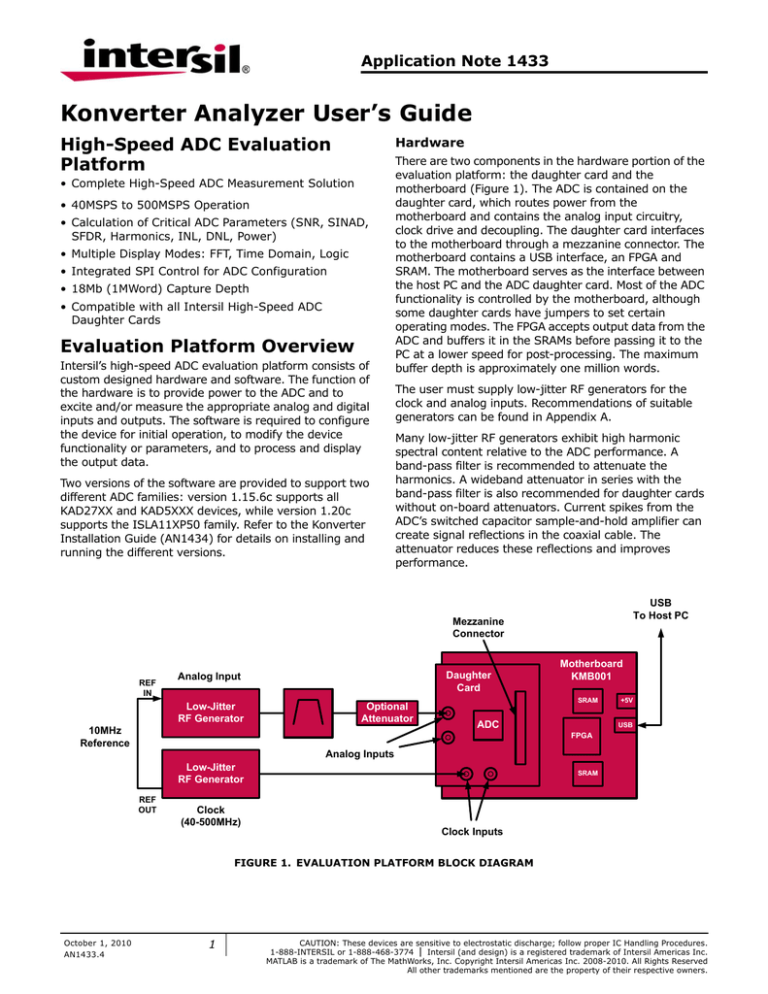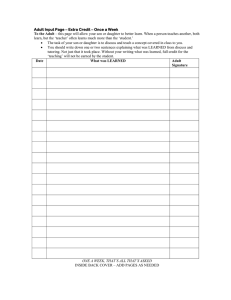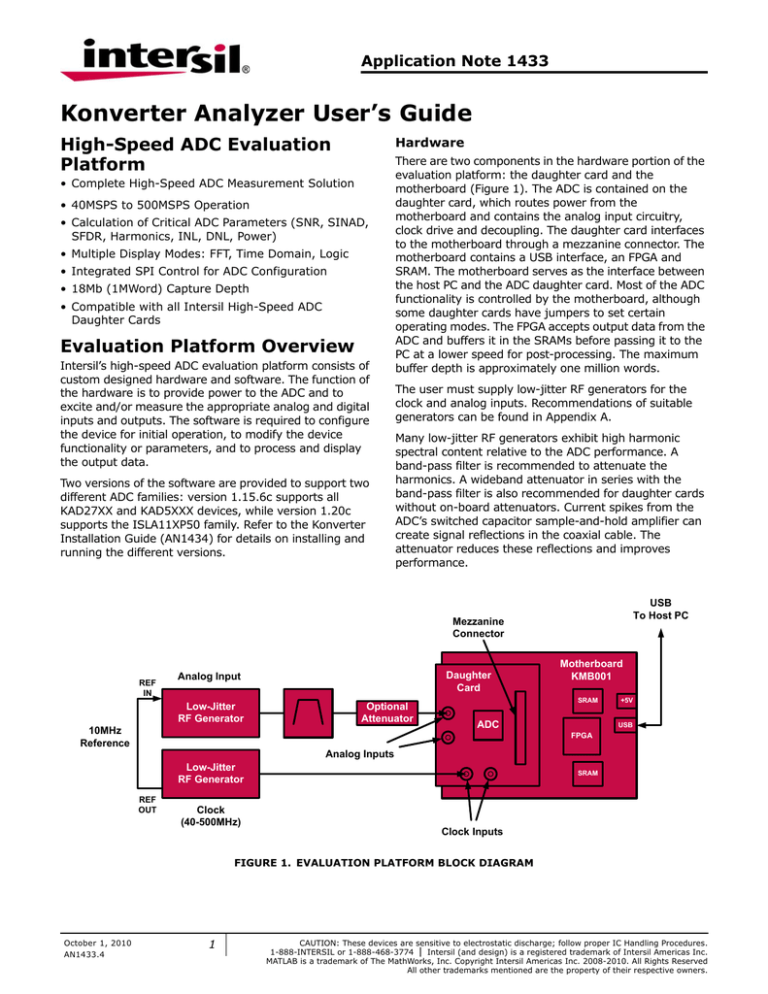
Application Note 1433
Konverter Analyzer User’s Guide
High-Speed ADC Evaluation
Platform
Hardware
• Complete High-Speed ADC Measurement Solution
• 40MSPS to 500MSPS Operation
• Calculation of Critical ADC Parameters (SNR, SINAD,
SFDR, Harmonics, INL, DNL, Power)
• Multiple Display Modes: FFT, Time Domain, Logic
• Integrated SPI Control for ADC Configuration
• 18Mb (1MWord) Capture Depth
• Compatible with all Intersil High-Speed ADC
Daughter Cards
Evaluation Platform Overview
Intersil’s high-speed ADC evaluation platform consists of
custom designed hardware and software. The function of
the hardware is to provide power to the ADC and to
excite and/or measure the appropriate analog and digital
inputs and outputs. The software is required to configure
the device for initial operation, to modify the device
functionality or parameters, and to process and display
the output data.
Two versions of the software are provided to support two
different ADC families: version 1.15.6c supports all
KAD27XX and KAD5XXX devices, while version 1.20c
supports the ISLA11XP50 family. Refer to the Konverter
Installation Guide (AN1434) for details on installing and
running the different versions.
There are two components in the hardware portion of the
evaluation platform: the daughter card and the
motherboard (Figure 1). The ADC is contained on the
daughter card, which routes power from the
motherboard and contains the analog input circuitry,
clock drive and decoupling. The daughter card interfaces
to the motherboard through a mezzanine connector. The
motherboard contains a USB interface, an FPGA and
SRAM. The motherboard serves as the interface between
the host PC and the ADC daughter card. Most of the ADC
functionality is controlled by the motherboard, although
some daughter cards have jumpers to set certain
operating modes. The FPGA accepts output data from the
ADC and buffers it in the SRAMs before passing it to the
PC at a lower speed for post-processing. The maximum
buffer depth is approximately one million words.
The user must supply low-jitter RF generators for the
clock and analog inputs. Recommendations of suitable
generators can be found in Appendix A.
Many low-jitter RF generators exhibit high harmonic
spectral content relative to the ADC performance. A
band-pass filter is recommended to attenuate the
harmonics. A wideband attenuator in series with the
band-pass filter is also recommended for daughter cards
without on-board attenuators. Current spikes from the
ADC’s switched capacitor sample-and-hold amplifier can
create signal reflections in the coaxial cable. The
attenuator reduces these reflections and improves
performance.
USB
To Host PC
Mezzanine
Connector
REF
IN
Daughter
Card
Analog Input
Low-Jitter
RF Generator
Optional
Attenuator
10MHz
Reference
Motherboard
KMB001
SRAM
ADC
+5V
USB
FPGA
Analog Inputs
Low-Jitter
RF Generator
REF
OUT
SRAM
Clock
(40-500MHz)
Clock Inputs
FIGURE 1. EVALUATION PLATFORM BLOCK DIAGRAM
October 1, 2010
AN1433.4
1
CAUTION: These devices are sensitive to electrostatic discharge; follow proper IC Handling Procedures.
1-888-INTERSIL or 1-888-468-3774 | Intersil (and design) is a registered trademark of Intersil Americas Inc.
MATLAB is a trademark of The MathWorks, Inc. Copyright Intersil Americas Inc. 2008-2010. All Rights Reserved
All other trademarks mentioned are the property of their respective owners.
Application Note 1433
Software
The software component is Konverter Analyzer, a
graphical user interface (GUI) created with MATLAB™. A
MATLAB Component Runtime engine is supplied, which
executes a compiled version of the m-files. Therefore a
stand-alone version of MATLAB is not required to run
Konverter Analyzer.
The GUI controls the ADC configuration through the SPI
port, reads data from the motherboard and performs
post-processing and display of the output data. Data can
be viewed in the time or frequency domain, and can be
saved for later processing. Critical performance
parameters such as SNR, SFDR, harmonic distortion, etc.
are calculated and displayed on-screen when viewing in
the frequency domain.
Initial Start-Up
Referring to Figure 1, connect the daughter card to the
motherboard by aligning the two mating mezzanine
connectors. Four screws on the motherboard (not
shown) align with mounting holes in the daughter card.
Next, connect the RF generators to the Clock and Analog
input SMA connectors. Set the clock frequency as desired
with the power level at +10dBm. Similarly, set the analog
input frequency with a power level of approximately
+7dBm (the full-scale value will vary depending on the
loss of the input path and gain of the ADC). With the RF
generators on, apply +5V power (minimum 5W supply)
to the motherboard. The daughter card is powered by
linear regulators on the motherboard.
Daughter Cards
Each daughter card is designed to produce optimal ADC
performance and simplify the evaluation process. Some
boards have multiple connections for the analog input
and clock. For example, low-frequency and
high-frequency input paths are provided on certain
boards. A high-frequency input path may have a balun
interface, while a low frequency path may use a
transformer or buffer amplifier (for DC coupling). Refer to
“Appendix B: Daughter Cards” on page 7 for details on
specific models.
The compressed MATLAB files are unpacked the first time
the GUI is invoked after installation. Subsequently the
graphical window will open more quickly. Complete
information can be found in the KMB-001 Installer
manual.
The main Konverter Analyzer window is shown in
Figure 2. The application opens in FFT mode by default,
but other modes can be selected using the radio buttons
in the lower left corner. In each mode, relevant
parameters are displayed in the data box on the left side
of the window.
The following parameters are displayed in the data box in
all operating modes:
• Fsamp: Sample clock frequency, automatically
detected
• Ffund: Input frequency, automatically detected
(assumes sine wave input)
• Fund: Input amplitude
• Samples: Record length
• Power: Total power dissipation, as well as the voltage
and current of each supply
Data Acquisition
Press the Run button in the lower left corner of the
screen (see Figure 2) to produce a single FFT plot. The
Continuous check box can be selected to capture and
display successive FFT plots. Multiple acquisitions can be
averaged by selecting the Average check box. The
number of averaged acquisitions defaults to 10, but can
be changed in the Setup Conditions dialog.
Menu items and the toolbar buttons may not function
properly if data is being captured in Continuous mode.
Stop the acquisition before selecting a menu item or
using a toolbar button.
Motherboard
The only connections required for the motherboard are
+5V power and a USB connection to the PC running
Konverter Analyzer. No additional configuration of the
motherboard is required.
Software Start-Up
The FPGA clock is derived from the ADC output clock,
and the FPGA clock must be active for the software to
run properly. Therefore, it’s important that the evaluation
platform is powered and receiving a conversion clock
prior to starting Konverter Analyzer.
2
FIGURE 2. TIME-DOMAIN DISPLAY
AN1433.4
October 1, 2010
Application Note 1433
Frequency-Domain Display
The Fast Fourier Transform (FFT) of the data record is
displayed from DC to the Nyquist frequency (fS/2), as
shown in Figure 3. The following unique parameters are
displayed in this mode:
• SNRFS: Signal-to-Noise Ratio related to the ADC
Full-Scale input
• SNR: Signal-to-Noise Ratio related to the input signal
power
• SFDR: Spurious-Free Dynamic Range
• SINAD: Signal-to-Noise And Distortion ratio
• THD: Total Harmonic Distortion
FIGURE 3. FREQUENCY-DOMAIN DISPLAY
• HD2—HD7: Second Harmonic Distortion Component
(HD2) through seventh Harmonic Distortion
Component (HD7)
• FIS: Fundamental Image Spur (interleaved mode
only)
• OS: Offset Spur (interleaved mode only)
• ENOB: Effective Number Of Bits
• ENOBFS: ENOB – (Fundamental Amplitude)/6.02
• Window: Window type. Options are Hanning,
Blackman-Harris 4-Term or None.
The location of harmonics HD2 through HD10 are
indicated with red numbers on the FFT display. The
largest frequency spur, which determines the SFDR
value, is marked with a red ‘+’ symbol.
FIGURE 4. LOGIC DISPLAY
Display Options
Time-Domain Display
The time-domain display mode shows ADC code versus
sample number for the complete data record (Figure 2).
In addition to the standard parameters, the following are
displayed:
• Min: Minimum code in data record
• Max: Maximum code in data record
• Range: Code Range (Max – Min)
• Mean: Mean of data record
• FS: Full-scale code
3
For interleaved ADCs there are two additional marked
spurs: the Fundamental Image Spur (FIS) and the Offset
Spur (OS). These spurs arise in interleaved ADCs due to
imperfect matching between the unit ADCs. The FIS
occurs at the unit ADC sample rate minus the input
frequency, while the OS occurs at the unit ADC sample
rate.
When the ISLA112P50 daughter card is connected, the
Background Interleave Cal button is enabled. This allows
the user to turn the Intersil Interleave Engine (I2E) on or
off. Full control of the I2E block is accomplished using the
Interleave Control Panel.
Logic Display
The logic value for each output bit is displayed versus
sample number for the complete data record, similar to a
logic analyzer (Figure 4). The displayed parameters are
the same as those in Time mode.
Logic mode may operate very slowly with large data
records. If a warning dialog is displayed when switching
to Logic mode, reduce the record length using the Setup
FFT dialog.
AN1433.4
October 1, 2010
Application Note 1433
Menus
Setup
File
The file menu allows the user to load or save a data
record or configuration file as well as print the current
display. Data is stored as an ASCII file in commaseparated value (CSV) format. Configuration files are
binary.
A graphical output can be created by selecting Save
Image (version 1.20c only). When the dialog box opens
(Figure 5), the following formats are available:
• PDF: Portable Document Format
• AI: Adobe Illustrator
• BMP: Bitmap
• EPS: Encapsulated Postscript
• EMF: Enhanced Metafile
The Conditions dialog sets up the basic operating
parameters of the system based on the installed
daughter card (see Figure 6). Most of these settings are
automatically detected by reading an EEPROM on the
daughter card and should not be changed. The current
state of the daughter card is indicated in red text under
‘Current ADC Configuration’. This information can help
guide the selection of motherboard modes to match the
ADC operating state.
The default data folder can be changed by editing the
path or browsing the local directory tree. LVDS or
LVCMOS outputs can be selected, however the correct
motherboard must be in use (LVDS vs CMOS inputs).
• JPG: JPEG
FIGURE 5. SAVE IMAGE DIALOG BOX (VERSION 1.20c
ONLY)
The Print Preview command will show how the display
will print based on the current printer and page settings.
Select Print to create a hard copy.
4
FIGURE 6. CONDITIONS DIALOG
AN1433.4
October 1, 2010
Application Note 1433
The FFT dialog (Figure 7) allows the selection of several
parameters that impact the FFT display and parametric
calculations.
• Samples: The length of the data record
• Sample Rate: The ADC sample rate. This option is
unavailable unless the Force check box is selected.
• Fundamental Frequency: The input frequency
(assumes sine wave). This option is unavailable
unless the Force check box is selected.
• Fundamental Leakage: The number of bins around
the fundamental that are ignored in the parametric
calculations. This can be used to ignore phase noise
or side-lobes.
• Harmonic Leakage: The number of bins around the
harmonics that are ignored in the parametric
calculations.
• DC Leakage: The number of bins above DC that are
ignored in the parametric calculations. This can be
used to ignore 1/f noise.
• # Harmonics: The number of harmonics displayed in
the graph, and used in the THD and SINAD
calculations.
• Windowing: Window type. Options are Hanning,
Blackman-Harris 4-Term or None.
• Axis Limits: The minimum and maximum extent of
the axes and the y-axis units (dBc or dBFS).
The exact sample rate can be specified by selecting the
Force radio button in the dialog and entering a new
value. This scales the frequency axis of the FFT; it does
not change the acquisition rate.
Selecting the Force radio button adjacent to the
Fundamental Frequency box allows a different frequency
bin to be used as the reference point for the FFT
calculations. This is useful when windowing the data to
force the fundamental into the center of a frequency bin.
It can also be used when an interfering signal is present,
in order to force the calculations to be made relative to
the desired signal.
If the input frequency and sample rate are selected such
that an integer number of cycles is captured in the data
record, then windowing should not be used. To reduce
spectral leakage, a Hanning or Blackman-Harris 4-Term
window can be applied to the data if such a relationship
doesn’t exist. The window selection depends on the
signal being measured and the desired analysis.
By default the software assumes that the input is in the
first Nyquist zone and calculates the frequency
appropriately. The Ffund Nyquist Zone can be selected to
calculate the correct frequency in undersampling
applications.
The Test Setup Tool (Figure 8) can be used to properly
select the input frequency, sample rate and record length
if coherent sampling is desired (version 1.20c only). The
current operating conditions (Sample Frequency, Input
Frequency and Samples) are loaded when the GUI is
opened. If the coherent sampling criteria are met then
Strictly Coherent will be displayed next to the Samples
field. If not, suggested Input Frequencies or record
length can be used under “Try These Values.” If the
suggested Samples value is selected, the user may
update the main GUI by pressing “Update Konverter
Samples.”
Note that the Estimated DNL Error indicates the
minimum DNL that may be achieved given the selected
conditions, not the actual DNL performance of the ADC.
FIGURE 7. FFT DIALOG
The sample rate and fundamental frequency are
automatically detected by default, and assume a single
tone sine wave input. The estimate of the sample rate is
based on the crystal frequency of the USB controller and
is rounded to the nearest 100kHz.
5
FIGURE 8. TEST SETUP TOOL (VERSION 1.20c ONLY)
AN1433.4
October 1, 2010
Application Note 1433
The Register Control Panel (Figure 9) is used to adjust
the gain, offset and clock skew of the ADC cores and
control various functional settings such as data format
and output mode. The Phase setting is differential in
nature and therefore is only applicable for products with
two ADC cores (e.g. KAD5512P-50 and KAD56XX).
Gain and Offset adjustments are made to each ADC core
individually. The Channel A/Channel B button selects
which core is adjusted. Gain can be adjusted in coarse,
medium and fine steps, while offset is adjusted in coarse
and fine steps (refer to the product datasheet for the
adjustment range and resolution).
ADCs only). After execution, the fundamental image spur
(FIS) and offset spur (OS) should both be minimized.
This command can be executed after the sample rate or
input frequency change substantially.
Operation of the I2E engine is controlled in the Interleave
Control Panel (version 1.20c only, Figure 10). The OGP
On/Off button determines if updates are made to the unit
ADCs, while the bars to the right show the current state
of the Offset, Gain and Delay adjustments.
FIGURE 10. INTERLEAVE CONTROL PANEL (VERSION
1.20c ONLY)
In the Configuration section, each adjustment (Offset,
Gain and Delay) can be individually enabled and
controlled. The number of Samples per Iteration
determines how quickly the algorithm will converge,
while the Final Step Size sets the granularity.
Randomization of the iteration length is recommended
for optimum performance, but this can be disabled.
The Power Meter sets the minimum power threshold that
the input signal must cross for the algorithm to apply
correction factors.
FIGURE 9. REGISTER CONTROL PANEL
Values can be entered manually or adjusted with the
slider controls. The Read All button reads the value for
each ADC register and adjusts the slider display if
necessary. Write All commits the entered values to the
ADC. It’s not necessary to use Write All when using the
sliders—any changes made are committed immediately.
The ‘Automatic Interleave Calibration’ button executes an
algorithm which attempts to match the gain, offset and
timing skew between unit ADCs (applies to interleaved
6
Refer to the applicable product datasheet for more detail
on the functions and control of the I2E algorithm.
Some products have an internal temperature sensor,
which is accessed using the Temperature Sensor window
(version 1.20c only, Figure 11). The absolute accuracy of
the internal temperature monitor can range from ±10%
to ±15%, but relative accuracy (i.e. accuracy of
detecting temperature changes) is much better. The
temperature display assumes that the ADC is operating
at room temperature (+25°C) when the GUI is invoked.
AN1433.4
October 1, 2010
Application Note 1433
Markers
Data points can be marked by selecting the marker icon
and clicking on the graphic. Multiple markers can be
placed by selecting Create New Data tip from the
right-click menu. X and Y data is displayed for each
marker.
FIGURE 11. TEMPERATURE SENSOR (VERSION 1.20c
ONLY)
The Recalibrate menu item resets the ADC, which forces
a recalibration. The GUI will automatically recalibrate the
ADC when the clock frequency changes if
SetupAutoRecal is selected.
The Prom Programmer menu item is a password
protected factory function and is not intended for general
usage.
Register Edit allows access to the entire SPI register
map. An example is shown in Figure 12. Refer to the
product datasheet for specific register definitions.
FIGURE 12. REGISTER EDIT DIALOG
Appendix A: RF Generators
Intersil uses the following RF generators as clock and
signal sources when characterizing high-speed ADCs:
• Rohde & Schwarz: SMA100A
Help
• Agilent: 8644B (with Low-Noise option)
The Diagnostic Dump menu item saves detailed status
information that can be used by the factory to help
troubleshoot operational issues.
About shows version information and can display the
software license agreement.
System Info displays information about the software and
hardware set-up.
Toolbar
Zoom
Selecting one of the magnifying glass icons allows the
axis limits to be changed graphically. Right click in the
graph window for zoom options (horizontal or vertical) or
to reset the axes to default limits.
Pan
The hand icon allows panning the graphic when zoomed.
7
These generators provide very low jitter to optimize the
SNR performance of the ADC under test. Other
generators with similar phase noise performance can also
be used. Contact Intersil Technical Support for
recommendations.
Appendix B: Daughter Cards
KDC5512EVALZ, KDC5512HEVALZ,
KDC5512-50EVALZ, KDC5514EVALZ,
ISLA112P50IR72EV1Z
These daughter cards use a common design to
accommodate the single-input devices from the
KAD55XX and ISLA11XP50 families. They allow for two
clock input paths and two analog input paths. The clock
can be driven through a 4:1 transformer or a CML buffer.
The default clock path is through the Mini-Circuits
TC4-1W transformer (labeled as CLOCK INPUT XFMR on
the PCB). The AC-coupling capacitors in the buffered
path (C46, C47) are not populated. To use the clock
buffer, install 200pF capacitors in positions C46 and C47
and depopulate the AC-coupling capacitors (C28, C29) in
the transformer path.
AN1433.4
October 1, 2010
Application Note 1433
The two analog input circuits are both
transformer-coupled. The path marked Lo Frequency
Input uses two back-to-back Mini-Circuits ADT1-1WT
transformers. This path provides good performance for
input frequencies between 1MHz and 100MHz. The Hi
Frequency Input path (default) uses two back-to-back
Mini-Circuits ADTL1-12 transformers, which provide good
performance from 100MHz to 1GHz. To switch to the Lo
Frequency path, remove 0 resistors R16 and R17 and
install 0 resistors R18 and R20.
KDC5512-Q48EVAL, KDC5512H-Q48EVAL,
KDC5514-Q48EVAL
These daughter cards contain the 48-QFN version of the
product. To switch to the Lo Frequency path, remove 0
resistors R14 and R15 and install 0 resistors R16 and
R18.
KDC5612EVAL
This daughter card was designed to allow for two clock
input paths and two analog input paths (for each input).
The clock can be driven through a 4:1 transformer or a
CML buffer. The default clock path is through the MiniCircuits TC4-1W transformer (labeled as CLOCK INPUT
XFMR on the PCB). The AC-coupling capacitors in the
buffered path (C48, C51) are not populated. To use the
clock buffer, install 200pF capacitors in positions C48 and
C51 and depopulate the AC-coupling capacitors (C45,
C49) in the transformer path.
8
The two analog input circuits are both
transformer-coupled, and are replicated for each ADC
input. The path marked Lo Frequency Input uses two
back-to-back Mini-Circuits ADT1-1WT transformers.
This path provides good performance for input
frequencies between 1MHz and 100MHz. The Hi
Frequency Input path (default) uses two back-to-back
Mini-Circuits ADTL1-12 transformers, which provide
good performance from 100MHz to 1GHz. To switch to
the Lo Frequency path, remove 0 resistors R16, R17,
R22 and R23 and install 0 resistors R18, R20, R24 and
R26.
KAD5610P, KAD5510P-50, KAD2708
These products are lower resolution versions of other
products and do not have dedicated daughter cards.
Performance can be evaluated by ordering the higher
resolution card and adjusting the Number of Bits in the
Conditions Dialog as follows:
• KAD5610:
Order KDC5612EVAL
(Number of Bits = 10)
• KAD5510P-50: Order KDC5512-50EVALZ
(Number of Bits = 10)
• KAD2708C:
Order KDC2710CEVAL
(Number of Bits = 8)
• KAD2708L:
Order KDC2710LEVAL
(Number of Bits = 8)
AN1433.4
October 1, 2010
Application Note 1433
Revision History and Software Version
KONVERTER GUI
DOCUMENT
VERSION
RELEASE
DATE
1
12/11/07
1.10c
Initial Release
1.1
2/29/08
1.11c
Updated diagrams
1.2
3/21/08
1.11c
Updated Figure 1, added note concerning attenuator
1.3
4/15/08
1.12c
Updated diagrams, added Automatic Interleave Cal description
1.4
9/2/08
1.14c
Updated diagrams, added Rev B Daughter Card description
AN1433.0
10/14/08
1.14c
Converted to Intersil template. Replaced instances of “Kenet” with
“Intersil” where applicable and assigned file number AN1433.0
(Rev 0 - as the initial release with this file number).
AN1433.1
10/23/08
1.15.1c
Changed last Feature bullet to “Compatible with all Intersil High-Speed
ADC Daughter Cards” and replaced all graphics showing Kenet logo with
graphics showing Intersil logo (Fig 2, 3 and 4; graphics below “setup”
page 4 and graphic below “Help” page 6).
AN1433.2
1/29/09
1.15.1c
Posted to Internet
AN1433.3
2/4/2010
1.18c
AN1433.4
9/21/10
1.15.6c and 1.20c
VERSION
DOCUMENT CHANGES
Converted to New Intersil Template
Added descriptions of new features:
Page 4: Save Image
Page 5: Ffund Nyquist Zone and Test Setup Tool
Pages 6/7: Interleave Control and Temperature Sensor
Pages 7/8: Corrected Daughter Card part numbers, added Q48
daughter cards and instructions for lower resolution products without
dedicated cards. Corrected resistor numbers in KDC5612P section
Page 1: Added details on two software versions and reference to
AN1434 for instructions on installation/operation
Page 7: Added references to new daughter cards, updated part numbers
with “Z” for boards converted to RoHS status
Various Pages: Added reference to “(version 1.20c only)” where
appropriate
Intersil Corporation reserves the right to make changes in circuit design, software and/or specifications at any time without notice. Accordingly, the
reader is cautioned to verify that the Application Note or Technical Brief is current before proceeding.
For information regarding Intersil Corporation and its products, see www.intersil.com
9
AN1433.4
October 1, 2010