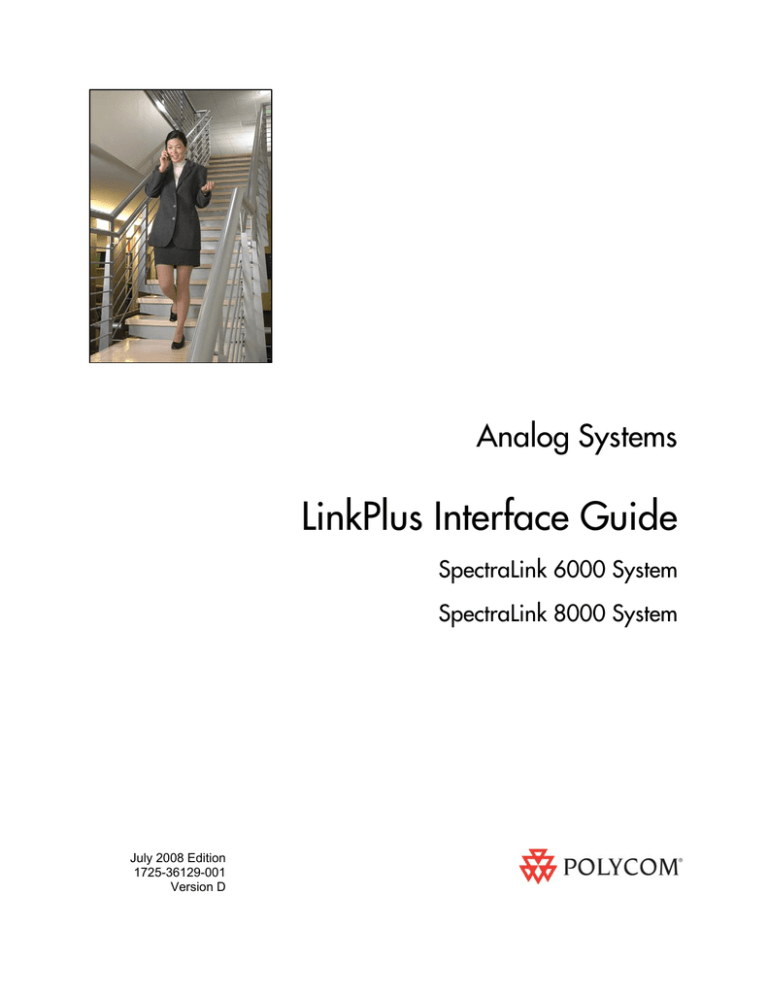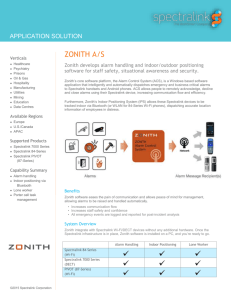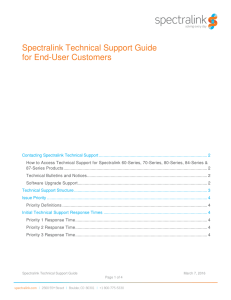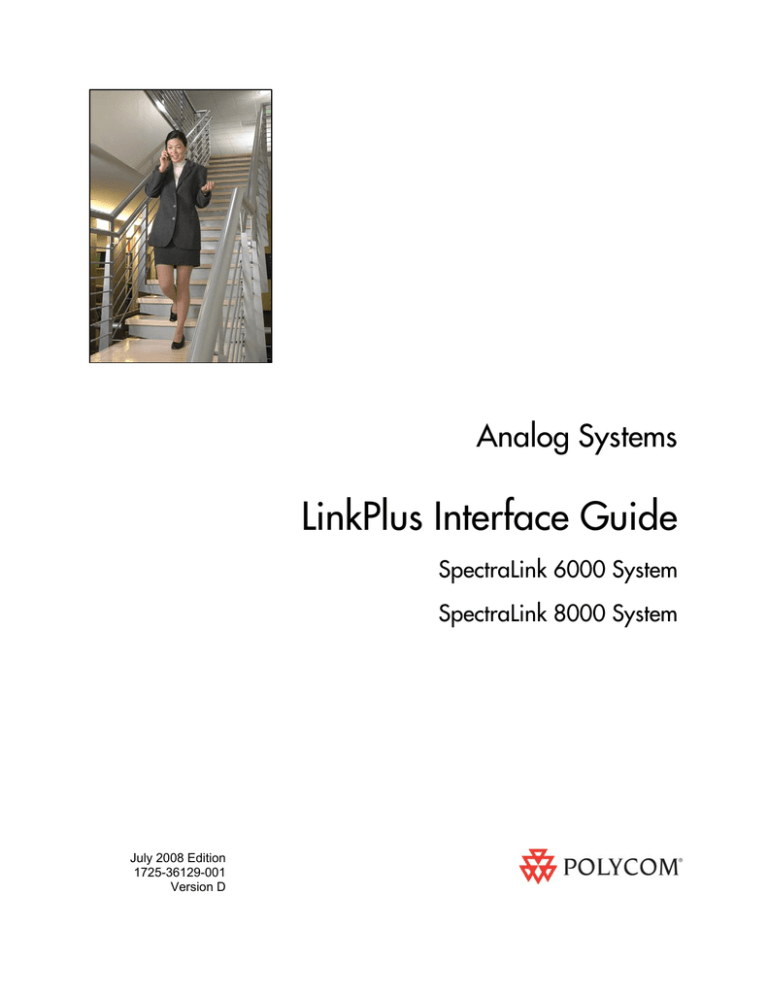
Analog Systems
LinkPlus Interface Guide
SpectraLink 6000 System
SpectraLink 8000 System
July 2008 Edition
1725-36129-001
Version D
Analog Systems: LinkPlus Interface Guide
Trademark Information
Notice
Polycom® and the logo designs
SpectraLink®
LinkPlus
Link
NetLink
SVP
Are trademarks and registered trademarks of
Polycom, Inc. in the United States of America
and various countries. All other trademarks
used herein are the property of their respective
owners.
Polycom, Inc. has prepared this document for
use by Polycom personnel and customers. The
drawings and specifications contained herein
are the property of Polycom and shall be neither
reproduced in whole or in part without the prior
written approval of Polycom, nor be implied to
grant any license to make, use, or sell equipment
manufactured in accordance herewith.
Patent Information
The accompanying product is protected by one
or more US and foreign patents and/or pending
patent applications held by Polycom, Inc.
Copyright Notice
Copyright © 1998 to 2008 Polycom, Inc.
All rights reserved under the International and
pan-American copyright Conventions.
No part of this manual, or the software
described herein, may be reproduced or
transmitted in any form or by any means, or
translated into another language or format, in
whole or in part, without the express written
permission of Polycom, Inc.
Do not remove (or allow any third party to
remove) any product identification, copyright or
other notices.
Polycom reserves the right to make changes in
specifications and other information contained
in this document without prior notice, and the
reader should in all cases consult Polycom to
determine whether any such changes have been
made.
No representation or other affirmation of fact
contained in this document including but not
limited to statements regarding capacity,
response-time performance, suitability for use,
or performance of products described herein
shall be deemed to be a warranty by Polycom
for any purpose, or give rise to any liability of
Polycom whatsoever.
Contact Information
Please contact your Polycom Authorized
Reseller for assistance.
Polycom, Inc.
4750 Willow Road,
Pleasanton, CA 94588
http://www.polycom.com
Every effort has been made to ensure that the
information in this document is accurate.
Polycom, Inc. is not responsible for printing or
clerical errors. Information in this document is
subject to change without notice and does not
represent a commitment on the part of Polycom,
Inc.
2
PN: 1725-36129-001_D.doc
About this Guide
Polycom is the North American leader in workplace wireless
telephony. We manufacture a range of products to suit any size
installation. All Polycom products use our LinkPlus integration
technology to integrate with various switch platforms. Using
LinkPlus technology, Wireless Telephones (handsets) emulate thirdparty telephone sets to deliver advanced capabilities such as multipleline appearances and LCD display features. This document explains
the programming and/or administration required to use the host
switch with the following Polycom products:
SpectraLink 6000 System – SpectraLink 6300 MCU
The SpectraLink 6300 MCU supports up to 3,200 handsets and up to
1,000 Base Stations. Up to 25 shelves can be interconnected for
maximum system capacity.
SpectraLink 6000 System – SpectraLink 6100 MCU
Designed for smaller installations supporting up to 64 handsets and
up to 16 Base Stations. Up to four MCU controllers can be
interconnected for maximum system capacity.
SpectraLink 8000 Telephony Gateway
The SpectraLink 8000 Telephony Gateway is a wireless LAN-based
telephony product that provides high quality packetized voice
communications using the Internet Protocol (IP).
Different models of SpectraLink Wireless Telephones vary in
functional capabilities. This document covers the basic operational
features of all handsets. However, certain handset or PBX features
may not be supported by your emulation.
PN: 1725-36129-001_D.doc
3
LinkPlus Interface Guide: Analog Systems
Related Documents
SpectraLink 6300 MCU : Operator’s Console (1725-36125-001)
SpectraLink 6100 MCU: Installation and Operation (1725-36097-001)
SpectraLink 6020 Wireless Telephone and Accessories User Guide
(1725-36092-001)
Available at
http://www.polycom.com/usa/en/support/voice/proprietary_wire
less/proprietary_wireless.html
SpectraLink 8000 Telephony Gateway: Administration Guide for SRP
(1725-36028-001)
SpectraLink 8020/8030 Wireless Telephone and Accessories User Guide
(1725-36023-001)
NetLink e340/h340/i640 Wireless Telephone: Configuration and
Administration (72-1065-09)
Available at
http://www.polycom.com/usa/en/support/voice/wi-fi/wi-fi.html.
Telephone Switch Interface Matrix (1725-36128-001)
Available at
http://www.polycom.com/usa/en/support/voice/wifi/pbx_integration.html.
Customer Support
Polycom wants you to have a successful installation. If you have
questions please contact the Customer Support Hotline at
(800) 775-5330. The hotline is open Monday through Friday,
6 a.m. to 6 p.m. Mountain time.
For Technical Support: technicalsupport@polycom.com
For Knowledge Base:
http://www.polycom.com/usa/en/support/voice/voice.html
4
PN: 1725-36129-001_D.doc
About this Guide
For Return Material Authorization: rmacoordinator@polycom.com
Icons and Conventions
This manual uses the following icons and conventions.
Caution! Follow these instructions carefully to avoid danger.
Note these instructions carefully.
Label
PN: 1725-36129-001_D.doc
This typeface indicates a key, label, or button on SpectraLink
hardware.
5
1
Plan the Interface
The system administrator programs the telephone system for use with
the Wireless Telephone System using the normal administration
terminal or procedures. Programming can be done after the handsets
are registered.
Recommended programming includes assigning extension numbers
to the handsets and programming features on the SpectraLink 6100
MCU, SpectraLink 6300 MCU , or SpectraLink 8000 Telephony
Gateway so they are easily accessible from the handsets.
Additional information about analog interfaces is in the document
relating to configuring the system. See SpectraLink 6300 MCU :
Operator’s Console, SpectraLink 6100 MCU: Installation and Operation, or
SpectraLink 8000 Telephony Gateway: Administration Guide for SRP.
The following information will help the system administrator set up
the SpectraLink Wireless Telephones to operate in a way that feels
familiar and comfortable to users.
Plan Programming
Interface programming for the Wireless Telephone System will be
faster if it is planned in advance by verifying the parameters and
features on the current telephone system and wired phones. The
system administrator must assign extension numbers to the handsets
and plan the functions (trunk access, toll restrictions, system features,
ringing options etc.) to be programmed for the handsets.
All analog handsets are programmed alike
All handsets will be programmed exactly the same. Depending on the
capabilities of the switch, the system administrator can often program
one handset and use it as a model for all other handsets.
Before installation, the parameters of the wired phones should be
verified to plan the parameters required for the handsets.
PN: 1725-36129-001_D.doc
7
LinkPlus Interface Guide: Analog Systems
Line assignment
The handset supports one line.
Call appearances
Should this extension number appear on any other telephone
(bridged appearance)? On which sets should it ring (bridged call
alerting)?
Class of Service
To which Class of Service should handsets be assigned?
Coverage
Where is this extension forwarded on busy/no answer?
Call pickup group
To which group does this extension or group of extensions belong?
Toll restrictions
To which Class of Restriction group should the handsets be assigned?
Programmable buttons
Twelve programmable buttons are available for features. Determine
which features, if any, should be programmed on the handsets.
Assign Extension Numbers
The wire contractor should inform the system administrator which
port numbers have been designated for the handsets.
The system administrator may use the Extension Assignments
Worksheet at the end of this document to track the port numbers,
extensions, users, and features assigned to handsets.
8
PN: 1725-36129-001_D.doc
Plan the Interface
The Wireless Telephone Display
The SpectraLink Wireless Telephone will display the telephone
number as it is dialed.
If the user finds that the handset display is frozen, simply power off
the handset then power it back on to recover calling function.
Handset indicators
Line indicators are associated with line access keys. Status indicators
or icons are associated with voicemail, low battery function, other
functions, and service interruption. A left or right arrow is displayed
when the screen can be toggled either left or right to display more
characters.
Feature Programming Requirements
When planning the interface, the following information must be taken
into account:
Function sequences
Function sequences are those where the handset user presses the FCN
key and then a number key. Designated “function” deskset keys
programmed to system features such as Transfer and Conference may
have their corresponding menu items display on the handset function
menu.
Function Menu Programming
SpectraLink 6300 MCU
Note that the function menu defaults set for the handsets associated
with the SpectraLink 6300 MCU can be changed via the SpectraLink
Operator’s Console.
PN: 1725-36129-001_D.doc
9
LinkPlus Interface Guide: Analog Systems
SpectraLink 6100 MCU
For the SpectraLink 6100 MCU, the handset function menu can only
be changed via remote configuration through the services of Polycom
Customer Support.
SpectraLink 8000 Telephony Gateways
Menu options can be changed in the Administration Console of the
SpectraLink 8000 Telephony Gateways. See your handset’s
Configuration and Administration document for further details.
Hold
The Hold feature is programmed to the HOLD key on the PTB 4xx
handset by assigning this feature as a macro to the FCN +1 item in the
SpectraLink 6000 System. In the SpectraLink 8000 Telephony
Gateway, the Hold feature is programmed to the HOLD item.
Mute
The handset Mute function is hard-coded to FCN+1 on the PTB 4xx
handset. In the SpectraLink 8000 Telephony Gateway, MUTE can be
programmed to any function sequence. The SpectraLink 6000 and
SpectraLink 8020/8030 Wireless Telephones use a Mute softkey.
Voicemail
The voicemail feature can be programmed to a feature key. Voicemail
is indicated by the stutter dial tone.
Speakerphone
If a handset such as the PTB 4xx has no speaker, speakerphone
function and functions that require the use of the volume keys will
not be made available on the handset.
Ring types
Handset ring types (soft, normal, vibrate, etc.) are programmed by the
handset user and are not accessible or changeable by the system
switch. Whenever possible the audible ringer on the handset will
follow the cadence provided by the system switch. Call progress tones
provided by the host system will be passed through to the handset.
10
PN: 1725-36129-001_D.doc
2
SpectraLink 6100 MCU
Analog Interface Implementation
The SpectraLink 6100 Master Control Unit (MCU) requires the switch
interface type to be configured using the front panel buttons.
Defining Macros
On an analog telephone system, telephone system features such as
transfer, hold, or speed dial are usually accessed via key presses or
hook flashes. The SpectraLink 6100 MCU allows these features to be
customized using system macros. These features can then be accessed
from all handsets by pressing FCN followed by a digit. The macro
definitions are the same for all handsets in the system.
For example, suppose your telephone system uses FLASH * 7 to
transfer a call. On the SpectraLink 6100 MCU, you can assign the
transfer function to FCN 2. When the handset user presses FCN
followed by 2, the telephone system will enter the transfer function.
Using macros instead of complicated key presses makes it easier for
users to remember and access features.
Do not program analog features on a digital system.
Macro definitions are made up of combinations of the following
characters:
0 to 9 The handset keys numbered 0 to 9
PN: 1725-36129-001_D.doc
#
The handset # key
*
The handset * key
F
Flash
S
Pause 65 milliseconds
11
LinkPlus Interface Guide: Analog Systems
The SpectraLink 6100 MCU will accept programming for eleven
functions. The maximum number of key entries for each function is
20.
Open Application Interface
For systems with Open Application Interface (OAI) software, the user
may press FCN key sequences to access certain applications. Macro
assignments are also used to assign a function key to initiate an OAI
application.
Plan Programming
Before programming the features, review the manual for your
telephone system to determine what keystrokes are used to access the
desired functions. Then determine which handset key sequences
should be assigned to these functions on the SpectraLink 6100 MCU.
Valid keys are 0-9, *, #, START (flash), and FCN (pause). Note that FCN +
1 is reserved for Mute.
12
PN: 1725-36129-001_D.doc
SpectraLink 6100 MCU Analog Interface Implementation
Program Macro Codes
Functions are defined by placing an Administrative Call using the
Administrative handset (registered to Line 2 of MCU 1). Follow these
steps to place an Administrative Call and define functions.
In multi-unit installations, be sure all MCUs are properly connected
to one another before making an Administrative Call.
1. On the MCU that displays a box ID of 1, move the mode switch to
the ADMIN position.
2. Press the START key on the Administrative handset (the handset
registered to MCU 1, line 2). This is the only handset enabled to
make the Administrative Call.
3. When you hear a steady tone (not a dial tone), the handset is in an
Administrative Call and is ready to program.
4. Press the FCN key followed by the key strokes used to access the
function. Valid keys are 0-9, *, #, START (flash), and FCN (pause).
Note that FCN + 1 is reserved for Mute and Hold.
5. Press the function key sequence to be programmed. If a key
sequence is incorrectly entered, go to the next step.
6. Press the END key to complete the programming of the function.
Repeat steps 4 through 7 for all remaining functions or to
reprogram a function to correct an input error.
7. Return the mode switch to the NORM position.
8. The line LEDs now indicate line status and the Administrative
handset can now place calls normally.
Program the HOLD feature to FCN 1. Although the FCN + 1 sequence
on the handset is hard wired for MUTE, the HOLD button on the
handset refers to the programming at FCN + 1.
PN: 1725-36129-001_D.doc
13
LinkPlus Interface Guide: Analog Systems
Examples of Programming
Transfer
On your telephone system, the Transfer feature is accessed using Flash
* 7. On the handset, Transfer will be accessed using FCN 2.
With the Mode switch in the ADMIN position, key in the following
sequence on the Administrative handset:
START,FCN,2
START(flash),*,7,END
Speed dial
You want FCN 4 to dial 555-1234. The system must access an outside
line by dialing 9 and wait for dial tone, then dial the call. Key in the
following sequence on the Administrative handset:
START,FCN,4
9,FCN(pause),FCN(pause),5,5,5,1,2,3,4,END
The number of pause entries depends upon how quickly your
telephone system accesses outside dial tone.
Clear or erase a function
You want to clear FCN 5 from memory. Key in the following:
START,FCN,5,END
Remember that when you change or delete a function using the
Administrative handset, you will change or delete that function on all
handsets.
14
PN: 1725-36129-001_D.doc
3
SpectraLink 6300 MCU
Analog Interface Implementation
Establishing the analog macros is part of the system configuration of
the SpectraLink 6300 MCU. System configuration can be done after
the System Controller card is installed. Other cards do not need to be
physically installed in order to perform system configuration.
When configuring the SpectraLink 6300 MCU, the PBX interfaces are
available as sub-menu selections when defining the Interface Module
type using the SpectraLink 6300 MCU Operator’s Console. Refer to
the SpectraLink 6300 MCU : Operator’s Console document for additional
information. When an analog PBX type is selected, macros must be set
up for handset functions such as transfer and OAI.
This function applies only to analog interfaces and Open Application
Interface.
1. Press F6 to enter the MCU Macros Display function. The following
screen displays. The screen allows you to define macros that
correspond to pressing the FCN key on the handset plus one of the
digits 1 through 9, *, 0, and #.
Program the first Macro
sequence for HOLD
PN: 1725-36129-001_D.doc
15
LinkPlus Interface Guide: Analog Systems
2. Use the arrow keys or mouse to move to the desired entry, and
press Enter.
3. In the menu, type in the new macro characters for this digit or
function, then select SAVE to save.
4. To assign a function key to initiate the OAI application, enter
##555 as the macro sequence. When the related function key is
pressed, the OAI application will recognize the key sequence and
initiate the appropriate OAI application.
If you customize the handset menus, the features defined on the
custom menu should match the system macro. For example, if you
define FCN 2 on the Analog Function Menus as Xfer, you must also
define FCN 2 on the Macros Menu as Xfer.
FCN 1 is assigned to the Mute function on all handsets, but the first
macro should be programmed for the HOLD sequence. The HOLD
button on the handset refers to the sequence programmed at the
first macro.
Examples of Macro Programming
Transfer
To assign Transfer to FCN 4 on the handset when the Transfer feature
is accessed using *42 on the wired phone system:
On the Macro definition screen, enter the following sequence next to
4, as shown in the sample screen above:
*42
Speed dial
To have FCN 8 dial 555-1234 when the system must access an outside
line by dialing 9 and wait for dial tone, then dial the call.
On the Macro definition screen, enter the following sequence next to
8:
9,,5551234
The number of pause entries (commas) depends upon how quickly
your telephone system accesses outside dial tone.
16
PN: 1725-36129-001_D.doc
SpectraLink 6300 MCU Analog Interface Implementation
OAI
To have FCN * access the OAI interface:
On the Macro definition screen, enter the following sequence next to
*:
##555
Clear or erase a macro function
Use the arrow keys or mouse to move to the desired entry, and press
Enter.
Select DELETE from the menu.
PN: 1725-36129-001_D.doc
17
4
SpectraLink 8000 Telephony
Gateway Analog Interface
Implementation
From the Main Menu, choose Gateway Configuration. Scroll to Telephone
Switch Type and press Enter to change this field, from the Submenu of
PBX Types, select Analog. Refer to the SpectraLink 8000 Telephony
Gateway: Administration Guide for SRP document for details on
configuring the Telephone Switch Type.
Navigate to the NetLink Wireless Telephone System menu for the NetLink
Telephony Gateway and select Feature Programming. A screen similar
to the following displays:
1. Navigate to key 1 and type MUTE.
2. If a SpectraLink 8000 OAI Gateway is part of the system, navigate
to the key the OAI function is to be assigned to and type OAI.
PN: 1725-36129-001_D.doc
19
LinkPlus Interface Guide: Analog Systems
3. The table below displays the default menu options that are
programmed into the handsets for an analog system. You may set
these same functions here or change them to something else. If
you change them, be sure to enter the corresponding changes in
the Menu Programming screen.
Function Key
FCN+1
Default Feature
Mute
FCN+2
Xfer
FCN+3
Conn
FCN+4
Conf
FCN+5
Fwd
FCN+6
Redial
FCN+7
Pick
FCN+8
Camp
FCN+9
Exit Menus
Key Sequence
MUTE
Exit Menus
FCN+0
FCN+*
FCN+#
Consult your wired telephone system documents for the key
sequence that matches the feature in the above table. Blank cells
are provided for your data.
Note that the zero (0), star (*), and pound (#) keys are not assigned
by default, but may be programmed here and in the default
menus on the handsets.
4. Navigate to the function key, press Enter, and type the key
sequence that corresponds to the feature you want to activate for
that function. Press Enter after each entry. Type F to assign the
FLASH function.
— Example: If the Transfer feature key sequence is Flash Star 7
and you wish to keep the default at FCN+2, navigate to key 2,
press Enter, type F*7 and press Enter.
5. Repeat for each feature you wish to program to a function key
macro.
Remember to note the features and macros so that they can be edited
in the handset menu, if necessary, and programmed into any other
SpectraLink 8000 Telephony Gateways on the same PBX if Send All is
not being used.
When you have finished programming the macros, press Esc to return
to the NetLink Wireless Telephone System menu.
20
PN: 1725-36129-001_D.doc
5
Extension Assignments Worksheet
Shelf: _______ Interface Module: _______
Handset #
Ext. #
Name
Interface
Module
Circuit #
Handset 1
1
Handset 2
2
Handset 3
3
Handset 4
4
Handset 5
5
Handset 6
6
Handset 7
7
Handset 8
8
Handset 9
9
Handset 10
10
Handset 11
11
Handset 12
12
Handset 13
13
Handset 14
14
Handset 15
15
Handset 16
16
PN: 1725-36129-001_D.doc
Comment
Handset
Serial #
21