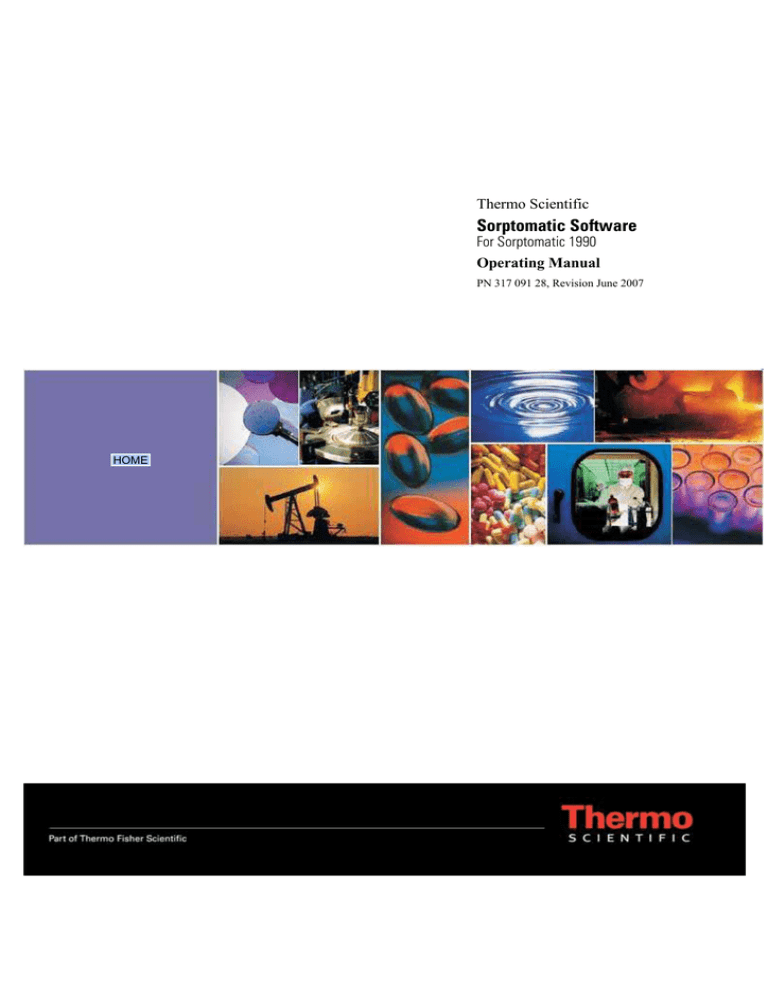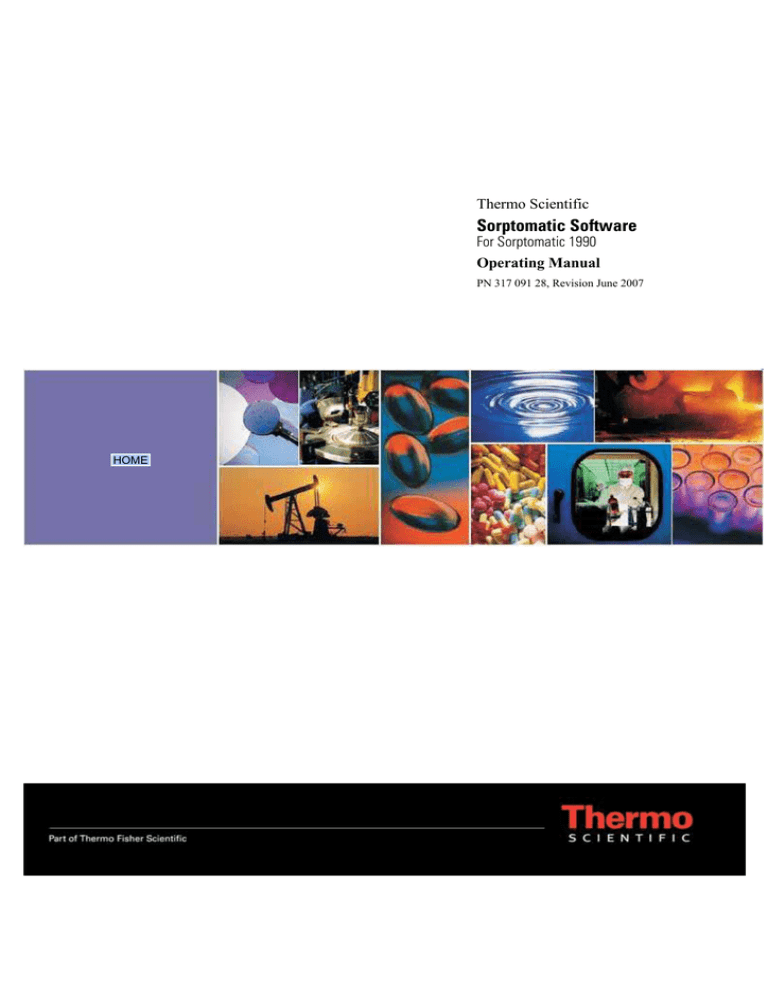
Thermo Scientific
Sorptomatic Software
For Sorptomatic 1990
Operating Manual
PN 317 091 28, Revision June 2007
HOME
Sorptomatic Software - Operating Manual
June 2007 Edition
Part Number 317 091 28
© 2007 Thermo Fisher Scientific Inc. All rights reserved.
Printed in ITALY.
Published by Thermo Electron S.p.A., Strada Rivoltana 20090 Rodano - Milan
Tel: +39 02 950591 Fax: +39 02 95059388
Printing History: First Edition, released A1-0698
Second Edition, released January 2002
Third Edition, released April 2004
Fourth Edition, released June 2007
Disclaimer
Technical Information contained in this publication is for reference purposes only and is subject to change without notice. Every effort has
been made to supply complete and accurate information; however, Thermo Fisher Scientific assumes no responsibility and will not be liable
for any errors, omissions, damage, or loss that might result from any use of this manual or the information contained therein (even if this
information is properly followed and problems still arise).
This publication is not part of the Agreement of Sale between Thermo Fisher Scientific and the purchaser of Thermo Fisher Scientific
system. In the event of any conflict between the provisions of this document and those contained in Thermo Fisher Scientific Terms and
Conditions, the provisions of the Terms and Conditions shall govern.
Reference to System Configurations and Specifications supercede all previous information and are subject to change without notice.
Trademarks
Sorptomatic Software and Sorptomatic 1990 are trademarks of Thermo Fisher Scientific Inc., and its subsidiaries. Other brand and product
names may be trademarks or registered trademarks of their respective companies.
Contents
About This Manual.................................................................................................................................ix
Overview ................................................................................................................................... ix
Conventions Used in This Manual............................................................................................. x
Chapter 1
Software Overview............................................................................................................................. 11
Introduction .............................................................................................................................. 11
Software Sorptomatic 1990 Installation................................................................................... 12
Chapter 2
Getting Started................................................................................................................................... 15
Main Menu Overview .............................................................................................................. 16
Bar Pull-Down Menu .................................................................................................. 17
Remark Box ................................................................................................................ 17
Icons Bar ..................................................................................................................... 17
Software Version Area................................................................................................ 18
Main Menu Sections Dialog Windows ....................................................................... 18
Bottom Line ................................................................................................................ 18
File Menu ................................................................................................................................. 19
Open ............................................................................................................................ 19
Save............................................................................................................................. 19
New ............................................................................................................................. 20
Instrument (1-4) .......................................................................................................... 20
Last File (A-D)............................................................................................................ 20
Exit .............................................................................................................................. 21
View Menu............................................................................................................................... 22
View Results ............................................................................................................... 22
Pore Distribution Results ............................................................................................ 24
File ................................................................................................................. 25
Edit................................................................................................................. 25
Report Menu............................................................................................................................. 25
Menu Overview........................................................................................................... 26
Report Option Page Buttons ....................................................................................... 26
Report Options Page Sections..................................................................................... 27
Title Section ................................................................................................... 27
Parameters Section......................................................................................... 28
Results Section............................................................................................... 28
Pore Distribution Results Section .................................................................. 29
Operating Manual
iii
Contents
Data Report Section....................................................................................... 29
Custom Report Section............................................................................................... 30
Graph(s) Section............................................................................................ 31
View Graphs Menu.................................................................................................................. 33
Graph Menu Overview ............................................................................................... 33
Graph Menu................................................................................................................ 35
Method Menu ............................................................................................................. 36
Scale Menu ................................................................................................................. 37
Results Menu .............................................................................................................. 37
The Pore Size Distribution Range Table ....................................................... 38
Regions Menu............................................................................................................. 39
Marker Menu .............................................................................................................. 40
Print Menu .................................................................................................................. 40
Overlay Menu ............................................................................................................. 41
Load Overlay ................................................................................................. 41
View Overlay................................................................................................. 42
Autoscaling.................................................................................................... 42
Edit Data Points Menu............................................................................................................. 43
Edit Row Data Point ................................................................................................... 43
Instruments Serial Ports Menu................................................................................................. 45
Instrument Serial Port Submenu................................................................................. 45
Acquire Points ......................................................................................................................... 46
Sorptomatic Control................................................................................................................. 47
Remark..................................................................................................................................... 47
Help Menu ............................................................................................................................... 47
Main Menu Sections ................................................................................................................ 47
Chapter 3
Main Menu Sections...........................................................................................................................49
Introduction.............................................................................................................................. 50
Sample Information ................................................................................................................. 51
General Information Group Boxes ............................................................................. 51
Sample Mass (g) ......................................................................................................... 52
Sample Density........................................................................................................... 52
Acquisition Parameters............................................................................................................ 53
Adsorption Group Boxes ............................................................................................ 53
Desired points................................................................................................ 53
Equilibrium deviation.................................................................................... 54
iv
Operating Manual
Contents
Equilibrium Time........................................................................................... 54
P/P0 regions ................................................................................................... 54
Piston filling volume...................................................................................... 54
Max Ads pressure .......................................................................................... 54
Min Saturation pressure ................................................................................. 55
Initial load pressure........................................................................................ 55
Prep-run time (min)........................................................................................ 55
Desorption Group Boxes............................................................................................. 55
Desired points (Des) ...................................................................................... 55
Equilibrium deviation .................................................................................... 56
Equilibrium Time (min)................................................................................. 56
P/PO regions .................................................................................................. 56
Piston filling volume...................................................................................... 56
Last Des pressure ........................................................................................... 56
Analysis type Box ....................................................................................................... 56
Saturation pressure Box .............................................................................................. 56
Analytical Conditions............................................................................................................... 57
Fill with gas data ........................................................................................................ 58
Left Section and Gas used data Group Boxes............................................................. 59
Gas molecular weight .................................................................................... 59
Gas molecular area......................................................................................... 59
Liquid gas density .......................................................................................... 59
Liquid gas surface tension ............................................................................. 59
Monolayer thick. ............................................................................................ 59
2nd virial coefficent burette temperature....................................................... 59
2nd virial piston temperature ......................................................................... 59
Righ Section Group Boxes.......................................................................................... 60
Blank slope..................................................................................................... 60
Blank intercept ............................................................................................... 60
Instrument hysteresis ..................................................................................... 60
Bottom Section Group Boxes ..................................................................................... 60
Burette temperature (°C)................................................................................ 60
Correct slope/Intercept................................................................................... 61
Instrument Parameters.............................................................................................................. 61
Stroke Volume Group Boxes ...................................................................................... 62
Total stroke Volume ...................................................................................... 62
½ stroke Volume............................................................................................ 62
¼ stroke Volume........................................................................................... 62
Operating Manual
v
Contents
Piston Group Boxes .................................................................................................... 62
Piston dead Volume....................................................................................... 62
Piston temperature ......................................................................................... 62
Calculation Parameters ............................................................................................................ 63
Surface Area calculation method................................................................................ 63
B.E.T.............................................................................................................. 63
Dubinin .......................................................................................................... 64
Initial and Final (P/P0) .................................................................................. 64
Initial and Final log²(P0/P) ............................................................................ 64
Pore size calculation method ...................................................................................... 64
Smoothing Pore distribution convolution points........................................... 64
Pore specific volume at P/P0 ...................................................................................... 64
Pore Distribution Range ............................................................................................ 65
Buttons........................................................................................................... 65
Report Selection....................................................................................................................... 67
Report From Group Box............................................................................................. 68
Pore size distribution range from................................................................................ 68
How to Use the Memorize Button.............................................................................. 68
Digital Status Display .............................................................................................................. 70
Introduction ................................................................................................................ 70
File Menu.................................................................................................................... 72
Instrument Serial Port................................................................................................. 73
Run Menu ................................................................................................................... 73
Start................................................................................................................ 73
Stop................................................................................................................ 73
Reset .............................................................................................................. 73
Calibration Menu........................................................................................................ 73
Transducer Calibration using pressure of today ............................................ 73
Transducer Calibration using CPU 1990 ID Number ................................... 74
Calibration P0 Saturation .............................................................................. 74
Display the data during transducer calib. ...................................................... 74
Load from disk a modification inside prg. to SO1990 .................................. 74
Acquisition Parameters Menu .................................................................................... 75
Other Menu................................................................................................................. 76
Leak test......................................................................................................... 76
Change gas..................................................................................................... 77
Menu Menu................................................................................................................. 77
Command Buttons ...................................................................................................... 77
vi
Operating Manual
Contents
Chapter 4
Running Analyses ............................................................................................................................. 81
Sorptomatic Main Menu .................................................................................................................... 6
File Menu ...................................................................................................................................... 9
View Menu ...................................................................................................................................... 12
Report Table ...................................................................................................................................... 12
Pore Size Distribution Results Window ............................................................................................ 14
Report Menu ...................................................................................................................................... 15
Report Options Page .......................................................................................................................... 15
Custom Report Dialog Window ........................................................................................................ 20
Graph Menu ...................................................................................................................................... 23
View Graphs Page ............................................................................................................................. 23
Load Overlay Window ...................................................................................................................... 31
Edit Data Points Page ........................................................................................................................ 34
Sample Information Dialog Window. ............................................................................................... 41
Acquisition Parameters Dialog Window ........................................................................................... 43
Analytical Conditions Dialog Window ............................................................................................. 48
Gas Used Data Page .......................................................................................................................... 49
Instrument Parameters Dialog Window ............................................................................................ 52
Calculation Parameters Dialog Window ........................................................................................... 54
Pore Distribution Range Table Page ................................................................................................. 56
Report Selection Dialog Window ..................................................................................................... 58
The Digital Status Display Dialog Window ...................................................................................... 61
Example of Mesoporous Page ........................................................................................................... 66
Operating Procedures
Running the Blank and Sample Analysis .......................................................................................... 82
Figures
Sorptomatic Main Menu .................................................................................................................... 16
File Menu ...................................................................................................................................... 19
View Menu ...................................................................................................................................... 22
Report Table ...................................................................................................................................... 22
Pore Size Distribution Results Window ............................................................................................ 24
Report Menu ...................................................................................................................................... 25
Report Options Page .......................................................................................................................... 25
Custom Report Dialog Window ........................................................................................................ 30
Graph Menu ...................................................................................................................................... 33
Operating Manual
vii
Contents
View Graphs Page ............................................................................................................................. 33
Load Overlay Window ....................................................................................................................... 41
Edit Data Points Page ........................................................................................................................ 43
Sample Information Dialog Window. ................................................................................................ 51
Acquisition Parameters Dialog Window ........................................................................................... 53
Analytical Conditions Dialog Window .............................................................................................. 57
Gas Used Data Page ........................................................................................................................... 58
Instrument Parameters Dialog Window ............................................................................................. 61
Calculation Parameters Dialog Window ............................................................................................ 63
Pore Distribution Range Table Page .................................................................................................. 65
Report Selection Dialog Window ...................................................................................................... 67
The Digital Status Display Dialog Window ......................................................................................70
Example of Mesoporous Page ........................................................................................................... 75
viii
Operating Manual
About This Manual
Overview
This manual is organized as follows:
Chapter 1, Software Overview, contains the instruction to install the software for
Sorptomatic 1990.
Chapter 2,Getting Started, contains general informations and the description of
the active items amd menu commands.
Chapter 3, Main Menu Sections, contains the description of the active items and
commands of the Main Menu Sections and Digital Status Display (DSD).
Chapter 4, Running Analyses, contains the operating sequence to running the
blank and sample analysis by using the software for Sorptiomatic 1990.
ix
About This Manual
Conventions Used in This Manual
Conventions Used in This Manual
The following symbols and typographical conventions are used throughout this
manual.
Bold
Bold text indicates names of windows, menus, dialog boxes,
buttons, and fields.
Italic
Italic indicates cross references, first references to important
terms defined in the glossary, and special emphasis.
Monospace
Monospace, or Courier, indicates filenames and filepaths, or
to indicate text the user should enter with the keyboard.
Monospace
Bold
Monospace Bold indicates messages or prompts displayed on
the computer screen or on a digital display.
»
This symbol illustrates menu paths to select, such as
File»Open….
CAUTION
This symbol alerts you to an action or procedure that, if
performed improperly, could damage the instrument.
NOTE
This symbol alerts you to important information related to the
text in the previous paragraph.
This symbol alerts you to an action or sequence that, if
WARNING! improperly performed, could result in damage to the
instrument or possible physical harm to the user. This symbol
may be followed by icons indicating special precautions that
should be taken to avoid injury.
x
1
Software Overview
This chapter contains the instruction to install the software for Sorptomatic 1990.
Chapter at a Glance…
Introduction .......................................................................................................... 11
Software Sorptomatic 1990 Installation ............................................................... 12
Introduction
Please take into consideration the following remarks and
specifications:
•
The Sorptomatic 1990 software is designed to run under Windows® 2000/XP
operative system
•
All printers supported by operative system can be used for report printout
•
Minimum computer specifications:
- processor Pentium III or better
- 256 Mb ram memory
- 40 Gb hard disk memory
- 1 serial port availability for each instrument connected (maximum 4).
Operating Manual
11
Chapter 1
Software Overview
Software Sorptomatic 1990 Installation
Software Sorptomatic 1990 Installation
The Software Sorptomatic 1990 is dedicated to the acquisition and processing of
data obtained with the Sorptomatic 1990; the software (Post-Run Calculations
only) provides all information related to the porosity of an analyzed solid sample.
To install the software, introduce the CD in the PC drive. Through the Windows
commands Start-Run, start the program Setup that is in the CD.
The Setup program requests disk/directory to transfer files: if the Next key is
pressed, the program will create a directory \Thermo\Sorptomatic.
At the end of the installation, an icon
will appear in the list
‘Programmes’ of the ‘Start’ menu. Clicking on this icon the program Sorptomatic
can be started. The icon may be easily moved using the ‘Application bar...’ of the
menu ‘Setup’ in the menu ‘Start’.
Setup also creates a subdirectory \Data, where some example analyses can be
found.
The program to run Sorptomatic 1990 is SorptWin.exe. The other files used by the
software are :
•
12
HorvKaw.def - table for the Horvath/Kawazoe calculation
Operating Manual
Software Sorptomatic 1990 Installation
Chapter 1
Software Overview
•
Sorpt.hlp - help file
•
Sorpt_it.hlp - help file (Italy)
•
Logo.bmp - bitmap file of the Thermo logo
•
Setup also transfers into the directory \Windows\System the following
drivers:
•
VCF132.ocx
•
MFCANS32.dll
•
OC30.dll
•
MSVCRT20.dll
Then the software creates a subdirectory \TMP, where the data of the four
analyses in memory are saved (Tmp_1.tmp, Tmp_2.tmp,...).
It also generates two files of setup and configuration, SorptW.ini and
ReportSo.ini, in the \Sorptomatic directory.
Operating Manual
13
Chapter 1
Software Overview
14
Software Sorptomatic 1990 Installation
Operating Manual
2
Getting Started
This chapter contains general informations and the description of the active items
amd menu commands.
Chapter at a Glance…
File Menu.............................................................................................................. 19
File Menu.............................................................................................................. 19
View Menu ........................................................................................................... 22
Report Menu......................................................................................................... 25
View Graphs Menu...............................................................................................33
Edit Data Points Menu.......................................................................................... 43
Edit Data Points Menu.......................................................................................... 43
Instruments Serial Ports Menu .............................................................................45
Help Menu ............................................................................................................ 47
Help Menu ............................................................................................................ 47
Main Menu Sections............................................................................................. 47
Operating Manual
15
Chapter 2
Getting Started
Main Menu Overview
Main Menu Overview
The Main Menu includes all options for processing the data acquired with the
instrument Sorptomatic 1990 (files xxx.199).
The heading of the Main Menu window also reports the software version and,
between brackets, the original file name of the data in memory.
Figure 2-1. Sorptomatic Main Menu
Main Menu is the starting point to enter all menu and relevant functions. It
consists of the following sections:
16
•
Bar Pull-Down Menus
•
Remark Box
•
Icons Bar
•
Software Version Area
•
Main Menu Dialog Windows
•
Button Line
Operating Manual
Chapter 2
Getting Started
Main Menu Overview
Bar Pull-Down Menu
It allows to access the following pull-down menus:
Menu
Refer To:
Menu
Refer To:
File
File Menu on page 19
Edit Data
Points
Edit Data Points Menu on
page 43
View
View Menu on page 22
Instrument
Serial Port
Edit Data Points Menu on
page 43
Report
Report Menu on page 25
Help
Help Menu on page 47
Graphs
View Graphs Menu on
page 33
Remark Box
It displays a comment to the analysis.
•
To enter a test
Press the mouse left button with the cursor inside the textbox, write the
desired comment and then press ENTER ot the mouse button again.
The entered command will be saved with the parameters of the analysis and it
will be displayed each time the analysis is loaded
Icons Bar
It allow to activate a function by clicking on the correspondent icon.
Icon
Operating Manual
Description
Refer To:
Open (Load Analysis)
page 19
Save (Analysis)
page 19
Results (View Results)
page 22
Pore Distribution Results
page 24
17
Chapter 2
Getting Started
Main Menu Overview
Icon
Description
Refer To:
Report
page 25
View Graphs
page 33
Instrument (1-4)
page 20
Acquire Points
Instruments Serial
Ports Menu on
page 45
Sorptomatic Control
Help Menu on page 47
Software Version Area
It reports the software version and, between brackets, the original file name of the
data in memory.
Main Menu Sections Dialog Windows
In the middle of the window there are five main sections that contain the major
information of the analysis in memory. Refer to Main Menu Sections on page 47.
Bottom Line
It reports the number of points acquired in the Adsorption and Desorption stage,
and also the run time of the analysis.
18
Operating Manual
Chapter 2
Getting Started
File Menu
File Menu
This menu, shown in Figure 2-2, allows to access the following functions:
Figure 2-2. File Menu
Open
This function loads an analysis previously stored on disk. If no analysis has yet
been acquired, load one from the subdirectory\Data in the directory chosen during
the software installation.
When an analysis is loaded, the data of the analysis in memory are replaced, and
therefore lost, if one or more parameters have been changed, first execute a Save
command to save the data memorized on disk.
Save
To save the data memorized on disk.
The disk should be organized by preparing specific directories, named according
to the operator’s convenience (by \Month or by \Type of sample or by \Name
etc...). This will allow to find useful analyses even after a long time.
Operating Manual
19
Chapter 2
Getting Started
File Menu
When Save is executed, the currently active The Pore Size Distribution Range
Table is saved with the analytical data.
New
To create a new set of analytical parameters starting from the data currently in
memory. The unnecessary data can be deleted;
i.e., in the displayed window, click on the section Sample Information and click
on Delete Ads/Des points; this will cause all data of Sample Information and all
points (Ads/Des) to be deleted, whereas the data of Acquisition parameters and
Analytical conditions are maintained.
When New is exited by pressing OK, the file name to be saved on disk will be
requested; after the confirmation, the new data will be saved. The Sample
information and the points acquired from the instrument can be completed later
on.
Instrument (1-4)
When more than one instrument is available, a different number should be
assigned to each instrument, and that number should be used for the data
processing and acquisition in the Main Menu as well as for the software
controlling the instrument (Refer to Digital Status Display).
The Sorptomatic 1990 software can control 4 instruments, and it can
simultaneously keep in memory 4 different analyses related to each instrument.
To shift from one analysis to the other, move the cursor to the corresponding
number on the buttons bar of the Main Menu and press the mouse left button.
Alternatively, in the File menu, move the cursor to one of the rows numbered 1-4
and press the mouse left button.
The file name from which all data in memory are drawn is reported in the heading
at the top of the Main Menu.
Last File (A-D)
List of the 4 last files loaded in memory independently of the instrument selection.
Click on the row of a file to load it in memory.
NOTE
20
By selecting one of the rows numbered 1 to 4, one of the analyses in memory is activated,
whereas by selecting one of the rows A to D, the file from disk is loaded.
Operating Manual
Chapter 2
Getting Started
File Menu
Exit
To exit the Sorptomatic 1990 software. When Sorptomatic 1990 is closed, the data
of the 4 analyses in memory are saved in 4 temporary files (Tmp_1.TMP, Tmp_2.
Tmp,..) in the directory TMP.
When Pascal is started again, the data are relocated in memory.
CAUTION
Operating Manual
The original file of the data (see the file path and name in the header line of the Main
Menu) is not updated. To save permanently the data on disk, use the function ‘Save’
in the File Menu.
21
Chapter 2
Getting Started
View Menu
View Menu
This menu, shown in Figure 2-3, allows to access the following functions:
Figure 2-3. View Menu
View Results
Selecting this function, the following table is displayed.
Figure 2-4. Report Table
22
Operating Manual
Chapter 2
Getting Started
View Menu
Results
Description
Calculation
Method<B.E.T.>
Initial P/P0 - Final P/P0
Monolayer volume (cm³/g)
Specific surface area (m²/g)
C value of BET equation
Correlation factor
Pore specific volume (cm³/g)
Pore specific volume at P/P0
Total Adsorbed volume (cm³/g)
Calculation
Method<Dubinin>
Initial Log²(P0/P) - Final Log²(P0/P)
Monolayer volume (cm³/g)
Specific surface area (m²/g)
Correlation factor
Micropore volume (cm³/g)
Total Adsorbed volume (cm³/g)
Pore size calculation
method
Dol./Heal B.J.H. Horv./Kaw.
Cumulative area max. (m²/g)
Pore volume max. (cm³/g)
Operating Manual
23
Chapter 2
Getting Started
View Menu
Pore Distribution Results
Selecting this function, the following window is displayed:
Figure 2-5. Pore Size Distribution Results Window
The window displays the following results for the ranges set in the The Pore Size
Distribution Range Table saved with the analytical data when Report
from=None has been set in Report Selection.
•
Pore Range
•
Radius or Diameter
•
Relative % Volume
•
Comulative Volume%
•
Relative Volume
•
Comulative Volume
If in Report selection a Report from other than None is set and the option Pore
size from... is ticked, the table used is the one memorized in that kind of
report.
24
Operating Manual
Chapter 2
Getting Started
Report Menu
File
The File command can be used to save (Save as...) the report in a text file
(nnnn.TXT) or Excel file (nnnn.XLS). Choose the desired format in the save
menu displayed selecting from the pulldown menu of the Save as… function.
Edit
To use the Edit function in the sheet, first select the cells to be edited with the
comands: Cut, Copy, Paste, Format cells.
Report Menu
This menu, shown in Figure 2-6, allows to create a report.
Figure 2-6. Report Menu
Selecting Creation, the following page is displayed.
Figure 2-7. Report Options Page
Operating Manual
25
Chapter 2
Getting Started
Report Menu
Menu Overview
Here you select and set the different options to print a report. If the settings have
to be saved, first select one of the 20 reports in Report Selection of the Main
Menu, create the report with Report Options, then press Memorize in the Report
selection section of the Main Menu. In the window heading, after Report Options,
the type of report, which contains the selected or set options is displayed between
brackets.
Report Options page consists of eight sections and a series of active buttons. Refer
to Report Option Page Buttons on page 26 and Report Options Page Sections on
page 27.
Report Option Page Buttons
The following active button are present:
Button
Description
PREVIEW
To display, in the window below the PREVIEW button, a print preview of a page of the
report. The graph displayed in the print preview is complete with the curve only if
Report Options opened from the View Graphs page. In this case it is still possible to
print a report only showing the same graph displayed on the screen. When Report
Options is opened from the Main Menu, the graphs in the print preview are displayed
only with scales and profile. The curve in any case will be completely plotted during
printing. In this case the report can contain all the graphs that can be selected.
The print preview is updated only when pressing PREVIEW. If, after the print preview
selection, a parameter for the report printing is changed, it will be necessary to press
the PREVIEW button again to see the report updated with the new entry.
ZOOM
Zoom + : magnifies the print preview to make the report text readable; use the vertical
and horizontal scroll bars to move inside the magnified preview.
Zoom - : shows the report full page in the window below the Zoom button.
NEXT
The print preview can display only one report page at a time.
BACK
To go back to the previous page in the print preview
26
Operating Manual
Chapter 2
Getting Started
Report Menu
Button
SHEET
Description
To create the report (not the graphs) in an Excel type sheet.
To use the Edit function in the sheet, first select the cells to be edited with the
commands Cut, Copy, Paste, Format cells. The File command can be used to save
(Save as...) the report in a text file (nnnn.TXT) or Excel file (nnnn.XLS) to choose in
the save menu displayed, the desired format using the pulldown menu of the Save as..
function.
FONT
It allows to choose the Font, the size and style of characters to be used in the report
print. By the option Print Preview, it is possible to check how the report appears with
the selected Font. If with certain fonts the Print Preview appears
PRINT
To send the report to the selected printer after all print options have been set in the
displayed menu.
EXIT
To exit Report Options. If you want to save the settings of Report Options for future
operations, select one of the 20 reports and press the MEMORIZE button in the section
Report Menu.
Report Options Page Sections
Report Option page contains eight sections:
Title Section
The title is printed at the beginning of the Report and may consist of a logo, file
information, type of instrument, sample name and a comment.
Function
Description
Logo
Click on this check box to print the logo.
Instrument type
In the heading choose one or more parameters among
those displayed by clicking on the corresponding
check box.
If Comment has been selected, enter your text in the
textbox below.
Sample name
Filename
Software version
Date
Comment
Use these buttons to define the position in the report
Operating Manual
27
Chapter 2
Getting Started
Report Menu
Function
LOAD
Description
Use this button to load the logo previously saved in a
BMP. File.
Parameters Section
It allows to print the parameters set in the 5 sections of the Main Menu.
Function
Description
Sample information
Acquisition Parameters
Analytical Conditions
Instruments Parameters
Calculation Parameters
NONE/ALL
Tick (v) the sections to be printed.
The alignment of parameters is automatic.
The Sorptomatic program centers in the
middle of the page as many parameters as
possible, according to the number of sections
required and to the Font selected.
Select this button to simultaneously select all
the functions.
Results Section
Select the check boxes of the results that have to be printed.
Function
Description
Click the revelant check box to select the results
that have to be printed.
Use these buttons to define the position in the
report
28
Operating Manual
Chapter 2
Getting Started
Report Menu
Function
NONE/ALL
Description
Select this button to simultaneously select all the
functions.
Pore Distribution Results Section
It prints the results of the check boxes ticked:
Function
Relative volume %
Cumulative Volume%
Description
Click the relevant check box to select the function
required.
Relative Volume
Cumulative Volume
Use these buttons to define the position of the
results.
NONE/ALL
Select this button to simultaneously select all the
functions.
Data Report Section
It prints the data of Adsorption and Desorption for all the points acquired.
Function
Description
Click the relevant check box to select the data to
print.
Use these buttons to define the position of the data.
NONE/ALL
Operating Manual
Select this button to simultaneously select all the
functions.
29
Chapter 2
Getting Started
Report Menu
Custom Report Section
Selecting this section, the following dialog window is displayed
Figure 2-8. Custom Report Dialog Window
In the report up to 5 sets of data can be printed in 5 columns, each with Type of
parameter, Label, Unit, Format number and Derive set.
To have the Custom report printed, tick the box Custom report enabled. Using
the alignment buttons, arrange the position of the columns (left, middle, right).
Option
30
Description
12345
Use these buttons to select the column to be edited.
It is recommended to always select the first free
column.
Type of parameters
To choose the datum for which the value has to be
printed; select one of those available in the box.
Label
Name of the column heading. To change the name,
enter in the box a new one.
Unit
Unit of measure in the column heading. To change
the unit, enter in the box the desired one.
Format number
To set the number of figures to be printed for the
datum (e.g. Format number = 4 to print 4 decimals,
0 to print integers).
Operating Manual
Chapter 2
Getting Started
Report Menu
Option
Description
The result of the parameter selected for the active
column is summed to and/or multiplied by the
values entered in the boxes and then printed in the
report; to enable this option tick the box Derive.
Derive
Printed value = [( Result + Value1) * (Value2) +
(Value3) * (Value4)]
Custom Report
enabled
Click this check box to enable custom report.
Default
The columns are edited with preset parameters.
Use these buttons to define the position of the data
Graph(s) Section
Through Report Options in the Main Menu, it is possible to print one or more
graphs in the report. Select the graphs to be printed by ticking the corresponding
check box in the Graph required option.
Option
Operating Manual
Description
Compressed graphs
It is always enabled; by ticking this box the
required graphs are printed in a reduced format.
Graph Required
Select the graphs to be printed by ticking the
corresponding check box.
31
Chapter 2
Getting Started
Report Menu
Option
Set scale
Description
The scale used for graphs may be chosen between:
- Autoscale
To use the scales calculated by the software to have
the complete curve displayed in the graph.
- Selected Regions
To use the memorized scales using the STORE
GRAPH REGIONS button in the View graphs Menu.
When Report Options is opened from the View
Graphs page, the small boxes in Graph required are
disabled, because the graph printed in the report is
the same as that displayed in the View Graphs
page. Refer to View Graphs Menu.
PREVIEW
32
Using this button, the graph displayed in the print
preview is complete with the curve only if Report
Options is opened from the View Graph page.
Operating Manual
Chapter 2
Getting Started
View Graphs Menu
View Graphs Menu
This menu, shown in Figure 2-9, allows allows to see a graph chosen among the
four available ones.
Figure 2-9. Graph Menu
Selecting View Graphs, the following page is displayed:
Figure 2-10. View Graphs Page
Graph Menu Overview
Different options for the scale, the type of graph and the type of print can be found
in the Menus and/or in the Buttons bar in the upper section of the window.
Operating Manual
•
All values of initial and full scale can be changed from the keyboard:
Move the arrow cursor on the value that has to be changed and press the
mouse left button. The box (Edit) to enter the new value will appear, then
press ENTER to confirm.
•
A portion of the graph can always be magnified:
Move the arrow cursor inside the drawing to the upper left point of the graph
portion to be magnified. Keeping it depressed, drag the angle of the rectangle
that appears downwards to the right as far as the desired point then release the
33
Chapter 2
Getting Started
View Graphs Menu
mouse button. The software draws the graph again magnifying the selected
portion.
•
To restore the graph original size (Home graph) press the right button of
the three Buttons displayed at the right upper angle of the graph.
•
The values with relevant units of measure reported on the top of the graph
refer to the position of the arrow cursor when the latter is inside the graph.
•
The methods and ranges to be used for the calculation of the surface area.
The method of calculation of pore size distribution can be selected in this
page. If one or more parameters are changed, before closing View Graphs, the
software asks whether changes have to be accepted. If confirmed, changes
will be reported in the corresponding boxes in the sections of the Main Menu.
•
The settings of Grid and Point marker are maintained also for printing
graphs in the Report.
•
It is possible to overlay different analyses in the graph using the option
View Overlay; the overlay menu allows to choose the analyses to be
displayed, the color of the curve and the result required for each superposed
analysis.
•
When analyses are overlaid, two currently not visible boxes appear in the
page. The top box reports, in the color chosen for that analysis, the path and
file name of the analysis. Two arrows (Up/Down) next to the box allow to
scroll the loaded analyses. If the path and file name exceed the extent of the
box, move the cursor inside the box using the arrow keys Left/Right on the
keyboard.
•
The box at the bottom of the page reports the type of result and the
calculated value referred to the analysis identified in the box at the top of the
page.
The View Graph page contains the following pull-down menus and relevant icons
and buttons.
Menu
34
Refer To:
Graph
Graph Menu on page 35
Method
Method Menu on page 36
Operating Manual
Chapter 2
Getting Started
View Graphs Menu
Menu
Refer To:
Scale
Scale Menu on page 37
Results
Results Menu on page 37
Regions
Regions Menu on page 39
Marker
Marker Menu on page 40
Print
Print Menu on page 40
Overlay
on page 41
Graph Menu
Choose the graph to be displayed among:
Submenu
Icon
Description
Ads/Des
Isotherm
Graph of the adsoption and desorption isotherm plotted using the
equilibrium pressures acquired from the instrument.
B.E.T.or
Dubinin plot
The graph is plotted using the pressures of relative equilibrium and the
corresponding values calculated with the B.E.T or Dubinin equation.
The graph also shows a straight line plotted with the linear regression
of the points ranging within the limits chosen by the operator. The
points used for the calculation are highlighted in a different color.
Cumulative
area
Cumulative area calculated according to the required method :
Dollimore/Heal, B.J.H. or Horvath/Kawazoe.
Pore
distribution
curve
Pore size distribution calculated according to the required method:
Dollimore/ Heal, B.J.H. or Horvath/Kawazoe using DV/DR.
Pore
distribution
histog.
Pore size distribution calculated according to the required method:
Dollimore/ Heal, B.J.H. or Horvath/Kawazoe using the histograms
selected in Pore size distribution range.
Edit data
point
To display the values of volume and pressure for each acquired point
(see Edit Data Points Menu).
Exit
To exit View graphs and go back to the Main Menu.
Operating Manual
35
Chapter 2
Getting Started
View Graphs Menu
Method Menu
Choose the desired method between the following options:
Option
Icon
Description
B.E.T.method
for surface
area calc.
To use the B.E.T. equation for plotting the graph. Define the area
where the linear regression must be applied by magnifying the
concerned region or by directly entering the initial and full scale,
then activate the option Use actual scale for surf.area
calc..
Dubinin method
for surface
area calc.
To use the Dubinin equation for plotting the graph. Define the area
where the linear regression must be applied by magnifying the
concerned region or by directly entering the initial and full scale,
then tick the option Use actual scale for surf.area
calc..
Use actual
scale for
surf. area
calc.
To use the actual scale of the graph as area for the B.E.T. or Dubinin
calculations. The scale may be changed either by magnifying a
portion of the graph or by directly entering the initial and full scale
after having moved the cursor on the value and pressed the mouse
left button.
Restore
original
limits for
surf. area
calc.
To restore the values of the original limits of the area used for the
B.E.T. or Dubinin calculations.
Dollim./Heal
method for
pore dist.
To plot the graph of the cumulative area and pore distribution using
the Dollimore/Heal method for the calculations.
B.J.H method
for pore dist.
calc.
To plot the graph of the cumulative area and pore distribution using
the B.J.H method for the calculations. Choose in the submenu the C
coefficient to be used.
Horv.Kaw.
method for
pore dist.
calc.
To plot the graph of the cumulative area and pore distribution using
the Horvath/Kawazoe method for the calculations.
36
Operating Manual
Chapter 2
Getting Started
View Graphs Menu
Option
Icon
Description
Smoothing Pore
It is enabled when the Pore Distribution curve is displayed. Allows
to smooth noisy DV/DR curve
New Value Pore
It is enabled when the Adsorption/Desorption curve is displayed..
Allows to select the pore specific volume at P/P0 on the curve.
Refer also to Pore specific volume at P/P0.
Scale Menu
To plot the scale of the graph of the cumulative area and pore distribution as:
Option
Icon
Description
Logarithmic
Logarithmic scale
Linear
Linear scale
Results Menu
Choose between the following options:
Option
Edit Pore
distribution range
Icon
Description
Enter in the boxes of the table displayed the values of the
pore ranges for which Pore Distribution Results are
required. The measuring unit used is Angstrom.
For details see The Pore Size Distribution Range Table on
page 38
View Pore size
results
See Pore Distribution Results on page 24
View Results
See View Results on page 22
Operating Manual
37
Chapter 2
Getting Started
View Graphs Menu
The Pore Size Distribution Range Table
The Pore size distribution range table will be saved with all the other parameters
of the analysis by using the function Save. If the table has to be used as matrix for
future analyses, select one of the 20 reports in Report Options Page Sections. Edit
the table and then press the button MEMORIZE.
NOTE
By using MEMORIZE, also the settings of the report as they are in Report Options are
saved. When Pore size distribution range Table is opened, the values found in the cells are
those of the file of the analysis if Report from.. in Report Selection is set to None.
Whereas the values are those of the selected report model (1-20), if Report from... is set
other than None.
Pore size distribution range Table includes the following active buttons:
Button
38
Description
CLEAR TABLE
To clear the table and edit a new one.
SORT
To arrange the values in the cells.
CANCEL
After new entries or changes in the cells have been made
press this button to exit Pore size distribution range without
saving the changes.
UPDATE
To accept in memory the new settings and then exit the Pore
size distribution range table.
Operating Manual
Chapter 2
Getting Started
View Graphs Menu
Button
AUTOFILL
Description
Press this button to fill automatically the table.
The software divides the pore distribution (press CLEAR
TABLE first) or portion of curve of pore size distribution into
histograms of the same extent. The number of subdivisor is
defined by the value entered in the box Numbers of
intervals on the left of this button.
Regions Menu
Choose between the following options:
Option
Icon
Description
Store graph regions
To memorize the values of the initial and full scale of the X
and Y axes of the graph as it appears on the display. The
graph can be seen later in the scale memorized with View
store graph regions.
These values are also used when printing the Report from
the Main Menu if the option Selected regions is selected in
printing graphs. Refer to Graph(s) Section on page 31.
View store graph
regions
To display the graph with the values of initial scale of the X
and Y axes memorized with Store graph regions.
Home graph
To restore the original size of the graph after the
magnification of portions thereof.
Operating Manual
39
Chapter 2
Getting Started
View Graphs Menu
Marker Menu
Each point used to trace the graph curve can be highlighted with a surrounding
square by using the following options:
Option
Icon
Description
Pointer Marker +
The square size increases each time the corresponding
button or Pointer marker + is pressed.
Pointer Marker -
The square size decreases each time the corresponding
button or Pointer marker - is pressed.
Grid(+)
To draw (+) / Not to draw (-) a more or less thick grid inside
the graph.
NOTE
In the printout the square may be smaller than the size displayed on the screen.
Print Menu
Choose between the following options:
Option
Icon
Print graph drawn
on the screen
NOTE
The software uses the logo Thermo Fisher Scientific as
heading derived from the Thermo logo.bmp file, which is in
the directory of installation of the Sorptomatic 1990
software, or the logo selected in Title Section on page 27 of
Report Menu. The type of instrument, the sample name, the
file name (path and name of the file of the analysis) are also
printed.
When more overlaid curves (Overlay) are on the screen, the software prints the file
name, the type of result and, below the graph, the value of the result required for each
overlaid curve.
Print the graph +
report
40
Description
To print the graph as it appears on the screen with the report
set in Report Menu.
Operating Manual
Chapter 2
Getting Started
View Graphs Menu
Option
NOTE
Icon
When more overlaid curves (Overlay) are on the screen, the software prints the file
name, the type of result and the value of the result required for each overlaid curve, all
the remaining report refers to the data of the main analysis in memory.
Print font dialog
NOTE
Description
To choose the type of ‘Font’ to be used for printing.
The Font used for the graph name, the values, the name and the units of the scale is
defined by the software (Courier New).
Overlay Menu
It consist of the following submenus.
Load Overlay
It allows to choose the analyses, the colors to be used for the overlaid curves and
the result that is required for each analysis.
Figure 2-11. Load Overlay Window
Operating Manual
41
Chapter 2
Getting Started
View Graphs Menu
The menu displayed, shown in is subdivided into two sections :
Option
Overlay file
Description
Press ADD to choose the file name of the analysis to be
overlaid in the graph.
Select a row in the list, then press COLOR to choose the
color to be used for the graph of the analysis that has
been selected in the list.
Select a row in the list and press the button DELETE to
eliminate an analysis to be overlaid.
Results to
print
Select one of the results in the list; the value of the
result for each overlaid analysis will be displayed in a
box below the graph and it will be printed when
selecting Print graph drawn on the screen or
Print the graph + report . Refer to Print Menu
on page 40.
Press OK to go back to the View Graphs page and make
the settings active.
Press CANCEL to go back to the View Graph page
aborting all settings.
View Overlay
To enable/disable the superimposition of the curves. When View Overlay is
enabled for the first time, the menu Load Overlay automatically appears to set
the curves to be superposed.
Autoscaling
To calculate the graph scale in a way to display all points of all curves.
42
Operating Manual
Chapter 2
Getting Started
Edit Data Points Menu
Edit Data Points Menu
This menu displays the values and the graphs of the raw points acquired by the
instrument, and allows to modify the data of Pressure for each point.
Edit Row Data Point
Selecting this submenu the page of Figure 2-12 is displayed.
Figure 2-12. Edit Data Points Page
Operating Manual
•
To completely change a datum
Select a box and press once the mouse left button. The datum in the box is
highlighted and will be replaced by a new entry.
•
To partially modify a datum,
Select a box and press twice the mouse left button. The cursor appears in the
box thus allowing to change the value.
43
Chapter 2
Getting Started
Edit Data Points Menu
•
When changing a value
Press the button REDRAW to update the graph.
•
If you want to restore the data as at the opening of the Edit Data Points
submenu
Press the button RESTORE. When a box is selected, the corresponding point in
the graph is highlighted by a rectangle.
•
The commands Delete and Insert
Can act on more points simultaneously. To do this, select more boxes using
Shift+arrow key (up or down).
In Edit row data points page, the following active button are present:
Button
44
Description
ADSORPTION
To display the data of Volume/Pressure of the points
acquired during ‘Adsorption’ phase.
DESORPTION
To display the data of Volume/Pressure of the points
acquired during ‘Desorption’ phase.
DELETE
It eliminates the values Volume/Pressure in the selected
box. To eliminate more data at a time, use the Shift+arrow
keys (up or down) and select more boxes.
INSERT
To insert an empty row for adding a value of Volume/
Pressure. To insert more than one row, select a number of
boxes corresponding to the desired number to be added.
RESTORE
To restore data as at the opening of the Edit Data Points
submenu. When the command CUT BELOW is used, the
decrease data are cancelled; to restore them, repeat the
comand ‘Restore’ after pressing the DESORPTION button.
EXIT
To exit Edit Data Points. If points have been changed, the
software will ask whether changes have to be saved. To
save the changes on disk, use function Save in the File
menu of the Main Menu.
REDRAW
This command allows to redraw the graph, when a Volume/
Pressure value has been changed.
Operating Manual
Chapter 2
Getting Started
Instruments Serial Ports Menu
Button
ZOOM
Description
o magnify a section of a graph; the point preceding the
selected one is used as starting point for the scale, the
following one is used to define the full scale.
To restore the complete graph, press the button REDRAW.
Instruments Serial Ports Menu
This menu allows to set the instruments serial ports.
The Sorptomatic 1990 software can accept analyses from 4 instruments and can
keep in memory 4 different analyses at the same time.
This menu allows to inform the software of which port the instrument is
connected to. For each instrument a submenu is opened.
Instrument Serial Port Submenu
Select in the sub-menu of each instrument (1-4), the required serial port Com 1-4.
Option
Description
Com 1-4
Serial port at which the instrument is connected. The ACQUIRE POINTS button
will be enabled.
None
Select it when the instrument is not connected. The ACQUIRE POINTS button
will be disabled.
Operating Manual
45
Chapter 2
Getting Started
Acquire Points
Acquire Points
This command allows to acquire points from the instrument. This function is
enabled only when the software has been informed of the serial port in use (see
Edit Data Points Menu on page 43).
Before starting the acquisition, the software asks where the data have to be saved
on disk through the window Directory / File Name.
In choosing the path and the file name, select:
1. New, when the file does not exist on disk. The software uses all the
parameters of the analysis in memory + the acquired points and saves them on
disk in the file.
2. Existing, when the file already exists on disk. The software loads from the
existing file the analysis parameters, cancels the points existing on file, adds
the points acquired and saves on disk.
3. The same, when the file is the same as the analysis in memory. The software
uses all parameters of the analysis in memory, cancels the existing points,
adds the points acquired and then saves on disk.
Once the file for saving the data is chosen, the page summarizing the parameters
of the analysis is displayed, and the acquired points are added. Check that the
parameters are the desired ones and press CONTINUE to go on with the acquisition.
To abort the operation, press ESCAPE; the parameters can be modified later.
NOTE
46
If during the acquisition the message Communication error ... is displayed, repeat the
acquisition.
If during the data acquisition, the D.S.D Panel is open and positioned on the same
instrument, the communication between the D.S.D Panel and the computer is cut out until
the end of the acquisition.
If the message Communication error ... is still present, repeat the acquisition after closing
the D.S.D Panel.
Operating Manual
Chapter 2
Getting Started
Sorptomatic Control
Sorptomatic Control
This command allows to access Digital Status Display (D.S.D.).
For details refer to Digital Status Display.
Remark
To add a comment to the analysis.
To enter a text, press the mouse left button with the cursor inside the textbox,
write the desired text and then press ENTER or the mouse left button again.
The entered comment will be saved with the parameters of the analysis and it will
be retrieved any time the analysis is loaded.
Help Menu
This function permits to access the help system of Sorptomatic 1990 software.
The Help is divided in many modules and each has been designed to cover
specific arguments of the modules currently in use.
Main Menu Sections
Main Menu has six sections and an specific dialog window for the Sorptomatic
1990 control named Digital Status Display. The following table lists the available
sections. You may find the instructions to operate in Chapter 3.
Operating Manual
•
Sample Information
•
Acquisition Parameters
•
Analytical Conditions
•
Instrument Parameters
•
Calculation Parameters
•
Report Selection
47
Chapter 2
Getting Started
Main Menu Sections
•
48
Digital Status Display
Operating Manual
3
Main Menu Sections
This chapter contains the description of the active items and commands of the
Main Menu Sections and Digital Status Display (DSD).
Chapter at a Glance…
Introduction .......................................................................................................... 50
Sample Information .............................................................................................. 51
Acquisition Parameters......................................................................................... 53
Calculation Parameters......................................................................................... 63
Report Selection ................................................................................................... 67
Report Selection ................................................................................................... 67
Digital Status Display........................................................................................... 70
Operating Manual
49
Chapter 3
Main Menu Sections
Introduction
Introduction
The following table lists the available sections and the relevant paragraph where
you may find the instructions to operate.
Main Menu Sections and DSD
50
Refer To:
Sample Information
Sample Information on page 51.
Acquisition Parameters
Acquisition Parameters on page 53.
Analytical Conditions
Analytical Conditions on page 57.
Instrument Parameters
Instrument Parameters on page 61.
Calculation Parameters
Calculation Parameters on page 63.
Report Selection
Report Selection on page 67.
Digital Status Display (DSD)
Digital Status Display on page 70.
Operating Manual
Chapter 3
Main Menu Sections
Sample Information
Sample Information
Pressing SAMPLE INFORMATION the following dialog window is displayed where
you set the required sample information parameters.
Figure 3-1. Sample Information Dialog Window.
General Information Group Boxes
Information
Company Name
Operator
Description
Enter in the boxes the texts referring to the analysis.
These data are not used for the calculations.
Data
Sample name
Preparation
Operating Manual
51
Chapter 3
Main Menu Sections
Sample Information
Preparation Button
The
button next to Preparation allows to load a file containing a temperature
program (file name.Rat) previously saved (with D.S.D panel) and corresponding
to the sample treatment before the analysis. The loaded data will be entered in the
box Preparation. The format of the entered text is as follows:
XXX-YYY (°C) RR (°C/min) TT (hours)
where :
XXX = Initial temperature
YYY = Final temperature
RR = Increment
TT = Time during which the sample is kept at the final temperature.
Sample Mass (g)
Enter in this test box the weight of the sample expressed in grams.
Sample mass is a very important value, because it is used for many calculations
(see View Results on page 22) and to draw graphs.
Set Sample mass = 0 when a blank analysis is run.
Sample Density
Enter in this test box the real density of the sample in g/cm³. If the value is
unknown, enter 1.
This parameter is used together with Sample Mass in the calculation of
Slope/Intercept for the blank correction.
52
Operating Manual
Chapter 3
Main Menu Sections
Acquisition Parameters
Acquisition Parameters
Pressing ACQUISITION PARAMETERS the following dialog window is displayed
where you set the required acquisition parameters.
Figure 3-2. Acquisition Parameters Dialog Window
The parameters in this section simply summarize the analytical conditions set for
the analysis. They are not used for the calculations.
These data are automatically loaded via RS232 when acquiring points from a
Sorptomatic 1990 (see Instruments Serial Ports Menu on page 45).
Adsorption Group Boxes
The following parameters refer to the adsorption stage. This stage can be
subdivided into three sections with different acquisition parameters.
Desired points
Enter in the boxes the number of points to be acquired for each region.
The program in the instrument, while analyzing, calculates the loading pressure
and the piston volume as a function of the number of points acquired for each
region and of the sample adsorption rate (A.G.I.S.).
Operating Manual
53
Chapter 3
Main Menu Sections
Acquisition Parameters
It is possible to select a fixed volume dosing for all the three pressure ranges
selected by the user.
To select the fixed dose routine click on the side arrow and select FixVol on the
line identified by Desired points.
NOTE
The sum of the points of the three regions must not exceed 500.
Equilibrium deviation
Maximum variation limit of pressure recorded during a time interval
(Equilibrium Time). If the equilibrium pressure variation is below the value set
in the box, the system goes on with the following injection; otherwise it waits for
a further time interval. Enter a value for each of the three regions.
Equilibrium Time
Time interval (in minutes) where pressure must not exceed the value of
Equilibrium deviation to allow the subsequent injection. Enter a value for each
of the three regions.
P/P0 regions
Set a value between 0 and 1.
•
If 0 is set, the region is cancelled and the value of the following one is
considered.
•
If 1 is set, the subsequent regions are cancelled.
Piston filling volume
When Desired points selected is FixVol, to select the piston volume in use to
inject the gas dose, select full (1/1), half (1/2) or quarter stroke (1/4).
If the fixed volume is selected, in the relevant pressure range the instrument will
inject the measuring gas using the selected volume and the loading pressure
indicated in the box Initial load pressure.
Max Ads pressure
Enter in this box the maximum value of pressure to be reached at the end of the
adsorption cycle.
54
Operating Manual
Chapter 3
Main Menu Sections
Acquisition Parameters
In any case the instrument ends the adsorption cycle when the Max Ads pressure
is reached, even if it is lower than the real saturation pressure.
This parameter can be useful when a quick adsorption cycle is required. Once the
value set in this box is reached, the system immediately switches to the
desorption cycle if Ads + Des is set, or it stops the measurement if only
Ads is set. See Analysis type Box.
Min Saturation pressure
Enter in this box the value of the minimum pressure at which the instrument starts
to consider a possible saturation for the actual Physisorption cycle.
The value is set to 10-20 Torr (with nitrogen) below the actual atmospheric
pressure of that day.
This parameter avoids that the Sorptomatic 1990 finds the saturation pressure at a
lower P/P0; this often occurs when the sample is a mesoporous material causing a
phenomenon of capillary condensation.
Initial load pressure
Enter in the box the loading pressure of the first gas injection only; the pressure
required for the acquisition of the other points is calculated by the instrument
(A.G.I.S.).
The recommended value is 200 for non porous materials, 300 for mesoporous
materials, 400 for microporous solids.
Prep-run time (min)
When starting an experiment, the instrument will wait the selected delay time
keeping the sample holder under vacuum conditions before starting the
experiment.
Desorption Group Boxes
The following parameters refer to the desorption stage. The cycle starts from the
saturation up to the value set in Last Des pressure (15< 500). This stage can be
subdivided into two sections with different acquisition parameters.
Desired points (Des)
Enter in this box the number of points to be acquired during the desorption cycle.
Operating Manual
55
Chapter 3
Main Menu Sections
Acquisition Parameters
Equilibrium deviation
Maximum variation limit of pressure recorded during a time interval (Equilibrium
Time). If the equilibrium pressure variation is below the value set in the box, the
system goes on with gas removal, otherwise it waits for a further time interval.
Equilibrium Time (min)
Time interval (in minutes) during which the pressure must not exceed the value
set in Equilibrium deviation to go to the following gas removal operation.
P/PO regions
Set a value between 0.1 and 0.99.
•
Set both regions otherwise the Last Des value will be not considered.
Piston filling volume
When Desired points (Des) selected is FixVol, to select the piston volume in use
to remove the gas dose, select full (1/1), half (1/2) or quarter stroke (1/4).
Last Des pressure
Enter in the box the last value of pressure to be reached in the desorption cycle.
This value represents the completion of the analytical cycle.
Analysis type Box
Select Ads to perform only the adsorption cycle, select Ads+Des if the desorption
cycle is also required.
Saturation pressure Box
Select PT100 (or 0) to assign to each point the saturation pressure found on the
basis of the temperature detected in the vicinity of the sample.
Enter a value higher than 0 to assign the same value to all points. This is useful for
chemisorption analyses, because due to the analytical conditions the gas will
never reach the saturation pressure. This will allow the software to correctly
calculate the graphs scale.
Acquisition Parameters page includes the following active buttons
56
Operating Manual
Chapter 3
Main Menu Sections
Analytical Conditions
Button
Description
LOAD ACQUISITION PARAMETERS
To load the values of Acquisition parameters from a dedicated file
previously saved on disk (extension .Cus). The loaded data will
be entered in the corresponding boxes.
SAVE ACQUISITION PARAMETERS
To save the acquisition parameters in a dedicated file (extension
.Cus).
Analytical Conditions
Pressing ANALYTICAL CONDITIONS the following dialog window is displayed
where you set the required parameters.
Figure 3-3. Analytical Conditions Dialog Window
This page includes the following active buttons:
Operating Manual
57
Chapter 3
Main Menu Sections
Analytical Conditions
Button
Description
FILL WITH GAS DATA
Use this button to choose the gas to be used in the list of the menu
displayed. Refer to Fill with gas data.
CALCULATION
Use this button to calculate Blank Slop, Blank intercept and
Instrument isteresis.
LOAD
Use this button to choose a memorized blank analysis.
Fill with gas data
Choose the gas to be used in the list of the menu displayed.
Figure 3-4. Gas Used Data Page
All the parameters will also be shown. By pressing the UPDATE button, the values
will be reported in the appropriate boxes.
58
Operating Manual
Chapter 3
Main Menu Sections
Analytical Conditions
Left Section and Gas used data Group Boxes
The left section of Analytical Conditions page and the Gas used data page
contains the following boxes:
Gas molecular weight
Enter the molecular weight of the gas used for the measurement (g/mol); see
references or use the option Fill with gas data.
Gas molecular area
Enter the molecular area of the gas (A²) deposited on the sample porous walls. It is
a feature of the gas used for the measurement; see references or use the option Fill
with gas data.
Liquid gas density
Enter the density of the gas used for the measurement (g/cm³). See references or
use the option Fill with gas data.
Liquid gas surface tension
Enter the value of the specific surface tension (Dyne/cm) of the liquid gas used for
the measurement. See references or use the option Fill with gas data.
Monolayer thick.
Thickness of the gas monolayer deposited on the sample porous walls (Å). It is a
feature of the gas used for the measurement. See references or use the option Fill
with gas data.
2nd virial coefficent burette temperature
This value is used in the calculations to optimize the real state of the gas used as
adsorbent.
2nd virial piston temperature
This value is used in the calculations to optimize the real state of the gas used as
adsorbent.
Operating Manual
59
Chapter 3
Main Menu Sections
Analytical Conditions
Righ Section Group Boxes
The right section of Analytical Conditions page contains the following boxes:
Blank slope
Correction value of the sample isotherm calculated from the equation of a blank
analysis. If the analysis in memory is actually a blank analysis, press
CALCULATION button to do the calculation of Blank slope, Blank intercept and
Instrument hysteresi, otherwise press LOAD button to choose a blank analysis.
The values of Blank slope, Blank intercept and Instrument hysteresis will be taken
from this analysis and reported in the appropriate boxes.
Blank intercept
Correction value of the sample isotherm calculated from the equation of a blank
analysis. If the analysis in memory is actually a blank analysis, press
CALCULATION button to do the calculation of Blank slope, Blank intercept and
Instrument hysteresis, otherwise press LOAD button to choose a blank analysis.
The values of Blank slope, Blank intercept and Instrument hysteresis will be taken
from this analysis and reported in the appropriate boxes.
Instrument hysteresis
This parameter is used to correct the slight difference in volume that occurs when
switching from the adsorption cycle to the desorption cycle. This value is found
with a blank analysis in both cycles. If the analysis in memory is actually a blank
analysis, press CALCULATION button to do the calculation of Blank slope, Blank
intercept and Instrument hysteresis, otherwise press LOAD button to choose a
blank analysis. The values of Blank slope, Blank intercept and Instrument
hysteresis will be taken from this analysis and reported in the appropriate boxes.
Bottom Section Group Boxes
The bottom section of Analytical Conditions page contains the following boxes:
Burette temperature (°C)
Enter the temperature of the burette containing the sample during the analytical
cycle. If the refrigerating fluid of the burette is liquid nitrogen, enter in the box the
nitrogen temperature.
60
Operating Manual
Chapter 3
Main Menu Sections
Instrument Parameters
Correct slope/Intercept
To set the correction of Slope/Intercept when the blank has been run with an
empty burette. This allows to take into consideration the volume occupied by the
sample. To perform this correction, the real sample density must be known (see
Sample Information). The blank could be run with a burette with sample using
helium instead of nitrogen, because helium is not absorbed by the sample except
microporous active carbons, in this case the correction must not be performed.
Instrument Parameters
Pressing INSTRUMENT PARAMETERS the following dialog window is displayed
where you set the required parameters.
Figure 3-5. Instrument Parameters Dialog Window
Operating Manual
61
Chapter 3
Main Menu Sections
Instrument Parameters
Stroke Volume Group Boxes
Total stroke Volume
Enter in the box the total volume of the piston (in cm³) used in the Sorptomatic
1990. The value is reported on a label applied on the piston.
½ stroke Volume
Enter in the box the volume at half stroke (in cm³) of the piston used in the
Sorptomatic 1990. The value is reported on a label applied on the piston.
¼ stroke Volume
Enter in the box the volume at a quarter of stroke (in cm³) of the piston used in the
Sorptomatic 1990. The value is reported on a label applied on the piston.
Piston Group Boxes
Piston dead Volume
Enter in the box the dead volume at the head of the piston (in cm³) used in the
Sorptomatic 1990. The value is reported on a label applied on the piston.
Piston temperature
Enter in the box the temperature of the piston (in °C). This temperature is
normally 34 °C, but it can be measured using a thermocouple device applied in the
inner part of the piston.
62
Operating Manual
Chapter 3
Main Menu Sections
Calculation Parameters
Calculation Parameters
Pressing CALCULATION PARAMETERS the following dialog window is displayed
where you set the required calculation parameters.
Figure 3-6. Calculation Parameters Dialog Window
This dialog window includes the following active buttons.
Buttons
Description
PORE DISTRIBUTION RANGE
Refer To:
Pore Distribution Range
on page 65
Surface Area calculation method
To choose the calculation method to determine the sample surface area.
B.E.T.
Calculation of the sample surface area using the B.E.T. equation. Set the region of
the linear regression by entering in the Initial and Final (P/P0).
Operating Manual
63
Chapter 3
Main Menu Sections
Calculation Parameters
Dubinin
Calculation of the sample surface area using the Dubinin equation. Set the region
of the linear regression by entering Initial and Final log²(P0/P).
Initial and Final (P/P0)
Set in these boxes the region of the linear regression when the sample surface area
is calculated using the B.E.T. equation. See B.E.T..
Initial and Final log²(P0/P)
Set in these boxes the region of the linear regression when the sample surface area
is calculated using the Dubinin equation. See Dubinin.
Pore size calculation method
To choose one of the calculation methods to determine the pore size distribution;
available methods are:
•
Dollim./Heal
•
Horv./ Kaw.
•
B.J.H.
Smoothing Pore distribution convolution points
To smooth the pore distribution curve by performing a weighted mean for a
consecutive number of points entered in this box. See also View Graphs Menu.
Pore specific volume at P/P0
Enter in this box a value of relative pressure to be used for the calculation of the
pore total volume according to the Kelvin factor, evaluated for the measuring gas.
The relative pressure entered must be lower than the saturation pressure and
higher than the pressure at which capillary condensation takes place (Isotherm of
type 4). See also View Graphs Menu.
64
Operating Manual
Chapter 3
Main Menu Sections
Calculation Parameters
Pore Distribution Range
When the relevant button is pressed, the following table page is displayed.
Figure 3-7. Pore Distribution Range Table Page
Enter in the table cells the values (Radius or Diameter) of the pore ranges for
which results, Pore size distribution results, are required. Refer to Pore
Distribution Results on page 24.
The measuring unit used is Angstrom.
Buttons
This Table page includes the following active buttons.
Buttons
Operating Manual
Description
CLEAR TABLE
Press this button to clear the table in order to set a new one
SORT
Press this button to arrange the values in the cells.
65
Chapter 3
Main Menu Sections
Calculation Parameters
Buttons
Description
CANCEL
Press this button to exit the table when the modifications
have to be aborted.
UPDATE
Press this button to exit the table when the new settings
have to be stored in memory.
AUTOFILL
Press this button to fill automatically the table.
The software divides the pore distribution (press CLEAR
TABLE first) or portion of curve of pore size distribution
into histograms of the same extent. The number of
subdivisor is defined by the value entered in the box
Numbers of intervals on the left of this button.
The Pore distribution rangetable will be saved with all the other parameters of the
analysis using the function Save in File Menu.
To use the table as a matrix for other analyses, select one of the 20 reports in
Report Selection, edit the table and then press MEMORIZE.
NOTE
Pressing MEMORIZE, also all the report settings selected in Report Options are saved.
When the Pore distribution range table is opened, the values already found in the
cells are derived from the file of the analysis if None has been set in Report From
Group Box in Report selection section. Whereas the values come from the
selected report model (1-20), if other than None is set.
66
Operating Manual
Chapter 3
Main Menu Sections
Report Selection
Report Selection
Pressing REPORT SELECTION the following dialog window is displayed where
you set the required parameters.
Figure 3-8. Report Selection Dialog Window
This page includes the following active buttons.
Buttons
Description
MEMORIZE
Use this button to memorize a report model. Refer to How
to Use the Memorize Button on page 68.
CHANGE NAME
The twenty available reports are named by the software:
Report 1, Report 2, .... By pressing this button, it is possible
to enter another name in the textbox next to the button.
The following options allow to set Report Options Page Sections with the
parameters previously defined in one of the twenty avilable reports.
Operating Manual
67
Chapter 3
Main Menu Sections
Report Selection
When None is selected, the parameters of Report Options are defined by the
software when the page is first opened, then they keep the last setting until
Sorptomatic 1990 is closed.
Report From Group Box
The following options allow to set Report Options with the parameters previously
defined in one of the twenty available reports.
Option
Description
None
No preset report is used to define the Report Options.
The Pore Distribution Range table used in the one loaded with the file of the
analysis.
Report 1-20
It uses the parameters of the report in memory to set the Report Options,
tick corresponding button to the report to be used.
The report must have been previously defined setting the Report Options
and then memorized (see MEMORIZE button).
Pore size distribution range from...
When this box is ticked, the Pore Distribution Range table used to calculate the
pore distribution is the one memorized with the selected report (see above
Report 1-20).
When the box is not ticked, the Pore size distribution range table used to calculate
the pore distribution is the one saved with the parameters of the analysis.
How to Use the Memorize Button
To memorize a report model
Operate as follows:
1. Tick the button of one of the twenty available reports.
2. Set the Report Options, edit the Pore size distribution range table.
3. Enter in Report creation and modify all the report parameters according to
your requirements.
68
Operating Manual
Report Selection
Chapter 3
Main Menu Sections
4. When the Report creation is complete, save the report set by pressing the
button MEMORIZE. The parameters of the twenty report models are written in
the Report.Ini file that can be found in the same directory as Sorptomatic
1990.
NOTE
Operating Manual
By using MEMORIZE also the Pore size distribution range table is saved
with the data of Report Options, even when the options Pore size
distribution range from... is disabled.
When a table of Pore size distribution range saved with an analysis has to be transferred
into one of the twenty reports, operate as follows :
1 - choose one of the twenty report models by ticking the corresponding box
2 - untick the boxes ‘Pore size distribution range from...’
3 - load from File menu the analysis reporting the required table
4 - press the button MEMORIZE.
69
Chapter 3
Main Menu Sections
Digital Status Display
Digital Status Display
Digital Status Display (D.S.D.), shown in Figure 3-9 is a window used as control
panel of the Sorptomatic 1990, and it is activated from the Main Menu.
Figure 3-9. The Digital Status Display Dialog Window
Introduction
From the Main Menu first select one of the 4 instruments (Instrument 1 2 3 4),
previously connected to a serial port RS232 and configured in the menu
‘Instruments serial port’, then press the Pascal control
icon.
The D.S.D. panel is displayed, the software checks the presence of the instrument
and displays the instrument status.
It is possible to open four D.S.D panels, one for each of the 4 instruments in the
Main Menu, provided that each instrument is connected to a different serial port
70
Operating Manual
Chapter 3
Main Menu Sections
Digital Status Display
COM (1-4). If the D.S.D panel of an already open instrument is requested, an
error message is displayed:
•
Error opening Com x, with the prompt message Abort and Retry. Select
Abort and close the D.S.D panel erroneously opened.
It is also possible to open only one D.S.D. panel and switch from one instrument
to the other by using the buttons 1 2 3 4. The box on the top of the window below
the main menu shows the condition of the RS232 communication.
The message may be one of the following :
•
Communication Ok
The instrument is connected and acknowledged.
•
Communication Error
The instrument is not connected or not acknowledged (check the connection).
•
Serial Port not assigned
The selection of ‘Instruments serial port’ in the Main Menu is not correct.
When the D.S.D panel is correctly connected to the instrument, it receives the
following indications approximately every 0.5 seconds:
— Pressure
— Status
— Number of points acquired
— Solenoid status
— Ovens conditions
To actuate the solenoid valves, move the cursor on the button showing the
concerned valve and press the mouse left key. When the instrument is running the
acquisition, the solenoid valves are actuated only from the instrument.
Operating Manual
•
The solenoid valve V6 is automatically actuated when pressure exceeds 950
Torr. This is useful to protect the pressure transducer.
•
The solenoid valves V7 and V8 move the piston. The filling volume of the
piston is defined by radio buttons 1/4, ½, 1/1 (a quarter, half, total volume of
the piston).
71
Chapter 3
Main Menu Sections
Digital Status Display
The button COOL activates the automatic system to keep the level of liquid
nitrogen constant during the analytical cycle.
WARNING! Never open the solenoid valve V4 without a measuring burette installed, or
alternatively a plug. The vacuum pump, operating at atmospheric pressure, might be
severely damaged.
NOTE
The D.S.D panel is not closed when exiting the main menu of Sorptomatic 1990, but it must
be closed separately.
When running ‘Acquire Points’ from the Main Menu, the communication with the instrument
is temporarily cut out.
In Digital Status Display dialog window the following menus and command are
available:
File Menu
This menu allows to access the following functions.
Function
Open
1-2-3-4
Description
This function allows to load a memorized analysis. Through the menu
Acquisition parameters, it is possible to see and send to the instrument the
same analytical conditions as those used for the analysis in memory.
When more than one instrument is available, it is convenient to assign a
different number to each one and use the same number both for the data
processing and acquisition in the Main Menu and for the software for the
instrument control (D.S.D panel).
The Sorptomatic 1990 software may simultaneously control 4 different
instruments.
To switch from one instrument to the other, place the cursor on the desired
number in the top buttons and press the mouse left button. Alternatively, in the
File submenu, select one of the rows numbered 1-4 and press the mouse left
button. The software will close the communication with the current
instrument and it will open the communication with the selected instrument
(see also Instrument Serial Port on page 73).
Exit
72
To exit the window of the D.S.D panel.
Operating Manual
Chapter 3
Main Menu Sections
Digital Status Display
Instrument Serial Port
The software can acquire analyses from 4 instruments and keep in memory 4
different analyses at the same time. Instruments serial port allows to inform the
software of the serial port to which the instrument is connected.
In the submenu of each instrument (1-4), select the desired port Com 1- 4; the
Edit Data Points Menu can also be found in the Main Menu.
Run Menu
This menu includes the following commands
Start
To send the command and start the analysis.
First check the acquisition parameters set in the instrument (see Acquisition
Parameters Menu, make sure that the vacuum is stable and nitrogen at the
appropriate level.
Stop
To interrupt the current analysis.
Reset
To set to zero the instrument status when an analysis is over, thus allowing another
analysis to be run.
A message from the software prompts whether the data in memory in the
instrument have to be saved on disk. For this purpose go to the Sorptomatic 1990
Main Menu and press the ACQUIRE POINTS button. See Instruments Serial Ports
Menu.
Calibration Menu
This menu includes the following options
Transducer Calibration using pressure of today
To start the intrument internal procedure for the calibration of the transducer.
If the actual atmospheric pressure is not exactly known, perform calibration with
the following option, because this procedure requires the entry of this pressure.
Operating Manual
73
Chapter 3
Main Menu Sections
Digital Status Display
Transducer Calibration using CPU 1990 ID Number
To start the instrument internal procedure for the calibration of the transducers.
At the beginning of the procedure the software requires the ID number reported on
the label of the CPU installed in the instrument.
This number is different for each instrument, and it is assigned during the
instrument final test.
Calibration P0 Saturation
To start the procedure of calibration of the saturation pressure P0 based on the
liquid nitrogen temperature measured near the sample (Pt100).
Exactly follow the instructions the instrument prompts while performing
calibration.
Display the data during transducer calib.
To display in real time the pressure values during calibration.
Load from disk a modification inside prg. to SO1990
The instrument internal program can be modified and this option allows to load
from disk the lines of instructions to be sent to the instrument.
Changes will be “remembered” by the instrument until it is shut off. When the
instrument is switched on again, the transfer of changes must be repeated.
74
Operating Manual
Chapter 3
Main Menu Sections
Digital Status Display
Acquisition Parameters Menu
Select default parameters:
•
Mesoporous
•
Microporous
•
Non porous
•
File in memory (parameters in memory
In a page, such as the one shown in Figure 3-10, the analytical conditions of the
instrument to perform the analysis can be set or displayed.
Figure 3-10. Example of Mesoporous Page
The parameters shown in the boxes are derived from the file chosen in the
sub-menu of Acquisition Parameters. The name of the file in memory is
reported below the buttons bar, while the name of the file chosen is reported inside
the parameters box.
Operating Manual
75
Chapter 3
Main Menu Sections
Digital Status Display
•
If the button READ is pressed, the data are read from the instrument and they
will replace those present in the boxes
•
If the button SEND is pressed, the data reported in the boxes are sent to the
instrument.
Button
Description
LOAD FROM
DISK
To load the valuesof Acquisition parameters from a dedicated
file (extension .Cus) previously saved on disk. The loaded data
will appear in the corresponding boxes.
SAVE TO
DISK
To save the acquisition parameters displayed in the file of the
analysis in memory. The parameters can also be saved in a
dedicated file (extension .Cus).
READ
To request via RS232 the analytical conditions set in the
instrument and to display the values in the relevant boxes.
SEND
To send to the instrument the data of the analytical conditions
displayed in the boxes.
EXIT
To exit the section Acquisition parameters page and to go back
to the page as control panel of the instrument.
Other Menu
It allows to access the following functions
Leak test
To check the pneumatic system for vacuum leaks. With vacuum in the system and
the solenoid valves in the appropriate position, the software checks that no
increase in pressure higher than the set value occurs in one minute. This value is
required at the beginning of the test, and it is either defined by the sofware, as a
function of the transducer installed in the instrument, or manually entered by the
user.
76
Operating Manual
Chapter 3
Main Menu Sections
Digital Status Display
The test can go on for more than one minute. In this case, every 5 minutes, the
software will keep the user informed whether the leak is increasing (+),
decreasing (-) or constant (=).
The messages and the development of the leak test are shown in the upper right
box of the page. To stop the test, press the button EXIT.
Change gas
The Sorptomatic can use two different gases. Exactly follow the instructions
prompted by the software to switch from one gas to the other.
Menu Menu
This menu allows to access the following functions:
Function
Description
Normal
To restore the size of the D.S.D. panel window, after it has been reduced with
Short.
Short
The D.S.D. panel window is reduced, the boxes Status, Ads, Des, P.Load,
P.Equi, P0 Sat., are reported in the buttons bar. This option allows to position the
D.S.D panel in a way to use the Main Menu and simultaneously see the status of
the instrument connected.
Command Buttons
The Digital Status Display dialog window include the following command
buttons.
Operating Manual
77
Chapter 3
Main Menu Sections
Digital Status Display
EDIT FURNACE 1 / EDIT FURNACE 2
To display a menu to set the temperature or a temperature program for the ovens 1
or 2 (Furnaces).
Set Status
Option
78
Description
On
The oven is switched on and it will reach the set
temperature.
Off
The oven is switched off.
On+Stop Heat
The oven is switched on and it will reach the set
temperature.
If the gases freed from the sample exceed a preset pressure
value (see Section 2, paragraph 2.3.1 of the Sorptomatic
1990 Instruction Manual), the oven is switched off.
When pressure goes below that value, the oven is switched
on again, and so on.
On+Rate
temperature
To activate the temperature program defined in the Rate
program section of this window.
Operating Manual
Chapter 3
Main Menu Sections
Digital Status Display
Set Temperature (° C)
Move the pointer by dragging it on the temperature bar until the desired
temperature value is reached.
To run a temperature program, the temperature to be set must be the same as the
initial temperature and, before starting the temperature program, the oven must be
in the Ready status.
Rate program
Parameters
Description
Initial
Temperature
(°C)
Initial temperature of the temperature program.
The box shows the current oven temperature that
should have been already set, and the oven must be in
Ready status for the program to start.
Temperature
rate (°C/min)
Increments of temperature in degrees centigrade per
minute used to reach the final temperature. Select one
of the values displayed in the pulldown menu.
Final
temperature
(×C)
Final temperature to be reached. This temperature will
be kept for the time set in the following option. Enter in
the box the desired value, or use Up/Down keys.
Time before Off
(hours)
Time in hours for which the final temperature has to be
kept before switching off the oven. Enter in the box the
desired value, or use Up/Down keys: a value of -1
indicates infinity (that is manual shut off).
Button
Description
LOAD RATE
PROGRAM
The temperature values, Initial/Final/Rate, and the Time can
be loaded.
SAVE RATE
PROGRAM
The temperature values, Initial/Final/Rate, and the Time can
be saved in a file with .Rat extension.
Rate program includes the following active buttons
Operating Manual
79
Chapter 3
Main Menu Sections
Digital Status Display
Button
80
Description
SEND TO
INSTRUMENT
By using this button the oven status and the temperature
program can be changed or set and the data sent to the
instrument via RS232.
EXIT
To exit this menu. If the instrument settings have to be
changed, first press SEND TO INSTRUMENT.
Operating Manual
4
Running Analyses
This chapter contains the operating sequence to running the blank and sample
analysis by using the software for Sorptiomatic 1990.
Operating Sequences
Running the Blank and Sample Analysis ............................................................. 82
Operating Manual
81
Chapter 4
Running Analyses
OPERATING SEQUENCE
Running the Blank and Sample Analysis
After the installation of instruments and software, operate as follows:
1. Connect the cable RS232 coming from SO 1990 to COM1 of the computer.
2. From the computer press Start-Programs and the icon SO1990: the program
will automatically start.
3. Press Inst.Ser.Port, select instrument1 and assign COM1 to this instrument.
4. For a better management of the analytical files, it is advisable to create new
folders, one to save the files of the blanks referring to the burette in use and
one for the analyses of samples.
5. Now a blank analysis must be performed. From the Main Menu follow this
sequence:
•
File >> Open >> Yes,
•
Select the hard disk (C:)
Then select the path:
•
Thermo >> Sorptomatic >> Data.
•
Now load the file BlankN2.
6. From the Main Menu press File and then New. Tick all the small boxes of
sections and points to delete all parameters in memory and press OK.
A window for saving the new file appears. Select the folder where the blank
files have to be saved and enter a new file name, then press Save.
7. Select the page Sample information and enter the data of Company name,
Operator and Sample name. Leave 0 set in the other boxes.
82
Operating Manual
Chapter 4
Running Analyses
8. Select the page Analytical conditions and enter the value 0 in the boxes:
Blank Slope and Blank Intercept. Enter 1 in Instrument Hysteresis.
9. Select the page Instruments Parameters and enter the values of volume of
piston and dead volume regarding the instrument, reported on the label placed
on the piston inside the instrument.
10. From the Main Menu press File >> Save and the page of the previously set
file will be automatically displayed. Press Save to memorize the changes done
11. Now select the button Sorptomatic Control to enter the Digital Status
Display (D.S.D. Panel). It displays in real time the status of the instrument
and allows to communicate with the machine itself.
If no message of correct communication is displayed, check that the setting
Instrument N.1 is selected.
12. In the D.S.D. panel select File >> Open and load the previously developed
blank file.
13. Select Acquisition Parameters, then File in Memory, and the page to set the
data to be sent to the Sorptomatic is displayed. Press Send to Instrument
and, at the end of the operation, press Exit.
14. Perform the blank analysis just as it is carried out in the program for DOS
(refer to the instrument Instruction Manual).
15. At the end of the analysis, the data collected must be transferred from the
instrument to the computer in the desired file. Go back to the Main Menu,
press the button ACQUIRE POINTS, select the previously prepared blank file
and press Save and then Yes.
The page containing the parameters of the analysis set will be displayed.
If it is correct, press Continue to save. All the data will be transferred and
saved on file.
16. Select the page Analytical conditions and press Blank Slope Blank Int.
Instrument calculations: the correct values will be automatically displayed.
Press Yes if you want to enter them in the page Analytical conditions.
17. Follow the path File >> Save >> Yes to save the new parameters in the file.
Operating Manual
83
Chapter 4
Running Analyses
18. Now the analytical procedure must be started. For the sample preparation
refer to section 5 of the SO 1990 instruction manual.
19. If an analysis has to be run, proceed as follows:
•
from the Main Menu select File >> Open >> Yes
•
select the hard disk (C:)
then the path
•
Thermo >> Sorptomatic >> Data.
•
Now according to the type of sample to be analyzed, load the file
Highpor, Lowpor or Mesopor.
20. From the Main Menu press File and then New.
Tick the boxes of sections and points to delete all parameters in memory, then
press OK. A window appears where the options for saving the new file are
displayed. Select the folder where the analytical files have to be saved and
then enter a new file name. Click Save.
21. Select the page Sample Information and enter Company name, Operator,
Sample name, Date, Preparation, Sample mass and Sample density.
22. Select the page Analytical Conditions and by the button LOAD select the
blank file referring to the burette in use. The values of Blank Slope, Blank
Intercept, Instrument Hysteresis and burette in use will be automatically
loaded.
23. Select the page Instrument Parameters and enter the values of Piston
volume and Dead volume reported on the label placed on the piston inside the
instrument.
24. From the Main Menu press File and Save to go automatically back to the
previously set file. Press Save to memorize the changes done.
25. Now select the button Sorptomatic Control to enter the Digital Status
Display (D.S.D. Panel) that displays in real time the status of the instrument
and allows to communicate with the machine itself.
84
Operating Manual
Chapter 4
Running Analyses
If no message of correct communication is displayed, check that the setting
Instrument N.1 is selected.
26. In the D.S.D. panel select File >> Open and load the previously developed
blank file.
27. Select Acquisition Parameters, then File in Memory, and the page to set the
data to be sent to the Sorptomatic is displayed. Press Send to Instrument
and, at the end of the operation, press Exit.
28. Perform the analysis just as it is carried out in the program for DOS.
29. At the end of the analysis, the data collected must be transferred from the
instrument to the computer in the desired file. Go back to the Main Menu,
press the button ACQUIRE POINTS. Select the previously prepared analytical
file and press Save and then Yes. The page containing the parameters of the
analysis set will be displayed. If it is correct, press Continue to save. All the
data of the analysis will be transferred and saved on file.
30. To print reports and graphs, refer to the preceding manual, Software
Sorptomatic 1990 for Windows.
Operating Manual
85
Chapter 4
Running Analyses
86
Operating Manual