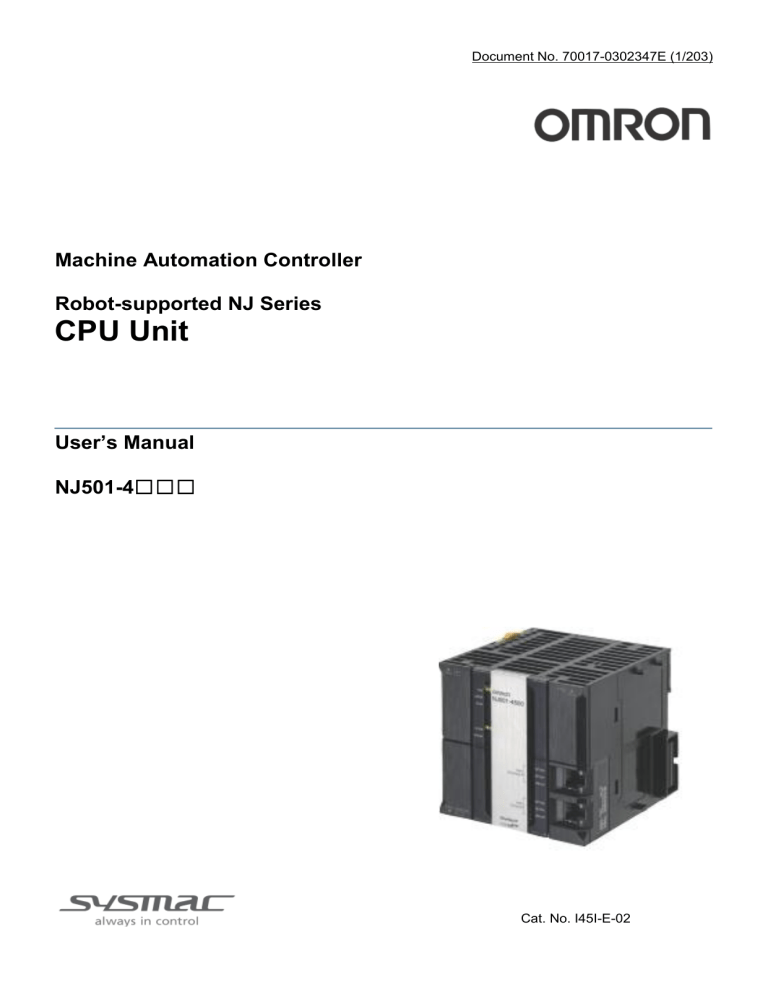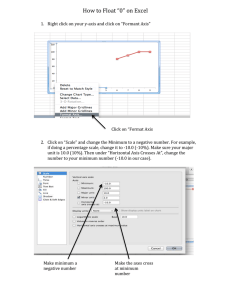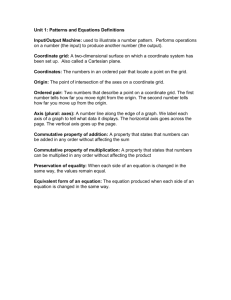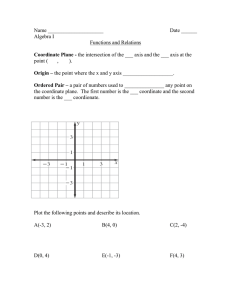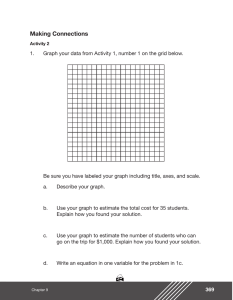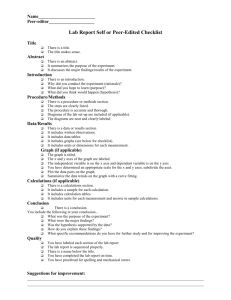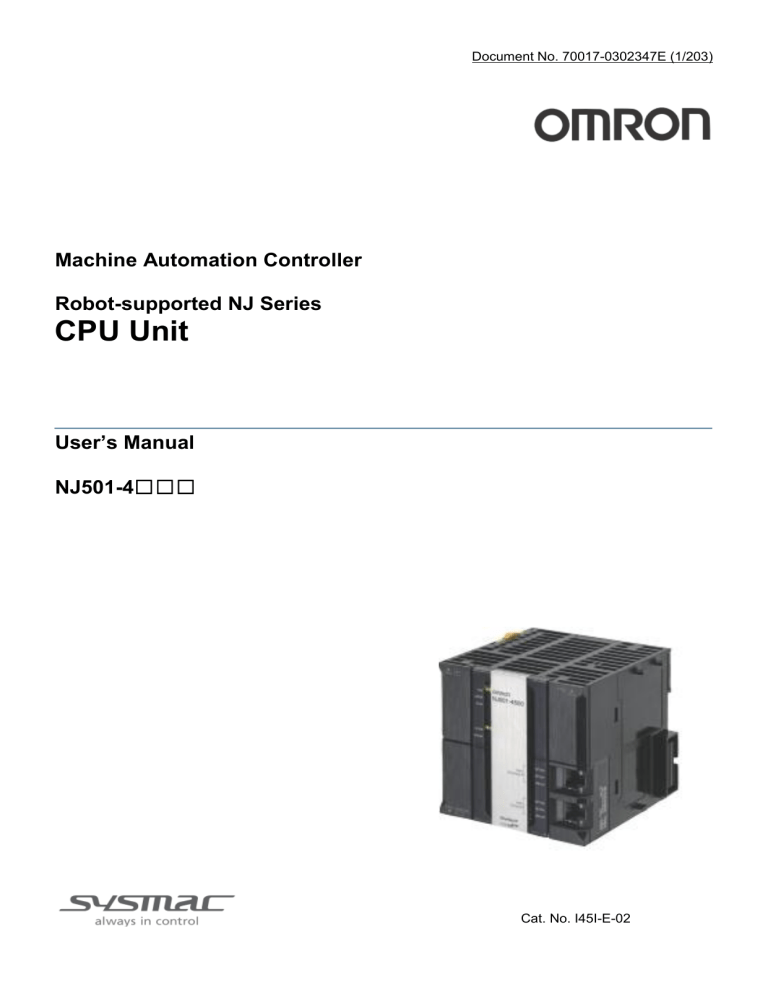
Document No. 70017-0302347E (1/203)
Machine Automation Controller
Robot-supported NJ Series
CPU Unit
User’s Manual
NJ501-4☐☐☐
Cat. No. I45I-E-02
Document No. 70017-0302347E (2/203)
ⓒ OMRON, 2012
All rights reserved. No part of this publication may be reproduced, stored in a retrieval system, or transmitted,
in any form, or by any means, mechanical, electronic, photocopying, recording, or otherwise, without the prior
written permission of OMRON.
No patent liability is assumed with respect to the use of the information contained herein. Moreover, because
OMRON is constantly striving to improve its high-quality products, the information contained in this manual is
subject to change without notice. Every precaution has been taken in the preparation of this manual.
Nevertheless, OMRON assumes no responsibility for errors or omissions. Neither is any liability assumed for
damages resulting from the use of the information contained in this publication.
Introduction
Document No. 70017-0302347E (3/203)
Thank you for purchasing an NJ-series CPU Unit.
This manual contains information that is necessary to use the NJ-series CPU Unit. Please read this manual
and make sure you understand the functionality and performance of the NJ-series CPU Unit before you
attempt to use it in a control system.
Keep this manual in a safe place where it will be available for reference during operation.
Also, this manual is mainly described about 4xxx’s features, so please see this with NJ501-xxxx's manual
indicated in “Related Manuals”.
Intended Audience
This manual is intended for the following personnel, who must also have knowledge of electrical
systems (an electrical engineer or the equivalent).
• Personnel in charge of introducing FA systems.
• Personnel in charge of designing FA systems.
• Personnel in charge of installing and maintaining FA systems.
• Personnel in charge of managing FA systems and facilities.
For programming, this manual is intended for personnel who understand the programming language
specifications in international standard IEC 61131-3 or Japanese standard JIS B3503.
Applicable Products
This manual covers the following products.
Robot-supported NJ-series CPU Units
• NJ501-4500
• NJ501-4400
• NJ501-4310
• NJ501-4300
CONTENTS
Document No. 70017-0302347E (4/203)
Introduction ........................................................................................................................................................... 3
Intended Audience .......................................................................................................................................... 3
Applicable Products ........................................................................................................................................ 3
CONTENTS .......................................................................................................................................................... 4
Read and Understand this Manual ...................................................................................................................... 7
Safety Precautions ............................................................................................................................................. 10
Definition of Precautionary Information ........................................................................................................ 10
Symbols ........................................................................................................................................................ 11
Precautions for Safe Use ................................................................................................................................... 15
Precautions for Correct Use ............................................................................................................................... 22
Regulations and Standards ................................................................................................................................ 25
Conformance to EC Directives ..................................................................................................................... 25
Conformance to Shipbuilding Standards ...................................................................................................... 26
Usage in the robot system ............................................................................................................................ 26
Trademarks ................................................................................................................................................... 26
Software Licenses and Copyrights ............................................................................................................... 26
Unit Versions ...................................................................................................................................................... 27
Unit Versions and Notation ........................................................................................................................... 27
Unit Versions and Sysmac Studio Versions ................................................................................................. 29
Unit Version Notation .................................................................................................................................... 29
Related Manuals ................................................................................................................................................ 30
Revision History ................................................................................................................................................. 31
Terminology ........................................................................................................................................................ 32
1
Introduction to Robot-supported NJ Series............................................................................................. 33
1.1
Features ............................................................................................................................................... 33
1.2
System Configuration .......................................................................................................................... 33
1.3
Startup Procedure................................................................................................................................ 36
1.4
Specifications....................................................................................................................................... 37
1.4.1
Function Specifications ...................................................................................................................... 37
1.4.2
Performance Specifications ............................................................................................................... 37
2
Introduction to Robot Control .................................................................................................................. 39
3
Functions ................................................................................................................................................. 40
3.1
Controllable Robot Type ...................................................................................................................... 40
3.2
Coordinate Systems ............................................................................................................................ 40
3.2.1
Outline ................................................................................................................................................ 40
3.2.2
Axis Coordinate System (ACS) ......................................................................................................... 45
3.2.3
Cartesian Coordinate Systems .......................................................................................................... 45
3.3
Special Robot Functions...................................................................................................................... 46
3.3.1
Kinematics Setting ............................................................................................................................. 46
Document No. 70017-0302347E (5/203)
3.3.2
Workspace Check .............................................................................................................................. 48
3.3.3
User Coordinate System.................................................................................................................... 55
3.3.4
Monitoring .......................................................................................................................................... 56
3.3.5
Time-specified Absolute Positioning Command ................................................................................ 56
3.3.6
Synchronization with Conveyor ......................................................................................................... 57
3.3.7
Inverse Kinematics............................................................................................................................. 59
3.3.8
Robot Tool ......................................................................................................................................... 60
3.3.9
Robot Jog ........................................................................................................................................... 62
3.3.10 Robot maximum interpolation velocity and acceleration check ........................................................ 62
3.3.11 Multi-Execution (Buffered) ................................................................................................................. 66
3.3.12 Multi-Execution (Blending) ................................................................................................................. 66
3.3.13 Trajectory types of time-specified move ............................................................................................ 70
4
Robot Function Settings .......................................................................................................................... 72
4.1
Sysmac Studio Robot Option .............................................................................................................. 72
4.1.1
Procedures of Registering Robot Option ........................................................................................... 72
4.1.2
Procedures of Unregistering Robot Option ....................................................................................... 73
4.2
Setting of Group to Register the Robot (Setting on Sysmac Studio) .................................................. 76
4.3
Setting of Link Length and Other Parameters for Robot (Setting on User Program) ......................... 77
5
Homing .................................................................................................................................................... 78
6
Wiring/Settings by Sysmac Studio .......................................................................................................... 79
7
Instructions .............................................................................................................................................. 80
7.1
Outline.................................................................................................................................................. 80
7.1.1
Instruction List .................................................................................................................................... 80
7.1.2
Unavailable Instructions..................................................................................................................... 81
7.1.3
Starting and Stopping a Robot .......................................................................................................... 82
7.1.4
Axes Group Variables ........................................................................................................................ 82
7.2
How to specify a target position .......................................................................................................... 83
7.2.1
Position input variable........................................................................................................................ 83
7.2.2
Control of rotation .............................................................................................................................. 83
7.3
When using with Robot Ver. 1.01 a project which was created in Robot Ver. 1.00 ........................... 85
7.4
Details .................................................................................................................................................. 85
MC_SetKinTransform <Robot Ver 1.00> ..................................................................................................... 86
MC_DefineCoordSystem .............................................................................................................................. 91
MC_GroupMon <Robot Ver 1.00>................................................................................................................ 95
MC_MoveTimeAbsolute <Robot Ver 1.00>................................................................................................ 100
MC_SyncLinearConveyor <Robot Ver 1.00> ............................................................................................. 105
MC_SyncOut............................................................................................................................................... 116
MC_InverseKin <Robot Ver 1.00>.............................................................................................................. 122
MC_GroupSyncMoveAbsolute ................................................................................................................... 125
MC_SetKinTransform <Robot Ver 1.01> ................................................................................................... 126
MC_DefineToolTransform <Robot Ver 1.01>............................................................................................. 133
MC_GroupMon <Robot Ver 1.01>.............................................................................................................. 137
Document No. 70017-0302347E (6/203)
MC_MoveTimeAbsolute <Robot Ver 1.01>................................................................................................ 143
MC_SyncLinearConveyor <Robot Ver 1.01> ............................................................................................. 150
MC_InverseKin <Robot Ver 1.01>.............................................................................................................. 163
MC_RobotJog <Robot Ver 1.01> ............................................................................................................... 167
Multi-execution of Motion Control Instructions ........................................................................................... 173
■ Aborting ................................................................................................................................................... 173
■ Buffered ................................................................................................................................................... 174
■ Blending .................................................................................................................................................. 174
State Transition of Robot Instructions ........................................................................................................ 175
8
Sample Programming............................................................................................................................ 176
9
Troubleshooting..................................................................................................................................... 178
9.1
Error Table ......................................................................................................................................... 178
9.2
Error Code Details ............................................................................................................................. 183
Document No. 70017-0302347E (7/203)
Read and Understand this Manual
Please read and understand this manual before using the products. Please consult your OMRON
representative if you have any questions or comments.
Warranty and Limitations of Liability
WARRANTY
OMRON's exclusive warranty is that the products are free from defects in materials and workmanship for a
period of one year (or other period if specified) from date of sale by OMRON.
OMRON MAKES NO WARRANTY OR REPRESENTATION, EXPRESS OR IMPLIED, REGARDING NONINFRINGEMENT, MERCHANTABILITY, OR FITNESS FOR PARTICULAR PURPOSE OF THE
PRODUCTS. ANY BUYER OR USER ACKNOWLEDGES THAT THE BUYER OR USER ALONE HAS
DETERMINED THAT THE PRODUCTS WILL SUITABLY MEET THE REQUIREMENTS OF THEIR
INTENDED USE. OMRON DISCLAIMS ALL OTHER WARRANTIES, EXPRESS OR IMPLIED.
LIMITATIONS OF LIABILITY
OMRON SHALL NOT BE RESPONSIBLE FOR SPECIAL, INDIRECT, OR CONSEQUENTIAL DAMAGES,
LOSS OF PROFITS OR COMMERCIAL LOSS IN ANY WAY CONNECTED WITH THE PRODUCTS,
WHETHER SUCH CLAIM IS BASED ON CONTRACT, WARRANTY, NEGLIGENCE, OR STRICT
LIABILITY.
In no event shall the responsibility of OMRON for any act exceed the individual price of the product on which
liability is asserted.
IN NO EVENT SHALL OMRON BE RESPONSIBLE FOR WARRANTY, REPAIR, OR OTHER CLAIMS
REGARDING THE PRODUCTS UNLESS OMRON'S ANALYSIS CONFIRMS THAT THE PRODUCTS
WERE PROPERLY HANDLED, STORED, INSTALLED, AND MAINTAINED AND NOT SUBJECT TO
CONTAMINATION, ABUSE, MISUSE, OR INAPPROPRIATE MODIFICATION OR REPAIR.
Application Considerations
SUITABILITY FOR USE
OMRON shall not be responsible for conformity with any standards, codes, or regulations that apply to the
combination of products in the customer's application or use of the products.
At the customer's request, OMRON will provide applicable third party certification documents identifying
ratings and limitations of use that apply to the products. This information by itself is not sufficient for a
complete determination of the suitability of the products in combination with the end product, machine,
system, or other application or use.
The following are some examples of applications for which particular attention must be given. This is not
Document No. 70017-0302347E (8/203)
intended to be an exhaustive list of all possible uses of the products, nor is it intended to imply that the uses
listed may be suitable for the products:
• Outdoor use, uses involving potential chemical contamination or electrical interference, or conditions or
uses not described in this manual.
• Nuclear energy control systems, combustion systems, railroad systems, aviation systems, medical
equipment, amusement machines, vehicles, safety equipment, and installations subject to separate
industry or government regulations.
• Systems, machines, and equipment that could present a risk to life or property.
Please know and observe all prohibitions of use applicable to the products.
NEVER USE THE PRODUCTS FOR AN APPLICATION INVOLVING SERIOUS RISK TO LIFE OR
PROPERTY WITHOUT ENSURING THAT THE SYSTEM AS A WHOLE HAS BEEN DESIGNED TO
ADDRESS THE RISKS, AND THAT THE OMRON PRODUCTS ARE PROPERLY RATED AND
INSTALLED FOR THE INTENDED USE WITHIN THE OVERALL EQUIPMENT OR SYSTEM.
PROGRAMMABLE PRODUCTS
OMRON shall not be responsible for the user's programming of a programmable product, or any
consequence thereof.
Disclaimers
CHANGE IN SPECIFICATIONS
Product specifications and accessories may be changed at any time based on improvements and other
reasons.
It is our practice to change model numbers when published ratings or features are changed, or when
significant construction changes are made. However, some specifications of the products may be changed
without any notice. When in doubt, special model numbers may be assigned to fix or establish key
specifications for your application on your request. Please consult with your OMRON representative at any
time to confirm actual specifications of purchased products.
DIMENSIONS AND WEIGHTS
Dimensions and weights are nominal and are not to be used for manufacturing purposes, even when
tolerances are shown.
PERFORMANCE DATA
Performance data given in this manual is provided as a guide for the user in determining suitability and does
not constitute a warranty. It may represent the result of OMRON's test conditions, and the users must
correlate it to actual application requirements. Actual performance is subject to the OMRON Warranty and
Limitations of Liability.
Document No. 70017-0302347E (9/203)
ERRORS AND OMISSIONS
The information in this manual has been carefully checked and is believed to be accurate; however, no
responsibility is assumed for clerical, typographical, or proofreading errors, or omissions.
Safety Precautions
Document No. 70017-0302347E (10/203)
Definition of Precautionary Information
The following notation is used in this manual to provide precautions required to ensure safe usage of an
NJ-series Controller. The safety precautions that are provided are extremely important to safety. Always read
and heed the information provided in all safety precautions.
The following notation is used.
Precautions for Safe Use
Indicates precautions on what to do and what not to do to ensure safe usage of the product.
Precautions for Correct Use
Indicates precautions on what to do and what not to do to ensure proper operation and performance.
Document No. 70017-0302347E (11/203)
Symbols
Document No. 70017-0302347E (12/203)
Document No. 70017-0302347E (13/203)
Document No. 70017-0302347E (14/203)
Precautions for Safe Use
Document No. 70017-0302347E (15/203)
Disassembly and Dropping
- Do not attempt to disassemble, repair, or modify any Units. Doing so may result in malfunction or
fire.
- Do not drop any Unit or subject it to abnormal vibration or shock. Doing so may result in Unit
malfunction or burning.
Mounting
- The sliders on the tops and bottoms of the Power Supply Unit, CPU Unit, I/O Units, and other Units
must be completely locked (until they click into place) after connecting the adjacent Unit connectors.
Installation
- Always connect to a ground of 100 Ω or less when installing the Units. A ground of 100 Ω or less
must be installed when shorting the GR and LG terminals on the Power Supply Unit.
Wiring
- Follow the instructions in the NJ-series CPU Unit Hardware User’s manual (Cat. No. W500) to
correctly perform wiring.
Double-check all wiring and switch settings before turning ON the power supply.
- Use crimp terminals for wiring.
Do not connect bare stranded wires directly to terminals.
- Do not pull on the cables or bend the cables beyond their natural limit.
Do not place heavy objects on top of the cables or other wiring lines. Doing so may break the cables.
- Mount terminal blocks and connectors only after checking the mounting location carefully.
Be sure that the terminal blocks, expansion cables, and other items with locking devices are properly
locked into place.
- Always remove any dustproof labels that are on the top of the Units when they are shipped before
you turn ON the power supply. If the labels are not removed, heat will accumulate and malfunctions
may occur.
- Before you connect a computer to the CPU Unit, disconnect the power supply plug of the computer
from the AC outlet. Also, if the computer has an FG terminal, make the connections so that the FG
terminal has the same electrical potential as the GR terminal on the Power Supply Unit. A difference
in electrical potential between the computer and Controller may cause failure or malfunction.
- If the external power supply to an Output Unit or slave has polarity, connect it with the correct
polarity. If the polarity is reversed, current may flow in the reverse direction and damage the
connected devices regardless of the operation of the Controller.
Power Supply Design
- Do not exceed the rated supply capacity of the Power Supply Units in the NJ-series Controller. The
rated supply capacities are given in the NJ-series CPU Unit Hardware User’s Manual (Cat.
No.W500).
If the capacity is exceeded, operation may stop, malfunctions may occur, or data may not be backed
up normally for power interruptions.
Use NJ-series Power Supply Units for both the NJ-series CPU Rack and Expansion Racks.
Document No. 70017-0302347E (16/203)
Operation is not possible if a CJ-series Power Supply Unit is used with an NJ-series CPU Unit or an
NJ-series Power Supply Unit is used with a CJ-series CPU Unit.
- Do not apply voltages or connect loads to the Output Units or slaves in excess of the maximum
ratings.
- Surge current occurs when the power supply is turned ON. When selecting fuses or breakers for
external circuits, consider the above precaution and allow sufficient margin in shut-off performance.
Refer to the relevant manuals for surge current specifications. Refer to the NJ-series CPU Unit
Hardware User’s Manual (Cat. No. W500) for surge current specifications.
- If the full dielectric strength voltage is applied or turned OFF using the switch on the tester, the
generated impulse voltage may damage the Power Supply Unit. Use the adjustment on the tester to
gradually increase and decrease the voltage.
- Apply the voltage between the Power Supply Unit's L1 or L2 terminal and the GR terminal when
testing insulation and dielectric strength.
- Do not supply AC power from an inverter or other device with a square-wave output. Internal
temperature rise may result in smoking or burning. Always input a sinusoidal wave with the frequency
that is given in the NJ-series CPU Unit Hardware User’s Manual (Cat. No. W500).
- Install external breakers and take other safety measures against short-circuiting in external wiring.
Turning ON the Power Supply
- It takes up to approximately 10 to 20 s to enter RUN mode after the power is turned ON. During that
time, outputs will be OFF or will be the values specified in the Unit or slave settings, and external
communications cannot be performed. Use the RUN output on the Power Supply Unit, for example, to
implement fail-safe circuits so that external devices do not operate incorrectly.
- Configure the external circuits so that the power supply to the control system turns ON only after the
power supply to the Controller has turned ON. If the power supply to the Controller is turned ON after
the control power supply, temporary errors may result in incorrect control system signals because the
output terminals on Output Units may momentarily turn ON when power supply is turned ON to the
Controller.
Actual Operation
- Check the user program, data, and parameter settings for proper execution before you use them
for actual operation.
Turning OFF the Power Supply
- Never turn OFF the power supply to the Controller when the BUSY indicator is flashing. While the
BUSY indicator is lit, the user program and settings in the CPU Unit are being backed up in the built-in
non-volatile memory. This data will not be backed up correctly if the power supply is turned OFF. Also,
a major fault level Controller error will occur the next time you start operation, and operation will stop.
- Do not turn OFF the power supply or remove the SD Memory Card while SD Memory Card access is
in progress (i.e., while the SD BUSY indicator flashes). Data may become corrupted, and the
Controller will not operate correctly if it uses corrupted data. To remove the SD Memory Card from the
CPU Unit while the power supply is ON, press the SD Memory Card power supply switch and wait for
the SD BUSY indicator to turn OFF before you remove the SD Memory Card.
Document No. 70017-0302347E (17/203)
- Do not disconnect the cable or turn OFF the power supply to the Controller when downloading data
or the user program from Support Software.
- Always turn OFF the power supply to the Controller before you attempt any of the following.
・ Mounting or removing I/O Units or the CPU Unit
・ Assembling the Units
・ Setting DIP switches or rotary switches
・ Connecting cables or wiring the system
・ Connecting or disconnecting the connectors
The Power Supply Unit may continue to supply power to the rest of the Controller for a few seconds
after the power supply turns OFF. The PWR indicator is lit during this time. Confirm that the PWR
indicator is not lit before you perform any of the above.
Operation
- Confirm that no adverse effect will occur in the system before you attempt any of the following.
•Changing the operating mode of the CPU Unit (including changing the setting of the
Operating Mode at Startup)
•Changing the user program or settings
•Changing set values or present values
•Forced refreshing
•Always sufficiently check the safety at the connected devices before you change the settings of an
EtherCAT slave or Special Unit.
- If two different function modules are used together, such as when you use CJ-series Basic Output
Units and EtherCAT slave outputs, take suitable measures in the user program and external controls
to ensure that safety is maintained in the controlled system if one of the function modules stops. The
relevant outputs will stop if a partial fault level error occurs in one of the function modules.
- Always confirm safety at the connected equipment before you reset Controller errors with an event
level of partial fault or higher for the EtherCAT Master Function Module.
When the error is reset, all slaves that were in any state other than Operational state due to a
Controller error with an event level of partial fault or higher (in which outputs are disabled) will go to
Operational state and the outputs will be enabled.
Before you reset all errors, confirm that no Controller errors with an event level of partial fault have
occurred for the EtherCAT Master Function Module.
- Always confirm safety at the connected equipment before you reset Controller errors for a CJ-series
Special Unit. When a Controller error is reset, the Unit where the Controller error with an event level
of observation or higher will be restarted.
Before you reset all errors, confirm that no Controller errors with an event level of observation or
higher have occurred for the CJ-series Special Unit. Observation level events do not appear on
the Controller Error Tab Page, so it is possible that you may restart the CJ-series Special Unit without
intending to do so.
You can check the status of the _CJB_UnitErrSta[0,0] to _CJB_UnitErrSta[3,9] error status variables
on a Watch Tab Page to see if an observation level Controller error has occurred.
Document No. 70017-0302347E (18/203)
Battery Backup
- The user program and initial values for the variables are stored in non-volatile memory in the CPU
Unit. The present values of variables with the Retain attribute and the values of the Holding, DM, and
EM Areas in the memory used for CJ-series Units are backed up by a Battery. If the Battery is not
connected or the Battery is exhausted, the CPU Unit detects a Battery-backup Memory Check Error.
If that error is detected, variables with a Retain attribute are set to their initial values and the Holding,
DM, and EM Areas in memory used for CJ-series Units are cleared to all zeros. Perform thorough
verifications and provide sufficient measures to ensure that the devices perform safe operation for the
initial values of the variables with Retain attributes and the resulting operation.
Debugging
- Forced refreshing ignores the results of user program execution and refreshes I/O with the specified
values. If forced refreshing is used for inputs for which I/O refreshing is not supported, the inputs will
first take the specified values, but they will then be overwritten by the user program. This operation
differs from the force-set/reset functionality of the CJ-series PLCs.
- You cannot upload or download information for forced refreshing with the Sysmac Studio.
After downloading data that contains forced refreshing, change to RUN mode and then use the
Sysmac Studio to perform the operation for forced refreshing.
Depending on the difference in the forced status, the control system may operate unexpectedly.
- Do not specify the same address for the AT specification for more than one variable.
Doing so would allow the same entity to be accessed with different variable names, which would
make the user program more difficult to understand and possibly cause programming mistakes.
General Communications
- When you use data link communications, check the error information that is given in _ErrSta
(Controller Error Status) to make sure that no error has occurred in the source device. Create a user
program that uses reception data only when there is no error in the source device. If there is an error
in the source device, the data for the data link may contain incorrect values.
- Unexpected operation may result if inappropriate data link tables are set. Even if appropriate data
link tables have been set, confirm that the controlled system will not be adversely affected before you
transfer the data link tables. The data links start automatically after the data link tables are
transferred.
- All CPU Bus Units are restarted when routing tables are transferred from Support Software to the
CPU Unit. Confirm that the system will not be adversely affected by restarting before you transfer the
routing tables.
- Tag data links will stop between related nodes while tag data link parameters are transferred during
Controller operation. Confirm that the system will not be adversely affected before you transfer the
tag data link parameters.
EtherNet/IP Communications
- All related EtherNet/IP nodes are reset when you transfer settings for the built-in EtherNet/IP port
(including IP addresses and tag data links settings). Confirm that the system will not be adversely
Document No. 70017-0302347E (19/203)
affected by resetting nodes before you transfer the settings.
- If EtherNet/IP tag data links (cyclic communications) are used with a repeating hub, the
communications load on the network will increase. This will increase collisions and may prevent
stable communications. Do not use repeating hubs on networks where tag data links are used. Use
an Ethernet switch instead.
EtherCAT Communications
- Make sure that the communications distance, number of nodes connected, and method of
connection for EtherCAT are within specifications.
Do not connect EtherCAT communications to EtherNet/IP, a standard in-house LAN, or other networks. An overload may cause the network to fail or malfunction.
- Malfunctions or unexpected operation may occur for some combinations of EtherCAT revisions of
the master and slaves. If you disable the revision check in the network settings, use the Sysmac
Studio to check the slave revision settings in the master and the actual slave revisions, and then
make sure that functionality is compatible in the slave manuals or other references. You can check
the actual slave revisions from the Sysmac Studio or on slave nameplates.
- After you transfer the user program, the CPU Unit is restarted and communications with the
EtherCAT slaves are cut off. During that period, the slave outputs behave according to the slave
settings. The time that communications are cut off depends on the EtherCAT network configuration. If
the EtherCAT network configuration contains only OMRON EtherCAT slaves, communications are
cut off for a maximum of 45 seconds.
Before you transfer the user program, confirm that the system will not be adversely affected.
- If the Fail-soft Operation parameter is set to stop operation, process data communications will stop
for all slaves when an EtherCAT communications error is detected in a slave. For this reason, if Servo
Drives are connected, the Servos for all axes will be turned OFF. Make sure that the Fail-soft
Operation parameter setting results in safe operation when a device error occurs.
- EtherCAT communications are not always established immediately after the power supply is turned
ON. Use the system-defined variables in the user program to confirm that communications are
established before attempting control operations.
- If frames sent to EtherCAT slaves are lost due to noise or other causes, slave I/O data is not
communicated, and the intended operation is sometimes not achieved. If noise countermeasures are
required, use the _EC_InDataInvalid (Input Data Disable) system-defined variable as an interlock
condition in the user program. Refer to the NJ-series CPU Unit Built-in EtherCAT Port User’s Manual
(Cat. No. W505) for details. The slave outputs behave according to the slave settings. Refer to the
manuals for the slaves for details.
- When an EtherCAT slave is disconnected, communications will stop and control of the outputs will
be lost not only for the disconnected slave, but for all slaves connected after it. Confirm that the
system will not be adversely affected before you disconnect a slave.
- If you disconnect the cable from an EtherCAT slave to disconnect it from the network, any current
communications frames may be lost. If frames are lost, slave I/O data is not communicated, and the
intended operation is sometimes not achieved. Perform the following processing for a slave that
needs to be replaced.
Document No. 70017-0302347E (20/203)
Program the _EC_InDataInvalid (Input Data Disable) system-defined variable as an interlock
condition. Set the Impermissible Number of Continuous Timeouts setting in the EtherCAT master to
at least 2. Refer to the NJ-series CPU Unit Built-in EtherCAT Port User’s Manual (Cat. No. W505) for
details.
Motion Control
- Confirm the axis number carefully before you perform an MC Test Run.
- The motor is stopped if communications are interrupted between the Sysmac Studio and the CPU
Unit during an MC Test Run. Connect the communications cable between the computer and CPU
Unit securely and confirm that the system will not be adversely affected before you perform an MC
Test Run.
- The motor is stopped if communications are interrupted between the Sysmac Studio and the CPU
Unit during an MC Test Run. Connect the communications cable between the computer and CPU
Unit securely and confirm that the system will not be adversely affected before you perform an MC
Test Run.
- Always execute the Save Cam Table instruction if you change any of the cam data from the user
program in the CPU Unit or from the Sysmac Studio. If the cam data is not saved, the previous
condition will be restored when the power is turned ON again, possibly causing unexpected machine
operation.
- The positive drive prohibit input (POT), negative drive prohibit input (NOT), and home proximity
input (DEC) of the Servo Drive are used by the MC Function Module as the positive limit input,
negative limit input, and home proximity input. Make sure that the signal widths for all of these input
signals are longer than the control period of the MC Function Module. If the input signal widths are
shorter than the control period, the MC Function Module may not be able to detect the input signals,
resulting in incorrect operation.
- Specify the setting of direction in the controller as same as the rotating direction of the Servo Drive.
Otherwise, the robot may cause unexpected operation.
- Choose the correct combination of Kinematics type and Workspace type which are set by
MC_SetKinTransform.
Confirm if the workspace check works as expected.
- After the adjustment of mechanical home of the robot, please move the robot.
- Do not use robot at out of the workspace, without workspace check function. If you use may cause
damage to the robot.
- If you want to stop the movement of the running in the instruction MC_SyncLinearConveyor, should
use the instruction MC_SyncOut.
- In Robot Ver. 1.01 or later, the velocity error (too fast) or the acceleration error (too much
acceleration/deceleration) are not detected when MaxVelocity or MaxAcceleration are set to 0 or they
are default. Set correct values to MaxVelocity and MaxAcceleration in order to avoid unexpected
velocity and acceleration/deceleration.
- In Robot Ver. 1.01 or later, the velocity error or the acceleration error are not detected at the
moment of starting this instruction when ToolID is set other than 0. Please pay attention to that.
Document No. 70017-0302347E (21/203)
Battery Replacement
- The Battery may leak, rupture, heat, or ignite. Never short-circuit, charge, disassemble, heat, or
incinerate the Battery or subject it to strong shock.
- Dispose of any Battery that has been dropped on the floor or otherwise subjected to excessive
shock Batteries that have been subjected to shock may leak if they are used.
- UL standards require that only an experienced engineer replace the Battery. Make sure that an
experienced engineer is in charge of Battery replacement.
- Apply power for at least five minutes before changing the Battery. Install a new Battery within five
minutes (at 25 ° C) of turning OFF the power supply. If power is not supplied for at least 5 minutes,
the saved data may be lost.
Unit Replacement
- We recommend replacing the Battery with the power turned OFF to prevent the CPU Unit’s sensitive
internal components from being damaged by static electricity and to prevent malfunctions. The
Battery can be replaced without turning OFF the power supply. To do so, always touch a grounded
piece of metal to discharge static electricity from your body before you start the procedure.
After you replace the Battery, connect the Sysmac Studio and clear the Low Battery Voltage error.
- Make sure that the required data, including the user program, configurations, settings, variables,
and memory used for CJ-series Units, is transferred to a CPU Unit that was replaced and to
externally connected devices before restarting operation.
Be sure to include the routing tables, network parameters, and other CPU Bus Unit data, which are
stored in the CPU Unit.
Disposal
- Dispose of the product and Batteries according to local ordinances as they apply.
- The following information must be displayed for all products that contain primary lithium batteries
with a perchlorate content of 6 ppb or higher when shipped to or transported through the State of
California, USA.
Perchlorate Material - special handling may apply.
See www.dtsc.ca.gov/hazardouswaste/perchlorate.
- The CPU Unit contains a primary lithium battery with a perchlorate content of 6 ppb or higher. Place
the above information on the individual boxes and shipping boxes when shipping finished products
that contain a CPU Unit to the State of California, USA.
Precautions for Correct Use
Document No. 70017-0302347E (22/203)
Storage, Mounting, and Wiring
- Do not operate or store the Controller in the following locations. Operation may stop or malfunctions
may occur.
•Locations subject to direct sunlight
• Locations subject to temperatures or humidity outside the range specified in the
specifications
•Locations subject to condensation as the result of severe changes in temperature
•Locations subject to corrosive or flammable gases
•Locations subject to dust (especially iron dust) or salts
•Locations subject to exposure to water, oil, or chemicals
•Locations subject to shock or vibration
- Take appropriate and sufficient countermeasures when installing the Controller in the following
locations.
•Locations subject to strong, high-frequency noise
•Locations subject to static electricity or other forms of noise
•Locations subject to strong electromagnetic fields
•Locations subject to possible exposure to radioactivity
•Locations close to power lines
- Before touching a Unit, be sure to first touch a grounded metallic object in order to discharge any
static build-up.
- Install the Controller away from sources of heat and ensure proper ventilation. Not doing so may
result in malfunction, in operation stopping, or in burning.
- An I/O bus check error will occur and the Controller will stop if an I/O Connecting Cable’s connector
is disconnected from the Rack. Be sure that the connectors are secure.
- Do not allow foreign matter to enter the openings in the Unit. Doing so may result in Unit burning,
electric shock, or failure.
- Do not allow wire clippings, shavings, or other foreign material to enter any Unit. Otherwise, Unit
burning, failure, or malfunction may occur. Cover the Units or take other suitable countermeasures,
especially during wiring work.
- For EtherCAT and EtherNet/IP, use the connection methods and cables that are specified in the
NJ-series CPU Unit Built-in EtherCAT Port User’s Manual (Cat. No. W505) and the NJ-series CPU
Unit Built-in EtherNet/IP Port User’s Manual (Cat. No. W506). Otherwise, communications may be
faulty.
- Use the rated power supply voltage for the Power Supply Units. Take appropriate measures to
ensure that the specified power with the rated voltage and frequency is supplied in places where the
power supply is unstable.
- Make sure that the current capacity of the wire is sufficient. Otherwise, excessive heat may be
generated. When cross-wiring terminals, the total current for all the terminals will flow in the wire.
When wiring cross-overs, make sure that the current capacity of each of the wires is not exceeded.
- Do not touch the terminals on the Power Supply Unit immediately after turning OFF the power
Document No. 70017-0302347E (23/203)
supply. Residual voltage may cause electrical shock.
- If you use reed switches for the input contacts for AC Input Units, use switches with a current
capacity of 1 A or greater.
If the capacity of the reed switches is too low, surge current may fuse the contacts.
Error Processing
- In applications that use the results of instructions that read the error status, consider the affect on
the system when errors are detected and program error processing accordingly. For example, even
the detection of a minor error, such as Battery replacement during operation, can affect the system
depending on how the user program is written.
Unit Replacement
- If you replace a CPU Bus Unit or Special I/O Unit, refer to operation manual for the Unit for
information on the data required for individual Units and redo the necessary settings.
- The absolute encoder home offset is backed up with a Battery in the CPU Unit.
When you change the combination of the CPU Unit and Servomotor, e.g., when you add or replace a
Servomotor, define home again.
To restore the information without changing the CPU Unit-Servomotor combination, remove the
absolute encoder home offset from the data to restore.
Task Settings
- If a Task Period Exceeded error occurs, shorten the programs to fit in the task period or increase the
setting of the task period.
Motion Control
- Use the system-defined variable in the user program to confirm that EtherCAT communications are
established before you attempt to execute motion control instructions. Motion control instructions are
not executed normally if EtherCAT communications are not established.
- Use the system-defined variables to monitor for errors in communications with the slaves that are
controlled by the motion control function module. Motion control instructions are not executed
normally if an error occur in slave communications.
- Before you start an MC Test Run, make sure that the operation parameters are set correctly.
- Do not download motion control settings during an MC Test Run.
EtherCAT Communications
- Do not disconnect the EtherCAT slave cables during operation. The outputs will become unstable.
- Set the Servo Drives to stop operation if an error occurs in EtherCAT communications between
the Controller and a Servo Drive.
Battery Replacement
- Be sure to install a replacement Battery within two years of the production date shown on the
Battery label.
Document No. 70017-0302347E (24/203)
- Turn ON the power after replacing the Battery for a CPU Unit that has been unused for a long time.
Leaving the CPU Unit unused again without turning ON the power even once after the Battery is
replaced may result in a shorter Battery life.
- When you replace the Battery, use the CJ1W-BAT01 Battery Set.
SD Memory Cards
- Insert the SD Memory Card all the way.
- Do not turn OFF the power supply to the Controller during SD Memory Card access. The files may
be corrupted.
If there is a corrupted file in the SD Memory Card, the file is automatically deleted by the restoration
function when the power supply is turned ON.
Regulations and Standards
Document No. 70017-0302347E (25/203)
Conformance to EC Directives
Applicable Directives
• EMC Directives
• Low Voltage Directive
Concepts
・ EMC Directive
OMRON devices that comply with EC Directives also conform to the related EMC standards so that
they can be more easily built into other devices or the overall machine. The actual products have
been checked for conformity to EMC standards.*
Whether the products conform to the standards in the system used by the customer, however, must
be checked by the customer. EMC-related performance of the OMRON devices that comply with
EC Directives will vary depending on the configuration, wiring, and other conditions of the
equipment or control panel on which the OMRON devices are installed. The customer must,
therefore, perform the final check to confirm that devices and the overall machine conform to EMC
standards.
* Applicable EMC (Electromagnetic Compatibility) standards are as follows: EMS (Electromagnetic
Susceptibility): EN 61131-2 and EN 61000-6-2 EMI (Electromagnetic Interference): EN 61131-2
and EN 61000-6-4 (Radiated emission: 10-m regulations)
Low Voltage Directive
Always ensure that devices operating at voltages of 50 to 1,000 VAC and 75 to 1,500 VDC meet
the required safety standards. The applicable directive is EN 61131-2.
Conformance to EC Directives
The NJ-series Controllers comply with EC Directives. To ensure that the machine or device in
which
the NJ-series Controller is used complies with EC Directives, the Controller must be
installed as follows:
- The NJ-series Controller must be installed within a control panel.
- You must use reinforced insulation or double insulation for the DC power supplies connected to
DC Power Supply Units and I/O Units.
- NJ-series Controllers that comply with EC Directives also conform to the Common Emission
Standard (EN 61000-6-4). Radiated emission characteristics (10-m regulations) may vary
depending on the configuration of the control panel used, other devices connected to the control
panel, wiring, and other conditions. You must therefore confirm that the overall machine or
equipment complies with EC Directives.
Conformance to Shipbuilding Standards
Document No. 70017-0302347E (26/203)
The NJ-series Controllers comply with the following shipbuilding standards. Applicability to the
shipbuilding standards is based on certain usage conditions. It may not be possible to use the product
in some locations. Contact your OMRON representative before attempting to use a Controller on a
ship.
● Usage Conditions for NK and LR Shipbuilding Standards
- The NJ-series Controller must be installed within a control panel.
- Gaps in the door to the control panel must be completely filled or covered with gaskets or other
material.
- The following noise filter must be connected to the power supply line.
Noise Filter
Usage in the robot system
NJ501-4300/4310/4400/4500, does not conform to safety regulations and standards for industrial
robots. In this reason, if you use the NJ501-4300/4310/4400/4500 for robot systems including
industrial robots, you ensure reliably conformance to safety regulations and standards of industrial
robots ,and please implement the measures as necessary to ensure safety.
Trademarks
- Sysmac and SYSMAC are trademarks or registered trademarks of OMRON Corporation in Japan
and other countries for OMRON factory automation products.
- Windows, Windows Vista, are registered trademarks of Microsoft Corporation in the USA and other
countries.
- EtherCATⓇ is registered trademark and patented technology, licensed by Beckhoff Automation
GmbH, Germany.
- The SD logo is a trademark of SD-3C, LLC.
Other company names and product names in this document are the trademarks or registered trademarks of their respective companies.
- Microsoft product screen shot(s) reprinted with permission from Microsoft Corporation.
Software Licenses and Copyrights
The
license
and
copyright
information
associated
with
this
software
is
available
at
http://www.fa.omron.co.jp/nj_info_e/ in Items related to NJ501-1300/1400/1500. This product
incorporates certain third party software. The license and copyright information associated with this
software is available at http://www.fa.omron.co.jp/nj_info_e/.
Document No. 70017-0302347E (27/203)
Unit Versions
Unit Versions and Notation
A “unit version” has been introduced to manage CPU Units in the NJ Series according to differences
in functionality accompanying Unit upgrades.
Notation of Unit Versions on Products
The unit version is given on the ID information label of the products for which unit
versions are managed, as shown below.
Example for Robot-supported NJ-series NJ501-4300/4310/4400/4500 CPU Unit:
Robot Ver.1.01
The following information is provided on the ID information label.
Item
Unit Model
Description
Gives the model of the Unit.
Unit Version
Given the unit version of NJ501-4☐☐☐ that is added the robot
function.
Robot Version
Given the version of robot function.
Lot number and
Gives the lot number and serial number of the Unit.
serial number
DDMYY: Lot number, ☐: For use by OMRON, xxxx: Serial number
“M” gives the month (1 to 9: January to September, X: October, Y:
November, Z: December)
MAC address
Gives the MAC address of the built-in port on the Unit.
Document No. 70017-0302347E (28/203)
● Confirming Unit Versions with Sysmac Studio
You can use the Unit Production Information on the Sysmac Studio to check the unit version of
the CPU Unit, CJ-series Special I/O Units, CJ-series CPU Bus Units, and EtherCAT slaves.
The unit versions of CJ-series Basic I/O Units cannot be checked from the Sysmac Studio.
・
CPU Unit and CJ-series Units
1 Double-click CPU/Expansion Racks
under Configurations and Setup in the Multiview
Explorer. Or, right-click CPU/Expansion Racks under Configurations and Setup and select
Edit from the menu.
The Unit Editor is displayed for the Controller Configurations and Setup layer.
2 Right-click any open space in the Unit Editor and select Production Information.
The Production Information Dialog Box is displayed
Simple Display
Detailed Display
The following items are displayed.
CPU Unit
CJ-series Units
Unit model
Unit model
Unit Version
Unit version
RobotVersion
Lot number
Lot number
Rack number, slot number, and unit number
Document No. 70017-0302347E (29/203)
・ EtherCAT Slaves
1 Double-click EtherCAT under Configurations and Setup in the Multiview Explorer. Or,
right click EtherCAT under Configurations and Setup and select Edit from the menu. The
EtherCAT Configuration Tab Page is displayed for the Controller Configurations and
Setup layer.
2 Right-click the master in the EtherCAT Configurations Editing Pane and select Display
Production Information. The Production Information Dialog Box is displayed.
The following items are displayed.
Node address
Type information*
Serial number
* If the model number cannot be determined (such as when there is no ESI file), the vendor
ID, product code, and revision number are displayed.
Unit Versions and Sysmac Studio Versions
The functions that are supported depend on the unit version of the Robot-supported NJ Series CPU Unit.
The version of Sysmac Studio that supports the functions that were added for an upgrade is also
required to use those functions.
Refer to NJ-series CPU Unit Software User’s Manual(Cat. No. W501) Version Information for the
relationship between the unit versions of the CPU Units and the Sysmac Studio versions, and for the
functions that are supported by each unit version.
Unit Version Notation
In this manual, unit versions are specified as shown in the following table.
Related Manuals
Document No. 70017-0302347E (30/203)
The following manuals are related to the NJ-series Controllers. Please read these manuals surely.
Document No. 70017-0302347E (31/203)
Revision History
RevisonCode
Date
A
June 2012
B
July 2012
Add Information on the NJ501-4310
C
Nov 2012
Add Information on the NJ501-4310
D
Jan 2013
Updated the only revision code for synchronizing revision
Revised content
Original production
code of Japanese user's manual.
E
Feb 2014
Updated the manual by releasing Robot version 1.01.
Terminology
Term
NJ501-1*00
Robot-supported NJ Series
SysmacStudio Robot Option
Robot
Delta
Delta3
Delta3R
Delta2
Kinematics
Inverse Kinematics
Direct Kinematics
Axis Coordinate System
Machine Coordinate System
User Coordinate System
TCP (Tool Center Point)
Fixed Frame
Moving Frame
Robot Tool
TCP0
TCPi
Tool Coordinate System
TCS0
TCSi
Document No. 70017-0302347E (32/203)
Description
NJ501-1300/1400/1500
NJ501-4300/4310/4400/4500. In some case, these models describe as NJ501-4☐☐
☐ in this manual.
SysmacStudio Robot Option is SysmacStudio option to use a robotic function of
NJ501-4☐☐☐.It will be available when you in put the license No. for Sysmac Studio
V1.03 or later.
Composition that consists of multiple links and axes (joints) such as Delta and
SCARA.
Robot using the parallel link composition.
This controller is possible to control two types of Delta robots, 2-parallel links type and
3-parallel links type.
Further, there are robots with wrist rotation axis and robots without wrist.
The 3-parallel links type of Delta robot is called “Delta3” in this manual.
The 3-parallel links type of Delta robot with wrist rotation is called “Delta3R” in this
manual.
The 2-parallel links type of Delta robot is called “Delta2” in this manual.
In this manual, the formulae required for transforming from axis coordinate system
(ACS to be described later) of each link/axis composition of the robot to robot-specific
Cartesian coordinate system (MCS to be described later) and vice versa are
collectively called “kinematics”.
Transforming the position on the robot-specific Cartesian coordinate system (MCS) to
the position on the axis coordinate system (ACS) of the link/axis composition is called
“inverse kinematics”.
Transforming the position on the axis coordinate system (ACS) of the link/axis
composition to the position on the robot-specific Cartesian coordinate system (MCS)
is called “direct kinematics”.
Rotating coordinate system or linear coordinate system specific to each axis of the
robot. Abbreviated as “ACS”.
Cartesian coordinate system specific to the machine (i.e. specific to the robot).
Abbreviated as “MCS”.
Cartesian coordinate system that the user can define freely.
Abbreviated as “UCS”.
Working point of the machine (robot). In the positioning on the Cartesian coordinate
system, this TCP position is specified.
Frame to which each axis motor is mounted on a Delta robot.
Frame driven by each axis motor of a Delta robot.
A mechanical object attached to the robot flange used to perform operations on a
workpiece.
Default Tool Center Point of the Robot.
Active Tool Center Point of the Robot.
Cartesian coordinate system that has the position of the Tool Center Point (TCP) at its
origin. Abbreviated as “TCS”.
Default Tool Coordinate System.
Its origin is located on the TCP0 of the robot.
Active Tool Coordinate System.
Document No. 70017-0302347E (33/203)
1 Introduction to Robot-supported NJ Series
1.1
Features
This robot package has the following features.
- Robot operations, single-axis operations, and synchronous operations can be all realized by Motion
Control Function Module.
- The commands to the robot are realized by the function blocks specified in IEC 61131-1 (including
the PLCopen-compliant instructions) in a unified manner.
- The instructions to facilitate application construction are supported as a standard feature.
1.2
System Configuration
System configuration diagrams of this package are provided below.
System Configuration 1: Box Packing
NJ501-4□□□
EtherCAT
Servo /
Inverter
ドライ
Counter
Servo
バ
Sensor
E
M
M:Indicate Motors.
E:Indicate Encoders.
Box
Box
Document No. 70017-0302347E (34/203)
System Configuration 2: Box Packing
Using a camera
NJ501-4□□□
EtherCAT
Servo /
Inverter
Counter
Vision
Sensor
ドライ
Servo
バ
Camera
Box
Box
E
M
System Configuration 3: Box Packing
NJ501-4□□□
EtherCAT
Servo /
Inverter
Counter
Vision
Sensor
E
ドライ
Servo
バ
Camera
E
M
Boxing
cylinders
Boxing
cubes
Box
M
Document No. 70017-0302347E (35/203)
System Configuration 4: Alignment
NJ501-4□□□
EtherCAT
E
Servo /
Inverter
Counter
Vision
Sensor
ドライ
Servo
バ
Camera
E
M
M
Document No. 70017-0302347E (36/203)
1.3
Startup Procedure
When operating a Delta3, use the following procedure for startup. The steps marked with ★ are
different from NJ501-1*00. Refer to NJ-series CPU Unit Motion Control User’s Manual(Cat. No. W507)
for other steps.
START
Selection
★ Select a motor that has an absolute encoder
and a brake.
Installation
and wiring
★ Install the motor in such a manner that the
relationship between machine coordinate system
and axis coordinate system is satisfied.
Refer to Section 3.2.1.2 (2).
★ Align the positive direction of axis coordinate
system with that of the motor.
Refer to Section 3.2.1.2 (1).
Create a new project.
Refer to Chapter 4.
Create an EtherCAT network configuration.
Refer to Chapter 4.
★ Add three axes for the robot.
Refer to Chapter 4.
★ Decide an axes group to use for the robot and
assign the axes to the logical axes of the axes
group.
Refer to Chapter 4.
Set axis parameters.
Refer to Chapter 4.
Settings
Make settings for the Controller Setup.
Transfer the project to Controller.
Open the MC Test Run screen.
Refer to Chapter 6.
Monitor the I/O signals and check the wiring.
Refer to Chapter 6.
Perform jogging to confirm that the axes can be
operated normally and the positive/negative
directions of the axes are correct.
Refer to Chapter 6.
Homing
★ Decide the machine home of the robot.
Refer to Chapter 5.
Program creation
Create a control program.
Debugging
Do debugging.
Operation
Operate the Controller to run the system.
Maintenance
Perform inspections periodically.
End
Document No. 70017-0302347E (37/203)
1.4
Specifications
1.4.1 Function Specifications
In the Robot-supported NJ Series, the following functions are added to the Motion Control
Function Module of NJ501-1*00.
Item
Coordinate system
Robot parameter settings
Workspace check
User coordinate system
Robot tool
Monitor
Time-specified absolute positioning
command
Synchronization with conveyor
Inverse kinematics
Robot Jog
Transition
Description
Two types of coordinate systems, Machine Coordinate System (MCS) and User
Coordinate System (UCS), can be used for robots.
Sets various parameters (such as kinematics type and link length) for the robot.
Checks if the robot is moving within the movable volume (i.e. workspace).
A specific coordinate system (user coordinate system) can be set for each robot.
Robot tools can be set for each robot.
Reads the current position and current velocity of the robot.
Moves the robot to a specified position in a specified time.
Makes the active TCP follow a workpiece on the conveyor.
Transforms the coordinate value (X, Y, Z) of the robot’s TCP to the coordinate
values of each axis.
Jogs a robot defined by an Axes Group according the selected target velocity
Select a transition method to use between instructions in order to lessen this shock
1.4.2 Performance Specifications
Item
Controllable Robot Type
Controllable Servo Drives
Specifications
Delta3 ( in Robot Ver. 1.00 or later)
Delta3R, Delta2 (in Robot Ver. 1.01 or later )
*1
OMRON G5-series Servo Drives with built-in EtherCAT communications
*2
Recommended encoder input terminals
Control modes
Maximum number of
controlled axes
Single-axis control
Linear interpolation
axis control*3
Circular interpolation
axis control*3
Number of axes groups
Display units
Unit conversions
Electronic gear ratio
Positions that can be managed
Position command values
Velocity command values
Acceleration command values and
deceleration command values
Jerk command values
Override factors
Axis types
Motion control period
Cams
*5
OMRON NX-series NX-ECS112/ECS212 SSI Input Units
Control commands using EtherCAT communications
Control method
Number of
controlled axes
OMRON GX-series GX-EC0211/EC0241 EtherCAT Remote I/O Terminals
OMRON NX-series NX-EC0122/EC0222/EC0142 Incremental Encoder Input Units
*5
Position control, Velocity Control, and Torque control
64 axes (when using NJ501-4500)
32 axes (when using NJ501-4400)
16 axes (when using NJ501-4300/4310)
64 axes max. (when using NJ501-4500)
32 axes max. (when using NJ501-4400)
16 axes max. (when using NJ501-4300/4310)
4 axes max. per axes group
2 axes max. per axes group
32 axes groups max.
Pulse, mm, m, nm, degree, and inch
Pulse per motor rotation / travel distance per motor rotation
Command positions and actual positions
Negative or positive long reals (LREAL) or 0 (command
units*4)
Negative or positive long reals (LREAL) or 0 (command
units/s)
400 MHz max. (when converted to pulses) when using G5
Positive long reals (LREAL) or 0 (command units/s 2)
Positive long reals (LREAL) or 0 (command units/s 3)
0.00%, 0.01% to 500.00%
Servo axis, virtual servo axis, encoder axis, and virtual encoder axis
The same control period as that is used for the process data
communications cycle for EtherCAT.
(Robot function to be use in 1ms, 2ms or 4 ms control period.)
Number of cam data
points
65,535 points per cam table
1,048,560 points max. for all cam tables
Number of cam tables
640 tables max.
Cam profile curves
To be created in the Cam Editor
Document No. 70017-0302347E (38/203)
Item
Coordinate
systems
Robot tool
Number of
robots
Rewriting of cam data
Axis coordinate system
(ACS)
Machine coordinate
system (MCS)
User coordinate system
(UCS)
Tool coordinate system
(TCS)
Maximum number of
robots
Specifications
Cam data can be rewritten in the user program
1 axis coordinate system per axis
1 machine coordinate system per axes group
16 user coordinate systems per axes group
17 tool coordinate systems per axes group
(a default tool and user-defined robot tools)
16 tools per axes group
8 robots max. (when using NJ501 - 4400/4500/4300)
1 robots max. (when using NJ501 – 4310)
*1: Unit Ver. 2.1 or later is recommended.
*2: Unit Ver. 1.1 or later is recommended.
*3: Not possible to use for robotics group.
*4: Positions can be set within a 40-bit signed integer range when converted to pulses.
*5: Connect to an EtherCAT Coupler Unit (NX-ECC201).
2 Introduction to Robot Control
Document No. 70017-0302347E (39/203)
In the Robot-supported NJ Series, the motion control instructions for robots (hereinafter referred to as “robot
instructions”) and data processing for robot function (Robot instructions and data processing for robots)
marked with ★ are added to NJ501-1*00.
This realizes the robot control using IEC 61131-3 function blocks like NJ501-1*00.
NJ501-4300/4310/4400/4500
User program
Motion
control
instructions
★ Motion
control
instructions
(Robot
Instructions)
MC Function
Module
Command
interpretation
Data processing
Servo Drive
EtherCAT
Communications
Master Module
Communications
processing
Communicatio
ns processing
Command
interpretation
★ Data
processing for
robots
M
E
Status Control
Document No. 70017-0302347E (40/203)
3 Functions
3.1
Controllable Robot Type
In the Robot-supported NJ Series, the following three types of robots can be controlled: Delta3,
Delta3R and Delta2.
3.2
Coordinate Systems
3.2.1 Outline
3.2.1.1 Types of Coordinate Systems
In the Robot-supported NJ Series, the following four types of coordinate systems are prepared to
control the robots.
Axis coordinate system (ACS):
Coordinate system consisting of A0, A1 A2 in the figure
below. (Refer to Section 3.2.2.)
Machine coordinate system (MCS): Coordinate system consisting of Xm, Ym, Zm in the
figure below. (Refer to Section 3.2.3.1)
User coordinate system (UCS):
Coordinate system consisting of Xu, Yu, Zu in the
figure below. (Refer to Section 3.2.3.2)
Tool coordinate system (TCS):
Coordinate system consisting of Xt, Yt, Zt in the figure
below. (Refer to Section 3.2.3.3)
(1)
Delta3
Zm
Ym
A1
Axis
A2
coordinate
system (ACS)
Machine coordinate
system (MCS)
Xm
Fixed frame
A0
Zu
Yu
TCP
User
coordinate
system (UCS)
Xu
Moving frame
Document No. 70017-0302347E (41/203)
(2)
Delta3R
Zm
A1
Ym
Machine coordinate
system (MCS)
Xm
Axis
coordinate
System(ACS) A2
Fixed frame
A0
Moving frame
A3
Zu
Robot TCP
Yu
User coordinate
system(UCS)
Xu
Tool coordinate
System(TCS0)
Zt
Yt
Xt
Zt
Yt
Tool coordinate
System(TCSi)
Xt
Document No. 70017-0302347E (42/203)
(3)
Delta2
View from Ym to Delta2
Zm
Fixed frame
A0
A1
Machine coordinate system
(MCS)
Xm
Zu
User coordinate
system (UCS)
Xu
Moving frame
Document No. 70017-0302347E (43/203)
3.2.1.2 Direction and Positional Relationship of Coordinate Systems
(1)
Direction of Axis Coordinate System (ACS)
The position where the Link 1 is in alignment with the fixed frame is defined as “0 degree”.
For all axes (in Delta3 and Delta3R from A0 to A2, and in Delta2 from A0 to A1), the lower
side is positive direction*1 and the upper side is negative direction.
When installing the Servo Drives, make the rotating direction as shown below in the wiring.
In addition, with all axes, set the (software limit) within the movable range of -180 degrees to
180 degrees.
Negative
direction
Fixed frame
0 [deg]
[ Delta3 ]
Positive
direction
Link1
Link2
[ Delta2 ]
*1: If an axis moves downward when a positive command current velocity is given to the axis
(Servo Drive), the moving direction is called “positive direction”. If an axis moves upward
when a negative command current velocity is given, the moving direction is called “negative
direction”.
Document No. 70017-0302347E (44/203)
(2)
Positional Relationship between Axis Coordinate System (ACS) and Machine
Coordinate System (MCS) The directions of each axis (A0 to A2) and machine coordinate
system (MCS) are as shown below.
Overhead View of Fixed Frame
Positional relationship between axes and
Direction of the coordinates systems are fixed,
i.e. cannot be changed
Ym
A3(+)
A1
Zm
Xm
A2
A3(-)
A0
Precautions for Safe Use
- Specify the setting of direction in the controller as same as the rotating direction of the
Servo Drive.
Otherwise, the robot may cause unexpected operation.
Document No. 70017-0302347E (45/203)
3.2.2 Axis Coordinate System (ACS)
This is rotating coordinate system or linear coordinate system specific to each axis, which is also
called “joint coordinate system” or “link coordinate system”.
One axis coordinate system is always created for each axis.
3.2.3 Cartesian Coordinate Systems
3.2.3.1 Machine Coordinate System (MCS)
This is a Cartesian coordinate system specific to each robot. The target position used for
moving a robot is specified by the position of the working point of the robot (TCP) viewed
from the home of this coordinate system. One machine coordinate system exist for each
robot.
3.2.3.2 User Coordinate System (UCS)
This is a Cartesian coordinate system that can be freely defined by the user.
The home (Tx, Ty, Tz, Rx, Ry, Rz) of this coordinate system is specified by the position and
rotation (called “pose”) from the home of machine coordinate system. Up to 16 user
coordinate systems can be set for each robot.
3.2.3.3
Tool Coordinate System (TCS)
This is a Cartesian coordinate system that can be freely defined by the user.
The home of this coordinate system is specified by the position and rotation (called “pose”)
from the robot TCP. Up to 16 tool coordinate systems can be set for each robot. With default
tool coordinate system, up to 17 tool coordinate systems can be selected.
Document No. 70017-0302347E (46/203)
3.3
Special Robot Functions
It is required to set the kinematics type and transform parameters for the axes group to operate a
robot. The MC_SetKinTransform instruction (described later) is used for the axes group settings.
3.3.1 Kinematics Setting
Delta3, Delta3R and Delta2 are available.
3.3.1.1 Kinematics Setting for Delta3/Delta3R
For Delta3, the following parameters are set.
Rf:
stance (radius) from the center of the fixed frame to the motor of
the axis [mm]
Rm:
Distance (radius) from the center of the moving frame to the connection
point of Link 2 [mm]
Lf:
Length of Link 1 [mm]
Lm:
Length of Link 2 [mm]
:
Rotation around Z axis on the X-Y plane of the machine coordinate
system (for axis adjustment) [deg]
Rf
Lf
Rm
Lm
The kinematics parameters of Delta3R are same as it of Delta3.
In case of the Delta3 kinematics type, if it exists, the wrist is controlled as single axis by the
user. In case of the Delta-3R kinematics type, the wrist is controlled by robot instructions as
part of the 4-axis group.
Note: In case of selecting Delta-3R, if a tool is used, wrist movement could occur
unexpectedly for the user if not paying attention to the fact that the wrist is controlled as part
of the robot group and not by the user.
When MCS is rotated by the parameter , the origin of the orientation around Z is aligned to
the +X axis of the new MCS.
Document No. 70017-0302347E (47/203)
3.3.1.2 Kinematics Setting for Delta2
For Delta2, the following parameters are set.
Rf:
stance (radius) from the center of the fixed frame to the motor of
the axis [mm]
Rm:
Distance (radius) from the center of the moving frame to the connection
point of Link 2 [mm]
Lf:
Length of Link 1 [mm]
Lm:
Length of Link 2 [mm]
Lf
Rf
Lm
Rm
In case of Delta2, it can not use a wrist axis.
3.3.1.3 Constraints of the kinematics parameters
The Delta3, Delta3R and Delta2 that can be use with this product have to satisfy
conditions all of the following.
1.
The maximum length of the kinematics parameters
Must be the length of Rf is 2000[mm] less and Lm is 10000[mm] less.
2.
Maximum range of the angle between two link1 and a link2
The angle of range between link1 and link2 have to be from 0 to 180[deg].
3.
Relationship of the length of Rf and Rm
Must be the length of Rm is less than Rf.
Document No. 70017-0302347E (48/203)
3.3.2 Workspace Check
The workspace check is a function to check the movable volume of the robot’s TCP.
If the position of the robot’s TCP goes out of the workspace, it is considered as an error and the
axis operation is stopped. When a robot instruction is executed, the TCP position is checked at the
following four timing.
-Is the current stop position (i.e. actual current position) inside the workspace?
-Is the target position inside the workspace?
-Is the command current position created every control period inside the workspace?
-During stop of the robot, the current actual position is in the workspace?
To perform the workspace check, the user needs to set the necessary parameters for the axes
group.
The MC_SetKinTransform instruction (described later) is used for the axes group settings and
enabling the workspace check.
3.3.2.1 Setting of Workspace Type
Delta3Workspace and Delta2Workspace type is prepared.
Precautions for Safe Use
- Choose the correct combination of Kinematics type and Workspace type which are set by
MC_SetKinTransform.
Confirm if the workspace check works as expected.
Document No. 70017-0302347E (49/203)
3.3.2.2 Workspace parameters for Delta3 Robot
The Delta3 workspace is a combination of a cylinder and a frustum cone. The following
parameters are set. Also this workspace type can be used for Delta3R robot.
Zu:
Front position of the cylinder (position from the home of Z axis) [mm]
Rcy:
Radius of the cylinder [mm]
Hcy:
Height of the cylinder [mm]
Rco:
Radius of the frustum cone of underside [mm]
Hco:
Height of the frustum cone [mm]
Z Axis
Zm
Xm
Zu
Rcy
Rcy
Hcy
Hco
Rco
Note: In case of Delta 3R, when the 4th axis is attached with its motor placed on the fixed
plate, the working volume normally becomes smaller comparing to the one of Delta 3 robot.
In that case, change the parameters of the workspace by adapting them to the smaller
volume.
Document No. 70017-0302347E (50/203)
3.3.2.3 Workspace parameters for Delta2 Robot
The Delta2 workspace is a trapezoid. The following parameters are set.
Zu:
H:
Rtop:
Front position of the trapezoid (position from the home of Z axis) [mm]
Height of the trapezoid [mm]
Radius of the trapezoid of upper side [mm]
Rbottom:Radius of the trapezoid of underside [mm]
Zm
Xm
Zu
Rtop
H
Rbottom
Document No. 70017-0302347E (51/203)
3.3.2.4 The actual mobile volume
The actual mobile volume is 0.1mm inside of the space that configure by
MC_SetKinTransfrom instruction as indicated below figure. For this reason, the
target position to move the robot, set the value of the workspace than 0.1mm inside
the set. If the command current position or actual current position is out of “The
actual mobile volume of robot” as indicated below figure , an error occurs and robot
stop immediately .
Example) Workspace for Delta3 Robot
Workspace
that
you
configure
MC_SetKinTransfrom instruction
by
The actual mobile volume of robot
0.1mm
Document No. 70017-0302347E (52/203)
3.3.2.5 Constraints of kinematics and workspace
1.
Relationship between kinematics and parameters top workspace(Zu)
TCP of robot is necessary to be reachable to top of the workspace of the Z-axis((xm,
ym, zm) = [0,0, Zu]) ,as shown in the figure below. In this case, angle of each motors
are minimum under the conditions of moving TCP of the robot in the workspace, and
the all angles(A0,A1 and A2) are same.
Fixed flame
Link1
A2
β [deg]
A0
Moving flame
Link2
Workspace
This condition can be judged by the following formula. In addition, β means the
angle between the Link1 and Link 2.
Lm > 2*cos(β)*Lf
For example, the angle β is 30[deg] when the TCP of robot is reached to the top of
the set workspace((xm, ym, zm) = [0,0, Zu]). In this case, the length of L1 and L2
must satisfy the following condition.
∴Lm/Lf > 1.732 (round off to three decimal places)
Document No. 70017-0302347E (53/203)
2.
Relationship between kinematics and parameters cylinder radius workspace(Rcy)
TCP of robot is necessary to reach on the cylinder Rcy is set of workspace, as
shown in the figure below.
Ym
Position of TCP
In the MCS
Link2
Link1
A1
A2
Xm
A0
Rcy:Radius of the cylinde
It can judge, by confirming the satisfy of the following relationship between the
kinematics parameters (Rf, Rm, Lf, and Lm[mm]) and cylinder radius of the
workspace(Rcy [mm]).
|Rf-Rm|≧Kr*Lf
Parameters Kr and d means as below.
Kr = -cos(π-arctan(tan(d )/cos(60[deg])))
d = arccos((Lm/Rcy)/cos(30[deg]))
For example, Rcyl =1000[mm] and Le = 2000[mm] are set to kinematics parameters. In
this case, the kinematics parameters Rf, Re and Lf must satisfy the following condition.
∴|Rf - Rm|≧0.333 *Lf
Intermediate calculation value is as below.
d = 0.955 (round off to three decimal places)
Kr = 0.333 (round off to three decimal places)
Document No. 70017-0302347E (54/203)
3.3.2.6 Workspace with Robot Tools
Workspace check is always performed for the robot TCP.
Precautions for Correct Use
・ In case that a robot tool is selected, an error will occur when the robot TCP is outside
the workspace (P1 in below figure), even if the active TCP is inside the workspace.
An error will not occur when the robot TCP is inside the workspace (P2 in below figure),
even if the active TCP is outside the workspace.
TCP0
TCP0
TCP0
TCP0
P2
(TCP2)
P1
(TCP1)
Error will occur
No error
Document No. 70017-0302347E (55/203)
3.3.3 User Coordinate System
The home position (Tx, Ty, Tz, Rx, Ry, Rz) of the user coordinate system is set by the
MC_DefineCoordSystem instruction (described later).
The home position to be set is described below.
Setting of Position (Tx,Ty,Tz)
First, the home of the user coordinate system is set by the distance (Tx,Ty,Tz) from
the home of the machine coordinate system.
Zu
Xm-Ym-Zm: Machine coordinate system
Xu-Yu-Zu:
User coordinate system
Zm
(Tx,Ty,Tz)
Xu
Yu
Ym
Xm
・ Setting of Rotation (Rx,Ry,Rz)
The rotation around Z axis Rz is set. The positive direction is the one in which the right
hand is twisted in direction from Xu axis to Yu axis. In the Xu1-Yu1-Zu1 user coordinate
system that is newly created by the above rotation, the rotation around Yu1 axis Ry is
set. The positive direction is the one in which the right hand is twisted in direction from
Zu1 axis to Xu1 axis. In the Xu2-Yu2-Zu2 user coordinate system that is newly created
by the above rotation, the rotation around Xu2 axis Rx is set. The positive direction is
the one in which the right hand is twisted in direction from Yu2 axis to Zu2 axis.
Zu, Zu1
Zu2
Ry
Zu1
Zu2
+
Zu3
X
u
Rx
Rx
Xu1
Y
Yu
+
Xu1
Ry
Xu2
Yu1,Yu2
Rz
Yu3
Rz
Yu2
+
Xu2, Xu3
Document No. 70017-0302347E (56/203)
Precautions for Correct Use
・ Each UCS is defined against a valid MCS.
It means that each UCS of one robot must be defined again by executing
MC_DefineCoordSystem for each UCS, if the MC_SetKinTransform was executed
again on that robot.
3.3.4 Monitoring
The following information can be monitored for the robot.
- Command current position and actual current position of robot’s TCP on the machine/user
coordinate systems
- Actual current velocity of TCP and actual current velocity of robot’s TCP in X, Y, Z, Rx, Ry
and Rz directions on the machine/user coordinate systems
The MC_GroupMon instruction (described later) is used for monitoring.
3.3.5 Time-specified Absolute Positioning Command
The command value to move the robot from the current position to the specified target
position (X,Y,Z) in the specified time is created.
This command is used when the user wants to move the robot to a specific position.
The MC_MoveTimeAbsolute instruction (described later) is used to move the robot by the
time-specified absolute positioning command.
Document No. 70017-0302347E (57/203)
3.3.6 Synchronization with Conveyor
The command value to make the robot catch up with a specified workpiece on a conveyor
from the current position is created. Once the robot catches up with the workpiece, it moves in
synchronization with the workpiece. When the robot moves to the next target position, the
synchronization is released.
Catching up with
the workpiece
Synchronized with
the workpiece
Current
position
Synchronization
released
Sensor
The MC_SyncLinearConveyor instruction (described later) is used to synchronize with the
conveyor and MC_SyncOut instruction (described later) is used to release the
synchronization.
Document No. 70017-0302347E (58/203)
3.3.6.1 Offset
In Robot Ver. 1.01 or later, the offset functionality can be used.
The function adds offset positions to the robot position and orientation when it is
synchronized with a conveyor.
Offsets are applied each control cycle to the output of the MC_SyncLinearConveyor.
Therefore it is possible to keep synchronization with conveyor while other movements
are performed.
Example)
Enable Offset
Disabled
Enabled
Enabled
Enabled
Disabled
Position offset X
-10
-10
10
10
0
Position offset Y
10
10
10
-10
0
Position offset Z
0
0
0
0
0
The trajectory of TCP
Position Offset
(The offset movement on a conveyor))
Y
X
Offset is Enabled
from disabled
The trajectory
of TCP
Position offset
(The offset movement on the workpiece)
Document No. 70017-0302347E (59/203)
Precautions for Correct Use
・ Offset functionality can only be used while the robot is synchronized with the
workpiece.
If the offset is enabled before the synchronization has been achieved, an error
occurs.
・ When the offset is changed to enabled from disabled, the position offset at the
moment is applied. Due to the value of position offset, TCP may move immediately.
Pay attention that.
・ When the offset is changed to disabled from enabled, the output is the same as the
last position offset is kept.
To set position offset, a mixed format is used:
Cartesian coordinates (X,Y,Z) for Position and joint values (J4,J5 and J6) for the
Orientation.
Name
Meaning
Units
PositionOffset[0]
X coordinate offset
mm
PositionOffset[1]
Y coordinate offset
mm
PositionOffset[2]
Z coordinate offset
mm
PositionOffset[3]
A3 coordinate offset (ACS)
deg
PositionOffset[4]
A4 coordinate offset (ACS)
deg
PositionOffset[5]
A5 coordinate offset (ACS)
deg
Position offset details depending on robot kinematics:
Kinematics
type
Position offset
X:
Y:
Z:
J4:
J5:
J6:
Position
Position
Position
PositionOf
Position
Position
Offset[0]
Offset[1]
Offset [2]
fset [3]
Offset[4]
Offset[5]
O
O
O
X
X
X
Delta3R
O
O
O
O
X
X
Delta2
O
X
O
X
X
X
Delta3
O: the parameter is enabled
X: the parameter is filtered: the value is ignored.
3.3.7 Inverse Kinematics
The machine coordinate system (MCS) position of the robot’s TCP is transformed to the axis
coordinate system (ACS) position of each axis of the robot.
This command is used when the user wants to move the robot on a specific path.
The MC_InverseKin instruction (described later) is used for inverse kinematics.
Document No. 70017-0302347E (60/203)
3.3.8 Robot Tool
In Robot Ver. 1.01 or later, the system provides Robot Tool support for a robot. It allows to
define and to select robot tools to an existing robot.
System allows definition up to 16 tools. The ID=0 is reserved to refer to the default TCP0. IDs
from 1 to 16 are enabled to be defined for each robot. TCP with ID = i is described as TCPi.
Once a robot tool has been defined it is possible to select it.
To define a robot tool in the system, Tx, Ty, Tz, Rx, Ry and Rz should be defined with
respect to the TCS0.
Z
Y
X
TCS0
TCP0
(Tx, Ty, Tz) is relative position of TCPi from TCP0
Z
Y
X
TCSi
TCPi
xTCS0
zTCS0
γ+
xTCS0
yTCS0
γ-
Rotation around X
Axis (Rx)
yTCS0
β+
yTCS0
β-
zTCS0
Rotation around Y
Axis (Ry)
α+
zTCS0
xTCS0
α-
Rotation around Z
Axis (Rz)
When a tool is defined and depending on type of kinematics some of the parameters are
filtered.
Kinematics
type
Delta3
Delta3R
Delta2
Parameters
Tx
Ty
Tz
Rx
Ry
Rz
O
O
O
X
X
X
O
O
O
X
X
O
O
X
O
X
X
X
O: the parameter is enabled
X: the parameter is filtered: the value is ignored.
Document No. 70017-0302347E (61/203)
When the robot tool is selected, the origin of its Tool Coordinate System will be used as the
point of the robot that is commanded to move. Therefore robot will move from the current
position to the target position referred to the selected robot tool.
Example)
Robot Tool definition:
TCP1= defined by (20.0mm, 0.0mm, -5.0mm, 0.0º, 0.0º, 0.0º)
Positions in MCS:
P0 (current position of TCP0) = (0.0mm, -20.0mm, -750.0mm, 0.0º, 0.0º, 0.0º)
P1 (current position of TCP1) = (20.0mm, -20.0mm, -755.0mm, 0.0º, 0.0º, 0.0º)
P2 (target position) = (70.0mm, 0.0mm, -750.0mm, 0.0º, 0.0º, 30.0º)
Operation:
Move to the target position P2, with Robot Tool ID1
y
y TCS
MCS
z
x TCS
x
1
yT
0
yTCS0
TCP0 P0
zTCS2
TCP1
Rotation
x TCS
TCP1
P2
0
z TCS
TCP0
yTCS1
xTCS0
1
z TCS
CS0
Transaltion
zTCS0
1
xTCS1
P1
P0= (X0, Y0, Z0 ,Rx0, Ry0, Rz0)
P1= (X1, Y1, Z1 ,Rx1, Ry1, Rz1)
P2= (X2, Y2, Z2 ,Rx2, Ry2, Rz2)
Precautions for Correct Use
・ Each Robot Tool is defined against a valid MCS.
It means that each Robot Tool of one robot must be defined again by executing
MC_DefineToolTransform for each Robot Tool, if the MC_SetKinTransform was
executed again on that robot.
Document No. 70017-0302347E (62/203)
3.3.9 Robot Jog
Robot Jog is supported in Robot Ver. 1.01 or later.
It operates jog movement along the specified direction.
Jog Mode (MACHINE, USER, and TOOL) can be specified, that will set the point of the robot
and the coordinate system used in to perform jogging.
The MC_RobotJog instruction (described later) is used for Robot Jog function.
・ Rotations(Rx, Ry, Rz) in Robot Jog
Rotations are performed around the TCS of the selected robot tool. The position of the
selected TCP will be kept.
Below figure shows the direction of rotation Rz around active TCP.
Rz+
XTCS2
RzActive
TCP
3.3.10
YTCS0
YTCS2
YTCS1
XTCS1
XTCS0
Robot
TCP
Robot maximum interpolation velocity and acceleration check
Maximum interpolation velocity, acceleration and deceleration of the robot TCP are checked
as a background process in order to protect the robot.
Maximum interpolation velocity, acceleration and deceleration of the active TCP are
checked in order to protect the product.
Robot TCP is selected
Max Velocity
Pre-check in
command
Active TCP is selected
Max Acc / Dec
Max Velocity
Max Acc / Dec
Robot
TCP
Active
TCP
Robot
TCP
Active
TCP
Robot
TCP
Active
TCP
Robot
TCP
Active
TCP
command
-
command
-
-
-
-
-
-
background
Every motion
background
cycle
command
-
background
command
background
command
background: the check is done as a background process.
command: the check is done in the command
background
background
command
Document No. 70017-0302347E (63/203)
Precautions for Correct Use
・ Maximum interpolation velocity/acceleration checks can be disabled by setting its
maximum values to 0. This has been changed from in Robot Ver. 1.01.
3.3.10.1
Background maximum interpolation velocity, acceleration and deceleration check
The value of maximum interpolation velocity, maximum acceleration and maximum
deceleration of the robot TCP can be set.
This check is activated when following conditions are true:
1) A kinematics is attached to a Group and the Group is enabled.
2) One of the configured maximum values is different than 0.
This check is performed for commanded values but not performed for feedback values.
If the velocity/acceleration/deceleration exceeds the configured maximum values an
error occurs for the Group. The Group status is set to ErrorStop and all movement
commands associated with this Group are aborted.
The check is always performed for the TCP0, even if the movements are executed with
a tool selected.
The value of maximum interpolation velocity, maximum interpolation acceleration and
maximum interpolation deceleration are set by MC_SetKinTransform. In case a
maximum value is set to 0, the check is disabled.
The default value of them are 0, therefore all checks are disabled. A different value
should be set in order to enable the desired checks.
This check is only performed when there is a robotics command of movement type:
・ MC_MoveTimeAbsolute
・ MC_SyncLinearConveyor
・ MC_SyncOut using sync-stop mode
・ MC_RobotJog
And it is not done for robotics stopping commands neither non-robotics commands:
・ MC_SyncOut using immediate-stop mode
・ MC_GroupImmediateStop
・ MC_GroupStop
・ MC_GoupSyncMoveAbsolute
Document No. 70017-0302347E (64/203)
3.3.10.2
Command maximum interpolation velocity and acceleration check
There are two different checks of maximum interpolation velocity/acceleration/
deceleration at a command level:
・ Pre-check of the robot TCP velocity and acceleration only in case the Robot TCP is
selected
・ Every motion cycle check of the active TCP during the whole command execution
The commanded velocity/acceleration/deceleration of the active TCP is checked during
the command execution against the configured value.
If the velocity/acceleration/deceleration exceeds the configured maximum values an
error occurs for the Group. The Group status is set to ErrorStop and all movement
commands associated with this Group are aborted.
This check is only performed when there is a robotics command of movement type:
・ MC_MoveTimeAbsolute,
・ MC_SyncLinearConveyor or
・ MC_SyncOut using sync-stop mode
If the maximum interpolation velocity/acceleration values are set to 0.0 or after the
command has finished, the corresponding check will be disabled.
■Pre-check
Set the maximum interpolation velocity and acceleration limit for the trajectory executed
on the command. The maximum interpolation velocity/acceleration/deceleration of the
robot TCP that will be reached during the command execution is calculated before
launching the movement.
If calculated maximum interpolation velocity/acceleration/deceleration is higher than the
maximum value, an error occurs for the Group and all movement commands
associated with this Group are aborted.
The pre-check is enabled only in case of the robot TCP is selected. If other tool is
selected, the check is disabled.
■Every motion cycle check
During the command execution, the instant velocity and the instant acceleration of the
active TCP is calculated and compared against the maximum values.
If calculated instant velocity/acceleration is higher than the maximum value, an error
occurs for the Group and all movement commands associated with this Group are
aborted.
Exception) At the first cycle of the command execution only instant velocity is checked.
Document No. 70017-0302347E (65/203)
■Check during Transition
During the transition between two commands, the every motion cycle check is
performed in each command.
Checking of maximum interpolation velocity/acceleration during transition is shown in
the follow chart:
(cycle)
n
n+1
n+2
n+3
n+4
n+5
n+6
n+7
n+8
n+9
n+10 n+11 n+12 n+13
Command1
Command2
(a)&(b)
(b)
(a)&(b)
(b)
(a) Pre-check
(b) Every motion cycle check
in Transition
Document No. 70017-0302347E (66/203)
3.3.11
Multi-Execution (Buffered)
Multi-execution with Buffered is supported in Robot Ver. 1.01 or later.
The behavior is based on multi-execution of Motion Control Instructions.
3.3.12
Multi-Execution (Blending)
Multi-execution with Blending is supported in Robot Ver. 1.01 or later.
No robotics movements can be blended without using transitions. To blend robotics instructions
transitions modes are needed in order to have a smooth transition required to control the robot.
You can specify the TransitionMode input variable to the robot control instruction to select a
transition method to use between instructions.
3.3.12.1
Transition with given start remain time
When TransitionMode is set to Transition with given start remain time, the buffered
instruction is superimposed on the current instruction. The superimposed area is specified
by TT which is set in the transition parameters.
The transition starts TT milliseconds before the current instruction finishes, and the transition
ends TT milliseconds after the transition starts.
Precautions for Correct Use
・ If TT is not dividable by the controller cycle time, the time before transition will be
extended to achieve whole number of controller cycles.
For example, when TT=5ms and controller cycle=2ms, the time before transition will last
6ms instead of 5ms.
・ When the remaining duration of the current instruction is smaller than TT, the transition
starts immediately and an observation occurs.
・ When the duration of the buffered instruction is equal or smaller than TT, an error
occurs.
・ The transition overlaps execution of 2 commands, then resulting movement, velocity,
acceleration and deceleration are different from when executing single command.
Velocity error or acceleration error may occur when using Transition even if they did not
occur without Transition.
・ When MC_SyncLinearConveyor is executed as the buffered command and all
conditions described below are true, an error occurs:
The direction of the current command and it of the buffered command are
opposite on the Z coordinate or the rotational axis.
In Addition, in case of rotational axis, Direction input of the buffered command
is ‘_mcPositiveDirection’ or ‘_mcNegativeDirection’.
The movement on the coordinate which fulfills previous condition finishes
before the end of transition.
Document No. 70017-0302347E (67/203)
・ If Direction Input is set to '_mcNoDirection' when MC_SyncLinearConveyor is executed
as the buffered command with Transition, only the target rotation around Z axis of
Delta-3R is guaranteed but it might rotate to different directions while moving to the
target. Pay attention to that, because also an "overshoot" can happen i.e. rotation
around Z axis can rotate over the target rotation and back in some situations
The trajectory of TCP is showed in following figures:
・ Two Time-specified Absolute Positioning Commands:
y
y
Time
TT
Buffered
instruction
Time
TT
Current
instruction
x
x
Transition with given
start remain time
Without Transition
・ On the coordinate which is synchronizing with the conveyor before transition:
The velocity profile of conveyor direction for current instruction is changed to decelerating
profile, and the buffered instruction is superimposed on it. The area of decelerating profile is
half as big as TT • Vs (initial velocity of transition).
This decelerating profile is performed with an appropriate jerk in order to avoid jump of
acceleration.
z
z
Buffered
instruction
Time
TT
Current instruction
(sync with conveyor)
Without Transition
x
Time
TT
a half distance
Transition with given
start remain time
x
Document No. 70017-0302347E (68/203)
3.3.12.2
Transition with given start height
When TransitionMode is set to Transition with given height, the buffered instruction is
superimposed on the current instruction. The superimposed area is specified by TH which is
set in the transition parameters. Transition starts when the height on coordinate Z is higher
than TH. The transition ends at same timing as when the current command without the
transition finishes.
Precautions for Correct Use
・ When the passed height of the current instruction is higher than TH, the transition starts
immediately and an observation occurs.
・ When the duration of the buffered instruction is equal or smaller than resulting TT, an
error occurs.
・ The transition overlaps execution of 2 commands, then resulting movement, velocity,
acceleration and deceleration are different from when executing single command.
Velocity error or acceleration error may occur when using Transition even if they did not
occur without Transition.
・ When MC_SyncLinearConveyor is executed as the buffered command and all
conditions described below are true, an error occurs:
The direction of the current command and it of the buffered command are
opposite on the Z coordinate or the rotational axis.
In Addition, in case of rotational axis, Direction input of the buffered command
is ‘_mcPositiveDirection’ or ‘_mcNegativeDirection’.
The movement on the coordinate which fulfills previous condition finishes
before the end of transition.
・ If Direction Input is set to '_mcNoDirection' when MC_SyncLinearConveyor is executed
as the buffered command with Transition, only the target rotation around Z axis of
Delta-3R is guaranteed but it might rotate to different directions while moving to the
target. Pay attention to that, because also an "overshoot" can happen i.e. rotation
around Z axis can rotate over the target rotation and back in some situations
The trajectory of TCP is showed in following figure:
Document No. 70017-0302347E (69/203)
・ On the coordinate which is synchronizing with the conveyor before transition:
The velocity profile of conveyor direction for current instruction is changed to decelerating
profile, and the buffered instruction is superimposed on it. The area of decelerating profile is
half as big as TT • Vs (initial velocity of transition).
This decelerating profile is performed with an appropriate jerk in order to avoid jump of
acceleration.
z
z
Buffered
instruction
Time
TT
Height
TH
Current instruction
(sync with conveyor)
Without Transition
x
Time
TT
TH
a half distance
Transition with given
start height
x
Document No. 70017-0302347E (70/203)
3.3.13
Trajectory types of time-specified move
With a movement in the specified time, the trajectory type can be selected.
3.3.13.1
Polynomial function (3rd degree)
It is a polynomial function of 3rd degree with start/end velocity and acceleration are 0.
In Robot Ver. 1.00, only this type can be selected.
Position
Velocity
Acceleration
1/2T
3.3.13.2
T
Modified Sine
Modified sine is based on a combination of sinusoidal trajectories. It allows controlling
acceleration and belongs to Universal CAM Curve family.
This trajectory type is recommended to be used with Transitions enabled.
Used for high-velocity, medium-load equipment. Used to reduce the effect on the motor for
load variations.
This type can be selected in Robot Ver. 1.01 or later.
Position
Velocity
Acceleration
1/8T
1/2T
7/8T
T
Document No. 70017-0302347E (71/203)
3.3.13.3
Modified Constant Velocity
Modified constant velocity is based on combination of sinusoidal and linear trajectories. It
has a constant velocity during one half of trajectory time. It belongs to Universal CAM Curve
family.
Used for medium-velocity, high-load equipment.
This type can be selected in Robot Ver. 1.01 or later.
Position
Velocity
Acceleration
1/16T
1/4T
3/4T
15/16
T
T
4 Robot Function Settings
Document No. 70017-0302347E (72/203)
In order to use the robot function NJ501-4 □□□, you will need to enable the Robot Option SysmacStudio.
After this, do the setting of various parameters by 2 steps as below.
- Set an axes group for the robot (Setting on Sysmac Studio)
- Set link length and other parameters for the robot (Setting on the user program)
This chapter describes this procedure. The details of the procedure and details of the parameters to set,
Please refer the Related Manuals.
4.1
Sysmac Studio Robot Option
4.1.1 Procedures of Registering Robot Option
After following procedure have done to Sysmac Studio, Robot option will be available for use.
The project that robot instructions are used is only available in SysmacStudio this Robot
option has been enabled. In addition, even if this robot option disabled, the project that robot
instructions are used do not erase.
1) Install Sysmac Studio with Standard Edition. Refer Sysmac Studio Version 1 Operation
Manual(Cat. No. W504) for this procedure.
Note: If Sysmac Studio is Trial Edition, you cannot register Robot Option.
2) Launch Sysmac Studio, press [License] button in left side of start window and press [Register
License] button.
Document No. 70017-0302347E (73/203)
3 ) Enter the license number of Robot option and press [Register] button.
4 ) The following message is shown after succeeding to register the license.
5 ) Confirm that Robot Option is displayed like following window and restart Sysmac Studio.
4.1.2 Procedures of Unregistering Robot Option
When you will move the license of Robot Option to another PC, Please unregister Robot Option
with following steps.
Document No. 70017-0302347E (74/203)
1 ) Launch Sysmac Studio, press [License] button in left side of start window and press [Unregister
License] button.
2 ) Enter the license number of Robot option and press [Unregister] button.
3 ) The following message is shown after succeeding to register the license.
4 ) Confirm that Robot Option is not displayed like following window and restart Sysmac Studio.
Document No. 70017-0302347E (75/203)
Document No. 70017-0302347E (76/203)
4.2
Setting of Group to Register the Robot (Setting on Sysmac Studio)
For example, use the following procedure for Delta3.
1) Create a new project.
2) Select NJ501-4*00 for CPU.
3) Register Servo Drives for three axes to use for the robot in the EtherCAT network.
4) Add three axes in the axis settings.
5) Assign the Servo Drives to each axis added above.
6) Add an axes group for the robot.
7) Make the Axes Group Settings as shown below.
● Axes Group Basic Settings
Axes group use:
Used axes group
Composition: 3 axes
Logical axes
Axis A0:
Assign the axis at the A0 position in the below figure.
Axis A1:
Assign the axis at the A1 position in the below figure.
Axis A2:
Assign the axis at the A2 position in the below figure.
● Axes Group Operation Settings
Even if you set "Decelerate axes to a stop" to "the Axis Group Stop Method", then it
Immediately stop.
8) If you move each axis of the robot independently, it moves according to the setting of "axis
parameters”, so you set the "axis parameters" of each axis, according to the machine specifications.
Set the same "axis parameters" to 3-axis.
● Axis Basic Settings
Axis Use:
Select Used axis.
Axis Type:
Select Servo axis or Virtual servo axes
Feedback information:
No control loop
Node Address (input devices and output devices): node address of the Servo axis
Document No. 70017-0302347E (77/203)
● Unit Conversion Settings
Unit of Display:
Select degree Unit
Command pulse count per motor rotation:
Set to design value
Work travel distance per motor rotation:
Set to design value
● Operation Settings
< Maximum velocity/acceleration/deceleration: >
Maximum Velocity*1:
Set to design value
Maximum Jog Velocity:
Any value
Maximum Acceleration:
Set to design value
Maximum Deceleration:
Set to design value
Acceleration/Deceleration Over:
Any value
Operation Selection at Reversing:
Any value
*1:In the case over this value, when move the robot, an
error occurs and
stop
immediately. Other parameters are not used in the robot.
< Torque >
Any value
< Observation >
Any value
Other Operation Settings
Any values
Limit Settings
Set in the range from -180 to 180 degrees.
Homing Settings
Homing method:
Select Zero position preset
Position Count Settings
Count mode:
Select Linear mode
Encoder type:
Select Absolute encoder(ABS)
When using MC_SyncLinearConveyor instruction (described later) to synchronize with a conveyor,
you need to setup the conveyor axis. In that case, please select the Rotary Mode of the Count Mode.
The axes group setting for the robot is completed by the above procedure. Make settings for the
Controller as required, and then save the project and transfer it to the Controller.
4.3
Setting of Link Length and Other Parameters for Robot (Setting on User Program)
To move the robot, you will need to the following settings by using the user program.
- While the homes of all axes are defined, execute MC_SetKinTransform instruction to set the link
length and other parameters and workspace for the robot.
5 Homing
Document No. 70017-0302347E (78/203)
Define the machine home of the robot.
For example, the procedure for Delta3 is following:
1)
Move and fix each motors of the robot to their machine home.
Refer to the user’s manual of the robot.
2)
With SysmacStudio, reset the multi-rotation data of the absolute encoder to 0 using the absolute
encoder setting function.
3)
With SysmacStudio, set the current position to 0 by homing of the MC Test Run function with ‘Zero
position preset’ homing method.
By doing so, the compensation value for the absolute encoder to set the current position to 0 is
stored in the non-volatile memory of the NJ-series CPU Unit.
Refer to the NJ-series CPU Unit Motion Control User’s Manual(Cat. No. W507) for the operating
procedure of the MC Test Run function.
Instead of the homing of the MC Test Run function, it is possible to use the MC_Home instruction in
the user program.
4)
Repeat the same operation for all axes of the robot, and all axes are homed.
6 Wiring/Settings by Sysmac Studio
Document No. 70017-0302347E (79/203)
Next, the wiring of each robot axis and electronic gear settings of each axis are checked.
・ Wiring check:
Are the limit sensor and other items wired correctly?
Does each axis move downward when a positive-direction command
value is given to the axis? (Refer to Section 3.2.1.2 (1).)
・ Electronic gear setting check:
Can it move to the specified angle (e.g. 90 degree)?
Use the MC Test Run function of Sysmac Studio or user program for the check.
When a moving frame is mounted, remove it to allow each axis to move freely.
Refer to the NJ-series CPU Unit Motion Control User’s Manual(Cat. No. W507) for the operating
procedure of the MC Text Run function.
When the axes move as expected, turn OFF the Servo for all axes and mount the moving frame.
Document No. 70017-0302347E (80/203)
7 Instructions
7.1
Outline
7.1.1 Instruction List
The following instructions can be used with NJ501-4*00. The robot instructions are classified as
axes group instructions.
Category
Robot
Instruction
Motion Control Instruction
Instruction
Name
MC_SetKinTransform
Set Kinematics Transform
MC_DefineCoordSystem
Define Coordinate System
MC_GroupMon
Monitor Axes Group
MC_MoveTimeAbsolute
Time-specified Absolute
Positioning
MC_SyncLinearConveyor
Start Conveyor
Synchronization
MC_SyncOut
End Synchronization
MC_InverseKin
Inverse Kinematics
MC_DefineToolTransform
Define Tool Transform
MC_RobotJog
Robot Jog
Version
Robot Ver. 1.01
or later
Robot Ver. 1.01
or later
Document No. 70017-0302347E (81/203)
7.1.2 Unavailable Instructions
The following table shows if axes group instructions can be executed or not, when a kinematics
is set to the axes group.
After
Kinematics
setting
Before
Kinematics
setting
MC_GroupEnable
O
O
MC_GroupDisable
O
O
MC_GroupReset
O
O
MC_GroupStop
O
O
MC_GroupImmediateStop
O
O
MC_GroupReadPosition
O
O
MC_GroupSyncMoveAbsolute
O
O
MC_MoveLinear
X
O
MC_MoveLinearAbsolute
X
O
MC_MoveLinearRelative
X
O
MC_MoveCircular2D
X
O
MC_ChangeAxesInGroup
X
O
MC_GroupSetOverride
X
O
MC_SetKinTransform
O
O
MC_DefineCoodSystem
O
X
MC_DefineToolTransform
O
X
MC_GroupMon
O
X
MC_InverseKin
O
X
MC_MoveTimeAbsolute
O
X
MC_SyncLinearConveyor
O
X
MC_SyncOut
O
X
MC_RobotJog
O
X
Group Instruction
O: The instruction can be executed
X: An error occurs when the instruction is executed
Precautions for Correct Use
・ When run the other instructions except MC_GroupSetOverride, an error occur and
immediately stop the axis. Refer to Robot-supported NJ Series CPU Unit User’s Manual
(70017-0302347) Section 7.2. for details.
・ MC_WriteAxisParameter can not be executed when a kinematics is set to the axes group.
Document No. 70017-0302347E (82/203)
7.1.3 Starting and Stopping a Robot
When moving a robot, use the MC_MoveTimeAbsolute, MC_SyncLinearConveyor, MC_SyncOut,
or MC_GroupSyncMoveAbsolute instruction.
When
stopping
a
running
robot,
use
the
MC_SyncOut,
MC_GroupStop,
or
MC_GroupImmediateStop instruction.
Please note that the robot is stopped immediately regardless of the input variable settings when
the MC_GroupStop instruction is used to stop a robot.
Also, please note that the robot is stopped immediately when any one of the following occur
during robot operation.
- Error of Inside of MC Function Module
- Error of EtherCAT Master Function Module
- Error of Built-in EtherCAT communications port hardware
- Error of EtherCAT slaves
7.1.4 Axes Group Variables
During moving axes in robotics instructions, the following variables will be zero and therefore
they can't be used for monitoring purpose: MC_Group□□□.Cmd.Vel、MC_Group□□□.Cmd.
AccDec
□□□ 000~063
When a robot is stopped due to an error or a stop instruction, the commanded value is output to
MC_Group□□□.Cmd.Vel
Document No. 70017-0302347E (83/203)
7.2
How to specify a target position
7.2.1 Position input variable
Target position is specified by Position input variable (X, Y, Z, Rx, Ry, Rz).Position details
depending on robot kinematics:
Position
Kinematics
type
Delta 3
Delta 3 R
Delta 2
X:
Position
[0]
Y:
Position
[1]
Z:
Position
[2]
Rx:
Position
[3]
Ry:
Position
[4]
Rz:
Position
[5]
O[mm]
O[mm]
O[mm]
O[mm]
O[mm]
X
O[mm]
O[mm]
O[mm]
X
X
X
X
X
X
X
O[deg]
X
O: the parameter is enabled
X: the parameter is filtered: the value is ignored.
7.2.2 Control of rotation
The control of rotation is specified by the rotation around Z and rotational direction.
This functionality is enabled only when Delta3R Kinematics is attached.
7.2.2.1 Rotation around Z
The rotation around Z is specified in the range from -180[deg] to 180[deg].
The lower limit (-180[deg]) is not reachable, therefore the kinematics range of rotation
Cartesian Position
[deg]
around Z (Rz) is (-180, 180].
180
0
-180
-900
-720
-540
-360
-180
0
180
360
540
720
900
Position of Axis A3 in ACS [deg]
The position of Axis A3 has a finite range, and its range is same as the range of the axis
which count mode is linear in the Motion Control Function Module.
If this range is exceeded for robot operations, home position is lost an error is raised for the
AxesGroup. To avoid exceeding the axis range and lose home position, user can set
software limits of the axis.
7.2.2.2 Direction
Direction input specifies the direction of rotational axis in Cartesian coordinate system.
Direction
Positive Direction
Input value
_mcPositiveDirection
Negative Direction
_mcNegativeDirection
No Direction specified
_mcNoDirection
Document No. 70017-0302347E (84/203)
(1) _mcPositiveDirection
Rotation axis is set to move in the positive direction (counter clockwise) so that the robot
achieves the target position set in the Position input.
If target position(Rz) is less than current orientation around Z, the rotational axis will move over
180[deg].
(2) _mcNegativeDirection
Rotation axis is set to move in the negative direction (clockwise) so that the robot achieves the
target position set in the Position input.
If target position(Rz) is greater than current orientation around Z, the rotational axis will move
over 180[deg].
Negative Direction
Positive Direction
Cartesian
Position[deg]
180
0
-180
-540
-360
Current
orientatio
-180
0
180
360
540
Position of Axis A3 in
ACS [deg]
(3)_mcNoDirection
Robot will move the rotation axis so that it achieves the target position keeping the rotation
around Z position in the same turn of its kinematics range.
Example) case that the rotational axis will move over 180[deg]
Current orientation around Z: 150 [deg]
Target rotation around Z: -150 [deg]
Direction: _mcNoDirection
Cartesian Position[deg]
Current orientation around Z
180
150
0
-150
-180
Target rotation around Z
360
-540 -360 -180
180
0
Position of Axis A3 in ACS [deg]
540
Document No. 70017-0302347E (85/203)
7.3
When using with Robot Ver. 1.01 a project which was created in Robot Ver. 1.00
To load a project which is created in Robot Ver. 1.00 and change/modify with functions of Robot Ver.
1.01, operate following procedure.
・ It is required only when robot instructions are used in ladder diagrams.
・ Following robot instructions require the procedure. Other instructions do not.
MC_SetKinTransform, MC_GroupMon, MC_MoveTimeAbsolute, MC_SyncLinearConveyor,
MC_InverseKin
(1) Load the project in SysmacStudio Ver. 1.09 or later.
(2) Right-click the Controller Icon and select Change Device from the menu. Or, select the Change
Device from the Controller Menu.
(3) Select the Version 1.08 or later in the Change Device Dialog Box.
(4) Right-click the instruction on the ladder diagram, and select [Update].
(5) The instruction on the ladder diagram is updated to the specification of Robot Ver. 1.01. Set input
values and output values to additional input variables and output variables.
(6) Repeat operations (4) and (5) for all instructions which have to be modified.
7.4
Details
This section describes the robot instructions and the MC_GroupSyncMoveAbsolute instruction that
can be used for robots. Refer to the NJ-series Motion Control Instructions Reference Manual(Cat.
No. W508) for other instructions.
Document No. 70017-0302347E (86/203)
MC_SetKinTransform <Robot Ver 1.00>
The MC_SetKinTransform instruction sets robot control kinematics and workspace check for an axes group.
Instruction
Name
MC_SetKinTr
ansform
Set
Kinematics
Transform
FB/
FUN
FB
Graphic expression
ST expression
MC_ SetKinTransform _instance(
AxesGroup:=parameter,
Execute:=parameter,
KinTransform:= parameter,
Workspace:= parameter,
EnableWorkspace:=parameter,
Done =>parameter,
Busy =>parameter,
Error =>parameter,
ErrorID =>parameter
);
MC_SetKinTransform_instance
■ Variables
● Input Variables
Name
Meaning
Data type
Valid range
Default
Execute
Execute
BOOL
TRUE or FALSE
FALSE
KinTransform
Kinematics
Transform
Workspace
Parameters
Enable
Workspace
_sMC_KIN_REF
---
---
_sMC_WORKSPACE_R
EF
BOOL
---
---
TRUE or FALSE
TRUE
Workspace
EnableWorkspace
Description
The instruction is executed when
Execute changes to TRUE.
Specify the kinematics type, robot’s
link length and other items.
Specify the range of workspace.
Specify whether to enable (TRUE) or
disable (FALSE) the workspace
function.
_sMC_KIN_REF
Member
variable
KinType
KinParam
ExpansionParam
Meaning
Kinematics Type
Selection
Kinematics
Parameters
Expansion
Parameters
Data type
_eMC_KIN_TYPE
ARRAY [0..7]
OF LREAL
ARRAY [0..7]
OF LREAL
Valid range
Function
100:_mcDelta3T
ype1
Specify the kinematics type to set.
Only the 100: Delta3 is supported.
Specify the arm length and other items for the
robot.
Specify the values for adjusting the rotation of the
machine coordinate system (MCS).
-----
_sMC_WORKSPACE_REF
Member
variable
Meaning
Data type
WorkspaceType
Workspace Type
Selection
_eMC_WORKSPACE_
TYPE
WorkspaceParam
Workspace
Parameters
ARRAY [0..7]
OF LREAL
Valid range
100:
_mcDelta3Works
pace
---
Function
Specify the workspace type to set.
Only the 100: Delta3 is supported.
Set the Volume of workspace.
● Output Variables
Name
Data type
Valid range
Description
Done
BOOL
TRUE or FALSE
TRUE when the setting is completed.
Busy
Executing
BOOL
TRUE or FALSE
TRUE when the instruction is acknowledged.
CommandAborted
Command
Aborted
Error
Error Code
BOOL
TRUE or FALSE
TRUE when the instruction is aborted.
BOOL
WORD
TRUE or FALSE
TRUE while there is an error.
Contains the error code when an error occurs.
A value of 16#0000 indicates normal execution.
Error
ErrorID
*
Meaning
Done
*
Refer to Robot-supported NJ Series CPU Unit User’s Manual (70017-0302347) Chapter 9 Troubleshooting.
Document No. 70017-0302347E (87/203)
Output Variable Update Timing
Name
Timing for changing to TRUE
Timing for changing to FALSE
Done
When transformation is set successfully.
Busy
When Execute changes to TRUE.
CommandAborted
When the axis group is in an error state
Error
When there is an error in the execution conditions or input
parameters for the instruction.
When Execute is TRUE and changes to FALSE.
After one control period when Execute is FALSE.
When Done changes to TRUE.
When Error changes to TRUE.
•
When „Execute‟ is TRUE and changes to FALSE
•
One period after the „Execute‟ became FALSE.
When the error is cleared.
● In-Out Variables
Name
Meaning
AxesGroup
Axes Group
Data type
_sGROUP_REF
Valid range
---
Description
Specify the axes group.
■ Function
- This instruction is used to set the kinematics and workspace check parameters for a specified axes group.
1) For Kinematics: Kinematics type, robot’s link length, and home adjustment parameter
2) For workspace check: Workspace type and workspace volume
Precautions for Correct Use
- When using MC_GroupSyncMoveAbsolute, the Workspace is not checked.
Please pay attention to that.
- For Delta3, the following values are set for the variables defined by the _sMC_KIN_REF and
_sMC_WORKSPACE_REF data types.
_sMC_KIN_REF
KinType
Name
KinType
Data type
_eMC_KIN_
TYPE
Valid range
100:_mcDelta3T
ype1
Description
Only the 100: Delta3 is supported.
KinParam
Name
Data type
Valid range
KinParam[0]
LREAL
Positive number
KinParam[1]
KinParam[2]
KinParam[3]
KinParam[4]- [7]
LREAL
LREAL
LREAL
LREAL
Positive number
Positive number
Positive number
0
Description
Radius of the fixed frame Rf [mm]
Refer to Robot-supported NJ Series
CPU Unit User’s Manual (70017-0302347)
Section 3.3.1 for details.
Link 1 Lf [mm]
Radius of the moving frame Rm [mm]
Link 2 Lm [mm]
Reserved
ExpansionParam
Name
Data type
Valid range
ExpansionParam[0]
LREAL
0 to 360
ExpansionParam[1]-[7]
LREAL
0
Description
Rotation of Z axis [deg]
Refer to Robot-supported NJ Series
CPU Unit User’s Manual (70017-0302347)
Section 3.3.1 for details.
Reserved
Document No. 70017-0302347E (88/203)
_sMC_WORKSPACE_REF
WorkspaceType
Name
WorkspaceType
Data type
Valid range
_eMC_WORKSPA
CE_TYPE
100:
_mcDelta3Works
pace
Description
Only the 100: Delta3 is supported.
WorkspaceParam
Name
Data type
Valid range
WorkspaceParam[0]
LREAL
Negative number
or 0
WorkspaceParam[1]
WorkspaceParam[2]
WorkspaceParam[3]
WorkspaceParam[4]
WorkspaceParam[5]-[7]
LREAL
LREAL
LREAL
LREAL
LREAL
Positive number
Positive number
Positive number
Positive number
0
Description
Top surface position of cylinder Zu [mm]
Refer to Robot-supported NJ Series
CPU Unit User’s Manual (70017-0302347)
Section 3.3.2 for details.
Radius of the cylinder Rcy [mm]
Height of the cylinder Hcy [mm]
Radius of the frustum cone Rco [mm]
Height of the frustum cone Hco [mm]
Reserved
- When the power supply to the Controller is turned OFF, the settings of kinematics and workspace that you set in
this instruction will be initialized. If use the robot function, it have to reset the kinematics and the workspace
parameters by this instruction each time when the power is turned on.
- The setting value will be retained even after switching to program mode of the CPU Unit.
- Following robot instructions be able to use, after one control period of MC_SetKinTransform instruction is
done(Done = TRUE).
MC_DefineCoordSystem, MC_GroupMon, MC_MoveTimeAbsolute,
MC_SyncLinearConveyor, MC_SyncOut, MC_InverseKin
- Even if kinematics parameters are set by this instruction, you can move each axes by using Axis instructions
during the group axis is disabled.
- Even if Disable workspace check (EnableWorkspace = FALSE input variable) is set, the parameters for the
workspace check function (parameters of the input variables defined in _sMC_WORKSPACE_REF) are set.
- If Kinematics Initialization Error (error code: 571 F hex) has occurred, the pre-registered Kinematics
parameters are removed. For this reason, this error occurs, please reset the kinematics parameters.
- This instruction can be used when all of the following conditions are satisfied.
・The number of axes registered in the axes group must be the same as the number of axes of the
kinematics (robot).
・Axis display units that are registered in the group axis must be degree.
・That the number of axes that registered in kinematics(robot) are the same number of axes that are
registered in the group axis.
・For all axes registered in the axes group, the count mode must be set to linear mode.
・For all axes registered in the axes group, the home must have been defined.
・The axes group must be disabled.
● Timing Charts
Document No. 70017-0302347E (89/203)
● Errors
Document No. 70017-0302347E (90/203)
If an error occurs during instruction execution, Error will change to TRUE. You can find out the cause of the
error by referring to the value output by ErrorID.
Document No. 70017-0302347E (91/203)
MC_DefineCoordSystem
The MC_DefineCoordSystem instruction sets a user coordinate system for a specified robot (axes group).
Instruction
Name
MC_DefineC
oordSystem
Define
Coordinate
System
FB/
FUN
FB
Graphic expression
ST expression
MC_ DefineCoordSystem _instance(
AxesGroup:=parameter,
Execute:=parameter,
CoordTransform:= parameter,
Done =>parameter,
Busy =>parameter,
Error =>parameter,
ErrorID =>parameter
);
MC_DefineCoordSystem_instance
■ Variables
● Input Variables
Name
Meaning
Data type
Valid range
Default
Execute
Execute
BOOL
TRUE or FALSE
FALSE
CoordTransform
Coordinate
System
Transform
_sMC_COORD_REF
---
---
Description
The instruction is executed when
Execute changes to TRUE.
Specify the coordinate system to set.
_sMC_COORD_REF
Member
Variable
CSID
Meaning
Coordinate
System ID
Pose
Pose
Data type
Valid range
Function
UINT
0 to 15
Specify the ID of user coordinate system to set.
ARRAY [0..5]
OF LREAL
---
Specify the pose of user coordinate system based
on MCS.
● Output Variables
Name
Data type
Valid range
Description
Done
BOOL
TRUE or FALSE
TRUE when the setting is completed.
Busy
Executing
BOOL
TRUE or FALSE
TRUE when the instruction is acknowledged.
CommandAborted
Command
Aborted
Error
Error Code
BOOL
TRUE or FALSE
TRUE when the instruction is aborted.
BOOL
WORD
TRUE or FALSE
TRUE while there is an error.
Contains the error code when an error occurs.
A value of 16#0000 indicates normal execution.
Error
ErrorID
*
Meaning
Done
*
Refer to Robot-supported NJ Series CPU Unit User’s Manual (70017-0302347) Chapter 9 Troubleshooting.
Output Variable Update Timing
Name
Timing for changing to TRUE
Done
When the setting is successfully completed.
Busy
When Execute changes to TRUE.
CommandAborted
•
Error
Timing for changing to FALSE
When this instruction is canceled due to an error.
When this instruction is executed while there is an
error.
When there is an error in the execution conditions or input
parameters for the instruction.
•
•
When Execute is TRUE and changes to FALSE.
After one period when Execute is FALSE.
When Done changes to TRUE.
When Error changes to TRUE.
When Execute is TRUE and changes to FALSE.
After one period when Execute is FALSE.
When the error is cleared.
● In-Out Variables
Name
AxesGroup
Meaning
Axes Group
Data type
_sGROUP_REF
Valid range
---
Description
Specify the axes group.
Document No. 70017-0302347E (92/203)
■ Function
- This instruction is used to set a user coordinate system (CSID = 0 to 15) for a specified robot (axes group).
- Up to 16 user coordinate systems can be set for each robot.
- When the user coordinate system is successfully registered, it can be referred to by MC_GroupMon,
MC_MoveTimeAbsolute, and MC_SyncLinearConveyor instructions after that.
- When setting a user coordinate system, the following values are set for the variables defined by the
_sMC_COORD_REF data type.
_sMC_ COORD_REF
Name
Data type
Pose[0]
LREAL
Pose[1]
LREAL
Pose[2]
LREAL
Pose[3]
LREAL
Pose[4]
LREAL
Pose[5]
LREAL
Valid range
Positive number,
negative number,
or 0
Positive number,
negative number,
or 0
Positive number,
negative number,
or 0
-180 to 180
-90 to 90
-180 to 180
Description
Position of home in the user coordinate
system(UCS) that is seen from X axis home in
machine coordinate system(MCS) Tx[mm]
Position of home in the user coordinate
system(UCS) that is seen from Y axis home in
machine coordinate system(MCS) Ty[mm]
Position of home in the user coordinate
system(UCS) that is seen from Z axis home in
machine coordinate system(MCS) Tz[mm]
Rotation around the X axis of user coordinate
system (UCS) Rx [deg]
Rotation around the Y axis of user coordinate
system (UCS) Ry [deg]
Rotation around the Z axis of user coordinate
system (UCS) Rz [deg]
- The setting value will be retained even after switching to program mode of the CPU unit.
- This instruction can be used when the following condition is satisfied.
The kinematics must have been set by the MC_SetKinTransform instruction.
Precautions for Correct Use
・ Each UCS is defined against a valid MCS.
It
means
that
each
UCS
of
one
robot
must
be
defined
again
by
executing
MC_DefineCoordSystem for each UCS, if the MC_SetKinTransform was executed again on that
robot.
● Timing Charts
Document No. 70017-0302347E (93/203)
● Errors
Document No. 70017-0302347E (94/203)
If an error occurs during instruction execution, Error will change to TRUE. You can find out the cause of the
error by referring to the value output by ErrorID.
Document No. 70017-0302347E (95/203)
MC_GroupMon <Robot Ver 1.00>
The MC_GroupMon instruction reads the current position and current velocity of a robot.
Instruction
Name
FB/
FUN
MC_GroupM
on
Monitor
Axes Group
Graphic expression
FB
ST expression
MC_GroupMon (
AxesGroup:=variable_name,
Enable:=variable_name,
CoordSystem:= variable_name,
CSID:= variable_name,
AxesGroup=>variable_name,
Valid=> variable_name,
Busy=> variable_name,
Error=> variable_name,
ErrorID=> variable_name
Position=> variable_name,
Velocity=> variable_name,
);
MC_GroupMon_instance
■ Variables
● Input Variables
Name
Meaning
Data type
Valid range
Default
Enable
Enable
BOOL
TRUE or FALSE
FALSE
CoordSystem
Coordinate
System
_eMC_RBT_COORD
_SYSTEM
1: _mcRBT_MCS
3: _mcRBT_UCS
1
CSID
Coordinate
System ID
UINT
0 to 15
0
Description
Reading the current values is started
when Enable changes to TRUE.
Specify the coordinate system.
1: Machine coordinate system (MCS)
3: User coordinate system (UCS)
Specify the ID of coordinate system
when a user coordinate system is
specified.
● Output Variables
Name
*
Meaning
Data type
Valid range
Valid
Enabled
BOOL
TRUE or FALSE
Busy
Executing
BOOL
TRUE or FALSE
Error
ErrorID
Error
Error Code
BOOL
WORD
TRUE or FALSE
Position
Current Position
_sMC_POSITION_REF
---
Velocity
Current Velocity
_sMC_VELOCITY_REF
---
*
Description
When this value is TRUE, the following current
values (Position and Velocity) are valid.
The current position is updated every period.
TRUE when the instruction is acknowledged.
TRUE while there is an error.
Contains the error code when an error occurs.
A value of 16#0000 indicates normal execution.
Shows command current position and actual
current position.
Shows actual current velocity of each axis and
TCP.
Refer to Robot-supported NJ Series CPU Unit User’s Manual (70017-0302347) Chapter 9 Troubleshooting.
_sMC_POSITION_REF
Member
variable
Meaning
Data type
CommandPosition
Command
Current Position
ARRAY [0..5]
OF LREAL
ActualPosition
Actual Current
Position
ARRAY [0..5]
OF LREAL
Valid range
Negative number,
positive number, or
0
Negative number,
positive number, or
0
Function
Shows the command current position of TCP on
the specified coordinate system.
Shows the actual current position of TCP on the
specified coordinate system.
_sMC_VELOCITY_REF
Member
variable
Meaning
ActualVelocityTCP
Actual TCP
Current Velocity
Actual Current
Velocity
ActualVelocity
Output Variable Update Timing
Data type
LREAL
ARRAY [0..5]
OF LREAL
Valid range
Positive number or
0
Negative number,
positive number, or
0
Function
Shows the actual current velocity of TCP.
The unit is [mm/s].
Shows the actual current velocity of each axis
when viewing the actual velocity of TCP on the
specified coordinate system.
The unit is [mm/s].
Document No. 70017-0302347E (96/203)
Name
Timing for changing to TRUE
Valid
Timing for changing to FALSE
When reading the current values is completed
successfully.
When Enable changes to TRUE.
Busy
Error
When there is an error in the execution conditions or input
parameters for the instruction.
When Error changes to TRUE.
When Enable changes to TRUE.
When Enable changes to FALSE.
When Error changes to TRUE.
When the error is cleared.
● In-Out Variables
Name
Meaning
AxesGroup
Axes Group
Data type
_sGROUP_REF
Valid range
---
Description
Specify the axes group.
■ Function
- This instruction is used to read the current position (command current position and actual current position)
and the current velocity (actual TCP current velocity and actual current velocity) of a specified robot (axes
group) on a specified coordinate system.
- Command/Actual Current position and Actual TCP Current Velocity/Actual Current Velocity on the specified
coordinate system are calculated by using direct kinematics from the command current position and actual
current position. In this reason, the output variables(Position/Velocity) of this instruction
includes the
calculation error. This calculation error is affected on the length of the robot link, encoder resolution, and
reduction ratio.
- Command current position will be updated every control period when the group is TRUE and output variable
is TRUE. The command current position value is the latest value when the axis group was Enabled and
output variable Valid was TRUE.
- Actual current position, Actual TCP Current Velocity and Actual Current Velocity are updated every control
period, even group is Enabled or Disabled when the output variable Valid is TRUE.
- For Delta3, the following values are read out to the variables defined by the _sMC_POSITION_REF and
_sMC_VELOCITY_REF data types.
_sMC_POSITION_REF
CommandPosition
Name
Data type
CommandPosition[0]
LREAL
CommandPosition[1]
LREAL
CommandPosition[2]
LREAL
CommandPosition[3]-[5]
LREAL
Valid range
Negative number,
positive number, or
0
Negative number,
positive number, or
0
Negative number,
positive number, or
0
0
Description
Command current position of X axis [mm]
Command current position of Y axis [mm]
Command current position of Z axis [mm]
Reserved
ActualPosition
Name
Data type
ActualPosition[0]
LREAL
ActualPosition[1]
LREAL
ActualPosition[2]
LREAL
ActualPosition[3]-[5]
LREAL
_ sMC_VELOCITY_REF
Valid range
Negative number,
positive number, or
0
Negative number,
positive number, or
0
Negative number,
positive number, or
0
0
Description
Actual current position of X axis [mm]
Actual current position of Y axis [mm]
Actual current position of Z axis [mm]
Reserved
Document No. 70017-0302347E (97/203)
ActualVelocityTCP
Name
ActualVelocityTCP
Data type
LREAL
Valid range
Positive number or
0
Description
Actual current velocity of the TCP.
TCP velocity = SQRT(Vx2+Vy2+Vz2) [mm/s]
ActualVelocity
Name
Data type
AcutalVelocity[0]
LREAL
AcutalVelocity[1]
LREAL
AcutalVelocity[2]
LREAL
AcutalVelocity[3]-[5]
LREAL
Valid range
Negative number,
positive number, or
0
Negative number,
positive number, or
0
Negative number,
positive number, or
0
0
Description
Actual current velocity of X axis (Vx) [mm/s]
Actual current velocity of Y axis (Vy) [mm/s]
Actual current velocity of Z axis (Vz) [mm/s]
Reserved
- When the Valid output has changed from TRUE to FALSE, the value of the Position and Velocity Output
variables are retained.
- This instruction can be used when all of the following conditions are satisfied.
The kinematics must have been set by the MC_SetKinTransform instruction.
For all axes registered in the axes group, the home must have been defined.
When a user coordinate system is used, the coordinate system ID, which is specified by the
MC_DefineCoordSystem instruction, must be set.
● Timing Charts
Document No. 70017-0302347E (98/203)
● Errors
Document No. 70017-0302347E (99/203)
If an error occurs during instruction execution, Error will change to TRUE. You can find out the cause of the
error by referring to the value output by ErrorID.
Document No. 70017-0302347E (100/203)
MC_MoveTimeAbsolute <Robot Ver 1.00>
The MC_MoveTimeAbsolute instruction creates command values to reach a specified target position in a
specified time.
Instruction
MC_MoveTi
meAbsolute
Name
FB/
FUN
Time-specified
Absolute
Positioning
FB
Graphic expression
ST expression
MC_MoveTimeAbsolute_instance
MC_MoveTimeAbsolute (
AxesGroup
:=variable_name,
Execute :=variable_name,
Position :=variable_name,
TrajData :=variable_name,
CoordSystem
:=variable_name,
CSID
:=variable_name,
BufferMode
:=variable_name,
TransitionMode
:=variable_name,
TransitionParameter
:=variable_name,
AxesGroup
=>variable_name,
Done =>variable_name,
Busy => variable_name,
Active =>variable_name,
CommandAborted
=>variable_name,
Error =>variable_name,
ErrorID =>variable_name,
);
■ Variables
● Input Variables
Name
Meaning
Data type
Valid range
Default
Execute
Execute
BOOL
TRUE or FALSE
FALSE
Position
Target
Position
ARRAY [0..5]
OF LREAL
0
TrajData
Trajectory
Data
_sMC_MOVE_TRAJ_R
EF
Negative number,
positive number, or
0
---
CoordSystem
Coordinate
System
_eMC_RBT_COORD_S
YSTEM
1: _mcRBT_MCS
3: _mcRBT_UCS
1
CSID
Coordinate
System ID
UINT
0 to 15
0
BufferMode
Buffer Mode
Selection
_eMC_BUFFER_MODE
0: _mcAborting
0
TransitionMode
Transition
Mode
Transition
Parameters
_eMC_TRANSITION_M
ODE
ARRAY [0..7]
OF LREAL
0: _mcTMNone
0
Negative number,
positive number, or
0
0
TransitionParameter
---
Description
The instruction is executed when
Execute changes to TRUE.
Specify the target position.
For Delta3, the unit is [mm].
Specify the parameters for creating
command current positions up to
the target position.
Specify the coordinate system of
the target position.
1: Machine coordinate system
(MCS)
3: User coordinate system (UCS)
Specify the ID of coordinate system
when a user coordinate system is
specified.
Specify the behavior when
executing more than one motion
control instruction.
0: Aborting
Specify the path of motion.
0: Transition disabled
Set the parameters for transition.
(Reserved)
Document No. 70017-0302347E (101/203)
_sMC_MOVE_TRAJ_REF
Member
variable
Meaning
Data type
Valid range
MoveTrajType
Movement
Trajectory Type
Selection
_eMC_MOVE_TRAJ_
TYPE
0:_mcPolynomial3
TrajTime
Trajectory Target
Time
UINT
Positive number
MaxVelociy
Velocity Error
Detection Value
LREAL
Positive number
MaxAcceleration
Acceleration
Error Detection
Value
LREAL
Positive number
Function
Specify the trajectory type to create command
current position of each axis.
Only the third-order polynomial is supported in
Robot Ver 1.00.
0: Third-order polynomial
Specify the time to create command current
positions from current position to target position.
The unit is [ms].
Specify the velocity at which a velocity error (too
fast) is detected when creating a command current
position.
The unit is [mm/s].
Specify the acceleration rate at which an
acceleration error (too much
acceleration/deceleration) is detected when
creating a command current position.
The unit is [mm/s2].
● Output Variables
Name
Data type
Valid range
Description
Done
Done
BOOL
TRUE or FALSE
TRUE when the instruction is completed.
Busy
Executing
BOOL
TRUE or FALSE
TRUE when the instruction is acknowledged.
Active
CommandAborted
Controlling
Command
Aborted
Error
Error Code
BOOL
BOOL
TRUE or FALSE
TRUE or FALSE
TRUE when the axes group is being controlled.
TRUE when the instruction is aborted.
BOOL
WORD
TRUE or FALSE
TRUE while there is an error.
Contains the error code when an error occurs.
A value of 16#0000 indicates normal execution.
Error
ErrorID
*
Meaning
*
Refer to Robot-supported NJ Series CPU Unit User’s Manual (70017-0302347) Chapter 9 Troubleshooting.
Output Variable Update Timing
Name
Timing for changing to TRUE
Done
When the specified target time is reached.
Busy
When Execute changes to TRUE.
Active
When the axis starts moving
CommandAborted
Error
Timing for changing to FALSE
When this instruction is aborted because another
motion control instruction was executed with the
Buffer Mode set to Aborting.
When this instruction is canceled due to an error.
When this instruction is executed while there is an
error.
When this instruction is started during
MC_GroupStop instruction execution.
When there is an error in the execution conditions or input
parameters for the instruction.
When Execute is TRUE and changes to FALSE.
After one control period when Execute is FALSE.
When Done changes to TRUE.
When Error changes to TRUE.
When CommandAborted changes to TRUE.
When Done changes to TRUE.
When Error changes to TRUE.
When CommandAborted changes to TRUE.
When Execute is TRUE and changes to FALSE.
After one control period when Execute is FALSE.
When the error is cleared.
● In-Out Variables
Name
AxesGroup
Meaning
Axes Group
Data type
_sGROUP_REF
Valid range
---
Description
Specify the axes group.
Document No. 70017-0302347E (102/203)
■ Function
- This instruction is used to move a robot (axes group) from a current to the target position, which is specified
by the Position input variable.
- This instruction is completed when the specified target time is reached. No in-position check is performed.
- The details are described below.
Precautions for Safe Use
- After the adjustment of mechanical home of the robot, please move the robot.
- Do not use robot at out of the workspace, without workspace check function. If you use
may cause damage to the robot.
● Specifying the Target Position
- The target position (Position) is the position on a machine coordinate system (MCS) or user coordinate
system (UCS). For Delta3, the target position is set as shown below.
Position
Name
Data type
Position[0]
LREAL
Position[1]
LREAL
Position[2]
LREAL
Position[3]-[5]
LREAL
Valid range
Negative number,
positive number, or
0
Negative number,
positive number, or
0
Negative number,
positive number, or
0
0
Description
Target position of X axis [mm]
Target position of Y axis [mm]
Target position of Z axis [mm]
Reserved
- When using an user coordinate system (UCS), specify its ID number in the Coordinate System ID (CSID).
- If the workspace check function is enabled and it detects an error, the axis Group is stopped. Refer to
Robot-supported NJ Series CPU Unit User’s Manual (70017-0302347) section エラー! 参照元が見つかり
ません。 the details of workspace check function.
● Specifying the Trajectory
- The parameters to create the trajectory up to the target position are specified by MoveTrajType, TrajTime,
MaxVelocity, and MaxAcceleration of the Trajectory Data (TrajData).
- Select the third-order polynomial in Movement Trajectory Type Selection (MoveTrajType).
X axis
Y axis
Target position
Z axis
Target position
Target
position
Current
position
Target time
Current
position
Time
Target time
Time
Current
position
Target time
Time
Document No. 70017-0302347E (103/203)
- If any calculated commanded position is outside of the workspace, when the workspace check function is
enabled, an error will be raised and the axes stopped.
- When calculating a commanded position, velocity and acceleration of the movement are calculated and
checked against the command maximums. If exceeding them, the following errors will be raised: Velocity
Error Detection Value (MaxVelocity) and Acceleration Error Detection Value (MaxAcceleration).
● Other Specifications
- Only Aborting is supported for BufferMode.
- Only Transition disabled is supported for TransitionMode.
- The TransitionParameter is not used. (Reserved)
- This instruction can be used when all of the following conditions are satisfied.
The kinematics must have been set by the MC_SetKinTransform instruction.
For all axes registered in the axes group, the home must have been defined.
For all axes registered in the axes group, must be turned ON.
For all axes registered in the axes group, limit inputs must be OFF.
The axes group must be enabled.
● Timing Charts
● Re-execution of Motion Control Instructions
- This instruction cannot be re-executed.
A Motion Control Instruction Re-execution Disabled error (error code: 543B hex) occurs if re-execution is
attempted, and all axes that are being moved by this instruction stop.
● Multi-execution of Motion Control Instructions
Document No. 70017-0302347E (104/203)
- A restriction applies to the instructions that can be used while this instruction is in execution.
- For details on multi-execution of motion control instructions, refer to Robot-supported NJ Series CPU Unit
User’s Manual (70017-0302347) Multi-execution of Motion Control Instructions of this document.
● Errors
If an error occurs during instruction execution, Error will change to TRUE.
You can find out the cause of the error by referring to the value output by ErrorID (Error Code).
Document No. 70017-0302347E (105/203)
MC_SyncLinearConveyor <Robot Ver 1.00>
The MC_SyncLinearConveyor instruction starts creation of command values to catch up with a specified
workpiece on a conveyor.
Instruction
Name
FB/
FUN
MC_SyncLin
earConveyor
Start
Conveyor
Synchroniz
ation
FB
Graphic expression
ST expression
MC_SyncLinearConveyor _instance
MC_SyncLinearConveyor (
AxesGroup:=variable_name,
ConveyorAxis:=variable_name,
Execute :=variable_name,
InitWorkpiecePosition :=variable_name,
TrajData :=variable_name,
CoordSystem:=variable_name,
CSID :=variable_name,
BufferMode
:=variable_name,
TransitionMode
:=variable_name,
AxesGroup
=>variable_name,
ConveyorAxis
:=variable_name,
InSync =>variable_name,
Busy => variable_name,
Active =>variable_name,
CommandAborted
=>variable_name,
Error =>variable_name,
ErrorID =>variable_name,
TrajStatus => variable_name,
);
■ Variables
● Input Variables
Name
Meaning
Data type
Valid range
Default
Execute
Execute
BOOL
TRUE or FALSE
FALSE
InitWorkpiecePositi
on
Initial Workpiece
Position
ARRAY [0..5]
OF LREAL
Negative number,
positive number, or
0
0
TrajData
Trajectory Data
_sMC_SYNC_TRAJ_RE
F
---
---
CoordSystem
Coordinate
System
_eMC_RBT_COORD_S
YSTEM
1: _mcRBT_MCS
3: _mcRBT_UCS
1
CSID
Coordinate
System ID
UINT
0 to 15
0
BufferMode
Buffer Mode
Selection
_eMC_BUFFER_MODE
0: _mcAborting
0
TransitionMode
Transition Mode
0: _mcTMNone
0
TransitionParamete
r
Transition
Parameters
_eMC_TRANSITION_M
ODE
ARRAY [0..7]
OF LREAL
Negative number,
positive number, or
0
0
Description
The instruction is executed when
Execute changes to TRUE.
Specify the workpiece position
(target position) at the time when
the synchronization with conveyor
is started.
The unit is [mm] for
InitWorkpiecePosition[0]-[2] and
[deg] for
InitWorkpiecePosition[3]-[5].
Specify the parameters for creating
command current positions up to
the target position.
Specify the coordinate system of
the target position.
1: Machine coordinate system
(MCS)
3: User coordinate system (UCS)
Specify the ID of coordinate system
when a user coordinate system is
specified.
Specify the behavior when
executing more than one motion
control instruction.
0: Aborting
Specify the path of motion.
0: Transition disabled
Set the parameters for transition.
(Reserved)
Document No. 70017-0302347E (106/203)
_sMC_SYNC_TRAJ_REF
Member
variable
Meaning
Data type
Valid range
SyncTrajType
Synchronization
Trajectory Type
Selection
_eMC_SYNC_TRAJ_
TYPE
0:_mcFlatTraj
TrajTime
Trajectory Target
Time
ARRAY [0..7]
OF UINT
---
TrajTransition
Trajectory
Transition Ratio
ARRAY [0..7]
OF UINT
---
TrajDistance
Trajectory
Distance
ARRAY [0..7]
OF LREAL
MaxVelociy
Velocity Error
Detection Value
LREAL
Negative number,
positive number, or
0
Positive number
MaxAcceleration
Acceleration
Error Detection
Value
LREAL
Positive number
Function
Specify the trajectory type to create command
current position for synchronization with the
conveyor.
Only the third-order polynomial is currently
supported.
0: Third-order polynomial
Specify the time to create command current
positions from current position to target position.
The unit is [ms].
Specify the time ratio to start the movement from
current operation to next operation within this
command. The unit is [%].
Specify the distance for upward/downward
movement from current position to target position.
The unit is [mm].
Specify the velocity at which a velocity error (too
fast) is detected when creating a command current
position.
The unit is [mm/s].
Specify the acceleration rate at which an
acceleration error (too much
acceleration/deceleration) is detected when
creating a command current position.
The unit is [mm/s2].
● Output Variables
Name
*
Valid range
Description
InSync
In Sync
Meaning
BOOL
Data type
TRUE or FALSE
Busy
Executing
BOOL
TRUE or FALSE
TRUE when the TCP of robot catches up with the
workpiece on the conveyor.
TRUE when the instruction is acknowledged.
Active
CommandAborted
BOOL
BOOL
TRUE or FALSE
TRUE or FALSE
TRUE when the axes group is being controlled.
TRUE when the instruction is aborted.
Error
ErrorID
Controlling
Command
Aborted
Error
Error Code
BOOL
WORD
TRUE or FALSE
TrajStatus
Trajectory Status
_sMC_SYNC_TRAJ_ST
ATUS
---
TRUE while there is an error.
Contains the error code when an error occurs.
A value of 16#0000 indicates normal execution.
Outputs the status (remaining time for creating
command current position and phase) of the
trajectory.
*
Refer to Robot-supported NJ Series CPU Unit User’s Manual (70017-0302347) Chapter 9 Troubleshooting.
_sMC_SYNC_TRAJ_STATUS
Member
variable
Meaning
Data type
RemainTime
Remaining Time
UINT
Phase
Phase
UINT
Valid range
Function
Positive number
or 0
Outputs the remaining time for creating command
current position.
The unit is [ms].
Outputs which position on trajectory the command
position refers to.
0 to 6
Document No. 70017-0302347E (107/203)
Output Variable Update Timing
Name
Timing for changing to TRUE
InSync
Timing for changing to FALSE
Busy
If the command current position and actual current position
of the workpiece are matched, after the Target Time
Trajectory (T1 + T2 + (T3-T3 * Trans2)) (later describe)
has elapsed. If the difference between command current
position(X, Y) and actual current position of the workpiece
(X,Y) of each axis is as below, it is considered as match.
・When control period is 1ms
: 0.1[mm]
・When control period is 2ms
: 0.2[mm]
・When control period is 4ms
: 0.4[mm]
When Execute changes to TRUE.
Active
When the axis starts moving.
CommandAborted
Error
When this instruction is aborted because another
motion control instruction was executed with the
Buffer Mode set to Aborting.
When this instruction is canceled due to an error.
When this instruction is executed while there is an
error.
When this instruction is started during
MC_GroupStop instruction execution.
When there is an error in the execution conditions or input
parameters for the instruction.
When Error changes to TRUE.
When CommandAborted changes to TRUE.
When Error changes to TRUE.
When CommandAborted changes to TRUE.
When Error changes to TRUE.
When CommandAborted changes to TRUE.
When Execute is TRUE and changes to FALSE.
After one period when Execute is FALSE.
When the error is cleared.
● In-Out Variables
Name
AxesGroup
ConveyorAxis
Meaning
Axes Group
Conveyor Axis
Data type
Valid range
Description
---
_sGROUP_REF
_sAxis_REF
Specify the axes group.
Specify the axis.
---
■ Function
- This instruction is used for a specified robot (axes group) to catch up with a workpiece specified by Initial
Workpiece Position (InitWorkpiecePosition) from the current position.
- The InSync output variable changes to TRUE when the robot catches up with the specified workpiece (i.e.
when X axis and Y axis match). Then, the synchronization is maintained.
- Normally, the MC_SyncOut (End Synchronization) instruction is used to release the synchronization.
- If processing of the primary periodic task has not been finished within one control period, there is possibility
that Velocity Error Detected or Acceleration Error Detected occurs. Please do settings and programming so
that the processing of the primary periodic task does not exceed one control period.
- At the moment of starting this instruction, MaxVelocity and MaxAcceleration are checked with the trajectory
that the workpiece is stopping. Therefore, it could happen that the velocity error or the acceleration error is
detected after Phase 2, due to velocity of the conveyor.
- The details are described below.
Precautions for Safe Use
- After the adjustment of mechanical home of the robot, please move the robot.
- Do not use robot at out of the workspace, without workspace check function. If you use
may cause damage to the robot.
-
If
you
want
to
stop
the
movement
of
the
running
in
the
instruction
MC_SyncLinearConveyor, please use the instruction MC_SyncOut.
- Due to the way the maximum interpolation velocity of this command is calculated, it could
happen that in the Phase 2 or in Phase 4 the velocity error (too fast) or the acceleration error
Document No. 70017-0302347E (108/203)
(too much acceleration/deceleration) is detected, even if those error was not detected at the
moment of starting this instruction (pre-check). This is due to the superposition of the Z
profile with the XY profiles.
● Setting Coordinate System and Conveyor Axis
- When catching up with a workpiece specified by Initial Workpiece Position (InitWrokpiecePosition), the X
axis of coordinate system, which is specified by the Coordinate System (CoordSystem), needs to be the
same direction as the conveyor axis.
- The procedure to specify the machine coordinate system (MCS) and user coordinate system (UCS) is
shown below.
[When specifying the machine coordinate system (MCS)]
Align the directions of Xm and conveyor axis as shown in the following figure.
Ym
Conveyor axis
A1
A2
Xm
Zm
Xm, Ym: Machine coordinate system
A0
[When specifying the user coordinate system (UCS)]
Align the directions of Xc and conveyor axis as shown in the following figure.
Document No. 70017-0302347E (109/203)
Ym
Xc
Yc
Zc
A1
A2
Xm
Zm
Xm, Ym, Zm: Machine coordinate system
Xc, Yc, Zc: User coordinate system
A0
● Specifying the Position of Workpiece to Catch up with
- The Initial Workpiece Position (InitWrokpiecePosition) of the workpiece to catch up with is a position on the
machine coordinate system (MCS) or user coordinate system (UCS). For Delta3, the position is specified as
shown below.
InitWorkpiecePosition
Name
Data type
InitWorkpiecePosition[0]
LREAL
InitWorkpiecePosition[1]
LREAL
InitWorkpiecePosition[2]
LREAL
InitWorkpiecePosition[3]-[5]
LREAL
Valid range
Negative position,
positive position, or
0
Negative position,
positive position, or
0
Negative position,
positive position, or
0
0
Description
Current position of X axis of the workpiece [mm]
Current position of Y axis of the workpiece [mm]
Current position of Z axis of the workpiece [mm]
Reserved
- When using an user coordinate system (UCS), specify its ID number in the Coordinate System ID (CSID).
- When this instruction is successfully started, the above workpiece position is updated along with the
conveyor axis movement and command position is created toward the updated workpiece position.
- If the initial workpiece position is outside the workspace when the workspace function is enabled, it is
considered as an error and the axes are stopped.
- When the current position is outside the workspace, the axes are also stopped.
Document No. 70017-0302347E (110/203)
● Specifying the Trajectory
- The parameters to create the trajectory to catch up with the workpiece are specified by SyncTrajType,
TrajTime, TrajTransition, TrajDistance, MaxVelocity, and MaxAcceleration of the Trajectory Data (TrajData).
- Only Third-order polynomial is supported for Synchronization Trajectory Type Selection (SyncTrajType) in
Robot Ver 1.00.
- The following figure shows the relationship between specified values and trajectory in the flat type.
[Case 1: H1 > 0 and T1 > 0]
T2
T3-T3*Ttrans2
T3*Trans2
T1*Ttrans1
T1, H1
T3
Trajectory in the case where the workpiece is stopped
Z axis
Trajectory in the case
where the workpiece is
moving
X axis
Current
position of
the robot
When the robot position
and the workpiece position
become same, InSync
changes to TRUE.
InSync is TRUE in this range
Execution scope of the MC_SyncLinearConveyor instruction
<Terms> T1,T2,T3: Trajectory Target Time [ms]
Ttrans1, Ttrans2: Trajectory Transition Ratio [%]
H1: Trajectory Distance Z-axis direction in Machine coordinate system (MCS) [mm]
- The command position to move the robot from the current position to “current position + H1” (Z axis) in T1 is
created.
- The command position to follow the workpiece after T1*Ttrans1 has elapsed is created.
The robot does not stop at this time.
- The command position for moving the robot downward in the Z axis direction after (T1 + T2) has elapsed
is created. The robot does not stop at this time.
- After (T1+T2+(T3-T3*Ttrans2)) has elapsed, the difference between command position (X,Y) and actual
current position of the workpiece (X,Y) is compared. When each difference is the following range or less,
InSync changes to TRUE. If it is exceeded, it is considered as an error and the axes are stopped. At this time,
Synchronization Disabled error (error code 6702hex) occurs.
When control period is 1ms
: 0.1[mm]
When control period is 2ms
: 0.2[mm]
When control period is 4ms
: 0.4[mm]
Document No. 70017-0302347E (111/203)
[Case 2: H1 < 0 and T1 > 0]
T1*Ttrans1
T1, H1
Current position of the robot
T2
T3-T3*Ttrans2
Trajectory in the case where the workpiece is stopped
T3
T3*Trans2
Z axis
Trajectory in the case
where the workpiece is
moving
X axis
When the robot position and
the workpiece position
become same, InSync
changes to TRUE.
InSync is TRUE in this range
Execution scope of the MC_SyncLinearConveyor instruction
- When H1 <0, the command position for moving the robot downward in the Z axis direction is created.
- In other cases, same as Case 1.
[Case 3: T1 = 0]
T2
T3-T3*Ttrans2
Trajectory in the case where the workpiece is stopped
Z axis
T3
T3*Ttrans2
Current
position
of the
robot
Trajectory in the case
where the workpiece is
moving
X axis
When the robot position and
the workpiece position become
same, InSync changes to
TRUE.
InSync is TRUE in this range
Execution scope of the MC_SyncLinearConveyor instruction
- When T1 = 0, initial command position for moving the robot upward/downward in the Z axis direction
is not created.
- In other cases, same as Case 1.
Document No. 70017-0302347E (112/203)
- The following values are set for Trajectory Target Time (TrajTime), Trajectory Ttransition Ratio
(TrajTransition), and Trajectory Distance (TrajDistance).
TrajTime
Name
Data type
TrajTime[0]
UINT
TrajTime[1]
TrajTime[2]
TrajTime[3]-[7]
UINT
UINT
UINT
Valid range
Positive number or
0
Positive number
Positive number
0
Description
T1 [ms]
T2 [ms]
T3 [ms]
Reserved
TrajTransition
Name
TrajTransition[0]
TrajTransition[1]
TrajTransition[2]-[7]
Data type
UINT
UINT
UINT
Valid range
50 to 100
50 to 100
0
Description
Ttrans1 [%]
Ttrans2 [%]
Reserved
TrajDistance
Name
Data type
TrajDistance[0]
LREAL
TrajDistance[1]-[7]
LREAL
Valid range
Description
Negative number,
positive number, or
0
0
Trajectory Distance Z axis direction in Machine
coordinate system (MCS)
H1 [mm]
Reserved
- If the workspace check function is enabled and it detects an error, the axis Group is stopped. Refer to
Robot-supported NJ Series CPU Unit User’s Manual (70017-0302347) section エラー! 参照元が見つかり
ません。 the details of workspace check function.
- When creating the command position, the command velocity and command acceleration are also created
that considered velocity of conveyor in every control period. And it is checked whether or not the Velocity
Error Detection Value (MaxVelocity) and Acceleration Error Detection Value (MaxAcceleration) are
exceeded .
● Other Specifications
- Only Aborting is supported for BufferMode.
- Only Transition disabled is supported for TransitionMode.
- The TransitionParameter is not used. (Reserved)
- This instruction can be used when all of the following conditions are satisfied.
The kinematics must have been set by the MC_SetKinTransform instruction.
For all axes registered in the axes group, the home must have been defined.
For all axes registered in the axes group, must be turned ON.
For all axes registered in the axes group, limit inputs must be OFF.
The axes group must be enabled.
Document No. 70017-0302347E (113/203)
● Outputting Status during Command Position Creation
-
While the command position is created, each status is output to the applicable member of Trajectory
Status (_sMC_SYNC_TRAJ_STATUS). During phase 5 and 6, robot and workpiece Synchronize and
Insync will change to TRUE.
RemainTime:
Shows the remaining time of Trajectory Target Time (T1 + T2 + T3). This is found by
subtraction from T1 + T2 + T3.
Phase: Phases 0 to 6.
Shows which trajectory is being calculated.
0: This instruction is not being executed.
1: t Ttrans1* T1
2: Ttrans1* T1 < t T1
3: T1 < t 1+T2
4: T1+T2 < t T1+T2+(T3-T3*Ttrans2)
5: T1+T2+(T3-T3*Ttrans2) < t (T1+T2+T3)
6: (T1 + T2 + T3 ) < t
Ph
Ph
Ph
Ph
Phase
Phase
When setting Trajectory Transition Ratio parameters(Ttrasn1 and Ttrans2) to 100%,control period of phase 2
and 4 is not to be 0. At least, One control period is secured as below.
Phase
0: This instruction is not being executed.
1: t ≤ T1
2: T1 < t ≤ T1 + One control period
3: T1 + One control period < t ≤ T1 + T2
4: T1 + T2 < t ≤ T1 + T2 + One control period
5: T1 + T2 + One control period < t ≤ T1 + T2 + T3
6: T1 + T2 + T3 < t
● Timing Charts
Document No. 70017-0302347E (114/203)
The timing chart of this instruction is shown below. The one for stopping this instruction by the MC_SyncOut
instruction is also shown below.
● Re-execution of Motion Control Instructions
- This instruction cannot be re-executed.
A Motion Control Instruction Re-execution Disabled error (error code: 543B hex) occurs if re-execution is
attempted, and all axes that are being moved by this instruction stop.
● Multi-execution of Motion Control Instructions
- A restriction applies to the instructions that can be used while this instruction is in execution.
- For details on multi-execution of motion control instructions, refer to Robot-supported NJ Series CPU Unit
User’s Manual (70017-0302347) Multi-execution of Motion Control Instructions of this document.
● Errors
Document No. 70017-0302347E (115/203)
If an error occurs during instruction execution, Error will change to TRUE.
You can find out the cause of the error by referring to the value output by ErrorID (Error Code).
Document No. 70017-0302347E (116/203)
MC_SyncOut
The MC_SyncOut instruction ends the synchronization with the conveyor.
Instruction
Name
FB/
FUN
MC_SyncOut
End
Synchroniz
ation
Graphic expression
FB
ST expression
MC_SyncOut (
AxesGroup
:=variable_name,
Execute :=variable_name,
TrajData
:=variable_name,
Done =>variable_name,
Busy =>variable_name,
CommandAborted
=>variable_name,
Error =>variable_name,
ErrorID =>variable_name,
);
MC_SyncOut_instance
■ Variables
● Input Variables
Name
Meaning
Data type
Valid range
Default
Execute
Execute
BOOL
TRUE or FALSE
FALSE
TrajData
Trajectory Data
_sMC_SYNCOUT_TRA
J_REF
---
---
Description
The instruction is executed when
Execute changes to TRUE.
Specify the parameters for releasing
the synchronization.
_sMC_SYNCOUT_TRAJ_REF
Member
variable
Meaning
Data type
Valid range
Function
SyncStopType
Synchronization
Stop Type
Selection
_eMC_SYNC_STOP_
TYPE
0:_mcSyncStop
1:_mcRBT_Immedi
ateStop
TrajTime
Trajectory Target
Time
Trajectory
Transition Ratio
Trajectory
Distance
ARRAY [0..7]
OF UINT
ARRAY [0..7]
OF UINT
ARRAY [0..7]
OF LREAL
---
Specify the trajectory type to create the command
position for releasing the synchronization with
conveyor.
0: Synchronization Stop
1: Immediate Stop
Specify the target time for synchronization stop.
The unit is [ms].
Reserved
MaxVelociy
Velocity Error
Detection Value
LREAL
Negative number,
positive number, or
0
Positive number
MaxAcceleration
Acceleration
Error Detection
Value
LREAL
Positive number
TrajTransition
TrajDistance
0
Specify the distance for upward/downward
movement from current position to target position.
The unit is [mm].
Specify the velocity at which a velocity error (too
fast) is detected when creating a command
position.
The unit is [mm/s].
Specify the acceleration rate at which an
acceleration error (too much
acceleration/deceleration) is detected when
creating a command position.
The unit is [mm/s2].
● Output Variables
Name
Data type
Valid range
Description
Done
Done
BOOL
TRUE or FALSE
TRUE when the instruction is completed.
Busy
Executing
BOOL
TRUE or FALSE
TRUE when the instruction is acknowledged.
CommandAborted
Command
Aborted
Error
Error Code
BOOL
TRUE or FALSE
TRUE when the instruction is aborted.
BOOL
WORD
TRUE or FALSE
TRUE while there is an error.
Contains the error code when an error occurs.
A value of 16#0000 indicates normal execution.
Error
ErrorID
*
Meaning
*
Refer to Robot-supported NJ Series CPU Unit User’s Manual (70017-0302347) Chapter 9 Troubleshooting.
Document No. 70017-0302347E (117/203)
Output Variable Update Timing
Name
Timing for changing to TRUE
Done
When the specified target time is reached.
Busy
When Execute changes to TRUE.
Active
When the axis starts moving
CommandAborted
Error
Timing for changing to FALSE
When this instruction is aborted because another
motion control instruction was executed with the
Buffer Mode set to Aborting.
When this instruction is canceled due to an error.
When this instruction is executed while there is an
error.
When this instruction is started during
MC_GroupStop instruction execution.
When there is an error in the execution conditions or input
parameters for the instruction.
When Execute is TRUE and changes to FALSE.
After one control period when Execute is FALSE.
When Done changes to TRUE.
When Error changes to TRUE.
When CommandAborted changes to TRUE.
When Done changes to TRUE.
When Error changes to TRUE.
When CommandAborted changes to TRUE.
When Execute is TRUE and changes to FALSE.
After one control period when Execute is FALSE.
When the error is cleared.
● In-Out Variables
Name
AxesGroup
Meaning
Axes Group
Data type
Valid range
Description
---
_sGROUP_REF
Specify the axes group.
■ Function
- This instruction is used to release the synchronization of the robot (axes group) in synchronized motion by
the MC_SyncLinearConveyor instruction.
- This instruction is completed when the specified target time is reached. No in-position check is performed.
- The details are described below.
Precautions for Safe Use
- After the adjustment of mechanical home of the robot, please move the robot.
- Do not use robot at out of the workspace, without workspace check function. If you use
may cause damage to the robot.
-
If
you
want
to
stop
the
movement
of
the
running
in
the
instruction
MC_SyncLinearConveyor, please use the instruction MC_SyncOut. Other instructions are
not smooth deceleration at the stop.
- In Robot Ver. 1.01 or later, the velocity error (too fast) or the acceleration error (too much
acceleration/deceleration) are not detected when MaxVelocity or MaxAcceleration are set to
0 or they are default.
Set correct values to MaxVelocity and MaxAcceleration in order to avoid unexpected
velocity and acceleration/deceleration.
- In Robot Ver. 1.01 or later, the velocity error or the acceleration error are not detected at
the moment of starting this instruction when ToolID is set other than 0.
Please pay attention to that.
● Specifying the Trajectory
- The parameters to create the trajectory for releasing the synchronization are specified by SyncStopType,
TrajTime, TrajTransition, TrajDistance, MaxVelocity, and MaxAcceleration of the Trajectory Data (TrajData).
Document No. 70017-0302347E (118/203)
- Two stop types, immediate stop and synchronization stop, are supported for Synchronization Stop Type
Selection (SyncStopType).
- If the immediate stop is selected when this instruction is executed, the operation of the
MC_SyncLinearConveyor instruction is stopped and also the creation of command position is stopped after
that.
T4,H
4
- The details of the stop operation and setting parameters for synchronization stop are described below.
Z axis
X axis
_sMC_SYNC_TRAJ_STATUS.Phase = 6 InSync = TRUE
MC_SyncOut
MC_SyncLinearConveyor
<Terms>
_sMC_SYNC_TRAJ_STATUS.Phase = 6 :Phase of the trajectory indicates the 6 status.
T4: Trajectory Target Time [ms]
H4: Trajectory Distance in Machine coordinate system (MCS) Z axis direction [mm]
- The command position to move the robot from the current position to “current position + H4” (Z axis) in T4 is
created.
- When switching from the MC_SyncLinearConveyor operation to the MC_SyncOut operation, a command
position with continuous velocity is created.
- The following values are set for Trajectory Target Time (TrajTime), Trajectory Transition Ratio
(TrajTransition), and Trajectory Distance (TrajDistance).
TrajTime
Name
Data type
TrajTime[0]
UINT
TrajTime[1]-[7]
UINT
Valid range
Positive number
or 0
0
Description
T4 [ms]
Reserved
TrajTransition (Not used)
Name
TrajTransition[0]-[7]
Data type
UINT
Valid range
0
Description
Reserved
TrajDistance
Valid range
Description
TrajDistance[0]
Name
LREAL
Data type
Positive number
or 0
TrajDistance[1]-[7]
LREAL
0
Trajectory Distance Z axis direction in Machine
coordinate system (MCS).
H4 [mm]
Reserved
Document No. 70017-0302347E (119/203)
- If the workspace check function is enabled, perform the workspace check, and when an error detected the
axis Group is stopped. Refer to Robot-supported NJ Series CPU Unit User’s Manual (70017-0302347)
section 3.2.2 the details of workspace check function.
- When calculating a commanded position, velocity and acceleration of the movement are calculated and
checked against the command maximums. If exceeding them, the following errors will be raised: Velocity
Error Detection Value (MaxVelocity) and Acceleration Error Detection Value (MaxAcceleration).
- When SyncStopType is set to _mcSyncStop and H4 is set to 0, in Robot Ver. 1.00, the operation is stopped
immediately regardless of T4. In Robot Ver. 1.01 or later, the operation will stop after synchronized moving
in T4.
● Other Specifications
- This instruction can be used when all of the following conditions are satisfied.
The kinematics must have been set by the MC_SetKinTransform instruction.
For all axes registered in the axes group, the home must have been defined.
For all axes registered in the axes group, must be turned ON.
For all axes registered in the axes group, limit inputs must be OFF.
The axes group must be enabled.
<When SyncStopType is Selected “Synchronization Stop”>
Trajectory Status must be Phase 6. (Checked at instruction only at execution timing)
<When SyncStopType is Selected “Immediate Stop”>
MC_SyncLinearConveyor instruction must be during execution.
● Timing Charts
Document No. 70017-0302347E (120/203)
● Re-execution of Motion Control Instructions
Document No. 70017-0302347E (121/203)
- This instruction cannot be re-executed.
A Motion Control Instruction Re-execution Disabled error (error code: 543B hex) occurs if re-execution is
attempted, and all axes that are being moved by this instruction stop.
● Multi-execution of Motion Control Instructions
- A restriction applies to the instructions that can be used while this instruction is in execution. For details on
multi-execution of motion control instructions, refer to Robot-supported NJ Series CPU Unit User’s Manual
(70017-0302347) Multi-execution of Motion Control Instructions of this document.
● Errors
If an error occurs during instruction execution, Error will change to TRUE.
You can find out the cause of the error by referring to the value output by ErrorID (Error Code).
Document No. 70017-0302347E (122/203)
MC_InverseKin <Robot Ver 1.00>
The MC_InverseKin instruction performs inverse kinematics.
Instruction
Name
MC_InverseK
in
Inverse
Kinematics
FB/
FUN
Graphic expression
FB
ST expression
MC_InverseKin(
AxesGroup:=variable_name,
Enable:=variable_name,
Position:= variable_name,
AxesGroup=>variable_name,
Valid=> variable_name,
Busy=> variable_name,
Error=> variable_name,
ErrorID=> variable_name
AxesPosition=> variable_name
OutWorkspace=> variable_name,
);
MC_InverseKin_instance
■ Variables
● Input Variables
Name
Meaning
Data type
Valid range
Default
Enable
Enable
BOOL
TRUE or FALSE
FALSE
Position
Target Position
ARRAY [0..5]
OF LREAL
Negative number,
positive number, or
0
0
Description
The target position is transformed to
axis target positions of each axis
when Enable changes to TRUE.
Specify the target position on the
machine coordinate system (MCS).
For Delta3, the unit is [mm].
● Output Variables
Name
*
Meaning
Data type
Valid range
Valid
Enabled
BOOL
TRUE or FALSE
AxesPosition
Axis Target
Position
ARRAY [0..5]
OF LREAL
Negative number,
positive number, or
0
OutWorkspace
BOOL
TRUE or FALSE
Busy
Outside
Workspace
Executing
BOOL
TRUE or FALSE
Error
ErrorID
Error
Error Code
BOOL
WORD
TRUE or FALSE
*
Description
The Axis Target Position (AxesPosition) below is
enabled when Valid is TRUE.
The axis target position is updated every period.
Shows the axis target position of each axis that is
found by transforming the target position on the
machine coordinate system (MCS).
For Delta3, the unit is [deg].
TRUE when the target position is outside the
workspace.
TRUE when the instruction is acknowledged.
TRUE while there is an error.
Contains the error code when an error occurs.
A value of 16#0000 indicates normal execution.
Refer to Robot-supported NJ Series CPU Unit User’s Manual (70017-0302347) Chapter 9 Troubleshooting.
Output Variable Update Timing
Name
Timing for changing to TRUE
Timing for changing to FALSE
Valid
When the kinematics transform is successfully completed.
Busy
When Enable changes to TRUE.
Error
When there is an error in the execution conditions or input
parameters for the instruction.
When the target position is outside the workspace.
OutWorkspace
When Error changes to TRUE.
When Enable is FALSE.
When Enable changes to FALSE.
When Error changes to TRUE.
When the error is cleared.
When the target position is inside the workspace.
When Enable is FALSE.
When Error changes to TRUE.
● In-Out Variables
Name
AxesGroup
■ Function
Meaning
Axes Group
Data type
_sGROUP_REF
Valid range
---
Description
Specify the axes group.
Document No. 70017-0302347E (123/203)
- This instruction is used to transform the target position (Position) on the machine coordinate system (MCS)
of the robot to the target position on the axis coordinate system (ACS) of each axis.
- For Delta3, the settings of the specified target position (Position) and the transformed axis target position
(AxesPosition) are shown below.
Position
Name
Data type
Position[0]
LREAL
Position[1]
LREAL
Position[2]
LREAL
Position[3]-[5]
LREAL
Valid range
Negative number,
positive number, or
0
Negative number,
positive number, or
0
Negative number,
positive number, or
0
0
Description
Target position of X axis on the machine
coordinate system (MCS) [mm]
Target position of Y axis on the machine
coordinate system (MCS) [mm]
Target position of Z axis on the machine
coordinate system (MCS) [mm]
Reserved
AxesPosition
Name
Data type
AxesPosition[0]
LREAL
AxesPosition[1]
LREAL
AxesPosition[2]
LREAL
AxesPosition[3]-[5]
LREAL
Valid range
Negative number,
positive number, or
0
Negative number,
positive number, or
0
Negative number,
positive number, or
0
0
Description
Target position of A0 axis on the axis coordinate
system (ACS) [deg]
Target position of A1 axis on the axis coordinate
system (ACS) [deg]
Target position of A2 axis on the axis coordinate
system (ACS) [deg]
Reserved
- If the target position is outside the workspace regardless of whether the workspace function is enabled or
disabled, Outside Workspace (OutWorkspace) changes to TRUE and Enabled (Valid) changes to FALSE.
- If the transform target position to the target position in the Actual Coordinate System(ACS) is successfully
completed at that time, the Enabled (Valid) changes to TRUE.
● Other Specifications
- This instruction can be used when the following condition is satisfied.
The kinematics must have been set by the MC_SetKinTransform instruction.
● Timing Charts
Document No. 70017-0302347E (124/203)
● Errors
If an error occurs during instruction execution, Error will change to TRUE.
You can find out the cause of the error by referring to the value output by ErrorID (Error Code).
MC_GroupSyncMoveAbsolute
Document No. 70017-0302347E (125/203)
The MC_GroupSyncMoveAbsolute instruction outputs the target positions on the axis coordinate system
(ACS) set for each axis to the Servo Drive every primary period.
■ Function
- This instruction can be used regardless of whether or not the kinematics is set for the axes group.
- Refer to the NJ-series Motion Control Instructions Reference Manual (Cat.No.W508) for details of this
instruction.
- It is possible to move the robot along with the desired trajectory by combining this instruction with the
MC_InverseKin (Inverse Kinematics) instruction. The outline is shown below.
MC_Power
Turn ON the Servo of each axis of the robot.
MC_SetKinTransform
Set a kinematics for the axes group.
:
MC_GroupEnable
Enable the axes group.
:
:
Execute the steps after this every cycle.
(Calculation of trajectory)
Create a target position (Xi, Yi, Zi) on the machine coordinate system
(MCS).
:
MC_InverseKin
Transform the target position (Xi, Yi, Zi) to the target value (A0i, A1i, A2i)
on the axis coordinate system (ACS).
MC_GroupSyncMoveAbsolute
Output the target position (A0i, A1i, A2i) to the Servo Drive.
Precautions for Correct Use
- When using this instruction, those are not checked that the Workspace, MaxVelocityTCP,
MaxAccelerationTCP and MaxDecelerationTCP which are set by MC_SetKinTransform.
Please pay attention to that.
Document No. 70017-0302347E (126/203)
MC_SetKinTransform <Robot Ver 1.01>
The MC_SetKinTransform instruction sets robot control kinematics and workspace check for an axes group.
Instruction
Name
MC_SetKinTr
ansform
Set
Kinematics
Transform
FB/
FUN
FB
Graphic expression
ST expression
MC_ SetKinTransform _instance(
AxesGroup:=parameter,
Execute:=parameter,
KinTransform:= parameter,
Workspace:= parameter,
EnableWorkspace:=parameter,
MaxVelocityTCP:=parameter,
MaxAccelerationTCP:=parameter,
MaxDecelerationTCP:=parameter,
Done =>parameter,
Busy =>parameter,
Error =>parameter,
ErrorID =>parameter
);
MC_SetKinTransform_instance
■ Variables
● Input Variables
Name
Meaning
Data type
Valid range
Default
Description
Execute
Execute
BOOL
TRUE or FALSE
FALSE
KinTransform
Kinematics
Transform
Workspace
Parameters
Enable
Workspace
_sMC_KIN_REF
---
---
_sMC_WORKSPACE_R
EF
BOOL
---
---
TRUE or FALSE
TRUE
Maximum
interpolation
Velocity of the
TCP of the
Robot
Maximum
interpolation
Acceleration of
the TCP of the
Robot
Maximum
interpolation
Deceleration of
the TCP of the
Robot
LREAL
Positive number
or 0
0*1
LREAL
Positive number
or 0
0*2
Maximum interpolation acceleration
of the default robot TCP
[mm/s2]
LREAL
Positive number
or 0
0*3
Maximum interpolation deceleration
of the default robot TCP
[mm/s2]
Workspace
EnableWorkspace
MaxVelocityTCP
MaxAcceleration
TCP
MaxDeceleration
TCP
The instruction is executed when
Execute changes to TRUE.
Specify the kinematics type, robot’s
link length and other items.
Specify the range of workspace.
Specify whether to enable (TRUE) or
disable (FALSE) the workspace
function.
Maximum interpolation velocity of the
default robot TCP [mm/s]
*1 When MaxVelocityTCP is zero, Maximum interpolation velocity is not detected.
*2 When MaxAcclerationTCP is zero, Maximum interpolation acceleration is not detected.
*3 When MaxDecelerationTCP is zero, Maximum interpolation deceleration is not detected.
_sMC_KIN_REF
Member
variable
Meaning
Data type
KinType
Kinematics Type
Selection
_eMC_KIN_TYPE
KinParam
Kinematics
Parameters
Expansion
Parameters
ARRAY [0..7]
OF LREAL
ARRAY [0..7]
OF LREAL
ExpansionParam
Valid range
100:_mcDelta3T
ype1
101:_mcDelta3T
ype2
102:_mcDelta2T
ype1
-----
Function
Specify the kinematics type to set.
100: Delta3
101: Delta3R
102: Delta2
Specify the arm length and other items for the
robot.
Specify the values for adjusting the rotation of the
machine coordinate system (MCS).
Document No. 70017-0302347E (127/203)
_sMC_WORKSPACE_REF
Member
variable
Meaning
Data type
WorkspaceType
Workspace Type
Selection
_eMC_WORKSPACE_
TYPE
WorkspaceParam
Workspace
Parameters
ARRAY [0..7]
OF LREAL
Valid range
100:
_mcDelta3Works
pace
101:
_mcDelta2Works
pace
---
Function
Specify the workspace type to set.
100: Delta3/Delta3R
101: Delta2
Set the Volume of workspace.
● Output Variables
Name
Meaning
Valid range
Description
Done
BOOL
TRUE or FALSE
TRUE when the setting is completed.
Busy
Executing
BOOL
TRUE or FALSE
TRUE when the instruction is acknowledged.
CommandAborted
Command
Aborted
Error
Error Code
BOOL
TRUE or FALSE
TRUE when the instruction is aborted.
BOOL
WORD
TRUE or FALSE
TRUE while there is an error.
Contains the error code when an error occurs.
A value of 16#0000 indicates normal execution.
Error
ErrorID
*
Data type
Done
*
Refer to Robot-supported NJ Series CPU Unit User’s Manual (70017-0302347) Chapter 9 Troubleshooting.
Output Variable Update Timing
Name
Timing for changing to TRUE
Timing for changing to FALSE
Done
When transformation is set successfully.
Busy
When Execute changes to TRUE.
CommandAborted
When the axis group is in an error state
Error
When there is an error in the execution conditions or input
parameters for the instruction.
When Execute is TRUE and changes to FALSE.
After one control period when Execute is FALSE.
When Done changes to TRUE.
When Error changes to TRUE.
•
When „Execute‟ is TRUE and changes to FALSE
•
One period after the „Execute‟ became FALSE.
When the error is cleared.
● In-Out Variables
Name
Meaning
AxesGroup
Axes Group
Data type
_sGROUP_REF
Valid range
---
Description
Specify the axes group.
■ Function
―This instruction is used to setup robot's kinematics, workspace and the background check of maximum
interpolation velocity, acceleration and deceleration:
1) For Kinematics: Kinematics type, robot’s link length, and home adjustment parameter
2) For workspace check: Workspace type and workspace volume and enabling/disabling the check
3) For the Background check of TCP0:
Maximum interpolation velocity, maximum acceleration and maximum deceleration.
Precautions for Correct Use
- When using MC_GroupSyncMoveAbsolute, those are not checked that the Workspace,
MaxVelocityTCP, MaxAccelerationTCP and MaxDecelerationTCP which are set by this
instruction. Please pay attention to that.
Document No. 70017-0302347E (128/203)
- For Delta3, the following values are set for the variables defined by the _sMC_KIN_REF and
_sMC_WORKSPACE_REF data types.
_sMC_KIN_REF
KinType
Name
KinType
Data type
_eMC_KIN_
TYPE
Valid range
100:_mcDelta3T
ype1
101:_mcDelta3T
ype2
102:_mcDelta2T
ype1
Description
100: Delta3
KinParam
Valid range
Description
KinParam[0]
Name
LREAL
Data type
Positive number
KinParam[1]
KinParam[2]
KinParam[3]
KinParam[4]- [7]
LREAL
LREAL
LREAL
LREAL
Positive number
Positive number
Positive number
0
Radius of the fixed frame Rf [mm]
Refer to Robot-supported NJ Series CPU Unit
User’s Manual (70017-0302347) Section 3.3.1 for
details.
Link 1 Lf [mm]
Radius of the moving frame Rm [mm]
Link 2 Lm [mm]
Reserved
ExpansionParam
Name
Data type
Valid range
ExpansionParam[0]
LREAL
0 to 360
ExpansionParam[1]-[7]
LREAL
0
Description
Rotation of Z axis [deg]
Refer to Robot-supported NJ Series CPU Unit
User’s Manual (70017-0302347) Section 3.3.1 for
details.
Reserved
_sMC_WORKSPACE_REF
WorkspaceType
Name
WorkspaceType
Data type
Valid range
_eMC_WORKSPA
CE_TYPE
100:
_mcDelta3Works
pace
101:
_mcDelta2Works
pace
Description
100: Delta3/Delta3R
WorkspaceParam
Valid range
Description
WorkspaceParam[0]
Name
LREAL
Data type
Negative number
or 0
WorkspaceParam[1]
WorkspaceParam[2]
WorkspaceParam[3]
WorkspaceParam[4]
WorkspaceParam[5]-[7]
LREAL
LREAL
LREAL
LREAL
LREAL
Positive number
Positive number
Positive number
Positive number
0
Top surface position of cylinder Zu [mm]
Refer to Robot-supported NJ Series CPU Unit
User’s Manual (70017-0302347) Section 3.3.2 for
details.
Radius of the cylinder Rcy [mm]
Height of the cylinder Hcy [mm]
Radius of the frustum cone Rco [mm]
Height of the frustum cone Hco [mm]
Reserved
- For Delta3R, the description above is also valid, but the kinematics type must be changed to
“101:_mcDelta3Type2.”
Document No. 70017-0302347E (129/203)
- For Delta2, the following values are set for the variables defined by the _sMC_KIN_REF and
_sMC_WORKSPACE_REF data types.
_sMC_KIN_REF
KinType
Name
KinType
Data type
_eMC_KIN_
TYPE
Valid range
100:_mcDelta3T
ype1
101:_mcDelta3T
ype2
102:_mcDelta2T
ype1
Description
102: Delta2
KinParam
Valid range
Description
KinParam[0]
Name
LREAL
Data type
Positive number
KinParam[1]
KinParam[2]
KinParam[3]
KinParam[4]- [7]
LREAL
LREAL
LREAL
LREAL
Positive number
Positive number
Positive number
0
Radius of the fixed frame Rf [mm]
Refer to Robot-supported NJ Series CPU Unit
User’s Manual (70017-0302347) Section 3.3.1 for
details.
Link 1 Lf [mm]
Radius of the moving frame Rm [mm]
Link 2 Lm [mm]
Reserved
ExpansionParam
For Delta2, this parameter cannot be used.
Name
ExpansionParam[0]-[7]
Data type
LREAL
Valid range
0
Description
Reserved
_sMC_WORKSPACE_REF
WorkspaceType
Name
WorkspaceType
Data type
Valid range
_eMC_WORKSPA
CE_TYPE
100:
_mcDelta3Works
pace
101:
_mcDelta2Works
pace
Description
101: Delta2
WorkspaceParam
Valid range
Description
WorkspaceParam[0]
Name
LREAL
Data type
Negative number
or 0
WorkspaceParam[1]
LREAL
Positive number
WorkspaceParam[2]
LREAL
Positive number
WorkspaceParam[3]
LREAL
WorkspaceParam[4]-[7]
LREAL
Positive number
or 0
0
Z coordinate of the workspace volume top side Zu
[mm]
Refer to Robot-supported NJ Series CPU Unit
User’s Manual (70017-0302347) Section 3.3.2 for
details.
Half length of the top side of the trapezoid Rtop
[mm]
Half length of the bottom side of the trapezoid
Rbottom [mm]
Height of the trapezoid H [mm]
Reserved
Document No. 70017-0302347E (130/203)
- When the power supply to the Controller is turned OFF, the settings of kinematics and workspace and
maximum interpolation velocity and maximum interpolation acceleration and maximum interpolation
deceleration that you set in this instruction will be initialized. If use the robot function, it have to reset the
kinematics and the workspace parameters by this instruction each time when the power is turned on.
- The setting value will be retained even after switching to program mode of the CPU Unit.
- Following robot instructions be able to use, after one control period of MC_SetKinTransform instruction is
done(Done = TRUE).
MC_DefineCoordSystem, MC_GroupMon, MC_MoveTimeAbsolute,
MC_SyncLinearConveyor, MC_SyncOut, MC_InverseKin, MC_DefineToolTransform, MC_RobotJog
- Even if kinematics parameters are set by this instruction, you can move each axes by using Axis instructions
during the group axis is disabled.
- Even if Disable workspace check (EnableWorkspace = FALSE input variable) is set, the parameters for the
workspace check function (parameters of the input variables defined in _sMC_WORKSPACE_REF) are set.
- If Kinematics Initialization Error (error code: 571 F hex) has occurred, the pre-registered Kinematics
parameters are removed. For this reason, if this error occurs, please reset the kinematics parameters.
- This instruction can be used when all of the following conditions are satisfied.
・The number of axes registered in the axes group must be the same as the number of axes of the
kinematics (robot).
・Axis display units that are registered in the group axis must be degree.
・For all axes registered in the axes group, the count mode must be set to linear mode.
・For all axes registered in the axes group, the home must have been defined.
・The axes group must be disabled.
Document No. 70017-0302347E (131/203)
● Timing Charts
Execute
Done
Busy
Command
Aborted
Error
ErrorID
16#0000
Kinematics
Transform
Valid
Workspace
Valid
MaxVelocity
TCP
Valid
MaxAcceleration
TCP
Valid
MaxDeceleration
TCP
Valid
Enable
Workspace
Document No. 70017-0302347E (132/203)
● Errors
If an error occurs during instruction execution, Error will change to TRUE. You can find out the cause of the
error by referring to the value output by ErrorID.
Document No. 70017-0302347E (133/203)
MC_DefineToolTransform <Robot Ver 1.01>
The MC_DefineTooltransform instruction sets a robot tool for a specified robot (axes group).
Instruction
Name
FB/
FUN
MC_DefineT
oolTransform
Define Tool
System
FB
Graphic expression
ST expression
MC_ DefineToolTransform _instance(
AxesGroup:=parameter,
Execute:=parameter,
ToolTransform:= parameter,
Done =>parameter,
Busy =>parameter,
Error =>parameter,
ErrorID =>parameter
);
MC_DefineToolTransform_instance
■ Variables
● Input Variables
Name
Meaning
Data type
Valid range
Default
Execute
Execute
BOOL
TRUE or FALSE
FALSE
ToolTransform
Tool
Coordinate
System
Transform
_sMC_COORD_REF
---
---
Description
The instruction is executed when
Execute changes to TRUE.
Specify the tool coordinate system to
set.
_sMC_TOOL_COORD_REF
Member
Variable
ToolID
Pose
Meaning
Robot Tool ID
Tool Coordinate
System
Transformation
definition
Data type
UINT
ARRAY [0..5]
OF LREAL
Valid range
1 to 16
---
Function
Specify the ID of Robot tool to set.
Specify the pose of tool coordinate system based
on TCP.
● Output Variables
Name
Data type
Valid range
Description
Done
BOOL
TRUE or FALSE
TRUE when the setting is completed.
Busy
Executing
BOOL
TRUE or FALSE
TRUE when the instruction is acknowledged.
CommandAborted
Command
Aborted
Error
Error Code
BOOL
TRUE or FALSE
TRUE when the instruction is aborted.
BOOL
WORD
TRUE or FALSE
TRUE while there is an error.
Contains the error code when an error occurs.
A value of 16#0000 indicates normal execution.
Error
ErrorID
*
Meaning
Done
*
Refer to Robot-supported NJ Series CPU Unit User’s Manual (70017-0302347) Chapter 9 Troubleshooting.
Output Variable Update Timing
Name
Timing for changing to TRUE
Done
When the setting is successfully completed.
Busy
When Execute changes to TRUE.
CommandAborted
•
Error
Timing for changing to FALSE
When this instruction is canceled due to an error.
When this instruction is executed while there is an
error.
When there is an error in the execution conditions or input
parameters for the instruction.
•
•
When Execute is TRUE and changes to FALSE.
After one period when Execute is FALSE.
When Done changes to TRUE.
When Error changes to TRUE.
When Execute is TRUE and changes to FALSE.
After one period when Execute is FALSE.
When the error is cleared.
● In-Out Variables
Name
Meaning
Data type
Valid range
Description
AxesGroup
Axes Group
_sGROUP_REF
---
Document No. 70017-0302347E (134/203)
Specify the axes group.
■ Function
- This instruction is used to set a user coordinate system (Tool ID = 1 to 16) for a specified robot (axes group).
- Up to 16 tool coordinate systems can be set for each robot.
- When the tool coordinate system is successfully registered, it can be referred to by MC_GroupMon,
MC_MoveTimeAbsolute, and MC_SyncLinearConveyor instructions after that.
- When setting a user coordinate system, the following values are set for the variables defined by the
_sMC_TOOL_COORD_REF data type.
_sMC_ TOOL_COORD_REF
Name
Data type
Pose[0]
LREAL
Pose[1]
LREAL
Pose[2]
LREAL
Pose[3]
LREAL
Pose[4]
LREAL
Pose[5]
LREAL
Valid range
Positive number,
negative number,
or 0
Positive number,
negative number,
or 0
Positive number,
negative number,
or 0
-180 to 180
-90 to 90
-180 to 180
Description
Position of home in the tool coordinate
system(UCS) that is seen from X axis home in tool
center point(TCP) Tx[mm]
Position of home in the tool coordinate
system(UCS) that is seen from Y axis home in tool
center point(TCP) Ty[mm]
Position of home in the tool coordinate
system(UCS) that is seen from Z axis home in tool
center point(TCP) Tz[mm]
Rotation around the X axis of tool coordinate
system (TCS) Rx [deg]
Rotation around the Y axis of tool coordinate
system (TCS) Ry [deg]
Rotation around the Z axis of tool coordinate
system (TCS) Rz [deg]
- The setting value will be retained even after switching to program mode of the CPU unit.
- This instruction can be used when the following condition is satisfied.
The kinematics must have been set by the MC_SetKinTransform instruction.
Precautions for Correct Use
・ Each Robot Tool is defined against a valid MCS.
It means that each Robot Tool of one robot must be defined again by executing
MC_DefineToolTransform for each Robot Tool, if the MC_SetKinTransform was executed again
on that robot.
● Timing Charts
Document No. 70017-0302347E (135/203)
● Errors
Document No. 70017-0302347E (136/203)
If an error occurs during instruction execution, Error will change to TRUE. You can find out the cause of the
error by referring to the value output by ErrorID.
Document No. 70017-0302347E (137/203)
MC_GroupMon <Robot Ver 1.01>
The MC_GroupMon instruction reads the current position and current velocity of a robot.
Instruction
Name
FB/
FUN
MC_GroupM
on
Monitor
Axes Group
Graphic expression
FB
ST expression
MC_GroupMon (
AxesGroup:=variable_name,
Enable:=variable_name,
CoordSystem:= variable_name,
CSID:= variable_name,
ToolID:= variable_name,
AxesGroup=>variable_name,
Valid=> variable_name,
Busy=> variable_name,
Error=> variable_name,
ErrorID=> variable_name
Position=> variable_name,
Velocity=> variable_name,
);
MC_GroupMon_instance
■ Variables
● Input Variables
Name
Meaning
Data type
Valid range
Default
Enable
Enable
BOOL
TRUE or FALSE
FALSE
CoordSystem
Coordinate
System
_eMC_RBT_COORD
_SYSTEM
1: _mcRBT_MCS
3: _mcRBT_UCS
1
CSID
Coordinate
System ID
UINT
0 to 15
0
ToolID
Robot Tool ID
UINT
0 to 16
0
Description
Reading the current values is started
when Enable changes to TRUE.
Specify the coordinate system.
1: Machine coordinate system (MCS)
3: User coordinate system (UCS)
Specify the ID of coordinate system
when a user coordinate system is
specified.
Specify the selected Robot Tool for
monitoring
● Output Variables
Name
*
Meaning
Data type
Valid range
Valid
Enabled
BOOL
TRUE or FALSE
Busy
Executing
BOOL
TRUE or FALSE
Error
ErrorID
Error
Error Code
BOOL
WORD
TRUE or FALSE
Position
Current Position
_sMC_POSITION_REF
---
Velocity
Current Velocity
_sMC_VELOCITY_REF
---
*
Description
When this value is TRUE, the following current
values (Position and Velocity) are valid.
The current position is updated every period.
TRUE when the instruction is acknowledged.
TRUE while there is an error.
Contains the error code when an error occurs.
A value of 16#0000 indicates normal execution.
Shows command current position and actual
current position.
Shows actual current velocity of each axis and
TCP.
Refer to Robot-supported NJ Series CPU Unit User’s Manual (70017-0302347) Chapter 9 Troubleshooting.
_sMC_POSITION_REF
Member
variable
Meaning
Data type
CommandPosition
Command
Current Position
ARRAY [0..5]
OF LREAL
ActualPosition
Actual Current
Position
ARRAY [0..5]
OF LREAL
Valid range
Negative number,
positive number, or
0
Negative number,
positive number, or
0
Function
Shows the command current position of TCP on
the specified coordinate system.
Shows the actual current position of TCP on the
specified coordinate system.
Document No. 70017-0302347E (138/203)
_sMC_VELOCITY_REF
Member
variable
Meaning
ActualVelocityTCP
Actual TCP
Current Velocity
Actual Current
Velocity
ActualVelocity
Data type
LREAL
ARRAY [0..5]
OF LREAL
Valid range
Positive number or
0
Negative number,
positive number, or
0
Function
Shows the actual current velocity of TCP.
The unit is [mm/s].
Shows the actual current velocity of each axis
when viewing the actual velocity of TCP on the
specified coordinate system.
The unit is [mm/s].
Output Variable Update Timing
Name
Timing for changing to TRUE
Valid
Timing for changing to FALSE
When reading the current values is completed
successfully.
When Enable changes to TRUE.
Busy
Error
When there is an error in the execution conditions or input
parameters for the instruction.
When Error changes to TRUE.
When Enable changes to TRUE.
When Enable changes to FALSE.
When Error changes to TRUE.
When the error is cleared.
● In-Out Variables
Name
Meaning
AxesGroup
Axes Group
Data type
_sGROUP_REF
Valid range
---
Description
Specify the axes group.
■ Function
- This instruction is used to read the current position (command current position and actual current position)
and the current velocity (actual TCP current velocity and actual current velocity) of a specified robot (axes
group) on a specified coordinate system.
- Command/Actual Current position and Actual TCP Current Velocity/Actual Current Velocity on the specified
coordinate system are calculated by using direct kinematics from the command current position and actual
current position. In this reason, the output variables(Position/Velocity) of this instruction
includes the
calculation error. This calculation error is affected on the length of the robot link, encoder resolution, and
reduction ratio.
- Command current position will be updated every control period when the group is TRUE and output variable
is TRUE. The command current position value is the latest value when the axis group was Enabled and
output variable Valid was TRUE.
- Actual current position, Actual TCP Current Velocity and Actual Current Velocity are updated every control
period, even group is Enabled or Disabled when the output variable Valid is TRUE.
- For Delta3 and Delta2, the following values are read out to the variables defined by the
_sMC_POSITION_REF and _sMC_VELOCITY_REF data types.
_sMC_POSITION_REF
CommandPosition
Name
Data type
CommandPosition[0]
LREAL
CommandPosition[1]
LREAL
CommandPosition[2]
LREAL
CommandPosition[3]-[5]
LREAL
Valid range
Negative number,
positive number, or
0
Negative number,
positive number, or
0
Negative number,
positive number, or
0
0
Description
Command current position of X axis [mm]
Command current position of Y axis [mm]
Command current position of Z axis [mm]
Reserved
ActualPosition
Name
Data type
Valid range
Description
Document No. 70017-0302347E (139/203)
ActualPosition[0]
LREAL
ActualPosition[1]
LREAL
ActualPosition[2]
LREAL
ActualPosition[3]-[5]
LREAL
Negative number,
positive number, or
0
Negative number,
positive number, or
0
Negative number,
positive number, or
0
0
Actual current position of X axis [mm]
Actual current position of Y axis [mm]
Actual current position of Z axis [mm]
Reserved
_ sMC_VELOCITY_REF
ActualVelocityTCP
Name
ActualVelocityTCP
Data type
LREAL
Valid range
Positive number or
0
Description
Actual current velocity of the TCP.
TCP velocity = SQRT(Vx2+Vy2+Vz2) [mm/s]
ActualVelocity
Name
Data type
AcutalVelocity[0]
LREAL
AcutalVelocity[1]
LREAL
AcutalVelocity[2]
LREAL
AcutalVelocity[3]-[5]
LREAL
Valid range
Negative number,
positive number, or
0
Negative number,
positive number, or
0
Negative number,
positive number, or
0
0
Description
Actual current velocity of X axis (Vx) [mm/s]
Actual current velocity of Y axis (Vy) [mm/s]
Actual current velocity of Z axis (Vz) [mm/s]
Reserved
Document No. 70017-0302347E (140/203)
- For Delta3R, the following values are read out to the variables defined by the _sMC_POSITION_REF and
_sMC_VELOCITY_REF data types.
_sMC_POSITION_REF
CommandPosition
Name
Data type
CommandPosition[0]
LREAL
CommandPosition[1]
LREAL
CommandPosition[2]
LREAL
CommandPosition[3]
LREAL
CommandPosition[4]
LREAL
CommandPosition[5]
LREAL
Valid range
Negative number,
positive number, or
0
Negative number,
positive number, or
0
Negative number,
positive number, or
0
Negative number,
positive number, or
0
Negative number,
positive number, or
0
Negative number,
positive number, or
0
Description
Command current position of X axis [mm]
Command current position of Y axis [mm]
Command current position of Z axis [mm]
Command current position of robot rotation around
X axis [deg]
Command current position of robot rotation around
Y axis [deg]
Command current position of robot rotation around
Z axis [deg]
ActualPosition
Name
Data type
ActualPosition[0]
LREAL
ActualPosition[1]
LREAL
ActualPosition[2]
LREAL
ActualPosition[3]
LREAL
ActualPosition[4]
LREAL
ActualPosition[5]
LREAL
Valid range
Negative number,
positive number, or
0
Negative number,
positive number, or
0
Negative number,
positive number, or
0
Negative number,
positive number, or
0
Negative number,
positive number, or
0
Negative number,
positive number, or
0
Description
Actual current position of X axis [mm]
Actual current position of Y axis [mm]
Actual current position of Z axis [mm]
Actual current position of robot rotation around X
axis [deg]
Actual current position of robot rotation around Y
axis [deg]
Actual current position of robot rotation around Z
axis [deg]
_ sMC_VELOCITY_REF
ActualVelocityTCP
Name
ActualVelocityTCP
Data type
LREAL
Valid range
Positive number or
0
Description
Actual current velocity of the TCP.
TCP velocity = SQRT(Vx2+Vy2+Vz2) [mm/s]
ActualVelocity
Name
Data type
AcutalVelocity[0]
LREAL
AcutalVelocity[1]
LREAL
AcutalVelocity[2]
LREAL
AcutalVelocity[3]
LREAL
AcutalVelocity[4]
LREAL
AcutalVelocity[5]
LREAL
Valid range
Negative number,
positive number, or
0
Negative number,
positive number, or
0
Negative number,
positive number, or
0
Negative number,
positive number, or
0
Negative number,
positive number, or
0
Negative number,
positive number, or
0
Description
Actual current velocity of X axis (Vx) [mm/s]
Actual current velocity of Y axis (Vy) [mm/s]
Actual current velocity of Z axis (Vz) [mm/s]
Actual current velocity of robot rotation around X
axis (VRx) [deg/s]
Actual current velocity of robot rotation around Y
axis (VRy) [deg/s]
Actual current velocity of robot rotation around Z
axis (VRz) [deg/s]
Document No. 70017-0302347E (141/203)
- When the Valid output has changed from TRUE to FALSE, the value of the Position and Velocity Output
variables are retained.
- This instruction can be used when all of the following conditions are satisfied.
The kinematics must have been set by the MC_SetKinTransform instruction.
For all axes registered in the axes group, the home must have been defined.
When a user coordinate system is used, the coordinate system ID, which is specified by the
MC_DefineCoordSystem instruction, must be set.
When a Robot tool is used, the tool ID, which is specified by the MC_DefineToolTransform instruction,
must be set.
● Timing Charts
● Errors
Document No. 70017-0302347E (142/203)
If an error occurs during instruction execution, Error will change to TRUE. You can find out the cause of the
error by referring to the value output by ErrorID.
Document No. 70017-0302347E (143/203)
MC_MoveTimeAbsolute <Robot Ver 1.01>
The MC_MoveTimeAbsolute instruction creates command values to reach a specified target position in a
specified time.
Instruction
MC_MoveTi
meAbsolute
Name
FB/
FUN
Time-specified
Absolute
Positioning
FB
Graphic expression
ST expression
MC_MoveTimeAbsolute_instance
MC_MoveTimeAbsolute (
AxesGroup
:=variable_name,
Execute :=variable_name,
Position :=variable_name,
Direction :=variable_name,
TrajData :=variable_name,
CoordSystem
:=variable_name,
CSID
:=variable_name,
ToolID
:=variable_name,
BufferMode
:=variable_name,
TransitionMode
:=variable_name,
TransitionParameter
:=variable_name,
AxesGroup
=>variable_name,
Done =>variable_name,
Busy => variable_name,
Active =>variable_name,
CommandAborted
=>variable_name,
Error =>variable_name,
ErrorID =>variable_name,
);
■ Variables
● Input Variables
Name
Meaning
Data type
Valid range
Default
Execute
Execute
BOOL
TRUE or FALSE
FALSE
Position
Target
Position
ARRAY [0..5]
OF LREAL
0
Direction
Rotation
Direction
ARRAY [0..3]
OF _eMC_DIRECTION
TrajData
Trajectory
Data
_sMC_MOVE_TRAJ_R
EF
Negative number,
positive number, or
0
0:_mcPositiveDirec
tion
2:_mcNegativeDire
ction
4:_mcNoDirection
---
CoordSystem
Coordinate
System
_eMC_RBT_COORD_S
YSTEM
1: _mcRBT_MCS
3: _mcRBT_UCS
1
CSID
Coordinate
System ID
UINT
0 to 15
0
ToolID
Robot Tool ID
UINT
0 to 16
0
BufferMode
Buffer Mode
Selection
_eMC_BUFFER_MODE
0: _mcAborting
1:_mcBuffered
2:_mcBlending Low
3:_mcBlendingPrev
ious
4:_mcBlendingNext
5:_mcBlendingHigh
0
TransitionMode
Transition
Mode
_eMC_TRANSITION_M
ODE
0: _mcTMNone
11:_mcTMStartHei
ght
12:_mcTMStartRe
0
4
---
Description
The instruction is executed when
Execute changes to TRUE.
Specify the target position.
For Delta3, the unit is [mm].
Specify the direction of rotation of
the rotation axis.
0: Positive direction
2: Negative direction
4: No direction
Specify the parameters for creating
command current positions up to
the target position.
Specify the coordinate system of
the target position.
1: Machine coordinate system
(MCS)
3: User coordinate system (UCS)
Specify the ID of coordinate system
when a user coordinate system is
specified.
Specify the selected Robot Tool to
command.
Specify the behavior when
executing more than one motion
control instruction.
0: Aborting
1: Buffered
2: Blending Low
3: BlendingPrevious
4: BlendingNext
5: BlendingHigh
Specify the path of motion.
0: Transition disabled
11 Start Height
12:Start Remaining Time
Document No. 70017-0302347E (144/203)
TransitionParameter
Transition
Parameters
mainingTime
Negative number,
positive number, or
0
ARRAY [0..7]
OF LREAL
0
Set the parameters for transition.
(Reserved)
_sMC_MOVE_TRAJ_REF
Member
variable
Meaning
Data type
Valid range
Function
Specify the trajectory type to create command
current position of each axis.
0: Third-order polynomial
1: Modified sine
Specify the time to create command current
positions from current position to target position.
The unit is [ms].
Specify the velocity at which a velocity error (too
fast) is detected when creating a command current
position of active tool.
The unit is [mm/s].
Specify the acceleration rate at which an
acceleration error (too much
acceleration/deceleration) is detected when
creating a command current position of active tool.
The unit is [mm/s2].
MoveTrajType
Movement
Trajectory Type
Selection
_eMC_MOVE_TRAJ_
TYPE
0:_mcPolynomial3
1:_mcRBT_Modifie
dSine
TrajTime
Trajectory Target
Time
UINT
Positive number
MaxVelocity
Velocity Error
Detection Value
LREAL
Positive number
MaxAcceleration
Acceleration
Error Detection
Value
LREAL
Positive number
● Output Variables
Name
Data type
Valid range
Description
Done
BOOL
TRUE or FALSE
TRUE when the instruction is completed.
Busy
Executing
BOOL
TRUE or FALSE
TRUE when the instruction is acknowledged.
Active
CommandAborted
Controlling
Command
Aborted
Error
Error Code
BOOL
BOOL
TRUE or FALSE
TRUE or FALSE
TRUE when the axes group is being controlled.
TRUE when the instruction is aborted.
BOOL
WORD
TRUE or FALSE
TRUE while there is an error.
Contains the error code when an error occurs.
A value of 16#0000 indicates normal execution.
Error
ErrorID
*
Meaning
Done
*
Refer to Robot-supported NJ Series CPU Unit User’s Manual (70017-0302347) Chapter 9 Troubleshooting.
Output Variable Update Timing
Name
Timing for changing to TRUE
Done
When the specified target time is reached.
Busy
When Execute changes to TRUE.
Active
When the axis starts moving
CommandAborted
Error
Timing for changing to FALSE
When this instruction is aborted because another
motion control instruction was executed with the
Buffer Mode set to Aborting.
When this instruction is canceled due to an error.
When this instruction is executed while there is an
error.
When this instruction is started during
MC_GroupStop instruction execution.
When there is an error in the execution conditions or input
parameters for the instruction.
When Execute is TRUE and changes to FALSE.
After one control period when Execute is FALSE.
When Done changes to TRUE.
When Error changes to TRUE.
When CommandAborted changes to TRUE.
When Done changes to TRUE.
When Error changes to TRUE.
When CommandAborted changes to TRUE.
When Execute is TRUE and changes to FALSE.
After one control period when Execute is FALSE.
When the error is cleared.
● In-Out Variables
Name
AxesGroup
Meaning
Axes Group
Data type
_sGROUP_REF
Valid range
---
Description
Specify the axes group.
Document No. 70017-0302347E (145/203)
■ Function
- This instruction is used to move a robot (axes group) from a current to the target position, which is specified
by the Position input variable.
- This instruction is completed when the specified target time is reached. No in-position check is performed.
- The details are described below.
Precautions for Safe Use
- After the adjustment of mechanical home of the robot, please move the robot.
- Do not use robot at out of the workspace, without workspace check function. If you use
may cause damage to the robot.
- In Robot Ver. 1.01 or later, the velocity error (too fast) or the acceleration error (too much
acceleration/deceleration) are not detected when MaxVelocity or MaxAcceleration are set to
0 or they are default. Set correct values to MaxVelocity and MaxAcceleration in order to
avoid unexpected velocity and acceleration/deceleration.
- A velocity error or an acceleration error are not detected before starting this instruction
when ToolID is set other than 0.
● Specifying the Target Position
- The target position (Position) is the position on a machine coordinate system (MCS) or user coordinate
system (UCS). For Delta3 and Delta2, the target position is set as shown below.
Position
Name
Data type
Position[0]
LREAL
Position[1]
LREAL
Position[2]
LREAL
Position[3]
LREAL
Position[4]
LREAL
Position[5]
LREAL
Valid range
Negative number,
positive number, or
0
Negative number,
positive number, or
0
Negative number,
positive number, or
0
Negative number,
positive number, or
0
Negative number,
positive number, or
0
Negative number,
positive number, or
0
Description
Target position of X axis [mm]
Target position of Y axis [mm]
Target position of Z axis [mm]
Target position of robot rotation around
[deg]
X axis
Target position of robot rotation around
[deg]
Y axis
Target position of robot rotation around
[deg]
Z axis
Document No. 70017-0302347E (146/203)
Position array details depending on kinematics type (KinType):
Name
KinType
Delta 3 Robot
100
Delta 3 Robot with
101
Position
Rotation
Delta 2 Robot
102
[0]
[1]
[2]
[3]
[4]
[5]
O
O
O
X
X
X
O
O
O
X
X
O
O
X
O
X
X
X
O Used; X Not Used
- When using an user coordinate system (UCS), specify its ID number in the Coordinate System ID (CSID).
- If the workspace check function is enabled and it detects an error, the axis Group is stopped. Refer to
Robot-supported NJ Series CPU Unit User’s Manual (70017-0302347) section エラー! 参照元が見つかり
ません。 the details of workspace check function.
● Specifying the Trajectory
- The parameters to create the trajectory up to the target position are specified by MoveTrajType, TrajTime,
MaxVelocity, and MaxAcceleration of the Trajectory Data (TrajData).
- Select the third-degree polynomial or the modified sine (recommended) in Movement Trajectory Type
Selection.
(MoveTrajType).
Y axis
X axis
Target position
Z axis
Target position
Target
position
Current
position
Target time
Current
position
Time
Target time
Time
Current
position
Target time
Time
- If any calculated commanded position is outside of the workspace, when the workspace check function is
enabled, an error will be raised and the axes stopped.
- When calculating a commanded position, velocity and acceleration of the movement are calculated and
checked against the command maximums. If exceeding them, the following errors will be raised: Velocity
Error Detection Value (MaxVelocity) and Acceleration Error Detection Value (MaxAcceleration).
Document No. 70017-0302347E (147/203)
● BufferMode (Buffer Mode Selection)
BufferMode specifies how to join the axis motions for this interpolation instruction and the previous interpolation
instruction.
• There are the following six settings.
Buffer Mode Selection
Description
Aborting
Buffered
Blending
Blending low
Blending previous
Blending next
Blending high
Aborts the instruction being executed and switches to this instruction.
If the direction of axis motion is reversed by switching instructions, the
motion will be reversed according to the Operation Selection at Reversing
axis parameter.
Buffers this instruction and executes it automatically after the current
instruction is completed.
Starts the buffered instruction at the velocity (transit velocity) at which the
current instruction reaches the target position. The operation of the current
instruction is changed so that the axes reach the target position at the transit
velocity. There are four methods to specify the transit velocity. These are
described below.
The lower of the target velocities of the current instruction and the buffered
instruction is used as the transit velocity.
The target velocity of the current instruction is used as the transit velocity.
The target velocity of the buffered instruction is used as the transit velocity.
The higher of the target velocities of the current instruction and the buffered
instruction is used as the transit velocity.
For details on BufferMode (Buffer Mode Selection), refer to the NJ-series CPU Unit Motion Control User's
Manual (Cat. No. W507).
●TransitionMode
- TransitionMode specifies how to join the motions for this interpolation instruction and the previous interpolation
instruction.
- Transition disabled, StartHeight, and StartRemainingTime are supported for TransitionMode.
- If BufferMode (Buffer Mode Selection) is set to Blending, TransitionMode is enabled.
- An error will occur if you do not set TransitionMode to _mcTMNone (Transition Disabled) when blending is not
used.
- For Start Height, The TransitionParameter is set as the following.
Name
Data type
TransitionParameter[0]
LREAL
TransitionParameter
[1]-[7]
LREAL
Valid range
Negative number,
positive number, or
0
0
Description
Height of the transition
Reserved
- For Start Remaining Time, The TransitionParameter is set as the following.
Name
Data type
TransitionParameter[0]
LREAL
TransitionParameter
[1]-[7]
LREAL
Valid range
Negative number,
positive number, or
0
0
Description
Duration of the transition
Reserved
● Other Specifications
- This instruction can be used when all of the following conditions are satisfied.
The kinematics must have been set by the MC_SetKinTransform instruction.
For all axes registered in the axes group, the home must have been defined.
For all axes registered in the axes group, must be turned ON.
For all axes registered in the axes group, limit inputs must be OFF.
The axes group must be enabled.
● Timing Charts
Document No. 70017-0302347E (148/203)
● Re-execution of Motion Control Instructions
- This instruction cannot be re-executed.
A Motion Control Instruction Re-execution Disabled error (error code: 543B hex) occurs if re-execution is
attempted, and all axes that are being moved by this instruction stop.
● Multi-execution of Motion Control Instructions
- A restriction applies to the instructions that can be used while this instruction is in execution.
For details on multi-execution of motion control instructions, refer to Robot-supported NJ Series
CPU Unit User’s Manual (70017-0302347) Multi-execution of Motion Control Instructions of this document.
● Errors
Document No. 70017-0302347E (149/203)
If an error occurs during instruction execution, Error will change to TRUE.
You can find out the cause of the error by referring to the value output by ErrorID (Error Code).
Document No. 70017-0302347E (150/203)
MC_SyncLinearConveyor <Robot Ver 1.01>
The MC_SyncLinearConveyor instruction starts creation of command values to catch up with a specified
workpiece on a conveyor.
Instruction
Name
FB/
FUN
MC_SyncLin
earConveyor
Start
Conveyor
Synchroniz
ation
FB
Graphic expression
ST expression
MC_SyncLinearConveyor _instance
MC_SyncLinearConveyor (
AxesGroup:=variable_name,
ConveyorAxis:=variable_name,
Execute :=variable_name,
InitWorkpiecePosition :=variable_name,
Direction :=variable_name,
TrajData :=variable_name,
EnableOffset :=variable_name,
PositionOffset :=variable_name,
CoordSystem:=variable_name,
CSID :=variable_name,
ToolID := variable_name,
BufferMode
:=variable_name,
TransitionMode
:=variable_name,
AxesGroup
=>variable_name,
ConveyorAxis
:=variable_name,
InSync =>variable_name,
Busy => variable_name,
Active =>variable_name,
CommandAborted
=>variable_name,
Error =>variable_name,
ErrorID =>variable_name,
TrajStatus => variable_name,
);
■ Variables
● Input Variables
Name
Meaning
Data type
Valid range
Default
Execute
Execute
BOOL
TRUE or FALSE
FALSE
InitWorkpiecePositi
on
Initial Workpiece
Position
ARRAY [0..5]
OF LREAL
Negative number,
positive number, or
0
0
Direction
Rotation
Direction
ARRAY [0..3]
OF _eMC_DIRECTION
4
TrajData
Trajectory Data
_sMC_SYNC_TRAJ_RE
F
0:_mcPositiveDirec
tion
2:_mcNegativeDire
ction
4:_mcNoDirection
---
EnableOffset
Enable Offset
BOOL
TRUE or FALSE
FALSE
PositionOffset
Mixed Position
Offset
ARRAY[0..5] OF LREAL
0
CoordSystem
Coordinate
System
_eMC_RBT_COORD_S
YSTEM
Negative number,
positive number, or
0
1: _mcRBT_MCS
3: _mcRBT_UCS
CSID
Coordinate
System ID
UINT
0 to 15
0
ToolID
Robot Tool ID
UINT
0 to 16
0
BufferMode
Buffer Mode
_eMC_BUFFER_MODE
0: _mcAborting
0
---
1
Description
The instruction is executed when
Execute changes to TRUE.
Specify the workpiece position
(target position) at the time when
the synchronization with conveyor
is started.
The unit is [mm] for
InitWorkpiecePosition[0]-[2] and
[deg] for
InitWorkpiecePosition[3]-[5].
Specify the direction of rotation of
the rotation axis.
0: Positive direction
2: Negative direction
4: No direction
Specify the parameters for creating
command current positions up to
the target position.
The offset positions are enabled
when Enable is TRUE.
Specifyed the offset positions.
Specify the coordinate system of
the target position.
1: Machine coordinate system
(MCS)
3: User coordinate system (UCS)
Specify the ID of coordinate system
when a user coordinate system is
specified.
Specify the selected Robot Tool to
command.
Specify the behavior when
Document No. 70017-0302347E (151/203)
Selection
TransitionMode
Transition Mode
TransitionParamete
r
Transition
Parameters
_eMC_TRANSITION_M
ODE
ARRAY [0..7]
OF LREAL
0: _mcTMNone
0
Negative number,
positive number, or
0
0
executing more than one motion
control instruction.
0: Aborting
Specify the path of motion.
0: Transition disabled
Set the parameters for transition.
(Reserved)
_sMC_SYNC_TRAJ_REF
Member
variable
SyncTrajType
Meaning
Data type
Synchronization
Trajectory Type
Selection
_eMC_SYNC_TRAJ_
TYPE
Valid range
0:_mcFlatTraj
2:_mcFlatTrajModS
ine
3:_mcFlatTrajModC
onstVel
---
TrajTime
Trajectory Target
Time
ARRAY [0..7]
OF UINT
TrajTransition
Trajectory
Transition Ratio
ARRAY [0..7]
OF UINT
---
TrajDistance
Trajectory
Distance
ARRAY [0..7]
OF LREAL
MaxVelociy
Velocity Error
Detection Value
LREAL
Negative number,
positive number, or
0
Positive number or
0
MaxAcceleration
Acceleration
Error Detection
Value
LREAL
Positive number or
0
Function
Specify the trajectory type to create command
current position for synchronization with the
conveyor.
0: Third-order polynomial
2: Modified sine
3: Modified constant velocity
Specify the time to create command current
positions from current position to target position.
The unit is [ms].
Specify the time ratio to start the movement from
current operation to next operation within this
command. The unit is [%].
Specify the distance for upward/downward
movement from current position to target position.
The unit is [mm].
Specify the velocity at which a velocity error (too
fast) is detected when creating a command current
position of active tool.
The unit is [mm/s].
Specify the acceleration rate at which an
acceleration error (too much
acceleration/deceleration) is detected when
creating a command current position of active tool.
The unit is [mm/s2].
● Output Variables
Name
*
Valid range
Description
InSync
In Sync
Meaning
BOOL
Data type
TRUE or FALSE
Busy
Executing
BOOL
TRUE or FALSE
TRUE when the TCP of robot catches up with the
workpiece on the conveyor.
TRUE when the instruction is acknowledged.
Active
CommandAborted
BOOL
BOOL
TRUE or FALSE
TRUE or FALSE
TRUE when the axes group is being controlled.
TRUE when the instruction is aborted.
Error
ErrorID
Controlling
Command
Aborted
Error
Error Code
BOOL
WORD
TRUE or FALSE
TrajStatus
Trajectory Status
_sMC_SYNC_TRAJ_ST
ATUS
---
TRUE while there is an error.
Contains the error code when an error occurs.
A value of 16#0000 indicates normal execution.
Outputs the status (remaining time for creating
command current position and phase) of the
trajectory.
*
Refer to Robot-supported NJ Series CPU Unit User’s Manual (70017-0302347) Chapter 9 Troubleshooting.
_sMC_SYNC_TRAJ_STATUS
Member
variable
Meaning
Data type
RemainTime
Remaining Time
UINT
Phase
Phase
UINT
Valid range
Function
Positive number
or 0
Outputs the remaining time for creating command
current position.
The unit is [ms].
Outputs which position on trajectory the command
position refers to.
0 to 6
Document No. 70017-0302347E (152/203)
Output Variable Update Timing
Name
Timing for changing to TRUE
InSync
Timing for changing to FALSE
Busy
If the command current position and actual current position
of the workpiece are matched, after the Target Time
Trajectory (T1 + T2 + (T3-T3 * Trans2)) (later describe)
has elapsed. If the difference between command current
position(X, Y) and actual current position of the workpiece
(X,Y) of each axis is as below, it is considered as match.
・When control period is 1ms
: 0.1[mm]
・When control period is 2ms
: 0.2[mm]
・When control period is 4ms
: 0.4[mm]
When Execute changes to TRUE.
Active
When the axis starts moving.
CommandAborted
Error
When this instruction is aborted because another
motion control instruction was executed with the
Buffer Mode set to Aborting.
When this instruction is canceled due to an error.
When this instruction is executed while there is an
error.
When this instruction is started during
MC_GroupStop instruction execution.
When there is an error in the execution conditions or input
parameters for the instruction.
When Error changes to TRUE.
When CommandAborted changes to TRUE.
When Error changes to TRUE.
When CommandAborted changes to TRUE.
When Error changes to TRUE.
When CommandAborted changes to TRUE.
When Execute is TRUE and changes to FALSE.
After one period when Execute is FALSE.
When the error is cleared.
● In-Out Variables
Name
AxesGroup
ConveyorAxis
Meaning
Axes Group
Conveyor Axis
Data type
Valid range
Description
---
_sGROUP_REF
_sAxis_REF
Specify the axes group.
Specify the axis.
---
■ Function
- This instruction is used for a specified robot (axes group) to catch up with a workpiece specified by Initial
Workpiece Position (InitWorkpiecePosition) from the current position.
- The InSync output variable changes to TRUE when the robot catches up with the specified workpiece (i.e.
when X axis and Y axis match). Then, the synchronization is maintained.
- Normally, the MC_SyncOut (End Synchronization) instruction is used to release the synchronization.
- If processing of the primary periodic task has not been finished within one control period, there is possibility
that Velocity Error or Acceleration Error occurs. Please do settings and programming so that the processing
of the primary periodic task does not exceed one control period.
- At the moment of starting this instruction, maximum interpolation velocity and maximum interpolation
acceleration are checked against a trajectory that is planned based on stopping workpiece. Therefore, it
could happen that the velocity error or the acceleration error is detected after Phase 2, due to velocity of the
conveyor.
- The details are described below.
Precautions for Safe Use
- After the adjustment of mechanical home of the robot, please move the robot.
- Do not use robot at out of the workspace, without workspace check function. If you use
may cause damage to the robot.
-
If
you
want
to
stop
the
movement
of
the
running
in
the
instruction
MC_SyncLinearConveyor, please use the instruction MC_SyncOut.
- Due to the way the maximum interpolation velocity of this command is calculated, it could
Document No. 70017-0302347E (153/203)
happen that in the Phase 2 or in Phase 4 the velocity error (too fast) or the acceleration error
(too much acceleration/deceleration) is detected, even if those error was not detected at the
moment of starting this instruction (pre-check). This is due to the superposition of the Z
profile with the XY profiles.
- In Robot Ver. 1.01 or later, the velocity error (too fast) or the acceleration error (too much
acceleration/deceleration) are not detected when MaxVelocity or MaxAcceleration are set to
0 or they are default. Set correct values to MaxVelocity and MaxAcceleration in order to
avoid unexpected velocity and acceleration/deceleration.
- A velocity error or an acceleration error are not detected before starting this instruction
when ToolID is set other than 0.
● Setting Coordinate System and Conveyor Axis
- When catching up with a workpiece specified by Initial Workpiece Position (InitWrokpiecePosition), the X
axis of coordinate system, which is specified by the Coordinate System (CoordSystem), needs to be the
same direction as the conveyor axis.
- The procedure to specify the machine coordinate system (MCS) and user coordinate system (UCS) is
shown below.
[When specifying the machine coordinate system (MCS)]
Align the directions of Xm and conveyor axis as shown in the following figure.
Ym
Conveyor axis
A1
A2
Zm
Xm
Xm, Ym, Zm: Machine coordinate system
A0
Document No. 70017-0302347E (154/203)
[When specifying the user coordinate system (UCS)]
Align the directions of Xc and conveyor axis as shown in the following figure.
Ym
Xc
Yc
Zc
A1
A2
Xm
Zm
Xm, Ym, Zm: Machine coordinate system
Xc, Yc, Zc: User coordinate system
A0
● Specifying the Position of Workpiece to Catch up with
- The Initial Workpiece Position (InitWrokpiecePosition) of the workpiece to catch up with is a position on the
machine coordinate system (MCS) or user coordinate system (UCS).
According to kinematics type (KinType), the position is specified as shown below.
InitWorkpiecePosition
Name
Data type
InitWorkpiecePosition[0]
LREAL
InitWorkpiecePosition[1]
LREAL
InitWorkpiecePosition[2]
LREAL
InitWorkpiecePosition[3]
LREAL
InitWorkpiecePosition[4]
LREAL
InitWorkpiecePosition[5]
LREAL
Valid range
Negative position,
positive position, or
0
Negative position,
positive position, or
0
Negative position,
positive position, or
0
Negative position,
positive position, or
0
Negative position,
positive position, or
0
Negative position,
positive position, or
0
Description
Current position of X axis of the workpiece [mm]
Current position of Y axis of the workpiece [mm]
Current position of Z axis of the workpiece [mm]
Current position of rotation around X axis of the
workpiece [deg]
Current position of rotation around Y axis of the
workpiece [deg]
Current position of rotation around Z axis of the
workpiece [deg]
Document No. 70017-0302347E (155/203)
Position array details depending on kinematics type (KinType):
Name
KinType
Position
[0]
[1]
[2]
[3]
[4]
[5]
O
O
O
X
X
X
Delta 3
100
Delta 3R
101
O
O
O
X
X
O
Delta 2
102
O
X
O
X
X
X
O Used; X Not Used
- When using an user coordinate system (UCS), specify its ID number in the Coordinate System ID (CSID).
- When this instruction is successfully started, the above workpiece position is updated along with the
conveyor axis movement and command position is created toward the updated workpiece position.
- If the initial workpiece position is outside the workspace when the workspace function is enabled, it is
considered as an error and the axes are stopped.
- When the current position is outside the workspace, the axes are also stopped.
● Specifying the Trajectory
- The parameters to create the trajectory to catch up with the workpiece are specified by SyncTrajType,
TrajTime, TrajTransition, TrajDistance, MaxVelocity, and MaxAcceleration of the Trajectory Data (TrajData).
- Only Flat is supported for Synchronization Trajectory Type Selection (SyncTrajType) currently.
- The following figure shows the relationship between specified values and trajectory in the flat type.
[Case 1: H1 > 0 and T1 > 0]
T2
T3-T3*Ttrans2
T3*Trans2
T1*Ttrans1
T1, H1
T3
Trajectory in the case where the workpiece is stopped
Z axis
Trajectory in the case
where the workpiece is
moving
X axis
Current
position of
the robot
When the robot position
and the workpiece position
become same, InSync
changes to TRUE.
InSync is TRUE in this range
Execution scope of the MC_SyncLinearConveyor instruction
<Terms> T1,T2,T3: Trajectory Target Time [ms]
Ttrans1, Ttrans2: Trajectory Transition Ratio [%]
H1: Trajectory Distance Z-axis direction in Machine coordinate system (MCS) [mm]
Document No. 70017-0302347E (156/203)
- The command position to move the robot from the current position to “current position + H1” (Z axis) in T1 is
created.
- The command position to follow the workpiece after T1*Ttrans1 has elapsed is created.
The robot does not stop at this time.
- The command position for moving the robot downward in the Z axis direction after (T1 + T2) has elapsed
is created. The robot does not stop at this time.
- After (T1+T2+(T3-T3*Ttrans2)) has elapsed, the difference between command position (X,Y) and actual
current position of the workpiece (X,Y) is compared. When each difference is the following range or less,
InSync changes to TRUE. If it is exceeded, it is considered as an error and the axes are stopped. At this time,
Synchronization Disabled error (error code 6702hex) occurs.
When control period is 1ms
: 0.1[mm]
When control period is 2ms
: 0.2[mm]
When control period is 4ms
: 0.4[mm]
[Case 2: H1 < 0 and T1 > 0]
T1*Ttrans1
T1, H1
Current position of the robot
T2
T3-T3*Ttrans2
Trajectory in the case where the workpiece is stopped
T3
T3*Trans2
Z axis
Trajectory in the case
where the workpiece is
moving
When the robot position and
the workpiece position
become same, InSync
changes to TRUE.
InSync is TRUE in this range
Execution scope of the MC_SyncLinearConveyor instruction
- When H1 <0, the command position for moving the robot downward in the Z axis direction is created.
- In other cases, same as Case 1.
X axis
Document No. 70017-0302347E (157/203)
[Case 3: T1 = 0]
T2
T3-T3*Ttrans2
Trajectory in the case where the workpiece is stopped
Z axis
T3
T3*Ttrans2
Current
position
of the
robot
Trajectory in the case
where the workpiece is
moving
X axis
When the robot position and
the workpiece position become
same, InSync changes to
TRUE.
InSync is TRUE in this range
Execution scope of the MC_SyncLinearConveyor instruction
- When T1 = 0, initial command position for moving the robot upward/downward in the Z axis direction
is not created.
- In other cases, same as Case 1.
- The following values are set for Trajectory Target Time (TrajTime), Trajectory Ttransition Ratio
(TrajTransition), and Trajectory Distance (TrajDistance).
TrajTime
Name
Data type
TrajTime[0]
UINT
TrajTime[1]
TrajTime[2]
TrajTime[3]-[7]
UINT
UINT
UINT
Valid range
Positive number or
0
Positive number
Positive number
0
Description
T1 [ms]
T2 [ms]
T3 [ms]
Reserved
TrajTransition
Name
TrajTransition[0]
TrajTransition[1]
TrajTransition[2]
TrajTransition[3]
TrajTransition[4]-[7]
Data type
UINT
UINT
UINT
UINT
UINT
Valid range
1 to 100
1 to 100
0 to 4
0 to 4
0
Description
Ttrans1 [%]
Ttrans2 [%]
Rotation transition1 (Initial phase)
Rotation transition2 (Final phase)
Reserved
TrajDistance
Name
Data type
TrajDistance[0]
LREAL
TrajDistance[1]-[7]
LREAL
Valid range
Description
Negative number,
positive number, or
0
0
Trajectory Distance Z axis direction in Machine
coordinate system (MCS)
H1 [mm]
Reserved
Document No. 70017-0302347E (158/203)
- If the workspace check function is enabled and it detects an error, the axis Group is stopped. Refer to
Robot-supported NJ Series CPU Unit User’s Manual (70017-0302347) section エラー! 参照元が見つかり
ません。 the details of workspace check function.
- When creating the command position, the command velocity and command acceleration are also created
that considered velocity of conveyor in every control period. And it is checked whether or not the Velocity
Error Detection Value (MaxVelocity) and Acceleration Error Detection Value (MaxAcceleration) are
exceeded .
- For enabling rotation of the wrist axis when using Delta3R kinematics, the TrajTransition[2] and
TrajTransition[3] must be set different than zero. If both are set to zero, the rotation is disabled. If one is set
to zero and another is not, an error will occur.
● Offset Positions
The function adds an offset to the robot position and orientation when it is synchronized with a conveyor.
Refer to Robot-supported NJ Series CPU Unit User’s Manual (70017-0302347) Section 3.3.6.1 for details.
●BufferMode (Buffer Mode Selection)
BufferMode specifies how to join the axis motions for this interpolation instruction and the previous interpolation
instruction.
• There are the following six settings.
Buffer Mode Selection
Description
Aborting
Buffered
Blending
Blending low
Blending previous
Blending next
Blending high
Aborts the instruction being executed and switches to this instruction.
If the direction of axis motion is reversed by switching instructions, the
motion will be reversed according to the Operation Selection at Reversing
axis parameter.
Buffers this instruction and executes it automatically after the current
instruction is completed.
Starts the buffered instruction at the velocity (transit velocity) at which the
current instruction reaches the target position. The operation of the current
instruction is changed so that the axes reach the target position at the transit
velocity. There are four methods to specify the transit velocity. These are
described below.
The lower of the target velocities of the current instruction and the buffered
instruction is used as the transit velocity.
The target velocity of the current instruction is used as the transit velocity.
The target velocity of the buffered instruction is used as the transit velocity.
The higher of the target velocities of the current instruction and the buffered
instruction is used as the transit velocity.
For details on BufferMode (Buffer Mode Selection), refer to the NJ-series CPU Unit Motion Control User's
Manual (Cat. No. W507).
●TransitionMode
- TransitionMode specifies how to join the motions for this interpolation instruction and the previous interpolation
instruction.
- Transition disabled, StartHeight, and StartRemainingTime are supported for TransitionMode.
- If BufferMode (Buffer Mode Selection) is set to Blending, TransitionMode is enabled.
- An error will occur if you do not set TransitionMode to _mcTMNone (Transition Disabled) when blending is not
used.
- For Start Height, The TransitionParameter is set as the following.
Name
Data type
TransitionParameter[0]
LREAL
TransitionParameter
[1]-[7]
LREAL
Valid range
Negative number,
positive number, or
0
0
Description
Height of the transition
Reserved
Document No. 70017-0302347E (159/203)
- For Start Remaining Time, The TransitionParameter is set as the following.
Name
Data type
TransitionParameter[0]
LREAL
TransitionParameter
[1]-[7]
LREAL
Valid range
Negative number,
positive number, or
0
0
Description
Duration of the transition
Reserved
● Other Specifications
- This instruction can be used when all of the following conditions are satisfied.
The kinematics must have been set by the MC_SetKinTransform instruction.
For all axes registered in the axes group, the home must have been defined.
For all axes registered in the axes group, must be turned ON.
For all axes registered in the axes group, limit inputs must be OFF.
The axes group must be enabled.
Document No. 70017-0302347E (160/203)
● Outputting Status during Command Position Creation
-While the command position is created, each status is output to the applicable member of Trajectory Status
(_sMC_SYNC_TRAJ_STATUS). During phase 5 and 6, robot and workpiece Synchronize and Insync
will change to TRUE.
RemainTime:
Shows the remaining time of Trajectory Target Time (T1 + T2 + T3). This is found by
subtraction from T1 + T2 + T3.
Phase: Phases 0 to 6.
Shows which trajectory is being calculated.
0: This instruction is not being executed.
1: t Ttrans1* T1
2: Ttrans1* T1 < t T1
3: T1 < t 1+T2
4: T1+T2 < t T1+T2+(T3-T3*Ttrans2)
5: T1+T2+(T3-T3*Ttrans2) < t (T1+T2+T3)
6: (T1 + T2 + T3 ) < t
Ph
Ph
Ph
Ph
Phase
Phase
When setting Trajectory Transition Ratio parameters(Ttrasn1 and Ttrans2) to 100%,control period of phase 2
and 4 is not to be 0. At least, One control period is secured as below.
Phase
0: This instruction is not being executed.
1: t ≤ T1
2: T1 < t ≤ T1 + One control period
3: T1 + One control period < t ≤ T1 + T2
4: T1 + T2 < t ≤ T1 + T2 + One control period
5: T1 + T2 + One control period < t ≤ T1 + T2 + T3
6: T1 + T2 + T3 < t
● Timing Charts
Document No. 70017-0302347E (161/203)
The timing chart of this instruction is shown below. The one for stopping this instruction by the MC_SyncOut
instruction is also shown below.
● Re-execution of Motion Control Instructions
- This instruction cannot be re-executed.
A Motion Control Instruction Re-execution Disabled error (error code: 543B hex) occurs if re-execution is
attempted, and all axes that are being moved by this instruction stop.
● Multi-execution of Motion Control Instructions
- A restriction applies to the instructions that can be used while this instruction is in execution.
For details on multi-execution of motion control instructions, refer to Robot-supported NJ Series
CPU Unit User’s Manual (70017-0302347) Multi-execution of Motion Control Instructions of this document.
● Errors
Document No. 70017-0302347E (162/203)
If an error occurs during instruction execution, Error will change to TRUE.
You can find out the cause of the error by referring to the value output by ErrorID (Error Code).
Document No. 70017-0302347E (163/203)
MC_InverseKin <Robot Ver 1.01>
The MC_InverseKin instruction performs inverse kinematics.
Instruction
Name
MC_InverseK
in
Inverse
Kinematics
FB/
FUN
Graphic expression
FB
ST expression
MC_InverseKin(
AxesGroup:=variable_name,
Enable:=variable_name,
Position:= variable_name,
ToolID:= variable_name,
AxesGroup=>variable_name,
Valid=> variable_name,
Busy=> variable_name,
Error=> variable_name,
ErrorID=> variable_name
AxesPosition=> variable_name
OutWorkspace=> variable_name,
);
MC_InverseKin_instance
■ Variables
● Input Variables
Name
Meaning
Data type
Valid range
Default
Enable
Enable
BOOL
TRUE or FALSE
FALSE
Position
Target Position
ARRAY [0..5]
OF LREAL
0
ToolID
Robot Tool ID
UINT
Negative number,
positive number, or
0
0 to 16
0
Description
The target position is transformed to
axis target positions of each axis
when Enable changes to TRUE.
Specify the target position on the
machine coordinate system (MCS).
For Delta3, the unit is [mm].
Specify the selected Robot Tool to
command.
● Output Variables
Name
*
Meaning
Data type
Valid range
Valid
Enabled
BOOL
TRUE or FALSE
AxesPosition
Axis Target
Position
ARRAY [0..5]
OF LREAL
Negative number,
positive number, or
0
OutWorkspace
BOOL
TRUE or FALSE
Busy
Outside
Workspace
Executing
BOOL
TRUE or FALSE
Error
ErrorID
Error
Error Code
BOOL
WORD
TRUE or FALSE
*
Description
The Axis Target Position (AxesPosition) below is
enabled when Valid is TRUE.
The axis target position is updated every period.
Shows the axis target position of each axis that is
found by transforming the target position on the
machine coordinate system (MCS).
For Delta3, the unit is [deg].
TRUE when the target position is outside the
workspace.
TRUE when the instruction is acknowledged.
TRUE while there is an error.
Contains the error code when an error occurs.
A value of 16#0000 indicates normal execution.
Refer to Robot-supported NJ Series CPU Unit User’s Manual (70017-0302347) Chapter 9 Troubleshooting.
Output Variable Update Timing
Name
Timing for changing to TRUE
Valid
When the kinematics transform is successfully completed.
Busy
When Enable changes to TRUE.
Error
When there is an error in the execution conditions or input
parameters for the instruction.
When the target position is outside the workspace.
OutWorkspace
Timing for changing to FALSE
When Error changes to TRUE.
When Enable is FALSE.
When Enable changes to FALSE.
When Error changes to TRUE.
When the error is cleared.
When the target position is inside the workspace.
When Enable is FALSE.
When Error changes to TRUE.
Document No. 70017-0302347E (164/203)
● In-Out Variables
Name
Meaning
AxesGroup
Axes Group
Data type
Valid range
---
_sGROUP_REF
Description
Specify the axes group.
■ Function
- This instruction is used to transform the target position (Position) on the machine coordinate system (MCS)
of the robot to the target position on the axis coordinate system (ACS) of each axis.
- According to kinematics type (KinType), the settings of the specified target position (Position) and the
transformed axis target position (AxesPosition) are shown below.
Position
Name
Data type
Position[0]
LREAL
Position[1]
LREAL
Position[2]
LREAL
Position[3]
LREAL
Position[4]
LREAL
Position[5]
LREAL
Valid range
Negative number,
positive number, or
0
Negative number,
positive number, or
0
Negative number,
positive number, or
0
Negative number,
positive number, or
0
Negative number,
positive number, or
0
Negative number,
positive number, or
0
Description
Target position of X axis on the machine
coordinate system (MCS) [mm]
Target position of Y axis on the machine
coordinate system (MCS) [mm]
Target position of Z axis on the machine
coordinate system (MCS) [mm]
Target position of rotation around X axis on the
machine coordinate system (MCS) [deg]
Target position of rotation around Y axis on the
machine coordinate system (MCS) [deg]
Target position of rotation around Z axis on the
machine coordinate system (MCS) [deg]
Position array details depending on kinematics type (KinType):
Name
KinType
Position
[0]
[1]
[2]
[3]
[4]
[5]
O
O
O
X
X
X
Delta 3
100
Delta 3R
101
O
O
O
X
X
O
Delta 2
102
O
X
O
X
X
X
O Used; X Not Used
AxesPosition
Name
Data type
AxesPosition[0]
LREAL
AxesPosition[1]
LREAL
AxesPosition[2]
LREAL
AxesPosition[3]
LREAL
AxesPosition[4]-[5]
LREAL
Valid range
Negative number,
positive number, or
0
Negative number,
positive number, or
0
Negative number,
positive number, or
0
Negative number,
positive number, or
0
0
AxesPosition array details depending on kinematics type (KinType):
Description
Target position of A0 axis on the axis coordinate
system (ACS) [deg]
Target position of A1 axis on the axis coordinate
system (ACS) [deg]
Target position of A2 axis on the axis coordinate
system (ACS) [deg]
Target position of A3 axis on the axis coordinate
system (ACS) [deg]
Reserved
Document No. 70017-0302347E (165/203)
Name
KinType
Axes Position
[0]
[1]
[2]
[3]
[4]
[5]
O
O
O
X
X
X
Delta 3
100
Delta 3R
101
O
O
O
O
X
X
Delta 2
102
O
O
X
X
X
X
O Used; X Not Used
- If the target position is outside the workspace regardless of whether the workspace function is enabled or
disabled, Outside Workspace (OutWorkspace) changes to TRUE and Enabled (Valid) changes to FALSE.
- If the transform target position to the target position in the Actual Coordinate System(ACS) is successfully
completed at that time, the Enabled (Valid) changes to TRUE.
● Other Specifications
- This instruction can be used when the following condition is satisfied.
The kinematics must have been set by the MC_SetKinTransform instruction.
● Timing Charts
Document No. 70017-0302347E (166/203)
● Errors
If an error occurs during instruction execution, Error will change to TRUE.
You can find out the cause of the error by referring to the value output by ErrorID (Error Code).
Document No. 70017-0302347E (167/203)
MC_RobotJog <Robot Ver 1.01>
The MC_RobotJog instruction jogs a robot defined by an Axes Group according the selected target velocity
and Acceleration.
Instruction
MC_RobotJo
g
Name
FB/
FUN
Robot Jog
Graphic expression
FB
MC_RobotJog_instance
ST expression
MC_RobotJog_instance (
AxesGroup :=variable_name,
PositiveEnable_X :=variable_name,
NegativeEnable_X :=variable_name,
PositiveEnable_Y :=variable_name,
NegativeEnable_Y :=variable_name,
PositiveEnable_Z :=variable_name,
NegativeEnable_Z :=variable_name,
PositiveEnable_RX :=variable_name,
NegativeEnable_RX :=variable_name,
PositiveEnable_RY :=variable_name,
NegativeEnable_RY :=variable_name,
PositiveEnable_RZ :=variable_name,
NegativeEnable_RZ :=variable_name,
Velocity :=variable_name,
Acceleration :=variable_name,
Deceleration :=variable_name,
JogMode :=variable_name,
CSID :=variable_name,
ToolID :=variable_name,
AxesGroup =>variable_name,
Busy =>variable_name,
CommandAborted =>variable_name,
Error =>variable_name,
ErrorID =>variable_name,
);
■ Variables
● Input Variables
Valid range
Default
Description
PositiveEnable_X
Name
Positive Direction
Enable of X Axis
Meaning
BOOL
Data type
TRUE,FALSE
FALSE
NegativeEnable_X
Negative
Direction Enable
of X Axis
BOOL
TRUE,FALSE
FALSE
PositiveEnable_Y
Positive Direction
Enable of Y Axis
BOOL
TRUE,FALSE
FALSE
NegativeEnable_Y
Negative
Direction Enable
of Y Axis
BOOL
TRUE,FALSE
FALSE
PositiveEnable_Z
Positive Direction
Enable of Z Axis
BOOL
TRUE,FALSE
FALSE
NegativeEnable_Z
Negative
Direction Enable
of Z Axis
BOOL
TRUE,FALSE
FALSE
PositiveEnable_RX
Positive Direction
Enable of
Rotation around
X Axis
BOOL
TRUE,FALSE
FALSE
NegativeEnable_R
X
Negative
Direction Enable
of Rotation
Around X Axis
BOOL
TRUE,FALSE
FALSE
PositiveEnable_RY
Positive Direction
BOOL
TRUE,FALSE
FALSE
When this variable changes to TRUE,
the axis starts moving in the positive
direction of X axis. When it changes
to FALSE, the axis stops moving.
When this variable changes to TRUE,
the axis starts moving in the negative
direction of X axis. When it changes
to FALSE, the axis stops moving.
When this variable changes to TRUE,
the axis starts moving in the positive
direction of Y axis. When it changes
to FALSE, the axis stops moving.
When this variable changes to TRUE,
the axis starts moving in the negative
direction of Y axis. When it changes
to FALSE, the axis stops moving.
When this variable changes to TRUE,
the axis starts moving in the positive
direction of Z axis. When it changes
to FALSE, the axis stops moving.
When this variable changes to TRUE,
the axis starts moving in the negative
direction of Z axis. When it changes
to FALSE, the axis stops moving.
When this variable changes to TRUE,
the axis starts moving in the positive
direction of rotation around X axis.
When it changes to FALSE, the axis
stops moving.
When this variable changes to TRUE,
the axis starts moving in the negative
direction of rotation around X axis.
When it changes to FALSE, the axis
stops moving.
When this variable changes to TRUE,
Document No. 70017-0302347E (168/203)
Enable of
Rotation around
X Axis
NegativeEnable_R
Y
Negative
Direction Enable
of Rotation
Around X Axis
BOOL
TRUE,FALSE
FALSE
PositiveEnable_RZ
Positive Direction
Enable of
Rotation around
X Axis
BOOL
TRUE,FALSE
FALSE
NegativeEnable_R
Z
Negative
Direction Enable
of Rotation
Around X Axis
BOOL
TRUE,FALSE
FALSE
Velocity
Target Velocity
ARRAY [0..1]
OF LREAL
0
Acceleration
Acceleration
Rate
ARRAY [0..1]
OF LREAL
Deceleration
Deceleration
Rate
ARRAY [0..1]
OF LREAL
JogMode
Jog Mode
_eMC_JOG_MODE
Negative number,
positive number, or
0
Negative number,
positive number, or
0
Negative number,
positive number, or
0
1:_mcMachineMod
e
2:_mcUserMode
3:_mcToolMode
CSID
Coordinate
System ID
UINT
0 to 15
0
ToolID
Robot Tool ID
UINT
0 to 16
0
the axis starts moving in the positive
direction of rotation around Y axis.
When it changes to FALSE, the axis
stops moving.
When this variable changes to TRUE,
the axis starts moving in the negative
direction of rotation around Y axis.
When it changes to FALSE, the axis
stops moving.
When this variable changes to TRUE,
the axis starts moving in the positive
direction of rotation around Z axis.
When it changes to FALSE, the axis
stops moving.
When this variable changes to TRUE,
the axis starts moving in the negative
direction of rotation around Z axis.
When it changes to FALSE, the axis
stops moving.
Specify the target velocity. The unit is
command units/s.
0
Specify the acceleration rate. The unit
is command units/s2.
0
Specify the deceleration rate. The unit
is command units/s2.
1
Specify the jog mode.
1: Selected Tool moved in MCS.
2: Selected Tool moved in selected
UCS.
3: Selected Tool moved in its TCS
Specify the ID of coordinate system
when a user coordinate system is
specified.
Specify the selected Robot Tool to
command.
● Output Variables
Name
Data type
Valid range
Description
Executing
BOOL
TRUE or FALSE
TRUE when the instruction is acknowledged.
CommandAborted
Command
Aborted
Error
Error Code
BOOL
TRUE or FALSE
TRUE when the instruction is aborted.
BOOL
WORD
TRUE or FALSE
TRUE while there is an error.
Contains the error code when an error occurs.
A value of 16#0000 indicates normal execution.
Error
ErrorID
*
Meaning
Busy
*
Refer to Robot-supported NJ Series CPU Unit User’s Manual (70017-0302347) Chapter 9 Troubleshooting.
Output Variable Update Timing
Name
Timing for changing to TRUE
Busy
When Enable changes to TRUE.
CommandAborted
Error
Timing for changing to FALSE
When this instruction is aborted because another
motion control instruction was executed with the
Buffer Mode set to Aborting.
When this instruction is canceled due to an error.
When this instruction is executed while there is an
error.
When this instruction is started during
MC_GroupStop instruction execution.
When there is an error in the execution conditions or input
parameters for the instruction.
When Enable changes to FALSE.
When Error changes to TRUE.
When Execute is TRUE and changes to FALSE.
After one control period when Execute is FALSE.
When the error is cleared.
● In-Out Variables
Name
AxesGroup
Meaning
Axes Group
Data type
_sGROUP_REF
Valid range
---
Description
Specify the axes group.
Document No. 70017-0302347E (169/203)
■ Function
- The MC_RobotJog instruction performs jogging of the AxesGroup with kinematics attached according to the
specified Velocity (Target Velocity).
- To jog in the positive direction of each axis, change PositiveEnable (Positive Direction Enable) of each axis to
TRUE. To jog in the negative direction of each axis, change NegativeEnable (Negative Direction Enable) of
each axis to TRUE.
- If PositiveEnable (Positive Direction Enable) and NegativeEnable (Negative Direction Enable) of same axis
are changed to TRUE at the same time, PositiveEnable (Positive Direction Enable) of selected axis takes
priority. As a result, that axis will jog in the positive direction.
- Robot can be moved in the required direction along the Cartesian coordinates X, Y or Z and around the
Cartesian coordinates; Rx, Ry or Rz.
- The point of the robot to be commanded and the coordinate system to base the movement is defined by the
Jog Mode. Detailed information of the robot jog modes is in 3.3.9
- The jogging is performed according the specified velocity, acceleration and deceleration. Trajectory follows a
trapezoidal profile for each component with the specified acceleration, target velocity and deceleration.
- Each Enable inputs details depending on kinematics type (KinType):
Name
KinType
Delta 3 Robot
100
Delta 3 Robot with
101
Rotation
Delta 2 Robot
102
Positive/NegativeEnable_
X
Y
Z
RX
RY
RZ
O
O
O
X
X
X
O
O
O
X
X
O
O
X
O
X
X
X
O Used; X Not Used
- The jogging is performed according the specified velocity, acceleration and deceleration. Trajectory follows a
- Due to a kinematics ambiguity, if the axis position (axis belongs to commanded AxesGroup) is incremented
180º or more in 1 motion cycle, the algorithm cannot calculate correct position. In this case kinematics
calculation error will occur and MC_RobotJog instruction will be aborted.
● Timing Charts
Document No. 70017-0302347E (170/203)
● Re-execution of Motion Control Instructions
- Re-execution with Enable in the same direction
Valid for each component (X, Y, Z, Rx, Ry, Rz):
If you change PositiveEnable (Positive Direction Enable) or NegativeEnable (Negative Direction Enable) to
TRUE when it is FALSE and the robot is decelerating, the robot will begin to accelerate towards the target
velocity. If you change the Velocity (Target Velocity), Acceleration (Acceleration Rate), or Deceleration
(Deceleration Rate) at this time, the new value of the input parameter is used in operation.
The robot is not stopped, and Busy (Executing) does not change to FALSE.
- Re-execution with Enable in the same direction
Valid for each component (X, Y, Z, Rx, Ry, Rz):
If you change NegativeEnable (Negative Direction Enable) to TRUE when PositiveEnable (Positive Direction
Enable) is TRUE and the robot is jogging in the positive direction, the robot will reverse its direction and start
jogging in the negative direction for the selected component. When this happens, you can jog the robot with
the input variables for when NegativeEnable (Negative Direction Enable) changes to TRUE. The input
variables are Velocity (Target Velocity), Acceleration (Acceleration Rate), and Deceleration (Deceleration
Rate).
The deceleration rate before the robot direction is reversed and the acceleration rate after it is reversed
follow the input variables for when NegativeEnable (Negative Direction Enabled) changes to TRUE. When
Document No. 70017-0302347E (171/203)
NegativeEnable (Negative Direction Enable) is TRUE and the robot is jogging in the negative direction, the
same operation occurs when PositiveEnable (Positive Direction Enable) changes to TRUE.
If NegativeEnable (Negative Direction Enable) changes to TRUE while PositiveEnable (Positive Direction
Enable) is TRUE, the robot starts jogging in the negative direction. In this case, the robot will not jog in the
positive direction even if NegativeEnable (Negative Direction Enable) changes to FALSE.
To jog the robot in the positive direction, change PositiveEnable (Positive Direction Enable) to FALSE, and
then back to TRUE again. The same operation applies to the opposite case.
● Multi-execution of Motion Control Instructions
- A restriction applies to the instructions that can be used while this instruction is in execution.
- For details on multi-execution of motion control instructions, refer to Robot-supported NJ Series
CPU Unit User’s Manual (70017-0302347) Multi-execution of Motion Control Instructions of this document.
Document No. 70017-0302347E (172/203)
● Errors
If an error occurs during instruction execution, Error will change to TRUE. You can find out the cause of the
error by referring to the value output by ErrorID.
Document No. 70017-0302347E (173/203)
Multi-execution of Motion Control Instructions
Some robot instructions can be executed during execution of another robot instruction, but some robot
instructions cannot.
The following table shows whether or not each instruction can be executed during execution of another robot
instruction.
MC_GroupSyncMoveAbsolute instruction can be also used to the robot.
■ Aborting
Instruction
to execute
Instruction
in execution
MC_MoveTimeAbsolute
(Aborting selected in
BufferMode)
MC_SyncLinear
Conveyor
(Aborting selected in
BufferMode)
MC_SyncOut
(SyncStopType =0)
MC_SyncOut
(SyncStopType =1)
MC_GroupSyncMove
Absolute
(Aborting selected in
BufferMode)
MC_RobotJog
Description
MC_Move
Time
Absolute
MC_Sync
Linear
Conveyor
(Phase < 6)
MC_Sync
Linear
Conveyor
(Phase = 6)
MC_SyncOut
(SyncStop
Type=0)
MC_Group
SyncMove
Absolute
MC_Robot
Jog
OK1
OK1
OK1
OK1
OK1
OK1
OK1
OK1
OK1
OK1
OK1
OK1
Error
Error
OK
Error
Error
Error
Error
OK
OK
Error
Error
Error
OK
OK
OK
OK
OK
OK
Error
Error
Error
Error
Error
Error
Error: When the instruction is executed, an error is detected and the axes are stopped.
OK:
The instruction can be executed. The instruction in execution is aborted.
OK1:
The instruction can be executed. The instruction in execution is aborted.
Please note that the command actual position is calculated assuming initial velocity
equal to 0.
Document No. 70017-0302347E (174/203)
■ Buffered
Instruction
to execute
Instruction
in execution
MC_MoveTimeAbsolute
(Buffered selected in
BufferMode)
MC_SyncLinear
Conveyor
(Buffered selected in
BufferMode)
Description
MC_Move
Time
Absolute
MC_Sync
Linear
Conveyor
(Phase < 6)
MC_Sync
Linear
Conveyor
(Phase = 6)
MC_SyncOut
(SyncStop
Type=0)
MC_Group
SyncMove
Absolute
MC_Robot
Jog
OK
Error
Error
OK
Error
Error
OK
Error
Error
OK
Error
Error
Error: When the instruction is executed, an error is detected and the axes are stopped.
OK:
The instruction can be executed.
Note) other robot instructions can not be selected Buffered in BufferMode input variable.
■ Blending
Instruction
to execute
Instruction
in execution
MC_MoveTimeAbsolute
(Blending selected in
BufferMode)
MC_SyncLinear
Conveyor
(Blending selected in
BufferMode)
Description
MC_Move
Time
Absolute
MC_Sync
Linear
Conveyor
(Phase < 6)
MC_Sync
Linear
Conveyor
(Phase = 6)
MC_SyncOut
(SyncStop
Type=0)
MC_Group
SyncMove
Absolute
MC_Robot
Jog
OK1
Error
Error
OK2
Error
Error
OK1
Error
Error
OK2
Error
Error
Error: When the instruction is executed, an error is detected and the axes are stopped.
OK1:
The instruction can be executed, only when the transition mode is Transition with given
start remain time.
OK2:
The instruction can be executed, when the transition mode is Transition with given start
remain time or Transition with given start height.
Note) other robot instructions can not be selected Blending in BufferMode input variable.
Document No. 70017-0302347E (175/203)
State Transition of Robot Instructions
This section describes the axes group status (_MC_GRP[0-31].Status) at the time when each robot instruction
is executed.
The other statuses not mentioned below (such as transition at the time of stopping by the MC_Stop instruction)
are the same as those of NJ501-1*00.
MC_MoveTimeAbsolute
MC_SyncLinearConveyor
MC_SyncOut
Axes Group Disabled
Disabled
Moving
Moving
*1
MC_GroupEnable
Stopped
Standby
Deceleration topping
Stopping
MC_GroupStop
*2
MC_MoveTimeAbsolute
MC_SyncLinearConveyor
MC_SetKinTransform
Axes Group Disabled
Disabled
MC_GroupStop
MC_GroupImmediateStop
during execution *7
*3
ErrorDecelerationStopping
ErrorStop
MC_GroupDisable
*5
*6
*4
*1 Set the kinematics transformation to Axis group. After this procedure, robot instruction can be
used.
*2 Stopping state is entered when the Done output variable from the MC_GroupStop instruction is
TRUE and the Execute input variable to the same instruction is FALSE.
*3 The Standby state is entered when the MC_GroupReset or ResetMCError Instruction is
executed for an enabled axes group.
*4 The ErrorStop state is entered from any other state. It is even entered if an error occurs when the
axes group is disabled.
*5The same state is returned to if the MC_GroupDisable is executed in ErrorStop state.
*6 The Disabled state is entered when the MC_GroupReset or ResetMCError instruction is executed
for a disabled axes group.
*7 The ErrorStop state is entered from any other all states. When MC_GroupStop instruction is
executed and during Error Deceleration Stopping.
Document No. 70017-0302347E (176/203)
8 Sample Programming
This section shows sample programming for conveyor tracking of a 5-axis machine that has Delta3R and one
conveyor axis.
It is assumed that the axis and axes group settings have been completed with Sysmac Studio.
Delta3R
Axes group
MC_Group000
Logical axes
A0 = MC_Axis00, A1 = MC_Axis001, A2 = MC_Axis002,
A3=MC_Axis003
Conveyor axis
1)
MC_Axis004
Enable all axes to operate.
2) Set the Delta3R kinematics transform for Axes Group 0 and enable the axes group.
Document No. 70017-0302347E (177/203)
3) Define Robot tools and User Coordinate Systems (if necessary).
4) Move the robot to the stand-by position.
5) Make the robot to catch up with the workpiece.
Document No. 70017-0302347E (178/203)
9
Troubleshooting
9.1
Error Table
This section provides a list of event codes that may occur when a robot instruction is executed or during
execution of robot instructions.
The event codes marked with ★ are the new event codes for NJ501-4*00.
The event codes for NJ501-1*00 also occur. When robot instructions can be a new cause of these event codes,
items marked with ★ are added in the Meaning and Assumed Cause Columns.
Refer to the manual of NJ501-1*00 for the event codes not directly related to robot instructions (Example:
Target Position Positive Software Limit Exceeded for axes).
The upper four digits of the event codes shown in the following table are output as ErrID (Error Code).
Level
542C0000 hex
Coordinate
System Selection
Out of Range
54320000 hex
Transition Mode
Selection Out of
Range
The parameter specified for the
BufferMode input variable to a
motion control instruction is out of
range.
The parameter specified for the
CoordSystem input variable to a
motion control instruction is out of
range.
The parameter specified for the
TransitionMode input variable to a
motion control instruction is out of
range.
543B0000 hex
Motion Control
Instruction
Re-execution
Disabled
Instruction
cannot Be
Executed during
Multi-axes
Coordinated
Control
543E0000 hex
543F0000 hex
Multi-axes
Coordinated
Control
Instruction
Executed for
Disabled Axes
Group
54410000 hex
Impossible Axis
Operation
Specified when
the Servo is OFF
An attempt was made to
re-execute a motion control
instruction that cannot be
re-executed.
An operation instruction was
executed for an axis or an axes
group that was in a coordinated
multi-axes motion.
★An operation instruction was
executed while Axes Group was
enabled.
A multi-axes coordinated control
instruction was executed for an
axes group that was in the Axes
Group Disabled state.
An operation instruction was
executed for an axis for which the
Servo is OFF.
Instruction input parameter exceeded the
valid range of the input variable.
Instruction input parameter exceeded the
setting range of the input variable.
Instruction input parameter exceeded the
valid range of the input variable.
(Except for robot instructions)
_mcAborting or _mcBuffered was specified
for BufferMode and
_mcTMCornerSuperimpose was specified for
TransitionMode.
A motion control instruction that cannot be
re-executed was re-executed.
An operation instruction was executed for an
axis or an axes group that was in a
coordinated multi-axes motion.
★Execution of MC_SetKinTransform while
axes group was enabled.
A multi-axes coordinated control instruction
was executed for an axes group that was in
the Axes Group Disabled state.
★Any one of the following instructions was
executed for an axes group that was in the
Axes Group Disabled state.
MC_MoveTimeAbsolute
MC_SyncLinearConveyor
MC_SyncOut
An operation instruction was executed for an
axis for which the Servo is OFF.
Home was preset with the MC_Home
instruction for an axis for which EtherCAT
process data communications are not
established.
Information
Buffer Mode
Selection Out of
Range
Observation
542B0000 hex
Assumed cause
Minor
Meaning
Major
Event name
Partial
Event code
Document No. 70017-0302347E (179/203)
Level
Any one of the following instructions was
executed.
MC_MoveLinear
MC_MoveLinearAbsolute
MC_MoveLinearRelative
MC_MoveCircular2D
MC_ChangeAxesInGroup
The number of axes in the axes group is
different from the number of axes necessary
for the specified robot (kinematics type).
The count mode of an axis registered in the
axes group is not linear mode.
(For Delta3) The unit is not “degree”.
The kinematics type is out of the setting
range.
A kinematics parameter is out of setting
range.
An expansion parameter is out of the setting
range.
The workspace type is out of the setting
range.
The workspace parameter is out of the setting
range.
The coordinate system number is out of the
setting range.
The data type of the coordinate system
number is invalid.
The specified coordinate system number is
not defined by the MC_DefineCoordSystem
instruction.
The Pose coordinate transform parameter is
out of the setting range.
The kinematics parameter setting is not
correct.
Any one of the axes (A0 to A2) of the robot is
stopped at a position where direct kinematics
calculation is not possible.
The inverse kinematics calculation is not
possible for the specified target position on
the machine coordinate system.
The kinematics transform is not set by the
MC_SetKinTransform instruction.
The velocity error detection value is out of the
setting range.
Illegal Axes
Group
Specification
The axes group specified for the
AxesGroup input variable to a
motion control instruction does not
exist or is not a used group.
54660000 hex
Instruction
Execution
Error with
Undefined
Home
High-speed homing or an
interpolation instruction was
executed when home was
undefined.
★57050000 hex
Instruction Not
Supporting
Kinematics
Transform
An instruction that cannot be used
for the axes group to which
kinematics transform is set was
executed.
★57060000 hex
Different
Composition
between Axes
Group and
Kinematics
The composition is different
between the specified axes group
and the specified kinematics.
★57070000 hex
Kinematics Type
Selection Out of
Range
★57080000 hex
Kinematics
Parameter
Setting Out of
Range
★57090000 hex
Workspace Type
Selection Out of
Range
★570A0000 hex
Workspace
Parameter
Setting Out of
Range
★570B0000 hex
Invalid
Coordinate
System Number
The kinematics type specified for
the KinTransform input variable to
a motion control instruction is out of
the setting range.
The kinematics parameter
specified for the KinTransform
input variable to a motion control
instruction is out of the setting
range.
The workspace type specified for
the Workspace input variable to a
motion control instruction is out of
the setting range.
The workspace parameter
specified for the Workspace input
variable to a motion control
instruction is out of the setting
range.
The coordinate system number
specified for the CSID input
variable to a motion control
instruction is out of the setting
range or not defined.
★570C0000 hex
Coordinate
Transform
Parameter
Setting Out of
Range
Kinematics
Calculation
Failed
The Pose coordinate transform
parameter specified for
CoordTransform input variable to a
motion control instruction is out of
the setting range.
Calculation of inverse kinematics or
direct kinematics is not possible.
Kinematics
Transform Not
Set
Velocity Error
Detection Value
Setting Out of
Range
The kinematics transform is not set
for the specified axes group.
★570F0000 hex
★57100000 hex
★57120000 hex
The velocity error detection value
specified for the TrajData input
variable to a motion control
instruction is out of the setting
range.
Information
An axes group does not exist for the variable
specified for the AxesGroup input variable to
the instruction.
The axes group specified for the AxesGroup
input variable to the instruction is not
specified as a used group.
High-speed homing was executed when
home was undefined.
An interpolation instruction was executed for
an axes group that includes an axis with no
defined home.
54610000 hex
Observation
Assumed cause
Minor
Meaning
Major
Event name
Partial
Event code
Document No. 70017-0302347E (180/203)
Level
Trajectory Target
Time Setting Out
of Range
★57150000 hex
Trajectory Type
Selection Out of
Range
★57160000 hex
Trajectory
Transition
Setting Out of
Range
Trajectory
Distance Setting
Out of Range
★57170000 hex
★57190000 hex
Initial Workpiece
Position Outside
Workspace
★571A0000 hex
Invalid Conveyor
Axis
Specification
★571B0000 hex
Target Position
Outside
Workspace
★571C0000 hex
Synchronization
Release
Disabled
★571E0000 hex
Kinematics Limit
Exceeded
The setting number of kinematics
transform exceed the limit of
setting number.
★571F0000 hex
Kinematics
Initialization Error
The initialization of kinematics
failed.
★67000000 hex
Command
Position Outside
Workspace
Current Position
Outside
Workspace
The command position is outside
the workspace.
Workpiece
Synchronization
Error Limit
Exceeded
Failed to catch up with the
workpiece on the conveyor.
★67010000 hex
★67020000 hex
The target position specified for the
Position input variable to a motion
control instruction is outside the
workspace.
The End Synchronization
(MC_SyncOut) instruction cannot
be executed.
The current position at the time
when the instruction is executed is
outside the workspace.
The acceleration error detection value is out
of the setting range.
The trajectory target time is out of the setting
range.
The trajectory type is out of the setting range.
The trajectory transition is out of the setting
range.
The trajectory distance is out of the setting
range.
The initial workpiece position is outside the
workspace.
The specified axis is registered in an axes
group.
An axis does not exist for the variable
specified for the Axis input variable to the
instruction.
The display unit of the conveyor axis is not
correct.
The target position is outside the workspace.
The MC_SyncLinearConveyor instruction is
not being executed.
The MC_SyncLinearConveyor instruction is
being executed, but the robot is not in
synchronization with the conveyor.
( _sMC_SYNC_TRAJ_STATUS.Phase<>6)
The setting number of kinematics transform
exceed 8 by the MC_SetKinTransform
instruction.(NJ501-4300/4400/4500)
The setting number of kinematics transform
exceed 1 by the MC_SetKinTransform
instruction.(NJ501-4310)
Any one of the axes (A0 to A2) of the robot is
stopped at a position where direct kinematics
calculation is not possible.
The specified trajectory data is not correct.
(The trajectory passes outside the
workspace.)
The current position at the time when any one
of the following instructions is executed is
outside the workspace.
MC_MoveTimeAbsolute
MC_SyncLinearConveyor
MC_SyncOut
The conveyor position was changed
immediately before the robot catches up with
the workpiece.
Actual current position of the conveyor is not
correct.
Information
★57140000 hex
The acceleration error detection
value specified for the TrajData
input variable to a motion control
instruction is out of the setting
range.
The trajectory target time specified
for the TrajData input variable to a
motion control instruction is out of
the setting range.
The trajectory type specified for the
TrajData input variable to a motion
control instruction is out of setting
range.
The trajectory transition specified
for the TrajData input variable to a
motion control instruction is out of
the setting range.
The trajectory distance specified
for the TrajData input variable to a
motion control instruction is out of
the setting range.
The workpiece position specified
for the InitWorkpiecePosition input
variable to a motion control
instruction is outside the
workspace.
The axis specified for the
ConveyorAxis in-out variable of a
motion control instruction is not
correct.
Observation
Acceleration
Error Detection
Value Setting
Out of Range
Assumed cause
Minor
★57130000 hex
Meaning
Major
Event name
Partial
Event code
Document No. 70017-0302347E (181/203)
Level
The command velocity exceeded
the velocity error detection value
specified for the TrajData input
variable to a motion control
instruction.
★67040000 hex
Acceleration
Error Detected
The command acceleration
exceeded the acceleration error
detection value specified for the
TrajData input variable to a motion
control instruction.
★67050000Hex
Command
Current Velocity
Axis Maximum
Velocity
Exceeded
Axes Group
Composition Axis
Error
74300000 hex
★77000000Hex
Conveyor Axis
Position Read
Error
The specified command current
velocity exceeds the maximum
velocity of axis.
The command velocity in the combination of
the parameters (trajectory target time and
distance (= target position - command current
position)) specified for the TrajData input
variable is too fast.
The parameter specified for the TrajData
input variable is not correct.
The velocity error detection value is too low.
The command acceleration in the
combination of the parameters (trajectory
target time and distance (= target position command current position)) specified for the
TrajData input variable is too high.
The parameter specified for the TrajData
input variable is not correct.
The acceleration error detection value is too
low.
The robot was moved with a high speed.
Then, the specified command current velocity
exceeds the maximum velocity of axis
An error occurred for an axis in an
axes group.
An error occurred for an axis in an axes group
that was in motion.
The MC_SyncLinearConveyor was
not executed because an error
occurred in the position of the
conveyor axis of the
MC_SyncLinearConveyor.
EtherCAT process data communications are
not established for the conveyor axis of the
MC_SyncLinearConveyor.
The slave of the conveyor axis for the
MC_SyncLinearConveyor was disconnected.
An Absolute Encoder Current Position
Calculation Failed error (0x64580000) was
detected for the conveyor axis of a
MC_SyncLinearConveyor.
Information
Velocity Error
Detected
Observation
★67030000 hex
Assumed cause
Minor
Meaning
Major
Event name
Partial
Event code
Document No. 70017-0302347E (182/203)
Level
Illegal Tool
Coordinate
Transformation
parameters
★57340000Hex
Not supported
Transition Mode
Data
★57360000Hex
Illegal execution
of Offset
functionality
★57370000Hex
Motion Control
Instruction
Multi-execution
Disabled
(trajectory type)
Current
Instruction does
not support
TransitionMode
Illegal Jog Mode
★57390000Hex
★57440000Hex
★57450000Hex
★57460000Hex
★57470000Hex
★57480000Hex
★645A0000Hex
Initial Workpiece
Position setting
out of range
Illegal Maximum
interpolation
velocity.
Illegal Maximum
interpolation
acceleration
Illegal Maximum
interpolation
deceleration
Maximum
interpolation
velocity
over-passed
Specified wrong value of ToolID input.
Specified Tool Coordinate System ID has
not been defined in
MC_DefineToolTransform.
Specified a Tool Coordinate System
Transformation Pose of wrong values.
TransitionMode is not possible to implement
with the selected parameters (Transition
Parameters)
TransitionMode is not possible to implement
for the selected parameters
(Trajectory Data) of the buffered Instruction.
EnableOffset is TRUE when
MC_SyncLinearConveyor has not reached to
Phase6.
Trajectory type of buffered instruction is
difference to current instruction.
Specified Transition Mode is not
supported by the combination of
the instructions.
The current instruction does not support the
selected Transition Mode with the buffered
instruction.
JogMode input is out of range or is
wrong type
The InitialWorkpiecePosition value
specified is out of range.
Specified an invalid JogMode input argument
value.
Specified wrong value of
InitWorkpiecePosition input
The Maximum Interpolation
Velocity value specified is out of
range
The Maximum Interpolation
Acceleration value specified is out
of range
The Maximum Interpolation
Deceleration value specified is out
of range
The commanded velocity of the
default TCP overpasses the
maximum robot velocity set in
MC_SetKinTransform.
Specified wrong value of Maximum Velocity
of the robot
Specified wrong value of Maximum
Acceleration of the robot
Specified wrong value of Maximum
Deceleration of the robot
Wrong specified trajectory data of current
instruction.
Specified value for MaxVelocityTCP input
variable of MC_SetKinTransform is wrong or
too low.
Wrong specified trajectory data of current
instruction.
Specified value for MaxAccelerationTCP
input variable of MC_SetKinTransform is
wrong or too low.
Wrong specified trajectory data of current
instruction.
Specified value for MaxDecelerationTCP
input variable of MC_SetKinTransform is
wrong or too low.
When Multi-execution, current instruction is
already over the set TransitionParameter of
buffered instruction.
The offset functionality cannot be
enabled because
MC_SyncLinearConveyor is not in
Phase 6.
On Multi-execution, Trajectory type
of buffered instruction is changed.
★645B0000Hex
Maximum
interpolation
acceleration
over-passed
The commanded acceleration of
the default TCP overpasses the
maximum robot acceleration set in
MC_SetKinTransform.
★645C0000Hex
Maximum
interpolation
deceleration
over-passed
The commanded deceleration of
the default TCP overpasses the
maximum robot deceleration set in
MC_SetKinTransform.
★94230000Hex
Started the
Transition by
correcting
TransitionParam
eters
Started the Transition by correcting
TransitionParameters.
Information
★57330000Hex
The Tool Coordinate System
Identifier specified as variable for
the input ToolID is out of range or
has not been defined.
The Tool Coordinate
Transformation parameters
specified as variable for the input
CoordTransform are of wrong
values.
The selected TransitionMode is not
supported with the selected data of
current or buffered instruction.
Observation
Illegal Robot
Tool ID
Assumed cause
Minor
★57320000Hex
Meaning
Major
Event name
Partial
Event code
Document No. 70017-0302347E (183/203)
9.2
Error Code Details
Event name
Meaning
542B0000 hex
Buffer Mode Selection Out of Range
Event code
The parameter specified for the BufferMode input variable to a motion control instruction is out of range.
Source
Motion Control Function Module
Error attributes
Level
Minor fault
Effects
User program
Continues.
System-defined
variables
Cause and
correction
Attached
information
Precautions/
Remarks
Variable
_MC_AX[*].MFaultLvl.Active
_MC_GRP[*].MFaultLvl.Active
Assumed cause
Instruction input parameter exceeded
the valid range of the input variable.
At instruction
execution
Recovery
Error reset
Log category
System
If “axis” is given for the source details, operation is not possible
for relevant axis. Relevant axis decelerates to a stop if it is in
motion.
Operation
If “axes group” is given for the source details, operation is not
possible for relevant axes group. If relevant axes group is in
motion, non-robot axes group decelerates to a stop and robot
axes group stops immediately.
Data type
Name
BOOL
Axis Minor Fault Occurrence
BOOL
Axes Group Minor Fault Occurrence
Correction
Prevention
Correct the parameter so that the
Set the input parameter to the instruction
valid range of the input variable is not so that the valid range of the input
exceeded for the relevant instruction.
variable is not exceeded.
Source details
Axis / axes group
Detection timing
None
None
Event name
Meaning
542C0000 hex
Coordinate System Selection Out of Range
Event code
The parameter specified for the CoordSystem input variable to a motion control instruction is out of range.
Source
Motion Control Function Module
Error attributes
Level
Minor fault
Effects
User program
Continues.
System-defined
variables
Variable
_MC_GRP[*].MFaultLvl.Active
Assumed cause
Cause and
correction
Attached
information
Precautions/
Remarks
Instruction input parameter exceeded
the valid range of the input variable.
None
None
At instruction
execution
Recovery
Error reset
Log category
System
Operation is not possible for relevant axes group.
Operation
Relevant axes group stops immediately if it is in motion.
If the axes group is robot, stops immediately.
Data type
Name
BOOL
Axes Group Minor Fault Occurrence
Correction
Prevention
Correct the parameter so that the
Set the input parameter to the instruction
valid range of the input variable is not so that the valid range of the input
exceeded for the relevant instruction.
variable is not exceeded.
Source details
Axes group
Detection timing
Document No. 70017-0302347E (184/203)
Event name
Meaning
Source
Error attributes
Effects
System-defined
variables
Cause and
correction
Attached
information
Precautions/
Remarks
Event name
Meaning
Source
Error attributes
Effects
System-defined
variables
Cause and
correction
Attached
information
Precautions/
Remarks
54320000 hex
Transition Mode Selection Out of Range
Event code
The parameter specified for the TransitionMode input variable to a motion control instruction is out of range.
At instruction
Motion Control Function Module
Source details
Axes group
Detection timing
execution
Level
Minor fault
Recovery
Error reset
Log category
System
Operation is not possible for relevant axes group. If relevant
User program
Continues.
Operation
axes group is in motion, non-robot axes group decelerates to a
stop and robot axes group stops immediately.
Variable
Data type
Name
_MC_GRP[*].MFaultLvl.Active
BOOL
Axes Group Minor Fault Occurrence
Assumed cause
Correction
Prevention
Correct the parameter so that the
Set the input parameter to the instruction
Instruction input parameter exceeded
valid range of the input variable is not so that the valid range of the input
the valid range of the input variable.
exceeded for the relevant instruction.
variable is not exceeded.
_mcAborting or _mcBuffered was
specified for BufferMode and
other than _mcTMNone was specified
for TransitionMode.
If you specify _mcAborting or
_mcBuffered for BufferMode, specify
_mcTMNone for TransitionMode.
If you specify other than _mcTMNone
for TransitionMode, specify
_mcBlendingLow,
_mcBlendingPrevious,
_mcBlendingNext, or
_mcBlendingHigh for BufferMode.
If you specify _mcAborting or
_mcBuffered for BufferMode, specify
_mcTMNone for TransitionMode.
If you specify other than _mcTMNone for
TransitionMode, specify
_mcBlendingLow,
_mcBlendingPrevious,
_mcBlendingNext, or _mcBlendingHigh
for BufferMode.
None
None
543B0000 hex
Motion Control Instruction Re-execution Disabled
Event code
An attempt was made to re-execute a motion control instruction that cannot be re-executed.
MC common / axis
At instruction
Motion Control Function Module
Source details
Detection timing
/ axes group
execution
Level
Minor fault
Recovery
Error reset
Log category
System
If “MC Common” is given for the source details, operation is not
affected.
If “axis” is given for the source details, operation is not possible
for relevant axis. Relevant axis decelerates to a stop if it is in
User program
Continues.
Operation
motion.
If “axes group” is given for the source details, operation is not
possible for relevant axes group. If relevant axes group is in
motion, non-robot axes group decelerates to a stop and robot
axes group stops immediately.
Variable
Data type
Name
_MC_COM.MFaultLvl.Active
BOOL
MC Common Minor Fault Occurrence
_MC_AX[*].MFaultLvl.Active
BOOL
Axis Minor Fault Occurrence
_MC_GRP[*].MFaultLvl.Active
BOOL
Axes Group Minor Fault Occurrence
Assumed cause
Correction
Prevention
When using instructions that cannot be
Correct the program so that the
re-executed, include a condition for the
Execute input variable does not
Execute input variable so that it does not
A motion control instruction that cannot
change to TRUE until the Busy output change to TRUE unless the Busy output
be re-executed was re-executed.
variable from the instruction changes
variable for the previous instruction is
to FALSE.
FALSE. Or, stop the instruction before
executing it again.
None
None
Document No. 70017-0302347E (185/203)
Event name
Meaning
Source
Error attributes
Effects
System-defined
variables
Cause and
correction
Attached
information
Precautions/
Remarks
Motion Control Instruction Multi-execution Disabled
Event code
None
None
Meaning
Instruction Cannot Be Executed during Multi-axes
Event code
Coordinated Control
An instruction that cannot be used while the axes group is enabled was executed.
Source
Motion Control Function Module
Error attributes
Level
Minor fault
Effects
User program
Continues.
Event name
System-defined
variables
Cause and
correction
Attached
information
Precautions/
Remarks
543C0000 hex
Multiple functions that cannot be executed simultaneously were executed for the same target (MC common, axis, or ★axes
group).
MC common / axis
At instruction
Motion Control Function Module
Source details
Detection timing
/ axes group
execution
Level
Minor fault
Recovery
Error reset
Log category
System
If “MC Common” is given for the source details, operation is not
affected.
If “axis” is given for the source details, operation is not possible
for relevant axis. Relevant axis decelerates to a stop if it is in
User program
Continues.
Operation
motion.
If “axes group” is given for the source details, operation is not
possible for relevant axes group. If relevant axes group is in
motion, non-robot axes group decelerates to a stop and robot
axes group stops immediately.
Variable
Data type
Name
_MC_COM.MFaultLvl.Active
BOOL
MC Common Minor Fault Occurrence
_MC_AX[*].MFaultLvl.Active
BOOL
Axis Minor Fault Occurrence
_MC_GRP[*].MFaultLvl.Active
BOOL
Axes Group Minor Fault Occurrence
Assumed cause
Correction
Prevention
Check the specifications of
Check the specifications for
Multiple functions that cannot be
multi-execution of instructions for the
executed simultaneously were executed multi-execution of instructions for this
instruction and do not execute
instruction and do not execute
for the same target (MC common, axis,
instructions that cannot be executed
instructions that cannot be executed at
or ★axes group).
at the same time.
the same time.
Variable
_MC_AX[*].MFaultLvl.Active
_MC_GRP[*].MFaultLvl.Active
Assumed cause
An operation instruction was executed
for an axis that was in a coordinated
multi-axes motion.
★ The MC_SetKinTransform instruction
was executed for an axes group that is
enabled.
None
None
543E0000 hex
At instruction
execution / at
multi-execution of
instructions
Recovery
Error reset
Log category
System
If “axis” is given for the source details, operation is not possible
for relevant axis. Relevant axis decelerates to a stop if it is in
motion.
Operation
If “axes group” is given for the source details, operation is not
possible for relevant axes group. If relevant axes group is in
motion, non-robot axes group decelerates to a stop and robot
axes group stops immediately.
Data type
Name
BOOL
Axis Minor Fault Occurrence
BOOL
Axes Group Minor Fault Occurrence
Correction
Prevention
Correct the program so that axis
Execute axis operation instructions only
operation instructions are executed
for axes that are not in coordinated
only for axes that are not in
multi-axes motion.
coordinated multi-axes motion.
Correct the program so that the
Execute the instruction when the axes
instruction is executed when the axes
group is disabled.
group is disabled.
Source details
Axis / axes group
Detection timing
Document No. 70017-0302347E (186/203)
Event name
Meaning
Source
Error attributes
Effects
System-defined
variables
Cause and
correction
Attached
information
Precautions/
Remarks
Multi-axes Coordinated Control Instruction Executed for
543F0000 hex
Event code
Disabled Axes Group
A multi-axes coordinated control instruction was executed for an axes group that was in the Axes Group Disabled state.
At instruction
Motion Control Function Module
Source details
Axes group
Detection timing
execution
Level
Minor fault
Recovery
Error reset
Log category
System
User program
Continues.
Operation
Operation is not possible for relevant axes group.
Variable
Data type
Name
_MC_GRP[*].MFaultLvl.Active
BOOL
Axes Group Minor Fault Occurrence
Assumed cause
Correction
Prevention
Correct the program so that the
instruction is executed only after
Execute multi-axes coordinated
A multi-axes coordinated control
changing the axes group to the Axes
operation instructions only after enabling
instruction was executed for an axes
Group Enabled state. Execute the
the axes group. Execute the
group that was in the Axes Group
MC_GroupEnable (Enable Axes
MC_GroupEnable (Enable Axes Group)
Disabled state.
Group) instruction to change an axes
instruction to change an axes group to
group to the Axes Group Enabled
the Axes Group Enabled state.
state.
None
None
Event name
Meaning
Impossible Axis Operation Specified when the Servo is OFF Event code
An operation instruction was executed for an axis for which the Servo is OFF.
54410000 hex
Source
Motion Control Function Module
Detection timing
Error attributes
Effects
Level
Minor fault
User program
Continues.
Variable
_MC_AX[*].MFaultLvl.Active
_MC_GRP[*].MFaultLvl.Active
Assumed cause
System-defined
variables
Cause and
correction
Attached
information
Precautions/
Remarks
Source details
Axis / axes group
At instruction
execution
Recovery
Error reset
Log category
Operation
The operation instruction will not start.
Data type
Name
BOOL
Axis Minor Fault Occurrence
BOOL
Axes Group Minor Fault Occurrence
Correction
Prevention
Correct the program so that the
An operation instruction was executed
Make sure to execute the axis operation
instruction is executed after the Servo
for an axis for which the Servo is OFF.
instruction after the Servo is turned ON.
is turned ON.
If you execute the MC_Home instruction
to preset home immediately after you
turn ON the power supply to the
If the _EC_PDSlavTbl (Process Data
Controller, download data, reset a slave
Communicating Slave Table)
Home was preset with the MC_Home
communications error, disconnect the
system-defined variable for the
instruction for an axis for which
slave, or reconnect the slave, write the
EtherCAT master is FALSE, remove
EtherCAT process data communications
program to make sure that the
the cause and execute the MC_Home
are not established.
_EC_PDSlavTbl (Process Data
instruction to preset home after
Communicating Slave Table)
_EC_PDSlavTbl changes to TRUE.
system-defined variable for the
EtherCAT master is TRUE before you
execute MC_Home.
Attached information 1: Depends on the source details.
Axis: 0
Axes group: Number of the logical axis where the error occurred.
None
Document No. 70017-0302347E (187/203)
Event name
Meaning
Source
Error attributes
Effects
System-defined
variables
Cause and
correction
Attached
information
Precautions/
Remarks
54610000 hex
Illegal Axes Group Specification
Event code
The axes group specified for the AxesGroup input variable to a motion control instruction does not exist or is not a used group.
At instruction
Motion Control Function Module
Source details
MC Common
Detection timing
execution
Level
Minor fault
Recovery
Error reset
Log category
System
User program
Continues.
Operation
The relevant instruction is not executed.
Variable
Data type
Name
_MC_COM.MFaultLvl.Active
BOOL
MC Common Minor Fault Occurrence
Assumed cause
Correction
Prevention
An axes group does not exist for the
Correct the specification for the
Specify a variable that exists when
variable specified for the AxesGroup
instruction so that the specified axes
specifying a variable for an input
input variable to the instruction.
group exists.
parameter to an instruction.
The axes group specified for the
AxesGroup input variable to the
instruction is not specified as a used
group.
Correct the axes group specified by
the instruction to a used group.
Set a used axes group for the
AxesGroup input variable to the
instruction.
None
None
Event name
Instruction Execution Error with Undefined Home
Meaning
High-speed homing or an interpolation instruction ★or an robot instruction was executed when home was undefined.
Source
Motion Control Function Module
Source details
Error attributes
Level
Minor fault
Recovery
Effects
User program
Continues.
System-defined
variables
Cause and
correction
Attached
information
Precautions/
Remarks
Variable
_MC_AX[*].MFaultLvl.Active
_MC_GRP[*].MFaultLvl.Active
Assumed cause
High-speed homing was executed when
home was undefined.
Event code
Axis / axes group
54660000 hex
Detection timing
At instruction
execution
Error reset
Log category
If “axis” is given for the source details, operation is not possible
for relevant axis. Relevant axis decelerates to a stop if it is in
motion.
Operation
If “axes group” is given for the source details, operation is not
possible for relevant axes group. If relevant axes group is in
motion, non-robot axes group decelerates to a stop and robot
axes group stops immediately.
Data type
Name
BOOL
Axis Minor Fault Occurrence
BOOL
Axes Group Minor Fault Occurrence
Correction
Prevention
Execute the high-speed homing
Execute the high-speed homing
operation only after homing to define
instruction only after home is defined by
home.
homing.
An interpolation instruction or an robot
Perform homing to define home for all Perform homing to define home for all
instruction was executed for an axes
axes in the axes group before
axes in the axes group before executing
group that includes an axis with no
executing the interpolation instruction. the interpolation instruction.
defined home.
Attached information: Depends on the source details.
Axis: 0
Axes group: Logical axis number
If you execute the Set Position instruction after making the Servo Drive ready to operate or performing homing, home will
again be undefined. You must make the Servo Drive ready to operate or perform homing again to define home in this case.
Document No. 70017-0302347E (188/203)
Event name
Meaning
Instruction Not Supporting Kinematics Transform
Event code
★57050000 hex
An instruction that cannot be used when kinematics transform is set for the axes group was executed.
Source
Motion Control Function Module
Source details
Error attributes
Level
Minor fault
Recovery
Effects
User program
Continues.
Operation
System-defined
variables
Variable
_MC_GRP[*].MFaultLvl.Active
Assumed cause
Any one of the following instructions was
executed for an axes group for which a
kinematics transform is set.
MC_MoveLinear
MC_MoveLinearAbsolute
MC_MoveLinearRelative
MC_MoveCircular2D
MC_ChangeAxesInGroup
Cause and
correction
Attached
information
Precautions/
Remarks
Data type
BOOL
Correction
At instruction
execution
Error reset
Log category
System
Operation is not possible for relevant axes group.
Relevant axes group stops immediately if it is in motion.
Name
Axes Group Minor Fault Occurrence
Prevention
Axes group
Correct the program so that the
instruction is not executed for the
axes group for which kinematics
transform is set.
Detection timing
Do not execute the instructions for the
axes group for which kinematics
transform is set.
None
None
Meaning
Event code
★57060000 hex
The composition is different between the specified axes group and the specified kinematics.
Source
Motion Control Function Module
Source details
Error attributes
Effects
System-defined
variables
Level
Minor fault
User program
Continues.
Variable
_MC_GRP[*].MFaultLvl.Active
Assumed cause
Recovery
Operation
Data type
BOOL
Correction
The number of axes in the axes group is
different from the number of axes
necessary for the specified robot
(kinematics type).
Change the number of axes in the
axes group to the number of axes
necessary for the specified robot
(kinematics type).
The count mode of an axis registered in
the axes group is different from the count
mode for the specified robot (kinematics
type).
The display unit of an axis registered in
the axes group is different from the
display unit for the specified robot
(kinematics type).
Change the count mode of all axes
registered in the axes group to
necessary count mode for the
specified robot (kinematics type).
Change the display unit of all axes
registered in the axes group to
necessary display unit for the
specified robot (kinematics type).
Event name
Cause and
correction
Attached
information
Precautions/
Remarks
Event name
Meaning
Source
Error attributes
Effects
System-defined
variables
Cause and
correction
Attached
information
Precautions/
Remarks
Different Composition between Axes Group and Kinematics
At instruction
execution
Error reset
Log category
System
Operation is not possible for relevant axes group.
Name
Axes Group Minor Fault Occurrence
Prevention
Axes group
Detection timing
Set the same number of axes in the axes
group as the number of axes necessary
for the kinematics.
Set the count mode of all axes registered
in the axes group to necessary count
mode for the kinematics.
Set the display unit of all axes registered
in the axes group to necessary display
unit for the kinematics.
None
None
Event code
★57070000 hex
The kinematics type specified for the KinTransform input variable to a motion control instruction is out of the setting range.
At instruction
Motion Control Function Module
Source details
Axes group
Detection timing
execution
Level
Minor fault
Recovery
Error reset
Log category
System
Operation is not possible for relevant axes group.
User program
Continues.
Operation
Relevant axes group stops immediately if it is in motion.
Variable
Data type
Name
_MC_GRP[*].MFaultLvl.Active
BOOL
Axes Group Minor Fault Occurrence
Assumed cause
Correction
Prevention
The kinematics type is out of setting
Correct the kinematics type for the
Set a correct kinematics type for the
range.
KinTransform input variable.
KinTransform input variable.
Kinematics Type Selection Out of Range
None
None
Document No. 70017-0302347E (189/203)
Event name
Meaning
Source
Error attributes
Effects
System-defined
variables
Cause and
correction
Attached
information
Precautions/
Remarks
Event name
Meaning
Source
Error attributes
Effects
System-defined
variables
Cause and
correction
Attached
information
Precautions/
Remarks
Event name
Meaning
Source
Error attributes
Effects
System-defined
variables
Cause and
correction
Attached
information
Precautions/
Remarks
Kinematics Parameter Setting Out of Range
Event code
★57080000 hex
The kinematics parameter specified for the KinTransform input variable to a motion control instruction is out of the setting
range.
At instruction
Motion Control Function Module
Source details
Axes group
Detection timing
execution
Level
Minor fault
Recovery
Error reset
Log category
System
User program
Continues.
Operation
Operation is not possible for relevant axes group.
Variable
Data type
Name
_MC_GRP[*].MFaultLvl.Active
BOOL
Axes Group Minor Fault Occurrence
Assumed cause
Correction
Prevention
A kinematics parameter is out of the
setting range.
An expansion parameter is out of the
setting range.
Correct the kinematics parameter or
the expansion parameter for the
KinTransform input variable.
Set a correct kinematics parameter or
expansion parameter for the
KinTransform input variable.
None
None
Event code
★57090000 hex
The workspace type specified for the Workspace input variable to a motion control instruction is out of the setting range.
At instruction
Motion Control Function Module
Source details
Axes group
Detection timing
execution
Level
Minor fault
Recovery
Error reset
Log category
System
User program
Continues.
Operation
Operation is not possible for relevant axes group.
Variable
Data type
Name
_MC_GRP[*].MFaultLvl.Active
BOOL
Axes Group Minor Fault Occurrence
Assumed cause
Correction
Prevention
The workspace type is out of the setting
Correct the workspace type for the
Set a correct workspace type for the
range.
Workspace input variable.
Workspace input variable.
Workspace Type Selection Out of Range
None
None
Event code
★570A0000 hex
The workspace parameter specified for the Workspace input variable to a motion control instruction is out of the setting range.
At instruction
Motion Control Function Module
Source details
Axes group
Detection timing
execution
Level
Minor fault
Recovery
Error reset
Log category
System
User program
Continues.
Operation
Operation is not possible for relevant axes group.
Variable
Data type
Name
_MC_GRP[*].MFaultLvl.Active
BOOL
Axes Group Minor Fault Occurrence
Assumed cause
Correction
Prevention
The workspace parameter is out of the
Correct the workspace parameter for
Set a correct workspace parameter for
setting range.
the Workspace input variable.
the Workspace input variable.
Workspace Parameter Setting Out of Range
None
None
Document No. 70017-0302347E (190/203)
Event name
Meaning
Source
Error attributes
Effects
System-defined
variables
Cause and
correction
Attached
information
Precautions/
Remarks
Event name
Meaning
Source
Error attributes
Effects
System-defined
variables
Cause and
correction
Attached
information
Precautions/
Remarks
Invalid Coordinate System Number
Event code
★570B0000 hex
The coordinate system number specified for the CSID input variable to a motion control instruction is out of the setting range
or not defined.
At instruction
Motion Control Function Module
Source details
Axes group
Detection timing
execution
Level
Minor fault
Recovery
Error reset
Log category
System
Operation is not possible for relevant axes group.
User program
Continues.
Operation
Relevant axes group stops immediately if it is in motion.
Variable
Data type
Name
_MC_GRP[*].MFaultLvl.Active
BOOL
Axes Group Minor Fault Occurrence
Assumed cause
Correction
Prevention
The coordinate system number is out of
Correct the coordinate system ID for
Set a correct coordinate system ID for
the setting range.
the CSID input variable.
the CSID input variable.
The specified coordinate system number
Define the coordinate system by the
Define the coordinate system and use
is not defined by the
MC_DefineCoordSystem instruction.
the defined coordinate system.
MC_DefineCoordSystem instruction.
None
None
Coordinate Transform Parameter Setting Out of Range
Event code
★570C0000 hex
The Pose coordinate transform parameter specified for CoordTransform input variable to a motion control instruction is out of
the setting range.
At instruction
Motion Control Function Module
Source details
MC common
Detection timing
execution
Level
Minor fault
Recovery
--Log category
System
User program
Continues.
Operation
Not affected.
Variable
Data type
Name
_MC_GRP[*].MFaultLvl.Active
BOOL
Axes Group Minor Fault Occurrence
Assumed cause
Correction
Prevention
Correct the Pose coordinate
Set a correct Pose coordinate transform
The Pose coordinate transform
transform parameter for the
parameter for the CoordTransform input
parameter is out of the setting range.
CoordTransform input variable.
variable.
None
None
Kinematics Calculation Failed
Meaning
Calculation of inverse kinematics or direct kinematics is not possible.
Source
Motion Control Function Module
Source details
Error attributes
Level
Minor fault
Recovery
Effects
User program
Continues.
Operation
System-defined
variables
Variable
_MC_GRP[*].MFaultLvl.Active
Assumed cause
Data type
BOOL
Correction
The kinematics parameter setting is not
correct.
Correct the kinematics parameter.
Set a correct kinematics parameter.
Any one of the axes (A0 to A2) of the
robot is stopped at a position where
direct kinematics calculation is not
possible.
After turning OFF the Servo of each
axis of the robot, ensure the safety,
and then move the robot to the
moving range.
Reconsider the program to move the
robot within the moving range.
The inverse kinematics calculation is not
possible for the specified target position
on the machine coordinate system.
Set the target position within the
moving range of the robot.
Set the target position within the moving
range of the robot.
Cause and
correction
Attached
information
Precautions/
Remarks
None
None
Event code
★570F0000 hex
Event name
At instruction
execution / during
instruction
execution
Error reset
Log category
System
Operation is not possible for relevant axes group.
Relevant axes group stops immediately if it is in motion.
Name
Axes Group Minor Fault Occurrence
Prevention
Axes group
Detection timing
Document No. 70017-0302347E (191/203)
Event name
Meaning
Kinematics Transform Not Set
Event code
The kinematics transform is not set for the specified axes group.
★57100000 hex
Source
Motion Control Function Module
Detection timing
Error attributes
Level
Minor fault
Effects
User program
Continues.
System-defined
variables
Variable
_MC_GRP[*].MFaultLvl.Active
Assumed cause
Cause and
correction
Attached
information
Precautions/
Remarks
Event name
Meaning
Source
Error attributes
Effects
System-defined
variables
Cause and
correction
Attached
information
Precautions/
Remarks
Event name
Meaning
Source
Error attributes
Effects
System-defined
variables
Cause and
correction
Attached
information
Precautions/
Remarks
The kinematics transform is not set for
the axes group.
At instruction
execution
Recovery
Error reset
Log category
System
Operation is not possible for relevant axes group.
Operation
Relevant axes group stops immediately if it is in motion.
Data type
Name
BOOL
Axes Group Minor Fault Occurrence
Correction
Prevention
Set the kinematics transform for the
Execute the instruction after setting the
axes group using the
kinematics transform for the axes group.
MC_SetKinTransform instruction.
Source details
Axes group
None
None
Event code
★57120000 hex
The velocity error detection value specified for the TrajData input variable to a motion control instruction is out of the setting
range.
At instruction
Motion Control Function Module
Source details
Axes group
Detection timing
execution
Level
Minor fault
Recovery
Error reset
Log category
System
Operation is not possible for relevant axes group.
User program
Continues.
Operation
Relevant axes group stops immediately if it is in motion.
Variable
Data type
Name
_MC_GRP[*].MFaultLvl.Active
BOOL
Axes Group Minor Fault Occurrence
Assumed cause
Correction
Prevention
The velocity error detection value is out
Correct the velocity error detection
Set a correct velocity error detection
of the setting range.
value.
value.
Velocity Error Detection Value Setting Out of Range
None
None
Event code
★57130000 hex
The acceleration error detection value specified for the TrajData input variable to a motion control instruction is out of the
setting range.
At instruction
Motion Control Function Module
Source details
Axes group
Detection timing
execution
Level
Minor fault
Recovery
Error reset
Log category
System
Operation is not possible for relevant axes group.
User program
Continues.
Operation
Relevant axes group stops immediately if it is in motion.
Variable
Data type
Name
_MC_GRP[*].MFaultLvl.Active
BOOL
Axes Group Minor Fault Occurrence
Assumed cause
Correction
Prevention
The acceleration error detection value is Correct the acceleration error
Set a correct acceleration error detection
out of the setting range.
detection value.
value.
Acceleration Error Detection Value Setting Out of Range
None
None
Document No. 70017-0302347E (192/203)
Event name
Meaning
Source
Error attributes
Effects
System-defined
variables
Cause and
correction
Attached
information
Precautions/
Remarks
Event name
Meaning
Source
Error attributes
Effects
System-defined
variables
Cause and
correction
Attached
information
Precautions/
Remarks
Event name
Meaning
Source
Error attributes
Effects
System-defined
variables
Cause and
correction
Attached
information
Precautions/
Remarks
Trajectory Target Time Setting Out of Range
Event code
★57140000 hex
The trajectory target time specified for the TrajData input variable to a motion control instruction is out of the setting range.
At instruction
Motion Control Function Module
Source details
Axes group
Detection timing
execution
Level
Minor fault
Recovery
Error reset
Log category
System
Operation is not possible for relevant axes group.
User program
Continues.
Operation
Relevant axes group stops immediately if it is in motion.
Variable
Data type
Name
_MC_GRP[*].MFaultLvl.Active
BOOL
Axes Group Minor Fault Occurrence
Assumed cause
Correction
Prevention
The trajectory target time is out of the
Correct the trajectory target time.
Set a correct trajectory target time.
setting range.
None
None
Event code
★57150000 hex
The trajectory type specified for the TrajData input variable to a motion control instruction is out of the setting range.
At instruction
Motion Control Function Module
Source details
Axes group
Detection timing
execution
Level
Minor fault
Recovery
Error reset
Log category
System
Operation is not possible for relevant axes group.
User program
Continues.
Operation
Relevant axes group stops immediately if it is in motion.
Variable
Data type
Name
_MC_GRP[*].MFaultLvl.Active
BOOL
Axes Group Minor Fault Occurrence
Assumed cause
Correction
Prevention
The trajectory type is out of the setting
Correct the trajectory type.
Set a correct trajectory type.
range.
Trajectory Type Selection Out of Range
None
None
Event code
★57160000 hex
The trajectory transition specified for the TrajData input variable to a motion control instruction is out of the setting range.
At instruction
Motion Control Function Module
Source details
Axes group
Detection timing
execution
Level
Minor fault
Recovery
Error reset
Log category
System
Operation is not possible for relevant axes group.
User program
Continues.
Operation
Relevant axes group stops immediately if it is in motion.
Variable
Data type
Name
_MC_GRP[*].MFaultLvl.Active
BOOL
Axes Group Minor Fault Occurrence
Assumed cause
Correction
Prevention
The trajectory transition is out of the
Correct the trajectory transition.
Set a correct trajectory transition.
setting range.
Trajectory Transition Setting Out of Range
None
None
Document No. 70017-0302347E (193/203)
Event name
Meaning
Source
Error attributes
Effects
System-defined
variables
Cause and
correction
Attached
information
Precautions/
Remarks
Event name
Meaning
Source
Error attributes
Effects
System-defined
variables
Cause and
correction
Attached
information
Precautions/
Remarks
Trajectory Distance Setting Out of Range
Event code
★57170000 hex
The trajectory distance specified for the TrajData input variable to a motion control instruction is out of the setting range.
At instruction
Motion Control Function Module
Source details
Axes group
Detection timing
execution
Level
Minor fault
Recovery
Error reset
Log category
System
Operation is not possible for relevant axes group.
User program
Continues.
Operation
Relevant axes group stops immediately if it is in motion.
Variable
Data type
Name
_MC_GRP[*].MFaultLvl.Active
BOOL
Axes Group Minor Fault Occurrence
Assumed cause
Correction
Prevention
The trajectory distance is out of the
Correct the trajectory distance.
Set a correct trajectory distance.
setting range.
None
None
Event code
★57190000 hex
The workpiece position specified for the InitWorkpiecePosition input variable to a motion control instruction is outside the
workspace.
At instruction
Motion Control Function Module
Source details
Axes group
Detection timing
execution
Level
Minor fault
Recovery
Error reset
Log category
System
Operation is not possible for relevant axes group.
User program
Continues.
Operation
Relevant axes group stops immediately if it is in motion.
Variable
Data type
Name
_MC_GRP[*].MFaultLvl.Active
BOOL
Axes Group Minor Fault Occurrence
Assumed cause
Correction
Prevention
The initial workpiece position is outside
Move the workpiece into the
Make the initial position of the workpiece
the workspace.
workspace.
within the range of workspace.
Initial Workpiece Position Outside Workspace
None
None
Event name
Meaning
Invalid Conveyor Axis Specification
Event code
★571A0000 hex
The axis specified for the ConveyorAxis in-out variable of a motion control instruction is not correct.
Source
Motion Control Function Module
Source details
Error attributes
Level
Minor fault
Recovery
Effects
User program
Continues.
Operation
System-defined
variables
Variable
_MC_GRP[*].MFaultLvl.Active
Assumed cause
Data type
BOOL
Correction
The specified axis is registered in an
axes group.
Change to a correct axis.
Set a correct axis.
The specified axis does not exist.
Change to an existing axis.
Set an existing axis.
The display unit of the conveyor axis is
not correct.
Correct the display unit of the axis to
[mm].
Set a correct unit [mm] for the axis.
Cause and
correction
Attached
information
Precautions/
Remarks
None
None
At instruction
execution
Error reset
Log category
System
Operation is not possible for relevant axes group.
Relevant axes group stops immediately if it is in motion.
Name
Axes Group Minor Fault Occurrence
Prevention
Axes group
Detection timing
Document No. 70017-0302347E (194/203)
Event name
Meaning
Source
Error attributes
Effects
System-defined
variables
Cause and
correction
Attached
information
Precautions/
Remarks
Target Position Outside Workspace
Event code
★571B0000 hex
The target position specified for the Position input variable to a motion control instruction is outside the workspace.
At instruction
Motion Control Function Module
Source details
Axes group
Detection timing
execution
Level
Minor fault
Recovery
Error reset
Log category
System
Operation is not possible for relevant axes group.
User program
Continues.
Operation
Relevant axes group stops immediately if it is in motion.
Variable
Data type
Name
_MC_GRP[*].MFaultLvl.Active
BOOL
Axes Group Minor Fault Occurrence
Assumed cause
Correction
Prevention
The target position is outside the
Set a target position within the range of
Correct the target position.
workspace.
workspace.
None
None
Event name
Synchronization Release Disabled
Meaning
The End Synchronization (MC_SyncOut) instruction cannot be executed.
Source
Motion Control Function Module
Source details
Error attributes
Level
Minor fault
Recovery
Effects
User program
Continues.
Operation
System-defined
variables
Variable
_MC_GRP[*].MFaultLvl.Active
Assumed cause
Cause and
correction
Attached
information
Precautions/
Remarks
Event code
Data type
BOOL
Correction
At instruction
execution
Error reset
Log category
System
Operation is not possible for relevant axes group.
Relevant axes group stops immediately if it is in motion.
Name
Axes Group Minor Fault Occurrence
Prevention
Axes group
The MC_SyncLinearConveyor
instruction is not executed.
The MC_SyncLinearConveyor
instruction is being executed, but the
robot is not in synchronization with the
conveyor (i.e. not TrajStatus.Phase = 6).
★571C0000 hex
Execute the MC_SyncOut instruction
when TrajStatus.Phase is 6.
Detection timing
Execute the instruction when the phase
of MC_SyncLinearConveyor instruction
is 6 (TrajStatus.Phase = 6).
None
None
Event name
Meaning
Kinematics Limit Exceeded
Event code
The setting number of kinematics transform exceed the limit of setting number.
571E0000 hex
Source
Motion Control Function Module
Source details
Detection timing
Error attributes
Level
Minor fault
Recovery
Effects
User program
Continues.
System-defined
variables
Variable
_MC_GRP[*].MFaultLvl.Active
Assumed cause
Cause and
correction
The setting number of kinematics
transform exceeds the limit by
MC_SetKinTransform instruction.
Attached
information
Precautions/
Remarks
None
None
Axes group
At instruction
execution
Error reset
Log category
Operation is not possible for relevant axes group.
Operation
Relevant axes group stops immediately if it is in motion.
Data type
Name
BOOL
Axes Group Minor Fault Occurrence
Correction
Prevention
Set the number of robots 8 and fewer
by MC_SetKinTransform instruction.
Correct the program so that the
(NJ501-4300/4400/4500)
setting number of kinematics
Set the number of robots 1 and fewer
transform does not exceed the limit.
by MC_SetKinTransform instruction.
(NJ501-4310)
Document No. 70017-0302347E (195/203)
Event name
Meaning
Kinematics Initialization Error
The initialization of kinematics failed.
Source
Motion Control Function Module
Source details
Error attributes
Level
Minor fault
Recovery
Effects
User program
Continues.
System-defined
variables
Variable
_MC_GRP[*].MFaultLvl.Active
Assumed cause
Cause and
correction
Attached
information
Precautions/
Remarks
Any one of the axes 0028A0 to A3) of
the robot is stopped at a position where
direct kinematics calculation is not
possible.
Event code
571F0000 hex
Axes group
Detection timing
Error reset
Log category
Operation is not possible for relevant axes group.
Operation
Relevant axes group stops immediately if it is in motion.
Data type
Name
BOOL
Axes Group Minor Fault Occurrence
Correction
Prevention
Power off each axis of the robot for
safety. And, move the each axis
inside the working volume of the
robot.
When this error is detected, the
Correct the program so that the robot
setting parameters of kinematics,
moves inside the working volume of the
workspace check, user coordinate
robot.
systems and tool coordinate system
for the relevant axes group will be
cleared.
So, please set these parameters
again before moving the robot.
None
None
Event name
Meaning
Command Position Outside Workspace
The command position is outside the workspace.
Event code
Source
Motion Control Function Module
Axes group
Error attributes
Level
Minor fault
Effects
User program
Continues.
System-defined
variables
Variable
_MC_GRP[*].MFaultLvl.Active
Assumed cause
Cause and
correction
Attached
information
Precautions/
Remarks
The specified trajectory data is not
correct.
★67000000 hex
At instruction
execution / during
instruction
execution
Recovery
Error reset
Log category
System
Operation is not possible for relevant axes group.
Operation
Relevant axes group stops immediately if it is in motion.
Data type
Name
BOOL
Axes Group Minor Fault Occurrence
Correction
Prevention
Correct the trajectory data so that the Set the trajectory data so that the
robot moves within the range of
command position of the trajectory does
workspace.
not go out of the workspace.
Source details
Detection timing
None
None
Meaning
Event code
★67010000 hex
The current position at the time when the instruction is executed is outside the workspace.
Source
Motion Control Function Module
Source details
Error attributes
Level
Minor fault
Recovery
Effects
User program
Continues.
Operation
System-defined
variables
Variable
_MC_GRP[*].MFaultLvl.Active
Assumed cause
The current position at the time when
any one of the following instructions is
executed is outside the workspace.
MC_MoveTimeAbsolute
MC_SyncLinearConveyor
MC_SyncOut
Event name
Cause and
correction
Attached
information
Precautions/
Remarks
At instruction
execution
Current Position Outside Workspace
None
None
Data type
BOOL
Correction
At instruction
execution
Error reset
Log category
System
Operation is not possible for relevant axes group.
Relevant axes group stops immediately if it is in motion.
Name
Axes Group Minor Fault Occurrence
Prevention
Axes group
Move the robot into the workspace.
Detection timing
Correct the program sot that the robot
moves inside the workspace.
Document No. 70017-0302347E (196/203)
★67020000 hex
Event name
Meaning
Workpiece Synchronization Deviation Over
Failed to catch up with the workpiece on the conveyor.
Event code
Source
Motion Control Function Module
Source details
Axes group
Error attributes
Level
Minor fault
Recovery
Effects
User program
Continues.
Operation
System-defined
variables
Variable
_MC_GRP[*].MFaultLvl.Active
Assumed cause
The conveyor position was changed
immediately before the robot catches up
with the workpiece.
Data type
BOOL
Correction
Make the conveyor velocity constant,
or do not change the velocity rapidly.
Make the conveyor velocity constant.
Actual position of the conveyor is not
correct.
Correct the actual position of the
conveyor.
Make the settings so that the current
position of the conveyor is updated
correctly.
Cause and
correction
Attached
information
Precautions/
Remarks
Event name
Meaning
Source
Error attributes
Effects
System-defined
variables
Cause and
correction
Attached
information
Precautions/
Remarks
During instruction
execution
Error reset
Log category
System
Operation is not possible for relevant axes group.
Relevant axes group stops immediately if it is in motion.
Name
Axes Group Minor Fault Occurrence
Prevention
Detection timing
None
None
Velocity Error Detected
Event code
★67030000 hex
The command velocity exceeded the velocity error detection value specified for the TrajData input variable to a motion control
instruction.
At instruction
execution / during
Motion Control Function Module
Source details
Axes group
Detection timing
instruction
execution
Level
Minor fault
Recovery
Error reset
Log category
System
Operation is not possible for relevant axes group.
User program
Continues.
Operation
Relevant axes group stops immediately if it is in motion.
Variable
Data type
Name
_MC_GRP[*].MFaultLvl.Active
BOOL
Axes Group Minor Fault Occurrence
Assumed cause
Correction
Prevention
The command velocity in the
combination of the parameters specified
for the TrajData input variable is too fast.
Set the parameters so that the
command velocity becomes lower
than the velocity error detection value.
Set the parameters so that the command
velocity of the trajectory becomes lower
than the velocity error detection value.
The parameter specified for the TrajData
input variable is not correct.
Correct the parameter.
Set a correct parameter.
The velocity error detection value is too
low.
Correct the velocity error detection
value.
Set an appropriate velocity error
detection value.
None
None
Document No. 70017-0302347E (197/203)
Event name
Meaning
Source
Error attributes
Effects
System-defined
variables
Cause and
correction
Attached
information
Precautions/
Remarks
Acceleration Error Detected
Event code
★67040000 hex
The command acceleration exceeded the acceleration error detection value specified for the TrajData input variable to a
motion control instruction.
At instruction
execution / during
Motion Control Function Module
Source details
Axes group
Detection timing
instruction
execution
Level
Minor fault
Recovery
Error reset
Log category
System
Operation is not possible for relevant axes group.
User program
Continues.
Operation
Relevant axes group stops immediately if it is in motion.
Variable
Data type
Name
_MC_GRP[*].MFaultLvl.Active
BOOL
Axes Group Minor Fault Occurrence
Assumed cause
Correction
Prevention
The command acceleration in the
combination of the parameters
Set the parameters so that the command
Correct the parameters so that the
(trajectory target time and distance (=
acceleration of the trajectory becomes
command acceleration becomes
target position - command current
lower than the acceleration error
lower.
position)) specified for the TrajData input
detection value.
variable is too high.
Set the input parameter to the instruction
The parameter specified for the TrajData
Correct the parameter.
so that the valid range of the input
input variable is not correct.
variable is not exceeded.
The acceleration error detection value is Correct the acceleration error
Set an appropriate acceleration error
too low.
detection value.
detection value.
None
None
Meaning
Command Current Velocity Axis Maximum Velocity
Event code
Exceeded
The specified command current velocity exceeds the maximum velocity of axis.
Source
Motion Control Function Module
Source details
Error attributes
Level
Minor fault
Recovery
Effects
User program
Continues.
Operation
System-defined
variables
Variable
_MC_GRP[*].MFaultLvl.Active
Assumed cause
Data type
BOOL
Correction
The specified command current velocity
exceeds the maximum velocity of axis.
Lower the operation velocity of the
robot.
Event name
Cause and
correction
Attached
information
Precautions/
Remarks
During instruction
execution
Error reset
Log category
System
Operation is not possible for relevant axes group.
Relevant axes group stops immediately if it is in motion.
Name
Axes Group Minor Fault Occurrence
Prevention
Axes group
Attached information 1: Depends on the source details.
Axis: 0
Axes group: Number of the logical axis where the error occurred
None
★67050000 hex
Detection timing
Set the input parameter to the instruction
so that the maximum velocity of each
axis is not exceeded.
Document No. 70017-0302347E (198/203)
Event name
Meaning
Source
Error attributes
Axes Group Composition Axis Error
An error occurred for a composition axis in an axes group.
Motion Control Function Module
Source details
Level
Minor fault
Recovery
Effects
User program
System-defined
variables
Variable
_MC_GRP[*].MFaultLvl.Active
Assumed cause
Cause and
correction
Attached
information
Precautions/
Remarks
Event name
Meaning
Source
Error attributes
Effects
System-defined
variables
Cause and
correction
Attached
information
Precautions/
Remarks
Continues.
An error occurred for an axis in an axes
group that was in motion.
Event code
74300000 hex
Axes group
Detection timing
At any time
Error reset
Log category
System
Non-robot axes group: Follows the operation set in the axes
group stop method if a composition axis stops.
Operation
In the other cases, relevant axes group stops on the
interpolation trajectory.
Robot axes group: Relevant axes group stops immediately.
Data type
Name
BOOL
Axes Group Minor Fault Occurrence
Correction
Prevention
Check the error code for composition
axes of the axes group and remove
None
the cause.
None
When an axis error occurs, the axes group that includes the axis cannot operate.
Conveyor Axis Position Read Error
Event code
★77000000 hex
The MC_SyncLinearConveyor was not executed because an error occurred in the position of the conveyor axis of the
MC_SyncLinearConveyor.
At instruction
execution / during
Motion Control Function Module
Source details
Axes group
Detection timing
instruction
execution
Level
Minor fault
Recovery
Error reset
Log category
System
Non-robot axes group: Follows the operation set in the axes
group stop method if a composition axis stops.
User program
Continues.
Operation
In the other cases, relevant axes group stops on the
interpolation trajectory.
Robot axes group: Relevant axes group stops immediately.
Variable
Data type
Name
_MC_GRP[*].MFaultLvl.Active
BOOL
Axes Group Minor Fault Occurrence
Assumed cause
Correction
Prevention
If you execute synchronized instructions after you turn ON the power
If the _EC_PDSlavTbl (Process Data
supply, download data, or reset slave
Communicating Slave Table)
communications error, make sure that
EtherCAT process data communications
system-defined variable for the
the _EC_PDSlavTbl (Process Data
are not established for the conveyor axis
EtherCAT master of the conveyor axis Communicating Slave Table) systemof the MC_SyncLinearConveyor.
is FALSE, investigate the error in the
defined variable for the EtherCAT
conveyor axis and remove the cause. master is TRUE for the node of the
master axis before you execute the
synchronized instruction.
Make sure that the slave of the masThe slave of the conveyor axis for the
Check the slave of the conveyor axis
ter axis is not disconnected during
MC_SyncLinearConveyor was
and reconnect it if it was
execution of a synchronized instrucdisconnected.
disconnected.
tion.
See if an Absolute Encoder Current
Do not use an axis with an Absolute
An Absolute Encoder Current Position
Position Calculation Failed error
Encoder Current Position Calculation
Calculation Failed error (0x64580000)
(0x64580000) occurred for the
Failed error (64580000 hex) as the
was detected for the conveyor axis of a
conveyor axis and make suitable
master axis in a synchronized instrucMC_SyncLinearConveyor.
corrections to restore operation.
tion.
None
None
Document No. 70017-0302347E (199/203)
Event name
Illegal Robot Tool ID
Meaning
The Tool Coordinate System Identifier specified as variable for the input
Source
Motion Control Function Module
Source details
Error attributes
Level
Minor fault
Recovery
Effects
User program
Continues
Operation
System-defined
variables
Variable
Data type
_MC_GRP[*].MFaultLvl.Active
BOOL
Axes Group Minor Fault Occurrence
Assumed cause
Correction
Prevention
Specified wrong value of ToolID input
Correct to tool ID of the ToolID input
variable.
Set a correct tool ID for the ToolID input
variable.
Specified Tool Coordinate System ID
has not been defined in
MC_DefineToolTransform.
Define the tool with
MC_DefineToolTransform.
Define a tool and select the defined tool.
Cause and
correction
Attached
information
Precautions/
Remarks
Event name
Meaning
Source
Error attributes
Effects
System-defined
variables
Cause and
correction
Attached
information
Precautions/
Remarks
Event code
★57320000Hex
ToolID is out of range or has not been defined.
At instruction
Detection timing
execution
Error reset
Log category
System
Operation is not possible for relevant axes group.
Relevant axes group stops immediately if it is in motion.
Name
Axes group
None
None
Illegal Tool Coordinate Transformation parameters
Event code
★57330000Hex
The Tool Coordinate Transformation parameters specified as variable for the input CoordTransform are of wrong values.
At instruction
Motion Control Function Module
Source details
MC common
Detection timing
execution
Level
Minor fault
Recovery
Error reset
Log category
System
User program
Continues
Operation
Not affected.
Variable
Data type
Name
_MC_GRP[*].MFaultLvl.Active
BOOL
Axes Group Minor Fault Occurrence
Assumed cause
Correction
Prevention
Specified a Tool Coordinate System
Correct the parameters of the
Set a correct parameters for the
Transformation Pose of wrong values.
ToolTransform input variable.
ToolTransform input variable.
None
None
Event name
Meaning
Not supported Transition Mode Data
Event code
★57340000Hex
The selected TransitionMode is not supported with the selected data of current or buffered instruction.
Source
Motion Control Function Module
Error attributes
Level
Minor fault
Effects
User program
Continues
System-defined
variables
Variable
_MC_GRP[*].MFaultLvl.Active
Assumed cause
TransitionMode is not possible to
implement with the selected parameters
(Transition Parameters)
TransitionMode is not possible to
implement for the selected parameters
(Trajectory Data) of the buffered
Instruction.
Cause and
correction
Attached
information
Precautions/
Remarks
None
None
At instruction
execution
Recovery
Error reset
Log category
System
Operation is not possible for relevant axes group.
Operation
Relevant axes group stops immediately if it is in motion.
Data type
Name
BOOL
Axes Group Minor Fault Occurrence
Correction
Prevention
Correct the TransitionParameter so
Set a correct TransitionParameter so
that the transition can be
that the transition can be implemented.
implemented.
Source details
Axes group
Correct the Trajectory Data of the
buffered command so that the
transition can be implemented.
Detection timing
Set a correct Trajectory Data of the
buffered command so that the transition
can be implemented.
Document No. 70017-0302347E (200/203)
Event name
Meaning
Illegal execution of Offset functionality
Event code
★57360000Hex
The offset functionality cannot be enabled because MC_SyncLinearConveyor is not in Phase 6.
Source
Motion Control Function Module
Error attributes
Level
Minor fault
Effects
User program
Continues
System-defined
variables
Variable
_MC_GRP[*].MFaultLvl.Active
Assumed cause
EnableOffset is TRUE when
MC_SyncLinearConveyor has not
reached to Phase6.
Cause and
correction
Attached
information
Precautions/
Remarks
At instruction
execution / during
instruction
execution
Recovery
Error reset
Log category
System
Operation is not possible for relevant axes group.
Operation
Relevant axes group stops immediately if it is in motion.
Data type
Name
BOOL
Axes Group Minor Fault Occurrence
Correction
Prevention
Set EnableOffset during
Set EnableOffset during synchronization
synchronization
(TrajStatus.Phase=6).
(TrajStatus.Phase=6).
Source details
Axes group
Detection timing
None
None
Meaning
Motion Control Instruction Multi-execution Disabled
Event code
(trajectory type)
On Multi-execution, Trajectory type of buffered instruction is changed.
Source
Motion Control Function Module
Source details
Error attributes
Level
Minor fault
Recovery
Effects
User program
Continues
Operation
System-defined
variables
Variable
_MC_GRP[*].MFaultLvl.Active
Data type
BOOL
Assumed cause
Correction
Prevention
Trajectory type of buffered instruction is
difference to current instruction.
Set Trajectory type to the same type
of current instruction.
Set Trajectory type to the same type of
current instruction.
Event name
Cause and
correction
Attached
information
Precautions/
Remarks
At multi-execution
of instructions
Error reset
Log category
System
Operation is not possible for relevant axes group.
Relevant axes group stops immediately if it is in motion.
Name
Axes Group Minor Fault Occurrence
Axes group
None
Current Instruction does not support TransitionMode
Meaning
Specified Transition Mode is not supported by the combination of the instructions.
Source
Motion Control Function Module
Source details
Error attributes
Level
Minor fault
Recovery
Effects
User program
Continues
Operation
System-defined
variables
Variable
_MC_GRP[*].MFaultLvl.Active
Assumed cause
The current instruction does not support
the selected TransitionMode with the
buffered instruction.
Attached
information
Precautions/
Remarks
Detection timing
None
Event name
Cause and
correction
★57370000Hex
None
None
Data type
BOOL
Correction
Event code
★57390000Hex
At multi-execution
of instructions
Error reset
Log category
System
Operation is not possible for relevant axes group.
Relevant axes group stops immediately if it is in motion.
Name
Axes Group Minor Fault Occurrence
Prevention
Axes group
Correct the TransitionMode.
Detection timing
Set a correct TransitionMode.
Document No. 70017-0302347E (201/203)
Event name
Meaning
Illegal Jog Mode
JogMode input is out of range or is wrong type
Event code
Source
Motion Control Function Module
Axes group
Detection timing
Error attributes
Level
Minor fault
Effects
User program
Continues
System-defined
variables
Variable
_MC_GRP[*].MFaultLvl.Active
Assumed cause
Specified an invalid JogMode input
argument value
★57450000Hex
Cause and
correction
Attached
information
Precautions/
Remarks
★57440000Hex
At instruction
execution
Recovery
Error reset
Log category
System
Operation is not possible for relevant axes group.
Operation
Relevant axes group stops immediately if it is in motion.
Data type
Name
BOOL
Axes Group Minor Fault Occurrence
Correction
Prevention
Correct the value of the JogMode
Set a correct value for the JogMode
input variable.
input variable.
Source details
None
None
Event name
Meaning
Initial Workpiece Position setting out of range
The InitialWorkpiecePosition value specified is out of range.
Event code
Source
Motion Control Function Module
Axes group
Detection timing
Error attributes
Level
Minor fault
Effects
User program
Continues
System-defined
variables
Variable
_MC_GRP[*].MFaultLvl.Active
Assumed cause
Specified wrong value of
InitWorkpiecePosition input
Event code
★57460000Hex
Cause and
correction
Attached
information
Precautions/
Remarks
At instruction
execution
Recovery
Error reset
Log category
System
Operation is not possible for relevant axes group.
Operation
Relevant axes group stops immediately if it is in motion.
Data type
Name
BOOL
Axes Group Minor Fault Occurrence
Correction
Prevention
Correct the position of the
Correct the program so that the value of
InitWorkpiecePosition input variable.
InitWorkpiecePosition is in range.
Source details
-None
Event name
Illegal Maximum interpolation velocity.
Meaning
The Maximum Interpolation Velocity value specified is out of range
Source
Motion Control Function Module
Error attributes
Level
Minor fault
Effects
User program
Continues
System-defined
variables
Variable
_MC_GRP[*].MFaultLvl.Active
Assumed cause
Specified wrong value of Maximum
Velocity of the robot
Cause and
correction
Attached
information
Precautions/
Remarks
None
None
At instruction
execution
Recovery
Error reset
Log category
System
Operation is not possible for relevant axes group.
Operation
Relevant axes group stops immediately if it is in motion.
Data type
Name
BOOL
Axes Group Minor Fault Occurrence
Correction
Prevention
Correct the value of the
Set a correct value for the
MaxVelocityTCP input variable.
MaxVelocityTCP input variable.
Source details
Axes group
Detection timing
Document No. 70017-0302347E (202/203)
Event name
Meaning
Illegal Maximum interpolation acceleration
Event code
The Maximum Interpolation Acceleration value specified is out of range
★57470000Hex
Source
Motion Control Function Module
Axes group
Detection timing
Error attributes
Level
Minor fault
Effects
User program
Continues
System-defined
variables
Variable
_MC_GRP[*].MFaultLvl.Active
Assumed cause
Specified wrong value of Maximum
Acceleration of the robot
Event name
Meaning
Illegal Maximum interpolation deceleration
Event code
The Maximum Interpolation Deceleration value specified is out of range
★57480000Hex
Source
Motion Control Function Module
Detection timing
Error attributes
Level
Minor fault
Effects
User program
Continues
System-defined
variables
Variable
_MC_GRP[*].MFaultLvl.Active
Assumed cause
Specified wrong value of Maximum
Deceleration of the robot
Cause and
correction
Attached
information
Precautions/
Remarks
Cause and
correction
Attached
information
Precautions/
Remarks
Event name
Meaning
Source
Error attributes
Effects
System-defined
variables
Cause and
correction
Attached
information
Precautions/
Remarks
At instruction
execution
Recovery
Error reset
Log category
System
Operation is not possible for relevant axes group.
Operation
Relevant axes group stops immediately if it is in motion.
Data type
Name
BOOL
Axes Group Minor Fault Occurrence
Correction
Prevention
Correct the value of the
Set a correct value for the
MaxAccelerationTCP input variable.
MaxAccelerationTCP input variable.
Source details
None
None
At instruction
execution
Recovery
Error reset
Log category
System
Operation is not possible for relevant axes group.
Operation
Relevant axes group stops immediately if it is in motion.
Data type
Name
BOOL
Axes Group Minor Fault Occurrence
Correction
Prevention
Correct the value of the
Set a correct value for the
MaxDecelerationTCP input variable.
MaxDecelerationTCP input variable.
Source details
Axes group
None
None
Maximum interpolation velocity over-passed
Event code
★645A0000Hex
The commanded velocity of the default TCP overpasses the maximum robot velocity set in MC_SetKinTransform.
During instruction
Motion Control Function Module
Source details
Axes group
Detection timing
execution
Level
Minor fault
Recovery
Error reset
Log category
System
Operation is not possible for relevant axes group.
User program
Continues
Operation
Relevant axes group stops immediately if it is in motion.
Variable
Data type
Name
_MC_GRP[*].MFaultLvl.Active
BOOL
Axes Group Minor Fault Occurrence
Assumed cause
Correction
Prevention
Correct the trajectory data so that the Set a correct trajectory data so that the
Wrong specified trajectory data of
command velocity is lower than the
command velocity is lower than the
current instruction.
MaxVelocityTCP input variable.
MaxVelocityTCP input variable.
Specified value for MaxVelocityTCP
Correct the maximum velocity of the
Set a correct value for the
input variable of MC_SetKinTransform is
MaxVelocityTCP input variable.
MaxVelocityTCP input variable.
wrong or too low.
None
None
Document No. 70017-0302347E (203/203)
Event name
Meaning
Source
Error attributes
Effects
System-defined
variables
Cause and
correction
Attached
information
Precautions/
Remarks
Event name
Meaning
Source
Error attributes
Effects
System-defined
variables
Cause and
correction
Attached
information
Precautions/
Remarks
Maximum interpolation acceleration over-passed
Event code
★645B0000Hex
The commanded acceleration of the default TCP overpasses the maximum robot acceleration set in MC_SetKinTransform.
During instruction
Motion Control Function Module
Source details
Axes group
Detection timing
execution
Level
Minor fault
Recovery
Error reset
Log category
System
Operation is not possible for relevant axes group.
User program
Continues
Operation
Relevant axes group stops immediately if it is in motion.
Variable
Data type
Name
_MC_GRP[*].MFaultLvl.Active
BOOL
Axes Group Minor Fault Occurrence
Assumed cause
Correction
Prevention
Correct the trajectory data so that the
Set a correct the trajectory data so that
command acceleration is lower than
Wrong specified trajectory data of
the command acceleration is lower than
the MaxAccelerationTCP input
current instruction.
the MaxAccelerationTCP input variable.・
variable.・
Specified value for MaxAccelerationTCP
Correct the maximum velocity of the
Set a correct value for the
input variable of MC_SetKinTransform is
MaxAccelerationTCP input variable.
MaxAccelerationTCP input variable.
wrong or too low.
None
None
Maximum interpolation deceleration over-passed
Event code
★645C0000Hex
The commanded deceleration of the default TCP overpasses the maximum robot deceleration set in MC_SetKinTransform.
During instruction
Motion Control Function Module
Source details
Axes group
Detection timing
execution
Level
Minor fault
Recovery
Error reset
Log category
System
Operation is not possible for relevant axes group.
User program
Continues
Operation
Relevant axes group stops immediately if it is in motion.
Variable
Data type
Name
_MC_GRP[*].MFaultLvl.Active
BOOL
Axes Group Minor Fault Occurrence
Assumed cause
Correction
Prevention
Correct the trajectory data so that the
Set a correct trajectory data so that the
Wrong specified trajectory data of
command deceleration is lower than
command deceleration is lower than the
current instruction.
the MaxDecelerationTCP input
MaxDecelerationTCP input variable.
variable.
Specified value for MaxDecelerationTCP
Correct the maximum velocity of the
Set a correct value for the
input variable of MC_SetKinTransform is
MaxDecelerationTCP input variable.
MaxDecelerationTCP input variable.
wrong or too low.
None
None
Event name
Meaning
Started the Transition by correcting TransitionParameters
Started the Transition by correcting TransitionParameters.
Event code
★94230000Hex
Source
Motion Control Function Module
Source details
Axes group
Detection timing
Error attributes
Effects
System-defined
variables
Level
-User program
Continues
Variable
_MC_GRP[*].Obsr.Active
Assumed cause
Recovery
Error reset
Operation
Not affected.
Data type
BOOL
Correction
Correct TransitionParameter as less
than the time or distance of current
instruction.
Correct the timing of multi-execution
as the remaining time or distance of
current instruction is greater than the
TransitionParameter.
Cause and
correction
Attached
information
Precautions/
Remarks
When Multi-execution, current
instruction is already over the set
TransitionParameter of buffered
instruction.
None
None
Log category
At multi-execution
of instructions
System
Name
Axes Group Observation Occurrence
Prevention
Set a correct TransitionParameter as
less than the time or distance of current
instruction.
Multi-execute at the timing as the
remaining time or distance of current
instruction is greater than the
TransitionParameter.
Terms and Conditions of Sale
1. Offer; Acceptance. These terms and conditions (these "Terms") are deemed
part of all quotes, agreements, purchase orders, acknowledgments, price lists,
catalogs, manuals, brochures and other documents, whether electronic or in
writing, relating to the sale of products or services (collectively, the "Products")
by Omron Electronics LLC and its subsidiary companies (“Omron”). Omron
objects to any terms or conditions proposed in Buyer’s purchase order or other
documents which are inconsistent with, or in addition to, these Terms.
2. Prices; Payment Terms. All prices stated are current, subject to change without notice by Omron. Omron reserves the right to increase or decrease prices
on any unshipped portions of outstanding orders. Payments for Products are
due net 30 days unless otherwise stated in the invoice.
3. Discounts. Cash discounts, if any, will apply only on the net amount of invoices
sent to Buyer after deducting transportation charges, taxes and duties, and will
be allowed only if (i) the invoice is paid according to Omron’s payment terms
and (ii) Buyer has no past due amounts.
4. Interest. Omron, at its option, may charge Buyer 1-1/2% interest per month or
the maximum legal rate, whichever is less, on any balance not paid within the
stated terms.
5. Orders. Omron will accept no order less than $200 net billing.
6. Governmental Approvals. Buyer shall be responsible for, and shall bear all
costs involved in, obtaining any government approvals required for the importation or sale of the Products.
7. Taxes. All taxes, duties and other governmental charges (other than general
real property and income taxes), including any interest or penalties thereon,
imposed directly or indirectly on Omron or required to be collected directly or
indirectly by Omron for the manufacture, production, sale, delivery, importation, consumption or use of the Products sold hereunder (including customs
duties and sales, excise, use, turnover and license taxes) shall be charged to
and remitted by Buyer to Omron.
8. Financial. If the financial position of Buyer at any time becomes unsatisfactory
to Omron, Omron reserves the right to stop shipments or require satisfactory
security or payment in advance. If Buyer fails to make payment or otherwise
comply with these Terms or any related agreement, Omron may (without liability and in addition to other remedies) cancel any unshipped portion of Products sold hereunder and stop any Products in transit until Buyer pays all
amounts, including amounts payable hereunder, whether or not then due,
which are owing to it by Buyer. Buyer shall in any event remain liable for all
unpaid accounts.
9. Cancellation; Etc. Orders are not subject to rescheduling or cancellation
unless Buyer indemnifies Omron against all related costs or expenses.
10. Force Majeure. Omron shall not be liable for any delay or failure in delivery
resulting from causes beyond its control, including earthquakes, fires, floods,
strikes or other labor disputes, shortage of labor or materials, accidents to
machinery, acts of sabotage, riots, delay in or lack of transportation or the
requirements of any government authority.
11. Shipping; Delivery. Unless otherwise expressly agreed in writing by Omron:
a. Shipments shall be by a carrier selected by Omron; Omron will not drop ship
except in “break down” situations.
b. Such carrier shall act as the agent of Buyer and delivery to such carrier shall
constitute delivery to Buyer;
c. All sales and shipments of Products shall be FOB shipping point (unless otherwise stated in writing by Omron), at which point title and risk of loss shall
pass from Omron to Buyer; provided that Omron shall retain a security interest in the Products until the full purchase price is paid;
d. Delivery and shipping dates are estimates only; and
e. Omron will package Products as it deems proper for protection against normal handling and extra charges apply to special conditions.
12. Claims. Any claim by Buyer against Omron for shortage or damage to the
Products occurring before delivery to the carrier must be presented in writing
to Omron within 30 days of receipt of shipment and include the original transportation bill signed by the carrier noting that the carrier received the Products
from Omron in the condition claimed.
13. Warranties. (a) Exclusive Warranty. Omron’s exclusive warranty is that the
Products will be free from defects in materials and workmanship for a period of
twelve months from the date of sale by Omron (or such other period expressed
in writing by Omron). Omron disclaims all other warranties, express or implied.
(b) Limitations. OMRON MAKES NO WARRANTY OR REPRESENTATION,
EXPRESS OR IMPLIED, ABOUT NON-INFRINGEMENT, MERCHANTABIL-
14.
15.
16.
17.
18.
ITY OR FITNESS FOR A PARTICULAR PURPOSE OF THE PRODUCTS.
BUYER ACKNOWLEDGES THAT IT ALONE HAS DETERMINED THAT THE
PRODUCTS WILL SUITABLY MEET THE REQUIREMENTS OF THEIR
INTENDED USE. Omron further disclaims all warranties and responsibility of
any type for claims or expenses based on infringement by the Products or otherwise of any intellectual property right. (c) Buyer Remedy. Omron’s sole obligation hereunder shall be, at Omron’s election, to (i) replace (in the form
originally shipped with Buyer responsible for labor charges for removal or
replacement thereof) the non-complying Product, (ii) repair the non-complying
Product, or (iii) repay or credit Buyer an amount equal to the purchase price of
the non-complying Product; provided that in no event shall Omron be responsible for warranty, repair, indemnity or any other claims or expenses regarding
the Products unless Omron’s analysis confirms that the Products were properly handled, stored, installed and maintained and not subject to contamination, abuse, misuse or inappropriate modification. Return of any Products by
Buyer must be approved in writing by Omron before shipment. Omron Companies shall not be liable for the suitability or unsuitability or the results from the
use of Products in combination with any electrical or electronic components,
circuits, system assemblies or any other materials or substances or environments. Any advice, recommendations or information given orally or in writing,
are not to be construed as an amendment or addition to the above warranty.
See http://www.omron247.com or contact your Omron representative for published information.
Limitation on Liability; Etc. OMRON COMPANIES SHALL NOT BE LIABLE
FOR SPECIAL, INDIRECT, INCIDENTAL, OR CONSEQUENTIAL DAMAGES,
LOSS OF PROFITS OR PRODUCTION OR COMMERCIAL LOSS IN ANY
WAY CONNECTED WITH THE PRODUCTS, WHETHER SUCH CLAIM IS
BASED IN CONTRACT, WARRANTY, NEGLIGENCE OR STRICT LIABILITY.
Further, in no event shall liability of Omron Companies exceed the individual
price of the Product on which liability is asserted.
Indemnities. Buyer shall indemnify and hold harmless Omron Companies and
their employees from and against all liabilities, losses, claims, costs and
expenses (including attorney's fees and expenses) related to any claim, investigation, litigation or proceeding (whether or not Omron is a party) which arises
or is alleged to arise from Buyer's acts or omissions under these Terms or in
any way with respect to the Products. Without limiting the foregoing, Buyer (at
its own expense) shall indemnify and hold harmless Omron and defend or settle any action brought against such Companies to the extent based on a claim
that any Product made to Buyer specifications infringed intellectual property
rights of another party.
Property; Confidentiality. Any intellectual property in the Products is the exclusive property of Omron Companies and Buyer shall not attempt to duplicate it
in any way without the written permission of Omron. Notwithstanding any
charges to Buyer for engineering or tooling, all engineering and tooling shall
remain the exclusive property of Omron. All information and materials supplied
by Omron to Buyer relating to the Products are confidential and proprietary,
and Buyer shall limit distribution thereof to its trusted employees and strictly
prevent disclosure to any third party.
Export Controls. Buyer shall comply with all applicable laws, regulations and
licenses regarding (i) export of products or information; (iii) sale of products to
“forbidden” or other proscribed persons; and (ii) disclosure to non-citizens of
regulated technology or information.
Miscellaneous. (a) Waiver. No failure or delay by Omron in exercising any right
and no course of dealing between Buyer and Omron shall operate as a waiver
of rights by Omron. (b) Assignment. Buyer may not assign its rights hereunder
without Omron's written consent. (c) Law. These Terms are governed by the
law of the jurisdiction of the home office of the Omron company from which
Buyer is purchasing the Products (without regard to conflict of law principles). (d) Amendment. These Terms constitute the entire agreement between
Buyer and Omron relating to the Products, and no provision may be changed
or waived unless in writing signed by the parties. (e) Severability. If any provision hereof is rendered ineffective or invalid, such provision shall not invalidate
any other provision. (f) Setoff. Buyer shall have no right to set off any amounts
against the amount owing in respect of this invoice. (g) Definitions. As used
herein, “including” means “including without limitation”; and “Omron Companies” (or similar words) mean Omron Corporation and any direct or indirect
subsidiary or affiliate thereof.
Certain Precautions on Specifications and Use
1. Suitability of Use. Omron Companies shall not be responsible for conformity
with any standards, codes or regulations which apply to the combination of the
Product in the Buyer’s application or use of the Product. At Buyer’s request,
Omron will provide applicable third party certification documents identifying
ratings and limitations of use which apply to the Product. This information by
itself is not sufficient for a complete determination of the suitability of the Product in combination with the end product, machine, system, or other application
or use. Buyer shall be solely responsible for determining appropriateness of
the particular Product with respect to Buyer’s application, product or system.
Buyer shall take application responsibility in all cases but the following is a
non-exhaustive list of applications for which particular attention must be given:
(i) Outdoor use, uses involving potential chemical contamination or electrical
interference, or conditions or uses not described in this document.
(ii) Use in consumer products or any use in significant quantities.
(iii) Energy control systems, combustion systems, railroad systems, aviation
systems, medical equipment, amusement machines, vehicles, safety equipment, and installations subject to separate industry or government regulations.
(iv) Systems, machines and equipment that could present a risk to life or property. Please know and observe all prohibitions of use applicable to this Product.
NEVER USE THE PRODUCT FOR AN APPLICATION INVOLVING SERIOUS
RISK TO LIFE OR PROPERTY OR IN LARGE QUANTITIES WITHOUT
ENSURING THAT THE SYSTEM AS A WHOLE HAS BEEN DESIGNED TO
2.
3.
4.
5.
ADDRESS THE RISKS, AND THAT THE OMRON’S PRODUCT IS PROPERLY RATED AND INSTALLED FOR THE INTENDED USE WITHIN THE
OVERALL EQUIPMENT OR SYSTEM.
Programmable Products. Omron Companies shall not be responsible for the
user’s programming of a programmable Product, or any consequence thereof.
Performance Data. Data presented in Omron Company websites, catalogs
and other materials is provided as a guide for the user in determining suitability and does not constitute a warranty. It may represent the result of Omron’s
test conditions, and the user must correlate it to actual application requirements. Actual performance is subject to the Omron’s Warranty and Limitations
of Liability.
Change in Specifications. Product specifications and accessories may be
changed at any time based on improvements and other reasons. It is our practice to change part numbers when published ratings or features are changed,
or when significant construction changes are made. However, some specifications of the Product may be changed without any notice. When in doubt, special part numbers may be assigned to fix or establish key specifications for
your application. Please consult with your Omron’s representative at any time
to confirm actual specifications of purchased Product.
Errors and Omissions. Information presented by Omron Companies has been
checked and is believed to be accurate; however, no responsibility is assumed
for clerical, typographical or proofreading errors or omissions.
OMRON AUTOMATION AND SAFETY • THE AMERICAS HEADQUARTERS • Chicago, IL USA • 847.843.7900 • 800.556.6766 • www.omron247.com
OMRON CANADA, INC. • HEAD OFFICE
Toronto, ON, Canada • 416.286.6465 • 866.986.6766 • www.omron247.com
OMRON ARGENTINA • SALES OFFICE
Cono Sur • 54.11.4783.5300
OMRON ELECTRONICS DE MEXICO • HEAD OFFICE
México DF • 52.55.59.01.43.00 • 01-800-226-6766 • mela@omron.com
OMRON CHILE • SALES OFFICE
Santiago • 56.9.9917.3920
OMRON ELECTRONICS DE MEXICO • SALES OFFICE
Apodaca, N.L. • 52.81.11.56.99.20 • 01-800-226-6766 • mela@omron.com
OTHER OMRON LATIN AMERICA SALES
54.11.4783.5300
OMRON ELETRÔNICA DO BRASIL LTDA • HEAD OFFICE
São Paulo, SP, Brasil • 55.11.2101.6300 • www.omron.com.br
OMRON EUROPE B.V. • Wegalaan 67-69, NL-2132 JD, Hoofddorp, The Netherlands. • +31 (0) 23 568 13 00 • www.industrial.omron.eu
Authorized Distributor:
Automation Control Systems
• Machine Automation Controllers (MAC) • Programmable Controllers (PLC)
• Operator interfaces (HMI) • Distributed I/O • Software
Drives & Motion Controls
• Servo & AC Drives • Motion Controllers & Encoders
Temperature & Process Controllers
• Single and Multi-loop Controllers
Sensors & Vision
• Proximity Sensors • Photoelectric Sensors • Fiber-Optic Sensors
• Amplified Photomicrosensors • Measurement Sensors
• Ultrasonic Sensors • Vision Sensors
Industrial Components
• RFID/Code Readers • Relays • Pushbuttons & Indicators
• Limit and Basic Switches • Timers • Counters • Metering Devices
• Power Supplies
Safety
• Laser Scanners • Safety Mats • Edges and Bumpers • Programmable Safety
Controllers • Light Curtains • Safety Relays • Safety Interlock Switches
I45I-E-02
02/14
Note: Specifications are subject to change.
Printed on recycled paper.
© 2014 Omron Electronics LLC
Printed in U.S.A.