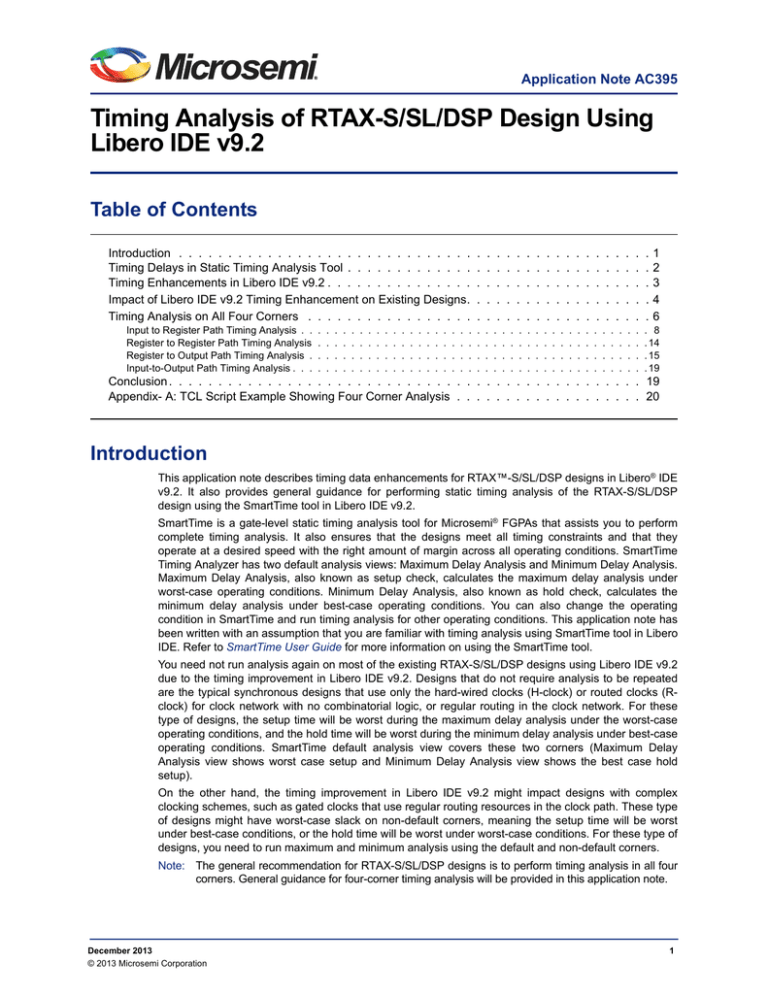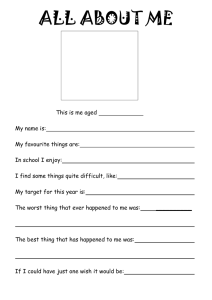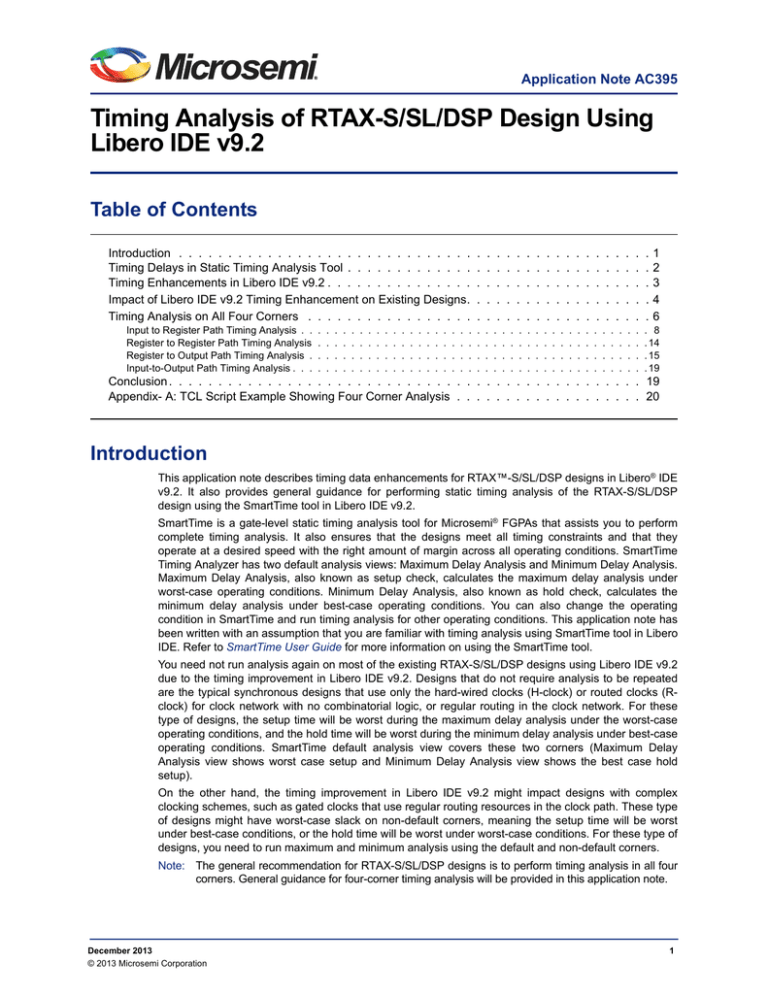
Application Note AC395
Timing Analysis of RTAX-S/SL/DSP Design Using
Libero IDE v9.2
Table of Contents
Introduction . . . . . . . . . . . . . . . . . . . . . . . . . . . . . .
Timing Delays in Static Timing Analysis Tool . . . . . . . . . . . . .
Timing Enhancements in Libero IDE v9.2 . . . . . . . . . . . . . . .
Impact of Libero IDE v9.2 Timing Enhancement on Existing Designs.
Timing Analysis on All Four Corners . . . . . . . . . . . . . . . . .
Input to Register Path Timing Analysis . .
Register to Register Path Timing Analysis
Register to Output Path Timing Analysis .
Input-to-Output Path Timing Analysis . . .
.
.
.
.
.
.
.
.
.
.
.
.
.
.
.
.
.
.
.
.
.
.
.
.
.
.
.
.
.
.
.
.
.
.
.
.
.
.
.
.
.
.
.
.
.
.
.
.
.
.
.
.
.
.
.
.
.
.
.
.
.
.
.
.
.
.
.
.
.
.
.
.
.
.
.
.
.
.
.
.
.
.
.
.
.
.
.
.
.
.
.
.
.
.
.
.
.
.
.
.
.
.
.
.
.
.
.
.
.
.
.
.
.
.
.
.
.
.
.
.
.
.
.
.
.
.
.
.
.
.
.
.
.
.
.
.
.
.
.
.
.
.
.
.
.
.
.
.
.
.
.
.
.
.
.
.
.
.
.
.
.
.
.
.
.
.
.
.
.
.
.
.
.
.
.
.
.
.
.
.
.
.
.
.
.
.
.
.
.
.
.
.
.
.
.
.
.
.
.
.
.
.
.
.
.
.
.
.
.
.
.
.
.
.
.
.
.
.
.
.
.
.
.
.
.
.
.
.
.
.
.
.
.
.
1
2
3
4
6
.
.
.
.
.
.
.
.
.
.
.
.
. 8
. 14
. 15
. 19
Conclusion . . . . . . . . . . . . . . . . . . . . . . . . . . . . . . . . . . . . . . . . . . . . . . . . 19
Appendix- A: TCL Script Example Showing Four Corner Analysis . . . . . . . . . . . . . . . . . . . 20
Introduction
This application note describes timing data enhancements for RTAX™-S/SL/DSP designs in Libero® IDE
v9.2. It also provides general guidance for performing static timing analysis of the RTAX-S/SL/DSP
design using the SmartTime tool in Libero IDE v9.2.
SmartTime is a gate-level static timing analysis tool for Microsemi® FGPAs that assists you to perform
complete timing analysis. It also ensures that the designs meet all timing constraints and that they
operate at a desired speed with the right amount of margin across all operating conditions. SmartTime
Timing Analyzer has two default analysis views: Maximum Delay Analysis and Minimum Delay Analysis.
Maximum Delay Analysis, also known as setup check, calculates the maximum delay analysis under
worst-case operating conditions. Minimum Delay Analysis, also known as hold check, calculates the
minimum delay analysis under best-case operating conditions. You can also change the operating
condition in SmartTime and run timing analysis for other operating conditions. This application note has
been written with an assumption that you are familiar with timing analysis using SmartTime tool in Libero
IDE. Refer to SmartTime User Guide for more information on using the SmartTime tool.
You need not run analysis again on most of the existing RTAX-S/SL/DSP designs using Libero IDE v9.2
due to the timing improvement in Libero IDE v9.2. Designs that do not require analysis to be repeated
are the typical synchronous designs that use only the hard-wired clocks (H-clock) or routed clocks (Rclock) for clock network with no combinatorial logic, or regular routing in the clock network. For these
type of designs, the setup time will be worst during the maximum delay analysis under the worst-case
operating conditions, and the hold time will be worst during the minimum delay analysis under best-case
operating conditions. SmartTime default analysis view covers these two corners (Maximum Delay
Analysis view shows worst case setup and Minimum Delay Analysis view shows the best case hold
setup).
On the other hand, the timing improvement in Libero IDE v9.2 might impact designs with complex
clocking schemes, such as gated clocks that use regular routing resources in the clock path. These type
of designs might have worst-case slack on non-default corners, meaning the setup time will be worst
under best-case conditions, or the hold time will be worst under worst-case conditions. For these type of
designs, you need to run maximum and minimum analysis using the default and non-default corners.
Note: The general recommendation for RTAX-S/SL/DSP designs is to perform timing analysis in all four
corners. General guidance for four-corner timing analysis will be provided in this application note.
December 2013
© 2013 Microsemi Corporation
1
Timing Analysis of RTAX-S/SL/DSP Design Using Libero IDE v9.2
Timing Delays in Static Timing Analysis Tool
During timing analysis, the setup check involves comparing the latest data arrival time with the earliest
data required time. The hold check involves comparing the earliest data arrival time with the latest data
required time. The latest data arrival time is obtained by calculating the longest path delay to get to the
timing check point. The earliest data required time is obtained by calculating the shortest clock insertion
delay to get to the timing check point.The setup check uses EQ 1 and EQ 2:
Longest data path = Ʃ Tmax (data path)
EQ 1
Shortest clock path = Ʃ Tmin (clock path)
EQ 2
The hold check uses EQ 3 and EQ 4:
Longest clock path = Ʃ Tmax (clock path)
EQ 3
Shortest data path = Ʃ Tmin (data path)
EQ 4
To calculate the clock path and data path delays for longest or shortest path, you must set the
appropriate combinations of process, voltage, and temperature to allow timing variation across various
corners. Even for a given operating conditions of PVT (P = Process, V = Voltage, T = Temperature), each
component on a timing path represents a delay variation between a maximum delay (Tmax) and a
minimum delay (Tmin). These variations as shown in Figure 1, are due to the static approach of timing
analysis, the dynamic context, and other modeling considerations are unknown. During dynamic
simulation, all the input conditions of a logic are known and a proper timing model can be applied;
whereas during static analysis, only the worst and best configurations are used to check for potential
timing violations. During timing check, the latest data arrival or required time is computed and the timing
analysis tool is expected to use Tmax of each component on the timing path. Similarly, Tmin is used in
the computation of the earliest arrival or required time. Tmin is a conservative calculation of the lower
bound of a propagation delay, considering the delay distribution of a component under specific operating
conditions.
Note: Both Tmin and Tmax vary each time a new set of operating conditions is chosen for analysis.
Figure 1 • Timing Delays Under Various Conditions
2
Timing Analysis of RTAX-S/SL/DSP Design Using Libero IDE v9.2
Another consideration is related to the process variation when analyzing multiple dies for a given speed
grade. For a specific timing check, both the arrival and required times are computed using either the
slowest die for a worst-case analysis or the fastest die for a best-case analysis. But in both the cases,
delays involved in a given timing check, such as external setup and hold, are computed considering the
variation on the same die.
The static timing analysis tool is expected to use the appropriate Tmax and Tmin for setup and hold
calculation. However, traditionally, the FPGA static timing analysis tools are mainly focused on worst
case scenarios and require you to add margin for other corners. Microsemi’s SmartTime timing analysis
tool uses Tmin value for calculating the arrival or required time since Libero v6.3. In Libero IDE v9.2, this
model is improved, therefore allowing accurate modeling for both the maximum and minimum timing
analysis corners.
Timing Enhancements in Libero IDE v9.2
SmartTime in Libero IDE v9.2 contains several updates in timing number and calculation compared to
SmartTime in Libero IDE v9.1 SP5. These changes are for Axcelerator and RTAX-S/SL/DSP families
only. The timing data and timing calculation changes in Libero IDE v9.2 are:
•
SmartTime in Libero IDE v9.2 uses Tmin on data path for the worst case hold check
•
SmartTime in Libero IDE v9.2 uses fastest silicon timing number for the best case setup check
•
The value of Tmin is improved (it reduces the spread between Tmin and Tmax values)
Table 1 summarizes the enhancements in Libero IDE v9.2 compared to Libero IDE v9.1SP5.
Table 1 • Enhancement in Libero IDE v9.2 Compared to Libero IDE v9.1SP5
Libero IDE v9.1 SP5
Setup
Hold
Libero IDE v9.2
Best Case
Worst Case
Best Case
Worst Case
data
Tmax
Tmax
Tmax
Tmax
clock
Tmax
Tmax
Tmax
Tmax
Speed-grade
User setting
User setting
Fastest
User setting
data
Tmin
Tmax
Tmin
Tmin
clock
Tmax
Tmax
Tmax
Tmax
Speed-grade
Fastest
User setting
Fastest
User setting
Note: Tmin has not been introduced for the clock delay during maximum delay analysis (setup check) for
a couple of reasons:
–
Microsemi recommends using a dedicated global resource for the clock. A global resource
has very low skew and hence very low variation. Microsemi has done internal testing on
silicon and found that the variation of clock path delay is very low compared to regular routing
delay.
–
The Tmax on a data path is sufficiently conservative to cover small variations on the clock
network delay. Generating Tmin on a clock network would have added the risk of many false
violations for maximum delay analysis (setup check).
3
Timing Analysis of RTAX-S/SL/DSP Design Using Libero IDE v9.2
Impact of Libero IDE v9.2 Timing Enhancement on Existing
Designs
The timing enhancement in Libero IDE v9.2 does not require you to rerun timing analysis on typical
synchronous designs. Figure 2 shows the clocking scheme for these typical designs.
D
CLK
Q
D
Q
CLK
CLK1
Figure 2 • Clocking Scheme in Typical Design
On the other hand, if you have a design with a complex clocking scheme, as previously mentioned, then
it is recommended to re-run the timing analysis on all four corners and verifying your design using Libero
IDE v9.2.
Figure 3 on page 5 shows an example of complex clocking. In general, it is recommended for all designs
to run timing analysis on all the four corners:
4
•
setup check for worst case,
•
setup check for best case,
•
hold check for best case and
•
hold check for worst case
Timing Analysis of RTAX-S/SL/DSP Design Using Libero IDE v9.2
'DWD
'
4
'DWDRXW
&/.
&/.
&/.
4
'
&/.
6HO
&RPSOH[&ORFNLQJ6FKHPH6FHQDULR
'
'DWD
4
'
4
'DWDRXW
'HOD\OLQH
&/.
&/.
&/.
6HO
&RPSOH[&ORFNLQJ6FKHPH6FHQDULR
'DWD
'
4
&/.
'
&/.
'
4
'DWDRXW
&/.
4
&/.
&RPSOH[&ORFNLQJ6FKHPH6FHQDULR
Figure 3 • Complex Clocking Scheme
5
Timing Analysis of RTAX-S/SL/DSP Design Using Libero IDE v9.2
Note that your design might have multiple clocks and you might have some paths which cross the clock
domains. These designs normally have worst-case slack on the two default corners. However, the user
must follow the standard practice used for cross clock domain paths and to make sure the data is passed
from one clock domain to other clock domain properly. By default, SmartTime does not include the crossclock domain path during timing analysis for RTAX-S/SL/DSP devices. You need to enable the crossclock domain paths to run timing analysis on these cross-clock domain paths using SmartTime.
Refer to Inter-Clock Domain Analysis in AC379: Advanced Static Timing Analysis Using SmartTime
Application Note for details.
Timing Analysis on All Four Corners
This section describes the detail procedure for the four-corner timing analysis on a synchronous design.
SmartTime default analysis view shows setup analysis for the worst-case operating condition and hold
analysis for the best-case operating conditions. You need to change the setting in SmartTime to run
analysis on the other corners.
The following sections describe how to change the operating condition in SmartTime and run timing
analysis for all four corners using the GUI. In addition, it explains the timing data used during the fourcorner timing analysis and explains how SmartTime performs the calculations.
Note: The four-corner analysis can also be accomplished by running a series of commands in tool
command language (TCL).
"Appendix- A: TCL Script Example Showing Four Corner Analysis" on page 20 shows a simple TCL
example that runs four corner timing analysis and reports the violation in a design. This is a very quick
way to check timing analysis provided you have applied all the required timing constraints.
Figure 4 shows a simple synchronous design that is used to illustrate the various timing checks. There
are four types of timing paths in a synchronous design:
•
Input to Register: External setup and external hold calculation is used for this type of path.
•
Register to Register: Register to register setup and hold calculation is used for this type of path.
•
Register to Output: Clock-to-Output calculation is used for this type of path.
•
Input-to-Output: Input to output is used for this type of path.
SmartTime GUI shows all the four timing path types as the default path in Figure 5.
,QSXW,QWHUIDFH
2XWSXW,QWHUIDFH
&$3785(B))
/$81&+B))
'$7$287
'$7$
'
4
&/.
'
4
&/.
&/.
&/.287
&/.
Figure 4 • Simple Synchronous Design
6
57$;6'HYLFH
Timing Analysis of RTAX-S/SL/DSP Design Using Libero IDE v9.2
Figure 5 • External Setup and External Hold and Clock-to-Output in SmartTime GUI
The following steps are required before performing timing analysis:
1. Set the desired temperature and voltage conditions (operating ranges) in the Device Selection
Wizard as shown in Figure 6.
Figure 6 • Setting Conditions in the Device Selection Wizard
2. Apply the appropriate timing constraint. You can use the following SDC or use the GUI to apply
the constraints.
create_clock -name { CLK1 } -period 12.500 -waveform { 0.000 6.250 } { CLK1
set_input_delay 0.000 -clock { CLK1 } [get_ports { DATA1 }]
set_max_delay 2.500 -from [get_ports { DATA1 }] -to [get_clocks {CLK1}]
set_min_delay 2.000 -from [get_ports { DATA1 }] -to [get_clocks {CLK1}]
set_output_delay 0.000 -clock { CLK1 } [get_ports { DATAOUT1 }]
set_max_delay 2.500 -from [get_clocks {CLK1}] -to [get_ports { DATAOUT1 }]
set_min_delay 2.000 -from [get_clocks {CLK1}] -to [get_ports { DATAOUT1 }]
}
7
Timing Analysis of RTAX-S/SL/DSP Design Using Libero IDE v9.2
The following sections describe in detail the steps for four-corner analysis of timing paths and modeling
of Tmin and Tmax in each situation. Delays from a real implementation of the design shown in Figure 4
are used on a RTAX-S/SL/DSP device with -1 speed grade.
Input to Register Path Timing Analysis
This section describes the timing check calculation for input to register path. This is done usually with
external setup and external hold calculation.
To calculate the external setup or hold time, timing analysis involves the shortest and longest paths
between DATA1 and CAPTURE_FF:D, as well as the shortest and longest paths between CLK and
CAPTURE_FF:CLK. Both the rising edge and the falling edge data-path propagation must be evaluated.
In addition, the analysis is also performed under two operating condition sets, best case and worst case.
External hold calculation under best and worst case condition is shown in EQ 5 and EQ 6:
ExtHold_best = Tmax,best(clk) – Tmin,best(data) – FF_Hold
EQ 5
ExtHold_worst = Tmax,worst(clk) – Tmin,worst(data) – FF_Hold
EQ 6
External setup calculation under best and worst case condition is shown in EQ 7 and EQ :
ExtSetup_best = Tmax,best(data) – Tmin,best(clk) + FF_Setup
EQ 7
ExtSetup_worst = Tmax,worst(data) – Tmin,worst(clk) + FF_Setup
SmartTime, by default, shows the analysis and calculation for ExtHold_best and ExtSetup_worst. To
calculate ExtHold_worst and ExtSetup_best, you need to apply the appropriate conditions in SmartTime.
For the typical design, the slack will be worst for ExtHold_best and ExtSetup_worst, and the SmartTime
default setting will show the analysis results. For complex clocking designs, you need to look at the slack
for all four conditions. The following section shows the steps for applying the appropriate setting to
calculate all the four conditions.
External Hold Calculation under Best-Case Conditions
To calculate external hold under best-case conditions, use the Minimum Delay Analysis capability in
SmartTime, which directly applies EQ 5 by computing Tmax,best(clk) and Tmin,best(data). Under the
best case conditions, SmartTime Minimum Delay Analysis does the following:
8
•
Assumes that the silicon die being analyzed is the fastest possible, regardless of the requested
speed grade. Allows a conservative calculation for a STD speed grade part. Note that the
customer can receive -1 speed grade part even though they order –STD. Microsemi does not
guarantee that the shipping part cannot be faster silicon than ordered.
•
Computes Tmax and Tmin on every component along the clock path (Tmax) and the data path
(Tmin).
Timing Analysis of RTAX-S/SL/DSP Design Using Libero IDE v9.2
The flow and the numeric results for this example are shown below:
1. Ensure that the minimum delay analysis is set to BEST, as shown in Figure 7. This is usually the
default setting.
Figure 7 • Default External Setup Calculation by SmartTime
2. In Minimum Delay Analysis view, get the external hold time, as shown in Figure 8.
Figure 8 • SmartTime Best Case Setup Analysis
As shown in GUI, SmartTime does the calculation and displays the result for calculating the external hold
time. You are not required to do any manual calculation. However for reference, EQ 8 shows the
calculation for the external hold time under the best-case condition:
External hold time under best case =Tmax,best(clk) – Tmin,best(data) – FF_Hold
= 1.578 – 0.833 – 0 = 0.745
EQ 8
The Tmin,best(data) value is shown in the GUI as 0.833 ns. The Tmax,best(clk) value can be derived
from the required time (-0.422ns) and the external hold constraint (2ns) =2+ (-0.422)=1.578 ns.
Table 2 tabulates the result.
Table 2 • Minimum Best Data and Maximum Best-Clock Values
Minimum Best
Data
Clock
Maximum Best
Minimum Worst
Maximum Worst
0.833
1.578
9
Timing Analysis of RTAX-S/SL/DSP Design Using Libero IDE v9.2
External Hold Calculation Under Worst-Case Conditions
Under worst-case conditions, SmartTime minimum delay analysis:
•
Assumes that the silicon die being analyzed is the one at the slowest speed specified by the
speed grade requested in the device selection wizard.
•
Computes Tmax and Tmin on every component along the clock path (Tmax) and the data path
(Tmin).
Minimum delay analysis capability in SmartTime directly applies EQ 6 on page 8 by computing
Tmax,worst(clk) and Tmin,worst(data). The steps and the numeric results for this example are shown
below:
1. Keep the same temperature and voltage settings in the Device Selection Wizard.
2. Open the SmartTime Options window and set Perform minimum delay analysis based on to
WORST case conditions, as shown in Figure 9.
Figure 9 • SmartTime Setting for Worst Case Hold Analysis
3. In minimum delay analysis view, get the external hold time, as shown in Figure 10.
Figure 10 • SmartTime Worst Case Hold Analysis
10
Timing Analysis of RTAX-S/SL/DSP Design Using Libero IDE v9.2
SmartTime does the calculation and displays the result and you are not required to do any manual
calculation. However for reference, EQ 9 shows the calculation for the external hold time under best
case:
External hold time for the worst-case condition:
= Tmax,worst(clk) – Tmin,worst (data) – FF_Hold
= 3.278 – 1.772 – 0 = 1.506
EQ 9
The Tmin,worst (data) value is shown in GUI (Arrival column) and the Tmax,worst(clk) value can be
derived from the required time (1.278 ns) and the external setup constraint(2ns) =2 + 1.278=3.278 ns.
Table 3 tabulates the results.
Table 3 •
Minimum Worst Data and Maximum Worst-Clock Values
Minimum Best
Data
Clock
Maximum Best
0.833
Minimum Worst
Maximum Worst
1.772
1.578
3.278
External Setup Calculation under Worst-Case Conditions
To calculate the external setup under worst-case conditions, use the Maximum Delay Analysis capability
in SmartTime. SmartTime computes the external setup time under worst case and displays the result.
However, SmartTime does not use EQ on page 8. SmartTime uses Tmax, worst(data) for calculation.
However, Tmin,worst(clock) is not used for the clock delay. Instead, SmartTime computes and uses
Tmax,worst(clock) as explained in “Timing enhancements in Libero v9.2” section. Adding
Tmin,worst(clock) in the calculation would have produced an extremely conservative timing requirement
with a high probability for multiple false violations.
The following steps describe the external setup calculation as currently implemented in SmartTime:
1. Keep the same temperature and voltage settings in the Device Selection Wizard.
2. Open the SmartTime Options window and set Perform maximum delay analysis based on
options to WORST case conditions, as shown in Figure 11.
Figure 11 • SmartTime Setting for Worst Case Setup Analysis
11
Timing Analysis of RTAX-S/SL/DSP Design Using Libero IDE v9.2
3. In the Maximum Delay Analysis view, get the external setup time, as shown in Figure 12.
Figure 12 • SmartTime Worst Case Setup Analysis
Again, SmartTime does the calculation and displays the results and you are not required to do any
manual calculation.
External Setup time for worst case:
=Tmax,worst(data) – Tmax,worst(clk) + FF_Setup
= 2.208 – 3.278 + 0.214 = –0.856
EQ 10
The Tmax,worst(data) value is shown in GUI and the Tmax,worst(clk) is the same as Tmin,worst(clock)
because for the purpose of timing check (external setup), the clock variation is small, and Tmax and
worst(data) has enough built-in margin.
Table 4 tabulates the results.
Table 4 • Maximum Worst Data and Minimum Worst-Clock Values
Minimum Best
Data
Clock
12
Maximum Best
0.833
1.578
Minimum Worst
Maximum Worst
1.772
2.208
3.278
3.278
Timing Analysis of RTAX-S/SL/DSP Design Using Libero IDE v9.2
External Setup Calculation under Best-Case Conditions
Continue to use the maximum delay analysis capability in SmartTime.
1. Open the SmartTime Options window and set Perform maximum delay analysis based on
options to BEST case conditions, as shown in the Figure 13.
Figure 13 • SmartTime Setting for Best-Case Setup Analysis
2. In the Maximum Delay Analysis view, get the external setup time, as shown in the Figure 14.
Figure 14 • SmartTime Setting for Worst-Case Hold Analysis
13
Timing Analysis of RTAX-S/SL/DSP Design Using Libero IDE v9.2
External Setup time for best case
=Tmax,best(data) – Tmin,best(clk) + FF_Setup
= 1.052 – 1.578 + 0.103 = –0.423
EQ 11
The Tmax,best(data) value is shown in GUI and the Tmin,best(clk) is same as Tmin,best(clk) because
for timing check (external setup), clock variation is small and Tmax,best(data) has enough built-in
margin.
The final minimum and maximum delay for data and clock under various conditions for the external setup
are shown in Table 5:
Table 5 • Minimum Worst Data and Maximum Worst-Clock Values for Libero IDE v9.2
Minimum Best
Maximum Best
Minimum Worst
Maximum Worst
Data
0.833
1.052
1.772
2.208
Clock
1.578
1.578
3.278
3.278
Table 6 shows the Tmax and Tmin for clock and data Libero IDE v9.1 SP5:
Table 6 • Minimum Worst Data and Maximum Worst-Clock Values for Libero IDE v9.1 SP5
Minimum Best
Maximum Best
Minimum Worst
Maximum Worst
Data
0.791
1.234
2.164
2.208
Clock
1.802
1.578
3.278
3.278
Table 7 shows the external setup and external hold time for the same design using Libero IDE v9.2 and
Libero v9.1 SP5. As you can see the external hold time is worst for the best case and external setup time
is worst for worst case in both Libero v9.1 SP5 and Libero IDE v9.2, as expected for a typical design.
Table 7 • External Setup and Hold Time Using a Typical Design in Libero IDE v9.2 and Libero IDE v9.1 SP5
Libero IDE v9.2
Libero IDE v9.1 SP5
External Hold time for best case
0.745
0.787
External Hold time for worst case
1.506
1.114
External Setup time for worst case
–0.856
–0.856
External Setup time for best case
–0.423
-0.451
Register to Register Path Timing Analysis
The maximum and minimum delay analysis for the register to register path can be done using a similar
procedure as the external setup and hold path timing analysis.
Table 8 shows the register to register path setup and hold time for the same design using Libero IDE v9.2
and Libero IDE v9.1 SP5.
Table 8 • Slack for Reg-Reg Path Using a Typical Design in Libero IDE v9.2 and Libero IDE v9.1 SP5
Libero IDE v9.2
Libero IDE v9.1 SP5
Slack calculation for best case reg-reg hold
0.705
0.65
Slack calculation for worst case reg-reg hold
1.525
2.009
Slack calculation for worst case reg-reg setup
10.237
10.237
Slack calculation for best case reg-reg setup
11.401
11.279
Again, it can be seen that the hold time is worst for the best case and setup time is worst for worst case
in both Libero IDE v9.1 SP5 and Libero IDE v9.2.
14
Timing Analysis of RTAX-S/SL/DSP Design Using Libero IDE v9.2
Register to Output Path Timing Analysis
This section describes the timing check calculation for register to output path, which is also known as
Clock-to-Output path. The Clock-to-Output path set is also shown as a default path set in the SmartTime
GUI. Using the appropriate conditions, you can find the minimum and maximum delay for Clock-toOutput.
The Clock-to-Output calculation can be two types:
•
Clock-to-Output for regular synchronous design
•
Clock-to-Output for source synchronous designs
Clock-to-Output for Regular Synchronous Designs
For a synchronous design, the Clock-to-Output path in SmartTime shows the best and worst case Clockto-Output delay.
Clock-to-Output Calculation under Best-Case Conditions
To calculate best Clock-to-Output, use the minimum delay analysis capability in SmartTime to calculate
Tmin,best(data).
1. Ensure that the setting for minimum delay analysis is set to BEST, as shown in the Figure 7 on
page 9. This is usually the default in SmartTime Options window.
2. In the Minimum Delay Analysis view, examine the
best(data), as shown in Figure 15. Clock‐to‐Output path set to get Tmin,
Figure 15 • SmartTime Showing Clock-to-Output Delay for Minimum Delay Analysis
Clock-to-Output Calculation under Worst-Case Condition
To calculate the worst Clock-to-Output, use the Maximum Delay Analysis capability in SmartTime to
calculate Tmax,worst(data):
1. Ensure that the setting for Maximum Delay Analysis and Minimum Delay Analysis is set to
WORST.
2. In Maximum Delay Analysis view, examine
Tmax,worst(datapath), as shown in Figure 16.
the
Clock-to-Output
path
set
to
get
Figure 16 • SmartTime Showing Clock-to-Output Delay for Maximum Delay Analysis
15
Timing Analysis of RTAX-S/SL/DSP Design Using Libero IDE v9.2
Clock-to-Output for Source Synchronous Designs
For a source synchronous design, the clock is also passed to I/O and the timing checks involve
calculating Clock-to-Output delay with respect to clock output. Therefore, delay can be used for
performing timing analysis on the other chip. To run setup and hold analysis on a source – synchronous
design, refer to the Source-Synchronous Clock Designs: Timing Constraints and Analysis application
note.
Following equations can be used for calculating the minimum and maximum timing delay for Clock-toOutput with respect to the clock output:
The best and worst Clock-to-Output delay with respect to clock output is shown in EQ 12 and EQ 13:
Best_clk_to_out wrt clkout = Tmin,best (datapath) – Tmax,best(clockpth)
EQ 12
Worst_clk_to_out wrt clkout = Tmax,worst(datapath) – Tmin,worst(clockpth)
EQ 13
Clock-to-Output Calculation under Best-Case Conditions
To calculate best Clock-to-Output, use the minimum delay analysis capability in SmartTime to calculate
Tmin,best(data), and use maximum delay analysis capability in SmartTime to calculate Tmax,best(clk),
and apply EQ 12.
The flow and the numeric results for the example are shown below:
1. Ensure that the setting for Minimum Delay Analysis is set to BEST (Figure 7 on page 9). This is
usually the default in SmartTime Options window.
2. In the Minimum Delay Analysis view, examine the Clock to Out path set to get Tmin, best (data),
as shown in Figure 17.
Figure 17 • SmartTime Showing Clock-to-Output Delay for Minimum Delay Analysis
3. Create a custom path set from the CLK port to the clock out pin, CLKOUT; name it the
CLK_to_CLKOUT path set.
4. Open the SmartTime Options window and set Perform maximum delay analysis based on to
BEST case conditions.
16
Timing Analysis of RTAX-S/SL/DSP Design Using Libero IDE v9.2
5. In the Maximum Delay Analysis view, get Tmax,best(clk) from the CLK_to_CLKOUT path set, as
shown in the Figure 18. Ensure that you extract the same edge as the clock path in the external
setup, standard calculation. If the correct edge is not there, change the options in SmartTime to
show more than one parallel path.
Figure 18 • SmartTime Showing CLK to CLKOUT Delay in Max Delay Analysis
The minimum Clock-to-Output delay with respect to clock output is shown in EQ 14:
Best_clk_to_out wrt clkout = Tmin,best(datapath) – Tmax,best(clockpath) = 2.815– 3.338 = –0.523
ns
EQ 14
17
Timing Analysis of RTAX-S/SL/DSP Design Using Libero IDE v9.2
CLK_OUT Calculation under Worst-Case Conditions
To calculate worst Clock-to-Output, use the Maximum Delay Analysis capability in SmartTime to
calculate Tmax,worst(datapath) and use the Minimum Delay Analysis capability in SmartTime to
calculate Tmin,worst(clk), and apply EQ 13. The flow and the numeric results for the example are shown
below:
1. Ensure that the setting for Maximum Delay Analysis and Minimum Delay Analysis is set to
WORST.
2. In the Maximum Delay Analysis view, examine the Clock to Out path set to get
Tmax,worst(datapath), as shown in Figure 19.
Figure 19 • SmartTime Showing Clock-to-Output Delay for Maximum Delay Analysis
3. In the Minimum Delay Analysis view, get Tmin,best(clk) from the CLK_to_CLKOUT path set
(Figure 20). Ensure that you extract the same edge as the clock path in the external setup
standard calculation. If the correct edge is not there, change the options in SmartTime to show
more than one parallel path.
Figure 20 • SmartTime Showing CLK to CLKOUT Delay in Minimum Delay Window
18
Timing Analysis of RTAX-S/SL/DSP Design Using Libero IDE v9.2
The worst Clock-to-Output delay with respect to clock output is shown in EQ 15:
Worst_clk_to_out wrt clkout = Tmax,worst(datapath) – Tmin,worst(clockpth) = 8.043 – 5.803 = 2.24
ns
EQ 15
Input-to-Output Path Timing Analysis
The design example used in the application note does not has any input-to-output path, so the
calculation is not shown here in the application note.
Conclusion
This application note describes the timing improvement in Libero IDE v9.2 and its impact on various
types of RTAX-S/SL/DSP designs. You should only need to re-run timing analysis using Libero IDE v9.2
for complex clocking scheme designs. For new designs, Libero IDE v9.2 is recommended as it has
improved timing data in maximum delay analysis, which will result in better performance than previous
Libero versions.
This application note also shows detail steps for performing four corner analysis on various types of
timing paths. It is recommended to run four-corner analysis on all RTAX-S/SL/DSP designs.
Finally, you should follow the design guidelines below for RTAX-S/SL/DSP FPGA:
•
Use H-clocks to the maximum extent.
•
Use R-clocks only when all H-clocks resources are used or when you need clock to drive
combinatorial logic or I/Os.
•
Avoid using combinatorial logic in clock network or minimize the regular routing in clock network.
If clock network has combinatorial logic, you must use the maximum and minimum setup and hold
analysis as shown in this application note.
•
Constrain your design for a proper timing analysis.
19
Timing Analysis of RTAX-S/SL/DSP Design Using Libero IDE v9.2
Appendix- A: TCL Script Example Showing Four Corner
Analysis
file delete -force reports
file mkdir reports
st_set_options -max_opcond worst -min_opcond best
report -type “datasheet” -format “TEXT” {./reports/datasheet_b_w.txt}
report -type “timing_violations” -format “TEXT” -analysis “max” -use_slack_threshold \
“yes” -slack_threshold 0.00 - limit_max_paths “no” -max_paths 5 -max_expanded_paths 0
{./reports/timing_violations_max_b_w.txt}
report -type “timing_violations” -format “TEXT” -analysis “min” -use_slack_threshold \
“yes” - slack_threshld 0.00 -limit_max_paths "no" -max_paths 5 -max_expanded_paths 0
{./reports/timing_violations_min_b_w.txt}
st_set_options -max_opcond best -min_opcond worst
report -type “datasheet” -format “TEXT” {./reports/datasheet_w_b.txt}
report -type “timing_violations” -format “TEXT” -analysis “max” -use_slack_threshold
“yes” -slack_threshold 0.00 - limit_max_paths “no” -max_paths 5 -max_expanded_paths
{./reports/timing_violations_max_w_b.txt}
report -type “timing_violations” -format “TEXT” -analysis “min” -use_slack_threshold
“yes” -slack_threshold 0.00 - limit_max_paths “no” -max_paths 5 -max_expanded_paths
{./reports/timing_violations_min_w_b.txt}
st_set_options -max_opcond worst -min_opcond worst
report -type “datasheet” -format “TEXT” {./reports/datasheet_w_w.txt}
report -type “timing_violations” -format “TEXT” -analysis “max” -use_slack_threshold
“yes” -slack_threshold 0.00 - limit_max_paths “no” -max_paths 5 -max_expanded_paths
{./reports/timing_violations_max_w_w.txt}
report -type “timing_violations” -format “TEXT” -analysis “min” -use_slack_threshold
“yes” -slack_threshold 0.00 - limit_max_paths “no” -max_paths 5 -max_expanded_paths
{./reports/timing_violations_min_w_w.txt}
st_set_options -max_opcond best -min_opcond best
report -type “datasheet” -format “TEXT” {./reports/datasheet_b_b.txt}
report -type “timing_violations” -format “TEXT” -analysis “max” -use_slack_threshold
“yes” -slack_threshold 0.00 - limit_max_paths “no” -max_paths 5 -max_expanded_paths
{./reports/timing_violations_max_b_b.txt}
report -type “timing_violations” -format “TEXT” -analysis “min” -use_slack_threshold
“yes” -slack_threshold 0.00 - limit_max_paths “no” -max_paths 5 -max_expanded_paths
{./reports/timing_violations_min_b_b.txt}
20
\
0
\
0
\
0
\
0
\
0
\
0
Microsemi Corporation (NASDAQ: MSCC) offers a comprehensive portfolio of semiconductor
solutions for: aerospace, defense and security; enterprise and communications; and industrial
and alternative energy markets. Products include high-performance, high-reliability analog and
RF devices, mixed signal and RF integrated circuits, customizable SoCs, FPGAs, and
complete subsystems. Microsemi is headquartered in Aliso Viejo, Calif. Learn more at
www.microsemi.com.
Microsemi Corporate Headquarters
One Enterprise, Aliso Viejo CA 92656 USA
Within the USA: +1 (949) 380-6100
Sales: +1 (949) 380-6136
Fax: +1 (949) 215-4996
© 2013 Microsemi Corporation. All rights reserved. Microsemi and the Microsemi logo are trademarks of
Microsemi Corporation. All other trademarks and service marks are the property of their respective owners.
51900263-1/12.13