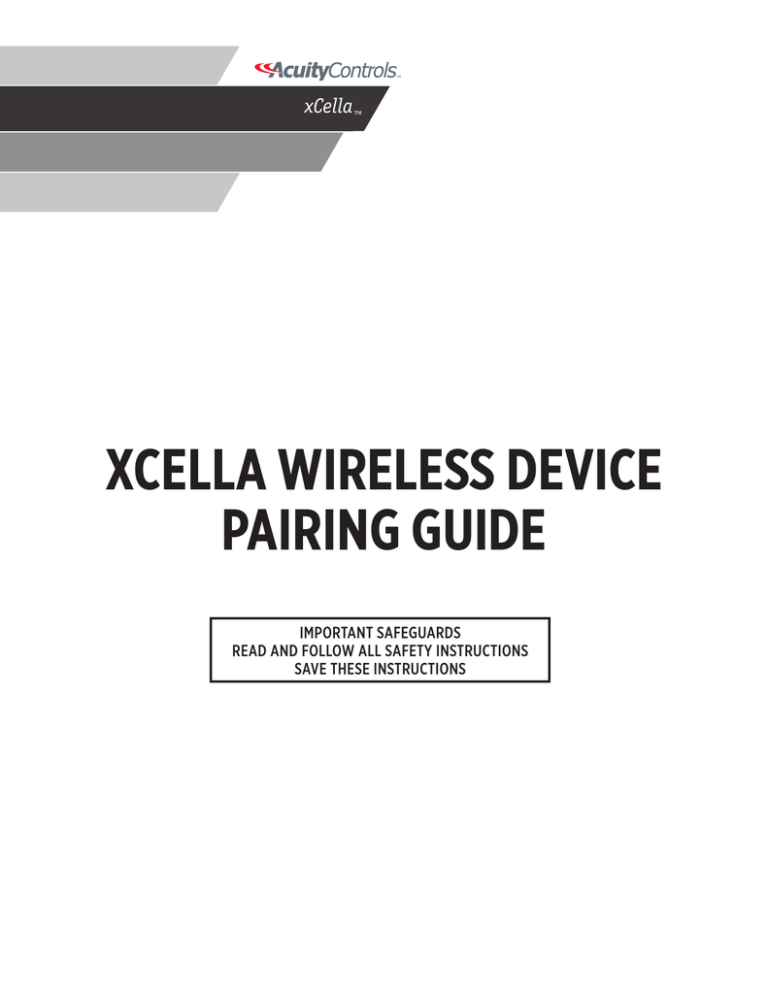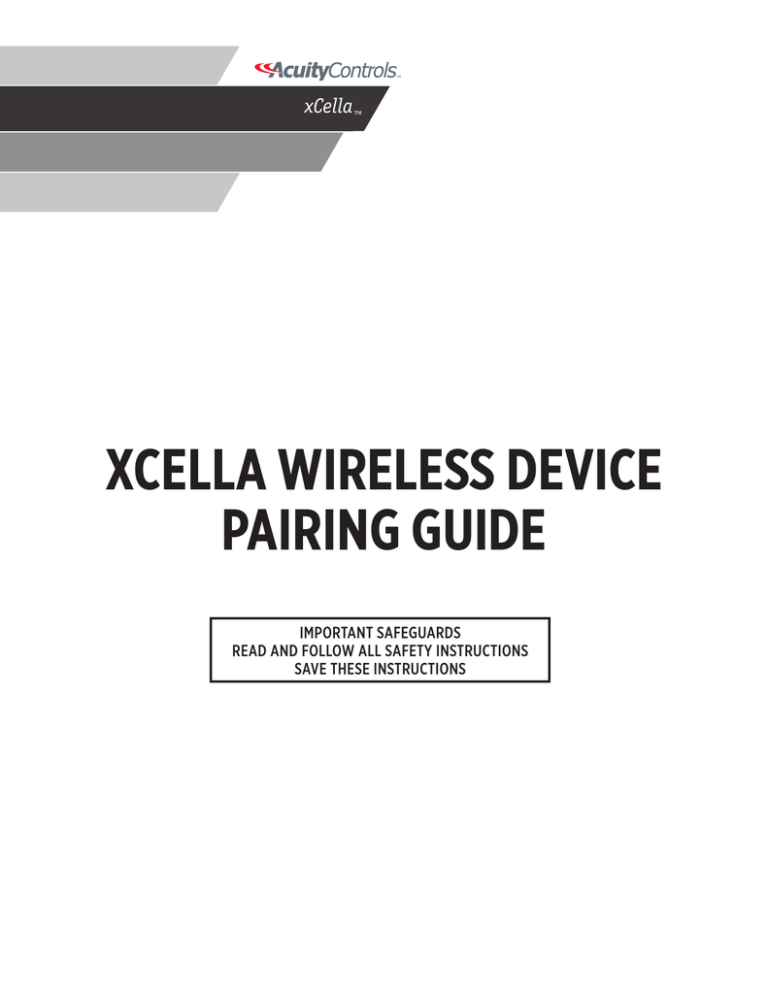
xCella™
XCELLA WIRELESS DEVICE
PAIRING GUIDE
IMPORTANT SAFEGUARDS
READ AND FOLLOW ALL SAFETY INSTRUCTIONS
SAVE THESE INSTRUCTIONS
WARNINGS
1. All servicing should be performed by qualified service personnel.
2. “WARNING, Battery may explode if mistreated. Do not recharge, disassemble or dispose of in fire.”
3. “CAUTION - This equipment provides more than one power supply output source. To reduce the risk of electric shock disconnect both normal and
emergency sources within this unit before servicing any equipment connected to this unit”
4. When using electrical equipment, basic safety precautions should always be followed including the following:
a. READ AND FOLLOW ALL SAFETY INSTRUCTIONS.
b. Do not use outdoors.
c. Do not mount near gas or electric heaters.
d. Equipment should be mounted in locations and at heights where it will not readily be subjected to tampering by
unauthorized personnel.
e. The use of accessory equipment not recommended by the manufacturer may cause an unsafe condition.
f. Do not use this equipment for other than intended use.
g. SAVE THESE INSTRUCTIONS.
5. If any Emergency Circuits are fed or controlled from this panel, it must be located electrically where fed from a UPS, generator, or other guaranteed
source of power during emergency and power outage situations.
INTRODUCTION TO XCELLA WIRELESS
xCella Wireless products are scalable room-based lighting controls that dramatically reduce installation and commissioning costs with quick-configure
control of lighting, HVAC & plug load. xCella deploys quickly for simple room control that can be networked for a floor or building wide solution.
Featuring innovative Pair & Play technology, xCella switches, sensors, and load controls are operational in minutes & can be delivered pre-paired &
packaged by room for even faster installation & reduced commissioning costs.
Utilizing battery-free, power harvesting technology, xCella switches & sensors eliminate costly high-voltage wiring & installation labor in new construction
and minimizes modification of existing circuits & wall boxes.
No Wires. No Batteries. No Boundaries.
2
xCella Wireless Device Pairing Guide
PAIR & PLAY TECHNOLOGY
DEVICE PAIRING STEPS
STEP 1: Enter pairing mode (double tap the xCella Module user button twice)
Normal
Override
Double tap
LED: 1 second blink
Double tap
LED: 2 second blink
Pairing
LED: 1/4 second blink
Notes:
• The relay blinks once after each pairing and twice after unpairing.
•
The Module stays in pairing mode for 30 seconds after each pairing is complete.
STEP 2: Actuate devices to be paired by pressing the user button according to the instructions below. Actuating devices a second time will unpair the
devices.
Wireless Rocker Switch
Wireless KeyCard Switch
Wireless Occupancy Sensor
Wireless Photocell
Press Up/Down/Up
Insert and remove card 3
times within 5 seconds
Press user button
(non-indented) once
Push and hold user
button for 10 seconds
Wireless Window/Door Sensor
Wireless Occ Sensor
Wireless Switch
Press user button once
Press user button once
1
Press ON/OFF/ON
STEP 3: Return to normal mode (double tap xCella Module button once)
NOTES:
1. Multiple sensors can be added while the xCella Module is in pairing mode. Time delay is set by the factory and is modified via xCella Module Utility
Software and cannot be adjusted via the CM PDT 9WR.
xCella Wireless Device Pairing Guide
3
PAIRING DEVICES TO XCELLA MODULE
Before normal use, ensure all desired wireless devices are paired into the xCella Remote Module. This is the process of defining what devices will have
control over a particular xCella Module.
1. Ensure the xCella Module is powered up.
2.Switch the Module to Pairing mode.
3.Consult the table below for details on the learning procedures for all supported devices.
Wireless Device
Single rocker pad
Learning Procedure
Wall mount occupancy sensor
Press TOP rocker position
Press bottom rocker position
Press TOP rocker position
Press TOP left rocker position
Press bottom left rocker
position
3. Press TOP left rocker position
1. Press TOP left button
2. Press bottom left button
3. Press TOP left button
Push non-indented button once
Ceiling mount occupancy sensor
Push non-indented button once
Dual rocker pad
Hand held programmer
Photocell
Wireless Gateway
1.
2.
3.
1.
2.
Press and hold button for at least 10
seconds.
1.
2.
3.
4.
5.
Comment
There is a TOP engraving inside the rocker
pad front face plate.
There is a TOP engraving inside the rocker
pad front face plate.
There is an indentation on the hand held
programmer which is taken as the TOP
side.
There are non-indented and
indented buttons at the bottom
of the sensor.
A small green LED should flash
briefly when either button is
pressed. If there is no flash, the
sensor does not have enough
solar power stored to operate.
There are non-indented and
indented buttons at the bottom
of the sensor.
A small green LED should flash
briefly when either button is
pressed. If there is no flash, the
sensor does not have enough
solar power stored to operate.
Make sure the photocell has been precharged with light before attempting to
have it learned into the RF Node.
Switch the Gateway to Learning
mode
Use the Clock MANUAL
OVERRIDE screen to turn on
the desired LOAD.
Turn off the desired LOAD
while in MANUAL OVERRIDE
Wait at least 8 seconds
Switch the Gateway to Normal
mode
4. To erase programming in the Module - put the Module in Pairing mode and press and hold the button for about 5
seconds.
4
xCella Wireless Device Pairing Guide
XCELLA MODULE PAIRING SEQUENCE
Inside the xCella Module are slots for wireless devices that are learned in. Each slot holds information for 1 device. There are 16 slots available for
wireless devices.
The order of pairing is important for determining how occupancy sensor signals are treated by the xCella Module. There are 2 cases to consider.
Case 1: Only vacancy signals both have effect on a light and
occupancy signals are ignored. In this case the sensor is
treated as a vacancy sensor that turns off a light when it
detects that people are not present and relays on a Wireless
switch device to turn lights on. In order to do this, there
must be at least one Wireless Switch device in the first slots
of the learning table and occupancy sensor in the slots
immediately following the last Wireless Switch device
learning slot.
Case 2: The occupancy and vacancy signals both have effect
on a light. In this case the sensor is treated as an occupancy
sensor that turns on a light upon detecting people and turns
off a light when it detects that people are not present. In
order to do this, only occupancy sensor device types should
Slot #
Wireless Device ID
Device Type
1
00256851
Wireless Switch
2
00256853
Wireless Switch
…
…
…
7
00856852
Wireless Occupancy Sensor
8
00856857
Wireless Occupancy Sensor
…
…
…
13
01258851
Wireless Photocell
14
01258852
Wireless Photocell
Slot #
Wireless Device ID
Device Type
1
00856862
Occupancy Sensor
2
0085686F
Occupancy Sensor
…
…
…
XCELLA MODULE BLINK MODES
The xCella Module has a single button for switching between 3 modes of operation. Double tap the button to switch between operations. LED A indicates
the mode of the XCella Module. The tables below give the blink pattern indication for each mode.
Mode
LED A Blink Pattern
Description
Normal
1 second on / 1 second off
Module operates normally.
Pairing
0.25 second on / 0.25 second off
Learning Mode: places the xCella module into programming mode
such that the other devices may be paired.
Override
2 seconds on / 2 seconds off
Used for troubleshooting. Allows an operator to turn the 0-10V
dimming and relay output ON and OFF by pushing and holding
the user button on the xCella Module for 1 second.
Mode
LED B Blink Pattern
Description
Power on
Triple blinks
Indicates the XCella Module has been recently powered on. The
next state change will be either single or double blink depending
on the status of the lights.
Lights are off
Single blinks
Lights are off
Lights are on
Double blinks
Lights are on
xCella Wireless Device Pairing Guide
5
XCELLA GATEWAY MODES OF OPERATION
The xCella Gateway is bus powered. The xCella Gateway will not work if not connected to the GR2400 bus. The MODE button switches between 2 modes
of operation. Double tap the button to switch between operations. GWY LED indicates the mode of the xCella Gateway. Table below gives the blink
pattern indication for each mode.
Mode
GWY LED Blink Pattern Indication
Normal
0.5 second on / 0.5 second off
Learning
0.25 second on / 0.25 second off
CONFIGURING DEVICES TO XCELLA GATEWAY
The xCella wireless system is a separate system from the wired GR2400 system. Interfacing both systems together requires a translator in between. The
xCella Gateway is this translator. The xCella Gateway handles bi-directional communication:
1. From xCella wireless system to GR2400 system
2. From GR2400 system to xCella wireless system
Below are use cases to illustrate the xCella Gateway functions:
Use Case 1: A single Wireless Switch controls a fixture connected to a GR2400 system panel. In this case, the communication is from xCella wireless
system to the GR2400 system.
Use Case 2: A Wireless Occupancy Sensor controls a fixture connected to a GR2400 system panel that turns on when the room is occupied and turns off
when people leave the room. In this case, the communication is from xCella wireless system to GR2400 system.
Use Case 3: A switch on the GR2400 system is controling a fixture connected to an xCella Module. In this case, the communication is from GR2400
system to xCella wireless system.
Use Case 4: A fixture connected to an xCella Module is under schedule control. In this case, the communication is from GR2400 system to xCella wireless
system.
COMMUNICATION NOTES:
The communications handled by the xCella Gateway is bi-directional. A relay card is emulated on the GR2400 system in order to allow the xCella
wireless system to communicate to the GR2400 system. A special type of switching is emulated on the GR2400 system called a Wireless Receiver that
allows xCella wireless to GR2400 system communication.
Both emulated devices have Address buttons and Online LEDs associated with them. The GWY indicator LED and MODE button are for GR2400 system
to xCella wireless system learning.
IMPLEMENTING USE CASES
FROM XCELLA WIRELESS SYSTEM TO GR2400 SYSTEM
1. Make sure the xCella Gateway is plugged into the GR2400 system.
2.The greater than symbol > means “Press ENTER button on the Clock”
3.Go to [welcome screen] > USER MENU > PROGRAM SWITCH > [highlight desired switch device number] > [highlight clock display text PAGE] > [highlight clock display text SWTICH] > LEARNING ON
4.Refer to the table below for details on the learning procedures for all currently supported devices. The Single Wireless Switch, Dual Wireless Switch, and Hand held Remote device instructions will be used if Use Case 1 is to be implemented. The Wall Mount Occupancy Sensor and Ceiling Mount Occupancy Sensor device instructions will be used if Use Case 2 is to be implemented.
6
xCella Wireless Device Pairing Guide
Wireless Device
Learning Procedure
Comment
Single rocker pad
Press and release the TOP rocker position.
There is a TOP engraving inside the rocker
pad front face plate.
There is a TOP engraving inside the rocker
pad front face plate.
Dual rocker pad
Hand held programmer
Wall mount occupancy sensor
1.
Press and release the TOP
rocker position of the left
rocker.
2. Press and release the TOP
rocker position of the right
rocker.
1. Press and release the TOP
rocker position of the left
rocker.
2. Press and release the TOP
rocker position of the right
rocker.
Press and release either the non-indented
button or indented button.
There is an indentation which is taken as
the TOP side.
Ceiling mount occupancy sensor
Press and release either the non-indented
button or indented button.
There are non-indented and
indented buttons at the bottom
of the sensor.
A small green LED should flash
briefly when either button is
pressed. If there is no flash, the
sensor does not have enough
solar power stored to operate.
There are non-indented and
indented buttons at the bottom
of the sensor.
A small green LED should flash
briefly when either button is
pressed. If there is no flash, the
sensor does not have enough
solar power stored to operate.
5.Press ENTER with LEARNING ON highlighted to take the Wireless Receiver out of learning mode.
to the table below for details on how the Wireless Receiver BUTTONS are programmed.
6. Refer
Wireless
Device
Single rocker pad
Dual rocker
pad
Hand held programmer
Wall mount occupancy sensor
Ceiling mount occupancy sensor
BUTTON Programming Procedure
1.
2.
3.
4.
1.
2.
3.
4.
5.
6.
7.
8.
1.
2.
3.
4.
5.
6.
7.
8.
1.
2.
3.
1.
Set BUTTON 1 to OFF MODE.
Set the desired LCPs and LOADs to be controlled by the BUTTON.
Set BUTTON 2 to ON MODE.
Set the same LCPs and LOADs as what was set for BUTTON 1.
Set BUTTON 1 to OFF MODE.
Set the desired LCPs and LOADs to be controlled by the left rocker.
Set BUTTON 2 to ON MODE.
Set the same LCPs and LOADs as what was set for BUTTON 1.
Set BUTTON 3 to OFF MODE.
Set the desired LCPs and LOADs to be controlled by the right rocker.
Set BUTTON 4 to ON MODE.
Set the same LCPs and LOADs as what was set for BUTTON 3.
Set BUTTON 1 to OFF MODE.
Set the desired LCPs and LOADs to be controlled by the left rocker.
Set BUTTON 2 to ON MODE.
Set the same LCPs and LOADs as what was set for BUTTON 1.
Set BUTTON 3 to OFF MODE.
Set the desired LCPs and LOADs to be controlled by the right rocker.
Set BUTTON 4 to ON MODE.
Set the same LCPs and LOADs as what was set for BUTTON 3.
Set BUTTON 2 to MAINTAIN.
Set the desired LCPs and LOADs to be controlled.
xCella Wireless Device Pairing Guide
BUTTON 1 will have no programming.
Set BUTTON 2 to MAINTAIN.
7
Hand held programmer
1.
2.
3.
4.
5.
6.
7.
8.
1.
2.
3.
1.
2.
3.
Set BUTTON 1 to OFF MODE.
Set the desired LCPs and LOADs to be controlled by the left rocker.
Set BUTTON 2 to ON MODE.
Set the same LCPs and LOADs as what was set for BUTTON 1.
Set BUTTON 3 to OFF MODE.
Set the desired LCPs and LOADs to be controlled by the right rocker.
Set BUTTON 4 to ON MODE.
Set the same LCPs and LOADs as what was set for BUTTON 3.
Set BUTTON 2 to MAINTAIN.
Set the desired LCPs and LOADs to be controlled.
BUTTON 1 will have no programming.
Set BUTTON 2 to MAINTAIN.
Set the desired LCPs and LOADs to be controlled.
BUTTON 1 will have no programming.
IMPLEMENTING USE CASES (continued)
Wall mount occupancy sensor
Ceiling mount occupancy sensor
Repeat
the procedure above for other wireless devices to be learned.
FROM GR2400 SYSTEM TO XCELLA WIRELESS SYSTEM
The
xCella Module has a single button for switching between 3 modes of operation. Double tap the button to switch between operations. LED A indicates
the mode of the xCella Module. The first table below gives the blink pattern indication for each mode.
Mode
LED A Blink Pattern Indication
Normal
1 second on / 1 second off
Learning
Override
0.25 second on / 0.25 second off
2 seconds on / 2 seconds off
The xCella Gateway MODE button switches between 2 modes of operation. Double tap the button to switch between operations. GWY LED indicates the
mode
of the xCella Gateway. Table below gives the blink pattern indication for each mode.
Mode
Normal
Learning
GWY LED Blink Pattern Indication
0.5 second on / 0.5 second off
0.25 second on / 0.25 second off
LEARNING PROCEDURES:
1. Ensure the Module is powered up.
2.Switch the Module to Learning mode.
3.Switch the Gateway to Learning mode.
4.Use the Clock MANUAL OVERRIDE screen to turn on the desired LOAD.
5.Turn off the desired LOAD while in MANUAL OVERRIDE.
6.Wait at least 8 seconds and switch the Gateway to Normal mode.
7.Go to PROGRAM SWITCH.
8.Program the switch to control the learned in LOAD for the desired behavior.
Support (800)345-4448 • www.lightingcontrols.com
©2014 Acuity Brands Lighting. All Rights Reserved. Rev. 11.21.14
8
xCella Wireless Device Pairing Guide