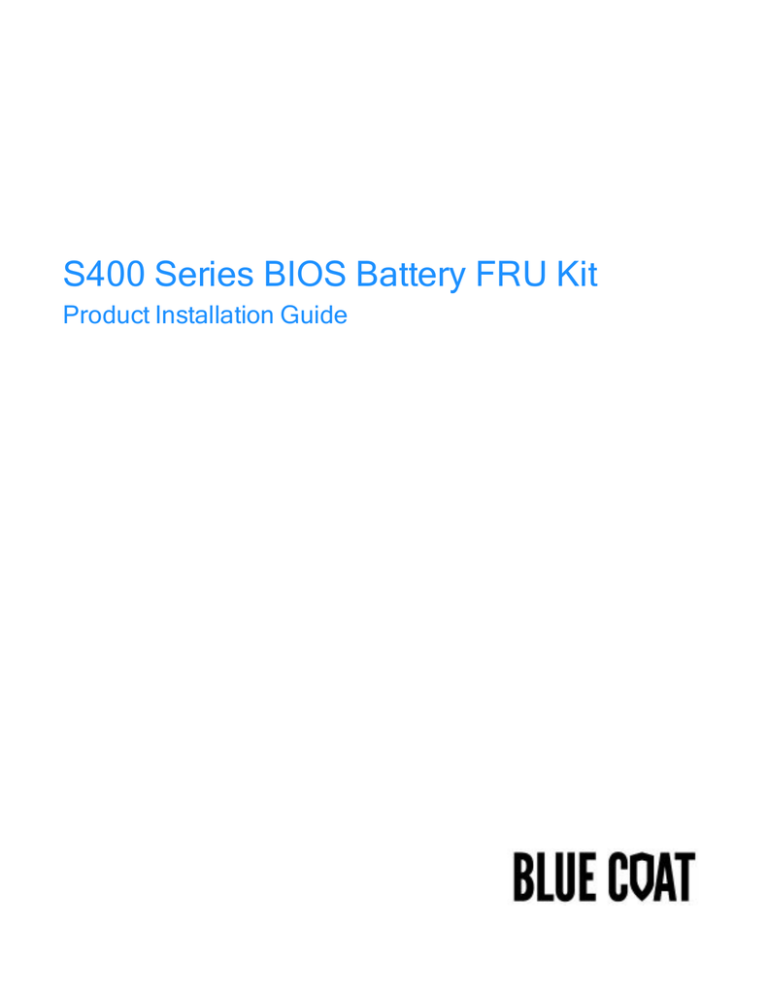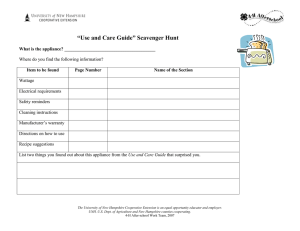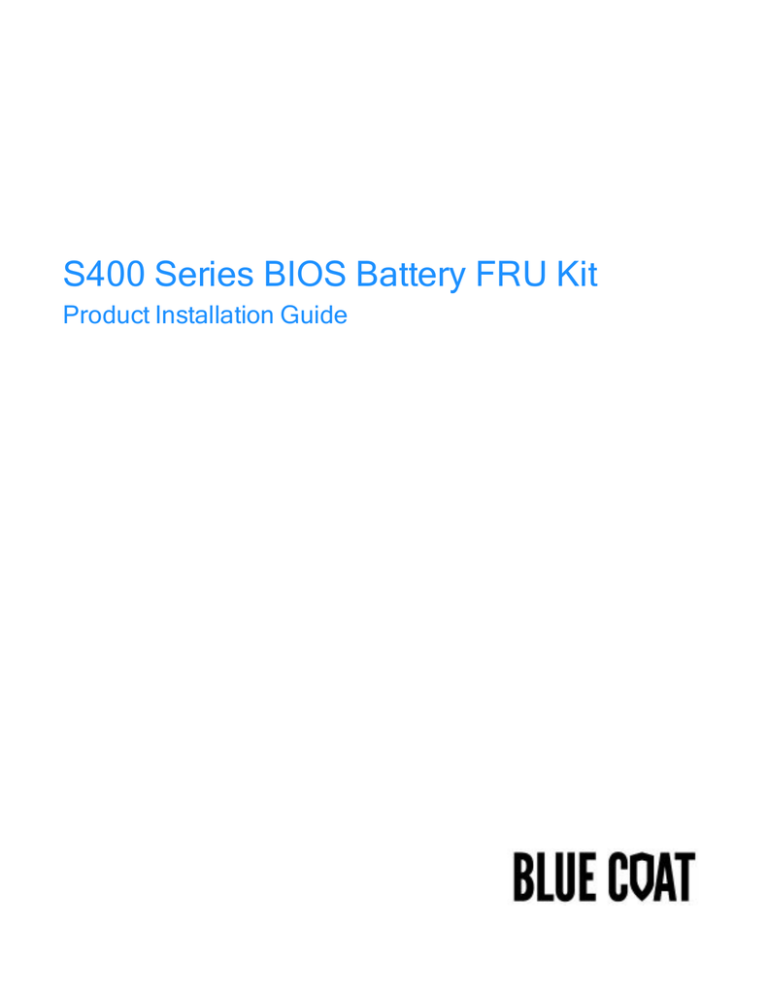
S400 Series BIOS Battery FRU Kit
Product Installation Guide
Blue Coat Systems, Inc Upgrade Installation Guide
Third Party Copyright Notices
© 2015 Blue Coat Systems, Inc. All rights reserved. BLUE COAT, PROXYSG, PACKETSHAPER, CACHEFLOW,
INTELLIGENCECENTER, CACHEOS, CACHEPULSE, CROSSBEAM, K9, DRTR, MACH5, PACKETWISE,
POLICYCENTER, PROXYAV, PROXYCLIENT, SGOS, WEBPULSE, SOLERA NETWORKS, DEEPSEE, DS
APPLIANCE, CONTENT ANALYSIS SYSTEM, SEE EVERYTHING. KNOW EVERYTHING., SECURITY
EMPOWERS BUSINESS, BLUETOUCH, the Blue Coat shield, K9, and Solera Networks logos and other Blue Coat
logos are registered trademarks or trademarks of Blue Coat Systems, Inc. or its affiliates in the U.S. and certain other
countries. This list may not be complete, and the absence of a trademark from this list does not mean it is not a trademark
of Blue Coat or that Blue Coat has stopped using the trademark. All other trademarks mentioned in this document owned
by third parties are the property of their respective owners. This document is for informational purposes only.
BLUE COAT MAKES NO WARRANTIES, EXPRESS, IMPLIED, OR STATUTORY, AS TO THE INFORMATION IN
THIS DOCUMENT. BLUE COAT PRODUCTS, TECHNICAL SERVICES, AND ANY OTHER TECHNICAL DATA
REFERENCED IN THIS DOCUMENT ARE SUBJECT TO U.S. EXPORT CONTROL AND SANCTIONS LAWS,
REGULATIONS AND REQUIREMENTS, AND MAY BE SUBJECT TO EXPORT OR IMPORT REGULATIONS IN
OTHER COUNTRIES. YOU AGREE TO COMPLY STRICTLY WITH THESE LAWS, REGULATIONS AND
REQUIREMENTS, AND ACKNOWLEDGE THAT YOU HAVE THE RESPONSIBILITY TO OBTAIN ANY LICENSES,
PERMITS OR OTHER APPROVALS THAT MAY BE REQUIRED IN ORDER TO EXPORT, RE-EXPORT,
TRANSFER IN COUNTRY OR IMPORT AFTER DELIVERY TO YOU.
Americas:
Blue Coat Systems, Inc.
420 N. Mary Ave.
Sunnyvale, CA 94085
****************************************************************************
Rest of the World:
Blue Coat Systems International SARL
3a Route des Arsenaux
1700 Fribourg, Switzerland
2
Blue Coat Systems, Inc Upgrade Installation Guide
Contents
Third Party Copyright Notices
Safety Warnings and Cautions
2
5
Power and Electrical Warnings
5
CAUTION
5
System Access Warnings
5
CAUTION
5
To avoid personal injury or property damage, the following safety instructions apply whenever accessing
the inside of the product:
5
CAUTION
6
CAUTION
6
Cooling and Airflow Warning
6
Electrostatic Discharge (ESD) Warning
6
CAUTION
6
Open the S400 Series Center Cover
Remove the S400 Series Rear Cover
Remove the S400 Series Airduct
Remove the S400 Series PCIe Riser Card
Replace the S400 Series BIOS Battery
Install the S400 Series PCIe Riser Card
Reinstall the S400 Series Rear Cover
Close the S400 Series Center Cover
Finish the BIOS Battery Replacement
Verify the SG-S400 BIOS Battery Installation
Verify the Appliance Time Settings
8
9
10
11
12
14
15
16
17
18
20
3
Blue Coat Systems, Inc Upgrade Installation Guide
The contents of the Blue Coat BIOS battery FRU kits are shown below. Please verify the contents of the upgrade kit
before continuing with the installation. If any items are missing, please contact your Blue Coat Support contact for assistance.
Model
BIOS Battery FRU Kit Contents
S500/S400/S200 Ser- BIOS Battery: CR2450
ies Appliances
Miscellaneous: ESD Wriststrap, Information Flyer
ProxySG 810/510
BIOS Battery: CR2032
Director 510
Miscellaneous: ESD Wriststrap, Information Flyer
ProxySG 900
ProxySG 9000
CacheFlow 500
CacheFlow 5000
ProxyAV
1200/1400/2400
To replace the BIOS battery, Blue Coat recommends the following tools and items.
Item
Description
Required Tools
Flat head screwdriver
Recommended
Items
Mechanical lift (if moving the appliance to a separate workspace)
4
Blue Coat Systems, Inc Upgrade Installation Guide
Safety Warnings and Cautions
Caution: This product is designed to work with power systems having a grounded neutral. To reduce the
risk of electric shock, do not plug this product into any other type of power system. Contact a qualified electrician if you are not sure what type of power is supplied to your building.
Power and Electrical Warnings
CAUTION
The power button, indicated by the stand-by power marking, DOES NOT completely turn off the system AC
power. 5V standby power is active whenever the system is plugged in. To remove power from system, you
must unplug the AC power cord from the wall outlet. If your system uses more than one AC power cord,
make sure all AC power cords are unplugged before you open the chassis, or add or remove any non hotplug components.
The power supply in this product contains no user-serviceable parts. Do not open the power supply. Hazardous voltage,current, and energy levels are present inside the power supply. Return to manufacturer for
servicing. To avoid risk of electric shock, turn off the appliance and disconnect the power cord, telecommunications systems, networks, and modems attached to the appliance before opening it.
The power cord set included with the appliance meets the requirements for use in the country of purchase.
Use the power cord that shipped with the appliance. If this appliance is to be used in another country, purchase an AC power cord set that is approved for use in that country (18 AWG recommended).
The power cord must be rated for the product and for the voltage and current marked on the product's electrical ratings label. The voltage and current rating of the cord should be greater than the voltage and current
rating marked on the product. In addition, the cross-sectional area of the wires must be a minimum of
1.00mmð or 18AWG or 18AWG, and the length of the cords must be between 1.8m (6 feet) and 3.6m (12
feet).
System Access Warnings
CAUTION
To avoid personal injury or property damage, the following safety instructions apply whenever accessing the
inside of the product:
n
Turn off all peripheral devices connected to this product.
n
Turn off the system by pressing the power button to off.
n
Disconnect the AC power by unplugging all AC power cords from the system or wall outlet.
n
Disconnect all cables and telecommunication lines that are connected to the system.
5
Blue Coat Systems, Inc Upgrade Installation Guide
n
Retain all screws or other fasteners when removing access cover(s). Upon completion of accessing
inside the product, refasten access cover with original screws or fasteners.
n
Do not access the inside of the power supply. There are no serviceable parts in the power supply.
Return to manufacturer for servicing.
n
Power down the server and disconnect all power cords before adding or replacing any non hot-plug
component.
n
When replacing a hot-plug power supply, unplug the power cord to the power supply being replaced
before removing the power supply from the server.
CAUTION
n
If the server has been running, any installed processor(s) and heat sink(s) may be hot. Unless you
are adding or removing a hot-plug component, allow the system to cool before opening the covers. To
avoid the possibility of coming into contact with hot component(s) during a hot-plug installation, be
careful when removing or installing the hot-plug component(s).
CAUTION
n
To avoid injury do not contact moving fan blades. If your system is supplied with a guard over the fan,
do not operate the system without the fan guard in place.
Cooling and Airflow Warning
Carefully route cables as directed to minimize airflow blockage and cooling problems.
For proper cooling and airflow, operate the system only with the chassis covers installed. Operating the system without the covers in place can damage system parts. To install the covers:
1. Check first to make sure you have not left loose tools or parts inside the system.
2. Check that cables, add-in boards, and other components are properly installed.
3. Attach the covers to the chassis according to the product instructions.
Electrostatic Discharge (ESD) Warning
CAUTION
ESD can damage disk drives, boards, and other parts. We recommend that you perform all procedures at an
ESD workstation. If one is not available, provide some ESD protection by wearing an antistatic wrist strap
attached to chassis ground- any unpainted metal surface -- on your server when handling parts.
Always handle boards carefully. They can be extremely sensitive to ESD. Hold boards only by their edges.
After removing a board from its protective wrapper or from the server, place the board component side up on
6
Blue Coat Systems, Inc Upgrade Installation Guide
a grounded, static free surface. Use a conductive foam pad if available but not the board wrapper. Do not
slide board over any surface
7
Blue Coat Systems, Inc Upgrade Installation Guide
Open the S400 Series Center Cover
The S400 Series center cover protects and houses the system fan units and provides further access to the appliance components.
ALWAYS observe proper electrostatic discharge (ESD) conventions. Attach an ESD
protective wrist strap to your wrist and to the appliance chassis. Ensure that the appliance is on an ESD-safe work surface or ground the unit. Blue Coat does not assume
responsibility or liability for damage resulting from ESD.
1. Pull the appliance out of the rack to provide ample room for system access.
2. Unlock the shipping latch by pulling towards the front of the appliance.
3. Pull the locking tabs on both sides of the chassis simultaneously towards the front and flip the cover over. Let the
cover rest on top of the front chassis cover.
8
Blue Coat Systems, Inc Upgrade Installation Guide
Remove the S400 Series Rear Cover
The S400 Series rear cover protects the primary system components. You must remove this panel to access the option
cards as well as the SSD image storage devices. You cannot remove the rear cover without first opening the center cover.
ALWAYS observe proper electrostatic discharge (ESD) conventions. Attach an ESD
protective wrist strap to your wrist and to the chassis. Ensure that the appliance is on
an ESD-safe work surface or ground the unit appropriately. Blue Coat does not
assume responsibility or liability for damage resulting from ESD.
1. Pull the appliance out of the rack to provide ample room for system access.
2. Open the appliance center cover.
3. Unlock the rear cover by lifting the latch.
4. Push the rear cover towards the rear of the appliance then lift to remove the cover. Set the rear cover aside at a
safe location.
9
Blue Coat Systems, Inc Upgrade Installation Guide
Remove the S400 Series Airduct
The S400 Series is equipped with an airduct unit that directs airflow over critical system components and provides further
access to the components. .
ALWAYS observe proper electrostatic discharge (ESD) conventions. Attach an ESD
protective wrist strap to your wrist and to the chassis. Ensure that the appliance is on
an ESD-safe work surface or ground the unit appropriately. Blue Coat does not
assume responsibility or liability for damage resulting from ESD.
1. Remove the rear airduct by using the finger grips and lifting straight up.
10
Blue Coat Systems, Inc Upgrade Installation Guide
Remove the S400 Series PCIe Riser Card
The S400 Series is equipped with a PCIe riser card card that houses two PCIe cards - one full-height and one low-profile
cards.
ALWAYS observe proper electrostatic discharge (ESD) conventions. Attach an ESD
protective wrist strap to your wrist and to the chassis. Ensure that the appliance is on
an ESD-safe work surface or ground the unit appropriately. Blue Coat does not
assume responsibility or liability for damage resulting from ESD.
1. Disconnect the power cords from the power supply units. Unplug the power cord from the AC power outlet before
unplugging the cord from the appliance.
2. Open the appliance center cover.
3. Remove the appliance rear cover panel.
4. Pull the release latch to unlock the module then lift the handle to unseat the module.
5. Lift the PCIe riser card by the handle pull straight up and remove from the appliance.
11
Blue Coat Systems, Inc Upgrade Installation Guide
Replace the S400 Series BIOS Battery
The Blue Coat S400 series appliances feature a replaceable CR2450 BIOS battery. The battery located near the PCIe
riser card and must be removed to provide safe access to the battery holder.
The BIOS battery details for the S400 series are shown below.
Appliance
Model
BIOS Battery Inform- Reference Image
ation
All S400
Series
Battery Specs:
CR2450 3v Lithium
ALWAYS observe proper electrostatic discharge (ESD) conventions. Attach an ESD
protective wrist strap to your wrist and to the chassis. Ensure that the appliance is on
an ESD-safe work surface or ground the unit appropriately. Blue Coat does not
assume responsibility or liability for damage resulting from ESD.
Do not install batteries which are not explicitly supported by the appliance. Installation and use of unauthorized batteries might damage the appliance and will invalidate your Blue Coat service contract!
1. To remove the existing BIOS battery, release the battery by pressing the clip with the flat-blade screwdriver. The
battery should tilt upward, slightly out of the battery holder. Remove the battery. If necessary, use the pliers to lift
the battery out of the battery holder. Properly dispose of the old BIOS battery.
Please recycle old and unused Blue Coat products! Visit https://www.bluecoat.com/support/support-policies/recycling-blue-coat-products for more
information.
2. Install the new battery ( + positive side up) by inserting it at an angle towards the battery holder retaining clip and
12
Blue Coat Systems, Inc Upgrade Installation Guide
then press down to secure it.
13
Blue Coat Systems, Inc Upgrade Installation Guide
Install the S400 Series PCIe Riser Card
The S400 Series is equipped with a PCIe riser card that houses two PCIe cards - one full-height and one low-profile cards.
ALWAYS observe proper electrostatic discharge (ESD) conventions. Attach an ESD
protective wrist strap to your wrist and to the chassis. Ensure that the appliance is on
an ESD-safe work surface or ground the unit appropriately. Blue Coat does not
assume responsibility or liability for damage resulting from ESD.
1. Verify that the appliance power cords are unplugged.
2. Open the appliance center cover.
3. Remove the appliance rear cover panel.
4. Align the PCIe riser card with the posts on the chassis and press down to seat into place.
5. Lock the PCIe riser card in place by closing the two lockdown clips on riser card. Verify that the module is flat and
aligned with the rest of the adjoining chassis structures before reinstalling the appliance cover.
14
Blue Coat Systems, Inc Upgrade Installation Guide
Reinstall the S400 Series Rear Cover
The S400 Series rear cover protects the primary system components. You must remove this panel to access the option
cards and other primary system components. You cannot remove the rear cover without first opening the center cover.
ALWAYS observe proper electrostatic discharge (ESD) conventions. Attach an ESD
protective wrist strap to your wrist and to the chassis. Ensure that the appliance is on
an ESD-safe work surface or ground the unit appropriately. Blue Coat does not
assume responsibility or liability for damage resulting from ESD.
1. Reinstall the rear cover by sliding the panel towards the front of the appliance and then lock the rear cover latch.
15
Blue Coat Systems, Inc Upgrade Installation Guide
Close the S400 Series Center Cover
The S400 Series center cover protects and houses the system fan units and provides further access to the appliance components.
ALWAYS observe proper electrostatic discharge (ESD) conventions. Attach an ESD
protective wrist strap to your wrist and to the appliance chassis. Ensure that the appliance is on an ESD-safe work surface or ground the unit. Blue Coat does not assume
responsibility or liability for damage resulting from ESD.
1. Unlock the shipping latch by pulling towards the front of the appliance.
16
Blue Coat Systems, Inc Upgrade Installation Guide
Finish the BIOS Battery Replacement
Finish the BIOS battery replacement by reconnecting the cables and verifying the installation.
1. Reinstall the appliance cables as they were originally configured.
2. Power on the appliance.
17
Blue Coat Systems, Inc Upgrade Installation Guide
Verify the SG-S400 BIOS Battery Installation
Log in to your ProxySG appliance using a supported Web browser (see the SGOS Release Notes for a list of supported
browsers):
1. Open a Web browser.
2. Disable the browser’s pop-up blocker or configure it to allow pop-ups from the appliance’s IP address.
3. Using a secure connection, enter any IP address assigned to the appliance, followed by the HTTPS console port
number (8082 by default). For example:
https://192.0.2.2:8082
4. Enter the user name and password you specified during configuration to access the appliance.
5. Select Maintenance > System & Disks > Environment .
6. Select View Sensors.
18
Blue Coat Systems, Inc Upgrade Installation Guide
7. Scroll down to +3V battery voltage and verify the status is OK.
19
Blue Coat Systems, Inc Upgrade Installation Guide
Verify the Appliance Time Settings
If you exited from the Management Console, log back in to the appliance.
1. Select Configuration > General > Clock.
2. Go to Current time and verify that the time settings are accurate. If necessary, update the time settings as
appropriate
20