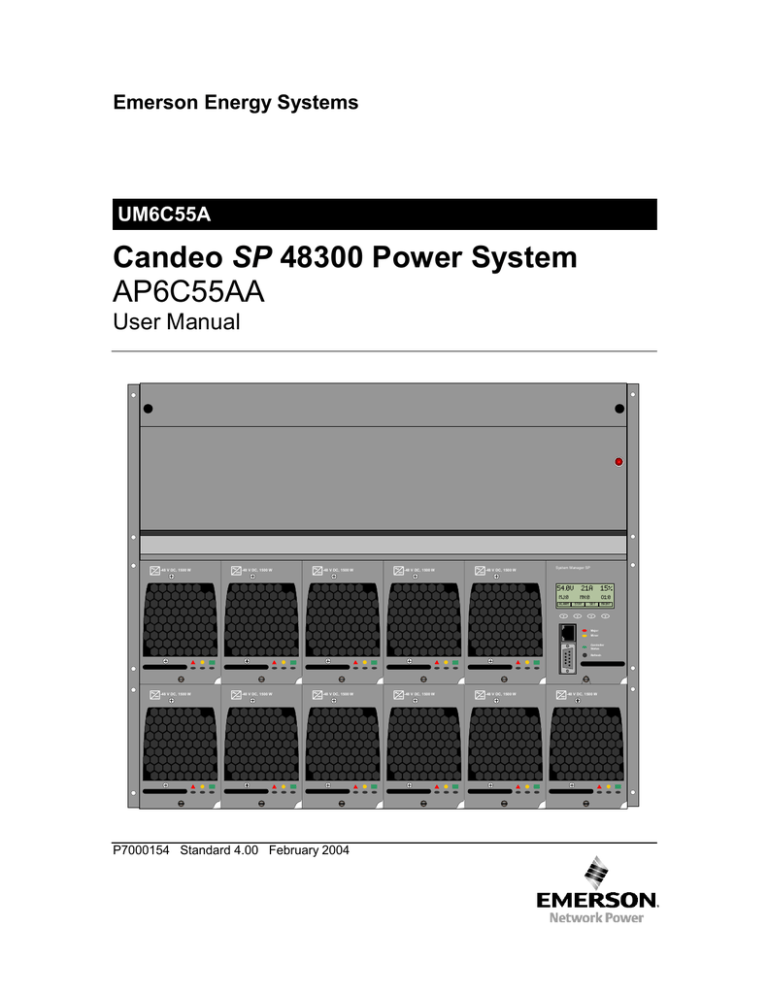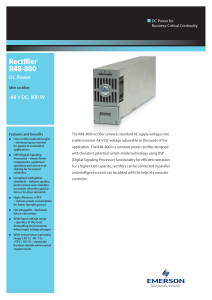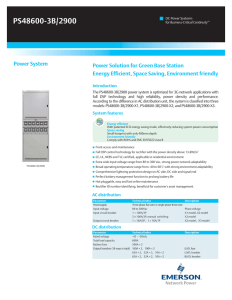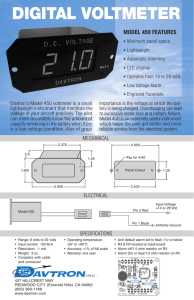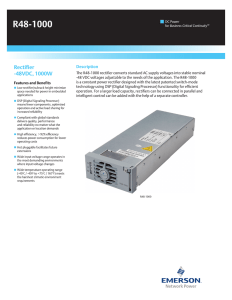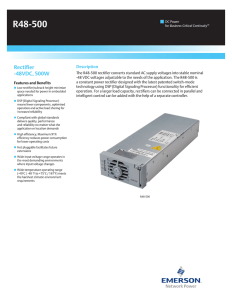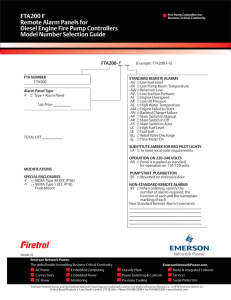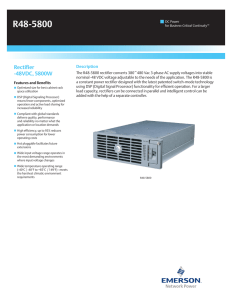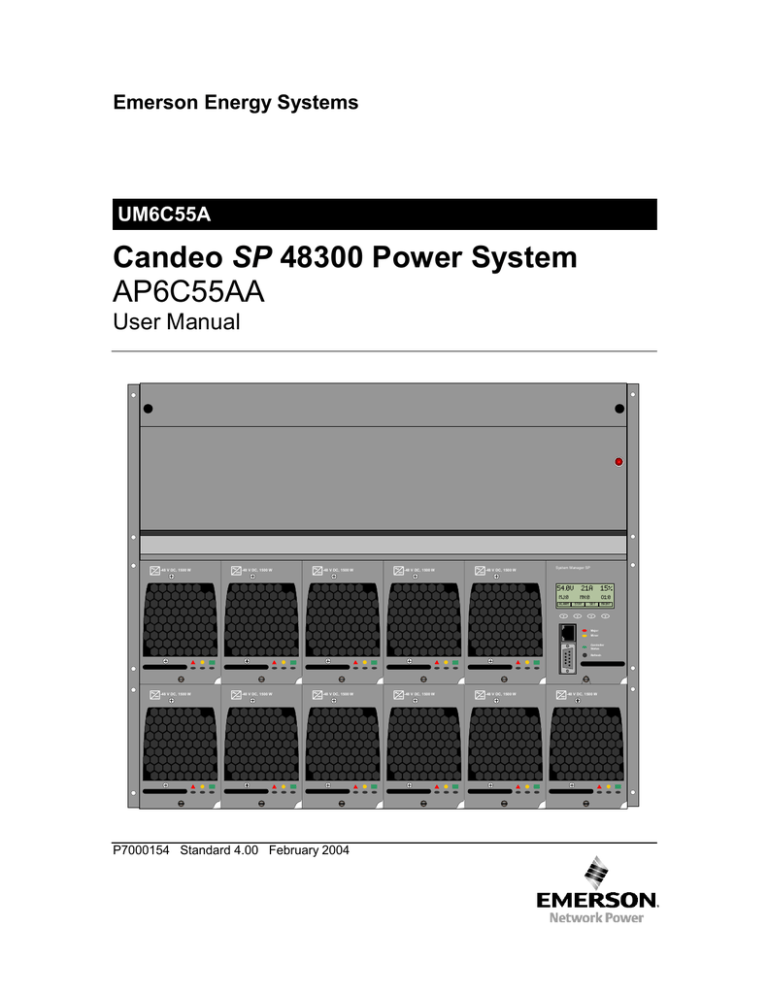
Emerson Energy Systems
UM6C55A
Candeo SP 48300 Power System
AP6C55AA
User Manual
-48 V DC, 1500 W
-48 V DC, 1500 W
-48 V DC, 1500 W
-48 V DC, 1500 W
-48 V DC, 1500 W
System Manager SP
54.0V 21A
MJ:0
ALARM
15%
MN:0
STAT
O1:0
SET
MAINT
Major
Minor
Controller
Status
Refresh
-48 V DC, 1500 W
-48 V DC, 1500 W
-48 V DC, 1500 W
P7000154 Standard 4.00 February 2004
-48 V DC, 1500 W
-48 V DC, 1500 W
-48 V DC, 1500 W
Candeo SP 48300 Power System
AP6C55AA
User Manual
Document Number: UM6C55A
Document Status: Standard
Document Issue: 4.00
Release Date: February 2004
P7000154
Copyright 2004 Emerson Electric Canada Limited
All rights reserved
Published in Canada
PROPRIETARY INFORMATION: The information contained in this manual is the property of Emerson Electric
Canada Limited and is subject to change without notice. Emerson Electric Canada Limited reserves the right to
make changes in design or components as progress in engineering and manufacturing may warrant. Except as
specifically authorized in writing by Emerson Electric Canada Limited, the holder of this manual shall keep all
information contained herein confidential and shall protect same, in whole or in part, from disclosure and
dissemination to all third parties, and use the same for installation purposes only. Changes or modifications not
expressly approved by the party responsible for compliance could void the user’s authority to operate this
equipment.
Candeo and the Candeo logo are trademarks of Emerson Electric Canada Limited.
The Emerson logo is a trademark and a service mark of Emerson Electric Co.
Emerson Energy Systems
Candeo SP 48300 Power System – AP6C55AA User Manual
5
Publication history
February 2004
Standard Issue 4.00. Update section 5.6 “Remote access to the GUI of the
System Manager SP” per latest software issue, and minor revisions
throughout the manual. (ECN0219)
November 2003
Standard Issue 3.00. Many illustrations and screen captures revised to show
latest improvements; information about battery and ambient temperature
probes clarified; ESD protection information added in section 6.4.1;
Procedures 6.1 and 6.2 revised to clarify IP address information; section 7.3.6
on installing and removing load clips added; note added in section 6.3.2 on
refreshing of displayed page; update the List of terms; and minor revisions
throughout the manual. (ECN0143)
August 2003
Standard Issue 2.00. Add sections on local and remote access to System
Manager SP and minor revisions throughout the manual. (ECN0119)
June 2003
Standard Issue 1.00. First release of this manual. (ECN0041)
May 2003
Preliminary Issue 0.02. Second draft of this manual.
February 2003
Preliminary Issue 0.01. First draft of this manual.
Emerson Energy Systems
Candeo SP 48300 Power System – AP6C55AA User Manual
6 Publication history
This page is left blank intentionally.
UM6C55A P7000154 Standard 4.00 February 2004
Emerson Energy Systems
7
Contents
1.
1.1.
1.2.
1.3.
1.4.
1.5.
1.6.
About this document
13
Purpose of this manual ..................................................................13
Applicability of this manual.............................................................13
Notice of disclaimer........................................................................13
How this manual is organized ........................................................14
Cautions and Warnings .................................................................14
Reference documents....................................................................15
2.
Introduction
17
2.1. Description .....................................................................................17
2.2. Equipment applications..................................................................18
2.3. Configurations................................................................................18
3.
Specifications
21
3.1. General ..........................................................................................21
3.2. Candeo SP 48300 controllers ........................................................21
3.2.1. Mechanical specifications of the Candeo SP 48300
controllers ............................................................................21
3.2.2. Operating parameters of the Controller SP..........................23
3.2.3. Operating parameters of the System Manager SP ..............23
3.3. Power shelves................................................................................23
3.3.1. Mechanical specifications of the Candeo SP 48300 power
shelves.................................................................................23
3.3.2. Electrical specifications of the Candeo SP 48300 power
shelves.................................................................................24
3.4. Rectifier –48 V dc, 1500 W ............................................................24
3.4.1. Mechanical specifications of the Rectifier –48 V dc, 1500
W .........................................................................................24
Emerson Energy Systems
Candeo SP 48300 Power System – AP6C55AA User Manual
8 Contents
3.4.2. Electrical specifications of the Rectifier –48 V dc, 1500 W ..25
3.5. Distribution panels .........................................................................26
3.5.1. Mechanical specifications of the Candeo SP 48300
distribution panels ................................................................27
3.5.2. Electrical specifications of the Candeo SP 48300 initial
distribution panel..................................................................28
3.5.3. Electrical specifications of the Candeo SP 48300
supplementary distribution panel .........................................30
4.
Functional description
31
4.1. General ..........................................................................................31
4.2. Controller SP..................................................................................31
4.2.1. Input/output (I/O) interface ...................................................32
4.2.2. Alarms..................................................................................32
4.3. System Manager SP ......................................................................33
4.3.1. Input/output (I/O) interface ...................................................34
4.3.2. Alarms..................................................................................34
4.3.3. Access .................................................................................36
4.4. Rectifier –48 V dc, 1500 W ............................................................36
4.4.1. Alarms..................................................................................37
4.5. Distribution panels .........................................................................37
5.
Configuring and operating the system
39
5.1. General ..........................................................................................39
5.2. Voltage levels.................................................................................39
5.3. Controller SP..................................................................................40
5.3.1. DIP switch modules .............................................................40
5.3.2. Nominal float voltage adjustment.........................................40
5.3.3. Low voltage disconnect........................................................41
5.3.4. Temperature compensation .................................................42
5.3.5. Clearing of alarms................................................................43
5.4. System Manager SP ......................................................................43
5.4.1. Input/output connection interface.........................................43
5.5. Local access to the System Manager SP ......................................44
5.5.1. Initial start-up .......................................................................44
5.5.2. Inactivity timer ......................................................................45
5.5.3. Navigating through the menus .............................................45
5.5.4. Modifying values ..................................................................45
5.5.5. Alarm menu .........................................................................46
5.5.6. Status menu.........................................................................48
5.5.7. Settings menu ......................................................................50
5.5.8. Maintenance menu ..............................................................53
UM6C55A P7000154 Standard 4.00 February 2004
Emerson Energy Systems
Contents 9
5.6. Remote access to the GUI of the System Manager SP .................55
5.6.1. Home screen .......................................................................55
5.6.2. Menu structure of the GUI....................................................57
5.6.3. STATUS screens .................................................................58
5.6.4. ALARMS screens.................................................................60
5.6.5. SETTINGS screens .............................................................64
5.6.6. Maintenance screens.........................................................114
6.
Communicating with the System Manager SP
123
6.1. General ........................................................................................123
6.2. Recommended PC requirements.................................................123
6.3. Connecting a computer to the System Manager SP ....................124
6.3.1. Direct Ethernet connection.................................................125
6.3.2. Remote Ethernet connection .............................................125
6.3.3. Remote dial-up connection ................................................125
6.4. Communicating with the System Manager SP.............................126
6.4.1. Hardware switch ................................................................126
6.4.2. Ethernet communication ....................................................127
6.4.3. Modem communication......................................................133
7.
Maintenance
145
7.1. Routine maintenance ...................................................................145
7.2. Troubleshooting ...........................................................................145
7.2.1. Troubleshooting the Controller SP.....................................145
7.2.2. Troubleshooting the System Manager SP .........................146
7.3. Replacement of Candeo SP 48300 components.........................147
7.3.1. Replacing a Candeo SP 48300 controller..........................147
7.3.2. Upgrading a Candeo SP power system from a Controller
SP to a System Manager SP .............................................148
7.3.3. Replacing a Rectifier –48 V dc, 1500 W ............................149
7.3.4. Replacing the cooling fan on a Rectifier –48 V dc, 1500
W .......................................................................................150
7.3.5. Replacing a distribution circuit breaker or fuse ..................151
7.3.6. Installing / removing load clips in a Candeo SP
Distribution panel ...............................................................152
7.4. Addition of Candeo SP 48300 components .................................153
7.4.1. Adding a Rectifier –48 V dc, 1500 W to a live power
system ...............................................................................153
7.4.2. Adding a supplementary distribution panel ........................153
Emerson Energy Systems
Candeo SP 48300 Power System – AP6C55AA User Manual
10 Contents
Appendix A: Recommended replacement parts
157
List of terms
161
Technical service assistance
165
List of Figures
Figure 2.1 – Front view of a basic 120 A Candeo SP 48300 power
system............................................................................................18
Figure 2.2 – Front view of a 300 A Candeo SP 48300 power system ......19
Figure 2.3 – Front view of a 300 A Candeo SP 48300 power system
e/w a supplementary distribution panel..........................................20
Figure 3.1 – Front view of the Controller SP.............................................22
Figure 3.2 – Front view of the System Manager SP .................................22
Figure 3.3 – Front view of an empty Candeo SP 48300 initial power
shelf ...............................................................................................24
Figure 3.4 – Front view of an empty Candeo SP 48300 supplementary
power shelf.....................................................................................24
Figure 3.5 – Front view of the Rectifier –48 V dc, 1500 W .......................25
Figure 3.6 – Front view inside an initial Candeo SP 48300 distribution
panel ..............................................................................................28
Figure 3.7 – Front view inside a supplementary Candeo SP 48300
distribution panel............................................................................28
Figure 3.8 – Battery connection kit shown with some battery cables
connected ......................................................................................30
Figure 4.1 – Functional diagram of the Controller SP...............................32
Figure 4.2 – Functional diagram of the System Manager SP ...................34
Figure 4.3 – List of available alarms and their default severity .................35
Figure 4.4 – Functional diagram of the Rectifier –48 V dc, 1500 W .........37
Figure 5.1 – Location of DIP switch modules and output relay contacts
on Controller SP.............................................................................40
Figure 5.2 – Connector definition in the controller connection interface
box .................................................................................................42
Figure 5.3 – Input/output connection interface the on System Manager
SP ..................................................................................................43
Figure 5.4 – Default screen on System Manager SP graphical display....44
Figure 5.5 – Structure of the ALARM menu..............................................46
Figure 5.6 – Structure of the STATUS menu............................................48
Figure 5.7 – Structure of the SETTINGS menu ........................................50
Figure 5.8 – Structure of the MAINTENANCE menu ................................53
Figure 6.1 – Typical remote connections to the System Manager SP ....124
Figure 6.2 – Location of the communication ports on the front panel of
the System Manager SP ..............................................................124
Figure 6.3 – Accessing the System Manager SP hardware switch.........126
Figure 6.4 – Setting the System Manager SP hardware switch..............127
Figure 7.1 – Replacing the cooling fan on a Rectifier –48 V dc, 1500 W151
UM6C55A P7000154 Standard 4.00 February 2004
Emerson Energy Systems
Contents 11
Figure 7.2 – Installing load clips in a distribution panel...........................152
Figure 7.3 – Removing load clips from a distribution panel ....................152
Figure 7.4 – Star washer installation for ground continuity .....................155
Figure 7.5 – Linking the new supplementary distribution panel to the
main distribution panel .................................................................155
Figure 7.6 – Setting the J2 alarm jumper for fuses and mid-trip circuit
breaker alarm, or standard trip circuit breaker alarm ...................156
Figure 7.7 – Location of the alarm pin J5 on the distribution panels ......156
List of Tables
Table 3.1 – Mechanical specifications of the Candeo SP 48300
controllers ......................................................................................21
Table 3.2 – Mechanical specifications of the Controller SP......................23
Table 3.3 – Mechanical specifications of the System Manager SP ..........23
Table 3.4 – Mechanical specifications of the Candeo SP 48300 power
shelves...........................................................................................23
Table 3.5 – Mechanical specifications of the Rectifier –48 V dc, 1500
W ...................................................................................................24
Table 3.6 – Electrical specifications of the Rectifier –48 V dc, 1500 W....25
Table 3.7 – Mechanical specifications of the Candeo SP 48300
distribution panels ..........................................................................27
Table 3.8 – Electrical specifications of the Candeo SP 48300 initial
distribution panel............................................................................28
Table 4.1 – Status and alarm indicators on the Rectifier –48 V dc,
1500 W ..........................................................................................37
Table 5.1 – DIP switch modules definition................................................40
Table 5.2 – Nominal float voltage settings (S1) ........................................41
Table 5.3 – Low voltage disconnect settings (S2) ....................................41
Table 5.4 – Temperature compensation slope settings (S3) ....................42
Table 5.5 – Structure of the menu in the GUI of the System Manager
SP ..................................................................................................57
Table 5.6 – Access password levels for the GUI of the System
Manager SP .................................................................................112
Table 6.1 – Typical modem DIP switch settings (USR Courier shown) ..134
Table 7.1 – Alarms generated by the Controller SP ...............................146
Table 8.1 – Controllers ...........................................................................157
Table 8.2 – Rectifier ...............................................................................157
Table 8.3 – Supplementary Distribution Panel .......................................157
Table 8.4 – Distribution equipment for the Candeo SP 48300
distribution panels ........................................................................157
Table 8.5 – Miscellaneous equipment ....................................................159
List of Procedures
Procedure 6.1 – Establishing an Ethernet connection with Windows
2000 .............................................................................................128
Emerson Energy Systems
Candeo SP 48300 Power System – AP6C55AA User Manual
12 Contents
Procedure 6.2 – Establishing an Ethernet connection with Windows 98
or 95.............................................................................................131
Procedure 6.3 – Modem settings in the System Manager SP ................134
Procedure 6.4 – Making a modem connection using Windows 2000 .....136
Procedure 7.1 – Replacing a Controller SP ............................................147
Procedure 7.2 – Replacing a System Manager SP ................................148
Procedure 7.3 – Replacing a Controller SP by a System Manager SP ..148
Procedure 7.4 – Replacing a Rectifier –48 V dc, 1500 W ......................149
Procedure 7.5 – Replacing the cooling fan on a Rectifier –48 V dc,
1500 W ........................................................................................150
Procedure 7.6 – Replacing a distribution circuit breaker or fuse block ...151
Procedure 7.7 – Adding a Rectifier –48 V dc, 1500 W to a live system .153
Procedure 7.8 – Adding a supplementary distribution panel ..................153
UM6C55A P7000154 Standard 4.00 February 2004
Emerson Energy Systems
13
1. About this document
1.1.
Purpose of this manual
This document provides the necessary information and procedures to operate
and maintain an AP6C55AA Candeo SP 48300 power system.
Refer to installation manual IM6C55A for the detailed procedures to install
an AP6C55AA Candeo SP 48300 power system.
1.2.
Applicability of this manual
This document applies to an AP6C55AA Candeo SP 48300 power system
having any configuration of controller, rectifier, distribution and battery
equipment.
1.3.
Notice of disclaimer
Emerson Energy Systems reserves the right, in its sole discretion, to revise the
information contained in this document at any time without notice.
Emerson Energy Systems expressly advises that any use of or reliance upon
information or opinion in this manual is at the risk of the user and that
Emerson Energy Systems shall not be liable for any damage or injury incurred
by any person arising out of the use of said information or opinion.
Note also that local conditions may give rise to a need for additional
professional investigations, modifications, or safeguards to meet site,
equipment, environmental safety, or operating company specific
requirements. In no event is the information or opinion contained in this
manual intended to replace federal, state/provincial, local, or other applicable
codes, laws, or regulations. Specific applications will contain variables
unknown to or beyond the control of Emerson Energy Systems. As a result,
Emerson Energy Systems cannot warrant that the application of the
information or opinion in this manual will produce the technical result or
safety originally intended.
Emerson Energy Systems
Candeo SP 48300 Power System – AP6C55AA User Manual
14 About this document
1.4.
How this manual is organized
This document is divided into eight parts:
1)
2)
3)
4)
5)
6)
7)
8)
1.5.
Front matters: contain the document information, the Table of Contents
and the present Chapter.
Introduction: contains a brief description of the AP6C55AA Candeo SP
48300 power system.
Specifications: contains a brief description as well as the detailed
mechanical, electrical and environmental characteristics of the
individual components used in building the AP6C55AA Candeo SP
48300 power system.
Functional description: contains a detailed description of the operational
features for each of the individual component of the AP6C55AA
Candeo SP 48300 power system.
Configuring and operating the system: contains information on startingup, configuring and operating the AP6C55AA Candeo SP 48300 power
system.
Communicating with the System Manager SP: contains information on
how to communicate with the system from a remote location.
Maintenance: contains the maintenance, troubleshooting and repair
procedures required to maintain the AP6C55AA Candeo SP 48300
power system in a good operational state.
Appendices: provide information on spare parts, technical support, as
well as a list of terms describing the acronyms and abbreviations used
throughout the document.
Cautions and Warnings
The following Cautions and Warnings must be observed at all times when
handling and operating this power equipment.
CAUTION!
Optimizing the life of the equipment
Make sure there are no obstructions in front of the
ventilation openings of the system that could restrict the flow
of air. A minimum of 1” (25 mm) clearance is required to
insure proper ventilation.
UM6C55A P7000154 Standard 4.00 February 2004
Emerson Energy Systems
About this document 15
CAUTION!
Generator requirements
For proper operation and reliability of your AP6C55AA
Candeo SP 48300 power system, AC generators should meet
requirements set for in the EES “Engine Alternator
Standard” document, available from EES. Contact your
applicable technical support line or your local sales
representative for a copy of this document (refer to the 2nd
page before last of this manual for the applicable telephone
number).
WARNING!
Short circuit hazard
Rectifiers and batteries can deliver high current if a short to
ground occurs. When working on live equipment, remove all
personal jewelry, use properly insulated tools, and cover any
live busbars with an insulating sheet of canvas, or other
suitable insulating material, to prevent short circuits caused
by falling tools or parts.
CAUTION!
Preventing damages to equipment
Before starting up a newly installed AP6C55AA Candeo SP
48300 power system and attempting to configure the
settings, make sure that all AC cables and other distribution
and battery cabling have been run and connected by qualified
personnel, as described in the Candeo SP 48300 power
system installation manual, IM6C55A.
1.6.
Reference documents
In addition to the present manual, it is recommended that the following
documentation be also available when performing the initial installation, as
well as the operation and maintenance of a Candeo SP 48300 power system:
• installation manual IM6C55A for the Candeo SP 48300 power system,
• other Emerson Energy Systems manuals as required, such as
UM7C76BA for the Candeo Temperature Probe Interface,
• all job specifications and drawings,
Emerson Energy Systems
Candeo SP 48300 Power System – AP6C55AA User Manual
16 About this document
• other applicable manufacturer’s installation and/or user guides (for
example: batteries),
• specific Customer requirements and guidelines, if any.
UM6C55A P7000154 Standard 4.00 February 2004
Emerson Energy Systems
17
2. Introduction
2.1.
Description
The Candeo SP 48300 power system is a modular –48 V dc power system
available in various configurations and capacities up to 300 A. A basic system
consists of a power shelf that incorporates a basic or advanced microprocessor
based controller and up to five 1500 W plug-in rectifiers, and a distribution
panel with 18 plug-in positions for load protection devices and eight positions
for connecting batteries with or without protection devices. A second power
shelf that accommodates up to six 1500 W plug-in rectifiers and a second
distribution panel with 26 plug-in positions for load protection devices can be
added to increase the capacity as required. The system can operate with
batteries or in the batteryless mode.
The Candeo SP 48300 power system is a front access system designed to be
used on standard relay rack type frames or in embedded applications with
standard 23” mounting, with or without batteries. The system meets Telcordia
requirements for seismic zone 4 when mounted in equipment that does so
(rack, cabinet, enclosure, etc.). The system is shipped from the factory with
mounting brackets installed on each side of the shelves for either projected or
flush mounting, as specified when ordering the system.
The Controller SP of the Candeo SP 48300 power system provides a variety
of monitoring, alarm and control features normally found on power systems’
controllers, such as high and low voltage alarms, battery on discharge alarm,
fuse and circuit breaker alarms, rectifier failure alarms, boost charge, load low
voltage disconnect (LLVD) or battery low voltage disconnect (BLVD),
temperature compensation, etc.
The System Manager SP, in addition to all of the Controller SP’s functions,
provides advanced features such as configurable input/output ports, a
graphical display, a charge control function, a built-in web server, etc.
The Candeo SP 48300 power system utilizes 1500 W rectifiers connected in
parallel as building blocks to reach the maximum capacity of 300 A. The
rectifiers operate from a 110/120 or 208/240 V single-phase 50/60 Hz AC
Emerson Energy Systems
Candeo SP 48300 Power System – AP6C55AA User Manual
18 Introduction
source. The controller automatically sets all the operational parameters of the
rectifiers in the system as these are inserted (plugged-in). Should the
controller fail or be removed from the system, the rectifiers then revert to the
factory default value of 52.1 V.
Distribution is achieved through either bullet type circuit breakers or fuse
blocks that plug into the distribution panel(s). One side of the protective
device plugs into a main rail bus, while the other side plugs into a load clip.
2.2.
Equipment applications
The Candeo SP 48300 power system is designed to supply a filtered and
regulated –48 V dc source to any telecommunication equipment requiring up
to 300 A capacity. Such equipment may include indoor or outdoor wireless
radio base stations, indoor or outdoor access concentrators, customer
premises, etc.
In many applications, a consistent single point ground topology should be
maintained for all associated equipment. The Candeo SP 48300 power system
complies with the requirements for single point grounding.
2.3.
Configurations
The Candeo SP 48300 power system is available in various configurations to
meet specific customer requirements.
Figure 2.1 illustrates a basic 120 A system consisting of the initial power
shelf equipped with a Controller SP and five 1500 W rectifiers (N+1), as well
as the initial distribution and battery connection panel with 18 plug-in
positions for load protection devices and eight positions for batteries with or
without protection devices (refer to Figure 3.6 and Figure 3.7 in the
“Specification” Chapter for the configuration of the protective devices inside
the panels).
Figure 2.1 – Front view of a basic 120 A Candeo SP 48300 power system
-48 V DC, 1500 W
-48 V DC, 1500 W
-48 V DC, 1500 W
-48 V DC, 1500 W
-48 V DC, 1500 W
Controller SP
V+
V–
I+
I–
5mV/A
Major
Minor
Controller
Status
Refresh
UM6C55A P7000154 Standard 4.00 February 2004
Emerson Energy Systems
Introduction 19
Figure 2.2 illustrates a 300 A system (N+1) consisting of the initial power
shelf equipped with a System Manager SP and five 1500 W rectifiers, a
supplementary power shelf equipped with six rectifiers, as well as the initial
distribution and battery connection panel with 18 plug-in positions for load
protection devices and eight positions for batteries with or without protection
devices.
Figure 2.2 – Front view of a 300 A Candeo SP 48300 power system
-48 V DC, 1500 W
-48 V DC, 1500 W
-48 V DC, 1500 W
-48 V DC, 1500 W
-48 V DC, 1500 W
System Manager SP
54.0V
MJ:0
ALARM
21A 15%
MN:0
STAT
O1:0
SET
MAINT
Major
Minor
Controller
Status
Refresh
-48 V DC, 1500 W
-48 V DC, 1500 W
-48 V DC, 1500 W
-48 V DC, 1500 W
-48 V DC, 1500 W
-48 V DC, 1500 W
Figure 2.3 illustrates a 300 A system (N+1) consisting of the initial power
shelf equipped with a System Manager SP and five 1500 W rectifiers, a
supplementary power shelf equipped with six rectifiers, the initial distribution
and battery connection panel with 18 plug-in positions for load protection
devices and eight positions for batteries with or without protection devices, as
well as the supplementary distribution panel with 26 plug-in positions for
load protection devices.
Emerson Energy Systems
Candeo SP 48300 Power System – AP6C55AA User Manual
20 Introduction
Figure 2.3 – Front view of a 300 A Candeo SP 48300 power system e/w a
supplementary distribution panel
-48 V DC, 1500 W
-48 V DC, 1500 W
-48 V DC, 1500 W
-48 V DC, 1500 W
-48 V DC, 1500 W
System Manager SP
54.0V
MJ:0
ALARM
21A 15%
MN:0
STAT
O1:0
SET
MAINT
Major
Minor
Controller
Status
Refresh
-48 V DC, 1500 W
-48 V DC, 1500 W
-48 V DC, 1500 W
UM6C55A P7000154 Standard 4.00 February 2004
-48 V DC, 1500 W
-48 V DC, 1500 W
-48 V DC, 1500 W
Emerson Energy Systems
21
3. Specifications
3.1.
General
This Chapter lists the detailed mechanical, electrical and environmental
specifications for each of the individual components used in building a
Candeo SP 48300 power system. Refer to Chapter 4 for a description of the
operational features of this equipment.
3.2.
Candeo SP 48300 controllers
Two models of microprocessor-based controllers are available with the
Candeo SP 48300 power system:
• the Controller SP, with basic controller functions, and
• the System Manager SP, with advanced controller functions.
3.2.1.
Mechanical specifications of the Candeo SP 48300 controllers
The mechanical specifications of the Candeo SP 48300 controllers are listed
in the following table.
Table 3.1 – Mechanical specifications of the Candeo SP 48300 controllers
Model
Height
Width
Depth
Weight
Controller SP
132 mm
85.7 mm
224.8 mm
0.83 kg (1.82 lb)
System Manager SP
(5.2 in.)
(3.375 in.)
(8.85 in.)
1 kg (2.2 lb)
Figure 3.1 illustrates a front view of the Controller SP, while Figure 3.2
illustrates a front view of the System Manager SP.
Emerson Energy Systems
Candeo SP 48300 Power System – AP6C55AA User Manual
22 Specifications
Figure 3.1 – Front view of the Controller SP
Controller SP
V+
V–
I+
I–
5mV/A
Major
Minor
Controller
Status
Refresh
Figure 3.2 – Front view of the System Manager SP
System Manager SP
54.0V 21A 15%
MJ:0
ALARM
MN:0
STAT
O1:0
SET
MAINT
Major
Minor
Controller
Status
Refresh
UM6C55A P7000154 Standard 4.00 February 2004
Emerson Energy Systems
Specifications 23
3.2.2.
Operating parameters of the Controller SP
The operating parameters of the Controller SP are as follows:
Table 3.2 – Mechanical specifications of the Controller SP
Parameter
Specifications
Operating voltage:
nominal:
range:
Operating temperature range:
–5°C to 75°C (23°F to 167°F)
Output relay contacts:
form C, 1 A capacity at 60 V dc
–48 V dc
+16 to +61 V dc
Refer to Chapter 4 for the operational features of the Controller SP.
3.2.3.
Operating parameters of the System Manager SP
The operating parameters of the System Manager SP are as follows:
Table 3.3 – Mechanical specifications of the System Manager SP
Parameter
Specifications
Operating voltage:
nominal:
range:
Operating temperature range:
–5°C to 75°C (23°F to 167°F)
Output relay contacts:
form C, 1 A capacity at 60 V dc
–48 V dc
+16 to +61 V dc
Refer to Chapter 4 for the operational features of the System Manager SP.
3.3.
Power shelves
3.3.1.
Mechanical specifications of the Candeo SP 48300 power shelves
The mechanical specifications of the Candeo SP 48300 power shelves
(empty) are listed in the following table.
Table 3.4 – Mechanical specifications of the Candeo SP 48300 power shelves
Power shelf
Height
Initial power shelf
(controller + five rectifiers)
Supplementary power
shelf (six rectifiers)
Width
Depth
Weight
5.35 kg
(11.8 lb)
133 mm
584 mm
330.2 mm
(5.25 in.)
(23.0 in.)
(13.0 in.)
5.1 kg
(11.25 lb)
Figure 3.3 illustrates a front view of an empty initial power shelf with five
rectifier positions and one controller position, while Figure 3.4 illustrates a
front view of an empty supplementary power shelf with six rectifier positions
and the optional AC interface box for front access applications.
Emerson Energy Systems
Candeo SP 48300 Power System – AP6C55AA User Manual
24 Specifications
Figure 3.3 – Front view of an empty Candeo SP 48300 initial power shelf
Figure 3.4 – Front view of an empty Candeo SP 48300 supplementary power
shelf
3.3.2.
Electrical specifications of the Candeo SP 48300 power shelves
Each rectifier position provides interconnection points for the AC input, the
DC output, and the control and alarm data bus (CAN protocol).
The total output capacity is 150 amperes for the initial shelf and 180 amperes
for the supplementary shelf.
Each shelf provides connecting points for dual AC feeds, one for rectifiers 1,
3 and 5, and one for rectifiers 2, 4 and 6 (note that on the initial power shelf,
position No. 6 is for the controller). The AC supply can be brought into the
shelf through regular knockouts at the left rear side of the shelf, or through an
optional AC interface box at the front left of the shelf (front access).
3.4.
Rectifier –48 V dc, 1500 W
3.4.1.
Mechanical specifications of the Rectifier –48 V dc, 1500 W
The mechanical specifications of the Rectifier –48 V dc, 1500 W are listed in
the following table.
Table 3.5 – Mechanical specifications of the Rectifier –48 V dc, 1500 W
Height
Width
Depth
Weight
132 mm (5.2 in.)
85.7 mm (3.375 in.)
279.4 mm (11 in.)
2.5 kg (5.52 lb)
Figure 3.5 illustrates a front view of the Rectifier –48 V dc, 1500 W.
UM6C55A P7000154 Standard 4.00 February 2004
Emerson Energy Systems
Specifications 25
Figure 3.5 – Front view of the Rectifier –48 V dc, 1500 W
-48 V DC, 1500 W
3.4.2.
Electrical specifications of the Rectifier –48 V dc, 1500 W
The electrical specifications of the Rectifier –48 V dc, 1500 W are listed in
the following table.
Table 3.6 – Electrical specifications of the Rectifier –48 V dc, 1500 W
Parameter
Specifications
Input voltage:
110/120 or 208/240 V ac, single phase, 45 to 65 Hz
Input voltage range: 75 to 310 V ac
Input current:
7.2 A nominal at 230 V ac input and –50 V dc, 1500 W output,
8 A nominal at 100 V ac input and –50 V dc, 750 W output,
9 A maximum current.
Recommended
AC service input:
30 A, 2-pole AC circuit breaker per feed (three rectifiers) for
208/240 V supply (phase to phase)
30 A, single-pole AC circuit breaker per feed (three rectifiers)
for 110/120 V supply (phase to neutral)
Output voltage:
Nominal: 48.0 V dc
Range: –43.0 to –58.5 V dc
Factory setting: 52.1 V dc
–continued–
Emerson Energy Systems
Candeo SP 48300 Power System – AP6C55AA User Manual
26 Specifications
Output power:
Input and output
protection:
Output over
voltage
protection:
Efficiency:
Power factor:
Total Harmonic
Distortion (THD):
Output noise:
Operational
temperature:
Heat dissipation:
3.5.
1500 W nominal per rectifier, from 200 V ac to 310 V ac, with
absolute current limiting at 34 A
Output power is derated to 1350 W maximum from 176 V ac
to 200 V ac, to 60% at 120 V ac, to 50% at 100 V ac and to 0%
at voltages below 85 V ac.
Internal fuses
Hardware HVSD factory-set at 60.0 V dc
Software-adjustable HVSD, range from 56.0 to 59.0 V dc,
default at 57.5 V dc
91.5% at 80% load and 230 V ac input voltage
91%, from 40% to 100% load, at a 230 V ac input voltage
85%, from 50% to 100% load, at a 120 V ac input voltage.
Power factor is >0.99 from 40% to 100% load
Less than 10% from 40% to 100% load.
Less than 10 mV rms in 3 kHz bands from 10 kHz to 20 MHz.
Normal operation from –40°C (–40°F ) to 55°C (131°F); output
power is linearly derated from 1500 W to 1200 W between
55°C (131°F) and 65°C (149°F), and from 1200 W to 0 W
between 65°C (149°F) and 75°C (167°F).
148.3 W (506.5 Btu/hr) at 1500 W output, 230 V ac input
Distribution panels
Two models of distribution panels are available for the Candeo SP 48300
power system:
• the initial panel, equipped with 18 position for load protective devices
(circuit breakers or fuses), eight positions for battery protective devices
or a battery connection kit, a battery current shunt, and an optional
LVD circuit factory-wired for either load disconnect (LLVD) or battery
disconnect (BLVD), and
• the supplementary panel, equipped with 26 positions for load protective
devices (circuit breakers or fuses).
In a Candeo SP 48300 distribution panel, a single load clip can accommodate
single-pole circuit breakers or fuse blocks sized from 1 to 60 A and lugs for
cable sizes up to No. 2, while a double load clip can accommodate single-pole
circuit breakers or fuse blocks sized from 65 to 100 A or 150 A double-pole
circuit breakers and lugs for cable sizes up to No. 2/0. The circuit breakers
can be of the mid-trip or series-trip type; a mechanical jumper on the
distribution panel allows selection of the appropriate alarm type (see Figure
7.6 in the “Maintenance” Chapter).
An optional 10-position fuse kit, which does not require load clips, can
accommodate fuses from 0 to 10 A for small loads.
UM6C55A P7000154 Standard 4.00 February 2004
Emerson Energy Systems
Specifications 27
At temperatures up to 50ºC, observe the requirements per the following notes.
At temperatures between 50ºC and 65ºC, the protective devices should be
derated as described in section 3.5.2.
Note 1: When 65 to 100 A circuit breakers or fuses are used, the double
load clips are installed side-by-side but all circuit breakers or fuses shall be
on the same side of the clips to insure that there is an empty space between
adjacent circuit breakers or fuses. Small red caps are available to insert into
the empty holes on the load clips and on the main bus.
Note 2: When 150 A circuit breakers are used, there shall be one empty
space between adjacent load clip/circuit breaker assemblies. Small red caps
are available to insert into the empty holes on the main bus.
Note 3: Do NOT mix standard trip and mid-trip circuit breakers, or
standard trip circuit breakers with fuses (except a 10-position fuse kit) on
the same bus within a distribution panel. Note that on the initial
distribution panel, the load bus and the battery bus are separate busses.
Note 4: Do NOT use two 1 to 60 A circuit breakers or fuses on the same
double load clip.
Note 5: Bussmann type TPS fuses shall be used for 1 to 70 A loads.
Littlefuse type TLS fuses shall be used for 100 A loads.
Note 6: Use only San-O brand AX-1 fuses in the 10-position fuse kit.
Note 7: On a 10-position fuse kit, the largest loads must be installed
starting from bottom of the block (F1), going to the smaller loads towards
the top of the block (F10), and leaving an empty space (dummy fuse) above
fuses larger than 5 A (ex.: 7.5 A and 10 A). The maximum total current
allowed on the fuse block is 40 A.
3.5.1.
Mechanical specifications of the Candeo SP 48300 distribution panels
The mechanical specifications of the Candeo SP 48300 distribution panels are
listed in the following table.
Table 3.7 – Mechanical specifications of the Candeo SP 48300 distribution
panels
Panel
Initial
Supplementary
Height
177.8 mm
(7.0 in.)
Width
584 mm
(23.0 in.)
Depth
343 mm
(13.5 in.)
Weight
12.5 kg (27.5 lb) with LVD,
11.0 kg (24.25 lb) without LVD
11.0 kg (24.25 lb)
Figure 3.6 illustrates a front view inside an initial Candeo SP 48300
distribution panel, while Figure 3.7 illustrates a front view inside a
supplementary Candeo SP 48300 distribution panel (both shown with front
cover open).
Emerson Energy Systems
Candeo SP 48300 Power System – AP6C55AA User Manual
28 Specifications
Figure 3.6 – Front view inside an initial Candeo SP 48300 distribution panel
18 positions for load protection devices
8 positions for
battery connections
LVD and shunt for 300A behind load bussing
8 POSITIONS FOR BATTERY ONLY
Figure 3.7 – Front view inside a supplementary Candeo SP 48300 distribution panel
26 positions for load protection devices
3.5.2.
Electrical specifications of the Candeo SP 48300 initial distribution panel
The electrical specifications of the Candeo SP 48300 initial distribution panel
are as follows (see also notes 1 to 7 in section 3.5):
Table 3.8 – Electrical specifications of the Candeo SP 48300 initial distribution
panel
Parameter
Specifications
internal busbar capacity:
charge: 330 A, up to 50ºC (with excursions up to
65ºC allowed), 200 A if operated continuously at
temperature between 50ºC and 65ºC
discharge: 300 A, up to 50ºC (with excursions
up to 65ºC allowed), 200 A if operated
continuously at temperature between 50ºC and
65ºC
500 A
shunt rating (75 mV drop):
–continued–
UM6C55A P7000154 Standard 4.00 February 2004
Emerson Energy Systems
Specifications 29
LVD (optional) capacity:
400 A
LVD operating voltage:
nominal:
–48.0 V dc
range:
–40.0 to –58.5 V dc
number of load protective
devices:
up to 18
number of battery protective
devices (if used):
up to 8
capacity range of circuit
breakers:
1-150 A
capacity range of main fuses:
1-100 A
main fuse type:
TPS or TLS
AX1 fuse rating (optional 10position fuse kit):
0.180 A to 10 A
Protective device configurations for the loads (up to 50ºC):
•
•
•
•
up to 18 single-pole 1 A to 60 A circuit breakers or fuse blocks, or
up to nine single-pole 65 A to 100 A circuit breakers or fuse blocks, or
up to six double-pole 150 A circuit breakers, or
up to six 10-position fuse kits that can each contain 10 fuses ranging
from 0.180 A to 10 A, or
• any combination of the above, as long as the rules per notes 1 to 7, in
Section 3.5, are observed, and that the maximum discharge capacity of
the panel is not exceeded.
Note: No protective device larger than 50 A (loaded at 40 A maximum)
shall be used for continuous operation at temperatures between 50ºC and
65ºC.
Protective device configurations for the batteries:
• up to eight single-pole 1 to 100 A circuit breakers or fuses, or
• up to four double-pole 150 A circuit breakers,
Note 1: The protective devices for the batteries can be placed side by side
regardless of their capacity, but shall not be loaded at more than 50% of
their nominal capacity.
Note 2: If no protective devices are desired to protect the batteries, an
optional factory-installed (not field installable) battery connection kit,
made of a specially designed busbar with studs to connect the battery
strings and bullets that connect into the main –48 V bus, can be installed in
place of the circuit breakers (see Figure 3.8).
Emerson Energy Systems
Candeo SP 48300 Power System – AP6C55AA User Manual
30 Specifications
Figure 3.8 – Battery connection kit shown with some battery cables connected
Insulating sheet
Rear
Front
Busbar
Perspective view
of battery connection
kit inside the initial
distribution panel
3.5.3.
Electrical specifications of the Candeo SP 48300 supplementary
distribution panel
The Candeo SP 48300 supplementary distribution panel has no shunt and no
LVD option, and the protective device configurations are as follows. The
other electrical specifications are identical to that of the initial distribution
panel.
•
•
•
•
up to 26 single-pole 1 A to 60 A circuit breakers or fuse blocks, or
up to 13 single-pole 65 A to 100 A circuit breakers or fuse blocks, or
up to nine double-pole 150 A circuit breakers, or
up to nine 10-position fuse kits that can each contain 10 fuses ranging
from 0.180 A to 10 A, or
• any combination of the above, as long as the rules per notes 1 to 7, in
Section 3.5, are followed, and that the maximum discharge capacity of
the panel is not exceeded.
Note: No protective device larger than 50 A (loaded at 40 A maximum)
shall be used for continuous operation at temperatures between 50ºC and
65ºC.
UM6C55A P7000154 Standard 4.00 February 2004
Emerson Energy Systems
31
4. Functional description
4.1.
General
This Chapter provides a functional description of the components used in
making a Candeo power system.
4.2.
Controller SP
The Controller SP is the basic controller available with the Candeo SP 48300
power systems. The operational features of the Controller SP are as follows:
• local alarm display by means of three LED indicators,
• three alarm outputs (dry C contacts),
• two sets of local test points for the measurement of the system’s
voltage and current,
•
•
•
•
•
•
nominal float voltage (adjustable by means of DIP switches),
temperature compensation (adjustable by means of DIP switches),
optional low voltage disconnect (adjustable by means of DIP switches),
CAN protocol communication with up to 30 mixed modules,
field replaceable without interruption of the rectifiers,
retains operational parameters during shutdown.
Figure 4.1 illustrates the functional diagram of the Controller SP.
Emerson Energy Systems
Candeo SP 48300 Power System – AP6C55AA User Manual
32 Functional description
Figure 4.1 – Functional diagram of the Controller SP
–48 V
BR+
4.2.1.
Input/output (I/O) interface
The input/output interface on the Controller SP consists of:
• one input port for the detection of external alarm:
• three output ports driven by relays with dry- C contacts (see Figure 5.1
for the specific position of these dry-C contacts):
Major alarms (MJ)
Minor alarms (MN)
Observation alarms (O1): AC supply failed or out of range, or
ongoing Battery On Discharge alarm, or ongoing Low Voltage alarm
Note: The Major output dry-C contact is fail-safe. In case of a power
failure, it will be released, providing continuity through the normally close
contact and open circuit through the normally open contact.
4.2.2.
Alarms
The Controller SP displays its own operating status by means of the
“Controller Status” LED indicator located on the front panel.
• Green means that the unit is operating normally.
• Red means that the unit is not operating normally.
It also displays the system alarms by means of the “Minor” and “Major” LED
indicators also located on the front panel (refer to Table 7.1):
• the yellow Minor LED indicates that there is one or more minor
alarm(s) activated in the system, but no major alarm,
UM6C55A P7000154 Standard 4.00 February 2004
Emerson Energy Systems
Functional description 33
• the red Major LED indicates that there is one or more major alarm(s)
activated in the system.
Refer to Figure 3.1 for the specific location of the LED indicators also located
on the front panel.
4.3.
System Manager SP
The System Manager SP is the advanced controller available with the Candeo
SP power systems. The operational features of the System Manager SP are as
follows:
• graphical LCD screen,
• local alarm display by means of LED indicators,
• 8 programmable alarm outputs (dry-C contacts), Minor, Major and
Observation being the factory defaults for outputs 1, 2 and 3,
•
•
•
•
•
•
•
•
•
•
•
•
•
•
•
•
•
•
8 programmable alarm inputs,
several processed alarms,
alarms and events history files,
alarm management,
built-in web server,
Ethernet (LAN) and modem (RS-232) access,
four levels of access security (one hardware and four passwords),
battery database,
temperature compensation,
voltage boost (equalize),
battery discharge test,
charge control,
delivered DC power calculation,
CAN protocol communication with up to 30 modules,
maintains an inventory of the units in the system,
field replaceable without interruption of the rectifiers,
remote or local access (PSTN, GSM, EEM, TCP/IP, SNMP)
local Graphical User Interface (GUI) with multilanguage compatibility,
and
• remote Graphical User Interface with multilanguage compatibility.
Emerson Energy Systems
Candeo SP 48300 Power System – AP6C55AA User Manual
34 Functional description
Figure 4.2 illustrates the functional diagram of the System Manager SP.
Figure 4.2 – Functional diagram of the System Manager SP
4.3.1.
Input/output (I/O) interface
The input/output interface on the System Manager SP consists of:
• Eight user-programmable input ports, each capable of detecting the
presence or absence of a battery or battery return signal.
• Three fixed and five user-programmable output ports, each providing C
form contacts (rated 1 A at 60 V dc) that can be used to perform
specific functions or for alarm notification, as desired by the end user.
4.3.2.
Alarms
The System Manager SP displays its own operating status by means of the
“Controller Status” LED indicator located on the front panel.
• Green means that the unit is operating normally.
• Red means that the unit is not operating normally.
UM6C55A P7000154 Standard 4.00 February 2004
Emerson Energy Systems
Functional description 35
It also displays the system alarms by means of the “Minor” and “Major” LED
indicators, also located on the front panel:
• the yellow Minor LED indicates that there is one or more minor
alarm(s) activated in the system, but no major alarm,
• the red Major LED indicates that there is one or more major alarm(s)
activated in the system.
Refer to Figure 3.2 for the specific location of the LED indicators located on
the front panel.
Figure 4.3 – List of available alarms and their default severity
Emerson Energy Systems
Candeo SP 48300 Power System – AP6C55AA User Manual
36 Functional description
4.3.3.
Access
The System Manager SP can be accessed in several ways to monitor the
operating status and the alarms on the system, view and modify the operating
parameters, download configuration files and software upgrades, etc.:
• local access by means of the display and the four buttons under the
display on the front of the unit,
• local access with a computer equipped with a web browser and
connected locally into the RJ45 Ethernet port through a crossover
Ethernet cable,
• remote access with a computer equipped with a web browser and
connected remotely through a dial-up network connection into the
RS-232 port via an external modem,
• remote access with a computer equipped with a web browser and
connected remotely through a LAN or WAN network connection into
the RJ45 Ethernet port.
4.4.
Rectifier –48 V dc, 1500 W
The Rectifier –48 V dc, 1500 W is a switch-mode rectifier that converts the
single-phase AC source at the input into an isolated, filtered, and regulated
DC power output used to feed the loads and to charge a positive grounded
battery. These rectifiers are of the plug-in type to facilitate their installation,
maintenance, replacement, and repair. Each rectifier is equipped with a
cooling fan that is field replaceable; refer to Appendix A for the ordering part
number, and to the “Maintenance” Chapter for the replacement procedure.
The rectifier requires no adjustments. Under normal operation, operating
parameters of the rectifiers in a system, such as float voltage and boost
voltage, are entirely set and controlled by the Controller SP or System
Manager SP from the moment the system is started-up or rectifiers are
inserted into a working system.
If the controller fails or is removed from a working system, or if the data
communication link is lost between the controller and the rectifiers, or if a
new rectifier is inserted into a working system without a controller or a data
communication link, the rectifier(s) will automatically revert to the 52.1 V
default value.
Figure 4.4 illustrates the functional diagram of a Rectifier –48 V dc, 1500 W.
UM6C55A P7000154 Standard 4.00 February 2004
Emerson Energy Systems
Functional description 37
Figure 4.4 – Functional diagram of the Rectifier –48 V dc, 1500 W
AC
–48 V
Line 1
Line 2 or Neutral
BR+
DC BUS
Safety ground
Control and
interface
circuitry
Data
interface
(neuron)
Visual indicators
Red
DATA BUS
Yellow Green
RECTIFIER
4.4.1.
Alarms
The Rectifier –48 V dc, 1500 W is equipped with three LED indicators
located on the front panel to display unit status and alarm conditions as
described in the following Table.
Table 4.1 – Status and alarm indicators on the Rectifier –48 V dc, 1500 W
LED
Solid Red
Flashing Red and solid
Yellow
Yellow
Solid Green
Flashing Green
No LED lit
4.5.
Status
Rectifier failure due to one or more of the following alarm
conditions: output fuse blown, high voltage shutdown, or
internal rectifier circuitry failure.
Cooling fan failure.
The rectifier is still operating, but with one or more of the
following alarm conditions active: high temperature
condition, power limiting, AC over voltage.
The rectifier is operating normally.
Ongoing initialization or no CAN communication.
No AC power at the input.
Distribution panels
The distribution panels are used to connect small and medium capacity
distribution loads. They can accommodate a wide variety of distribution
hardware in various configurations (see sections 3.5.2 and 3.5.3 in the
previous Chapter). Both the initial and supplementary distribution panels
provide local fuse and/or circuit breaker alarm indication by means of a red
LED indicator.
Emerson Energy Systems
Candeo SP 48300 Power System – AP6C55AA User Manual
38 Functional description
In addition to providing protection and connecting points for the battery and
battery return cables for the loads, the initial distribution panel provides:
• a connecting point for the system’s main battery return reference
(BRR) cable,
• connecting points for the busbar links to bridge the supplementary
distribution panel, if provided,
• connecting points for the bridge cables for a field-installed
supplementary rectifier shelf, if provided,
• connecting points for the interface with the outside world (alarms
inputs and outputs, etc.), and
• if the LVD option was furnished, an LVD contactor inhibit switch.
UM6C55A P7000154 Standard 4.00 February 2004
Emerson Energy Systems
39
5. Configuring and operating the
system
5.1.
General
The Candeo SP 48300 power system uses a microprocessor-based controller.
On the Controller SP, there are some settings that require hardware
adjustments by means of DIP switches. On the System Manager SP, there are
absolutely no hardware based adjustments, such as potentiometers or
switches; all adjustments and controls are software driven. Some can be set by
navigating locally through the controller menus by using the screen and push
buttons on the unit, while all can be set by navigating remotely through the
web-based remote graphical user interface (GUI) by using a computer locally
or remotely connected in one of the ports on the unit.
The controller, upon insertion of the rectifiers, automatically sets the float
voltage of the rectifiers in the system. However, should the controller fail or
be removed from the system, or the communication be lost between the
controller and the rectifiers, these then revert to the factory-set default value
of –52.1 V.
The controller communicates with all the modules in the system through a
data bus using the CAN protocol.
5.2.
Voltage levels
Operating and alarm voltage levels for the Candeo SP 48300 power systems
are dependent upon the type of batteries being used with the system and
whether the temperature compensation function is used or not. Refer to user
manual 167-7011-010 for some recommended voltage levels for specific type
of batteries with or without temperature compensation.
For non-listed battery types, refer to the battery manufacturer’s specifications
and recommendations. Refer also to the customer specifications and
requirements.
Emerson Energy Systems
Candeo SP 48300 Power System – AP6C55AA User Manual
40 Configuring and operating the system
5.3.
Controller SP
Configure a Candeo SP 48300 power system equipped with a Controller SP
as described in the following subsections.
Note 1: Each time the configuration of one or more DIP switch modules is
changed, the “Refresh” button, located on the front panel of the Controller
SP, must be depressed for at least 5 seconds in order for the new
configuration and associated values to be validated and become
operational.
Note 2: The factory default settings of the DIP switches are shown in the
shaded lines in Table 5.2, Table 5.3 and Table 5.4.
5.3.1.
DIP switch modules
Three DIP switch modules (S1, S2 and S3), located on the upper edge of the
Controller SP, are used to set the thresholds of functions as illustrated in
Figure 5.1 and as described in Table 5.1, Table 5.2, Table 5.3 and Table 5.4.
Figure 5.1 – Location of DIP switch modules and output relay contacts on Controller SP
S1
Syst Volt
ON (closed)
OFF (open)
123
S2
LVD
123
S3 MAJOR MINOR
O1
Temp
NC NO NC NO NC NO
Comp
C
C
C
12I M
DIP switch modules
OS
Output relay contacts
Partial view of the PC board inside the Controller SP
Table 5.1 – DIP switch modules definition
Designation
S1
S2
S3
5.3.2.
Function
Used to select the nominal float voltage.
Used to select the low voltage disconnect (LVD) threshold.
Used to activate the temperature compensation (TC) and select
the slope (M/S switch is for a future enhancement).
Nominal float voltage adjustment
The nominal float voltage can be adjusted by means of the S1 DIP switch
module. Refer to Figure 5.1, Table 5.1 and Table 5.2 for the switch selection
applicable to the desired float voltage. Use an external multimeter connected
to the V+ and V– test jacks on the front panel of the Controller SP (refer to
Figure 3.1) to monitor the voltage while making the adjustment.
UM6C55A P7000154 Standard 4.00 February 2004
Emerson Energy Systems
Configuring and operating the system 41
Table 5.2 – Nominal float voltage settings (S1)
Nominal Float
Voltage Settings
S1-1
S1-2
S1-3
S1-4
–48.0 V dc
–51.0 V dc
–52.0 V dc
–53.0 V dc
–54.0 V dc
–54.5 V dc
–55.0 V dc
Open
Open
Open
Open
Closed
Closed
Closed
Open
Open
Closed
Closed
Closed
Open
Closed
Open
Closed
Open
Closed
Closed
Closed
Open
x
x
x
x
x
x
x
Note 1: The setting in the shaded line is the factory default setting.
Note 2: The “x” means that the position of that switch does not matter.
5.3.3.
Low voltage disconnect
The Controller SP operates the low voltage disconnect contactor and
generates an LVD alarm when the voltage reaches the selected low voltage
disconnect level. If the low voltage disconnect contactor is wired for load
disconnect, it will completely disconnect the load (LLVD). If the low voltage
disconnect contactor is wired for battery disconnect, it will completely
disconnect the batteries (BLVD). As the voltage rises back to normal float
value, the LVD condition and alarm should disappear when the system
voltage reaches –50.5 V dc.
The low voltage disconnect level can be adjusted by means of the S2 DIP
switch module. Refer to Figure 5.1, Table 5.1 and Table 5.3 for the switch
selection applicable to the desired low voltage disconnect level.
Table 5.3 – Low voltage disconnect settings (S2)
Low voltage
disconnect settings
S2-1
S2-2
S2-3
S2-4
–40.0 V dc
–42.0 V dc
–42.5 V dc
–43.0 V dc
–43.5 V dc
–44.0 V dc
–44.5 V dc
–45.0 V dc
Open
Open
Open
Open
Closed
Closed
Closed
Closed
Open
Open
Closed
Closed
Closed
Open
Open
Closed
Open
Closed
Open
Closed
Closed
Open
Closed
Open
x
x
x
x
x
x
x
x
Note 1: The setting in the shaded line is the factory default setting.
Note 2: The “x” means that the position of that switch does not matter.
Emerson Energy Systems
Candeo SP 48300 Power System – AP6C55AA User Manual
42 Configuring and operating the system
5.3.4.
Temperature compensation
The Controller SP has a temperature compensation function for adjusting the
float voltage of the rectifiers as a function of the temperature, in order to
optimize the charging of VRLA batteries and to prevent premature ageing.
The temperature compensation slope can be adjusted by means of the S3 DIP
switch module. Refer to Figure 5.1, Table 5.1 and Table 5.4 for the switch
selection applicable to the desired temperature compensation slope.
Table 5.4 – Temperature compensation slope settings (S3)
Temperature compensation
slope voltage settings
S3-1
S3-2
S3-3
48 mV/°C
72 mV/°C
120 mV/°C
144 mV/°C
Temperature compensation OFF
Open
Closed
Open
Closed
x
Open
Closed
Closed
Open
x
Closed
Closed
Closed
Closed
Open
Note 1: The reference temperature (Tref) is 20ºC.
Note 2: The setting in the shaded line is the factory default setting
(providing the probe is installed).
Note 3: The “x” means that the position of that switch does not matter.
To enable the temperature compensation function, the required battery
temperature probe must be mounted on the battery and connected to
connector J3 in the controller connection interface box located inside the
initial power shelf, as illustrated in Figure 5.2.
Figure 5.2 – Connector definition in the controller connection interface box
J3
J5
J10
J4
J9
J1
J8
J11
Connector definition:
J1: controller interface
J3: temperature sensor interface
for temperature compensation
J4: CAN bus
J5: Battery FA signal from other
equipment (–48 V input)
J7: Standard LVD interface
J8: Prio LVD interface (not used
with this system)
J9: distribution panel(s) interface
J10: CAN bus impedance
J11: CAN bus
J7
UM6C55A P7000154 Standard 4.00 February 2004
Emerson Energy Systems
Configuring and operating the system 43
5.3.5.
Clearing of alarms
Refer to the “Troubleshooting” section of the “Maintenance” Chapter for the
instructions on how to clear alarms.
Note 1: If a module has been removed from the system and an alarm
associated with this module still appears on the Controller SP, this alarm
must be cleared to erase it and reset the list of alarms. After the reset,
ongoing alarm conditions on active modules will still appear on the
Controller SP, but any alarms associated with removed modules will no
longer be displayed. To do an alarm reset, press and hold the “Refresh”
button for 5 seconds.
Note 2: The Major output relay operates in the safe mode; it is activated
when there are no alarm conditions and released when there is one or more
alarm condition(s).
5.4.
System Manager SP
You can set up, operate and maintain the Candeo SP 48300 power system
through the System Manager SP by navigating through the various menus,
either:
• directly on the unit, by using the four push buttons located below the
screen and the screen itself, or
• on a computer locally or remotely connected to one of the
communication ports.
For information on how to access the GUI of the System Manager SP with a
computer, refer to the subsection titled “Communicating with the System
Manager SP remotely” further in this section.
5.4.1.
Input/output connection interface
The connectors to interface with the digital inputs and the relay outputs are
located on the upper edge of the System Manager SP as illustrated in Figure
5.3.
Figure 5.3 – Input/output connection interface the on System Manager SP
Strap
Black
Red
1
2
3
4
Modem Ambient NC NO NC NO NC NO NC NO
power temp. probe
C
C
C
C
5
6
7
8
2
3
4
NC NO NC NO NC NO NC NO 1
+ – + – + – + –
C
C
C
C
5
6
7
8
+ – + – + – + –
Digital inputs
Output relay contacts
Partial view of the PC board inside the System Manager SP
Emerson Energy Systems
Candeo SP 48300 Power System – AP6C55AA User Manual
44 Configuring and operating the system
Note: To enable the temperature compensation function of the System
Manager SP, a battery temperature probe located on the battery must be
connected to connector J3 in the controller connection interface box
located inside the initial power shelf (see Figure 5.2). An optional ambient
temperature probe may also be connected to the “Ambient temp. probe”
connector of the System Manager SP shown in the above illustration. This
probe is not required to enable the temperature compensation function, but
it provides an “Ambient Temperature” alarm (default is 65ºC).
5.5.
Local access to the System Manager SP
The System Manager SP is accessible directly by means of the four pushbuttons located below the screen and the screen itself. Refer to the right
illustration of Figure 3.2.
5.5.1.
Initial start-up
When the System Manager SP is started for the first time, after going through
the initialization routine, it displays the default screen illustrated in Figure
5.4.
Figure 5.4 – Default screen on System Manager SP graphical display
- 54.5V
MJ: 1
ALARM
21A
MN: 0
STAT
15%
O1: 0
SET
MAINT
Four main menus called ALARM, STATUS, SETTINGS and
MAINTENANCE are then accessible by clicking on the associated pushbutton below the LCD screen.
Note: The number of active alarms is indicated besides each alarm severity
indication (one active major alarm and no active minor or observation (O1)
alarms in the default screen example shown in Figure 5.4).
UM6C55A P7000154 Standard 4.00 February 2004
Emerson Energy Systems
Configuring and operating the system 45
5.5.2.
Inactivity timer
While navigating through the various menus, if no button is pushed for 3
minutes, the backlight of the LCD display extinguishes. If no button is pushed
for 5 minutes, the System Manager SP returns to the default screen illustrated
in Figure 5.4. If no button is pushed for the time period programmed in the
“SETTINGS/DIP AUTOOFF” screen in the Settings menu (see Figure 5.7),
the LCD display extinguishes.
5.5.3.
Navigating through the menus
Use the four push-buttons to scroll through the various screens of the four
submenus illustrated in Figure 5.5 to Figure 5.8. The
used to go back to the previous menu or submenu screen.
5.5.4.
button is always
Modifying values
Some values can be modified locally. However, because the operator needs to
enter a password before being allowed to modify certain values, these values
can only be modified while accessing the GUI of the System Manager SP
through the web interface.
Emerson Energy Systems
Candeo SP 48300 Power System – AP6C55AA User Manual
46 Configuring and operating the system
5.5.5.
Alarm menu
The alarm menu is used to view detailed information about ongoing (ACTIV)
alarms and passed alarms (HIST). It is also possible through this menu to
inhibit (INHIB) the output alarm relays and to erase the alarm log.
Figure 5.5 – Structure of the ALARM menu
ALARM
MJ: 1
MN: 0
ACTIV
O1: 0
HIST
INHIB
Do you really want to
Inhibit relays?
YES
NO
ALARM/ACTIVE
Low Voltage 42
MJ Low Voltage
System: xxxxxxxxxxx
INFO
030223 12:17
LED
ALARM/HISTORY
Do you really want to
Erase alarm history?
Erase alarm history
ERASE
YES
NO
ALARM/HISTORY
Low Voltage 42
MJ Low Voltage
System: xxxxxxxxxxx
INFO
031123 11:12
031123 11:57
5.5.5.1. Active Alarms (ACTIV)
This submenu is used to see all active alarms. The alarms are sorted in
chronological order. Use the and buttons to scroll up and down the
active alarm list. The menu shows information about the severity of the alarm
(ex.: MJ), and the alarm name (ex.: Low Voltage). To see more information
UM6C55A P7000154 Standard 4.00 February 2004
Emerson Energy Systems
Configuring and operating the system 47
about a specific alarm, press the INFO button when that alarm is displayed in
the active alarm list.
The alarm information menu (INFO) displays more detailed information
about the alarm: name of the alarm (ex.: Low Voltage), the alarm number
(ex.: 42), the serial number of the unit with the alarm (ex.: xxxxxxxxxxx), if
any, and the date and time for the activation of the alarm (ex.: 030223 12:17 –
YYMMDD HH:MM). Use the button to scroll within the INFO menu.
Some alarms need to be reset manually. These alarms will have a CLEAR
button in this menu. To clear these alarms, press the CLEAR button.
It is possible to light the LED indicator(s) of the unit that is causing the alarm
by pressing the LED button. The LED indicator(s) will be lit for 30 seconds.
5.5.5.2. Alarm History
This submenu is used to view the alarm log and to erase it. Inactive alarms are
sorted in chronological order of deactivation. In this submenu, the text “Erase
alarm history?” is displayed. To erase the alarm log, press the ERASE button.
You will be asked to confirm that you want to erase the alarm history. Erase
the alarm history by pressing the YES button, or maintain the alarm history by
pressing the NO button. To look at the log, press the or button to scroll
through the alarm log. The log displays information about the severity of the
alarm (ex.: MJ) and the name of the alarm (ex.: Low Voltage). To see more
information about a specific alarm, press the INFO button when that alarm is
displayed in the alarm log.
The alarm information menu (INFO) displays more detailed information
about the alarm: name of the alarm (ex.: Low Voltage), the alarm number
(ex.: 42), the serial number of the unit that causes the alarm (xxxxxxxxxxx) if
any, the date and time when the alarm was activated (ex.: 030223 11:12) and
the date and time when the alarm ceased (ex.: 030223 11:57). Use the and
buttons to scroll within the INFO menu.
5.5.5.3. Inhibit Output relays
This submenu is used to inhibit all output alarm relays from the controller.
After pressing the INHIB button, you will be asked to confirm that you want
to inhibit the output alarm relays. Inhibit these by pressing the YES button.
When this function is activated, the INHIB button in the alarm menu will
have changed to ACTIV (not to be confused with the ACTIV button used for
active alarms). To reactivate the output alarm relays, press the ACTIV button
at the right of the screen. You will be asked to confirm that you want to
reactivate the output alarm relays. Reactivate the output alarm relays pressing
the YES button, or maintain the inhibit command by pressing the NO button.
If the inhibit command is not cancelled, the system will return to “Alarms on”
after 24 hours. While the output alarm relays are inhibited, the system sends
out an alarm through the O1 output relay.
Emerson Energy Systems
Candeo SP 48300 Power System – AP6C55AA User Manual
48 Configuring and operating the system
5.5.6.
Status menu
The status menu is used to view information about the status of the power
system.
Figure 5.6 – Structure of the STATUS menu
STATUS/SYSTEM
-54.5V
21A
STATUS/BATTERY
15%
INFO
System Voltage: -54.5V
Load Current: 21A
Batt Current: 2A
Power Usage: 15%
Amb Temp: 21C
Do you really want to
Clear Batt Test Log?
-54.5V
22C
SwNo:CXC 116 7311/1
INFO
Batt Temp: 22C
Battery Volt: -54.5
BATT TYPE: GNB Marathon
Batt Test 1: 02-05-27
Batt Test: Ok
Batteries: Ok
Batt Test 2: 02-10-27
Batt Test: Not Ok
Batteries: Not Ok
Batt Test 3: 03-02-27
Batt Test: Ok
Batteries: Ok
Clear Batt Test Log?
CLEAR
YES
STATUS/SYSTM MANAGER
INFO
SwNo: CXC 116 7311/1
SwRv: R1B
HwNo: ROA1190763/1
HwRv: R1C/A
STATUS/RECTIFIER
Rectifier: 5
INFO
NO
STATUS/IP ADDRESS
155.129.7.167
INFO
IP Adress:
155.129.7.167
SubNet Mask:
255.255.252.0
Default Gateway:
155.129.0.0
MAC–Address:
0:3:ad:1:26:e5
UM6C55A P7000154 Standard 4.00 February 2004
1: A083825420
2: A083764192
3: A083825423
4: A083833656
5: A083825407
INFO
Temperature: 31.82C
Used Capacity: 2.80%
Product Number:
BML 440 010/1
Product Revision:
R2E
Emerson Energy Systems
Configuring and operating the system 49
5.5.6.1. System
This submenu provides an overview of the system status: actual system
voltage (ex.: –54.5 V), load current (ex.: 21 A) and used rectifier capacity
(ex.: 15%). For more information, press the INFO button and use the and
buttons to scroll up and down the system status list.
5.5.6.2. Battery
This submenu provides an overview of the battery status: battery voltage (ex.:
–54.5V) and battery temperature (ex.: 22ºC). This submenu will also display
the text “No sensor connected” if no battery temperature sensor is connected
to the system. For more information, press the INFO button and use the
and buttons to scroll up and down the battery status list.
When the text “Clear Batt Test Log?” is visible in the top line of the
submenu, the CLEAR button is activated. To clear the battery test log, press
the CLEAR button. You will be asked to confirm that you want to clear the
battery test log. Clear the battery test log by pressing the YES button, or
maintain the battery test log by pressing the NO button.
5.5.6.3. System Manager
This submenu is used to view the System Manager SP software and hardware
information. For more information, press the INFO button and use the and
buttons to scroll up and down the System Manager SP information.
5.5.6.4. Rectifier
This submenu is used to view rectifier information. In the STATUS/
RECTIFIER submenu, the number of rectifiers recognized by the controller is
displayed. For more information, press the INFO button and use the and
buttons to scroll through the list of rectifiers and their serial numbers.
When the desired rectifier is highlighted, press the INFO button again to see
more information about that specific rectifier.
5.5.6.5. IP Address
This submenu is used to view the IP address of the System Manager SP. To
see more information, press the INFO button and use the and buttons to
scroll up and down the information.
Emerson Energy Systems
Candeo SP 48300 Power System – AP6C55AA User Manual
50 Configuring and operating the system
5.5.7.
Settings menu
The settings menu is used to change some of the parameters for the power
system. Note that some values can only be modified while accessing the GUI
of the controller through the web interface since the operator needs to enter a
password before being allowed to modify these values.
Figure 5.7 – Structure of the SETTINGS menu
SETTINGS/SYS VOLTAGE
SETTINGS/LANGUAGE
SETTINGS/DATE TIME
System Voltage: -54.5V
English-NA
2003-07-21
CHNG
CHNG
CHNG
Change System Voltage
English_NA
Set Date
-54.5
English
20030721
TIME
SETTINGS/BATTERY TYPE
SETTINGS/CONTRAST
Set Time
None
CONTRAST12
1552
CHNG
APPL
YYYYMMDD
APPL
APPL
None
GNB Marathon
Powersafe
Telion
Oerlikon
Compact
Power
15:52
HHMM
CHNG
SET
Change Contrast
SETTINGS/RESET
CONTRAST12
Reset to User Default
APPL
RESET
SETTINGS/DISP AUTOOFF
Do you really want to
12 Hours
Reset to User Default
CHNG
YES
NO
12 Hours
No Shut Off
5 Minutes
30 Minutes
APPL
UM6C55A P7000154 Standard 4.00 February 2004
Emerson Energy Systems
Configuring and operating the system 51
5.5.7.1. System Voltage
This submenu is used to set the nominal system voltage. The actual system
voltage may differ from the nominal system voltage if one or more of the
following functions is/are active: temperature compensation, a boost charge, a
battery test or battery current limiting.
To change the nominal system voltage, press CHNG. In the next screen, use
the and buttons to change the voltage in increments of 0.1 V. Save the
new value by pressing the APPL button.
5.5.7.2. Language
This submenu is used to set the language used in the menus.
To change the language, press CHNG. In the next menu, use the and
buttons to choose the desired language (English – NA [North American] or
English [European]). Save the setting by pressing the APPL button.
5.5.7.3. Date Time
This submenu is used to set the system date and time.
To change the date or time, press CHNG. In the next menu (date), use the
button to change the highlighted digit in increments of 1. Use the
button
to move to the digit that is to be changed (highlighted). Press the TIME
button; change the time in the same way the date was changed. To save the
new setting of date and/or time, press the SET button in the Set Time screen.
5.5.7.4. Battery Type
This submenu is used to set the battery type. If the battery type used with the
system is part of the batteries in the list, select this specific type.
To select or change the battery type, press CHNG. In the next screen, use the
and buttons to select the applicable battery type. Save the setting by
pressing the APPL button.
5.5.7.5. Contrast
This submenu is used to change the contrast of the LCD display.
To change the contrast of the LCD display, press CHNG. In the next screen,
use the and to change the contrast in increments of 1. Save the setting by
pressing the APPL button.
5.5.7.6. Reset
This submenu is used to restore all values in the System Manager SP to user
default settings. All the power system specific settings will be lost except the
date and time.
To restore the System Manager SP to user default settings, press the RESET
button. You will be asked to confirm that you really want to reset to user
default settings. To reset the System Manager SP to user default settings,
Emerson Energy Systems
Candeo SP 48300 Power System – AP6C55AA User Manual
52 Configuring and operating the system
press the YES button. The System Manager SP will restart and revert to the
user default values. Note that this will take a few minutes. To maintain the
current settings, press the NO button
Plant specific settings can be saved as user default values when accessing the
System Manager SP remotely through the web interface. If no plant specific
settings have been saved as user default settings, the user default settings are
equal to the factory default settings.
5.5.7.7. Display Auto Off
This submenu is used to set the shutoff time for the LCD graphical display of
the System Manager SP. If no button has been pressed during this time, the
controller display will shut off. The display will not shut off if there is an
active alarm in the system. The display activates automatically if an alarm
occurs, or if any button is pressed. The set shutoff time is shown in this
submenu.
To change the shutoff time, press CHNG. In the next screen, use the and
buttons to choose a shutoff time or no shutoff. Save the setting by pressing
the APPL button.
UM6C55A P7000154 Standard 4.00 February 2004
Emerson Energy Systems
Configuring and operating the system 53
5.5.8.
Maintenance menu
This menu is used to inhibit outgoing alarms, clear logs and active alarms,
start a manual voltage boost, start a manual battery test, and start a LED test.
Figure 5.8 – Structure of the MAINTENANCE menu
MAINT/INHIBIT
MAINT/CLEAR ALARM
MAINT/BATTERY LOG
Inhibit relays?
Clear Active Alarm
Clear Batt Test Log?
INHIB
CLEAR
CLEAR
Do you really want to
MAINT/CLEAR ALARM
Do you really want to
Inhibit RELAYs?
Bad Battery
Bat Test Fail
Clear Batt Test Log?
YES
CLEAR
NO
YES
NO
Do you really want to
Clear Active Alarms?
YES
NO
MAINT/ERASE HISTORY
MAINT/VOLTAGE BOOST
MAINT/BATTERY TEST
Erase alarm history?
Start Manual Boost?
Start Manual Batt Test?
ERASE
START
START
Do you really want to
Do you really want to
Do you really want to
Erase alarm history?
Start Manual Boost?
Start Manual Batt Test?
YES
NO
YES
NO
YES
NO
MAINT/LED TEST
Start LED Test?
START
Emerson Energy Systems
Candeo SP 48300 Power System – AP6C55AA User Manual
54 Configuring and operating the system
5.5.8.1. Inhibit Output relays
This submenu is used to inhibit all output alarm relays on the controller. After
pressing the INHIB button, you will be asked to confirm that you want to
inhibit the output alarm relays. Inhibit these by pressing the YES button.
When this function is activated, the INHIB button will have changed to
ACTIV. To reactivate the output alarm relays, press the ACTIV button. You
will be asked to confirm that you want to reactivate the output alarm relays.
Reactivate the output alarm relays pressing the YES button, or maintain the
inhibit command by pressing the NO button.
If the inhibit command is not cancelled, the system will return to “Alarms on”
after 24 hours. While the output alarm relays are inhibited, the system sends
out a service an alarm through the O1 output relay.
5.5.8.2. Clear Active Alarms
This submenu is used to clear the “Bad Battery” and “Battery Test Fail”
alarms. Use the and buttons to select which alarm is to be cleared, then
press the CLEAR button. You will be asked to confirm that you want to clear
the alarm. Clear it by pressing the YES button, or maintain it by pressing the
NO button.
5.5.8.3. Clear Battery Test Log
This submenu is used to clear the battery test log. To clear the log, press the
CLEAR button. You will be asked to confirm that you want to clear the log.
Clear it by pressing the YES button, or maintain it by pressing the NO button.
5.5.8.4. Erase Alarm History
This submenu is used to erase the alarm history (log). To erase the alarm
history, press the ERASE button. You will be asked to confirm that you want
to erase the alarm history. Erase the alarm history by pressing the YES button,
or maintain it by pressing the NO button.
5.5.8.5. Start Manual Voltage Boost
This submenu is used to start a voltage boost. To start a voltage boost, press
the START button. You will be asked to confirm that you want to start a
voltage boost. Start a voltage boost by pressing the YES button. The voltage
boost can not be started if a major (MJ) or minor (MN) alarm is active.
While the batteries are being voltage boosted, the START button in the
Voltage Boost menu will have changed to STOP. To stop the voltage boost,
press the STOP button, and the YES button in the next screen, or wait until
the voltage boost is completed.
Voltage boost is used to reduce the charging time after an AC mains failure
and to equalize the charge level of the batteries.
UM6C55A P7000154 Standard 4.00 February 2004
Emerson Energy Systems
Configuring and operating the system 55
5.5.8.6. Start Manual Battery Test
This submenu is used to start a battery test. To start the test, press the START
button. You will be asked to confirm that you want to start the test. Start the
battery test by pressing the YES button. The battery test can not be started if
an a major (MJ) or minor (MN) alarm is active alarm is active.
While the battery test is running, the START button in the Battery Test menu
will have changed to STOP. To stop the test, press the STOP button, and the
YES button in the next screen, or wait until the battery test is completed.
5.5.8.7. Start LED Test
This submenu is used to start a LED test. To start the test, press the START
button. All LED indicators on all the units in the system will be lit for 30
seconds.
5.6.
Remote access to the GUI of the System Manager SP
This section describes how to navigate through the graphical user interface
(GUI) of the System Manager SP from a remote computer in order to view
and/or configure the operating parameters of the Candeo SP power system.
For information on how to access the System Manager SP remotely, see
Chapter 6, titled “Communicating with a System Manager SP”.
To access a menu or carry out a function in the GUI of the System Manager
SP, use the computer mouse to place the cursor on the name of the screen to
be displayed, or on the function to be carried out, then click on the left button
of the mouse and follow the instructions as described in the following
subsections.
Note: There is a hardware switch on the System Manager SP, which, when
activated, prevents any remote action on the controller. The access is then
read-only for all levels of password. For information on activating or
deactivating this switch, refer to Chapter 6, “Communicating with the
System Manager SP”.
5.6.1.
Home screen
Once logged to the System Manager SP, the computer will display a screen
similar to the following, referred to as the Home screen.
Emerson Energy Systems
Candeo SP 48300 Power System – AP6C55AA User Manual
56 Configuring and operating the system
Screen 1
This screen displays the main menu of the GUI, on the left side, whether there
are any active alarms, in the top line, and the System submenu for the
STATUS main heading, which contains the following items:
•
•
•
•
•
•
the name of the system (usually the location),
the float voltage,
the load current,
the battery current,
whether the temperature compensation function is active or not,
whether there is an ongoing battery test, voltage boost or battery
current limitation, and
• the IP address of the System Manager SP.
Note: Each screen in the GUI displays the main menu of the GUI, on the
left side, as well as whether there are any active alarms in the top line.
However, to avoid repeating this information unnecessarily, this
information will not be shown in the other screens in this Chapter.
UM6C55A P7000154 Standard 4.00 February 2004
Emerson Energy Systems
Configuring and operating the system 57
5.6.2.
Menu structure of the GUI
To view the complete menu structure in the GUI, after you have logged onto
the System Manager SP, click on Web Site Map at the bottom of the main
menu, on the left side of the screen. The complete menu, as listed in the
following table, will be displayed.
Table 5.5 – Structure of the menu in the GUI of the System Manager SP
Main Heading
STATUS
ALARMS
SETTINGS
System
SETTINGS
System Manager SP
Emerson Energy Systems
Sub-headings
System
System History
Equipment
System Inventory
Active
History
Inhibit
System Voltage
Voltage alarms
AC Mains Failure Delay
Low Voltage Disconnect
Battery Functions
• Battery Preset Table
• Battery Test
• Voltage Boost
• Temperature Compensation
• Charge Control
• Battery Temperature
Alarm severity
Digital Inputs
Output Alarm Relays
Ambient Temperature
Default Settings
Site Name
Language
IP Network Settings
EEM Protocol Settings
• General Settings
• Leased Line Settings
• TCP/IP Settings
• PSTN Modem Settings
• GSM Modem Settings
PPP Settings
• General Settings
• TCP/IP Settings
• PSTN Modem Settings
• GSM Modem Settings
SNMP Settings
Time & Date
Password
Candeo SP 48300 Power System – AP6C55AA User Manual
58 Configuring and operating the system
MAINTENANCE
5.6.3.
Alarms
•
•
•
Battery
•
•
•
•
Others
•
•
•
•
Clear Battery Test Alarms
Inhibit Output Alarm Relays
Clear Alarm Log
Battery Test Log
Clear Battery Test Log
Start Manual Battery Test
Start Manual Boost
Default Settings
Restart
Service Date
LED Test
STATUS screens
In addition to the System submenu, described previously in the Home screen
section, the following submenus are accessible under the STATUS main
heading in the Home screen.
5.6.3.1. System History
Clicking on System History under the STATUS main heading in the home
screen will display the following screen.
Screen 2
This screen displays the following information:
• the average power delivered by the system during the last 24 hours,
• the peak power reached by the system during the last 24 hours, and
• the total energy delivered by the system since the last reset.
The
button is used to reset the present “Total Delivered Energy”.
UM6C55A P7000154 Standard 4.00 February 2004
Emerson Energy Systems
Configuring and operating the system 59
5.6.3.2. Equipment
Clicking on Equipment under the STATUS main heading in the home
screen will display the following screen.
Screen 3
This screen displays the following information:
• the battery voltage, current and temperature, as well as the ambient
temperature,
• the DC output voltage and current, the operating temperature, the % of
capacity used, and the serial number for each rectifier.
5.6.3.3. System Inventory
Clicking on System Inventory under the STATUS main heading in the home
screen will display the following screen.
Emerson Energy Systems
Candeo SP 48300 Power System – AP6C55AA User Manual
60 Configuring and operating the system
Screen 4
This screen displays the following information:
• a list of the modules in the system, and
• the product number, product version, serial number and software
version for each module,
The
button above the table is used to perform a LED test at the
system’s level, while the
buttons on the right side of the table are used
to perform a LED test at the individual module level.
5.6.4.
ALARMS screens
As mentioned in the Home screen section, the top line of the Home screen
readily indicates if there are any active alarms by showing the number of
active alarms and the highest alarm severity. If there are any active alarms,
clicking on Active under the ALARMS main header in the home screen will
display the following screen.
Note: Refer to sections 5.6.5.12 and 5.6.5.14 for the assignment of the
alarms on the output relay contacts.
UM6C55A P7000154 Standard 4.00 February 2004
Emerson Energy Systems
Configuring and operating the system 61
Screen 5
This screen displays the following information:
• a list of the active alarms for the system, and
• for each alarm, the alarm number, the alarm name, the date of
activation, as well as the module from which the alarm originated and
its serial number
5.6.4.1. History
Clicking on History under the ALARMS main heading in the home screen
will display the following screen.
Screen 6
This screen displays the following information:
• a list of all the alarms (alarms are logged when not active any more) in
the log since the last log clearing, and
• for each alarm, the severity level of the alarm, the alarm number, the
alarm name, the date of activation, the date of deactivation, as well as
the module from which the alarm originated and its serial number.
If there are two or more pages in the alarm log, the word Next will show at
the bottom right hand corner of the first page. If there are three or more pages
Emerson Energy Systems
Candeo SP 48300 Power System – AP6C55AA User Manual
62 Configuring and operating the system
in the alarm log, the words Back and Next will show at the bottom right hand
corner of the second and second to last pages, and Back will show at the
bottom right hand corner of the last page. Clicking on Next will display the
next alarm log page, while Clicking on Back will display the previous alarm
log page. The line Show All Alarms is also displayed on each page of the
alarm log; clicking on it will display the complete alarm log on one page.
The
button is present at the bottom right hand corner of each page
of the alarm log. It is used to erase all entries in the alarm log for the system.
Clicking on he
button will display the following screen.
Screen 7
Clicking on the
on the
button confirms the erasing of the alarm log. Clicking
button will return to the previous Home (or System) screen.
5.6.4.2. Inhibit
Clicking on Inhibit under the ALARMS main heading in the home screen
will display the following screen.
Screen 8
This screen is used to inhibit the outgoing alarms for the system. This
function is used typically to prevent any alarms from being transmitted
externally, as well as from being displayed on the System Manager SP, while
the system is undergoing maintenance and/or testing.
Clicking on the
button, the following screen will be displayed.
UM6C55A P7000154 Standard 4.00 February 2004
Emerson Energy Systems
Configuring and operating the system 63
Screen 9
Clicking on the
the
button will display the following screen. Clicking on
button will return to the previous screen.
Screen 10
The alarms are now prevented from being transmitted externally until the
button is clicked. If the
button is not clicked, the alarms
will be restored automatically after 24 hours.
Emerson Energy Systems
Candeo SP 48300 Power System – AP6C55AA User Manual
64 Configuring and operating the system
5.6.5.
SETTINGS screens
Clicking on System under the SETTINGS main heading in the home screen
will display the following submenu screen for system settings.
Screen 11
System Settings
UM6C55A P7000154 Standard 4.00 February 2004
Emerson Energy Systems
Configuring and operating the system 65
5.6.5.1. System Voltage
Clicking on System Voltage in the submenu screen for system settings will
display the following screen.
Screen 12
This screen is used to set the nominal operational voltage (float) for the
system. This voltage is normally set according to the type of battery used with
the system. Note that in the above screen, the Present System Voltage
(54.38) is higher than the Nominal System Voltage (54.00) because the
Temperature Compensation function is active.
If it is necessary to modify the setting (at initial start-up or when replacing the
battery by another type, for example), enter the new value (between 43.00 and
56.00) in the field above the
to confirm the new setting.
button, then click on the
button
This screen also displays the following information:
• a note to inform the user that the actual voltage may differ from the set
voltage when certain functions are active, and
• a list of these functions and whether these are active or inactive.
Emerson Energy Systems
Candeo SP 48300 Power System – AP6C55AA User Manual
66 Configuring and operating the system
5.6.5.2. Voltage Alarms
Clicking on Voltage Alarms in the submenu screen for system settings will
display the following screen.
Screen 13
UM6C55A P7000154 Standard 4.00 February 2004
Emerson Energy Systems
Configuring and operating the system 67
This screen is used to set the thresholds and hysteresis values for the system’s
High Voltage, Battery On Discharge and Low Voltage alarms. These are
normally set according to the type of battery used with the system.
Note: There is no field adjustment for the HVSD thresholds. The default
HVSD thresholds are 56.5 V for the rectifiers and 56.0 V for the system.
If it is necessary to modify these thresholds and hysteresis values (at initial
start-up or when replacing the battery by another type, for example), enter the
new values in the fields above the
applicable
buttons, then click on the
button to confirm each of the new values.
When entering new values, make sure that these are within the range specified
below each parameter title in the above screen, and that you observe the note
at the bottom of the second and third boxes.
5.6.5.3. AC Mains Failure Delay
Clicking on AC Mains Failure Delay in the submenu screen for system
settings will display the following screen.
Screen 14
This screen is used to set the delay between the time an AC mains failure
occurs and the time the AC mains failure alarm is reported by the system.
If such a delay is required, enter the desired delay in minutes (0 to 60), in the
field above the
new value.
button, then click on the
button to confirm the
5.6.5.4. Low Voltage Disconnect
Clicking on Low Voltage Disconnect in the submenu screen for system
settings will display the following screen.
Emerson Energy Systems
Candeo SP 48300 Power System – AP6C55AA User Manual
68 Configuring and operating the system
Screen 15
UM6C55A P7000154 Standard 4.00 February 2004
Emerson Energy Systems
Configuring and operating the system 69
This screen is used to enable the system’s optional low voltage disconnect
circuit and set its operating parameters.
Note: The Priority Low Voltage Disconnect function is not available for
the time being.
If the low voltage disconnect option was provided on your system, proceed as
follows:
•
•
In the top box, select the disconnect mode in the drop-list menu; the
choices are “Normal on Time, Priority On Time”, “Normal on Voltage,
Priority On Voltage” or “Normal on Time, Priority On Voltage”. Factory
default is “Normal on Voltage, Priority On Voltage”.
In the top box, if it is necessary to modify the Reconnect Level threshold,
enter the desired value in the field above the
•
•
•
button, then click on
the
button to confirm the new value.
In the second box, verify that the low voltage disconnect function is
enabled:
. If the function is disabled
), click on the
button to enable the function.
(
In the second box, if the “Normal on Voltage, Priority On Voltage”
disconnect mode was selected above and if it is necessary to modify the
Disconnect Level threshold, enter the desired value in the Disconnect
Level field above the
button, then click on the
button to
confirm the new value, or
If the “Normal on Time, Priority On Time” or “Normal on Time, Priority
On Voltage” disconnect mode was selected above and if it is necessary to
modify the Disconnect Delay threshold, enter the desired time in hours in
the Disconnect Delay field above the
button, then click on the
button to confirm the new value.
When entering new values, make sure that these are within the range specified
below each parameter title in the boxes, and that you observe the note at the
bottom of the second and third boxes.
Note: Do NOT enable the Priority Low Voltage Disconnect function as it is
not available for the time being.
5.6.5.5. Battery Functions
Clicking on Battery Functions in the submenu screen for system settings will
display the following submenu screen for battery functions.
Emerson Energy Systems
Candeo SP 48300 Power System – AP6C55AA User Manual
70 Configuring and operating the system
Screen 16
5.6.5.6. Battery Preset Table
Clicking on Battery Preset Table in the submenu screen for Battery
Functions will display the following screen.
UM6C55A P7000154 Standard 4.00 February 2004
Emerson Energy Systems
Configuring and operating the system 71
Screen 17
This screen is used to select the type of battery used with the system. By
selecting the appropriate type of battery, the system will use information
stored in its data base to set some of the operating system’s parameters
according to this specific type of battery.
To select a battery type, click on the radio button below this specific battery
type and click on the
button at the bottom of the screen to confirm the
battery type, then open the drop-list menu for the number of battery cells per
string at the top of the screen, select the appropriate number of cells (23, 24 or
25, 24 being the default value), and click on the
drop-list menu to confirm the number of cells.
button below the
5.6.5.7. Battery Test
Battery Test is used to test the remaining capacity of the battery at specific
intervals. The battery test function provides two modes of operation: the
Manual Battery Test, used to manually start a battery test, and the Cyclic
Battery Test, used to perform automatic battery tests at specific intervals.
Note: A battery test cannot be activated if there is an ongoing major or
minor alarm.
Clicking on Battery Test in the submenu screen for Battery Functions will
display the following screen.
Emerson Energy Systems
Candeo SP 48300 Power System – AP6C55AA User Manual
72 Configuring and operating the system
Screen 18
UM6C55A P7000154 Standard 4.00 February 2004
Emerson Energy Systems
Configuring and operating the system 73
This screen displays the following information:
• a chart at the top of the screen showing typical curves for discharge tests
on good and bad batteries,
• a “Battery Test Mode” box to enable or disable the Cyclic Battery Test
mode,
• a “General Battery Test Settings” box in which to enter the operating
parameters for the General Battery Test function,
• a “Cyclic Battery Test Settings” box in which to enter the operating
parameters for the Cyclic Battery Test function, and
• a “Clear Battery Test Alarms” box to clear the battery test alarms, if any.
Clicking on the
button in the “Battery Test Mode” box will enable
the Cyclic Battery Test mode. The “Cyclic Battery Test Mode” field and
button text will then change from
to
.
button in the “Battery Test Mode” box will disable
Clicking on the
the Cyclic Battery Test mode.
If it is necessary to modify any settings in the “General Battery Test Settings”
or “Cyclic Battery Test Settings” box, enter the new values in the applicable
fields, then click on the
new setting(s).
button in the applicable box to confirm the
When entering new values, make sure that these are within the range specified
below each parameter title in the applicable box.
Clicking on the Operate Battery Test line at the bottom of screen 18 will
display the following screen.
Emerson Energy Systems
Candeo SP 48300 Power System – AP6C55AA User Manual
74 Configuring and operating the system
Screen 19
UM6C55A P7000154 Standard 4.00 February 2004
Emerson Energy Systems
Configuring and operating the system 75
This screen displays the following information:
• a “Battery Test Information” box showing whether there is an ongoing
(active) battery test or not (inactive), the duration of the test so far and the
remaining time if there is an ongoing battery test, the system voltage and
the battery current,
• an “Operate Manual Battery Test” with a “Start” button on which to click
to start a manual battery test,
• an “Operate Cyclic Battery Test” box in which an ongoing cyclic battery
test can be interrupted, and showing the cyclic battery test status and the
remaining time before the next cyclic battery test will be activated, and,
• a “Clear Battery Test Alarms” box to clear the battery test alarms, if any.
If a “Bad Battery Alarm” or a “Battery Test Failure” alarm is present, the
Clear alarm
Not active field will be replaced by an Active
field and button. To clear an alarm, click on the
Clear alarm
button.
Note: The “Bad Battery” and “Battery Test Failure” alarms must be reset
manually; these will not reset automatically, even if the system returns to
normal operation.
Clicking on the Battery test parameters settings line below the four boxes
in screen 19 will return to screen 18.
Emerson Energy Systems
Candeo SP 48300 Power System – AP6C55AA User Manual
76 Configuring and operating the system
5.6.5.8. Voltage Boost
Voltage boost (or equalize) is used to bring the cells of a battery back to full
charge state after a low voltage condition (discharge). The voltage boost
function provides three modes of operation: the Manual Voltage Boost, used
to manually start a voltage boost, Automatic Voltage Boost, used to
automatically perform a voltage boost, and the Cyclic Voltage Boost , used to
perform a voltage boost on a cyclic basis.
Clicking on Voltage Boost in the submenu screen for Battery Functions will
display the following screen.
Screen 20
UM6C55A P7000154 Standard 4.00 February 2004
Emerson Energy Systems
Configuring and operating the system 77
Emerson Energy Systems
Candeo SP 48300 Power System – AP6C55AA User Manual
78 Configuring and operating the system
This screen displays the following information:
• a chart at the top of the screen showing a typical curve for a discharge,
charge and boost charge cycle,
• description of the terminology used in the chart at the bottom of the
screen,
• a “Voltage Boost Status” box to activate or deactivate the voltage boost
function,
• a “General Voltage Boost Settings” box in which to enter the voltage
boost level,
• a “Manual Voltage Boost Settings” box in which to enter the manual
voltage boost duration,
• an “Automatic Voltage Boost Settings” box in which to enter the
automatic voltage boost factor, and
• a “Cyclic Voltage Boost Settings” box in which to enter the cyclic
voltage boost parameters.
Clicking on the
button in the “Voltage Boost Status” box will
enable the voltage boost function. The “Voltage Boost Function” field and
button text will then change from
to
and
an
button will be added near the “Operate Voltage Boost” field, as
shown in the following screen.
Screen 21
The voltage boost function is then enabled and ready to operate in the three
modes:
•
•
An automatic boost will be started automatically as the rectifiers resume
their operation after an AC mains failure. The duration of the voltage
boost will be the duration of the AC mains failure times the factor value
programmed in the “Automatic Voltage Boost Settings” box.
A cyclic boost will be started automatically at every interval and for the
duration programmed in the Cyclic Voltage Boost Settings” box.
UM6C55A P7000154 Standard 4.00 February 2004
Emerson Energy Systems
Configuring and operating the system 79
•
Clicking on the “Operate Voltage Boost”
button will start a
manual voltage boost (and stop any ongoing automatic or cyclic voltage
boost).
Note: The Voltage Boost function will not be activated if the Charge
Control function is active (the
Voltage Boost Status” box).
button will not show in the
If it is necessary to modify any settings in the “General Voltage Boost
Settings”, “Manual Voltage Boost Settings”, “Automatic Voltage Boost
Settings” or “Cyclic Voltage Boost Settings” box (at initial start-up or when
replacing the battery by another type, for example), enter the new values in
the applicable fields, then click on the
confirm the new setting(s).
button in the applicable box to
When entering new values, make sure that these are within the range specified
below each parameter title in the applicable box.
Clicking on the
button in the “Voltage Boost Status” box will
disable the voltage boost function.
5.6.5.9. Temperature Compensation
The System Manager SP has a temperature compensation function which
automatically adjusts the float voltage of the rectifiers if the temperature of
the batteries rises above or falls below a preset level. This function optimizes
the life of VRLA batteries.
It is necessary to install a battery temperature probe and connect it to the
Candeo SP power system to use this function (for information on how to do
this, refer to the appropriate section in the Candeo SP power system
Installation Manual, IM6C55A). This probe measures the temperature of the
battery; when the temperature raises above or lowers below the nominal
battery temperature (typically 25ºC - 77ºF), the temperature compensation
function varies the output voltage of the rectifiers accordingly.
A second probe (optional) may also be added to measure the ambient
temperature; this probe does not have any effect on the temperature
compensation function, but it provide an ambient temperature alarm.
However, it can also be used as a reference when trying to find the reason for
a high or low battery temperature alarm.
Clicking on Temperature Compensation in the submenu screen for Battery
Functions will display the following screen.
Emerson Energy Systems
Candeo SP 48300 Power System – AP6C55AA User Manual
80 Configuring and operating the system
Screen 22
This screen displays the following information:
• a chart at the top of the screen showing a typical temperature
compensation curve,
UM6C55A P7000154 Standard 4.00 February 2004
Emerson Energy Systems
Configuring and operating the system 81
• description of the terminology used in the chart at the bottom of the
screen,
• a “Temperature Compensation Status” box to activate or deactivate the
temperature compensation function, and
• a “Temperature Compensation Settings” box in which to enter the
temperature compensation settings.
Clicking on the
button in the “Temperature Compensation Status”
box will activate the temperature compensation function. The field and button
text will then change from
shown in the following screen.
to
as
Screen 23
Note 1: Activating the function does not necessarily mean “run” the
function. Once the function is activated, temperature compensation will
occur only when the temperature varies from the nominal value (typically
25ºC - 77ºF) by the value set in the “Cell Factor” field of screen 22.
Note 2: The temperature compensation function cannot be activated unless
the battery temperature probe is installed and connected to the power
system (refer to the appropriate section of the installation manual,
IM6C55C). The optional ambient temperature probe is not required for the
operation of the temperature compensation function, but it provides an
ambient temperature alarm (default is 65ºC).
Note 3: The “Cell Factor” and “Nominal Temperature” should be set
according to the battery manufacturer’s specifications.
If it is necessary to modify the settings in the “Temperature Compensation
Settings” box (at initial start-up or when replacing the battery by another type,
for example), enter the new values in the “Nominal Temperature”, “Cell
Factor” and “Number of Battery Cells” fields, then click on the
to confirm the new setting.
button
When entering new values, make sure that these are within the range specified
below each parameter title in the “Temperature Compensation Settings” box.
Emerson Energy Systems
Candeo SP 48300 Power System – AP6C55AA User Manual
82 Configuring and operating the system
Clicking on the
compensation function.
button will deactivate the temperature
5.6.5.10. Charge Control
Clicking on Charge Control in the submenu screen for Battery Functions
will display the following screen.
Screen 24
This screen is used to activate or deactivate the charge control function of the
system and to set the applicable charge current limit. This function is used to
prevent overcharging of the battery by limiting the amount of charging current
that can be applied to it by the rectifiers.
If the charge control function is to be used, proceed as follows:
•
•
Enter the maximum amount of charging current allowed to go into the
battery as per battery manufacturer’s recommendation, then click on the
button to confirm the value.
Verify that the Battery Charge Control function is activated by verifying
that the field and button read
. If the field and
, click on the
button to
button read
activate the function. The field and button will change to
as shown in screen 25.
UM6C55A P7000154 Standard 4.00 February 2004
Emerson Energy Systems
Configuring and operating the system 83
Screen 25
Note: The Charge Control function cannot be activated unless a value is
entered in the Charge Control (A) field, then applied.
button in screen 25 will deactivate the Charge
Clicking on the
Control function.
5.6.5.11. Battery Temperature
Clicking on Battery Temperature in the submenu screen for Battery
Functions will display the following screen.
Emerson Energy Systems
Candeo SP 48300 Power System – AP6C55AA User Manual
84 Configuring and operating the system
Screen 26
This screen is used to set the thresholds and hysteresis values for the battery’s
Very High Battery Temperature, High Battery Temperature and Low Battery
Temperature alarms.
UM6C55A P7000154 Standard 4.00 February 2004
Emerson Energy Systems
Configuring and operating the system 85
Additionally, a Very High Battery Temperature Voltage Output level is set in
the Very High Battery Temperature box. Should the programmed temperature
Alarm Level be reached, the system then automatically reduces the output
voltage of the rectifiers to the programmed voltage level in order to prevent
the batteries from sustaining high temperature and high voltage conditions
simultaneously.
If it is necessary to modify these thresholds, hysteresis and voltage values,
enter the new values in the fields above the
applicable
buttons, then click on the
button to confirm each of the new values.
When entering new values, make sure that these are within the range specified
below each parameter title in the above screen.
5.6.5.12. Alarm Severity
Clicking on Alarm Severity in the submenu screen for system settings will
display the following screen.
Emerson Energy Systems
Candeo SP 48300 Power System – AP6C55AA User Manual
86 Configuring and operating the system
Screen 27
UM6C55A P7000154 Standard 4.00 February 2004
Emerson Energy Systems
Configuring and operating the system 87
This screen displays the following information for each alarm in the system:
•
•
•
•
the alarm identification number,
the alarm name,
the alarm severity, and
the color of the LED indicator associated with the alarm.
If it is necessary to modify the severity and LED color for a specific alarm,
click on the name of this alarm in the above screen; a screen similar to the
following will be displayed.
Screen 28
This screen is used to modify the severity and LED color of the selected
alarm.
Select the desired severity (MAJOR or MINOR) in the Alarm Severity droplist menu and the associated LED color (Red or Yellow) in the Alarm LED
drop-list menu, then click on the
and LED color.
button to confirm the new severity
5.6.5.13. Digital Inputs
The System Manager SP provides eight alarm input ports, each capable of
detecting the presence or absence of a battery return (0 V activation level) or
battery (48 V activation level) signal. All eight ports are user programmable.
Connections to these input ports are done on terminal strips, as shown in
Figure 5.3.
Emerson Energy Systems
Candeo SP 48300 Power System – AP6C55AA User Manual
88 Configuring and operating the system
Note: These input ports are polarized; it is therefore important to observe
the positive and negative polarities.
Clicking on Digital Inputs in the submenu screen for system settings will
display the following screen.
Screen 29
This screen displays the following information for each digital input on the
System Manager SP:
• the digital input number,
• the name of the alarm assigned to that input, or “Not in use!”, if no
alarm is assigned to that input,
• the severity of the alarm assigned to that input, or “None”, if no alarm
is assigned to that input,
• the color of the LED indicator associated with the alarm assigned to
that input, or “None”, if no alarm is assigned to that input, and
• the alarm activation voltage level for the alarm assigned to that input
if “0 V” is selected, an alarm will occur when there are no signals
received, or when a signal is received on only one side of the input,
either the – or the + side; if both the – and + sides of the input are
receiving a signal, there will be no alarm.
if “–48 V” is selected, an alarm will occur when both the – and +
sides of the input are receiving a signal; when there are no signals
received, or when a signal is received on only one side of the input,
either the – or the + side, there will be no alarm.
If it is necessary to program or modify the alarm information for a specific
digital input, click on the line for that specific input in the above screen; a
screen similar to the following will be displayed.
UM6C55A P7000154 Standard 4.00 February 2004
Emerson Energy Systems
Configuring and operating the system 89
Screen 30
This screen is used to enter the alarm information for the selected digital
input. To do so, proceed as follows:
•
•
•
•
•
enter the alarm name in the first field,
select the applicable severity (MAJOR or MINOR) for this alarm in the
Alarm Severity drop-list menu,
select the associated LED color (Red or Yellow) for this alarm in the
Alarm LED drop-list menu,
select the alarm activation level (0 V or –48 V) for this specific alarm,
and
click on the
button to confirm the new parameters.
To deactivate an activated digital input, enter the above screen and erase the
alarm name, select “None” in the alarm severity and 0 V in the Alarm
Activation field, then Alarm LED fields, and click on the
Emerson Energy Systems
button.
Candeo SP 48300 Power System – AP6C55AA User Manual
90 Configuring and operating the system
5.6.5.14. Output relays
The System Manager SP provides eight user-programmable output relays,
each providing “C” form contacts that can be used for alarm notification.
Each output relay can be configured to report a single alarm, or up to three
alarms in an OR or AND fashion. Output relays 1, 2 and 3 are factory-set and
assigned respectively to Major, Minor and Observation (O1) alarms (see
screen 31), but can be reconfigured and/or reassigned in the field.
Connections to these ports are done on terminal strips, as shown in Figure 5.3.
The operating topology of output relay 1 (Major) is normally closed (NC);
this means that the alarm contact is open (no alarm) when the relay is
energized, and closed (alarm condition), when not energized. Inversely, the
operating topology of output relays 2 to 8 is normally open (NO); this means
that the alarm contact is closed (alarm condition) when the relay is energized,
and open (no alarm), when not energized.
Clicking on Output Alarm Relays in the submenu screen for system settings
will display the following screen.
Screen 31
This screen displays the following information for output relays 1 to 8 on the
System Manager SP:
• the output relay number, and
• the name of the alarm assigned to that input, or “Not in use!”, if no
alarm is assigned to that input.
To modify the alarm name for output relays 1 to 3 or to program or modify
the alarm name for output relays 4 to 8, click on the line for the applicable
output relay in the above screen; a screen similar to the following will be
displayed.
UM6C55A P7000154 Standard 4.00 February 2004
Emerson Energy Systems
Configuring and operating the system 91
Screen 32
This screen is used to enable and configure the selected output relay. To do
so, proceed as follows:
•
•
•
•
select the appropriate alarm name in the drop-list menu of the first (top)
field,
if a second alarm condition is to be reported, select whether the two
alarms will be reported in an AND ( & ) or OR ( I ) fashion in the droplist menu of the second field, then select the appropriate alarm name in
the drop-list menu of the third field,
if a third alarm condition is to be reported, select whether the three
alarms will be reported in an AND ( & ) or OR ( I ) fashion in the droplist menu of the fourth field, then select the appropriate alarm name in
the drop-list menu of the fifth field, and
click on the
button to validate the new alarm configuration for
the selected output relay.
To deactivate an activated output relay, enter the above screen, select the
“None” text associated with this specific output relay in the drop-list menu of
the five fields, then click on the
Emerson Energy Systems
button.
Candeo SP 48300 Power System – AP6C55AA User Manual
92 Configuring and operating the system
5.6.5.15. Ambient Temperature
Clicking on Ambient Temperature in the submenu screen for system
settings will display the following screen.
Note: An optional temperature probe must be installed and connected to
the system for this function to be used.
Screen 33
This screen is used to set the thresholds and hysteresis values for the High
Ambient Temperature and Low Ambient Temperature alarm.
If it is necessary to modify these thresholds and hysteresis values, enter the
new values in the fields above the
applicable
buttons, then click on the
button to confirm each of the new values.
When entering new values, make sure that these are within the range specified
below each parameter title in the above screen.
5.6.5.16. Default Settings
Clicking on Default Settings in the submenu screen for system settings will
display the following screen.
UM6C55A P7000154 Standard 4.00 February 2004
Emerson Energy Systems
Configuring and operating the system 93
Screen 34
This screen is used to reset the settings of the Candeo SP power system to
their default values, or to save the present settings of the system as the new
default values.
Reset
To reset the settings to their default values (factory settings or previously
saved default values), click on the
button in the Restore to Default
box (upper box). The following screen will be displayed.
Screen 35
Clicking on the
button confirms the restore to default settings for the
system, while clicking on the
button returns to the previous screen. If the
button is clicked, the system will then prompt “Do you want to restart
the System Manager SP, Yes or No?”; it is necessary to restart the System
Manager SP to validate the system default.
Save
To save the present settings in the system as the new default values for the
system, click on the
button in the Save Default Values box (lower
box). The following screen will be displayed.
Emerson Energy Systems
Candeo SP 48300 Power System – AP6C55AA User Manual
94 Configuring and operating the system
Screen 36
Clicking on the
button confirms the saving of the new values as the
default settings for the system, while clicking on the
the previous screen.
button returns to
5.6.5.17. System Manager SP
Clicking on System Manager SP under the SETTINGS main heading in the
home screen will display the following submenu screen for System Manager
SP settings.
Screen 37
UM6C55A P7000154 Standard 4.00 February 2004
Emerson Energy Systems
Configuring and operating the system 95
5.6.5.18. Site name
Clicking on Site Name in the submenu screen for System Manager SP
settings will display the following screen.
Screen 38
Springfield Candeo SP
This screen is used to enter the site name of the location where the Candeo SP
power system is installed. To do so, proceed as follows:
•
enter the appropriate site name in the New Site Name field, and
•
click on the
button to confirm the new site name.
5.6.5.19. Language
Clicking on Language in the submenu screen for System Manager SP
settings will display the following screen.
Screen 39
Emerson Energy Systems
Candeo SP 48300 Power System – AP6C55AA User Manual
96 Configuring and operating the system
This screen is used to change the language used by the GUI of the System
Manager SP. To change the language, proceed as follows:
•
select the desired language in the drop-list menu of the Choose language
among available field, and
•
click on the
button to confirm the new language.
Note: The available choices are “English_NA” (North American English)
and “English” (European English).
5.6.5.20. IP Network Settings
Clicking on IP Network Settings in the submenu screen for System Manager
SP settings will display the following screen.
Screen 40
UM6C55A P7000154 Standard 4.00 February 2004
Emerson Energy Systems
Configuring and operating the system 97
This screen is used to enter or modify the IP Address, the Subnet Mask and
the Default Gateway for communication with the System Manager SP over
the internet interface. For each item, a line shows the current set of numbers.
To enter or modify the numbers for a specific item, proceed as follows:
•
enter the new set of numbers in the four fields of the applicable box, and
•
click on the
button of the applicable box to confirm the new set
of numbers.
the system will then prompt “Do you want to restart the System
Manager SP, Yes or No?”; it is necessary to restart the System Manager
SP to validate the new IP network settings.
•
5.6.5.21. EEM Protocol Settings
Note: The EEM protocol is to be used only when interconnecting with an
Emerson Energy Master monitoring system.
Clicking on EEM Protocol Settings in the submenu screen for System
Manager SP settings will display the following screen.
This submenu is used to set the parameters required for the System Manager
SP to communicate with a main EEM computer.
Screen 41
Emerson Energy Systems
Candeo SP 48300 Power System – AP6C55AA User Manual
98 Configuring and operating the system
General Settings
Clicking on General Settings in the submenu screen for EEM Protocol
Settings will display the following screen.
Screen 42
This screen is used to select the communication mode and to set the general
main computer settings.
In the Communication Mode box, select whether the Report and/or Callback
functions will be used by clicking on the appropriate
button(s), and
select the applicable Media among the list in the Media Selection drop-list
menu (None, Leased Line, PSTN Modem, GSM Modem or TCP/IP).
Confirm the choice by clicking on the
UM6C55A P7000154 Standard 4.00 February 2004
button.
Emerson Energy Systems
Configuring and operating the system 99
Leased Line Settings
If Leased Line was selected in the Media Selection drop-list menu of the
Communication Mode box in screen 42, click on Leased Line Settings in the
submenu screen for EEM Protocol Settings. The following screen will be
displayed.
Screen 43
This screen is used to set the leased line parameters for modem
communication. Enter the applicable Baud rate, Number of data bits, Number
of stop bits and parity in the associated fields, then confirm these settings by
clicking on the
Clicking on the
default settings.
button.
button will return to the leased line factory
TCP/IP Settings
If TCP/IP was selected in the Media Selection drop-list menu of the
Communication Mode box in screen 42, click on TCP/IP Settings in the
submenu screen for EEM Protocol Settings. The following screen will be
displayed.
Emerson Energy Systems
Candeo SP 48300 Power System – AP6C55AA User Manual
100 Configuring and operating the system
Screen 44
This screen is used to set the TCP/IP parameters for Ethernet communication.
Enter the applicable IP address and TCP port number for the primary report
location, the secondary report location and the callback, as well as the
incoming port number in the associated fields, then confirm these settings by
clicking on the
Clicking on the
settings.
button.
button will return to the TCP/IP factory default
PSTN Modem Settings
If PSTN Modem was selected in the Media Selection drop-list menu of the
Communication Mode box in screen 42, click on PSTN Modem Settings in
the submenu screen for EEM Protocol Settings. The following screen will be
displayed.
UM6C55A P7000154 Standard 4.00 February 2004
Emerson Energy Systems
Configuring and operating the system 101
Screen 45
Emerson Energy Systems
Candeo SP 48300 Power System – AP6C55AA User Manual
102 Configuring and operating the system
This screen is used to set the PSTN Modem parameters for modem
communication. Enter the applicable primary report, secondary report and
callback phone numbers, as well as the number of rings before answer in the
associated fields of the Telephone Settings box, then confirm these settings by
clicking on the
button.
Enter the applicable Baud rate, Number of data bits, Number of stop bits and
parity in the associated fields of the Communication Settings box, then
confirm these settings by clicking on the
button.
Enter the initialization string for the modem in the Modem Initialization
Settings box, then confirm this string by clicking on the
Clicking on the
default settings.
button.
button will return to the PSTN Modem factory
GSM Modem Settings
If PSTN Modem was selected in the Media Selection drop-list menu of the
Communication Mode box in screen 42, click on GSM Modem Settings in
the submenu screen for EEM Protocol Settings. The following screen will be
displayed.
UM6C55A P7000154 Standard 4.00 February 2004
Emerson Energy Systems
Configuring and operating the system 103
Screen 46
Emerson Energy Systems
Candeo SP 48300 Power System – AP6C55AA User Manual
104 Configuring and operating the system
This screen is used to set the GSM Modem parameters for modem
communication. Enter the applicable primary report, secondary report and
callback phone numbers, the number of rings before answer, as well as the
SIM card PIN code in the associated fields of the Telephone Settings box,
then confirm these settings by clicking on the
button.
Enter the applicable Baud rate, Number of data bits, Number of stop bits and
parity in the associated fields of the Communication Settings box, then
confirm these settings by clicking on the
button.
Enter the initialization string for the modem in the Modem Initialization
Settings box, then confirm this string by clicking on the
Clicking on the
default settings.
button.
button will return to the GSM Modem factory
5.6.5.22. PPP Settings
Clicking on PPP Settings in the submenu screen for System Manager SP
settings will display the following screen.
This submenu is used to set the parameters required to communicate with the
System Manager SP over the serial port using the Point to Point Protocol.
Screen 47
UM6C55A P7000154 Standard 4.00 February 2004
Emerson Energy Systems
Configuring and operating the system 105
General Settings
Clicking on General Settings in the submenu screen for PPP Settings will
display the following screen.
Screen 48
This screen is used to enable the Point to Point Protocol (PPP) and to select
the appropriate modem type.
To enable the PPP, in the Communication Mode box, click on the button, and
select the modem type among the list in the Media Selection drop-list menu
(PSTN Modem or GSM Modem). Confirm the choice by clicking on the
button.
TCP/IP Settings
Clicking on TCP/IP Settings in the submenu screen for PPP Settings will
display the following screen.
Emerson Energy Systems
Candeo SP 48300 Power System – AP6C55AA User Manual
106 Configuring and operating the system
Screen 49
This screen is used to set the TCP/IP parameters for PPP interface. Enter the
applicable PPP interface IP address, Subnet mask and Gateway address, then
confirm these settings by clicking on the
Settings box.
button in the TCP/IP
Clicking on the
button in the TCP/IP Factory Default box will return
to the TCP/IP factory default settings.
PSTN Modem Settings
If PSTN Modem was selected in the Media Selection drop-list menu of the
Communication Mode box in screen 48, click on PSTN Modem Settings in
the submenu screen for PPP Settings. The following screen will be displayed.
UM6C55A P7000154 Standard 4.00 February 2004
Emerson Energy Systems
Configuring and operating the system 107
Screen 50
This screen is used to set the PPP PSTN Modem parameters for modem
communication. Enter the applicable Baud rate in the associated field of the
Communication Settings box, then confirm this setting by clicking on the
button.
Enter the initialization string for the modem in the Modem Initialization
Settings box, then confirm this string by clicking on the
Clicking on the
default settings.
Emerson Energy Systems
button.
button will return to the PSTN Modem factory
Candeo SP 48300 Power System – AP6C55AA User Manual
108 Configuring and operating the system
GSM Modem Settings
If GSM Modem was selected in the Media Selection drop-list menu of the
Communication Mode box in screen 48, click on GSM Modem Settings in
the submenu screen for PPP Settings. The following screen will be displayed.
Screen 51
UM6C55A P7000154 Standard 4.00 February 2004
Emerson Energy Systems
Configuring and operating the system 109
This screen is used to set the PPP GSM Modem parameters for modem
communication. Enter the SIM car PIN code in the associated field of the
Telephone Settings box, then confirm this setting by clicking on the
button.
Enter the applicable Baud rate in the associated field of the Communication
Settings box, then confirm this setting by clicking on the
button.
Enter the initialization string for the modem in the Modem Initialization
Settings box, then confirm this string by clicking on the
Clicking on the
settings.
button.
button will return to the GSM Modem factory default
5.6.5.23. SNMP Settings
This submenu is used to set the trap addresses required for the Simple
Network Management Protocol (SNMP) communications.
Clicking on SNMP Settings in the submenu screen for System Manager SP
settings will display the following screen.
Screen 52
Emerson Energy Systems
Candeo SP 48300 Power System – AP6C55AA User Manual
110 Configuring and operating the system
To set the trap addresses, enter the new trap address 1, 2 and 3 in their
respective box and confirm the new addresses by clicking on the
button in the applicable box.
5.6.5.24. Time & Date
Clicking on Time & Date in the submenu screen for System Manager SP
settings will display the following screen.
Screen 53
(yyyymmdd)
:
(hhmm)
This screen is used to set the date and time for the System Manager SP. To set
or change the date and time, proceed as follows:
•
•
enter the date using the “yyyymmdd” format in the Date field,
enter the time using the “hhmm” format in the Time field, and
•
click on the
button to confirm the date and time.
5.6.5.25. Passwords
Clicking on Password in the submenu screen for System Manager SP settings
will display the following screen.
UM6C55A P7000154 Standard 4.00 February 2004
Emerson Energy Systems
Configuring and operating the system 111
Screen 54
Emerson Energy Systems
Candeo SP 48300 Power System – AP6C55AA User Manual
112 Configuring and operating the system
This screen is used to enter or change the passwords for remote access to the
GUI of the System Manager SP, and to enable these passwords. Passwords
are required in screens where one wishes to modify the information and/or
carry out a function.
Note: If the passwords are not enabled, as shown in the Enable
Authorization box of the above screen, no password level is active and
access to the System Manager SP is opened at all levels to anyone that
knows the IP address. It is therefore important that once the initial
installation and start-up of the power system is completed, the end user
replaces the factory default or any temporary installation passwords by his
own passwords and enables these, then gives these passwords to his
internal personnel based on the required password level for each individual
as per the followings.
There are four levels of passwords for accessing the remote GUI of the
System Manager SP. These are listed and described in the following table.
The highest password level is “Admin” and the lowest password level is
“Display”. All functions available to users with a given access level are
available to users with higher access levels.
Table 5.6 – Access password levels for the GUI of the System Manager SP
Password
level
Factory default passwords
(see note)
For users with the following
responsibilities:
Admin
Type admin and press Enter
or click on the
button
Remote users requiring to enable or
disable the passwords or to modify
most of the parameters in the system.
Write
Type write and press Enter
or click on the
button
Remote users requiring to modify
some of the parameters in the
system.
Read
Type read and press Enter
or click on the
button
Remote users for viewing of the
information only.
Display
Type 0000 and press Enter
or click on the
button
Local users for viewing of the
information only.
Note: A factory default password can be used to access System Manager
SP remotely until one’s own password is programmed and enabled.
Enabling and disabling the passwords
Once all passwords have been set as desired, these can be enabled by clicking
button in the upper box in screen 54. The
on the
field and button in the box will change to
the following screen.
UM6C55A P7000154 Standard 4.00 February 2004
as shown in
Emerson Energy Systems
Configuring and operating the system 113
Screen 55
Once the passwords are enabled, they can only be disabled by a user having
the Admin level (see Table 5.6). To do so, click on the
the above screen. The
change to
button in
field and button in the box will
as shown in screen 54.
Using the passwords
When trying to modify a parameter or start a function requiring a password, a
password screen similar to the following will be displayed (in this example,
the “Write” level is required).
Screen 56
192.168. 0 . 1
Enter the user name and password in the User Name and Password windows,
then click on the
button.
Note 1: The default user name is identical to the default password.
Note 2: A Display password can consist of 4 to 6 digits, while the Read,
Write and Admin passwords can consist of 4 to 16 digits and/or characters
(uppercase and lowercase sensitive) and can be any alphanumeric
combination of the 26 letters of the alphabet, and the integers 0 to 9.
If an incorrect user name or password is entered, a screen similar to the
following will be displayed.
Emerson Energy Systems
Candeo SP 48300 Power System – AP6C55AA User Manual
114 Configuring and operating the system
Screen 57
Note: When clicking on a button to initiate a function or in a field to enter
information , if the GUI displays immediately an ERROR page stating that
access is denied, it may be that the remote hardware switch was enabled in
the System Manager SP. See note at the beginning of section 5.6, and refer
to Chapter 6, “Communicating with the System Manager SP” for
information on activating or deactivating the hardware switch.
Setting or modifying the passwords
If the passwords are not enabled, once in screen 54, enter the new password in
the applicable level box, then click on the
to confirm the new password.
button in that specific box
If the passwords are enabled, the Admin level is required to first disable the
passwords. A new password can then be entered in the applicable level box,
then confirmed by clicking on the
5.6.6.
button in that specific box.
Maintenance screens
5.6.6.1. Alarms
Clicking on Alarms under the MAINTENANCE main heading in the home
screen will display the following submenu Alarm Maintenance screen.
Screen 58
UM6C55A P7000154 Standard 4.00 February 2004
Emerson Energy Systems
Configuring and operating the system 115
5.6.6.2. Clear Battery Test Alarms
Clicking on Clear Battery Test Alarms in the Alarms submenu under the
MAINTENANCE main heading will display a screen identical to the lower
box of screen 19 in section 5.6.5.7. Refer to section 5.6.5.7 and screen 19 for
the description of the Clear Battery Test Alarm function.
5.6.6.3. Inhibit Output Alarm Relays
Clicking on Inhibit Output Alarm Relays in the Alarms submenu under the
MAINTENANCE main heading will display a screen identical to screen 8 in
section 5.6.4.2. Refer to section 5.6.4.2 and screens 8, 9 and 10 for the
description of the Inhibit Outgoing Alarms function.
5.6.6.4. Clear Alarm Log
Clicking on Clear Alarm Log in the Alarms submenu under the
MAINTENANCE main heading will display the following screen.
Screen 59
Clicking on the Apply button, the following screen will be displayed.
Screen 60
Clicking on the
button confirms the erasing of the alarm log. Clicking
on the
button will return to the previous screen. Clicking on Back in
screen 59 will return to the Alarm Maintenance screen (screen 58).
5.6.6.5. Battery
Clicking on Battery under the MAINTENANCE main heading in the home
screen will display the following submenu Battery Maintenance screen.
Emerson Energy Systems
Candeo SP 48300 Power System – AP6C55AA User Manual
116 Configuring and operating the system
Screen 61
5.6.6.6. Battery Test Log
Clicking on Battery Test Log in the Battery submenu under the
MAINTENANCE main heading will display the following screen.
Screen 62
UM6C55A P7000154 Standard 4.00 February 2004
Emerson Energy Systems
Configuring and operating the system 117
This screen displays the following information each of the battery tests
perform by the system:
•
•
•
•
•
•
test start date and time,
test type,
test duration,
test stop date and time,
capacity in Ah used during the test, and
reason for stopping the test.
To view additional details about the test, click on View log at the right of the
test number to display the following screen.
Screen 63
Springfield Candeo SP
In addition to the information in screen 62, the top part of this screen displays
the site name and battery test log number, while the bottom displays the
following information about previous battery tests:
•
•
•
•
•
the test duration (time),
the voltage at the end of the test,
the current at the end of the test,
the temperature at the end of the test,
the discharged capacity in Ah, and
Emerson Energy Systems
Candeo SP 48300 Power System – AP6C55AA User Manual
118 Configuring and operating the system
5.6.6.7. Clear Battery Test Log
Clicking on Clear Battery Test Log in the Battery submenu under the
MAINTENANCE main heading will display following screen.
Screen 64
This screen is used to erase all entries in the battery test log. Clicking on the
Apply button, the following screen will be displayed.
Screen 65
Clicking on the
Clicking on the
button confirms the erasing of the battery test log.
button confirms returns to the previous screen.
5.6.6.8. Start Manual Battery Test
Clicking on Start Manual Battery Test in the Battery submenu under the
MAINTENANCE main heading will display a screen identical to screen 19
in section 5.6.5.7. Refer to section 5.6.5.7 and screens 18 and 19 for the
description of the Battery Test function.
5.6.6.9. Start Manual Voltage Boost
Clicking on Start Manual Voltage Boost in the Battery submenu under the
MAINTENANCE main heading will display a screen identical to screen 20
in section 5.6.5.8. Refer to section 5.6.5.8 and screens 20 and 21 for the
description of the Manual Boost function.
5.6.6.10. Others
Clicking on Others under the MAINTENANCE main heading in the home
screen will display the following submenu Other Maintenance screen.
UM6C55A P7000154 Standard 4.00 February 2004
Emerson Energy Systems
Configuring and operating the system 119
Screen 66
5.6.6.11. Default Settings
Clicking on Default Settings in the Others submenu under the
MAINTENANCE main heading will display a screen identical to screen 34
in section 5.6.5.16. Refer to section 5.6.5.16 and screens 34, 35 and 36 for the
description of the default settings function.
5.6.6.12. Restart
Clicking on Restart in the Others submenu under the MAINTENANCE
main heading will display the following screen.
Screen 67
This screen is used to Restart the System Manager SP. Clicking on the Apply
button, the following screen will be displayed.
Emerson Energy Systems
Candeo SP 48300 Power System – AP6C55AA User Manual
120 Configuring and operating the system
Screen 68
Clicking on the
Clicking on the
button confirms the restart of the System Manager SP.
button confirms returns to the previous screen.
5.6.6.13. Service date
Clicking on Service Date in the Others submenu under the
MAINTENANCE main heading will display the following screen.
Screen 69
This screen is used to enter the next date at which time it will be required to
perform preventive maintenance routines on the Candeo SP power system.
Clicking on the Apply button confirms the date.
5.6.6.14. LED Test
Clicking on LED Test in the Others submenu under the MAINTENANCE
main heading will display the following screen.
Screen 70
UM6C55A P7000154 Standard 4.00 February 2004
Emerson Energy Systems
Configuring and operating the system 121
This screen is used to perform a LED test on the Candeo SP power system.
Clicking on the Apply button will turn all the LEDs on all connected modules
in the system for 30 seconds.
Emerson Energy Systems
Candeo SP 48300 Power System – AP6C55AA User Manual
122 Configuring and operating the system
This page is left blank intentionally.
UM6C55A P7000154 Standard 4.00 February 2004
Emerson Energy Systems
123
6. Communicating with the System
Manager SP
6.1.
General
The GUI of the System Manager SP can be accessed remotely in three ways:
• using a computer equipped with a web browser and connected locally
into the RJ45 Ethernet port through a cross-over Ethernet cable,
• using a computer equipped with a web browser and connected remotely
through a LAN or WAN network connection into the RJ45 Ethernet
port.
• using a computer equipped with a web browser and connected remotely
through a dial-up network connection into the RS-232 port via an
external modem,
Note: If you do not have experience with computer communication, before
attempting to carry out the instructions contained in this Chapter, contact
your information system or network expert to make sure your PC is
connected to the System Manager SP with the proper cables and that the
communication parameters have been properly configured.
6.2.
Recommended PC requirements
Your PC must meet the following minimum requirements to allow you to
remotely connect to the System Manager SP.
• Hardware:
Processor – Pentium 120 MHz or higher,
32 MB of RAM or better,
Network card, and
Network cable with switched connector.
• Software:
Operating system - Windows 95 or later, and
Netscape Navigator 4.0 or later, or
Internet Explorer 4.0 version 4.72 or later.
Emerson Energy Systems
Candeo SP 48300 Power System – AP6C55AA User Manual
124 Communicating with the System Manager SP
6.3.
Connecting a computer to the System Manager SP
Connect the remote computer to the System Manager SP as described in the
following subsections (refer to Figure 6.1 and Figure 6.2).
Figure 6.1 – Typical remote connections to the System Manager SP
Figure 6.2 – Location of the communication ports on the front panel of the
System Manager SP
System Manager SP
54.0V 21A 15%
MJ:0
ALARM
MN:0
STAT
O1:0
SET
MAINT
RJ45
Ethernet port
connector
Major
RS-232
serial port
connector
Minor
Controller Status
Refresh
Note: The connectors are accessible by lifting the flap in the front panel
plastic membrane.
UM6C55A P7000154 Standard 4.00 February 2004
Emerson Energy Systems
Communicating with the System Manager SP 125
6.3.1.
Direct Ethernet connection
Connect a local PC directly into the RJ45 Ethernet port of the System
Manager SP as follows:
• Verify first that your computer is equipped with a network card.
• Connect the computer to the System Manager SP with a crossover
network cable; connect one end of the cable to the network card on the
computer, and the other end to the RJ45 Ethernet port on the front
panel of the System Manager SP.
Note: Direct PC connection into the RS-232 serial port is not possible. To
use the RS-232 serial port, a dial-up line must be used as described below.
6.3.2.
Remote Ethernet connection
To access the RJ45 Ethernet port of the System Manager SP from a remotely
located PC, proceed as follows:
• Verify first that your computer is equipped with a network card and
that it is connected to a LAN or WAN network with an Ethernet cable.
• Ensure that the RJ45 Ethernet port of the System Manager SP is also
connected to a LAN or WAN network with an Ethernet cable.
• Check that your services, protocols and adapters are correctly installed
and configured. If you are not sure how your computer is to be installed
and configured, contact your network administrator for advice. The
network connection to be used is an ordinary TCP/IP connection.
• When accessing the System Manager SP through a firewall, it is
required to enable the following TCP/IP ports: 80 for the Web browser,
5555 for the remote GUI, and 2121 for software upgrade.
Note: If Explorer is used for the remote network connection, it is required
to configure the Internet option to “Update every page as loaded” instead of
“Automatic” in Settings, and to frequently do a right click and a Refresh in
order to update the displayed page. This is not required if Netscape is used.
6.3.3.
Remote dial-up connection
CAUTION
Protection the equipment against damages
Before connecting a modem cable into the RS-232 connector
of the System Manager SP, ensure that the frame ground
and/or BRR cable for the system is/are connected.
To access the RS-232 serial port of the System Manager SP from a remotely
located PC, proceed as follows:
• Verify first that your computer is equipped with a modem that is
connected to a regular dial-up line.
Emerson Energy Systems
Candeo SP 48300 Power System – AP6C55AA User Manual
126 Communicating with the System Manager SP
• Ensure that an external modem (optional) is connected to the RS-232
serial port of the System Manager SP and to a regular dial-up line.
• Check that your services, protocols and adapters are correctly installed
and configured.
6.4.
Communicating with the System Manager SP
6.4.1.
Hardware switch
The System Manager SP is provided with a physical hardware switch, which,
when enabled, prevents any action to be performed while accessing the unit
remotely. Read-only is then allowed. An error screen will be displayed when
clicking on a function button or in a field where to enter information.
The System Manager SP should be shipped from the factory with this switch
disabled. However, if for any reason this switch was enabled, proceed as
follows to disable it:
CAUTION!
Prevent damages caused by electrostatic
discharges (ESD).
This equipment includes solid state devices sensitive to
electrostatic discharges (ESD). It is therefore required to wear
an anti-static bracelet when opening the System Manager SP
to relocate the hardware switch jumper.
• Remove the System Manager SP from the Candeo SP power system as
described in steps 2 to 4 of Procedure 7.2 in the “Maintenance”
Chapter.
• Remove the 5 screws securing the internal metal cover of the System
Manager SP as shown in the following illustration.
Figure 6.3 – Accessing the System Manager SP hardware switch
Remove these five screws to
access the hardware switch
inside the System Manager SP
UM6C55A P7000154 Standard 4.00 February 2004
Emerson Energy Systems
Communicating with the System Manager SP 127
• Remove the metal cover from the System Manager SP.
• Verify that the small blue jumper is on the lower (vertical) dual-pin
connector as illustrated by the B configuration in the following
illustration.
• Remove the small blue jumper from the lower (vertical) dual-pin
connector and reinstall it with one side on the left pin of the upper
(horizontal) dual-pin connector and the other side hanging loose as
illustrated by the A configuration in the following illustration.
Note: Never install the small blue jumper to short both pins of the upper
(horizontal) dual-pin connector as illustrated by the C configuration in the
following illustration. This position is for factory testing only.
Figure 6.4 – Setting the System Manager SP hardware switch
A
B
C
Jumper in Jumper in
NEVER
this position this position INSTALL
provides full provides
JUMPER
read-only
remote
IN THIS
remote
access
POSITION
access
6.4.2.
Ethernet communication
If you use an Ethernet connection, you will have to enter the IP address,
Subnet Mask and Default Gateway of the System Manager SP.
At initial installation, the factory defaults should be:
• IP address –
192.168.0.1
• Subnet Mask –
255.255.255.0
• Default Gateway – 192.168.0.0
Note: Once the installation is completed, it is suggested that the end user
replaces the default IP address, Subnet Mask and Default Gateway by his
own and that he enters these in the above box.
Emerson Energy Systems
Candeo SP 48300 Power System – AP6C55AA User Manual
128 Communicating with the System Manager SP
• If the IP address, Subnet Mask and Default Gateway have been
changed and are unknown, proceed as follows:
• If you are trying to logon directly to a System Manager SP, the IP
address, Subnet Mask and Default Gateway numbers are displayed in
the IP address screen of the STATUS menu (see to Figure 5.6 in the
previous Chapter), which can only be accessed on the System Manager
SP, not remotely. To display this screen, in the Home screen of the
LCD display on the System Manager SP, click on the STAT button. In
the STATUS/ SYSTEM screen, press on the
button. In the
STATUS/IP ADDRESS screen, press on the INFO button. The IP
address, Subnet Mask and Default Gateway screen will be displayed.
• If you are trying to logon remotely, contact your network administrator
to obtain the latest IP address, Subnet Mask and Default Gateway.
6.4.2.1. Making the connection
To make the final connection to the System Manager SP, proceed as
described in Procedure 6.1 if your computer is equipped with Windows 2000,
or Procedure 6.2 if your computer is equipped with Windows 98 or 95.
Note: Ensure that the web browser has a direct connection to Internet and
that no proxy server is used.
Procedure 6.1 – Establishing an Ethernet connection with Windows 2000
Step
Action
1
In the screen of your PC double-click on the My Computer icon. A screen
containing various icons, similar to the following, will be displayed.
2
Double-click on the Control Panel icon. A screen containing various icons,
similar to the following will be displayed.
–continued–
UM6C55A P7000154 Standard 4.00 February 2004
Emerson Energy Systems
Communicating with the System Manager SP 129
Step
Action
3
Double-click on the Network and Dial-up Connections icon. A screen
containing the following icons will be displayed.
4
Right-click on the Local Area Connection icon, then select “Properties”. A
screen similar to the following will be displayed.
–continued–
Emerson Energy Systems
Candeo SP 48300 Power System – AP6C55AA User Manual
130 Communicating with the System Manager SP
Step
Action
5
Select Internet Protocol (TCP/IP) and click on the
screen similar to the following will be displayed.
6
Select Use the following IP address. The above screen will change as
follows.
button. A
192 168
0
2
255 255
255
0
192 168
0
0
–continued–
UM6C55A P7000154 Standard 4.00 February 2004
Emerson Energy Systems
Communicating with the System Manager SP 131
Step
7
Action
Enter the appropriate IP address and Subnet mask, then click on the
button.
8
Note: The IP address of the computer should be one number higher or lower
than the IP address of the System Manager SP. The Subnet mask should be
the same as that of the System Manager SP. There is no need to enter a
Default gateway in the computer.
Example:
System Manager SP
IP address is: 192.168.0.1
subnet mask is: 255.255.255.0
The computer should be set to
IP address: 192.168.0.2
subnet mask: 255.255.255.0
Launch Explorer or Netscape and establish the communication with the
System Manager SP by entering the IP address of the System Manager SP
in the address bar and then pressing the Enter key.
–end–
Procedure 6.2 – Establishing an Ethernet connection with Windows 98 or 95
Step
Action
1
Click on the My Computer icon on the desktop of your PC. Then, place the
cursor on the Network Neighborhood icon and click the right button of your
mouse. A screen similar to the following will be displayed.
Select TCP/IP -> 3Com EtherLink III PCMIA (3C589b/3C589C) or the
equivalent.
–continued–
Emerson Energy Systems
Candeo SP 48300 Power System – AP6C55AA User Manual
132 Communicating with the System Manager SP
Step
Action
2
Click on the
displayed.
3
Select Specify an IP address. The previous screen will change as follows.
button. A screen similar to the following will be
192 168
0
2
255 255
255
0
–continued–
UM6C55A P7000154 Standard 4.00 February 2004
Emerson Energy Systems
Communicating with the System Manager SP 133
Step
4
Action
Enter the appropriate “IP Address” and “Subnet Mask” and click on the
button.
Note: The IP address of the computer should be one number higher or lower
than the IP address of the System Manager SP. The Subnet mask should be
the same as the System Manager SP.
Example:
System Manager SP
IP address is: 192.168.0.1
subnet mask is: 255.255.255.0
The computer should be set to
IP address: 192.168.0.2
subnet mask: 255.255.255.0
5
Launch Explorer or Netscape and establish the communication with the
System Manager SP by entering the IP address of the System Manager SP
in the address bar and then pressing the Enter key.
–end–
Note: It is possible to change the IP address of the System Manager SP in
System Settings once in the GUI (see section 5.6.5.20 in the previous
Chapter).
Once the communication is established, the GUI will display the Home screen
illustrated in screen 1 of section 5.6.1 in the previous Chapter 5. You are now
ready to navigate through the GUI as described in Chapter 5.
6.4.3. Modem communication
6.4.3.1. Making the connection
CAUTION
Protection the equipment against damages
Before connecting a modem cable into the RS-232 connector
of the System Manager SP, ensure that the frame ground
and/or BRR cable for the system is/are connected.
Note: When an external modem operating from a 10 V dc source is used, it
is possible to power it from the System Manager SP by connecting it to the
Modem Power terminal strip illustrated in Figure 5.3.
To establish a connection between a PC and the System Manager SP, proceed
as follows:
• set the modem DIP switches as required (see example in Table 6.1),
Emerson Energy Systems
Candeo SP 48300 Power System – AP6C55AA User Manual
134 Communicating with the System Manager SP
• make the modem settings in the System Manager SP as described in
Procedure 6.3 (see note below), and
• connect as described in Procedure 6.4.
Note: It is required to access the System Manager SP through an Ethernet
connection as described in Procedure 6.1 or Procedure 6.2 and as described
in the following procedure in order to make the modem settings in the GUI
of the System Manager SP. Refer also to sections 5.6.5.21 and 5.6.5.22 in
Chapter 5.
Table 6.1 – Typical modem DIP switch settings (USR Courier shown)
Parameter
Setting
DTR normal/DTR always on
DTR always on
Verbal result codes/Numeric result codes
Verbal result codes
Suppress result codes/Display result codes
Display result codes
Echo offline commands/No echo, offline commands
Echo offline commands
Auto answer on ring/Suppress auto answer
Auto answer on ring
Normal carrier detect/Carrier detect override
Normal carrier detect
Display all result codes/Result codes orig. mode only
Display all result codes
Disable AT command set/Enable AT command set
Enable AT command set
Disconnect with +++/No disconnect with +++
Disconnect with +++
Load NVRAM defaults/Load &FO settings
Load NVRAM defaults
Procedure 6.3 – Modem settings in the System Manager SP
Step
1
Action
In Settings \ System Manager SP \ EEM Settings \ General Settings \
Communication Mode, change Media Selection for None as shown in this
screen.
–continued–
UM6C55A P7000154 Standard 4.00 February 2004
Emerson Energy Systems
Communicating with the System Manager SP 135
Step
2
Action
In Settings \ System Manager SP \ PPP Settings \ General Settings \
Communication Mode, change Media Selection for PSTN Modem as
shown in this screen.
3
In Settings \ System Manager SP \ PPP Settings \ General Settings \
Communication Mode, enable PPP in use as shown in this screen.
4
In Settings \ System Manager SP \ PPP Settings \ TCP/IP Settings, apply
Set Factory Default Setting as shown in this screen.
–continued–
Emerson Energy Systems
Candeo SP 48300 Power System – AP6C55AA User Manual
136 Communicating with the System Manager SP
Step
5
6
Action
The settings should be as shown in this screen.
In Settings \ System Manager SP \ PPP Settings \ PSTN Modem
Settings, apply Set Factory Default Setting as shown in this screen.
–end–
Procedure 6.4 – Making a modem connection using Windows 2000
Step
1
Action
In the screen of your PC click on the
button. Select Settings,
Control Panel, Network and Dial-up Connections, and Make New
Connection. The following screen will be displayed.
–continued–
UM6C55A P7000154 Standard 4.00 February 2004
Emerson Energy Systems
Communicating with the System Manager SP 137
Step
Action
2
Click on the
displayed.
3
Select Dial-up to private Network and click on the
screen similar to the following will be displayed.
button. A screen similar to the following will be
button. A
–continued–
Emerson Energy Systems
Candeo SP 48300 Power System – AP6C55AA User Manual
138 Communicating with the System Manager SP
Step
4
Action
Select Modem – Compaq 56K (V.90) Mini PC1 (COM4) and click on the
button. A screen similar to the following will be displayed.
5
In the “Phone number” window enter the number of the computer or
network you want to connect to and click on the
similar to the following will be displayed.
button. A screen
–continued–
UM6C55A P7000154 Standard 4.00 February 2004
Emerson Energy Systems
Communicating with the System Manager SP 139
Step
6
Action
Select For all users or Only for Myself, as desired, and click on the
button. A screen similar to the following will be displayed.
Enter a name, for example Candeo Modem, in the “Type the name you
want to use for this connection” window.
Note: If you do not enter a name in this window the
be active.
7
Click on the
button will not
button. The following screen will be displayed.
–continued–
Emerson Energy Systems
Candeo SP 48300 Power System – AP6C55AA User Manual
140 Communicating with the System Manager SP
Step
Action
8
Click on the
button. An icon, bearing the name you entered in
step 6, will be added in your Network and Dial-up Connections screen. On
the desktop of your PC, click on the My Computer icon, on the Control
Panel icon, and on the Network and Dial-up Connections icon. A screen
similar to the following will be displayed.
9
Place the cursor on the icon that you created and click the right button of
your mouse. In the pop-up window that is displayed select Properties. A
screen similar to the following will be displayed.
–continued–
UM6C55A P7000154 Standard 4.00 February 2004
Emerson Energy Systems
Communicating with the System Manager SP 141
Step
10
Action
Select Modem – Compaq 56K (V.90) Mini PC1 (COM4) and click on the
button. A screen similar to the following will be displayed.
In the “Maximum speed (bps)” window enter the appropriate speed.
115200
11
Select the “Hardware features” and other features as desired. Click on the
Options tab. A screen similar to the following will be displayed.
–continued–
Emerson Energy Systems
Candeo SP 48300 Power System – AP6C55AA User Manual
142 Communicating with the System Manager SP
Step
12
Action
Enter options in the various fields as required. A screen similar to the
following will be displayed.
Enter security options in the various fields as required.
13
Click on the Networking tab. A screen similar to the following will be
displayed.
Select the “Type of dial-up server I am calling” by clicking on the
button.
–continued–
UM6C55A P7000154 Standard 4.00 February 2004
Emerson Energy Systems
Communicating with the System Manager SP 143
Step
14
Action
Click on the
button. The following pop-up window will be
displayed. Choose the PPP settings as required and click on the
button to close the pop-up window.
15
Click on the Properties button. A screen similar to the following will be
displayed.
–continued–
Emerson Energy Systems
Candeo SP 48300 Power System – AP6C55AA User Manual
144 Communicating with the System Manager SP
Step
Action
16
Click on the Advanced button. A screen similar to the following will be
displayed. Select “Use default gateway on remote network” and click on the
button.
17
Click on the
buttons to close the Internet Protocol (TCP/IP)
Properties and Dial-up Connection screens respectively.
18
Launch Explorer or Netscape and establish the communication with the
System Manager SP.
–end–
Once the communication is established, the GUI will display the Home screen
illustrated in screen 1 of section 5.6.1 in the previous Chapter 5. You are now
ready to navigate through the GUI as described in Chapter 5.
UM6C55A P7000154 Standard 4.00 February 2004
Emerson Energy Systems
145
7. Maintenance
7.1.
Routine maintenance
The following is a list of general preventive maintenance procedures, which
should be performed periodically as required according to the environmental
conditions and customer maintenance policy to ensure trouble free operation
of your Candeo SP 48300 power system:
•
•
•
•
•
clean all ventilation openings,
replace air filters, if provided, on the rectifiers,
tighten all electrical connections,
check for hot fuses or breakers (loose, undersized or overloaded),
verify that all rectifiers are operating normally (green LED on and fan
operating),
• verify alarm thresholds,
• verify operational settings.
The following test equipment is required when verifying the Candeo SP
48300 power system:
• digital voltmeter, Fluke 8050A or equivalent,
7.2.
Troubleshooting
The following sections provide information for troubleshooting alarm
conditions on the Candeo SP 48300 power system.
7.2.1.
Troubleshooting the Controller SP
The following Table lists the alarms that may occur on a Candeo SP 48300
power system equipped with a Controller SP, and identifies their severity as
well as the conditions that cause them.
Emerson Energy Systems
Candeo SP 48300 Power System – AP6C55AA User Manual
146 Maintenance
Table 7.1 – Alarms generated by the Controller SP
Severity Possible causes
MAJOR AC failure: AC supply failed or out of range
(red): for the rectifiers (also extended over O1
extended relay contacts)
over the BOD alarm: ongoing discharge of the
MJ relay batteries (<–51 V dc) (also extended over
contacts O1 relay contacts)
Controller fail alarm: failure of the controller
SP (controller status red)
FA alarm: distribution or battery fuse blown
or circuit breaker tripped
High battery temperature alarm: the sensor
at the batteries has detected a high
o
temperature condition (≥40 C)
HV alarm: ongoing high voltage condition
(>–56 V dc)
LVD alarm: the system has initiated a low
voltage disconnect
LV alarm: ongoing low voltage condition
(<–47 V dc for more than 15 seconds) (also
extended over O1 relay contacts)
RFA Major alarm: failure of two or more
rectifiers
MINOR Battery temperature probe fail
(yellow): Fan fail alarm: failure of the fan on one or
extended more rectifiers (yellow on controller, flashing
over the yellow on defective rectifier)
MN relay Low battery temperature alarm: the sensor
contacts at the batteries has detected a low
o
temperature condition (≤ 0 C)
RFA Minor alarm: failure of one rectifier
Rectifier high temperature alarm: high
temperature condition detected inside one
or more rectifiers
Action
Verify if there is an ongoing AC outage or if
circuit breaker(s) has(have) trip at the AC panel.
Verify if there is an ongoing AC outage or if the
rectifier capacity is sufficient for the load.
Verify that the controller settings are correct and
that there is no communication fault.
Verify for the cause of the activation: shortcircuit, overload, etc.
Verify for the cause of the high temperature
condition (defective or misadjusted heating
system, bad ventilation, direct sunlight, etc.).
Verify for the cause of the high voltage condition
(defective rectifier, incorrect controller settings,
etc.)
LVD ‘Contactor’ status is OPEN.
Verify if there is an ongoing AC outage or if the
rectifier capacity is sufficient for the load.
If on all rectifiers, verify if there is an ongoing AC
outage or HVSD condition. Otherwise, verify for
specific cause per Table 4.1.
Check sensor range [–45ºC to +100ºC].
Replace the fan module (see Procedure 7.5).
Verify for the cause of the low temperature
condition (defective or misadjusted cooling
system, open door/louvers during winter, etc.).
Verify for specific cause per Table 4.1.
Verify for the cause of the high temperature
condition (ambient high temperature, defective
fan, obstructed ventilation openings, etc.).
Refer to Chapter 4 for the definition of the LED indicators on each individual
module of the Candeo SP 48300 power system.
7.2.2.
Troubleshooting the System Manager SP
The System Manager SP provides 38 different alarms, which are listed in
screen 27, in Chapter 5. Relay outputs 1, 2 and 3 are factory configured as
follows: all major alarms are concentrated on the relay output 1, all minor
alarms are concentrated on the relay output 2, while observation alarms are
concentrated relay output 3. However, relay outputs 1, 2 and 3 can be
UM6C55A P7000154 Standard 4.00 February 2004
Emerson Energy Systems
Maintenance 147
reassigned in the field, and relay outputs 4 to 8 can be configured in the field
to meet specific customer requirements.
In addition to the severity of the alarm displayed on the front of the unit, the
local GUI allows the user to see some details on the alarm conditions on the
LCD screen on the front panel of the unit (refer to section 5.5.5 in Chapter 5).
If more detailed information is required, access to the remote GUI with a
computer is the next option (refer to section 5.6 in Chapter 5).
7.3.
Replacement of Candeo SP 48300 components
The following subsections cover the procedures to be followed when
replacing various components in a Candeo SP 48300 power system.
7.3.1.
Replacing a Candeo SP 48300 controller
Replace a Controller SP as described in the following procedure.
Procedure 7.1 – Replacing a Controller SP
Step
1
2
3
4
5
6
7
8
9
10
Action
Notify the alarm center of the possibility of incoming alarms during this
procedure.
Use a flat blade screwdriver to release the captive screw on the Controller
SP to be replaced.
Carefully slide the Controller SP partially out of the shelf and disconnect
the three output relay connectors, taking note of the exact location of each
connector and marking it accordingly. Refer to Figure 5.1.
Pull the Controller SP completely out of the shelf.
Set all the DIP switches on the new Controller SP to exactly the same
position as these on the removed Controller SP. Refer to Figure 5.1.
Slide the new the Controller SP partially into the shelf.
Reconnect all the wires disconnected per step 3 (see Figure 5.1) on the
new Controller SP and carefully slide it into position, making sure that it is
fully inserted.
Tighten the captive screw to secure the new Controller SP into position.
Wait until the Controller SP has finished booting, then press the “Refresh”
button on the Controller SP for 5 seconds. All units communicating with
the Controller SP will flash their operational LED for 5 seconds. The
Controller SP will flash the Controller Status LED while reconfiguring, and
then remain steady when reconfiguration is completed.
Notify the alarm center of the completion of this procedure.
–end–
Emerson Energy Systems
Candeo SP 48300 Power System – AP6C55AA User Manual
148 Maintenance
Replace a System Manager SP as described in the following procedure.
Procedure 7.2 – Replacing a System Manager SP
Step
1
2
3
4
5
6
7
8
9
Action
Notify the alarm center of the possibility of incoming alarms during this
procedure.
Use a flat blade screwdriver to release the captive screw on the System
Manager SP to be replaced.
Carefully slide the System Manager SP partially out of the shelf and
disconnect all the connectors from it, taking note of the exact location of
each connector and marking it accordingly. Refer to Figure 5.3.
Pull the System Manager SP completely out of the shelf.
Slide the new the System Manager SP partially into the shelf.
Reconnect all the connectors disconnected per step 3 on the new System
Manager SP and carefully slide it into position, making sure that it is fully
inserted.
Tighten the captive screw to secure the new System Manager SP into
position.
Wait until the Controller SP has finished booting, then press the “Refresh”
button on the System Manager SP for 5 seconds. All units communicating
with the System Manager SP will flash their operational LED for 5
seconds. The System Manager SP will flash the Controller Status LED
while reconfiguring, and then remain steady when reconfiguration is
completed.
Notify the alarm center of the completion of this procedure.
–end–
7.3.2.
Upgrading a Candeo SP power system from a Controller SP to a System
Manager SP
Replace a Controller SP by a System Manager SP as described in the
following procedure.
Procedure 7.3 – Replacing a Controller SP by a System Manager SP
Step
1
2
3
4
5
Action
Notify the alarm center of the possibility of incoming alarms during this
procedure.
Use a flat blade screwdriver to release the captive screw on the Controller
SP to be replaced.
Carefully slide the Controller SP partially out of the shelf and disconnect
all the connectors from it, taking note of the exact location of each
connector and marking it accordingly. Refer to Figure 5.1.
Pull the Controller SP completely out of the shelf.
Slide the new System Manager SP partially into the shelf.
–continued–
UM6C55A P7000154 Standard 4.00 February 2004
Emerson Energy Systems
Maintenance 149
Step
6
7
8
9
10
Action
Reconnect the connectors disconnected from the Controller SP per step 3
to the new System Manager SP as follows:
• connector from Major on the Controller SP to Relay output 1 on the
System Manager SP,
• connector from Minor on the Controller SP to Relay output 2 on the
System Manager SP,
• connector from O1 on the Controller SP to Relay output 3 on the
System Manager SP.
Connect any other wires as required per your specifications to the new
System Manager SP and carefully slide it into position, making sure that it
is fully inserted.
Tighten the captive screw to secure the new System Manager SP into
position.
Wait until the Controller SP has finished booting, then press the “Refresh”
button on the new System Manager SP for 5 seconds. All units
communicating with the new System Manager SP will flash their
operational LED for 5 seconds. The new System Manager SP will flash
the Controller Status LED while configuring, and then remain steady when
configuration is completed.
Notify the alarm center of the completion of this procedure.
–end–
7.3.3.
Replacing a Rectifier –48 V dc, 1500 W
Replace a Rectifier –48 V dc, 1500 W as described in Procedure 7.4.
Procedure 7.4 – Replacing a Rectifier –48 V dc, 1500 W
Step
1
2
3
4
5
6
7
8
Action
Notify the alarm center of the possibility of incoming alarms during this
procedure.
Use a flat blade screwdriver to release the captive screw on the rectifier to
be replaced.
Carefully slide the rectifier out of the shelf.
Carefully slide the new rectifier into position, making sure that it is fully
inserted. The rectifier will start operating as soon as the AC connector is
making contact.
Tighten the captive screw to secure the new rectifier into position.
If the green LED flashes on the new rectifier, press the “Refresh” button
on the controller for 5 seconds. All units communicating with the controller
will flash their operational LED for 5 seconds. The controller will flash the
Controller Status LED while reconfiguring, and then remain steady when
reconfiguration is completed.
Verify that the new rectifier is operating normally (green LED ON and fan
rotating).
Notify the alarm center of the completion of this procedure.
–end–
Emerson Energy Systems
Candeo SP 48300 Power System – AP6C55AA User Manual
150 Maintenance
7.3.4.
Replacing the cooling fan on a Rectifier –48 V dc, 1500 W
Replace the cooling fan on a Rectifier –48 V dc, 1500 W as described in the
following procedure and as illustrated in Figure 7.1.
Procedure 7.5 – Replacing the cooling fan on a Rectifier –48 V dc, 1500 W
Step
1
2
3
4
5
6
7
8
9
10
11
12
13
14
15
16
Action
Notify the alarm center of the possibility of incoming alarms during this
procedure.
Use a flat blade screwdriver to release the captive screw on the rectifier
on which the fan is to be replaced.
Slide the rectifier out of the shelf carefully.
Place the rectifier on a flat work surface.
Use a flat Phillips screwdriver to remove the two mounting screws
securing the front plate of the rectifier in place and carefully pull on the
front plate. Refer to Figure 7.1.
Unplug the fan from the PC board inside the rectifier. Refer to Figure 7.1.
Remove the two nuts securing the fan to the back of the front plate and
remove the fan. Refer to Figure 7.1.
Install the replacement fan and secure in to the font plate using the two
nuts removed in step 7. Refer to Figure 7.1.
Plug the fan to the PC board inside the rectifier. Refer to Figure 7.1.
Reinstall the front plate of the rectifier and secure it in place with the two
mounting screws removed in step 5. Refer to Figure 7.1.
Carefully slide the rectifier back into position, making sure that it is fully
inserted. The rectifier will start operating as soon as the AC connector is
making contact.
Tighten the captive screw to secure the new rectifier into position.
If the green LED flashes on the new rectifier, press the “Refresh” button
on the controller for 5 seconds. All units communicating with the controller
will flash their operational LED for 5 seconds. The controller will flash the
Controller Status LED while reconfiguring, and then remain steady when
reconfiguration is completed.
Verify that the new fan operates normally.
Verify that the new rectifier is operating normally (green LED ON and fan
rotating).
Notify the alarm center of the completion of this procedure.
–end–
UM6C55A P7000154 Standard 4.00 February 2004
Emerson Energy Systems
Maintenance 151
Figure 7.1 – Replacing the cooling fan on a Rectifier –48 V dc, 1500 W
-48 V DC, 1500 W
Screws
securing
the front
plate of
the
rectifier
Nuts
securing
the fan to
the front
plate
Fan connector
7.3.5.
Replacing a distribution circuit breaker or fuse
Replace a distribution circuit breaker or fuse as described in the following
procedure.
Procedure 7.6 – Replacing a distribution circuit breaker or fuse block
Step
1
2
3
4
5
6
7
8
Action
Notify the alarm center of the possibility of incoming alarms during this
procedure.
Open the front cover of the distribution panel in which the distribution
circuit breaker or fuse block to be replaced is located.
Insure that the circuit breaker to be replaced is in the OFF position or that
the fuse has been removed in the fuse block to be replaced.
Pull firmly on the distribution circuit breaker or fuse block to be replaced
until it disconnects from the main DC rail and the associated load clip.
Push firmly on the new distribution circuit breaker or fuse block until its
bullet contacts are fully inserted into the main DC rail and the associated
load clip.
Operate the new circuit breaker to ON or reinstall the fuse in the new fuse
block as required.
Insure that there is no outstanding alarm.
Notify the alarm center of the completion of this procedure.
–end–
Emerson Energy Systems
Candeo SP 48300 Power System – AP6C55AA User Manual
152 Maintenance
7.3.6.
Installing / removing load clips in a Candeo SP Distribution panel
Install load clips in a Candeo SP Distribution panel as shown in Figure 7.2.
Figure 7.2 – Installing load clips in a distribution panel
Insert load clip into the
distribution panel as
shown.
Note: Pressing downward
in the center of the load
clip will ease installation.
Remove load clips from a Candeo SP Distribution panel as shown in Figure
7.3.
Figure 7.3 – Removing load clips from a distribution panel
Maintain
pressure
Press here
Pull out
Rotate
Push here
Tab
lifts
1. After removing the load
clip cover, insert the tip of a
short flat blade screwdriver
into the slot of the load clip
and apply a downward pressure on the screw
driver, making sure the screwdriver shaft
passes between the stud & the load clip wall.
This will ensure that the tab is properly lifted.
2. After lifting the tab,
while maintaining the
downward pressure on
the screwdriver
insert a finger behind the load clip and
apply a pressure towards the front of
the distribution panel to disengage the
load clip from the mounting rails.
UM6C55A P7000154 Standard 4.00 February 2004
3. After disengaging the load clip
from the mounting rails, rotate the
load clip as illustrated and pull on it
to remove it completely from the
distribution panel.
Emerson Energy Systems
Maintenance 153
7.4.
Addition of Candeo SP 48300 components
The following subsections cover the procedures to be followed when adding
various components to an existing Candeo SP 48300 power system.
Note: The procedures in the following subsections involve work on a live
power system. Refer to the important CAUTION and WARNING boxes
in section 1.5 of this manual before starting these procedures
7.4.1.
Adding a Rectifier –48 V dc, 1500 W to a live power system
Add a Rectifier –48 V dc, 1500 W to a live Candeo SP 48300 power system
as described in the following procedure.
Procedure 7.7 – Adding a Rectifier –48 V dc, 1500 W to a live system
Step
1
2
3
4
5
6
7
Action
Notify the alarm center possible incoming alarms during this procedure.
Remove the blank plate in the position where the new rectifier is to be
installed.
Carefully slide the new rectifier into position, making sure that it is fully
inserted. The rectifier will start when the AC contacts are making.
Tighten the captive screw to secure the new rectifier into position.
If the green LED flashes on the new rectifier, press the “Refresh” button
on the controller for 5 seconds. All units communicating with the controller
will flash their operational LED for 5 seconds. The controller will flash the
Controller Status LED while reconfiguring, and then remain steady when
reconfiguration is completed.
Verify that the new rectifier is operating normally (green LED ON and fan
rotating).
Notify the alarm center of the completion of this procedure.
–end–
7.4.2.
Adding a supplementary distribution panel
Add a supplementary distribution panel to a Candeo SP 48300 power system
in the field as described in the following procedure.
Procedure 7.8 – Adding a supplementary distribution panel
Step
1
2
3
4
Action
Notify the alarm center of the possibility of incoming alarms during this
procedure.
Open the front cover of the existing distribution panel and remove it by
forcing it slightly to one side to disengage the hinge pin on the opposite
side, then sliding it the other way to disengage the second hinge pin.
Remove the front cover of the new supplementary distribution panel in the
same manner.
Remove the top cover of the existing distribution panel.
–continued–
Emerson Energy Systems
Candeo SP 48300 Power System – AP6C55AA User Manual
154 Maintenance
Step
5
6
7
8
9
10
11
12
13
14
15
16
17
18
19
20
Action
If the system is accessible from the rear, remove also the rear covers of
the existing distribution panel and new supplementary distribution panel.
Install protective material such as canvas sheets above the existing
distribution panel to protect the internal circuitry against falling tools or
objects.
Install the new supplementary distribution panel against the supporting
uprights immediately above the existing distribution panel.
Secure the new supplementary distribution panel to the supporting
uprights using the four mounting screws and the star washer supplied with
the new panel for that purpose.
Note: The star washer must be used with one of the mounting screws,
preferably in the top right position, in order to maintain a good ground
continuity between the uprights and the chassis of the new distribution
panel. Refer to Figure 7.4.
Remove the protective material installed per step 6 between the two
panels, and reinstall it as necessary to protect the live equipment against
short circuits while performing the next steps.
Taking all the applicable safety measure, install the –48 V and BR+
busbar links between the two distribution panels. Refer to Figure 7.5.
Apply a torque value of 6.7 ft-lb (9 N-m) to the bolted connections.
Bridge the alarm circuit of the supplementary distribution panel (pin J5) to
the alarm circuit of the supplementary distribution panel (pin J5). Refer to
Figure 7.7.
Ensure that the J2 alarm jumper is set for the appropriate type of circuit
breaker that will be used in the panel as described and as shown in Figure
7.6.
Remove the protective material installed per step 9.
Verify the functionality of the new panel.
If applicable, connect the loads to the new panel as described in the
appropriate section of installation manual IM6C55A.
If the system is accessible from the rear, reinstall the rear covers of the
distribution panels removed per step 5.
Reinstall the top cover removed from the existing distribution panel per
step 4 on top of the new supplementary distribution panel.
Reinstall the front cover on the existing and the new distribution panels by
reversing the procedure described in step 2.
Close the front cover on the existing and the new distribution panels.
Notify the alarm center of the completion of this procedure.
–end–
UM6C55A P7000154 Standard 4.00 February 2004
Emerson Energy Systems
Maintenance 155
Figure 7.4 – Star washer installation for ground continuity
Supporting
upright
This side
towards the
painted
surface
Mounting screw
Equipment
shelf mounting
bracket
Star lock washer
Figure 7.5 – Linking the new supplementary distribution panel to the main distribution panel
Busbar
link
Busbar
link
Left side, as viewed from rear
Emerson Energy Systems
Right side, as viewed from rear
Candeo SP 48300 Power System – AP6C55AA User Manual
156 Maintenance
Figure 7.6 – Setting the J2 alarm jumper for fuses and mid-trip circuit breaker alarm, or standard
trip circuit breaker alarm
Insert the J2 alarm jumper, on the left side of the
distribution panel, over the two upper pins for
fuses or mid-trip circuit beakers, or over the two
lower pins for standard-trip circuit beakers.
On an initial distribution panel, the J4 jumper, on
the right side of the panel, is dedicated to the
battery circuit breaker alarm and should be set
according to the type of circuit breakers used for
the batteries.
On a supplementary distribution panel, ensure
that the J4 jumper, on the right side of the panel,
is removed (preferred) or is in the same position
as the J2 jumper (non-preferred).
J2
Figure 7.7 – Location of the alarm pin J5 on the distribution panels
J5
UM6C55A P7000154 Standard 4.00 February 2004
Emerson Energy Systems
157
Appendix A: Recommended
replacement parts
The recommended replacements parts are described below. To order other
equipment for a Candeo SP 48300 power system, contact your nearest
Emerson Energy Systems representative or visit the www.EmersonEnergyNA.com web site.
Table 8.1 – Controllers
Ordering number Description
A7000231
Controller SP – AP7C55AA
A7000232
System Manager SP – AP7C56AA
Table 8.2 – Rectifier
Ordering number Description
A7000230
Candeo SP 48300 Rectifier –48 V dc, 1500 W
P7000250
Candeo SP 48300 Rectifier –48 V dc, 1500 W replacement
fan
P7000197
Blank panel for empty rectifier slot
Table 8.3 – Supplementary Distribution Panel
Ordering number Description
SBKCANDSP-01 Supplementary Distribution Panel –48 V kit
Table 8.4 – Distribution equipment for the Candeo SP 48300 distribution panels
Ordering Number
P0914477
P0914481
A0722751
A0722752
P7000240
Description
Single position load clip kit
Double position load clip kit
1 A 80 V dc mid trip circuit breaker
5 A 80 V dc mid trip circuit breaker
5 A mid trip circuit breaker kit*
–continued–
Emerson Energy Systems
Candeo SP 48300 Power System – AP6C55AA User Manual
158 Appendix A: Recommended replacement parts
Ordering Number
A0722754
P7000241
A0722755
P7000242
A0722695
P7000243
A0722707
P7000244
A0722715
P7000245
A0722717
A0722721
P7000246
A0722722
A0722726
P7000247
A0722727
P7000251
A0722497
A0722732
P0941248
A0722733
P0941249
A0722750
A0722496
P0941250
A0841413
P0941251
P7000249
P0987658
A0601322
A0601323
A0601325
A0601326
A0601327
A0601328
A0601329
A0601330
A0601331
A0601332
Description
10 A 80 V dc mid trip circuit breaker
10 A mid trip circuit breaker kit*
15 A 80 V dc mid trip circuit breaker
15 A mid trip circuit breaker kit*
20 A 80 V dc mid trip circuit breaker
20 A mid trip circuit breaker kit*
25 A 80 V dc mid trip circuit breaker
25 A mid trip circuit breaker kit*
30 A 80 V dc mid trip circuit breaker
30 A mid trip circuit breaker kit*
35 A 80 V dc mid trip circuit breaker
40 A 80 V dc mid trip circuit breaker
40 A mid trip circuit breaker kit*
45 A 80 V dc mid trip circuit breaker
50 A 80 V dc mid trip circuit breaker
50 A mid trip circuit breaker kit*
60 A 80 V dc mid trip circuit breaker
60 A mid trip circuit breaker kit*
65 A 80 V dc mid trip circuit breaker
70 A 80 V dc mid trip circuit breaker
70 A mid trip circuit breaker kit*
80 A 80 V dc mid trip circuit breaker
80 A mid trip circuit breaker kit*
90 A 80 V dc mid trip circuit breaker
100 A 80 V dc mid trip circuit breaker
100 A mid trip circuit breaker kit*
150 A 80 V dc mid trip circuit breaker, double position
150 A mid trip circuit breaker kit*
1 A to 60 A 80 V dc bullet-type fuse holder, single position
70 A to 100 A 80 V dc bullet-type fuse holder, double
1 A TPS fuse
3 A TPS fuse
5 A TPS fuse
6 A TPS fuse
10 A TPS fuse
15 A TPS fuse
20 A TPS fuse
25 A TPS fuse
30 A TPS fuse
40 A TPS fuse
–continued–
UM6C55A P7000154 Standard 4.00 February 2004
Emerson Energy Systems
Appendix A: Recommended replacement parts 159
Ordering Number
A0601333
A0601334
A0601335
A0877938
A0810033
A0888679
A0888681
A0888682
A0888683
A0888684
A0888685
A0885525
A0885527
A0885529
A0885530
A0885531
A0888686
A0885532
Description
50 A TPS fuse
60 A TPS fuse
70 A TPS fuse
100 A TLS fuse
10-position fuse kit
0.180 A fuse
0.250 A fuse
0.500 A fuse
0.650 A fuse
0.750 A fuse
1 A fuse
1.33 A fuse
1.50 A fuse
2 A fuse
3 A fuse
5 A fuse
7.5 A fuse
10 A fuse
* A circuit breaker kit includes the required load clip.
Table 8.5 – Miscellaneous equipment
Ordering number
P7000270
P7000198
P7000196
Emerson Energy Systems
Description
Temperature sensor with 3-meter cable
8-position battery connection kit
Front access AC connection kit
Candeo SP 48300 Power System – AP6C55AA User Manual
160 Appendix A: Recommended replacement parts
This page is left blank intentionally.
UM6C55A P7000154 Standard 4.00 February 2004
Emerson Energy Systems
161
List of terms
A
AC or ac
ACTIV
Ah
Amb
APPL
AWG
BAT or Batt
BAT RTN
BLVD
BOD
BR
BRR
Btu
CAN (protocol)
ºC
C
CHNG
cm
COMP
DC or dc
EEM (protocol)
EES
ESD
ºF
F
FA
GRD or GRND
GSM
Emerson Energy Systems
ampere
alternating current
activate
ampere hour
ambient
apply
American Wire Gauging
battery
battery return
battery low voltage disconnect
battery on discharge
battery return
battery return reference
British thermal unit
Controller Area Network
degree Celsius
common
change
centimeter
compensation
direct current
Emerson Energy Master
Emerson Energy Systems
Electrostatic discharge
degree Fahrenheit
fuse
fuse alarm
ground
Global Satellite Mobile (system)
Candeo SP 48300 Power System – AP6C55AA User Manual
162 List of terms
GUI
h or hr
HIST
HV
HVSD
Hz
IM
INFO
in.
INHIB
I/O
ISG
kg
kW
kWh
LAN
lb
LCD
LED
LLVD
LV
LVD
maint
MHz
min
MJ
mm
MN
mV
NA
NC
NO
PC
PPP
PSTN
sec
SET
SNMP
SP
SPG
graphical user interface
hour
history
high voltage
high voltage shutdown
hertz
installation manual
information
inch
inhibit
input/output
isolated system ground
kilo
kilowatt
kilowatt/hour
local area network
pound(s)
liquid crystal display
light emitting diode
load low voltage disconnect
low voltage
low voltage disconnect
maintenance
Megahertz
minute(s)
major
millimeter
minor
millivolt
North American
normally closed
normally open
personal computer
Point to Point Protocol
Public Switched Telephone Network
second(s)
settings
Simple Network Management Protocol
small power
single point ground (connection)
UM6C55A P7000154 Standard 4.00 February 2004
Emerson Energy Systems
List of terms 163
STAT
SYST
TB
TBD
TC
TCP/IP
TEMP
THD
UL
UM
V
VRLA
W
WAN
Emerson Energy Systems
status
system
terminal block
to be determined
temperature compensation
Transmission Control Protocol/Internet Protocol
temperature
total harmonic distortion
Underwriters Laboratories
user manual
volt
valve regulated lead acid
watt
wide area network
Candeo SP 48300 Power System – AP6C55AA User Manual
164 List of terms
This page is left blank intentionally.
UM6C55A P7000154 Standard 4.00 February 2004
Emerson Energy Systems
165
Technical service assistance
For technical assistance, 24 hours / 7 days a week, dial (972) 367- 4598
(direct access) or one of the following toll-free numbers. This service
complements the services offered by field support organizations such as
Emergency Technical Assistance Service (ETAS) and Installation Technical
Assistance Service (ITAS).
In the U.S.A.: 1-800-992-8417
Emerson Energy Systems
In Canada: 1-800-363-2288
Candeo SP 48300 Power System – AP6C55AA User Manual
Candeo SP 48300 Power
System
AP6C55AA
User Manual
Emerson Energy Systems
2280 Alfred-Nobel Blvd
Saint-Laurent (Quebec) Canada
H4S 2A4
Document Number: UM6C55A
Document Issue: 4.00
Document Status: Standard
Date: February 2004
P7000154
Copyright 2004 Emerson Electric Canada Limited
All rights reserved
Published in Canada
PROPRIETARY INFORMATION: The information contained in this manual is the
property of Emerson Electric Canada Limited and is subject to change without notice.
Emerson Electric Canada Limited reserves the right to make changes in design or
components as progress in engineering and manufacturing may warrant. Except as
specifically authorized in writing by Emerson Electric Canada Limited, the holder of
this manual shall keep all information contained herein confidential and shall protect
same, in whole or in part, from disclosure and dissemination to all third parties, and
use the same for installation purposes only. Changes or modifications not expressly
approved by the party responsible for compliance could void the user’s authority to
operate this equipment.
Candeo and the Candeo logo are trademarks of Emerson Electric Canada Limited.
The Emerson logo is a trademark and a service mark of Emerson Electric Co.
Emerson Energy Systems
A part of Emerson Network Power