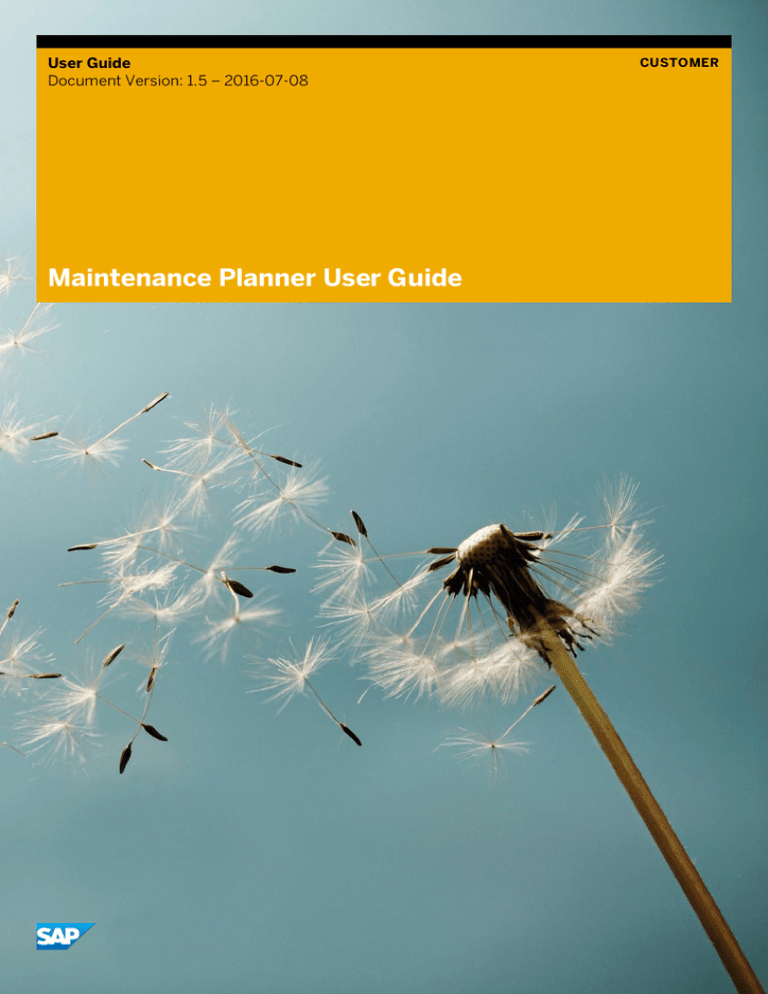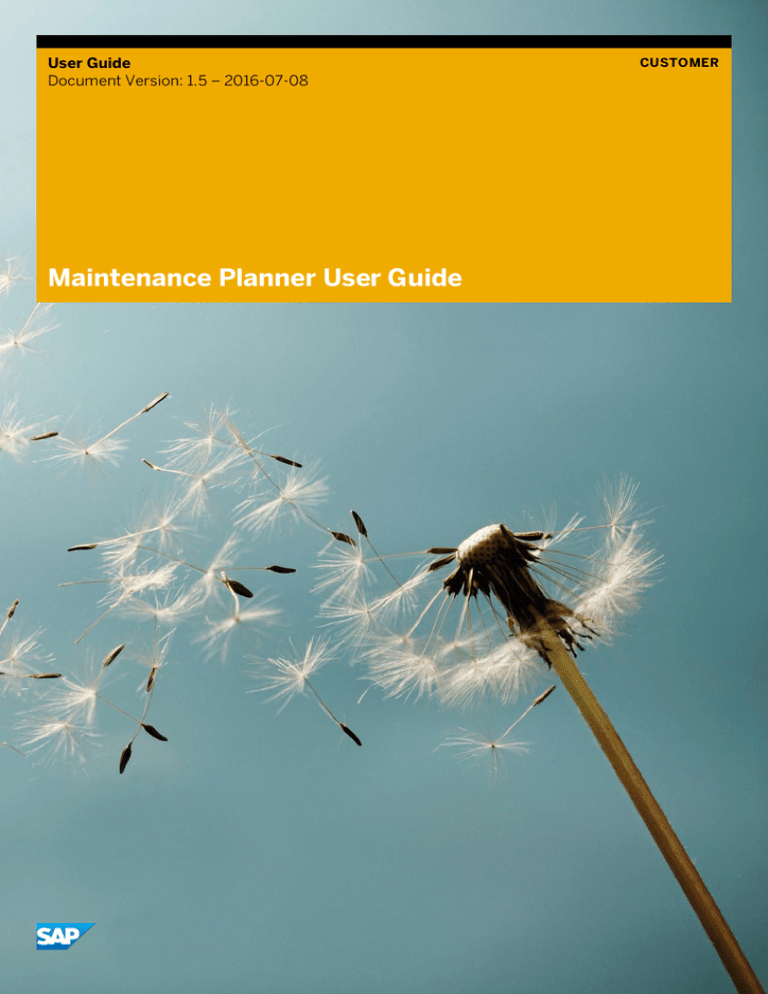
User Guide
Document Version: 1.5 – 2016-07-08
Maintenance Planner User Guide
CUSTOMER
Typographic Conventions
Type Style
Description
Example
Words or characters quoted from the screen. These include field names, screen titles,
pushbuttons labels, menu names, menu paths, and menu options.
Textual cross-references to other documents.
2
Example
Emphasized words or expressions.
EXAMPLE
Technical names of system objects. These include report names, program names,
transaction codes, table names, and key concepts of a programming language when they
are surrounded by body text, for example, SELECT and INCLUDE.
Example
Output on the screen. This includes file and directory names and their paths, messages,
names of variables and parameters, source text, and names of installation, upgrade and
database tools.
Example
Exact user entry. These are words or characters that you enter in the system exactly as
they appear in the documentation.
<Example>
Variable user entry. Angle brackets indicate that you replace these words and characters
with appropriate entries to make entries in the system.
EXAMPLE
Keys on the keyboard, for example, F 2 or E N T E R .
CUSTOMER
© 2016 SAP SE or an SAP affiliate company. All rights reserved.
Maintenance Planner User Guide
Getting Started
Document History
Note:
Before you proceed with the steps provided in the user guide, make sure you have the latest version of
this document. Click here for the latest version.
Version
Date
Change
1.0
2015-07-10
Initial version
1.1
2015-08-19
System verification enhancement and other minor updates
1.2
2015-11-12
New features: Personalization, delete transaction, and others
1.3
2016-01-10
Minor enhancements
1.4
2016-02-18
Explore system, Java system Installation, user menu, and other
enhancements
1.5
2016-07-08
Planning an SAP S/4HANA system and other enhancements
Maintenance Planner User Guide
Getting Started
CUSTOMER
© 2016 SAP SE or an SAP affiliate company. All rights reserved.
3
Table of Contents
1
1.1
1.2
1.3
1.4
1.5
1.6
1.7
1.8
1.9
2
2.1
2.2
2.3
2.4
2.5
2.6
2.7
2.8
2.9
2.10
2.11
2.12
3
3.1
3.2
3.3
3.4
3.5
4
Getting Started ................................................................................................................................ 6
Overview .......................................................................................................................................... 6
Intended Audience........................................................................................................................... 6
Runtime Prerequisites ..................................................................................................................... 6
Limitations ....................................................................................................................................... 6
Prerequisites and Initial Setup ........................................................................................................ 6
1.5.1
Authorizations.................................................................................................................. 7
1.5.2
Uploading landscape data into SAP Support Portal ....................................................... 7
Maintenance Process Architecture ................................................................................................. 8
Launching the Maintenance Planner ............................................................................................... 9
Introducing Maintenance Planner ................................................................................................... 9
Technical Advantages of Maintenance Planner ............................................................................ 10
Working with Systems .................................................................................................................... 11
Exploring the systems in your landscape ....................................................................................... 11
2.1.1
Detailed System Information ......................................................................................... 13
Planning a New System Installation .............................................................................................. 13
2.2.1
Procedure to Install a New ABAP system...................................................................... 14
2.2.2
Procedure to Install a New Java System ........................................................................15
2.2.3
Consuming the Stack XML files Using SWPM ................................................................17
Planning an SAP S/4HANA System.............................................................................................. 18
2.3.1
Installing a New SAP S/4HANA System ....................................................................... 18
2.3.2
Converting an Existing System to SAP S/4HANA System ........................................... 19
Product Maintenance Dependency ................................................................................................21
Defining a Product Maintenance Dependency.............................................................................. 22
2.5.1
Activating the dependency changes to SAP Support Portal......................................... 23
View and Modify an Existing Maintenance Dependency............................................................... 23
Verifying an Erroneous System..................................................................................................... 23
2.7.1
Why is the System Erroneous?...................................................................................... 24
2.7.2
Identifying an Erroneous System .................................................................................. 24
2.7.3
Steps to Verify an Erroneous System ........................................................................... 24
2.7.4
Implementing the Correction to Verify Your System .................................................... 26
Planning a System Update or Upgrade ......................................................................................... 26
Prerequisites ................................................................................................................................. 26
Iterative Planning........................................................................................................................... 28
Implementing the Landscape Change .......................................................................................... 28
2.10.1
Implementing a New System Installation using SWPM ................................................ 28
2.10.2
Implementing a System Change Using SUM ................................................................ 29
Synchronize a System ................................................................................................................... 30
Deleting a System.......................................................................................................................... 31
Working with System Tracks ......................................................................................................... 32
What is a System Track? ............................................................................................................... 32
Planning a System Track ............................................................................................................... 32
Creating and Modifying a System Track ....................................................................................... 32
3.3.1
Activating system track changes to SAP Support Portal.............................................. 33
Deleting a System Track................................................................................................................ 33
Verifying a System Track .............................................................................................................. 34
CUSTOMER
© 2016 SAP SE or an SAP affiliate company. All rights reserved.
Maintenance Planner User Guide
Getting Started
4
4.1
4.2
4.3
4.4
4.5
4.6
Maintenance Planner-Based SAP Fiori Installation.......................................................................35
Launching Maintenance Planner for SAP Fiori Apps .................................................................... 35
System Overview ........................................................................................................................... 35
Select Systems .............................................................................................................................. 36
Impacted Systems......................................................................................................................... 37
Installing Additional Software........................................................................................................ 37
Select and Download Installation Media ....................................................................................... 38
5
5.1
APPENDIX..................................................................................................................................... 39
Working with Transactions ............................................................................................................ 39
5.1.1
Viewing a Transaction .................................................................................................... 39
5.1.2
Modifying a Transaction ................................................................................................ 39
5.1.3
Deleting a Transaction ................................................................................................... 39
Support ..........................................................................................................................................40
5.2
Maintenance Planner User Guide
Getting Started
CUSTOMER
© 2016 SAP SE or an SAP affiliate company. All rights reserved.
5
1
Getting Started
1.1
Overview
Maintenance planner is a solution hosted by SAP and helps you plan and maintain systems in your landscape.
You can plan complex activities like installing a new system or updating existing systems. All changes can be
scheduled to be deployed at a convenient time, to minimize downtime.
Maintenance planner is the successor of Maintenance Optimizer, Landscape Planner and Product
System Editor. It simplifies the maintenance process by consolidating critical tasks such as definition of product
maintenance dependencies, implementing changes by generating stack configuration, downloading archives, and
so on, in one tool.
1.2
Intended Audience
This guide is intended for technology consultants, system administrators, and IT architects.
1.3
Runtime Prerequisites
1.
You have Google Chrome, Mozilla Firefox or Internet Explorer (version 10 and above) browser in your
system.
2.
Your SAP Solution Manager system has release 7.1 SP5 or above.
1.4
Limitations
Please refer SAP Note 2174410 for the list of Maintenance Planner limitations that is regularly updated.
1.5
Prerequisites and Initial Setup
The following prerequisites must be fulfilled before you can use Maintenance Planner:
6
CUSTOMER
© 2016 SAP SE or an SAP affiliate company. All rights reserved.
Maintenance Planner User Guide
Getting Started
1.5.1
Authorizations
1.
Ensure that you have an s-user for the SAP Service Marketplace (SMP).
2.
Your user in SAP Solution Manager must be assigned to your s-user for the SAP Service Marketplace.
For more information, see SAP Note 1822202
1.5.2
1.
Uploading landscape data into SAP Support Portal
You can get started by completing the activity Connecting LMDB to System Landscape Directory (SLD).
If you are updating from a release below SAP Solution Manager 7.1 SP05, ensure that you have migrated
system information from transaction SMSY to LMDB.
Apply SAP Note 1646604: On applying this note on the lower releases of Solution Manager, data is
replicated to the customer profile as part of the regular sync job from SMSY.
Tips:
o
See this Blog about initial setup activities.
o
For more information, see Migrating System Information from SMSY to LMDB.
2.
Installation number and system number are known in both the LMDB and SAP Support Portal.
3.
Synchronize your technical systems from SAP Solution Manager to SAP Support Portal, in the Technical
System Editor in SAP Solution Manager.
System Information from LMDB is mapped to Maintenance Planner in the following ways:
Periodic update: Starting Solution Manager 7.1 SP 9, the landscape data is uploaded every day, or at a
regular interval configured on LMDB based on the landscape fetch job. If you are using an earlier version of
Solution Manager, applying SAP Note 2002546 is strongly recommended.
Direct upload: To manually upload the landscape data from Solution Manager to the customer profile, you
can click the button Upload to SAP Support Portal
Note:
o
With Solution Manager 7.1, you do not have to create product systems on LMDB before you click Upload
to SAP Support Portal. You can create dependencies between your Business Suite Portal Systems
directly in Maintenance Planner. All existing Product Systems and Technical Systems declared in LMDB
are synchronized to Maintenance Planner.
o
For dual stack systems, you have to maintain a product system before you upload the system data to the
SAP Support Portal.
Scenario: High Security Customers and SAP S/4HANA Adoption
If your organization prohibits external RFC connections (due to security reasons), because of which you do
not have an RFC connecting your SAP Solution Manager system to the SAP Backbone systems
Or if you want to move to SAP S/4HANA,
You can use the System Info XML. Refer KB article 2287046 for the detailed steps.
Maintenance Planner User Guide
Getting Started
CUSTOMER
© 2016 SAP SE or an SAP affiliate company. All rights reserved.
7
See also:
Blog describing the initial setup activities.
Blog providing an overview of Maintenance Planner.
1.6
Maintenance Process Architecture
The figure below describes the flow of data across SAP Support Portal, Maintenance Planner, and customer
landscapes.
1.
Data is sent to the System Landscape Directory (SLD).
2.
Data from SLD is synchronized with the Landscape Management Database (LMDB).
3.
Data from LMDB is uploaded to SAP Support Portal.
4.
The SID of the uploading SAP Solution Manager is stored with the data.
Only an application using the customer number assigned to the technical system can access system data in the
customer profile.
8
CUSTOMER
© 2016 SAP SE or an SAP affiliate company. All rights reserved.
Maintenance Planner User Guide
Getting Started
1.7
Launching the Maintenance Planner
Maintenance Planner is a hosted application on SAP Support Portal. To access the tool:
1.
Go to https://apps.support.sap.com/sap/support/mp
2.
Log in with your SAP credentials (S user)
3.
One customer number can be assigned to multiple S-users. Use the S-user with the same customer number
on SAP Solution Manager and SAP Service Marketplace.
Ensure that S-users you use for Maintenance Planner and the RFC connection with the Online Service System
(OSS) are mapped to the same customer number.
The RFC in the Solution Manager system used to upload the system data to the back end is configured with
the back-end as SAP-OSS or a generated RFC beginning with <SM_SP_....>
Note:
You cannot currently use multiple tabs of the same browser instance.
1.8
Introducing Maintenance Planner
With Maintenance Planner, you can plan a new system installation or update or upgrade and existing system. You
can analyze the impact on dependent systems and specify the deployment date.
Figure: Maintenance Planner Landing Page
Explore Systems: Determines the systems in your landscape. For more information, see Exploring the systems in
your landscape.
Maintenance Planner User Guide
Getting Started
CUSTOMER
© 2016 SAP SE or an SAP affiliate company. All rights reserved.
9
Explore System Tracks: System tracks are groups of technical systems. You can update or upgrade a whole
track at one. For more information, see Working with System Tracks.
Transactions: Overview of all the transactions you created, ordered by ID, name, status, and so on.
Plan for SAP S/4HANA: Lets you plan a new SAP S/4HANA system or convert an existing SAP ERP system to
SAP S/4HANA. For more information, see Planning an SAP S/4HANA System.
Plan a New System: Lets you add a new system to your landscape. For more information, see Planning a new
system installation.
Search: The search field lets you find systems, transactions and tracks. You can search by the name or
description of the entity and the result is grouped into systems, and tracks.
User Info: You can use the user info drop down
on the top right corner to access the following:
Personalize: this is currently available for the Explore Systems view, and lets you show or hide certain
attributes of a system.
Logout: Lets you logoff Maintenance Planner.
Help: You can use the help menu
on the top right corner to access the following:
FAQ: Link to a list of frequently asked questions while using Maintenance Planner
User Guide: Download a pdf of the Maintenance Planner User Guide
Release Highlights: Provides you with the latest information on what's new in Maintenance Planner
1.9
Technical Advantages of Maintenance Planner
The Maintenance Planner is an essential administrative tool that helps you complete a major part of your
application lifecycle management. Complex maintenance can be planned and scheduled to be deployed at later
date.
With Maintenance Planner you can:
Explore all the systems and system tracks in your landscape.
Plan a new system installation.
Plan update or upgrade activities for an existing system.
Group systems into tracks and perform collective maintenance.
Analyze dependent systems impacted by your change.
Identify and evaluate changes to the landscape.
Plan a new SAP S/4HANA system or convert an existing SAP ERP system to SAP S/4HANA.
10
CUSTOMER
© 2016 SAP SE or an SAP affiliate company. All rights reserved.
Maintenance Planner User Guide
Getting Started
2
Working with Systems
2.1
Exploring the systems in your landscape
You can use the Maintenance Planner tool to identify the systems in your landscape.
Viewing the available systems
1.
Access Maintenance Planner.
Go to https://apps.support.sap.com/sap/support/mp and login with your SAP credentials (S–user).
2.
Click the Explore Systems tile.
The tool displays all the systems in your landscape.
Personalizing the view
As your landscape grows over time, you may see many systems populated here. You can choose which
systems to view and decide on the level of detail using the following features:
Personalize: Click the user menu button
on the top-right corner of the Menu bar, and click Personalize.
You can check all the fields you wish to see in the results table.
Filter: You can quickly filter the list by selecting the field name above the table, and choosing the required
values.
Fields: If you can't see all the clickable fields, use the
icon to scroll and view the available options.
Note:
If you are seeing too few fields, please enable the others through the Personalize function.
Sort: Click the sort
Reset: Click the reset Icon
icon to sort the result list based on the fields or by display order.
to clear filters.
Viewing a particular system details
1.
Choose a system by clicking on the System Name. The Maintenance Planner opens the maintenance cycle for
the system.
The four quadrants indicate the options you have:
Maintenance Planner User Guide
Working with Systems
CUSTOMER
© 2016 SAP SE or an SAP affiliate company. All rights reserved.
11
o Plan: plan a software change on your system, including planning and downloading files.
See Planning a new system installation
o Schedule: schedule a system deployment of the calculated archives.
o Sync: choose the SAP Solution Manager from which landscape data is to be replicated on Maintenance
Planner. This only applies if there are multiple Solution Managers.
See Synchronize a System
Note:
This button is disabled if you have only one SAP Solution Manager mapped to your system.
o Verify: check if the system software description matches the SAP Product Model. In case of issues,
correct them. See Verifying an erroneous system
2.
12
Click the system name for more detailed information about the system.
CUSTOMER
© 2016 SAP SE or an SAP affiliate company. All rights reserved.
Maintenance Planner User Guide
Working with Systems
2.1.1
Detailed System Information
Clicking the tabs on the left gives you detailed system information, as follows:
Information: basic information like the database type, host, and source solution manager
Software: software product stack for the system. Example: Product Versions, Product Instances,
Software Component Versions.
Software Components: the stack level of the software components.
Dependencies: the product maintenance dependencies for the selected system.
Tracks: all system tracks available.
2.2
Planning a New System Installation
Maintenance Planner helps you plan a new system installation on your landscape.
At the end of this procedure you will be able to generate a Stack XML file and delta archives that will contain every
detail of the system and the software components. These are used by Software Provisioning Manager for the
installation process.
Here is an overview of the maintenance process in the previous and the current scenario:
Process without Maintenance Planner
1.
Download initial software load from SMP
2.
Install system using SWPM
3.
Register system in SAP Solution Manager
4.
Choose target product software on Maintenance Optimizer
5.
Update system using SUM
New process using Maintenance Planner
1.
Plan a system change in Maintenance Planner
2.
Download the Stack XML and the corresponding stack
3.
Download the initial installation archives from SMP, manually
4.
Install new system using SWPM
5.
Update system using SUM
Maintenance Planner User Guide
Working with Systems
CUSTOMER
© 2016 SAP SE or an SAP affiliate company. All rights reserved.
13
2.2.1
Procedure to Install a New ABAP system
Please refer this blog for the process flow of installing a new system using Maintenance Planner.
1.
In the Home screen, click the Plan a New System tile.
The system maintenance cycle is displayed.
2.
Click Plan.
In the Choose System Type dialogue box on the left, the default selection is ABAP.
3.
Provide a System ID (SID)
Optional: At any point doing the installation, you can name the transaction and save it, for easy identification
later.
4.
Choose from one of the available options for the system you have selected. For example:
o Install an SAP NetWeaver system
o Install an SAP SCM system
o Install an SAP SRM system
o Install an SAP CRM system
o Install an SAP ERP system
o Install an SAP SFINANCIALS system
Note: The following installation scenario is not supported on Maintenance Planner:
o - EHP4 FOR SAP ERP 6/0/NW701
o - EHP3 FOR SAP ERP 6/0/NW701
5.
Select a target software level to install.
6.
Follow the on-screen instructions to complete the 4-stage activity, starting with Define change
Example: You can choose the target software level, product, product version, stack level, technical usages,
and so on.
1.
2.
Define change: Choose the enhancement packages and the target stack level. Optionally, you can also
install additional software components like add-ons. See also: Iterative Planning
Select Files: Depending on the software components you have selected, choose the files to be installed.
A summary of the selected files are displayed. You can change this by clicking the button
Reselect OS/DB Files.
7.
Click Next.
Note: The above steps can be repeated to install additional software. For more information, see Iterative
planning
8.
Download Files: You can download the installation plan by clicking Download Stack XML and click Push to
Download Basket to download the archives from SAP Service Marketplace.
14
CUSTOMER
© 2016 SAP SE or an SAP affiliate company. All rights reserved.
Maintenance Planner User Guide
Working with Systems
You can also download the maintenance plan as a PDF or a text file.
Tip: Maintenance Planner supports planning of new installations on a desired stack level. With Maintenance
Planner you can plan a target software level and also download the Stack XML and the installation archives in
one step.
9.
Click Next to move to the last stage of the installation process.
10. Complete: You can download the Maintenance Plan as a PDF by clicking Download PDF
A link to the initial installation media is towards the end of the PDF
At this stage you can click the button Set to Complete to finalize the maintenance transaction and no further
changes are permitted. If you wish to perform additional updates, you can click Back and repeat the above steps
iteratively.
2.2.2
Procedure to Install a New Java System
Please refer this blog for the process flow of installing a new system using Maintenance Planner.
1.
In the Home screen, click the Plan a New System tile.
The system maintenance cycle is displayed.
2.
Click Plan
3.
In the Choose System Type dialogue box on the left, choose: JAVA
4.
Provide a System ID (SID).
5.
Select a target software level to install.
Maintenance Planner User Guide
Working with Systems
CUSTOMER
© 2016 SAP SE or an SAP affiliate company. All rights reserved.
15
Note
In case of SAP S/4HANA 1511 Java technical system setup
If Adobe Document Services needs to be installed along with Enterprise Services Repository, then please
click on “Update NetWeaver” option after clicking on “Confirm Selection”. Thereafter, select the same
Support Package Stack, and click on the desired instance.
In case of Process Orchestration system
Choose the following product instances over the NetWeaver installation:
o Adapter Engine (Java EE)
o Advanced Adapter Engine Extnd
o Application Server Java
o BPM and Event Management
o Composition Platform
6.
Follow the on-screen instructions to complete the 4-stage activity, starting with Define change
Example: You can choose the target software level, product, product version, stack level, technical usages,
and so on.
1.
Define change: Choose the enhancement packages and the target stack level. Optionally, you can also
install additional software components like add-ons. See also: Iterative Planning
Note:
Please check the product specific installation/master guide to check if the desired product to be installed
is an Add-On and on which other NetWeaver product instances it is based. Please select these product
instances first before selecting the desired add-on under Install or Maintain Add-on.
For example, if you would like to install the PI ADAPTERS (Elster/Swift/BCONS), you need to first select
the underlying basis instances Advanced Adapter Engine or PI Adapter Engine, before you can see/select
the required adapters in the add-on section.
2.
7.
Select Files: Depending on the software components you have selected, choose the files to be installed.
A summary of the selected files are displayed. You can change this by clicking the button
Reselect OS/DB Files
Click Next.
Note:
The above steps can be repeated to install additional software. For more information, see Iterative
planning
16
CUSTOMER
© 2016 SAP SE or an SAP affiliate company. All rights reserved.
Maintenance Planner User Guide
Working with Systems
8.
Download Files: You can download the installation plan by clicking Download Stack XML and click Push to
Download Basket to download the archives from SAP Service Marketplace.
9.
You can also download the maintenance plan as a PDF or a text file.
Tip: Maintenance Planner supports planning of new installations on a desired stack level. With Maintenance
Planner you can plan a target software level and also download the Stack XML and the calculated archives in
one step.
10. Click Next to move to the last stage of the installation process.
11. Complete: You can download the Maintenance Plan as a PDF by clicking Download PDF
12. A link to the initial installation media is towards the end of the PDF
At this stage you can click the button Set to Complete to finalize the maintenance transaction and no further
changes are permitted. If you wish to perform additional updates, you can click Back and repeat the above steps
iteratively.
2.2.3
Consuming the Stack XML files Using SWPM
Perform the following steps to consume the Stack XML file using Software Provisioning Manager:
1.
Using the link provided in the Maintenance Plan, download the installation media files.
2.
Download and extract the latest version of Software Provisioning Manager from the Download Basket, and
follow the recommendations of SAP Note 1680045.
3.
Initialize SWPM
Use the following command syntax to call SWPM:
<path_to_directory_where_you_extracted_SWPM>/sapinst
SAPINST_STACK_XML=<absolute_path_to_location_of_STACK XML_file>
Maintenance Planner User Guide
Working with Systems
CUSTOMER
© 2016 SAP SE or an SAP affiliate company. All rights reserved.
17
UNIX:
./sapinst SAPINST_STACK_XML=/download/Stack_1000001234_20150423.xml
Windows:
sapinst.exe SAPINST_STACK_XML=C:\tmp\Stack_1000001234_20150423.xml
4.
Follow the instructions in the installation guide:
Visit https://service.sap.com/instguides
Browse the left panel, choose the product you are updating, and click Installation.
In the document list that appears, choose the installation guide and follow the necessary steps.
See also: Implementing the landscape changes
Related documents:
About SUM: http://scn.sap.com/community/it-management/alm/softwarelogistics/blog/2012/11/07/software-update-manager-sum-introducing-the-tool-for-software-maintenance
About Software Provisioning Manager: http://scn.sap.com/docs/DOC-8501
2.3
Planning an SAP S/4HANA System
The guided procedure provided in the Maintenance Planner allows you to simulate an installation of a new SAP
S/4HANA system or a conversion of an existing SAP ERP system to SAP S/4HANA system.
2.3.1
Installing a New SAP S/4HANA System
Proceed with the following steps to install a new SAP S/4HANA system:
1.
Click the Plan for SAP S/4HANA tile on the Home screen.
The following 4 stages of planning are displayed on the screen:
o Overview
o Select Backend System
o Select Additional Systems
o Summary
2.
On the Overview screen, choose Install a New SAP S/4HANA System.
You can find more information regarding the installation in the link, SAP S/4HANA Installation Guide,
provided under the New Installation Details section.
3.
Choose Next and enter the following backend details:
o New system ID (SID) for the backend
o Target product version
o Target stack
4.
Choose Next and enter the additional system details in the following sections:
o Frontend Server Selection
18
CUSTOMER
© 2016 SAP SE or an SAP affiliate company. All rights reserved.
Maintenance Planner User Guide
Working with Systems
By default, the Frontend Server Selection option is selected. This implies that the SAP Fiori frontend
server for SAP S/4HANA is selected for installation. Now, you can choose one of the following radio
buttons and enter the required details:
o
Existing System
Allows you to apply SAP Fiori for SAP S/4HANA add-on on an existing SAP NetWeaver system. Enter
the details for the target product version, target stack, target product instance, underlying SAP
NetWeaver system, and target SAP NetWeaver stack.
o
Install a New System
Allows you to plan for a new system ID for SAP Fiori frontend server for SAP S/4HANA. Enter the
details for the target product version, target stack, target product instance, underlying SAP
NetWeaver system, and target SAP NetWeaver stack.
o
Co-deployed with Backend
Allows you to co-deploy the SAP Fiori for SAP S/4HANA on the backend system selected in step 3.
Enter the details for the target product version, target stack, and target product instance.
Note
o
o
The target product instances are automatically displayed once you choose the target stack. By
default, the target instances are preselected. Based on your requirement, you can select or unselect
the target instances.
o
If you select the option for co-deployment, the Select Underlying SAP NetWeaver and Target SAP
NetWeaver Software Stack options are disabled.
JAVA Adapter Selection
Choose the option to update the support package stack of existing SAP S/4HANA Java adapter or install
a new SAP S/4HANA Java adapter. You have to enter the relevant details based on your selection of the
radio button.
5.
6.
Choose Next, and you can find the installation procedure details under the Summary as follows:
o
Success message if the installation is successful
o
Link to the OS/DB product availability matrix
Choose Continue Planning to proceed with the Maintenance Planning procedure. For more information, see
Planning a System Update or Upgrade.
2.3.2
Converting an Existing System to SAP S/4HANA
System
Proceed with the following steps to convert an existing system to SAP S/4HANA system:
Prerequisites
You must check for the following prerequisites:
The source system must have SPAM at Patch level 59 or higher
For the SAP Solution Manager, you must have done the following:
o
Implement SAP Note 2186164
Maintenance Planner User Guide
Working with Systems
CUSTOMER
© 2016 SAP SE or an SAP affiliate company. All rights reserved.
19
o Maintain an RFC destination from the SAP Solution Manager to the source system.
Steps for Conversion
1.
On the Overview screen, choose Plan an SAP S/4HANA conversion on an existing system.
Note
The Overview screen also provides you with the following details under the System Conversion Details
section:
o Steps involved in the conversion process
o OS/DB product availability matrix for SAP S/4HANA
o More information regarding the conversion in the link SAP S/4HANA System Conversion Guide.
2.
Choose Next and enter the following backend system details:
o Existing backend server
o Current version is retrieved from the customer profile and is displayed on the screen
o Target product version
o Target support package stack
3.
Choose Next and enter the additional system details in the following sections:
Note
When you choose the Next button, the Maintenance Planner SAP S/4HANA pre-checks are triggered. If
the system encounters any failures during the pre-checks, you are directed to the Summary screen. Here,
you can check for the results of the pre-checks and also you can download the pdf that is generated.
o Frontend Server Selection
By default, the Frontend Server Selection option is selected. This implies that the SAP Fiori frontend
server for SAP S/4HANA is selected. Now, you can choose one of the following radio buttons and enter
the required details:
o Existing System
Allows you to apply SAP Fiori for SAP S/4HANA add-on on an existing SAP NetWeaver system. Enter
the details for the target product version, target stack, target product instance, underlying SAP
NetWeaver system, and target SAP NetWeaver stack.
o Install a New System
Allows you to plan a new system ID for SAP Fiori frontend server for SAP S/4HANA. Enter the details
for the target product version, target stack, target product instance, underlying SAP NetWeaver
system, and target SAP NetWeaver stack.
o Co-deployed with Backend
Allows you to co-deploy the SAP Fiori for SAP S/4HANA on the backend system selected in step 2.
Enter the details for the target product version, target support package stack, and target product
instance.
Note
o The target product instances are automatically displayed once you choose the target support
package stack. By default, the target instances are preselected. Based on your requirement, you can
select or unselect the target instances.
20
CUSTOMER
© 2016 SAP SE or an SAP affiliate company. All rights reserved.
Maintenance Planner User Guide
Working with Systems
o
o
If you select the option for co-deployment, the Select Underlying SAP NetWeaver and Target SAP
NetWeaver Software Stack options are disabled.
JAVA Adapter Selection
Choose the option to update the support package stack of existing SAP S/4HANA Java adapter or install
a new SAP S/4HANA Java adapter. You have to enter the relevant details based on your selection of the
radio button.
4.
5.
Choose Next, and you can find the conversion procedure details under the Summary as follows:
o
Success message if the conversion is successful.
o
Download Result button - you can generate and download a pdf with the conversion details.
o
Link to the OS/DB product availability matrix
o
Maintenance planner pre-checks detail
Choose Continue Planning to proceed with the Maintenance Planning procedure. For more information, see
Planning a System Update or Upgrade.
2.4
Product Maintenance Dependency
Product maintenance dependency defines which technical systems and product instances need to be updated
and upgraded together in the maintenance processes.
Currently, the following dependency scenarios are possible:
From
To
JAVA only System
ABAP Backend systems
ABAP Stand-alone System
PORTAL Systems
HANA Systems
Dual Stack System
ABAP Backend Systems
When you try to add a dependent system, Maintenance Planner proposes all possible maintenance dependencies,
based on the product versions. For more information, see Defining a product maintenance dependency
Note:
1.
The existing dependencies defined in the Product System Editor (PSE) in SAP Solution Manager will be
synchronized in Maintenance Planner.
2.
No business dependencies are supported yet. For example, an SAP ERM and an SAP CRM cannot be added to
the same product maintenance dependency.
3.
In a Business Suite on HANA scenario, ensure that the Business Suite and HANA systems are connected
Maintenance Planner User Guide
Working with Systems
CUSTOMER
© 2016 SAP SE or an SAP affiliate company. All rights reserved.
21
2.5
Defining a Product Maintenance Dependency
Procedure:
To define a product maintenance dependency, perform the following steps:
1.
From the Explore Systems tile, choose a system.
The maintenance cycle for the selected system appears
2.
Click the system icon in the middle, to view the detailed system information
3.
Click Dependencies tab on the left to view existing dependencies
A graphic of all the systems directly and indirectly dependent on the selected system, is displayed.
4.
Click the
icon to switch to Edit mode, and click the
icon to add a dependent system
5.
In the Product Maintenance Dependency window, provide the following details of the dependent system to be
added, and click OK:
System: The name of the system
Connect To: The system to which you want to define dependency
Impact: Choose the impact of this dependency based on the following logic:
Minimal impact
Changes to one system will require minor or no changes to a related system.
A typical use case for this would be defining a minimal impact between an ABAP and a Java system in a
customer landscape. Changes to the Business suite ABAP system will have minimum impact on the
connected Java system.
Tip: Systems in a minimal impact relationship is referred as Hub landscape pattern in Technical System
Editor of Solution Manager.
Maximum impact
Changes to one system will require a change to a related system
A typical use case for this would be defining maximum impact between two SAP ERP systems. All related
systems must then be updated when one of them is changed.
Tip: Systems in a maximum impact relationship is referred as Sidecar landscape pattern in Technical
System Editor of Solution Manager.
6.
Save the changes.
At this point, the changes are saved as a transaction and all dependencies you added will be visible only within
this transaction.
Optional: For the changes to persist in the system, the transaction must be activated on the SAP Support
Portal. These steps are described in the following section.
22
CUSTOMER
© 2016 SAP SE or an SAP affiliate company. All rights reserved.
Maintenance Planner User Guide
Working with Systems
2.5.1
Activating the dependency changes to SAP Support
Portal
This section describes the process of activating the product maintenance dependencies on the SAP Support
Portal.
1.
Load the transaction you have created as per the section Defining a Product Maintenance Dependency.
The maintenance cycle for the transaction is displayed.
2.
Click Verify.
3.
Follow the on-screen instructions to complete the verification process.
4.
Save the changes.
5.
Click the Activate button.
This saves the transaction updates to the SAP Support Portal, and the dependencies created will be available
during future logins.
2.6
View and Modify an Existing Maintenance Dependency
To view a dependent system, follow steps 1-5 in the section defining a product maintenance dependency
To remove a dependent system, follow steps 1-6 in the section Defining a product maintenance dependency and
click the
icon. Save your changes when you have made the changes.
You cannot view the type of existing dependencies. Once the dependency is set, Maintenance Planner uses this
information to plan an update or upgrade of these systems.
To change a dependency, remove the dependent system and add it again with a new dependency declaration.
Note:
1.
Dependencies from the Product System Editor in SAP Solution Manager are automatically forwarded to
Maintenance Planner.
2.
Once you change the maintenance dependencies on Maintenance Planner, future sync from LMDB will not
override these changes.
2.7
Verifying an Erroneous System
Your system may be marked erroneous if the system description does not comply with the SAP product model.
You cannot update or upgrade such a system.
Ensure that your system complies with the SAP model.
Maintenance Planner User Guide
Working with Systems
CUSTOMER
© 2016 SAP SE or an SAP affiliate company. All rights reserved.
23
2.7.1
Why is the System Erroneous?
Your system may be erroneous if its description does not comply with the SAP product model.
This can be for one or more of the following reasons:
The system description shows a different software component than the actual software stack installed on the
system.
The system is modelled incorrectly in LMDB.
Overlap of data from 2 or more SAP Solution Managers to Maintenance Planner. Read this Blog to know
more.
Product maintenance dependency not verified for this system.
Example scenario:
o An ERP 6.0 system is associated as a dependent system with an ERP 5.0 system.
o An ERP 6.0 ABAP backend system is missing a corresponding front end system.
o The software component version of SAP Basis is 740 but the assigned software product version is EHP1
of SAP NetWeaver 7.3
Note:
If you have installed ERECRUIT software component on an SAP NetWeaver system, it needs to be modelled as an
SAP ERP system for planning in Maintenance Planner.
If there are no product systems maintained for the technical system in LMDB which has modelled it as an ERP
system, it is possible to model the technical system as an ERP system during the verification step of the
Maintenance Planner.
2.7.2
Identifying an Erroneous System
In the Home screen, click the Explore Systems tile.
The tool displays all the systems in your landscape. It also display the name of the technical system and the
system type (ABAP, JAVA, Dual Stack, HANA DB, and so on)
Tip
Click on the search icon, to search for a system by product name or product type.
An erroneous system is indicated in red in the maintenance cycle
An erroneous system is also indicated in red (ERROR) in the table, when you click the Explore Systems tile.
2.7.3
Steps to Verify an Erroneous System
1.
Choose an erroneous system.
2.
The system maintenance cycle is displayed.
24
CUSTOMER
© 2016 SAP SE or an SAP affiliate company. All rights reserved.
Maintenance Planner User Guide
Working with Systems
3.
In the system maintenance cycle, Click Verify
4.
To verify the system, provide the information required to correct the installed software information/details.
You can choose multiple options.
5.
Click Confirm
6.
A confirmation is displayed. Click Next to proceed.
7.
If there are dependent systems, you will be prompted to verify the dependencies. Provide your input.
8.
When you have verified the system dependencies, click Next to verify dependencies.
The Verify button in the maintenance cycle turns green, indicating that the system is now error free. You can
proceed with planning.
A corrective xml, which can be used by Software Update Manager to correct the system description, is
created. You can download the Correction of Installed Software Information file by clicking Download
Correction File
Example:
The name of the correction file is MP_CISI_9000004639_20150403.xml, where 9000004639 is the
transaction ID and 20150403 is the date the file was generated.
Note!
The above steps are only a simulation of the correction of your system. Actual changes are made to your
system when you perform the steps in the section Implementing a system change using SUM
9.
You can go back and perform other planning activities before you click Activate, so you can perform all your
actions within one transaction.
You can click the
icon at the top-left corner of the screen to return to the maintenance cycle.
The Stack XML generated is then a consolidated file containing the following:
- planned system changes
- system corrections
10. You can run the verification job in LMDB again, or remove the product system from LMDB and upload to SAP
system portal in the Technical System editor.
11. Click Activate.
On activation, the changes are saved on SAP Support Portal and users logging in to the system need not
perform the verification steps again.
Result: Once you have completed the verification process, your system description complies with the SAP
product model.
Tip!
The automatic verification in Maintenance Planner is always improving. As such, it is a good practice to run
through the verification even if the status is displayed as ok (green)
Maintenance Planner User Guide
Working with Systems
CUSTOMER
© 2016 SAP SE or an SAP affiliate company. All rights reserved.
25
2.7.4
Implementing the Correction to Verify Your System
The above steps make the planned changes to verify an erroneous system. To make the actual changes in the
system, perform the steps in the section Implementing a system change using SUM
See also:
o Implementing the landscape change
o Verifying a system track
2.8
Planning a System Update or Upgrade
The Maintenance Planner allows you to plan an update or upgrade on any SAP system in your landscape. It
provides all the update or upgrade options available for the system that you choose.
Prerequisites
For you to perform any kind of update or upgrade, the system should be in a Verified state, indicating that the
system description complies with SAP product modeling. A verified system status is green.
For a system that is not in a Verified state, the verification status is red in the maintenance cycle for the system;
this needs to be corrected before you proceed. For more information, see Verifying an erroneous system
Procedure to update or upgrade an existing system
Initializing
1.
From the Explore Systems tile, choose a system.
2.
Click Plan
The system software stack is displayed. This is a hierarchical list containing the base software at the bottom
and all the enhancements above it.
Tip: The verification status has to be green to proceed. For more information, see Verifying an erroneous
system
Choosing the software to be installed
3.
Choose one of the options for the system you have selected. For example:
o Install or Maintain an Add-on
To install or maintain Add-On products without changing the underlying ERP/CRM/SRM or NetWeaver
system. For example, FIORI PRICECHECK 1.0
o Install or Maintain an Enhancement Package
To add new extensions or install Support Package Stacks for existing extensions. For example EHP7 FOR
SAP ERP 6.0
o Update NetWeaver
26
CUSTOMER
© 2016 SAP SE or an SAP affiliate company. All rights reserved.
Maintenance Planner User Guide
Working with Systems
To either apply a Support Package Stack, update with an Enhancement Package or upgrade your
NetWeaver system.
Note:
1.
The above options are calculated automatically, based on your system landscape. The options available
for you may vary.
2.
The current software stack is displayed in the left panel as you make your planned changes
4.
Based on the option you choose, you will have to select other parameters, like the target software levels and
instances.
5.
Click Confirm Selection
Note: The above steps can be repeated to install additional software. For more information, see Iterative
planning
6.
When you have chosen the software components, the target software stack shows the planned action, with
the following icons next to the product instances:
Indicates that the software is to be installed
Indicates that the software is to be updated.
7.
Select the OS/DB files based on the option you have chosen.
In Java and dual-stack systems:
o
Click Add Java Patches
o
Select the Java files to be downloaded.
o
You can include the Java patches separately or include them in the stack XML
o
Click OK
In ERP HR Systems:
Select the relevant HR files. This option is available on your system if:
8.
o
You have a valid RFC destination to the managed system maintained in Solution Manager
o
SAP-HR or EA-HR or HR-CEE component is installed on the system
Click Push to Download Basket
A Maintenance Plan is generated as a PDF, and can be downloaded by clicking Download PDF
A link to the upgrade media is available towards the end of the PDF.
Note: this step is applicable only in case of a release upgrade.
9.
You can now download the installation files from your download basket in https://support.sap.com/swdc,
and proceed with the implementation.
Note: The above steps only simulate the changes to your system. Actual changes will be made to your system
when you perform the steps in the section Implementing a system change using SUM
Maintenance Planner User Guide
Working with Systems
CUSTOMER
© 2016 SAP SE or an SAP affiliate company. All rights reserved.
27
2.9
Iterative Planning
You can repeat the planning process iteratively, any number of times by repeating steps 3 - 7 of the section
Planning a System Update or Upgrade
Example: The first iteration can be for an SAP NetWeaver update, and the next one to install the add-ons.
When you have completed the iterative planning, you can save the transaction and download the relevant
files.
Depending on your system configuration, you may see additional options like:
o Install or Maintain an Add-on - Lets you iteratively install more add-ons
o Install or Maintain an Enhancement Package - Lets you iteratively maintain more add-ons
o Plan a Maintenance - This is usually in cases on NetWeaver systems where only an SP level change is
possible. You can choose the available SP level.
The Stack XML file generated at the end of the planning process contains the metadata of all the planned
actions, and you do not require a separate file for each installation.
2.10 Implementing the Landscape Change
When you have downloaded the Stack XML and the relevant archives and tools, you can use Software Update
Manager (SUM) or Software Provisioning Manager (SWPM) to implement the planned changes.
Ensure that you have the following versions of the tools before you proceed with the implementation:
o Software Update Manager 1.0– SP12 (to deploy the delta archives)
o Software Provisioning Manager 1.0 – SP7 and above (to deploy the initial media)
Note: To harmonize the processes in Maintenance Optimizer and Maintenance Planner, downloading all
corrective software packages of SAP NetWeaver 7.0 and SAP Business Suite 2005 (and beyond) has been
made easier. You can do this directly using SAP Download Manager.
2.10.1 Implementing a New System Installation using SWPM
Perform the following steps to consume the Stack XML file, using Software Provisioning Manager:
1.
Using the link in the Maintenance Plan, download the installation media files.
2.
Download and extract the latest version of Software Provisioning Manager from the Download Basket, and
follow the recommendations in SAP Note 1680045.
3.
Initialize SWPM
For example, on UNIX, use the following command syntax to call SWPM:
<path_to_directory_where_you_extracted_SWPM>/sapinst
SAPINST_STACK_XML=<absolute_path_to_location_of_STACK XML_file>
28
CUSTOMER
© 2016 SAP SE or an SAP affiliate company. All rights reserved.
Maintenance Planner User Guide
Working with Systems
UNIX:
./sapinst SAPINST_STACK_XML=/download/Stack_1000001234_20150423.xml
Windows:
sapinst.exe SAPINST_STACK_XML=C:\tmp\Stack_1000001234_20150423.xml
4.
Follow the instructions in the relevant installation guide:
Visit https://service.sap.com/instguides
Browse the left panel, choose the product you are updating, and click Installation.
In the document list that appears, choose the appropriate installation guide and follow the necessary steps.
2.10.2 Implementing a System Change Using SUM
Perform the following steps to implement the planned landscape changes like an update, upgrade, or to verify an
erroneous system using Software Update Manager:
1.
Visit https://service.sap.com/instguides
2.
Browse the left panel, choose the product you are updating, and click Upgrade.
3.
In the document list that appears, choose the appropriate guide.
4.
Follow the instructions in the guide to complete the update process, using the Stack XML or the correction
file, as appropriate.
Perform the following steps on LMDB:
1.
Run verification check on the system to which the correction is applied, using Execute Verification Check
(Synchronize). You can also remove the product system from LMDB and upload to SAP portal, so that
Maintenance Planner can re-verify the system.
2.
Synchronize the system changes using Upload to SAP Support Portal.
Maintenance Planner User Guide
Working with Systems
CUSTOMER
© 2016 SAP SE or an SAP affiliate company. All rights reserved.
29
2.11 Synchronize a System
Note: This is applicable only if there are multiple productive SAP Solution Manager Systems in the landscape.
If you have more than one SAP Solution Manager System, you can choose from which landscape data is to be
replicated on Maintenance Planner.
In the system maintenance cycle, the Sync button is green if there is only one SAP Solution Manager, which is
chosen by default. If the Sync button is yellow, there are multiple Solution Managers.
Perform the following steps to choose the one from which landscape data is to be replicated on Maintenance
Planner:
1.
Click Sync
The software details of the current system, and all the Solution Managers available, are displayed.
2.
Click on a row, and click Activate
3.
This activates the chosen Solution Manager. All the other entries are marked Archived
This action triggers a change in the software state, and the system is taken into account for planning.
See Implementing a system change using SUM
4.
You can also delete a Solution Manager by clicking the
5.
Save your changes
button.
Note:
o The Sync button turns to green if there is only one SAP Solution Manager after the above steps.
o If you still have more than one SAP Solution Manager System, the Sync button remains Yellow, allowing
you to perform steps 1-5 again at any time.
Troubleshooting
If you face any issues while performing the system sync, you can access the logs, using the following steps:
1.
Run transaction: SLG1
2.
Object: AI_LMDB
3.
Sub object: SUPPORT_PORTAL_SYNC
4.
Execute
You can also export the log to your local system.
30
CUSTOMER
© 2016 SAP SE or an SAP affiliate company. All rights reserved.
Maintenance Planner User Guide
Working with Systems
2.12 Deleting a System
You can delete a system from Maintenance Planner as follows:
1.
In the Home screen, click the Explore Systems tile.
The tool displays all the systems in your landscape, and the Name, Type, Product and Verification Status of
the technical system and the system type (ABAP, JAVA, Dual Stack, HANA DB, and so on).
2.
Choose the systems you wish to delete, and click the Delete System button.
Result: The system is removed from Maintenance Planner.
Note:
1.
This action does not remove the system from SAP Solution Manager.
2.
Deleting a system renders all associated system tracks invalid. Delete all associated system tracks before
you delete a system.
See also: Deleting a system track
Maintenance Planner User Guide
Working with Systems
CUSTOMER
© 2016 SAP SE or an SAP affiliate company. All rights reserved.
31
3
Working with System Tracks
3.1
What is a System Track?
A system track is a logical grouping of related systems, and contains two or more systems in your landscape on
the same target software level. A system track helps you to update or upgrade all the systems at once.
Example:
A system track can follow one of the following patterns of logic:
Two or more SAP ERP systems, like Dev, QA, and Production
Two or more SAP HCM systems connected by a transport route
You can view all the system tracks by clicking the Explore System Tracks tile in the Home screen.
Maintenance Planner generates a Stack XML file that contains all the metadata for a collective update or upgrade
of all the systems in your track, to avoid redundant effort.
3.2
Planning a System Track
You can put two or more systems in a track in the following scenarios:
They have the same product versions. For example three SAP ERP systems or four SAP HCM systems.
They have different SP levels, but should be on the same level.
You can put systems with the same start level in a track with the same target level.
You can put systems with different start levels in a track with the same target level.
See also: Verifying a system track.
Note: If you wish to retain a system at a different SP level, plan its maintenance independently; do not put it in
a system track.
3.3
Creating and Modifying a System Track
To create a system track, perform the following steps:
1.
From the Explore System tile, choose a system.
This system is the source system, and can be linked to other systems.
2.
Click the system icon to view the detailed system information.
3.
Click the tab Tracks
32
CUSTOMER
© 2016 SAP SE or an SAP affiliate company. All rights reserved.
Maintenance Planner User Guide
Working with System Tracks
4.
In the tracks view, click Create Track
5.
Click the
6.
Enter the details, like Source System Role, and the Target System name and Role
icon on the top-right corner of the source system
A graphical representation of the link between the source system and the target systems, is displayed.
You can then provide a track name and save the system track.
Note: You can add a system to any number of tracks.
To remove a system from a system track, perform the following steps:
1.
Click the
icon on the top-right corner to switch to edit mode.
2.
Click the
3.
Save your changes.
icon next to the system to be deleted.
At this point, the changes are saved as a transaction and all system track changes will be visible only within
this transaction.
Optional: For the changes to persist in the system, the transaction must be activated on the SAP Support
Portal. These steps are described in the following section.
3.3.1
Activating system track changes to SAP Support Portal
This section describes the process of activating the system track updates on the SAP Support Portal.
1.
Load the transaction you have created as per the section Creating and Modifying a System Track.
The maintenance cycle for the transaction is displayed.
2.
Click Verify.
3.
Follow the on-screen instructions to complete the verification process.
4.
Save the changes.
5.
Click the Activate button.
This saves the transaction updates to the SAP Support Portal, and the system track updates will be available
during future logins.
3.4
Deleting a System Track
You can delete a system track from Maintenance Planner by performing the following steps:
1.
In the Home screen, click the Explore System Tracks tile.
The tool displays all the system tracks that you have created
2.
Select one or more system tracks you wish to delete, and click the button Delete Track
Result: The system track is removed from Maintenance Planner.
Maintenance Planner User Guide
Working with System Tracks
CUSTOMER
© 2016 SAP SE or an SAP affiliate company. All rights reserved.
33
3.5
Verifying a System Track
Your system track may be marked erroneous if the systems in the track have a different SP level. You cannot
update or upgrade such a track.
In such a case, reconfirm if you want to allow systems in different SP levels to be in the same track.
1.
Click the Explore System Tracks tile
A table containing all system tracks and the verification status is displayed.
If a track needs verification, it is indicated as Not Verified.
2.
Click the track name
The maintenance cycle is displayed.
The Verify tab is red, indicating that your system track needs verification.
3.
Click Verify
4.
Answer the verification question.
Example: System X does not have the same software status as the others in the track. Do you really want to
add it to the track?
5.
Click Yes and click Submit
6.
Click Next to verify dependencies, if any.
7.
Once you see the message Verification is successful. Click Next, proceed to the next step, to complete the
verification.
8.
Click Activate.
On activation, the changes are saved on SAP Support Portal and users logging in to the system need not
perform the verification steps again.
9.
The verification is now complete and the verification status turns green in the maintenance cycle.
See also: Verifying an erroneous system
34
CUSTOMER
© 2016 SAP SE or an SAP affiliate company. All rights reserved.
Maintenance Planner User Guide
Working with System Tracks
4
Maintenance Planner-Based SAP Fiori
Installation
4.1
Launching Maintenance Planner for SAP Fiori Apps
To get started with Maintenance Planner for SAP Fiori installation, perform the following steps.
1.
Log in to the SAP Fiori app Library: http://www.sap.com/fiori-apps-library
2.
Choose the SAP Fiori app to install on your system, and read the product features from the app library
3.
To proceed with the installation, click the IMPLEMENTATION INFORMATION tab
4.
System details, like Front-End Components, Back-End Components and Prerequisite for installation, are
displayed.
5.
To use Maintenance Planner to install the above components, click the Maintenance Planner link.
Note:
6.
o
You can use the Aggregate button to view the aggregated installation and configuration information for a
selection of apps.
o
After aggregation, you can click the button Prepare apps for processing with Maintenance Planner to
proceed further.
The Maintenance Planner Launchpad for SAP Fiori installation is displayed
4.2
System Overview
The Overview screen provides the current overall status of the system, and the requirements to proceed with the
SAP Fiori app installation.
The Product Versions section automatically fetches the current versions of the existing software components.
The Installation Details section calculates and fetches the required software components, like product version,
product instance, and the requirements, in a tabular format, for the following:
Back-end Server
Front-end Server
HANA XS Server (If applicable)
After reviewing the information, choose the stack for the available product versions, and click Next to proceed.
Maintenance Planner User Guide
Maintenance Planner-Based SAP Fiori Installation
CUSTOMER
© 2016 SAP SE or an SAP affiliate company. All rights reserved.
35
4.3
Select Systems
In this screen, choose the systems and the software components to install.
Following are the fields for the Back-End and Front-End systems in which you provide input to start the
installation:
Standalone System: to install a system independently of the back-end system
System Name: the system for the SAP Fiori installation
Current Version: the current version of the selected system.
Target Version: the target version to be installed.
Minimal Required Release: the minimum required release to install.
Install a New System: You can install a new system. Provide the System ID (SID) and the target version
Co-deployed with Back-End: You can choose the deployment patterns for the systems. This option codeploys the front-end system with the back-end.
When you have made the system selection, click Next to see all the impacted systems.
36
CUSTOMER
© 2016 SAP SE or an SAP affiliate company. All rights reserved.
Maintenance Planner User Guide
Maintenance Planner-Based SAP Fiori Installation
4.4
Impacted Systems
This screen summarizes the planned changes to the current system and the other impacted systems in the
landscape. You can plan further installation before proceeding, by clicking Install Additional Software.
The target software state of the following systems is displayed:
Back-end
Front-end
HANA XS Server
The following icons indicate the type of action planned:
Indicates that the software is to be installed
Indicates that the software is to be updated.
4.5
Installing Additional Software
This step is optional. You can select the archives for the landscape plan or install additional software.
You can install additional software as follows:
In the Impacted Systems screen, click the button Install Additional Software
1.
Choose from one of the available options for the system you have selected. For example:
o
Install or Maintain an Add-on
To install or maintain Add-On products without changing the underlying ERP/CRM/SRM or NetWeaver
system. For example, FIORI PRICECHECK 1.0
o
Install or Maintain an Enhancement Package
to add new extensions, or install Support Package stacks for existing extensions, for example EHP7 FOR
SAP ERP 6.0
o
Update NetWeaver
To either apply a Support Package stack, or update with an Enhancement Package, or upgrade your
NetWeaver system.
Note:
o
The above options are calculated automatically, based on your system landscape. The options
available may vary.
o
The current software stack is displayed in the left panel as you make your planned changes
2.
Click the button Confirm Selection
3.
You can repeat the above steps iteratively, to install more software components.
4.
Click Next to download the files.
Note: If the installation fails during the above process, view the logs for details, and attach them if you request
SAP Support.
5.
Once you have installed the additional software, click Next, to download the relevant files.
Maintenance Planner User Guide
Maintenance Planner-Based SAP Fiori Installation
CUSTOMER
© 2016 SAP SE or an SAP affiliate company. All rights reserved.
37
4.6
Select and Download Installation Media
1.
Download the installation plan by clicking Download Stack XML, and click Push to Download Basket to
download the archives from SAP Service Marketplace.
2.
Click Next to go to the last stage of the installation process.
3.
You can download the Maintenance Plan as a PDF by clicking Download PDF
4.
A link to the initial installation media is towards the end of the PDF
To implement a new system on your landscape, follow the steps in the section Implementing a New System
Installation using SWPM
To make changes to, or update, an existing system in your landscape, follow the steps in the section Implementing
a System Change Using SUM
See also:
38
SCN page describing the detailed process of SAP Fiori Installation.
CUSTOMER
© 2016 SAP SE or an SAP affiliate company. All rights reserved.
Maintenance Planner User Guide
Maintenance Planner-Based SAP Fiori Installation
5
APPENDIX
5.1
Working with Transactions
In Maintenance Planner, whenever you perform an activity like planning a new system installation or installing an
update or upgrade, a transaction is created.
5.1.1
Viewing a Transaction
You can view all the available transactions by clicking the Existing Transactions tile on the home screen. This
displays a list of all the transactions you created, ordered by:
Transaction ID: A unique 10-digit number identifying the transaction
Transaction Name: At any point doing a maintenance activity, you can give a name to the transaction and
save it, for easy identification later.
Transaction Status: Indicates the current state of the transaction, like Planning, Scheduled, or Completed
Attachments: Lets you download attachments for this transaction. This could be one or more of the following:
- Maintenance Plan
- Stack XML
- Correction Files
Created By: the user who created this transaction
Creation Date: the date this transaction was created
5.1.2
Modifying a Transaction
You cannot perform any more operations after you have clicked the Activate button which is visible during the last
step of a planning activity. Once a transaction is activated, further changes to your system must be made in
another activity; a new transaction.
In all other cases, you can click the Transaction ID to launch the transaction and proceed with further actions.
5.1.3
Deleting a Transaction
From the Explore Transactions screen, choose the transactions you wish to delete, and click the Delete
Transaction button.
Maintenance Planner User Guide
APPENDIX
CUSTOMER
© 2016 SAP SE or an SAP affiliate company. All rights reserved.
39
5.2
Support
In case of issues, please use the component BC-UPG-MP to raise a support ticket for Maintenance Planner.
40
CUSTOMER
© 2016 SAP SE or an SAP affiliate company. All rights reserved.
Maintenance Planner User Guide
APPENDIX
Important Disclaimers and Legal Information
Coding Samples
Any software coding and/or code lines / strings ("Code") included in this documentation are only examples and
are not intended to be used in a productive system environment. The Code is only intended to better explain and
visualize the syntax and phrasing rules of certain coding. SAP does not warrant the correctness and completeness
of the Code given herein, and SAP shall not be liable for errors or damages caused by the usage of the Code,
unless damages were caused by SAP intentionally or by SAP's gross negligence.
Accessibility
The information contained in the SAP documentation represents SAP's current view of accessibility criteria as of
the date of publication; it is in no way intended to be a binding guideline on how to ensure accessibility of software
products. SAP in particular disclaims any liability in relation to this document. This disclaimer, however, does not
apply in cases of wilful misconduct or gross negligence of SAP. Furthermore, this document does not result in any
direct or indirect contractual obligations of SAP.
Gender-Neutral Language
As far as possible, SAP documentation is gender neutral. Depending on the context, the reader is addressed
directly with "you", or a gender-neutral noun (such as "sales person" or "working days") is used. If when referring
to members of both sexes, however, the third-person singular cannot be avoided or a gender-neutral noun does
not exist, SAP reserves the right to use the masculine form of the noun and pronoun. This is to ensure that the
documentation remains comprehensible.
Internet Hyperlinks
The SAP documentation may contain hyperlinks to the Internet. These hyperlinks are intended to serve as a hint
about where to find related information. SAP does not warrant the availability and correctness of this related
information or the ability of this information to serve a particular purpose. SAP shall not be liable for any damages
caused by the use of related information unless damages have been caused by SAP's gross negligence or willful
misconduct. All links are categorized for transparency (see: http://help.sap.com/disclaimer).
Maintenance Planner User Guide
APPENDIX
CUSTOMER
© 2016 SAP SE or an SAP affiliate company. All rights reserved.
41
www.sap.com/contactsap
© 2016 SAP SE or an SAP affiliate company. All rights reserved.
No part of this publication may be reproduced or transmitted in any
form or for any purpose without the express permission of SAP SE.
The information contained herein may be changed without prior
notice.
Some software products marketed by SAP AG and its distributors
contain proprietary software components of other software
vendors.
National product specifications may vary.
These materials are provided by SAP SE and its affiliated companies
(“SAP Group”) for informational purposes only, without
representation or warranty of any kind, and SAP Group shall not be
liable for errors or omissions with respect to the materials. The only
warranties for SAP Group products and services are those that are
set forth in the express warranty statements accompanying such
products and services, if any. Nothing herein should be construed as
constituting an additional warranty.
SAP and other SAP products and services mentioned herein as well
as their respective logos are trademarks or registered trademarks of
SAP AG in Germany and other countries. Please see
www.sap.com/corporate-en/legal/copyright/index.epx#trademark
for additional trademark information and notices.
Material Number: