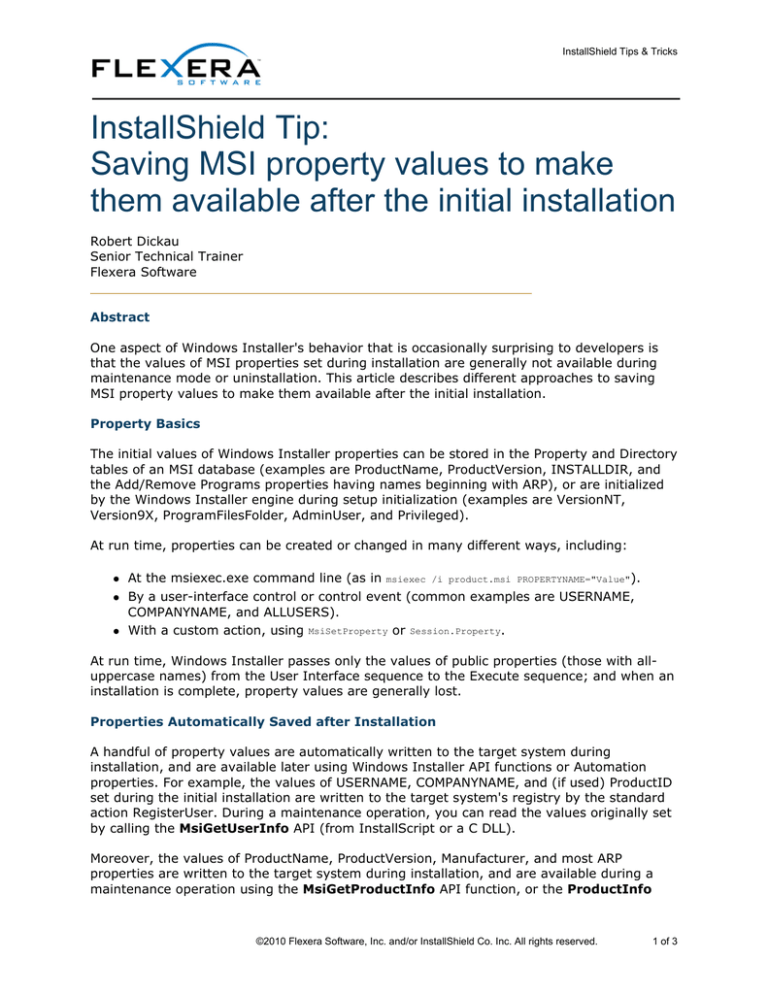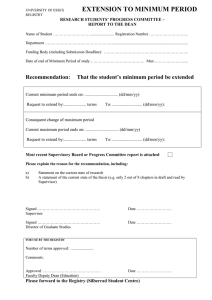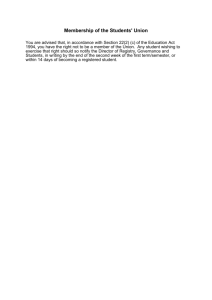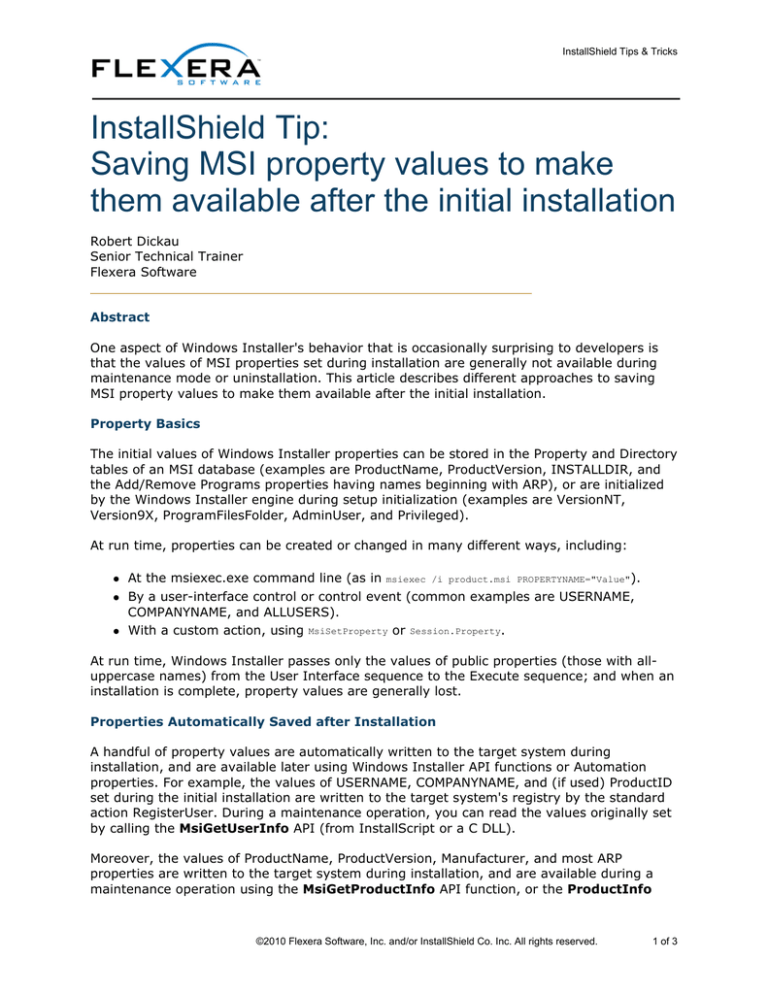
InstallShield Tips & Tricks
InstallShield Tip:
Saving MSI property values to make
them available after the initial installation
Robert Dickau
Senior Technical Trainer
Flexera Software
Abstract
One aspect of Windows Installer's behavior that is occasionally surprising to developers is
that the values of MSI properties set during installation are generally not available during
maintenance mode or uninstallation. This article describes different approaches to saving
MSI property values to make them available after the initial installation.
Property Basics
The initial values of Windows Installer properties can be stored in the Property and Directory
tables of an MSI database (examples are ProductName, ProductVersion, INSTALLDIR, and
the Add/Remove Programs properties having names beginning with ARP), or are initialized
by the Windows Installer engine during setup initialization (examples are VersionNT,
Version9X, ProgramFilesFolder, AdminUser, and Privileged).
At run time, properties can be created or changed in many different ways, including:
z
z
z
At the msiexec.exe command line (as in msiexec /i product.msi PROPERTYNAME="Value").
By a user-interface control or control event (common examples are USERNAME,
COMPANYNAME, and ALLUSERS).
With a custom action, using MsiSetProperty or Session.Property.
At run time, Windows Installer passes only the values of public properties (those with alluppercase names) from the User Interface sequence to the Execute sequence; and when an
installation is complete, property values are generally lost.
Properties Automatically Saved after Installation
A handful of property values are automatically written to the target system during
installation, and are available later using Windows Installer API functions or Automation
properties. For example, the values of USERNAME, COMPANYNAME, and (if used) ProductID
set during the initial installation are written to the target system's registry by the standard
action RegisterUser. During a maintenance operation, you can read the values originally set
by calling the MsiGetUserInfo API (from InstallScript or a C DLL).
Moreover, the values of ProductName, ProductVersion, Manufacturer, and most ARP
properties are written to the target system during installation, and are available during a
maintenance operation using the MsiGetProductInfo API function, or the ProductInfo
©2010 Flexera Software, Inc. and/or InstallShield Co. Inc. All rights reserved.
1 of 3
InstallShield Tips & Tricks
Automation property.
The value of the predefined property ARPINSTALLLOCATION, which is intended to
represent the main installation directory for a product, is automatically written to the target
system, and available later using MsiGetProductInfo or ProductInfo. However, by default
this property does not have a value. To write the value of INSTALLDIR to the registry so
that it can be read during a maintenance operation, you can create a set-a-property custom
action that sets ARPINSTALLLOCATION to [INSTALLDIR], adding the custom action to
the Execute sequence after CostFinalize, with condition Not Installed. After doing so, you
can read the value of INSTALLDIR during a maintenance operation using a VBScript custom
action (for example) as follows:
str = Installer.ProductInfo(Property("ProductCode"), "InstallLocation")
In InstallScript, a similar call might appear as follows (assuming the variables
svINSTALLDIR have been declared):
nBuffer
and
nBuffer = MAX_PATH + 1; MsiGetProductInfo("{ProductCode}", INSTALLPROPERTY_INSTALLLOCATION, svINSTALLDIR, nBuffer);
Developer 8.01 and later automatically include a custom action to set
ARPINSTALLLOCATION.
Explicitly Saving and Reading Property Values
For properties not included in the small collection listed above, you will need to explicitly
save the property value to the target system during installation, and read the value back
during maintenance operations. Recall that you can use the condition Installed to ensure
that a custom action runs only for a maintenance operation, and not for a first-time
installation.
Common practice is to store desired property values in the registry. Because the Value field
of the Registry table uses the Formatted data type, you can enter expressions such as
[PROPERTYNAME] in the IDE Registry views, and the value of PROPERTYNAME will be
written to the specified registry key. (For per-machine registry data, it is recommended
values be stored in the application-information key HKLM\Software\[Manufacturer]
\[ProductName]\[ProductVersion].)
During a maintenance operation, you would then read the data back from the registry. The
AppSearch and RegLocator tables enable you to read data from the registry, as do the
RegistryValue method of the MSI Automation interface and the InstallScript function
RegDBGetKeyValueEx.
To use the AppSearch table to read the registry, open the System Search view, right-click in
the System Search table, and select Add. In the System Search Wizard, select the search
type Registry entry that contains other data, specifying the root key, subkey, and value
name in which you wrote the property value, and finally a property name in which to store
the retrieved data.
Using InstallScript, the following code will read data from the registry (assuming the
variables used have been declared):
©2010 Flexera Software, Inc. and/or InstallShield Co. Inc. All rights reserved.
2 of 3
InstallShield Tips & Tricks
// set the root key
RegDBSetDefaultRoot(HKEY_LOCAL_MACHINE);
// read the desired value data
RegDBGetKeyValueEx(
"SOFTWARE\\SampleCo\\SampleApp\\1.0.0", // [in] subkey
"SavedValue",
// [in] value name
nvType,
svSavedValue,
nvSize);
// [out] value type
// [out] value, in string form
// [out] value size
After calling RegDBGetKeyValueEx as above, the output string variable svSavedValue will contain the
value read from the registry. If desired, you can then call MsiSetProperty to assign the value
you read to an MSI property.
©2010 Flexera Software, Inc. and/or InstallShield Co. Inc. All rights reserved.
3 of 3
IS_MSI_Prop_Uninst_TT_Aug08