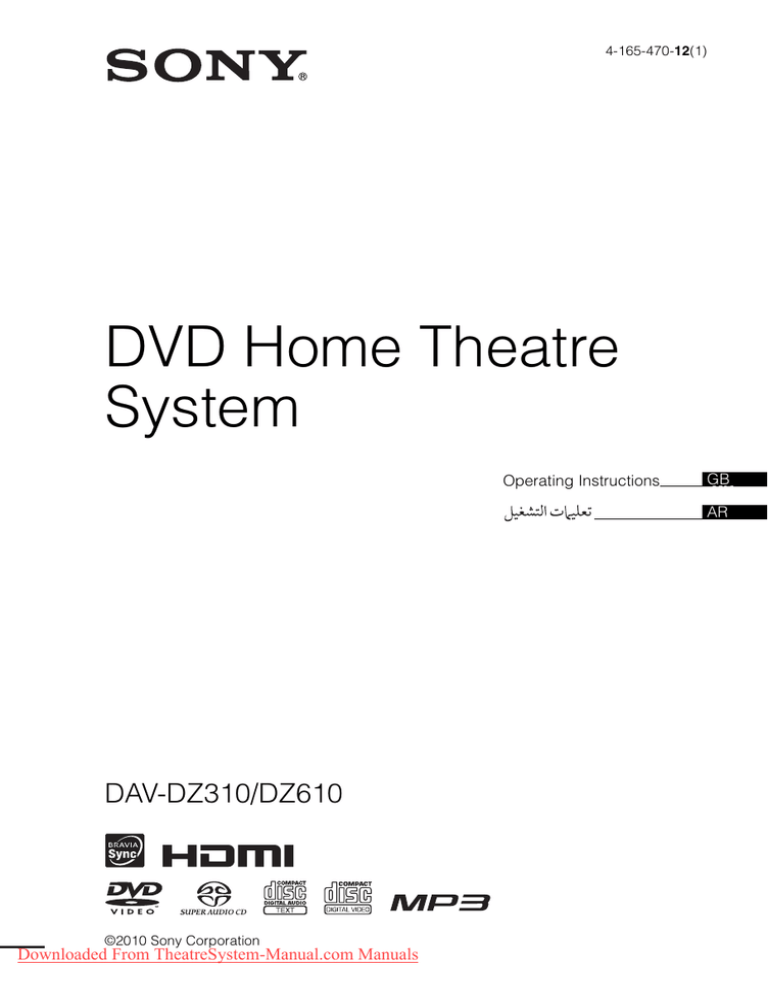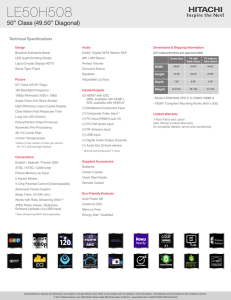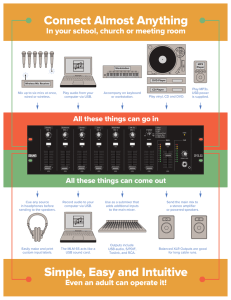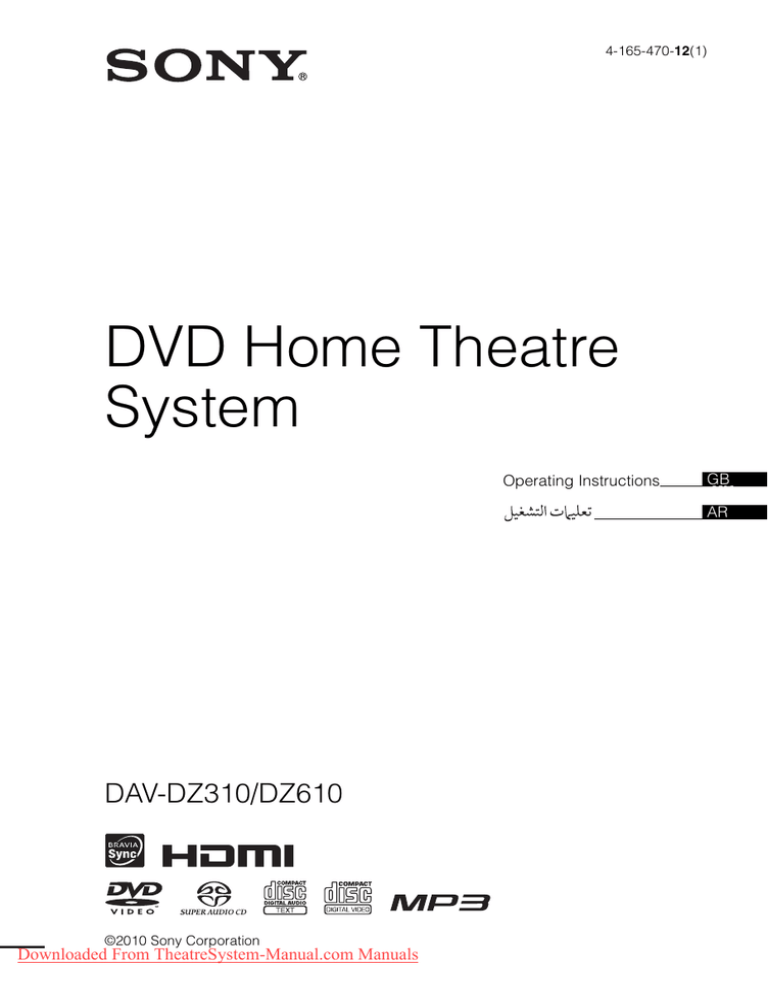
4-165-470-12(1)
DVD Home Theatre
System
Operating Instructions
GB
GB
AR
DAV-DZ310/DZ610
©2010 Sony Corporation
Downloaded From TheatreSystem-Manual.com Manuals
WARNING
Caution – The use of
optical instruments with
this product will increase
eye hazard.
Do not install the appliance in a
confined space, such as a bookcase
or built-in cabinet.
To reduce the risk of fire, do not
cover the ventilation opening of the
apparatus with newspapers,
tablecloths, curtains, etc. Do not
place the naked flame sources such
as lighted candles on the apparatus.
To reduce the risk of fire or electric
shock, do not expose this apparatus
to dripping or splashing, and do not
place objects filled with liquids,
such as vases, on the apparatus.
Do not expose batteries or
apparatus with battery-installed to
excessive heat such as sunshine,
fire or the like.
To prevent injury, this apparatus
must be securely attached to the
floor/wall in accordance with the
installation instructions.
Indoor use only.
This appliance is classified as a
CLASS 1 LASER product. This
marking is located on the rear
exterior.
Precautions
On power sources
• The unit is not disconnected from
the mains as long as it is
connected to the AC outlet, even
if the unit itself has been turned
off.
• As the main plug is used to
disconnect the unit from the
mains, connect the unit to an
easily accessible AC outlet.
Should you notice an abnormality
in the unit, disconnect the main
plug from the AC outlet
immediately.
Copyrights
This product incorporates
copyright protection
technology that is protected by
U.S. patents and other
intellectual property rights.
Use of this copyright
protection technology must be
authorized by Macrovision,
and is intended for home and
other limited viewing uses only
unless otherwise authorized by
Macrovision. Reverse
engineering or disassembly is
prohibited.
This system incorporates with
Dolby* Digital and Dolby Pro
Logic (II) adaptive matrix
surround decoder and the
DTS** Digital Surround
System.
* Manufactured under license
from Dolby Laboratories.
Dolby, Pro Logic, and the
double-D symbol are trademarks
of Dolby Laboratories.
** Manufactured under license
under U.S. Patent #’s:
5,451,942; 5,956,674;
5,974,380; 5,978,762; 6,487,535
& other U.S. and worldwide
patents issued & pending. DTS
2GB
Downloaded
From TheatreSystem-Manual.com Manuals
and DTS Digital Surround are
registered trademarks and the
DTS logos and Symbol are
trademarks of DTS, Inc. © 19962008 DTS, Inc. All Rights
Reserved.
This system incorporates HighDefinition Multimedia
Interface (HDMITM)
technology.
HDMI, the HDMI logo and
High-Definition Multimedia
Interface are trademarks or
registered trademarks of HDMI
Licensing LLC.
“DVD-RW,” “DVD-R,”
“DVD+RW,” “DVD+R,”
“DVD VIDEO,” and the “CD”
logos are trademarks.
“BRAVIA” is a trademark of
Sony Corporation.
“PLAYSTATION” is a
trademark of Sony Computer
Entertainment Inc.
ABOUT DIVX VIDEO:
DivX® is a digital video format
created by DivX, Inc. This is an
official DivX Certified device
that plays DivX video. Visit
www.divx.com for more
information and software tools
to convert your files into DivX
video.
ABOUT DIVX VIDEO-ONDEMAND:
This DivX Certified® device
must be registered in order to
play DivX Video-on-Demand
(VOD) content. To generate
the registration code, locate the
DivX VOD section in the
device setup menu. Go to
www.divx.com/vod with this
code to complete the
registration process and learn
more about DivX VOD.
DivX® is a registered
trademark of DivX, Inc., and is
used under license.
MPEG Layer-3 audio coding
technology and patents
licensed from Fraunhofer IIS
and Thomson.
About MPEG-4 Visual
THIS PRODUCT IS
LICENSED UNDER THE
MPEG-4 VISUAL PATENT
PORTFOLIO LICENSE FOR
THE PERSONAL AND NONCOMMERCIAL USE OF A
CONSUMER FOR
DECODING VIDEO IN
COMPLIANCE WITH THE
MPEG-4 VISUAL
STANDARD (“MPEG-4
VIDEO”) THAT WAS
ENCODED BY A
CONSUMER ENGAGED IN
A PERSONAL AND NONCOMMERCIAL ACTIVITY
AND/OR WAS OBTAINED
FROM A VIDEO PROVIDER
LICENSED BY MPEG LA TO
PROVIDE MPEG-4 VIDEO.
NO LICENSE IS GRANTED
OR SHALL BE IMPLIED
FOR ANY OTHER USE.
ADDITIONAL
INFORMATION
INCLUDING THAT
RELATING TO
PROMOTIONAL,
INTERNAL AND
COMMERCIAL USES AND
LICENSING MAY BE
OBTAINED FROM MPEG
LA, LLC. SEE HTTP://
WWW.MPEGLA.COM
About These
Operating
Instructions
• The instructions in these
Operating Instructions
describe the controls on the
remote. You can also use the
controls on the unit if they
have the same or similar
names as those on the remote.
• The Control Menu items may
vary depending on the area.
• “DVD” may be used as a
general term for a DVD
VIDEO, DVD+RW/
DVD+R, and DVD-RW/
DVD-R.
• Measurements are expressed
in feet (ft) for North
American models.
• The default setting is
underlined.
Downloaded From TheatreSystem-Manual.com Manuals
GB
GB
3GB
Table of Contents
Precautions.............................................. 2
About These Operating Instructions ....... 3
Playable Discs/Files on a USB
Device............................................... 5
Package Contents .................................. 10
Index to Parts and Control .................... 11
Guide to the Control Menu ................... 17
Getting Started
Step 1: Installing the System .......21
Step 2: Connecting the System ...24
Step 3: Setting up the System .....29
Playback
Playing a Disc ....................................... 33
Playing Files on a Disc/USB Device .... 33
Other Playback Operations ................... 36
Selecting the Playback Mode................ 39
Enjoying Karaoke ................................. 42
Displaying the Information of a Disc/
USB Device .................................... 45
Enjoying the Audio/Video of the
Connected Component ................... 46
Settings
Changing the Brightness of the Front
Panel Display.................................. 60
Setting the Demonstration Mode to On/
Off .................................................. 60
Reperforming the Quick Setup ............. 60
Set the System to Standby Mode
Automatically................................. 60
Performing Further Settings ................. 61
Additional Information
Precautions ........................................... 69
Troubleshooting.................................... 71
Specifications ....................................... 77
Index ..................................................... 82
Tuner
Presetting Radio Stations ...................... 48
Listening to the Radio........................... 48
Sound Effect
Enjoying Surround Sound..................... 50
Selecting the Sound Effect.................... 52
Convenient Functions
Using the Control for HDMI Function for
“BRAVIA” Sync ............................ 53
Transferring Songs onto a USB
Device............................................. 55
Using the sleep timer ............................ 58
Adjusting the Delay Between the Picture
and Sound ....................................... 58
Enjoying Multiplex Broadcast
Sound .............................................. 58
Changing the Input Level of the Sound
from Connected Components ......... 59
4GB
Downloaded
From TheatreSystem-Manual.com Manuals
Playable Discs/Files on a USB Device
Type
Disc logo
Characteristics
DVD VIDEO
• DVD VIDEO
• DVD-R/DVD-RW in DVD VIDEO
format or video mode
• DVD+R/DVD+RW in DVD VIDEO
format
VR (Video
Recording) mode
• DVD-R/DVD-RW in VR (Video
Recording) mode (except for DVD-R
DL)
VIDEO CD
• VIDEO CD (Ver. 1.1 and 2.0 discs)
• Super VCD
• CD-R/CD-RW/CD-ROM in video CD
format or Super VCD format
Super Audio CD
• Super Audio CD
CD
• Audio CD
• CD-R/CD-RW in audio CD format
DATA CD
–
• CD-R/CD-RW/CD-ROM in DATA CD
format that contains the following kinds
of files and conforms to ISO 96601)
Level 1/Level 2, or Joliet (extended
format).
– MP3 files2)3)
– JPEG image files4)
– DivX/MPEG4 video files
DATA DVD
–
• DVD-ROM/DVD-R/DVD-RW/
DVD+R/DVD+RW in DATA DVD
format that contains the following kinds
of files and conforms to UDF (Universal
Disk Format).
– MP3 files2)3)
– JPEG image files4)
– DivX/MPEG4 video files
Downloaded From TheatreSystem-Manual.com Manuals
Icon
5GB
Type
USB device
Disc logo
–
Characteristics
Icon
• USB device that contains the following
kinds of files.
– MP3 files2)3) or WMA/AAC files3)
– JPEG image files4)
– DivX/MPEG4 video files
1)
A logical format of files and folders on CD-ROMs, defined by ISO (International Organization for
Standardization).
2)MP3 (MPEG1 Audio Layer 3) is a standard format defined by ISO/MPEG for compressed audio data. MP3 files
must be in MPEG1 Audio Layer 3 format.
3)Files with copyright protection (Digital Rights Management) cannot be played by the system.
4)JPEG image files must conform to the DCF image file format. (DCF “Design rule for Camera File system”: Image
standards for digital cameras regulated by Japan Electronics and Information Technology Industries Association
(JEITA).)
Notes on discs
This product is designed to playback discs that conform to the Compact Disc (CD) standard.
DualDiscs and some music discs encoded with copyright protection technologies do not conform to the
Compact Disc (CD) standard, therefore, these discs may not be compatible with this product.
Example of discs that the system cannot play
The system cannot play the following discs:
• CD-ROM/CD-R/CD-RW other than those recorded in the formats listed on page 5
• CD-ROM recorded in PHOTO CD format
• Data part of CD-Extra
• CD Graphics disc
• DVD Audio
• DATA CD/DATA DVD that does not contain MP3 files, JPEG image files, DivX video files, or
MPEG4 video files
• DATA CD/DATA DVD that is created in Packet Write format
• DVD-RAM
• Blu-ray Disc
Also, the system cannot play the following discs:
• A DVD VIDEO with a different region code (page 7)
• A disc that has a non-standard shape (e.g., card, heart)
• A disc with paper or stickers on it
• A disc that has the adhesive of cellophane tape or a sticker stuck on it
Notes about CD-R/CD-RW/DVD-R/DVD-RW/DVD+R/DVD+RW
In some cases, CD-R/CD-RW/DVD-R/DVD-RW/DVD+R/DVD+RW cannot be played on this system
due to the recording quality or physical condition of the disc, or the characteristics of the recording
device and authoring software.
The disc will not play if it has not been correctly finalized. For more information, refer to the operating
instructions for the recording device.
6GB
Downloaded
From TheatreSystem-Manual.com Manuals
Note that some playback functions may not work with some DVD+RWs/DVD+Rs, even if they have
been correctly finalized. In this case, view the disc by normal playback. Also some DATA CDs/DATA
DVDs created in Packet Write format cannot be played.
Notes about Multi Session CD
• This system can play a Multi Session CD when an MP3 file is contained in the first session. Any
subsequent MP3 files recorded in later sessions can also be played.
• This system can play a Multi Session CD when a JPEG image file is contained in the first session.
Any subsequent JPEG image files recorded in later sessions can also be played.
• If MP3 files and JPEG image files in music CD format or video CD format are recorded in the first
session, only the first session will be played.
Region code
Your system has a region code printed on the rear of the unit and will only play a DVD labeled with
the same region code.
A DVD VIDEO labeled ALL will also play on this system.
If you try to play any other DVD VIDEO, the message [Playback prohibited by area limitations.] will
appear on the TV screen. Depending on the DVD VIDEO, no region code indication may be given even
though playing the DVD VIDEO is prohibited by area restrictions.
Notes about playback operations of a DVD or VIDEO CD
Some playback operations on a DVD or VIDEO CD may be intentionally set by software producers.
Since this system will play a DVD or VIDEO CD according to the disc contents the software producers
designed, some playback features may not be available. Be sure to read the operating instructions of
the DVD or VIDEO CD.
Notes about playable files
• The system can recognize up to 200 folders, including albums (folders) that do not contain audio files,
JPEG image files, or video files. When more than 200 folders are on the DATA CD/DATA DVD/
USB device or more than 150 files are in a folder, folders/files that are recognized by the system differ
depending on the folder configuration.
• The system can play the following files.
File
Extension of the file
MP3 file
“.mp3”
WMA file*
“.wma”
AAC file*
“.m4a”
JPEG image file
“.jpg” or “.jpeg”
DivX video file
“.avi” or “.divx”
MPEG4 video file
“.mp4” or “.m4v”
* USB device only.
Downloaded From TheatreSystem-Manual.com Manuals
7GB
•
•
•
•
•
•
•
•
•
The system will attempt to play any data with the extensions above, even if it is not in MP3/WMA/
AAC/JPEG/DivX/MPEG4 format. Playing this data may generate a loud noise which could damage
your speaker system.
The following can increase the time it takes to start playback:
– when a DATA CD/DATA DVD/USB device is recorded with a complicated tree structure.
– when the audio files, JPEG image files, or video files in another folder have just been played.
Some files on DATA CDs/DATA DVDs/USB devices cannot be played by the system depending on
the file format.
The system can play to a depth of 8 folders only.
The system may not be able to play an audio file, JPEG image file, or video file depending on the file
type.
Files recorded by a device such as a computer may not be played in the order in which they were
recorded.
Folders that have no audio files, JPEG image files, or video files are skipped.
Compatibility with all MP3/WMA/AAC encoding/writing software, recording devices, and
recording media cannot be guaranteed.
Compatibility with all MPEG4 video encoding/writing software, recording devices, and recording
media cannot be guaranteed.
The playback order may not be applicable depending on the software used for creating the audio file,
JPEG image file, or video file, or if there are more than 200 folders or 150 files in each folder.
About DivX video files
• DivX® is a video file compression technology, developed by DivX, Inc. This product is an official
DivX® Certified product.
• You can play a DATA CD/DATA DVD/USB device that contains DivX® video files.
Note
• The system may not play a DivX video file when the file has been combined from two or more DivX video files.
• The system cannot play a DivX video file larger than 720 (width) × 576 (height) or 4GB.
• Depending on the DivX video file, sound may skip or not match the pictures on the TV screen.
• The system cannot play some DivX video files that are longer than 3 hours.
• Depending on the DivX video file, the picture may pause or be unclear, in which case it is recommended that you
create the file at a lower bit rate. If the sound is noisy, MP3 is the recommended audio format.
• Because of the compression technology used for DivX video files, it may take some time after you press N for
the picture to appear.
Notes about USB devices
• This system supports Mass Storage Class (MSC) devices.
• This system is not guaranteed to operate with all USB devices or memories.
• Although there are variety of complex functions for USB devices, the playable contents of USB
devices connected to the system are music, photo, and video contents only. For details, refer to the
operating instructions of the USB device.
• When a USB device is inserted, the system reads all the files on the USB device. If there are many
folders or files on the USB device, it may take a long time to finish reading the USB device.
• Do not connect the system and the USB device through a USB hub.
• With some connected USB devices, there may be a delay before an operation is performed by this
system.
8GB
Downloaded
From TheatreSystem-Manual.com Manuals
• The playback order for the system may differ from the playback order of the connected USB device.
• Always turn off the system before removing the USB device. Removing the USB device while the
system is on may corrupt the data on the USB device.
• Before using a USB device, make sure that no virus-ridden files are on the USB device.
Downloaded From TheatreSystem-Manual.com Manuals
9GB
Package Contents
Main unit
Speaker packages
• Speaker cords (1 set)
(red/white/green/gray/blue)
• DAV-DZ310
• DAV-DZ610
• Foot pads (1 set)
• Speaker assembly parts
For DAV-DZ310
(2)
(2)
• Speaker assembly parts for the tall speakers
For DAV-DZ610
(2)
(2)
(8)
Accessories
• Remote commander
(remote) (1)
• R6 (size AA) batteries (2)
• Calibration mic (1)
• FM wire antenna (aerial) (1)
• Video cord (1)
• Operating Instructions
• Quick Setup Guide
• Speaker Installation Guide
or
10GB
Downloaded
From TheatreSystem-Manual.com Manuals
Index to Parts and Control
For more information, refer to the pages indicated in parentheses.
Front panel
A Disc tray
J Play operation buttons
B Front panel display (page 12)
Z (open/close)
C
Opens or closes the disc tray.
(remote sensor)
Receives the remote signal. Point the
remote toward here when using the remote.
D MASTER VOLUME control
Adjusts the system’s volume.
E REC TO USB (page 55)
Transfers tracks/MP3 files/radio programs
onto a USB device.
Lights up during transfer of tracks/MP3
files/radio programs.
F
N (play)
Starts or re-starts playback.
x (stop)
Stops playback and remembers the stop
point (resume point).
K "/1 (on/standby)
Turns on the unit, or sets it to standby mode.
(USB) port (pages 27, 33)
Used for connecting a USB device.
G AUDIO IN jack (page 27)
Used for connecting other components,
such as a portable audio source.
H MIC/A.CAL MIC jack (pages 29, 42)
Used for connecting a microphone or the
calibration mic.
I FUNCTION
Selects the playback source.
Downloaded From TheatreSystem-Manual.com Manuals
11GB
Front panel display
A Karaoke indicator
G HDMI indicator
Lights up when a signal is established
between a TV and the unit via HDMI.
Lights up when the karaoke mode is on.
B SLEEP indicator
Flashes when the sleep timer is set.
H NIGHT indicator
Lights up when the night mode is on.
C System status display
D TUNED indicator (Radio only)
I NTSC indicator
Lights up when the color system is set to
NTSC. (Asian, Australian, Middle Eastern,
and South African models only)
Lights up when a station is received.
E ST indicator (Radio only)
Lights up when stereo sound is received.
F Surround format indicator
J Playing status indicator
K SA-CD indicator
Lights up when a Super Audio CD/CD is
loaded.
12GB
Downloaded
From TheatreSystem-Manual.com Manuals
Rear panel
ANTENNA
SPEAKERS
SUR R
SUR L
COAXIAL 75
FM
DIGITAL
IN
ARC
FRONT R
FRONT L
SUBWOOFER
SPEAKERS
Y
OPTICAL
CENTER
OUT
PB/CB
PR/CR
COMPONENT VIDEO OUT
TV
VIDEO
OUT
R AUDIO IN
L
TV
A SPEAKERS jacks (page 24)
E TV (AUDIO IN R/L) jacks (page 25)
B HDMI OUT jack (page 25)
F VIDEO OUT jack (page 25)
C TV (DIGITAL IN OPTICAL) jack (DAVDZ610 only) (page 25)
G COMPONENT VIDEO OUT jacks
(page 25)
D ANTENNA (COAXIAL 75Ω FM) jack
(page 28)
Downloaded From TheatreSystem-Manual.com Manuals
13GB
A THEATRE (page 53)
Remote control
Switches to the optimum video mode for
watching movies automatically.
ONE-TOUCH PLAY (page 53)
THEATRE
ONE-TOUCH
PLAY
Activates One-Touch Play.
TV
1
TV "/1 (on/standby)
BRAVIA Sync
Turns on your TV or sets it to standby
mode.
SLEEP MIC VOL KEYCON FUNCTION
2
ECHO
KARAOKE PON
"/1 (on/standby) (page 29)
AUDIO SUBTITLE ANGLE DISPLAY
INPUT
D.TUNING MEMORY
SELECT
3
Turns on the system or sets it to standby
mode.
SOUND
MODE
B SLEEP (page 58)
DYNAMIC
BASS
9
Sets the sleep timer.
4
NIGHT
ECHO (page 42)
SYSTEM PICTURE
MENU
NAVI
Adjusts the level of the echo effect.
CLEAR
ENTER
DVD
TOP MENU
DVD
MENU MUTING
MIC VOL +/– (page 42)
Adjusts the microphone volume.
MENU
VOLUME
8
5
KEYCON #/2 (page 43)
Changes the key of a song.
TOOLS
RETURN
7
FUNCTION (pages 33, 46, 48)
DISPLAY
PROG
PRESET
PROG
STEP
REPLAY ADVANCE PRESET
TUNING
SLOW
TUNING
SLOW
Selects the playback source.
KARAOKE PON (page 43)
6
Turns Karaoke Pon mode on/off.
TV
C AUDIO (page 37)
Number 5, VOLUME +, and H buttons have a
tactile dot. Use the tactile dot as a reference
when operating the remote.
About the operation of the
supplied remote
You can operate this system and a Sony TV with
the supplied remote.
x System operation
Press buttons marked with
.
x Sony TV operation
Press buttons marked with
while
pressing the TV 7 button.
THEATRE 1 and TV "/1 1 buttons are
operated directly without pressing the TV 7
button.
Note
• Depending on your TV, you may not be able to
control your TV or to use some of the buttons.
14GB
Downloaded
From TheatreSystem-Manual.com Manuals
Selects the audio format/track.
SUBTITLE (page 37)
Selects the subtitle language when
multilingual subtitles are recorded on a
DVD VIDEO.
ANGLE (page 37)
Switches to other viewing angles when
multi-angles are recorded on a DVD
VIDEO.
DISPLAY (page 45)
Changes the information in the front panel
display.
INPUT
Switches your TV’s input source.
D.TUNING (page 48)
Selects the radio frequencies.
MEMORY SELECT (pages 33, 55)
Selects the USB device’s memory number
for playback or transfer.
D SOUND MODE (page 52)
H DVD TOP MENU (page 38)
Selects the sound mode.
Opens or closes the DVD’s Top Menu.
DYNAMIC BASS (page 52)
DVD MENU (page 38)
Reinforces bass frequencies.
Opens or closes the DVD’s menu.
NIGHT (page 52)
C/X/x/c
Activates the night mode function.
Moves the highlight to a displayed item.
PICTURE NAVI (page 34)
(ENTER)
Displays the image browser for JPEG file
selection.
Enters the selected item.
SYSTEM MENU (pages 48, 50, 58, 60)
Returns to the previous display.
Enters the system menu.
DISPLAY (pages 17, 29, 33, 36, 39,
42, 53, 55, 61)
ENTER
Enters the selected item.
E MUTING
O RETURN (page 34)
Displays the playback information on the
TV screen.
MENU
Turns off the sound temporarily.
Displays the menu of your TV.
VOLUME +/– (page 33)
TOOLS
Adjusts the volume.
Displays the operation menu for the current
display.
F Playback operation buttons
See “Other Playback Operations”
(page 36).
./> (previous/next)
/
STEP
REPLAY/ADVANCE
m/M (fast reverse/fast forward)
/
SLOW
I Number buttons (pages 36, 48)
Enters the title/chapter numbers, radio
frequencies, etc.
CLEAR (pages 36, 39, 57)
Clears the entry field.
Selects a channel number greater than 10.
H (play)
X (pause)
x (stop)
Radio operation buttons
See “Listening to the Radio” (page 48).
PRESET +/–
TUNING +/–
PROG +/–
Select the TV channel.
G TV
Changes to the TV operation mode for the
remote.
Downloaded From TheatreSystem-Manual.com Manuals
15GB
To insert the batteries
Insert two R6 (size AA) batteries (supplied) by
matching the 3 and # ends on the batteries to
the markings inside the compartment.
Note
• Do not leave the remote in an extremely hot or humid
place.
• Do not use a new battery with an old one.
• Do not drop any foreign object into the remote casing,
particularly when replacing the batteries.
• If you do not intend to use the remote for an extended
period of time, remove the batteries to avoid possible
damage from battery leakage and corrosion.
16GB
Downloaded
From TheatreSystem-Manual.com Manuals
Guide to the Control Menu
You can use the Control Menu to select a function and to view related information.
DISPLAY
Press
DISPLAY while using the “DVD/CD” or “USB” function.
Each time you press
DISPLAY, the Control Menu changes:
1 t 2 t 3 t 1 t ...
1 Control Menu 1
2 Control Menu 2 (appears when available)
3 Control Menu off
Downloaded From TheatreSystem-Manual.com Manuals
17GB
Control Menu
Example: Control Menu 1 when playing a DVD VIDEO.
Currently playing title number
Currently playing chapter number
Total number of titles
Total number of chapters
Control Menu items
98( 99)
13( 99)
T
0: 04: 17
OFF
OFF
DISC
TITLE
CHAPTER
Selected item
Playback status
(N Playback,
X Pause,
x Stop, etc.)
DVD VIDEO
Type of source being
played
Playing time
Current setting
Options
Function name of selected
Control Menu item
REPEAT
ENTER
Quit:
DISPLAY
Operation message
List of Control Menu items
The Control Menu 1 and 2 will show different items depending on the source. For details, see the pages
in parentheses in the chart below.
Item
Item Name, Function, Relevant Source
[TITLE] (page 36)/[SCENE] (page 36)/[TRACK] (page 36)
You can select the title, scene, or track to be played.
[CHAPTER] (page 36)/[INDEX] (page 36)
You can select the chapter or index to be played.
[INDEX] (page 36)
You can display the index and select the index to be played.
[TRACK] (page 36)
You can select the track to be played.
[ORIGINAL/PLAY LIST] (page 38)
You can select the type of titles (DVD-RW/DVD-R) to be played, the [ORIGINAL] one, or
an edited [PLAY LIST].
[TIME] (page 37)
You can check the elapsed time and the remaining playback time.
You can play from a desired point by inputting the time code (DVD VIDEO/DVD-VR only).
[MULTI/2CH] (page 39)
You can select the playback area on a Super Audio CD when available.
[SUPER AUDIO CD/CD LAYER] (page 39)
You can select the playback layer on a Super Audio CD when available.
18GB
Downloaded
From TheatreSystem-Manual.com Manuals
[PROGRAM] (page 39)
You can select the track to play in the order you want.
[SHUFFLE] (page 40)
You can play the tracks/files in random order.
[REPEAT] (page 41)
You can play the entire disc/USB device (all titles/all tracks/all folders/all files) repeatedly or
one title/chapter/track/folder/file repeatedly.
[A/V SYNC] (page 58)
You can adjust the delay between the picture and sound.
[DISC MENU] (page 38)
You can display the DVD’s menu.
[BROWSING] (page 34)
You can display the list of folders/JPEG image files.
[SETUP] (page 61)
[CUSTOM]
In addition to the Quick Setup setting, you can adjust various other settings.
[QUICK] (page 29)
You can make basic adjustments. Use the Quick Setup to select the desired language of the
on-screen display, the aspect ratio of your TV, and start the Auto Calibration.
[FOLDER] (page 36)
You can select the folder to be played.
[FILE] (page 36)
You can select the JPEG image file or video file to be played.
1)
[DATE] (page 46)
You can display the date the picture was taken by a digital camera.
1)
[INTERVAL] (page 41)
You can select the duration for which the slides are displayed on the TV screen.
1)
[EFFECT] (page 41)
You can select the effects to be used for changing slides during a slide show.
[MEDIA] (page 35)
You can select the playback priority of different types of media (MP3/AAC2)/WMA2) file,
JPEG image file, video file, or both MP3 and JPEG image files3)) to be played on a DATA
CD/DATA DVD/USB device.
[USB TRANSFER] (page 55)
You can transfer tracks on an audio CD or MP3 files on a DATA CD/DATA DVD onto a USB
device.
1)These
2)USB
3)
items are not displayed when playing a DATA CD/DATA DVD/USB device with video files.
device only.
DATA CD/DATA DVD only.
Downloaded From TheatreSystem-Manual.com Manuals
19GB
List of Control Menu Items for karaoke
Item
Item Name, Function, Relevant Source
[KARAOKE MODE] (page 42)
Set karaoke mode to on/off.
[VOCAL SELECT] (page 44)
Selects different kind of vocals recorded in the disc.
Tip
• The Control Menu icon indicator lights up in yellow
t
when you select any item except [OFF]
([PROGRAM], [SHUFFLE], [REPEAT], [A/V SYNC], [KARAOKE MODE], and [VOCAL SELECT] only). The
[ORIGINAL/PLAY LIST] indicator lights up in yellow when you select [PLAY LIST] (default setting). The
[MULTI/2CH] indicator lights up in yellow when you select the multi-channel playback area on a Super Audio CD.
20GB
Downloaded
From TheatreSystem-Manual.com Manuals
Getting Started
Getting Started
Step 1: Installing the System
How to position the system
Install the system by referring to the illustration below.
A
B
F
C
G
D
A Front speaker (L (left))
B Front speaker (R (right))
C Center speaker
D Surround speaker (L (left))
E Surround speaker (R (right))
F Subwoofer
G Unit
E
To attach the foot pads to the subwoofer
,
Remove the foot pads from
the protective cover.
Note
• Use caution when placing the speakers and/or speaker stands attached to the speakers on a specially treated (waxed,
oiled, polished, etc.) floor, as staining or discoloration may result.
Assembling the speakers
For assembling the speakers refer to “Speaker Installation Guide” (supplement).
Downloaded From TheatreSystem-Manual.com Manuals
21GB
Getting Started
When installing the speakers on a wall
Caution
• Contact a screw shop or installer for information regarding the wall material or screws to be used.
• Use screws that are suitable for the wall material and strength. As a plaster board wall is especially fragile, attach
the screws securely to a beam. Install the speakers on a vertical and flat wall where reinforcement is applied.
• Sony is not responsible for accidents or damage caused by improper installation, insufficient wall strength or
improper screw installation, natural calamity, etc.
To hang the speaker on a wall
1
Connect the speaker cord with the color tube to 3, and the speaker cord without the
color tube to #.
Color tube
Front left speaker (L): White
Front right speaker (R): Red
Center speaker: Green
Surround left speaker (L): Blue
Surround right speaker (R): Gray
2
Prepare screws (not supplied) that are suitable for the hole on the back of each speaker.
See the illustrations below.
4 mm (3/16 inch)
30 mm (1 3/16 inches)
22GB From TheatreSystem-Manual.com Manuals
Downloaded
5 mm
(7/32 inch)
10 mm
(13/32 inch)
Hole on the back of
the speaker
3
Fasten the screws to the wall, then hang the speaker on the wall.
Depth of fastened screw
Getting Started
8 to 10 mm
(11/32 to 13/32 inch)
For the center speaker
145 mm
(5 3/4 inches)
For the small speakers
For the tall speakers (DAV-DZ610 only)
101.6 mm
(4 inches)
Downloaded From TheatreSystem-Manual.com Manuals
23GB
Getting Started
Step 2: Connecting the System
Connecting the speakers
1
Insert the connectors of the speaker cords to match the color of the SPEAKERS jacks
of the unit until they click.
Gray
(Surround right speaker (R))
KERS
SPEA
L
SUR
SUR
TR
FRON
R
R
OOFE
SUBW
TL
RS
FRON
EAKE
Blue
(Surround left speaker (L))
ER
CENT
Green
(Center speaker)
SP
Red
(Front right speaker (R))
Purple
(Subwoofer)
White
(Front left speaker (L))
2
Connect the speaker cord with the color tube to 3, and the speaker cord without the
color tube to #.
The subwoofer speaker cord is fixed to the subwoofer.
Rear of the speaker
Color tube (+)
Connector
(–)
Note
• Do not catch the speaker cord insulation (rubber covering) in the speaker terminals.
24GB From TheatreSystem-Manual.com Manuals
Downloaded
Connecting your TV/set-top box
Getting Started
When connecting to a TV only
When connecting to a TV and set-top box
Video
1 Video
2 Audio
1 Video
2 Audio
1 Connecting the video to your TV
Depending on the jacks on your TV, select one of the connection methods.
x Method 1: Video cord (supplied) connection
This is the basic connection.
x Method 2: HDMI cable* connection
Picture quality will be improved compared to Method 1.
If your TV is compatible with the Audio Return Channel function, this connection also sends a digital
audio signal from the TV. You do not need to make a separate audio connection for listening to TV
sound. For details of the Audio Return Channel function, see “Receiving the digital audio signal of your
TV” (page 54).
x Method 3: Component video cable connection (not supplied)
Picture quality will be improved compared to Method 1.
IN
VIDEO
IN
VIDEO
NENT
R/CR
COMPO B/CB P
Y
P
IN
HDMI
PR/CR
O
VIDET
OU
T
PB/CB
O OU
Y
T VIDE
ONEN
COMP
Method 1
(supplied)
ARC
OUT
Method 3
(not supplied)
Method 2
(not supplied)
Downloaded From TheatreSystem-Manual.com Manuals
25GB
2 Connecting the audio from your TV/set-top box
Getting Started
To listen to TV or set-top box sound via the system, select one of the connection methods.
x Method 1: Audio cord (not supplied) connection
This is the basic connection and sends an analog audio signal.
x Method 2: Digital optical cord (not supplied) connection (DAV-DZ610 only)
Sound quality will be improved compared to Method 1.
OUT
AUDIO L
R
T
AL OU
DIGIT
L
CA
OPTI
DIO
R AU
IN
L
TV
DIGITA
IN
L
OPTIC
AL
TV
Method 1
(not supplied)
Method 2
(not supplied)
Note
• The system can accept both digital and analog signals. Digital signals have priority over analog signals. If the digital
signal ceases, the analog signal will be processed after a few seconds.
Tip
• You can connect another component, such as a VCR, digital satellite receiver, or PlayStation, to the TV jacks
instead of your TV.
26GB From TheatreSystem-Manual.com Manuals
Downloaded
To change the color system (PAL or NTSC) (Asian, Australian, Middle
Eastern, and South African models only)
1
2
Turn off the system by pressing "/1.
Turn on the system by pressing "/1 on the unit while pressing FUNCTION on the unit.
Each time you perform this operation, the color system toggles between PAL and NTSC.
“NTSC” lights up in the front panel display when the color system is set to NTSC.
Connecting the other components
You can enjoy connected components via the system’s speakers.
Connected component
Required cord for connection
Portable audio source (not supplied)
A Stereo mini-plug cord (not supplied)
USB device (not supplied)
B USB connector (not supplied)
B
A
To a portable audio source.
Downloaded From TheatreSystem-Manual.com Manuals
27GB
Getting Started
Depending on your TV, you may be required to select either PAL or NTSC for the color system.
The initial setting for Australian, Middle Eastern, and South African models is PAL.
The initial setting for Asian models is NTSC.
Getting Started
Connecting the antenna (aerial)
NNA
ANTE
IAL 75
COAXFM
or
FM wire antenna (aerial)
(supplied)
Note
• After connecting the FM wire antenna (aerial), extend and keep it as horizontal as possible.
Connecting the AC power cord (mains lead)
1
Connect the AC power cord (mains lead).
The demonstration appears in the front panel display.
Wall outlet (mains): The shape of
the wall outlet (mains) differs
depending on the area.
2
Press "/1 to turn the system on, then press "/1 again to turn off the demonstration.
"/1
28GB From TheatreSystem-Manual.com Manuals
Downloaded
5
Press X/x to select a language, then
press
.
LANGUAGE SETUP
OSD:
MENU:
AUDIO:
SUBTITLE:
Performing the Quick Setup
Displayed items vary depending on the area.
Getting Started
Step 3: Setting up the
System
this message still does not appear, recall the
Quick Setup display (page 60).
ENGLISH
ENGLISH
FRENCH
SPANISH
PORTUGUESE
"/1
6
Press X/x to select the setting that
matches your TV type, then press
.
VIDEO SETUP
16:9
TV TYPE:
16:9
PROGRESSIVE (COMPONENT OUT):
4:3 LETTER BOX
4:3 OUTPUT:
COLOR SYSTEM (VIDEO CD)4:3
: PAN SCAN
AUTO
PAUSE MODE:
• [16:9]: This aspect ratio is for a widescreen TV or a 4:3 standard TV with a
wide-screen mode (page 62)
• [4:3 LETTER BOX] or [4:3 PAN SCAN]:
This aspect ratio is for a 4:3 standard TV
(page 62)
C/X/x/c,
DISPLAY
7
1
2
3
4
Turn on your TV.
Press X/x to select the Control for
HDMI setting, then press
.
Switch the input selector on your TV so
that the signal from the system
appears on the TV screen.
HDMI SETUP
AUTO(1920x1080p)
HDMI RESOLUTION:
ON
CONTROL FOR HDMI:
VOLUME LIMIT:
ON
AUDIO RETURN CHANNEL:
OFF
YCBCR/RGB(HDMI):
YCBCR
AUDIO(HDMI):
OFF
JPEG RESOLUTION:
SD
Press "/1 to turn the system on.
Press
without inserting a disc or
connecting a USB device.
Home Theatre System
Press
Press
ENTER
CLEAR
• [ON]: The Control for HDMI function is
set to on.
• [OFF]: The Control for HDMI function is
set to off.
to run QUICK SETUP.
to erase this message.
Note
• If this message does not appear, press
FUNCTION repeatedly to select “DVD/CD.” If
Downloaded From TheatreSystem-Manual.com Manuals
29GB
Getting Started
8
Press C/c to select the speaker
formation image as the speakers are
actually positioned, then press
.
9
Connect the calibration mic (supplied)
to the A.CAL MIC jack on the front
panel.
Set up the calibration mic at ear level using
a tripod, etc. (not supplied).
The front of each speaker should face the
calibration mic, and there should be no
obstruction between the speakers and the
calibration mic.
SPEAKER FORMATION
STANDARD
• [STANDARD]: Select this when you
install all the speakers normally.
• [NO CENTER]: Select this when you
install the front and surround speakers
only.
• [NO SURROUND]: Select this when you
install the center and front speakers only.
• [FRONT ONLY]: Select this when you
install the front speakers only.
• [ALL FRONT]: Select this when you
install all the speakers in front of the
listening position.
• [ALL FRONT - NO CENTER]: Select
this when you install the front and
surround speakers in front of the listening
position.
Calibration mic
10 Press C/c to select [YES], then press
.
Be quiet during the measurement.
Note
• Loud test sounds are output when [AUTO
CALIBRATION] starts. You cannot turn the
volume down. Give consideration to children
and neighbors.
• The environment of the room in which the
system is installed may affect measurements.
When the measurements differ considerably
from the status of the speaker installation,
perform the speaker settings manually by
following “Settings for the speakers” (page 67).
30GB From TheatreSystem-Manual.com Manuals
Downloaded
11 Unplug the calibration mic, press C/c
to select [YES], then press
5
.
Press X/x to select [HDMI SETUP], then
press
.
Getting Started
To quit the Quick Setup
Press
HDMI SETUP
AUTO(1920x1080p)
HDMI RESOLUTION:
CONTROL FOR HDMI:
ON
VOLUME LIMIT:
OFF
AUDIO RETURN CHANNEL:
AUTO
YCBCR
YCBCR/RGB(HDMI):
AUDIO(HDMI):
OFF
JPEG RESOLUTION:
SD
DISPLAY in any Step.
Setting the type of video
output to match your TV
Depending on the connection of your TV
(page 25), select the type of video output of the
system.
6
Press X/x to select [HDMI
RESOLUTION], then press
To select the type of video signal
output from the HDMI OUT jack
HDMI SETUP
AUTO(1920x1080p)
HDMI RESOLUTION:
CONTROL FOR HDMI:
ON
VOLUME LIMIT:
OFF
AUDIO RETURN CHANNEL:
AUTO
YCBCR
YCBCR/RGB(HDMI):
AUDIO(HDMI):
OFF
JPEG RESOLUTION:
SD
When you connect the unit and your TV with an
HDMI cable, select the type of video signals
output from the HDMI OUT jack.
1
Press FUNCTION repeatedly to select
“DVD/CD.”
7
2
3
.
Press X/x to select the desired setting,
then press
.
Press
DISPLAY while the system is
in stop mode.
Press X/x to select
then press
.
HDMI SETUP
AUTO(1920x1080p)
HDMI RESOLUTION:
CONTROL FOR HDMI: AUTO(1920x1080p)
OFF
1920x1080i
VOLUME LIMIT:
LEVEL2
AUDIO RETURN CHANNEL: 1280x720p
AUTO
720x480p
YCBCR
YCBCR/RGB(HDMI):
AUDIO(HDMI):
OFF
JPEG RESOLUTION:
SD
[SETUP],
CUSTOM
4
Press X/x to select [CUSTOM], then
press
.
CUSTOM
CUSTOM
QUICK
• [AUTO (1920 × 1080p)]: The system
outputs the optimal video signal for the
connected TV.
• [1920 × 1080i]: The system outputs 1920
× 1080i* video signals.
• [1280 × 720p]: The system outputs 1280
× 720p* video signals.
• [720 × 480p]**: The system outputs 720
× 480p* video signals.
* i: interlace, p: progressive
** Depending on the area, [720 × 480/576p] may
appear and the system may output 720 × 576p
video signals.
Downloaded From TheatreSystem-Manual.com Manuals
31GB
Getting Started
To select the type of video signal
output from the COMPONENT
VIDEO OUT jacks
6
VIDEO SETUP
TV TYPE:
PROGRESSIVE (COMPONENT OUT):
4:3 OUTPUT:
COLOR SYSTEM (VIDEO CD):
PAUSE MODE:
When you connect the unit and your TV with a
component video cable, select the type of video
signals output from the COMPONENT VIDEO
OUT jacks.
1
3
16:9
OFF
FULL
AUTO
AUTO
Press FUNCTION repeatedly to select
“DVD/CD.”
7
2
Press X/x to select [PROGRESSIVE
(COMPONENT OUT)], then press
.
Press
DISPLAY while the system is
in stop mode.
Press X/x to select
then press
.
Press X/x to select the desired setting,
then press
.
VIDEO SETUP
TV TYPE:
PROGRESSIVE (COMPONENT OUT):
4:3 OUTPUT:
COLOR SYSTEM (VIDEO CD):
PAUSE MODE:
[SETUP],
16:9
OFF
ON
FULL
AUTO
AUTO
CUSTOM
4
[OFF]: The system does not output
progressive signals. Select this setting
when:
– your TV does not accept progressive
signals, or,
– your TV is connected via jacks other than
the COMPONENT VIDEO OUT jacks.
[ON]: The system outputs progressive
signals. Select this setting when:
– your TV accepts progressive signals,
and,
– your TV is connected via the
COMPONENT VIDEO OUT jacks.
When you select [ON], the confirmation
display appears. Follow the Steps below.
Press X/x to select [CUSTOM], then
press
.
CUSTOM
CUSTOM
QUICK
5
Press X/x to select [VIDEO SETUP],
then press
.
VIDEO SETUP
TV TYPE:
PROGRESSIVE (COMPONENT OUT):
4:3 OUTPUT:
COLOR SYSTEM (VIDEO CD):
PAUSE MODE:
16:9
OFF
FULL
AUTO
AUTO
8
Press C/c to select [START], then
press
.
The system outputs a progressive signal for
about 5 seconds. Check that the screen is
displayed correctly.
9
Press C/c to select [YES], then press
.
The system outputs a progressive signal.
When you select [NO], the system does not
output a progressive signal.
32GB From TheatreSystem-Manual.com Manuals
Downloaded
5
Press VOLUME +/– to adjust the
volume.
Playback
Playing a Disc
Playing Files on a Disc/
USB Device
Playback
Z
Z
FUNCTION
"/1
FUNCTION
VOLUME +/–
C/X/x/c,
H
1
O
RETURN
VOLUME +/–
DISPLAY
H
Press FUNCTION repeatedly to select
“DVD/CD.”
The selected item appears in the front panel
display.
2
3
DVD MENU
Press Z to open the disc tray.
Place a disc on the tray, then press Z.
x
1
Press FUNCTION repeatedly to select
the source you want to play.
The selected item appears in the front panel
display.
• “DVD/CD”: For a disc.
• “USB”: For a USB device.
With the label side up.
4
Press N to start playback.
Downloaded From TheatreSystem-Manual.com Manuals
33GB
2
x For a disc
To select the playback source of
the USB device
Place a disc on the tray by pressing Z to
open/close the disc tray.
You can select the memory number for playback
depending on the USB device.
Load the source.
Press MEMORY SELECT.
x For a USB device
Connect a USB device to the
port.
Selected memory number
(USB)
USB Memory 2 selected.
Home Theatre System
Note
USB device
Note
• It may take about 10 seconds before
“READING” appears in the front panel display
depending on the type of USB device.
[FOLDER LIST] appears on the TV screen.
If [FOLDER LIST] does not appear, press
DVD MENU.
3
To remove the USB device
1
2
3
01
02
03
04
05
06
07
08
Let's Talk About Love (1985)
1st Album (1986)
In the Middle of Nowhere (1986)
Ready for Romance (1986)
In the Garden of Venus (1987)
Romantic Warriors (1987)
Back for Good (1988)
Alone (1999)
Press [/1 to turn off the system.
Remove the USB device.
Press N to start playback.
Playing a specific file
1
2
3
x For video or audio files
The system starts playback of files in the
selected folder.
x For JPEG image files
The system starts a slide show of files in the
selected folder.
5
Press x to stop playback.
Press X/x to select a folder.
FOLDER LIST
4
• When the memory cannot be selected, [Operation not
possible.] appears on the TV screen.
• The memory number changes depending on the USB
device.
Press VOLUME +/– to adjust the
volume.
34GB
Downloaded
From TheatreSystem-Manual.com Manuals
Select a folder by following Steps in
“Playing Files on a Disc/USB Device”
(page 33).
Press
to display the file list.
Select a file.
To return to the folder list, press O
RETURN.
x For video or audio files
Press X/x to select a file.
TRACK LIST
03 In the Middle of Nowher...
01_Geronimo_s_Cadillac
02_Riding_On_A_White_Swan
03_Give_Me_Peace_On_Earth
04_Sweet_Little_Shella
05_Ten_Thousand_Lonely_Drums
06_Lonely_Tears_In_Chinatown
07_In_Shaire
x For JPEG files
Press C/X/x/c to select an image.
2
3
4
5
6
7
8
9
10
11
12
13
14
15
16
You can select the file type that is played with
priority when mixed media (audio files, JPEG
image files, or video files) are on the disc/USB
device.
1
2
Start playback.
x For video or audio files
Press N to start playback from the selected
file.
x For JPEG image files
Press N to start a slide show beginning
with the selected file. Press
to display
only the selected file.
To display the thumbnail list of
JPEG image files
Press PICTURE NAVI.
To turn on/off the list of folders/
files
Press DVD MENU.
To display the list of folders/files
using the Control Menu
1
2
3
Press
DISPLAY.
Press X/x to select
[BROWSING], then press
3
Press
DISPLAY.
Press X/x to select
then press
.
Playback
4
1
When different file types are
on a disc/USB device
[MEDIA],
Press X/x to select a setting, then
press
.
• [MUSIC/PHOTO] (DATA CD/DATA
DVD only): You can play both JPEG
image files and MP3 files in the same
folder as a slide show.
• [MUSIC]: Audio file playback has
priority.
• [VIDEO]: Video file playback has
priority.
• [PHOTO]: JPEG image file playback has
priority. You can play JPEG image files as
a slide show.
The default setting differs depending on the
source.
For details of the playback priority of file
types under the [MEDIA] setting, see
“Playback Priority of File Types”
(page 80).
.
Press X/x to select the desired list,
then press
.
• [FOLDER LIST]: A list of folders
appears. To display a list of files, press X/
x to select a folder, then press
.
• [PICTURE LIST] (JPEG image files
only): A thumbnail list of the JPEG image
files in the folder appears.
Downloaded From TheatreSystem-Manual.com Manuals
35GB
Other Playback
Operations
Playback operation buttons on
the remote
To
Press
Play one frame at a X, then press
STEP or
time (Freeze
STEP.
Frame)
•
STEP: go to the preceding
frame.
•
STEP: go to the next
frame.
Replay the previous
scene or briefly fast •
forward the current •
scene
or
during playback.
: 10 seconds before.
: 30 seconds ahead.
or
Depending on the type of disc/file, the function
may not work.
Go to the previous
or next page when a
list of folders/files
has multiple pages
To
Press
Rotate a JPEG
image file
Stop
x
Pause
X
Return to normal
N
playback or resume
playback after
pause
Cancel the resume
point
x twice.
Skip the current
. or >.
chapter, track, file, • .: go to the beginning.
or scene
• Press . twice in a second to
go to the previous item.
• >: go to the next item.
Skip the current
JPEG image file
C or c during playback.
• C: go to the previous file.
• c: go to the next item.
Locate a point
quickly
/m or M/
while
playing a disc.
•
/m: fast reverse scan.
• M/
: fast forward scan.
Each time you press
/m or
M/
during scan, the scan
speed changes.
Watch frame by
frame
X, then press
/m or M/
.
•
/m: slow-motion play
(reverse).
• M/
: slow-motion play
(forward).
Each time you press
/m or
M/
during slow-motion
play, the playback speed
changes.
.
X/x while viewing a JPEG
image file.
Press CLEAR to return to
normal view.
Tip
• When playing files, you can select the next folder by
continuing to press > (c for JPEG image files)
after the last file on the current folder, but you cannot
return to the previous folder by pressing .(C for
JPEG image files). To return to the previous folder,
select the folder from the folder list.
• You cannot rotate the JPEG image file when you set
[JPEG RESOLUTION] in [HDMI SETUP] to [(1920
× 1080i) HD
] or [(1920 × 1080i) HD] (page 63).
Playing a specific title/
chapter/track/scene, etc.
To select the title/chapter/track/
scene/index/folder/file number for
playback
1
36GB
Downloaded
From TheatreSystem-Manual.com Manuals
Press
DISPLAY.
2
Press X/x to select the search method,
then press
.
[TITLE/SCENE/TRACK]
[CHAPTER/INDEX]
[TRACK]
[INDEX]
[FOLDER]
[FILE]
Example:
[CHAPTER]
[** (**)] is selected (** refers to a number).
The number in parentheses indicates the
total number of titles, chapters, tracks,
indexes, scenes, folders, or files.
98( 99)
13( 99)
T
0: 03: 17
Input the time code using the number
buttons, then press
.
For example, to find a scene at 2 hours, 10
minutes, and 20 seconds after the
beginning: press 2, 1, 0, 2, 0 ([2:10:20]).
Note
• You cannot search for a scene on a DVD+RW using
the time code.
Changing angles
Playback
•
•
•
•
•
•
3
Press ANGLE during playback to select the
desired angle.
DVD VIDEO
Displaying subtitles
Press SUBTITLE during playback to select
the desired subtitle language.
Selected row
Note
Note
• If [MEDIA] is set to [MUSIC/PHOTO] and
[FILE] does not appear, press
DISPLAY again.
3
Press X/x or the number buttons to
select the desired number of the title,
chapter, track, scene, etc., then press
.
98( 99)
13( 99)
T
0: 03: 17
DVD VIDEO
• You can select the subtitles if the DivX video file has
an “.avi” or “.divx” extension and contains subtitle
information within the same file.
Changing the audio
Press AUDIO repeatedly during playback to
select the sound.
x DVD VIDEO
If you make a mistake, press CLEAR to
cancel the number.
To select a scene using the time
code
1
2
Press
You can toggle audio format or language when
the source contains multiple audio formats or
multilingual audio.
When 4 digits are displayed, they indicate a
language code. See “Language Code List”
(page 81) to confirm which language the code
represents.
When the same language is displayed two or
more times, the DVD VIDEO is recorded in
multiple audio formats.
DISPLAY.
Press X/x to select
press
.
[TIME], then
Downloaded From TheatreSystem-Manual.com Manuals
37GB
Example:
Using the DVD’s menu
Dolby Digital 5.1 channel
Surround (L/R)
1: ENGLISH
Front (L/R) +
Center
LFE (Low
Frequency Effect)
DOLBY DIGITAL 3 / 2 .1
L
C
R
LFE
LS
RS
Currently playing program format
x DVD-VR
You can toggle audio tracks when a disc
contains multiple audio tracks.
x VIDEO CD/CD/DATA CD (MP3 file)/DATA
DVD (MP3 file)/USB device (audio file)
You can change the sound track.
• [STEREO]: The stereo sound.
• [1/L]: The sound of the left channel
(monaural).
• [2/R]: The sound of the right channel
(monaural).
x DATA CD (DivX video file)/DATA DVD
(DivX video file)/USB device (DivX video
file)
You can toggle audio tracks when a video file
contains multiple audio tracks.
When you play a DVD which contains several
titles, you can select the title you want using
DVD TOP MENU.
When you play a DVD that allows you to select
items such as the language for the subtitles and
the language for the sound, select these items
using DVD MENU.
1
2
Press DVD TOP MENU or DVD MENU.
Press C/X/x/c or the number buttons to
select the item you want to play or
change, then press
.
To display the DVD’s menu on the
Control Menu
1
2
3
Press
DISPLAY.
Press X/x to select
MENU], then press
[DISC
.
Press X/x to select [MENU] or [TOP
MENU], then press
.
Selecting an original title or
edited title on a DVD-VR
x Super VCD
You can change the sound track.
• [1:STEREO]: The stereo sound of audio track
1.
• [1:1/L]: The sound of the left channel of audio
track 1 (monaural).
• [1:2/R]: The sound of the right channel of
audio track 1 (monaural).
• [2:STEREO]: The stereo sound of audio track
2.
• [2:1/L]: The sound of the left channel of audio
track 2 (monaural).
• [2:2/R]: The sound of the right channel of
audio track 2 (monaural).
This function is only available for DVD-VRs
with a playlist created.
1
2
3
38GB
Downloaded
From TheatreSystem-Manual.com Manuals
Press
DISPLAY while the system is
in stop mode.
Press X/x to select
PLAY LIST], then press
[ORIGINAL/
.
Press X/x to select a setting, then
press
.
• [PLAY LIST]: You can play the titles in
the order of the existing playlist.
• [ORIGINAL]: You can play the titles as
they were originally recorded.
• [CD]: You can play the CD layer.
When the system is playing a CD layer,
“CD” lights up in the front panel display.
Selecting a playback area for a
Super Audio CD
Note
1
2
3
Press
DISPLAY while the system is
in stop mode.
Press X/x to select
2CH], then press
.
[MULTI/
Playing in programmed order
Press X/x to select the setting, then
press
.
(Program Play)
• [MULTI]: You can play the multi-channel
playback area.
• [2CH]: You can play the 2 channel
playback area.
Changing a playback layer for
a hybrid Super Audio CD
2
You can play the contents of a disc in the order
you want by arranging the order of the tracks on
the disc to create your own program. You can
program up to 99 tracks.
1
2
Some Super Audio CDs consist of a Super
Audio CD layer and a CD layer. You can change
the playback layer you want to listen to.
1
Selecting the Playback
Mode
Playback
Some Super Audio CDs consist of a 2 channel
playback area and a multi-channel playback
area. You can select the playback area you want
to listen to.
• Super Audio CD audio signals are not output from the
HDMI OUT jack.
3
Press
Press X/x to select
then press
.
[PROGRAM],
Press X/x to select [SET
press
.
t], then
Total time of the programmed tracks
Press
DISPLAY while the system is
in stop mode.
Press X/x to select
[SUPER
AUDIO CD/CD LAYER], then press
DISPLAY.
.
x When the current layer is the CD
layer
[SUPER AUDIO CD] appears.
PROGRAM
ALL CLEAR
1. TRACK
2. TRACK
3. TRACK
4. TRACK
5. TRACK
6. TRACK
7. TRACK
0: 00:00
T
––
––
––
––
––
––
––
––
01
02
03
04
05
06
Tracks recorded on a disc
x When the current layer is the Super
Audio CD layer
[CD] appears.
3
Press
to change the layer.
• [SUPER AUDIO CD]: You can play the
Super Audio CD layer.
When the system is playing a Super Audio
CD layer, “SA-CD” lights up in the front
panel display.
Downloaded From TheatreSystem-Manual.com Manuals
39GB
4
3
Press c.
The cursor moves to the track row [T] (in
this case, [01]).
PROGRAM
ALL CLEAR
1. TRACK
2. TRACK
3. TRACK
4. TRACK
5. TRACK
6. TRACK
7. TRACK
5
––
01
02
03
04
05
06
Press X/x to select [02] under [T], then
press
.
Selected track
PROGRAM
ALL CLEAR
1. TRACK
2. TRACK
3. TRACK
4. TRACK
5. TRACK
6. TRACK
7. TRACK
1
2
(Shuffle Play)
0: 03:51
T
Note
02
––
––
––
––
––
––
––
01
02
03
04
05
06
• The same song may be played repeatedly when you
are playing MP3 files.
1
2
3
To program other tracks, repeat Steps
4 to 5.
DISPLAY during playback.
Press X/x to select
then press
.
[SHUFFLE],
Press X/x to select the item to be
shuffled.
x VIDEO CD/Super Audio CD/CD
x During Program Play
• [OFF]: Off.
• [ON]: You can shuffle tracks selected in
Program Play.
x DATA CD (audio files only)/DATA
DVD (audio files only)/USB device
(audio files only)
To change or cancel a program
Follow Steps 1 to 3 of “Playing in
programmed order.”
• [OFF]: Off.
• [ON (MUSIC)]: You can shuffle audio
files in the folder on the current disc/USB
device. When no folder is selected, the
audio files in the first folder are shuffled.
Press X/x to select the program
number of the track you want to
change or cancel.
If you want to delete the track from the
program, press CLEAR.
Press
• [OFF]: Off.
• [TRACK]: You can shuffle tracks on the
disc.
Press N to start Program Play.
Press CLEAR when the display for the program
setting is not displayed on the TV screen, or
select [OFF] in Step 3. To play the same
program again, select [ON] in Step 3 and press
.
2
Press X and select [ALL CLEAR], then
press
.
Playing in random order
To return to normal playback
1
Follow Steps 1 to 3 of “Playing in
programmed order.”
Track number [T]
Total time of the programmed tracks
7
To cancel all of the tracks in the
programmed order
Select the track you want to program.
Ex. To set track 2 as the first
programmed track
6
To cancel a program, select [--] under [T],
then press
.
0: 00:00
T
––
––
––
––
––
––
––
Follow Step 5 of “Playing in
programmed order” for new
programming.
4
40GB
Downloaded
From TheatreSystem-Manual.com Manuals
Press
to start Shuffle Play.
To return to normal playback
To return to normal playback
Press CLEAR, or select [OFF] in Step 3.
Press CLEAR, or select [OFF] in Step 3.
Note
Note
• You cannot use Shuffle Play with a VIDEO CD or
Super VCD with PBC playback.
• You cannot use Repeat Play with a VIDEO CD or
Super VCD with PBC playback.
Selecting an effect for the
slide show
(Repeat Play)
1
2
3
1
Press
DISPLAY during playback.
Press X/x to select
then press
.
[REPEAT],
Press X/x to select the item to be
repeated, then press
.
2
3
x DVD VIDEO/DVD-VR
Playback
Playing repeatedly
Press
DISPLAY repeatedly until
[EFFECT] appears on the
control menu.
Press X/x to select
then press
.
[EFFECT],
Press X/x to select a setting, then
press
.
• [MODE 1]: The JPEG image file sweeps
in from the top to the bottom of the TV
screen.
• [MODE 2]: The JPEG image file stretches
out from the left to the right of the TV
screen.
• [MODE 3]: The JPEG image file stretches
out from the center of the TV screen.
• [MODE 4]: The JPEG image files
randomly cycle through the effects.
• [MODE 5]: The next JPEG image file
slides over the previous image.
• [OFF]: Off.
• [OFF]: Off.
• [DISC]: You can repeat all of the titles on
the disc.
• [TITLE]: You can repeat the current title
on a disc.
• [CHAPTER]: You can repeat the current
chapter on a disc.
x VIDEO CD/Super Audio CD/CD
• [OFF]: Off.
• [DISC]: You can repeat all of the tracks
on the disc.
• [TRACK]: You can repeat the current
track.
Note
x DATA CD/DATA DVD/USB device
• [OFF]: Off.
• [DISC] (DATA CD/DATA DVD only):
You can repeat all of the folders on the
disc.
• [MEMORY] (USB device only): You can
repeat all of the folders on the USB
device.
• [FOLDER]: You can repeat the current
folder.
• [TRACK] (audio files only): You can
repeat the current file.
• [FILE] (video files only): You can repeat
the current file.
4
Press N to start Repeat Play.
• The [EFFECT] setting is not effective when you set
[JPEG RESOLUTION] in [HDMI SETUP] to [(1920
× 1080i) HD
] or [(1920 × 1080i) HD] (page 63).
• The [EFFECT] setting cannot be selected when you
are playing a disc that does not contain JPEG image
files or a USB device, or when you set [MEDIA] to a
setting that cannot play JPEG image files.
Selecting the slide show
duration
1
Press
DISPLAY repeatedly until
[INTERVAL] appears on the
control menu.
Downloaded From TheatreSystem-Manual.com Manuals
41GB
2
3
Press X/x to select
then press
.
[INTERVAL],
Press X/x to select a setting, then
press
.
• [NORMAL]: You can set to the standard
duration.
• [FAST]: You can set the duration shorter
than [NORMAL].
• [SLOW 1]: You can set the duration
longer than [NORMAL].
• [SLOW 2]: You can set the duration
longer than [SLOW 1].
6
Press X/x to select the desired folder
and press N.
Note
• If you play a large MP3 file and JPEG image file at
the same time, the sound may skip. Sony
recommends that you set the MP3 bit rate to 128 kbps
or lower when creating the file. If the sound still
skips, reduce the size of the JPEG image file.
Enjoying Karaoke
Note
• Some JPEG image files may take longer to display
than the option you selected, especially progressive
JPEG image files or JPEG image files of 3,000,000
pixels or more.
• The [INTERVAL] setting cannot be selected when
you are playing a disc that does not contain JPEG
image files or a USB device, or when you set
[MEDIA] to a setting that cannot play JPEG image
files.
1
Plug a microphone into the MIC jack.
AUDIO
IN
AL MIC
MIC /A.C
Playing a slide show with
sound
1
2
3
4
5
Prepare a folder on a disc which
contains both MP3 files and JPEG
image files.
The system enters karaoke mode, and
“
” lights up in the front panel display.
The MP3 files and JPEG image files must
not be in separate folders. For details of
making the disc, refer to the instructions of
your PC, software, etc.
2
Press
3
DISPLAY.
Press X/x to select
then press
.
[MEDIA],
When [MUSIC/PHOTO] is selected, go
to Step 5. When other than [MUSIC/
PHOTO] is selected, press X/x to select
[MUSIC/PHOTO], then press
.
If the folder list does not appear, press
DVD MENU.
Start audio playback following the
Steps in “Playing a Disc” (page 33) or
“Playing Files on a Disc/USB Device”
(page 33).
Sing along to the audio.
Press MIC VOL +/– to adjust the
microphone volume.
To set the system to karaoke
mode without the microphone
connected
1
You can turn the folder list on/off by
pressing DVD MENU repeatedly.
42GB
Downloaded
From TheatreSystem-Manual.com Manuals
Press
DISPLAY.
Note
• The Control Menu will not appear if no disc/
USB device is inserted into the unit.
2
3
Press X/x repeatedly to select
[KARAOKE MODE], then press
.
Press X/x to select [ON], then press
.
Changing the key of a song
(Key Control)
To cancel karaoke mode
Note
• Before connecting, press MIC VOL – to set the
microphone volume to minimum.
• If you play the Super Audio CD layer of a Super
Audio CD (page 39), karaoke mode will be set to off
automatically. In this case, the beginning of the sound
may be cut off. To avoid the sound cutting, play the
Super Audio CD after you set [KARAOKE MODE]
to [OFF].
• Microphone sound is not output when:
– the microphone is not connected to the unit
properly.
– the microphone volume is set to minimum.
– you use a microphone other than the monaural
dynamic type.
• When you set the system to karaoke mode while
playing a VIDEO CD/CD/MP3 file, the sound track
(page 37) is set to [1/L] automatically.
You can change the key to suit your vocal range,
except when the system is in stop mode.
Press KEYCON #/2 to suit your vocal range
in karaoke mode.
Playback
Disconnect the microphone, or set [KARAOKE
MODE] to [OFF].
You can adjust the key lower or higher in
13 steps (26 – #6).
Note
• Depending on the source, you may not be able to
change the key.
• The key may return to the original key automatically
if you operate the system or the status of the system is
changed.
Reducing the vocal sound of a
non-karaoke source (Karaoke
Pon)
Tip
• The karaoke play is performed with the audio channel
you selected using AUDIO (page 37).
To add the echo effect
Press ECHO repeatedly.
Each time you press ECHO, the echo level
changes as follows:
You can enjoy karaoke with a stereo-recorded
source, even if it is a non-karaoke source, by
reducing the sound of the vocals.
Press KARAOKE PON in karaoke mode.
To cancel Karaoke Pon mode
“ECHO OFF” t “ECHO 1”
R
r
“ECHO 3” T “ECHO 2”
To cancel the echo effect, select “ECHO OFF.”
Note
Press KARAOKE PON again.
Note
• This function may not work well depending on the
source.
• Karaoke Pon mode may be canceled automatically if
you operate the system.
• If howling occurs:
– move the microphone away from the speakers.
– lower the microphone volume or echo level.
– lower the overall volume.
Downloaded From TheatreSystem-Manual.com Manuals
43GB
Selecting the vocals (Vocal
Select)
About karaoke DVDs recorded
in Dolby Digital format
When playing a karaoke DVD recorded in
Dolby Digital format in karaoke mode, you can
turn on or off the guide vocal recorded in the
karaoke track.
When playing a VIDEO CD/CD in karaoke
mode, you can listen to the vocals.
You can also change the guide vocal channel to
select different kinds of vocals.
1
2
3
Press
On karaoke DVDs recorded in Dolby Digital
format, guide melody and guide vocal tracks are
recorded in addition to the accompaniment. You
can select an accompaniment, guide melody, or
guide vocal track when the system is in karaoke
mode.
Accompaniment
DISPLAY in karaoke mode.
Press X/x repeatedly to select
[VOCAL SELECT], then press
Front
(L)
Guide melody
Surround
(L)
x DVD VIDEO
[OFF]: The guide vocal is canceled.
[1+2]: Guide vocal 1+2 is output.
[1]: Guide vocal 1 is output.
[2]: Guide vocal 2 is output.
x VIDEO CD/CD
• [OFF]: The guide vocal is canceled.
• [L+R]: Same sound is output from both
speakers.
• [STEREO]: The standard stereo sound is
output.
Front
(R)
Center
.
Press X/x repeatedly to select the
desired vocal channel.
•
•
•
•
Accompaniment
Guide vocal 1
Surround
(R)
Guide vocal 2
You can select any of these. These are output
from the respective speakers.
You can check the audio information by
pressing AUDIO (page 37). When playing a
Karaoke DVD, “ ” appears as the current
audio format.
Example:
x Super VCD
• [OFF]: The guide vocal is canceled.
• [1:L+R]: Same sound of the audio track 1
is output from both speakers.
• [1:STEREO]: The stereo sound of the
audio track 1 is output.
• [2:L+R]: Same sound of the audio track 2
is output from both speakers.
• [2:STEREO]: The stereo sound of the
audio track 2 is output.
4
Press
.
Note
• Depending on the disc, you may not be able to change
the guide vocal channel.
• The channel may return to the default setting if you
operate the system.
44GB
Downloaded
From TheatreSystem-Manual.com Manuals
1: ENGLISH
DOLBY DIGITAL 3 / 2
2/0: Recorded only with
accompaniment.
3/0: Recorded with guide melody.
3/1: Recorded with guide melody and
one guide vocal.
3/2: Recorded with guide melody and
two guide vocals.
Displaying the
Information of a Disc/
USB Device
2.3.
ID3 ver 2.2/2.3 tag information display has
priority when both ID3 ver 1.0/1.1 and ver
2.2/2.3 tags are used for a single MP3 file.
5 Text information
Viewing playback information
Note
Press DISPLAY repeatedly during
playback.
Information on the TV screen
1
T
0: 13
2
3
192k MP3
• Depending on the source being played, the system
can only display a limited number of characters. Also,
depending on the source, not all text characters will
be displayed.
Playback
The DVD/Super Audio CD/CD text
appears only when text is recorded on the
disc. You cannot change the text. If the disc
does not contain text, “NO TEXT” appears.
Information in the front panel
display
Each time you press DISPLAY during playback,
the following information appears.
Some displayed items may disappear after a few
seconds.
x DVD VIDEO/DVD-VR
4, 5
Dvorak/Tchaikovsky/NedPho/Kreizberg
Adagio - Allegro molto
1 [T **:**:**/C **:**:**/D **:**:**]
Playing time of the current title, track/
chapter/disc
[T-**:**:**/C-**:**:**/D-**:**:**]
Remaining time of the current title, track/
chapter/disc
[**:**:**]
Playing time of the current scene/video file
2 Bit rate
Appears when playing an audio file.
3 File type
Appears when playing an audio/video file.
4 Folder/file name
Appears when playing an audio file/JPEG
image file/video file.
If an MP3 file has an ID3 tag, the system
will display an album name/title name from
the ID3 tag information.
The system can support ID3 ver 1.0/1.1/2.2/
1 Playing time of the current title
2 Remaining time of the current title
3 Playing time of the current chapter
4 Remaining time of the current chapter
5 Disc name
6 Title and chapter
x VIDEO CD (with PBC functions)/Super
VCD (with PBC functions)
1 Playing time of the current item
2 Disc name
3 Scene number
x VIDEO CD (without PBC functions)/
Super Audio CD/CD
1 Playing time of the current track
2 Remaining time of the current track
3 Playing time of the disc
4 Remaining time of the disc
5 Track name
6 Track and index*
* VIDEO CD/Super Audio CD only.
x Super VCD (without PBC functions)
1 Playing time of the current track
2 Track text
3 Track and index number
Downloaded From TheatreSystem-Manual.com Manuals
45GB
x DATA CD/DATA DVD/USB device (audio
file)
1 Playing time and current track number
2 Track (file) name*
* If an MP3 file has an ID3 tag, the system will
display a title name from the ID3 tag information.
The system can support ID3 ver 1.0/1.1/2.2/2.3.
ID3 ver 2.2/2.3 tag information display has priority
when both ID3 ver 1.0/1.1 and ver 2.2/2.3 tags are
used for a single MP3 file.
Enjoying the Audio/Video
of the Connected
Component
x DATA CD (video file)/DATA DVD (video
file)/USB device (video file)
FUNCTION
1 Playing time of the current file
2 Current file name
3 Current album and file number
Note
• The system can only display the first level of the
DVD/CD text, such as the disc name or title.
• The disc name or track name may not be displayed
depending on the text.
• Playing time of MP3 files and video files may not be
displayed correctly.
Viewing the date information
of a JPEG image file
1
You can check the date information during
playback when the Exif* tag is recorded in the
JPEG image file.
Press
DISPLAY repeatedly until
[DATE] appears on the control menu.
5(
8)
10( 15)
18/9/2002
DATA CD
Date information
* “Exchangeable Image File Format” is a digital
camera image format defined by the Japan
Electronics and Information Technology Industries
Association (JEITA).
46GB
Downloaded
From TheatreSystem-Manual.com Manuals
Press FUNCTION repeatedly to select
the desired function.
The selected item appears in the front panel
display.
Function
Source
“DVD/CD”
Disc that is played by the
system
“TUNER FM”
FM radio
“USB”
USB device
“TV”
TV or set-top box
“AUDIO IN”
Portable audio source that
is connected to the AUDIO
IN jack on the front panel
2
Prepare the source.
3
Playback
• “DVD/CD”: Insert the disc into the unit
(page 33).
• “TUNER FM”: Select the radio program
(page 48).
• “USB”: Connect the USB device directly
(page 33).
• “TV”: Select the channel on the TV or settop box.
• “AUDIO IN”: Connect the portable audio
source via an audio cord (stereo mini-plug
cord) (page 27).
Operate the connected component.
To enjoy a set-top box, select the input of
the set-top box via the TV to which it is
connected.
Downloaded From TheatreSystem-Manual.com Manuals
47GB
9
Press SYSTEM MENU.
To change the preset number
Tuner
Presetting Radio
Stations
You can preset 20 FM stations.
Current station
Current band and preset number
FM
Select the desired preset number by pressing
PRESET +/– (page 48), then perform the
procedure from Step 3.
Listening to the Radio
Preset radio stations in the system’s memory
first (see “Presetting Radio Stations” (page 48)).
1
FM 10 : 88.00 MHz
Press FUNCTION repeatedly to select
“TUNER FM.”
The selected item appears in the front panel
display.
1
2
Press FUNCTION repeatedly to select
“TUNER FM.”
The selected item appears in the front panel
display.
2
Press and hold TUNING +/– until the
auto scanning starts.
Scanning stops when the system tunes in a
station. “TUNED” appears in the front
panel display. When a stereo program is
received, “ST” also appears in the front
panel display.
3
4
5
Press SYSTEM MENU.
Press X/x to select “MEMORY.”
Press
or c.
A preset number appears in the front panel
display.
6
7
3
Press PRESET +/– repeatedly to select
the preset station.
Adjust the volume by pressing
VOLUME +/–.
To listen to radio stations when
you know the frequencies
Press D.TUNING in Step 2, press the number
buttons to select the frequencies, then press
.
To listen to non-preset radio
stations
Use manual or automatic tuning in Step 2.
For manual tuning, press TUNING +/–
repeatedly.
For automatic tuning, press and hold TUNING
+/–. The automatic tuning stops automatically
when the system receives the radio station. To
stop the automatic tuning manually, press
TUNING +/– or x.
If an FM program is noisy
Press X/x to select the preset number
you want.
Press
.
If an FM program is noisy, you can select
monaural reception. There will be no stereo
effect, but reception will improve.
1
2
Press SYSTEM MENU.
Press X/x to select “FM MODE.”
“COMPLETE” appears in the front panel
display, and the station is stored.
8
Repeat Steps 2 to 7 to store other
stations.
3
48GB
Downloaded
From TheatreSystem-Manual.com Manuals
Press
or c.
4
Press X/x to select “MONO.”
• “STEREO”: Stereo reception.
• “MONO”: Monaural reception.
5
6
Press
.
Press SYSTEM MENU.
Tuner
Downloaded From TheatreSystem-Manual.com Manuals
49GB
Sound Effect
Enjoying Surround Sound
You can enjoy surround sound simply by selecting one of the system’s pre-programmed surround
settings.
Enjoying TV sound with the 5.1 channel surround sound effect
1
2
Press SYSTEM MENU.
Press X/x to select “SUR.SETTING,” then press
or c.
The selected item appears in the front panel display.
3
4
Press X/x to select “PRO LOGIC,” then press
.
Press SYSTEM MENU.
Note
• When TV program sound is monaural, sound is output only from the center speaker.
Selecting surround settings based on your listening preference
1
2
Press SYSTEM MENU.
Press X/x to select “SUR.SETTING,” then press
or c.
The selected item appears in the front panel display.
3
Press X/x to select the surround setting you want, then press
.
See the table below for surround setting descriptions.
4
Press SYSTEM MENU.
About speaker output
The table below describes the options when you connect all the speakers to the unit and you set
[SPEAKER FORMATION] to [STANDARD] (page 64).
Sound from
Surround setting
Effect
“A.F.D. MULTI”
• 2 channel source: The system outputs 2 channel sound from
the front and surround speakers by assigning the 2 channel
sound to the surround left and right channels.
• Multi-channel source: The system outputs sound from the
speakers depending on the number of channels of the
source.
(AUTO FORMAT
DIRECT MULTI)
50GB
Downloaded
From TheatreSystem-Manual.com Manuals
Sound from
Effect
• 2 channel source: The system simulates surround sound
from 2 channel sources and outputs sound from all the
speakers.
– “PRO LOGIC” performs Dolby Pro Logic decoding.
– “PLII MOVIE” performs Dolby Pro Logic II movie
mode decoding.
– “PLII MUSIC” performs Dolby Pro Logic II music mode
decoding.
• Multi-channel source: The system outputs sound from the
speakers depending on the number of channels of the
source.
“2CH STEREO”
The system outputs the sound from the front speakers and
subwoofer regardless of sound format or number of channels.
Multi-channel surround formats are downmixed to 2
channels.
“A.F.D. STD”
The system discriminates the sound format of the source and
Sound Effect
Depending on the source.
Surround setting
“PRO LOGIC”
“PLII MOVIE”
“PLII MUSIC”
presents sound as it was recorded/encoded.
(AUTO FORMAT
DIRECT STANDARD)
Note
• You cannot select the surround settings while the system is loading a disc.
• Depending on the input stream, the surround settings may not be effective.
Downloaded From TheatreSystem-Manual.com Manuals
51GB
Selecting the Sound
Effect
Reinforcing bass frequencies
Press DYNAMIC BASS.
“D. BASS ON” appears in the front panel
display.
Selecting the effect to suit the
source
Press SOUND MODE repeatedly during
playback until the desired mode appears in
the front panel display.
• “AUTO”: The system automatically selects
“MOVIE” or “MUSIC” to produce the sound
effect depending on the source. “AUTO”
appears in the front panel display.
• “MOVIE”: The system provides the sound for
movies. “MOVIE” appears in the front panel
display.
• “MUSIC”: The system provides the sound for
music. “MUSIC” appears in the front panel
display.
Note
• When you play a Super Audio CD, this function does
not work.
To turn off the sound effect
Press DYNAMIC BASS again.
Enjoying the sound at low
volume
You can enjoy sound effects or dialogue, as you
would in a movie theater, even at low volume. It
is useful for watching movies at night.
Press NIGHT.
“NIGHT” lights up in the front panel display.
Note
• This effect does not work for a Super Audio CD.
When you load a Super Audio CD while this function
is activated, the sound effect turns off automatically.
To turn off the sound effect
Press NIGHT again.
Enhancing compressed sound
You can enhance compressed sound such as an
MP3 file.
This effect is activated automatically when all
the following conditions are satisfied:
– The function is set to “AUDIO IN” or “USB.”
– “SUR.SETTING” is set to “A.F.D. STD” or
“A.F.D. MULTI” (page 50).
To turn off the sound effect
Select other than “A.F.D. STD” or “A.F.D.
MULTI” for “SUR.SETTING” (page 50).
52GB
Downloaded
From TheatreSystem-Manual.com Manuals
1
Convenient Functions
Using the Control for
HDMI Function for
“BRAVIA” Sync
Control for HDMI is a mutual control function
standard used by CEC (Consumer Electronics
Control) for HDMI (High-Definition
Multimedia Interface).
Note
• Depending on the connected component, the Control
for HDMI function may not work. Refer to the
operating instructions of the component.
Preparing the Control for HDMI
function
(Control for HDMI - Easy Setting)
If your TV is compatible with the Control for
HDMI - Easy Setting function, you can set the
system’s [CONTROL FOR HDMI] function
automatically by setting your TV. For details,
refer to the operating instructions of your TV.
If your TV is not compatible with the Control for
HDMI - Easy Setting function, set the Control
for HDMI function of the system and TV
manually.
3
4
Turn on your TV and press [/1 to turn
on the system.
Switch the input selector on your TV so
that the signal from the system through
the HDMI input appears on the TV
screen.
Set the Control for HDMI function of
your TV.
For details of the setting of your TV, refer
to the operating instructions of your TV.
5
On the system, press FUNCTION
repeatedly to select “DVD/CD.”
The selected item appears in the front panel
display.
6
7
8
9
Press
DISPLAY while the system is
in stop mode.
Press X/x to select
then press
.
[SETUP],
Press X/x to select [CUSTOM], then
press
.
Convenient Functions
This function is available on TVs with the
“BRAVIA” Sync function.
By connecting Sony components that are
compatible with the Control for HDMI function
with an HDMI cable, operation is simplified as
below:
– System Power Off (page 53)
– One-Touch Play (page 54)
– Theatre Mode (page 54)
– System Audio Control (page 54)
– Volume Limit (page 54)
– Audio Return Channel (page 54)
– Remote Easy Control (page 54)
– Language Follow (page 55)
2
Make sure that the system and your TV
are connected with an HDMI cable.
Press X/x to select [HDMI SETUP], then
press
.
10 Press X/x to select [CONTROL FOR
HDMI], then press
.
11 Press X/x to select [ON], then press
.
Turning the system off in sync
with your TV
(System Power Off)
When you turn your TV off by using the
POWER button on your TV’s remote or TV [/1
on the system’s remote, the system turns off
automatically.
Note
• This function depends on the settings of your TV. For
details, refer to the operating instructions of your TV.
• Depending on the status of the system (ex. while
playing a CD), the system may not turn off
automatically.
Downloaded From TheatreSystem-Manual.com Manuals
53GB
Watching a DVD by a single
button press
(One-Touch Play)
Tip
• You can also operate the System Audio Control
function via the TV menu.
• You can operate the volume and mute control of the
system via the TV remote.
Press ONE-TOUCH PLAY
Your TV turns on, your TV’s function is set to
the HDMI input to which the system is
connected, and the system starts playing a disc
automatically.
The System Audio Control function is also
activated automatically.
Using the Theatre Mode
(Theatre Mode)
If your TV is compatible with the Theatre Mode,
you can enjoy optimal image and sound quality
suited for movies, and the System Audio Control
function is activated automatically.
Press THEATRE.
Enjoying TV sound from the
speakers by this system
(System Audio Control)
To use this function, connect the system and
your TV with an audio cord and an HDMI cable
(page 25).
Press [/1 to turn on the system while your
TV is turned on.
The System Audio Control function is activated.
TV sound is output from the system speakers,
and the volume of your TV’s speakers is
minimized automatically.
Note
• While your TV is in PAP (picture and picture) mode,
the System Audio Control function will not work.
When your TV exits PAP mode, the output method of
your TV returns to the one before PAP mode.
• Depending on the TV, when you adjust the system’s
volume, the volume level appears on the TV screen.
In this case, the volume levels that appear on the TV
screen and the front panel display of the system may
differ.
Limiting the volume level of TV
sound from the system’s
speakers
(Volume Limit)
When the System Audio Control function is
activated and TV sound is output from the
system’s speakers, the volume level is limited to
the level that is set in [VOLUME LIMIT]. For
details, see [VOLUME LIMIT] (page 64).
Receiving the digital audio
signal of your TV
(Audio Return Channel)
The system can receive the digital audio signal
of your TV via an HDMI cable when your TV is
compatible with the Audio Return Channel
function. You can enjoy TV sound via the
system by using just one HDMI cable. For
details, see [AUDIO RETURN CHANNEL]
(page 64).
Operating the system via the
TV remote
(Remote Easy Control)
You can control the basic functions of the
system via the TV remote when the system’s
video output is displayed on the TV screen. For
details, refer to the operating instructions of the
TV.
54GB
Downloaded
From TheatreSystem-Manual.com Manuals
Changing the language for the
system’s on-screen display in
sync with your TV
(Language Follow)
When you change the language for the on-screen
display of your TV, the system’s on-screen
display language is also changed.
Note
• When the system’s on-screen display is displayed,
this function does not work.
You can transfer songs on an audio CD or radio
programs onto a USB device by encoding to
MP3 format. You can also transfer MP3 files on
a DATA CD/DATA DVD onto a USB device.
For connecting the USB device, see “Playing
Files on a Disc/USB Device” (page 33).
To select the transfer destination
of the USB device
You can select the memory number for transfer
depending on the USB device.
Press MEMORY SELECT.
Selected memory number
The transferred music is limited to private use
only. Use of the music beyond this limit requires
permission of the copyright holders.
Convenient Functions
Transferring Songs onto
a USB Device
• If you stop a transfer from an audio CD
halfway, the MP3 file that was being created is
deleted.
• Transferring stops automatically if:
– the USB device runs out of space during
transfer.
– the number of folders on the USB device
reaches the limit for the number that the
system can recognize.
• You can store up to 150 files in a folder.
• You can store up to 199 folders in a single
USB device.
• If a folder or file that you are trying to transfer
already exists on the USB device with the
same name, a sequential number is added after
the name without overwriting the original
folder or file.
USB Memory 2 selected.
Home Theatre System
Notes on USB transferring
• Do not connect the unit and the USB device
through a USB hub.
• Make sure there is enough space in the USB
device for transferring.
• Do not remove the USB device during
transferring.
• When you are transferring tracks from an
audio CD, the tracks are recorded as 128 kbps
MP3 files.
• When you are transferring MP3 files from a
DATA CD/DATA DVD, the MP3 files are
transferred with the same bit rate as the
original MP3 files.
• When you are transferring a radio program, the
audio is recorded as a 128 kbps MP3 file.
• CD text information is not transferred in the
created MP3 files.
Note
• When the memory cannot be selected, [Operation not
possible.] appears on the TV screen.
• The memory number changes depending on the USB
device.
• Select a transfer destination before transfer.
Folder and file generation rules
When transferring onto a USB device, a
“MUSIC” folder is created directly below the
“ROOT”. Folders and files are generated within
this “MUSIC” folder as follows according to the
transferring method and source.
Downloaded From TheatreSystem-Manual.com Manuals
55GB
• When transferring multiple tracks on an audio
CD or multiple MP3 files on a DATA CD/
DATA DVD
Source
Folder name
MP3
Audio CD
Same as the transferring source1)
“FLDR001”2)
“TRACK001”3)
4
• [TRACK]: The folder list appears. Press
X/x to select the desired folder, then press
.
• [FOLDER]: The folders recorded on the
DATA CD/DATA DVD appear. You can
transfer all MP3 files in the folder.
File name
• When transferring a single track on an audio
CD or a single MP3 file on a DATA CD/
DATA DVD
Source
Folder name
File name
MP3
“REC1-MP3”4)
Same as the
transferring
source1)
Audio CD
“REC1-CD”4)
“TRACK001”3)
Press X/x to select [TRACK] or
[FOLDER], then press
.
5
Press C/X/x/c to select [x ALL] (for an
audio CD) or [ ALL] (for a DATA CD/
DATA DVD), then press
.
To deselect all tracks, select [s ALL], then
press
.
6
Press C/X/x/c to select [START], then
press
.
To cancel transferring, press x.
• When transferring a radio program
Folder name
File name
“FM001”4)
“TRACK001”3)
To select individual tracks/MP3
files/folders
1)Up
to 64 characters of the name are assigned
(including the extension).
2)
Folders are assigned in numeric order thereafter.
3)
Files are assigned in numeric order thereafter.
Press X/x to highlight the track/MP3 file/folder,
then press
to add a check in Step 5.
To cancel the selection, highlight the track/MP3
file/folder, then press
to remove the check.
x For an audio CD
4)A
Remaining space of the USB device
new file is transferred in the “REC1-MP3” or
“REC1-CD” folder each time single-track
transferring is performed.
USB TRANSFER
1
Transferring tracks on an
audio CD or MP3 files on a
DATA CD/DATA DVD onto a USB
device
1
2
3
Load an audio CD/DATA CD/DATA
DVD.
2
3
START
ALL
ALL
x For a DATA CD/DATA DVD
Remaining space of the USB device
USB TRANSFER
2002_Remixes
[USB
.
01_Back_Seat_O...
02_One_Nights_...
03_Are_You_Ma...
04_I_Can_Lose_...
05_Soul_Survivo...
06_Strangers_B...
07_Stay_maxi_ve...
x For an audio CD
Press
01
02
03
04
05
06
07
08
Tracks to be transferred.
Press
DISPLAY while the system is
in stop mode.
Press X/x to select
TRANSFER], then press
TRACK
TRACK
TRACK
TRACK
TRACK
TRACK
TRACK
TRACK
and skip to Step 5.
x For a DATA CD/DATA DVD
START
Follow the next Step.
MP3 files/folders to be transferred.
56GB
Downloaded
From TheatreSystem-Manual.com Manuals
ALL
ALL
Transferring by single button
press
You can transfer tracks/MP3 files simply onto a
USB device by using REC TO USB.
1
2
3
To create a new MP3 file while
transferring
Press REC TO USB while transferring.
Press x.
“NEW TRACK” appears in the display and
transferring continues in a new MP3 file right
after you press REC TO USB.
If you press REC TO USB again within a few
seconds, a new MP3 file cannot be created.
To transfer all tracks, skip to Step 4.
To transfer a single track, follow the next
Step.
• When a new MP3 file is created, transferring is
temporarily disabled.
Load an audio CD/DATA CD/DATA
DVD.
Select the desired track/MP3 file, then
press N.
Press REC TO USB on the unit.
REC TO USB lights up and “READING”
appears in the front panel display. Then,
“PUSH PLAY” and the remaining space of
the USB device appear alternately in the
front panel display.
5
Press x to stop transferring.
Press N to start transferring.
When transferring is completed,
“COMPLETE” appears in the front panel
display and playback of the disc and USB
device stops automatically.
To cancel transferring, press x.
Transferring a radio program
Note
Tip
• A new MP3 file is created automatically after
approximately 1 hour of transferring.
Erasing audio files on a USB
device
You can erase audio files (“.mp3,” “.wma,” or
“.m4a”) on the USB device.
1
Press FUNCTION repeatedly to select
“USB.”
Convenient Functions
4
5
The selected item appears in the front panel
display.
2
3
Press X/x to select a folder.
Select the audio file(s).
x To erase all audio files in a folder
You can transfer a radio program you are
listening to onto a USB device.
1
3
Press
and press X/x to select the desired
audio file, then press CLEAR.
4
Select the radio station by pressing
PRESET +/– or TUNING +/–.
Press C/c to select [YES], then press
.
To cancel, select [NO], then press
.
Note
Press REC TO USB on the unit.
REC TO USB lights up and “PLEASE” and
“WAIT” appear alternately in the front
panel display. Then, “PUSH PLAY” and
the remaining space of the USB device
appear alternately in the front panel display.
4
x To erase an audio file
Press FUNCTION repeatedly to select
“TUNER FM.”
The selected item appears in the front panel
display.
2
Press CLEAR.
• Do not remove the USB device while erasing.
• If the folder to be erased contains non-audio format
files or sub folders, these are erased from the list on
the TV screen, but are not erased from the USB
device.
Press N to start transferring.
Downloaded From TheatreSystem-Manual.com Manuals
57GB
Using the sleep timer
You can set the system to turn off at a preset
time, so you can fall asleep listening to music.
Press SLEEP.
Adjusting the Delay
Between the Picture and
Sound
Each time you press SLEEP, the minutes display
(the remaining time) changes by 10 minutes.
When you set the sleep timer, “SLEEP” flashes
in the front panel display.
[A/V SYNC]
To check the remaining time
When the sound does not match the pictures on
the TV screen, you can adjust the delay between
the picture and sound.
Press SLEEP once.
To change the remaining time
Press SLEEP repeatedly to select the desired
time.
To cancel the sleep timer
Press SLEEP repeatedly until “SLEEP OFF”
appears in the front panel display.
1
2
3
Press SYSTEM MENU.
Press X/x to select “SLEEP,” then
press
or c.
The selected item appears in the front panel
display.
3
Press X/x to select a setting, then
press
.
The minutes display (the remaining time)
changes by 10 minutes.
4
Press SYSTEM MENU.
DISPLAY.
Press X/x to select
then press
.
[A/V SYNC],
Press X/x to select a setting, then
press
.
• [OFF]: Off.
• [ON]: You can adjust the delay between
the picture and sound.
To set the sleep timer using the
system menu
1
2
Press
Note
• Depending on the input stream, [A/V SYNC] may not
be effective.
Enjoying Multiplex
Broadcast Sound
(DUAL MONO)
You can enjoy multiplex broadcast sound when
the system receives or plays a Dolby Digital
multiplex broadcast signal.
Note
• To receive a Dolby Digital signal, you need to
connect a TV or other component to the unit with a
digital optical cord* (page 25). If your TV is
compatible with the Audio Return Channel function
(page 54), you can receive a Dolby Digital signal via
an HDMI cable.
* DAV-DZ610 only.
Press AUDIO repeatedly to select the audio
signal.
The selected item appears in the front panel
display.
58GB
Downloaded
From TheatreSystem-Manual.com Manuals
• “MAIN”: Sound of the main language will be
output.
• “SUB”: Sound of the sub language will be
output.
• “MAIN+SUB”: Mixed sound of both the main
and sub languages will be output.
Changing the Input Level
of the Sound from
Connected Components
1
Press FUNCTION repeatedly to select
“TV” or “AUDIO IN.”
The selected item appears in the front panel
display.
2
3
4
Press SYSTEM MENU.
Press X/x to select “ATTENUATE,”
then press
or c.
Convenient Functions
The sound distortion of the connected
component may be improved by reducing the
input level.
Press X/x to select a setting, then
press
.
• “ATT ON”: You can attenuate the input
level.
• “ATT OFF”: Normal input level.
This setting is made separately for each
function.
5
Press SYSTEM MENU.
Downloaded From TheatreSystem-Manual.com Manuals
59GB
Settings
Changing the Brightness
of the Front Panel
Display
1
2
Press SYSTEM MENU.
Press X/x to select “DIMMER,” then
press
or c.
The selected item appears in the front panel
display.
3
Reperforming the Quick
Setup
1
The selected item appears in the front panel
display.
2
3
4
Press X/x to select the brightness of
the front panel display, then press
.
Press SYSTEM MENU.
Setting the
Demonstration Mode to
On/Off
You can turn on/off the demonstration in the
front panel display while the system is in
standby mode.
1
2
Press SYSTEM MENU.
Press X/x to select “DEMO,” then
press
or c.
Press X/x to select a setting, then
press
.
Press SYSTEM MENU.
[SETUP],
Press X/x to select [QUICK], then press
.
The system enters standby mode automatically
when you do not operate the system for about 30
minutes and the system is not outputting sound
for about 30 minutes. “AUTO STBY” begins to
flash in the front panel display about 2 minutes
before the system enters standby mode.
You can turn the auto standby function on/off.
1
2
Press SYSTEM MENU.
Press X/x to select “AUTO STBY,” then
press
or c.
The selected item appears in the front panel
display.
3
• “DEMO OFF”: Off.
• “DEMO ON”: On.
4
Press X/x to select
then press
.
Set the System to
Standby Mode
Automatically
The selected item appears in the front panel
display.
3
Press
DISPLAY while the system is
in stop mode.
Perform the Quick Setup following the
procedure of “Performing the Quick Setup”
(page 29).
• “DIMMER OFF”: The front panel display
is bright.
• “DIMMER ON”: The front panel display
is dim.
4
Press FUNCTION repeatedly to select
“DVD/CD.”
Press X/x to select the setting, then
press
.
• “ON”: On.
• “OFF”: Off.
4
60GB
Downloaded
From TheatreSystem-Manual.com Manuals
Press SYSTEM MENU.
Performing Further
Settings
6
Press X/x to select an item, then press
.
The options for the selected item appear.
Example: [TV TYPE]
VIDEO SETUP
16:9
TV TYPE:
16:9
PROGRESSIVE (COMPONENT OUT):
OFF
4:3 LETTERFULL
BOX
4:3 OUTPUT:
AUTO
COLOR SYSTEM (VIDEO CD)4:3
: PAN SCAN
PAUSE MODE:
AUTO
You can make various adjustments to items such
as picture and sound.
Displayed items vary depending on the area.
Note
Options
• Playback settings stored in the disc take priority over
the Setup Display settings and not all the functions
described may work.
1
Press FUNCTION repeatedly to select
“DVD/CD.”
The selected item appears in the front panel
display.
2
4
5
Press X/x to select
then press
.
Press X/x to select a setting, then
press
.
The setting is selected and setup is
complete.
Example: [4:3 LETTER BOX]
VIDEO SETUP
4:3 LETTER BOX
TV TYPE:
PROGRESSIVE (COMPONENT OUT):
OFF
4:3 OUTPUT:
FULL
AUTO
COLOR SYSTEM (VIDEO CD):
PAUSE MODE:
AUTO
[SETUP],
Press X/x to select [CUSTOM], then
press
.
Selected setting
Press X/x to select the setup item, then
press
.
•
•
•
•
•
•
[LANGUAGE SETUP] (page 61)
[VIDEO SETUP] (page 62)
[HDMI SETUP] (page 63)
[AUDIO SETUP] (page 64)
[SYSTEM SETUP] (page 66)
[SPEAKER SETUP] (page 67)
To reset all of the [SETUP]
settings
To reset all of the [SETUP] settings, see
[RESET] (page 67).
Setting the display or sound
track language
Example: [VIDEO SETUP]
Selected item
VIDEO SETUP
TV TYPE:
PROGRESSIVE (COMPONENT OUT):
4:3 OUTPUT:
COLOR SYSTEM (VIDEO CD):
PAUSE MODE:
Settings
3
Press
DISPLAY while the system is
in stop mode.
7
[LANGUAGE SETUP]
16:9
OFF
FULL
AUTO
AUTO
Set various languages for the on-screen display
or sound track.
x [OSD] (On-Screen Display)
Setup items
You can switch the display language on the TV
screen.
x [MENU]
You can switch the language for the disc’s
menu.
Downloaded From TheatreSystem-Manual.com Manuals
61GB
x [AUDIO]
You can switch the language of the sound track.
When you select [ORIGINAL], the language
given priority on the disc is selected.
[4:3 PAN SCAN]: Select this when you connect
a 4:3 standard TV. The system automatically
displays a wide picture on the entire screen and
cuts off the portions that do not fit.
x [SUBTITLE]
You can switch the language of the subtitles
recorded on the DVD VIDEO.
When you select [AUDIO FOLLOW], the
language for the subtitles changes according to
the language you selected for the sound track.
Note
• When you select a language in [MENU], [AUDIO],
or [SUBTITLE] that is not recorded on the DVD
VIDEO, one of the recorded languages will be
automatically selected (depending on the disc, the
language may not be selected automatically).
Tip
• If you select [OTHERS t] in [MENU], [AUDIO],
and [SUBTITLE], select and enter a language code
from “Language Code List” (page 81) using the
number buttons.
x [PROGRESSIVE (COMPONENT OUT)]
You can set the progressive signal that is output
from the COMPONENT VIDEO OUT jacks to
on/off. For details, see “To select the type of
video signal output from the COMPONENT
VIDEO OUT jacks” (page 32).
[OFF]: The system outputs interlace signals.
[ON]: The system outputs progressive signals.
When you select [ON], follow the Steps below.
1
2
3
Select settings according to your TV.
[16:9]: Select this when you connect a widescreen TV or a TV with a wide-screen mode.
Press C/c to select [YES], then press
.
The system outputs a progressive signal. If
you select [NO], the system will not output
a progressive signal.
x [TV TYPE]
You can select the aspect ratio of the connected
TV.
.
Press C/c to select [START], then
press
.
The system outputs a progressive signal for
about 5 seconds. Check that the screen is
displayed correctly.
Settings for the display
[VIDEO SETUP]
Select [ON], then press
Note
• [PROGRESSIVE (COMPONENT OUT)] is
effective only when you connect the unit and TV with
a component video cable (page 25).
x [4:3 OUTPUT]
[4:3 LETTER BOX]: Select this when you
connect a 4:3 standard TV. The system displays
a wide picture with bands on the upper and
lower portions of the TV screen.
When you use a 16:9 aspect ratio TV, you can
adjust the aspect ratio to watch 4:3 aspect ratio
signals. If you can change the aspect ratio on
your TV, change the setting on your TV, not the
system.
[FULL]: Select this when you can change the
aspect ratio on your TV.
[NORMAL]: Select this when you cannot
change the aspect ratio on your TV. A 16:9
aspect ratio signal with black bands on left and
right sides of the image appears.
62GB
Downloaded
From TheatreSystem-Manual.com Manuals
[OFF]: You can set the black level of the output
signal to the standard level.
[ON]: You can raise the standard black level.
Use this when the picture becomes too black.
16:9 aspect ratio TV
x [PAUSE MODE]
Note
(DVD VIDEO/DVD-R/DVD-RW only)
• [4:3 OUTPUT] is effective only when you set [TV
TYPE] in [VIDEO SETUP] to [16:9].
You can select the picture in pause mode.
x [COLOR SYSTEM (VIDEO CD)]
(Asian, Australian, Middle Eastern, and
South African models only)
You can select the color system when you play a
VIDEO CD.
Note
• You cannot change the color system of the disc itself.
• You can change the color system of this system
according to the connected TV (page 25).
x [BLACK LEVEL]
(North American, Mexican, Latin American,
and taiwan models only)
You can select the black level (setup level) for
the video signals output from the jacks other
than COMPONENT VIDEO OUT/HDMI OUT.
[ON]: The standard level.
[OFF]: You can lower the standard black level.
Use this when the picture becomes too white.
Settings for HDMI
[HDMI SETUP]
Settings
[AUTO]: The system outputs the disc’s video
signal, either PAL or NTSC. If your TV uses a
DUAL system, select [AUTO].
[PAL]: The system changes the video signal of
an NTSC disc and outputs it in the PAL system.
[NTSC]: The system changes the video signal of
a PAL disc and outputs it in the NTSC system.
[AUTO]: The picture, including subjects that
move dynamically, is output with no jitter. This
setting is for normal usage.
[FRAME]: The picture, including subjects that
do not move dynamically, is output in high
resolution.
x [HDMI RESOLUTION]
You can select the type of video signal that is
output from the HDMI OUT jack.
[AUTO (1920 × 1080p)]: The system outputs
the optimal video signal for the connected TV.
[1920 × 1080i]: The system outputs 1920 ×
1080i* video signals.
[1280 × 720p]: The system outputs 1280 ×
720p* video signals.
[720 × 480p]**: The system outputs 720 ×
480p* video signals.
* i: interlace, p: progressive
** Depending on the area, [720 × 480/576p] may
appear.
x [CONTROL FOR HDMI]
x [BLACK LEVEL (COMPONENT OUT)]
(North American, Mexican, Latin American,
and taiwan models only)
You can select the black level (setup level) for
the video signals output from the
COMPONENT VIDEO OUT jacks.
You cannot select this and the setting is not
effective when the system outputs a progressive
signal.
This function is available when you connect the
system and TV that is compatible with the
Control for HDMI function with an HDMI
cable.
[ON]: On. You can operate mutually between
components that are connected with an HDMI
cable.
[OFF]: Off.
Downloaded From TheatreSystem-Manual.com Manuals
63GB
x [VOLUME LIMIT]
When the System Audio Control (page 54) is
activated, loud sound may be output depending
on the volume level of the system. You can
prevent this by limiting the maximum level of
the volume when the System Audio Control
function activates.
[OFF]: Off.
[LEVEL3]: Maximum volume level is set to 10.
[LEVEL2]: Maximum volume level is set to 15.
[LEVEL1]: Maximum volume level is set to 20.
Note
• This function is available only when [CONTROL
FOR HDMI] is set to [ON].
x [AUDIO RETURN CHANNEL]
This function is available when you connect the
system and TV that is compatible with the Audio
Return Channel function.
[AUTO]: The system can receive the digital
audio signal of your TV via an HDMI cable
automatically.
[Off]: Off.
Note
• This function is available only when [CONTROL
FOR HDMI] is set to [ON].
x [YCBCR/RGB (HDMI)]
You can select the type of HDMI signal output
from the HDMI OUT jack.
[YCBCR]: The system outputs YCBCR signals.
[RGB]: The system outputs RGB signals.
x [AUDIO (HDMI)]
You can select the audio output status from the
HDMI OUT jack.
[OFF]: The system does not output sound from
the HDMI OUT jack.
[ON]: The system outputs audio signals by
converting Dolby Digital, DTS, or 96 kHz/24bit PCM signals to 48 kHz/16-bit PCM.
the HDMI OUT jack even if you set [AUDIO
(HDMI)] to [ON].
x [JPEG RESOLUTION]
You can select the resolution of JPEG image
files output from the HDMI OUT jack.
]: The system outputs standard
[SD
resolution with a black frame.
[HD
]: The system outputs HD resolution
with a black frame.
[HD]: The system outputs the HD resolution
without a black frame.
[(1920 × 1080i) HD
]: The system outputs
full size HD resolution with a black frame.
[(1920 × 1080i) HD]: The system outputs full
size HD resolution without a black frame.
Note
• [JPEG RESOLUTION] is effective only when you
set [TV TYPE] in [VIDEO SETUP] to [16:9], and
you set [HDMI RESOLUTION] in [HDMI SETUP]
to other than [720 × 480p] or [720 × 480/576p].
• You can select [(1920 × 1080i) HD
] or [(1920 ×
1080i) HD] only when you set [HDMI
RESOLUTION] in [HDMI SETUP] to [1920 ×
1080i].
• The HDMI signal will stop momentarily when:
– the system is loading or unloading a DATA CD or
DATA DVD.
– you connect or remove a USB device.
Settings for the audio
[AUDIO SETUP]
x [SPEAKER FORMATION]
Depending on the shape of the room, you may
not be able to install some speakers. For better
surround sound, Sony recommends that first you
decide the position of the speakers.
1
Note
• When you set the function to other than “DVD/CD”
or “USB,” the system does not output the sound from
64GB
Downloaded
From TheatreSystem-Manual.com Manuals
Press C/c to select a setting, then
press
.
• [STANDARD]: Select this when you
install all the speakers normally.
• [NO CENTER]: Select this when you
install the front and surround speakers
only.
• [NO SURROUND]: Select this when you
install the center and front speakers only.
• [FRONT ONLY]: Select this when you
install the front speakers only.
• [ALL FRONT]: Select this when you
install all the speakers in front of the
listening position.
• [ALL FRONT - NO CENTER]: Select
this when you install the front and
surround speakers in front of the listening
position.
2
Press C/c to select [YES] or [NO], then
press
.
Calibration mic
• [YES]: Continue with [AUTO
CALIBRATION]. Follow the Steps of
[AUTO CALIBRATION] below.
• [NO]: Exit [SPEAKER FORMATION].
Settings
x [AUTO CALIBRATION]
D. C. A. C. (Digital Cinema Auto Calibration)
can set the appropriate surround sound
automatically.
1
Connect the calibration mic (supplied)
to the A.CAL MIC jack on the front
panel.
2
Press C/c to select [YES], then press
.
[AUTO CALIBRATION] starts.
Be quiet during the measurement.
Set up the calibration mic at ear level using
a tripod, etc. (not supplied).
The front of each speaker should face the
calibration mic, and there should be no
obstruction between the speakers and the
calibration mic.
Note
• The environment of the room in which the
system is installed may affect measurements.
When the measurements differ considerably
from the status of the speaker installation,
perform the speaker settings manually by
following “Settings for the speakers” (page 67).
3
4
Press C/c to select [YES] or [NO], then
press
.
Disconnect the calibration mic when
the measurement completes correctly.
Note
• The system outputs a loud test sound when [AUTO
CALIBRATION] starts. You cannot turn the volume
down. Give consideration to children and neighbors.
• The measurement for [SUBWOOFER] is always
[YES] and [SPEAKER SETUP] returns to the default
setting when you perform [AUTO CALIBRATION].
Downloaded From TheatreSystem-Manual.com Manuals
65GB
x [AUDIO DRC]
You can compress the dynamic range of the
sound track. [AUDIO DRC] is useful for
watching movies at low volume late at night.
[OFF]: No compression of dynamic range.
[STANDARD]: The system reproduces the
sound track with the kind of dynamic range that
the recording engineer intended.
[MAX]: The system compresses dynamic range
fully.
Note
• [AUDIO DRC] works only for Dolby Digital.
x [TRACK SELECTION]
You can give the sound track which contains the
highest number of channels priority when
multiple audio formats (PCM, DTS, Dolby
Digital, or MPEG audio) are recorded.
[OFF]: Off.
[AUTO]: The system selects the sound track
automatically according to the priority.
[JACKET PICTURE]: The jacket picture (still
picture) appears, but only when the jacket
picture is already recorded on the disc (CDEXTRA, etc.). If the disc does not contain a
jacket picture, a preset picture stored in the
system appears.
[GRAPHICS]: A preset picture stored in the
system appears.
[BLUE]: The background is blue.
[BLACK]: The background is black.
x [PARENTAL CONTROL]
The [PARENTAL CONTROL] function allows
you to restrict playback of DVDs that have
ratings. Scenes may be blocked or replaced with
different scenes.
1
2
3
Note
• When you set the item to [AUTO], the language may
change. The [TRACK SELECTION] setting has
higher priority than the [AUDIO] settings in
[LANGUAGE SETUP] (page 61). (Depending on
the disc, this function may not work.)
Other Settings
You can reduce the damage to the display device
(ghosting). Press any button (e.g., N) to cancel
the screen saver.
[ON]: The screen saver image appears if you do
not operate the system for about 15 minutes.
[OFF]: Off.
x [BACKGROUND]
You can select the background color or picture
on the TV screen.
Press X/x to select [STANDARD], then
press
.
Press X/x to select a geographic area
as the playback limitation level, then
press
.
When you select [OTHERS t], select and
enter a standard code from “Parental
Control Area Code List” (page 81) using
the number buttons.
4
5
[SYSTEM SETUP]
x [SCREEN SAVER]
Enter or re-enter your 4-digit password
using the number buttons, then press
.
Press X/x to select [LEVEL], then press
.
Press X/x to select the desired level,
then press
.
The lower the value, the stricter the
limitation.
To turn off the [PARENTAL CONTROL]
function
Set [LEVEL] to [OFF] in Step 5.
To play a disc for which [PARENTAL
CONTROL] is set
When you load the disc and press N, the
display for entering your password appears.
Enter your 4-digit password using the number
buttons, then press
.
Tip
• If you forget your password, enter “199703” using
the number buttons, then press . The display will
ask you to enter a new 4-digit password. After you
66GB
Downloaded
From TheatreSystem-Manual.com Manuals
enter a new 4-digit password, replace the disc in the
unit and press N. When the display for entering your
password appears, enter your new password.
Changing the password
1
2
3
Enter your 4-digit password using the
number buttons, then press
.
Press X/x to select [CHANGE
PASSWORD t], then press
Note
• When the resume playback memory is full, the
resume playback point for the earliest disc is deleted.
.
Enter a new 4-digit password using the
number buttons, then press
.
If you make a mistake entering your
password, press C before you press
then input the correct number.
4
[ON]: The system stores the resume points in
memory for up to 10 discs.
[OFF]: The system does not store the resume
points in memory. Playback restarts at the
resume point only for the current disc in the unit.
,
To confirm your password, re-enter it
using the number buttons, then press
.
x [RESET]
You can return the [SETUP] settings other than
[PARENTAL CONTROL] to the default
settings.
Press C/c to select [YES], then press
.
x [DivX (R) VOD]
Note
You can display the registration or deactivation
code for this system, or deactivate this system
after activation.
• The [MEDIA], [INTERVAL], [EFFECT], and
[MULTI/2CH] settings also return to the default
settings.
Settings
You can also quit the process and return to the
Control Menu by selecting [NO] here.
Do not press [/1 while resetting the system as
it takes a few seconds to complete.
To display the registration code
Press X/x to select [Registration Code c], then
press
.
To deactivate the system
Press C/c to select [YES] or [NO], then press
.
• [YES]: The system is deactivated and the
deactivation code is displayed.
• [NO]: The system returns to the previous
display.
To display the deactivation code again
after deactivation
Press X/x to select [Deactivation Code c], then
press
.
Settings for the speakers
[SPEAKER SETUP]
You can adjust the speaker settings manually
without performing the Quick Setup.
Select the speakers you will use, set the speaker
distance from your listening position, and then
adjust the sound level for each speaker. You can
adjust the sound level by using the [TEST
TONE] function.
x [CONNECTION]
[FRONT]
For more information, go to
http://www.divx.com on the Internet.
x [MULTI-DISC RESUME]
This system recalls the point where you stopped
the disc the last time it was played and resumes
playback from that point the next time you insert
the same disc.
[YES]
[CENTER]
[YES]: Normally select this.
[NONE]: Select this if no center speaker is used.
[SURROUND]
[YES]: Normally select this.
[NONE]: Select this if no surround speakers are
used.
Downloaded From TheatreSystem-Manual.com Manuals
67GB
[SUBWOOFER]
[YES]
Note
• When you change the [CONNECTION] setting, the
[STANDARD] of [SPEAKER FORMATION]
setting remains the same, but the other settings of
[SPEAKER FORMATION] return to
[STANDARD].
x [DISTANCE (FRONT)]
Set the distance of the front and center speakers
from the listening position.
For the best possible surround sound, place all
speakers at the same distance from the listening
position. The distance can be between 1.0 to 7.0
meters1) (3 to 23 ft) for the front speakers, and
0.0 to 7.0 meters2) (0 to 23 ft) for the center
speaker.
If you cannot place the center speaker at the
same distance, you can move the center speaker
up to 1.6 meters closer to the listening position.
[L/R] 3.0 m/10 ft: Set the front speaker distance.
[CENTER] 3.0 m/10 ft: Set the center speaker
distance.
1)0.9
2)
x [LEVEL (FRONT)]
You can adjust the sound level of the front
speakers, center speaker, and subwoofer. You
can set the parameters from –6.0 dB to 0 dB for
[L/R], and from –6.0 dB to +6.0 dB for
[CENTER] and [SUBWOOFER]. Be sure to set
[TEST TONE] to [ON] for easy adjustment.
[L/R] 0.0 dB: Set the front speaker level.
[CENTER] 0.0 dB: Set the center speaker level.
[SUBWOOFER] +2.0 dB: Set the subwoofer
level.
x [LEVEL (SURROUND)]
You can adjust the sound level of the surround
speakers. You can set the parameter from –6.0
dB to +6.0 dB. Set [TEST TONE] to [ON] for
easy adjustment.
[L/R] 0.0 dB: Set the surround speaker level.
x [TEST TONE]
You can adjust the sound level of the speakers
by using the [TEST TONE] function.
to 6.9 meters for North American models.
0.0 to 6.9 meters for North American models.
x [DISTANCE (SURROUND)]
Set the distance for the surround speakers from
the listening position.
For the best possible surround sound, place all
speakers at the same distance from the listening
position. The distance can be between 1.0 to 7.0
meters* (0 to 23 ft).
If you cannot place surround speakers at the
same distance, you can move the surround
speakers up to 5.0 meters (16 ft) closer to the
listening position.
[OFF]: The test tone is not emitted from the
speakers.
[ON]: The test tone is emitted from each speaker
in sequence while adjusting the level.
Adjust the sound level as follows.
1
2
3
4
[L/R] 3.0 m/10 ft: Set the surround speaker
distance.
* 0.0 to 6.9 meters for North American models.
Note
• Depending on the input stream, the [DISTANCE]
setting may not be effective.
68GB
Downloaded
From TheatreSystem-Manual.com Manuals
Set the [TEST TONE] to [ON].
Press C/X/x/c repeatedly to select the
desired speaker and the level, then
press
.
Repeat Step 2.
Press C/X/x/c to set [TEST TONE] to
[OFF] after adjusting the speaker level.
On adjusting volume
Additional Information
Precautions
On power sources
• Unplug the unit from the wall outlet (mains) if you do
not intend to use it for an extended period of time. To
disconnect the cord, pull it out by the plug, never by
the cord.
On placement
On operation
• If the system is brought directly from a cold to a warm
location, or is placed in a very damp room, moisture
may condense on the lenses inside the unit. Should
this occur, the system may not operate properly. In
this case, remove the disc and leave the system turned
on for about half an hour until the moisture
evaporates.
• If anything falls into the cabinet, unplug the unit and
have it checked by qualified personnel before
operating it any further.
On cleaning
• Clean the cabinet, panel, and controls with a soft cloth
slightly moistened with a mild detergent solution. Do
not use any type of abrasive pad, scouring powder or
solvent such as alcohol or benzine.
If you have any questions or problems concerning
your system, please consult your nearest Sony dealer.
On cleaning discs, disc/lens
cleaners
• Do not use cleaning discs or disc/lens cleaners
(including wet or spray types). These may cause
the apparatus to malfunction.
On your TV’s color
• If the speakers should cause your TV screen to have
color irregularity, turn off the TV then turn it on after
15 to 30 minutes. If color irregularity should persist,
place the speakers further away from your TV set.
IMPORTANT NOTICE
Caution: This system is capable of holding a still
video image or on-screen display image on your
television screen indefinitely. If you leave the still
video image or on-screen display image displayed
on your TV for an extended period of time you risk
permanent damage to your television screen.
Projection televisions are especially susceptible to
this.
Additional Information
• Place the system in a location with adequate
ventilation to prevent heat build-up in the system.
• At high volume, over long periods of time, the cabinet
becomes hot to the touch. This is not a malfunction.
However, touching the cabinet should be avoided. Do
not place the system in a confined space where
ventilation is poor as this may cause overheating.
• Do not block the ventilation slots by putting anything
on the system. The system is equipped with a high
power amplifier. If the ventilation slots are blocked,
the system can overheat and malfunction.
• Do not place the system on surfaces (rugs, blankets,
etc.) or near materials (curtains, draperies) that may
block the ventilation slots.
• Do not install the system near heat sources such as
radiators, or air ducts, or in a place subject to direct
sunlight, excessive dust, mechanical vibration, or
shock.
• Do not install the system in an inclined position. It is
designed to be operated in a horizontal position only.
• Keep the system and discs away from components
with strong magnets, such as microwave ovens, or
large loudspeakers.
• Do not place heavy objects on the system.
• Do not turn up the volume while listening to a section
with very low level inputs or no audio signals. If you
do, the speakers may be damaged when a peak level
section is suddenly played.
On moving the system
• Before moving the system, make sure that there is no
disc inserted, and remove the AC power cord (mains
lead) from the wall outlet (mains).
Downloaded From TheatreSystem-Manual.com Manuals
69GB
Notes about the Discs
On handling discs
• To keep the disc clean, handle the disc by its
edge. Do not touch the surface.
• Do not stick paper or tape on the disc.
• Do not expose the disc to direct sunlight or
heat sources such as hot air ducts, or leave it in
a car parked in direct sunlight as the
temperature may rise considerably inside the
car.
• After playing, store the disc in its case.
On cleaning
• Before playing, clean the disc with a cleaning
cloth.
Wipe the disc from the center out.
• Do not use solvents such as benzine, thinner,
commercially available cleaners, or anti-static
spray intended for vinyl LPs.
This system can only play a standard circular
disc. Using neither standard nor circular discs
(e.g., card, heart, or star shape) may cause a
malfunction.
Do not use a disc that has a commercially
available accessory attached, such as a label or
ring.
70GB
Downloaded
From TheatreSystem-Manual.com Manuals
Troubleshooting
If you experience any of the following difficulties while using the system, use this troubleshooting
guide to help remedy the problem before requesting repairs. Should any problem persist, consult your
nearest Sony dealer.
Note that if service personnel changes some parts during repair, these parts may be retained.
General
Symptom
Problems and solutions
• Check that the AC power cord (mains lead) is connected securely.
The remote does not function.
• The distance between the remote and the unit is too far.
• The batteries in the remote are weak.
The system does not work
normally.
• Disconnect the AC power cord (mains lead) from the wall outlet (mains), then
reconnect after several minutes.
• Perform the following procedure. (Note that the system parameters, such as
preset stations, return to the default settings.)
1 Press "/1 to turn on the system.
2 Press N, FUNCTION, and "/1 on the unit at the same time. “COLD
RESET” appears in the front panel display.
After performing [AUTO
CALIBRATION], [NONE]
appears in the [Measurement
Complete.] display.
• Check the speaker connection (page 24).
• Do not install the speaker in another room.
Picture
Symptom
Problems and solutions
There is no picture.
• The video input on your TV is not set so that you can view pictures from the
system.
• Check the output method on your system.
There is no picture when you
make an HDMI cable
connection.
• The unit is connected to an input device that is not HDCP (High-bandwidth
Digital Content Protection) compliant (“HDMI” on the front panel does not
light up).
• If the HDMI OUT jack is used for video output, change the type of video signal
output from the HDMI OUT jack (page 63).
Connect your TV and the unit using a video jack other than HDMI OUT, and
switch your TV’s input to the connected video input so that you can see the onscreen displays. Change the type of video signal output from the HDMI OUT
jack, and switch your TV’s input back to HDMI. If the picture still does not
appear, repeat the Steps and try other options.
There is no picture when you
make a component video cable
connection.
• You have set progressive format but your TV cannot accept the signal in
progressive format. In this case, return the setting to interlace format (the
default setting) (pages 31, 62).
• You have set [PROGRESSIVE (COMPONENT OUT)] in [VIDEO SETUP] to
[ON] (page 62) even though your TV cannot accept the progressive signal. In
this case, disconnect the HDMI cable from the unit and then set to [OFF].
• Even if your TV is compatible with progressive format (525p/625p) signals, the
image may be affected when you set progressive format. In this case, return the
setting to interlace format (the default setting) (pages 31, 62).
Downloaded From TheatreSystem-Manual.com Manuals
Additional Information
The power is not turned on.
71GB
Symptom
Problems and solutions
Picture noise appears.
• If the picture output from your system goes through your VCR to get to your
TV, the copy-protection signal applied to some DVD programs could affect
picture quality. Connect the unit directly to your TV.
An image is not displayed on the • Check the setting of [TV TYPE] in [VIDEO SETUP] (page 62).
entire TV screen.
• The aspect ratio on the disc is fixed.
Color irregularity occurs on the
TV screen.
The system’s speakers contain magnet parts, so magnetic distortion may occur.
When color irregularity occurs on the TV screen, check the following items.
• Install the speakers at least 0.3 meters (1.0 ft) from your TV set.
• If the color irregularity persists, turn off your TV set once, then turn it on after
15 to 30 minutes.
• Make sure that no magnetic object (magnetic latch on a TV stand, health care
device, toy, etc.) is placed near the speakers.
• Reposition the speakers farther away from your TV set.
Playback picture becomes
distorted.
• Set [YCBCR] in [YCBCR/RGB (HDMI)] to [RGB] (page 64).
Sound
Symptom
Problems and solutions
There is no sound.
• The speaker cord is not connected securely.
• Check the speaker settings (page 67).
There is no sound when the
component (digital satellite
receiver, PlayStation 3, etc.) is
connected directly to your TV
via HDMI.
• Check the following status.
– Connect an audio cable from the AUDIO OUT (audio out) jack of your TV
to the system (page 25) and select the “TV” function.
– Disable your TV’s speakers.
There is no sound from the
DIGITAL IN OPTICAL jack
(DAV-DZ610 only).
• The sampling frequency of the input stream is more than 48 kHz.
There is no digital sound from
the HDMI OUT jack when using
the Audio Return Channel
function.
• Set [AUDIO RETURN CHANNEL] in [HDMI SETUP] to [AUTO] (page 64).
• Set [CONTROL FOR HDMI] in [HDMI SETUP] to [ON] (page 63).
• Make sure that your TV is compatible with the Audio Return Channel function.
• Make sure that an HDMI cable is connected to a jack on your TV that is
compatible with the Audio Return Channel function.
• The sampling frequency of the input stream is more than 48 kHz.
The system does not output
• Set [AUDIO RETURN CHANNEL] in [HDMI SETUP] to [OFF] (page 64).
sound correctly when connected
to a set-top box.
Severe hum or noise is heard.
• Move your TV away from the audio components.
• Clean the disc.
The sound loses stereo effect
when you play a VIDEO CD, a
CD, or an audio file.
• Select stereo sound by pressing AUDIO (page 37).
There is no sound or the volume • Check the surround setting (page 50).
level is very low from a certain • Check the speaker connections and settings (pages 24, 67).
speaker or all the speakers.
• Depending on the DVD, the output signal may not be the entire 5.1 channel.
• A 2 channel source is being played.
The sound comes from the center • Depending on the disc, the sound may come from the center speaker only.
speaker only.
72GB
Downloaded
From TheatreSystem-Manual.com Manuals
Symptom
Problems and solutions
There is no system sound from
your TV.
• Set [AUDIO (HDMI)] in [HDMI SETUP] to [ON] (page 64).
• The HDMI OUT jack does not output Super Audio CD sound.
• Perform the following procedure.
1 Turn the system off and on again.
2 Turn the connected component off and on again.
3 Disconnect and then connect the HDMI cable again.
The sound of files played from a • The bit rate used when encoding the audio files was low. Transfer audio files
DATA CD/DATA DVD/USB
encoded with higher bit rates onto the DATA CD/DATA DVD/USB device.
device is distorted.
There is noise or the sound skips • Copy the files to your computer, format the USB device in FAT12, FAT16, or
while playing a USB device.
FAT32 format, and transfer the files to the USB device again.
Disc playback
Symptom
Problems and solutions
A disc does not play.
• The region code on the DVD does not match the system.
• Moisture has condensed inside the unit and may cause damage to the lenses.
Remove the disc and leave the unit turned on for about half an hour.
The language for the sound track • Set the language via the disc’s menu.
or subtitle cannot be changed.
• While in stop mode, press x on the unit or the remote and then start playback
(page 36).
A DATA CD/DATA DVD
cannot be played.
• The DATA CD is not recorded in ISO 9660 Level 1/Level 2, or Joliet.
• The DATA DVD is not recorded in UDF (Universal Disk Format).
A file cannot be played.
• The extension of the file name or file format is not correct. See “Playable Discs/
Files on a USB Device” (page 5).
• Check the [MEDIA] setting (page 35).
• The system can play to a depth of 8 folders only.
• Check that the number of folders is 200 or less.
• Check that the number of audio files/JPEG image files in the folder is 150 or
less.
A JPEG image file cannot be
viewed.
• The JPEG image file is larger than 3,072 (width) × 2,048 (height) pixels in
normal format, or more than 2,000,000 pixels in progressive format which is
mainly used on Internet Web sites.
A video file cannot be played.
• The video file is larger than 720 (width) × 576 (height).
The titles of folders/files/file
names are not displayed
correctly.
• The system can only display numbers and letters of the alphabet. Other
characters are displayed as [_].
File names are not displayed
properly.
• The character codes that can be displayed by this system are numbers and letters
of the alphabet only. Other characters are not displayed correctly.
Downloaded From TheatreSystem-Manual.com Manuals
Additional Information
A disc does not start playing
from the beginning.
73GB
USB playback
Symptom
Problems and solutions
A USB device does not start
playing from the beginning.
• While in stop mode, press x on the unit or the remote and then start playback
(page 36).
A USB device cannot be played. • USB devices formatted with file systems other than FAT12, FAT16, or FAT32
are unsupported.*
* This system supports FAT12, FAT16, and FAT32, but some USB devices
may not support all of these. For details, refer to the operating instructions of
the USB device or contact the manufacturer.
• If you use a partitioned USB device, only audio files on the first partition can
be played.
A file cannot be played.
• The extension of the file name or file format is not correct. See “Playable Discs/
Files on a USB Device” (page 5).
• Check the [MEDIA] setting (page 35).
• The system can play to a depth of 8 folders only.
• Check that the number of folders is 200 or less.
• Check that the number of audio files/JPEG image files in the folder is 150 or
less.
• Files that are encrypted or protected by passwords, etc. cannot be played.
A JPEG image file cannot be
viewed.
• The JPEG image file is larger than 3,072 (width) × 2,048 (height) pixels in
normal format, or more than 2,000,000 pixels in progressive format which is
mainly used on Internet Web sites.
A video file cannot be played.
• The video file is larger than 720 (width) × 576 (height).
A WMA file cannot be played.
• A WMA file that is in WMA DRM, WMA Lossless, or WMA PRO format
cannot be played.
An AAC file cannot be played.
• An AAC file that is in AAC DRM or AAC Lossless format cannot be played.
The titles of folders/files/file
names are not displayed
correctly.
• The system can only display numbers and letters of the alphabet. Other
characters are displayed as [_].
File names are not displayed
properly.
• The character codes that can be displayed by this system are numbers and letters
of the alphabet only. Other characters are not displayed correctly.
It takes time until playback
starts.
• After the system reads all files on the USB device, playback may take more
time than usual if:
– there are many folders or files on the USB device.
– the folder or file organization structure is very complex.
– the memory capacity is very large.
– the file size is extremely large.
– the internal memory is fragmented.
• The system is playing an audio file in AAC format.
A USB device which has been • It may be recorded in an unsupported format. If so, first take the precaution of
used on another device does not backing up important files on the USB device by copying them to your
work.
computer hard disk. Next, format the USB device in FAT12, FAT16, or FAT32
format, and transfer the files to the USB device again.
74GB
Downloaded
From TheatreSystem-Manual.com Manuals
Audio track/file transfer
Problems and solutions
You cannot start transferring
onto a USB device.
• The following problems may have occurred.
– The USB device is full.
– The number of audio files and folders on the USB device has reached the
upper limit.
– The USB device is write-protected.
Transferring stops before it is
finished.
• The communication speed of the USB device is extremely slow. Connect a
USB device that this system can play.
• If the transferring and erasing operations are repeated multiple times, the file
structure within the USB device becomes complex. Follow the procedure in the
operating instructions of the USB device to format the USB device. If the
problem persists, contact your nearest Sony dealer.
• The USB device is full.
• The number of audio files and folders on the USB device has reached the upper
limit.
Transferring to a USB device
results in an error.
• The USB device was disconnected or the power was turned off during erasing.
Delete the partially-erased file. If this does not fix the problem, the USB device
may be broken. Follow the procedure in the operating instructions of the USB
device to format the USB device. If the problem persists, contact your nearest
Sony dealer.
• Check if the USB device is write-protected.
Audio files or folders on the
USB device cannot be erased.
Tuner
Symptom
Problems and solutions
Radio stations cannot be tuned
in.
• Check that the antenna (aerial) is connected securely. Adjust the antenna
(aerial) or connect an external antenna (aerial) if necessary.
• The signal strength of the stations is too weak (when tuning in with automatic
tuning). Use direct tuning.
FM reception is poor.
• Use a 75-ohm coaxial cable (not supplied) to connect the unit to an outdoor FM
antenna (aerial).
Additional Information
Symptom
Control for HDMI
Symptom
Problems and solutions
The Control for HDMI function • Set [CONTROL FOR HDMI] in [HDMI SETUP] to [ON] (page 63).
does not work.
• Make sure that the connected component is compatible with the [CONTROL
FOR HDMI] function.
• Check the connected component’s setting for the Control for HDMI function.
Refer to the operating instructions of the component.
• If you change the HDMI connection, connect and disconnect the AC power
cord (mains lead), or have a power failure, set [CONTROL FOR HDMI] in
[HDMI SETUP] to [OFF], then set to [ON] (page 63).
• For details, see “Using the Control for HDMI Function for “BRAVIA” Sync”
(page 53).
No sound is output from the
• Make sure that the connected TV is compatible with the System Audio Control
system and TV while using the
function.
System Audio Control function. • For details, see “Using the Control for HDMI Function for “BRAVIA” Sync”
(page 53).
Downloaded From TheatreSystem-Manual.com Manuals
75GB
Karaoke
Symptom
Problems and solutions
Microphone sound is not output. • Set the karaoke mode to on (page 42).
• Connect the microphone to the unit properly.
• Connect a monaural dynamic microphone.
Messages
Symptom
Problems and solutions
“PROTECTOR” and “PUSH
POWER” appear alternately.
• Press "/1 to turn off the system, and check the following items after
“STANDBY” disappears.
– Are the + and – speaker cords short-circuited?
– Is anything blocking the ventilation holes of the system?
– After checking the above items and fixing any problems, turn on the system.
If the cause of the problem cannot be found even after checking all the above
items, consult your nearest Sony dealer.
“OVERLOAD,” “REMOVE
USB,” then “PUSH POWER”
appear.
• A problem has been detected with the level of electrical current from the
(USB) port. Turn off the system and remove the USB device from the
(USB) port. Make sure there is no problem with the USB device. If this display
pattern persists, contact your nearest Sony dealer.
“LOCKED” appears and a disc
cannot be ejected.
• Contact your Sony dealer or local authorized Sony service facility.
“DATA ERROR” appears.
• The file you want to play is broken.
• The file format does not match the extension of the file name. See “Playable
Discs/Files on a USB Device” (page 5).
• The JPEG image file format does not conform to DCF.
“READING” is displayed for a
long time while playing.
• The reading process can take a long time if:
– there are many folders or files on the USB device.
– the folder or file organization structure is very complex.
– the memory capacity is very large.
– the internal memory is fragmented.
76GB
Downloaded
From TheatreSystem-Manual.com Manuals
Self-diagnosis Function
(When letters/numbers appear in the
display)
When the self-diagnosis function is activated to
prevent the system from malfunctioning, a 5character service number (e.g., C 13 50) with a
combination of a letter and 4 digits appears on
the TV screen or front panel display. In this case,
check the following table.
C:13:50
Specifications
Amplifier Section
DAV-DZ310
POWER OUTPUT (rated):
Front L + Front R
108 W + 108 W (at 3 ohms,
1 kHz, 1% THD)
POWER OUTPUT (reference):
Front L/Front R/Center/
Surround L/Surround R:
142 watts (per channel at 3
ohms, 1 kHz)
Subwoofer: 140 watts (at 3
ohms, 80 Hz)
DAV-DZ610
Cause and/or corrective action
C 13
The disc is dirty.
,Clean the disc with a soft cloth
(page 70).
E XX
(XX is a
number)
To prevent a malfunction, the
system has performed the selfdiagnosis function.
,Contact your nearest Sony
dealer or local authorized Sony
service facility and give the 5character service number.
Example: E 61 10
When the version number
appears on the TV screen
When you turn on the system, the version
number [VER.X.XX] (X is a number) may
appear on the TV screen. Although this is not a
malfunction and for Sony service use only,
normal system operation will not be possible.
Turn off the system, and then turn on the system
again to operate.
Additional Information
First 3
characters of
the service
number
POWER OUTPUT (rated):
Front L + Front R
108 W + 108 W (at 3 ohms,
1 kHz, 1% THD)
POWER OUTPUT (reference):
Front L/Front R/Center/
Surround L/Surround R:
167 watts (per channel at 3
ohms, 1 kHz)
Subwoofer: 165 watts (at 3
ohms, 80 Hz)
Inputs (Analog)
TV (AUDIO IN)
Sensitivity: 450/250 mV
AUDIO IN
Sensitivity: 250/125 mV
MIC
Sensitivity: 1 mV
Inputs (Digital)
DAV-DZ310:
TV (Audio Return Channel)
Input Stream: Dolby
Digital 5.1ch/DTS 5.1ch/
Linear PCM 2ch
(Sampling Frequency: less
than 48 kHz)
DAV-DZ610:
TV (Audio Return Channel/OPTICAL IN)
Input Stream: Dolby
Digital 5.1ch/DTS 5.1ch/
Linear PCM 2ch
(Sampling Frequency: less
than 48 kHz)
Super Audio CD/DVD System
Laser Diode Properties
VER.X.XX
Emission Duration:
Continuous
Laser Output: Less than
44.6 μW
* This output is the value measurement at a distance
of 200 mm from the objective lens surface on the
Optical Pick-up Block with 7 mm aperture.
Downloaded From TheatreSystem-Manual.com Manuals
77GB
Signal format system
NTSC/PAL
USB Section
(USB) port:
Maximum current:
500 mA
Surround (SS-TS102)
Speaker system
Speaker unit
Rated impedance
Dimensions (approx.)
Tuner Section
System
PLL quartz-locked digital
synthesizer
Tuning range
North American models:
87.5 MHz - 108.0 MHz
(100 kHz step)
Other models:
87.5 MHz - 108.0 MHz (50
kHz step)
Antenna (aerial)
FM wire antenna (aerial)
Antenna (aerial) terminals 75 ohms, unbalanced
Intermediate frequency
10.7 MHz
Subwoofer (SS-WS102)
Speaker system
Speaker unit
Rated impedance
Dimensions (approx.)
Mass (approx.)
Subwoofer Bass reflex
180 mm cone type
3 ohms
225 mm × 395 mm × 315
mm (w/h/d)
6.5 kg
General
Power requirements
Video Section
Outputs
Mass (approx.)
Full range Bass reflex
65 mm cone type
3 ohms
103 mm × 164 mm × 85
mm (w/h/d)
0.5 kg
VIDEO: 1 Vp-p 75 ohms
COMPONENT:
Y: 1 Vp-p 75 ohms
PB/CB, PR/CR: 0.7 Vp-p
75 ohms
HDMI OUT: Type A (19
pin)
Speakers
Front
127 V - 240 V AC,
50/60 Hz
Power consumption
On: 170 W
Standby: 0.25 W*
* Valid when the system is in the following status:
– “DEMO” is set to “OFF.”
– [CONTROL FOR HDMI] is set to [OFF].
Dimensions (approx.)
430 mm × 66 mm × 385
mm (w/h/d) incl.
projecting parts
Mass (approx.)
4.4 kg
DAV-DZ310 (SS-TS102)
Supported file format
Speaker system
Speaker unit
Rated impedance
Dimensions (approx.)
MP3 (MPEG 1 Audio Layer-3)
Mass (approx.)
Full range Bass reflex
65 mm cone type
3 ohms
103 mm × 194 mm × 100
mm (speaker only: 103
mm × 164 mm × 85 mm)
(w/h/d)
0.6 kg
DAV-DZ610 (SS-TS103)
Speaker system
Speaker unit
Rated impedance
Dimensions (approx.)
Mass (approx.)
Full range Bass reflex
65 mm cone type
3 ohms
235 mm × 1,000 / 970 /
940 / 910 mm × 235 mm
(speaker only: 103 mm ×
545 mm × 77 mm) (w/h/d)
2.2 kg
Center (SS-CT101)
Speaker system
Speaker unit
Rated impedance
Dimensions (approx.)
Mass (approx.)
Full range Bass reflex,
Magnetically Shielded
65 mm cone type
3 ohms
265 mm × 94 mm × 70 mm
(w/h/d)
0.6 kg
File Extension:
Bitrate:
Sampling frequencies:
mp3
32 kbps - 320 kbps
32/44.1/48 kHz
WMA (USB device only)
File Extension:
Bitrate:
Sampling frequencies:
wma
48 kbps - 192 kbps
44.1 kHz
AAC (USB device only)
File Extension:
Bitrate:
Sampling frequencies:
m4a
48 kbps - 320 kbps
44.1 kHz
DivX
File Extension:
Video codec:
Bitrate:
Frame rate:
Resolution:
Audio codec:
avi/divx
DivX video
10.08 Mbps (MAX)
30 fps
720 × 576
MP3
MPEG4
File format:
File Extension:
Video codec:
Bitrate:
78GB
Downloaded
From TheatreSystem-Manual.com Manuals
MP4 File Format
mp4/m4v
MPEG4 Simple Profile
(AVC is not compatible.)
4 Mbps
Frame rate:
Resolution:
Audio codec:
DRM:
30 fps
720 × 576
AAC-LC (HE-AAC is not
compatible.)
Not compatible
Design and specifications are subject to change
without notice.
• Standby power consumption 0.25 W.
• Halogenated flame retardants are not used in the
certain printed wiring boards.
• Over 85% power efficiency of amplifier block is
achieved with the full digital amplifier, S-Master.
Additional Information
Downloaded From TheatreSystem-Manual.com Manuals
79GB
Playback Priority of File Types
The table below describes the playback priority of file types under the [MEDIA] setting.
File type on a disc or USB
device
[MEDIA] setting
[VIDEO]
[MUSIC/
PHOTO]
[PHOTO]
[MUSIC]
Disc
USB device
Disc
Disc/USB
device
Disc/USB
device
Video files only
Video files
Video files
Video files
Video files
Video files
JPEG image files only
JPEG image
files
JPEG image
files
JPEG image
files
JPEG image
files
JPEG image
files
Audio files only
MP3 files
Audio files
MP3 files
Audio files*
Audio files*
Video files and JPEG image Video files
files
Video files
JPEG image
files
JPEG image
files
Video files
Video files and audio files
Video files
MP3 files
Audio files*
Audio files*
Audio files and JPEG image MP3 files and
files
JPEG image
files with slide
show
Video files
Audio files
MP3 files and
JPEG image
files with slide
show
JPEG image
files
Audio files*
Video files, audio files, and Video files
JPEG image files
Video files
MP3 files and
JPEG image
files with slide
show
JPEG image
files
Audio files*
* When using a disc, you can play MP3 files only.
80GB
Downloaded
From TheatreSystem-Manual.com Manuals
Language Code List
The language spellings conform to the ISO 639: 1988 (E/F) standard.
Code Language
Code Language
Code Language
1027
1028
1032
1039
1044
1045
1051
1052
1053
1057
1059
1060
1061
1066
1183
1186
1194
1196
1203
1209
1217
1226
1229
1233
1235
1239
1245
1248
1253
1254
1257
1261
1269
1283
1287
1297
1298
1299
1300
1301
1305
1307
1311
1313
1326
1327
1332
1334
1347
1349
1350
1352
1353
1356
1357
1358
1363
1365
1369
1376
1379
1393
1403
1408
1417
1428
1435
1507
1508
1509
1511
1512
1513
1514
1515
1516
1517
1521
1525
1527
1528
1529
1531
1532
1534
1535
1538
1539
1540
1543
1557
1564
1572
1581
1587
1613
1632
1665
1684
1697
1067
1070
1079
1093
1097
1103
1105
1109
1130
1142
1144
1145
1149
1150
1151
1157
1165
1166
1171
1174
1181
Afar
Abkhazian
Afrikaans
Amharic
Arabic
Assamese
Aymara
Azerbaijani
Bashkir
Byelorussian
Bulgarian
Bihari
Bislama
Bengali;
Bangla
Tibetan
Breton
Catalan
Corsican
Czech
Welsh
Danish
German
Bhutani
Greek
English
Esperanto
Spanish
Estonian
Basque
Persian
Finnish
Fiji
Faroese
French
Frisian
Irish
Scots Gaelic
Galician
Guarani
Gujarati
Hausa
Hindi
Croatian
Hungarian
Armenian
Interlingua
Interlingue
Inupiak
Indonesian
Icelandic
Italian
Hebrew
Japanese
Yiddish
Javanese
Georgian
Kazakh
Greenlandic
Cambodian
Kannada
Korean
Kashmiri
Kurdish
Kirghiz
Latin
Lingala
Laothian
Lithuanian
Latvian;
Lettish
1345 Malagasy
1436
1463
1481
1482
1483
1489
1491
1495
1498
1501
1502
1503
1505
1506
Maori
Macedonian
Malayalam
Mongolian
Moldavian
Marathi
Malay
Maltese
Burmese
Nauru
Nepali
Dutch
Norwegian
Occitan
(Afan)Oromo
Oriya
Punjabi
Polish
Pashto;
Pushto
Portuguese
Quechua
RhaetoRomance
Kirundi
Romanian
Russian
Kinyarwanda
Sanskrit
Sindhi
Sangho
SerboCroatian
Singhalese
Slovak
Slovenian
Samoan
Shona
Somali
Albanian
Serbian
Siswati
Sesotho
Sundanese
Swedish
Swahili
Tamil
Telugu
Tajik
Thai
Tigrinya
Turkmen
Tagalog
Setswana
Tonga
Turkish
Tsonga
Tatar
Twi
Ukrainian
Urdu
Uzbek
Vietnamese
Volapük
Wolof
Xhosa
Yoruba
Chinese
Zulu
Additional Information
Code Language
1703 Not specified
Parental Control Area Code List
Code Area
Code Area
Code Area
Code Area
2044
2047
2046
2057
2070
2079
2090
2092
2115
2165
2174
2109
2248
2238
2254
2276
2304
2363
2362
2376
2390
2379
2427
2424
2436
2489
2501
2149
2499
2086
2528
2184
Argentina
Australia
Austria
Belgium
Brazil
Canada
Chile
China
Denmark
Finland
France
Germany
India
Indonesia
Italy
Japan
Korea
Malaysia
Mexico
Netherlands
New Zealand
Norway
Pakistan
Philippines
Portugal
Russia
Singapore
Downloaded From TheatreSystem-Manual.com Manuals
Spain
Sweden
Switzerland
Thailand
United
Kingdom
81GB
Index
Numerics
I
S
4:3 OUTPUT 62
INTERVAL 42
A
J
A/V SYNC 58
ANGLE 37
ATTENUATE 59
AUDIO 62
AUDIO (HDMI) 64
AUDIO DRC 66
AUDIO RETURN CHANNEL
64
AUDIO SETUP 64
AUTO CALIBRATION 65
AUTO STBY 60
JPEG RESOLUTION 64
SCREEN SAVER 66
SETUP 61
Shuffle Play 40
SLEEP 58
SPEAKER FORMATION 64
SPEAKER SETUP 67
CONNECTION 67
DISTANCE 68
LEVEL 68
SUBTITLE 37, 62
Super Audio CD 39
SYSTEM MENU 48, 50, 58,
59, 60
SYSTEM SETUP 66
B
BACKGROUND 66
BLACK LEVEL 63
BLACK LEVEL
(COMPONENT OUT) 63
C
COLOR SYSTEM (VIDEO
CD) 63
CONTROL FOR HDMI 63
Control for HDMI 53
Control Menu 17
CUSTOM 61
D
D. C. A. C. (Digital Cinema
Auto Calibration) 65
DEMO 60
DIMMER 60
DivX® 8, 67
DUAL MONO 58
DVD’s menu 38
DYNAMIC BASS 52
E
EFFECT 41
F
FM MODE 48
Front panel 11
Front panel display 12
K
Karaoke 42
ECHO 43
Karaoke Pon 43
Key Control 43
Vocal Select 44
L
Language Code List 81
LANGUAGE SETUP 61
M
MEDIA 35, 42
MENU 61
Multi Session CD 7
MULTI-DISC RESUME 67
Multiplex broadcast sound 58
N
NIGHT 52
O
OSD 61
P
PARENTAL CONTROL 66
PAUSE MODE 63
Playable discs 5
Program Play 39
PROGRESSIVE
(COMPONENT OUT) 62
Q
Quick Setup 29
R
Rear panel 13
Region code 7
Repeat Play 41
RESET 67
H
HDMI
YCBCR/RGB (HDMI) 64
HDMI RESOLUTION 63
HDMI SETUP 63
82GB
Downloaded
From TheatreSystem-Manual.com Manuals
T
TEST TONE 68
TIME 37
TRACK SELECTION 66
TV TYPE 62
V
VIDEO SETUP 62
VOLUME LIMIT 64
Downloaded From TheatreSystem-Manual.com Manuals
Downloaded From TheatreSystem-Manual.com Manuals
Downloaded From TheatreSystem-Manual.com Manuals
Downloaded From TheatreSystem-Manual.com Manuals
اﻟﻔﻬﺮس
أ
L
رﻗﻤﻲ
7 ﻣﺘﻌﺪدة اﳌﺮاﺣﻞCD أﺳﻄﻮاﻧﺎت
5 اﻷﺳﻄﻮاﻧﺎت اﻟﻘﺎﺑﻠﺔ ﻟﻠﻌﺮض
61 LANGUAGE SETUP
62 OUTPUT 4:3
ت
M
A
42 ,35 MEDIA
61 MENU
67 MULTI-DISC RESUME
58 A/V SYNC
37 ANGLE
59 ATTENUATE
62 AUDIO
64 AUDIO (HDMI)
66 AUDIO DRC
64 AUDIO RETURN CHANNEL
64 AUDIO SETUP
65 AUTO CALIBRATION
60 AUTO STBY
53 HDMI اﻟﺘﺤﻜﻢ ﺑﻮاﺳﻄﺔ
29 Quick Setup اﻟﺘﻬﻴﺌﺔ اﻟﴪﻳﻌﺔ
39 اﻟﺘﺸﻐﻴﻞ اﳌﱪﻣﺞ
41 اﻟﺘﺸﻐﻴﻞ اﳌﺘﻜﺮر
40 اﻟﺘﺸﻐﻴﻞ اﻟﻌﺸﻮايئ
N
52 NIGHT
ر
O
7 رﻣﺰ اﳌﻨﻄﻘﺔ
61 OSD
ش
P
12 ﺷﺎﺷﺔ اﻟﻠﻮﺣﺔ اﻷﻣﺎﻣﻴﺔ
66 PARENTAL CONTROL
63 PAUSE MODE
PROGRESSIVE
62 (COMPONENT OUT)
ص
58 ﺻﻮت إذاﻋﺔ اﻹرﺳﺎل اﳌﺘﻌﺪد اﳌﺘﻘﺎﺑﻞ
B
66 BACKGROUND
63 BLACK LEVEL
BLACK LEVEL
63 (COMPONENT OUT)
ق
R
38 DVD ﻗﺎمئﺔ
17 ﻗﺎمئﺔ اﻟﺘﺤﻜﻢ
67 RESET
C
S
COLOR SYSTEM
63 (VIDEO CD )أﺳﻄﻮاﻧﺔ
63 CONTROL FOR HDMI
61 CUSTOM
81 ﻗﺎمئﺔ رﻣﻮز اﻟﻠﻐﺎت
ك
42 Karaoke اﻟﻜﺎراؤويك
43 ECHO
43 Karaoke Pon وﺿﻊ اﻟﻜﺎراؤويك
43 اﻟﺘﺤﻜﻢ ﺑﺎﻟﻨﻐﻤﺔ
44 Vocal Select
ل
13 اﻟﻠﻮﺣﺔ اﻟﺨﻠﻔﻴﺔ
11 اﻟﻠﻮﺣﺔ اﻷﻣﺎﻣﻴﺔ
66 SCREEN SAVER
61 SETUP
58 SLEEP
64 SPEAKER FORMATION
67 SPEAKER SETUP
67 CONNECTION
68 DISTANCE
68 LEVEL
62 ,37 SUBTITLE
39 Super Audio CD
60 ,59 ,58 ,50 ,48 SYSTEM MENU
66 SYSTEM SETUP
T
68 TEST TONE
37 TIME
66 TRACK SELECTION
62 TV TYPE
V
62 VIDEO SETUP
64 VOLUME LIMIT
D
(ً )ﻣﻌﺎﻳﺮة اﻟﺴﻴﻨام اﻟﺮﻗﻤﻲ ﺗﻠﻘﺎﺋﻴﺎD. C. A. C.
65
60 DEMO
60 DIMMER
67 ,8 DivX®
58 DUAL MONO
52 DYNAMIC BASS
E
41 EFFECT
F
48 FM MODE
H
HDMI
64 YCBCR/RGB (HDMI)
63 HDMI RESOLUTION
63 HDMI SETUP
I
42 INTERVAL
J
64 JPEG RESOLUTION
Downloaded From TheatreSystem-Manual.com Manuals
82AR
ﻗﺎمئﺔ رﻣﻮز اﻟﻠﻐﺎت
ﻣﻌﻠﻮﻣﺎت إﺿﺎﻓﻴﺔ
.ISO 639: 1988 (E/F) ﺗﻬﺠﺌﺔ أﺳامء اﻟﻠﻐﺎت ﺗﺘﻮاﻓﻖ ﻣﻊ اﳌﻘﺎﻳﻴﺲ
اﻟﻠﻐﺔ اﻟﺮﻣﺰ
اﻟﻠﻐﺔ اﻟﺮﻣﺰ
اﻟﻠﻐﺔ اﻟﺮﻣﺰ
اﻟﻠﻐﺔ اﻟﺮﻣﺰ
Samoan 1507
Shona 1508
Somali 1509
Albanian 1511
Serbian 1512
Siswati 1513
Sesotho 1514
Sundanese 1515
Swedish 1516
Swahili 1517
Tamil 1521
Telugu 1525
Tajik 1527
Thai 1528
Tigrinya 1529
Turkmen 1531
Tagalog 1532
Setswana 1534
Tonga 1535
Turkish 1538
Tsonga 1539
Tatar 1540
Twi 1543
Ukrainian 1557
Urdu 1564
Uzbek 1572
Vietnamese 1581
Volapük 1587
Wolof 1613
Xhosa 1632
Yoruba 1665
Chinese 1684
Zulu 1697
Maori 1347
Macedonian 1349
Malayalam 1350
Mongolian 1352
Moldavian 1353
Marathi 1356
Malay 1357
Maltese 1358
Burmese 1363
Nauru 1365
Nepali 1369
Dutch 1376
Norwegian 1379
Occitan 1393
(Afan) Oromo 1403
Oriya 1408
Punjabi 1417
Polish 1428
;Pushto 1435
Pashto
Portuguese 1436
Quechua 1463
Rhaeto- 1481
Romance
Kirundi 1482
Romanian 1483
Russian 1489
Kinyarwanda 1491
Sanskrit 1495
Sindhi 1498
Sangho 1501
-Serbo 1502
Croatian
Singhalese 1503
Slovak 1505
Slovenian 1506
Irish 1183
Scots Gaelic 1186
Galician 1194
Guarani 1196
Gujarati 1203
Hausa 1209
Hindi 1217
Croatian 1226
Hungarian 1229
Armenian 1233
Interlingua 1235
Interlingue 1239
Inupiak 1245
Indonesian 1248
Icelandic 1253
Italian 1254
Hebrew 1257
Japanese 1261
Yiddish 1269
Javanese 1283
Georgian 1287
Kazakh 1297
Greenlandic 1298
Cambodian 1299
Kannada 1300
Korean 1301
Kashmiri 1305
Kurdish 1307
Kirghiz 1311
Latin 1313
Lingala 1326
Laothian 1327
Lithuanian 1332
;Lettish 1334
Latvian
Malagasy 1345
Afar 1027
Abkhazian 1028
Afrikaans 1032
Amharic 1039
Arabic 1044
Assamese 1045
Aymara 1051
Azerbaijani 1052
Bashkir 1053
Byelorussian 1057
Bulgarian 1059
Bihari 1060
Bislama 1061
;Bengali 1066
Bangla
Tibetan 1067
Breton 1070
Catalan 1079
Corsican 1093
Czech 1097
Welsh 1103
Danish 1105
German 1109
Bhutani 1130
Greek 1142
English 1144
Esperanto 1145
Spanish 1149
Estonian 1150
Basque 1151
Persian 1157
Finnish 1165
Fiji 1166
Faroese 1171
French 1174
Frisian 1181
ﻏري ﻣﺤﺪّد1703
ﻗﺎمئﺔ رﻣﻮز اﳌﻨﺎﻃﻖ اﻟﺨﺎﺻﺔ ﺑﺮﻗﺎﺑﺔ اﻟﻮاﻟﺪﻳﻦ
اﻟﺮﻣﺰ اﳌﻨﻄﻘﺔ
اﻟﺮﻣﺰ اﳌﻨﻄﻘﺔ
اﻟﺮﻣﺰ اﳌﻨﻄﻘﺔ
اﻟﺮﻣﺰ اﳌﻨﻄﻘﺔ
Spain 2149
Sweden 2499
Switzerland 2086
Thailand 2528
United 2184
Kingdom
Mexico 2362
Netherlands 2376
New Zealand 2390
Norway 2379
Pakistan 2427
Philippines 2424
Portugal 2436
Russia 2489
Singapore 2501
Finland 2165
France 2174
Germany 2109
India 2248
Indonesia 2238
Italy 2254
Japan 2276
Korea 2304
Malaysia 2363
Argentina 2044
Australia 2047
Austria 2046
Belgium 2057
Brazil 2070
Canada 2079
Chile 2090
China 2092
Denmark 2115
81AR
Downloaded
From TheatreSystem-Manual.com Manuals
أوﻟﻮﻳﺔ اﻟﻌﺮض ﻷﻧﻮاع اﳌﻠﻒ
اﻟﺠﺪول أدﻧﺎه ﻳﴩح أوﻟﻮﻳﺔ اﻟﻌﺮض ﻷﻧﻮاع اﳌﻠﻔﺎت ﺿﻤﻦ اﻟﺘﻬﻴﺌﺔ ].[MEDIA
اﻟﺘﻬﻴﺌﺔ ][MEDIA
ﻧﻮع اﳌﻠﻒ ﻋﲆ أﺳﻄﻮاﻧﺔ أو ﺟﻬﺎز USB
][PHOTO] [PHOTO/MUSIC
][VIDEO
اﻷﺳﻄﻮاﻧﺔ
اﻟﺠﻬﺎز USB
اﻷﺳﻄﻮاﻧﺔ
اﻷﺳﻄﻮاﻧﺔ/ﺟﻬﺎز USB
اﻷﺳﻄﻮاﻧﺔ/ﺟﻬﺎز USB
ﻣﻠﻔﺎت اﻟﻔﻴﺪﻳﻮ ﻓﻘﻂ
ﻣﻠﻔﺎت اﻟﻔﻴﺪﻳﻮ
ﻣﻠﻔﺎت اﻟﻔﻴﺪﻳﻮ
ﻣﻠﻔﺎت اﻟﻔﻴﺪﻳﻮ
ﻣﻠﻔﺎت اﻟﻔﻴﺪﻳﻮ
ﻣﻠﻔﺎت اﻟﻔﻴﺪﻳﻮ
ﻣﻠﻔﺎت اﻟﺼﻮرة JPEGﻓﻘﻂ
ﻣﻠﻔﺎت اﻟﺼﻮرة
ﻣﻠﻔﺎت اﻟﺼﻮرة
ﻣﻠﻔﺎت اﻟﺼﻮرة
ﻣﻠﻔﺎت اﻟﺼﻮرة
ﻣﻠﻔﺎت اﻟﺼﻮرة
JPEG
JPEG
JPEG
JPEG
JPEG
ﻣﻠﻔﺎت اﻟﺼﻮت ﻓﻘﻂ
ﻣﻠﻔﺎت MP3
ﻣﻠﻔﺎت اﻟﺼﻮت
ﻣﻠﻔﺎت MP3
ﻣﻠﻔﺎت اﻟﺼﻮت*
ﻣﻠﻔﺎت اﻟﺼﻮت*
ﻣﻠﻔﺎت اﻟﻔﻴﺪﻳﻮ وﻣﻠﻔﺎت اﻟﺼﻮرة
ﻣﻠﻔﺎت اﻟﻔﻴﺪﻳﻮ
ﻣﻠﻔﺎت اﻟﻔﻴﺪﻳﻮ
ﻣﻠﻔﺎت اﻟﺼﻮرة
ﻣﻠﻔﺎت اﻟﺼﻮرة
ﻣﻠﻔﺎت اﻟﻔﻴﺪﻳﻮ
JPEG
JPEG
ﻣﻠﻔﺎت اﻟﻔﻴﺪﻳﻮ وﻣﻠﻔﺎت اﻟﺼﻮت
ﻣﻠﻔﺎت اﻟﻔﻴﺪﻳﻮ
ﻣﻠﻔﺎت اﻟﻔﻴﺪﻳﻮ
ﻣﻠﻔﺎت MP3
ﻣﻠﻔﺎت اﻟﺼﻮت*
ﻣﻠﻔﺎت اﻟﺼﻮت*
ﻣﻠﻔﺎت اﻟﺼﻮت وﻣﻠﻔﺎت اﻟﺼﻮرة
ﻣﻠﻔﺎت MP3
ﻣﻠﻔﺎت اﻟﺼﻮت
ﻣﻠﻔﺎت MP3
ﻣﻠﻔﺎت اﻟﺼﻮرة
ﻣﻠﻔﺎت اﻟﺼﻮت*
JPEG
وﻣﻠﻔﺎت اﻟﺼﻮرة
JPEGﺑﻮﺿﻊ ﴍاﺋﺢ
اﻟﺴﻼﻳﺪ
وﻣﻠﻔﺎت اﻟﺼﻮرة
JPEGﺑﻮﺿﻊ ﴍاﺋﺢ
اﻟﺴﻼﻳﺪ
JPEG
ﻣﻠﻔﺎت اﻟﻔﻴﺪﻳﻮ وﻣﻠﻔﺎت اﻟﺼﻮت
وﻣﻠﻔﺎت اﻟﺼﻮرة JPEG
ﻣﻠﻔﺎت اﻟﻔﻴﺪﻳﻮ
ﻣﻠﻔﺎت MP3
وﻣﻠﻔﺎت اﻟﺼﻮرة
JPEGﺑﻮﺿﻊ ﴍاﺋﺢ
اﻟﺴﻼﻳﺪ
ﻣﻠﻔﺎت اﻟﺼﻮرة
JPEG
*
80AR
][MUSIC
ﻣﻠﻔﺎت اﻟﻔﻴﺪﻳﻮ
ﻣﻠﻔﺎت اﻟﺼﻮت*
JPEG
ﻋﻨﺪ اﺳﺘﻌامل أﺳﻄﻮاﻧﺔ ،ميﻜﻨﻚ ﻋﺮض ﻣﻠﻔﺎت MP3ﻓﻘﻂ.
Downloaded From TheatreSystem-Manual.com Manuals
MPEG4
ﺻﻴﻐﺔ اﳌﻠﻒ:
ﻻﺣﻘﺔ اﳌﻠﻒ:
ﺗﺸﻔري اﻟﻔﻴﺪﻳﻮ:
ﺻﻴﻐﺔ اﳌﻠﻒ MP4
m4v/mp4
ﺻﻴﻐﺔ MPEG4 Simple Profile
)ﺻﻴﻐﺔ AVCﻏري ﻣﺘﻮاﻓﻘﺔ(.
4ﻣﻴﻐﺎ ﺑﺖ ﺑﺎﻟﺜﺎﻧﻴﺔ
30اﻃﺎ ًرا ﺑﺎﻟﺜﺎﻧﻴﺔ
576 × 720
ﺻﻴﻐﺔ ) AAC-LCاﻟﺼﻴﻐﺔ
HE-AACﻏري ﻣﺘﻮاﻓﻘﺔ(.
:DRM
ﻏري ﻣﺘﻮاﻓﻖ
ﻧﺴﺒﺔ اﻟﺒﺖ:
ﻣﻌﺪل اﻻﻃﺎر:
ﺗﺤﻠﻴﻞ:
ﺗﺸﻔري اﻟﺼﻮت:
اﻟﺘﺼﻤﻴﻢ واﳌﻮاﺻﻔﺎت ﻋﺮﺿﺔ ﻟﻠﺘﻐري دون إﺷﻌﺎر ﻣﺴﺒﻖ.
• اﺳﺘﻬﻼك اﻟﻄﺎﻗﺔ ﰲ وﺿﻊ اﻻﺳﺘﻌﺪاد 0.25واط.
• إن ﻣﺜﺒﻄﺎت اﻟﻠﻬﺐ اﳌﻬﻠﺠﻨﺔ ﻻ ﺗﺴﺘﺨﺪم ﰲ ﻟﻮﺣﺎت أﺳﻼك ﻣﻄﺒﻮﻋﺔ ﻣﺤﺪدة.
• ﺗﻢ إﻧﺠﺎز أﻛرث ﻣﻦ 85%ﻣﻦ ﻛﻔﺎءة اﻟﻄﺎﻗﺔ اﻟﺨﺎﺻﺔ مبﻀﺨﻢ اﻟﺼﻮت ﻣﻊ
ﻣﻀﺨﻢ اﻟﺼﻮت اﻟﺮﻗﻤﻲ ﻛﺎﻣ ًﻼ.S-Master ،
ﻣﻌﻠﻮﻣﺎت إﺿﺎﻓﻴﺔ
79AR
Downloaded
From TheatreSystem-Manual.com Manuals
ﻧﻈﺎم ﺻﻴﻐﺔ اﻹﺷﺎرة
إﺣﺎﻃﺔ )(SS-TS102
PAL/NTSC
ﻧﻈﺎم اﻟﺴامﻋﺔ
وﺣﺪة اﻟﺴامﻋﺔ
اﳌﻌﺎوﻗﺔ اﳌﻘﺪرة
اﻷﺑﻌﺎد )ﺗﻘﺮﻳﺒﻴﺔ(
ﻗﺴﻢ ﺟﻬﺎز USB
ﻣﻨﻔﺬ ):(USB
ﻣﺴﺘﻮى اﻟﺘﻴﺎر اﻷﻗﴡ:
500ﻣﻴﲇ أﻣﺒري
ﻗﺴﻢ اﳌﻮاﻟﻒ
اﻟﻨﻈﺎم
ﻧﻈﺎم ﻣﻌﺎﻳﺮ ﺗﺮددات رﻗﻤﻲ
PLLﺑﻘﻔﻞ ﻛﻮارﺗﺰ
اﻟﻜﺘﻠﺔ )ﺗﻘﺮﻳﺒﻴﺔ(
ﻣﺪى اﳌﻮاﻟﻔﺔ
اﳌﻮدﻳﻼت اﻟﺨﺎﺻﺔ ﺑﺄﻣﺮﻳﻜﺎ اﻟﺸامﻟﻴﺔ 87.5 :ﻣﻴﻐﺎﻫﺮﺗﺰ 108.0 -ﻣﻴﻐﺎﻫﺮﺗﺰ
) 100ﻛﻴﻠﻮﻫﺮﺗﺰ ﻟﻠﻤﺮﺣﻠﺔ(
87.5ﻣﻴﻐﺎﻫﺮﺗﺰ 108.0 -ﻣﻴﻐﺎﻫﺮﺗﺰ
اﳌﻮدﻳﻼت أﺧﺮى:
) 50ﻛﻴﻠﻮﻫﺮﺗﺰ ﻟﻠﻤﺮﺣﻠﺔ(
اﻟﻬﻮايئ اﻟﺴﻠيك ﻟﻠﻤﻮﺟﺔ FM
اﻟﻬﻮايئ
75أوم ،ﻏري ﻣﺘﻮازن
أﻃﺮاف ﺗﻮﺻﻴﻞ اﻟﻬﻮايئ
10.7ﻣﻴﻐﺎﻫﺮﺗﺰ
اﻟﱰدد اﳌﺘﻮﺳﻂ
ﻗﺴﻢ اﻟﻔﻴﺪﻳﻮ
أﻃﺮاف اﻟﺨﺮج
75 Vp-p 1 :VIDEOأوم
:COMPONENT
75 Vp-p 1 :Yأوم
75 Vp-p 0.7 :PR/CR ،PB/CBأوم
:HDMI OUTﻧﻮع 19) Aدﺑﻮس(
اﻟﺴامﻋﺎت
أﻣﺎﻣﻴﺔ
(SS-TS102) DAV-DZ310
ﻧﻈﺎم اﻟﺴامﻋﺔ
وﺣﺪة اﻟﺴامﻋﺔ
اﳌﻌﺎوﻗﺔ اﳌﻘﺪرة
اﻷﺑﻌﺎد )ﺗﻘﺮﻳﺒﻴﺔ(
اﻟﻜﺘﻠﺔ )ﺗﻘﺮﻳﺒﻴﺔ(
ﻣﺪى ﻛﺎﻣﻞ ،اﻧﻌﻜﺎس اﻟﺠﻬري
65ﻣﻢ ،ﻧﻮع ﻣﺨﺮوﻃﻲ
3أوم
103ﻣﻠﻢ × 194ﻣﻠﻢ × 100ﻣﻠﻢ
)اﻟﺴامﻋﺎت ﻓﻘﻂ 103 :ﻣﻠﻢ × 164
ﻣﻠﻢ × 85ﻣﻠﻢ( )ﻋﺮض/ارﺗﻔﺎع/ﻋﻤﻖ(
0.6ﻛﻴﻠﻮ ﺟﺮام
ﻣﺠﻬﺎر اﻟﱰددات اﳌﻨﺨﻔﻀﺔ اﻟﻔﺮﻋﻲ )(SS-WS102
ﻧﻈﺎم اﻟﺴامﻋﺔ
وﺣﺪة اﻟﺴامﻋﺔ
اﳌﻌﺎوﻗﺔ اﳌﻘﺪرة
اﻷﺑﻌﺎد )ﺗﻘﺮﻳ ًﺒﺎ(
اﻟﻮزن )ﺗﻘﺮﻳﺒﺎً(
ﻧﻈﺎم اﻟﺴامﻋﺔ
وﺣﺪة اﻟﺴامﻋﺔ
اﳌﻌﺎوﻗﺔ اﳌﻘﺪرة
اﻷﺑﻌﺎد )ﺗﻘﺮﻳﺒﻴﺔ(
اﻟﻜﺘﻠﺔ )ﺗﻘﺮﻳﺒﻴﺔ(
اﻟﺴامﻋﺔ اﻟﻮﺳﻄﻰ )(SS-CT101
ﻧﻈﺎم اﻟﺴامﻋﺔ
وﺣﺪة اﻟﺴامﻋﺔ
اﳌﻌﺎوﻗﺔ اﳌﻘﺪرة
اﻷﺑﻌﺎد )ﺗﻘﺮﻳ ًﺒﺎ(
اﻟﻮزن )ﺗﻘﺮﻳﺒﺎً(
78AR
ﻣﺪى ﻛﺎﻣﻞ ﻣﻨﺨﻔﺾ اﻟﱰددات،
ﻣﺤﺠﻮب ﻣﻐﻨﺎﻃﻴﺴﻴﺎً
ﻧﻮع ﻣﺨﺮوﻃﻲ 65ﻣﻢ
3أوم
265ﻣﻢ × 94ﻣﻢ × 70ﻣﻢ
)ﻋﺮض/ارﺗﻔﺎع/ﻋﻤﻖ(
0.6ﻛﺠﻢ
ﻣﺠﻬﺎر اﻟﱰددات اﳌﻨﺨﻔﻀﺔ اﻟﻔﺮﻋﻲ،
ﻋﻜﺲ ﻃﺒﻘﺔ اﻟﺼﻮت اﳌﻨﺨﻔﻀﺔ
اﻟﱰددات
ﻧﻮع ﻣﺨﺮوﻃﻲ 180ﻣﻢ
3أوم
225ﻣﻢ × 395ﻣﻢ × 315ﻣﻢ
)ﻋﺮض/ارﺗﻔﺎع/ﻋﻤﻖ(
6.5ﻛﺠﻢ
ﻣﻮاﺻﻔﺎت ﻋﺎﻣﺔ
127ﻓﻮﻟﺖ – 240ﻓﻮﻟﺖ ﻣﻦ اﻟﺘﻴﺎر
ﻣﺘﻄﻠﺒﺎت اﻟﻄﺎﻗﺔ
اﳌﱰدد 60/50 ،ﻫﺮﺗﺰ
ﺗﺸﻐﻴﻞ 170 :واط
اﺳﺘﻬﻼك اﻟﻘﺪرة
وﺿﻊ اﻻﺳﺘﻌﺪاد 0.25 :واط*
* ﺻﺎﻟﺢ ﻋﻨﺪﻣﺎ ﻳﻜﻮن اﻟﻨﻈﺎم ﰲ اﻟﺤﺎﻟﺔ اﻟﺘﺎﻟﻴﺔ:
– " "DEMOﻣﻀﺒﻮط ﻋﲆ "."OFF
– ﺗﻬﻴﺌﺔ اﻟﺘﺤﻜﻢ ﺑﻮاﺳﻄﺔ ] [CONTROL FOR HDMIﻣﻀﺒﻮﻃﺔ ﻋﲆ
وﺿﻊ اﻹﻳﻘﺎف ].[OFF
اﻷﺑﻌﺎد )ﺗﻘﺮﻳ ًﺒﺎ(
430ﻣﻢ × 66ﻣﻢ × 385ﻣﻢ )ﻋﺮض/
ارﺗﻔﺎع/ﻋﻤﻖ( ﺑﺎﻷﺟﺰاء اﻟﺒﺎرزةاﻷﺑﻌﺎد
اﻟﻮزن )ﺗﻘﺮﻳﺒﺎً(
4.4ﻛﺠﻢ
ﺻﻴﻐﺔ اﳌﻠﻒ اﳌﺮﻓﻘﺔ
) MP3ﺻﻮت MPEG 1اﻟﻄﺒﻘﺔ (3
ﻻﺣﻘﺔ اﳌﻠﻒ:
ﻧﺴﺒﺔ اﻟﺒﺖ:
(SS-TS103) DAV-DZ610
ﻣﺪى ﻛﺎﻣﻞ ،اﻧﻌﻜﺎس اﻟﺠﻬري
65ﻣﻢ ،ﻧﻮع ﻣﺨﺮوﻃﻲ
3أوم
235ﻣﻠﻢ × 940 / 970 / 1,000
910 /ﻣﻠﻢ × 235ﻣﻠﻢ )ﺳامﻋﺎت
ﻓﻘﻂ 103 :ﻣﻠﻢ × 545ﻣﻠﻢ × 77
ﻣﻠﻢ( )ﻋﺮض/ارﺗﻔﺎع/ﻋﻤﻖ(
2.2ﻛﻴﻠﻮ ﺟﺮام
ﻣﺪى ﻛﺎﻣﻞ ،اﻧﻌﻜﺎس اﻟﺠﻬري
65ﻣﻢ ،ﻧﻮع ﻣﺨﺮوﻃﻲ
3أوم
103ﻣﻠﻢ × 164ﻣﻠﻢ × 85ﻣﻠﻢ
)ﻋﺮض/ارﺗﻔﺎع/ﻋﻤﻖ(
0.5ﻛﻴﻠﻮ ﺟﺮام
ﺗﺮدد اﻟﻌﻴﻨﺎت:
mp3
32ﻛﻴﻠﻮ ﺑﺖ ﻟﻜﻞ ﺛﺎﻧﻴﺔ –
320ﻛﻴﻠﻮ ﺑﺖ ﻟﻜﻞ ﺛﺎﻧﻴﺔ
48/44.1/32ﻛﻴﻠﻮﻫﺮﺗﺰ
) WMAﺟﻬﺎز USBﻓﻘﻂ(
ﻻﺣﻘﺔ اﳌﻠﻒ:
ﻧﺴﺒﺔ اﻟﺒﺖ:
ﺗﺮدد اﻟﻌﻴﻨﺎت:
wma
48ﻛﻴﻠﻮ ﺑﺖ ﻟﻜﻞ ﺛﺎﻧﻴﺔ –
192ﻛﻴﻠﻮ ﺑﺖ ﻟﻜﻞ ﺛﺎﻧﻴﺔ
44.1ﻛﻴﻠﻮﻫﺮﺗﺰ
) AACﺟﻬﺎز USBﻓﻘﻂ(
ﻻﺣﻘﺔ اﳌﻠﻒ:
ﻧﺴﺒﺔ اﻟﺒﺖ:
ﺗﺮدد اﻟﻌﻴﻨﺎت:
m4a
48ﻛﻴﻠﻮ ﺑﺖ ﻟﻜﻞ ﺛﺎﻧﻴﺔ –
320ﻛﻴﻠﻮ ﺑﺖ ﻟﻜﻞ ﺛﺎﻧﻴﺔ
44.1ﻛﻴﻠﻮﻫﺮﺗﺰ
ﻻﺣﻘﺔ اﳌﻠﻒ:
ﺗﺸﻔري اﻟﻔﻴﺪﻳﻮ:
ﻧﺴﺒﺔ اﻟﺒﺖ:
ﻣﻌﺪل اﻻﻃﺎر:
ﺗﺤﻠﻴﻞ:
ﺗﺸﻔري اﻟﺼﻮت:
avi/divx
ﻓﻴﺪﻳﻮ DivX
10.08ﻣﻴﻐﺎ ﺑﺖ ﺑﺎﻟﺜﺎﻧﻴﺔ )أﻗﴡ(
30إﻃﺎ ًرا ﺑﺎﻟﺜﺎﻧﻴﺔ
576 × 720
MP3
DivX
Downloaded From TheatreSystem-Manual.com Manuals
وﻇﻴﻔﺔ اﻟﺘﺸﺨﻴﺺ اﻟﺬايت
اﳌﻮاﺻﻔﺎت
)ﻋﻨﺪ ﻇﻬﻮر ﺣﺮوف /أرﻗﺎم ﻋﲆ اﻟﺸﺎﺷﺔ(
ﻗﺴﻢ ﻣﻀﺨﻢ اﻟﺼﻮت
ﻋﻨﺪ ﺗﺸﻐﻴﻞ وﻇﻴﻔﺔ اﻟﺘﺸﺨﻴﺺ اﻟﺬايت ﻟﺘﻔﺎدي اﻟﻨﻈﺎم ﻣﻦ ﺧﻠﻞ ،ﻳﺘﻢ
ﻋﺮض رﻗﻢ ﺻﻴﺎﻧﺔ ﻣﻜﻮن ﻣﻦ 5ﺣﺮوف ﺑﺎﻹﺿﺎﻓﺔ إﱃ رﻗﻢ رﺑﺎﻋﻲ
اﻟﺨﺎﻧﺎت )ﻋﲆ ﺳﺒﻴﻞ اﳌﺜﺎل (C 13 50 ،ﻋﲆ ﺷﺎﺷﺔ اﻟﺘﻠﻔﺰﻳﻮن أو ﺷﺎﺷﺔ
اﻟﻠﻮﺣﺔ اﻷﻣﺎﻣﻴﺔ .ﰲ ﻣﺜﻞ ﻫﺬه اﻟﺤﺎﻟﺔ ،ﺗﻔ ّﻘﺪ اﻟﺠﺪول اﻟﺘﺎﱄ.
DAV-DZ310
) POWER OUTPUTﻣﻌﺎﻳﺮ(:
اﻟﺴامﻋﺔ اﻷﻣﺎﻣﻴﺔ اﻟﻴﴪى +اﻟﺴامﻋﺔ اﻟﻴﻤﻨﻰ
108واط 108 +واط )ﻋﻨﺪ 3أوم،
1ﻛﻴﻠﻮﻫﺮﺗﺰ 1% ،اﻟﺘﺸﻮة اﻟﺘﻮاﻓﻘﻲ
اﻟﻜﲇ(
) POWER OUTPUTﻣﺮاﺟﻊ(:
C:13:50
اﻟﺴامﻋﺔ اﻷﻣﺎﻣﻴﺔ اﻟﻴﴪى/اﻟﺴامﻋﺔ
اﻟﻴﻤﻨﻰ/اﻟﺴامﻋﺔ اﻟﻮﺳﻄﻰ/ﺳامﻋﺔ
ﺻﻮت اﻹﺣﺎﻃﺔ اﻟﻴﻤﻨﻰ/ﺳامﻋﺔ ﺻﻮت
اﻹﺣﺎﻃﺔ اﻟﻴﴪى 142 :واط )ﻟﻜﻞ ﻗﻨﺎة
ﻋﻨﺪ 3أوم1 ،ﻛﻴﻠﻮﻫﺮﺗﺰ(
ﻣﺠﻬﺎر اﻟﱰددات اﳌﻨﺨﻔﻀﺔ اﻟﻔﺮﻋﻲ:
140واط )ﻋﻨﺪ 3أوم 80 ،ﻛﻴﻠﻮﻫﺮﺗﺰ(
3ﺣﺮوف أوﱃ ﻣﻦ رﻗﻢ اﻟﺴﺒﺐ و/أو اﻹﺟﺮاء اﻟﺘﺼﺤﻴﺤﻲ
اﻟﺼﻴﺎﻧﺔ
C 13
اﻷﺳﻄﻮاﻧﺔ ﻣﺘﺴﺨﺔ.
< ﻗﻢ ﺑﺘﻨﻈﻴﻒ اﻷﺳﻄﻮاﻧﺔ ﺑﺎﺳﺘﻌامل ﻗﻄﻌﺔ
ﻗامش ﻧﺎﻋﻤﺔ )ﺻﻔﺤﺔ .(70
108واط 108 +واط )ﻋﻨﺪ 3أوم،
1ﻛﻴﻠﻮﻫﺮﺗﺰ 1% ،اﻟﺘﺸﻮه اﻟﺘﻮاﻓﻘﻲ
اﻟﻜﲇ(
) POWER OUTPUTﻣﺮاﺟﻊ(:
اﻟﺴامﻋﺔ اﻷﻣﺎﻣﻴﺔ اﻟﻴﴪى/اﻟﺴامﻋﺔ
اﻟﻴﻤﻨﻰ/اﻟﺴامﻋﺔ اﻟﻮﺳﻄﻰ/ﺳامﻋﺔ
ﺻﻮت اﻹﺣﺎﻃﺔ اﻟﻴﻤﻨﻰ/ﺳامﻋﺔ ﺻﻮت
اﻹﺣﺎﻃﺔ اﻟﻴﴪى 167 :واط )ﻟﻜﻞ ﻗﻨﺎة
ﻋﻨﺪ 3أوم1 ،ﻛﻴﻠﻮﻫﺮﺗﺰ(
ﻣﺠﻬﺎر اﻟﱰددات اﳌﻨﺨﻔﻀﺔ اﻟﻔﺮﻋﻲ:
165واط )ﻋﻨﺪ 3أوم 80 ،ﻛﻴﻠﻮﻫﺮﺗﺰ(
ﻋﻨﺪﻣﺎ ﻳﻈﻬﺮ رﻗﻢ اﻹﺻﺪار ﻋﲆ ﺷﺎﺷﺔ اﻟﺘﻠﻔﺰﻳﻮن
ﻋﻨﺪ ﻗﻴﺎﻣﻚ ﺑﻀﺒﻂ اﻟﻨﻈﺎم ﻋﲆ وﺿﻊ اﻟﺘﺸﻐﻴﻞ ،ﻗﺪ ﻳﻈﻬﺮ رﻗﻢ اﻹﺻﺪار
] X) [VER.X.XXﻳﺸري إﱃ رﻗﻢ( ﻋﲆ ﺷﺎﺷﺔ اﻟﺘﻠﻔﺰﻳﻮن .ﻋﲆ اﻟﺮﻏﻢ
ﻣﻦ أﻧﻪ ﻻ ﻳﺸري إﱃ وﺟﻮد ﺧﻠﻞ وﻫﻮ ﺧﺎص ﺑﺎﻟﺼﻴﺎﻧﺔ اﻟﺘﻲ ﻳﺘﻢ ﺗﻨﻔﻴﺬﻫﺎ
ﻣﻦ ﻗﺒﻞ ﺳﻮين Sonyﻓﻘﻂ ،ﻻ ميﻜﻨﻚ ﺗﺸﻐﻴﻞ اﻟﻨﻈﺎم ﺑﺼﻮرة ﻋﺎدﻳﺔ .ﰲ
ﻣﺜﻞ ﻫﺬة اﻟﺤﺎﻟﺔ ،اﺿﺒﻂ اﻟﻨﻈﺎم ﻋﲆ وﺿﻊ اﻹﻳﻘﺎف ،وﻣﻦ ﺛﻢ اﺿﺒﻄﻪ
ﻋﲆ وﺿﻊ اﻟﺘﺸﻐﻴﻞ ﻣﺮة ﺛﺎﻧﻴﺔ.
VER.X.XX
ﻣﻌﻠﻮﻣﺎت إﺿﺎﻓﻴﺔ
ﻋﻨﺪ ﺗﺸﻐﻴﻞ وﻇﻴﻔﺔ اﻟﺘﺸﺨﻴﺺ اﻟﺬايت ﻟﺘﻔﺎدي
E XX
) XXﻳﺸري إﱃ رﻗﻢ( اﻟﻨﻈﺎم ﻣﻦ ﺧﻠﻞ.
< ﻗﻢ ﺑﺎﺳﺘﺸﺎرة أﻗﺮب ﻣﻮزع ﺳﻮين Sony
ﻟﺪﻳﻚ أو ﻣﺮﻛﺰ ﺻﻴﺎﻧﺔ Sonyاﳌﺤﲇ اﳌﻌﺘﻤﺪ
ﻣﻊ إﺑﻼﻏﻪ ﺑﺮﻗﻢ اﻟﺼﻴﺎﻧﺔ اﳌﻜﻮن ﻣﻦ 5
ﺧﺎﻧﺎت.
ﻣﺜﺎلE 61 10 :
DAV-DZ610
) POWER OUTPUTﻣﻘﺪر(:
اﻟﺴامﻋﺔ اﻷﻣﺎﻣﻴﺔ اﻟﻴﴪى +اﻟﺴامﻋﺔ اﻟﻴﻤﻨﻰ
أﻃﺮاف اﻟﺪﺧﻞ )إﺷﺎرات ﺗﻨﺎﻇﺮﻳﺔ(
(AUDIO IN) TV
AUDIO IN
MIC
اﻟﺤﺴﺎﺳﻴﺔ 250/450 :ﻣﻴﻠﲇ ﻓﻮﻟﺖ
اﻟﺤﺴﺎﺳﻴﺔ 125/250 :ﻣﻴﻠﲇ ﻓﻮﻟﺖ
ﺣﺴﺎﺳﻴﺔ اﳌﻴﻜﺮﻓﻮن1 mV :
أﻃﺮاف اﻟﺪﺧﻞ )إﺷﺎرات رﻗﻤﻴﺔ(
:DAV-DZ310
(Audio Return Channel) TV
ﺗﺪﻓﻖ اﳌﺪﺧﻼتDolby Digital :
ﺑﺎﻟﻘﻨﺎة DTS/5.1ﺑﺎﻟﻘﻨﺎة /5.1
Linear PCMﺑﺎﻟﻘﻨﺎﺗني
)ﺗﺮدد اﻟﻌﻴﻨﺔ :أﻗﻞ ﻣﻦ 48ﻛﻴﻠﻮﻫﺮﺗﺰ(
:DAV-DZ610
(Audio Return Channel/OPTICAL IN) TV
ﺗﺪﻓﻖ اﳌﺪﺧﻼتDolby Digital :
ﺑﺎﻟﻘﻨﺎة DTS /5.1ﺑﺎﻟﻘﻨﺎة /5.1
Linear PCMﺑﺎﻟﻘﻨﺎﺗني
)ﺗﺮدد اﻟﻌﻴﻨﺔ :أﻗﻞ ﻣﻦ 48ﻛﻴﻠﻮﻫﺮﺗﺰ(
ﻧﻈﺎم أﺳﻄﻮاﻧﺔ Super Audio CD/DVD
ﻣﺪة اﻻﻧﺒﻌﺎث :ﻣﺴﺘﻤﺮ
ﻣﺰاﻳﺎ دﻳﻮد اﻻﻧﺒﻌﺎث
ﺧﺮج اﻟﻠﻴﺰر :أﻗﻞ ﻣﻦ 44.6ﻣﻴﻜﺮووات
* ﻗﻴﻤﺔ اﻟﺨﺮج ﻫﺬه ﻫﻲ ﻗﻴﻤﺔ اﻟﻘﻴﺎس ﺿﻤﻦ ﻣﺴﺎﻓﺔ 200ﻣﻢ ﻣﻦ ﺳﻄﺢ
اﻟﻌﺪﺳﺔ اﻟﺸﻴﺌﻴﺔ ﻋﲆ ﻣﺠﻤﻮﻋﺔ اﻻﻟﺘﻘﺎط اﻟﺒﴫﻳﺔ ﺿﻤﻦ ﻓﺘﺤﺔ مبﻘﺪار 7ﻣﻢ.
77AR
Downloaded
From TheatreSystem-Manual.com Manuals
ﺑﺎﻟﻜﺎراؤويك
اﻟﺨﻠﻞ
ﻣﺸﻜﻼت وﺣﻠﻮل
ﻻ ﻳﺼﺪر ﺻﻮت ﻣﻦ اﳌﻴﻜﺮﻓﻮن.
• اﺿﺒﻂ وﺿﻊ اﻟﻜﺎراؤويك إﱃ وﺿﻊ اﻟﺘﺸﻐﻴﻞ )ﺻﻔﺤﺔ .(42
• ﻗﻢ ﺑﺘﻮﺻﻴﻞ اﳌﻴﻜﺮﻓﻮن إﱃ اﻟﻮﺣﺪة ﺑﺸﻜﻞ ﺻﺤﻴﺢ.
• ﻗﻢ ﺑﺘﻮﺻﻴﻞ ﻣﻴﻜﺮﻓﻮن دﻳﻨﺎﻣﻴيك ﻏري ﺳﺘريﻳﻮ.
اﻟﺮﺳﺎﺋﻞ
اﻟﺨﻠﻞ
ﻣﺸﻜﻼت وﺣﻠﻮل
" "PROTECTORو ""PUSH POWER
• اﺿﻐﻂ اﻟﺰر "/1ﻟﻀﺒﻂ اﻟﻨﻈﺎم ﻋﲆ وﺿﻊ اﻹﻳﻘﺎف واﻓﺤﺺ اﻟﺒﻨﻮد اﻟﺘﺎﻟﻴﺔ ﺑﻌﺪ اﺧﺘﻔﺎء اﳌﺆﴍ "."STANDBY
– ﻫﻞ ﺣﺪث متﺎس ﰲ أﺳﻼك اﻟﺴامﻋﺎت اﳌﻮﺟﺒﺔ +واﻟﺴﺎﻟﺒﺔ -؟
– ﻫﻞ ﺛﻘﻮب اﻟﺘﻬﻮﻳﺔ اﳌﻮﺟﻮدة ﻋﲆ اﻟﻨﻈﺎم ﻣﺤﺠﻮﺑﺔ ﺑﺄي ﳾء؟
– ﺑﻌﺪ ﺗﻔ ّﻘﺪ اﻟﺒﻨﻮد أﻋﻼه وﺗﺼﺤﻴﺢ أﻳﺔ ﻣﺸﺎﻛﻞ ،اﺿﺒﻂ اﻟﻨﻈﺎم ﻋﲆ وﺿﻊ اﻟﺘﺸﻐﻴﻞ .إذا مل ﺗﺘﻤﻜﻦ ﻣﻦ إﻳﺠﺎد اﻟﺴﺒﺐ
ﺣﺘﻰ ﺑﻌﺪ ﻓﺤﺺ ﺟﻤﻴﻊ اﻟﺒﻨﻮد اﳌﺬﻛﻮرة أﻋﻼه ،ﻗﻢ ﺑﺎﺳﺘﺸﺎرة أﻗﺮب ﻣﻮزع ﺳﻮين Sonyﻟﺪﻳﻚ.
""OVERLOAD," "REMOVE USB,
ﺛﻢ ﺗﻈﻬﺮ "."PUSH POWER
• ﺗﻢ اﻛﺘﺸﺎف ﻣﺸﻜﻠﺔ ﰲ ﻣﺴﺘﻮى اﻟﺘﻴﺎر اﻟﻜﻬﺮﺑﺎيئ ﻣﻦ اﳌﻨﻔﺬ
) .(USBاﺿﺒﻂ اﻟﻨﻈﺎم ﻋﲆ وﺿﻊ اﻹﻳﻘﺎف واﻧﺰع
) .(USBﺗﺄﻛﺪ ﻣﻦ ﻋﺪم وﺟﻮد أﻳﺔ ﻣﺸﻜﻠﺔ ﰲ اﻟﺠﻬﺎز .USBإذا ﻇﻠﺖ ﻫﺬه اﻟﻌﺒﺎرة
اﻟﺠﻬﺎز USBﻋﻦ اﳌﻨﻔﺬ
ﻣﻌﺮوﺿﺔ ﺑﺼﻮرة ﻣﺘﻜﺮرة ،ﻓﺎﺗﺼﻞ ﺑﺄﻗﺮب ﻣﻮزع ﺳﻮين Sonyﻟﺪﻳﻚ.
" "LOCKEDﺗﻈﻬﺮ وﻻ ميﻜﻦ إﺧﺮاج
اﻷﺳﻄﻮاﻧﺔ.
• ﻗﻢ ﺑﺎﺳﺘﺸﺎرة ﻣﻮزع ﺳﻮين Sonyﻟﺪﻳﻚ أو ﻣﺮﻛﺰ ﺻﻴﺎﻧﺔ ﺳﻮين Sonyاﳌﻌﺘﻤﺪ.
"ﺗﻈﻬﺮ ."DATA ERROR
• اﳌﻠﻒ اﻟﺬي ﺗﺮﻏﺐ ﺑﺘﺸﻐﻴﻠﻪ ﺗﺎﻟﻒ.
• ﺻﻴﻐﺔ اﳌﻠﻒ ﻻ ﺗﻄﺎﺑﻖ اﻣﺘﺪاد اﺳﻢ اﳌﻠﻒ .اﻧﻈﺮ "ﻣﻠﻔﺎت/أﻗﺮاص ﻗﺎﺑﻠﺔ ﻟﻠﻌﺮض ﻋﲆ ﺟﻬﺎز ) "USBﺻﻔﺤﺔ .(5
• ﻣﻠﻒ اﻟﺼﻮرة JPEGﻏري ﻣﺘﻮاﻓﻖ ﻣﻊ اﻟﺼﻴﻐﺔ .DCF
"ﻳﺘﻢ ﻋﺮض "READINGﳌﺪة ﻃﻮﻳﻠﺔ أﺛﻨﺎء
اﻟﺘﺸﻐﻴﻞ.
• ميﻜﻦ أن ﺗﺴﺘﻐﺮق ﻋﻤﻠﻴﺔ اﻟﻘﺮاءة ﻣﺪة ﻃﻮﻳﻠﺔ إذا:
– ﻳﻮﺟﺪ اﻟﻜﺜري ﻣﻦ اﳌﺠﻠﺪات أو اﳌﻠﻔﺎت ﻋﲆ اﻟﺠﻬﺎز .USB
– ﺗﻜﻮن ﺑﻨﻴﺔ ﺗﻨﻈﻴﻢ اﳌﺠﻠﺪ أو اﳌﻠﻒ ﻣﻌﻘﺪة ﺟﺪاً.
– ﺗﻜﻮن ﺳﻌﺔ اﻟﺬاﻛﺮة ﻛﺒرية ﺟﺪاً.
– اﻟﺬاﻛﺮة اﻟﺪاﺧﻠﻴﺔ ﺗﺎﻟﻔﺔ.
ﺗﻈﻬﺮ.
76AR
Downloaded From TheatreSystem-Manual.com Manuals
ﻧﻘﻞ ﻣﻠﻒ/ﻣﺴﺎر ﺻﻮت
اﻟﺨﻠﻞ
ﻣﺸﻜﻼت وﺣﻠﻮل
ﻻ ميﻜﻦ ﺑﺪء ﻋﻤﻠﻴﺔ اﻟﻨﻘﻞ إﱃ اﻟﺠﻬﺎز .USB
• ﻗﺪ ﺣﺪﺛﺖ اﳌﺸﺎﻛﻞ اﻟﺘﺎﻟﻴﺔ.
– اﻟﺠﻬﺎز USBﻣﻤﺘﻠﺊ.
– وﺻﻞ ﻋﺪد ﻣﻠﻔﺎت اﻟﺼﻮت واﳌﺠﻠﺪات اﳌﻮﺟﻮدة ﻋﲆ اﻟﺠﻬﺎز USBإﱃ اﻟﺤﺪ اﻷﻗﴡ.
– اﻟﺠﻬﺎز USBﻣﺤﻤﻲ ﻣﻦ اﻟﺘﺴﺠﻴﻞ.
ﺗﻮﻗﻔﺖ ﻋﻤﻠﻴﺔ اﻟﻨﻘﻞ ﻗﺒﻞ اﻧﺘﻬﺎﺋﻬﺎ.
• ﴎﻋﺔ اﺗﺼﺎل ﺟﻬﺎز USBﺑﻄﻴﺌﺔ ﺟﺪاً .ﻗﻢ ﺑﺘﻮﺻﻴﻞ ﺟﻬﺎز USBاﻟﺬي ميﻜﻦ ﻟﻠﻨﻈﺎم ﺗﺸﻐﻴﻠﻪ.
• إذا ﺗﻢ ﺗﻜﺮار ﻋﻤﻠﻴﺔ اﻹرﺳﺎل واﳌﺴﺢ ﻋﺪة ﻣﺮات ،ﺗﺼﺒﺢ ﺗﺮﻛﻴﺒﺔ اﳌﻠﻒ ﺿﻤﻦ ﺟﻬﺎز USBﻣﻌﻘﺪة .ﻗﻢ ﺑﺎﺗﺒﺎع
اﻟﺨﻄﻮات اﳌﺬﻛﻮرة ﰲ ﺗﻌﻠﻴامت اﻟﺘﺸﻐﻴﻞ اﳌﺮﻓﻘﺔ ﺑﺎﻟﺠﻬﺎز USBﻟﺼﻴﺎﻏﺔ اﻟﺠﻬﺎز .USBإذا مل ﺗﺘﻤﻜﻦ ﻣﻦ ﺣﻞ
ﻫﺬه اﳌﺸﻜﻠﺔ ﺣﺘﻰ ﺑﻌﺪ ﺗﻨﻔﻴﺬ اﻟﺨﻄﻮات اﻟﻮاردة أﻋﻼه ،ﻗﻢ ﺑﺎﻻﺗﺼﺎل ﺑﺄﻗﺮب ﻣﻮزع ﺳﻮين Sonyﻟﺪﻳﻚ.
• اﻟﺠﻬﺎز USBﻣﻤﺘﻠﺊ.
• وﺻﻞ ﻋﺪد ﻣﻠﻔﺎت اﻟﺼﻮت واﳌﺠﻠﺪات اﳌﻮﺟﻮدة ﻋﲆ اﻟﺠﻬﺎز USBإﱃ اﻟﺤﺪ اﻷﻗﴡ.
ﻋﻤﻠﻴﺔ اﻟﻨﻘﻞ إﱃ ﺟﻬﺎز USBﺗﺆدي إﱃ
ﺣﺪوث ﺧﻠﻞ.
• ﺟﻬﺎز USBﻣﻨﻔﺼﻞ أو ﻗﻤﺖ ﺑﻀﺒﻄﻪ ﻋﲆ وﺿﻊ اﻹﻳﻘﺎف أﺛﻨﺎء ﻋﻤﻠﻴﺔ اﳌﺴﺢ .ﻗﻢ ﺑﺤﺬف اﳌﻤﺴﻮح ﺟﺰﺋﻴﺎً .إذا مل
ﺗﺘﻤﻜﻦ ﻣﻦ ﺣﻞ اﳌﺸﻜﻠﺔ ،ﻓﺈﻧﻪ ﻗﺪ ﻳﺸري إﱃ ﻛﻮن اﻟﺠﻬﺎز USBﺗﺎﻟﻔﺎً .ﻗﻢ ﺑﺎﺗﺒﺎع اﻟﺨﻄﻮات اﳌﺬﻛﻮرة ﰲ ﺗﻌﻠﻴامت
اﻟﺘﺸﻐﻴﻞ اﳌﺮﻓﻘﺔ ﺑﺎﻟﺠﻬﺎز USBﻟﺼﻴﺎﻏﺔ اﻟﺠﻬﺎز .USBإذا مل ﺗﺘﻤﻜﻦ ﻣﻦ ﺣﻞ ﻫﺬه اﳌﺸﻜﻠﺔ ﺣﺘﻰ ﺑﻌﺪ ﺗﻨﻔﻴﺬ
اﻟﺨﻄﻮات اﻟﻮاردة أﻋﻼه ،ﻗﻢ ﺑﺎﻻﺗﺼﺎل ﺑﺄﻗﺮب ﻣﻮزع ﺳﻮين Sonyﻟﺪﻳﻚ.
• ﺗﺄﻛﺪ ﻣام إذا ﻛﺎن اﻟﺠﻬﺎز USBﻣﺤﻤ ًﻴﺎ ﻣﻦ اﻟﺘﺴﺠﻴﻞ أم ﻻ.
ﻻ ميﻜﻦ ﻣﺴﺢ ﻣﻠﻔﺎت اﻟﺼﻮت أو اﳌﺠﻠﺪات
اﳌﻮﺟﻮدة ﻋﲆ اﻟﺠﻬﺎز .USB
اﻟﺮادﻳﻮ
ﻻ ميﻜﻦ ﻣﻮاﻟﻔﺔ ﻣﺤﻄﺎت اﻟﺮادﻳﻮ.
اﺳﺘﻘﺒﺎل ﻣﻮﺟﺔ FMﺿﻌﻴﻒ.
• اﺳﺘﺨﺪم ﻛﺒ ًﻼ ﻣﺤﻮرﻳًﺎ ) (coaxialمبﻘﺎوﻣﺔ 75أوم )ﻏري ﻣﺮﻓﻖ( ﻟﺘﻮﺻﻴﻞ ﺟﻬﺎز اﻻﺳﺘﻘﺒﺎل ﺑﻬﻮايئ FMﺧﺎرﺟﻲ.
ﻣﻌﻠﻮﻣﺎت إﺿﺎﻓﻴﺔ
اﻟﺨﻠﻞ
ﻣﺸﻜﻼت وﺣﻠﻮل
• ﺗﺄﻛﺪ ﻣﻦ ﺗﻮﺻﻴﻞ اﻟﻬﻮايئ ﺑﺈﺣﻜﺎم .اﺿﺒﻂ اﻟﻬﻮايئ أو ﻗﻢ ﺑﺘﻮﺻﻴﻞ ﻫﻮايئ ﺧﺎرﺟﻲ إذا اﺳﺘﺪﻋﻰ اﻷﻣﺮ.
• ﻗﻮة إﺷﺎرات اﳌﺤﻄﺎت ﺿﻌﻴﻔﺔ ﺟﺪاً )ﻋﻨﺪ ﻣﻮاﻟﻔﺔ ﻣﺤﻄﺎت ﻣﺎ ﺑﻮاﺳﻄﺔ وﻇﻴﻔﺔ اﳌﻮاﻟﻔﺔ اﻟﺘﻠﻘﺎﺋﻴﺔ( .ﻗﻢ ﺑﺎﺳﺘﻌامل
وﻇﻴﻔﺔ اﳌﻮاﻟﻔﺔ اﳌﺒﺎﴍة.
ﺗﺤﻜﻢ ﺑﻮاﺳﻄﺔ HDMI
اﻟﺨﻠﻞ
ﻣﺸﻜﻼت وﺣﻠﻮل
ﻻ ﺗﻌﻤﻞ وﻇﻴﻔﺔ اﻟﺘﺤﻜﻢ ﺑﻮاﺳﻄﺔ .HDMI
• اﺿﺒﻂ ] [CONTROL FOR HDMIاﳌﻮﺟﻮدة ﰲ ] [HDMI SETUPﻋﲆ وﺿﻊ اﻟﺘﺸﻐﻴﻞ ][ON
)ﺻﻔﺤﺔ .(63
• ﺗﺄﻛﺪ ﻣﻦ أن اﳌﻜﻮﻧﺔ اﳌﻮﺻﻮﻟﺔ ﻣﺘﻮاﻓﻘﺔ ﻣﻊ وﻇﻴﻔﺔ ].[CONTROL FOR HDMI
• ﺗﺄﻛﺪ ﻣﻦ ﺗﻬﻴﺌﺔ اﳌﻜﻮﻧﺔ اﳌﻮﺻﻮﻟﺔ ﻟﻮﻇﻴﻔﺔ اﻟﺘﺤﻜﻢ ﺑﻮاﺳﻄﺔ .HDMIراﺟﻊ ﺗﻌﻠﻴامت اﻟﺘﺸﻐﻴﻞ اﻟﺨﺎﺻﺔ ﺑﺎﳌﻜﻮن.
• إذا ﻗﻤﺖ ﺑﺘﻐﻴري ﺗﻮﺻﻴﻞ HDMIأو ﺗﻮﺻﻴﻞ ﺳﻠﻚ اﻟﺘﻴﺎر اﳌﱰدد وﻓﺼﻠﻪ أو ﺣﺪث إﺧﻔﺎق ﰲ اﻟﻄﺎﻗﺔ ،اﺿﺒﻂ
] [CONTROL FOR HDMIﰲ ] [HDMI SETUPإﱃ ] ،[OFFﺛﻢ اﺿﺒﻄﻪ إﱃ ]) [ONﺻﻔﺤﺔ .(63
• ﳌﺰﻳﺪ ﻣﻦ اﻟﺘﻔﺎﺻﻴﻞ ،اﻧﻈﺮ "اﺳﺘﺨﺪام وﻇﻴﻔﺔ ﺗﺤﻜﻢ HDMIﻟﺘﺰاﻣﻦ ") ""BRAVIAﺻﻔﺤﺔ .(53
ﻻ ﻳﺼﺪر ﺻﻮت ﻣﻦ اﻟﻨﻈﺎم واﻟﺘﻠﻔﺰﻳﻮن أﺛﻨﺎء
اﺳﺘﻌامل وﻇﻴﻔﺔ اﻟﺘﺤﻜﻢ ﰲ اﻟﺼﻮت ﺑﻮاﺳﻄﺔ
اﻟﻨﻈﺎم.
• ﺗﺄﻛﺪ ﻣﻦ أن اﻟﺘﻠﻔﺰﻳﻮن اﳌﻮﺻﻮل ﻣﺘﻮاﻓﻖ ﻣﻊ وﻇﻴﻔﺔ اﻟﺘﺤﻜﻢ ﰲ اﻟﺼﻮت ﺑﻮاﺳﻄﺔ اﻟﻨﻈﺎم.
• ﳌﺰﻳﺪ ﻣﻦ اﻟﺘﻔﺎﺻﻴﻞ ،اﻧﻈﺮ "اﺳﺘﻌامل وﻇﻴﻔﺔ اﻟﺘﺤﻜﻢ ﺑﻮاﺳﻄﺔ HDMIﻷﺟﻞ ) ""BRAVIA" Syncﺻﻔﺤﺔ .(53
75AR
Downloaded
From TheatreSystem-Manual.com Manuals
ﺗﺸﻐﻴﻞ USB
اﻟﺨﻠﻞ
ﻣﺸﻜﻼت وﺣﻠﻮل
ﻻ ﻳﺒﺪأ ﺟﻬﺎز USBﰲ ﺗﺸﻐﻴﻞ اﻷﺳﻄﻮاﻧﺔ
ﻣﻦ ﺑﺪاﻳﺘﻬﺎ.
• ﺑﻴﻨام ﻳﻜﻮن اﻟﻨﻈﺎم ﰲ وﺿﻊ اﻟﺘﻮﻗﻒ ،اﺿﻐﻂ اﻟﺰر xاﳌﻮﺟﻮد ﻋﲆ اﻟﻮﺣﺪة أو ﻋﲆ وﺣﺪة اﻟﺘﺤﻜﻢ ﻋﻦ ﺑﻌﺪ واﺑﺪأ
اﻟﻌﺮض )ﺻﻔﺤﺔ .(36
ﻻ ميﻜﻦ ﺗﺸﻐﻴﻞ ﺟﻬﺎز .USB
• اﻧﺴﺦ اﳌﻠﻔﺎت إﱃ ﺟﻬﺎز اﻟﻜﻤﺒﻴﻮﺗﺮ ﻟﺪﻳﻚ ،وﻗﻢ ﺑﺼﻴﺎﻏﺔ ﺟﻬﺎز USBﺑﺼﻴﻐﺔ FAT12أو FAT16أو ،FAT32
واﻧﻘﻞ اﳌﻠﻔﺎت إﱃ ﺟﻬﺎز USBﻣﺮة أﺧﺮى*.
* ﻫﺬا اﻟﻨﻈﺎم ﻳﺪﻋﻢ ﺻﻴﻐﺔ FAT12و FAT16و ،FAT32إﻻ أن ﺑﻌﺾ أﺟﻬﺰة USBﻗﺪ ﻻ ﺗﺪﻋﻢ ﺟﻤﻴﻊ ﻫﺬه
اﻟﺼﻴﻎ .ﻟﻠﻤﺰﻳﺪ ﻣﻦ اﻟﺘﻔﺎﺻﻴﻞ ،راﺟﻊ ﺗﻌﻠﻴامت اﻟﺘﺸﻐﻴﻞ اﳌﺮﻓﻘﺔ ﺑﺎﻟﺠﻬﺎز USBأو ﻗﻢ ﺑﺎﻻﺗﺼﺎل ﺑﺼﺎﻧﻌﻪ.
• إذا ﻗﻤﺖ ﺑﺎﺳﺘﻌامل اﻟﺠﻬﺎز USBاﻟﺬي ﺗﻢ ﺗﻘﺴﻴﻤﻪ إﱃ أﺟﺰاء ﻣﺘﻌﺪدة ،ميﻜﻦ ﺗﺸﻐﻴﻞ ﻣﻠﻔﺎت اﻟﺼﻮت اﳌﻮﺟﻮدة ﰲ
اﻟﺠﺰء اﻷول ﻓﻘﻂ.
ﻻ ميﻜﻦ ﺗﺸﻐﻴﻞ اﳌﻠﻒ.
• اﻣﺘﺪاد اﺳﻢ اﳌﻠﻒ أو ﺻﻴﻐﺘﻪ ﻏري ﺻﺤﻴﺢ .اﻧﻈﺮ "ﻣﻠﻔﺎت/أﻗﺮاص ﻗﺎﺑﻠﺔ ﻟﻠﻌﺮض ﻋﲆ ﺟﻬﺎز ) "USBﺻﻔﺤﺔ .(5
• اﻓﺤﺺ ﺗﻬﻴﺌﺔ ]) [MEDIAﺻﻔﺤﺔ .(35
• ﻳﺘﻤﻜﻦ اﻟﻨﻈﺎم ﻣﻦ ﻋﺮض ﺑﻴﺎﻧﺎت ﻋﻤﻘﻬﺎ 8ﻣﺠﻠﺪات ﻓﻘﻂ.
• ﺗﺤﻘﻖ أن رﻗﻢ اﳌﺠﻠﺪات ﻫﻮ 200أو أﻗﻞ.
• ﺗﺤﻘﻖ أن رﻗﻢ ﻣﻠﻔﺎت اﻟﺼﻮت/ﻣﻠﻔﺎت اﻟﺼﻮرة JPEGﰲ اﳌﺠﻠﺪ ﻫﻮ 150أو أﻗﻞ.
• ﻻ ميﻜﻦ ﺗﺸﻐﻴﻞ اﳌﻠﻔﺎت اﳌﺤﻤﻴﺔ ﺑﺤﻘﻮق اﻟﻄﺒﻊ أو ﺑﻜﻠﻤﺔ اﻟﴪ ،وﻣﺎ إﱃ ذﻟﻚ.
ﻻ ميﻜﻦ ﻋﺮض ﻣﻠﻒ اﻟﺼﻮرة .JPEG
• ﻣﻠﻒ ﺻﻮرة JPEGأﻛﱪ ﻣﻦ ) 3,072ﻋﺮض( × ) 2,048ارﺗﻔﺎع( × ﰲ اﻟﻮﺿﻊ اﻟﻌﺎدي ،أو أﻛرث ﻣﻦ 2,000,000
ﺑﻴﻜﺴﻞ ﰲ JPEGﰲ اﻟﻮﺿﻊ اﻟﺘﻘﺪﻣﻲ اﻟﺬي ﻳﺴﺘﻌﻤﻞ ﻋﲆ ﻣﻮاﻗﻊ اﻹﻧﱰﻧﺖ ﺑﺼﻮرة رﺋﻴﺴﻴﺔ.
ﻻ ميﻜﻦ ﺗﺸﻐﻴﻞ ﻣﻠﻒ اﻟﻔﻴﺪﻳﻮ.
• ﻣﻠﻒ اﻟﻔﻴﺪﻳﻮ أﻛﱪ ﻣﻦ ) 720ﻋﺮض( × ) 576ارﺗﻔﺎع(.
ﻻ ميﻜﻦ ﺗﺸﻐﻴﻞ ﻣﻠﻒ .WMA
• ﻻ ميﻜﻦ ﻋﺮض ﻣﻠﻒ WMAاﻟﺬي ﻳﻜﻮن ﺑﺼﻴﻐﺔ WMA DRMأو WMA Losslessأو .WMA PRO
ﻻ ميﻜﻦ ﺗﺸﻐﻴﻞ ﻣﻠﻒ .AAC
• ﻻ ميﻜﻦ ﻋﺮض ﻣﻠﻒ AACاﻟﺬي ﻳﻜﻮن ﺑﺼﻴﻐﺔ AAC DRMأو .AAC Lossless
ﻻ ﻳﺘﻢ ﻋﺮض ﻣﺼﻨﻔﺎت اﳌﺠﻠﺪ/اﳌﻠﻒ/اﺳﻢ اﳌﻠﻒ • ميﻜﻦ ﻟﻠﻨﻈﺎم ﻋﺮض أرﻗﺎم وﺣﺮوف ﻫﺠﺎﺋﻴﺔ ﻓﻘﻂ .ﻳﺘﻢ ﻋﺮض ﺣﺮوف أﺧﺮى ﻛﻌﻼﻣﺔ ]_[.
ﺑﺼﻮرة ﺻﺤﻴﺤﺔ.
74AR
ﻻ ﻳﺘﻢ ﻋﺮض اﺳﻢ اﳌﻠﻒ ﺑﺸﻜﻞ ﺻﺤﻴﺢ.
• اﻟﺸﻴﻔﺮات اﻟﺮﻣﺰﻳﺔ اﻟﺘﻲ ميﻜﻦ ﻋﺮﺿﻬﺎ ﺑﻮاﺳﻄﺔ ﻫﺬا اﻟﻨﻈﺎم ﻫﻲ اﻷرﻗﺎم واﻟﺤﺮوف اﻟﻬﺠﺎﺋﻴﺔ ﻓﻘﻂ .ﻻ ﻳﺘﻢ ﻋﺮض
اﻟﺤﺮوف اﻷﺧﺮى ﺑﺼﻮرة ﺻﺤﻴﺤﺔ.
ميﺮ ﺑﻌﺾ اﻟﻮﻗﺖ إﱃ أن ﻳﺒﺪأ اﻟﻌﺮض.
• ﺣﺘﻰ ﺑﻌﺪ أن ﻗﺎم اﻟﻨﻈﺎم ﺑﻘﺮاءة ﺟﻤﻴﻊ اﳌﻠﻔﺎت اﳌﻮﺟﻮدة ﻋﲆ اﻟﺠﻬﺎز ،USBميﺮ وﻗﺖ أﻛرث ﻗﺒﻞ ﺑﺪء اﻟﻌﺮض
ﻋﻨﺪﻣﺎ:
– ﻳﻮﺟﺪ اﻟﻜﺜري ﻣﻦ اﳌﺠﻠﺪات أو اﳌﻠﻔﺎت ﻋﲆ اﻟﺠﻬﺎز .USB
– ﺗﻜﻮن ﺑﻨﻴﺔ ﺗﻨﻈﻴﻢ اﳌﺠﻠﺪ أو اﳌﻠﻒ ﻣﻌﻘﺪة ﺟﺪاً.
– ﺗﻜﻮن ﺳﻌﺔ اﻟﺬاﻛﺮة ﻛﺒرية ﺟﺪاً.
– ﻳﻜﻮن ﺣﺠﻢ اﳌﻠﻒ ﻛﺒرياً ﺟﺪاً.
– اﻟﺬاﻛﺮة اﻟﺪاﺧﻠﻴﺔ ﺗﺎﻟﻔﺔ.
• ﻳﻘﻮم اﻟﻨﻈﺎم ﺑﻌﺮض ﻣﻠﻒ اﻟﺼﻮت ﺑﺎﻟﺼﻴﻐﺔ .AAC
ﻻ ﻳﻌﻤﻞ ﺟﻬﺎز USBاﻟﺬي ﺗﻢ اﺳﺘﻌامﻟﻪ ﻣﻊ
ﺟﻬﺎز آﺧﺮ.
• ﺗﻮﺟﺪ اﻟﺒﻴﺎﻧﺎت اﳌﺴﺠﻠﺔ ﺑﺼﻴﻐﺔ ﻏري ﻣﺘﻮاﻓﻘﺔ ﻣﻊ ﻫﺬا اﻟﻨﻈﺎم ﻓﻴﻪ .ﰲ ﻣﺜﻞ ﻫﺬه اﻟﺤﺎﻟﺔ ،ﻛﻮﺳﻴﻠﺔ اﺣﺘﻴﺎﻃﻴﺔ ،ﻗﻢ
ﺑﻨﺴﺦ اﳌﻠﻔﺎت اﻟﻬﺎﻣﺔ اﳌﻮﺟﻮدة ﻋﲆ اﻟﺠﻬﺎز USBإﱃ اﻟﻜﻤﺒﻴﻮﺗﺮ ﻟﺪﻳﻚ .وﻣﻦ ﺛﻢ ،ﻗﻢ ﺑﺼﻴﺎﻏﺔ ﺟﻬﺎز USBﺑﻨﻈﺎم
FAT12أو FAT16أو ،FAT32واﻧﻘﻞ اﳌﻠﻔﺎت إﱃ ﺟﻬﺎز USBﻣﺮة أﺧﺮى.
Downloaded From TheatreSystem-Manual.com Manuals
اﻟﺨﻠﻞ
ﻣﺸﻜﻼت وﺣﻠﻮل
ﻻ ﻳﻮﺟﺪ ﺻﻮت ﻟﻠﻨﻈﺎم ﻣﻦ اﻟﺘﻠﻔﺰﻳﻮن.
• اﺿﺒﻂ ]) [AUDIO (HDMIﰲ ] [HDMI SETUPإﱃ ]) [ONﺻﻔﺤﺔ .(64
• اﳌﻘﺒﺲ HDMI OUTﻻ ﻳﻘﻮم ﺑﺈﺧﺮاج إﺷﺎرات ﺻﻮت أﺳﻄﻮاﻧﺔ .Super Audio CD
• ﻗﻢ ﺑﺄداء اﻹﺟﺮاء اﻟﺘﺎﱄ.
1ﻗﻢ ﺑﺈﻳﻘﺎف ﺗﺸﻐﻴﻞ اﻟﻨﻈﺎم وأﻋﺪ ﺗﺸﻐﻴﻠﻪ ﻣﺮة أﺧﺮى.
2ﻗﻢ ﺑﺈﻳﻘﺎف ﺗﺸﻐﻴﻞ اﳌﻜﻮﻧﺔ اﳌﻮﺻﻮﻟﺔ وأﻋﺪ ﺗﺸﻐﻴﻠﻬﺎ ﻣﺮة أﺧﺮى.
3اﻓﺼﻞ ﻛﺒﻞ HDMIوأﻋﺪ ﺗﻮﺻﻴﻠﻪ ﻣﺮة أﺧﺮى.
ﺻﻮت ﺗﺸﻐﻴﻞ ﻣﻠﻔﺎت ﻣﻦ ﺟﻬﺎز
DATA CD/DATA DVD/USBﻣﺸﻮﻫً ﺎ.
• ﻧﺴﺒﺔ اﻟﺒﺖ اﳌﺴﺘﻌﻤﻠﺔ ﻋﻨﺪ ﺗﺸﻔﺮ إﺷﺎرات ﻣﻠﻔﺎت اﻟﺼﻮت ﻣﻨﺨﻔﻀﺔ .اﻧﻘﻞ ﻣﻠﻔﺎت اﻟﺼﻮت اﳌﺸﻔﺮة مبﻌﺪﻻت ﺑﺖ
أﻋﲆ ﻋﲆ ﺟﻬﺎز .USB/DATA DVD/DATA CD
ﻳﻮﺟﺪ ﺿﻮﺿﺎء أو ﺗﺨﻄﻴﺎت ﻟﻠﺼﻮت أﺛﻨﺎء
ﺗﺸﻐﻴﻞ ﺟﻬﺎز .USB
• اﻧﺴﺦ اﳌﻠﻔﺎت إﱃ ﺟﻬﺎز اﻟﻜﻤﺒﻴﻮﺗﺮ ﻟﺪﻳﻚ ،وﻗﻢ ﺑﺼﻴﺎﻏﺔ ﺟﻬﺎز USBﺑﺼﻴﻐﺔ FAT12أو FAT16أو ،FAT32
واﻧﻘﻞ اﳌﻠﻔﺎت إﱃ ﺟﻬﺎز USBﻣﺮة أﺧﺮى.
ﺗﺸﻐﻴﻞ اﻷﺳﻄﻮاﻧﺔ
ﻻ ميﻜﻦ ﺗﺸﻐﻴﻞ اﻷﺳﻄﻮاﻧﺔ.
• رﻣﺰ اﳌﻨﻄﻘﺔ اﳌﻮﺟﻮد ﻋﲆ اﻷﺳﻄﻮاﻧﺔ DVDﻏري ﻣﺘﻮاﻓﻖ ﻣﻊ اﻟﻨﻈﺎم.
• ﺗﻜﺜﻔﺖ اﻟﺮﻃﻮﺑﺔ داﺧﻞ اﻟﻮﺣﺪة وﻗﺪ ﺗﺘﺴﺒﺐ ﰲ ﺗﻠﻒ اﻟﻌﺪﺳﺎت .ﻗﻢ ﺑﺈﺧﺮاج اﻷﺳﻄﻮاﻧﺔ واﺗﺮك اﻟﻮﺣﺪة ﰲ ﺣﺎﻟﺔ
ﺗﺸﻐﻴﻞ ﳌﺪة ﻧﺼﻒ ﺳﺎﻋﺔ ﺗﻘﺮﻳﺒﺎً.
ﻻ ميﻜﻦ ﺗﻐﻴري اﻟﻠﻐﺔ اﻟﺨﺎﺻﺔ مبﺴﺎر اﻟﺼﻮت أو
اﻟﱰﺟﻤﺔ اﳌﻜﺘﻮﺑﺔ.
• ﻗﻢ ﺑﺈﻋﺪاد اﻟﻠﻐﺔ ﻋﱪ ﻗﺎمئﺔ اﻷﺳﻄﻮاﻧﺔ.
ﻻ ﻳﺒﺪأ اﻟﻨﻈﺎم ﰲ ﺗﺸﻐﻴﻞ اﻷﺳﻄﻮاﻧﺔ ﻣﻦ ﺑﺪاﻳﺘﻬﺎ • .ﺑﻴﻨام ﻳﻜﻮن اﻟﻨﻈﺎم ﰲ وﺿﻊ اﻟﺘﻮﻗﻒ ،اﺿﻐﻂ اﻟﺰر xاﳌﻮﺟﻮد ﻋﲆ اﻟﻮﺣﺪة أو ﻋﲆ وﺣﺪة اﻟﺘﺤﻜﻢ ﻋﻦ ﺑﻌﺪ واﺑﺪأ
اﻟﻌﺮض )ﺻﻔﺤﺔ .(36
ﻻ ميﻜﻦ ﺗﺸﻐﻴﻞ • .DATA CD/DATA DVDمل ﺗﻜﻦ أﺳﻄﻮاﻧﺔ DATA CDﻣﺴﺠﻠﺔ ﺑﺼﻴﻐﺔ اﳌﺴﺘﻮى /1اﳌﺴﺘﻮى ،ISO 9660 2أو .Joliet
• مل ﺗﻜﻦ أﺳﻄﻮاﻧﺔ DATA DVDﻣﺴﺠﻠﺔ ﺑﺼﻴﻐﺔ .(Universal Disk Format) UDF
ﻻ ميﻜﻦ ﺗﺸﻐﻴﻞ اﳌﻠﻒ.
• اﻣﺘﺪاد اﺳﻢ اﳌﻠﻒ أو ﺻﻴﻐﺘﻪ ﻏري ﺻﺤﻴﺢ .اﻧﻈﺮ "ﻣﻠﻔﺎت/أﻗﺮاص ﻗﺎﺑﻠﺔ ﻟﻠﻌﺮض ﻋﲆ ﺟﻬﺎز ) "USBﺻﻔﺤﺔ .(5
• اﻓﺤﺺ ﺗﻬﻴﺌﺔ ]) [MEDIAﺻﻔﺤﺔ .(35
• ﻳﺘﻤﻜﻦ اﻟﻨﻈﺎم ﻣﻦ ﻋﺮض ﺑﻴﺎﻧﺎت ﻋﻤﻘﻬﺎ 8ﻣﺠﻠﺪات ﻓﻘﻂ.
• ﺗﺤﻘﻖ أن رﻗﻢ اﳌﺠﻠﺪات ﻫﻮ 200أو أﻗﻞ.
• ﺗﺤﻘﻖ أن رﻗﻢ ﻣﻠﻔﺎت اﻟﺼﻮت/ﻣﻠﻔﺎت اﻟﺼﻮرة JPEGﰲ اﳌﺠﻠﺪ ﻫﻮ 150أو أﻗﻞ.
ﻻ ميﻜﻦ ﻋﺮض ﻣﻠﻒ اﻟﺼﻮرة .JPEG
• ﻣﻠﻒ ﺻﻮرة JPEGأﻛﱪ ﻣﻦ ) 3,072ﻋﺮض( × ) 2,048ارﺗﻔﺎع( × ﰲ اﻟﻮﺿﻊ اﻟﻌﺎدي ،أو أﻛرث ﻣﻦ 2,000,000
ﺑﻴﻜﺴﻞ ﰲ JPEGﰲ اﻟﻮﺿﻊ اﻟﺘﻘﺪﻣﻲ اﻟﺬي ﻳﺴﺘﻌﻤﻞ ﻋﲆ ﻣﻮاﻗﻊ اﻹﻧﱰﻧﺖ ﺑﺼﻮرة رﺋﻴﺴﻴﺔ.
ﻻ ميﻜﻦ ﺗﺸﻐﻴﻞ ﻣﻠﻒ اﻟﻔﻴﺪﻳﻮ.
• ﻣﻠﻒ اﻟﻔﻴﺪﻳﻮ أﻛﱪ ﻣﻦ ) 720ﻋﺮض( × ) 576ارﺗﻔﺎع(.
ﻣﻌﻠﻮﻣﺎت إﺿﺎﻓﻴﺔ
اﻟﺨﻠﻞ
ﻣﺸﻜﻼت وﺣﻠﻮل
ﻻ ﻳﺘﻢ ﻋﺮض ﻣﺼﻨﻔﺎت اﳌﺠﻠﺪ/اﳌﻠﻒ/اﺳﻢ اﳌﻠﻒ • ميﻜﻦ ﻟﻠﻨﻈﺎم ﻋﺮض أرﻗﺎم وﺣﺮوف ﻫﺠﺎﺋﻴﺔ ﻓﻘﻂ .ﻳﺘﻢ ﻋﺮض ﺣﺮوف أﺧﺮى ﻛﻌﻼﻣﺔ ]_[.
ﺑﺼﻮرة ﺻﺤﻴﺤﺔ.
ﻻ ﻳﺘﻢ ﻋﺮض اﺳﻢ اﳌﻠﻒ ﺑﺸﻜﻞ ﺻﺤﻴﺢ.
• اﻟﺸﻴﻔﺮات اﻟﺮﻣﺰﻳﺔ اﻟﺘﻲ ميﻜﻦ ﻋﺮﺿﻬﺎ ﺑﻮاﺳﻄﺔ ﻫﺬا اﻟﻨﻈﺎم ﻫﻲ اﻷرﻗﺎم واﻟﺤﺮوف اﻟﻬﺠﺎﺋﻴﺔ ﻓﻘﻂ .ﻻ ﻳﺘﻢ ﻋﺮض
اﻟﺤﺮوف اﻷﺧﺮى ﺑﺼﻮرة ﺻﺤﻴﺤﺔ.
73AR
Downloaded
From TheatreSystem-Manual.com Manuals
اﻟﺨﻠﻞ
ﻣﺸﻜﻼت وﺣﻠﻮل
ﻻ ﻳﺘﻢ ﻋﺮض أﻳﺔ ﺻﻮرة.
• ﻋﻨﺪ إرﺳﺎل إﺷﺎرات اﻟﺼﻮر ﻣﻦ اﻟﻨﻈﺎم إﱃ ﺗﻠﻔﺰﻳﻮﻧﻚ ﻋﱪ ﻣﺴﺠﻞ ﻛﺎﺳﻴﺘﺎت اﻟﻔﻴﺪﻳﻮ VCRﻟﺪﻳﻚ ،ميﻜﻦ ﻹﺷﺎرات
ﺣامﻳﺔ ﺣﻘﻮق اﻟﻄﺒﻊ اﳌﺴﺠﻠﺔ ﻋﲆ ﺑﻌﺾ اﻷﺳﻄﻮاﻧﺎت DVDأن ﺗﺆﺛﺮ ﻋﲆ ﻧﻮﻋﻴﺔ اﻟﺼﻮرة .ﻗﻢ ﺑﺘﻮﺻﻴﻞ اﻟﻮﺣﺪة
ﻣﺒﺎﴍة إﱃ ﺗﻠﻔﺰﻳﻮﻧﻚ.
ﻻ ﻳﺘﻢ ﻋﺮض اﻟﺼﻮرة ﻋﲆ ﺷﺎﺷﺔ اﻟﺘﻠﻔﺰﻳﻮن
ﻛﺎﻣﻠ ًﺔ.
• ﺗﺤﻘﻖ ﻣﻦ ﺗﻬﻴﺌﺔ ] [TV TYPEﰲ ]) [VIDEO SETUPﺻﻔﺤﺔ .(62
• ﻧﺴﺒﺔ ﻋﺮض/ارﺗﻔﺎع اﻟﺸﺎﺷﺔ اﳌﺴﺠﻠﺔ ﻋﲆ اﻷﺳﻄﻮاﻧﺔ ﺛﺎﺑﺘﺔ.
ﻳﺘﻢ ﻋﺮض أﻟﻮان ﻏري ﻃﺒﻴﻌﻴﺔ ﻋﲆ ﺷﺎﺷﺔ
اﻟﺘﻠﻔﺰﻳﻮن.
ﺳامﻋﺎت اﻟﻨﻈﺎم ﺗﺤﺘﻮي ﻋﲆ أﺟﺰاء ﻣﻐﻨﺎﻃﻴﺴﻴﺔ ،ﻟﺬﻟﻚ ﻗﺪ ﻳﺤﺪث ﺗﺸﻮه ﺑﺴﺒﺐ اﳌﻐﻨﺎﻃﻴﺴﻴﺔ .ﻋﻨﺪﻣﺎ ﻳﺤﺪث ﺗﺸﻮه ﰲ
اﻟﻠﻮن ﻋﲆ ﺷﺎﺷﺔ اﻟﺘﻠﻔﺰﻳﻮن ،ﺗﺤﻘﻖ ﻣﻦ اﻟﺒﻨﻮد اﻟﺘﺎﻟﻴﺔ.
• ﻗﻢ ﺑﱰﻛﻴﺐ اﻟﺴامﻋﺎت ﻋﲆ ﻣﺴﺎﻓﺔ 0.3أﻣﺘﺎر ﻋﲆ اﻷﻗﻞ ﻣﻦ ﺟﻬﺎز اﻟﺘﻠﻔﺰﻳﻮن.
• إذا ﻛﺎﻧﺖ اﻷﻟﻮان ﻏري اﻟﻄﺒﻴﻌﻴﺔ ﺗﻈﻞ ﻣﻌﺮوﺿﺔ ﻋﲆ اﻟﺸﺎﺷﺔ ،اﺿﺒﻂ اﻟﺘﻠﻔﺰﻳﻮن ﻋﲆ وﺿﻊ اﻹﻳﻘﺎف وﻣﻦ ﺛﻢ اﺿﺒﻄﻪ
ﻋﲆ وﺿﻊ اﻟﺘﺸﻐﻴﻞ ﻣﺮة ﺛﺎﻧﻴﺔ ﺑﻌﺪ ﻣﺮور 15إﱃ 30دﻗﻴﻘﺔ.
• ﺗﺄﻛﺪ ﻣﻦ ﻋﺪم وﺟﻮد أﻳﺔ ﻣﻮاد ﻣﻐﻨﺎﻃﻴﺴﻴﺔ )ﻣﺰﻻج ﻣﻐﻨﺎﻃﻴﴘ ﻣﺮﻛﺐ ﻋﲆ ﺣﺎﻣﻞ اﻟﺘﻠﻔﺮﻳﻮن وﺟﻬﺎز اﻟﻌﻨﺎﻳﺔ ﺑﺎﻟﺼﺤﺔ
وﻟﻌﺒﺔ وﻏريﻫﺎ( ﺑﺎﻟﻘﺮب ﻣﻦ اﻟﺴامﻋﺎت.
• أﻋﺪ وﺿﻊ اﻟﺴامﻋﺎت ﺑﻌﻴﺪًا أﻛرث ﻋﻦ ﺟﻬﺎز اﻟﺘﻠﻴﻔﺰﻳﻮن.
أﺻﺒﺢ ﺗﺸﻐﻴﻞ اﻟﺼﻮر ﻣﺸﻮﻫً ﺎ.
• اﺿﺒﻂ ] [YCBCRﰲ ]) [YCBCR/RGB (HDMIإﱃ ]) [RGBﺻﻔﺤﺔ .(64
اﻟﺼﻮت
اﻟﺨﻠﻞ
ﻣﺸﻜﻼت وﺣﻠﻮل
ﻻ ﻳﻮﺟﺪ ﺻﻮت.
• ﺳﻠﻚ اﻟﺴامﻋﺔ ﻏري ﻣﻮﺻﻮل ﺑﺈﺣﻜﺎم.
• اﻓﺤﺺ ﺗﻬﻴﺌﺔ اﻟﺴامﻋﺎت ﻣﺤﻴﻄﻴﺔ )ﺻﻔﺤﺔ .(67
ﻻ ﻳﻮﺟﺪ ﺻﻮت ﻋﻨﺪ ﺗﻮﺻﻴﻞ اﳌﻜﻮن )ﻣﺴﺘﻘﺒﻞ • ﺗﺤﻘﻖ ﻣﻦ اﻟﺤﺎﻟﺔ اﻟﺘﺎﻟﻴﺔ.
اﻟﺒﺚ اﻟﻔﻀﺎيئ اﻟﺮﻗﻤﻲ ،ﺟﻬﺎز – ،PlayStation 3ﻗﻢ ﺑﺘﻮﺻﻴﻞ ﻛﺒﻞ ﺻﻮت ﻣﻦ AUDIO OUTﻣﻘﺒﺲ اﻟﺘﻠﻔﺰﻳﻮن إﱃ اﻟﻨﻈﺎم )ﺻﻔﺤﺔ (25وﺣﺪد وﻇﻴﻔﺔ "."TV
وﻏريﻫﺎ( ﻣﺒﺎﴍ ًة ﻟﺠﻬﺎزك ﻋﱪ .HDMI
– ﻗﻢ ﺑﺘﻌﻄﻴﻞ ﺳامﻋﺎت اﻟﺘﻠﻔﺰﻳﻮن.
ﻻ ﻳﺼﺪر ﺻﻮت ﻣﻦ اﳌﻘﺒﺲ DIGITAL IN
DAV-DZ610) OPTICALﻓﻘﻂ(.
• ﺗﺮدد ﻋﻴﻨﺔ ﺗﺪﻓﻖ اﻟﺪﺧﻞ أﻛرث ﻣﻦ 48ﻛﻴﻠﻮﻫﺮﺗﺰ.
ﻻ ﻳﻮﺟﺪ ﺻﻮت رﻗﻤﻲ ﻣﻦ اﳌﻘﺒﺲ HDMI
OUTﻋﻨﺪ اﺳﺘﺨﺪام وﻇﻴﻔﺔ ﻗﻨﺎة إﻋﺎدة
• ﻗﻢ ﺑﺈﻋﺪاد ] [AUDIO RETURN CHANNELﰲ ] [HDMI SETUPإﱃ ])[AUTOﺻﻔﺤﺔ .(64
• اﺿﺒﻂ ] [CONTROL FOR HDMIاﳌﻮﺟﻮدة ﰲ ] [HDMI SETUPﻋﲆ وﺿﻊ اﻟﺘﺸﻐﻴﻞ ][ON
)ﺻﻔﺤﺔ .(63
• ﺗﺄﻛﺪ أن ﺗﻠﻔﺰﻳﻮﻧﻚ ﻣﺘﻮاﻓﻖ ﻣﻊ وﻇﻴﻔﺔ .Audio Return Channel
• ﺗﺄﻛﺪ أن ﻛﺒﻞ HDMIﻣﻮﺻﻞ مبﻘﺒﺲ ﻋﲆ ﺗﻠﻔﺰﻳﻮﻧﻚ اﳌﺘﻮاﻓﻖ ﻣﻊ وﻇﻴﻔﺔ ﻗﻨﺎة إﻋﺎدة اﻟﺼﻮت.
• ﺗﺮدد ﻋﻴﻨﺔ ﺗﺪﻓﻖ اﻟﺪﺧﻞ أﻛرث ﻣﻦ 48ﻛﻴﻠﻮﻫﺮﺗﺰ.
اﻟﻨﻈﺎم ﻻ ﻳﺨﺮج ﺻﻮﺗًﺎ ﺑﺸﻜﻞ ﺻﺤﻴﺢ ﻋﻨﺪ
ﺗﻮﺻﻴﻠﻪ ﺑﺠﻬﺎز ﻋﻠﻮي.
• ﻗﻢ ﺑﺈﻋﺪاد ] [AUDIO RETURN CHANNELﰲ ] [HDMI SETUPإﱃ ]) [OFFﺻﻔﺤﺔ .(64
ﺳامع ﻃﻨني وﺿﻮﺿﺎء ﺷﺪﻳﺪﻳﻦ.
• ﻗﻢ ﺑﺘﺤﺮﻳﻚ ﺟﻬﺎز اﻟﺘﻠﻔﺰﻳﻮن ﺑﻌﻴﺪاً ﻋﻦ اﳌﻜﻮﻧﺎت اﻟﺼﻮﺗﻴﺔ.
• ﻗﻢ ﺑﺘﻨﻈﻴﻒ اﻷﺳﻄﻮاﻧﺔ.
ﻳﻔﻘﺪ اﻟﺼﻮت ﺗﺄﺛري اﻟﺴﺘريﻳﻮ ﻋﻨﺪ ﺗﺸﻐﻴﻞ
أﺳﻄﻮاﻧﺔ VIDEO CDأو CDأو ﻣﻠﻒ
اﻟﺼﻮت.
• ﺣﺪد ﺻﻮت ﺳﺘريﻳﻮ ﺑﺎﻟﻀﻐﻂ ) AUDIOﺻﻔﺤﺔ .(37
ﻻ ﻳﻮﺟﺪ ﺻﻮت أو ﻣﺴﺘﻮى اﻟﺼﻮت ﻣﻨﺨﻔﺾ
ﺟﺪًا ﻣﻦ ﺳامﻋﺔ ﻣﻌﻴﻨﺔ أو ﻣﻦ ﺟﻤﻴﻊ
اﻟﺴامﻋﺎت.
• اﻓﺤﺺ ﺗﻬﻴﺌﺔ ﺻﻮت اﻹﺣﺎﻃﺔ )ﺻﻔﺤﺔ .(50
• ﺗﺄﻛﺪ ﻣﻦ ﺗﻮﺻﻴﻼت وﺗﻬﻴﺌﺎت اﻟﺴامﻋﺔ )ﺻﻔﺤﺎت .(67 ،24
• وﻓﻘﺎً ﻟﻸﺳﻄﻮاﻧﺔ ،DVDﻗﺪ ﻻ ﻳﺘﻢ إﺻﺪار اﻟﺼﻮت ﻣﻦ اﻟﻘﻨﺎة 5.1ﺑﺄﻛﻤﻠﻬﺎ.
• ﻳﺘﻢ ﺗﺸﻐﻴﻞ ﻣﺼﺪر ﺛﻨﺎيئ اﻟﻘﻨﻮات ﺣﺎﻟﻴﺎً.
ﻳﺘﻢ إﺻﺪار اﻟﺼﻮت ﻣﻦ اﻟﺴامﻋﺔ اﻟﻮﺳﻄﻰ
ﻓﻘﻂ.
• وﻓﻘﺎً ﻟﻸﺳﻄﻮاﻧﺔ ،ﻳﺘﻢ إﺻﺪار اﻟﺼﻮت ﻣﻦ اﻟﺴامﻋﺔ اﻟﻮﺳﻄﻰ ﻓﻘﻂ.
اﻟﺼﻮت.
72AR
Downloaded From TheatreSystem-Manual.com Manuals
ﺗﺤ ّﺮي اﻟﺨﻠﻞ وإﺻﻼﺣﻪ
إذا واﺟﻬﺖ أﻳًﺎ ﻣﻦ اﳌﺘﺎﻋﺐ اﻟﺘﺎﻟﻴﺔ أﺛﻨﺎء اﺳﺘﻌامل اﻟﻨﻈﺎم ،ﻗﻢ ﺑﺎﺳﺘﻌامل دﻟﻴﻞ ﺗﺤ ّﺮي اﻟﺨﻠﻞ وإﺻﻼﺣﻪ ﻫﺬا ﻟﻠﻤﺴﺎﻋﺪة ﻋﲆ ﺣﻞ اﳌﺸﻜﻠﺔ ﻗﺒﻞ ﻃﻠﺐ
اﻟﺼﻴﺎﻧﺔ .إذا اﺳﺘﻤﺮت اﳌﺸﻜﻠﺔ ،ﻓﻘﻢ ﺑﺎﺳﺘﺸﺎرة أﻗﺮب ﻣﻮزع ﺳﻮين Sonyﻟﺪﻳﻚ.
إذا ﻗﺎم ﻓﻨﻲ ﺻﻴﺎﻧﺔ ﺑﺘﻐﻴري ﺑﻌﺾ اﻟﻘﻄﻊ أﺛﻨﺎء ﻋﻤﻠﻴﺔ اﻹﺻﻼح ،ﻳﻨﺒﻐﻲ ﻋﻠﻴﻚ اﻻﺣﺘﻔﺎظ ﺑﺘﻠﻚ اﻟﻘﻄﻊ ﺑني ﻳﺪﻳﻚ.
ﻣﻮاﺻﻔﺎت ﻋﺎﻣﺔ
اﻟﺨﻠﻞ
ﻣﺸﻜﻼت وﺣﻠﻮل
ﻻ ﻳﺘﻢ ﺗﺸﻐﻴﻞ اﻟﻄﺎﻗﺔ.
• ﺗﺄﻛﺪ ﻣﻦ أن ﻳﻜﻮن ﺳﻠﻚ اﻟﺘﻴﺎر اﳌﱰدد ﻣﻮﺻﻮﻻً ﺑﺈﺣﻜﺎم.
ﻻ ﺗﻌﻤﻞ وﺣﺪة اﻟﺘﺤﻜﻢ ﻋﻦ ﺑﻌﺪ.
• اﳌﺴﺎﻓﺔ ﺑني وﺣﺪة اﻟﺘﺤﻜﻢ ﻋﻦ ﺑﻌﺪ واﻟﻮﺣﺪة ﺑﻌﻴﺪة ﺟﺪاً.
• ﺷﺤﻨﺔ اﻟﺒﻄﺎرﻳﺎت اﳌﺤﻤﻠﺔ ﰲ وﺣﺪة اﻟﺘﺤﻜﻢ ﻋﻦ ﺑﻌﺪ ﺿﻌﻴﻔﺔ.
ﻻ ﻳﻌﻤﻞ اﻟﻨﻈﺎم ﺑﺼﻮرة ﻃﺒﻴﻌﻴﺔ.
• اﻓﺼﻞ ﺳﻠﻚ اﻟﺘﻴﺎر اﳌﱰدد ﻋﻦ اﳌﺄﺧﺬ اﻟﺠﺪاري ،وﻣﻦ ﺛﻢ ﻗﻢ ﺑﺘﻮﺻﻴﻠﻪ ﺑﺎﳌﺄﺧﺬ ﻣﺮة ﺛﺎﻧﻴﺔ ﺑﻌﺪ ﻣﺮور ﻋﺪة دﻗﺎﺋﻖ.
• ﻗﻢ ﺑﺄداء اﻹﺟﺮاء اﻟﺘﺎﱄ) .ﻻﺣﻆ أن ﺑﺎراﻣﻴﱰ اﻟﻨﻈﺎم ﻣﺜﻞ اﳌﺤﻄﺎت اﳌﺤﻔﻮﻇﺔ ﰲ اﻟﺬاﻛﺮة ﻳﻌﻮد إﱃ اﻟﺘﻬﻴﺌﺎت اﳌﺒﺪﺋﻴﺔ(.
1اﺿﻐﻂ اﻟﺰر "/1ﻟﻀﺒﻂ اﻟﻨﻈﺎم ﻋﲆ وﺿﻊ اﻟﺘﺸﻐﻴﻞ.
2اﺿﻐﻂ اﻟﺰر ،FUNCTION ،Nو "/1اﳌﻮﺟﻮدة ﻋﲆ اﻟﻨﻈﺎم ﰲ ﻧﻔﺲ اﻟﻮﻗﺖ"COLD RESET" .
ﻳﻈﻬﺮ ﰲ ﺷﺎﺷﺔ اﻟﻠﻮﺣﺔ اﻷﻣﺎﻣﻴﺔ.
ﻣﻌﻠﻮﻣﺎت إﺿﺎﻓﻴﺔ
ﺑﻌﺪ أداء ]،[AUTO CALIBRATION
ﺗﻈﻬﺮ ] [NONEﰲ ﺷﺎﺷﺔ ]Measurement
.[Complete.
• اﻓﺤﺺ ﺗﻮﺻﻴﻞ اﻟﺴامﻋﺎت ﻣﺤﻴﻄﻴﺔ )ﺻﻔﺤﺔ .(24
• ﻻ ﺗﻘﻢ ﺑﱰﻛﻴﺐ اﻟﺴامﻋﺎت ﰲ ﻏﺮﻓﺔ أﺧﺮى.
اﻟﺼﻮرة
اﻟﺨﻠﻞ
ﻣﺸﻜﻼت وﺣﻠﻮل
ﻻ ﺗﻮﺟﺪ ﺻﻮرة.
• وﺿﻊ إدﺧﺎل إﺷﺎرات اﻟﻔﻴﺪﻳﻮ اﳌﻮﺟﻮد ﻋﲆ اﻟﺘﻠﻔﺰﻳﻮن ﻏري ﻣﻀﺒﻮط ﺑﺤﻴﺚ ميﻜﻨﻚ ﻣﺸﺎﻫﺪة إﺷﺎرات اﻟﻔﻴﺪﻳﻮ
اﳌﺮﺳﻠﺔ ﻣﻦ اﻟﻨﻈﺎم.
• اﻓﺤﺺ ﻃﺮﻳﻘﺔ إﺧﺮاج اﻹﺷﺎرات ﻋﲆ اﻟﻨﻈﺎم ﻟﺪﻳﻚ.
ﻻ ﺗﻮﺟﺪ ﺻﻮرة ﻋﻨﺪﻣﺎ ﺗﻘﻮم ﺑﺘﻮﺻﻴﻞ ﻛﺒﻞ
.HDMI
• اﻟﻮﺣﺪة ﻣﻮﺻﻮﻟﺔ إﱃ ﺟﻬﺎز دﺧﻞ ﻻ ﻳﺘﻮاﻓﻖ ﻣﻊ ﻧﻈﺎم High-bandwidth Digital Content) HDCP
) (Protectionﻻ ﻳﴤء " "HDMIﰲ ﺷﺎﺷﺔ اﻟﻠﻮﺣﺔ اﻷﻣﺎﻣﻴﺔ(.
• إذا ﺗﻢ اﺳﺘﻌامل اﳌﻘﺒﺲ HDMI OUTﻹﺧﺮاج إﺷﺎرات اﻟﻔﻴﺪﻳﻮ ،ﻗﻢ ﺑﺘﻐﻴري ﻧﻮع إﺷﺎرة اﻟﻔﻴﺪﻳﻮ اﻟﺨﺎرﺟﺔ ﻣﻦ
HDMI OUTاﳌﻘﺒﺲ )ﺻﻔﺤﺔ .(63
ﻗﻢ ﺑﺘﻮﺻﻴﻞ اﻟﺘﻠﻔﺰﻳﻮن واﻟﻮﺣﺪة ﻣﺴﺘﻌﻤ ًﻼ ﺳﻠﻚ ﻓﻴﺪﻳﻮ ﻏري اﻟﻨﻮع ،HDMI OUTوﻗﻢ ﺑﺘﻐﻴري دﺧﻞ اﻟﺘﻠﻔﺰﻳﻮن
إﱃ دﺧﻞ اﻟﻔﻴﺪﻳﻮ اﳌﻮﺻﻮل ﺑﺤﻴﺚ ميﻜﻨﻚ ﻣﺸﺎﻫﺪة اﳌﻌﻠﻮﻣﺎت اﳌﻌﺮوﺿﺔ ﻋﲆ اﻟﺸﺎﺷﺔ .ﻗﻢ ﺑﺘﻐﻴري ﻧﻮع ﺧﺮج إﺷﺎرة
اﻟﻔﻴﺪﻳﻮ ﻣﻦ اﳌﻘﺒﺲ ،HDMI OUTوﻗﻢ ﺑﺘﻐﻴري دﺧﻞ اﻟﺘﻠﻔﺰﻳﻮن ﺑﺈﻋﺎدﺗﻪ إﱃ .HDMIإذا مل ﺗﺰل اﻟﺼﻮرة ﻏري
ﻇﺎﻫﺮة ،ﻓﻜﺮر اﻟﺨﻄﻮات وﺣﺎول ﺗﻨﻔﻴﺬ ﺧﻴﺎرات اﺧﺮى.
ﻻ ﺗﻮﺟﺪ ﺻﻮرة ﻋﻨﺪﻣﺎ ﺗﻘﻮم ﺑﺘﻮﺻﻴﻞ ﻛﺒﻞ
ﻓﻴﺪﻳﻮ اﳌﻜﻮﻧﺔ.
• ﻗﻤﺖ ﺑﻀﺒﻂ اﻟﺼﻴﻐﺔ اﻟﺘﻘﺪﻣﻴﺔ وﻟﻜﻦ ﻻ ميﻜﻦ ﻟﻠﺘﻠﻔﺰﻳﻮن اﺳﺘﻘﺒﺎل اﻹﺷﺎرات ﺑﺎﻟﺼﻴﻐﺔ اﻟﺘﻘﺪﻣﻴﺔ .ﰲ ﻫﺬه اﻟﺤﺎﻟﺔ،
أﻋﺪ ﺿﺒﻂ اﻟﻨﻈﺎم ﻋﲆ اﻟﺼﻴﻐﺔ اﳌﺘﺸﺎﺑﻜﺔ )اﻟﺘﻬﻴﺌﺔ اﳌﺒﺪﺋﻴﺔ ﰲ اﳌﺼﻨﻊ( )ﺻﻔﺤﺔ .(62 ،31
• ﻗﺪ ﻗﻤﺖ ﺑﻀﺒﻂ اﻟﺘﻬﻴﺌﺔ ]) [PROGRESSIVE (COMPONENT OUTاﳌﻮﺟﻮدة ﰲ ][VIDEO SETUP
ﻋﲆ وﺿﻊ اﻟﺘﺸﻐﻴﻞ]) [ONﺻﻔﺤﺔ (62ﺣﺘﻰ إذا مل ﻳﺘﻤﻜﻦ ﺗﻠﻔﺰﻳﻮﻧﻚ ﻣﻦ ﻗﺒﻮل اﻹﺷﺎرات اﻟﺘﻘﺪﻣﻴﺔ .ﰲ ﻫﺬه
اﻟﺤﺎﻟﺔ ،اﻓﺼﻞ ﻛﺒﻞ HDMIﻣﻦ اﻟﻮﺣﺪة وﻣﻦ ﺛﻢ ﻗﻢ ﺑﺘﻬﻴﺌﺘﻪ إﱃ ].[OFF
• ﺣﺘﻰ إذا ﻛﺎن ﺗﻠﻔﺰﻳﻮﻧﻚ ﻣﺘﻮاﻓﻘﺎً ﻣﻊ إﺷﺎرات اﻟﺼﻴﻐﺔ اﻟﺘﻘﺪﻣﻴﺔ ) ،(625p/525pميﻜﻦ ﻟﻠﺼﻮرة أن ﺗﺘﺄﺛﺮ ﻋﻨﺪ ﻗﻴﺎﻣﻚ
ﺑﻀﺒﻂ اﻟﻨﻈﺎم ﻋﲆ اﻟﺼﻴﻐﺔ اﻟﺘﻘﺪﻣﻴﺔ .ﰲ ﻫﺬه اﻟﺤﺎﻟﺔ ،أﻋﺪ ﺿﺒﻂ اﻟﻨﻈﺎم ﻋﲆ اﻟﺼﻴﻐﺔ اﳌﺘﺸﺎﺑﻜﺔ )اﻟﺘﻬﻴﺌﺔ اﳌﺒﺪﺋﻴﺔ ﰲ
اﳌﺼﻨﻊ( )ﺻﻔﺤﺔ .(62 ،31
71AR
Downloaded
From TheatreSystem-Manual.com Manuals
ﻣﻼﺣﻈﺎت ﺣﻮل اﻷﺳﻄﻮاﻧﺎت
ﺣﻮل اﻟﺘﻌﺎﻣﻞ ﻣﻊ اﻷﺳﻄﻮاﻧﺎت
• ﻟﻠﻤﺤﺎﻓﻈﺔ ﻋﲆ اﻷﺳﻄﻮاﻧﺔ ﻧﻈﻴﻔﺔ ،ﺗﻌﺎﻣﻞ ﻣﻊ اﻷﺳﻄﻮاﻧﺔ ﻣﻦ ﺣﺎﻓﺘﻬﺎ.
ﻻ ﺗﻌﻤﺪ إﱃ ﳌﺲ ﺳﻄﺤﻬﺎ.
• ﻻ ﺗﻌﻤﺪ إﱃ إﻟﺼﺎق ورﻗﺔ أو ﴍﻳﻂ ﻋﲆ اﻷﺳﻄﻮاﻧﺔ.
• ﻻ ﺗﻌﻤﺪ إﱃ ﺗﻌﺮﻳﺾ اﻷﺳﻄﻮاﻧﺔ ﻷﺷﻌﺔ اﻟﺸﻤﺲ اﳌﺒﺎﴍة أو ﻣﺼﺪر
ﺣﺮارة ﻣﺜﻞ أﻧﺒﻮب اﻟﻬﻮاء اﻟﺴﺎﺧﻦ أو ﻻ ﺗﱰﻛﻬﺎ ﰲ ﺳﻴﺎرة ﻣﺼﻔﻮﻓﺔ
ﰲ ﻣﻜﺎن ﻣﻌﺮض ﻷﺷﻌﺔ اﻟﺸﻤﺲ اﳌﺒﺎﴍة ﻷن درﺟﺔ اﻟﺤﺮارة ﺑﺪاﺧﻞ
اﳌﻘﺼﻮرة ﺗﺮﺗﻔﻊ إﱃ ﺣﺪ ﻛﺒري.
• ﺑﻌﺪ ﺗﺸﻐﻴﻞ اﻷﺳﻄﻮاﻧﺔ ،ﻗﻢ ﺑﺘﺨﺰﻳﻨﻬﺎ ﰲ ﻋﻠﺒﺘﻬﺎ.
ﺣﻮل اﻟﺘﻨﻈﻴﻒ
• ﻗﺒﻞ ﺗﺤﻤﻴﻞ أﺳﻄﻮاﻧﺔ ﰲ اﻟﻨﻈﺎم ،ﻗﻢ ﺑﺘﻨﻈﻴﻔﻬﺎ ﺑﺎﺳﺘﻌامل ﻗﻄﻌﺔ
ﻗامش ﻧﺎﻋﻤﺔ.
اﻣﺴﺢ اﻷﺳﻄﻮاﻧﺔ ﻣﻦ اﳌﺮﻛﺰ إﱃ اﻟﺤﺎﻓﺔ.
• ﻻ ﺗﻌﻤﺪ إﱃ اﺳﺘﻌامل أي ﻧﻮع ﻣﻦ اﳌﺬﻳﺒﺎت ﻣﺜﻞ اﻟﺒﻨﺰﻳﻦ أو ﻣﺮﻗﻖ
اﻟﻄﻼء )ﺛرن( أو اﳌﻨﻈﻔﺎت اﳌﺘﻮﻓﺮة ﰲ اﻷﺳﻮاق أو اﳌﺮﺷﺔ اﳌﺎﻧﻌﺔ
ﻟﻠﻜﻬﺮﺑﺎء اﻻﺳﺘﺎﺗﻴﻜﻴﺔ اﳌﺼﻤﻤﺔ ﻟﻼﺳﺘﻌامل ﻟﻸﺳﻄﻮاﻧﺎت اﻟﺘﻘﻠﻴﺪﻳﺔ
اﳌﺼﻨﻮﻋﺔ ﻣﻦ اﻟﻔﻴﻨﻴﻞ.
ميﻜﻦ ﻟﻬﺬا اﻟﻨﻈﺎم ﺗﺸﻐﻴﻞ أﺳﻄﻮاﻧﺎت ﻋﺎدﻳﺔ داﺋﺮﻳﺔ ﻓﻘﻂ .ﻗﺪ ميﻜﻦ
ﻻﺳﺘﻌامل أﺳﻄﻮاﻧﺎت ﻏري ﻋﺎدﻳﺔ وﻏري داﺋﺮﻳﺔ )ﻋﲆ ﺳﺒﻴﻞ اﳌﺜﺎل ،ﺷﻜﻞ
ﺑﻄﺎﻗﺔ أو ﻗﻠﺐ أو ﻧﺠﻢ( أن ﻳﺘﺴﺒﺐ ﰲ ﺧﻠﻞ ﰲ ﺗﺸﻐﻴﻞ اﻟﻨﻈﺎم.
ﻻ ﺗﻌﻤﺪ إﱃ اﺳﺘﻌامل أﺳﻄﻮاﻧﺔ ﺗﻮﺟﺪ ﻋﻠﻴﻬﺎ ﻛامﻟﻴﺎت ﻣﺘﻮﻓﺮة ﰲ
اﻷﺳﻮاق ﻣﺜﻞ ﺑﻄﺎﻗﺔ أو ﺣﻠﻘﺔ.
70AR
Downloaded From TheatreSystem-Manual.com Manuals
ﺣﻮل ﺿﺒﻂ ﻣﺴﺘﻮى اﻟﺼﻮت
• ﻻ ﺗﻌﻤﺪ إﱃ زﻳﺎدة ﻣﺴﺘﻮى اﻟﺼﻮت أﺛﻨﺎء اﻻﺳﺘامع إﱃ ﻗﺴﻢ ﻣﺰود ﺑﺎﻹﺷﺎرات
اﻟﺼﻮﺗﻴﺔ اﻟﺸﺪﻳﺪة اﻻﻧﺨﻔﺎض أو ﻏري ﻣﺰود ﺑﻬﺎ .وإﻻ ﻓﻘﺪ ﻳﺘﻢ إﻟﺤﺎق ﴐر
ﺑﺎﻟﺴامﻋﺎت ﻋﻨﺪ إﺻﺪار ﻗﺴﻢ ﻣﺰود مبﺴﺘﻮى اﻹﺷﺎرات اﻟﺼﻮﺗﻴﺔ اﻷﻗﴡ.
ﻣﻌﻠﻮﻣﺎت إﺿﺎﻓﻴﺔ
ﺗﻨﺒﻴﻬﺎت اﺣﺘﻴﺎﻃﻴﺔ
ﺣﻮل اﻟﺘﻨﻈﻴﻒ
ﺣﻮل ﻣﺼﺎدر اﻟﻄﺎﻗﺔ
• اﻓﺼﻞ اﻟﻮﺣﺪة ﻋﻦ اﳌﺄﺧﺬ اﻟﺠﺪاري ﻋﻨﺪ ﻋﺪم اﺳﺘﻌامل اﻟﻨﻈﺎم ﳌﺪة ﻃﻮﻳﻠﺔ
ﻣﻦ اﻟﺰﻣﻦ .ﻋﻨﺪ ﻓﺼﻞ اﻟﺴﻠﻚ ،اﺳﺤﺒﻪ ﻣﻦ اﻟﻘﺎﺑﺲ .وﻻ ﺗﺴﺤﺐ اﻟﺴﻠﻚ ﻧﻔﺴﻪ.
ﺣﻮل وﺿﻊ اﻟﻨﻈﺎم
ﺣﻮل ﺗﺸﻐﻴﻞ اﻟﻨﻈﺎم
• إذا ﺗﻢ ﻧﻘﻞ اﻟﻨﻈﺎم ﻣﻦ ﻣﻜﺎن ﺑﺎرد إﱃ ﻣﻜﺎن داﻓﺊ ﻣﺒﺎﴍة ،أو إذا ﺗﻢ وﺿﻌﻪ
ﰲ ﻏﺮﻓﺔ ﺷﺪﻳﺪة اﻟﺮﻃﻮﺑﺔ ،ﻓﻘﺪ ﺗﺘﻜﺜﻒ اﻟﺮﻃﻮﺑﺔ ﻋﲆ اﻟﻌﺪﺳﺎت داﺧﻞ
اﻟﻮﺣﺪة .إذا ﺣﺪث ﻫﺬا ،ﻓﻘﺪ ﻻ ﻳﻌﻤﻞ اﻟﻨﻈﺎم ﺑﺼﻮرة ﺻﺤﻴﺤﺔ .ﰲ ﻫﺬه
اﻟﺤﺎﻟﺔ ،اﻧﺰع اﻷﺳﻄﻮاﻧﺔ واﺗﺮك اﻟﻨﻈﺎم ﻣﻀﺒﻮﻃﺎً ﻋﲆ وﺿﻊ اﻟﺘﺸﻐﻴﻞ ﳌﺪة
ﺣﻮاﱄ ﻧﺼﻒ ﺳﺎﻋﺔ إﱃ أن ﺗﺘﺒﺨﺮ اﻟﺮﻃﻮﺑﺔ.
• إذا دﺧﻞ ﳾء ﻣﺎ ﰲ اﻟﻨﻈﺎم ،ﻓﺎﻓﺼﻞ اﻟﻮﺣﺪة ﻋﻦ اﳌﺄﺧﺬ اﻟﺠﺪاري واﻃﻠﺐ
ﻓﺤﺼﻪ ﻣﻦ ﻓﻨﻲ ﻣﺆﻫﻞ ﻗﺒﻞ ﺗﺸﻐﻴﻠﻪ ﻣﺮة أﺧﺮى.
ﺣﻮل أﺳﻄﻮاﻧﺎت اﻟﺘﻨﻈﻴﻒ وﻣﻨﻈﻒ اﻷﺳﻄﻮاﻧﺔ/اﻟﻌﺪﺳﺔ
• ﻻ ﺗﺴﺘﻌﻤﻞ أﺳﻄﻮاﻧﺎت اﻟﺘﻨﻈﻴﻒ أو ﻣﻨﻈﻔﺎت اﻷﺳﻄﻮاﻧﺔ/اﻟﻌﺪﺳﺔ )مبﺎ ﰲ ذﻟﻚ
اﻷﻧﻮاع اﻟﺒﺨﺎﺧﺔ( .ميﻜﻦ ﻟﻬﺬة اﳌﻮاد أن ﺗﺆدي إﱃ ﺧﻠﻞ ﰲ اﻟﻨﻈﺎم.
ﺣﻮل ﻟﻮن ﻣﻌﺮوض ﻋﲆ ﺷﺎﺷﺔ ﺗﻠﻔﺰﻳﻮﻧﻚ
• ﻋﻨﺪ ﻇﻬﻮر أﻟﻮان ﻏري ﻃﺒﻴﻌﻴﺔ ﻋﲆ ﺷﺎﺷﺔ اﻟﺘﻠﻔﺰﻳﻮن ﺑﻔﻌﻞ اﻟﺴامﻋﺎت ،اﺿﺒﻂ
اﻟﺘﻠﻔﺰﻳﻮن ﻋﲆ وﺿﻊ اﻹﻳﻘﺎف وﻣﻦ ﺛﻢ اﺿﺒﻄﻪ ﻋﲆ وﺿﻊ اﻟﺘﺸﻐﻴﻞ ﻣﺮة ﺛﺎﻧﻴﺔ
ﺑﻌﺪ ﻣﺮور 15إﱃ 30دﻗﻴﻘﺔ .إذا ﻛﺎﻧﺖ أﻟﻮان ﻏري ﻃﺒﻴﻌﻴﺔ ﺗﻈﻞ ﻣﻌﺮوﺿﺔ
ﻋﲆ ﺷﺎﺷﺔ اﻟﺘﻠﻔﺰﻳﻮن ،ﺿﻊ اﻟﺴﺎﻋﺎت ﺑﻌﻴﺪاً ﻋﻦ ﺟﻬﺎز اﻟﺘﻠﻔﺰﻳﻮن.
إﻋﻼن ﻫﺎم
ﺗﻨﺒﻴﻪ :ﻫﺬا اﻟﻨﻈﺎم ﻣﺼﻤﻢ ﻟﻌﺮض ﺻﻮرة اﻟﻔﻴﺪﻳﻮ اﻟﺜﺎﺑﺘﺔ أو اﻟﺼﻮرة
اﳌﺼﻤﻤﺔ ﻟﻠﻌﺮض ﻋﲆ ﺷﺎﺷﺔ اﻟﺘﻠﻔﺰﻳﻮن ﺑﺼﻮرة ﻏري ﻧﻬﺎﺋﻴﺔ .إذا ﻗﻤﺖ
ﺑﱰك ﺻﻮرة اﻟﻔﻴﺪﻳﻮ اﻟﺜﺎﺑﺘﺔ أو اﻟﺼﻮرة اﳌﺼﻤﻤﺔ ﻟﻠﻌﺮض ﻋﲆ ﺷﺎﺷﺔ
اﻟﺘﻠﻔﺰﻳﻮن ﻣﻌﺮوﺿﺔ ﳌﺪة ﻃﻮﻳﻠﺔ ﻣﻦ اﻟﺰﻣﻦ ،ﻗﺪ ميﻜﻦ ﻟﺬﻟﻚ أن ﻳﺘﺴﺒﺐ
ﰲ إﻟﺤﺎق ﴐر داﺋﻢ ﺑﺸﺎﺷﺔ اﻟﺘﻠﻔﺰﻳﻮن ﻟﺪﻳﻚ .اﻟﺘﻠﻔﺰﻳﻮﻧﺎت اﻹﺳﻘﺎﻃﻴﺔ
ﻋﺮﺿﺔ ﻟﻬﺬا اﻟﻨﻮع ﻣﻦ اﻹﴐار ﺑﺼﻮرة ﺧﺎﺻﺔ.
ﻣﻌﻠﻮﻣﺎت إﺿﺎﻓﻴﺔ
• ﺿﻊ اﻟﻨﻈﺎم ﰲ ﻣﻜﺎن ﺟﻴﺪ اﻟﺘﻬﻮﻳﺔ ﻟﺘﻔﺎدي ﺗﺮاﻛﻢ اﻟﺤﺮارة ﺑﺪاﺧﻞ اﻟﻨﻈﺎم.
• ﻋﻨﺪ ﺗﺸﻐﻴﻞ اﻟﻨﻈﺎم ﺑﻀﺒﻂ اﻟﺼﻮت ﻋﲆ ﻣﺴﺘﻮى ﻋﺎل ﳌﺪة ﻃﻮﻳﻠﺔ ﻣﻦ اﻟﺰﻣﻦ،
ﻳﺼﺒﺢ ﺳﻄﺢ اﻟﻬﻴﻜﻞ ﺳﺎﺧﻨﺎً .ﻻ ﻳﺪل ﻫﺬا ﻋﲆ وﺟﻮد ﺧﻠﻞ .وﻟﻜﻦ ﻳﻨﺒﻐﻲ
ﺗﻔﺎدي ﳌﺲ ﺳﻄﺢ اﻟﻬﻴﻜﻞ .ﻻ ﺗﻀﻊ اﻟﻨﻈﺎم ﰲ ﻣﻜﺎن ﻣﺤﺼﻮر ﺣﻴﺚ ﺗﻜﻮن
اﻟﺘﻬﻮﻳﺔ ردﻳﺌﺔ ﻷﻧﻪ ميﻜﻦ أن ﻳﺘﺴﺒﺐ ذﻟﻚ ﰲ إﺣامء زاﺋﺪ.
• ﻻ ﺗﻌﻤﺪ إﱃ ﺣﺠﺐ ﻓﺘﺤﺎت اﻟﺘﻬﻮﻳﺔ ﺑﻮﺿﻊ أي ﳾء ﻋﲆ اﻟﻨﻈﺎم .ﻫﺬا اﻟﻨﻈﺎم
ﻣﺠﻬﺰ مبﻀﺨﻢ اﻟﺼﻮت اﻟﻌﺎﱄ اﻟﻘﺪرة .إذا ﺗﻢ ﺳﺪ ﻓﺘﺤﺎت اﻟﺘﻬﻮﻳﺔ ،ﻓﻴﻤﻜﻦ أن
ﻳﺘﻌﺮض اﻟﻨﻈﺎم ﻹﺣامء زاﺋﺪ وﺣﺪوث ﺧﻠﻞ.
• ﻻ ﺗﻀﻊ اﻟﻨﻈﺎم ﻋﲆ أﺳﻄﺢ )ﺳﺠﺎدة ،ﺑﻄﺎﻧﻴﺔ ،إﻟﺦ( أو ﺑﺎﻟﻘﺮب ﻣﻦ ﻣﻮاد
)ﺳﺘﺎﺋﺮ ،أﻟﺒﺴﺔ ،إﻟﺦ( ﻗﺪ ﺗﺴﺪ ﻓﺘﺤﺎت اﻟﺘﻬﻮﻳﺔ.
• ﻻ ﺗﻘﻢ ﺑﱰﻛﻴﺐ اﻟﻨﻈﺎم ﺑﺎﻟﻘﺮب ﻣﻦ ﻣﺼﺎدر اﻟﺤﺮارة ﻛﺎﳌﺸﻌﺎت أو أﺟﻬﺰة
اﻟﺘﻬﻮﻳﺔ أو ﰲ ﻣﻜﺎن ﻣﻌﺮض ﻷﺷﻌﺔ اﻟﺸﻤﺲ اﳌﺒﺎﴍة أو ﻏﺒﺎر ﻛﺜري أو اﻫﺘﺰازات
ﻣﻴﻜﺎﻧﻴﻜﻴﺔ أو ﺻﺪﻣﺔ.
• ﻻ ﺗﻘﻢ ﺑﱰﻛﻴﺐ اﻟﻮﺣﺪة ﰲ ﻣﻮﺿﻊ ﻣﺎﺋﻞ .أﻧﻬﺎ ﻣﺼﻤﻤﺔ ﻟﻠﺘﺸﻐﻴﻞ ﰲ وﺿﻊ
ﻣﺴﺘ ٍﻮ ﻓﻘﻂ.
• اﺣﺘﻔﻆ ﺑﺎﻟﻨﻈﺎم واﻷﺳﻄﻮاﻧﺎت ﺑﻌﻴﺪاً ﻋﻦ ﻣﻜﻮﻧﺎت ﺗﺤﺘﻮي ﻋﲆ ﻣﻐﻨﺎﻃﻴﺴﻴﺔ
ﻗﻮﻳﺔ ،ﻛﺄﻓﺮان اﳌﺎﻳﻜﺮووﻳﻒ أو ﻣﻜﱪات اﻟﺼﻮت اﻟﻜﺒرية.
• ﻻ ﺗﻀﻊ أﺷﻴﺎء ﺛﻘﻴﻠﺔ ﻋﲆ اﻟﻮﺣﺪة.
• ﻗﻢ ﺑﺘﻨﻈﻴﻒ اﻟﻬﻴﻜﻞ واﻟﻠﻮﺣﺔ وﻣﻔﺎﺗﻴﺢ اﻟﺘﺤﻜﻢ ﺑﺎﺳﺘﻌامل ﻗﻄﻌﺔ ﻗامش ﻧﺎﻋﻤﺔ
ﻣﺒﻠﻠﺔ مبﺎء اﻟﺼﺎﺑﻮن اﳌﻌﺘﺪل ﻗﻠﻴ ًﻼ .ﻻ ﺗﻌﻤﺪ إﱃ اﺳﺘﻌامل أي ﻧﻮع ﻣﻦ اﳌﻮاد
اﻟﻜﺎﺷﻄﺔ أو ﻣﺤﺮوﻗﺎت اﻟﺼﻘﻞ أو اﳌﺬﻳﺒﺎت ﻣﺜﻞ اﻟﻜﺤﻮل أو اﻟﺒﻨﺰﻳﻦ.
إذا ﻛﺎن ﻟﺪﻳﻚ أﻳﺔ أﺳﺌﻠﺔ أو ﻣﺸﺎﻛﻞ ﺑﺨﺼﻮص اﻟﻨﻈﺎم ﻟﺪﻳﻚ ،ﻳﺮﺟﻰ اﺳﺘﺸﺎرة
أﻗﺮب ﻣﻮزع ﺳﻮين Sonyﻟﺪﻳﻚ.
ﺣﻮل ﻧﻘﻞ اﻟﻨﻈﺎم
• ﻗﺒﻞ ﺗﺤﺮﻳﻚ اﻟﻨﻈﺎم ،ﺗﺄﻛﺪ ﻣﻦ ﻋﺪم وﺟﻮد أﻳﺔ أﺳﻄﻮاﻧﺔ ﰲ اﻟﻨﻈﺎم واﻧﺰع ﺳﻠﻚ
اﻟﺘﻴﺎر اﳌﱰدد ﻋﻦ اﳌﺄﺧﺬ اﻟﺠﺪاري.
69AR
Downloaded
From TheatreSystem-Manual.com Manuals
][SUBWOOFER
[LEVEL (FRONT)] x
][YES
• ﺣﺘﻰ ﻋﻨﺪ ﻗﻴﺎﻣﻚ ﺑﺘﻐﻴري ﺗﻬﻴﺌﺔ اﻟﺘﻮﺻﻴﻞ ] ،[CONNECTIONﻻ
ﻳﺘﻐري اﻟﻮﺿﻊ اﻟﻘﻴﺎﳼ ] [STANDARDاﻟﺨﺎص ﺑﺘﻨﺴﻴﻖ اﻟﺴامﻋﺎت
] ،[SPEAKER FORMATIONوﻟﻜﻦ ﺗﻌﻮد اﻟﺘﻬﻴﺌﺎت اﻷﺧﺮى اﻟﺨﺎﺻﺔ
ﺑﺘﻨﺴﻴﻖ اﻟﺴامﻋﺎت ] [SPEAKER FORMATIONاﱃ وﺿﻊ اﻟﻘﻴﺎﳼ
].[STANDARD
[DISTANCE (FRONT)] x
ﻗﻢ ﺑﺈﻋﺪاد ﻣﺴﺎﻓﺔ اﻟﺴامﻋﺎت اﻷﻣﺎﻣﻴﺔ واﻟﻮﺳﻄﻰ ﻣﻦ وﺿﻊ اﻻﺳﺘامع.
ﻟﻠﺤﺼﻮل ﻋﲆ أﻓﻀﻞ ﺻﻮت إﺣﺎﻃﺔ ﻣﻤﻜﻦ ،ﺿﻊ ﺟﻤﻴﻊ اﻟﺴامﻋﺎت
ﺑﻨﻔﺲ اﳌﺴﺎﻓﺔ ﻣﻦ ﻣﻮﺿﻊ اﻻﺳﺘامع .ميﻜﻦ أن ﺗﻜﻮن اﳌﺴﺎﻓﺔ ﻣﺎ ﺑني
1.0إﱃ 7.0ﻣﱰ 3) (1إﱃ 23ﻗﺪ ًﻣﺎ( ﻟﻠﺴامﻋﺎت اﻷﻣﺎﻣﻴﺔ و 0.0إﱃ
7.0ﻣﱰ 0) (2إﱃ 23ﻗﺪ ًﻣﺎ( ﻟﻠﺴامﻋﺔ اﻟﻮﺳﻄﻰ.
إذا مل ﺗﺴﺘﻄﻊ وﺿﻊ اﻟﺴامﻋﺔ اﻟﻮﺳﻄﻰ ﰲ ﻧﻔﺲ اﳌﺴﺎﻓﺔ ميﻜﻨﻚ ﻧﻘﻞ
اﻟﺴامﻋﺔ اﻟﻮﺳﻄﻰ ﺣﺘﻰ 1.6ﻣﱰ أﻗﺮب ﻟﻮﺿﻊ اﻻﺳﺘامع.
] 3.0 [L/Rم 10/ﻗﺪم :اﺿﺒﻂ ﻣﺴﺎﻓﺔ اﻟﺴامﻋﺔ اﻷﻣﺎﻣﻴﺔ.
] 3.0 [CENTERم 10/ﻗﺪم :اﺿﺒﻂ ﻣﺴﺎﻓﺔ اﻟﺴامﻋﺔ اﻟﻮﺳﻄﻰ.
0.9 (1إﱃ 6.9ﻣﱰ ﺑﺎﻟﻨﺴﺒﺔ ﻟﻠﻤﻮدﻳﻼت اﻟﺨﺎﺻﺔ ﺑﺄﻣﺮﻳﻜﺎ اﻟﺸامﻟﻴﺔ.
0.0 (2إﱃ 6.9ﻣﱰ ﺑﺎﻟﻨﺴﺒﺔ ﻟﻠﻤﻮدﻳﻼت اﻟﺨﺎﺻﺔ ﺑﺄﻣﺮﻳﻜﺎ اﻟﺸامﻟﻴﺔ.
ميﻜﻨﻚ ﺿﺒﻂ ﻣﺴﺘﻮى ﺻﻮت اﻟﺴامﻋﺎت اﻷﻣﺎﻣﻴﺔ واﻟﺴامﻋﺔ اﻟﻮﺳﻄﻰ
وﻣﺠﻬﺎر اﻟﱰددات اﳌﻨﺨﻔﻀﺔ اﻟﻔﺮﻋﻲ .ميﻜﻨﻚ ﺗﻬﻴﺌﺔ اﳌﻌﻠامت ﻣﻦ
dB 0 to dB- 6.0ﻟـ ] [L/Rوﻣﻦ dB +6.0 to dB- 6.0ﻟـ
] [CENTERو] .[SUBWOOFERﺗﺄﻛﺪ ﻣﻦ ﺿﺒﻂ ]TEST
[TONEاﱃ ] [ONﻟﺘﺤﻘﻴﻖ ﻋﻤﻠﻴﺔ ﺿﺒﻂ ﺳﻬﻠﺔ.
] :0.0 dB [L/Rاﺿﺒﻂ ﻣﺴﺘﻮى ﺻﻮت اﻟﺴامﻋﺔ اﻷﻣﺎﻣﻴﺔ.
] :0.0 dB [CENTERاﺿﺒﻂ ﻣﺴﺘﻮى ﺻﻮت اﻟﺴامﻋﺔ اﻟﻮﺳﻄﻰ.
] :+2.0 dB [SUBWOOFERاﺿﺒﻂ ﻣﺴﺘﻮى ﺻﻮت ﻣﺠﻬﺎر
اﻟﱰددات اﳌﻨﺨﻔﻀﺔ اﻟﻔﺮﻋﻲ.
[LEVEL (SURROUND)] x
ميﻜﻨﻚ ﺿﺒﻂ ﻣﺴﺘﻮى ﺻﻮت ﺳامﻋﺎت ﺻﻮت اﻹﺣﺎﻃﺔ .ميﻜﻨﻚ ﺗﻬﻴﺌﺔ
اﻟﻘﻴﻢ ﻣﻦ –6.0دﻳﺴﺒﻞ إﱃ +6.0دﻳﺴﺒﻞ .اﺿﺒﻂ ][TEST TONE
اﱃ ] [ONﻟﺘﺤﻘﻴﻖ ﻋﻤﻠﻴﺔ ﺿﺒﻂ ﺳﻬﻠﺔ.
] :0.0 dB [L/Rاﺿﺒﻂ ﻣﺴﺘﻮى ﺻﻮت ﺳامﻋﺎت ﺻﻮت اﻹﺣﺎﻃﺔ.
[TEST TONE] x
ميﻜﻨﻚ ﺿﺒﻂ ﻣﺴﺘﻮى ﺻﻮت اﻟﺴامﻋﺎت ﺑﺎﺳﺘﺨﺪام وﻇﻴﻔﺔ ]TEST
.[TONE
[DISTANCE (SURROUND)] x
ﻗﻢ ﺑﺈﻋﺪاد ﻣﺴﺎﻓﺔ ﺳامﻋﺎت اﻹﺣﺎﻃﺔ ﻣﻦ وﺿﻊ اﻻﺳﺘامع.
ﻟﻠﺤﺼﻮل ﻋﲆ أﻓﻀﻞ ﺻﻮت إﺣﺎﻃﺔ ﻣﻤﻜﻦ ،ﺿﻊ ﺟﻤﻴﻊ اﻟﺴامﻋﺎت
ﺑﻨﻔﺲ اﳌﺴﺎﻓﺔ ﻣﻦ ﻣﻮﺿﻊ اﻻﺳﺘامع .ميﻜﻦ أن ﺗﻜﻮن اﳌﺴﺎﻓﺔ ﺑني 1.0
إﱃ 7.0أﻣﺘﺎر* ) 0إﱃ 23ﻗﺪ ًﻣﺎ(.
إذا مل ﺗﺴﺘﻄﻊ وﺿﻊ ﺳامﻋﺎت اﻹﺣﺎﻃﺔ ﰲ ﻧﻔﺲ اﳌﺴﺎﻓﺔ ميﻜﻨﻚ ﻧﻘﻞ
اﻟﺴامﻋﺔ اﻟﻮﺳﻄﻰ ﺣﺘﻰ 5.0ﻣﱰ ) 16ﻗﺪم( أﻗﺮب ﻟﻮﺿﻊ اﻻﺳﺘامع.
] 3.0 [L/Rم 10/ﻗﺪم :اﺿﺒﻂ ﻣﺴﺎﻓﺔ ﺳامﻋﺔ ﺻﻮت اﻹﺣﺎﻃﺔ.
* 0.0إﱃ 6.9ﻣﱰ ﺑﺎﻟﻨﺴﺒﺔ ﻟﻠﻤﻮدﻳﻼت اﻟﺨﺎﺻﺔ ﺑﺄﻣﺮﻳﻜﺎ اﻟﺸامﻟﻴﺔ.
• وﻓﻘﺎً ﻟﺘﺪﻓﻖ إﺷﺎرات اﻹدﺧﺎل ،ﻗﺪ ﻻ ﺗﻜﻮن ﺗﻬﻴﺌﺔ اﳌﺴﺎﻓﺔ ][DISTANCE
] :[OFFﻻ ﻳﺘﻢ إﺻﺪار ﺻﻮت ﺗﺠﺮﻳﺒﻲ ﻣﻦ اﻟﺴامﻋﺎت.
] :[ONﺗﺼﺪر ﻧﻐﻤﺔ اﻻﺧﺘﺒﺎر ﻣﻦ ﻛﻞ ﺳامﻋﺔ ﻋﲆ اﻟﺘﻮاﱄ أﺛﻨﺎء ﺿﺒﻂ
ﻣﺴﺘﻮى اﻟﺼﻮت.
اﺿﺒﻂ ﻣﺴﺘﻮى اﻟﺼﻮت ﻛﺎﻵيت.
1
2
3
4
اﺿﺒﻂ ] [TEST TONEاﱃ ].[ON
اﺿﻐﻂ اﻟﺰر C/X/x/cﺿﻐﻄﺎً ﻣﺘﻜﺮراً إﱃ أن ﺗﺨﺘﺎر اﻟﺴامﻋﺔ
وﻣﺴﺘﻮى اﻟﺼﻮت اﳌﺮﻏﻮﺑني واﺿﻐﻂ .
ﻛﺮر اﻟﺨﻄﻮة .2
اﺿﻐﻂ اﻟﺰر C/X/x/cﻟﻀﺒﻂ ] [TEST TONEاﱃ ][OFF
ﺑﻌﺪ ﺿﺒﻂ ﻣﺴﺘﻮى ﺻﻮت اﻟﺴامﻋﺔ.
ﻏري ﻓﻌﺎﻟﺔ.
68AR
Downloaded From TheatreSystem-Manual.com Manuals
ﺟﺪﻳﺪة ﻣﻜﻮﻧﺔ ﻣﻦ رﻗﻢ رﺑﺎﻋﻲ اﻟﺨﺎﻧﺎت ،أﻋﺪ إدﺧﺎل اﻷﺳﻄﻮاﻧﺔ ﰲ اﻟﻮﺣﺪة
واﺿﻐﻂ اﻟﺰر .Nﻋﻨﺪ ﻇﻬﻮر ﺷﺎﺷﺔ إدﺧﺎل ﻛﻠﻤﺔ اﻟﴪ اﻟﺠﺪﻳﺪة اﻟﺨﺎﺻﺔ
ﺑﻚ ،ﻗﻢ ﺑﺈدﺧﺎﻟﻬﺎ.
ﺗﻐﻴري ﻛﻠﻤﺔ اﻟﴪ
1
2
3
4
ﻗﻢ ﺑﺈدﺧﺎل ﻛﻠﻤﺔ اﻟﴪ اﻟﺨﺎﺻﺔ ﺑﻚ اﳌﻜﻮﻧﺔ ﻣﻦ اﻟﺮﻗﻢ اﻟﺮﺑﺎﻋﻲ
اﻟﺨﺎﻧﺎت ﺑﺎﺳﺘﻌامل أزرار اﻷرﻗﺎم ،وﻣﻦ ﺛﻢ اﺿﻐﻂ اﻟﺰر .
] :[ONﻳﻘﻮم ﻫﺬا اﻟﻨﻈﺎم ﺑﺤﻔﻆ ﻧﻘﺎط اﻻﺳﺘﺌﻨﺎف ﰲ اﻟﺬاﻛﺮة ﳌﺎ ﻳﺼﻞ إﱃ 10
أﺳﻄﻮاﻧﺎت.
] :[OFFﻻ ﻳﻘﻮم اﻟﻨﻈﺎم ﺑﺤﻔﻆ ﻧﻘﺎط اﻻﺳﺘﺌﻨﺎف ﰲ اﻟﺬاﻛﺮة .ﻳﺘﻢ
اﺳﺘﺌﻨﺎف اﻟﻌﺮض ﻣﻦ ﻧﻘﻄﺔ اﻻﺳﺘﺌﻨﺎف اﻟﺨﺎﺻﺔ ﺑﺎﻷﺳﻄﻮاﻧﺔ اﻟﺤﺎﻟﻴﺔ
اﳌﺤﻤﻠﺔ ﰲ اﻟﻨﻈﺎم ﻓﻘﻂ.
• ﻋﻨﺪﻣﺎ ﺗﻜﻮن ذاﻛﺮة اﺳﺘﺌﻨﺎف اﻟﺘﺸﻐﻴﻞ ﻣﻤﺘﻠﺌﺔ ،ﻳﺘﻢ ﺣﺬف ﻧﻘﻄﺔ اﺳﺘﺌﻨﺎف
اﻟﺘﺸﻐﻴﻞ ﻟﻸﺳﻄﻮاﻧﺔ اﻟﺴﺎﺑﻘﺔ.
اﺿﻐﻂ اﻟﺰر X/xﻻﺧﺘﻴﺎر وﺿﻊ ﺗﻐﻴري اﻟﻜﻠﻤﺔ اﻟﴪ ]CHANGE
،[PASSWORD tوﻣﻦ ﺛﻢ اﺿﻐﻂ اﻟﺰر .
[RESET] x
ﻗﻢ ﺑﺈدﺧﺎل ﻛﻠﻤﺔ ﴎ ﺟﺪﻳﺪة رﺑﺎﻋﻴﺔ اﻟﺨﺎﻧﺎت ﺑﺎﺳﺘﻌامل أزرار
اﻷرﻗﺎم ،وﻣﻦ ﺛﻢ اﺿﻐﻂ اﻟﺰر .
ميﻜﻨﻚ إﻋﺎدة اﻟﺘﻬﻴﺌﺎت اﻷﺧﺮى ] [SETUPﻏري ﺗﻬﻴﺌﺔ رﻗﺎﺑﺔ اﻟﻮاﻟﺪﻳﻦ
] [PARENTAL CONTROLاﱃ اﻟﺘﻬﻴﺌﺎت اﳌﺒﺪﺋﻴﺔ.
إذا أﺧﻄﺄت ﰲ إدﺧﺎل ﻛﻠﻤﺔ اﻟﴪ ،ﻓﺎﺿﻐﻂ Cﻗﺒﻞ اﻟﻀﻐﻂ ﻋﲆ
،ﺛﻢ أدﺧﻞ اﻟﺮﻗﻢ اﻟﺼﺤﻴﺢ.
اﺿﻐﻂ اﻟﺰر C/cﻻﺧﺘﻴﺎر ] ،[YESوﻣﻦ ﺛﻢ ﺿﻐﻂ اﻟﺰر
ﻟﺘﺄﻛﻴﺪ ﻛﻠﻤﺔ اﻟﴪ اﻟﺨﺎﺻﺔ ﺑﻚ ،أﻋﺪ إدﺧﺎﻟﻪ ﺑﺎﺳﺘﻌامل أزرار اﻷرﻗﺎم،
وﻣﻦ ﺛﻢ اﺿﻐﻂ اﻟﺰر .
.
ميﻜﻨﻚ أﻳﻀﺎً إﻟﻐﺎء اﻟﻌﻤﻠﻴﺔ واﻟﻌﻮدة إﱃ ﻗﺎمئﺔ اﻟﺘﺤﻜﻢ ﺑﻮاﺳﻄﺔ اﺧﺘﻴﺎر
] [NOﻫﻨﺎ.
ﻻ ﺗﻌﻤﺪ إﱃ ﺿﻐﻂ اﻟﺰر [/1أﺛﻨﺎء ﻋﻤﻠﻴﺔ إﻋﺎدة ﺿﺒﻂ اﻟﻨﻈﺎم ﻷﻧﻪ
ﻳﺴﺘﻐﺮق اﻷﻣﺮ ﺑﻌﺾ اﻟﺜﻮاين ﻓﻘﻂ ﻻﻛﺘامل ﻫﺬة اﻟﻌﻤﻠﻴﺔ.
[DivX (R) VOD] x
اﻹﻋﺪادات
ميﻜﻨﻚ ﻋﺮض اﻟﺘﺴﺠﻴﻞ أو رﻣﺰ إﻟﻐﺎء اﻟﺘﻨﺸﻴﻂ ﻟﻬﺬا اﻟﻨﻈﺎم ،أو إﻟﻐﺎء
ﺗﻨﺸﻴﻂ ﻫﺬا اﻟﻨﻈﺎم ﺑﻌﺪ اﻟﺘﻨﺸﻴﻂ.
• ﻛام ﺗﻌﻮد اﻟﺘﻬﻴﺌﺎت ] [MEDIAو] [INTERVALو]،[EFFECT
و] [MULTI/2CHأﻳﻀﺎً إﱃ اﻟﺘﻬﻴﺌﺎت اﳌﺒﺪﺋﻴﺔ.
ﻟﻌﺮض رﻣﺰ اﻟﺘﺴﺠﻴﻞ
اﺿﻐﻂ ﻋﲆ X/xﻻﺧﺘﻴﺎر ] ،[Registration Code cﺛﻢ اﺿﻐﻂ
ﻋﲆ .
اﻟﺘﻬﻴﺌﺎت اﻟﺨﺎﺻﺔ ﺑﺎﻟﺴامﻋﺎت
][SPEAKER SETUP
ﻹﻟﻐﺎء ﺗﻨﺸﻴﻂ اﻟﻨﻈﺎم
اﺿﻐﻂ اﻟﺰر C/cﻻﺧﺘﻴﺎر ] [YESأو ] ،[NOوﻣﻦ ﺛﻢ اﺿﻐﻂ اﻟﺰر
.
• ] :[YESﻳﺘﻢ إﻟﻐﺎء ﺗﻨﺸﻴﻂ اﻟﻨﻈﺎم وﻋﺮض رﻣﺰ إﻟﻐﺎء اﻟﺘﻨﺸﻴﻂ.
• ] :[NOرﺟﻮع اﻟﻨﻈﺎم إﱃ اﻟﻌﺮض اﻟﺴﺎﺑﻖ.
ﻟﻌﺮض رﻣﺰ إﻟﻐﺎء اﻟﺘﻨﺸﻴﻂ ﻣﺮة أﺧﺮى ﺑﻌﺪ إﻟﻐﺎء اﻟﺘﻨﺸﻴﻂ
اﺿﻐﻂ ﻋﲆ X/xﻻﺧﺘﻴﺎر ] ،[Deactivation Code cﺛﻢ اﺿﻐﻂ
ﻋﲆ .
ميﻜﻨﻚ ﺿﺒﻂ إﻋﺪادت اﻟﺴامﻋﺔ ﻳﺪوﻳًﺎ ﺑﺪون أداء اﻟﺘﻬﻴﺌﺔ اﻟﴪﻳﻌﺔ
.Quick Setupﺣﺪد اﻟﺴامﻋﺎت اﻟﺘﻲ ﺗﺴﺘﺨﺪﻣﻬﺎ ،ﻗﻢ ﺑﺘﻬﻴﺌﺔ ﻣﺴﺎﻓﺔ
اﻟﺴامﻋﺔ ﻣﻦ وﺿﻊ اﻻﺳﺘامع اﻟﺨﺎص ﺑﻚ ﺛﻢ اﺿﺒﻂ ﻣﺴﺘﻮى اﻟﺼﻮت
ﻟﻜﻞ ﺳامﻋﺔ .ميﻜﻨﻚ ﺿﺒﻂ ﻣﺴﺘﻮى اﻟﺼﻮت ﺑﺎﺳﺘﺨﺪام وﻇﻴﻔﺔ
].[TEST TONE
[CONNECTION] x
][FRONT
ﻟﻠﻤﺰﻳﺪ ﻣﻦ اﻟﺘﻔﺎﺻﻴﻞ ،ﻳﺮﺟﻰ زﻳﺎرة ﻣﻮﻗﻊ اﻹﻧﱰﻧﺖ
][YES
http://www.divx.com
][CENTER
[MULTI-DISC RESUME] x
ﻳﺴﺘﺪﻋﻲ ﻫﺬا اﻟﻨﻈﺎم اﻟﻨﻘﻄﺔ اﻟﺘﻲ ﺗﻮﻗﻔﺖ ﻋﻨﺪﻫﺎ اﻷﺳﻄﻮاﻧﺔ ﰲ آﺧﺮ
ﻣﺮة ﺗﻢ ﺗﺸﻐﻴﻠﻬﺎ وﻳﺴﺘﺄﻧﻒ اﻟﺘﺸﻐﻴﻞ ﻣﻦ ﻫﺬة اﻟﻨﻘﻄﺔ ﰲ اﳌﺮة اﻟﺘﺎﻟﻴﺔ
اﻟﺘﻲ ﺗﻘﻮم ﺑﺈدﺧﺎل ﻧﻔﺲ اﻷﺳﻄﻮاﻧﺔ.
] :[YESﻗﻢ ﺑﺎﺧﺘﻴﺎر ﻫﺬا ﻋﺎدة.
] :[NONEاﺧﱰ ﻫﺬا اﻟﻮﺿﻊ ﻋﻨﺪ ﻋﺪم اﺳﺘﻌامل ﺳامﻋﺎت ﺻﻮت
اﻹﺣﺎﻃﺔ.
][SURROUND
] :[YESﻗﻢ ﺑﺎﺧﺘﻴﺎر ﻫﺬا ﻋﺎدة.
] :[NONEاﺧﱰ ﻫﺬا اﻟﻮﺿﻊ ﻋﻨﺪ ﻋﺪم اﺳﺘﻌامل ﺳامﻋﺎت ﺻﻮت
اﻹﺣﺎﻃﺔ.
67AR
Downloaded
From TheatreSystem-Manual.com Manuals
[AUDIO DRC] x
ميﻜﻨﻚ ﺿﻐﻂ اﳌﺪى اﻟﺪﻳﻨﺎﻣﻴيك ﻣﻦ ﻣﺴﺎر اﻟﺼﻮت .ﻳﻜﻮن ]AUDIO
[DRCﻣﻔﻴﺪاً ﻋﻨﺪ ﻣﺸﺎﻫﺪة اﻷﻓﻼم اﻟﺴﻴﻨامﺋﻴﺔ مبﺴﺘﻮى ﺻﻮت
ﻣﻨﺨﻔﺾ ﰲ ﺳﺎﻋﺔ ﻣﺘﺄﺧﺮة ﻣﻦ اﻟﻠﻴﻞ.
] :[OFFﻻ ﻳﺘﻢ ﺿﻐﻂ أي ﻣﺪى دﻳﻨﺎﻣﻴيك.
] :[STANDARDﻳﻘﻮم اﻟﻨﻈﺎم ﺑﺈﻋﺎدة إﻧﺘﺎج ﻣﺴﺎر اﻟﺼﻮت ﻣﻊ ﻧﻮع
ﻣﻦ اﳌﺪى اﻟﺪﻳﻨﺎﻣﻴيك اﻟﺬي ﻳﻌﺪه ﻣﻬﻨﺪس اﻟﺘﺴﺠﻴﻞ.
] :[MAXﻳﻘﻮم اﻟﻨﻈﺎم ﺑﻀﻐﻂ اﳌﺪى اﻟﺪﻳﻨﺎﻣﻴيك ﺑﺎﻟﻜﺎﻣﻞ.
• ﻳﻌﻤﻞ ] [AUDIO DRCﻣﻊ ﻧﻈﺎم دوﻟﺒﻲ اﻟﺮﻗﻤﻲ Dolby Digitalﻓﻘﻂ.
[PARENTAL CONTROL] x
ﺗﺴﻤﺢ ﻟﻚ رﻗﺎﺑﺔ اﻟﻮاﻟﺪﻳﻦ ] [PARENTAL CONTROLﺑﺘﻘﻴﻴﺪ
ﻋﺮض أﺳﻄﻮاﻧﺎت DVDاﻟﺘﻲ ﺗﺤﺘﻮي ﻋﲆ ﻣﺴﺘﻮﻳﺎت ﻣﻌﺎﻳﺮة .ﻗﺪ ﻳﺘﻢ
ﺣﺠﺐ اﳌﺸﺎﻫﺪ أو اﺳﺘﺒﺪاﻟﻬﺎ مبﺸﺎﻫﺪ أﺧﺮى.
1
[TRACK SELECTION] x
ميﻜﻨﻚ أن ﺗﻌﻄﻲ اﻷوﻟﻮﻳﺔ ﳌﺴﺎر اﻟﺼﻮت اﻟﺬي ﻳﺘﻀﻤﻦ أﻋﲆ ﻋﺪد
ﻗﻨﻮات ﻋﻨﺪ ﺗﺴﺠﻴﻞ ﺻﻴﻎ ﺻﻮت ﻣﺘﻌﺪدة ) PCMأو DTSأو ﻧﻈﺎم
دوﻟﺒﻲ اﻟﺮﻗﻤﻲ Dolby Digitalأو اﻟﺼﻮت .(MPEG
] :[OFFإﻳﻘﺎف.
] :[AUTOﻳﻘﻮم اﻟﻨﻈﺎم ﺑﺎﺧﺘﻴﺎر ﻣﺴﺎر اﻟﺼﻮت ﺗﻠﻘﺎﺋﻴﺎً وﻓﻘﺎً ﻟﻸوﻟﻮﻳﺔ.
• ﻋﻨﺪ ﻗﻴﺎﻣﻚ ﺑﻀﺒﻂ اﻟﺒﻨﺪ ﻋﲆ اﻟﻮﺿﻊ اﻟﺘﻠﻘﺎيئ ] ،[AUTOﻗﺪ ﺗﺘﻐري اﻟﻠﻐﺔ.
ﺗﻜﻮن اﻷوﻟﻮﻳﺔ ﻟﺘﻬﻴﺌﺔ اﺧﺘﻴﺎر اﳌﺴﺎر ] [TRACK SELECTIONﻋﲆ
ﺗﻬﻴﺌﺎت اﻟﺼﻮت ] [AUDIOاﳌﻮﺟﻮدة ﰲ ﺗﻬﻴﺌﺔ اﻟﻠﻐﺔ ]LANGUAGE
) [SETUPﺻﻔﺤﺔ ) .(61وﻓﻘﺎً ﻟﻸﺳﻄﻮاﻧﺔ ،ﻓﻘﺪ ﻻ ﺗﻌﻤﻞ ﻫﺬه اﻟﻮﻇﻴﻔﺔ(.
اﻟﺘﻬﻴﺌﺎت اﻷﺧﺮى
2
3
ﻗﻢ ﺑﺈدﺧﺎل ﻛﻠﻤﺔ اﻟﴪ اﻟﺨﺎﺻﺔ ﺑﻚ اﳌﻜﻮﻧﺔ ﻣﻦ اﻟﺮﻗﻢ اﻟﺮﺑﺎﻋﻲ
اﻟﺨﺎﻧﺎت أو أﻋﺪ إدﺧﺎﻟﻬﺎ ﺑﺎﺳﺘﻌامل أزرار اﻷرﻗﺎم ،وﻣﻦ ﺛﻢ اﺿﻐﻂ
اﻟﺰر .
اﺿﻐﻂ اﻟﺰر X/xﻻﺧﺘﻴﺎر ] ،[STANDARDوﻣﻦ ﺛﻢ اﺿﻐﻂ
اﻟﺰر .
اﺿﻐﻂ اﻟﺰر X/xﻻﺧﺘﻴﺎر اﳌﻨﻄﻘﺔ اﻟﺠﻐﺮاﻓﻴﺔ ﻛﻤﺴﺘﻮى ﻟﺘﻘﻴﻴﺪ
اﻟﻌﺮض ،وﻣﻦ ﺛﻢ اﺿﻐﻂ اﻟﺰر .
ﻋﻨﺪﻣﺎ ﺗﺤﺪد ] ،[OTHERS tﺣﺪد وأدﺧﻞ رﻣﺰًا ﻣﻌﻴﺎرﻳًﺎ
ﻣﻦ "ﻗﺎمئﺔ رﻣﻮز اﳌﻨﺎﻃﻖ اﻟﺨﺎﺻﺔ ﺑﺮﻗﺎﺑﺔ اﻟﻮاﻟﺪﻳﻦ" )ﺻﻔﺤﺔ (81
اﺳﺘﺨﺪام أزرار اﻟﺮﻗﻢ.
4
5
اﺿﻐﻂ اﻟﺰر X/xﻻﺧﺘﻴﺎر ] ،[LEVELوﻣﻦ ﺛﻢ اﺿﻐﻂ اﻟﺰر
.
اﺿﻐﻂ اﻟﺰر X/xﻻﺧﺘﻴﺎر اﳌﺴﺘﻮى اﳌﺮﻏﻮب ،وﻣﻦ ﺛﻢ اﺿﻐﻂ اﻟﺰر
.
ﻛﻠام أﺻﺒﺤﺖ اﻟﻘﻴﻤﺔ أﻗﻞ ،أﺻﺒﺤﺖ اﻟﻘﻴﻮد أﺷﺪ.
][SYSTEM SETUP
ﻟﻀﺒﻂ وﻇﻴﻔﺔ ] [PARENTAL CONTROLﻋﲆ وﺿﻊ اﻹﻳﻘﺎف
[SCREEN SAVER] x
ميﻜﻦ ﺗﻘﻠﻴﻞ اﻟﺘﺸﻮه ﻋﲆ ﺟﻬﺎز اﻟﻌﺮض )ﻇﻬﻮر اﻷﺷﻜﺎل اﳌﺰودة ﻟﻠﺼﻮر( .اﺿﻐﻂ أي زر
)ﻣﺜ ًﻼ (N ،ﻹﻟﻐﺎء وﻇﻴﻔﺔ ﺣﻔﻆ اﻟﺸﺎﺷﺔ.
] :[ONﺗﻈﻬﺮ اﻟﺼﻮرة اﻟﺨﺎﺻﺔ ﺑﻮﻇﻴﻔﺔ ﺣامﻳﺔ اﻟﺸﺎﺷﺔ إذا مل ﺗﻘﻢ ﺑﺘﺸﻐﻴﻞ اﻟﻨﻈﺎم
ﳌﺪة 15دﻗﻴﻘﺔ ﺗﻘﺮﻳﺒﺎً.
] :[OFFإﻳﻘﺎف.
[BACKGROUND] x
ميﻜﻨﻚ اﺧﺘﻴﺎر ﻟﻮن اﻟﺨﻠﻔﻴﺔ أو ﺻﻮرة اﻟﺨﻠﻔﻴﺔ اﳌﺮاد ﻋﺮﺿﻬﺎ ﻋﲆ ﺷﺎﺷﺔ
اﻟﺘﻠﻔﺰﻳﻮن.
66AR
] :[JACKET PICTUREﺗﻈﻬﺮ ﺻﻮرة اﻟﻐﻼف )ﺻﻮرة ﺛﺎﺑﺘﺔ( ﻓﻘﻂ
ﻋﻨﺪﻣﺎ ﺗﻜﻮن ﺻﻮرة اﻟﻐﻼف ﻣﺴﺠﻠﺔ ﻣﺴﺒﻘﺎً ﻋﲆ اﻷﺳﻄﻮاﻧﺔ
) ،CD-EXTRAإﻟﺦ( .إذا مل ﺗﺘﻀﻤﻦ اﻷﺳﻄﻮاﻧﺔ ﺻﻮرة اﻟﻐﻼف،
ﻓﺘﻈﻬﺮ ﺻﻮرة ﻣﺴﺠﻠﺔ ﻣﺴﺒ ًﻘﺎ ﰲ اﻟﻨﻈﺎم.
] :[GRAPHICSﺗﻈﻬﺮ اﻟﺼﻮرة اﳌﺤﻔﻮﻇﺔ ﰲ اﻟﻨﻈﺎم ﻣﺴﺒﻘﺎً.
] :[BLUEﻟﻮن اﻟﺨﻠﻔﻴﺔ أزرق.
] :[BLACKﻟﻮن اﻟﺨﻠﻔﻴﺔ أﺳﻮد.
اﺿﺒﻂ اﳌﺴﺘﻮى ] [LEVELﻋﲆ وﺿﻊ اﻹﻳﻘﺎف ] [OFFﰲ اﻟﺨﻄﻮة
.5
ﻟﻌﺮض اﻷﺳﻄﻮاﻧﺔ اﻟﺘﻲ متﺖ ﺑﺮﻣﺠﺔ ] [PARENTAL CONTROLﻟﻬﺎ
ﻋﻨﺪﻣﺎ ﺗﻘﻮم ﺑﺘﺤﻤﻴﻞ اﻷﺳﻄﻮاﻧﺔ واﻟﻀﻐﻂ ﻋﲆ ،Nﺗﻈﻬﺮ ﺷﺎﺷﺔ ﻹدﺧﺎل
ﻛﻠﻤﺔ اﳌﺮور .ﻗﻢ ﺑﺈدﺧﺎل ﻛﻠﻤﺔ اﻟﴪ اﻟﺨﺎﺻﺔ ﺑﻚ اﳌﻜﻮﻧﺔ ﻣﻦ اﻟﺮﻗﻢ
اﻟﺮﺑﺎﻋﻲ اﻟﺨﺎﻧﺎت ﺑﺎﺳﺘﻌامل أزرار اﻷرﻗﺎم ،وﻣﻦ ﺛﻢ اﺿﻐﻂ اﻟﺰر .
• إذا ﻧﺴﻴﺖ ﻛﻠﻤﺔ اﻟﴪ اﻟﺨﺎﺻﺔ ﺑﻚ ،ﻓﺄدﺧﻞ " "199703ﺑﺎﺳﺘﻌامل أزرار
اﻷرﻗﺎم ،وﻣﻦ ﺛﻢ اﺿﻐﻂ اﻟﺰر .ﺗﻄﻠﺐ ﻣﻨﻚ اﻟﺸﺎﺷﺔ إدﺧﺎل ﻛﻠﻤﺔ ﴎ
ﺟﺪﻳﺪة ﻣﻜﻮﻧﺔ ﻣﻦ رﻗﻢ رﺑﺎﻋﻲ اﻟﺨﺎﻧﺎت .ﺑﻌﺪ أن ﺗﻘﻮم ﺑﺈدﺧﺎل ﻛﻠﻤﺔ ﴎ
Downloaded From TheatreSystem-Manual.com Manuals
•
•
•
•
2
] :[NO SURROUNDاﺧﱰ ﻫﺬه اﻟﺘﻬﻴﺌﺔ ﻋﻨﺪﻣﺎ ﺗﻘﻮم
ﺑﱰﻛﻴﺐ اﻟﺴامﻋﺎت اﻷﻣﺎﻣﻴﺔ واﻟﻮﺳﻄﻰ ﻓﻘﻂ.
] :[FRONT ONLYاﺧﱰ ﻫﺬه اﻟﺘﻬﻴﺌﺔ ﻋﻨﺪﻣﺎ ﺗﻘﻮم
ﺑﱰﻛﻴﺐ اﻟﺴامﻋﺎت اﻷﻣﺎﻣﻴﺔ ﻓﻘﻂ.
] :[ALL FRONTاﺧﱰ ﻫﺬه اﻟﺘﻬﻴﺌﺔ ﻋﻨﺪﻣﺎ ﺗﻘﻮم ﺑﱰﻛﻴﺐ
ﺟﻤﻴﻊ اﻟﺴامﻋﺎت أﻣﺎم ﻣﻮﺿﻊ اﻻﺳﺘامع.
] :[ALL FRONT - NO CENTERاﺧﱰ ﻫﺬه اﻟﺘﻬﻴﺌﺔ
ﻋﻨﺪﻣﺎ ﺗﻘﻮم ﺑﱰﻛﻴﺐ اﻟﺴامﻋﺎت اﻷﻣﺎﻣﻴﺔ وﺳامﻋﺎت ﺻﻮت
اﻹﺣﺎﻃﺔ أﻣﺎم ﻣﻮﺿﻊ اﻻﺳﺘامع.
اﺿﻐﻂ اﻟﺰر C/cﻻﺧﺘﻴﺎر ] [YESأو ] ،[NOوﻣﻦ ﺛﻢ اﺿﻐﻂ
اﻟﺰر .
ﻣﻴﻜﺮﻓﻮن اﳌﻌﺎﻳﺮة
• ] :[YESاﻧﺘﻘﻞ إﱃ اﳌﻌﺎﻳﺮة اﻟﺘﻠﻘﺎﺋﻴﺔ ]AUTO
.[CALIBRATIONاﺗﺒﻊ اﻟﺨﻄﻮات اﻟﺨﺎﺻﺔ ﺑـ ]AUTO
[CALIBRATIONأدﻧﺎه.
• ] :[NOﻗﻢ ﺑﺈﻧﻬﺎء ﺗﻬﻴﺌﺔ ﺗﻨﺴﻴﻖ اﻟﺴامﻋﺎت ]SPEAKER
.[FORMATION
اﻹﻋﺪادات
[AUTO CALIBRATION] x
ميﻜﻦ ﻟﻮﻇﻴﻔﺔ اﳌﻌﻴﺎرة Digital Cinema Auto) D. C. A. C.
) (Calibrationﻣﻌﺎﻳﺮة اﻟﺴﻴﻨام اﻟﺮﻗﻤﻲ ﺗﻠﻘﺎﺋﻴﺎً( ﺿﺒﻂ ﺻﻮت اﻹﺣﺎﻃﺔ
ﻋﲆ اﻟﻮﺿﻊ اﳌﻼﺋﻢ ﺗﻠﻘﺎﺋﻴﺎً.
1
ﻗﻢ ﺑﺘﻮﺻﻴﻞ ﻣﻴﻜﺮﻓﻮن اﳌﻌﺎﻳﺮة )ﻣﺮﻓﻖ( إﱃ اﳌﻘﺒﺲ A.CAL MIC
ﻋﲆ اﻟﻠﻮﺣﺔ اﻷﻣﺎﻣﻴﺔ.
2
اﺿﻐﻂ اﻟﺰر C/cﻻﺧﺘﻴﺎر ] ،[YESوﻣﻦ ﺛﻢ ﺿﻐﻂ اﻟﺰر
.
ﺗﺒﺪأ ﺗﻬﻴﺌﺔ ].[AUTO CALIBRATION
ﻛﻦ ﻫﺎدﺋﺎ أﺛﻨﺎء اﻟﻘﻴﺎس.
اﺿﺒﻂ ﻣﻴﻜﺮﻓﻮن اﳌﻌﺎﻳﺮة مبﺴﺘﻮى اﻷذن ﻣﺴﺘﻌﻤ ًﻼ ﺣﺎﻣ ًﻼ ﺛﻼيث
اﻷرﺟﻞ ،إﻟﺦ )ﻏري ﻣﺮﻓﻖ(.
ﻳﺠﺐ أن ﺗﺘﺠﻪ ﻣﻘﺪﻣﺔ ﻛﻞ ﺳامﻋﺔ ﻧﺤﻮ ﻣﻴﻜﺮﻓﻮن اﳌﻌﺎﻳﺮة،
وﻳﺠﺐ أن ﻻ ﺗﻮﺟﺪ ﻋﻮاﺋﻖ ﺑني اﻟﺴامﻋﺎت وﻣﻴﻜﺮﻓﻮن اﳌﻌﺎﻳﺮة.
• ﻗﺪ ﺗﺆﺛﺮ ﺑﻴﺌﺔ اﻟﻐﺮﻓﺔ اﳌﺮﻛﺐ ﻓﻴﻬﺎ اﻟﻨﻈﺎم ﻋﲆ ﻋﻤﻠﻴﺎت اﳌﻌﺎﻳﺮة.
ﻋﻨﺪﻣﺎ ﺗﺨﺘﻠﻒ اﻟﻘﻴﺎﺳﺎت ﻋﻦ ﺗﺮﻛﻴﺐ اﻟﺴامﻋﺔ ﺑﺸﻜﻞ ﻣﻠﺤﻮظ ،ﻗﻢ
ﺑﺘﻨﻔﻴﺬ ﺗﻬﻴﺌﺎت اﻟﺴامﻋﺔ ﻳﺪوﻳﺎً ﺑﺎﺗﺒﺎع "اﻟﺘﻬﻴﺌﺎت اﻟﺨﺎﺻﺔ ﺑﺎﻟﺴامﻋﺎت"
)ﺻﻔﺤﺔ .(67
3
4
اﺿﻐﻂ اﻟﺰر C/cﻻﺧﺘﻴﺎر ] [YESأو ] ،[NOوﻣﻦ ﺛﻢ اﺿﻐﻂ
اﻟﺰر .
ﻗﻢ ﺑﺈﻟﻐﺎء ﺗﻮﺻﻴﻞ ﻣﻴﻜﺮوﻓﻮن اﳌﻌﺎﻳﺮة ﻋﻨﺪ إمتﺎم اﻟﻘﻴﺎس.
• ﻳﻘﻮم اﻟﻨﻈﺎم ﺑﺈﺧﺮاج إﺷﺎرة ﻓﺤﺺ ﻋﺎﻟﻴﺔ ﻋﻨﺪﻣﺎ ﻳﺒﺪأ اﻟﻮﺿﻊ ]AUTO
.[CALIBRATIONﻻ ميﻜﻨﻚ ﺗﺨﻔﻴﺾ ﻣﺴﺘﻮى اﻟﺼﻮت .اﻋﺮ اﻫﺘام ًﻣﺎ ﻧﺤﻮ
اﻷﻃﻔﺎل واﻟﺠريان.
• ﻗﻴﺎس ] [SUBWOOFERدامئًﺎ ] [YESوﻳﻌﻮد ][SPEAKER SETUP
ﻟﻠﺘﻬﻴﺌﺔ اﻻﻓﱰاﺿﻴﺔ ﻋﻨﺪﻣﺎ ﺗﻘﻮم ﺑﺄداء ].[AUTO CALIBRATION
65AR
Downloaded
From TheatreSystem-Manual.com Manuals
[VOLUME LIMIT] x
[JPEG RESOLUTION] x
ﻋﻨﺪ ﺗﻨﺸﻴﻂ اﻟﺘﺤﻜﻢ ﰲ اﻟﺼﻮت ﺑﻮاﺳﻄﺔ اﻟﻨﻈﺎم ﻗﺪ ﻳﻜﻮن )ﺻﻔﺤﺔ (54
اﻹﺧﺮاج ﺻﻮت ﻋﺎل وﻓ ًﻘﺎ ﳌﺴﺘﻮى اﻟﺼﻮت اﻟﺨﺎص ﺑﺎﻟﻨﻈﺎم .ميﻜﻨﻚ ﻣﻨﻊ
ذﻟﻚ ﻋﻦ ﻃﺮﻳﻖ ﺗﺤﺪﻳﺪ اﳌﺴﺘﻮى اﻷﻗﴡ ﻟﻠﺼﻮت ﻋﻨﺪ ﺗﻨﺸﻴﻂ اﻟﺘﺤﻜﻢ
ﰲ اﻟﺼﻮت ﺑﻮاﺳﻄﺔ اﻟﻨﻈﺎم.
ميﻜﻨﻚ اﺧﺘﻴﺎر وﺿﻊ ﺗﺤﻠﻴﻞ إﺷﺎرات ﻣﻠﻔﺎت اﻟﺼﻮرة JPEGاﻟﺼﺎدرة
ﻣﻦ اﳌﻘﺒﺲ .HDMI OUT
] :[OFFإﻳﻘﺎف.
] :[LEVEL3ﻣﺴﺘﻮى اﻟﺼﻮت اﻷﻗﴡ ﻣﻀﺒﻮط ﻋﲆ .10
] :[LEVEL2ﻣﺴﺘﻮى اﻟﺼﻮت اﻷﻗﴡ ﻣﻀﺒﻮط ﻋﲆ .15
] :[LEVEL1ﻣﺴﺘﻮى اﻟﺼﻮت اﻷﻗﴡ ﻣﻀﺒﻮط ﻋﲆ .20
• ﺗﺘﻮﻓﺮ ﻫﺬه اﻟﻮﻇﻴﻔﺔ ﻓﻘﻂ ﻋﻨﺪﻣﺎ ﻳﻜﻮن ][CONTROL FOR HDMI
ﻣﻀﺒﻮﻃﺎً ﻋﲆ وﺿﻊ اﻟﺘﺸﻐﻴﻞ ].[ON
[AUDIO RETURN CHANNEL] x
ﺗﺘﺎح ﻫﺬه اﻟﻮﻇﻴﻔﺔ ﻋﻨﺪﻣﺎ ﺗﻘﻮم ﺑﺘﻮﺻﻴﻞ اﻟﻨﻈﺎم واﻟﺘﻠﻔﺰﻳﻮن اﳌﺘﻮاﻓﻖ
ﻣﻊ وﻇﻴﻔﺔ ﻗﻨﺎة إﻋﺎدة اﻟﺼﻮت.
] :[SDﻳﻘﻮم اﻟﻨﻈﺎم ﺑﺈﺧﺮاج اﻟﺘﺤﻠﻴﻞ اﻟﻘﻴﺎﳼ ﻣﻊ اﻹﻃﺎر اﻷﺳﻮد.
] :[HDﻳﻘﻮم اﻟﻨﻈﺎم ﺑﺈﺧﺮاج اﻟﺘﺤﻠﻴﻞ اﻟﻌﺎﱄ اﻟﻜﺜﺎﻓﺔ HDﻣﻊ
اﻹﻃﺎر اﻷﺳﻮد.
] :[HDﻳﻘﻮم اﻟﻨﻈﺎم ﺑﺈﺧﺮاج اﻟﺘﺤﻠﻴﻞ اﻟﻌﺎﱄ اﻟﻜﺜﺎﻓﺔ HDﺑﺪون إﻃﺎر
أﺳﻮد.
] :[(1920 × 1080i) HDﻳﻘﻮم اﻟﻨﻈﺎم ﺑﺈﺧﺮاج اﻟﺘﺤﻠﻴﻞ اﻟﻌﺎﱄ
اﻟﻜﺜﺎﻓﺔ HDﺑﺎﻟﻜﺎﻣﻞ ﻣﻊ اﻹﻃﺎر اﻷﺳﻮد.
] :[(1920 × 1080i) HDﻳﻘﻮم اﻟﻨﻈﺎم ﺑﺈﺧﺮاج اﻟﺘﺤﻠﻴﻞ اﻟﻌﺎﱄ
اﻟﻜﺜﺎﻓﺔ HDﺑﺎﻟﻜﺎﻣﻞ ﺑﺪون إﻃﺎر أﺳﻮد.
• ﻳﻜﻮن ] [JPEG RESOLUTIONﻓﻌﺎﻻً ﻓﻘﻂ ﻋﻨﺪﻣﺎ ﻳﻜﻮن ][TV TYPE
اﳌﻮﺟﻮد ﰲ ] [VIDEO SETUPﻣﻀﺒﻮﻃﺎً ﻋﲆ اﻟﻮﺿﻊ ] [16:9و]HDMI
[RESOLUTIONاﳌﻮﺟﻮد ﰲ ] [HDMI SETUPﻣﻀﺒﻮﻃﺎً ﻋﲆ وﺿﻊ
ﻏري اﻟﻮﺿﻊ ] [720 × 480pأو ].[720 × 480/576p
[(1920 × 1080i) HDأو ])(1920 × 1080i
• ميﻜﻨﻚ ﺗﺤﺪﻳﺪ ]
[HDﻓﻘﻂ ﻋﻨﺪﻣﺎ ﺗﻘﻮم ﺑﺘﻬﻴﺌﺔ ] [HDMI RESOLUTIONﰲ ]HDMI
[SETUPإﱃ ].[1920 × 1080i
] :[AUTOميﻜﻦ ﻟﻠﻨﻈﺎم أن ﻳﺴﺘﻘﺒﻞ إﺷﺎرة اﻟﺼﻮت اﻟﺮﻗﻤﻴﺔ
ﻟﺘﻠﻔﺰﻳﻮﻧﻚ ﻋﱪ ﻛﺒﻞ HDMIﺗﻠﻘﺎﺋ ًﻴﺎ.
] :[Offإﻳﻘﺎف.
• ﺗﺘﻮﻓﺮ ﻫﺬه اﻟﻮﻇﻴﻔﺔ ﻓﻘﻂ ﻋﻨﺪﻣﺎ ﻳﻜﻮن ][CONTROL FOR HDMI
ﻣﻀﺒﻮﻃﺎً ﻋﲆ وﺿﻊ اﻟﺘﺸﻐﻴﻞ ].[ON
• ﺳﺘﺘﻮﻗﻒ إﺷﺎرة HDMIﻟﺤﻈﻴﺎً ﻋﻨﺪﻣﺎ:
– ﻳﻘﻮم اﻟﻨﻈﺎم ﺑﺘﺤﻤﻴﻞ أو إﺧﺮاج أﺳﻄﻮاﻧﺔ DATA CDأو .DATA DVD
– ﺗﻘﻮم ﺑﺘﻮﺻﻴﻞ أو ﻓﺼﻞ ﺟﻬﺎز .USB
اﻟﺘﻬﻴﺌﺎت اﻟﺨﺎﺻﺔ ﺑﺎﻟﺼﻮت
[YCBCR/RGB (HDMI)] x
ميﻜﻨﻚ اﺧﺘﻴﺎر ﻧﻮع إﺷﺎرة HDMIاﻟﺼﺎدرة ﻣﻦ اﳌﻘﺒﺲ .HDMI OUT
] :[YCBCRﻳﻘﻮم اﻟﻨﻈﺎم ﺑﺈﺧﺮاج اﻹﺷﺎرات .YCBCR
] :[RGBﻳﻘﻮم اﻟﻨﻈﺎم ﺑﺈﺧﺮاج اﻹﺷﺎرات .RGB
][AUDIO SETUP
[SPEAKER FORMATION] x
[AUDIO (HDMI)] x
ميﻜﻨﻚ اﺧﺘﻴﺎر ﻧﻮع إﺷﺎرات اﻟﺼﻮت اﻟﺼﺎدرة ﻣﻦ اﳌﻘﺒﺲ HDMI
.OUT
] :[OFFﻻ ﻳﻘﻮم اﻟﻨﻈﺎم ﺑﺈﺻﺪار ﺻﻮت ﻣﻦ اﳌﻘﺒﺲ .HDMI OUT
] :[ONﻳﻘﻮم اﻟﻨﻈﺎم ﺑﺈﺧﺮاج إﺷﺎرات اﻟﺼﻮت ﺑﻮاﺳﻄﺔ ﺗﺤﻮﻳﻞ اﻹﺷﺎرات
Dolby Digitalأو DTSأو PCMﺑـ 96ﻛﻴﻠﻮﻫﺮﺗﺰ 24/ﺑﺖ إﱃ
اﻹﺷﺎرات PCMﺑـ 48ﻛﻴﻠﻮﻫﺮﺗﺰ 16/ﺑﺖ.
وﻓﻘﺎً ﻟﺸﻜﻞ اﻟﻐﺮﻓﺔ ،ﻗﺪ ﻻ ميﻜﻨﻚ ﺗﺮﻛﻴﺐ ﺑﻌﺾ اﻟﺴامﻋﺎت .ﻟﻠﺤﺼﻮل
ﻋﲆ ﺻﻮت اﻹﺣﺎﻃﺔ اﻷﻓﻀﻞ ،ﺗﻮﺻﻴﻚ ﺳﻮين Sonyﺑﻘﻴﺎﻣﻚ أوﻻً ﺑﺘﺤﺪﻳﺪ
ﻣﻮاﺿﻊ اﻟﺴامﻋﺎت.
1
اﺿﻐﻂ اﻟﺰر C/cﻻﺧﺘﻴﺎر ﺗﻬﻴﺌﺔ ﻣﺎ ،ﺛﻢ اﺿﻐﻂ اﻟﺰر
.
• ] :[STANDARDﻗﻢ ﺑﺎﺧﺘﻴﺎر ﻫﺬا ﻋﻨﺪ ﺗﺮﻛﻴﺐ ﺟﻤﻴﻊ
اﻟﺴامﻋﺎت ﺑﺼﻮرة ﻋﺎدﻳﺔ.
• ] :[NO CENTERاﺧﱰ ﻫﺬه اﻟﺘﻬﻴﺌﺔ ﻋﻨﺪﻣﺎ ﺗﻘﻮم ﺑﱰﻛﻴﺐ
اﻟﺴامﻋﺎت اﻷﻣﺎﻣﻴﺔ وﺳامﻋﺎت ﺻﻮت اﻹﺣﺎﻃﺔ ﻓﻘﻂ.
• ﻋﻨﺪ ﻗﻴﺎﻣﻚ ﺑﻀﺒﻂ اﻟﻮﻇﻴﻔﺔ ﻋﲆ أي وﺿﻊ ﻏري اﻟﻮﺿﻊ " "DVD/CDأو
" ،"USBﻻ ﻳﻘﻮم اﻟﻨﻈﺎم ﺑﺈﺧﺮاج اﻟﺼﻮت ﻣﻦ اﳌﻘﺒﺲ HDMI OUTﺣﺘﻰ
إذا ﻗﻤﺖ ﺑﻀﺒﻂ ]) [AUDIO (HDMIﻋﲆ وﺿﻊ اﻟﺘﺸﻐﻴﻞ ].[ON
64AR
Downloaded From TheatreSystem-Manual.com Manuals
] :[OFFميﻜﻨﻚ ﺿﺒﻂ ﻣﺴﺘﻮى ﺳﻮاد إﺷﺎرة اﻟﺨﺮج إﱃ اﳌﺴﺘﻮى
اﻟﻘﻴﺎﳼ.
] :[ONميﻜﻨﻚ رﻓﻊ ﻣﺴﺘﻮى اﻟﺴﻮاد اﻟﻘﻴﺎﳼ .اﺳﺘﻌﻤﻞ ﻫﺬا اﻟﺒﻨﺪ ﻋﻨﺪﻣﺎ
ﺗﺼﺒﺢ اﻟﺼﻮرة ﺳﻮداء ﺟﺪاً.
ﻧﺴﺒﺔ ﻋﺮض/إرﺗﻔﺎع ﺗﻠﻔﺰﻳﻮن 16:9
[PAUSE MODE] x
• ﻳﻜﻮن ] [4:3 OUTPUTﻓﻌﺎﻻً ﻓﻘﻂ ﻋﻨﺪﻣﺎ ﺗﻘﻮم ﺑﻀﺒﻂ ﻧﻮع اﻟﺘﻠﻔﺰﻳﻮن
] [TV TYPEاﳌﻮﺟﻮد ﰲ ] [VIDEO SETUPﻋﲆ ].[16:9
[(COLOR SYSTEM (VIDEO CD] x
)اﳌﻮدﻳﻼت اﻟﺨﺎﺻﺔ ﺑﺎﻟﺒﻠﺪان اﻷﺳﻴﻮﻳﺔ وأﺳﱰاﻟﻴﺎ وﺑﻠﺪان اﻟﴩق اﻷوﺳﻂ وﺟﻨﻮب
إﻓﺮﻳﻘﻴﺎ ﻓﻘﻂ(
ميﻜﻨﻚ اﺧﺘﻴﺎر ﻧﻈﺎم اﻷﻟﻮان ﻋﻨﺪ ﺗﺸﻐﻴﻞ أﺳﻄﻮاﻧﺔ .VIDEO CD
• ﻻ ميﻜﻨﻚ ﺗﻐﻴري ﻧﻈﺎم اﻷﻟﻮان اﻟﺨﺎص ﺑﺎﻷﺳﻄﻮاﻧﺔ ﻧﻔﺴﻪ.
• ميﻜﻨﻚ ﺗﻐﻴري ﻧﻈﺎم اﻷﻟﻮان اﻟﺨﺎص ﺑﻬﺬا اﻟﻨﻈﺎم وﻓﻘﺎً ﻟﻠﺘﻠﻔﺰﻳﻮن اﳌﻮﺻﻮل
)ﺻﻔﺤﺔ .(25
[BLACK LEVEL] x
)اﳌﻮدﻳﻼت اﻟﺨﺎﺻﺔ ﺑﺄﻣﺮﻳﻜﺎ اﻟﺸامﻟﻴﺔ واﳌﻜﺴﻴﻚ وأﻣﺮﻳﻜﺎ اﻟﻼﺗﻴﻨﻴﺔ وﺗﺎﻳﻮان ﻓﻘﻂ(
ميﻜﻨﻚ اﺧﺘﻴﺎر ﻣﺴﺘﻮى اﻟﺴﻮاد )ﻣﺴﺘﻮى اﻟﺘﻬﻴﺌﺔ( ﻟﺨﺮج إﺷﺎرات اﻟﻔﻴﺪﻳﻮ
ﻣﻦ اﳌﻘﺎﺑﺲ .HDMI OUT/COMPONENT VIDEO OUT
ميﻜﻨﻚ اﺧﺘﻴﺎر اﻟﺼﻮرة ﺑﻴﻨام ﻳﻜﻮن اﻟﻨﻈﺎم ﰲ وﺿﻊ اﻟﺘﻮﻗﻒ اﳌﺆﻗﺖ.
] :[AUTOﻳﺘﻢ إﺧﺮاج إﺷﺎرات اﻟﺼﻮرة مبﺎ ﰲ ذﻟﻚ اﻷﻫﺪاف
اﻟﺘﻲ ﺗﺘﺤﺮك ﺑﺼﻮرة دﻳﻨﺎﻣﻴﻜﻴﺔ ﺑﺪون ﺗﺸﻮه إﺷﺎرات .ﻫﺬه اﻟﺘﻬﻴﺌﺔ
ﻟﻼﺳﺘﺨﺪاﻣﺎت اﻟﻌﺎدﻳﺔ.
] :[FRAMEﻳﺘﻢ إﺧﺮاج إﺷﺎرات اﻟﺼﻮرة مبﺎ ﰲ ذﻟﻚ اﻷﻫﺪاف اﻟﺘﻲ ﻻ
ﺗﺘﺤﺮك ﺑﺼﻮرة دﻳﻨﺎﻣﻴﻜﻴﺔ ﺑﺘﺤﻠﻴﻞ ﻋﺎل.
اﻟﺘﻬﻴﺌﺎت اﻟﺨﺎﺻﺔ ﺑﺎﻟﻮﺿﻊ HDMI
][HDMI SETUP
[HDMI RESOLUTION] x
اﻹﻋﺪادات
] :[AUTOﻳﻘﻮم اﻟﻨﻈﺎم ﺑﺈﺧﺮاج إﺷﺎرة اﻟﻔﻴﺪﻳﻮ اﻟﺨﺎﺻﺔ ﺑﺎﻷﺳﻄﻮاﻧﺔ،
ﺳﻮاء ﻛﺎﻧﺖ ﺑﻨﻈﺎم PALأو .NTSCإذا ﻛﺎن ﺗﻠﻔﺰﻳﻮﻧﻚ ﻣﺰودًا ﺑﺎﻟﻨﻈﺎم
اﻟﺜﻨﺎيئ ،DUALﻗﻢ ﺑﺎﺧﺘﻴﺎر ].[AUTO
] :[PALﻳﻘﻮم اﻟﻨﻈﺎم ﺑﺘﻐﻴري إﺷﺎرات اﻟﻔﻴﺪﻳﻮ اﻟﺨﺎﺻﺔ ﺑﺄﺳﻄﻮاﻧﺔ
NTSCوإﺧﺮاﺟﻬﺎ ﺑﺎﻟﻨﻈﺎم .PAL
] :[NTSCﻳﻘﻮم اﻟﻨﻈﺎم ﺑﺘﻐﻴري إﺷﺎرات اﻟﻔﻴﺪﻳﻮ اﻟﺨﺎﺻﺔ ﺑﺄﺳﻄﻮاﻧﺔ
PALوإﺧﺮاﺟﻬﺎ ﺑﺎﻟﻨﻈﺎم .NTSC
) DVD-RW/DVD-R/DVD VIDEOﻓﻘﻂ(
ميﻜﻨﻚ اﺧﺘﻴﺎر ﻧﻮع إﺷﺎرة اﻟﻔﻴﺪﻳﻮ اﻟﺬي ﻳﺘﻢ إﺧﺮاﺟﻪ ﻣﻦ اﳌﻘﺒﺲ
.HDMI OUT
]) :[AUTO (1920 × 1080pﻳﻘﻮم اﻟﻨﻈﺎم ﺑﺈﺧﺮاج إﺷﺎرات اﻟﻔﻴﺪﻳﻮ
اﳌﺜﺎﻟﻴﺔ ﻟﻠﺘﻠﻔﺰﻳﻮن اﳌﻮﺻﻮل.
] :[1920 × 1080iﻳﻘﻮم اﻟﻨﻈﺎم ﺑﺈﺧﺮاج إﺷﺎرات اﻟﻔﻴﺪﻳﻮ
.*1080i × 1920
] :[1280 × 720pﻳﻘﻮم اﻟﻨﻈﺎم ﺑﺈﺧﺮاج إﺷﺎرات اﻟﻔﻴﺪﻳﻮ
.*720p × 1280
] :**[720 × 480pﻳﻘﻮم اﻟﻨﻈﺎم ﺑﺈﺧﺮاج إﺷﺎرات اﻟﻔﻴﺪﻳﻮ
.*480p × 720
] :[ONاﳌﺴﺘﻮى اﻟﻘﻴﺎﳼ.
] :[OFFميﻜﻨﻚ ﺗﺨﻔﻴﺾ ﻣﺴﺘﻮى اﻟﺴﻮاد اﻟﻘﻴﺎﳼ .اﺳﺘﻌﻤﻞ ﻫﺬا اﻟﺒﻨﺪ
ﻋﻨﺪﻣﺎ ﺗﺼﺒﺢ اﻟﺼﻮرة ﺑﻴﻀﺎء ﺟﺪاً.
* :iﻣﺘﺸﺎﺑﻜﺔ :p ،ﺗﻘﺪﻣﻴﺔ
** وﻓﻘﺎً ﻟﻠﻤﻨﻄﻘﺔ ،ﻗﺪ ﻳﻈﻬﺮ.[720 × 480/576p]،
[BLACK LEVEL (COMPONENT OUT)] x
[CONTROL FOR HDMI] x
)اﳌﻮدﻳﻼت اﻟﺨﺎﺻﺔ ﺑﺄﻣﺮﻳﻜﺎ اﻟﺸامﻟﻴﺔ واﳌﻜﺴﻴﻚ وأﻣﺮﻳﻜﺎ اﻟﻼﺗﻴﻨﻴﺔ وﺗﺎﻳﻮان ﻓﻘﻂ(
ﺗﺘﺎح ﻫﺬه اﻟﻮﻇﻴﻔﺔ ﻋﻨﺪﻣﺎ ﺗﻘﻮم ﺑﺘﻮﺻﻴﻞ اﻟﻨﻈﺎم واﻟﺘﻠﻔﺰﻳﻮن اﳌﺘﻮاﻓﻘﺔ
ﻣﻊ Controlﻟﻮﻇﻴﻔﺔ HDMIﺑﻜﺒﻞ .HDMI
ميﻜﻨﻚ اﺧﺘﻴﺎر ﻣﺴﺘﻮى اﻟﺴﻮاد )ﻣﺴﺘﻮى اﻟﺘﻬﻴﺌﺔ( ﻟﺨﺮج إﺷﺎرات اﻟﻔﻴﺪﻳﻮ
ﻣﻦ اﳌﻘﺎﺑﺲ .COMPONENT VIDEO OUT
ﻻ ميﻜﻨﻚ اﺧﺘﻴﺎر ﻫﺬا اﻟﺒﻨﺪ وﻋﺪم ﺗﺸﻐﻴﻞ اﻟﺘﻬﻴﺌﺔ ﻋﻨﺪﻣﺎ ﻳﻘﻮم اﻟﻨﻈﺎم
ﺑﺈﺧﺮاج إﺷﺎرة ﺗﻘﺪﻣﻴﺔ.
] :[ONﺗﺸﻐﻴﻞ ميﻜﻨﻚ ﺗﺸﻐﻴﻞ اﳌﻜﻮﻧﺎت اﳌﻮﺻﻮﻟﺔ ﺑﺎﺳﺘﻌامل اﻟﻜﺒﻞ
HDMIﺣﺴﺐ اﻟﻄﻠﺐ.
] :[OFFإﻳﻘﺎف.
63AR
Downloaded
From TheatreSystem-Manual.com Manuals
[AUDIO] x
ميﻜﻨﻚ ﺗﻐﻴري اﻟﻠﻐﺔ اﻟﺨﺎﺻﺔ مبﺴﺎر اﻟﺼﻮت.
ﻋﻨﺪ اﺧﺘﻴﺎر ] ،[ORIGINALﻳﺘﻢ اﺧﺘﻴﺎر اﻟﻠﻐﺔ اﻟﺘﻲ ﻟﻬﺎ اﻷوﻟﻮﻳﺔ ﰲ
اﻷﺳﻄﻮاﻧﺔ.
] :[4:3 PAN SCANاﺧﱰ ﻫﺬا اﻟﻮﺿﻊ ﻋﻨﺪ ﺗﻮﺻﻴﻞ ﺗﻠﻔﺰﻳﻮن ﻗﻴﺎﳼ
.4:3ﻳﻘﻮم اﻟﻨﻈﺎم ﺗﻠﻘﺎﺋﻴﺎً ﺑﻌﺮض ﺻﻮرة ﻋﺮﻳﻀﺔ ﻋﲆ اﻟﺸﺎﺷﺔ ﺑﺄﻛﻤﻠﻬﺎ
واﻗﺘﻄﺎع اﻷﺟﺰاء اﻟﺘﻲ ﻻ ﺗﻼمئﻬﺎ.
[SUBTITLE] x
ميﻜﻦ ﺗﻐﻴري ﻟﻐﺔ اﻟﱰﺟامت اﳌﻜﺘﻮﺑﺔ اﳌﺴﺠﻠﺔ ﻋﲆ أﺳﻄﻮاﻧﺔ DVD
.VIDEO
إذا ﻗﻤﺖ ﺑﺎﺧﺘﻴﺎر ] ،[AUDIO FOLLOWﺗﺘﻐري اﻟﻠﻐﺔ اﻟﺨﺎﺻﺔ
ﺑﺎﻟﱰﺟﻤﺔ اﳌﻜﺘﻮﺑﺔ وﻓﻘﺎً ﻟﻠﻐﺔ اﻟﺘﻲ ﻗﻤﺖ ﺑﺎﺧﺘﻴﺎرﻫﺎ ﳌﺴﺎر اﻟﺼﻮت.
• ﻋﻨﺪ ﻗﻴﺎﻣﻚ ﺑﺎﺧﺘﻴﺎر ﻟﻐﺔ ﻏري ﻣﺴﺠﻠﺔ ﻋﲆ اﻷﺳﻄﻮاﻧﺔ DVD VIDEOﰲ
] [MENUأو ] [AUDIOأو ] ،[SUBTITLEﻳﺘﻢ اﺧﺘﻴﺎر إﺣﺪى اﻟﻠﻐﺎت
اﳌﺴﺠﻠﺔ ﺗﻠﻘﺎﺋﻴﺎً )وﻓﻘﺎً ﻟﻸﺳﻄﻮاﻧﺔ ،ﻗﺪ ﻻ ﻳﺘﻢ اﺧﺘﻴﺎر اﻟﻠﻐﺔ ﺗﻠﻘﺎﺋﻴﺎً(.
• إذا ﻗﻤﺖ ﺑﺎﺧﺘﻴﺎر ] [OTHERS tﰲ ] [MENUو][AUDIO
و] ،[SUBTITLEﻗﻢ ﺑﺎﺧﺘﻴﺎر وإدﺧﺎل رﻣﺰ اﻟﻠﻐﺔ "ﻗﺎمئﺔ رﻣﻮز اﻟﻠﻐﺎت"
)ﺻﻔﺤﺔ (81ﺑﺎﺳﺘﻌامل أزرار اﻷرﻗﺎم.
[PROGRESSIVE (COMPONENT OUT)] x
ميﻜﻨﻚ ﺿﺒﻂ اﻹﺷﺎرات اﻟﺘﻘﺪﻣﻴﺔ اﻟﺘﻲ ﻳﺘﻢ إﺧﺮاﺟﻬﺎ ﻣﻦ اﳌﻘﺎﺑﺲ
COMPONENT VIDEO OUTﻋﲆ وﺿﻊ اﻟﺘﺸﻐﻴﻞ/اﻹﻳﻘﺎف.
ﳌﺰﻳﺪ ﻣﻦ اﻟﺘﻔﺎﺻﻴﻞ ،اﻧﻈﺮ "ﻻﺧﺘﻴﺎر ﻧﻮع ﻣﺨﺮﺟﺎت إﺷﺎرة اﻟﻔﻴﺪﻳﻮ ﻣﻦ
ﻣﻘﺒﺲ ) "COMPONENT VIDEO OUTﺻﻔﺤﺔ .(32
] :[OFFﻳﻘﻮم اﻟﻨﻈﺎم ﺑﺈﺧﺮاج اﻹﺷﺎرات اﳌﺘﺸﺎﺑﻜﺔ.
] :[ONﻳﻘﻮم اﻟﻨﻈﺎم ﺑﺈﺧﺮاج إﺷﺎرات ﺗﻘﺪﻣﻴﺔ .ﻋﻨﺪ ﻗﻴﺎﻣﻚ ﺑﺎﺧﺘﻴﺎر
] ،[ONﻗﻢ ﺑﺎﺗﺒﺎع اﻟﺨﻄﻮات أدﻧﺎه.
1
2
اﻟﺘﻬﻴﺌﺎت اﻟﺨﺎﺻﺔ ﺑﺎﻟﺸﺎﺷﺔ
ﻗﻢ ﺑﺎﺧﺘﻴﺎر ] ،[ONوﻣﻦ ﺛﻢ اﺿﻐﻂ اﻟﺰر
.
اﺿﻐﻂ اﻟﺰر C/cﻻﺧﺘﻴﺎر ] ،[STARTوﻣﻦ ﺛﻢ اﺿﻐﻂ اﻟﺰر
.
ﻳﻘﻮم اﻟﻨﻈﺎم ﺑﺈﺧﺮاج اﻹﺷﺎرات اﻟﺘﻘﺪﻣﻴﺔ ﳌﺪة 5ﺛﻮان ﺗﻘﺮﻳ ًﺒﺎ.
ﺗﺄﻛﺪ ﻣﻦ ﻛﻮن اﻟﺸﺎﺷﺔ ﻣﻌﺮوﺿﺔ ﺑﺼﻮرة ﺻﺤﻴﺤﺔ.
3
][VIDEO SETUP
اﺿﻐﻂ اﻟﺰر C/cﻻﺧﺘﻴﺎر ] ،[YESوﻣﻦ ﺛﻢ اﺿﻐﻂ اﻟﺰر
.
ﻳﻘﻮم اﻟﻨﻈﺎم ﺑﺈﺧﺮاج إﺷﺎرة ﺗﻘﺪﻣﻴﺔ .ﻋﻨﺪ ﻗﻴﺎﻣﻚ ﺑﺎﺧﺘﻴﺎر ]،[NO
ﻟﻦ ﻳﻘﻮم اﻟﻨﻈﺎم ﺑﺈﺧﺮاج اﻹﺷﺎرات اﻟﺘﻘﺪﻣﻴﺔ.
ﺣﺪد ﺗﻬﻴﺌﺔ وﻓ ًﻘﺎ ﻟﺘﻠﻔﺰﻳﻮﻧﻚ.
[TV TYPE] x
ميﻜﻨﻚ اﺧﺘﻴﺎر ﻧﺴﺒﺔ ﻋﺮض/ارﺗﻔﺎع اﻟﺸﺎﺷﺔ ﻟﻠﺘﻠﻔﺰﻳﻮن اﳌﻮﺻﻮل.
] :[16:9ﻗﻢ ﺑﺎﺧﺘﻴﺎر ﻫﺬا إذا ﻗﻤﺖ ﺑﺘﻮﺻﻴﻞ ﺗﻠﻔﺰﻳﻮن ﻋﺮﻳﺾ اﻟﺸﺎﺷﺔ
أو ﺗﻠﻔﺰﻳﻮن ﻣﺰود ﺑﻮﻇﻴﻔﺔ وﺿﻊ اﻟﺸﺎﺷﺔ اﻟﻌﺮﻳﺾ.
• ﻳﻜﻮن ]) [PROGRESSIVE (COMPONENT OUTﻓﻌﺎﻻً ﻓﻘﻂ ﻋﻨﺪﻣﺎ
ﺗﻘﻮم ﺑﺘﻮﺻﻴﻞ اﻟﻮﺣﺪة واﻟﺘﻠﻔﺰﻳﻮن ﺑﺎﺳﺘﻌامل ﻛﺒﻞ ﻓﻴﺪﻳﻮ اﳌﻜﻮﻧﺔ )ﺻﻔﺤﺔ .(25
[4:3 OUTPUT] x
ﻋﻨﺪ اﺳﺘﻌامل اﻟﺘﻠﻔﺰﻳﻮن اﻟﺬي ﺗﻜﻮن ﻧﺴﺒﺔ ﻋﺮض/إرﺗﻔﺎع اﻟﺸﺎﺷﺔ
،16:9ميﻜﻨﻚ ﺿﺒﻂ ﻧﺴﺒﺔ ﻋﺮض/إرﺗﻔﺎع اﻟﺸﺎﺷﺔ ﳌﺸﺎﻫﺪة إﺷﺎرات
ﻧﺴﺒﺔ ﻋﺮض/ارﺗﻔﺎع اﻟﺸﺎﺷﺔ .4:3إذا ﻛﻨﺖ ﺗﺘﻤﻜﻦ ﻣﻦ ﺗﻐﻴري ﻧﺴﺒﺔ
ﻋﺮض/ارﺗﻔﺎع اﻟﺸﺎﺷﺔ ﻋﲆ ﺗﻠﻔﺰﻳﻮﻧﻚ ،ﻓﻘﻢ ﺑﺘﻐﻴري ﺗﻬﻴﺌﺔ ﻧﺴﺒﺔ ﻋﺮض/
ارﺗﻔﺎع اﻟﺸﺎﺷﺔ ﻋﲆ ﺗﻠﻔﺰﻳﻮﻧﻚ وﻟﻴﺲ ﻋﲆ اﻟﻨﻈﺎم.
] :[4:3 LETTER BOXاﺧﱰ ﻫﺬا اﻟﻮﺿﻊ ﻋﻨﺪ ﺗﻮﺻﻴﻞ ﺗﻠﻔﺰﻳﻮن
ﻗﻴﺎﳼ .4:3ﻳﻘﻮم اﻟﻨﻈﺎم ﺑﻌﺮض ﺻﻮرة ﻋﺮﻳﻀﺔ ﻣﻊ ﺧﻄﻮط ﻋﲆ اﻷﺟﺰاء
اﻟﻌﻠﻮﻳﺔ واﻟﺴﻔﻠﻴﺔ ﻣﻦ ﺷﺎﺷﺔ اﻟﺘﻠﻔﺰﻳﻮن.
62AR
] :[FULLﻗﻢ ﺑﺎﺧﺘﻴﺎر ﻫﺬا اﻟﻮﺿﻊ ﻋﻨﺪﻣﺎ ميﻜﻨﻚ ﺗﻐﻴري ﻧﺴﺒﺔ ﻋﺮض/
ارﺗﻔﺎع اﻟﺸﺎﺷﺔ ﻋﲆ ﺗﻠﻔﺰﻳﻮﻧﻚ.
] :[NORMALﻗﻢ ﺑﺎﺧﺘﻴﺎر ﻫﺬا اﻟﻮﺿﻊ ﻋﻨﺪﻣﺎ ﻻ ميﻜﻨﻚ ﺗﻐﻴري ﻧﺴﺒﺔ
ﻋﺮض/ارﺗﻔﺎع اﻟﺸﺎﺷﺔ ﻋﲆ ﺗﻠﻔﺰﻳﻮﻧﻚ .ﰲ ﻫﺬة اﻟﺤﺎﻟﺔ ،ﻳﺘﻢ إﺻﺪار
اﻹﺷﺎرات اﻟﺨﺎﺻﺔ ﺑﻨﺴﺒﺔ ﻋﺮض/ارﺗﻔﺎع اﻟﺸﺎﺷﺔ 16:9ﻣﻊ ﻛﻮن ﻇﻬﻮر
اﻟﴩﻳﻂ اﻷﺳﻮد ﻋﲆ اﻟﺠﺎﻧﺒني اﻷميﻦ واﻷﻳﴪ ﻣﻦ اﻟﺼﻮرة.
Downloaded From TheatreSystem-Manual.com Manuals
6
ﺿﺒﻂ إﻋﺪادات أﺧﺮى
ﺗﻈﻬﺮ اﻟﺨﻴﺎرات اﻟﺨﺎﺻﺔ ﺑﺎﻟﺒﻨﺪ اﳌﺨﺘﺎر.
ﻣﺜﺎل[TV TYPE] :
ميﻜﻦ ﺗﻨﻔﻴﺬ ﻋﻤﻠﻴﺎت ﺿﺒﻂ ﻣﺘﻨﻮﻋﺔ ﻟﻠﺒﻨﻮد ﻣﺜﻞ اﻟﺼﻮرة واﻟﺼﻮت.
ﺗﺨﺘﻠﻒ اﻟﺒﻨﻮد اﳌﻌﺮوﺿﺔ وﻓﻘﺎً ﻟﻠﻤﻨﻄﻘﺔ.
VIDEO SETUP
16:9
TV TYPE:
16:9
PROGRESSIVE (COMPONENT OUT):
OFF
4:3 LETTERFULL
BOX
4:3 OUTPUT:
AUTO
COLOR SYSTEM (VIDEO CD)4:3
: PAN SCAN
PAUSE MODE:
AUTO
• ﺗﻜﻮن ﻟﺘﻬﻴﺌﺎت اﻟﻌﺮض اﳌﺨﺰﻧﺔ ﰲ اﻷﺳﻄﻮاﻧﺔ اﻷوﻟﻮﻳﺔ ﻋﲆ اﻟﺘﻬﻴﺌﺎت اﳌﻀﺒﻮﻃﺔ
ﺑﺎﺳﺘﻌامل ﺷﺎﺷﺔ اﻟﺘﻬﻴﺌﺔ وﻗﺪ ﻻ ﺗﻌﻤﻞ ﺟﻤﻴﻊ اﻟﻮﻇﺎﺋﻒ اﳌﺬﻛﻮرة.
1
اﺿﻐﻂ اﻟﺰر X/xﻻﺧﺘﻴﺎر اﻟﺒﻨﺪ ،وﻣﻦ ﺛﻢ اﺿﻐﻂ اﻟﺰر
.
اﺿﻐﻂ FUNCTIONﺑﺸﻜﻞ ﻣﺘﻜﺮر ﻟﺘﺤﺪﻳﺪ "."DVD/CD
اﻟﺨﻴﺎرات
ﻳﺘﻢ ﻋﺮض اﻟﻌﻨﴫ اﳌﺤﺪد ﰲ ﺷﺎﺷﺔ اﻟﻠﻮﺣﺔ اﻷﻣﺎﻣﻴﺔ.
2
3
4
اﺿﻐﻂ اﻟﺰر X/xﻻﺧﺘﻴﺎر
اﺿﻐﻂ اﻟﺰر .
] ،[SETUPوﻣﻦ ﺛﻢ
ﻳﺘﻢ اﺧﺘﻴﺎر اﻟﺘﻬﻴﺌﺔ وﺗﻜﺘﻤﻞ ﺑﺬﻟﻚ ﻋﻤﻠﻴﺔ اﻟﺘﻬﻴﺌﺔ.
ﻣﺜﺎل[4:3 LETTER BOX] :
اﺿﻐﻂ اﻟﺰر X/xﻻﺧﺘﻴﺎر ] ،[CUSTOMوﻣﻦ ﺛﻢ اﺿﻐﻂ
اﻟﺰر .
اﺿﻐﻂ اﻟﺰر X/xﻻﺧﺘﻴﺎر ﺑﻨﺪ اﻟﺘﻬﻴﺌﺔ ،وﻣﻦ ﺛﻢ اﺿﻐﻂ اﻟﺰر
•
•
•
•
•
•
]) [LANGUAGE SETUPﺻﻔﺤﺔ (61
]) [VIDEO SETUPﺻﻔﺤﺔ (62
]) [HDMI SETUPﺻﻔﺤﺔ (63
]) [AUDIO SETUPﺻﻔﺤﺔ (64
]) [SYSTEM SETUPﺻﻔﺤﺔ (66
]) [SPEAKER SETUPﺻﻔﺤﺔ (67
.
VIDEO SETUP
4:3 LETTER BOX
TV TYPE:
PROGRESSIVE (COMPONENT OUT):
OFF
4:3 OUTPUT:
FULL
AUTO
COLOR SYSTEM (VIDEO CD):
PAUSE MODE:
AUTO
اﻹﻋﺪادات
5
اﺿﻐﻂ
DISPLAYﺑﻴﻨام ﻳﻜﻮن اﻟﻨﻈﺎم ﰲ وﺿﻊ اﻟﺘﻮﻗﻒ.
7
اﺿﻐﻂ اﻟﺰر X/xﻻﺧﺘﻴﺎر ﺗﻬﻴﺌﺔ ﻣﺎ ،ﺛﻢ اﺿﻐﻂ اﻟﺰر
.
اﻟﺘﻬﻴﺌﺔ اﳌﺨﺘﺎرة
ﻹﻋﺎدة ﺿﺒﻂ ﺟﻤﻴﻊ اﻟﺘﻬﻴﺌﺎت اﻟﺨﺎﺻﺔ ﺑـ ][SETUP
ﻹﻋﺎدة ﺿﺒﻂ ﺟﻤﻴﻊ اﻟﺘﻬﻴﺌﺎت اﻟﺨﺎﺻﺔ ﺑـ ] [SETUPراﺟﻊ
]) [RESETﺻﻔﺤﺔ .(67
ﻣﺜﺎل[VIDEO SETUP] :
اﻟﺒﻨﺪ اﳌﺨﺘﺎر
16:9
OFF
FULL
AUTO
AUTO
VIDEO SETUP
TV TYPE:
PROGRESSIVE (COMPONENT OUT):
4:3 OUTPUT:
COLOR SYSTEM (VIDEO CD):
PAUSE MODE:
ﺗﻬﻴﺌﺔ اﻟﻠﻐﺔ اﻟﺨﺎﺻﺔ ﺑﺎﻟﺸﺎﺷﺔ أو ﻣﺴﺎر اﻟﺼﻮت
][LANGUAGE SETUP
اﺿﺒﻂ ﻟﻐﺎت ﻣﺘﻌﺪدة ﻟﻌﺮض اﳌﻌﻠﻮﻣﺎت ﻋﲆ اﻟﺸﺎﺷﺔ أو ﳌﺴﺎر اﻟﺼﻮت.
) [OSD] xوﻇﻴﻔﺔ ﻋﺮض اﳌﻌﻠﻮﻣﺎت ﻋﲆ اﻟﺸﺎﺷﺔ(
ﺑﻨﻮد اﻟﺘﻬﻴﺌﺔ
ميﻜﻨﻚ ﺗﻐﻴري اﻟﻠﻐﺔ اﳌﺮاد ﻋﺮﺿﻬﺎ ﻋﲆ ﺷﺎﺷﺔ اﻟﺘﻠﻔﺰﻳﻮن.
[MENU] x
ميﻜﻨﻚ ﺗﻐﻴري اﻟﻠﻐﺔ اﳌﺮﻏﻮﺑﺔ ﻟﻘﺎمئﺔ اﻷﺳﻄﻮاﻧﺔ.
61AR
Downloaded
From TheatreSystem-Manual.com Manuals
ﺗﻨﻔﻴﺬ اﻟﺘﻬﻴﺌﺔ اﻟﴪﻳﻌﺔ Quick Setup
اﻹﻋﺪادات
ﺗﻐﻴري ﺳﻄﻮع ﺷﺎﺷﺔ اﻟﻠﻮﺣﺔ اﻷﻣﺎﻣﻴﺔ
واﳌﺆﴍات
1
2
اﺿﻐﻂ اﻟﺰر .SYSTEM MENU
أو .c
اﺿﻐﻂ X/xﻟﺘﺤﺪﻳﺪ " ،"DIMMERﺛﻢ اﺿﻐﻂ
ﻳﺘﻢ ﻋﺮض اﻟﻌﻨﴫ اﳌﺤﺪد ﰲ ﺷﺎﺷﺔ اﻟﻠﻮﺣﺔ اﻷﻣﺎﻣﻴﺔ.
3
1
اﺿﻐﻂ FUNCTIONﺑﺸﻜﻞ ﻣﺘﻜﺮر ﻟﺘﺤﺪﻳﺪ "."DVD/CD
ﻳﺘﻢ ﻋﺮض اﻟﻌﻨﴫ اﳌﺤﺪد ﰲ ﺷﺎﺷﺔ اﻟﻠﻮﺣﺔ اﻷﻣﺎﻣﻴﺔ.
2
3
4
اﺿﻐﻂ
DISPLAYﺑﻴﻨام ﻳﻜﻮن اﻟﻨﻈﺎم ﰲ وﺿﻊ اﻟﺘﻮﻗﻒ.
اﺿﻐﻂ اﻟﺰر X/xﻻﺧﺘﻴﺎر
اﺿﻐﻂ اﻟﺰر .
] ،[SETUPوﻣﻦ ﺛﻢ
اﺿﻐﻂ اﻟﺰر X/xاﻻﺧﺘﻴﺎر ] ،[QUICKوﻣﻦ ﺛﻢ اﺿﻐﻂ اﻟﺰر
.
ﻗﻢ ﺑﺄداء اﻟﺘﻬﻴﺌﺔ اﻟﴪﻳﻌﺔ ﺑﺎﺗﺒﺎع اﻹﺟﺮاء "ﺗﻨﻔﻴﺬ اﻟﺘﻬﻴﺌﺔ اﻟﴪﻳﻌﺔ
) "Quick Setupﺻﻔﺤﺔ .(29
اﺿﻐﻂ اﻟﺰر X/xﻻﺧﺘﻴﺎر ﺳﻄﻮع ﺷﺎﺷﺔ اﻟﻠﻮﺣﺔ اﻷﻣﺎﻣﻴﺔ ،ﺛﻢ
اﺿﻐﻂ .
• " :"DIMMER OFFﺗﺴﻄﻊ ﺷﺎﺷﺔ اﻟﻠﻮﺣﺔ اﻷﻣﺎﻣﻴﺔ.
• " :"DIMMER ONﺷﺎﺷﺔ اﻟﻠﻮﺣﺔ اﻷﻣﺎﻣﻴﺔ ﺿﻌﻴﻔﺔ.
4
ﺗﻬﻴﺌﺔ اﻟﻨﻈﺎم إﱃ وﺿﻊ اﻻﺳﺘﻌﺪاد
ﺗﻠﻘﺎﺋ ًﻴﺎ
اﺿﻐﻂ اﻟﺰر .SYSTEM MENU
ﺗﻬﻴﺌﺔ وﺿﻊ اﻟﻌﺮض اﻹﻳﻀﺎﺣﻲ إﱃ
ﺗﺸﻐﻴﻞ/إﻳﻘﺎف
ميﻜﻨﻚ ﺗﺸﻐﻴﻞ/إﻳﻘﺎف اﻟﻌﺮض اﻹﻳﻀﺎﺣﻲ ﰲ ﺷﺎﺷﺔ اﻟﻠﻮﺣﺔ اﻷﻣﺎﻣﻴﺔ
ﺑﻴﻨام اﻟﻨﻈﺎم ﰲ وﺿﻊ اﻻﺳﺘﻌﺪاد.
1
2
اﺿﻐﻂ اﻟﺰر .SYSTEM MENU
اﺿﻐﻂ X/xﻟﺘﺤﺪﻳﺪ " ،"DEMOﺛﻢ اﺿﻐﻂ
3
• " :"DEMO OFFإﻳﻘﺎف.
• " :"DEMO ONﺗﺸﻐﻴﻞ.
4
60AR
ﳌﺪة دﻗﻴﻘﺘني ﻗﺒﻞ دﺧﻮل اﻟﻨﻈﺎم وﺿﻊ اﻻﺳﺘﻌﺪاد.
ميﻜﻨﻚ ﺿﺒﻂ وﻇﻴﻔﺔ اﻻﺳﺘﻌﺪاد اﻟﺘﻠﻘﺎيئ ﻋﲆ ﺗﺸﻐﻴﻞ/إﻳﻘﺎف.
1
2
أو .c
ﻳﺘﻢ ﻋﺮض اﻟﻌﻨﴫ اﳌﺤﺪد ﰲ ﺷﺎﺷﺔ اﻟﻠﻮﺣﺔ اﻷﻣﺎﻣﻴﺔ.
اﺿﻐﻂ اﻟﺰر X/xﻻﺧﺘﻴﺎر ﺗﻬﻴﺌﺔ ﻣﺎ ،ﺛﻢ اﺿﻐﻂ اﻟﺰر
ﻳﺪﺧﻞ اﻟﻨﻈﺎم إﱃ وﺿﻊ اﻻﺳﺘﻌﺪاد ﺑﺸﻜﻞ ﺗﻠﻘﺎيئ ﻋﻨﺪﻣﺎ ﻻ ﺗﻘﻮم
ﺑﺘﺸﻐﻴﻞ اﻟﻨﻈﺎم ﳌﺪة 30ﺛﺎﻧﻴﺔ وﻻ ﻳﻘﻮم اﻟﻨﻈﺎم ﺑﺈﺧﺮاج ﺻﻮت ﳌﺪة 30
دﻗﻴﻘﺔ "AUTO STBY" .ﺗﺒﺪأ ﰲ اﻟﻮﻣﻴﺾ ﰲ ﺷﺎﺷﺔ اﻟﻠﻮﺣﺔ اﻷﻣﺎﻣﻴﺔ
اﺿﻐﻂ اﻟﺰر .SYSTEM MENU
اﺿﻐﻂ X/xﻟﺘﺤﺪﻳﺪ " ،"AUTO STBYﺛﻢ اﺿﻐﻂ
أو .c
ﻳﺘﻢ ﻋﺮض اﻟﻌﻨﴫ اﳌﺤﺪد ﰲ ﺷﺎﺷﺔ اﻟﻠﻮﺣﺔ اﻷﻣﺎﻣﻴﺔ.
3
.
اﺿﻐﻂ اﻟﺰر X/xﻻﺧﺘﻴﺎر اﻟﺘﻬﻴﺌﺔ ،وﻣﻦ ﺛﻢ اﺿﻐﻂ اﻟﺰر
.
• " :"ONﺗﺸﻐﻴﻞ.
• " :"OFFإﻳﻘﺎف.
4
اﺿﻐﻂ اﻟﺰر .SYSTEM MENU
اﺿﻐﻂ اﻟﺰر .SYSTEM MENU
Downloaded From TheatreSystem-Manual.com Manuals
• " :"MAINﺳﻴﺘﻢ إﺧﺮاج ﺻﻮت اﻟﻠﻐﺔ اﻷﺻﻠﻴﺔ.
• " :"SUBﺳﻴﺘﻢ إﺧﺮاج ﺻﻮت اﻟﻠﻐﺔ اﻟﻔﺮﻋﻴﺔ.
• " :"MAIN+SUBﺳﻴﺘﻢ إﺧﺮاج ﺻﻮت ﻣﺨﺘﻠﻂ ﻟﻜﻞ ﻣﻦ اﻟﻠﻐﺔ
اﻷﺻﻠﻴﺔ واﻟﻔﺮﻋﻴﺔ.
ﺗﻐﻴري ﻣﺴﺘﻮى إدﺧﺎل اﻟﺼﻮت ﻣﻦ
اﳌﻜﻮﻧﺎت اﳌﻮﺻﻮﻟﺔ
ﻗﺪ ﻳﺘﻢ ﺗﺤﺴني ﺗﺸﻮه ﺻﻮت اﳌﻜﻮن اﳌﺘﺼﻞ ﻋﻦ ﻃﺮﻳﻖ ﺗﻘﻠﻴﻞ ﻣﺴﺘﻮى
اﻹدﺧﺎل.
1
اﺿﻐﻂ FUNCTIONﺑﺸﻜﻞ ﻣﺘﻜﺮر ﻟﺘﺤﺪﻳﺪ " "TVأو
"."AUDIO IN
2
3
4
اﺿﻐﻂ اﻟﺰر .SYSTEM MENU
اﺿﻐﻂ X/xﻟﺘﺤﺪﻳﺪ " ،"ATTENUATEﺛﻢ اﺿﻐﻂ
اﺿﻐﻂ اﻟﺰر X/xﻻﺧﺘﻴﺎر ﺗﻬﻴﺌﺔ ﻣﺎ ،ﺛﻢ اﺿﻐﻂ اﻟﺰر
أو .c
اﻟﻮﻇﺎﺋﻒ اﳌﻼمئﺔ
ﻳﺘﻢ ﻋﺮض اﻟﻌﻨﴫ اﳌﺤﺪد ﰲ ﺷﺎﺷﺔ اﻟﻠﻮﺣﺔ اﻷﻣﺎﻣﻴﺔ.
.
• " :"ATT ONميﻜﻦ ﺗﻮﻫني ﻣﺴﺘﻮى اﻹدﺧﺎل.
• " :"ATT OFFﻣﺴﺘﻮى إدﺧﺎل ﻋﺎدي.
ﻳﺘﻢ ﻋﻤﻞ ﻫﺬه اﻟﺘﻬﻴﺌﺔ ﺑﺸﻜﻞ ﻣﻨﻔﺼﻞ ﻟﻜﻞ وﻇﻴﻔﺔ.
5
اﺿﻐﻂ اﻟﺰر .SYSTEM MENU
59AR
Downloaded
From TheatreSystem-Manual.com Manuals
اﺳﺘﻌامل ﻣﺆﻗﺖ اﻟﻨﻮم
ﺿﺒﻂ اﻟﺘﺄﺧري ﺑني اﻟﺼﻮرة واﻟﺼﻮت
ميﻜﻨﻚ ﺿﺒﻂ اﻟﻨﻈﺎم ﻟيك ﻳﺘﻮﻗﻒ ﻋﻨﺪ ﻣﻮﻋﺪ ﻣﻀﺒﻮط ﻣﺴﺒﻘﺎً ،ﺑﺤﻴﺚ
ميﻜﻨﻚ أن ﺗﻨﺎم أﺛﻨﺎء اﻻﺳﺘامع إﱃ اﳌﻮﺳﻴﻘﻰ.
][A/V SYNC
اﺿﻐﻂ اﻟﺰر .SLEEP
ﰲ ﻛﻞ ﻣﺮة ﺗﻀﻐﻂ SLEEPﻳﺘﻐري ﻋﺮض اﻟﺪﻗﺎﺋﻖ )اﳌﺪة اﳌﺘﺒﻘﻴﺔ(
مبﻘﺪار 10دﻗﺎﺋﻖ.
ﻋﻨﺪﻣﺎ ﺗﻘﻮم ﺑﺘﻬﻴﺌﺔ ﻣﻮﻗﺖ اﻟﻨﻮم ،ﻳﴤء " "SLEEPﰲ ﺷﺎﺷﺔ اﻟﻠﻮﺣﺔ
اﻷﻣﺎﻣﻴﺔ.
ﻟﻠﺘﺤﻘﻖ ﻣﻦ اﻟﻮﻗﺖ اﳌﺘﺒﻘﻲ
ﻋﻨﺪﻣﺎ ﻻ ﻳﺘﻄﺎﺑﻖ اﻟﺼﻮت ﻣﻊ اﻟﺼﻮر اﳌﻌﺮوﺿﺔ ﻋﲆ ﺷﺎﺷﺔ اﻟﺘﻠﻔﺰﻳﻮن،
ميﻜﻨﻚ ﺿﺒﻂ اﻟﺘﺄﺧري ﺑني اﻟﺼﻮرة واﻟﺼﻮت.
1
2
اﺿﻐﻂ اﻟﺰر SLEEPﻣﺮة واﺣﺪة.
3
ﻟﺘﻐﻴري اﻟﻮﻗﺖ اﳌﺘﺒﻘﻲ
اﺿﻐﻂ SLEEPﺑﺸﻜﻞ ﻣﺘﻜﺮر ﻟﺘﺤﺪﻳﺪ اﻟﻮﻗﺖ اﳌﻄﻠﻮب.
اﺿﻐﻂ اﻟﺰر
اﺿﻐﻂ اﻟﺰر X/xﻻﺧﺘﻴﺎر
اﺿﻐﻂ اﻟﺰر .
•
ﻹﻟﻐﺎء ﻣﺆﻗﺖ اﻟﻨﻮم
ﰲ ﺷﺎﺷﺔ اﻟﻠﻮﺣﺔ اﻷﻣﺎﻣﻴﺔ.
] ،[A/V SYNCوﻣﻦ ﺛﻢ
اﺿﻐﻂ اﻟﺰر X/xﻻﺧﺘﻴﺎر ﺗﻬﻴﺌﺔ ﻣﺎ ،ﺛﻢ اﺿﻐﻂ اﻟﺰر
•
اﺿﻐﻂ اﻟﺰر SLEEPﺑﺼﻮرة ﻣﺘﻜﺮرة إﱃ أن ﻳﻈﻬﺮ ""SLEEP OFF
.DISPLAY
.
] :[OFFإﻳﻘﺎف.
] :[ONميﻜﻨﻚ ﺿﺒﻂ اﻟﺘﺄﺧري ﺑني اﻟﺼﻮرة واﻟﺼﻮت.
• وﻓﻘﺎً ﻟﺪﻓﻖ اﻹﺷﺎرات اﻟﺘﻲ ﻳﺘﻢ إدﺧﺎﻟﻬﺎ ،ﻗﺪ ﺗﻜﻮن اﻟﻮﻇﻴﻔﺔ ][A/V SYNC
ﻏري ﻓﻌﺎﻟﺔ.
ﻟﺘﻬﻴﺌﺔ ﻣﺆﻗﺖ اﻟﻨﻮم ﺑﺎﺳﺘﺨﺪام ﻗﺎمئﺔ اﻟﻨﻈﺎم
1
2
اﺿﻐﻂ اﻟﺰر.SYSTEM MENU
اﺿﻐﻂ X/xﻟﺘﺤﺪﻳﺪ " ،"SLEEPﺛﻢ اﺿﻐﻂ
أو .c
ﻳﺘﻢ ﻋﺮض اﻟﻌﻨﴫ اﳌﺤﺪد ﰲ ﺷﺎﺷﺔ اﻟﻠﻮﺣﺔ اﻷﻣﺎﻣﻴﺔ.
3
اﺿﻐﻂ اﻟﺰر X/xﻻﺧﺘﻴﺎر ﺗﻬﻴﺌﺔ ﻣﺎ ،ﺛﻢ اﺿﻐﻂ اﻟﺰر
.
ﻳﺘﻐري ﻋﺮض اﻟﺪﻗﺎﺋﻖ )اﳌﺪة اﳌﺘﺒﻘﻴﺔ( مبﻘﺪار 10دﻗﺎﺋﻖ.
4
اﺿﻐﻂ اﻟﺰر .SYSTEM MENU
اﻻﺳﺘﻤﺘﺎع ﺑﺼﻮت إذاﻋﺔ اﻹرﺳﺎل
اﳌﺘﻌﺪد اﳌﺘﻘﺎﺑﻞ
)(DUAL MONO
ميﻜﻨﻚ اﻻﺳﺘﻤﺘﺎع ﺑﺼﻮت إذاﻋﺔ اﻹرﺳﺎل اﳌﺘﻌﺪد اﳌﺘﻘﺎﺑﻞ ﻋﻨﺪﻣﺎ
ﻳﺴﺘﻘﺒﻞ اﻟﻨﻈﺎم أو ﻳﻌﺮض إﺷﺎرة إذاﻋﺔ اﻹرﺳﺎل اﳌﺘﻌﺪد اﳌﺘﻘﺎﺑﻞ ﺑﺼﻴﻐﺔ
دوﻟﺒﻲ اﻟﺮﻗﻤﻲ .Dolby Digital
• ﻻﺳﺘﻘﺒﺎل إﺷﺎرة Dolby Digitalﺗﺤﺘﺎج إﱃ ﺗﻮﺻﻴﻞ اﻟﺘﻠﻔﺰﻳﻮن أو ﻣﻜﻮن
آﺧﺮ ﺑﺎﻟﻮﺣﺪة ﺑﺴﻠﻚ ﺑﴫي رﻗﻤﻲ* )ﺻﻔﺤﺔ .(25إذا ﻛﺎن ﺗﻠﻔﺰﻳﻮﻧﻚ ﻣﺘﻮاﻓ ًﻘﺎ
ﻣﻊ وﻇﻴﻔﺔ ﻗﻨﺎة اﻟﺼﻮت اﻟﻌﺎﺋﺪ) ،ﺻﻔﺤﺔ (54ميﻜﻨﻚ اﺳﺘﻘﺒﺎل إﺷﺎرة Dolby
Digitalﻋﱪ ﻛﺒﻞ .HDMI
* DAV-DZ610ﻓﻘﻂ.
اﺿﻐﻂ AUDIOﺑﺸﻜﻞ ﻣﺘﻜﺮر ﻟﺘﺤﺪﻳﺪ اﻹﺷﺎرة اﻟﺼﻮﺗﻴﺔ.
ﻳﺘﻢ ﻋﺮض اﻟﻌﻨﴫ اﳌﺤﺪد ﰲ ﺷﺎﺷﺔ اﻟﻠﻮﺣﺔ اﻷﻣﺎﻣﻴﺔ.
58AR
Downloaded From TheatreSystem-Manual.com Manuals
5
اﻟﻨﻘﻞ ﺑﻀﻐﻄﺔ زر واﺣﺪة
ميﻜﻦ ﻧﻘﻞ اﳌﺴﺎرات /ﻣﻠﻔﺎت MP3إﱃ ﺟﻬﺎز USBﺑﺴﻬﻮﻟﺔ وذﻟﻚ
ﺑﺎﺳﺘﻌامل اﻟﺰر .REC TO USB
1
2
ﻗﻢ ﺑﺘﺤﻤﻴﻞ أﺳﻄﻮاﻧﺔ اﻟﺼﻮت .DATA DVD/DATA CD/CD
اﺿﻐﻂ ﻋﲆ .x
ﻟﻨﻘﻞ اﳌﺴﺎرات ،اﻧﺘﻘﻞ إﱃ اﻟﺨﻄﻮة .4
ﻟﻨﻘﻞ ﻣﺴﺎر واﺣﺪ ،اﺗﺒﻊ اﻟﺨﻄﻮة اﻟﺘﺎﻟﻴﺔ.
3
4
اﺧﱰ اﳌﺴﺎر اﳌﺤﺪد/ﻣﻠﻒ ،MP3ﺛﻢ اﺿﻐﻂ ﻋﲆ .N
ﻣﺴﺢ ﻣﻠﻔﺎت اﻟﺼﻮت اﳌﻮﺟﻮدة ﻋﲆ اﻟﺠﻬﺎز
USB
ميﻜﻨﻚ ﻣﺴﺢ ﻣﻠﻔﺎت اﻟﺼﻮت اﳌﻮﺟﻮدة )" ".mp3ﺃﻭ " ".wmaأو
" (".m4aﻋﲆ اﻟﺠﻬﺎز .USB
1
2
3
اﺿﻐﻂ FUNCTIONﺑﺸﻜﻞ ﻣﺘﻜﺮر ﻟﺘﺤﺪﻳﺪ "."TUNER FM
اﺿﻐﻂ FUNCTIONﺑﺸﻜﻞ ﻣﺘﻜﺮر ﻟﺘﺤﺪﻳﺪ "."USB
اﺿﻐﻂ X/xﻻﺧﺘﻴﺎر اﳌﺠﻠﺪ.
ﺣﺪد ﻣﻠﻒ اﻟﺼﻮت )ﻣﻠﻔﺎت(.
xﳌﺴﺢ ﺟﻤﻴﻊ ﻣﻠﻔﺎت اﻟﺼﻮت اﳌﻮﺟﻮدة ﻋﲆ اﳌﺠﻠﺪ
ﻳﺘﻢ ﻋﺮض اﻟﻌﻨﴫ اﳌﺤﺪد ﰲ ﺷﺎﺷﺔ اﻟﻠﻮﺣﺔ اﻷﻣﺎﻣﻴﺔ.
اﺿﻐﻂ اﻟﺰر.CLEAR
ﺣﺪد ﻣﺤﻄﺔ اﻟﺮادﻳﻮ ﺑﺎﻟﻀﻐﻂ ﻋﲆ –/+ PRESETأو
.–/+ TUNING
xﳌﺴﺢ ﻣﻠﻒ اﻟﺼﻮت
اﺿﻐﻂ اﻟﺰر واﺿﻐﻂ X/xﻻﺧﺘﻴﺎر ﻣﻠﻒ اﻟﺼﻮت اﳌﺮﻏﻮب،
وﻣﻦ ﺛﻢ اﺿﻐﻂ اﻟﺰر .CLEAR
اﺿﻐﻂ REC TO USBﻋﲆ اﻟﻮﺣﺪة.
REC TO USBﻳﴤء وﻳﻈﻬﺮ " "PLEASEﻭ "ﹰ "WAITﰲ
ﺷﺎﺷﺔ اﻟﻠﻮﺣﺔ اﻷﻣﺎﻣﻴﺔ .ﺛﻢ ،ﻳﻈﻬﺮ " "PUSH PLAYواﻟﺤﻴﺰ
اﳌﺘﺒﻘﻲ ﰲ ﺟﻬﺎز USBﺑﺎﻟﺘﻨﺎوب ﰲ ﺷﺎﺷﺔ اﻟﻠﻮﺣﺔ اﻷﻣﺎﻣﻴﺔ.
4
• ﻳﺘﻢ إﻧﺸﺎء MP3ﻣﻠﻒ ﺟﺪﻳﺪ ﺗﻠﻘﺎﺋ ًﻴﺎ ﺑﻌﺪ ﺳﺎﻋﺔ ﺗﻘﺮﻳ ًﺒﺎ ﻣﻦ اﻟﻨﻘﻞ.
ﻳﺘﻢ ﻋﺮض اﻟﻌﻨﴫ اﳌﺤﺪد ﰲ ﺷﺎﺷﺔ اﻟﻠﻮﺣﺔ اﻷﻣﺎﻣﻴﺔ.
ميﻜﻨﻚ ﻧﻘﻞ ﺑﺮﻧﺎﻣﺞ اﻟﺮادﻳﻮ اﻟﺬي ﺗﺴﺘﻤﻊ إﻟﻴﻪ إﱃ ﺟﻬﺎز .USB
3
ﺗﻈﻬﺮ اﻟﻌﺒﺎرة " "NEW TRACKﰲ اﻟﺸﺎﺷﺔ وﻳﺴﺘﻤﺮ اﻟﻨﻘﻞ ﰲ ﻣﻠﻒ
MP3ﺟﺪﻳﺪ ﺑﻌﺪ اﻟﻀﻐﻂ ﻋﲆ REC TO USBﻣﺒﺎﴍة.
إذا ﻗﻤﺖ ﺑﺎﻟﻀﻐﻂ REC TO USBﻣﺮة أﺧﺮى ﺧﻼل ﺑﻀﻊ ﺛﻮان ﻻ
ميﻜﻦ MP3إﻧﺸﺎء ﻣﻠﻒ ﺟﺪﻳﺪ.
اﺿﻐﻂ اﻟﺰر Nﻟﺒﺪء اﻟﺘﺸﻐﻴﻞ.
اﻟﻮﻇﺎﺋﻒ اﳌﻼمئﺔ
اﺿﻐﻂ اﻟﺰر Nﻟﺒﺪء اﻟﺘﺸﻐﻴﻞ.
ﻧﻘﻞ ﺑﺮﻧﺎﻣﺞ اﻟﺮادﻳﻮ
2
اﺿﻐﻂ REC TO USBأﺛﻨﺎء اﻟﻨﻘﻞ.
اﺿﻐﻂ REC TO USBﻋﲆ اﻟﻮﺣﺪة.
ﻋﻨﺪﻣﺎ ﺗﻜﺘﻤﻞ ﻋﻤﻠﻴﺔ اﻟﻨﻘﻞ ،ﻳﻈﻬﺮ " "COMPLETEﰲ ﺷﺎﺷﺔ
اﻟﻠﻮﺣﺔ اﻷﻣﺎﻣﻴﺔ وﻳﺘﻮﻗﻒ ﺗﺸﻐﻴﻞ اﻷﺳﻄﻮاﻧﺔ وﺟﻬﺎز USB
ﺗﻠﻘﺎﺋﻴﺎً.
ﻹﻟﻐﺎء اﻟﻨﻘﻞ ،اﺿﻐﻂ اﻟﺰر .x
1
ﻹﻧﺸﺎء ﻣﻠﻒ MP3ﺟﺪﻳﺪ أﺛﻨﺎء اﻟﻨﻘﻞ
• ﻋﻨﺪ إﻧﺸﺎء ﻣﻠﻒ MP3ﺟﺪﻳﺪ ،ﻳﺘﻢ ﺗﻌﻄﻴﻞ اﻟﻨﻘﻞ ﻣﺆﻗﺘًﺎ.
REC TO USBﻳﴤء وﻳﻈﻬﺮ " "READINGﰲ ﺷﺎﺷﺔ
اﻟﻠﻮﺣﺔ اﻷﻣﺎﻣﻴﺔ .ﺛﻢ ،ﻳﻈﻬﺮ " "PUSH PLAYواﻟﺤﻴﺰ اﳌﺘﺒﻘﻲ
ﰲ ﺟﻬﺎز USBﺑﺎﻟﺘﻨﺎوب ﰲ ﺷﺎﺷﺔ اﻟﻠﻮﺣﺔ اﻷﻣﺎﻣﻴﺔ.
5
اﺿﻐﻂ اﻟﺰر xﻹﻳﻘﺎف اﻟﻨﻘﻞ.
4
اﺿﻐﻂ اﻟﺰر C/cﻻﺧﺘﻴﺎر ] ،[YESوﻣﻦ ﺛﻢ ﺿﻐﻂ اﻟﺰر
.
ﻹﻟﻐﺎء اﻟﺤﺬف ،ﻗﻢ ﺑﺎﺧﺘﻴﺎر ] ،[NOوﻣﻦ ﺛﻢ اﺿﻐﻂ اﻟﺰر
.
• ﻻ ﺗﻌﻤﺪ إﱃ ﻧﺰع اﻟﺠﻬﺎز USBأﺛﻨﺎء ﻋﻤﻠﻴﺔ اﳌﺴﺢ.
• ﻋﻨﺪ وﺟﻮد اﳌﻠﻔﺎت أو اﳌﺠﻠﺪات اﻟﻔﺮﻋﻴﺔ اﳌﺴﺠﻠﺔ ﺑﺎﻟﺼﻴﻐﺔ ﻏري اﻟﺼﻮﺗﻴﺔ
ﰲ اﳌﺠﻠﺪ اﳌﺮاد ﻣﺴﺤﻪ ،ﻳﺘﻢ ﻣﺴﺤﻬﺎ ﻣﻦ اﻟﻘﺎمئﺔ اﳌﻌﺮوﺿﺔ ﻋﲆ ﺷﺎﺷﺔ
اﻟﺘﻠﻔﺰﻳﻮن ،وﻟﻜﻦ ﻻ ﻳﺘﻢ ﻣﺴﺤﻬﺎ ﻣﻦ اﻟﺠﻬﺎز .USB
57AR
Downloaded
From TheatreSystem-Manual.com Manuals
• ﻋﻨﺪ ﻧﻘﻞ ﻋﺪة ﻣﺴﺎرات ﻋﲆ أﺳﻄﻮاﻧﺔ اﻟﺼﻮت CDأو ﻋﺪة ﻣﻠﻔﺎت
MP3ﻋﲆ أﺳﻄﻮاﻧﺔ DATA CD/DATA DVD
اﺳﻢ اﳌﺠﻠﺪ
اﳌﺼﺪر
• ] :[TRACKﻳﺘﻢ ﻋﺮض ﻻﺋﺤﺔ اﳌﺠﻠﺪات .اﺿﻐﻂ اﻟﺰر X/x
اﺳﻢ اﳌﻠﻒ
MP3
ﻛام ﻫﻮ اﺳﻤﻪ ﰲ اﳌﺼﺪر اﳌﻨﻘﻮل ﻣﻨﻪ
""FLDR001
(3
(2
""TRACK001
• ﻋﻨﺪ ﻧﻘﻞ ﻣﺴﺎر واﺣﺪ ﻋﲆ أﺳﻄﻮاﻧﺔ اﻟﺼﻮت CDأو ﻣﻠﻒ MP3
واﺣﺪ ﻋﲆ أﺳﻄﻮاﻧﺔ DATA CD/DATA DVD
اﳌﺼﺪر
اﺳﻢ اﳌﺠﻠﺪ
MP3
""REC1-MP3
""REC1-CD
ﻛام ﻫﻮ اﺳﻤﻪ ﰲ اﳌﺼﺪر
(1
اﳌﻨﻘﻮل ﻣﻨﻪ
(4
""TRACK001
(3
اﺳﻢ اﳌﺠﻠﺪ
اﺿﻐﻂ C/X/x/cﻟﺘﺤﺪﻳﺪ ] ) [ x ALLﻷﺳﻄﻮاﻧﺔ ﺻﻮت( أو
] ) [ ALLﻷﺳﻄﻮاﻧﺔ ،(DATA DVD/DATA CDﺛﻢ
اﺿﻐﻂ .
ﻹﻟﻐﺎء ﺗﺤﺪﻳﺪ ﺟﻤﻴﻊ اﳌﺴﺎرات ،ﺣﺪد ] ،[s ALLﺛﻢ اﺿﻐﻂ
.
6
اﺿﻐﻂ اﻟﺰر C/X/x/cﻻﺧﺘﻴﺎر ] ،[STARTوﻣﻦ ﺛﻢ اﺿﻐﻂ
اﻟﺰر .
ﻹﻟﻐﺎء اﻟﻨﻘﻞ ،اﺿﻐﻂ اﻟﺰر .x
• ﻋﻨﺪ ﻧﻘﻞ ﺑﺮﻧﺎﻣﺞ رادﻳﻮ
اﺳﻢ اﳌﻠﻒ
(4
5
اﺳﻢ اﳌﻠﻒ
(4
Audio CD
""TRACK001
ﻻﺧﺘﻴﺎر اﳌﺴﺎرات اﻟﻔﺮدﻳﺔ اﳌﻠﻔﺎت /MP3اﳌﺠﻠﺪات
(3
اﺿﻐﻂ X/xﻟﺘﻤﻴﻴﺰ اﳌﺴﺎر/ﻣﻠﻒ/ﻣﺠﻠﺪ ،MP3ﺛﻢ اﺿﻐﻂ
ﺗﺤﻘﻴﻖ ﰲ اﻟﺨﻄﻮة .5
ﻹﻟﻐﺎء اﻟﺘﺤﺪﻳﺪ ،ﻗﻢ ﺑﺘﻤﻴﻴﺰ اﳌﺴﺎر/ﻣﻠﻒ/ﻣﺠﻠﺪ ،MP3ﺛﻢ اﺿﻐﻂ
ﻹزاﻟﺔ اﻟﺘﺤﻘﻖ.
ﻹﺿﺎﻓﺔ
(1ﻣﺎ ﻳﺼﻞ إﱃ 64رﻣﺰًا ﻣﺤﺪدًا ﻟﻼﺳﻢ )ﻣﻦ ﺿﻤﻨﻬﺎ اﻟﻼﺣﻘﺔ(.
(2ﺗﻜﻮن اﳌﺠﻠﺪات ﻣﺤﺪدة ﺑﱰﺗﻴﺐ رﻗﻤﻲ ﺑﻌﺪ ذﻟﻚ.
(3ﺗﻜﻮن اﳌﻠﻔﺎت ﻣﺤﺪدة ﺑﱰﺗﻴﺐ رﻗﻤﻲ ﺑﻌﺪ ذﻟﻚ.
(4ﻳﺘﻢ ﻧﻘﻞ ﻣﻠﻒ ﺟﺪﻳﺪ ﰲ اﳌﺠﻠﺪ " "REC1-MP3أو " "REC1-CDﻛﻠام
ﺗﻢ ﺗﻨﻔﻴﺬ ﻋﻤﻠﻴﺔ ﻧﻘﻞ ﻣﺴﺎر ﻓﺮدي.
ﻧﻘﻞ اﳌﺴﺎرات ﻋﲆ أﺳﻄﻮاﻧﺔ CDاﻟﺼﻮﺗﻴﺔ أو
ﻣﻠﻔﺎت MP3ﻋﲆ أﺳﻄﻮاﻧﺔ DATA CD/
DATA DVDإﱃ ﺟﻬﺎز USB
1
2
3
ﻻﺧﺘﻴﺎر اﳌﺠﻠﺪ اﳌﺮﻏﻮب ،وﻣﻦ ﺛﻢ اﺿﻐﻂ اﻟﺰر .
• ] :[FOLDERﺗﻈﻬﺮ اﳌﺠﻠﺪات اﳌﺴﺠﻠﺔ ﰲ أﺳﻄﻮاﻧﺔ
.DATA DVD/DATA CDميﻜﻦ ﻧﻘﻞ ﺟﻤﻴﻊ ﻣﻠﻔﺎت
MP3اﳌﺴﺠﻠﺔ ﰲ اﳌﺠﻠﺪ.
(1
Audio CD
""FM001
4
اﺿﻐﻂ اﻟﺰر X/xاﻟﺨﺘﻴﺎر ] [TRACKأو ] ،[FOLDERوﻣﻦ
ﺛﻢ اﺿﻐﻂ اﻟﺰر .
xﻷﺳﻄﻮاﻧﺔ CDاﻟﺼﻮﺗﻴﺔ
اﻟﺤﻴﺰ اﳌﺘﺒﻘﻲ ﰲ ﺟﻬﺎز USB
USB TRANSFER
START
ALL
ALL
ﻗﻢ ﺑﺘﺤﻤﻴﻞ أﺳﻄﻮاﻧﺔ اﻟﺼﻮت .DATA DVD/DATA CD/CD
اﺿﻐﻂ
01
02
03
04
05
06
07
08
TRACK
TRACK
TRACK
TRACK
TRACK
TRACK
TRACK
TRACK
1
2
3
DISPLAYﺑﻴﻨام ﻳﻜﻮن اﻟﻨﻈﺎم ﰲ وﺿﻊ اﻟﺘﻮﻗﻒ.
اﳌﺴﺎرات اﻟﺘﻲ ﺗﻢ ﻧﻘﻠﻬﺎ.
اﺿﻐﻂ اﻟﺰر X/xﻻﺧﺘﻴﺎر
ﺛﻢ اﺿﻐﻂ اﻟﺰر .
]،[USB TRANSFER
xﻷﺳﻄﻮاﻧﺔ CDاﻟﺼﻮﺗﻴﺔ
اﺿﻐﻂ
xﻷﺳﻄﻮاﻧﺔ DATA DVD/DATA CD
اﻟﺤﻴﺰ اﳌﺘﺒﻘﻲ ﰲ ﺟﻬﺎز USB
وﻗﻢ ﺑﺎﻻﻧﺘﻘﺎل إﱃ اﻟﺨﻄﻮة .5
xﻷﺳﻄﻮاﻧﺔ DATA DVD/DATA CD
ﻗﻢ ﺑﺎﺗﺒﺎع اﻟﺨﻄﻮة اﻟﺘﺎﻟﻴﺔ.
USB TRANSFER
2002_Remixes
START
ALL
ALL
01_Back_Seat_O...
02_One_Nights_...
03_Are_You_Ma...
04_I_Can_Lose_...
05_Soul_Survivo...
06_Strangers_B...
07_Stay_maxi_ve...
ﻣﻠﻔﺎت /MP3اﳌﺠﻠﺪات اﻟﺘﻲ ﺗﻢ ﻧﻘﻠﻬﺎ.
56AR
Downloaded From TheatreSystem-Manual.com Manuals
ﺗﻐﻴري اﻟﻠﻐﺔ ﻟﻠﻌﺮض ﻋﲆ ﺷﺎﺷﺔ اﻟﻨﻈﺎم ﺑﺎﻟﺘﺰاﻣﻦ
ﻣﻊ اﻟﺘﻠﻔﺰﻳﻮن
)اﺗﺒﺎع اﻟﻠﻐﺔ(
ﻋﻨﺪ ﺗﻐﻴري ﻟﻐﺔ اﻟﻌﺮض ﻋﲆ اﻟﺸﺎﺷﺔ اﻟﺨﺎﺻﺔ ﺑﺎﻟﺘﻠﻔﺰﻳﻮن ،ﺗﺘﻐري ﻟﻐﺔ
اﻟﻌﺮض ﻋﲆ اﻟﺸﺎﺷﺔ اﻟﺨﺎﺻﺔ ﺑﺎﻟﻨﻈﺎم أﻳﻀﺎً.
• ﻋﻨﺪ ﻋﺮض ﻟﻐﺔ اﻟﻌﺮض ﻋﲆ اﻟﺸﺎﺷﺔ اﻟﺨﺎﺻﺔ ﺑﺎﻟﻨﻈﺎم ،ﻻ ﺗﻌﻤﻞ ﻫﺬه اﻟﻮﻇﻴﻔﺔ.
ﻧﻘﻞ اﻷﻏﻨﻴﺎت إﱃ ﺟﻬﺎز USB
• إذا أوﻗﻔﺖ ﻋﻤﻠﻴﺔ اﻟﻨﻘﻞ ﻣﻦ أﺳﻄﻮاﻧﺔ ﺻﻮت ﻗﺒﻞ اﻧﺘﻬﺎﺋﻬﺎ ،ﻳﺘﻢ إﻟﻐﺎء
ﻣﻠﻒ MP3اﻟﺬي ﺗﻢ إﻧﺸﺎؤه.
• ﺗﺘﻮﻗﻒ ﻋﻤﻠﻴﺔ اﻟﻨﻘﻞ ﺗﻠﻘﺎﺋﻴﺎً إذا:
– ﻧﻔﺪ اﻟﺤﻴﺰ ﻋﲆ ﺟﻬﺎز USBﺧﻼل ﻋﻤﻠﻴﺔ اﻟﻨﻘﻞ.
– وﺻﻮل ﻋﺪد اﳌﺠﻠﺪات اﳌﻮﺟﻮدة ﰲ ﺟﻬﺎز USBإﱃ اﻟﺤﺪ اﻷﻗﴡ
اﻟﻌﺪد اﻟﺬي ميﻜﻦ ﻟﻠﻨﻈﺎم متﻴﻴﺰه.
• ميﻜﻨﻚ ﺗﺨﺰﻳﻦ ﻣﺎ ﻳﺼﻞ إﱃ 150ﻣﻠﻔﺎً ﰲ أي ﻣﺠﻠﺪ.
• ميﻜﻨﻚ ﺗﺨﺰﻳﻦ ﻣﺎ ﻳﺼﻞ إﱃ 199ﻣﺠﻠﺪاً ﰲ ﺟﻬﺎز USBواﺣﺪ.
• إذا ﻛﺎن اﳌﺠﻠﺪ أو اﳌﻠﻒ اﻟﺬي ﺗﺤﺎول ﻧﻘﻠﻪ ﻣﻮﺟﻮداً أﺻ ًﻼ ﰲ ﺟﻬﺎز
USBﺑﻨﻔﺲ اﻻﺳﻢ ،ﺳﻴﺘﻢ إﺿﺎﻓﺔ رﻗﻢ ﻣﺘﺘﺎﺑﻊ إﺿﺎﰲ ﺑﻌﺪ اﻻﺳﻢ دون
ﺗﺴﺠﻴﻠﻪ ﻓﻮق اﳌﺠﻠﺪ أو اﳌﻠﻒ اﻷﺻﲇ.
ﻟﺘﺤﺪﻳﺪ وﺟﻬﺔ اﻟﻨﻘﻞ اﻟﺨﺎﺻﺔ ﺑﺠﻬﺎز USB
اﺿﻐﻂ .MEMORY SELECT
رﻗﻢ اﻟﺬاﻛﺮة اﳌﺤﺪد
USB Memory 2 selected.
اﳌﻮﺳﻴﻘﻰ اﳌﻨﻘﻮﻟﺔ ﻣﺤﺪدة ﻷﻏﺮاض اﻻﺳﺘﻌامل اﻟﺸﺨﴢ ﻓﻘﻂ.
اﺳﺘﻌامﻟﻬﺎ ﺧﺎرج ﻫﺬا اﻟﺤﺪ ﻳﺘﻄﻠﺐ اﻟﺤﺼﻮل ﻋﲆ ﺗﺮﺧﻴﺺ ﻣﻦ اﻟﺠﻬﺔ
اﳌﺎﻟﻜﺔ ﻟﺤﻘﻮق اﻟﻄﺒﻊ اﻟﺨﺎﺻﺔ ﺑﻬﺎ.
اﻟﻮﻇﺎﺋﻒ اﳌﻼمئﺔ
ميﻜﻦ ﻧﻘﻞ اﻷﻏﻨﻴﺎت ﻋﲆ أﺳﻄﻮاﻧﺔ اﻟﺼﻮت CDأو ﺑﺮاﻣﺞ اﻟﺮادﻳﻮ إﱃ
ﺟﻬﺎز USBوذﻟﻚ ﺑﺘﺸﻔريﻫﺎ ﺑﺼﻴﻐﺔ .MP3ﻛام ميﻜﻦ ﻧﻘﻞ ﻣﻠﻔﺎت
MP3ﻋﲆ أﺳﻄﻮاﻧﺔ DATA CD/DATA DVDإﱃ ﺟﻬﺎز .USB
ﻟﺘﻮﺻﻴﻞ ﺟﻬﺎز ،USBراﺟﻊ "ﻋﺮض اﳌﻠﻔﺎت ﻋﲆ ﺟﻬﺎز أﺳﻄﻮاﻧﺎت/
ﺟﻬﺎز) "USBﺻﻔﺤﺔ .(33
ميﻜﻨﻚ ﺗﺤﺪﻳﺪ رﻗﻢ اﻟﺬاﻛﺮة ﻟﻠﻨﻘﻞ وﻓ ًﻘﺎ ﻟﺠﻬﺎز .USB
Home Theatre System
ﻣﻼﺣﻈﺎت ﺣﻮل اﻟﻨﻘﻞ إﱃ ﺟﻬﺎز USB
• ﻻ ﺗﻌﻤﺪ إﱃ ﺗﻮﺻﻴﻞ اﻟﺠﻬﺎز USBﺑﺎﻟﻨﻈﺎم ﻋﱪ ﻣﺤﻮر اﻻﺗﺼﺎﻻت
.USB
ﻛﺎف ﻟﻠﻨﻘﻞ ﻋﲆ ﺟﻬﺎز .USB
• ﺗﺄﻛﺪ ﻣﻦ وﺟﻮد ﺣﻴﺰ ٍ
• ﻻ ﺗﻔﺼﻞ ﺟﻬﺎز USBأﺛﻨﺎء اﻟﻨﻘﻞ.
• ﻋﻨﺪ ﻧﻘﻞ ﻣﺴﺎرات ﻣﻦ أﺳﻄﻮاﻧﺔ ﺻﻮت ،CDﻳﺘﻢ ﺗﺴﺠﻴﻞ اﳌﺴﺎرات
ﻛﻤﻠﻔﺎت MP3مبﻌﺪل ﺑﺖ 128ﻛﻴﻠﻮ ﺑﺖ ﺑﺎﻟﺜﺎﻧﻴﺔ.
• ﻋﻨﺪ ﻧﻘﻞ ﻣﻠﻔﺎت MP3ﻣﻦ أﺳﻄﻮاﻧﺔ DATA CD/DATA
،DVDﻳﺘﻢ ﻧﻘﻞ ﻣﻠﻔﺎت MP3ﺑﻨﻔﺲ ﻣﻌﺪل اﻟﺒﺖ اﻷﺻﲇ ﳌﻠﻔﺎت
.MP3
• ﻋﻨﺪ ﻧﻘﻞ ﺑﺮﻧﺎﻣﺞ رادﻳﻮ ﻳﺘﻢ ﺗﺴﺠﻴﻞ اﻟﺼﻮت ﻛﻤﻠﻒ 128ﻛﻴﻠﻮﺑﺎﻳﺖ
.MP3
• ﻻ ﻳﺘﻢ ﻧﻘﻞ ﻣﻌﻠﻮﻣﺎت ﻧﺺ أﺳﻄﻮاﻧﺎت CDﰲ ﻣﻠﻔﺎت MP3اﻟﺘﻲ
ﺗﻢ إﻧﺸﺎؤﻫﺎ.
• ﻋﻨﺪﻣﺎ ﻻ ميﻜﻦ ﺗﺤﺪﻳﺪ اﻟﺬاﻛﺮة ﺗﻈﻬﺮ ﻋﺒﺎرة ][Operation not possible.
ﻋﲆ ﺷﺎﺷﺔ اﻟﺘﻠﻔﺰﻳﻮن.
• ﻳﺘﻐري رﻗﻢ اﻟﺬاﻛﺮة وﻓ ًﻘﺎ ﻟﺠﻬﺎز .USB
• ﺣﺪد وﺟﻬﺔ اﻟﻨﻘﻞ ﻗﺒﻞ اﻟﻨﻘﻞ.
ﻗﻮاﻋﺪ إﻧﺸﺎء اﳌﺠﻠﺪ أو اﳌﻠﻒ
ﻋﻨﺪ اﻟﻨﻘﻞ إﱃ ﺟﻬﺎز ،USBﻳﺘﻢ إﻧﺸﺎء اﳌﺠﻠﺪ " "MUSICﺿﻤﻦ
اﳌﺠﻠﺪ " "ROOTﻣﺒﺎﴍة .ﻳﺘﻢ إﻧﺸﺎء اﳌﺠﻠﺪات واﳌﻠﻔﺎت ﰲ اﳌﺠﻠﺪ
" "MUSICﺑﺎﻟﺘﺘﺎﺑﻊ وﻓﻘﺎً ﻷﺳﻠﻮب ﻣﺼﺪر اﻟﻨﻘﻞ.
55AR
Downloaded
From TheatreSystem-Manual.com Manuals
ﻣﺸﺎﻫﺪة أﺳﻄﻮاﻧﺔ DVDﺑﻮاﺳﻄﺔ ﺿﻐﻂ زر
واﺣﺪ
)اﻟﺘﺸﻐﻴﻞ ﺑﻠﻤﺴﺔ واﺣﺪة(
• ﻛام ميﻜﻦ ﺗﺸﻐﻴﻞ وﻇﻴﻔﺔ اﻟﺘﺤﻜﻢ ﰲ اﻟﺼﻮت ﺑﻮاﺳﻄﺔ اﻟﻨﻈﺎم ﻣﻦ ﺧﻼل ﻗﺎمئﺔ
اﻟﺘﻠﻔﺰﻳﻮن.
• ميﻜﻨﻚ ﺗﺸﻐﻴﻞ اﻟﺼﻮت وﻛﺘﻢ اﻟﺘﺤﻜﻢ ﰲ اﻟﻨﻈﺎم ﻋﱪ وﺣﺪة اﻟﺘﺤﻜﻢ ﻋﻦ ﺑﻌﺪ
اﻟﺨﺎﺻﺔ ﺑﺎﻟﺘﻠﻔﺰﻳﻮن.
اﺿﻐﻂ ONE-TOUCH PLAY
ﻋﻨﺪ ﺗﺸﻐﻴﻞ اﻟﻜﻤﺒﻴﻮﺗﺮ ﺗﺘﻢ ﺗﻬﻴﺌﺔ اﻟﻜﻤﺒﻴﻮﺗﺮ اﻟﺨﺎص ﺑﻚ إﱃ ﻣﺪﺧﻼت
HDMIاﻟﺘﻲ ﻳﺘﺼﻞ ﺑﻬﺎ إﱃ اﻟﻨﻈﺎم وﻳﺒﺪأ اﻟﻨﻈﺎم ﰲ ﺗﺸﻐﻴﻞ اﻷﺳﻄﻮاﻧﺔ
ﺗﻠﻘﺎﺋ ًﻴﺎ.
ﻳﺘﻢ ً
أﻳﻀﺎ ﺗﻨﺸﻴﻂ وﻇﻴﻔﺔ اﻟﺘﺤﻜﻢ ﰲ ﺻﻮت اﻟﻨﻈﺎم ﺗﻠﻘﺎﺋ ًﻴﺎ.
اﺳﺘﻌامل وﺿﻊ اﳌﴪح
)وﺿﻊ اﳌﴪح(
إذا ﻛﺎن ﺗﻠﻔﺰﻳﻮﻧﻚ ﻣﺘﻮاﻓﻘﺎً ﻣﻊ وﺿﻊ اﳌﴪح ،ميﻜﻨﻚ اﻻﺳﺘﻤﺘﺎع ﺑﺠﻮدة
ﺻﻮرة ﻣﺜﺎﻟﻴﺔ ﻣﻼمئﺔ ﻟﻠﺼﻮر اﳌﺘﺤﺮﻛﺔ ،وﻳﺘﻢ ﺗﻨﺸﻴﻂ وﻇﻴﻔﺔ اﻟﺘﺤﻜﻢ ﰲ
ﺻﻮت اﻟﻨﻈﺎم ﺗﻠﻘﺎﺋ ًﻴﺎ.
اﺿﻐﻂ اﻟﺰر .THEATRE
اﻻﺳﺘﻤﺘﺎع ﺑﺼﻮت اﻟﺘﻠﻔﺰﻳﻮن ﻣﻦ ﺳامﻋﺎت ﻫﺬا
اﻟﻨﻈﺎم
)اﻟﺘﺤﻜﻢ ﰲ ﺻﻮت اﻟﻨﻈﺎم(
ﻻﺳﺘﻌامل ﻫﺬه اﻟﻮﻇﻴﻔﺔ ،ﻗﻢ ﺑﺘﻮﺻﻴﻞ اﻟﻨﻈﺎم واﻟﺘﻠﻔﺰﻳﻮن ﺑﻮاﺳﻄﺔ ﺳﻠﻚ
اﻟﺼﻮت وﻛﺒﻞ ) HDMIﺻﻔﺤﺔ .(25
اﺿﻐﻂ [/1ﻟﺘﺸﻐﻴﻞ اﻟﻨﻈﺎم أﺛﻨﺎء ﺗﺸﻐﻴﻞ اﻟﺘﻠﻔﺰﻳﻮن.
ﻳﺘﻢ ً
أﻳﻀﺎ ﺗﻨﺸﻴﻂ وﻇﻴﻔﺔ اﻟﺘﺤﻜﻢ ﰲ اﻟﺼﻮت ﺑﻮاﺳﻄﺔ اﻟﻨﻈﺎم .ﻳﺘﻢ
إﺻﺪار ﺻﻮت اﻟﺘﻠﻔﺰﻳﻮن ﻣﻦ اﻟﺴامﻋﺎت اﻟﺨﺎﺻﺔ ﺑﺎﻟﻨﻈﺎم وﻳﺘﻢ ﺗﻘﻠﻴﻞ
اﻟﺼﻮت اﻟﺼﺎدر ﻣﻦ ﺳامﻋﺎت اﻟﺘﻠﻔﺰﻳﻮن إﱃ اﻟﺤﺪ اﻷدىن ﺗﻠﻘﺎﺋﻴﺎً.
• ﻋﻨﺪﻣﺎ ﻳﻜﻮن اﻟﺘﻠﻔﺰﻳﻮن ﰲ اﻟﻮﺿﻊ ) PAPﺻﻮرة وﺻﻮرة( ،ﻻ ﺗﻌﻤﻞ وﻇﻴﻔﺔ
اﻟﺘﺤﻜﻢ ﰲ اﻟﺼﻮت ﺑﻮاﺳﻄﺔ اﻟﻨﻈﺎم .ﻋﻨﺪ ﺧﺮوج اﻟﺘﻠﻔﺰﻳﻮن ﻣﻦ اﻟﻮﺿﻊ ،PAP
ﺗﻌﻮد ﻃﺮﻳﻘﺔ إﺧﺮاج إﺷﺎرات اﻟﺘﻠﻔﺰﻳﻮن إﱃ ﺗﻠﻚ اﳌﺨﺘﺎرة ﻗﺒﻞ اﺧﺘﻴﺎر اﻟﻮﺿﻊ
.PAP
• ﺑﻨﺎ ًء ﻋﲆ ﺟﻬﺎز اﻟﺘﻠﻴﻔﺰﻳﻮن ،ﻋﻨﺪﻣﺎ ﺗﻘﻮم ﺑﺘﻌﺪﻳﻞ ﻣﺴﺘﻮى ﺻﻮت اﻟﻨﻈﺎم ،ﻳﻈﻬﺮ
ﻣﺴﺘﻮى اﻟﺼﻮت ﻋﲆ ﺷﺎﺷﺔ اﻟﺘﻠﻔﺰﻳﻮن .وﰲ ﺗﻠﻚ اﻟﺤﺎﻟﺔ ،ميﻜﻦ أن ﻳﺨﺘﻠﻒ
ﻣﺴﺘﻮى اﻟﺼﻮت اﻟﺬي ﻳﻈﻬﺮ ﻋﲆ ﺷﺎﺷﺔ اﻟﺘﻠﻔﺰﻳﻮن ﻋﻦ ذﻟﻚ اﻟﺬي ﻳﻈﻬﺮ ﰲ
ﺷﺎﺷﺔ اﻟﻠﻮﺣﺔ اﻷﻣﺎﻣﻴﺔ.
54AR
ﺗﺤﺪﻳﺪ ﻣﺴﺘﻮى اﻟﺼﻮت ﻟﺼﻮت اﻟﺘﻠﻔﺎز ﻣﻦ
ﺳامﻋﺎت اﻟﻨﻈﺎم
)ﺗﺤﺪﻳﺪ ﻣﺴﺘﻮى اﻟﺼﻮت(
ﻋﻨﺪ ﺗﻨﺸﻴﻂ وﻇﻴﻔﺔ اﻟﺘﺤﻜﻢ ﰲ اﻟﺼﻮت ﺑﻮاﺳﻄﺔ اﻟﻨﻈﺎم ،وﻋﻨﺪ إﺧﺮاج
ﺻﻮت اﻟﺘﻠﻔﺎز ﻣﻦ ﺳامﻋﺎت اﻟﻨﻈﺎم ،ﻳﺘﻢ ﺗﺤﺪﻳﺪ ﻣﺴﺘﻮى اﻟﺼﻮت ﻋﲆ
اﳌﺴﺘﻮى اﳌﺤﺪد ﰲ ] .[VOLUME LIMITﻟﻠﻤﺰﻳﺪ ﻣﻦ اﻟﺘﻔﺎﺻﻴﻞ،
راﺟﻊ ]) [VOLUME LIMITﺻﻔﺤﺔ .(64
اﺳﺘﻘﺒﺎل اﻹﺷﺎرة اﻟﺮﻗﻤﻴﺔ اﻟﺼﻮﺗﻴﺔ اﻟﺨﺎﺻﺔ
ﺑﺎﻟﺘﻠﻔﺰﻳﻮن
)ﻗﻨﺎة اﻟﺼﻮت اﻟﻌﺎﺋﺪ(
ميﻜﻦ أن ﻳﺴﺘﻘﺒﻞ اﻟﻨﻈﺎم إﺷﺎرة ﺻﻮت رﻗﻤﻴﺔ ﺧﺎﺻﺔ ﺑﺘﻠﻔﺰﻳﻮﻧﻚ ﻋﱪ
ﻛﺒﻞ HDMIﻋﻨﺪﻣﺎ ﻳﻜﻮن اﻟﺘﻠﻔﺰﻳﻮن ﻣﺘﻮاﻓ ًﻘﺎ ﻣﻊ وﻇﻴﻔﺔ ﻗﻨﺎة اﻟﺼﻮت
اﻟﻌﺎﺋﺪ .ميﻜﻨﻚ اﻻﺳﺘﻤﺘﺎع ﺑﺼﻮت اﻟﺘﻠﻔﺰﻳﻮن ﻋﱪ اﻟﻨﻈﺎم ﺑﺎﺳﺘﺨﺪام
ﻛﺒﻞ HDMIواﺣﺪ ﻓﻘﻂ .ﻟﻠﻤﺰﻳﺪ ﻣﻦ اﻟﺘﻔﺎﺻﻴﻞ ،راﺟﻊ ]AUDIO
) [RETURN CHANNELﺻﻔﺤﺔ .(64
ﺗﺸﻐﻴﻞ اﻟﻨﻈﺎم ﻋﱪ وﺣﺪة اﻟﺘﺤﻜﻢ ﻋﻦ ﺑﻌﺪ
اﻟﺨﺎﺻﺔ ﺑﺎﻟﺘﻠﻔﺰﻳﻮن
)اﻟﺘﺤﻜﻢ اﻟﺴﻬﻞ ﻋﻦ ﺑﻌﺪ(
ميﻜﻨﻚ اﻟﺘﺤﻜﻢ ﰲ اﻟﻮﻇﺎﺋﻒ اﻷﺳﺎﺳﻴﺔ اﻟﺨﺎﺻﺔ ﺑﺎﻟﻨﻈﺎم ﻋﱪ وﺣﺪة
اﻟﺘﺤﻜﻢ ﻋﻦ ﺑﻌﺪ اﻟﺨﺎﺻﺔ ﺑﺎﻟﺘﻠﻔﺰﻳﻮن ﻋﻨﺪﻣﺎ ﻳﺘﻢ ﻋﺮض إﺧﺮاج ﻓﻴﺪﻳﻮ
اﻟﻨﻈﺎم ﻋﲆ ﺷﺎﺷﺔ اﻟﺘﻠﻔﺰﻳﻮن .ﻟﻠﺘﻔﺎﺻﻴﻞ ،راﺟﻊ ﺗﻌﻠﻴامت اﻟﺘﺸﻐﻴﻞ
اﻟﺨﺎﺻﺔ ﺑﺎﻟﺘﻠﻔﺰﻳﻮن.
Downloaded From TheatreSystem-Manual.com Manuals
1
2
اﻟﻮﻇﺎﺋﻒ اﳌﻼمئﺔ
اﺳﺘﻌامل وﻇﻴﻔﺔ اﻟﺘﺤﻜﻢ ﺑﻮاﺳﻄﺔ
HDMIﻷﺟﻞ "BRAVIA" Sync
3
ﺗﻌﺘﱪ ﺗﺤﻜﻢ ﺑﻮاﺳﻄﺔ HDMIوﻇﻴﻔﺔ اﻟﺘﺤﻜﻢ اﳌﺸﱰﻛﺔ اﻟﻘﻴﺎﺳﻴﺔ
اﳌﺴﺘﻌﻤﻠﺔ ﻣﻦ ﻗﺒﻞ ) CECاﻟﺘﺤﻜﻢ ﰲ إﻟﻜﱰوﻧﻴﺎت اﳌﺴﺘﺨﺪم( ﻷﺟﻞ
.(High-Definition Multimedia Interface) HDMI
• وﻓﻘﺎً ﻟﻠﻤﻜﻮﻧﺔ اﳌﻮﺻﻮﻟﺔ ،ﻗﺪ ﻻ ﺗﻌﻤﻞ وﻇﻴﻔﺔ اﻟﺘﺤﻜﻢ ﺑﻮاﺳﻄﺔ .HDMIراﺟﻊ
ﺗﻌﻠﻴامت اﻟﺘﺸﻐﻴﻞ اﻟﺨﺎﺻﺔ ﺑﺎﳌﻜﻮن.
ﻗﻢ ﺑﺘﺤﻮﻳﻞ ﻣﻔﺘﺎح إدﺧﺎل اﻹﺷﺎرات اﳌﻮﺟﻮد ﻋﲆ ﺗﻠﻔﺰﻳﻮﻧﻚ ﺑﺤﻴﺚ
ﻳﺘﻢ ﻋﺮض اﻹﺷﺎرات اﻟﺼﺎدرة ﻣﻦ اﻟﻨﻈﺎم ﻋﲆ ﺷﺎﺷﺔ اﻟﺘﻠﻔﺰﻳﻮن ﻋﱪ
ﻣﻘﺒﺲ إدﺧﺎل اﻹﺷﺎرات .HDMI
اﺿﺒﻂ وﻇﻴﻔﺔ اﻟﺘﺤﻜﻢ ﺑﻮاﺳﻄﺔ HDMIاﻟﺨﺎﺻﺔ ﺑﺎﻟﺘﻠﻔﺰﻳﻮن.
ﻟﻠﺘﻔﺎﺻﻴﻞ ﺣﻮل ﺗﻬﻴﺌﺔ اﻟﺘﻠﻔﺰﻳﻮن ،راﺟﻊ ﺗﻌﻠﻴامت اﻟﺘﺸﻐﻴﻞ
اﻟﺨﺎﺻﺔ ﺑﺘﻠﻔﺰﻳﻮﻧﻚ.
5
ﻋﲆ اﻟﻨﻈﺎم ،اﺿﻐﻂ FUNCTIONﺑﺸﻜﻞ ﻣﺘﻜﺮر ﻟﺘﺤﺪﻳﺪ
"."DVD/CD
ﻳﺘﻢ ﻋﺮض اﻟﻌﻨﴫ اﳌﺤﺪد ﰲ ﺷﺎﺷﺔ اﻟﻠﻮﺣﺔ اﻷﻣﺎﻣﻴﺔ.
6
7
8
9
اﺿﻐﻂ
DISPLAYﺑﻴﻨام ﻳﻜﻮن اﻟﻨﻈﺎم ﰲ وﺿﻊ اﻟﺘﻮﻗﻒ.
اﺿﻐﻂ اﻟﺰر X/xﻻﺧﺘﻴﺎر
اﺿﻐﻂ اﻟﺰر .
] ،[SETUPوﻣﻦ ﺛﻢ
اﺿﻐﻂ اﻟﺰر X/xاﻻﺧﺘﻴﺎر ] ،[CUSTOMوﻣﻦ ﺛﻢ اﺿﻐﻂ اﻟﺰر
.
اﺿﻐﻂ اﻟﺰر X/xﻻﺧﺘﻴﺎر ] ،[HDMI SETUPوﻣﻦ ﺛﻢ اﺿﻐﻂ
اﻟﺰر .
10اﺿﻐﻂ اﻟﺰر X/xﻻﺧﺘﻴﺎر ]،[CONTROL FOR HDMI
وﻣﻦ ﺛﻢ اﺿﻐﻂ اﻟﺰر .
11اﺿﻐﻂ اﻟﺰر X/xﻻﺧﺘﻴﺎر ] ،[ONوﻣﻦ ﺛﻢ اﺿﻐﻂ اﻟﺰر
.
ﺿﺒﻂ اﻟﻨﻈﺎم ﻋﲆ وﺿﻊ اﻹﻳﻘﺎف ﺑﺎﻟﺘﺰاﻣﻦ ﻣﻊ
اﻟﺘﻠﻔﺰﻳﻮن
اﻹﻋﺪاد ﻟﻮﻇﻴﻔﺔ اﻟﺘﺤﻜﻢ ﺑﻮاﺳﻄﺔ HDMI
)اﻟﺘﺤﻜﻢ ﰲ - HDMIاﻹﻋﺪاد اﻟﺴﻬﻞ(
إذا ﻛﺎن اﻟﺘﻠﻔﺰﻳﻮن ﻣﺘﻮاﻓﻘﺎً ﻣﻊ وﻇﻴﻔﺔ اﻟﺘﺤﻜﻢ ﰲ - HDMIاﻹﻋﺪاد
اﻟﺴﻬﻞ ،ميﻜﻦ ﺿﺒﻂ اﻟﻮﻇﻴﻔﺔ ][CONTROL FOR HDMI
اﻟﺨﺎﺻﺔ ﺑﺎﻟﻨﻈﺎم ﺗﻠﻘﺎﺋﻴﺎً ﺑﻮاﺳﻄﺔ ﺿﺒﻂ اﻟﺘﻠﻔﺰﻳﻮن .ﻟﻠﻤﺰﻳﺪ ﻣﻦ
اﻟﺘﻔﺎﺻﻴﻞ ،راﺟﻊ ﺗﻌﻠﻴامت اﻟﺘﺸﻐﻴﻞ اﳌﺮﻓﻘﺔ ﺑﺎﻟﺘﻠﻔﺰﻳﻮن ﻟﺪﻳﻚ.
إذا ﻛﺎن اﻟﺘﻠﻔﺰﻳﻮن ﻏري ﻣﺘﻮاﻓﻖ ﻣﻊ وﻇﻴﻔﺔ اﻟﺘﺤﻜﻢ ﰲ - HDMI
اﻹﻋﺪاد اﻟﺴﻬﻞ ،اﺿﺒﻂ وﻇﻴﻔﺔ اﻟﺘﺤﻜﻢ ﺑﻮاﺳﻄﺔ HDMIاﻟﺨﺎﺻﺔ
ﺑﺎﻟﻨﻈﺎم واﻟﺘﻠﻔﺰﻳﻮن ﻳﺪوﻳﺎً.
اﺿﺒﻂ اﻟﺘﻠﻔﺰﻳﻮن ﻋﲆ وﺿﻊ اﻟﺘﺸﻐﻴﻞ واﺿﻐﻂ اﻟﺰر [/1ﻟﻀﺒﻂ
اﻟﻨﻈﺎم ﻋﲆ وﺿﻊ اﻟﺘﺸﻐﻴﻞ.
اﻟﻮﻇﺎﺋﻒ اﳌﻼمئﺔ
ﺗﺘﺎح ﻫﺬه اﻟﻮﻇﻴﻔﺔ ﻋﲆ أﺟﻬﺰة اﻟﺘﻠﻔﺎز اﻟﺘﻲ ﺗﺤﺘﻮي ﻋﲆ وﻇﻴﻔﺔ
."BRAVIA" Sync
ﺑﻮاﺳﻄﺔ ﺗﻮﺻﻴﻞ اﳌﻜﻮﻧﺎت اﳌﺼﻨﻮﻋﺔ ﻣﻦ ﻗﺒﻞ ﺳﻮين Sonyاﻟﺘﻲ ﺗﺘﻮاﻓﻖ
ﻣﻊ وﻇﻴﻔﺔ اﻟﺘﺤﻜﻢ ﺑﻮاﺳﻄﺔ HDMIﺑﺎﺳﺘﻌامل اﻟﻜﺒﻞ ،HDMIﻳﺘﻢ
ﺗﺴﻬﻴﻞ ﻋﻤﻠﻴﺔ اﻟﺘﺸﻐﻴﻞ ﻛام ﻳﲇ:
– إﻳﻘﺎف ﺗﺸﻐﻴﻞ اﻟﻨﻈﺎم )ﺻﻔﺤﺔ (53
– اﻟﺘﺸﻐﻴﻞ ﺑﻠﻤﺴﺔ واﺣﺪة )ﺻﻔﺤﺔ (54
– وﺿﻊ اﳌﴪح )ﺻﻔﺤﺔ (54
– اﻟﺘﺤﻜﻢ ﰲ ﺻﻮت اﻟﻨﻈﺎم )ﺻﻔﺤﺔ (54
– ﺗﺤﺪﻳﺪ ﻣﺴﺘﻮى اﻟﺼﻮت )ﺻﻔﺤﺔ (54
– ﻗﻨﺎة اﻟﺼﻮت اﻟﻌﺎﺋﺪ )ﺻﻔﺤﺔ (54
– اﻟﺘﺤﻜﻢ اﻟﺴﻬﻞ ﻋﻦ ﺑﻌﺪ )اﻟﺼﻔﺤﺔ (54
– اﺗﺒﺎع اﻟﻠﻐﺔ )ﺻﻔﺤﺔ (55
4
ﺗﺄﻛﺪ ﻣﻦ ﺗﻮﺻﻴﻞ اﻟﻨﻈﺎم واﻟﺘﻠﻔﺰﻳﻮن ﺑﺎﺳﺘﻌامل اﻟﻜﺒﻞ .HDMI
)إﻳﻘﺎف ﺗﺸﻐﻴﻞ اﻟﻨﻈﺎم(
ﻋﻨﺪ ﺿﺒﻂ اﻟﺘﻠﻔﺰﻳﻮن ﻋﲆ وﺿﻊ اﻹﻳﻘﺎف ﺑﺎﺳﺘﻌامل POWER
اﳌﻮﺟﻮد ﻋﲆ وﺣﺪة اﻟﺘﺤﻜﻢ ﻋﻦ ﺑﻌﺪ اﻟﺨﺎﺻﺔ ﺑﺎﻟﺘﻠﻔﺰﻳﻮن أو اﻟﺰر TV
[/1اﳌﻮﺟﻮد ﻋﲆ وﺣﺪة اﻟﺘﺤﻜﻢ ﻋﻦ ﺑﻌﺪ اﻟﺨﺎﺻﺔ ﺑﺎﻟﻨﻈﺎم ،ﻳﺘﻢ ﺿﺒﻂ
اﻟﻨﻈﺎم ﻋﲆ وﺿﻊ اﻹﻳﻘﺎف ﺗﻠﻘﺎﺋﻴﺎً.
• ﺗﻌﺘﻤﺪ ﻫﺬه اﻟﻮﻇﻴﻔﺔ ﻋﲆ إﻋﺪادات اﻟﺘﻠﻔﺰﻳﻮن اﻟﺨﺎص ﺑﻚ .ﻟﻠﻤﺰﻳﺪ ﻣﻦ
اﻟﺘﻔﺎﺻﻴﻞ ،راﺟﻊ ﺗﻌﻠﻴامت اﻟﺘﺸﻐﻴﻞ اﳌﺮﻓﻘﺔ ﺑﺎﻟﺘﻠﻔﺰﻳﻮن ﻟﺪﻳﻚ.
• وﻓ ًﻘﺎ ﻟﺤﺎﻟﺔ اﻟﻨﻈﺎم )ﻋﲆ ﺳﺒﻴﻞ اﳌﺜﺎل ،أﺛﻨﺎء ﺗﺸﻐﻴﻞ أﺳﻄﻮاﻧﺔ( ،ﻗﺪ ﻳﺘﻮﻗﻒ
اﻟﻨﻈﺎم ﺗﻠﻘﺎﺋ ًﻴﺎ.
53AR
Downloaded
From TheatreSystem-Manual.com Manuals
ﺗﻌﺰﻳﺰ ﻃﺒﻘﺔ اﻟﺼﻮت اﳌﻨﺨﻔﻀﺔ اﻟﱰددات
ﺗﺤﺪﻳﺪ ﻣﺆﺛﺮ اﻟﺼﻮت
اﺿﻐﻂ اﻟﺰر.DYNAMIC BASS
" "D. BASS ONﻳﻈﻬﺮ ﰲ ﺷﺎﺷﺔ اﻟﻠﻮﺣﺔ اﻷﻣﺎﻣﻴﺔ.
اﺧﺘﻴﺎر اﳌﺆﺛﺮ اﳌﻨﺎﺳﺐ ﻟﻠﻤﺼﺪر
اﺿﻐﻂ SOUND MODEﺿﻐﻄﺎً ﻣﺘﻜﺮراً أﺛﻨﺎء ﻋﻤﻠﻴﺔ اﻟﻌﺮض إﱃ أن
ﻳﻈﻬﺮ اﻟﻮﺿﻊ اﳌﺮﻏﻮب ﰲ ﺷﺎﺷﺔ اﻟﻠﻮﺣﺔ اﻷﻣﺎﻣﻴﺔ.
• " :"AUTOﻳﺤﺪد اﻟﻨﻈﺎم ﺗﻠﻘﺎﺋ ًﻴﺎ " "MOVIEأو ""MUSIC
ﻟﺘﻘﺪﻳﻢ ﻣﺆﺛﺮ اﻟﺼﻮت وﻓ ًﻘﺎ ﻟﻠﻤﺼﺪر "AUTO" .ﻳﻈﻬﺮ ﰲ ﺷﺎﺷﺔ
اﻟﻠﻮﺣﺔ اﻷﻣﺎﻣﻴﺔ.
• " :"MOVIEﻳﻘﻮم اﻟﻨﻈﺎم ﺑﺈﺻﺪار ﺻﻮت اﻷﻓﻼم"MOVIE" .
ﻳﻈﻬﺮ ﰲ ﺷﺎﺷﺔ اﻟﻠﻮﺣﺔ اﻷﻣﺎﻣﻴﺔ.
• " :"MUSICﻳﻘﻮم اﻟﻨﻈﺎم ﺑﺈﺻﺪار اﻟﺼﻮت ﻟﻠﻤﻮﺳﻴﻘﻰ.
" "MUSICﻳﻈﻬﺮ ﰲ ﺷﺎﺷﺔ اﻟﻠﻮﺣﺔ اﻷﻣﺎﻣﻴﺔ.
ﻟﻀﺒﻂ ﻣﺆﺛﺮ اﻟﺼﻮت ﻋﲆ وﺿﻊ اﻹﻳﻘﺎف
اﺿﻐﻂ اﻟﺰر .DYNAMIC BASS
اﻻﺳﺘﻤﺘﺎع ﺑﺎﻟﺼﻮت مبﺴﺘﻮى ﻣﻨﺨﻔﺾ
ميﻜﻨﻚ اﻻﺳﺘﻤﺘﺎع مبﺆﺛﺮات اﻟﺼﻮت أو اﻟﺤﻮار ﻛام ﻟﻮ ﻛﻨﺖ ﰲ ﻣﴪح
أﻓﻼم ﺳﻴﻨامﺋﻴﺔ ،ﺣﺘﻰ ﻋﻨﺪﻣﺎ ﻳﻜﻮن اﻟﺼﻮت ﻣﻀﺒﻮﻃﺎً ﻋﲆ ﻣﺴﺘﻮى
ﻣﻨﺨﻔﺾ .ﻫﺬه اﳌﻴﺰة ﻣﻔﻴﺪة ﳌﺸﺎﻫﺪة أﻓﻼم ﺳﻴﻨامﺋﻴﺔ ﰲ اﻟﻠﻴﻞ.
اﺿﻐﻂ اﻟﺰر .NIGHT
" "NIGHTﻳﴤء ﰲ ﺷﺎﺷﺔ اﻟﻠﻮﺣﺔ اﻷﻣﺎﻣﻴﺔ.
• ﻋﻨﺪﻣﺎ ﺗﻘﻮم ﺑﺘﺸﻐﻴﻞ أﺳﻄﻮاﻧﺔ ٬Super Audio CDﻻ ﺗﻌﻤﻞ ﻫﺬه اﻟﻮﻇﻴﻔﺔ.
• ﻻ ﻳﻌﻤﻞ ﻫﺬا اﳌﺆﺛﺮ ﻋﲆ أﺳﻄﻮاﻧﺔ .Super Audio CDﻋﻨﺪ ﺗﺤﻤﻴﻞ
أﺳﻄﻮاﻧﺔ Super Audio CDأﺛﻨﺎء ﺗﻨﺸﻴﻂ اﻟﻮﻇﻴﻔﺔ ﻳﻨﻄﻔﺊ ﻣﺆﺛﺮ اﻟﺼﻮت
ﺗﻠﻘﺎﺋﻴﺎً.
ﺗﻌﺰﻳﺰ اﻟﺼﻮت اﳌﻀﻐﻮط
ميﻜﻦ ﺗﻌﺰﻳﺰ اﻟﺼﻮت اﳌﻀﻐﻮط ﻣﺜﻞ ﻣﻠﻒ .MP3
ﻳﺘﻢ ﺗﺸﻐﻴﻞ ﻫﺬا اﳌﺆﺛﺮ ﺗﻠﻘﺎﺋﻴﺎً ﻋﻨﺪﻣﺎ ﺗﺘﻮﻓﺮ ﺟﻤﻴﻊ اﻟﻈﺮوف اﻟﺘﺎﻟﻴﺔ:
– ﺗﻬﻴﺌﺔ اﻟﻮﻇﻴﻔﺔ إﱃ " "AUDIO INأو "."USB
– " "SUR.SETTINGﺗﻬﻴﺌﺔ إﱃ " "A.F.D. STDأو "A.F.D.
) "MULTIﺻﻔﺤﺔ .(50
ﻟﻀﺒﻂ ﻣﺆﺛﺮ اﻟﺼﻮت ﻋﲆ وﺿﻊ اﻹﻳﻘﺎف
اﺿﻐﻂ اﻟﺰر.NIGHT
ﻟﻀﺒﻂ ﻣﺆﺛﺮ اﻟﺼﻮت ﻋﲆ وﺿﻊ اﻹﻳﻘﺎف
ﺣﺪد ﺑﺨﻼف " "A.F.D. STDأو " "A.F.D. MULTIﻟـ "SUR.
) "SETTINGﺻﻔﺤﺔ .(50
52AR
Downloaded From TheatreSystem-Manual.com Manuals
إﺧﺮاج اﻟﺼﻮت
""PRO LOGIC
""PLII MOVIE
""PLII MUSIC
""2CH STEREO
ﻳﻘﻮم اﻟﻨﻈﺎم ﺑﺈﺧﺮاج اﻟﺼﻮت ﻣﻦ اﻟﺴامﻋﺎت اﻷﻣﺎﻣﻴﺔ وﻣﺠﻬﺎر اﻟﱰددات اﳌﻨﺨﻔﻀﺔ اﻟﻔﺮﻋﻲ ﺑﴫف اﻟﻨﻈﺮ ﻋﻦ
ﺻﻴﻐﺔ اﻟﺼﻮت أو ﻋﺪد ﻗﻨﻮات اﳌﺼﺪر .ﻳﺘﻢ ﺗﺨﻔﻴﺾ ﺻﻴﻎ اﻹﺣﺎﻃﺔ ﻣﺘﻌﺪدة اﻟﻘﻨﻮات إﱃ ﻗﻨﺎﺗني.
""A.F.D. STD
)AUTO FORMAT
(DIRECT STANDARD
ﻳﻘﺮر اﻟﻨﻈﺎم ﺻﻴﻐﺔ اﻟﺼﻮت ﻟﻠﻤﺼﺪر وﻳﻘﺪم ﺻﻮﺗًﺎ ﻛام ﻛﺎن ﻣﺴﺠ ًﻼ/ﻣﺸﻔﺮاً.
ﻣﺆﺛﺮ اﻟﺼﻮت
ﺗﻌﺘﻤﺪ ﻋﲆ اﳌﺼﺪر.
ﺗﻬﻴﺌﺔ ﺻﻮت اﻹﺣﺎﻃﺔ
اﻟﺘﺄﺛري
• ﻣﺼﺪر ﺛﻨﺎيئ اﻟﻘﻨﻮات :ﻳﻘﻮم اﻟﻨﻈﺎم مبﺤﺎﻛﺎة ﺻﻮت اﻹﺣﺎﻃﺔ ﻣﻦ ﻣﺼﺎدر ﺛﻨﺎﺋﻴﺔ اﻟﻘﻨﻮات
وﻳﺼﺪر اﻟﺼﻮت ﻣﻦ ﺟﻤﻴﻊ اﻟﺴامﻋﺎت.
– " "PRO LOGICﻟﺘﻨﻔﻴﺬ ﻓﻚ ﺗﺸﻔري .Dolby Pro Logic
– " "PLII MOVIEﻟﺘﻨﻔﻴﺬ ﻓﻚ اﻟﺘﺸﻔري ﰲ وﺿﻊ Dolby Pro Logic IIﻟﻸﻓﻼم.
– " "PLII MUSICﻟﺘﻨﻔﻴﺬ ﻓﻚ اﻟﺘﺸﻔري ﰲ وﺿﻊ Dolby Pro Logic II
ﻟﻠﻤﻮﺳﻴﻘﻰ.
• ﻣﺼﺪر ﻣﺘﻌﺪد اﻟﻘﻨﻮات :ﻳﻘﻮم اﻟﻨﻈﺎم ﺑﺈﺧﺮاج اﻟﺼﻮت ﻣﻦ اﻟﺴامﻋﺎت وﻓﻘﺎً ﻟﻌﺪد
ﻗﻨﻮات اﳌﺼﺪر.
• ﻻ ميﻜﻦ اﺧﺘﻴﺎر وﺿﻊ ﺻﻮت اﻹﺣﺎﻃﺔ أﺛﻨﺎء ﻗﻴﺎم اﻟﻨﻈﺎم ﺑﺘﺤﻤﻴﻞ أﺳﻄﻮاﻧﺔ.
• وﻓﻘﺎً ﻟﺘﺪﻓﻖ إﺷﺎرات اﻹدﺧﺎل ،ﻗﺪ ﻻ ﺗﻜﻮن ﺗﻬﻴﺌﺔ اﳌﺴﺎﻓﺔ ﻏري ﻓﻌﺎﻟﺔ.
51AR
Downloaded
From TheatreSystem-Manual.com Manuals
ﻣﺆﺛﺮ اﻟﺼﻮت
اﻻﺳﺘﻤﺘﺎع ﺑﺼﻮت اﻹﺣﺎﻃﺔ
ميﻜﻦ اﻻﺳﺘﻤﺘﺎع ﺑﺼﻮت اﻹﺣﺎﻃﺔ ﺑﺒﺴﺎﻃﺔ وذﻟﻚ ﺑﺎﺧﺘﻴﺎر أﺣﺪ أوﺿﺎع ﺻﻮت اﻟﻨﻈﺎم اﳌﱪﻣﺠﺔ ﻣﺴﺒﻘﺎً.
اﻻﺳﺘﻤﺘﺎع ﺑﺼﻮت اﻟﺘﻠﻔﺰﻳﻮن ﺑﻮاﺳﻄﺔ ﻣﺆﺛﺮ ﺻﻮت إﺣﺎﻃﺔ اﻟﻘﻨﺎة 5.1
1
2
اﺿﻐﻂ اﻟﺰر .SYSTEM MENU
اﺿﻐﻂ X/xﻟﺘﺤﺪﻳﺪ " ،"SUR.SETTINGﺛﻢ اﺿﻐﻂ
أو .c
ﻳﺘﻢ ﻋﺮض اﻟﻌﻨﴫ اﳌﺤﺪد ﰲ ﺷﺎﺷﺔ اﻟﻠﻮﺣﺔ اﻷﻣﺎﻣﻴﺔ.
3
4
اﺿﻐﻂ اﻟﺰر X/xﻻﺧﺘﻴﺎر " ،"PRO LOGICوﻣﻦ ﺛﻢ اﺿﻐﻂ اﻟﺰر
.
اﺿﻐﻂ اﻟﺰر .SYSTEM MENU
• ﻋﻨﺪﻣﺎ ﻳﻜﻮن ﺻﻮت ﺑﺮﻧﺎﻣﺞ اﻟﺘﻠﻔﺰﻳﻮن ﻏري اﺳﺘريﻳﻮ ،ﻳﺼﺪر اﻟﺼﻮت ﻣﻦ اﻟﺴامﻋﺔ اﻟﻮﺳﻄﻰ ﻓﻘﻂ.
اﺧﺘﻴﺎر إﻋﺪادات ﺻﻮت اﻹﺣﺎﻃﺔ ﻋﲆ أﺳﺎس أوﻟﻮﻳﺔ اﻟﺴامع
1
2
اﺿﻐﻂ اﻟﺰر .SYSTEM MENU
اﺿﻐﻂ X/xﻟﺘﺤﺪﻳﺪ " ،"SUR.SETTINGﺛﻢ اﺿﻐﻂ
أو .c
ﻳﺘﻢ ﻋﺮض اﻟﻌﻨﴫ اﳌﺤﺪد ﰲ ﺷﺎﺷﺔ اﻟﻠﻮﺣﺔ اﻷﻣﺎﻣﻴﺔ.
3
اﺿﻐﻂ اﻟﺰر X/xﻻﺧﺘﻴﺎر اﻟﺘﻬﻴﺌﺔ اﳌﺮﻏﻮﺑﺔ ،وﻣﻦ ﺛﻢ اﺿﻐﻂ اﻟﺰر
.
راﺟﻊ اﻟﺠﺪول أدﻧﺎه ﻟﻼﻃﻼع ﻋﲆ اﻟﴩوح اﳌﺘﻌﻠﻘﺔ ﺑﺘﻬﻴﺌﺔ ﺻﻮت اﻹﺣﺎﻃﺔ.
4
اﺿﻐﻂ اﻟﺰر .SYSTEM MENU
ﺣﻮل ﺧﺮج اﻟﺴامﻋﺔ
اﻟﺠﺪول أدﻧﺎه ﻳﴩح اﻟﺨﻴﺎرات ﻋﻨﺪﻣﺎ ﺗﻘﻮم ﺑﺘﻮﺻﻴﻞ ﺟﻤﻴﻊ اﻟﺴامﻋﺎت إﱃ اﻟﻮﺣﺪة وﺗﻬﻴﺌﺔ ] [SPEAKER FORMATIONإﱃ ][STANDARD
)ﺻﻔﺤﺔ .(64
إﺧﺮاج اﻟﺼﻮت
50AR
ﺗﻬﻴﺌﺔ ﺻﻮت اﻹﺣﺎﻃﺔ
اﻟﺘﺄﺛري
""A.F.D. MULTI
)AUTO FORMAT
(DIRECT MULTI
• ﻣﺼﺪر ﺛﻨﺎيئ اﻟﻘﻨﻮات :ﻳﻘﻮم اﻟﻨﻈﺎم ﺑﺈﺧﺮاج ﺻﻮت ﺛﻨﺎيئ اﻟﻘﻨﻮات ﻣﻦ اﻟﺴامﻋﺎت
اﻷﻣﺎﻣﻴﺔ وﺳامﻋﺎت ﺻﻮت اﻹﺣﺎﻃﺔ وذﻟﻚ ﻟﺘﻌﻴني اﻟﺼﻮت ﺛﻨﺎيئ اﻟﻘﻨﻮات إﱃ ﻗﻨﻮات
اﻹﺣﺎﻃﺔ اﻟﻴﻤﻨﻰ واﻟﻴﴪى.
• ﻣﺼﺪر ﻣﺘﻌﺪد اﻟﻘﻨﻮات :ﻳﻘﻮم اﻟﻨﻈﺎم ﺑﺈﺧﺮاج اﻟﺼﻮت ﻣﻦ اﻟﺴامﻋﺎت وﻓﻘﺎً ﻟﻌﺪد
ﻗﻨﻮات اﳌﺼﺪر.
Downloaded From TheatreSystem-Manual.com Manuals
."MONO" ﻻﺧﺘﻴﺎرX/x اﺿﻐﻂ
4
. اﺳﺘﻘﺒﺎل ﺑﻮﺿﻊ ﺳﺘريﻳﻮ:"STEREO" •
. اﺳﺘﻘﺒﺎل ﺑﻮﺿﻊ ﻏري ﺳﺘريﻳﻮ:"MONO" •
.
اﺿﻐﻂ اﻟﺰر
اﻟﺮادﻳﻮ
.SYSTEM MENU اﺿﻐﻂ اﻟﺰر
49AR
Downloaded
From TheatreSystem-Manual.com Manuals
5
6
9
اﻟﺮادﻳﻮ
ﻹﻟﻐﺎء اﻟﺮﻗﻢ اﳌﻀﺒﻮط ﻣﺴﺒﻘﺎً
ﺣﻔﻆ ﻣﺤﻄﺎت اﻟﺮادﻳﻮ ﰲ اﻟﺬاﻛﺮة
ﻣﺴﺒﻘﺎً
اﺧﱰ رﻗﻢ اﻟﺘﻬﻴﺌﺔ اﳌﺴﺒﻘﺔ اﳌﺮﻏﻮب وذﻟﻚ ﺑﻀﻐﻂ –/+ PRESET
)ﺻﻔﺤﺔ ٬(48ﺛﻢ ﻗﻢ ﺑﺘﻨﻔﻴﺬ اﻹﺟﺮاء ﻣﻦ اﻟﺨﻄﻮة .3
ميﻜﻨﻚ ﺣﻔﻆ 20ﻣﺤﻄﺔ ﻟﻠﻤﻮﺟﺔ .FM
اﻻﺳﺘامع إﱃ اﻟﺮادﻳﻮ
اﳌﺤﻄﺔ اﻟﺤﺎﻟﻴﺔ
اﳌﻮﺟﺔ اﻟﺤﺎﻟﻴﺔ واﻟﺮﻗﻢ اﳌﻀﺒﻮط ﻣﺴﺒﻘﺎً
FM
ﻗﻢ ﺑﺈﻋﺪاد ﻣﺤﻄﺎت اﻟﺮادﻳﻮ ﻣﺴﺒ ًﻘﺎ ﰲ ذاﻛﺮة اﻟﻨﻈﺎم أوﻻً )راﺟﻊ "ﺣﻔﻆ
ﻣﺤﻄﺎت اﻟﺮادﻳﻮ ﰲ اﻟﺬاﻛﺮة ﻣﺴﺒﻘﺎً" )ﺻﻔﺤﺔ .((48
1
FM 10 : 88.00 MHz
2
3
4
5
اﺿﻐﻂ FUNCTIONﺑﺸﻜﻞ ﻣﺘﻜﺮر ﻟﺘﺤﺪﻳﺪ "."TUNER FM
3
7
48AR
اﺿﺒﻂ ﻣﺴﺘﻮى اﻟﺼﻮت ﺑﻮاﺳﻄﺔ ﺿﻐﻂ .–/+ VOLUME
ﻟﻼﺳﺘامع اﱃ ﻣﺤﻄﺎت اﻟﺮادﻳﻮ ﻋﻨﺪﻣﺎ ﺗﻌﺮف ﺗﺮدداﺗﻬﺎ
اﺣﺘﻔﻆ ﺑﺎﻟﺰر –/+ TUNINGﻣﻀﻐﻮﻃﺎً إﱃ أن ﺗﺒﺪأ ﻋﻤﻠﻴﺔ
اﻻﺳﺘﻄﻼع اﻟﺘﻠﻘﺎيئ.
اﺿﻐﻂ اﻟﺰر D.TUNINGﰲ اﻟﺨﻄﻮة ،2اﺿﻐﻂ أزرار اﻷرﻗﺎم ﻻﺧﺘﻴﺎر
اﻟﱰددات ،ﺛﻢ اﺿﻐﻂ اﻟﺰر .
ﺗﺘﻮﻗﻒ ﻋﻤﻠﻴﺔ اﻻﺳﺘﻄﻼع ﻋﻨﺪ ﻗﻴﺎم اﻟﻨﻈﺎم مبﻮاﻟﻔﺔ ﻣﺤﻄﺔ ﻣﺎ.
ﻳﻈﻬﺮ " "TUNEDﰲ ﺷﺎﺷﺔ اﻟﻠﻮﺣﺔ اﻷﻣﺎﻣﻴﺔ .ﻋﻨﺪ اﺳﺘﻘﺒﺎل
ﺑﺮﻧﺎﻣﺞ ﺳﺘريﻳﻮ ،ﻳﻈﻬﺮ ً
أﻳﻀﺎ " "STﰲ ﺷﺎﺷﺔ اﻟﻠﻮﺣﺔ اﻷﻣﺎﻣﻴﺔ.
ﻟﻼﺳﺘامع اﱃ ﻣﺤﻄﺎت رادﻳﻮ ﻏري ﻣﺤﻔﻮﻇﺔ ﰲ اﻟﺬاﻛﺮة ﻣﺴﺒﻘﺎً
اﺿﻐﻂ اﻟﺰر .SYSTEM MENU
اﺿﻐﻂ X/xﻻﺧﺘﻴﺎر "."MEMORY
أو .c
اﺿﻐﻂ اﻟﺰر
اﺿﻐﻂ اﻟﺰر X/xﻻﺧﺘﻴﺎر اﻟﺮﻗﻢ اﳌﻀﺒﻮط ﻣﺴﺒﻘﺎً اﻟﺬي ﺗﺮﻳﺪه.
اﺿﻐﻂ اﻟﺰر
.
"ﺗﻈﻬﺮ "COMPLETEﰲ ﺷﺎﺷﺔ اﻟﻠﻮﺣﺔ اﻷﻣﺎﻣﻴﺔ وﻳﺘﻢ ﺣﻔﻆ
اﳌﺤﻄﺔ ﰲ اﻟﺬاﻛﺮة.
8
اﺿﻐﻂ اﻟﺰر –/+ PRESETﺑﺼﻮرة ﻣﺘﻜﺮرة ﻻﺧﺘﻴﺎر اﳌﺤﻄﺔ
اﳌﺤﻔﻮﻇﺔ ﰲ اﻟﺬاﻛﺮة ﻣﺴﺒﻘﺎً.
ﻳﻈﻬﺮ اﻟﻌﻨﴫ اﳌﺤﺪد ﰲ ﺷﺎﺷﺔ اﻟﻠﻮﺣﺔ اﻷﻣﺎﻣﻴﺔ.
ﻳﺘﻢ ﻋﺮض اﻟﺮﻗﻢ اﳌﻀﺒﻮط ﻣﺴﺒﻘﺎً ﰲ ﺷﺎﺷﺔ اﻟﻠﻮﺣﺔ اﻷﻣﺎﻣﻴﺔ.
6
اﺿﻐﻂ FUNCTIONﺑﺸﻜﻞ ﻣﺘﻜﺮر ﻟﺘﺤﺪﻳﺪ "."TUNER FM
ﻳﻈﻬﺮ اﻟﻌﻨﴫ اﳌﺤﺪد ﰲ ﺷﺎﺷﺔ اﻟﻠﻮﺣﺔ اﻷﻣﺎﻣﻴﺔ.
2
1
اﺿﻐﻂ اﻟﺰر.SYSTEM MENU
ﻗﻢ ﺑﺎﺳﺘﻌامل وﺿﻊ اﳌﻮاﻟﻔﺔ اﻟﻴﺪوﻳﺔ أو اﻟﺘﻠﻘﺎﺋﻴﺔ ﰲ اﻟﺨﻄﻮة .2
ﻟﻠﻤﻮاﻟﻔﺔ اﻟﻴﺪوﻳﺔ ،اﺿﻐﻂ –/+ TUNINGﺑﺼﻮرة ﻣﺘﻜﺮرة.
ﻟﻠﻤﻮاﻟﻔﺔ اﻟﺘﻠﻘﺎﺋﻴﺔ ،اﺿﻐﻂ ﻣﻊ اﻻﺳﺘﻤﺮار ﻋﲆ .–/+ TUNINGﺗﺘﻮﻗﻒ
ﻋﻤﻠﻴﺔ اﳌﻮاﻟﻔﺔ اﻟﺘﻠﻘﺎﺋﻴﺔ ﻋﻨﺪ ﻗﻴﺎم اﻟﻨﻈﺎم ﺑﺎﺳﺘﻘﺒﺎل ﻣﺤﻄﺔ اﻟﺮادﻳﻮ.
ﻹﻳﻘﺎف اﳌﻮاﻟﻔﺔ اﻟﺘﻠﻘﺎﺋﻴﺔ ﻳﺪوﻳﺎً ،اﺿﻐﻂ –/+ TUNINGأو .x
إذا ﻛﺎن ﺑﺮﻧﺎﻣﺞ ﻣﻮﺟﺔ FMﻣﺸﻮﺷﺎً
إذا ﻛﺎن ﺑﺮﻧﺎﻣﺞ ﻣﻮﺟﺔ FMﻣﺸﻮﺷﺎً ،ﻓﻴﻤﻜﻨﻚ اﺳﺘﻘﺒﺎل اﻟﺒﺚ ﻏري
اﻟﺴﺘريﻳﻮ .ﺳﻮف ﻻ ﻳﻮﺟﺪ ﻣﺆﺛﺮ ﺳﺘريﻳﻮ ،إﻻ أن اﻻﺳﺘﻘﺒﺎل ﻳﺘﺤﺴﻦ.
1
2
اﺿﻐﻂ X/xﻻﺧﺘﻴﺎر "."FM MODE
3
أو .c
اﺿﻐﻂ اﻟﺰر.SYSTEM MENU
اﺿﻐﻂ اﻟﺰر
ﻛﺮر اﻟﺨﻄﻮات ﻣﻦ 2إﱃ 7ﻟﺘﺨﺰﻳﻦ ﻣﺤﻄﺎت أﺧﺮى.
Downloaded From TheatreSystem-Manual.com Manuals
2
إﻋﺪاد اﳌﺼﺪر.
•
•
•
•
•
ﻗﻢ ﺑﺘﺸﻐﻴﻞ اﳌﻜﻮن اﳌﻮﺻﻞ.
ﻟﻼﺳﺘﻤﺘﺎع ﺑﺎﻟﺠﻬﺎز اﻟﻌﻠﻮي ،ﺣﺪد ﻣﺪﺧﻼت اﻟﺠﻬﺎز اﻟﻌﻠﻮي ﻋﱪ
اﻟﺘﻠﻔﺰﻳﻮن اﻟﺬي ﺗﺮﻏﺐ ﺑﺎﻟﺘﻮﺻﻴﻞ إﻟﻴﻪ.
اﻟﺘﺸﻐﻴﻞ
3
" :"DVD/CDأدﺧﻞ أﺳﻄﻮاﻧﺔ داﺧﻞ اﻟﻮﺣﺪة).ﺻﻔﺤﺔ .(33
" :"TUNER FMﺣﺪد ﺑﺮﻧﺎﻣﺞ اﻟﺮادﻳﻮ).ﺻﻔﺤﺔ .(48
" :"USBﻗﻢ ﺑﺘﻮﺻﻴﻞ ﺟﻬﺎز USBﻣﺒﺎﴍ ًة )ﺻﻔﺤﺔ .(33
" :"TVﺣﺪد اﻟﻘﻨﺎة ﻋﲆ اﻟﺘﻠﻔﺰﻳﻮن أو اﻟﺠﻬﺎز اﻟﻌﻠﻮي.
" :"AUDIO INﻗﻢ ﺑﺘﻮﺻﻴﻞ ﻣﺼﺪر اﻟﺼﻮت ﻋﱪ ﺳﻠﻚ
اﻟﺼﻮت )ﺳﻠﻚ ﻣﺠﻬﺰ مبﻘﺒﺲ ﺳﺘريﻳﻮ ﺻﻐري( )ﺻﻔﺤﺔ .(27
47AR
Downloaded
From TheatreSystem-Manual.com Manuals
/DATA DVD/DATA CD xﺟﻬﺎز ) USBﻣﻠﻒ اﻟﺼﻮت(
1ﻣﺪة اﻟﺘﺸﻐﻴﻞ ورﻗﻢ اﳌﺴﺎر اﻟﺤﺎﱄ
2اﺳﻢ اﳌﺴﺎر )اﳌﻠﻒ(*
* إذا ﻛﺎن ﻣﻠﻒ MP3ﻳﺤﺘﻮي ﻋﲆ ﻋﻼﻣﺔ ،ID3ﻳﻌﺮض اﻟﻨﻈﺎم اﺳﻢ
اﻟﻠﻘﺐ ﻣﻦ ﻣﻌﻠﻮﻣﺎت ﻋﻼﻣﺔ .ID3وميﻜﻦ أن ﻳﺪﻋﻢ اﻟﻨﻈﺎم ID3اﻹﺻﺪار
.2.3/2.2/1.1/1.0ﺗﻜﻮن اﻷوﻟﻮﻳﺔ ﻟﻺﺻﺪار 2.3/2.2ﻣﻦ اﻟﺒﻄﺎﻗﺔ
ID3ﻋﻨﺪﻣﺎ ﻳﻜﻮن اﻹﺻﺪار 1.1/1.0و 2.3/2.2ﻣﻦ اﻟﺒﻄﺎﻗﺔ ID3
ﻣﺴﺘﻌﻤﻠني ﳌﻠﻒ MP3ﻣﻔﺮد.
اﻻﺳﺘﻤﺘﺎع مبﻜﻮن اﻟﺼﻮت/اﻟﻔﻴﺪﻳﻮ
اﳌﻮﺻﻞ
FUNCTION
xأﺳﻄﻮاﻧﺔ ) DATA CDﻣﻠﻒ اﻟﻔﻴﺪﻳﻮ () DATA DVD/ﻣﻠﻒ
اﻟﻔﻴﺪﻳﻮ(/ﺟﻬﺎز ) USBﻣﻠﻒ ﻓﻴﺪﻳﻮ(
1ﻣﺪة اﻟﺘﺸﻐﻴﻞ اﻟﺨﺎﺻﺔ ﺑﺎﳌﻠﻒ اﻟﺤﺎﱄ
2اﺳﻢ اﳌﻠﻒ اﻟﺤﺎﱄ
3اﻷﻟﺒﻮم اﻟﺤﺎﱄ ورﻗﻢ اﳌﻠﻒ
• ميﻜﻦ ﻟﻠﻨﻈﺎم ﻋﺮض اﳌﺴﺘﻮى اﻷول ﻓﻘﻂ ﻟﻨﺺ اﻷﺳﻄﻮاﻧﺔ ،DVD/CDﻣﺜﻞ
اﺳﻢ اﻷﺳﻄﻮاﻧﺔ أو اﳌﺼﻨﻒ.
• ﻗﺪ ﻻ ﻳﺘﻢ ﻋﺮض اﺳﻢ اﻷﺳﻄﻮاﻧﺔ أو اﺳﻢ اﳌﺴﺎر وﻓﻘﺎً ﻟﻠﻨﺺ.
• ﻗﺪ ﻻ ﻳﺘﻢ ﻋﺮض ﻣﺪة اﻟﺘﺸﻐﻴﻞ اﻟﺨﺎﺻﺔ ﺑﺎﳌﻠﻔﺎت MP3وﻣﻠﻔﺎت اﻟﻔﻴﺪﻳﻮ
ﺑﺼﻮرة ﺻﺤﻴﺤﺔ.
ﻋﺮض اﳌﻌﻠﻮﻣﺎت ﻋﻦ اﻟﺘﺎرﻳﺦ ﰲ ﻣﻠﻒ اﻟﺼﻮرة
JPEG
ﻳﺘﻢ ﻋﺮض اﻟﻌﻨﴫ اﳌﺤﺪد ﰲ ﺷﺎﺷﺔ اﻟﻠﻮﺣﺔ اﻷﻣﺎﻣﻴﺔ.
ميﻜﻨﻚ ﺗﻔﻘﺪ اﳌﻌﻠﻮﻣﺎت ﻋﻦ اﻟﺘﺎرﻳﺦ أﺛﻨﺎء ﻋﻤﻠﻴﺔ اﻟﻌﺮض ﻋﻨﺪﻣﺎ ﺗﻜﻮن
اﻟﺒﻄﺎﻗﺔ *Exifﻣﺴﺠﻠﺔ ﰲ ﻣﻠﻒ اﻟﺼﻮرة .JPEG
اﺿﻐﻂ ﻋﲆ DISPLAYﺑﺸﻜﻞ ﻣﺘﻜﺮر إﱃ أن ﻳﻈﻬﺮ
] [DATEﻋﲆ ﻗﺎمئﺔ اﻟﺘﺤﻜﻢ.
DATA CD
(5
)8
)10( 15
18/9/2002
ﻣﻌﻠﻮﻣﺎت ﻋﻦ اﻟﺘﺎرﻳﺦ
*
1
اﺿﻐﻂ FUNCTIONﺑﺸﻜﻞ ﻣﺘﻜﺮر ﻟﺘﺤﺪﻳﺪ اﻟﻮﻇﻴﻔﺔ اﳌﻄﻠﻮﺑﺔ.
اﻟﻮﻇﻴﻔﺔ
اﳌﺼﺪر
""DVD/CD
اﻷﺳﻄﻮاﻧﺔ اﳌﻌﺮوﺿﺔ ﰲ ﻫﺬا اﻟﻨﻈﺎم
""TUNER FM
رادﻳﻮ اﳌﻮﺟﺔ FM
""USB
ﺟﻬﺎز USB
""TV
ﺟﻬﺎز ﺗﻠﻔﺰﻳﻮن أو ﺟﻬﺎز ﻋﻠﻮي
""AUDIO IN
ﻣﺼﺪر ﺻﻮت ﻣﺤﻤﻮل ﻣﻮﺻﻮل ﺑﺎﳌﻘﺒﺲ
اﳌﻮﺟﻮد AUDIO INﻋﲆ اﻟﻠﻮﺣﺔ
اﻷﻣﺎﻣﻴﺔ
") "Exchangeable Image File Formatﺻﻴﻐﺔ ﻣﻠﻒ اﻟﺼﻮر اﻟﻘﺎﺑﻠﺔ
ﻟﻼﺳﺘﺒﺪال( ﻫﻲ ﺻﻴﻐﺔ ﺧﺎﺻﺔ ﺑﺼﻮر اﻟﻜﺎﻣريا اﻟﺮﻗﻴﻤﺔ ﺗﻢ ﺗﺤﺪﻳﺪﻫﺎ ﻣﻦ ﻗﺒﻞ
اﻟﺠﻤﻌﻴﺔ اﻟﻴﺎﺑﺎﻧﻴﺔ ﻟﺼﻨﺎﻋﺎت اﻷﺟﻬﺰة اﻹﻟﻜﱰوﻧﻴﺔ وﺗﻘﻨﻴﺔ اﳌﻌﻠﻮﻣﺎت Japan
Electronics and Information Technology Industries
.(JEITA) Association
46AR
Downloaded From TheatreSystem-Manual.com Manuals
ﻋﺮض ﻣﻌﻠﻮﻣﺎت اﻷﺳﻄﻮاﻧﺔ/ﺟﻬﺎز USB
5ﻣﻌﻠﻮﻣﺎت اﻟﻨﺺ
ﻋﺮض ﻣﻌﻠﻮﻣﺎت اﻟﺘﺸﻐﻴﻞ
ﻳﻈﻬﺮ ﻧﺺ أﺳﻄﻮاﻧﺔ CD/Super Audio CD/DVDﻓﻘﻂ
ﻋﻨﺪﻣﺎ ﻳﻮﺟﺪ ﻧﺺ ﻣﺴﺠﻞ ﰲ اﻷﺳﻄﻮاﻧﺔ .ﻻ ميﻜﻨﻚ ﺗﻐﻴري اﻟﻨﺺ.
إذا مل ﺗﺤﺘﻮ اﻷﺳﻄﻮاﻧﺔ ﻋﲆ ﻧﺺ ،ﻳﻈﻬﺮ "."NO TEXT
• وﻓﻘﺎً ﻟﻨﻮع اﳌﺼﺪر ،ﻓﺈﻧﻪ ميﻜﻦ ﻟﻬﺬا اﻟﻨﻈﺎم ﻋﺮض ﻋﺪد ﺣﺮوف ﻣﺤﺪودة ﻓﻘﻂ.
وأﻳﻀﺎً وﻓﻘﺎً ﻟﻨﻮع اﳌﺼﺪر ،ﻓﺈﻧﻪ ﻻ ﻳﺘﻢ ﻋﺮض ﺟﻤﻴﻊ ﺣﺮوف اﻟﻨﺺ.
ﻣﻌﻠﻮﻣﺎت ﻋﲆ ﺷﺎﺷﺔ اﻟﺘﻠﻔﺰﻳﻮن
3
192k MP3
ﻣﻌﻠﻮﻣﺎت ﰲ ﺷﺎﺷﺔ اﻟﻠﻮﺣﺔ اﻷﻣﺎﻣﻴﺔ
1
0: 13
اﻟﺘﺸﻐﻴﻞ
اﺿﻐﻂ اﻟﺰر DISPLAYﺑﺸﻜﻞ ﻣﺘﻜﺮر أﺛﻨﺎء ﻋﻤﻠﻴﺔ اﻟﻌﺮض.
2
ﺗﻜﻮن اﻷوﻟﻮﻳﺔ ﻟﻺﺻﺪار 2.3/2.2ﻣﻦ اﻟﺒﻄﺎﻗﺔ ID3ﻋﻨﺪﻣﺎ ﻳﻜﻮن
اﻹﺻﺪار 1.1/1.0و 2.3/2.2ﻣﻦ اﻟﺒﻄﺎﻗﺔ ID3ﻣﺴﺘﻌﻤﻠني
ﳌﻠﻒ MP3ﻣﻔﺮد.
ﰲ ﻛﻞ ﻣﺮة ﺗﻀﻐﻂ DISPLAYأﺛﻨﺎء اﻟﺘﺸﻐﻴﻞ ،ﺗﻈﻬﺮ اﳌﻌﻠﻮﻣﺎت
اﻟﺘﺎﻟﻴﺔ .ﻗﺪ ﺗﺨﺘﻔﻲ ﺑﻌﺾ اﻟﺒﻨﻮد اﳌﻌﺮوﺿﺔ ﺑﻌﺪ ﻣﺮور ﺑﻀﻊ ﺛﻮان.
T
DVD-VR/DVD VIDEO x
1ﻣﺪة اﻟﺘﺸﻐﻴﻞ ﻟﻠﻤﺼﻨﻒ اﻟﺤﺎﱄ
2اﳌﺪة اﳌﺘﺒﻘﻴﺔ ﻣﻦ اﳌﺼﻨﻒ اﻟﺤﺎﱄ
3ﻣﺪة اﻟﺘﺸﻐﻴﻞ ﻟﻠﻔﺼﻞ اﻟﺤﺎﱄ
4اﳌﺪة اﳌﺘﺒﻘﻴﺔ ﻣﻦ اﻟﻔﺼﻞ اﻟﺤﺎﱄ
5اﺳﻢ اﻷﺳﻄﻮاﻧﺔ
6اﳌﺼﻨﻒ واﻟﻔﺼﻞ
4, 5
Dvorak/Tchaikovsky/NedPho/Kreizberg
Adagio - Allegro molto
[T **:**:**/C **:**:**/D **:**:**] 1
ﺗﺸﻐﻴﻞ زﻣﻦ اﳌﺼﻨﻒ اﻟﺤﺎﱄ ،اﳌﺴﺎر/اﻟﻔﺼﻞ/اﻷﺳﻄﻮاﻧﺔ
xأﺳﻄﻮاﻧﺔ ) VIDEO CDﻣﺘﻤﻴﺰة ﺑﻮﻇﺎﺋﻒ اﻟﺘﺤﻜﻢ ﰲ ﻋﺮض اﻟﺼﻮرة
/(PBCأﺳﻄﻮاﻧﺔ ) Super VCDﻣﺘﻤﻴﺰة ﺑﻮﻇﺎﺋﻒ اﻟﺘﺤﻜﻢ ﰲ ﻋﺮض
اﻟﺼﻮرة (PBC
اﻟﺰﻣﻦ اﳌﺘﺒﻘﻲ ﻟﻠﻤﺼﻨﻒ اﻟﺤﺎﱄ ،اﳌﺴﺎر/اﻟﻔﺼﻞ/اﻷﺳﻄﻮاﻧﺔ
1ﻣﺪة اﻟﺘﺸﻐﻴﻞ اﻟﺨﺎﺻﺔ ﺑﺎﻟﻌﻨﴫ اﻟﺤﺎﱄ
2اﺳﻢ اﻷﺳﻄﻮاﻧﺔ
3رﻗﻢ اﳌﺸﻬﺪ
]**[T-**:**:**/C-**:**:**/D-**:**:
]**[**:**:
ﻣﺪة اﻟﺘﺸﻐﻴﻞ اﻟﺨﺎﺻﺔ مبﻠﻒ اﻟﻔﻴﺪﻳﻮ اﻟﺤﺎﱄ/اﳌﺸﻬﺪ
xأﺳﻄﻮاﻧﺔ ) VIDEO CDﻏري ﻣﺘﻤﻴﺰة ﺑﻮﻇﺎﺋﻒ اﻟﺘﺤﻜﻢ ﰲ ﻋﺮض
اﻟﺼﻮرة /Super Audio CD /(PBCأﺳﻄﻮاﻧﺔ CD
2ﻧﺴﺒﺔ اﻟﺒﺖ
1ﻣﺪة ﺗﺸﻐﻴﻞ اﳌﺴﺎر اﻟﺤﺎﱄ
2اﳌﺪة اﳌﺘﺒﻘﻴﺔ ﻣﻦ اﳌﺴﺎر اﻟﺤﺎﱄ
3ﻣﺪة ﺗﺸﻐﻴﻞ اﻷﺳﻄﻮاﻧﺔ
4اﳌﺪة اﳌﺘﺒﻘﻴﺔ ﻟﻸﺳﻄﻮاﻧﺔ
5اﺳﻢ اﳌﺴﺎر
6اﳌﺴﺎر واﻟﻔﻬﺮس*
ﻳﻈﻬﺮ ﻋﻨﺪ ﻋﺮض ﻣﻠﻒ اﻟﺼﻮت.
3ﻧﻮع اﳌﻠﻒ
ﻳﻈﻬﺮ ﻋﻨﺪ ﻋﺮض ﻣﻠﻒ اﻟﺼﻮت/اﻟﻔﻴﺪﻳﻮ.
4اﺳﻢ اﳌﺠﻠﺪ/اﳌﻠﻒ
ﻳﻈﻬﺮ ﻋﻨﺪ ﺗﺸﻐﻴﻞ ﻣﻠﻒ اﻟﺼﻮت/اﻟﺼﻮرة /JPEGﻣﻠﻒ ﻓﻴﺪﻳﻮ.
إذا ﻛﺎن ﻣﻠﻒ MP3ﻳﺤﺘﻮي ﻋﲆ ﻋﻼﻣﺔ ،ID3ﻳﻌﺮض اﻟﻨﻈﺎم
اﺳﻢ اﻷﻟﺒﻮم/اﺳﻢ اﻟﻠﻘﺐ ﻣﻦ ﻣﻌﻠﻮﻣﺎت ﻋﻼﻣﺔ .ID3
ﻳﻜﻮن ﻫﺬا اﻟﻨﻈﺎم ﻣﺘﻮاﻓﻘﺎً ﻣﻊ اﻹﺻﺪار 2.3/2.2/1.1/1.0ﻣﻦ
ﺑﻄﺎﻗﺔ .ID3
* أﺳﻄﻮاﻧﺔ VIDEO CD/Super Audio CDﻓﻘﻂ.
xأﺳﻄﻮاﻧﺔ ) Super VCDﻏري اﳌﺘﻤﻴﺰة ﺑﻮﻇﺎﺋﻒ اﻟﺘﺤﻜﻢ ﰲ ﻋﺮض
اﻟﺼﻮرة (PBC
1ﻣﺪة ﺗﺸﻐﻴﻞ اﳌﺴﺎر اﻟﺤﺎﱄ
2ﻧﺺ اﳌﺴﺎر
3رﻗﻢ اﳌﺴﺎر واﻟﻔﻬﺮس
45AR
Downloaded
From TheatreSystem-Manual.com Manuals
ﺣﻮل karaoke DVDاﳌﺴﺠﻠﺔ ﺑﺼﻴﻐﺔ
اﺧﺘﻴﺎر اﻷﺻﻮات )اﺧﺘﻴﺎر ﺻﻮت(
Dolby Digital
ﻋﻨﺪﻣﺎ ﺗﻌﺮض أﺳﻄﻮاﻧﺔ DVDﺑﺼﻴﻐﺔ اﻟﻜﺎراؤويك ﺑﺼﻮت دوﻟﺒﻲ
اﻟﺮﻗﻤﻲ Dolby Digitalﰲ وﺿﻊ اﻟﻜﺎراؤويك ،ميﻜﻨﻚ إﻃﻔﺎء أو
ﺗﺸﻐﻴﻞ اﻟﺼﻮت اﻟﺪﻟﻴﲇ اﳌﺴﺠﻞ ﰲ ﻣﺴﺎر اﻟﻜﺎراؤويك.
ﻋﻨﺪﻣﺎ ﺗﻌﺮض أﺳﻄﻮاﻧﺔ VIDEO CD/CDﰲ وﺿﻊ اﻟﻜﺎراؤويك،
ميﻜﻨﻚ اﻻﺳﺘامع إﱃ اﻷﻏﻨﻴﺎت.
ميﻜﻨﻚ ً
أﻳﻀﺎ ﺗﻐﻴري ﻗﻨﺎة اﻟﺼﻮت اﻟﺪﻟﻴﲇ ﻟﺘﺤﺪﻳﺪ أﻧﻮاع ﻣﺨﺘﻠﻔﺔ ﻣﻦ
اﻷﺻﻮات اﻟﻐﻨﺎﺋﻴﺔ.
1
2
3
اﺿﻐﻂ
اﻷﺳﻄﻮاﻧﺎت ﺑﺼﻴﻐﺔ اﻟﻜﺎراؤويك ﺑﺼﻮت دوﻟﺒﻲ اﻟﺮﻗﻤﻲ Dolby
،Digitalﻣﺴﺠﻞ ﻓﻴﻬﺎ ﻣﺴﺎرات ﻟﺤﻦ دﻟﻴﲇ وﺻﻮت دﻟﻴﲇ ﺑﺎﻹﺿﺎﻓﺔ إﱃ
اﳌﺼﺎﺣﺒﺔ .ميﻜﻨﻚ ﺗﺤﺪﻳﺪ ﻣﺼﺎﺣﺒﺔ أو ﻟﺤﻦ دﻟﻴﲇ أو ﻣﺴﺎر ﺻﻮت دﻟﻴﲇ
ﻋﻨﺪﻣﺎ ﻳﻜﻮن اﻟﻨﻈﺎم ﰲ وﺿﻊ اﻟﻜﺎراؤويك.
ﻣﺼﺎﺣﺒﺔ
DISPLAYﰲ وﺿﻊ اﻟﻜﺎراؤويك.
اﺿﻐﻂ اﻟﺰر X/xﻻﺧﺘﻴﺎر
وﻣﻦ ﺛﻢ اﺿﻐﻂ اﻟﺰر .
أﻣﺎﻣﻴﺔ
]،[VOCAL SELECT
أﻣﺎﻣﻴﺔ
وﺳﻄﻰ
)(R
)(L
ﻟﺤﻦ دﻟﻴﲇ
اﺿﻐﻂ X/xﺿﻐﻄﺎً ﻣﺘﻜﺮراً ﻻﺧﺘﻴﺎر ﻗﻨﺎة اﻟﺼﻮت اﳌﺮﻏﻮﺑﺔ.
إﺣﺎﻃﺔ
DVD VIDEO x
•
•
•
•
] :[OFFﻳﺘﻢ إﻟﻐﺎء اﻟﺼﻮت اﻟﺪﻟﻴﲇ.
] :[2+1ﺻﻮت اﻟﺪﻟﻴﻞ 2+1ﻫﻮ اﻹﺧﺮاج.
] :[1ﺻﻮت اﻟﺪﻟﻴﻞ 1ﻫﻮ اﻹﺧﺮاج.
] :[2ﺻﻮت اﻟﺪﻟﻴﻞ 2ﻫﻮ اﻹﺧﺮاج.
•
•
ميﻜﻨﻚ اﻟﺘﺤﻘﻖ ﻣﻦ ﻣﻌﻠﻮﻣﺎت اﻟﺼﻮت وذﻟﻚ ﺑﻀﻐﻂ AUDIO
)ﺻﻔﺤﺔ .(37ﻋﻨﺪ ﻋﺮض أﺳﻄﻮاﻧﺔ اﻟﻜﺎراؤويك " " ﻳﻈﻬﺮ ﻣﺸ ًريا إﱃ
ﺻﻴﻐﺔ اﻟﺼﻮت اﻟﺤﺎﱄ.
ﻣﺜﺎل:
] :[OFFﻳﺘﻢ إﻟﻐﺎء اﻟﺼﻮت اﻟﺪﻟﻴﲇ.
] :[1:L+Rﻳﺘﻢ إﺻﺪار ﻧﻔﺲ ﺻﻮت ﻣﺴﺎر اﻟﺼﻮت 1ﻣﻦ ﻛﻠﺘﺎ
اﻟﺴامﻋﺘني.
] :[1:STEREOﺻﻮت اﻻﺳﺘريﻳﻮ ﳌﺴﺎر اﻟﺼﻮت 1ﻫﻮ
اﻹﺧﺮاج.
] :[2:L+Rﻳﺘﻢ اﺻﺪار ﻧﻔﺲ ﺻﻮت ﻣﺴﺎر اﻟﺼﻮت 2ﻣﻦ ﻛﻠﺘﺎ
اﻟﺴامﻋﺘني.
] :[2:STEREOﺻﻮت اﻻﺳﺘريﻳﻮ ﳌﺴﺎر اﻟﺼﻮت 2ﻫﻮ
اﻹﺧﺮاج.
اﺿﻐﻂ اﻟﺰر
ﺻﻮت دﻟﻴﲇ 1
ميﻜﻨﻚ اﺧﺘﻴﺎر أي ﻣﻦ ﺗﻠﻚ اﻟﺼﻴﻎ .ﻓﻬﻲ ﺗﺨﺮج ﻣﻦ اﻟﺴامﻋﺎت اﳌﻌﻨﻴﺔ.
xأﺳﻄﻮاﻧﺔ Super VCD
•
)(L
ﺻﻮت دﻟﻴﲇ 2
CD/VIDEO CD x
•
•
إﺣﺎﻃﺔ
)(R
• ] :[OFFﻳﺘﻢ إﻟﻐﺎء اﻟﺼﻮت اﻟﺪﻟﻴﲇ.
• ] :[L+Rﻳﺘﻢ إﺻﺪار ﻧﻔﺲ اﻟﺼﻮت ﻣﻦ ﻛﻠﺘﺎ اﻟﺴامﻋﺘني.
• ] :[STEREOﺻﻮت اﻻﺳﺘريﻳﻮ اﻟﻘﻴﺎﳼ ﻫﻮ اﻹﺧﺮاج.
4
ﻣﺼﺎﺣﺒﺔ
DOLBY DIGITAL 3 / 2
1: ENGLISH
:2/0ﻣﺴﺠﻠﺔ ﺑﺎﳌﺼﺎﺣﺒﺔ ﻓﻘﻂ.
:3/0ﻣﺴﺠﻠﺔ ﺑﻠﺤﻦ دﻟﻴﲇ.
:3/1ﻣﺴﺠﻠﺔ ﺑﻠﺤﻦ دﻟﻴﲇ وﺻﻮت دﻟﻴﲇ واﺣﺪ.
:3/2ﻣﺴﺠﻠﺔ ﺑﻠﺤﻦ دﻟﻴﲇ وﺻﻮﺗني دﻟﻴﻠﻴني.
.
• وﻓﻘﺎً ﻟﻸﺳﻄﻮاﻧﺔ ،ﻗﺪ ﻻ ﺗﺘﻤﻜﻦ ﻣﻦ ﺗﻐﻴري ﻗﻨﺎة اﻟﺼﻮت اﻟﺪﻟﻴﲇ.
• ﻗﺪ ﺗﻌﻮد اﻟﻘﻨﺎة إﱃ اﻟﺘﻬﻴﺌﺔ اﻻﻓﱰاﺿﻴﺔ إذا ﻗﻤﺖ ﺑﺘﺸﻐﻴﻞ اﻟﻨﻈﺎم.
44AR
Downloaded From TheatreSystem-Manual.com Manuals
2
3
اﺿﻐﻂ اﻟﺰر X/xﻻﺧﺘﻴﺎر
وﻣﻦ ﺛﻢ اﺿﻐﻂ اﻟﺰر .
][KARAOKE MODE
اﺿﻐﻂ اﻟﺰر X/xاﻻﺧﺘﻴﺎر ] ،[ONوﻣﻦ ﺛﻢ اﺿﻐﻂ اﻟﺰر
.
ﻹﻟﻐﺎء وﺿﻊ اﻟﻜﺎراؤويك
ﻗﻢ ﺑﺈﻟﻐﺎء ﺗﻮﺻﻴﻞ اﳌﺎﻳﻜﺮوﻓﻮن أو ﺗﻬﻴﺌﺔ ][KARAOKE MODE
إﱃ ].[OFF
• ﻳﺘﻢ ﺗﻨﻔﻴﺬ ﻋﺮض اﻟﻜﺎراؤويك ﻣﻊ ﻗﻨﺎة اﻟﺼﻮت اﻟﺘﻲ اﺧﱰﺗﻬﺎ ﺑﺎﺳﺘﻌامل
) AUDIOﺻﻔﺤﺔ .(37
ميﻜﻨﻚ ﺗﻐﻴري اﻟﻨﻐﻤﺔ ﻟﺘﺘﻨﺎﺳﺐ ﻣﻊ ﻣﺠﺎل ﺻﻮﺗﻚ ،ﺑﺎﺳﺘﺜﻨﺎء ﻋﻨﺪﻣﺎ ﻳﻜﻮن
اﻟﻨﻈﺎم ﰲ وﺿﻊ اﻹﻳﻘﺎف.
اﺿﻐﻂ 2/# KEYCONﳌﻼءﻣﺔ ﻣﺪى ﺻﻮﺗﻚ ﰲ وﺿﻊ اﻟﻜﺎراؤويك.
ميﻜﻨﻚ ﺿﺒﻂ اﻟﻨﻐﻤﺔ ﻟﻸﻋﲆ أو ﻟﻸﺳﻔﻞ ﰲ 13ﺧﻄﻮة ).(#6 – 26
• وﻓﻘﺎً ﻟﻠﻤﺼﺪر ،ﻗﺪ ﻻ ﺗﺘﻤﻜﻦ ﻣﻦ ﺗﻐﻴري اﻟﻨﻐﻤﺔ.
• ﻗﺪ ﺗﻌﻮد اﻟﻨﻐﻤﺔ إﱃ اﻟﻨﻐﻤﺔ اﻷﺻﻠﻴﺔ ﺗﻠﻘﺎﺋ ًﻴﺎ إذا ﻗﻤﺖ ﺑﺘﺸﻐﻴﻞ اﻟﻨﻈﺎم أو إذا
ﺗﻐريت ﺣﺎﻟﺔ اﻟﻨﻈﺎم.
ﺗﻘﻠﻴﻞ ﻟﺼﻮت اﻟﻐﻨﺎيئ ﳌﺼﺪر ﻏري ﻛﺎراؤويك
)(Karaoke Pon
ميﻜﻨﻚ اﻻﺳﺘﻤﺘﺎع ﺑﺎﻟﻜﺎراؤويك ﻣﻊ أي ﻣﺼﺪر ﻣﺴﺠﻞ ﺑﻮﺿﻊ اﻻﺳﺘريﻳﻮ،
وذﻟﻚ ﺑﺘﻘﻠﻴﻞ ﻣﺴﺘﻮى ﺻﻮت اﻷﻏﺎين.
اﺿﻐﻂ KARAOKE PONﰲ وﺿﻊ اﻟﻜﺎراؤويك.
ﻹﻟﻐﺎء وﺿﻊ اﻟﻜﺎراؤويك Karaoke Pon
ﻹﺿﺎﻓﺔ ﻣﺆﺛﺮ اﻟﺼﺪى
اﺿﻐﻂ اﻟﺰر .KARAOKE PON
ﻛﻠام ﺿﻐﻄﺖ اﻟﺰر ،ECHOﻳﺘﻐري ﻣﺆﺛﺮ اﻟﺼﺪى ﻛﺎﻵيت:
• ﻗﺪ ﻻ ﺗﻌﻤﻞ ﻫﺬة اﻟﻮﻇﻴﻔﺔ ﺟﻴﺪًا وﻓ ًﻘﺎ ﻟﻠﻤﺼﺪر.
• ﻗﺪ ﻳﺘﻢ إﻟﻐﺎء وﺿﻊ Karaoke Ponﺗﻠﻘﺎﺋ ًﻴﺎ إذا ﻗﻤﺖ ﺑﺘﺸﻐﻴﻞ اﻟﻨﻈﺎم.
اﺿﻐﻂ اﻟﺰر ECHOﺑﺸﻜﻞ ﻣﺘﻜﺮر.
اﻟﺘﺸﻐﻴﻞ
• ﻗﺒﻞ اﻟﺘﻮﺻﻴﻞ ،اﺿﻐﻂ – MIC VOLﻟﻀﺒﻂ ﻣﺴﺘﻮى ﺻﻮت اﳌﺎﻳﻜﺮوﻓﻮن إﱃ
اﻟﺤﺪ اﻷدىن.
• ﻋﻨﺪﻣﺎ ﺗﻌﺮض ﻃﺒﻘﺔ Super Audio CDﻣﻦ أﺳﻄﻮاﻧﺔ Super Audio
) CDﺻﻔﺤﺔ ٬(39ﺗﺘﻢ ﺗﻬﻴﺌﺔ وﺿﻊ اﻟﻜﺎراؤويك إﱃ وﺿﻊ اﻹﻳﻘﺎف ﺗﻠﻘﺎﺋﻴﺎً .ﰲ
ﻫﺬه اﻟﺤﺎﻟﺔ ،ﻗﺪ ﻳﺘﻢ اﻗﺘﻄﺎع ﺑﺪاﻳﺔ اﻟﺼﻮت .ﻟﺘﻔﺎدي اﻧﻘﻄﺎع اﻟﺼﻮت ،ﻗﻢ ﺑﻌﺮض
أﺳﻄﻮاﻧﺔ Super Audio CDﺑﻌﺪ ﺗﻬﻴﺌﺔ ] [KARAOKE MODEإﱃ
].[OFF
• ﻻ ﻳﺼﺪر ﺻﻮت اﳌﻴﻜﺮﻓﻮن ﻋﻨﺪﻣﺎ:
– ﻻ ﻳﻜﻮن اﳌﻴﻜﺮﻓﻮن ﻣﻮﺻﻮﻻً ﺑﺎﻟﻮﺣﺪة ﺑﺸﻜﻞ ﺻﺤﻴﺢ.
– ﻳﻜﻮن ﻣﺴﺘﻮى ﺻﻮت اﳌﻴﻜﺮﻓﻮن ﻣﻀﺒﻮﻃﺎً إﱃ اﻟﺤﺪ اﻷدىن.
– ﺗﺴﺘﻌﻤﻞ ﻣﻴﻜﺮﻓﻮن ﻟﻴﺲ ﻣﻦ ﻧﻮع اﳌﻴﻜﺮﻓﻮن اﻟﺪﻳﻨﺎﻣﻴيك ﻏري اﻻﺳﺘريﻳﻮ.
• ﻋﻨﺪﻣﺎ ﺗﻘﻮم ﺑﺘﻬﻴﺌﺔ اﻟﻨﻈﺎم إﱃ وﺿﻊ اﻟﻜﺎراؤويك أﺛﻨﺎء ﺗﺸﻐﻴﻞ ﻣﻠﻒ VIDEO
/CD/CDﻣﻠﻒ ،MP3ﺗﺘﻢ ﺗﻬﻴﺌﺔ ﻣﺴﺎر)ﺻﻔﺤﺔ (37اﻟﺼﻮت إﱃ ][1/L
ﺗﻠﻘﺎﺋ ًﻴﺎ.
ﺗﻐﻴري ﻧﻐﻤﺔ اﻟﺼﻮت )اﻟﺘﺤﻜﻢ ﺑﺎﻟﻨﻐﻤﺔ(
""ECHO OFF" t "ECHO 1
r
R
""ECHO 3" T "ECHO 2
ﻹﻟﻐﺎء ﻣﺆﺛﺮ اﻟﺼﺪى ،ﺣﺪد "."ECHO OFF
• إذا ﺣﺪث ﻋﻮاء:
– ﻗﻢ ﺑﺘﺤﺮﻳﻚ اﳌﻴﻜﺮﻓﻮن ﺑﻌﻴﺪاً ﻋﻦ اﻟﺴامﻋﺎت.
– ﻗﻢ ﺑﺘﺨﻔﻴﺾ ﻣﺴﺘﻮى ﺻﻮت اﳌﻴﻜﺮﻓﻮن أو ﻣﺴﺘﻮى اﻟﺼﺪى.
– ﻗﻢ ﺑﺘﺨﻔﻴﺾ ﻣﺴﺘﻮى اﻟﺼﻮت اﻻﺟامﱄ.
43AR
Downloaded
From TheatreSystem-Manual.com Manuals
2
3
اﺿﻐﻂ اﻟﺰر X/xﻻﺧﺘﻴﺎر
اﺿﻐﻂ اﻟﺰر .
] ،[INTERVALوﻣﻦ ﺛﻢ
اﺿﻐﻂ اﻟﺰر X/xﻻﺧﺘﻴﺎر ﺗﻬﻴﺌﺔ ﻣﺎ ،ﺛﻢ اﺿﻐﻂ اﻟﺰر
•
•
•
•
.
] :[NORMALميﻜﻨﻚ ﺿﺒﻂ اﻟﻨﻈﺎم ﻋﲆ اﳌﺪة اﻟﻘﻴﺎﺳﻴﺔ.
] :[FASTميﻜﻨﻚ ﺿﺒﻂ اﻟﻔﱰة اﻟﺰﻣﻨﻴﺔ أﻗﻞ ﻣﻦ اﻟﻮﺿﻊ
].[NORMAL
] :[SLOW 1ميﻜﻨﻚ ﺿﺒﻂ اﻟﻔﱰة اﻟﺰﻣﻨﻴﺔ أﻃﻮل ﻣﻦ اﻟﻮﺿﻊ
].[NORMAL
] :[SLOW 2ميﻜﻨﻚ ﺿﺒﻂ اﻟﻔﱰة اﻟﺰﻣﻨﻴﺔ أﻃﻮل ﻣﻦ اﻟﻮﺿﻊ
].[SLOW 1
• ﻗﺪ ﺗﺴﺘﻐﺮق ﺑﻌﺾ ﻣﻠﻔﺎت اﻟﺼﻮرة JPEGوﻗﺘًﺎ أﻃﻮل ﻟﻌﺮﺿﻬﺎ أﻛرث ﻣﻦ اﻟﺨﻴﺎر
اﻟﺬي ﺣﺪدﺗﻪ وﺧﺎﺻ ًﺔ ﻣﻠﻔﺎت اﻟﺼﻮرة JPEGاﳌﺘﻘﺪﻣﺔ أو ﻣﻠﻔﺎت اﻟﺼﻮرة
JPEGذات 3,000,000ﺑﻜﺴﻞ أو أﻛرث.
• ﻻ ميﻜﻦ ﺗﺤﺪﻳﺪ اﻟﺘﻬﻴﺌﺔ ] [INTERVALﻋﻨﺪﻣﺎ ﺗﺸﻐﻞ أﺳﻄﻮاﻧﺔ ﻻ
ﺗﺤﺘﻮي ﻋﲆ ﻣﻠﻔﺎت اﻟﺼﻮرة JPEGأو ﺟﻬﺎز USBأو ﻋﻨﺪﻣﺎ ﺗﻘﻮم ﺑﺘﻬﻴﺌﺔ
] [MEDIAإﱃ ﺗﻬﻴﺌﺔ ﻻ ميﻜﻨﻬﺎ ﺗﺸﻐﻴﻞ ﻣﻠﻔﺎت اﻟﺼﻮرة .JPEG
6
اﺿﻐﻂ اﻟﺰر X/xﻻﺧﺘﻴﺎر اﳌﺠﻠﺪ اﳌﺮﻏﻮب ،وﻣﻦ ﺛﻢ اﺿﻐﻂ اﻟﺰر
.N
• إذا ﻗﻤﺖ ﺑﺘﺸﻐﻴﻞ اﳌﻠﻒ MP3وﻣﻠﻒ اﻟﺼﻮرة JPEGاﻟﻜﺒرية اﻟﺤﺠﻢ ﰲ
ﻧﻔﺲ اﻟﻮﻗﺖ ،ﻗﺪ ﻳﺘﻢ ﺗﺨﻄﻲ اﻟﺼﻮت .وﻟﺬا ﺗﻮﺻﻴﻚ ﴍﻛﺔ ﺳﻮين Sonyﺑﻀﺒﻂ
ﻧﺴﺒﺔ اﻟﺒﺖ MP3ﻋﲆ 128ﻛﻴﻠﻮ ﺑﺖ ﻟﻜﻞ ﺛﺎﻧﻴﺔ أو أﻗﻞ ﻋﻨﺪ إﻧﺸﺎء اﳌﻠﻒ.
إذا ﻇﻞ اﻟﺼﻮت ﻳﺘﻢ ﺗﺨﻄﻴﻪ ،ﻓﻘﻢ ﺑﺘﻘﻠﻴﻞ ﺣﺠﻢ ﻣﻠﻒ اﻟﺼﻮرة .JPEG
اﻻﺳﺘﻤﺘﺎع ﺑﺎﻟﻜﺎرﻳﻮيك
1
ﻗﻢ ﺑﺘﻮﺻﻴﻞ ﻣﻴﻜﺮﻓﻮن ﰲ اﳌﻘﺒﺲ .MIC
ﻋﺮض ﴍاﺋﺢ اﻟﺴﻼﻳﺪ ﻣﻊ اﻟﺼﻮت
IN
AUDIO
AL MIC
MIC /A.C
1
إﻋﺪاد ﻣﺠﻠﺪ ﻋﲆ أﺳﻄﻮاﻧﺔ ﻳﺤﺘﻮي ﻋﲆ ﻛﻞٍ
ﻣﻠﻔﺎت اﻟﺼﻮرة .JPEG
ﻣﻦ ﻣﻠﻔﺎت MP3
ﻻ ﻳﺠﺐ أن ﺗﻜﻮن ﻣﻠﻔﺎت MP3وﻣﻠﻔﺎت اﻟﺼﻮرة JPEGﰲ
ﻣﺠﻠﺪات ﻣﺨﺘﻠﻔﺔ .ﻟﻠﺘﻔﺎﺻﻴﻞ ﻋﻦ ﻋﻤﻞ أﺳﻄﻮاﻧﺔ ،ارﺟﻊ إﱃ
اﻟﺘﻌﻠﻴامت اﻟﺨﺎﺻﺔ ﺑﺠﻬﺎز اﻟﻜﻤﺒﻴﻮﺗﺮ أو اﻟﱪاﻣﺞ وﻣﺎ إﱃ ذﻟﻚ.
2
3
4
5
اﺿﻐﻂ اﻟﺰر
.DISPLAY
اﺿﻐﻂ اﻟﺰر X/xﻻﺧﺘﻴﺎر
اﻟﺰر .
ﻳﺪﺧﻞ اﻟﻨﻈﺎم ﰲ وﺿﻊ اﻟﻜﺎراؤويك و "
اﻟﻠﻮﺣﺔ اﻷﻣﺎﻣﻴﺔ.
] [MEDIAوﻣﻦ ﺛﻢ اﺿﻐﻂ
2
ﻋﻨﺪ ﺗﺤﺪﻳﺪ ] ،[MUSIC/PHOTOاذﻫﺐ إﱃ اﻟﺨﻄﻮة .5
وﻋﻨﺪ ﺗﺤﺪﻳﺪ ] ،[MUSIC/PHOTOاﺿﻐﻂ X/xﻟﺘﺤﺪﻳﺪ
] ،[MUSIC/PHOTOﺛﻢ اﺿﻐﻂ .
3
إذا مل ﺗﻈﻬﺮ ﻋﺒﺎرة ﻗﺎمئﺔ اﳌﺠﻠﺪات ،اﺿﻐﻂ ﻋﲆ .DVD MENU
ميﻜﻨﻚ ﺿﺒﻂ ﻗﺎمئﺔ اﳌﺠﻠﺪات ﻋﲆ وﺿﻊ اﻟﺘﺸﻐﻴﻞ/وﺿﻊ اﻹﻳﻘﺎف
ﺑﻀﻐﻂ اﻟﺰر DVD MENUﺑﺼﻮرة ﻣﺘﻜﺮرة.
" ﻳﴤء ﰲ ﺷﺎﺷﺔ
اﺑﺪأ ﺗﺸﻐﻴﻞ اﻟﺼﻮت ﺑﺎﺗﺒﺎع اﻟﺨﻄﻮات ﰲ "ﻋﺮض أﺳﻄﻮاﻧﺔ"
)ﺻﻔﺤﺔ (33أو "ﻋﺮض اﳌﻠﻔﺎت ﻋﲆ ﺟﻬﺎز أﺳﻄﻮاﻧﺎت/ﺟﻬﺎز
) "USBﺻﻔﺤﺔ .(33
ﻗﻢ ﺑﺎﻟﻐﻨﺎء ﻣﻊ اﻟﺼﻮت.
اﺿﻐﻂ اﻟﺰر MIC VOL –/+ﻟﻀﺒﻂ ﺻﻮت اﳌﺎﻳﻜﺮوﻓﻮن.
ﻟﺘﻬﻴﺌﺔ اﻟﻨﻈﺎم إﱃ وﺿﻊ اﻟﻜﺎراؤويك ﺑﺪون ﺗﻮﺻﻴﻞ ﻣﺎﻳﻜﺮوﻓﻮن
1
اﺿﻐﻂ اﻟﺰر
.DISPLAY
• ﻟﻦ ﺗﻈﻬﺮ ﻗﺎمئﺔ اﻟﺘﺤﻜﻢ إذا مل ﻳﺘﻢ إدﺧﺎل أﺳﻄﻮاﻧﺎت USB/إﱃ
اﻟﻮﺣﺪة.
42AR
Downloaded From TheatreSystem-Manual.com Manuals
ﻟﻠﻌﻮدة إﱃ اﻟﺘﺸﻐﻴﻞ اﻟﻌﺎدي
ﻟﻠﻌﻮدة إﱃ اﻟﺘﺸﻐﻴﻞ اﻟﻌﺎدي
اﺿﻐﻂ اﻟﺰر ،CLEARأو ﻗﻢ ﺑﺎﺧﺘﻴﺎر وﺿﻊ اﻹﻳﻘﺎف ] [OFFﰲ
اﻟﺨﻄﻮة .3
اﺿﻐﻂ اﻟﺰر ،CLEARأو ﻗﻢ ﺑﺎﺧﺘﻴﺎر وﺿﻊ اﻹﻳﻘﺎف ] [OFFﰲ اﻟﺨﻄﻮة
.3
• ﻻ ميﻜﻨﻚ اﺳﺘﻌامل وﻇﻴﻔﺔ اﻟﺘﺸﻐﻴﻞ اﻟﻌﺸﻮايئ ﻋﻨﺪ ﺗﺸﻐﻴﻞ اﻷﺳﻄﻮاﻧﺎت
VIDEO CDو Super VCDاﳌﺘﻤﻴﺰة ﺑﻮﻇﻴﻔﺔ اﻟﺘﺤﻜﻢ ﰲ ﻋﺮض اﻟﺼﻮرة
.PBC
• ﻻ ميﻜﻨﻚ اﺳﺘﻌامل وﻇﻴﻔﺔ اﻟﺘﺸﻐﻴﻞ ﺑﺼﻮرة ﻣﺘﻜﺮرة ﻋﻨﺪ ﺗﺸﻐﻴﻞ اﻷﺳﻄﻮاﻧﺎت
VIDEO CDو Super VCDاﳌﺘﻤﻴﺰة ﺑﻮﻇﻴﻔﺔ اﻟﺘﺤﻜﻢ ﰲ ﻋﺮض .PBC
اﻟﺘﺸﻐﻴﻞ ﺑﺼﻮرة ﻣﺘﻜﺮرة
)اﻟﺘﺸﻐﻴﻞ اﳌﺘﻜﺮر(
1
2
3
اﺿﻐﻂ اﻟﺰر
1
2
DISPLAYأﺛﻨﺎء ﻋﻤﻠﻴﺔ اﻟﻌﺮض.
اﺿﻐﻂ اﻟﺰر X/xﻻﺧﺘﻴﺎر
اﺿﻐﻂ اﻟﺰر .
] ،[REPEATوﻣﻦ ﺛﻢ
اﺿﻐﻂ اﻟﺰر X/xﻻﺧﺘﻴﺎر
اﺿﻐﻂ اﻟﺰر .
اﺿﻐﻂ اﻟﺰر X/xﻻﺧﺘﻴﺎر اﻟﺒﻨﺪ اﳌﺮاد ﺗﺸﻐﻴﻠﻪ ﺑﺼﻮرة ﻣﺘﻜﺮرة ٬ﺛﻢ
اﺿﻐﻂ .
DVD-VR/DVD VIDEO x
•
•
•
xأﺳﻄﻮاﻧﺔ CD/Super Audio CD/VIDEO CD
• ] :[OFFإﻳﻘﺎف.
• ] :[DISCميﻜﻨﻚ ﺗﺸﻐﻴﻞ ﺟﻤﻴﻊ اﳌﺴﺎرات اﳌﻮﺟﻮدة ﻋﲆ
اﻷﺳﻄﻮاﻧﺔ ﺑﺼﻮرة ﻣﺘﻜﺮرة.
• ] :[TRACKميﻜﻨﻚ ﺗﺸﻐﻴﻞ اﳌﺴﺎر اﻟﺤﺎﱄ ﺑﺼﻮرة ﻣﺘﻜﺮرة.
/DATA DVD/DATA CD xﺟﻬﺎز USB
•
•
•
•
•
•
] :[OFFإﻳﻘﺎف.
] DATA DVD/DATA CD) [DISCﻓﻘﻂ( :ميﻜﻨﻚ
ﺗﺸﻐﻴﻞ ﺟﻤﻴﻊ اﳌﺠﻠﺪات اﳌﻮﺟﻮدة ﻋﲆ اﻷﺳﻄﻮاﻧﺔ ﺑﺼﻮرة
ﻣﺘﻜﺮرة.
] ) [MEMORYﺟﻬﺎز USBﻓﻘﻂ( :ميﻜﻦ ﺗﻜﺮار ﺟﻤﻴﻊ
اﳌﺠﻠﺪات ﰲ ﺟﻬﺎز .USB
] :[FOLDERميﻜﻨﻚ ﺗﺸﻐﻴﻞ اﳌﺠﻠﺪ اﻟﺤﺎﱄ ﺑﺼﻮرة ﻣﺘﻜﺮرة.
]) [TRACKﻣﻠﻔﺎت اﻟﺼﻮت ﻓﻘﻂ( :ميﻜﻨﻚ ﺗﺸﻐﻴﻞ اﳌﻠﻒ
اﻟﺤﺎﱄ ﺑﺼﻮرة ﻣﺘﻜﺮرة.
]) [FILEﻣﻠﻔﺎت اﻟﻔﻴﺪﻳﻮ ﻓﻘﻂ( :ميﻜﻨﻚ ﺗﺸﻐﻴﻞ اﳌﻠﻒ
اﻟﺤﺎﱄ ﺑﺼﻮرة ﻣﺘﻜﺮرة.
] [EFFECTوﻣﻦ ﺛﻢ
اﺿﻐﻂ اﻟﺰر X/xﻻﺧﺘﻴﺎر ﺗﻬﻴﺌﺔ ﻣﺎ ،ﺛﻢ اﺿﻐﻂ اﻟﺰر
•
] :[OFFإﻳﻘﺎف.
] :[DISCميﻜﻨﻚ ﺗﺸﻐﻴﻞ ﺟﻤﻴﻊ اﳌﺼﻨﻔﺎت اﳌﻮﺟﻮدة ﻋﲆ
اﻷﺳﻄﻮاﻧﺔ ﺑﺼﻮرة ﻣﺘﻜﺮرة.
] :[TITLEميﻜﻨﻚ ﺗﺸﻐﻴﻞ اﳌﺼﻨﻒ اﻟﺤﺎﱄ ﰲ اﻷﺳﻄﻮاﻧﺔ
ﺑﺼﻮرة ﻣﺘﻜﺮرة.
] :[CHAPTERميﻜﻦ ﺗﺸﻐﻴﻞ اﻟﻔﺼﻞ اﻟﺤﺎﱄ ﰲ اﻷﺳﻄﻮاﻧﺔ
ﺑﺼﻮرة ﻣﺘﻜﺮرة.
اﺿﻐﻂ DISPLAYﺑﺸﻜﻞ ﻣﺘﻜﺮر ﺣﺘﻰ ﺗﻈﻬﺮ
] [EFFECTﻋﲆ ﻗﺎمئﺔ اﻟﺘﺤﻜﻢ.
•
•
•
4
3
اﻟﺘﺸﻐﻴﻞ
ﺗﺤﺪﻳﺪ ﺗﺄﺛري ﻟﻌﺮض اﻟﴩاﺋﺢ
•
•
•
.
] :[MODE 1ﻳﺘﻢ متﺪﻳﺪ ﻣﻠﻒ اﻟﺼﻮرة JPEGﻣﻦ أﻋﲆ
ﻷﺳﻔﻞ ﺷﺎﺷﺔ اﻟﺘﻠﻔﺰﻳﻮن.
] :[MODE 2ﻳﺘﻢ متﺪﻳﺪ ﻣﻠﻒ اﻟﺼﻮرة JPEGﻣﻦ ﻳﺴﺎر
ﺷﺎﺷﺔ اﻟﺘﻠﻔﺰﻳﻮن إﱃ ميﻴﻨﻬﺎ.
] :[MODE 3ﻳﺘﻢ متﺪﻳﺪ ﻣﻠﻒ اﻟﺼﻮرة JPEGﻟﻠﺨﺎرج ﻣﻦ
ﻣﺮﻛﺰ ﺷﺎﺷﺔ اﻟﺘﻠﻔﺰﻳﻮن.
] :[MODE 4ﻳﺘﻢ إﻇﻬﺎر ﻣﻠﻔﺎت اﻟﺼﻮرة JPEGﻋﺸﻮاﺋﻴﺎً
ﺑﺎﺧﺘﻴﺎر أﺣﺪ اﳌﺆﺛﺮات اﻷﺧﺮى.
] :[MODE 5ﻣﻠﻒ اﻟﺼﻮرة JPEGاﻟﺘﺎﱄ ﻳﻨﺰﻟﻖ ﻓﻮق
اﻟﺼﻮرة اﻟﺴﺎﺑﻘﺔ.
] :[OFFإﻳﻘﺎف.
• ﺗﻬﻴﺌﺔ ] [EFFECTﻏري ﻓﻌﺎﻟﺔ ﻋﻨﺪﻣﺎ ﻳﻜﻮن ][JPEG RESOLUTION
[(1920 × 1080i) HD
اﳌﻮﺟﻮد ﰲ ] [HDMI SETUPﻣﻌﺪًا إﱃ ]
أو ]) [(1920 × 1080i) HDﺻﻔﺤﺔ .(63
• ﻻ ميﻜﻦ ﺗﺤﺪﻳﺪ اﻟﺘﻬﻴﺌﺔ ] [EFFECTﻋﻨﺪﻣﺎ ﺗﺸﻐﻞ أﺳﻄﻮاﻧﺔ ﻻ ﺗﺤﺘﻮي ﻋﲆ
ﻣﻠﻔﺎت اﻟﺼﻮرة JPEGأو ﺟﻬﺎز USBأو ﻋﻨﺪﻣﺎ ﺗﻘﻮم ﺑﺘﻬﻴﺌﺔ ][MEDIA
إﱃ ﺗﻬﻴﺌﺔ ﻻ ميﻜﻨﻬﺎ ﺗﺸﻐﻴﻞ ﻣﻠﻔﺎت اﻟﺼﻮرة .JPEG
ﺗﺤﺪﻳﺪ ﻣﺪة ﻋﺮض اﻟﴩاﺋﺢ
1
اﺿﻐﻂ DISPLAYﺑﺸﻜﻞ ﻣﺘﻜﺮر ﺣﺘﻰ ﺗﻈﻬﺮ
] [INTERVALﻋﲆ ﻗﺎمئﺔ اﻟﺘﺤﻜﻢ.
اﺿﻐﻂ اﻟﺰر Nﻟﺒﺪء اﻟﺘﺸﻐﻴﻞ اﳌﺘﻜﺮر.
41AR
Downloaded
From TheatreSystem-Manual.com Manuals
4
3
اﺿﻐﻂ اﻟﺰر .c
ﻳﺘﺤﺮك اﳌﺆﴍ اﳌﺘﺤﺮك إﱃ ﺻﻒ اﳌﺴﺎرات ]) [Tﰲ ﻫﺬه اﻟﺤﺎﻟﺔ،
].([01
0: 00:00
T
––
01
02
03
04
05
06
5
PROGRAM
ALL CLEAR
1. TRACK
2. TRACK
3. TRACK
4. TRACK
5. TRACK
6. TRACK
7. TRACK
––
––
––
––
––
––
––
1
2
اﺗﺒﻊ اﻟﺨﻄﻮات ﻣﻦ 1إﱃ 3اﻟﺨﺎﺻﺔ ﺑـ "اﻟﺘﺸﻐﻴﻞ ﺑﱰﺗﻴﺐ ﻣﱪﻣﺞ".
اﺿﻐﻂ اﻟﺰر Xوﻗﻢ ﺑﺎﺧﺘﻴﺎر اﻟﺒﻨﺪ ] ٬[ALL CLEARﺛﻢ
اﺿﻐﻂ .
اﻟﺘﺸﻐﻴﻞ ﺑﱰﺗﻴﺐ ﻋﺸﻮايئ
ﻗﻢ ﺑﺎﺧﺘﻴﺎر اﳌﺴﺎر اﳌﺮاد ﺑﺮﻣﺠﺘﻪ.
اﺿﻐﻂ اﻟﺰر X/xﻻﺧﺘﻴﺎر ] [02ﺗﺤﺖ ﺣﺮف ] ،[Tوﻣﻦ ﺛﻢ
اﺿﻐﻂ اﻟﺰر .
)اﻟﺘﺸﻐﻴﻞ اﻟﻌﺸﻮايئ(
اﳌﺴﺎر اﳌﺨﺘﺎر
0: 03:51
T
––
01
02
03
04
05
06
ﻹﻟﻐﺎء ﺑﺮﻧﺎﻣﺞ ﻣﺎ ،ﻗﻢ ﺑﺎﺧﺘﻴﺎر اﻟﻌﻼﻣﺔ ] [--اﳌﻮﺟﻮدة ﺗﺤﺖ
اﻟﺤﺮف ] ،[Tوﻣﻦ ﺛﻢ اﺿﻐﻂ اﻟﺰر .
ﻹﻟﻐﺎء ﺟﻤﻴﻊ اﳌﺴﺎرات ﺑﺎﻟﱰﺗﻴﺐ اﳌﱪﻣﺞ
ﻋﲆ ﺳﺒﻴﻞ اﳌﺜﺎل ﻟﺘﻬﻴﺌﺔ اﳌﺴﺎر 2ﻛﻤﺴﺎر ﻣﱪﻣﺞ أول
رﻗﻢ اﳌﺴﺎر ][T
اﺗﺒﻊ اﻟﺨﻄﻮة 5اﻟﺨﺎﺻﺔ ﺑـ "اﻟﺘﺸﻐﻴﻞ ﺑﱰﺗﻴﺐ ﻣﱪﻣﺞ" ﻟﻌﻤﻠﻴﺔ
اﻟﱪﻣﺠﺔ اﻟﺠﺪﻳﺪة.
• ﻗﺪ ﻳﺘﻢ ﺗﺸﻐﻴﻞ ﻧﻔﺲ اﻷﻏﻨﻴﺔ ﺑﺼﻮرة ﻣﺘﻜﺮرة أﺛﻨﺎء ﺗﺸﻐﻴﻞ ﻣﻠﻔﺎت .MP3
PROGRAM
02
––
––
––
––
––
––
1
2
ALL CLEAR
1. TRACK
2. TRACK
3. TRACK
4. TRACK
5. TRACK
6. TRACK
7. TRACK
3
اﺿﻐﻂ اﻟﺰر
DISPLAYأﺛﻨﺎء ﻋﻤﻠﻴﺔ اﻟﻌﺮض.
اﺿﻐﻂ اﻟﺰر X/xﻻﺧﺘﻴﺎر
اﺿﻐﻂ اﻟﺰر .
] ٬[SHUFFLEوﻣﻦ ﺛﻢ
اﺿﻐﻂ اﻟﺰر X/xﻻﺧﺘﻴﺎر اﻟﺒﻨﺪ اﳌﺮاد ﺗﺸﻐﻴﻠﻪ ﺑﱰﺗﻴﺐ ﻋﺸﻮايئ.
xأﺳﻄﻮاﻧﺔ CD/Super Audio CD/VIDEO CD
ﻗﻢ ﺑﺎﺧﺘﻴﺎر اﳌﺴﺎر اﳌﺮاد ﺑﺮﻣﺠﺘﻪ
6
7
• ] :[OFFإﻳﻘﺎف.
• ] :[TRACKميﻜﻨﻚ ﺗﻜﺮار ﻋﺮض اﳌﺴﺎرات اﳌﻮﺟﻮدة ﰲ
اﻷﺳﻄﻮاﻧﺔ ﻋﺸﻮاﺋﻴﺎً.
ﻟﱪﻣﺠﺔ ﻣﺴﺎرات أﺧﺮى ،ﻗﻢ ﺑﺘﻜﺮار اﻟﺨﻄﻮﺗني 4إﱃ .5
اﺿﻐﻂ اﻟﺰر Nﻟﺒﺪء اﻟﺘﺸﻐﻴﻞ اﳌﱪﻣﺞ.
xأﺛﻨﺎء اﻟﺘﺸﻐﻴﻞ اﳌﱪﻣﺞ
• ] :[OFFإﻳﻘﺎف.
• ] :[ONميﻜﻨﻚ ﺗﻜﺮار ﻋﺮض اﳌﺴﺎرات اﳌﺨﺘﺎرة ﰲ اﻟﺘﺸﻐﻴﻞ
اﳌﱪﻣﺞ ﻋﺸﻮاﺋﻴﺎً.
ﻟﻠﻌﻮدة إﱃ اﻟﺘﺸﻐﻴﻞ اﻟﻌﺎدي
اﺿﻐﻂ اﻟﺰر CLEARﻋﻨﺪﻣﺎ ﺗﻜﻮن اﻟﺸﺎﺷﺔ اﻟﺨﺎﺻﺔ ﺑﺘﻬﻴﺌﺔ اﻟﱪﻧﺎﻣﺞ
ﻏري ﻣﻌﺮوﺿﺔ ﻋﲆ ﺷﺎﺷﺔ اﻟﺘﻠﻔﺰﻳﻮن ،أو ﻗﻢ ﺑﺎﺧﺘﻴﺎر وﺿﻊ اﻹﻳﻘﺎف
] [OFFﰲ اﻟﺨﻄﻮة .3ﻟﺘﺸﻐﻴﻞ ﻧﻔﺲ اﻟﱪﻧﺎﻣﺞ ﻣﺮة أﺧﺮى ،اﺧﱰ ][ON
ﰲ اﻟﺨﻄﻮة 3واﺿﻐﻂ اﻟﺰر .
) DATA CD xﻣﻠﻔﺎت اﻟﺼﻮت ﻓﻘﻂ() DATA DVD/ﻣﻠﻔﺎت
اﻟﺼﻮت ﻓﻘﻂ(/ﺟﻬﺎز ) USBﻣﻠﻔﺎت اﻟﺼﻮت ﻓﻘﻂ(
• ] :[OFFإﻳﻘﺎف.
• ]) :[ON (MUSICميﻜﻨﻚ ﺗﻜﺮار ﻣﻠﻔﺎت اﻟﺼﻮت ﰲ اﳌﺠﻠﺪ
ﻋﲆ اﻷﺳﻄﻮاﻧﺔ اﻟﺤﺎﻟﻴﺔ/ﺟﻬﺎز USBاﻟﺤﺎﱄ .ﻋﻨﺪﻣﺎ ﻻ ﻳﺘﻢ
ﺗﺤﺪﻳﺪ ﻣﺠﻠﺪ ﻳﺘﻢ ﺗﻜﺮار ﻣﻠﻔﺎت اﻟﺼﻮت ﰲ اﳌﺠﻠﺪ اﻷول.
ﻟﺘﻐﻴري أو إﻟﻐﺎء اﻟﱪﻧﺎﻣﺞ
1
2
اﺗﺒﻊ اﻟﺨﻄﻮات ﻣﻦ 1إﱃ 3اﻟﺨﺎﺻﺔ ﺑـ "اﻟﺘﺸﻐﻴﻞ ﺑﱰﺗﻴﺐ ﻣﱪﻣﺞ".
اﺿﻐﻂ زر X/xﻻﺧﺘﻴﺎر رﻗﻢ اﻟﱪﻧﺎﻣﺞ ﻟﻠﻤﺴﺎر اﳌﺮاد ﺗﻐﻴريه أو
إﻟﻐﺎؤه.
4
اﺿﻐﻂ اﻟﺰر
ﻟﺒﺪء اﻟﺘﺸﻐﻴﻞ اﻟﻌﺸﻮايئ.
إذا ﻛﻨﺖ ﺗﺮﻏﺐ ﰲ ﺣﺬف اﳌﺴﺎر ﻣﻦ اﻟﱪﻧﺎﻣﺞ ،اﺿﻐﻂ اﻟﺰر
.CLEAR
40AR
Downloaded From TheatreSystem-Manual.com Manuals
• ] :[CDميﻜﻨﻚ اﻻﺳﺘامع إﱃ اﻟﻄﺒﻘﺔ .CD
ﻋﻨﺪﻣﺎ ﻳﻘﻮم اﻟﻨﻈﺎم ﺑﺘﺸﻐﻴﻞ اﻟﻄﺒﻘﺔ ،CDﻳﴤء اﳌﺆﴍ
" "CDﰲ ﺷﺎﺷﺔ اﻟﻠﻮﺣﺔ اﻷﻣﺎﻣﻴﺔ.
اﺧﺘﻴﺎر ﻣﻨﻄﻘﺔ اﻟﻌﺮض ﻷﺳﻄﻮاﻧﺔ
Super Audio CD
ﺑﻌﺾ أﺳﻄﻮاﻧﺎت Super Audio CDﺗﺘﻜﻮن ﻣﻦ ﻣﻨﻄﻘﺔ اﻟﻌﺮض
اﻟﺜﻨﺎﺋﻴﺔ اﻟﻘﻨﻮات وﻣﻨﻄﻘﺔ ﻋﺮض ﻣﺘﻌﺪدة اﻟﻘﻨﻮات .ميﻜﻨﻚ اﺧﺘﻴﺎر
ﻣﻨﻄﻘﺔ اﻟﻌﺮض اﻟﺘﻲ ﺗﺮﻏﺐ ﰲ اﻻﺳﺘامع إﻟﻴﻬﺎ.
3
اﺿﻐﻂ اﻟﺰر X/xﻻﺧﺘﻴﺎر
ﺛﻢ اﺿﻐﻂ اﻟﺰر .
اﺿﻐﻂ اﻟﺰر X/xﻻﺧﺘﻴﺎر اﻟﺘﻬﻴﺌﺔ ،وﻣﻦ ﺛﻢ اﺿﻐﻂ اﻟﺰر
اﻟﺘﺸﻐﻴﻞ ﺑﱰﺗﻴﺐ ﻣﱪﻣﺞ
.
Super Audio CD
1
2
ﺑﻌﺾ أﺳﻄﻮاﻧﺎت Super Audio CDﺗﺘﻜﻮن ﻣﻦ اﻟﻄﺒﻘﺔ Super
Audio CDوﻃﺒﻘﺔ .CDميﻜﻨﻚ ﺗﻐﻴري ﻃﺒﻘﺔ اﻟﻌﺮض اﻟﺘﻲ ﺗﺮﻏﺐ ﰲ
اﻻﺳﺘامع إﻟﻴﻬﺎ.
DISPLAYﺑﻴﻨام ﻳﻜﻮن اﻟﻨﻈﺎم ﰲ وﺿﻊ اﻟﺘﻮﻗﻒ.
اﺿﻐﻂ اﻟﺰر X/xﻻﺧﺘﻴﺎر
[CD LAYER/وﻣﻦ ﺛﻢ اﺿﻐﻂ اﻟﺰر
]SUPER AUDIO CD
.
xﻋﻨﺪﻣﺎ ﺗﻜﻮن اﻟﻄﺒﻘﺔ CDﻣﺨﺘﺎرة ﺣﺎﻟﻴﺎً
ﻳﻈﻬﺮ اﳌﺆﴍ ].[SUPER AUDIO CD
xﻋﻨﺪﻣﺎ ﺗﻜﻮن اﻟﻄﺒﻘﺔ Super Audio CDﻣﺨﺘﺎرة ﺣﺎﻟﻴﺎً
ﻳﻈﻬﺮ اﳌﺆﴍ ].[CD
3
اﺿﻐﻂ اﻟﺰر
)اﻟﺘﺸﻐﻴﻞ اﳌﱪﻣﺞ(
ميﻜﻨﻚ ﺗﺸﻐﻴﻞ ﻣﺤﺘﻮﻳﺎت أﺳﻄﻮاﻧﺔ ﻣﺎ ﺑﺎﻟﱰﺗﻴﺐ اﳌﺮﻏﻮب ﺑﻮاﺳﻄﺔ
ﺗﻨﻈﻴﻢ ﺗﺮﺗﻴﺐ اﳌﺴﺎرات اﳌﻮﺟﻮدة ﻋﲆ اﻷﺳﻄﻮاﻧﺔ ﻟﺘﻜﻮﻳﻦ اﻟﱪﻧﺎﻣﺞ
اﻟﺨﺎص ﺑﻚ .ميﻜﻨﻚ ﺑﺮﻣﺠﺔ ﻣﺎ ﻳﺼﻞ إﱃ 99ﻣﺴﺎ ًرا.
ﺗﻐﻴري ﻃﺒﻘﺔ اﻟﻌﺮض ﻷﺳﻄﻮاﻧﺔ
1
2
ﺗﺤﺪﻳﺪ وﺿﻊ اﻟﺘﺸﻐﻴﻞ
] ٬[MULTI/2CHوﻣﻦ
• ] :[MULTIميﻜﻨﻚ ﻋﺮض ﻣﻨﻄﻘﺔ ﻋﺮض ﻣﺘﻌﺪدة اﻟﻘﻨﻮات.
• ] :[2CHميﻜﻨﻚ ﻋﺮض ﻣﻨﻄﻘﺔ ﻋﺮض ﺛﻨﺎﺋﻴﺔ اﻟﻘﻨﻮات.
اﺿﻐﻂ
اﻟﺘﺸﻐﻴﻞ
1
2
اﺿﻐﻂ
DISPLAYﺑﻴﻨام ﻳﻜﻮن اﻟﻨﻈﺎم ﰲ وﺿﻊ اﻟﺘﻮﻗﻒ.
• ﻻ ﺗﺨﺮج إﺷﺎرات ﺻﻮت أﺳﻄﻮاﻧﺔ Super Audio CDﻣﻦ اﳌﻘﺒﺲ HDMI
.OUT
ﻟﺘﻐﻴري اﻟﻄﺒﻘﺔ.
• ﻳﻈﻬﺮ اﳌﺆﴍ ] :[SUPER AUDIO CDميﻜﻨﻚ اﻻﺳﺘامع
إﱃ اﻟﻄﺒﻘﺔ .Super Audio CD
ﻋﻨﺪﻣﺎ ﻳﻘﻮم اﻟﻨﻈﺎم ﺑﺘﺸﻐﻴﻞ اﻟﻄﺒﻘﺔ ،Super Audio CD
ﻳﴤء اﳌﺆﴍ " "SA-CDﰲ ﺷﺎﺷﺔ اﻟﻠﻮﺣﺔ اﻷﻣﺎﻣﻴﺔ.
3
اﺿﻐﻂ اﻟﺰر
.DISPLAY
اﺿﻐﻂ اﻟﺰر X/xﻻﺧﺘﻴﺎر
اﺿﻐﻂ اﻟﺰر .
] ،[PROGRAMوﻣﻦ ﺛﻢ
اﺿﻐﻂ اﻟﺰر X/xﻻﺧﺘﻴﺎر ] ،[SETtوﻣﻦ ﺛﻢ اﺿﻐﻂ
اﻟﺰر .
ﻗﻢ ﺑﺎﺧﺘﻴﺎر اﳌﺴﺎر اﳌﺮاد ﺑﺮﻣﺠﺘﻪ
0: 00:00
T
––
01
02
03
04
05
06
PROGRAM
––
––
––
––
––
––
––
ALL CLEAR
1. TRACK
2. TRACK
3. TRACK
4. TRACK
5. TRACK
6. TRACK
7. TRACK
اﳌﺴﺎرات اﳌﺴﺠﻠﺔ ﻋﲆ أﺳﻄﻮاﻧﺔ
39AR
Downloaded
From TheatreSystem-Manual.com Manuals
ﻣﺜﺎل:
اﺳﺘﻌامل ﻗﺎمئﺔ اﻷﺳﻄﻮاﻧﺔ DVD
Dolby Digitalﺑﺎﻟﻘﻨﺎة 5.1
) LFEﻣﺆﺛﺮ اﻟﱰددات
اﳌﻨﺨﻔﻀﺔ(
DOLBY DIGITAL 3 / 2 .1
R
C
L
LFE
RS
LS
ﺳامﻋﺔ إﺣﺎﻃﺔ )(L/R
1: ENGLISH
اﻟﺴامﻋﺔ اﻷﻣﺎﻣﻴﺔ )(L/R
+اﻟﺴامﻋﺔ اﻟﻮﺳﻄﻰ
وﻋﻨﺪ ﺗﺸﻐﻴﻞ اﻷﺳﻄﻮاﻧﺔ DVDاﻟﺘﻲ ﺗﺘﻀﻤﻦ اﻟﻜﺜري ﻣﻦ اﳌﺼﻨﻔﺎت،
ميﻜﻨﻚ اﺧﺘﻴﺎر اﳌﺼﻨﻒ اﳌﺮﻏﻮب ﺑﺎﺳﺘﻌامل .DVD TOP MENU
ﻋﻨﺪ ﺗﺸﻐﻴﻞ اﻷﺳﻄﻮاﻧﺔ DVDاﻟﺘﻲ ﺗﺴﻤﺢ ﻟﻚ ﺑﺎﺧﺘﻴﺎر اﻟﺒﻨﻮد ﻣﺜﻞ
اﻟﻠﻐﺔ اﻟﺨﺎﺻﺔ ﺑﺎﻟﱰﺟامت اﳌﻜﺘﻮﺑﺔ واﻟﻠﻐﺔ اﻟﺨﺎﺻﺔ ﺑﺎﻟﺼﻮت ،ﻗﻢ
ﺑﺎﺧﺘﻴﺎر ﻫﺬه اﻟﺒﻨﻮد ﺑﺎﺳﺘﻌامل .DVD MENU
1
2
ﺻﻴﻐﺔ اﻟﱪﻧﺎﻣﺞ اﳌﺴﻤﻮع ﺣﺎﻟﻴﺎً
xأﺳﻄﻮاﻧﺔ DVD-VR
ميﻜﻨﻚ اﺧﺘﻴﺎر ﻣﺴﺎرات اﻟﺼﻮت ﻋﻨﺪﻣﺎ ﺗﺤﺘﻮي اﻷﺳﻄﻮاﻧﺔ ﻋﲆ ﻋﺪة
ﻣﺴﺎرات ﻟﻠﺼﻮت.
xأﺳﻄﻮاﻧﺔ ) DATA CD/CD/ VIDEO CDﻣﻠﻒ /(MP3
) DVD DATAﻣﻠﻒ /(MP3ﺟﻬﺎز ) USBﻣﻠﻒ اﻟﺼﻮت(
ميﻜﻨﻚ ﺗﻐﻴري ﻣﺴﺎر اﻟﺼﻮت.
• ] :[STEREOﺻﻮت اﻻﺳﺘريﻳﻮ.
• ] :[1/Lاﻟﺼﻮت اﻟﺼﺎدر ﻣﻦ اﻟﻘﻨﺎة اﻟﻴﴪى )ﺻﻮت ﻏري اﺳﺘريﻳﻮ(.
• ] :[2/Rاﻟﺼﻮت اﻟﺼﺎدر ﻣﻦ اﻟﻘﻨﺎة اﻟﻴﻤﻨﻰ )ﺻﻮت ﻏري اﺳﺘريﻳﻮ(.
xأﺳﻄﻮاﻧﺔ ) DATA CDﻣﻠﻒ اﻟﻔﻴﺪﻳﻮ DATA DVD/(DivX
)ﻣﻠﻒ اﻟﻔﻴﺪﻳﻮ /(DivXﺟﻬﺎز ) USBﻣﻠﻒ ﻓﻴﺪﻳﻮ (DivX
ميﻜﻨﻚ اﺧﺘﻴﺎر ﻣﺴﺎرات اﻟﺼﻮت ﻋﻨﺪﻣﺎ ﻳﺤﺘﻮي ﻣﻠﻒ اﻟﻔﻴﺪﻳﻮ ﻋﲆ ﻋﺪة
ﻣﺴﺎرات ﻟﻠﺼﻮت.
اﺿﻐﻂ اﻟﺰر DVD TOP MENUأو .DVD MENU
اﺿﻐﻂ اﻟﺰر C/X/x/cأو أزرار اﻷرﻗﺎم ﻻﺧﺘﻴﺎر اﻟﺒﻨﺪ اﳌﺮاد
ﺗﺸﻐﻴﻠﻪ أو ﺗﻐﻴريه ،ﺛﻢ اﺿﻐﻂ .
ﻟﻌﺮض ﻗﺎمئﺔ أﺳﻄﻮاﻧﺔ DVDﻋﲆ ﻗﺎمئﺔ اﻟﺘﺤﻜﻢ
1
2
3
اﺿﻐﻂ اﻟﺰر
.DISPLAY
اﺿﻐﻂ اﻟﺰر X/xﻻﺧﺘﻴﺎر
ﺛﻢ اﺿﻐﻂ اﻟﺰر .
] ،[DISC MENUوﻣﻦ
اﺿﻐﻂ اﻟﺰر X/xﻻﺧﺘﻴﺎر ] [MENUأو ] ،[TOP MENUﺛﻢ
اﺿﻐﻂ .
اﺧﺘﻴﺎر اﳌﺼﻨﻒ اﻷﺻﲇ أو اﳌﺼﻨﻒ اﳌﺤﺮر
ﻷﺳﻄﻮاﻧﺔ DVD-VR
xأﺳﻄﻮاﻧﺔ Super VCD
ميﻜﻨﻚ ﺗﻐﻴري ﻣﺴﺎر اﻟﺼﻮت.
• ] :[1:STEREOﺻﻮت اﻻﺳﺘريﻳﻮ ﳌﺴﺎر اﻟﺼﻮت .1
• ] :[1:1/Lاﻟﺼﻮت اﻟﺼﺎدر ﻣﻦ اﻟﻘﻨﺎة اﻟﻴﴪى ﳌﺴﺎر اﻟﺼﻮت 1
)ﺻﻮت ﻏري اﺳﺘريﻳﻮ(.
• ] :[1:2/Rاﻟﺼﻮت اﻟﺼﺎدر ﻣﻦ اﻟﻘﻨﺎة اﻟﻴﻤﻨﻰ ﳌﺴﺎر اﻟﺼﻮت 1
)ﺻﻮت ﻏري اﺳﺘريﻳﻮ(.
• ] :[2:STEREOﺻﻮت اﻻﺳﺘريﻳﻮ ﳌﺴﺎر اﻟﺼﻮت .2
• ] :[2:1/Lاﻟﺼﻮت اﻟﺼﺎدر ﻣﻦ اﻟﻘﻨﺎة اﻟﻴﴪى ﳌﺴﺎر اﻟﺼﻮت 2
)ﺻﻮت ﻏري اﺳﺘريﻳﻮ(.
• ] :[2:2/Rاﻟﺼﻮت اﻟﺼﺎدر ﻣﻦ اﻟﻘﻨﺎة اﻟﻴﻤﻨﻰ ﳌﺴﺎر اﻟﺼﻮت 2
)ﺻﻮت ﻏري اﺳﺘريﻳﻮ(.
38AR
ﻫﺬه اﻟﻮﻇﻴﻔﺔ ﻣﺘﻮﻓﺮة ﻓﻘﻂ ﻷﺳﻄﻮاﻧﺎت DVD-VRاﳌﺘﻀﻤﻨﺔ ﻋﲆ
ﻗﺎمئﺔ اﻟﻌﺮض.
1
2
3
اﺿﻐﻂ
DISPLAYﺑﻴﻨام ﻳﻜﻮن اﻟﻨﻈﺎم ﰲ وﺿﻊ اﻟﺘﻮﻗﻒ.
اﺿﻐﻂ اﻟﺰر X/xﻻﺧﺘﻴﺎر
،[LISTوﻣﻦ ﺛﻢ اﺿﻐﻂ اﻟﺰر
]ORIGINAL/PLAY
.
اﺿﻐﻂ اﻟﺰر X/xﻻﺧﺘﻴﺎر ﺗﻬﻴﺌﺔ ﻣﺎ ،ﺛﻢ اﺿﻐﻂ اﻟﺰر
.
• ] :[PLAY LISTميﻜﻦ ﻋﺮض اﳌﺼﻨﻔﺎت ﺣﺴﺐ إدراﺟﻬﺎ ﰲ
ﻗﺎمئﺔ اﻟﻌﺮض.
• ] :[ORIGINALميﻜﻨﻚ ﺗﺸﻐﻴﻞ اﳌﺼﻨﻔﺎت ﻛام ﺗﻢ ﺗﺴﺠﻴﻠﻬﺎ
أﺻ ًﻼ.
Downloaded From TheatreSystem-Manual.com Manuals
2
اﺿﻐﻂ اﻟﺰر X/xﻻﺧﺘﻴﺎر ﻃﺮﻳﻘﺔ اﻟﺒﺤﺚ ،واﺿﻐﻂ
•
][TITLE/SCENE/TRACK
•
][CHAPTER/INDEX
•
][TRACK
•
][INDEX
•
][FOLDER
•
][FILE
3
.
• ﻻ ميﻜﻨﻚ اﻟﺒﺤﺚ ﻋﻦ ﻣﺸﻬﺪ ﻣﻮﺟﻮد ﰲ أﺳﻄﻮاﻧﺔ DVD+RWﺑﺎﺳﺘﻌامل رﻣﺰ
اﻟﺰﻣﻦ.
اﻟﺘﺸﻐﻴﻞ
ﻣﺜﺎل:
][CHAPTER
ﻳﺘﻢ اﺧﺘﻴﺎر اﳌﺆﴍ ])**( **[ )ﻳﺸري ** إﱃ رﻗﻢ(.
اﻟﺮﻗﻢ اﳌﻮﺟﻮد ﺑني اﻟﻘﻮﺳني إﱃ اﻟﻌﺪد اﻟﻜﲇ ﻟﻠﻤﺼﻨﻔﺎت أو
اﻟﻔﺼﻮل أو اﳌﺴﺎرات أو اﻟﻔﻬﺎرس أو اﳌﺸﺎﻫﺪ أو اﳌﺠﻠﺪات أو
اﳌﻠﻔﺎت.
ﺗﻐﻴري اﻟﺰواﻳﺎ
اﺿﻐﻂ اﻟﺰر ANGLEأﺛﻨﺎء ﻋﻤﻠﻴﺔ اﻟﻌﺮض ﻻﺧﺘﻴﺎر اﻟﺰاوﻳﺔ اﳌﺮﻏﻮﺑﺔ.
ﻋﺮض اﻟﱰﺟامت اﳌﻜﺘﻮﺑﺔ
)98( 99
)13( 99
T
0: 03: 17
DVD VIDEO
ﻗﻢ ﺑﺈدﺧﺎل رﻣﺰ اﻟﺰﻣﻦ ﺑﺎﺳﺘﻌامل أزرار اﻷرﻗﺎم واﺿﻐﻂ
.
ﻋﲆ ﺳﺒﻴﻞ اﳌﺜﺎل ،ﻹﻳﺠﺎد ﻣﺸﻬﺪ ﰲ ﺳﺎﻋﺘني و 10دﻗﺎﺋﻖ و 20
ﺛﺎﻧﻴﺔ ﻣﻦ اﻟﺒﺪاﻳﺔ :اﺿﻐﻂ .([2:10:20]) 0 ،2 ،0 ،1 ،2
اﺿﻐﻂ SUBTITLEأﺛﻨﺎء ﻋﻤﻠﻴﺔ اﻟﻌﺮض ﻻﺧﺘﻴﺎر اﻟﻠﻐﺔ اﳌﺮﻏﻮﺑﺔ
اﻟﺨﺎﺻﺔ ﺑﺎﻟﱰﺟﻤﺔ اﳌﻜﺘﻮﺑﺔ.
اﻟﺼﻒ اﳌﺨﺘﺎر
• ميﻜﻦ اﺧﺘﻴﺎر اﻟﱰﺟامت اﳌﻜﺘﻮﺑﺔ إذا ﻛﺎﻧﺖ ﻻﺣﻘﺔ ﻣﻠﻒ اﻟﻔﻴﺪﻳﻮ DivXﻫﻲ
اﻟﻼﺣﻘﺔ " ".aviأو " ".divxوﻳﺤﺘﻮي ﻋﲆ ﻣﻌﻠﻮﻣﺎت ﺗﺮﺟﻤﺔ ﻣﻜﺘﻮﺑﺔ ﺿﻤﻦ
ﻧﻔﺲ اﳌﻠﻒ.
• إذا ﺗﻢ ﺿﺒﻂ ] [MEDIAﻋﲆ ] [MUSIC/PHOTOومل ﻳﻈﻬﺮ
] ،[FILEﻓﺎﺿﻐﻂ ﻋﲆ DISPLAYﻣﺮة أﺧﺮى.
3
اﺿﻐﻂ اﻟﺰر X/xأو أزرار اﻷرﻗﺎم ﻻﺧﺘﻴﺎر رﻗﻢ اﳌﺼﻨﻒ ،اﻟﻔﺼﻞ،
اﳌﺴﺎر ،اﻟﻔﻬﺮس ،اﳌﺸﻬﺪ اﳌﺮﻏﻮب ،وﻏريﻫﺎ ،ﺛﻢ اﺿﻐﻂ .
)98( 99
)13( 99
T
0: 03: 17
DVD VIDEO
ﺗﻐﻴري اﻟﺼﻮت
اﺿﻐﻂ ﺑﺸﻜﻞ ﻣﺘﻜﺮر ﻋﲆ AUDIOأﺛﻨﺎء ﻋﻤﻠﻴﺔ اﻟﻌﺮض ﻻﺧﺘﻴﺎر اﻟﺼﻮت.
DVD VIDEO x
ميﻜﻨﻚ اﺧﺘﻴﺎر ﺗﻨﺴﻴﻖ اﻟﺼﻮت أو اﻟﻠﻐﺔ ﻋﻨﺪﻣﺎ ﻳﺤﺘﻮي اﳌﺼﺪر ﻋﲆ ﻋﺪة
ﺗﻨﺴﻴﻘﺎت ﻟﻠﺼﻮت أو اﻟﻠﻐﺔ.
ﻋﻨﺪﻣﺎ ﻳﺘﻢ ﻋﺮض 4ﺧﺎﻧﺎت ،ﻓﺈﻧﻪ ﻳﺸري إﱃ رﻣﺰ اﻟﻠﻐﺔ .اﻧﻈﺮ "ﻗﺎمئﺔ رﻣﻮز
اﻟﻠﻐﺎت" )ﺻﻔﺤﺔ (81ﻟﺘﺄﻛﻴﺪ اﻟﻠﻐﺔ اﻟﺘﻲ ﻳﻘﺪﻣﻬﺎ اﻟﺮﻣﺰ.
إذا ﺗﻢ ﻋﺮض ﻧﻔﺲ اﻟﻠﻐﺔ ﻣﺮﺗني أو أﻛرث ،ﻓﺈﻧﻪ ﻳﺸري إﱃ أن اﻷﺳﻄﻮاﻧﺔ
DVD VIDEOﻣﺴﺠﻠﺔ ﺑﺼﻴﻎ اﻟﺼﻮت اﳌﺘﻌﺪدة.
إذا أﺧﻄﺄت ،ﻓﺎﺿﻐﻂ اﻟﺰر CLEARﻹﻟﻐﺎء اﻟﺮﻗﻢ.
ﻻﺧﺘﻴﺎر ﻣﺸﻬﺪ ﺑﺎﺳﺘﻌامل رﻣﺰ اﻟﺰﻣﻦ
1
2
اﺿﻐﻂ اﻟﺰر
.DISPLAY
اﺿﻐﻂ X/xﻟﺘﺤﺪﻳﺪ
] ،[TIMEﺛﻢ اﺿﻐﻂ
.
37AR
Downloaded
From TheatreSystem-Manual.com Manuals
ﻋﻤﻠﻴﺎت اﻟﺘﺸﻐﻴﻞ اﻷﺧﺮى
ﻷﺟﻞ
اﺿﻐﻂ
ﻋﺮض إﻃﺎر ﺗﻠﻮ اﻵﺧﺮ
)ﺗﺜﺒﻴﺖ اﻟﺼﻮرة(
.STEP
STEPأو
,Xﺛﻢ اﺿﻐﻂ
:STEPاذﻫﺐ إﱃ اﻹﻃﺎر اﻟﺴﺎﺑﻖ.
•
:STEPاذﻫﺐ إﱃ اﻹﻃﺎر اﻟﺘﺎﱄ.
•
أزرار ﻋﻤﻠﻴﺔ اﻟﺘﺸﻐﻴﻞ ﻋﲆ وﺣﺪة اﻟﺘﺤﻜﻢ
أﻋﺪ ﺗﺸﻐﻴﻞ اﳌﺸﻬﺪ اﻟﺴﺎﺑﻖ
أو ﻗﻢ ﺑﺘﻘﺪﻳﻢ ﴎﻳﻊ ﻣﺨﺘﴫ •
ﻟﻠﻤﺸﻬﺪ اﻟﺤﺎﱄ
•
ﻗﺪ ﻻ ﺗﻌﻤﻞ اﻟﻮﻇﻴﻔﺔ ،وﻓ ًﻘﺎ ﻟﻨﻮع اﳌﻠﻒ/اﻷﺳﻄﻮاﻧﺔ.
ﻷﺟﻞ
اﺿﻐﻂ
اﻹﻳﻘﺎف
x
اﻟﺘﻮﻗﻴﻒ اﳌﺆﻗﺖ
X
اذﻫﺐ إﱃ اﻟﺼﻔﺤﺔ اﻟﺴﺎﺑﻘﺔ
أو اﻟﺘﺎﻟﻴﺔ ﻋﻨﺪﻣﺎ ﺗﻜﻮن ﻗﺎمئﺔ
اﳌﺠﻠﺪات/اﳌﻠﻔﺎت ﺑﻬﺎ ﻋﺪة
ﺻﻔﺤﺎت
ﺗﺪوﻳﺮ ﻣﻠﻒ اﻟﺼﻮرة JPEG
اﻟﻌﻮدة إﱃ اﻟﺘﺸﻐﻴﻞ اﻟﻌﺎدي N
أﺛﻨﺎء اﻟﺘﺸﻐﻴﻞ.
أو
10 :ﺛﻮان ﺳﺎﺑﻘﺔ.
30 :ﺛﺎﻧﻴﺔ ﻻﺣﻘﺔ.
.
أو
X/xأﺛﻨﺎء ﻣﺸﺎﻫﺪة ﻣﻠﻒ اﻟﺼﻮرة .JPEG
اﺿﻐﻂ اﻟﺰر CLEARﻟﻠﻌﻮدة إﱃ اﳌﺸﺎﻫﺪة
اﻟﻌﺎدﻳﺔ.
أو اﺳﺘﺌﻨﺎف اﻟﺘﺸﻐﻴﻞ ﺑﻌﺪ
اﻟﺘﻮﻗﻒ اﳌﺆﻗﺖ
إﻟﻐﺎء ﻧﻘﻄﺔ اﻻﺳﺘﺌﻨﺎف
xﻣﺮﺗني.
ﺗﺨﻄﻲ اﻟﻔﺼﻞ اﻟﺤﺎﱄ أو
اﳌﺴﺎر أو اﳌﻠﻒ أو اﳌﺸﻬﺪ
.أو >.
• :.اﻟﺬﻫﺎب إﱃ اﻟﺒﺪاﻳﺔ.
• اﺿﻐﻂ .ﻣﺮﺗني ﰲ ﺛﺎﻧﻴﺔ واﺣﺪة
ﻟﺘﺬﻫﺐ إﱃ اﻟﻌﻨﴫ اﻟﺴﺎﺑﻖ.
• > :اذﻫﺐ إﱃ اﻟﻌﻨﴫ اﻟﺘﺎﱄ.
ﺗﺨﻄﻲ ﻣﻠﻒ اﻟﺼﻮرة
JPEGاﻟﺤﺎﱄ
Cأو cﺧﻼل اﻟﺘﺸﻐﻴﻞ.
• :Cاذﻫﺐ إﱃ اﳌﻠﻒ اﻟﺴﺎﺑﻖ.
• :cاذﻫﺐ إﱃ اﻟﻌﻨﴫ اﻟﺘﺎﱄ.
ﺣﺪد ﻧﻘﻄﺔ ﺑﴪﻋﺔ
/m
أو
ﺗﺸﻐﻴﻞ ﻣﺼﻨﻒ/ﻓﺼﻞ/ﻣﺴﺎر/ﻣﺸﻬﺪ وﻏريﻫﺎ
M/أﺛﻨﺎء ﺗﺸﻐﻴﻞ
أﺳﻄﻮاﻧﺔ.
• /m
• ﻋﻨﺪ ﺗﺸﻐﻴﻞ اﳌﻠﻔﺎت ميﻜﻨﻚ اﺧﺘﻴﺎر اﳌﺠﻠﺪ اﻟﺘﺎﱄ ﺑﺎﺳﺘﻤﺮار اﻟﻀﻐﻂ ﻋﲆ
> ) cﳌﻠﻔﺎت اﻟﺼﻮرة (JPEGﺑﻌﺪ آﺧﺮ ﻣﻠﻒ ﰲ اﳌﺠﻠﺪ اﻟﺤﺎﱄ وﻟﻜﻦ ﻻ
ميﻜﻨﻚ اﻟﺮﺟﻮع إﱃ اﳌﺠﻠﺪ اﻟﺴﺎﺑﻖ ﺑﺎﻟﻀﻐﻂ ﻋﲆ .
) Cﳌﻠﻔﺎت اﻟﺼﻮرة .(JPEGﻟﻠﻌﻮدة إﱃ اﳌﺠﻠﺪ اﻟﺴﺎﺑﻖ ،ﻗﻢ ﺑﺎﺧﺘﻴﺎره ﻣﻦ
ﻗﺎمئﺔ اﳌﺠﻠﺪات.
• ﻻ ميﻜﻨﻚ ﺗﺪوﻳﺮ ﻣﻠﻒ اﻟﺼﻮرة JPEGﻋﻨﺪﻣﺎ ﻳﻜﻮن ]JPEG
[RESOLUTIONاﳌﻮﺟﻮد ﰲ ] [HDMI SETUPﻣﻌﺪًا إﱃ
] [(1920×1080i) HDأو ]) [(1920×1080i) HDﺻﻔﺤﺔ .(63
:وﻇﻴﻔﺔ اﻻﺳﺘﻄﻼع اﻟﱰﺟﻴﻊ
ﻟﺘﺤﺪﻳﺪ رﻗﻢ ﻣﺼﻨﻒ/ﻓﺼﻞ/ﻣﺴﺎر/ﻣﺸﻬﺪ/ﻓﻬﺮﺳﺖ/ﻣﺠﻠﺪ/ﻣﻠﻒ
ﻟﻠﺘﺸﻐﻴﻞ
اﻟﴪﻳﻊ.
• :M/وﻇﻴﻔﺔ اﻻﺳﺘﻄﻼع اﻟﺘﻘﺪﻳﻢ
اﻟﴪﻳﻊ.
ﰲ ﻛﻞ ﻣﺮة ﺗﻀﻐﻂ /mأو
M/ﺧﻼل وﻇﻴﻔﺔ اﻻﺳﺘﻄﻼع ،ﺗﺘﻐري
ﴎﻋﺔ وﻇﻴﻔﺔ اﻻﺳﺘﻄﻼع.
ﺷﺎﻫﺪ إﻃﺎ ًرا ﺗﻠﻮ اﻵﺧﺮ
36AR
1
اﺿﻐﻂ اﻟﺰر
.DISPLAY
،Xﺛﻢ اﺿﻐﻂ /mأو .M/
• : /mﻋﺮض ﺑﺤﺮﻛﺔ ﺑﻄﻴﺌﺔ )ﺗﺮﺟﻴﻊ(.
• :M/ﻋﺮض ﺑﺤﺮﻛﺔ ﺑﻄﻴﺌﺔ )ﺗﻘﺪﻳﻢ(.
ﻛﻠام ﺿﻐﻄﺖ /mأو M/أﺛﻨﺎء
ﻋﺮض ﺑﺤﺮﻛﺔ ﺑﻄﻴﺌﺔ ،ﺗﺘﻐري ﴎﻋﺔ اﻟﻌﺮض.
Downloaded From TheatreSystem-Manual.com Manuals
xﺑﺎﻟﻨﺴﺒﺔ ﳌﻠﻔﺎت اﻟﺼﻮرة JPEG
اﺿﻐﻂ C/X/x/cﻟﺘﺤﺪﻳﺪ ﺻﻮرة.
4
3
2
1
8
7
6
5
12
11
10
9
16
15
14
13
ميﻜﻦ اﺧﺘﻴﺎر ﻧﻮع اﳌﻠﻒ ﻷوﻟﻮﻳﺔ اﻟﻌﺮض ﻋﻨﺪﻣﺎ ﺗﻮﺟﺪ وﺳﺎﺋﻂ ﻣﺘﻌﺪدة
)ﻣﻠﻔﺎت اﻟﺼﻮت أو ﻣﻠﻔﺎت اﻟﺼﻮرة JPEGأو ﻣﻠﻔﺎت اﻟﻔﻴﺪﻳﻮ( ﰲ
ﺟﻬﺎز أﺳﻄﻮاﻧﺎت/ﺟﻬﺎز .USB
1
2
اﺑﺪأ اﻟﺘﺸﻐﻴﻞ.
3
xﺑﺎﻟﻨﺴﺒﺔ ﳌﻠﻔﺎت اﻟﻔﻴﺪﻳﻮ أو ﻣﻠﻔﺎت اﻟﺼﻮت
اﺿﻐﻂ اﻟﺰر
.DISPLAY
اﺿﻐﻂ اﻟﺰر X/xﻻﺧﺘﻴﺎر
اﻟﺰر .
] ٬[MEDIAوﻣﻦ ﺛﻢ اﺿﻐﻂ
اﺿﻐﻂ اﻟﺰر X/xﻻﺧﺘﻴﺎر ﺗﻬﻴﺌﺔ ﻣﺎ ،ﺛﻢ اﺿﻐﻂ اﻟﺰر
اﻟﺘﺸﻐﻴﻞ
4
ﻋﻨﺪﻣﺎ ﺗﻜﻮن أﻧﻮاع ﻣﺨﺘﻠﻔﺔ ﻣﻦ اﳌﻠﻔﺎت ﻋﲆ
ﺟﻬﺎز اﻷﺳﻄﻮاﻧﺎت/ﺟﻬﺎز USB
.
• ]DATA DVD/DATA CD) [MUSIC/PHOTO
اﺿﻐﻂ Nﻟﺒﺪء اﻟﺘﺸﻐﻴﻞ ﻣﻦ اﳌﻠﻒ اﳌﺤﺪد.
ﻓﻘﻂ( :ميﻜﻦ ﻋﺮض ﻛﻞ ﻣﻦ ﻣﻠﻔﺎت MP3وﻣﻠﻔﺎت اﻟﺼﻮرة
JPEGﰲ ﻧﻔﺲ اﳌﺠﻠﺪ ﻛﴩاﺋﺢ اﻟﺴﻼﻳﺪ.
• ] :[MUSICﺗﻜﻮن اﻷوﻟﻮﻳﺔ ﻟﻌﺮض ﻣﻠﻒ اﻟﺼﻮت.
• ] :[VIDEOﺗﻜﻮن اﻷوﻟﻮﻳﺔ ﻟﻌﺮض ﻣﻠﻒ اﻟﻔﻴﺪﻳﻮ.
• ] :[PHOTOﺗﻜﻮن اﻷوﻟﻮﻳﺔ ﻟﻌﺮض ﻣﻠﻒ اﻟﺼﻮرة .JPEG
ميﻜﻨﻚ ﻋﺮض ﻣﻠﻔﺎت اﻟﺼﻮرة JPEGﻛﴩاﺋﺢ اﻟﺴﻼﻳﺪ.
ﺗﺨﺘﻠﻒ اﻟﺘﻬﻴﺌﺔ اﳌﺒﺪﺋﻴﺔ وﻓﻘﺎً ﻟﻠﻤﺼﺪر.
ﻟﻠﺘﻔﺎﺻﻴﻞ ﻋﻦ أوﻟﻮﻳﺔ اﻟﻌﺮض ﻷﻧﻮاع اﳌﻠﻔﺎت ﺿﻤﻦ اﻟﺘﻬﻴﺌﺔ
] [MEDIAراﺟﻊ "أوﻟﻮﻳﺔ اﻟﻌﺮض ﻷﻧﻮاع اﳌﻠﻒ" )ﺻﻔﺤﺔ .(80
xﺑﺎﻟﻨﺴﺒﺔ ﳌﻠﻔﺎت اﻟﺼﻮرة JPEG
اﺿﻐﻂ Nﻟﺒﺪء ﺗﺸﻐﻴﻞ ﻋﺮض اﻟﴩاﺋﺢ ﺑﺪ ًءا ﻣﻦ اﳌﻠﻒ
اﳌﺤﺪد .اﺿﻐﻂ ﻟﻌﺮض اﳌﻠﻒ اﳌﺤﺪد ﻓﻘﻂ.
ﻟﻌﺮض ﻗﺎمئﺔ اﻟﺼﻮر اﳌﺼﻐﺮة اﻟﺨﺎﺻﺔ مبﻠﻔﺎت اﻟﺼﻮرة JPEG
اﺿﻐﻂ اﻟﺰر.PICTURE NAVI
ﻟﺘﺸﻐﻴﻞ/إﻳﻘﺎف ﻗﺎمئﺔ اﳌﺠﻠﺪات/اﳌﻠﻔﺎت
اﺿﻐﻂ اﻟﺰر.DVD MENU
ﻟﻌﺮض ﻗﺎمئﺔ اﳌﺠﻠﺪات/اﳌﻠﻔﺎت ﺑﺎﺳﺘﺨﺪام ﻗﺎمئﺔ اﻟﺘﺤﻜﻢ
1
2
3
اﺿﻐﻂ اﻟﺰر
.DISPLAY
اﺿﻐﻂ اﻟﺰر X/xﻻﺧﺘﻴﺎر
ﺛﻢ اﺿﻐﻂ اﻟﺰر .
] [BROWSINGوﻣﻦ
اﺿﻐﻂ اﻟﺰر X/xﻻﺧﺘﻴﺎر اﻟﻘﺎمئﺔ اﳌﺮﻏﻮﺑﺔ ،وﻣﻦ ﺛﻢ اﺿﻐﻂ اﻟﺰر
.
• ] :[FOLDER LISTﺗﻈﻬﺮ ﻗﺎمئﺔ ﻣﺠﻠﺪات .ﻟﻌﺮض ﻗﺎمئﺔ
ﻣﻠﻔﺎت ،اﺿﻐﻂ X/xﻟﺘﺤﺪﻳﺪ ﻣﺠﻠﺪ ﺛﻢ اﺿﻐﻂ .
• ]) [PICTURE LISTﻣﻠﻔﺎت اﻟﺼﻮرة JPEGﻓﻘﻂ(:
ﺗﻈﻬﺮ ﻗﺎمئﺔ اﻟﺼﻮر اﳌﺼﻐﺮة ﳌﻠﻔﺎت اﻟﺼﻮرة JPEGﰲ اﳌﺠﻠﺪ.
35AR
Downloaded
From TheatreSystem-Manual.com Manuals
2
ﻟﺘﺤﺪﻳﺪ ﻣﺼﺪر اﻟﺘﺸﻐﻴﻞ اﻟﺨﺎص ﺑﺠﻬﺎز USB
ﺗﺤﻤﻴﻞ ﻟﻠﻤﺼﺪر.
ميﻜﻨﻚ ﺗﺤﺪﻳﺪ رﻗﻢ اﻟﺬاﻛﺮة ﻟﻠﺘﺸﻐﻴﻞ وﻓ ًﻘﺎ ﻟﺠﻬﺎز .USB
xﺑﺎﻟﻨﺴﺒﺔ ﻟﻸﺳﻄﻮاﻧﺔ
ﺿﻊ أﺳﻄﻮاﻧﺔ ﻋﲆ اﻟﺼﻴﻨﻴﺔ ﺑﺎﻟﻀﻐﻂ ﻋﲆ Zﻟﻔﺘﺢ/إﻏﻼق ﺻﻴﻨﻴﺔ
اﻷﺳﻄﻮاﻧﺔ.
اﺿﻐﻂ .MEMORY SELECT
رﻗﻢ اﻟﺬاﻛﺮة اﳌﺤﺪد
xﺑﺎﻟﻨﺴﺒﺔ ﻟﺠﻬﺎز USB
ﻗﻢ ﺑﺘﻮﺻﻴﻞ ﺟﻬﺎز USBﻋﲆ اﳌﻨﻔﺬ
).(USB
USB Memory 2 selected.
Home Theatre System
• ﻋﻨﺪﻣﺎ ﻻ ميﻜﻦ ﺗﺤﺪﻳﺪ اﻟﺬاﻛﺮة ﺗﻈﻬﺮ ﻋﺒﺎرة ][Operation not possible.
ﻋﲆ ﺷﺎﺷﺔ اﻟﺘﻠﻔﺰﻳﻮن.
• ﻳﺘﻐري رﻗﻢ اﻟﺬاﻛﺮة وﻓ ًﻘﺎ ﻟﺠﻬﺎز .USB
اﻟﺠﻬﺎز USB
ﻟﻨﺰع اﻟﺠﻬﺎز USB
• ﻗﺪ ﻳﺴﺘﻐﺮق اﻷﻣﺮ اﻻﻧﺘﺒﺎه 10ﺗﻘﺮﻳﺒﺎً ﻟﻈﻬﻮر اﻟﻌﺒﺎرة ""READING
)ﻋﻤﻠﻴﺔ اﻟﻘﺮاءة ﺟﺎرﻳﺔ( ﻋﲆ ﺷﺎﺷﺔ اﻟﻠﻮﺣﺔ اﻷﻣﺎﻣﻴﺔ وﻓﻘﺎً ﻟﻨﻮع
اﻟﺠﻬﺎز .USB
1
2
3
اﺿﻐﻂ اﻟﺰر xﻹﻳﻘﺎف اﻟﻌﺮض.
اﺿﻐﻂ اﻟﺰر [/1ﻟﻀﺒﻂ اﻟﻨﻈﺎم ﻋﲆ وﺿﻊ اﻟﺘﺸﻐﻴﻞ.
اﻧﺰع اﻟﺠﻬﺎز .USB
ﺗﻈﻬﺮ ] [FOLDER LISTﻋﲆ ﺷﺎﺷﺔ اﻟﺘﻠﻔﺰﻳﻮن.
إذا مل ﺗﻈﻬﺮ ﻋﺒﺎرة ] ،[FOLDER LISTاﺿﻐﻂ ﻋﲆ DVD
.MENU
3
اﺿﻐﻂ X/xﻻﺧﺘﻴﺎر اﳌﺠﻠﺪ.
1
FOLDER LIST
)Let's Talk About Love (1985
)1st Album (1986
)In the Middle of Nowhere (1986
)Ready for Romance (1986
)In the Garden of Venus (1987
)Romantic Warriors (1987
)Back for Good (1988
)Alone (1999
4
01
02
03
04
05
06
07
08
2
3
اﺿﻐﻂ ﻋﲆ
ﻟﻌﺮض ﻗﺎمئﺔ اﳌﻠﻔﺎت.
ﺣﺪد ﻣﻠ ًﻔﺎ.
اﺿﻐﻂ X/xﻻﺧﺘﻴﺎر ﻣﻠﻒ.
TRACK LIST
03 In the Middle of Nowher...
xﺑﺎﻟﻨﺴﺒﺔ ﳌﻠﻔﺎت اﻟﻔﻴﺪﻳﻮ أو ﻣﻠﻔﺎت اﻟﺼﻮت
xﺑﺎﻟﻨﺴﺒﺔ ﳌﻠﻔﺎت اﻟﺼﻮرة JPEG
ﻳﺒﺪأ اﻟﻨﻈﺎم ﰲ ﻋﺮض اﻟﴩاﺋﺢ اﻟﺨﺎص ﺑﺎﳌﻠﻔﺎت ﰲ اﳌﺠﻠﺪ اﳌﺤﺪد.
34AR
ﺣﺪد ﻣﺠﻠﺪًا ﻋﻦ ﻃﺮﻳﻖ اﺗﺒﺎع اﻟﺨﻄﻮات اﻟﺘﺎﻟﻴﺔ ﰲ "ﻋﺮض اﳌﻠﻔﺎت
ﻋﲆ ﺟﻬﺎز أﺳﻄﻮاﻧﺎت/ﺟﻬﺎز ) "USBﺻﻔﺤﺔ .(33
xﺑﺎﻟﻨﺴﺒﺔ ﳌﻠﻔﺎت اﻟﻔﻴﺪﻳﻮ أو ﻣﻠﻔﺎت اﻟﺼﻮت
اﺿﻐﻂ اﻟﺰر Nﻟﺒﺪء اﻟﺘﺸﻐﻴﻞ.
اﺿﻐﻂ اﻟﺰر –/+ VOLUMEﻟﺘﻐﻴري اﻟﺼﻮت.
ﻟﻠﻌﻮدة إﱃ ﻗﺎمئﺔ اﳌﺠﻠﺪات ،اﺿﻐﻂ .RETURN O
ﻳﺒﺪأ اﻟﻨﻈﺎم ﰲ ﺗﺸﻐﻴﻞ اﳌﻠﻔﺎت ﰲ اﳌﺠﻠﺪ اﳌﺤﺪد.
5
ﺗﺸﻐﻴﻞ ﻣﻠﻒ ﻣﺤﺪد
01_Geronimo_s_Cadillac
02_Riding_On_A_White_Swan
03_Give_Me_Peace_On_Earth
04_Sweet_Little_Shella
05_Ten_Thousand_Lonely_Drums
06_Lonely_Tears_In_Chinatown
07_In_Shaire
Downloaded From TheatreSystem-Manual.com Manuals
5
اﺿﻐﻂ اﻟﺰر +/– VOLUMEﻟﺘﻐﻴري اﻟﺼﻮت.
اﻟﺘﺸﻐﻴﻞ
ﻋﺮض أﺳﻄﻮاﻧﺔ
ﻋﺮض اﳌﻠﻔﺎت ﻋﲆ ﺟﻬﺎز أﺳﻄﻮاﻧﺎت/
ﺟﻬﺎز USB
اﻟﺘﺸﻐﻴﻞ
Z
Z
FUNCTION
"/1
FUNCTION
_VOLUME +/
DVD MENU
C/X/x/c ،
_VOLUME +/
H
O
RETURN
DISPLAY
1
H
اﺿﻐﻂ ﻋﲆ FUNCTIONﺑﺸﻜﻞ ﻣﺘﻜﺮر ،ﻻﺧﺘﻴﺎر "DVD/
."CD
ﻳﺘﻢ ﻋﺮض اﻟﻌﻨﴫ اﳌﺤﺪد ﰲ ﺷﺎﺷﺔ اﻟﻠﻮﺣﺔ اﻷﻣﺎﻣﻴﺔ.
2
3
اﺿﻐﻂ ﻋﲆ Zﻟﻔﺘﺢ ﺻﻴﻨﻴﺔ اﻷﺳﻄﻮاﻧﺔ.
ﺿﻊ أﺳﻄﻮاﻧﺔ ﻋﲆ اﻟﺼﻴﻨﻴﺔ ،ﺛﻢ اﺿﻐﻂ اﻟﺰر .Z
x
1
اﺿﻐﻂ ﻋﲆ FUNCTIONﺑﺸﻜﻞ ﻣﺘﻜﺮر ﻟﺘﺤﺪﻳﺪ اﳌﺼﺪر اﻟﺬي
ﺗﺮﻏﺐ ﰲ ﺗﺸﻐﻴﻠﻪ.
ﻳﺘﻢ ﻋﺮض اﻟﻌﻨﴫ اﳌﺤﺪد ﰲ ﺷﺎﺷﺔ اﻟﻠﻮﺣﺔ اﻷﻣﺎﻣﻴﺔ.
• " :"DVD/CDﺑﺎﻟﻨﺴﺒﺔ ﻟﻸﺳﻄﻮاﻧﺔ.
• " :"USBﺑﺎﻟﻨﺴﺒﺔ ﻟﺠﻬﺎز .USB
ﻳﺠﺐ أن ﺗﻜﻮن اﻟﺒﻄﺎﻗﺔ ﻟﻸﻋﲆ.
4
اﺿﻐﻂ اﻟﺰر Nﻟﺒﺪء اﻟﺘﺸﻐﻴﻞ.
33AR
Downloaded
From TheatreSystem-Manual.com Manuals
6
ﻻﺧﺘﻴﺎر ﻧﻮع ﻣﺨﺮﺟﺎت إﺷﺎرة اﻟﻔﻴﺪﻳﻮ ﻣﻦ ﻣﻘﺎﺑﺲ
اﻟﺒﺪء
COMPONENT VIDEO OUT
ﻋﻨﺪﻣﺎ ﺗﻘﻮم ﺑﺘﻮﺻﻴﻞ اﻟﻮﺣﺪة وﺟﻬﺎز اﻟﺘﻠﻔﺎز ﻟﺪﻳﻚ ﺑﺎﺳﺘﺨﺪام
ﻛﺒﻞ ﻓﻴﺪﻳﻮ اﳌﻜﻮﻧﺔ ،اﺧﱰ ﻧﻮع ﻣﺨﺮﺟﺎت اﻟﻔﻴﺪﻳﻮ ﻣﻦ ﻣﻘﺎﺑﺲ
.COMPONENT VIDEO OUT
1
2
3
16:9
OFF
FULL
AUTO
AUTO
اﺿﻐﻂ FUNCTIONﺑﺸﻜﻞ ﻣﺘﻜﺮر ﻟﺘﺤﺪﻳﺪ "."DVD/CD
اﺿﻐﻂ
اﺿﻐﻂ اﻟﺰر X/xﻻﺧﺘﻴﺎر
اﺿﻐﻂ اﻟﺰر .
] ،[SETUPوﻣﻦ ﺛﻢ
7
اﺿﻐﻂ اﻟﺰر X/xﻻﺧﺘﻴﺎر ] ٬[VIDEO SETUPوﻣﻦ ﺛﻢ
اﺿﻐﻂ اﻟﺰر .
32AR
VIDEO SETUP
TV TYPE:
PROGRESSIVE (COMPONENT OUT):
4:3 OUTPUT:
COLOR SYSTEM (VIDEO CD):
PAUSE MODE:
VIDEO SETUP
TV TYPE:
PROGRESSIVE (COMPONENT OUT):
4:3 OUTPUT:
COLOR SYSTEM (VIDEO CD):
PAUSE MODE:
] :[OFFﻻ ﻳﻘﻮم اﻟﻨﻈﺎم ﺑﺈﺧﺮاج اﻹﺷﺎرات اﻟﺘﻘﺪﻣﻴﺔ .ﻗﻢ ﺑﺎﺧﺘﻴﺎر
ﻫﺬه اﻟﺘﻬﻴﺌﺔ ﻋﻨﺪﻣﺎ:
– ﻻ ﻳﻘﺒﻞ ﺗﻠﻔﺰﻳﻮﻧﻚ إﺷﺎرات ﺗﻘﺪﻣﻴﺔ ،أو،
– اﻟﺘﻠﻔﺰﻳﻮن اﻟﺨﺎص ﺑﻚ ﻣﻮﺻﻞ ﻋﱪ اﳌﻘﺎﺑﺲ ﺑﺪﻻً ﻣﻦ اﳌﻘﺎﺑﺲ
.COMPONENT VIDEO OUT
] :[ONﻳﻘﻮم اﻟﻨﻈﺎم ﺑﺈﺧﺮاج إﺷﺎرات ﺗﻘﺪﻣﻴﺔ .ﻗﻢ ﺑﺎﺧﺘﻴﺎر ﻫﺬه
اﻟﺘﻬﻴﺌﺔ ﻋﻨﺪﻣﺎ:
– ﻳﻘﺒﻞ ﺗﻠﻔﺰﻳﻮﻧﻚ إﺷﺎرات ﺗﻘﺪﻣﻴﺔ ،و،
– ﺗﻠﻔﺰﻳﻮﻧﻚ ﻣﻮﺻﻞ ﻋﱪ اﳌﻘﺎﺑﺲ COMPONENT
.VIDEO OUT
ﻋﻨﺪ ﻗﻴﺎﻣﻚ ﺑﺎﺧﺘﻴﺎر ] ،[ONﺗﻈﻬﺮ ﺷﺎﺷﺔ اﻟﺘﺄﻛﻴﺪ .ﻗﻢ ﺑﺎﺗﺒﺎع
اﻟﺨﻄﻮات أدﻧﺎه.
اﺿﻐﻂ اﻟﺰر X/xﻻﺧﺘﻴﺎر ] ،[CUSTOMوﻣﻦ ﺛﻢ اﺿﻐﻂ اﻟﺰر
.
16:9
OFF
FULL
AUTO
AUTO
VIDEO SETUP
TV TYPE:
PROGRESSIVE (COMPONENT OUT):
4:3 OUTPUT:
COLOR SYSTEM (VIDEO CD):
PAUSE MODE:
اﺿﻐﻂ اﻟﺰر X/xﻻﺧﺘﻴﺎر اﻟﺘﻬﻴﺌﺔ اﳌﺮﻏﻮﺑﺔ ،وﻣﻦ ﺛﻢ اﺿﻐﻂ
اﻟﺰر .
16:9
OFF
ON
FULL
AUTO
AUTO
CUSTOM
CUSTOM
QUICK
5
.
DISPLAYﺑﻴﻨام ﻳﻜﻮن اﻟﻨﻈﺎم ﰲ وﺿﻊ اﻟﺘﻮﻗﻒ.
CUSTOM
4
اﺿﻐﻂ اﻟﺰر X/xﻻﺧﺘﻴﺎر ]PROGRESSIVE
) ،[(COMPONENT OUTوﻣﻦ ﺛﻢ اﺿﻐﻂ اﻟﺰر
8
اﺿﻐﻂ اﻟﺰر C/cﻻﺧﺘﻴﺎر ] ،[STARTوﻣﻦ ﺛﻢ اﺿﻐﻂ اﻟﺰر
.
ﻳﻘﻮم اﻟﻨﻈﺎم ﺑﺈﺧﺮاج اﻹﺷﺎرات اﻟﺘﻘﺪﻣﻴﺔ ﳌﺪة 5ﺛﻮان ﺗﻘﺮﻳ ًﺒﺎ.
ﺗﺄﻛﺪ ﻣﻦ ﻛﻮن اﻟﺸﺎﺷﺔ ﻣﻌﺮوﺿﺔ ﺑﺼﻮرة ﺻﺤﻴﺤﺔ.
9
اﺿﻐﻂ اﻟﺰر C/cﻻﺧﺘﻴﺎر ] ،[YESوﻣﻦ ﺛﻢ اﺿﻐﻂ اﻟﺰر
.
ﻳﻘﻮم اﻟﻨﻈﺎم ﺑﺈﺧﺮاج إﺷﺎرة ﺗﻘﺪﻣﻴﺔ .ﻋﻨﺪ ﻗﻴﺎﻣﻚ ﺑﺎﺧﺘﻴﺎر ]،[NO
ﻻ ﻳﻘﻮم اﻟﻨﻈﺎم ﺑﺈﺧﺮاج اﻹﺷﺎرات اﻟﺘﻘﺪﻣﻴﺔ.
Downloaded From TheatreSystem-Manual.com Manuals
11اﻓﺼﻞ ﻣﻴﻜﺮﻓﻮن اﳌﻌﺎﻳﺮة ،اﺿﻐﻂ اﻟﺰر C/cﻻﺧﺘﻴﺎر ] ،[YESوﻣﻦ
ﺛﻢ اﺿﻐﻂ اﻟﺰر .
5
اﺿﻐﻂ اﻟﺰر X/xﻻﺧﺘﻴﺎر ] ،[HDMI SETUPوﻣﻦ ﺛﻢ اﺿﻐﻂ
اﻟﺰر .
اﻟﺒﺪء
ﻟﻠﺨﺮوج ﻣﻦ وﺿﻊ اﻟﺘﻬﻴﺌﺔ اﻟﴪﻳﻌﺔ Quick Setup
اﺿﻐﻂ
HDMI SETUP
)AUTO(1920x1080p
HDMI RESOLUTION:
CONTROL FOR HDMI:
ON
VOLUME LIMIT:
OFF
AUDIO RETURN CHANNEL:
AUTO
YCBCR
YCBCR/RGB(HDMI):
AUDIO(HDMI):
OFF
JPEG RESOLUTION:
SD
DISPLAYﰲ أﻳﺔ ﺧﻄﻮة.
ﺗﻬﻴﺌﺔ ﻧﻮع ﺧﺮج اﻟﻔﻴﺪﻳﻮ ﳌﻼءﻣﺔ ﺗﻠﻔﺰﻳﻮﻧﻚ
وﻓﻘﺎً ﻟﺘﻮﺻﻴﻞ اﻟﺘﻠﻔﺰﻳﻮن )ﺻﻔﺤﺔ ،(25اﺧﱰ ﻧﻮع ﺧﺮج اﻟﻔﻴﺪﻳﻮ ﻣﻦ
اﻟﻨﻈﺎم.
ﻻﺧﺘﻴﺎر ﻧﻮع إﺷﺎرة اﻟﻔﻴﺪﻳﻮ اﻟﺨﺎرﺟﺔ ﻣﻦ اﳌﻘﺒﺲ HDMI OUT
ﻋﻨﺪﻣﺎ ﺗﻘﻮم ﺑﺘﻮﺻﻴﻞ اﻟﻮﺣﺪة واﻟﺘﻠﻔﺰﻳﻮن ﺑﻮاﺳﻄﺔ ﻛﺒﻞ ،HDMIاﺧﱰ
ﻧﻮع إﺷﺎرات اﻟﻔﻴﺪﻳﻮ اﻟﺨﺎرﺟﺔ ﻣﻦ اﳌﻘﺒﺲ .HDMI OUT
1
2
3
6
اﺿﻐﻂ اﻟﺰر X/xﻻﺧﺘﻴﺎر ] ،[HDMI RESOLUTIONوﻣﻦ
ﺛﻢ اﺿﻐﻂ اﻟﺰر .
اﺿﻐﻂ FUNCTIONﺑﺸﻜﻞ ﻣﺘﻜﺮر ﻟﺘﺤﺪﻳﺪ "."DVD/CD
اﺿﻐﻂ
HDMI SETUP
)AUTO(1920x1080p
HDMI RESOLUTION:
CONTROL FOR HDMI:
ON
VOLUME LIMIT:
OFF
AUDIO RETURN CHANNEL:
AUTO
YCBCR
YCBCR/RGB(HDMI):
AUDIO(HDMI):
OFF
JPEG RESOLUTION:
SD
DISPLAYﺑﻴﻨام ﻳﻜﻮن اﻟﻨﻈﺎم ﰲ وﺿﻊ اﻟﺘﻮﻗﻒ.
اﺿﻐﻂ اﻟﺰر X/xﻻﺧﺘﻴﺎر
اﺿﻐﻂ اﻟﺰر .
] ،[SETUPوﻣﻦ ﺛﻢ
7
CUSTOM
اﺿﻐﻂ اﻟﺰر X/xﻻﺧﺘﻴﺎر اﻟﺘﻬﻴﺌﺔ اﳌﺮﻏﻮﺑﺔ ،وﻣﻦ ﺛﻢ اﺿﻐﻂ
اﻟﺰر .
HDMI SETUP
)AUTO(1920x1080p
HDMI RESOLUTION:
)CONTROL FOR HDMI: AUTO(1920x1080p
OFF
1920x1080i
VOLUME LIMIT:
LEVEL2
AUDIO RETURN CHANNEL: 1280x720p
AUTO
720x480p
YCBCR
YCBCR/RGB(HDMI):
AUDIO(HDMI):
OFF
JPEG RESOLUTION:
SD
4
اﺿﻐﻂ اﻟﺰر X/xﻻﺧﺘﻴﺎر ] ،[CUSTOMوﻣﻦ ﺛﻢ اﺿﻐﻂ
اﻟﺰر .
CUSTOM
CUSTOM
QUICK
•
•
•
•
]) :[AUTO (1920 × 1080pﻳﻘﻮم اﻟﻨﻈﺎم ﺑﺈﺧﺮاج
إﺷﺎرات اﻟﻔﻴﺪﻳﻮ اﳌﺜﺎﻟﻴﺔ ﻟﻠﺘﻠﻔﺰﻳﻮن اﳌﻮﺻﻮل.
] :[1920 × 1080iﻳﻘﻮم اﻟﻨﻈﺎم ﺑﺈﺧﺮاج إﺷﺎرات اﻟﻔﻴﺪﻳﻮ
.*1080i × 1920
] :[1280 × 720pﻳﻘﻮم اﻟﻨﻈﺎم ﺑﺈﺧﺮاج إﺷﺎرات اﻟﻔﻴﺪﻳﻮ
.*720p × 1280
] :**[720 × 480pﻳﻘﻮم اﻟﻨﻈﺎم ﺑﺈﺧﺮاج إﺷﺎرات اﻟﻔﻴﺪﻳﻮ
.*480p × 720
* :iﻣﺘﺸﺎﺑﻜﺔ :p ،ﺗﻘﺪﻣﻴﺔ
** وﻓ ًﻘﺎ ﻟﻠﻤﻨﻄﻘﺔ ،ﻗﺪ ﺗﻈﻬﺮ اﻹﺷﺎرات ] [720 × 480/576pوﻗﺪ ﻳﻜﻮن
إﺧﺮاج اﻟﻨﻈﺎم ﻹﺷﺎرات اﻟﻔﻴﺪﻳﻮ .576p × 720
31AR From TheatreSystem-Manual.com Manuals
Downloaded
8
اﺿﻐﻂ اﻟﺰر C/cﻻﺧﺘﻴﺎر ﺻﻮرة ﺗﻨﺴﻴﻖ اﻟﺴامﻋﺎت ﻛام ﺗﻢ وﺿﻊ
اﻟﺴامﻋﺎت ﻓﻌ ًﻼ ،ﺛﻢ اﺿﻐﻂ اﻟﺰر .
9
ﻗﻢ ﺑﺘﻮﺻﻴﻞ ﻣﻴﻜﺮﻓﻮن اﳌﻌﺎﻳﺮة )ﻣﺮﻓﻖ( إﱃ اﳌﻘﺒﺲ A.CAL MIC
ﻋﲆ اﻟﻠﻮﺣﺔ اﻷﻣﺎﻣﻴﺔ.
اﻟﺒﺪء
اﺿﺒﻂ ﻣﻴﻜﺮﻓﻮن اﳌﻌﺎﻳﺮة مبﺴﺘﻮى اﻷذن ﻣﺴﺘﻌﻤ ًﻼ ﺣﺎﻣﻞ ﺛﻼيث
اﻷرﺟﻞ ،إﻟﺦ )ﻏري ﻣﺮﻓﻖ(.
ﻳﺠﺐ أن ﺗﺘﺠﻪ ﻣﻘﺪﻣﺔ ﻛﻞ ﺳامﻋﺔ ﻧﺤﻮ ﻣﻴﻜﺮﻓﻮن اﳌﻌﺎﻳﺮة،
وﻳﺠﺐ أن ﻻ ﺗﻮﺟﺪ ﻋﻮاﺋﻖ ﺑني اﻟﺴامﻋﺎت وﻣﻴﻜﺮﻓﻮن اﳌﻌﺎﻳﺮة.
•
•
•
•
•
•
] :[STANDARDﻗﻢ ﺑﺎﺧﺘﻴﺎر ﻫﺬا ﻋﻨﺪ ﺗﺮﻛﻴﺐ ﺟﻤﻴﻊ
اﻟﺴامﻋﺎت ﺑﺼﻮرة ﻋﺎدﻳﺔ.
] :[NO CENTERاﺧﱰ ﻫﺬه اﻟﺘﻬﻴﺌﺔ ﻋﻨﺪﻣﺎ ﺗﻘﻮم ﺑﱰﻛﻴﺐ
اﻟﺴامﻋﺎت اﻷﻣﺎﻣﻴﺔ وﺳامﻋﺎت ﺻﻮت اﻹﺣﺎﻃﺔ ﻓﻘﻂ.
] :[NO SURROUNDاﺧﱰ ﻫﺬه اﻟﺘﻬﻴﺌﺔ ﻋﻨﺪﻣﺎ ﺗﻘﻮم
ﺑﱰﻛﻴﺐ اﻟﺴامﻋﺎت اﻷﻣﺎﻣﻴﺔ واﻟﻮﺳﻄﻰ ﻓﻘﻂ.
] :[FRONT ONLYاﺧﱰ ﻫﺬه اﻟﺘﻬﻴﺌﺔ ﻋﻨﺪﻣﺎ ﺗﻘﻮم
ﺑﱰﻛﻴﺐ اﻟﺴامﻋﺎت اﻷﻣﺎﻣﻴﺔ ﻓﻘﻂ.
] :[ALL FRONTاﺧﱰ ﻫﺬه اﻟﺘﻬﻴﺌﺔ ﻋﻨﺪﻣﺎ ﺗﻘﻮم ﺑﱰﻛﻴﺐ
ﺟﻤﻴﻊ اﻟﺴامﻋﺎت أﻣﺎم ﻣﻮﺿﻊ اﻻﺳﺘامع.
] :[ALL FRONT - NO CENTERاﺧﱰ ﻫﺬه اﻟﺘﻬﻴﺌﺔ
ﻋﻨﺪﻣﺎ ﺗﻘﻮم ﺑﱰﻛﻴﺐ اﻟﺴامﻋﺎت اﻷﻣﺎﻣﻴﺔ وﺳامﻋﺎت ﺻﻮت
اﻹﺣﺎﻃﺔ أﻣﺎم ﻣﻮﺿﻊ اﻻﺳﺘامع.
ﻣﻴﻜﺮﻓﻮن اﳌﻌﺎﻳﺮة
10اﺿﻐﻂ اﻟﺰر C/cﻻﺧﺘﻴﺎر ] ،[YESوﻣﻦ ﺛﻢ ﺿﻐﻂ اﻟﺰر
.
ﻛﻦ ﻫﺎد ًﺋﺎ أﺛﻨﺎء اﻟﻘﻴﺎس.
•
•
30AR
ﺗﺼﺪر إﺷﺎرة ﻓﺤﺺ ﻋﺎﻟﻴﺔ ﻋﻨﺪ ﺗﺸﻐﻴﻞ وﻇﻴﻔﺔ ]AUTO
.[CALIBRATIONﻻ ميﻜﻨﻚ ﺗﺨﻔﻴﺾ ﻣﺴﺘﻮى اﻟﺼﻮت .اﻋﺮ
اﻫﺘام ًﻣﺎ ﻧﺤﻮ اﻷﻃﻔﺎل واﻟﺠريان.
ﻗﺪ ﺗﺆﺛﺮ ﺑﻴﺌﺔ اﻟﻐﺮﻓﺔ اﳌﺮﻛﺐ ﻓﻴﻬﺎ اﻟﻨﻈﺎم ﻋﲆ ﻋﻤﻠﻴﺎت اﳌﻌﺎﻳﺮة.
ﻋﻨﺪﻣﺎ ﺗﺨﺘﻠﻒ اﻟﻘﻴﺎﺳﺎت ﻋﻦ ﺗﺮﻛﻴﺐ اﻟﺴامﻋﺔ ﺑﺸﻜﻞ ﻣﻠﺤﻮظ ،ﻗﻢ
ﺑﺘﻨﻔﻴﺬ ﺗﻬﻴﺌﺎت اﻟﺴامﻋﺔ ﻳﺪوﻳﺎً ﺑﺎﺗﺒﺎع "اﻟﺘﻬﻴﺌﺎت اﻟﺨﺎﺻﺔ ﺑﺎﻟﺴامﻋﺎت"
)ﺻﻔﺤﺔ .(67
Downloaded From TheatreSystem-Manual.com Manuals
5
اﻟﺨﻄﻮة :3ﺗﻬﻴﺌﺔ اﻟﻨﻈﺎم
اﺿﻐﻂ اﻟﺰر X/xﻻﺧﺘﻴﺎر ﻟﻐﺔ ،وﻣﻦ ﺛﻢ اﺿﻐﻂ اﻟﺰر
ﺗﻨﻔﻴﺬ اﻟﺘﻬﻴﺌﺔ اﻟﴪﻳﻌﺔ Quick Setup
ﺗﺨﺘﻠﻒ اﻟﺒﻨﻮد اﳌﻌﺮوﺿﺔ وﻓﻘﺎً ﻟﻠﻤﻨﻄﻘﺔ.
LANGUAGE SETUP
OSD:
MENU:
AUDIO:
SUBTITLE:
اﻟﺒﺪء
ENGLISH
ENGLISH
FRENCH
SPANISH
PORTUGUESE
.
"1
6
اﺿﻐﻂ اﻟﺰر X/xﻻﺧﺘﻴﺎر اﻟﺘﻬﻴﺌﺔ اﻟﺘﻲ ﺗﻼﺋﻢ ﻧﻮع اﻟﺘﻠﻔﺰﻳﻮن،
ﺛﻢ اﺿﻐﻂ اﻟﺰر .
VIDEO SETUP
16:9
TV TYPE:
16:9
PROGRESSIVE (COMPONENT OUT):
4:3 LETTER BOX
4:3 OUTPUT:
COLOR SYSTEM (VIDEO CD)4:3
: PAN SCAN
AUTO
PAUSE MODE:
•
C/X/x/c ،
DISPLAY
•
7
1
2
3
4
ﻗﻢ ﺑﺘﺸﻐﻴﻞ اﻟﺘﻠﻔﺰﻳﻮن.
ﻗﻢ ﺑﺘﺤﻮﻳﻞ ﻣﻔﺘﺎح اﺧﺘﻴﺎر وﺿﻊ اﻹدﺧﺎل اﳌﻮﺟﻮد ﻋﲆ اﻟﺘﻠﻔﺰﻳﻮن
ﺑﺤﻴﺚ ﺗﻈﻬﺮ اﻹﺷﺎرة اﻟﺼﺎدرة ﻣﻦ اﻟﻨﻈﺎم ﻋﲆ ﺷﺎﺷﺔ اﻟﺘﻠﻔﺰﻳﻮن.
اﺿﻐﻂ اﻟﺰر '/1ﻟﻀﺒﻂ اﻟﻨﻈﺎم ﻋﲆ وﺿﻊ اﻟﺘﺸﻐﻴﻞ.
اﺿﻐﻂ
ﺑﺪون إدﺧﺎل أﺳﻄﻮاﻧﺔ أو ﺗﻮﺻﻴﻞ ﺟﻬﺎز .USB
to run QUICK SETUP.
to erase this message.
ENTER
CLEAR
اﺿﻐﻂ اﻟﺰر X/xﻻﺧﺘﻴﺎر اﻟﺘﺤﻜﻢ ﺑﻮاﺳﻄﺔ ،HDMIوﻣﻦ ﺛﻢ
اﺿﻐﻂ اﻟﺰر .
HDMI SETUP
)AUTO(1920x1080p
HDMI RESOLUTION:
ON
CONTROL FOR HDMI:
VOLUME LIMIT:
ON
AUDIO RETURN CHANNEL:
OFF
YCBCR/RGB(HDMI):
YCBCR
AUDIO(HDMI):
OFF
JPEG RESOLUTION:
SD
•
Home Theatre System
•
Press
Press
] :[16:9ﻧﺴﺒﺔ اﻟﻌﺮض/اﻻرﺗﻔﺎع ﻫﺬه ﻟﺘﻠﻔﺰﻳﻮن ذي ﺷﺎﺷﺔ
ﻋﺮﻳﻀﺔ أو ﺗﻠﻔﺰﻳﻮن ﻗﻴﺎﳼ 4:3ﻣﻊ وﺿﻊ ﺷﺎﺷﺔ ﻋﺮﻳﻀﺔ
)ﺻﻔﺤﺔ (62
] [4:3 LETTER BOXأو ] :[4:3 PAN SCANﻧﺴﺒﺔ
اﻟﻌﺮض/اﻻرﺗﻔﺎع ﻫﺬه ﻟﺘﻠﻔﺰﻳﻮن ﻗﻴﺎﳼ ) 4:3ﺻﻔﺤﺔ (62
] :[ONﺗﻬﻴﺌﺔ وﻇﻴﻔﺔ اﻟﺘﺤﻜﻢ ﺑﻮاﺳﻄﺔ HDMIإﱃ وﺿﻊ
اﻟﺘﺸﻐﻴﻞ.
] :[OFFﺗﻬﻴﺌﺔ وﻇﻴﻔﺔ اﻟﺘﺤﻜﻢ ﺑﻮاﺳﻄﺔ HDMIإﱃ وﺿﻊ
اﻹﻳﻘﺎف.
• إذا مل ﺗﻈﻬﺮ ﻫﺬه اﻟﺮﺳﺎﻟﺔ ،ﻓﺎﺿﻐﻂ FUNCTIONﺑﺸﻜﻞ ﻣﺘﻜﺮر
ﻟﺘﺤﺪﻳﺪ " ."DVD/CDإذا مل ﻳﻈﻬﺮ ﻫﺬا اﻹﺧﻄﺎر ،ﻓﺄﻋﺪ اﺳﺘﺪﻋﺎء
ﺷﺎﺷﺔ اﻟﺘﻬﻴﺌﺔ اﻟﴪﻳﻌﺔ ) Quick Setupﺻﻔﺤﺔ .(60
29AR From TheatreSystem-Manual.com Manuals
Downloaded
اﻟﺒﺪء
ﺗﻮﺻﻴﻞ اﻟﻬﻮايئ
NNA
ANTE
IAL 75
COAXFM
أو
اﻟﻬﻮايئ اﻟﺴﻠيك ﻟﻠﻤﻮﺟﺔ FM
)ﻣﺮﻓﻖ(
• ﺑﻌﺪ ﺗﻮﺻﻴﻞ اﻟﻬﻮايئ اﻟﺴﻠيك ﻟﻠﻤﻮﺟﺔ ،FMﻗﻢ مبﺪه واﺟﻌﻠﻪ أﻓﻘﻴﺎً ﺑﻘﺪر اﻹﻣﻜﺎن.
ﺗﻮﺻﻴﻞ ﺳﻠﻚ اﻟﺘﻴﺎر اﳌﱰدد
1
ﺗﻮﺻﻴﻞ ﺳﻠﻚ اﻟﺘﻴﺎر اﳌﱰدد.
ﻳﻈﻬﺮ اﻟﻌﺮض اﻹﻳﻀﺎﺣﻲ ﰲ ﺷﺎﺷﺔ اﻟﻠﻮﺣﺔ اﻷﻣﺎﻣﻴﺔ.
اﳌﺄﺧﺬ اﻟﺠﺪاري :ﺷﻜﻞ اﳌﺄﺧﺬ اﻟﺠﺪاري ﻳﺨﺘﻠﻒ
وﻓﻘﺎً ﻟﻠﻤﻨﻄﻘﺔ.
2
اﺿﻐﻂ "/1ﻟﺘﺸﻐﻴﻞ اﻟﻨﻈﺎم ﺛﻢ اﺿﻐﻂ "/1ﻣﺮة أﺧﺮى ﻹﻳﻘﺎف اﻟﻌﺮض اﻹﻳﻀﺎﺣﻲ.
"1
28AR
Downloaded From TheatreSystem-Manual.com Manuals
ﻟﺘﻐﻴري ﻧﻈﺎم اﻷﻟﻮان ) PALأو ) (NTSCاﳌﻮدﻳﻼت اﻟﺨﺎﺻﺔ ﺑﺎﻟﺒﻠﺪان اﻷﺳﻴﻮﻳﺔ وأﺳﱰاﻟﻴﺎ وﺑﻠﺪان اﻟﴩق اﻷوﺳﻂ وﺟﻨﻮب إﻓﺮﻳﻘﻴﺎ ﻓﻘﻂ(
1
2
اﻟﺒﺪء
وﻓﻘﺎً ﻟﻨﻮع اﻟﺘﻠﻔﺰﻳﻮن ،ﻗﺪ ﺗﺤﺘﺎج إﱃ اﺧﺘﻴﺎر ﻧﻈﺎم اﻷﻟﻮان PALأو .NTSC
اﻹﻋﺪاد اﳌﺒﺪيئ ﻟﻠﻄﺮازات ﰲ اﺳﱰاﻟﻴﺎ واﻟﴩق اﻷوﺳﻂ وﺟﻨﻮب إﻓﺮﻳﻘﻴﺎ ﻫﻮ .PAL
اﻹﻋﺪاد اﳌﺒﺪيئ ﻟﻠﻄﺮازات اﻷﺳﻴﻮﻳﺔ ﻫﻮ .NTSC
اﺿﺒﻂ اﻟﻨﻈﺎم ﻋﲆ وﺿﻊ اﻹﻳﻘﺎف ﺑﻮاﺳﻄﺔ ﺿﻐﻂ اﻟﺰر ."/1
ﻗﻢ ﺑﺘﺸﻐﻴﻞ اﻟﻨﻈﺎم وذﻟﻚ ﺑﻀﻐﻂ "/1ﻋﲆ اﻟﻮﺣﺪة أﺛﻨﺎء اﻟﻀﻐﻂ ﻋﲆ FUNCTIONﻋﲆ اﻟﻮﺣﺪة.
ﻟﻜﻞ ﻣﺮة ﻳﺘﻢ ﻓﻴﻬﺎ ﺗﻨﻔﻴﺬ ﻫﺬة اﻟﻌﻤﻠﻴﺔ ،ﻳﺘﻐري ﻧﻈﺎم اﻷﻟﻮان ﺑني PALو NTSCﺑﺎﻟﺘﻨﺎوب.
ﻳﴤء اﳌﺆﴍ " "NTSCﻋﲆ ﺷﺎﺷﺔ اﻟﻠﻮﺣﺔ اﻷﻣﺎﻣﻴﺔ ﻋﻨﺪ ﺿﺒﻂ ﻧﻈﺎم اﻷﻟﻮان ﻋﲆ .NTSC
ﺗﻮﺻﻴﻞ اﳌﻜﻮﻧﺎت اﻷﺧﺮى
ميﻜﻦ اﻻﺳﺘﻤﺘﺎع ﺑﺎﳌﻜﻮﻧﺎت اﳌﻮﺻﻮﻟﺔ ﻣﻦ ﺧﻼل ﺳامﻋﺎت اﻟﻨﻈﺎم.
اﳌﻜﻮن اﳌﻮﺻﻞ
اﻟﺴﻠﻚ اﳌﻄﻠﻮب ﻟﻠﺘﻮﺻﻴﻞ
ﻣﺼﺪر ﺻﻮت ﻣﺤﻤﻮل )ﻏري ﻣﺮﻓﻖ(
Aﺳﻠﻚ ﻣﺠﻬﺰ مبﻘﺒﺲ ﺳﺘريﻳﻮ ﺻﻐري )ﻏري ﻣﺮﻓﻖ(
ﺟﻬﺎز ) USBﻏري ﻣﺮﻓﻖ(
Bﻣﻮﺻﻞ ) USBﻏري ﻣﺮﻓﻖ(
B
A
إﱃ ﻣﺼﺪر ﺻﻮت ﻣﺤﻤﻮل.
27AR From TheatreSystem-Manual.com Manuals
Downloaded
2ﺗﻮﺻﻴﻞ اﻟﺼﻮت ﻣﻦ اﻟﺘﻠﻔﺰﻳﻮن اﻟﺨﺎص ﺑﻚ/ﺟﻬﺎز ﻋﻠﻮي
اﻟﺒﺪء
ﻟﻼﺳﺘامع إﱃ ﺻﻮت اﻟﺘﻠﻔﺰﻳﻮن أو اﻟﺠﻬﺎز اﻟﻌﻠﻮي ﻋﱪ اﻟﻨﻈﺎم ،ﺣﺪد أﺣﺪ أﺳﺎﻟﻴﺐ اﻟﺘﻮﺻﻴﻞ.
xاﻷﺳﻠﻮب :1ﺗﻮﺻﻴﻞ ﺳﻠﻚ اﻟﺼﻮت )ﻏري ﻣﺮﻓﻖ(
ﻫﺬا ﻫﻮ اﻟﺘﻮﺻﻴﻞ اﻷﺳﺎﳼ وﻳﻘﻮم ﺑﺈرﺳﺎل إﺷﺎرة ﺻﻮت أﻧﺎﻟﻮج.
xاﻷﺳﻠﻮب :2ﺗﻮﺻﻴﻞ ﺳﻠﻚ رﻗﻤﻲ ﺑﴫي )ﻏري ﻣﺮﻓﻖ( )DAV-DZ610ﻓﻘﻂ(
ﺳﻴﺘﻢ ﺗﺤﺴني ﺟﻮدة اﻟﺼﻮت ﺑﺎﳌﻘﺎرﻧﺔ ﺑﺎﻷﺳﻠﻮب .1
OUT
L
AUDIO
R
UT
ITAL O
TICAL
DIG
OP
L
IN
DIO
R AU
TV
L
DIGITA
IN
AL
OPTIC
TV
اﻷﺳﻠﻮب 1
)ﻏري ﻣﺮﻓﻖ(
اﻷﺳﻠﻮب 2
)ﻏري ﻣﺮﻓﻖ(
• ﻳﺘﻤﻜﻦ اﻟﻨﻈﺎم ﻣﻦ ﻗﺒﻮل إﺷﺎرات رﻗﻤﻴﺔ وأﻧﺎﻟﻮج .اﻹﺷﺎرات اﻟﺮﻗﻤﻴﺔ ﻟﻬﺎ اﻷوﻟﻮﻳﺔ ﻋﲆ إﺷﺎرات اﻷﻧﺎﻟﻮج .إذا اﻧﻘﻄﻌﺖ اﻹﺷﺎرة اﻟﺮﻗﻤﻴﺔ ،ﻓﺴﻴﺘﻢ ﻣﻌﺎﻟﺠﺔ إﺷﺎرة اﻷﻧﺎﻟﻮج
ﺑﻌﺪ ﺑﻀﻊ ﺛﻮان.
• ميﻜﻨﻚ ﺗﻮﺻﻴﻞ ﻣﻜﻮن آﺧﺮ ،ﻣﺜﻞ ﻣﺴﺠﻞ ﻛﺎﺳﻴﺘﺎت اﻟﻔﻴﺪﻳﻮ VCRأو ﻣﺴﺘﻘﺒﻞ اﻟﺒﺚ اﻟﻔﻀﺎيئ اﻟﺮﻗﻤﻲ أو ﺟﻬﺎز PlayStationإﱃ اﳌﻘﺎﺑﺲ TVﺑﺪﻻً ﻣﻦ اﻟﺘﻠﻔﺰﻳﻮن.
26AR
Downloaded From TheatreSystem-Manual.com Manuals
ﺗﻮﺻﻴﻞ اﻟﺘﻠﻔﺰﻳﻮن/ﺟﻬﺎز ﻋﻠﻮي ﺧﺎص ﺑﻚ
اﻟﺒﺪء
ﻋﻨﺪ اﻟﺘﻮﺻﻴﻞ ﺑﺘﻠﻔﺰﻳﻮن ﻓﻘﻂ
ﻋﻨﺪ اﻟﺘﻮﺻﻴﻞ ﺑﺘﻠﻔﺰﻳﻮن وﺟﻬﺎز ﻋﻠﻮي
ﻓﻴﺪﻳﻮ
1ﻓﻴﺪﻳﻮ
2اﻟﺼﻮت
2اﻟﺼﻮت
1ﻓﻴﺪﻳﻮ
1ﺗﻮﺻﻴﻞ اﻟﻔﻴﺪﻳﻮ ﺑﺎﻟﺘﻠﻔﺰﻳﻮن
وﻓﻘﺎً ﻟﻠﻤﻘﺎﺑﺲ ﻋﲆ اﻟﺘﻠﻔﺰﻳﻮن ،اﺧﱰ أﺣﺪ أﺳﺎﻟﻴﺐ اﻟﺘﻮﺻﻴﻞ.
xاﻷﺳﻠﻮب :1ﺗﻮﺻﻴﻞ ﺳﻠﻚ اﻟﻔﻴﺪﻳﻮ)ﻣﺮﻓﻖ(
ﻫﺬا ﻫﻮ اﻟﺘﻮﺻﻴﻞ اﻷﺳﺎﳼ.
xاﻷﺳﻠﻮب :2ﻣﻮﺻﻞ ﻛﺒﻞ *HDMI
ﺳﻴﺘﻢ ﺗﺤﺴني ﺟﻮدة اﻟﺼﻮرة ﺑﺎﳌﻘﺎرﻧﺔ ﺑﺎﻷﺳﻠﻮب .1
إذا ﻛﺎن ﺟﻬﺎز اﻟﺘﻠﻔﺰﻳﻮن ﻣﺘﻮاﻓ ًﻘﺎ ﻣﻊ وﻇﻴﻔﺔ ﻗﻨﻮات إﻋﺎدة اﻟﺼﻮت ﻓﺈن ﻫﺬا اﻟﺘﻮﺻﻴﻞ ﻳﺮﺳﻞ إﺷﺎرة ﺻﻮت رﻗﻤﻴﺔ ﻣﻦ اﻟﺘﻠﻔﺰﻳﻮن .ﻻ ﺗﺤﺘﺎج ﻟﻌﻤﻞ ﺗﻮﺻﻴﻞ
ﺻﻮت ﻣﻨﻔﺼﻞ ﻟﻼﺳﺘامع إﱃ ﺻﻮت اﻟﺘﻠﻔﺰﻳﻮن .ﳌﺰﻳﺪ ﻣﻦ اﻟﺘﻔﺎﺻﻴﻞ ﻋﻦ وﻇﻴﻔﺔ ﻗﻨﻮات إﻋﺎدة اﻟﺼﻮت ،راﺟﻊ "اﺳﺘﻘﺒﺎل اﻹﺷﺎرة اﻟﺮﻗﻤﻴﺔ اﻟﺼﻮﺗﻴﺔ اﻟﺨﺎﺻﺔ
ﺑﺎﻟﺘﻠﻔﺰﻳﻮن" )ﺻﻔﺤﺔ .(54
xاﻷﺳﻠﻮب :3ﺗﻮﺻﻴﻞ ﻛﺒﻞ ﻓﻴﺪﻳﻮ اﳌﻜﻮﻧﺔ )ﻏري ﻣﺮﻓﻖ(
ﺳﻴﺘﻢ ﺗﺤﺴني ﺟﻮدة اﻟﺼﻮرة ﺑﺎﳌﻘﺎرﻧﺔ ﺑﺎﻷﺳﻠﻮب .1
IN
VIDEO
IN
VIDEO
PR/CR
ENT
MPON
PB/CB
CO
Y
IN
O
VIDET
OU
HDMI
PR/CR
T
O OU
PB/CB
T VIDE
ONEN
Y
COMP
اﻷﺳﻠﻮب 1
)ﻣﺮﻓﻖ(
ARC
OUT
اﻷﺳﻠﻮب 3
)ﻏري ﻣﺮﻓﻖ(
اﻷﺳﻠﻮب 2
)ﻏري ﻣﺮﻓﻖ(
25AR From TheatreSystem-Manual.com Manuals
Downloaded
اﻟﺒﺪء
اﻟﺨﻄﻮة :2ﺗﻮﺻﻴﻞ اﻟﻨﻈﺎم
ﺗﻮﺻﻴﻞ اﻟﺴامﻋﺎت
1
ﻗﻢ ﺑﺈدﺧﺎل اﳌﻮﺻﻼت اﻟﺨﺎﺻﺔ ﺑﺄﺳﻼك اﻟﺴامﻋﺔ ﳌﻄﺎﺑﻘﺔ ﻟﻮن اﳌﻘﺎﺑﺲ SPEAKERSاﻟﺨﺎﺻﺔ ﺑﺎﻟﻮﺣﺪة ﺣﺘﻰ ﺗﺼﺪر ﺻﻮ ًﺗﺎ.
رﻣﺎدي
)ﺳامﻋﺔ ﺻﻮت اﻹﺣﺎﻃﺔ اﻟﻴﻤﻨﻰ )((R
أزرق
)ﺳامﻋﺔ ﺻﻮت اﻹﺣﺎﻃﺔ اﻟﻴﴪى )((L
KERS
L
SUR
SPEA
R
SUR
ER
أﺧﴬ
)اﻟﺴامﻋﺔ اﻟﻮﺳﻄﻰ(
CENT
R
OOFE
SUBW
KERS
TL
FRON
SPEA
أرﺟﻮاين
)ﻣﺠﻬﺎر اﻟﱰددات اﳌﻨﺨﻔﻀﺔ اﻟﻔﺮﻋﻲ(
TR
FRON
أﺣﻤﺮ
)اﻟﺴامﻋﺔ اﻷﻣﺎﻣﻴﺔ اﻟﻴﻤﻨﻰ )((R
أﺑﻴﺾ
)اﻟﺴامﻋﺔ اﻷﻣﺎﻣﻴﺔ اﻟﻴﴪى )((L
2
ﻗﻢ ﺑﺘﻮﺻﻴﻞ ﺳﻠﻚ اﻟﺴامﻋﺔ اﳌﺰود ﺑﺎﻷﻧﺒﻮب اﳌﻠﻮن ﺑﻄﺮف اﻟﺘﻮﺻﻴﻞ اﳌﻮﺟﺐ ،3وﺳﻠﻚ اﻟﺴامﻋﺔ ﻏري اﳌﺰود ﺑﺎﻷﻧﺒﻮب اﳌﻠﻮن ﺑﻄﺮف اﻟﺘﻮﺻﻴﻞ
اﻟﺴﺎﻟﺐ .#
ﺳﻠﻚ اﻟﺴامﻋﺔ ﻣﺠﻬﺎر اﻟﱰددات اﳌﻨﺨﻔﻀﺔ اﻟﻔﺮﻋﻲ ﻣﺜﺒﺖ إﱃ ﻣﺠﻬﺎر اﻟﱰددات اﳌﻨﺨﻔﻀﺔ اﻟﻔﺮﻋﻲ.
اﻟﺠﻬﺔ اﻟﺨﻠﻔﻴﺔ ﻣﻦ اﻟﺴامﻋﺔ
اﻷﻧﺒﻮب اﳌﻠﻮن
)(+
)–(
ﻣﻮﺻﻞ
• ﻻ ﺗﻘﻢ ﺑﺈدﺧﺎل ﻋﺎزل ﺳﻠﻚ اﻟﺴامﻋﺔ )ﺗﻐﻄﻴﺔ ﺑﺎﳌﻄﺎط( ﰲ أﻃﺮاف ﺗﻮﺻﻴﻞ اﻟﺴامﻋﺔ.
24AR
Downloaded From TheatreSystem-Manual.com Manuals
3
ﻗﻢ ﺑﺘﺜﺒﻴﺖ اﻟﱪاﻏﻲ ﺑﺎﻟﺠﺪار ﺛﻢ ﻋﻠﻖ اﻟﺴامﻋﺔ ﻋﲆ اﻟﺤﺎﺋﻂ.
اﻟﺒﺪء
ﻋﻤﻖ ﺑﺮﻏﻲ اﳌﺜﺒﺘﺔ
8إﱃ 10ﻣﻢ
ﻟﻠﺴامﻋﺎت اﻷﺧﺮى
ﻟﻠﺴامﻋﺔ اﻟﻮﺳﻄﻰ
145ﻣﻢ
ﻟﻠﺴامﻋﺎت اﻟﻄﻮﻳﻠﺔ ﻣﻦ ﻧﻮع اﻟﻘﻄﺐ اﳌﺴﺘﺪﻳﺮ ) DAV-DZ610ﻓﻘﻂ(
101.6ﻣﻢ
23AR From TheatreSystem-Manual.com Manuals
Downloaded
اﻟﺒﺪء
ﻋﻨﺪ ﺗﺮﻛﻴﺐ اﻟﺴامﻋﺎت ﻋﲆ اﻟﺤﺎﺋﻂ
ﺗﻨﺒﻴﻪ
• اﺗﺼﻞ مبﺤﻞ ﻣﺘﺨﺼﺺ ﺑﺒﻴﻊ اﻟﱪاﻏﻲ أو ﺑﺸﺨﺺ ﻣﺘﺨﺼﺺ ﰲ اﻟﱰﻛﻴﺐ ﳌﻌﺮﻓﺔ ﻣﺎدة اﻟﺤﺎﺋﻂ أو اﻟﱪاﻏﻲ اﻟﺘﻲ ﻳﺠﺐ اﺳﺘﻌامﻟﻬﺎ.
• اﺳﺘﻌﻤﻞ ﺑﺮاﻏﻲ ﻣﻼمئﺔ ﻟﻨﻮع اﻟﺤﺎﺋﻂ وﻣﺘﺎﻧﺘﻪ .مبﺎ أن اﻟﺤﺎﺋﻂ اﳌﺒﻨﻲ ﻣﻦ ﻣﺎدة اﻟﺠﺺ ﻫﺶ ﺟﺪاً ،ﻗﻢ ﺑﺘﺜﺒﻴﺖ اﻟﱪاﻏﻲ ﺑﺈﺣﻜﺎم ﻋﲆ ﻋﺎرﺿﺔ .ﻗﻢ ﺑﱰﻛﻴﺐ اﻟﺴامﻋﺎت ﻋﲆ
ﺣﺎﺋﻂ ﻗﺎﺋﻢ وﻣﺴﻄﺢ ﰲ اﻷﻣﺎﻛﻦ اﳌﻘﻮاة.
• ﴍﻛﺔ ﺳﻮين Sonyﻏري ﻣﺴﺆوﻟﺔ ﻋﻦ اﻟﺤﻮادث أو اﻷﴐار اﻟﻨﺎﺟﻤﺔ ﻋﻦ اﻟﱰﻛﻴﺐ ﻏري اﳌﻨﺎﺳﺐ أو اﻟﱰﻛﻴﺐ ﻋﲆ ﺣﺎﺋﻂ ﻟﻴﺲ ﻗﻮﻳﺎً مبﺎ ﻓﻴﻪ اﻟﻜﻔﺎﻳﺔ أو اﻟﱰﻛﻴﺐ ﺑﺎﺳﺘﻌامل
ﺑﺮﻏﻲ ﻏري ﻣﻨﺎﺳﺐ أو اﻟﻜﻮارث اﻟﻄﺒﻴﻌﻴﺔ ،إﻟﺦ.
ﻟﺘﻌﻠﻴﻖ اﻟﺴامﻋﺔ ﻋﲆ اﻟﺤﺎﺋﻂ
1
ﻗﻢ ﺑﺘﻮﺻﻴﻞ ﺳﻠﻚ اﻟﺴامﻋﺔ اﳌﺰود ﺑﺎﻷﻧﺒﻮب اﳌﻠﻮن ﺑﻄﺮف اﻟﺘﻮﺻﻴﻞ اﳌﻮﺟﺐ ،3وﺳﻠﻚ اﻟﺴامﻋﺔ ﻏري اﳌﺰود ﺑﺎﻷﻧﺒﻮب اﳌﻠﻮن ﺑﻄﺮف اﻟﺘﻮﺻﻴﻞ
اﻟﺴﺎﻟﺐ .#
اﻷﻧﺒﻮب اﳌﻠﻮن
اﻟﺴامﻋﺔ اﻷﻣﺎﻣﻴﺔ اﻟﻴﴪى ) :(Lأﺑﻴﺾ
اﻟﺴامﻋﺔ اﻷﻣﺎﻣﻴﺔ اﻟﻴﻤﻨﻰ ) :(Rأﺣﻤﺮ
اﻟﺴامﻋﺔ اﻟﻮﺳﻄﻰ :أﺧﴬ
ﺳامﻋﺔ ﺻﻮت اﻹﺣﺎﻃﺔ اﻟﻴﴪى ) :(Lأزرق
ﺳامﻋﺔ ﺻﻮت اﻹﺣﺎﻃﺔ اﻟﻴﻤﻨﻰ ) :(Rرﻣﺎدي
2
ﻗﻢ ﺑﺘﺤﻀري اﻟﱪاﻏﻲ )ﻏري ﻣﺮﻓﻘﺔ( اﳌﻼمئﺔ ﻟﻠﺜﻘﺐ اﳌﻮﺟﻮد ﻋﲆ اﻟﺠﻬﺔ اﻟﺨﻠﻔﻴﺔ ﻟﻜﻞ ﺳامﻋﺔ .راﺟﻊ اﻟﺸﻜﻞ اﻟﺘﻮﺿﻴﺤﻲ أدﻧﺎه.
4ﻣﻢ
5ﻣﻢ
30ﻣﻢ
22AR
ﻗﻢ ﺑﺘﺜﺒﻴﺖ اﻟﱪاﻏﻲ ﺑﺎﻟﺠﺪار
10ﻣﻢ
Downloaded From TheatreSystem-Manual.com Manuals
اﻟﺒﺪء
اﻟﺒﺪء
اﻟﺨﻄﻮة :1ﺗﺮﻛﻴﺐ اﻟﻨﻈﺎم
ﻛﻴﻔﻴﺔ وﺿﻊ اﻟﻨﻈﺎم
ﺗﺮﻛﻴﺐ اﻟﻨﻈﺎم ﺑﺎﻟﺮﺟﻮع إﱃ اﻟﺘﻮﺿﻴﺢ أدﻧﺎه.
B
A
F
Aاﻟﺴامﻋﺔ اﻷﻣﺎﻣﻴﺔ )اﻟﻴﴪى )((L
Bاﻟﺴامﻋﺔ اﻷﻣﺎﻣﻴﺔ )اﻟﻴﻤﻨﻰ )((R
Cاﻟﺴامﻋﺔ اﻟﻮﺳﻄﻰ
Dﺳامﻋﺔ ﺻﻮت اﻹﺣﺎﻃﺔ )اﻟﻴﴪى )((L
Eﺳامﻋﺔ ﺻﻮت اﻹﺣﺎﻃﺔ )اﻟﻴﻤﻨﻰ )((R
Fﻣﺠﻬﺎر اﻟﱰددات اﳌﻨﺨﻔﻀﺔ اﻟﻔﺮﻋﻲ
Gوﺣﺪة
C
G
E
D
ﻟﺘﺜﺒﻴﺖ اﻟﺤﺸﻴﺎت اﳌﺎﻧﻌﺔ ﻟﻼﻧﺰﻻق ﰲ ﻣﺠﻬﺎر اﻟﱰددات اﳌﻨﺨﻔﻀﺔ اﻟﻔﺮﻋﻲ
,
اﻧﺰع اﻟﺤﺸﻴﺎت اﳌﺎﻧﻌﺔ ﻟﻼﻧﺰﻻق ﻋﻦ
ﻗﺎﻋﺪﺗﻬﺎ اﻟﻮرﻗﻴﺔ.
• ﺗﻮخ اﻻﻧﺘﺒﺎه ﻋﻨﺪ ﺗﺮﻛﻴﺐ اﻟﺴامﻋﺎت و/أو اﻟﺴامﻋﺎت اﳌﺜﺒﺘﺔ ﻋﲆ ﺣﺎﻣﻼت اﻟﺴامﻋﺎت ﻋﲆ أرﺿﻴﺔ ﻣﻌﺎﻟﺠﺔ ﺑﺼﻮرة ﺧﺎﺻﺔ )ﻣﺸﻤﻌﺔ ،ﻣﻄﻠﻴﺔ ﺑﺎﻟﺰﻳﺖ ،ﻣﺼﻘﻮﻟﺔ ،إﻟﺦ(،
ﺣﻴﺚ ﻗﺪ ﺗﺤﺪث ﺑﻘﻊ أو ﺗﻐﻴري ﰲ اﻟﻠﻮن.
ﺗﺠﻤﻴﻊ اﻟﺴامﻋﺎت
ﻟﱰﻛﻴﺐ اﻟﺴامﻋﺎت ارﺟﻊ إﱃ "دﻟﻴﻞ ﺗﺮﻛﻴﺐ اﻟﺴامﻋﺎت" )ﻣﻌﻠﻮﻣﺎت إﺿﺎﻓﻴﺔ(.
21AR From TheatreSystem-Manual.com Manuals
Downloaded
ول ﺑﻨﻮد ﻗﺎمئﺔ اﻟﺘﺤﻜﻢ ﻟﻠﻜﺎراؤويك
ﺑﻨﺪ
اﺳﻢ اﻟﺒﻨﺪ واﻟﻮﻇﻴﻔﺔ واﳌﺼﺎدر ذات اﻟﺼﻠﺔ
]) [KARAOKE MODEﺻﻔﺤﺔ (42
ﺿﺒﻂ وﺿﻊ اﻟﻜﺎراؤويك إﱃ اﻟﺘﺸﻐﻴﻞ/اﻹﻳﻘﺎف.
]) [VOCAL SELECTﺻﻔﺤﺔ (44
ﻳﺨﺘﺎر ﻧﻮﻋًﺎ ﻣﺨﺘﻠ ًﻔﺎ ﻣﻦ اﻷﺻﻮات اﳌﺴﺠﻠﺔ ﰲ اﻷﺳﻄﻮاﻧﺔ.
ﻋﻨﺪ ﻗﻴﺎﻣﻚ ﺑﺎﺧﺘﻴﺎر أي ﺑﻨﺪ ﺑﺎﺳﺜﻨﺎء وﺿﻊ اﻹﻳﻘﺎف ]) [OFFاﻟﺘﺸﻐﻴﻞ اﳌﱪﻣﺞ
T
• ﻳﴤء ﻣﺆﴍ أﻳﻘﻮﻧﺔ ﻗﺎمئﺔ اﻟﺘﺤﻜﻢ ﺑﺎﻟﻠﻮن اﻷﺻﻔﺮ
] [PROGRAMواﻟﺘﺸﻐﻴﻞ اﻟﻌﺸﻮايئ ] [SHUFFLEواﻟﺘﺸﻐﻴﻞ اﳌﺘﻜﺮر ] [REPEATوﻣﺰاﻣﻨﺔ اﻟﺼﻮت واﻟﺼﻮرة ] [A/V SYNCووﺿﻊ اﻟﻜﺎراؤويك
] [KARAOKE MODEواﺧﺘﻴﺎر ﺻﻮت ] [VOCAL SELECTﻓﻘﻂ( .ﻳﴤء ﻣﺆﴍ اﳌﺼﻨﻒ اﻷﺻﲇ/ﻗﺎمئﺔ اﻟﺘﺸﻐﻴﻞ ] [ORIGINAL/PLAY LISTﺑﺎﻟﻠﻮن
اﻷﺻﻔﺮ ﻋﻨﺪ ﻗﻴﺎﻣﻚ ﺑﺎﺧﺘﻴﺎر ﻗﺎمئﺔ اﻟﺘﺸﻐﻴﻞ ]) [PLAY LISTاﻟﺘﻬﻴﺌﺔ اﳌﺒﺪﺋﻴﺔ ﰲ اﳌﺼﻨﻊ( .ﻳﴤء اﳌﺆﴍ ] [MULTI/2CHﺑﺎﻟﻠﻮن اﻷﺻﻔﺮ ﻋﻨﺪﻣﺎ ﺗﺨﺘﺎر ﻣﻨﻄﻘﺔ ﻋﺮض
ﻣﺘﻌﺪدة اﻟﻘﻨﻮات ﻋﲆ أﺳﻄﻮاﻧﺔ .Super Audio CD
20AR
Downloaded From TheatreSystem-Manual.com Manuals
]) [PROGRAMﺻﻔﺤﺔ (39
ميﻜﻨﻚ اﺧﺘﻴﺎر اﳌﺴﺎر اﳌﺮاد ﺗﺸﻐﻴﻠﻪ ﺑﺎﻟﱰﺗﻴﺐ اﳌﺮﻏﻮب.
]) [SHUFFLEﺻﻔﺤﺔ (40
ميﻜﻦ ﻋﺮض اﳌﺴﺎرات/اﳌﻠﻔﺎت ﺑﱰﺗﻴﺐ ﻋﺸﻮايئ.
]) [REPEATﺻﻔﺤﺔ (41
ميﻜﻨﻚ ﺗﺸﻐﻴﻞ اﻷﺳﻄﻮاﻧﺔ ﺑﺄﻛﻤﻠﻬﺎ/ﺟﻬﺎز ) USBﺟﻤﻴﻊ اﳌﺼﻨﻔﺎت/ﺟﻤﻴﻊ اﳌﺴﺎرات/ﺟﻤﻴﻊ اﳌﺠﻠﺪات/ﺟﻤﻴﻊ اﳌﻠﻔﺎت( ﺑﺼﻮرة ﻣﺘﻜﺮرة ،أو
ﻣﺼﻨﻒ/ﻓﺼﻞ/ﻣﺴﺎر/ﻣﺠﻠﺪ/ﻣﻠﻒ واﺣﺪ ﺑﺼﻮرة ﻣﺘﻜﺮرة.
]) [A/V SYNCﺻﻔﺤﺔ (58
ميﻜﻨﻚ ﺿﺒﻂ اﻟﺘﺄﺧري ﺑني اﻟﺼﻮرة واﻟﺼﻮت.
]) [DISC MENUﺻﻔﺤﺔ (38
ميﻜﻨﻚ ﻋﺮض ﻗﺎمئﺔ اﻷﺳﻄﻮاﻧﺔ .DVD
]) [BROWSINGﺻﻔﺤﺔ (34
ميﻜﻨﻚ ﻋﺮض ﻗﺎمئﺔ اﳌﺠﻠﺪات/ﻣﻠﻔﺎت اﻟﺼﻮرة .JPEG
]) [SETUPﺻﻔﺤﺔ (61
][CUSTOM
ﺑﺎﻹﺿﺎﻓﺔ إﱃ اﻟﺘﻬﻴﺌﺔ اﻟﴪﻳﻌﺔ ،Quick Setupميﻜﻨﻚ ﺿﺒﻂ ﺗﻬﻴﺌﺎت ﻣﺨﺘﻠﻔﺔ.
]) [QUICKﺻﻔﺤﺔ (29
ميﻜﻨﻚ ﺗﻨﻔﻴﺬ ﻋﻤﻠﻴﺎت اﻟﻀﺒﻂ اﻷﺳﺎﺳﻴﺔ .اﺳﺘﻌﻤﻞ اﻟﺘﻬﻴﺌﺔ اﻟﴪﻳﻌﺔ Quick Setupﻻﺧﺘﻴﺎر اﻟﻠﻐﺔ اﳌﺮﻏﻮﺑﺔ ﻟﻠﻌﺮض ﻋﲆ اﻟﺸﺎﺷﺔ ،وﻧﺴﺒﺔ
ﻋﺮض/ارﺗﻔﺎع اﻟﺸﺎﺷﺔ ﻟﻠﺘﻠﻔﺰﻳﻮن ،وﺑﺪء اﳌﻌﺎﻳﺮة اﻟﺘﻠﻘﺎﺋﻴﺔ.
]) [FOLDERﺻﻔﺤﺔ (36
ميﻜﻨﻚ اﺧﺘﻴﺎر اﳌﺠﻠﺪ اﻟﺬي ﺳﻴﺘﻢ ﻋﺮﺿﻪ.
ميﻜﻦ اﺧﺘﻴﺎر ﻣﻠﻒ اﻟﺼﻮرة JPEGأو ﻣﻠﻒ اﻟﻔﻴﺪﻳﻮ ﻟﻴﺘﻢ ﻋﺮﺿﻪ.
ميﻜﻨﻚ ﻋﺮض اﻟﺘﺎرﻳﺦ اﻟﺬي ﺗﻢ ﻓﻴﻪ ﺗﺼﻮﻳﺮ ﺻﻮرة ﺑﺎﺳﺘﻌامل ﻛﺎﻣريا رﻗﻤﻴﺔ.
ميﻜﻨﻚ اﺧﺘﻴﺎر اﳌﺪة اﻟﺘﻲ ﻳﺘﻢ ﻓﻴﻬﺎ ﻋﺮض اﻟﺼﻮر اﻟﺜﺎﺑﺘﺔ )ﺳﻼﻳﺪ( ﻋﲆ ﺷﺎﺷﺔ اﻟﺘﻠﻔﺰﻳﻮن.
]) [FILEﺻﻔﺤﺔ (36
(1
(1
(1
]) [DATEﺻﻔﺤﺔ (46
]) [INTERVALﺻﻔﺤﺔ (41
]) [EFFECTﺻﻔﺤﺔ (41
ميﻜﻨﻚ اﺧﺘﻴﺎر اﳌﺆﺛﺮات اﳌﺮاد اﺳﺘﻌامﻟﻬﺎ ﻟﺘﻐﻴري اﻟﺼﻮرة اﻟﺜﺎﺑﺘﺔ )ﺳﻼﻳﺪ( أﺛﻨﺎء ﻋﺮض اﻟﺼﻮر ﺑﻮﺿﻊ ﴍاﺋﺢ اﻟﺴﻼﻳﺪ.
]) [MEDIAﺻﻔﺤﺔ (35
ميﻜﻨﻚ ﺗﺤﺪﻳﺪ أوﻟﻮﻳﺔ اﻟﻌﺮض ﻷﻧﻮاع اﻟﻮﺳﺎﺋﻂ اﳌﺨﺘﻠﻔﺔ ﻣﻠﻒ ) (2WMA/(2AAC/(3MP3أو ﻣﻠﻒ اﻟﺼﻮرة JPEGأو ﻓﻴﺪﻳﻮ أو ﻛﻼ
اﳌﻠﻔني MP3و ((3JPEGﻟﻴﺘﻢ ﻋﺮﺿﻬام ﻋﲆ ﺟﻬﺎز .DATA CD/DATA DVD/USB
]) [USB TRANSFERﺻﻔﺤﺔ (55
ميﻜﻦ ﻧﻘﻞ اﳌﺴﺎرات ﻋﲆ أﺳﻄﻮاﻧﺔ CDاﻟﺼﻮﺗﻴﺔ أو ﻣﻠﻔﺎت MP3ﻋﲆ أﺳﻄﻮاﻧﺔ DATA CD/DATA DVDإﱃ ﺟﻬﺎز .USB
(1ﻻ ﻳﺘﻢ ﻋﺮض ﻫﺬه اﻟﺒﻨﻮد ﻋﻨﺪ ﻋﺮض ﺟﻬﺎز DATA CD/DATA DVD/USBﻣﻊ ﻣﻠﻔﺎت اﻟﻔﻴﺪﻳﻮ.
(2ﺟﻬﺎز USBﻓﻘﻂ.
DATA DVD/DATA CD (3ﻓﻘﻂ.
19AR
Downloaded
From TheatreSystem-Manual.com Manuals
ﻗﺎمئﺔ اﻟﺘﺤﻜﻢ
ﻣﺜﺎل :ﻗﺎمئﺔ اﻟﺘﺤﻜﻢ 1أﺛﻨﺎء ﺗﺸﻐﻴﻞ أﺳﻄﻮاﻧﺔ .DVD VIDEO
رﻗﻢ اﳌﺼﻨﻒ اﻟﺬي ﻳﺘﻢ ﺗﺸﻐﻴﻠﻪ ﺣﺎﻟﻴﺎً
رﻗﻢ اﻟﻔﺼﻞ اﻟﺬي ﻳﺘﻢ ﺗﺸﻐﻴﻠﻪ ﺣﺎﻟﻴﺎً
ﻋﺪد اﳌﺼﻨﻔﺎت اﻟﻜﻠﻴﺔ
ﺣﺎﻟﺔ اﻟﻌﺮض
) Nﻋﺮض،
Xإﻳﻘﺎف ﻣﺆﻗﺘﺎً،
xإﻳﻘﺎف ،إﻟﺦ(.
ﻧﻮع اﳌﺼﺪر اﻟﺬي ﻳﺘﻢ ﺗﺸﻐﻴﻠﻪ ﺣﺎﻟﻴﺎً
ﻋﺪد اﻟﻔﺼﻮل اﻟﻜﻠﻴﺔ
ﺑﻨﻮد ﻗﺎمئﺔ اﻟﺘﺤﻜﻢ
)98( 99
)13( 99
T
0: 04: 17
OFF
OFF
DISC
TITLE
CHAPTER
DVD VIDEO
ﻣﺪة اﻟﺘﺸﻐﻴﻞ
اﻟﺘﻬﻴﺌﺔ اﻟﺤﺎﻟﻴﺔ
اﻟﺒﻨﺪ اﳌﺨﺘﺎر
اﻟﺨﻴﺎرات
اﺳﻢ اﻟﻮﻇﻴﻔﺔ اﻟﺨﺎﺻﺔ ﺑﻨﺪ ﻗﺎمئﺔ اﻟﺘﺤﻜﻢ
اﳌﺨﺘﺎر
REPEAT
DISPLAY
Quit:
ENTER
رﺳﺎﻟﺔ اﻟﺘﺸﻐﻴﻞ
ﻗﺎمئﺔ ﺑﻨﻮد ﻗﺎمئﺔ اﻟﺘﺤﻜﻢ
ﺳﻮف ﺗﺸري ﻗﺎمئﺔ اﻟﺘﺤﻜﻢ 1و 2إﱃ ﺑﻨﻮد ﻣﺨﺘﻠﻔﺔ وﻓﻘﺎً ﻟﻠﻤﺼﺪر .ﻟﻠﻤﺰﻳﺪ ﻣﻦ اﻟﺘﻔﺎﺻﻴﻞ ،راﺟﻊ اﻟﺼﻔﺤﺎت اﳌﺸﺎر إﻟﻴﻬﺎ ﰲ اﳌﺨﻄﻂ أدﻧﺎه.
ﺑﻨﺪ
اﺳﻢ اﻟﺒﻨﺪ واﻟﻮﻇﻴﻔﺔ واﳌﺼﺎدر ذات اﻟﺼﻠﺔ
]) [TITLEﺻﻔﺤﺔ ) [SCENE]/(36ﺻﻔﺤﺔ ) [TRACK]/(36ﺻﻔﺤﺔ (36
ميﻜﻨﻚ اﺧﺘﻴﺎر اﳌﺼﻨﻒ أو اﳌﺸﻬﺪ أو اﳌﺴﺎر اﳌﺮاد ﺗﺸﻐﻴﻠﻪ.
]) [CHAPTERﺻﻔﺤﺔ ) [INDEX]/(36ﺻﻔﺤﺔ (36
ميﻜﻨﻚ اﺧﺘﻴﺎر اﻟﻔﺼﻞ أو اﻟﻔﻬﺮس اﳌﺮاد ﺗﺸﻐﻴﻠﻪ.
]) [INDEXﺻﻔﺤﺔ (36
ميﻜﻨﻚ ﻋﺮض اﻟﻔﻬﺮس واﺧﺘﻴﺎر اﻟﻔﻬﺮس اﳌﺮاد ﺗﺸﻐﻴﻠﻪ.
]) [TRACKﺻﻔﺤﺔ (36
ميﻜﻨﻚ اﺧﺘﻴﺎر اﳌﺴﺎر اﳌﺮاد ﺗﺸﻐﻴﻠﻪ.
]) [ORIGINAL/PLAY LISTﺻﻔﺤﺔ (38
ميﻜﻨﻚ اﺧﺘﻴﺎر ﻧﻮع اﳌﺼﻨﻔﺎت أﺳﻄﻮاﻧﺔ ) (DVD-RW/DVD-Rاﳌﺮاد ﺗﺸﻐﻴﻠﻬﺎ ،اﳌﺼﻨﻒ اﻷﺻﲇ ] [ORIGINALأو اﳌﺼﻨﻒ اﻟﺬي
ﺗﻢ ﺗﺤﺮﻳﺮه ].[PLAY LIST
]) [TIMEﺻﻔﺤﺔ (37
ميﻜﻨﻚ ﻓﺤﺺ اﻟﺰﻣﻦ اﳌﻨﻘﴤ وزﻣﻦ اﻟﻌﺮض اﳌﺘﺒﻘﻲ.
ميﻜﻨﻚ ﺑﺪء اﻟﻌﺮض ﻣﻦ اﻟﻨﻘﻄﺔ اﳌﺮﻏﻮﺑﺔ وذﻟﻚ ﺑﺈدﺧﺎل رﻣﺰ اﻟﺰﻣﻦ أﺳﻄﻮاﻧﺔ ) DVD VIDEO/DVD-VRﻓﻘﻂ(.
]) [MULTI/2CHﺻﻔﺤﺔ (39
ميﻜﻨﻚ اﺧﺘﻴﺎر ﻣﻨﻄﻘﺔ اﻟﻌﺮض ﻋﲆ أﺳﻄﻮاﻧﺎت Super Audio CDﻋﻨﺪﻣﺎ ﺗﻜﻮن ﻣﺘﻮﻓﺮة.
]) [SUPER AUDIO CD/CD LAYERﺻﻔﺤﺔ (39
ميﻜﻨﻚ اﺧﺘﻴﺎر ﻃﺒﻘﺔ اﻟﻌﺮض ﻋﲆ أﺳﻄﻮاﻧﺎت Super Audio CDﻋﻨﺪﻣﺎ ﺗﻜﻮن ﻣﺘﻮﻓﺮة.
18AR
Downloaded From TheatreSystem-Manual.com Manuals
دﻟﻴﻞ ﻗﺎمئﺔ اﻟﺘﺤﻜﻢ
ميﻜﻨﻚ اﺳﺘﻌامل ﻗﺎمئﺔ اﻟﺘﺤﻜﻢ ﻻﺧﺘﻴﺎر وﻇﻴﻔﺔ وﻣﺸﺎﻫﺪة اﳌﻌﻠﻮﻣﺎت اﳌﺘﻌﻠﻘﺔ ﺑﻬﺎ.
DISPLAY
اﺿﻐﻂ
DISPLAYأﺛﻨﺎء اﺳﺘﺨﺪام وﻇﻴﻔﺔ " "DVD/CDأو "."USB
ﻛﻠام ﺿﻐﻄﺖ اﻟﺰر
،DISPLAYﺗﺘﻐري ﻗﺎمئﺔ اﻟﺘﺤﻜﻢ:
1 t 2 t 3 t 1 t ...
1ﻗﺎمئﺔ اﻟﺘﺤﻜﻢ 1
2ﻗﺎمئﺔ اﻟﺘﺤﻜﻢ ) 2ﺗﻈﻬﺮ ﻋﻨﺪﻣﺎ ﺗﻜﻮن ﻣﺘﻮﻓﺮة(
3ﻳﺘﻢ ﺿﺒﻂ ﻗﺎمئﺔ اﻟﺘﺤﻜﻢ ﻋﲆ وﺿﻊ اﻹﻳﻘﺎف
17AR
Downloaded
From TheatreSystem-Manual.com Manuals
ﻹدﺧﺎل اﻟﺒﻄﺎرﻳﺎت
أدﺧﻞ ﺑﻄﺎرﻳﺘني ﻣﻦ اﻟﻨﻮع ) R6ﻣﻘﺎس ) (AAﻣﺮﻓﻘﺔ( ﻣﺮاﻋﻴﺎً ﻣﻄﺎﺑﻘﺔ
اﻷﻃﺮاف اﳌﻮﺟﺒﺔ واﻟﺴﺎﻟﺒﺔ 3و #ﺑﺎﻟﺒﻄﺎرﻳﺎت ﻣﻊ اﻟﻌﻼﻣﺎت
اﳌﻮﺟﻮدة داﺧﻞ ﺣﺠرية اﻟﺒﻄﺎرﻳﺎت.
• ﻻ ﺗﱰك وﺣﺪة اﻟﺘﺤﻜﻢ ﻋﻦ ﺑﻌﺪ ﰲ ﻣﻜﺎن ﺷﺪﻳﺪ اﻟﺤﺮارة أو اﻟﺮﻃﻮﺑﺔ.
• ﻻ ﺗﻌﻤﺪ اﱃ اﺳﺘﻌامل ﺑﻄﺎرﻳﺔ ﺟﺪﻳﺪة ﻣﻊ أﺧﺮى ﻗﺪميﺔ.
• ﻻ ﺗﻀﻊ أي ﳾء ﻏﺮﻳﺐ ﻳﺴﻘﻂ ﰲ ﻫﻴﻜﻞ وﺣﺪة اﻟﺘﺤﻜﻢ ﻋﻦ ﺑﻌﺪ ،ﺧﺼﻮﺻﺎً
ﻋﻨﺪ اﺳﺘﺒﺪال اﻟﺒﻄﺎرﻳﺎت.
• ﻋﻨﺪ ﻋﺪم اﺳﺘﻌامل وﺣﺪة اﻟﺘﺤﻜﻢ ﻋﻦ ﺑﻌﺪ ﳌﺪة ﻃﻮﻳﻠﺔ ﻣﻦ اﻟﺰﻣﻦ ،اﻧﺰع
اﻟﺒﻄﺎرﻳﺎت ﻣﻨﻬﺎ ﻟﺘﻔﺎدي اﺣﺘامل اﻟﺘﻠﻒ ﺑﺴﺒﺐ ﺗﴪب ﺳﺎﺋﻞ اﻟﺒﻄﺎرﻳﺎت
واﻟﺘﺂﻛﻞ اﻟﻨﺎﺷﺊ ﻋﻨﻪ.
16AR
Downloaded From TheatreSystem-Manual.com Manuals
) SOUND MODE Dﺻﻔﺤﺔ (52
) DVD TOP MENU Hﺻﻔﺤﺔ (38
ﺗﺤﺪﻳﺪ وﺿﻊ اﻟﺼﻮت.
ﻓﺘﺢ أو إﻏﻼق اﻟﻘﺎمئﺔ اﻟﻌﻠﻴﺎ ﻷﺳﻄﻮاﻧﺔ .DVD
) DYNAMIC BASSﺻﻔﺤﺔ (52
) DVD MENUﺻﻔﺤﺔ (38
ﺗﻌﺰﻳﺰ ﻃﺒﻘﺔ اﻟﺼﻮت اﳌﻨﺨﻔﻀﺔ اﻟﱰددات.
ﻓﺘﺢ أو إﻏﻼق ﻗﺎمئﺔ اﻷﺳﻄﻮاﻧﺔ .DVD
) NIGHTﺻﻔﺤﺔ (52
C/X/x/c
ﺗﻨﺸﻴﻂ وﻇﻴﻔﺔ اﻟﻮﺿﻊ اﻟﻠﻴﲇ.
ﻧﻘﻞ اﻟﺘﻤﻴﻴﺰ إﱃ اﻟﻌﻨﴫ اﳌﻌﺮوض.
) PICTURE NAVIﺻﻔﺤﺔ (34
)(ENTER
ﻋﺮض ﻣﺴﺘﻌﺮض اﻟﺼﻮر ﻟﺘﺤﺪﻳﺪ ﻣﻠﻒ .JPEG
إدﺧﺎل اﻟﻌﻨﴫ اﳌﺤﺪد.
) SYSTEM MENUاﻟﺼﻔﺤﺎت (60 ،58 ،50 ،48
) RETURN Oﺻﻔﺤﺔ (34
اﻟﺪﺧﻮل إﱃ ﻗﺎمئﺔ اﻟﻨﻈﺎم.
رﺟﻮع إﱃ اﻟﻌﺮض اﻟﺴﺎﺑﻖ.
ENTER
) DISPLAYاﻟﺼﻔﺤﺎت ،53 ،42 ،39 ،36 ،33 ،29 ،17
إدﺧﺎل اﻟﻌﻨﴫ اﳌﺤﺪد.
MUTING E
(61 ،55
ﻋﺮض ﻣﻌﻠﻮﻣﺎت اﻟﺘﺸﻐﻴﻞ ﻋﲆ ﺷﺎﺷﺔ اﻟﺘﻠﻔﺰﻳﻮن.
MENU
ﻗﻄﻊ ﺻﻮت ﻣﺆﻗﺘﺎً.
) –/+ VOLUMEﺻﻔﺤﺔ (33
ﻳﻀﺒﻂ ﻣﺴﺘﻮى اﻟﺼﻮت.
Fأزرار ﺗﺸﻐﻴﻞ اﻟﻌﺮض
اﻧﻈﺮ "ﻋﻤﻠﻴﺎت اﻟﺘﺸﻐﻴﻞ اﻷﺧﺮى" )ﺻﻔﺤﺔ .(36
>) ./اﻟﺴﺎﺑﻖ/اﻟﺘﺎﱄ(
/
STEP
REPLAY/ADVANCE
) m/Mﺗﺮﺟﻴﻊ ﴎﻳﻊ/ﺗﻘﺪﻳﻢ ﴎﻳﻊ(
/
SLOW
ﻋﺮض ﻗﺎمئﺔ اﻟﺘﻠﻔﺰﻳﻮن اﻟﺨﺎص ﺑﻚ.
TOOLS
ﻋﺮض ﻗﺎمئﺔ اﻟﺘﺸﻐﻴﻞ اﻟﺨﺎﺻﺔ ﺑﺎﻟﻌﺮض اﻟﺤﺎﱄ.
Iأزرار اﻷرﻗﺎم )اﻟﺼﻔﺤﺎت (48 ،36
إدﺧﺎل أرﻗﺎم اﻟﻌﻨﻮان/اﻟﻔﺼﻞ ،ﺗﺮددات اﻟﺮادﻳﻮ وﻣﺎ إﱃ ذﻟﻚ.
) CLEARاﻟﺼﻔﺤﺎت (57 ،39 ،36
ﻣﺴﺢ ﺣﻘﻞ اﻹدﺧﺎل.
-
ﺗﺤﺪﻳﺪ رﻗﻢ ﻗﻨﺎة أﻛﱪ ﻣﻦ .10
) Hﺗﺸﻐﻴﻞ(
) Xإﻳﻘﺎف ﻣﺆﻗﺖ(
) xإﻳﻘﺎف(
أزرار ﺗﺸﻐﻴﻞ اﻟﺮادﻳﻮ
اﻧﻈﺮ "اﻻﺳﺘامع إﱃ اﻟﺮادﻳﻮ" )ﺻﻔﺤﺔ .(48
–/+ PRESET
–/+ TUNING
–/+ PROG
اﺧﺘﻴﺎر ﻗﻨﺎة اﻟﺘﻠﻔﺰﻳﻮن.
TV G
ﺗﻐﻴري وﺿﻊ ﺗﺸﻐﻴﻞ اﻟﺘﻠﻔﺰﻳﻮن ﻟﻮﺣﺪة اﻟﺘﺤﻜﻢ ﻋﻦ ﺑﻌﺪ.
15AR
Downloaded
From TheatreSystem-Manual.com Manuals
) THEATRE Aﺻﻔﺤﺔ (53
وﺣﺪة اﻟﺘﺤﻜﻢ ﻋﻦ ﺑﻌﺪ
اﻟﺘﺤﻮﻳﻞ إﱃ وﺿﻊ اﻟﻔﻴﺪﻳﻮ اﻷﻣﺜﻞ ﳌﺸﺎﻫﺪة اﻷﻓﻼم ﺗﻠﻘﺎﺋ ًﻴﺎ.
) ONE-TOUCH PLAYﺻﻔﺤﺔ (53
TV
ONE-TOUCH
PLAY
1
ﺗﻨﺸﻴﻂ اﻟﺘﺸﻐﻴﻞ ﺑﻠﻤﺴﺔ واﺣﺪة.
THEATRE
) "/1 TVﺗﺸﻐﻴﻞ/اﺳﺘﻌﺪاد(
BRAVIA Sync
SLEEP MIC VOL KEYCON FUNCTION
اﺿﺒﻂ اﻟﺘﻠﻔﺰﻳﻮن ﻋﲆ وﺿﻊ اﻟﺘﺸﻐﻴﻞ أو اﺿﺒﻄﻪ ﻋﲆ وﺿﻊ
اﻻﺳﺘﻌﺪاد.
2
KARAOKE PON
3
ECHO
) "/1ﺗﺸﻐﻴﻞ/اﺳﺘﻌﺪاد()ﺻﻔﺤﺔ (29
AUDIO SUBTITLE ANGLE DISPLAY
D.TUNING MEMORY
SELECT
SOUND
MODE
ﻗﻢ ﺑﺘﺸﻐﻴﻞ اﻟﻨﻈﺎم أو اﺿﺒﻄﻪ ﻋﲆ وﺿﻊ اﻻﺳﺘﻌﺪاد.
INPUT
) SLEEP Bﺻﻔﺤﺔ (58
DYNAMIC
BASS
4
9
NIGHT
SYSTEM PICTURE
MENU
NAVI
) ECHOﺻﻔﺤﺔ (42
ﺿﺒﻂ ﻣﺴﺘﻮى ﻣﺆﺛﺮ اﻟﺼﺪى.
CLEAR
ENTER
DVD
MENU MUTING
إﻋﺪاد ﻣﺆﻗﺖ اﻟﻨﻮم.
) –/+ MIC VOLﺻﻔﺤﺔ (42
DVD
TOP MENU
ﻳﻀﺒﻂ ﺻﻮت اﳌﻴﻜﺮﻓﻮن.
MENU
VOLUME
8
5
) 2/# KEYCONﺻﻔﺤﺔ (43
ﺗﻐﻴري ﻧﻐﻤﺔ اﻟﺼﻮت.
TOOLS
DISPLAY
6
) FUNCTIONاﻟﺼﻔﺤﺎت (48 ،46 ،33
RETURN
PROG
STEP
REPLAY ADVANCE PRESET
PROG
PRESET
TUNING
SLOW
TUNING
SLOW
ﻳﺤﺪد ﻣﺼﺪر اﻟﺘﺸﻐﻴﻞ.
) KARAOKE PONﺻﻔﺤﺔ (43
إﻳﻘﺎف/ﺗﺸﻐﻴﻞ وﺿﻊ اﻟﻜﺎراؤويك .Karaoke Pon
TV
7
) AUDIO Cﺻﻔﺤﺔ (37
ﻳﺤﺪد ﻣﺴﺎر/ﺻﻴﻐﺔ اﻟﺼﻮت.
ﺗﺤﺘﻮي اﻷزرار رﻗﻢ ،+ VOLUME ،5و Hﻋﲆ ﻧﻘﻄﺔ ﺑﺎرزة
ﻣﻠﻤﻮﺳﺔ .اﺳﺘﺨﺪم اﻟﻨﻘﻄﺔ اﻟﺒﺎرزة اﳌﻠﻤﻮﺳﺔ ﻛﻤﺮﺟﻊ ﻋﻨﺪ ﺗﺸﻐﻴﻞ وﺣﺪة
اﻟﺘﺤﻜﻢ ﻋﻦ ﺑﻌﺪ.
) SUBTITLEﺻﻔﺤﺔ (37
ﻳﺤﺪد ﻟﻐﺔ اﻟﱰﺟﻤﺔ اﳌﻜﺘﻮﺑﺔ ﻋﻨﺪ ﺗﺴﺠﻴﻞ ﻋﺪة ﻟﻐﺎت ﻟﻠﱰﺟامت
اﳌﻜﺘﻮﺑﺔ ﻋﲆ ﻓﻴﺪﻳﻮ .DVD VIDEO
ﺣﻮل ﺗﺸﻐﻴﻞ وﺣﺪة اﻟﺘﺤﻜﻢ ﻋﻦ ﺑﻌﺪ اﳌﺮﻓﻘﺔ
) ANGLEﺻﻔﺤﺔ (37
ميﻜﻨﻚ ﺗﺸﻐﻴﻞ ﻫﺬا اﻟﻨﻈﺎم وﺗﺸﻐﻴﻞ ﺗﻠﻔﺰﻳﻮن Sonyﻋﻦ ﻃﺮﻳﻖ وﺣﺪة
اﻟﺘﺤﻜﻢ ﻋﻦ ﺑﻌﺪ اﳌﺮﻓﻘﺔ.
اﻟﺘﺤﻮﻳﻞ إﱃ زواﻳﺎ أﺧﺮى ﻟﻠﻌﺮض ﻋﻨﺪ ﺗﺴﺠﻴﻞ ﻋﺪة زواﻳﺎ ﻋﲆ
.DVD VIDEO
) DISPLAYﺻﻔﺤﺔ (45
xﺗﺸﻐﻴﻞ اﻟﻨﻈﺎم
اﺿﻐﻂ اﻷزرار اﳌﻤﻴﺰة ﺑـ
ﺗﻐﻴري اﳌﻌﻠﻮﻣﺎت اﳌﻌﺮوﺿﺔ ﰲ ﺷﺎﺷﺔ اﻟﻠﻮﺣﺔ اﻷﻣﺎﻣﻴﺔ.
.
INPUT
xﺗﺸﻐﻴﻞ ﺗﻠﻔﺰﻳﻮن Sony
أﺛﻨﺎء اﻟﻀﻐﻂ ﻋﲆ اﻟﺰر .TV 7
اﺿﻐﻂ اﻷزرار اﳌﻤﻴﺰة ﺑـ
ﻳﺘﻢ ﺗﺸﻐﻴﻞ اﻷزرار THEATRE 1و TV "/1 1ﻣﺒﺎﴍ ًة ﺑﺪون
اﻟﻀﻐﻂ ﻋﲆ اﻟﺰر .TV 7
ﺗﺤﻮﻳﻞ ﻣﺼﺪر اﻹدﺧﺎل ﻟﻠﺘﻠﻔﺰﻳﻮن اﻟﺨﺎص ﺑﻚ.
) D.TUNINGﺻﻔﺤﺔ (48
ﺗﺤﺪﻳﺪ ﺗﺮددات اﻟﺮادﻳﻮ.
) MEMORY SELECTﺻﻔﺤﺔ (55 ،33
• وﻓﻘﺎً ﻟﻠﺘﻠﻔﺰﻳﻮن اﻟﺨﺎص ﺑﻚ ،ﻓﻘﺪ ﻻ ميﻜﻨﻚ اﻟﺘﺤﻜﻢ ﰲ ﺗﻠﻔﺰﻳﻮﻧﻚ أو ﻗﺪ ﻻ
ميﻜﻨﻚ اﺳﺘﻌامل ﺑﻌﺾ اﻷزرار.
14AR
ﻻﺧﺘﻴﺎر رﻗﻢ ذاﻛﺮة ﺟﻬﺎز USBﻟﻠﺘﺸﻐﻴﻞ أو اﻟﺘﺤﻮﻳﻞ.
Downloaded From TheatreSystem-Manual.com Manuals
اﻟﻠﻮﺣﺔ اﻟﺨﻠﻔﻴﺔ
ANTENNA
SPEAKERS
SUR R
SUR L
COAXIAL 75
FM
DIGITAL
IN
ARC
FRONT R
FRONT L
SUBWOOFER
SPEAKERS
Y
OPTICAL
CENTER
OUT
PB/CB
PR/CR
COMPONENT VIDEO OUT
TV
VIDEO
OUT
R AUDIO IN
L
TV
(25 ( )ﺻﻔﺤﺔAUDIO IN R/L) TV اﳌﻘﺒﺲE
(24 )ﺻﻔﺤﺔSPEAKERS اﳌﻘﺒﺲA
(25 )ﺻﻔﺤﺔVIDEO OUT اﳌﻘﺒﺲF
(25 )ﺻﻔﺤﺔCOMPONENT VIDEO OUT اﳌﻘﺎﺑﺲG
(25 )ﺻﻔﺤﺔHDMI OUT اﳌﻘﺒﺲB
DAV-DZ610) (DIGITAL IN OPTICAL) TV اﳌﻘﺒﺲC
(25 ﻓﻘﻂ( )ﺻﻔﺤﺔ
(28 ( )ﺻﻔﺤﺔCOAXIAL 75Ω FM) ANTENNA اﳌﻘﺒﺲD
13AR
Downloaded
From TheatreSystem-Manual.com Manuals
ﺷﺎﺷﺔ اﻟﻠﻮﺣﺔ اﻷﻣﺎﻣﻴﺔ
Aﻣﺆﴍ اﻟﻜﺎراؤويك Karaoke
Gﻣﺆﴍ HDMI
ﻳﴤء ﻋﻨﺪ ﺿﺒﻂ وﺿﻊ اﻟﻜﺎراؤويك ﻋﲆ وﺿﻊ اﻟﺘﺸﻐﻴﻞ.
Bﻣﺆﴍ SLEEP
ﻳﻮﻣﺾ ﻋﻨﺪ ﺿﺒﻂ ﻣﺆﻗﺖ اﻟﻨﻮم.
Cﻋﺮض ﺣﺎﻟﺔ اﻟﻨﻈﺎم
Dﻣﺆﴍ ) TUNEDاﻟﺮادﻳﻮ ﻓﻘﻂ(
ﻳﴤء ﻋﻨﺪ اﺳﺘﻘﺒﺎل ﻣﺤﻄﺔ.
Eﻣﺆﴍ ) STاﻟﺮادﻳﻮ ﻓﻘﻂ(
ﻳﴤء ﻋﻨﺪ اﺳﺘﻘﺒﺎل ﺻﻮت اﺳﺘريﻳﻮ.
Fﻣﺆﴍ ﺻﻴﻐﺔ اﻹﺣﺎﻃﺔ
ﻳﴤء ﻋﻨﺪ ﺗﺄﺳﻴﺲ إﺷﺎرة ﺑني اﻟﺘﻠﻔﺰﻳﻮن وﺑني اﻟﻮﺣﺪة ﻋﱪ
.HDMI
Hﻣﺆﴍ NIGHT
ﻳﴤء ﻋﻨﺪ ﺿﺒﻂ اﻟﻮﺿﻊ اﻟﻠﻴﲇ ﻋﲆ وﺿﻊ اﻟﺘﺸﻐﻴﻞ.
Iﻣﺆﴍ NTSC
ﻳﴤء ﻋﻨﺪﻣﺎ ﻳﻜﻮن ﻧﻈﺎم اﻷﻟﻮان ﻣﻀﺒﻮﻃﺎً ﻋﲆ .NTSC
)اﳌﻮدﻳﻼت اﻟﺨﺎﺻﺔ ﺑﺎﻟﺒﻠﺪان اﻷﺳﻴﻮﻳﺔ وأﺳﱰاﻟﻴﺎ وﺑﻠﺪان اﻟﴩق
اﻷوﺳﻂ وﺟﻨﻮب أﻓﺮﻳﻘﻴﺎ ﻓﻘﻂ(
Jﺗﺸﻐﻴﻞ ﻣﺆﴍ اﻟﺤﺎﻟﺔ
Kﻣﺆﴍ SA-CD
ﻳﻀﺎء ﻋﻨﺪ ﺗﺤﻤﻴﻞ أﺳﻄﻮاﻧﺔ .Super Audio CD/CD
12AR
Downloaded From TheatreSystem-Manual.com Manuals
ﻓﻬﺮس اﻷﺟﺰاء وأزرار اﻟﺘﺤﻜﻢ
ﻟﻠﻤﺰﻳﺪ ﻣﻦ اﻟﺘﻔﺎﺻﻴﻞ ،راﺟﻊ اﻟﺼﻔﺤﺎت اﳌﺸﺎر إﻟﻴﻬﺎ ﺑني اﻷﻗﻮاس.
اﻟﻠﻮﺣﺔ اﻷﻣﺎﻣﻴﺔ
Aﺻﻴﻨﻴﺔ اﻷﺳﻄﻮاﻧﺔ
Jأزرار اﻟﺘﺸﻐﻴﻞ
) Zاﻟﻔﺘﺢ/اﻹﻏﻼق(
Bﺷﺎﺷﺔ اﻟﻠﻮﺣﺔ اﻷﻣﺎﻣﻴﺔ)ﺻﻔﺤﺔ (12
) Cﻣﺴﺘﺸﻌﺮ وﺣﺪة اﻟﺘﺤﻜﻢ ﻋﻦ ﺑﻌﺪ(
ﻳﺘﻢ اﺳﺘﻌامﻟﻪ ﻟﻔﺘﺤﺔ ﺻﻴﻨﻴﺔ اﻻﺳﻄﻮاﻧﺔ أو إﻏﻼﻗﻬﺎ.
) Nﺗﺸﻐﻴﻞ(
ﻳﺴﺘﻘﺒﻞ إﺷﺎرة وﺣﺪة اﻟﺘﺤﻜﻢ ﻋﻦ ﺑﻌﺪ .ﻗﻢ ﺑﺘﻮﺟﻴﻪ وﺣﺪة
اﻟﺘﺤﻜﻢ ﻋﻦ ﺑﻌﺪ ﻫﻨﺎ ﻋﻨﺪ اﺳﺘﺨﺪام.
ﺑﺪء أو إﻋﺎدة ﺑﺪء اﻟﺘﺸﻐﻴﻞ.
) xإﻳﻘﺎف(
MASTER VOLUME Dوﺣﺪة اﻟﺘﺤﻜﻢ ﻋﻦ ﺑﻌﺪ
ﻳﻮﻗﻒ اﻟﺘﺸﻐﻴﻞ وﻳﺘﺬﻛﺮ ﻧﻘﻄﺔ اﻟﺘﻮﻗﻒ )ﻧﻘﻄﺔ اﻻﺳﺘﺌﻨﺎف(.
ﺿﺒﻂ ﺻﻮت اﻟﻨﻈﺎم.
) "/1 Kﺗﺸﻐﻴﻞ/اﺳﺘﻌﺪاد(
) REC TO USB Eﺻﻔﺤﺔ (55
ﻧﻘﻞ ﻣﻠﻔﺎت/ﺑﺮاﻣﺞ اﳌﺴﺎرات/ﻣﻠﻔﺎت MP3إﱃ ﺟﻬﺎز .USB
ﺗﴤء ﺧﻼل ﻧﻘﻞ ﺑﺮاﻣﺞ/ﻣﻠﻔﺎت اﳌﺴﺎرات/ﻣﻠﻔﺎت .MP3
F
اﺿﺒﻂ اﻟﻮﺣﺪة ﻋﲆ وﺿﻊ اﻟﺘﺸﻐﻴﻞ أو اﺿﺒﻄﻬﺎ ﻋﲆ وﺿﻊ
اﻻﺳﺘﻌﺪاد.
) (USBﻣﻨﻔﺬ )ﺻﻔﺤﺔ (33 ،27
ﺗﺴﺘﺨﺪم ﻟﺘﻮﺻﻴﻞ أﺟﻬﺰة .USB
AUDIO IN Gﻣﻘﺒﺲ )ﺻﻔﺤﺔ (27
ﻳﺴﺘﺨﺪم ﻟﺘﻮﺻﻴﻞ ﻣﻜﻮﻧﺎت أﺧﺮى ،ﻣﺜﻞ ﻣﺼﺪر ﺻﻮت ﻣﺤﻤﻮل.
MIC/A.CAL MIC Hاﳌﻘﺒﺲ )ﺻﻔﺤﺎت (42 ،29
ﻳﺴﺘﺨﺪم ﻟﺘﻮﺻﻴﻞ ﻣﻴﻜﺮﻓﻮن أو ﻣﻴﻜﺮﻓﻮن اﳌﻌﺎﻳﺮة.
FUNCTION I
ﻳﺤﺪد ﻣﺼﺪر اﻟﺘﺸﻐﻴﻞ.
11AR
Downloaded
From TheatreSystem-Manual.com Manuals
ﻣﺤﺘﻮﻳﺎت ﺻﻨﺪوق اﻟﺘﻌﺒﺌﺔ
اﻟﻮﺣﺪة اﻟﺮﺋﻴﺴﻴﺔ
ﺣﺰم اﻟﺴامﻋﺎت
• DAV-DZ310
• DAV-DZ610
أﺟﺰاء اﻟﺴامﻋﺎت اﳌﺠﻤﻌﺔ
ﻟﻠﻄﺮاز DAV-DZ310
•
ﺣﺸﻴﺎت ﻣﺎﻧﻌﺔ ﻟﻼﻧﺰﻻق )ﻣﺠﻤﻮﻋﺔ واﺣﺪة(
•
أﺟﺰاء اﻟﺴامﻋﺎت اﳌﺠﻤﻌﺔ ﻟﻠﺴامﻋﺎت ذات اﻟﻨﻮع اﻟﺪاﺋﺮي اﻟﻄﻮﻳﻠﺔ
ﻟﻠﻄﺮاز DAV-DZ610
•
•
ﻏﻄﺎء أﺳﻼك اﻟﺴامﻋﺎت )ﻣﺠﻤﻮﻋﺔ واﺣﺪة(
)أﺣﻤﺮ /أﺑﻴﺾ/أﺧﴬ/رﻣﺎدي/أزرق(
)(2
)(2
)(2
)(2
)(8
اﳌﻠﺤﻘﺎت
• وﺣﺪة اﻟﺘﺤﻜﻢ ﻋﻦ ﺑﻌﺪ )(1
• ﺑﻄﺎرﻳﺎت ﻧﻮع ) R6ﻣﻘﺎس (2) (AA
• ﻣﻴﻜﺮوﻓﻮن اﳌﻌﺎﻳﺮة )(1
• اﻟﻬﻮايئ اﻟﺴﻠيك ﻟﻠﻤﻮﺟﺔ (1) FM
• ﺳﻠﻚ اﻟﻔﻴﺪﻳﻮ )(1
• ﺗﻌﻠﻴامت اﻟﺘﺸﻐﻴﻞ
•
• دﻟﻴﻞ ﺗﺮﻛﻴﺐ اﻟﺴامﻋﺎت
دﻟﻴﻞ اﻟﺘﻬﻴﺌﺔ اﻟﴪﻳﻌﺔ Quick Setup
أو
10AR
Downloaded From TheatreSystem-Manual.com Manuals
•
•
•
ﻗﺪ ﻳﺨﺘﻠﻒ ﺗﺮﺗﻴﺐ اﻟﻌﺮض اﳌﺤﺪد ﺑﺎﻟﻨﻈﺎم ﻋﻦ ﺗﺮﺗﻴﺐ اﻟﻌﺮض اﳌﺤﺪد ﺑﺎﻟﺠﻬﺎز USBاﳌﻮﺻﻮل.
اﺿﺒﻂ اﻟﻨﻈﺎم ﻋﲆ وﺿﻊ اﻹﻳﻘﺎف دامئﺎً ﻗﺒﻞ ﻧﺰع اﻟﺠﻬﺎز .USBﻧﺰع اﻟﺠﻬﺎز USBﺑﻴﻨام ﻳﻜﻮن اﻟﻨﻈﺎم ﻣﻀﺒﻮﻃﺎً ﻋﲆ وﺿﻊ اﻟﺘﺸﻐﻴﻞ ميﻜﻦ أن ﻳﺘﻠﻒ
اﻟﺒﻴﺎﻧﺎت اﳌﺴﺠﻠﺔ ﻋﲆ اﻟﺠﻬﺎز .USB
ﻗﺒﻞ اﺳﺘﻌامل اﻟﺠﻬﺎز ،USBﺗﺄﻛﺪ ﻣﻦ ﻋﺪم وﺟﻮد ﻣﻠﻔﺎت ﻣﺘﺄﺛﺮة ﺑﻔريوس ﻋﲆ اﻟﺠﻬﺎز .USB
9AR
Downloaded
From TheatreSystem-Manual.com Manuals
•
•
•
•
•
•
•
•
•
ﺳﻴﺤﺎول اﻟﻨﻈﺎم ﻋﺮض أﻳﺔ ﺑﻴﺎﻧﺎت ﺗﺤﻤﻞ اﻟﻼﺣﻘﺔ أﻋﻼه ،ﺣﺘﻰ ﻟﻮ مل ﺗﻜﻦ ﺑﺼﻴﻐﺔ .MP3/WMA/AAC/JPEG/DivX/MPEG4وﻗﺪ ﻳﺆدي
ﺗﺸﻐﻴﻞ ﻫﺬة اﻟﺒﻴﺎﻧﺎت اﱃ إﺻﺪار ﺻﻮت ﺟﻬري ،ﻣام ميﻜﻦ أن ﻳﺘﺴﺒﺐ ﰲ ﺗﻌﺮض ﻧﻈﺎم اﻟﺴامﻋﺎت ﻟﻠﺘﻠﻒ.
ﻋﻨﺪ اﺳﺘﻌامل اﻷﺟﻬﺰة اﻟﺘﺎﻟﻴﺔ ،ﻳﺴﺘﻐﺮق اﻷﻣﺮ وﻗﺘﺎً إﺿﺎﻓﻴﺎً ﻟﺒﺪء ﻋﺮﺿﻬﺎ:
– ﻋﻨﺪ ﺗﺴﺠﻴﻞ ﺟﻬﺎز DATA CD/DATA DVD/USBﺑﺒﻨﻴﺔ اﻟﻘﻮاﺋﻢ اﻟﻬﺮﻣﻴﺔ اﳌﻌﻘﺪة.
– ﻋﻨﺪﻣﺎ ﻳﻜﻮن ﻗﺪ ﺗﻢ ﻋﺮض ﻣﻠﻔﺎت اﻟﺼﻮت أو ﻣﻠﻔﺎت اﻟﺼﻮرة JPEGأو ﻣﻠﻔﺎت اﻟﻔﻴﺪﻳﻮ ﰲ ﻣﺠﻠﺪ آﺧﺮ ﻗﺒﻞ ﻗﻠﻴﻞ.
ﻻ ميﻜﻦ ﺗﺸﻐﻴﻞ ﺑﻌﺾ اﳌﻠﻔﺎت ﻋﲆ أﺟﻬﺰة DATA CD/DATA DVD/USBﻣﻦ ﻗﺒﻞ اﻟﻨﻈﺎم وﻓ ًﻘﺎ ﻟﺼﻴﻐﺔ اﳌﻠﻒ.
ﻳﺘﻤﻜﻦ اﻟﻨﻈﺎم ﻣﻦ ﻋﺮض ﺑﻴﺎﻧﺎت ﻋﻤﻘﻬﺎ 8ﻣﺠﻠﺪات ﻓﻘﻂ.
ﻗﺪ ﻻ ﻳﺘﻤﻜﻦ اﻟﻨﻈﺎم ﻣﻦ ﻋﺮض ﻣﻠﻒ اﻟﺼﻮت أو ﻣﻠﻒ اﻟﺼﻮرة JPEGأو ﻣﻠﻒ اﻟﻔﻴﺪﻳﻮ وﻓﻘﺎً ﻟﻨﻮع اﳌﻠﻒ.
ﻗﺪ ﻻ ﻳﺘﻢ ﺗﺸﻐﻴﻞ اﳌﻠﻔﺎت اﳌﺴﺠﻠﺔ ﺑﺎﺳﺘﻌامل ﺟﻬﺎز ﻣﺜﻞ اﻟﻜﻤﺒﻴﻮﺗﺮ ﺑﺎﻟﱰﺗﻴﺐ اﻟﺬي ﺗﻢ ﺗﺴﺠﻴﻠﻬﺎ ﺑﻪ.
ﻳﺘﻢ ﺗﺨﻄﻲ اﳌﺠﻠﺪات اﻟﺘﻲ ﻻ ﺗﺤﺘﻮي ﻋﲆ ﻣﻠﻔﺎت اﻟﺼﻮت أو ﻣﻠﻔﺎت اﻟﺼﻮرة JPEGأو ﻣﻠﻔﺎت اﻟﻔﻴﺪﻳﻮ.
ﻻ ميﻜﻦ ﺿامن اﻟﺘﻮاﻓﻘﻴﺔ ﻣﻊ ﺟﻤﻴﻊ ﺑﺮاﻣﺞ ﺗﺸﻔري/ﻛﺘﺎﺑﺔ ﻣﻠﻔﺎت MP3/WMA/AACوأﺟﻬﺰة اﻟﺘﺴﺠﻴﻞ ووﺳﺎﺋﻂ اﻟﺘﺴﺠﻴﻞ.
ﻻ ميﻜﻦ ﺿامن اﻟﺘﻮاﻓﻘﻴﺔ ﻣﻊ ﺟﻤﻴﻊ ﺑﺮاﻣﺞ ﺗﺸﻔري/ﻛﺘﺎﺑﺔ اﻟﻔﻴﺪﻳﻮ MPEG4وأﺟﻬﺰة اﻟﺘﺴﺠﻴﻞ ووﺳﺎﺋﻂ اﻟﺘﺴﺠﻴﻞ.
ﻗﺪ ﻳﻜﻮن ﺗﺮﺗﻴﺐ اﻟﻌﺮض ﻏري ﻗﺎﺑﻞ ﻟﻠﺘﻄﺒﻴﻖ ،وﻓﻘﺎً ﻟﻠﱪﻧﺎﻣﺞ اﳌﺴﺘﺨﺪم ﰲ إﻧﺸﺎء ﻣﻠﻒ اﻟﺼﻮت ،أو ﻣﻠﻒ اﻟﺼﻮرة JPEGأو ﻣﻠﻒ اﻟﻔﻴﺪﻳﻮ أو إذا ﻛﺎن
ﻫﻨﺎك أﻛرث ﻣﻦ 200ﻣﺠﻠﺪ أو ﰲ ﻛﻞ ﻣﺠﻠﺪ 150ﻣﻠ ًﻔﺎ.
ﺣﻮل ﻣﻠﻔﺎت اﻟﻔﻴﺪﻳﻮ DivX
•
•
ﻣﻠﻔﺎت اﻟﻔﻴﺪﻳﻮ ® DivXﺗﻌﺘﱪ ﺗﻘﻨﻴﺔ ﺿﻐﻂ ﻣﻠﻒ اﻟﻔﻴﺪﻳﻮ اﻟﺘﻲ ﺗﻢ ﺗﻄﻮﻳﺮﻫﺎ ﻣﻦ ﻗﺒﻞ ﴍﻛﺔ .DivX, Inc.ﻫﺬا اﳌﻨﺘﺞ ﻣﺼﺎدق ﻋﻠﻴﻪ ﻣﻦ ﴍﻛﺔ
DivX® Certifiedﺑﺼﻮرة رﺳﻤﻴﺔ.
ميﻜﻨﻚ ﺗﺸﻐﻴﻞ ﺟﻬﺎز USB/DATA DVD/DATA CDاﻟﺬي ﻳﺤﺘﻮي ﻋﲆ ﻣﻠﻔﺎت اﻟﻔﻴﺪﻳﻮ ®.DivX
• ﻗﺪ ﻻ ﻳﻘﻮم اﻟﻨﻈﺎم ﺑﺘﺸﻐﻴﻞ ﻣﻠﻒ اﻟﻔﻴﺪﻳﻮ DivXإذا ﺗﻢ ﻣﺰج اﳌﻠﻒ ﻣﻦ ﻣﻠﻔﻲ اﻟﻔﻴﺪﻳﻮ DivXأو أﻛرث.
• ﻻ ميﻜﻦ ﻟﻠﻨﻈﺎم ﺗﺸﻐﻴﻞ ﻣﻠﻒ اﻟﻔﻴﺪﻳﻮ DivXﺣﺠﻤﻪ أﻋﲆ ﻣﻦ ) 720ﻋﺮض( × ) 576ارﺗﻔﺎع( أو 4ﻏﻴﻐﺎ ﺑﺎﻳﺖ.
• وﻓﻘﺎً ﳌﻠﻒ اﻟﻔﻴﺪﻳﻮ ،DivXﻗﺪ ﻳﺘﻢ ﺗﺨﻄﻲ اﻟﺼﻮت أو ﻗﺪ ﻳﻜﻮن اﻟﺼﻮت ﻏري ﻣﺘﺰاﻣﻦ ﻣﻊ اﻟﺼﻮرة اﳌﻌﺮوﺿﺔ ﻋﲆ ﺷﺎﺷﺔ اﻟﺘﻠﻔﺰﻳﻮن.
• ﻻ ميﻜﻦ ﻟﻠﻨﻈﺎم ﺗﺸﻐﻴﻞ ﻣﻠﻔﺎت اﻟﻔﻴﺪﻳﻮ DivXاﻷﻃﻮل ﻣﻦ 3ﺳﺎﻋﺎت.
• وﻓﻘﺎً ﳌﻠﻒ اﻟﻔﻴﺪﻳﻮ ،DivXﻗﺪ ﺗﺘﻮﻗﻒ اﻟﺼﻮرة ﻣﺆﻗﺘﺎً أو ﺗﻜﻮن ﻏري واﺿﺤﺔ ،ﰲ أي ﻣﻦ اﻟﺤﺎﻟﺘني ﻧﻨﺼﺤﻚ ﺑﺈﻧﺸﺎء اﳌﻠﻒ ﳌﻌﺪل ﺑﺖ أﻗﻞ .إذا ﻛﺎن اﻟﺼﻮت ﻣﺸﻮﻫﺎً ،ﻳﻨﺼﺢ
ﺑﺘﺴﺠﻴﻞ ﻣﺴﺎرات اﻟﺼﻮت MP3ﺑﺎﻟﺼﻴﻐﺔ اﳌﻮﴅ ﺑﻬﺎ.
• ﻗﺪ ﻳﺴﺘﻐﺮق اﻷﻣﺮ ﺑﻌﺾ اﻟﻮﻗﺖ ﻟﻈﻬﻮر اﻟﺼﻮرة ﺑﻌﺪ ﻗﻴﺎﻣﻚ ﺑﻀﻐﻂ اﻟﺰر ،Nوذﻟﻚ ﺑﺴﺒﺐ ﺗﻘﻨﻴﺔ اﻟﻀﻐﻂ اﳌﺴﺘﻌﻤﻠﺔ ﳌﻠﻔﺎت اﻟﻔﻴﺪﻳﻮ .DivX
ﻣﻼﺣﻈﺎت ﺣﻮل أﺟﻬﺰة USB
•
•
•
•
•
•
8AR
ﻳﺪﻋﻢ ﻫﺬا اﻟﻨﻈﺎم أﺟﻬﺰة .(MSC) Mass Storage Class
ﻻ ﻧﻀﻤﻦ أن ﻳﻌﻤﻞ ﻫﺬا اﻟﻨﻈﺎم ﻣﻊ ﻛﻞ أﺟﻬﺰة أو ذاﻛﺮات .USB
ﻋﲆ اﻟﺮﻏﻢ ﻣﻦ وﺟﻮد ﻣﺠﻤﻮﻋﺔ ﻣﻦ اﻟﻮﻇﺎﺋﻒ ﻷﺟﻬﺰة ،USBﻓﺈن اﳌﺤﺘﻮﻳﺎت اﻟﺘﻲ ميﻜﻦ ﺗﺸﻐﻴﻠﻬﺎ ﰲ أﺟﻬﺰة USBاﳌﺘﺼﻠﺔ ﺑﺎﻟﻨﻈﺎم ﻫﻲ ﻣﺤﺘﻮﻳﺎت
اﳌﻮﺳﻴﻘﻰ واﻟﺼﻮر واﻟﻔﻴﺪﻳﻮ ﻓﻘﻂ .ﻟﻠﺘﻌﺮف ﻋﲆ اﳌﺰﻳﺪ ﻣﻦ اﳌﻌﻠﻮﻣﺎت ،ارﺟﻊ إﱃ ﺗﻌﻠﻴامت اﻟﺘﺸﻐﻴﻞ اﻟﺨﺎﺻﺔ ﺑﺠﻬﺎز .USB
ﻋﻨﺪ إدﺧﺎل اﻟﺠﻬﺎز ،USBﻳﻘﻮم اﻟﻨﻈﺎم ﺑﻘﺮاءة ﺟﻤﻴﻊ اﳌﻠﻔﺎت اﳌﻮﺟﻮدة ﻋﲆ اﻟﺠﻬﺎز .USBإذا وﺟﺪت ﻣﺠﻠﺪات أو ﻣﻠﻔﺎت ﻛﺜرية ﻋﲆ اﻟﺠﻬﺎز
،USBﻳﺴﺘﻐﺮق اﻟﻨﻈﺎم وﻗﺘﺎً ﻃﻮﻳ ًﻼ ﻹﻧﻬﺎء ﻋﻤﻠﻴﺔ ﻗﺮاءة اﻟﺠﻬﺎز .USB
ﻻ ﺗﻌﻤﺪ إﱃ ﺗﻮﺻﻴﻞ اﻟﺠﻬﺎز USBﺑﺎﻟﻨﻈﺎم ﻋﱪ ﻣﺤﻮر اﻻﺗﺼﺎﻻت .USB
ﺑﺎﻟﻨﺴﺒﺔ ﻟﺒﻌﺾ اﻷﺟﻬﺰة USBاﳌﻮﺻﻮﻟﺔ ،ﻳﺤﺪث ﺗﺄﺧري ﻗﺒﻞ أن ﻳﺘﻢ ﺗﻨﻔﻴﺬ اﻟﺘﺸﻐﻴﻞ ﺑﻮاﺳﻄﺔ ﻫﺬا اﻟﻨﻈﺎم.
Downloaded From TheatreSystem-Manual.com Manuals
ﻻﺣﻆ أن ﺑﻌﺾ وﻇﺎﺋﻒ اﻟﺘﺸﻐﻴﻞ ﻗﺪ ﻻ ﺗﻌﻤﻞ ﻣﻊ ﺑﻌﺾ اﻷﺳﻄﻮاﻧﺎت DVD+RW/DVD+Rﺣﺘﻰ إذا ﺗﻢ ﺗﺨﺘﻴﻤﻬﺎ ﺑﺼﻮرة ﺻﺤﻴﺤﺔ .ﰲ ﻫﺬة اﻟﺤﺎﻟﺔ،
ﻳﺮﺟﻰ ﻋﺮض اﻷﺳﻄﻮاﻧﺔ ﺑﺎﺳﺘﻌامل وﻇﻴﻔﺔ اﻟﻌﺮض اﻟﻌﺎدﻳﺔ .وأﻳﻀﺎً ﻻ ميﻜﻦ ﺗﺸﻐﻴﻞ ﺑﻌﺾ اﻷﺳﻄﻮاﻧﺎت DATA CD/DATA DVDاﻟﺘﻲ ﺗﻢ إﻧﺸﺎؤﻫﺎ
ﺑﺎﻟﺼﻴﻐﺔ .ﻛﺘﺎﺑﺔ اﻟﺤﺰﻣﺔ ).(Packet Write
ﻣﻼﺣﻈﺎت ﺣﻮل أﺳﻄﻮاﻧﺎت CDﻣﺘﻌﺪدة اﳌﺮاﺣﻞ
•
•
•
ميﻜﻦ ﻟﻬﺬا اﻟﻨﻈﺎم ﺗﺸﻐﻴﻞ اﻷﺳﻄﻮاﻧﺎت CDاﳌﺘﻌﺪدة اﳌﺮاﺣﻞ ﻋﻨﺪﻣﺎ ﻳﻜﻮن ﻣﻠﻒ MP3ﻣﺘﻀﻤﻨﺎً ﰲ اﳌﺮﺣﻠﺔ اﻷوﱃ .ميﻜﻦ أﻳﻀﺎً ﺗﺸﻐﻴﻞ أي ﻣﻠﻔﺎت
MP3ﺗﺎﻟﻴﺔ ﻣﺴﺠﻠﺔ ﰲ اﳌﺮاﺣﻞ اﻟﻼﺣﻘﺔ.
ميﻜﻦ ﻟﻬﺬا اﻟﻨﻈﺎم ﺗﺸﻐﻴﻞ اﻷﺳﻄﻮاﻧﺎت CDاﳌﺘﻌﺪدة اﳌﺮاﺣﻞ ﻋﻨﺪﻣﺎ ﻳﻜﻮن ﻣﻠﻒ اﻟﺼﻮرة JPEGﻣﺘﻀﻤﻨﺎً ﰲ اﳌﺮﺣﻠﺔ اﻷوﱃ .ميﻜﻦ أﻳﻀﺎً ﺗﺸﻐﻴﻞ أي
ﻣﻠﻔﺎت اﻟﺼﻮرة JPEGﺗﺎﻟﻴﺔ ﻣﺴﺠﻠﺔ ﰲ اﳌﺮاﺣﻞ اﻟﻼﺣﻘﺔ.
إذا ﻛﺎﻧﺖ ﻣﻠﻔﺎت MP3و ﻣﻠﻔﺎت اﻟﺼﻮرة JPEGﺑﺼﻴﻐﺔ اﻷﺳﻄﻮاﻧﺔ CDاﳌﻮﺳﻴﻘﻴﺔ أو ﺑﺼﻴﻐﺔ أﺳﻄﻮاﻧﺔ اﻟﻔﻴﺪﻳﻮ CDﻣﺴﺠﻠﺔ ﰲ اﳌﺮﺣﻠﺔ اﻷوﱃ،
ﻓﻴﺘﻢ ﺗﺸﻐﻴﻞ اﳌﺮﺣﻠﺔ اﻷوﱃ ﻓﻘﻂ.
رﻣﺰ اﳌﻨﻄﻘﺔ
ﻳﺤﺘﻮي ﻧﻈﺎﻣﻚ ﻫﺬا ﻋﲆ رﻣﺰ ﻣﻨﻄﻘﺔ ﻣﻄﺒﻮع ﰲ اﻟﺠﺰء اﻟﺨﻠﻔﻲ ﻣﻦ اﻟﻮﺣﺪة وﺳﻴﺘﻤﻜﻦ ﻣﻦ ﻋﺮض أﺳﻄﻮاﻧﺎت DVDاﻟﺘﻲ ﺗﺤﻤﻞ ﻧﻔﺲ رﻣﺰ اﳌﻨﻄﻘﺔ
ﻓﻘﻂ.
ميﻜﻦ أﻳﻀﺎً ﺗﺸﻐﻴﻞ اﻷﺳﻄﻮاﻧﺎت DVDﻓﻴﺪﻳﻮ اﻟﺘﻲ ﺗﺤﻤﻞ اﻟﺒﻄﺎﻗﺔ ALLﺑﻮاﺳﻄﺔ ﻫﺬا اﻟﻨﻈﺎم.
إذا ﻗﻤﺖ مبﺤﺎوﻟﺔ ﺗﺸﻐﻴﻞ أﻳﺔ أﺳﻄﻮاﻧﺔ DVDﻓﻴﺪﻳﻮ أﺧﺮى ،ﺗﻈﻬﺮ اﻟﻌﺒﺎرة ]) [Playback prohibited by area limitations.اﻟﺘﺸﻐﻴﻞ ﻣﺤﻈﻮر
مبﻮﺟﺐ ﻗﻴﻮد اﳌﻨﻄﻘﺔ (.ﻋﲆ ﺷﺎﺷﺔ اﻟﺘﻠﻔﺰﻳﻮن .وﻓﻘﺎً ﻟﻸﺳﻄﻮاﻧﺔ DVDﻓﻴﺪﻳﻮ ﻗﺪ ﻻ ﺗﻜﻮن ﻫﻨﺎك إﺷﺎرة ﻟﺮﻣﺰ اﳌﻨﻄﻘﺔ ﺣﺘﻰ إذا ﻛﺎن ﺗﺸﻐﻴﻞ اﻷﺳﻄﻮاﻧﺔ
DVDﻓﻴﺪﻳﻮ ﻣﺤﻈﻮراً مبﻮﺟﺐ ﻗﻴﻮد اﳌﻨﻄﻘﺔ.
ﻣﻼﺣﻈﺎت ﺣﻮل ﻋﻤﻠﻴﺎت ﻋﺮض أﺳﻄﻮاﻧﺔ DVDوأﺳﻄﻮاﻧﺔ CDﻓﻴﺪﻳﻮ
ﺑﻌﺾ ﻋﻤﻠﻴﺎت ﺗﺸﻐﻴﻞ اﻷﺳﻄﻮاﻧﺔ DVDوأﺳﻄﻮاﻧﺔ CDﻓﻴﺪﻳﻮ ﻗﺪ ﻳﺘﻢ ﺗﺤﺪﻳﺪﻫﺎ ﻋﻤﺪاً ﻣﻦ ﻗﺒﻞ ﻣﻨﺘﺠﻲ اﻟﱪاﻣﺞ .ومبﺎ أن ﻫﺬا اﻟﻨﻈﺎم ﻳﻘﻮم ﺑﺘﺸﻐﻴﻞ
اﻷﺳﻄﻮاﻧﺔ DVDوأﺳﻄﻮاﻧﺔ CDﻓﻴﺪﻳﻮ وﻓﻘﺎً ﳌﺤﺘﻮﻳﺎت اﻷﺳﻄﻮاﻧﺔ اﳌﺼﻤﻤﺔ ﻣﻦ ﻗﺒﻞ ﻣﻨﺘﺠﻲ اﻟﱪاﻣﺞ ،ﻓﻘﺪ ﺗﻜﻮن ﺑﻌﺾ ﻣﻤﻴﺰات اﻟﺘﺸﻐﻴﻞ ﻏري ﻣﺘﻮﻓﺮة.
ﺗﺄﻛﺪ ﻣﻦ ﻗﺮاءة ﺗﻌﻠﻴامت اﻟﺘﺸﻐﻴﻞ اﻟﺨﺎﺻﺔ ﺑﺄﺳﻄﻮاﻧﺔ DVDأو أﺳﻄﻮاﻧﺔ CDﻓﻴﺪﻳﻮ.
ﻣﻼﺣﻈﺎت ﺣﻮل اﳌﻠﻔﺎت اﻟﻘﺎﺑﻠﺔ ﻟﻠﻌﺮض
•
•
ﻳﺘﻤﻜﻦ اﻟﻨﻈﺎم ﻣﻦ اﻟﺘﻌﺮف ﻋﲆ ﻣﺎ ﻳﺼﻞ إﱃ 200ﻣﺠﻠﺪ ،ﻣﻦ ﺿﻤﻨﻬﺎ اﻷﻟﺒﻮﻣﺎت )اﳌﻠﻔﺎت( اﻟﺘﻲ ﻻ ﺗﺤﺘﻮي ﻋﲆ ﻣﻠﻔﺎت اﻟﺼﻮت أو ﻣﻠﻔﺎت اﻟﺼﻮرة
.JPEGﻋﻨﺪﻣﺎ ﻳﺘﻢ ﺗﺨﺰﻳﻦ أﻛرث ﻣﻦ 200ﻣﺠﻠﺪ ﻋﲆ ﺟﻬﺎز DATA CD/DATA DVD/USBأو أﻛرث ﻣﻦ 150ﻣﻠ ًﻔﺎ ﰲ ﻣﺠﻠﺪ ،ﻓﺈن اﳌﺠﻠﺪات/
اﳌﻠﻔﺎت اﻟﺘﻲ ﻳﺘﻢ اﻟﺘﻌﺮف ﻋﻠﻴﻬﺎ ﻣﻦ ﻗﺒﻞ اﻟﻨﻈﺎم ﺗﺨﺘﻠﻒ وﻓ ًﻘﺎ ﻟﺘﻜﻮﻳﻦ اﳌﺠﻠﺪ.
ميﻜﻦ ﻟﻠﻨﻈﺎم ﺗﺸﻐﻴﻞ اﳌﻠﻔﺎت اﻟﺘﺎﻟﻴﺔ.
اﳌﻠﻒ
اﻟﻼﺣﻘﺔ اﻟﺨﺎﺻﺔ ﺑﺎﳌﻠﻒ
ﻣﻠﻔﺎت MP3
"".mp3
ﻣﻠﻒ *WMA
"".wma
ﻣﻠﻒ *AAC
"".m4a
ﻣﻠﻔﺎت اﻟﺼﻮرة JPEG
" ".jpgأو"".jpeg
ﻣﻠﻒ ﻓﻴﺪﻳﻮ DivX
" ".aviأو "".divx
ﻣﻠﻒ ﻓﻴﺪﻳﻮ MPEG4
" ".mp4أو "".m4v
*
ﺟﻬﺎز USBﻓﻘﻂ.
7AR
Downloaded
From TheatreSystem-Manual.com Manuals
اﻟﻨﻮع
اﻟﺠﻬﺎز USB
ﺷﻌﺎر اﻷﺳﻄﻮاﻧﺔ
–
اﻟﺨﺼﺎﺋﺺ
اﻷﻳﻘﻮﻧﺔ
• ﺟﻬﺎز USBﻳﺤﺘﻮي ﻋﲆ اﻷﻧﻮاع اﻟﺘﺎﻟﻴﺔ ﻣﻦ اﳌﻠﻔﺎت.
(3
– ﻣﻠﻔﺎت (3(2MP3أو ﻣﻠﻔﺎت WMA/AAC
(4
– ﻣﻠﻔﺎت اﻟﺼﻮرة JPEG
– ﻣﻠﻔﺎت اﻟﻔﻴﺪﻳﻮ DivX/MPEG4
(1ﺻﻴﻐﺔ ﻣﻨﻄﻘﻴﺔ ﻟﻠﻤﻠﻔﺎت واﳌﺠﻠﺪات ﰲ أﺳﻄﻮاﻧﺎت ،CD-ROMﻣﻌﺮﻓﺔ مبﻌﺎﻳري ) (International Organization for Standardization) ISOاﳌﻨﻈﻤﺔ اﻟﺪوﻟﻴﺔ
ﻟﺘﻮﺣﻴﺪ اﳌﻘﺎﻳﻴﺲ(.
MPEG1) MP3 (2ﻃﺒﻘﺔ ﺻﻮت (3ﻫﻲ ﺻﻴﻐﺔ ﻗﻴﺎﺳﻴﺔ ﻣﺴﺘﻌﻤﻠﺔ ﻟﻀﻐﻂ ﺑﻴﺎﻧﺎت اﻟﺼﻮت ﺗﻢ ﺗﺤﺪﻳﺪﻫﺎ ﻣﻦ ﻗﺒﻞ .ISO/MPEGﻣﻠﻔﺎت MP3ﻳﺠﺐ أن ﺗﻜﻮن ﺑﺼﻴﻐﺔ
MPEG1ﻃﺒﻘﺔ ﺻﻮت .3
(3ﻻ ميﻜﻦ ﻟﻠﻨﻈﺎم ﺗﺸﻐﻴﻞ اﳌﻠﻔﺎت اﳌﺤﻤﻴﺔ ﺑﺤﻘﻮق اﻟﻄﺒﻊ ).(Digital Rights Management
(4ﻣﻠﻔﺎت اﻟﺼﻮرة JPEGﻳﺠﺐ أن ﺗﺘامﳽ ﻣﻊ ﺻﻴﻐﺔ ﻣﻠﻔﺎت اﻟﺼﻮر ) .DCFاﳌﺼﻄﻠﺢ ) "Design rule for Camera File system" DCFﻗﺎﻋﺪة اﻟﺘﺼﻤﻴﻢ
ﻟﻨﻈﺎم ﻣﻠﻒ اﻟﻜﺎﻣريا( :ﻫﻲ ﻣﻌﺎﻳري ﻟﻠﻜﺎﻣريات اﻟﺮﻗﻤﻴﺔ أوﺟﺪﻫﺎ اﻻﺗﺤﺎد اﻟﻴﺎﺑﺎين ﻟﻠﺼﻨﺎﻋﺎت اﻹﻟﻜﱰوﻧﻴﺔ وﺗﻘﻨﻴﺔ اﳌﻌﻠﻮﻣﺎت Japan Electronics and Information
(.(JEITA) Technology Industries Association
ﻣﻼﺣﻈﺎت ﺣﻮل اﻷﺳﻄﻮاﻧﺎت
ﻫﺬا اﳌﻨﺘﺞ ﻣﺼﻤﻢ ﻟﻌﺮض اﻷﺳﻄﻮاﻧﺎت اﳌﺘﻮاﻓﻘﺔ ﻣﻊ ﻣﻌﻴﺎر اﻷﺳﻄﻮاﻧﺔ اﳌﺪﻣﺠﺔ ).(CD
اﻷﺳﻄﻮاﻧﺎت ﺛﻨﺎﺋﻴﺔ اﻟﻮﺟﻪ وﺑﻌﺾ اﻷﺳﻄﻮاﻧﺎت اﳌﻮﺳﻴﻘﻴﺔ اﳌﺸﻔﺮة ﺑﺘﻘﻨﻴﺎت ﺣامﻳﺔ ﺣﻘﻮق اﻟﻨﴩ ﻻ ﺗﺴﺘﻮﰲ ﻣﻌﻴﺎر اﻷﺳﻄﻮاﻧﺔ اﳌﺪﻣﺠﺔ ) .(CDوﻟﺬﻟﻚ ﻻ
ﻳﺘﻢ ﻋﺮض ﺗﻠﻚ اﻷﺳﻄﻮاﻧﺎت ﺑﻮاﺳﻄﺔ ﻫﺬا اﳌﻨﺘﺞ.
أﻣﺜﻠﺔ ﻟﻸﺳﻄﻮﻧﺎت اﻟﺘﻲ ﻻ ميﻜﻦ ﻟﻬﺬا اﻟﻨﻈﺎم ﺗﺸﻐﻴﻠﻬﺎ
ﻻ ميﻜﻦ ﻟﻬﺬا اﻟﻨﻈﺎم ﺗﺸﻐﻴﻞ اﻷﺳﻄﻮﻧﺎت اﻟﺘﺎﻟﻴﺔ:
• اﻷﺳﻄﻮاﻧﺎت CD-ROM/CD-R/CD-RWاﳌﺴﺠﻠﺔ ﺑﺼﻴﻐﺔ ﻏري ﺗﻠﻚ اﳌﺪرﺟﺔ ﰲ ﺻﻔﺤﺔ 5
• اﻷﺳﻄﻮاﻧﺎت CD-ROMاﳌﺴﺠﻠﺔ ﺑﺎﻟﺼﻴﻐﺔ PHOTO CD
• ﺟﺰء اﻟﺒﻴﺎﻧﺎت ﻣﻦ اﻷﺳﻄﻮاﻧﺎت -CDإﺿﺎﻓﻴﺔ
• أﺳﻄﻮاﻧﺔ CDﻟﻠﺮﺳﻮﻣﺎت
• اﻷﺳﻄﻮاﻧﺎت DVDﻟﻠﺼﻮت
• أﺳﻄﻮاﻧﺎت DATA CD/DATA DVDاﻟﺘﻲ ﻻ ﺗﺤﺘﻮي ﻋﲆ ﻣﻠﻔﺎت MP3أو ﻣﻠﻔﺎت اﻟﺼﻮرة JPEGأو ﻣﻠﻔﺎت اﻟﻔﻴﺪﻳﻮ DivXأو ﻣﻠﻔﺎت
اﻟﻔﻴﺪﻳﻮ MPEG4
• اﻷﺳﻄﻮاﻧﺎت DATA CD/DATA DVDاﻟﺘﻲ ﺗﻢ إﻧﺸﺎؤﻫﺎ ﺑﺎﻟﺼﻴﻐﺔ ﻛﺘﺎﺑﺔ اﻟﺤﺰﻣﺔ )(Packet Write
• أﺳﻄﻮاﻧﺔ DVD-RAM
• Blu-ray Disc
ﻻ ميﻜﻦ ﻟﻬﺬا اﻟﻨﻈﺎم ﺗﺸﻐﻴﻞ اﻷﺳﻄﻮﻧﺎت اﻟﺘﺎﻟﻴﺔ:
• أﺳﻄﻮاﻧﺔ DVD VIDEOﻣﺰودة ﺑﺮﻣﺰ ﻣﻨﻄﻘﺔ ﻣﺨﺘﻠﻒ )ﺻﻔﺤﺔ (7
• أﺳﻄﻮاﻧﺔ ﻟﻴﺴﺖ ﺑﺸﻜﻞ ﻗﻴﺎﳼ )ﻋﲆ ﺳﺒﻴﻞ اﳌﺜﺎل ،ﻋﲆ ﺷﻜﻞ ﺑﻄﺎﻗﺔ أو ﻋﲆ ﺷﻜﻞ ﻗﻠﺐ(
• أﺳﻄﻮاﻧﺔ ﺗﻮﺟﺪ ﻋﻠﻴﻬﺎ ورﻗﺔ ﻣﺜﺒﺘﺔ أو ﻣﻠﺼﻖ
• أﺳﻄﻮاﻧﺔ ﺑﻘﻲ ﻋﻠﻴﻬﺎ ﴍﻳﻂ ﻻﺻﻖ أو ﴍﻳﻂ ﺗﻐﻠﻴﻒ
ﻣﻼﺣﻈﺎت ﺣﻮل اﻷﺳﻄﻮاﻧﺎت CD-R/CD-RW/DVD-R/DVD-RW/DVD+R/DVD+RW
ﰲ ﺑﻌﺾ اﻟﺤﺎﻻت ،ﻻ ميﻜﻦ ﻟﻬﺬا اﻟﻨﻈﺎم ﺗﺸﻐﻴﻞ اﻷﺳﻄﻮاﻧﺎت CD-R/CD-RW/DVD-R/DVD-RW/DVD+R/DVD+RWوذﻟﻚ ﺑﺴﺒﺐ
ﺟﻮدة اﻟﺘﺴﺠﻴﻞ أو ﺣﺎﻟﺔ اﻷﺳﻄﻮاﻧﺔ أو ﺧﺼﺎﺋﺺ اﻟﺠﻬﺎز اﳌﺴﺘﻌﻤﻞ ﻟﻠﺘﺴﺠﻴﻞ وﺑﺮﻧﺎﻣﺞ اﻹﻧﺸﺎء.
ﻻ ميﻜﻦ ﺗﺸﻐﻴﻞ اﻷﺳﻄﻮاﻧﺔ إذا مل ﻳﺘﻢ ﺗﺨﺘﻴﻤﻬﺎ ﺑﺼﻮرة ﺻﺤﻴﺤﺔ .ﻟﻠﻤﺰﻳﺪ ﻣﻦ اﻟﺘﻔﺎﺻﻴﻞ ،راﺟﻊ ﺗﻌﻠﻴامت اﻟﺘﺸﻐﻴﻞ اﳌﺮﻓﻖ ﺑﺎﻟﺠﻬﺎز اﳌﺴﺘﻌﻤﻞ ﻟﻠﺘﺴﺠﻴﻞ.
6AR
Downloaded From TheatreSystem-Manual.com Manuals
ﻣﻠﻔﺎت/أﻗﺮاص ﻗﺎﺑﻠﺔ ﻟﻠﻌﺮض ﻋﲆ ﺟﻬﺎز USB
اﻟﻨﻮع
اﻟﺨﺼﺎﺋﺺ
ﺷﻌﺎر اﻷﺳﻄﻮاﻧﺔ
DVD VIDEO
اﻷﻳﻘﻮﻧﺔ
• DVD VIDEO
• أﺳﻄﻮاﻧﺔ DVD-R/DVD-RWاﳌﺴﺠﻠﺔ ﺑﺼﻴﻐﺔ DVD
VIDEOأو وﺿﻊ اﻟﻔﻴﺪﻳﻮ
• أﺳﻄﻮاﻧﺔ DVD+R/DVD+RWﺑﺼﻴﻐﺔ DVD
VIDEO
وﺿﻊ ) VRﺗﺴﺠﻴﻞ اﻟﻔﻴﺪﻳﻮ(
• أﺳﻄﻮاﻧﺔ DVD-R/DVD-RWﺑﻮﺿﻊ ) VRﺗﺴﺠﻴﻞ
اﻟﻔﻴﺪﻳﻮ( )ﺑﺎﺳﺘﺜﻨﺎء أﺳﻄﻮاﻧﺔ (DVD-R DL
VIDEO CD
• أﺳﻄﻮاﻧﺔ ) VIDEO CDأﺳﻄﻮاﻧﺎت اﻹﺻﺪار 1.1و (2.0
• أﺳﻄﻮاﻧﺔ Super VCD
• أﺳﻄﻮاﻧﺔ CD-R/CD-RW/CD-ROMﺑﺼﻴﻐﺔ CD
ﻓﻴﺪﻳﻮ أو ﺻﻴﻐﺔ Super VCD
Super Audio CD
• Super Audio CD
CD
• ﺻﻮﺗﻴﺔ CD
• أﺳﻄﻮاﻧﺔ CD-R/CD-RWﺑﺼﻴﻐﺔ CDﺻﻮﺗﻴﺔ
DATA CD
–
• اﻷﺳﻄﻮاﻧﺎت CD-R/CD-RW/CD-ROMﺑﺎﻟﺼﻴﻐﺔ
DATA CDاﻟﺘﻲ ﺗﺤﺘﻮي ﻋﲆ اﻷﻧﻮاع اﻟﺘﺎﻟﻴﺔ ﻣﻦ اﳌﻠﻔﺎت
وﺗﺘﻮاﻓﻖ ﻣﻊ ﺻﻴﻐﺔ (1ISO 9660اﳌﺴﺘﻮى /1اﳌﺴﺘﻮى 2
أو ) Jolietﺻﻴﻐﺔ ﻣﻤﺘﺪة(.
(3(2
– ﻣﻠﻔﺎت MP3
(4
– ﻣﻠﻔﺎت اﻟﺼﻮرة JPEG
– ﻣﻠﻔﺎت اﻟﻔﻴﺪﻳﻮ DivX/MPEG4
DATA DVD
–
• اﻷﺳﻄﻮاﻧﺎت DVD-ROM/DVD-R/DVD-RW/
DVD+R/DVD+RWﺑﺎﻟﺼﻴﻐﺔ DATA DVDاﻟﺘﻲ
ﺗﺤﺘﻮي ﻋﲆ اﻷﻧﻮاع اﻟﺘﺎﻟﻴﺔ ﻣﻦ اﳌﻠﻔﺎت وﺗﺘﻮاﻓﻖ ﻣﻊ
) UDFاﻟﺼﻴﻐﺔ اﻟﻌﺎﳌﻴﺔ ﻟﻸﺳﻄﻮاﻧﺎت Universal Disk
.(Format
(3(2
– ﻣﻠﻔﺎت MP3
(4
– ﻣﻠﻔﺎت اﻟﺼﻮرة JPEG
– ﻣﻠﻔﺎت اﻟﻔﻴﺪﻳﻮ DivX/MPEG4
5AR
Downloaded
From TheatreSystem-Manual.com Manuals
ﺟﺪول اﳌﺤﺘﻮﻳﺎت
ﺗﻨﺒﻴﻬﺎت اﺣﺘﻴﺎﻃﻴﺔ2 .............................................................
ﺣﻮل ﺗﻌﻠﻴامت اﻟﺘﺸﻐﻴﻞ ﻫﺬه 3 ............................................
ﻣﻠﻔﺎت/أﻗﺮاص ﻗﺎﺑﻠﺔ ﻟﻠﻌﺮض ﻋﲆ ﺟﻬﺎز 5 .................... USB
ﻣﺤﺘﻮﻳﺎت ﺻﻨﺪوق اﻟﺘﻌﺒﺌﺔ10 ...............................................
ﻓﻬﺮس اﻷﺟﺰاء وأزرار اﻟﺘﺤﻜﻢ11 ...........................................
دﻟﻴﻞ ﻗﺎمئﺔ اﻟﺘﺤﻜﻢ17 ..........................................................
اﻟﺒﺪء
اﻹﻋﺪادات
ﺗﻐﻴري ﺳﻄﻮع ﺷﺎﺷﺔ اﻟﻠﻮﺣﺔ اﻷﻣﺎﻣﻴﺔ واﳌﺆﴍات 60 .................
ﺗﻬﻴﺌﺔ وﺿﻊ اﻟﻌﺮض اﻹﻳﻀﺎﺣﻲ إﱃ ﺗﺸﻐﻴﻞ/إﻳﻘﺎف 60 ..............
ﺗﻨﻔﻴﺬ اﻟﺘﻬﻴﺌﺔ اﻟﴪﻳﻌﺔ 60 ............................Quick Setup
ﺗﻬﻴﺌﺔ اﻟﻨﻈﺎم إﱃ وﺿﻊ اﻻﺳﺘﻌﺪاد ﺗﻠﻘﺎﺋ ًﻴﺎ 60 ...........................
ﺿﺒﻂ إﻋﺪادات أﺧﺮى61 ......................................................
ﻣﻌﻠﻮﻣﺎت إﺿﺎﻓﻴﺔ
اﻟﺨﻄﻮة :1ﺗﺮﻛﻴﺐ اﻟﻨﻈﺎم 21 ...........................................
اﻟﺨﻄﻮة :2ﺗﻮﺻﻴﻞ اﻟﻨﻈﺎم24 ...........................................
اﻟﺨﻄﻮة :3ﺗﻬﻴﺌﺔ اﻟﻨﻈﺎم29 .............................................
اﻟﺘﺸﻐﻴﻞ
ﺗﻨﺒﻴﻬﺎت اﺣﺘﻴﺎﻃﻴﺔ69 ...........................................................
ﺗﺤ ّﺮي اﻟﺨﻠﻞ وإﺻﻼﺣﻪ 71 ....................................................
اﳌﻮاﺻﻔﺎت 77 .....................................................................
اﻟﻔﻬﺮس82 ..........................................................................
ﻋﺮض أﺳﻄﻮاﻧﺔ33 ................................................................
ﻋﺮض اﳌﻠﻔﺎت ﻋﲆ ﺟﻬﺎز أﺳﻄﻮاﻧﺎت/ﺟﻬﺎز 33 .............. USB
ﻋﻤﻠﻴﺎت اﻟﺘﺸﻐﻴﻞ اﻷﺧﺮى36 ................................................
ﺗﺤﺪﻳﺪ وﺿﻊ اﻟﺘﺸﻐﻴﻞ39 .....................................................
اﻻﺳﺘﻤﺘﺎع ﺑﺎﻟﻜﺎرﻳﻮيك 42 ......................................................
ﻋﺮض ﻣﻌﻠﻮﻣﺎت اﻷﺳﻄﻮاﻧﺔ/ﺟﻬﺎز 45 .............................USB
اﻻﺳﺘﻤﺘﺎع مبﻜﻮن اﻟﺼﻮت/اﻟﻔﻴﺪﻳﻮ اﳌﻮﺻﻞ 46 .........................
اﻟﺮادﻳﻮ
ﺣﻔﻆ ﻣﺤﻄﺎت اﻟﺮادﻳﻮ ﰲ اﻟﺬاﻛﺮة ﻣﺴﺒﻘﺎً48 ...........................
اﻻﺳﺘامع إﱃ اﻟﺮادﻳﻮ48 .........................................................
ﻣﺆﺛﺮ اﻟﺼﻮت
اﻻﺳﺘﻤﺘﺎع ﺑﺼﻮت اﻹﺣﺎﻃﺔ50 ................................................
ﺗﺤﺪﻳﺪ ﻣﺆﺛﺮ اﻟﺼﻮت 52 .......................................................
اﻟﻮﻇﺎﺋﻒ اﳌﻼمئﺔ
اﺳﺘﻌامل وﻇﻴﻔﺔ اﻟﺘﺤﻜﻢ ﺑﻮاﺳﻄﺔ HDMIﻷﺟﻞ
53 ............................................ "BRAVIA" Sync
ﻧﻘﻞ اﻷﻏﻨﻴﺎت إﱃ ﺟﻬﺎز 55 ......................................... USB
اﺳﺘﻌامل ﻣﺆﻗﺖ اﻟﻨﻮم58 .....................................................
ﺿﺒﻂ اﻟﺘﺄﺧري ﺑني اﻟﺼﻮرة واﻟﺼﻮت 58 ...................................
اﻻﺳﺘﻤﺘﺎع ﺑﺼﻮت إذاﻋﺔ اﻹرﺳﺎل اﳌﺘﻌﺪد اﳌﺘﻘﺎﺑﻞ58 ...............
ﺗﻐﻴري ﻣﺴﺘﻮى إدﺧﺎل اﻟﺼﻮت ﻣﻦ اﳌﻜﻮﻧﺎت اﳌﻮﺻﻮﻟﺔ59 .........
4AR
Downloaded From TheatreSystem-Manual.com Manuals
MPEGﺗﻘﻨﻴﺔ ﺗﺮﻣﻴﺰ اﻟﺼﻮت ﺛﻼﺛﻴﺔ
اﻟﻄﺒﻘﺎت وﺑﺮاءة اﻻﺧﱰاع اﳌﺮﺧﺼﺔ ﻣﻦ ﻗﺒﻞ
Fraunhofer IISو.Thomson
ﺣﻮل اﳌﻌﻴﺎر اﻟﺒﴫي MPEG-4
ﻫﺬا اﳌﻨﺘﺞ ﻣﺮﺧﺺ ﺿﻤﻦ ﺗﺮﺧﻴﺺ ﺑﺮاءة
اﻻﺧﱰاع MPEG-4 VISUAL PATENT
PORTFOLIOﻟﻼﺳﺘﻌامل اﻟﺸﺨﴢ وﻏري
اﻟﺘﺠﺎري ﻟﻠﻤﺴﺘﻬﻠﻚ ﻟﻔﻚ ﺷﻴﻔﺮة اﻟﻔﻴﺪﻳﻮ
اﻧﺴﺠﺎﻣﺎً ﻣﻊ اﳌﻌﻴﺎر اﻟﺒﴫي )"MPEG-4
("VIDEOاﻟﺘﻲ ﺗﻢ ﺗﺸﻔريﻫﺎ ﺑﻮاﺳﻄﺔ
ﻣﺴﺘﻬﻠﻚ ﻣﺘﻌﻬﺪ ﺑﺄﻧﺸﻄﺔ ﺷﺨﺼﻴﺔ وﻏري
ﺗﺠﺎرﻳﺔ و/أو ﻛﺎن ﻗﺪ ﺣﺼﻞ ﻋﲆ ﺗﺮﺧﻴﺺ ﻣﻦ
ﻣﺠﻬﺰ ﻓﻴﺪﻳﻮ ﻣﺮﺧﺺ ﻣﻦ ﴍﻛﺔ MPEG LA
ﻟﺘﺠﻬﻴﺰ ﺧﺪﻣﺔ .MPEG-4 VIDEO
ﻻ ﻳﺘﻢ إﺻﺪار ﺗﺮﺧﻴﺺ ﻳﺠﻴﺰ ،أو ﻳﺪل ﺿﻤﻨﺎً
ﻋﲆ ،أي اﺳﺘﻌامل آﺧﺮ .ﺗﺘﻮﻓﺮ ﻣﻌﻠﻮﻣﺎت
إﺿﺎﻓﻴﺔ ﺗﺸﻤﻞ اﳌﻌﻠﻮﻣﺎت اﳌﺘﻌﻠﻘﺔ ﺑﺎﻻﺳﺘﻌامل
ﻷﻏﺮاض ﺗﺮوﻳﺞ اﳌﺒﻴﻌﺎت واﻻﺳﺘﻌامل اﻟﺪاﺧﲇ
واﻟﺘﺠﺎري واﻟﱰاﺧﻴﺺ اﻟﺘﻲ ميﻜﻦ اﻟﺤﺼﻮل
ﻋﻠﻴﻬﺎ ﻣﻦ ﴍﻛﺔ .MPEG LA, LLCراﺟﻊ
ﺣﻮل ﺗﻌﻠﻴامت اﻟﺘﺸﻐﻴﻞ
ﻫﺬه
•
•
•
•
•
اﻟﺘﻌﻠﻴامت اﻟﻮاردة ﰲ ﺗﻌﻠﻴامت اﻟﺘﺸﻐﻴﻞ
ﻫﺬه ﺗﺼﻒ ﻣﻔﺎﺗﻴﺢ اﻟﺘﺤﻜﻢ اﳌﻮﺟﻮدة
ﻋﲆ وﺣﺪة اﻟﺘﺤﻜﻢ ﻋﻦ ﺑﻌﺪ .ﻛام ميﻜﻨﻚ
اﺳﺘﻌامل ﻣﻔﺎﺗﻴﺢ اﻟﺘﺤﻜﻢ اﳌﻮﺟﻮدة ﻋﲆ
وﺣﺪة إذا ﻛﺎﻧﺖ ﻟﻬﺎ ﻧﻔﺲ اﻷﺳامء أو أﺳامء
ﻣامﺛﻠﺔ ﻟﺘﻠﻚ اﳌﻮﺟﻮدة ﻋﲆ وﺣﺪة اﻟﺘﺤﻜﻢ
ﻋﻦ ﺑﻌﺪ.
ﻗﺪ ﺗﺨﺘﻠﻒ ﺑﻨﻮد ﻗﺎمئﺔ اﻟﺘﺤﻜﻢ وﻓﻘﺎً
ﻟﻠﻤﻨﻄﻘﺔ.
ﻗﺪ ﻳﺘﻢ اﺳﺘﻌامل " "DVDﻛﻌﺒﺎرة
ﻋﺎﻣﺔ ﻷﺳﻄﻮاﻧﺎت ،DVD VIDEOو
،DVD+RW/DVD+Rو
.DVD-RW/DVD-R
ﻳﻌﱪ ﻋﻦ اﻟﻘﻴﺎﺳﺎت ﺑﺎﻟﻘﺪم ﻟﻠﻤﻮدﻳﻼت
اﳌﺨﺼﺼﺔ ﻷﻣﺮﻳﻜﺎ اﻟﺸامﻟﻴﺔ.
اﻟﺘﻬﻴﺌﺔ اﳌﺒﺪﺋﻴﺔ ﺗﺤﺘﻬﺎ ﺧﻂ.
HTTP://WWW.MPEGLA.COM
AR
3AR
Downloaded
From TheatreSystem-Manual.com Manuals
ﺗﺤﺬﻳﺮ
ﺗﻨﺒﻴﻪ – اﺳﺘﻌامل أدوات ﺑﴫﻳﺔ ﻣﻊ ﻫﺬا
اﳌﻨﺘﺞ ﺳﻴﺰﻳﺪ ﻣﻦ ﻣﺨﺎﻃﺮ ﺗﻌﺮض اﻟﻌني
ﳌﺨﺎﻃﺮ.
ﻻ ﺗﻌﻤﺪ اﱃ ﺗﺮﻛﻴﺐ اﻟﺠﻬﺎز ﰲ ﻣﻜﺎن ﺿﻴﻖ ﻣﺜﻞ
ﺧﺰاﻧﺔ اﻟﻜﺘﺐ أو اﻟﺨﺰاﻧﺔ اﳌﺮﻛﺒﺔ ﺿﻤﻨﺎً.
ﻟﺘﻘﻠﻴﻞ اﺣﺘامﻟﻴﺔ ﻧﺸﻮب ﺣﺮﻳﻖ ،ﻻ ﺗﺴﺪ ﻓﺘﺤﺎت
اﻟﺘﻬﻮﻳﺔ ﻋﲆ اﻟﺠﻬﺎز ﺑﺠﺮاﺋﺪ أو ﻣﻔﺎرش اﳌﻨﻀﺪة
أو اﻟﺴﺘﺎﺋﺮ ،إﻟﺦ .ﻻ ﺗﻀﻊ ﻣﺼﺎدر ﻟﻬﺐ ﻣﻜﺸﻮﻓﺔ
ﻛﺎﻟﺸﻤﻌﺎت ﻋﲆ اﻟﺠﻬﺎز.
ﻟﺘﻘﻠﻴﻞ ﻧﺸﻮب ﺣﺮﻳﻖ أو ﺻﺪﻣﺔ ﻛﻬﺮﺑﺎﺋﻴﺔ ،ﻻ ﺗﻌﺮض
ﻫﺬا اﻟﺠﻬﺎز ﻟﻠﻘﻄﺮات أو ﺗﻨﺎﺛﺮ اﳌﺎء ،وﻻ ﺗﻀﻊ أﺷﻴﺎ ًء
ﻣﻤﺘﻠﺌﺔ ﺑﺎﻟﺴﻮاﺋﻞ ،ﻛﺎﳌﺰﻫﺮﻳﺎت ،ﻋﲆ اﻟﺠﻬﺎز.
ﻻ ﺗﻌﺮض اﻟﺒﻄﺎرﻳﺎت أو اﻟﺠﻬﺎز ﻣﺮﻛﺒﺔ ﻓﻴﻪ
اﻟﺒﻄﺎرﻳﺎت ﻟﺤﺮارة زاﺋﺪة ،ﻛﺄﺷﻌﺔ اﻟﺸﻤﺲ أو اﻟﻨﺎر
أو ﻣﺎ ﺷﺎﺑﻪ.
ﻟﺘﻔﺎدي ﺣﺪوث إﺻﺎﺑﺎت ،ﻳﺠﺐ ﺗﺜﺒﻴﺖ ﻫﺬا اﻟﺠﻬﺎز
ﻋﲆ اﻷرﺿﻴﺔ/اﻟﺤﺎﺋﻂ ﺑﺈﺣﻜﺎم ﺣﺴﺒام ﺟﺎء ﰲ
ﺗﻌﻠﻴامت اﻟﺘﺸﻐﻴﻞ.
ﻟﻼﺳﺘﻌامل ﺑﺪاﺧﻞ اﳌﺒﻨﻰ ﻓﻘﻂ.
ﻫﺬا اﻟﺠﻬﺎز ﻣﺼﻨّﻒ ﻛﻤﻨﺘﺞ ﻟﻴﺰر ﻣﻦ اﻟﻔﺌﺔ ١
.CLASS 1 LASERﺗﻮﺟﺪ ﻫﺬه اﻟﻌﻼﻣﺔ ﻋﲆ
اﻟﻠﻮﺣﺔ اﻟﺨﻠﻔﻴﺔ.
ﺗﻨﺒﻴﻬﺎت اﺣﺘﻴﺎﻃﻴﺔ
ﺣﻮل ﻣﺼﺎدر اﻟﻄﺎﻗﺔ
• ﻻ ﻳﺘﻢ ﻓﺼﻞ اﻟﻮﺣﺪة ﻣﻦ اﳌﺼﺪر اﻟﺮﺋﻴﴘ ﻟﻠﺘﻴﺎر
ﻃﺎﳌﺎ ﻛﺎﻧﺖ ﻣﻮﺻﻮﻟﺔ مبﺄﺧﺬ اﻟﺘﻴﺎر اﳌﱰدد ،ﺣﺘﻰ ﻟﻮ
ﺗﻢ إﻃﻔﺎء اﻟﻮﺣﺪة ﻧﻔﺴﻬﺎ.
• مبﺎ أن اﻟﻘﺎﺑﺲ اﻟﺮﺋﻴﴘ ﻳﺴﺘﻌﻤﻞ ﻟﻔﺼﻞ اﻟﻮﺣﺪة
ﻣﻦ اﳌﺼﺪر اﻟﺮﺋﻴﴘ ﻟﻠﺘﻴﺎر ،ﻗﻢ ﺑﺘﻮﺻﻴﻞ اﻟﻮﺣﺪة إﱃ
ﻣﺄﺧﺬ ﺗﻴﺎر ﻣﱰدد ميﻜﻦ اﻟﻮﺻﻮل إﻟﻴﻪ ﺑﺴﻬﻮﻟﺔ .إذا
ﻻﺣﻈﺖ أي ﳾء ﻏري ﻃﺒﻴﻌﻲ ﻋﲆ اﻟﻮﺣﺪة ،اﻓﺼﻞ
اﻟﻘﺎﺑﺲ اﻟﺮﺋﻴﴘ ﻣﻦ ﻣﺄﺧﺬ اﻟﺘﻴﺎر اﳌﱰدد ﻓﻮراً.
ﺣﻘﻮق اﻟﻄﺒﻊ
ﻳﺘﻀﻤﻦ ﻫﺬا اﳌﻨﺘﺞ ﺗﻘﻨﻴﺔ ﺣامﻳﺔ ﺣﻘﻮق
اﻟﻄﺒﻊ اﳌﺤﻤﻴﺔ ﺑﱪاءات اﻻﺧﱰاع اﻷﻣﺮﻳﻜﻴﺔ
وﺣﻘﻮق اﳌﻠﻜﻴﺔ اﻟﻔﻜﺮﻳﺔ اﻷﺧﺮى .ﻳﺠﺐ أن
ﻳﻜﻮن اﺳﺘﻌامل ﺗﻘﻨﻴﺔ ﺣامﻳﺔ ﺣﻘﻮق اﻟﻨﴩ
ﻫﺬه ﺑﱰﺧﻴﺺ ﻣﻦ ﴍﻛﺔ ،Macrovision
وأن ﻳﻜﻮن ﻣﺨﺼﺼﺎً ﻷﻏﺮاض اﳌﺸﺎﻫﺪة اﳌﻨﺰﻟﻴﺔ
واﻷﻏﺮاض اﻷﺧﺮى ﻟﻠﻤﺸﺎﻫﺪة اﳌﺤﺪودة ﻓﻘﻂ
ﻣﺎ مل ﻳﻜﻦ ﻣﺮﺧﺼﺎً ﻣﻦ ﴍﻛﺔ .Macrovision
ﻳُﺤﻈﺮ اﺳﺘﻌامل ﻫﻨﺪﺳﺔ اﻟﺘﻘﻔﻲ أو اﻟﺘﻔﻜﻴﻚ
اﻟﻌﻜﴘ ﻋﲆ ﻫﺬة اﻟﻮﺣﺪة.
ﻫﺬا اﻟﺠﻬﺎز ﻳﺘﻀﻤﻦ ﺟﻬﺎز ﻓﻚ ﺷﻴﻔﺮة إﺷﺎرات
داﺋﺮة اﻟﺘﺤﻮﻳﻞ ﻟﺼﻮت اﻹﺣﺎﻃﺔ ﺑﻨﻈﺎم دوﻟﺒﻲ
اﻟﺮﻗﻤﻲ Dolby* Digitalوﻧﻈﺎم دوﻟﺒﻲ
اﳌﻨﻄﻘﻲ ﻟﻠﻤﺤﱰﻓني Dolby Pro Logic
) (IIوﻧﻈﺎم ﺻﻮت اﻹﺣﺎﻃﺔ اﻟﺮﻗﻤﻲ
.DTS** Digital Surround System
* ﻣﺼﻨﻌﺔ ﺑﺘﴫﻳﺢ ﻣﻦ ﻣﻌﺎﻣﻞ دوﻟﺒﻲ.
دوﻟﺒﻲ ،Pro Logic ،وﻋﻼﻣﺔ د-اﳌﺰدوﺟﺔ
ﻋﻼﻣﺎت ﺗﺠﺎرﻳﺔ ﳌﻌﺎﻣﻞ دوﻟﺒﻲ.
** ﻣﺼﻨﻊ مبﻮﺟﺐ ﺗﺮﺧﻴﺺ ﺗﺤﺖ ﺑﺮاءة اﺧﱰاع
أﻣﺮﻳﻜﻴﺔ أرﻗﺎم5,451,942 :؛ 5,956,674؛
5,974,380؛ 5,978,762؛ & 6,487,535
ﺑﺮاءات اﺧﱰاع أﻣﺮﻳﻜﻴﺔ وﻋﺎﳌﻴﺔ أﺧﺮى ﻣﻨﺸﻮرة
& ﰲ اﻧﺘﻈﺎر اﻟﻨﴩ DTS .و DTS Digital
Surroundﻫﻲ ﻋﻼﻣﺎت ﺗﺠﺎرﻳﺔ ﻣﺴﺠﻠﺔ
وﻋﻼﻣﺎت ورﻣﻮز DTSﻫﻲ ﻋﻼﻣﺎت ﺗﺠﺎرﻳﺔ ﻟﴩﻛﺔ
.DTS, Inc ©1996-2008 .DTS, Inc.
ﺟﻤﻴﻊ اﻟﺤﻘﻮق ﻣﺤﻔﻮﻇﺔ.
2AR
ﻫﺬا اﻟﻨﻈﺎم ﻳﺤﺘﻮي ﻋﲆ ﺗﻘﻨﻴﺔHigh-
Definition Multimedia Interface
).(HDMITM
ﻛﻞ ﻣﻦ HDMIواﻟﺸﻌﺎر HDMIواﻟﻌﺒﺎرة
High-Definition Multimedia
Interfaceﻫﻲ إﻣﺎ ﻋﻼﻣﺎت ﺗﺠﺎرﻳﺔ أو
ﻋﻼﻣﺎت ﺗﺠﺎرﻳﺔ ﻣﺴﺠﻠﺔ ﻟﴩﻛﺔ
.HDMI Licensing LLC
اﻟﺸﻌﺎرات " ،"DVD-RWو " ،"DVD-Rو
" ،"DVD+RWو" ،"DVD+Rو "DVD
" ،VIDEOو " "CDﻫﻲ ﻋﻼﻣﺎت ﺗﺠﺎرﻳﺔ.
اﻟﻌﻼﻣﺔ " "BRAVIAﻋﻼﻣﺔ ﺗﺠﺎرﻳﺔ ﻟﴩﻛﺔ
.Sony Corporation
اﻟﻌﻼﻣﺔ " "PLAYSTATIONﻋﻼﻣﺔ
ﺗﺠﺎرﻳﺔ ﻟﴩﻛﺔ Sony Computer
Entertainment Inc.
ﺣﻮل :DIVX VIDEO
® DivXﻫﻮ ﺗﻨﺴﻴﻖ ﻓﻴﺪﻳﻮ رﻗﻤﻲ ﻗﺎﻣﺖ ﴍﻛﺔ
DivX, Inc.ﺑﻌﻤﻠﻪ .وﻫﺬا اﻟﺠﻬﺎز ﻣﻌﺘﻤﺪ
رﺳﻤ ًﻴﺎ DivX Certifiedﻋﲆ أﻧﻪ ﻳﺸﻐﻞ
ﻣﻠﻔﺎت ﻓﻴﺪﻳﻮ .DivXﻗﻢ ﺑﺰﻳﺎرة اﳌﻮﻗﻊ www.
divx.comﻟﻠﺘﻌﺮف ﻋﲆ اﳌﺰﻳﺪ ﻣﻦ اﳌﻌﻠﻮﻣﺎت
وأدوات اﻟﱪاﻣﺞ اﻟﻼزﻣﺔ ﻟﺘﺤﻮﻳﻞ اﳌﻠﻔﺎت إﱃ
ﻓﻴﺪﻳﻮ .DivX
ﺣﻮل :DIVX VIDEO-ON-DEMAND
ﻳﺠﺐ أن ﻳﺘﻢ ﺗﺴﺠﻴﻞ ﺟﻬﺎز DivX
® Certifiedﻟﺘﺸﻐﻴﻞ ﻣﺤﺘﻮﻳﺎت ﻓﻴﺪﻳﻮ DivX
ﺣﺴﺐ اﻟﻄﻠﺐ ) .(VODﻹﻧﺸﺎء ﻛﻮد اﻟﺘﺴﺠﻴﻞ،
ﻗﻢ ﺑﺘﺤﺪﻳﺪ ﻗﺴﻢ DivX VODﰲ ﻗﺎمئﺔ إﻋﺪاد
اﻟﺠﻬﺎز .اﻧﺘﻘﻞ إﱃ www.divx.com/vod
واﺳﺘﺨﺪم ﻫﺬا اﻟﻜﻮد ﻹﻛامل ﻋﻤﻠﻴﺔ اﻟﺘﺴﺠﻴﻞ
وﻟﻠﺘﻌﺮف ﻋﲆ اﳌﺰﻳﺪ ﻣﻦ اﳌﻌﻠﻮﻣﺎت ﺣﻮل ﻓﻴﺪﻳﻮ
DivXﺣﺴﺐ اﻟﻄﻠﺐ .DivX VOD
® DivXﻫﻲ ﻋﻼﻣﺔ ﺗﺠﺎرﻳﺔ ﻣﺴﺠﻠﺔ ﻟﴩﻛﺔ
DivX, Inc.وﺗﺴﺘﺨﺪم ﺑﱰﺧﻴﺺ.
Downloaded From TheatreSystem-Manual.com Manuals
4-165-470-12(1)
Downloaded
From TheatreSystem-Manual.com Manuals
Sony Corporation