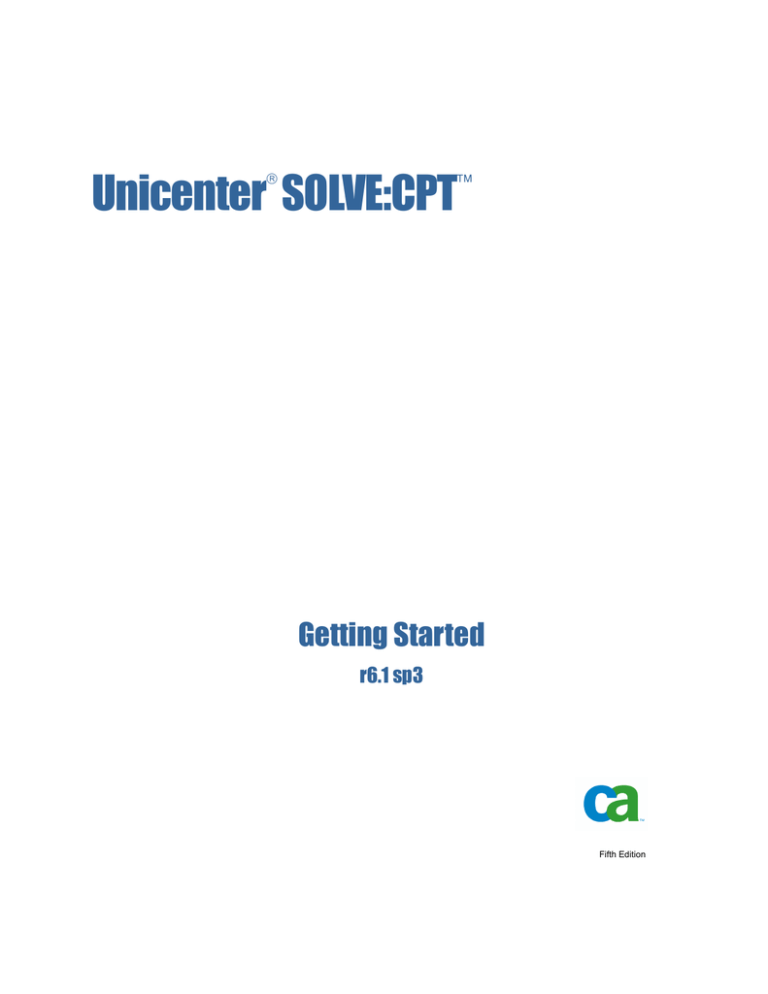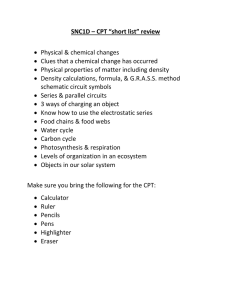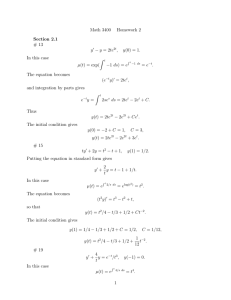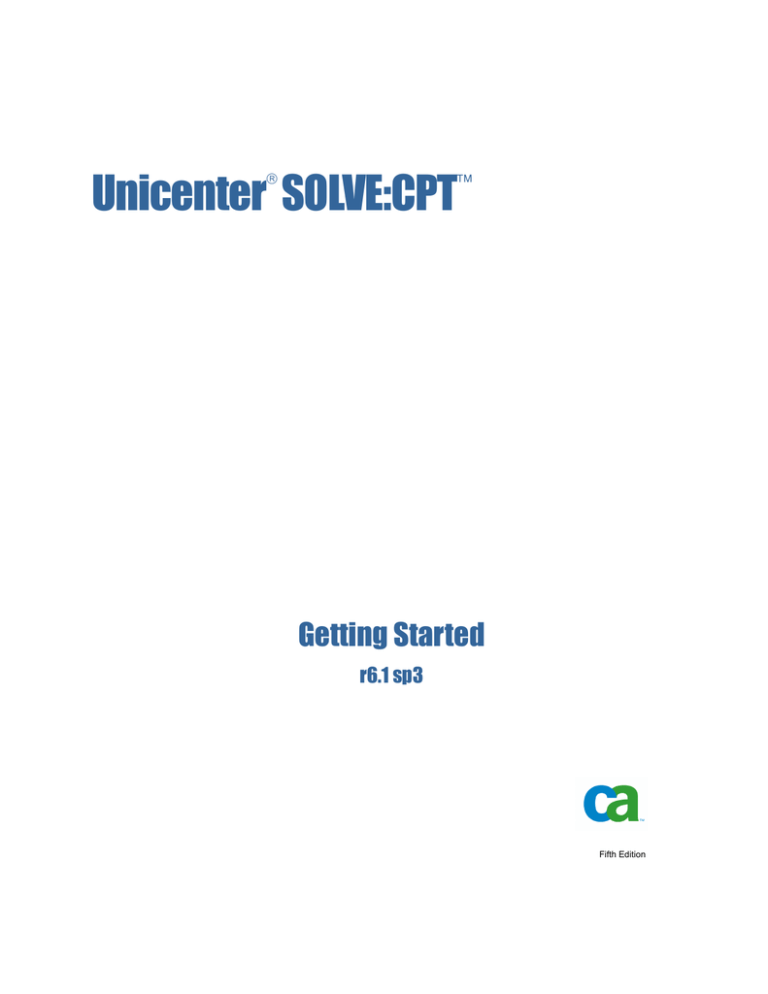
Unicenter SOLVE:CPT
™
®
Getting Started
r6.1 sp3
Fifth Edition
This documentation and any related computer software help programs (hereinafter referred to as the
“Documentation”) is for the end user’s informational purposes only and is subject to change or withdrawal by CA at
any time.
This Documentation may not be copied, transferred, reproduced, disclosed, modified or duplicated, in whole or in
part, without the prior written consent of CA. This Documentation is confidential and proprietary information of CA
and protected by the copyright laws of the United States and international treaties.
Notwithstanding the foregoing, licensed users may print a reasonable number of copies of the documentation for
their own internal use, and may make one copy of the related software as reasonably required for back-up and
disaster recovery purposes, provided that all CA copyright notices and legends are affixed to each reproduced copy.
Only authorized employees, consultants, or agents of the user who are bound by the provisions of the license for
the product are permitted to have access to such copies.
The right to print copies of the documentation and to make a copy of the related software is limited to the period
during which the applicable license for the Product remains in full force and effect. Should the license terminate for
any reason, it shall be the user’s responsibility to certify in writing to CA that all copies and partial copies of the
Documentation have been returned to CA or destroyed.
EXCEPT AS OTHERWISE STATED IN THE APPLICABLE LICENSE AGREEMENT, TO THE EXTENT PERMITTED BY
APPLICABLE LAW, CA PROVIDES THIS DOCUMENTATION “AS IS” WITHOUT WARRANTY OF ANY KIND, INCLUDING
WITHOUT LIMITATION, ANY IMPLIED WARRANTIES OF MERCHANTABILITY, FITNESS FOR A PARTICULAR PURPOSE
OR NONINFRINGEMENT. IN NO EVENT WILL CA BE LIABLE TO THE END USER OR ANY THIRD PARTY FOR ANY
LOSS OR DAMAGE, DIRECT OR INDIRECT, FROM THE USE OF THIS DOCUMENTATION, INCLUDING WITHOUT
LIMITATION, LOST PROFITS, BUSINESS INTERRUPTION, GOODWILL, OR LOST DATA, EVEN IF CA IS EXPRESSLY
ADVISED OF SUCH LOSS OR DAMAGE.
The use of any product referenced in the Documentation is governed by the end user’s applicable license
agreement.
The manufacturer of this Documentation is CA.
Provided with “Restricted Rights.” Use, duplication or disclosure by the United States Government is subject to the
restrictions set forth in FAR Sections 12.212, 52.227-14, and 52.227-19(c)(1) - (2) and DFARS Section 252.2277014(b)(3), as applicable, or their successors.
All trademarks, trade names, service marks, and logos referenced herein belong to their respective companies.
Copyright
© 2007 CA. All rights reserved.
Contents
Chapter 1: Introduction
Introducing Unicenter SOLVE:CPT ............................................................. 1–1
The Unicenter NetMaster Interface ............................................................. 1–2
Unicenter SOLVE:CPT Runs Over IBMs TCP/IP ................................................. 1–3
IBM C LE Support ............................................................................ 1–3
TCPEEP Tracing of Unicenter SOLVE:CPT Calls ................................................. 1–3
The CEP Token Is Unique ..................................................................... 1–4
Servers and Other Transactions Can Be Configured to Start with CPT ............................. 1–4
EZACONFG Compatibility .................................................................... 1–4
CARIM and CALMP Product Integration ....................................................... 1–4
Conversion Considerations .................................................................... 1–5
SERVICE Parameter No Longer Supported .................................................. 1–5
CPT Token Cannot Be Used as the CEP Address ............................................. 1–5
DNR=NO Is the Default on the T09M* MACROs ............................................. 1–6
Removal of the IUCV SELECT Call ......................................................... 1–6
Do Not Install Unicenter SOLVE:CPT in the CSI of a Previous Release ......................... 1–6
SEND Calls Complete After Coping Their Data to the TCPIP Buffers........................... 1–6
CA Technology Services: Delivering Business Value On Your Terms .............................. 1–7
CA Education Services: Ready When You Are ................................................... 1–7
Computer Associates: Commitment, Quality, Innovation ......................................... 1–7
For More Information ......................................................................... 1–8
Chapter 2: Preparing for Installation
Installation Materials .......................................................................... 2–1
CA Common Services for z/OS and OS/390 .................................................... 2–2
CAIRIM .................................................................................. 2–2
CA LMP ................................................................................. 2–2
Requirements ......................................................................... 2–3
Using CA LMP ........................................................................ 2–3
Recommended IBM TCPIP Maintenance ........................................................ 2–5
Contents
iii
Chapter 3: Installation
Installation Notes .............................................................................3–2
Before Running the Installation Jobs ............................................................3–2
Unload the Installation Library .............................................................3–3
Read Installation-Specific Information .......................................................3–3
Using the TCPNAMES CLIST ..............................................................3–3
Set Up the TCPNAMES CLIST ..........................................................3–4
Use the TCPNAMES CLIST to Customize Installation Jobs .................................3–5
Download the Most Recent PTFs from SupportConnect .......................................3–6
Running the Installation Jobs ...................................................................3–7
Determining Your Installation Type .........................................................3–7
Running the Required Jobs .................................................................3–7
Job Descriptions ...........................................................................3–8
Job SRVPAC1 .........................................................................3–8
Job T00ALLOC ........................................................................3–9
Job T09ALLOC ...................................................................... 3–10
Job T09INST1........................................................................ 3–10
Job T09INST2........................................................................ 3–11
Get PTFs Online ......................................................................... 3–11
Enroll for SupportConnect ............................................................ 3–12
Get Hold Data ....................................................................... 3–12
After Running the Installation Jobs............................................................ 3–13
Applying Downloaded Maintenance ...................................................... 3–13
Receive PTFs ........................................................................ 3–13
Check PTFs ......................................................................... 3–14
Apply PTFs ......................................................................... 3–14
Configuration Steps ..................................................................... 3–15
Chapter 4: Initial Minimal Configuration
Modifying CICS for Unicenter SOLVE:CPT ......................................................4–2
CICS Sockets Compatibility ....................................................................4–2
Sites Running IBM’s TCPIP and CA’s EZACIC01 TRUE Exit inside CICS .......................4–3
Sites Running IBM’s TCPIP and IBM’s EZACIC01 TRUE Exit inside CICS ......................4–4
Sites Running CA’s Unicenter Solve:TCPaccess and CA’s EZACIC01 TRUE Exit inside CICS .....4–5
Sites Running the EZACIC01 TRUE over IBM’S TCPIP While CPT Runs over CA’s Unicenter
Solve:TCPaccess TCPIP Stack ...............................................................4–5
Customizing the Configuration File .............................................................4–6
Configuration File Macros Overview ........................................................4–6
Required T09CONxx Configuration Macros ..............................................4–6
iv
Getting Started
Optional T09CONxx Configuration Macros .............................................. 4–7
Distributed Sample Configuration File ...................................................... 4–8
Customizing the Configuration File for Your Environment ................................... 4–10
Modifications to the CICS/TS Execution JCL ................................................... 4–13
Unicenter SOLVE:CPT Installation Verification Procedure (IVP).................................. 4–14
Unicenter NetMaster Socket Management for CICS IVP (Installation Verification Procedure) ....... 4–15
Common Optional Customization Steps ....................................................... 4–16
Unicenter NetMaster Interface Security Enablement ......................................... 4–16
CICS SIT Requirements ................................................................... 4–16
Automatic Product Startup and Shutdown Using the PLT ................................... 4–17
Customizing the Translation Table ........................................................ 4–17
Customization Steps for Changing Translation Tables ................................... 4–18
Chapter 5: CPTMRO Installation and Configuration
CPTMRO Feature Installation Summary ........................................................ 5–3
Customizing CICS for CPTMRO ............................................................... 5–4
CICS SIT Requirements .................................................................... 5–4
CSD RDO Changes ........................................................................ 5–4
Modifying T09RDOMR Sample Member ................................................ 5–6
Interrelationships Between CSD Commands and Configuration Statements ................. 5–7
Customizing the Distributed Configuration File for CPTMRO ................................. 5–9
Modifying T09CONMR Sample Member ............................................... 5–11
Customizing the CPTMRO Address Space ..................................................... 5–12
CPTMRO Feature Execution JCL .......................................................... 5–12
Customizing the Distributed JCL Sample for CPTMRO .................................. 5–12
Modifying RUNMRO Sample JCL Member ............................................. 5–13
Customizing the CPTMRO Region Configuration ........................................... 5–13
Customizing the Distributed Configuration EXEC for CPTMRO .......................... 5–15
Modifying T09MRO00 Sample Member ................................................ 5–17
Installation Verification Procedure for CPTMRO ................................................ 5–19
Index
Contents
v
Chapter
1
Introduction
This guide introduces you to Unicenter® SOLVE:CPT™. By the time you have
finished reading this guide, you will have an overview of the wide scope of the
product and its usability will be familiar to you. It is important to us that you feel
comfortable with Unicenter SOLVE:CPT before you begin to use it.
Introducing Unicenter SOLVE:CPT
After more than 30 years, CICS still lies at the heart of enterprise transaction and
messaging operations with most of the world’s financial transactions, including
ATM and credit card transactions, processed by CICS.
Today's Business-focused world sees CICS/TS as the most web-enabled
application of all mainframe based applications. The web-enablement of
CICS/TS has introduced issues regarding the effective management of the
associated IP network connections. Unicenter SOLVE:CPT enables you to extend
your investment in Unicenter® NetMaster™ IP management. It manages these
connections with greater context in regards to their CICS usage, allowing for:
■
A heightened awareness of the service they provide
■
Improved diagnosis of CICS network connection problems
This chapter provides you with an overview of Unicenter SOLVE:CPT. For a
more detailed overview, see
Chapter 1: Introduction, of the Unicenter SOLVE:CPT Administrator Guide.
Introduction
1–1
The Unicenter NetMaster Interface
The following key areas of Unicenter SOLVE:CPT r6.1 have been enhanced:
■
The Unicenter NetMaster Interface
■
Unicenter SOLVE:CPT Runs Over IBMs TCP/IP
■
IBM C LE Support
■
TCPEEP Tracing of Unicenter SOLVE:CPT Calls
■
The CEP Token Is
■
Servers and Other Transactions Can Be Configured to Start with CPT
■
EZACONFG Compatibility
■
CARIM and CALMP Product Integration
Sites that run CPT 5.2 should examine conversion considerations:
■
Conversion Considerations
The Unicenter NetMaster Interface
Unicenter® NetMaster™ for TCP/IP (Unicenter NetMaster) acts as a central
repository for network information in an z/OS and OS/390 enterprise
environment. By enabling this interface, all Unicenter SOLVE:CPT endpoints for
a sysplex can be managed from a single point.
Once the Unicenter NetMaster interface is enabled, Unicenter SOLVE:CPT does
the following:
■
■
■
■
■
Passes additional CICS/TS information about TCP endpoints to Unicenter
NetMaster, such as User ID, CICS/TS transaction name, and CICS/TS
transaction number.
All EZASOKET and EZACICAL calls are time stamped at entry and exit.
You can tell whether a transaction is executing inside CICS or API code. You
can tell how long a call has been active.
EZASOKET and EZACICAL call statistics are kept at both the session and
server level. These session and server level statistics are available for query.
This information then becomes available via central network management
displays within Unicenter NetMaster, refer to the Unicenter NetMaster
documentation for additional details.
Provides an interface, the Unicenter NetMaster command processor allows
further drill down inquiries into Unicenter® NetMaster™ Socket Management
for CICS endpoints.
Note: Unicenter NetMaster 6.2 requires:
–
1–2
Getting Started
Service pack 3 (GL0206) installed
Unicenter SOLVE:CPT Runs Over IBMs TCP/IP
–
Place statement PROD=SOCKETMGMT in the region RUNSYSIN file to
enable the Socket Management Interface
Unicenter SOLVE:CPT Runs Over IBMs TCP/IP
Unicenter SOLVE:CPT uses the EZASOKET interface to implement CPT calls.
This allows Unicenter SOLVE:CPT to run over both Computer Associates and
IBM’s TCP/IP implementations.
IBM C LE Support
Unicenter SOLVE:CPT provides replacement modules EZACIC07 and
EZACIC17 that implement socket support for IBM C LE applications.
EZACIC17 provides LE C EZASOKET support to reentrant C applications. Sites
can link their C LE reentrant applications either with IBM’s or Computer
Associates version of EZACIC17 to run over CPT.
EZACIC07 provides LE C EZASOKET support to non-reentrant C applications.
Sites can link their C LE non-reentrant applications either with IBM’s or
Computer Associates version of EZACIC07 to run over CPT.
TCPEEP Tracing of Unicenter SOLVE:CPT Calls
TCPEEP tracing traces the following product events:
■
CPT, EZASOKET and EZACICAL calls and their parameter lists both into
and out of the TCP/IP region
■
TCP/IP sessions as their ownership passes between CICS tasks
■
EXEC CICS START of a new task
■
EXEC CICS READQ
■
EXEC CICS WRITEQ
All trace entries use time stamps that detail events down to the micro second
level.
Tracing is turned on and off dynamically—invoked via the TCPEEP interface.
There is no need to modify CICS transactions or configuration files. Just submit a
TCPEEP job with the options you want traced and the trace events are routed to
the trace address space.
Introduction
1–3
The CEP Token Is Unique
All trace output is routed to a trace address space. There is no CICS overhead
when formatting trace output. Tracing does not overload the CICS message logs.
The CEP Token Is Unique
The CEP token is a unique session token and not the CEP address as in older
releases 5.2 and below. This prevents old transactions from taking control of new
sessions when the same CEP storage is allocated for a new session.
Servers and Other Transactions Can Be Configured to Start
with CPT
The T09MTRAN macro in the T09CONxx configuration file enables sites to
configure CICS transactions to be started with CPT. These transactions can be for
server, clients or any other activity.
EZACONFG Compatibility
EZACONFG compatibility within the product provides support for:
■
■
Support for the IBM CICS sockets style CFG0000 control block. The CFG0000
control block is used to pass various initialization parameters to user written
listener transactions.
Support for the IBM CICS sockets style LCA0000 control block. The Listener
Control Area (LCA) control block is used to check various status states of a
user listener.
CARIM and CALMP Product Integration
CALMP is provided as an integral part of CAIRIM (Resource Initialization
Manager), another one of the Common Services. Unicenter SOLVE:CPT checks
with CARIM at product startup and periodically while running to verify that the
Unicenter SOLVE:CPT continues running at a site. Warning messages are issued
should the product be close to expiration.
1–4
Getting Started
Conversion Considerations
Conversion Considerations
CPT applications compiled and linked before the CPT 6.1 level should not have
any problems except when they do the following:
■
SERVICE Parameter No Longer Supported
■
CPT Token Cannot Be Used as the CEP address
■
DNR=NO is the default on the T09M* MACROs
■
Removal of the IUCV SELECT call
■
Do not Install Unicenter SOLVE:CPT in the CSI of a Previous Release
■
SEND Calls Complete After Coping Their Data to the TCPIP Buffers
SERVICE Parameter No Longer Supported
Computer Associates has removed the ability to define connections by their
SERVICE names. Few sites use SERVICE names in their application parameters.
Almost everyone defines their applications by the PORT parameters.
Sites must use ACMLPORT or ACMRPORT instead of ACMSRVCE in the ACM
CB on the CONNECT and LISTEN calls.
You must use ADTLPORT or ADTRPORT instead of ADTSRVCE in the ADT CB.
Inside the T09CONxx configuration file, one must use the PORT parameter
instead of the SERVICE parameter on the T09MLSTN and T09MSEND macros.
CPT Token Cannot Be Used as the CEP Address
The ACMTOKEN field at the CPT 6.1 level is a real token and no longer the CEP
address. Any application attempting to accesses CEP fields from the
ACMTOKEN returned from either CONNECT or LISTEN calls will ABEND.
At the CPT 5.2 level and lower, the CEP token created by either the LISTEN or
CONNECT process consisted of the CEP address. This led to many problems
whenever multiple transactions shared a CEP Token and had troubles
coordinating the session shutdown between all those tasks.
The use of a CEP token as a unique session identifier prevents old transactions
from taking control of new sessions when the same CEP storage is allocated for a
new session.
Sites that believe they need to access the CEP control block from within their
application should contact Computer Associates Customer Support.
Introduction
1–5
Conversion Considerations
DNR=NO Is the Default on the T09M* MACROs
The default DNR parameter has been changed to DNR=NO on the following
T09M* macros:
■
T09MACM
■
T09MLSTN
■
T09MSEND
These macros are used by the tools in the T09CONxx configuration file.
DNR calls can consume a lot of time. Many sites do not configure all their IP
nodes. A DNR host name query may block a CICS transaction until the DNR
timeout value expires. Long time delays are bad programming practice from
within CICS. This is why the default behavior of these macros were changed.
Unfortunately, the CONNECT and LISTEN calls still default to performing DNR
calls. Applications should set the ACMNODNR option on all CONNECT and
LISTEN requests, unless a site has a requirement to have the fully-qualified host
name returned.
Removal of the IUCV SELECT Call
The previous release allowed a SELECT call (not to be confused with the SELECT
TOOL) to handle multiple sessions running IUCV over IBM’s TCPIP. The IUCV
SELECT call has not been propagated forward into the current release.
The IUCV SELECT feature never existed in the previous releases when running
over CA’s TCP/IP implementation.
Do Not Install Unicenter SOLVE:CPT in the CSI of a Previous Release
Sites must not install Unicenter SOLVE:CPT into the same CSI where previous
releases of Unicenter SOLVE:CPT (5.2 or 2.0) have been previously installed.
SEND Calls Complete After Coping Their Data to the TCPIP Buffers
The SEND calls complete after coping its data to the TCPIP address space
buffers. At the CPT 5.2 level and below, a SEND call would complete after the
remote side ACKed the data sent across the TCP connection. Thus a CPT 6.1
application may not discover a severed TCP connection until it issues a
subsequent RECEIVE call after a SEND call.
1–6
Getting Started
CA Technology Services: Delivering Business Value On Your Terms
CA Technology Services: Delivering Business Value On Your
Terms
CA Technology Services provides operational excellence at every stage of an
organization’s IT development to ensure that CA solutions are functioning
optimally by leveraging industry best practices. Teaming with CA Technology
Services’ global network of certified professionals, customers maximize their
investment in CA technology to achieve more efficient IT performance, and
better manage their enterprise infrastructure, security, storage, and applications
life cycle, which drive meaningful business value and financial results.
CA Education Services: Ready When You Are
CA Education Services lets you realize the full potential of your CA investment
by providing comprehensive training focused on how to implement, use, and
administer CA products. We deliver these services through flexible options—
including traditional classroom, web-based, and self-paced training—that are
customized to meet your specific requirements. All CA instructors are fully
certified and provide you with real-world hands-on experience and
guidance. Armed with the most up-to-date training, you will have the
knowledge you need to successfully leverage the capabilities of your CA
software and obtain maximum value.
For a complete list of courses that CA Education Services offers, visit
http://ca.com/education or call 1-800-237-9273.
Computer Associates: Commitment, Quality, Innovation
For more than a quarter century, CA has been developing and supporting
software solutions that are currently used by more than 99 percent of the Fortune
500 companies in more than 100 countries. CA is committed to offering leading
technologies in flexible partnerships to help you derive full value from your
software investments.
At Computer Associates, we are committed to offering simple and meaningful
solutions to your complex problems, and to delivering management solutions
that offer security, reliability, availability, and performance. We work hard to
achieve the highest levels of quality in our solutions to help you meet your
changing business needs.
Introduction
1–7
For More Information
To meet these needs, CA’s world-class solutions address all aspects of process
management, information management, and infrastructure management with six
focus areas:
■
Enterprise management
■
Security
■
Storage
■
Portal and business intelligence
■
Database management
■
Application life cycle management and application development
In addition, our innovative approach to technology is carried over into our
innovative business solutions. From a revolutionary new business model to a
dedicated customer relationship organization, CA is responding to your
changing business needs.
We know what it takes to deliver and support valuable solutions 24 hours a day,
7 days a week, 365 days a year while maintaining the highest standards for
quality and innovation:
■
■
■
We are the first global enterprise software company to meet the exacting
standards for worldwide ISO 9001:2000 certification.
We have earned over 150 patents for innovative software solutions.
We have the highest caliber software developers and consultants in the
industry.
We also know you expect us to stand by our commitments. And we do.
For More Information
After reading this Getting Started, you can refer to the numerous resources
available to you for additional information. Your product CD contains
instructional documents that showcase your software and provide detailed
explanations about the product’s comprehensive, feature-rich components. In
addition, you can obtain procedural information and answers to any questions
you may encounter by contacting Customer Support for assistance at
http://ca.com/supportconnect. For telephone assistance, call 1-800-645-3042 (U.S.
and Canada) or (1) 631-342-4683 (International).
1–8
Getting Started
Chapter
2
Preparing for Installation
This chapter provides a brief overview of the requirements necessary for
Unicenter SOLVE:CPT installation.
This information is provided for planning:
■
Installation Materials
■
CAIRIM
■
CA LMP
■
Recommended IBM TCPIP Maintenance
Installation Materials
Before starting the installation procedure, make sure that you have the following
Unicenter SOLVE:CPT installation materials:
■
The installation tape—the volume serial number is specified on the PML
received with the installation package
■
The CA Common Services for z/OS and OS/390 tape and documentation
■
The Unicenter SOLVE:CPT Administrator Guide
Preparing for Installation
2–1
CA Common Services for z/OS and OS/390
CA Common Services for z/OS and OS/390
To help you quickly understand all that CA Common Services for z/OS and
OS/390 offers, this section provides a brief description of the common services
that can be used by Unicenter SOLVE:CPT.
CAIRIM
CAIRIM, CAI Resource Initialization Manager, is the common driver for a
collection of dynamic initialization routines that eliminate the need for user
SVCs, SMF exits, subsystems, and other installation requirements commonly
encountered when installing systems software. These routines are grouped
under the Computer Associates z/OS and OS/390 dynamic service code, S910.
Some of the features of CAIRIM include:
■
Obtaining SMF data
■
Verification of proper software installation
■
Installation of z/OS and OS/390 interfaces
■
Automatic startup of CA and other vendor products
■
Proper timing and order of initialization
No other services are required to operate properly.
Note: CAIRIM is mandatory for Unicenter SOLVE:CPT. It must be installed and
started with within 30 minutes of IPL time. CAIRIM is part of the CA Common
Services for z/OS and OS/390.
CA LMP
The CA License Management Program (LMP) provides a standardized and
automated approach to the tracking of licensed software. It uses common
realtime enforcement software to validate the user’s configuration. CA LMP
reports on license, usage, and financial activities of Unicenter SOLVE:CPT. The
routines that accomplish this are integrated into the Computer Associates z/OS
and OS/390 dynamic service code, S910 (the CAIRIM service). Some of the
features of CA LMP include:
■
Common key data set can be shared among many CPUs
■
Check digits are used to detect errors in transcribing key information
■
■
2–2
Getting Started
Execution keys can be entered without affecting any CA software solution
already running
No special maintenance requirements
CA Common Services for z/OS and OS/390
Requirements
Unicenter SOLVE:CPT requires CA Common Services for z/OS and OS/390 at
genlevel 9901 and OS/390 2.10.
Using CA LMP
Unicenter SOLVE:CPT requires CA LMP (License Management Program), one of
the CA Common Services for z/OS and OS/390 services, to initialize correctly.
CA LMP also provides a standardized and automated approach to the tracking
of licensed software.
CA LMP is provided as an integral part of CAIRIM (Resource Initialization
Manager), another one of the Common Services. If CAIRIM has not already been
installed on your system, you must do so now. Once CAIRIM has been installed
or maintained at Service Level C1/9901 or higher, CA LMP support is available
for all CA LMP—supported CA software solutions. See the CA Common Services
for z/OS and OS/390 Getting Started guide for detailed instructions on installing
CAIRIM.
Examine the CA LMP Key Certificate you received with your Unicenter
SOLVE:CPT installation or maintenance tape. That certificate contains the
following information:
Field
Description
Product Name
The trademarked or registered name of the CA software
solution licensed for the designated site and CPUs.
Product Code
A two-character code that corresponds to Unicenter
SOLVE:CPT for CICS.
Supplement
The reference number of your license for Unicenter
SOLVE:CPT, in the format nnnnnn - nnn. This format differs
slightly inside and outside North America, and in some
cases may not be provided at all.
CPU ID
The code that identifies the specific CPU for which
installation of Unicenter SOLVE:CPT is valid.
Execution Key
An encrypted code required by CA LMP for Unicenter
SOLVE:CPT initialization. During installation, it is referred
to as the LMP Code.
Expiration Date
The date (ddmmmyy as in 01AUG00) which your license for
Unicenter SOLVE:CPT will expire.
Technical Contact
The name of the technical contact at your site responsible
for the installation and maintenance of Unicenter
SOLVE:CPT. This is the person to whom CA addresses all
Preparing for Installation
2–3
CA Common Services for z/OS and OS/390
Field
Description
CA LMP correspondence.
MIS Director
The name of the Director of MIS, or the person who
performs that function at your site. If the title but not the
individual’s name is indicated on the Certificate, you
should supply the actual name when correcting and
verifying the Certificate.
CPU Location
The address of the building where the CPU is installed.
The CA LMP execution key, provided on the Key Certificate, must be added to
the CAIRIM parameters to ensure proper initialization of Unicenter SOLVE:CPT.
To define a CA LMP execution key to the CAIRIM parameters, modify member
KEYS in the OPTLIB data set.
The parameter structure for member KEYS is as follows:
PROD(pp) DATE(ddmmmyy) CPU(tttt—mmmm/ssssss) LMPCODE(kkkkkkkkkkkkkkkk)
Where:
pp
Required. The two-character product code. For any given
CA LMP software solution, this code agrees with the
product code already in use by the CAIRIM initialization
parameters for earlier genlevels of that software solution.
The two-character product code for Unicenter SOLVE:CPT:
ZD.
ddmmmyy
The CA LMP licensing agreement expiration date.
tttt-mmmm
Required. The CPU type and model (for example: 3090-600)
on which the CA LMP software solution is to run. If the
CPU type or model requires less than four characters, blank
spaces are inserted for the unused characters.
ssssss
Required. The serial number of the CPU on which the CA
LMP software solution is to run.
kkkkkkkkkkkkkkkk
Required. The execution key needed to run the CA LMP
software solution. This CA LMP execution key is provided
on the Key Certificate shipped with each CA LMP software
solution.
For a full description of the procedure for defining the CA LMP execution key to
the CAIRIM parameters, see CA Common Services for z/OS and OS/390 Getting
Started.
2–4
Getting Started
Recommended IBM TCPIP Maintenance
Recommended IBM TCPIP Maintenance
Sites which plan to use IBM’s TCPIP should apply the following maintenance:
■
PQ98733
■
OA09697
■
UK00581
Preparing for Installation
2–5
Chapter
3
Installation This chapter outlines the steps required to install Unicenter SOLVE:CPT from
tape. Configuration of the product is covered in subsequent chapters.
Important! Unless other wise indicated, read and follow all the instructions in this
chapter in the order in which they are presented.
See the “Introducing Unicenter SOLVE:CPT” chapter of this guide for a detailed
overview of Unicenter SOLVE:CPT.
This chapter discusses the following topics:
Installation Notes
■
9H
Before Running the Installation Jobs
■
10H
Running the Installation Jobs
■
■
0H1
After Running the Installation Jobs
12H
Installation
3–1
Installation Notes
Installation Notes
The latest release of Unicenter SOLVE:CPT is r6.1, SP3, and is delivered on Tape
CP61S3. This release is installed on FMID C2K6100. There is an older CPT
product named Unicenter NetMaster Socket Management for CICS r1.0 , (which
is no longer supported) and was installed on FMID C2F1000. The more recent
release of Unicenter® NetMaster Socket Management for CICS, r1.1, is also
installed in C2K6100. Also included on this tape, are cumulative PTF updates for
Unicenter® TCPaccess™ Communications Server r6.0, and cumulative PTF
updates for Unicenter SOLVE:CPT r6.1.
13H
This guide provides installation instructions for Unicenter SOLVE:CPT r6.1 tape.
The tapes serial number can help you identify the install tape as either a new
product release tape or a service pack tape for a supported release.
14H
New release tapes use the product code followed by the two-digit release
number, for example: CP61. Some time after the initial release of the product,
service pack tapes containing the latest maintenance for this release will be
distributed. Service pack serial numbers have the same first four characters as a
release tape, followed by Sx. The x identifies the service pack number for this
particular product release, for example:CP61S1.
Using either a New Release tape or a Service Pack tape, enables you to apply the
latest maintenance to Unicenter TCPaccess r6.0 common FMIDs, and install the
Unicenter SOLVE:CPT product with the latest maintenance.
15H
Before Running the Installation Jobs
Before you run the installation jobs, do the following:
■
It is not recommended that you install in an existing SMP/E CSI. However, if
you do:
–
Back up all SMP/E CSIs and libraries
–
Compress all libraries
Note the following:
■
■
3–2
Getting Started
A complete installation of Unicenter SOLVE:CPT requires 185 cylinders of
DASD space. You should choose your target volumes accordingly.
If you are planning to install Unicenter TCPaccess Communications Server
r6.0 for the first time, you should complete that installation before you start
this one. For more information about installing Unicenter TCPaccess
Communications Server, see Unicenter TCPaccess Communications Server
Getting Started.
16H
Before Running the Installation Jobs
■
Unicenter SOLVE:CPT r6.1 must be installed in a CSI separate from Unicenter
TCPaccess 5.2 or 5.3 or SOLVE:CPT 5.2 installations.
17H
Unload the Installation Library
Copy and execute the following JCL statements to unload the control file from
which you can install and customize Unicenter SOLVE:CPT. This control file,
INSTLJCL, is the first file on your Unicenter SOLVE:CPT installation tape.
Important! To install Unicenter SOLVE:CPT, you must have READ access to the data
sets on the installation tape. A list of these data sets is provided in the Installation Data
Sets section of the $READT09 member in the installation library.
//UNLOAD
JOB //*
//UNLOAD
EXEC PGM=IEBCOPY //*
//SYSIN
DD * COPY INDD=((INDD,R)),OUTDD=OUTDD
//SYSPRINT DD SYSOUT=*
//*
//INDD
DD DSN=INSTLJCL,
//
UNIT=tapeunit,VOL=SER=tapevolser,
//
LABEL=(1,SL,,EXPDT=98000),
//
DISP=OLD
//*
//OUTDD
DD DSN=trgindx.CNTL,
//
UNIT=trgunit,VOL=SER=trgvol,SPACE=(CYL,(1,1,25)),
//
DSORG=PO,RECFM=FB,LRECL=80,BLKSIZE=6160,
//
DISP=(NEW,CATLG,DELETE)
Read Installation-Specific Information
The $READT09 member in the installation library contains information about the
contents of the tape, and may contain important last-minute information about
how to complete the install. Review it before you proceed.
Using the TCPNAMES CLIST
The TCPNAMES ISPF edit macro is a member of the INSTLJCL control file that
lets you do fast and reliable customization of the installation jobs.
It does the following:
■
Inserts a copy of the locally customized JOB statement
■
Updates all data set high-level qualifiers to your local standards
■
Updates all DASD unit names and volume serials to your local standards
■
Updates all tape unit names and volume serials to your local standards
Installation
3–3
Before Running the Installation Jobs
Set Up the TCPNAMES CLIST
To use the TCPNAMES edit macro, you need to prepare your TSO environment
to recognize it.
To do so, follow these steps:
1. Copy the TCPNAMES member in the installation library to a command
library listed in the SYSPROC concatenation of your TSO logon procedure.
You can find the proper command library by following these steps:
a. Determine the name of your logon procedure. It is a field on your TSO
logon screen.
b. Determine the data set that your logon procedure resides in. It is
probably in SYS1.PROCLIB; if not, execute command LISTA from your
TSO command line. This lists all data sets allocated to your TSO session,
and your TSO logon procedure is typically located in a data set with final
qualifier of PROCLIB.
c. Determine the CMDLIB you will use.
i.
Select the member containing your logon procedure.
ii. Find the SYSPROC DD statement.
iii. Select a CMDLIB into which to copy TCPNAMES.
Note: In many locations a userid.CLIST data set is available for this
purpose.
d. If you are copying the TCPNAMES EXEC into a library with a variablelength record format, enter unnum at the command line before you copy
the member. This deletes the sequence numbers at the far right side of
the member, allowing the CLIST to run with variable-length records.
e. If after following these suggestions, you are still not able to tell which
CLIST library to use, contact your TSO administrator.
2. Update the JOBCARD member in the installation library for use by the
CLIST. This JOB statement will be inserted as the first line in every job that
you run TCPNAMES on.
3. If you are using JES3, replace the JOBPARM statement with the following:
//*MAIN LINES=(999,W)
4. If you want all data sets to be SMS controlled, make the following global
changes:
a.
For T00ALLOC, issue the following command:
‘C ALL VOLUME( STORCLAS(’
b. For T00ALLOC, issue the following command:
‘C ALL VOL=SER STORCLAS’
3–4
Getting Started
Before Running the Installation Jobs
c.
For T09ALLOC, issue the following command:
‘C ALL VOL=SER STORCLAS’
d. For T00ALLOC and T09ALLOC: Substitute the SMS storage class for all
occurrences of SMPVOL, TRGVOL, and DSTVOL.
Use the TCPNAMES CLIST to Customize Installation Jobs
The TCPNAMES CLIST is an ISPF edit macro. To use it, you must initiate an
ISPF edit of the installation job and type the TCPNAMES command and
parameters on the primary command line as shown below.
As distributed, the TCPNAMES CLIST assumes that you want to use the same
tape unit, disk unit, disk volume, and SMS storage class for all the disk data sets
in a particular installation job. Two high-level qualifiers, hlq.smp and hlq.dsn, are
provided so you can include newer releases of products in a common CSI. If this
does not suit your purposes, you can update the CLIST directly.
Note: If you want to update the CLIST, make sure that you save a copy for
reference beforehand.
If you can use the same high-level qualifiers, disk unit, and disk volume for all
the disk data sets, you do not need to edit the TCPNAMES CLIST. Instead, you
can enter the command with parameters as follows:
TCPNAMES hlq.smp hlq.dsn diskvolser diskunit tapevolser tapeunit smsclass
The parameters are as follows:
hlq.smp
High-level qualifier for SMP index. hlq.dsn
High-level qualifier for other data set names. diskvolser
Volume serial name of a disk drive in your environment. diskunit
Valid unit name for a disk drive in your environment.
tapevolser
Volume serial name of the install tape. tapeunit
Valid unit name for a tape drive in your environment.
smsclass
Storage class for SMS-managed data sets. Installation
3–5
Before Running the Installation Jobs
An example of this usage is:
TCPNAMES TCP.V600SMS CPT.V610 MVS001 3390 CP61S3 TAPE NMDCLASS
18H
This command would reflect the following environment:
TCP.V600SMS
Use TCP.V600SMS as the high-level qualifier for SMP data
sets.
CPT.V610
Use CPT.V610 as the high-level qualifier for created data
sets.
MVS001
Put all created data sets on disk volume MVS001.
3390
Indicate that volume MVS001 is a 3390.
CP61S3
The tape’s volume serial number is CP61S3.
TAPE
The tape is to be mounted on a TAPE unit.
NMDCLAS
SMS-managed data sets are to use storage class
NMDCLASS.
19H
20H
Download the Most Recent PTFs from SupportConnect
The Unicenter TCPaccess suite of products contain co-requisite PTFs which cross
product components. For instance, there are PTFs written for Unicenter
SOLVE:CPT that require co-requisite PTFs in Unicenter TCPaccess
Communications Server common FMIDs. If these co-requisites are not available
when you install your product, or even when you apply maintenance, the
procedure may fail.
Therefore, we highly recommend that you download the latest PTFs for your
product group. For this CP61S3 installation, the product group would be
Unicenter SOLVE:CPT - MVS, which also includes fixes for the Unicenter
TCPaccess Communications Server common FMIDs. Please see the section on
Get PTFs Online for instructions on doing this.
21H
2H
After you have downloaded the fixes, put them in a data set that can be
referenced by the SMPPTFIN DD statement in the routines SRVPAC1, or
T09INST1. These routines are described in the section Running the Required
Jobs.
1H
3–6
Getting Started
Running the Installation Jobs
Running the Installation Jobs
The following sections describe the installation jobs you must perform.
Determining Your Installation Type
Before you run any installation jobs, you need to determine which type of
installation is appropriate for your current configuration. Use the following
criteria to determine what your installation type is:
Installation Type A
Installation Type B You have not previously installed any of the products listed below:
■
Unicenter® NetMaster™ Socket Management for CICS r1.0
■
Unicenter® TCPaccess™ Communications Server r6.0
■
Unicenter® TCPaccess™ Telnet Server r6.0, r6.1, or r6.2
■
Unicenter® TCPaccess™ FTP Server r6.0 or r6.1
23H
24H
You have installed one or more of the products listed in Installation Type A
above. Now you want to install the latest SOLVE:CPT r6.1. (This will also
automatically remove NetMaster Socket Management for CICS r1.0 if it is
installed.)
25H
26H
Installation Type C You have previously installed Unicenter SOLVE:CPT r6.1, and simply want to
upgrade it with the latest maintenance.
27H
Running the Required Jobs
When you have determined your installation type, use it and the following table
to determine which installation jobs to run.
Note: You must run the jobs in order from top to bottom, and you must not run
any jobs that do not have a Yes entry in the table for your installation type.
Explanations of each job follow the table.
Job Name
Description
SRVPAC1
A
B
C
Receive latest release maintenance.
Yes
Yes
SRVPAC2
Apply service pack maintenance.
Yes
Yes
T00ALLOC
Initialize the SMP/E environment.
Yes
T09ALLOC
Initialize data sets for SOLVE:CPT.
Yes
Yes
Installation
3–7
Running the Installation Jobs
T09INST1
Receive the SOLVE:CPT functions.
Yes
Yes
T09INST2
Apply and accept the SOLVE:CPT
functions.
Yes
Yes
Job Descriptions
For any of these jobs, you can run the TCPNAMES edit macro to easily make the
necessary global changes to the installation job JCL stream. See Using the
TCPNAMES CLIST above for details on usage.
28H
Important! Examine the Important Notes comments in each job, and take any required
action before you run the job.
Job SRVPAC1
Maximum acceptable return code: 4.
The SRVPAC1 job receives service pack maintenance for the Unicenter
SOLVE:CPT, and the common Unicenter TCPaccess FMIDS.
Before running this job, make sure you have downloaded the latest PTFs, as
described in the section Download the Most Recent PTFs from SupportConnect
and replaced the field L_MAINT in SRVPAC1 to point to the data set containing
them. The HOLDDATA file identifies any fixes that are found to be in error PEd
since the installation tape was distributed.
29H
The highest PTFs included on the tape are identified in the $READT09 file in the
INSTLJCL members. Reference the section Get PTFs Online for instructions on
how to download PTFs from SupportConnect.
30H
Run the SRVPAC1 receive job and review the hold data, especially that of type
ACTION, and take appropriate action.
Important! If you have run the SRVPAC1 and SRVPAC2 jobs previously, you may
receive a GIM24801W warning "NO SYSMODS STATISFIED THE OPERANDS
SPECIFIED." This indicates that there were no new PTFs received and you do not need
to run the SRVPAC2 job--it will fail. One reason this might occur is that you recently
completed another installation and applied this Service Pack maintenance to the same
CSI. In this case, simply skip job SRVPAC2 and proceed to the following job, job
T09ALLOC.
3–8
Getting Started
Running the Installation Jobs
Job SRVPAC2
Maximum acceptable return code: 4.
The SRVPAC2 job applies service pack maintenance for Unicenter SOLVE:CPT,
and the common Unicenter TCPaccess FMIDS. Before you remove the comment
markers from the BYPASS option, make sure that you have taken any necessary
actions noted in the hold data.
We recommend that you run SRVPAC2 with the CHECK and BYPASS options,
to see if any errors are picked up. Assuming that you have all the required PTFs
and no errors are identified, comment out the CHECK statement and run
SRVPAC2 again.
Note: The GSKSSL DD statement is only required for maintenance of Unicenter
TCPaccess Telnet Server. If you do not have Unicenter TCPaccess Telnet Server
installed, comment out the GSKSSL DD statement because it will cause a JCL
error if the path does not exist. The path name is case-sensitive and may be
installation-dependent. See the Unicenter TCPaccess Telnet Server Getting Started
guide for details.
Job T00ALLOC
Maximum acceptable return code: 0.
The T00ALLOC job allocates the data sets needed for the SMP/E environment
and for shared components. The shared components includes features used by
all the products like:
■
Tracing components
■
Translate tables
■
SAS/C run-time modules
Job T00ALLOC initializes the CSI and adds all the required SMP/E definitions.
After you run the TCPNAMES CLIST, if you want all data sets to be SMS
controlled, make the following global changes to T00ALLOC:
■
‘C ALL VOLUME(
STORCLAS(’
■
‘C ALL VOL=SER
STORCLAS’
■
Substitute the SMS storage class for all occurrences of SMPVOL, TRGVOL,
and DSTVOL.
Installation
3–9
Running the Installation Jobs
Note:
■
■
The Language Environment link-time library SCEELKED is required for
SMP/E apply processing.
The SMPLTS library is allocated as a PDSE. If your site does not support
PDSEs, replace the STORCLAS and DSNTYPE parameters with the UNIT
and VOL=SER parameters. The SMPLTS must be allocated as a PDSE if you
plan on performing the Unicenter TCPAccess Telnet Server installation.
Job T09ALLOC
Maximum acceptable return code: 4.
The T09ALLOC job allocates the data sets needed for Unicenter SOLVE:CPT, and
adds all required SMP/E definitions for them.
Modules from cicshlq.SDFHLOAD and modules from cicshlq.SDFHEXCI are
required during SMP/E apply processing. You MUST update the string
"??CICS.HLQ??" in the SMP UCLIN statement DDDEF(CICSLIB) and
DDDEF(CICSEXC) with a valid HLQ for your local CICS/TS SDFHLOAD data
set and CICS/TS SDFHEXCI data set.
After you run the TCPNAMES CLIST, if you want all data sets to be SMS
controlled, make the following global changes:
■
■
Issue the following command:
‘C ALL VOL=SER STORCLAS’
Substitute the SMS storage class for all occurrences of SMPVOL, TRGVOL,
and DSTVOL
Job T09INST1
Maximum acceptable return code: 4.
The T09INST1 job receives the functions necessary to run the Unicenter
SOLVE:CPT, associated hold data, and any last-minute maintenance. Before
running this job, make sure you have downloaded the latest PTFs, as described
in the section Download the Most Recent PTFs from SupportConnect and
replaced the field L_MAINT in T09INST1 to point to the data set containing
them. The HOLDDATA file identifies any fixes that may have been PEd since the
installation tape was distributed.
31H
Note:
■
3–10
Getting Started
Unicenter SOLVE:CPT r6.1 must be installed in a CSI separate from
Unicenter Solve:CPT 5.2 installations.
32H
Running the Installation Jobs
■
If you are using a tape management system such as CA1, you must modify
the label parameter on your DD statements to include EXPDT=98000.
LABEL=(2,SL,,EXPDT=98000)
Job T09INST2
Maximum acceptable return code: 4.
The T09INST2 job applies and accepts the functions necessary to run the
Unicenter SOLVE:CPT, and applies any last-minute maintenance. Before you run
it, make sure that you have taken any necessary actions noted in the hold data.
Get PTFs Online
You can check for the most recent PTFs by visiting the SupportConnect web site
at http://ca.com/supportconnect.
Note: You must register for the SupportConnect web site. For information about
how to register, see Enroll for SupportConnect in this chapter.
3H
After you have registered for the SupportConnect web site, you can use the web
site by entering your login and password information. Perform the following
steps to access PTFs:
1. Log in to SupportConnect.
2. Click Published Solutions in the left frame.
3. Select Unicenter SOLVE:CPT–MVS, from the Product box.
4. Check Select All.
This selects the Unicenter SOLVE:CPT Product drop-down list, which
includes the required FMIDs.
5. You get fixes for the support components and for the Unicenter SOLVE:CPT.
6. To find the PTFs that have been built and published since the install tape was
produced, consult the Last Published Date included in the $READT09 member
in the installation library, then enter the following date in the Confirmed Since
box.
7. Click Search for your results. You can then check each of the Add to Cart
boxes for each PTF you want to download. Then click Go To Solution Cart and
follow the directions to download your PTFs.
Note: All of the PTFs for one component are shown before starting with
those of another component.
Important! If you have problems with the SupportConnect download process, contact
Customer Support or your Customer Relationship Manager.
Installation
3–11
Running the Installation Jobs
Enroll for SupportConnect
Existing users of CAs Support.ca.com, Webtrack.ca.com and eSupport.ca.com do
not need to reenroll to get access to SupportConnect. These users should follow
the procedures in Existing CA Support Users, provided below, to migrate their
customer information to the SupportConnect web site.
New users should use the procedure outlined in the next section to enroll in
SupportConnect.
New User Enrollment You can get enrollment forms by visiting the SupportConnect home page at
http://www.ca.com/supportconnect and clicking Enroll Now. Once you have
submitted your enrollment, CA will send you a confirmation email. When your
enrollment is processed, you will get an email that includes instructions on
logging in. You can then log in with the email address and password that you
specified in your enrollment form, or you can install the digital certificate.
2H3
Existing CA Support
Users
Note: Digital certificates give you a more secure way to access your
SupportConnect account information.
For a limited time, CA will provide a seamless way to migrate your information
from Support.ca.com, Webtrack.ca.com and eSupport.ca.com to
SupportConnect. During this period, existing accounts can be converted to
SupportConnect by visiting http://www.ca.com/supportconnect and clicking
Convert Existing Account on the home page. After this period, you will be
required to use the procedure described previously.
4H5
Once the account is converted, customers can either install a digital certificate or
use an existing email address and password to log in.
Get Hold Data
To get hold data that is more current than that on your installation or service
pack tape, perform one of the following:
■
(Recommended) Get the latest hold data through the web by following these
steps:
1. Go to http://www.ca.com/supportconnect and log in. (You must be
enrolled as described in the section above.)
6H78
2. Click Published Solutions in the left frame.
3. In the Enter a fix number box, enter QO20643, and submit.
4. Click Add To Cart, and then on Go To Solution Cart.
5. Left click $$HOLD.VIEW, this enables you to view the entire text of the
hold data.
6. Right clicking $$HOLD.BIN, enables you to download the hold data file
in binary.
3–12
Getting Started
After Running the Installation Jobs
■
Call Customer Support and ask for the latest hold data
■
Optional customization needs
After Running the Installation Jobs
The following information explains the tasks you need to perform after you run
the installation jobs.
Applying Downloaded Maintenance
The following steps apply the maintenance you downloaded after the installation
process. See the section on Getting PTFs Online. These steps show sample job
streams. Although the steps are described in terms of PTFs, you can also use
them for APARs.
Receive PTFs
Shown below is sample JCL for a job to perform the receive procedure. This
procedure reads the PTFs that were moved to a disk file from the
SupportConnect Web site. An installation may maintain several different copies
of the operating system (a production version, a test version, and so on) and
there may be different versions of the SMP/E CSI for maintaining each of these.
Note: For APARs the SMPPTFIN DD statement should point to the file
containing the APAR text, typically a disk file.
//RECEIVE JOB ... //*
//*
Change the JOB statement to comply with installation standards. //*
Change "<hlq>" to match your high-level-qualifier of your CSI. //*
Change "<ptf_file>" to point at the PTF/APAR you wish to receive. //*
//S1
EXEC PGM=GIMSMP, //
PARM='PROCESS=WAIT,CSI=<hlq>.CSI', //
DYNAMNBR=120 //*
//* NOTE:
SMP ZONE-RELATED FILES ARE DYNAMICALLY ALLOCATED, //*
THIS INCLUDES THE SMPPTS, SMPLOG, AND SMPTLIB DATA SETS, //*
IF APPLICABLE. //*
//* SMP FILES
//*
//SMPPTFIN DD DISP=(SHR,KEEP),DSN=<ptf_file> //SMPCNTL DD * SET
BOUNDARY (GLOBAL) . RECEIVE SYSMODS . //* Installation
3–13
After Running the Installation Jobs
Check PTFs
This procedure goes through the PTFs and validates each without modifying the
actual system files. You should carefully review the log file from this procedure
before continuing:
//APPLYCHK JOB ... //*
//*
Change the JOB statement to comply with installation standards. //*
Change "<hlq>" to match your high-level-qualifier of your CSI. //*
Change "<tpxxxxx>" to match the PTF/APAR you wish to apply.
//*
//*
If your target zone is not TCPTZN then change:
//*
SET
BOUNDARY(TCPTZN) . //*
statement (below) to match your target zone. //*
//*
If the you receive a return code of 4 from this job then check //*
the output for any HOLD information that was bypassed. The HOLD //*
information will show any documentation or action that may be //*
required after the PTF/APAR is applied. //*
//S1
EXEC PGM=GIMSMP, //
PARM='PROCESS=WAIT,CSI=<hlq>.CSI', //
DYNAMNBR=120 //*
//* NOTE:
SMP ZONE-RELATED FILES ARE DYNAMICALLY ALLOCATED, //*
THIS INCLUDES THE SMPPTS, SMPLOG, AND SMPTLIB DATA SETS, //*
IF APPLICABLE. //*
//* SMP FILES
//*
//SMPCNTL DD * SET
BOUNDARY(TCPTZN) .
APPLY BYPASS(HOLDSYSTEM) GROUP JCLINREPORT CHECK SELECT(<ppxxxxx>)
RETRY(YES) .
Apply PTFs
This step performs the actual modification. Check for SMP holds on the PTFs.
You may need to issue a BYPASS(HOLDSYSTEM) on the apply:
//APPLY
JOB ... //*
//*
Note: Run the APPLYCHK first to see if any HOLDDATA exists and //*
to insure you have all the PRE-REQ's. //*
//*
Change the JOB statement to comply with installation standards. //*
Change "<hlq>" to match your high-level-qualifier of your CSI. //*
Change "<tpxxxxx>" to match the PTF/APAR you wish to apply.
//*
//*
If your target zone is not TCPTZN then change:
//*
SET
BOUNDARY(TCPTZN) . //*
statement (below) to match your target zone. //*
//S1
EXEC PGM=GIMSMP, //
PARM='PROCESS=WAIT,CSI=<hlq>.CSI', //
DYNAMNBR=120 //*
//* NOTE:
SMP ZONE-RELATED FILES ARE DYNAMICALLY ALLOCATED, //*
THIS INCLUDES THE SMPPTS, SMPLOG, AND SMPTLIB DATA SETS, 3–14
Getting Started
After Running the Installation Jobs
//*
IF APPLICABLE. //*
//* SMP FILES
//*
//SMPCNTL DD * SET
BOUNDARY(TCPTZN) .
APPLY BYPASS(HOLDSYSTEM) GROUP JCLINREPORT SELECT(<ppxxxxx>)
RETRY(YES) . Configuration Steps
Unicenter SOLVE:CPT requires minimal CICS customization. Proceed to the
instructions in the “Initial Minimal Configuration” chapter. It provides you with:
■
Initial Unicenter SOLVE:CPT configuration
■
CICS/TS startup JCL changes
■
Installation verifications
Installation
3–15
Chapter
4
Initial Minimal Configuration
This chapter provides you with the instructions you need to create an initial
working Unicenter SOLVE:CPT configuration and CICS/TS startup JCL changes.
Unicenter SOLVE:CPT requires CICS customization. Jobs in this chapter will
help you define the minimal CICS customization.
You will be guided through the RDO definitions for Unicenter SOLVE:CPT
programs, transactions, and TDQs, using the sample member T09RDO in the
T09SAMP library.
Note: Throughout this guide you are referred to the “Configuration Reference”
and “CICS/TS Resource Definition Reference” chapters in the Administrator
Guide for more detail on many items. You may want to keep the Administrator
Guide handy for easy reference.
Refer to the “Introduction” chapter of the Administrator Guide for a detailed
overview of Unicenter SOLVE:CPT.
Important! Unless otherwise noted within the section you are reading, sequentially read
and follow all the instructions in-line as presented.
This chapter discusses the following topics:
■
■
■
■
■
Modifying CICS for Unicenter SOLVE:CPT—CICS CSD entries needed by
Unicenter SOLVE:CPT
CICS Sockets Compatibility — Set up EZACIC01
Customizing the Configuration File— This file is central to the operating
environment of Unicenter SOLVE:CPT
Modifications to the CICS/TS Execution JCL—You must make changes to
your CICS JCL to properly run Unicenter SOLVE:CPT
Unicenter SOLVE:CPT Installation Verification Procedure (IVP)—You
should always verify proper CPT/API workings of your installation and
initial configuration with any new release of Unicenter SOLVE:CPT
Initial Minimal Configuration
4–1
Modifying CICS for Unicenter SOLVE:CPT
■
■
Unicenter NetMaster Socket Management for CICS IVP (Installation
Verification Procedure)—You should always verify proper EZASOKET API
workings of your installation and initial configuration with any new release
of Unicenter SOLVE:CPT
Common Optional Customization Steps—This section guides you some of
the common optional customization steps such as NetMaster security; SIT;
PLT, and translation table updates
Modifying CICS for Unicenter SOLVE:CPT
Unicenter SOLVE:CPT requires CICS customization of CSD definitions.
A sample DFHCSDUP input file, member name T09RDO, is provided in the
T09SAMP library for defining programs, transactions, and destination TDQ
entries using CICS/TS RDO. Please use this sample and update the CSD for the
CICS region running Unicenter SOLVE:CPT. The only change required to the
sample is to remove the “?” in column one of the “DELETE GROUP” command,
this was done intentionally to prevent accidental deletion of a production group.
If the CICS SIT override parameter STGPROT=YES is coded, it will be necessary
to convert the T09CPT group definitions to group T09CPTC. Some of our
transactions and programs must run with EXECKEY(CICS) coded on its CSD
entries when STGPROG=YES has been set inside the SIT overrides.
Sample member T09RDOC should be used to make the necessary updates. Place
group T09CPTC group (instead of group T09CPT) in to an active LIST for your
CICS region GRPLIST parameter.
Important! If you are upgrading from an older release of Unicenter SOLVE:CPT you
must still run this step, since changes have been made to the RDO definitions for
Unicenter SOLVE:CPT. If you do not update your definitions, you chance exposures to
S0C1s and S0C4s at initialization.
CICS Sockets Compatibility
Any application program in CICS that makes a program call to EZASOKET or
EZACICAL uses the EZACIC01 TRUE.
Unicenter SOLVE:CPT allows sites to configure which (CA’s or IBM’s)
EZACIC01 TRUE implementation will run inside the CICS region. This allows
CICS regions the flexibility to run EZASOKET applications over the IBM TCPIP
stack at the same time CPT runs over CA’s TCPaccess TCPIP stack.
4–2
Getting Started
CICS Sockets Compatibility
IBM’s EZACIC01 TRUE is started by either the “EZAO START” transaction or by
placing program EZACIC20 inside the PLTPI startup member. When running
IBM’s EZACIC01 TRUE sites should set EZATRUE=N on the T09MCICS
statement in the T09CONxx configuration file.
CA EZACIC01 TRUE is started by placing setting EZATRUE=Y on the
T09MCICS statement in the T09CONxx configuration file.
The four possible scenarios (options) for running the EZACIC01 TRUE are:
■
Sites Running IBM’s TCPIP and CA’s EZACIC01 TRUE Exit inside CICS
■
Sites Running IBM’s TCPIP and IBM’s EZACIC01 TRUE Exit inside CICS
■
■
Sites Running CA’s Unicenter Solve:TCPaccess and CA’s EZACIC01 TRUE
Exit inside CICS
Sites Running the EZACIC01 TRUE over IBM’S TCPIP While CPT Runs over
CA’s Unicenter Solve:TCPaccess TCPIP Stack
Sites Running IBM’s TCPIP and CA’s EZACIC01 TRUE Exit inside CICS
CPT can run over the IBM TCPIP stack inside the CICS address space by utilizing
CA’s EZACIC01 TRUE. By enabling CA’s EZACIC01 TRUE a site can use utilize
Sockets Management to run, monitor and help debug CPT, EZASOKET or
EZACIC01 applications.
Set the following parameters on the T09MCICS macro inside the T09CONxx
configuration file:
APIMODNM=EZASOH03
EZATRUE=Y
Ensure the CICS JCL DD concatenations are set as follows:
■
■
Place IBM’s SEZALOAD library containing module EZASOH03 in the
STEPLIB DD.
Place CA’s T09LOAD library containing module EZACIC01 ahead of IBM’s
SEZATCP library in the DFHRPL DD.
Initial Minimal Configuration
4–3
CICS Sockets Compatibility
Sites Running IBM’s TCPIP and IBM’s EZACIC01 TRUE Exit inside CICS
A site can reserve IBM’s EZACIC01 TRUE for use by the IBM TCPIP stack inside
the CICS address space. IBM’s TCPIP address space will handle CPT,
EZASOKET and EZACICAL calls. Sockets Management will only be able to
monitor CPT applications.
IBM’s EZACIC01 TRUE is started by either the “EZAO START” transaction or by
placing program EZACIC20 inside the PLTPI startup member.
Set the following parameters on the T09MCICS macro inside the T09CONxx
configuration file:
APIMODNM=EZASOH03
EZATRUE=N
Ensure the CICS JCL DD concatenations are set as follows:
■
■
4–4
Getting Started
Place IBM’s SEZALOAD library containing module EZASOH03 in the
STEPLIB DD.
Place IBM’s SEZATCP library containing module EZACIC01 ahead of the
CA’s T09LOAD library in the DFHRPL DD.
CICS Sockets Compatibility
Sites Running CA’s Unicenter Solve:TCPaccess and CA’s EZACIC01 TRUE Exit
inside CICS
CPT can run over the CA’s TCPIP stack inside the CICS address space by
utilizing CA’s EZACIC01 TRUE. By enabling CA’s EZACIC01 TRUE a site can
use utilize Sockets Management to run, monitor and help debug CPT,
EZASOKET or EZACIC01 applications.
Set the following parameters on the T09MCICS macro inside the T09CONxx
configuration file:
APIMODNM=EZASOH03
EZATRUE=Y
Ensure the CICS JCL DD concatenations are set as follows:
■
■
CA’s LINK library containing module EZASOH03 in the STEPLIB DD must
be found ahead of IBM’s SEZALOAD library.
Place CA’s T09LOAD library containing module EZACIC01 ahead of IBM’s
SEZATCP library in the DFHRPL DD.
Sites Running the EZACIC01 TRUE over IBM’S TCPIP While CPT Runs over CA’s
Unicenter Solve:TCPaccess TCPIP Stack
A site can reserve IBM’s EZACIC01 TRUE for use by the IBM TCPIP stack inside
the CICS address space. IBM’s TCPIP address space will handle EZASOKET and
EZACICAL calls while CA’s TCPaccess will handle CPT calls. Sockets
Management will only be able to monitor CPT applications.
IBM’s EZACIC01 TRUE is started by either the “EZAO START” transaction or by
placing program EZACIC20 inside the PLTPI startup member.
Set the following parameters on the T09MCICS macro inside the T09CONxx
configuration file:
APIMODNM=T02PHPNS
EZATRUE=N
Ensure the CICS JCL DD concatenations are set as follows:
■
■
Place IBM’s SEZALOAD library containing module EZASOH03 in the
STEPLIB DD ahead of the CA LINK library containing T02PHPNS.
Place IBM’s SEZATCP library containing module EZACIC01 ahead of the
CA’s T09LOAD library in the DFHRPL DD.
Initial Minimal Configuration
4–5
Customizing the Configuration File
Customizing the Configuration File
The Unicenter SOLVE:CPT configuration file T09CONxx defines the operating
environment. The Unicenter SOLVE:CPT configuration file must be assembled
and link edited before the Unicenter SOLVE:CPT initialization program is
executed.
For full details on the configuration macros, see the “Configuration Reference”
chapter in the Administrator Guide. This section however should provide you
with enough information to initially get Unicenter SOLVE:CPT working in your
environment.
Note: Through out the manual the Unicenter SOLVE:CPT configuration file
members begins with six characters “T09CON” followed by a 2 character suffix.
The default configuration file is T09CONFG. Use of T09CONxx in the
documentation refers to any valid configuration file name. A valid configuration
file follows all the rules for a valid PDS member name. The use of T09CONcp,
T09CONez and T09CONmr in the documentation refers to actual sample
configuration files one can find in the T09SAMP library. The two lowercase
characters suffix at the end of a configuration member will actually be uppercase
in the T09SAMP library.
Configuration File Macros Overview
The following sections introduce you to Unicenter SOLVE:CPT’s required and
optional macros.
Required T09CONxx Configuration Macros
The Unicenter SOLVE:CPT configuration file, T09CONxx, requires the following
macros:
T09MCICS defines the basic operating environment. The environmental
information includes the TCP/IP job name for communications with the
transport provider, transaction IDs, log support and transient data queue names.
It is the first macro in the configuration file.
T09MEND is used by internal configuration processing and contains no userdefined fields. It is placed at the end of the configuration file.
4–6
Getting Started
Customizing the Configuration File
Optional T09CONxx Configuration Macros
The following are optional macros for the Unicenter SOLVE:CPT configuration
file, T09CONxx:
T09MLSTN defines a LISTEN tool. Each TCP server port can be defined, along
with its associated data processing transaction ID. This transaction ID can be the
RECEIVE tool or a user-written program. The LISTEN tool can be defined to let
the client determine either the transaction ID to start or the transient data queue
in which to write client-specified data. You can also define a CSKL replacement
listener.
T09MRECV defines a RECEIVE tool. The RECEIVE tool provides a simplex data
transfer mechanism for receiving network data. Data received from the network
is parsed according to configured options and then written to a transient data
queue. The transient data queue name can be configured or dynamically
resolved.
T09MSEND defines a SEND tool. The SEND tool or client facility provides a
simplex data transfer mechanism for transmitting network data. Data is read
from a transient data queue and parsed according to configured options before it
is transmitted over the network. Additionally, static or dynamic server resolution
can be configured.
T09MSLCT defines the SELECT tool. The SELECT tool or pseudo-conversational
tool provides a way for transactions using the RECEIVE API to be pseudoconversational and not be long running tasks.
T09MCMDS defines the server that handles the interface to Unicenter NetMaster.
T09MTRAN starts user server transactions at both product startup and while the
product is running. It can be used to start any transaction it doesn’t necessarily
have to be a server.
Initial Minimal Configuration
4–7
Customizing the Configuration File
Distributed Sample Configuration File
Unicenter SOLVE:CPT
Default Configuration
File T09CONcp
The following is the default CPT configuration file, T09CONcp. It is customized
to run the CPT IVP. Many comments included in the sample, were left off for
size and readability.
Use this as a starting point for creating your customized environment.
T09MCICS TRANSID=(IPPR,IPTL,IPST,IPT2),
TRCSSN=ACTR,
JOBNAME=TCPIP
*
*-------------------------------------------------------------*
Listen tool: Server definitions required
*
for the IVP to run
*-------------------------------------------------------------*
T09MLSTN PARM=IVPRECV1,
PORT=1350,
TRANSID=IPTR,
APISTAT=(CONN,TERM)
*
T09MLSTN PARM=IVPRECV2,
PORT=1351,
TRANSID=IPTR,
APISTAT=(CONN,TERM)
*
T09MLSTN PARM=IVPRECV3,
PORT=1352,
TRANSID=IPTR,
APISTAT=(CONN,TERM)
*
T09MLSTN PARM=IVPRECV4,
PORT=1353,
TRANSID=IPTR,
APISTAT=(CONN,TERM)
*
*-------------------------------------------------------------*
IBM CICS Sockets CSKL replacement server definition
*-------------------------------------------------------------*
T09MLSTN PORT=1847,
SOCKCOMP=Y,
Required for CSKL type listeners
CLNTRNS=NO,
CLNTLEN=4,
CLNTIME=1
*
*-------------------------------------------------------------*
CPT/API Client Data style listener/server definition
*-------------------------------------------------------------*
T09MLSTN PORT=2345,
SOCKCOMP=N,
(Default) Use CPT/API
CLNTRNS=NO,
CLNTLEN=6,
CLNTIME=1
*
*-------------------------------------------------------------*
Receive tool definitions required for the IVP to run
*-------------------------------------------------------------*
*
Note: These are always paired one to one with a
4–8
Getting Started
X
X
X
X
X
X
X
X
X
X
X
X
X
X
X
X
X
X
X
X
X
X
Customizing the Configuration File
*
listen tool via the PARM= parameter shown
*
on the corresponding listen tool above
*
IVPRECV1 T09MRECV QNAME=IPRF,
OPTIONS=(RAW,FILE),
TRNSTAT=(TERM)
*
IVPRECV2 T09MRECV QNAME=IPRL,
OPTIONS=(LL),
TRNSTAT=(TERM)
*
IVPRECV3 T09MRECV QNAME=IPRA,
OPTIONS=(RAW,ALL),
TRNSTAT=(TERM)
*
IVPRECV4 T09MRECV QNAME=IPRS,
OPTIONS=(RAW,SEP),
TRNSTAT=(TERM)
*
*-------------------------------------------------------------*
Send tool definitions required for the IVP to run
*-------------------------------------------------------------*
*
Note: These are always paired one to one with
*
the listen/receive tool pair above.
*
See the corresponding PORT= parameter
*
shown on the listen tool above
*
T09MSEND QNAME=IPSF,
PORT=1350,
IPNAME=127.0.0.1,
OPTIONS=(RAW,FILE),
TRNSTAT=TERM,
APISTAT=(CONN,TERM)
*
T09MSEND QNAME=IPSL,
PORT=1351,
IPNAME=127.0.0.1,
OPTIONS=(LL),
TRNSTAT=TERM,
APISTAT=(CONN,TERM)
*
T09MSEND QNAME=IPSA,
PORT=1352,
IPNAME=127.0.0.1,
OPTIONS=(RAW,ALL),
TRNSTAT=TERM,
APISTAT=(CONN,TERM)
*
T09MSEND QNAME=IPSS,
PORT=1353,
IPNAME=127.0.0.1,
OPTIONS=(RAW,SEP),
TRNSTAT=TERM,
APISTAT=(CONN,TERM)
*
*-------------------------------------------------------------*
Select Tool definition
*-------------------------------------------------------------*
T09MSLCT MAXCONN=100
<===adjust accordingly
*
*-------------------------------------------------------------*
Sample CA-NetMaster Command Control Server T09MCMDS
*
entry when Security has not been configured.
*--------------------------------------------------------------
X
X
X
X
X
X
X
X
X
X
X
X
X
X
X
X
X
X
X
X
X
X
X
X
X
X
X
X
Initial Minimal Configuration
4–9
Customizing the Configuration File
*
T09MCMDS PORT=2257,
TRANSID=IPCP,
SECURITY=N,
SECENT=$SKTVIEW.CICS.CMDAUTH
*
T09MEND
END
Customizing the Configuration File for Your Environment
The default configuration table name is T09CONFG. It is recommended that sites
configure, assemble and link the T09CONFG member into their T09LOAD or
table library. No T09CONFG member is shipped with the product. Sites should
create a T09CONFG for local use using T09CONCP as a model. Sample JCL to
assemble and link a T09CONFG member is in the T09ASMLK member of the
T09SAMP library.
Product startup is simplified when sites use the default T09CONFG
configuration member name. It allows a more straightforward product startup
by:
■
■
Starting the product with the IPST transaction (associated with program
T09TSTRT) without any parameters
Allowing you to place program T09TSTRT in the PLTPI table without having
to code a SIT INITPARM override for the proper configuration parameter
override
You may need to make the following changes to your copy of the T09CONcp
sample member. If you change T09CONcp, first copy it into a new member name
preferably T09CONFG for ease of use. This is necessary since the T09CONCP
and T09CONEZ members are under the control of SMP and may be overwritten
any time maintenance is applied to Unicenter SOLVE:CPT libraries.
4–10
Getting Started
1.
Create a T09CONFG member for local use using T09CONCP member as a
model. The T09CONCP sample member is contained in the T09SAMP
distribution library.
2.
The JOBNAME parameter on the T09MCICS statement must be set to the
step name of the TCP/IP started task name (or job name).
3.
The QNAME parameter on the T09MCICS statement defines error, statistics,
and trace transient data queues named (ACER, ACST and ACTR). These
CICS destination queues are defined in T09RDO member in the T09SAMP
library.
4.
The TRANSID parameter on the T09MCICS statement defines key CICS
transactions (IPPR, IPTL, IPST and IPT2) for running the product.
5.
Use the Socket Compatibility Section as a guide on how to set the EZATRUE
(default Y) and APIMODNM (default EZASOH03) parameter on the
T09MCICS statement for your site.
Customizing the Configuration File
Sites will be running IBM’s EZACIC01 TRUE when they specify “EZAO
START” transaction or by placing program EZACIC20 inside the PLTPI
startup member. When running IBM’s EZACIC01 TRUE sites should set
EZATRUE=N on the T09MCICS statement in the T09CONxx configuration
file.
Sites running the IBM’s EZACIC01 TRUE over IBM’S TCPIP while CPT runs
over CA’s Unicenter Solve:TCPaccess TCPIP Stack should set
APIMODNM=T02PHPNS. Otherwise let APIMODNM default to
EZASOH03.
6.
The TRANSID parameter on the T09MCMDS statement defines the IPCP
transaction, which allows CA-NetMaster to monitor the product. These CICS
transactions are defined in T09RDO member in the T09SAMP library.
7.
To run the IVP you must verify that the following definitions do not conflict
with any of your local standards. The IVP definitions for transactions and
queue names can be found in the T09CONCP configuration member for:
Transaction IDs: IPCK, IPTR, and IPTS
TDQ names: IPRF, IPRL, IPRA, IPRS,
IPSF, IPSL, IPSA, IPSS
These CICS destination queues and transactions are defined in T09RDO
member in the T09SAMP library.
8.
Verify ports 1350-1353 are available for use
Note: Any of the above CICS definitions or ports, can easily be changed by
carefully coordinating changes to this T09CONFG configuration file and to
the sample CPT CICS RDO definitions contained in member T09RDO in the
T09SAMP library.
9.
Verify the CSKL replacement server (listening) port is not being used by an
existing TCP/IP application. In the example, the port is 1847. This port is not
a well-known reserved port. Change the port number to a value that is valid
for your environment—any unused port number is valid.
10. Verify the CPT/API Client Data style server (listening) port is not being used
by an existing TCP/IP application. In the example, the port is 2345. This port
is not a well-known reserved port. Change the port number to a value that is
valid for your environment—any unused port number is valid.
11. If you are using the Unicenter NetMaster command server interface then
verify that the server (listening) port is not being used by an existing TCP/IP
application. In the example, the port is 2257. This port is not a well-known
reserved port. Change this port number to a value that is valid for your
environment—any unused port number is valid.
If a change to the server listening port is required, verify that the
corresponding remote client well-known port is also changed to match.
Initial Minimal Configuration
4–11
Customizing the Configuration File
IBM TCP/IP only: Given the above port numbers, you may need to define
port security in the PORT section of the profile.tcpip data set as follows.
Where TCP ports 1350 through 1353, 1846, 2257 and 2345 are associated with
job cicsprod:
1350
TCP cicsprod
1351
TCP cicsprod
1352
TCP cicsprod
1353
TCP cicsprod
1846
TCP cicsprod
2257
TCP cicsprod
2345
TCP cicsprod
TCPaccess only: If you have enabled port security—Given the above port
numbers, you may need to define port security in the PORT section of the
TCPBNDxx configuration file. Sample PORT statements to reserve TCP ports
1350 through 1353, 1846, 2257 and 2345 are associated with job CICSPROD in
the TCPBNDxx configuration file:
PORT NUM(1350:1353)
PROTO(TCP)
JOBN(CICSPROD)
ACCESS(SHR)
*
PORT NUM(1846)
PROTO(TCP)
JOBN(CICSPROD)
ACCESS(SHR)
*
PORT NUM(2257)
PROTO(TCP)
JOBN(CICSPROD)
ACCESS(SHR)
*
PORT NUM(2345)
PROTO(TCP)
JOBN(CICSPROD)
ACCESS(SHR)
Where CICSPROD is the CICS region name.
12. Use T09ASMLK from the SAMP library to assemble and link your
T09CONxx (preferably T09CONFG) configuration member into an
executable load module. Remember when linking into a table library that it
must be ahead of the DFHRPL T09LOAD library to ensure that there are no
module conflict issues.
4–12
Getting Started
Modifications to the CICS/TS Execution JCL
Modifications to the CICS/TS Execution JCL
Make the following changes to the CICS/TS startup JCL:
1.
Concatenate the Unicenter SOLVE:CPT T09LINK library to the STEPLIB DD
statement.
2.
For those customers using IBM TCP/IP, you must concatenate the
TCPIP.SEZALOAD library to the STEPLIB DD statement. For customers
running z/OS 1.3 or earlier you must concatenate the TCPIP.SEZALINK
library instead of the TCPIP.SEZALOAD library.
Important! Customers running z/OS 1.3 or earlier, you may want to note that you
will have to make this change when you migrate to z/OS 1.4.
3.
For those customers using Unicenter TCPaccess TCP/IP, you must
concatenate the tcpaccessHLQ.LINK library to the STEPLIB DD statement.
4.
Concatenate the Unicenter SOLVE:CPT T09LOAD library to the DFHRPL
DD statement.
5.
Add a SYSTCPD DD statement.
It is recommended that you use what you already have for your existing
TCP/IP stack definitions. However, no parameters are required other than
having a valid JOBNAME parameter on the T09MCICS macro in your
T09CONcp configuration file. If you are creating this file new, it is
recommended that it contain the following minimal parameters:
TCPIPJOBNAME tcpip
HOSTNAME
yourhostname
; update to your SSID and uncomment the following if using TCPaccess
; DNRSSID ACSS
DOMAINORIGIN ???.COM
NSINTERADDR
123.234.345.456
DATASETPREFIX tcpip
Note: The previous set is provided for your use in sample member
T09STCPD in the T09SAMP library. Any sequential file format, such as a
PDS member or a flat file is valid for use as a SYSTCPD DD.
6.
When SECURITY=Y has been set on the T09MCMDS statement then the
Unicenter NetMaster command interface requires that a CICS terminal must
be made available for use by the command control server transaction IPCP.
The T09SAMP member T09TCT CICS terminal definition provides a
mechanism to provide a terminal called TCMD for use with the IPCP
transaction. T09TCT requires the following DD statement in the CICS region
startup JCL:
//PRNT001 DD DUMMY,DCB=BLKSIZE=80
7.
Restart your CICS/TS region.
Initial Minimal Configuration
4–13
Unicenter SOLVE:CPT Installation Verification Procedure (IVP)
Unicenter SOLVE:CPT Installation Verification Procedure (IVP)
This section describes the IVP (CPT) for Unicenter SOLVE:CPT. When you install
the product, the IVP is also installed. If you followed the recommendations for
the distributed sample T09CONCP configuration member earlier in this chapter,
you should be ready to verify your installation at this point. The T09CONCP
configuration member contains definitions that allow a site to run the Unicenter
SOLVE:CPT IVP over ports 1350 through 1353.
The following describes the four variations of the IVP.
Transaction
Syntax 1
Transaction
Name 2
WriteQ
3
ReadQ
4
TCP Port
Used 5
IPCK IPSF IPRF
IPCK
IPSF
IPRF
1350
IPCK IPSL IPRL
IPCK
IPSL
IPRL
1351
IPCK IPSA IPRA
IPCK
IPSA
IPRA
1352
IPCK IPSS IPRS
IPCK
IPSS
IPRS
1353
1
The full syntax for each of the four IVP transactions for verifying basic
product functionality.
2
This column separates the CICS transaction name of IPCK.
3
The name of the CICS TDQ to which the CPT send tool writes.
4
The name of the CICS TDQ to which the CPT receive tool writes.
5
Specifies which TCP/IP port is used by the IVP transaction for the test.
Note: In column 1, there is a space between the transaction name, the writeq and
the readq.
To execute the IVP, type in or cut and paste the previous syntax format at any
CICS terminal connected to a CICS region running Unicenter SOLVE:CPT. You
should run all four formats of the IVP. The following response to the IVP should
appear at the CICS terminal that you executed the transaction:
T09699I CPT IVP LOOPBACK TEST WAS SUCCESSFUL!!!
If you do receive the above message then you need to review your installation
and initial configuration for completeness and accuracy to instructions, and call
support for further guidance.
For more details on the IVP, refer to the “Installation Verification Procedure”
chapter in the Administrator Guide.
4–14
Getting Started
Unicenter NetMaster Socket Management for CICS IVP (Installation Verification Procedure)
Unicenter NetMaster Socket Management for CICS IVP
(Installation Verification Procedure)
This section describes the IVP (CPT) for Unicenter NetMaster Socket
Management for CICS. This feature is a requirement for Unicenter SOLVE:CPT.
When you install the product, the IVP is also installed. If you followed the
recommendations for the distributed sample T09CONCP configuration member
earlier in this chapter then you should now be ready to verify your installation.
Both the T09CONCP and T09CONEZ configuration members can run the
EZASOKET IVP. The CSKL replacement server definition for port 1847 provides
server functionality for the IVP:
T09MLSTN PORT=1847,
SOCKCOMP=Y,
CLNTRNS=NO,
CLNTLEN=4,
CLNTIME=1
Required for CSKL type listeners
X
X
X
X
If the product allows IBM to run its EZACIC01 TRUE exit then one could
possibly specify the port as a parameter for a non-translate CSKL type listener
during transaction initiation.
After the product is started, use the IPEC transaction to verify EZASOKET
functionality. The IPEC transaction can be started by it self or it can optionally
take a port parameter.
Sample IPEC transactions:
IPEC
IPEC 1847
When the IPEC transaction works the following message appears on the CICS
terminal:
T09699I SOCKET MANAGEMENT FOR CICS IVP WAS SUCCESSFUL!!!
Should the IPEC IVP fail, it issues an error message to both the terminal and the
CICS logs.
The following is a sample IPEC error message displayed on the terminal:
T09224E T09TIPEC FAILED RTNCODE=0000000F DC=0000003D
The following are sample related error messages in the CICS logs for the
previous error:
00069 17:45:53 T09237E T09TIPEC CONNECT FAILED, RC=FFFFFFFF PROTOCOL ADDR=000204D28DCAC691
00069 17:45:53 T09233E T09TIPEC CALL CONNECT
ERRNO=0000003D RC=FFFFFFFF
00069 17:45:53 T09224E T09TIPEC FAILED RTNCODE=0000000F DC=0000003D
Initial Minimal Configuration
4–15
Common Optional Customization Steps
Common Optional Customization Steps
There are many optional customization steps that can apply to your
environment. Review the list, which contains optional steps common to many
customers to see if they apply in your environment. You do not need to perform
any of the following steps to get the IVPs to work. However, some of the steps
may be required to turn on a feature you want or to run more standard in your
environment. The introductory paragraph in each section should assist you in
determining if the customization applies to your environment.
Unicenter NetMaster Interface Security Enablement
If you are using the Unicenter NetMaster interface with the security enabled, you
must make an addition to your TCT table. You can make the TCT update
anytime prior to enabling security. We recommend that you enable security only
after you verify that the interface is first working correctly without security on.
A sample of the terminal definitions required for Unicenter SOLVE:CPT can be
found in the sample member T09TCT in the T09SAMP library. This table can be
used as is or everything between the initial and final statements can be copied to
an existing TCT.
Please note the following key correlations:
■
■
The two places are coded PRNT001 must match each other and the CICS
startup JCL DD name
The TCMD termID must match what is coded on the T09CMDS macro in the
configuration file
For more detail, refer to Terminal Control (TCT) Entries section in the “CICS/TS
Resource Definition Reference”chapter of the Administrator Guide.
CICS SIT Requirements
To change the default configuration table name with a SIT override to start the
product using the T09CONA2 configuration table during CICS startup:
INITPARM=(T09TSTRT=‘A2’)
Note: You must also be using PLTSI as shown below:
CPTMRO Requires the following two entries for SIT overrides:
ISC=YES
IRCSTRT=YES
4–16
Getting Started
Common Optional Customization Steps
For greater detail, see the System Initialization Tasks (SIT) Entries section in the
“CICS/TS Resource Definition Reference”chapter of the Administrator Guide.
Automatic Product Startup and Shutdown Using the PLT
The product can use the standard CICS facilities to be started and terminated
with CICS.
Enable Unicenter SOLVE:CPT startup and shutdown programs by adding the
sample members T09PLTPI and T09PLTSD in the T09SAMP library to your
existing PLT tables.
Note: See SIT overrides above for starting any configuration table name other
than T09CONFG.
For greater detail on these table definitions, refer to the Program List Table (PLT)
Entries section in the “CICS/TS Resource Definition Reference” chapter of the
Administrator Guide.
Customizing the Translation Table
The ability to modify or create new translation tables is controlled through the
SMP/E USERMOD facility. To incorporate a modified or new translation table
into Unicenter SOLVE:CPT, you need to receive and apply the modules to
SMP/E CSI as described below.
It is recommended that sites do not modify the default or distributed translation
table named T09XENG. Distributed maintenance could regress site
modifications.
A default translation table is specified in the T09MCICS configuration macro.
This default is used for all translation functions unless overridden. You can
override the default by another configuration macro statement at a lower level.
For example you can override in the T09MLSTN macro or in the CPT/API
translate call.
Initial Minimal Configuration
4–17
Common Optional Customization Steps
Customization Steps for Changing Translation Tables
To use an alternate translation table, do the following:
1.
Create a new member name and copy in the table from sample member
T09XENG in your T09SAMP library or any sample member in the SAMP
library..
Note:
■
■
Do not use the T09XENG or any other member directly since it may be
overridden by future SMP/E maintenance
The member must be in the T09SAMP library for Step 3 usermod to
work as shown in the following example.
2.
Customize the table created in Step 1 to fit your needs.
3.
Create a valid program table entry in an installed Resource Definition Online
(RDO) group using the newly created name from Step 1.
An example of this is:
DEFINE PROG (T09XENG)
4.
LANG (ASSEMBLER) DA (ANY) GROUP (T09CPT)
Create a new JCL member name and copy in sample member T09UTRAN
from the T09SAMP library. A sample of this JCL is shown below.
Make the following updates before submitting the job to apply a new
translation table:
a.
Copy in a valid JOBCARD.
b. Globally change SMPINDX to your SMPE high level qualifier.
c.
Change " ++ SRC (T09XENG) " to the name of the table you created.
d. Verify FMID(C2K6100), this is valid for Unicenter SOLVE:CPT 6.1.
//<NAME> JOB (000), ‘TRANS USER MOD’
//*
//SMPE
EXEC PGM=GIMSMP,REGION=4096K,TIME=960,
//
PARM='CSI=SMPINDX.CSI,PROCESS=WAIT'
//SMPHOLD DD DUMMY
//SMPLOG
DD DSN=SMPINDX.SMPLOG,DISP=MOD
//SMPOUT
DD SYSOUT=*
//SMPPTFIN DD *
++ USERMOD (MU1TRAN) .
++ VER (Z038)
FMID(C2K6100)
++ SRC (T09XENG) TXLIB(T09SAMP) DISTMOD(T09LOAD) DISTLIB(AT09SAMP)
/*
//SMPCNTL DD *
SET BDY(GLOBAL) .
RECEIVE S(MU1TRAN) .
SET BDY(TCPTZN) .
APPLY
S(MU1TRAN) .
/*
5.
4–18
Getting Started
Verify that the table is contained in a library that is part of the CICS/TS
DFHRPL concatenation.
Common Optional Customization Steps
6.
Restart CICS/TS if changes were needed in Step 4.
7.
Restart Unicenter SOLVE:CPT.
Initial Minimal Configuration
4–19
Chapter
5
CPTMRO Installation and
Configuration
This chapter contains the instructions you need to perform for initial
customization and startup of the Unicenter SOLVE:CPT CPTMRO feature. A site
has the option whether to implement the CPTMRO feature. The CPTMRO
distributes server workload among multiple CICS regions.
The multiple region Unicenter SOLVE:CPT CPTMRO feature extends portions of
CPT to take advantage of the multiple region operation capability of CICS.
CPTMRO allows the LISTEN tool to run in its own address space and distribute
new connections into several CICS regions. The connections can be distributed
over a number of CICSs based on selection criteria such as storage, number of
sockets, and other CICS information. CPTMRO uses the CICS/ESA 4.1 EXCI
feature so CICS must be at least at release 4.1 and also be configured to run ISC
connections.
A site can run the IVP to verify that the CPTMRO server sessions can be passed
into CICS regions.
Throughout this guide, you are referred to the “The CPTMRO Environment”
chapter in the Administrator Guide for more detail on many items. You may want
to keep the Administrator Guide handy for easy reference.
Important! The CPTMRO feature installation requires that you have successfully
completed the normal installation and IVP as documented in the “Installation Steps”
Chapter.
The following diagram shows the relationship between the various Unicenter
SOLVE:CPT CPTMRO objects that deal with specific types of functions.
CPTMRO Installation and Configuration
5–1
CPTMRO Feature Installation Summary
Unicenter SOLVE:CPT Objects
5–2
Getting Started
CPTMRO Feature Installation Summary
CPTMRO Feature Installation Summary
The following steps represent a summary of the installation procedure. When
necessary, further breakouts and expansions of a more major step, such as a
customization of configuration members are documented in separate sections to
allow the process to flow better.
1.
If you have not already done so, complete the normal installation and IVP as
documented in the “Installation Steps” chapter before attempting installation
of the CPTMRO feature.
Note: You must have completed all steps and successfully run both the
standard IVPs as documented in the final steps in the " Initial Minimal
Configuration” chapter before installing the CPTMRO feature.
Refer to the introduction in the “The CPTMRO Environment” chapter in the
Administrator Guide for a more detailed overview of the CPT multi-region
environment.
2.
Follow the instructions in Customizing CICS for CPTMRO. This section
provides information about the CICS SIT; CICS CSD/RDO and CPT
configuration requirements for the CPTMRO feature.
3.
Follow the instructions in Customizing the CPTMRO Address Space. This
section provides information about the configuration customization and
execution JCL needed to run the external CPTMRO region.
4.
Review the Interrelationships Between CSD Commands and Configuration
Statements section for any easy to miss configuration dependencies.
5.
Recycle CICS/TS if needed to implement any changes or additions you made
in Step 2.
6.
Run the IVP: The following sub steps are covered in greater detail in the
Installation Verification Procedure for CPTMRO.
a.
Start CPT—“IPST MR” at a CICS terminal.
Important! To properly initialize, CPT must first be started in the CICS region before
starting the external CPTMRO address space.
b. Start CPTMRO—start the RUNMRO procedure.
c.
7.
Run the IVP—“IPCK” at a CICS terminal.
Once you successfully complete the CPTMRO IVP, you can remove the IVP
required definitions in both the Unicenter SOLVE:CPT configuration file
T09CONMR and the CPTMRO configuration exec T09MRO00.
CPTMRO Installation and Configuration
5–3
Customizing CICS for CPTMRO
You can delete any definitions that are not used in the configurations.
However, it is recommended that you at least keep the LISTEN, RECEIVE
and SEND tools for port 1450 as defined in the original T09CONMR sample
for future use in sanity checking the CPT and CPTMRO installation. In the
case of CPTMRO, the IVP causes no longer running listener transactions in a
CICS region only in the external CPTMRO region. Therefore, leaving the IVP
definitions configured does not cause any real capacity issues.
Customizing CICS for CPTMRO
CPTMRO uses the CICS’ External CICS Interface (EXCI), which is activated by
RDO definitions and SIT table overrides.
The following information details how to customize a CICS region to allow it to
communicate with a CPTMRO address space using the EXCI interface.
CICS SIT Requirements
Both ISC=YES and IRCSTRT=YES must be set in your CICS/TS SIT startup
parameters.
CSD RDO Changes
Sample member T09RDOMR in the T09SAMP library should be used as SYSIN
input when running CICS utility DFHCSDUP. Refer to the comments in the
member itself and to the “CICS/TS Resource Definition Reference” chapter of
the Administrator Guide for details on RDO definitions.
CPTMRO RDO Sample
T09RDOMR
The following is a sample set of CICS RDO definitions that are required to
support the CPTMRO feature, T09RDOMR. It is customized to run the CPT IVP
(Installation Verification Program).
Use this as a starting point for creating your customized environment.
5–4
Getting Started
Customizing CICS for CPTMRO
*---------------------------------------------------------------------*
*
*
*
CICS Programmer's Toolkit RDO Entries
*
*
*
*
Optional CPTMRO Application Definitions
*
*
*
*---------------------------------------------------------------------*
*
*
* The below "?" is intended to cause a failure so that this sample
*
* does not accidentally delete an existing RDO group.
*
*
*
* Make sure that you want to use GROUP T09$EXCI
*
* Make sure that you want to use LIST T09LIST
*
*
*
?REMOVE GROUP(T09$EXCI) LI(T09LIST)
?DELETE GROUP(T09$EXCI)
*---------------------------------------------------------------------*
*
*
*
Define T09CONMR configuration member as a CICS program *
*
*
*---------------------------------------------------------------------*
DEFINE PROG(T09CONMR) LANG(ASSEMBLER) DA(ANY) GROUP(T09$EXCI)
*---------------------------------------------------------------------*
*
*
*
Defines a group T09$EXCI
*
*
which is copied from IBM group DFH$EXCI.
*
*
*
*---------------------------------------------------------------------*
COPY GROUP(DFH$EXCI) TO(T09$EXCI)
*---------------------------------------------------------------------*
*
*
*
Defines alias IPMR to the EXCI transaction.
*
*
*
*
The IPMR transaction must match the TRANSID
*
*
parameter on the CONNECTION statement in the
*
*
T09MRO00 configuration statement in the
*
*
CPTMRO address space.
*
*
*
*---------------------------------------------------------------------*
ALTER TRANSACTION(EXCI) GROUP(T09$EXCI) ALIAS(IPMR)
*---------------------------------------------------------------------*
*
*
*
Add GROUP T09$EXCI to an active CSD LIST.
*
*
*
*---------------------------------------------------------------------*
*
*
* Make sure that you want to use GROUP T09$EXCI
*
* Make sure that you want that your LIST is T09LIST
*
*
*
?ADD GROUP(T09$EXCI) LI(T09LIST)
CPTMRO Installation and Configuration
5–5
Customizing CICS for CPTMRO
*---------------------------------------------------------------------*
*
*
*
Define the IRC IPMR CONNECTION and T09SESS SESSIONS
*
*
for the CPTMRO address space.
*
*
*
*
The NETNAME CPTMRO on the DEFINE CONNECTION below
*
*
must match the NETNAME parameter on the
*
*
CONNECTION statement in the T09MRO00 configuration
*
*
file in the CPTMRO address space.
*
*
*
*
The IPMR CONNECTION below is connected to the
*
*
T09SESS SESSIONS by the IPMR CONNECTION parameter.
*
*
*
*---------------------------------------------------------------------*
DEFINE CONNECTION(IPMR) GROUP(T09$EXCI) NETNAME(CPTMRO)
ACCESSMETHOD(IRC) PROTOCOL(EXCI) CONNTYPE(SPECIFIC)
ATTACHSEC(LOCAL)
*
*
DEFINE SESSIONS(T09SESS) GROUP(T09$EXCI) CONNECTION(IPMR)
PROTOCOL(EXCI) RECEIVECOUNT(999) RECEIVEPFX(<)
*
LIST GROUP(T09$EXCI) OBJECTS
Modifying T09RDOMR Sample Member
1.
Create a T09RDOMR member for local use using T09RDOMR member as a
model. The T09RDOMR sample member is contained in the T09SAMP
distribution library.
2.
There are several statements with ? in the first column to prevent them from
accidentally being executed.
Note: Verify the group and list names and whether you need to execute
these commands.
3.
Verify and update if necessary an appropriate local group name to use for
GROUP T09$EXCI.
4.
Verify and update if necessary an appropriate local list name to use for LIST
T09LIST.
Note:
■
■
■
5–6
Getting Started
The IPMR transaction must be an alias for EXCI transaction.
The NETNAME on the on the DEFINE CONNECTION RDO statement must
match the NETNAME on the DEFINE CONNECTION statement in the
T09MRO00 configuration parameter.
The DEFINE CONNECTION(<name>) RDO statement must match the
CONNECTION(<name>) parameter on the DEFINE SESSIONS statement in
the T09MRO00 configuration parameter file.
Customizing CICS for CPTMRO
Interrelationships Between CSD Commands and Configuration Statements
The CSD entries in the T09RDOMR have relationships between both other CSD
statements and parameters in the CPTMRO configuration file T09MRO00.
The following is an example of the CSD entries that must be coordinated with
CPTMRO T09MRO00 configuration file CONNECTION statement:
1.
The IPMR ALIAS in the ALTER TRANSACTION RDO statement matches
the TRANSID IPMR on the CONNECTION statement
2.
The DEFINE CONNECTION(IPMR) RDO parameter statement must match
the CONNECTION(IPMR) parameter on the DEFINE SESSIONS RDO
statement.
3.
The NETNAME CPTMRO on the on the DEFINE CONNECTION RDO
statement must match the NETNAME of CPTMRO on the DEFINE
CONNECTION statement in the T09MRO00 configuration parameter.
4.
The CICS APPLID is called CICSxxxx.
The following diagram shows the previously described correlations that are
needed for the CPTMRO feature to work.
CPTMRO Installation and Configuration
5–7
Customizing CICS for CPTMRO
T09RDOMR Sample Member Excerpts from T09SAMP Library
ALTER TRANSACTION(EXCI) GROUP(T09$EXCI) ALIAS(IPMR)
DEFINE CONNECTION(IPMR)
GROUP(T09$EXCI) NETNAME(CPTMRO)
ACCESSMETHOD(IRC) PROTOCOL(EXCI) CONNTYPE(SPECIFIC)
ATTACHSEC(LOCAL)
DEFINE SESSIONS(T09SESS) GROUP(T09$EXCI) CONNECTION(IPMR)
PROTOCOL(EXCI) RECEIVECOUNT(999) RECEIVEPFX(<)
T09MRO00 Sample Member Excerpts from T09SAMP Library
DEFINE LISTENER
LISTEN01
PORT
TCPIPJOB
SELECTMETHOD
1450
TCPIP
READY
DEFINE LISTENER
LISTEN02
PORT
TCPIPJOB
SELECTMETHOD
1451
TCPIP
CIRCULAR
DEFINE CONNECTION
CONNECT01
APPLID
NETNAME
TRANSID
TYPE
CICSxxxx
CPTMRO
IPMR
SPECIFIC
DEFINE SESSION
SESS01
LISTENER
CONNECTION
TRANSID
RECEIVEPARM
LISTEN01
CONNECT01
IPTR
IVPRECV1
DEFINE SESSION
SESS02
LISTENER
CONNECTION
TRANSID
RECEIVEPARM
LISTEN02
CONNECT01
IPTR
IVPRECV2
T09CONMR Sample Member Excerpts from T09SAMP Library
T09MCICS TRANSID=(IPPR,IPTL,IPST,IPT2),
TRCSSN=ACTR,
JOBNAME=TCPIP
IVPRECV1 T09MRECV QNAME=IPRF,
OPTIONS=(RAW,FILE),
IVPRECV2 T09MRECV QNAME=IPRL,
OPTIONS=(LL),
T09MSEND QNAME=IPSF,
PORT=1450,
IPNAME=127.0.0.1,
OPTIONS=(RAW,FILE),
T09MSEND QNAME=IPSL,
PORT=1451,
IPNAME=127.0.0.1,
OPTIONS=(LL),
5–8
Getting Started
Customizing CICS for CPTMRO
Customizing the Distributed Configuration File for CPTMRO
The Unicenter SOLVE:CPT configuration file T09CONMR defines the operating
environment. Sites must update the T09CONMR configuration file for local
environmental conditions. The configuration file must be assembled and link
edited before running the CPTMRO address space. We provide a sample
T09CONMR IVP configuration file to verify the CPTMRO functionality.
For a partial introduction to the configuration file, see the “Initial Minimal
Configuration” chapter. For full details on the configuration macros, see the
“Configuration Reference” chapter in the Administrator Guide.
Unicenter SOLVE:CPT
Default Configuration
File T09CONMR
The following is the sample Unicenter SOLVE:CPT configuration file for the
CPTMRO feature, T09CONMR. It is customized to run the CPT IVP. Many
comments including in the sample, have been left off for size readability.
Use this as a starting point for creating a customized CPTMRO environment.
T09MCICS TRANSID=(IPPR,IPTL,IPST,IPT2),
TRCSSN=ACTR,
JOBNAME=TCPIP
*
*-------------------------------------------------------------*
*
Please note that the Listen tools/Server
*
definitions required to run the IVP have
*
been moved to the external CPTMRO region
*
*-------------------------------------------------------------*
*
Please also note that it is perfectly valid
*
to mix locations of where your listeners run.
*
In other words, it is perfectly valid to put
*
high volume listeners in CPTMRO and leave
*
low volume listeners directly in the appropriate
*
CICS region's CPT configuration file.
*
*-------------------------------------------------------------*
Receive tool definitions required for the IVP to run
*-------------------------------------------------------------*
*
Note: These are always paired one to one with a
*
listen tool via the RECEIVEPARM parameter
*
shown on the corresponding DEFINE SESSION
*
that is associated with DEFINE LISTENER
*
in the sample member T09MRO00
*
in the T09SAMP library
*
IVPRECV1 T09MRECV QNAME=IPRF,
OPTIONS=(RAW,FILE),
TRNSTAT=(TERM)
*
IVPRECV2 T09MRECV QNAME=IPRL,
OPTIONS=(LL),
TRNSTAT=(TERM)
*
IVPRECV3 T09MRECV QNAME=IPRA,
OPTIONS=(RAW,ALL),
TRNSTAT=(TERM)
*
X
X
X
X
X
X
X
X
CPTMRO Installation and Configuration
5–9
Customizing CICS for CPTMRO
IVPRECV4 T09MRECV QNAME=IPRS,
OPTIONS=(RAW,SEP),
TRNSTAT=(TERM)
*-------------------------------------------------------------*
Send tool definitions required for the IVP to run
*-------------------------------------------------------------*
*
Note: These are always paired one to one with
*
the receive tool above and with the listen
*
tool defined in the sample member T09MRO00
*
in the T09SAMP library. See the corresponding
*
PORT parameter on the DEFINE LISTENER
*
statement in the T09MRO00 sample.
*
T09MSEND QNAME=IPSF,
PORT=1450,
IPNAME=127.0.0.1,
OPTIONS=(RAW,FILE),
TRNSTAT=TERM,
APISTAT=(CONN,TERM)
*
T09MSEND QNAME=IPSL,
PORT=1451,
IPNAME=127.0.0.1,
OPTIONS=(LL),
TRNSTAT=TERM,
APISTAT=(CONN,TERM)
*
T09MSEND QNAME=IPSA,
PORT=1452,
IPNAME=127.0.0.1,
OPTIONS=(RAW,ALL),
TRNSTAT=TERM,
APISTAT=(CONN,TERM)
*
T09MSEND QNAME=IPSS,
PORT=1453,
IPNAME=127.0.0.1,
OPTIONS=(RAW,SEP),
TRNSTAT=TERM,
APISTAT=(CONN,TERM)
*
*
T09MEND
END
5–10
Getting Started
X
X
X
X
X
X
X
X
X
X
X
X
X
X
X
X
X
X
X
X
X
X
Customizing CICS for CPTMRO
Modifying T09CONMR Sample Member
1.
Back up the T09CONFG member or use another name for the configuration
file created in Step 2.
2.
Create a T09CONxx member for local use using T09CONMR member as a
model. The T09CONMR sample member is contained in the T09SAMP
distribution library.
3.
Verify the JOBNAME= parameter, this must be the step name of the TCP/IP
started task name.
4.
Use T09ASMLK from the T09SAMP library to assemble and link your
T09CONxx configuration member into an executable load module.
Note: Remember, when linking into a table library that it must be ahead of
the DFHRPL T09LOAD library to ensure that there are no module conflict
issues.
CPTMRO Installation and Configuration
5–11
Customizing the CPTMRO Address Space
Customizing the CPTMRO Address Space
This section describes the steps to configure the CPTMRO address space so a site
can run the CPTMRO IVP
CPTMRO Feature Execution JCL
The CPTMRO feature runs as a separate address space from CICS/TS. It is
important to note CPTMRO feature is not true CICS MRO, it simply simulates
this type of behavior for TCP connections coming into CICS. CPTMRO
externalizes your listeners and then dispatches the connections to your
configured CICS regions.
Customizing the Distributed JCL Sample for CPTMRO
CPTMRO sample JCL
RUNMRO
The following is the sample CPTMRO region JCL
Use this as a starting point for creating your local procedure.
//T09MRO
//*
//*
//
//
//
//
//*
//*
//*
//T09MRO
//STEPLIB
//
//*
//
//
//PARMLIB
//
//SYSPRINT
//SYSTERM
//SYSUDUMP
//SYSTCPD
5–12
Getting Started
PROC TRGINDX='CPT.V610',
Hi-level Qual for CPT
TCPLINK='TCP.V610.LINK', Link Library for TCPaccess
TCPLINK='TCPIP.SEZALINK', Link Library for IBM TCPIP
CICSINDX='CICSTS.V220', Hi-level Qual for CICS/TS
USERPARM='&TRGINDX',
DSN for your local parmlib
CNFG=T09MRO00,
CPTMRO Config member
SOUT='*'
SYSOUT class
Sample JCL Procedure to run CPTMRO
EXEC PGM=T09MRCPT,PARM=&CNFG
DD DISP=SHR,DSN=&TRGINDX..T09LOAD
DD DISP=SHR,DSN=&TRGINDX..SASLINK
DD DISP=SHR,DSN=&TCPLINK
DD DISP=SHR,DSN=&CICSINDX..SDFHLOAD
DD DISP=SHR,DSN=&CICSINDX..SDFHEXCI
DD DISP=SHR,DSN=&USERPARM
DD DISP=SHR,DSN=&TRGINDX..T09SAMP
DD SYSOUT=&SOUT
DD SYSOUT=&SOUT
DD SYSOUT=&SOUT
DD DISP=SHR,DSN=TCPIP.DATA
Customizing the CPTMRO Address Space
Modifying RUNMRO Sample JCL Member
Perform the following steps to create a working set of JCL for the CPTMRO
region:
1.
Create a RUNMRO proc member for local use by copying the RUNMRO
sample member is located in the T09SAMP distribution library.
2.
Edit the TRGINDX, TCPINDX, CICSINDX, and SOUT symbolic parameters
(or override them when executing this JCL Procedure) to meet your local
environment.
3.
Edit the TCPLINK parameter to find module EZASOH03 (HPNS). This
library provides an EZASMI API connection to your TCPIP address space.
Note: In a standard IBM TCP or Unicenter TCPaccess installation this step
should not be required.
4.
Edit USERPARM symbolic parameter (or delete both references to it when
executing this JCL procedure). This allows you to have a separate parameter
library for your local use that is independent of the SMP/E controlled data
sets. It is highly recommended you do this, since much CPTMRO
functionality can be put into EXECs that reside in this library.
Note: In a standard IBM TCP or TCPaccess installation, this step should not
be required. If your environment is not using standard TCPIP data search
list, then you may need to use a SYSTCPD DD. If so, uncomment the
SYSTCPD DD and point it to a valid tcpip data file.
Customizing the CPTMRO Region Configuration
The multiple-region Unicenter SOLVE:CPT architecture is object oriented. It
consists of objects that deal with specific types of functions. These objects are
independent of one another with commands to control their interaction.
Operator commands define and control the objects. The goal of the architecture is
to make multiple-region Unicenter SOLVE:CPT as dynamically configurable and
flexible as possible while still maintaining a high degree of performance and
throughput. Some of the objects require tables from PARMLIB to control their
behavior.
CPTMRO Installation and Configuration
5–13
Customizing the CPTMRO Address Space
The major objects that comprise multiple region Unicenter SOLVE:CPT are:
Listeners, Sessions, Connections, and Log.
■
■
■
■
The Listener object controls the listen objects. Each listen object listens on a
different port for remote connections. Once the connection is accepted it is
given to a CICS task via a Connection object. The Listener specifies the
criteria it wishes to use in selecting which CICS task gets the remote
connection.
The Connection object controls the Connection tasks. The connection task is
always connected via the EXCI interface to a given CICS. The socket
connection is given to the Unicenter SOLVE:CPT running in the CICS region
that will start a transaction to take the socket.
The Session object defines sessions between the Listener objects and
Connection objects. Sessions specify the program that will be run in CICS to
take the remote connection along with other parameters like statistics and
tracing.
The Log object contains logging functions needed by all the other objects. The
log provides messaging and logging to present external information.
The CPTMRO feature region is independent of CPT that runs in CICS. Therefore,
you must have a separate configuration EXEC.
For full details on the configuration EXEC, see the “The CPTMRO Environment”
chapter in the Administrator Guide.
5–14
Getting Started
Customizing the CPTMRO Address Space
Customizing the Distributed Configuration EXEC for CPTMRO
CPTMRO
Configuration EXEC
T09MRO00
The following is the sample configuration exec for the CPTMRO feature,
T09MRO00. It is customized to run the CPT IVP across the CPTMRO EXCI
interface. Many comments including in the sample, have been left off for size
readability.
Use this as a starting point for creating your customized environment.
*
* Sample CPTMRO startup EXEC
*
*---------------------------------------------------------------------* Set Global CPTMRO parameters
*---------------------------------------------------------------------*
SET
MRCPT
TRACE
0
MESSAGELEVEL WARN
MESSAGELEVEL NOINFO
LOGLEVEL
WARN
LOGLEVEL
INFO
*
*---------------------------------------------------------------------* Set Log parameters
*---------------------------------------------------------------------*
*
Log will not be spun based on time or records. Log messages will
*
be mixed case.
*
*
Edit the following as appropriate:
*
*
CLASS c - SYSOUT class of the Log dataset
*
SET
LOG
TRACE
0
MESSAGELEVEL WARN
MESSAGELEVEL INFO
LOGLEVEL
WARN
LOGLEVEL
INFO
CLASS
c
SPINREC
0
SPINTIME
0
NOSPINSYNC
NOUPPER
*
* The first log spin causes logging to become active
*
SPIN
LOG
*
CPTMRO Installation and Configuration
5–15
Customizing the CPTMRO Address Space
*---------------------------------------------------------------------* Define CPT Listener tasks needed to run the IVP
*---------------------------------------------------------------------*
* These Listeners will accept connections on the
* specified ports and pass them to the CICS region
* defined on the Connection via an available Session.
*
* SELECTMETHOD defines the criteria used to choose a
* Session/Connection/CICS to which to pass the end point.
*
* Verify PORT and TCPIPJOB meet your local TCP environment
*
DEFINE LISTENER
LISTEN01
PORT
1450
TCPIPJOB
TCPIP
SELECTMETHOD READY
LOGLEVEL
WARNING
LOGLEVEL
DEBUG
MESSAGELEVEL WARNING
MESSAGELEVEL INFO
*
DEFINE LISTENER
LISTEN02
PORT
1451
TCPIPJOB
TCPIP
SELECTMETHOD CIRCULAR
LOGLEVEL
WARNING
LOGLEVEL
DEBUG
MESSAGELEVEL WARNING
MESSAGELEVEL INFO
*
DEFINE LISTENER
LISTEN03
PORT
1452
TCPIPJOB
TCPIP
SELECTMETHOD SOCKETS
LOGLEVEL
WARNING
LOGLEVEL
DEBUG
MESSAGELEVEL WARNING
MESSAGELEVEL INFO
*
DEFINE LISTENER
LISTEN04
PORT
1453
TCPIPJOB
TCPIP
SELECTMETHOD TASKS
LOGLEVEL
WARNING
LOGLEVEL
DEBUG
MESSAGELEVEL WARNING
MESSAGELEVEL INFO
*
*---------------------------------------------------------------------* Define a CPT Connection task.
*---------------------------------------------------------------------*
* This Connection specifies a CICS region with
* which to establish an EXCI association.
*
* TRANSID defines the EXCI mirror transaction defined to CICS.
* NETNAME is the name used to associate the EXCI client with
* a CONNECTION definition in CICS of type SPECIFIC
*
DEFINE CONNECTION
CONNECT01 APPLID
CICSxxxx
NETNAME
CPTMRO
TRANSID
IPMR
TYPE
SPECIFIC
LOGLEVEL
WARNING
LOGLEVEL
DEBUG
MESSAGELEVEL WARNING
MESSAGELEVEL INFO
*
5–16
Getting Started
Customizing the CPTMRO Address Space
*---------------------------------------------------------------------* Define Sessions to associate the Listeners with the specified
* Connection(s).
*---------------------------------------------------------------------*
* RECEIVEPARM is equivalent to the PARM keyword on the T09MLSTN
* macro in T09CONxx configuration file.
*
DEFINE SESSION
SESS01
LISTENER
LISTEN01
CONNECTION
CONNECT01
TRANSID
IPTR
RECEIVEPARM
IVPRECV1
APITRACEFLAGS 0
*
DEFINE SESSION
SESS02
LISTENER
LISTEN02
CONNECTION
CONNECT01
TRANSID
IPTR
RECEIVEPARM
IVPRECV2
APITRACEFLAGS 0
*
DEFINE SESSION
SESS03
LISTENER
LISTEN03
CONNECTION
CONNECT01
TRANSID
IPTR
RECEIVEPARM
IVPRECV3
APITRACEFLAGS 0
*
DEFINE SESSION
SESS04
LISTENER
LISTEN01
CONNECTION
CONNECT01
TRANSID
IPTR
RECEIVEPARM
IVPRECV4
APITRACEFLAGS 0
*
*---------------------------------------------------------------------* Start everything
*---------------------------------------------------------------------*
START LISTENER
*
START CONNECTION
*
START SESSION
*
Modifying T09MRO00 Sample Member
1.
Create a new T09MROxx member for local use using T09MRO00 member as
a model. This member should be added to the PARMLIB DD dataset you
created earlier along with the execution JCL. The T09MRO00 sample member
is contained in the T09SAMP distribution library.
2.
Remember if you use a member name other than T09MRO00 then you need
to update the CPTMRO JCL CNFG= parameter to match this name.
3.
In the DEFINE LISTENER section, update all four listeners TCPIPJOB
parameters to a valid TCPIP job name.
4.
Verify ports 1450-1453 are available for use
Note: Any of the above ports, can easily be changed by carefully
coordinating changes to this T09MRO00 configuration exec and the send tool
definitions defined in the T09CONMR configuration file.
CPTMRO Installation and Configuration
5–17
Customizing the CPTMRO Address Space
IBM TCP/IP only: Given the above port numbers, you may need to define
port security in the PORT section of the profile.tcpip data set as follows
(Where TCP ports 1450, 1451, 1452 and 1453 are associated with job
MROCPT:
1450
TCP MROCPT
1451
TCP MROCPT
1452
TCP MROCPT
1453
TCP MROCPT
TCPaccess only: If you have enabled port security, given the above port
numbers, you may need to define port security in the PORT section of the
TCPBNDxx configuration file. Sample PORT statements to reserve TCP
ports 1450 through 1453 for job MROCPT in the TCPBNDxx configuration
file:
PORT NUM(1450:1453)
PROTO(TCP)
JOBN(MROCPT)
ACCESS(SHR)
5.
In the DEFINE CONNECTION section, update the APPLID parameter with
a valid VTAM application ID for the CICS region you are connecting to.
6.
In the DEFINE CONNECTION section the TRANSID parameter (IPMR in
our example) must match the IPMR ALIAS in the ALTER TRANSACTION
RDO statement:
ALTER TRANSACTION(EXCI) GROUP(T09$EXCI) ALIAS(IPMR)
7.
In the DEFINE CONNECTION section the NETNAME parameter must
match the NETNAME parameter (CPTMRO in our example) from the RDO
entries on the DEFINE CONNECTION CSD entry from the T09RDOMR file:
DEFINE CONNECTION(IPMR) GROUP(T09$EXCI) NETNAME(CPTMRO)
ACCESSMETHOD(IRC) PROTOCOL(EXCI) CONNTYPE(SPECIFIC)
ATTACHSEC(LOCAL)
5–18
Getting Started
*
*
Installation Verification Procedure for CPTMRO
Installation Verification Procedure for CPTMRO
Note: See the “Installation Verification Program” chapter in the Administrator
Guide for more details on this procedure.
This section describes the IVP (CPT) for Unicenter SOLVE:CPTMRO feature.
When you install the product, the IVP is also installed. If you followed the
recommendations for the distributed samples T09CONMR and T09MRO00
configuration files, and the T09RDOMR member earlier in this chapter, you
should be ready to verify your installation at this point. The T09CONMR
configuration member contains definitions that allow a site to run the Unicenter
SOLVE:CPT IVP using the CPTMRO feature over ports 1450 through 1453. You
run the IVP the exact same way as without CPTMRO, the only difference now is
that the listeners(servers) reside in the CPTMRO address space independent of
the CICS region.
The table following tables describes the four variations of the IVP.
Transaction
Syntax 1
Transaction
Name 2
WriteQ
3
ReadQ
4
TCP Port
Used 5
IPCK IPSF IPRF
IPCK
IPSF
IPRF
1450
IPCK IPSL IPRL
IPCK
IPSL
IPRL
1451
IPCK IPSA IPRA
IPCK
IPSA
IPRA
1452
IPCK IPSS IPRS
IPCK
IPSS
IPRS
1453
1
The full syntax for each of the four IVP transactions for verifying basic
product functionality.
2
This column separates the CICS transaction name of IPCK.
3
The name of the CICS TDQ to which the CPT send tool writes.
4
The name of the CICS TDQ to which the CPT receive tool writes.
5
Specifies which TCP/IP port is used by the IVP transaction for the test.
Note: Column 1 contains a space between the transaction name, the writeq and
the readq.
The CPT IVP can be run to verify that the CPTMRO feature is operating
properly. In order to do this, you must perform the following steps:
1.
Start CPT in the CICS region
In the following example, the IPST transaction is used to start the Unicenter
SOLVE:CPT product with the T09CONMR configuration file:
IPST MR
The following message displays at the terminal:
T09181I T09TSTRT INITIALIZATION SUCCESSFUL FOR Unicenter SOLVE:CPT 6.1
CPTMRO Installation and Configuration
5–19
Installation Verification Procedure for CPTMRO
Important! To properly initialize, CPT must first be started in the CICS region
before starting the external CPTMRO address space.
2.
Start the CPTMRO procedure—Refer to the section “IVP for CPTMRO” in
the Administration Guide chapter “Installation Verification Procedure (IVP)”
for full details of expected startup messages. In general, the subset of startup
messages below indicate a successful initialization.
T09MX035I Connection 'CONNECT01' startup complete
T09IL011D Listener 'LISTEN01' listening for connections on port 1450
T09MX035I Listener 'LISTEN01' startup complete
T09MX035I Session 'SESS01' startup complete
T09IC014D Connection 'CONNECT01' Connection manager EXCI request successful.
3.
To execute the IVP, type or cut and paste the previous syntax format from
the previous table at any CICS terminal connected to a CICS region running
Unicenter SOLVE:CPT. You should run all four formats of the IVP. The
following response to the IVP should appear at the CICS terminal where you
executed the transaction:
T09699I CPT IVP LOOPBACK TEST WAS SUCCESSFUL!!!
If you do not receive the above message then you need to review your
installation and initial configuration for completeness and accuracy to
instructions, and call support for further guidance.
For more information on the IVP, refer to the “Installation Verification
Procedure” chapter in the Administrator Guide.
5–20
Getting Started
Index
$
$READT05 member, 3-3
T09MRECV, 4-7
T09MSEND, 4-7
T09MSLCT, 4-7
T09MTRAN, 4-7
A
configuring translation in, 4-18
applying
check PTFs, 3-14
downloaded maintenance, 3-13
PTFs, 3-14
CPTMRO, 5-13
address space, customizing, 5-12
CICS SIT requirements, 5-4
CSD RDO changes, 5-4
execution JCL, 5-12
installation steps summary, 5-3
installation verification procedure, 5-19
modifying T09RDOMR, 5-6
CSD commands and configuration statements,
5-7, 5-8
modyifying, 5-17
objects, 5-1
region, 5-13, 5-17
T09CONMR
modifying, 5-11
automatic product startup and shutdown, 4-17
C
CA Common Services for z/OS and OS/390
CA LMP, 2-2
CAIRIM, 2-2
CA LMP, 2-2
CAIRIM, 2-2
CEP token no longer the CEP address, 1-4
check, 3-14
CICS
execution JCL, modifying for CICS/TS, 4-13
modifying for Unicenter Solve:CPT, 4-2
SIT requirements, 4-16, 5-4
configuration macros
T09CONxx, 4-7
T09MCMDS, 4-7
T09MLSTN, 4-7
conversion considerations, 1-5
CSD RDO changes
configuration—file
loopback example, 5-4
customization, 5-4
customizing
CICS for CPTMRO
CICS SIT requirements, 5-4
CSD RDO changes, 5-4
T09RDOMR, modifying, 5-6
CPTMRO
address space, 5-12
region configuration, 5-13
Unicenter SOLVE:CPT macros, 4-6, 5-9, 5-14
Index–1
D
RUNMRO
modifying, 5-13
sample for CPTMRO, 5-12
default configuration file TO9CONcp, 4-8
JCL to unload the tape, 3-3
E
enrolling for SupportConnect
existing CA support users, 3-12
new user, 3-12
overview, 3-12
execution JCL, CPTMRO, 5-12
EZACONFG compatibility, 1-4
job descriptions
Job SRVPAC1, 3-8
overvview, 3-8
SRVPACA, 3-9
T00ALLOC, 3-9
T09ALLOC, 3-10
T09INST1, 3-10
T09INST2, 3-11
Job SRVPAC1 job, 3-8
L
G
getting hold data, 3-12
getting PTFs online, 3-11
license management program, 2-3
loopback example, T09CONMR, 5-9
M
H
hold data, getting, 3-12
I
IBM C LE support, 1-3
installation. See Getting Started for details
setting up TCPNAMES CLIST, 3-4
Unicenter SOLVE:CPT, 5-3
using the TCPNAMES CLIST, 3-3, 3-4, 3-6
customizing the install job, 3-5
installation verification procedure for CPTMRO, 519
INSTLJCL control file, 3-3
interrelationships between CSD commands and
configuration statements, 5-7, 5-8
macros
required by configuration file
T09MCICS, 4-6
T09MEND, 4-6
required Unicenter SOLVE:CPT configuration file,
4-6
maintenance
applying, 3-13
modifying
CICS for Unicenter Solve:CPT, 4-2
RUNMRO sample JCL, 5-13
T09CONcp:, 4-10
T09CONFG:, 4-10
T09CONMR sample member, 5-11
T09MRO00, 5-17
MRO CPT, configuration file—loopback example, 5-9
P
J
JCL
CPTMRO, 5-12
Index–2
Getting Started
PTFs
applying, 3-14
receiving, 3-13
R
interrelationships between CSD commands and
configuration statements, 5-7, 5-8
modifying, 5-6
sample configuration file, 5-4
receiving PTFs, 3-13
RUNMRO sample CPTMRO JCL, 5-12
RUNMRO sample CPTMRO JCL, modifying, 5-13
S
TCPNAMES CLIST
command format, 3-5
customizing the install job, 3-5
setting up, 3-4
using, 3-3
translation configuration, 4-18
SIT requirements, 4-16
SMP/E
creating translation tables, 4-17
modifying translation tables, 4-17
SRVPACA job, 3-9
SupportConnect
enrolling, 3-12
existing CA support users, 3-12
new user, 3-12
T
T00ALLOC job, 3-9
T09ALLOC job, 3-10
T09CONcp
modifying, 4-10
overview, 4-8
T09CONFG
CPTMRO configuration file, 5-15
default configuration file TO9CONcp, 4-8
modifying, 4-10
T09CONMR
default configuration file, 5-9
member, modifying, 5-11
T09INST1 job, 3-10
T09INST2 job, 3-11
T09RDOMR
translation tables
creating with SMP/E, 4-17
customizing with SMP/E, 4-17
U
Unicenter NetMaster for TCP/IP. see Unicenter
NetMaster
Unicenter NetMaster Interface
security enablement, 4-16
Unicenter Socket Management for CICS IVP, 4-15
Unicenter SOLVE:CPT
configuration file
Loopback example, 4-8
macro instructions, 4-6, 4-7
configuration file, startup EXEC, 5-15
CPTMRO
macros, customizing, 5-9
RUNMRO sample JCL, 5-12
T09CONMR, modifying, 5-11
customizing, 5-14
IVP overview, 4-14, 5-19
macros, customizing, 4-6
MRO CPT,configuration file—loopback example,
5-9
Unicenter SOLVE:CPT 6.1 conversion considerations, 15
Unicenter TNG Framework for OS/390
CA LMP, 2-3
unloading the product tape, JCL, 3-3
Index–3