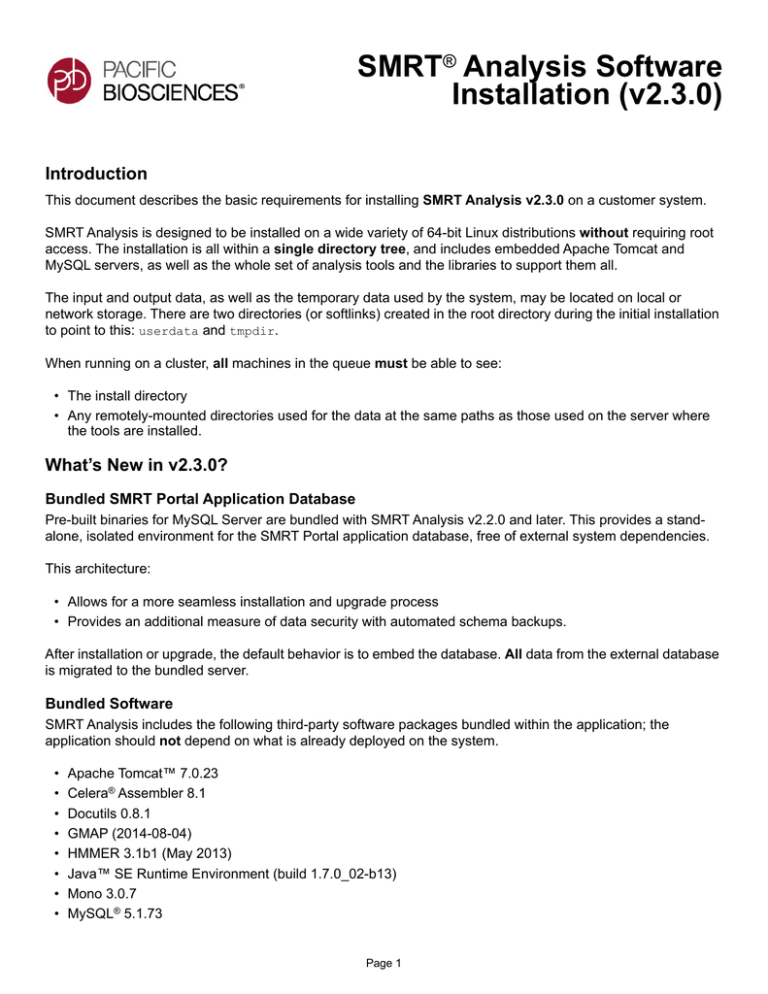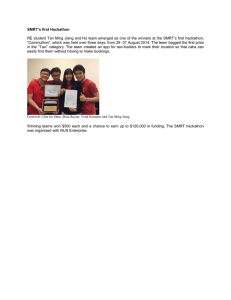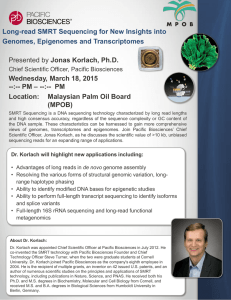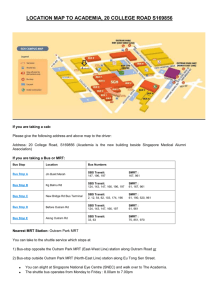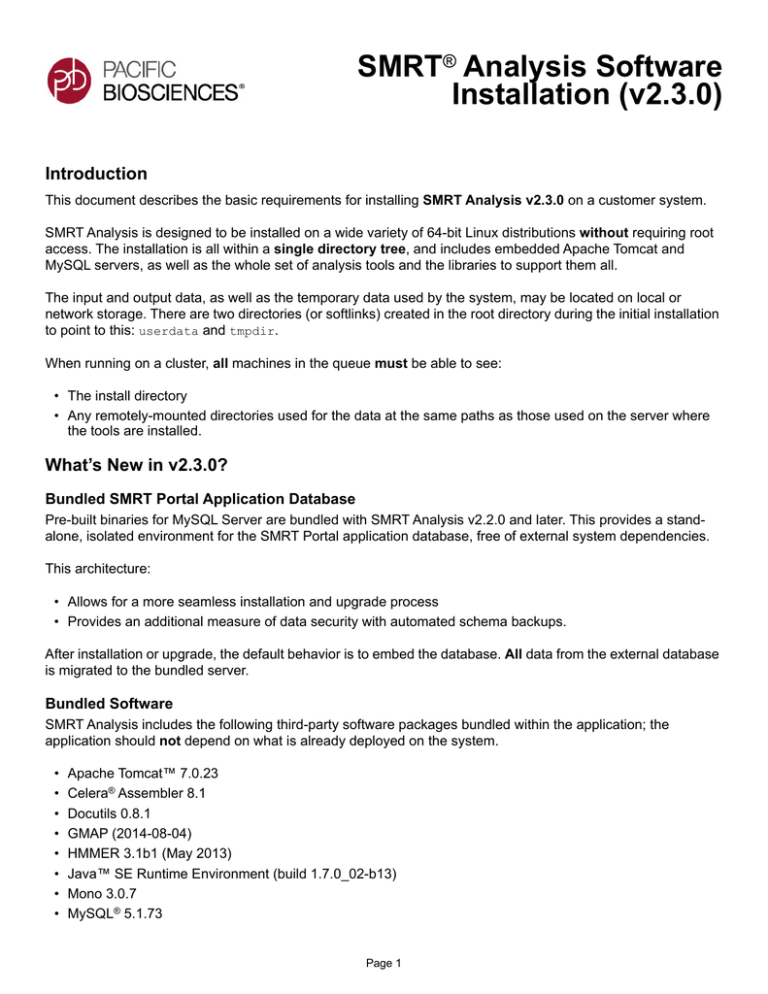
SMRT® Analysis Software
Installation (v2.3.0)
Introduction
This document describes the basic requirements for installing SMRT Analysis v2.3.0 on a customer system.
SMRT Analysis is designed to be installed on a wide variety of 64-bit Linux distributions without requiring root
access. The installation is all within a single directory tree, and includes embedded Apache Tomcat and
MySQL servers, as well as the whole set of analysis tools and the libraries to support them all.
The input and output data, as well as the temporary data used by the system, may be located on local or
network storage. There are two directories (or softlinks) created in the root directory during the initial installation
to point to this: userdata and tmpdir.
When running on a cluster, all machines in the queue must be able to see:
• The install directory
• Any remotely-mounted directories used for the data at the same paths as those used on the server where
the tools are installed.
What’s New in v2.3.0?
Bundled SMRT Portal Application Database
Pre-built binaries for MySQL Server are bundled with SMRT Analysis v2.2.0 and later. This provides a standalone, isolated environment for the SMRT Portal application database, free of external system dependencies.
This architecture:
• Allows for a more seamless installation and upgrade process
• Provides an additional measure of data security with automated schema backups.
After installation or upgrade, the default behavior is to embed the database. All data from the external database
is migrated to the bundled server.
Bundled Software
SMRT Analysis includes the following third-party software packages bundled within the application; the
application should not depend on what is already deployed on the system.
•
•
•
•
•
•
•
•
Apache Tomcat™ 7.0.23
Celera® Assembler 8.1
Docutils 0.8.1
GMAP (2014-08-04)
HMMER 3.1b1 (May 2013)
Java™ SE Runtime Environment (build 1.7.0_02-b13)
Mono 3.0.7
MySQL® 5.1.73
Page 1
•
•
•
•
Perl v5.8.8
Python® 2.7.3
SAMtools 0.1.17
Scala 2.9.0 RC3
Note: GATK and associated executables are no longer included.
Release Notes
See the document SMRT Analysis Release Notes (v2.3.0) for changes and known issues.
• You can find the latest version of this document on the Pacific Biosciences web site.
SMRT Analysis Installation Environment Assumptions
•
•
•
•
A 64-bit Linux machine with a libc version greater than 2.5.
Installing as the same non-root user (SMRT_USER) that will be used to run the system.
If upgrading, the same user with the same root directory (SMRT_ROOT) as used previously.
The SMRT_USER has full permissions in the file system in the SMRT_ROOT directory and in all linked
directories for tmpdir and userdata, and can lock files in these file systems. (Common problems include
NFS setup problems, ACLs, and so on.)
• When running in distributed mode, all other nodes have the same path for SMRT_ROOT and for all linked
directories.
• During the installation, no other daemons are running on the same ports chosen for the Tomcat and MySQL
servers.
Post-Installation Assumptions
• No changes to SMRT_USER, SMRT_ROOT, the local hostname and/or to the IP that was used to install the
system.
Installation Instruction Conventions
In the commands below, several environment variables are used and must be defined, or you must run the
installation with the proper values substituted for these variables. These variables merely clarify where you have
options during the installation process; they are not required during or after the install.
• SMRT_ROOT: Full path to the directory in which SMRT Analysis is or will be installed.
• SMRT_USER: The user name of the user running the installation and SMRT Analysis daemons and tools; or
the user name of the user in previous installs. This should be the same value as $(id -nu).
• SMRT_GROUP: The default group name for SMRT_USER. This should be the same value as $(id -ng).
Below are typical values for SMRT_ROOT, SMRT_USER, and SMRT_GROUP. Although you can use different values,
we recommend defaulting to the following conventions for most installations:
SMRT_ROOT=/opt/smrtanalysis/
SMRT_USER=smrtanalysis
SMRT_GROUP=smrtanalysis
Getting Started
Note: This section contains a summary of the commands used for a quick installation.
• Use these commands only if you are familiar with the installation/upgrade process.
Page 2
• Proceed to “Installation Guide” on page 4 for the more detailed procedure.
Download SMRT Analysis
Download SMRT Analysis from PacBio DevNet (http://www.pacbiodevnet.com):
wget https://s3.amazonaws.com/files.pacb.com/software/smrtanalysis/2.3.0/
smrtanalysis_2.3.0.140936.run
wget https://s3.amazonaws.com/files.pacb.com/software/smrtanalysis/2.3.0/smrtanalysispatch_2.3.0.140936.p4.run
Installation Summary
Set the installation environment variables. See “Installation Instruction Conventions” on page 2 for details on SMRT_*
variables:
SMRT_ROOT=/opt/smrtanalysis/
SMRT_USER=smrtanalysis
SMRT_GROUP=smrtanalysis
Create the SMRT Analysis installation directory:
sudo mkdir $SMRT_ROOT
sudo chown $SMRT_USER:$SMRT_GROUP $SMRT_ROOT
Run the installation:
su -l $SMRT_USER
bash smrtanalysis_2.3.0.140936.run -p smrtanalysis-patch_2.3.0.140936.p4.run --rootdir
$SMRT_ROOT
Start the SMRT Analysis daemons:
$SMRT_ROOT/admin/bin/smrtportald-initd start
$SMRT_ROOT/admin/bin/kodosd start
Upgrade Summary
Set the installation environment variables. See “Installation Instruction Conventions” on page 2 for details on SMRT_*
variables:
SMRT_ROOT=/opt/smrtanalysis/
SMRT_USER=smrtanalysis
Stop the SMRT Analysis daemons and run the upgrader:
su -l $SMRT_USER
$SMRT_ROOT/admin/bin/smrtportald-initd stop
$SMRT_ROOT/admin/bin/smrtupdater smrtanalysis_2.3.0.140936.run
Start the SMRT Analysis daemons:
$SMRT_ROOT/admin/bin/smrtportald-initd start
$SMRT_ROOT/admin/bin/kodosd start
Once SMRT Portal is installed, proceed to the following sections to complete setup:
1. “Set Up SMRT Portal” on page 6 (for new installations only.)
2. “Verify the Installation” on page 7 (for new installations and upgrades.)
Page 3
Patch Summary
Set the installation environment variables. See “Installation Instruction Conventions” on page 2 for details on SMRT_*
variables:
SMRT_ROOT=/opt/smrtanalysis/
SMRT_USER=smrtanalysis
Stop the SMRT Analysis daemons:
su -l $SMRT_USER
$SMRT_ROOT/admin/bin/smrtportald-initd stop
These two commands must be run as the SMRT_USER. They perform the patch and restart the daemons:
$SMRT_ROOT/admin/bin/smrtupdater <patchfile>
$SMRT_ROOT/admin/bin/smrtportald-initd start
Installation Guide
• For information on hardware and software requirements, see the document SMRT® Analysis System
Requirements, available on the Pacific Biosciences web site.
Installation Details
Downloading SMRT Analysis
Download SMRT Analysis from PacBio DevNet (http://www.pacbiodevnet.com):
wget https://s3.amazonaws.com/files.pacb.com/software/smrtanalysis/2.3.0/
smrtanalysis_2.3.0.140936.run
wget https://s3.amazonaws.com/files.pacb.com/software/smrtanalysis/2.3.0/smrtanalysis-patch_2.
Create the SMRT Analysis User
We recommend that a system administrator create a special user called smrtanalysis, who belongs to the
smrtanalysis group. This user will own all SMRT Analysis files, daemon processes, and SMRT Pipe jobs.
Alternatively, the system may be installed and run by an individual user. Whatever user name you use, the
instructions below assume that you are executing them as that user, and refer to that user and it's default group
as SMRT_USER and SMRT_GROUP.
Create the Installation Path
The SMRT Analysis top-level directory, $SMRT_ROOT, can be any directory as long as the smrtanalysis user
has read, write, and execute permissions in that directory. Historically, we referred to $SMRT_ROOT as
/opt/smrtanalysis.
If the parent directory $SMRT_ROOT is not writable by the SMRT Analysis user, the $SMRT_ROOT directory must
be pre-created with read/write/execute permissions for the SMRT Analysis user.
Run the Installer
The installation script attempts to discover inputs when possible, and performs the following configurations:
1.
2.
3.
4.
5.
6.
Confirms the valid non-root user that will own SMRT Pipe jobs and daemon processes.
Performs hardware, OS, and software prerequisite checks.
Identifies valid host names and IP addresses recognized by DNS.
Specifies the Tomcat web server main port and shutdown port numbers.
Creates and verifies symbolic links to the TMP and USERDATA directories.
Specifies MySQL server settings and initializes the SMRT Portal database.
Page 4
7. Distributed/non-distributed SMRT Pipe jobs.
8. Specifies Job Management System and related parameters for queues and parallel environments.
# see Installation Instruction Conventions for details about SMRT_* variables
# SMRT_ROOT is the directory where you want to install SMRT Analysis
sudo mkdir $SMRT_ROOT
# SMRT_USER and SMRT_GROUP are the user and group you are using to install SMRT Analysis
sudo chown $SMRT_USER:$SMRT_GROUP $SMRT_ROOT
su -l $SMRT_USER
bash smrtanalysis_2.3.0.140936.run --rootdir $SMRT_ROOT
$SMRT_ROOT/admin/bin/smrtportald-initd start
$SMRT_ROOT/admin/bin/kodosd start
If you cancelled out of the install prompt and want to rerun the script without extracting again, you can rerun
using the --no-extract option:
bash smrtanalysis_2.3.0.140936.run --rootdir $SMRT_ROOT --no-extract
Apply Patches During Installation
If installing after a patch was released for the software, you can install both the software and the patch in one
command using the -p option:
bash smrtanalysis_2.3.0.140936.run -p smrtanalysis-patch_2.3.0.140936.p4.run --rootdir
Set up Distributed Computing
Configuring Job Submission Templates
You configure distributed computing by editing three template files:
$SMRT_ROOT/current/analysis/etc/cluster/<JMS>/start.tmpl
$SMRT_ROOT/current/analysis/etc/cluster/<JMS>/interactive.tmpl
$SMRT_ROOT/current/analysis/etc/cluster/<JMS>/kill.tmpl
Specifying the SGE Job Management System
The install script will automatically discover the queue name and parallel environment name based on the
SGE installed on your system. If you want to configure or add options to the qsub command, you must edit the
.tmp files manually. For example, the default interactive.tmpl looks like the following:
qsub -pe smp ${NPROC} -S /bin/bash -V -q secondary -N ${JOB_ID} -o ${STDOUT_FILE} -e
${STDERR_FILE} ${EXTRAS} ${CMD}
If you are assembling large genomes (> 100 Mb) and wish to use the job distribution functionality within Celera
Assembler, you must make sure the parallel environment is configured to use the $pe_slots allocation
rule. For example, the smp parallel environment is configured as follows:
$ qconf -sp smp
pe_name
slots
user_lists
xuser_lists
start_proc_args
stop_proc_args
allocation_rule
control_slaves
job_is_first_task
urgency_slots
accounting_summary
smp
99999
NONE
NONE
/bin/true
/bin/true
$pe_slots
FALSE
TRUE
min
FALSE
Page 5
Specifying the PBS Job Management System
PBS does not have a –sync option, and the interactive.tmpl file runs a script named qsw.py to simulate the
functionality. You must edit both interactive.tmpl and start.tmpl.
1. Change the queue name to one that exists on your system. (This is the –q option.)
2. Change the parallel environment to one that exists on your system. (This is the -pe option.)
3. Make sure that interactive.tmpl calls the –PBS option.
Specifying the LSF Job Management System
The equivalent SGE -sync option in LSF is -K and this should be provided with the bsub command in the
interactive.tmpl file.
1. Change the queue name to one that exists on your system. (This is the –q option.)
2. Change the parallel environment to one that exists on your system. (This is the -pe option.)
3. Make sure that interactive.tmpl calls the –K option.
Specifying other Job Management Systems
1. Create a new directory $SMRT_ROOT/current/analysis/etc/cluster/NEW_JMS.
2. Edit $SMRT_ROOT/current/analysis/etcsmrtpipe.rc, and change the CLUSTER_MANAGER
variable to NEW_JMS.
3. Once you have a new JMS directory specified, create and edit the interactive.tmpl, start.tmpl, and
kill.tmpl files for your particular setup.
Start the SMRT Analysis Services
Start the MySQL and Tomcat Daemons
The following command starts both Tomcat and MySQL. Use this command to restart services.
$SMRT_ROOT/admin/bin/smrtportald-initd start
You can also individually control MySQL and Tomcat for troubleshooting purposes:
$SMRT_ROOT/admin/bin/mysqld start
$SMRT_ROOT/admin/bin/tomcatd start
You can check that the services are on or off using the ps command:
ps -ef | grep tomcat
ps -ef | grep mysql
Start the Kodos Daemon
$SMRT_ROOT/admin/bin/kodosd start
You can check that the services are on or off using the ps command:
ps -ef | grep kodos
Set Up SMRT Portal
1. Use a web browser to start SMRT Portal: http://HOST:PORT/smrtportal
2. Click Register at the top right.
3. Create a user named administrator (all lowercase). This user is special - it is the only user that does not
require activation on creation.
4. Enter the user name administrator.
Page 6
5.
6.
7.
8.
Enter an email address. All administrative emails, such as new user registrations, are sent to this address.
Enter, then confirm the password.
Select Click Here to access Change Settings.
To set up the mail server, enter the SMTP server information and click Apply. For email authentication, enter
a user name and password. You can also enable Transport Layer Security.
9. To enable automated submission from a PacBio instrument, click Add under the Instrument Web
Services URI field. Then, enter the following into the dialog box and click OK:
http://INSTRUMENT_PAP01:8081
– INSTRUMENT_PAP01 is the IP address or name (pap01) of the instrument.
– 8081 is the port for the instrument web service.
10. Select the new URI, then click Test to check if SMRT Portal can communicate with the instrument service.
11. (Optional) You can delete the pre-existing instrument entry by clicking Remove.
Verify the Installation
Create a test job in SMRT Portal using the provided lambda sequence data. This is data from a single SMRT
Cell that has been down-sampled to reduce overall tarball size. If you are upgrading, this cell will already have
been imported into your system, and you can skip to Step 10 below.
1. Open your web browser and clear the browser cache:
– Google Chrome: Choose More Tools > Clear browsing data. Choose the beginning of time from the
droplist, then check Cached images and files and click Clear browsing data.
– Internet Explorer: Choose Tools > Internet Options > General, then under Browsing history, click
Delete. Check Temporary Internet files and website files, then click Delete.
– Firefox®: Choose Options > Advanced, then click the Network tab. In the Cached Web Content section,
click Clear Now.
2. Refresh the current page by pressing F5.
3. Navigate to SMRT Portal at http://HOST:PORT/smrtportal, then log in.
4. Click Design Job.
5. Click Import and Manage.
6. Click Import SMRT Cells.
7. Click Add.
8. Enter common/test/primary, then click OK.
9. Select the new path and click Scan. You should get a dialog saying “One input was scanned."
10. Click Design Job.
11. Click Create New.
12. Enter a job name and comment.
13. Select the protocol RS_Resequencing.1.
14. Under SMRT Cells Available, select a lambda cell and click the right-arrow button.
15. Click Save on the bottom right, then click Start. The job should complete successfully.
16. Click the SMRT View button. SMRT View should open with tracks displayed, and the reads displayed in the
Details panel.
Optional Configurations
Set Up the User Data Directory
The user data folder, $SMRT_ROOT/userdata, expands rapidly because it contains all jobs, references, and drop
boxes. We recommend softlinking this folder to an external directory with more storage:
mv $SMRT_ROOT/userdata /path/to/NFS/mounted/offline_storage
ln -s /path/to/NFS/mounted/offline_storage $SMRT_ROOT/userdata
Page 7
Upgrade Details
Supported Upgrade Path
• For SMRT Analysis v2.3.0, only upgrades directly from v2.2.0 are supported.
• SMRT Analysis does not support upgrades from SMRT Analysis v2.0.1 or earlier. The recommended
upgrade path is to incrementally upgrade to each version, that is:
1.4 -> 2.0.0 -> 2.0.1 -> 2.1.0 -> 2.2.0 ->2.3.0
Alternately, you may opt for a fresh installation of SMRT Analysis v2.3.0 and then manually import old SMRT
Cells and jobs to preserve analysis history.
See https://github.com/PacificBiosciences/SMRT-Analysis/wiki/Official-Documentation for information
about upgrading from earlier versions of SMRT Analysis.
Run the Upgrader
Upgrades are handled by the script smrtupdater located in $SMRT_ROOT/admin/bin/smrtupdater. The script
performs the following:
1.
2.
3.
4.
5.
6.
Confirms the valid non-root user that will own SMRT Pipe jobs and daemon processes.
Checks for running services, and stops them if necessary.
Performs hardware, OS, and software prerequisite checks.
Transfers the computing configurations from the previous installation.
Performs a Reference Repository upgrade check.
Confirms and validates symbolic links to TMP and USERDATA directories.
7. Upgrades the MySQL Database.
The upgrade script does not port over protocols that were defined in previous versions of SMRT Analysis. This
is because protocol files can vary a great deal between versions due to rapid code development and change.
Please recreate any custom protocols you may have.
$SMRT_ROOT/admin/bin/smrtupdater smrtanalysis_2.3.0.140936.run
Applying Patches During Upgrade
$SMRT_ROOT/admin/bin/smrtupdater -p smrtanalysis-patch_2.3.0.140936.p4.run
smrtanalysis_2.3.0.140936.run
Start the SMRT Analysis Services
Start the MySQL and Tomcat Daemons
$SMRT_ROOT/admin/bin/smrtportald-initd start
Start the Kodos Daemon
$SMRT_ROOT/admin/bin/kodosd start
Known Installation Problems and Workarounds
Remote Storage Issues
We have seen some problems with the mysql portion of the installation due to the inability of the mysql scripts
to change ownership (and possibly to change permissions) of files in $SMRT_ROOT/userdata/runtime/tmp. In
each case, userdata was linked to remote NFS storage where the problem could be demonstrated with simple
tests like creating a temporary file and running chown on it.
Page 8
The best way to resolve this problem is to fix the storage issue, but you can use the following workaround
instead:
SMRT_ROOT=<customer_specific>
# you can actually put these new directories anywhere on the head node
# local filesystem but these are shown as an example
SMRT_DB=$SMRT_ROOT/../smrtanalysis_db
SMRT_RTTMP=$SMRT_ROOT/../smrtanalysis_runtime_tmp
SAUSER=<smrtanalysis_user>
SAGRP=<smrtanalysis_group>
sudo mkdir $SMRT_DB; sudo chown $SAUSER:$SAGRP $SMRT_DB
sudo mkdir $SMRT_RTTMP; sudo chown $SAUSER:$SAGRP $SMRT_RTTMP
# replace old directories with links to these new ones
# note that this is safe to do only because this database
# directory is new with the 2.2 install and you have not
# yet finished a 2.2. install or used 2.2 yet
sudo rm -rf $SMRT_ROOT/userdata/database
sudo rm -rf $SMRT_ROOT/userdata/runtime/tmp
# then as the <smrtanalysis_user>:
ln -s $SMRT_DB $SMRT_ROOT/userdata/database
ln -s $SMRT_RTTMP $SMRT_ROOT/userdata/runtime/tmp
#From there, you should be able to execute the install or upgrade as shown above.
# the following is probably not necessary due to the way that we resolve paths in our scripts,
# but this will cleanup broken links created during the install
rm $SMRT_ROOT/userdata/database/mysql/log
rm $SMRT_ROOT/userdata/database/mysql/runtime
ln -s $SMRT_ROOT/userdata/log $SMRT_ROOT/userdata/database/mysql/log
ln -s $SMRT_ROOT/userdata/runtime $SMRT_ROOT/userdata/database/mysql/runtime
ACL Problems
If you use ACLs in the SMRT_ROOT or any of the linked storage, you may have obscure install or execution problems if the smrtanalysis user does not have full permissions. Installations have failed due to the inability to
copy a file with cp -a in some of the install scripts. If you suspect ACL related problems, try disabling them and
retrying.
Advanced Deployment
Using Amazon Web Services
Users wishing to run SMRT Analysis in the cloud can use an Amazon Machine Image (AMI) with SMRT Analysis
pre-installed. For details, see the document Running SMRT® Analysis on Amazon, available on the Pacific
Biosciences web site.
For Research Use Only. Not for use in diagnostic procedures. © Copyright 2010 - 2015, Pacific Biosciences of California, Inc. All rights
reserved. Information in this document is subject to change without notice. Pacific Biosciences assumes no responsibility for any errors
or omissions in this document. Certain notices, terms, conditions and/o r use restrictions may pertain to your use of Pacific Biosciences
products and/or third p arty products. Please refer to the applicable Pacific Biosciences Terms and Conditions of Sale and to the
applicable license terms at http://www.pacificbiosciences.com/licenses.html.
Pacific Biosciences, the Pacific Biosciences logo, PacBio, SMRT, SMRTbell and Iso-Seq are trademarks of Pacific Biosciences.
BluePippin and SageELF are trademarks of Sage Science, Inc. NGS-go and NGSengine are trademarks of GenDx. All other trademarks
are the sole property of their respective owners.
P/N 100-376-500-06
Page 9