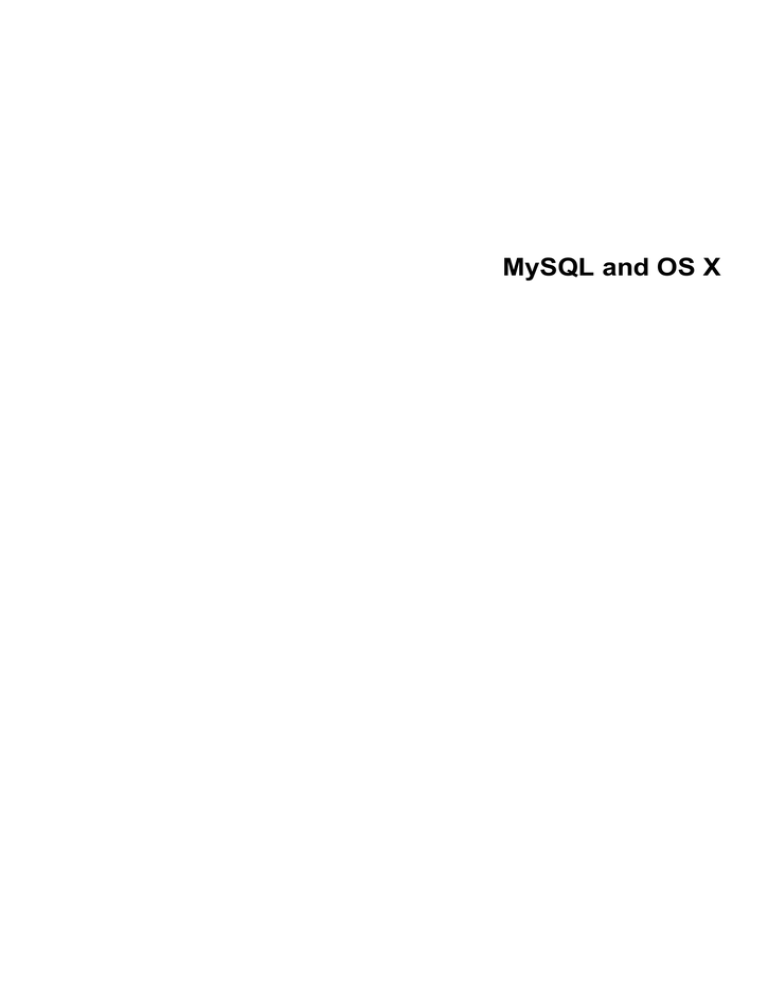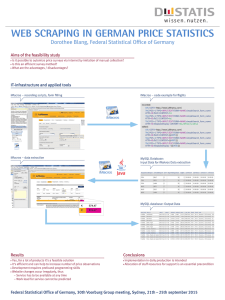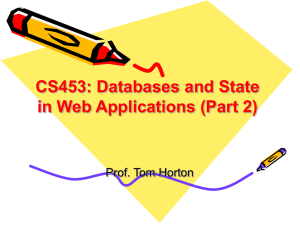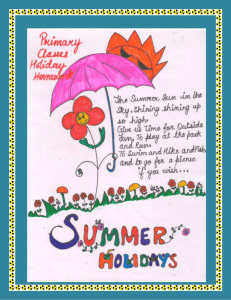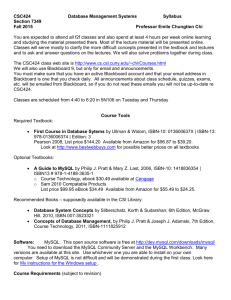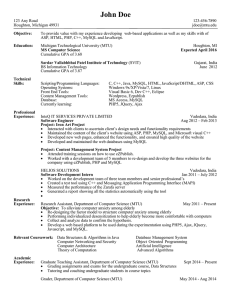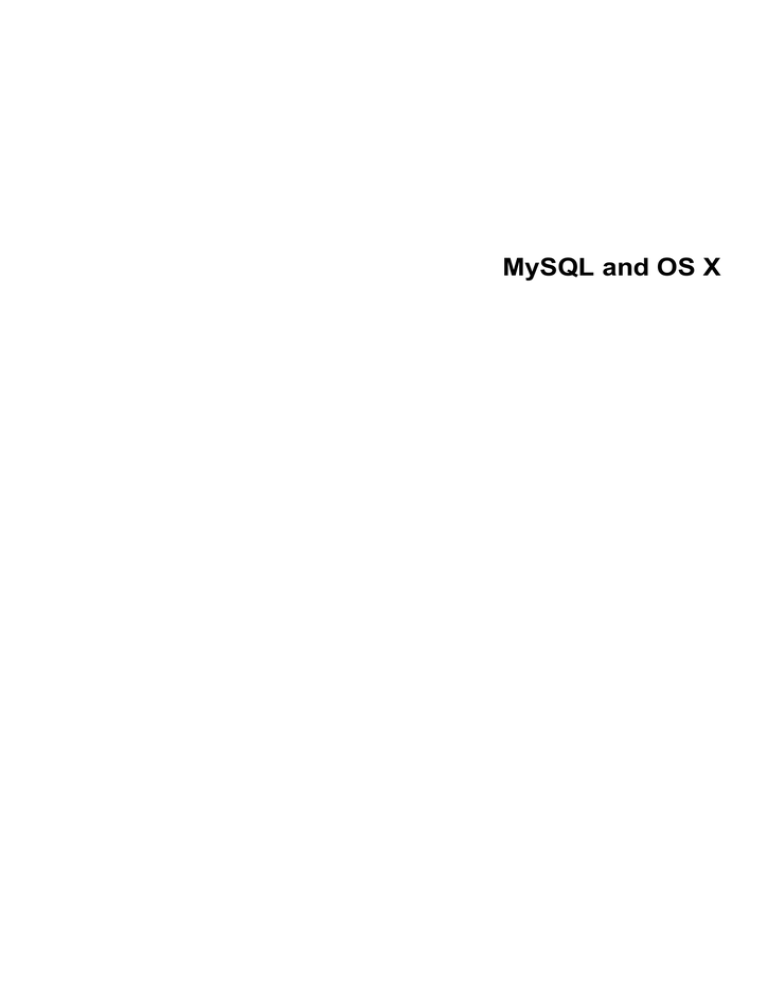
MySQL and OS X
Abstract
This is the MySQL OS X extract from the MySQL 5.5 Reference Manual.
For legal information, see the Legal Notices.
For help with using MySQL, please visit either the MySQL Forums or MySQL Mailing Lists, where you can discuss
your issues with other MySQL users.
For additional documentation on MySQL products, including translations of the documentation into other
languages, and downloadable versions in variety of formats, including HTML and PDF formats, see the MySQL
Documentation Library.
Licensing information—MySQL 5.5.
This product may include third-party software, used under license. If you
are using a Commercial release of MySQL 5.5, see this document for licensing information, including licensing
information relating to third-party software that may be included in this Commercial release. If you are using a
Community release of MySQL 5.5, see this document for licensing information, including licensing information
relating to third-party software that may be included in this Community release.
Licensing information—MySQL Cluster NDB 7.2.
This product may include third-party software, used
under license. If you are using a Commercial release of MySQL Cluster NDB 7.2, see this document for licensing
information, including licensing information relating to third-party software that may be included in this Commercial
release. If you are using a Community release of MySQL Cluster NDB 7.2, see this document for licensing
information, including licensing information relating to third-party software that may be included in this Community
release.
Document generated on: 2016-09-26 (revision: 49177)
Table of Contents
Preface and Legal Notices ............................................................................................................ v
1 Installing MySQL on OS X ......................................................................................................... 1
2 Installing MySQL on OS X Using Native Packages ..................................................................... 3
3 Installing a MySQL Launch Daemon .......................................................................................... 9
4 Installing and Using the MySQL Preference Pane ..................................................................... 13
5 General Notes on Installing MySQL on OS X ............................................................................ 17
iii
iv
Preface and Legal Notices
This is the MySQL OS X extract from the MySQL 5.5 Reference Manual.
Legal Notices
Copyright © 1997, 2016, Oracle and/or its affiliates. All rights reserved.
This software and related documentation are provided under a license agreement containing
restrictions on use and disclosure and are protected by intellectual property laws. Except as expressly
permitted in your license agreement or allowed by law, you may not use, copy, reproduce, translate,
broadcast, modify, license, transmit, distribute, exhibit, perform, publish, or display any part, in any
form, or by any means. Reverse engineering, disassembly, or decompilation of this software, unless
required by law for interoperability, is prohibited.
The information contained herein is subject to change without notice and is not warranted to be errorfree. If you find any errors, please report them to us in writing.
If this is software or related documentation that is delivered to the U.S. Government or anyone
licensing it on behalf of the U.S. Government, then the following notice is applicable:
U.S. GOVERNMENT END USERS: Oracle programs, including any operating system, integrated
software, any programs installed on the hardware, and/or documentation, delivered to U.S.
Government end users are "commercial computer software" pursuant to the applicable Federal
Acquisition Regulation and agency-specific supplemental regulations. As such, use, duplication,
disclosure, modification, and adaptation of the programs, including any operating system, integrated
software, any programs installed on the hardware, and/or documentation, shall be subject to license
terms and license restrictions applicable to the programs. No other rights are granted to the U.S.
Government.
This software or hardware is developed for general use in a variety of information management
applications. It is not developed or intended for use in any inherently dangerous applications, including
applications that may create a risk of personal injury. If you use this software or hardware in dangerous
applications, then you shall be responsible to take all appropriate fail-safe, backup, redundancy, and
other measures to ensure its safe use. Oracle Corporation and its affiliates disclaim any liability for any
damages caused by use of this software or hardware in dangerous applications.
Oracle and Java are registered trademarks of Oracle and/or its affiliates. Other names may be
trademarks of their respective owners.
Intel and Intel Xeon are trademarks or registered trademarks of Intel Corporation. All SPARC
trademarks are used under license and are trademarks or registered trademarks of SPARC
International, Inc. AMD, Opteron, the AMD logo, and the AMD Opteron logo are trademarks or
registered trademarks of Advanced Micro Devices. UNIX is a registered trademark of The Open Group.
This software or hardware and documentation may provide access to or information about content,
products, and services from third parties. Oracle Corporation and its affiliates are not responsible
for and expressly disclaim all warranties of any kind with respect to third-party content, products,
and services unless otherwise set forth in an applicable agreement between you and Oracle. Oracle
Corporation and its affiliates will not be responsible for any loss, costs, or damages incurred due to
your access to or use of third-party content, products, or services, except as set forth in an applicable
agreement between you and Oracle.
Documentation Accessibility
For information about Oracle's commitment to accessibility, visit the Oracle Accessibility Program
website at
http://www.oracle.com/pls/topic/lookup?ctx=acc&id=docacc.
Access to Oracle Support
v
Legal Notices
Oracle customers that have purchased support have access to electronic support through My Oracle
Support. For information, visit
http://www.oracle.com/pls/topic/lookup?ctx=acc&id=info or visit http://www.oracle.com/pls/topic/lookup?
ctx=acc&id=trs if you are hearing impaired.
This documentation is NOT distributed under a GPL license. Use of this documentation is subject to the
following terms:
You may create a printed copy of this documentation solely for your own personal use. Conversion
to other formats is allowed as long as the actual content is not altered or edited in any way. You shall
not publish or distribute this documentation in any form or on any media, except if you distribute the
documentation in a manner similar to how Oracle disseminates it (that is, electronically for download
on a Web site with the software) or on a CD-ROM or similar medium, provided however that the
documentation is disseminated together with the software on the same medium. Any other use, such
as any dissemination of printed copies or use of this documentation, in whole or in part, in another
publication, requires the prior written consent from an authorized representative of Oracle. Oracle and/
or its affiliates reserve any and all rights to this documentation not expressly granted above.
vi
Chapter 1 Installing MySQL on OS X
For a list of OS X versions that the MySQL server supports, see http://www.mysql.com/support/
supportedplatforms/database.html.
MySQL for OS X is available in a number of different forms:
• Native Package Installer, which uses the native OS X installer (DMG) to walk you through the
installation of MySQL. For more information, see Chapter 2, Installing MySQL on OS X Using Native
Packages. You can use the package installer with OS X. The user you use to perform the installation
must have administrator privileges.
• Compressed TAR archive, which uses a file packaged using the Unix tar and gzip commands.
To use this method, you will need to open a Terminal window. You do not need administrator
privileges using this method, as you can install the MySQL server anywhere using this method.
For more information on using this method, you can use the generic instructions for using a tarball,
Installing MySQL on Unix/Linux Using Generic Binaries.
In addition to the core installation, the Package Installer also includes Chapter 3, Installing a MySQL
Launch Daemon and Chapter 4, Installing and Using the MySQL Preference Pane, both of which
simplify the management of your installation.
For additional information on using MySQL on OS X, see Chapter 5, General Notes on Installing
MySQL on OS X.
1
2
Chapter 2 Installing MySQL on OS X Using Native Packages
The package is located inside a disk image (.dmg) file that you first need to mount by double-clicking
its icon in the Finder. It should then mount the image and display its contents.
Note
Before proceeding with the installation, be sure to stop all running MySQL
server instances by using either the MySQL Manager Application (on OS X
Server), the preference pane, or mysqladmin shutdown on the command
line.
When installing from the package version, you can also install the MySQL preference pane, which will
enable you to control the startup and execution of your MySQL server from System Preferences. For
more information, see Chapter 4, Installing and Using the MySQL Preference Pane.
When installing using the package installer, the files are installed into a directory within /usr/
local matching the name of the installation version and platform. For example, the installer file
mysql-5.5.54-osx10.9-x86_64.dmg installs MySQL into /usr/local/mysql-5.5.54osx10.9-x86_64/ . The following table shows the layout of the installation directory.
Table 2.1 MySQL Installation Layout on OS X
Directory
Contents of Directory
bin, scripts
mysqld server, client and utility programs
data
Log files, databases
docs
Helper documents, like the Release Notes and build
information
include
Include (header) files
lib
Libraries
man
Unix manual pages
mysql-test
MySQL test suite
share
Miscellaneous support files, including error messages,
sample configuration files, SQL for database installation
sql-bench
Benchmarks
support-files
Scripts and sample configuration files
/tmp/mysql.sock
Location of the MySQL Unix socket
During the package installer process, a symbolic link from /usr/local/mysql to the version/platform
specific directory created during installation will be created automatically.
1. Download and open the MySQL package installer, which is provided on a disk image (.dmg) that
includes the main MySQL installation package file. Double-click the disk image to open it.
3
Figure 2.1 MySQL Package Installer: DMG Contents
2. Double-click the MySQL installer package. It will be named according to the version of MySQL
you have downloaded. For example, if you have downloaded MySQL server 5.5.54, double-click
mysql-5.5.54-osx-10.9-x86_64.pkg.
3. You will be presented with the opening installer dialog. Click Continue to begin installation.
Figure 2.2 MySQL Package Installer: Introduction
4. If you have downloaded the community version of MySQL, you will be shown a copy of the relevant
GNU General Public License. Click Continue and then Agree to continue.
4
5. From the Installation Type page you can either click Install to execute the installation wizard
using all defaults, click Customize to alter which components to install (MySQL server, Preference
Pane, Launchd Support -- all enabled by default), or click Change Installation Location to change
the type of installation for either all users, only the user executing the Installer, or define a custom
location.
Figure 2.3 MySQL Package Installer: Installation Type
5
Figure 2.4 MySQL Package Installer: Destination Select (Change Installation Location)
Figure 2.5 MySQL Package Installer: Customize
6. Click Install to begin the installation process.
6
7. Once the installation has been completed successfully, you will be shown an Install Succeeded
message with a short summary. Now, Close the wizard and begin using the MySQL server.
Figure 2.6 MySQL Package Installer: Summary
MySQL server is now installed, but it is not loaded (started) by default. Use either launchctl from the
command line, or start MySQL by clicking "Start" using the MySQL preference pane. For additional
information, see Chapter 3, Installing a MySQL Launch Daemon, and Chapter 4, Installing and Using
the MySQL Preference Pane.
7
8
Chapter 3 Installing a MySQL Launch Daemon
OS X uses launch daemons to automatically start, stop, and manage processes and applications such
as MySQL.
Note
Before MySQL 5.5.45, the OS X builds installed startup items instead of launchd
daemons. However, startup items do not function as of OS X 10.10 (Yosemite).
The OS X builds now install launchd daemons.
By default, the installation package (DMG) on OS X installs a launchd file named /Library/
LaunchDaemons/com.oracle.oss.mysql.mysqld.plist that contains a plist definition similar
to:
<?xml version="1.0" encoding="UTF-8"?>
<!DOCTYPE plist PUBLIC "-//Apple Computer//DTD PLIST 1.0//EN"
"http://www.apple.com/DTDs/PropertyList-1.0.dtd">
<plist version="1.0">
<dict>
<key>Label</key>
<string>com.oracle.oss.mysql.mysqld</string>
<key>ProcessType</key>
<string>Interactive</string>
<key>Disabled</key>
<false/>
<key>RunAtLoad</key>
<true/>
<key>KeepAlive</key>
<true/>
<key>SessionCreate</key>
<true/>
<key>LaunchOnlyOnce</key>
<false/>
<key>UserName</key>
<string>_mysql</string>
<key>GroupName</key>
<string>_mysql</string>
<key>ExitTimeOut</key>
<integer>600</integer>
<key>Program</key>
<string>/usr/local/mysql/bin/mysqld</string>
<key>ProgramArguments</key>
<array>
<string>/usr/local/mysql/bin/mysqld</string>
<string>--user=_mysql</string>
<string>--basedir=/usr/local/mysql</string>
<string>--datadir=/usr/local/mysql/data</string>
<string>--plugin-dir=/usr/local/mysql/lib/plugin</string>
<string>--log-error=/usr/local/mysql/data/mysqld.local.err</string>
<string>--pid-file=/usr/local/mysql/data/mysqld.local.pid</string>
<string>--port=3306</string>
</array>
<key>WorkingDirectory</key> <string>/usr/local/mysql</string>
</dict>
</plist>
Note
Some users report that adding a plist DOCTYPE declaration causes the
launchd operation to fail, despite it passing the lint check. We suspect it's a
copy-n-paste error. The md5 checksum of a file containing the above snippet is
60d7963a0bb2994b69b8b9c123db09df.
To enable the launchd service, you can either:
• Click Start MySQL Server from the MySQL preference pane.
9
Figure 3.1 MySQL Preference Pane: Location
10
Figure 3.2 MySQL Preference Pane: Usage
• Or, manually load the launchd file.
shell> cd /Library/LaunchDaemons
shell> sudo launchctl load -F com.oracle.oss.mysql.mysqld.plist
Note
When upgrading MySQL server, the launchd installation process will remove the
old startup items that were installed with MySQL server 5.5.44 and below.
11
12
Chapter 4 Installing and Using the MySQL Preference Pane
The MySQL Installation Package includes a MySQL preference pane that enables you to start, stop,
and control automated startup during boot of your MySQL installation.
This preference pane is installed by default, and is listed under your system's System Preferences
window.
Figure 4.1 MySQL Preference Pane: Location
To install the MySQL Preference Pane:
1. Download and open the MySQL package installer, which is provided on a disk image (.dmg) that
includes the main MySQL installation package.
Note
Before MySQL 5.5.45, OS X packages included the deprecated startup
items instead of launchd daemons, and the preference pane managed that
intstead of launchd.
13
Figure 4.2 MySQL Package Installer: DMG Contents
2. Go through the process of installing the MySQL server, as described in the documentation at
Chapter 2, Installing MySQL on OS X Using Native Packages.
3. Click Customize at the Installation Type step. The "Preference Pane" option is listed there and
enabled by default.
Figure 4.3 MySQL Installer on OS X: Customize
4. Complete the MySQL server installation process.
14
Note
The MySQL preference pane only starts and stops MySQL installation installed
from the MySQL package installation that have been installed in the default
location.
Once the MySQL preference pane has been installed, you can control your MySQL server instance
using the preference pane. To use the preference pane, open the System Preferences... from the
Apple menu. Select the MySQL preference pane by clicking the MySQL logo within the bottom section
of the preference panes list.
Figure 4.4 MySQL Preference Pane: Location
15
Figure 4.5 MySQL Preference Pane: Usage
The MySQL Preference Pane shows the current status of the MySQL server, showing stopped (in
red) if the server is not running and running (in green) if the server has already been started. The
preference pane also shows the current setting for whether the MySQL server has been set to start
automatically.
• To start the MySQL server using the preference pane:
Click Start MySQL Server. You may be prompted for the username and password of a user with
administrator privileges to start the MySQL server.
• To stop the MySQL server using the preference pane:
Click Stop MySQL Server. You may be prompted for the username and password of a user with
administrator privileges to stop the MySQL server.
• To automatically start the MySQL server when the system boots:
Check the check box next to Automatically Start MySQL Server on Startup.
• To disable automatic MySQL server startup when the system boots:
Uncheck the check box next to Automatically Start MySQL Server on Startup.
You can close the System Preferences... window once you have completed your settings.
16
Chapter 5 General Notes on Installing MySQL on OS X
You should keep the following issues and notes in mind:
• As of MySQL server 5.5.45, the DMG bundles a launchd daemon instead of the deprecated startup
item. Startup items do not function as of OS X 10.10 (Yosemite), so using launchd is preferred.
The available MySQL preference pane under OS X System Preferences was also updated to use
launchd.
• You may need (or want) to create a specific mysql user to own the MySQL directory and data. You
can do this through the Directory Utility, and the mysql user should already exist. For use in
single user mode, an entry for _mysql (note the underscore prefix) should already exist within the
system /etc/passwd file.
• Because the MySQL package installer installs the MySQL contents into a version and platform
specific directory, you can use this to upgrade and migrate your database between versions. You
will need to either copy the data directory from the old version to the new version, or alternatively
specify an alternative datadir value to set location of the data directory. By default, the MySQL
directories are installed under /usr/local/.
• You might want to add aliases to your shell's resource file to make it easier to access commonly
used programs such as mysql and mysqladmin from the command line. The syntax for bash is:
alias mysql=/usr/local/mysql/bin/mysql
alias mysqladmin=/usr/local/mysql/bin/mysqladmin
For tcsh, use:
alias mysql /usr/local/mysql/bin/mysql
alias mysqladmin /usr/local/mysql/bin/mysqladmin
Even better, add /usr/local/mysql/bin to your PATH environment variable. You can do this
by modifying the appropriate startup file for your shell. For more information, see Invoking MySQL
Programs.
• After you have copied over the MySQL database files from the previous installation and have
successfully started the new server, you should consider removing the old installation files to save
disk space. Additionally, you should also remove older versions of the Package Receipt directories
located in /Library/Receipts/mysql-VERSION.pkg.
• Prior to OS X 10.7, MySQL server was bundled with OS X Server.
17
18