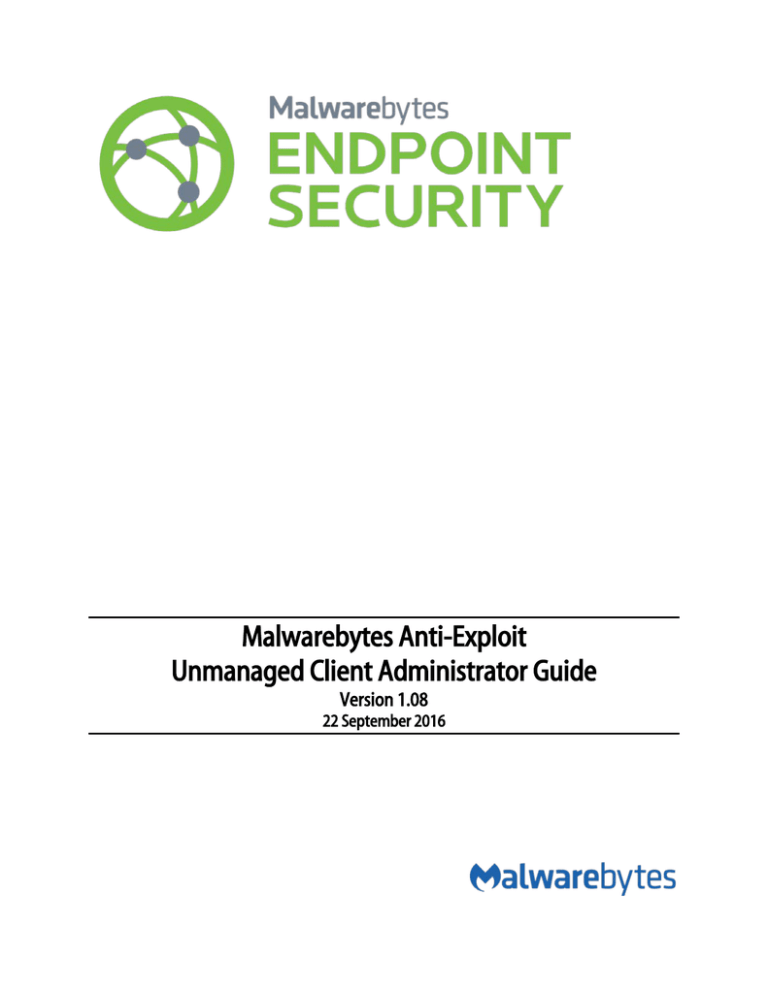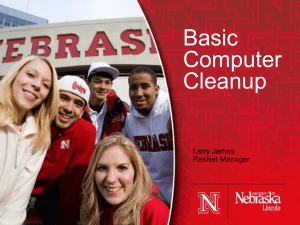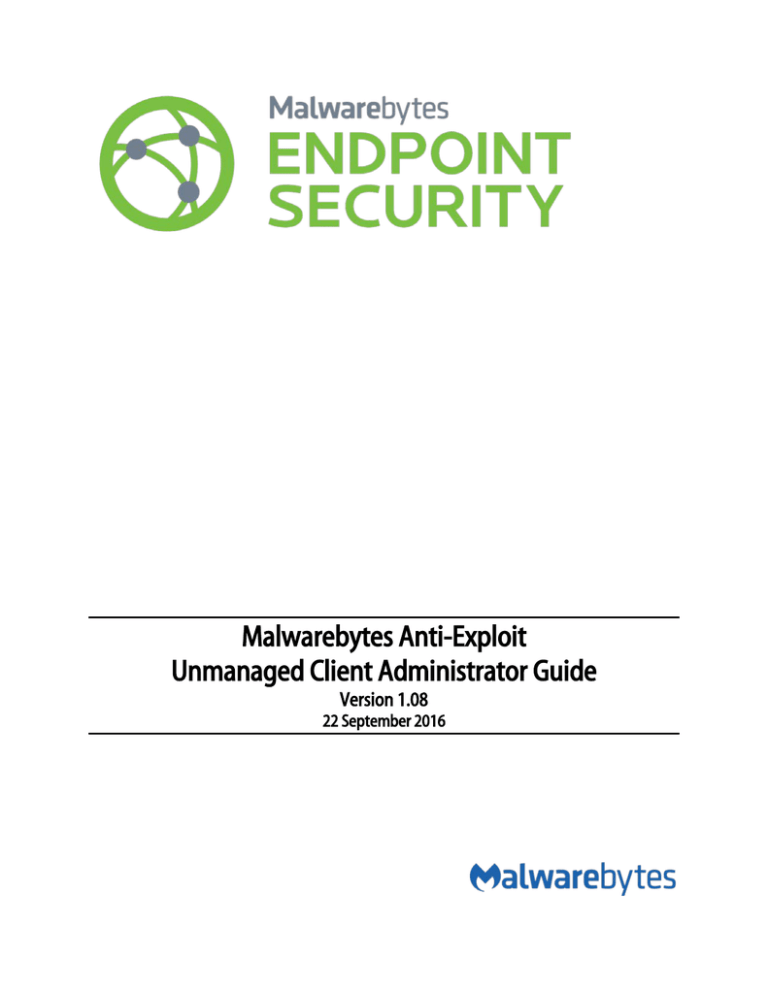
Malwarebytes Anti-Exploit
Unmanaged Client Administrator Guide
Version 1.08
22 September 2016
Notices
Malwarebytes products and related documentation are provided under a license agreement containing restrictions on use and
disclosure and are protected by intellectual property laws. Except as expressly permitted in your license agreement or allowed by
law, you may not use, copy, reproduce, translate, broadcast, modify, license, transmit, distribute, exhibit, perform, publish, or
display any part, in any form, or by any means. You may copy and use this document for your internal reference purposes only.
This document is provided “as-is.” The information contained in this document is subject to change without notice and is not
warranted to be error-free. If you find any errors, we would appreciate your comments; please report them to us in writing.
The Malwarebytes logo is a trademark of Malwarebytes. Windows is a registered trademark of Microsoft Corporation. All other
trademarks or registered trademarks listed belong to their respective owners.
Copyright © 2016 Malwarebytes. All rights reserved.
Third Party Project Usage
Malwarebytes software is made possible thanks in part to many open source and third party projects. A requirement of many of
these projects is that credit is given where credit is due. The Malwarebytes Third Party License Supplement is a downloadable
reference which specifies each of these projects, and where they are used. It can be downloaded from:
https://www.malwarebytes.com/pdf/guides/ThirdPartyLicenseSupplement.pdf
Sample Code in Documentation
The sample code described herein is provided on an "as is" basis, without warranty of any kind, to the fullest extent permitted by
law. Malwarebytes does not warrant or guarantee the individual success developers may have in implementing the sample code
on their development platforms. You are solely responsible for testing and maintaining all scripts.
Malwarebytes does not warrant, guarantee or make any representations regarding the use, results of use, accuracy, timeliness or
completeness of any data or information relating to the sample code. Malwarebytes disclaims all warranties, express or implied,
and in particular, disclaims all warranties of merchantability, fitness for a particular purpose, and warranties related to the code, or
any service or software related there to.
CWB061080d
Table of Contents
Introduction .......................................................................................................................1
What’s New in Malwarebytes Anti-Exploit ................................................................. 2
System Requirements ..................................................................................................... 3
Program Installation ........................................................................................................ 4
GUI-based Installation ............................................................................................................................4
Command Line Installation ...................................................................................................................4
Installer Command Line Switches ................................................................................................................ 4
Examples of Command Line Installation ................................................................................................... 5
Uninstaller Command Line Parameters ..................................................................................................... 5
Standalone Installation using Active Directory GPO ..................................................................... 6
License Key Activation ............................................................................................................................ 6
Manual Standalone Activation ...................................................................................................................... 6
Command-Line Standalone Activation ...................................................................................................... 6
User Interface.................................................................................................................... 8
System Tray ................................................................................................................................................ 8
General Tab ................................................................................................................................................ 8
Shields Tab ................................................................................................................................................. 8
Unshielded Applications ................................................................................................................................. 9
Adding Custom Shields................................................................................................................................. 10
Deleting Custom Shields................................................................................................................................ 11
Logs Tab ..................................................................................................................................................... 11
Exclusions Tab ......................................................................................................................................... 12
Settings Tab ............................................................................................................................................. 13
Application Hardening .................................................................................................................................. 14
OS Bypass Protection..................................................................................................................................... 15
Advanced Memory Protection .................................................................................................................... 16
Application Behavior Protection ................................................................................................................ 16
Configuring Anti-Exploit for Maximum Protection ................................................ 18
Disable Internet Explorer VB Scripting............................................................................................. 18
Java Malicious Inbound Shell Protection ........................................................................................ 18
Other Advanced Configuration Options ......................................................................................... 18
Command Line Interface .............................................................................................. 19
Parameters for Maintenance Tasks ................................................................................................... 19
Start Protection ................................................................................................................................................ 19
Stop Protection ................................................................................................................................................ 19
Check Protection Status ................................................................................................................................ 19
Show Alerts upon Detection........................................................................................................................ 19
Do Not Show Alerts upon Detection ........................................................................................................ 20
Table of Contents (continued)
Show User Interface ....................................................................................................................................... 20
Do Not Show User Interface........................................................................................................................ 20
Shield a Pre-Defined Application............................................................................................................... 21
Unshield a Pre-Defined Application.......................................................................................................... 21
Add a Custom Shield ..................................................................................................................................... 22
Delete a Custom Shield................................................................................................................................. 22
List Custom Shields to Text File .................................................................................................................. 22
Add File to Exclusion List .............................................................................................................................. 23
Remove File from Exclusion List ................................................................................................................. 23
List Command Line Exclusions .................................................................................................................... 23
Parameters for General Configuration ........................................................................................... 24
Parameters for Advanced Configuration ....................................................................................... 25
Return Codes .......................................................................................................................................... 26
Examples .................................................................................................................................................. 26
Start Malwarebytes Anti-Exploit ................................................................................................................. 26
Locally Exclude a File from Malwarebytes Anti-Exploit Protection ................................................. 27
Exclusions......................................................................................................................... 28
Verifying Program Functionality ................................................................................. 29
Exploit Tester .......................................................................................................................................... 29
DLL Injection Verification .................................................................................................................... 30
Logs................................................................................................................................... 31
mbae-service.log .................................................................................................................................... 31
mbae-alert.log ........................................................................................................................................ 32
Submitting Events to a Syslog Server ............................................................................................. 32
Introduction
Every week, new financial, state-sponsored and cyber-espionage targeted attacks are discovered. These sophisticated advanced
persistent threats use arsenals of vulnerability exploits which have been weaponized to steal confidential information and trade
secrets. Organizations remain infected while security companies rush to develop signature updates for an outdated security
model.
As software vulnerabilities are discovered and disclosed, traditional approaches to securing of companies and users are based
mostly on blacklisting. This applies to binaries (antivirus), spam, network attacks (IDS/IPS) and web filtering (IP/URL blacklisting).
When it comes to software vulnerabilities, most vendors focus on detection on a per attack or per vulnerability basis, as it is easier
to create signatures for something that is known and that can be studied in a lab.
Unfortunately, this approach is reactive in nature and does not provide enough protection as proven by the fact that new breaches
are discovered on a daily basis. Existing security solutions are slow to react, since they need to be patched by receiving up-to-date
malware or network attack signatures in order to provide an effective defense. While the reactive signature approach provides
good and specific identification of existing attacks, it is extremely ineffective in protection against new and unknown attacks.
Malwarebytes Anti-Exploit protects against targeted attacks and corporate cyber-espionage. It protects where traditional security
measures fail. It consists of an innovative patent-pending application shielding technology which prevents malicious exploits from
compromising endpoints through software vulnerabilities.
Malwarebytes Anti-Exploit is vulnerability-agnostic. Unlike intrusion detection and prevention products, once an application is
protected by Malwarebytes Anti-Exploit, the shielded application cannot be exploited through any of its present or future zero-day
vulnerabilities. Unlike other vulnerability and intrusion detection products, Malwarebytes Anti-Exploit does not require a patientzero infection.
Malwarebytes Anti-Exploit is malware-agnostic. Unlike antivirus and security suites, Malwarebytes Anti-Exploit does not care if the
malicious payload (trojan, rootkit, rogue antivirus, virus, bot, etc.) is known and detected by antivirus signatures, heuristics or by
any other means. Malwarebytes Anti-Exploit prevents malicious shellcode and payload from executing even if antivirus products
cannot detect it. Malwarebytes Anti-Exploit detects what antivirus products normally miss, making it the perfect companion to
traditional antivirus and security suites.
Malwarebytes Anti-Exploit is the most complete anti-exploit (or exploit mitigation) tool in the market. Unlike other similar tools,
Malwarebytes Anti-Exploit incorporates multiple protection layers, which in turn are made up of multiple techniques which work
in harmony to block exploit attempts at different stages of the vulnerability attack. All techniques are 100% generic and do not
depend on any type of blacklisting signature updates, white-listing or sandboxing, making it extremely reliable and resilient to
known as well as unknown zero-day vulnerability exploit attacks. In fact, Malwarebytes Anti-Exploit has been proven to stop
hundreds of zero-day attacks without any previous knowledge of the vulnerability or the exploit.
•
•
•
•
Layer0: Application Hardening – This is the first and foremost protection against exploits. It consists of different proven
and well-known techniques which generically harden applications to be less susceptible to vulnerability exploit attacks.
Mitigation techniques in this layer include mandatory Data Execution Prevention (DEP) Enforcement, Bottom-Up ASLR
Enforcement and dynamic Anti-Heap Spraying.
Layer1: Protection Against Operating System Security Bypasses – This layer consists of multiple advanced memory
protection techniques which detect exploit attempts which try to bypass built-in operating system protections such as
Data Execution Prevention (DEP) and Address Space Layout Randomization (ASLR). Examples of these techniques are
attempts to bypass operating system protections using Return Oriented Programming (ROP) techniques and other such
exploit techniques.
Layer2: Memory Caller Protection – This protection layer incorporates multiple memory techniques to prevent exploit
code from executing from memory in both 32 and 64-bit operating systems, such as from specific or special memory
areas.
Layer3: Application Behavior Protection – This protection layer is the last defense against exploit attempts. In case an
exploit is able to bypass all memory protections and/or uses sandbox escape techniques such as those typically used in
Acrobat Reader and Java exploits, this layer prevents applications protected by Malwarebytes Anti-Exploit from dropping
and executing the malicious payloads.
Anti-Exploit Unmanaged Client Administrator Guide
1
What’s New in Malwarebytes Anti-Exploit
Several new features have been added to Malwarebytes Anti-Exploit in this version. Following is a selected list of what you can
expect in our newest version:
New Features:
•
•
•
•
•
•
•
•
•
Added Layer0 Dynamic Anti-HeapSpraying mitigation
Added Layer0 Anti-Exploit fingerprinting mitigation
Added Layer0 finetuned VBScript mitigation for IE
Added Layer1 ROP-RET gadget detection mitigation
Added Layer3 Application Behavior rules
Added protection for Microsoft Edge
Added protection for LibreOffice
Added failover upgrade mechanism
Added auto-recovery for Anti-Exploit service
Fixes:
•
•
•
•
•
•
•
•
•
•
•
•
•
•
•
•
Fixed conflict with third-party products that use the same hooks
Fixed conflict with Office family profile
Fixed conflict with banking software plugin for browsers
Fixed conflict with Citrix when opening IE
Fixed conflict with components from Asus and Huawei
Fixed conflict with Kaspersky 16
Fixed conflict with Comodo
Fixed conflict with Imprivata OneSign
Fixed issue when custom shields were not kept after upgrade
Fixed issue with exclusions sometimes not applied to PDF profile
Fixed issue with Layer3 Application Behavior
Fixed issue with missing balloon notifications
Fixed issue with missing balloon notifications
Fixed false positive with Adobe Acrobat
Fixed false positive with certain .NET modules under IE
Fixed PhantomPDF crash when converting to doc
Anti-Exploit Unmanaged Client Administrator Guide
2
System Requirements
Following are minimum requirements for an endpoint on which Malwarebytes Anti-Exploit may be installed. Please note that these
requirements do not include any other functionality that the endpoint is responsible for.
•
•
•
•
•
Operating System:
o Windows 10
o Windows 8.1
o Windows 8
o Windows 7
o Windows Vista
o Windows XP (Service Pack 3)
o Windows Small Business Server 2011
o Windows Server 2003/2003 R2 (32/64-bit)
o Windows Server 2008/2008 R2 (32/64-bit)
o Windows Server 2012/2012 R2 (64-bit)
CPU: 800 MHz or faster
RAM: 2048 MB (server and 64-bit operating system), 1024 MB (32-bit operating system), 256 MB (512 MB or more
recommended for Windows XP)
Free Disk Space: 10 MB (initial, log retention may influence this number)
Screen Resolution: 800x600 or higher
Anti-Exploit Unmanaged Client Administrator Guide
3
Program Installation
Malwarebytes Anti-Exploit may be installed locally via the GUI-based setup program, or remotely using a command line-based
installer. For both methods, the process begins by procuring a copy of Malwarebytes Anti-Exploit. If you do not have a copy of the
program in your possession, it can be downloaded from the Malwarebytes website (https://www.malwarebytes.com/antiexploit/)
or by contacting your Malwarebytes representative.
GUI-based Installation
Malwarebytes Anti-Exploit is packaged in a single setup file, which contains all necessary components required to install, configure
and operate the program. The setup file name is:
mbae-setup-<version>.exe
<version> represents the current version of the file. Double click on the setup file to begin installation. The installation process
uses standard installation steps, which are itemized here:
•
•
•
•
•
•
•
•
•
Select language to be used for installation, then click OK to continue.
Installation greeting message. Click Next to continue.
Read and accept the License Agreement, then click Next to continue.
Read the Information panel showing new features and changes, then click Next to continue.
Confirm/select alternate installation location, then click Next to continue.
Select location for program shortcuts, then click Next to continue.
Choose whether a desktop icon will be created, then click Next to continue.
Confirm installation options, then click Install to continue.
Click Finish to acknowledge that installation has completed.
Command Line Installation
Malwarebytes Anti-Exploit may also be installed remotely from the command line. Using this method, command line parameters
can be used to tailor the install to your individual needs. As with the GUI-based installer, the process revolves around use of the
setup file. Command line parameters are not case-sensitive. You may specify their usage with upper or lower case characters.
They are shown here in upper case for clarity.
Installer Command Line Switches
The following command line parameters can be used as part of the installation process.
/DIR=path
Set program installation path. The default path is:
32-bit OS: %ProgramFiles%\Malwarebytes Anti-Exploit
64-bit OS: %ProgramFiles(x86)%\Malwarebytes Anti-Exploit
/LOG
Creates log file "Setup Log YYYY-MM-DD #001.txt" in %TEMP% directory
/SP-
Disables the “This will install... Do you wish to continue?” prompt at the beginning of Setup.
/VERYSILENT
Suppress installation windows and perform default install (unless /DIR is specified).
/SUPPRESSMSGBOXES
Suppress message boxes. Effective only when combined with /VERYSILENT.
/NORESTART
Instructs Setup not to reboot even if necessary.
/NOICONS
Instructs Setup to not create a folder or shortcuts under the Start Menu.
Anti-Exploit Unmanaged Client Administrator Guide
4
Examples of Command Line Installation
As mentioned previously, this installation model allows a system administrator to install Malwarebytes Anti-Exploit on one or more
remote endpoints, and enables the usage of command line parameters to tailor the installation to his corporate needs. Three
examples are shown here to illustrate how this method may be used. Please note that these examples include the current version
of the Malwarebytes Anti-Exploit setup file.
psexec \\targetcomputer -u DOMAIN\administrator -p mypassword -d
\\FILESERVER\Installers\mbae-setup-1.08.2.1043.exe /log /SP- /VERYSILENT
/SUPPRESSMSGBOXES
In the above example, psexec is used to install Malwarebytes Anti-Exploit on targetcomputer. Authentication is required and is
provided by inclusion of the –u and –p parameters. Background operation is specified with the –d switch. A Malwarebytes AntiExploit installer file stored on a fileserver is being used here.
psexec \\* -u DOMAIN\administrator -p mypassword -d
\\FILESERVER\Installers\mbae-setup-1.08.2.1043.exe /log /SP- /VERYSILENT
/SUPPRESSMSGBOXES /NOICONS
In the above example, psexec is being used to install Malwarebytes Anti-Exploit on all endpoints in the domain. Please note the
target endpoint’s specification here has been replaced with a wildcard. This allows Malwarebytes Anti-Exploit to be installed on all
endpoints in the domain through a single execution of the installer. All other components of this command are identical to the
previous example.
[network_agent] mbae-setup-1.08.2.1043.exe /log /SP- /VERYSILENT
/SUPPRESSMSGBOXES /NOICONS
In the above example, Malwarebytes Anti-Exploit is being installed to a remote endpoints using an existing network management
agent. Following installation, a setup log will be found in the %TEMP% directory of each endpoint, in the format:
Setup Log yyyy-mm-dd #001.LOG
yyyy-mm-dd corresponds to the installation date, supplemented by a sequence number (if there was more than one installation
on the same endpoint. You can verify that Malwarebytes Anti-Exploit is installed and running following successful installation by
the presence of its icon in the Windows system tray.
Uninstaller Command Line Parameters
The uninstaller (unins000.exe) can also be used with command line parameters to tailor behavior to your individual needs.
Following installation, it can be found in the program installation path. The uninstaller must be executed from this location.
/VERYSILENT
When specified, the uninstaller operates in the background. No visible indication of the process will
be displayed before, during or after the uninstallation. Shared files which are no longer used are
deleted automatically without prompting. Any critical error messages will still be shown on the
screen. If a restart is required and the /NORESTART command is not used (see below), the uninstaller
will reboot without asking.
/SUPPRESSMSGBOXES
Instructs the uninstaller to suppress message boxes. Only has an effect when combined with
/VERYSILENT.
/LOG
Causes a log file to be created in the user's %TEMP% directory detailing file uninstallation and
[UninstallRun] actions taken during the uninstallation process. This can be a helpful debugging aid.
The log file is created with a unique name based on the current date. (It will not overwrite or append
to existing files.) Information contained in the log file is technical in nature and is not intended to
be understandable by end users. It is also not designed to be machine-parseable. The file format is
subject to change without notice.
/NORESTART
Instructs the uninstaller not to reboot even if necessary.
As with the command line installation model, uninstallation may be performed using psexec or a network agent of your choice.
Individual endpoints are specified by the names assigned to them. Uninstallation may be performed on all endpoints by using a
“*” wildcard in place of the endpoint’s name.
Anti-Exploit Unmanaged Client Administrator Guide
5
Standalone Installation using Active Directory GPO
In addition to the standard EXE installer, we also provide a standalone Microsoft Installer (MSI) package. The MSI can be deployed
via Active Directory GPO by using the following example command to perform a silent install:
msiexec /i mbae-setup-<version>.msi /quiet
<version> represents the current version of the file.
License Key Activation
The standalone version of Malwarebytes Anti-Exploit requires a license ID and KEY to be entered for it to work correctly. There are
two ways of doing this depending on the type of installation – manual versus command-line.
Manual Standalone Activation
When executing the standalone installer manually (i.e. double-clicking on mbae-setup-<version>.exe) the installation process will
prompt for a valid ID and KEY.
Command-Line Standalone Activation
Requires a valid license ID and KEY to be entered in the registry. If no valid ID:KEY pair is entered into the registry, the Anti-Exploit
Windows Service starts but protection is stopped. The Anti-Exploit Service accepts requests and configuration changes from the
command line, but they will not take effect until a valid ID:KEY combination is entered. Appropriate ID:KEY values need to be
added to the registry by the network administrator as follows:
•
•
32-bit operating systems:
HKLM\SOFTWARE\Malwarebytes Anti-Exploit\ID
HKLM\SOFTWARE\Malwarebytes Anti-Exploit\Key
64-bit operating systems:
HKLM\SOFTWARE\Wow6432Node\Malwarebytes Anti-Exploit\ID
HKLM\SOFTWARE\Wow6432Node\Malwarebytes Anti-Exploit\Key
A screenshot of this registry modification is shown below.
Anti-Exploit Unmanaged Client Administrator Guide
6
Please note that this registry modification is necessary only when deploying Malwarebytes Anti-Exploit in standalone mode. When
deployed through the Malwarebytes Management Console, the license key needs to be entered into the console and the console
will manage the licensing for all endpoints.
Anti-Exploit Unmanaged Client Administrator Guide
7
User Interface
There are two methods by which users may communicate with Malwarebytes Anti-Exploit. The first method is the graphical user
interface (GUI). The GUI is available to (a) users who have installed Malwarebytes Anti-Exploit themselves, or (b) on endpoints
where Malwarebytes Anti-Exploit has been installed by system administrators and have been granted GUI privileges by the system
administrator. If the system administrator has disallowed access to the user interface (thus preventing interaction with the
program), the user interface will simply be unavailable. Please see Configuring Anti-Exploit for Maximum Protection (page 18) for
further information in this area. Modification of operational settings via the GUI is only available to local users with administrator
privileges.
System Tray
Clicking the Malwarebytes Anti-Exploit icon in the system tray will display the menu shown below.
General Tab
The screenshot below shows the Malwarebytes Anti-Exploit main screen. It is visible initially after installing Malwarebytes AntiExploit (local installation only), or if launched from the system tray (as shown above). As mentioned previously, an installation
performed by a system administrator may deny GUI privileges to a local user, so access to this screen may be denied based on that
criteria.
Information presented in the GUI is spread across five tabs. The General tab provides general status, allows users to close the
interface, and allows local admins to start or stop protection.
Shields Tab
The Shields tab provides a visible indication of the installed applications which can be protected by Malwarebytes Anti-Exploit. The
appearance of the padlock next to the application’s name is an indicator of what is being protected. Let’s demonstrate that.
Anti-Exploit Unmanaged Client Administrator Guide
8
Unshielded Applications
If an application has been unshielded (i.e. protection has been turned off), a subtle change is visible on this tab. Here, protection
has been removed from the Google Chrome browser application via the command line or GUI using the Activate or Deactivate
buttons. For activating and deactivating application shields remotely via the command-line program (MBAE-CLI.EXE), please see
Configuring Anti-Exploit for Maximum Protection (page 18). Please note the highlighted area in this screenshot.
F
The padlock icon to the left of Google Chrome is now unlocked. This is a direct result of unshielding the application, and serves as
a visible indicator to the user that the application is unprotected.
Anti-Exploit Unmanaged Client Administrator Guide
9
Adding Custom Shields
Network administrators and local endpoint administrator users can add anti-exploit protection for third-party or in-house custom
applications. This can be performed either from a centralized manner via the command-line program (MBAE-CLI.EXE) or locally on
each endpoint from the user interface Shields tab by clicking the Add Shield button.
The following specifications must be provided when adding
new shields via the GUI:
•
•
•
Application name: Display name that will appear in the
Shields tab
Application file name: Name of the application’s
executable file. You may use the Browse button to find the
file to be shielded using Windows Explorer.
Protection profile: Malwarebytes Anti-Exploit protection
profile that we wish to apply to the application. Various
protection profiles are available (Browsers, Chrome-based
Browsers, PDF Readers, MS Office, Media Players and
Other). It is important to choose a profile that matches the
type of application being protected, so that the most
appropriate anti-exploit techniques are applied. This
provides the most effective protection with the least
possibility of conflicts and incompatibilities.
Please note the colored contour around the Skype custom shield in the following screenshot. The blue color indicates the custom
shield was added locally from the GUI, whereas a green colored shield indicates the shield was added remotely by the administrator
via the command-line program MBAE-CLI.EXE.
You may wish to consider adding custom shields for third-party Internet-facing applications, as they are at an increased risk to
vulnerability exploits. Some examples might be Skype and other VoIP applications, Instant Messaging applications, RSS readers
that use a browser rendering engine, etc.
Anti-Exploit Unmanaged Client Administrator Guide
10
Deleting Custom Shields
Shields can be deleted from the Shields tab of the interface by clicking the Remove Shield button, or remotely via the commandline program MBAE-CLI.EXE. Please be aware that only previously added shields can be deleted. Pre-defined shields shipped by
default with Malwarebytes Anti-Exploit cannot be deleted, only deactivated. Also note that shields added by the administrator
remotely via MBAE-CLI.EXE (i.e. green shields) cannot be deleted or deactivated locally from the GUI by the user. Only the
administrator (via MBAE-CLI.EXE) can delete or deactivate these shields. Additionally the administrator may delete or deactivate
any custom shields added locally by the user via the GUI (i.e. blue shields).
Logs Tab
The Logs tab provides a list of events related to operation of Malwarebytes Anti-Exploit. All events are displayed in reverse
chronological order. There is no provision for changing the order of displayed events.
All information presented here is also available in system logs (discussed on page 31). If you are a local admin, you may clear this
display of events shown here by clicking the Clear button. Please note that this only clears the display in the user interface. System
logs remain intact.
Two different icons are displayed to the left of the system date. These indicate the category of information being displayed, and
are provided as a quick method of focusing your attention. The information categories are:
ICON
MEANING
Malwarebytes Anti-Exploit has blocked an exploit attempt. Full details of the techniques used are
available in file mbae-alert.log (see page 31 for information on system logs).
Malwarebytes Anti-Exploit has prevented the specified program from delivering a malicious
payload, according to Layer 3 mitigation techniques. For entries of this type, the program’s file
path and MD5 hash are also displayed for verification purposes. As a local admin, if you are familiar
with the program and trust it, you can highlight the log entry and click the Exclude button to
prevent it from being blocked in the future. Please note that an exclusion is based specifically on
the MD5 hash of the program, and not the name of the program. If a new version of a trusted
program is released using the same file name, the MD5 hash of the new version will be different
than the old (excluded) version, and the previous exclusion will no longer be honored.
Anti-Exploit Unmanaged Client Administrator Guide
11
Exclusions Tab
The Exclusions tab is a list of all programs which are being excluded from anti-exploit testing. Entries here may be a direct result
of what Malwarebytes Anti-Exploit had considered to be an exploit attempt in the past. Exclusions are typically added by a local
admin, because a flagged program is trusted and considered safe.
Referring to the Logs tab (on the previous page), this specific program was evaluated as a Layer 3 exploit attempt. Because it is
known to be safe, it was excluded. As a result of that exclusion, an entry for the program was immediately created here on the
Exclusions tab.
Anti-Exploit Unmanaged Client Administrator Guide
12
Settings Tab
The Settings tab performs three purposes. First, it allows you to define preferences. You may choose whether your installation of
Malwarebytes Anti-Exploit will be automatically upgraded when a new program version is available. You may choose whether
protection events are lincluded in the Logs display. You may also choose whether notifications are displayed in your taskbar when
an application is launched that causes anti-exploit shields to go into action for the newly-launched application. A screenshot is
shown below.
A second purpose of this tab is to allow you to select whether detected exploits are sent to the Malwarebytes Research team by
your installation of Malwarebytes Anti-Exploit. Being able to inspect exploits allows us to do our job of protecting you even better,
and allows us to constantly upgrade our knowledge base of malware being used. Please note that any information which you elect
to provide to us pertains only to exploits. No information about you or your company is ever sent to us.
The third purpose is to provide access to Advanced Settings via a button at the bottom of the screen. When this button is pressed,
Advanced Settings launches in a new program window. Before digging deeper, a brief introduction and a warning are appropriate.
Advanced Settings allows users to configure or fine-tune some of the exploit mitigations included in Malwarebytes Anti-Exploit. It
is important to note that not all exploit mitigations included in Malwarebytes Anti-Exploit can be modified using Advanced Settings.
Malwarebytes Anti-Exploit has pre-defined defaults which already strike the best possible balance between seamless performance
and protection. Those exploit mitigations that are made available for configuration have been deemed relevant to be tuned by
users in scenarios where certain non-standard or heavily customized computing environments result in unexpected behavior by
Malwarebytes Anti-Exploit (e.g. false positives).
WARNING: Improper changes to these configurations may result in improper performance and protection offered by Malwarebytes
Anti-Exploit. Make changes only when required to do so by a Malwarebytes Customer Success specialist.
Now, let’s look at each of the Advanced Settings tabs.
Anti-Exploit Unmanaged Client Administrator Guide
13
Application Hardening
This section refers to exploit mitigation techniques whose objective is to make protected applications more resilient against
vulnerability exploit attacks, even if those applications have not been patched to the latest available fixes by their respective
vendors. A screenshot shows the organization of the tab.
•
•
•
•
•
•
DEP Enforcement is tasked with activation of permanent Data Execution Prevention (DEP) in those applications that do
not do this by default.
Anti-HeapSpraying Enforcement is designed to reserve certain memory ranges, to prevent them from being abused by
Heap-Spraying attack techniques.
Dynamic Anti-HeapSpraying Enforcement analyzes the memory heap of a protected process in order to find evidence of
malicious shellcode on the heap using heap spraying techniques.
Bottom-Up ASLR Enforcement is tasked with addition of some randomization to the memory heap when the process
starts up.
Disable Internet Explorer VB Scripting is tasked with preventing the deprecated Visual Basic scripting engine from
loading. The scripting engine is frequently abused by exploits. This setting applies only to the browser family.
Detection of Anti-Exploit fingerprinting attempts is a technique which detects attempts by popular exploit kits (e.g.
Angler) of fingerprinting the victim machine to determine if it should be attacked by its exploit arsenal.
Anti-Exploit Unmanaged Client Administrator Guide
14
OS Bypass Protection
This tab allows tuning of exploit mitigation techniques whose objective is to prevent exploit shellcode from bypassing built-in
operating system security mechanisms (e.g. DEP) which allow the exploit to execute. A screenshot shows the organization of the
tab.
•
•
•
•
DEP Bypass Protection is tasked with detecting attempts to turn off Data Execution Prevention (DEP).
Memory Patch Hijacking Protection is designed to detect and prevent against attempts to use WriteProcessMemory to
bypass Data Execution Prevention (DEP).
Stack Pivoting Protection is used to detect and prevent exploit code from creating and utilizing a fake memory stack.
ROP Gadget detection is tasked with detection and prevention of Return Oriented Programming (ROP) gadgets when a
Windows API is called. Provisions are made for individualized protection of call and return instructions, as well as
protection settings specific to 32 and 64-bit environments.
Anti-Exploit Unmanaged Client Administrator Guide
15
Advanced Memory Protection
This section refers to exploit mitigation techniques whose objective is to prevent exploit shellcode from executing its payload code
in memory. Malicious Return Address detection – also called “Caller” mitigation – detects if the code is executed outside of any
loaded module.
Application Behavior Protection
This section refers to exploit mitigation techniques designed to prevent the exploit payload from executing and infecting the
system. These protections are the last line of defense if memory corruption exploit mitigations from previous layers are bypassed.
This layer is also tasked with detecting exploits that do not rely on memory corruption (e.g. Java sandbox escapes, application
design abuse exploits, etc.) and blocking their malicious actions.
Anti-Exploit Unmanaged Client Administrator Guide
16
•
•
•
•
•
•
•
Malicious LoadLibrary Protection is tasked with preventing an exploit from delivery a payload library from a UNC network
path.
Protection for Internet Explorer VB Scripting is designed to detect and prevent exploits related to an application design
vulnerability known as CVE-2014-6332.
For further information on this exploit, please refer to
https://web.nvd.nist.gov/view/vuln/detail?vulnId=CVE-2014-6332.
Protection for MessageBox Payload is tasked with preventing exploits from delivering a messagebox as its payload. It is
turned off by default as these payloads are normally only used in proof of concepts and do not cause any harm.
Java Malicious Inbound Shell Protection is designed to detect and prevent remote shell exploits whose payloads rely on
inbound sockets.
Java Malicious Outbound Shell Protection is tasked with detection and prevention of remote shell exploits whose
payloads rely on outbound sockets.
Java Metasploit/Meterpreter Generic Protection is designed to generically detect and prevent attempts to use the
Metasploit Java/Meterpreter payload.
Java Metasploit/Meterpreter Command Execution Protection is tasked with detecting and blocking commands in an
established Java/Meterpreter session.
Anti-Exploit Unmanaged Client Administrator Guide
17
Configuring Anti-Exploit for Maximum Protection
Malwarebytes Anti-Exploit comes pre-configured to provide the best balance between security and compatibility with corporate
environments. However, Malwarebytes Anti-Exploit can be configured to provide even more protection than is shipped by default.
The following Advanced Configuration options are recommended techniques for businesses wanting to maximize the protection
offered by Malwarebytes Anti-Exploit. All of these options can be configured under Advanced Settings from both the endpoints'
Malwarebytes Anti-Exploit user interface, or centrally from the Malwarebytes Management Console's Policy module. Please test
these configurations on a few machines first, to verify compatibility with the corporate environment and with installed applications
before deploying changes to all your endpoints.
Disable Internet Explorer VB Scripting
In 2015, attackers began abusing a zero-day exploit in the deprecated VB Scripting Engine (vbscript.dll), and this has become a
favorite exploit method. Enable the Disable Internet Explorer VB Scripting technique (found in the Application Hardening tab) to
prevent the VB Scripting Engine from being loaded in Internet Explorer. Even if this technique is disabled, Malwarebytes AntiExploit still provides protection against vbscript.dll attacks from its Application Behavior Protection (Layer3) in order to prevent
certain process-creation APIs from being called by vbscript.dll. However, companies wanting to lock-down even further may
choose to enable this feature under the Application Hardening Layer. Please note that this technique might break functionality of
Intranet applications which rely on the deprecated VB Scripting engine.
Java Malicious Inbound Shell Protection
By default, Malwarebytes Anti-Exploit provides protection against Java exploit payloads and Java-based reverse shells like
Metasploit's Meterpreter. For increased protection, businesses may elect to enable Java Malicious Inbound Shell Protection (found
in the Application Behavior Protection tab) as an added layer of protection from Java-based reverse-shell exploit payloads. Please
note that this may trigger alerts with Intranet Java applications that make heavy use of inbound listening sockets.
Other Advanced Configuration Options
Businesses may choose to enable other advanced settings of Malwarebytes Anti-Exploit in order to provide even further protection.
The following options should be tested more thoroughly for compatibility with the corporate environment and applications before
deployment to all endpoints, as they have been observed to cause conflicts or false positives under certain configurations. The
available options for further lock-down are the following:
•
Application Hardening ► Anti-HeapSpraying Protection
Enable for PDFReaders and/or Office
•
Application Hardening ► BottomUp ASLR Enforcement
Enable for Browser and/or PDFReaders
•
Application Behavior Protection ► Malicious LoadLibrary Protection
Enable for each application family
Anti-Exploit Unmanaged Client Administrator Guide
18
Command Line Interface
Earlier in this guide, it was shown how system administrators could use psexec (or other network management tools) as a means
of installing Malwarebytes Anti-Exploit onto remote endpoints with a command line-based setup program. The same capability
exists for day-to-day operation and management of remote endpoints, using a program named mbae-cli. This program is installed
as part of the Malwarebytes Anti-Exploit package. When used to control Malwarebytes Anti-Exploit, it needs to execute on the target
endpoint with SYSTEM privileges. It is designed to manage program operations, and provides additional functionality not available
in the GUI interface. Additionally, it has the capability to override any settings made to the remote endpoint locally using the GUI
interface. Let’s look at mbae-cli with a focus on the options which it provides.
Parameters for Maintenance Tasks
A single parameter may be used with each execution of an mbae-cli command, and a return code will be returned in response to
the command. The following is a list of all parameters that can be used as part of an mbae-cli command to perform maintenance
tasks on Malwarebytes Anti-Exploit.
Start Protection
Purpose:
Initiate protection by Malwarebytes Anti-Exploit. Please note that Malwarebytes Anti-Exploit starts by default,
so there is no need to issue the /start command unless a previous /stop command has been issued.
Usage:
mbae-cli /start
Arguments:
none
Stop Protection
Purpose:
Stop Malwarebytes Anti-Exploit protection. This command simply pauses the protection. Both the service and
the GUI remain running after issuing the /stop command.
Usage:
mbae-cli /stop
Arguments:
none
Check Protection Status
Purpose:
Check operational status of Malwarebytes Anti-Exploit.
Usage:
mbae-cli /status
Arguments:
none
Show Alerts upon Detection
Purpose:
Configure Malwarebytes Anti-Exploit to show alert popups if an exploit attempt has been detected. This
command also toggles status if a /noalert command had been previously issued. This is a default setting.
Usage:
mbae-cli /alert
Arguments:
none
Anti-Exploit Unmanaged Client Administrator Guide
19
Do Not Show Alerts upon Detection
Purpose:
Configure Malwarebytes Anti-Exploit to prevent display of alert popups upon detection of an exploit attempt.
Usage:
mbae-cli /noalert
Arguments:
none
Show User Interface
Purpose:
Configure Malwarebytes Anti-Exploit to display both the user interface and system tray icon. This command
also toggles status if a /nogui command had been previously issued. This is a default setting.
Usage:
mbae-cli /gui
Arguments:
none
Do Not Show User Interface
Purpose:
Configure Malwarebytes Anti-Exploit to prevent display of the user interface as well as the system tray icon. If
the user attempts to manually execute Malwarebytes Anti-Exploit after a /nogui command has been issued, it
will not launch.
Usage:
mbae-cli /nogui
Arguments:
none
Anti-Exploit Unmanaged Client Administrator Guide
20
Shield a Pre-Defined Application
Purpose:
Configure Malwarebytes Anti-Exploit to activate protection for a pre-defined application. The application to be
shielded must be specified as an argument. You may also protect other applications through use of the /shieldadd command.
Usage:
mbae-cli /shield <appname>
Arguments:
appname
Name of the application to be shielded. Please refer to the following list for examples of
appname, and the corresponding display name for each program.
appname
firefox
chrome
edge
iexplore
opera
maxthon
seamonkey
icedragon
cyberfox
palemoon
tor
waterfox
comododragon
java
acrobat
acrord32
foxitphantom
foxitreader
libreoffice
winword
excel
powerpnt
wmplayer
mplayer2
vlc
winamp
quicktimeplayer
Display Name
Mozilla Firefox
Google Chrome
Microsoft Edge
Internet Explorer
Opera
Maxton
Seamonkey
IceDragon
Cyberfox
Palemoon
Tor Browser Bundle
Waterfox
Comodo Dragon
Java
Adobe Acrobat
Adobe Reader
Foxit Phantom
Foxit Reader
Libre Office and OpenOffice
Microsoft Office Word
Microsoft Office Excel
Microsoft Office PowerPoint
Windows Media Player (wmplayer)
Windows Media Player (mplayer2)
VLC Player
Winamp Player
QuickTime Player
Example:
mbae-cli /shield iexplore
Unshield a Pre-Defined Application
Purpose:
Deactivate protection for a pre-defined application. The application must be specified as an argument. Use
/shield-del to remove shields from other applications.
Usage:
mbae-cli /unshield <appname>
Arguments:
appname
Name of the application to be unshielded. Refer to /shield for a list of applications.
Example:
mbae-cli /unshield iexplore
Anti-Exploit Unmanaged Client Administrator Guide
21
Add a Custom Shield
Purpose:
Add a custom shield to protect a new application. Four arguments provide specifications for the custom shield.
Please note that improper specification of a protection profile will negatively impact performance and
compatibility of the shield being applied.
Usage:
mbae-cli /shield-add -e "<exe>" -n <app> -d "<dname>" -p <type>
Arguments:
-e <exe>
-n <app>
Exact file name of the executable application to be shielded.
Application Nickname. Used also by /shield-del command. Should be a one-word name (with
no spaces) to reference the application. Names associated with pre-defined applications (refer
to /shield for a list) cannot be used here.
-d <dname> Display name. Friendly name to be displayed in the GUI and used in reporting. Values
containing spaces or special characters must be enclosed by quotes (i.e. "my value").
-p <type>
Protection profile to apply to the customer shields. Must be one of the following:
browser
chromebrowser
pdfreader
office
mediaplayer
other
Example:
mbae-cli /shield-add -e "my app.exe" -n myapp -d "My Browser" -p browser
Delete a Custom Shield
Purpose:
Remove a custom shield from an application. This command may not be used to remove a pre-defined
application shield.
Usage:
mbae-cli /shield-del <app>
Arguments:
<app>
Application Nickname. Used also by /shield-add command (-n argument).
Example:
mbae-cli /shield-del myapp
List Custom Shields to Text File
Purpose:
Generate a list of custom shields, sending output to a text file. Information displayed includes (a) executable
file, (b) application nickname, (c) display name and (d) protection profile applied.
Usage:
mbae-cli /shield-list <file>
Arguments:
<file>
Output file to be generated.
Example:
mbae-cli /shield-list d:\protection\mbae-shields.txt
Anti-Exploit Unmanaged Client Administrator Guide
22
Add File to Exclusion List
Purpose:
Add a file to a list of files which will be excluded from exploit detection by Malwarebytes Anti-Exploit application
behavior protection layer.
Usage:
mbae-cli /excl-add <MD5>
Arguments:
<MD5>
The MD5 hash signature of a file to be excluded. This 128-bit signature represents both data
and the order of data in a file. Virtually any modification made to a given file will result in a
different hash. Malwarebytes Anti-Exploit uses MD5 hashes as a way of representing a file to be
excluded or included, because the hash is much more specific than simply a file name and/or
file path. An internet search will yield many free programs that can generate reliable MD5
hashes for your files.
Example:
mbae-cli /excl-add F6C75620A1A77241C4E810C2409BADC9
Remove File from Exclusion List
Purpose:
Remove a file from the exclusion list. Once removed from the list, it may potentially result in detections during
exploit blocking by Malwarebytes Anti-Exploit.
Usage:
mbae-cli /excl-del <MD5>
Arguments:
<MD5>
The MD5 hash signature of a file to be excluded.
Example:
mbae-cli /excl-del F6C75620A1A77241C4E810C2409BADC9
List Command Line Exclusions
Purpose:
Generate a list of exclusions which have been added via the command line interface. This does not include
local exclusions created by the user via the Malwarebytes Anti-Exploit user interface.
Usage:
mbae-cli /excl-list <file>
Arguments:
<file>
Output file to be generated.
Example:
mbae-cli /excl-list d:\protection\mbae-exclude.txt
Anti-Exploit Unmanaged Client Administrator Guide
23
Parameters for General Configuration
A single parameter may be used with each execution of an mbae-cli command, and a return code will be returned in response to
the command. The following is a list of all parameters that can be used as part of an mbae-cli command to perform general
configuration of Malwarebytes Anti-Exploit.
Anti-Exploit Unmanaged Client Administrator Guide
24
Parameters for Advanced Configuration
The following are all parameters that can be used as part of an mbae-cli command to perform advanced configuration of exploit
mitigation techniques. A return code is returned in response to each command. Commands use the following structure:
mbae-cli /technique [/on|/off] /family
You may turn each mitigation technique on or off, and you may specify the /family which the technique should be applied to, using
the following values.
●
●
●
/browser
/chromebrowser
/pdfreader
●
●
/office
/mediaplayer
●
●
/java
/other
If the same mitigation technique is to be applied to a second application family, the command should be issued again, specifying
the additional family to be protected by this technique.
Anti-Exploit Unmanaged Client Administrator Guide
25
Return Codes
Following is a list of all return codes that Malwarebytes Anti-Exploit will return in response to commands which have been executed.
Return codes may be evaluated based on testing of environmental variable %ERRORLEVEL%.
As the above table shows, the first return code (return code 0) means the operation was successful. In most cases, it will be the
desired response to an mbae-cli command. Return codes 22 through 30 have been allocated but are not currently in use. Any
return code value higher than 30 is a Microsoft operating system error, and has been shifted higher by 30 (i.e. return code 47 is
actually Microsoft error code 17).
Examples
Perhaps the best way to illustrate usage of mbae-cli is to provide examples of how it can be used. These examples are simplistic
in nature, and have been chosen to illustrate successful and unsuccessful results. In both cases, mbae-cli is being executed from
the Windows command line interface (cmd.exe), invoked with Administrator privileges. The system prompt will be displayed in
abbreviated form for clarity.
7.5.1 Start Malwarebytes Anti-Exploit
In the first example, we will start Malwarebytes Anti-Exploit protection, verify success/failure, and repeat the process.
1:
2:
3:
4:
C:\>mbae-cli /start
C:\>echo %errorlevel%
0
C:\>mbae-cli /start
C:\>echo %errorlevel%
0
In line 1, protection was started. The return code (line 2) was returned as 0, indicating success. Another start command was issued
in line 3, and the return code again indicated success. While protection had been successfully started already, the second attempt
did not consider the original state – only that the intent was to start protection and that the result was as intended.
Anti-Exploit Unmanaged Client Administrator Guide
26
Locally Exclude a File from Malwarebytes Anti-Exploit Protection
In this example, a file will be added to the local exclusion list. In order to do this, a MD5 hash of the file was required to properly
identify the file, and this was calculated prior to execution of this example. Once the file has been added to the local exclusion list,
a second attempt will be made to perform the same operation.
1:
2:
3:
4:
C:\>mbae-cli /excl-add 02cc452c1972995048eac6f3ae4477f6
C:\>echo %errorlevel%
0
C:\>mbae-cli /excl-add 02cc452c1972995048eac6f3ae4477f6
C:\>echo %errorlevel%
2
Line 1 shows the command to exclude a file, with the file’s MD5 hash used for identification purposes. Interrogating the return
code shows a successful exclusion. Line 3 is a second attempt to exclude the file. Line 4 returns return code 2. Referring to the
above table, return code 2 corresponds to the error “File already exists.”
Anti-Exploit Unmanaged Client Administrator Guide
27
Exclusions
Usage of mbae-cli.exe is intended to be performed by a system administrator, whether it be from the command line, or via scripts
executed from a network agent. Commands executed in this manner have higher privileges than those executed from within the
Malwarebytes Anti-Exploit graphical user interface. These primarily relate to the treatment of exclusions. Following are important
distinctions to keep in mind.
1.
2.
3.
4.
5.
6.
7.
Not all detections can be excluded. Only Layer 3 detections with file name, path and MD5 can be excluded.
Exclusions added by administrator via mbae-cli.exe only include MD5 and will show up in the GUI EXCLUSIONS tab as
“Managed by IT Admin”. These exclusions cannot be deleted by endpoint users. They can only be deleted by mbaecli.exe.
Local exclusions may have different file names/paths even though they share the same MD5 (i.e. same file).
In case (3) the first added exclusion file name and path will be shown (only for local exclusions).
If a user or administrator tries to add an exclusion with the same MD5 as a previously-added exclusion, an error message
will be returned ("file is already excluded") or return code (in the case of mbae-cli.exe).
An administrator may delete via mbae-cli.exe a local exclusion previously added by the user.
A local user may not delete an exclusion added by administrator via mbae-cli.exe.
Anti-Exploit Unmanaged Client Administrator Guide
28
Verifying Program Functionality
After installing Malwarebytes Anti-Exploit, you may wish to run a few tests so that you can see for yourself that it is doing its part to
protect you and your endpoint. There are two methods you can use to confirm its functionality.
Exploit Tester
Malwarebytes has made a simple exploit tester available on our public forums for download. The forum post provides a download
link and an explanation of the tester’s behavior. The link to read about (and download) the tester is:
https://forums.malwarebytes.com/index.php?showtopic=139368
After downloading and extracting the exploit tester to a directory of your choice, double click it to launch the tester. You will see
the exploit tester as shown below.
The screenshot provides instructions which allow you to perform the test. After clicking the Exploit button, you will see results of
the test, as shown below.
This is the same message that you would see during normal program operation if an exploit attempt has been detected and
blocked.
Anti-Exploit Unmanaged Client Administrator Guide
29
DLL Injection Verification
This method – which is also described in the forum post (referred to in the previous section) – provides a more technical approach
to verifying Malwarebytes Anti-Exploit functionality. When protecting an application, Malwarebytes Anti-Exploit uses a method
referred to as DLL Injection. This method allows Malwarebytes Anti-Exploit to monitor input/output functionality of protected
programs to guard against potentially malicious activity.
You can use a task management utility such as Process Explorer to view running processes and tasks. It is downloadable at the
following link:
http://technet.microsoft.com/en-us/sysinternals/bb896653.aspx
The utility’s Find function will allow you to investigate DLL usage in running processes. The screenshot below shows an example
of this.
Here, we have run a search for mbae.dll. This is the dynamic link library (DLL) that Malwarebytes Anti-Exploit uses to inject itself
into applications which have been designated for protection. In this instance, there are ten protected processes as shown in search
results.
Anti-Exploit Unmanaged Client Administrator Guide
30
Logs
Malwarebytes Anti-Exploit maintains operational information in a number of program logs. A few of these logs are pertinent here,
as they maintain dynamic information on the application. In addition, you may be called upon to provide information from these
logs to Malwarebytes Customer Success if you require technical support. These logs are stored in %AllUsersProfile%\Malwarebytes
Anti-Exploit. That translates to:
Windows XP:
Windows Vista/7/8:
C:\Documents and Settings\All Users\Application Data\Malwarebytes Anti-Exploit
C:\ProgramData\Malwarebytes Anti-Exploit
Please note that %AllUsersProfile% may map to a different directory on a endpoint that is configured for a language other than
English. Following is a complete listing of all log files related to Malwarebytes Anti-Exploit.
Log File
applications.dat
exclusions.dat
mbae-alert.log
mbae-default.log
mbae-service.log
mbae-config.dat
mbae-report.dat
mbae-svc.dat
mbae-protector.xpe
Purpose
List of protected applications.
Whitelist. Files excluded by the user or administrator.
Alert details; Can be imported into centralized reporting platform.
Internal troubleshooting information.
System events and information; Can be imported into centralized reporting platform.
Global Settings; Protection enabled, GUI enabled, Alerts enabled, etc.
Report displayed by GUI application.
Report pending to be notified to GUI application.
For use by Malwarebytes Tech Support for troubleshooting.
mbae-service.log
This file contains detailed information pertaining to administration of Malwarebytes Anti-Exploit. Contents of this file are of value
if you are troubleshooting a Malwarebytes Anti-Exploit control issue.
Seven sample records are shown here, illustrating each of the event types.
"2015-03-11T19:44:52.863-08:00";"joeblow";"1";"1.06.2.1010";"";””
"2015-03-11T21:10:45.123-08:00";"joeblow";"2";"1.06.2.1010";"";””
"2015-03-12T08:08:08.008-08:00";"joeblow";"3";"1.06.2.1010";"";””
"2015-03-12T21:15:35.32108:00";"joeblow";"4";"1.06.2.1010";"88403DFEA34592EDA0B745930EFGEA12";””
"2015-03-12T23:22:06.56608:00";"joeblow";"5";"1.06.2.1010";"88403DFEA34592EDA0B745930EFGEA12";””
"2015-03-13T06:54:43.127+08:00";"joeblow";"6";"1.06.2.1010";"";"notepad"
"2015-03-13T06:59:31.763+08:00";"joeblow";"7";"1.06.2.1010";"";"notepad"
Anti-Exploit Unmanaged Client Administrator Guide
31
mbae-alert.log
This file contains detailed information pertaining to each exploit blocking event from Malwarebytes Anti-Exploit.
Following is a sample of how log data appears in its native format. Please note that all data is surrounded by quotation marks for
consistent handling by other programs. Each log record is a single line of data. It is shown in multiple lines due to line wrapping.
"2015-03-1T19:44:52.863-08:00";"joeblow";"207";"C:\Program Files
(x86)\Java\jre7\bin\java.exe";"803";"C:\Program Files\Internet
Explorer\iexplore.exe";"3";"701";"102";"0x0C0C045";"kernel32.dll";"0x4000000";"
0x0078C01";"0x0078DFF";"0x0078D11";"C:\Windows\System32\svchostss.exe";"88403DF
EA34592EDA0B745930EFGEA12";"http://www.malware.com/bin.exe";"C:\Windows\System3
2\svchostss.exe";"0x0C0C045 POP EAX # RET"
Submitting Events to a Syslog Server
The Malwarebytes Anti-Exploit standalone client can be configured to send alert and service events to a Syslog server. In order to
activate this feature, the following registry key needs to be added:
•
•
32-bit Operating Systems:
HKLM\SOFTWARE\Malwarebytes Anti-Exploit\Syslog\SyslogServer
64-bit Operating Systems:
HKLM\SOFTWARE\Wow6432Node\Malwarebytes Anti-Exploit\Syslog\SyslogServer
PLEASE NOTE: When used in conjunction with Malwarebytes Management Console, the console’s syslog feature offers greater
versatility and should be used instead.
The string value (type REG_SZ) for registry entry SyslogServer must contain a valid IP or hostname of the Syslog server. If an invalid
or no entry is found, Syslog functionality will not activate itself. A screenshot of this registry setting is shown below.
Anti-Exploit Unmanaged Client Administrator Guide
32
Other parameters may also be added under the \Syslog\ registry key to further customize Syslog functionality, shown as follows:
REGISTRY KEY
SyslogServer
Port
Protocol
Facility
SeverityForAlerts
SeverityForNotifications
Application
TYPE
REG_SZ
REG_DWORD
REG_DWORD
REG_DWORD
REG_DWORD
REG_DWORD
REG_SZ
DATA
If invalid or no entry, Syslog is disabled
514 (default)
0=TCP / 1=UDP (default UDP)
1 (value based on RFC 5424)
1 (value based on RFC 5424)
6 (value based on RFC 5424)
MBAE
Anti-Exploit Unmanaged Client Administrator Guide
33