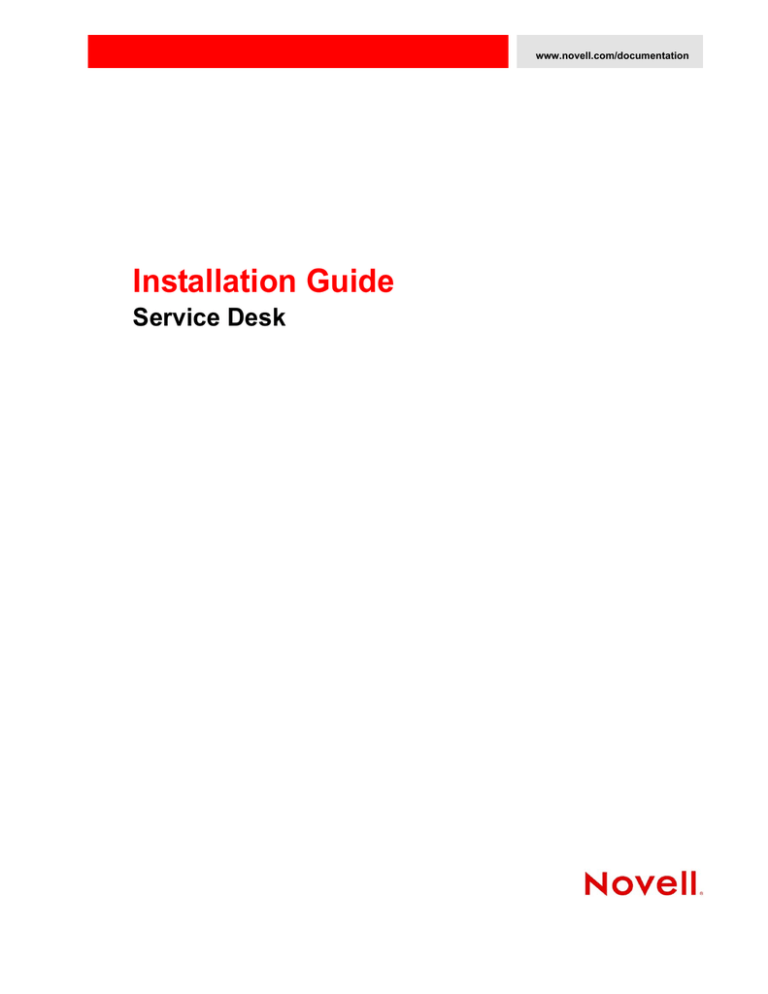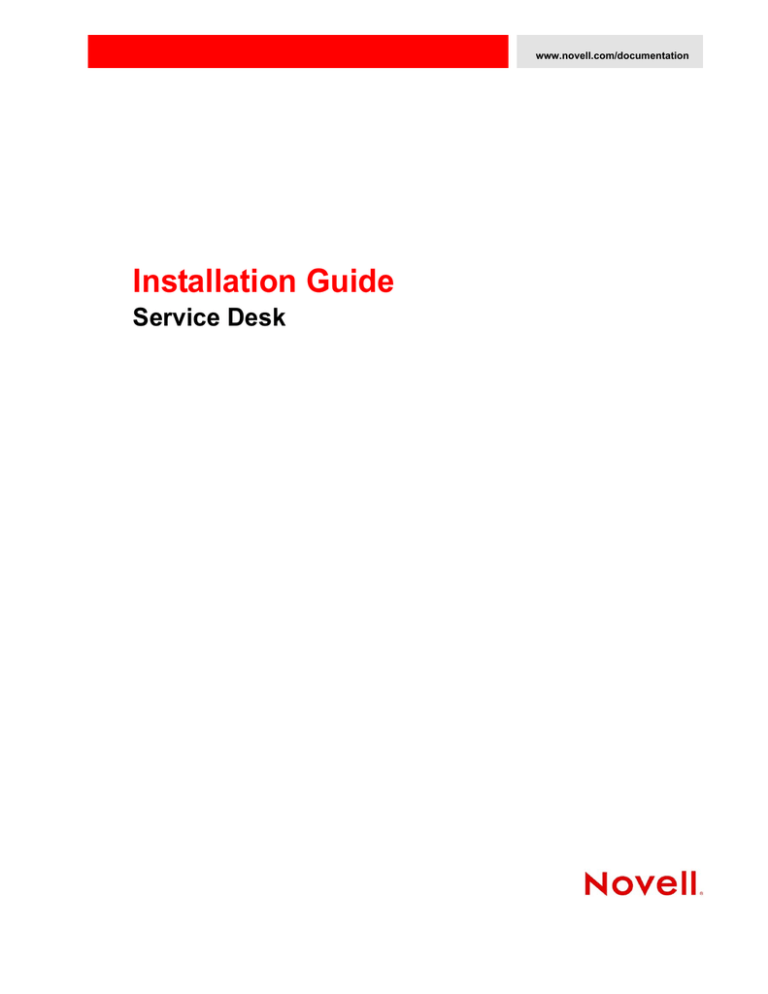
www.novell.com/documentation
Installation Guide
Service Desk
Legal Notices
Novell, Inc. makes no representations or warranties with respect to the contents or use of this documentation, and specifically
disclaims any express or implied warranties of merchantability or fitness for any particular purpose. Further, Novell, Inc.
reserves the right to revise this publication and to make changes to its content, at any time, without obligation to notify any
person or entity of such revisions or changes.
Further, Novell, Inc. makes no representations or warranties with respect to any software, and specifically disclaims any
express or implied warranties of merchantability or fitness for any particular purpose. Further, Novell, Inc. reserves the right
to make changes to any and all parts of Novell software, at any time, without any obligation to notify any person or entity of
such changes.
Any products or technical information provided under this Agreement may be subject to U.S. export controls and the trade
laws of other countries. You agree to comply with all export control regulations and to obtain any required licenses or
classification to export, re-export or import deliverables. You agree not to export or re-export to entities on the current U.S.
export exclusion lists or to any embargoed or terrorist countries as specified in the U.S. export laws. You agree to not use
deliverables for prohibited nuclear, missile, or chemical biological weaponry end uses. See the Novell International Trade
Services Web page (http://www.novell.com/info/exports/) for more information on exporting Novell software. Novell assumes
no responsibility for your failure to obtain any necessary export approvals.
Copyright © 2012 Novell, Inc. All rights reserved. No part of this publication may be reproduced, photocopied, stored on a
retrieval system, or transmitted without the express written consent of the publisher.
Novell, Inc.
1800 South Novell Place
Provo, UT 84606
U.S.A.
www.novell.com
Online Documentation: To access the latest online documentation for this and other Novell products, see the Novell
Documentation Web page (http://www.novell.com/documentation).
Novell Trademarks
For Novell trademarks, see the Novell Trademark and Service Mark list (http://www.novell.com/company/legal/trademarks/
tmlist.html).
Third-Party Materials
All third-party trademarks are the property of their respective owners.
Contents
About This Guide
5
1 Overview
7
2 System Requirements
9
2.1
2.2
Novell Service Desk Requirements . . . . . . . . . . . . . . . . . . . . . . . . . . . . . . . . . . . . . . . . . . . . . . . . . . . 9
2.1.1
Server Requirements . . . . . . . . . . . . . . . . . . . . . . . . . . . . . . . . . . . . . . . . . . . . . . . . . . . . . . . 9
2.1.2
Database Requirements . . . . . . . . . . . . . . . . . . . . . . . . . . . . . . . . . . . . . . . . . . . . . . . . . . . 10
Novell Service Desk Appliance Requirements . . . . . . . . . . . . . . . . . . . . . . . . . . . . . . . . . . . . . . . . . . 11
2.2.1
Server Requirements . . . . . . . . . . . . . . . . . . . . . . . . . . . . . . . . . . . . . . . . . . . . . . . . . . . . . . 11
3 Installing and Uninstalling the Novell Service Desk
3.1
3.2
3.3
3.4
13
Downloading the Novell Service Desk Software . . . . . . . . . . . . . . . . . . . . . . . . . . . . . . . . . . . . . . . . 13
Installing Novell Service Desk . . . . . . . . . . . . . . . . . . . . . . . . . . . . . . . . . . . . . . . . . . . . . . . . . . . . . . 13
3.2.1
Operating System Supports a GUI Installer. . . . . . . . . . . . . . . . . . . . . . . . . . . . . . . . . . . . . 13
3.2.2
Operating System Does Not Support Direct Execution of the JAR files . . . . . . . . . . . . . . . 13
3.2.3
Operating System Does Not Support a GUI Installer . . . . . . . . . . . . . . . . . . . . . . . . . . . . . 14
Creating the Schema . . . . . . . . . . . . . . . . . . . . . . . . . . . . . . . . . . . . . . . . . . . . . . . . . . . . . . . . . . . . 14
Uninstalling Novell Service Desk . . . . . . . . . . . . . . . . . . . . . . . . . . . . . . . . . . . . . . . . . . . . . . . . . . . . 15
4 Deploying Novell Service Desk Appliance
4.1
4.2
17
Predeployment Tasks . . . . . . . . . . . . . . . . . . . . . . . . . . . . . . . . . . . . . . . . . . . . . . . . . . . . . . . . . . . . 17
Configuring Novell Service Desk Appliance . . . . . . . . . . . . . . . . . . . . . . . . . . . . . . . . . . . . . . . . . . . . 18
5 Upgrading the Novell Service Desk
5.1
21
Upgrading to Novell Service Desk 7.0.3 . . . . . . . . . . . . . . . . . . . . . . . . . . . . . . . . . . . . . . . . . . . . . . 21
6 Upgrading Novell Service Desk Appliance
29
Contents
3
4
Novell Service Desk 7.0.3 Installation Guide
About This Guide
This Novell Service Desk Installation Guide includes information to help you successfully install Novell
Service Desk on a device.
The information in this guide is organized as follows:
Chapter 1, “Overview,” on page 7
Chapter 2, “System Requirements,” on page 9
Chapter 3, “Installing and Uninstalling the Novell Service Desk,” on page 13
Chapter 4, “Deploying Novell Service Desk Appliance,” on page 17
Chapter 5, “Upgrading the Novell Service Desk,” on page 21
Chapter 6, “Upgrading Novell Service Desk Appliance,” on page 29
Audience
This guide is intended for administrators.
Feedback
We want to hear your comments and suggestions about this manual and the other documentation
included with this product. Please use the User Comments feature at the bottom of each page of the
online documentation.
Additional Documentation
Novell Service Desk is supported by other documentation that you can use to learn about and
implement the product. For additional documentation, see the Novell Service Desk documentation
Web site (http://www.novell.com/documentation/servicedesk7/).
About This Guide
5
6
Novell Service Desk 7.0.3 Installation Guide
1
Overview
1
Novell Service Desk is a complete service management solution that allows you to easily monitor and
solve service issues so that there is minimal disruption to your organization, which allows users to
focus on the core business. Novell Service Desk provides an online support system to meet the
service requirements of all your customers, administrators, supervisors, and technicians.
Novell Service Desk gives you the ability to reduce your mean time to repair (MTTR) and continually
improve your service management environment by streamlining and automating your service desk
function. By applying industry-acknowledged best practices, Novell Service Desk’s fully integrated
service management tool allows you to solve, submit, track and manage requests through e-mail,
PDA or a convenient customer portal.
The key capabilities include:
User-friendly interface that offers an easy-to-use Knowledge Base and Request tracking system
for your customers.
Easy-to-use tools that enable technicians to offer the most effective and efficient support service.
Comprehensive management and reporting for the service desk, its technicians, and all support
issues.
Ability to use Novell ZENworks Configuration Management bundle management features from
the Novell Service Desk user interface.
The Novell Service Desk software solution is completely Web-based and is highly scalable. The
application can be deployed on Windows or Linux and supports a variety of RDBMS.
Novell Service Desk has the following editions available:
Novell Service Desk for Incident Management: Includes Incident, Configuration, and Service
Level Management (Basic) functionality with an emphasis on internal or external customer
support.
Novell Service Desk for ITIL Management: A comprehensive service management solution
that is fully compliant with Information Technology Infrastructure Library (ITIL) standards.
Novell Service Desk for ITIL Management supports eleven core ITIL processes including
Request, Incident, Problem, Change, Configuration, and Service Level Management. This
enterprise-wide solution delivers complete customer service and support for any size of
organization.
Overview
7
8
Novell Service Desk 7.0.3 Installation Guide
2
System Requirements
2
The following sections provide the system requirements for Novell Service Desk:
Section 2.1, “Novell Service Desk Requirements,” on page 9
Section 2.2, “Novell Service Desk Appliance Requirements,” on page 11
2.1
Novell Service Desk Requirements
The following sections list the Novell Service Desk requirements:
Section 2.1.1, “Server Requirements,” on page 9
Section 2.1.2, “Database Requirements,” on page 10
2.1.1
Server Requirements
The server where you install Novell Service Desk must meet the following requirements:
Item
Requirements
Server Usage
Your server might be capable of handling tasks in addition to the tasks
expected for Novell Service Desk. However, we recommend that any server
where you install the Novell Service Desk software be used only for service
desk purposes.
For example, you would not want the server to do the following:
Host Novell eDirectory / Active Directory
Be a terminal server
Be a Groupwise / Exchange server
Be an SQL Server
Operating System
Windows:
Windows Server 2008 SP1/SP2 64-bit (Enterprise and Standard
editions)
Windows Server 2008 R2 /R2 SP1 64-bit (Enterprise and Standard
editions)
Windows Server 2012 64-bit (Enterprise and Standard editions)
Linux:
SUSE Linux Enterprise Server (SLES) 11 SP1/SP2 64-bit
Red Hat Enterprise Linux 6.0/6.1/6.2 64-bit
System Requirements
9
Item
Requirements
Processor
Minimum: Pentium IV 2.8 GHz (x86 and x86_64), or equivalent AMD or Intel
processor
RAM
2 GB minimum; 4 GB recommended
Disk Space
5 GB minimum for installing; 10 GB recommended for running. Depending on
the amount of content you store as attachments, this number can vary
greatly.
Display resolution
1024 × 768 with 256 colors minimum
Hostname Resolution
Server names must support DNS requirements, such as not having
underscores in their names. Acceptable characters are the letters a-z
(uppercase and lowercase), numbers, and the hyphen (-).
The server must be able to resolve its own hostname to its IP address by
using a method such as DNS or an entry in the hosts file.
IP Address
The server must have a static IP address or a permanently leased DHCP
address.
An IP address must be bound to all NICs on your target server.
The installation hangs if it is trying to use a NIC that does not have an IP
address bound to it.
2.1.2
JDK/JRE
Sun 64 bit JDK 1.6 or later.
Firewall Settings: TCP
Ports
Port 80 is the non-secure port.
Virtual Machine
Environments
The Novell Service Desk software can also be installed on virtual machines
running any of the above mentioned operating systems.
Port 443 is the secure port.
Database Requirements
Novell Service Desk requires an external database to function. The database must meet the following
requirements:
Item
Database Version
Requirements
Microsoft SQL Server 2008 SP3, 2008 R2 SP1 and higher
MySQL v5.0 to v5.6
Oracle 11g R1/R2
PostgreSQL v8.3 to v9.1
10
Novell Service Desk 7.0.3 Installation Guide
Item
Requirements
TCP Ports
The database server must allow communication on the database port. For MS
SQL, make sure to configure static ports for the database server.
The default ports are:
1433 for MS SQL
1521 for Oracle
IMPORTANT: You can change the default port number if you have a conflict.
However, you must make sure that the port is opened for the Novell Service
Desk to talk to the database.
WAN
The Novell Service Desk server and the database must reside on the same
network segment. If they are separated by a WAN, this configuration is not
supported.
Default Character Set
UTF-8 character set.
Collation
Make sure that the database is case insensitive before setting it up.
Database User
When you create a user account to be used by Novell Service Desk to
communicate to its database, ensure the following:
For MS SQL, the user account requires the DBO privilege
For Oracle, the user account requires ACCESS_ANY_WORKSPACE,
CREATE_ANY_WORKSPACE, UNLIMITED TABLESPACE, CONNECT,
and RESOURCE
NOTE: Create a separate user account for Novell Service Desk.It is
recommended not to create Novell Service Desk objects under SYSDBA
or System account.
All databases must use password-based authentication. Integrated
authentication with Active Directory or eDirectory is not supported.
2.2
Database Settings
Regardless of the SQL environment, the database sizing must have a
minimum of 10 MB for data and 5 MB for the associated transaction log. It is
advisable to let these grow as needed unless you want to spend time directly
managing them. If you think you will log large numbers of cases with Novell
Service Desk, start with larger sizes.
Database Schema
When you use a browser to connect to Novell Service Desk for the first time
after installation, you can choose the desired database type. You are also
provided with a script to create the schema. For more information on the
schema creation, see Section 3.3, “Creating the Schema,” on page 14.
Novell Service Desk Appliance Requirements
Novell Service Desk Appliance is a 64-bit (x86_64) virtual machine. The following sections provide
the requirements for deploying Novell Service Desk Appliance to a virtual infrastructure:
Section 2.2.1, “Server Requirements,” on page 11
2.2.1
Server Requirements
The server where you install Novell Service Desk Appliance must meet the following requirements:
System Requirements
11
Table 2-1 Server Requirements
Item
Requirements
Hypervisor
VMware ESX / ESXi 4 / ESXi v5.1
Virtual Machine Configuration
Novell Service Desk Appliance requires the following minimum
configuration that have been preconfigured by default:
RAM: 2 GB minimum
Disk Space: 20 GB minimum
Display resolution: 1024 × 768 with 256 colors minimum.
12
Hostname Resolution
The server must resolve device hostnames.
IP Address
Appliance initially starts with the IP address allocated from DHCP.
You can change the IP address to static IP by using the Appliance
Management menu during the configuration of Appliance. For more
information on configuring appliance, see Section 4.2, “Configuring
Novell Service Desk Appliance,” on page 18.
Database
Novell Service Desk Appliance is available with the embedded
PostgreSQL database. However, you can change the database
after the appliance is up and running. For information on the
supported databases see, Section 2.1.2, “Database Requirements,”
on page 10.
Novell Service Desk 7.0.3 Installation Guide
3
Installing and Uninstalling the Novell
Service Desk
3
The Novell Service Desk software solution is completely Web-based and is highly scalable. The
application can be deployed on Windows or Linux and supports a variety of RDBMS. Ensure that the
device on which you want to install Novell Service Desk has Java installed and is up and running.
Perform the following steps to download and install the Novell Service Desk software on the device:
Section 3.1, “Downloading the Novell Service Desk Software,” on page 13
Section 3.2, “Installing Novell Service Desk,” on page 13
Section 3.3, “Creating the Schema,” on page 14
Section 3.4, “Uninstalling Novell Service Desk,” on page 15
3.1
Downloading the Novell Service Desk Software
1 On the Novell Downloads page (http://download.novell.com), search for Novell Service Desk.
2 Continue with installing Novell Service Desk. For more information on installing Novell Service
Desk, see Section 3.2, “Installing Novell Service Desk,” on page 13.
3.2
Installing Novell Service Desk
Ensure that the device on which you want to install Novell Service Desk has Java installed and
running.
Depending on the operating system installed on the device, you can use one of the following
methods to install Novell Service Desk.
Section 3.2.1, “Operating System Supports a GUI Installer,” on page 13
Section 3.2.2, “Operating System Does Not Support Direct Execution of the JAR files,” on
page 13
Section 3.2.3, “Operating System Does Not Support a GUI Installer,” on page 14
3.2.1
Operating System Supports a GUI Installer
1 Double-click the downloaded installer.jar file.
2 Follow the on-screen prompts.
3.2.2
Operating System Does Not Support Direct Execution of the JAR files
1 Execute the following command to run the installer from the command line:
Installing and Uninstalling the Novell Service Desk
13
java -jar Installer.jar
2 Follow the on-screen prompts.
3.2.3
Operating System Does Not Support a GUI Installer
1 Execute the following command to run the installer in console mode:
java -jar Installer.jar -console
2 Follow the on-screen prompts.
3.3
Creating the Schema
When you use a browser to connect to Novell Service Desk for the first time after it is installed, you
are prompted to choose the desired database type and are also provided with a script to create the
database schema.
1 Use a Web browser to open the following page on the device:
http://<DNS_name_or_IP_address_of_device>:<port>
Replace DNS_name_or_IP_address_of_device with the DNS name or the IP address of the server
on which the Novell Service Desk has been installed and replace port with the port number used
during the installation.
2 On the Application Setup page, fill in the following fields:
Database Type: Select a supported database platform from the list. For a list of the supported
database platforms, see Section 2.1.2, “Database Requirements,” on page 10.
Server Host: Specify the DNS name or the IP address of the database server. We recommend
that you specify the DNS name to avoid any reconfiguration when the database server
connection details change.
Server Port: Depending on the selected database type, the default port is automatically
displayed. However, if you changed the default port during the installation of the database
server, specify the changed port.
Database Name: Specify the name of a blank database on the database server for exclusive use
by Novell Service Desk.
Username: Specify the user to be created for use by Novell Service Desk.
Password: Specify the password for the Novell Service Desk user.
3 Click Test to test if the Novell Service Desk can access the database server and the blank
database. If a successful message is displayed, continue with Step 4. If not, ensure that the details
are correctly specified on the Application Setup page in Step 2.
4 Click Advanced, then click Create. The Application Setup page displays a database script that
must be executed to populate the database with tables.
5 Select the text on the Application Setup page by pressing CTRL+A. Copy the selected content,
paste it into a file, and save the file.
6 Click Done.
7 Load the saved file into the database query tool of the database server that you are using.
The following figure displays the MS SQL Server Query Tool.
14
Novell Service Desk 7.0.3 Installation Guide
8 After the successful execution of the script, the browser displays the following Application
Setup page:
9 Click Save to store the connection details and initialize the connection with Novell Service Desk.
10 The Novell Service Desk login page is displayed.
11 Use one of the following credentials to log into Novell Service Desk:
Administrator Credentials: Username: admin; Password: admin
Supervisor Credentials: Username: super; Password: super
For details on using and configuring Novell Service Desk in your environment, see Administrator
Guide (http://docs.livetime.com/LiveTime61/Administrator/index_1.htm) and User Guide (http://
docs.livetime.com/LiveTime61/ServiceManager/index_1.htm).
3.4
Uninstalling Novell Service Desk
To uninstall Novell Service Desk from a device:
1 Locate the uninstaller.jar file on the device.
For the default installation of Novell Service Desk, the file is available in the /usr/local/
ServiceDesk/Uninstaller directory on the device.
2 Open a command prompt and change to the directory that contains the uninstaller.jar file.
3 Execute the following command to run the uninstaller.
shell> java -jar uninstaller.jar
Installing and Uninstalling the Novell Service Desk
15
16
Novell Service Desk 7.0.3 Installation Guide
4
Deploying Novell Service Desk
Appliance
4
Novell Service Desk is available as a virtual appliance that can be deployed to a supported virtual
infrastructure. Novell Service Desk Virtual Appliance (Novell Service Desk Appliance) is built on the
customized 64-bit Linux Just Enough Operating System (JeOS).
To deploy Novell Service Desk Appliance, perform the tasks in the following sections:
Section 4.1, “Predeployment Tasks,” on page 17
Section 4.2, “Configuring Novell Service Desk Appliance,” on page 18
4.1
Predeployment Tasks
Before you begin to deploy Novell Service Desk Appliance, perform the following tasks:
1 Make sure that the virtual machine to which you want to deploy Novell Service Desk Appliance
fulfills the basic requirements listed in Section 1, Novell Service Desk Appliance Requirements.
2 Create a new virtual machine with the preinstalled Novell Service Desk Appliance by importing
the Novell Service Desk Appliance image.
You can download the Novell Service Desk Appliance image from the Novell Service Desk
Download Site (http://download.novell.com/index.jsp).
To import the Novell Service Desk Appliance image to a virtual infrastructure:
2a Start the VMware VSphere Client application.
2b Click File > Deploy OVF Template to launch the Deploy OVF Template Wizard.
2c On the Source page, select one of the following options, then click Next.
Select from file to browse for and select the .ovf file that contains the Novell Service
Desk Appliance image.
Deploy from URL to download the .ovf file from the Web server.
2d Follow the prompts to complete the deployment of the .ovf file.
2e After the deployment is complete, click Done.
3 (Optional) Take a snapshot of the virtual machine that you created in Step 2.
4 Power on the virtual machine on which you imported the Novell Service Desk Appliance image.
The Configuration Wizard is launched automatically.
Deploying Novell Service Desk Appliance
17
5 Continue with Section 4.2, “Configuring Novell Service Desk Appliance,” on page 18.
4.2
Configuring Novell Service Desk Appliance
After importing the Novell Service Desk Appliance image to your virtual machine, perform the
following steps to configure Novell Service Desk Appliance:
1 On the License Agreement page, accept the End User License Agreement, then click Next.
2 On the Keyboard Configuration page, configure the keyboard layout, then click Next.
18
Novell Service Desk 7.0.3 Installation Guide
3 On the Clock and Timezone page, configure the time zone and clock settings to be used in your
system, then click Next. The configuration might take some time and the Appliance Main Menu
screen is displayed.
Deploying Novell Service Desk Appliance
19
20
Novell Service Desk 7.0.3 Installation Guide
5
Upgrading the Novell Service Desk
5
The following sections contains information about upgrading the Novell Service Desk:
Section 5.1, “Upgrading to Novell Service Desk 7.0.3,” on page 21
5.1
Upgrading to Novell Service Desk 7.0.3
Perform the following steps on the device:
1 Take a reliable backup of your existing database.
2 Uninstall the previous version of Novell Service Desk that is installed on the device. For
information on uninstalling Novell Service Desk.
To unistall Novell Service Desk from a device:
1. Locate the unistaller.jar file on the device.
For the default installation of Novell Service Desk, file is available at the following locations
on the device:
For SLES: /usr/local/ServiceDesk/Uninstaller
For Windows: C:\Program Files\Service Desk\Uninstaller\Uninstaller.jar
2. In the command prompt, change to the directory that contains the uninstaller.jar file.
3. Execute the shell> java -jar uninstaller.jar command to run the uninstaller.
Upgrading the Novell Service Desk
21
4. Click Uninstall.
3 Download the new Novell Service Desk installer. For more information on downloading the
Service Desk installer, see Novell Service Desk in Novell Downloads page (http://
download.novell.com).
4 Run the new installer to install Novell Service Desk in the same path you had previously
installed. To run the new installer:
1. Locate the installer.jar file.
2. Run the java -jar Installer.jar command and complete the installation.
22
Novell Service Desk 7.0.3 Installation Guide
NOTE: During installation, overwrite the existing files in the folder.
5 Use a Web browser to open the following page on the device:
http://<DNS_name_or_IP_address_of_device>:<port>
Replace DNS_name_or_IP_address_of_device with the DNS name or the IP address of the server
on which the Novell Service Desk has been installed and replace port with the port number used
during the installation.
Upgrading the Novell Service Desk
23
6 On the Application Setup page, specify the database details.
7 Click Test to ensure the database connection is correct.
8 Click Advanced.
9 Click Upgrade.
24
Novell Service Desk 7.0.3 Installation Guide
10 Click Upgrade again for the upgrade to proceed.
NOTE: Ensure that the database and the server devices are running and do not restart the
device.
Upgrading the Novell Service Desk
25
26
Novell Service Desk 7.0.3 Installation Guide
11 When the migration is complete, click Close. This will automatically save the upgrade task.
12 Login to Novell Service Desk by using the role credentials.
Upgrading the Novell Service Desk
27
28
Novell Service Desk 7.0.3 Installation Guide
6
Upgrading Novell Service Desk
Appliance
6
This chapter contains information about upgrading your existing implementation of Novell Service
Desk that runs on the appliance.
NOTE
Ensure that you have a verified backup of your existing appliance, and, if applicable, the
external database.
The /Livetime folder contains few important files, ensure that you have taken the backup of
/Livetime folder for the Appliance before upgrading.
If you are using Customized Banners in Novell Service Desk then, take backup of the contents in
webapps\LiveTime\images\banners\custom folder before upgrade and later replace it with
existing folder after the upgrade.
Scenarios Supported for Upgrade
Side-by-Side: This is a scenario where you have two appliances running simultaneously, an
existing Novell Service Desk appliance and another new appliance. The Novell Service Desk
configuration and data is transferred to the new appliance which then becomes your production
environment. Your old appliance is shutdown and no longer used.
Side-by-Side Upgrade
1 Deploy the Novell Service Desk Appliane 7.0 on a VMware ESX Server and configure the
network.
2 Connect to the Novell Service Desk Appliance by using the VMware ESX console.
Upgrading Novell Service Desk Appliance
29
3 In the Novell Service Desk Appliance 7.0 main menu, select Novell Service Desk.
30
Novell Service Desk 7.0.3 Installation Guide
4 Select Migrate/Upgrade.
5 If you are using an external database, select Import external content from other appliances.
Or
If you are using the internal embedded database, select Import embedded db and external content
from other appliances.
6 Enter the IP address of your existing Appliance Server.
7 Follow the instructions on the wizard by answering Yes to all questions.
8 After the upgrade is complete, connect to Novell Service Desk Appliance 7.0 and enter your
database connection details.
If you are using embedded database, the connection details are as follows:
Parameter
Value
Database Type
PostgreSQL
Server Host
127.0.0.1
Server Port
5432
Database
nsd
User name
nsd
Password
linux
9 Click Test to ensure that the database connection is correct.
Upgrading Novell Service Desk Appliance
31
10 Click Advanced.
11 Click Upgrade twice.
12 Click Save when the migration is complete.
A message informing you to enter a new license appears. You can find these details in NCC.
In-Place Upgrade
1 Deploy the new Novell Service Desk Appliance 7.x on the VMware ESX Server and configure
the network.
2 By using the VMware ESX console, connect to the production Novell Service Desk Appliance.
3 In the production Novell Service Desk Appliance main menu, select Novell Service Desk.
32
Novell Service Desk 7.0.3 Installation Guide
4 Select Migrate/Upgrade.
Upgrading Novell Service Desk Appliance
33
5 Select Upgrade Novell Service Desk.
6 Enter the IP address of the new Novell Service Desk Appliance 7.x Server.
7 Follow the instructions on the wizard by answering Yes to all questions.
8 After the upgrade is complete, connect to the production Novell Service Desk Appliance 7.0 and
re-enter your database connection details.
If you are using the embedded database, the connection details are as follows:
Parameter
Value
Database Type
PostgreSQl
Server Host
127.0.0.1
Server Port
5432
Database
nsd
User name
nsd
Password
linux
9 Click Test to ensure the database connection is correct.
10 Click Advanced.
11 Click Upgrade twice.
12 Click Save when the migration is complete.
A message informing you to enter a new license appears. You can find these details in NCC.
34
Novell Service Desk 7.0.3 Installation Guide