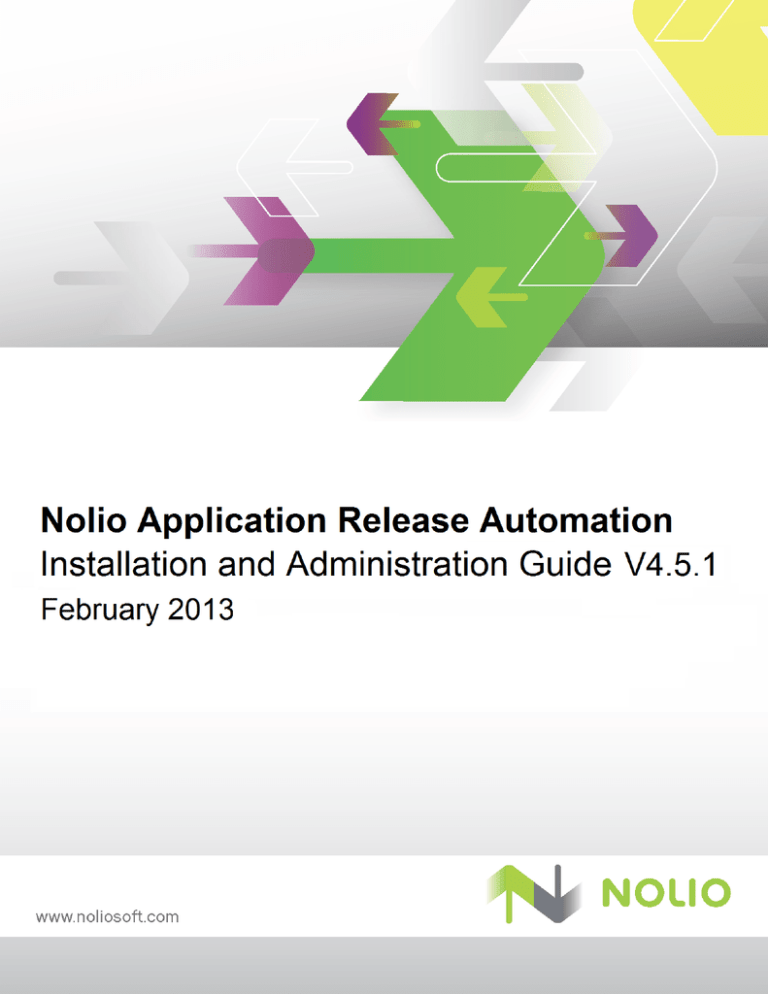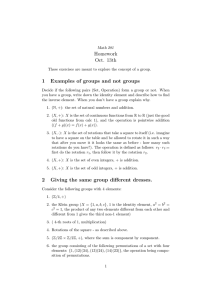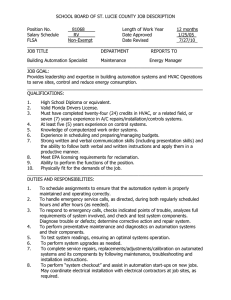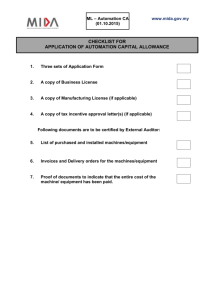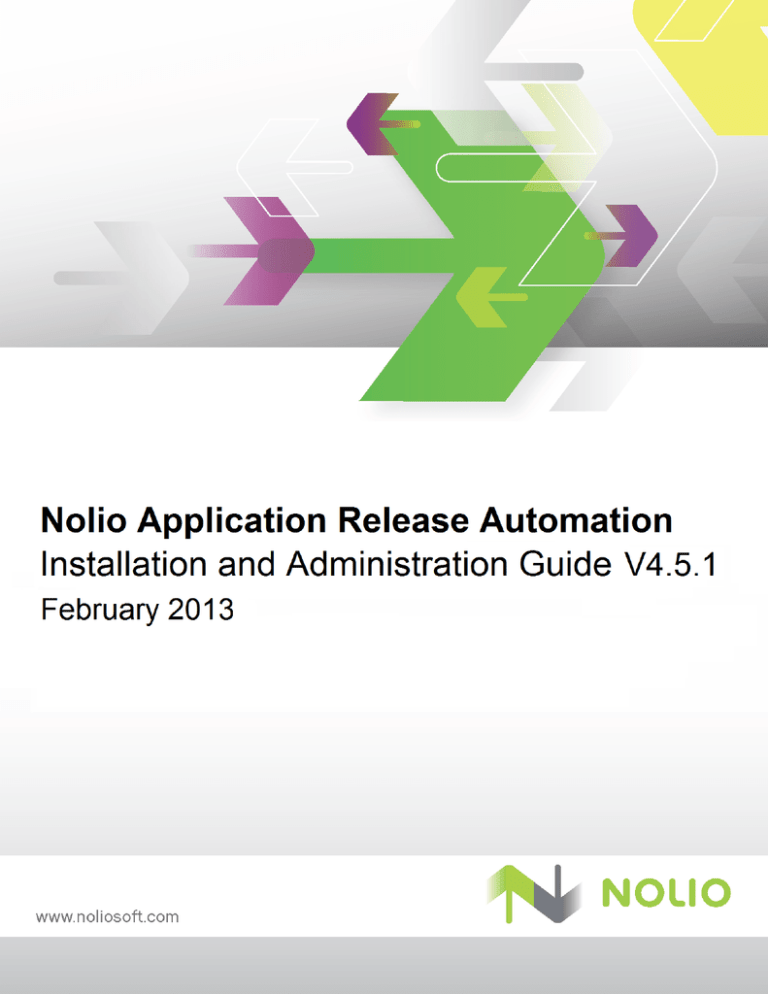
© 2013 Nolio Ltd.
All rights reserved
The information contained herein is proprietary and confidential. No part of this document may be
reproduced without explicit prior written permission from Nolio Ltd.
Contents
Co n te n ts
Revisions ........................................................................................................................ 8
Preface ......................................................................................................................... 10
About this Document ....................................................................................................10
Intended Audience .......................................................................................................10
Related Documentation ................................................................................................10
Technical Support ........................................................................................................11
Introduction ................................................................................................................. 12
Nolio ASAP Release Automation Architecture ...................................................................12
System Requirements ..................................................................................................13
Hardware Requirements...........................................................................................13
Recommended Hardware Configuration......................................................................14
Platform/Nolio Component Compatibility Matrix ..........................................................14
Database Prerequisites ............................................................................................15
MySQL Installation Requirements .........................................................................16
Microsoft SQL Server Installation Requirements .....................................................17
Oracle Installation Requirements ..........................................................................17
Web Browsers and Flash Player.................................................................................18
Ports and Protocols for Nolio ASAP Release Automation................................................18
Required User Credentials for Installation of Nolio Server .............................................20
Considerations if Using Custom Actions Library ................................................................20
Security .....................................................................................................................20
Installing Nolio Server.................................................................................................. 21
Installing Nolio Server on GUI Platforms .........................................................................22
Nolio Server Service Management on Non-Windows Platforms ...........................................36
Silent Server Installation ..............................................................................................36
Installing with varfile ...............................................................................................37
Custom Nolio Server Installation .................................................................................. 38
Who Uses Custom Installation .......................................................................................38
Selecting Components for Custom Server Installation.......................................................38
Installing Additional Nolio Execution Servers ...................................................................40
Installing Nolio Agent................................................................................................... 43
Required User Credentials for Nolio Agent Installation ......................................................43
Important Notes about Java and Agent Installation ..........................................................44
Local Agent Installation ................................................................................................44
Installing Nolio Agent on GUI Platforms ..........................................................................45
Agent Installation using CLI ..........................................................................................51
Nolio Application Release Automation
3
Installation and Administration Guide
Contents
Local Agent Installation in Silent Mode ...........................................................................51
Remote Agent Installation.............................................................................................52
Prerequisites ..........................................................................................................52
Windows ...........................................................................................................53
Linux/Solaris .....................................................................................................53
Dynamic Agent Mapping ..........................................................................................53
Running Remote Installation.....................................................................................54
Advanced Agent Configuration .......................................................................................58
Agent Service Management on non-Windows Platforms................................................58
Configuring Linux/Solaris for Automatic Startup of Agent .............................................58
Automatically Assigning Nolio Agents to Application Components for Cloud Support .............58
Installing and Configuring Stand-alone Nolio Repository ............................................. 59
Repository Ports ..........................................................................................................59
Installing Stand-alone Nolio Repository using CLI ............................................................59
Installing Nolio Repository on GUI Platforms ...................................................................60
Nolio Repository Service Management on non-Windows Platforms......................................65
Configuring Linux/Solaris for Automatic Startup of Nolio Repository ...................................65
Configuring Nolio Application Release Automation to Work with Stand-alone Nolio Repository65
Post-Installation Procedures ........................................................................................ 67
Controlling Nolio Server Service on Non-Windows Platforms ..............................................67
Uninstalling Nolio ASAP Release Automation ....................................................................68
Uninstalling Nolio Agent ................................................................................................69
Windows ................................................................................................................69
Linux/Solaris ..........................................................................................................69
Running Nolio ASAP Release Automation ..................................................................... 70
Launching the Client UI ................................................................................................70
Setting Up Nolio ASAP Release Automation .....................................................................73
Overview ...............................................................................................................73
Workflow ...............................................................................................................73
Nolio ASAP Release Automation Administration ........................................................... 75
Overview ....................................................................................................................75
Logging in to Nolio ASAP Release Automation ..................................................................76
Navigating to the Administration Window ........................................................................77
Using the Administration Window...................................................................................78
Managing Users and Permissions ................................................................................. 79
Overview ....................................................................................................................79
Understanding User Roles ........................................................................................80
Understanding Permissions and Roles ........................................................................81
Understanding User Authentication............................................................................83
4
Nolio Application Release Automation
Contents
Understanding LDAP Authentication Attributes .......................................................84
Adding and Editing Users ..............................................................................................84
Adding Users with a Batch File.......................................................................................88
Add Users Batch File Layout .....................................................................................88
Example............................................................................................................89
Loading Users with a Batch File.................................................................................89
Importing Users from LDAP ...........................................................................................91
LDAP Browse Criteria Table ......................................................................................93
LDAP Attributes Table .........................................................................................94
LDAP Groups ..........................................................................................................94
Importing LDAP Groups.......................................................................................94
Modifying the Default Administrative User's Details ..........................................................96
Deleting Users .............................................................................................................96
Adding and Editing User Groups.....................................................................................96
Deleting User Groups ...................................................................................................97
Adding Users to User Groups .........................................................................................97
Removing Users from User Groups .................................................................................97
Granting Permissions ...................................................................................................98
Granting Permissions for Server Groups .....................................................................98
Granting Permissions for Applications ........................................................................98
Granting Permissions for Environments ............................................................... 100
Assigning User Rights for 'Run as User' Option on Windows............................................. 101
Managing Agents and Test Agents .............................................................................. 103
Overview .................................................................................................................. 103
Execution Servers ...................................................................................................... 103
Adding and Editing Execution Servers ...................................................................... 104
Configuring an Execution Server ............................................................................. 106
Deleting Execution Servers..................................................................................... 108
Nolio Agents.............................................................................................................. 108
Deleting Agents .................................................................................................... 108
Viewing Execution Server and Agent Details ............................................................. 109
Adding and Editing Agent Groups ............................................................................ 110
Deleting Agent Groups ........................................................................................... 111
Adding Agents to Agent Groups .............................................................................. 112
Removing Agents from Agent Groups ...................................................................... 112
Installing New Agents and Adding Agents to Execution Server in Remote Install ........... 112
Updating Agents ................................................................................................... 115
Changing Execution Server for Agents ..................................................................... 116
Upgrading Agents ................................................................................................. 117
Nolio Application Release Automation
5
Installation and Administration Guide
Contents
Understanding the Upgrade Status Progress Display ............................................. 118
Nolio Test Agents....................................................................................................... 119
Adding Agents to the Test Agents Group .................................................................. 119
Removing Agents from the Test Agents Group .......................................................... 120
Administration Tasks on Agents or Execution Servers ..................................................... 120
Collecting Execution Server and Agent Logs ............................................................. 120
Restarting an Agent .............................................................................................. 121
Managing Actions Inventory ....................................................................................... 122
Overview .................................................................................................................. 122
Managing Existing Actions........................................................................................... 123
Adding and Editing Action Categories....................................................................... 123
Deleting Action Categories ..................................................................................... 124
Adding Action Templates to Action Categories........................................................... 125
Removing Action Templates from Action Categories .................................................. 125
Adding Actions...................................................................................................... 126
Deleting Actions .................................................................................................... 126
Managing Action Template Libraries ............................................................................. 127
Reloading Action Libraries ...................................................................................... 127
Managing Published Processes ................................................................................... 129
Overview .................................................................................................................. 129
Understanding Process Tagging ................................................................................... 129
Publishing Processes and Creating Process Tags ............................................................ 130
Viewing Published Processes in Environment Tab ........................................................... 135
Viewing Published Processes in Administration Tab ........................................................ 136
Viewing Changes between Tagged Processes ................................................................. 137
Tagging Latest Published Process ................................................................................. 138
Renaming Published Process Tags ................................................................................ 139
Deleting Published Processes....................................................................................... 141
Managing Application Services and System Settings .................................................. 142
Updating Nolio ASAP Release Automation License .......................................................... 142
Displaying 3rd-Party License Agreements ..................................................................... 143
Viewing Available Resources........................................................................................ 143
Exporting System Resource Statistics ........................................................................... 145
Changing Default Local Font ........................................................................................ 145
Enabling Design Auditing ............................................................................................ 146
Changing Maximum Number of Process Tags ................................................................. 146
Enabling Display of Deprecated Actions ........................................................................ 147
Using MS SQL Server as Database for Nolio ................................................................ 148
Creating MS SQL Server Database ............................................................................... 148
6
Nolio Application Release Automation
Contents
Enabling TCP/IP Protocol and Restarting SQL Service ..................................................... 152
Enabling SQL Server Browser Service ........................................................................... 154
Using Oracle as Database for Nolio ............................................................................. 156
Creating Oracle Database ........................................................................................... 156
Checking for Oracle Listener Name............................................................................... 157
Installing Server using varfile .................................................................................... 159
Server varfile Template .............................................................................................. 159
Installing Agent using varfile ..................................................................................... 164
Agent varfile Template ............................................................................................... 164
Dynamic Agent Mapping ............................................................................................. 166
Agent Mapping File Template....................................................................................... 166
Enabling LDAP Integration ......................................................................................... 167
Procedure ................................................................................................................. 167
Required Lines in Properties File .................................................................................. 167
Glossary ..................................................................................................................... 169
Index
....................................................................................................................... 171
Nolio Application Release Automation
7
Installation and Administration Guide
Revisions
Re vis io n s
Ver. Date
4.1
Description
Aug 2012 Updated Server varfile template information for installing with MS SQL Windows
authentication.
Added MS SQL 2012 to list of supported databases.
Updated note that application installed without license file is evaluation copy.
Updated suite and product names for version 4.5.1: ASAP became Nolio
Application Release Automation, Nolio Automation Center became Nolio ASAP
Release Automation.
4.5
Dec 2012 Added Admin user role and new set of user permissions.
Updated built-in JRE to use Java 7.
Updated Nolio Server components to use Java 7 64-bit.
Updated Hardware Requirements.
Updated Platform/Nolio Component Compatibility Matrix.
Updated Execution Server for an Agent is available through the User Interface and
completes with an automatic restart.
Updated chapter on Managing Published Processes for process tagging. Sandbox
concept included as part of process tagging functionality. Added option on
publishing a process to add a tag; removed Promoting Published Processes.
4.5.1
Feb 2013 Nolio Repository now separate module; updated Installing Nolio Server; added
Installing Stand-alone Nolio Repository chapter.
Updated Hardware Requirements for disk space.
Updated Platform/Nolio Component Compatibility Matrix for Nolio Repository.
Updated procedure for Configuring Linux/Solaris for Automatic Startup of Agent.
Updated note for AIX platform requirement for JRE 7 64-bit in Platform/Nolio
Component Compatibility Matrix and Installing Nolio Agent on GUI Platforms.
Updated procedure for Local Agent Installation in Silent Mode.
Updated procedure and template for Installing Agent using varfile.
Added permission enhancements to Can View Application role in Understanding
Permissions and Roles, Granting Permissions, and Granting Permissions for
Applications.
Added topic for Enabling Display of Deprecated Actions.
Removed SQL Server 2005 from list of supported databases.
Removed Solaris 9 from Platform/Nolio Component Compatibility Matrix.
8
Nolio Application Release Automation
Revisions
Ver. Date
Description
Added entry for Nolio Repository to Ports and Protocols table for retrieval agent.
Nolio Application Release Automation
9
Installation and Administration Guide
Preface
P re fa c e
The Installation and Administration Guide accompanies Nolio Application Release Automation in its
latest release.
Ab o u t th is Do c u m e n t
This document provides the necessary information for:
•
Installation and configuration of each of the modules that comprise Nolio Application Release
Automation
•
Ongoing Nolio ASAP Release Automation administration
The material covered in the present document is the sole property of Nolio Ltd., and may not be copied
or reproduced in any fashion without explicit written permission from Nolio.
At the same time, Nolio Ltd. is not liable for any information, correct or incorrect, appearing in this
document that may result in damages incurred by the user regardless of whether or not such damages
resulted from the information provided herein, in conjunction with or totally independent from the use of
Nolio Application Release Automation.
In te n d e d Au d ie n c e
This documentation is intended for the following audience:
•
IT technicians who manage the Nolio Application Release Automation data centers and personnel
who are responsible for the operational side of your organization's multi-tier applications, on all
servers and in all data centers. These readers are in charge of Nolio ASAP Release Automation
installation.
•
Nolio Application Release Automation administrators who are responsible for the initial setup and
the ongoing administration of Nolio ASAP Release Automation.
•
Release Operations Center administrators and operators who need to understand how Nolio
Application Release Automation works.
Re la te d Doc u m e n ta tion
The Application Release Automation Documentation Set also includes the following:
•
Nolio Application Release Automation | Actions Reference Guide - Nolio-installed action templates
and categories.
•
Nolio Application Release Automation | Applications Support Matrix for Actions - Supported
applications for Nolio-installed actions.
10
Nolio Application Release Automation
Preface
•
Nolio Application Release Automation | Application Interface Guide - Using Nolio APIs for Command
Line Interface (CLI), REST and SOAP.
•
Nolio Application Release Automation | Custom Actions SDK - Implementing a custom actions
library.
•
Nolio Application Release Automation | Introduction to Nolio - Getting started with Nolio.
•
Nolio Application Release Automation | Release Notes - Details of new features, enhancements,
resolved issues, and how to upgrade to latest version of Nolio Application Release Automation.
•
Nolio Application Release Automation | Security Description - Information on Nolio Application
Release Automation security and certificates.
•
Nolio Application Release Automation | System Upgrade Guide - Upgrading to the latest version of
Nolio Application Release Automation.
•
Nolio ASAP Release Automation | User Guide - Using Nolio ASAP Release Automation to develop
and execute automated release processes.
•
Nolio Dashboard | User Guide - Using Nolio Dashboard.
•
Release Operations Center | User Guide - Using Release Operations Center.
•
Nolio Zero Touch Deployment | ASAP Plugin for Hudson/Jenkins Continuous Integration (CI) Server
- Installing and running the Nolio ASAP Plugin for Hudson/Jenkins CI servers.
•
Nolio Zero Touch Deployment | Release Operations Center Plugin for Hudson/Jenkins Continuous
Integration (CI) Server - Installing and running the Release Operations Center Plugin for
Hudson/Jenkins CI servers.
•
Nolio Zero Touch Deployment | Plugin for Microsoft® Team Foundation Server (TFS) - Installing and
running the Nolio Plugin for Microsoft TFS.
•
Nolio Zero Touch Deployment | Plugin for ServiceNow - Installing and running the Nolio Plugin for
Service Now.
Te c h n ic a l S up p o rt
If you have any questions, please contact Nolio technical support.
•
Telephone:
North America Toll free number: 1-888-869-8485 - ext. 1
United Kingdom Toll free number: 0-800-680-0429 - ext. 1
•
Email: support@noliosoft.com
•
Online: http://www.noliosoft.com/support
Nolio Application Release Automation
11
Installation and Administration Guide
Introduction
Ch a p te r 1
In tro d u ctio n
In This Chapter
Nolio ASAP Release Automation Architecture ..................................................................................................12
System Requirements......................................................................................................................................13
Considerations if Using Custom Actions Library ...............................................................................................20
Security ...........................................................................................................................................................20
The Nolio Application Release Automation Installation and Administration Guide describes the
installation process of Nolio Application Release Automation version 4.5.1.
This chapter introduces Nolio Application Release Automation's architecture and details system
requirements and platform compatibilities for each of the Nolio Application Release Automation
modules.
No lio AS AP Re le a s e Au to m a tio n Arc h ite c tu re
Nolio ASAP Release Automation is a platform for the automation of complex multi-tier applications. It
includes the following modules:
•
Nolio Data Management Server (referred to as Data Management Server) - to which clients
connect in order to access Nolio ASAP Release Automation
•
Nolio Execution Server (referred to as Execution Server)
•
Nolio Agents (referred to as Agents)
•
Nolio Client UI (referred to as Client UI)
•
Nolio Repository
Execution Servers and Agents are modules that work in the background to enable management and
automation of multi-tier application environments.
When a process is executed in Nolio ASAP Release Automation, the appropriate data and instructions
are channeled from the Data Management Server to the Execution Server that manages a specific
data center. For the purpose of managing data center activities, the Nolio ASAP Release Automation
also includes any number of Agent modules, each of which controls a specific physical server involved
in the execution of a process. Each Agent receives the appropriate instructions from the Execution
Server and implements them on the server to which it is linked.
The Client UI is the user interface application that connects to and interacts with the Data Management
Server. It is downloaded and installed automatically upon accessing the Nolio ASAP Release
12
Nolio Application Release Automation
Introduction
Automation Web server. The Client UI is installed using Java Web Start technology requiring
administrative privileges on the client machine.
The Nolio Repository is the built-in repository that enables user to store artifacts within the Nolio
system. The Nolio Repository shortens the time required to retrieve an artifact at execution time and
enables centralized repository management capabilities. Using the built-in artifact repository enables
the management of many application components used by a release which are not externally managed,
such as external content and configuration files. Additionally, the Nolio Repository provides the
capability to manage version components and content critical to a release. By default, the Nolio
Repository is installed together with the Nolio Data Management Server.
Note: An option to install a separate Nolio Repository is available using a dedicated installer. More
details are included in this guide.
S ys te m Re q u ire m e n ts
System requirements depend on the Nolio Application Release Automation components being installed.
Hardware Requirements
The following values are the minimum requirements for the installation phase.
Notes:
Based on your system configuration and load, additional memory, disk space, and processors might
be required.
When Nolio components are installed on a single machine, the MEMORY and DISK-SPACE values
should be summed.
Component
RAM
Processors Disk Space
Complete Installation
4 GB
4 CPUs
30 GB
Data Management Server
4 GB
4 CPUs
10 GB
Execution Server
4 GB
2 CPUs
20 GB
Agent
512 MB
1 CPU
1 GB
Client UI
1 GB
Release Deployment Dashboard
512 MB
Nolio Repository
2 GB
1 CPU
Depends on expected size and
number of artifacts to be stored.
TEMP location
Nolio Application Release Automation
(See Notes)
3.5 GB
13
Installation and Administration Guide
Introduction
Notes:
The preceding disk space requirements represent the minimum necessary for the installation
phase. The operational phase requires additional disk space for file transfers. The additional disk
space required is calculated at 1.5 times the total size of files transferred per hour.
It is also recommended that the Data Management Server and the database server be installed on
separate machines.
The installation of Nolio Server component requires that there be at least 3.5 GB free disk space in the
TEMP location as defined in the TEMP environment variable.
Recommended Hardware Configuration
The Nolio Server components should be installed onto separate machines. In particular, the database
used by Nolio should not share the same resources as the Nolio Data Management component. It is also
highly recommended for performance to separate the Nolio Data Management Server and the Nolio
Execution Server.
Platform/Nolio Component Compatibility Matrix
The following table identifies the platforms supported for each ASAP component:
Ta b le 1: P la tfo rm/Co mp o n e n t Co mp a tib ility Tab le
Nolio Component
Platform
Nolio
Nolio Data
Management Execution
Server
(Center)
Nolio Agent Client UI
Nolio
Repository
Supported *
AIX 6.1
*Agent Note: IBM Java JRE 7 must already be installed on AIX machine. See
Important Notes about Java and Agent Installation (on page 44).
Supported
(64-bit only
Supported
Supported
Supported
(Red Hat
Enterprise Linux Kernel 1.6 or
5.2 or higher,
higher)
CentOS,
Ubuntu, SUSE,
Oracle Linux 5
update 6)
(64-bit only
Kernel 1.6 or
higher)
(32 and 64-bit
Kernel 1.6 or
higher)
(JRE 6 update (64-bit only)
16 or higher)
Solaris 10 x86
Supported
Supported
Supported
Solaris 10
SPARC
(64-bit only)
(64-bit only)
Linux
14
Supported
Supported
(64-bit only)
Nolio Application Release Automation
Introduction
Nolio Component
Platform
Solaris 11 x86
Nolio
Nolio Data
Management Execution
Server
(Center)
Nolio Agent Client UI
Nolio
Repository
Supported
(64-bit only)
Supported
Supported
(64-bit only)
Supported
(64-bit only)
Windows 2000
Supported
Supported
(JRE 6 update
16 or higher)
Windows 2003
Supported
(32 and
64-bits)
Supported
(JRE 6 update
16 or higher)
Windows 2003
R2
Supported
(64-bit only)
Supported
(64-bit only)
Supported
Supported
Supported
(32 and 64-bit) (JRE 6 update (64-bit only)
16 or higher)
Windows 2008
Windows 2008
R2
Supported
(64-bit only)
Supported
(64-bit only)
Supported
Supported
Supported
(32 and 64-bit) (JRE 6 update (64-bit only)
16 or higher)
Windows 7
Windows VISTA
Windows XP
Supported
Supported
(JRE 6 update
16 or higher)
Databas e Prerequis ites
Nolio ASAP Release Automation requires a database to store data, changes, and configurations.
During installation you are able to select one of the following database vendors:
•
MySQL
•
Oracle
•
SQL Server
Note: If you select SQL Server, the Data Management Server must also be installed on a Windows
machine.
Nolio Application Release Automation
15
Installation and Administration Guide
Introduction
Supported database versions are as follows:
MySQL
Oracle
MS SQL Server
Versions: 5.1.30 and higher
Note: InnoDB Storage Engine must
be enabled.
Versions: 10g and
higher
Versions: SQL Server 2008 and higher
MyS QL In s ta lla tio n Re q u ire m e n ts
A database user must be created for use by the Nolio ASAP Release Automation application. The user
has the option to decide which database user ASAP is to use. The database user may be root or it can
be a 'regular' user with the privileges described in this section.
The following scenarios are supported:
•
•
Install with root user.
No special configurations are required.
User supplies the MySQL database connection details.
Install with non-root user. Two options are supported:
A database created by the database administrator.
A database is created by MySQL DBA with UTF-8 character set.
InnoDB storage is enabled in this MySQL instance.
A database user should be created with the following privileges:
GRANT ALL PRIVILEGES ON <db_name>.* TO <username>@<hostname>
IDENTIFIED BY ‘<password>’;
For example: GRANT ALL PRIVILEGES ON NOLIO_DB.* to nolio@localhost
IDENTIFIED by ‘nolio’;
A database created by Nolio as part of the installation.
A database user should be created by the MySQL DBA. The user should be granted
privileges to create a database and its objects, as follows:
GRANT CREATE, DROP, REFERENCES, EVENT, ALTER, DELETE, INDEX, INSERT,
SELECT, UPDATE, CREATE TEMPORARY TABLES, LOCK TABLES, TRIGGER, CREATE
VIEW, SHOW VIEW, ALTER ROUTINE, CREATE ROUTINE, EXECUTE ON *.* TO
<username>@<hostname>;
During installation, connection details are requested.
The existence of a running database instance is a mandatory requirement for Nolio ASAP Release
Automation.
16
Nolio Application Release Automation
Introduction
Note: If the user chooses to use an existing database, the installer checks if the database is empty. If the
database is not empty, or contains a non-Nolio schema, the installation is cancelled and an explanatory
message will be displayed.
Mic ro s o ft S QL S e rve r In s ta lla tio n Re q u ire m e n ts
Nolio ASAP Release Automation requires use of a dedicated database. A dedicated database can be
created during the ASAP installation or previously by the DBA.
Nolio installations working with MS SQL Server require the following SQL Server configuration:
•
TCP Protocol Enabled
•
SQL Server Browser Service started and set to automatic startup mode
If the database is not empty, or contains a non-Nolio schema, the installation is cancelled and an
explanatory message will be displayed.
The database configuration phase of the ASAP installation requires the following:
•
Full MS SQL instance name: <HOSTNAME>\<INSTANCENAME>
•
MS SQL DBA username used to create the:
Connection to the MS SQL instance
Required dedicated database
Specific database login
•
Dedicated database name
•
Login name for database ownership
Windows and SQL authentication methods are supported during and after installation. Select the
desired authentication method during installation.
Note: Selecting the Windows authentication method for the initial MS SQL instance connection requires
that the logged-in user who is running the installation is permitted to log in to this instance and has DBA
rights.
Alternatively, you may define the Nolio Server service owner with the permissions necessary to connect
to the MS SQL Server instance.
For additional details, see Using MS SQL Server as Database for Nolio (on page 148) in the Installation
and Administration Guide.
Ora c le In s ta lla tio n Re q u ire m e n ts
Nolio ASAP Release Automation requires a dedicated database user for its use. It is advisable that the
Nolio database user be assigned a dedicated TABLESPACE.
Nolio Application Release Automation
17
Installation and Administration Guide
Introduction
The installation enables creation of the database user and tablespaces. Alternatively, a DBA may create
the dedicated database user and tablespace before installation.
During installation the user is verified. If the user exists and already holds database objects which are
not part of the Nolio schema, the installation is cancelled and an explanatory message will be displayed.
The Oracle instance to be used by ASAP should be configured with UTF encoding (UTF8 or UTF16).
The following input information is required to create the Nolio schema on Oracle:
1. Hostname or IP address of the Oracle Database.
2. Oracle SID name, or Service name, as described in Using Oracle as Database for Nolio (on page
156).
3. Oracle Listener Port.
4. Oracle Database user with DBA privileges, required for initial connection verifying Oracle version
and creating the Nolio DB user, if necessary.
Note that the DBA privileged username and password are not stored anywhere.
5. Tablespace name to be used by the Nolio DB user.
For additional details, see Using Oracle as Database for Nolio (on page 156).
Web Brows ers and Flas h Player
The Nolio Release Deployment Dashboard is a Web-based application that requires Adobe Flash
Player 10 to be installed on each client machine. If Adobe Flash Player was not previously installed on
the client machine, a warning message notifies the user that the option to view portal and report graphs
is disabled.
The following Web browsers are supported:
•
Microsoft Internet Explorer 8.0 and higher.
When using Release Operations Center, IE 9 in compatibility mode is not supported.
•
Google Chrome.
•
Mozilla Firefox 7.0 and higher.
Ports and Protocols for Nolio AS AP Releas e Automation
The following ports and protocols are used by Nolio ASAP Release Automation.
18
Nolio Application Release Automation
Introduction
Ta b le 2: P o rts a n d Pro to c o ls
Source /
Protocol
Direction
Target
Target
Port
Reason
Nolio UI
From To
(HTTP/HTTPS)
ASAP
8080/8443 All communication between main Nolio UI
(and Dashboard) and Nolio Server (default
port).
NAC
From To
(HTTP/HTTPS)
NES
8080/8443 Initial connection established between
ASAP and NES.
NAG
(HTTP)
From To
Nolio
8080
Repository
A retrieval agent needs HTTP connection to
Nolio Repository. Default port is 8080.
NAG
(TCP/SSL)
From to
+
Bidirectional
NES
6600
Transfer of process results back to NES at
end of execution.
Also used during file transfer during a
process (default port).
NAG
(TCP/SSL)
From To
NES
6900
If a NAG is installed on NES, recommended
to open up traffic from all NAG to NES on
6900 (default port). In this case, all NAG to
NES on 6600 must be bidirectionally
enabled.
NES
(TCP/SSL)
Bidirectional
NES
6600
If multiple NES exist AND NAG is connected
to various NES to work together in a single
process run, bidirectional communication
between those NES is required.
Additional ports:
NES
To
NAG
135 and
445
Remote agent installation on Windows
platforms.
NES
To
NAG
22
Remote agent installation on Unix via SSH.
NAC
To
LDAP/
LDAPS
389/636
(default)
Importing and authenticating users from an
LDAP source.
NAC
To
SMTP
25
(default)
Sending e-mail notifications.
NAC
To
Database
DB
listening
port
If database resides on different machine
than the NAC.
Note: All port numbers are configurable. All source ports are random.
Nolio Application Release Automation
19
Installation and Administration Guide
Introduction
Required Us er Credentials for Ins tallation of Nolio Server
The following user credentials are required to install the Nolio Server:
•
Windows
During installation the logged in user must have administrative privileges in order to enable
creation of the required Nolio Service.
The owner of the Nolio Server service is configured by default to run using the Local System
account.
However, during the installation phase, the Nolio Server service owner can be assigned to a
different user. The Server service owner user should:
•
Be part of the Administrator group on the Windows machine.
Have 'Log on as a Service' permission.
Have read, write, and execute permissions on the Nolio ASAP Release Automation
installation folder.
Linux and Solaris
Nolio ASAP Release Automation can be installed by any UNIX user that has permissions to
create and update files under the installation directory.
Installation files should be extracted, using the installer, to a dedicated folder that includes only
Nolio ASAP Release Automation files.
For example, if the target location for Nolio ASAP Release Automation is under /opt, the Nolio
ASAP Release Automation files are extracted by the installer to
/opt/NolioAutomationCenter. The user assigned by UNIX should have write permissions
for the /opt folder.
Co n s id e ra tio n s if Us in g Cu s to m Ac tio n s Lib ra ry
If you have developed a Custom Actions library using the Nolio Application Release Automation
Custom Actions SDK, you must ensure that the developed Custom Actions are stored in the Nolio
ASAP Release Automation /customerActions folder and not the /actionslib folder as the
/actionslib folder is overwritten during installations and upgrades.
S e c u rity
Nolio uses its own certification file (JKS) to ensure secure communication between Nolio components.
If required, self-signed certificates can be used. For instructions on how to create self-signed certificates
and how to use them within Nolio, see Nolio Application Release Automation Security Description.
20
Nolio Application Release Automation
Installing Nolio Server
Ch a p te r 2
In s tallin g Nolio S e rve r
In This Chapter
Installing Nolio Server on GUI Platforms...........................................................................................................22
Nolio Server Service Management on Non-Windows Platforms ........................................................................36
Silent Server Installation .................................................................................................................................. 36
The Data Management Server and Execution Server are installed through a single installation wizard,
Nolio Server Setup. The Nolio wizard supports two types of installation:
•
Complete Installation: Installs all the components of the Nolio platform (Data Management Server,
Execution Server, Agent, Nolio Repository, and Demo application) on a single server.
In the Setup Wizard, Installation Type Selection defaults to Complete installation.
•
Custom Installation: Installs selected components separately, generally either the Data
Management Server or the Execution Server, thus supporting distribution of the Nolio components
across multiple servers.
For a list of supported component combinations, see Selecting Components for Custom Server
Installation (on page 38).
For understanding the custom installation for any combination of Data Management and Execution
Server, without the Database, see Who Uses Custom Installation (on page 38).
When installing a Nolio Agent only, a dedicated executable, nolio_agent_<OS>, is used.
Notes:
For the installation package to be invoked on a Linux system, support for 32-bit applications must be
enabled.
The Nolio Repository is installed together with the Nolio Data Management Server. To use the
repository on a different machine, see Installing Stand-alone Nolio Repository (on page 59).
The installation process described in this section refers to platforms with graphical user interface
(GUI) capabilities. The non-graphical installation process provides the same configuration options
through a Command Line Interface (CLI).
Nolio Server service is set to start automatically on Windows platforms.
For Linux and Solaris platforms, see Controlling Nolio Server service on Non-Windows Platforms (on
page 67) for information on how to enable the Server service to start automatically on system restart.
Nolio Application Release Automation
21
Installation and Administration Guide
Installing Nolio Server
Important Notes:
The Nolio Server components – Nolio Data Management and/or Nolio Execution Server - can be
installed on a 64-bit platform only.
You should have at least 5 GB free disk space in the installation partition.
To in s ta ll u s in g th e CLI:
1. Transfer the installation file to the target machine.
2. Grant “a+x” permission to the installation file:
chmod a+x nolio_server_<OS>_4_5_1_b<#>.sh
3. Execute the installation file:
./nolio_server_<OS>_4_5_1_b<#>.sh -c
4. Follow the instructions on screen.
In s ta llin g No lio S e rve r o n GUI P la tfo rm s
Note: During the installation, you may define a user as the Nolio Server service owner. The defined user
must be an Administrator and have 'Log on as a service' user rights assignment in the domain security
policy settings.
To in s ta ll th e No lio S e rve r o n p la tfo rms with GUI c a p a b ilitie s :
1. For Linux and Solaris only: Grant "a+x" permissions to the
nolio_server_Linux-x64/Solaris_4_5_1_b<#>.sh file.
22
Nolio Application Release Automation
Installing Nolio Server
2. Invoke the wizard service executable file. The Welcome window opens.
3. Click Next. The installation mode selection window opens.
4. Select Start a new installation on this computer.
Note: If Nolio is already installed on the server, you should choose the 'Upgrade an existing
installation on this computer' option to upgrade the server. See Nolio Application Release
Automation System Upgrade Guide.
Nolio Application Release Automation
23
Installation and Administration Guide
Installing Nolio Server
5. Click Next. The Select Destination Directory window opens.
6. Specify the path of the installation root for this Nolio ASAP Release Automation module. It is
recommended that you accept the default directory displayed, but you can browse to an alternative
directory location on the target machine. If the directory you specified does not already exist, it is
created now.
7. Click Next. The License Agreement window opens.
8. Read the terms of the License Agreement and indicate your acceptance by selecting the relevant
radio button.
24
Nolio Application Release Automation
Installing Nolio Server
9. Click Next. The Production Activation Key window opens.
10. Enter the Product Activation Key which you received as part of the product download process.
11. If default ports are not available, a dialog box opens with a prompt for the addition of required ports.
Enter the new default ports.
12. Click Next. The Nolio Server Service Configuration window opens.
Ownership of the Data Management server and the central Execution Server is determined by the
owner of the Nolio Server service.
Nolio Application Release Automation
25
Installation and Administration Guide
Installing Nolio Server
Note: The entered user must have administrative privileges and "Log on as a service" user rights
assignment in the domain security policy settings.
a. In the Service User Name box, enter the user name for the Nolio Server service.
b. In the Service User Password box, enter the password for the service user.
13. Click Next. The Installation Type Selection window opens.
14. Select either:
Complete Installation: to install all components on a single server (recommended)
OR
Custom Installation: to choose and configure Nolio components.
See Who Uses Custom Installation (on page 38) for a description of configuration and condition
options.
26
Nolio Application Release Automation
Installing Nolio Server
15. Click Next. The System Requirements window opens, listing the software and hardware
requirements.
16. Click Next. The Advanced Communication Configuration window opens.
17. Specify the port to be used by the Nolio agent. The default port is 6900 for Full Installation type and
6600 for Custom Installation type.
Note: When working in Custom Installation type, this window will not appear if the Agent component
was not selected.
Nolio Application Release Automation
27
Installation and Administration Guide
Installing Nolio Server
18. Click Next. The Execution Server Configuration window opens.
19. Specify the port to be used by the Execution Server. The default port is 6600 (recommended). In
this window, you can also define whether to use secure communication by selecting the check box.
Note: When working in Custom Installation type, this window does not appear if the Execution
Server component was not selected.
20. Click Next.
21. If Custom Installation was selected and included the installation of an Execution Server, the Define
Node ID window opens.
28
Nolio Application Release Automation
Installing Nolio Server
The installation provides a default value, usually es_<SERVER-NAME> or an IP.
a. Enter a unique name for the Execution Server (Custom Installation only).
b. Click Next.
Note: This window appears only in Custom Installation type and only if the Execution Server
component was selected. See Installing Additional Nolio Execution Servers (on page 40) for
information on connecting the new Execution Server to the Nolio system.
22. The Choose Database Type window opens displaying the database vendors supported by Nolio.
By default, MySQL is the selected database.
23. Select the database type for the installation.
24. Click Next. The Database Connection Details window for the selected database type opens. The
Database Connection Details window displays the details for the pre-installed database instance.
The details are required to enable Nolio ASAP Release Automation to create the required schema
and to store configurations and changes. The installer checks the connection to the database and
the privileges of the supplied database user name.
The Installer creates the new database and schema or connects to the previously created database.
If the previously created database is not empty or is already populated with the Nolio schema, the
installer stops and alerts the user.
For complete details on the user and privilege requirements for different database installation types,
see Database Prerequisites (on page 15).
Nolio Application Release Automation
29
Installation and Administration Guide
Installing Nolio Server
MySQL:
25. If MySQL was selected, the MySQL Connection Details window opens.
Enter the database connection details.
MS SQL Server:
26. If SQL Server was selected, the SQL Server Connection Details window opens.
a. In the Server Name box, type the SQL Server full instance name as it appears in the output after
executing the following SQL command:
30
Nolio Application Release Automation
Installing Nolio Server
select @@servername;
If the SQL Server instance to be used is a "default" instance, type the Server name or IP
address.
If the SQL Server instance to be used is a "named" instance, type the correct names, in the
format <Server name>\<Instance name>.
b. Select the authentication mode to be used for connections to the SQL Server instance:
Windows Authentication: In this mode, the connection is completed through the Nolio
Server service owner.
SQL Server Authentication: This mode requires two additional configuration entries:
In the DBA Login box, enter the login of a DBA user.
In the DBA password box, enter the password for the DBA Login.
c. Click Next.
27. The Database connection details window opens.
a. In the Nolio Database Name box, enter a name for the Nolio specific database to create.
b. Select the authentication mode to be used for connections to the SQL Server instance:
Windows Authentication: In this mode, the connection is completed through the Nolio
Server service owner.
SQL Server Authentication: This mode required two additional configuration entries:
In the Nolio Database Login box, enter the login of a DBA user.
Nolio Application Release Automation
31
Installation and Administration Guide
Installing Nolio Server
In the Nolio Database Password box, enter the password for the DBA Login.
c. Click Next.
Oracle:
28. If Oracle was selected, the Oracle Connection Details window opens.
a. In the Database host name or IP address box, enter database host name or IP address.
b. In the Database port box, enter the Oracle database listening port.
c. In the SID or Service Name box, enter the SID or Service name.
Note: The SID or service name is the one recognized by the Oracle Network Service.
Provide a database username and password for a DBA user. The credentials are used to
connect to the database and to create the Nolio DB user and tablespace.
d. In the DBA user name box, enter the DBA user name.
e. In the DBA password box, enter the password for the DBA user name.
32
Nolio Application Release Automation
Installing Nolio Server
29. Click Next. The Database Connection Details window opens displaying the Nolio specific schema
details.
a. In the Nolio Database user name box, enter the name of a user who will own the Nolio schema.
The installation creates the new user.
b. In the Nolio Database password box, enter the password for the user.
c. In the Tablespace Name, enter the tablespace name.
d. In the Tablespace Filename, enter the filename of the database.
The installer checks that the given schema does not exist. If it exists, the installer checks whether it
is empty and if so, the Nolio schema is populated.
If the given tablespace and user are already assigned with non-Nolio objects, installation is
cancelled.
Nolio Application Release Automation
33
Installation and Administration Guide
Installing Nolio Server
30. Click Next. The Ready to Install window opens. The installer displays a list of components that are
about to be installed.
31. Click Next. The Installing window opens, displaying the progress of the installation. The progress
bar is automatically updated.
34
Nolio Application Release Automation
Installing Nolio Server
The Nolio Server startup window opens.
32. When installation progress is complete, click Next. The Select Start Menu Folder window opens.
33. Select how you would like shortcuts to be installed.
a. Specify the Program Group in which the shortcut(s) for the currently installed module is to be
created. The default is Nolio.
b. If you do not want to create a shortcut in the Windows Start Menu, deselect the relevant check
box.
c. If you want to create shortcuts for all users, select the relevant check box.
Nolio Application Release Automation
35
Installation and Administration Guide
Installing Nolio Server
34. Click Next. The Completing the Nolio ASAP Release Automation Setup Wizard window opens,
indicating that installation is complete.
35. Click Finish.
Note: To configure the Nolio Agent to startup automatically under Solaris or Linux systems, see
Configuring Linux/Solaris for Automatic Startup of Agent (on page 58).
No lio S e rve r S e rvic e Ma n a g e m e n t o n No n -Win d o ws
P la tfo rm s
The following commands are available on non-Windows platforms for the Nolio Server service startup
and shutdown:
•
Service startup: ./bin/startup.sh
•
Service shutdown: ./bin/shutdown.sh
Note: All commands refer to paths relative to the <Nolio Datamanagement HOME DIRECTORY>.
S ile n t S e rve r In s ta lla tio n
The Nolio Data Management Server and Execution Server can be installed silently through the use of a
single installation executable, Nolio Server Setup, using the command line.
Required inputs are provided using one of the following methods:
•
36
In the command line
Nolio Application Release Automation
Installing Nolio Server
•
In a server input varfile
The template for the server input varfile is available in Installing Server using varfile (on page 159).
The Server Setup executable supports two types of installations: Complete and Custom.
When installing an Agent only, a dedicated executable, nolio_agent_<OS>, is used.
If custom installation is required, see Selecting Components for Custom Server Installation (on page 38)
for further explanation and instructions.
Ins talling with varfile
To in s ta ll u s in g va rfile :
1. Copy the content of the varfile template from Installing Server using varfile (on page 159) in the
Appendix and save it in a file called varfile response.varfile.
2. Update the required inputs in varfile response.varfile.
3. Transfer the installation file to the target machine.
4. Transfer the varfile response.varfile to the target machine.
5. For non-Windows machines, grant "a+x" permission to the installation file:
chmod a+x nolio_server_<OS>_4_5_1_b<#>.sh
6. Execute the installation file:
./nolio_server_<OS>_4_5_1_b<#>.sh –q –varfile response.varfile
Note: Additional flags can be added to the command line for logging more information.
./nolio_server_<OS>_4_5_1_b<#>.sh –q –varfile response.varfile
–Dinstall4j.alternativeLogfile=[path] -Dinstall4j.keepLog=true
A complete listing of the server response.varfile template file is provided in Server varfile Template
(on page 159).
Note: The installation requires at least 3.5 GB of free disk space in the installation partition and in the
TEMP location as defined in the environment variable.
Nolio Application Release Automation
37
Installation and Administration Guide
Custom Nolio Server Installation
Ch a p te r 3
Cu s to m Nolio S e rve r Ins ta lla tio n
In This Chapter
Who Uses Custom Installation .........................................................................................................................38
Selecting Components for Custom Server Installation ......................................................................................38
Installing Additional Nolio Execution Servers .................................................................................................... 40
The following topics describe how to complete a custom server installation.
Wh o Us e s Cu s tom In s ta lla tio n
Custom installation is intended for users who want to add an additional Execution Server, or Servers,
after the initial complete installation. See Installing Additional Nolio Execution Server (on page 40).
The following restrictions to custom component selection apply:
•
If only Nolio Agent is selected, use the appropriate Nolio Agent Installation package.
•
If Demo Processes is selected, installation of Data Management Server and a database are
required.
•
If Skip Database Configuration is selected, Nolio Agent cannot be installed. Product functionality
is blocked if no database is installed. There are specific use cases in which this configuration is
required. For further information, contact Nolio Technical Support (on page 11).
When running a custom installation that includes Nolio Data Management and Nolio Execution Server,
no manual configuration is required unless additional Execution Servers are being added.
S e le c ting Co m po n e n ts fo r Cu s to m S e rve r In s ta lla tio n
When running a custom installation, you are able to select which Nolio components to install. Custom
Installation supports the following installation combinations:
•
Data Management Server
•
Data Management Server and Execution Server
•
Data Management Server, Execution Server and Nolio Agent
•
Data Management Server, Execution Server, Nolio Agent and Demo Processes
•
Data Management Server and Execution Server with Skip Database Configuration option checked.
38
Nolio Application Release Automation
Custom Nolio Server Installation
Note: Selecting Skip Database Configuration causes Nolio to not use a database and prevents
much of the product functionality. However, Skip Database Configuration should be selected in
specific use cases. For further information, contact Nolio Technical Support (on page 11).
•
Execution Server
•
Execution Server and Nolio Agent
Notes:
When installing a Nolio Data Management Server, the Nolio Repository is also installed. For
stand-alone installation and configuration of the repository, see Installing Stand-alone Nolio
Repository (on page 59).
When installing a Nolio Agent only, a dedicated executable, nolio_agent_<OS>, is used.
1. When Custom installation is selected, the Nolio ASAP Release Automation component selection
window opens.
2. Select the required Nolio components based on the exceptions and conditions described at the
beginning of this section.
3. Click Next.
Nolio Application Release Automation
39
Installation and Administration Guide
Custom Nolio Server Installation
The Ready to install window opens listing the selected components.
4. To review or change any custom component selections, click Back.
5. To continue with the installation of the selected components, click Next.
6. Continue from Advanced Communication Configuration, in the server installation described in
Installing Nolio Server on GUI Platforms (on page 22).
In s ta llin g Ad d itio n a l No lio Exe c u tio n S e rve rs
A Complete installation installs all Nolio components (Data Management, Execution Server and Nolio
Agent) on the server. Additional Execution Servers can now be added to existing Nolio systems.
To in s ta ll Exe c u tio n S e rve r o n ly:
1. Begin a Nolio Server installation, as described in Installing Nolio Server on GUI Platforms (on page
22), selecting Custom installation in the Installation Type Selection window. The component
selection window opens.
40
Nolio Application Release Automation
Custom Nolio Server Installation
2. Only Execution Server should be selected, as well as Nolio Agent if required. All other component
check boxes should be cleared.
3. Click Next.
4. Continue from Advanced Communication Configuration described in Installing Nolio Server on GUI
Platforms (on page 22).
5. After installation of the Execution Server has completed, connect the new Execution Server to the
Nolio System.
To c o n n ec t a n Exec u tio n S e rve r to No lio s ys te m:
1. In the Administration tab of the Navigation Panel, click Agents Management.
The Agents Management page opens.
2. Click
and select Execution Server.
Nolio Application Release Automation
41
Installation and Administration Guide
Custom Nolio Server Installation
The Execution Server details dialog box opens.
3. In the Host Name box, enter the host name.
4. In the Port box, enter the port of the Web server used by the Execution Server. The default port is
8080.
5. In the Connected Execution Servers list, select the Execution Servers to connect to.
6. Click Save.
Once the Execution Server has been added, you may connect sibling Execution Servers, if required.
See Configuring an Execution Server (on page 106).
42
Nolio Application Release Automation
Installing Nolio Agent
Ch a p te r 4
In s tallin g Nolio Ag e n t
In This Chapter
Required User Credentials for Nolio Agent Installation .....................................................................................43
Important Notes about Java and Agent Installation ...........................................................................................44
Local Agent Installation ....................................................................................................................................44
Installing Nolio Agent on GUI Platforms............................................................................................................45
Agent Installation using CLI..............................................................................................................................51
Local Agent Installation in Silent Mode .............................................................................................................51
Remote Agent Installation ................................................................................................................................52
Advanced Agent Configuration .........................................................................................................................57
Automatically Assigning Nolio Agents to Application Components for Cloud Support ........................................58
The Nolio Agent may be installed on Windows, Linux, Solaris (SPARC and x86), and AIX machines.
Nolio Agents can be installed through an executable wizard (local installation) or through the Nolio
application user interface (remote installation).
Re q u ire d Us e r Cre d e n tia ls fo r No lio Ag e n t In s ta lla tio n
The following user credentials are required to install the Nolio agent:
•
•
Windows
The user who is logged in and running the installation must have administrative privileges to
enable creation of the required Nolio Service.
The owner of the Nolio Agent Service is configured by default to run with the Local System
account.
For some advanced functions, such as access to resources on the network, the service must log
on as a user with administrative privileges.
The owner of the Nolio Agent Service should have:
Write permissions for the file system
Permission to start a service
Linux and Solaris
Nolio Application Release Automation
43
Installation and Administration Guide
Installing Nolio Agent
Nolio can be installed by any UNIX user that has permissions to create and update files under
the installation directory.
The installation files should be extracted, using the installer, to a dedicated folder that includes
only Nolio files.
For example, if the target location for Nolio is to be under /opt, the Nolio files are extracted by
the installer to /opt/NolioAgent. The UNIX user assigned should have write permissions to
the /opt folder.
To enable automatic startup in case of machine restart, the installer tries to add an entry to the
runlevel scripts.
If the installed user is not ROOT and does not have permissions to update the runlevel scripts, a
message appears during the installation.
See Configuring Linux/Solaris for Automatic Startup of Agent (on page 58) for a specific script
that can be executed by the ROOT user after installation.
Im p o rta n t No te s a b o u t J a va a n d Ag e n t In s ta lla tio n
Important Note for Installing Nolio Agent:
The Nolio installation package comes with its own set of Java components, Java 7, which is used for all
Nolio operations.
Important Note for Installing Nolio Agent on AIX Machines:
The Nolio Agent on AIX platform does not come with its own Java 7 package and the user must make
sure Java 7 is installed on the AIX machine prior to triggering the Nolio Agent executable.
For the installation process and also for Nolio Agent functionality, Java 7 must be available on the
machine.
The user needs to set the environment variable updating INSTALL4J with the location of the Java 7 files
as follows:
export INSTALL4J_JAVA_HOME=<LOCATION OF THE JRE 7>
For example, INSTALL4J_JAVA_HOME=/usr/java7_64/jre
Note: The above command enables installation of the Nolio Agent component. As part of the installation
process, the Agent configuration file is updated to the location of the Java binaries.
Lo c a l Ag e n t Ins ta lla tio n
Install the Nolio Agent by running the Nolio Agent Setup Wizard. For a silent installation, see Local Agent
Installation in Silent Mode (on page 51).
44
Nolio Application Release Automation
Installing Nolio Agent
Notes:
For the installation package to be invoked on a Linux system, support for 32-bit applications must be
enabled.
The installation process described in Installing Nolio Agent on GUI Platforms (on page 45). The
non-graphical installation process in Agent Installation using CLI (on page 51) provides the same
configuration options through a CLI.
The installation should be completed using a clean folder that does not hold any files or folders other
than those of Nolio ASAP.
In s ta llin g No lio Ag e n t o n GUI P la tfo rm s
Important Note for Installation of Agents on AIX Platforms ONLY:
When installing Nolio Agents on IBM AIX platforms, IBM JAVA JRE 7 64-bit must be installed on the
target server prior to Nolio Agent setup.
To in s ta ll No lio Ag e n t o n p la tfo rms with GUI c a p a b ilitie s :
1. For Linux or Solaris only: Grant "a+x" permissions to: nolio_agent_<OS>_4_5_1_b<#>.sh
2. Invoke the executable file. The Welcome window opens.
Nolio Application Release Automation
45
Installation and Administration Guide
Installing Nolio Agent
3. Click Next. The License Agreement window opens.
4. Read the terms of the License Agreement, and indicate your acceptance of them by selecting the
relevant radio button.
5. Click Next. The System Requirements window opens.
46
Nolio Application Release Automation
Installing Nolio Agent
6. Click Next after confirming that your system meets these requirements. The Select Destination
Directory window opens.
7. Select the destination location for the agent root directory. If the directory you selected does not
exist, it is created during the installation.
8. Click Next. The Nolio Agent Service Configuration window opens.
9. Enter the credentials of a user account that has administrative privileges and 'Log On As A Service'
right. This user is designated to run the Agent service.
Nolio Application Release Automation
47
Installation and Administration Guide
Installing Nolio Agent
10. Click Next. The Advanced Communication Configuration window opens.
11. Specify the port through which the Nolio Agent communicates with its Execution Server. The default
port for Agents is 6600. However, if the Nolio Execution Server is installed on the same server and
you have not changed its default port, you need to choose a different port as port 6600 will be in use.
12. Click Next. The Define Node ID window opens.
13. Specify a unique name for this agent. By default, the installer suggests the server's name or IP
address. You may provide a different name as long it is unique across all Agents and Execution
Servers.
48
Nolio Application Release Automation
Installing Nolio Agent
14. Click Next. The Define Execution Server window opens.
15. Define the Execution Server to which this agent reports:
a. In the Execution Server Name or IP box, specify the Execution Server by providing its DNS
name or IP address.
b. In the Execution Server Port box, enter the port on which the Execution Server is listening.
c. If your system is configured to use secured communication, select the Use Secured
Communication check box.
16. Click Next. The Installing window opens, displaying the progress of the installation.
Nolio Application Release Automation
49
Installation and Administration Guide
Installing Nolio Agent
17. When installation progress is complete, click Next. The Select Start Menu Folder window opens.
18. Select how you would like shortcuts installed.
a. Select the Start Menu folder in which to create the shortcut(s) for the currently installed module.
The default is Nolio.
b. If you do not want to create a shortcut in the Windows Start Menu, deselect the relevant check
box.
c. If you want to create shortcuts for all users, select the relevant check box.
19. Click Next. The Completing the Nolio Agent Setup Wizard window opens.
50
Nolio Application Release Automation
Installing Nolio Agent
20. Click Finish to exit.
Note: On Windows platforms, in the case where the installer fails to install or start the Nolio Agent
service, the installation rolls back and the installation files are removed.
Ag e n t In s ta lla tio n us in g CLI
To in s ta ll a n Ag e n t u s in g th e CLI:
1. Transfer the agent installation file to the target machine.
2. Grant "a+x" permission to the installation file:
chmod a+x nolio_agent_<OS>_4_5_1_b<#>.sh
3. Execute the installation file:
./nolio_agent_<OS>_4_5_1_b<#>.sh
4. Follow the instructions on screen.
As part of the installation process, the Agent service is set to start automatically after the server boots.
Lo c a l Ag e n t Ins ta lla tio n in Sile n t Mo d e
Install the Nolio Agent by running the Nolio Agent executable. To run the installation in silent mode, the
agent installation executable must be located on the target machine.
To in s ta ll a n a g e n t in s ile n t mo d e :
1. Copy the content of the varfile template from Installing Agent using varfile (on page 164) in the
Appendix and save it in a file named deployer.silent.varfile.
2. Update deployer.silent.varfile to include appropriate values.
3. Transfer the Nolio Agent installation file to the target machine.
4. For non-Windows machines, grant “a+x” permission to the installation file:
chmod a+x nolio_agent_<OS>_4_5_1_b<#>.sh
5. It is possible to install an agent in silent mode using a varfile or providing all required parameters in a
single command line.
a. To invoke silent installation using a varfile:
nolio_agent_<OS>_4_5_0_b<#>.exe -q -varfile deployer.silent.varfile
Nolio Application Release Automation
51
Installation and Administration Guide
Installing Nolio Agent
Note: deployer.silent.varfile can be found in the agents root folder of any agent
installed through the interactive installation process.
b. To invoke the installation supplying all parameters on the command line:
./nolio_agent_<OS>_4_5_1_b<#>.sh –q –V<PARAMETERS>
Following is an example of the command line syntax for installing an agent in silent mode:
./nolio_agent_<OS>_4_5_1_b<#>.sh –q
-Vsys.installationDir/opt/Nolio/NolioAgent
-Vnolio.nimi.node.id=myserver -Vnolio.nimi.port=6600
-Vinstall.service.lsa$Boolean=true -Vnolio.nimi.secured$Boolean=true
-Vnolio.execution.name=192.168.168.4 -Vnolio.execution.port=6900
-Vnolio.hiddenport$Boolean=false
-Vsys.programGroupDisabled$Boolean=false
-Vsys.component.336$Boolean=true -Vsys.programGroupName=Nolio
-Vsys.programGroupAllUsers$Boolean=true -Vsys.languageId=en
Re m o te Ag e n t Ins ta lla tio n
Use the remote installation feature to install a new Nolio Agent remotely.
Remote installation enables the user to add agents on remote machines and connect them to existing
Execution Servers. Remote agent installation is dependent on the install base of the Nolio Execution
Server.
Users can map a newly installed agent to the required Application, Environment, and Server Types, as
defined in Nolio, during remote agent installation, eliminating the need to map the agents to the
appropriate configuration after all agents are installed.
The following configurations are supported for Nolio Execution Server running on:
•
•
Windows
Remote installation of agents on Windows platforms
Remote installation of agents on Linux, Solaris
Linux or Solaris
Remote installation of agents on Linux, Solaris
Note: Remote agent installation is not supported on AIX platforms. See Important Notes about Java and
Agent Installation (on page 44).
Prerequis ites
To enable remote agent installation, the Execution Server to which the new agents are to be connected
should have the target OS Agent’s executable in its scripts folder.
52
Nolio Application Release Automation
Installing Nolio Agent
For example, if the new agent to be installed should run on a Solaris x86 platform, the agent’s installation
file (nolio_agent_solaris-x86_4_5_1_b<#>.sh) should be copied to the Execution Server script
folder located at:
<Execution Server Home Directory>/scripts
The target machine must be configured properly to allow remote installation. In the case of Windows, the
Nolio Server Service owner must have administrative privileges and 'Log On As A Service' rights on the
machine.
Win d o ws
•
Workstation and Server services are running.
•
Admin$ share is available.
•
Windows Network is running.
•
Printer and File Sharing is activated.
•
Incoming network users authenticate as themselves.
•
Simple File Sharing is turned off.
Network Users Identify as Guests is turned off.
Firewall allows incoming traffic through ports 135 and 445.
Lin u x/S o la ris
•
SSH must be enabled.
Dynamic Agent Mapping
By default, the ability to map agents to Application, Environment and Server Type during remote
installation is not enabled, and the input boxes for Agent Mapping Details do not appear in the Agent
Installation window.
To e n a b le d yn a mic a ge n t ma p p in g d u rin g re mo te a ge n t in s ta lla tio n :
1. In the Nolio ASAP Release Automation Client UI, select the Administration tab.
2. Select System Settings.
3. Click the
icon.
The Add System Settings dialog opens.
4. In the New key box, enter DYNAMIC_AGENT_MAPPING_ENABLED.
5. In the New value box, enter true.
Nolio Application Release Automation
53
Installation and Administration Guide
Installing Nolio Agent
6. Click Save.
It is not necessary to restart the Nolio Server service or the client UI. The next time you open the remote
agent installation wizard, the agent mapping detail fields will appear.
Running Remote Ins tallation
To ru n a re mo te in s ta lla tio n :
1. In the Nolio ASAP Release Automation Client UI, select Administration > Agents Management.
The Administration Agents Management window opens.
54
Nolio Application Release Automation
Installing Nolio Agent
2. Click
, and on the drop-down menu select Install Nolio Agent to install the agent on the
relevant platform. The Install New Agent window opens.
3. In the Server Names box, enter the DNS names or IP addresses of the servers on which the new
agent will be installed.
For multiple servers, separate agents with a semicolon (;).
4. In the User Name box, enter the user name of an account that has administrative privileges on the
remote machines.
For Linux/Solaris platforms, the User Name supplied should have the same user credentials as
described in Linux and Solaris section of Required User Credentials for Installation of Nolio Agent
(on page 43).
5. In the User Password box, enter the password for the user account.
6. In the Installation Directory, enter the folder in which to place the installation.
7. In the Agent TCP Port box, enter the number of the TCP port on which the agent is to listen.
Note: If the port is not available, a new window opens with a prompt to provide new ports.
Nolio Application Release Automation
55
Installation and Administration Guide
Installing Nolio Agent
8. In the Execution Server list, select IP address or DNS name of the Execution Server with which
these agents are to be associated.
9. In the Execution Server name box, enter the Execution Server name as known to the agents, which
is the same as in the Execution Server drop-down list, or a different hostname or IP address for the
machine with which agents can communicate.
10. For Windows platforms, click the Advanced button to define different credentials for remote servers.
Enter the credentials of a user account to use for running the Agent service. The user must have
administrative privileges and 'Log On As A Service' rights.
11. If the System Setting parameter DYNAMIC_AGENT_MAPPING_ENABLED is set to TRUE, the
Install New Agent window also displays boxes for entering the Application, Environment, and Server
Type to associate with the server agents.
a. In the Application box, enter the name of the application to which the agent is to be mapped.
b. In the Environment box, enter the name of the application environment to which the agent is to
be mapped.
c. In the Server Type box, enter the server type to which the agent is to be mapped.
56
Nolio Application Release Automation
Installing Nolio Agent
12. Click Install. The Agent Installation Status Progress window opens.
13. When the installation completes, click Close to close this window.
As part of the installation process, the Agent services are set to start automatically after the server boots.
If the installer is not able to do so, you are notified. Failure might occur due to permission issues that
prevent the installation process from copying the required files to the needed location. For instructions
on how to set automatic startup, see Configuring Linux/Solaris for Automatic Startup of Agent (on page
58).
Note: On Windows platforms, if the installer fails to install or start the Nolio Agent service, the installation
rolls back and the installation files are removed.
Nolio Application Release Automation
57
Installation and Administration Guide
Installing Nolio Agent
Ad va n c e d Ag e n t Co n fig u ra tio n
This section describes advanced configuration options for the Nolio Agent.
Agent Service Management on non-Windows Platforms
Note: All commands refer to paths that are relative to the <<NOLIO> AGENT HOME DIRECTORY>.
•
Service startup: ./deployer_deamon.sh start
•
Service shutdown: ./deployer_deamon.sh stop
•
Service restart: ./deployer_deamon.sh restart
•
Service status: ./deployer_deamon.sh status
Configuring Linux/Solaris for Automatic Startup of Agent
Note: The following configuration procedure is only necessary if you installed Nolio Server or Nolio
Agent with a non-root user.
To e n a b le a u to ma tic Ag e n t s ta rtu p o n Lin u x/S o la ris :
1. Open deployer_daemon.sh file for editing.
2. Find the #RUN_AS_USER=root entry.
3. Uncomment the line and add the name of the user who owns the Nolio Agent installation.
4. Save the file.
5. Connect as ROOT user and run the following script from Nolio Agent root folder:
./deployer_daemon.sh install
After server reboot, the Nolio Agent service starts with the specified user.
Au to m a tic a lly As s ig n in g No lio Ag e n ts to Ap p lic a tio n
Co m p o n e n ts fo r Clo ud S u p p o rt
It is possible to automatically assign Nolio Agents to predefined applications, environments, and server
types when replicating images as part of cloud support.
Add an agent mapping file, according to the Agent Mapping File Template (on page 166), to the host
image. The mapping file is used to automatically assign Nolio Agents to the predefined application,
environment, and server type components in Nolio when the agent connects to its Execution Server.
58
Nolio Application Release Automation
Installing and Configuring Stand-alone Nolio Repository
Ch a p te r 5
In s tallin g a n d Co n fig u rin g S ta n d-a lo ne No lio
Re p o s ito ry
In This Chapter
Repository Ports ..............................................................................................................................................59
Installing Stand-alone Nolio Repository using CLI ............................................................................................59
Installing Nolio Repository on GUI Platforms ....................................................................................................60
Nolio Repository Service Management on non-Windows Platforms ..................................................................65
Configuring Linux/Solaris for Automatic Startup of Nolio Repository .................................................................65
Configuring Nolio Application Release Automation to Work with Stand-alone Nolio Repository .........................65
If the Nolio Repository is to be installed on a dedicated machine or a machine not running Nolio Data
Management, install the stand-alone Nolio Repository and configure Nolio to use the repository
according to instructions in this chapter.
The same Nolio Repository configuration options are available when using either installation method:
•
Command Line Interface (CLI)
•
Graphical user interface (GUI)
Re p o s ito ry P o rts
Nolio Repository uses the following ports:
•
Communication with Nolio Center - 8080
•
Secured - 8443
•
Shutdown - 8005
•
AJP - 8009
In s ta llin g S ta nd -a lon e No lio Re p o s ito ry u s in g CLI
Important Notes:
The Nolio Repository can be installed on a 64-bit platform only.
You should have at least 1 GB free disk space in the installation partition.
You need to confirm you have sufficient free disk space for file storage requirements.
Nolio Application Release Automation
59
Installation and Administration Guide
Installing and Configuring Stand-alone Nolio Repository
To in s ta ll s ta n d -a lo n e re p o s ito ry u s in g th e CLI:
1. Transfer the installation file to the target machine.
2. Grant "a+x" permission to the installation file:
chmod a+x nolio_repository_<OS>_4_5_1_b<#>.sh
3. Execute the installation file:
./nolio_repository_<OS>_4_5_1_b<#>.sh -c
4. Follow the instructions on screen.
In s ta llin g No lio Re p o s ito ry o n GUI P la tfo rm s
To in s ta ll th e No lio Re p o s ito ry o n p la tfo rms with GUI c a p a b ilitie s :
1. For Linux and Solaris only: Grant "a+x" permissions to:
nolio_repository_Linux-x64/Solaris_4_5_1_b<#>.sh
2. Invoke the wizard service executable file. The Welcome window opens.
60
Nolio Application Release Automation
Installing and Configuring Stand-alone Nolio Repository
3. Click Next. The Selection Destination Directory window opens.
4. Click Next. The Install Type Selection window opens.
5. Choose Express Installation or Custom Installation. Choosing Custom Installation allows you to
determine the ports to be used by Nolio Repository.
Nolio Application Release Automation
61
Installation and Administration Guide
Installing and Configuring Stand-alone Nolio Repository
6. Click Next. If the Nolio Repository is installed on Windows, the Server Service Configuration window
opens.
a. In the Service User Name box, enter the user name of a user with administrative privileges and
'Log on as a Service' permission.
b. In the Service User Password box, enter the password for the Service User Name.
62
Nolio Application Release Automation
Installing and Configuring Stand-alone Nolio Repository
7. Click Next. If you chose Custom Installation or if one or more of the required ports is already
configured, the Application Server Ports window opens.
Enter new ports as required.
8. Click Next. The Ready to install window opens.
Nolio Application Release Automation
63
Installation and Administration Guide
Installing and Configuring Stand-alone Nolio Repository
9. Click Next. The Installing window opens displaying an installation progress bar.
10. When installation is complete, click Next.
The Select Start Menu Folder window opens.
11. Click Next. The Completing the Nolio Repository Setup Wizard window opens.
12. Click Finish to exit the Wizard.
64
Nolio Application Release Automation
Installing and Configuring Stand-alone Nolio Repository
No lio Re p os ito ry S e rvic e Ma n a g e m e n t o n n o n -Win d o ws
P la tfo rm s
Note: All commands refer to paths relative to the <NOLIO REPOSITORY HOME DIRECTORY>.
•
Service startup: ./nolio_repo.sh start
•
Service shutdown: ./nolio_repo.sh stop
•
Service restart: ./nolio_repo.sh restart
•
Service status: ./ nolio_repo.sh status
Co n fig u rin g Lin u x/So la ris fo r Au to m a tic S ta rtu p o f No lio
Re p o s ito ry
Note: The following configuration procedure is only necessary if you installed Nolio Repository with a
non-root user.
To e n a b le a u to ma tic Ag e n t s ta rtu p o n Lin u x/S o la ris :
1. Open deployer_daemon.sh file for editing.
2. Find the #RUN_AS_USER=root entry.
3. Uncomment the line and add the name of the user who owns the Nolio Agent installation.
4. Save the file.
5. Connect as ROOT user and run the following script from Nolio Agent root folder:
./deployer_daemon.sh install
After server reboot, the Nolio Repository service starts with the specified user.
Co n fig u rin g No lio Ap p lic a tio n Re le a s e Au to m a tio n to
Wo rk with S ta n d -a lo ne No lio Re p o s ito ry
To e n a b le the No lio to wo rk with a n e wly in s ta lle d No lio Re p o s ito ry:
1. Stop the Nolio Data Management Server service.
2. Backup the nolio-repo.properties file located on the Nolio Center machine under <NAC
Home>/conf folder to a location outside Nolio installation.
3. Update the nolio-repo.properties file located on the Nolio Center machine under <NAC
Home>/conf folder:
Nolio Application Release Automation
65
Installation and Administration Guide
Installing and Configuring Stand-alone Nolio Repository
a. For the hostname fields, add the hostname on which the new Nolio Repository is installed.
For example:
hostname=<HOSTNAME.WHERE.THE.REPOSITORY.WAS.INSTALLED>
port=<PORT AS CONFIGURED OR DEFAULT PORT>
4. Start the Nolio Data Management Server service.
66
Nolio Application Release Automation
Post-Installation Procedures
Ch a p te r 6
P o s t-In s ta llatio n P ro c ed u re s
In This Chapter
Controlling Nolio Server Service on Non-Windows Platforms............................................................................67
Uninstalling Nolio ASAP Release Automation...................................................................................................68
Uninstalling Nolio Agent ................................................................................................................................... 68
Use the following post-installation procedures as necessary.
Co n tro llin g No lio S e rve r S e rvic e o n No n -Win d o ws
P la tfo rm s
Nolio Server service can be manipulated by running a single script with different attributes.
Execute the script from the Nolio ASAP Release Automation Home Directory and by the user that owns
Nolio system.
To a d d No lio S e rve r s ervic e to th e s e rvic e s lis t fo r a u to ma tic s ta rt a fte r re b o o t:
At the Command prompt, run:
./nolio_server.sh install
If executed, the install command enables the Nolio Server service to start automatically in case the host
was rebooted similar to automatic start for the Agent.
If Nolio Server service needs to be started with a user other than root, edit the nolio_server.sh script
as follows:
1. Open shell file
2. Search for RUN_AS_USER
3. Type the username
Note: User should have write, execute and read permissions on Nolio ASAP Release Automation root.
To s ta rt th e No lio S e rve r s e rvic e:
At the Command prompt, run:
./nolio_server.sh start
Nolio Application Release Automation
67
Installation and Administration Guide
Post-Installation Procedures
To s to p th e No lio S e rve r s e rvic e :
At the Command prompt, run:
./nolio_server.sh stop
To re s ta rt th e No lio S e rve r s e rvic e:
At the Command prompt, run:
./nolio_server.sh restart
To q ue ry th e s ta tu s o f th e No lio S e rve r s e rvic e :
At the Command prompt, run:
./nolio_server.sh status
To re mo ve No lio S e rve r s e rvic e fro m th e s e rvic e s lis t:
At the Command prompt, run:
./nolio_server.sh remove
Un in s ta llin g No lio AS AP Re le a s e Au to m a tio n
To u n in s ta ll No lio AS AP Re le a s e Au to ma tio n fro m a ma c h in e ru n n in g u n d e r Win d o ws :
Invoke the specific uninstall executable supplied:
1. Choose Start > All Programs > Nolio.
2. In the menu that opens to the right, choose Nolio ASAP Release Automation Uninstaller.
3. When queried whether to remove the installation, click Yes.
4. Follow the uninstall wizard instructions.
To u n in s ta ll No lio AS AP Re le a s e Au to ma tio n fro m n o n -Win d o ws ma c h in e :
1. Go to <Nolio Server Home Directory>.
2. Run the uninstall task (./uninstall) and follow the instructions.
Note: The schema in the database is not removed.
68
Nolio Application Release Automation
Post-Installation Procedures
Un in s ta llin g No lio Ag e n t
This section provides instructions for uninstalling the Nolio Agent from Windows and Linux systems.
Windows
To uninstall Nolio Agent from a machine running under Windows run the uninstall executable.
To u n in s ta ll No lio Ag e n t:
1. Choose Start > All Programs > Nolio.
2. In the menu that opens to the right, choose the Nolio Agent Uninstaller.
3. When queried whether to remove the installation, click Yes.
4. Follow the uninstall wizard instructions.
Linux/Solaris
To uninstall Nolio Agent from a machine running on non-Windows platform, run the Nolio Agent uninstall
shell script.
•
If the target machine has a GUI, uninstall as you would on a Windows platform which is described in
Windows (on page 69).
•
If the target machine does not have a GUI, the uninstall process is run in text mode:
a. Go to <Nolio Agent Home Directory>.
b. Run the uninstall task (./uninstall) and follow the instructions.
Nolio Application Release Automation
69
Installation and Administration Guide
Running Nolio ASAP Release Automation
Ch a p te r 7
Ru n n in g No lio AS AP Re le a s e Au to m a tio n
In This Chapter
Launching the Client UI ....................................................................................................................................70
Setting Up Nolio ASAP Release Automation .................................................................................................... 73
This chapter explains how to invoke the Nolio ASAP Release Automation Client UI.
Note: Sun Java version 6 update 16 or higher must be installed on your computer.
La u n c h in g the Clie n t UI
The Nolio Application Release Automation UIs use Web Start technology.
To d o wn lo a d a n d in s ta ll th e Clie n t UI:
1. In your browser, enter:
http://<hostname or IP address of center>:8080/nolio-app
If Sun Java 6 update 16 or higher is not installed, you are provided with a link to install Java. You
need to update your client machine with this JRE version.
70
Nolio Application Release Automation
Running Nolio ASAP Release Automation
The Nolio Application Release Automation page opens.
2. Click the
window opens.
button under Nolio ASAP Release Automation. The Download Application
3. Click the
button under Nolio Dashboard to access the Dashboard.
Note: The credentials mechanism for the Nolio Dashboard is based on the mechanism defined
within the ASAP User Management component.
4. Click the
Center.
button under Release Operations Center to access the Release Operations
Nolio Application Release Automation
71
Installation and Administration Guide
Running Nolio ASAP Release Automation
5. If this is the first time you are running the application, the License Message window opens.
a. If you have obtained a License file, you may now apply it. Enter the path to the License file or
click Browse and click Load License.
b. If you do not have a License file at this time, you may continue your work and apply the License
at a later time by clicking Continue.
For instructions on how to update the License file, see Updating Nolio ASAP Release
Automation License (on page 142).
Note: If you do not supply a License file, the installed product is considered an evaluation kit.
72
Nolio Application Release Automation
Running Nolio ASAP Release Automation
6. The application now loads.
icon opens on your desktop pointing to the application URL. Always use this link to
A shortcut
load the application to ensure that you are getting the updated version of the application.
S e ttin g Up No lio AS AP Re le a s e Au to m a tio n
This section describes the steps required to set up Nolio ASAP Release Automation for use.
Overview
During the Nolio ASAP Release Automation installation, the default administrative user called
superuser is created. You must use this user on the first login to the Nolio system in order to set up
Nolio ASAP Release Automation for use.
Note: For information on changing the default administrative user's details, see Modifying the Default
Administrative User's Details (on page 96).
Workflow
The workflow for Nolio ASAP Release Automation setup is as follows:
1. Run Nolio ASAP Release Automation Client UI (on page 70).
Nolio Application Release Automation
73
Installation and Administration Guide
Running Nolio ASAP Release Automation
2. Add Nolio Execution Servers (on page 104).
3. Create Agents Groups (on page 110).
4. Optional: Add Agents to the Test Agents Group (on page 119).
5. Add Agents to Agents Groups (on page 112).
6. Add Users and give them Permissions (on page 79).
74
Nolio Application Release Automation
Nolio ASAP Release Automation Administration
Ch a p te r 8
No lio AS AP Re le a s e Au to m atio n
Ad m in is tratio n
In This Chapter
Overview .........................................................................................................................................................75
Logging in to Nolio ASAP Release Automation.................................................................................................76
Navigating to the Administration Window..........................................................................................................77
Using the Administration Window .....................................................................................................................78
This section provides an overview of the tasks that the Nolio ASAP Release Automation Administrator
must complete to set up and use Nolio ASAP Release Automation.
This section also introduces the Nolio ASAP Release Automation Administration tab for administrative
tasks.
These tasks require you to log in as superuser or one of the admin user roles, depending on the
particular task. For information on roles, see Managing Users and Permissions (on page 79).
Ove rvie w
The following administrative tasks are necessary to set up Nolio ASAP Release Automation and use of
Nolio ASAP Release Automation:
•
Managing Nolio ASAP Release Automation users and user groups.
•
Granting application, environment, and server group permissions to Nolio ASAP Release
Automation users and user groups.
•
Managing the actions inventory.
•
Managing the published processes and process tags.
•
Managing the agents installed on the organization's servers.
•
Managing test agents on which flows and processes can be tested.
•
Managing the System Settings.
All administrative tasks are accessed through the Nolio ASAP Release Automation's Administration
tab.
Nolio Application Release Automation
75
Installation and Administration Guide
Nolio ASAP Release Automation Administration
Note: This section focuses on the Administration tab only. For an explanation of the Nolio ASAP
Release Automation Client UI, its elements, and their use, see Introduction to Nolio.
For information on non-administrative Nolio ASAP Release Automation tasks, see Nolio ASAP Release
Automation User Guide. Release Operations Center users should also consult Release Operations
Center User Guide.
Lo g g in g in to No lio AS AP Re le a s e Au to m a tio n
To lo g in to No lio AS AP Re le a s e Au to ma tio n Clie n t UI:
1. If you have performed a "Complete Installation" from the client machine, double-click
desktop.
on your
OR
In your Web browser, type the Nolio ASAP Release Automation URL:
http://<IP>:<port>
Where <IP> is the IP address of the Data Management Server and <port> is 8080, unless you
have changed the port.
The Data Management Server Web page opens.
2. Click the Nolio ASAP Release Automation button. The Login window opens.
76
Nolio Application Release Automation
Nolio ASAP Release Automation Administration
3. If accessing a remote system, expand Nolio ASAP Release Automation Details. In the Nolio
ASAP Release Automation Address box, type the URL of the Nolio ASAP Release Automation
server, or select the relevant URL from the drop-down list.
4. In the User Name box, type your user name, or leave the default 'superuser'.
5. In the Password box, type your password.
If using the default user name, enter the default password 'suser'. To change the default password,
see Adding and Editing Users (on page 84).
6. Click Login. Nolio ASAP Release Automation opens with the Environments tab of the Processes
window.
Na vig a tin g to the Ad m in is tra tio n Win d o w
To na vig a te to th e Ad min is tra tio n win d o w:
•
At the bottom of the Navigation Panel, click the Administration tab.
OR
•
In the toolbar, click Administration, then click the relevant function.
Nolio Application Release Automation
77
Installation and Administration Guide
Nolio ASAP Release Automation Administration
Us in g th e Ad m in is tra tio n Win d o w
The Administration window includes the following components:
•
Administration Panel: Appears on the left, includes labels for different types of administrative
tasks.
•
Central pane: Displays content determined by the selected Administration task.
78
Nolio Application Release Automation
Managing Users and Permissions
Ch a p te r 9
Ma n a g in g Us e rs a n d Pe rm is s io n s
In This Chapter
Overview .........................................................................................................................................................79
Adding and Editing Users .................................................................................................................................84
Adding Users with a Batch File.........................................................................................................................88
Importing Users from LDAP .............................................................................................................................91
Modifying the Default Administrative User's Details ..........................................................................................96
Deleting Users .................................................................................................................................................96
Adding and Editing User Groups ......................................................................................................................96
Deleting User Groups ......................................................................................................................................97
Adding Users to User Groups...........................................................................................................................97
Removing Users from User Groups..................................................................................................................97
Granting Permissions .......................................................................................................................................98
Assigning User Rights for 'Run as User' Option on Windows ..........................................................................101
This section explains how to add, edit, and delete Nolio Application Release Automation users and user
groups, and how to assign permissions for specific server groups and environments.
Note: These tasks require the administrative user to have authorization as Superuser or Security and
Permissions Administrator.
Ove rvie w
Nolio ASAP Release Automation offers three methods for adding users:
•
Adding a single user through the Add User dialog. See Adding and Editing Users (on page 84).
•
Adding multiple users using a batch file. See Adding Users with a Batch File (on page 88).
•
Importing users from an LDAP directory. See Importing Users from LDAP (on page 91).
In addition, Nolio ASAP Release Automation offers a high level of granularity in defining users.
Assignable attributes are used to control a user's access and operational capability:
•
Roles - Understanding User Roles (on page 80)
Roles are defined when a user is added.
•
Permissions - Understanding Permissions and Roles (on page 81)
Permissions are defined after a user is added, based on control at the application, environment, and
process levels.
Nolio Application Release Automation
79
Installation and Administration Guide
Managing Users and Permissions
Unders tanding Us er Roles
New users are assigned roles that determine their administrative levels. User roles are combined with
Application Roles to enable authorization for users to access required areas and operations within Nolio
Application Release Automation. User accounts are assigned one of the user level roles:
•
•
•
User: A non-administrative user who:
Can access the Reports panel.
May be granted permissions on server groups.
Cannot view applications other than the applications to which they have Can View Application
permission. Additional permissions are granted at the environment and process levels for an
application.
Cannot access the Administration panel.
Superuser: A user who can perform administrative tasks, such as:
Managing Nolio ASAP Release Automation users, permissions, available actions, published
processes and process tags, agents, test agents, and system settings.
Accessing all panels and tabs.
Can view all applications and run all activities on any application. Therefore, there is no
requirement to assign application level permissions.
Operating on all server groups, applications, and environments.
Admin User: A user with authorization for administrative tasks, but who is not involved in designing
or executing processes.
Admin users can be granted any combination of the following administrator roles:
80
Security and Permissions Administrator
Define new users or admin users, or import from external LDAP.
Define new user groups, or import from external LDAP.
Grant users and user group permissions at application and environment levels.
Servers Administrator
Manage Execution Servers, such as installing servers remotely and setting properties.
Manage Agents, such as installing agents remotely and setting properties.
Manage Agents to Agent groups.
Manage Test Agents assigned to an application.
Nolio Application Release Automation
Managing Users and Permissions
General System Administrator
Import new Actions libraries.
Define general system settings, such as the SMTP port.
Create new applications.
Unders tanding Permis s ions and Roles
When a regular user is added to ASAP, there are no permissions attached to the user role for access to
screens and functions.
The first level of permission granted to a user is to view an application (Can View Application). This is
an initial permission level. Once a user has Can View Application permission, additional permissions
can be layered according to the three ASAP levels: application, environment, and process.
•
Application level permissions include:
Can View Application
View component actions, flows, and parameters.
View architectures, Server Types, and processes.
Copy components from current application to another application to which the user has
permissions.
View usages for components and parameters.
Can view Reports tab and process activity for the application.
Application Owner
ASAP administrators can configure users or user groups Application Owner permissions.
Defined at the application level, Application Owner grants full permissions (superuser) on a
specific application and all its environments.
Application Publisher
Defined at the application level, Application Publisher enables a user to publish any process in
any environment under the current application. By default the Application Designer permission
is enabled.
Application Designer
Application Designer enables a user to create and design processes and components
under the current application.
Execute Processes in All Environments
Nolio Application Release Automation
81
Installation and Administration Guide
Managing Users and Permissions
Defined at the application level. This permission enables a user to execute all processes in all
environments under the current application.
Execute Releases in All Environments (Release Operations Center)
Defined at the application level. This permission enables a user to execute all releases in all
environments under the current application in Release Operations Center.
Release Template Designer (Release Operations Center)
Defined at the application level, Release Template Designer enables a user to create and
design templates in all environments under the current application in Release Operations
Center.
•
Environment level permissions include:
Environment Admin
Defined at the environment level, Environment Admin enables a user to execute all processes
in Nolio ASAP Release Automation, and design releases and execute all releases in Release
Operations Center for the current environment.
Can Execute All Processes
Can Execute All Processes enables a user to execute all processes in Nolio ASAP Release
Automation for the current environment.
Release Designer (Release Operations Center)
Release Designer enables a user to design releases in Release Operations Center for the
current environment.
Can Execute All Releases (Release Operations Center)
Can Execute All Releases enables a user to execute all releases in Release Operations Center
for the current environment.
•
Process/release level permissions include:
Individual processes
Defined at the environment level, users who have not been given Can Execute All Processes
permission for the environment can be authorized to execute individual processes.
Individual release templates (Release Operations Center)
Defined at the environment level, users who have not been given Can Execute All Releases
permission for the environment can be authorized to execute releases created from specific
templates in Release Operations Center.
Each user's authorization is validated for a specific request before access is provided. Users with
"Superuser" authorization have all permissions.
Combinations of user permissions form functional roles.
•
82
Design Template is granted to a user who has Release Template Designer or Application Owner
permission on application level.
Nolio Application Release Automation
Managing Users and Permissions
•
Design Release is granted to a user who has Release Designer permission on environment level,
Environment Admin on environment level or Application Owner on application level.
•
Release Executor is granted to a user who has any of the following:
Can Execute All Releases permission on environment level.
Execute Releases In All Environments on application level.
Can execute only releases created from selected templates in the environment level.
Environment Admin on environment level.
Application Owner on application level.
Unders tanding Us er Authentication
ASAP provides a user management system that supports user login and authentication. When a user is
added to ASAP, their details are added to the user table. These details are used later on to authenticate
users upon login. The ‘username’ attribute is the unique identifier used to lookup that user in the
database.
ASAP supports two authentication methods:
•
Basic
The Basic authentication method is a proprietary user management mechanism that stores the
user’s password in the database and authenticates the user against it upon login.
•
LDAP
Nolio supports authentication of ASAP users against any LDAP server, including Active Directory.
When using LDAP authentication, the user password is not stored in ASAP. Whenever an LDAP
user logs in, the password provided during login is authenticated against an LDAP server. The
required LDAP attributes are stored in the user record in the database. See Understanding LDAP
Authentication Attributes (on page 83).
ASAP supports authentication against any LDAP server, including Active Directory.
Nolio Application Release Automation
83
Installation and Administration Guide
Managing Users and Permissions
Un d e rs ta n d in g LDAP Au th e n tic a tio n Attrib u te s
The following values are used to authenticate the LDAP user:
Ta b le 3: LDAP Au th e n tic a tio n Attrib u te s
Name
Required Description
Username Required
Unique identifier of the user in the ASAP system.
If Security Context is not provided, the username is used as both the identifier
in the ASAP system and the Security Context for the purposes of LDAP
authentication. In this case the username format should adhere to the
specifications of the Security Context as defined later in this table.
LDAP
Host
Hostname or IP address of the LDAP Server
Required
LDAP Port Optional
Ports that the server uses for the LDAP/LDAPS protocols. If left blank, uses
defaults. This setting is also used when authenticating a user that was created
through import operations.
If not provided, the port usually resolves to the following defaults:
•
•
389 for LDAP
636 for LDAPS
Search
Context
Required
for LDAP
Context in which to search for the user, for example, the user’s domain. The
Search Context should be provided in a Qualified Name format:
dc=mycompany,dc=com
Security
Context
Optional
User’s security context used to authenticate against the LDAP server. If blank,
the username is used as the LDAP security context, in which case it must
follow the guidelines described here. The Security Context should be an
identifier that is recognized and supported by the LDAP server. Common
options for Active Directory Security Contexts:
SSL
Optional
•
UserPrincipalName: Usually formatted as user@domain, for example,
john.doe@mycompany.com
•
SamAccountName: Usually formatted as <domain short
name>\"samaccountname" mycompany\jdoe
•
Distinguished Name: The FQDN of the user, for example, CN=John
Doe,CN=Users,DC=mycompany,DC=com
Boolean indicating whether LDAP or LDAPS should be used. Default is LDAP.
Ad d in g a n d Ed iting Us e rs
To a d d a u s e r:
1. In the Administration tab of the Navigation Panel, click the Users Management tab.
84
Nolio Application Release Automation
Managing Users and Permissions
2. To add a new user, click
in the Users list. A selection window opens.
3. Select New User or click
.
4. The Add User Account Settings window opens.
5. Complete the fields according to the User Account Settings table.
6. Click Save.
To e d it a n exis tin g u s e r:
1. Select the relevant user in the Users list.
Nolio Application Release Automation
85
Installation and Administration Guide
2. Click
Managing Users and Permissions
or double-click the User Name. The edit User Account window opens.
3. Edit according to the information in the User Account Settings table.
4. Click Save.
5. Assign permissions as necessary for role. See Granting Permissions (on page 98).
Ta b le 4: Us e r Ac c o u n t S e ttin g s
Field
Description
Example
Username
Type a user name for the user.
In the Edit User details window, this field is
read-only.
JohnSmith
First Name
Type the user's first name.
John
Last Name
Type the user's last name.
Smith
Email Address
Type the user's email address.
johnsmith@mycompany.com
86
Nolio Application Release Automation
Managing Users and Permissions
Field
Description
Example
Authentication
Select the authentication method for the user:
• BASIC (User name and password)
LDAP
•
Role
LDAP (includes Active Directory) See
Understanding User Authentication (on page
83).
Select the relevant role for the user.
• User
USER
•
Superuser
• Admin User -Select an administration level,
choosing one of the options listed in the
following row.
For role details, see Understanding User Roles
(on page 80).
Administration Level
(Admin user role)
If Role is Admin User, select an administration Servers Administrator
level:
• Security and Permissions Administrator
• Servers Administrator
• General System Administrator
For details, see Understanding User Roles (on
page 80).
If Basic authentication method is selected, the following fields are displayed:
Password
Type a password.
mypassword
Confirm Password
Retype the password.
mypassword
If LDAP authentication method is selected, the following fields are displayed:
LDAP Host
Resolvable name or address of the LDAP
server. Must contain a valid value if Active
Directory or LDAP authentication methods are
used.
LDAP Port
Port number through which the LDAP server
serves the LDAP/LDAPS protocol.
Leave blank to use LDAP defaults.
LDAP Search
Context
Path to an LDAP entry that is an ancestor of the
LDAP user.
LDAP Security
Context
Security context used to authenticate the user.
The security context is the value of the
userprincipalname LDAP attribute.
Leave blank to use the username attribute as
the LDAP security context.
Nolio Application Release Automation
87
Installation and Administration Guide
Managing Users and Permissions
Field
Description
Example
Use SSL
Select to use SSL in LDAP connection.
Ad d in g Us e rs with a Ba tc h File
Multiple Nolio user accounts can be created in a single operation. Individual user attributes are provided
through a tab-delimited data file.
To Cre a te a Ba tc h File fo r Ad d in g Us e rs :
Create a text file with the following characteristics:
•
Each line in the tab-delimited file corresponds to a user account.
•
Each line must contain all of the user account attributes listed in the Add Users Batch File Layout (on
page 88) table even if the values are empty strings.
Add Us ers Batch File Layout
Ta b le 5: Ad d Us e rs Ba tc h File La yo u t
Entry
Description
1
User Name
Identifier of the user in ASAP. Must be unique across all users. Allowed
characters: alphanumeric, backslash (\), period (.), underscore (_), hyphen (-), and
"at" sign ('@').
2
Last Name
Last name of the user.
3
First Name
First name of the user.
4
Email
Email address used by ASAP server to send notifications.
5
Password
User's password when using Basic authentication. Leave blank when using LDAP
authentication.
6
Authenticati Method used to authenticate user.
on Method • BASIC: ASAP's proprietary authentication method which requires storing a
password in ASAP.
•
LDAP: Authentication is completed on LDAP server. LDAP authentication
requires configuration of a valid LDAP server and a valid LDAP Search Context
attribute for looking up users.
7
LDAP Host
Resolvable name or address of the LDAP server. Must contain a valid value if Active
Directory or LDAP authentication methods are used. Leave blank when using LDAP
authentication.
8
LDAP Port
Port number through which the LDAP server serves the LDAP/LDAPS protocol.
Leave blank to use LDAP defaults or Basic authentication.
88
Nolio Application Release Automation
Managing Users and Permissions
9
Entry
Description
LDAP SSL
LDAP: Use the LDAP protocol (no encryption).
LDAPS: Use the LDAPS protocol (SSL encryption).
Leave blank when using Basic authentication.
10 LDAP
Search
Context:
LDAP
Security
Context:
11 Suffix
Path to an LDAP entry that is an ancestor of the LDAP user. Leave blank when
using Basic authentication.
Security context used to authenticate the user. The security context is the value of
the userprincipalname LDAP attribute. If blank, the username attribute is used as
the LDAP security context. Leave blank when using Basic authentication.
Pound sign (#) delimiting end of user record.
Exa m p le
Following is an example of the layout for a batch file to add users:
guy.basic<tab>ginzburg<tab>guy<tab>guy@abc.com<tab>guypw<tab>BASIC<tab><ta
b><tab><tab>SUPERUSER<tab><tab><tab>#<cr><lf>
guy.basic2<tab>ginzburg<tab>guy<tab>guy@abc.com<tab><tab>LDAP<tab>monster<
tab><tab>LDAP<tab>CN=Users,DC=nolio<tab><tab>#<cr><lf>
Loading Us ers with a Batch File
To Loa d Us e rs with a Ba tc h File
1. In the Administration tab of the Navigation Panel, click Users Management.
2. In the Users panel, click
Nolio Application Release Automation
Users list. The load user method menu opens.
89
Installation and Administration Guide
Managing Users and Permissions
3. Select Load from File. The Load Users window opens.
4. Click File to open an Open dialog box for selecting an input file. The Open dialog box opens.
5. Select an input file and click Open. Control returns to the Load Users window.
6. Click Load to load the selected file. The load process begins.
7. When loading completes, the Loaded Users message opens, providing detailed information about
the load:
8. Click OK to close the Loaded Users window.
90
Nolio Application Release Automation
Managing Users and Permissions
Im p o rtin g Us e rs from LDAP
Note: Before you start, contact your Nolio administrator for the list of attributes required to connect to
browse the LDAP directory. Or, use an external LDAP browser to look up LDAP attribute values.
To imp o rt u s e rs fro m a n LDAP d ire c to ry:
1. Browse the LDAP server for a list of users.
2. Select the LDAP users that should be added to the ASAP system.
3. In the Nolio ASAP Release Automation Administration tab of the Navigation Panel, click Users
Management.
4. In the Users panel, click
Nolio Application Release Automation
in the Users list. A selection menu opens:
91
Installation and Administration Guide
Managing Users and Permissions
5. Select Import from LDAP. The Import Users window opens.
6. Enter the field data as required according to the LDAP Browse Criteria Table (on page 93).
7. Click Load to import users meeting the search criteria.
Users meeting the browse criteria are listed in the Active Directory Users pane.
8. To accept the list of loaded users for importing:
a. In the Role list, select LDAP User.
b. Click Import.
9. To adjust the browsing criteria and start over, click Cancel.
10. Click Save to store the imported users.
92
Nolio Application Release Automation
Managing Users and Permissions
Note: Custom LDAP accounts are verified when the user logs in, not at account creation.
LDAP Brows e Criteria Table
Field
Description
Example
Search
Context
LDAP directory path to search for the users. The Search
Content path is used during user authentication.
DC=mycompany
Server Name
Resolvable alias or address of the domain controller. The
Server Name value is used during user authentication.
User Name
Security context of the browsing user used to connect to and
browse the directory.
Password
Password of the browsing user.
Filter
LDAP query used to filter the users that reside in the subtree
under the search context. If blank, all users are returned.
Port
Enter ports that the server uses for the LDAP/LDAPS
protocols. The Port value is used during user authentication. If
blank, defaults are used.
Attributes
Enter the descriptor for the attributes to be looked up in the
LDAP user entry. The attributes should be provided as a
comma-delimited list of pairs:
USER_NAME=uid,GIVEN_NAME=givenname,SURNAME=sn
,EMAIL=email,USERNAME_DECORATION=@mycompany.c
om
admin@mycompany.
com
userprincipalname=
*@mycompany.com
See LDAP Attributes Table (on page 94).
Active
Directory
Indicates whether Active Directory standards should be used True
when looking up the users. In an Active Directory server, using
this attribute reduces the number of returned records.
Use SSL
Indicates whether to use SSL (LDAPS) or not (LDAP) when
connecting to the directory. The Use SSL setting is used
during user authentication.
Nolio Application Release Automation
True
93
Installation and Administration Guide
Managing Users and Permissions
LDAP Attrib u te s Ta b le
Option
Description
USER_NAME
Required. Name of the attribute that stores the user's login name:
USER_NAME=userprincipalname.
The lookup value can be decorated using the USERNAME_DECORATION option:
•
For Active Directory, the user name attribute is usually
either userprincipalname or samaccountname.
•
For other LDAP servers, a common username attribute is uid.
GIVEN_NAME
Name of the attribute that stores the user's given name: GIVEN_NAME=givenname
SURNAME
Name of the attribute that stores the user's surname: SURNAME=sn
EMAIL
Name of the attribute that stores the user's email address: EMAIL=email
USERNAME_
DECORATION
An expression that supports appending a prefix or suffix to the retrieved user name:
USERNAME_DECORATION=mycompany.com\\ or USERNAME_DECORATION=@m
ycompany.com.
Formats:
•
Prefixes always end with '\\'.
•
Suffixes always begin with '@'.
LDAP Groups
LDAP user groups can be imported into the Nolio User Management console. LDAP organizations can
preserve control of the user management process within their LDAP systems while allowing user access
to Nolio applications. When an LDAP group user tries to connect to Nolio, Nolio accesses the LDAP
server for authentication and authorization.
When the LDAP group user is using Nolio ASAP Release Automation, access to tabs, applications, and
functions is controlled by the permissions assigned in Nolio to the user's LDAP group. Any user created
in LDAP and assigned to an LDAP group which was imported to Nolio enjoys all Nolio permissions
assigned within Nolio to the group. Domain users not part of the imported LDAP group can only view a
blank screen in Nolio.
To enable LDAP integration, system administrators must manually update the
distributed.properties file, located on the Nolio Server machine under the
webapps/datamanagement/WEB-INF folder. For implementation details, see Enabling LDAP
Integration (on page 167).
Im p o rtin g LDAP Gro u p s
To imp o rt a n LDAP g ro u p :
1. Verify that LDAP Integration is enabled (on page 167).
94
Nolio Application Release Automation
Managing Users and Permissions
2. In the Administration tab of the Navigation Panel, click Users Management.
3. In the Groups panel, click
. A selection menu opens:
4. Select Import from LDAP. The Import User Groups dialog box opens.
5. Enter the field data as required, except for Attributes, according to the LDAP Browse Criteria Table
(on page 93).
6. Click Load to import users meeting the search criteria.
Users meeting the browse criteria are listed in the Active Directory Users pane.
7. To accept the list of loaded users for importing, click Import.
Nolio Application Release Automation
95
Installation and Administration Guide
Managing Users and Permissions
8. To adjust the browsing criteria and start over, click Cancel.
9. Click Save to store the imported group.
10. Grant permissions to the imported group. See Granting Permissions (on page 98).
Mo d ifyin g th e De fa u lt Ad m in is tra tive Us e r's De ta ils
During Nolio ASAP Release Automation installation, a default administrative user called "superuser" is
created. If necessary, you can change the default administrative user's details. See Adding and Editing
Users (on page 84).
De le tin g Us e rs
To de le te a u s e r fro m No lio AS AP Re le a s e Au to ma tio n :
1. In the Administration tab of the Navigation Panel, click Users Management. The Users
Management page opens.
2. In the Users list, select the relevant user, click
, and confirm the operation. The user is deleted.
Ad d in g a n d Ed iting Us e r Gro u p s
To a d d o r e d it a u s e r g ro u p in Us e rs Ma n a g e me n t:
1. In the Administration tab of the Navigation Panel, click Users Management. The Users
Management page opens.
2. To add a new user group, click
in the Groups list. A New Users Group window opens, where
you can add the name for the group.
3. To edit an existing user group, select the relevant user group and click
Group window opens.
. The Edit Users
4. Complete the fields using the information in the following table.
5. Click Apply.
96
Nolio Application Release Automation
Managing Users and Permissions
Ta b le 6: Us e r Gro u p Fie ld s
Field
Description
Example
Group Name
Type a user name for the user group.
In the Edit Users Group window, this field is
read-only.
Operations Team
Description
Type a description of the user group.
This is a group for the operations
team.
De le tin g Us e r Gro u p s
To de le te a u s e r fro m No lio AS AP Re le a s e Au to ma tio n :
1. In the Administration tab of the Navigation Panel, click Users Management. The Users
Management page opens.
2. In the Groups list, select the relevant user group, click
group is deleted.
, and confirm the operation. The user
Ad d in g Us e rs to Us e r Gro u p s
To a d d a u s e r to a n e xis tin g u s e r g ro u p :
1. In the Administration tab of the Navigation Panel, click Users Management. The Users
Management page opens.
2. In the Users list, select the relevant user.
3. In the Groups list, select the user group to which you want to add the user and click
added to the user group.
. The user is
Note: An LDAP user group can be managed only from the LDAP server. Users cannot be added to an
LDAP group from the User Management pane.
Re m o vin g Us e rs from Us e r Gro u p s
To re mo ve a u s er fro m a u s e r gro u p lis t:
1. In the Administration tab of the Navigation Panel, click Users Management. The Users
Management page opens.
2. In the Groups list, under the relevant user group, highlight the user you want to remove and click
. The user is removed from the user group.
Nolio Application Release Automation
97
Installation and Administration Guide
Managing Users and Permissions
Gra n tin g P e rm is s io ns
Note: To grant, view, or modify permissions, the administrative user must have authorization as
Superuser or Security and Permissions Administrator.
Permissions can be granted per user or per group for operations on a Server Group and an
Application. Within a permitted Application, permissions can be granted at the Environment and
Process level.
Users are only allowed to view or complete actions for which they have the appropriate application role
permissions. See Understanding Permissions and Roles (on page 81).
Four types of icons are used to represent users and groups in the Permissions Management pane:
•
- Nolio user
•
- LDAP user
•
- Nolio user group
•
- LDAP user group
Granting Permis s ions for Server Groups
To g ra n t p ermis s io n s o n S e rve r Gro u p s :
1. In the Administration tab of the Navigation Panel, click Permissions Management. The
Permissions Management page opens.
2. In the Users and Groups list, select the user or user group for which you want to grant
permissions.
3. In the Permissions area, click the Server Groups tab. The Server Groups tab displays a tree
containing all defined server groups and the servers they contain.
4. Select the check box next to each server group on which the user or user group should be granted
permissions and click Save. The user or user group are granted permissions on the servers
belonging to the selected server group.
Granting Permis s ions for Applications
Note: Application permission must be authorized for the target Environment before granting
Environment permission.
To g ra n t a p p lic a tio n le ve l p e rmis s io n s
1. In the Administration panel, select Permissions Management.
2. In the Users and Groups pane, select the target user or group.
98
Nolio Application Release Automation
Managing Users and Permissions
3. In the Permissions pane, select the Application Structure tab. The application and environment
tree opens.
4. To allow the user to view an application:
a. Select the target application. The Can View Application check box appears in the top of the
right pane.
b. Select the Can View Application check box.
5. Click Save to store the selections, or Revert to cancel selections.
6. For information on application roles and additional permissions, see Understanding Permissions
and Roles (on page 81).
7. To allow the user to execute selected processes or administer an application environment, see
Granting Permissions for Environments (on page 100).
Nolio Application Release Automation
99
Installation and Administration Guide
Managing Users and Permissions
Gra n tin g P e rm is s io n s fo r En viro n m e n ts
Note: Application permission must be authorized for the target Environment before granting
Environment permission. See Granting Permissions for Applications (on page 98).
To g ra n t p ermis s io n s o n En viro n me n ts :
1. In the Administration tab of the Navigation Panel, click Permissions Management. The
Permissions Management page opens.
2. In the Users and Groups list, select the user or user group for which you want to grant
permissions.
3. In the Permissions area, click the Application Structure tab. The Application Structure tab
displays a tree containing all defined applications and environments.
4. Select the Application to which the target Environment belongs.
5. Verify that the Can View Application check box is selected for this Application.
a. If not, select the Can View Application check box.
b. Click Save to save the granted Application permission.
100
Nolio Application Release Automation
Managing Users and Permissions
6. Mark the environment on which the user or user group should be granted permissions.
7. You may now grant the user or user group with:
a. Environment Admin: to enable the user or user group to add, modify, and delete all
processes of the selected environment, to assign Server Types, and to manage instances and
links. This also enables the user to execute all processes of this environment and to create and
modify releases within this environment.
b. Release Designer: to enable the user to create and update releases from templates or ad hoc
releases.
c. Can execute all processes: to enable the user to execute all processes within this environment.
d. Can execute all releases: to enable the user to execute all releases defined in this environment.
e. Can execute only these Processes: to enable the user or user group to execute only a subset
of the processes in the marked environment.
f.
Can execute only releases created out of these templates: to enable the user to execute
releases created out of specific set of templates.
8. Click Save. The user or user group are granted with permissions on the processes belonging to the
selected environments.
As s ig n in g Us e r Righ ts fo r 'Ru n a s Us e r' Op tio n o n
Win d ows
On Windows, users who wish to run an action, process, or process subset, under the system privileges
of a non-default user must have certain user rights assignments.
Upon request, set the following assignments in Administrative Tools> Local Security Policy> Security
Settings> Local Policies> User Rights Assignments for the non-default user:
•
Replace a process level token
•
Adjust memory quotas for a process
Nolio Application Release Automation
101
Installation and Administration Guide
102
Managing Users and Permissions
Nolio Application Release Automation
Managing Agents and Test Agents
Ch a p te r 10
Ma n a g in g Ag e n ts a n d Te s t Ag e n ts
In This Chapter
Overview .......................................................................................................................................................103
Execution Servers..........................................................................................................................................103
Nolio Agents ..................................................................................................................................................108
Nolio Test Agents ..........................................................................................................................................119
Administration Tasks on Agents or Execution Servers ....................................................................................120
This section explains how to add, edit, and delete Agents, Test Agents, and Execution Servers.
Note: These tasks require the administrative user to have authorization as Superuser or Servers
Administrator. For information on roles, see Understanding User Roles (on page 80).
Ove rvie w
Nolio ASAP Release Automation manages the automation of multi-tier applications by channeling data
and instructions to Nolio Execution Servers installed at Data Centers. The Execution Servers then
provide the information to the Nolio Agents installed on each of the Data Center servers.
To enable Nolio ASAP Release Automation to channel data to Execution Servers and agents, you must
first define the Execution Servers and agents in Nolio ASAP Release Automation.
Once you have defined the necessary Execution Servers and agents, organize the agents by adding
them to agent groups. Each agent group represents a group of agents that have commonality.
In addition, you can specify which of the defined agents to serve as test agents. Test Agents are used
for testing actions, flows, and processes while modeling applications in Nolio ASAP Release
Automation. In order for an agent to serve as a test agent, it must belong to the test agents group.
Exe c u tion S e rve rs
This section describes how to add, edit, configure, and delete Agent Execution Servers. To change the
assigned Execution Server for an Agent, see Changing Execution Server for Agents (on page 116). To
collect logs for an Execution Server, see Collecting Execution Server and Agent Logs (on page 120).
Nolio Application Release Automation
103
Installation and Administration Guide
Managing Agents and Test Agents
Adding and Editing Execution Servers
To a d d o r e d it a n a g e n t s e rver:
1. In the Administration tab of the Navigation Panel, click Agents Management. The Agents
Management page opens.
104
Nolio Application Release Automation
Managing Agents and Test Agents
2. To add a new Execution Server, click
in the Agents list, and then select Execution Server.
The Add Execution Server window opens.
3. Complete the fields using the information in the following table and click Save.
4. Wait two minutes.
Ta b le 7: Exe c u tio n S e rve r Fie ld s
Field
Description
Example
Host Name or IP
Type the host name of the Execution Server.
Myhost1
Port
Type the port that should be used for communications
between the Execution Server and the Nolio ASAP Release
Automation Data Management.
8080
Protocol (HTTP or
HTTPS)
Select the protocol to use for communication with Nolio ASAP HTTPS
Release Automation.
Connect Execution
Servers
Select the Execution Servers to which this Execution Server
should connect.
Nolio Application Release Automation
105
Installation and Administration Guide
Managing Agents and Test Agents
To e d it a n exis tin g Exe c u tio n S e rver:
1. Select the desired Execution Server from the list, and click
window opens.
. The Edit Execution Server
2. Edit the required parameters and click Save.
Configuring an Execution Server
Typically, Nolio Agents reporting to an Execution Server do not recognize other Agents that are
reporting to other Execution Server in the system.
In configurations requiring Agents to communicate with Agents that are reporting to different Execution
Servers, create sibling connections between the Execution Servers.
To c o n fig u re a n Exec u tio n S e rve r to c o mmu n ic a te with Ag e n ts re p o rtin g to d iffe re n t Exe c u tio n
S e rve rs :
1. In the Administration tab of the Navigation Panel, click Agents Management.
2. Select the target Execution Server.
106
Nolio Application Release Automation
Managing Agents and Test Agents
3. Right-click and select Change execution server properties. The Edit Execution Server dialog box
opens.
4. Click
Add custom execution servers. The address Input dialog box opens.
5. Edit the Execution Server’s Host-Name, or IP address, and Port Number following the specified
format, for example, Nolio-ES2:8080. The default port is 8080.
If the input does not conform to the specified format, a 'Malformed execution server Address
message' opens.
6. Click OK to return to the Edit Execution Server dialog.
7. Click Save to save the configuration.
Nolio Application Release Automation
107
Installation and Administration Guide
Managing Agents and Test Agents
The Agent detail pane includes a list of the connected Execution Servers.
Deleting Execution Servers
To de le te a n Exec u tio n S e rve r:
1. In the Administration tab of the Navigation Panel, click Agents Management. The Agents
Management page opens.
2. In the Agents list, select the relevant Execution Server and click
deleted. No confirmation message opens.
. The Execution Server is
No lio Ag e n ts
This section describes various operations on Nolio Agents and Agent Groups, including adding, editing,
viewing, deleting, installing, updating, and upgrading.
Deleting Agents
Note: If the agent server is used by a Release Operations Center artifact, you cannot delete the agent.
To de le te a n a ge n t fro m th e No lio AS AP Re le a s e Au to ma tio n Clie n t UI:
1. In the Administration tab of the Navigation Panel, click Agents Management. The Agents
Management page opens.
2. In the Agents list, select the desired agent and click
108
.
Nolio Application Release Automation
Managing Agents and Test Agents
If the agent is used by a Release Operations Center artifact, a message that the server cannot be
deleted appears.
If the agent is not being used by an artifact, the agent is removed from the Client UI.
Note: No delete confirmation message appears.
If you do not uninstall an agent, it continues to be detected by the system, even after you have removed
it.
Viewing Execution Server and Agent Details
To vie w d e ta ils fo r a n Exe c u tio n S erve r o r a n Ag e n t:
1. In the Administration tab of the Navigation Panel, click Agents Management. The Agents
Management page opens.
2. In the Agents list, select the relevant Execution Server or Agent. The Component Details pane
displays information on the Execution Server or Agent, as described in the following table.
Ta b le 8: Exe c u tio n S e rve r De ta ils S c re e n
Nolio Application Release Automation
109
Installation and Administration Guide
Managing Agents and Test Agents
Ta b le 9: Ag e n t De ta ils Fie ld s
Field
Description
Type
One of the following types of agent server or agent. Nolio Execution Server
• Nolio Execution Server
•
Example
Nolio Agent
Name
Name of the agent server or agent.
cmlx-2k8x64-0
Description
Description of the agent server or agent.
Nolio Execution Server
Node ID
Node name of the agent server or agent.
es cmlx-2k8x64-0
IP/PORT
•
When viewing an agent server, this field
displays the port used for communications
between the agent server and Nolio ASAP
Release Automation.
8080
•
When viewing an agent, this field displays the
IP address of the agent.
Scheme
Protocol used for communication with Nolio ASAP HTTP
Release Automation.
OS Type
Operating system of the agent server or agent.
Reachable
Boolean value indicating whether the agent server true
or agent is reachable.
Version
Version ID of the installed Nolio ASAP Release
Automation.
Windows
3.3.0.156
Connected Execution Execution Servers connected with this specific
Servers
Execution Server
es cmlx-2k8x64-1
Additional Info
Additional Information
Additional Information.
Adding and Editing Agent Groups
Agents are automatically placed in a group based on their Execution Servers. The agents may be
moved into different groups.
To a d d o r e d it a n Ag e n t Gro u p :
1. In the Administration tab of the Navigation Panel, click Agents Management. The Agents
Management page opens.
110
Nolio Application Release Automation
Managing Agents and Test Agents
2. To add a new Agent Group, click
window opens.
in the Agent Groups list. The Create New Agents Group
3. Complete the fields using the information in the following table and click Save.
Ta b le 10: Ag e n t Gro u p Fie ld s
Field
Description
Example
Name
Type a name for the agent group
AgentGroup1
Description
Type a description for the agent group
First set of agents
To e d it a n exis tin g a g e n t u s e r g ro u p :
1. Use the following icons to control how the agents are listed within the Agent Groups list:
a. Click
to expand all Agent Groups.
b. Click
to collapse all Agent Groups.
2. Select the relevant agent group in the Agent Groups list, and click
window opens.
. The Edit Agents Group
3. Complete the fields using the information in the Agent Group Fields table and click Save.
Deleting Agent Groups
To de le te a n Ag e n t Gro u p :
1. In the Administration tab of the Navigation Panel, click Agents Management. The Agents
Management page opens.
Nolio Application Release Automation
111
Installation and Administration Guide
Managing Agents and Test Agents
2. In the Agent Groups list, select the relevant agent group and click
The Agent Group is deleted.
and confirm the operation.
Adding Agents to Agent Groups
To a d d a n Ag e n t to a n Ag e n t Gro u p :
1. In the Administration tab of the Navigation Panel, click Agents Management. The Agents
Management page opens.
2. In the Agents list, select the relevant agent.
3. In the Agent Groups list, select the agent group to which you want to add the agent and click
The agent is added to the agent group.
.
Removing Agents from Agent Groups
To re mo ve a n a g e n t fro m a n Ag e n t Gro u p :
1. In the Administration tab of the Navigation Panel, click Agents Management. The Agents
Management page opens.
2. In the Agent Groups list, under the relevant agent group, select the agent you want to remove and
click
. The agent is removed from the agent group.
Ins talling New Agents and Adding Agents to Execution Server in
Remote Ins tall
To in s ta ll n e w a g e n ts a n d a d d the m to a n Execu tio n S e rve r:
1. In the Administration tab of the Navigation Panel, click Agents Management. The Agents
Management page opens.
and from the drop-down menu select Install Agent on a Windows server or Install
2. Click
Nolio Agent on a Unix server (SSH).
112
Nolio Application Release Automation
Managing Agents and Test Agents
If Unix was selected, the following Agent Installation window opens:
Nolio Application Release Automation
113
Installation and Administration Guide
Managing Agents and Test Agents
If Windows was selected, the following Agent Installation window opens:
Note: Execution Server Name represents the execution server name or IP address to be used by
the agent during the initial connection to its execution server. This name or IP should be accessible
and known to the installed agent.
3. Enter the new server required information. You may enter more than one server at a time, separating
them with semicolons (;).
4. If Windows was selected, you can set a service user name and password by clicking Advanced.
The Advanced properties dialog box opens.
a. Enter the Service User name and Service password values.
b. Click Save and Close.
114
Nolio Application Release Automation
Managing Agents and Test Agents
5. If the System Setting parameter DYNAMIC_AGENT_MAPPING_ENABLED is set to TRUE, the
Install new Agent window also displays boxes for entering the Application, Environment, and Server
Type to associate with the server agents.
6. Click Install.
Additional information on how to install a new agent can be found in Remote Agent Installation (on page
52).
Updating Agents
To u p da te c o n fig u ra tio n p ro p e rtie s o f a n in s ta lle d Ag e n t:
1. In the Administration tab of the Navigation Panel, click Agents Management. The Agents
Management page opens.
2. Select and right-click the agent you want to update.
3. Select Change Properties of Selected Agents. The Update Agents window opens.
4. Fill in the parameters that you want to change and click Change properties. Fields left blank keep
their current settings.
Nolio Application Release Automation
115
Installation and Administration Guide
Managing Agents and Test Agents
Changing Execution Server for Agents
You can change the Execution Server to which agents report.
Notes:
Before updating the Execution Server for an agent, verify that the agent is not currently participating in
any deployment process.
The Nolio Agent restarts after this process.
To c h a n ge th e Exec u tio n S e rve r fo r s p e c ifie d Ag e n ts :
1. In the Administration tab of the Navigation Panel, click Agents Management. The Agents
Management page opens.
2. In the Agents list, select an agent or agents.
To select multiple agents, press CTRL while highlighting target agents.
3. Right-click and select Change Execution Server of the selected agents.
The Update Agents Change Execution Server of the selected agents dialog opens.
4. Select the Execution Servers to which the agents will report.
116
Nolio Application Release Automation
Managing Agents and Test Agents
Note: If more than one Execution Server is selected, the Agent reports to the first one. The order
cannot be predefined.
5. Click Save.
The agents connected to the Execution Server automatically restart after their current deployments
complete.
Upgrading Agents
This option enables customers to upgrade their previous version of the Nolio environment. Instead of
upgrading each individual client, you may select all agents and upgrade them automatically.
Important Note: Upgrading to ASAP 4.5.1 from the UI is supported from versions 3.3.x only. For earlier
versions, contact Nolio Technical Support (on page 11).
To u p g ra d e a ge n ts :
1. In the Administration tab of the Navigation Panel, click Agents Management. The Agents
Management page opens.
2. In the Agent list, select the Agents you want to upgrade.
3. Right-click and select Upgrade selected agents. All selected agents are upgraded to the newest
version of the Nolio environment.
4. When the Agents Upgrade process begins, an Agents Status window opens and displays the
upgrade progress. See Understanding the Upgrade Status Progress (on page 118).
Nolio Application Release Automation
117
Installation and Administration Guide
Managing Agents and Test Agents
5. When the Agents Upgrade process completes, an 'Upgrade finished successfully' message opens.
Important Note: The upgrade process of a previous Nolio environment requires an Upgrade of all Nolio
components, in the following order: Data Management Server, Execution Server(s) and Nolio Agent(s).
The upgrading process for the Nolio Data Management Server and Execution Server is explained
separately in the zipped upgrade instructions file.
Un d e rs ta n d in g th e Up g ra d e S ta tu s P ro g re s s Dis p la y
The list of agents being upgraded appears in the left column. The progress and the status of the upgrade
appear in the right column.
The progress is displayed by a green bar which moves across the column row as the upgrade process
proceeds through the job steps. The sequence of possible successful job step messages is:
•
Upgrade started
•
Copying files to Execution Server
•
Copying files to agent
•
Restarting agent
•
Upgrade succeeded
If an upgrade step fails, an error message for the step appears in the status column and the cell will have
a red background. The likely sequence of failure messages is:
•
Failure to copy file to Execution Server
•
Failure to copy files to agent
•
Failed restarting agent
•
Upgrade failed
118
Nolio Application Release Automation
Managing Agents and Test Agents
If the upgrade includes multiple agents and fails, an additional popup opens with the message 'At least 1
agent failed to upgrade'. At any time during the upgrade process, you may click on a row and a new
popup opens a message with additional information. You can close the Agents Status window during the
upgrade process. The job will continue to run in the background.
No lio Te s t Ag e n ts
This section describes how to add and remove agents from Test Agents groups.
Adding Agents to the Tes t Agents Group
Test Agents are used for testing actions, flows, and processes while modeling applications in Nolio
ASAP Release Automation.
To a s s ig n a n Ag e n t to a Te s t Ag e n ts g ro u p :
1. In the Administration tab of the Navigation Panel, click Test Agents Management. The Test
Agents Management page opens.
2. Select an agent from the Agents list, and click
Nolio Application Release Automation
. The agent is added to the Test Agents group.
119
Installation and Administration Guide
Managing Agents and Test Agents
Removing Agents from the Tes t Agents Group
To re mo ve a n Ag e n t fro m th e Te s t Ag e n ts g ro u p :
1. In the Administration tab of the Navigation Panel, click Test Agents Management. The Test
Agents Management page opens.
2. Select the agent you want to remove from the Test Agents Group list and click
removed from the Test Agents group.
. The agent is
Ad m in is tra tio n Ta s ks o n Ag e n ts o r Exe c u tio n S e rve rs
The following topics describe general administration tasks on Agents or Execution Servers.
Collecting Execution Server and Agent Logs
To c o lle c t lo g s fro m a n Exec u tio n S e rve r or Ag e n t:
1. In the Administration tab of the Navigation Panel, click Agents Management. The Agents
Management page opens.
2. In the Agents list, select an Execution Server or Agent.
3. Right-click and select Collect Logs.
The Log Collector dialog box opens.
4. Click the Target Path button to open a browser to locate and select the path for saving archived
logs; or in the Target Path box, enter the path.
120
Nolio Application Release Automation
Managing Agents and Test Agents
5. Click the Collect Logs button to start the collection process.
Note: Collect Logs may take several minutes.
Res tarting an Agent
From the ASAP Client UI, you can restart Nolio Agents installed on a Windows machine.
To re s ta rt Ag e n ts o n a Win d o ws ma c h in e :
1. In the Administration tab, click Agents Management.
2. Select a Nolio Agent.
3. Select additional agents while pressing the CTRL button.
4. Right-click and select Restart selected agents.
Note: The right-click restart agent option is not available on non-Windows machines.
Nolio Application Release Automation
121
Installation and Administration Guide
Managing Actions Inventory
Ch a p te r 11
Ma n a g in g Ac tio n s In ve n to ry
In This Chapter
Overview .......................................................................................................................................................122
Managing Existing Actions .............................................................................................................................123
Managing Action Template Libraries ..............................................................................................................127
This section explains how to manage action templates in the Nolio Application Release Automation
actions inventory.
Note: These tasks require the administrative user to have authorization as Superuser or General
Administrator. For information on roles, see Understanding User Roles (on page 80).
Detailed information on individual actions can be found in the Nolio Application Release Automation
Actions Reference Guide.
Ove rvie w
When modeling a server-based application in the Modeling window, it is necessary to define actions
that are available for modeling the application's deployment.
An action is defined by selecting a predefined action template from the Nolio Application Release
Automation's Actions Inventory and then modifying the action as desired.
The Actions Inventory displays the action templates organized in categories, where each category
represents a group of action templates that have a common usage. This enables you to quickly locate
the action templates you need. Nolio Application Release Automation automatically includes several
predefined categories of action templates. You can change the category to which a specific action
template is assigned. You can also add new categories, modify existing categories, or delete categories
as needed. Together, the predefined action templates and action categories make up the actions
inventory.
Nolio ASAP Release Automation obtains the actions inventory from a default library that is provided with
Nolio Application Release Automation and is located on the Nolio Center Server. The actions included in
the default library are described in detail in the Nolio Application Release Automation Actions Reference
Guide. If desired, you can purchase or implement libraries of custom action templates, and use these
libraries instead of or in addition to the default library.
For instructions on implementing a custom actions library, see the Nolio Application Release Automation
Custom Actions SDK. New libraries must be loaded in Nolio ASAP Release Automation. See Reloading
Actions Libraries. (on page 127)
122
Nolio Application Release Automation
Managing Actions Inventory
Note: When working with action packs, preliminary configuration tasks may be required before using the
packs. These preliminary tasks are described in the Nolio Application Release Automation Action
Reference Guide under the specific action pack. For example, preliminary configuration tasks are
required for each Nolio Agent machine that will execute WebSphere or WebLogic actions.
Ma n a g in g Exis tin g Ac tio n s
This section describes how to manage existing actions, including adding, editing, and deleting action
categories, as well as adding and removing action templates from action categories.
Adding and Editing Action Categories
The actions templates are already divided into logical categories. If you prefer to group them differently,
they may be reorganized into different categories.
To a d d o r e d it a n a c tio n c a te g o ry:
1. In the Administration tab of the Navigation Panel, click Actions Inventory. The Actions
Inventory page opens.
Nolio Application Release Automation
123
Installation and Administration Guide
Managing Actions Inventory
2. To add a new category, select the relevant parent node in the Action Categories list and click
. The Create new group window opens.
3. Complete the fields using the information in the following table and click Save.
4. To edit an existing category, select the relevant category in the Action Categories list, and click
. The Rename group window opens.
5. Complete the fields using the information in the following table and click Save.
Ta b le 11: Ac tio n Ca te g o ry Fie ld s
Field
Description
Example
Name
Type a name for the category
Preliminary Checks
Description
Type a description of the category
Actions related to preliminary checks
Deleting Action Categories
To de le te a n ac tio n c a te g ory:
1. In the Administration tab of the Navigation Panel, click Actions Inventory. The Actions
Inventory page opens.
2. Select the category you wish to delete from the Action Categories list.
3. Click
and confirm the operation. The category is deleted.
Note: To restore a deleted category, see Reloading Actions Libraries (on page 127).
124
Nolio Application Release Automation
Managing Actions Inventory
Adding Action Templates to Action Categories
To a d d a n e w Ac tio n Te mp la te to exis tin g Ac tio n s Ca te g o rie s :
1. In the Administration tab of the Navigation Panel, click Actions Inventory. The Actions
Inventory page opens.
2. Select the relevant action template from the Actions list. The Explanation pane, shown in the
following figure displays a description of the selected action template.
3. In the Action Categories list, select the category to which you want to add the selected action
template and click
. The action template is added to the category.
Removing Action Templates from Action Categories
To re mo ve a n a c tio n te mp la te fro m a n ac tio n c a te g o ry:
1. In the Administration tab of the Navigation Panel, click Actions Inventory. The Actions
Inventory page opens.
2. In the Action Categories list, expand the relevant category, and select the action template you want
to remove from this category.
3. Click
. The action template is removed from the category.
Nolio Application Release Automation
125
Installation and Administration Guide
Managing Actions Inventory
Adding Actions
Customers can create and add custom actions to the Nolio ASAP Release Automation action pack sets
using the Nolio Application Release Automation Custom Actions SDK.
Actions, other than those provided by Nolio, are defined in a customerActions library.
CustomerActions libraries are loaded into Nolio ASAP Release Automation using the Manage
Locations function. See Reloading Actions Libraries (on page 127).
Deleting Actions
To de le te a n ac tio n :
1. In the Administration tab of the Navigation Panel, click Actions Inventory. The Actions
Inventory page opens.
2. In the Actions pane, select the action to delete.
3. Click the delete
icon.
The Delete Action confirmation dialog box opens.
126
Nolio Application Release Automation
Managing Actions Inventory
4. Click Yes to complete the deletion.
Ma n a g in g Ac tio n Te m p la te Lib ra rie s
The action inventory is comprised of all action template libraries defined in Nolio Application Release
Automation, including Nolio-supplied libraries and customer-developed libraries. To define a library, you
must specify its location on the Nolio Center Server. To develop a custom library, see the Nolio
Application Release Automation Custom Action SDK.
This section describes how to reload libraries.
Reloading Action Libraries
You can reload all of the defined action libraries to Nolio ASAP Release Automation. This option is used
when:
•
New libraries with new templates have been received from Nolio for the actionslib.
•
New custom templates have been added to the customerActions library.
•
After a system upgrade.
Note: Customer-defined action libraries residing in the <Nolio Home
Directory>/customerActions folder are detected automatically by the Manage Locations function.
To re lo a d a ll d e fin e d lib ra rie s :
1. In the Administration tab of the Navigation Panel, click Actions Inventory. The Actions
Inventory page opens.
2. In the upper-right corner of the page, click
of defined library locations.
Nolio Application Release Automation
. The Edit Actions Location window opens with a list
127
Installation and Administration Guide
Managing Actions Inventory
.
3. Select the library, or libraries, to reload:
a. To reload a single actions library, select a library.
b. To reload multiple action libraries at once, hold the CTRL key down while selecting libraries.
4. Click
. The selected libraries are reloaded to Nolio ASAP Release Automation.
A message with the location of the currently loading library opens in the Edit Actions Locations
dialog box, as well as the Loading actions library progress bar and message. At the end of a
successful reload, the following message opens.
5. Click Close to close the Loading actions library window.
6. Click Close to close the Edit Actions Locations dialog.
Note: The reload actions function completes one library at a time. If you need to reload actions from both
libraries, execute the reload on each library separately.
128
Nolio Application Release Automation
Managing Published Processes
Ch a p te r 12
Ma n a g in g P u b lis h e d Pro c e s s e s
In This Chapter
Overview .......................................................................................................................................................129
Understanding Process Tagging ....................................................................................................................129
Publishing Processes and Creating Process Tags..........................................................................................130
Viewing Published Processes in Environment Tab .........................................................................................135
Viewing Published Processes in Administration Tab .......................................................................................135
Viewing Changes between Tagged Processes ...............................................................................................137
Tagging Latest Published Process .................................................................................................................138
Renaming Published Process Tags................................................................................................................139
Deleting Published Processes ........................................................................................................................140
This section explains how to view, promote, and delete published processes.
Note: These tasks require the administrative user to have authorization as superuser. For information
on roles, see Understanding User Roles (on page 80).
Ove rvie w
Once an application has been modeled in the Modeling window, the relevant processes must be
published to the Control window, where they can be assigned to an environment. The processes are
then ready for implementation on your organization's servers.
As part of the working process with Nolio ASAP Release Automation, the personnel that design and
execute actions and flows are able to test their work using Test Agents. Before a process can be
implemented, a user with Superuser or Security and Permissions Administrator authorization must
set the permissions for the user who is to execute the new processes. See Granting Permissions (on
page 98).
During the publishing process, it is possible to create a tag for the process.
Un d e rs ta n din g P ro c e s s Ta g g in g
Unique tags allow you to keep and execute different versions of a process. For example, you may wish
to maintain multiple versions that have been modified for different customers or products.
Following are the methods for managing process tags:
Nolio Application Release Automation
129
Installation and Administration Guide
•
Managing Published Processes
Tagging a process:
When publishing a process. See Publishing a Process and Creating a Process Tag (on page
130).
After publishing a process. See Tagging Latest Published Process (on page 138).
•
Renaming a previously tagged process. See Renaming Published Process Tags (on page 139).
•
Deleting a tagged process. See Deleting Published Processes (on page 140).
Published Processes are displayed as follows:
•
After assignment to an environment, tagged and untagged versions of published processes are
displayed in the Environments tab tree.
•
Tag information for the latest and previously tagged processes is managed in the Administration tab.
•
If the last process was not tagged during publishing, it is labeled as 'Latest'.
•
If the last process was tagged during publishing, it is labeled with the provided tag followed by
'Latest', such as 'My Tag 1 Latest'.
•
If a process was tagged during publishing, in the Administration tab there is also be a duplicate
system-tagged entry in the Process Tags table with ID 'Latest'.
P u b lis h in g P ro c e s s e s a n d Cre a tin g P ro c e s s Ta g s
After you have completed process creation and testing, you can now:
1. Publish the process.
Publishing a process creates a single version of the process labeled 'Latest'.
When publishing, you can also assign an optional tag to the process. An additional version of the
process with your tag is created. Your newly tagged process and the system-defined 'Latest'
process are the same.
Nolio ASAP Release Automation stores multiple process tags up to a system-defined limit. See
Changing Maximum Number of Process Tags (on page 146) in the Nolio Application Release
Automation Installation and Administration Guide.
2. Assign an environment to the 'Latest' published process or a published process with a specific tag.
3. Execute the process.
Note: Running the published process from the Environment tab while highlighting the untagged
process invokes the execution of the process tagged 'Latest' (most recently updated). When
triggering the execution of this process from the Processes tab, execution is also of the 'Latest'
version of the process.
130
Nolio Application Release Automation
Managing Published Processes
To p u b lis h a p ro ce s s :
1. In the Processes tab of the Navigation Panel, click the Processes tab. The Processes page
opens.
2. Expand the Architecture node for the process you wish to publish and select the required process.
3. Click
. The Publish Process dialog box opens.
Nolio Application Release Automation
131
Installation and Administration Guide
Managing Published Processes
4. If you want to create a tag for the process at this time, select the Add Tag Information check box
and enter the Tag Name and Tag Description as required.
a. If the tag name entered already exists, you receive an error message that
Enter a unique tag name.
b. If the system-installed maximum number of tags of 5 has been reached, you receive an error
message and the following instructions:
Note: The process publishes, but without a tag.
Click OK.
Note: Users with appropriate administration privilege can remove tags (on page 140) and tag the
latest published process (on page 138).
5. Click Publish Process.
The process is now published.
Note: If you added tag information, the tag name appears in the environment tab tree after you
assign an environment to the process.
132
Nolio Application Release Automation
Managing Published Processes
6. In the Processes tab of the Navigation Panel, click the Environment tab. The Environment page
opens.
Nolio Application Release Automation
133
Installation and Administration Guide
Managing Published Processes
7. Right-click the Environment you wish to assign the published processes to, and select Assigned
Processes. The Assign Processes for Environment window opens.
If the last process was not tagged during publishing, it is labeled as 'Latest'.
If the last process was tagged during publishing, it is labeled with the provided tag followed by
'Latest', such as 'My Tag 1 Latest'.
8. In the tree, select the processes you just published.
9. Click Save.
If you added tag information, the tag name appears in the environment tab tree with the appended label
'Latest'. At this point, the latest tagged process and the latest untagged process are the same.
134
Nolio Application Release Automation
Managing Published Processes
Vie wing P u b lis h e d P ro c e s s e s in En viro n m e n t Ta b
To vie w p u b lis h e d p ro c e s s e s in En viro n me n ts ta b :
1. In the Environments tab, expand the Application and Environment tree nodes for the target process.
2. In the Processes tree, expand the node for the target process.
Up to the maximum system-defined number of tagged are listed for the process in ascending time order.
The last version published appears with the additional tag 'Latest'.
Nolio Application Release Automation
135
Installation and Administration Guide
Managing Published Processes
Vie wing P u b lis h e d P ro c e s s e s in Ad m in is tra tio n Ta b
Users with administration privilege may view published processes in the Administration tab.
To vie w p u b lis h e d p ro c e s s e s :
1. In the Menu Bar, click Administration and select Process Tags Management. A tree of published
processes appears in the center pane.
2. Select a process. In the right pane a table of process tags and the last version for the selected
process appears.
3. To view the environment to which a process is assigned, if any, select an entry and click
136
.
Nolio Application Release Automation
Managing Published Processes
If the process is assigned to an environment, the Usages of Process Tag message opens.
If the process is not assigned to an environment, a notification message opens.
Vie wing Ch a n ge s be twe e n Ta g g e d P ro c e s s e s
During the period when Audit Design Changes (on page 146) is enabled, changes between tagged
processes are captured. An administrator can view the changes.
To vie w th e c ha n g e s be twe e n two ta g g e d pro ce s s e s :
1. Select a process tag, and while pressing the CTRL key, select a comparison tag.
Nolio Application Release Automation
137
Installation and Administration Guide
2. Click the
Managing Published Processes
icon. The Process Tags design changes table dialog box opens.
3. To filter the table results, select filter options in the select list and enter a value in the filter box.
4. To display a simple view, select the Toggle Simple View check box.
5. To return to the full view, clear the Toggle Simple View check box.
Ta g g in g La te s t P u b lis h e d P ro c e s s
If you did not create a tag when publishing the latest process, you may add a tag afterwards.
To ta g th e la te s t p u b lis h e d p ro c e s s :
1. In the Administration tab, select Process Tags Management.
2. In the Processes pane tree, select a process.
138
Nolio Application Release Automation
Managing Published Processes
The process tag information for the selected process appears in the Process Tags pane.
3. Select a process to modify in the Process Tags table.
If you attempt to modify the tag for the entry with ID equals 'Latest' and there is an entry for Latest
that is tagged, a message window opens informing you that the latest published process is already
tagged.
4. In the Tag Details pane, in the Name box, enter a unique tag for the process.
5. In the Description box, enter an optional description for the tagged process.
6. Click Tag latest. The Process Tags table lists the updated tag.
Re n a m ing P u b lis h e d P ro c e s s Ta g s
You can change the tag name and/or description for a tagged process.
To re n a me ta g g e d p ro ce s s e s :
1. In the Administration tab, select Process Tags Management.
Nolio Application Release Automation
139
Installation and Administration Guide
Managing Published Processes
2. In the Processes pane tree, select a process. The process tag information for the selected process
appears in the Process Tags pane.
3. In the Process Tags table, select a process to modify.
If you attempt to modify the tag for the entry with ID equals 'Latest' and there is already an entry for
Latest that is tagged, a message window opens informing you that the latest published process is
already tagged.
4. In the Tag Details panel, in the Name box, enter a unique name for the tagged process.
5. In the Description box, enter an optional description for the process.
6. Click Rename tag.
140
Nolio Application Release Automation
Managing Published Processes
De le tin g P ub lis he d P ro c e s s e s
You can delete tagged published processes.
To de le te a ta g ge d p u b lis h e d p ro c e s s :
1. In the Administration tab of the Navigation Panel, click Process Tags Management. The
Published Processes page opens.
2. In the Processes tree, select the process you want to delete and click
.
If the process tag is assigned to an environment, the 'Process Tag in use' message appears.
3. To delete, click Yes.
The process is removed from the Processes tree list.
Nolio Application Release Automation
141
Installation and Administration Guide
Managing Application Services and System Settings
Ch a p te r 13
Ma n a g in g Ap p lic a tio n S e rvic e s a n d S ys te m
S e ttin g s
In This Chapter
Updating Nolio ASAP Release Automation License ........................................................................................142
Displaying 3rd-Party License Agreements ......................................................................................................143
Viewing Available Resources .........................................................................................................................143
Exporting System Resource Statistics ............................................................................................................144
Changing Default Local Font ..........................................................................................................................145
Enabling Design Auditing ...............................................................................................................................146
Changing Maximum Number of Process Tags................................................................................................146
Enabling Display of Deprecated Actions .........................................................................................................147
This section covers application services and system settings relevant to the installation and operation of
Nolio.
Note: These tasks require the administrative user to have authorization as Superuser or General
Administrator. For information on roles, see Understanding User Roles (on page 80).
Up d a tin g No lio AS AP Re le a s e Au to m a tio n Lic e n s e
To u p da te yo u r No lio AS AP Re le a s e Au to ma tio n lic e n s e fro m Eva lu a tio n ke y to Fu ll
o r to e xte n d yo u r lic e n s e time :
1. In the Nolio ASAP Release Automation toolbar, click Help > Enter License. The License window
opens.
142
Nolio Application Release Automation
Managing Application Services and System Settings
2. Browse to the location of the license file or supply a path to that file and click Load license file.
Dis p la yin g 3rd -P a rty Lic e n s e Ag re e m e n ts
To d is p la y 3rd -p a rty lic e n s e s fo r lib ra rie s in te g ra te d in No lio AS AP Re le a s e Au to ma tio n :
1. In the Nolio ASAP Release Automation toolbar, click Help > About. The About Nolio Application
Services window opens.
2. Click the 3rd-party Components tab. The 3rd-party Components tab lists the 3rd-party licenses
for the libraries used by Nolio ASAP Release Automation.
3. To access detailed information about a specific license, click the relevant hyperlink.
4. Click Close to return to Nolio ASAP Release Automation.
Vie wing Ava ila b le Re s o u rc e s
To vie w a va ila b le re s o u rc e s :
1. In the Nolio ASAP Release Automation toolbar, click Help > About. The About Nolio Application
Services window opens.
Nolio Application Release Automation
143
Installation and Administration Guide
Managing Application Services and System Settings
2. Click the Available resources tab. A table of resources and usages opens.
3. Click Close to return to Nolio ASAP Release Automation.
144
Nolio Application Release Automation
Managing Application Services and System Settings
Exp o rtin g S ys te m Re s o u rc e S ta tis tic s
On occasion Nolio support may request that you provide resource statistics for your installation.
To e xp o rt s ta tis tic s :
1. In the Nolio ASAP Release Automation toolbar, click Help > About. The About Nolio Application
Services window opens.
2. Click
.
The Finished exporting Nolio ASAP statistics message appears with the location of the output text
file.
3. Click OK and then Close to return to ASAP.
Ch a n g in g De fa u lt Lo c a l Fo n t
Nolio ASAP Release Automation Client UI provides the ability to support special characters and local
fonts, such as European languages.
To e n a b le lo ca l fo n ts :
1. From the ASAP Client UI File menu, select Use Local OS Font.
2. Restart the ASAP UI.
Nolio Application Release Automation
145
Installation and Administration Guide
Managing Application Services and System Settings
Note: For the font change to take effect, ASAP UI must be restarted.
En a b lin g De s ig n Au d itin g
Design Auditing captures and allows reporting on changes made to:
•
Any design components.
•
Processes since last publication.
•
Changes at the administrative level.
•
Execution logging.
The Design Auditing feature is not set to active at installation. The user must manually change its setting
from false to true.
To e n a b le De s ig n Au d itin g :
1. From the ASAP UI, open the Administration tab.
2. Select System Settings.
3. For Parameter name Audit Design Changes, double-click in the Parameter Value column. The Edit
System Settings dialog box opens.
4. In the New value box, type true and click Save.
5. Close ASAP UI.
6. Restart Nolio Server service on the Data Management machine for the change to take effect.
Ch a n g in g Ma xim um Nu m b e r o f P ro c e s s Ta g s
The MAX_PROCESS_TAGS system settings controls the number of process tags that can be stored for
a process.
To c h a n ge th e limit fo r n u mb e r o f p ro c e s s ta gs :
1. From the ASAP UI, open the Administration tab.
2. Select System Settings.
3. For Parameter name MAX_PROCESS_TAGS, double-click in the Parameter Value column. The
Edit System Settings dialog box opens.
4. In the New value box, type the new number and click Save.
5. Close ASAP UI.
6. Restart Nolio Server service on the Data Management machine for the change to take effect.
146
Nolio Application Release Automation
Managing Application Services and System Settings
En a b lin g Dis p la y o f De p re c a te d Ac tio n s
By default, deprecated actions do not appear in the actions filter and search options. If a deprecated
action is already in use by a specific flow or process, it can be viewed in context. However, you cannot
add the deprecated action again.
To vie w d e p rec a te d ac tio n s :
1. From the ASAP UI, open the Administration tab.
2. Select System Settings.
3. For Parameter name Show Deprecated Actions, double-click in the Parameter Value column. The
Edit System Settings dialog box opens.
4. In the New value box, type true and click Save.
5. Close ASAP UI.
The change takes effect without restarting Nolio Server service.
Nolio Application Release Automation
147
Installation and Administration Guide
Using MS SQL Server as Database for Nolio
Ap p e n d ix A
Us in g MS SQL S e rve r as Da ta b a s e fo r No lio
In This Appendix
Creating MS SQL Server Database ................................................................................................................148
Enabling TCP/IP Protocol and Restarting SQL Service...................................................................................152
Enabling SQL Server Browser Service ...........................................................................................................154
As described in Installing Nolio Server (on page 21), when selecting MS SQL Server as the database for
Nolio, the user can select to create the required database components as part of the installation or to
use a pre-defined database and existing login.
The following information is mainly relevant for users who:
1. Select Custom installation with the 'Skip Database Configuration' option
or
2. Want to install against a database that was previously created by a DBA for the sole use of Nolio
Following are instructions on how to manually create the database and login.
The following pre-installation tasks are required before the installation can proceed, and prior to the
Nolio Server service start-up:
1. Create an MS SQL Server database for Nolio use.
2. Verify TCP/IP protocol and properties are enabled on the Server.
3. Enable SQL Server Browser Service.
Note: Supported MS SQL Server versions are SQL 2005 and higher.
Cre a tin g MS S QL S e rve r Da ta b a s e
On the MS SQL Server instance, create a new database to be used by Nolio Server.
To c rea te a n MS S QL Se rve r da ta ba s e :
1. Log in to SQL Server Management Studio.
148
Nolio Application Release Automation
Using MS SQL Server as Database for Nolio
2. Right-click on the Databases folder and select New Database.
3. Enter the new database name and click OK.
To a d d a n e w lo g in :
1. Open the server Security folder.
Nolio Application Release Automation
149
Installation and Administration Guide
Using MS SQL Server as Database for Nolio
2. Right-click on Logins and select New Login.
The general page for Logins- New opens.
3. In the Login name box, enter the name of the database user.
4. Select Windows authentication.
150
Nolio Application Release Automation
Using MS SQL Server as Database for Nolio
5. In the Default database box, enter the name of the new Nolio database. The default is nolio_db.
6. Click OK to add the user to the Nolio database.
To a d d a n e w u s e r to the d a ta b a s e:
1. In the Databases tree, open the nolio_db folder.
2. In the nolio_db Security folder, right-click on Users and select New User.
Nolio Application Release Automation
151
Installation and Administration Guide
Using MS SQL Server as Database for Nolio
The Database User – New window opens.
3. In the Database User – New window, enter the following:
a. In the User name box, enter the name of the newly created user.
b. Select Login name, click the browse icon, and select the login name of the new user.
c. In the Data role membership pane, select the db_owner check box.
d. Click OK.
En a b lin g TCP /IP P ro to c o l a n d Re s ta rtin g S QL S e rvic e
Verify that TCP/IP protocol and properties are enabled and restart the SQL Server service.
To ve rify TCP /IP p ro to c o l a n d p ro p e rtie s e na b le d o n MS S QL Se rve r:
1. Login in to the SQL Server Configuration Manager.
2. In the SQL Server Configuration Manager tree, under SQL Server Network Configuration, select
Protocols for <INSTANCENAME>.
152
Nolio Application Release Automation
Using MS SQL Server as Database for Nolio
In the following example, the instance name is SQLEXPRES.
3. In the right panel, verify that the status for TCP/IP protocol is enabled. If not, right-click on TCP/IP
and select Enable.
4. In the right-click menu, select Properties. The TCP/IP Properties window opens.
Nolio Application Release Automation
153
Installation and Administration Guide
Using MS SQL Server as Database for Nolio
5. Click the IP Addresses tab.
6. Verify the following for each interface:
a. TCP Dynamic Ports is set to the TCP port you want MS SQL to use. The default is 1433.
b. Enable binding is enabled on relevant interfaces.
En a b lin g S QL Se rve r Bro ws e r S e rvic e
To e n a b le the SQL Se rve r Bro ws e r S ervic e :
1. Log in to the SQL Server Configuration Manager and select SQL Server Services.
154
Nolio Application Release Automation
Using MS SQL Server as Database for Nolio
2. Right-click on SQL Server Browser and select Properties. The SQL Server Browser Properties
dialog box opens.
3. Click the Service tab.
4. In the Start Mode list, select Automatic and click OK.
5. Right-click on SQL Server Browser again and select Start.
Nolio Application Release Automation
155
Installation and Administration Guide
Using Oracle as Database for Nolio
Ap p e n d ix B
Us in g Ora cle a s Da ta ba s e fo r No lio
In This Appendix
Creating Oracle Database ..............................................................................................................................156
Checking for Oracle Listener Name................................................................................................................157
As described in Installing Nolio Server (on page 21), when selecting Oracle as the database for Nolio,
the user can choose to create the required schema owner and its tablespace as part of the installation or
to use a pre-defined database user and tablespaces.
The following information is mainly relevant for users who:
1. Select Custom installation with the 'Skip Database Configuration' option
or
2. Want to install against a database that was previously created by a DBA for the sole use of Nolio
Cre a tin g Ora c le Da ta ba s e
The following information includes instructions for how to manually create the database user, create the
tablespaces, and provide the required grants.
A database user with DBA privileges should complete the following instructions:
1. create user <USERNAME> identified by <PASSWORD>;
2. create tablespace <TABLESPACENAME> datafile '<FILENAME.DBF>.dbf' size 500m autoextend
on;
3. alter user < USERNAME > default tablespace < TABLESPACENAME >;
4. grant unlimited tablespace to < USERNAME >;
5. grant connect to < USERNAME >;
6. grant create table to < USERNAME >;
7. grant create sequence to < USERNAME >;
8. grant create trigger to < USERNAME >;
156
Nolio Application Release Automation
Using Oracle as Database for Nolio
Ch e c kin g fo r Ora c le Lis te n e r Na m e
To c h ec k fo r th e Orac le Lis te n e r Na me :
1. From the command line, or prompt, on the database machine, run the following command , replacing
LISTENER NAME with the actual listener name:
lsnrctl services <LISTENER NAME>
A list of SERVICE_NAMES that Oracle Listener is expecting appears.
2. Identify the SERVICE NAME representing the Oracle SID to which you are referring, and use that
name as the value for SID or Service Name as provided during installation.
Example 1:
C:\Users\Administrator>lsnrctl services listener
LSNRCTL for 32-bit Windows: Version 10.2.0.3.0 - Production on 14-MAR-2011
10:27:13
Copyright (c) 1991, 2006, Oracle. All rights reserved.
Connecting to (DESCRIPTION=(ADDRESS=(PROTOCOL=IPC)(KEY=EXTPROC1)))
Services Summary...
Service "ora10g.nolio.com" has 1 instance(s).
Instance "ora10g", status READY, has 1 handler(s) for this service...
Handler(s):
"DEDICATED" established:2 refused:0 state:ready
LOCAL SERVER
Service "ora10gXDB.nolio.com" has 1 instance(s).
Instance "ora10g", status READY, has 1 handler(s) for this service...
Handler(s):
"D000" established:0 refused:0 current:0 max:1002 state:ready
DISPATCHER <machine: nolio-ORA10G-SRV, pid: 1216>
(ADDRESS=(PROTOCOL=tcp)(HOST= nolio-ORA10G-SRV)(PORT=49159))
The command completed successfully
In Example 1, the Nolio schema is to be created in the "ora10g" SID. Therefore, according to the
SERVICE_NAME, the value for "data.management.database.name" should be "ora10g.nolio.com".
Example 2:
C:\Users\Administrator>lsnrctl services listener
LSNRCTL for 32-bit Windows: Version 11.2.0.1.0 - Production on 14-MAR-2011
19:30:37
Copyright (c) 1991, 2010, Oracle. All rights reserved.
Connecting to (DESCRIPTION=(ADDRESS=(PROTOCOL=IPC)(KEY=EXTPROC1521)))
Services Summary...
Service "ora11gXDB.nolio.com" has 1 instance(s).
Nolio Application Release Automation
157
Installation and Administration Guide
Using Oracle as Database for Nolio
Instance "ora11g", status READY, has 1 handler(s) for this service...
Handler(s):
"D000" established:0 refused:0 current:0 max:1022 state:ready
DISPATCHER <machine: nolio-ORA11G-SRV, pid: 2268>
(ADDRESS=(PROTOCOL=tcp)(HOST=2k8-x64-0)(PORT=49171))
Service "orcl" has 1 instance(s).
Instance "orcl", status READY, has 1 handler(s) for this service...
Handler(s):
"DEDICATED" established:0 refused:0 state:ready
LOCAL SERVER
The command completed successfully
In Example 2, the Nolio schema is to be created in the "orcl" SID. As such, according to the
SERVICE_NAME, the value for the "data.management.database.name" should be "orcl".
158
Nolio Application Release Automation
Installing Server using varfile
Ap p e n d ix C
In s tallin g S e rve r u s in g va rfile
In This Appendix
Server varfile Template .................................................................................................................................. 159
Copy the following varfile template to a new file named varfile response.varfile.
Note: After copying the template, it is necessary to edit the new file to remove all comments including
angle brackets ('<text>') before adding site-specific values.
S e rve r va rfile Te m p la te
## MAIN Information
#Installation Path (if windows, path should include ‘\\’ replacing single ‘\’.
For example: C:\\Program Files (x86)\\Nolio\\Nolio ASAP Release Automation)
sys.installationDir=<MyInstallationPath>
#Installation Type 0-CleanInstall,
1-Upgrade
nolio.installation.type.user$Integer=<0>
#Supernode IP Address (should include value only if server installation includes
an Execution Server)
nolio.agents.supernode=<127.0.0.1>
#Execution Server Name (the name of the Execution Server as known to the Agent
machines)
nolio.execution.name=<MyExecutionServerHostName>
#Execution Server Node Name (a unique node id)
nolio.nimi.node.id=<es_ MyExecutionServerHostName>
#Program Group Name
sys.programGroupName=Nolio
#Nolio Serice as Local System (true if installed with LocalSystem account.
otherwise, false)
Nolio Application Release Automation
159
Installation and Administration Guide
Installing Server using varfile
install.service.lsa$Boolean=<true>
#Nolio Service Password (blank if using LocalSystem account. otherwise, service
password)
nolio.service.pw=
#Nolio Service User (blank if using LocalSystem. otherwise,
the installation will use mssql windows authentication, the
be defined administrator in the mssql database. When using
domain\user, the format should include ‘\\’ replacing single
mydomain\\myusername.)
service owner. If
service user must
the format
‘\’. For example:
nolio.service.user=
#Add shortcut of Nolio to Desktop (true of false)
createDesktopLinkAction$Boolean=<true>
## DB Variables
#DB TYPE 0-MYSQL,
1-MSSQL, 2-ORACLE
nolio.db.type$Integer=<2>
#DB Hostname or IP Address
nolio.db.host.name=<DBHostName>
#DB Username (when installing with mssql windows authentication, leave blank)
nolio.db.user.name=<myusername>
#DB Password (when installing with mssql windows authentication, leave blank)
nolio.db.password=<mypassword>
#DB Schema Name (for more details what is expected as database name see
instructions in the installation and administration guide)
nolio.db.database.name=<mydatabasename>
#DB Create Schema (true or false. If set to false, database will not be created
and installation supports only DM and ES installation)
nolio.db.create$Boolean=<true>
#DB Port
nolio.db.port=<1521>
160
Nolio Application Release Automation
Installing Server using varfile
#DB Demo create true or false (can be ignored)
nolio.db.isempty$Boolean=true
#MSSQL DBA User name (mssql instance username that can create database. blank
if not using mssql or using mssql windows authentication)
nolio.db.mssql.dba.user=
#MSSQL DBA Password (blank if not using mssql or using mssql windows
authentication)
nolio.db.mssql.dba.password=
#MSSQL Windows Authentucation (true or false. blank if not using mssql)
nolio.db.mssql.winauth=
#MSSQL DBA Windows Authentucation (true or false. blank if not using mssql)
nolio.db.mssql.dba.winauth=
#ORACLE DBA Username (oracle user that can create other users and database
objects. typically ‘sys’ or ‘system’ user. blank if not using oracle)
nolio.db.oracle.dba.user=
#ORACLE DBA Password (blank if not using oracle)
nolio.db.oracle.dba.password=
#ORACLE Tablespace Name (blank if not using oracle)
nolio.db.oracle.tablespace=
#ORACLE DATAFILE Name (blank if not using oracle)
nolio.db.oracle.tablespace.file=
## Ports Variables
#Agent NiMi PORT (default is 6900)
nolio.nimi.port=<6600>
#Execution Server NiMi Port (default is 6600)
nolio.execution.port=<6600>
#TOMCAT HTTP Secured Port (default is 8443)
Nolio Application Release Automation
161
Installation and Administration Guide
Installing Server using varfile
tomcat.port.ssl=<8443>
#TOMCAT AJP PORT (default is 8009)
tomcat.port.ajp=<8009>
#TOMCAT HTTP Port (default 8080)
tomcat.port.http=<8080>
#TOMCAT Shutdown Port (default is 8005)
tomcat.port.shutdown=<8005>
#JMX FLAG (false if using default setting. True if the JMX port is to be changed)
nolio.hiddenport$Boolean=false
#JMX Port (provide value only if nolio.hiddenport$Boolean is set to true. default
is 20203)
port.hidden=20203
# GENERAL parameters
#Installation Type 0 - Complete, 1 - Custom
nolio.install.type$Integer=0
#Mark to install Data Management (true or false)
nolio.install.dm$Boolean=<true>
#Mark to install Execution Server (true or false)
nolio.install.es$Boolean=<true>
#Mark to install Agent (true or false)
nolio.install.agent$Boolean=<true>
#Mark to Demo Processes (not at use)
nolio.install.flows$Boolean=false
#BRANDING TYPE (nolio or branded company. If left blank will use nolio)
nolio.branding.name=<nolio>
#Just for Windows - STARTUP Menu
sys.programGroupDisabled$Boolean=true
162
Nolio Application Release Automation
Installing Server using varfile
#Additional Execution Flag
sys.component.12751$Boolean=true
#Server Infrastructure Flag
sys.component.336$Boolean=true
#Additional DM Flag
sys.component.12750$Boolean=true
# Other parameters
#Product Activation Key
nolio.product.key=<youractivationkey>
# Language - not in use
sys.languageId=en
#Nimi Supernode
nolio.nimi.supernode=default
#Nimi Secured flag (true of false. will be update for both Execution Server and
Agent. must be aligned between these components)
nolio.nimi.secured$Boolean=<true>
#Agent Node ID (unique agents node id)
nolio.agent.jxta.node.name=<MyAgentHostName>
Nolio Application Release Automation
163
Installation and Administration Guide
Installing Agent using varfile
Ap p e n d ix D
In s tallin g Ag e n t u s in g va rfile
In This Appendix
Agent varfile Template ................................................................................................................................... 164
To in s ta ll a n a g e n t u s in g va rfile :
1. Copy the agent varfile template to new file named deployer.silent.varfile.
Note: After copying the template, it is necessary to edit the new file to remove all comments
including angle brackets ('<text>') before adding site-specific values.
2. Copy deployer.silent.varfile together with the appropriate Nolio Agent installation file to the
target agent machine.
3. Grant required permissions to the executable:
chmod a+x nolio_agent_<OS>_4_5_1_b<#>
4. Trigger the silent installation, using the platform-specific file:
./nolio_agent_linux_4_5_1_b<#>.sh –q –varfile deployer.silent.varfile
Ag e n t va rfile Te m p la te
#Installation Path (if windows, path should include ‘\\’ replacing single ‘\’.
For example: C:\\Program Files (x86)\\Nolio\\Nolio ASAP Release Automation)
sys.installationDir=<MyInstallationPath>
#application name to which the agent should be mapped to. empty if mapping is
done from the UI
nolio.agent.mapping.application=
#environment name to which the agent should be mapped to. empty if mapping is
done from the UI
nolio.agent.mapping.environment=
#server type name to which the agent should be mapped to. empty if mapping is
done from the UI
nolio.agent.mapping.servertype=
164
Nolio Application Release Automation
Installing Agent using varfile
#unique node id of the agent. typically, hostname or ip address of the machine
nolio.nimi.node.id=<MyAgentHostName>
#agent port number (default 6600)
nolio.nimi.port=<6600>
#owner of the agents service true if installed with LocalSystem account.
otherwise, false)
install.service.lsa$Boolean=true
#agent service user (blank if using LocalSystem. otherwise, service owner)
nolio.service.user=
#agent service password (blank if using LocalSystem account. otherwise, service
password)
nolio.service.pw=
#nimi secured flag (true of false. must be aligned between the agent and its
execution server)
nolio.nimi.secured$Boolean=true
#execution server name or ip address
nolio.execution.name=<NES Name or IP>
#execution server port
nolio.execution.port=6900
#Not in use and can be ignored
nolio.nimi.supernode=127.0.0.1\:6900
nolio.hiddenport$Boolean=false
sys.programGroupDisabled$Boolean=false
sys.component.336$Boolean=true
sys.programGroupName=Nolio
sys.programGroupAllUsers$Boolean=true
sys.languageId=en
Nolio Application Release Automation
165
Installation and Administration Guide
Dynamic Agent Mapping
Ap p e n d ix E
Dyn a m ic Ag e n t Ma p p ing
In This Appendix
Agent Mapping File Template.........................................................................................................................166
To automatically map agents to their appropriate application and environment during a silent installation:
1. Create one additional input file, per agent, according to the template in Agent Mapping File Template
(on page 166).
2. Place the appropriate agent mapping file in the NolioAutomationCenter/conf folder of the
target agent machine.
3. When the agent connects to its Execution Server, the application and environments are mapped to
the agent according to the agent mapping file.
Ag e n t Ma p p in g File Te m p la te
Following is a template for contents of the agent.mapping.xml file:
<?xml version="1.0" encoding="ISO-8859-1" ?>
<agent-mapping>
<application name="My Test Application">
<environment name="Environment for Test">
<server-type name="Remote"/>
</environment>
</application>
</agent-mapping>
166
Nolio Application Release Automation
Enabling LDAP Integration
Ap p e n d ix F
En a b lin g LDAP In te g ra tio n
In This Appendix
Procedure ......................................................................................................................................................167
Required Lines in Properties File....................................................................................................................167
To enable LDAP integration, administrators must manually update the distributed.properties
file, located on the Nolio Server machine under webapps/datamanagement/WEB-INF folder.
The file includes a commented-out section for the fields required for enabling LDAP integration.
P ro c e d u re
To e n a b le LDAP in te g ra tio n :
1. Close all Nolio client UIs
2. Stop the Nolio Server service.
3. In the webapps/datamanagement/WEB-INF folder, update the distributed.properties
file.
a. Uncomment the required lines. See Required Lines in Properties File (on page 167).
b. Provide the required inputs.
4. Start the Nolio Server service.
Re q u ire d Lin e s in P ro p e rtie s File
#Uncomment and edit following lines to be able to log in with your Active
Directory domain user.
#NOTE: User will see nothing in ASAP, unless he is a member of some security
group in
#the domain, which was previously imported to ASAP, and granted with permissions
#to some application
#NOTE: only one type of LDAP integration, General or Active Directory, can be
enabled at the same time.
Nolio Application Release Automation
167
Installation and Administration Guide
Enabling LDAP Integration
#use.active.directory.authentication=true
#use.active.directory.domain=<domain name, e.g: mycompany.com>
#use.active.directory.url=<ldap url, e.g: ldap://server.domain.com>
#Uncomment and edit following lines to be able to log in with your a user defined
in your local LDAP.
#NOTE: User will see nothing in ASAP, unless he is a member of some security
group in
#the domain, which was previously imported to ASAP, and granted with permissions
#to some application
#NOTE: only one type of LDAP integration, General or Active Directory, can be
enabled at the same time.
#use.general.ldap.authentication=true
#use.general.ldap.url=<ldap url, e.g: ldap://localhost:10389>
#use.general.ldap.user.fqdn=<fully qualified DN of domain user that has
permissions to see other users, e.g:uid=admin,ou=system>
#use.general.ldap.user.password=<password of the user defined in
use.general.ldap.user.fqdn>
168
Nolio Application Release Automation
Glossary
Glo s s ary
Ac tio n
An action is a predefined operation that may be made available to and customized for application
components. In the context of the flows created in Nolio ASAP Release Automation, each such action
becomes a step in the flow.
Ap p lic a tio n
In the context of Nolio ASAP Release Automation, an application is a high-level design construct
whose design and ultimate execution allow achieving a fully-automated implementation of a
server-based system. In Nolio ASAP Release Automation, applications are developed in the Processes
screen's Components tab.
Co m p o n e n t
A component is each one of the system-level software modules that is involved in the implementation
of a server-based application designed in Nolio ASAP Release Automation.
Exe c u tio n S e rve r
The Execution Server is the server that manages a specific Data Center, handles data propagation for a
server group, and includes Nolio Agent modules controlling the specific servers involved in the
execution of a process. An Execution Server may communicate with other Execution Servers for the
purpose of Agent to Agent communication.
Flo w
A flow is the grouping together of actions, made available to an application's component. This grouping
together of actions specifies the chronological sequence in which two or more actions occur. In addition,
it may specify the conditional nature of the transition made from the completion of one action to the start
of the next action in the sequence.
Im p le m e n ta tio n
The fully automated performance of all operations related to the deployment, maintenance, or other
activities, on the software components participating in a server-based application. An implementation is
achieved by executing some or all processes created for an architecture.
LDAP
The Lightweight Directory Access Protocol (LDAP) is an application protocol for reading and editing
directories over an IP network. LDAP directories often contain user authentication information.
Nolio Application Release Automation
169
Installation and Administration Guide
Glossary
No lio Ag e n t
Nolio Agent is the Nolio ASAP Release Automation module that receives the appropriate instructions
passed to it by Nolio ASAP Release Automation and implements them on the server to which it is linked.
No lio Ce n te r
Nolio Center is the central control mechanism that coordinates the implementation of packaged
processes designed in Nolio ASAP Release Automation.
When a process is actually executed, the appropriate data and instructions are channeled from the
Nolio Center via one or more dedicated Gateways to the Nolio Execution Server that manages a
specific Data Center. Handling data propagation for a specific group of servers, each Data Center also
includes any number of Nolio Agent modules, each of which controls a specific physical server involved
in the execution of a process.
P ro c e s s
A process is a high-level sequence of planned activity involving one, multiple, or all components of an
application. A process is assembled by instantiating the lower-level flows that have previously been
created per component.
170
Nolio Application Release Automation
Index
In d e x
A
Checking for Oracle Listener Name • 158
About this Document • 10
Action • 171
Collecting Execution Server and Agent Logs •
103, 120
Component • 171
Add Users Batch File Layout • 88
Adding Action Templates to Action Categories •
125
Adding Actions • 126
Adding Agents to Agent Groups • 74, 112
Adding Agents to the Test Agents Group • 74,
119
Adding and Editing Action Categories • 123
Adding and Editing Agent Groups • 74, 110
Adding and Editing Execution Servers • 74, 104
Configuring an Execution Server • 42, 106
Configuring Linux/Solaris for Automatic Startup
of Agent • 36, 44, 57, 58
Configuring Linux/Solaris for Automatic Startup
of Nolio Repository • 65
Configuring Nolio Application Release
Automation to Work with Stand-alone Nolio
Repository • 65
Considerations if Using Custom Actions Library
• 20
Adding and Editing User Groups • 96
Adding and Editing Users • 77, 79, 84, 96
Adding Users to User Groups • 97
Adding Users with a Batch File • 79, 88
Administration Tasks on Agents or Execution
Servers • 120
Advanced Agent Configuration • 57
Agent Installation using CLI • 45, 51
Agent Mapping File Template • 58, 168
Agent Service Management on non-Windows
Platforms • 57
Controlling Nolio Server Service on
Non-Windows Platforms • 21, 67
Creating MS SQL Server Database • 149
Creating Oracle Database • 157
Custom Nolio Server Installation • 38
Agent varfile Template • 165
Deleting Agents • 108
Application • 171
Assigning User Rights for 'Run as User' Option
on Windows • 101
Automatically Assigning Nolio Agents to
Application Components for Cloud Support •
58
Deleting Execution Servers • 108
Deleting Published Processes • 131, 133, 140
Deleting User Groups • 97
Dynamic Agent Mapping • 53, 168
C
E
Changing Default Local Font • 146
Enabling Design Auditing • 137, 147
Enabling Display of Deprecated Actions • 148
Changing Execution Server for Agents • 103,
116
Changing Maximum Number of Process Tags •
131, 147
Nolio Application Release Automation
D
Database Prerequisites • 15, 29
Deleting Action Categories • 125
Deleting Actions • 127
Deleting Agent Groups • 111
Deleting Users • 96
Displaying 3rd-Party License Agreements • 144
Enabling LDAP Integration • 94, 169
Enabling SQL Server Browser Service • 155
171
Installation and Administration Guide
Enabling TCP/IP Protocol and Restarting SQL
Service • 153
Index
Intended Audience • 10
Introduction • 12
Execution Server • 171
Execution Servers • 103
L
Exporting System Resource Statistics • 145
Launching the Client UI • 70
LDAP • 171
F
Flow • 171
G
Granting Permissions • 86, 96, 97, 130
Granting Permissions for Applications • 98, 100
Granting Permissions for Environments • 99,
100
Granting Permissions for Server Groups • 98
H
Hardware Requirements • 13
I
Implementation • 171
Important Notes about Java and Agent
Installation • 14, 44, 52
Importing LDAP Groups • 94
Importing Users from LDAP • 79, 91
Installing Additional Nolio Execution Servers •
29, 38, 40
Installing Agent using varfile • 51, 165
Installing and Configuring Stand-alone Nolio
Repository • 21, 39, 59
Installing New Agents and Adding Agents to
Execution Server in Remote Install • 112
Installing Nolio Agent • 43
Installing Nolio Agent on GUI Platforms • 45
Installing Nolio Repository on GUI Platforms •
60
Installing Nolio Server • 21, 149, 157
Installing Nolio Server on GUI Platforms • 22,
40, 41
Installing Server using varfile • 37, 160
Installing Stand-alone Nolio Repository using
CLI • 59
Installing with varfile • 37
172
LDAP Attributes Table • 93, 94
LDAP Browse Criteria Table • 92, 93, 95
LDAP Groups • 94
Linux/Solaris • 69
Loading Users with a Batch File • 89
Local Agent Installation • 44
Local Agent Installation in Silent Mode • 44, 51
Logging in to Nolio ASAP Release Automation •
76
M
Managing Action Template Libraries • 128
Managing Actions Inventory • 122
Managing Agents and Test Agents • 103
Managing Application Services and System
Settings • 142
Managing Existing Actions • 123
Managing Published Processes • 130
Managing Users and Permissions • 74, 75, 79
Microsoft SQL Server Installation Requirements
• 17
Modifying the Default Administrative User's
Details • 73, 96
MySQL Installation Requirements • 16
N
Navigating to the Administration Window • 77
Nolio Agent • 172
Nolio Agents • 108
Nolio ASAP Release Automation Administration
• 75
Nolio ASAP Release Automation Architecture •
12
Nolio Center • 172
Nolio Repository Service Management on
non-Windows Platforms • 65
Nolio Application Release Automation
Index
Nolio Server Service Management on
Non-Windows Platforms • 36
Nolio Test Agents • 119
Running Nolio ASAP Release Automation • 70,
73
Running Remote Installation • 54
O
S
Oracle Installation Requirements • 17
Overview • 73, 75, 79, 103, 122, 130
Security • 20
Selecting Components for Custom Server
Installation • 21, 37, 38
Server varfile Template • 37, 160
Setting Up Nolio ASAP Release Automation •
73
Silent Server Installation • 36
P
Platform/Nolio Component Compatibility Matrix
• 14
Ports and Protocols for Nolio ASAP Release
Automation • 18
Post-Installation Procedures • 67
Preface • 10
Prerequisites • 52
Procedure • 169
Process • 172
Publishing Processes and Creating Process
Tags • 131
R
Recommended Hardware Configuration • 14
Related Documentation • 10
Reloading Action Libraries • 123, 125, 127, 128
Remote Agent Installation • 52, 115
Removing Action Templates from Action
Categories • 126
Removing Agents from Agent Groups • 112
Removing Agents from the Test Agents Group •
120
Removing Users from User Groups • 97
Renaming Published Process Tags • 131, 139
Repository Ports • 59
Required Lines in Properties File • 169
Required User Credentials for Installation of
Nolio Server • 19
Required User Credentials for Nolio Agent
Installation • 43, 55
Restarting an Agent • 121
Revisions • 8
Nolio Application Release Automation
System Requirements • 13
T
Tagging Latest Published Process • 131, 133,
138
Technical Support • 11, 38, 39, 117
U
Understanding LDAP Authentication Attributes •
83
Understanding Permissions and Roles • 79, 81,
98, 99
Understanding Process Tagging • 130
Understanding the Upgrade Status Progress
Display • 117, 118
Understanding User Authentication • 83, 87
Understanding User Roles • 79, 80, 87, 103,
122, 130, 142
Uninstalling Nolio Agent • 68
Uninstalling Nolio ASAP Release Automation •
68
Updating Agents • 115
Updating Nolio ASAP Release Automation
License • 72, 143
Upgrading Agents • 117
Using MS SQL Server as Database for Nolio •
17, 149
Using Oracle as Database for Nolio • 18, 157
Using the Administration Window • 78
173
Installation and Administration Guide
Index
V
Viewing Available Resources • 144
Viewing Changes between Tagged Processes •
137
Viewing Execution Server and Agent Details •
109
Viewing Published Processes in Administration
Tab • 135
Viewing Published Processes in Environment
Tab • 135
W
Web Browsers and Flash Player • 18
Who Uses Custom Installation • 21, 26, 38
Windows • 69
Workflow • 73
174
Nolio Application Release Automation