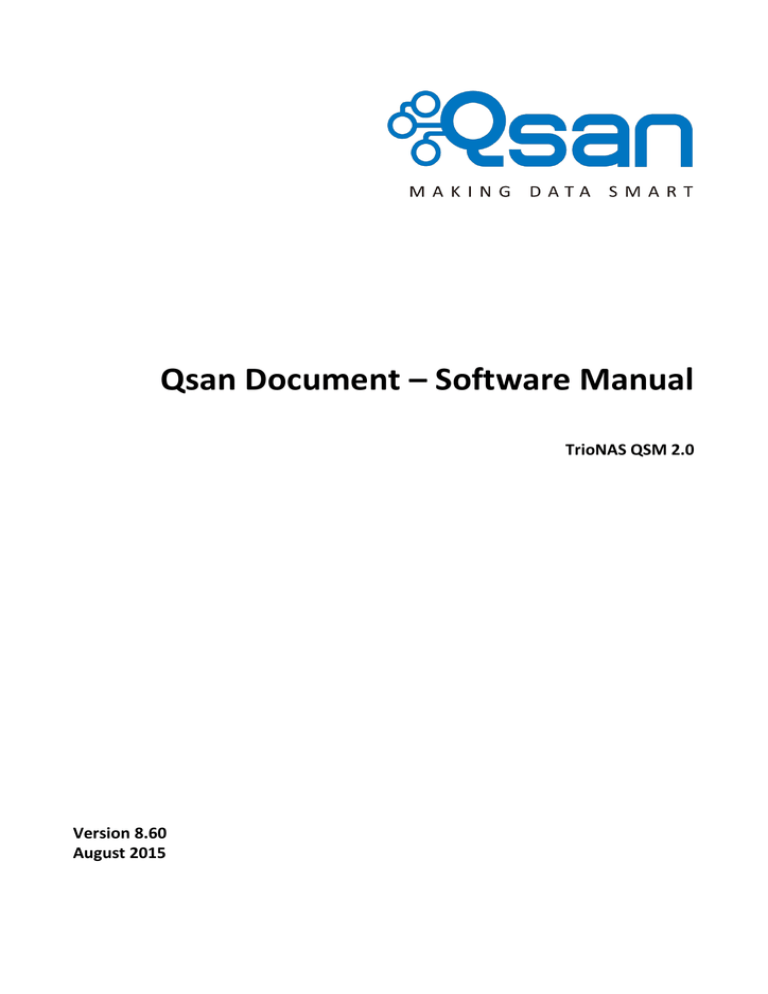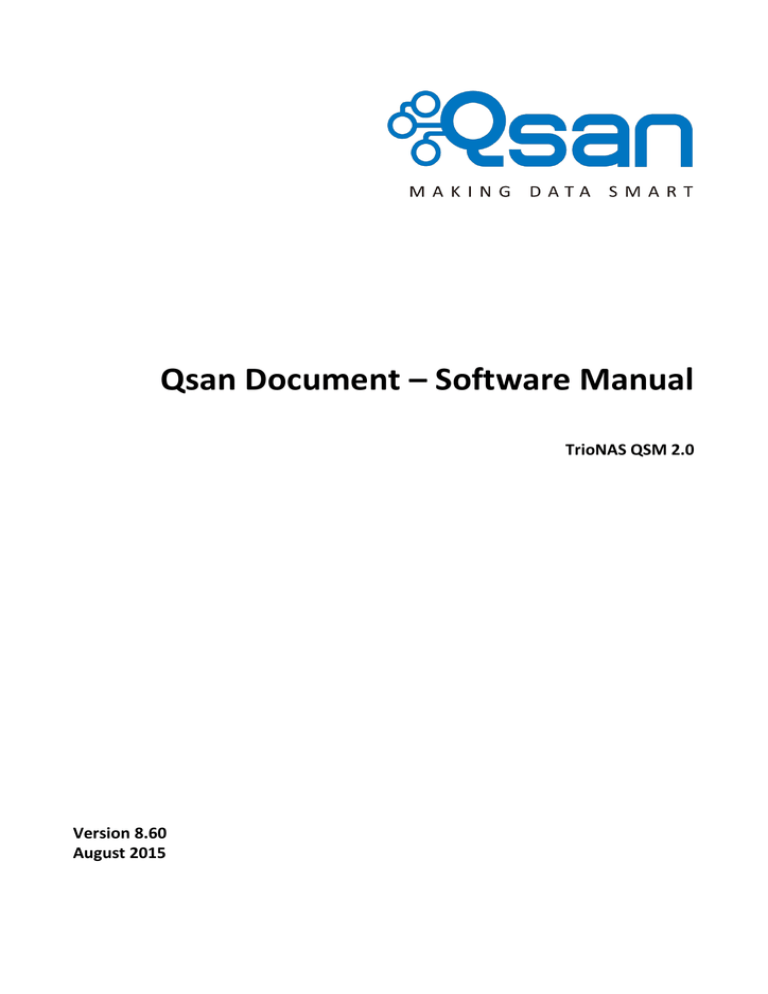
Qsan Document – Software Manual
TrioNAS QSM 2.0
Version 8.60
August 2015
Qsan Document – User Manual
Copyright
Copyright@2004~2015, Qsan Technology, Inc. All rights reserved. No part of this document may be reproduced or
transmitted without written permission from Qsan Technology, Inc.
Trademarks
All products and trade names used in this manual are trademarks or registered trademarks of their respective
companies.
Copyright@2004~2015 Qsan Technology, Inc. All Rights Reserved.
2
Qsan Document – User Manual
Preface
About This Manual
This manual is the introduction of Qsan unified storage system and it aims to help users know the
operations of the disk array system easily. Information contained in this manual has been
reviewed for accuracy, but not for product warranty because of the various environments / OS /
settings. Information and specification will be changed without further notice. For any update
information, please visit www.qsan.com and your contact windows.
Before reading this manual, it assumes that you are familiar with computer skills such as hardware,
storage concepts, and network technology. It also assumes you have basic knowledge of
Redundant Array of Independent Disks (RAID), Storage Area Network (SAN), Network-Attached
Storage (NAS), Internet SCSI (iSCSI), Serial-attached SCSI (SAS), Serial ATA (SATA), technology.
CAUTION:
Do not attempt to service, change, disassemble or upgrade the equipment’s
components by yourself. Doing so may violate your warranty and expose you to
electric shock. Refer all servicing to authorized service personnel. Please always
follow the instructions in this user’s manual.
Technical Support
Thank you for using Qsan Technology, Inc. products; if you have any question, please e-mail to
support@qsan.com. We will answer your question as soon as possible.
Tips and Cautions
This manual uses the following symbols to draw attention to important safety and operational
information.
Symbol
Meaning
TIP
Description
Tips provide helpful information, guidelines, or suggestions for
performing tasks more effectively.
Copyright@2004~2015 Qsan Technology, Inc. All Rights Reserved.
3
Qsan Document – User Manual
CAUTION
Cautions indicate that failure to take a specified action could
result in damage to the software or hardware.
Conventions
The following table describes the typographic conventions used in this manual.
Conventions
Bold
<Italic>
[ ] square
brackets
{ } braces
| vertical bar
/ Slash
underline
Description
Indicates text on a window, other than the window title, including menus,
menu options, buttons, fields, and labels.
Example: Click OK button.
Indicates a variable, which is a placeholder for actual text provided by the
user or system.
Example: copy <source-file> <target-file>.
Indicates optional values.
Example: [ a | b ] indicates that you can choose a, b, or nothing.
Indicates required or expected values.
Example: { a | b } indicates that you must choose either a or b.
Indicates that you have a choice between two or more options or
arguments.
Indicates all options or arguments.
Indicates the default value.
Example: [ a | b ]
Legal Notice
All the features, functionality, and other product specifications are subject to change without prior
notice or obligation. Information contained herein is subject to change without notice.
Copyright@2004~2015 Qsan Technology, Inc. All Rights Reserved.
4
Qsan Document – User Manual
Contents
Chapter 1
PREFACE ............................................................................................................................................... 3
ABOUT THIS MANUAL ...................................................................................................................................... 3
TECHNICAL SUPPORT ........................................................................................................................................ 3
TIPS AND CAUTIONS ......................................................................................................................................... 3
CONVENTIONS................................................................................................................................................. 4
LEGAL NOTICE ................................................................................................................................................. 4
Chapter 2
GETTING STARTED...............................................................................................................................10
INTRODUCTION.............................................................................................................................................. 10
QUICK START GUIDE....................................................................................................................................... 13
ADDITIONAL DOCUMENTATION ........................................................................................................................ 13
ACCESS WEB UI ADMIN PAGE.......................................................................................................................... 13
Quick Setup Wizard ........................................................................................................................... 15
Chapter 3
SYSTEM CONFIGURATIONS .................................................................................................................18
SYSTEM SETTINGS .......................................................................................................................................... 18
Basic System Setting ......................................................................................................................... 18
Time Setting ...................................................................................................................................... 20
NETWORK SETTINGS ....................................................................................................................................... 20
Basic Network Setting ....................................................................................................................... 20
Default Gateway Setting ................................................................................................................... 24
DNS Setting ....................................................................................................................................... 24
Routing Setting.................................................................................................................................. 25
Loopback Setting ............................................................................................................................... 26
Network Diagnostic Tools ................................................................................................................. 26
IP Filter Setting .................................................................................................................................. 27
NOTIFICATION SETTINGS ................................................................................................................................. 28
Mail Setting ....................................................................................................................................... 28
Messenger Setting ............................................................................................................................ 29
SNMP Setting .................................................................................................................................... 30
Log Server Setting ............................................................................................................................. 30
POWER MANAGEMENT ................................................................................................................................... 31
Copyright@2004~2015 Qsan Technology, Inc. All Rights Reserved.
5
Qsan Document – User Manual
UPS Setting ........................................................................................................................................ 31
PERFORMANCE TUNING .................................................................................................................................. 32
Application Mode.............................................................................................................................. 32
PRIVILEGE SETTINGS ....................................................................................................................................... 33
Manage User Accounts ..................................................................................................................... 33
Manage Group Accounts .................................................................................................................. 36
Import and Export Accounts ............................................................................................................. 38
Directory Services ............................................................................................................................. 38
SYSTEM MAINTENANCE................................................................................................................................... 41
System Information .......................................................................................................................... 41
Firmware Upgrade ............................................................................................................................ 41
BIOS Upgrade .................................................................................................................................... 42
Firmware Upgrade via USB ............................................................................................................... 42
Import and Export System Configurations ........................................................................................ 43
Reset to Factory Default ................................................................................................................... 43
Reboot and Shutdown System .......................................................................................................... 44
Chapter 4
STORAGE CONFIGURATIONS ...............................................................................................................45
STORAGE CONCEPTS ....................................................................................................................................... 45
Pool Concept and its Relationship .................................................................................................... 45
RAID Concept .................................................................................................................................... 46
STORAGE SETTING.......................................................................................................................................... 46
Physical Disks .................................................................................................................................... 46
Manage Pools.................................................................................................................................... 48
Manage Volumes .............................................................................................................................. 51
ADVANCED STORAGE TECHNOLOGIES................................................................................................................. 54
SSD Caching ....................................................................................................................................... 54
Thin Provisioning ............................................................................................................................... 56
Deduplication .................................................................................................................................... 59
Compression ..................................................................................................................................... 61
Chapter 5
DATA SERVICES AND CONFIGURATIONS .............................................................................................64
FILE SERVICES AND CONFIGURATIONS ................................................................................................................ 64
Windows File Service (CIFS Service) .................................................................................................. 64
Mac OS File Service (AFP Service) ..................................................................................................... 66
NFS Service ........................................................................................................................................ 66
FTP Service ........................................................................................................................................ 67
WebDAV Service ............................................................................................................................... 68
Copyright@2004~2015 Qsan Technology, Inc. All Rights Reserved.
6
Qsan Document – User Manual
Manage Shared Folders .................................................................................................................... 69
Explorer ............................................................................................................................................. 72
Online Connections for File Service .................................................................................................. 74
BLOCK SERVICES AND CONFIGURATIONS ............................................................................................................. 75
iSCSI Concept .................................................................................................................................... 75
iSCSI Entity and iSCSI target .............................................................................................................. 76
Fibre Channel Concept ...................................................................................................................... 79
Fibre Channel Setting ........................................................................................................................ 79
Manage LUNs .................................................................................................................................... 80
LUN Mapping Configuration ............................................................................................................. 83
Online Connections for iSCSI Service ................................................................................................ 85
Chapter 6
DATA PROTECTIONS ............................................................................................................................87
SNAPSHOT .................................................................................................................................................... 87
Snapshot management ..................................................................................................................... 87
Snapshot Schedule ............................................................................................................................ 88
BACKUP ....................................................................................................................................................... 90
Rsync Service..................................................................................................................................... 90
Replications ....................................................................................................................................... 93
Could Backup .................................................................................................................................... 94
ANTIVIRUS ................................................................................................................................................... 95
AntiVirus Service ............................................................................................................................... 95
AntiVirus Scan Filter .......................................................................................................................... 96
AntiVirus Tasks .................................................................................................................................. 96
AntiVirus Update ............................................................................................................................... 97
AntiVirus Reports .............................................................................................................................. 97
Chapter 7
SYSTEM HEALTHY ................................................................................................................................98
DASHBOARD ................................................................................................................................................. 98
S.M.A.R.T. ................................................................................................................................................ 100
LOG CENTER ............................................................................................................................................... 100
Event Logs ....................................................................................................................................... 100
Service Logs ..................................................................................................................................... 101
HARDWARE MONITOR .................................................................................................................................. 102
Voltage ............................................................................................................................................ 102
Temperature ................................................................................................................................... 103
Power Supply .................................................................................................................................. 103
Cooling ............................................................................................................................................ 103
Copyright@2004~2015 Qsan Technology, Inc. All Rights Reserved.
7
Qsan Document – User Manual
Chapter 8
ACCESS SHARED FOLDERS .................................................................................................................104
CIFS AND WINDOWS ................................................................................................................................... 104
Method 1: The Address Input in Explorer ....................................................................................... 104
Method 2: The Command Line Input from Start Button................................................................. 105
Method 3: Map a Network Drive in Explorer .................................................................................. 106
AFP AND MAC OS ....................................................................................................................................... 107
Apple Time Machine Support ......................................................................................................... 108
NFS AND UNIX........................................................................................................................................... 109
Redhat Linux 5 ................................................................................................................................ 109
Redhat Linux 6 ................................................................................................................................ 109
Open Solaris 10/11.......................................................................................................................... 110
NFS AND VSHPERE5..................................................................................................................................... 110
FTP .......................................................................................................................................................... 110
Method 1: Using Command Line Shell ............................................................................................ 111
Method 2: Using FTP Client Application ......................................................................................... 111
WEBDAV .................................................................................................................................................. 112
Windows 7 using map network drive wizard .................................................................................. 113
Chapter 9
ACCESS ISCSI LUNS ............................................................................................................................117
MICROSOFT ISCSI INITIATOR.......................................................................................................................... 117
Connect to iSCSI Target ................................................................................................................... 117
Setup MPIO ..................................................................................................................................... 118
Setup MC/S ..................................................................................................................................... 120
Disconnect ...................................................................................................................................... 122
LINUX ISCSI INITIATOR.................................................................................................................................. 122
Installation ...................................................................................................................................... 122
Usage of iSCSI initiator .................................................................................................................... 123
How to setup DM-Multipath ........................................................................................................... 126
How to exclude local disks .............................................................................................................. 126
Chapter 10
ADVANCED OPERATION ....................................................................................................................130
TERMINAL OPERATION .................................................................................................................................. 130
Serial Console .................................................................................................................................. 130
Secure Shell Remote Access............................................................................................................ 130
Console UI ....................................................................................................................................... 131
Chapter 11
GLOSSARY AND ACRONYM LIST ........................................................................................................133
Chapter 12
END-USER LICENSE AGREEMENT (EULA)............................................................................................135
Copyright@2004~2015 Qsan Technology, Inc. All Rights Reserved.
8
Qsan Document – User Manual
Chapter 13
GNU GENERAL PUBLIC LICENSE .........................................................................................................138
Copyright@2004~2015 Qsan Technology, Inc. All Rights Reserved.
9
Qsan Document – User Manual
Getting Started
1
Thank you for using Qsan Technology, Inc. products. This chapter introduces the unified storage
system and how to get started with the storage. It includes the following sections:
Introduction
Quick Start Guide
Additional Documentation
Access Web UI Admin Page
Introduction
Qsan TrioNAS consolidates NAS, IP-based iSCSI SAN, and allows users to link these to cloud storage.
With TrioNAS, organizations can manage files and run applications in one device to reduce
hardware requirements. The integration of Amazon S3 storage enables users to easily backup data
into the cloud and, with just one click; disaster recovery can be fulfilled effortlessly. TrioNAS
supports multiple protocols including SMB, NFS, AFP, FTP, WebDAV as well as iSCSI. The
combination delivers storage solutions with great performance, manageability and efficiency.
QSM (Qsan Storage Manager)
The system software, QSM adopts ZFS file system that employs copy-on-write transactional
semantics to validate data stored under its protection to avoid data inconsistencies. The selfhealing architecture enables the system to detect silent data corruption and correct error on
the fly.
Copyright@2004~2015 Qsan Technology, Inc. All Rights Reserved.
10
Qsan Document – User Manual
Unified Storage
NAS (Network-Attached Storage) is file-level computer data storage connected to a
computer network providing data access to heterogeneous clients. NAS uses file-based
protocols such as NFS (popular on UNIX systems), SMB/CIFS (Server Message Block/Common
Internet File System) (used with MS Windows systems), or AFP (used with Apple Macintosh
computers). NAS units rarely limit clients to a single protocol.
NAS provides both storage and a file system. This is often contrasted with SAN (Storage
Area Network), which provides only block-based storage and leaves file system concerns on
the "client" side. SAN protocols are SCSI, Fibre Channel, iSCSI, ATA over Ethernet (AoE), or
HyperSCSI.
One way to loosely conceptualize the difference between a NAS and a SAN is that a NAS
appears to the client OS (operating system) as a file server (the client can map network
drives to shares on that server) whereas a disk available through a SAN still appears to the
Copyright@2004~2015 Qsan Technology, Inc. All Rights Reserved.
11
Qsan Document – User Manual
client OS as a disk, visible in disk and volume management utilities (along with client's local
disks), and available to be formatted with a file system and mounted.
UnifiedAUTH
QSM delivers outstanding integration of Windows Active Directory and LDAP for IT
administrators to easily manage accounts. The supports for multiple domains of Windows
Active Directory plus the patent-pending UnifiedAUTH empower TrioNAS to provide superior
manageability.
SSD Caching
QSM supports SATA and SSD drives. Compared with SAS disk pool, through the hybrid pool
of both SATA and SSD disks IT administrators can achieve equal performance at less cost and
power consumption. Furthermore, SSD caching allows users to assign SSD as the system's
read/write cache to fully utilize the benefits of SSD for business-critical applications that
require quick read/write speed and random I/O.
Local, Remote, and Cloud replications
To ensure data security, users can back up valuable folders and files to another device
through rsync. The integration with Amazon S3 also makes back up more efficiently, and
with just one click, disaster recovery can be fulfilled effortlessly.
Copyright@2004~2015 Qsan Technology, Inc. All Rights Reserved.
12
Qsan Document – User Manual
Qsan for years has won many proven records in enterprise market and now TrioNAS is aimed to
bring the enterprise-class features into SMB market at competitive price, helping organizations to
manage IT infrastructure at minimum efforts.
Quick Start Guide
This manual provides conceptual information about storage systems, detailed instructions about
using system, and recommendations about configuring, managing, and backing up system. We
recommend that you read this manual to make the best use of the storage system. To quickly start
using the system, review the following sections in this order.
For beginner:
Quick Setup Wizard, 4 steps to easy setup the system.
For advanced user:
System Settings and Network Settings to setup basic system setting.
Privilege Settings to create users and user groups.
Storage Settings to create pools and volumes
Manage Shared Folders to share folders with user permission.
Manage LUNs to create iSCSI/FC LUNs.
Backup to replicate the data for protection.
Additional Documentation
For more information about system hardware, see the hardware manual, which is available at
QUM201507-Qsan_TrioNAS_LX_U300_Hardware_Manual
For more information about technical documents, you may surfer our knowledge base.
http://www.qsan.com/en/faq.php
Access Web UI Admin Page
Qsan storage system uses a web graphic user interface operation. It supports most common web
browsers. Be sure to connect the LAN cable to LAN1 of the system.
Copyright@2004~2015 Qsan Technology, Inc. All Rights Reserved.
13
Qsan Document – User Manual
The web UI can be accessed via every network interface, but we still define management port. The
default IP of the management port setting is DHCP; check the LCM to find the IP address. If your
network does not have DHCP server, you will need to configure a static IP address.
http://<IP Address> (e.g.: http://192.168.1.234)
To access the Web UI, you have to enter a user name and password. The initial defaults for
administrator login are:
User Name: admin
Password: 1234
Copyright@2004~2015 Qsan Technology, Inc. All Rights Reserved.
14
Qsan Document – User Manual
Quick Setup Wizard
If you login at the first time, the system will run quick setup wizard. The condition is pure
configuration (Reset to factory default) and no pools in the system. Please follow the steps to
complete the setup. Click
on the upper right corner to enter each setup page for details.
Copyright@2004~2015 Qsan Technology, Inc. All Rights Reserved.
15
Qsan Document – User Manual
1.
System setup
。
System name: To change the System name, highlight the old name and type in a new
one.
。
Admin password: Enter a new password and retype it. The maximum length of
password is 16 alphanumeric characters.
。
Time and date setup: Change the current date, time and time zone settings. Click
Manual radio button and select the current date and time. Or click Get from time
server radio button and enter the IP address of NTP (Network Time Protocol) server to
synchronize the time from a time server.
。
Time zone setup: To change time zone settings.
When it is done, click OK button.
2.
Network setup
LAN1: There are three options: DHCP, BOOTP or specify a Static IP address. The default
LAN1 IP address is 192.168.1.234/255.255.255.0. When it is done, click OK button.
Copyright@2004~2015 Qsan Technology, Inc. All Rights Reserved.
16
Qsan Document – User Manual
3.
Storage setup
。
Configure later: If you want to create more than one pool, select this to configure the
storage later.
。
Configure now: The system will detect HDDs automatically to create a proper RAID.
RAID 0 for 1 HDD, RAID 1 for 2 HDDs …etc.
When it is done, click OK button.
4.
Confirm
After confirm, click Apply button.
After quick setup wizard, the basic configurations are completed. There is a Dashboard page for a
whole system view. If you select Configure now at Storage setup, you can start to access the
shared folder now. Please refer to Access Shared Folders section for more detail. If you select
Configure later , you may jump to Storage Settings to create storage pool.
Copyright@2004~2015 Qsan Technology, Inc. All Rights Reserved.
17
Qsan Document – User Manual
System Configurations
2
This chapter describes how to configure and maintain the system. It includes the following
sections:
System Settings
Network Settings
Notification Settings
Power Management
Performance Tuning
Privilege Settings
System Maintenance
System Settings
Basic System Setting
The System setting -> General setting -> System option is used to setup the system name,
administrator password, system buzzer, system indication, auto shutdown, and management
access control. The default system name is composed of the model name and the serial number of
this system.
The options are available in this tab:
System name: To change the System name, highlight the old name and type in a new one.
Admin password: Enter a new password and retype it. The maximum length of password is
16 alphanumeric characters.
Buzzer: Enable it to let the system make a sound like a bee buzzing when the system is
abnormal.
System identification: Click Start button to flash the status light on the front display. Click
Stop button to stop.
Auto shutdown: Enable it to let the system shutdown automatically when the voltage or
temperature is out of the normal range. For better data protection, it is recommended to
check Auto Shutdown.
QCentral management: Enable it to let the system can be managed by QCentral application.
Copyright@2004~2015 Qsan Technology, Inc. All Rights Reserved.
18
Qsan Document – User Manual
Web management timeout: When the auto logout option is enabled, you will be logged out
of the admin interface after the time specified. There are Disable (default), 5 minutes, 30
minutes and 1 hour options. When the login lock is enabled, the system allows only one user
to login to the web UI at a time. There are Disable (default) and Enable options.
Web management setting: Select the protocols for the web service, HTTP, HTTPS, or both. If
the default port numbers of HTTP and HTTPS are not allowed on the network, they can be
changed here.
When it is done, click Apply button.
Copyright@2004~2015 Qsan Technology, Inc. All Rights Reserved.
19
Qsan Document – User Manual
Time Setting
The System setting -> General setting -> Time option is used to setup the system time and NTP
(Network Time Protocol) server setting.
The options are available in this tab:
Time and date setup: Change the current date, time and time zone settings. Click Manual
radio button and select the current date and time. Or click Get from time server radio
button and enter the IP address of NTP (Network Time Protocol) server to synchronize the
time from a time server.
Time zone setup: To change time zone settings.
When it is done, click Apply button.
Network Settings
Basic Network Setting
The System setting -> Network -> General setting option is for accessing the LAN ports. It is used
to change IP addresses of network ports. The various controllers have different network port
configurations:
TrioNAS LX U300:
U300-P10: 7 x GbE ports per controller.
U300-P20: 2 x 10GbE ports (SFP+) + 7 x GbE ports per controller.
U300-F30: 2 x 16Gb Fibre Channel ports (SFP+) + 7 x GbE ports per controller.
Copyright@2004~2015 Qsan Technology, Inc. All Rights Reserved.
20
Qsan Document – User Manual
Each port must be assigned its own IP address via IPv4 or IPv6. It can also be assigned a VLAN ID or
changed jumbo frame. The following example shows the U300-P10 series (7 x GbE ports).
They can be configured in a multi-homed mode, or a present link aggregation / trunking mode.
When multiple LAN ports are set up in the link aggregation or trunking mode, all the LAN ports
share the same IP address. Notice that 1GbE and 10GbE LAN ports cannot be linked aggregation
together. The following table describes the relationship with the service and the network ports.
This table shows the column descriptions.
Column Name
Name
Link status
LAG
LAG No.
VLAN ID
Protocol
IPv4 type
IPv4 IP
IPv6 type
IPv6 IP
Jumbo frame
MAC Address
Description
Port name.
Link up or down.
Green light: link up.
Red light: link down.
Link aggregation status.
Link aggregation number.
VLAN number.
Use IPv4 or IPv6.
IPv4 address mode:
Static: static address.
DHCP: DHCP assigned address.
IPv4 address.
IPv6 address mode:
Static: static address.
Auto: RA (router advertisement” calculated address.
DHCP: DHCPv6 assigned address.
IPv6 address.
Jumbo frame size
MAC address
The options are available in this tab:
Create link aggregation: Set link aggregation or multi-homed.
Copyright@2004~2015 Qsan Technology, Inc. All Rights Reserved.
21
Qsan Document – User Manual
The options are available in the Action column:
IPv4: There are three options: DHCP, BOOTP or specify a Static IP address. The default LAN1
IP address is 192.168.1.234/255.255.255.0.
IPv6: There are three options: Automatic, DHCP, or Static for specifying IPv6 address. The
default is Automatic.
VLAN: Setup VLAN ID and priority if necessary.
Jumbo frame: Enable or disable jumbo frame on the port.
Copyright@2004~2015 Qsan Technology, Inc. All Rights Reserved.
22
Qsan Document – User Manual
Take an example of creating link aggregation.
1.
Click Create link aggregation button.
2.
Select the network interfaces which you want to bond together.
3.
Select the aggregation mode.
4.
Assign an IP address by DHCP, BOOTP or specify a Static IP address.
5.
Click Apply button to create link aggregation.
TIP:
Aggregation mode:
Round-Robin: Transmit network packets in sequential order from the first
available network interface (NIC) slave through the last. This mode
provides load balancing and fault tolerance.
Active Backup: Only one NIC slave in the bond is active. A different slave
becomes active if, and only if, the active slave fails. The single logical
bonded interface's MAC address is externally visible on only one NIC
(port) to avoid distortion in the network switch. This mode provides fault
tolerance.
Trunking: Transmit network packets based on [(source MAC address
XOR'd with destination MAC address) modulo NIC slave count]. This
selects the same NIC slave for each destination MAC address. This mode
provides load balancing and fault tolerance.
Broadcast: Transmit network packets on all slave network interfaces. This
mode provides fault tolerance.
LACP: IEEE 802.3ad Dynamic link aggregation (802.3ad) Creates
aggregation groups that share the same speed and duplex settings.
Utilizes all slave network interfaces in the active aggregator group
according to the 802.3ad specification.
Transmit Load Balancing: The bonding driver mode that does not require
any special network-switch support. The outgoing network packet traffic
is distributed according to the current load (computed relative to the
speed) on each network interface slave. Incoming traffic is received by
one currently designated slave network interface. If this receiving slave
fails, another slave takes over the MAC address of the failed receiving
slave.
Adaptive Load Balancing: It includes transmit load balancing plus receive
load balancing for IPV4 traffic, and does not require any special network
switch support. The receive load balancing is achieved by ARP negotiation.
The bonding driver intercepts the ARP Replies sent by the local system on
their way out and overwrites the source hardware address with the
Copyright@2004~2015 Qsan Technology, Inc. All Rights Reserved.
23
Qsan Document – User Manual
unique hardware address of one of the NIC slaves in the single logical
bonded interface such that different network-peers use different MAC
addresses for their network packet traffic.
(* Reference from http://en.wikipedia.org/wiki/Link_aggregation)
Default Gateway Setting
The System setting -> Network -> Default gateway option provides the function to enable or
disable the port as default gateway.
Check IPv4 default gateway or IPv6 default gateway, select the interface and enter the default IP
address. When it is done, click Apply button.
DNS Setting
The System setting -> Network -> DNS option is for accessing the DNS (Domain Name Service)
setting. It is used to change DNS IP addresses.
Copyright@2004~2015 Qsan Technology, Inc. All Rights Reserved.
24
Qsan Document – User Manual
The options are available in this tab:
Primary DNS: The IP address of DNS server can be entered or changed here. The DNS
settings will be applied to all network ports, which mean you ONLY need to select one of the
network ports and start DNS setting.
Secondary DNS: Optional.
DNS search path: It is a list of domains to try when the system tries to translate a machine
name into an IP address. It provides more flexibility than the simple domain statement.
The following sections are advanced network settings, you can skip those and jump to Notification
settings.
Routing Setting
The System setting -> Network -> Routing option is for accessing the IPv4 static route and IPv6
static route.
The option is available in this tab:
Add IPv4/IPv6 static route: Enter the IP settings of static route, and then select the network
interface. When it is done, click Apply button.
Take an example of creating Add IP4v4 static route.
1.
Click Add IPv4 static route button.
Copyright@2004~2015 Qsan Technology, Inc. All Rights Reserved.
25
Qsan Document – User Manual
2.
Enter the destination IP address, subnet mask, gateway, and metric.
3.
Select an interface.
4.
Click Apply button to add an IPv4 static route.
Loopback Setting
The System setting -> Network -> Loopback option provides the function to set lookback interface.
If it is enabled, it supports mail, SNMP, and system log server.
Network Diagnostic Tools
The System setting -> Network -> Ping/Traceroute option provides to ping and traceroute to diag
out what happen between the host and the system.
Copyright@2004~2015 Qsan Technology, Inc. All Rights Reserved.
26
Qsan Document – User Manual
The System setting -> Network -> ARP (Address Resolution Protocol) option provides table
mapping IP address to MAC address.
IP Filter Setting
The Security -> IP Filter option is for accessing IP filter setting and IP filter rule. It provides the
basic firewall function. Please be aware that IP filter rule cannot be enabled or disabled separately.
Once IP filter function is enabled, all rules will be applied.
The options are available on IP filter setting tab:
Status: The IP filter function enables or disables.
The IP filter rule tab provides the function to set IP filter rules.
The options are available in this tab:
Add IP filter rule: Define filter policy, IP ranges, port ranges and protocol.
Copyright@2004~2015 Qsan Technology, Inc. All Rights Reserved.
27
Qsan Document – User Manual
Notification Settings
Mail Setting
The Monitor -> Notification -> Email option is used to enter mail addresses for receiving the event
notifications. Fill in the necessary fields and click Send test mail to test whether it is workable.
Some mail servers check the Mail-from address and need the SMTP relay setting for
authentication.
TIP:
Please make sure the DNS server IP is well-setup in System setting -> Network > DNS. So the event notification mails can be sent successfully.
You can also select which levels of event logs which you would like to receive. The default setting
includes WARNING and ERROR event logs only.
Copyright@2004~2015 Qsan Technology, Inc. All Rights Reserved.
28
Qsan Document – User Manual
For the security reason, we support the communication of email authentication by SSL and TLS,
please select it from Log on using combo box. When it is done, click Apply button.
The following sections are options for notification; you can skip those and jump to Privilege setting.
Messenger Setting
The Monitor -> Notification -> Messenger option is used to setup pop-up messages via Windows
messenger (not MSN).
The options are available in this tab:
Messenger: You must enable the Messenger service in Windows (Start -> Control Panel ->
Administrative Tools -> Services -> Messenger). It allows up to three Messenger addresses.
You can choose the alert levels which you would like to receive. The default setting only
includes WARNING and ERROR event logs.
When it is done, click Apply button.
Copyright@2004~2015 Qsan Technology, Inc. All Rights Reserved.
29
Qsan Document – User Manual
SNMP Setting
The Monitor -> Notification -> SNMP option is used to setup SNMP traps (for alerting via SNMP).
The options are available in this tab:
SNMP trap address: It allows up to three SNMP trap addresses. The default community
setting is public. You can choose the alert levels which you would like to receive. The default
setting only includes WARNING and ERROR event logs.
There are many SNMP tools avaiable on the internet.
。
SNMPc: http://www.snmpc.com/
。
Net-SNMP: http://net-snmp.sourceforge.net/
Download MIB file: Click Download button to download MIB file for SNMP usage.
When it is done, click Apply button.
Log Server Setting
The Monitor -> Notification -> Log server option is used to setup alerts via the syslog protocol.
The options are available in this tab:
Server IP/hostname: Fill in the necessary fields for syslog service. The default port is 514.
You can choose the alert levels which you would like to receive. The default setting only
includes WARNING and ERROR event logs.
Copyright@2004~2015 Qsan Technology, Inc. All Rights Reserved.
30
Qsan Document – User Manual
There are some syslog server tools available on the internet for Windows.
。
WinSyslog: http://www.winsyslog.com/
。
Kiwi Syslog Daemon: http://www.kiwisyslog.com/
Most UNIX systems have built-in syslog daemon.
When it is done, click Apply button.
Power Management
UPS Setting
The System setting -> Power management -> UPS option is used to set up a UPS (Uninterruptible
Power Supply).
The system supports and communicates with Smart-UPS series with network function by APC
(American Power Conversion Corp, http://www.apc.com/) and Megatec-UPS (Mega System
Technologies Inc, http://www.megatec.com.tw/).
TIP:
Connection with other vendors of UPS can work well, but they have no such
communication features with the system.
Now we support the network UPS via SNMP. First, connect the network cable to UPS well. And
then set up the shutdown values for when the power goes out.
This table shows the available options and their descriptions.
Options
UPS Type
Description
Select UPS Type:
None: No UPS or other vendors.
Smart-UPS (Serial port): APC Smart-UPS with RS-232.
Megatec-UPS: Mega System Technologies Inc UPS.
Copyright@2004~2015 Qsan Technology, Inc. All Rights Reserved.
31
Qsan Document – User Manual
IP address
(This option is
only visible when
SNMP UPS is
selected.)
Community
(This option is
only visible when
SNMP UPS is
selected.)
Shutdown battery
level (%)
Shutdown
(s)
delay
Shutdown UPS
Smart-UPS (SNMP): APC Smart-UPS with network function.
The IP address of the network UPS.
The SNMP community of the network UPS.
When the battery level goes down and lower than the configured
threshold, the system will auto shutdown. This function will be disabled if
the configured threshold is set to “0”.
When there is the power outage happening, if the power cannot be
recovered within the configured time, such as 30 seconds, the system will
auto shutdown at the moment. This function will be disabled if the
configured seconds is set to “0”.
The status of shutdown UPS:
ON: The system will send the command to shutdown the connected
UPS if one of the above functions is triggered when the power
outage is happening.
OFF: Disable this function.
The system will shutdown either Shutdown battery level (%) or Shutdown delay (s) reaches the
condition. User should set these values carefully.
Performance Tuning
Application Mode
The System setting -> Performance tuning -> Application mode option is to enable the Video
streaming options.
Copyright@2004~2015 Qsan Technology, Inc. All Rights Reserved.
32
Qsan Document – User Manual
Default is for generic file service or backup usage. Enabling video streaming will optimize the IOPS
for small packets of sequential read/write and the throughput for large packets of random. But the
performance might have a little drop in large sequential packets. The overall effect is benefit for
video streaming application.
Privilege Settings
Manage User Accounts
The Privilege setting -> Accounts -> Users option provides the function to manage local user
accounts such as add, delete, edit, change password or view the status of the users. Local user
accounts and domain user accounts are displayed separately by selecting the drop down list.
Domain user accounts are only for display purpose. You cannot edit domain account or change the
password of domain account.
This table shows the column descriptions.
Copyright@2004~2015 Qsan Technology, Inc. All Rights Reserved.
33
Qsan Document – User Manual
Column Name
UID
User name
Group
Quota (GB)
Used (%)
Email
Description
Description
The user ID.
The account name.
The user belongs to the groups.
User quota space.
The percentage of the quota usage.
User’s email.
User’s description.
The options are available in this tab:
Create: Add a user account.
Delete: Multi select the user accounts to be deleted.
Search: Enter a keyword to search.
The options are available in the Action column:
Change password: Change the user’s password.
Edit: Edit the user.
Delete: Delete the user.
Please be aware that before you can create local accounts, a storage pool with home directory
function enabled must be created first. Otherwise, you will not be able to create local account and
all functions will be grey out. For each local account created, the system will automatically create a
personal folder in the home directory with the capacity limit specified in account creation. The
user can access his/her home directory right away.
Take an example of creating an account.
1.
Click Create button.
Copyright@2004~2015 Qsan Technology, Inc. All Rights Reserved.
34
Qsan Document – User Manual
2.
Enter Name, Password, and Retype password. The other fields are optional.
3.
Click Apply button to create an account.
UID is open for user assignment. If UID input is left blank, the system will assign an ID
automatically. User-assigned ID has a range 1000 ~ 60000.
TIP:
The password is required to be at least 12 and up to 16 alphanumeric
characters. This is because of UnifiedAUTH mechanism that will integrate with
iSCSI CHAP account. iSCSI CHAP account requires that the password needs to be
12 to 16 characters.
If the system is using Active Directory or LDAP as directory service, you may see the domain users
as below. Please be aware that no modification (add, delete, edit, change password) can be made
to domain users. This can only be done on the AD server or LDAP server.
The syntax to represent a domain user is :
Copyright@2004~2015 Qsan Technology, Inc. All Rights Reserved.
35
Qsan Document – User Manual
<domain name>+<user account>
Manage Group Accounts
The Privilege setting -> Accounts -> User group option provides the function to manage local
groups such as add, delete, edit, or view the status of the groups. Local groups and domain groups
are displayed separately by selecting the drop down list.
This table shows the column descriptions.
Column Name
GID
Group name
#User
Description
Description
Group ID (user assigned range 1000 ~ 60000).
The group name.
The number of users that belong to this group.
Group’s description.
The options are available in this tab:
Create: Add a group account.
Search: Enter a keyword to search.
The options are available in the Action column:
Edit: Edit the group.
Delete: Delete the group.
Take an example of creating a group.
1.
Click Create button.
Copyright@2004~2015 Qsan Technology, Inc. All Rights Reserved.
36
Qsan Document – User Manual
2.
Enter the Name. The other fields are optional.
3.
Click Apply button to create a group.
GID is open for user assignment. If GID input is left blank, the system will assign an ID
automatically. User-assigned ID has a range 1000 ~ 60000.
If the system is using Active Directory or LDAP as directory service, you may see the domain groups
as below. Please be aware that no modification (add, delete, edit) can be made to domain groups.
This can only be done on the AD server or LDAP server.
The syntax to represent a domain user is:
<Domain name>+<group name>
The following sections are options for accounts; you can skip those and jump to Storage
configurations.
Copyright@2004~2015 Qsan Technology, Inc. All Rights Reserved.
37
Qsan Document – User Manual
Import and Export Accounts
The Privilege setting -> Accounts -> Import / Export option provides the function to import/export
accounts.
The options are available in this tab:
Overwirte duplicated account: Check this to overwirte duplicated account.
Import: Import all users and groups from a file.
Export: Export all users and groups to a file.
The import/export file is a pure text file with the following format. Each attribute is separated by a
colon. For group account between two colons, each user is separated by a comma. Before
importing account file, you may create several accounts and export the account file first to get
familiar with the format.
[Users]
user name:user password:quota:UID:email:desc
[Groups]
group name:user1,user2...:GID:desc
Please be aware that the actual password will not be exported. In exported file, the password will
be replaced with a dummy password 1234. When the same account name (case sensitive) exists
during importin, it will not overwrite the existing account information unless “overwrite duplicated
account” is checked. When overwriting an user account, UID remains unchanged. When
overwriting a group account, GID remains unchanged and the original group members remain plus
adding any new group members.
Directory Services
The Privilege setting -> Accounts -> Directory services option provides three directory services.
Default is Standalone, which supports local account only. The others are Active Directory service
for Microsoft Windows domain networks and LDAP (Lightweight Directory Access Protocol)
services.
Copyright@2004~2015 Qsan Technology, Inc. All Rights Reserved.
38
Qsan Document – User Manual
Qsan UnifiedAUTH mechanism is the backbone of all the directory services. It simplifies the use of
all the data services (CIFS, NFS, AFP, FTP, WebDAV, iSCSI) and frees the users from memorizing
different account/password sets for different data services. The benefits are:
Easier use of all data services
Simplified management
Only one directory service can be enabled at all time. No two directory services can be enabled at
the same time. Switching directory service will result in losing Access Control List of all shares from
the previous directory service.
Select a radio button to change the directory service:
Standalone
Standalone supports local user/group accounts only. It is the default setting.
When it is done, click Apply button.
Active Directory
Active Directory service supports Windows Server 2003 and 2008 Active Directory to
manage the accounts. The maximum number of AD users and groups is 65536.
Enter the settings of Active Directory above. When it is done, click Apply button. If the
information is correct, the AD accounts will be added in Privilege setting -> Accounts ->
Users -> Domain user and User groups -> Domain group. It will take some time to download
the accounts at the first time. And then it will synchronize with the server automatically. Or
you may set the duration in minutes for how often the system should synchronize with the
AD server.
TIP:
In order to make sure you can successfully login Active Directory server, please
make sure the following two requirements are met.
1. Primary DNS (Domain Name Server) setting is identical to that of the Active
Directory server.
2. The system time is synchronous with that of the Active Directory server
with less than 1 minute tolerance.
Copyright@2004~2015 Qsan Technology, Inc. All Rights Reserved.
39
Qsan Document – User Manual
LDAP
LDAP (Light-weighted Directory Access Protocol) service supports LDAP version3 to manage
the accounts. The maximum number of LDAP users and groups is 65536.
Enter the settings of LDAP above. When it is done, click Apply button. If the information is
correct, the accounts will be added to System configuration -> Account -> User account ->
Domain user and Group account -> Domain group.
Base DN: The base distinguished name (DN) indicates where in the LDAP directory you wish
to load users and groups. It is the top level of the LDAP directory tree to be used when
searching for resources. Suppose that all user accounts and groups are located in the “Users”
folder under your domain. In LDAP form, it is cn=Users,dc=<your domain>. Let’s say your
domain is aaa.bbb.com. The Base DN you should put in is cn=Users,dc=aaa,dc=bbb,dc=com.
Admin DN: By default, the administrator DN is in the form cn=Administrator,dc=<your
domain>.
Using
previous
example,
The
Admin
DN
should
be
put
in
is
cn=Administrator,dc=aaa, dc=bbb,dc=com.
TIP:
Please contact your LDAP server administrator for the correct login parameters
for Base DN, Admin DN, User base DN, and Group base DN.
Copyright@2004~2015 Qsan Technology, Inc. All Rights Reserved.
40
Qsan Document – User Manual
System Maintenance
System Information
The System setting -> Maintenance -> System Information provides to display system information.
It includes MAC/SAS Address, SAS IOC Firmware version, SAS Expander Firmware version, BIOS
version, CPU type, memory, serial number, and JBOD MAC/SAS Address.
The options are available in this tab:
Download System Information: Click Download button to download the system information
for debug. The Download system tab will download a compressed file to your local drive. It
contains event logs, debug information, and system configuration data. Please send this
compressed file to us when you need technical assistance.
Firmware Upgrade
The System setting -> Maintenance -> Firmware upgrade option is used to upgrade controller
firmware.
Copyright@2004~2015 Qsan Technology, Inc. All Rights Reserved.
41
Qsan Document – User Manual
Please prepare new controller firmware file named “xxxx.bin” in local hard drive, then click
Browse to select the file. Click Upgrade button to start upgrading the firmware. When upgrading,
there is a percentage displayed. After finished upgrading, the system must reboot manually to
make the new firmware took effect.
BIOS Upgrade
The System setting -> Maintenance -> BIOS upgrade option is used to upgrade controller BIOS.
Please prepare new controller BIOS file in local hard drive, then click Browse to select the file. Click
Upgrade button to start upgrading the BIOS. When upgrading, there is a percentage displayed.
After finished upgrading, the system must reboot manually to make the new firmware took effect.
Firmware Upgrade via USB
Starting from FW1.2.0 in TrioNAS and TrioNAS LX series, upgrading firmware using USB flash drive
is supported. Below are the instructions of how to use this function and some requirements.
1.
Copy the checksum file (md5sum.txt) and firmware file (*.bin or *.flash) to the root of USB
drive.
2.
In the root of USB drive, create a pure text file named AutoRun.ini with the following
content.
[upgrade]
upgrade_md5file = md5sum.txt
3.
Insert USB drive to the USB port shown below in different models.
4.
The system will detect USB drive and the firmware. If the setting is correct, firmware
upgrading will start automatically. The web UI does not have a progress meter.
5.
If upgrading is successful, the hard drive LED will blink for 10 seconds and the buzzer will be
on for 10 seconds. If upgrading fails, the hard drive LED and the buzzer will be on for 2
seconds and off for 2 seconds for 3 times.
Some requirements:
USB drive file system supports NTFS and FAT32 only.
Firmware file name cannot be renamed.
Copyright@2004~2015 Qsan Technology, Inc. All Rights Reserved.
42
Qsan Document – User Manual
During firmware upgrading, USB drive cannot be plugged out.
If firmware version is the same, upgrading will not start.
Import and Export System Configurations
The System setting -> Maintenance -> Import / Export option provides to import or export the
configuration file.
The options are available in this tab:
Import Configuration File: Please prepare configuration file in local hard drive, then click
Browse to select the file. Click Import button to import the configuration file.
Export Configuration File: Click Export button to export the configuration file.
Reset to Factory Default
The System setting -> Maintenance -> Reset to factory default option allows users to reset the
system configurations back to the factory default settings.
Select the options which all local accounts are reserved, and then click Reset device button. It will
reset the following settings.
LAN1 IP Address: 192.168.1.234
User Name: admin
Password: 1234
Set default directory service to Standalone.
Clear all access right settings for shares.
Clear all snapshot, replication, backup tasks.
Clear all users/user groups by option.
Copyright@2004~2015 Qsan Technology, Inc. All Rights Reserved.
43
Qsan Document – User Manual
Please be aware that “Reset to factory defaults” will not delete the user data in UserHome file
system. If you create a local user account with the same name, the system will see it as the same
user and use the original user account folder.
Reboot and Shutdown System
The System setting -> Maintenance -> Reboot / Shutdown option is used to reboot or shutdown
the system.
The Shutdown option is used to shutdown the system. Before powering off the system, it is highly
recommended to execute Shutdown function to flush the data from cache onto the physical disks.
The step is important for data protection.
Copyright@2004~2015 Qsan Technology, Inc. All Rights Reserved.
44
Qsan Document – User Manual
Storage Configurations
3
This chapter describes the storage configurations. It includes the following sections:
Storage Concepts
Storage Settings
Advanced Storage Technology
Storage Concepts
Pool Concept and its Relationship
The following graphic is the pool structure. It describes the relationship of HDD, storage pool,
share, and volume.
A group of HDDs make up a RAID set. A pool consists of RAID sets and owns one RAID level
attribute. Each pool can be divided into several shares or volumes. The shared file system can be
accessed by Windows, Linux, Mac OS. For block level service, a LUN (Logical Unit Number) needs
to be attached to the volume to be accessed by either iSCSI or Fibre Channel.
Copyright@2004~2015 Qsan Technology, Inc. All Rights Reserved.
45
Qsan Document – User Manual
RAID Concept
RAID is the abbreviation of Redundant Array of Independent Disks. The basic idea of RAID is to
combine multiple drives together to form one large logical drive. This RAID drive obtains
performance, capacity and reliability than a single drive. The operating system detects the RAID
drive as a single storage device.
There are various RAID levels with different degrees of data protection, data availability, and
performance. A description of supported RAID levels follow:
Type
RAID 0
RAID 1
RAID 5
RAID 6
RAID 10
RAID 50
RAID 60
Description
Disk striping.
Disk mirroring over two disks.
Striping with interspersed parity over the member disks.
2-dimensional parity protection over the member disks.
Striping over the member RAID 1 volumes.
Striping over the member RAID 5 volumes.
Striping over the member RAID 6 volumes.
Min. No. of Drives
1
2
3
4
4
6
8
Storage Setting
Physical Disks
The Storage management -> Physical disks option provides the hard drive status.
This table shows the column descriptions.
Copyright@2004~2015 Qsan Technology, Inc. All Rights Reserved.
46
Qsan Document – User Manual
Column Name
Slot No.
Size (GB)
Pool Name
Status
Health
SMARTCTL
Usage
SSD
Vendor
Serial
Rate
Write cache
Description
The position of a hard drive.
Capacity of hard drive.
Pool name.
The status of the hard drive:
Online: the hard drive is online.
Rebuilding: the hard drive is being rebuilt.
Degraded: one of the RAID set is at degraded mode.
Failed: one of the RAID set is at failed mode.
Importing: the system is loading data from the disks, which means
the pool is not ready for use yet.
The health of the hard drive:
Good: the hard drive is good.
Failed: the hard drive is failed.
Error alert: S.M.A.R.T. error alert.
Read errors: the hard drive has unrecoverable read errors.
Reserved: the disk is one of the member disks of a RAID group. It
contains RAID group and pool information, but the original RAID
group and pool can’t be found. Either you put this disk at its original
slot or set this disk as a free disk.
The SMART of the hard drive:
Unknown: the SMART of the hard drive is unknown.
NoError: the SMART of the hard drive has no error.
HasError: the SMART of the hard drive has error.
The usage of the hard drive:
RAID disk: This hard drive has been set to a RAID group.
Free disk: This hard drive is free for use.
Dedicated spare: This hard drive has been set as dedicated spare of
a pool.
HDD or SSD.
Hard drive vendor.
Hard drive serial number.
Hard drive rate:
SAS 6Gb/s.
SAS 3Gb/s.
SATA 6Gb/s.
SATA 3Gb/s.
SATA 1.5Gb/s.
Hard drive write cache is enabled or disabled. The default value is Enabled.
The options are available in the Modify column:
Start / Stop SMARTCTL self-test: Start or stop SMART self-test.
Download SMARTCTL log: Download SMART self-test log.
Set free disk: Set the hard drive be free for use.
Replace disk: Replace the hard drive of the pool to another free hard drive.
Turn on / off the indication LED: Turn on or off the HDD LED for identify.
Take an example of replacing a disk in pool.
1.
Click Replace disk icon.
Copyright@2004~2015 Qsan Technology, Inc. All Rights Reserved.
47
Qsan Document – User Manual
2.
Select a free disk.
3.
Click Apply button to replace.
Manage Pools
The Storage management -> Pools -> General setting option provides various functions to manage
storage pool such as create, expand, and set home directory, delete, or view the status of the
pools.
This table shows the column descriptions.
Column Name
Name
Total (GB)
Used (GB)
Free (GB)
Capacity
Dedup
(This option is
only visible when
it supports
deduplication.)
Status
Home
Description
Pool name.
Total capacity of this pool.
Used capacity of this pool.
Free capacity of this pool.
The percentage or the capacity.
The status of the deduplication.
The status of the pool:
Online: the pool is good.
Failed: the pool fails.
Rebuild: the pool is being rebuilt.
The home directory is in the pool.
Yes: the home directory is in the pool.
Copyright@2004~2015 Qsan Technology, Inc. All Rights Reserved.
48
Qsan Document – User Manual
RAID set
Spare disk
Read cache disk
Write cache
No: the home directory is not in the pool
The physical disk slots of the RAID set.
The spare physical disk slot.
The SSD drives that are used as read cache (L2ARC).
The SSD drives that are used as write cache (ZIL).
The options are available in this tab:
Create: Create a pool.
Import encrypt key: Import encrypt key file for security. (This option is only visible when it
supports pool encrypt.)
The options are available in the Action column:
Edit: Edit the pool settings.
Expand: Add more RAID sets to the same pool to expand the capacity.
Scrub: Perform pool scrubbing manually to make sure there is no defect in the hard drive.
Export encrypt key: Export encrypt key file. (This icon is only visible when it supports pool
encrypt and is enabled.)
Delete: Delete the pool. The pool can be deleted when there is no file system or volume in it
except UserHome directory.
Take an example of creating a pool.
1.
Click Create button.
2.
Enter a Pool Name.
3.
Use the drop-down list to select a RAID level.
4.
Check the Set up Home Directory if the pool contains home directory.
5.
Optionally, configure the following:
6.
Write Cache: It’s to enable or disable the write cache option of hard drives.
Check Enable for Pool encrypt and enter the encrypt key if necessary. Check Auto unlock will
unlock the pool when next reboot. Otherwise, it cannot be used except entering the encrypt
key on every reboot.
7.
Select disks from below, and then click Next button.
Copyright@2004~2015 Qsan Technology, Inc. All Rights Reserved.
49
Qsan Document – User Manual
8.
At the confirmation message, click Apply button.
Take an example of set the disk properties and dedicated spare disk.
1.
Dedicated spare disk is applied to specific storage pool. Make sure you have free hard drives
for this. Click Edit icon in Action column.
Copyright@2004~2015 Qsan Technology, Inc. All Rights Reserved.
50
Qsan Document – User Manual
2.
Enable or disable the properties of write cache.
3.
Select the free disk to use as dedicated spare disk for this pool.
4.
Click Apply button.
Take an example of expand the pool.
1.
Make sure you have free hard drives for this. Click Expand icon in Action column.
2.
Pool name can’t be changed since this is to expand the current pool, not creating a new pool.
Select the RAID level and physical disks, and the click Next button.
3.
At the confirmation message, click Apply button.
4.
You may see that the capacity of Pool becomes larger. In the RAID set slot column, it shows
the RAID set members of the pool.
The following sections are to manage volumes for file system, if you want to start to use block
service, you can skip those and jump to Block Services and Configurations.
Manage Volumes
The Storage management -> Volumes option provides various functions to manage storage
volumes. This is for file level access and folder sharing which is used with data services such as CIFS,
NFS, AFP, FTP, and WebDAV.
Copyright@2004~2015 Qsan Technology, Inc. All Rights Reserved.
51
Qsan Document – User Manual
This table shows the column descriptions.
Column Name
Name
Pool
Quota (GB)
Reserved (GB)
Used (GB)
Block size
Dedup
(This option is only
visible when it
supports
deduplication.)
Compression
Sync.
Copy #
Snapshot limit
Snapshot #
Schedule
Original
Description
The volume name of the file system.
The pool name of the volume.
The quota of the volume.
Reserved capacity of the volume.
Used capacity of the volume.
The block size of the volume.
The status of the deduplication.
The status of the compression.
The status of the sync.
The number of the copies.
The number of the maximum snapshots.
The number of the snapshots
The status of the schedule.
The original volume of the clone.
The options are available in this tab:
Create: Create a volume.
Delete: Delete the selected volumes.
The option is available in the Snapshot# column:
View snapshot: list all the snapshots of the volume.
The options are available in the Action column:
Edit: Edit the volume settings.
Delete: Delete the volume.
Take an example of creating a volume.
1.
Click Create button.
Copyright@2004~2015 Qsan Technology, Inc. All Rights Reserved.
52
Qsan Document – User Manual
2.
Enter a Name for the volume.
3.
Use the drop-down list to select a Pool.
4.
Select Property, Compression type, Sync, and Number of data copies.
5.
Use the drop-down list to select a Block size.
6.
Enter the Size for the volume.
7.
Enter a Snapshot limit for snapshot usage.
8.
Click Apply button.
TIP:
“Compression” options:
Disabled: No compression at all. Default value.
Zero Reclaim: When the data block contains all zeros, no physical space
will be consumed. The block will be marked specifically.
Generic Zero Reclaim: This is Qsan patent filing technology that will
reclaim data blocks with special patterns such as all 0’s, all 1’s.
Theoretically, it will have better storage efficiency.
Enabled: This will always enable lossless data compression function using
LZJB algorithm.
TIP:
“Sync” means synchronous I/O, which is similar to the definition of writethrough. Synchronous I/O is that every file system transaction is written and
flushed to stable storage devices by a system call return. The application needs
to wait for the physical data update completion before it could issue another
command. Latency will be longer and performance will suffer.
If you don’t know how to use this setting, please leave it as default.
Disabled: All write commands become asynchronous. It will ignore the
synchronous transaction demands of applications such as database or
NFS.
Standard: The default value. It depends on the applications.
Always: All write commands become synchronous even if the application
Copyright@2004~2015 Qsan Technology, Inc. All Rights Reserved.
53
Qsan Document – User Manual
issues asynchronous transactions.
The “Sync” option will be grey out if “volume” is selected instead of file system.
This is because synchronous write function is not supported in iSCSI block access
for the time being.
TIP:
“Number of data copies” in Create File System or Volume UI is used to create
mirroring of data to avoid data corruption. When the original file corrupts, the
system will use the extra “copy” to recover the corrupt file.
The value of two means that when you copy a 10MB file, it will take up 20MB
space. The value of three means that it will take up extra double space to store
the same data in the same storage pool.
Users will not be able to see the actual extra copies. They are controlled by the
file system.
The following sections are advanced storage options, if you want to start to use file service, you
can skip those and jump to File Services and Configurations.
Advanced Storage Technologies
Advanced storage technologies include:
SSD Caching
Thin Provisioning
Deduplication
Compression
SSD Caching
Traditionally, data are stored on the HDDs (Hard Disk Drives) and SSDs (Solid-State Drives) are
mainly used for mission-critical applications that demand high-speed storage systems. In recent
years, the capacity of HDDs has increased, but their random input/output (I/O) has not kept pace.
For some applications such as web commerce, clouds, and virtualization that require both high
capacity and performance, HDDs, though capacious, simply are not fast enough.
SSD caching technology leverages the strengths of both HDDs and SSDs, to cost-effectively meet
the capacity and performance requirements of enterprise applications. Data are stored on HDDs
while SSDs serve as an extended cache for many I/O operations. A single chassis, therefore, can
provide both the capacity and economy of HDDs and the blistering performance of SSDs.
Copyright@2004~2015 Qsan Technology, Inc. All Rights Reserved.
54
Qsan Document – User Manual
Generally, SSD caching is particularly effective when:
1.
Reads are far more common than writes in the production environment.
2.
The inferior speeds of HDD reads cause performance bottlenecks.
3.
The size of repeatedly accessed data is smaller than the capacity of the SSD cache.
The Storage management -> Pools -> SSD caching option provides functions to manage SSD
caching disks of the pool.
This table shows the column descriptions.
Column Name
Pool name
Read cache disk
Write cache
Description
The pool name.
The slots of read cache disks.
The slots of write cache disks.
The options are available in the Action column:
Pool read cache: Manage read cache disks.
Pool write cache: Manage write cache disks.
Take an example to set read cache.
1.
Make sure you have added proper SSD drives to the system.
2.
Click Pool read cache icon.
3.
Select the SSD drive(s) you want to use for read cache.
4.
Click Apply button.
Copyright@2004~2015 Qsan Technology, Inc. All Rights Reserved.
55
Qsan Document – User Manual
5.
Repeat step 1~4 to set the write cache. The write cache can be set as RAID 0 or RAID 1.
TIP:
Only SSD drives can be used as SSD cache, which includes read cache (L2ARC)
and write cache (ZIL, ZFS Intent Log).
TIP:
All the file systems and volumes created inside the pool can benefit from the
addition of SSD cache.
Thin Provisioning
Nowadays thin provisioning is a hot topic people talk about in IT management and storage
industry. To make contrast to thin provisioning, it naturally brings to our minds with the opposite
term - fat provisioning, which is the traditional way IT administrators allocate storage space to
each logical volume that is used by an application or a group of users. When it comes to the point
to decide how much space a logical volume requires for three years or for the lifetime of an
application, it's really hard to make the prediction correctly and precisely. To avoid the complexity
of adding more space to the volumes frequently, IT administrators might as well allocate more
storage space to each logical volume than it needs in the beginning. This is why it's called "fat"
provisioning. Usually it turns out that a lot of free space is sitting around idle. This stranded
capacity is wasted, which equals to waste of investment and inefficiency. Various studies indicate
that as much as 75% of the storage capacity in small and medium enterprises or large data centers
is allocated but unused. And this is where thin provisioning kicks in.
Volume A
Volume B
Actual data
(used)
Physical space
Available space
Whole
System
Traditional Fat Provisioning
Thin provisioning sometimes is known as just-in-time capacity or over allocation. As the term
explains itself, it provides storage space by requests dynamically. Thin provisioning presents more
storage space to the hosts or servers connecting to the storage system than is actually available on
the storage system. Put it in another way. Thin provisioning allocates storage space that may or
may not exist. The whole idea is actually another way of virtualization. Virtualization is always
Copyright@2004~2015 Qsan Technology, Inc. All Rights Reserved.
56
Qsan Document – User Manual
about a logical pool of physical assets and provides better utilization over those assets. Here the
virtualization mechanism behind thin provisioning is storage pool. The capacity of the storage pool
is shared by all volumes. When write requests come in, the space will be drawn dynamically from
this storage pool to meet the needs.
Actual data
(used)
Physical space
Volume A
Thin provisioning space
Available space
Volume B
Whole
System
Disks not purchased
Qsan Thin Provisioning
The following are the thin provision features:
Dynamic allocating space to store user data.
Applied to both volume and iSCSI LUN.
Remove stranded or reserved-but-unused capacity. Improve storage efficiency.
The Storage management -> Thin provisioning option provides to list status of thin provisioning.
This table shows the column descriptions.
Column Name
Name
Description
The volume name or LUN name.
Copyright@2004~2015 Qsan Technology, Inc. All Rights Reserved.
57
Qsan Document – User Manual
Type
Pool
Thin provisioning
Quota (GB)
Volume or iSCSI LUN.
The pool name.
The status of thin provisioning:
On: enable thin provisioning.
Off: disable thin provisioning.
Volume of iSCSI LUN quota space. If thin provisioning is enabled, it
displays None.
The options are available in the Action column:
Edit: Edit thin provisioning setting.
How to use thin provisioning?
1.
Create a volume or iSCSI LUN with thin provisioning turned ON. The Volume Size (Quota)
option will be grey out. Because the upper size limit is the available size of the storage pool,
there is no quota size or reserved size.
Copyright@2004~2015 Qsan Technology, Inc. All Rights Reserved.
58
Qsan Document – User Manual
2.
Check the network drive property. The size is the remaining pool size. So it’s dynamic.
3.
Copy some files to the share. There is no pre-allocated space (reserved size). The used size
reflects just the exact amount of the files being copied.
Deduplication
Data deduplication is a specialized data technique for eliminating duplicate copies of repeating
data. This technique is used to improve storage utilization.
The following are the deduplication features:
Inline, block level redundancy remover.
Applied to both volume and iSCSI LUN.
Dedup function can be turned on and off on the fly during I/O.
Deduplication size limit: dedup performance is highly dependent on the size of memory.
When the size limit has reached, deduplication function on all storage pools will be disabled
automatically and grey out.
Memory size
4GB
8GB
16GB
Deduplication size limit
87GB
137GB
371GB
Deduplication size limit can be removed by the following means:
。
Per pool basis: Add read cache (L2ARC) using SSD drives.
。
Per system basis: Add more memory to the system or delete deduplicated data to
release space.
The Storage management -> Deduplication option provides to list status of data deduplication.
Copyright@2004~2015 Qsan Technology, Inc. All Rights Reserved.
59
Qsan Document – User Manual
This table shows the column descriptions.
Column Name
Name
Type
Pool
Dedup
Description
The volume name or LUN name.
Volume or iSCSI LUN.
The pool name.
The status of deduplication:
On: enable deduplication.
Off: disable deduplication.
The options are available in the Action column:
Edit: Edit deduplication setting.
Copyright@2004~2015 Qsan Technology, Inc. All Rights Reserved.
60
Qsan Document – User Manual
Compression
Compression is useful because it helps reduce data storage space. Because compressed data must
be decompressed to use, this extra processing imposes computational or other costs through
decompression.
The following are the compression features:
Compression algorithm adopts LZJB.
Applied to both volume and iSCSI LUN.
Compression can be turned ON and OFF on the fly during I/O.
The Storage management -> Compression option provides to list status of data compression.
T
h
i
s
table shows the column descriptions.
Column Name
Name
Type
Pool
Compression
Description
The volume name or LUN name.
Volume or iSCSI LUN.
The pool name.
The status of compression:
Disabled: No compression at all. Default value.
Zero Reclaim: When the data block contains all zeros, no physical
space will be consumed. The block will be marked specifically.
Generic Zero Reclaim: This is Qsan patent filing technology that will
reclaim data blocks with special patterns such as all 0’s, all 1’s.
Theoretically, it will have better storage efficiency.
Enabled: This will always enable lossless data compression function
using LZJB algorithm.On: enable deduplication.
The options are available in the Action column:
Copyright@2004~2015 Qsan Technology, Inc. All Rights Reserved.
61
Qsan Document – User Manual
Edit: Edit compression setting.
How to use compression with shares?
1.
For example, create a file system of 20MB with compression turned ON.
2.
Map the share in Windows as a network drive. And check the drive property.
3.
Copy several bitmap files that are over the size of 20MB.
Copyright@2004~2015 Qsan Technology, Inc. All Rights Reserved.
62
Qsan Document – User Manual
4.
Check the network drive property again. The actual space taken is less than 20MB, which
means Compression is functioning.
Copyright@2004~2015 Qsan Technology, Inc. All Rights Reserved.
63
Qsan Document – User Manual
Data Services and Configurations
4
This chapter describes the data services. It includes the following sections:
File Services and Configurations
Block Services and Configurations
File Services and Configurations
File services include:
Windows File Service (CIFS Service)
Mac OS File Service (AFP Service)
NFS Service
FTP Service
WebDAV Service
Windows File Service (CIFS Service)
The CIFS (Common Internet File System) option is used to setup CIFS protocol. The CIFS is a network
protocol that offers file services for Windows computers. We provide CIFS capability without the
need for a Windows server in the network. Starting this service will open the following ports on the
system:
TCP 139 (smbd)
TCP 445 (smbd)
UDP 137 (nmbd)
UDP 138 (nmbd)
The Privilege setting -> File services -> Windows option provides to enable CIFS service and the
configurations.
Copyright@2004~2015 Qsan Technology, Inc. All Rights Reserved.
64
Qsan Document – User Manual
The options are available in this tab:
CIFS service: Enable or disable CIFS service.
Server description: Enter the description for the service. Maximum length is 256 characters..
Workgroup: Enter the workgroup name. Maximum length is 16 characters.
WINS server1/2 IP address: WINS Server IP Address. Default is empty. If it’s empty, the
name resolution priority is DNS only. Otherwise, the name resolution priority is WINS server
first, and then DNS.
Local Master Browser: Enable local master browser if you cannot see the server via network
neighborhood.
SMB Encryption (for SMB 3.0): Enabling SMB Encryption supports end-to-end encryption of
SMB data in flight. It protects data from eavesdropping/snooping attacks on untrusted
networks. After enabling SMB Encryption, each share can be configured by enabling 'Encrypt
CIFS data connection' in 'Create/Edit share folder'. The performance will be degraded by
enabling SMB Encryption. If the client does not support SMB 3.0, it will get 'Access Denied'
errors. Disabling SMB Encryption will disable all 'Encrypt CIFS data connection'..
Access auditing: Check the boxes to log the user behaviors. They can be monitored in
Monitor -> Log center -> Service logs page.
When it is done, click Apply button.
Copyright@2004~2015 Qsan Technology, Inc. All Rights Reserved.
65
Qsan Document – User Manual
CAUTION:
Enabling access auditing may reduce the performance.
Mac OS File Service (AFP Service)
The AFP (Apple Filing Protocol) option is used to setup AFP protocol. The AFP is a network protocol
that offers file sharing services for Mac computers.
Starting this service will open the following ports on the system:
TCP 548 (afpd)
TCP 4799 (cnid_metadata)
UDP 5353 and a random UDP port (avahi).
The Privilege setting -> File services -> Mac OS option provides to enable AFT service and the
configurations.
The options are available in this tab:
AFP service: Enable or disable AFP service.
Enable or Disable the AFP protocol, and then click Apply button.
NFS Service
The NFS (Network File System) option is used to setup NFS protocol. NFS is a protocol for sharing
files and directories on a network among Linux machines and Unix machines.
Starting this service will open the following ports on the system:
TCP 111 (rpcbind)
TCP 2049 (nfsd)
UDP 111 (rpcbind)
Additionally, mountd and rpcbind will each bind to a randomly available UDP port.
The Privilege setting -> File services -> NFS option provides to enable NFS service and the
configurations.
Copyright@2004~2015 Qsan Technology, Inc. All Rights Reserved.
66
Qsan Document – User Manual
The options are available in this tab:
NFS service: Enable or disable NFS service.
NFSv4 domain: Enter the NFS domain. Maximum length is 32 characters. If you are using
NFSv4 protocol, please make sure NFSv4 domain is provided in order to have ID mapping
function working correctly.
When it is done, click Apply button.
FTP Service
The FTP (File Transfer Protocol) option is used to setup FTP protocol. It allows you to configure the
FTP server so that users can browse and download data using their web browser or FTP client
software. FTP is easy to use and it is cross-platform. All major operating systems have FTP client
function.
The Privilege setting -> File services -> FTP option provides to enable FTP service and the
configurations.
The options are available in this tab:
FTP service: Enable or disable FTP service.
Login banner: Enter the login banner for the service. Maximum length is 256 characters..
Copyright@2004~2015 Qsan Technology, Inc. All Rights Reserved.
67
Qsan Document – User Manual
Clients: The maximum number of simultaneous clients, range is 1 ~ 4096.
Connections: The maximum number of connections per IP address, range is 1 ~ 32.
Login attempts: The maximum number of attempts before client is disconnected, range is 3
~ 32.
Timeout: The maximum client idle time in seconds before client is disconnected, valid values
are 30, 60, 300, 600, 1800, 3600 seconds.
Minimum passive port: The minimum passive port, range is 1024 ~ 65535.
Maximum passive port: The minimum passive port, range is 1024 ~ 65535.
Upload bandwidth (KB/s): The upload bandwidth, in KB/s, 0 is unlimited.
Download bandwidth (KB/s): The download bandwidth, in KB/s, 0 is unlimited.
FTP port number: The port number of FTP.
SFTP port number: The port number of Secure FTP.
When it is done, click Apply button.
WebDAV Service
The WebDAV (Web Distributed Authoring and Versioning) option is used to setup WebDAV
protocol. It is an extension of HTTP v1.1 protocol that allows users to manage files across different
operating system platforms. Starting this service will open the following ports on the Qsan unified
storage system:
TCP 80 (http)
TCP 443 (https)
The Privilege setting -> File services -> WebDAV option provides to enable WebDAV service and
the configurations.
The options are available in this tab:
WebDAV service: Enable or disable WebDAV service.
WebDAV port number: The port number of WebDA, range is 1 ~ 65535.
WebDAVS port number: The port number of WebDAVS, range is 1 ~ 65535.
Copyright@2004~2015 Qsan Technology, Inc. All Rights Reserved.
68
Qsan Document – User Manual
When it is done, click Apply button.
Manage Shared Folders
The Privilege setting -> Share folders option provides to manage the permission of the shared file
systems.
This table shows the column descriptions.
Column Name
Pool
Volume
Path
CIFS name
NFS name
AFP name
FTP name
WebDAV name
Description
The pool name of the shared folder.
The volume name of the shared folder.
Share directory.
Share name for CIFS.
Share name for NFS.
Share name for AFP.
Share name for FTP.
Share name for WebDAV.
The options are available in this tab:
Create share folder: Create a share folder for CIFS, NFS, AFP, and FTP.
Create share WebDAV: Create a share folder for WebDAV.
The options are available in the Action column:
Edit share folder: Edit the shared folder for CIFS, NFS, AFP, and FTP.
Edit share WebDAV: Edit the shared folder for WebDAV.
Delete: Delete the shared folder.
Take an example of creating a share folder.
1.
Click Create share folder button.
Copyright@2004~2015 Qsan Technology, Inc. All Rights Reserved.
69
Qsan Document – User Manual
Copyright@2004~2015 Qsan Technology, Inc. All Rights Reserved.
70
Qsan Document – User Manual
2.
Use the drop-down list to select a Pool and Volume.
3.
Click the check box to share the folder by CIFS, NFS, AFP, FTP protocols.
4.
If select CIFS protocol, it can enable ACL support (Access Control List), Encrypt CIFS data
connection, and Anonymous access.
5.
If select NFS protocol, it has to set the NFS access control rules. Use Create button to add
the rules and Delete button to delete them.
TIP:
NFS access control rules:
Root squash: Uncheck this to use no_root_squash setting.
Async write: Check this to use asynchronous write function. The
performance will be better than synchronous write.
Read only and Read/Write: Set the read/write permission.
IPv4: Allow a group of computers that are in a certain IP range to access
the share.
。 The number (1~31) in the drop down list represent the network
mask value. It stands for the total number of binary “1” in the
network mask. For example, a network mask of 255.255.0.0 in
binary form will become 11111111.11111111.0.0. So number 16 will
stand for a network mask of 255.255.0.0.
。 Simply provide a valid IP address within your destination range.
IPv6: Same meaning as IPv4 above. Instead it accepts IPv6 address only.
Hostname: Use this option to specify a specific computer for access. There
are 3 forms allowed. Putting in an invalid form or value will cause IO error
or inability to access the share. Please be careful.
。 A valid IP address
。 A DNS recognized name : the system name or machine name
。 FQDN name : Fully Qualified Domain Name
Domain: Use this option if you want to allow all the computers in a certain
network domain to have access to the share.
Everyone: Allow access to computers from all kinds of IP addresses.
CAUTION:
Please be aware that users will have only read permission to their own home
directory shares using NFS service. This is due to security purpose and the
nature of NFS protocol. This is to avoid that a user uses a matching UID to
access someone else home directory.
6.
Select the permission of the Users and groups. And check the radio box for Denied, Readonly or Read/Write.
7.
Click Apply button.
Take an example of creating a share folder.
1.
Click Create share WebDAV button.
Copyright@2004~2015 Qsan Technology, Inc. All Rights Reserved.
71
Qsan Document – User Manual
2.
Use the drop-down list to select a Pool and Volume.
3.
Click the check box to share the folder by WebDAV protocol.
4.
Enter a share name.
5.
Select the Access right for Read-only or Read/Write. And then select the users.
6.
Click Apply button.
Explorer
The Privilege setting -> Explorer option provides a simple file explorer to browse the whole
storage pool structure.
Copyright@2004~2015 Qsan Technology, Inc. All Rights Reserved.
72
Qsan Document – User Manual
The options are available in this tab:
Forward: Forward to the previous folder.
Create folder: Create a folder on the volume.
The option is available in the Action column:
Search files: Search the user-specified file in the pool. If it is found, the path will be displayed.
So user can locate the file more easily.
Take an example of creating a folder.
1.
Click Create folder button.
Copyright@2004~2015 Qsan Technology, Inc. All Rights Reserved.
73
Qsan Document – User Manual
2.
Enter a folder name.
3.
Click Apply button.
Take an example of searching the files.
1.
Click Search icon.
2.
Enter a file name which wants to be searched. It can use wildcard “*”.
3.
Select the Search area, current path, selected pool, or all pool.
4.
Check the Case sensitive box if case sensitive.
5.
Click Apply button.
6.
The results will be displayed in the Search results area.
Online Connections for File Service
The Dashboard -> Online connections -> File service option provides the current connections of
the file service.
This table shows the available options and their descriptions.
Copyright@2004~2015 Qsan Technology, Inc. All Rights Reserved.
74
Qsan Document – User Manual
Column Name
Login Date
Login Time
User
Client
Service
Description
The login date of the connection.
The login time of the connection.
The connection user.
The client information of the connection.
The connection service.
Block Services and Configurations
Block services include:
iSCSI Service
Fibre Channel Service (U300-F30 series)
iSCSI Concept
iSCSI (Internet SCSI) is a protocol which encapsulates SCSI (Small Computer System Interface)
commands and data in TCP/IP packets for linking storage devices with servers over common IP
infrastructures. iSCSI provides high performance SANs over standard IP networks like LAN, WAN or
the Internet.
IP SANs are true SANs (Storage Area Networks) which allow several servers to attach to an infinite
number of storage volumes by using iSCSI over TCP/IP networks. IP SANs can scale the storage
capacity with any type and brand of storage system. In addition, it can be used by any type of
network (Ethernet, Fast Ethernet, Gigabit Ethernet, and 10 Gigabit Ethernet) and combination of
operating systems (Microsoft Windows, Linux, Solaris, Mac, etc.) within the SAN network. IP-SANs
also include mechanisms for security, data replication, multi-path and high availability.
Copyright@2004~2015 Qsan Technology, Inc. All Rights Reserved.
75
Qsan Document – User Manual
Host 2
(initiator)
iSCSI
HBA
Host 1
(initiator)
NIC
IP SAN
iSCSI device 1 (target)
iSCSI device 2 (target)
Storage protocol, such as iSCSI, has “two ends” in the connection. These ends are initiator and
target. In iSCSI, we call them iSCSI initiator and iSCSI target. The iSCSI initiator requests or initiates
any iSCSI communication. It requests all SCSI operations like read or write. An initiator is usually
located on the host side (either an iSCSI HBA or iSCSI SW initiator).
The target is the storage device itself or an appliance which controls and serves volumes or virtual
volumes. The target is the device which performs SCSI command or bridge to an attached storage
device.
iSCSI Entity and iSCSI target
The Storage management -> iSCSI -> General setting option provides to setup iSCSI entity, iSNS
(Internet Storage Name Service) IP address, and iSCSI target. iSCSI is a protocol standard that allows
the consolidation of storage data. iSCSI allows the system to act like a storage area network (SAN)
over an existing Ethernet network. Specifically, it exports disk devices over an Ethernet network
that iSCSI clients (called initiators) can attach to and mount.
Enter the iSNS IP if necessary, and then click Apply button.
The following displays the iSCSI targets.
Copyright@2004~2015 Qsan Technology, Inc. All Rights Reserved.
76
Qsan Document – User Manual
The options are available in the Action column:
Set properties: Set the authentication method of the iSCSI node.
CHAP (Challenge Handshake Authentication Protocol) is a strong authentication method
used in point-to-point for user login. It’s a type of authentication in which the
authentication server sends the client a key to be used for encrypting the username and
password. CHAP enables the username and password to transmit in an encrypted form for
protection.
If you want to use CHAP authentication, select CHAP from the drop-down list, and then click
Apply button.
Set user: Set the iSCSI CHAP users.
Copyright@2004~2015 Qsan Technology, Inc. All Rights Reserved.
77
Qsan Document – User Manual
Select the CHAP user(s) which will be used and click >> button. It can be more than one, but
it must be at least one for CHAP to work. When it’s done, click Apply button.
Change network portal: Change the network portal of the iSCSI node.
Check or uncheck the ports to enable or disable the network portals. When it’s done, click
Apply button.
The following sections are to introduce fibre channel, if you want to start to use block service, you
can skip those and jump to Manage LUNs.
Copyright@2004~2015 Qsan Technology, Inc. All Rights Reserved.
78
Qsan Document – User Manual
Fibre Channel Concept
Fibre channe started use primarily in the supercomputer field, but has become the standard
connection type for storage area networks (SAN) in enterprise storage.
Host 2
(initiator)
FC HBA
Host 1
(initiator)
FC HBA
SAN
FC device 1 (target)
FC device 2 (target)
The target is the storage device itself or an appliance which controls and serves volumes or virtual
volumes. The target is the device which performs SCSI commands or bridges to an attached
storage device.
Fibre Channel Setting
The Storage management -> FC -> General setting option is used to view the fibre channel
information, and change the connection mode and link speed of FC.
This table shows the column descriptions.
Column Name
Name
Connection mode
Data rate
WWNN/WWPN
Loss of signal
Description
Fibre channel port name.
Point-to-Point or Loop mode.
4 Gb/s, 8 Gb/s, or 16 Gb/s.
World Wide Node Name / World Wide Port Name.
Loss of signal number.
Copyright@2004~2015 Qsan Technology, Inc. All Rights Reserved.
79
Qsan Document – User Manual
Loss of sync
Link failure
Invalid CRC
Link
Loss of sync number.
Link failure number.
The status of the sync.
Link up or link down.
The options are available in this tab:
Clear all counters: Clear all counters of all fibre channels.
The options are available in the Action column:
Configure port: Edit the LUN settings.
Clear counters: Clear the counters of the selected fibre channel.
Take an example of configure port.
1.
Click Configure port icon.
2.
Select the Data rate and Connection mode.
3.
Click Apply button.
TIP:
Connection mode:
Point-to-Point (FC-P2P): Two devices are connected directly to each
other. This is the simplest topology, with limited connectivity.
Loop (Arbitrated Loop)(FC-AL): In this design, all devices are in a loop or
ring, similar to token ring networking. Adding or removing a device from
the loop causes all activity on the loop to be interrupted. The failure of
one device causes a break in the ring. Fibre Channel hubs exist to connect
multiple devices together and may bypass failed ports. A loop may also be
made by cabling each port to the next in a ring.
(* Reference from http://en.wikipedia.org/wiki/Fibre_Channel)
Manage LUNs
The Storage management -> iSCSI /FC -> LUNs option provides various functions to manage LUNs.
This is for block level access which is used with iSCSI or FC target function.
Copyright@2004~2015 Qsan Technology, Inc. All Rights Reserved.
80
Qsan Document – User Manual
This table shows the column descriptions.
Column Name
Name
Pool
Quota (GB)
Reserved (GB)
Used (GB)
Block size
Dedup
(This option is only
visible when it
supports
deduplication.)
Compression
Sync.
Copy #
Snapshot limit
Snapshot #
Schedule
Original
Description
The LUN name.
The pool name of the LUN.
The quota of the LUN.
Reserved capacity of the LUN.
Used capacity of the LUN.
The block size of the LUN.
The status of the deduplication.
The status of the compression.
The status of the sync.
The number of the copies.
The number of the maximum snapshots.
The number of the snapshots
The status of the schedule.
The original LUN of the clone.
The options are available in this tab:
Create: Create a LUN.
Delete: Delete the selected LUNs.
The option is available in the Snapshot# column:
View snapshot: list all the snapshots of the LUN.
The options are available in the Action column:
Edit: Edit the LUN settings.
Delete: Delete the LUN.
Copyright@2004~2015 Qsan Technology, Inc. All Rights Reserved.
81
Qsan Document – User Manual
Take an example of creating a LUN.
1.
Click Create button.
2.
Enter a Name for the LUN.
3.
Use the drop-down list to select a Pool.
4.
Select Property, Compression type, Sync, and Number of data copies.
5.
Use the drop-down list to select a Block size.
6.
Enter the Size for the LUN.
7.
Enter a Snapshot limit for snapshot usage.
8.
Click Apply button.
TIP:
“Compression” options:
Disabled: No compression at all. Default value.
Zero Reclaim: When the data block contains all zeros, no physical space
will be consumed. The block will be marked specifically.
Generic Zero Reclaim: This is Qsan patent filing technology that will
reclaim data blocks with special patterns such as all 0’s, all 1’s.
Theoretically, it will have better storage efficiency.
Enabled: This will always enable lossless data compression function using
LZJB algorithm.
TIP:
“Sync” means synchronous I/O, which is similar to the definition of writethrough. Synchronous I/O is that every file system transaction is written and
flushed to stable storage devices by a system call return. The application needs
to wait for the physical data update completion before it could issue another
command. Latency will be longer and performance will suffer.
If you don’t know how to use this setting, please leave it as default.
Disabled: All write commands become asynchronous. It will ignore the
Copyright@2004~2015 Qsan Technology, Inc. All Rights Reserved.
82
Qsan Document – User Manual
synchronous transaction demands of applications such as database or
NFS.
Standard: The default value. It depends on the applications.
Always: All write commands become synchronous even if the application
issues asynchronous transactions.
The “Sync” option will be grey out if “volume” is selected instead of file system.
This is because synchronous write function is not supported in iSCSI block access
for the time being.
TIP:
“Number of data copies” in Create File System or Volume UI is used to create
mirroring of data to avoid data corruption. When the original file corrupts, the
system will use the extra “copy” to recover the corrupt file.
The value of two means that when you copy a 10MB file, it will take up 20MB
space. The value of three means that it will take up extra double space to store
the same data in the same storage pool.
Users will not be able to see the actual extra copies. They are controlled by the
file system.
LUN Mapping Configuration
The Storage management -> iSCSI /FC -> LUN option provide functions to setup LUN attach,
detach, or view the status of logical unit numbers.
This table shows the column descriptions.
Column Name
Host
Target
Permission
LUN
Description
Host summary.
The number of the target.
The permission level:
Read/Write.
Read-only.
The pool name/LUN name mapping to this.
Copyright@2004~2015 Qsan Technology, Inc. All Rights Reserved.
83
Qsan Document – User Manual
The option is available in this tab:
Attach: Attach a logical unit number.
The option is available in the Host column:
Host summary: Host summary for fibre channel.
The option is available in the Action column:
LUN Detach: Detach a logical unit number.
Take an example of attaching an iSCSI LUN.
1.
Click the Attach button.
2.
Select the iSCSI LUN name from the drop-down list.
3.
Select the Target number from the drop-down list.
4.
Select the Permission level.
5.
Click Apply button.
Take an example of attaching a FC LUN.
1.
Click the Attach button.
Copyright@2004~2015 Qsan Technology, Inc. All Rights Reserved.
84
Qsan Document – User Manual
2.
Select the FC LUN name from the drop-down list.
3.
Select the Target number from the drop-down list.
4.
Select the Permission level and Link reset.
5.
Select the Host access control with Default setting (*) or Custom setting which can be
checked by the system detected or enter by manually.
6.
Click Apply button.
Online Connections for iSCSI Service
The Dashboard -> Online connections -> iSCSI service option provides the current connections of
the iSCSI service.
This table shows the available options and their descriptions.
Column Name
No.
Description
Copyright@2004~2015 Qsan Technology, Inc. All Rights Reserved.
85
Qsan Document – User Manual
Initiator name
Initiator IP
Target name
InitialR2T
Immed.data
MaxOutR2T
MaxDataBurstLen
It displays the host computer name.
It displays the IP address of the host computer.
It displays the controller name.
InitialR2T (Initial Ready to Transfer) is used to turn off either the use of a
unidirectional R2T command or the output part of a bidirectional
command. The default value is Yes.
Immed. data (Immediate Data) sets the support for immediate data
between the initiator and the target. Both must be set to the same setting.
The default value is Yes.
MaxDataOutR2T (Maximum Data Outstanding Ready to Transfer)
determines the maximum number of outstanding ready to transfer per
task. The default value is 1.
MaxDataBurstLen (Maximum Data Burst Length) determines the maximum
SCSI data payload. The default value is 256kb.
Copyright@2004~2015 Qsan Technology, Inc. All Rights Reserved.
86
Qsan Document – User Manual
5
Data Protections
This chapter describes the data protection methods. It includes the following sections:
Snapshot
Backup
AntiVirus
Snapshot
Snapshot-on-the-box captures the instant state of data in the target volume in a logical sense. The
underlying logic is Copy-on-Write, moving out the data which would be written to certain location
where a write action occurs since the time of data capture. Rollback restores the data back to the
state of any time which was previously captured in case for any unfortunate reason it might be
(e.g. virus attack, data corruption, human errors and so on). Snapshot can only be applied to the
whole volume or LUN. It cannot be applied to specific shared folders.
Snapshot management
The Storage management -> Snapshots -> Snapshot management option provides functions to
manage snapshot activities such as take snapshot, rollback, clone, delete, or view the status of the
snapshots.
This table shows the column descriptions.
Column Name
Name
Description
The snapshot name.
Copyright@2004~2015 Qsan Technology, Inc. All Rights Reserved.
87
Qsan Document – User Manual
Used (MB)
Refer (GB)
Created time
The amount of snapshot space that has been used.
The refer capacity of the volume or LUN.
The time the snapshot is created.
The option is available in this tab:
Take Snapshot: Take a snapshot.
The options are available in the Action column:
Clone: Clone the volume or LUN.
Rollback: Rollback the snapshot volume or LUN.
Delete: Delete the snapshot volume or LUN.
Take an example of taking a snapshot.
1.
Click the Take snapshot button.
2.
Use the drop-down list to select a Volume/LUN name.
3.
Click Apply button.
Snapshot Schedule
The Storage management -> Snapshots -> Snapshot schedule option provides the functions to set
schedule snapshots.
This table shows the column descriptions.
Column Name
Name
Schedule type
Description
Description
The snapshot name.
Disabled or Scheduled.
Schedule details.
Copyright@2004~2015 Qsan Technology, Inc. All Rights Reserved.
88
Qsan Document – User Manual
The option is available in this tab:
Create: Set the snapshot schedule.
The options are available in the Action column:
Edit: Modify the schedule settings.
Delete: Delete the schedule snapshot.
Take an example of setting a schedule snapshot.
1.
Click the Create button.
Copyright@2004~2015 Qsan Technology, Inc. All Rights Reserved.
89
Qsan Document – User Manual
2.
Select the radio box for Hourly, Daily or Weekly. According to the different schedule type,
input the proper parameters.
Backup
Backup services include:
Rsync Service
Replications
Cloud Backup
Both replication service and cloud backup, Amazon S3 are applied to the whole volume or LUN,
which is the right next level to the storage pool. These services cannot be applied to a specific
shared folder, but rsync service can.
Rsync Service
Rsync is a famous file synchronization tool and file transfer program for Unix-like systems that
minimizes network data transfer by using a form of delta encoding. Starting this service will open
the following ports on the system:
TCP 873 (rsync)
The Applications -> Backup server -> Rsync server option is used to setup rsync server.
The options are available in this tab:
Rsync server: Enable or disable rsync server.
Port number: The port number of rsync. Default is 873, range is 1 ~ 65535.
Bandwidth (KB/s): The bandwidth of rsync service, in KB/s, default is 0 is unlimited.
User name: The username of rsync service.
Copyright@2004~2015 Qsan Technology, Inc. All Rights Reserved.
90
Qsan Document – User Manual
Password: The password of rsync service.
When it is done, click Apply button.
The Applications -> Backup server -> Rsync targets option is used to setup rsync targets.
This table shows the column descriptions.
Column Name
Module name
Pool
Volume
Path
Description
The name of the rsync target.
The pool name.
The volume name.
The volume path.
The option is available in this tab:
Create: Add an rsync target module.
The options are available in the Action column:
Edit: Edit the target module.
Delete: Delete the target module.
Take an example of adding an rsync target module.
1.
Click the Create button.
2.
Enter a Module name for the rsync target module.
3.
Select a volume which the data stores.
4.
Click Apply button.
Copyright@2004~2015 Qsan Technology, Inc. All Rights Reserved.
91
Qsan Document – User Manual
The Applications -> Backup -> Rsync option is used to setup rsync client.
This table shows the column descriptions.
Column Name
Task name
Path
Target IP
Target port
Target module
Status
Progress
Schedule
Created time
Last executed
time
Result
Description
The task name.
The source path of volume.
The target IP.
The target port number.
The target rsync module.
Standby, Running, Inactive or Disconnected.
Progress ratio (%).
Disabled or scheduled.
The created time of the task.
The last executed time.
Success or Fail.
The option is available in this tab:
Create: Add a rsync task.
The options are available in the Action column:
Start / Stop: Start or stop the task.
Schedule: Schedule the task.
Delete: Delete the task.
Take an example of adding a task.
1.
Click Create button.
2.
Enter the Task name, and select a folder to rsync. Then click Next button.
3.
Enter the target IP Address, modify the Port number if needed, select Target module, and
enter Username and Password.
4.
Check the Property if needed, and then click Next button.
5.
At the confirmation message, click Apply button.
Copyright@2004~2015 Qsan Technology, Inc. All Rights Reserved.
92
Qsan Document – User Manual
Replications
The Applications -> Backup -> Replications option is used to setup the replication service. It
supports local cloning and remote replication to other system. There is no limit to the number of
how many local cloning and remote replication tasks can be created. If you experience slow system
performance, please reduce the replication tasks. It supports one-to-one replication task but not
one-to-many. The same replication source cannot coexist in different tasks. The max task number is
limited as 16 tasks.
This table shows the column descriptions.
Column Name
Task name
Source
Source Pool
Target IP
Dedicated port
Target
Target Pool
Status
Progress
Schedule
Created time
Last executed
time
Result
Description
The task name.
The source volume or LUN name.
The source pool name.
Local or the remote target IP.
The dedicated port to transmit.
The target volume or LUN name.
The target pool name.
Standby, Running, Inactive or Disconnected.
Progress ratio (%).
Disabled or scheduled.
The created time of the task.
The last executed time.
Success or Fail.
The option is available in this tab:
Create: Add a replication task.
The options are available in the Action column:
Start / Stop: Start or stop the task.
Schedule: Schedule the task.
Edit: Edit the task.
Delete: Delete the task.
Copyright@2004~2015 Qsan Technology, Inc. All Rights Reserved.
93
Qsan Document – User Manual
Take an example of adding a task.
1.
Click Create button.
2.
Enter the Task name, and select a volume or LUN to replicate. Then click Next button.
3.
Select Local system or Remote system. Remote replication needs to enter the target IP,
username and password. Select a dedicated port to transmit. And then click Next button.
4.
Select the target pool and enter a name. And then click Next button.
5.
At the confirmation message, click Apply button.
TIP:
If you want to use replication via internet, please make sure TCP port “2222” is
opened both way on the NAT traversal and Router.
Could Backup
The Applications -> Backup -> Cloud option is used to setup the popular cloud backup service
provided by Amazon. Before using the service, you must register an Amazon S3 account first at
http://aws.amazon.com/s3/.
There is no limit to the number of how many Amazon S3 tasks can be created. If you experience
slow system performance, please reduce the Amazon S3 tasks.
This table shows the column descriptions.
Column Name
Task name
Type
Pool
Folder
S3 bucket
S3 folder
Status
Schedule
Created time
Description
The task name.
Upload or download.
The source pool name.
The folder name.
The S3 bucket name.
The S3 folder name.
Standby, Running, Inactive or Disconnected.
Disabled or scheduled.
The created time of the task.
The option is available in this tab:
Create: Add a backup task to Amazon S3 service.
Copyright@2004~2015 Qsan Technology, Inc. All Rights Reserved.
94
Qsan Document – User Manual
The options are available in the Action column:
Start / Stop: Start or stop the task.
Schedule: Schedule the task.
Edit: Edit the task.
Delete: Delete the task.
Take an example of adding a task.
1.
Click Create button.
2.
Enter the Task name, select a Local path, and enter the folder.
3.
Select a Backup type, Upload or Download, enter the Access key, Private Key and the
Bucket/Folder for Amazon S3 settings. Check the box when you need to delete extra files in
the destination folder.
4.
Click Test connection button to test the connection if necessary.
5.
Click Apply button to create a task.
AntiVirus
The Security -> AntiVirus option is for accessing the AntiVirus service, AntiVirus scan filter,
AntiVirus tasks, AntiVirus update, and AntiVirus reports option tabs. It uses McAfee antivirus
engine which is an American global computer security software company.
AntiVirus Service
The Security -> AntiVirus -> AntiVirus service option can enable or disable antivirus service.
Copyright@2004~2015 Qsan Technology, Inc. All Rights Reserved.
95
Qsan Document – User Manual
Check Enable or Disable radio button, and then click Apply button.
AntiVirus Scan Filter
The Security -> AntiVirus -> AntiVirus scan filter option manages what files exclude to be scanned.
Click Add button of the Exclude file type, add a text for file extension, then click Add button. These
file extension will be skipped when executing antivirus scanning. So does Exclude share.
AntiVirus Tasks
The Security -> AntiVirus -> AntiVirus tasks option manages the antivirus tasks.
This table shows the column descriptions.
Column Name
Task name
Pool
Volume
Path
Status
Schedule
Created time
Description
The task name.
The pool name.
The volume name.
The path of the file system.
Standby or Running.
Disabled or scheduled.
The created time of the task.
The option is available in this tab:
Copyright@2004~2015 Qsan Technology, Inc. All Rights Reserved.
96
Qsan Document – User Manual
Create: Add an antivirus task.
The options are available in the Action column:
Start / Stop: Start or stop the task.
Edit: Edit the task.
Delete: Delete the task.
AntiVirus Update
The Security -> AntiVirus -> AntiVirus tasks option manages the update of virus pattern files.
Click Enable radio button to enable Auto update, enter a number for how many days the update
execute automatically. Click Apply button to take effect.
Or click Update Now button for update immediately. If you get the update file, it also can be
updated manually.
AntiVirus Reports
The Security -> AntiVirus -> AntiVirus Reports option displays the report of the infected files.
Click Download button to save the report.
Copyright@2004~2015 Qsan Technology, Inc. All Rights Reserved.
97
Qsan Document – User Manual
System Healthy
6
This chapter describes the system healthy. It includes the following sections:
Dashboard
S.M.A.R.T.
Log Center
Hardware Monitor
Dashboard
The Dashboard -> Dashboard option displays a whole picture of the system. The tables include
Disk throughput, Network flow, System information, CPU usage, Memory usage, Temperature,
Power supply, Cooling, Pool status, NIC status, Event log, Service status, and UPS status. They
can be displayed or hidden at the drop down Display list. Check or uncheck the items which you
want. The refresh interval can be changed in the right-top corner. Choose an interval by seconds
and then click Refresh Now button. It will be active right now.
Copyright@2004~2015 Qsan Technology, Inc. All Rights Reserved.
98
Qsan Document – User Manual
The options are available in this tab:
Disk throughput (Kbyte/s): Display disk throughput by different color of each pool.
Network flow (Mbit/s): Display network flow by each port. Transmit data displays as green
color and receive data as orange.
System information: Display system information includes model name, firmware version,
serial number …etc.
CPU usage: Display current CPU usage as ratio (%).
Memory usage: Display current memory usage as number and ratio (%).
Temperature: Display the system temperature. Status displays good as green color and fail
as red.
Power supply: Display the power supply status. Status displays good as green color and fail
as red.
Cooling: Display the fan status. Status displays good as green color and fail as red.
Pool status: Display the pool status. Status displays online as green color and failed as red.
NIC status: Display the network interface status.
Event log: Display the warning and error logs. Warning event displays as orange color and
error as red.
Service status: Display the data service status.
UPS status: Display the UPS status and UPS battery lever as ratio (%).
Copyright@2004~2015 Qsan Technology, Inc. All Rights Reserved.
99
Qsan Document – User Manual
S.M.A.R.T.
S.M.A.R.T. (Self-Monitoring Analysis and Reporting Technology) is a diagnostic tool for hard drives
to deliver warning of drive failures in advance. The Monitor -> S.M.A.R.T. option provides users a
chance to take actions before a possible drive failure.
S.M.A.R.T. measures many attributes of the hard drive all the time and inspects the properties of
hard drives which are close to be out of tolerance. The advanced notice of possible hard drive
failure gives users precautions to back up hard drive or replace the hard drive. This is much better
than hard drive crash when it is writing data or rebuilding a failed hard drive.
The numbers displayed are real-time value. The number in parenthesis is the threshold value. The
threshold values from different hard drive vendors are different; please refer to hard drive
vendors’ specification for details.
S.M.A.R.T. only supports SATA drives. SAS drives do not have this function and will show N/A in the
table. These values are for reference only. The system will send a warning if the S.M.A.R.T. value is
higher or lower than the threshold. But it will not be the criteria for judging the HDD/SSD.
Log Center
Event Logs
The Monitor -> Log center -> Event logs option provides event messages. Check INFO, WARNING,
or ERROR to display those particular events. The event log is displayed in reverse order which
means the latest event log is on the first / top page.
Copyright@2004~2015 Qsan Technology, Inc. All Rights Reserved.
100
Qsan Document – User Manual
The options are available in this tab:
Clear: Click Clear button to clear all event logs.
Download: Click Download button to save the whole event log as a text file with file name
“LOG-SystemName-Date-Time.log”.
Search: Enter a keyword and then click Search button to search the event logs which
contents the keyword.
Service Logs
The Monitor -> Log center -> Service logs option provides data service messages. Check CIFS, AFTP,
FTP, WEbDAV, or iSCSI to display those particular events.
Copyright@2004~2015 Qsan Technology, Inc. All Rights Reserved.
101
Qsan Document – User Manual
The options are available in this tab:
Download: Click Download button to save the whole event log as a text file with file name
“LOG-SystemName-Date-Time.log”.
Search: Enter a keyword and then click Search button to search the event logs which
contents the keyword.
Hardware Monitor
Voltage
The Monitor -> Hardware monitor -> Voltage option provides the status of system voltage. Status
displays good as green color and fail as red.
Copyright@2004~2015 Qsan Technology, Inc. All Rights Reserved.
102
Qsan Document – User Manual
Temperature
The Monitor -> Hardware monitor -> Temperature option provides the status of system
temperature. Status displays good as green color and fail as red.
Power Supply
The Monitor -> Hardware monitor -> Power supply option provides the status of power supply.
Status displays good as green color and fail as red.
Cooling
The Monitor -> Hardware monitor -> Temperature option provides the status of system. Status
displays good as green color and fail as red.
Copyright@2004~2015 Qsan Technology, Inc. All Rights Reserved.
103
Qsan Document – User Manual
Access Shared Folders
A
This chapter describes how to access shared folders from different operating systems. We will
introduce:
CIFS and Windows
AFP and Mac OS
NFS and UNIX
NFS and vSphere5
FTP
WebDAV
Before you access the shared folders, please make sure that you have enabled data services and
settings in File Services and Configurations.
CIFS and Windows
There are several ways to access a network share in Microsoft Windows operating systems. It all
follows Windows UNC (Universal Naming Convention) format.
Syntax:
\\<NAS system name>\<share name>
\\<IP address of NAS>\<share name>
<NAS system name> can be found from menu bar System Configuration -> System.
<IP address of NAS> is the IP address of one of the network ports. It can be found from menu bar
Network Configuration -> Network Setting.
Method 1: The Address Input in Explorer
Open a Windows Explorer from Start button or by pressing Start key + E. In the address input, put
in the share path and press Enter. Please refer to the screenshot below.
Copyright@2004~2015 Qsan Technology, Inc. All Rights Reserved.
104
Qsan Document – User Manual
Windows will pop up a dialog requesting for account and password. Please put in your account
and password. When the authentication is clear, the share is ready for you to use as follows:
Method 2: The Command Line Input from Start Button
Click Start button to bring up the start menu. In the command line input, put in the share path and
press Enter. The rest is the same as described in Option 1.
Copyright@2004~2015 Qsan Technology, Inc. All Rights Reserved.
105
Qsan Document – User Manual
Method 3: Map a Network Drive in Explorer
Please follow the steps below to map a network share from Qsan unified storage to a drive letter.
The network share will be automatically mapped the next time you boot your Windows.
1.
Open a Windows Explorer from Start button or by pressing Start key + E. Go to Tools and
select Map network drive.
2.
Select the drive letter you like. Put in the share path in Folder. Make sure you check
Reconnect at logon. Click Finish.
Copyright@2004~2015 Qsan Technology, Inc. All Rights Reserved.
106
Qsan Document – User Manual
3.
You may find a new drive with the letter you just selected in Explorer. You may start using
the new drive then.
AFP and Mac OS
In Finder of Mac OS, go to Go and select Connect to Server. Put in the network port IP address
that you want to access. Click Connect.
It will bring up a window requesting account and password. Please put in your account and
password. Click Connect.
Copyright@2004~2015 Qsan Technology, Inc. All Rights Reserved.
107
Qsan Document – User Manual
A window with all accessible shares for AFP protocol will pop up for you to select the share you
want to connect to. Click OK.
There you go. The share is ready for you to access.
Apple Time Machine Support
It’s very easy and straight forward to use Apple Time Machine with Qsan unified storage. Simply
follow the same instructions above to create AFP shares on the Mac machine and do the steps
below.
1.
Go to Time Machine function.
2.
Turn on Time Machine. Click Select Disk.
3.
Select the share and put in account and password again.
4.
Start Time Machine operation.
Copyright@2004~2015 Qsan Technology, Inc. All Rights Reserved.
108
Qsan Document – User Manual
NFS and UNIX
The system supports NFS version 3 and version 4. If version 4 connections cannot be established,
the system will automatically try to establish the connection using version 3 protocols. Before
using the NFS shares, please make sure the NFS settings of the shares are properly configured.
Redhat Linux 5
When mounting a file system in Redhat Linux 5, Redhat Linux 5 uses NFS version 3 by default. Use
the following syntax to mount an NFS share. Please make sure you add the keyword – nfs-share
before the share name. It represents the absolute path that the end user doesn’t need to know.
# mount <IP address of NAS>:/nfs-share/<share name> <mount point>
For example:
# mount 192.168.8.180:/nfs-share/SQL_DB2 /mnt/nas
Redhat Linux 6
The default attempt will try to use NFS version 4 protocol to set up connection in Redhat Linux 6.
Use the following syntax to mount an NFS share.
# mount <IP address of NAS>:/<share name> <mount point>
For example:
# mount 192.168.8.180:/SQL_DB2 /mnt/nas
Copyright@2004~2015 Qsan Technology, Inc. All Rights Reserved.
109
Qsan Document – User Manual
Open Solaris 10/11
Open Solaris 10/11 will use NFS version 4 as default. Use the following syntax to mount an NFS
share.
# mount -F nfs -o rw <IP address of NAS>:/<share name> <mount point>
For example:
# mount -F nfs -o rw 192.168.8.180:/SQL_DB2 /mnt/nas
NFS and vShpere5
If you want to use the system as vSphere 5 storage through NFS connection, please make sure you
export the NFS share with read/write access rights. In the vSphere 5 UI setting for NFS share,
please use the following syntax as shown in the screenshot below.
/nfs-share/<share name>
IP address of NAS
NFS share name
FTP
FTP is the basic file transfer tool provided in almost all operating systems. You may use FTP
function through command line shell, FTP client, or web browsers.
Copyright@2004~2015 Qsan Technology, Inc. All Rights Reserved.
110
Qsan Document – User Manual
Method 1: Using Command Line Shell
In Windows XP or Windows 7, open a command line window and use FTP command – “ftp”. Enter
your account and password. The share is available for you to access.
In Redhad Linux, it looks like the screenshot below.
Method 2: Using FTP Client Application
There are a lot of FTP client tools in Windows platform such as WSFTP, FileZilla. In Linux X-Window
environment, there are gFTP, WXftp, and LLNL XFTP.
For example, using FileZilla in Windows looks like the screenshot below.
Copyright@2004~2015 Qsan Technology, Inc. All Rights Reserved.
111
Qsan Document – User Manual
WebDAV
WebDAV service supports the following operating systems:
32bit Windows : Windows XP SP2, Windows 7 SP1, Windows Server 2008 SP1
64bit Windows operating systems have issues to support WebDAV service. We recommend
rd
using 3 party WebDAV client applications.
32bit Redhat Linux 5 and 6
64bit Redhat Linux 6
If you are using Windows XP or Vista, you may need to install a Windows update KB907306. If you
are using Windows 7, please make sure WebClient service is enabled through Component Services.
For more related information, please check WebDAV client interoperability at http://svnbook.redbean.com/en/1.6/svn.webdav.clients.html
Copyright@2004~2015 Qsan Technology, Inc. All Rights Reserved.
112
Qsan Document – User Manual
Take an example of windows 7 using map network drive wizard
From Windows Explorer, go to Tools and select Map Network Drive.
From Network and Sharing Center in the Control Panel, go to Tools and select Map Network Drive.
Copyright@2004~2015 Qsan Technology, Inc. All Rights Reserved.
113
Qsan Document – User Manual
From the Computer icon on Desktop, right click on Computer icon and select Map Network Drive.
When the wizard appears, click Connect to a Web site that you can use to store your documents
and pictures.
Copyright@2004~2015 Qsan Technology, Inc. All Rights Reserved.
114
Qsan Document – User Manual
Follow the instructions and click Next button. Select Choose a custom network location and then
click Next button again.
In Internet or network address input, put in the WebDAV share in the following syntax.
http://<IP address>: 50000/<WebDAV share>
Please make sure you put in the port number 50000.
Copyright@2004~2015 Qsan Technology, Inc. All Rights Reserved.
115
Qsan Document – User Manual
Put in the required account and password information. You may name the network location. Here
we simply use the default as 192.168.122.112.
You may access the web folder now.
Copyright@2004~2015 Qsan Technology, Inc. All Rights Reserved.
116
Qsan Document – User Manual
Access iSCSI LUNs
B
This chapter describes how to access iSCSI LUNs. We will introduce:
Using Microsoft iSCSI Initiator to logon iSCSI LUNs in Windows
Using Linux iSCSI Initiator to logon iSCSI LUNs in RHEL (Red Hat Enterprise Linux).
Before you access the iSCSI LUNs, please make sure that you have setup iSCSI LUN in Block
Services and Configurations.
Microsoft iSCSI Initiator
Here are the step by step instructions of how to setup Microsoft iSCSI Initiator. Please visit
Microsoft website for latest iSCSI initiator. This example is based on Microsoft Windows Server
2008 R2.
Connect to iSCSI Target
1.
Run Microsoft iSCSI Initiator.
2.
Input IP address or DNS name of the target. And then click Quick Connect button.
Copyright@2004~2015 Qsan Technology, Inc. All Rights Reserved.
117
Qsan Document – User Manual
3.
Select the target name, and then click Done button.
4.
It can connect to an iSCSI disk now.
Setup MPIO
1.
If running MPIO, please continue.
2.
Click Discovery tab to connect the second path.
Copyright@2004~2015 Qsan Technology, Inc. All Rights Reserved.
118
Qsan Document – User Manual
3.
Click Discover Portal button. Enter the IP address or DNS name of the target.
4.
Click OK button.
Copyright@2004~2015 Qsan Technology, Inc. All Rights Reserved.
119
Qsan Document – User Manual
5.
Click Targets tab, select the second path, and then click Connect button.
6.
Enable Enable multi-path checkbox. Then click OK button.
7.
Done, it can connect to an iSCSI disk with MPIO.
Setup MC/S
1.
If running MC/S, please continue.
2.
Select one target name, click Properties button.
3.
Click MCS button to add additional connections.
4.
Click Add button.
5.
Click Advanced button.
Copyright@2004~2015 Qsan Technology, Inc. All Rights Reserved.
120
Qsan Document – User Manual
6.
Select Initiator IP and Target portal IP, and then click OK button.
7.
Click Connect button.
8.
Click OK button.
9.
Done.
Copyright@2004~2015 Qsan Technology, Inc. All Rights Reserved.
121
Qsan Document – User Manual
Disconnect
1.
Select the target name, click Disconnect button, and then click Yes button.
2.
Done, the iSCSI device disconnect successfully.
Linux iSCSI Initiator
Installation
Before configuring the iSCSI multipath, you have to install the following rpm packages and source
files (.tar.gz), so that the iSCSI service could run smoothly and without any compatible issues. Here
is the order to install the packages we need:
iscsi-initiator-utils-6.2.0.873-10.el6.x86_64.rpm
device-mapper-1.02.79-8.el6.x86_64.rpm
device-mapper-multipath-0.4.9-72.el6.x86_64.rpm
All the necessary rpm packages can be found in the RHEL6.5 DVD, Install them as follows:
Copyright@2004~2015 Qsan Technology, Inc. All Rights Reserved.
122
Qsan Document – User Manual
# rpm -ivh /media/”RHEL_6.5 x86_64 Disc 1”/Packages/iscsi-initiator-utils-6.2.0.87310.el6.x86_64.rpm
]# rpm -ivh /media/”RHEL_6.5 x86_64 Disc 1”/Packages/device-mapper-1.02.79-8.el6.x86_6
4.rpm
# rpm -ivh /media/”RHEL_6.5 x86_64 Disc 1”/Packages/device-mapper-multipath-0.4.9-72.el
6.x86_64.rpm
Usage of iSCSI initiator
The iSCSI initiator name can be specified in the configuration file /etc/iscsi/initiatorname.iscsi.
# vi /etc/iscsi/initiatorname.iscsi
InitiatorName = Your_initiator_name
Edit the configuration file of iSCSI initiator in /etc/iscsi/iscsid.conf, the iscsi session timeout value
has to be changed to a proper value. The default value is 120 seconds, but it is too long to keep the
I/O wait before the path is judged as fail and it may cause the I/O failure. Please set a shorter and
proper timeout value in this configuration file.
# vi /etc/iscsi/iscsid.conf
node.session.timeo.replacement_timeout = 30
(Please set a proper timeout value)
In /etc/iscsi/iscsid.conf, it also provides others settings, such as:
# vi /etc/iscsi/iscsid.conf
node.startup = Automatic
(Set auto-login when discover target)
node.session.auth.authmethod = CHAP
(Enable CHAP auth)
node.session.auth.username = username
(Set CHAP username)
node.session.auth.password = password
(Set CHAP password)
Please restart the iSCSI service to make these changes work.
Copyright@2004~2015 Qsan Technology, Inc. All Rights Reserved.
123
Qsan Document – User Manual
# service iscsi restart
The rpm package iscsi-initiator-utils provides a command line tool called iscsiadm. It can manage
the connections to iSCSI target. The iscsiadm tool has three operational modes - discovery, node,
and session. The following will introduce these modes.
1.
Discovery the all port and target name by # iscsiadm -m discovery.
Operational mode -discovery is used to discover the target, the usage is
# iscsiadm -m discovery -t st -p target_ip
# iscsiadm -m discovery -t st -p 10.10.10.100
192.168.1.1:3260,0 iqn.2004-08.com.qsantechnology:p600q-d316-000901d00:dev0.ctr1
192.168.2.1:3260,0 iqn.2004-08.com.qsantechnology:p600q-d316-000901d00:dev0.ctr1
10.10.10.100:3260,1 iqn.2004-08.com.qsantechnology:p600q-d316-000901d00:dev0.ctr1
192.168.4.1:3260,1 iqn.2004-08.com.qsantechnology:p600q-d316-000901d00:dev0.ctr1
# iscsiadm -m discovery -t st -p 192.168.195.22
192.168.5.1:3260,0 iqn.2004-08.com.qsantechnology:p600q-d316-000901d00:dev0.ctr2
192.168.6.1:3260,0 iqn.2004-08.com.qsantechnology:p600q-d316-000901d00:dev0.ctr2
192.168.195.22:3260,1 iqn.2004-08.com.qsantechnology:p600q-d316-000901d00:dev0.ctr2
192.168.8.1:3260,1 iqn.2004-08.com.qsantechnology:p600q-d316-000901d00:dev0.ctr2
2.
Users can login and logout by # iscsiadm -m node with the ip and target name.
Operational mode -node is used to login/logout, the usage is
# iscsiadm -m node -T target_iqn -p target_ip -l
# iscsiadm -m node -T target_iqn -p target_ip –u
# iscsiadm -m node -T iqn.2004-08.com.qsantechnology:p600q-d316-000901d00:dev0.ctr1 -p
10.10.10.100 -l
(login 10.10.10.100)
# iscsiadm -m node -T iqn.2004-08.com.qsantechnology:p600q-d316-000901d00:dev0.ctr2 -p
192.168.195.22 -l
(login 192.68.195.22)
# iscsiadm -m node -T iqn.2004-08.com.qsantechnology:p600q-d316-000901d00:dev0.ctr1 -p
10.10.10.100 -u
(logout 10.10.10.100)
# iscsiadm -m node -T iqn.2004-08.com.qsantechnology:p600q-d316-000901d00:dev0.ctr2 -p
192.168.195.22 -u
Copyright@2004~2015 Qsan Technology, Inc. All Rights Reserved.
124
Qsan Document – User Manual
(logout 192.168.195.22)
3.
Query the list of nodes, the usage is
# iscsiadm -m node
# iscsiadm -m node
192.168.1.1:3260,0 iqn.2004-08.com.qsantechnology:p600q-d316-000901d00:dev0.ctr1
192.168.2.1:3260,0 iqn.2004-08.com.qsantechnology:p600q-d316-000901d00:dev0.ctr1
10.10.10.100:3260,1 iqn.2004-08.com.qsantechnology:p600q-d316-000901d00:dev0.ctr1
192.168.4.1:3260,1 iqn.2004-08.com.qsantechnology:p600q-d316-000901d00:dev0.ctr1
192.168.5.1:3260,0 iqn.2004-08.com.qsantechnology:p600q-d316-000901d00:dev0.ctr2
192.168.6.1:3260,0 iqn.2004-08.com.qsantechnology:p600q-d316-000901d00:dev0.ctr2
192.168.195.22:3260,1 iqn.2004-08.com.qsantechnology:p600q-d316-000901d00:dev0.ctr2
192.168.8.1:3260,1 iqn.2004-08.com.qsantechnology:p600q-d316-000901d00:dev0.ctr2
4.
If users want to clear the node list, the usage is
# iscsiadm -m node -0 delete
5.
This command will list the connected iSCSI session, it can be expressed as
# iscsiadm -m session
# iscsiadm -m session
tcp: [3] 10.10.10.100:3260,1 iqn.2004-08.com.qsantechnology:p600q-d316-000901d00:dev0.c
tr1
tcp: [4] 192.168.195.22:3260,1 iqn.2004-08.com.qsantechnology:p600q-d316-000901d00:dev
0.ctr2
6.
In session mode, the iSCSI session can be logout, the usage is
# iscsiadm -m session -r session_id –u
# iscsiadm -m session -r 3 -u
Logging out of session [sid: 3, target: iqn.2004-08.com.qsantechnology:p600q-d316-000901d0
0:dev0.ctr1, portal: 10.10.10.100]
Logout of [sid: 3 target: iqn.2004-08.com.qsantechnology:p600q-d316-000901d00:dev0.ctr1, p
ortal: 10.10.10.100,3260]: successful
7.
To log out all sessions, the usage is
# iscsiadm -m session –u
Copyright@2004~2015 Qsan Technology, Inc. All Rights Reserved.
125
Qsan Document – User Manual
How to setup DM-Multipath
The procedures of setup a multipath DM-Multipath are on the following.
1.
To enable mpathconf, and then enable multipath support.
# mpathconf -h
usage: /sbin/mpathconf <command>
Commands:
Enable: --enable
Disable: --disable
Set user_friendly_names (Default n): --user_friendly_names <y|n>
Set find_multipaths (Default n): --find_multipaths <y|n>
Load the dm-multipath modules on enable (Default y): --with_module <y|n>
start/stop/reload multipathd (Default n): --with_multipathd <y|n>
chkconfig on/off multipathd (Default y): --with_chkconfig <y|n>
# mpathconf --enable
(It will create multipath.conf file as the configuration of multipath)
# service multipthd start
(To enable multipath)
How to exclude local disks
There are two ways that the local disks can be excluded when generating multipath devices.
1.
Determine which WWN of local disks will be ignored. In this example, using the command
multipath can find out the WWN of local disk /dev/sda
# multipath -F
(Clear all multipath device maps)
# multipath
(Create multipath)
create: mpatha(1ATA ST31000528AS
9V)undef ATA,ST31000528A
[size=932G feature=’0’ hwhandler=’0’ wp=undef
‘-+- policy=’round-robin 0’ prio=1 status=undef
‘- 2:0:0:0 sda8:0 undef ready running
create: mpathb (3203300137890ad00) undef Qsan,p600-d316
[size=500g feature=’0’ hwhandler=’0’ wp=undef
|-+- policy=’round-robin 0’ prio=1 status=undef
| ‘- 12:0:0:0 sdb 8:16 undef ready running
Copyright@2004~2015 Qsan Technology, Inc. All Rights Reserved.
126
Qsan Document – User Manual
‘-+- policy=’round-robin 0’ prio=1 status=undef
‘- 13:0:0:0 sdc 8:32 undef ready running
TIP: The device A as follow means failover. And another one means round-robin.
A. |-+- policy=’round-robin 0’ prio=1 status=undef
| ‘- 12:0:0:0 sdb 8:16 undef ready running
‘-+- policy=’round-robin 0’ prio=1 status=undef
‘- 13:0:0:0 sdc 8:32 undef ready running
B. |-+- policy=’round-robin 0’ prio=1 status=active
‘- 12:0:0:0 sdb 8:16 active ready running
‘- 13:0:0:0 sdc 8:32 active ready running
The WWN of local disk /dev/sda is in the parenthesis followed by the word “mpatha”.
2.
Edit /etc/multipath.conf, and insert the WWN of local disk into the blacklist.
# vi /etc/multipath.conf
blacklist {
wwid 1ATA ST31000528AS
9V
}
TIP: If you change the value of multipath.conf, you must restart multipath to
take effect.
# service multipthd restart
3.
User can also change the find_multipths to block the local disk
# multipath -find_multipaths y
OR
# vi /etc/multipath.conf
defaults{
find_multipaths yes
}
Next, the alias of iSCSI device will be created. The alias name will help iSCSI device to be identified
easily. Find the UUID of iSCSI device in Red below:
Copyright@2004~2015 Qsan Technology, Inc. All Rights Reserved.
127
Qsan Document – User Manual
# multipath -ll
mpathb (32033001378901d00) dm-3 Qsan,p600-d316
[size=500g feature=’0’ hwhandler=’0’ wp=rw
|-+- policy=’round-robin 0’ prio=1 status=active
| ‘- 12:0:0:0 sdb 8:16 active ready running
‘-+- policy=’round-robin 0’ prio=1 status=enabled
‘- 13:0:0:0 sdc 8:32 active ready running
1.
Edit the /etc/multipath.conf again:
# vi /etc/multipath.conf
multipaths {
multipath {
wwid 32033001378901d00
alias qsan
path_grouping_policy multibus
#
path_checker direction
(This line may cause multipath be invalid in different device)
path_selector "round-robin 0"
failback manual
rr_weight priorities
no_path_retry 5
}
2.
Save the configuration file, and confirm that the persistent name to iSCSI device has been
created.
# multipath -ll
qsan (32033001378901d00) dm-3 Qsan,p600-d316
[size=500g feature=’1 queue_if_no_path’ hwhandler=’0’ wp=ro
|-+- policy=’round-robin 0’ prio=1 status=active
‘- 12:0:0:0 sdb 8:16 active ready running
‘- 13:0:0:0 sdc 8:32 active ready running
# ls -l /dev/mapper
total 0
crw-rw---- 1 root root 10, 58 jul 28 18:34 control
Copyright@2004~2015 Qsan Technology, Inc. All Rights Reserved.
128
Qsan Document – User Manual
lrwxrwxrwx 1 root root
7 jul 28 18:34 qsan -> ../dm-3
lrwxrwxrwx 1 root root
7 jul 28 18:34 VolGroup00-lv_home -> ../dm-2
lrwxrwxrwx 1 root root
7 jul 28 18:34 VolGroup00-lv_root -> ../dm-0
lrwxrwxrwx 1 root root
7 jul 28 18:34 VolGroup00-lv_swap -> ../dm-1
TIP: Usually it uses the command multipath to manage the multipath devices.
Here is the parameter manual.
multipath
-h
-l
-ll
-f
-F
-c
-q
-d
-r
-p
-b fil
-p pol
-v lvl
Dev
Without parameters, create the devmaps for the multipath
devices.
Print this usage text.
Show multipath topology. (sysfs and DM info)
Show multipath topology. (maximum info)
Flush a multipath device map.
Flush all multipath device maps.
Check if advice should be a path in a multipath device.
Allow queue_if_no_path whenmultipathd is not running.
Dry run, do not creat or update devmaps.
Force devmap reload.
Policy failover|multibus|group_by_serial|group_by_prio.
Bindings file location.
Force all maps to specified path grouping policy:
failover
1 path per priority group
multibus
all paths in 1 priority group
group_by_serial
1 priority group per serial
group_by_prio
1 priority group per priority level
group_by_node_name
1 priority group per target node
Verbosity level:
0
no output
1
print created devmap names only
2
default verbosity
3
print debug information
Action limited to:
Multipath named ‘dev’ (ex: mpath0) or
Multipath whose wwidis ‘dev’ (ex:60051..)
Multipath including the path named ‘dev’ (ex: /dev/sda)
Multipath including the path with maj:min ‘dev’ (ex:8:0)
Copyright@2004~2015 Qsan Technology, Inc. All Rights Reserved.
129
Qsan Document – User Manual
Advanced Operation
C
Terminal Operation
There are two terminal operations to manage and debug the storage system, described on the
following.
Serial Console
TrioNAS U1XX and U2XX:
At the rear of the storage system, connect a monitor via the VGA port and connect a USB keyboard
via the USB port.
The initial defaults for administrator login are:
User name: admin
Password: 1234
TrioNAS U300 Series and TrioNAS LX Series:
Use console cable (NULL modem cable) to connect from console port of the storage system to RS
232 port of the management PC. The console settings are on the following:
Baud rate: 115200, 8 data bit, no parity, 1 stop bit, and no flow control.
Terminal type: vt100
The initial defaults for administrator login are:
User name: admin
Password: 1234
Secure Shell Remote Access
SSH (secure shell) software is required for remote login. The SSH client software is available at the
following web site:
SSH Tectia Client: http://www.ssh.com/
PuTTY: http://www.chiark.greenend.org.uk/
Copyright@2004~2015 Qsan Technology, Inc. All Rights Reserved.
130
Qsan Document – User Manual
The default management IP address is 192.168.1.234/255.255.255.0, please configure your
computer IP address at the same subnet of the system (e.g.: 192.168.1.1/255.255.255.0). The
remote control settings are on the following:
Host IP: <IP Address> (e.g.: 192.168.1.234)
Port: 2222
User Name: admin
Password: 1234
TIP:
Qsan system supports SSH for remote access only. When using SSH, the IP
address and password are required for login.
Console UI
When login to the system, there is a prompt, type help and press Enter button. It will display help
description.
console> help
info
Print system information
ifconfig
Setting eth0 IP address
reset_network Reset all of network port to Manufactory setting
restart_http
Restart HTTP service for management
list_port
List the port number of service used
dump_sysinfo
Dump system information to USB
diag
Print diagnostic message
reboot
Reboot system
shutdown
Shutdown system
exit
Exit
help
Help description
console>
The options are available on the console UI:
info: Print the system information.
console> info
[System]
Product:
U221
Name:
U221-xxxxxx
Version:
1.2.3
[Network]
LAN0 => MAC 00:13:78:xx:xx:xx
Addr:192.168.x.x
Mask:255.255.0.0
LAN1 => MAC 00:13:78:xx:xx:xx
Addr:169.254.x.x
Mask:255.255.0.0
Copyright@2004~2015 Qsan Technology, Inc. All Rights Reserved.
131
Qsan Document – User Manual
LAN2 => MAC 00:13:78:xx:xx:xx
Addr:169.254.x.x
Mask:255.255.0.0
LAN3 => MAC 00:13:78:xx:xx:xx
Addr:169.254.x.x
Mask:255.255.0.0
ifconfig: Setup the IP address of the management port.
console> ifconfig
Setting eth0 IP address usage:
ifconfig IP MASK [GATEWAY]
ifconfig DHCP
reset_network: Reset all of network ports to factory default setting.
restart_http: If the web UI is abnormal, restart HTTP service for management.
list_port: List the port number of the services.
console> list_port
[Service]
[Port]
http
=> 80
https
=> 443
ssh
=> 2222
ftp
=> 21
sftp
=> 22
webdav
=> 50000
webdavs
=> 8888
dump_sysinfo: Connect a USB flash via USB port at the rear of the system; use this command
to dump the system information to USB device. If there is no USB device found, it will display
the warning message.
console> dump_sysinfo
No USB found,please insert USB
diag: Print the diagnostic messages.
reboot: Reboot the system.
shutdown: Shutdown the system.
exit: Exit the console UI.
help: Display the help description.
Copyright@2004~2015 Qsan Technology, Inc. All Rights Reserved.
132
Qsan Document – User Manual
Glossary and Acronym List
D
Common Terminology
Item
RAID
PD
Pool
ZFS
LUN
GUI
RO
DS
DG
SCSI
SAS
S.M.A.R.T.
WWN
HBA
NIC
BBM
Description
Redundant Array of Independent Disks. There are different RAID levels
with different degree of data protection, data availability, and
performance to host environment.
The Physical Disk belongs to the member disk of one specific RAID group.
A collection of removable media. One pool consists of one or several RAID
sets.
ZFS is a combined file system and logical volume manager designed by Sun
Microsystems. The features of ZFS include data integrity verification
against data corruption modes, support for high storage capacities,
integration of the concepts of file system and volume management,
snapshots and copy-on-write clones, continuous integrity checking.
Logical Unit Number. A logical unit number (LUN) is a unique identifier
which enables it to differentiate among separate devices (each one is a
logical unit).
Graphic User Interface.
Set the volume to be Read-Only.
Dedicated Spare disks. The spare disks are only used by one specific RG.
Others could not use these dedicated spare disks for any rebuilding
purpose.
DeGraded mode. Not all of the array’s member disks are functioning, but
the array is able to respond to application read and write requests to its
virtual disks.
Small Computer Systems Interface.
Serial Attached SCSI.
Self-Monitoring Analysis and Reporting Technology.
World Wide Name.
Host Bus Adapter.
Network Interface Card.
Battery Backup Module
Data Service Terminology
Item
CIFS
SMB
NFS
Description
Common Internet File System. CIFS operates as an application-layer
network protocol mainly used for providing shared access to files, printers,
serial ports, and miscellaneous communications between nodes on a
network.
Server Message Block. Same as CIFS.
Network File System. NFS is a distributed file system protocol originally,
allowing a user on a client computer to access files over a network in a
Copyright@2004~2015 Qsan Technology, Inc. All Rights Reserved.
133
Qsan Document – User Manual
AFP
FTP
WebDAV
Deduplication
Thin Provisioning
manner similar to how local storage is accessed.
Apple Filing Protocol, formerly AppleTalk Filing Protocol. AFP is a
proprietary network protocol that offers file services for Mac OS X and
original Mac OS. In Mac OS X, AFP is one of several file services supported
including Server Message Block (SMB), Network File System (NFS), File
Transfer Protocol (FTP), and WebDAV. AFP currently supports Unicode file
names, POSIX and access control list permissions, resource forks, named
extended attributes, and advanced file locking. In Mac OS 9 and earlier, AFP
was the primary protocol for file services.
File Transfer Protocol. FTP is a standard network protocol used to transfer
files from one host or to another host over a TCP-based network, such as
the Internet.
Web Distributed Authoring and Versioning. WebDAV is an extension of the
Hypertext Transfer Protocol (HTTP) that facilitates collaboration between
users in editing and managing documents and files stored on World Wide
Web servers.
Data deduplication is a specialized data compression technique for
eliminating duplicate copies of repeating data.
Thin provisioning is the act of using virtualization technology to give the
appearance of having more physical resources than are actually available.
The term thin provisioning is applied to disk later in this article, but could
refer to an allocation scheme for any resource.
iSCSI Terminology
Item
iSCSI
LACP
MPIO
MC/S
MTU
CHAP
iSNS
Description
Internet Small Computer Systems Interface.
Link Aggregation Control Protocol.
Multi-Path Input/Output.
Multiple Connections per Session
Maximum Transmission Unit.
Challenge Handshake Authentication Protocol. An optional security
mechanism to control access to an iSCSI storage system over the iSCSI data
ports.
Internet Storage Name Service.
Copyright@2004~2015 Qsan Technology, Inc. All Rights Reserved.
134
Qsan Document – User Manual
End-User License Agreement (EULA)
E
Please read this document carefully before you use our product or open the package containing
our product.
YOU AGREE TO ACCEPT TERMS OF THIS EULA BY USING OUR PRODUCT, OPENING THE PACKAGE
CONTAINING OUR PRODUCT OR INSTALLING THE SOFTWARE INTO OUR PRODUCT. IF YOU DO NOT
AGREE TO TERMS OF THIS EULA, YOU MAY RETURN THE PRODUCT TO THE RESELLER WHERE YOU
PURCHASED IT FOR A REFUND IN ACCORDANCE WITH THE RESELLER'S APPLICABLE RETURN POLICY.
1.
General
QSAN Technology, Inc. ("QSAN") is willing to grant you (“User”) a license of software, firmware
and/or other product sold, manufactured or offered by QSAN (“the Product”) pursuant to this
EULA.
2.
License Grant
QSAN grants to User a personal, non-exclusive, non-transferable, non-distributable, nonassignable, non-sub-licensable license to install and use the Product pursuant to the terms of this
EULA. Any right beyond this EULA will not be granted.
3.
Intellectual Property Right
Intellectual property rights relative to the Product are the property of QSAN or its licensor(s). User
will not acquire any intellectual property by this EULA.
4.
License Limitations
User may not, and may not authorize or permit any third party to: (a) use the Product for any
purpose other than in connection with the Product or in a manner inconsistent with the design or
documentations of the Product; (b) license, distribute, lease, rent, lend, transfer, assign or
otherwise dispose of the Product or use the Product in any commercial hosted or service bureau
environment; (c) reverse engineer, decompile, disassemble or attempt to discover the source code
for or any trade secrets related to the Product, except and only to the extent that such activity is
expressly permitted by applicable law notwithstanding this limitation; (d) adapt, modify, alter,
translate or create any derivative works of the Licensed Software; (e) remove, alter or obscure any
Copyright@2004~2015 Qsan Technology, Inc. All Rights Reserved.
135
Qsan Document – User Manual
copyright notice or other proprietary rights notice on the Product; or (f) circumvent or attempt to
circumvent any methods employed by QSAN to control access to the components, features or
functions of the Product.
5.
Open Source
The Product may contain open source components licensed to QSAN. User may visit QSAN’s
website to learn specifics of the open source components and the respective license terms thereof
(“Open Source License”). The terms of the Open Source License will control solely with respect to
the open source components to the extent that this EULA conflicts with the requirements of the
open source with respect to your use of the open source components, and, in such event, you
agree to be bound by the Open Source License with respect to your use of such components.
6.
Disclaimer
QSAN DISCLAIMS ALL WARRANTIES OF PRODUCT, INCLUDING BUT NOT LIMITED TO ANY
MERCHANTABILITY, FITNESS FOR A PARTICULAR PURPOSE, WORKMANLIKE EFFORT, TITLE, AND
NON-INFRINGEMENT. ALL PRODUCTS ARE PROVIDE “AS IS” WITHOUT WARRANTY OF ANY KIND.
QSAN MAKES NO WARRANTY THAT THE PRODUCT WILL BE FREE OF BUGS, ERRORS, VIRUSES OR
OTHER DEFECTS.
IN NO EVENT WILL QSAN BE LIABLE FOR THE COST OF COVER OR FOR ANY DIRECT, INDIRECT,
SPECIAL, PUNITIVE, INCIDENTAL, CONSEQUENTIAL OR SIMILAR DAMAGES OR LIABILITIES
WHATSOEVER (INCLUDING, BUT NOT LIMITED TO LOSS OF DATA, INFORMATION, REVENUE,
PROFIT OR BUSINESS) ARISING OUT OF OR RELATING TO THE USE OR INABILITY TO USE THE
PRODUCT OR OTHERWISE UNDER OR IN CONNECTION WITH THIS EULA OR THE PRODUCT,
WHETHER BASED ON CONTRACT, TORT (INCLUDING NEGLIGENCE), STRICT LIABILITY OR OTHER
THEORY EVEN IF QSAN HAS BEEN ADVISED OF THE POSSIBILITY OF SUCH DAMAGES.
7.
Limitation of Liability
IN ANY CASE, QSAN’S LIABILITY ARISING OUT OF OR IN CONNECTION WITH THIS EULA OR THE
PRODUCT WILL BE LIMITED TO THE TOTAL AMOUNT ACTUALLY AND ORIGINALLY PAID BY
CUSTOMER FOR THE PRODUCT. The foregoing Disclaimer and Limitation of Liability will apply to
the maximum extent permitted by applicable law. Some jurisdictions do not allow the exclusion or
limitation of incidental or consequential damages, so the exclusions and limitations set forth
above may not apply.
8.
Termination.
If User breach any of its obligations under this EULA, QSAN may terminate this EULA and take
remedies available to QSAN immediately.
Copyright@2004~2015 Qsan Technology, Inc. All Rights Reserved.
136
Qsan Document – User Manual
9.
Miscellaneous.
(a)
QSAN reserves the right to modify this EULA.
(b)
QSAN reserves the right to renew the software or firmware anytime.
(c)
QSAN may assign its rights and obligations under this EULA to any third party without
condition.
(d)
This EULA will be binding upon and will inure to User’s successors and permitted assigns.
(e)
This EULA shall be governed by and constructed according to the laws of R.O.C. Any disputes
arising from or in connection with this EULA, User agree to submit to the jurisdiction of
Taiwan Shilin district court as first instance trial.
Copyright@2004~2015 Qsan Technology, Inc. All Rights Reserved.
137
Qsan Document – User Manual
GNU General Public License
F
Version 3, 29 June 2007
Copyright © 2007 Free Software Foundation, Inc. <http://fsf.org/>
Everyone is permitted to copy and distribute verbatim copies of this license document, but
changing it is not allowed.
Preamble
The GNU General Public License is a free, copy left license for software and other kinds of works.
The licenses for most software and other practical works are designed to take away your freedom
to share and change the works. By contrast, the GNU General Public License is intended to
guarantee your freedom to share and change all versions of a program--to make sure it remains
free software for all its users. We, the Free Software Foundation, use the GNU General Public
License for most of our software; it applies also to any other work released this way by its authors.
You can apply it to your programs, too.
When we speak of free software, we are referring to freedom, not price. Our General Public
Licenses are designed to make sure that you have the freedom to distribute copies of free
software (and charge for them if you wish), that you receive source code or can get it if you want it,
that you can change the software or use pieces of it in new free programs, and that you know you
can do these things.
To protect your rights, we need to prevent others from denying you these rights or asking you to
surrender the rights. Therefore, you have certain responsibilities if you distribute copies of the
software, or if you modify it: responsibilities to respect the freedom of others.
For example, if you distribute copies of such a program, whether gratis or for a fee, you must pass
on to the recipients the same freedoms that you received. You must make sure that they, too,
receive or can get the source code. And you must show them these terms so they know their
rights.
Copyright@2004~2015 Qsan Technology, Inc. All Rights Reserved.
138
Qsan Document – User Manual
Developers that use the GNU GPL protect your rights with two steps: (1) assert copyright on the
software, and (2) offer you this License giving you legal permission to copy, distribute and/or
modify it.
For the developers' and authors' protection, the GPL clearly explains that there is no warranty for
this free software. For both users' and authors' sake, the GPL requires that modified versions be
marked as changed, so that their problems will not be attributed erroneously to authors of
previous versions.
Some devices are designed to deny users access to install or run modified versions of the software
inside them, although the manufacturer can do so. This is fundamentally incompatible with the
aim of protecting users' freedom to change the software. The systematic pattern of such abuse
occurs in the area of products for individuals to use, which is precisely where it is most
unacceptable. Therefore, we have designed this version of the GPL to prohibit the practice for
those products. If such problems arise substantially in other domains, we stand ready to extend
this provision to those domains in future versions of the GPL, as needed to protect the freedom of
users.
Finally, every program is threatened constantly by software patents. States should not allow
patents to restrict development and use of software on general-purpose computers, but in those
that do, we wish to avoid the special danger that patents applied to a free program could make it
effectively proprietary. To prevent this, the GPL assures that patents cannot be used to render the
program non-free.
The precise terms and conditions for copying, distribution and modification follow.
TEMS AND CONDITIONS
0.
Definitions
“This License” refers to version 3 of the GNU General Public License.
“Copyright” also means copyright-like laws that apply to other kinds of works, such as
semiconductor masks.
“The Program” refers to any copyrightable work licensed under this License. Each licensee is
addressed as “you”. “Licensees” and “recipients” may be individuals or organizations.
Copyright@2004~2015 Qsan Technology, Inc. All Rights Reserved.
139
Qsan Document – User Manual
To “modify” a work means to copy from or adapt all or part of the work in a fashion requiring
copyright permission, other than the making of an exact copy. The resulting work is called a
“modified version” of the earlier work or a work “based on” the earlier work.
A “covered work” means either the unmodified Program or a work based on the Program.
To “propagate” a work means to do anything with it that, without permission, would make you
directly or secondarily liable for infringement under applicable copyright law, except executing it
on a computer or modifying a private copy. Propagation includes copying, distribution (with or
without modification), making available to the public, and in some countries other activities as
well.
To “convey” a work means any kind of propagation that enables other parties to make or receive
copies. Mere interaction with a user through a computer network, with no transfer of a copy, is
not conveying.
An interactive user interface displays “Appropriate Legal Notices” to the extent that it includes a
convenient and prominently visible feature that (1) displays an appropriate copyright notice, and
(2) tells the user that there is no warranty for the work (except to the extent that warranties are
provided), that licensees may convey the work under this License, and how to view a copy of this
License. If the interface presents a list of user commands or options, such as a menu, a prominent
item in the list meets this criterion.
1.
Source Code.
The “source code” for a work means the preferred form of the work for making modifications to it.
“Object code” means any non-source form of a work.
A “Standard Interface” means an interface that either is an official standard defined by a
recognized standards body, or, in the case of interfaces specified for a particular programming
language, one that is widely used among developers working in that language.
The “System Libraries” of an executable work include anything, other than the work as a whole,
that (a) is included in the normal form of packaging a Major Component, but which is not part of
that Major Component, and (b) serves only to enable use of the work with that Major Component,
or to implement a Standard Interface for which an implementation is available to the public in
source code form. A “Major Component”, in this context, means a major essential component
(kernel, window system, and so on) of the specific operating system (if any) on which the
Copyright@2004~2015 Qsan Technology, Inc. All Rights Reserved.
140
Qsan Document – User Manual
executable work runs, or a compiler used to produce the work, or an object code interpreter used
to run it.
The “Corresponding Source” for a work in object code form means all the source code needed to
generate, install, and (for an executable work) run the object code and to modify the work,
including scripts to control those activities. However, it does not include the work's System
Libraries, or general-purpose tools or generally available free programs which are used unmodified
in performing those activities but which are not part of the work. For example, Corresponding
Source includes interface definition files associated with source files for the work, and the source
code for shared libraries and dynamically linked subprograms that the work is specifically designed
to require, such as by intimate data communication or control flow between those subprograms
and other parts of the work.
The Corresponding Source need not include anything that users can regenerate automatically from
other parts of the Corresponding Source.
The Corresponding Source for a work in source code form is that same work.
2.
Basic Permissions.
All rights granted under this License are granted for the term of copyright on the Program, and are
irrevocable provided the stated conditions are met. This License explicitly affirms your unlimited
permission to run the unmodified Program. The output from running a covered work is covered by
this License only if the output, given its content, constitutes a covered work. This License
acknowledges your rights of fair use or other equivalent, as provided by copyright law.
You may make, run and propagate covered works that you do not convey, without conditions so
long as your license otherwise remains in force. You may convey covered works to others for the
sole purpose of having them make modifications exclusively for you, or provide you with facilities
for running those works, provided that you comply with the terms of this License in conveying all
material for which you do not control copyright. Those thus making or running the covered works
for you must do so exclusively on your behalf, under your direction and control, on terms that
prohibit them from making any copies of your copyrighted material outside their relationship with
you.
Conveying under any other circumstances is permitted solely under the conditions stated below.
Sublicensing is not allowed; section 10 makes it unnecessary.
3.
Protecting Users' Legal Rights From Anti-Circumvention Law.
Copyright@2004~2015 Qsan Technology, Inc. All Rights Reserved.
141
Qsan Document – User Manual
No covered work shall be deemed part of an effective technological measure under any applicable
law fulfilling obligations under article 11 of the WIPO copyright treaty adopted on 20 December
1996, or similar laws prohibiting or restricting circumvention of such measures.
When you convey a covered work, you waive any legal power to forbid circumvention of
technological measures to the extent such circumvention is effected by exercising rights under this
License with respect to the covered work, and you disclaim any intention to limit operation or
modification of the work as a means of enforcing, against the work's users, your or third parties'
legal rights to forbid circumvention of technological measures.
4.
Conveying Verbatim Copies.
You may convey verbatim copies of the Program's source code as you receive it, in any medium,
provided that you conspicuously and appropriately publish on each copy an appropriate copyright
notice; keep intact all notices stating that this License and any non-permissive terms added in
accord with section 7 apply to the code; keep intact all notices of the absence of any warranty; and
give all recipients a copy of this License along with the Program.
You may charge any price or no price for each copy that you convey, and you may offer support or
warranty protection for a fee.
5.
Conveying Modified Source Versions.
You may convey a work based on the Program, or the modifications to produce it from the
Program, in the form of source code under the terms of section 4, provided that you also meet all
of these conditions:
a) The work must carry prominent notices stating that you modified it, and giving a relevant
date.
b) The work must carry prominent notices stating that it is released under this License and
any conditions added under section 7. This requirement modifies the requirement in section
4 to “keep intact all notices”.
c) You must license the entire work, as a whole, under this License to anyone who comes
into possession of a copy. This License will therefore apply, along with any applicable section
7 additional terms, to the whole of the work, and all its parts, regardless of how they are
packaged. This License gives no permission to license the work in any other way, but it does
not invalidate such permission if you have separately received it.
d) If the work has interactive user interfaces, each must display Appropriate Legal Notices;
however, if the Program has interactive interfaces that do not display Appropriate Legal
Notices, your work need not make them do so.
Copyright@2004~2015 Qsan Technology, Inc. All Rights Reserved.
142
Qsan Document – User Manual
A compilation of a covered work with other separate and independent works, which are not by
their nature extensions of the covered work, and which are not combined with it such as to form a
larger program, in or on a volume of a storage or distribution medium, is called an “aggregate” if
the compilation and its resulting copyright are not used to limit the access or legal rights of the
compilation's users beyond what the individual works permit. Inclusion of a covered work in an
aggregate does not cause this License to apply to the other parts of the aggregate.
6.
Conveying Non-Source Forms.
You may convey a covered work in object code form under the terms of sections 4 and 5, provided
that you also convey the machine-readable Corresponding Source under the terms of this License,
in one of these ways:
a) Convey the object code in, or embodied in, a physical product (including a physical
distribution medium), accompanied by the Corresponding Source fixed on a durable physical
medium customarily used for software interchange.
b) Convey the object code in, or embodied in, a physical product (including a physical
distribution medium), accompanied by a written offer, valid for at least three years and valid
for as long as you offer spare parts or customer support for that product model, to give
anyone who possesses the object code either (1) a copy of the Corresponding Source for all
the software in the product that is covered by this License, on a durable physical medium
customarily used for software interchange, for a price no more than your reasonable cost of
physically performing this conveying of source, or (2) access to copy the Corresponding
Source from a network server at no charge.
c) Convey individual copies of the object code with a copy of the written offer to provide the
Corresponding Source. This alternative is allowed only occasionally and noncommercially,
and only if you received the object code with such an offer, in accord with subsection 6b.
d) Convey the object code by offering access from a designated place (gratis or for a charge),
and offer equivalent access to the Corresponding Source in the same way through the same
place at no further charge. You need not require recipients to copy the Corresponding
Source along with the object code. If the place to copy the object code is a network server,
the Corresponding Source may be on a different server (operated by you or a third party)
that supports equivalent copying facilities, provided you maintain clear directions next to the
object code saying where to find the Corresponding Source. Regardless of what server hosts
the Corresponding Source, you remain obligated to ensure that it is available for as long as
needed to satisfy these requirements.
Copyright@2004~2015 Qsan Technology, Inc. All Rights Reserved.
143
Qsan Document – User Manual
e) Convey the object code using peer-to-peer transmission, provided you inform other peers
where the object code and Corresponding Source of the work are being offered to the
general public at no charge under subsection 6d.
A separable portion of the object code, whose source code is excluded from the Corresponding
Source as a System Library, need not be included in conveying the object code work.
A “User Product” is either (1) a “consumer product”, which means any tangible personal property
which is normally used for personal, family, or household purposes, or (2) anything designed or
sold for incorporation into a dwelling. In determining whether a product is a consumer product,
doubtful cases shall be resolved in favor of coverage. For a particular product received by a
particular user, “normally used” refers to a typical or common use of that class of product,
regardless of the status of the particular user or of the way in which the particular user actually
uses, or expects or is expected to use, the product. A product is a consumer product regardless of
whether the product has substantial commercial, industrial or non-consumer uses, unless such
uses represent the only significant mode of use of the product.
“Installation Information” for a User Product means any methods, procedures, authorization keys,
or other information required to install and execute modified versions of a covered work in that
User Product from a modified version of its Corresponding Source. The information must suffice to
ensure that the continued functioning of the modified object code is in no case prevented or
interfered with solely because modification has been made.
If you convey an object code work under this section in, or with, or specifically for use in, a User
Product, and the conveying occurs as part of a transaction in which the right of possession and use
of the User Product is transferred to the recipient in perpetuity or for a fixed term (regardless of
how the transaction is characterized), the Corresponding Source conveyed under this section must
be accompanied by the Installation Information. But this requirement does not apply if neither you
nor any third party retains the ability to install modified object code on the User Product (for
example, the work has been installed in ROM).
The requirement to provide Installation Information does not include a requirement to continue to
provide support service, warranty, or updates for a work that has been modified or installed by the
recipient, or for the User Product in which it has been modified or installed. Access to a network
may be denied when the modification itself materially and adversely affects the operation of the
network or violates the rules and protocols for communication across the network.
Copyright@2004~2015 Qsan Technology, Inc. All Rights Reserved.
144
Qsan Document – User Manual
Corresponding Source conveyed, and Installation Information provided, in accord with this section
must be in a format that is publicly documented (and with an implementation available to the
public in source code form), and must require no special password or key for unpacking, reading or
copying.
7.
Additional Terms.
“Additional permissions” are terms that supplement the terms of this License by making
exceptions from one or more of its conditions. Additional permissions that are applicable to the
entire Program shall be treated as though they were included in this License, to the extent that
they are valid under applicable law. If additional permissions apply only to part of the Program,
that part may be used separately under those permissions, but the entire Program remains
governed by this License without regard to the additional permissions.
When you convey a copy of a covered work, you may at your option remove any additional
permissions from that copy, or from any part of it. (Additional permissions may be written to
require their own removal in certain cases when you modify the work.) You may place additional
permissions on material, added by you to a covered work, for which you have or can give
appropriate copyright permission.
Notwithstanding any other provision of this License, for material you add to a covered work, you
may (if authorized by the copyright holders of that material) supplement the terms of this License
with terms:
a) Disclaiming warranty or limiting liability differently from the terms of sections 15 and 16
of this License; or
b) Requiring preservation of specified reasonable legal notices or author attributions in that
material or in the Appropriate Legal Notices displayed by works containing it; or
c) Prohibiting misrepresentation of the origin of that material, or requiring that modified
versions of such material be marked in reasonable ways as different from the original
version; or
d) Limiting the use for publicity purposes of names of licensors or authors of the material; or
e) Declining to grant rights under trademark law for use of some trade names, trademarks,
or service marks; or
f) Requiring indemnification of licensors and authors of that material by anyone who
conveys the material (or modified versions of it) with contractual assumptions of liability to
the recipient, for any liability that these contractual assumptions directly impose on those
licensors and authors.
Copyright@2004~2015 Qsan Technology, Inc. All Rights Reserved.
145
Qsan Document – User Manual
All other non-permissive additional terms are considered “further restrictions” within the meaning
of section 10. If the Program as you received it, or any part of it, contains a notice stating that it is
governed by this License along with a term that is a further restriction, you may remove that term.
If a license document contains a further restriction but permits relicensing or conveying under this
License, you may add to a covered work material governed by the terms of that license document,
provided that the further restriction does not survive such relicensing or conveying.
If you add terms to a covered work in accord with this section, you must place, in the relevant
source files, a statement of the additional terms that apply to those files, or a notice indicating
where to find the applicable terms.
Additional terms, permissive or non-permissive, may be stated in the form of a separately written
license, or stated as exceptions; the above requirements apply either way.
8.
Additional Terms.
You may not propagate or modify a covered work except as expressly provided under this License.
Any attempt otherwise to propagate or modify it is void, and will automatically terminate your
rights under this License (including any patent licenses granted under the third paragraph of
section 11).
However, if you cease all violation of this License, then your license from a particular copyright
holder is reinstated (a) provisionally, unless and until the copyright holder explicitly and finally
terminates your license, and (b) permanently, if the copyright holder fails to notify you of the
violation by some reasonable means prior to 60 days after the cessation.
Moreover, your license from a particular copyright holder is reinstated permanently if the
copyright holder notifies you of the violation by some reasonable means, this is the first time you
have received notice of violation of this License (for any work) from that copyright holder, and you
cure the violation prior to 30 days after your receipt of the notice.
Termination of your rights under this section does not terminate the licenses of parties who have
received copies or rights from you under this License. If your rights have been terminated and not
permanently reinstated, you do not qualify to receive new licenses for the same material under
section 10.
9.
Acceptance Not Required for Having Copies.
You are not required to accept this License in order to receive or run a copy of the Program.
Ancillary propagation of a covered work occurring solely as a consequence of using peer-to-peer
Copyright@2004~2015 Qsan Technology, Inc. All Rights Reserved.
146
Qsan Document – User Manual
transmission to receive a copy likewise does not require acceptance. However, nothing other than
this License grants you permission to propagate or modify any covered work. These actions
infringe copyright if you do not accept this License. Therefore, by modifying or propagating a
covered work, you indicate your acceptance of this License to do so.
10.
Automatic Licensing of Downstream Recipients.
Each time you convey a covered work, the recipient automatically receives a license from the
original licensors, to run, modify and propagate that work, subject to this License. You are not
responsible for enforcing compliance by third parties with this License.
An “entity transaction” is a transaction transferring control of an organization, or substantially all
assets of one, or subdividing an organization, or merging organizations. If propagation of a covered
work results from an entity transaction, each party to that transaction who receives a copy of the
work also receives whatever licenses to the work the party's predecessor in interest had or could
give under the previous paragraph, plus a right to possession of the Corresponding Source of the
work from the predecessor in interest, if the predecessor has it or can get it with reasonable
efforts.
You may not impose any further restrictions on the exercise of the rights granted or affirmed
under this License. For example, you may not impose a license fee, royalty, or other charge for
exercise of rights granted under this License, and you may not initiate litigation (including a crossclaim or counterclaim in a lawsuit) alleging that any patent claim is infringed by making, using,
selling, offering for sale, or importing the Program or any portion of it.
11.
Patents.
A “contributor” is a copyright holder who authorizes use under this License of the Program or a
work on which the Program is based. The work thus licensed is called the contributor's
“contributor version”.
A contributor's “essential patent claims” are all patent claims owned or controlled by the
contributor, whether already acquired or hereafter acquired, that would be infringed by some
manner, permitted by this License, of making, using, or selling its contributor version, but do not
include claims that would be infringed only as a consequence of further modification of the
contributor version. For purposes of this definition, “control” includes the right to grant patent
sublicenses in a manner consistent with the requirements of this License.
Copyright@2004~2015 Qsan Technology, Inc. All Rights Reserved.
147
Qsan Document – User Manual
Each contributor grants you a non-exclusive, worldwide, royalty-free patent license under the
contributor's essential patent claims, to make, use, sell, offer for sale, import and otherwise run,
modify and propagate the contents of its contributor version.
In the following three paragraphs, a “patent license” is any express agreement or commitment,
however denominated, not to enforce a patent (such as an express permission to practice a patent
or covenant not to sue for patent infringement). To “grant” such a patent license to a party means
to make such an agreement or commitment not to enforce a patent against the party.
If you convey a covered work, knowingly relying on a patent license, and the Corresponding Source
of the work is not available for anyone to copy, free of charge and under the terms of this License,
through a publicly available network server or other readily accessible means, then you must
either (1) cause the Corresponding Source to be so available, or (2) arrange to deprive yourself of
the benefit of the patent license for this particular work, or (3) arrange, in a manner consistent
with the requirements of this License, to extend the patent license to downstream recipients.
“Knowingly relying” means you have actual knowledge that, but for the patent license, your
conveying the covered work in a country, or your recipient's use of the covered work in a country,
would infringe one or more identifiable patents in that country that you have reason to believe are
valid.
If, pursuant to or in connection with a single transaction or arrangement, you convey, or
propagate by procuring conveyance of, a covered work, and grant a patent license to some of the
parties receiving the covered work authorizing them to use, propagate, modify or convey a specific
copy of the covered work, then the patent license you grant is automatically extended to all
recipients of the covered work and works based on it.
A patent license is “discriminatory” if it does not include within the scope of its coverage, prohibits
the exercise of, or is conditioned on the non-exercise of one or more of the rights that are
specifically granted under this License. You may not convey a covered work if you are a party to an
arrangement with a third party that is in the business of distributing software, under which you
make payment to the third party based on the extent of your activity of conveying the work, and
under which the third party grants, to any of the parties who would receive the covered work from
you, a discriminatory patent license (a) in connection with copies of the covered work conveyed by
you (or copies made from those copies), or (b) primarily for and in connection with specific
products or compilations that contain the covered work, unless you entered into that arrangement,
or that patent license was granted, prior to 28 March 2007.
Nothing in this License shall be construed as excluding or limiting any implied license or other
defenses to infringement that may otherwise be available to you under applicable patent law.
Copyright@2004~2015 Qsan Technology, Inc. All Rights Reserved.
148
Qsan Document – User Manual
12.
No Surrender of Others' Freedom.
If conditions are imposed on you (whether by court order, agreement or otherwise) that
contradict the conditions of this License, they do not excuse you from the conditions of this
License. If you cannot convey a covered work so as to satisfy simultaneously your obligations
under this License and any other pertinent obligations, then as a consequence you may not convey
it at all. For example, if you agree to terms that obligate you to collect a royalty for further
conveying from those to whom you convey the Program, the only way you could satisfy both those
terms and this License would be to refrain entirely from conveying the Program.
13.
Use with the GNU Affero General Public License.
Notwithstanding any other provision of this License, you have permission to link or combine any
covered work with a work licensed under version 3 of the GNU Affero General Public License into a
single combined work, and to convey the resulting work. The terms of this License will continue to
apply to the part which is the covered work, but the special requirements of the GNU Affero
General Public License, section 13, concerning interaction through a network will apply to the
combination as such.
14.
Revised Versions of this License.
The Free Software Foundation may publish revised and/or new versions of the GNU General Public
License from time to time. Such new versions will be similar in spirit to the present version, but
may differ in detail to address new problems or concerns.
Each version is given a distinguishing version number. If the Program specifies that a certain
numbered version of the GNU General Public License “or any later version” applies to it, you have
the option of following the terms and conditions either of that numbered version or of any later
version published by the Free Software Foundation. If the Program does not specify a version
number of the GNU General Public License, you may choose any version ever published by the
Free Software Foundation.
If the Program specifies that a proxy can decide which future versions of the GNU General Public
License can be used, that proxy's public statement of acceptance of a version permanently
authorizes you to choose that version for the Program.
Later license versions may give you additional or different permissions. However, no additional
obligations are imposed on any author or copyright holder as a result of your choosing to follow a
later version.
Copyright@2004~2015 Qsan Technology, Inc. All Rights Reserved.
149
Qsan Document – User Manual
15.
Disclaimer of Warranty.
THERE IS NO WARRANTY FOR THE PROGRAM, TO THE EXTENT PERMITTED BY APPLICABLE LAW.
EXCEPT WHEN OTHERWISE STATED IN WRITING THE COPYRIGHT HOLDERS AND/OR OTHER
PARTIES PROVIDE THE PROGRAM “AS IS” WITHOUT WARRANTY OF ANY KIND, EITHER EXPRESSED
OR IMPLIED, INCLUDING, BUT NOT LIMITED TO, THE IMPLIED WARRANTIES OF MERCHANTABILITY
AND FITNESS FOR A PARTICULAR PURPOSE. THE ENTIRE RISK AS TO THE QUALITY AND
PERFORMANCE OF THE PROGRAM IS WITH YOU. SHOULD THE PROGRAM PROVE DEFECTIVE, YOU
ASSUME THE COST OF ALL NECESSARY SERVICING, REPAIR OR CORRECTION.
16.
Limitation of Liability.
IN NO EVENT UNLESS REQUIRED BY APPLICABLE LAW OR AGREED TO IN WRITING WILL ANY
COPYRIGHT HOLDER, OR ANY OTHER PARTY WHO MODIFIES AND/OR CONVEYS THE PROGRAM AS
PERMITTED ABOVE, BE LIABLE TO YOU FOR DAMAGES, INCLUDING ANY GENERAL, SPECIAL,
INCIDENTAL OR CONSEQUENTIAL DAMAGES ARISING OUT OF THE USE OR INABILITY TO USE THE
PROGRAM (INCLUDING BUT NOT LIMITED TO LOSS OF DATA OR DATA BEING RENDERED
INACCURATE OR LOSSES SUSTAINED BY YOU OR THIRD PARTIES OR A FAILURE OF THE PROGRAM
TO OPERATE WITH ANY OTHER PROGRAMS), EVEN IF SUCH HOLDER OR OTHER PARTY HAS BEEN
ADVISED OF THE POSSIBILITY OF SUCH DAMAGES.
17.
Interpretation of Sections 15 and 16.
If the disclaimer of warranty and limitation of liability provided above cannot be given local legal
effect according to their terms, reviewing courts shall apply local law that most closely
approximates an absolute waiver of all civil liability in connection with the Program, unless a
warranty or assumption of liability accompanies a copy of the Program in return for a fee.
END OF TERMS AND CONDITIONS
Copyright@2004~2015 Qsan Technology, Inc. All Rights Reserved.
150
Qsan Document – User Manual
Revision History
Date
2013/1/14
Version
8.17
Owner
Wilson Fang
2013/1/31
8.18
Wilson Fang
2013/2/18
8.19
Wilson Fang
2013/2/18
2013/2/20
8.20
8.20
Wilson Fang
Robert Lin
2013/3/12
2013/3/14
2013/3/16
2013/7/11
8.21
8.21
8.30
8.32
Wilson Fang
Wilson Fang
Wilson Fang
Wilson Fang
2013/7/15
8.32
Wilson Fang
2013/7/17
8.32
Wilson Fang
2013/7/18
2013/7/23
8.32
8.32
Wilson Fang
Wilson Fang
Description
Apply 2013 template.
Add TrioNAS.
Apply TrioNAS LX.
Add U200.
FW changes to 1.1.0.
Correct dedicated spare setting.
Add health “Reserved” descriptions in “Physical
Disk”.
Change U210/U220 Memory to 16GB.
Add FW 1.1.0 features.
P36, Change screenshot.
P54, Add import/export account.
P61, P62, P64, Add IPv6.
P63, P66, Dedicated spare function moves to
Pool tab, not Physical disk tab.
P66, Add "Reserved" description.
P68, Add “Scrub” description.
P71, Add how to set dedicated spare disk.
P74, Update create ZFS UI (generic zero reclaim).
P84 ~ P86, Add UID/GID description.
P87, Add search file description, updates UI.
P89, Update NFS UI.
P92, Add NFSv4 domain support for ID mapping.
P93, P94, Update FTP spec and UI, max
connections 256, default 32.
P101, Update replication task limit. 16 tasks max.
P116, Add Apple Time Machine support.
P26, Add “Rack Mount Installation”.
P133 ~ P134, Add data service terminologies.
Apply WebUI version.
All, Remove U200.
P15, Add Power button description.
P14 ~ P22, Modify LED descriptions.
P19, Remove TrioNAS LX BBM descriptions.
P21, Modify LAN port descriptions.
P27 ~ P28, Modify rack mount installation.
P34 ~ P35, Correct shutdown descriptions.
P38 ~ P39, Modify Web UI screen shot.
P40, Add setup wizard.
P42, Modify interface hierarchy.
P42, Add Dashboard description.
P43 ~ P48, Add the descriptions of all options in
Monitor.
P48 ~ P57, Modify System configuration
descriptions.
P57 ~ P61, Modify Network setting descriptions.
P61 ~ P62, Modify Physical disk descriptions.
P64 ~ P71, Modify Pool, ZFS descriptions.
P78 ~ P91, Modify LUN, Snapshot and Application
configuration descriptions.
Copyright@2004~2015 Qsan Technology, Inc. All Rights Reserved.
151
Qsan Document – User Manual
2013/7/25
8.32
Wilson Fang
2013/7/26
8.33
Wilson Fang
2013/8/8
8.33
Wilson Fang
2013/9/17
8.33
Robert Lin
2013/9/17
2013/10/18
8.33
8.34
Wilson Fang
Wilson Fang
2013/11/1
8.35
Wilson Fang
2014/4/24
2014/5/12
8.41
8.41
Wilson Fang
Wilson Fang
2014/5/13
2014/5/15
2014/5/20
8.41
8.41
8.41
Wilson Fang
Wilson Fang
Wilson Fang
2014/5/21
8.41
Wilson Fang
2014/5/22
2014/6/19
8.41
8.50
Wilson Fang
Wilson Fang
2014/6/30
8.50
Wilson Fang
2014/7/2
2014/7/17
2014/9/2
2014/9/3
2014/9/5
8.50
8.50
8.50
8.50
8.50
Wilson Fang
Wilson Fang
Wilson Fang
Wilson Fang
Wilson Fang
2014/9/17
8.50
Wilson Fang
P73 ~ P78, Modify Share descriptions.
P92 ~ P94, Modify Maintenance configuration
descriptions.
P74 ~ P76, Modify Share descriptions and add
WebDAV setting.
P21, Modify LAN1 as management port.
P37, Add description for access web UI.
P46 ~ P47, Add description for event log behavior.
P54, Add description for import/export account.
P59, Add description for DHCP behavior.
P62, Add description for IP filter setting.
P76, Add a caution for home directory shares
using NFS.
P95, Add description for “Reset to factory
defaults”.
P95 ~ P96, Add “Firmware Upgrade via USB”.
P6, Add more battery description for BSMI.
P6, Add warning message for battery in French,
German, Spanish and Simplified Chinese.
All, Review CAUTION and TIP.
P72, Move * descriptions to TIP.
P2, Add login information.
P117 ~ P118, Add chapter 7.
All, Apply new Qsan CI.
P1 ~ P42, Add TrioNAS U120, TrioNAS U300.
P11 ~ P38, Rewrite Chapter 1 and 2.
P95, Remove volumes in Amazon S3.
P11 ~ P45, Update TrioNAS U120, TrioNAS U300
photos.
P20, Update U110 and U120.
P127 ~ P129, Update Chapter 7.
P20, Add descriptions in USB ports.
P2, P16 ~ P17, P46 ~ P48, P69, P104 ~ P105, P128,
Modify default IP as 192.168.1.234.
P69, P71, Update screenshot.
P13, Modify U300 model names.
P16 ~ P17, Add JBOD J100.
P18, Update U300 tray picture.
P24 ~ P26, Update U300 pictures of systems and
controllers.
P37 ~ P38, Update U300 topologys.
P11, P15, Update U300 pictures.
P27, Add RAID 10 description.
P11 ~ P42, Rename TrioNAS LX U300.
P11 ~ P42, U300 re-sorts by P10, P20, F20.
P13, Remove Celeron model.
P48 ~ P50, Rewrite Setup wizard contents.
P51, Update Interface hierarchy.
P52, Update Dashboard screenshot and add
Refresh interval contents.
P53, Update S.M.A.R.T. screenshot.
P55, Update Snapshot screenshot.
P56, Add Hardware monitor screenshots.
P47, Update screenshots.
Copyright@2004~2015 Qsan Technology, Inc. All Rights Reserved.
152
Qsan Document – User Manual
2014/9/19
8.50
Wilson Fang
2014/9/22
8.50
Wilson Fang
2014/9/25
8.50
Wilson Fang
2014/9/26
8.50
Wilson Fang
2014/9/30
2014/10/16
2014/12/11
2015/2/2
2015/3/5
2015/3/6
2015/3/10
2015/3/12
2015/3/17
8.51
8.51
8.60
8.60
8.60
8.60
8.60
8.60
8.60
Wilson Fang
Wilson Fang
Wilson Fang
Wilson Fang
Wilson Fang
Wilson Fang
Wilson Fang
Wilson Fang
Wilson Fang
P57, Update Event log screenshot.
P58, Add Service log description.
P59 ~ P60, Add iSCSI service description.
P60 ~ P61, Update System screenshot. Add Web
management timeout and port number
descriptions.
P61, Update Time screenshot. Update Time and
date setup descriptions.
P62 ~ P65, Update user and group screenshots.
Modify user and group description.
P59, P70, Modify UPS screenshots and
descriptions.
P12, P71, Modify network descriptions.
P74 ~ P75, Modify link aggregation descriptions.
P77, Modify Physical disk descriptions.
P75, Add default gateway and loopback.
P76, Add IP filter rule and modify IP filter setting
descriptions.
P78, Modify replace disk screenshot.
P79 ~ P80, Modify pool screenshots and
descriptions.
P84 ~ P85, Modify ZFS screenshots and
descriptions.
P89 ~ P92, Modify Share screenshots and
descriptions.
P94 ~ P95, Modify LUN screenshots and
descriptions.
P95 ~ P97, Modify Snapshot screenshots and
descriptions.
P97, Rename Service configuration.
P46, Add Update admin password screenshot and
description.
P99, Add Access auditing screenshot and
description.
P101, Add FTP, SFTP port numbers.
P102, Add WebDAV port numbers.
P102 ~ P104, Modify iSCSI screenshots and add
Change network portal.
P104 ~ P106, Add Rsync.
P106 ~ P107, Modify Replication screenshot and
description.
P111, Add Application.
P112, Add Diagnostic, Tools and ARP.
P113, Modify Reset to factory default screenshot
and description.
P115, Add Import and export.
P117, P122, Review contents.
P2, Update FW version.
Separate HW and SW manual.
Add GPL.
Add EULA.
Regroup all contents to FW 2.0.0.
P16 ~ P36, Review and capture screenshots.
P29, P37 ~ P39, Review and capture screenshots.
P40, Add a pool relationship diagram.
Copyright@2004~2015 Qsan Technology, Inc. All Rights Reserved.
153
Qsan Document – User Manual
2015/3/19
8.60
Wilson Fang
2015/3/20
2015/3/23
2015/3/24
8.60
8.60
8.60
Wilson Fang
Wilson Fang
Wilson Fang
2015/3/25
8.60
Wilson Fang
2015/3/26
2015/3/27
2015/8/29
8.60
8.60
8.60
Wilson Fang
Wilson Fang
Grace Chen
P23, Add IPv4 static route.
P41 ~ P57, Rewrite Storage Configuration.
P58 ~ P62, Rewrite Data Service.
P63 ~ P75, Rewrite Data Service.
P69 ~ P79, Add FC.
P80 ~ P90, Rewrite Data Protection.
P91 ~ P96, Rewrite System Healthy.
P97 ~ P144, Rewrite Appendix A, B, C, D, E, F.
P10 ~ P18, Rewrite Getting Started.
P10 ~ P18, Review.
P1 ~ P150, Review.
Update UI Screenshot.
Add Replication via internet TIP.
Copyright@2004~2015 Qsan Technology, Inc. All Rights Reserved.
154