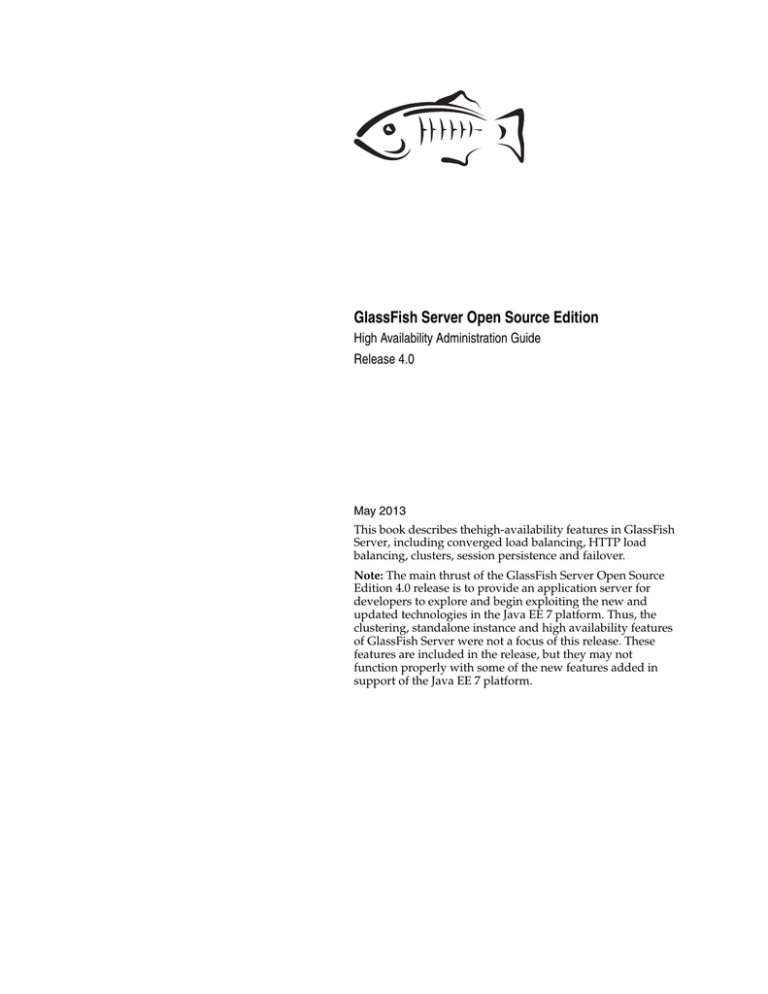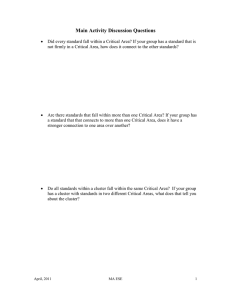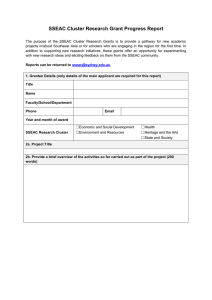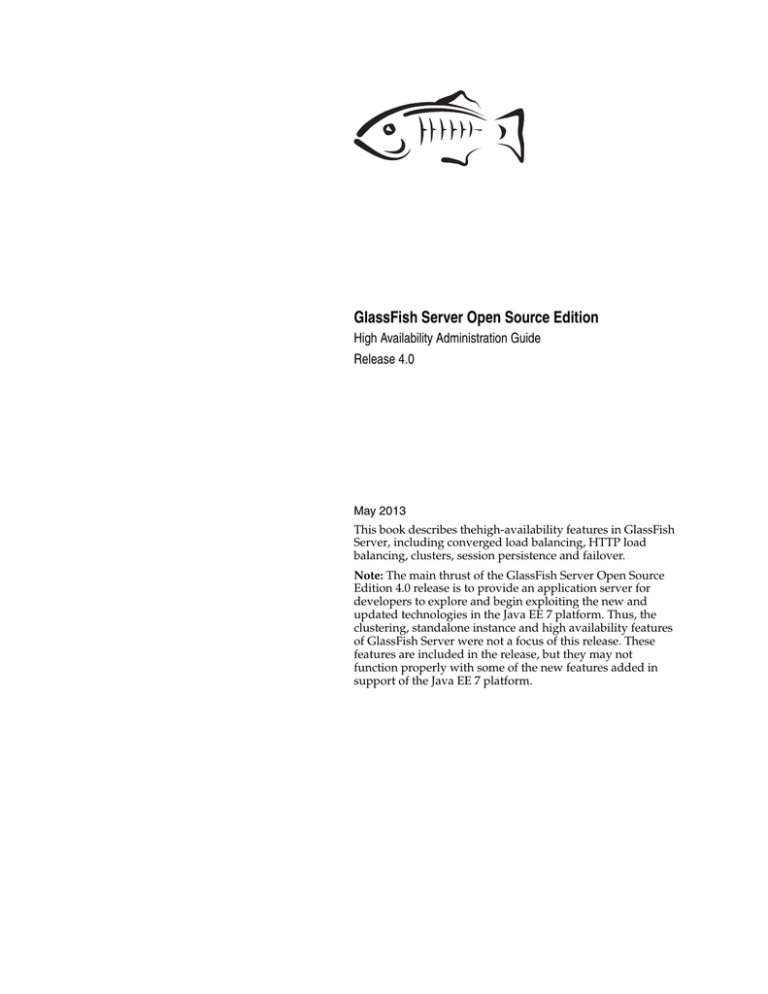
GlassFish Server Open Source Edition
High Availability Administration Guide
Release 4.0
May 2013
This book describes thehigh-availability features in GlassFish
Server, including converged load balancing, HTTP load
balancing, clusters, session persistence and failover.
Note: The main thrust of the GlassFish Server Open Source
Edition 4.0 release is to provide an application server for
developers to explore and begin exploiting the new and
updated technologies in the Java EE 7 platform. Thus, the
clustering, standalone instance and high availability features
of GlassFish Server were not a focus of this release. These
features are included in the release, but they may not
function properly with some of the new features added in
support of the Java EE 7 platform.
GlassFish Server Open Source Edition High Availability Administration Guide, Release 4.0
Copyright © 2013, Oracle and/or its affiliates. All rights reserved.
This software and related documentation are provided under a license agreement containing restrictions on
use and disclosure and are protected by intellectual property laws. Except as expressly permitted in your
license agreement or allowed by law, you may not use, copy, reproduce, translate, broadcast, modify, license,
transmit, distribute, exhibit, perform, publish, or display any part, in any form, or by any means. Reverse
engineering, disassembly, or decompilation of this software, unless required by law for interoperability, is
prohibited.
The information contained herein is subject to change without notice and is not warranted to be error-free. If
you find any errors, please report them to us in writing.
If this is software or related documentation that is delivered to the U.S. Government or anyone licensing it
on behalf of the U.S. Government, the following notice is applicable:
U.S. GOVERNMENT RIGHTS Programs, software, databases, and related documentation and technical data
delivered to U.S. Government customers are "commercial computer software" or "commercial technical data"
pursuant to the applicable Federal Acquisition Regulation and agency-specific supplemental regulations. As
such, the use, duplication, disclosure, modification, and adaptation shall be subject to the restrictions and
license terms set forth in the applicable Government contract, and, to the extent applicable by the terms of
the Government contract, the additional rights set forth in FAR 52.227-19, Commercial Computer Software
License (December 2007). Oracle America, Inc., 500 Oracle Parkway, Redwood City, CA 94065.
This software or hardware is developed for general use in a variety of information management
applications. It is not developed or intended for use in any inherently dangerous applications, including
applications that may create a risk of personal injury. If you use this software or hardware in dangerous
applications, then you shall be responsible to take all appropriate fail-safe, backup, redundancy, and other
measures to ensure its safe use. Oracle Corporation and its affiliates disclaim any liability for any damages
caused by use of this software or hardware in dangerous applications.
Oracle and Java are registered trademarks of Oracle and/or its affiliates. Other names may be trademarks of
their respective owners.
Intel and Intel Xeon are trademarks or registered trademarks of Intel Corporation. All SPARC trademarks
are used under license and are trademarks or registered trademarks of SPARC International, Inc. AMD,
Opteron, the AMD logo, and the AMD Opteron logo are trademarks or registered trademarks of Advanced
Micro Devices. UNIX is a registered trademark of The Open Group.
This software or hardware and documentation may provide access to or information on content, products,
and services from third parties. Oracle Corporation and its affiliates are not responsible for and expressly
disclaim all warranties of any kind with respect to third-party content, products, and services. Oracle
Corporation and its affiliates will not be responsible for any loss, costs, or damages incurred due to your
access to or use of third-party content, products, or services.
Contents
Preface ................................................................................................................................................................. xi
1 High Availability in GlassFish Server
Overview of High Availability ..............................................................................................................
Load Balancing With the Apache mod_jk or mod_proxy_ajp Module .......................................
High Availability Session Persistence .............................................................................................
High Availability Java Message Service .........................................................................................
RMI-IIOP Load Balancing and Failover..........................................................................................
How GlassFish Server Provides High Availability ...........................................................................
Storage for Session State Data ..........................................................................................................
Highly Available Clusters.................................................................................................................
Recovering from Failures........................................................................................................................
Recovering the Domain Administration Server ............................................................................
Recovering GlassFish Server Instances ...........................................................................................
Recovering the HTTP Load Balancer and Web Server .................................................................
Recovering Message Queue..............................................................................................................
More Information.....................................................................................................................................
1-1
1-1
1-1
1-2
1-2
1-3
1-3
1-3
1-5
1-5
1-5
1-5
1-6
1-7
2 Enabling Centralized Administration of GlassFish Server Instances
About Centralized Administration of GlassFish Server Instances ................................................ 2-1
Determining Whether to Enable Centralized Administration .................................................... 2-2
Considerations for Using DCOM for Centralized Administration ............................................ 2-2
Considerations for Using SSH for Centralized Administration.................................................. 2-3
Setting Up DCOM and Testing the DCOM Set Up........................................................................... 2-4
Windows Operating System Settings.............................................................................................. 2-4
To Enable the Windows User to Run Scripts on a Remote Host ................................................ 2-4
To Set Up Password Authentication for the Windows User ....................................................... 2-6
To Test the Connection Over DCOM to a Remote Host .............................................................. 2-7
Setting Up Cygwin SSH on Windows ................................................................................................. 2-8
To Download and Install Cygwin .................................................................................................. 2-9
To Set the Path for Windows and for the Cygwin Shell............................................................... 2-9
To Set the Home Directory for the Cygwin SSH User............................................................... 2-10
To Configure and Start the Cygwin SSH Server Daemon sshd ............................................... 2-10
Setting Up the MKS Toolkit on Windows........................................................................................ 2-11
To Install the MKS Toolkit ............................................................................................................. 2-11
iii
To Set the Path for Windows and for the MKS Toolkit Shell ...................................................
To Set the Home Directory for the MKS Toolkit SSH User ......................................................
To Configure and Start the MKS Toolkit SSH Server Daemon sshd.......................................
Setting Up SSH on UNIX and Linux Systems .................................................................................
To Set Up SSH on Oracle Solaris Systems ...................................................................................
To Set Up SSH on MacOS Systems ...............................................................................................
To Set Up SSH on Linux systems..................................................................................................
Testing the SSH Setup on a Host........................................................................................................
To Test the SSH Setup on a Host ..................................................................................................
Setting Up SSH User Authentication ................................................................................................
To Set Up Public Key Authentication Without Encryption ......................................................
To Set Up Encrypted Public Key Authentication .......................................................................
To Set Up Password Authentication ............................................................................................
Installing and Removing GlassFish Server Software on Multiple Hosts..................................
To Copy a GlassFish Server Installation to Multiple Hosts ......................................................
To Remove GlassFish Server Software From Multiple Hosts ..................................................
2-12
2-12
2-14
2-14
2-15
2-15
2-16
2-16
2-17
2-17
2-18
2-20
2-23
2-24
2-25
2-27
3 Administering GlassFish Server Nodes
Types of GlassFish Server Nodes.......................................................................................................... 3-1
Creating, Listing, Testing, and Deleting DCOM Nodes ........................................................................ 3-2
To Create a DCOM Node ...................................................................................................................... 3-2
To List DCOM Nodes in a Domain...................................................................................................... 3-3
To Test if a DCOM Node is Reachable ................................................................................................ 3-4
To Delete a DCOM Node....................................................................................................................... 3-5
Creating, Listing, Testing, and Deleting SSH Nodes .......................................................................... 3-6
To Create an SSH Node ...................................................................................................................... 3-6
To List SSH Nodes in a Domain........................................................................................................ 3-8
To Test if an SSH Node is Reachable ................................................................................................ 3-8
To Delete an SSH Node ...................................................................................................................... 3-9
Creating, Listing, and Deleting CONFIG Nodes ................................................................................ 3-10
To Create a CONFIG Node ............................................................................................................... 3-10
To List CONFIG Nodes in a Domain............................................................................................... 3-11
To Delete a CONFIG Node ............................................................................................................... 3-12
Updating and Changing the Type of a Node ................................................................................... 3-13
To Update a DCOM Node.................................................................................................................. 3-13
To Update an SSH Node ................................................................................................................. 3-14
To Update a CONFIG Node.............................................................................................................. 3-15
To Change the Type of a Node ..................................................................................................... 3-16
4 Administering GlassFish Server Clusters
About GlassFish Server Clusters ..........................................................................................................
Group Management Service...................................................................................................................
Protocols and Transports for GMS ..................................................................................................
GMS Configuration Settings.............................................................................................................
Dotted Names for GMS Settings ......................................................................................................
To Preconfigure Nondefault GMS Configuration Settings..........................................................
To Change GMS Settings After Cluster Creation ..........................................................................
iv
4-1
4-2
4-2
4-3
4-4
4-5
4-5
To Check the Health of Instances in a Cluster ............................................................................... 4-7
To Validate That Multicast Transport Is Available for a Cluster ................................................ 4-7
Discovering a Cluster When Multicast Transport Is Unavailable .............................................. 4-9
Using the Multi-Homing Feature With GMS.............................................................................. 4-13
Creating, Listing, and Deleting Clusters .......................................................................................... 4-15
To Create a Cluster.......................................................................................................................... 4-15
To List All Clusters in a Domain................................................................................................... 4-18
To Delete a Cluster.......................................................................................................................... 4-19
5 Administering GlassFish Server Instances
Types of GlassFish Server Instances .................................................................................................... 5-1
Administering GlassFish Server Instances Centrally ....................................................................... 5-2
To Create an Instance Centrally ....................................................................................................... 5-2
To List All Instances in a Domain.................................................................................................... 5-5
To Delete an Instance Centrally ....................................................................................................... 5-6
To Start a Cluster................................................................................................................................ 5-7
To Stop a Cluster ................................................................................................................................ 5-8
To Start an Individual Instance Centrally ...................................................................................... 5-8
To Stop an Individual Instance Centrally....................................................................................... 5-9
To Restart an Individual Instance Centrally ............................................................................... 5-10
Administering GlassFish Server Instances Locally........................................................................ 5-11
To Create an Instance Locally........................................................................................................ 5-11
To Delete an Instance Locally........................................................................................................ 5-15
To Start an Individual Instance Locally ....................................................................................... 5-17
To Stop an Individual Instance Locally ....................................................................................... 5-18
To Restart an Individual Instance Locally................................................................................... 5-18
Resynchronizing GlassFish Server Instances and the DAS ......................................................... 5-19
Default Synchronization for Files and Directories ..................................................................... 5-19
To Resynchronize an Instance and the DAS Online .................................................................. 5-22
To Resynchronize Library Files..................................................................................................... 5-24
To Resynchronize Custom Configuration Files for an Instance............................................... 5-24
To Resynchronize Users' Changes to Files .................................................................................. 5-26
To Resynchronize Additional Configuration Files .................................................................... 5-26
To Prevent Deletion of Application-Generated Files................................................................. 5-27
To Resynchronize an Instance and the DAS Offline.................................................................. 5-27
Migrating EJB Timers ........................................................................................................................... 5-29
To Enable Automatic EJB Timer Migration for Failed Clustered Instances ........................... 5-29
To Migrate EJB Timers Manually ................................................................................................. 5-30
6 Administering Named Configurations
About Named Configurations ...............................................................................................................
Types of Named Configurations......................................................................................................
The default-config Configuration ................................................................................................
Automatically Created Configurations...........................................................................................
Directory for Configuration Synchronization................................................................................
Creating, Listing, and Deleting Named Configurations ..................................................................
6-1
6-1
6-2
6-2
6-2
6-2
v
To Create a Named Configuration ..................................................................................................
To List the Named Configurations in a Domain ...........................................................................
To List the Targets of a Named Configuration ..............................................................................
To Delete a Named Configuration ..................................................................................................
Modifying Properties for Named Configurations and Instances ...................................................
Properties for Port Numbers in a Named Configuration.............................................................
To Modify a Named Configuration's Properties ...........................................................................
To Modify Port Numbers of an Instance ........................................................................................
6-3
6-4
6-4
6-5
6-7
6-7
6-8
6-9
7 Configuring HTTP Load Balancing
Setting Up HTTP Load Balancing.........................................................................................................
Prerequisites for Setting Up HTTP Load Balancing......................................................................
Configuring GlassFish Server with Apache HTTP Server and mod_jk......................................
Configuring GlassFish Server with Apache HTTP Server and mod_proxy_ajp .......................
HTTP Load Balancer Deployments .................................................................................................
7-1
7-1
7-1
7-3
7-4
8 Upgrading Applications Without Loss of Availability
Application Compatibility .....................................................................................................................
Upgrading In a Single Cluster ...............................................................................................................
To Upgrade an Application in a Single Cluster.............................................................................
Upgrading in Multiple Clusters ............................................................................................................
To Upgrade a Compatible Application in Two or More Clusters ..............................................
Upgrading Incompatible Applications ................................................................................................
To Upgrade an Incompatible Application by Creating a Second Cluster .................................
8-1
8-2
8-2
8-3
8-3
8-4
8-4
9 Configuring High Availability Session Persistence and Failover
Overview of Session Persistence and Failover...................................................................................
Requirements ......................................................................................................................................
Restrictions ..........................................................................................................................................
Scope ....................................................................................................................................................
Enabling the High Availability Session Persistence Service...........................................................
To Enable Availability for a Cluster, Standalone Instance or Container ...................................
Configuring Availability for Individual Web Applications ........................................................
Configuring Replication and Multi-Threaded Concurrent Access to HttpSessions ..............
Using Single Sign-on with Session Failover...................................................................................
Using Coherence*Web for HTTP Session Persistence ..................................................................
Stateful Session Bean Failover ..............................................................................................................
Configuring Availability for the EJB Container ............................................................................
Configuring Availability for an Individual Application or EJB Module ...................................
Configuring Availability for an Individual Bean ..........................................................................
Specifying Methods to Be Checkpointed........................................................................................
9-1
9-1
9-2
9-3
9-4
9-4
9-5
9-6
9-6
9-7
9-8
9-8
9-9
9-9
9-9
10 Configuring Java Message Service High Availability
Using Message Queue Broker Clusters With GlassFish Server................................................... 10-1
About Message Queue Broker Clusters ....................................................................................... 10-1
Configuring GlassFish Clusters to Use Message Queue Broker Clusters............................... 10-2
vi
To Configure a GlassFish Cluster to Use an Embedded or Local Conventional Broker Cluster
With Master Broker 10-3
To Configure a GlassFish Cluster to Use an Embedded or Local Conventional Broker Cluster
of Peer Brokers 10-4
To Change the Master Broker in an Embedded or Local Broker Cluster ............................... 10-5
To Migrate Between Types of Embedded or Local Conventional Broker Clusters .............. 10-5
To Configure a GlassFish Cluster to Use a Local Enhanced Broker Cluster .......................... 10-5
To Configure a GlassFish Cluster to Use a Remote Broker Cluster......................................... 10-6
Connection Failover.............................................................................................................................. 10-7
Load-Balanced Delivery to MDBs ..................................................................................................... 10-8
11 RMI-IIOP Load Balancing and Failover
Overview.................................................................................................................................................
General Requirements for Configuring Load Balancing...........................................................
Load Balancing Models ..................................................................................................................
InitialContext Load Balancing.........................................................................................................
InitialContext Summary ............................................................................................................
InitialContext Algorithm ...........................................................................................................
Enabling RMI-IIOP Hardware Load Balancing and Failover ..................................................
Per-Request Load Balancing (PRLB) .................................................................................................
PRLB Summary ...............................................................................................................................
Enabling Per-Request Load Balancing .........................................................................................
11-1
11-1
11-1
11-2
11-2
11-2
11-3
11-5
11-5
11-6
vii
List of Examples
2–1
2–2
2–3
2–4
2–5
2–6
2–7
2–8
2–9
2–10
2–11
2–12
3–1
3–2
3–3
3–4
3–5
3–6
3–7
3–8
3–9
3–10
3–11
3–12
3–13
3–14
3–15
3–16
3–17
3–18
4–1
4–2
4–3
4–4
4–5
4–6
4–7
4–8
4–9
4–10
5–1
5–2
5–3
5–4
5–5
5–6
5–7
5–8
5–9
5–10
5–11
5–12
5–13
viii
Creating an Alias for the Windows User's Password............................................................ 2-7
Testing the Connection Over DCOM to a Remote Host ....................................................... 2-8
Setting the Home Directory for the MKS Toolkit User ...................................................... 2-13
Determining if the sshd Daemon Is Running on an Oracle Solaris System .................... 2-15
Determining if the sshd Daemon Is Running on a Linux System .................................... 2-16
Setting Up Public Key Authentication Without Encryption ............................................. 2-19
Setting Up Encrypted Public Key Authentication .............................................................. 2-22
Creating an Alias for the SSH User's Password .................................................................. 2-24
Copying a GlassFish Server Installation to Multiple DCOM-Enabled Hosts ................. 2-26
Copying a GlassFish Server Installation to Multiple SSH-Enabled Hosts ...................... 2-26
Removing GlassFish Server Software From Multiple DCO\M-Enabled Hosts ............. 2-28
Removing GlassFish Server Software From Multiple SSH-Enabled Hosts..................... 2-28
Creating a DCOM Node ................................................................................................................. 3-3
Listing Basic Information About All DCOM Nodes in a Domain............................................ 3-4
Listing Detailed Information About All DCOM Nodes in a Domain...................................... 3-4
Testing if a DCOM Node Is Reachable......................................................................................... 3-5
Deleting a DCOM Node ................................................................................................................. 3-5
Creating an SSH Node................................................................................................................. 3-7
Listing Basic Information About All SSH Nodes in a Domain.............................................. 3-8
Listing Detailed Information About All SSH Nodes in a Domain........................................ 3-8
Testing if an SSH Node Is Reachable ........................................................................................ 3-9
Deleting an SSH Node .............................................................................................................. 3-10
Creating a CONFIG Node.......................................................................................................... 3-11
Listing Basic Information About All CONFIG Nodes in a Domain .................................... 3-12
Listing Detailed Information About All CONFIG Nodes in a Domain .............................. 3-12
Deleting a CONFIG Node .......................................................................................................... 3-13
Updating a DCOM Node ............................................................................................................ 3-14
Updating an SSH Node ............................................................................................................ 3-15
Updating a CONFIG Node ........................................................................................................ 3-15
Changing a CONFIG Node to an SSH Node ............................................................................ 3-17
Checking the Health of Instances in a Cluster........................................................................ 4-7
Validating That Multicast Transport Is Available for a Cluster........................................... 4-8
Discovering a Cluster When Multiple Instances are Running on a Host ........................ 4-11
Discovering a Cluster by Specifying a List of IP Addresses.............................................. 4-13
Discovering a Cluster by Generating a List of Locations of Instances............................. 4-13
Creating a Cluster for a Network in Which Multicast Transport Is Available ............... 4-17
Creating a Cluster and Setting GMS Options for a Network in Which Multicast Transport
Is Available 4-17
Listing All Clusters in a Domain ........................................................................................... 4-18
Listing All Clusters That Are Associated With a Node ..................................................... 4-18
Deleting a Cluster .................................................................................................................... 4-19
Creating a Clustered Instance Centrally.................................................................................. 5-4
Listing Basic Information About All GlassFish Server Instances in a Domain.................. 5-5
Listing Detailed Information About All GlassFish Server Instances in a Domain............ 5-5
Deleting an Instance Centrally.................................................................................................. 5-6
Starting a Cluster......................................................................................................................... 5-7
Stopping a Cluster ...................................................................................................................... 5-8
Starting an Individual Instance Centrally ............................................................................... 5-9
Stopping an Individual Instance Centrally ............................................................................. 5-9
Restarting an Individual Instance Centrally ........................................................................ 5-10
Creating a Clustered Instance Locally Without Specifying a Node ................................. 5-14
Creating a Clustered Instance Locally .................................................................................. 5-14
Deleting an Instance Locally .................................................................................................. 5-16
Starting an Individual Instance Locally................................................................................ 5-17
5–14
5–15
5–16
5–17
5–18
5–19
5–20
6–1
6–2
6–3
6–4
6–5
6–6
7–1
7–2
9–1
9–2
11–1
Stopping an Individual Instance Locally.............................................................................. 5-18
Restarting an Individual Instance Locally............................................................................ 5-19
Resynchronizing an Instance and the DAS Online............................................................. 5-23
Updating the Option for Locating a Configuration File .................................................... 5-25
config-files File .................................................................................................................... 5-27
Resynchronizing an Instance and the DAS Offline............................................................. 5-29
Migrating an EJB Timer........................................................................................................... 5-31
Creating a Named Configuration............................................................................................. 6-3
Listing All Named Configurations in a Domain .................................................................... 6-4
Listing the Targets of a Named Configuration....................................................................... 6-5
Deleting a Named Configuration ............................................................................................. 6-6
Modifying a Property of a Named Configuration ................................................................. 6-9
Modifying a Port Number for an Instance ........................................................................... 6-10
httpd.conf File for Load Balancing......................................................................................... 7-3
workers.properties File for Load Balancing ........................................................................ 7-3
Example of an EJB Deployment Descriptor With Availability Enabled............................. 9-9
Example of EJB Deployment Descriptor Specifying Methods Checkpointing ............... 9-10
Setting Load-Balancing Weights for RMI-IIOP Weighted Round-Robin Load Balancing ......
11-5
ix
List of Tables
x
Preface
This book describes the high-availability features in GlassFish Server, including
converged load balancing, HTTP load balancing, clusters, session persistence and
failover.
The main thrust of the GlassFish Server Open Source Edition
4.0 release is to provide an application server for developers to explore
and begin exploiting the new and updated technologies in the Java EE
7 platform. Thus, the clustering, standalone instance and high
availability features of GlassFish Server were not a focus of this
release. These features are included in the release, but they may not
function properly with some of the new features added in support of
the Java EE 7 platform.
Note:
This preface contains information about and conventions for the entire GlassFish
Server Open Source Edition (GlassFish Server) documentation set.
GlassFish Server 4.0 is developed through the GlassFish project open-source
community at http://glassfish.java.net/. The GlassFish project provides a
structured process for developing the GlassFish Server platform that makes the new
features of the Java EE platform available faster, while maintaining the most important
feature of Java EE: compatibility. It enables Java developers to access the GlassFish
Server source code and to contribute to the development of the GlassFish Server. The
GlassFish project is designed to encourage communication between Oracle engineers
and the community.
Oracle GlassFish Server Documentation Set
The GlassFish Server documentation set describes deployment planning and system
installation. For an introduction to GlassFish Server, refer to the books in the order in
which they are listed in the following table.
Book Title
Description
Release Notes
Provides late-breaking information about the software and the
documentation and includes a comprehensive, table-based
summary of the supported hardware, operating system, Java
Development Kit (JDK), and database drivers.
Quick Start Guide
Explains how to get started with the GlassFish Server product.
Installation Guide
Explains how to install the software and its components.
xi
xii
Book Title
Description
Upgrade Guide
Explains how to upgrade to the latest version of GlassFish Server.
This guide also describes differences between adjacent product
releases and configuration options that can result in
incompatibility with the product specifications.
Deployment Planning Guide
Explains how to build a production deployment of GlassFish
Server that meets the requirements of your system and enterprise.
Administration Guide
Explains how to configure, monitor, and manage GlassFish Server
subsystems and components from the command line by using the
asadmin utility. Instructions for performing these tasks from the
Administration Console are provided in the Administration
Console online help.
Security Guide
Provides instructions for configuring and administering GlassFish
Server security.
Application Deployment
Guide
Explains how to assemble and deploy applications to the
GlassFish Server and provides information about deployment
descriptors.
Application Development
Guide
Explains how to create and implement Java Platform, Enterprise
Edition (Java EE platform) applications that are intended to run
on the GlassFish Server. These applications follow the open Java
standards model for Java EE components and application
programmer interfaces (APIs). This guide provides information
about developer tools, security, and debugging.
Embedded Server Guide
Explains how to run applications in embedded GlassFish Server
and to develop applications in which GlassFish Server is
embedded.
High Availability
Administration Guide
Explains how to configure GlassFish Server to provide higher
availability and scalability through failover and load balancing.
Performance Tuning Guide
Explains how to optimize the performance of GlassFish Server.
Troubleshooting Guide
Describes common problems that you might encounter when
using GlassFish Server and explains how to solve them.
Error Message Reference
Describes error messages that you might encounter when using
GlassFish Server.
Reference Manual
Provides reference information in man page format for GlassFish
Server administration commands, utility commands, and related
concepts.
Message Queue Release
Notes
Describes new features, compatibility issues, and existing bugs for
Open Message Queue.
Message Queue Technical
Overview
Provides an introduction to the technology, concepts, architecture,
capabilities, and features of the Message Queue messaging
service.
Message Queue
Administration Guide
Explains how to set up and manage a Message Queue messaging
system.
Message Queue Developer's
Guide for JMX Clients
Describes the application programming interface in Message
Queue for programmatically configuring and monitoring Message
Queue resources in conformance with the Java Management
Extensions (JMX).
Message Queue Developer's
Guide for Java Clients
Provides information about concepts and procedures for
developing Java messaging applications (Java clients) that work
with GlassFish Server.
Book Title
Description
Message Queue Developer's
Guide for C Clients
Provides programming and reference information for developers
working with Message Queue who want to use the C language
binding to the Message Queue messaging service to send, receive,
and process Message Queue messages.
Typographic Conventions
The following table describes the typographic changes that are used in this book.
Typeface
Meaning
Example
AaBbCc123
The names of commands, files,
and directories, and onscreen
computer output
Edit your .login file.
Use ls a to list all files.
machine_name% you have mail.
AaBbCc123 What you type, contrasted with
onscreen computer output
machine_name% su
Password:
AaBbCc123
A placeholder to be replaced with The command to remove a file is rm filename.
a real name or value
AaBbCc123
Book titles, new terms, and terms
to be emphasized (note that some
emphasized items appear bold
online)
Read Chapter 6 in the User's Guide.
A cache is a copy that is stored locally.
Do not save the file.
Symbol Conventions
The following table explains symbols that might be used in this book.
Symbol Description
Example
Meaning
[ ]
Contains optional
arguments and
command options.
ls [-l]
The -l option is not required.
{ | }
Contains a set of
choices for a required
command option.
-d {y|n}
The -d option requires that you
use either the y argument or the
n argument.
${ }
Indicates a variable
reference.
${com.sun.javaRoot}
References the value of the
com.sun.javaRoot variable.
-
Joins simultaneous
multiple keystrokes.
Control-A
Press the Control key while you
press the A key.
+
Joins consecutive
multiple keystrokes.
Ctrl+A+N
Press the Control key, release it,
and then press the subsequent
keys.
>
File > New > Templates
Indicates menu item
selection in a graphical
user interface.
From the File menu, choose
New. From the New submenu,
choose Templates.
Default Paths and File Names
The following table describes the default paths and file names that are used in this
book.
xiii
Placeholder
Description
Default Value
as-install
Represents the base installation
directory for GlassFish Server.
Installations on the Oracle Solaris operating system, Linux
operating system, and Mac OS operating system:
In configuration files, as-install is
represented as follows:
user's-home-directory/glassfish3/glassfish
${com.sun.aas.installRoot}
SystemDrive:\glassfish3\glassfish
as-install-parent Represents the parent of the base
installation directory for GlassFish
Server.
Installations on the Windows operating system:
Installations on the Oracle Solaris operating system, Linux
operating system, and Mac operating system:
user's-home-directory/glassfish3
Installations on the Windows operating system:
SystemDrive:\glassfish3
domain-root-dir Represents the directory in which a
domain is created by default.
as-install/domains/
domain-dir
domain-root-dir/domain-name
Represents the directory in which a
domain's configuration is stored.
In configuration files, domain-dir is
represented as follows:
${com.sun.aas.instanceRoot}
instance-dir
Represents the directory for a server
instance.
domain-dir/instance-name
Documentation, Support, and Training
The Oracle web site provides information about the following additional resources:
■
Documentation (http://docs.oracle.com/)
■
Support (http://www.oracle.com/us/support/index.html)
■
Training (http://education.oracle.com/)
Documentation Accessibility
For information about Oracle's commitment to accessibility, visit the Oracle
Accessibility Program website at
http://www.oracle.com/pls/topic/lookup?ctx=acc&id=docacc.
Access to Oracle Support
Oracle customers have access to electronic support through My Oracle Support. For
information, visit
http://www.oracle.com/pls/topic/lookup?ctx=acc&id=info or visit
http://www.oracle.com/pls/topic/lookup?ctx=acc&id=trs if you are
hearing impaired.
xiv
1
High Availability in GlassFish Server
1
This chapter describes the high availability features in GlassFish Server Open Source
Edition 4.0.
The following topics are addressed here:
■
Overview of High Availability
■
How GlassFish Server Provides High Availability
■
Recovering from Failures
■
More Information
Overview of High Availability
High availability applications and services provide their functionality continuously,
regardless of hardware and software failures. To make such reliability possible,
GlassFish Server provides mechanisms for maintaining application state data between
clustered GlassFish Server instances. Application state data, such as HTTP session
data, stateful EJB sessions, and dynamic cache information, is replicated in real time
across server instances. If any one server instance goes down, the session state is
available to the next failover server, resulting in minimum application downtime and
enhanced transactional security.
GlassFish Server provides the following high availability features:
■
Load Balancing With the Apache mod_jk or mod_proxy_ajp Module
■
High Availability Session Persistence
■
High Availability Java Message Service
■
RMI-IIOP Load Balancing and Failover
Load Balancing With the Apache mod_jk or mod_proxy_ajp Module
A common load balancing configuration for GlassFish Server 4.0 is to use the Apache
HTTP Server as the web server front-end, and the Apache mod_jk or mod_proxy_ajp
module as the connector between the web server and GlassFish Server. See
Configuring GlassFish Server with Apache HTTP Server and mod_jk and Configuring
GlassFish Server with Apache HTTP Server and mod_proxy_ajp for more information.
High Availability Session Persistence
GlassFish Server provides high availability of HTTP requests and session data (both
HTTP session data and stateful session bean data).
High Availability in GlassFish Server
1-1
Overview of High Availability
Java EE applications typically have significant amounts of session state data. A web
shopping cart is the classic example of a session state. Also, an application can cache
frequently-needed data in the session object. In fact, almost all applications with
significant user interactions need to maintain session state. Both HTTP sessions and
stateful session beans (SFSBs) have session state data.
Preserving session state across server failures can be important to end users. If the
GlassFish Server instance hosting the user session experiences a failure, the session
state can be recovered, and the session can continue without loss of information. High
availability is implemented in GlassFish Server by means of in-memory session
replication on GlassFish Server instances running in a cluster.
For more information about in-memory session replication in GlassFish Server, see
How GlassFish Server Provides High Availability. For detailed instructions on
configuring high availability session persistence, see Configuring High Availability
Session Persistence and Failover.
High Availability Java Message Service
GlassFish Server supports the Java Message Service (JMS) API and JMS messaging
through its built-in jmsra resource adapter communicating with Open Message Queue
as the JMS provider. This combination is often called the JMS Service.
The JMS service makes JMS messaging highly available as follows:
Message Queue Broker Clusters
By default, when a GlassFish cluster is created, the JMS service automatically
configures a Message Queue broker cluster to provide JMS messaging services, with
one clustered broker assigned to each cluster instance. This automatically created
broker cluster is configurable to take advantage of the two types of broker clusters,
conventional and enhanced, supported by Message Queue.
Additionally, Message Queue broker clusters created and managed using Message
Queue itself can be used as external, or remote, JMS hosts. Using external broker
clusters provides additional deployment options, such as deploying Message Queue
brokers on different hosts from the GlassFish instances they service, or deploying
different numbers of Message Queue brokers and GlassFish instances.
For more information about Message Queue clustering, see Using Message Queue
Broker Clusters With GlassFish Server.
Connection Failover
The use of Message Queue broker clusters allows connection failover in the event of a
broker failure. If the primary JMS host (Message Queue broker) in use by a GlassFish
instance fails, connections to the failed JMS host will automatically fail over to another
host in the JMS host list, allowing messaging operations to continue and maintaining
JMS messaging semantics.
For more information about JMS connection failover, see Connection Failover.
RMI-IIOP Load Balancing and Failover
With RMI-IIOP load balancing, IIOP client requests are distributed to different server
instances or name servers, which spreads the load evenly across the cluster, providing
scalability. IIOP load balancing combined with EJB clustering and availability also
provides EJB failover.
When a client performs a JNDI lookup for an object, the Naming Service essentially
binds the request to a particular server instance. From then on, all lookup requests
1-2 GlassFish Server Open Source Edition 4.0 High Availability Administration Guide
How GlassFish Server Provides High Availability
made from that client are sent to the same server instance, and thus all EJBHome objects
will be hosted on the same target server. Any bean references obtained henceforth are
also created on the same target host. This effectively provides load balancing, since all
clients randomize the list of target servers when performing JNDI lookups. If the
target server instance goes down, the lookup or EJB method invocation will failover to
another server instance.
IIOP Load balancing and failover happens transparently. No special steps are needed
during application deployment. If the GlassFish Server instance on which the
application client is deployed participates in a cluster, the GlassFish Server finds all
currently active IIOP endpoints in the cluster automatically. However, a client should
have at least two endpoints specified for bootstrapping purposes, in case one of the
endpoints has failed.
For more information on RMI-IIOP load balancing and failover, see RMI-IIOP Load
Balancing and Failover.
How GlassFish Server Provides High Availability
GlassFish Server provides high availability through the following subcomponents and
features:
■
Storage for Session State Data
■
Highly Available Clusters
Storage for Session State Data
Storing session state data enables the session state to be recovered after the failover of
a server instance in a cluster. Recovering the session state enables the session to
continue without loss of information. GlassFish Server supports in-memory session
replication on other servers in the cluster for maintaining HTTP session and stateful
session bean data.
In-memory session replication is implemented in GlassFish Server 4.0 as an OSGi
module. Internally, the replication module uses a consistent hash algorithm to pick a
replica server instance within a cluster of instances. This allows the replication module
to easily locate the replica or replicated data when a container needs to retrieve the
data.
The use of in-memory replication requires the Group Management Service (GMS) to be
enabled. For more information about GMS, see Group Management Service.
If server instances in a cluster are located on different hosts, ensure that the following
prerequisites are met:
■
■
To ensure that GMS and in-memory replication function correctly, the hosts must
be on the same subnet.
To ensure that in-memory replication functions correctly, the system clocks on all
hosts in the cluster must be synchronized as closely as possible.
Highly Available Clusters
A highly available cluster integrates a state replication service with clusters and load
balancer.
High Availability in GlassFish Server
1-3
How GlassFish Server Provides High Availability
When implementing a highly available cluster, use a load
balancer that includes session-based stickiness as part of its
load-balancing algorithm. Otherwise, session data can be
misdirected or lost. An example of a load balancer that includes
session-based stickiness is the Loadbalancer Plug-In available in
Oracle GlassFish Server.
Note:
Clusters, Instances, Sessions, and Load Balancing
Clusters, server instances, load balancers, and sessions are related as follows:
■
■
■
■
■
A server instance is not required to be part of a cluster. However, an instance that
is not part of a cluster cannot take advantage of high availability through transfer
of session state from one instance to other instances.
The server instances within a cluster can be hosted on one or multiple hosts. You
can group server instances across different hosts into a cluster.
A particular load balancer can forward requests to server instances on multiple
clusters. You can use this ability of the load balancer to perform an online upgrade
without loss of service. For more information, see Upgrading in Multiple Clusters.
A single cluster can receive requests from multiple load balancers. If a cluster is
served by more than one load balancer, you must configure the cluster in exactly
the same way on each load balancer.
Each session is tied to a particular cluster. Therefore, although you can deploy an
application on multiple clusters, session failover will occur only within a single
cluster.
The cluster thus acts as a safe boundary for session failover for the server instances
within the cluster. You can use the load balancer and upgrade components within the
GlassFish Server without loss of service.
Protocols for Centralized Cluster Administration
GlassFish Server uses the Distributed Component Object Model (DCOM) remote
protocol or secure shell (SSH) to ensure that clusters that span multiple hosts can be
administered centrally. To perform administrative operations on GlassFish Server
instances that are remote from the domain administration server (DAS), the DAS must
be able to communicate with those instances. If an instance is running, the DAS
connects to the running instance directly. For example, when you deploy an
application to an instance, the DAS connects to the instance and deploys the
application to the instance.
However, the DAS cannot connect to an instance to perform operations on an instance
that is not running, such as creating or starting the instance. For these operations, the
DAS uses DCOM or SSH to contact a remote host and administer instances there.
DCOM or SSH provides confidentiality and security for data that is exchanged
between the DAS and remote hosts.
The use of DCOM or SSH to enable centralized
administration of remote instances is optional. If the use of DCOM
SSH is not feasible in your environment, you can administer remote
instances locally.
Note:
1-4 GlassFish Server Open Source Edition 4.0 High Availability Administration Guide
Recovering from Failures
For more information, see Enabling Centralized Administration of GlassFish Server
Instances.
Recovering from Failures
You can use various techniques to manually recover individual subcomponents after
hardware failures such as disk crashes.
The following topics are addressed here:
■
Recovering the Domain Administration Server
■
Recovering GlassFish Server Instances
■
Recovering the HTTP Load Balancer and Web Server
■
Recovering Message Queue
Recovering the Domain Administration Server
Loss of the Domain Administration Server (DAS) affects only administration.
GlassFish Server clusters and standalone instances, and the applications deployed to
them, continue to run as before, even if the DAS is not reachable
Use any of the following methods to recover the DAS:
■
■
■
Back up the domain periodically, so you have periodic snapshots. After a
hardware failure, re-create the DAS on a new host, as described in "Re-Creating
the Domain Administration Server (DAS)" in GlassFish Server Open Source Edition
Administration Guide.
Put the domain installation and configuration on a shared and robust file system
(NFS for example). If the primary DAS host fails, a second host is brought up with
the same IP address and will take over with manual intervention or user supplied
automation.
Zip the GlassFish Server installation and domain root directory. Restore it on the
new host, assigning it the same network identity.
Recovering GlassFish Server Instances
GlassFish Server provide tools for backing up and restoring GlassFish Server
instances. For more information, see To Resynchronize an Instance and the DAS
Offline.
Recovering the HTTP Load Balancer and Web Server
There are no explicit commands to back up only a web server configuration. Simply
zip the web server installation directory. After failure, unzip the saved backup on a
new host with the same network identity. If the new host has a different IP address,
update the DNS server or the routers.
This assumes that the web server is either reinstalled or
restored from an image first.
Note:
The Load Balancer Plug-In (plugins directory) and configurations are in the web
server installation directory, typically /opt/SUNWwbsvr. The
web-install/web-instance/config directory contains the loadbalancer.xml file.
High Availability in GlassFish Server
1-5
Recovering from Failures
Recovering Message Queue
When a Message Queue broker becomes unavailable, the method you use to restore
the broker to operation depends on the nature of the failure that caused the broker to
become unavailable:
■
Power failure or failure other than disk storage
■
Failure of disk storage
Additionally, the urgency of restoring an unavailable broker to operation depends on
the type of the broker:
■
■
■
Standalone Broker. When a standalone broker becomes unavailable, both service
availability and data availability are interrupted. Restore the broker to operation
as soon as possible to restore availability.
Broker in a Conventional Cluster. When a broker in a conventional cluster
becomes unavailable, service availability continues to be provided by the other
brokers in the cluster. However, data availability of the persistent data stored by
the unavailable broker is interrupted. Restore the broker to operation to restore
availability of its persistent data.
Broker in an Enhanced Cluster. When a broker in an enhanced cluster becomes
unavailable, service availability and data availability continue to be provided by
the other brokers in the cluster. Restore the broker to operation to return the
cluster to its previous capacity.
Recovering From Power Failure and Failures Other Than Disk Storage
When a host is affected by a power failure or failure of a non-disk component such as
memory, processor or network card, restore Message Queue brokers on the affected
host by starting the brokers after the failure has been remedied.
To start brokers serving as Embedded or Local JMS hosts, start the GlassFish instances
the brokers are servicing. To start brokers serving as Remote JMS hosts, use the
imqbrokerd Message Queue utility.
Recovering from Failure of Disk Storage
Message Queue uses disk storage for software, configuration files and persistent data
stores. In a default GlassFish installation, all three of these are generally stored on the
same disk: the Message Queue software in as-install-parent/mq, and broker
configuration files and persistent data stores (except for the persistent data stores of
enhanced clusters, which are housed in highly available databases) in domain-dir/imq.
If this disk fails, restoring brokers to operation is impossible unless you have
previously created a backup of these items. To create such a backup, use a utility such
as zip, gzip or tar to create archives of these directories and all their content. When
creating the backup, you should first quiesce all brokers and physical destinations, as
described in "Quiescing a Broker" and "Pausing and Resuming a Physical Destination"
in Open Message Queue Administration Guide, respectively. Then, after the failed disk is
replaced and put into service, expand the backup archive into the same location.
Restoring the Persistent Data Store From Backup. For many messaging applications,
restoring a persistent data store from backup does not produce the desired results
because the backed up store does not represent the content of the store when the disk
failure occurred. In some applications, the persistent data changes rapidly enough to
make backups obsolete as soon as they are created. To avoid issues in restoring a
persistent data store, consider using a RAID or SAN data storage solution that is fault
tolerant, especially for data stores in production environments.
1-6 GlassFish Server Open Source Edition 4.0 High Availability Administration Guide
More Information
More Information
For information about planning a high-availability deployment, including assessing
hardware requirements, planning network configuration, and selecting a topology, see
the GlassFish Server Open Source Edition Deployment Planning Guide. This manual also
provides a high-level introduction to concepts such as:
■
GlassFish Server components such as node agents, domains, and clusters
■
IIOP load balancing in a cluster
■
Message queue failover
For more information about developing applications that take advantage of high
availability features, see the GlassFish Server Open Source Edition Application
Development Guide.
For information on how to configure and tune applications and GlassFish Server for
best performance with high availability, see the GlassFish Server Open Source Edition
Performance Tuning Guide, which discusses topics such as:
■
Tuning persistence frequency and persistence scope
■
Checkpointing stateful session beans
■
Configuring the JDBC connection pool
■
Session size
■
Configuring load balancers for best performance
High Availability in GlassFish Server
1-7
More Information
1-8 GlassFish Server Open Source Edition 4.0 High Availability Administration Guide
2
Enabling Centralized Administration of
GlassFish Server Instances
2
GlassFish Server uses the Distributed Component Object Model (DCOM) remote
protocol or secure shell (SSH) to ensure that clusters that span multiple hosts can be
administered centrally. To perform administrative operations on GlassFish Server
instances that are remote from the domain administration server (DAS), the DAS must
be able to communicate with those instances. If an instance is running, the DAS
connects to the running instance directly. For example, when you deploy an
application to an instance, the DAS connects to the instance and deploys the
application to the instance.
However, the DAS cannot connect to an instance to perform operations on an instance
that is not running, such as creating or starting the instance. For these operations, the
DAS uses DCOM or SSH to contact a remote host and administer instances there.
DCOM or SSH provides confidentiality and security for data that is exchanged
between the DAS and remote hosts.
The use of DCOM or SSH to enable centralized
administration of remote instances is optional. If the use of DCOM
or SSH is not feasible in your environment, you can administer
remote instances locally.
Note:
The following topics are addressed here:
■
About Centralized Administration of GlassFish Server Instances
■
Setting Up DCOM and Testing the DCOM Set Up
■
Setting Up Cygwin SSH on Windows
■
Setting Up the MKS Toolkit on Windows
■
Setting Up SSH on UNIX and Linux Systems
■
Testing the SSH Setup on a Host
■
Setting Up SSH User Authentication
■
Installing and Removing GlassFish Server Software on Multiple Hosts
About Centralized Administration of GlassFish Server Instances
The use of DCOM or SSH to enable centralized administration of remote instances is
optional and is required only for specific operations. Instances local to the DAS can be
Enabling Centralized Administration of GlassFish Server Instances
2-1
About Centralized Administration of GlassFish Server Instances
administered without DCOM or SSH. If DCOM or SSH is not practicable in your
environment, you can administer remote instances locally.
Determining Whether to Enable Centralized Administration
Before setting up a GlassFish Server cluster, use the following considerations to
determine whether to enable centralized administration of remote instances:
■
■
If you are planning a large cluster of many instances, consider enabling centralized
administration of instances in the cluster. Centralized administration of instances
simplifies the administration of the cluster by enabling you to perform all
administrative operations on the cluster and its instances from the DAS.
If you are planning a small cluster of few instances, consider whether enabling
centralized administration requires more effort than logging in to individual hosts
to administer remote instances locally.
How you administer instances and the nodes on which they resides varies depending
on whether and how centralized administration is enabled. The following table
provides cross-references to instructions for administering nodes and instances
depending on the protocol that is used for enabling centralized administration, if any.
Protocol
Node Administration Instructions
Instance Administration Instructions
DCOM
Creating, Listing, Testing, and Deleting Administering GlassFish Server
DCOM Nodes
Instances Centrally
SSH
Creating, Listing, Testing, and Deleting Administering GlassFish Server
SSH Nodes
Instances Centrally
None
Creating, Listing, and Deleting CONFIG
Nodes
Administering GlassFish Server
Instances Locally
Considerations for Using DCOM for Centralized Administration
DCOM enables communications between Windows hosts. In a typical GlassFish Server
deployment, the DAS acts as a DCOM client, and hosts where instances reside act as
DCOM servers. To create or start an instance on a remote host, the DAS instructs the
DCOM server on the host to start the asadmin utility of GlassFish Server. The asadmin
utility then performs the required operation on the host to create or start the instance.
The DCOM service must be running on hosts where instances reside, but is not
required to be running on the DAS host. The DAS uses its own DCOM client for
communicating with hosts where instances reside. On Windows hosts, the DCOM
server is typically running by default as a Windows Service.
DCOM is available only with the Windows operating system. Because DCOM is
typically installed and preconfigured, minimal additional setup is required to use
DCOM with GlassFish Server.
Before setting up DCOM, decide which Windows user GlassFish Server will use when
connecting to remote hosts. For the following reasons, administration is simplest if the
Windows user is the user that starts the DAS:
■
■
Remote instances are started as the Windows user.
By default, the DAS assumes that the Windows user is the user that is running the
DAS.
2-2 GlassFish Server Open Source Edition 4.0 High Availability Administration Guide
About Centralized Administration of GlassFish Server Instances
Considerations for Using SSH for Centralized Administration
In a typical GlassFish Server deployment, the DAS acts as the SSH client, and hosts
where instances reside act as SSH servers. The SSH Server Daemon sshd must be
running on hosts where instances reside, but is not required to be running on the DAS
host. The DAS uses its own SSH client for communicating with hosts where instances
reside. However, to generate keys and test SSH setup, a native SSH client must be
installed on the DAS host.
The requirements for SSH configuration and user management are different for each
operating system on which GlassFish Server is supported. Therefore, the use of SSH
for centralized administration involves using SSH tools to configure SSH on the
operating system that you are using.
On UNIX and Linux systems, SSH is typically installed and preconfigured, and
requires minimal additional setup. On Windows systems, additional setup is required
to install and configure an SSH provider.
Obtaining SSH Software
On UNIX and Linux systems, SSH software is typically installed as part of the base
operating system.
However, on Windows systems, you must install one of the following SSH providers:
■
Cygwin (http://www.cygwin.com/) release 1.7.6
■
MKS Toolkit for Developers (http://www.mkssoftware.com) release 9.2
Determining the SSH User
Before setting up SSH, decide which SSH user GlassFish Server will use when
connecting to remote hosts. For the following reasons, administration is simplest if the
SSH user is the user that starts the DAS:
■
For public key authentication, the user that starts the DAS must be able to read the
SSH user's private key file.
■
Remote instances are started as the SSH user.
■
By default, the DAS assumes that the SSH user is the user that is running the DAS.
Requirements for the SSH User's Environment
The environment of the SSH user on any remote host to which the user will connect
must meet the requirements that are stated in "Paths and Environment Settings for the
JDK Software" in GlassFish Server Open Source Edition Release Notes.
The SSH user's environment on a host is set by the environment set-up files that are
run when the user uses SSH to run a command on the host. You must ensure that these
files set up the SSH user's environment correctly.
The files that are run when the user uses SSH to run a command are different than the
files that are run when the user logs in to a host. For example, in the bash shell,
.profile and .bashrc are run when the user logs in, but only .bashrc is run when the
user runs a command. Therefore, in the bash shell, you must ensure that .bashrc
contains the required environment settings for the SSH user.
Enabling Centralized Administration of GlassFish Server Instances
2-3
Setting Up DCOM and Testing the DCOM Set Up
File Access Permissions on UAC-Enabled Windows Systems
The User Account Control (UAC)
(http://technet.microsoft.com/en-us/library/cc7096
91%28WS.10%29.aspx) feature is available only on some versions
of the Windows operating system, for example, Windows 7,
Windows Vista, and Windows 2008.
Note:
You might be using a UAC-enabled Windows system and choose to store files for
GlassFish Server instances in a directory other than the SSH user's home directory. In
this situation, the SSH user must have native (that is, nonvirtual) read and write access
to the file system where the instances are to be stored. The OS-level administrator has
such access by default. You can also configure the system to grant such access to other
users. For more information, see the documentation for the Windows operating
system.
Setting Up DCOM and Testing the DCOM Set Up
Setting up DCOM on a host involves the following tasks:
■
Verifying Windows operating system settings for the host
■
Enabling the Windows user to run scripts on the host
■
Setting up password authentication for the Windows user on the host
Set up DCOM on all hosts where instances in your cluster will reside.
After setting up DCOM on a host, test the connection over DCOM to the host.
Windows Operating System Settings
To enable access to a host over DCOM, ensure that the following items in the Windows
operating system are set as follows on the host:
■
The following services are in the started state and are set to start automatically:
–
Server
–
Remote Registry
■
Network Access: Sharing security model for local accounts is set to Classic.
■
The following ports are open:
–
DCOM port 135 or 139
–
Windows Shares port 445
To Enable the Windows User to Run Scripts on a Remote Host
To run scripts on a remote host, full control over the following Windows registry keys
must be allowed for the Windows user or the group that contains the Windows user:
■
One of the following keys, depending on the processor architecture of the host:
–
32-bit architecture: HKEY_LOCAl_
MACHINE\SOFTWARE\Classes\Wow6432Node\CLSID\{76A64158-CB41-1
1D1-8B02-00600806D9B6}
2-4 GlassFish Server Open Source Edition 4.0 High Availability Administration Guide
Setting Up DCOM and Testing the DCOM Set Up
–
■
64-bit architecture: HKEY_LOCAl_
MACHINE\SOFTWARE\Classes\CLSID\{76A64158-CB41-11D1-8B02-006008
06D9B6}
HKEY_LOCAL_
MACHINE\SOFTWARE\Classes\CLSID\{72C24DD5-D70A-438B-8A42-98424B88
AFB8}
In some versions of Windows, only the user NT SERVICE\TrustedInstaller has full
control over these Windows registry keys. If your version of Windows is configured in
this way, you must modify these keys to allow full control over them for the Windows
user or the group that contains the Windows user.
Only the operating-system-level administrator user can edit
the Windows registry.
Note:
Perform this procedure for each Windows registry key that you are modifying on each
host where instances in your cluster will reside.
1.
If necessary, start the Registry Editor.
regedit.exe
The Registry Editor window opens.
2.
In the Registry Editor window, navigate to the registry key that you are
modifying.
3.
Select the key, click mouse button 3, and from the pop-up menu that opens, select
Permissions.
The Permissions window for the key opens.
4.
Determine whether full control is allowed for the Windows user or the group that
contains the Windows user.
■
If full control is allowed, no further action is required.
■
If full control is not allowed, allow full control as follows:
a.
In the Permissions window, click Advanced.
The Advanced Security Settings window for the key opens.
b.
In the Advanced Security Settings window, select the Owner tab.
c.
From the Change owner to list, select the Windows user or the group that
contains the Windows user.
d.
Ensure that the Replace owner on subcontainer and objects option is
selected.
e.
Click Apply, then OK.
The Advanced Security Settings window closes. The Permissions window
shows that full control is allowed for the Windows user or the group that
contains the Windows user.
f.
In the Permissions window, click OK.
The Permissions window closes.
5.
After modifying all the Windows registry keys over which full control is required,
quit the Registry Editor.
Enabling Centralized Administration of GlassFish Server Instances
2-5
Setting Up DCOM and Testing the DCOM Set Up
Next Steps
Set up password authentication for the Windows user as explained in To Set Up
Password Authentication for the Windows User.
To Set Up Password Authentication for the Windows User
When a GlassFish Server subcommand uses DCOM to log in to a remote host,
GlassFish Server requires the Windows user's password to authenticate the Windows
user. To provide this password securely to GlassFish Server, create a GlassFish Server
password alias to represent the password and store this alias in a password file that is
passed to the asadmin utility.
Before You Begin
Ensure that the following prerequisites are met:
■
■
■
1.
The Windows user is a valid user on the host to which you are testing the
connection over DCOM.
Items in the Windows operating system are set on the host as described in
Windows Operating System Settings.
The Windows user is able to run scripts on the host. For more information, see To
Enable the Windows User to Run Scripts on a Remote Host.
Ensure that the DAS is running.
Remote subcommands require a running server.
2.
Create an alias for the Windows user's password.
Only the options that are required to complete this task are
provided in this step. For information about all the options for
creating a password alias, see the create-password-alias(1) help
page.
Note:
asadmin> create-password-alias alias-name
alias-name
Your choice of name for the alias that you are creating.
The create-password-alias subcommand prompts you to type the password for
which you are creating an alias.
3.
In response to the prompt, type the Windows user's password.
The create-password-alias subcommand prompts you to type the password
again.
4.
In response to the prompt, type the Windows user's password again.
5.
Create a plain text file that contains the following entry for the password alias:
AS_ADMIN_WINDOWSPASSWORD=${ALIAS=alias-name}
alias-name
The alias name that you specified in Step 2.
2-6 GlassFish Server Open Source Edition 4.0 High Availability Administration Guide
Setting Up DCOM and Testing the DCOM Set Up
When you create a DCOM node, pass this file as the
--passwordfile option of the asadmin utility. For more
information, see To Create a DCOM Node.
Note:
Example 2–1 Creating an Alias for the Windows User's Password
This example creates an alias that is named winuser-password for the Windows user's
password.
$ asadmin create-password-alias winuser-password
Enter the alias password>
Enter the alias password again>
Command create-password-alias executed successfully.
The entry in the password file for the winuser-password alias is as follows:
AS_ADMIN_WINDOWSPASSWORD=${ALIAS=winuser-password}
See Also
■
asadmin(1M)
■
create-password-alias(1)
You can also view the full syntax and options of the subcommand by typing asadmin
help create-password-alias at the command line.
Next Steps
Test the DCOM setup as explained in To Test the Connection Over DCOM to a Remote
Host.
To Test the Connection Over DCOM to a Remote Host
Testing the connection over DCOM to a remote host verifies that the required
Windows services are running, the required ports are open, and the Windows user has
a valid user account on the host.
Before attempting to perform any task that the requires the DAS contact the DCOM
server on a remote host, test the connection over DCOM to the host. If this test fails,
any attempt to perform a task that the requires the DAS contact the DCOM server on
the host will also fail. Examples of such tasks are creating a DCOM node to represent
the host or creating an instance that resides on the host. For more information, see To
Create a DCOM Node and To Create an Instance Centrally.
If you cannot connect to the host over DCOM, troubleshoot the DCOM setup before
proceeding.
Before You Begin
Ensure that the following prerequisites are met:
■
■
■
The Windows user is a valid user on the host to which you are testing the
connection over DCOM.
Items in the Windows operating system are set on the host as described in
Windows Operating System Settings.
The Windows user is able to run scripts on the host. For more information, see To
Enable the Windows User to Run Scripts on a Remote Host.
Enabling Centralized Administration of GlassFish Server Instances
2-7
Setting Up Cygwin SSH on Windows
■
1.
Password authentication is set up for the windows user as explained in To Set Up
Password Authentication for the Windows User.
Ensure that the DAS is running.
Remote subcommands require a running server.
2.
Run the validate-dcom subcommand.
Specify the file that contains the alias for the Windows user’s password through
the --passwordfile option of the asadmin utility. For more information about this
file, see To Set Up Password Authentication for the Windows User.
Only the options that are required to complete this task are
provided in this step. For information about all the options for
configuring the node, see the validate-dcom(1) help page.
Note:
C:\>asadmin --passwordfile filename validate-dcom host-name
filname
The name of the file that contains the alias for the Windows user’s password.
host-name
The name of the host to which you are testing the connection over DCOM.
Example 2–2 Testing the Connection Over DCOM to a Remote Host
This example tests the connection over DCOM to the host wpmdl2.
C:\> asadmin --passwordfile aspwalias.txt validate-dcom wpmdl2
Command validate-dcom executed successfully.
See Also
■
asadmin(1M)
■
validate-dcom(1)
■
Windows Operating System Settings
■
To Enable the Windows User to Run Scripts on a Remote Host
■
To Create a DCOM Node
■
To Create an Instance Centrally
You can also view the full syntax and options of the subcommand by typing asadmin
help validate-dcom at the command line.
Setting Up Cygwin SSH on Windows
Set up Cygwin SSH on the DAS host and on all hosts where instances in your cluster
will reside.
The following topics are addressed here:
■
To Download and Install Cygwin
■
To Set the Path for Windows and for the Cygwin Shell
■
To Set the Home Directory for the Cygwin SSH User
2-8 GlassFish Server Open Source Edition 4.0 High Availability Administration Guide
Setting Up Cygwin SSH on Windows
■
To Configure and Start the Cygwin SSH Server Daemon sshd
To Download and Install Cygwin
For centralized GlassFish Server administration, a basic Cygwin installation that
includes the SSH client and the SSH server daemon sshd is sufficient. The default
installation options are sufficient to create such a basic installation.
1.
Log in as a user with Administrator privileges.
2.
Create the folder C:\cygwin.
3.
From the Cygwin home page (http://www.cygwin.com/), download and save
the setup.exe file to your desktop.
4.
Run the setup.exe file.
5.
Select the default for the following options:
■
Install from Internet
■
Install Root Directory: C:\cygwin
■
Install for All Users
6.
Specify a folder for the local package directory that is not the Cygwin root folder,
for example, C:\cygwin\packages.
7.
Specify the connection method.
For example, if the host is connected to the Internet through a proxy server, specify
the proxy server.
8.
Select the mirror site from which to download the software.
9.
Select the openssh package for installation.
a.
Under the Net category, search for openssh.
b.
Locate the openssh package and click Skip.
The package is selected.
c.
Click Next.
Any unsatisfied dependencies are listed.
10. Leave the Select Required Packages option selected and click Next
The packages are installed.
11. Click Finish.
See Also
For detailed information about installing Cygwin, see "Internet Setup" in Cygwin
User's Guide
(http://cygwin.com/cygwin-ug-net/setup-net.html#internet-setup).
To Set the Path for Windows and for the Cygwin Shell
To enable GlassFish Server tools to find commands for SSH, each user's path for
Windows and for the Cygwin shell must contain the following directories:
■
The Cygwin bin directory, for example C:\cygwin\bin
■
The bin directory of the JDK software
Enabling Centralized Administration of GlassFish Server Instances
2-9
Setting Up Cygwin SSH on Windows
1.
Log in as a user with Administrator privileges.
Logging in as a user with Administrator privileges ensures that the change applies
to all users.
2.
In the System Information control panel, click Advanced>Environment Variables.
3.
Add the following directories to the Path environment variable:
■
The Cygwin bin directory, for example C:\cygwin\bin
■
The bin directory of the JDK software
To Set the Home Directory for the Cygwin SSH User
The SSH Server Daemon sshd locates a user's home directory from the configuration
in the user database, not from environment variables such as HOME. To ensure that all
GlassFish Server commands can run without errors, each SSH user must be configured
to have a home directory.
Each user on a Windows host where SSH is set up potentially has two home
directories:
■
■
Windows home directory. GlassFish Server commands, which are run in a
Windows command window, use the Windows home directory.
SSH home directory. SSH commands, which are run in a shell such as bash or ksh,
use the SSH home directory.
If these home directories are different, GlassFish Server and SSH each locate a user's
.ssh directory in different directories. To simplify the set up of SSH, configure each
user's home directory for SSH and Windows to be the same directory. A disadvantage
of this approach is that the SSH home directory has spaces in its path name. Spaces in
path names are cumbersome in the UNIX environment.
1.
Log in as a user with Administrator privileges.
2.
In the c:\cygwin\etc\passwd file, edit the home directory setting for the SSH user
to specify the user's home directory for Windows.
To Configure and Start the Cygwin SSH Server Daemon sshd
Before You Begin
Ensure that the following prerequisites are met:
■
A user account is created for each user that will log in to the host through SSH.
■
A password is set for each user account.
The SSH server daemon sshd disallows authentication of any user for whose
account a password is not set.
1.
Double-click the Cygwin icon.
A Cygwin terminal is started.
2.
If necessary, set the password for your user account.
a.
Run the passwd command as follows:
$ passwd user-name
2-10 GlassFish Server Open Source Edition 4.0 High Availability Administration Guide
Setting Up the MKS Toolkit on Windows
user-name
The user name for your account.
b.
Type a password.
The password for your Windows account is also set.
3.
Configure SSH on the host.
a.
Run the ssh-host-config command.
$ ssh-host-config
If you are using Windows XP, specify the -y option of
ssh-host-config to answer yes to all prompts. If you run
ssh-host-config with the -y option, omit Step b.
Tip:
b.
Ensure that the StrictModes and PubkeyAuthentication options are set to yes
in the file /etc/ssh_config.
The file /etc/ssh_config can also be accessed as
/cygdrive/c/cygwin/etc/sshd_config.
4.
Start the SSH server daemon sshd.
$ net start sshd
5.
Confirm that the SSH server daemon sshd is running.
$ cygrunsrv --query sshd
Service
: sshd
Display name
: CYGWIN sshd
Current State
: Running
Controls Accepted
: Stop
Command
: /usr/sbin/sshd -D
Next Steps
After you have completed the setup of SSH on a host, test the setup on the host as
explained in Testing the SSH Setup on a Host.
Setting Up the MKS Toolkit on Windows
Set up the MKS Toolkit on the DAS host and on all hosts where instances in your
cluster will reside.
The following topics are addressed here:
■
To Install the MKS Toolkit
■
To Set the Path for Windows and for the MKS Toolkit Shell
■
To Set the Home Directory for the MKS Toolkit SSH User
■
To Configure and Start the MKS Toolkit SSH Server Daemon sshd
To Install the MKS Toolkit
For centralized GlassFish Server administration, the default installation of the MKS
Toolkit is sufficient.
Enabling Centralized Administration of GlassFish Server Instances
2-11
Setting Up the MKS Toolkit on Windows
Follow the instructions in the MKS Toolkit product documentation to install OpenSSH
from the MKS Toolkit with default installation options.
See Also
For detailed information about installing MKS Toolkit, see "Installing MKS Toolkit" in
MKS Toolkit v9.4 Release Notes
(http://www.mkssoftware.com/docs/rn/relnotes_tk94.asp#install).
To Set the Path for Windows and for the MKS Toolkit Shell
To enable GlassFish Server tools to find commands for SSH, each user's path for
Windows and for the MKS Toolkit shell must contain the following directories:
■
■
The MKS Toolkit bin directory, for example C:\Program Files\MKS
Toolkit\mksnt
The bin directory of the JDK software
The MKS Toolkit installer automatically adds the MKS Toolkit bin directory to the
path. However, you must add the bin directory of the JDK software to the path
yourself.
1.
Log in as a user with Administrator privileges.
Logging in as a user with Administrator privileges ensures that the change applies
to all users.
2.
In the System Information control panel, click Advanced>Environment Variables.
3.
Add the bin directory of the JDK software to the Path environment variable.
To Set the Home Directory for the MKS Toolkit SSH User
The SSH Server Daemon sshd locates a user's home directory from the configuration
in the user database, not from environment variables such as HOME. To ensure that all
GlassFish Server commands can run without errors, each SSH user must be configured
to have a home directory.
Each user on a Windows host where SSH is set up potentially has two home
directories:
■
■
Windows home directory. GlassFish Server commands, which are run in a
Windows command window, use the Windows home directory.
SSH home directory. SSH commands, which are run in a shell such as bash or ksh,
use the SSH home directory.
If these home directories are different, GlassFish Server and SSH each locate a user's
.ssh directory in different directories. To simplify the set up of SSH, configure each
user's home directory for SSH and Windows to be the same directory. A disadvantage
of this approach is that the SSH home directory has spaces in its path name. Spaces in
path names are cumbersome in the UNIX environment.
1.
Compare the pairs of settings for Windows and the MKS Toolkit that are listed in
the following table.
Windows Environment Variable
MKS Toolkit Field
HOMEPATH
Home Directory
HOMEDRIVE
Home Directory Drive
2-12 GlassFish Server Open Source Edition 4.0 High Availability Administration Guide
Setting Up the MKS Toolkit on Windows
a.
In a Windows command window, determine the values of the HOMEPATH and
HOMEDRIVE environment variables.
b.
In an MKS Toolkit shell, determine the current settings of the Home Directory
and Home Directory Drive fields for the user.
$ userinfo user-name
user-name
The user name for the user whose home directory you are setting, for example
Administrator.
2.
If the settings do not match, update setting of each MKS Toolkit field to match its
corresponding Windows environment variable.
If the settings match, no further action is required.
To update the settings, run the following command in an MKS Toolkit shell:
$ userinfo -u -fHomeDirDrive:"drive" -fHomeDir:"path" user-name
drive
The drive identifier of the disk drive on which the user's Windows home directory
resides, for example, C:.
path
The path to the user's Windows home directory, for example,
\Documents and Settings\Administrator.
user-name
The user name for the user whose home directory you are setting, for example
Administrator.
Do not set the HOME environment variable explicitly. If Home
Directory and Home Directory Drive are set correctly, the HOME
environment variable specifies the correct path by default.
Note:
3.
In an MKS Toolkit shell, confirm that the settings were updated.
$ userinfo user-name
user-name
The user name for the user whose home directory you are setting, for example
Administrator.
4.
Log out of the host and log in to the host again.
5.
Confirm that the home directories are the same as explained in Step 1.
Example 2–3 Setting the Home Directory for the MKS Toolkit User
This example sets the home directory for the MKS Toolkit user Administrator to
C:\Documents and Settings\Administrator.
$ userinfo -u -fHomeDirDrive:"C:"
-fHomeDir:"\Documents and Settings\Administrator" Administrator
Enabling Centralized Administration of GlassFish Server Instances
2-13
Setting Up SSH on UNIX and Linux Systems
To Configure and Start the MKS Toolkit SSH Server Daemon sshd
Note: Do not set the command shell to cmd.exe. The use of SSH
for centralized GlassFish Server administration requires a shell in
the style of a UNIX shell.
1.
From the Programs menu, choose MKS Toolkit>Configuration>Configuration
Information.
2.
Enable password authentication and strict modes.
3.
a.
Click the Secure Shell Service tab.
b.
Select the Password Authentication option.
c.
Click Advanced settings.
d.
Click the Login tab.
e.
Deselect the Strict Modes option.
If you are using SSH key-file authentication, enable MKSAUTH password
authentication.
a.
Click the Authentication tab.
b.
Under Enable/Disable Password using MKSAUTH, type the user's password
and click the Enable.
4.
Start the SSH server daemon sshd.
5.
Confirm that the SSH server daemon sshd is running.
$ service query MKSSecureSH
Name:
MKS Secure Shell Service
Service Type:
WIN32_OWN_PROCESS
Current State: RUNNING
Controls Accepted:
ACCEPT_STOP
Check Point:
0
Wait Hint:
0
Start Type:
AUTO_START
Error Control: IGNORE
Path:
"C:\Program Files\MKS Toolkit\bin\secshd.exe"
Dependency:
NuTCRACKERService
Dependency:
tcpip
Service Start Name:
LocalSystem
Next Steps
After you have completed the setup of SSH on a host, test the setup on the host as
explained in Testing the SSH Setup on a Host.
Setting Up SSH on UNIX and Linux Systems
Setting up SSH on UNIX and Linux systems involves verifying that the SSH server
daemon sshd is running and, if necessary, starting this daemon. Set up SSH on the
DAS host and on all hosts where instances in your cluster will reside.
On UNIX and Linux systems, SSH software is typically installed as part of the base
operating system. If SSH is not installed, download and install the appropriate
OpenSSH (http://www.openssh.com/) SSH package for your operating system.
2-14 GlassFish Server Open Source Edition 4.0 High Availability Administration Guide
Setting Up SSH on UNIX and Linux Systems
How to set up SSH on UNIX and Linux systems depends on the flavor of the
operating system that you are running, as explained in the following sections:
■
To Set Up SSH on Oracle Solaris Systems
■
To Set Up SSH on MacOS Systems
■
To Set Up SSH on Linux systems
To Set Up SSH on Oracle Solaris Systems
1.
2.
Ensure that the following options in the configuration file /etc/ssh/sshd_config
are set to yes:
■
StrictModes
■
PubkeyAuthentication
Determine if the SSH server daemon sshd is running.
$ /usr/bin/svcs ssh
3.
If the SSH server daemon sshd is not running, start this daemon.
If the daemon is running, no further action is required.
$ /usr/sbin/svcadm enable ssh
Example 2–4 Determining if the sshd Daemon Is Running on an Oracle Solaris System
This example confirms that the SSH server daemon sshd is running on an Oracle
Solaris system.
$ /usr/bin/svcs ssh
STATE
STIME
online
Jul_06
FMRI
svc:/network/ssh:default
See Also
svcs(1)
Next Steps
After you have completed the setup of SSH on a host, test the setup on the host as
explained in Testing the SSH Setup on a Host.
To Set Up SSH on MacOS Systems
1.
Open System Preferences and click Sharing.
The Sharing window opens.
2.
Ensure that Remote Login is selected in the Service list.
3.
Ensure that either of the following is allowed access:
4.
■
All Users
■
The user that running the DAS or instance
(MacOS 10.6 systems only) Ensure that the SSH server daemon sshd allows
password authentication.
Enabling Centralized Administration of GlassFish Server Instances
2-15
Testing the SSH Setup on a Host
On MacOS 10.5 systems, the SSH server daemon sshd allows password
authentication by default. However, on MacOS 10.6 systems, the SSH server
daemon sshd disallows password authentication by default.
a.
Edit the configuration file /etc/sshd_config to set the
PasswordAuthentication option to yes.
b.
Stop the SSH server daemon sshd.
$ sudo launchctl stop com.openssh.sshd
c.
Start the SSH server daemon sshd.
$ sudo launchctl start com.openssh.sshd
Next Steps
After you have completed the setup of SSH on a host, test the setup on the host as
explained in Testing the SSH Setup on a Host.
To Set Up SSH on Linux systems
1.
2.
Ensure that the following options in the configuration file /etc/ssh/sshd_config
are set to yes:
■
StrictModes
■
PubkeyAuthentication
Determine if the SSH server daemon sshd is running.
$ /sbin/service sshd status
3.
If the SSH server daemon sshd is not running, start this daemon.
If the daemon is running, no further action is required.
$ /sbin/service sshd start
Example 2–5 Determining if the sshd Daemon Is Running on a Linux System
This example confirms that the SSH server daemon sshd is running on a Linux system.
$ /sbin/service sshd status
openssh-daemon (pid 2373) is running...
Next Steps
After you have completed the setup of SSH on a host, test the setup on the host as
explained in Testing the SSH Setup on a Host.
Testing the SSH Setup on a Host
After setting up SSH on a host, test the setup to ensure that you can use SSH to contact
the host from another host. Testing the SSH setup on a host verifies that the SSH server
daemon sshd is running and that the SSH user has a valid user account on the host.
If you cannot use SSH to contact the host, troubleshoot the SSH setup before setting up
SSH user authentication.
2-16 GlassFish Server Open Source Edition 4.0 High Availability Administration Guide
Setting Up SSH User Authentication
To Test the SSH Setup on a Host
1.
From another host, use SSH to log in into the host that you are testing as the SSH
user.
$ ssh -l user-name host-name
user-name
The user name for the SSH user's account on the host.
host-name
The host name of the host that you are logging in to.
2.
In response to the prompt, type your password.
If this step succeeds, your setup of SSH is complete.
The first time that you connect to a host, you might be warned that the
authenticity cannot be established and be asked if you want to continue
connection. If you trust the host, answer yes to connect to the host.
Troubleshooting
To obtain diagnostic information, use the -v option of the command-line SSH client
and the -d option of the SSH server daemon sshd. How to start the SSH server
daemon sshd manually depends on the operating system and SSH provider that you
are using.
If the SSH server daemon sshd is set up on a host that has a firewall, ensure that a rule
is defined to allow inbound traffic on the SSH port. The default SSH port is port 22.
If your connection is refused, the SSH server daemon sshd is not running and you
must start the daemon. For instructions, see the following sections:
■
To Configure and Start the Cygwin SSH Server Daemon sshd
■
To Configure and Start the MKS Toolkit SSH Server Daemon sshd
■
To Set Up SSH on Oracle Solaris Systems
If your connection is accepted, but you cannot log in, ensure that the SSH user has a
valid user account on the host.
Next Steps
After testing the SSH setup, set up SSH user authentication to enable SSH to
authenticate users without prompting for a password. For more information, see
Setting Up SSH User Authentication.
Setting Up SSH User Authentication
When a GlassFish Server subcommand uses SSH to log in to a remote host, GlassFish
Server must be able to authenticate the SSH user. Setting up SSH user authentication
ensures that this requirement is met.
Before setting up SSH user authentication, determine the authentication scheme to use.
If SSH is already deployed at your site, the authentication scheme to use might already
be chosen for you.
The following table lists the authentication schemes that GlassFish Server supports.
The table also lists the advantages and disadvantages of each authentication scheme.
Enabling Centralized Administration of GlassFish Server Instances
2-17
Setting Up SSH User Authentication
Authentication Scheme
Advantages
Public key without encryption GlassFish Server provides
tools to simplify set up.
Disadvantages
SSH must be configured to
locate users' key files in the
correct location. File access
permissions for key files and
the directory that contains the
key files must be set correctly.
Public key with
passphrase-protected
encryption
This scheme is more secure
SSH must be configured to
than public key authentication locate users' key files in the
without encryption.
correct location. File access
permissions for key files and
the directory that contains the
key files must be set correctly.
For each SSH user, GlassFish
Server password aliases are
required for the encryption
passphrase.
Password
No SSH configuration is
required to locate key files or
to ensure that file access
permissions are correct.
For each SSH user, GlassFish
Server password aliases are
required for the SSH
password.
The following topics are addressed here:
■
To Set Up Public Key Authentication Without Encryption
■
To Set Up Encrypted Public Key Authentication
■
To Set Up Password Authentication
To Set Up Public Key Authentication Without Encryption
Use the setup-ssh subcommand in local mode to set up public key authentication
without encryption. This subcommand enables you to set up public key authentication
on multiple hosts in a single operation.
The setup-ssh subcommand generates a key pair and distributes the public key file to
specified hosts. The private key file and the public key file are protected only by the
file system's file access permissions. If you require additional security, set up public
key authentication with passphrase-protected encryption as explained in To Set Up
Encrypted Public Key Authentication.
Before You Begin
Ensure that the following prerequisites are met:
■
■
SSH is set up on each host where you are setting up public key authentication. For
more information, see the following sections:
–
Setting Up Cygwin SSH on Windows
–
Setting Up the MKS Toolkit on Windows
–
Setting Up SSH on UNIX and Linux Systems
Only the SSH user has write access to the following files and directories on each
host where you are setting up public key authentication:
–
The SSH user's home directory
–
The ~/.ssh directory
2-18 GlassFish Server Open Source Edition 4.0 High Availability Administration Guide
Setting Up SSH User Authentication
–
The authorized_key file
If other users can write to these files and directories, the secure service might not
trust the authorized_key file and might disallow public key authentication.
1.
Generate an SSH key pair and distribute the public key file to the hosts where you
are setting up public key authentication.
Only the options that are required to complete this task are
provided in this step. For information about all the options for
setting up an SSH key, see the setup-ssh(1) help page.
Note:
asadmin> setup-ssh [--sshuser sshuser] host-list
sshuser
The SSH user for which you are generating the SSH key pair. If you are running
the subcommand as the SSH user, you may omit this option.
host-list
A space-separated list of the names of the hosts where the SSH public key is to be
distributed.
After generating the SSH key pair, the subcommand uses SSH to log in to each
host in host-list as the SSH user to distribute the public key. Each time a password
is required to log in to a host, you are prompted for the SSH user's password.
2.
In response to each prompt for a password, type the SSH user's password.
Example 2–6 Setting Up Public Key Authentication Without Encryption
This example generates and sets up an SSH key for the user gfuser on the hosts sua01
and sua02. The command is run by the user gfuser.
asadmin> setup-ssh --generatekey=true sua01 sua02
Enter SSH password for gfuser@sua01>
Created directory /home/gfuser/.ssh
/usr/bin/ssh-keygen successfully generated the identification
/home/gfuser/.ssh/id_rsa
Copied keyfile /home/gfuser/.ssh/id_rsa.pub to gfuser@sua01
Successfully connected to gfuser@sua01 using keyfile /home/gfuser/.ssh/id_rsa
Copied keyfile /home/gfuser/.ssh/id_rsa.pub to gfuser@sua02
Successfully connected to gfuser@sua02 using keyfile /home/gfuser/.ssh/id_rsa
Command setup-ssh executed successfully.
Next Steps
After setting up public key authentication, test the setup by using ssh to log in as the
SSH user to each host where the public key was distributed. For each host, log in first
with the unqualified host name and then with the fully qualified name. If SSH does not
prompt for password, public key authentication is set up correctly on the host.
If you are prompted for a password, verify that the public key file was copied correctly
to the SSH user's authorized_keys file.
Enabling Centralized Administration of GlassFish Server Instances
2-19
Setting Up SSH User Authentication
Troubleshooting
Setup might fail because file access permissions in the SSH user's home directory are
too permissive. In this situation, ensure that the file access permissions in the SSH
user's home directory meet the requirements for performing this procedure.
If you have set the file access permissions in the SSH user's home directory correctly,
setup might still fail if you are using the MKS Toolkit. In this situation, correct the
problem in one of the following ways:
■
■
On each remote host, copy the public key file to the SSH user's ~/.ssh directory
and import the file. To import the file, select the Secure Service tab in the MKS
configuration GUI and click Passwordless.
Disable strict modes.
See Also
■
Setting Up Cygwin SSH on Windows
■
Setting Up the MKS Toolkit on Windows
■
Setting Up SSH on UNIX and Linux Systems
■
setup-ssh(1)
You can also view the full syntax and options of the subcommand by typing asadmin
help setup-ssh at the command line.
To Set Up Encrypted Public Key Authentication
Encrypted key file authentication uses an encrypted private key file that is protected
with a passphrase. This passphrase must be provided to use the private key to unlock
the public key. If you require encrypted public key authentication, you must use the
SSH utility ssh-keygen to generate an SSH key pair with an encrypted private key.
You can then use the setup-ssh subcommand to distribute the public key file to
specified hosts.
To use the encrypted key file, GlassFish Server requires the passphrase with which the
key file was encrypted. To provide this passphrase securely to GlassFish Server, create
a GlassFish Server password alias to represent the passphrase and store this alias in a
password file that is passed to the asadmin utility.
Only the options that are required to complete this task are
provided in each step. For information about all the options for the
commands and subcommands in this task, see their help pages or
man pages.
Note:
Before You Begin
Ensure that the following prerequisites are met:
■
■
SSH is set up on each host where you are setting up public key authentication. For
more information, see the following sections:
–
Setting Up Cygwin SSH on Windows
–
Setting Up the MKS Toolkit on Windows
–
Setting Up SSH on UNIX and Linux Systems
Only the SSH user has write access to the following files and directories on each
host where you are setting up public key authentication:
2-20 GlassFish Server Open Source Edition 4.0 High Availability Administration Guide
Setting Up SSH User Authentication
–
The SSH user's home directory
–
The ~/.ssh directory
–
The authorized_key file
If other users can write to these files and directories, the secure service might not
trust the authorized_key file and might disallow public key authentication.
1.
Generate an SSH key pair with an encrypted private key file.
Use the SSH utility ssh-keygen for this purpose.
$ ssh-keygen -t type
type
The algorithm that is to be used for the key and which must be rsa, dsa, or rsa1.
The ssh-keygen utility prompts you for a file in which to save the key.
2.
To simplify the distribution of the key file, accept the default file.
The ssh-keygen utility prompts you for a passphrase.
3.
In response to the prompt, type your choice of passphrase for encrypting the
private key file.
The ssh-keygen utility prompts you to type the passphrase again.
4.
In response to the prompt, type the passphrase that you set in Step 3.
5.
Distribute the public key file to the hosts where you are setting up public key
authentication.
Use the setup-ssh asadmin subcommand for this purpose.
$ asadmin setup-ssh --generatekey=false host-list
host-list
A space-separated list of the names of the hosts where the SSH public key is to be
distributed.
The subcommand uses SSH to log in to each host in host-list as the SSH user to
distribute the public key. Each time a passphrase or a password is required to log
in to a host, you are prompted for the passphrase or the SSH user's password.
6.
In response to each prompt, type the requested information.
■
■
7.
In response to each prompt for a passphrase, type the passphrase that you set
in Step 3.
In response to each prompt for a password, type the SSH user's password.
Create a GlassFish Server password alias for the passphrase that you set in Step 3.
a.
Ensure that the DAS is running.
Remote subcommands require a running server.
b.
Run the create-password-alias asadmin subcommand.
$ asadmin create-password-alias alias-name
alias-name
Your choice of name for the alias that you are creating.
Enabling Centralized Administration of GlassFish Server Instances
2-21
Setting Up SSH User Authentication
The create-password-alias subcommand prompts you to type the
passphrase for which you are creating an alias.
c.
In response to the prompt, type the passphrase that you set in Step 3.
The create-password-alias subcommand prompts you to type the
passphrase again.
d.
8.
In response to the prompt, type the passphrase that you set in Step 3 again.
Create a plain text file that contains the following entry for the passphrase alias:
AS_ADMIN_SSHKEYPASSPHRASE=${ALIAS=alias-name}
alias-name
The alias name that you specified in Step 7.
When you create an SSH node, pass this file as the
--passwordfile option of the asadmin utility. For more
information, see To Create an SSH Node.
Note:
Example 2–7 Setting Up Encrypted Public Key Authentication
This example generates an SSH key pair with an encrypted private key for the user
gfadmin and distributes the public key to the hosts sj01 and ja02. The example also
creates an alias that is named ssh-key-passphrase for the private key's passphrase.
$ ssh-keygen -t rsa
Generating public/private rsa key pair.
Enter file in which to save the key (/home/gfadmin/.ssh/id_rsa):
Enter passphrase (empty for no passphrase):
Enter same passphrase again:
Your identification has been saved in /home/gfadmin/.ssh/id_rsa.
Your public key has been saved in /home/gfadmin/.ssh/id_rsa.pub.
The key fingerprint is:
db:b5:f6:0d:fe:16:33:91:20:64:90:1a:84:66:f5:d0 gfadmin@dashost
$ asadmin setup-ssh --generatekey=false sj01 sj02
Key /home/gfadmin/.ssh/id_rsa is encrypted
Enter key passphrase>
Enter SSH password for gfadmin@sj01>
Copied keyfile /home/gfadmin/.ssh/id_rsa.pub to gfadmin@sj01
Successfully connected to gfadmin@sj01 using keyfile /home/gfadmin/.ssh/id_rsa
Successfully connected to gfadmin@sj02 using keyfile /home/gfadmin/.ssh/id_rsa
SSH public key authentication is already configured for gfadmin@sj02
Command setup-ssh executed successfully.
$ asadmin create-password-alias ssh-key-passphrase
Enter the alias password>
Enter the alias password again>
Command create-password-alias executed successfully.
The entry in the password file for the ssh-key-passphrase alias is as follows:
AS_ADMIN_SSHKEYPASSPHRASE=${ALIAS=ssh-key-passphrase}
Troubleshooting
Setup might fail because file access permissions in the SSH user's home directory are
too permissive. In this situation, ensure that the file access permissions in the SSH
user's home directory meet the requirements for performing this procedure.
2-22 GlassFish Server Open Source Edition 4.0 High Availability Administration Guide
Setting Up SSH User Authentication
If you have set the file access permissions in the SSH user's home directory correctly,
setup might still fail if you are using the MKS Toolkit. In this situation, correct the
problem in one of the following ways:
■
■
On each remote host, copy the public key file to the SSH user's ~/.ssh directory
and import the file. To import the file, select the Secure Service tab in the MKS
configuration GUI and click Passwordless.
Disable strict modes.
See Also
■
Setting Up Cygwin SSH on Windows
■
Setting Up the MKS Toolkit on Windows
■
Setting Up SSH on UNIX and Linux Systems
■
asadmin(1M)
■
create-password-alias(1)
■
setup-ssh(1)
■
ssh-keygen(1)
You can also view the full syntax and options of the subcommands by typing the
following commands at the command line:
■
asadmin help create-password-alias
■
asadmin help setup-ssh
To Set Up Password Authentication
To use SSH to log in to a remote host, GlassFish Server requires the SSH user's
password. To provide this password securely to GlassFish Server, create a GlassFish
Server password alias to represent the password and store this alias in a password file
that is passed to the asadmin utility.
Before You Begin
Ensure that SSH is set up on each host where you are setting up password
authentication. For more information, see the following sections:
■
Setting Up Cygwin SSH on Windows
■
Setting Up the MKS Toolkit on Windows
■
Setting Up SSH on UNIX and Linux Systems
1.
Ensure that the DAS is running.
Remote subcommands require a running server.
2.
Create an alias for the SSH user's password.
Only the options that are required to complete this task are
provided in this step. For information about all the options for
creating a password alias, see the create-password-alias(1) help
page.
Note:
asadmin> create-password-alias alias-name
Enabling Centralized Administration of GlassFish Server Instances
2-23
Installing and Removing GlassFish Server Software on Multiple Hosts
alias-name
Your choice of name for the alias that you are creating.
The create-password-alias subcommand prompts you to type the password for
which you are creating an alias.
3.
In response to the prompt, type the SSH user's password.
The create-password-alias subcommand prompts you to type the password
again.
4.
In response to the prompt, type the SSH user's password again.
5.
Create a plain text file that contains the following entry for the password alias:
AS_ADMIN_SSHPASSWORD=${ALIAS=alias-name}
alias-name
The alias name that you specified in Step 2.
When you create an SSH node, pass this file as the
--passwordfile option of the asadmin utility. For more
information, see To Create an SSH Node.
Note:
Example 2–8 Creating an Alias for the SSH User's Password
This example creates an alias that is named ssh-password for the SSH user's password.
$ asadmin create-password-alias ssh-password
Enter the alias password>
Enter the alias password again>
Command create-password-alias executed successfully.
The entry in the password file for the ssh-password alias is as follows:
AS_ADMIN_SSHPASSWORD=${ALIAS=ssh-password}
See Also
■
Setting Up Cygwin SSH on Windows
■
Setting Up the MKS Toolkit on Windows
■
Setting Up SSH on UNIX and Linux Systems
■
asadmin(1M)
■
create-password-alias(1)
You can also view the full syntax and options of the subcommand by typing asadmin
help create-password-alias at the command line.
Installing and Removing GlassFish Server Software on Multiple Hosts
GlassFish Server software must be installed on all hosts where GlassFish Server will
run. How to install GlassFish Server software on multiple hosts depends on the degree
of control that you require over the installation on each host.
■
If you require complete control over the installation on each host, install the
software from a GlassFish Server distribution on each host individually. For more
information, see GlassFish Server Open Source Edition Installation Guide.
2-24 GlassFish Server Open Source Edition 4.0 High Availability Administration Guide
Installing and Removing GlassFish Server Software on Multiple Hosts
■
If the same set up on each host is acceptable, copy an existing GlassFish Server
installation to the hosts. For more information, see To Copy a GlassFish Server
Installation to Multiple Hosts.
GlassFish Server also enables you to remove GlassFish Server software from multiple
hosts in a single operation. For more information, see To Remove GlassFish Server
Software From Multiple Hosts.
The following topics are addressed here:
■
To Copy a GlassFish Server Installation to Multiple Hosts
■
To Remove GlassFish Server Software From Multiple Hosts
To Copy a GlassFish Server Installation to Multiple Hosts
Use the install-node-dcom subcommand or the install-node-ssh subcommand in
local mode to copy an installation of GlassFish Server software to multiple hosts.
Before You Begin
Ensure that DCOM or SSH is set up on the host where you are running the
subcommand and on each host where you are copying the GlassFish Server software.
Run the appropriate subcommand for the protocol that is set up for communication
between the hosts.
■
If DCOM is set up for communication between the hosts, run the
install-node-dcom subcommand.
Only the options that are required to complete this task are
provided in this step. For information about all the options for
copying an installation of GlassFish Server software, see the
install-node-dcom(1) help page.
Note:
asadmin> install-node-dcom host-list
host-list
A space-separated list of the names of the hosts where you are copying the
installation of GlassFish Server software.
■
If SSH is set up for communication between the hosts, run the install-node-ssh
subcommand.
Only the options that are required to complete this task are
provided in this step. For information about all the options for
copying an installation of GlassFish Server software, see the
install-node-ssh(1) help page.
Note:
asadmin> install-node-ssh host-list
host-list
A space-separated list of the names of the hosts where you are copying the
installation of GlassFish Server software.
Enabling Centralized Administration of GlassFish Server Instances
2-25
Installing and Removing GlassFish Server Software on Multiple Hosts
Example 2–9 Copying a GlassFish Server Installation to Multiple DCOM-Enabled Hosts
This example copies the GlassFish Server software on the host where the subcommand
is run to the default location on the DCOM-enabled hosts wpmdl1.example.com and
wpmdl2.example.com.
Some lines of output are omitted from this example for readability.
asadmin> install-node-dcom wpmdl1.example.com wpmdl2.example.com
Created installation zip C:\glassfish8107276692860773166.zip
Copying 85760199 bytes..........................................................
....................................
WROTE FILE TO REMOTE SYSTEM: C:/glassfish3/glassfish_install.zip and
C:/glassfish3/unpack.bat
Output from Windows Unpacker:
C:\Windows\system32>C:
C:\Windows\system32>cd "C:\glassfish3"
C:\glassfish3>jar xvf glassfish_install.zip
inflated: bin/asadmin
inflated: bin/asadmin.bat
inflated: glassfish/bin/appclient
inflated: glassfish/bin/appclient.bat
inflated: glassfish/bin/appclient.js
inflated: glassfish/bin/asadmin
inflated: glassfish/bin/asadmin.bat
...
inflated: mq/lib/props/broker/default.properties
inflated: mq/lib/props/broker/install.properties
Command install-node-dcom executed successfully.
Example 2–10
Copying a GlassFish Server Installation to Multiple SSH-Enabled Hosts
This example copies the GlassFish Server software on the host where the subcommand
is run to the default location on the SSH-enabled hosts sj03.example.com and
sj04.example.com.
asadmin> install-node-ssh sj03.example.com sj04.example.com
Created installation zip /home/gfuser/glassfish2339538623689073993.zip
Successfully connected to gfuser@sj03.example.com using keyfile /home/gfuser
/.ssh/id_rsa
Copying /home/gfuser/glassfish2339538623689073993.zip (81395008 bytes) to
sj03.example.com:/export/glassfish3
Installing glassfish2339538623689073993.zip into
sj03.example.com:/export/glassfish3
Removing sj03.example.com:/export/glassfish3/glassfish2339538623689073993.zip
Fixing file permissions of all files under sj03.example.com:/export/glassfish3/bin
Successfully connected to gfuser@sj04.example.com using keyfile /home/gfuser
/.ssh/id_rsa
Copying /home/gfuser/glassfish2339538623689073993.zip (81395008 bytes) to
sj04.example.com:/export/glassfish3
Installing glassfish2339538623689073993.zip into
sj04.example.com:/export/glassfish3
Removing sj04.example.com:/export/glassfish3/glassfish2339538623689073993.zip
Fixing file permissions of all files under sj04.example.com:/export/glassfish3/bin
Command install-node-ssh executed successfully
2-26 GlassFish Server Open Source Edition 4.0 High Availability Administration Guide
Installing and Removing GlassFish Server Software on Multiple Hosts
See Also
■
install-node-dcom(1)
■
install-node-ssh(1)
You can also view the full syntax and options of the subcommands by typing the
following commands at the command line:
■
asadmin help install-node-dcom
■
asadmin help install-node-ssh
To Remove GlassFish Server Software From Multiple Hosts
Use the uninstall-node-dcom subcommand or the uninstall-node-ssh subcommand
in local mode to remove GlassFish Server software from multiple hosts.
Before You Begin
Ensure that the following prerequisites are met:
■
■
■
■
■
DCOM or SSH is set up on the host where you are running the subcommand and
on each host from which you are removing the GlassFish Server software.
No process is accessing the parent of the base installation directory for the
GlassFish Server software or any subdirectory of this directory.
The parent of the base installation directory for the GlassFish Server software is
the same on each host from which you are removing the GlassFish Server
software.
For hosts that use DCOM for remote communication, the configuration of the
following items is the same on each host:
–
Windows Domain
–
Windows User
For hosts that use SSH for remote communication, the configuration of the
following items is the same on each host:
–
SSH port
–
SSH user
–
SSH key file
Run the appropriate subcommand for the protocol that is set up for communication
between the hosts.
■
If DCOM is set up for communication between the hosts, run the
uninstall-node-dcom subcommand.
Only the options that are required to complete this task are
provided in this step. For information about all the options for
removing GlassFish Server software, see the
uninstall-node-dcom(1) help page.
Note:
asadmin> uninstall-node-dcom host-list
Enabling Centralized Administration of GlassFish Server Instances
2-27
Installing and Removing GlassFish Server Software on Multiple Hosts
host-list
A space-separated list of the names of the hosts from which you are removing
GlassFish Server software.
■
If SSH is set up for communication between the hosts, run the
uninstall-node-ssh subcommand.
Only the options that are required to complete this task are
provided in this step. For information about all the options for
removing GlassFish Server software, see the
uninstall-node-ssh(1) help page.
Note:
asadmin> uninstall-node-ssh host-list
host-list
A space-separated list of the names of the hosts from which you are removing
GlassFish Server software.
Example 2–11
Hosts
Removing GlassFish Server Software From Multiple DCO\M-Enabled
This example removes GlassFish Server software on the DCOM-enabled hosts
wpmdl1.example.com and wpmdl2.example.com from the default location.
asadmin> uninstall-node-dcom wpmdl1 wpmdl2
Command uninstall-node-dcom executed successfully.
Example 2–12
Removing GlassFish Server Software From Multiple SSH-Enabled Hosts
This example removes GlassFish Server software on the SSH-enabled hosts
sj03.example.com and sj04.example.com from the default location.
asadmin> uninstall-node-ssh sj03 sj04
Successfully connected to gfuser@sj03.example.com using keyfile /home/gfuser
/.ssh/id_rsa
Successfully connected to gfuser@sj04.example.com using keyfile /home/gfuser
/.ssh/id_rsa
Command uninstall-node-ssh executed successfully.
See Also
■
uninstall-node-dcom(1)
■
uninstall-node-ssh(1)
You can also view the full syntax and options of the subcommands by typing the
following commands at the command line:
■
asadmin help uninstall-node-dcom
■
asadmin help uninstall-node-ssh
2-28 GlassFish Server Open Source Edition 4.0 High Availability Administration Guide
3
Administering GlassFish Server Nodes
3
A node represents a host on which the GlassFish Server software is installed. A node
must exist for every host on which GlassFish Server instances reside. A node's
configuration contains information about the host such as the name of the host and the
location where the GlassFish Server is installed on the host.
The following topics are addressed here:
■
Types of GlassFish Server Nodes
■
Creating, Listing, Testing, and Deleting DCOM Nodes
■
Creating, Listing, Testing, and Deleting SSH Nodes
■
Creating, Listing, and Deleting CONFIG Nodes
■
Updating and Changing the Type of a Node
Types of GlassFish Server Nodes
Each GlassFish Server node is one of the following types of node:
DCOM
A DCOM node supports communication over the Distributed Component Object Model
(DCOM) remote protocol. The DCOM remote protocol is available only on Windows
systems. If DCOM is set up and you plan to administer your GlassFish Server
instances centrally, the instances must reside on DCOM nodes.
A DCOM node's configuration contains the information that is required to connect to the
host through DCOM. This information includes, for example, the user name of the
Windows user and the port number for DCOM connections to the host.
SSH
An SSH node supports communication over secure shell (SSH). If SSH is set up and
you plan to administer your GlassFish Server instances centrally, the instances must
reside on SSH nodes.
An SSH node's configuration contains the information that is required to connect to the
host through SSH. This information includes, for example, the user name of the SSH
user and the port number for SSH connections to the host.
CONFIG
A CONFIG node does not support remote communication. If neither DCOM nor SSH is
set up and you plan to administer your instances locally, the instances can reside on
CONFIG nodes. You cannot use CONFIG nodes for instances that you plan to administer
centrally.
Administering GlassFish Server Nodes
3-1
Creating, Listing, Testing, and Deleting DCOM Nodes
Each domain contains a predefined CONFIG node that is named localhost-domain,
where domain is the name of the domain. On the host where the domain
administration server (DAS) is running, this node represents the local host.
Creating, Listing, Testing, and Deleting DCOM Nodes
A DCOM node supports communication over DCOM. If DCOM is set up and you plan to
administer your GlassFish Server instances centrally, the instances must reside on DCOM
nodes. For information about setting up DCOM, see Enabling Centralized
Administration of GlassFish Server Instances.
GlassFish Server enables you to create DCOM nodes for use by instances, obtain
information about DCOM nodes, test if DCOM nodes are reachable, and delete DCOM nodes
that are no longer required.
The following topics are addressed here:
■
To Create a DCOM Node
■
To List DCOM Nodes in a Domain
■
To Test if a DCOM Node is Reachable
■
To Delete a DCOM Node
To Create a DCOM Node
Use the create-node-dcom subcommand in remote mode to create a DCOM node.
Before You Begin
Ensure that the Windows user can use DCOM to connect to the host that the node will
represent. By default, the create-node-dcom subcommand validates the node's
parameters and the DCOM connection to the host. If the Windows user cannot use
DCOM to connect to the host, the validation fails.
For information about how to determine whether the
Windows user can use DCOM to connect to the host, see To Test the
Connection Over DCOM to a Remote Host.
Note:
1.
Ensure that the DAS is running.
Remote subcommands require a running server.
2.
Run the create-node-dcom subcommand.
Specify the file that contains the alias for the Windows user’s password through
the --passwordfile option of the asadmin utility. For more information about this
file, see To Set Up Password Authentication for the Windows User.
Only the options that are required to complete this task are
provided in this step. For information about all the options for
configuring the node, see the create-node-dcom(1) help page.
Note:
C:\> asadmin --passwordfile filename create-node-dcom
--nodehost node-host [--installdir install-dir ]
node-name
3-2 GlassFish Server Open Source Edition 4.0 High Availability Administration Guide
Creating, Listing, Testing, and Deleting DCOM Nodes
filname
The name of the file that contains the alias for the Windows user’s password.
node-host
The name of the host that the node represents. The name of the host must be
specified. Otherwise, an error occurs.
install-dir
The full path to the parent of the base installation directory of the GlassFish Server
software on the host, for example, C:\glassfish3. If the GlassFish Server software
is installed in the same directory on the node's host and the DAS host, you can
omit this option.
node-name
Your choice of name for the node that you are creating.
Example 3–1 Creating a DCOM Node
This example creates the DCOM node wpmdl1 to represent the host wpmdl1.example.com.
The GlassFish Server software is installed in the same directory on the DAS host and
on the host wpmdl1.example.com.
C:\> asadmin --passwordfile aspwalias.txt create-node-dcom
--nodehost wpmdl1.example.com wpmdl1
Command create-node-dcom executed successfully.
See Also
■
asadmin(1M)
■
create-node-dcom(1)
You can also view the full syntax and options of the subcommand by typing asadmin
help create-node-dcom at the command line.
Next Steps
After creating a node, you can create instances on the node as explained in the
following sections:
■
To Create an Instance Centrally
■
To Create an Instance Locally
To List DCOM Nodes in a Domain
Use the list-nodes-dcom subcommand in remote mode to obtain information about
existing DCOM nodes in a domain.
To obtain information about all existing nodes in a domain,
use the list-nodes subcommand.
Note:
1.
Ensure that the DAS is running.
Remote subcommands require a running server.
2.
Run the list-nodes-dcom subcommand.
asadmin> list-nodes-dcom
Administering GlassFish Server Nodes
3-3
Creating, Listing, Testing, and Deleting DCOM Nodes
Example 3–2 Listing Basic Information About All DCOM Nodes in a Domain
This example lists the name, type, and host of all DCOM nodes in the current domain.
asadmin> list-nodes-dcom
xkyd DCOM xkyd.example.com
wpmdl2 DCOM wpmdl2.example.com
wpmdl1 DCOM wpmdl1.example.com
Command list-nodes-dcom executed successfully.
Example 3–3 Listing Detailed Information About All DCOM Nodes in a Domain
This example lists detailed information about all DCOM nodes in the current domain.
asadmin> list-nodes-dcom --long=true
NODE NAME
TYPE
NODE HOST
INSTALL DIRECTORY
xkyd
DCOM
xkyd.example.com
C:\glassfish3
wpmdl2
DCOM
wpmdl2.example.com
C:\glassfish3
wpmdl1
DCOM
wpmdl1.example.com
C:\glassfish3
Command list-nodes-dcom executed successfully.
REFERENCED BY
wdi2
wdi1
See Also
■
list-nodes(1)
■
list-nodes-dcom(1)
You can also view the full syntax and options of the subcommands by typing the
following commands at the command line:
■
asadmin help list-nodes
■
asadmin help list-nodes-dcom
To Test if a DCOM Node is Reachable
Use the ping-node-dcom subcommand in remote mode to test if a DCOM node is
reachable.
Before You Begin
Ensure that DCOM is configured on the host where the DAS is running and on the
host that the node represents.
1.
Ensure that the DAS is running.
Remote subcommands require a running server.
2.
Run the ping-node-dcom subcommand.
Only the options that are required to complete this task are
provided in this step. For information about all the options for
testing the node, see the ping-node-dcom(1) help page.
Note:
asadmin> ping-node-dcom node-name
node-name
The name of the node to test.
3-4 GlassFish Server Open Source Edition 4.0 High Availability Administration Guide
Creating, Listing, Testing, and Deleting DCOM Nodes
Example 3–4 Testing if a DCOM Node Is Reachable
This example tests if the DCOM node wpmdl2 is reachable.
asadmin> ping-node-dcom wpmdl2
Successfully made DCOM connection to node wpmdl2 (wpmdl2.example.com)
Command ping-node-dcom executed successfully.
See Also
ping-node-dcom(1)
You can also view the full syntax and options of the subcommand by typing asadmin
help ping-node-dcom at the command line.
To Delete a DCOM Node
Use the delete-node-dcom subcommand in remote mode to delete a DCOM node.
Deleting a node removes the node from the configuration of the DAS. The node's
directories and files are deleted when the last GlassFish Server instance that resides on
the node is deleted.
Before You Begin
Ensure that no GlassFish Server instances reside on the node that you are deleting. For
information about how to delete an instance, see the following sections.
■
To Delete an Instance Centrally
■
To Delete an Instance Locally
1.
Ensure that the DAS is running.
Remote subcommands require a running server.
2.
Confirm that no instances reside on the node that you are deleting.
asadmin> list-nodes-dcom --long=true
3.
Run the delete-node-dcom subcommand.
asadmin> delete-node-dcom node-name
node-name
The name of the node that you are deleting.
Example 3–5 Deleting a DCOM Node
This example confirms that no instances reside on the DCOM node xkyd and deletes the
node xkyd.
asadmin> list-nodes-dcom --long=true
NODE NAME
TYPE
NODE HOST
INSTALL DIRECTORY
xkyd
DCOM
xkyd.example.com
C:\glassfish3
wpmdl2
DCOM
wpmdl2.example.com
C:\glassfish3
wpmdl1
DCOM
wpmdl1.example.com
C:\glassfish3
Command list-nodes-dcom executed successfully.
asadmin> delete-node-dcom xkyd
Command delete-node-dcom executed successfully.
REFERENCED BY
wdi2
wdi1
Administering GlassFish Server Nodes
3-5
Creating, Listing, Testing, and Deleting SSH Nodes
See Also
■
To Delete an Instance Centrally
■
To Delete an Instance Locally
■
delete-node-dcom(1)
■
list-nodes-dcom(1)
You can also view the full syntax and options of the subcommands by typing the
following commands at the command line:
■
asadmin help delete-node-dcom
■
asadmin help list-nodes-dcom
Creating, Listing, Testing, and Deleting SSH Nodes
An SSH node supports communication over SSH. If SSH is set up and you plan to
administer your GlassFish Server instances centrally, the instances must reside on SSH
nodes. For information about setting up SSH, see Enabling Centralized Administration
of GlassFish Server Instances.
Windows systems also support communications over DCOM
as an alternative to SSH.
Note:
GlassFish Server enables you to create SSH nodes for use by instances, obtain
information about SSH nodes, test if SSH nodes are reachable, and delete SSH nodes that
are no longer required.
The following topics are addressed here:
■
To Create an SSH Node
■
To List SSH Nodes in a Domain
■
To Test if an SSH Node is Reachable
■
To Delete an SSH Node
To Create an SSH Node
Use the create-node-ssh subcommand in remote mode to create an SSH node.
Before You Begin
Ensure that the SSH user can use SSH to log in to the host that the node will represent.
By default, the create-node-ssh subcommand validates the node's parameters and
the SSH connection to the host. If the SSH user cannot use SSH to log in to the host, the
validation fails.
1.
Ensure that the DAS is running.
Remote subcommands require a running server.
2.
Run the create-node-ssh subcommand.
3-6 GlassFish Server Open Source Edition 4.0 High Availability Administration Guide
Creating, Listing, Testing, and Deleting SSH Nodes
Only the options that are required to complete this task are
provided in this step. For information about all the options for
configuring the node, see the create-node-ssh(1) help page.
Note:
If you are using password authentication for the SSH user, you
must specify a password file through the --passwordfile option of
the asadmin utility. For more information about SSH user
authentication, see Setting Up SSH User Authentication.
asadmin> create-node-ssh --nodehost node-host [--installdir install-dir ]
node-name
node-host
The name of the host that the node represents. The name of the host must be
specified. Otherwise, an error occurs.
install-dir
The full path to the parent of the base installation directory of the GlassFish Server
software on the host, for example, /export/glassfish3/. If the GlassFish Server
software is installed in the same directory on the node's host and the DAS host,
you can omit this option.
node-name
Your choice of name for the node that you are creating.
Example 3–6 Creating an SSH Node
This example creates the SSH node sj01 to represent the host sj01.example.com. The
GlassFish Server software is installed in the same directory on the DAS host and on the
host sj01.example.com.
asadmin> create-node-ssh --nodehost sj01.example.com sj01
Command create-node-ssh executed successfully.
Troubleshooting
The create-node-ssh subcommand might fail to create the node and report the error
Illegal sftp packet len. If this error occurs, ensure that no the startup file on the
remote host displays text for noninteractive shells. Examples of startup files are
.bashrc, .cshrc, .login, and .profile.
The SSH session interprets any text message that is displayed during login as a
file-transfer protocol packet. Therefore, any statement in a startup file that displays
text messages corrupts the SSH session, causing this error.
See Also
create-node-ssh(1)
You can also view the full syntax and options of the subcommand by typing asadmin
help create-node-ssh at the command line.
Next Steps
After creating a node, you can create instances on the node as explained in the
following sections:
■
To Create an Instance Centrally
Administering GlassFish Server Nodes
3-7
Creating, Listing, Testing, and Deleting SSH Nodes
■
To Create an Instance Locally
To List SSH Nodes in a Domain
Use the list-nodes-ssh subcommand in remote mode to obtain information about
existing SSH nodes in a domain.
To obtain information about all existing nodes in a domain,
use the list-nodes subcommand.
Note:
1.
Ensure that the DAS is running.
Remote subcommands require a running server.
2.
Run the list-nodes-ssh subcommand.
asadmin> list-nodes-ssh
Example 3–7 Listing Basic Information About All SSH Nodes in a Domain
This example lists the name, type, and host of all SSH nodes in the current domain.
asadmin> list-nodes-ssh
sj01 SSH sj01.example.com
sj02 SSH sj02.example.com
Command list-nodes-ssh executed successfully.
Example 3–8 Listing Detailed Information About All SSH Nodes in a Domain
This example lists detailed information about all SSH nodes in the current domain.
asadmin> list-nodes-ssh --long=true
NODE NAME
TYPE
NODE HOST
INSTALL DIRECTORY
sj01
SSH
sj01.example.com
/export/glassfish3
sj02
SSH
sj02.example.com
/export/glassfish3
Command list-nodes-ssh executed successfully.
REFERENCED BY
pmd-i1
pmd-i2
See Also
■
list-nodes(1)
■
list-nodes-ssh(1)
You can also view the full syntax and options of the subcommands by typing the
following commands at the command line:
■
asadmin help list-nodes
■
asadmin help list-nodes-ssh
To Test if an SSH Node is Reachable
Use the ping-node-ssh subcommand in remote mode to test if an SSH node is
reachable.
Before You Begin
Ensure that SSH is configured on the host where the DAS is running and on the host
that the node represents.
3-8 GlassFish Server Open Source Edition 4.0 High Availability Administration Guide
Creating, Listing, Testing, and Deleting SSH Nodes
1.
Ensure that the DAS is running.
Remote subcommands require a running server.
2.
Run the ping-node-ssh subcommand.
Only the options that are required to complete this task are
provided in this step. For information about all the options for
testing the node, see the ping-node-ssh(1) help page.
Note:
asadmin> ping-node-ssh node-name
node-name
The name of the node to test.
Example 3–9 Testing if an SSH Node Is Reachable
This example tests if the SSH node sj01 is reachable.
asadmin> ping-node-ssh sj01
Successfully made SSH connection to node sj01 (sj01.example.com)
Command ping-node-ssh executed successfully.
See Also
ping-node-ssh(1)
You can also view the full syntax and options of the subcommand by typing asadmin
help ping-node-ssh at the command line.
To Delete an SSH Node
Use the delete-node-ssh subcommand in remote mode to delete an SSH node.
Deleting a node removes the node from the configuration of the DAS. The node's
directories and files are deleted when the last GlassFish Server instance that resides on
the node is deleted.
Before You Begin
Ensure that no GlassFish Server instances reside on the node that you are deleting. For
information about how to delete an instance, see the following sections.
■
To Delete an Instance Centrally
■
To Delete an Instance Locally
1.
Ensure that the DAS is running.
Remote subcommands require a running server.
2.
Confirm that no instances reside on the node that you are deleting.
asadmin> list-nodes-ssh --long=true
3.
Run the delete-node-ssh subcommand.
asadmin> delete-node-ssh node-name
Administering GlassFish Server Nodes
3-9
Creating, Listing, and Deleting CONFIG Nodes
node-name
The name of the node that you are deleting.
Example 3–10
Deleting an SSH Node
This example confirms that no instances reside on the SSH node sj01 and deletes the
node sj01.
asadmin> list-nodes-ssh --long=true
NODE NAME
TYPE
NODE HOST
INSTALL DIRECTORY
sj01
SSH
sj01.example.com
/export/glassfish3
sj02
SSH
sj02.example.com
/export/glassfish3
Command list-nodes-ssh executed successfully.
asadmin> delete-node-ssh sj01
Command delete-node-ssh executed successfully.
REFERENCED BY
pmd-i2
See Also
■
To Delete an Instance Centrally
■
To Delete an Instance Locally
■
delete-node-ssh(1)
■
list-nodes-ssh(1)
You can also view the full syntax and options of the subcommands by typing the
following commands at the command line:
■
asadmin help delete-node-ssh
■
asadmin help list-nodes-ssh
Creating, Listing, and Deleting CONFIG Nodes
A CONFIG node does not support remote communication. If neither DCOM nor SSH is
set up and you plan to administer your instances locally, the instances can reside on
CONFIG nodes. You cannot use CONFIG nodes for instances that you plan to administer
centrally.
GlassFish Server enables you to create CONFIG nodes for use by instances, obtain
information about CONFIG nodes, and delete CONFIG nodes that are no longer required.
The following topics are addressed here:
■
To Create a CONFIG Node
■
To List CONFIG Nodes in a Domain
■
To Delete a CONFIG Node
To Create a CONFIG Node
Use the create-node-config command in remote mode to create a CONFIG node.
If you create an instance locally on a host for which no
nodes are defined, you can create the instance without creating a
node beforehand. In this situation, GlassFish Server creates a
CONFIG node for you. The name of the node is the unqualified name
of the host. For more information, see To Create an Instance Locally.
Note:
3-10 GlassFish Server Open Source Edition 4.0 High Availability Administration Guide
Creating, Listing, and Deleting CONFIG Nodes
1.
Ensure that the DAS is running.
Remote subcommands require a running server.
2.
Run the create-node-config subcommand.
Only the options that are required to complete this task are
provided in this step. For information about all the options for
configuring the node, see the create-node-config(1) help page.
Note:
asadmin> create-node-config [--nodehost node-host] [--installdir install-dir ]
node-name
node-host
The name of the host that the node represents. You may omit this option. The
name of the host can be determined when instances that reside on the node are
created.
install-dir
The full path to the parent of the base installation directory of the GlassFish Server
software on the host, for example, /export/glassfish3/. You may omit this
option. The installation directory can be determined when instances that reside on
the node are created.
node-name
Your choice of name for the node that you are creating.
Example 3–11
Creating a CONFIG Node
This example creates the CONFIG node cfg01. The host that the node represents and the
installation directory of the GlassFish Server software on the host are to be determined
when instances are added to the node.
asadmin> create-node-config cfg01
Command create-node-config executed successfully.
See Also
create-node-config(1)
You can also view the full syntax and options of the subcommand by typing asadmin
help create-node-config at the command line.
Next Steps
After creating a node, you can create instances on the node as explained in To Create
an Instance Locally.
To List CONFIG Nodes in a Domain
Use the list-nodes-config subcommand in remote mode to obtain information about
existing CONFIG nodes in a domain.
To obtain information about all existing nodes in a domain,
use the list-nodes subcommand.
Note:
Administering GlassFish Server Nodes 3-11
Creating, Listing, and Deleting CONFIG Nodes
1.
Ensure that the DAS is running.
Remote subcommands require a running server.
2.
Run the list-nodes-config subcommand.
asadmin> list-nodes-config
Example 3–12
Listing Basic Information About All CONFIG Nodes in a Domain
This example lists the name, type, and host of all CONFIG nodes in the current domain.
asadmin> list-nodes-config
localhost-domain1 CONFIG localhost
cfg01 CONFIG cfg01.example.com
cfg02 CONFIG cfg02.example.com
Command list-nodes-config executed successfully.
Example 3–13
Listing Detailed Information About All CONFIG Nodes in a Domain
This example lists detailed information about all CONFIG nodes in the current domain.
asadmin> list-nodes-config --long=true
NODE NAME
TYPE
NODE HOST
INSTALL DIRECTORY
REFERENCED
BY
localhost-domain1 CONFIG localhost
/export/glassfish3
cfg01
CONFIG cfg01.example.com
/export/glassfish3 yml-i1
cfg02
CONFIG cfg02.example.com
/export/glassfish3 yml-i2
Command list-nodes-config executed successfully.
See Also
■
list-nodes(1)
■
list-nodes-config(1)
You can also view the full syntax and options of the subcommands by typing the
following commands at the command line:
■
asadmin help list-nodes
■
asadmin help list-nodes-config
To Delete a CONFIG Node
Use the delete-node-config subcommand in remote mode to delete a CONFIG node.
Deleting a node removes the node from the configuration of the DAS. The node's
directories and files are deleted when the last GlassFish Server instance that resides on
the node is deleted.
Before You Begin
Ensure that no GlassFish Server instances reside on the node that you are deleting. For
information about how to delete an instance that resides on a CONFIG node, see To
Delete an Instance Locally.
1.
Ensure that the DAS is running.
Remote subcommands require a running server.
2.
Confirm that no instances reside on the node that you are deleting.
3-12 GlassFish Server Open Source Edition 4.0 High Availability Administration Guide
Updating and Changing the Type of a Node
asadmin> list-nodes-config --long=true
3.
Run the delete-node-config subcommand.
asadmin> delete-node-config node-name
node-name
The name of the node that you are deleting.
Example 3–14
Deleting a CONFIG Node
This example confirms that no instances reside on the CONFIG node cfg01 and deletes
the node cfg01.
asadmin> list-nodes-config --long=true
NODE NAME
TYPE
NODE HOST
INSTALL DIRECTORY
BY
localhost-domain1
CONFIG
localhost
/export/glassfish3
cfg01
CONFIG
cfg01.example.com
/export/glassfish3
cfg02
CONFIG
cfg02.example.com
/export/glassfish3
Command list-nodes-config executed successfully.
asadmin> delete-node-config cfg01
Command delete-node-config executed successfully.
REFERENCED
yml-i2
See Also
■
To Delete an Instance Locally
■
delete-node-config(1)
■
list-nodes-config(1)
You can also view the full syntax and options of the subcommands by typing the
following commands at the command line:
■
asadmin help delete-node-config
■
asadmin help list-nodes-config
Updating and Changing the Type of a Node
GlassFish Server enables you to update the configuration data of any node and to
change the type of a node.
The following topics are addressed here:
■
To Update a DCOM Node
■
To Update an SSH Node
■
To Update a CONFIG Node
■
To Change the Type of a Node
To Update a DCOM Node
Use the update-node-dcom subcommand in remote mode to update a DCOM node.
Options of this subcommand specify the new values of the node's configuration data.
If you omit an option, the existing value is unchanged.
Administering GlassFish Server Nodes 3-13
Updating and Changing the Type of a Node
Before You Begin
Ensure that the following prerequisites are met:
■
DCOM is configured on the host where the DAS is running and on the host that
the node represents.
■
The node that you are updating exists.
1.
Ensure that the DAS is running.
Remote subcommands require a running server.
2.
Run the update-node-dcom subcommand.
asadmin> update-node-dcom options node-name
options
Options of the update-node-dcom subcommand for changing the node's
configuration data. For information about these options, see the
update-node-dcom(1) help page.
node-name
The name of the DCOM node to update.
Example 3–15
Updating a DCOM Node
This example updates the host that the node wpmdl1 represents to wj01.
asadmin> update-node-dcom --nodehost wj01 wpmdl1
Command update-node-dcom executed successfully.
See Also
update-node-dcom(1)
You can also view the full syntax and options of the subcommand by typing asadmin
help update-node-dcom at the command line.
To Update an SSH Node
Use the update-node-ssh subcommand in remote mode to update an SSH node.
Options of this subcommand specify the new values of the node's configuration data.
If you omit an option, the existing value is unchanged.
Before You Begin
Ensure that the following prerequisites are met:
■
SSH is configured on the host where the DAS is running and on the host that the
node represents.
■
The node that you are updating exists.
1.
Ensure that the DAS is running.
Remote subcommands require a running server.
2.
Run the update-node-ssh subcommand.
asadmin> update-node-ssh options node-name
3-14 GlassFish Server Open Source Edition 4.0 High Availability Administration Guide
Updating and Changing the Type of a Node
options
Options of the update-node-ssh subcommand for changing the node's
configuration data. For information about these options, see the
update-node-ssh(1) help page.
node-name
The name of the SSH node to update.
Example 3–16
Updating an SSH Node
This example updates the host that the node sj01 represents to adc01.example.com.
asadmin> update-node-ssh --nodehost adc01.example.com sj01
Command update-node-ssh executed successfully.
See Also
update-node-ssh(1)
You can also view the full syntax and options of the subcommand by typing asadmin
help update-node-ssh at the command line.
To Update a CONFIG Node
Use the update-node-config subcommand in remote mode to update a CONFIG node.
Options of this subcommand specify the new values of the node's configuration data.
If you omit an option, the existing value is unchanged.
Before You Begin
Ensure that the node that you are updating exists.
1.
Ensure that the DAS is running.
Remote subcommands require a running server.
2.
Run the update-node-config subcommand.
asadmin> uupdate-node-config options node-name
options
Options of the update-node-config subcommand for changing the node's
configuration data. For information about these options, see the
update-node-config(1) help page.
node-name
The name of the CONFIG node to update.
Example 3–17
Updating a CONFIG Node
This example updates the host that the node cfg02 represents to adc02.example.com.
asadmin> update-node-config --nodehost adc02.example.com cfg02
Command update-node-config executed successfully.
See Also
update-node-config(1)
Administering GlassFish Server Nodes 3-15
Updating and Changing the Type of a Node
You can also view the full syntax and options of the subcommand by typing asadmin
help update-node-config at the command line.
To Change the Type of a Node
The subcommands for updating a node can also be used to change the type of a node.
Changing the type of a CONFIG node enables remote communication for the node. The
type of the node after the change determines the protocol over which the node is
enabled for remote communication:
■
A DCOM node is enabled for communication over DCOM.
■
An SSH node is enabled for communication over SSH.
As part of the process of changing the type of a node, you can also change other
configuration data for the node.
Options of the subcommands for updating a node specify the new values of the node's
configuration data. For most options, if you omit the option, the existing value is
unchanged. However, default values are applied in the following situations:
■
■
Any of the following options of the update-node-dcom subcommand is omitted:
–
--windowsuser
–
--windowsdomain
Any of the following options of the update-node-ssh subcommand is omitted:
–
--sshport
–
--sshuser
–
--sshkeyfile
Caution: Changing a DCOM node or an SSH node to a CONFIG node
disables remote communication for the node.
Before You Begin
Ensure that the following prerequisites are met:
■
SSH or DCOM is configured on the host where the DAS is running and on the host
that the node represents.
■
The node the type of which you are changing exists.
1.
Ensure that the DAS is running.
Remote subcommands require a running server.
2.
Run the appropriate subcommand for updating a node, depending on the type of
the node after the change.
■
To change the type of a node to DCOM, run the update-node-dcom subcommand
on the node.
asadmin> update-node-dcom [options] config-or-ssh-node-name
options
Options of the update-node-dcom subcommand for changing the node's
configuration data. For information about these options, see the
update-node-dcom(1) help page.
3-16 GlassFish Server Open Source Edition 4.0 High Availability Administration Guide
Updating and Changing the Type of a Node
config-or-ssh-node-name
The name of the CONFIG node or the SSH node to change.
■
To change the type of a node to SSH, run the update-node-ssh subcommand
on the node.
asadmin> update-node-ssh [options] config-or-dcom-node-name
options
Options of the update-node-ssh subcommand for changing the node's
configuration data. For information about these options, see the
update-node-ssh(1) help page.
config-or-dcom-node-name
The name of the CONFIG node or the DCOM node to change.
■
To change the type of a node to CONFIG, run the update-node-config
subcommand on the node.
asadmin> update-node-config [options] dcom-or-ssh-node-name
options
Options of the update-node-config subcommand for changing the node's
configuration data. For information about these options, see the
update-node-config(1) help page.
dcom-or-ssh-node-name
The name of the DCOM node or the SSH node to change.
Example 3–18
Changing a CONFIG Node to an SSH Node
This example changes the CONFIG node cfg02 to an SSH node.
asadmin> update-node-ssh cfg02
Command update-node-ssh executed successfully.
See Also
■
update-node-config(1)
■
update-node-dcom(1)
■
update-node-ssh(1)
You can also view the full syntax and options of the subcommand by typing the
following commands at the command line.
■
asadmin help update-node-config
■
asadmin help update-node-dcom
■
asadmin help update-node-ssh
Administering GlassFish Server Nodes 3-17
Updating and Changing the Type of a Node
3-18 GlassFish Server Open Source Edition 4.0 High Availability Administration Guide
4
Administering GlassFish Server Clusters
4
A cluster is a collection of GlassFish Server instances that work together as one logical
entity. A cluster provides a runtime environment for one or more Java Platform,
Enterprise Edition (Java EE) applications. A cluster provides high availability through
failure protection, scalability, and load balancing.
The Group Management Service (GMS) enables instances to participate in a cluster by
detecting changes in cluster membership and notifying instances of the changes. To
ensure that GMS can detect changes in cluster membership, a cluster's GMS settings
must be configured correctly.
The following topics are addressed here:
■
About GlassFish Server Clusters
■
Group Management Service
■
Creating, Listing, and Deleting Clusters
About GlassFish Server Clusters
A cluster is a named collection of GlassFish Server instances that share the same
applications, resources, and configuration information. For information about
GlassFish Server instances, see Administering GlassFish Server Instances.
GlassFish Server enables you to administer all the instances in a cluster as a single unit
from a single host, regardless of whether the instances reside on the same host or
different hosts. You can perform the same operations on a cluster that you can perform
on an unclustered instance, for example, deploying applications and creating
resources.
A cluster provides high availability through failure protection, scalability, and load
balancing.
■
Failure protection. If an instance or a host in a cluster fails, GlassFish Server
detects the failure and recovers the user session state. If a load balancer is
configured for the cluster, the load balancer redirects requests from the failed
instance to other instances in the cluster. Because the same applications and
resources are on all instances in the cluster, an instance can fail over to any other
instance in the cluster.
To enable the user session state to be recovered, each instance in a cluster sends
in-memory state data to another instance. As state data is updated in any instance,
the data is replicated.
Administering GlassFish Server Clusters
4-1
Group Management Service
■
■
Scalability. If increased capacity is required, you can add instances to a cluster
with no disruption in service. When an instance is added or removed, the changes
are handled automatically.
Load balancing. If instances in a cluster are distributed among different hosts, the
workload can be distributed among the hosts to increase overall system
throughput.
Group Management Service
The Group Management Service (GMS) is an infrastructure component that is enabled
for the instances in a cluster. When GMS is enabled, if a clustered instance fails, the
cluster and the Domain Administration Server (DAS) are aware of the failure and can
take action when failure occurs. Many features of GlassFish Server depend upon GMS.
For example, GMS is used by the in-memory session replication, transaction service,
and timer service features.
GMS is a core service of the Shoal framework. For more information about Shoal, visit
the Project Shoal home page (https://shoal.dev.java.net/).
The following topics are addressed here:
■
Protocols and Transports for GMS
■
GMS Configuration Settings
■
Dotted Names for GMS Settings
■
To Preconfigure Nondefault GMS Configuration Settings
■
To Change GMS Settings After Cluster Creation
■
To Check the Health of Instances in a Cluster
■
To Validate That Multicast Transport Is Available for a Cluster
■
Discovering a Cluster When Multicast Transport Is Unavailable
■
Using the Multi-Homing Feature With GMS
Protocols and Transports for GMS
You can specify that GMS should use one of the following combinations of protocol
and transport for broadcasting messages:
■
User Datagram Protocol (UDP) multicast
■
Transmission Control Protocol (TCP) without multicast
Even if GMS should use UDP multicast for broadcasting messages, you must ensure
that TCP is enabled. On Windows systems, enabling TCP involves enabling a protocol
and port for security when a firewall is enabled.
If GMS should use UDP multicast for broadcasting messages and if GlassFish Server
instances in a cluster are located on different hosts, the following conditions must be
met:
■
■
The DAS host and all hosts for the instances must be on the same subnet.
UDP multicast must be enabled for the network. To test whether multicast is
enabled, use the validate-multicast(1) subcommand.
4-2 GlassFish Server Open Source Edition 4.0 High Availability Administration Guide
Group Management Service
If GMS should use TCP without multicast, you must configure GMS to locate the
instances to use for discovering the cluster. For more information, see Discovering a
Cluster When Multicast Transport Is Unavailable.
If you do not configure GMS to locate the instances to use for
discovering a cluster, GMS uses UDP multicast by default.
Note:
GMS Configuration Settings
GlassFish Server has the following types of GMS settings:
■
■
GMS cluster settings — These are determined during cluster creation. For more
information about these settings, see To Create a Cluster.
GMS configuration settings — These are determined during configuration creation
and are explained here.
The following GMS configuration settings are used in GMS for group discovery and
failure detection:
group-discovery-timeout-in-millis
Indicates the amount of time (in milliseconds) an instance's GMS module will wait
during instance startup for discovering other members of the group.
The group-discovery-timeout-in-millis timeout value should be set to the default
or higher. The default is 5000.
max-missed-heartbeats
Indicates the maximum number of missed heartbeats that the health monitor counts
before the instance can be marked as a suspected failure. GMS also tries to make a
peer-to-peer connection with the suspected member. If the maximum number of
missed heartbeats is exceeded and peer-to-peer connection fails, the member is
marked as a suspected failure. The default is 3.
heartbeat-frequency-in-millis
Indicates the frequency (in milliseconds) at which a heartbeat is sent by each server
instance to the cluster.
The failure detection interval is the max-missed-heartbeats multiplied by the
heartbeat-frequency-in-millis. Therefore, the combination of defaults, 3 multiplied
by 2000 milliseconds, results in a failure detection interval of 6 seconds.
Lowering the value of heartbeat-frequency-in-millis below the default would
result in more frequent heartbeat messages being sent out from each member. This
could potentially result in more heartbeat messages in the network than a system
needs for triggering failure detection protocols. The effect of this varies depending on
how quickly the deployment environment needs to have failure detection performed.
That is, the (lower) number of retries with a lower heartbeat interval would make it
quicker to detect failures.
However, lowering this value could result in false positives because you could
potentially detect a member as failed when, in fact, the member's heartbeat is
reflecting the network load from other parts of the server. Conversely, a higher timeout
interval results in fewer heartbeats in the system because the time interval between
heartbeats is longer. As a result, failure detection would take a longer. In addition, a
startup by a failed member during this time results in a new join notification but no
failure notification, because failure detection and verification were not completed.
The default is 2000.
Administering GlassFish Server Clusters
4-3
Group Management Service
verify-failure-waittime-in-millis
Indicates the verify suspect protocol's timeout used by the health monitor. After a
member is marked as suspect based on missed heartbeats and a failed peer-to-peer
connection check, the verify suspect protocol is activated and waits for the specified
timeout to check for any further health state messages received in that time, and to see
if a peer-to-peer connection can be made with the suspect member. If not, then the
member is marked as failed and a failure notification is sent. The default is 1500.
verify-failure-connect-timeout-in-millis
Indicates the time it takes for the GMS to detect a hardware or network failure of a
server instance. Be careful not to set this value too low. The smaller this timeout value
is, the greater the chance of detecting false failures. That is, the instance has not failed
but doesn't respond within the short window of time. The default is 10000.
The heartbeat frequency, maximum missed heartbeats, peer-to-peer connection-based
failure detection, and the verify timeouts are all needed to ensure that failure detection
is robust and reliable in GlassFish Server.
For the dotted names for each of these GMS configuration settings, see Dotted Names
for GMS Settings. For the steps to specify these settings, see To Preconfigure
Nondefault GMS Configuration Settings.
Dotted Names for GMS Settings
Below are sample get subcommands to get all the GMS configuration settings
(attributes associated with the referenced mycfg configuration) and GMS cluster
settings (attributes and properties associated with a cluster named mycluster).
asadmin> get "configs.config.mycfg.group-management-service.*"
configs.config.mycfg.group-management-service.failure-detection.heartbeat-frequenc
y-in-millis=2000
configs.config.mycfg.group-management-service.failure-detection.max-missed-heartbe
ats=3
configs.config.mycfg.group-management-service.failure-detection.verify-failure-con
nect-timeout-in-millis=10000
configs.config.mycfg.group-management-service.failure-detection.verify-failure-wai
ttime-in-millis=1500
configs.config.mycfg.group-management-service.group-discovery-timeout-in-millis=50
00
asadmin> get clusters.cluster.mycluster
clusters.cluster.mycluster.config-ref=mycfg
clusters.cluster.mycluster.gms-bind-interface-address=${GMS-BIND-INTERFACE-ADDRESS
-mycluster}
clusters.cluster.mycluster.gms-enabled=true
clusters.cluster.mycluster.gms-multicast-address=228.9.245.47
clusters.cluster.mycluster.gms-multicast-port=9833
clusters.cluster.mycluster.name=mycluster
asadmin> get "clusters.cluster.mycluster.property.*"
clusters.cluster.mycluster.property.GMS_LISTENER_PORT=${GMS_LISTENER_
PORT-mycluster}
clusters.cluster.mycluster.property.GMS_MULTICAST_TIME_TO_LIVE=4
clusters.cluster.mycluster.property.GMS_LOOPBACK=false
clusters.cluster.mycluster.property.GMS_TCPSTARTPORT=9090
clusters.cluster.mycluster.property.GMS_TCPENDPORT=9200
The last get subcommand displays only the properties that have been explicitly set.
4-4 GlassFish Server Open Source Edition 4.0 High Availability Administration Guide
Group Management Service
For the steps to specify these settings, see To Preconfigure Nondefault GMS
Configuration Settings and To Change GMS Settings After Cluster Creation.
To Preconfigure Nondefault GMS Configuration Settings
You can preconfigure GMS with values different than the defaults without requiring a
restart of the DAS and the cluster.
1.
Create a configuration using the copy-config subcommand.
For example:
asadmin> copy-config default-config mycfg
For more information, see To Create a Named Configuration.
2.
Set the values for the new configuration's GMS configuration settings.
For example:
asadmin> set
configs.config.mycfg.group-management-service.group-discovery-timeout-in-millis
=8000
asadmin> set
configs.config.mycfg.group-management-service.failure-detection.max-missed-hear
tbeats=5
For a complete list of the dotted names for these settings, see Dotted Names for
GMS Settings.
3.
Create the cluster so it uses the previously created configuration.
For example:
asadmin> create-cluster --config mycfg mycluster
You can also set GMS cluster settings during this step. For more information, see
To Create a Cluster.
4.
Create server instances for the cluster.
For example:
asadmin> create-instance --node localhost --cluster mycluster instance01
asadmin> create-instance --node localhost --cluster mycluster instance02
5.
Start the cluster.
For example:
asadmin> start-cluster mycluster
See Also
You can also view the full syntax and options of a subcommand by typing asadmin
help subcommand at the command line.
To Change GMS Settings After Cluster Creation
To avoid the need to restart the DAS and the cluster, configure GMS configuration
settings before cluster creation as explained in To Preconfigure Nondefault GMS
Configuration Settings.
Administering GlassFish Server Clusters
4-5
Group Management Service
To avoid the need to restart the DAS and the cluster, configure the GMS cluster
settings during cluster creation as explained in To Create a Cluster.
Changing any GMS settings using the set subcommand after cluster creation requires
a domain administration server (DAS) and cluster restart as explained here.
1.
Ensure that the DAS and cluster are running.
Remote subcommands require a running server.
2.
Use the get subcommand to determine the settings to change.
For example:
asadmin> get "configs.config.mycfg.group-management-service.*"
configs.config.mycfg.group-management-service.failure-detection.heartbeat-frequ
ency-in-millis=2000
configs.config.mycfg.group-management-service.failure-detection.max-missed-hear
tbeats=3
configs.config.mycfg.group-management-service.failure-detection.verify-failureconnect-timeout-in-millis=10000
configs.config.mycfg.group-management-service.failure-detection.verify-failurewaittime-in-millis=1500
configs.config.mycfg.group-management-service.group-discovery-timeout-in-millis
=5000
For a complete list of the dotted names for these settings, see Dotted Names for
GMS Settings.
3.
Use the set subcommand to change the settings.
For example:
asadmin> set
configs.config.mycfg.group-management-service.group-discovery-timeout-in-millis
=6000
4.
Use the get subcommand again to confirm that the changes were made.
For example:
asadmin> get
configs.config.mycfg.group-management-service.group-discovery-timeout-in-millis
5.
Restart the DAS.
For example:
asadmin> stop-domain domain1
asadmin> start-domain domain1
6.
Restart the cluster.
For example:
asadmin> stop-cluster mycluster
asadmin> start-cluster mycluster
See Also
You can also view the full syntax and options of a subcommand by typing asadmin
help subcommand at the command line.
4-6 GlassFish Server Open Source Edition 4.0 High Availability Administration Guide
Group Management Service
To Check the Health of Instances in a Cluster
The get-health subcommand only works when GMS is enabled. This is the quickest
way to evaluate the health of a cluster and to detect if cluster is properly operating;
that is, all members of the cluster are running and visible to DAS.
If multicast is not enabled for the network, all instances could be running (as shown by
the list-instances subcommand), yet isolated from each other. The get-health
subcommand does not show the instances if they are running but cannot discover each
other due to multicast not being configured properly. See To Validate That Multicast
Transport Is Available for a Cluster.
1.
Ensure that the DAS and cluster are running.
Remote subcommands require a running server.
2.
Check whether server instances in a cluster are running by using the get-health
subcommand.
Example 4–1 Checking the Health of Instances in a Cluster
This example checks the health of a cluster named cluster1.
asadmin> get-health cluster1
instance1 started since Wed Sep 29 16:32:46 EDT 2010
instance2 started since Wed Sep 29 16:32:45 EDT 2010
Command get-health executed successfully.
See Also
You can also view the full syntax and options of the subcommand by typing asadmin
help get-health at the command line.
To Validate That Multicast Transport Is Available for a Cluster
Before You Begin
To test a specific multicast address, multicast port, or bind interface address, get this
information beforehand using the get subcommand. Use the following subcommand
to get the multicast address and port for a cluster named c1:
asadmin> get clusters.cluster.c1
clusters.cluster.c1.config-ref=mycfg
clusters.cluster.c1.gms-bind-interface-address=${GMS-BIND-INTERFACE-ADDRESS-c1}
clusters.cluster.c1.gms-enabled=true
clusters.cluster.c1.gms-multicast-address=228.9.174.162
clusters.cluster.c1.gms-multicast-port=5383
clusters.cluster.c1.name=c1
Use the following subcommand to get the bind interface address of a server instance
named i1that belongs to a cluster named c1, if this system property has been set:
asadmin> get servers.server.i1.system-property.GMS-BIND-INTERFACE-ADDRESS-c1
servers.server.i1.system-property.GMS-BIND-INTERFACE-ADDRESS-c1.name=GMS-BIND-INTE
RFACE-ADDRESS-c1
servers.server.i1.system-property.GMS-BIND-INTERFACE-ADDRESS-c1.value=10.12.152.30
For information on how to set this system property, see Using the Multi-Homing
Feature With GMS.
Administering GlassFish Server Clusters
4-7
Group Management Service
Do not run the validate-multicast subcommand using the
DAS and cluster's multicast address and port values while the DAS
and cluster are running. Doing so results in an error.
Note:
The validate-multicast subcommand must be run at the same
time on two or more machines to validate whether multicast
messages are being received between the machines.
Check whether multicast transport is available for a cluster by using the
validate-multicast subcommand.
Example 4–2 Validating That Multicast Transport Is Available for a Cluster
This example checks whether multicast transport is available for a cluster named c1.
Run from host sr1:
asadmin>
Will use
Will use
Will use
Will use
validate-multicast
port 2048
address 228.9.3.1
bind interface null
wait period 2,000 (in milliseconds)
Listening for data...
Sending message with content "sr1" every 2,000 milliseconds
Received data from sr1 (loopback)
Received data from sr2
Exiting after 20 seconds. To change this timeout, use the --timeout command line
option.
Command validate-multicast executed successfully.
Run from host sr2:
asadmin>
Will use
Will use
Will use
Will use
validate-multicast
port 2048
address 228.9.3.1
bind interface null
wait period 2,000 (in milliseconds)
Listening for data...
Sending message with content "sr2" every 2,000 milliseconds
Received data from sr2 (loopback)
Received data from sr1
Exiting after 20 seconds. To change this timeout, use the --timeout command line
option.
Command validate-multicast executed successfully.
Next Steps
As long as all machines see each other, multicast is validated to be working properly
across the machines. If the machines are not seeing each other, set the --bindaddress
option explicitly to ensure that all machines are using interface on same subnet, or
increase the --timetolive option from the default of 4. If these changes fail to resolve
the multicast issues, ask the network administrator to verify that the network is
configured so the multicast messages can be seen between all the machines used to run
the cluster.
4-8 GlassFish Server Open Source Edition 4.0 High Availability Administration Guide
Group Management Service
See Also
You can also view the full syntax and options of the subcommand by typing asadmin
help get-health at the command line.
Discovering a Cluster When Multicast Transport Is Unavailable
When multicast transport is unavailable, GlassFish Server instances that are joining a
cluster cannot rely on broadcast messages from GMS to discover the cluster. Instead,
an instance that is joining a cluster uses a running instance or the DAS in the cluster to
discover the cluster.
Therefore, when multicast transport is unavailable, you must provide the locations of
instances in the cluster to use for discovering the cluster. You are not required to
provide the locations of all instances in the cluster. However, for an instance to
discover the cluster, at least one instance whose location you provide must be running.
To increase the probability of finding a running instance, provide the locations of
several instances.
If the DAS will be left running after the cluster is started, provide the location of the
DAS first in the list of instances. When a cluster is started, the DAS is running before
any of the instances in the cluster are started.
The locations of the instances to use for discovering a cluster are part of the
configuration data that you provide when creating the cluster. How to provide this
data depends on how instances are distributed, as explained in the following
subsections:
■
■
To Discover a Cluster When Multiple Instances in a Cluster are Running on a Host
To Discover a Cluster When Each Instance in a Cluster Is Running on a Different
Host
To Discover a Cluster When Multiple Instances in a Cluster are Running on a Host
If multiple instances in the same cluster are running on a host, you must provide a list
of uniform resource indicators (URIs). Each URI must locate a GlassFish Server
instance or the DAS in the cluster.
1.
Ensure that the DAS is running.
Remote subcommands require a running server.
2.
Create a system property to represent the port number of the port on which the
DAS listens for messages from GMS for the cluster.
Use the create-system-properties subcommand for this purpose.
asadmin> create-system-properties GMS_LISTENER_PORT-cluster-name=gms-port
cluster-name
The name of the cluster to which the messages from GMS apply.
gms-port
The port number of the port on which the DAS listens for messages from GMS.
3.
Restart the DAS.
4.
When creating the cluster, set the GMS_DISCOVERY_URI_LIST property to a
comma-separated list of URIs that locate instances to use for discovering the
cluster.
asadmin> create-cluster --properties GMS_DISCOVERY_URI_LIST=uri-list
Administering GlassFish Server Clusters
4-9
Group Management Service
cluster-name
uri-list
A comma-separated list of URIs that locate a GlassFish Server instance or the DAS
in the cluster.
The format of each URI in the list is as follows:
scheme://host-name-or -IP-address:port
–
scheme is the URI scheme, which is tcp.
–
host-name-or -IP-address is the host name or IP address of the host on which the
instance is running.
–
port is the port number of the port on which the instance will listen for
messages from GMS.
cluster-name
The name of the cluster that you are creating.
Note: For complete instructions for creating a cluster, see To Create a
Cluster.
5.
When you add each instance to the cluster, set the system property GMS_LISTENER_
PORT-clustername for the instance.
■
To create the instance centrally, run the following command:
asadmin> create-instance --node node-name
--systemproperties GMS_LISTENER_PORT-cluster-name=gms-port --cluster
cluster-name instance-name
■
To create the instance locally, run the following command:
asadmin> create-local-instance
--systemproperties GMS_LISTENER_PORT-cluster-name=gms-port --cluster
cluster-name instance-name
node-name
The name of an existing GlassFish Server node on which the instance is to reside.
For more information about nodes, see Administering GlassFish Server Nodes.
cluster-name
The name of the cluster to which the you are adding the instance.
gms-port
The port number of the port on which the instance listens for messages from GMS.
instance-name
The name of the instance that you are creating.
For full instructions for adding an instance to a cluster, see the
following sections:
Note:
■
To Create an Instance Centrally
■
To Create an Instance Locally
4-10 GlassFish Server Open Source Edition 4.0 High Availability Administration Guide
Group Management Service
Example 4–3 Discovering a Cluster When Multiple Instances are Running on a Host
This example creates a cluster that is named tcpcluster for which GMS is not using
multicast for broadcasting messages.
The cluster contains the instances instance101 and instance102. These instances
reside on the host whose IP address is 10.152.23.224 and listen for GMS events on
ports 9091 and 9092. The DAS is also running on this host and listens for GMS events
on port 9090.
Instances that are joining the cluster will use the DAS and the instances instance101
and instance102 to discover the cluster.
asadmin> create-system-properties GMS_LISTENER_PORT-tcpcluster=9090
Command create-system-properties executed successfully.
asadmin> restart-domain
Successfully restarted the domain
Command restart-domain executed successfully.
asadmin> create-cluster --properties GMS_DISCOVERY_URI_LIST=
tcp'\\:'//10.152.23.224'\\:'9090,
tcp'\\:'//10.152.23.224'\\:'9091,
tcp'\\:'//10.152.23.224'\\:'9092 tcpcluster
Command create-cluster executed successfully.
asadmin> create-local-instance
--systemproperties GMS_LISTENER_PORT-tcpcluster=9091 --cluster tcpcluster
instance101
Rendezvoused with DAS on localhost:4848.
Port Assignments for server instance instance101:
JMX_SYSTEM_CONNECTOR_PORT=28686
JMS_PROVIDER_PORT=27676
HTTP_LISTENER_PORT=28080
ASADMIN_LISTENER_PORT=24848
JAVA_DEBUGGER_PORT=29009
IIOP_SSL_LISTENER_PORT=23820
IIOP_LISTENER_PORT=23700
OSGI_SHELL_TELNET_PORT=26666
HTTP_SSL_LISTENER_PORT=28181
IIOP_SSL_MUTUALAUTH_PORT=23920
Command create-local-instance executed successfully.
asadmin> create-local-instance
--systemproperties GMS_LISTENER_PORT-tcpcluster=9092 --cluster tcpcluster
instance102
Rendezvoused with DAS on localhost:4848.
Using DAS host localhost and port 4848 from existing das.properties for node
localhost-domain1. To use a different DAS, create a new node using
create-node-ssh or create-node-config. Create the instance with the new node and
correct host and port:
asadmin --host das_host --port das_port create-local-instance --node node_name
instance_name.
Port Assignments for server instance instance102:
JMX_SYSTEM_CONNECTOR_PORT=28687
JMS_PROVIDER_PORT=27677
HTTP_LISTENER_PORT=28081
ASADMIN_LISTENER_PORT=24849
JAVA_DEBUGGER_PORT=29010
IIOP_SSL_LISTENER_PORT=23821
IIOP_LISTENER_PORT=23701
OSGI_SHELL_TELNET_PORT=26667
HTTP_SSL_LISTENER_PORT=28182
IIOP_SSL_MUTUALAUTH_PORT=23921
Command create-local-instance executed successfully.
Administering GlassFish Server Clusters 4-11
Group Management Service
See Also
■
create-system-properties(1)
■
To Create a Cluster
■
To Create an Instance Centrally
■
To Create an Instance Locally
To Discover a Cluster When Each Instance in a Cluster Is Running on a Different
Host
If all instances in a cluster and the DAS are running on different hosts, you can specify
the locations of instances to use for discovering the cluster as follows:
■
■
By specifying a list of host names or Internet Protocol (IP) addresses. Each host
name or IP address must locate a host on which the DAS or a GlassFish Server
instance in the cluster is running. Instances that are joining the cluster will use the
DAS or the instances to discover the cluster.
By generating the list of locations automatically. The generated list contains the
locations of the DAS and all instances in the cluster.
Multiple instances on the same host cannot be members of the same cluster.
1.
Ensure that the DAS is running.
Remote subcommands require a running server.
2.
When creating the cluster, set the properties of the cluster as follows:
■
Set the GMS_DISCOVERY_URI_LIST property to one of the following values:
–
A comma-separated list of IP addresses or host names on which the DAS
or the instances to use for discovering the cluster are running.
The list can contain a mixture of IP addresses and host names.
–
■
The keyword generate.
Set the GMS_LISTENER_PORT property to a port number that is unique for the
cluster in the domain.
If you are specifying a list of IP addresses or host names, type the following
command:
asadmin> create-cluster --properties GMS_DISCOVERY_URI_LIST=host-list:
GMS_LISTENER_PORT=gms-port cluster-name
If you are specifying the keyword generate, type the following command:
asadmin> create-cluster --properties GMS_DISCOVERY_URI_LIST=generate:
GMS_LISTENER_PORT=gms-port cluster-name
host-list
A comma-separated list of IP addresses or host names on which the DAS or the
instances to use for discovering the cluster are running.
gms-port
The port number of the port on which the cluster listens for messages from GMS.
cluster-name
The name of the cluster that you are creating.
4-12 GlassFish Server Open Source Edition 4.0 High Availability Administration Guide
Group Management Service
Note: For complete instructions for creating a cluster, see To Create a
Cluster.
Example 4–4 Discovering a Cluster by Specifying a List of IP Addresses
This example creates a cluster that is named ipcluster for which GMS is not using
multicast for broadcasting messages. The instances to use for discovering the cluster
are located through a list of IP addresses. In this example, one instance in the cluster is
running on each host and the DAS is running on a separate host. The cluster listens for
messages from GMS on port 9090.
asadmin> create-cluster --properties 'GMS_DISCOVERY_URI_LIST=
10.152.23.225,10.152.23.226,10.152.23.227,10.152.23.228:
GMS_LISTENER_PORT=9090' ipcluster
Command create-cluster executed successfully.
Example 4–5 Discovering a Cluster by Generating a List of Locations of Instances
This example creates a cluster that is named gencluster for which GMS is not using
multicast for broadcasting messages. The list of locations of instances to use for
discovering the cluster is generated automatically. In this example, one instance in the
cluster is running on each host and the DAS is running on a separate host. The cluster
listens for messages from GMS on port 9090.
asadmin> create-cluster --properties 'GMS_DISCOVERY_URI_LIST=generate:
GMS_LISTENER_PORT=9090' gencluster
Command create-cluster executed successfully.
Next Steps
After creating the cluster, add instances to the cluster as explained in the following
sections:
■
To Create an Instance Centrally
■
To Create an Instance Locally
See Also
■
To Create a Cluster
■
To Create an Instance Centrally
■
To Create an Instance Locally
Using the Multi-Homing Feature With GMS
Multi-homing enables GlassFish Server clusters to be used in an environment that uses
multiple Network Interface Cards (NICs). A multi-homed host has multiple network
connections, of which the connections may or may not be the on same network.
Multi-homing provides the following benefits:
■
■
Provides redundant network connections within the same subnet. Having
multiple NICs ensures that one or more network connections are available for
communication.
Supports communication across two or more different subnets. The DAS and all
server instances in the same cluster must be on the same subnet for GMS
communication, however.
Administering GlassFish Server Clusters 4-13
Group Management Service
■
■
Binds to a specific IPv4 address and receives GMS messages in a system that has
multiple IP addresses configured. The responses for GMS messages received on a
particular interface will also go out through that interface.
Supports separation of external and internal traffic.
Traffic Separation Using Multi-Homing
You can separate the internal traffic resulting from GMS from the external traffic.
Traffic separation enables you plan a network better and augment certain parts of the
network, as required.
Consider a simple cluster, c1, with three instances, i101, i102, and i103. Each instance
runs on a different machine. In order to separate the traffic, the multi-homed machine
should have at least two IP addresses belonging to different networks. The first IP as
the external IP and the second one as internal IP. The objective is to expose the external
IP to user requests, so that all the traffic from the user requests would be through
them. The internal IP is used only by the cluster instances for internal communication
through GMS. The following procedure describes how to set up traffic separation.
To configure multi-homed machines for GMS without traffic separation, skip the steps
or commands that configure the EXTERNAL-ADDR system property, but perform the
others.
To avoid having to restart the DAS or cluster, perform the following steps in the
specified order.
To set up traffic separation, follow these steps:
1.
2.
Create the system properties EXTERNAL-ADDR and
GMS-BIND-INTERFACE-ADDRESS-c1 for the DAS.
■
asadmin create-system-properties target server
EXTERNAL-ADDR=192.155.35.4
■
asadmin create-system-properties target server
GMS-BIND-INTERFACE-ADDRESS-c1=10.12.152.20
Create the cluster with the default settings.
Use the following command:
asadmin create-cluster c1
A reference to a system property for GMS traffic is already set up by default in the
gms-bind-interface-address cluster setting. The default value of this setting is
${GMS-BIND-INTERFACE-ADDRESS-cluster-name}.
3.
When creating the clustered instances, configure the external and GMS IP
addresses.
Use the following commands:
■
asadmin create-instance node localhost cluster c1 systemproperties
EXTERNAL-ADDR=192.155.35.5:GMS-BIND-INTERFACE-ADDRESS-c1=10.12.152.
30 i101
■
asadmin create-instance node localhost cluster c1 systemproperties
EXTERNAL-ADDR=192.155.35.6:GMS-BIND-INTERFACE-ADDRESS-c1=10.12.152.
40 i102
■
asadmin create-instance node localhost cluster c1 systemproperties
EXTERNAL-ADDR=192.155.35.7:GMS-BIND-INTERFACE-ADDRESS-c1=10.12.152.
50 i103
4-14 GlassFish Server Open Source Edition 4.0 High Availability Administration Guide
Creating, Listing, and Deleting Clusters
4.
Set the address attribute of HTTP listeners to refer to the EXTERNAL-ADDR system
properties.
Use the following commands:
asadmin set
c1-config.network-config.network-listeners.network-listener.http-1.address=\${E
XTERNAL-ADDR}
asadmin set
c1-config.network-config.network-listeners.network-listener.http-2.address=\${E
XTERNAL-ADDR}
Creating, Listing, and Deleting Clusters
GlassFish Server enables you to create clusters, obtain information about clusters, and
delete clusters that are no longer required.
The following topics are addressed here:
■
To Create a Cluster
■
To List All Clusters in a Domain
■
To Delete a Cluster
To Create a Cluster
Use the create-cluster subcommand in remote mode to create a cluster.
To ensure that the GMS can detect changes in cluster membership, a cluster's GMS
settings must be configured correctly. To avoid the need to restart the DAS and the
cluster, configure a cluster's GMS settings when you create the cluster. If you change
GMS settings for an existing cluster, the DAS and the cluster must be restarted to
apply the changes.
When you create a cluster, GlassFish Server automatically creates a Message Queue
cluster for the GlassFish Server cluster. For more information about Message Queue
clusters, see Using Message Queue Broker Clusters With GlassFish Server.
Before You Begin
If the cluster is to reference an existing named configuration, ensure that the
configuration exists. For more information, see To Create a Named Configuration. If
you are using a named configuration to preconfigure GMS settings, ensure that these
settings have the required values in the named configuration. For more information,
see To Preconfigure Nondefault GMS Configuration Settings.
If you are configuring the cluster's GMS settings when you create the cluster, ensure
that you have the following information:
■
■
■
■
The address on which GMS listens for group events
The port number of the communication port on which GMS listens for group
events
The maximum number of iterations or transmissions that a multicast message for
GMS events can experience before the message is discarded
The lowest port number in the range of ports from which GMS selects a TCP port
on which to listen
Administering GlassFish Server Clusters 4-15
Creating, Listing, and Deleting Clusters
■
The highest port number in the range of ports from which GMS selects a TCP port
on which to listen
If the DAS is running on a multihome host, ensure that you have the Internet Protocol
(IP) address of the network interface on the DAS host to which GMS binds.
1.
Ensure that the DAS is running.
Remote subcommands require a running server.
2.
Run the create-cluster subcommand.
Only the options that are required to complete this task are
provided in this step. For information about all the options for
configuring the cluster, see the create-cluster(1) help page.
Note:
■
If multicast transport is available, run the create-cluster subcommand as
follows:
asadmin> create-cluster --config configuration
--multicastaddress multicast-address --multicastport multicast-port
--properties GMS_MULTICAST_TIME_TO_LIVE=max-iterations:
GMS_TCPSTARTPORT=start-port:GMS_TCPENDPORT=end-port cluster-name
■
If multicast transport is not available, run the create-cluster subcommand
as follows:
asadmin> create-cluster --config configuration
--properties GMS_DISCOVERY_URI_LIST=discovery-instances:
GMS_LISTENER_PORT=gms-port
cluster-name
configuration
An existing named configuration that the cluster is to reference.
multicast-address
The address on which GMS listens for group events.
multicast-port
The port number of the communication port on which GMS listens for group
events.
max-iterations
The maximum number of iterations or transmissions that a multicast message for
GMS events can experience before the message is discarded.
discovery-instances
Instances to use for discovering the cluster. For more information, see Discovering
a Cluster When Multicast Transport Is Unavailable.
gms-port
The port number of the port on which the cluster listens for messages from GMS.
start-port
The lowest port number in the range of ports from which GMS selects a TCP port
on which to listen. The default is 9090.
4-16 GlassFish Server Open Source Edition 4.0 High Availability Administration Guide
Creating, Listing, and Deleting Clusters
end-port
The highest port number in the range of ports from which GMS selects a TCP port
on which to listen. The default is 9200.
cluster-name
Your choice of name for the cluster that you are creating.
3.
If necessary, create a system property to represent the IP address of the network
interface on the DAS host to which GMS binds.
This step is necessary only if the DAS is running on a multihome host.
asadmin> create-system-properties
GMS-BIND-INTERFACE-ADDRESS-cluster-name=das-bind-address
cluster-name
The name that you assigned to the cluster in Step 2.
das-bind-address
The IP address of the network interface on the DAS host to which GMS binds.
Example 4–6 Creating a Cluster for a Network in Which Multicast Transport Is Available
This example creates a cluster that is named ltscluster for which port 1169 is to be
used for secure IIOP connections. Because the --config option is not specified, the
cluster references a copy of the named configuration default-config that is named
ltscluster-config. This example assumes that multicast transport is available.
asadmin> create-cluster
--systemproperties IIOP_SSL_LISTENER_PORT=1169
ltscluster
Command create-cluster executed successfully.
Example 4–7 Creating a Cluster and Setting GMS Options for a Network in Which
Multicast Transport Is Available
This example creates a cluster that is named pmdcluster, which references the existing
configuration clusterpresets and for which the cluster's GMS settings are configured
as follows:
■
■
■
GMS listens for group events on address 228.9.3.1 and port 2048.
A multicast message for GMS events is discarded after 3 iterations or
transmissions.
GMS selects a TCP port on which to listen from ports in the range 10000-10100.
This example assumes that multicast transport is available.
asadmin> create-cluster --config clusterpresets
--multicastaddress 228.9.3.1 --multicastport 2048
--properties GMS_MULTICAST_TIME_TO_LIVE=3:
GMS_TCPSTARTPORT=10000:GMS_TCPENDPORT=10100 pmdcluster
Command create-cluster executed successfully.
Next Steps
After creating a cluster, you can add GlassFish Server instances to the cluster as
explained in the following sections:
Administering GlassFish Server Clusters 4-17
Creating, Listing, and Deleting Clusters
■
To Create an Instance Centrally
■
To Create an Instance Locally
See Also
To Create a Named Configuration
■
■
To Preconfigure Nondefault GMS Configuration Settings
■
Using Message Queue Broker Clusters With GlassFish Server
■
create-cluster(1)
■
create-system-properties(1)
You can also view the full syntax and options of the subcommands by typing the
following commands at the command line:
■
asadmin help create-cluster
■
asadmin help create-system-properties
To List All Clusters in a Domain
Use the list-clusters subcommand in remote mode to obtain information about
existing clusters in a domain.
1.
Ensure that the DAS is running.
Remote subcommands require a running server.
2.
Run the list-clusters subcommand.
asadmin> list-clusters
Example 4–8 Listing All Clusters in a Domain
This example lists all clusters in the current domain.
asadmin> list-clusters
pmdclust not running
ymlclust not running
Command list-clusters executed successfully.
Example 4–9 Listing All Clusters That Are Associated With a Node
This example lists the clusters that contain an instance that resides on the node sj01.
asadmin> list-clusters sj01
ymlclust not running
Command list-clusters executed successfully.
See Also
list-clusters(1)
You can also view the full syntax and options of the subcommand by typing asadmin
help list-clusters at the command line.
4-18 GlassFish Server Open Source Edition 4.0 High Availability Administration Guide
Creating, Listing, and Deleting Clusters
To Delete a Cluster
Use the delete-cluster subcommand in remote mode to remove a cluster from the
DAS configuration.
If the cluster's named configuration was created automatically for the cluster and no
other clusters or unclustered instances refer to the configuration, the configuration is
deleted when the cluster is deleted.
Before You Begin
Ensure that following prerequisites are met:
■
■
1.
The cluster that you are deleting is stopped. For information about how to stop a
cluster, see To Stop a Cluster.
The cluster that you are deleting contains no GlassFish Server instances. For
information about how to remove instances from a cluster, see the following
sections:
–
To Delete an Instance Centrally
–
To Delete an Instance Locally
Ensure that the DAS is running.
Remote subcommands require a running server.
2.
Confirm that the cluster is stopped.
asadmin> list-clusters cluster-name
cluster-name
The name of the cluster that you are deleting.
3.
Confirm that the cluster contains no instances.
asadmin> list-instances cluster-name
cluster-name
The name of the cluster that you are deleting.
4.
Run the delete-cluster subcommand.
asadmin> delete-cluster cluster-name
cluster-name
The name of the cluster that you are deleting.
Example 4–10
Deleting a Cluster
This example confirms that the cluster adccluster is stopped and contains no
instances and deletes the cluster adccluster.
asadmin> list-clusters adccluster
adccluster not running
Command list-clusters executed successfully.
asadmin> list-instances adccluster
Nothing to list.
Command list-instances executed successfully.
asadmin> delete-cluster adccluster
Command delete-cluster executed successfully.
Administering GlassFish Server Clusters 4-19
Creating, Listing, and Deleting Clusters
See Also
■
To Stop a Cluster
■
To Delete an Instance Centrally
■
To Delete an Instance Locally
■
delete-cluster(1)
■
list-clusters(1)
■
list-instances(1)
You can also view the full syntax and options of the subcommands by typing the
following commands at the command line:
■
asadmin help delete-cluster
■
asadmin help list-clusters
■
asadmin help list-instances
4-20 GlassFish Server Open Source Edition 4.0 High Availability Administration Guide
5
Administering GlassFish Server Instances
5
A GlassFish Server instance is a single Virtual Machine for the Java platform (Java
Virtual Machine or JVM machine) on a single node in which GlassFish Server is
running. A node defines the host where the GlassFish Server instance resides. The JVM
machine must be compatible with the Java Platform, Enterprise Edition (Java EE).
GlassFish Server instances form the basis of an application deployment. An instance is
a building block in the clustering, load balancing, and session persistence features of
GlassFish Server. Each instance belongs to a single domain and has its own directory
structure, configuration, and deployed applications. Every instance contains a
reference to a node that defines the host where the instance resides.
The following topics are addressed here:
■
Types of GlassFish Server Instances
■
Administering GlassFish Server Instances Centrally
■
Administering GlassFish Server Instances Locally
■
Resynchronizing GlassFish Server Instances and the DAS
■
Migrating EJB Timers
Types of GlassFish Server Instances
Each GlassFish Server instance is one of the following types of instance:
Standalone instance
A standalone instance does not share its configuration with any other instances or
clusters. A standalone instance is created if either of the following conditions is met:
■
■
No configuration or cluster is specified in the command to create the instance.
A configuration that is not referenced by any other instances or clusters is
specified in the command to create the instance.
When no configuration or cluster is specified, a copy of the default-config
configuration is created for the instance. The name of this configuration is
instance-name-config, where instance-name represents the name of an unclustered
server instance.
Shared instance
A shared instance shares its configuration with other instances or clusters. A shared
instance is created if a configuration that is referenced by other instances or clusters is
specified in the command to create the instance.
Administering GlassFish Server Instances 5-1
Administering GlassFish Server Instances Centrally
Clustered instance
A clustered instance inherits its configuration from the cluster to which the instance
belongs and shares its configuration with other instances in the cluster. A clustered
instance is created if a cluster is specified in the command to create the instance.
Any instance that is not part of a cluster is considered an unclustered server instance.
Therefore, standalone instances and shared instances are unclustered server instances.
Administering GlassFish Server Instances Centrally
Centralized administration requires the Distributed Component Object Model
(DCOM) remote protocol or secure shell (SSH) to be set up. If DCOM or SSH is set up,
you can administer clustered instances without the need to log in to hosts where
remote instances reside. For information about setting up DCOM and SSH, see
Enabling Centralized Administration of GlassFish Server Instances.
Administering GlassFish Server instances centrally involves the following tasks:
■
To Create an Instance Centrally
■
To List All Instances in a Domain
■
To Delete an Instance Centrally
■
To Start a Cluster
■
To Stop a Cluster
■
To Start an Individual Instance Centrally
■
To Stop an Individual Instance Centrally
■
To Restart an Individual Instance Centrally
To Create an Instance Centrally
Use the create-instance subcommand in remote mode to create a GlassFish Server
instance centrally. Creating an instance adds the instance to the DAS configuration and
creates the instance's files on the host where the instance resides.
If the instance is a clustered instance that is managed by GMS, system properties for
the instance that relate to GMS must be configured correctly. To avoid the need to
restart the DAS and the instance, configure an instance's system properties that relate
to GMS when you create the instance. If you change GMS-related system properties
for an existing instance, the DAS and the instance must be restarted to apply the
changes. For information about GMS, see Group Management Service.
Before You Begin
Ensure that following prerequisites are met:
■
■
■
The node where the instance is to reside exists.
The node where the instance is to reside is either enabled for remote
communication or represents the host on which the DAS is running. For
information about how to create a node that is enabled for remote communication,
see the following sections:
–
To Create a DCOM Node
–
To Create an SSH Node
The user of the DAS can use DCOM or SSH to log in to the host for the node
where the instance is to reside.
5-2 GlassFish Server Open Source Edition 4.0 High Availability Administration Guide
Administering GlassFish Server Instances Centrally
If any of these prerequisites is not met, create the instance locally as explained in To
Create an Instance Locally.
If you are adding the instance to a cluster, ensure that the cluster to which you are
adding the instance exists. For information about how to create a cluster, see To Create
a Cluster.
If the instance is to reference an existing named configuration, ensure that the
configuration exists. For more information, see To Create a Named Configuration.
The instance might be a clustered instance that is managed by GMS and resides on a
node that represents a multihome host. In this situation, ensure that you have the
Internet Protocol (IP) address of the network interface to which GMS binds.
1.
Ensure that the DAS is running.
Remote subcommands require a running server.
2.
Run the create-instance subcommand.
Only the options that are required to complete this task are
provided in this step. For information about all the options for
configuring the instance, see the create-instance(1) help page.
Note:
■
If you are creating a standalone instance, do not specify a cluster.
If the instance is to reference an existing configuration, specify a configuration
that no other cluster or instance references.
asadmin> create-instance --node node-name
[--config configuration-name]instance-name
node-name
The node on which the instance is to reside.
configuration-name
The name of the existing named configuration that the instance will reference.
If you do not require the instance to reference an existing configuration, omit
this option. A copy of the default-config configuration is created for the
instance. The name of this configuration is instance-name-config, where
instance-name is the name of the server instance.
instance-name
Your choice of name for the instance that you are creating.
■
If you are creating a shared instance, specify the configuration that the
instance will share with other clusters or instances.
Do not specify a cluster.
asadmin> create-instance --node node-name
--config configuration-name instance-name
node-name
The node on which the instance is to reside.
configuration-name
The name of the existing named configuration that the instance will reference.
Administering GlassFish Server Instances 5-3
Administering GlassFish Server Instances Centrally
instance-name
Your choice of name for the instance that you are creating.
■
If you are creating a clustered instance, specify the cluster to which the
instance will belong.
If the instance is managed by GMS and resides on a node that represents a
multihome host, specify the GMS-BIND-INTERFACE-ADDRESS-cluster-name
system property.
asadmin> create-instance --cluster cluster-name --node node-name
[--systemproperties
GMS-BIND-INTERFACE-ADDRESS-cluster-name=bind-address]instance-name
cluster-name
The name of the cluster to which you are adding the instance.
node-name
The node on which the instance is to reside.
bind-address
The IP address of the network interface to which GMS binds. Specify this
option only if the instance is managed by GMS and resides on a node that
represents a multihome host.
instance-name
Your choice of name for the instance that you are creating.
Example 5–1 Creating a Clustered Instance Centrally
This example adds the instance pmd-i1 to the cluster pmdclust in the domain domain1.
The instance resides on the node sj01, which represents the host sj01.example.com.
asadmin> create-instance --cluster pmdclust --node sj01 pmd-i1
Port Assignments for server instance pmd-i1:
JMX_SYSTEM_CONNECTOR_PORT=28686
JMS_PROVIDER_PORT=27676
HTTP_LISTENER_PORT=28080
ASADMIN_LISTENER_PORT=24848
IIOP_SSL_LISTENER_PORT=23820
IIOP_LISTENER_PORT=23700
HTTP_SSL_LISTENER_PORT=28181
IIOP_SSL_MUTUALAUTH_PORT=23920
The instance, pmd-i1, was created on host sj01.example.com
Command create-instance executed successfully.
See Also
■
To Create a DCOM Node
■
To Create an SSH Node
■
To Create an Instance Locally
■
create-instance(1)
You can also view the full syntax and options of the subcommand by typing asadmin
help create-instance at the command line.
5-4 GlassFish Server Open Source Edition 4.0 High Availability Administration Guide
Administering GlassFish Server Instances Centrally
Next Steps
After creating an instance, you can start the instance as explained in the following
sections:
■
To Start an Individual Instance Centrally
■
To Stop an Individual Instance Locally
To List All Instances in a Domain
Use the list-instances subcommand in remote mode to obtain information about
existing instances in a domain.
1.
Ensure that the DAS is running.
Remote subcommands require a running server.
2.
Run the list-instances subcommand.
asadmin> list-instances
Example 5–2 Listing Basic Information About All GlassFish Server Instances in a
Domain
This example lists the name and status of all GlassFish Server instances in the current
domain.
asadmin> list-instances
pmd-i2 running
yml-i2 running
pmd-i1 running
yml-i1 running
pmdsa1 not running
Command list-instances executed successfully.
Example 5–3 Listing Detailed Information About All GlassFish Server Instances in a
Domain
This example lists detailed information about all GlassFish Server instances in the
current domain.
asadmin> list-instances --long=true
NAME
HOST
PORT
PID
CLUSTER
pmd-i1 sj01.example.com 24848 31310 pmdcluster
yml-i1 sj01.example.com 24849 25355 ymlcluster
pmdsa1 localhost
24848 -1
--pmd-i2 sj02.example.com 24848 22498 pmdcluster
yml-i2 sj02.example.com 24849 20476 ymlcluster
ymlsa1 localhost
24849 -1
--Command list-instances executed successfully.
STATE
running
running
not running
running
running
not running
See Also
list-instances(1)
You can also view the full syntax and options of the subcommand by typing asadmin
help list-instances at the command line.
Administering GlassFish Server Instances 5-5
Administering GlassFish Server Instances Centrally
To Delete an Instance Centrally
Use the delete-instance subcommand in remote mode to delete a GlassFish Server
instance centrally.
Caution: If you are using a Java Message Service (JMS) cluster
with a master broker, do not delete the instance that is associated
with the master broker. If this instance must be deleted, use the
change-master-broker subcommand to assign the master broker to
a different instance.
Deleting an instance involves the following:
■
Removing the instance from the configuration of the DAS
■
Deleting the instance's files from file system
Before You Begin
Ensure that the instance that you are deleting is not running. For information about
how to stop an instance, see the following sections:
■
To Stop an Individual Instance Centrally
■
To Stop an Individual Instance Locally
1.
Ensure that the DAS is running.
Remote subcommands require a running server.
2.
Confirm that the instance is not running.
asadmin> list-instances instance-name
instance-name
The name of the instance that you are deleting.
3.
Run the delete-instance subcommand.
asadmin> delete-instance instance-name
instance-name
The name of the instance that you are deleting.
Example 5–4 Deleting an Instance Centrally
This example confirms that the instance pmd-i1 is not running and deletes the
instance.
asadmin> list-instances pmd-i1
pmd-i1
not running
Command list-instances executed successfully.
asadmin> delete-instance pmd-i1
Command _delete-instance-filesystem executed successfully.
The instance, pmd-i1, was deleted from host sj01.example.com
Command delete-instance executed successfully.
See Also
■
To Stop an Individual Instance Centrally
5-6 GlassFish Server Open Source Edition 4.0 High Availability Administration Guide
Administering GlassFish Server Instances Centrally
■
To Stop an Individual Instance Locally
■
change-master-broker(1)
■
delete-instance(1)
■
list-instances(1)
You can also view the full syntax and options of the subcommands by typing the
following commands at the command line:
■
asadmin help delete-instance
■
asadmin help list-instances
To Start a Cluster
Use the start-cluster subcommand in remote mode to start a cluster.
Starting a cluster starts all instances in the cluster that are not already running.
Before You Begin
Ensure that following prerequisites are met:
■
■
Each node where an instance in the cluster resides is either enabled for remote
communication or represents the host on which the DAS is running.
The user of the DAS can use DCOM or SSH to log in to the host for any node
where instances in the cluster reside.
If any of these prerequisites is not met, start the cluster by starting each instance
locally as explained in To Start an Individual Instance Locally.
1.
Ensure that the DAS is running.
Remote subcommands require a running server.
2.
Run the start-cluster subcommand.
asadmin> start-cluster cluster-name
cluster-name
The name of the cluster that you are starting.
Example 5–5 Starting a Cluster
This example starts the cluster pmdcluster.
asadmin> start-cluster pmdcluster
Command start-cluster executed successfully.
See Also
■
To Start an Individual Instance Locally
■
start-cluster(1)
You can also view the full syntax and options of the subcommand by typing asadmin
help start-cluster at the command line.
Next Steps
After starting a cluster, you can deploy applications to the cluster. For more
information, see GlassFish Server Open Source Edition Application Deployment Guide.
Administering GlassFish Server Instances 5-7
Administering GlassFish Server Instances Centrally
To Stop a Cluster
Use the stop-cluster subcommand in remote mode to stop a cluster.
Stopping a cluster stops all running instances in the cluster.
1.
Ensure that the DAS is running.
Remote subcommands require a running server.
2.
Run the stop-cluster subcommand.
asadmin> stop-cluster cluster-name
cluster-name
The name of the cluster that you are stopping.
Example 5–6 Stopping a Cluster
This example stops the cluster pmdcluster.
asadmin> stop-cluster pmdcluster
Command stop-cluster executed successfully.
See Also
stop-cluster(1)
You can also view the full syntax and options of the subcommand by typing asadmin
help stop-cluster at the command line.
Troubleshooting
If instances in the cluster have become unresponsive and fail to stop, run the
subcommand again with the --kill option set to true. When this option is true, the
subcommand uses functionality of the operating system to kill the process for each
running instance in the cluster.
To Start an Individual Instance Centrally
Use the start-instance subcommand in remote mode to start an individual instance
centrally.
Before You Begin
Ensure that following prerequisites are met:
■
■
The node where the instance resides is either enabled for remote communication
or represents the host on which the DAS is running.
The user of the DAS can use DCOM or SSH to log in to the host for the node
where the instance resides.
If any of these prerequisites is not met, start the instance locally as explained in To
Start an Individual Instance Locally.
1.
Ensure that the DAS is running.
Remote subcommands require a running server.
2.
Run the start-instance subcommand.
asadmin> start-instance instance-name
5-8 GlassFish Server Open Source Edition 4.0 High Availability Administration Guide
Administering GlassFish Server Instances Centrally
Only the options that are required to complete this task are
provided in this step. For information about all the options for
controlling the behavior of the instance, see the start-instance(1)
help page.
Note:
instance-name
The name of the instance that you are starting.
Example 5–7 Starting an Individual Instance Centrally
This example starts the instance pmd-i2, which resides on the node sj02. This node
represents the host sj02.example.com. The configuration of the instance on this node
already matched the configuration of the instance in the DAS when the instance was
started.
asadmin> start-instance pmd-i2
CLI801 Instance is already synchronized
Waiting for pmd-i2 to start ............
Successfully started the instance: pmd-i2
instance Location: /export/glassfish3/glassfish/nodes/sj02/pmd-i2
Log File: /export/glassfish3/glassfish/nodes/sj02/pmd-i2/logs/server.log
Admin Port: 24851
Command start-local-instance executed successfully.
The instance, pmd-i2, was started on host sj02.example.com
Command start-instance executed successfully.
See Also
start-instance(1)
You can also view the full syntax and options of the subcommand by typing asadmin
help start-instance at the command line.
Next Steps
After starting an instance, you can deploy applications to the instance. For more
information, see the GlassFish Server Open Source Edition Application Deployment Guide.
To Stop an Individual Instance Centrally
Use the stop-instance subcommand in remote mode to stop an individual instance
centrally.
When an instance is stopped, the instance stops accepting new requests and waits for
all outstanding requests to be completed.
1.
Ensure that the DAS is running.
Remote subcommands require a running server.
2.
Run the stop-instance subcommand.
Example 5–8 Stopping an Individual Instance Centrally
This example stops the instance pmd-i2.
asadmin> stop-instance pmd-i2
The instance, pmd-i2, is stopped.
Command stop-instance executed successfully.
Administering GlassFish Server Instances 5-9
Administering GlassFish Server Instances Centrally
See Also
stop-instance(1)
You can also view the full syntax and options of the subcommand by typing asadmin
help stop-instance at the command line.
Troubleshooting
If the instance has become unresponsive and fails to stop, run the subcommand again
with the --kill option set to true. When this option is true, the subcommand uses
functionality of the operating system to kill the instance process.
To Restart an Individual Instance Centrally
Use the restart-instance subcommand in remote mode to start an individual
instance centrally.
When this subcommand restarts an instance, the DAS synchronizes the instance with
changes since the last synchronization as described in Default Synchronization for
Files and Directories.
If you require different synchronization behavior, stop and start the instance as
explained in To Resynchronize an Instance and the DAS Online.
1.
Ensure that the DAS is running.
Remote subcommands require a running server.
2.
Run the restart-instance subcommand.
asadmin> restart-instance instance-name
instance-name
The name of the instance that you are restarting.
Example 5–9 Restarting an Individual Instance Centrally
This example restarts the instance pmd-i2.
asadmin> restart-instance pmd-i2
pmd-i2 was restarted.
Command restart-instance executed successfully.
See Also
■
To Stop an Individual Instance Centrally
■
To Start an Individual Instance Centrally
■
restart-instance(1)
You can also view the full syntax and options of the subcommand by typing asadmin
help restart-instance at the command line.
Troubleshooting
If the instance has become unresponsive and fails to stop, run the subcommand again
with the --kill option set to true. When this option is true, the subcommand uses
functionality of the operating system to kill the instance process before restarting the
instance.
5-10 GlassFish Server Open Source Edition 4.0 High Availability Administration Guide
Administering GlassFish Server Instances Locally
Administering GlassFish Server Instances Locally
Local administration does not require DCOM or SSH to be set up. If neither DCOM
nor SSH is set up, you must log in to each host where remote instances reside and
administer the instances individually.
Administering GlassFish Server instances locally involves the following tasks:
■
To Create an Instance Locally
■
To Delete an Instance Locally
■
To Start an Individual Instance Locally
■
To Stop an Individual Instance Locally
■
To Restart an Individual Instance Locally
Even if neither DCOM nor SSH is set up, you can obtain
information about instances in a domain without logging in to each
host where remote instances reside. For instructions, see To List All
Instances in a Domain.
Note:
To Create an Instance Locally
Use the create-local-instance subcommand in remote mode to create a GlassFish
Server instance locally. Creating an instance adds the instance to the DAS
configuration and creates the instance's files on the host where the instance resides.
If the instance is a clustered instance that is managed by GMS, system properties for
the instance that relate to GMS must be configured correctly. To avoid the need to
restart the DAS and the instance, configure an instance's system properties that relate
to GMS when you create the instance. If you change GMS-related system properties
for an existing instance, the DAS and the instance must be restarted to apply the
changes. For information about GMS, see Group Management Service.
Before You Begin
If you plan to specify the node on which the instance is to reside, ensure that the node
exists.
If you create the instance on a host for which no nodes are
defined, you can create the instance without creating a node
beforehand. In this situation, GlassFish Server creates a CONFIG
node for you. The name of the node is the unqualified name of the
host.
Note:
For information about how to create a node, see the following sections:
■
To Create a DCOM Node
■
To Create an SSH Node
■
To Create a CONFIG Node
If you are adding the instance to a cluster, ensure that the cluster to which you are
adding the instance exists. For information about how to create a cluster, see To Create
a Cluster.
Administering GlassFish Server Instances
5-11
Administering GlassFish Server Instances Locally
If the instance is to reference an existing named configuration, ensure that the
configuration exists. For more information, see To Create a Named Configuration.
The instance might be a clustered instance that is managed by GMS and resides on a
node that represents a multihome host. In this situation, ensure that you have the
Internet Protocol (IP) address of the network interface to which GMS binds.
1.
Ensure that the DAS is running.
Remote subcommands require a running server.
2.
Log in to the host that is represented by the node where the instance is to reside.
3.
Run the create-local-instance subcommand.
Only the options that are required to complete this task are
provided in this step. For information about all the options for
configuring the instance, see the create-local-instance(1) help
page.
Note:
■
If you are creating a standalone instance, do not specify a cluster.
If the instance is to reference an existing configuration, specify a configuration
that no other cluster or instance references.
$ asadmin --host das-host [--port admin-port]
create-local-instance [--node node-name] [--config
configuration-name]instance-name
das-host
The name of the host where the DAS is running.
admin-port
The HTTP or HTTPS port on which the DAS listens for administration
requests. If the DAS listens on the default port for administration requests,
you may omit this option.
node-name
The node on which the instance is to reside.
If you are creating the instance on a host for which fewer than two nodes are
defined, you may omit this option.
If no nodes are defined for the host, GlassFish Server creates a CONFIG node
for you. The name of the node is the unqualified name of the host.
If one node is defined for the host, the instance is created on that node.
configuration-name
The name of the existing named configuration that the instance will reference.
If you do not require the instance to reference an existing configuration, omit
this option. A copy of the default-config configuration is created for the
instance. The name of this configuration is instance-name-config, where
instance-name is the name of the server instance.
instance-name
Your choice of name for the instance that you are creating.
5-12 GlassFish Server Open Source Edition 4.0 High Availability Administration Guide
Administering GlassFish Server Instances Locally
■
If you are creating a shared instance, specify the configuration that the
instance will share with other clusters or instances.
Do not specify a cluster.
$ asadmin --host das-host [--port admin-port]
create-local-instance [--node node-name] --config configuration-name
instance-name
das-host
The name of the host where the DAS is running.
admin-port
The HTTP or HTTPS port on which the DAS listens for administration
requests. If the DAS listens on the default port for administration requests,
you may omit this option.
node-name
The node on which the instance is to reside.
If you are creating the instance on a host for which fewer than two nodes are
defined, you may omit this option.
If no nodes are defined for the host, GlassFish Server creates a CONFIG node for
you. The name of the node is the unqualified name of the host.
If one node is defined for the host, the instance is created on that node.
configuration-name
The name of the existing named configuration that the instance will reference.
instance-name
Your choice of name for the instance that you are creating.
■
If you are creating a clustered instance, specify the cluster to which the
instance will belong.
If the instance is managed by GMS and resides on a node that represents a
multihome host, specify the GMS-BIND-INTERFACE-ADDRESS-cluster-name
system property.
$ asadmin --host das-host [--port admin-port]
create-local-instance --cluster cluster-name [--node node-name]
[--systemproperties
GMS-BIND-INTERFACE-ADDRESS-cluster-name=bind-address]instance-name
das-host
The name of the host where the DAS is running.
admin-port
The HTTP or HTTPS port on which the DAS listens for administration
requests. If the DAS listens on the default port for administration requests,
you may omit this option.
cluster-name
The name of the cluster to which you are adding the instance.
node-name
The node on which the instance is to reside.
Administering GlassFish Server Instances
5-13
Administering GlassFish Server Instances Locally
If you are creating the instance on a host for which fewer than two nodes are
defined, you may omit this option.
If no nodes are defined for the host, GlassFish Server creates a CONFIG node for
you. The name of the node is the unqualified name of the host.
If one node is defined for the host, the instance is created on that node.
bind-address
The IP address of the network interface to which GMS binds. Specify this
option only if the instance is managed by GMS and resides on a node that
represents a multihome host.
instance-name
Your choice of name for the instance that you are creating.
Example 5–10
Creating a Clustered Instance Locally Without Specifying a Node
This example adds the instance kui-i1 to the cluster kuicluster locally. The CONFIG
node xk01 is created automatically to represent the host xk01.example.com, on which
this example is run. The DAS is running on the host dashost.example.com and listens
for administration requests on the default port.
The commands to list the nodes in the domain are included in this example only to
demonstrate the creation of the node xk01. These commands are not required to create
the instance.
$ asadmin --host dashost.example.com list-nodes --long
NODE NAME
TYPE
NODE HOST
INSTALL DIRECTORY
localhost-domain1 CONFIG localhost
/export/glassfish3
Command list-nodes executed successfully.
$ asadmin --host dashost.example.com
create-local-instance --cluster kuicluster kui-i1
Rendezvoused with DAS on dashost.example.com:4848.
Port Assignments for server instance kui-i1:
JMX_SYSTEM_CONNECTOR_PORT=28687
JMS_PROVIDER_PORT=27677
HTTP_LISTENER_PORT=28081
ASADMIN_LISTENER_PORT=24849
JAVA_DEBUGGER_PORT=29009
IIOP_SSL_LISTENER_PORT=23820
IIOP_LISTENER_PORT=23700
OSGI_SHELL_TELNET_PORT=26666
HTTP_SSL_LISTENER_PORT=28182
IIOP_SSL_MUTUALAUTH_PORT=23920
Command create-local-instance executed successfully.
$ asadmin --host dashost.example.com list-nodes --long
NODE NAME
TYPE
NODE HOST
INSTALL DIRECTORY
localhost-domain1 CONFIG localhost
/export/glassfish3
xk01
CONFIG xk01.example.com /export/glassfish3
Command list-nodes executed successfully.
Example 5–11
REFERENCED BY
REFERENCED BY
kui-i1
Creating a Clustered Instance Locally
This example adds the instance yml-i1 to the cluster ymlcluster locally. The instance
resides on the node sj01. The DAS is running on the host das1.example.com and
listens for administration requests on the default port.
$ asadmin --host das1.example.com
create-local-instance --cluster ymlcluster --node sj01 yml-i1
5-14 GlassFish Server Open Source Edition 4.0 High Availability Administration Guide
Administering GlassFish Server Instances Locally
Rendezvoused with DAS on das1.example.com:4848.
Port Assignments for server instance yml-i1:
JMX_SYSTEM_CONNECTOR_PORT=28687
JMS_PROVIDER_PORT=27677
HTTP_LISTENER_PORT=28081
ASADMIN_LISTENER_PORT=24849
JAVA_DEBUGGER_PORT=29009
IIOP_SSL_LISTENER_PORT=23820
IIOP_LISTENER_PORT=23700
OSGI_SHELL_TELNET_PORT=26666
HTTP_SSL_LISTENER_PORT=28182
IIOP_SSL_MUTUALAUTH_PORT=23920
Command create-local-instance executed successfully.
See Also
■
To Create a DCOM Node
■
To Create an SSH Node
■
To Create a CONFIG Node
■
create-local-instance(1)
You can also view the full syntax and options of the subcommand by typing asadmin
help create-local-instance at the command line.
Next Steps
After creating an instance, you can start the instance as explained in the following
sections:
■
To Start an Individual Instance Centrally
■
To Stop an Individual Instance Locally
To Delete an Instance Locally
Use the delete-local-instance subcommand in remote mode to delete a GlassFish
Server instance locally.
Caution: If you are using a Java Message Service (JMS) cluster
with a master broker, do not delete the instance that is associated
with the master broker. If this instance must be deleted, use the
change-master-broker subcommand to assign the master broker to
a different instance.
Deleting an instance involves the following:
■
Removing the instance from the configuration of the DAS
■
Deleting the instance's files from file system
Before You Begin
Ensure that the instance that you are deleting is not running. For information about
how to stop an instance, see the following sections:
■
To Stop an Individual Instance Centrally
■
To Stop an Individual Instance Locally
Administering GlassFish Server Instances
5-15
Administering GlassFish Server Instances Locally
1.
Ensure that the DAS is running.
Remote subcommands require a running server.
2.
Log in to the host that is represented by the node where the instance resides.
3.
Confirm that the instance is not running.
$ asadmin --host das-host [--port admin-port]
list-instances instance-name
das-host
The name of the host where the DAS is running.
admin-port
The HTTP or HTTPS port on which the DAS listens for administration requests. If
the DAS listens on the default port for administration requests, you may omit this
option.
instance-name
The name of the instance that you are deleting.
4.
Run the delete-local-instance subcommand.
$ asadmin --host das-host [--port admin-port]
delete-local-instance [--node node-name]instance-name
das-host
The name of the host where the DAS is running.
admin-port
The HTTP or HTTPS port on which the DAS listens for administration requests. If
the DAS listens on the default port for administration requests, you may omit this
option.
node-name
The node on which the instance resides. If only one node is defined for the
GlassFish Server installation that you are running on the node's host, you may
omit this option.
instance-name
The name of the instance that you are deleting.
Example 5–12
Deleting an Instance Locally
This example confirms that the instance yml-i1 is not running and deletes the
instance.
$ asadmin --host das1.example.com list-instances yml-i1
yml-i1
not running
Command list-instances executed successfully.
$ asadmin --host das1.example.com delete-local-instance --node sj01 yml-i1
Command delete-local-instance executed successfully.
See Also
■
To Stop an Individual Instance Centrally
■
To Stop an Individual Instance Locally
5-16 GlassFish Server Open Source Edition 4.0 High Availability Administration Guide
Administering GlassFish Server Instances Locally
■
change-master-broker(1)
■
delete-local-instance(1)
■
list-instances(1)
You can also view the full syntax and options of the subcommands by typing the
following commands at the command line:
■
asadmin help delete-local-instance
■
asadmin help list-instances
To Start an Individual Instance Locally
Use the start-local-instance subcommand in local mode to start an individual
instance locally.
1.
Log in to the host that is represented by the node where the instance resides.
2.
Run the start-local-instance subcommand.
$ asadmin start-local-instance [--node node-name]instance-name
Only the options that are required to complete this task are
provided in this step. For information about all the options for
controlling the behavior of the instance, see the
start-local-instance(1) help page.
Note:
node-name
The node on which the instance resides. If only one node is defined for the
GlassFish Server installation that you are running on the node's host, you may
omit this option.
instance-name
The name of the instance that you are starting.
Example 5–13
Starting an Individual Instance Locally
This example starts the instance yml-i1 locally. The instance resides on the node sj01.
$ asadmin start-local-instance --node sj01 yml-i1
Waiting for yml-i1 to start ...............
Successfully started the instance: yml-i1
instance Location: /export/glassfish3/glassfish/nodes/sj01/yml-i1
Log File: /export/glassfish3/glassfish/nodes/sj01/yml-i1/logs/server.log
Admin Port: 24849
Command start-local-instance executed successfully.
See Also
start-local-instance(1)
You can also view the full syntax and options of the subcommand by typing asadmin
help start-local-instance at the command line.
Next Steps
After starting an instance, you can deploy applications to the instance. For more
information, see the GlassFish Server Open Source Edition Application Deployment Guide.
Administering GlassFish Server Instances
5-17
Administering GlassFish Server Instances Locally
To Stop an Individual Instance Locally
Use the stop-local-instance subcommand in local mode to stop an individual
instance locally.
When an instance is stopped, the instance stops accepting new requests and waits for
all outstanding requests to be completed.
1.
Log in to the host that is represented by the node where the instance resides.
2.
Run the stop-local-instance subcommand.
$ asadmin stop-local-instance [--node node-name]instance-name
node-name
The node on which the instance resides. If only one node is defined for the
GlassFish Server installation that you are running on the node's host, you may
omit this option.
instance-name
The name of the instance that you are stopping.
Example 5–14
Stopping an Individual Instance Locally
This example stops the instance yml-i1 locally. The instance resides on the node sj01.
$ asadmin stop-local-instance --node sj01 yml-i1
Waiting for the instance to stop ....
Command stop-local-instance executed successfully.
See Also
stop-local-instance(1)
You can also view the full syntax and options of the subcommand by typing asadmin
help stop-local-instance at the command line.
Troubleshooting
If the instance has become unresponsive and fails to stop, run the subcommand again
with the --kill option set to true. When this option is true, the subcommand uses
functionality of the operating system to kill the instance process.
To Restart an Individual Instance Locally
Use the restart-local-instance subcommand in local mode to restart an individual
instance locally.
When this subcommand restarts an instance, the DAS synchronizes the instance with
changes since the last synchronization as described in Default Synchronization for
Files and Directories.
If you require different synchronization behavior, stop and start the instance as
explained in To Resynchronize an Instance and the DAS Online.
1.
Log in to the host that is represented by the node where the instance resides.
2.
Run the restart-local-instance subcommand.
$ asadmin restart-local-instance [--node node-name]instance-name
5-18 GlassFish Server Open Source Edition 4.0 High Availability Administration Guide
Resynchronizing GlassFish Server Instances and the DAS
node-name
The node on which the instance resides. If only one node is defined for the
GlassFish Server installation that you are running on the node's host, you may
omit this option.
instance-name
The name of the instance that you are restarting.
Example 5–15
Restarting an Individual Instance Locally
This example restarts the instance yml-i1 locally. The instance resides on the node
sj01.
$ asadmin restart-local-instance --node sj01 yml-i1
Command restart-local-instance executed successfully.
See Also
restart-local-instance(1)
You can also view the full syntax and options of the subcommand by typing asadmin
help restart-local-instance at the command line.
Troubleshooting
If the instance has become unresponsive and fails to stop, run the subcommand again
with the --kill option set to true. When this option is true, the subcommand uses
functionality of the operating system to kill the instance process before restarting the
instance.
Resynchronizing GlassFish Server Instances and the DAS
Configuration data for a GlassFish Server instance is stored as follows:
■
In the repository of the domain administration server (DAS)
■
In a cache on the host that is local to the instance
The configuration data in these locations must be synchronized. The cache is
synchronized in the following circumstances:
■
■
Whenever an asadmin subcommand is run. For more information, see "Impact of
Configuration Changes" in GlassFish Server Open Source Edition Administration
Guide.
When a user uses the administration tools to start or restart an instance.
Default Synchronization for Files and Directories
The --sync option of the subcommands for starting an instance controls the type of
synchronization between the DAS and the instance's files when the instance is started.
You can use this option to override the default synchronization behavior for the files
and directories of an instance. For more information, see To Resynchronize an Instance
and the DAS Online.
On the DAS, the files and directories of an instance are stored in the domain-dir
directory, where domain-dir is the directory in which a domain's configuration is stored.
The default synchronization behavior for the files and directories of an instance is as
follows:
Administering GlassFish Server Instances
5-19
Resynchronizing GlassFish Server Instances and the DAS
applications
This directory contains a subdirectory for each application that is deployed to the
instance.
By default, only a change to an application's top-level directory within the application
directory causes the DAS to synchronize that application's directory. When the DAS
resynchronizes the applications directory, all the application's files and all generated
content that is related to the application are copied to the instance.
If a file below a top-level subdirectory is changed without a change to a file in the
top-level subdirectory, full synchronization is required. In normal operation, files
below the top-level subdirectories of these directories are not changed and such files
should not be changed by users. If an application is deployed and undeployed, full
synchronization is not necessary to update the instance with the change.
config
This directory contains configuration files for the entire domain.
By default, the DAS resynchronizes files that have been modified since the last
resynchronization only if the domain.xml file in this directory has been modified.
If you add a file to the config directory of an instance, the
file is deleted when the instance is resynchronized with the DAS.
However, any file that you add to the config directory of the DAS
is not deleted when instances and the DAS are resynchronized. By
default, any file that you add to the config directory of the DAS is
not resynchronized. If you require any additional configuration
files to be resynchronized, you must specify the files explicitly. For
more information, see To Resynchronize Additional Configuration
Files.
Note:
config
config/config-name
This directory contains files that are to be shared by all instances that reference the
named configuration config-name. A config-name directory exists for each named
configuration in the configuration of the DAS.
Because the config-name directory contains the subdirectories lib and docroot, this
directory might be very large. Therefore, by default, only a change to a file or a
top-level subdirectory of config-name causes the DAS to resynchronize the config-name
directory.
config/domain.xml
This file contains the DAS configuration for the domain to which the instance belongs.
By default, the DAS resynchronizes this file if it has been modified since the last
resynchronization.
A change to the config/domain.xml file is required to cause
the DAS to resynchronize an instance's files. If the
config/domain.xml file has not changed since the last
resynchronization, none of the instance's files is resynchronized,
even if some of these files are out of date in the cache.
Note:
5-20 GlassFish Server Open Source Edition 4.0 High Availability Administration Guide
Resynchronizing GlassFish Server Instances and the DAS
docroot
This directory is the HTTP document root directory. By default, all instances in a
domain use the same document root directory. To enable instances to use a different
document root directory, a virtual server must be created in which the docroot
property is set. For more information, see the create-virtual-server(1) help page.
The docroot directory might be very large. Therefore, by default, only a change to a
file or a subdirectory in the top level of the docroot directory causes the DAS to
resynchronize the docroot directory. The DAS checks files in the top level of the
docroot directory to ensure that changes to the index.html file are detected.
When the DAS resynchronizes the docroot directory, all modified files and
subdirectories at any level are copied to the instance.
If a file below a top-level subdirectory is changed without a change to a file in the
top-level subdirectory, full synchronization is required.
generated
This directory contains generated files for Java EE applications and modules, for
example, EJB stubs, compiled JSP classes, and security policy files. Do not modify the
contents of this directory.
This directory is resynchronized when the applications directory is resynchronized.
Therefore, only directories for applications that are deployed to the instance are
resynchronized.
java-web-start
This directory is not resynchronized. It is created and populated as required on each
instance.
lib
lib/classes
These directories contain common Java class files or JAR archives and ZIP archives for
use by applications that are deployed to the entire domain. Typically, these directories
contain common JDBC drivers and other utility libraries that are shared by all
applications in the domain.
The contents of these directories are loaded by the common class loader. For more
information, see "Using the Common Class Loader" in GlassFish Server Open Source
Edition Application Development Guide. The class loader loads the contents of these
directories in the following order:
1.
lib/classes
2.
lib/*.jar
3.
lib/*.zip
The lib directory also contains the following subdirectories:
applibs
This directory contains application-specific Java class files or JAR archives and ZIP
archives for use by applications that are deployed to the entire domain.
ext
This directory contains optional packages in JAR archives and ZIP archives for use
by applications that are deployed to the entire domain. These archive files are
loaded by using Java extension mechanism. For more information, see Optional
Packages - An Overview
(http://download.oracle.com/javase/6/docs/technotes/guides/ex
tensions/extensions.html).
Administering GlassFish Server Instances
5-21
Resynchronizing GlassFish Server Instances and the DAS
Optional packages were formerly known as standard
extensions or extensions.
Note:
The lib directory and its subdirectories typically contain only a small number of files.
Therefore, by default, a change to any file in these directories causes the DAS to
resynchronize the file that changed.
To Resynchronize an Instance and the DAS Online
Resynchronizing an instance and the DAS updates the instance with changes to the
instance's configuration files on the DAS. An instance is resynchronized with the DAS
when the instance is started or restarted.
Resynchronization of an instance is only required if the
instance is stopped. A running instance does not require
resynchronization.
Note:
1.
Ensure that the DAS is running.
2.
Determine whether the instance is stopped.
asadmin> list-instances instance-name
instance-name
The name of the instance that you are resynchronizing with the DAS.
If the instance is stopped, the list-instances subcommand indicates that the
instance is not running.
3.
If the instance is stopped, start the instance.
If the instance is running, no further action is required.
■
If DCOM or SSH is set up, start the instance centrally.
If you require full synchronization, set the --sync option of the
start-instance subcommand to full. If default synchronization is sufficient,
omit this option.
asadmin> start-instance [--sync full] instance-name
Only the options that are required to complete this task are
provided in this step. For information about all the options for
controlling the behavior of the instance, see the start-instance(1)
help page.
Note:
instance-name
The name of the instance that you are starting.
■
If neither DCOM nor SSH is set up, start the instance locally from the host
where the instance resides.
If you require full synchronization, set the --sync option of the
start-local-instance subcommand to full. If default synchronization is
sufficient, omit this option.
5-22 GlassFish Server Open Source Edition 4.0 High Availability Administration Guide
Resynchronizing GlassFish Server Instances and the DAS
$ asadmin start-local-instance [--node node-name] [--sync full]
instance-name
Only the options that are required to complete this task are
provided in this step. For information about all the options for
controlling the behavior of the instance, see the
start-local-instance(1) help page.
Note:
node-name
The node on which the instance resides. If only one node is defined for the
GlassFish Server installation that you are running on the node's host, you may
omit this option.
instance-name
The name of the instance that you are starting.
Example 5–16
Resynchronizing an Instance and the DAS Online
This example determines that the instance yml-i1 is stopped and fully resynchronizes
the instance with the DAS. Because neither DCOM nor SSH is set up, the instance is
started locally on the host where the instance resides. In this example, multiple nodes
are defined for the GlassFish Server installation that is running on the node's host.
To determine whether the instance is stopped, the following command is run in
multimode on the DAS host:
asadmin> list-instances yml-i1
yml-i1
not running
Command list-instances executed successfully.
To start the instance, the following command is run in single mode on the host where
the instance resides:
$ asadmin start-local-instance --node sj01 --sync full yml-i1
Removing all cached state for instance yml-i1.
Waiting for yml-i1 to start ...............
Successfully started the instance: yml-i1
instance Location: /export/glassfish3/glassfish/nodes/sj01/yml-i1
Log File: /export/glassfish3/glassfish/nodes/sj01/yml-i1/logs/server.log
Admin Port: 24849
Command start-local-instance executed successfully.
See Also
■
list-instances(1)
■
start-instance(1)
■
start-local-instance(1)
You can also view the full syntax and options of the subcommands by typing the
following commands at the command line.
asadmin help list-instances
asadmin help start-instance
asadmin help start-local-instance
Administering GlassFish Server Instances
5-23
Resynchronizing GlassFish Server Instances and the DAS
To Resynchronize Library Files
To ensure that library files are resynchronized correctly, you must ensure that each
library file is placed in the correct directory for the type of file.
1.
Place each library file in the correct location for the type of library file as shown in
the following table.
Type of Library Files
Location
Common JAR archives and ZIP archives for all
applications in a domain.
domain-dir/lib
Common Java class files for a domain for all
applications in a domain.
domain-dir/lib/classes
Application-specific libraries.
domain-dir/lib/applibs
Optional packages for all applications in a
domain.
domain-dir/lib/ext
Library files for all applications that are deployed domain-dir/config/config-name/lib
to a specific cluster or standalone instance.
Optional packages for all applications that are
deployed to a specific cluster or standalone
instance.
domain-dir/config/config-name/lib/ext
domain-dir
The directory in which the domain's configuration is stored.
config-name
For a standalone instance: the named configuration that the instance references.
For a clustered instance: the named configuration that the cluster to which the
instance belongs references.
2.
When you deploy an application that depends on these library files, use the
--libraries option of the deploy subcommand to specify these dependencies.
For library files in the domain-dir/lib/applib directory, only the JAR file name is
required, for example:
asadmin> deploy --libraries commons-coll.jar,X1.jar app.ear
For other types of library file, the full path is required.
See Also
deploy(1)
You can also view the full syntax and options of the subcommands by typing the
command asadmin help deploy at the command line.
To Resynchronize Custom Configuration Files for an Instance
Configuration files in the domain-dir/config directory that are resynchronized are
resynchronized for the entire domain. If you create a custom configuration file for an
instance or a cluster, the custom file is resynchronized only for the instance or cluster.
1.
Place the custom configuration file in the domain-dir/config/config-name directory.
domain-dir
The directory in which the domain's configuration is stored.
5-24 GlassFish Server Open Source Edition 4.0 High Availability Administration Guide
Resynchronizing GlassFish Server Instances and the DAS
config-name
The named configuration that the instance references.
2.
If the instance locates the file through an option of the Java application launcher,
update the option.
a.
Delete the option.
asadmin> delete-jvm-options --target instance-name
option-name=current-value
instance-name
The name of the instance for which the custom configuration file is created.
option-name
The name of the option for locating the file.
current-value
The current value of the option for locating the file.
b.
Re-create the option that you deleted in the previous step.
asadmin> create-jvm-options --target instance-name
option-name=new-value
instance-name
The name of the instance for which the custom configuration file is created.
option-name
The name of the option for locating the file.
new-value
The new value of the option for locating the file.
Example 5–17
Updating the Option for Locating a Configuration File
This example updates the option for locating the server.policy file to specify a
custom file for the instance pmd.
asadmin> delete-jvm-options --target pmd
-Djava.security.policy=${com.sun.aas.instanceRoot}/config/server.policy
Deleted 1 option(s)
Command delete-jvm-options executed successfully.
asadmin> create-jvm-options --target pmd
-Djava.security.policy=${com.sun.aas.instanceRoot}/config/pmd-config/server.policy
Created 1 option(s)
Command create-jvm-options executed successfully.
See Also
■
create-jvm-options(1)
■
delete-jvm-options(1)
You can also view the full syntax and options of the subcommands by typing the
following commands at the command line.
asadmin help create-jvm-options
asadmin help delete-jvm-options
Administering GlassFish Server Instances
5-25
Resynchronizing GlassFish Server Instances and the DAS
To Resynchronize Users' Changes to Files
A change to the config/domain.xml file is required to cause the DAS to resynchronize
instances' files. If other files in the domain directory are changed without a change to
the config/domain.xml file, instances are not resynchronized with these changes.
The following changes are examples of changes to the domain directory without a
change to the config/domain.xml file:
■
Adding files to the lib directory
■
Adding certificates to the key store by using the keytool command
1.
Change the last modified time of the config/domain.xml file.
Exactly how to change the last modified time depends on the operating system.
For example, on UNIX and Linux systems, you can use the touch(1) command.
2.
Resynchronize each instance in the domain with the DAS.
For instructions, see To Resynchronize an Instance and the DAS Online.
See Also
■
To Resynchronize an Instance and the DAS Online
■
touch(1)
To Resynchronize Additional Configuration Files
By default, GlassFish Server synchronizes only the following configuration files:
■
admin-keyfile
■
cacerts.jks
■
default-web.xml
■
domain.xml
■
domain-passwords
■
keyfile
■
keystore.jks
■
server.policy
■
sun-acc.xml
■
wss-server-config-1.0
■
xml wss-server-config-2.0.xml
If you require instances in a domain to be resynchronized with additional
configuration files for the domain, you can specify a list of files to resynchronize.
Caution: If you specify a list of files to resynchronize, you must
specify all the files that the instances require, including the files that
GlassFish Server resynchronizes by default. Any file in the
instance's cache that is not in the list is deleted when the instance is
resynchronized with the DAS.
In the config directory of the domain, create a plain text file that is named
config-files that lists the files to resynchronize.
5-26 GlassFish Server Open Source Edition 4.0 High Availability Administration Guide
Resynchronizing GlassFish Server Instances and the DAS
In the config-files file, list each file name on a separate line.
Example 5–18
config-files File
This example shows the content of a config-files file. This file specifies that the
some-other-info file is to be resynchronized in addition to the files that GlassFish
Server resynchronizes by default:
admin-keyfile
cacerts.jks
default-web.xml
domain.xml
domain-passwords
keyfile
keystore.jks
server.policy
sun-acc.xml
wss-server-config-1.0.xml
wss-server-config-2.0.xml
some-other-info
To Prevent Deletion of Application-Generated Files
When the DAS resynchronizes an instance's files, the DAS deletes from the instance's
cache any files that are not listed for resynchronization. If an application creates files in
a directory that the DAS resynchronizes, these files are deleted when the DAS
resynchronizes an instance with the DAS.
Put the files in a subdirectory under the domain directory that is not defined by
GlassFish Server, for example,
/export/glassfish3/glassfish/domains/domain1/myapp/myfile.
To Resynchronize an Instance and the DAS Offline
Resynchronizing an instance and the DAS offline updates the instance's cache without
the need for the instance to be able to communicate with the DAS. Offline
resynchronization is typically required for the following reasons:
■
■
To reestablish the instance after an upgrade
To synchronize the instance manually with the DAS when the instance cannot
contact the DAS
1.
Ensure that the DAS is running.
2.
Export the configuration data that you are resynchronizing to an archive file.
Only the options that are required to complete this task are
provided in this step. For information about all the options for
exporting the configuration data, see the export-sync-bundle(1)
help page.
Note:
How to export the data depends on the host from where you run the
export-sync-bundle subcommand.
■
From the DAS host, run the export-sync-bundle subcommand as follows:
asadmin> export-sync-bundle --target target
Administering GlassFish Server Instances
5-27
Resynchronizing GlassFish Server Instances and the DAS
target
The cluster or standalone instance for which to export configuration data.
Do not specify a clustered instance. If you specify a clustered instance, an error
occurs. To export configuration data for a clustered instance, specify the name
of the cluster of which the instance is a member, not the instance.
The file is created on the DAS host.
■
From the host where the instance resides, run the export-sync-bundle
subcommand as follows:
$ asadmin --host das-host [--port admin-port]
export-sync-bundle [--retrieve=true] --target target
das-host
The name of the host where the DAS is running.
admin-port
The HTTP or HTTPS port on which the DAS listens for administration
requests. If the DAS listens on the default port for administration requests,
you may omit this option.
target
The cluster or standalone instance for which to export configuration data.
Do not specify a clustered instance. If you specify a clustered instance, an error
occurs. To export configuration data for a clustered instance, specify the name
of the cluster of which the instance is a member, not the instance.
To create the archive file on the host where the instance
resides, set the --retrieve option to true. If you omit this option,
the archive file is created on the DAS host.
Note:
3.
If necessary, copy the archive file that you created in Step 2 from the DAS host to
the host where the instance resides.
4.
From the host where the instance resides, import the instance's configuration data
from the archive file that you created in Step 2.
Only the options that are required to complete this task are
provided in this step. For information about all the options for
importing the configuration data, see the import-sync-bundle(1)
help page.
Note:
$ asadmin import-sync-bundle [--node node-name] --instance instance-name
archive-file
node-name
The node on which the instance resides. If you omit this option, the subcommand
determines the node from the DAS configuration in the archive file.
instance-name
The name of the instance that you are resynchronizing.
5-28 GlassFish Server Open Source Edition 4.0 High Availability Administration Guide
Migrating EJB Timers
archive-file
The name of the file, including the path, that contains the archive file to import.
Example 5–19
Resynchronizing an Instance and the DAS Offline
This example resynchronizes the clustered instance yml-i1 and the DAS offline. The
instance is a member of the cluster ymlcluster. The archive file that contains the
instance's configuration data is created on the host where the instance resides.
$ asadmin --host dashost.example.com
export-sync-bundle --retrieve=true --target ymlcluster
Command export-sync-bundle executed successfully.
$ asadmin import-sync-bundle --node sj01
--instance yml-i1 ymlcluster-sync-bundle.zip
Command import-sync-bundle executed successfully.
See Also
■
export-sync-bundle(1)
■
import-sync-bundle(1)
You can also view the full syntax and options of the subcommands by typing the
following commands at the command line.
asadmin help export-sync-bundle
asadmin help import-sync-bundle
Migrating EJB Timers
If a GlassFish Server server instance stops or fails abnormally, it may be desirable to
migrate the EJB timers defined for that stopped server instance to another running
server instance.
Automatic timer migration is enabled by default for clustered server instances that are
stopped normally. Automatic timer migration can also be enabled to handle clustered
server instance crashes. In addition, timers can be migrated manually for stopped or
crashed server instances.
■
To Enable Automatic EJB Timer Migration for Failed Clustered Instances
■
To Migrate EJB Timers Manually
To Enable Automatic EJB Timer Migration for Failed Clustered Instances
Automatic migration of EJB timers is enabled by default for clustered server instances
that are stopped normally. If the Group Management Service (GMS) is enabled and a
clustered instance is stopped normally, no further action is required for timer
migration to occur. The procedure in this section is only necessary if you want to
enable automatic timer migration for clustered server instances that have stopped
abnormally.
If the GMS is enabled, the default automatic timer
migration cannot be disabled. To disable automatic timer
migration, you must first disable the GMS. For information about
the GMS, see Group Management Service.
Note:
Administering GlassFish Server Instances
5-29
Migrating EJB Timers
Before You Begin
Automatic EJB timer migration can only be configured for clustered server instances.
Automatic timer migration is not possible for standalone server instances.
Enable delegated transaction recovery for the cluster.
This enables automatic timer migration for failed server instances in the cluster.
For instructions on enabling delegated transaction recovery, see "Administering
Transactions" in GlassFish Server Open Source Edition Administration Guide.
To Migrate EJB Timers Manually
EJB timers can be migrated manually from a stopped source instance to a specified
target instance in the same cluster if GMS notification is not enabled. If no target
instance is specified, the DAS will attempt to find a suitable server instance. A
migration notification will then be sent to the selected target server instance.
Note the following restrictions:
■
■
■
■
If the source instance is part of a cluster, then the target instance must also be part
of that same cluster.
It is not possible to migrate timers from a standalone instance to a clustered
instance, or from one cluster to another cluster.
It is not possible to migrate timers from one standalone instance to another
standalone instance.
All EJB timers defined for a given instance are migrated with this procedure. It is
not possible to migrate individual timers.
Before You Begin
The server instance from which the EJB timers are to be migrated should not be active
during the migration process.
1.
Verify that the source clustered server instance from which the EJB timers are to be
migrated is not currently running.
asadmin> list-instances source-instance
2.
Stop the instance from which the timers are to be migrated, if that instance is still
running.
asadmin> stop-instance source-instance
The target instance to which the timers will be migrated
should be running.
Note:
3.
List the currently defined EJB timers on the source instance, if desired.
asadmin> list-timers source-cluster
4.
Migrate the timers from the stopped source instance to the target instance.
asadmin> migrate-timers --target target-instance source-instance
5-30 GlassFish Server Open Source Edition 4.0 High Availability Administration Guide
Migrating EJB Timers
Example 5–20
Migrating an EJB Timer
The following example show how to migrate timers from a clustered source instance
named football to a clustered target instance named soccer.
asadmin> migrate-timers --target soccer football
See Also
list-timers(1), migrate-timers(1), list-instances(1), stop-instance(1)
Administering GlassFish Server Instances
5-31
Migrating EJB Timers
5-32 GlassFish Server Open Source Edition 4.0 High Availability Administration Guide
6
Administering Named Configurations
6
A named configuration is a set of configuration information for GlassFish Server
instances and clusters. A configuration sets port numbers for listeners that an instance
or a cluster uses and defines settings for items such as the EJB container, security,
logging, and monitoring. Applications and resources are not defined in named
configurations.
GlassFish Server enables you to create configurations for use by clusters and instances.
GlassFish Server creates configurations automatically for clusters and instances that do
not reference an existing configuration. You can modify any existing named
configuration regardless of how the configuration was created.
The following topics are addressed here:
■
About Named Configurations
■
Creating, Listing, and Deleting Named Configurations
■
Modifying Properties for Named Configurations and Instances
About Named Configurations
Configurations exist in a domain. Multiple GlassFish Server instances or clusters in the
domain can reference the same configuration, or they can have separate
configurations. To ensure that the environment in a cluster's instances is homogenous,
all instances in the cluster inherit the cluster's configuration.
Types of Named Configurations
Each named configuration is one of the following types of configuration:
Standalone configuration
A standalone configuration is referenced by only one instance or cluster and is not
shared with any other instances or clusters.
A configuration that is referenced by only one cluster is a
standalone configuration, even if the cluster contains multiple
instances.
Note:
Shared configuration
A shared configuration is referenced by multiple instances or clusters.
The type of an unclustered instance is determined by the type of the configuration that
the instance references. For more information, see Types of GlassFish Server Instances.
Administering Named Configurations
6-1
Creating, Listing, and Deleting Named Configurations
The default-config Configuration
The default-config configuration is a special configuration that acts as a template for
creating named configurations. Clusters and instances cannot refer to the
default-config configuration. The default-config configuration can only be copied
to create configurations.
Automatically Created Configurations
When you create a cluster or an instance, you can choose whether to specify an
existing configuration that the new cluster or instance will reference. If you choose to
create a cluster or an instance without specifying an existing configuration, GlassFish
Server automatically creates a configuration for the cluster or instance. For more
information, see the following sections:
■
To Create a Cluster
■
To Create an Instance Centrally
■
To Create an Instance Locally
GlassFish Server automatically creates a configuration by copying the default-config
configuration. If you require an instance or cluster to reference a copy of a different
configuration, copy the configuration and specify the copy when you create the
instance or cluster. For information about how to copy a configuration, see To Create a
Named Configuration.
GlassFish Server assigns the name cluster-or-instance-config to an automatically
created configuration. cluster-or-instance is the name of the cluster or instance for which
the configuration is created. The server-config configuration is automatically created
for the domain administration server (DAS) when the domain is created.
Directory for Configuration Synchronization
When a named configuration is created, GlassFish Server creates a configuration
directory on the domain administration server (DAS) at
domain-dir/config/config-name.
domain-dir
The directory in which the domain's configuration is stored.
config-name
The name that was assigned to the configuration when the configuration was created.
This contents of this directory are synchronized to all instances that inherit or reference
the configuration.
Creating, Listing, and Deleting Named Configurations
GlassFish Server enables you to create configurations for use by clusters and instances,
obtain information about configurations, and delete configurations that are no longer
required.
The following topics are addressed here:
■
To Create a Named Configuration
■
To List the Named Configurations in a Domain
■
To List the Targets of a Named Configuration
6-2 GlassFish Server Open Source Edition 4.0 High Availability Administration Guide
Creating, Listing, and Deleting Named Configurations
■
To Delete a Named Configuration
To Create a Named Configuration
Use the copy-config subcommand in remote mode to create a named configuration by
copying an existing configuration.
GlassFish Server requires you to create a configuration by copying a configuration
because a configuration contains many required settings. The newly created
configuration is identical to the configuration that you copy until you change its
configuration settings.
Tip: Create a named configuration only if you plan to share the
configuration among multiple unclustered instances or clusters, or
if you are using a configuration to preconfigure GMS settings.
Otherwise, create clusters and instances without specifying an
existing configuration. If no configuration is specified, GlassFish
Server creates a copy of the default configuration for the cluster or
instance.
For more information, see the following sections:
1.
■
To Preconfigure Nondefault GMS Configuration Settings
■
To Create a Cluster
■
To Create an Instance Centrally
■
To Create an Instance Locally
Ensure that the DAS is running.
Remote subcommands require a running server.
2.
Run the copy-config subcommand.
Only the options that are required to complete this task are
provided in this step. For information about all the options for
configuring the named configuration, see the copy-config(1) help
page.
Note:
asadmin> copy-config source-config-name destination-config-name
source-config-name
The name of the configuration that you are copying. You must specify a
configuration to copy even if you are copying the default configuration. The
configuration must already exist.
destination-config-name
Your choice of name for the configuration that you are creating by copying the
source configuration.
Example 6–1 Creating a Named Configuration
This example creates the named configuration clusterpresets-config by copying the
default configuration.
asadmin> copy-config default-config clusterpresets-config
Command copy-config executed successfully.
Administering Named Configurations
6-3
Creating, Listing, and Deleting Named Configurations
See Also
■
To Preconfigure Nondefault GMS Configuration Settings
■
To Create a Cluster
■
To Create an Instance Centrally
■
To Create an Instance Locally
■
copy-config(1)
You can also view the full syntax and options of the subcommand by typing asadmin
help copy-config at the command line.
To List the Named Configurations in a Domain
Use the list-configs subcommand in remote mode to list existing named
configurations in a domain.
1.
Ensure that the DAS is running.
Remote subcommands require a running server.
2.
Run the list-configs subcommand.
asadmin> list-configs
Example 6–2 Listing All Named Configurations in a Domain
This example lists all named configurations in the current domain.
asadmin> list-configs
server-config
default-config
ymlcluster-config
clusterpresets-config
Command list-configs executed successfully.
See Also
list-configs(1)
You can also view the full syntax and options of the subcommand by typing asadmin
help list-configs at the command line.
To List the Targets of a Named Configuration
Use the list-clusters subcommand and the list-instances subcommand in remote
mode to list the targets of a named configuration.
The targets of a named configuration are the clusters and GlassFish Server instances
that reference the configuration.
1.
Ensure that the DAS is running.
Remote subcommands require a running server.
2.
List the clusters that refer to the configuration.
asadmin> list-clusters config-name
6-4 GlassFish Server Open Source Edition 4.0 High Availability Administration Guide
Creating, Listing, and Deleting Named Configurations
config-name
The name of the configuration whose targets you are listing.
3.
List the instances that refer to the configuration.
asadmin> list-instances config-name
config-name
The name of the configuration whose targets you are listing.
Example 6–3 Listing the Targets of a Named Configuration
This example shows that the cluster ymlcluster and the instances yml-i1 and yml-i2
reference the named configuration ymlcluster-config.
asadmin> list-clusters ymlcluster-config
ymlcluster partially running
Command list-clusters executed successfully.
asadmin> list-instances ymlcluster-config
yml-i1
running
yml-i2
not running
Command list-instances executed successfully.
See Also
■
list-clusters(1)
■
list-instances(1)
You can also view the full syntax and options of the subcommands by typing the
following commands at the command line:
■
asadmin help list-clusters
■
asadmin help list-instances
To Delete a Named Configuration
Use the delete-config subcommand in remote mode to delete an existing named
configuration from the configuration of the DAS.
You cannot delete the default-config configuration.
A standalone configuration that was created automatically
for a cluster or a GlassFish Server instance is deleted when the
cluster or instance is deleted.
Note:
Before You Begin
Ensure that no clusters or instances refer to the configuration. If a cluster or instance
refers to the configuration and is no longer required, delete the cluster or instance. For
information about how to delete an instance and how to delete a cluster, see the
following sections:
■
To Delete an Instance Centrally
■
To Delete an Instance Locally
■
To Delete a Cluster
1.
Ensure that the DAS is running.
Administering Named Configurations
6-5
Creating, Listing, and Deleting Named Configurations
Remote subcommands require a running server.
2.
Confirm that no clusters refer to the configuration that you are deleting.
asadmin> list-clusters config-name
config-name
The name of the configuration that you are deleting.
3.
Confirm that no instances refer to the configuration that you are deleting.
asadmin> list-instances config-name
config-name
The name of the configuration that you are deleting.
4.
Run the delete-config subcommand.
asadmin> delete-config config-name
config-name
The name of the configuration that you are deleting.
Example 6–4 Deleting a Named Configuration
This example confirms that no clusters or instances refer to the configuration
clusterpresets-config and then deletes the configuration.
asadmin> list-clusters clusterpresets-config
Nothing to list
Command list-clusters executed successfully.
asadmin> list-instances clusterpresets-config
Nothing to list.
Command list-instances executed successfully.
asadmin> delete-config clusterpresets-config
Command delete-config executed successfully.
See Also
■
To Delete an Instance Centrally
■
To Delete an Instance Locally
■
To Delete a Cluster
■
delete-config(1)
■
list-clusters(1)
■
list-instances(1)
You can also view the full syntax and options of the subcommands by typing the
following commands at the command line:
■
asadmin help delete-config
■
asadmin help list-clusters
■
asadmin help list-instances
6-6 GlassFish Server Open Source Edition 4.0 High Availability Administration Guide
Modifying Properties for Named Configurations and Instances
Modifying Properties for Named Configurations and Instances
The properties in a named configuration define port numbers for unclustered
instances that reference the configuration or clustered instances that inherit the
configuration. An instance initially obtains port numbers from the configuration that
the instance references or inherits. To avoid port conflicts, edit the properties of named
configurations and instances.
The following topics are addressed here:
■
Properties for Port Numbers in a Named Configuration
■
To Modify a Named Configuration's Properties
■
To Modify Port Numbers of an Instance
Properties for Port Numbers in a Named Configuration
The default configuration default-config contains properties that define the initial
values of port numbers in a configuration that is copied from default-config. When
an instance or a cluster that references the configuration is created, these properties are
set for the instance.
You can create additional system properties for a configuration either by specifying the
--systemproperties option of the copy-config subcommand or by using the
create-system-properties subcommand. To reference a system property from the
configuration, use the ${prop-name} notation, where prop-name is the name of the
system property.
For example, if a configuration defines additional HTTP listeners, use system
properties to define the ports for those listeners. However, these properties are not set
automatically when an instance or a cluster that references the configuration is created.
You must set these properties explicitly when you create the instance or cluster.
The properties in a named configuration that define port numbers are as follows:
ASADMIN_LISTENER_PORT
This property specifies the port number of the HTTP port or HTTPS port through
which the DAS connects to the instance to manage the instance. Valid values are
1-65535. On UNIX, creating sockets that listen on ports 1-1024 requires superuser
privileges.
HTTP_LISTENER_PORT
This property specifies the port number of the port that is used to listen for HTTP
requests. Valid values are 1-65535. On UNIX, creating sockets that listen on ports
1-1024 requires superuser privileges.
HTTP_SSL_LISTENER_PORT
This property specifies the port number of the port that is used to listen for HTTPS
requests. Valid values are 1-65535. On UNIX, creating sockets that listen on ports
1-1024 requires superuser privileges.
IIOP_LISTENER_PORT
This property specifies the port number of the port that is used for IIOP connections.
Valid values are 1-65535. On UNIX, creating sockets that listen on ports 1-1024 requires
superuser privileges.
Administering Named Configurations
6-7
Modifying Properties for Named Configurations and Instances
IIOP_SSL_LISTENER_PORT
This property specifies the port number of the port that is used for secure IIOP
connections. Valid values are 1-65535. On UNIX, creating sockets that listen on ports
1-1024 requires superuser privileges.
IIOP_SSL_MUTUALAUTH_PORT
This property specifies the port number of the port that is used for secure IIOP
connections with client authentication. Valid values are 1-65535. On UNIX, creating
sockets that listen on ports 1-1024 requires superuser privileges.
JAVA_DEBUGGER_PORT
This property specifies the port number of the port that is used for connections to the
Java Platform Debugger Architecture (JPDA)
(http://java.sun.com/javase/technologies/core/toolsapis/jpda/)
debugger. Valid values are 1-65535. On UNIX, creating sockets that listen on ports
1-1024 requires superuser privileges.
JMS_PROVIDER_PORT
This property specifies the port number for the Java Message Service provider. Valid
values are 1-65535. On UNIX, creating sockets that listen on ports 1-1024 requires
superuser privileges.
JMX_SYSTEM_CONNECTOR_PORT
This property specifies the port number on which the JMX connector listens. Valid
values are 1-65535. On UNIX, creating sockets that listen on ports 1-1024 requires
superuser privileges.
OSGI_SHELL_TELNET_PORT
This property specifies the port number of the port that is used for connections to the
Apache Felix Remote Shell
(http://felix.apache.org/site/apache-felix-remote-shell.html).
This shell uses the Felix shell service to interact with the OSGi module management
subsystem. Valid values are 1-65535. On UNIX, creating sockets that listen on ports
1-1024 requires superuser privileges.
To Modify a Named Configuration's Properties
Use the get subcommand and the set subcommand in remote mode to modify a
named configuration's properties.
You might copy a configuration for use by instances that reside on the same host as
instances that refer to the original configuration. In this situation, edit the properties of
one of the configurations to ensure that instances that will refer to the configuration
have the correct initial settings.
If you change the port number in a configuration, the port number is changed for any
instance that references or inherits the configuration.
1.
Ensure that the DAS is running.
Remote subcommands require a running server.
2.
For each property that you are modifying, determine the current value and set the
new value.
a.
Determine the current value of the property.
asadmin> get configs.config.config-name.system-property.property-name.value
6-8 GlassFish Server Open Source Edition 4.0 High Availability Administration Guide
Modifying Properties for Named Configurations and Instances
config-name
The name of the configuration whose properties you are modifying.
property-name
The name of the property that you are modifying. For a list of available
properties, see Properties for Port Numbers in a Named Configuration.
b.
Set the property to its new value.
asadmin> set
configs.config.config-name.system-property.property-name.value=new-value
config-name
The name of the configuration whose properties you are modifying.
property-name
The name of the property that you are modifying. For a list of available
properties, see Properties for Port Numbers in a Named Configuration.
new-value
The value to which you are setting the property.
Example 6–5 Modifying a Property of a Named Configuration
This example changes the value of the JMS_PROVIDER_PORT property in the
clusterpresets-config configuration from 27676 to 27678.
asadmin> get
configs.config.clusterpresets-config.system-property.JMS_PROVIDER_PORT.value
configs.config.clusterpresets-config.system-property.JMS_PROVIDER_PORT.value=27676
Command get executed successfully.
asadmin> set
configs.config.clusterpresets-config.system-property.JMS_PROVIDER_PORT.value=27678
configs.config.clusterpresets-config.system-property.JMS_PROVIDER_PORT.value=27678
Command set executed successfully.
See Also
■
get(1)
■
set(1)
You can also view the full syntax and options of the subcommands by typing the
following commands at the command line:
■
asadmin help get
■
asadmin help set
To Modify Port Numbers of an Instance
Use the get subcommand and the set subcommand in remote mode to modify the
port numbers of an instance.
The port numbers of a instance are initially set in the configuration that the instance
references or inherits from its parent cluster. Multiple instances that reside on the same
host must each listen on a unique port number. Therefore, if multiple instances that
reference or inherit the same configuration reside on the same host, a port conflict
prevents all except one of the instances from starting. To avoid port conflicts, modify
the port numbers on which individual instances listen.
Administering Named Configurations
6-9
Modifying Properties for Named Configurations and Instances
If you modify an instance's port number and later modify the port number in the
instance's configuration, the instance's port number remains unchanged.
The port numbers of an instance are stored as Java system properties. When GlassFish
Server is started, it treats these properties in the same way as properties that are
passed through the -D option of the Java application launcher.
1.
Ensure that the DAS is running.
Remote subcommands require a running server.
2.
For each port number that you are modifying, determine the current value and set
the new value.
a.
Determine the current value of the port number.
asadmin> get
servers.server.instance-name.system-property.port-property.value
instance-name
The name of the instance whose port numbers you are modifying.
port-property
The name of the property that corresponds to the port number that you are
modifying. For a list of available properties, see Properties for Port Numbers
in a Named Configuration.
b.
Set the port number to its new value.
asadmin> get
servers.server.instance-name.system-property.port-property.value=new-value
instance-name
The name of the instance whose port numbers you are modifying.
port-property
The name of the property that corresponds to the port number that you are
modifying. For a list of available properties, see Properties for Port Numbers
in a Named Configuration.
new-value
The value to which you are setting the port number.
Example 6–6 Modifying a Port Number for an Instance
This example changes the port number of the HTTP port or the HTTPS port for
administration of the pmdsainst instance from 24849 to 24859.
asadmin> get
servers.server.pmdsainst.system-property.ASADMIN_LISTENER_PORT.value
servers.server.pmdsainst.system-property.ASADMIN_LISTENER_PORT.value=24849
Command get executed successfully.
asadmin> set
servers.server.pmdsainst.system-property.ASADMIN_LISTENER_PORT.value=24859
servers.server.pmdsainst.system-property.ASADMIN_LISTENER_PORT.value=24859
Command set executed successfully.
See Also
■
get(1)
6-10 GlassFish Server Open Source Edition 4.0 High Availability Administration Guide
Modifying Properties for Named Configurations and Instances
■
set(1)
You can also view the full syntax and options of the subcommands by typing the
following commands at the command line:
■
asadmin help get
■
asadmin help set
Administering Named Configurations 6-11
Modifying Properties for Named Configurations and Instances
6-12 GlassFish Server Open Source Edition 4.0 High Availability Administration Guide
7
Configuring HTTP Load Balancing
7
This chapter describes how to configure HTTP load balancing on GlassFish Server 4.0.
The following topics are addressed here:
■
Setting Up HTTP Load Balancing
For information on other types of load balancing, see Configuring Java Message
Service High Availability and RMI-IIOP Load Balancing and Failover.
Setting Up HTTP Load Balancing
This section describes how to set up load balancing for GlassFish Server.
The following topics are addressed here:
■
Prerequisites for Setting Up HTTP Load Balancing
■
Configuring GlassFish Server with Apache HTTP Server and mod_jk
■
Configuring GlassFish Server with Apache HTTP Server and mod_proxy_ajp
■
HTTP Load Balancer Deployments
Prerequisites for Setting Up HTTP Load Balancing
Before configuring your load balancer, you must:
■
■
■
■
Install a supported web server and configure it. If using the mod_jk or mod_proxy_
ajp modules, the only supported web server is Apache HTTP Server 2.2.x.
Configure the mod_jk connector module, as described in Configuring GlassFish
Server with Apache HTTP Server and mod_jk, or configure the mod_proxy_ajp
connector module, as described in Configuring GlassFish Server with Apache
HTTP Server and mod_proxy_ajp.
Create GlassFish Server clusters or server instances to participate in load
balancing.
Deploy applications to these clusters or instances.
Configuring GlassFish Server with Apache HTTP Server and mod_jk
GlassFish Server4.0 can be configured for load balancing with Apache HTTP Server as
a front end by enabling the Apache mod_jk connector module. To enable the mod_jk
module in GlassFish Server, set the GlassFish Server jk-enabled network-listener
attribute. You can also create jk-connectors under different virtual-servers using the
jk-enabled network-listener attribute.
Configuring HTTP Load Balancing
7-1
Setting Up HTTP Load Balancing
To Configure the mod_jk Connector Module
1.
Install Apache HTTP Server
(http://httpd.apache.org/docs/2.2/install.html) and mod_jk
(http://tomcat.apache.org/connectors-doc/webserver_
howto/apache.html).
2.
Configure workers.properties and httpd.conf.
For example:
■
apache2/config/workers.properties
# Define 1 real worker using ajp13
worker.list=worker1
# Set properties for worker1 (ajp13)
worker.worker1.type=ajp13
worker.worker1.host=localhost
worker.worker1.port=8009
■
apache2/conf/httpd.conf
LoadModule jk_module /Users/Amy/apache2/modules/mod_
jk-1.2.25-httpd-2.2.4.so
JkWorkersFile /Users/Amy/apache2/conf/worker.properties
# Where to put jk logs
JkLogFile /Users/Amy/apache2/logs/mod_jk.log
# Set the jk log level [debug/error/info]
JkLogLevel debug
# Select the log format
JkLogStampFormat "[%a %b %d %H:%M:%S %Y] "
# JkOptions indicate to send SSL KEY SIZE,
JkOptions +ForwardKeySize +ForwardURICompat -ForwardDirectories
# JkRequestLogFormat set the request format
JkRequestLogFormat "%w %V %T"
# Send everything for context /examples to worker named worker1 (ajp13)
JkMount /examples/* worker1
3.
Start Apache HTTP Server.
4.
Create a jk-enabled network listener by using the create-network-listener
subcommand.
asadmin> create-network-listener --protocol http-listener-1 \
--listenerport 8009 --jkenabled true jk-connector
5.
If you are using the glassfish-jk.properties file, set the
jk-configuration-file property of the network listener to the fully-qualified file
name of the glassfish-jk.properties file.
asadmin> set server-config.network-config.network-listeners.network-listener.\
jk-connector.jk-configuration-file=domain-dir/config/glassfish-jk.properties
6.
If you expect to need more than five threads for the listener, increase the maximum
threads in the http-thread-pool pool:
asadmin> set configs.config.server-config.thread-pools.thread-pool.\
http-thread-pool.max-thread-pool-size=value
7.
Restart GlassFish Server.
7-2 GlassFish Server Open Source Edition 4.0 High Availability Administration Guide
Setting Up HTTP Load Balancing
Example 7–1 httpd.conf File for Load Balancing
This example shows an httpd.conf file that is set for load balancing.
LoadModule jk_module /usr/lib/httpd/modules/mod_jk.so
JkWorkersFile /etc/httpd/conf/worker.properties
# Where to put jk logs
JkLogFile /var/log/httpd/mod_jk.log
# Set the jk log level [debug/error/info]
JkLogLevel debug
# Select the log format
JkLogStampFormat "[%a %b %d %H:%M:%S %Y] "
# JkOptions indicate to send SSL KEY SIZE,
JkOptions +ForwardKeySize +ForwardURICompat -ForwardDirectories
# JkRequestLogFormat set the request format
JkRequestLogFormat "%w %V %T"
# Send all jsp requests to GlassFish
JkMount /*.jsp worker1
# Send all glassfish-test requests to GlassFish
JkMount /glassfish-test/* loadbalancer
Example 7–2 workers.properties File for Load Balancing
This example shows a workers.properties or glassfish-jk.properties file that is
set for load balancing. The worker.worker*.port should match with JK ports you
created.
worker.list=worker1,worker2,loadbalancer
worker.worker1.type=ajp13
worker.worker1.host=localhost
worker.worker1.port=8009
worker.worker1.lbfactor=1
worker.worker1.socket_keepalive=1
worker.worker1.socket_timeout=300
worker.worker2.type=ajp13
worker.worker2.host=localhost
worker.worker2.port=8010
worker.worker2.lbfactor=1
worker.worker2.socket_keepalive=1
worker.worker2.socket_timeout=300
worker.loadbalancer.type=lb
worker.loadbalancer.balance_workers=worker1,worker2
Configuring GlassFish Server with Apache HTTP Server and mod_proxy_ajp
GlassFish Server4.0 can be configured for load balancing with Apache HTTP Server as
a front end by enabling the Apache mod_proxy_ajp connector module. To enable the
mod_proxy_ajp module in GlassFish Server, set the GlassFish Server jk-enabled
network-listener attribute. You can also create jk-connectors under different
virtual-servers using the jk-enabled network-listener attribute.
To Configure the mod_proxy_ajp Connector Module
1.
Install Apache HTTP Server
(http://httpd.apache.org/docs/2.2/install.html).
2.
Configure httpd.conf.
For example:
Configuring HTTP Load Balancing
7-3
Setting Up HTTP Load Balancing
LoadModule proxy_module /usr/lib/httpd/modules/mod_proxy.so
LoadModule proxy_ajp_module /usr/lib/httpd/modules/mod_proxy_ajp.so
Listen 1979
NameVirtualHost *:1979
<VirtualHost *:1979>
ServerName localhost
ErrorLog /var/log/apache2/ajp.error.log
CustomLog /var/log/apache2/ajp.log combined
<Proxy *>
AddDefaultCharset Off
Order deny,allow
Allow from all
</Proxy>
ProxyPass / ajp://localhost:8009/
ProxyPassReverse / ajp://localhost:8009/
</VirtualHost>
3.
Start Apache HTTP Server.
4.
Create a jk-enabled network listener by using the create-network-listener
subcommand.
asadmin> create-network-listener --protocol http-listener-1 \
--listenerport 8009 --jkenabled true jk-connector
5.
If you expect to need more than five threads for the listener, increase the maximum
threads in the http-thread-pool pool:
asadmin> set configs.config.server-config.thread-pools.thread-pool.\
http-thread-pool.max-thread-pool-size=value
6.
Restart GlassFish Server.
HTTP Load Balancer Deployments
You can configure your load balancer in different ways, depending on your goals and
environment, as described in the following sections:
■
Using Clustered Server Instances
■
Using Multiple Standalone Instances
Using Clustered Server Instances
The most common way to deploy the load balancer is with a cluster or clusters of
server instances. By default all the instances in a cluster have the same configuration
and the same applications deployed to them. The load balancer distributes the
workload between the server instances and requests fail over from an unhealthy
instance to a healthy one. If you've configured HTTP session persistence, session
information persists when the request is failed over.
If you have multiple clusters, requests can be load balanced across clusters but are
only failed over between the instances in a single cluster. Use multiple clusters in a
load balancer to easily enable rolling upgrades of applications. For more information,
see Upgrading Applications Without Loss of Availability.
7-4 GlassFish Server Open Source Edition 4.0 High Availability Administration Guide
Setting Up HTTP Load Balancing
Requests cannot be load balanced across clusters and
standalone instances.
Note:
Using Multiple Standalone Instances
It is also possible to configure your load balancer to use multiple standalone instances,
and load balance and failover requests between them. However, in this configuration,
you must manually ensure that the standalone instances have homogenous
environments and the same applications deployed to them. Because clusters
automatically maintain a homogenous environment, for most situations it is better and
easier to use clusters.
Tip: Load balancing across multiple standalone instances only
provides failover for requests, and any associated HTTP session
data will not be failed over. This is another reason why using a
cluster, which can provide session failover, is a more desirable load
balancing configuration.
Configuring HTTP Load Balancing
7-5
Setting Up HTTP Load Balancing
7-6 GlassFish Server Open Source Edition 4.0 High Availability Administration Guide
8
Upgrading Applications Without Loss of
Availability
8
Upgrading an application to a new version without loss of availability to users is
called a rolling upgrade. Carefully managing the two versions of the application across
the upgrade ensures that current users of the application complete their tasks without
interruption, while new users transparently get the new version of the application.
With a rolling upgrade, users are unaware that the upgrade occurs.
For more information about application versions and how they are identified, see
"Module and Application Versions" in GlassFish Server Open Source Edition Application
Deployment Guide.
In a clustered environment, a rolling upgrade redeploys an application with a minimal
loss of service and sessions. A session is any artifact that can be replicated, for
example:
■
HttpSession
■
SingleSignOn
■
ServletTimer
■
DialogFragment
■
Stateful session bean
A rolling upgrade can take place under light to moderate loads. The procedure
requires about 10-15 minutes for each GlassFish Server instance.
Caution: To prevent the risk of version mismatch when a session
fails over, upgrade all instances in a cluster at the same time.
Otherwise a session might fail over to an instance where different
versions of components are running.
Perform this task on each cluster separately. A cluster acts as a safe boundary for
session failover for instances in the cluster. Sessions in one cluster can never fail over
to sessions in another cluster. Therefore, the risk of version mismatch is avoided.
Application Compatibility
Rolling upgrades pose varying degrees of difficulty depending on the magnitude of
changes between the two application versions.
If the changes are superficial, for example, changes to static text and images, the two
versions of the application are compatible and can both run at once in the same cluster.
Upgrading Applications Without Loss of Availability 8-1
Upgrading In a Single Cluster
Compatible applications must:
■
Use the same session information
■
Use compatible database schemas
■
Have generally compatible application-level business logic
■
Use the same physical data source
You can perform a rolling upgrade of a compatible application in either a single cluster
or multiple clusters. For more information, see Upgrading In a Single Cluster.
If the two versions of an application do not meet all the above criteria, then the
applications are considered incompatible. Executing incompatible versions of an
application in one cluster can corrupt application data and cause session failover to
not function correctly. The problems depend on the type and extent of the
incompatibility. It is good practice to upgrade an incompatible application by creating
a "shadow cluster" to which to deploy the new version and slowly quiesce the old
cluster and application. For more information, see Upgrading Incompatible
Applications.
The application developer and administrator are the best people to determine whether
application versions are compatible. If in doubt, assume that the versions are
incompatible, since this is the safest approach.
Upgrading In a Single Cluster
You can perform a rolling upgrade of an application deployed to a single cluster,
providing the cluster's configuration is not shared with any other cluster.
To Upgrade an Application in a Single Cluster
1.
Deploy the upgraded application to the cluster in a disabled state and with a new
version identifier.
For example:
asadmin> asadmin deploy --enabled=false --target myCluster myApp:1.1
2.
Perform the following steps for each server instance in the cluster.
a.
Quiesce one server instance in the cluster from the load balancer.
Follow these steps:
a.
Disable the server instance using asadmin disable-http-lb-server.
b.
Export the load balancer configuration file using asadmin
export-http-lb-config.
c.
Copy the exported configuration file to the web server instance's
configuration directory.
For example, for Sun Java System Web Server, the location is
web-server-install-dir/https-host-name/config/loadbalancer.xml.
d.
Wait until the timeout has expired.
Monitor the load balancer's log file.
b.
Enable the upgraded application version on the quiesced server instance.
For example:
8-2 GlassFish Server Open Source Edition 4.0 High Availability Administration Guide
Upgrading in Multiple Clusters
asadmin> asadmin enable --target instance01 myApp:1.1
Enabling the upgraded application version automatically disables the
previous version.
c.
Test the upgraded application on the server instance to make sure it runs
correctly.
d.
Re-enable the server instance in load balancer.
Follow these steps:
a.
Enable the server instance using asadmin enable-http-lb-server.
b.
Export the load balancer configuration file using asadmin
export-http-lb-config.
c.
Copy the configuration file to the web server's configuration directory.
Upgrading in Multiple Clusters
To Upgrade a Compatible Application in Two or More Clusters
Repeat the following procedure for each cluster.
1.
Deploy the upgraded application to one cluster in a disabled state and with a new
version identifier.
For example:
asadmin> asadmin deploy --enabled=false --target myCluster myApp:1.1
2.
Quiesce the cluster with the upgraded application from the load balancer.
a.
Disable the cluster using asadmin disable-http-lb-server.
b.
Export the load balancer configuration file using asadmin
export-http-lb-config.
c.
Copy the exported configuration file to the web server instance's configuration
directory.
For example, for Sun Java System Web Server, the location is
web-server-install-dir/https-host-name/config/loadbalancer.xml.
d.
Wait until the timeout has expired.
Monitor the load balancer's log file.
3.
Enable the upgraded application version on the quiesced cluster.
For example:
asadmin> asadmin enable --target myCluster myApp:1.1
Enabling the upgraded application version automatically disables the previous
version.
4.
Test the upgraded application on the cluster to make sure it runs correctly.
5.
Enable the cluster in the load balancer:
a.
Enable the cluster using asadmin enable-http-lb-server.
Upgrading Applications Without Loss of Availability 8-3
Upgrading Incompatible Applications
b.
Export the load balancer configuration file using asadmin
export-http-lb-config.
c.
Copy the configuration file to the web server's configuration directory.
Upgrading Incompatible Applications
If the new version of the application is incompatible with the old version, use the
following procedure. For information on what makes applications compatible, see
Application Compatibility. Also, you must upgrade incompatible application in two or
more clusters. If you have only one cluster, create a "shadow cluster" for the upgrade,
as described below.
When upgrading an incompatible application:
■
■
■
■
Give the new version of the application a different version identifier from the old
version of the application. The steps below assume that the application has a new
version identifier.
If the data schemas are incompatible, use different physical data sources after
planning for data migration.
Deploy the new version to a different cluster from the cluster where the old
version is deployed.
Set an appropriately long timeout for the cluster running the old application
before you take it offline, because the requests for the application won't fail over to
the new cluster. These user sessions will simply fail.
To Upgrade an Incompatible Application by Creating a Second Cluster
1.
Create a "shadow cluster" on the same or a different set of machines as the existing
cluster. If you already have a second cluster, skip this step.
a.
Use the Administration Console to create the new cluster and reference the
existing cluster's named configuration.
Customize the ports for the new instances on each machine to avoid conflict
with existing active ports.
b.
For all resources associated with the cluster, add a resource reference to the
newly created cluster using asadmin create-resource-ref.
c.
Create a reference to all other applications deployed to the cluster (except the
current upgraded application) from the newly created cluster using asadmin
create-application-ref.
d.
Configure the cluster to be highly available using asadmin
configure-ha-cluster.
e.
Create reference to the newly-created cluster in the load balancer
configuration file using asadmin create-http-lb-ref.
2.
Give the new version of the application a different version identifier from the old
version.
3.
Deploy the new application version with the new cluster as the target. Use a
different context root or roots.
4.
Start the new cluster while the other cluster is still running.
The start causes the cluster to synchronize with the domain and be updated with
the new application.
8-4 GlassFish Server Open Source Edition 4.0 High Availability Administration Guide
Upgrading Incompatible Applications
5.
Test the application on the new cluster to make sure it runs correctly.
6.
Disable the old cluster from the load balancer using asadmin
disable-http-lb-server.
7.
Set a timeout for how long lingering sessions survive.
8.
Enable the new cluster from the load balancer using asadmin
enable-http-lb-server.
9.
Export the load balancer configuration file using asadmin
export-http-lb-config.
10. Copy the exported configuration file to the web server instance's configuration
directory.
For example, for Sun Java System Web Server, the location is
web-server-install-dir/https-host-name/config/loadbalancer.xml.
11. After the timeout period expires or after all users of the old application have
exited, stop the old cluster and undeploy the old application version.
Upgrading Applications Without Loss of Availability 8-5
Upgrading Incompatible Applications
8-6 GlassFish Server Open Source Edition 4.0 High Availability Administration Guide
9
Configuring High Availability Session
Persistence and Failover
9
This chapter explains how to enable and configure high availability session
persistence.
■
Overview of Session Persistence and Failover
■
Enabling the High Availability Session Persistence Service
■
Stateful Session Bean Failover
Overview of Session Persistence and Failover
GlassFish Server provides high availability session persistence through failover of
HTTP session data and stateful session bean (SFSB) session data. Failover means that
in the event of an server instance or hardware failure, another server instance in a
cluster takes over a distributed session.
For example, Java EE applications typically have significant amounts of session state
data. A web shopping cart is the classic example of session state. Also, an application
can cache frequently-needed data in the session object. In fact, almost all applications
with significant user interactions need to maintain session state.
When using high availability session persistence together
with a load balancer, use a load balancer that includes
session-based stickiness as part of its load-balancing algorithm.
Otherwise, session data can be misdirected or lost. An example of a
load balancer that includes session-based stickiness is the
Loadbalancer Plug-In available in Oracle GlassFish Server.
Note:
The following topics are addressed here:
■
Requirements
■
Restrictions
■
Scope
Requirements
A distributed session can run in multiple Oracle GlassFish Server instances, if:
■
Each server instance has access to the same session state data. GlassFish Server
supports in-memory session replication on other servers in the cluster for
Configuring High Availability Session Persistence and Failover
9-1
Overview of Session Persistence and Failover
maintaining HTTP session and stateful session bean data. In-memory session
replication is enabled by default for GlassFish Server clustered environments if the
Group Management Service is enabled.
The use of in-memory replication requires the Group Management Service (GMS)
to be enabled. For more information about GMS, see Group Management Service.
If server instances in a cluster are located on different hosts, ensure that the
following prerequisites are met:
–
To ensure that GMS and in-memory replication function correctly, the hosts
must be on the same subnet.
–
To ensure that in-memory replication functions correctly, the system clocks on
all hosts in the cluster must be synchronized as closely as possible.
Note: GlassFish Server 4.0 does not support High Availability
Database (HADB) configurations. Instead, use in-memory
replication, as described in High Availability Session Persistence.
■
■
■
Each server instance has the same distributable web application deployed to it.
The web-app element of the web.xml deployment descriptor file must contain the
distributable element.
The web application uses high-availability session persistence. If a
non-distributable web application is configured to use high-availability session
persistence, the server writes an error to the log file.
The web application must be deployed using the deploy or deploydir
subcommand with the --availabilityenabled option set to true. For more
information on these subcommands, see deploy(1) and deploydir(1).
Restrictions
When configuring session persistence and failover, note the following restrictions:
■
■
■
■
■
When a session fails over, any references to open files or network connections are
lost. Applications must be coded with this restriction in mind.
EJB Singletons are created for each server instance in a cluster, and not once per
cluster.
The high availability session persistence service is not compatible with dynamic
deployment, dynamic reloading, and autodeployment. These features are for
development, not production environments, so you must disable them before
enabling the session persistence service. For information about how to disable
these features, see the GlassFish Server Open Source Edition Application Deployment
Guide.
GlassFish Server 4.0 does not support High Availability Database (HADB)
configurations. Instead, use in-memory replication, as described in High
Availability Session Persistence.
You can only bind certain objects to distributed sessions that support failover.
Contrary to the Servlet 2.4 specification, GlassFish Server 4.0 does not throw an
IllegalArgumentException if an object type not supported for failover is bound
into a distributed session.
You can bind the following objects into a distributed session that supports failover:
9-2 GlassFish Server Open Source Edition 4.0 High Availability Administration Guide
Overview of Session Persistence and Failover
■
–
Local home and object references for all EJB components.
–
Colocated stateless session, stateful session, or entity bean reference .
–
Distributed stateless session, stateful session, or entity bean reference.
–
JNDI Context for InitialContext and java:comp/env.
–
UserTransaction objects. However, if the instance that fails is never restarted,
any prepared global transactions are lost and might not be correctly rolled
back or committed.
–
Serializable Java types.
You cannot bind the following object types into sessions that support failover:
–
JDBC DataSource
–
Java Message Service (JMS) ConnectionFactory and Destination objects
–
JavaMail Session
–
Connection Factory
–
Administered Objects
–
Web service reference
In general, for these objects, failover will not work. However, failover might work
in some cases, if for example the object is serializable.
Scope
The availability service can be enabled for the following scopes, ranging from highest
to lowest:
■
Cluster
■
Standalone server instance (not part of a cluster)
■
Web, EJB, or JMS container in a cluster
■
Application
■
Standalone Web, EJB, or JMS module
■
Individual Stateful Session Bean (SFSB)
In general, enabling or disabling availability session persistence for a cluster or
container involves setting the boolean availability-service property to true or
false by means of the asadmin set subcommand. The availability service is enabled
by default for GlassFish Server clusters and all Web, EJB, and JMS containers running
in a cluster.
The value set for the availability-service property is inherited by all child objects
running in a given cluster or container unless the value is explicitly overridden at the
individual module or application level. For example, if the availability-service
property is set to true for an EJB container, the availability service will be enabled by
default for all EJB modules running in that container.
Conversely, to enable availability at a given scope, you must enable it at all higher
levels as well. For example, to enable availability at the application level, you must
also enable it at the cluster or server instance and container levels.
Configuring High Availability Session Persistence and Failover
9-3
Enabling the High Availability Session Persistence Service
Enabling the High Availability Session Persistence Service
This section explains how to configure and enable the high availability session
persistence service.
■
To Enable Availability for a Cluster, Standalone Instance or Container
■
Configuring Availability for Individual Web Applications
■
Configuring Replication and Multi-Threaded Concurrent Access to HttpSessions
■
Using Single Sign-on with Session Failover
■
Using Coherence*Web for HTTP Session Persistence
To Enable Availability for a Cluster, Standalone Instance or Container
This procedure explains how to enable high availability for a cluster as a whole, or for
Web, EJB, or JMS containers that run in a cluster, or for a standalone server instance
that is not part of a cluster.
1.
Create a GlassFish Server cluster.
For more information, see To Create a Cluster.
2.
Set up load balancing for the cluster.
For instructions, see Setting Up HTTP Load Balancing.
3.
Verify that the cluster and all instances within the cluster for which you want to
enable availability is running.
These steps are also necessary when enabling availability for a Web, EJB, or JMS
container running in a cluster. The cluster and all instances in the cluster for which
you want to enable availability must be running.
a.
Verify that the cluster is running.
asadmin> list-clusters
A list of clusters and their status (running, not running) is displayed. If the
cluster for which you want to enable availability is not running, you can start
it with the following command:
asadmin> start-cluster cluster-name
b.
Verify that all instances in the cluster are running.
asadmin> list-instances
A list of instances and their status is displayed. If the instances for which you
want to enable availability are not running, you can start them by using the
following command for each instance:
asadmin> start-instance instance-name
4.
Use one of the following asadmin set subcommands to enable availability for a
specific cluster, or for a specific Web, EJB, or JMS container.
■
For a cluster as a whole
asadmin> set
cluster-name-config.availability-service.availability-enabled=true
For example, for a cluster named c1:
9-4 GlassFish Server Open Source Edition 4.0 High Availability Administration Guide
Enabling the High Availability Session Persistence Service
asadmin> set c1-config.availability-service.availability-enabled=true
■
For the Web container in a cluster
asadmin> set cluster-name-config.availability-service \
.web-container-availability.availability-enabled=true
■
For the EJB container in a cluster
asadmin> set cluster-name-config.availability-service \
.ejb-container-availability.availability-enabled=true
■
For the JMS container in a cluster
asadmin> set cluster-name-config.availability-service \
.jms-availability.availability-enabled=true
■
For a standalone server instance (not part of a cluster)
asadmin> set
instance-name-config.availability-service.availability-enabled=true
5.
Restart the standalone server instance or each server instance in the cluster.
6.
Enable availability for any SFSB that requires it.
Select methods for which checkpointing the session state is necessary. For more
information, see Configuring Availability for an Individual Bean.
7.
Make each web module distributable if you want it to be highly available.
For more information, see "Web Module Deployment Guidelines" in GlassFish
Server Open Source Edition Application Deployment Guide.
8.
Enable availability for individual applications, web modules, or EJB modules
during deployment.
See the links below for instructions.
See Also
Configuring Availability for Individual Web Applications
■
■
Using Single Sign-on with Session Failover
Configuring Availability for Individual Web Applications
To enable and configure availability for an individual web application, edit the
application deployment descriptor file, glassfish-web.xml. The settings in an
application's deployment descriptor override the web container's availability settings.
The session-manager element's persistence-type attribute determines the type of
session persistence an application uses. It must be set to replicated to enable high
availability session persistence.
Example
<glassfish-web-app> ...
<session-config>
<session-manager persistence-type="replicated">
<manager-properties>
<property name="persistenceFrequency" value="web-method" />
</manager-properties>
<store-properties>
Configuring High Availability Session Persistence and Failover
9-5
Enabling the High Availability Session Persistence Service
<property name="persistenceScope" value="session" />
</store-properties>
</session-manager> ...
</session-config> ...
Configuring Replication and Multi-Threaded Concurrent Access to HttpSessions
If you are using Memory Replication and your web application involves multiple
client threads concurrently accessing the same session ID, then you may experience
session loss even without any instance failure. The problem is that the GlassFish
Server 4.0 memory replication framework makes use of session versioning. This
feature was designed with the more traditional HTTP request/response
communication model in mind.
However, for some types of applications, the traditional request/response model does
not work. Examples include many Ajax-related frameworks and the use of Frames.
Another example is when a page includes many static resources, such as JPG files. In
these situations, most browsers will optimize the loading of these resources by using
multiple parallel connections, each of which is handled by a separate request
processing thread. If the application has already established a session, then this will
also involve more than one thread at a time accessing a single HttpSession.
The solution in such cases is to use the relaxVersionSemantics property in the
glassfish-web.xml deployment descriptor file for the application. This enables the
web container to return for each requesting thread whatever version of the session that
is in the active cache regardless of the version number. This is critical when multiple
threads are interacting in an essentially non-deterministic fashion with the container.
Example
The following is an example snippet from a glassfish-web.xml file that illustrates
where to add the relaxVersionSemantics property.
<glassfish-web-app>
<session-config>
<session-manager persistence-type="replicated">
<manager-properties>
<property name="relaxCacheVersionSemantics" value="true"/>
</manager-properties>
</session-manager>
</session-config>
.....
</glassfish-web-app>
Using Single Sign-on with Session Failover
In a single application server instance, once a user is authenticated by an application,
the user is not required to re-authenticate individually to other applications running
on the same instance. This is called single sign-on.
For this feature to continue to work even when an HTTP session fails over to another
instance in a cluster, single sign-on information must be persisted using in-memory
replication. To persist single sign-on information, first, enable availability for the
server instance and the web container, then enable single-sign-on state failover.
You can enable single sign-on state failover by using the asadmin set command to set
the configuration's
9-6 GlassFish Server Open Source Edition 4.0 High Availability Administration Guide
Enabling the High Availability Session Persistence Service
availability-service.web-container-availability.sso-failover-enabled
property to true.
For example, use the set command as follows, where config1 is the configuration
name:
asadmin> set config1.availability-service.web-container-availability. \
sso-failover-enabled="true"
Single Sign-On Groups
Applications that can be accessed through a single name and password combination
constitute a single sign-on group. For HTTP sessions corresponding to applications that
are part of a single sign-on group, if one of the sessions times out, other sessions are
not invalidated and continue to be available. This is because time out of one session
should not affect the availability of other sessions.
As a corollary of this behavior, if a session times out and you try to access the
corresponding application from the same browser window that was running the
session, you are not required to authenticate again. However, a new session is created.
Take the example of a shopping cart application that is a part of a single sign-on group
with two other applications. Assume that the session time out value for the other two
applications is higher than the session time out value for the shopping cart application.
If your session for the shopping cart application times out and you try to run the
shopping cart application from the same browser window that was running the
session, you are not required to authenticate again. However, the previous shopping
cart is lost, and you have to create a new shopping cart. The other two applications
continue to run as usual even though the session running the shopping cart
application has timed out.
Similarly, suppose a session corresponding to any of the other two applications times
out. You are not required to authenticate again while connecting to the application
from the same browser window in which you were running the session.
This behavior applies only to cases where the session times
out. If single sign-on is enabled and you invalidate one of the
sessions using HttpSession.invalidate(), the sessions for all
applications belonging to the single sign-on group are invalidated.
If you try to access any application belonging to the single sign-on
group, you are required to authenticate again, and a new session is
created for the client accessing the application.
Note:
Using Coherence*Web for HTTP Session Persistence
Built on top of Oracle Coherence, Coherence*Web is an HTTP session management
module dedicated to managing session state in clustered environments. Starting with
Coherence 3.7 and GlassFish Server 4.0, there is a new feature of Coherence*Web called
ActiveCache for GlassFish. ActiveCache for GlassFish provides Coherence*Web
functionality in web applications deployed on GlassFish Servers. Within GlassFish
Server, Coherence*Web functions as an additional web container persistence type,
named coherence-web.
For information about how to configure and deploy Coherence*Web on GlassFish
Server, see Using Coherence*Web with GlassFish Server
(http://download.oracle.com/docs/cd/E18686_
01/coh.37/e18690/glassfish.htm).
Configuring High Availability Session Persistence and Failover
9-7
Stateful Session Bean Failover
Stateful Session Bean Failover
Stateful session beans (SFSBs) contain client-specific state. There is a one-to-one
relationship between clients and the stateful session beans. At creation, the EJB
container gives each SFSB a unique session ID that binds it to a client.
An SFSB's state can be saved in a persistent store in case a server instance fails. The
state of an SFSB is saved to the persistent store at predefined points in its life cycle.
This is called
checkpointing. If enabled, checkpointing generally occurs after the bean completes any
transaction, even if the transaction rolls back.
However, if an SFSB participates in a bean-managed transaction, the transaction might
be committed in the middle of the execution of a bean method. Since the bean's state
might be undergoing transition as a result of the method invocation, this is not an
appropriate time to checkpoint the bean's state. In this case, the EJB container
checkpoints the bean's state at the end of the corresponding method, provided the
bean is not in the scope of another transaction when that method ends. If a
bean-managed transaction spans across multiple methods, checkpointing is delayed
until there is no active transaction at the end of a subsequent method.
The state of an SFSB is not necessarily transactional and might be significantly
modified as a result of non-transactional business methods. If this is the case for an
SFSB, you can specify a list of checkpointed methods, as described in Specifying
Methods to Be Checkpointed
If a distributable web application references an SFSB, and the web application's session
fails over, the EJB reference is also failed over.
If an SFSB that uses session persistence is undeployed while the GlassFish Server
instance is stopped, the session data in the persistence store might not be cleared. To
prevent this, undeploy the SFSB while the GlassFish Server instance is running.
Configuring Availability for the EJB Container
To enable availability for the EJB container use the asadmin set command to set the
following three properties for the configuration:
■
availability-service.ejb-container-availability.availability-enabled
■
availability-service.ejb-container-availability.sfsb-persistence-type
■
availability-service.ejb-container-availability.sfsb-ha-persistence-type
For example, if config1 is the configuration name, use the following commands:
asadmin> set --user admin --passwordfile password.txt
--host localhost
--port 4849
config1.availability-service.
ejb-container-availability.availability-enabled="true"
asadmin> set --user admin --passwordfile password.txt --host localhost --port
4849
config1.availability-service.
ejb-container-availability.sfsb-persistence-type="file"
asadmin> set --user admin --passwordfile password.txt
--host localhost
--port 4849
config1.availability-service.
ejb-container-availability.sfsb-ha-persistence-type="replicated"
9-8 GlassFish Server Open Source Edition 4.0 High Availability Administration Guide
Stateful Session Bean Failover
Configuring the SFSB Session Store When Availability Is Disabled
If availability is disabled, the local file system is used for SFSB state passivation, but
not persistence. To change where the SFSB state is stored, change the Session Store
Location setting in the EJB container. For information about configuring store
properties, see the Administration Console online help.
Configuring Availability for an Individual Application or EJB Module
You can enable SFSB availability for an individual application or EJB module during
deployment:
■
■
If you are deploying with the Administration Console, check the Availability
Enabled checkbox.
If you are deploying using use the asadmin deploy or asadmin deploydir
commands, set the --availabilityenabled option to true. For more information,
see deploy(1) and deploydir(1).
Configuring Availability for an Individual Bean
To enable availability and select methods to be checkpointed for an individual SFSB,
use the glassfish-ejb-jar.xml deployment descriptor file.
To enable high availability session persistence, set availability-enabled="true" in
the ejb element.
Example 9–1 Example of an EJB Deployment Descriptor With Availability Enabled
<glassfish-ejb-jar>
...
<enterprise-beans>
...
<ejb availability-enabled="true">
<ejb-name>MySFSB</ejb-name>
</ejb>
...
</enterprise-beans>
</glassfish-ejb-jar>
Specifying Methods to Be Checkpointed
If enabled, checkpointing generally occurs after the bean completes any transaction,
even if the transaction rolls back. To specify additional optional checkpointing of
SFSBs at the end of non-transactional business methods that cause important
modifications to the bean's state, use the checkpoint-at-end-of-method element in
the ejb element of the glassfish-ejb-jar.xml deployment descriptor file.
The non-transactional methods in the checkpoint-at-end-of-method element can be:
■
■
create() methods defined in the home interface of the SFSB, if you want to
checkpoint the initial state of the SFSB immediately after creation
For SFSBs using container managed transactions only, methods in the remote
interface of the bean marked with the transaction attribute TX_NOT_SUPPORTED or
TX_NEVER
Configuring High Availability Session Persistence and Failover
9-9
Stateful Session Bean Failover
■
For SFSBs using bean managed transactions only, methods in which a bean
managed transaction is neither started nor committed
Any other methods mentioned in this list are ignored. At the end of invocation of
each of these methods, the EJB container saves the state of the SFSB to persistent
store.
If an SFSB does not participate in any transaction, and if
none of its methods are explicitly specified in the
checkpoint-at-end-of-method element, the bean's state is not
checkpointed at all even if availability-enabled="true" for this
bean.
Note:
For better performance, specify a small subset of methods. The
methods should accomplish a significant amount of work or result
in important modification to the bean's state.
Example 9–2 Example of EJB Deployment Descriptor Specifying Methods
Checkpointing
<glassfish-ejb-jar>
...
<enterprise-beans>
...
<ejb availability-enabled="true">
<ejb-name>ShoppingCartEJB</ejb-name>
<checkpoint-at-end-of-method>
<method>
<method-name>addToCart</method-name>
</method>
</checkpoint-at-end-of-method>
</ejb>
...
</enterprise-beans>
</glassfish-ejb-jar>
9-10 GlassFish Server Open Source Edition 4.0 High Availability Administration Guide
10
Configuring Java Message Service High
Availability
10
This chapter describes how to configure the high availability features of the Java
Message Service (JMS). It covers how to configure Message Queue broker clusters and
how to use them to provide connection failover and load balancing, as described in the
following topics:
■
Using Message Queue Broker Clusters With GlassFish Server
■
Connection Failover
■
Load-Balanced Delivery to MDBs
Using Message Queue Broker Clusters With GlassFish Server
This section describes how the JMS service uses Message Queue broker clusters to
support high-availability JMS messaging in GlassFish Server clusters. It describes the
different cluster and broker types that are supported and how to configure them.
The following topics are addressed here:
■
About Message Queue Broker Clusters
■
Configuring GlassFish Clusters to Use Message Queue Broker Clusters
■
■
To Configure a GlassFish Cluster to Use an Embedded or Local Conventional
Broker Cluster With Master Broker
To Configure a GlassFish Cluster to Use an Embedded or Local Conventional
Broker Cluster of Peer Brokers
■
To Change the Master Broker in an Embedded or Local Broker Cluster
■
To Migrate Between Types of Embedded or Local Conventional Broker Clusters
■
To Configure a GlassFish Cluster to Use a Local Enhanced Broker Cluster
■
To Configure a GlassFish Cluster to Use a Remote Broker Cluster
About Message Queue Broker Clusters
The following discussion provides a brief overview of Message Queue broker clusters.
For complete information, see "Broker Clusters" in Open Message Queue Technical
Overview.
Message Queue supports two clustering models both of which provide a scalable
message service, but with each providing a different level of message service
availability:
Configuring Java Message Service High Availability 10-1
Using Message Queue Broker Clusters With GlassFish Server
■
Conventional broker clusters. A conventional broker cluster provides for service
availability. When a broker fails, clients connected to the failed broker reconnect to
another broker in the cluster. However, messages and state information stored in
the failed broker cannot be recovered until the failed broker is brought back
online. The broker failure can therefore result in a significant delay and in JMS
message order semantics not being preserved.
Message Queue supports two types of conventional cluster, based on where the
cluster configuration change record is stored:
■
–
Conventional cluster with master broker. In a conventional cluster with a
master broker, one of the brokers, designated as the master broker, stores and
maintains the cluster configuration change record. The other brokers in the
cluster must communicate with the master broker to keep abreast of changes
to the cluster configuration. This is the simplest broker cluster to configure,
and is the type of broker cluster that GlassFish Server uses by default to
support GlassFish clusters.
–
Conventional cluster of peer brokers. In a conventional cluster of peer
brokers, the cluster configuration change record is stored in a JDBC data store
accessible to all the brokers. Thus, brokers can access cluster configuration
information whether any other brokers in the cluster are running or not.
Enhanced broker clusters. An enhanced broker cluster provides for data
availability in addition to service availability. When a broker fails, another broker
takes over the pending work of the failed broker. The failover broker has access to
the failed broker's messages and state information. Clients connected to the failed
broker reconnect to the failover broker. In an enhanced cluster, as compared to a
conventional cluster, messages owned by the failed broker are delivered by the
failover broker as soon as it takes over, and JMS message order semantics are
preserved.
By its very nature, an enhanced broker cluster is a cluster of peer brokers.
Despite the message service availability offered by both
conventional and enhanced broker clusters, they do not provide a
guarantee against failure and the possibility that certain failures, for
example in the middle of a transaction, could require that some
operations be repeated. It is the responsibility of the messaging
application (both producers and consumers) to respond to JMS
exceptions appropriately. For information about the kinds of
exceptions that can occur and how to respond to them, see
"Handling Exceptions When Failover Occurs" in Open Message
Queue Developer's Guide for Java Clients.
Note:
Configuring GlassFish Clusters to Use Message Queue Broker Clusters
When a GlassFish Server cluster is created, the JMS service automatically configures a
Message Queue conventional broker cluster with master broker for the cluster,
provided that the JMS host type in the GlassFish Server cluster's configuration is
Embedded or Local. The JMS service configures one Message Queue broker for each
instance in the GlassFish Server cluster, and designates as master broker the broker
associated with the first instance created in the cluster. In the case of Local JMS hosts,
the JMS service configures each broker to run on the same host as the instance with
which it is associated. In the case of Embedded JMS hosts, the each broker inherently
runs on the same host as the instance with which it is associated because it runs in the
same JVM as the instance.
10-2 GlassFish Server Open Source Edition 4.0 High Availability Administration Guide
Using Message Queue Broker Clusters With GlassFish Server
The JMS service manages the lifecycle of Embedded and Local JMS hosts, and this
management extends to the management of Message Queue broker clusters as
Embedded and Local JMS hosts. For a GlassFish cluster whose configuration specifies
Embedded or Local JMS host type, the JMS service:
■
■
Creates and manages one Message Queue broker for each instance in the GlassFish
cluster, using this broker as the primary JMS host for the instance.
Maintains the JMS host list for each instance in the GlassFish cluster such that its
primary JMS host appears first in its JMS host list.
The JMS service supports the following types of Message Queue broker clusters with
GlassFish Server clusters, based on the JMS host type:
Embedded
■
Conventional broker cluster with master broker (default)
■
Conventional broker cluster of peer brokers
Local
■
Conventional broker cluster with master broker (default)
■
Conventional broker cluster of peer brokers
■
Enhanced broker cluster
Remote
■
■
■
Conventional broker cluster with master broker; brokers can differ in number from
GlassFish instances and can be located on other hosts
Conventional broker cluster of peer brokers; brokers can differ in number from
GlassFish instances and can be located on other hosts
Enhanced broker cluster; brokers can differ in number from GlassFish instances
and can be located on other hosts
The following topics provide instructions for configuring broker clusters in all these
contexts.
To Configure a GlassFish Cluster to Use an Embedded or Local Conventional Broker
Cluster With Master Broker
Use the configure-jms-cluster subcommand in remote asadmin mode to configure a
conventional broker cluster with master broker to service a GlassFish Server cluster
that uses either Embedded or Local JMS hosts.
Note that this configuration, with Embedded brokers, is the default for GlassFish
Server clusters.
Before You Begin
Perform the following steps after you have created the GlassFish Server cluster, but
before you have added instances to the cluster or started the cluster.
Configuring Java Message Service High Availability 10-3
Using Message Queue Broker Clusters With GlassFish Server
Caution: Before using this procedure to reconfigure an existing
cluster, you must follow the special procedures to migrate to
another type of broker cluster, as described in To Migrate Between
Types of Embedded or Local Conventional Broker Clusters. Failing
to perform these special procedures could lead to data loss or
corruption and even render your setup unusable, depending on the
JMS operations performed on the existing cluster.
1.
Ensure that the server is running.
Remote asadmin subcommands require a running server.
2.
Configure the GlassFish Server cluster to use a Message Queue conventional
broker cluster with master broker by using the configure-jms-cluster
subcommand:
> asadmin configure-jms-cluster --clustertype=conventional
--configstoretype=masterbroker glassfish-cluster-name
See Also
You can also view the full syntax and options of the subcommand by typing asadmin
help configure-jms-cluster at the command line.
To Configure a GlassFish Cluster to Use an Embedded or Local Conventional Broker
Cluster of Peer Brokers
Use the configure-jms-cluster subcommand in remote asadmin mode to configure a
conventional broker cluster of peer brokers to service a GlassFish Server cluster that
uses Embedded or Local JMS hosts.
Before You Begin
Perform the following steps after you have created the GlassFish Server cluster, but
before you have added instances to the cluster or started the cluster.
Caution: Before using this procedure to reconfigure an existing
cluster, you must follow the special procedures to migrate to
another type of broker cluster, as described in To Migrate Between
Types of Embedded or Local Conventional Broker Clusters. Failing
to perform these special procedures could lead to data loss or
corruption and even render your setup unusable, depending on the
JMS operations performed on the existing cluster.
1.
Ensure that the server is running.
Remote asadmin subcommands require a running server.
2.
Create a password file with the entry AS_ADMIN_JMSDBPASSWORD specifying the
password of the database user.
For information about password file entries, see the asadmin(1M) help page.
3.
Place a copy of, or a link to, the database's JDBC driver .jar file in the appropriate
directory, depending on the JMS host type, on each host where a GlassFish Server
cluster instance is to run:
10-4 GlassFish Server Open Source Edition 4.0 High Availability Administration Guide
Using Message Queue Broker Clusters With GlassFish Server
4.
■
Embedded: as-install-parent/glassfish/lib/install/applications/jmsra
■
Local: as-install-parent/mq/lib/ext
Configure the GlassFish Server cluster to use a Message Queue conventional
broker cluster with master broker by using the configure-jms-cluster
subcommand:
> asadmin --passwordfile password-file configure-jms-cluster
--clustertype=conventional
--configstoretype=shareddb --dbvendor database-vendor-name --dbuser
database-user-name
--dburl database-url --property list-of-database-specific-properties
glassfish-cluster-name
See Also
You can also view the full syntax and options of the subcommand by typing asadmin
help configure-jms-cluster at the command line.
To Change the Master Broker in an Embedded or Local Broker Cluster
Use the change-master-broker subcommand in remote asadmin mode to change the
master broker to a different broker in a conventional broker cluster with master broker
serving a GlassFish Server cluster that uses Embedded or Local JMS hosts.
Follow this procedure, for example, before you remove from a GlassFish cluster the
instance associated with the current master broker.
Before You Begin
Although not an absolute requirement, you should make sure all GlassFish instances
and Message Queue brokers in the cluster are running before using the
change-master-broker command in order to avoid later internal configuration
synchronization of any unavailable instance or broker.
1.
Ensure that the server is running.
Remote asadmin subcommands require a running server.
2.
Change the master broker by using the change-master-broker subcommand:
> asadmin change-master-broker glassfish-clustered-instance-name
See Also
You can also view the full syntax and options of the subcommand by typing asadmin
help change-master-broker at the command line.
To Migrate Between Types of Embedded or Local Conventional Broker Clusters
If the need arises to convert from a conventional broker cluster with master broker to a
conventional broker cluster of peer brokers, or the reverse, follow the instructions in
"Managing Conventional Clusters" in Open Message Queue Administration Guide.
To Configure a GlassFish Cluster to Use a Local Enhanced Broker Cluster
Use the configure-jms-cluster subcommand in remote asadmin mode to configure
an enhanced broker cluster to service a GlassFish Server cluster that uses Local JMS
hosts.
Configuring Java Message Service High Availability 10-5
Using Message Queue Broker Clusters With GlassFish Server
Before You Begin
Perform the following steps after you have created the GlassFish Server cluster, but
before you have added instances to the cluster or started the cluster.
Caution: Before using this procedure to reconfigure an existing
cluster, you must follow the special procedures to migrate from a
conventional broker cluster to an enhanced broker cluster, as
described in "Converting a Conventional Cluster to an Enhanced
Cluster" in Open Message Queue Administration Guide. Failing to
perform these special procedures could lead to data loss or
corruption and even render your setup unusable, depending on the
JMS operations performed on the existing cluster.
1.
Ensure that the server is running.
Remote asadmin subcommands require a running server.
2.
Create a password file with the entry AS_ADMIN_JMSDBPASSWORD specifying the
password of the database user.
For information about password file entries, see the asadmin(1M) help page.
3.
Place a copy of, or a link to, the database's JDBC driver .jar file in the
as-install-parent/mq/lib/ext directory on each host where a GlassFish Server
cluster instance is to run.
4.
Configure the GlassFish Server cluster to use a Message Queue enhanced broker
cluster by using the configure-jms-cluster subcommand:
> asadmin --passwordfile password-file configure-jms-cluster
--clustertype=enhanced
--configstoretype=shareddb --messagestoretype=jdbc
--dbvendor database-vendor-name --dbuser database-user-name --dburl
database-url
--property list-of-database-specific-properties glassfish-cluster-name
See Also
You can also view the full syntax and options of the subcommand by typing asadmin
help configure-jms-cluster at the command line.
To Configure a GlassFish Cluster to Use a Remote Broker Cluster
Before You Begin
Perform the following steps after you have:
■
Used Message Queue to create a broker cluster.
■
Created the GlassFish Server cluster, but not yet created instances for the cluster.
1.
Ensure that the server is running.
The remote subcommands used in this procedure require a running server.
2.
Delete the default_JMS_host JMS host by using the delete-jms-host
subcommand:
> asadmin delete-jms-host --target glassfish-cluster-name default_JMS_host
10-6 GlassFish Server Open Source Edition 4.0 High Availability Administration Guide
Connection Failover
3.
Create a JMS host for each broker in the broker cluster by using the
create-jms-host subcommand.
For each broker, use an asadmin create-jms-host of the form:
> asadmin create-jms-host --target glassfish-cluster-name --mqhost broker-host
--mqport broker-port --mquser mq-user --mqpassword mq-user-password
jms-host-name-for-broker
4.
Start the brokers in the cluster by using the Message Queue imqbrokerd command,
as described in "Managing Broker Clusters" in Open Message Queue Administration
Guide.
5.
Create instances in the GlassFish Server cluster, as described in To Create an
Instance Centrally and To Create an Instance Locally.
Connection Failover
The use of Message Queue broker clusters provides JMS connection failover, including
several options that control how connection failures are handled.
Use the Administration Console's Java Message Service page to configure these
options. To display this page, click the configuration for the GlassFish cluster or
instance in the navigation pane, and then click the Java Message Service link on the
Configuration page.
The way in which connection failover operates depends on whether the broker cluster
is configured to be conventional or enhanced:
■
■
In a conventional cluster, when a broker fails, clients may reconnect to any other
broker in the cluster. The Reconnect field specifies whether reconnection should
take place, and the Address List Behavior and Address List Iterations fields
specify how the client chooses what broker to fail over to.
In an enhanced cluster, when a broker fails, another broker automatically takes
over its messages and clients. Clients automatically fail over to the appropriate
broker. The Reconnect, Address List Behavior and Address List Iterations fields
are ignored.
For more information on connection failover, including how failover on conventional
clusters differs from failover on enhanced clusters, see "Automatic Reconnection" in
Open Message Queue Administration Guide.
Reconnect
Applies only to conventional clusters. Enables reconnection and connection failover.
When disabled, the Java Message Service does not attempt to reconnect if a connection
fails.
Reconnect Interval
Specifies the number of seconds between reconnection attempts. If it is too short, this
time interval does not give a broker time to recover. If it is too long, the wait time
might represent an unacceptable delay. The default value is 5 seconds.
Reconnect Attempts
Specifies the number of attempts to connect (or reconnect) to a particular JMS host
before trying another host in the JMS host list. The host list is also known as the
Address List. Hosts are chosen from the address list either in order or randomly,
depending on the setting of Address List Behavior.
Configuring Java Message Service High Availability 10-7
Load-Balanced Delivery to MDBs
Address List Behavior
For conventional clusters, this field specifies how the Java Message Service selects
which JMS host in the JMS hosts list to initially connect to, and if the broker fails, how
the Java Message Service selects which JMS host in the JMS hosts list to fail over to.
For enhanced clusters, this field specifies how the Java Message Service selects which
JMS host in the JMS hosts list to initially connect to.
When performing initial connection or, for conventional clusters only, when
performing failover, then if this attribute is set to Priority, the Java Message Service
tries to connect to the first JMS host specified in the JMS hosts list and uses another
one only if the first one is not available. If this attribute is set to Random, the Java
Message Service selects the JMS host randomly from the JMS hosts list. If that host is
not available, another one is chosen randomly.
The default for Embedded and Local JMS host types is Priority, and the default for the
Remote JMS host type is Random.
For Embedded and Local JMS host types, the Java Message Service ensures that the
Message Queue broker servicing a clustered instance appears first in that instance's
JMS host list.
Thus, having Priority as the default Address List Behavior ensures that an application
deployed to a clustered instance will always try to create its initial connection to that
instance's co-located broker.
If there are many clients attempting a connection using the same connection factory,
use the Random setting to prevent them from all attempting to create their initial
connection to the same JMS host.
Address List Iterations
For conventional clusters, this field specifies the number of times the Java Message
Service iterates through the JMS hosts list in an effort to establish its initial connection.
If the broker fails, this field specifies the number of times the Java Message Service
iterates through the JMS hosts list in an effort to fail over to another broker.
For enhanced clusters, this field specifies the number of times the Java Message
Service iterates through the JMS hosts list in an effort to establish its initial connection.
If the broker fails, this field is not used when performing reconnection.
You can override these settings using JMS connection factory settings. For details, see
"Administering JMS Connection Factories and Destinations" in GlassFish Server Open
Source Edition Administration Guide.
Load-Balanced Delivery to MDBs
When a message-driven bean (MDB) application is deployed to a GlassFish cluster,
incoming messages are delivered randomly to MDBs without regard to the cluster
instances in which they are running.
If the MDB is configured to receive messages from a durable or non-durable
subscription on a topic, then only one MDB instance across the whole GlassFish cluster
will receive each message.
For more information about these features, see "About Shared Topic Subscriptions for
Clustered Containers" in Open Message Queue Administration Guide.
10-8 GlassFish Server Open Source Edition 4.0 High Availability Administration Guide
11
RMI-IIOP Load Balancing and Failover
11
This chapter describes using high-availability features for remote EJB references and
JNDI objects over RMI-IIOP in GlassFish Server.
■
Overview
■
InitialContext Load Balancing
■
Per-Request Load Balancing (PRLB)
Overview
With RMI-IIOP load balancing, IIOP client requests are distributed to different server
instances or name servers. The goal is to spread the load evenly across the cluster, thus
providing scalability. IIOP load balancing combined with EJB clustering and
availability also provides EJB failover.
The following topics are addressed here:
■
General Requirements for Configuring Load Balancing
■
Load Balancing Models
General Requirements for Configuring Load Balancing
Oracle GlassFish Server provides high availability of remote EJB references and
NameService objects over RMI-IIOP, provided all the following apply:
■
■
■
Your deployment has a cluster of at least two instances.
Java EE applications are deployed to all instances and clusters that participate in
load balancing.
RMI-IIOP client applications are enabled for load balancing.
GlassFish Server supports load balancing for Java applications executing in the
Application Client Container (ACC). See Enabling RMI-IIOP Hardware Load
Balancing and Failover.
GlassFish Server does not support RMI-IIOP load balancing
and failover over secure sockets layer (SSL).
Note:
Load Balancing Models
GlassFish Server supports two general models for load balancing:
RMI-IIOP Load Balancing and Failover 11-1
InitialContext Load Balancing
InitialContext Load Balancing
When a client performs a JNDI lookup for an object, the Naming Service creates a
InitialContext (IC) object associated with a particular server instance. From then on,
all lookup requests made using that IC object are sent to the same server instance.
InitialContext load balancing can be configured automatically across an entire
cluster.
Per-Request Load Balancing (PRLB)
Per Request Load Balancing (PRLB) is a method for load balancing stateless EJBs that
enables load-balancing for each request to an EJB instance. PRLB chooses the first node
in a cluster to use on each request. PRLB is configured on a per-EJB basis.
InitialContext Load Balancing
The following topics are addressed here:
■
InitialContext Summary
■
InitialContext Algorithm
■
Enabling RMI-IIOP Hardware Load Balancing and Failover
InitialContext Summary
When InitialContext load balancing is used, the client calls the InitialContext()
method to create a new InitialContext (IC) object that is associated with a particular
server instance. JNDI lookups are then performed on that IC object, and all lookup
requests made using that IC object are sent to the same server instance. All EJBHome
objects looked up with that InitialContext are hosted on the same target server. Any
bean references obtained henceforth are also created on the same target host. This
effectively provides load balancing, since all clients randomize the list of live target
servers when creating InitialContext objects. If the target server instance goes down,
the lookup or EJB method invocation will failover to another server instance. All
objects derived from same InitialContext will failover to the same server instance.
IIOP load balancing and failover happens transparently. No special steps are needed
during application deployment. IIOP load balancing and failover for the GlassFish
Server supports dynamically reconfigured clusters. If the GlassFish Server instance on
which the application client is deployed participates in a cluster, the GlassFish Server
finds all currently active IIOP endpoints in the cluster automatically. Therefore, you
are not required to manually update the list of endpoints if a new instance is added to
the cluster or deleted from the cluster. However, a client should have at least two
endpoints specified for bootstrapping purposes, in case one of the endpoints has
failed.
InitialContext Algorithm
GlassFish Server uses a randomization and round-robin algorithm for RMI-IIOP load
balancing and failover.
When an RMI-IIOP client first creates a new InitialContext object, the list of
available GlassFish Server IIOP endpoints is randomized for that client. For that
InitialContext object, the load balancer directs lookup requests and other
InitialContext operations to an endpoint on the randomized list. If that endpoint is
not available then a different random endpoint in the list is used.
Each time the client subsequently creates a new InitialContext object, the endpoint
list is rotated so that a different IIOP endpoint is used for InitialContext operations.
11-2 GlassFish Server Open Source Edition 4.0 High Availability Administration Guide
InitialContext Load Balancing
The rotation is randomized, so the rotation is not to the next endpoint in the list, but
instead to a random endpoint in the list.
When you obtain or create beans from references obtained by an InitialContext
object, those beans are created on the GlassFish Server instance serving the IIOP
endpoint assigned to the InitialContext object. The references to those beans contain
the IIOP endpoint addresses of all GlassFish Server instances in the cluster.
The primary endpoint is the bean endpoint corresponding to the InitialContext
endpoint used to look up or create the bean. The other IIOP endpoints in the cluster
are designated as alternate endpoints. If the bean's primary endpoint becomes
unavailable, further requests on that bean fail over to one of the alternate endpoints.
You can configure RMI-IIOP load balancing and failover to work with applications
running in the ACC.
Enabling RMI-IIOP Hardware Load Balancing and Failover
You can enable RMI-IIOP load balancing and failover for applications running in the
application client container (ACC). Weighted round-robin load balancing is also
supported.
To Enable RMI-IIOP Hardware Load Balancing for the Application Client Container
This procedure provides an overview of the steps necessary to enable RMI-IIOP load
balancing and failover with the application client container (ACC). For additional
information on the ACC, see "Developing Clients Using the ACC" in GlassFish Server
Open Source Edition Application Development Guide.
Before You Begin
The first five steps in this procedure are only necessary if you are enabling RMI-IIOP
load balancing on a system other than the DAS. This is common in production
environment, but less common in a development environment. For example, a
developer who wants to experiment with a cluster and load balancing might create
two instances on the same system on which the DAS is running. In such cases, these
steps are unnecessary.
1.
Go to the install_dir /bin directory.
2.
Run package-appclient.
This utility produces an appclient.jar file. For more information on
package-appclient, see package-appclient(1M).
3.
Copy the appclient.jar file to the machine where you want your client and
extract it.
4.
Edit the asenv.conf or asenv.bat path variables to refer to the correct directory
values on that machine.
The file is at appclient-install-dir /config/.
For a list of the path variables to update, see package-appclient(1M).
5.
If required, make the appclient script executable.
For example, on UNIX use chmod 700.
6.
Find the IIOP listener port number for at least two instances in the cluster.
You specify the IIOP listeners as endpoints in Add at least two target-server
elements in the sun-acc.xml file..
RMI-IIOP Load Balancing and Failover 11-3
InitialContext Load Balancing
For each instance, obtain the IIOP listener ports as follows:
a.
Verify that the instances for which you want to determine the IIOP listener
port numbers are running.
asadmin> list-instances
A list of instances and their status (running, not running) is displayed.
The instances for which you want to display the IIOP listener ports must be
running.
b.
For each instance, enter the following command to list the various port
numbers used by the instance.
asadmin> get servers.server.instance-name.system-property.*.value
For example, for an instance name in1, you would enter the following
command:
asadmin> get servers.server.in1.system-property.*.value
7.
Add at least two target-server elements in the sun-acc.xml file.
Use the endpoints that you obtained in Find the IIOP listener port number for at
least two instances in the cluster..
If the GlassFish Server instance on which the application client is deployed
participates in a cluster, the ACC finds all currently active IIOP endpoints in the
cluster automatically. However, a client should have at least two endpoints
specified for bootstrapping purposes, in case one of the endpoints has failed.
The target-server element specifies one or more IIOP endpoints used for load
balancing. The address attribute is an IPv4 address or host name, and the port
attribute specifies the port number. See "client-container" in GlassFish Server Open
Source Edition Application Deployment Guide.
As an alternative to using target-server elements, you can use the endpoints
property as follows:
jvmarg value = "-Dcom.sun.appserv.iiop.endpoints=host1:port1,host2:port2,..."
8.
If you require weighted round-robin load balancing, perform the following steps:
a.
Set the load-balancing weight of each server instance.
asadmin set instance-name.lb-weight=weight
b.
In the sun-acc.xml, set the com.sun.appserv.iiop.loadbalancingpolicy
property of the ACC to ic-based-weighted.
…
<client-container send-password="true">
<property name="com.sun.appserv.iiop.loadbalancingpolicy" \
value="ic-based-weighed"/>
…
9.
Deploy your client application with the --retrieve option to get the client jar file.
Keep the client jar file on the client machine.
For example:
asadmin --user admin --passwordfile pw.txt deploy --target cluster1 \
--retrieve my_dir myapp.ear
11-4 GlassFish Server Open Source Edition 4.0 High Availability Administration Guide
Per-Request Load Balancing (PRLB)
10. Run the application client as follows:
appclient --client my_dir/myapp.jar
Example 11–1 Setting Load-Balancing Weights for RMI-IIOP Weighted Round-Robin
Load Balancing
In this example, the load-balancing weights in a cluster of three instances are to be set
as shown in the following table.
Instance Name
Load-Balancing Weight
i1
100
i2
200
i3
300
The sequence of commands to set these load balancing weights is as follows:
asadmin set i1.lb-weight=100
asadmin set i2.lb-weight=200
asadmin set i3.lb-weight=300
Next Steps
To test failover, stop one instance in the cluster and see that the application functions
normally. You can also have breakpoints (or sleeps) in your client application.
To test load balancing, use multiple clients and see how the load gets distributed
among all endpoints.
See Also
See Enabling the High Availability Session Persistence Service for instructions on
enabling the session availability service for a cluster or for a Web, EJB, or JMS
container running in a cluster.
Per-Request Load Balancing (PRLB)
The following topics are addressed here:
■
PRLB Summary
■
Enabling Per-Request Load Balancing
PRLB Summary
Per Request Load Balancing (PRLB) is a method for load balancing stateless EJBs that
enables load-balancing for each request to an EJB instance. PRLB chooses the first node
in a cluster to use on each request. By contrast, InitialContext (hardware) load
balancing chooses the first node to use when the InitialContext is created, and each
request thereafter uses the same node unless a failure occurred.
PRLB is enabled by means of the boolean per-request-load-balancing property in
the glassfish-ejb-jar.xml deployment descriptor file for the EJB. If this property is
not set, the original load balancing behavior is preserved.
RMI-IIOP Load Balancing and Failover 11-5
Per-Request Load Balancing (PRLB)
PRLB is only supported for stateless session beans. Using
PRLB with any other bean types will result in a deployment error.
Note:
Enabling Per-Request Load Balancing
You can enable Per-Request Load Balancing (PRLB) by setting the boolean
per-request-load-balancing property to true in the glassfish-ejb-jar.xml
deployment descriptor file for the EJB. On the client side, the initContext.lookup
method is used to access the stateless EJB.
To Enable RMI-IIOP Per-Request Load Balancing for a Stateless EJB
This procedure describes how to enable PRLB for a stateless EJB that is deployed to
clustered GlassFish Server instances. This procedure also provides an client-side
example for accessing a stateless EJB that uses PRLB.
1.
Choose or assemble the EJB that you want to deploy.
In this example, an EJB named TheGreeter is used.
For instructions on developing and assembling an EJB for deployment to
GlassFish Server, refer to the following documentation:
■
■
■
2.
"Using Enterprise JavaBeans Technology" in GlassFish Server Open Source
Edition Application Development Guide
"EJB Module Deployment Guidelines" in GlassFish Server Open Source Edition
Application Deployment Guide
"Assembling and Deploying an Application Client Module" in GlassFish Server
Open Source Edition Application Deployment Guide
Set the per-request-load-balancing property to true in the
glassfish-ejb-jar.xml deployment descriptor file for the EJB.
For more information about the glassfish-ejb-jar.xml deployment descriptor
file, refer to "The glassfish-ejb-jar.xml File" in GlassFish Server Open Source Edition
Application Deployment Guide
For example, the glassfish-ejb-jar.xml file for a sample EJB named TheGreeter
is listed below.
<glassfish-ejb-jar>
<enterprise-beans>
<unique-id>1</unique-id>
<ejb>
<ejb-name>TheGreeter</ejb-name>
<jndi-name>greeter</jndi-name>
<per-request-load-balancing>true</per-request-load-balancing>
</ejb>
</enterprise-beans>
</glassfish-ejb-jar>
3.
Deploy the EJB.
If the EJB was previously deployed, it must be redployed.
For instructions on deploying EJBs, refer to the following documentation:
■
"To Deploy an Application or Module" in GlassFish Server Open Source Edition
Application Deployment Guide
11-6 GlassFish Server Open Source Edition 4.0 High Availability Administration Guide
Per-Request Load Balancing (PRLB)
■
4.
"To Redeploy an Application or Module" in GlassFish Server Open Source
Edition Application Deployment Guide
Verify the PRLB configuration by looking for the following FINE message in the
CORBA log file:
Setting per-request-load-balancing policyfor EJB EJB-name
5.
Configure a client application to access the PRLB-enabled EJB.
For example:
public class EJBClient {
public static void main(String args[]) {
:
:
:
try {
// only one lookup
Object objref = initContext.lookup("test.cluster.loadbalancing.ejb.\
TestSessionBeanRemote");
myGreeterRemote = (TestSessionBeanRemote)PortableRemoteObject.narrow\
(objref,
TestSessionBeanRemote.class);
} catch (Exception e) {
:
}
for (int i=0; i < 10; i++ ) {
// method calls in a loop.
String theMessage = myGreeterRemote.sayHello(Integer.toString(i));
System.out.println("got"+": " + theMessage);
}
}
}
See Also
See Enabling the High Availability Session Persistence Service for instructions on
enabling the session availability service for a cluster or for a Web, EJB, or JMS
container running in a cluster.
RMI-IIOP Load Balancing and Failover 11-7
Per-Request Load Balancing (PRLB)
11-8 GlassFish Server Open Source Edition 4.0 High Availability Administration Guide