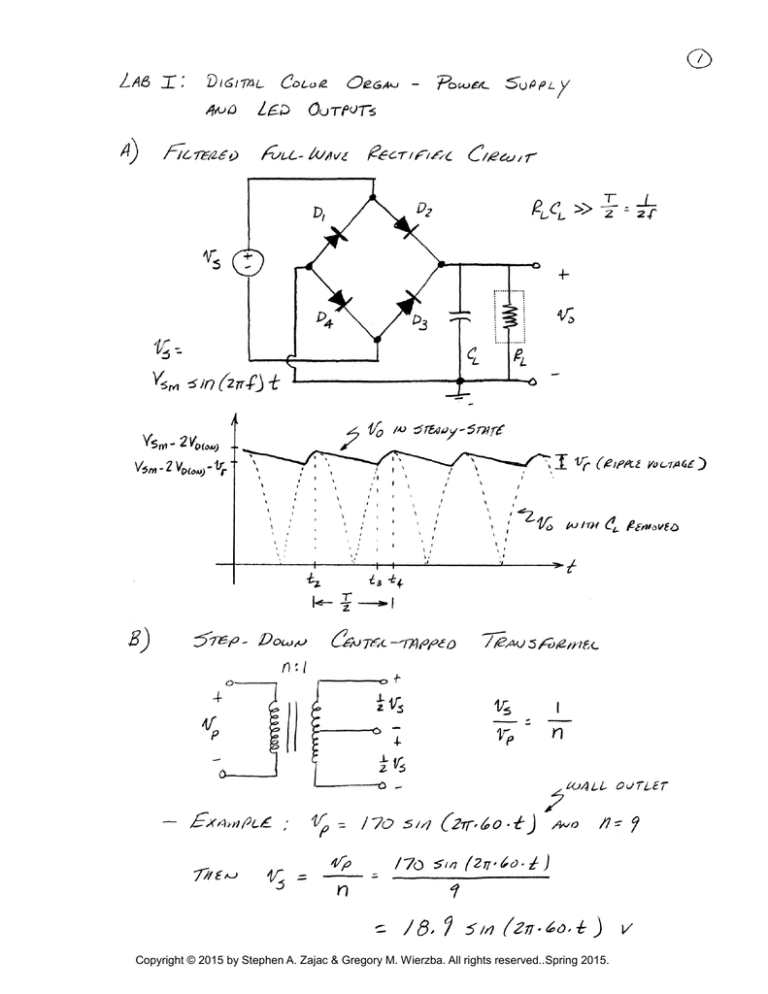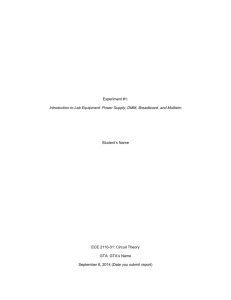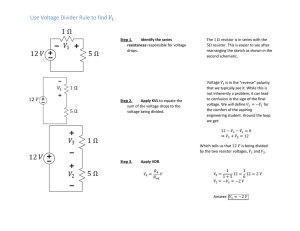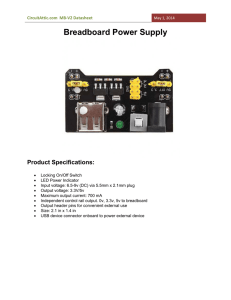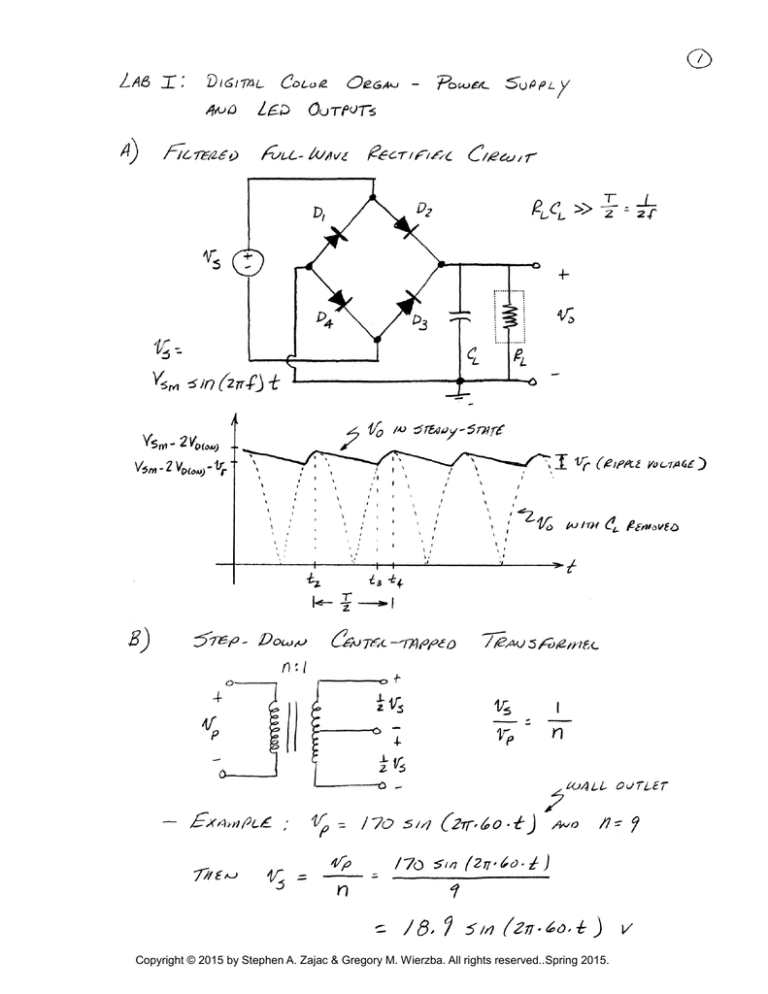
Copyright © 2015 by Stephen A. Zajac & Gregory M. Wierzba. All rights reserved..Spring 2015.
Copyright © 2015 by Stephen A. Zajac & Gregory M. Wierzba. All rights reserved..Spring 2015.
Copyright © 2015 by Stephen A. Zajac & Gregory M. Wierzba. All rights reserved..Spring 2015.
Copyright © 2015 by Stephen A. Zajac & Gregory M. Wierzba. All rights reserved..Spring 2015.
Copyright © 2015 by Stephen A. Zajac & Gregory M. Wierzba. All rights reserved..Spring 2015.
Copyright © 2015 by Stephen A. Zajac & Gregory M. Wierzba. All rights reserved..Spring 2015.
Copyright © 2015 by Stephen A. Zajac & Gregory M. Wierzba. All rights reserved..Spring 2015.
Copyright © 2015 by Stephen A. Zajac & Gregory M. Wierzba. All rights reserved..Spring 2015.
Copyright © 2015 by Stephen A. Zajac & Gregory M. Wierzba. All rights reserved..Spring 2015.
Copyright © 2015 by Stephen A. Zajac & Gregory M. Wierzba. All rights reserved..Spring 2015.
Copyright © 2015 by Stephen A. Zajac & Gregory M. Wierzba. All rights reserved..Spring 2015.
Copyright © 2015 by Stephen A. Zajac & Gregory M. Wierzba. All rights reserved..Spring 2015.
ECE 480L: SENIOR DESIGN SCHEDULED LAB
DEPARTMENT OF ELECTRICAL AND COMPUTER ENGINEERING
MICHIGAN STATE UNIVERSITY
________________________________________________________________
I.
TITLE: Lab I: Digital Color Organ - Power Supply and LED Outputs
II.
PURPOSE AND PROCEDURES:
A.
Introduction
Over the next several labs we are going to build and test a Digital
Color Organ1. You are also going to try to improve on the
original design.
A color organ is an electronic device that divides sounds into several
frequency bands and modulates colored lights depending on the
frequency content of the sound or music.
Many color organs have been designed since the 1960's using analog
filters to divide incoming sounds into distinct bands2 of frequencies.
Silicon-controlled rectifiers (SCRs) were used to control line-voltage
colored incandescent lamps. This was not only dangerous but very
energy inefficient.
With the advent of microcontrollers, we can accomplish the same
functions with much less hardware and lower voltages. In addition, we
have the ability to reconfigure and tune our design after assembly.
This design does have analog circuitry to provide dc power and to
manipulate a microphone input and a stereo line-input. We also need
to do some overall analog filtering to limit the bandwidth to half the
sampling frequency of 16 kHz as required by the Nyquist criteria3.
The frequency selectivity is done with digital filters using a
microcontroller. The output powers a bank of LEDs.
B.
Lab Organization (Please read carefully)
1
C. A. Lindley, Psychedelia II: A Digital Color Organ, Nuts and Volts Magazine,
Vol.29, No. 1, January 2008.
2
Similar to Lab VIII: Room Equalizer Design in ECE 203.
3
See the ECE 202 text: Thomas, Rosa and Toussaint, The Analysis and Design of
Linear Circuits, Chapter 13.
Copyright © 2015 by Stephen A. Zajac & Gregory M. Wierzba. All rights reserved..Spring 2015.
1
1.
In this series of experiments with the Digital Color Organ you will be
working alone. This is being done to help refresh your lab skills and
to prepare you for the capstone design experience. All work must be
done by you and only you. You will be asked to sign a Code of Ethics
Declaration for each Lab Report.
2.
You need to stop by the ECE shop (Room 3234) during business hours
and sign out your own lab Storage Box. This Storage Box contains
tools, cables and most of the parts4 needed to build the Digital Color
Organ. This will be your box for the rest of the semester. Please write
your name on the box and take the box home for safe keeping. Bring
the box whenever you come to lab.
If you damage or loose any of the contents of the Storage Box,
you will be required to replace them (See the Bill of Materials for
ordering information or the ECE shop). At the end of this project you
will get to keep the Digital Color Organ and only need to return the
tools indicated in Section V: Parts Required.
3.
When inside any of the ECE labs, you must wear eye protection. For
each instance of not wearing eye protection, your lab report
grade will be lowered by 1%.
4.
In this lab there are references to the ECE 203 and 303 lab lecture
notes. If you did not take these courses at MSU, you can find videos of
these lab lecture notes at: http://www.egr.msu.edu/~wierzba/ .
C.
Bound Lab Notebook and Lab Reports (Please read carefully)
1.
In this lab and the upcoming labs, you will be asked many questions
and you will be asked to measure or calculate many things. You must
record your responses and results in your own personal Bound
Lab Notebook. This is done to make sure things are working
correctly and to help you understand how the Digital Color Organ
works. The Bound Lab Notebook is a good place to record design ideas.
2.
If the lab asks you to record something in the Lab Report, then you
will find a place for this in the Lab Report Template at the end of each
lab. The emphasis in grading this part of the course is on the final
results and not the steps leading up to it, so weekly lab reports will be
short.
III.
BACKGROUND MATERIAL:
See Lab Lecture Notes.
4
Some parts were changed from the original article due to availability.
Copyright © 2015 by Stephen A. Zajac & Gregory M. Wierzba. All rights reserved..Spring 2015.
2
IV.
EQUIPMENT REQUIRED:
1
1
1
1
1
4
V.
Your own personal Bound Lab Notebook
Agilent Infiniium DSO-9064A Digital Storage Oscilloscope
Agilent 34401A Digital Multimeter
Agilent E3611A Power Supply
Extech LCR Meter
Agilent N2873A 10:1 Miniature Passive Probes
PARTS REQUIRED: ECE 480L Storage Box (Tolerances 10% or better)
3
1
10
1
1
W1
C1,C4,C5,C6,C8
C2,C13,C15
C3
C7,C10
C9
C11
C12,C14,C16
R1
R2,R6-R8,R13,R14
R3,R4,R9,R10
R5
R11,R12
R15
R16,R18,R20,R22
R17, R23
R19, R21
D1
D2,D27-D34
D3-D10
D11-D18
D19-D26
J1
J2
M1
Q1-Q4
SW1
SW2
U1
U2
U3
U4
Solderless Breadboard strips
Bundle of coated hook up wire
Female-Male 6" jumper wires
3 ft. Stereo 3.5 mm/1/8” Male-Male audio cable
USB cable
Wall Wart (9 V, 300 mA)
4.7 μF capacitor Polarized
0.1 μF capacitor
240 pf capacitor
0.022 μF capacitor
0.01 μF capacitor
0.047 μF capacitor
47 μF capacitor Polarized
4.7K resistor 1/4W
1K resistor 1/4W
20K resistor 1/4W
1 meg trimmer (thumb wheel)
1.6K resistor 1/4W
330 ohm resistor 1/4W
470 ohm resistor 1/4W
22 ohm resistor 1W
18 ohm resistor 1W
1N5819 diode
Orange LED
Red LED
Yellow LED
Green LED
Stereo 1/8” jack male connector
Wall Wart barrel type connector
Electret condenser microphone
TIP31A switching/power transistor
Breadboard SPDT Mic/line switch
Breadboard SPDT Power off/on switch
LM324 Quad op-amp
LM2940CT 5 V, 1 A voltage regulator
LM3940IT 3.3 V, 1 A voltage regulator
MSP430 LaunchPad with MSP430G255
Copyright © 2015 by Stephen A. Zajac & Gregory M. Wierzba. All rights reserved..Spring 2015.
3
Tools included that are to be returned at the end of the semester:
1
1
1
1
1
8
Needle-nose pliers
Wire stripper
Flat-head screw driver
Side cutters
BNC-to-Banana adapter
Banana-to-grabber wires
VI.
LABORATORY PROCEDURE:
A)
Agilent (HP) 34401A Digital Multimeter
1.
Check the contents of your Storage Box against the Parts Required in
Section V. The color code for resistors and the code for capacitors can
be found in the ECE 203 Lab I and Lab III lecture notes, respectively.
(One simple way to remember the resistor color code is by constructing
a short sentence with the first letters of each color. For example, “Big
Brown Rabbits Often Yield Great Big Vocal Groans When Gingerly
Slapped,” which might be an easy way to remember Black 0, Brown 1,
Red 2, Orange 3, Yellow 4, Green 5, Blue 6, Violet 7, Gray 8, White 9,
Gold 5%, and Silver 10%.)
The MSP430 LaunchPad has a CMOS microcontroller on it and can be
damaged by handling. Only touch the LauchPad by picking it up by
the outside edges of the printed circuit board. Keep the LauchPad in
the anti-static bag when not in use.
If any of the contents of your Storage Box is missing, see the technical
staff in the ECE shop (Room 3234) for replacement. They will only
replace missing parts the first week of lab.
2.
The Agilent 34401A shown in Fig. 1 is a 6½ digit, six function,
autoranging precision multimeter and is usually referred to as a DMM
(Digital MultiMeter). The measurement functions are DC and AC
Voltage, 2-Wire and 4-Wire Resistance, Frequency and DC and AC
current.
You will need two pairs of red and black banana-to-grabber wires. One
such wire is shown in Fig. 2 and these can be found in your Storage
Box. Connect a red banana-to-grabber wire to the HI Input and a black
banana-to-grabber wire to the LO Input terminals on the right side. (It
is common in electronics to use red wires for positive and black wires
for negative.)
Press the POWER push button located in the lower left corner. Press
the Ω 2W (2-wire resistance) button.
Copyright © 2015 by Stephen A. Zajac & Gregory M. Wierzba. All rights reserved..Spring 2015.
4
Figure 1. Agilent 34401A Digital Multimeter
Figure 2. Banana-to-grabber wire
3.
Measure all the resistors in your Storage Box greater than 50 Ω by
connecting the grabber clip to each end of the resistor. The last digits
may drift due to the “aging” of the resistor. If your values are very
unstable it may be due to a high contact resistance between the
grabbers and the wire of the resistor. This is caused by oxidation of
the metal grabbers. One quick way to clean the contact is to hold the
resistor firm and rotate each grabber clip. Try not to bend the wire.
4.
The Resistance Accuracy specifications for the DMM that are given in
the ECE 203 Lab I lecture notes are for the Fluke 8840A DMM used in
the ECE 203 lab. Your Agilent DMM is more accurate. It is 6½ digit
with an accuracy of ± [0.0020% of the reading + 5 digits]. Re-doing the
example from ECE 203, suppose that you read a resistance of
R = 1 3 . 3 4 1 3 0 kΩ
Then
(0.000020)(13.34130 k) =
0.000266826
k
+ 5 digits =
00.00005
k
______________________________________________
Accuracy =
±0.000316826
k
Copyright © 2015 by Stephen A. Zajac & Gregory M. Wierzba. All rights reserved..Spring 2015.
5
Thus your actual value of resistance is between
13.34130 k - 0.000316826 k = 13.34098317 kΩ
and
13.34130 k + 0.000316826 k = 13.34161683 kΩ
What this means is that you can trust the first four digits of the DMM.
5.
Connect the second pair of banana-to-grabber wires to the HI and LO
Ω 4W Sense (4-wire) terminals to measure any resistors less than 50
Ω. (Put all measurements in your personal Bound Lab Notebook.)
Connect the resistor as shown in the ECE 203 Lab I lecture notes on
page 6. Measure the resistance in the Ω 2W mode. Invoke the Ω 4W
mode by using the blue shift button. Measure the resistance. From
this data, you can calculate the resistance of the wires and grabber
clips. This should be less than 100 mΩ. If not follow the procedure in
Section VI-A-2 for reducing contact resistance.
B)
Extech LCR Meter
1.
The Extech LCR meter shown in Fig. 3 is a device that measures AC
Impedance at two frequencies, 120 Hz and 1 kHz. Turn ON the LCR
meter by pressing the power switch button (ɸ) found in the upper left
corner. If necessary, press the L/C/R button until a Capacitance screen
is displayed. (The turn on screen is the last one used.)
2.
The LCR meter has a spring clip fixture that allows the insertion of
component leads. The frequency is displayed in the upper right corner
and is changed by pressing the FREQ button. Set to 120 Hz.
Figure 3. Extech LCR meter
3.
The accuracy of the LCR meter is ± [0.7% of the reading + 3 digits].
Copyright © 2015 by Stephen A. Zajac & Gregory M. Wierzba. All rights reserved..Spring 2015.
6
Pick one capacitor and measure it. Using the explanation in Section
VI-A-3, can you predict the number of trustworthy digits? (Put all
calculations in your personal Bound Lab Notebook.)
4.
Measure the remaining capacitors in your Storage Box.
polarity markings on the LCR meter for measuring
capacitors. Check that all of your capacitors are within
Replace any capacitors that are out-of-tolerance from either
Cabinet or the ECE shop.
Note the
polarized
tolerance.
the Parts’
5.
Turn OFF the meter when finished.
C)
Agilent E3611A Power Supply
1.
We will be using a wall wart to power the Digital Color Organ, but
before we do this we are going to use the Agilent E3611A power
supply shown in Fig. 4. This power supply has an adjustable voltage
and an adjustable current. We are going to set the maximum current
low enough so that if we make a wiring error or if we have a
component failure, we don’t melt our Solderless Breadboard.
Figure 4. Agilent E3611A Power Supply
With no external connections to the three terminals in the lower right,
turn ON the power supply by depressing the button in the lower left
corner. If necessary, set the Range button to the 1.5 A position. There
are two knobs on each supply. The right knob marked Current controls
the maximum magnitude of current available. On this range you can
have a maximum current of 1.5A and a maximum voltage of 20 V. (On
the .85 A range, the maximum voltage is 35 V. For either setting there
is about 30 Watts max). The left knob marked Voltage allows the user
to set a desired voltage magnitude. Turn this knob and observe. Set
the magnitude of the supply to approximately 9 V.
2.
Since 1.5 A of current is large enough to melt our Solderless
Breadboard, let's set the maximum current limit much smaller. To set
the maximum current limit, press and hold the CC Set. Rotate the
current control to .05 A.
Copyright © 2015 by Stephen A. Zajac & Gregory M. Wierzba. All rights reserved..Spring 2015.
7
Note: If your circuit ever tries to draw more than 50 mA of current
then the voltage will collapse, that is, it will drop to a much
lower value in voltage than what is set by the voltage control.
Do not try to increase the current control setting, unless
instructed to do so, because something is seriously wrong.
Increasing the current control may melt the Solderless
Breadboard. Find your error and fix.
3.
This is a floating power supply. To make the supply a positive voltage
with respect to ground, we need to connect a wire from the - terminal
to the terminal labeled with a ground (⊥) symbol. To do this, unscrew
the - and ground (⊥) terminals. Strip a piece of wire on both ends and
insert from the top. Screw both terminals being careful not to tighten
down on the insulation. You should be tightening only the bare wire.
4.
Turn OFF the power supply.
D)
Digital Color Organ Power Supplies
The Power Supply Section of the Digital Color Organ is shown in Fig.
5. It has three voltages used to power different parts of the Digital
Color Organ. A wall wart will be connected to J2 to supply power.
A wall wart consists of a step-down transformer with full-wave
rectification and a smoothing filter capacitor. We built this type of
circuit in Lab IV of ECE 303 and added a load resistor. As we saw in
ECE 303, the average value of the output voltage decreased as the
load resistance decreased (or the load current increased). The wall
wart for this project is listed as 9 V @ 300 mA. This means that the
output voltage of the wall wart is approximately an average of 9 V
when there is a load current of 300 mA. This would be the effect of
connecting a load resistance of 9/.3 = 30 Ω. What is not known is the
peak-to-peak ripple voltage, vr ,which will cause the minimum output
voltage to be 9 - vr /2 volts. This minimum output voltage needs to be
big enough to run the linear voltage regulator, U2.
Figure 5. Power Supply Section
Copyright © 2015 by Stephen A. Zajac & Gregory M. Wierzba. All rights reserved..Spring 2015.
8
We will use the Agilent E3611A power supply in place of the wall wart
for now so that we can protect our Solderless Breadboards and
circuitry. The Agilent power supply is very well regulated and will not
have any noticeable ripple.
1.
The Solderless Breadboard strips used for this project are the same
ones that formed the larger Proto-Board we used in ECE 203 and 303.
See the ECE 203 Lab II lecture notes, if you need to review the layout
of the holes. Each strip has 63 rows of holes. We want to fit the circuit
for this lab on about 1/2 of one Solderless Breadboard strip.
2.
Obtain the data sheets of linear regulator ICs U2 and U3 by searching
the Texas Instruments web site:
www.ti.com
and find the front
view pin out of the TO-220 package. Note that the metal tab is
connected to the center pin. Make sure that this doesn’t touch any
other metal surface.
3.
Build the circuit in Fig. 5 with J2 ONLY to the extreme left as shown
in Fig. 6 and try to use roughly 30 rows or less of the Solderless
Breadboard strips. Do not wire J2 at this time. To help you, here
are some tips:
a.
We want to use the SPDT switch SW2 as just an on/off switch. It has
three terminals, using the ohmmeter figure out which 2 of the 3
terminals you need to use. The switch should fit directly into the
breadboard. Position the switch in the block of rows just below the
channel where J2 is connected. Leave enough room for your finger.
Figure 6. Breadboard with J2
b.
If you need to connect holes that are close, strip the coating off the
Copyright © 2015 by Stephen A. Zajac & Gregory M. Wierzba. All rights reserved..Spring 2015.
9
coated wire with the wire strippers and the pair of pliers. Use this
bare wire to connect these nearby holes. Check to see that these
jumpers are not touching any other metal objects.
c.
As shown in Fig. 7, mounting resistors or diodes vertically instead of
horizontally can save a lot of space.
Figure 7. Mounting a resistor vertically
d.
LEDs have the n-side shorter than the p-side. Also the lens usually
has a flat or notched side indicating the n-side of the LED.
4.
Please check over all of your connections again before doing the next
step. If power is applied incorrectly, component damage can occur.
5.
Using the grabbers, connect the E3611A power supply to the left-side
of SW2 in Fig. 5 in place of the wall wart. Turn ON the power supply.
If necessary turn ON switch SW2 and the orange LED should be on.
If your power supply voltage drops from its initial setting, there
is something seriously wrong. Turn OFF the power supply. Look for
a wiring error and fix.
E)
Agilent Infiniium DSO-9064A Digital Storage Oscilloscope
The Agilent Infiniium DSO-9064A Digital Storage Oscilloscope, shown
in Fig. 8, is the next generation of Infiniium oscilloscopes from the one
we used in ECE 203 and 303. In addition, this scope has four analog
scope channels and a touchscreen display.
Figure 8. Agilent Infiniium DSO-9064A Digital Storage Oscilloscope
Copyright © 2015 by Stephen A. Zajac & Gregory M. Wierzba. All rights reserved..Spring 2015.
10
1.
Turn ON the Infiniium by pressing the button in the lower-left corner.
Use the KVM Switch located behind your left computer monitor to
switch the keyboard and mouse to the Infiniium. Use your EGR login.
2.
The Infiniium should have four Agilent N2873A 10:1 passive probes
connected to it. If not, carefully reconnect them by rotating the collar
clockwise and gently pushing. Press the Default Setup button to
clear the settings of the last user.
For this lab and all of the following labs we will always use the probes.
The probes are somewhat fragile, so do not remove these probes from
the scope when you are finished with the lab.
Please take a few minutes and familiarize yourself with this scope. A
good place to start is to see if the probes are compensated properly.
3.
Connect one probe up to the calibration hook at the bottom left of the
scope face and connect the probe ground clip to the ground tab. Do
not use auto scale! Start out by pressing the Default Setup button.
Adjust the horizontal (x-axis) scale until you see a square wave. Next,
adjust the vertical (y-axis) scale for the channel you are using until
the signal is maximized on the screen without clipping.
[One way to fix high-frequency noise is to lower the bandwidth of the
scope. You can find this by clicking on or touching the number of the
channel you have connected your probe to on the top of the scope
screen. A dialog box should appear. Click or touch the HW BW Limit
(20 MHz) box. Close the dialog box.]
You should also pick the triggering for the channel that you are using
in the grouping labeled Trigger and rotate the Level knob to intersect
the trigger with your waveform.
4.
To further clean up any noise you can use averaging. To activate
averaging, move the mouse pointer to the menu bar on top and find
Setup. Under this find Acquisition in the pull down menu. Click on this
and find Averaging in the resulting dialog box. Click on the box next to
Enable. Set the # of Averages to 16, by clicking on the up or down
arrow until you find this value. Your waveform should now appear to
be smoother than before. Close the dialog box.
You should now see a square-wave at approximately 810 Hz and 1
Vpeak. These probes need a special tool for adjustment. If there is a
problem only the ECE shop can re-compensate your probes.
5.
The probes tend to pull parts out of the breadboard. So strip the ends
off of some coated wire and place one end of each wire in each of the 4
Copyright © 2015 by Stephen A. Zajac & Gregory M. Wierzba. All rights reserved..Spring 2015.
11
non-grounded nodes in Fig. 5. Connect the 4 scope probe tips to these
wires. Connect the alligator ground clips to the ground strip on the
breadboard likewise using coated wires with stripped ends.
6.
Press Default Setup. Do not use auto scale! Adjust the time-base
to display 10 msec/div. Adjust all four volts/div scales to the same
value, and align the reference grounds for the 4 measured voltages to
the same level. All four reference grounds should be visible on
the scope.
7.
We next want to measure the average (dc) voltage for each probe. By
holding the mouse cursor over the Toolbar icons on the left-side of the
screen, you can see what the icons measure. Find the V average icon
and select by right-clicking the mouse or by touching the icon on the
screen. Pick the appropriate Channel for that probe and select Entire
Display. Click or touch Ok. Repeat for the remaining probes.
Are the values consistent with what you expect? (Answer all questions
in your personal Bound Lab Notebook.) If not, look for a wiring error
and fix.
Make a hard copy of the screen (select invert waveform colors)
including the average measurements. Since we are printing in black
and white, you will need to mark which node is which on your
printout.
Mark this section letter and number on the plot. Give the plot an
appropriate title. Attach as indicated in the Lab Report.
8.
Turn OFF the power supply and connect the two 22 Ω resistors in
parallel from your Storage Box at the output of the 3.3 volt regulator
(node 4). Calculate the total current in the parallel combination. (Put
all calculations in your personal Bound Lab Notebook.)
9.
Turn ON the power supply and observe what has happened to the
values of the node voltages from Section VI-E-8. Does this make sense
with what you calculated in Section VI-E-9? (Answer all questions in
your personal Bound Lab Notebook.)
10.
What value should you reset your current limit to on the E3611A
power supply? (Answer all questions in your personal Bound Lab
Notebook.) Disconnect the power supply and re-adjust the current to
20% more than you need.
11.
Reconnect the power supply and observe what has happened to the
values of the node voltages from Section VI-E-5. Does this make sense
given the data sheets of the voltage regulators? Which plot in the data
sheet helps explain what just happened? (Answer all questions in your
personal Bound Lab Notebook.)
Copyright © 2015 by Stephen A. Zajac & Gregory M. Wierzba. All rights reserved..Spring 2015.
12
12.
Please do not touch the 22 Ω resistors because they may be very hot.
Knowing the average voltage across each resistor, calculate the power
dissipated. Is it less than the 1-Watt rating? (Answer all questions in
your personal Bound Lab Notebook.)
13.
Turn OFF SW2 and turn OFF the power supply. Disconnect the
wires from the power supply.
F)
Wall Wart
1.
Locate the wall wart (a rectangular box with wall outlet prongs) in
your lab Storage Box. Remove the connector J2 from the Solderless
Breadboard. The connector has three terminals. Carefully plug the
wall wart into the wall socket on the lab bench and insert the other
end into the wall wart connector J2.
2.
We need to figure out which terminal is positive and which is
negative. We will use the Agilent DMM. Change scales to read dc
voltage by pressing the DC V button. Connect the positive terminal to
one pin of the wall wart connector and the negative terminal to
another pin of the wall wart connector. Do you read a positive voltage
greater than 9 V? If so you have found the + and - terminal of the wall
wart connector. If not, try another combination. Be careful not to short
wires or connections. Make a sketch of this in your personal Bound
Lab Notebook.
Disconnect the wall wart from the wall wart connector J2. Unplug
the wall wart from the wall outlet socket.
3.
Put the wall wart connector J2 back into the breadboard as shown in
Fig. 6.
Using your sketch, wire the connector into the breadboard with the
negative terminal connected to ground and the positive terminal
connected to the left of SW2 in Fig. 5. Does this wiring make sense to
you? If not please ask the ECE 480 lab TA for help.
4.
Double check that switch SW2 is OFF and that your Agilent power
supply is OFF and is totally disconnected from your
breadboard.
5.
Plug the wall wart back into the outlet on your lab bench and connect
the wall wart to the connector J2. Turn ON switch SW2. The orange
LED should come on and you should see new waveforms on the scope.
6.
Are the voltages on the scope consistent with what you expect?
(Answer all questions in your personal Bound Lab Notebook.) If not,
look for an error and fix.
Copyright © 2015 by Stephen A. Zajac & Gregory M. Wierzba. All rights reserved..Spring 2015.
13
7.
Using the Measurement Toolbar, add a measurement to find the
voltage peak-to-peak at node 2 in Fig. 5. This is the ripple seen by our
power supply with a load. If you have troubles getting a stable trace,
try Line for your triggering. Adjust all four volts/div scales to the same
value, and align the reference grounds for the 4 measured voltages to
the same level. All four reference grounds should be visible on
the scope. (Include the 4 average voltage measurements)
Make a hard copy of the screen (select invert waveform colors)
including the Toolbar measurements. Since we are printing in black
and white, you will need to mark which node is which.
Mark this section letter and number on the plot. Give the plot an
appropriate title. Attach as indicated in the Lab Report.
8.
Look up the data sheet for D1 on the web. Can you explain what the
purpose of D1 is and why did the author choose this type of diode?
(Answer all questions in your personal Bound Lab Notebook.)
9.
Turn OFF SW2, unplug the wall wart. Caution: the 22 Ω resistors in
parallel are very hot. Disconnect these resistors from your circuit
using a pair of pliers and let them cool down.
G)
LED Bank of Lights
1.
The LED bank of lights for the Digital Color Organ is shown in Fig. 9.
2.
You will need one full Solderless Breadboard strip of the three that
you have to build this circuit. Only build the Red LED light bank at
this time. To help you here are some tips:
a.
If you need to connect holes that are close, strip the coating off the
coated wire and use this bare wire to connect these nearby holes.
Check that these jumpers are not touching any other metal objects.
b.
LEDs have the n-side shorter than the p-side. Also the lens usually
has a flat or notched side indicating the n-side of the LED.
c.
Obtain the data sheet for the TIP31A on the web and find the front
view pin out of the TO-220 package. Note that the metal tab is
connected to the center pin. Make sure that this doesn’t touch any
other metal surface.
3.
Again we want to be cautious and so let’s use the Agilent E3611A
power supply with the current limiter to make sure we protect our
circuit from damage.
Set the voltage to 9 V and the maximum current to 200 mA.
Copyright © 2015 by Stephen A. Zajac & Gregory M. Wierzba. All rights reserved..Spring 2015.
14
Figure 9. LED Bank of Lights
Copyright © 2015 by Stephen A. Zajac & Gregory M. Wierzba. All rights reserved..Spring 2015.
15
4.
Using banana-to-grabber wires, connect the positive terminal of the
E3611A power supply to the 9 V arrow in Fig. 9. Connect the negative
terminal to ground. Turn ON the power supply.
If your power supply voltage drops from its initial setting, there
is something seriously wrong. Turn OFF the power supply. Look for
a wiring error and fix.
5.
To test the Bank of Lights, we will need to connect the function
generator. There are two different models of function generators in the
ECE 480 lab. Steps 6 and 7 will explain some of the differences.
6.
Agilent 33250A Function / Arbitrary Waveform Generator
a.
If your lab bench has the 33250A generator, proceed to the next step.
If not, go to step 7).
b.
The function generator’s setting for amplitude is defaulted to the case
where it is assumed that the function generator is connected to a 50 Ω
load.
We can reset the function generator’s default load of 50 Ω to a high
resistance load by using the Utility button located in the second row of
rectangular buttons. Press it and highlight Output Setup. Then select
High Z and Done. If we don’t do this our displayed voltage will be off
by a factor of two.
This resetting of the high resistance termination option will remain in
effect until we turn off the function generator. So please do not turn
off the function generator until instructed to do so.
7.
Agilent (HP) 33120A Function Generator / Arbitrary Waveform
Generator
a.
If your lab bench has the 33120A generator, proceed to the next step.
b.
The function generator’s setting for amplitude is defaulted to the case
where it is assumed that the function generator is connected to a 50 Ω
load. We can reset the function generator’s default load of 50 Ω to a
high resistance load by entering into the SYStem MENU.
To set the calibration of the function generator’s amplitude to the high
resistance option, press the Blue Shift button, followed by pressing the
Enter button just above the Shift button. A: MOD MENU should
appear on the display. Pressing the > button once should cause B:
SWP MENU to appear. Pressing the > button again should cause C:
EDIT MENU to appear. Pressing the > button again should cause D:
SYS MENU to appear. We can go down into this menu by pressing the
V button which will cause 1: OUT TERM to appear. Pressing the V
Copyright © 2015 by Stephen A. Zajac & Gregory M. Wierzba. All rights reserved..Spring 2015.
16
button again will cause 50 OHM to appear. Pressing > will finally
cause HIGH Z to appear. To pick this option all we need to do is to
press the Enter button again. If we don’t do this our displayed voltage
will be off by a factor of two.
This resetting of the high resistance termination option will remain in
effect until we turn off the function generator. So please do not turn
off the function generator until instructed to do so.
8.
Setup the function generator to output a 5 Vp-p, 100 Hz square-wave
with a dc offset of 2.5 V. Remember to set High Z. Use the scope to
verify that this is indeed the signal coming out of the function
generator.
9.
Connect the positive terminal of the function generator to R16 and the
negative terminal to ground of Fig. 9. The Red LEDs should be on. The
E3611A power supply is displaying the average current supplied to
the Red LEDs for a 50% duty cycle.
On 2 channels of the scope display the two node voltages of the leads
of R17. Calculate the maximum difference and divide by the nominal
resistance value of R17. This is the peak current. How does this
compare to the average current for a 50% duty cycle read on the
E3611A?
10.
Make a hard copy of the screen (select invert waveform colors)
including the peak-to-peak measurements. Since we are printing in
black and white, you will need to mark which waveform is which.
Mark this section letter and number on the plot. Give the plot an
appropriate title. Attach as indicated in the Lab Report.
11.
Lower the frequency to 1 Hz. How has the appearance of the Red
LEDs changed? Explain why.
Change the frequency back to 100 Hz.
12.
Build the remaining three LED light banks (Yellow, Green, and
Orange), and test them as you did in step 9 to verify proper operation.
13.
Disconnect the function generator from the Digital Color Organ.
14.
Using your previous calculations, calculate the total average current
drawn by the LED Bank of Lights for a 50% duty cycle. What is the
total peak current?
15.
Move the 9 V connection from the LED Bank of Lights to the left side
of SW2 in the Power Supply Section. Connect the LED Bank of Lights
to node 2 of your power supply. Turn switch SW2 ON, if necessary.
Copyright © 2015 by Stephen A. Zajac & Gregory M. Wierzba. All rights reserved..Spring 2015.
17
The E3611A power supply is now displaying the average current
supplied to the Power Supply Section and to the Analog Section of the
Digital Color Organ. This is our total current consumption for the
parts we have built.
H)
Demonstration
1.
Once you have finished the lab, call the lab TA over to grade your lab
report before you leave. There are also a few demonstrations that will
be required to show the functionality of your circuit; make sure that
you have these working before you call the TA.
2.
Using the digital multimeter, measure the voltage at node 2, 3 and 4
of figure 5, that is, the voltage of the 9 V supply, the 5 V supply, and
the 3.3 V supply. Take this measurement with the two 22 Ω resistors
in parallel attached to simulate a full load.
3.
Use the function generator to drive all four LED outputs at the same
time with a 1 Hz square wave. Measure the voltage across the power
resistor of one of the LED light banks using the oscilloscope.
I)
Clean up
Do not remove the scope probes from the scope. Turn off all
equipment. Put all of your things back into your Storage Box and take
it home with you.
VII.
ASSIGNMENT FOR NEXT LAB PERIOD
1.
Listen to the next recorded lab lecture and read the Lab Procedure
portion of that experiment. There will be a quiz on this material at the
beginning of the next lab.
Copyright © 2015 by Stephen A. Zajac & Gregory M. Wierzba. All rights reserved..Spring 2015.
18
Lab Report
Lab I - Digital Color Organ - Power Supply and LED Outputs
Name: ..................................................................................................................
Date: ....................................................................................................................
Code of Ethics Declaration
All of the attached work was performed by me. I did not obtain any
information or data from any other student. I will not post any of my work on
the World Wide Web.
Signature .............................................................................................................
Copyright © 2015 by Stephen A. Zajac & Gregory M. Wierzba. All rights reserved..Spring 2015.
19
VI-E-7
Mark VI-E-7 on the top right side of your plot and attach as the next
page. Give the plot an appropriate title.
VI-F-7
Mark VI-F-7 on the top right side of your plot and attach after VI-E-7.
Give the plot an appropriate title.
VI-G-10
Mark VI-G-10 on the top right side of your plot and attach after VI-F7. Give the plot an appropriate title.
VI-H-2
Measured 9 V Supply: ____________________
Measured 5 V Supply: ____________________
Measured 3.3 V Supply: ____________________
Instructor Signoff: ____________________
VI-H-3
Instructor Signoff: ____________________
Copyright © 2015 by Stephen A. Zajac & Gregory M. Wierzba. All rights reserved..Spring 2015.
20