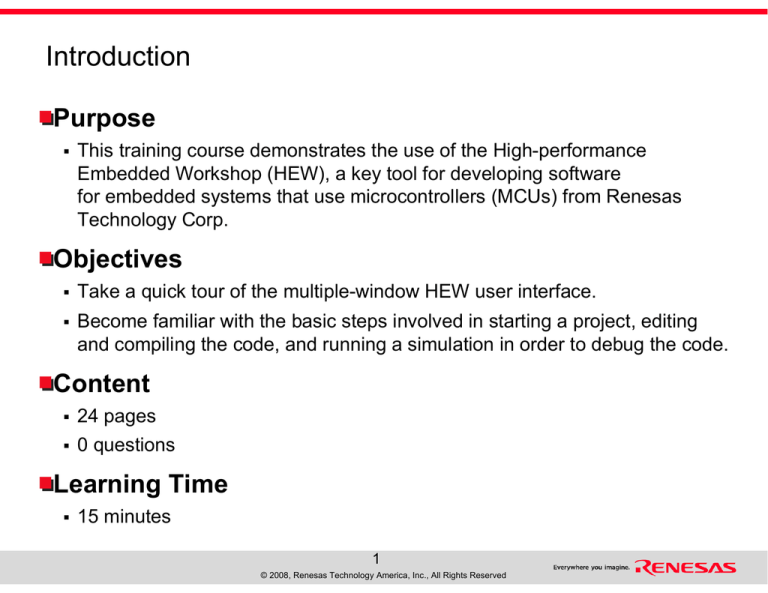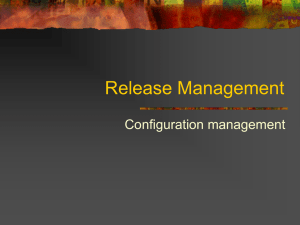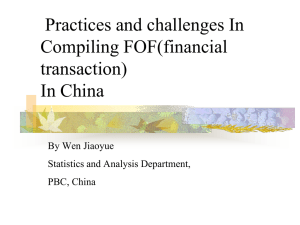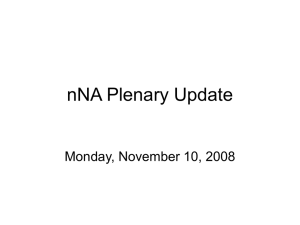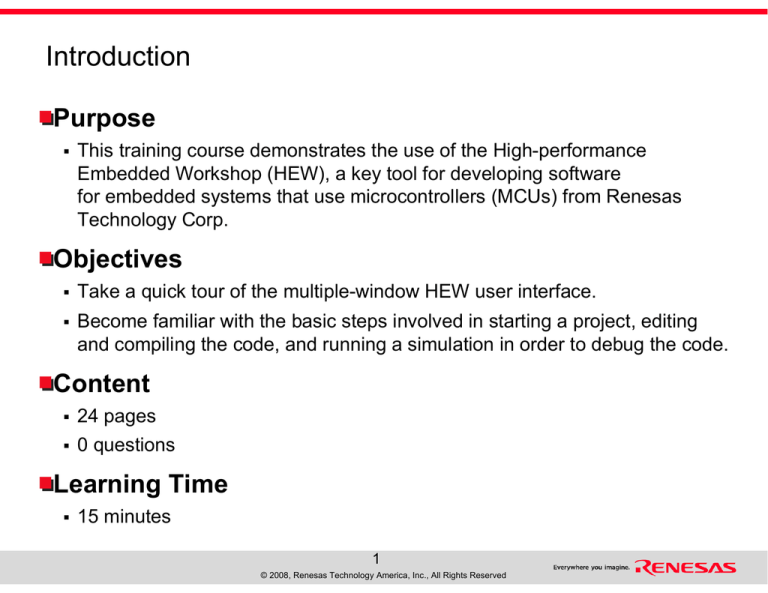
Introduction
Purpose
This training course demonstrates the use of the High-performance
Embedded Workshop (HEW), a key tool for developing software
for embedded systems that use microcontrollers (MCUs) from Renesas
Technology Corp.
Objectives
Take a quick tour of the multiple-window HEW user interface.
Become familiar with the basic steps involved in starting a project, editing
and compiling the code, and running a simulation in order to debug the code.
Content
24 pages
0 questions
Learning Time
15 minutes
1
© 2008, Renesas Technology America, Inc., All Rights Reserved
Scope of This Demonstration
Project Generation
Compiling
Simulation
2
© 2008, Renesas Technology America, Inc., All Rights Reserved
Project Generation: Getting Started
Project Generation
Compiling
Simulation
To begin: Invoke HEW from the “Start” menu
or double-click on HEW2.exe
1. Select the desired option
2. Click “OK”
3
© 2008, Renesas Technology America, Inc., All Rights Reserved
New Project Workspace
Project Generation
Compiling
Simulation
1. Select the
project type
2. Enter
project name
3. Select
CPU family
4. Select
toolchain
5. Click “OK”
4
© 2008, Renesas Technology America, Inc., All Rights Reserved
Setting Up
Project Generation
Compiling
Simulation
1. Enter version
of toolchain
you are using
2. You can select
CPU series
and CPU type
3. Click “Next”
5
© 2008, Renesas Technology America, Inc., All Rights Reserved
Choosing Options
Project Generation
Compiling
Simulation
1. Specify the
global options
that you want
to use
2. Click “Next”
6
© 2008, Renesas Technology America, Inc., All Rights Reserved
Defining Initialization
Project Generation
Compiling
Simulation
1. Choose the
initialization
routine you
want to use
2. Click “Next”
7
© 2008, Renesas Technology America, Inc., All Rights Reserved
Setting the Standard Library
Project Generation
Compiling
Simulation
1. Choose the
libraries you
want to use
2. Click “Next”
8
© 2008, Renesas Technology America, Inc., All Rights Reserved
Stack Area Settings
Project Generation
Compiling
Simulation
1. Enter the
stack pointer
address and
stack size
2. Click “Next”
9
© 2008, Renesas Technology America, Inc., All Rights Reserved
Setting the Vector
Project Generation
Compiling
Simulation
1. Select checkbox
if you want to
create vector
definition files
(You cannot enter
vector handlers
here)
2. Click “Next”
10
© 2008, Renesas Technology America, Inc., All Rights Reserved
Systems for Debugging
Project Generation
Compiling
Simulation
1. Choose the
simulator you
will be using,
and…
2. the type of
target device
3. Click “Next”
11
© 2008, Renesas Technology America, Inc., All Rights Reserved
Debugger Options
Project Generation
Compiling
Simulation
1. Make the
appropriate
selections
(Default settings
are usually OK)
2. Click “Next”
12
© 2008, Renesas Technology America, Inc., All Rights Reserved
Source Files
Project Generation
Compiling
Simulation
1. Check the list
of source files
to be generated;
change file names
if necessary
2. Click “Finish”
13
© 2008, Renesas Technology America, Inc., All Rights Reserved
Project Generation Summary
Project Generation
Compiling
1. Click “OK”
14
© 2008, Renesas Technology America, Inc., All Rights Reserved
Simulation
Compiling the Code
Project
Compiling
Generation
Compiling
1. Click on
“Tutorial.c”
to select it,
then doubleclick on the
file to open it
in the editor
15
© 2008, Renesas Technology America, Inc., All Rights Reserved
Simulation
Edit and Build Functions
Project
Compiling
Generation
Compiling
2. Build
Tutorial.c
1. Edit
Tutorial.c
16
© 2008, Renesas Technology America, Inc., All Rights Reserved
Simulation
Viewing Compiled Results
Project
Compiling
Generation
Compiling
Simulation
Log of compilation results
17
© 2008, Renesas Technology America, Inc., All Rights Reserved
Using the Simulator
Project
Compiling
Generation
Compiling
Simulation
1. Switch from
“DefaultSession” to
“SimSessionH8SXA”
2. Click “Yes”
18
© 2008, Renesas Technology America, Inc., All Rights Reserved
Downloading Code
Project
Compiling
Generation
Compiling
Simulation
1. Right-click on “Tutorial.abs”
2. Select “Download module”
19
© 2008, Renesas Technology America, Inc., All Rights Reserved
Setting a Software Breakpoint
Project
Compiling
Generation
Compiling
Simulation
Double-click
to set a software
breakpoint
20
© 2008, Renesas Technology America, Inc., All Rights Reserved
Program Execution
Project
Compiling
Generation
Compiling
Simulation
1. Click “Reset Go”
21
© 2008, Renesas Technology America, Inc., All Rights Reserved
Setting Instant Watch
Project
Compiling
Generation
Compiling
Simulation
1. Right-click on the variable “count”
2. Select “Instant
Watch”
3. Click “Add”
22
© 2008, Renesas Technology America, Inc., All Rights Reserved
Adding Variables
Project
Compiling
Generation
Compiling
Simulation
1. Add the variable “i”
2. Perform a Step-In (F11)
3. Observe the changes line-by-line
Demonstration complete.
Try it yourself!
Download a FREE evaluation copy of HEW at www.renesas.com/hew
23
© 2008, Renesas Technology America, Inc., All Rights Reserved
Course Summary
Speed and ease of use for software development
Intuitive HEW GUI
Project generation
Compiling code
Debugging code with a simulator
Download a free evaluation copy of HEW
@ www.renesas.com/hew
24
© 2008, Renesas Technology America, Inc., All Rights Reserved