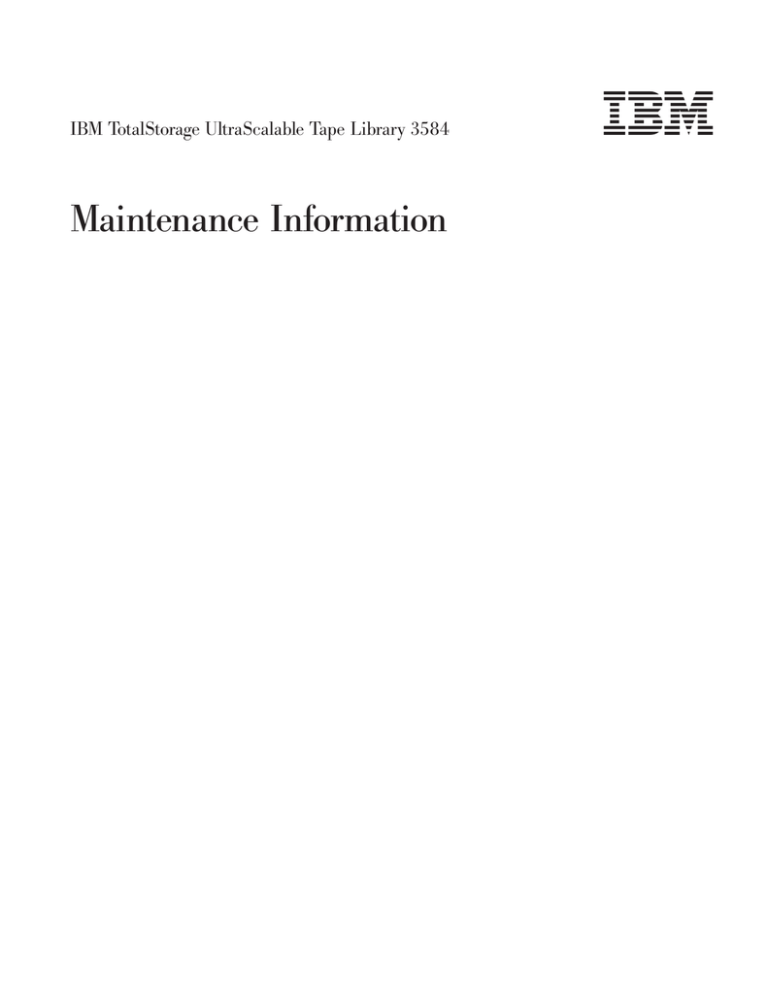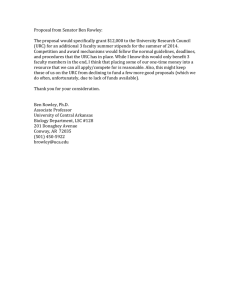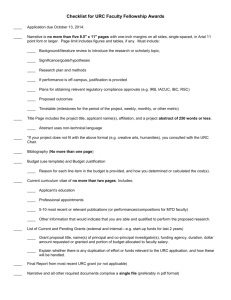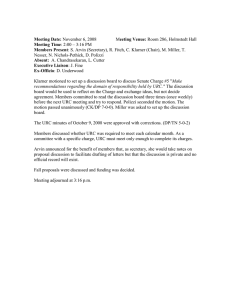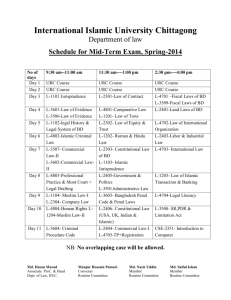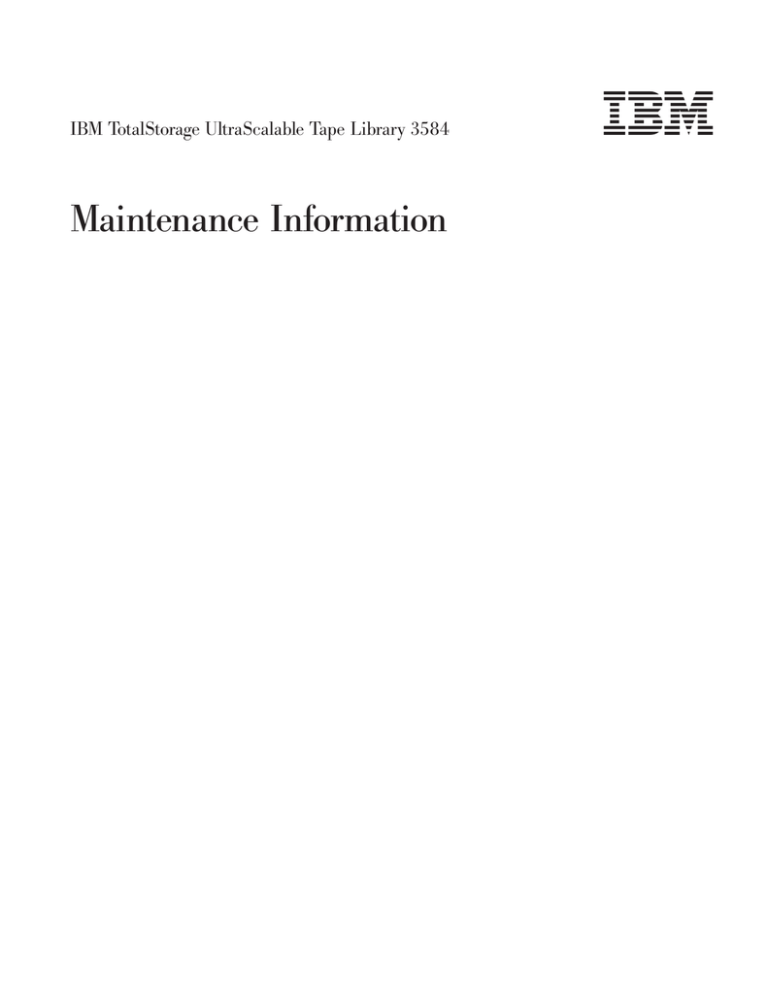
IBM TotalStorage UltraScalable Tape Library 3584
Maintenance Information
IBM TotalStorage UltraScalable Tape Library 3584
Maintenance Information
|
Note!
Before using this information and the product it supports, be sure to read the general information in “Notices” on page 733.
|
|
Review “Read This First” on page iii to learn about changes since the previous edition of this document, and the use of a
revision bar to identify the changes.
Ninth Edition (June 2003)
The following paragraph does not apply to any country where such provisions are inconsistent with local law.
INTERNATIONAL BUSINESS MACHINES CORPORATION PROVIDES THIS PUBLICATION “AS IS” WITHOUT
WARRANTY OF ANY KIND, EITHER EXPRESS OR IMPLIED, INCLUDING, BUT NOT LIMITED TO THE IMPLIED
WARRANTIES OF MERCHANTABILITY OR FITNESS FOR A PARTICULAR PURPOSE.
Some states do not allow disclaimer of express or implied warranties in certain transactions, therefore, this statement
may not apply to you.
Order publications through your IBM representative or the IBM branch office serving your locality.
© Copyright International Business Machines Corporation 2000, 2003. All rights reserved.
US Government Users Restricted Rights – Use, duplication or disclosure restricted by GSA ADP Schedule Contract
with IBM Corp.
Read This First
| This IBM TotalStorage UltraScalable Tape Library 3584 Maintenance Information (MI) contains service
| information only for trained service personnel. Use the MI as a guide when you make a service call to
| diagnose or maintain an IBM TotalStorage UltraScalable Tape Library 3584 subsystem.
|
|
|
|
|
You may send your comments to IBM via email at: starpubs@us.ibm.com or use the Readers’
Comments form at the back of this publication. Be sure to include the following:
v The exact title of the document (found on the front cover)
v The part number and EC level, or complete form number (ie., GA32-1234-02) found on the back cover
v Where the problem is located (for example, a page number or table).
| When you send information to IBM, you grant IBM a non-exclusive right to use or distribute the information
| in any way it believes appropriate without incurring any obligation to you.
| A revision character (|), like the one to the left of this line, appears to the left of some pages in this
| document. This character identifies information that has been added or changed since the previous
| release.
| Note: Go to the Start section (Table 11 on page 51) to begin all service activities.
What’s New in This Edition
| v Support for up to 16 Frames, 192 Drives / Logical Libraries, with New Style Track cables (four lengths)
to support up to 16 Frames (See Table 16 on page 99 for additional information).
|
| v Libraries greater than 6 frames require special Library FW, Drive Code, and MCP support. (See
″Attention″ on page 84).
|
| v New / Revised / Withdrawn Feature Codes (see Chapter 5. Install, “Feature Codes” on page 142)
|
|
|
|
|
|
|
|
|
|
|
|
|
|
v New Dual ac Line Cord Feature (FC 1901). See “Dual AC Line Cords and Power Distribution Unit
(PDU)” on page 620.
v Dxx frames shipped with an FCA will not longer come with a 37V DC power supply installed. (See
Chapter 5. Install, step 3d on page 84 and “Frame Control Assembly (FCA)” on page 618 for more
information). How library firmware controls turning on and off 37V DC Power Supplies (See “37 V DC
Power Supply” on page 544 for detailed information and troubleshooting).
v Host Fibre cable should not be immediately connected when Fibre drives are replaced (See “Drive Tray
Assembly – LTO Fibre” on page 587.)
v Drive Dumps / Library Logs are required for URCs B302, B303, B312, B313, A425–A428. Additional
support information on URC A4C7. (see Chapter 7. Unit Reference Codes)
v Spring Clip Kit to resolve B881 errors (extraction force) affecting URCs C831, C931, CA31, CB31,
CC31, CD31. (see page 703, ″Spring Clip Kit, L1, LTO″ and referenced URCs.)
v Stuck Cartridges can be reused only after thorough inspection (See Chapter 11. CARR, “From an LTO
Drive” on page 674).
| v Lithium battery replacement procedure added for ACC and OPC node cards. (See ″Cards″ in Chapter
11. CARR, “From an LTO Drive” on page 674).
|
| v Drive Tray-to-Canister conversion FRU Kits available for SCSI and Fibre (See Chapter 14. Parts
Catalog)
|
| v Added visibility to Preventative Maintenance. (See “Maintenance Tasks” on page 55).
© Copyright IBM Corp. 2000, 2003
iii
Changes in the Eighth Edition (February 2003)
v Reorganized START Section.
v Correction to installing Rail Rods (see Chapter 5. Install, Step 48b on page 93)
v New style X-Axis Flex Cable; PDC Card replacement (see Chapter 5. Install, Step 54 on page 96 and
Chapter 11. CARR)
v LTO Drives not always replaced for stuck tape problems (see Chapter 11. CARR, “From an LTO Drive”
on page 674)
v Node cards (ACC, MCP, MDA, OPC) must never be replaced in pairs (see Chapter 11. CARR, “Cards”
on page 558, )
iv
IBM TotalStorage UltraScalable Tape Library 3584 Maintenance Information
Contents
Read This First . . . . . . . . . . . . . . . . . . . . . . . . . . . . . . . . . iii
What’s New in This Edition . . . . . . . . . . . . . . . . . . . . . . . . . . . . . iii
Tables . . . . . . . . . . . . . . . . . . . . . . . . . . . . . . . . . . . . xiii
Figures . . . . . . . . . . . . . . . . . . . . . . . . . . . . . . . . . . . . xv
Preface . . . . . . . . .
Tape Library Models Included .
Using This Manual . . . . .
Related Publications . . . .
iSeries (AS/400) Information
pSeries (RISC System/6000)
9076 SP2 Information . . .
Device Driver Information .
Quantum Information . . .
. . . . .
. . . . .
. . . . .
. . . . .
. . . . .
Information .
. . . . .
. . . . .
. . . . .
.
.
.
.
.
.
.
.
.
.
.
.
.
.
.
.
.
.
.
.
.
.
.
.
.
.
.
.
.
.
.
.
.
.
.
.
.
.
.
.
.
.
.
.
.
.
.
.
.
.
.
.
.
.
.
.
.
.
.
.
.
.
.
Chapter 1. Introduction . . . . . . . . . . . . . . .
Mixed Media (no longer offered) . . . . . . . . . . . .
Expanded I/O Capacity . . . . . . . . . . . . . . . .
Capacity Expansion Feature . . . . . . . . . . . . . .
Control Path Failover Feature . . . . . . . . . . . . .
| Dual ac Power Cord Line Feed . . . . . . . . . . . . .
Multi-Path Architecture . . . . . . . . . . . . . . . .
Supported Servers and Requirements . . . . . . . . . .
Supported Software . . . . . . . . . . . . . . . . .
Supported Device Drivers . . . . . . . . . . . . . . .
Attachment Interfaces . . . . . . . . . . . . . . . .
Fibre Channel . . . . . . . . . . . . . . . . . .
LVD SCSI . . . . . . . . . . . . . . . . . . .
HVD SCSI . . . . . . . . . . . . . . . . . . .
IBM TotalStorage Tape Library Specialist (formerly StorWatch™)
Remote Support (Call Home Feature) . . . . . . . . . .
Library Components – Locations . . . . . . . . . . . .
Library Components – Detail . . . . . . . . . . . . .
Library Frames . . . . . . . . . . . . . . . . .
Cartridge Storage Slots . . . . . . . . . . . . . .
Accessor Controller Card (ACC) . . . . . . . . . . .
Rail System . . . . . . . . . . . . . . . . . .
Cartridge Accessor . . . . . . . . . . . . . . . .
Tape Drives . . . . . . . . . . . . . . . . . . .
Tape Drive – LTO . . . . . . . . . . . . . . . .
Tape Drive – DLT-8000 . . . . . . . . . . . . . .
Front Door . . . . . . . . . . . . . . . . . . . .
Front Door Safety Switch . . . . . . . . . . . . . .
I/O Station . . . . . . . . . . . . . . . . . . . .
Operator Panel . . . . . . . . . . . . . . . . . .
Activity Screen . . . . . . . . . . . . . . . . .
Menu Key . . . . . . . . . . . . . . . . . . .
Pause Key . . . . . . . . . . . . . . . . . . .
Frame Control Assembly (FCA) . . . . . . . . . . . .
Controller Area Network (CAN) . . . . . . . . . . . .
Node Cards . . . . . . . . . . . . . . . . . . .
© Copyright IBM Corp. 2000, 2003
.
.
.
.
.
.
.
.
.
.
.
.
.
.
.
.
.
.
.
.
.
.
.
.
.
.
.
.
.
.
.
.
.
.
.
.
.
.
.
.
.
.
.
.
.
.
.
.
.
.
.
.
.
.
.
.
.
.
.
.
.
.
.
.
.
.
.
.
.
.
.
.
.
.
.
.
.
.
.
.
.
.
.
.
.
.
.
.
.
.
.
.
.
.
.
.
.
.
.
.
.
.
.
.
.
.
.
.
.
.
.
.
.
.
.
.
.
.
.
.
.
.
.
.
.
.
.
.
.
.
.
.
.
.
.
.
.
.
.
.
.
.
.
.
.
.
.
.
.
.
.
.
.
.
.
.
.
.
.
.
.
.
.
.
.
.
.
.
.
.
.
.
.
.
.
.
.
.
.
.
.
.
.
.
.
.
.
.
.
.
.
.
.
.
.
.
.
.
.
.
.
.
.
.
.
.
.
.
.
.
.
.
.
.
.
.
.
.
.
.
.
.
.
.
.
.
.
.
.
.
.
.
.
.
.
.
.
.
.
.
.
.
.
.
.
.
.
.
.
.
.
.
.
.
.
.
.
.
.
.
.
.
.
.
.
.
.
.
.
.
.
.
.
.
.
.
.
.
.
.
.
.
.
.
.
.
.
.
.
.
.
.
.
.
.
.
.
.
.
.
.
.
.
.
.
.
.
.
.
.
.
.
.
.
.
.
.
.
.
.
.
.
.
.
.
.
.
.
.
.
.
.
.
.
.
.
.
.
.
.
.
.
.
.
.
.
.
.
.
.
.
.
.
.
.
.
.
.
.
.
.
.
.
.
.
.
.
.
.
.
.
.
.
.
.
.
.
.
.
.
.
.
.
.
.
.
.
.
.
.
.
.
.
.
.
.
.
.
.
.
.
.
.
.
.
.
.
.
.
.
.
.
.
.
.
.
.
.
.
.
.
.
.
.
.
.
.
.
.
.
.
.
.
.
.
.
.
.
.
.
.
.
.
.
.
.
.
.
.
.
.
.
.
.
.
.
.
.
.
.
.
.
.
.
.
.
.
.
.
.
.
.
.
.
.
.
.
.
.
.
.
.
.
.
.
.
.
.
.
.
.
.
.
.
.
.
.
.
.
.
.
.
.
.
.
.
.
.
.
.
.
.
.
.
.
.
.
.
.
.
.
.
.
.
.
.
.
.
.
.
.
.
.
.
.
.
.
.
.
.
.
.
.
.
.
.
.
.
.
.
.
.
.
.
.
.
.
.
.
.
.
.
.
.
.
.
.
.
.
.
.
.
.
.
.
.
.
.
.
.
.
.
.
.
.
.
.
.
.
.
.
.
.
.
.
.
.
.
.
.
.
.
.
.
.
.
.
.
.
.
.
.
.
.
.
.
.
.
.
.
.
.
.
.
.
.
.
.
.
.
.
.
.
.
.
.
.
.
.
xix
xix
xix
xix
xix
xx
xx
xx
xx
. 1
. 6
. 7
. 7
. 7
. 7
. 7
. 9
. 9
. 9
. 10
. 10
. 11
. 11
. 11
. 12
. 14
. 16
. 16
. 16
. 22
. 22
. 22
. 23
. 23
. 23
. 24
. 24
. 25
. 26
. 28
. 28
. 28
. 29
. 29
. 30
v
Accessor Control Card (ACC) . .
Motor Driver Assembly (MDA) . .
Operator Panel Controller (OPC) .
Media Changer Pack (MCP) . .
Functional Block and Cable Diagrams
Node Card Firmware . . . . . .
Tape Cartridges . . . . . . . .
Cleaning Cartridge . . . . . .
Diagnostic Cartridge . . . . .
Library Configurations . . . . . .
Logical Libraries Configuration. .
Control Paths . . . . . . . .
Logical Library Bar Code Labels . .
Physical and Logical Addresses . .
Drive Performance . . . . . . .
Library Performance . . . . . .
Cartridge Inventory . . . . . .
Cartridge Move Times . . . . .
Mount Throughput . . . . . .
Fetch Rate . . . . . . . . .
Drive Cleaning . . . . . . . .
Automatic Cleaning . . . . . .
Host Cleaning . . . . . . . .
Manual Cleaning . . . . . . .
Preventive Maintenance (PM) . . .
TapeAlert Support . . . . . . .
SNMP Messaging . . . . . . .
.
.
.
.
.
.
.
.
.
.
.
.
.
.
.
.
.
.
.
.
.
.
.
.
.
.
.
.
.
.
.
.
.
.
.
.
.
.
.
.
.
.
.
.
.
.
.
.
.
.
.
.
.
.
.
.
.
.
.
.
.
.
.
.
.
.
.
.
.
.
.
.
.
.
.
.
.
.
.
.
.
.
.
.
.
.
.
.
.
.
.
.
.
.
.
.
.
.
.
.
.
.
.
.
.
.
.
.
.
.
.
.
.
.
.
.
.
.
.
.
.
.
.
.
.
.
.
.
.
.
.
.
.
.
.
.
.
.
.
.
.
.
.
.
.
.
.
.
.
.
.
.
.
.
.
.
.
.
.
.
.
.
.
.
.
.
.
.
.
.
.
.
.
.
.
.
.
.
.
.
.
.
.
.
.
.
.
.
.
.
.
.
.
.
.
.
.
.
.
.
.
.
.
.
.
.
.
.
.
.
.
.
.
.
.
.
.
.
.
.
.
.
.
.
.
.
.
.
.
.
.
.
.
.
.
.
.
.
.
.
.
.
.
.
.
.
.
.
.
.
.
.
.
.
.
.
.
.
.
.
.
.
.
.
.
.
.
.
.
.
.
.
.
.
.
.
.
.
.
.
.
.
.
.
.
.
.
.
.
.
.
.
.
.
.
.
.
.
.
.
.
.
.
.
.
.
.
.
.
.
.
.
.
.
.
.
.
.
.
.
.
.
.
.
.
.
.
.
.
.
.
.
.
.
.
.
.
.
.
.
.
.
.
.
.
.
.
.
.
.
.
.
.
.
.
.
.
.
.
.
.
.
.
.
.
.
.
.
.
.
.
.
.
.
.
.
.
.
.
.
.
.
.
.
.
.
.
.
.
.
.
.
.
.
.
.
.
.
.
.
.
.
.
.
.
.
.
.
.
.
.
.
.
.
.
.
.
.
.
.
.
.
.
.
.
.
.
.
.
.
.
.
.
.
.
.
.
.
.
.
.
.
.
.
.
.
.
.
.
.
.
.
.
.
.
.
.
.
.
.
.
.
.
.
.
.
.
.
.
.
.
.
.
.
.
.
.
.
.
.
.
.
.
.
.
.
.
.
.
.
.
.
.
.
.
.
.
.
.
.
.
.
.
.
.
.
.
.
.
.
.
.
.
.
.
.
.
.
.
.
.
.
.
.
.
.
.
.
.
.
.
.
.
.
.
.
.
.
.
.
.
.
.
.
.
.
.
.
.
.
.
.
.
.
.
.
.
.
.
.
.
.
.
.
.
.
.
.
.
.
.
.
.
.
.
.
.
.
.
.
.
.
.
.
.
.
.
.
.
.
.
.
.
.
.
.
.
.
.
.
.
.
.
.
.
.
.
.
.
.
.
.
.
.
.
.
.
.
.
.
.
.
.
.
.
.
.
.
.
.
.
.
.
.
.
.
.
.
.
.
.
.
.
.
.
.
.
.
.
.
.
.
.
.
.
.
.
.
.
.
.
.
.
.
.
.
.
.
.
.
.
.
.
.
.
30
30
30
30
32
35
36
37
37
38
40
41
41
43
43
45
45
45
46
46
47
47
47
47
47
47
48
Chapter 2. Start . . .
Start of Call . . . .
Working with a Problem
Maintenance Tasks . .
Intermittent Failures .
.
.
.
.
.
.
.
.
.
.
.
.
.
.
.
.
.
.
.
.
.
.
.
.
.
.
.
.
.
.
.
.
.
.
.
.
.
.
.
.
.
.
.
.
.
.
.
.
.
.
.
.
.
.
.
.
.
.
.
.
.
.
.
.
.
.
.
.
.
.
.
.
.
.
.
.
.
.
.
.
.
.
.
.
.
.
.
.
.
.
.
.
.
.
.
.
.
.
.
.
.
.
.
.
.
.
.
.
.
.
.
.
.
.
.
.
.
.
.
.
.
.
.
.
.
.
.
.
.
.
.
.
.
.
.
.
.
.
.
.
.
.
.
.
.
49
50
51
55
56
Chapter 3. Operator Panel.
General Information . . .
Library Console Screens . .
Activity Screen . . . .
Main Menu . . . . . .
.
.
.
.
.
.
.
.
.
.
.
.
.
.
.
.
.
.
.
.
.
.
.
.
.
.
.
.
.
.
.
.
.
.
.
.
.
.
.
.
.
.
.
.
.
.
.
.
.
.
.
.
.
.
.
.
.
.
.
.
.
.
.
.
.
.
.
.
.
.
.
.
.
.
.
.
.
.
.
.
.
.
.
.
.
.
.
.
.
.
.
.
.
.
.
.
.
.
.
.
.
.
.
.
.
.
.
.
.
.
.
.
.
.
.
.
.
.
.
.
.
.
.
.
.
.
.
.
.
.
.
.
.
.
.
.
.
.
.
.
57
58
59
63
64
Chapter 4. Messages. . . . . . . . . . . . .
Obtaining Tape Drive Error Information at the Host . .
Obtaining Error Information From an RS/6000 . . . .
Obtaining Service Information Message from an AS/400
AS/400 System with RISC Processor . . . . . .
Obtaining Error Information From a Sun System . . .
Obtaining Error Information From an HP-UX System .
Call Home Screen . . . . . . . . . . . . . .
.
.
.
.
.
.
.
.
.
.
.
.
.
.
.
.
.
.
.
.
.
.
.
.
.
.
.
.
.
.
.
.
.
.
.
.
.
.
.
.
.
.
.
.
.
.
.
.
.
.
.
.
.
.
.
.
.
.
.
.
.
.
.
.
.
.
.
.
.
.
.
.
.
.
.
.
.
.
.
.
.
.
.
.
.
.
.
.
.
.
.
.
.
.
.
.
.
.
.
.
.
.
.
.
.
.
.
.
.
.
.
.
.
.
.
.
.
.
.
.
.
.
.
.
.
.
.
.
.
.
.
.
.
.
.
.
.
.
.
.
.
.
.
.
65
66
66
73
73
74
74
74
Chapter 5. Install . . . . . . .
Introduction. . . . . . . . . .
Install Time . . . . . . . . .
Preparation for Installation . . .
Installing New or Transferred Library
Unpack . . . . . . . . . .
Base Frame (L32) Installation . .
.
.
.
.
.
.
.
.
.
.
.
.
.
.
.
.
.
.
.
.
.
.
.
.
.
.
.
.
.
.
.
.
.
.
.
.
.
.
.
.
.
.
.
.
.
.
.
.
.
.
.
.
.
.
.
.
.
.
.
.
.
.
.
.
.
.
.
.
.
.
.
.
.
.
.
.
.
.
.
.
.
.
.
.
.
.
.
.
.
.
.
.
.
.
.
.
.
.
.
.
.
.
.
.
.
.
.
.
.
.
.
.
.
.
.
.
.
.
.
.
.
.
.
.
.
.
77
79
79
79
80
80
82
vi
.
.
.
.
.
.
.
.
.
.
.
.
.
.
.
.
.
.
.
.
.
.
.
.
.
.
.
.
.
.
.
.
.
.
.
.
.
.
.
.
.
.
.
.
.
.
.
.
.
.
.
.
.
.
IBM TotalStorage UltraScalable Tape Library 3584 Maintenance Information
Expansion Frame (D32) Installation . . . . . .
Installing Tape Drives and Control Ports. . . .
Drive Cabling . . . . . . . . . . . . .
Attach Power and Bring-Up . . . . . . . .
Installing Remote Support (Call Home Feature) .
Completing and Verifying Installation . . . . .
Manufacturing Problems? Call Quality Hotline . .
Discontinue or Relocate a Library . . . . . . .
Feature Codes . . . . . . . . . . . . . .
Feature Codes for Base Frame (Model L32) . .
Feature Codes for Expansion Frame (Model D32)
SCSI Configuration . . . . . . . . . . . .
Physical Interface Characteristics . . . . . .
SCSI Cables, Connectors, and Interposers . .
Connecting Tape Library To Multiple Systems. .
Fibre Channel Information . . . . . . . . . .
External Fibre Channel Device Info . . . . .
Fibre Channel Attachment . . . . . . . . .
Fibre Channel Cables . . . . . . . . . .
Fibre Channel Device Drivers . . . . . . .
.
.
.
.
.
.
.
.
.
.
.
.
.
.
.
.
.
.
.
. .
.
.
.
.
.
.
.
.
.
.
.
.
.
.
.
.
.
.
.
.
.
.
.
.
.
.
.
.
.
.
.
.
.
.
.
.
.
.
. .
.
.
.
.
.
.
.
.
.
.
.
.
.
.
.
.
.
.
.
.
.
.
.
.
.
.
.
.
.
.
.
.
.
.
.
.
.
.
. .
.
.
.
.
.
.
.
.
.
.
.
.
.
.
.
.
.
.
.
.
.
.
.
.
.
.
.
.
.
.
.
.
.
.
.
.
.
.
. .
.
.
.
.
.
.
.
.
.
.
.
.
.
.
.
.
.
.
.
.
.
.
.
.
.
.
.
.
.
.
.
.
.
.
.
.
.
.
. .
.
.
.
.
.
.
.
.
.
.
.
.
.
.
.
.
.
.
.
.
.
.
.
.
.
.
.
.
.
.
.
.
.
.
.
.
.
.
. .
.
.
.
.
.
.
.
.
.
.
.
.
.
.
.
.
.
.
.
.
.
.
.
.
.
.
.
.
.
.
.
.
.
.
.
.
.
.
. .
.
.
.
.
.
.
.
.
.
.
.
.
.
.
.
.
.
.
.
.
.
.
.
.
.
.
.
.
.
.
.
.
.
.
.
.
.
.
. .
.
.
.
.
.
.
.
.
.
.
.
.
.
.
.
.
.
.
.
.
.
.
.
.
.
.
.
.
.
.
.
.
.
.
.
.
.
.
. .
.
.
.
.
.
.
.
.
.
.
.
.
.
.
.
.
.
.
.
.
.
.
.
.
.
.
.
.
.
.
.
.
.
.
.
.
.
.
. 84
104
113
116
123
135
138
139
142
142
145
148
148
150
153
154
154
154
154
155
Chapter 6. Safety and Inspection . .
General Instructions . . . . . . . .
Education . . . . . . . . . . .
Safety Notices . . . . . . . . . .
Safety Inspection Procedure . . . . .
Preparation . . . . . . . . . .
Branch Circuit CB Switched Off Check
Branch Circuit CB Switched On Check
Safety Labels and AC Grounds . . .
Laser Safety and Compliance . . .
Safety Engineering Changes . . . .
Safety Checks . . . . . . . . .
Completion Report and Signature . . .
.
.
.
.
.
.
.
.
.
.
.
.
.
.
.
.
.
.
.
.
.
.
.
.
.
.
.
.
.
.
.
.
.
.
.
.
.
.
.
.
.
.
.
.
.
.
.
.
.
.
.
.
.
.
.
.
.
.
.
.
.
.
.
.
.
.
.
.
.
.
.
.
.
.
.
.
.
.
.
.
.
.
.
.
.
.
.
.
.
.
.
.
.
.
.
.
.
.
.
.
.
.
.
.
.
.
.
.
.
.
.
.
.
.
.
.
.
.
.
.
.
.
.
.
.
.
.
.
.
.
.
.
.
.
.
.
.
.
.
.
.
.
.
.
.
.
.
.
.
.
.
.
.
.
.
.
.
.
.
.
.
.
.
.
.
.
.
.
.
.
.
.
.
.
.
.
.
.
.
.
.
.
.
.
.
.
.
.
.
.
.
.
.
.
.
.
.
.
.
.
.
.
.
.
.
.
.
.
.
.
.
.
.
.
.
.
.
.
.
.
.
.
.
.
.
.
.
.
.
.
.
.
.
.
.
.
.
.
.
.
.
.
.
.
.
.
.
159
160
160
161
161
161
162
163
164
164
166
166
168
Chapter 7. Unit Reference Codes and Other Code Types
Identifying Device Type . . . . . . . . . . . . . .
Identifying Drive Type . . . . . . . . . . . . . .
Identifying Library Component Type . . . . . . . . .
Library Sense Data to URC Table . . . . . . . . . .
Drive Sense Data to URC Tables . . . . . . . . . .
LTO Drive Sense Data to URC Table . . . . . . . .
DLT-8000 Drive Sense Data to URC Table . . . . . .
LTO Ultrium-1 Drive FSC to URC Table . . . . . . . .
URC Description With Action and FRUs . . . . . . . .
LTO Drive Single-Character Display (SCD) Codes . . . .
Node Card LED Display Codes . . . . . . . . . . .
.
.
.
.
.
.
.
.
.
.
.
.
.
.
.
.
.
.
.
.
.
.
.
.
.
.
.
.
.
.
.
.
.
.
.
.
.
.
.
.
.
.
.
.
.
.
.
.
.
.
.
.
.
.
.
.
.
.
.
.
.
.
.
.
.
.
.
.
.
.
.
.
.
.
.
.
.
.
.
.
.
.
.
.
.
.
.
.
.
.
.
.
.
.
.
.
.
.
.
.
.
.
.
.
.
.
.
.
.
.
.
.
.
.
.
.
.
.
.
.
.
.
.
.
.
.
.
.
.
.
.
.
.
.
.
.
.
.
.
.
.
.
.
.
.
.
.
.
.
.
.
.
.
.
.
.
.
.
.
.
.
.
.
.
.
.
.
.
.
.
.
.
.
.
.
.
.
.
.
.
.
.
.
.
.
.
.
.
.
.
.
.
169
170
170
170
170
188
189
208
215
226
410
412
Chapter 8. Power. . . . . . . . . . . .
Power and Cooling Specifications . . . . . .
Power Cord, Plug, and Receptacle Specifications
Library Power Checkout . . . . . . . . .
.
.
.
.
.
.
.
.
.
.
.
.
.
.
.
.
.
.
.
.
.
.
.
.
.
.
.
.
.
.
.
.
.
.
.
.
.
.
.
.
.
.
.
.
.
.
.
.
.
.
.
.
.
.
.
.
.
.
.
.
.
.
.
.
415
416
417
418
.
.
.
.
.
.
.
.
.
.
.
.
.
.
.
.
.
.
.
.
.
.
.
.
.
.
.
.
.
.
.
.
.
.
.
.
.
.
.
.
.
.
.
.
.
.
.
.
.
.
.
.
.
.
.
.
.
.
.
.
.
.
.
.
.
.
.
.
Chapter 9. Sense . . . . . . . . . . . . . . . . . . . . . . . . . . . . . . . . 421
Library Sense Data . . . . . . . . . . . . . . . . . . . . . . . . . . . . . . . 422
LTO Tape Drive Sense Data . . . . . . . . . . . . . . . . . . . . . . . . . . . . 431
Contents
vii
DLT-8000 Tape Drive Sense Data . .
CETool Library Error Log Display . .
CETool Error Log Display Example
Locating Physical Position of Failure .
.
.
.
.
.
.
.
.
.
.
.
.
.
.
.
.
.
.
.
.
.
.
.
.
.
.
.
.
.
.
.
.
.
.
.
.
.
.
.
.
.
.
.
.
436
442
442
444
Chapter 10. Procedures – MAPs and Service Menus . . . . . . . .
Power Isolation MAP . . . . . . . . . . . . . . . . . . . . .
Power Entry MAP . . . . . . . . . . . . . . . . . . . . .
EPO MAP. . . . . . . . . . . . . . . . . . . . . . . .
MCP Node Card Display Blank MAP . . . . . . . . . . . . . .
ACC, MDA, or OPC Node Cards Display Blank MAP . . . . . . . .
Blown Fuse MAP . . . . . . . . . . . . . . . . . . . . .
Circuit Protector MAP . . . . . . . . . . . . . . . . . . .
LTO Drive Standalone Diagnostic Functions . . . . . . . . . . . .
Function Code 1 - Run Tape Drive Diagnostics . . . . . . . . . .
Function Code 2 - Update Tape Drive Firmware From FMR Tape . . .
Function Code 3 - Create FMR Tape . . . . . . . . . . . . . .
Function Code 4 - Force Drive Dump. . . . . . . . . . . . . .
Function Code 5 - Copy the Drive Dump To Tape (At Beginning of Tape)
Function Code 6 - Run SCSI Wrap Test . . . . . . . . . . . . .
Function Code 6 - Run Fibre Wrap Test . . . . . . . . . . . . .
Function Code 8 - Convert FMR Tape To Scratch Tape . . . . . . .
Function Code 9 - Display Error Code Log . . . . . . . . . . . .
Function Code A - Clear Error Code Log . . . . . . . . . . . .
Function Code C - Insert Cartridge Into Tape Drive . . . . . . . .
Function Code E - Test Cartridge and Media . . . . . . . . . . .
Function Code F - Fast Read/Write Test . . . . . . . . . . . .
Function Code H - Test Head . . . . . . . . . . . . . . . .
Function Code P - Post Error Reporting (PER) . . . . . . . . . .
Function Code U - Undo Post Error Reporting . . . . . . . . . .
Drive Problems . . . . . . . . . . . . . . . . . . . . . . .
Drive Problem - LTO Only . . . . . . . . . . . . . . . . . .
Drive Problem – DLT-8000 Only . . . . . . . . . . . . . . .
|
Drive Load Problems - LTO Only . . . . . . . . . . . . . . .
Ethernet Problems . . . . . . . . . . . . . . . . . . . . .
FCA Cooling Fan Problems . . . . . . . . . . . . . . . . . .
Fiducial Missing Problems . . . . . . . . . . . . . . . . . . .
Check Configuration . . . . . . . . . . . . . . . . . . . .
Check Top Cap . . . . . . . . . . . . . . . . . . . . . .
SCSI Wrap Test – LTO Only . . . . . . . . . . . . . . . . . .
Smart SCSI Wrap Tool . . . . . . . . . . . . . . . . . . . .
Fibre Channel Wrap Test – LTO only . . . . . . . . . . . . . . .
End of Call . . . . . . . . . . . . . . . . . . . . . . . .
Display Library VPD (Model and Serial Number) . . . . . . . . . .
Display Drive VPD (Drive Type and Microcode Level). . . . . . . . .
Display Node Card VPD (Microcode Level) . . . . . . . . . . . .
Display Error Logs . . . . . . . . . . . . . . . . . . . . .
Element Address to Frame, Column, Row Converter . . . . . . . . .
Display Library Firmware Version . . . . . . . . . . . . . . . .
Firmware Update Procedures . . . . . . . . . . . . . . . . .
Updating Microcode from RS/6000 by Using TAPEUTIL . . . . . . .
Updating Drive Microcode from Sun System . . . . . . . . . . .
Updating Drive Microcode Using NTUtil . . . . . . . . . . . . .
Updating Device Microcode from Another Device in the Same Library . .
Updating DLT-8000 Drive Microcode from FUP (FMR) Tape . . . . .
CETool Procedures . . . . . . . . . . . . . . . . . . . . .
.
.
.
.
.
.
.
.
.
.
.
.
.
.
.
.
.
.
.
.
.
.
.
.
.
.
.
.
.
.
.
.
.
.
.
.
.
.
.
.
.
.
.
.
.
.
.
.
.
.
.
.
.
.
.
.
.
.
.
.
.
.
.
.
.
.
.
.
.
.
.
.
.
.
.
.
.
.
.
.
.
.
.
.
.
.
.
.
.
.
.
.
.
.
.
.
.
.
.
.
.
.
.
.
.
.
.
.
.
.
.
.
.
.
.
.
.
.
.
.
.
.
.
.
.
.
.
.
.
.
.
.
.
.
.
.
.
.
.
.
.
.
.
.
.
.
.
.
.
.
.
.
.
.
.
.
.
.
.
.
.
.
.
.
.
.
.
.
.
.
.
.
.
.
.
.
.
.
.
.
.
.
.
.
.
.
.
.
.
.
.
.
.
.
.
.
.
.
.
.
.
.
.
.
.
.
.
.
.
.
.
.
.
.
.
.
.
.
.
.
.
.
.
.
.
.
.
.
.
.
.
.
.
.
.
.
.
.
.
.
.
.
.
.
.
.
.
.
.
.
.
.
.
.
.
.
.
.
.
.
.
.
.
.
.
.
.
.
.
.
.
.
.
.
.
.
.
.
.
.
.
.
.
.
.
.
.
.
.
.
.
.
.
.
.
.
.
.
.
.
.
.
.
.
.
.
.
.
.
.
.
.
.
.
.
.
.
.
.
.
.
.
.
.
.
.
.
.
.
.
.
.
.
.
.
.
.
.
.
.
.
.
.
.
.
.
.
.
.
.
.
.
.
.
.
.
.
.
.
.
.
.
.
.
.
.
.
.
.
.
.
.
.
.
.
.
.
.
.
.
.
.
.
.
.
.
.
.
.
.
.
.
.
.
.
.
.
.
.
.
.
.
.
.
.
.
.
.
.
.
.
.
.
.
.
.
.
.
.
.
.
.
.
.
.
.
.
.
.
.
.
.
.
.
.
.
.
.
.
.
.
.
.
.
.
.
.
.
.
.
.
.
.
.
.
.
.
.
.
.
.
.
.
.
.
.
.
.
.
.
.
.
.
.
.
.
.
.
.
.
.
.
.
.
.
.
.
.
.
.
.
.
.
.
.
.
.
.
.
.
.
.
.
.
.
.
.
.
.
.
447
449
449
451
462
465
468
471
472
473
473
474
475
475
476
476
476
477
477
478
478
478
479
480
480
481
481
482
483
483
484
485
485
486
486
487
488
489
490
490
491
491
491
492
493
493
495
496
498
498
500
viii
.
.
.
.
.
.
.
.
.
.
.
.
.
.
.
.
.
.
.
.
.
.
.
.
.
.
.
.
.
.
.
.
.
.
.
.
.
.
.
.
IBM TotalStorage UltraScalable Tape Library 3584 Maintenance Information
.
.
.
.
.
.
.
.
.
.
.
.
Downloading and Installing CETool . . . . . . . .
Loading Library Microcode. . . . . . . . . . . .
Loading LTO Drive Microcode . . . . . . . . . .
Loading Control Port Microcode. . . . . . . . . .
Creating Library Dump . . . . . . . . . . . . .
Creating Drive Dump. . . . . . . . . . . . . .
Viewing Error Log Entries . . . . . . . . . . . .
Library Verify Test . . . . . . . . . . . . . . . .
Call Home Facility Configuration . . . . . . . . . .
Gathering Call Home Configuration Data . . . . . .
Using CETool to Configure for Call Home . . . . . .
Library Configuration . . . . . . . . . . . . . . .
Protecting ESD-Sensitive Parts . . . . . . . . . . .
Using ESD Kit . . . . . . . . . . . . . . . . .
SCSI Bus Problems . . . . . . . . . . . . . . .
Solid Error – One LTO Drive on the SCSI Bus . . . .
Solid Error – Multiple LTO Drives on the SCSI Bus. . .
Solid Error – One DLT-8000 Drive on the SCSI Bus . .
Solid Error – Multiple DLT-8000 Drives on the SCSI Bus
Intermittent Error – One Drive on the SCSI Bus . . . .
Intermittent Error – Multiple Drives on the SCSI Bus . .
Fibre Channel Problems . . . . . . . . . . . . .
Solid Error – Fibre Channel . . . . . . . . . . .
Intermittent Error – Fibre Channel . . . . . . . . .
Service Menus . . . . . . . . . . . . . . . . .
Library Error Logs Menu . . . . . . . . . . . .
Library Error Detail . . . . . . . . . . . . . .
Error/Usage Counts . . . . . . . . . . . . . .
Drive Error Logs Menu . . . . . . . . . . . . .
Drive Error Detail . . . . . . . . . . . . . . .
Drive SCSI Detail Menu . . . . . . . . . . . .
Drive Usage/Errors . . . . . . . . . . . . . .
Tests Menu . . . . . . . . . . . . . . . . .
Diagnostics Menu . . . . . . . . . . . . . . .
Sensor Menu . . . . . . . . . . . . . . . .
Motor & Solenoid Tests Menu . . . . . . . . . .
Drive Tests Menu . . . . . . . . . . . . . . .
Encoder Tests Menu . . . . . . . . . . . . . .
Sensor Status . . . . . . . . . . . . . . . .
Encoder Status . . . . . . . . . . . . . . . .
Motor Test . . . . . . . . . . . . . . . . .
Solenoid Test . . . . . . . . . . . . . . . .
Exercisers Menu . . . . . . . . . . . . . . .
Exerciser Running. . . . . . . . . . . . . . .
Library Calibration . . . . . . . . . . . . . . .
Vital Product Data (VPD) Menu . . . . . . . . . . .
Library VPD . . . . . . . . . . . . . . . . .
Drive VPD . . . . . . . . . . . . . . . . .
Node Card VPD . . . . . . . . . . . . . . .
Chapter 11. CARR (Checks, Adjustments,
Service Procedures . . . . . . . . .
Prepare for Drive Replacement . . . .
Finish Drive Replacement . . . . . .
Prepare for Accessor Service . . . .
Finish Accessor Service . . . . . .
Removal,
. . . .
. . . .
. . . .
. . . .
. . . .
and
. .
. .
. .
. .
. .
.
.
.
.
.
.
.
.
.
.
.
.
.
.
.
.
.
.
.
.
.
.
.
.
.
.
.
.
.
.
.
.
.
.
.
.
.
.
.
.
.
.
.
.
.
.
.
.
.
.
.
.
.
.
.
.
.
.
.
.
.
.
.
.
.
.
.
.
.
.
.
.
.
.
.
.
.
.
.
.
.
.
.
.
.
.
.
.
.
.
.
.
.
.
.
.
.
.
.
.
.
.
.
.
.
.
.
.
.
.
.
.
.
.
.
.
.
.
.
.
.
.
.
.
.
.
.
.
.
.
.
.
.
.
.
.
.
.
.
.
.
.
.
.
.
.
.
.
.
.
.
.
.
.
.
.
.
.
.
.
.
.
.
.
.
.
.
.
.
.
.
.
.
.
.
.
.
.
.
.
.
.
.
.
.
.
.
.
.
.
.
.
.
.
.
.
.
.
.
.
.
.
.
.
.
.
.
.
.
.
.
.
.
.
.
.
.
.
.
.
.
.
.
.
.
.
.
.
.
.
.
.
.
.
.
.
.
.
.
.
.
.
.
.
.
.
.
.
.
.
.
.
.
.
.
.
.
.
.
.
.
.
.
.
.
.
.
.
.
.
.
.
.
.
.
.
.
.
.
.
.
.
.
.
.
.
.
.
.
.
.
.
.
.
.
.
.
.
.
.
.
.
.
.
.
.
.
.
.
.
.
.
.
.
.
.
.
.
.
.
.
.
.
.
.
.
.
.
.
.
.
.
.
.
.
.
.
.
.
.
.
.
.
.
.
.
.
.
.
.
.
.
.
.
.
.
.
.
.
.
.
.
.
.
.
.
.
.
.
.
.
.
.
.
.
.
.
.
.
.
.
.
.
.
.
.
.
.
.
.
.
.
.
.
.
.
.
.
.
.
.
.
.
.
.
.
.
.
.
.
.
.
.
.
.
.
.
.
.
.
.
.
.
.
.
.
.
.
.
.
.
.
.
.
.
.
.
.
.
.
.
.
.
.
.
.
.
.
.
.
.
.
.
.
.
.
.
.
.
.
.
.
.
.
.
.
.
.
.
.
.
.
.
.
.
.
.
.
.
.
.
.
.
.
.
.
.
.
.
.
.
.
.
.
.
.
.
.
.
.
.
.
.
.
.
.
.
.
.
.
.
.
.
.
.
.
.
.
.
.
.
.
.
.
.
.
.
.
.
.
.
.
.
.
.
.
.
.
.
.
.
.
.
.
.
.
.
.
.
.
.
.
.
.
.
.
.
.
.
.
.
.
.
.
.
.
.
.
.
.
.
.
.
.
.
.
.
.
.
.
.
.
.
.
.
.
.
.
.
.
.
.
.
.
.
.
.
.
.
.
.
.
.
.
.
.
.
.
.
.
.
.
.
.
.
.
.
.
.
.
.
.
.
.
.
.
.
.
.
.
.
.
.
.
.
.
.
.
.
.
.
.
.
.
.
.
.
.
.
.
.
.
.
.
.
.
.
.
.
.
.
.
.
.
.
.
.
.
.
.
.
.
.
.
.
.
.
.
.
.
.
.
.
.
.
.
.
.
.
.
.
.
.
.
.
.
.
.
.
.
.
.
.
.
.
.
.
.
.
.
.
.
.
.
.
.
.
.
.
.
.
.
.
.
.
.
.
.
.
.
.
.
.
.
.
.
.
.
.
.
.
.
.
.
.
.
.
.
.
.
.
.
.
.
.
.
.
.
.
.
.
.
.
.
.
.
.
.
.
.
.
.
.
.
.
.
.
.
.
.
.
.
.
.
500
501
502
504
504
505
505
507
508
508
509
511
512
513
514
514
515
517
518
519
520
522
522
522
523
523
524
524
525
525
526
526
526
527
527
527
528
528
529
529
529
529
530
530
530
531
531
531
532
Replacement)
. . . . . .
. . . . . .
. . . . . .
. . . . . .
. . . . . .
.
.
.
.
.
.
.
.
.
.
.
.
.
.
.
.
.
.
.
.
.
.
.
.
.
.
.
.
.
.
.
.
.
.
.
.
.
.
.
.
.
.
.
.
.
.
.
.
.
.
.
.
.
.
.
.
.
.
.
.
533
535
535
535
536
536
Contents
ix
Prepare for FCA Replacement . . . . .
Finish FCA Replacement . . . . . . .
Prepare for FIC Replacement . . . . .
Finish FIC Replacement . . . . . . .
Prepare for Control Port Replacement . .
Finish Control Port Replacement . . . .
Check Procedures. . . . . . . . . . .
Bar Code Label. . . . . . . . . . .
Bar Code Scanner . . . . . . . . .
Cables . . . . . . . . . . . . . .
Drive Canister LED Display . . . . . .
37 V DC Power Supply . . . . . . . .
Gripper Assembly . . . . . . . . . .
Logical Library Label . . . . . . . . .
Pivot Assembly . . . . . . . . . . .
X-Axis Assembly . . . . . . . . . .
Y-Axis Assembly . . . . . . . . . .
Removal and Replacement Procedures . . .
Bar Code Scanner . . . . . . . . .
Calibration Sensor. . . . . . . . . .
Cards . . . . . . . . . . . . . .
Control Port, SCSI . . . . . . . . .
Covers, Right and Left End . . . . . .
Door Interlock Switch and Actuator . . .
Drive Types . . . . . . . . . . . .
Frame Control Assembly (FCA) . . . . .
|
Dual AC Line Cords and Power Distribution
Gripper Assembly, Dual . . . . . . . .
Gripper Assembly, Single (New Style) . .
Gripper Assembly, Single (Old Style) . . .
I/O Station, Lower . . . . . . . . . .
I/O Station, Upper . . . . . . . . . .
I/O Station Door Locked Solenoid . . . .
I/O Station Door Sensor . . . . . . .
I/O Station Door Solenoid Sensor . . . .
Pivot Assembly . . . . . . . . . . .
Pivot Belt (Old Style) . . . . . . . . .
Pivot Detent Arm and Spring . . . . . .
Pivot Flex Cable . . . . . . . . . .
Pivot Motor and Belt Assembly (New Style)
Power Supply, 37 V dc . . . . . . . .
Power Switch and Cable Assembly . . .
Storage Slot Section . . . . . . . . .
X-Axis Assembly . . . . . . . . . .
X-Axis Bumper . . . . . . . . . . .
X-Axis Flex Cable . . . . . . . . . .
X-Axis Home Sensor . . . . . . . . .
X-Axis Motor/Belt . . . . . . . . . .
X-Axis Pinion Shaft . . . . . . . . .
X-Axis Rail Assembly . . . . . . . .
Y-Axis Flex Cable . . . . . . . . . .
Y-Axis Guide Rollers . . . . . . . . .
Y-Axis Home Sensor . . . . . . . . .
Y-Axis Mast Assembly . . . . . . . .
Y-Axis Motor/Belt . . . . . . . . . .
Manually Removing Cartridge . . . . .
x
. . . .
. . . .
. . . .
. . . .
. . . .
. . . .
. . . .
. . . .
. . . .
. . . .
. . . .
. . . .
. . . .
. . . .
. . . .
. . . .
. . . .
. . . .
. . . .
. . . .
. . . .
. . . .
. . . .
. . . .
. . . .
. . . .
Unit (PDU)
. . . .
. . . .
. . . .
. . . .
. . . .
. . . .
. . . .
. . . .
. . . .
. . . .
. . . .
. . . .
. . . .
. . . .
. . . .
. . . .
. . . .
. . . .
. . . .
. . . .
. . . .
. . . .
. . . .
. . . .
. . . .
. . . .
. . . .
. . . .
. . . .
.
.
.
.
.
.
.
.
.
.
.
.
.
.
.
.
.
.
.
.
.
.
.
.
.
.
.
.
.
.
.
.
.
.
.
.
.
.
.
.
.
.
.
.
.
.
.
.
.
.
.
.
.
.
.
.
.
.
.
.
.
.
.
.
.
.
.
.
.
.
.
.
.
.
.
.
.
.
.
.
.
.
.
.
.
.
.
.
.
.
.
.
.
.
.
.
.
.
.
.
.
.
.
.
.
.
.
.
.
.
.
.
.
.
.
.
.
.
.
.
.
.
.
.
.
.
.
.
.
.
.
.
.
.
.
.
.
.
.
.
.
.
.
.
.
.
.
.
.
.
.
.
.
.
.
.
.
.
.
.
.
.
.
.
.
.
.
.
IBM TotalStorage UltraScalable Tape Library 3584 Maintenance Information
.
.
.
.
.
.
.
.
.
.
.
.
.
.
.
.
.
.
.
.
.
.
.
.
.
.
.
.
.
.
.
.
.
.
.
.
.
.
.
.
.
.
.
.
.
.
.
.
.
.
.
.
.
.
.
.
.
.
.
.
.
.
.
.
.
.
.
.
.
.
.
.
.
.
.
.
.
.
.
.
.
.
.
.
.
.
.
.
.
.
.
.
.
.
.
.
.
.
.
.
.
.
.
.
.
.
.
.
.
.
.
.
.
.
.
.
.
.
.
.
.
.
.
.
.
.
.
.
.
.
.
.
.
.
.
.
.
.
.
.
.
.
.
.
.
.
.
.
.
.
.
.
.
.
.
.
.
.
.
.
.
.
.
.
.
.
.
.
.
.
.
.
.
.
.
.
.
.
.
.
.
.
.
.
.
.
.
.
.
.
.
.
.
.
.
.
.
.
.
.
.
.
.
.
.
.
.
.
.
.
.
.
.
.
.
.
.
.
.
.
.
.
.
.
.
.
.
.
.
.
.
.
.
.
.
.
.
.
.
.
.
.
.
.
.
.
.
.
.
.
.
.
.
.
.
.
.
.
.
.
.
.
.
.
.
.
.
.
.
.
.
.
.
.
.
.
.
.
.
.
.
.
.
.
.
.
.
.
.
.
.
.
.
.
.
.
.
.
.
.
.
.
.
.
.
.
.
.
.
.
.
.
.
.
.
.
.
.
.
.
.
.
.
.
.
.
.
.
.
.
.
.
.
.
.
.
.
.
.
.
.
.
.
.
.
.
.
.
.
.
.
.
.
.
.
.
.
.
.
.
.
.
.
.
.
.
.
.
.
.
.
.
.
.
.
.
.
.
.
.
.
.
.
.
.
.
.
.
.
.
.
.
.
.
.
.
.
.
.
.
.
.
.
.
.
.
.
.
.
.
.
.
.
.
.
.
.
.
.
.
.
.
.
.
.
.
.
.
.
.
.
.
.
.
.
.
.
.
.
.
.
.
.
.
.
.
.
.
.
.
.
.
.
.
.
.
.
.
.
.
.
.
.
.
.
.
.
.
.
.
.
.
.
.
.
.
.
.
.
.
.
.
.
.
.
.
.
.
.
.
.
.
.
.
.
.
.
.
.
.
.
.
.
.
.
.
.
.
.
.
.
.
.
.
.
.
.
.
.
.
.
.
.
.
.
.
.
.
.
.
.
.
.
.
.
.
.
.
.
.
.
.
.
.
.
.
.
.
.
.
.
.
.
.
.
.
.
.
.
.
.
.
.
.
.
.
.
.
.
.
.
.
.
.
.
.
.
.
.
.
.
.
.
.
.
.
.
.
.
.
.
.
.
.
.
.
.
.
.
.
.
.
.
.
.
.
.
.
.
.
.
.
.
.
.
.
.
.
.
.
.
.
.
.
.
.
.
.
.
.
.
.
.
.
.
.
.
.
.
.
.
.
.
.
.
.
.
.
.
.
.
.
.
.
.
.
.
.
.
.
.
.
.
.
.
.
.
.
.
.
.
.
.
.
.
.
.
.
.
.
.
.
.
.
.
.
.
.
.
.
.
.
.
.
.
.
.
.
.
.
.
.
.
.
.
.
.
.
.
.
.
.
.
.
.
.
.
.
.
.
.
.
.
.
.
.
.
.
.
.
.
.
.
.
.
.
.
.
.
.
.
.
.
.
.
.
.
.
.
.
.
.
.
.
.
.
.
.
.
.
.
.
.
.
.
.
.
.
.
.
.
.
.
.
.
.
.
.
.
.
.
.
.
.
536
536
536
537
537
537
538
538
539
540
541
544
546
548
550
551
552
554
554
555
558
578
580
582
584
618
620
622
624
627
629
631
633
635
636
638
640
642
643
644
645
646
648
650
652
653
656
657
660
662
664
666
667
668
670
672
Preventive Maintenance (PM)
. . . . . . . . . . . . . . . . . . . . . . . . . . 686
Chapter 12. History . . . . . . . . . . . . . . . . . . . . . . . . . . . . . . . 689
Service Activity . . . . . . . . . . . . . . . . . . . . . . . . . . . . . . . . . 689
Chapter 13. Metric Conversion Tables
. . . . . . . . . . . . . . . . . . . . . . . 693
Chapter 14. Parts Catalog . . . . . . .
How to Use This Parts Catalog . . . . . .
Assembly 1: Cover Assembly (Sample) . .
Assemblies List . . . . . . . . . . . .
Visual Index I Model L32/D32 . . . . .
Catalog Section . . . . . . . . . . .
Assembly 1: Final Assembly, L32/D32/D42 . .
Assembly 2: Upper I/O Station Assembly . .
Assembly 3: X-Axis Assembly . . . . . .
Assembly 4: Y-Axis Assembly . . . . . .
Assembly 5: Gripper and Pivot Assembly . .
Assembly 6: Dual Gripper Assembly . . . .
Assembly 7: Miscellaneous Cables and Tools.
.
.
.
.
.
.
.
.
.
.
.
.
.
.
.
.
.
.
.
.
.
.
.
.
.
.
.
.
.
.
.
.
.
.
.
.
.
.
.
.
.
.
.
.
.
.
.
.
.
.
.
.
.
.
.
.
.
.
.
.
.
.
.
.
.
.
.
.
.
.
.
.
.
.
.
.
.
.
.
.
.
.
.
.
.
.
.
.
.
.
.
.
.
.
.
.
.
.
.
.
.
.
.
.
.
.
.
.
.
.
.
.
.
.
.
.
.
.
.
.
.
.
.
.
.
.
.
.
.
.
.
.
.
.
.
.
.
.
.
.
.
.
.
.
.
.
.
.
.
.
.
.
.
.
.
.
.
.
.
.
.
.
.
.
.
.
.
.
.
.
.
.
.
.
.
.
.
.
.
.
.
.
.
.
.
.
.
.
.
.
.
.
.
.
.
.
.
.
.
.
.
.
.
.
.
.
.
.
.
.
.
.
.
.
.
.
.
.
.
.
.
.
.
.
.
.
.
.
.
.
.
.
.
.
.
.
.
.
.
.
.
.
.
.
.
.
.
.
.
.
.
.
.
.
.
.
.
.
.
.
.
.
.
.
.
.
.
.
.
.
.
.
.
697
698
698
705
706
707
708
716
718
720
722
724
726
Part Number Index . . . . . . . . . . . . . . . . . . . . . . . . . . . . . . . 729
Notices . . . . . . . . . . . . . . . . . . . . . .
Communications Statements . . . . . . . . . . . . . . .
Federal Communications Commission (FCC) Class A Statement.
Industry Canada Class A Emission Compliance Statement . . .
Avis de conformité à la réglementation d’Industrie Canada . . .
European Union (EU) Electromagnetic Compatibility Directive. .
Chinese Class A Electronic Emission Statement . . . . . . .
Japan VCCI Class A ITE Electronic Emission Statement. . . .
Taiwan Class A Electronic Emission Statement . . . . . . .
Regulatory Approvals . . . . . . . . . . . . . . . . .
Safety . . . . . . . . . . . . . . . . . . . . . .
Emissions . . . . . . . . . . . . . . . . . . . . .
Immunity . . . . . . . . . . . . . . . . . . . . .
Trademarks . . . . . . . . . . . . . . . . . . . . .
.
.
.
.
.
.
.
.
.
.
.
.
.
.
.
.
.
.
.
.
.
.
.
.
.
.
.
.
.
.
.
.
.
.
.
.
.
.
.
.
.
.
.
.
.
.
.
.
.
.
.
.
.
.
.
.
.
.
.
.
.
.
.
.
.
.
.
.
.
.
.
.
.
.
.
.
.
.
.
.
.
.
.
.
.
.
.
.
.
.
.
.
.
.
.
.
.
.
.
.
.
.
.
.
.
.
.
.
.
.
.
.
.
.
.
.
.
.
.
.
.
.
.
.
.
.
.
.
.
.
.
.
.
.
.
.
.
.
.
.
.
.
.
.
.
.
.
.
.
.
.
.
.
.
.
.
.
.
.
.
.
.
.
.
.
.
.
.
.
.
.
.
.
.
.
.
.
.
.
.
.
.
733
733
733
733
733
734
734
734
734
736
736
736
736
736
Glossary . . . . . . . . . . . . . . . . . . . . . . . . . . . . . . . . . . . 737
Definitions of Terms and Acronyms . . . . . . . . . . . . . . . . . . . . . . . . . 737
Index . . . . . . . . . . . . . . . . . . . . . . . . . . . . . . . . . . . . 743
Contents
xi
xii
IBM TotalStorage UltraScalable Tape Library 3584 Maintenance Information
Tables
1.
2.
3.
4.
5.
6.
7.
8.
9.
10.
11.
12.
13.
14.
15.
| 16.
17.
18.
19.
20.
21.
22.
23.
24.
25.
26.
27.
28.
29.
30.
31.
32.
33.
34.
35.
36.
37.
38.
39.
40.
41.
42.
43.
44.
45.
46.
47.
48.
49.
50.
51.
52.
53.
Quantity of LTO Storage Slots in Base Frame (Model L32) . . . . . . . . . . . . . . . . 6
Quantity of LTO Storage Slots in Expansion Frame (Model D32) . . . . . . . . . . . . . . 6
Quantity of DLT-8000 Storage Slots in Expansion Frame (Model D42). . . . . . . . . . . . 6
Supported Servers and System Attachments . . . . . . . . . . . . . . . . . . . . . 9
Remote Support Requirements (Call Home Feature). . . . . . . . . . . . . . . . . . 12
Characteristics of LTO and DLT-8000 Tape Drives . . . . . . . . . . . . . . . . . . 23
Performance characteristics of the Ultrium Tape Drives and the DLT-8000 . . . . . . . . . . 43
Cartridge Move Times . . . . . . . . . . . . . . . . . . . . . . . . . . . . . 45
Mount Throughput Rate . . . . . . . . . . . . . . . . . . . . . . . . . . . . 46
Fetch Rate . . . . . . . . . . . . . . . . . . . . . . . . . . . . . . . . . 46
Failure Start . . . . . . . . . . . . . . . . . . . . . . . . . . . . . . . . 51
Tape Library Maintenance Tasks . . . . . . . . . . . . . . . . . . . . . . . . . 55
Intermittent Errors . . . . . . . . . . . . . . . . . . . . . . . . . . . . . . 56
AIX ERRPT Library Sense Data . . . . . . . . . . . . . . . . . . . . . . . . . 67
AIX ERRPT Drive Sense Data . . . . . . . . . . . . . . . . . . . . . . . . . . 68
X-Axis Flex Cable Positioning . . . . . . . . . . . . . . . . . . . . . . . . . . 99
Feature Codes and Drive Types (L32/D32) . . . . . . . . . . . . . . . . . . . . . 104
Feature Codes and Drive Types (D42 ) . . . . . . . . . . . . . . . . . . . . . . 104
Drive Type Installation Procedures . . . . . . . . . . . . . . . . . . . . . . . . 105
Drive Cabling Procedures . . . . . . . . . . . . . . . . . . . . . . . . . . . 113
Requirements for Remote Support (Call Home Feature) . . . . . . . . . . . . . . . . 123
SCSI Cable Length Maximums . . . . . . . . . . . . . . . . . . . . . . . . . 135
Model L32 Feature Codes . . . . . . . . . . . . . . . . . . . . . . . . . . . 142
Model D32 Feature Codes . . . . . . . . . . . . . . . . . . . . . . . . . . . 145
Maximum Bus Path Length Between Terminators . . . . . . . . . . . . . . . . . . 148
Default SCSI ID and LUN for Each Device in Tape Drive. . . . . . . . . . . . . . . . 148
Connectors and Interposers for AS/400 . . . . . . . . . . . . . . . . . . . . . . 150
Connectors and Interposers for RS/6000 . . . . . . . . . . . . . . . . . . . . . 151
Connectors and Interposers for Other Supported Host Systems . . . . . . . . . . . . . 152
Feature Codes and Lengths for SCSI and Fibre Channel Cables. . . . . . . . . . . . . 152
Feature Codes and Lengths for Fibre Cables . . . . . . . . . . . . . . . . . . . . 154
RS/6000 Drivers and Locations . . . . . . . . . . . . . . . . . . . . . . . . . 156
Sun Device Drivers and Locations . . . . . . . . . . . . . . . . . . . . . . . . 156
Microsoft Windows 2000 Device Drivers Locations . . . . . . . . . . . . . . . . . . 157
Microsoft Windows NT Device Drivers and Locations . . . . . . . . . . . . . . . . . 157
Danger and Caution Notices . . . . . . . . . . . . . . . . . . . . . . . . . . 161
Voltages Log . . . . . . . . . . . . . . . . . . . . . . . . . . . . . . . . 163
Quantity of Slots in an optional I/O Station . . . . . . . . . . . . . . . . . . . . . 170
Library Sense Data to URC . . . . . . . . . . . . . . . . . . . . . . . . . . 171
LTO Drive Sense Data to URC . . . . . . . . . . . . . . . . . . . . . . . . . 190
DLT-8000 Drive Sense Data to URC . . . . . . . . . . . . . . . . . . . . . . . 208
LTO Ultrium-1 Drive FSC to URC Conversion . . . . . . . . . . . . . . . . . . . . 215
URC Description with Action and FRUs . . . . . . . . . . . . . . . . . . . . . . 226
LTO Drive SCD to URC Conversion . . . . . . . . . . . . . . . . . . . . . . . 410
LTO Drive SCD Codes . . . . . . . . . . . . . . . . . . . . . . . . . . . . 411
Node Card LED Displays . . . . . . . . . . . . . . . . . . . . . . . . . . . 412
Power and Cooling Specifications — Per Frame . . . . . . . . . . . . . . . . . . . 416
Specifications for 200 to 240 Vac power cords . . . . . . . . . . . . . . . . . . . 417
Specifications for 100 to 127 Vac power cords . . . . . . . . . . . . . . . . . . . 417
Library Sense Data . . . . . . . . . . . . . . . . . . . . . . . . . . . . . 422
LTO Tape Drive Sense Data . . . . . . . . . . . . . . . . . . . . . . . . . . 431
DLT-8000 Tape Drive Sense Data . . . . . . . . . . . . . . . . . . . . . . . . 436
CE Tool Library Error Log Display . . . . . . . . . . . . . . . . . . . . . . . . 442
© Copyright IBM Corp. 2000, 2003
xiii
54.
55.
56.
57.
58.
59.
60.
61.
62.
63.
64.
65.
66.
67.
68.
69.
70.
71.
72.
73.
74.
xiv
SCSI Commands . . . . . . . . . . . .
Smart SCSI Wrap Tool LED Decoding . . . .
Code Update Times . . . . . . . . . . .
Call Home Configuration Data . . . . . . .
Call Home Phone Number Modifiers for Dial Tone
SCSI Bus Problems . . . . . . . . . . .
Cable Service Procedures . . . . . . . . .
Canister LED Assignments . . . . . . . . .
FIC Card Connector/Cable Connections . . . .
Drive Type Replacement Procedures . . . . .
FRU Exchange and EC History . . . . . . .
Millimeters to Inches Conversion . . . . . .
Meters to Feet Conversion . . . . . . . . .
Inches/Feet to Centimeters Conversion . . . .
Feet to Meters Conversion . . . . . . . . .
Kilograms to Pounds Conversion . . . . . .
Pounds to Kilograms Conversion . . . . . .
Celsius to Fahrenheit Conversion . . . . . .
Fahrenheit to Celsius Conversion . . . . . .
Mathematical Power to Common Term Conversion
Alphabetic Listing of Parts . . . . . . . . .
. . . . . . . .
. . . . . . . .
. . . . . . . .
. . . . . . . .
. . . . . . . .
. . . . . . . .
. . . . . . . .
. . . . . . . .
. . . . . . . .
. . . . . . . .
. . . . . . . .
. . . . . . . .
. . . . . . . .
. . . . . . . .
. . . . . . . .
. . . . . . . .
. . . . . . . .
. . . . . . . .
. . . . . . . .
(American System)
. . . . . . . .
IBM TotalStorage UltraScalable Tape Library 3584 Maintenance Information
.
.
.
.
.
.
.
.
.
.
.
.
.
.
.
.
.
.
.
.
.
.
.
.
.
.
.
.
.
.
.
.
.
.
.
.
.
.
.
.
.
.
.
.
.
.
.
.
.
.
.
.
.
.
.
.
.
.
.
.
.
.
.
.
.
.
.
.
.
.
.
.
.
.
.
.
.
.
.
.
.
.
.
.
.
.
.
.
.
.
.
.
.
.
.
.
.
.
.
.
.
.
.
.
.
.
.
.
.
.
.
.
.
.
.
.
.
.
.
.
.
.
.
.
.
.
.
.
.
.
.
.
.
.
.
.
.
.
.
.
.
.
.
.
.
.
.
.
.
.
.
.
.
.
.
.
.
.
.
.
.
.
.
.
.
.
.
.
.
.
.
.
.
.
.
.
.
.
.
.
.
.
.
.
.
.
.
.
.
.
.
.
.
.
.
.
.
.
.
.
.
.
.
.
.
.
.
.
.
.
443
488
503
508
509
514
540
541
563
584
689
693
694
694
694
695
695
695
696
696
699
Figures
|
|
|
|
1. TotalStorage UltraScalable Tape Library 3584 with 16 Frames. . . . . . . . . . . . . . . 4
2. TotalStorage UltraScalable Tape Library 3584 Frames . . . . . . . . . . . . . . . . . 5
3. IBM TotalStorage UltraScalable Tape Library 3584 Components . . . . . . . . . . . . . 15
4. LTO Storage Slots Base Frame (L32) . . . . . . . . . . . . . . . . . . . . . . . 18
5. LTO Storage Slots Expansion Frames (D32). . . . . . . . . . . . . . . . . . . . . 19
6. DLT-8000 Storage Slots Expansion Frames (D42) . . . . . . . . . . . . . . . . . . 21
7. Base Frame Front Door . . . . . . . . . . . . . . . . . . . . . . . . . . . . 24
8. Operator Panel . . . . . . . . . . . . . . . . . . . . . . . . . . . . . . . 27
9. Activity Screen . . . . . . . . . . . . . . . . . . . . . . . . . . . . . . . 28
10. Cable Overview – Library. . . . . . . . . . . . . . . . . . . . . . . . . . . . 32
11. Cable Overview – Motor Drive Assembly . . . . . . . . . . . . . . . . . . . . . . 33
12. Cable Overview – FRU Block Diagram . . . . . . . . . . . . . . . . . . . . . . . 34
13. IBM LTO Ultrium Tape Cartridge . . . . . . . . . . . . . . . . . . . . . . . . . 36
14. Sample Configurations. . . . . . . . . . . . . . . . . . . . . . . . . . . . . 39
15. Sample Label and Holder. . . . . . . . . . . . . . . . . . . . . . . . . . . . 41
16. Sample Label and Holder Placement . . . . . . . . . . . . . . . . . . . . . . . 42
17. The SNMP Messaging System. . . . . . . . . . . . . . . . . . . . . . . . . . 48
18. Operator Function Menu Tree . . . . . . . . . . . . . . . . . . . . . . . . . . 60
19. Service Function Menu Tree . . . . . . . . . . . . . . . . . . . . . . . . . . 61
20. Service Function Menu Tree (Continued) . . . . . . . . . . . . . . . . . . . . . . 62
21. Activity Screen (Library Status Screen). . . . . . . . . . . . . . . . . . . . . . . 63
22. AIX ERRPT Library Error Log Example . . . . . . . . . . . . . . . . . . . . . . 67
23. AIX ERRPT Drive Error Log Example . . . . . . . . . . . . . . . . . . . . . . . 68
24. Example of Error Suggesting SCSI Bus Problem, Which Takes Down Entire Bus . . . . . . . 70
25. SCSI Problem Points to Library Control Path as Possible Cause . . . . . . . . . . . . . 71
26. AIX ERRPT Commands Error Log Example . . . . . . . . . . . . . . . . . . . . . 72
27. Call Home Screen Example . . . . . . . . . . . . . . . . . . . . . . . . . . . 75
28. Base Frame . . . . . . . . . . . . . . . . . . . . . . . . . . . . . . . . 81
29. Leveling . . . . . . . . . . . . . . . . . . . . . . . . . . . . . . . . . . 83
30. FCA Assembly. . . . . . . . . . . . . . . . . . . . . . . . . . . . . . . . 85
31. Frame-to-Frame Attachment (A) . . . . . . . . . . . . . . . . . . . . . . . . . 86
32. Frame-to-Frame Attachment (B) . . . . . . . . . . . . . . . . . . . . . . . . . 88
33. Frame-to-Frame Attachment (C) . . . . . . . . . . . . . . . . . . . . . . . . . 91
34. Base Frame with Expansion Frame . . . . . . . . . . . . . . . . . . . . . . . . 94
35. X-Rail Alignment Check . . . . . . . . . . . . . . . . . . . . . . . . . . . . 95
36. Expansion Frame Attachment Bracket – Positioning . . . . . . . . . . . . . . . . . . 95
37. Expansion Frame Attachment Bracket – Offset . . . . . . . . . . . . . . . . . . . . 96
38. X-Cable Frame Attachment . . . . . . . . . . . . . . . . . . . . . . . . . . . 97
39. Cable Mounting (Old and New Style) . . . . . . . . . . . . . . . . . . . . . . . 98
40. X-Cable to AXY Connections . . . . . . . . . . . . . . . . . . . . . . . . . . 99
41. Cable Trough Cover . . . . . . . . . . . . . . . . . . . . . . . . . . . . . 100
42. Expansion Frame Spacers . . . . . . . . . . . . . . . . . . . . . . . . . . . 101
43. FIC Card Interface Cables Schematic . . . . . . . . . . . . . . . . . . . . . . . 103
44. LTO SCSI Drive Tray Assembly . . . . . . . . . . . . . . . . . . . . . . . . . 106
45. LTO Fibre Drive Tray Assembly . . . . . . . . . . . . . . . . . . . . . . . . . 106
46. Fixed Tray . . . . . . . . . . . . . . . . . . . . . . . . . . . . . . . . . 108
47. Drive Canister . . . . . . . . . . . . . . . . . . . . . . . . . . . . . . . 109
48. Hot Swap Power Supply. . . . . . . . . . . . . . . . . . . . . . . . . . . . 110
49. Cables and Power Cord . . . . . . . . . . . . . . . . . . . . . . . . . . . . 111
50. Redundant Power Cabling . . . . . . . . . . . . . . . . . . . . . . . . . . . 112
51. SCSI Interface Cables (Various Layouts). . . . . . . . . . . . . . . . . . . . . . 114
52. SCSI Interface Cables (Various Layouts). . . . . . . . . . . . . . . . . . . . . . 115
53. Securing 220V Power Cord . . . . . . . . . . . . . . . . . . . . . . . . . . 117
© Copyright IBM Corp. 2000, 2003
xv
54. Securing 110V Power Cord . . . . . . . . . . .
55. FCA Assembly . . . . . . . . . . . . . . . .
56. FIC Card Indicator Lights . . . . . . . . . . . .
57. WTI Command Menu (FC2711) . . . . . . . . . .
58. WTI System Status Screen (FC2711) . . . . . . . .
59. WTI Port Parameters Screen (FC2711) . . . . . . .
60. WTI Port Parameters #01 Screen (FC2711) . . . . .
61. WTI Port Parameters #02 Screen (FC2711) . . . . .
62. WTI System Status Screen - Second View (FC2711) . .
63. WTI Command Menu (FC2712) . . . . . . . . . .
64. WTI System Status Screen (FC2712) . . . . . . . .
65. WTI Port Parameters Screen (FC2712) . . . . . . .
66. WTI System Status Screen-Updated (FC2712) . . . .
67. Cabling Examples . . . . . . . . . . . . . . .
|
68. FIC Connections . . . . . . . . . . . . . . .
|
69. FIC Card Interface Cables Schematic . . . . . . . .
70. AS/400 SCSI Cable Attachment to Library . . . . . .
71. SCSI Cable Attachment of RS/6000 to Library . . . .
72. Fibre Channel Bulkhead. . . . . . . . . . . . .
73. Base Frame Safety Labels . . . . . . . . . . . .
74. AC Grounding Diagram . . . . . . . . . . . . .
75. Frame Control Assembly (FCA) . . . . . . . . . .
76. FIC Card Green Power LED Display . . . . . . . .
77. CETool Error Log Display Example. . . . . . . . .
78. FIC Card Fuse Indicators . . . . . . . . . . . .
79. FCA 24 V dc Indicators . . . . . . . . . . . . .
80. FIC Card Connectors and Jumpers . . . . . . . .
81. Placement of FIC Card when Emulating a Single Frame .
82. FIC Card EPOV and EPOP Indicators . . . . . . .
83. CETool J1 Connector . . . . . . . . . . . . . .
84. Error Log Screen Example . . . . . . . . . . . .
85. Remote Serviceability Configuration . . . . . . . .
86. Bar Code Scanner Window . . . . . . . . . . .
87. Drive Canister LED Displays . . . . . . . . . . .
88. 37 V dc Power Supply Locations . . . . . . . . .
89. Sample Label and Holder . . . . . . . . . . . .
90. Sample Label and Holder Placement . . . . . . . .
91. Y-Axis Mast – Bolts . . . . . . . . . . . . . .
92. Bar Code Scanner . . . . . . . . . . . . . . .
93. Calibration Sensor . . . . . . . . . . . . . . .
94. ACC Card . . . . . . . . . . . . . . . . . .
95. AXY Card . . . . . . . . . . . . . . . . . .
96. FIC Card Power Cable Tethered Jumper. . . . . . .
97. Media Changer Pack . . . . . . . . . . . . . .
98. MDA Cabling . . . . . . . . . . . . . . . . .
99. Motor Driver Assembly (MDA ) . . . . . . . . . .
100. Operator Panel . . . . . . . . . . . . . . . .
101. PDC Card Cables . . . . . . . . . . . . . . .
102. PDC Card . . . . . . . . . . . . . . . . . .
103. XCP Card . . . . . . . . . . . . . . . . . .
104. XIO Card . . . . . . . . . . . . . . . . . .
105. Control Port – SCSI . . . . . . . . . . . . . .
106. End Cover . . . . . . . . . . . . . . . . . .
107. Door Interlock Actuator . . . . . . . . . . . . .
108. Door Interlock Switch . . . . . . . . . . . . . .
109. SCSI Drive Tray Assembly – Rear View . . . . . . .
xvi
.
.
.
.
.
.
.
.
.
.
.
.
.
.
.
.
.
.
.
.
.
.
.
.
.
.
.
.
.
.
.
.
.
.
.
.
.
.
.
.
.
.
.
.
.
.
.
.
.
.
.
.
.
.
.
.
IBM TotalStorage UltraScalable Tape Library 3584 Maintenance Information
.
.
.
.
.
.
.
.
.
.
.
.
.
.
.
.
.
.
.
.
.
.
.
.
.
.
.
.
.
.
.
.
.
.
.
.
.
.
.
.
.
.
.
.
.
.
.
.
.
.
.
.
.
.
.
.
.
.
.
.
.
.
.
.
.
.
.
.
.
.
.
.
.
.
.
.
.
.
.
.
.
.
.
.
.
.
.
.
.
.
.
.
.
.
.
.
.
.
.
.
.
.
.
.
.
.
.
.
.
.
.
.
.
.
.
.
.
.
.
.
.
.
.
.
.
.
.
.
.
.
.
.
.
.
.
.
.
.
.
.
.
.
.
.
.
.
.
.
.
.
.
.
.
.
.
.
.
.
.
.
.
.
.
.
.
.
.
.
.
.
.
.
.
.
.
.
.
.
.
.
.
.
.
.
.
.
.
.
.
.
.
.
.
.
.
.
.
.
.
.
.
.
.
.
.
.
.
.
.
.
.
.
.
.
.
.
.
.
.
.
.
.
.
.
.
.
.
.
.
.
.
.
.
.
.
.
.
.
.
.
.
.
.
.
.
.
.
.
.
.
.
.
.
.
.
.
.
.
.
.
.
.
.
.
.
.
.
.
.
.
.
.
.
.
.
.
.
.
.
.
.
.
.
.
.
.
.
.
.
.
.
.
.
.
.
.
.
.
.
.
.
.
.
.
.
.
.
.
.
.
.
.
.
.
.
.
.
.
.
.
.
.
.
.
.
.
.
.
.
.
.
.
.
.
.
.
.
.
.
.
.
.
.
.
.
.
.
.
.
.
.
.
.
.
.
.
.
.
.
.
.
.
.
.
.
.
.
.
.
.
.
.
.
.
.
.
.
.
.
.
.
.
.
.
.
.
.
.
.
.
.
.
.
.
.
.
.
.
.
.
.
.
.
.
.
.
.
.
.
.
.
.
.
.
.
.
.
.
.
.
.
.
.
.
.
.
.
.
.
.
.
.
.
.
.
.
.
.
.
.
.
.
.
.
.
.
.
.
.
.
.
.
.
.
.
.
.
.
.
.
.
.
.
.
.
.
.
.
.
.
.
.
.
.
.
.
.
.
.
.
.
.
.
.
.
.
.
.
.
.
.
.
.
.
.
.
.
.
.
.
.
.
.
.
.
.
.
.
.
.
.
.
.
.
.
.
.
.
.
.
.
.
.
.
.
.
.
.
.
.
.
.
.
.
.
.
.
.
.
.
.
.
.
.
.
.
.
.
.
.
.
.
.
.
.
.
.
.
.
.
.
.
.
.
.
.
.
.
.
.
.
.
.
.
.
.
.
.
.
.
.
.
.
.
.
.
.
.
.
.
.
.
.
.
.
.
.
.
.
.
.
.
.
.
.
.
.
.
.
.
.
.
.
.
.
.
.
.
.
.
.
.
.
.
.
.
.
.
.
.
.
.
.
.
.
.
.
.
.
.
.
.
.
.
.
.
.
.
.
.
.
.
.
.
.
.
.
.
.
.
.
.
.
.
.
.
.
.
.
.
.
.
.
.
.
.
.
.
.
.
.
.
.
.
.
.
.
.
.
.
.
.
.
.
.
.
.
.
.
.
.
.
.
.
.
.
.
.
.
.
.
.
.
.
.
.
.
.
.
.
.
.
.
.
.
.
.
.
.
.
.
.
.
.
.
.
.
.
.
.
.
.
.
.
.
.
.
.
.
.
.
.
.
.
.
.
.
.
.
.
.
.
.
.
.
.
.
.
.
.
.
.
.
.
.
.
.
.
.
.
.
.
.
.
118
119
120
125
126
126
127
128
129
131
132
132
133
137
139
140
150
151
155
165
167
415
418
443
451
452
455
459
464
501
506
510
538
541
545
548
549
553
554
556
559
561
563
565
567
567
570
572
573
575
577
578
580
582
583
586
110. Drive Tray Assembly – LTO Fibre . . . . . .
111. Drive Tray Canister – DLT-8000 SCSI Hot Swap .
112. Drive Canister Assembly– LTO SCSI Hot Swap .
113. Drive Canister Assembly– LTO Fibre Hot Swap .
114. Redundant Power Supply – Hot Swap . . . .
115. Unplugging AC Power Cables . . . . . . .
116. Fixed Tray . . . . . . . . . . . . . . .
117. LTO SCSI Drive Canister . . . . . . . . .
118. Hot Swap Power Supply . . . . . . . . .
119. Cables and Power Cord . . . . . . . . . .
120. Drive Tray Assembly—LTO Fibre . . . . . .
121. Fixed Tray . . . . . . . . . . . . . . .
122. LTO Fibre Drive Canister . . . . . . . . .
123. Hot Swap Power Supply . . . . . . . . .
124. Cables and Power Cord . . . . . . . . . .
125. Drive Canister . . . . . . . . . . . . .
126. Hot Swap Power Supply . . . . . . . . .
127. Fixed Tray . . . . . . . . . . . . . . .
128. Drive Canister . . . . . . . . . . . . .
129. Hot Swap Power Supply . . . . . . . . .
130. Cables and Power Cord . . . . . . . . . .
131. Frame Control Assembly . . . . . . . . .
| 132. Power Distribution Unit . . . . . . . . . .
133. Dual Gripper Assembly . . . . . . . . . .
134. Single Gripper Assembly (New Style) . . . . .
135. Single Gripper Assembly (Old Style) . . . . .
136. I/O Station, Lower . . . . . . . . . . . .
137. I/O Station . . . . . . . . . . . . . . .
138. I/O Station Locked Solenoid . . . . . . . .
139. I/O Station Door Sensor . . . . . . . . . .
140. I/O Station Door Solenoid Sensor . . . . . .
141. Pivot Assembly . . . . . . . . . . . . .
142. Pivot Belt – Old Style. . . . . . . . . . .
143. Pivot Detent Arm and Spring . . . . . . . .
144. Pivot Flex Cable . . . . . . . . . . . .
145. Pivot Motor and Belt (New Style) . . . . . .
146. 37 V dc Power Supply . . . . . . . . . .
147. Frame Interconnect Cables . . . . . . . .
148. Power Switch and Cable Assembly. . . . . .
149. Top Cell Tray and Cartridge Cell Tray . . . . .
150. X-Axis Assembly . . . . . . . . . . . .
151. X-Axis Bumper . . . . . . . . . . . . .
152. X-Axis Cable Removal . . . . . . . . . .
153. X-Axis Motor . . . . . . . . . . . . . .
154. X-Axis Assembly (Motor) – Early Style . . . .
155. X-Axis Assembly – Later Style . . . . . . .
156. X-Axis Pinion Shaft . . . . . . . . . . .
157. X-Axis Rail Assembly . . . . . . . . . . .
158. Y-Axis Flex Cable . . . . . . . . . . . .
159. Y-Axis Guide Roller, Urethane . . . . . . .
160. Y-Axis Home Sensor . . . . . . . . . . .
161. Y-Axis Mast – Top . . . . . . . . . . . .
162. Y-Axis Mast – Bottom. . . . . . . . . . .
163. Y-Axis Motor . . . . . . . . . . . . . .
164. Y-Axis Motor Belt Tensioner (Later Style) . . .
165. LTO Drive – Front View . . . . . . . . . .
.
.
.
.
.
.
.
.
.
.
.
.
.
.
.
.
.
.
.
.
.
.
.
.
.
.
.
.
.
.
.
.
.
.
.
.
.
.
.
.
.
.
.
.
.
.
.
.
.
.
.
.
.
.
.
.
.
.
.
.
.
.
.
.
.
.
.
.
.
.
.
.
.
.
.
.
.
.
.
.
.
.
.
.
.
.
.
.
.
.
.
.
.
.
.
.
.
.
.
.
.
.
.
.
.
.
.
.
.
.
.
.
.
.
.
.
.
.
.
.
.
.
.
.
.
.
.
.
.
.
.
.
.
.
.
.
.
.
.
.
.
.
.
.
.
.
.
.
.
.
.
.
.
.
.
.
.
.
.
.
.
.
.
.
.
.
.
.
.
.
.
.
.
.
.
.
.
.
.
.
.
.
.
.
.
.
.
.
.
.
.
.
.
.
.
.
.
.
.
.
.
.
.
.
.
.
.
.
.
.
.
.
.
.
.
.
.
.
.
.
.
.
.
.
.
.
.
.
.
.
.
.
.
.
.
.
.
.
.
.
.
.
.
.
.
.
.
.
.
.
.
.
.
.
.
.
.
.
.
.
.
.
.
.
.
.
.
.
.
.
.
.
.
.
.
.
.
.
.
.
.
.
.
.
.
.
.
.
.
.
.
.
.
.
.
.
.
.
.
.
.
.
.
.
.
.
.
.
.
.
.
.
.
.
.
.
.
.
.
.
.
.
.
.
.
.
.
.
.
.
.
.
.
.
.
.
.
.
.
.
.
.
.
.
.
.
.
.
.
.
.
.
.
.
.
.
.
.
.
.
.
.
.
.
.
.
.
.
.
.
.
.
.
.
.
.
.
.
.
.
.
.
.
.
.
.
.
.
.
.
.
.
.
.
.
.
.
.
.
.
.
.
.
.
.
.
.
.
.
.
.
.
.
.
.
.
.
.
.
.
.
.
.
.
.
.
.
.
.
.
.
.
.
.
.
.
.
.
.
.
.
.
.
.
.
.
.
.
.
.
.
.
.
.
.
.
.
.
.
.
.
.
.
.
.
.
.
.
.
.
.
.
.
.
.
.
.
.
.
.
.
.
.
.
.
.
.
.
.
.
.
.
.
.
.
.
.
.
.
.
.
.
.
.
.
.
.
.
.
.
.
.
.
.
.
.
.
.
.
.
.
.
.
.
.
.
.
.
.
.
.
.
.
.
.
.
.
.
.
.
.
.
.
.
.
.
.
.
.
.
.
.
.
.
.
.
.
.
.
.
.
.
.
.
.
.
.
.
.
.
.
.
.
.
.
.
.
.
.
.
.
.
.
.
.
.
.
.
.
.
.
.
.
.
.
.
.
.
.
.
.
.
.
.
.
.
.
.
.
.
.
.
.
.
.
.
.
.
.
.
.
.
.
.
.
.
.
.
.
.
.
.
.
.
.
.
.
.
.
.
.
.
.
.
.
.
.
.
.
.
.
.
.
.
.
.
.
.
.
.
.
.
.
.
.
.
.
.
.
.
.
.
.
.
.
.
.
.
.
.
.
.
.
.
.
.
.
.
.
.
.
.
.
.
.
.
.
.
.
.
.
.
.
.
.
.
.
.
.
.
.
.
.
.
.
.
.
.
.
.
.
.
.
.
.
.
.
.
.
.
.
.
.
.
.
.
.
.
.
.
.
.
.
.
.
.
.
.
.
.
.
.
.
.
.
.
.
.
.
.
.
.
.
.
.
.
.
.
.
.
.
.
.
.
.
.
.
.
.
.
.
.
.
.
.
.
.
.
.
.
.
.
.
.
.
.
.
.
.
.
.
.
.
.
.
.
.
.
.
.
.
.
.
.
.
.
.
.
.
.
.
.
.
.
.
.
.
.
.
.
.
.
.
.
.
.
.
.
.
.
.
.
.
.
.
.
.
.
.
.
.
.
.
.
.
.
.
.
.
.
.
.
.
.
.
.
.
.
.
.
.
.
.
.
.
.
.
.
.
.
.
.
.
.
.
.
.
.
.
.
.
.
.
.
.
.
.
.
.
.
.
.
.
.
.
.
.
.
.
.
.
.
.
.
.
.
.
.
.
.
.
.
.
.
.
.
.
.
.
.
.
.
.
.
.
.
.
.
.
.
.
.
.
.
.
.
.
.
.
.
.
.
Figures
.
.
.
.
.
.
.
.
.
.
.
.
.
.
.
.
.
.
.
.
.
.
.
.
.
.
.
.
.
.
.
.
.
.
.
.
.
.
.
.
.
.
.
.
.
.
.
.
.
.
.
.
.
.
.
.
588
591
593
595
597
599
600
601
602
603
606
607
608
609
610
612
613
614
615
616
617
619
621
623
626
628
630
632
634
635
637
638
641
642
643
644
645
646
647
649
651
652
654
658
658
659
661
663
665
666
667
669
669
671
671
675
xvii
166. Manually Ejecting DLT-8000 Tape Cartridge from Drive . .
167. DLT-8000 Drive Tape Leader . . . . . . . . . . . .
168. Removing Drive Top Cover. . . . . . . . . . . . .
169. Rewinding Tape from Take-up Reel to Cartridge Supply Reel
170. Moving Leader-Pin Block from Take-up Reel to Supply Reel
171. Rewinding Leader Pin into Tape Cartridge . . . . . . .
172. Guiding Leader Pin into Tape Cartridge . . . . . . . .
173. Manually Removing Cartridge from Dual Gripper Assembly .
174. Lubrication Points . . . . . . . . . . . . . . . .
xviii
.
.
.
.
.
.
.
.
.
IBM TotalStorage UltraScalable Tape Library 3584 Maintenance Information
.
.
.
.
.
.
.
.
.
.
.
.
.
.
.
.
.
.
.
.
.
.
.
.
.
.
.
.
.
.
.
.
.
.
.
.
.
.
.
.
.
.
.
.
.
.
.
.
.
.
.
.
.
.
.
.
.
.
.
.
.
.
.
.
.
.
.
.
.
.
.
.
.
.
.
.
.
.
.
.
.
.
.
.
.
.
.
.
.
.
.
.
.
.
.
.
.
.
.
.
.
.
.
.
.
.
.
.
.
.
.
.
.
.
.
.
.
677
678
680
681
681
682
683
685
687
Preface
IBM has prepared this maintenance information (MI) manual to guide IBM service representatives
(Customer Engineers) during installation, maintenance, and repair of the tape library. This publication is
not intended for any other purpose.
To purchase IBM publications, contact your IBM representative or the IBM branch office in your area.
Tape Library Models Included
This manual
v IBM 3584
v IBM 3584
| v IBM 3584
|
offered
contains information about
UltraScalable Tape Library
UltraScalable Tape Library
UltraScalable Tape Library
the following models:
Model L32 (Base Frame)
Model D32 (Expansion Frame - LTO Drive)
Model D42 (Expansion Frame - DLT-8000 Drive) No longer
Using This Manual
Service personnel should use this maintenance information to install, remove, diagnose, repair, or test the
IBM TotalStorage UltraScalable Tape Library 3584.
Use the information and instructions in this maintenance information (MI) as follows:
1. Read this preface and Chapter 1, “Introduction”, on page 1 to get a summary of the tape library and
how it is repaired.
2. Start all maintenance at Chapter 2, “Start”, on page 49.
The instructions in “Start of Call” on page 50 will guide you to the procedures necessary for
maintenance and testing.
3. End maintenance at “End of Call” on page 489.
Related Publications
Additional information related to the library is available in the following publications:
v IBM TotalStorage UltraScalable Tape Library, Planning and Operator Guide 3584, GA32-0408
v IBM TotalStorage UltraScalable Tape Library 3584 SCSI Reference, GA32-0454
For related information about the Ultrium Tape Drive, refer to:
v IBM TotalStorage LTO Ultrium Tape Drive SCSI Reference, GA32-0450
v IBM Ultrium Device Drivers Installation and User’s Guide, GA32-0430
For definitions of terms and acronyms, refer to:
v IBM Dictionary of Computing, ZC20-1699
For safety information, refer to:
v Electrical Safety for IBM Customer Engineers, S229-8124
iSeries (AS/400) Information
For additional information about the iSeries (AS/400) subsystems and software, refer to the following
publications:
v Application System/400 Physical Planning Guide and Reference, GA41-9571
v Application System/400 Service Functions, SY44-3902
v Application System/400 System Operation, SC41-3203
© Copyright IBM Corp. 2000, 2003
xix
v
v
v
v
v
Application System/400 Physical Planning Reference, SA41-3109
Application System/400 Physical Planning Summary, SA41-3108
Application System/400 Control Language Reference, SC41-0030
Application System/400 Security Concepts and Planning, SC41-8083
Automated Tape Library Planning and Management Guide, SC41-3309
pSeries (RISC System/6000) Information
For additional information about the pSeries (RISC System/6000) systems and software, refer to the
following publications:
v RISC System/6000 Getting Started: Using RISC System/6000, GC23-2521
v RISC System/6000 Getting Started: Managing RISC System/6000, GC23-2378
v RISC System/6000 V4 Problem Solving Guide, SC23-2606
v RISC System/6000 V4 Message Guide & Reference, SC23-2641
v RISC System/6000 Problem Solving Guide, SC23-2204
v RISC System/6000 System Overview and Planning, GC23-2406
v RISC System/6000 Planning for System Installation, GC23-2407
v IBM 7015 Install and Service Guide, SA23-2628
9076 SP2 Information
v Scalable POWERparallel Systems: System Site Planning, GC23-3905
v Scalable POWERparallel Systems: Installation Guide, SH23-3865
v Scalable POWERparallel Systems: High-Performance Technical Computing Solutions, GH23-2485
v Scalable POWERparallel Systems: Business Solutions, GA23-2475
v IBM 9076 Scalable POWERparallel Systems: SP2 Administration Guide, SH26-2486
v IBM 9076 Scalable POWERparallel Systems: SP2 Diagnosis and Messages, SC23-3866
v IBM 9076 Scalable POWERparallel Systems: SP2 Command and Technical Reference, GC23-3900
v IBM 9076 Scalable POWERparallel Systems: Maintenance Information, Volume 1, SY66-0294
v IBM 9076 Scalable POWERparallel Systems: Maintenance Information, Volume 2, SY66-0295
Device Driver Information
v IBM Ultrium Device Drivers: Installation and User’s Guide, GA32-0430
v IBM Ultrium Device Drivers: Programming Reference, WB1304
Note: DLT-8000 drives use the DLT-8000 device drivers provided with your operating system.
Quantum Information
v Quantum DLT-8000 Tape System Product Manual
xx
IBM TotalStorage UltraScalable Tape Library 3584 Maintenance Information
Chapter 1. Introduction
Mixed Media (no longer offered) . . . . . . . . . . . .
Expanded I/O Capacity . . . . . . . . . . . . . . . .
Capacity Expansion Feature . . . . . . . . . . . . . .
Control Path Failover Feature . . . . . . . . . . . . .
| Dual ac Power Cord Line Feed . . . . . . . . . . . . .
Multi-Path Architecture . . . . . . . . . . . . . . . .
Supported Servers and Requirements . . . . . . . . . .
Supported Software . . . . . . . . . . . . . . . . .
Supported Device Drivers . . . . . . . . . . . . . . .
Attachment Interfaces . . . . . . . . . . . . . . . .
Fibre Channel . . . . . . . . . . . . . . . . . .
LVD SCSI . . . . . . . . . . . . . . . . . . .
HVD SCSI . . . . . . . . . . . . . . . . . . .
IBM TotalStorage Tape Library Specialist (formerly StorWatch™)
Remote Support (Call Home Feature) . . . . . . . . . .
Library Components – Locations . . . . . . . . . . . .
Library Components – Detail . . . . . . . . . . . . .
Library Frames . . . . . . . . . . . . . . . . .
Cartridge Storage Slots . . . . . . . . . . . . . .
Accessor Controller Card (ACC) . . . . . . . . . . .
Rail System . . . . . . . . . . . . . . . . . .
Cartridge Accessor . . . . . . . . . . . . . . . .
Tape Drives . . . . . . . . . . . . . . . . . . .
Tape Drive – LTO . . . . . . . . . . . . . . . .
Tape Drive – DLT-8000 . . . . . . . . . . . . . .
Front Door . . . . . . . . . . . . . . . . . . . .
Front Door Safety Switch . . . . . . . . . . . . . .
I/O Station . . . . . . . . . . . . . . . . . . . .
Operator Panel . . . . . . . . . . . . . . . . . .
Activity Screen . . . . . . . . . . . . . . . . .
Menu Key . . . . . . . . . . . . . . . . . . .
Pause Key . . . . . . . . . . . . . . . . . . .
Frame Control Assembly (FCA) . . . . . . . . . . . .
Controller Area Network (CAN) . . . . . . . . . . . .
Node Cards . . . . . . . . . . . . . . . . . . .
Accessor Control Card (ACC) . . . . . . . . . . . .
Motor Driver Assembly (MDA) . . . . . . . . . . . .
Operator Panel Controller (OPC) . . . . . . . . . . .
Media Changer Pack (MCP) . . . . . . . . . . . .
Functional Block and Cable Diagrams . . . . . . . . . .
Node Card Firmware . . . . . . . . . . . . . . . .
Tape Cartridges . . . . . . . . . . . . . . . . . .
Cleaning Cartridge . . . . . . . . . . . . . . . .
Diagnostic Cartridge . . . . . . . . . . . . . . .
Library Configurations . . . . . . . . . . . . . . . .
Logical Libraries Configuration. . . . . . . . . . . .
Control Paths . . . . . . . . . . . . . . . . . .
Logical Library Bar Code Labels . . . . . . . . . . . .
Physical and Logical Addresses . . . . . . . . . . . .
Drive Performance . . . . . . . . . . . . . . . . .
Library Performance . . . . . . . . . . . . . . . .
Cartridge Inventory . . . . . . . . . . . . . . . .
Cartridge Move Times . . . . . . . . . . . . . . .
© Copyright IBM Corp. 2000, 2003
.
.
.
.
.
.
.
.
.
.
.
.
.
.
.
.
.
.
.
.
.
.
.
.
.
.
.
.
.
.
.
.
.
.
.
.
.
.
.
.
.
.
.
.
.
.
.
.
.
.
.
.
.
.
.
.
.
.
.
.
.
.
.
.
.
.
.
.
.
.
.
.
.
.
.
.
.
.
.
.
.
.
.
.
.
.
.
.
.
.
.
.
.
.
.
.
.
.
.
.
.
.
.
.
.
.
.
.
.
.
.
.
.
.
.
.
.
.
.
.
.
.
.
.
.
.
.
.
.
.
.
.
.
.
.
.
.
.
.
.
.
.
.
.
.
.
.
.
.
.
.
.
.
.
.
.
.
.
.
.
.
.
.
.
.
.
.
.
.
.
.
.
.
.
.
.
.
.
.
.
.
.
.
.
.
.
.
.
.
.
.
.
.
.
.
.
.
.
.
.
.
.
.
.
.
.
.
.
.
.
.
.
.
.
.
.
.
.
.
.
.
.
.
.
.
.
.
.
.
.
.
.
.
.
.
.
.
.
.
.
.
.
.
.
.
.
.
.
.
.
.
.
.
.
.
.
.
.
.
.
.
.
.
.
.
.
.
.
.
.
.
.
.
.
.
.
.
.
.
.
.
.
.
.
.
.
.
.
.
.
.
.
.
.
.
.
.
.
.
.
.
.
.
.
.
.
.
.
.
.
.
.
.
.
.
.
.
.
.
.
.
.
.
.
.
.
.
.
.
.
.
.
.
.
.
.
.
.
.
.
.
.
.
.
.
.
.
.
.
.
.
.
.
.
.
.
.
.
.
.
.
.
.
.
.
.
.
.
.
.
.
.
.
.
.
.
.
.
.
.
.
.
.
.
.
.
.
.
.
.
.
.
.
.
.
.
.
.
.
.
.
.
.
.
.
.
.
.
.
.
.
.
.
.
.
.
.
.
.
.
.
.
.
.
.
.
.
.
.
.
.
.
.
.
.
.
.
.
.
.
.
.
.
.
.
.
.
.
.
.
.
.
.
.
.
.
.
.
.
.
.
.
.
.
.
.
.
.
.
.
.
.
.
.
.
.
.
.
.
.
.
.
.
.
.
.
.
.
.
.
.
.
.
.
.
.
.
.
.
.
.
.
.
.
.
.
.
.
.
.
.
.
.
.
.
.
.
.
.
.
.
.
.
.
.
.
.
.
.
.
.
.
.
.
.
.
.
.
.
.
.
.
.
.
.
.
.
.
.
.
.
.
.
.
.
.
.
.
.
.
.
.
.
.
.
.
.
.
.
.
.
.
.
.
.
.
.
.
.
.
.
.
.
.
.
.
.
.
.
.
.
.
.
.
.
.
.
.
.
.
.
.
.
.
.
.
.
.
.
.
.
.
.
.
.
.
.
.
.
.
.
.
.
.
.
.
.
.
.
.
.
.
.
.
.
.
.
.
.
.
.
.
.
.
.
.
.
.
.
.
.
.
.
.
.
.
.
.
.
.
.
.
.
.
.
.
.
.
.
.
.
.
.
.
.
.
.
.
.
.
.
.
.
.
.
.
.
.
.
.
.
.
.
.
.
.
.
.
.
.
.
.
.
.
.
.
.
.
.
.
.
.
.
.
.
.
.
.
.
.
.
.
.
.
.
.
.
.
.
.
.
.
.
.
.
.
.
.
.
.
.
.
. 6
. 7
. 7
. 7
. 7
. 7
. 9
. 9
. 9
. 10
. 10
. 11
. 11
. 11
. 12
. 14
. 16
. 16
. 16
. 22
. 22
. 22
. 23
. 23
. 23
. 24
. 24
. 25
. 26
. 28
. 28
. 28
. 29
. 29
. 30
. 30
. 30
. 30
. 30
. 32
. 35
. 36
. 37
. 37
. 38
. 40
. 41
. 41
. 43
. 43
. 45
. 45
. 45
1
Mount Throughput .
Fetch Rate . . . .
Drive Cleaning . . .
Automatic Cleaning .
Host Cleaning . . .
Manual Cleaning . .
Preventive Maintenance
TapeAlert Support . .
SNMP Messaging . .
2
. .
. .
. .
. .
. .
. .
(PM)
. .
. .
.
.
.
.
.
.
.
.
.
.
.
.
.
.
.
.
.
.
.
.
.
.
.
.
.
.
.
.
.
.
.
.
.
.
.
.
.
.
.
.
.
.
.
.
.
.
.
.
.
.
.
.
.
.
.
.
.
.
.
.
.
.
.
.
.
.
.
.
.
.
.
.
.
.
.
.
.
.
.
.
.
.
.
.
.
.
.
.
.
.
.
.
.
.
.
.
.
.
.
.
.
.
.
.
.
.
.
.
.
.
.
.
.
.
.
.
.
IBM TotalStorage UltraScalable Tape Library 3584 Maintenance Information
.
.
.
.
.
.
.
.
.
.
.
.
.
.
.
.
.
.
.
.
.
.
.
.
.
.
.
.
.
.
.
.
.
.
.
.
.
.
.
.
.
.
.
.
.
.
.
.
.
.
.
.
.
.
.
.
.
.
.
.
.
.
.
.
.
.
.
.
.
.
.
.
.
.
.
.
.
.
.
.
.
.
.
.
.
.
.
.
.
.
.
.
.
.
.
.
.
.
.
.
.
.
.
.
.
.
.
.
.
.
.
.
.
.
.
.
.
.
.
.
.
.
.
.
.
.
.
.
.
.
.
.
.
.
.
46
46
47
47
47
47
47
47
48
|
|
|
|
|
|
|
|
|
The IBM TotalStorage UltraScalable Tape Library 3584 is a standalone device that provides automated
tape handling and storage for unattended mid-range systems and network servers. The basic library is a
single storage unit known as the base frame. The library’s scalability allows you to increase storage
capacity by adding up to 15 additional storage units, called expansion frames. Each frame in the library
may contain up to 12 Ultrium Tape Drives or DLT-8000 Tape Systems, but may not contain a mix of both.
The minimum number of frames in a library containing DLT-8000 Tape System is two, a base frame which
may contain only Ultrium Tape Drives, and one expansion frame for the DLT-8000 Tape System. The
library offers outstanding retrieval performance, with typical cartridge move times of less than 3 seconds
for a two-frame library with LTO drives.
Notes:
1. The claims made here and the values shown here are for LTO drives and tapes, unless otherwise
stated. These values will differ for a DLT-8000 drive or tape in a D42 expansion frame.
2. To save space in this publication (in tables, for example), occasionally the shortened term ’DLT’
replaces the term ’DLT-8000.’
|
|
|
|
|
|
|
To match your system capacity and performance needs, you can tailor the TotalStorage UltraScalable Tape
Library 3584 to take advantage of the following features:
v The library been enhanced to a maximum of 16 frames, 192 drives, and 6881 cartridges. This
enhancement represents a library capacity of up to 1376 TB (2752 TB at 2:1 compression).
v The Ultrium 2 Tape Drive technology features a native capacity of 200 GB (400 GB at 2:1 compression)
with the IBM TotalStorage LTO Ultrium 200 GB Data Cartridge. It also features a native data rate of 35
MB/s (70 MB/s at 2:1 compression). Ultrium 2 Tape Drives can read and write Ultrium 1 Tape Drive data
cartridges, and Ultrium 2 Tape Drives and cartridges can reside in the same frame with Ultrium 1 Tape
Drive drives and data cartridges.
v For the IBM Ultrium Tape Drive, support of any combination of interfaces, including Fibre Channel, Low
Voltage Differential (LVD) Ultra2 SCSI, and High Voltage Differential (HVD) Ultra SCSI
v For the DLT-8000 Tape System, support of the Fast/Wide LVD and HVD SCSI interfaces
v Multi-Path Architecture that enables a single library to be shared by multiple homogeneous or
heterogeneous applications
v Support of any combination of frames that use DLT-8000 or LTO Ultrium media
Figure 1 on page 4 shows an IBM TotalStorage UltraScalable Tape Library 3584 that contains 16 frames.
Chapter 1. Introduction
3
|
|
| Figure 1. TotalStorage UltraScalable Tape Library 3584 with 16 Frames. Model L32 base frame (left) and fifteen Model
| D32 expansion frames (right of base frame).
|
|
|
|
|
|
With the Capacity Expansion Feature (additional storage slots enabled on the front door), the base frame
(Model L32) in the library has as many as 281 cartridge storage slots and can support as many as 12
Ultrium Tape Drives. It contains a 10-slot input/output (I/O) station for moving cartridges to and from the
library without requiring a re-inventory. For greater storage capacity, you can attach an expansion frame to
the base frame. Each expansion frame (Model D32) has as many as 440 cartridge storage slots and
contains as many as 12 Ultrium Tape Drives.
| A fully-configured TotalStorage UltraScalable Tape Library 3584 (with one L32 base frame and fifteen D32
| expansion frames) contains 2481 storage slots, and contains 4 to 72 tape drives (the number of storage
| slots will decrease as the number of tape drives is increased).
Figure 2 on page 5 shows a base frame and one expansion frame in the TotalStorage UltraScalable Tape
Library 3584.
4
IBM TotalStorage UltraScalable Tape Library 3584 Maintenance Information
Figure 2. TotalStorage UltraScalable Tape Library 3584 Frames. Model L32 base frame (left) and Model D32
expansion frame which attaches to base frame.
Chapter 1. Introduction
5
The quantity of storage slots in the tape library reduces incrementally whenever you install one or more
sets of 4 drives. Table 1 lists the number of storage slots available per quantity of drives in the Model L32
frame (both with and without the Capacity Expansion Feature). Table 2 lists the number of storage slots
available per quantity of drives in the Model D32 frame. Table 3 lists the number of storage slots available
per quantity of drives in the Model D42 frame.
Table 1. Quantity of LTO Storage Slots in Base Frame (Model L32). The quantity depends on how many drives are
in the frame.
Quantity of Drives Per Frame
Slots in Model L32 Frame
Slots in Model L32 Frame with
Capacity Expansion Feature
1-4
141
281
5-8
113
253
9-12
87
227
Table 2. Quantity of LTO Storage Slots in Expansion Frame (Model D32). The quantity depends on how many drives
are in the frame.
Quantity of Drives Per Frame
Slots in Model D32 Frame
0
440
1-4
423
5-8
409
9-12
396
Table 3. Quantity of DLT-8000 Storage Slots in Expansion Frame (Model D42). The quantity depends on how many
drives are in the frame.
Quantity of Drives/Control Ports Per Frame
Slots in Model D42 Frame
0
360
1-4
346
5-8
333
9-12
324
The TotalStorage UltraScalable Tape Library 3584 features Multi-Path Architecture, which allows similar or
dissimilar open system hosts to share the library’s robotics without middleware, or with a dedicated server
acting as a library manager. Multi-Path Architecture makes sharing possible by letting you partition the
TotalStorage UltraScalable Tape Library 3584 storage slots and tape drives into logical libraries, with at
least one control path for each logical library. Host systems can then run separate applications in each
logical library. Multi-Path Architecture also lets you configure additional control paths for any one logical
library. This allows the cartridge inventory of the TotalStorage UltraScalable Tape Library 3584 to be
shared by multiple, open-systems hosts. Additional control paths also reduce the possibility that failure in
one control path will cause a breakdown in the entire library. For details about configuring the library to
share robotics, see “Library Configurations” on page 38.
Mixed Media (no longer offered)
The TotalStorage UltraScalable Tape Library 3584 allows you to combine Models L32, D32, and D42. You
can order a Model L32 frame (or a feature for an existing frame) such that the device that moves the
cartridges (the gripper) can handle both LTO (L1 & L2) and DLT-8000 media. The upper I/O station
contains 10 storage slots for LTO media, and you can order an 18-slot, lower I/O station for DLT-8000
media.
6
IBM TotalStorage UltraScalable Tape Library 3584 Maintenance Information
If you use mixed media, you must configure the LTO and DLT-8000 elements (drives, storage slots,
grippers) into separate logical libraries. See the IBM Ultrium 3584 Ultra-Scalable Tape Library, Planning
and Operator Guide for details about partitioning and labeling logical libraries.
Expanded I/O Capacity
To insert cartridges into and remove them from the library (without requiring a reinventory), the library
offers two input/output (I/O) stations located on the front door of the base frame (Model L32). The upper
I/O station contains 10 slots for LTO Ultrium-1 or Ultrium-2 tape cartridges. The quantity of storage slots in
the lower I/O station varies, depending on whether you use mixed media. For LTO tape cartridges, the
lower I/O station contains 20 slots; for DLTtape IV, the lower I/O station contains 18 slots. A frame cannot
combine the two types of cartridges. However, in a library that uses mixed media, you may insert DLTtape
IV tape cartridges into the lower I/O station of a Model L32 frame for transport (by the cartridge accessor)
to a Model D42 frame.
Capacity Expansion Feature
|
|
|
|
The capacity expansion feature is firmware that lets the customer use the storage slots on the front door
of the TotalStorage UltraScalable Tape Library 3584. With the capacity expansion feature installed, the
base frame offers a maximum of 281 cartridge storage slots. The capacity expansion feature is required
when you add one or more expansion frames (Model D32) to the base frame.
When customers order the library, they may specify that the capacity expansion feature be factory
installed, or they may order the feature and have the IBM customer engineer (CE) install it at a later date.
Control Path Failover Feature
Automatic Library Control Path Failover Feature enables the library to resend the command to another
control path target for the same logical library. With automatic control path failover installed, the target can
be another HBA, SAN, or library control path drive. The library initiates error recovery and continues the
operation on the other control path without interrupting the application. Only AIX commands are supported
for this feature; DLT control ports are not supported.
When customers order the library, they may specify that the Control Path Failover feature be factory
installed, or they may order the feature and have the IBM customer engineer (CE) install it at a later date.
|
Dual ac Power Cord Line Feed
|
|
|
|
|
The library’s dual ac power cord line feed supports 110 Vac or 220 Vac. It provides two independent line
cords that may be connected to two independent branch circuits and therefore to two receptacles. A power
switch connects to one of the two branch circuits and passes all ac power to the frame from that circuit.
The switch monitors the ac line voltage from the circuit it is using and automatically switches to the
alternate power circuit if the incoming voltage is lost.
Multi-Path Architecture
The TotalStorage UltraScalable Tape Library 3584 features the Storage Area Network (SAN)-ready
Multi-Path Architecture, which allows homogeneous or heterogeneous open systems applications to share
the library’s robotics without middleware or a dedicated server (host) acting as a library manager. The
SAN-ready Multi-Path Architecture makes sharing possible by letting you partition the library’s storage slots
and tape drives into logical libraries. Servers can then run separate applications for each logical library.
This partitioning capability extends the potential centralization of storage that the SAN enables. The
Multi-Path Architecture is compliant with the following attachment interfaces:
v Small Computer Systems Interface (SCSI)
v Fibre Channel
Chapter 1. Introduction
7
Whether partitioned or not, the 3584 Tape Library is certified for SAN solutions (such as LAN-free backup).
The Multi-Path Architecture also lets you configure additional control paths for any one logical library. A
control path is a logical path into the library through which a server sends standard SCSI Medium Changer
commands to control the logical library. Additional control paths allow the cartridge inventory of the
TotalStorage UltraScalable Tape Library 3584 to be shared by multiple IBM ERserver, iSeries, and IBM
AS/400 servers, or other open systems hosts that run the same applications. Additional control paths also
reduce the possibility that failure in one control path will cause the entire library to be unavailable.
8
IBM TotalStorage UltraScalable Tape Library 3584 Maintenance Information
Supported Servers and Requirements
The IBM TotalStorage UltraScalable Tape Library 3584 is supported by a wide variety of servers, operating
systems, and adapters. These supported attachments can change throughout the life cycle of the product.
To determine the latest attachments, visit the website at http://www.ibm.com/storage/lto or contact your
customer’s IBM marketing representative.
Attachments to the IBM TotalStorage UltraScalable Tape Library 3584 include (but are not limited to) those
shown inTable 4.
Table 4. Supported Servers and System Attachments
Server
Operating System
IBM Eserver iSeries and IBM AS/400 (see Note)
OS/400® (for LTO drives only)
IBM Eserver pSeries and IBM RS/6000® and RS/6000
SP™®
IBM AIX®
IBM Eserver xSeries and Netfinity®
Microsoft® Windows NT® and Windows 2000®
HP®
Hewlett-Packard HP-UX®
Intel®-compatible servers
Microsoft® Windows NT® and Windows 2000®
Sun®SPARC™ PCI
Sun Solaris®
Sun®SPARC™ Sbus
Sun Solaris®
®
Note: The IBM Eserver iSeries and AS/400 do not support the D42 expansion frame.
Supported Software
IBM does not provide application software with the IBM TotalStorage UltraScalable Tape Library 3584. To
order software, have your customer contact the IBM marketing representative, IBM business partner, or an
independent software provider.
The following are among many software products that support the IBM TotalStorage UltraScalable Tape
Library 3584. To get a comprehensive list of compatible software, have your customer visit the Web at
http://www.ibm.com/storage/lto or contact the IBM representative.
v Tivoli® Storage Manager™ (formerly IBM ADSTAR® Distributed Storage Manager (ADSM))
v Backup Recovery and Media Services (BRMS)
v Computer Associates ARCserve®
v Dantz Retrospect
v
v
v
v
v
Sterling Alexandria
Legato Systems NetWorker
SCH Technologies
VERITAS NetBackup and Backup Exec®
Help/Systems, Inc. Robot/SAVE
Supported Device Drivers
The DLT-8000 Tape System is supported by native operating system device drivers. For instructions about
installing, configuring, and operating system device drivers for the DLT-8000 tape system, refer to the
documentation for your operating system.
Chapter 1. Introduction
9
IBM provides device driver support for the Ultrium tape drive and robotics for the TotalStorage
UltraScalable Tape Library 3584 (including the Model D42 frame). IBM maintains the latest levels of device
drivers and driver documentation on the internet. Your customer can access this material from the browser
or via the IBM FTP site by doing the following:
Note: If your customer does not have Internet access, contact the IBM marketing representative for
information about device drivers.
v From a browser, type one of the following URLs:
http://www.ibm.com/storage/techsup/tapetech/tapetech.html
ftp://ftp.software.ibm.com/storage/devdrvr
ftp://207.25.253.26/storage/devdrvr
v Using an IBM FTP client, enter the following specifications:
FTP site: ftp.software.ibm.com
IP Addr: 207.25.253.26
Userid: anonymous
Password: (use your current e-mail address)
Directory: /storage/devdrvr
If you do not have internet access and you need information about device drivers, contact your
customer’s IBM Sales Representative.
IBM provides PostScript- and PDF-formatted versions of its documentation in the /storage/devdrvr
directory:
v IBM_ultrium_tape_IUG.pdf and IBM_ultrium_tape_IUG.ps contain the current version of the IBM Ultrium
Device Drivers Installation and User’s Guide.
v IBM_ultrium_tape_PROGREF.pdf and IBM_ultrium_tape_PROGREF.ps contain the current version of the
IBM Ultrium Device Drivers Programming Reference.
Device drivers for each supported server are under /storage/devdrvr/ in the following directories:
v
v
v
v
v
AIX/
HPUX/
Solaris
WinNT
Win2000
Note:
v The device driver for the AS/400 is included in the OS/400 operating system.
v DLT-8000 drivers are not supported on the AS/400.
For more information about device drivers, refer to the preceding device driver operating system
directories.
Attachment Interfaces
The TotalStorage UltraScalable Tape Library 3584 supports three types of attachment interfaces: Fibre
Channel, LVD SCSI, and HVD SCSI. The information that follows describes each type.
Fibre Channel
| In addition to using SCSI interfaces to attach to servers, the 3584 tape library also can use a Fibre
| Channel interface. Fibre Channel is a 200 MB-per-second, full-duplex, serial-communications technology
| capable of interconnecting Ultrium tape drives and servers that are separated by as much as 11 kilometers
10
IBM TotalStorage UltraScalable Tape Library 3584 Maintenance Information
|
|
|
|
|
(7 miles). Fibre Channel technology combines the best features of traditional input/output (I/O) interfaces
(such as the throughput and reliability of SCSI and Programmed Control Interrupt) with the best features of
networking interfaces (such as the connectivity and scalability of Ethernet and Token Ring). Fibre Channel
technology offers a new transport mechanism for delivering commands, and provides high performance by
allowing processing to be done in the hardware.
You can establish Fibre Channel connections between Fibre Channel ports that reside in the library and
one or more servers, and the network interconnecting them. The network can consist of such elements as
switches, hubs, bridges, and repeaters used in the interconnection.
LVD SCSI
The TotalStorage UltraScalable Tape Library 3584 operates as a set of SCSI-3 devices. Any Ultrium Tape
Drive in the library can attach to a server through a Low Voltage Differential (LVD) Ultra2 SCSI interface,
and any DLT-8000 Tape System can attach to a server through a Fast/Wide LVD SCSI interface. Each
drive uses shielded, VHDCI, 68-pin connectors and can attach directly to a 2-byte-wide SCSI cable (the
earlier version of the library used drives with HD68 connectors).
Any combination of initiators (servers) and targets (devices) up to a total of 16 is allowed if:
v The SCSI bus is terminated properly at each end
v Cable restrictions are followed according to SCSI-3 standards
Under the SCSI-3 standards, this type of attachment allows cable lengths of up to 25 m (81 ft), with the
appropriate cable and terminator.
HVD SCSI
The TotalStorage UltraScalable Tape Library 3584 operates as a set of SCSI-3 devices. Any Ultrium Tape
Drive in the library can attach to a server through a High Voltage Differential (HVD) Ultra SCSI interface.
Any DLT-8000 Tape System can attach to a server through a Fast/Wide HVD SCSI interface. Each drive
uses shielded, VHDCI, 68-pin connectors and can attach directly to a 2-byte-wide SCSI cable (the earlier
version of the library used drives with HD68 connectors).
Any combination of initiators (servers) and targets (devices) up to a total of 16 is allowed if:
v The SCSI bus is terminated properly at each end
v Cable restrictions are followed according to SCSI-3 standards
Under the SCSI-3 protocol, this type of attachment allows cable lengths of up to 25 m (81 ft), with the
appropriate cable and terminator.
IBM TotalStorage Tape Library Specialist (formerly StorWatch™)
IBM TotalStorage Tape Library Specialist (formerly StorWatch, IBM’s Enterprise Storage Resource
Management solution), is a growing software family whose goal is to enable storage administrators to
efficiently manage storage resources from any location within an enterprise. By using this solution, your
customer can view and manage widely dispersed storage resources through a single, cohesive control
point.
The Specialist family includes a number of storage “specialists,” interfaces that enable you to manage
specific storage devices. The (StorWatch) Specialist for the 3584 Tape Library is a platform-independent,
web-based, user interface that lets your customer configure and monitor the library from a remote location.
Configuring the IBM TotalStorage Tape Library Specialist is an operator task. The operator should
reference the 3584 Planning and Operator Guide for setup and configuration information.
Chapter 1. Introduction
11
Remote Support (Call Home Feature)
Optional remote support is available for the 3584 Tape library through its Call Home capability. This feature
minimizes the time it takes to correct library problems. It uses a modem connection to report failures that
are detected by the library. Whenever the library detects a failure, the Call Home feature sends detailed
error information to IBM. The IBM Service Representative can prepare an action plan to handle the
problem before traveling to the library.
The Call Home feature handles library problems, including those related to loading and unloading the
drive; it does not handle drive read/write or server interface problems.
Hardware requirements for the remote support function vary, depending on whether you already have one
or more 3584 Tape Libraries. Table 5 indicates the requirements.
Table 5. Remote Support Requirements (Call Home Feature)
Quantity of L32 Frames
Requirement
1
Remote Support Facility (modem and cable; feature code
#2710)
2
Remote Support Switch (feature code #2711)
3 or more
12
Remote Support Attachment (cable; feature code #2712)
IBM TotalStorage UltraScalable Tape Library 3584 Maintenance Information
Chapter 1. Introduction
13
Library Components – Locations
The TotalStorage UltraScalable Tape Library 3584 consists of the following major components shown in Figure 3 on
page 15. The following paragraphs give a very brief description of each component. For greater detail, see “Library
Components – Detail” on page 16:
1 Library frames
The base frame (Model L32) and the expansion frame (Model D32 or D42). Each frame contains a rail
system, cartridge storage slots, and as many as 12 tape drives.
2 Door safety switch
A device in each frame that shuts off power to the accessor motors when the front door of that frame is
opened. Power remains on at the accessor logic (electronic cards).
3 Operator panel and operator panel controller
Located on the front of the base frame, the operator panel is the set of indicators and controls that let you
perform operations and determine the status of the library. The panel consists of the library power switch, a
power-on indicator, a touchscreen liquid crystal display (LCD) and controller, and the controller for the I/O
Station. The operator panel controller is a logic card that facilitates communication between the operator
panel and the accessor controller. The operator panel controller posts (to the LCD on the operator panel)
status information and information about the sensing and locking of the I/O Station.
4 I/O station
A compartment located on the front door of the base frame (L32). Allows the operator to insert or remove
tape cartridges.
5 Front door
The front door of any frame. The front door contains 140 storage slots on the base frame (Model L32) and
220 storage slots on the expansion frame (Model D32). When the Capacity Expansion Feature is added to
the Model L32, the storage slots become enabled and can increase the capacity of the tape library.
6 Cartridge storage slots
Units that are mounted in the tape library and used to store tape cartridges while they are in the library. The
quantity of available storage slots varies, depending on the type of frame that you have (Model L32, Model
L32 with Capacity Expansion Feature, or Model D32) and the quantity of drives that are installed (see Table 1
on page 6, Table 2 on page 6, Table 3 on page 6).
7 Accessor Controller Card (ACC)
A logic card that facilitates all accessor motion requests (such as calibrations, moves, and inventory updates).
The accessor controller also facilitates other aspects of the library, such as configuration, move and eject
operations, automatic drive cleaning, and determination of whether an element (such as a tape drive) is
empty or occupied.
8 Rail system
The assembly on which the cartridge accessor moves through the library to add or remove tape cartridges.
Includes top and bottom rails.
9 Cartridge accessor
The assembly that moves tape cartridges between storage slots, tape drives, and an I/O Station.
10 Dual-gripper assembly
A device that gets and puts tape cartridges from and to storage slots, tape drives, and an I/O Station.
11 Tape drive
Mounted in the TotalStorage UltraScalable Tape Library 3584, one or more units that read and write data
stored on tape cartridges. The LTO tape drive provides a path for communication between host systems and
the accessor controller. The DLT-8000 tape drive uses a separately-installed control path for communication
between host systems and the accessor controller.
12 Frame Control Assembly (FCA)
An assembly of components that facilitate RS-422 communication between the set of drives within a frame
and the accessor controller and operator panel controller. Includes the Media Changer Pack (MCP), power
supply, and frame control assembly (FCA) which houses a receptacle for the incoming main AC power, 3
circuit protectors, and 2 vertical rows of 5 AC outlets for powering the tape drives.
14
IBM TotalStorage UltraScalable Tape Library 3584 Maintenance Information
Figure 3. IBM TotalStorage UltraScalable Tape Library 3584 Components. The front and rear of the library are shown.
Chapter 1. Introduction
15
Library Components – Detail
Library Frames
The library frame (1 at Figure 3 on page 15) is the basic building block for the TotalStorage UltraScalable
Tape Library 3584. There are three types of frames:
v Base frame (Model L32)
v Expansion frame (Model D32)
| v Expansion frame (Model D42) (No longer offered)
Each frame is 7.5 cm (29.5 in.) wide, and contains a rail system, cartridge storage slots, and as many as
12 tape drives. The base frame includes:
v
v
v
v
v
Cartridge accessor
Accessor controller
Input/Output (I/O) Station with 10 storage slots
Operator panel
Operator panel controller
The first Model D42 expansion frame in a library requires at least one control port. The control port passes
host commands over an RS-422 interface to the library.
All components of the TotalStorage UltraScalable Tape Library 3584 are contained inside the frames. The
tops of the frames have windows to allow for ambient lighting. In addition, windows are located at each
end of the library.
Located at the front of each frame is a front door. The door allows access to the cartridge storage slots
and allows service personnel to access the rail system, cartridge accessor, and accessor controller. The
front door of the base frame includes the operator panel, power switch, I/O Station, handle for opening the
door, and keylock.
Inside each frame, cartridge storage slots and I/O slots are mounted on the interior of the front door.
Opposite the front door, cartridge storage slots and drives are mounted on the frame wall. The cartridge
accessor accesses these storage slots and drives.
At the rear of each frame is a service access door that lets service personnel access the tape drives and
frame control assembly (FCA). Each frame that contains at least one installed drive also contains an FCA.
An FCA is a sheet-metal box that houses circuit breakers, AC outlets for powering the tape drives and all
other components in that frame, and a receptacle for the incoming main AC power.
Cartridge Storage Slots
Cartridge storage slots are mounted inside the library’s frames and are used to store tape cartridges. Each
storage slot has a unique ID to indicate its physical location. The storage slot ID consists of three values:
Frame number
Represented as Fx, where x equals the frame number. For the base frame, the frame number is 1;
for each adjacent expansion frame, the frame number increments by one.
Column number
Represented as Cxx, where xx equals the column number. For each frame, the left frame wall
column is column number 1. The column number increments in a zig-zag pattern, alternating
between the frame wall and the door wall, and progressing from left to right. Thus, all column
numbers on the frame wall are odd numbers, and all column numbers on the door wall are even
numbers. The base frame (Model L32) has 8 columns; the expansion frame (Model D32, D42) has
10 columns. Refer to Figure 4 on page 18 for base frame, and Figure 5 on page 19 for expansion
frames.
16
IBM TotalStorage UltraScalable Tape Library 3584 Maintenance Information
Note: Refer to Figure 4 on page 18. If the capacity expansion feature is NOT installed, the
cartridge slots (shown in a crossed-out circle), on the front door of the base frame will NOT
be accessible.
Row number
Represented as Rxx, where xx equals the row number. For each column, the row number is 1 for
the top storage slot in a column and increments by one for each row beneath the top slot.
Regardless of whether a storage slot is installed in row number 1, the row numbering is the same
for every column.
For example, the storage slot ID F1–C03–R22 means:
F1
Frame 1 (base frame)
C03
Column 3 (second column from left on frame wall)
R22
Row 22 (twenty-second position down from the top of the column)
Chapter 1. Introduction
17
Storage Slots in Model L32 (Frame 1)
Figure 4. LTO Storage Slots Base Frame (L32). Use this numbering scheme to determine the physical ID (location) of
each storage slot. The L32 door storage, depicted by the crossed out circle, is only available if the Capacity Expansion
Feature is enabled. Door storage in columns 2 and 4 is not present if the optional, second I/O station is installed.
18
IBM TotalStorage UltraScalable Tape Library 3584 Maintenance Information
Storage Slots in Model D32 (Frame 2 to 6)
Figure 5. LTO Storage Slots Expansion Frames (D32). Use this numbering scheme to determine the physical ID
(location) of each storage slot.
Chapter 1. Introduction
19
20
IBM TotalStorage UltraScalable Tape Library 3584 Maintenance Information
Storage Slots in Model D42 (Frame 2 to 6)
Figure 6. DLT-8000 Storage Slots Expansion Frames (D42). Use this numbering scheme to determine the physical ID
(location) of each storage slot.
Chapter 1. Introduction
21
Accessor Controller Card (ACC)
The accessor controller card (7 on Figure 3 on page 15) is an associated controller (logic card) for the
cartridge accessor. The accessor controller handles accessor motion requests, including calibrations,
moves, and inventory updates. It also provides centralized management for other aspects of the entire
library, including configuration, insert and eject operations, automatic drive cleaning, and determination of
element status.
Communication between the accessor controller card (ACC), motor driver assembly (MDA), Media
Changer Pack (MCP), and operator panel controller (OPC) is provided by the Controller Area Network
(CAN) bus. Communication between the accessor controller card (ACC) and all drives within any one
frame is provided by the Media Changer Pack (MCP) in that frame, using the RS-422 interfaces.
Rail System
The cartridge accessor moves through the library on a rail system (8 in Figure 3 on page 15). The rail
system consists of a lower X-rail, an upper X-rail, and a trough for the power and control cable. The lower
X-rail includes a main bearing way with a rack gear. The L-shaped, upper X-rail runs along the top of the
frames. The power and control cable is kept clear of the accessor in a covered trough located at the
bottom rear of the library.
Cartridge Accessor
The cartridge accessor (9 on Figure 3 on page 15) moves cartridges between the storage slots, tape
drives, and the I/O Station. The accessor consists of several components:
X-Axis motion assembly
Group of parts that includes a controller with the Controller Area Network (CAN) interface, servo
motor, and pinion drive gear. Provides the motive force to move the accessor side-to-side within
the frames.
Y-Axis motion assembly
Group of parts that includes a controller with the Controller Area Network (CAN) interface, servo
motor, and a lead screw. Provides the motive force to move the pivot assembly and gripper
assembly up and down within the frames.
Pivot assembly
Group of parts that provides a mounting platform for the dual gripper assembly 10, calibration
sensor, and the bar code reader. Capable of 180° rotation about the vertical axis.
Dual gripper assembly
Electromechanical device (mounted on the pivot assembly) that gets or puts cartridges from or to
a storage slot, a drive, or the I/O station. There are two grippers on the assembly (Gripper 1 and
Gripper 2). Each gripper is independently controlled and can grip a single cartridge. The grippers
are located in the dual-gripper assembly 10, on Figure 3 on page 15.
Bar code scanner
A component (mounted on the rear of the gripper assembly) that reads the bar code on the labels
of cartridges or empty storage slots. It is used during configuration, inventories, audits, insertions,
and inventory updates (a process that is invoked each time the front door is opened; the inventory
update determines whether cartridges have been added to or removed from the library, or moved
within the library).
Calibration sensor
Component that provides a means to locate certain positions within the library very precisely
during the calibration operation. It is mounted on the bottom of the upper gripper. All positions are
calculated from these locating positions.
22
IBM TotalStorage UltraScalable Tape Library 3584 Maintenance Information
Tape Drives
Attention: Do not mix Ultrium Tape Drives and DLT 8000 Tape Systems in the same frame or an error
will occur when you configure the library.
The Ultrium Tape Drive and the DLT 8000 Tape System are high-performance, high-capacity data storage
units that can be installed in the TotalStorage UltraScalable Tape Library 3584. Up to 12 Ultrium Tape
Drives or DLT 8000 Tape Systems may be installed in each frame of the library, however, the two types of
drives may not be installed in the same frame.
Table 6 lists the characteristics of the Ultrium Tape Drive and the DLT 8000 Tape System.
Table 6. Characteristics of LTO and DLT-8000 Tape Drives
Characteristics
Tape Drive
Ultrium-1 / Ultrium-2
DLT-8000
Native sustained data rate
15 / 35 MB per second
6 MB per second
Compressed data rate (at 2:1 compression)
30 / 70 MB per second
12 MB per second
LVD Ultra2 SCSI
Fast/Wide LVD SCSI
HVD Ultra SCSI
Fast/Wide HVD SCSI
Fibre Channel
--
Supported interface (see Note)
Note: In an Ultrium frame, any combination of interfaces for the Ultrium Tape Drive is supported (including Fibre
Channel); in a DLT frame, only LVD or HVD SCSI interfaces can be used.
Tape Drive – LTO
|
|
|
|
|
The LTO Ultrium Generation 1 and 2 Tape Drive is a high-performance, high-capacity data-storage unit
that is installed in the TotalStorage UltraScalable Tape Library 3584. As many as 12 Ultrium Tape Drives
can be installed in the base frame and 12 Ultrium Tape Drives (SCSI, fibre channel, or a combination of
both) in any D32 expansion frame of the TotalStorage UltraScalable Tape Library 3584. See Table 6 for
characteristics of the Ultrium Tape Drive.
The Ultrium Tape Drive uses magneto-resistive heads to record with a linear, serpentine recording method.
Located on the heads are high-availability redundant servo readers which ensure consistent data integrity.
Tape Drive – DLT-8000
The DLT-8000 Tape System technology has been introduced to help customers work with two types of
media (LTO and DLT-8000) in the same library. To use DLT-8000 Tape System technology, the first
expansion frame (D42) in a library requires a separate control path to be installed in place of one drive.
The base frame is always LTO-only.
As many as 11 DLT-8000 tape drives can be installed in the first D42 expansion frame of the TotalStorage
UltraScalable Tape Library 3584. Twelve DLT-8000 tape drives can be installed in subsequent D42
expansion frames. DLT-8000 tape drives and tape cartridges cannot be mixed with LTO drives and tape
cartridges in the same expansion frame.
Chapter 1. Introduction
23
Front Door
Located at the front of the base frame is the front door, shown in Figure 7. The door allows the service
representative access to storage slots, rail system, accessor, and other components that may require
service.
The operator panel 1 is mounted on the front door of the base frame (Model L32). Also located on the
base frame door are the power switch 2 and input/output (I/O) Station 3. A door handle 4 and a
keylock (with key) 5 are included on the front door of all frames. To unlock and open the front door of
any frame, insert the key into the keylock and turn it counterclockwise approximately 180°. Some
customers order the library with an optional second (or lower) I/O station, which will be located in place of
the blank panel 6.
Each frame of the IBM TotalStorage UltraScalable Tape Library 3584 also includes a rear door with a
keylock (and key). To unlock the rear door of any frame, insert the key into the keylock and turn it counter
clockwise. The keys to the front and rear doors are not interchangeable.
a69o0010
6
Figure 7. Base Frame Front Door
Note: The door of the I/O Station 3 is shown in an open position.
Front Door Safety Switch
Each frame includes a door safety switch that automatically turns off power to the accessor motors
whenever you open the front door of that frame. Power remains on at the accessor electronics (logic
cards).
24
IBM TotalStorage UltraScalable Tape Library 3584 Maintenance Information
I/O Station
A 10-slot cartridge storage unit is located on the inside of the Model L32 tape library front-door. The I/O
station allows the operator or CE to insert or remove library tape cartridges.
Chapter 1. Introduction
25
Operator Panel
The operator panel shown in Figure 8 on page 27 is located in the front door of the base frame (Model
L32). The operator panel provides information screens and controls that allow you to perform operations,
and determine the status of the library. Use the operator panel to check error logs, run diagnostics, and
perform other service operations. The operator panel consists of:
1 Library power switch
A toggle switch that allows you to power on and power off the IBM TotalStorage UltraScalable
Tape Library 3584. To power on the library, push the power switch to |. To power off the library,
push the power switch to O.
2 Power-on indicator
A green light that, when lighted, indicates that the library power switch is on and the EPO circuit is
enabled.
3 Touchscreen LCD
A liquid crystal display (LCD) that, when touched, allows access to the library’s status and menus.
Use the display to perform basic and advanced operations, diagnostics, and other service
operations. If you are interrupted during an operation and leave the display unattended for more
than 5 minutes, the Activity screen displays (see “Activity Screen” on page 28).
4 Touch keys
An array of up to four pressure-sensitive keys along the bottom of the LCD that lets you select and
manipulate menus. For most menus, the four keys are defined as BACK, UP, DOWN, and ENTER.
The operator panel controller facilitates communication between the accessor controller and the operator
panel. It provides input and output to and from the LCD. It senses and locks the I/O Station. In addition,
the LCD activity and service menus are executed in the operator panel controller, with support from the
accessor controller and the drives (via the Media Changer controllers).
The operator panel connects to the accessor controllers and all Media Changer controllers via the
Controller Area Network (CAN).
26
IBM TotalStorage UltraScalable Tape Library 3584 Maintenance Information
Figure 8. Operator Panel
Chapter 1. Introduction
27
Activity Screen
The Activity screen displays on the LCD of the operator panel when the library is Ready. It shows the
current activity in a large font type and provides a history of preceding operations in a smaller font type.
The operations are listed from top to bottom, with the most recent at the top and oldest at the bottom. The
first line of smaller font types gives a detailed description of the current activity (for example, in the
following sample Activity screen, a cartridge with a volume serial number (VOLSER) of 000764L1 was
unloaded from the drive in frame 1, row 2).
Figure 9. Activity Screen
Information in the Activity screen is automatically replaced by an error message whenever the library
detects that:
v An error has occurred
v A drive requires cleaning, automatic cleaning has been enabled, and no cleaning cartridge is present in
the library
Menu Key
The [MENU] key is located on the Activity screen of the display. Press the [MENU] key to display the Main
menu, allowing you to scroll through the various options that are available to the operator, and those
options that are available exclusively to the customer engineer.
Pause Key
Press the [PAUSE] key before you power-off the library or open a front door. The Pause key is located on
the Activity screen of the display. The Pause key causes the library to park the cartridge accessor in an
area that gives you clear access to the library’s interior if you open a front door.
Note: If the door was opened and closed during the pause, the library will inventory itself before resuming
customer operations.
The library will resume operation (if the door was not opened) when the pause is over.
28
IBM TotalStorage UltraScalable Tape Library 3584 Maintenance Information
Frame Control Assembly (FCA)
The frame control assembly (FCA) 12, in Figure 3 on page 15 consists of the following:
1. Media Changer Pack (MCP) hot-pluggable FRU, located inside the FCA, has two main functions:
a. It controls the initial power up sequence, including turning on power to the drives and turning on
one 37 V dc supply to power up the ACC, MDA, and OPC node cards.
b. It handles communications between the drives using its RS-422 interfaces and the rest of the
library, using the CAN interfaces.
An expansion frame may contain an optional FCA and MCP (required if the expansion frame will
contain drives).
2. The 37 V dc power supplies, located inside of the FCA, are hot-pluggable FRUs
|
a. The base frame (Model L32) FCA always contains two 37 V dc power supplies if you have a
|
single-frame library. If one power supply fails, the other power supply can provide ample power for
|
the library.
|
b. If the first expansion frame (Model D32) has an FCA installed it will have only one 37 V dc power
|
supply. Additional D32 expansion frames with FCAs will not have 37 V dc power supplies, unless
|
FC 1902 (Redundant 37 V dc power supply) has been installed.
c. These power supplies provide power to the I/O Station, ACC, OPC, MDA, and accessor motors.
d. Redundant power supplies are enabled and disabled as needed under control of the ACC. Do NOT
regard a power supply as faulty unless the library logs a power supply problem.
3. Three circuit protectors
a. One main line circuit-protector on each FCA. This protector shuts off ac power to the FCA and the
entire library (if there is no other FCA powered on).
b. Two drive power circuit protectors on each FCA. These protectors provide ac power to each bank
of 5 drive power receptacles.
4. Ten ac power receptacles for the drive power cables.
5. 24 V dc power supply for EPO circuits, door interlock circuits, frame-counting circuits, and the MCP.
6. Power receptacle for incoming ac power.
Controller Area Network (CAN)
The Controller Area Network (CAN) is a serial bus system that complies with ISO Standard 11898.
Developed originally for passenger cars, CAN is used in millions of industrial control devices, sensors, and
actuators. Features of the system include simplicity and high transmission reliability.
In the IBM TotalStorage UltraScalable Tape Library 3584, the CAN bus communicates with all the node
cards. A list of CAN bus functions includes:
v Broadcasts communication from the Access Controller Card (ACC) to all node cards (for example, a
command to set the SCSI status to not ready/ready).
v Provides point-to-point communication between the ACC and any MCP (for example, a response to a
normal work request)
v Provides point-to-point communication between the ACC and the MDA (for example, an accessor
service request and response)
v Provides point-to-point communication between the operator panel controller (OPC) and the ACC (for
example, an accessor service request and response) or any MCP (for example, a drive service request
and response).
Chapter 1. Introduction
29
Node Cards
There are four “node” cards in a 3584 Model L32. Although some may appear to be more than just a card,
they are called node cards because they function much like nodes on a LAN; they all communicate with
each other by sending messages over the CAN bus. The four node cards are (or are contained within)
these FRUs:
v Accessor Control Card (ACC)
v Motor Driver Assembly (MDA)
v Operator Panel Controller (OPC)
v Media Changer Pack (MCP)
Accessor Control Card (ACC)
The ACC node card is the controller for the accessor mechanism. It has several functions:
v Contains the master copy of the library configuration, calibration, VPD, error log, and inventory
v Provides high level control of all cartridge movement; issuing commands to the MDA when X/Y motion
is required
v Directly operates the pivot mechanism, grippers, calibration sensor, and bar code reader
v Controls redundant 37 V dc power within the entire library
v Includes the system real-time clock
Motor Driver Assembly (MDA)
The MDA node card has several functions related to the X and Y motors and home sensors:
v Directly controls the X and Y servo motors.
v Performs the X and Y rezero functions when commanded by the ACC.
v Contains the dynamic brake card, the XY controller, and the XY motor amps.
v Triggers the bar code scanner, allowing high-speed inventory
Operator Panel Controller (OPC)
The OPC node card has these main functions:
v Directly operates the I/O station lock solenoid and monitors the I/O station sensors.
v Performs all the front panel operations, including displaying status, performing manual operations, and
initiating maintenance functions such as Library Verify.
v Contains a backup of the library configuration, calibration, VPD, error logs, and inventory.
v Includes a real-time clock
Media Changer Pack (MCP)
The MCP node card has the following functions:
v The MCP node card provides a communication path to each tape drive and control port (via the RS-422
interface) so that library commands can be received from the tape drives or control port and sent to the
accessor. It includes one RS-422 interface port allotted for each drive in the frame and two Controller
Area Network (CAN) ports. It also provides management and service interfaces to outside hosts.
v The MCP node card controls the initial power-up sequence, including turning on power to the drives and
turning on one 37 V dc supply to power up the ACC, MDA, and OPC nodes.
v The MCP has six RS-232 ports. The bottom port is used to connect a modem for Remote Support.
v Support via the Web user interface. With proper authorization, the Web supports the following tasks:
v Enable/disable control paths
v Change drive SCSI IDs
v Clean a drive
30
IBM TotalStorage UltraScalable Tape Library 3584 Maintenance Information
v
v
v
v
v
Configure logical libraries
Move cartridges
Perform inventory
Change automatic-cleaning setting
Update library firmware
v
v
v
v
Update drive firmware
Update control path firmware
Download logs
Library verify
Chapter 1. Introduction
31
Functional Block and Cable Diagrams
Figure 10 and Figure 11 on page 33 show an IBM TotalStorage UltraScalable Tape Library 3584 cable
overview for the major components in a library. Figure 12 on page 34 shows a FRU block diagram that ties
all the components together for a two-frame library containing a full complement of drives.
Figure 10. Cable Overview – Library
32
IBM TotalStorage UltraScalable Tape Library 3584 Maintenance Information
Figure 11. Cable Overview – Motor Drive Assembly
Chapter 1. Introduction
33
Figure 12. Cable Overview – FRU Block Diagram
34
IBM TotalStorage UltraScalable Tape Library 3584 Maintenance Information
Node Card Firmware
All of the node cards within a 3584 subsystem contain firmware stored on flash ROMs. The same firmware
image is stored on each card, avoiding the need to keep multiple code images in sync. A node card may
only use a small portion of the firmware image, but it has the whole image in its flash.
Product Development and Manufacturing can update the flash ROM from a debug port on the card. There
is little need for you to use the debug port unless the node card has not yet been loaded with firmware.
The node card firmware provides capability to communicate with other node cards over the CAN bus. The
node cards can determine the level of firmware on other node cards, and can request a copy of the
firmware from another node card. This ability allows the cards to automatically operate at a consistent
firmware level throughout the library subsystem.
When a node card completes its POST, it asks all of the other node cards to report their firmware levels. If
it determines that another node card has a higher version of firmware it will obtain the firmware from that
node card and update its flash ROM before coming Ready. This ensures that when a node card FRU
containing downlevel firmware is installed in the library it will automatically be updated.
Each node card contains two complete copies of firmware in flash ROM for redundancy. If a problem such
as a power failure interrupts a firmware update, the node card can automatically switch over to the backup
copy. Another attempt can then be made to update the firmware. Since the update process always
overwrites the damaged or oldest firmware image first, the node cards should always have a usable level
of firmware.
For library firmware updates when a CE is present, and to enable future remote support functions, the
MCP has the capability to broadcast a new level of firmware to all the other node cards in the subsystem.
If a CE needs to install a code update on the library, the CE Thinkpad can be connected to the MCP using
a 9-pin serial cable. A Windows program running on the Thinkpad can download the new firmware image
to the MCP. Once the entire image is downloaded, the MCP will broadcast the new firmware image to the
entire subsystem. This will allow a CE to obtain the latest library firmware image from the intranet and
install it on the entire subsystem using only the CE Thinkpad and a standard 9-pin serial cable. For the
procedure to attach the CE Thinkpad service tool and perform the code update, see “CETool Procedures”
on page 500.
The CE Thinkpad service tool will include, among other things, downloading a dump to the CE Thinkpad.
Chapter 1. Introduction
35
Tape Cartridges
The Ultrium Tape Drive within the TotalStorage UltraScalable Tape Library 3584 uses the single-reel IBM
LTO Ultrium Data Cartridge. The cartridge contains 1/2-inch, metal-particle tape with a highly dense
recording area.
The capacity for supported cartridges is:
v IBM TotalStorage LTO Ultrium 200 GB Data Cartridge (native capacity of 200 GB; compressed capacity
of 400 GB at 2:1 compression).
v IBM LTO Ultrium Data Cartridge (native capacity of 100 GB; compressed capacity of 200 GB at 2:1
compression)
The Ultrium Tape Drive also can read from and write to 10 GB, 30 GB, and 50 GB data cartridges.
Figure 13 shows the IBM LTO Ultrium Data Cartridge.
Figure 13. IBM LTO Ultrium Tape Cartridge
Within the LTO Ultrium Data Cartridge is the LTO Cartridge Memory (LTO-CM), a silicon chip that contains
information about the cartridge and the tape (such as the name of the manufacturer who created the tape.
It also contains the cartridge volume serial (VOLSER) number and statistical information about cartridge
usage.
The LTO-CM enhances the efficiency of the cartridge. For example, the LTO-CM stores the end-of-tape
location which (when you next insert a cartridge and issue the Write command) enables the drive to
quickly locate the recording area and begin recording. The LTO-CM also aids in determining the reliability
of the cartridge by storing statistical data about its age, how many times it has been loaded, and how
many errors it has accumulated.
The LTO Ultrium Data Cartridge has an anticipated life of 5000 load and unload cycles.
DLT 8000 Tape Systems must use DLTtape IV Tape Cartridges. A frame cannot combine the two types of
cartridges. However, in a library that uses mixed media, you may insert DLTtape IV Tape Cartridges into
an 18-slot, lower I/O station of a Model L32 frame for transport (by the cartridge accessor) to a Model D42
frame.
36
IBM TotalStorage UltraScalable Tape Library 3584 Maintenance Information
Cleaning Cartridge
To maintain the operating efficiency of the drive, IBM supplies a specially labeled IBM LTO Ultrium
Universal Cleaning Cartridge with each TotalStorage UltraScalable Tape Library 3584. Each drive in the
library determines when it needs to be cleaned, and alerts the library. The library can use the cleaning
cartridge to automatically clean the drive. For more information about cleaning methods, see “Drive
Cleaning” on page 47.
Diagnostic Cartridge
One cartridge slot in the base frame (Model L32) is reserved to house the LTO diagnostic cartridge when
the cartridge is not being used. The diagnostic cartridge is a cartridge with known good media that is
reserved for diagnostic purposes only. It is used during service calls to ensure that the tape drives are
running correctly and operating within specification.
The slot that is reserved for the LTO diagnostic cartridge is in the base frame (F1) rear wall, leftmost
cartridge storage rack (C01), at the top (R01).
Two cartridge slots in the first Model D42 expansion frame are reserved for DLT-8000 diagnostic
cartridges, and are located at the top (C01, R01 and C01, R02). For your level of hardware, the DLT-8000
diagnostic cartridge should be installed in C01, R01.
The LTO and DLT-8000 diagnostic cartridges are scratch tapes with special bar codes identifying them as
diagnostic cartridges.
Chapter 1. Introduction
37
Library Configurations
The TotalStorage UltraScalable Tape Library 3584’s default configuration allows a single application or host
to operate the library via a single control path. (A control path is a logical path into the library through
which a server sends standard SCSI Medium Changer commands to control the logical library.) Often,
however, it is advantageous to be able to share a single library between heterogeneous (dissimilar) or
homogeneous (similar) applications or hosts. Some applications (and some host systems) do not allow for
sharing a library between systems. With the IBM TotalStorage UltraScalable Tape Library 3584, however,
you can create configurations that enable the library to process commands from multiple dissimilar hosts
(for example, an RS/6000 and a Windows NT server) and multiple, similar hosts (for example, several
RS/6000s).
From the TotalStorage UltraScalable Tape Library 3584 operator panel, you can:
v Configure the library so that it is partitioned into separate logical libraries that independently
communicate with separate applications or hosts via separate control paths. This configuration (see 1
in Figure 14 on page 39) is commonly called the Logical Libraries Configuration and requires no special
capabilities from the host system or application. For more information, see “Logical Libraries
Configuration” on page 40.
v Configure any single logical library (including the entire physical library) to be shared by two or more
hosts. Depending on the capabilities of the host system and application, there are several ways to set
up this type of configuration. Three typical ways include:
– Configuring one server (host) to be responsible for communicating with the library via a single control
path; all other servers (hosts) will send requests to that server (host) via a network (see 2 in
Figure 14 on page 39). This configuration is not applicable to the IBM Eserver iSeries or IBM
AS/400 servers and requires special capabilities from the application.
– Configuring all of the hosts to communicate with the library via a single, common control path (see
3 in Figure 14 on page 39). This configuration is not applicable to the IBMEserver iSeries or IBM
AS/400 servers, and requires special capabilities from the application.
– Configuring a single logical library to communicate with multiple servers (hosts) via multiple control
paths. This configuration (see 4 in Figure 14 on page 39) requires that you add Control Paths and
is required by IBM Eserver iSeries or IBM AS/400 servers. For more information, see “Control
Paths” on page 41.
Notes:
1. Only one HVD drive is allowed on each SCSI bus when attached to an AS/400 host.
2. The IBM Eserver iSeries or IBM AS/400 servers do not support DLT 8000 Tape Systems.
The customer’s library configuration is not limited to the examples shown in Figure 14 on page 39. Many
configurations are possible, and the configuration can be designed according to business needs. The
customer can partition the TotalStorage UltraScalable Tape Library 3584 into as many as 32 logical
libraries by using one of two methods:
v Manually installing logical library bar code labels to identify the elements (storage slots and drives) that
the customer wants to include in the library, then selecting the Configure Library menu option to identify
them to the library. This method enables the customer to view the partition at a glance when the front
doors are opened. For examples of these labels and where they may be placed, see “Logical Library
Bar Code Labels” on page 41. A maximum of five logical libraries can be configured using this method.
v Identifying the elements that the customer wants to include in each logical library by selecting them from
the Advanced Configure menu. This method makes it unnecessary for the customer to manually label
the elements, but you cannot view the partition whenever the front doors are opened.
Your customer can create or change the configurations for the TotalStorage UltraScalable Tape Library
3584 by following the procedures in the IBM TotalStorage UltraScalable Tape Library, Planning and
Operator Guide 3584 entitled “Changing the Library Configuration.”
38
IBM TotalStorage UltraScalable Tape Library 3584 Maintenance Information
Figure 14. Sample Configurations
Chapter 1. Introduction
39
Logical Libraries Configuration
The customer can create a Logical Libraries Configuration that allows a single library to be used by
multiple systems by partitioning the physical library’s storage slots and tape drives into two or more logical
libraries. Each logical library consists of:
v
v
v
v
Tape drives
Storage slots
Input/output (I/O) slots
Cartridge accessor
Each logical library has its own control path (a logical path into the library through which a server sends
standard SCSI Medium Changer commands to control the logical library). A logical library cannot share
another logical library’s tape drives and storage slots. However, it does share the I/O slots and the
cartridge accessor on a first-come, first-served basis. In addition, a logical library cannot include mixed
media. That is, you must configure LTO and DLT elements (drives, storage slots, I/O slots, and grippers)
into separate logical libraries.
A logical libraries configuration is an effective way for the TotalStorage UltraScalable Tape Library 3584 to
simultaneously back up and restore data from unshared applications. For example, you can configure the
library to process commands from Host 1 (example: Department A) in Logical Library 1, commands from
Host 2 (example: Department B) in Logical Library 2, and commands from Host 3 (example: Department
C) in Logical Library 3. In this configuration, the storage slots and drives in each logical library are
dedicated to that library and are not shared among other libraries. Commands issued by the hosts travel to
the library via three unique control paths or control ports. Thus, the data processing for Department A is
confined to the storage slots and drives in Logical Library 1, processing for Department B is confined to
the storage slots and drives in Logical Library 2, and so forth.
For Ultrium frames, each logical library control path is available to servers via logical unit number 1 (LUN
1) of the first drive that is defined within that logical library. A logical unit number is a number used by a
server to identify a drive.
For DLT frames, each logical library control path is available to servers via LUN 0 of a dedicated control
port.
When automatic cleaning is enabled, any cleaning cartridge may be used to clean a drive in any
configured logical library of the same media type, even if the cartridge resides in a different logical library.
Frames that use Ultrium Tape Drives can be partitioned into twelve logical libraries, and frames that use
DLT-8000 Tape Systems can be partitioned into six logical libraries. Your customer can partition multiple
logical libraries by using one of two methods:
v Opening the door of the library and manually labeling the elements (storage slot columns and drives)
that he wants to include in each logical library (see the section about ’configuring the library using
labels’ in the IBM 3584 UltraScalable Tape Library Planning and Operator Guide). This method enables
the customer to view his partitions at a glance whenever he opens the front doors.
v Identifying the quantity of elements that he wants to include in each logical library, then using operator
panel menus to create the logical libraries (see the section about ’configuring the library by using
menus’ in the IBM 3584 UltraScalable Tape Library Planning and Operator Guide). This method makes
it unnecessary for the customer to manually label the elements, but he cannot view his partitions
whenever he opens the front doors.
Note: If you have made a change to the configuration of the library subsystem, and if the library is
connected to a SAN, it may be necessary to reset various components of the SAN so they will
recognize the changes. As an example, a 2108 SAN Data Gateway may need to be reset or IPLed
to recognize that new devices have been added.
40
IBM TotalStorage UltraScalable Tape Library 3584 Maintenance Information
Control Paths
In addition to partitioning storage slots and drives into logical libraries, you also can configure any logical
library so that it shares its entire cartridge inventory between multiple IBM Eserver, iSeries, or IBM
AS/400 servers, or other open-systems hosts that run the same applications. When you add one or more
control paths (by enabling LUN 1 of Ultrium Tape Drives or by installing control ports with DLT-8000 Tape
System), any single, configured logical library can be accessed by multiple servers. Additional control
paths reduce the possibility that failure in one control path will cause a breakdown in the entire library.
You can configure the TotalStorage UltraScalable Tape Library 3584 so that servers send commands to it
through the multiple control paths. Access by the server to the library is on a first-come, first-served basis.
Each control path port for a logical library can accept commands while the library is in use by another port.
Note: Microsoft Windows 2000 Removable Storage Manager (RSM) does not support multiple control
paths within a logical library.
To add or remove additional control paths, see the IBM 3584 UltraScalable Tape Library Planning and
Operator Guide.
Logical Library Bar Code Labels
The customer may use logical library bar code labels to designate, then observe, the physical breakout of
the logical libraries. Each IBM TotalStorage UltraScalable Tape Library 3584 comes with one sheet of 18
labels for each of 5 logical libraries and 6 holders for logical library labels. A sample label and holder are
shown in Figure 15.
Figure 15. Sample Label and Holder
Examples of label and holder placements in the IBM TotalStorage UltraScalable Tape Library 3584 are
shown in Figure 16 on page 42.
Chapter 1. Introduction
41
Figure 16. Sample Label and Holder Placement
42
IBM TotalStorage UltraScalable Tape Library 3584 Maintenance Information
Physical and Logical Addresses
Each element in the IBM TotalStorage UltraScalable Tape Library 3584 (the cartridge storage slots, I/O
storage slots, and tape drives) has two addresses:
v Physical address
v Logical SCSI element address
When initiating an operator-panel operation such as moving a tape cartridge or performing manual
cleaning, the customer can use the physical or logical address to specify a location in the library.
The physical address consists of frame, column, and row identifier that defines a unique physical location
in the library. The address is represented as:
v Fx, Cyy, Rzz for a storage slot (where F equals the frame and x equals its number, C equals the
column and yy equals its number, and R equals the row and zz equals its number).
v Fx, Rzz for a tape drive and I/O storage slot (where F equals the frame and x equals its number, and R
equals the row and zz equals its number).
The SCSI element address consists of a number that defines to the SCSI interface a logical location in the
library. This logical address is represented as xxxx(X’yyy’), where xxxx is a decimal value and yyy is a hex
value. It is assigned and used by the host when the host processes SCSI commands. The SCSI element
address is not unique to a storage slot, drive, or I/O slot; it varies, depending on the quantity of drives in
the library.
Drive Performance
If you run applications that are highly dependent on tape-processing speed, you can take advantage of the
significant performance improvements provided by the Ultrium Tape Drive and the DLT 8000 Tape System.
Table 7 lists the performance characteristics of each.
Table 7. Performance characteristics of the Ultrium Tape Drives and the DLT-8000
Performance
Characteristic
Tape Drive
Ultrium Tape Drive
(Generation 2)
Ultrium Tape Drive
(Generation 1)
DLT-8000
Native sustained data rate
35 MB/s
15 MB/s
6 MB/s
Compressed data rate (at
2:1 compression)
70 MB/s
30 MB/s
12 MB/s
Maximum sustained data
rate (at maximum
compression)
110 MB/s
60 MB/s
12 MB/s
Burst data rate for Fibre
Channel drives
200 MB/s
100 MB/s
Not applicable
Burst data rate for Low
Voltage Differential (LVD)
SCSI drives
160 MB/s (Ultra160)
80 MB/s (Ultra2)
20 MB/s (Fast/Wide)
Burst data rate for High
Voltage Differential (HVD)
SCSI drives
40 MB/s (Ultra)
40 MB/s (Ultra)
20 MB/s (Fast/Wide)
Nominal load-to-ready time
15 seconds
20 seconds
130 seconds (formatted)
133 seconds (unformatted)
Nominal unload time
15 seconds
18 seconds
21 seconds
Average search time to first
byte of data
49 seconds
73 seconds
60 seconds
Chapter 1. Introduction
43
Table 7. Performance characteristics of the Ultrium Tape Drives and the DLT-8000 (continued)
Performance
Characteristic
Tape Drive
Ultrium Tape Drive
(Generation 2)
Ultrium Tape Drive
(Generation 1)
DLT-8000
Note: The results for DLT-8000s were produced from models, but are consistent with expectations.
Note: Always refer to the IBM Ultrium 3584 Ultra-Scalable Tape Library, Planning and Operator Guide for
the most current performance values.
The tape drives provide efficient tape operations and relief to users who have difficulty completing tape
activities in the time available. By using their data compression capability (which enhances data transfer
rates and throughput), your customer can rapidly process tape applications and run tape-related
workloads. If there is limited time for system backup or there are large amounts of disk storage, he can
use the tape drives to quickly and efficiently back up his systems. If the host files become lost or
damaged, the high performance of the tape drives permits fast system recovery.
Your customer can use the built-in data-compression capability of the tape drives to achieve greater data
rates than the native data transfer rate. Actual throughput is a function of many components, such as the
host system processor, disk data rate, block size, data compression ratio, SCSI bus capabilities, and
system or application software. While the TotalStorage UltraScalable Tape Library 3584 is capable of up to
a 7.8-TB/hour rate with Ultrium Tape Drives (at a 2:1 compression), other system components may limit
the actual data rate.
For maximum performance with SCSI drives, multiple SCSI busses may be required and the TotalStorage
UltraScalable Tape Library 3584 devices must be the only target devices that are active on each SCSI
bus. For more information, see the section about the SCSI interface in the IBM 3584 UltraScalable Tape
Library Planning and Operator Guide.
44
IBM TotalStorage UltraScalable Tape Library 3584 Maintenance Information
Library Performance
The following performance values, whether measured on test systems or modeled through simulations, are
based on a fixed set of workload assumptions to ensure accurate comparisons; however, the results were
not evaluated in all production environments. Thus, the performance values show the relative performance
of the systems and may not be absolute indicators of performance in your specific environment.
Some of the specific assumptions may not pertain to a given operating environment. Actual performance
may vary. Accordingly, the performance information in this section does not constitute a performance
guarantee or warranty. Verify that the performance of the library is acceptable in your specific environment.
Cartridge Inventory
The typical time required for the library to inventory cartridges is less than 60 seconds per frame.
A cartridge inventory operation includes a check to determine whether each cartridge storage slot in the
library is empty or full, and a scan of the bar code labels. An inventory occurs whenever the customer:
v Does a power-on of the TotalStorage UltraScalable Tape Library 3584
v Issues the SCSI Initialize Element Status with Range command
v Selects the appropriate menus from the Library Specialist web interface
v Selects inventory from the Manual Operations menu
v Closes the front door
Note: The TotalStorage UltraScalable Tape Library 3584 tracks the logical location of all elements in the
library by performing an automatic inventory as required (if you issue the SCSI Initialize Element
Status command, it is allowed but ignored). The automatic inventory improves application audit
performance.
When the library performs an automatic inventory because the front door was closed, the inventory will
occur only for those frames whose doors had been opened.
The time required for the library to inventory cartridges is less than 60 seconds per frame.
Cartridge Move Times
Move time is the time required to pick a cartridge from a slot, pivot (if required), move the cartridge to a
drive, and insert the cartridge into the drive. It is also the time required to pick a cartridge from a drive,
pivot (if required), move the cartridge to a slot, , and insert the cartridge into the slot. Move time does not
include load and thread times.
Table 8 lists the move times for the TotalStorage UltraScalable Tape Library 3584.
Table 8. Cartridge Move Times
Library Configuration
Tape Drive
Ultrium Tape Drive
DLT-8000
1 frame
Less than 2.5 seconds
6.2 seconds
2 frames
Less than 3 seconds
6.7 seconds
4 frames
3.4 seconds
7.4 seconds
6 frames
3.8 seconds
8.2 seconds
8 frames
4.0 seconds
N/A
12 frames
4.5 seconds
N/A
16 frames
5.7 seconds
N/A
Chapter 1. Introduction
45
Mount Throughput
Mount throughput is a measure of the overall capability of the cartridge accessor and tape drives. It is
defined as the number of cartridges that the tape library can mount in one hour. A mount, often called the
mount/demount cycle, involves:
v
v
v
v
v
Removing the cartridge from a drive
Returning the cartridge to its storage slot
Collecting another cartridge from a random storage slot
Moving the cartridge to the drive
Loading the cartridge into the drive
Table 9 shows the mount throughput performance for frames that contain LTO Ultrium tape cartridges and
DLT-8000 tape cartridges.
Table 9. Mount Throughput Rate
Library Configuration
Mounts Per Hour
LTO Ultrium Tape Drive
DLT-8000
1 frame
601
220
2 frames
505
210
4 frames
406
190
6 frames
340
170
8 frames
316
N/A
12 frames
267
N/A
16 frames
218
N/A
Fetch Rate
Fetch rate is a measure of the overall capability of the cartridge accessor, without the involvement of the
tape drive. It is defined as the number of cartridges that the tape library can fetch in one hour. A fetch
involves moving the cartridge from an I/O slot to a random storage slot or returning it from that storage slot
to the I/O slot. Each move is a fetch.
Table 10 shows the fetch rate for LTO Ultrium Tape Cartridges and DLT Tape Cartridges.
Table 10. Fetch Rate
Library Configuration
46
Fetches per Hour
LTO Ultrium Tape Drive
DLT-8000
1 frame
1500
800
2 frames
1150
730
4 frames
850
640
6 frames
700
560
8 frames
570
N/A
12 frames
472
N/A
14 frames
432
N/A
16 frames
380
N/A
IBM TotalStorage UltraScalable Tape Library 3584 Maintenance Information
Drive Cleaning
The head of every tape drive in the TotalStorage UltraScalable Tape Library 3584 must be kept clean to
prevent errors caused by contamination. You can keep the drives clean by using the cleaning cartridge.
Whenever the library senses that a drive needs to be cleaned, it alerts the customer with a message on
the library display or the host console. The library uses the cleaning cartridge to clean the drive with
whatever cleaning method that the customer chose. Whichever of the three methods is used, cleaning is
performed after the data cartridge has been unloaded from the drive and before the next cartridge is
loaded.
IBM recommends that the customer always keeps automatic-cleaning enabled. By continually keeping
itself clean, the drive does not shut itself down because of improper maintenance or contaminants that can
cause the drive to fail.
For instructions about inserting or removing a cleaning cartridge, or enabling or disabling automatic
cleaning, refer to the IBM Ultrium 3584 Ultra-Scalable Tape Library, Planning and Operator Guide,
GA32-0408.
Automatic Cleaning
Automatic cleaning enables the library to automatically respond to any tape drive’s request for cleaning,
and to begin the cleaning process. Automatic cleaning makes the cleaning process transparent to any host
application using the library. You can enable or disable automatic cleaning by using the menus on the
library display, or by using the IBM Tape Library Specialist web interface (formerly StorWatch). The setting
is stored in non-volatile memory and becomes the default during subsequent power-on cycles. It applies to
all logical libraries that are configured for the TotalStorage UltraScalable Tape Library 3584. When
enabled, any cleaning cartridge may be used for all logical libraries of the same type, that are configured.
Host Cleaning
Host cleaning requires that a host application detect the need to clean a drive. It also requires host
application control of the cleaning process. Host cleaning with a cleaning cartridge is only supported when
you disable automatic cleaning and only for the logical library in which each cartridge is stored. When you
enable automatic cleaning or when the cleaning cartridge is stored in a different logical library, the host
application does not have access to the cleaning cartridge.
Manual Cleaning
Manual cleaning requires that you select a menu option from the library display or IBM Specialist web
interface to perform cleaning on one or more of the Ultrium Tape Drives. Manual cleaning is always
supported regardless of whether automatic cleaning is enabled or disabled. Refer to the IBM Ultrium 3584
Ultra-Scalable Tape Library, Planning and Operator Guide.
Preventive Maintenance (PM)
PM is performed during an annual service call, or every 500,000 meters traveled on the Y-Axis. See
“Preventive Maintenance (PM)” on page 686 for more details.
TapeAlert Support
The TotalStorage UltraScalable Tape Library 3584 is compatible with TapeAlert technology, which provides
to the server error and diagnostic reporting for the drives and the library.
Chapter 1. Introduction
47
SNMP Messaging
Occasionally, the library may encounter a situation that you want to know about, such as an open door
that causes the library to stop. Because many servers can attach to the TotalStorage UltraScalable Tape
Library 3584 by differing attachment methods, the library provides a standard TCP/IP protocol called
Simple Network Management Protocol (SNMP) to send alerts about conditions (such as an opened door)
over a TCP/IP LAN network to an SNMP monitoring station. These alerts are called SNMP traps. Using
the information supplied in each SNMP trap, the monitoring station (together with customer-supplied
software) can alert operations staff of possible problems or operator interventions that occur. Figure 17
shows the flow of SNMP traps over the Ethernet local area network (LAN) to an SNMP monitoring station.
Figure 17. The SNMP Messaging System. The TotalStorage UltraScalable Tape Library 3584 issues SNMP traps to a
monitoring station.
Each trap includes the following fields, which enable staff to locate and resolve the problem:
v Machine type
v
v
v
v
Model number
Serial number
Failing frame number
Failing drive number
v
v
v
v
SCSI sense key
SCSI additional sense code
SCSI additional sense code qualifier
Hardware error code
v
v
v
v
Hardware error code qualifier
Unit reference code
TapeAlert number
Text message
48
IBM TotalStorage UltraScalable Tape Library 3584 Maintenance Information
Chapter 2. Start
Start of Call . . . .
Working with a Problem
Maintenance Tasks . .
Intermittent Failures .
.
.
.
.
.
.
.
.
© Copyright IBM Corp. 2000, 2003
.
.
.
.
.
.
.
.
.
.
.
.
.
.
.
.
.
.
.
.
.
.
.
.
.
.
.
.
.
.
.
.
.
.
.
.
.
.
.
.
.
.
.
.
.
.
.
.
.
.
.
.
.
.
.
.
.
.
.
.
.
.
.
.
.
.
.
.
.
.
.
.
.
.
.
.
.
.
.
.
.
.
.
.
.
.
.
.
.
.
.
.
.
.
.
.
.
.
.
.
.
.
.
.
.
.
.
.
.
.
.
.
50
51
55
56
49
Start of Call
Before you begin:
If the library is NOT on a Maintenance Agreement, go to Chapter 6, “Safety and Inspection”, on page 159
before returning here.
Note:
v Do not remove any cartridges from the storage slots, the tape drives, or the grippers, unless
instructed to do so.
v If you are having intermittent failures, read “Intermittent Failures” on page 56 before continuing.
Note:
v See Table 11 on page 51 when working with a problem.
v See Table 12 on page 55 for normal maintenance tasks.
Failures are categorized into these areas in the following tables:
1. Problems
v URC
v Library
v Library
v Library
resulting in Library or Drive Error Codes and/or Sense Data
Error Codes (HEC/HECQ or Two-character Display)
Sense Data
TapeAlert
v Drive Error Codes (ASC/ASCQ or Single-character Display)
v Drive Sense Data
v Drive TapeAlert
2. Problems that do NOT result in Library or Drive Error Codes and/or Sense Data
v Stuck Tape and other media-related problems
v Host connectivity (SCSI or Fibre Channel) problems
v Ethernet (IBM Specialist (formerly Storwatch) or SNMP) problems
v Configuration doesn’t accurately discover installed hardware
v Power problems
v Call Home problems (Call Home doesn’t work)
3. Intermittent or Not Listed
Find the Error Indication or Task in the left column, then perform the Action in the right column.
Note: To view the library or drive error logs, see “Display Error Logs” on page 491. The library error log
also may be viewed by using CETool. See “Viewing Error Log Entries” on page 505.
50
IBM TotalStorage UltraScalable Tape Library 3584 Maintenance Information
Working with a Problem
Table 11. Failure Start
Error Indication
Action
Library Error Codes, Messages, & Sense Data
URC from Call Home or the library
operator panel
Go to “URC Description With Action and FRUs” on page 226, locate the URC,
and follow the instructions.
Error message on the library
operator panel. (Usually shows the
HEC and HECQ.)
Use 04 44 00 followed by the error code you received in the error message
(example: if the HEC and HECQ are B8 82, use 04 44 00 B8 82). Go to
“Library Sense Data to URC Table” on page 170 to obtain the URC. When you
have found the URC, go to “URC Description With Action and FRUs” on
page 226, locate the URC, and follow the instructions.
Library Error Log contains recent
entries (SK, ASC and ASCQ, HEC
and HECQ) data
Go to “Library Sense Data to URC Table” on page 170, and obtain the URC.
Locate this URC in “URC Description With Action and FRUs” on page 226, and
follow the instructions.
Library sense data from host error
logs
Go to “Library Sense Data to URC Table” on page 170, and obtain the URC.
Locate this URC in “URC Description With Action and FRUs” on page 226, and
follow the instructions.
DOOR OPEN message on the
library operator panel
Use URC A285 and go to “URC Description With Action and FRUs” on
page 226 to locate the code, and follow the instructions.
Go to “Node Card LED Display Codes” on page 412 to locate the Library Error
Two-character display code on
ACC, MCP, MDA, or OPC (includes Code, and follow the instructions.
blank two-character display)
Tape alert message from the library. 1. Check the library error log or the host error log for any library error sense
SNMP alert from the library
data.
2. Go to ″Library sense data from host error logs″ in this table.
Drive Error Codes, Messages, & Sense Data
Drive error message on the library
operator panel
Go to “Drive Sense Data to URC Tables” on page 188 to look for a drive URC.
Note: The error message may only contain the ASC and ASCQ, so you may
need to ignore the SK field.When you have found the URC, go to “URC
Description With Action and FRUs” on page 226, locate the URC, and follow the
instructions.
Note: Older versions of library and/or drive code do not display the drive SCSI
sense log. The only available information for these machines is the error code
and the FSC. If you are working on a drive error displayed on the library
operator panel, and the ASC and ASCQ are not displayed, then obtain the FSC
(see“Drive Error Detail” on page 525), go to “LTO Ultrium-1 Drive FSC to URC
Table” on page 215 to obtain the URC. Then go to “URC Description With
Action and FRUs” on page 226 to locate the URC, and follow the instructions.
LTO drive single-character display
code only
1. If drive sense is available either by viewing the drive error log or the host
error log, see ″Drive sense data from host error logs″ in this table.
|
|
|
|
|
|
|
2. If drive sense is not available, go to “LTO Drive Single-Character Display
(SCD) Codes” on page 410 to obtain the URC. When you have found the
URC, go to “URC Description With Action and FRUs” on page 226, locate
the URC, and follow the instructions.
Drive Error Log contains recent
entries (SK, ASC, and ASCQ) data
v If LTO drive, go to “LTO Drive Sense Data to URC Table” on page 189, find
the matching SK, ASC and ASCQ that points to the URC in the table. Locate
the URC in “URC Description With Action and FRUs” on page 226, and
follow the repair procedure.
v If DLT drive, go to “DLT-8000 Drive Sense Data to URC Table” on page 208,
find the matching SK, ASC, and ASCQ that points to the URC in the table.
Locate the URC in “URC Description With Action and FRUs” on page 226
and follow the repair procedure.
Chapter 2. Start
51
Table 11. Failure Start (continued)
Error Indication
Action
Drive sense data from host error
logs
Go to “Drive Sense Data to URC Tables” on page 188 to determine which drive
is affected, determine the drive type, and obtain the URC. When you have
found the URC, go to “URC Description With Action and FRUs” on page 226,
locate the URC, and follow the instructions.
LTO drive FSC
If drive sense is available (either by viewing the drive error log or by viewing
host error logs), see ″Drive sense data from host error logs″ in this table. If
drive sense is not available, go to “LTO Ultrium-1 Drive FSC to URC Table” on
page 215 to obtain the URC. When you have found the URC, go to “URC
Description With Action and FRUs” on page 226, locate the URC, and follow the
instructions.
Tape alert message from a drive.
SNMP alert from a drive
1. Check the drive error log (LTO only) or the host error log for any drive error
sense data.
2. Go to ″Drive sense data from host error logs″ in this table.
Tape Cartridge Media Problems
Remove a stuck cartridge
Go to “Manually Removing Cartridge” on page 672.
Leader pin missing or out of
position in LTO cartridge
Re-position the leader pin.
Visually check for damage to the leader and leader pin in the tape cartridge. If
the leader is damaged it must be repaired using a Leader Pin Replacement Kit
before attempting to recover the data from the cartridge.
Tape broken, stretched, folded over, Replace the tape cartridge. If the problem continues, replace the drive.
or wrinkled inside the cartridge
Dropped or damaged DLT-8000
leader
The drive tape leader may have detached. Go to “Detached DLT Leader
Service Check” on page 678.
Communication Problems
Host/Controller SCSI bus or fibre
channel error message from the
host or controller.
Go to “SCSI Bus Problems” on page 514 or “Fibre Channel Problems” on
page 522 to isolate, and repair the problem.
Cannot establish connection.
CommFail message on the
operator panel
Note the Frame and Row information associated with the message. Go to
“Library Sense Data to URC Table” on page 170, look up library sense 04 44 00
38 82, and obtain the URC. Locate this URC in “URC Description With Action
and FRUs” on page 226, and follow the instructions.
Host fails to communicate with one
or more drives
Go to “SCSI Bus Problems” on page 514 or “Fibre Channel Problems” on
page 522 to isolate, and repair the problem.
Ethernet problems – introduction
See “Ethernet Problems” on page 483.
Call Home Problems (Call Home
doesn’t work)
See “Call Home Facility Configuration” on page 508 to verify Call Home setup.
If FC 2711 (WTI Switch) is installed, verify it is setup correctly. Setup
procedures are near the end of the Install section. Ensure you have the latest
level Library Firmware installed on your system. The latest version is out on the
PFE website.
52
IBM TotalStorage UltraScalable Tape Library 3584 Maintenance Information
Table 11. Failure Start (continued)
Error Indication
Action
Configuration & Calibration Problems
Configuring the library resulted in
less storage slots than are actually
present
Refer to Table 1 on page 6, Table 2 on page 6, and Table 3 on page 6. Compare
the information in the tables with the information displayed during the physical
configuration process.
v If the base frame (model L32) shows fewer storage slots than expected it
may be because the Capacity Expansion Feature is not installed. This is not
a hardware problem.
v If any frame shows fewer storage slots than expected, see if the number
discovered corresponds to a frame with more drives than are actually
installed. If this is the case it indicates that the library does not believe
storage slots are installed in the position. The library uses the bar code
scanner to discover the storage slots by looking for either a valid cartridge
label or an empty slot label. If no bar code label is found then the library
assumes there are no storage slots present. This problem could be caused
by cartridges with no label or unreadable labels, by missing/damaged empty
slot labels, or by a faulty bar code scanner.
Logical library configuration using
bar code labels does not function,
as expected
Use URC A4C7, and go to “URC Description With Action and FRUs” on
page 226 to locate the code and follow the instructions.
CONFIG message on the library
operator panel
For library configuration procedure, go to the “Library Configuration” on
page 511.
CALIBRATE message on the library Perform the calibration procedure. From the Activity screen, press [MENU].
operator panel
From the Main Menu screen, select Service and press [Enter]. From the
Service screen, select Calibration and press [Enter]]. From the Calibration
screen, select Calibrate Library, and press [Enter].
Library calibration results in error
See, ″Error message on the library operator panel″ in this table. Using the error
code, go to “Library Sense Data to URC Table” on page 170 to obtain the URC.
Power Problems
Power switch ON and power
indicator OFF
Go to “Power Isolation MAP” on page 449.
37 V dc power supply – LED status Check the library error log for an error with HEC 34xx. If an error is found, go to
indicator problem
″Library sense data from host error logs″ in this table. If no error is found, then
the power supply is functional but has been turned off by the redundant power
control code. This is not an indication of a problem.
|
|
|
For more information on how the 37 V power supplies function with each other,
see “Frame Control Assembly (FCA)” on page 29 and “37 V DC Power Supply”
on page 544.
Obvious Symptoms & Mechanical Problems
Library display is blank but power is Use the following FRU list:
ON, and the library and drives are 1. FIC card fuse 37 V (check FIC card blown fuse indicator)
operational
2. Operator Panel Card Assembly (OPC)
3. Cable, FIC to OPC
4. Medium Changer Pack (MCP)
5. Frame Interconnect Card (FIC)
6. Frame Control Assembly (FCA)
|
|
7. If FC 1901 (Dual AC Line Cords) is installed, the Power Distribution Unit
(PDU) could be defective.
Chapter 2. Start
53
Table 11. Failure Start (continued)
Error Indication
Action
Any library display visual problem
(incorrect characters, missing
characters, and so forth) dim
display or key buttons problem.
v Later style operator panels come with a pot to adjust contrast (see “Operator
Panel Assembly (OPC)” on page 568
I/O station door will not open
This is normal while the library is scanning or accessing the I/O station. It also
is normal if the host has issued a prevent medium removal SCSI command. If
neither condition is true, use URC B330 and go to “URC Description With
Action and FRUs” on page 226, locate the URC, and follow the instructions.
v Replace the Operator Panel Card (OPC) (see “Operator Panel Assembly
(OPC)” on page 568).
I/O station door does not lock when Use URC B331 and go to “URC Description With Action and FRUs” on
closed
page 226, locate the URC, and follow the instructions.
Bar code scanner problem with no
error code. Example: blank or
invalid VOLSER
Use URC A4C5 and go to “URC Description With Action and FRUs” on
page 226 to locate the code and follow the instructions.
Gripper assembly binds while
moving up and down the Y-axis
Go to “Y-Axis Assembly” on page 552 to correct the bind.
X-Axis binding
Go to “X-Axis Assembly” on page 551 to correct the bind. Also ensure the
bottom track is aligned correctly between frames.
Noisy accessor
Go to “Y-Axis Assembly” on page 552 and “X-Axis Assembly” on page 551 to
ensure the accessor runs smoothly in all directions.what else.....
Intermittent or Not Listed
Intermittent failure
Go to “Intermittent Failures” on page 56.
A problem is suspected
Go to “Library Verify Test” on page 507.
Any problem not listed
Go to “Library Verify Test” on page 507.
54
IBM TotalStorage UltraScalable Tape Library 3584 Maintenance Information
Maintenance Tasks
Table 12. Tape Library Maintenance Tasks
|
|
Task
Action
Install (either new or transferred)
Go to Chapter 5, “Install”, on page 77.
Run verification tests
Go to “Library Verify Test” on page 507.
Drive code update
See “Firmware Update Procedures” on page 493.
Library code update
See “Firmware Update Procedures” on page 493.
FRU exchange history and EC history
Go to Chapter 12, “History”, on page 689.
Theory of library operation
Go to Chapter 1, “Introduction”, on page 1.
Safety inspection
Go to Chapter 6, “Safety and Inspection”, on page 159.
Accepting a machine for service agreement
Go to Chapter 6, “Safety and Inspection”, on page 159.
Providing per-call service
Go to Chapter 6, “Safety and Inspection”, on page 159.
Reviewing changes or attachments on any IBM
machine that is leased, on service agreement, or on
per-call service
Go to Chapter 6, “Safety and Inspection”, on page 159.
Discontinue
Go to “Discontinue or Relocate a Library” on page 139.
Relocate
Go to “Discontinue or Relocate a Library” on page 139.
Sense information
Go to Chapter 9, “Sense”, on page 421.
FRU locations within the library
Go to Chapter 14, “Parts Catalog”, on page 697.
Obtain library or tape drive error information at the
host
See Chapter 4, “Messages”, on page 65.
Clean message from the host or a Clean indicator is
on at the drive
See “Drive Cleaning Procedure” in the IBM TotalStorage
UltraScalable Tape Library, Planning and Operator Guide
3584, GA32-0408. For highlights about drive cleaning, see
“Drive Cleaning” on page 47.
Preventative Maintenance (PM) is performed once a
year (or every 500,000 meters of Y-axis travel).
Go to “Preventive Maintenance (PM)” on page 686.
Chapter 2. Start
55
Intermittent Failures
Intermittent failures cannot be repeated consistently by running diagnostic routines or by running customer
jobs. The time and number of operations vary between failures.
Intermittent failures are corrected by updating code or by exchanging the most likely failing FRU and
monitoring for a recurring failure. If the failure recurs, the next most likely FRU is exchanged and tested.
This process continues until the failure is resolved.
Information to handle intermittent failures is provided in the following sections of this MI:
v “URC Description With Action and FRUs” on page 226 of this MI provides a FRU list for hardware
failures.
v Chapter 9, “Sense”, on page 421 of this MI provides detailed sense byte descriptions. Then go to
“Library Sense Data to URC Table” on page 170 or “Drive Sense Data to URC Tables” on page 188 to
determine a URC.
v “Library Verify Test” on page 507 provides the ability to exercise the library. Routines are also provided
in the Diagnostics to give complete coverage of library operations.
Table 13 lists hardware problems that may cause intermittent failures. These hardware failures may occur
randomly in the machine cycle.
Table 13. Intermittent Errors
Symptom
Intermittent random failures
(Library or drives)
Possible Cause
Action
Code problem
Check VPD for code levels. If a later version of code is
available, install it. If the problem persists, contact your
next level of support (see “Firmware Update Procedures”
on page 493).
Loose or broken cables
See “Cables” on page 540.
Environment, such as
ambient temperature or
relative humidity
If the temperature or humidity is out of range, ask the
customer to correct the situation.
Close to noisy equipment,
RF sources such as radio,
TV, or radar transmitters
Call your next level of support.
Tape cartridge defect
Try a different cartridge.
Intermittent SCSI bus
failures
SCSI hardware
See “SCSI Bus Problems” on page 514.
Intermittent fibre channel
failures
Fibre channel hardware
See “Fibre Channel Problems” on page 522.
56
IBM TotalStorage UltraScalable Tape Library 3584 Maintenance Information
Chapter 3. Operator Panel
General Information . .
Library Console Screens .
Activity Screen . . .
Main Menu . . . . .
.
.
.
.
© Copyright IBM Corp. 2000, 2003
.
.
.
.
.
.
.
.
.
.
.
.
.
.
.
.
.
.
.
.
.
.
.
.
.
.
.
.
.
.
.
.
.
.
.
.
.
.
.
.
.
.
.
.
.
.
.
.
.
.
.
.
.
.
.
.
.
.
.
.
.
.
.
.
.
.
.
.
.
.
.
.
.
.
.
.
.
.
.
.
.
.
.
.
.
.
.
.
.
.
.
.
.
.
.
.
.
.
.
.
.
.
.
.
.
.
.
.
.
.
.
.
58
59
63
64
57
General Information
The following information applies to all screens or menus that display on the IBM TotalStorage
UltraScalable Tape Library 3584:
v The Operator Panel on the IBM TotalStorage UltraScalable Tape Library 3584 features a touch sensitive
display. The display will show current status of the library at the Activity screen. When the operator or
customer engineer presses the Menu button, the screen will display the Main Menu, allowing the user
to select operational or service options.
v When the touch sensitive display is touched by a user, a timer is set. Each time the screen is touched,
the timer is reset. If no “touch” activity is detected for 5 minutes, the screen will reset back to the Activity
screen.
v The bottom line of each screen will contain from one to four “buttons.” These buttons are icons that
correspond to functions such as Back, Up, Down, and Enter. Other buttons may be labeled Continue,
Cancel, or Details.
v The first time each menu is displayed, the top item will be visibly pre-selected (highlighted). The Up or
Down buttons will change the highlighted selection.
v Pressing the Back button will take you back to the previous screen. You may need to press the Back
button several times to get all the way back to the Activity screen.
v If any menu selection is attempted that will disrupt library operations, the user will be warned and given
the choice to Continue or to Cancel the operation.
v When a screen is scrolled down, each depression of the Down button will move the cursor down one
line. When a screen has an extremely large amount of data to display, such as displaying a list of
cartridges in the library, pressing and holding the Down button will cause the scrolling operation to
speed up. The longer the button is held down, the faster it scrolls. Scrolling will end when the Down
button is released or the end of screen lines has been reached. The same fast scrolling will occur in the
upward direction if the Up button is pressed and held.
v While the screen buttons will not visibly change when depressed, a beep will occur to indicate that the
depression was detected. These beeps may be disabled or enabled using the Settings menu.
v In general, user actions at the touch panel display will have a higher priority than host initiated activity,
to minimize the wait time for the user. Confirmation screens will allow the user to decide whether to
interrupt host operations.
58
IBM TotalStorage UltraScalable Tape Library 3584 Maintenance Information
Library Console Screens
Figure 18 on page 60 provides an overview of operator functions. Figure 19 on page 61 and Figure 20 on
page 62 together show an overview of service functions that are available to the service representative.
Chapter 3. Operator Panel
59
Figure 18. Operator Function Menu Tree
60
IBM TotalStorage UltraScalable Tape Library 3584 Maintenance Information
Figure 19. Service Function Menu Tree
Chapter 3. Operator Panel
61
Figure 20. Service Function Menu Tree (Continued)
62
IBM TotalStorage UltraScalable Tape Library 3584 Maintenance Information
Activity Screen
The Activity screen, that the operator sees during library operations will look similar to the example shown
in Figure 21.
Figure 21. Activity Screen (Library Status Screen)
|
|
|
|
Note the following:
v The top line will display the code version number (nnnn) and the number of the panel (Panel 0001).
v The second line displays library status, READY/NOT READY/INITIALIZING and I/O station status, such
as “I/O: OPEN” for when the I/O station is open, “I/O: CLOSED” for the time between closing the I/O
station and completing the I/O scan, and “I/O: xx” showing the number of cartridges in the I/O station
after the I/O scan has completed.
v The current activity, Unload 000764L1, is in a large font. This large font allows the customer to see the
current operation at a greater distance from the operator panel.
Note: Some messages may take two lines of large font to display the current activity.
v A rolling history of operations appears in the order the operations occurred, beginning with the current
operation. The older activities are found lower on the screen. As new activities occur, the older activities
are pushed down and off the screen.
Note: The locations for slots are shown in [frame, column, row] notation. The locations for drives and
I/O station are shown in [frame, row] notation.
v The message area of the screen will be overwritten if a permanent error occurs or if a drive needs to be
cleaned and auto-clean is disabled or there is no cleaning cartridge in the library. An error message
might be: “ERROR xxyy” where xx is the Hardware Error Code (HEC) and yy is the Hardware Error
Code Qualifier (HECQ). A cleaning message might be: “Clean Drive [Fx, Ryy]” where x is the frame
number and yy is the drive number.
v High priority messages will be removed from the large font area in the following conditions:
Chapter 3. Operator Panel
63
– Open Door messages will be cleared by closing the door.
– Error message will be cleared by pressing the MENU button.
– Clean Drive message will be cleared by cleaning the drive.
When a message is cleared it will remain in the normal font area until it scrolls down.
v A time (hh:mm) will be displayed with each message to provide the user feedback as to how long the
library has been in this condition.
v Action buttons [MENU] and [PAUSE].
1. Pressing [MENU] will take the user to Panel 0002, the “Main Menu”.
2. Pressing [PAUSE] will display panel 0013 with a text string and options which looks like the
following screen:
Warning:
Panel 0013
If you open the door the library will go Not Ready and any remaining
jobs in the work queue may fail. Press ENTER to Continue.
[BACK]
[ENTER]
If you wanted to Pause the library, you would select [PAUSE]. Use CAUTION here. Customer jobs
may be running. At panel 0013, if you select [ENTER], the code will begin the Pause operation. If
you press [BACK] at panel 0013, you will be returned to the previous screen.
3. In most cases, you will want to select [MENU] which will take you to the Main Menu screen below.
Main Menu
Main Menu
Panel 0002
Library Status
Manual Operations
Settings
Usage Statistics
Vital Product Data
Service
[BACK]
[ UP ]
[DOWN]
[ENTER]
For information on the following selections, go to the IBM 3584 UltraScalable Tape Library, Planning and
Operator Guide, GA32-0408.
v Library Status
v Manual Operations
v Settings
v Usage Statistics
v Vital Product Data
If Service was selected, go to “Service Menus” on page 523.
64
IBM TotalStorage UltraScalable Tape Library 3584 Maintenance Information
Chapter 4. Messages
Obtaining Tape Drive Error Information at the Host . .
Obtaining Error Information From an RS/6000 . . . .
Obtaining Service Information Message from an AS/400
AS/400 System with RISC Processor . . . . . .
Obtaining Error Information From a Sun System . . .
Obtaining Error Information From an HP-UX System .
Call Home Screen . . . . . . . . . . . . . .
© Copyright IBM Corp. 2000, 2003
.
.
.
.
.
.
.
.
.
.
.
.
.
.
.
.
.
.
.
.
.
.
.
.
.
.
.
.
.
.
.
.
.
.
.
.
.
.
.
.
.
.
.
.
.
.
.
.
.
.
.
.
.
.
.
.
.
.
.
.
.
.
.
.
.
.
.
.
.
.
.
.
.
.
.
.
.
.
.
.
.
.
.
.
.
.
.
.
.
.
.
.
.
.
.
.
.
.
.
.
.
.
.
.
.
.
.
.
.
.
.
.
.
.
.
.
.
.
.
.
.
.
.
.
.
.
66
66
73
73
74
74
74
65
Obtaining Tape Drive Error Information at the Host
IBM device drivers for the RS/6000 and AS/400 systems log error information when an error occurs on a
tape drive or library.
The error information includes the following:
1. Device VPD
2. SCSI command parameters
3. SCSI sense data (if available)
When you have obtained the SCSI sense data, go to “Library Sense Data to URC Table” on page 170 or
“Drive Sense Data to URC Tables” on page 188.
Obtaining Error Information From an RS/6000
The AIX® Tape and Media Changer Device Driver for the RS/6000 provides logging to the system error log
for a variety of errors. You can view the error log by following this procedure.
1. At the AIX command line, type errpt |pg to display a summary report, or type errpt -a |pg to display a
detailed report. Press [Enter].
Note: In most cases you will use the summary report to find the date and time of any errors related to
library devices, then use the detail report to obtain the sense data needed to identify the cause
of the error.
2. Press [Enter] to scroll through the error log.
3. Type q and press [Enter], to quit the error log at any time.
To correct a problem you noticed in the errpt report, determine the type of error by using the examples
that follow:
v For library errors [Resource Name = smcn (for example, smc0) and Resource Type = 3584]), refer to
Figure 22 on page 67 and locate the SCSI sense data. After you have located and recorded the sense
data, go to “Library Sense Data to URC Table” on page 170 to resolve the problem.
v For drive errors [Resource Name = rmtn (for example, rmt0) and Resource Type = LTO or DLT], refer to
Figure 23 on page 68 and locate the SCSI sense data. After you have located and recorded the sense
data, go to “Drive Sense Data to URC Tables” on page 188 to resolve the problem.
v For SCSI bus errors (not SCSI adapter errors), refer to Figure 24 on page 70 and Figure 25 on page 71
to determine which host adapter, SCSI bus, and device or devices are affected. After you have
determined which device or devices are affected, go to “SCSI Bus Problems” on page 514 to resolve
the problem.
v For fibre channel errors (not fibre channel adapter errors), determine which host adapter and device are
affected, and go to “Fibre Channel Problems” on page 522.
v For SCSI adapter errors (not SCSI bus errors), use the maintenance package for the host.
Note: See Chapter 9, “Sense”, on page 421 for further details on sense data.
66
IBM TotalStorage UltraScalable Tape Library 3584 Maintenance Information
Library Error Log Example
LABEL:
IDENTIFIER:
TAPE_ERR2
476B351D
Date/Time:
Wed Oct 11 11:42:17
Sequence Number: 25265
Machine ID:
000D090D4C00
Node ID:
tsm
Error Class:
H
Error Type:
PERM
Resource Name: smc0
Resource Class: tape
Resource Type: 3584
Location:
40-60-00-0,1
VPD:
Manufacturer................IBM
Machine Type and Model......03584L32
Serial Number...............000000010031
Device Specific . (FW) .....2460
(Firmware Level)
Description
TAPE DRIVE FAILURE
Probable Causes
TAPE DRIVE
Failure Causes
TAPE
TAPE DRIVE
Recommended Actions
PERFORM PROBLEM DETERMINATION PROCEDURES
Detail Data
SENSE DATA
0C00 0000 A500
4400 0000 0000
0000 0000 0000
0000 0000 0000
0000 0000 0000
0001
B882
0000
0000
0000
0104
0000
0000
0000
0000
0401
0080
0000
0000
0000
0000
1114
0000
0000
0000
0000
0200
0000
0000
0000
0000
4801
0000
0000
0000
0000
E300
0000
0000
0000
7000
0000
0000
0000
0000
0400
0090
0000
0000
0000
0000
0104
0000
0000
0000
0046
8004
0000
0000
0000
0000
0100
0000
0000
0000
0000
0000
0000
Figure 22. AIX ERRPT Library Error Log Example
Table 14. AIX ERRPT Library Sense Data
Hex
|
A5
0001, 0104, 0401
70
04
4400
B882
80
11
14
90
0104
Description
SCSI Command
Command Parameters
Byte 0 of Library Sense Data
Sense Key
ASC/ASCQ (Additional Sense Code/Additional Sense Code Qualifier)
HEC/HECQ (Hardware Error Code/Hardware Error Code Qualifier)
Mechanism Status Bit Map
Control Path Frame / Control Path Device (Drive)
Failing Frame / Failing Device (Drive)
Source Element Bit Map
Source Element Address
Chapter 4. Messages
67
Table 14. AIX ERRPT Library Sense Data (continued)
Hex
Description
80
0401
Bytes 41 to 46
Destination Element Bit Map
Destination Element Address
Secondary source and Destination Element Bit Maps and Element Address
Drive Error Log Example
LABEL:
IDENTIFIER:
TAPE_ERR1
4865FA9B
Date/Time:
Wed Oct 10 11:39:43
Sequence Number: 25264
Machine ID:
000D090D4C00
Node ID:
tsm
Class:
H
Type:
PERM
Resource Name: rmt2
Resource Class: tape
Resource Type: LTO
Location:
40-60-00-2,0
VPD:
Manufacturer................IBM
Machine Type and Model......ULT3580-TD1
Serial Number...............1300015078
Device Specific.(FW)........25D4 (Firmware Level)
Description
TAPE OPERATION ERROR
Probable Causes
TAPE
User Causes
MEDIA DEFECTIVE
DIRTY READ/WRITE HEAD
Recommended Actions
FOR REMOVABLE MEDIA, CHANGE MEDIA AND RETRY
PERFORM PROBLEM DETERMINATION PROCEDURES
Detail Data
SENSE DATA
0602 0000 0100
5200 0700 20B0
0000 0000 0000
0000 0000 0000
0000 0000 0000
0000
0000
0000
0000
0000
0200
0000
0000
0000
0000
0000
0000
0000
0000
0000
0000
0000
0000
0000
0000
0000
0000
0000
0000
0000
0000
0000
0000
0000
0000
0000
0000
0000
0000
0000
7000
058A
0000
0000
0000
0300
0213
0000
0000
0000
0000
0000
0000
0000
0000
Figure 23. AIX ERRPT Drive Error Log Example
Table 15. AIX ERRPT Drive Sense Data
Hex
01
0000, 0200, 0000
68
Description
SCSI Command
Command Parameters
IBM TotalStorage UltraScalable Tape Library 3584 Maintenance Information
001C
0000
0000
0000
0000
0000
0000
0000
0000
0000
0000
0000
0000
Table 15. AIX ERRPT Drive Sense Data (continued)
Hex
|
|
|
70
03
5200
20B0
058A
02
13
Description
Byte 0 of Tape Drive Sense Data
Sense key (Hardware error in this example)
ASC/ASCQ (Additional Sense Code/Additional Sense Code Qualifier)
FSC (Fault Symptom Code)
Relative LPOS
SCSI ID
Frame/row of the drive within the library
Note: This byte is only valid if the drive firmware level is 1550 or higher AND
the library firmware level is 130 or higher.
Chapter 4. Messages
69
SCSI Bus Error Example
LABEL:
IDENTIFIER:
SCSI_ERR10
0BA49C99
Date/Time:
Wed Oct 17 09:55:32
Sequence Number: 16140
Machine Id:
00003ABF4C00
Node Id:
ofgtsm
Class:
H
Type:
TEMP
Resource Name:
scsi3
Resource Class: adapter
Resource Type:
sym896
Location:
40-59
VPD:
Product Specific.( ).......DUAL CHANNEL PCI TO ULTRA2 SCSI
ADAPTER
Part Number.................03N3606
EC Level....................F71335
Manufacture ID..............A16592
Serial Number...............0749
Description
SCSI BUS ERROR
Probable Causes
CABLE
CABLE TERMINATOR
DEVICE
ADAPTER
Failure Causes
CABLE LOOSE OR DEFECTIVE
DEVICE
ADAPTER
Recommended Actions
PERFORM PROBLEM DETERMINATION PROCEDURES
CHECK CABLE AND ITS CONNECTIONS
Detail Data
SENSE DATA
0001 0017 0000
0000 0000 0000
0000 0015 000B
00FF 0000 111F
0000
4304
0210
F000
0000
0000
0678
F3DF
0091 0000 0000 0000 0000 0000 0000 0000 0000 0000 0000
0000 0000 0000 2000 0003 0203 6760 9808 0000 F7FB E1B8
C800 0000 8200 8277 1B20 00A2 ED00 0000 0002 FFFF FFFF
F110
Figure 24. Example of Error Suggesting SCSI Bus Problem, Which Takes Down Entire Bus
70
IBM TotalStorage UltraScalable Tape Library 3584 Maintenance Information
SCSI Bus Error Example
LABEL:
IDENTIFIER:
TAPE_ERR4
5537AC5F
Date/Time:
Wed Oct 17 09:00:41
Sequence Number: 16101
Machine Id:
00003ABF4C00
Node Id:
ofgtsm
Class:
H
Type:
PERM
Resource Name: smc0
Resource Class: tape
Resource Type: 3584
Location:
40-58-00-0,1
VPD:
Manufacturer................IBM
Machine Type and Model......03584L32
Serial Number...............000000010031
Device Specific.(FW)........1200
Description
TAPE DRIVE FAILURE
Probable Causes
ADAPTER
TAPE DRIVE
Failure Causes
ADAPTER
TAPE DRIVE
Recommended Actions
PERFORM PROBLEM DETERMINATION PROCEDURES
Detail Data
SENSE DATA
0600 0000 1200
0000 0000 0000
0000 0000 0000
0000 0000 0000
0000 0000 0000
0000
0000
0000
0000
0000
FF00
0000
0000
0000
0000
0000
0000
0000
0000
0000
0000
0000
0000
0000
0000
0000
0000
0000
0000
0000
0200
0000
0000
0000
0000
0800
0000
0000
0000
0000
0000
0000
0000
0000
0000
0000
0000
0000
0000
0000
0000
0000
0000
0000
0000
0000
0000
0000
0000
0000
0000
0000
0000
0000
0000
0000
0000
0000
Figure 25. SCSI Problem Points to Library Control Path as Possible Cause
Chapter 4. Messages
71
Summary Report
1
FFE2F73A
0BA49C99
C60BB505
C42F11D4
C42F11D4
FFFA352B
FFFA352B
5537AC5F
5537AC5F
5537AC5F
5537AC5F
5537AC5F
5537AC5F
C60BB505
C42F11D4
C42F11D4
C42F11D4
C42F11D4
FFFA352B
FFFA352B
C42F11D4
C42F11D4
C42F11D4
C42F11D4
2
34 5
1012150900 U H
rmt5
1012150800 T H scsi8
1012141500 P S
1012105200 U S VSC:DE
1012105000 U S VSC:DE
1012104900 U S MS:CS
1012104900 U S MS:CS
1012091700 P H rmt9
1012091700 P H rmt9
1012091700 P H rmt9
1012091600 P H rmt8
1012091600 P H rmt8
1012091600 P H rmt8
1012082000 P S
1011183600 U S VSC:DE
1011183300 U S VSC:DE
1011181800 U S VSC:DE
1011174700 U S VSC:DE
1011172900 U S MS:CS
1011172900 U S MS:CS
1011155300 U S VSC:DE
1011153900 U S VSC:DE
1011153800 U S VSC:DE
1011150900 U S VSC:DE
6
UNDETERMINED ERROR
SCSI BUS ERROR
7
SOFTWARE PROGRAM ABNORM TERMINATED
SOFTWARE ERROR
SOFTWARE ERROR
SOFTWARE ERROR
SOFTWARE ERROR
TAPE DRIVE FAILURE
TAPE DRIVE FAILURE
TAPE DRIVE FAILURE
TAPE DRIVE FAILURE
TAPE DRIVE FAILURE
TAPE DRIVE FAILURE
SOFTWARE PROGRAM ABNORM TERMINATED
SOFTWARE ERROR
SOFTWARE ERROR
SOFTWARE ERROR
SOFTWARE ERROR
SOFTWARE ERROR
SOFTWARE ERROR
SOFTWARE ERROR
SOFTWARE ERROR
SOFTWARE ERROR
SOFTWARE ERROR
Figure 26. AIX ERRPT Commands Error Log Example
72
IBM TotalStorage UltraScalable Tape Library 3584 Maintenance Information
Obtaining Service Information Message from an AS/400
To gain access to the AS/400 problem logs and error logs, sign on at any available workstation using the
QSRV logon and its security password (QSRV). After sign on, the proper access authorizations will be
granted and the AS/400 MAIN MENU displays.
AS/400 System with RISC Processor
1. Type STRSST (Start System Service Tools) command on the command entry line on the AS/400 Main
Menu, and press [Enter].
2. On the “System Service Tool (SST)” screen, select Start a service tool, and press [Enter].
3. On the “Start a Service Tool” screen, select Product activity log, and press [Enter].
4. On the “Product activity log” screen, select Analyze log, and press [Enter].
5. On the “Select Subsystem Data” screen, select Magnetic media, enter the From and To time period
for searching the error log, and press [Enter].
6. On the “Select Analysis Report Options” screen, select the following, and press [Enter].
a. Report type. . . . . . . . . . . . . . . . . . 1
b. Optional entries to include
1) Informational . . . . . . . . . . . . . . . YES
2) Statistic . . . . . . . . . . . . . . . . . . . NO
c. Reference code selection
1) Option . . . . . . . . . . . . . . . . . . . 1
2) Reference codes. . . . . . . . . . . . . *ALL
d. Device selection
1) Option . . . . . . . . . . . . . . . . . . . 1
2) Device type or resource names . . *ALL
7. On the “Log Analysis Report” screen, enter a 5 on an error line that has a resource type of 3584
(library) or 3580 (drive), and press [Enter].
8. On the “Display Detail Report for Resource” screen, press:
v F4=Additional Information.
Pressing F4 will display the machine type and serial number of the device. It also will display SCSI
sense data, if available.
v F6=Hexadecimal report.
Pressing F6 will display the device hexadecimal data (for support use).
v F9=Address Information.
Pressing F9 will display the SCSI address information.
Chapter 4. Messages
73
Obtaining Error Information From a Sun System
The Sun system does not provide error logs for analysis; therefore, you must use error logs from the
application (such as Tivoli Storage Manager), or the Device Error Log for problem determination. When
you have located the error information, go to Chapter 2, “Start”, on page 49.
The two following service aid programs are provided with the IBM SCSI Tape Device Driver for SunOS:
v Tape service program
A tape service program called tapesrvc.c is provided and contains the following service aids:
– Query device serial number
– Format tape cartridge
– Force device error dump
– Save device error dump
– Download device code
The tape service program is invoked by using the /opt/stddutil/tapesrvc command.
Note: You must have root authority to run the tape service program.
The program is menu driven. Use discretion when running this program because it opens the device in
diagnostic mode.
v Sample program
A sample program called tapetest.c is provided, which gives a demonstration of the device driver
interface usage.
The sample program is invoked by using the /opt/stddutil/tapetest command. The program is useful for
verifying that the device driver and the device are functional. The program is menu driven.
Obtaining Error Information From an HP-UX System
The HP-UX system does not provide error logs for analysis; therefore, you must use error logs from the
application (such as Tivoli Storage Manager), or the Device Error Log for problem determination. When
you have located the error information, go to Chapter 2, “Start”, on page 49.
Call Home Screen
Figure 27 on page 75 shows an example of a Call Home screen as it might appear at the host. For
information on how to configure the library for Call Home, see “Call Home Facility Configuration” on
page 508.
74
IBM TotalStorage UltraScalable Tape Library 3584 Maintenance Information
38554 CL1L1 SV4
<-PROB-STAT-SV
B227 C000 A11 RRH
TAPECH 1 DIA P1 __ <-QUE-LVL-CAT-PPG 12345______________
L095 000 USA ______ <-CTR-CTRY-BU-PRS DO NOT DISPATCH____
D/T3584L42 13AAA25 <-DEV-SER
________________
<-ALIAS OEMXX
T___ NET/_________
FE010615 _________ <-T/D-ECT URSF]
3584 13AAA25
______ ___ TA43210 <-NQ/C-C# TUCSON RAS LAB - DO NOT DISP
PMR Call______________________________________________
#
#
#
#
#
#
#
#
#
#
#
#
#
#
#
#
#
#
Begin of call home record ..............
Product Manufacturer ID and Date .......
Business/Company Name...................
Product Machine type and model number...
Remote service call back number ........
Call back expander port ID..............
Call Back Password .....................
Outside Line Prefix ....................
Customer voice phone number ............
Customer offshift voice phone number ...
LIC level of local complex..............
LIC level of remote complex.............
Reporting Cluster Number................
Record Type.............................
Report Time/Date stamp..................
Host system type(s).....................
Level_CPSS information..................
Remaining Presentations.................
=
=
=
=
=
=
=
=
=
=
=
=
=
=
=
=
=
=
<-B/O
<-GP1
<-CP2
<-CON
<-TERR-NET
<-CPU
<-CUST
<-CMTS
3584 L32
123-4567
123-4567
1
Jun 7 2002 08:12:09
0
Manufacturer....................IBM
Machine Type and Model..........3584 L32
Serial Number...................13AAA25
Library Firmware Level .........211f
Detail Data
URC................................0xC800
Failing Frame......................0x00
Failing Device.....................0x01
Tape Alert.........................0x01
COMMAND............................0x00
PARAMETERS.........................0x0000 0x0000 0x0000 0x0000
Sense Key......................... 0x4
ASC_ASCQ ..........................0x4400
HEC_HECQ...........................0x3880
FRU................................0x00
BitFields..........................0x00
FieldPointerLSB....................0x00
MechanismStateBitMap...............0x00
CallingFrameDevice.................0x00
Retry Count........................0x0
ObjectId...........................0x00
ObjectError........................0x0102
SourceElementBitMap................0x0D
FirstDestinationElementBitmap .....0x02
SecondSourceElementBitmap..........0x02
SecondDestinationElementBitmap.....0x00
Figure 27. Call Home Screen Example
Chapter 4. Messages
75
76
IBM TotalStorage UltraScalable Tape Library 3584 Maintenance Information
Chapter 5. Install
Introduction. . . . . . . . . . . . . . . . . . . . . . . . . .
Install Time . . . . . . . . . . . . . . . . . . . . . . . . .
Preparation for Installation . . . . . . . . . . . . . . . . . . .
Installing New or Transferred Library . . . . . . . . . . . . . . . .
Unpack . . . . . . . . . . . . . . . . . . . . . . . . . .
Base Frame (L32) Installation . . . . . . . . . . . . . . . . . .
Expansion Frame (D32) Installation . . . . . . . . . . . . . . . .
Installing Tape Drives and Control Ports. . . . . . . . . . . . . .
LTO Drive Tray Installation . . . . . . . . . . . . . . . . .
Drive Canister or Control Port Canister Installation . . . . . . . . .
RS-422 Cables and Power Cables Installation . . . . . . . . . .
Drive Cabling . . . . . . . . . . . . . . . . . . . . . . .
Fibre Cabling (Canisters) . . . . . . . . . . . . . . . . . .
SCSI Cabling (Canisters) . . . . . . . . . . . . . . . . . .
Fibre Cabling (Trays) . . . . . . . . . . . . . . . . . . . .
SCSI Cabling (Trays). . . . . . . . . . . . . . . . . . . .
Attach Power and Bring-Up . . . . . . . . . . . . . . . . . .
Installing Remote Support (Call Home Feature) . . . . . . . . . . .
Remote Support Facility (FC 2710) – Modem Installation and Initialization
Remote Support Facility WTI Switch (FC 2711) . . . . . . . . . .
Remote Support Attachment (FC 2712) . . . . . . . . . . . . .
Completing and Verifying Installation . . . . . . . . . . . . . . .
Manufacturing Problems? Call Quality Hotline . . . . . . . . . . . .
Discontinue or Relocate a Library . . . . . . . . . . . . . . . . .
Feature Codes . . . . . . . . . . . . . . . . . . . . . . . .
Feature Codes for Base Frame (Model L32) . . . . . . . . . . . .
Feature Codes for Expansion Frame (Model D32) . . . . . . . . . .
SCSI Configuration . . . . . . . . . . . . . . . . . . . . . .
Physical Interface Characteristics . . . . . . . . . . . . . . . .
Default SCSI ID and LUN Assignments . . . . . . . . . . . . .
Using Multiple Buses. . . . . . . . . . . . . . . . . . . .
Terminating the Bus . . . . . . . . . . . . . . . . . . . .
SCSI Cables, Connectors, and Interposers . . . . . . . . . . . .
AS/400 . . . . . . . . . . . . . . . . . . . . . . . . .
RS/6000 . . . . . . . . . . . . . . . . . . . . . . . .
Connectors And Interposers For Other Supported Host Systems. . . .
Cables . . . . . . . . . . . . . . . . . . . . . . . . .
Connecting Tape Library To Multiple Systems. . . . . . . . . . . .
AS/400 . . . . . . . . . . . . . . . . . . . . . . . . .
RS/6000 . . . . . . . . . . . . . . . . . . . . . . . .
Hewlett-Packard . . . . . . . . . . . . . . . . . . . . .
Sun . . . . . . . . . . . . . . . . . . . . . . . . . .
Windows NT . . . . . . . . . . . . . . . . . . . . . . .
Fibre Channel Information . . . . . . . . . . . . . . . . . . . .
External Fibre Channel Device Info . . . . . . . . . . . . . . .
Fibre Channel Attachment . . . . . . . . . . . . . . . . . . .
Fibre Channel Cables . . . . . . . . . . . . . . . . . . . .
Fibre Channel Device Drivers . . . . . . . . . . . . . . . . .
For RS/6000 Attachment . . . . . . . . . . . . . . . . . .
For Sun Attachment . . . . . . . . . . . . . . . . . . . .
For Microsoft Windows 2000 Attachment . . . . . . . . . . . .
© Copyright IBM Corp. 2000, 2003
.
.
.
.
.
.
.
.
.
.
.
.
.
.
.
.
.
.
.
.
.
.
.
.
.
.
.
.
.
.
.
.
.
.
.
.
.
.
.
.
.
.
.
.
.
.
.
.
.
.
.
.
.
.
.
.
.
.
.
.
.
.
.
.
.
.
.
.
.
.
.
.
.
.
.
.
.
.
.
.
.
.
.
.
.
.
.
.
.
.
.
.
.
.
.
.
.
.
.
.
.
.
.
.
.
.
.
.
.
.
.
.
.
.
.
.
.
.
.
.
.
.
.
.
.
.
.
.
.
.
.
.
.
.
.
.
.
.
.
.
.
.
.
.
.
.
.
.
.
.
.
.
.
.
.
.
.
.
.
.
.
.
.
.
.
.
.
.
.
.
.
.
.
.
.
.
.
.
.
.
.
.
.
.
.
.
.
.
.
.
.
.
.
.
.
.
.
.
.
.
.
.
.
.
.
.
.
.
.
.
.
.
.
.
.
.
.
.
.
.
.
.
.
.
.
.
.
.
.
.
.
.
.
.
.
.
.
.
.
.
.
.
.
.
.
.
.
.
.
.
.
.
.
.
.
.
.
.
.
.
.
.
.
.
.
.
.
.
.
.
.
.
.
.
.
.
.
.
.
.
.
.
.
.
.
.
.
.
.
.
.
.
.
.
.
.
.
.
.
.
.
.
.
.
.
.
.
.
.
.
.
.
.
.
.
.
.
.
.
.
.
.
.
.
.
.
.
.
.
.
.
.
.
.
.
.
.
.
.
.
.
.
.
.
.
.
.
.
.
.
.
.
.
.
.
.
.
.
.
.
.
.
.
.
.
.
.
.
.
.
.
.
.
.
.
.
.
.
.
.
.
.
.
.
.
.
.
.
.
.
.
.
.
.
.
.
.
.
.
.
.
.
.
.
.
.
.
.
. 79
. 79
. 79
. 80
. 80
. 82
. 84
. 104
. 105
. 107
. 111
. 113
. 113
. 113
. 114
. 115
. 116
. 123
. 123
. 124
. 130
. 135
. 138
. 139
. 142
. 142
. 145
. 148
. 148
. 148
. 149
. 149
. 150
. 150
. 151
. 152
. 152
. 153
. 153
. 153
. 153
. 153
. 153
. 154
. 154
. 154
. 154
. 155
. 156
. 156
. 157
77
For Microsoft Windows NT Attachment . . . . . . . . . . . . . . . . . . . . . . 157
78
IBM TotalStorage UltraScalable Tape Library 3584 Maintenance Information
Introduction
If a library failure prevents you from continuing with a procedure, go to Chapter 2, “Start”, on
page 49 to correct the problem. Return to the steps in this section after making the repairs.
If you have a quality problem with this installation, call the quality hotline (see “Manufacturing Problems?
Call Quality Hotline” on page 138).
Install Time
Plan install time to allow 3.7 hours for an L32 frame and 4.0 hours for each additional D32 (LTO) or D42
(DLT-8000) frame. Actual hardware install time is typically about 1.8 hours for an L32 frame and 2 hours
for each additional D32 or D42 frame. Be sure to report pre-installation planning time as PLAN/INSTL/RR
code 1, and actual hardware install time as PLAN/INSTL/RR code 2.
The drives that are located within an IBM TotalStorage UltraScalable Tape Library 3584 are features of the
library. All installation and repair call reporting should reference the library machine type and serial number.
Installation reporting and call reporting must be completed for each library frame.
Preparation for Installation
Ensure the customer has completed all pre-installation planning tasks (see the IBM TotalStorage
UltraScalable Tape Library, Planning and Operator Guide 3584, GA32-0408.
|
|
|
|
|
Configurations on initial shipments of the IBM TotalStorage UltraScalable Tape Library 3584 can include as
many as 16 frames. When planning for a smaller installation (fewer than 16 frames), consider the
possibility of adding more frames in the future. Complete a library configuration plan defining the frame
layout before you start the installation. The base frame (Model L32) is always on the left and as many as
15 additional expansion frames (Model D32) can be added to the right side.
| Notes:
| 1. The correct initial positioning of the base frame is critical for a successful installation.
| 2. If your customer plans to expand this library with additional expansion frames in the future, you should
|
take this into consideration when you work with the customer to plan the machine layout.
Door keys are shipped with each frame. The key with the round opening is the customer key for the front
door. The key with the square opening is the CE key for the rear door.
|
|
|
|
The IBM TotalStorage UltraScalable Tape Library 3584 requires at least one cleaning cartridge and one
CE diagnostic cartridge to be installed within the library subsystem. A mixed media library (no longer
offered), one that contains both LTO and DLT-8000 drives, must contain a diagnostic cartridge and a
cleaning cartridge for each media type. These cartridges are shipped with the 3584.
Chapter 5. Install
79
Installing New or Transferred Library
Follow each section in the order shown, unless told to skip a section. Perform each step within a section in
sequence. Check off each step after you complete it.
Unpack
Be aware that this topic does not give the complete unpacking instructions. For complete instructions, see
the unpacking instructions for each 3584 frame.
Some parts you need are packaged in the packing material and are labeled. When you unpack the frames
and remove the packing material, do not lose or misplace any enclosed parts.
Refer to Figure 28 on page 81 as you unpack the library:
Attention
1. If you are installing a base frame, and one or more expansion frames, unpack the base frame
first, then unpack the first expansion frame, and repeat the procedure until all frames have been
unpacked.
2. If you are adding one or more expansion frames (model D32) to an existing IBM TotalStorage
UltraScalable Tape Library 3584 subsystem, unpack the first expansion frame, then repeat the
procedure until all frames have been unpacked.
__ 1. If you are not unpacking a base frame (model L32), go to step 10.
__ 2. Remove the shipping carton from the base frame.
__
__
__
__
__
3.
4.
5.
6.
7.
Remove the base frame shipping braces and packing materials per the unpack instructions.
Locate and remove the set of keys taped to the door handle.
Open the front door 2.
Remove the packing material and tie wraps from the cartridge accessor and Y-Axis assembly.
Remove the X-Axis shipping pin located on the lower left side of the X-Axis assembly.
Note: Store the shipping pin in the hole 4 in the frame (this is not the hole used to secure the
X-Axis assembly for shipping). The bracket and cable should remain in the machine.
Ensure the shipping pin cable is positioned so as not to interfere with the accessor
movement.
__ 8. Move the cartridge accessor 5 vertically and horizontally to ensure that all packing material was
removed and that no binds exist.
Note: When moving the picker assembly 3 vertically, lift the picker assembly from underneath
the ACC card. To avoid damaging the gripper/pivot assembly, do not lift the picker assembly
using the gripper.
__ 9. If you are not unpacking any expansion base frames, go to step 13.
__ 10. Remove the shipping carton from the expansion frame.
__ 11. Remove the parts packed in the shipping carton.
__ 12. Remove the expansion frame shipping braces and packing materials per the unpack instructions.
__ 13. If the Library is new or was previously covered by an IBM Service Agreement, continue with the
next step. Otherwise, go to Chapter 6, “Safety and Inspection”, on page 159 and perform a
complete Safety Inspection before continuing.
80
IBM TotalStorage UltraScalable Tape Library 3584 Maintenance Information
Figure 28. Base Frame
__ 14. Check the Ship Group.
Refer to your ship group documentation (the packing list) and verify that all listed parts and
supplies have arrived and are not damaged. If parts are missing or damaged, refer to
“Manufacturing Problems? Call Quality Hotline” on page 138.
__ 15. If you have more frames to unpack, go back to step 10 on page 80.
__ 16. To install a base frame, go to “Base Frame (L32) Installation” on page 82.
__ 17. If you are installing an expansion frame, go to “Expansion Frame (D32) Installation” on page 84.
Chapter 5. Install
81
Base Frame (L32) Installation
__ 1. If this is a raised floor environment, ensure that there is a cutout in the floor for the power and
communications cables. The cutout should be near the rear of the base frame, and must not be
close enough to the leveling pads to allow a leveling pad to fall into the hole.
__ 2. Locate the device driver kit and ask the customer to install the device driver and utilities.
Note: Since the host will need to be reconfigured to connect to the library, the customer should be
able to load the device driver and utilities with minimum impact. This will help ensure that
the utilities are available if you should need them for future service actions.
__ 3. Move the base frame into position on the floor.
__ 4. Open the front door.
__ 5. Loosen the locknuts on the leveling pads and lower the leveling pads to the floor.
__ 6. Using the 5/16″ hex bit (supplied with the base frame), adjust the leveling pads so that the
clearance from the floor to the bottom of the frame is approximately 113 mm (4.5 in.) at all four
corners of the base frame. The frame should be approximately level, and the casters must be off
the floor. You may use the rack alignment tool P/N 50G0406 6 as a floor-to-frame clearance
gauge for your initial adjustment. The tool length is 84 mm (3.3 in.). Refer to Figure 28 on page 81.
Note: The 113 mm (4.5 in.) clearance may be needed to ensure that any variation in the level of
the customer’s floor will not affect the installation of the expansion frames.
__ 7. Install the LTO CE Diagnostic Cartridge (P/N 19P0405) into column 1, row 1 (on the top left of the
rear wall; see Figure 4 on page 18). Each column is identified with a numbered label located below
the column. Rows are identified with labels located to the left of column 1.
__ 8. Move the cartridge accessor assembly to the left side of the base frame.
__ 9. Refer to Figure 29 on page 83. Place the level 3 on the right side of the base frame. Ensure that
the base frame is level from front to back.
The bubble should be centered between the two lines.
v If the bubble is too close to the rear of the frame, raise the front of the frame by turning both
front leveling pads an equal number of turns.
v If the bubble is too close to the front of the frame, raise the rear of the frame by turning both
rear leveling pads an equal number of turns.
Note: If any leveling pad is off the floor, turn the pad jackscrew down to the floor and then turn
¼ turn more.
Refine the leveling adjustments until the bubble is centered between the two lines.
__ 10. Place the level 2 on the lower X-rail assembly (parallel to and just in front of the X-rail rack).
Ensure that the X-rail is level (left to right).
The bubble should be centered between the two lines.
Refine the leveling adjustments until the bubble is centered between the two lines.
__ 11. Repeat steps 9 and 10 until the frame is level (front to rear) and (left to right).
__ 12. If you ARE NOT adding an expansion frame (D32) at this time, tighten the locknuts on the base
frame leveling pads, and then go to “Installing Tape Drives and Control Ports” on page 104.
__ 13. If you are ARE adding an expansion frame at this time, go to “Expansion Frame (D32) Installation”
on page 84.
82
IBM TotalStorage UltraScalable Tape Library 3584 Maintenance Information
Figure 29. Leveling
Chapter 5. Install
83
Expansion Frame (D32) Installation
Expansion frames are added to the right side of the base frame.
Note:
v Any references made in this MI to the ’previous frame’ means the frame to the left of the frame
you are installing.
v Group all frames of a particular drive type to be next to similar frames. Stated another way,
assemble a library that has two LTO (L32, D32) frames and one DLT (D42) frame into an
LTO/LTO/DLT arrangement, not an LTO/DLT/LTO footprint.
v If you are adding an expansion frame to an existing library, ensure all previously-installed frames
are not resting on the casters, and ensure they are leveled before you begin this procedure.
| Attention: If you are installing a library larger than 6 frames, be sure to review the ″Prerequisite″
| section of the Install Instruction for ″Additional Expansion Frame Attachment (FC 1814, or 1816)″ for
| information on:
| v Library firmware requirements
| v LTO drive code levels for both Ultrium-1 and Ultrium-2
| v MCP (with Ethernet support) in your L32
| v Later-style MCPs (without Ethernet support) in D-frames 2–6.
| Required library firmware and drive code can be downloaded from the following websites.
| For IBM service personnel with access to the Internal PFE website:
| http://snjlnt02.sanjose.ibm.com/tape/tapetec.nsf/
| For non-IBM personnel (and those without access to the IBM intranet) the following external website
| provides code and support for 3584:
| http://ssddom02.storage.ibm.com/techsup/webnav.nsf/support/3584
__ 1. Remove the shipping lumber (2X4s) attached to the left side of the expansion frame.
__ 2. If you are installing a new library, go to step 8 on page 85. If you are adding an expansion frame
to a previously installed library, continue with the next step.
__ 3. If the library subsystem is NOT already powered off, perform the following steps:
__ a. Notify the customer that you will be powering the subsystem down to begin the installation
of the additional expansion frame.
__ b. Power off the base frame.
__ c. Power off the main circuit breaker 1 on every frame that contains an FCA.
|
|
|
__ d. If this is the first D32 being installed in the library (and it has an FCA without a 37V power
supply), do the following:
v Open the rear door of the L32 frame.
|
|
|
v Remove the 37V power supply in position 2 (right-hand side).
v Reinstall the 37V power supply in the FCA in the NEW D32 frame in position 1 (left-hand
side).
|
|
|
|
Note: This will post an error 34A2 which should be ignored. When configuration is
performed the library firmware will note that the L32 has only one PS and the D32
has one. After configuration is completed both power supplies will be enabled and no
further errors will be generated.
84
IBM TotalStorage UltraScalable Tape Library 3584 Maintenance Information
|
|
|
|
|
Note: FC 1902 (Redundant 37V DC Power Supply) provides an additional (3rd or more)
37V DC power supply to the library. This Feature Code is intended for customers
who wish to have this additional redundancy.
|
| Figure 30. FCA Assembly
|
__ 4. See Figure 29 on page 83 and remove the right side cover 1 of the previous frame (if not
already removed).
Note: The right side covers will be reinstalled on the last expansion frame.
__ 5. If your expansion frame came with rear side covers 4 it is an early level frame. Note whether
you have an early level or later level frame. You will need this information later in the install
process.
__ 6. If you have a later level expansion frame, remove the right side cover 4 of the previous frame (if
not already removed).
__ 7. Move the cartridge accessor assembly to the left side of the base frame.
__ 8. Refer to Figure 31 on page 86. If the X-axis (horizontal) right end bumper 8 has not been
removed from the previous frame, remove it by removing the center screw. Slide the T-nut to the
right until it comes out of the rail. Be careful not to move the cartridge accessor assembly too
far to the right until after the bumper has been reinstalled. The accessor assembly could
come off the rail.
Note: This bumper and T-nut will be reinstalled later on the right side of the last expansion frame.
Chapter 5. Install
85
Figure 31. Frame-to-Frame Attachment (A). This figure will be repeated for the benefit of the CE.
__ 9. Locate the upper X-axis guide rail 2 in the frame you are installing. Ensure the left end of the
upper X-axis guide rail does NOT extend past the left side of the frame. If necessary, loosen the
four screws holding the guide rail and slide the guide rail to the right so it will not interfere when
joining the two frames together.
86
IBM TotalStorage UltraScalable Tape Library 3584 Maintenance Information
Note: The slots in the guide rail are keyed, so if you slide the guide rail too far to the right it can
come off the screws.
__ 10. Refer to Figure 31 on page 86. Loosen the two short T-nuts 4 on the expansion frame and slide
the lower X-rail 3 to the right about 15 cm (6 in.). This will prevent the rail from interfering when
joining the two frames together. Retighten the two short T-nuts 4.
__ 11. If this is a raised floor environment, and if the expansion frame you are installing has drives or an
optional Frame Controller Assembly (FCA), ensure that there is a cutout in the floor for the power
and communications cables. The cutout should be near the rear of the frame, and must not be
close enough to the leveling pads to allow a leveling pad to fall into the hole.
__ 12. On early-style frames only, bend the tabs 1, 9, 10 on the front and rear frame separators
inward approximately 6 mm (¼ in.) so that they do not interfere when the two frames are pushed
together.
__ 13. Move the expansion frame you are installing into position beside the previous frame. The
alignment rod 5 should just touch the previous frame, and the front covers of the two frames
should be approximately even.
__ 14. Loosen the locknuts on the expansion frame leveling pads and unscrew the locknuts.
__ 15. Place a frame skate 6 P/N 05H7999 under the two leveling pads on the left side of the frame
you are installing, and lower the leveling pads into the recessed area on top of each frame skate.
The skates should be positioned so they will roll toward the base frame.
__ 16. Raise the left side of the expansion frame by adjusting the left-side leveling pads evenly until the
alignment rod 5 is aligned with the hole in the previous frame.
Note: The left side of the frame you are installing is supported by the leveling pads and frame
skates. The right side of the frame is resting on the casters. Do NOT lower the right side
leveling pads until instructed to do so.
Chapter 5. Install
87
Figure 32. Frame-to-Frame Attachment (B). This figure is repeated for the benefit of the CE.
88
IBM TotalStorage UltraScalable Tape Library 3584 Maintenance Information
__ 17. Refer to Figure 33 on page 91. Carefully push the expansion frame against the previous frame
until the alignment rod 5 is fully seated in the hole of the previous frame. The front cover of the
frame you are installing should be parallel to the front cover of the previous frame.
Note: You must not push so hard that you move the previous frame. If the alignment rod is at the
correct height, and if the frames are in line along the X-axis, then the alignment rod can be
pushed into its seat easily.
__ 18. Visually check that the lower X-rail in the expansion frame is in line with the lower X-rail in the
previous frame. If necessary, move the right side of the expansion frame forward or back to align
the X-rails.
__ 19. Insert an M8 bolt (P/N 1621592) from the left, through the hole in the lower front frame stiffener
7 on the previous frame and through the corresponding hole in the expansion frame. Install and
finger-tighten nut P/N 1622406 on the bolt.
__ 20. Repeat the previous step, installing another bolt through the lower frame stiffener at the rear of the
accessor aisle.
Note: The bolts ensure that the alignment rod will not fall out of the hole in the previous frame.
They should NOT be tight, yet.
__ 21. Raise the left-side leveling pads of the expansion frame off the frame skates. The weight of the
expansion frame will be on the alignment rod and the right side casters.
Note: This will allow alignment of the frames using only the two leveling pads on the right side of
the expansion frame.
__ 22. Remove the frame skates 6, and store them in rear of the last frame. DO NOT lower the
leveling pads on the left-side of the expansion frame until instructed to do so.
__ 23. If you are installing on carpet, put a carpet pad P/N 05H7004 under each of the leveling pads.
__ 24. Lower the right side leveling pads until the right side of the frame is approximately 84 mm (3.3 in.)
from the floor.
__ 25. Refer to Figure 33 on page 91. Tighten the two M8 bolts located in bottom corners 7 of the
accessor aisle until they are just snug. Do not overtighten and bend the tabs.
__ 26. Place the level on the lower X-rail assembly in the expansion frame (see 2 in Figure 29 on
page 83). Raise or lower the two leveling pads on the right side of the expansion frame until the
lower X-rail is level (left to right). Ensure that the alignment rod 5 was not driven out or allowed
to slip out when you tightened the M8 bolts 7. DO NOT overtighten and bend the tabs.
Note: The bubble should be centered between the two lines.
v If the bubble is too far to the right, lower the right side of the frame by raising both
right-side leveling pads.
v If the bubble is too far to the left, raise the right side of the frame by lowering both
right-side leveling pads.
v Refine the right side leveling pad adjustments until the bubble is centered between the
two lines.
Chapter 5. Install
89
__ 27. Align the upper X-rails 2.
a. Loosen the screws holding the right side of the upper X-rail in the PREVIOUS FRAME.
b. Slide the EXPANSION FRAME upper X-rail 2 to the left, and visually check the alignment of
the front vertical surface of the two upper X-rails. Adjust as follows:
v Use the RIGHT SIDE leveling pads only. To move the upper X-rail in the expansion frame
toward the rear, raise the front of the machine and lower the rear of the machine an equal
amount. The front vertical surface of the upper X-rail is the critical surface, and is used as a
track for the top roller of the accessor.
OR
v Use the RIGHT SIDE leveling pads only. To move the upper X-rail in the expansion frame
toward the front, lower the front of the machine and raise the rear of the machine an equal
amount.
c. Connect the two upper X-rails together, overlapping the upper rail in the previous frame. The
upper X-rail vertical edges should be touching. Finger tighten the screws at this time.
d. Continue to adjust the leveling pads until the upper X-rail vertical edges are in alignment.
__ 28. Recheck the lower X-rail to ensure it is still level and adjust the frame level, if necessary.
__ 29. Recheck the upper X-rail to ensure it is still aligned with the previous frame and adjust, if
necessary.
__ 30. Turn both left-side leveling pads by hand until they are snug to the floor, then tighten them an
additional 1/4 turn (90°). Do not overtighten, as this may raise the library.
90
IBM TotalStorage UltraScalable Tape Library 3584 Maintenance Information
Figure 33. Frame-to-Frame Attachment (C). This figure is repeated for the benefit of the CE.
Chapter 5. Install
91
__ 31. Slightly loosen the T-nut bolts to allow the lower X-rail to slide.
__ 32. Verify the that no debris or burrs exist on the bottom of the lower X-rail geared rack.
__ 33. When the lower X-rail is aligned, slide the expansion frame X-rail back to the right approximately
150 mm (6 in.) to allow room to insert the long T-nut.
__ 34. Install the setscrews P/N 1621731 1 into the long T-nut P/N 34G9644 2, if not already
installed.
Note: The T-nut should have the setscrew sockets facing the front.
__ 35. Insert the long T-nut 2 approximately halfway into the opening closest to the front of the library
on the X-rail assembly of the previous frame. Snug but do not fully tighten the set screws in the
T-nut.
__ 36. Slide the lower X-rail assembly 4 in the expansion frame to the left onto the long T-nut until the
gear teeth of both X-rail surfaces are touching. The lower X-rail assembly should slide freely into
the previous frame. Do not force the X-rail assembly into the next frame.
__ 37. Snug, but do not fully tighten, the long T-nut 1 (setscrews) and the two short T-nut 3 screws.
__ 38. Refer to Figure 35 on page 95. Check the X-Axis rail alignment using the cable trough cover 2
as a straight edge. Use a light to ensure no gap 1 in the center or either end is visible. A piece
of white paper under the trough cover may also make the gap, if any, more visible. If necessary,
move the expansion frame to align.
Note: When installing multiple expansion frames it is important that the frames are properly
aligned. The method described above (using the trough cover as a straight edge) becomes
less accurate as more frames are added. Two alternate methods are available:
a. If you have access to a laser level it is recommended that you use the laser level to
align the frames.
b. If you do not have access to a laser level, you can use masonry string P/N 34G8395 to
align the frames. Tie a loop in the end of the masonry string. Insert an allen wrench or
similar tool into the right end of the lower X rail in the expansion frame and use it to
hold the end of the masonry string. Stretch the masonry string along the X rail rack as
far into the base frame as possible. Now you can use the string as a straight edge and
visually check that the X rail rack in each frame is aligned with the masonry string.
__ 39. Refer to Figure 33 on page 91 Visually check that the alignment rod 5 is fully seated in the hole
in the previous frame. If it is NOT fully seated you must fully seat it and recheck the frame
alignment before you continue.
__ 40. Retighten the frame M8 bolts.
Note: Do not overtighten the frame M8 bolts. Their function is just to keep the frames together.
__ 41. Place the rack alignment tool 6 on the junction of the two gear racks.
__ 42. Hammer the rack alignment tool onto the racks until the tool is fully seated in the gear teeth on
both X-rail assemblies. Ensure no gap exists between the tool teeth and the rail teeth.
__ 43. Tighten the two short T-nuts 3 in the expansion frame to secure the T-nut. Recheck the track
alignment.
__ 44. Tighten the setscrews on the long T-nut 1.
__ 45. Recheck the alignment between the upper X-rails (from the base frame to the expansion frame).
When both the upper X-rails and the lower X-rails are aligned, tighten the screws to secure the
upper guide rails.
__ 46. Place the two X-axis bearing way rods (rods) P/N 05H8105 5 in their slots against the X-rail
assembly rods in the previous frame. One X-axis bearing way rod goes on top and the other goes
on the bottom of the lower edge of the X-rail assembly.
__ 47. Ensure each rod touches the rod in the previous frame. They must be tight end-to-end
92
IBM TotalStorage UltraScalable Tape Library 3584 Maintenance Information
| __ 48. Starting from the left end, press the rods in place with the bearing shaft clamp tool PN 50G0405
|
7. The rods fit tightly in the recesses of the X-rails, so start on the left side and clamp the shafts
|
in place about every 50 mm (2 in.) to the fully-seated position.
|
|
|
|
|
|
|
|
|
|
|
|
|
|
|
|
Notes:
a. If the rods do not seat fully, adjust the bearing shaft clamp tool to provide more pressure to the
rod.
b. Do not use the accessor to press the rods into place. While this may have worked on 3494, it
will not work on 3584.
c. In the next step, to prevent the cartridge accessor assembly from falling off the X-rail, do not
move the cartridge accessor assembly to the extreme right until after the right bumper has
been reinstalled.
__ 49. If this is the last expansion frame to be installed, reinstall the X-Axis right side bumper. First, install
the short nut. The flat surface of the T-nut should face to the front, with the bumper assembly to
the right. The bumper should rest against the right side of the frame. Tighten the mounting screw.
__ 50. Move the cartridge accessor across the junctions of the upper guide rail and the lower bottom
X-rail. If you can feel any binds, correct the alignment of the frame before continuing.
Notes:
a. If you hear any ’clicking’ sounds, this indicates the bearing rods are not flush, or a gap exists
between the rods.
b. If you feel a ’bump,’ this indicates that either the gear rack is not flush, or gear rack spacing is
incorrect, or the upper rail vertical alignment is not flush.
c. Do not damage the X-axis cable. The expansion frame X-axis cable trough cover is not
installed yet.
Chapter 5. Install
93
Figure 34. Base Frame with Expansion Frame
94
IBM TotalStorage UltraScalable Tape Library 3584 Maintenance Information
Figure 35. X-Rail Alignment Check
__ 51. Refer to Figure 36. Locate the three frame-to-frame attachment brackets 1 that are
factory-mounted on the left side of the expansion frame. Locate screws 2 P/N 1624790 provided
in the ship group. You will install them in the following steps.
Figure 36. Expansion Frame Attachment Bracket – Positioning
__ 52. Refer to Figure 37 on page 96. Connect a frame-to-frame attachment bracket 1 near the top of
the front vertical frame, connecting the expansion frame to the previous frame.
Notes:
a. The slotted side of the bracket 1 must be on the previously-installed frame. Note: Factory
installed.
b. The screw 3 and bushing (or the shoulder screw on some machines) must be installed in the
round hole. Note: Factory installed.
c. The remaining screw 2 must be installed in the slotted hole.
Chapter 5. Install
95
Figure 37. Expansion Frame Attachment Bracket – Offset
__ 53. Refer to Figure 33 on page 91 on earlier-style frames only, connect frame spacers 1 and 9 to
the previous frame by installing screws into the frame spacer mounting slots 10. On later-style
frames only, connect frame spacers 11 to the previous frame by installing screws into the frame
spacer mounting slots 12.
__ 54. X-Axis Track Cable
Track cable installation will be affected if your library install falls into one of the following two
categories:
a. You are installing a second expansion frame (the library is now 3 frames long), and you
received a new X-axis track cable to replace your existing cable. Use Table 16 on page 99 to
determine where the X-axis flex cable will be clamped down to the cable trough, then refer to,
“X-Axis Flex Cable” on page 653 to remove the old 2-frame cable and replace it with the new
cable. Then return here to continue with the installation at Step 61 on page 99.
b. You are installing a library with 3 or more frames. Your L32 came without a track cable
installed in your L32, and you received a new 3-6 frame track cable with your machine.
Continue at the next step.
__ 55. Refer to Figure 38 on page 97. Lay the X-axis cable 4 in the cable trough 2 . Position the end
with the plastic track (plastic track up 1 ) at the left end of frame 1, with the connector for the
accessor AXY card protruding out the left end approximately 300 mm (12 in.).
__ 56. Run the end without the plastic track 3 back under the cable trough. The cable will be looped
around the end of the cable trough in frame 3 2 for (3 through 6 frame libraries.)
__ 57. Refer to Figure 40 on page 99. Fold the XCP-card end of the X-axis cable 4 toward the rear wall
(XCP card) and under the trough. Plug the cable into the XCP card 1.
__ 58. Attach the mid-cable end of the cable track 5 to the trough by following these steps:
a. Refer to Figure 39 on page 98 and Figure 40 on page 99 to determine if you have the OLD or
NEW style track cable.
b. (OLD style) Remove cable mounting block 3 from the end of the cable track 2 .
c. (OLD style) Attach the cable mounting block 3 (provided with the cable) to the right end of
the cable trough in the appropriate frame (as shown in Table 16 on page 99) with 2 screws P/N
1621510 and tighten the screws.
d. (OLD style) Re-attach the cable 2 to the cable mounting block 3 and tighten the screws
1 .
e.
96
(NEW style) Attach the cable mounting block assembly to the right end of the cable trough in
the appropriate frame as shown in Table 16 on page 99. Install two M4x12 screws 1 PN
1695243 through the cable mounting block and into the holes originally used to mount the old
style mounting block. Tighten screws securely.
IBM TotalStorage UltraScalable Tape Library 3584 Maintenance Information
| __ 59.
|
|
|
See Table 16 on page 99 to identify your track cable. If your library has a 7 to 14 frame track
cable, and you are installing frame 8 or greater, install the X-axis trough liner, P/N 05H7979 5 in
frames 8 through 14. If your library has an 8 to 16 frame track cable, remove the trough liner from
frame 8 and install trough liners P/N 05H7979 5 in frames 9 through 16.
|
Note: The liner protects the foam strips on the trough covers from damage.
|
|
|
a. Hook the left end mounting tabs of the liner on the left end of the trough.
b. Attach the right end mounting tabs of the liner to the trough with two screws P/N 1621510 and
tighten the screws.
|
|
|
Note: Due to manufacturing logistics, you may receive an extra trough liner. This liner is not
needed and may be discarded after you finish the installation.
Figure 38. X-Cable Frame Attachment
Chapter 5. Install
97
Figure 39. Cable Mounting (Old and New Style)
98
IBM TotalStorage UltraScalable Tape Library 3584 Maintenance Information
__ 60. Refer to Figure 40. Move the accessor over the X-axis cable. Loop the accessor end of the cable
around the end of the accessor (as shown) and plug it into the AXY card 1. On the old style
cable, attach the X-axis cable bracket to the accessor with two screws 2 P/N 1621510. On the
new style cable, slide the metal mounting plate 6 under the AXY card 3. Plug the cable into
the AXY card, then install two M3x10 screws 2 PN 05H1779 through the larger holes in the card
and into the metal plate. Tighten screws securely.
Track cable activities are now complete. Continue with the rest of the Installation.
Figure 40. X-Cable to AXY Connections
|
Table 16. X-Axis Flex Cable Positioning
|
Number of Frames
Cable PN
X-Axis Flex Cable Attaches in:
|
1 or 2
19P5789
Frame 1
|
3 to 6
19P5788
Frame 3
|
7 to 14
19P6036
Frame 7
|
|
8 to 16
19P6035
Frame 8
__ 61. See Figure 33 on page 91. On earlier-style frames only, install and tighten one screw into the
mounting slot of each separator 10 of the previous frame. On later-style frames only, install and
tighten the two screws 12 on the previous frame.
Chapter 5. Install
99
Figure 41. Cable Trough Cover
__ 62. See Figure 41. Use screws P/N 1624764 2 to install the X-rail cable trough covers P/N 35L0192
(L32), P/N 35L0185 (D32 or D42) 1 .
Note: Early level trough covers connect to the previous trough cover with a short screw 3. If
you are installing an early level trough cover with a short screw 3, ensure that the screw
does not protrude below the trough cover since it could damage the X-axis flex cable. If it
protrudes below the trough cover you must add a washer under the head of the screw to
ensure it does not protrude below the trough cover. Later level trough covers will use a tab
and slot to connect to the previous trough cover. No short screw 3 is needed for later
level trough covers.
100
IBM TotalStorage UltraScalable Tape Library 3584 Maintenance Information
Figure 42. Expansion Frame Spacers
__ 63. If you installed a later-style expansion frame, refer to Figure 42 and use the following procedure
to install two RFI seals:
a. The RFI seals 1 and 4 were shipped with the retainer plates 6 and wing-screws 5
already installed.
b. Lay the top seal 1 in place between the frames 8. Turn the retainer plates 6 so they
drop between the frames.
c. On the rear seal 4, remove the three retainer plates 6 and wing screws 5.
d. Install the rear seal 4, hooking the tab 2 on the top seal into the slot 3 on the rear seal.
e. Reinstall the three retainer plates 6 and wing-screws 5 in the rear seal as shown.
Chapter 5. Install
101
f. Position the plates as shown in 7. Securely tighten the three wing screws on the rear seal
first, then tighten the three screws on the top seal.
__ 64. If you have more expansion frames to install, go back to step 1 on page 84 and install the next
frame.
__ 65. Tighten the locknuts on the leveling pads of all the frames.
__ 66. Install the right side covers (removed earlier) to the last expansion frame.
__ 67.
__ 68.
__ 69.
__ 70.
__ 71.
Note: In the next step, early-style frames route frame-to-frame cables into accessor aisle through
foam-covered holes and back into the next frame. On later-style frames, frame-to-frame
cables are routed from one frame to the next in the rear of the machine.
Refer to Figure 43 on page 103.
Early-Style Frames: Thread the three (frame-to-frame) cables from the rear of the last frame
(through the foam covered hole in the upper right corner of the frame bulkhead) to the front of the
last frame.
Thread the cables through the upper rear frame member into the previous frame and then into the
rear of the previous frame. Continue threading cables from frame-to-frame, until all the frame
cables are threaded.
Later-Style Frames: Route and install the three (frame-to-frame) cables inside the rear of the
frames (rather than out the accessor aisle and back in again).
Connect interframe power cable from connector J5 of the FIC card in the rear of the last frame to
J7 on the previous frame (for more details on FIC card connectors, see Figure 10 on page 32).
Note: Ensure that the cable connector numbers match the FIC card connector numbers (J5 to J5,
and J7 to J7).
Continue to connect the power cables (J5 to J7) in all of the frames.
__ 72. Connect the interframe signal cable from connector J6 of the FIC card in the rear of the last frame
to J8 on the previous frame.
Note: Ensure that the cable connector numbers match the FIC card connector numbers (J6 to J6
and J8 to J8).
__ 73.
__ 74.
__ 75.
__ 76.
Continue to connect the signal cables (J6 to J8) in all of the frames.
Refer to Figure 43 on page 103. Connect interframe EPO cable connectors P23 on the previous
frame.
Continue to connect the EPO cables P23 in all of the frames.
Ensure that the tethered jumper 1 of the EPO cable is installed on the last expansion frame as
shown.
Ensure that the jumper is installed on the base frame 4, as shown.
The following steps remove extra terminators from the FIC cards. If these terminators are not
removed, they may cause problems with communications between frames and may cause a
problem with the power-up sequence. Ensure that you follow the next two steps very
carefully. When completed, you should have a terminator on connector J15 3 of the base
frame and on connector J16 2 of the last expansion frame. Only the last frame receives
the tethered jumper.
__ 77. Remove the multi-pin terminators if present from connector J15 3 on all of the FIC cards in the
expansion frames.
__ 78. Remove the multi-pin terminators if present from connector J16 2 on all of the FIC cards, except
in the last frame.
Note: Excess terminators should be stored on one row of pins on the FIC cards, as shown.
102
IBM TotalStorage UltraScalable Tape Library 3584 Maintenance Information
__ 79. If you are installing the first DLT-8000 (D42) expansion frame, install the DLT-8000 CE diagnostic
cartridge (P/N 59H3040) into column 1, row 1 (on the top left of the rear wall).
__ 80. Go to “Installing Tape Drives and Control Ports” on page 104.
Figure 43. FIC Card Interface Cables Schematic. Three-Frame Example
Chapter 5. Install
103
Installing Tape Drives and Control Ports
1. If all the tape drives were pre-installed in the frames you are installing, or if you do not have any drives
to install, go to “Drive Cabling” on page 113.
2. Examine the packing list for each frame to determine the quantity of drive features, and the types that
were ordered for each frame. Use the following information to determine where to install the tape
drives and the control ports.
For Model L32 or D32:
Table 17. Feature Codes and Drive Types (L32/D32)
Feature Code
Description
1454
LTO Ultrium-1 (L1) LVD Drive Canister
1455
LTO Ultrium-1 (L1) HVD Drive Canister
1456
LTO Ultrium-1 (L1) Fibre Channel Drive Canister
1464
LTO Ultrium-1 (L1) LVD Drive Tray
1465
LTO Ultrium-1 (L1) HVD Drive Tray
1466
LTO Ultrium-1 (L1) Fibre Channel Drive Tray
1474
LTO Ultrium-2 (L2) LVD Drive Canister
1475
LTO Ultrium-2 (L2) HVD Drive Canister
1476
LTO Ultrium-2 (L2) Fibre Channel Drive Canister
Stacking Drives – Drives must be installed starting in Row 1 (the top drive position). Additional drives
in the same frame must be installed in the vertically-adjacent positions. Stated another way, if you are
installing four drives in a frame, they must be in rows 1 through 4 in the same column. If there is a
mixture of drive features (a mixture of SCSI LVD, SCSI HVD, or Fibre Channel), install drives with the
same feature number in adjacent positions. As an example, if you install two SCSI LVD drives and two
SCSI HVD drives, stack the two LVD drives next to each other, and stack the two HVD drives next to
each other. This is necessary if you have more than one drive on a SCSI bus. And if you have a
mixture of drive trays and hot swap canisters, you should group the hot swap canisters together, if
possible, to allow redundant (drive) power cables to be installed.
For Model D42:
Table 18. Feature Codes and Drive Types (D42 )
Feature Code
Description
1458
DLT LVD Drive Canister
1459
DLT HVD Drive Canister
1605
DLT LVD Control Port Canister
1606
DLT HVD Control Port Canister
Orienting Control Ports – If the packing list for the D42 shows at least one control port, you must
install the first control port in Row 0 (above the top drive position). If the packing list shows additional
control port features, you will need to discuss with the customer how they want to set up their logical
libraries. Each DLT-8000 logical library must contain one control port followed by one or more
DLT-8000 drives. As an example, if you are installing a D42 with two control ports and 4 drives, check
to see if the customer wants two drives in each of the DLT-8000 logical libraries. If so, install the first
control port in row 0, drives in rows 1 and 2, the next control port in row 3, and drives in rows 4 and 5.
If there is a mixture of attachment types (SCSI LVD and SCSI HVD), group devices of the same
attachment-type together. So in the previous example, if you have one LVD control port, two LVD
104
IBM TotalStorage UltraScalable Tape Library 3584 Maintenance Information
drives, one HVD control port, and two HVD drives; be sure to group the LVD control port with the LVD
drives and the HVD control port with the HVD drives.
3. Use the procedures in Table 19 when installing the various drive types and control ports.
Table 19. Drive Type Installation Procedures
Drive Type
Use the Procedures At
Drive tray assemblies
“LTO Drive Tray Installation”
Drive and control port canister (all hot swap canister
models)
“Drive Canister or Control Port Canister Installation” on
page 107
LTO Drive Tray Installation
__ 1. See Figure 44 on page 106 and Figure 45 on page 106. From the rear of the library, slide the drive
assembly into the highest available drive location.
Attention:
v Ensure that the tab at the front of the drive (the end opposite the cable-end) is seated into the
slots in the bulkhead.
v Ensure that the drive tray is completely seated at both tabs before tightening the screws 3;
each tab should be flush to the frame. To prevent deforming the tabs, ensure the drive tray is not
skewed before you begin to tighten the screws. Failure to properly install the drive will bend the
tabs, and prevent the gripper assembly from picking a cartridge.
v Do NOT remove the drive safety flaps when installing drives. The safety flaps will pivot up out of
the way.
__ 2. Tighten the two screws 3.
__ 3. Repeat the previous steps to install the remaining LTO drive tray assemblies.
__ 4. If all drives and drive types have been installed, go to “RS-422 Cables and Power Cables
Installation” on page 111. If more drives are to be installed, go to the appropriate procedure in
Table 19.
Chapter 5. Install
105
Figure 44. LTO SCSI Drive Tray Assembly
Figure 45. LTO Fibre Drive Tray Assembly
106
IBM TotalStorage UltraScalable Tape Library 3584 Maintenance Information
Drive Canister or Control Port Canister Installation
Attention:
All canister Feature Codes require a fixed tray assembly.
Use this procedure for all drives and control ports in canisters.
__ 1. Slide in the fixed tray assembly, keeping it toward the right side. Ensure the front locating tab 1
on the tray assembly slides securely into the front slot in the frame (see Figure 46 on page 108).
Note: As the front locating tab seats into the slot in the frame, the indicator slide will move to
partially cover the indicator hole 3. If you see the indicator slide move toward the
indicator hole (partially covering it), then the locating tab is positioned in the slot. If the
indicator slide does not move, slide the front of the fixed tray assembly left or right until the
locating tab slides into the slot.
Note: The drive safety flaps must NOT be removed when installing the drives. The safety flaps
will pivot up out of the way when the drive is installed.
Chapter 5. Install
107
Figure 46. Fixed Tray
__ 2. Tighten both thumbscrews 2 to be fingertight only. Do not overtighten these screws.
__ 3. If your fixed tray has notches 4 near the thumbscrews, 5 slide the thumbscrew caps 6 over
the screws until the tab slides completely into the notch.
__ 4. See Figure 47 on page 109. Carefully slide the drive canister into the left side of the fixed tray
assembly.
__ 5. While holding the locking lever 2 up to ensure the tabs on both sides of the lever will clear the
frame.
__ 6. Grasp the drive canister handle 3, and carefully but firmly push the drive into position. Ensure
the connectors to the right correctly align and fully engage with the fixed tray connectors.
108
IBM TotalStorage UltraScalable Tape Library 3584 Maintenance Information
__ 7. Lower the locking lever 2 until it snaps into place.
Figure 47. Drive Canister
__ 8. See Figure 48 on page 110. Visually check to see if the hot swap power supply 3 is already
installed in the fixed tray. If it is already installed, go to step “RS-422 Cables and Power Cables
Installation” on page 111. If it is not installed, continue with the next step.
Chapter 5. Install
109
Figure 48. Hot Swap Power Supply
__ 9. Pivot locking arm assembly 2 outward.
__ 10. Firmly slide the power supply 3 into the fixed tray assembly.
__ 11. Swing the locking arm to the left while you pinch the two locking tabs 1 together, securing the
arm in place.
110
IBM TotalStorage UltraScalable Tape Library 3584 Maintenance Information
RS-422 Cables and Power Cables Installation
__ 1. Connect the RS-422 cable to connector 2 on the right side of the drive tray or fixed tray
assembly. If the drive tray or fixed tray is in Row 1 to 12, use the RS-422 cable attached to MCP
connector J7. Be sure to use the connector labeled with the row number. For model D42 only, if the
control port fixed tray is in Row 0, use the RS-422 cable that is attached to MCP connector J3.
Figure 49. Cables and Power Cord
__ 2. For canister devices only, install the appropriate Redundant Power Supply power cables (19P1223)
between the fixed trays 1, depicted as 2 or 4 in Figure 50 on page 112.
Note: For model D42 only, a special, 3-connector, redundant power cable (19P3026) is used for
the control port in Row 0. The connector labeled 0 must connect to the fixed tray in Row 0.
__ 3. Connect the bifurcated power cord on the right side 2 of the new fixed tray assembly (see
Figure 49). This is depicted as 1 or 3 in Figure 50 on page 112. For canister devices, ensure
you install the power cords exactly as shown in Figure 50 on page 112 to ensure optimum
redundancy.
__ 4. Go to “Drive Cabling” on page 113.
Chapter 5. Install
111
Figure 50. Redundant Power Cabling
112
IBM TotalStorage UltraScalable Tape Library 3584 Maintenance Information
Drive Cabling
Table 20 provides pointers to the cabling procedures for all newly installed drives.
Table 20. Drive Cabling Procedures
Drive Type Installed
Use Cabling Procedure At
Fibre Channel Canister
Use the procedure at “Fibre Cabling (Canisters)”.
SCSI Canister
Use the procedure at “SCSI Cabling (Canisters)”.
LTO Fibre Channel Drive Tray
“Fibre Cabling (Trays)” on page 114.
LTO SCSI Drive Tray
“SCSI Cabling (Trays)” on page 115.
Fibre Cabling (Canisters)
__ 1. If you are not installing any fibre drive canisters, go to “SCSI Cabling (Canisters)”.
__ 2. Carefully route each cable to the left side frame, through the plastic cable clamps. Do not
overtighten the clamp. To prevent damage to the fibre cables, do not use the metal SCSI cable
clamps to secure the fibre cables.
__ 3. Connect one end of each fibre cable to the fibre connection at the back of a drive tray.
__ 4. Route the fibre cables through the plastic clips at the bottom of the frame. Form a loop with any
excess cable.
__ 5. Plug the fibre cables into the back of the bulkhead, at the bottom of the frame.
__ 6. Go to “Attach Power and Bring-Up” on page 116.
SCSI Cabling (Canisters)
If you are not installing any SCSI drives canisters, go to “Fibre Cabling (Trays)” on page 114.
__ 1. Consult with your customer and review the examples shown in Figure 51 on page 114. You will be
attaching necessary SCSI cables and terminators in the following steps.
Attention: Only one HVD drive is allowed on each SCSI bus when attached to an AS/400 host.
v A maximum of four drives is supported on a single SCSI bus. For best performance, one drive
per SCSI bus is recommended.
Attention: The following comments apply to Figure 51 on page 114.
v RS/6000 does not support High Availability (HA) on LVD devices.
v An RS/6000 LVD adapter card does not allow you to remove termination. Using an external
Y-cable and terminator will cause multiple termination problems.
v The RS/6000 does not offer a VHDCI Y-cable.
v Due to a SCSI-stub maximum-length limitation of 10 cm (3.9 in.), you cannot use an
HD68-to-VHDCI interposer cable on a Y-cable.
__ 2. If the customer configuration requires more than one drive on each SCSI bus, install the appropriate
SCSI drive-to-drive cables.
Chapter 5. Install
113
Figure 51. SCSI Interface Cables (Various Layouts)
__ 3. Ensure that every SCSI bus (even if the SCSI bus has only a single drive) has a SCSI bus
terminator installed at the end of the bus farthest from where the host SCSI cable will connect.
Notes:
a. Ensure that you use an LVD terminator (34L3926) on an LVD drive and an HVD terminator
(09L0877) on an HVD drive.
b. The two SCSI connectors on the fixed tray are interchangeable, it makes no difference which
connector you use for which cable.
c. If a terminator is not installed at the end of each SCSI bus, failures will occur when the host
application tries to use the library.
__ 4. Connect the appropriate drive-to-drive SCSI cables. Route each cable through the fixed tray cable
guide 6 in Figure 129 on page 616. Secure the cables by using the strain relief clamps that are
located on the side wall, to the right of the fixed trays. You will be instructed to connect host SCSI
cables in another procedure.
Fibre Cabling (Trays)
Note:
__ 1.
__ 2.
__ 3.
If you are not installing any fibre drive trays, go to “SCSI Cabling (Trays)” on page 115.
Locate a 2 m (6.56 ft) fibre drive cable that was shipped with each drive.
Connect one end of each fibre cable to the fibre connection at the back of a drive tray.
Carefully route each cable to the left side frame, through the plastic cable clamps. Do not
overtighten the clamp. To prevent damage to the fibre cables, do not use the metal SCSI cable
clamps to secure the fibre cables.
__ 4. Route the fibre cables through the plastic clips at the bottom of the frame. Form a loop with any
excess cable.
__ 5. Plug the fibre cables into the back of the bulkhead, at the bottom of the frame.
__ 6. Return to Table 20 on page 113 and continue to cable other drive types that are not done yet. If you
have completed the cabling of the various drive types for this library, go to “Attach Power and
Bring-Up” on page 116.
114
IBM TotalStorage UltraScalable Tape Library 3584 Maintenance Information
SCSI Cabling (Trays)
Note: If you are not installing any SCSI drive trays, go to “Attach Power and Bring-Up” on page 116.
__ 1. Consult with your customer and review the examples shown in Figure 52. You will be attaching
necessary SCSI cables and terminators in the following steps.
Attention: Only one HVD drive is allowed on each SCSI bus when attached to an AS/400 host.
v A maximum of four drives is supported on a single SCSI bus. For best performance, one drive
per SCSI bus is recommended.
Attention: The following comments apply to Figure 52.
v RS/6000 does not support High Availability (HA) on LVD devices.
v An RS/6000 LVD adapter card does not allow you to remove termination. Using an external
Y-cable and terminator will cause multiple termination problems.
v The RS/6000 does not offer a VHDCI Y-cable.
v Due to a SCSI-stub maximum-length limitation of 10 cm (3.9 in.), you cannot use an
HD68-to-VHDCI interposer cable on a Y-cable.
__ 2. If the customer configuration requires more than one drive on each SCSI bus, install the appropriate
SCSI drive-to-drive cables.
Figure 52. SCSI Interface Cables (Various Layouts)
__ 3. Ensure that every SCSI bus (even if the SCSI bus has only a single drive) has a SCSI bus
terminator installed at the end of the bus farthest from where the host SCSI cable will connect.
Notes:
a. Ensure that you use an LVD terminator on an LVD drive and an HVD terminator on an HVD
drive.
b. The two SCSI connectors on the drive tray are interchangeable, it makes no difference which
connector you use for which cable.
c. If a terminator is not installed at the end of each SCSI bus, failures will occur when the host
application tries to use the library.
Chapter 5. Install
115
Attach Power and Bring-Up
This procedure will direct you to attach the library power cord to the base frame and any expansion frame
with an FCA installed.
Be aware that each frame that contains an FCA is protected by a main line circuit protector (CP) in the
FCA. Each FCA must be further protected by a circuit breaker (CB) of the proper rating at the service rail
(customer outlet).
__ 1. Have the customer switch on the circuit breakers that supply mainline ac voltage to the customer
power receptacles.
__ 2. Go to Chapter 6, “Safety and Inspection”, on page 159, and perform the power receptacle safety
check. If you have already performed a Safety inspection, go to the next step.
__ 3. Locate the AC power cords provided with the library.
Notes:
a. If this is a single frame installation (base frame only), you will have only one power cord.
b. If an expansion frame is being installed, and it does NOT contain the optional Frame Control
Assembly (FCA), then it will not have a power cord.
__ 4. Visually inspect the power cord plugs to ensure they match the customer receptacles. If a plug
does not match the receptacle, refer to “Power Cord, Plug, and Receptacle Specifications” on
page 417 to determine the correct power cord, and order the cord through your local ordering
procedures.
Note: In many countries, the end of the power cord that will connect to the customer receptacle
comes without a plug. It is the customer’s responsibility to furnish this plug. The plug that
connects to the Frame Control Assembly (FCA) is standard for all installations.
__ 5. Refer to Figure 53 on page 117. For each frame being installed, secure each power cord 1
coming from the customer power source to the FCA with two plastic cable ties 2 (P/N 1159519),
using the EIA holes to the left of the FCA 3. Place one tie near the FCA [about 35.6 cm (14 in.)]
below the FCA power receptacle and another near the bottom of the frame [about 20.3 cm (8 in.)],
above the access hole 4 in the bottom of the frame.
116
IBM TotalStorage UltraScalable Tape Library 3584 Maintenance Information
Figure 53. Securing 220V Power Cord
Continue with this procedure on the following page.
Chapter 5. Install
117
Figure 54. Securing 110V Power Cord
__ 6. If you are installing a 110V FCA (FC 1452 with SC 9951) a 110V power cord strain relief bracket
must be installed. These parts are provided with the 110V FCA. See Figure 54 for the following
steps:
__ 7. Install a P-clamp 2 on the 110V power cord. Mount the P-clamp to the bracket 4 with an M6x8
screw 1 . If this is the last frame in your library, hook the bracket over the tab 5 and use the
end cover mounting screw to hold it in place.
__ 8. If this is NOT the last frame in the library, hook the bracket over the tab 5 and secure it using an
M6x14 screw 3, washer 6, and nut 7 through the tab as shown.
__ 9. Ensure that all the FCA power switches (located on the rear of the FCA just above the power cord
receptacle) are off.
__ 10. Ensure that the library power switch (located on the front panel, below the operator panel) is OFF
(O).
__ 11. Connect the AC power cords into the FCA receptacles in the rear of the base and any expansion
frames. See Figure 55 on page 119.
118
IBM TotalStorage UltraScalable Tape Library 3584 Maintenance Information
Figure 55. FCA Assembly
__ 12. Connect the power cords to the customer power receptacles.
__ 13. Starting at the base frame, switch on all the FCA circuit protectors.
__ 14. If the power and interframe cables are connected correctly:
v Each FIC card’s green LED EPOV 1 should be On.
v The wrap active green LED 2 should be On in the base frame and Off in all other frames.
v The wrap active green LED 3 should be On in the last frame and Off in all other frames. 3.
Note: If this is a base frame only installation, both wrap active LEDs will be On.
If the green LEDs are not correct, recheck your cabling and the FIC card termination jumpers. If
you do not find a problem, go to “Power Isolation MAP” on page 449 to correct the problem, and
return here.
Chapter 5. Install
119
Figure 56. FIC Card Indicator Lights
Power On And Set Up
__ 15. Ensure all front doors are closed.
__ 16. Power on the library at the front panel power switch.
__ 17. The power indicator (located on the library front panel) should be On. If NOT, go to “Power
Isolation MAP” on page 449, correct the problem, and return here.
__ 18. Near the top of each installed FCA is a Media Changer Pack (MCP). The two-character display on
the rear of each MCP should display numbers starting at X'FF and counting down. These numbers
have the following meaning:
v Numbers in the range from X'E0 through X'FF indicate stages in the MCP Power On Self Test
(POST). If the two-character display continues to show a number in this range for more than 5
minutes it indicates a problem. If a problem is detected, go to Chapter 2, “Start”, on page 49,
locate a match to your symptom, and repair the problem. Return here when the problem is
fixed.
v Numbers in the range from X'20 through X'DF indicate that an error has been detected after
MCP POST completed. If you see numbers between X'20 and X'DF, determine the error code.
The first 2 numbers of the error code are displayed for about two seconds, then the second two
numbers are displayed for about one second, then it repeats. As an example, if X'34 shows for
about two seconds, then X'91 shows for about one second, this indicates the error code X'3491.
When you have determined the error code, go to Chapter 2, “Start”, on page 49, locate a match
to your symptom, and repair the problem. Return here when the problem is fixed.
v Numbers in the range from X'0E and X'0F indicate that the library is transferring code to one or
more node cards. Wait as long as 30 minutes for the code transfer to complete before you
continue.
v Numbers in the range from X'00 through X'16 are used for Frame Counting. This is an
indication that MCP POST has completed with no critical errors. The two-character display will
alternate between X'00 and X'nn (where nn is the frame number).
Note: The frame number is 01 for the base frame, 02 for the first expansion frame, 03 for the
next expansion frame, and so on. As an example, the two-character display on the base
frame will display 00, then 01, and then repeat. If the first expansion frame (frame 2) has
an FCA, its two-character display will display 00, then 02, and then repeat.
If the wrong frame number is indicated, go to Chapter 2, “Start”, on page 49, locate a match to
your symptom, and repair the problem. Return here when the problem is fixed.
120
IBM TotalStorage UltraScalable Tape Library 3584 Maintenance Information
__ 19. When the MCP has completed its POST successfully, it will enable power to the accessor and the
front panel display. The two-character displays on the ACC, MDA, and OPC should light up and
show progress through the POST procedures. The information on the two-character displays has
the same meaning as in the last step.
__ 20. When the ACC, MDA, and OPC have completed their POST procedures, the accessor will attempt
to rezero (move the accessor to bottom left side of the base frame, the home position). If the
rezero is successful, the accessor performs an inventory of any frames that are already
configured. As an example, if you are adding an expansion frame to an existing base frame, an
inventory of the base frame will take place. If an error is detected, the operator panel will display
the error information. Go to Chapter 2, “Start”, on page 49, locate a match to your symptom, and
repair the problem. Return here when the problem is fixed.
Capacity Expansion Feature
Notes:
a. If you are adding one or more expansion frames to an existing library that already has two or
more frames, go to Configuration below.
b. If you are installing a base frame with expansion frames, go to step 21.
c. If you are installing a base frame only, the “Capacity Expansion” feature is optional. Look at the
packing list to see if the customer ordered the feature. If the customer ordered the feature, go
to step 21. If the customer did not order the feature, go to Configuration below.
__ 21. Perform the following steps to determine if the “Capacity Expansion” feature is installed on the
base frame.
a. At the Activity screen, press [MENU].
b. At the Main Menu screen, use the [DOWN] button to locate Settings, and press [ENTER].
c. At the Settings screen, select Configuration, and press [ENTER].
d. At the Configuration screen, select Display Configuration, and press [ENTER].
e. At the Physical Configuration screen, look at the total storage slots.
v If the number of total storage slots is more than 160 (example: 227, 253, or 281), the
“Capacity Expansion Feature” is already enabled. Go to Configuration below.
v If the number of total storage slots is less than 160 (example: 87, 113, or 141), go to the
next step.
__ 22. Look in the ship group or the MES kit for the “Capacity Expansion” feature. Obtain the capacity
expansion feature key, then perform the following:
a. At the Activity screen, press [MENU].
b. At the Main Menu screen, using the [DOWN] button, select Service, and press [ENTER].
c. At the Service screen, select Firmware Update, and press [ENTER].
d. At the Firmware Update screen, select Enable Features, and press [ENTER].
e. At the Enable Features screen, select Capacity Expansion Feature, and press [ENTER].
f. Enter the capacity expansion feature key, and press [ENTER].
g. Once the capacity expansion feature is enabled, press the [BACK] button to exit this routine.
Configuration
Note: By default, the library subsystem is configured as one logical library. If necessary, the
subsystem can be configured as multiple logical libraries. The maximum number of logical
libraries is the number of tape drives, although we recommend at least two tape drives per
logical library.
For more detailed information about configuration, see the IBM TotalStorage UltraScalable Tape
Library, Planning and Operator Guide 3584.
Chapter 5. Install
121
If the customer wants to define a single logical library, go to step 24. If the customer wants to
define multiple logical libraries, ask whether they want to install logical library bar code labels or
whether they need to use Advanced Configuration.
Note: Most customers will use logical library bar code labels. However, if the customer needs to
configure logical libraries in ways that can not be accomplished using logical library bar
code labels, then they can use Advanced Configuration. As an example, if the customer
needs to define logical libraries that are smaller than one column (or smaller than two
columns if the Capacity Expansion Feature is enabled), they must use Advanced
Configuration.
__ 23. If the customer wants to use logical library bar code labels, open the front doors, install the logical
library bar code labels as required by the customer, then. close the front doors.
Note: Logical library bar code labels must be positioned at the top of each odd-numbered column
and on the bezel of each drive.
__ 24. At the Activity screen, press [MENU].
__ 25. At the Main Menu screen, using the [DOWN] button, select Settings, and press [ENTER].
__ 26. At the Settings screen, select Configuration, and press [ENTER].
__ 27. At the Configuration screen, select Configure Library or Advanced Configuration, and press
[ENTER].
Notes:
a. If the customer used logical library bar code labels, or if this is a single-library configuration,
select Configure Library.
b. If this is a multiple-library configuration and the customer did not use logical library bar code
labels, select Advanced Configuration.
__ 28. Follow the instructions on the screens to complete the configuration.
Note: When the configuration has been completed, the library will be calibrated automatically, if
necessary.
__ 29. If you have installed any frames containing drives, go to the operator panel.
a. At the Activity screen, press [MENU].
b. At the Main Menu screen, using the [DOWN] button, select Settings, and press [ENTER].
c. At the Settings screen, select SCSI/Loop IDs, and press [ENTER]. Assign SCSI or loop IDs to
each drive you installed. Return here when you have finished setting the SCSI or loop IDs.
__ 30. Review the packing list to see if you have any of the (FC) feature codes listed below to install. If
you have a feature to install go to “Installing Remote Support (Call Home Feature)” on page 123 to
determine the feature you will be installing. If you do not have a feature to install go to
“Completing and Verifying Installation” on page 135.
v FC 2710, Remote Support Facility (modem and cable)
v FC 2711, Remote Support Switch
v FC 2712, Remote Support Attachment (cable)
v FC 1662, IBM TotalStorage UltraScalable Tape Library Specialist (formerly StorWatch) (See
Note below)
Note: Configuring the IBM TotalStorage Tape Library Specialist is an operator task. The operator
should reference the 3584 Planning and Operator Guide for setup and configuration information.
122
IBM TotalStorage UltraScalable Tape Library 3584 Maintenance Information
Installing Remote Support (Call Home Feature)
Optional remote support is available for the 3584 library through its Call Home capability. This feature
minimizes the time it takes to repair library problems. It uses a modem connection to report failures that
are detected by the library. Whenever the library detects a failure, the Call Home feature sends detailed
error information to IBM. The IBM service representative can then prepare an action plan to handle the
problem before traveling to the library.
The Call Home feature handles library problems (including those related to loading and unloading the
drive); it does not handle drive read/write or server interface problems.
Hardware requirements for the remote support function vary, depending on whether you already have one
or more 3584 Tape Libraries. Table 21 indicates the requirements.
Table 21. Requirements for Remote Support (Call Home Feature)
Quantity of L32 Frames
Requirement
Perform this Procedure
1
Remote Support Facility (modem and
cable; feature code #2710)
“Remote Support Facility (FC 2710) –
Modem Installation and Initialization”
2
Remote Support Switch (feature code
#2711)
“Remote Support Facility WTI Switch (FC
2711)” on page 124
Remote Support Attachment (cable;
feature code #2712)
“Remote Support Attachment (FC 2712)”
on page 130
3 or more
Remote Support Facility (FC 2710) – Modem Installation and Initialization
If Feature Code 2710 (modem and cable) is to be installed on this library, perform the following procedure.
Note: An analog telephone line and an ac power receptacle will be needed to complete the installation.
Note: When installing the modem and cables, ensure that the cables are placed where they do not cause
a tripping hazard.
1. Place the modem outside the L32 frame, or where the customer wants to have it installed.
2. Plug the modem power adapter into the modem and an ac power receptacle.
Note: The modem does not receive power from the library.
3. Power off the modem.
4. Connect the modem cable (19P4692) between the 3584 L32 MCP connector J6 and the modem.
Note: Route the cable through the opening in the bottom of the L32 frame.
5. Connect the modem phone cable (provided with the modem) from the ’line’ jack on the back of the
modem to the customer’s analog phone jack.
6. Power on the modem.
7. Connect the CETool serial cable (19P1061) to the 3584 L32 MCP connector J1.
8. If you do NOT already have CETool Version 2.8 (or higher) installed on your CE laptop,
see“Downloading and Installing CETool” on page 500.
9. Perform Call Home configuration (see “Call Home Facility Configuration” on page 508. This will
configure your modem automatically as part of the procedure.
10. Quit CETool.
11.
Using the library front panel display, send a test call home as follows:a. Select Main Menu.
b. Select Service.
c. Select Tests/Tools.
Chapter 5. Install
123
d. Select Diagnostics.
e. Select Call Home.
12. To verify that the test worked, access RETAIN directly or ask your local Support Center to check that
a RETAIN PMR was opened. The call home record will show, -URC = ACCA (Call Home Test).
13. If this is the last feature code for Remote Support you will be installing go to “Completing and
Verifying Installation” on page 135. If you have another feature code to install go to Table 21 on
page 123 to determine the next feature code to be installed.
Remote Support Facility WTI Switch (FC 2711)
If feature code 2711 is to be installed on this library, perform the following procedure.
1. On the back of the WTI switch, check and set the line voltage to the proper voltage for your user’s
environment (115 V ac or 230 V ac).
2. Located on the bottom of the WTI switch is an 8-position feature switch. Set the switch so positions 2,
4, 5, 6, and 7 are ON; positions 1, 3, and 8 are OFF.
3. Plug the WTI switch power cord into the switch and into the customer power receptacle.
4. Connect one end of the DB9F to DB9F Null Modem cable (P/N 19P4693) to port 1 on the WTI
switch.
5. Connect the other end of the cable to a serial port on your MOST Laptop PC (or any Windows PC).
The following steps start the HyperTerminal program and ensure that it can communicate with
the WTI switch.
Note: If you normally use a different terminal emulator program (such as NetTerm), you can use it for
this procedure. Only the initial setup to connect to the switch will be different.
6. Start the HyperTerminal program on the PC:
a. For Window NT, click on Start. Select Programs, Accessories, HyperTerminal, HyperTerminal.
The HyperTerminal program will start.
b. For Window 95/98, click on Start. Select Programs, Accessories, Communications,
HyperTerminal. The HyperTerminal folder displays.
7.
8.
9.
10.
11.
Double-click on the Hypertrm icon (hypertrm.exe). The HyperTerminal program will start.
If a Location Information screen appears, select your country/region, enter your area code, and click
on the Close button. This information will not be used in this procedure, but is required for the
HyperTerminal program.
If a message appears stating that ’You need to install a modem before you can make a connection.
Would you like to do this now?,’ click on the No button.
At the Connection Description screen, type APS16 in the ’name’ field, and click on OK.
At the Connect To screen, set the ’Connect using’ field to the Comm port you plugged the WTI switch
cable into (example: COM1), and click on OK.
At the Port Settings screen, set the ’Bits per second’ field to 38400, and click on OK.
12. Ensure the PC Caps Lock is OFF before continuing.
13. Turn on the WTI switch. The power switch is located on the back of the WTI switch.
14. Reset the WTI switch by pressing and holding for at least three seconds both the SET button and
CLEAR button.
Note: This clears any settings that were previously stored in the WTI switch, and causes the switch
to function as specified by the feature switches.
15. Use the keyboard of your PC to issue the Wake Port command. Use this to ensure the WTI switch is
ready to receive commands. Follow these steps:
a. Type / (forward slash).
b. Type Ctrl+e (hold down the CTRL key, type the letter e, then release the Ctrl key.
c. Press Enter.
124
IBM TotalStorage UltraScalable Tape Library 3584 Maintenance Information
16. The HyperTerminal screen should show one of the following prompts.
APS> This indicates a good connection between HyperTerminal and the WTI switch.
ATH Enter Password
This also indicates a good connection between HyperTerminal and the WTI switch, but should
only occur if a password was previously set into the WTI switch. Since the previous step
reset the switch, this should not occur. If it does occur, enter the password, and the APS>
prompt should appear. The default password is ’pfe4u’ though in some cases the customer
may have specified a different password.
Blank
This indicates that the WTI switch is not communicating with the HyperTerminal program.
Check the WTI switch feature switch settings and the cable connections, and reset the WTI
switch. If you are unable to establish a connection, possible causes are a problem with the
PC serial port, the wrong COM port is specified in HyperTerminal, the WTI switch is defective,
or the cable is defective.
17. At the APS> prompt, type /h, and press Enter. The Command menu displays.
Note: Your PC may default to a different font, so entries may not line up as neatly as is shown in
Figure 57. This will not cause problems performing the procedure.
Figure 57. WTI Command Menu (FC2711)
18. At the APS> prompt, type /s, and press Enter. The System Status screen displays.
Chapter 5. Install
125
Figure 58. WTI System Status Screen (FC2711)
The following steps setup switch port 1 for connection to the modem.
19. At the APS> prompt, type /p 1, and press Enter. The Port Parameters screen displays.
Figure 59. WTI Port Parameters Screen (FC2711)
20. Type 1, and press Enter to select the PORT NAME option.
21. Type Modem, and press Enter.
22. Type 7, and press Enter to select the MODE option.
23. Type 4, and press Enter to set the MODE to Modem.
126
IBM TotalStorage UltraScalable Tape Library 3584 Maintenance Information
24.
25.
26.
27.
28.
Type 71, and press Enter to select the RESET STRING option.
Press the spacebar once, then press Enter to clear the RESET STRING.
Type 72, and press Enter to select the INIT STRING option.
Press the spacebar once, then press Enter to clear the INIT STRING.
Type 73, and press Enter to select the HANG-UP STRING option.
29. Type ATH0 (0 is the number zero), then press Enter to set the HANG-UP STRING to ATH0.
30. Type 2, and press Enter to select the PASSWORD option.
31. Type pfe4u, and press Enter to set the PASSWORD to ’pfe4u.’
Note: If the customer requests a specific password, enter the customer’s password in place of
’pfe4u.’
32. Verify that items 1 and 7 are set to ’Modem’, item 2 is set to ’pfe4u’ (or the customer password),
items 71 and 72 are set to ’(undefined)’, and item 73 is set to ’ATH0.’ If any of these items is not set
correctly, set it again before you continue. The screen should look like Figure 60.
Figure 60. WTI Port Parameters #01 Screen (FC2711)
33. Press Ctrl+X to exit the Port Parameters screen.
Note: If prompted to enter the password, type pfe4u (or the customer password), and press Enter.
The following steps setup switch ports 2 - 16 for connection to the IBM 3584 Ultrascalable Tape
Library.
34. At the APS> prompt, type /p n (where n is the port number where a 3584 will be connected), and
press Enter (example: /p 2). The Port Parameters screen displays.
Chapter 5. Install
127
Figure 61. WTI Port Parameters #02 Screen (FC2711)
35. Type 1, and press Enter to select the PORT NAME option.
36. Type IBM3584A (or any other descriptive name the customer wants to call the first library - it must
start with an alpha character, contain no blanks, and be no more than 8 characters long), and press
Enter.
37. Press Ctrl+X to exit the Port Parameters screen.
Note: Leave all Port Parameters, except for the Port Name, set to the defaults.
38. Repeat steps 34 on page 127 through 37, selecting the next port number, until all ports that will be
connected to 3584 libraries have been named.
39. Type /s, and press Enter to display the System Status screen.
40. Verify that port 1 is named Modem, and any port from 2 - 16 that will be connected to a 3584 library
is named with a unique descriptive name. If any port shows the wrong name, correct it before you
continue. The screen should now appear as shown in 34 on page 127.
Note:
v There could be more libraries attached.
v Customer descriptive names may be used in place of the library names in the following
screen.
128
IBM TotalStorage UltraScalable Tape Library 3584 Maintenance Information
Figure 62. WTI System Status Screen - Second View (FC2711). Includes ’Status Name.’
41. Type /x, and press Enter. The word Asleep will be displayed, indicating that the switch is now in
sleep mode.
42. Turn off the WTI switch.
43. Close the HyperTerminal program. When asked whether you want to disconnect now, click on Yes.
When asked whether you want to save session APS16, click on No.
The following steps connect the WTI switch to the modem and to each 3584 library.
44. Remove the cable from switch port 1.
45. Acquire the DB9F-to-DB25M modem cable (P/N 19P4692). Attach the DB9F-end of the modem cable
to port 1 of the WTI switch.
46. Attach the DB25M-end of the modem cable (P/N 19P4692) to the modem.
47. Locate a DB9F-to-DB9F Null Modem cable (P/N 19P4693) for each 3584 library that will be
connected to the WTI switch.
48. Connect the Null Modem cable to port 2 of the WTI switch and to the J6 connector on the MCP in
frame 1 of the first library (called IBM3584A, in the example).
49. Repeat the previous step for each library until all 3584 libraries have been connected to the
designated ports on the switch.
50. Ensure that the modem is connected to the phone line and that the modem is powered on.
51. Ensure that the WTI switch is powered on.
The following steps configure the 3584 to call home through the WTI switch.
52. Use CETool version 2.7 or higher to set the Remote Support Configuration. This must be done on
each 3584 library that is connected to the WTI switch. See “Call Home Facility Configuration” on
page 508.
Note: Ensure that the WTI Switch field is checked, and that the Switch Port Number field is set to
the number of the WTI switch port connected to the library.
53. Perform a Call Home test at the library before you proceed to configure the next library. At the library
front panel, press MENU, then select SERVICE, TESTS/TOOLS, DIAGNOSTICS, CALL HOME.
Chapter 5. Install
129
54. Verify that RETAIN received the Call Home with URC ACCA from the library. If no Call Home was
received, verify that all of the Call Home configuration information was entered correctly, that the WTI
switch and modem are powered on, that all cables are securely connected, and that the phone line is
active.
55. Repeat steps 52 on page 129 through 54 until all 3584 libraries connected to the WTI switch have
been configured and have called home successfully.
56. If this is the last feature code for Remote Support you will be installing go to “Completing and
Verifying Installation” on page 135. If you have another feature code to install go to Table 21 on
page 123 to determine the next feature code to be installed.
Remote Support Attachment (FC 2712)
This procedure helps you setup the remote support cable for the WTI switch.
1. Unplug the modem cable from port 1 of the WTI switch.
2. Connect one end of the DB9F to DB9F Null Modem cable (P/N 19P4693) to port 1 on the WTI
switch.
3. Connect the other end of the cable to a serial port on your MOST Laptop PC (or any Windows PC).
The following steps start the HyperTerminal program on the PC, and ensure that it can
communicate with the WTI switch.
Note: If you normally use a different terminal emulator program (such as NetTerm), you can use it for
this procedure. Only the initial setup to connect to the switch will be different.
4. Start the HyperTerminal program on the PC:
v For Window NT, click on Start. Select Programs, Accessories, HyperTerminal, HyperTerminal.
The HyperTerminal program will start.
v For Window 95/98, click on Start. Select Programs, Accessories, Communications,
HyperTerminal. The HyperTerminal folder displays.
Double-click on the Hypertrm icon (hypertrm.exe). The HyperTerminal program will start.
5. At the Connection Description screen, type APS16 in the ’name’ field, and click on OK.
6. At the Connect To screen, set the ’Connect using’ field to the Comm port you plugged the WTI switch
cable into (example: COM1), and click on OK.
7. At the Port Settings screen, set the ’Bits per second’ field to 38400, and click on OK.
8. Ensure the PC Caps Lock is OFF before continuing.
9. Turn the WTI switch off, then on. The power switch is located on the back of the WTI switch. The
HyperTerminal screen should show one of the following prompts:
ATH0 Enter Password
This also indicates a good connection between HyperTerminal and the WTI switch, but also
indicates that a password was previously set into the WTI switch. Enter the password, and
the APS> prompt should appear. The default password is ’pfe4u’ though in some cases the
customer may have specified a different password.
APS> This can indicate both:
v That a good connection exists between HyperTerminal and the WTI switch.
v No password was previously set into the WTI switch. If a password should have been set,
refer to the WTI switch configuration procedure, and set a password on modem port 1
using the Port Settings command (/p 1).
Blank
This indicates that the WTI switch is not communicating with the HyperTerminal program.
Check the WTI switch feature switch settings, the cable connections, and the HyperTerminal
COM settings. Turn the WTI switch off, then on.
Note: If you are unable to correct the problem, you can reset the WTI switch by pressing and holding
for at least 3 seconds both the SET button and the CLEAR button . Release the CLEAR
130
IBM TotalStorage UltraScalable Tape Library 3584 Maintenance Information
button first, then release the SET button. This clears any settings previously stored in the WTI
switch and causes the switch to function as specified by the feature switches.
If you do this, you MUST locate the WTI switch configuration procedure (either in the Feature
Code 2711 installation instructions, or in the MI) and reconfigure the WTI switch. If you
reconfigure the WTI switch according to the Feature Code 2711 installation instructions, you
will not need to return to the 2711 instructions, but should still consider feature code 2711
installed.
If you are still unable to establish a connection, the possible causes are a problem with the PC
serial port, a defective WTI switch, or a defective cable.
10. At the APS> prompt, type /h, and press Enter. The Command menu displays.
Figure 63. WTI Command Menu (FC2712)
11. At the APS> prompt, type /s, and press Enter. The System Status screen displays.
Chapter 5. Install
131
Figure 64. WTI System Status Screen (FC2712)
Note: Figure 64 assumes three 3584 libraries are already connected to the WTI switch. The number
of ports that are in use and the port name of ports 2 - 16 may be different in your environment.
The following steps setup one additional switch port for connection to the IBM 3584 Ultrascalable
Tape Library.
12. At the APS> prompt, type /p n (where n is the next unused port number where a 3584 will be
connected), and press Enter (example: /p 4). The Port Parameters screen displays.
Figure 65. WTI Port Parameters Screen (FC2712)
132
IBM TotalStorage UltraScalable Tape Library 3584 Maintenance Information
13. Type 1, and press Enter to select the PORT NAME option.
14. Type IBM3584C (or any other descriptive name the customer wants to call the first library; it must
start with an alpha character, contain no blanks, and be no more than 8 characters long), and press
Enter.
15. Press Ctrl+X to exit the Port Parameters screen.
Note: Leave all Port Parameters except for Port Name set to the defaults.
16. If you are adding more than one library to the WTI switch, repeat steps 12 on page 132 through 15,
selecting the next port number until all ports that will be connected to 3584 libraries have been
named.
17. Type /s and press Enter to display the System Status screen.
18. Verify that port 1 is named Modem, and any port from 2 - 16 that will be connected to a 3584 library
is named with a unique descriptive name. If any port shows the wrong name, correct it before you
continue. The screen should now be as follows (customer descriptive names may be used in place of
the library names in the following screen):
Figure 66. WTI System Status Screen-Updated (FC2712)
19. Type /x, and press Enter. The word Asleep displays, indicating that the switch is now in sleep mode.
20. Turn off the WTI switch.
21. Close the HyperTerminal program. When you are asked whether you want to disconnect now, click on
Yes. When you are asked whether you want to save session APS16, click on No.
The following steps connect the WTI switch to the modem and to each 3584 library.
22. Remove the cable from switch port 1.
23. Reconnect the modem cable (disconnected in step 1 of this procedure) to port 1 of the WTI switch.
24. Locate a DB9F to DB9F Null Modem cable (P/N 19P4693) for each 3584 library that is being added
to the WTI switch.
25. Connect the Null Modem cable to the next port of the WTI switch and to the J6 connector on the
MCP in frame 1 of the first library (in the example, the library called IBM3584C is connected to port 4
of the WTI switch.
Chapter 5. Install
133
26. Repeat the previous step for each library until all 3584 libraries have been connected to the
designated ports on the switch.
27. Ensure that the WTI switch is powered on.
The following steps configure the 3584 to call home through the WTI switch.
28. Use CETool version 2.7 or higher to set the Remote Support Configuration. This must be done on
each 3584 library that is connected to the WTI switch. See “Call Home Facility Configuration” on
page 508.
29.
30.
31.
32.
134
Note: Ensure that the WTI Switch field is checked, and that the Switch Port Number field is set to
the number of the WTI switch port connected to the library.
Perform a Call Home test at the library before you proceed to configure the next library. At the library
front panel, press MENU, then select SERVICE, TESTS/TOOLS, DIAGNOSTICS, CALL HOME.
Verify that RETAIN received the Call Home with URC ACCA from the library. If no Call Home was
received, verify that all of the Call Home configuration information was entered correctly, that the WTI
switch and modem are powered on, that all cables are securely connected, and that the phone line is
active.
Repeat steps 28 through 30 until all 3584 libraries connected to the WTI switch have been configured
and have called home successfully.
Go to “Completing and Verifying Installation” on page 135
IBM TotalStorage UltraScalable Tape Library 3584 Maintenance Information
Completing and Verifying Installation
__ 1. Open and close all the front doors one at a time to verify correct operation of each door and
interlock switch. When you open a front door, the operator panel will show DOOR OPEN. When all
front doors are closed, the operator panel will show DOOR CLOSED and an inventory will be
performed.
__ 2. Verify that you have installed the LTO CE diagnostic cartridge in the base frame: column 1, row 1
(see Figure 4 on page 18). If you are installing one or more D42 expansion frames, verify that you
have installed the DLT-8000 diagnostic cartridge into the first slot (C01, R01) in the first expansion
frame.
__ 3. Set Date and Time:
a. At the Activity screen, press [MENU].
b. At the Main Menu screen, select Settings, and press [ENTER].
c. At the Settings screen, select Date/Time, and press [ENTER].
d. Follow the instructions on the screen.
__ 4. Run Library Verify (see “Library Verify Test” on page 507). If a failure occurs, go to “Working with a
Problem” on page 51 to repair the problem. Return here when the problem is fixed.
__ 5. Load the cleaner cartridge into the library (see “Cleaning the Tape Drive” in the IBM TotalStorage
UltraScalable Tape Library, Planning and Operator Guide 3584, GA32-0408).
__ 6. Set automatic clean to ON (see “Cleaning the Tape Drive” in the IBM TotalStorage UltraScalable
Tape Library, Planning and Operator Guide 3584, GA32-0408.
__ 7.
If you installed SCSI drives, attach the external (drive to host) SCSI cables to the drives and host
SCSI adapters. If connecting to a fixed tray (used with drive canisters), route the cables through
the fixed tray cable guide 6 in (see Figure 123 on page 609). Secure the cables by using the
strain relief clamps that are located on the side wall.
Notes:
a. The length of any SCSI bus (including any drive-to-drive SCSI cables) must not exceed the
maximum lengths specified in Table 22.
b. Cable labels are provided. It is recommended that you label the drive and host end of each
external cable.
Table 22. SCSI Cable Length Maximums
SCSI Bus Type
Maximum Length
SCSI HVD
25 Meters (82.02 ft)
SCSI LVD Point-to-Point (one host adapter and one drive) 25 Meters (82.02 ft)
SCSI LVD Multidrop
12 Meters (39.37 ft)
Notes:
a. In most configurations, the host SCSI adapter is at the end of the SCSI bus. If so, ensure that
the host SCSI adapter is terminated.
b. If you have made a change to the configuration of the library subsystem, and if the library is
connected to a SAN, it may be necessary to reset various components of the SAN so they will
recognize the changes. As an example, a 2108 SAN Data Gateway may need to be reset or
IPL’d to recognize that new devices have been added.
__ 8. If you installed Fibre drives, attach the external Fibre Channel cables to the Fibre Channel
bulkhead. Consult with the customer to determine where to connect the host end of each Fibre
Channel cable.
Note: Cable labels are provided. It is recommended that you label each end of each external
cable.
__ 9. Reinstall any access panels or covers removed during installation.
Chapter 5. Install
135
__ 10. Give the front door keys to the customer and inform the customer that the tape library is ready to
be configured to the host system and is available for use.
__ 11. Give one copy of the IBM TotalStorage UltraScalable Tape Library, Planning and Operator Guide
3584 to the customer.
__ 12. Complete a separate install (service code 20, PLAN/INSTL/RR code 2) for each library frame
that you installed. If you installed any drives, they are NOT reported as separate
installations unless they were provided in MES Kits. The drive are a feature of the library
and are not separate machines. Any time spent repairing the library or drives during the
installation should be charged to the appropriate frame serial number.
Note: Time associated with attachment, configuration, or service of devices not provided
with the library must not be charged against the 3584 library.
__ 13. Give the shipping material to the customer to use for future relocations.
__ 14. Store this copy of the Maintenance Information, one copy of the IBM TotalStorage UltraScalable
Tape Library, Planning and Operator Guide 3584, and other ship group items that may be needed
on future service calls, in the storage bin on the inside of the base frame rear door.
136
IBM TotalStorage UltraScalable Tape Library 3584 Maintenance Information
Figure 67. Cabling Examples
Chapter 5. Install
137
Manufacturing Problems? Call Quality Hotline
IBM needs your timely feedback on the IBM TotalStorage UltraScalable Tape Library 3584 products (new
installations, EC activities, or MES changes). This will allow us to quickly correct any quality problem and
implement any necessary changes for future shipments.
HOTLINE telephone numbers
U.S. and Canada - Tieline 8-648-8459 or 1-800-442-6773
Note: If using the toll-free number, select option 1: Tape Quality Hotline.
| For EMEA countries you have to address quality problems and missing parts with the ’Missing Parts Form’
| to CIM-Copenhagen (CIM = Central Inventory Management). For details, contact your local support who
| will provide you the ’Missing Parts Form’.
WT - Tieline 8-648-8459 or 1-770-858-8459
Use this HOTLINE immediately if you have any quality problems, questions, or concerns during
installation, EC activity, or MES change with a 3584 tape library.
Have the following information available:
v Your name and telephone number
v Machine type, model, and serial number
v Branch office, territory, and area (if IBM CE)
v Customer name
v Customer telephone number
v Activity (new installation, EC, or MES)
v Description of the problem
v Other pertinent information:
– Incident number
– EC number
– MES number
– FCS number
– Bill of material number
This HOTLINE will be answered Monday through Friday (except holidays) from 7:00 a.m. to 4:00 p.m.,
PST. At all other times, leave a detailed message for action during the next work day.
This HOTLINE is an addition to existing reporting and service procedures, but it does not replace them.
Thank you,
IBM TotalStorage UltraScalable Tape Library 3584 Manufacturing
138
IBM TotalStorage UltraScalable Tape Library 3584 Maintenance Information
Discontinue or Relocate a Library
__ 1. Early libraries have a Drive Removal label that is mounted inside the rear of the library, near the
drive tray mounting shelves. Visually check for the following label: ″ATTENTION: The tape drive
assemblies MUST be removed from this frame before any relocation.″ In the following steps you
will need to know if the Drive Removal label is present in the frame that is being removed.
__ 2. Verify the ordering of correct packing materials and instructions. For more information, go to:
http://rtsatl.ibmus2.ibm.com/Homepage.nsf/FrameIndex/packingsealing.html
Notes:
a. Ensure the relocation kit and packing materials are on site before beginning to discontinue or
pack a 3584 library.
b. The library requires special packing material. For instructions and part numbers, see
“Relocation Kit” in Chapter 14, “Parts Catalog”, on page 697. If the Drive Removal label is
present, order extra packing materials for the drive tray assemblies.
__ 3. Run Library Verify (see “Library Verify Test” on page 507). If Library Verify fails, go to “Working
with a Problem” on page 51 to repair the problem. Return here when the problem is fixed.
__ 4. Power off (O) the library.
__ 5. Open the front door.
__ 6.
__ 7.
__ 8.
__ 9.
__ 10.
Ask the customer to remove all tape cartridges from the library frames to be discontinued.
Manually move the cartridge accessor into the base frame.
Power off (O) customer power to all FCAs.
Disconnect the power cord from the frames to be discontinued.
Disconnect the controller SCSI cables from the frames to be discontinued.
__ 11. If the Drive Removal label is present in a frame to be discontinued, remove all drive tray
assemblies from that frame.
| __ 12. See Figure 68 for ″Previous Frame″ activities. Disconnect the interframe EPO cable at J23 and
|
plug the tethered EPO jumper (P23) into J23 as shown. Disconnect J7 and J8 on the FIC. Now
|
put all three cable ends into the frame that is being discontinued.
|
|
|
|
|
Note: If the library is NOT going to be discontinued, ensure that the terminators are reinstalled in
the previous frame as shown in Figure 69 on page 140. If the library IS going to be
discontinued, ensure that the terminators are reinstalled in the L32 base frame.
|
| Figure 68. FIC Connections
Chapter 5. Install
139
Figure 69. FIC Card Interface Cables Schematic
__ 13. If you are discontinuing an L32 base frame only (a base frame with no expansion frames), go to
step 27 on page 141.
__ 14. Refer to Figure 33 on page 91. Loosen the screws that secure the upper X-axis guide rail 2.
Slide the rail to the right.
__ 15. Refer to Figure 35 on page 95. Remove the cable trough cover.
__ 16. Refer to Figure 33 on page 91 to remove the frame-to-frame separators. On early-style frames,
remove the screws 10 holding the frame separator to the previous frame. On later-style frames,
remove the screws 12 holding the frame separator 11.
Note: The frame separator will be left attached to the expansion frame.
__ 17. Remove the right bumper 8. This bumper will be reinstalled on the base frame or the last
expansion frame in the library.
__ 18. Remove the M8 bolts 7 that hold the frames together. You will find two bolts at the bottom and
possibly two bolts at the top.
__ 19. Refer to Figure 34 on page 94. Loosen the X-axis rail holding screws 3 and the X-axis rail long
T-nut setscrews 1. Slide the X-axis rail 4 to the right.
__ 20. Refer to Figure 37 on page 96. Remove the screw 2 from the three frame-to-frame attachment
hardware brackets. Leave the brackets attached to the expansion frame.
__ 21. Raise the two left side leveling pads on the frame to be discontinued. Insert a frame skate under
each leveling pad. Lower the leveling pads until the pads are on the skates (see item 6 in
Figure 31 on page 86). Turn the leveling pads an additional 90° (¼ turn).
__ 22. Raise the leveling pads (all the way up) on the right side of the frame to be discontinued.
__ 23. Move the frame away from the preceding frame.
__ 24. Raise the leveling pads (all the way up) on the left side of the frame.
140
IBM TotalStorage UltraScalable Tape Library 3584 Maintenance Information
__ 25. Pick up the frame skates and store them in a safe place. DO NOT leave the skates on the floor
where someone could step on them.
__ 26. Return to step 14 on page 140 for the next expansion frame. If all expansion frames have been
disconnected, continue with the next step.
__ 27. If the base frame is to be discontinued, continue with the next step. If the base frame is NOT
going to be discontinued, go to step 29.
__ 28.
__ 29.
__ 30.
__ 31.
Raise the four leveling pads on the base frame all the way up.
Using the packing instructions, pack the tape library frames for shipment.
Verify that the ship group items are packed with the correct machine.
Complete a separate discontinuance (service code 20, PLAN/INSTL/RR code 3 or 4) for each
library frame that you discontinued. The drives are a feature of the library and are not separate
machines.
Chapter 5. Install
141
Feature Codes
A customer who orders a tape library uses feature codes to:
v Specify plant or field installation of tape drives
v Specify host configurations
v Identify the specific attachment type
v Order open systems device drivers
Depending on the model, different features are available for the tape library. Table 23 lists the feature
codes for Model L32 and Table 24 lists the feature codes for Model D32 and D42.
Feature Codes for Base Frame (Model L32)
Table 23. Model L32 Feature Codes
Feature Code
142
Description
1454
LTO Ultrium-1 (L1) Low-Voltage Differential (LVD) drive canister
1455
LTO Ultrium-1 (L1) High-Voltage Differential (HVD) drive canister
1456
LTO Ultrium-1 (L1) fibre channel drive canister (FC-AL)
1458
DLT LVD drive (field installed)
1459
DLT HVD drive (field installed)
1462
Fibre channel patch panel
1464
LTO Ultrium-1 (L1) SCSI (LVD) drive in a tray (Withdrawn)
1465
LTO Ultrium-1 (L1) SCSI (HVD) drive in a tray (Withdrawn)
1466
LTO Ultrium-1 (L1) Fibre drive in a tray (Withdrawn)
1474
LTO Ultrium-2 (L2) SCSI (LVD) drive in a tray
1475
LTO Ultrium-2 (L2) SCSI (HVD) drive in a tray
1476
LTO Ultrium-2 (L2) Fibre drive in a tray
1603
Capacity expansion feature (field installed)
1605
LVD control port (either first or additional installed)
1606
HVD control port (either first or additional installed)
1607
Mixed media/D-frame support (Withdrawn)
1653
Capacity expansion feature (factory installed)
1657
20 additional LTO I/O slots
1660
Ethernet 10/100 support (field installed)
1662
IBM TotalStorage UltraScalable Tape Library Specialist feature (formerly StorWatch
Specialist)
1663
Drive removal
1664
Patch panel removal (Withdrawn)
1665
Drive Reinstall (see note 2)
1666
Drive install, 1663/1455 (Withdrawn — See FC 1665)
1667
Drive install, 1663/1456 (Withdrawn — See FC 1665)
1668
DLT LVD drive (install of customer FC 1458)
1669
DLT HVD drive (install of customer FC 1459)
1670
Patch Panel install (Withdrawn) (see note 3)
1671
LTO Ultrium-1 (L1) SCSI (LVD) drive (install of customer FC 1464)
IBM TotalStorage UltraScalable Tape Library 3584 Maintenance Information
Table 23. Model L32 Feature Codes (continued)
Feature Code
Description
1672
LTO Ultrium-1 (L1) SCSI (HVD) tray (install of customer FC 1465)
1673
LTO Ultrium-1 (L1) Fibre tray (install of customer FC 1466)
1680
Control Path Failover
|
1802
1 to 2 Frame Track Cable
|
1806
3 to 6 Frame Track Cable
|
1814
7 to 14 Frame Track Cable
|
1816
8 to 16 Frame Track Cable
|
1901
Dual AC Line Cords (110V & 220V)
|
1902
Add Redundant 37V PS
2710
Remote Support Facility (modem and cable, see note 4)
2711
Remote Support switch (see note 4)
2712
Remote Support attachment (cable, see note 4)
2895
Interposer, IBM iSeries or AS/400 server
5096
Interposer SC-LC fibre
5098
Inline HVD SCSI terminator
5099
VHDCI-to-HD68 cable/interposer
5305
HD68-to-HD68 SCSI cable, 5 m (16.4 ft)
5310
HD68-to-HD68 SCSI cable, 10 m (32.8 ft)
5318
HD68-to-HD68 SCSI cable, 18 m (59 ft)
5325
HD68-to-HD68 SCSI cable, 25 m (82 ft)
6004
LC-LC Fibre cable, 5 m (16.4 ft)
6013
LC-LC Fibre cable, 13 m (42.6 ft)
6025
LC-LC Fibre cable, 25 m (82 ft)
6061
LC-LC Fibre cable, 61 m (200 ft)
5604
VHDCI (0.8mm)-to-HD68 SCSI cable, 4.5 m (14.8 ft)
5610
VHDCI (0.8mm)-to-HD68 SCSI cable, 10 m (32.8 ft)
5620
VHDCI (0.8mm)-to-HD68 SCSI cable, 20 m (65.6 ft)
5625
VHDCI (0.8mm)-to-HD68 SCSI cable, 25 m (82 ft)
5704
VHDCI-to-VHDCI SCSI cable, 4.5 m (14.8 ft)
5710
VHDCI-to-VHDCI SCSI cable, 10 m (33 ft)
5720
VHDCI-to-VHDCI SCSI cable, 20 m (66 ft)
5725
VHDCI-to-VHDCI SCSI cable, 25 m (82 ft)
5805
SC-SC Fibre cable, 5 m (16.4 ft)
5813
SC-SC Fibre cable, 13 m (42.6 ft)
5825
SC-SC Fibre cable, 25 m (82 ft)
5861
SC-SC Fibre cable, 61 m (200 ft)
5907
LC-SC Fibre cable, 7 m (23 ft)
5913
LC-SC Fibre cable, 13 m (42.6 ft)
5922
LC-SC Fibre cable, 22 m (72 ft)
5961
LC-SC Fibre cable, 61 m (200 ft)
Chapter 5. Install
143
Table 23. Model L32 Feature Codes (continued)
Feature Code
Description
6005
LC-LC Fibre cable, 5 m (16 ft)
6013
LC-LC Fibre cable, 13 m (43 ft)
6025
LC-LC Fibre cable, 25 m (82 ft)
6061
LC-LC Fibre cable, 61 m (200 ft)
8750
Ultrium cleaning cartridge
8757
Ultrium data cartridge, 20-pack, unlabeled
9002
First expansion frame attachment (for tracking purposes only)
9003
Additional expansion frame attachment (for tracking purposes only)
9007
Mixed media support (LTO/DLT)
9210
Attached to HP-UX system
9211
Attached to Sun system
9212
Attached to Windows system
9213
Attached to other non-IBM system
9215
Attached to Linux system
9316
8 to 16 Frame Track cable (Factory only)
9400
Attached to iSeries or AS/400 system
9600
Attached to pSeries or RS/6000 system
9660
Ethernet 10/100 support
9700
No Host Attach cables from plant
9724
Power cord, EMEA, hard-wired
9951
Power cord, 110V option
9986
Power cord, 1.8 m (6ft), non-watertight connector, Chicago (available only in the U.S.A.,
and at time of order)
9987
Power cord, 250 V ac 30 A with Hubbell twistlock, non-watertight connector, (available
only in the U.S.A. and Canada at time of order)
Notes:
1. Remote Ethernet 10/100 (feature code 9660) is required with all new orders.
2. Feature code 1665 provides installation of all customer-provided LTO Ultrium drives (previously removed by
feature code 1663) into an existing library. After installation, Machine Level Control records are updated to
indicate that feature code 1462 is installed in the library.
3. Feature code 1670 (installation of a customer-provided fibre channel patch panel) is withdrawn. Order limits have
been removed from FC 1462.
4. Hardware requirements for the remote support function vary, depending on whether you already have one or
more 3584 Tape Libraries. Table 5 on page 12 indicates the requirements.
144
IBM TotalStorage UltraScalable Tape Library 3584 Maintenance Information
Feature Codes for Expansion Frame (Model D32)
Table 24. Model D32 Feature Codes
Feature Code
Description
1452
Frame control assembly
1454
LTO Ultrium-1 (L1) Low-Voltage Differential (LVD) drive canister
1455
LTO Ultrium-1 (L1) High-Voltage Differential (HVD) drive canister
1456
LTO Ultrium-1 (L1) fibre channel drive canister
1458
DLT LVD drive canister (field installed)
1459
DLT HVD drive canister (field installed)
1462
Fibre channel patch panel
1464
LTO Ultrium-1 (L1) SCSI (LVD) drive in a tray
1465
LTO Ultrium-1 (L1) SCSI (HVD) drive in a tray
1466
LTO Ultrium-1 (L1) Fibre drive in a tray
1474
LTO Ultrium-2 (L2) Low-Voltage Differential (LVD) drive canister
1475
LTO Ultrium-2 (L2) High-Voltage Differential (HVD) drive canister
1476
LTO Ultrium-2 (L2) Fibre drive in a tray
1605
LVD control port (either first or additional installed)
1606
HVD control port (either first or additional installed)
1607
Mixed media/D-frame support (Withdrawn)
1653
Capacity expansion feature
1663
Drive removal
1664
Patch panel removal (Withdrawn)
1665
Drive Reinstall (see note 2)
1666
Drive install, 1663/1455 (Withdrawn — See FC 1665)
1667
Drive install, 1663/1456 (Withdrawn — See FC 1665)
1668
DLT LVD drive (install of customer FC 1458)
1669
DLT HVD drive (install of customer FC 1459)
1670
Patch Panel install (Withdrawn) (see note 3)
1671
LTO Ultrium-1 (L1) SCSI (LVD) drive (install of customer FC 1464)
1672
LTO Ultrium-1 (L1) SCSI (HVD) tray (install of customer FC 1465)
1673
LTO Ultrium-1 (L1) Fibre tray (install of customer FC 1466)
1680
Control Path Failover
|
1901
Dual AC Line Cords (110V & 220V)
|
1902
Add Redundant 37V PS
2895
Interposer, IBM iSeries server or AS/400 server
5096
Interposer SC-LC fibre
5098
Inline HVD SCSI terminator
5099
VHDCI-to-HD68 cable/interposer
5305
HD68-to-HD68 SCSI cable, 5 m (16.4 ft)
5310
HD68-to-HD68 SCSI cable, 10 m (32.8 ft)
5318
HD68-to-HD68 SCSI cable, 10 m (32.8 ft)
Chapter 5. Install
145
Table 24. Model D32 Feature Codes (continued)
Feature Code
146
Description
5805
SC-SC Fibre cable, 5 m (16.4 ft)
5813
SC-SC Fibre cable, 13 m (42.6 ft)
5825
SC-SC Fibre cable, 25 m (82 ft)
5861
SC-SC Fibre cable, 61 m (200 ft)
5907
LC-SC Fibre cable, 7 m (23 ft)
5913
LC-SC Fibre cable, 13 m (42.6 ft)
5922
LC-SC Fibre cable, 22 m (72 ft)
5961
LC-SC Fibre cable, 61 m (200 ft)
6005
LC-LC Fibre cable, 5 m (16 ft)
6013
LC-LC Fibre cable, 13 m (43 ft)
6025
LC-LC Fibre cable, 25 m (82 ft)
6061
LC-LC Fibre cable, 61 m (200 ft)
5325
HD68-to-HD68 SCSI cable, 10 m (32.8 ft)
5620
VHDCI-to-HD68 SCSI cable, 20 m (65.6 ft)
5625
VHDCI (0.8mm)-to-HD68 SCSI cable, 25 m (82 ft)
5704
VHDCI-to-VHDCI SCSI cable, 4.5 m (14.8 ft)
5710
VHDCI-to-VHDCI SCSI cable, 10 m (33 ft)
5720
VHDCI-to-VHDCI SCSI cable, 20 m (66 ft)
5725
VHDCI-to-VHDCI SCSI cable, 25 m (82 ft)
5805
SC-SC Fibre cable, 5 m (16.4 ft)
5813
SC-SC Fibre cable, 13 m (42.6 ft)
5825
SC-SC Fibre cable, 25 m (82 ft)
5861
SC-SC Fibre cable, 61 m (200 ft)
5907
LC Fibre cable, 7 m (23 ft)
5913
LC Fibre cable, 13 m (42.6 ft)
5922
LC Fibre cable, 22 m (72 ft)
5961
LC Fibre cable, 61 m (200 ft)
9001
Frame without drive (customer must order drive feature or specify ’none’)
9210
Attached to HP-UX system
9211
Attached to Sun system
9212
Attached to Windows system
9213
Attached to other non-IBM system
9400
Attached to AS/400 system
9600
Attached to RS/6000 system
9986
Power cord, 1.8 m (6ft), non-watertight connector, Chicago (available only in the U.S.A. at time of
order)
9987
Power cord, 250 V ac 30 A with Hubbell twistlock, non-watertight connector, (available only in the
U.S.A. and Canada at time of order)
IBM TotalStorage UltraScalable Tape Library 3584 Maintenance Information
Table 24. Model D32 Feature Codes (continued)
Feature Code
Description
Notes:
1. Remote Ethernet 10/100 (feature code 9660) is required with all new orders.
2. Feature code 1665 provides installation of all customer-provided LTO Ultrium drives (previously removed by
feature code 1663) into an existing library. After installation, Machine Level Control records are updated to
indicate that feature code 1462 is installed in the library.
3. Feature code 1670 (installation of a customer-provided fibre channel patch panel) is withdrawn. Order limits have
been removed from FC 1462.
Chapter 5. Install
147
SCSI Configuration
SCSI configuration of the tape library may be performed by the customer or by a service representative.
The following information is for reference only.
Physical Interface Characteristics
The tape library operates as a set of SCSI-3 devices. Each drive in a tape library attaches to host system
processors through an Ultra-2/Wide, HVD or LVD. Early LTO SCSI drives use shielded, high-density
SCSI-3, 68-pin P-connectors and can attach directly to a 2-byte wide, SCSI-3 P-cable. Current LTO and
DLT-8000 drive canisters use Very High Density Centronics Interface (VHDCI) connectors (also known as
0.8 mm).
Under the SCSI-3 protocol, this type of attachment allows cable lengths of up to 25 m (82 ft) with the
appropriate cable and terminator selection. Table 25 gives the maximum bus path-length between
terminators for HVD and LVD interfaces.
Table 25. Maximum Bus Path Length Between Terminators
Maximum Bus Path Length Between Terminators – In
Meters (Feet)
Type of Interconnection
Point-to-point (one host adapter and one drive)
Multidrop
LVD
HVD
25 (82 ft)
25 (82 ft)
12 (39.4 ft)
25 (82 ft)
The tape library also logically supports the narrow (8-bit) protocol. You need an interposer to connect the
tape library to an 8-bit SCSI-2 bus. Use of 8-bit SCSI is not recommended since performance may be
unacceptable.
Note: Only eight bus addresses (0 to 7) are valid for an 8-bit bus.
Default SCSI ID and LUN Assignments
Based on its physical position in the library, each tape drive is assigned a default SCSI ID (from 0 to 12).
Table 26 lists the SCSI ID for each drive.
Table 26. Default SCSI ID and LUN for Each Device in Tape Drive
Drive
SCSI ID
LUN
Drive 1
0
0
Drive 2
1
0
Drive 3
2
0
Drive 4
3
0
Drive 5
4
0
Drive 6
5
0
Drive 7
6
0
Drive 8
8
0
Drive 9
9
0
Drive 10
10
0
Drive 11
11
0
Drive 12
12
0
148
IBM TotalStorage UltraScalable Tape Library 3584 Maintenance Information
One or more LTO tape drives operate as a 2-LUN device, with separately addressable Sequential Access
(drive) and (Independent) Media Changer (library) devices. These devices are compatible with SCSI-2 or
SCSI-3.
In all cases, the tape drive is always LUN 0. The Media Changer is always LUN 1 through an LTO control
port drive or LUN 0 through a control port. All other LUNs are invalid unit addresses. For information about
the SCSI commands for a Sequential Access or Media Changer device, see the applicable sections in the
IBM 3584 UltraScalable Tape Library SCSI Reference, GA32-0410.
Note: You can change the SCSI IDs for the drives or control ports by using the SETTINGS menu option
on the operator panel. You can enable additional LTO drives to optionally provide Media Changer
(LUN 1) addressing by configuring more than one logical library or by enabling additional control
paths (using the SETTINGS menu option).
Using Multiple Buses
The tape library has two a SCSI connectors for each tape drive or control port in the library. Each device
can be daisy-chained by using a SCSI bus jumper which is included with each tape drive.
You can create up to 12 SCSI buses per frame for attachment to multiple hosts or to multiple SCSI
adapter cards on one host. Multiple SCSI buses may be required for maximum performance, depending
on the customer application and data compression ratio. However, note that library control is required on
at least one SCSI bus (that which includes the Media Changer device). The Media Changer device is
required to be addressed via LUN 1 of the lowest numbered drive of each LTO logical library. The Media
Changer Device may additionally be addressed via LUN 1 of other drives in any LTO logical library
(referred to as Additional Control Paths Configuration). The media changer device is addressed in LUN0 of
the final control port of each DLT-8000 logical library. For information about control paths, see “Library
Configurations” on page 38.
Any bus containing a Media Changer device is referred to as a control/data path. Any other bus is referred
to as a data path.
Terminating the Bus
Each end of the SCSI bus must be properly terminated according to the SCSI standard.
Note: The SCSI terminator must be installed on the back of the tape drive if it is the last (or only)
drive on a bus. The only exception is an HVD High Availability (HA) configuration where
termination is at the host adapters.
An external LVD terminator is included with each LVD tape drive. An external HVD terminator is included
with each HVD tape drive.
Chapter 5. Install
149
SCSI Cables, Connectors, and Interposers
AS/400
Attention
Only one HVD drive is allowed on each SCSI bus when attached to an AS/400 host.
Figure 70 shows the connectors, and interposers that the AS/400 uses to attach to the tape library.
Table 27 describes the connectors and interposers.
Figure 70. AS/400 SCSI Cable Attachment to Library. The controllers are identified by feature code; the interposers are
identified by part number.
Table 27. Connectors and Interposers for AS/400
Host Connector and IBM Feature Codes (FC)
Interposer Part Number and IBM
Feature Code (FC)
Magnetic Media Subsystem Controller (FC 6501)
05H3834 (FC 2895)
Magnetic Media Subsystem Controller (FC 6534)
None required
Magnetic Media Subsystem Controller (FC 2729)
None required
Magnetic Media Subsystem Controller (FC 2749)
None required
Note: The AS/400 host attachment cables all use an HD68 connector at the host end of the cable (either
directly to the AS/400 IOP, or in the case of IOP 6581 to the FC 2895 interposer).
150
IBM TotalStorage UltraScalable Tape Library 3584 Maintenance Information
RS/6000
Figure 71 shows the SCSI connectors and interposers that the RS/6000 uses to attach to the tape library.
Table 28 describes the connectors and interposers.
Figure 71. SCSI Cable Attachment of RS/6000 to Library. The adapters (and controller) are identified by feature code;
the interposers are identified by part number.
Table 28. Connectors and Interposers for RS/6000
Host Connector and IBM Feature Codes (FC)
Interposer Part Number and IBM Feature Code (FC)
Enhanced SCSI-2 Differential Fast/Wide Adapter/A (FC
2412, identifier 4-C)
50G0460 (FC 2892)
SCSI-2 Differential Fast/Wide Adapter/A (FC, 2416
identifier 4-6)
50G0460 (FC 2892)
SCSI-2 Differential Fast/Narrow High-Performance
External I/O Controller (FC 2420, identifier 4-2)
61G8323 (FC 2891)
PCI SCSI-2 Differential Fast/Wide Adapter (FC 2409,
identifier 4-B)
None required
PCI SCSI-2 Differential Fast/Wide Adapter (FC 6207,
identifier 4-L)
None required
PCI SCSI-2 Fast/Wide Differential Adapter (FC 6209,
identifier 4-B)
None required
SCSI LVD/SE Adapter (FC 6205, identifier 4-R)
19P0482 (FC 5099)
SCSI LVD/SE Adapter (FC 6203, identifier 4-Y) Ultra3
19P0482 (FC 5099)
Chapter 5. Install
151
Connectors And Interposers For Other Supported Host Systems
Table 29. Connectors and Interposers for Other Supported Host Systems
Host
Host Connector
Interposer Part Number and
Feature Code (FC)
HP
HP-PB Fast/Wide Differential Adaptec® 28696A
None required
Sun
Sun SBus Ultra Differential Fast/Wide Intelligent SCSI-2 Host
Adapter
None required
Sun
Sun Dual-Channel Differential Ultra SCSI Host Adapter (PCI)
None required
Sun
Sun PCI Wide Ultra SCSI Adapter
(FC 5099)
®
Windows NT
Adaptec AHA 2944UW PCI-to-Ultra Wide Differential SCSI
Adapter
None required
Windows NT
Adaptec AHA 2940U2W PCI-to-Ultra-2 SCSI Adapter
None required
Cables
Table 30. Feature Codes and Lengths for SCSI and Fibre Channel Cables
Feature Code
IBM Part Number (P/N)
FC5098
19P0378
Inline HVD SCSI Terminator
FC5099
19P0482
VHDCI-to-HD68 SCSI Cable/Interposer
FC 5305
19P0052
HD68-to-HD68 SCSI Cable, 5 m (16.5 ft)
FC 5310
19P0053
HD68-to-HD68 SCSI Cable, 10 m (32.8 ft)
FC 5318
19P0097
HD68-to-HD68 SCSI Cable, 18 m (59 ft)
FC 5325
19P0054
HD68-to-HD68 SCSI Cable, 25 m (82 ft)
FC 6005
19K1252
LC-LC Fibre cable, 5 m (16.4 ft)
FC 6013
11P3880
LC-LC Fibre cable, 13 m (42.6 ft)
FC 6025
19K1253
LC-LC Fibre cable, 25 m (82 ft)
FC 6061
11P3884
LC-LC Fibre cable, 61 m (200 ft)
FC 5604
19P0050
VHDCI (0.8 mm)-to-HD68 SCSI Cable, 4.5 m (15 ft)
FC 5610
19P0048
VHDCI (0.8 mm)-to-HD68 SCSI Cable, 10 m (32.8 ft)
FC 5620
19P0049
VHDCI (0.8 mm)-to-HD68 SCSI Cable, 20 m (65.6 ft)
FC 5625
35L1977
VHDCI (0.8 mm)-to-HD68 SCSI Cable, 25 m (82 ft)
FC 5704
19P2499
VHDCI-to-VHDCI SCSI Cable, 4.5 m (14 ft)
FC 5710
09L0881
VHDCI-to-VHDCI SCSI Cable, 10 m (33 ft)
FC 5720
19P1904
VHDCI-to-VHDCI SCSI Cable, 20 m (65 ft)
FC 5725
19P2500
VHDCI-to-VHDCI SCSI Cable, 25 m (822 ft)
FC 5805
19P2367
SC-SC Fibre Channel Cable, 5 m (17 ft)
FC 5813
19P2368
SC-SC Fibre Channel Cable, 13 m (43 ft)
FC 5825
19P2369
SC-SC Fibre Channel Cable, 25 m (82 ft)
FC 5861
19P2370
SC-SC Fibre Channel Cable, 61 m (200 ft)
FC 5907
19P3972
LC-SC Fibre Channel Cable, 7 m (23 ft)
FC 5913
See Chapter 14, “Parts
Catalog”, on page 697.
LC-SC Fibre Channel Cable, 13 m (43 ft)
FC 5922
See Chapter 14, “Parts
Catalog”, on page 697.
LC-SC Fibre Channel Cable, 22 m (72 ft)
152
Cable Length (Approximate)
IBM TotalStorage UltraScalable Tape Library 3584 Maintenance Information
Table 30. Feature Codes and Lengths for SCSI and Fibre Channel Cables (continued)
Feature Code
IBM Part Number (P/N)
FC 5961
See Chapter 14, “Parts
Catalog”, on page 697.
Cable Length (Approximate)
LC-SC Fibre Channel Cable, 61 m (200 ft)
Notes:
1. On AS/400 systems, cable lengths up to 25 m (82 ft) can be used with feature code 2729, 6501, and 6534.
2. On RS/6000 systems, cable lengths greater than 18 m (59 ft) are not permitted with feature code 2420. Cable
lengths up to 25 m (81 ft) can be used with feature code 2409, 6207, 6209, 2412, or 2416.
Connecting Tape Library To Multiple Systems
AS/400
You cannot connect an AS/400 system on the same logical library, with any other host system (including
another AS/400). Instead, you must configure the tape library with multiple logical libraries before you can
attach it to an AS/400 and another type of host at the same time (see “Logical Libraries Configuration” on
page 40).
RS/6000
You can attach multiple RS/6000 systems to a tape library. For cabling information, refer to the documents
listed in “pSeries (RISC System/6000) Information” on page xx.
Hewlett-Packard
You can attach multiple Hewlett-Packard host systems to a tape library. For cabling information, consult
your system manuals.
Sun
You can attach multiple Sun host systems to a tape library. For cabling information, consult your system
manuals.
Windows NT
You can attach multiple Windows NT systems to a tape library. For cabling information, consult your
system manuals.
Chapter 5. Install
153
Fibre Channel Information
v Fibre channel configurations do not accept ’daisy chaining,’ which is the practice of directly connecting a
drive to another drive. Each drive must connect directly to a host, switch, system, network, or hub.
v When a single fibre-channel drive powers on, all drives on the same hub can be affected. This includes
unplugging and replugging a single drive.
External Fibre Channel Device Info
If the fibre channel drives in the 3584 are attached to a McData ES-1000, default configuration settings on
the ES-1000 must be changed to avoid problems when replacing drives or adding new drives. If the
ES-1000 is configured in Shared (Hub) or Switch mode, adding a new drive (or replacing an existing
drive) can cause an active drive (running backup/restore operations) to abort the host job. To avoid this
problem, set the ES-1000 Fabric Address Notification (FAN) option to Enable. Refer to the ES-1000
documentation for configuration procedures.
Fibre Channel Attachment
Direct fibre channel attachment is available on LTO fibre drives. You also can attach the library via a
storage area network (SAN), hub, or switch, to any RS/6000, Windows NT/2000, Sun, or other host
system that supports the fibre channel, and has the proper device drivers installed.
The drive node name and two port names are worldwide, unique names that are set by the library.
Fibre Channel Cables
Each drive has one external, fibre channel port. The cable is a shortwave or multi-mode type (50 micron
cable), and is suitable for distances up to 500 m (1640.4 ft). The connection is a duplex, SC connector
type for Ultrium-1 (L1) drives, or LC connector type for Ultrium2 (L2) drives.
Table 31. Feature Codes and Lengths for Fibre Cables
Feature Code
IBM Part Number (P/N)
Cable Length (Approximate)
FC 6005
19K1252
LC-LC Fibre cable, 5 m (16.4 ft)
FC 6013
11P3880
LC-LC Fibre cable, 13 m (42.6 ft)
FC 6025
19K1253
LC-LC Fibre cable, 25 m (82 ft)
FC 6061
11P3884
LC-LC Fibre cable, 61 m (200 ft)
FC 5805
19P2367
SC-SC Fibre cable, 5 m (16.4 ft)
FC 5813
19P2368
SC-SC Fibre cable, 13 m (42.6 ft)
FC 5825
19P2369
SC-SC Fibre cable, 25 m (82 ft)
FC 5861
19P2370
SC-SC Fibre cable, 61 m (200 ft)
Notes:
1. A customer who requires cable lengths greater than 61 m (200 ft) should contact IBM Site and Connectivity
Services (I/T Consulting and Implementation Services in the U.S.A.) for custom cable system design and
installation.
2. When installing LTO Fibre drives, a 2 m (6.6 ft) cable (P/N 11P2227) goes from the drive ports to an interposer
connector on a bulkhead at the bottom of the frame. The customer’s cable attaches to the other side of the
bulkhead connector. See Figure 72 on page 155.
154
IBM TotalStorage UltraScalable Tape Library 3584 Maintenance Information
Figure 72. Fibre Channel Bulkhead
Fibre Channel Device Drivers
The device driver tables in this section provide the following information:
v
v
v
v
Adapters supported
Location of supported device driver level for host bus adapters
Operating system levels supported
RMSS device driver levels supported for continuing test for the Ultrium Fibre Attachment
The version information listed below was accurate as of March 1, 2002. Check the following website for
updates:
Required library firmware and drive code can be downloaded from the following websites.
For IBM service personnel with access to the Internal PFE website:
http://snjlnt02.sanjose.ibm.com/tape/tapetec.nsf/
Chapter 5. Install
155
For non-IBM personnel (and those without access to the IBM intranet) the following external website
provides code and support for 3584:
http://ssddom02.storage.ibm.com/techsup/webnav.nsf/support/3584
For RS/6000 Attachment
Table 32. RS/6000 Drivers and Locations
Component
Minimum
Acceptable Level
Gigabit Fibre
Channel Adapter
for PCI bus - FC
6227
3.21A0 for AIX
4.3.3
Location
http://www.rs6000.ibm.com/support/micro/download.html
3.22A0 for AIX 5.1
APAR IY17356 is
required for AIX
4.3.3
Gigabit Fibre
Channel Adapter
for 64–bit PCI bus
- FC 6228
3.82A0 for AIX
4.3.3 or AIX 5.1
http://www.rs6000.ibm.com/support/micro/download.html
Atape Ultrium
Driver Level
6.0.2.0
ftp://ftp.software.ibm.com/storage/devdrvr/AIX
IBM 2108 SAN
Data Gateway
3.42.12
http://www.storage.ibm.com/hardsoft/products/sangateway/support/form1.htm
IBM 2109 Fibre
Channel Switch
2.1.7
APAR IY16132
and IY17356 is
required for AIX
4.3.3
http://www.storage.ibm.com/ibmsan/products/2109/download.html
For Sun Attachment
Table 33. Sun Device Drivers and Locations
Component
Minimum
Acceptable Level
QLogic QLA2200F
Fibre Channel
Adapter for PCI
Bus (for
PCI-based
systems only)
Driver 8.00.08
Solaris Operating
System Level
2.6, 2,7, or 2.8
IBMTape Ultrium
Driver Level
4.0.4.7
156
Location
http://www.qlogic.com
BIOS 1.61
ftp://ftp.software.ibm.com/storage/devdrvr/Solaris/
IBM TotalStorage UltraScalable Tape Library 3584 Maintenance Information
For Microsoft Windows 2000 Attachment
Table 34. Microsoft Windows 2000 Device Drivers Locations
Component
Minimum
Acceptable Level
QLogic QLA2200F
Fibre Channel
Adapter for PCI
Bus (for
PCI-based
systems only)
Driver 8.00.08
Location
http://www.qlogic.com
BIOS 1.61
Windows 2000
Build 2195 or later.
Operating System
Service Pack 2 if
attaching through
the 2108.
IBMtape Ultrium
Driver Level
5.0.2.4
ftp://ftp.software.ibm.com/storage/devdrvr/Win2000/
IBM 2108 SAN
Data Gateway
3.42.12
http://www.storage.ibm.com/hardsoft/products/sangateway/support/form1.htm
IBM 2109 Fibre
Channel Switch
2.1.7
http://www.storage.ibm.com/ibmsan/products/2109/download.html
For Microsoft Windows NT Attachment
Table 35. Microsoft Windows NT Device Drivers and Locations
Component
Minimum
Acceptable Level
QLogic QLA2200F
Fibre Channel
Adapter for PCI
Bus (for
PCI-based
systems only)
Driver 8.00.08
Emulex LP8000
and LP9002 Fibre
Channel Adapters
Multiprotocol Port
Driver 4–2.00a14
Location
http://www.qlogic.com
BIOS 1.61
http://www.emulex.com
Note: If using
cascaded switches
you must enable
FCTape support in
the Emulex cards
for proper error
recovery. Contact
Emulex for
instructions.
Windows NT
Server Version 4
Operating System with Server Pack 6
Server Pack 6A if
attaching through
the 2108
IBMtape Ultrium
Driver Level
1.1.7.8
ftp://ftp.software.ibm.com/storage/devdrvr/WinNT/
Chapter 5. Install
157
Table 35. Microsoft Windows NT Device Drivers and Locations (continued)
Component
Minimum
Acceptable Level
Location
IBM 2108 SAN
Data Gateway
3.42.12 for model
R03
http://www.storage.ibm.com/hardsoft/products/sangateway/support/form1.htm
3.43.07 for model
R07
IBM 2109 Fibre
Channel Switch
158
2.1.7
http://www.storage.ibm.com/ibmsan/products/2109/download.html
IBM TotalStorage UltraScalable Tape Library 3584 Maintenance Information
Chapter 6. Safety and Inspection
General Instructions . . . . . . . . . .
Education . . . . . . . . . . . . .
Safety Notices . . . . . . . . . . . .
Safety Inspection Procedure . . . . . . .
Preparation . . . . . . . . . . . .
Branch Circuit CB Switched Off Check . .
Branch Circuit CB Switched On Check . .
Safety Labels and AC Grounds . . . . .
Laser Safety and Compliance . . . . .
Safety Labels and Grounds for the Model
Safety Labels and Grounds for the Model
Safety Engineering Changes . . . . . .
Safety Checks . . . . . . . . . . .
Completion Report and Signature . . . . .
© Copyright IBM Corp. 2000, 2003
. . . . . . . . . .
. . . . . . . . . .
. . . . . . . . . .
. . . . . . . . . .
. . . . . . . . . .
. . . . . . . . . .
. . . . . . . . . .
. . . . . . . . . .
. . . . . . . . . .
L32 (Base) Frame . . .
D32 and D42 (Expansion)
. . . . . . . . . .
. . . . . . . . . .
. . . . . . . . . .
. . .
. . .
. . .
. . .
. . .
. . .
. . .
. . .
. . .
. . .
Frames
. . .
. . .
. . .
.
.
.
.
.
.
.
.
.
.
.
.
.
.
.
.
.
.
.
.
.
.
.
.
.
.
.
.
.
.
.
.
.
.
.
.
.
.
.
.
.
.
.
.
.
.
.
.
.
.
.
.
.
.
.
.
.
.
.
.
.
.
.
.
.
.
.
.
.
.
.
.
.
.
.
.
.
.
.
.
.
.
.
.
.
.
.
.
.
.
.
.
.
.
.
.
.
.
.
.
.
.
.
.
.
.
.
.
.
.
.
.
160
160
161
161
161
162
163
164
164
164
166
166
166
168
159
General Instructions
The safety checklist procedures in this chapter ensure that a 3584 not under an IBM maintenance
agreement has the necessary safety items installed, and that no changes were made to the product to
make it unsafe. Each 3584, as designed and assembled, has safety items installed to protect operators
and service personnel from injury. These checklist procedures verify only these items.
The safety checklist procedures must be performed before the normal inspection for a maintenance
agreement. The 3584 must be considered unsafe until the presence and condition of all checklist items are
satisfied and verified. If any unsafe conditions are present, you must decide how serious the hazard is and
whether you can continue without first correcting the problem.
When performing the safety checklist procedures, consider the following conditions and the potential safety
hazards they present:
v Electrical, especially primary power. For example, an electrically-charged library frame can cause
serious or lethal electrical shock.
v Explosive. For example, damaged or expanding capacitors can cause serious injury.
v Mechanical hazards. For example, missing safety covers can cause injury to service personnel.
Education
Service personnel must be trained on the 3584, and on the following:
v General maintenance agreement qualification (MAQ)
v Tailored maintenance agreement qualification
v Changed machine safety inspection procedures as part of the electrical safety course
160
IBM TotalStorage UltraScalable Tape Library 3584 Maintenance Information
Safety Notices
There are three levels of safety notices that appear in the Maintenance Information.
Danger – Calls attention to a situation that is potentially lethal or extremely hazardous to people.
Caution – Calls attention to a situation that is potentially hazardous to people.
Attention – Alerts you to the possibility of damage to a program, device, system, or data.
The following notices are the Dangers and Cautions that are used in the Maintenance Information.
Attention notices and Notes may be located throughout the Maintenance Information, but are not listed
here.
Table 36. Danger and Caution Notices
C04
CAUTION:
This product complies with the performance standards set by the U.S.A. Code of Federal
Regulations (CFR) and IEC825 for a Class 1 and a Class II laser product.
The bar code scanner contains a Class II laser.
C05
C06
D02
CAUTION:
This product complies with the performance standards set by the U.S.A. Code of Federal
Regulations (CFR) and IEC825 for a Class 1 and a Class II laser product.
CAUTION:
Do NOT leave the switch bypassed, as this is a safety exposure.
DANGER
Hazardous voltages are present. Do not touch the internal parts (pins and sockets) of the
outlet.
Safety Inspection Procedure
This topic provides the inspection procedures needed to ensure that the 3584 has the necessary safety
items installed and that no changes made it unsafe.
Preparation
The following reference items are useful during the inspection:
v Copies of safety service memorandums (SMs) and engineering change announcements (ECAs) for this
machine type
v Parts catalog
v 3584 history (see Chapter 12, “History”, on page 689)
v Electrical Safety for IBM Customer Engineers, S229-8124
Chapter 6. Safety and Inspection
161
Branch Circuit CB Switched Off Check
Be aware that each frame that contains an FCA is protected by a main line circuit breaker (CB) in the
FCA. Each FCA must be further protected by a circuit breaker (CB) of the proper rating at the service rail
(customer outlet).
__ 1. Have the customer locate and switch off the circuit breaker (CB) for each branch circuit that
supplies voltage to a 3584 line cord.
__ 2. Perform one of the following for each receptacle:
Note: There is a line cord for each control unit frame and drive unit frame in the library.
v A metal clad connector is not an approved connector to use on this product. If a metal clad
connector is used, perform the “Safe-to-Handle Check” and the “Disconnect Precautions”
procedures in “Miscellaneous Safety Tips” of the Electrical Safety for IBM Customer Engineers.
v If the power cord has an insulated plug, grip the plug without touching any metal parts, and
remove the plug from the customer power receptacle.
__ 3. Perform the “Power Receptacle Safety Check” in Electrical Safety for IBM Customer Engineers.
D02
DANGER
Hazardous voltages are present. Do not touch the internal parts (pins and sockets) of the
outlet.
__ 4. Measure the phase-to-ground voltage at each receptacle.
If a neutral is present, measure the phase-to-neutral voltage, phase-to-ground voltage, and the
neutral-to-ground voltage.
If all voltage values are not less than 1.0 V ac, have an electrician check the circuit.
162
IBM TotalStorage UltraScalable Tape Library 3584 Maintenance Information
Branch Circuit CB Switched On Check
__ 1. Have the customer switch on the CB that supplies voltage to each receptacle for the library.
D02
DANGER
Hazardous voltages are present. Do not touch the internal parts (pins and sockets) of the
outlet.
__ 2. Measure the phase-to-ground voltage at each receptacle.
If a neutral is present, measure the phase-to-neutral voltage, phase-to-ground voltage, and the
neutral-to-ground voltage.
Record the voltages for future reference. You can use the log provided in Table 37.
__ 3. Have the customer switch off the branch circuit CB before you connect the machine power cord to
the customer’s outlet.
Table 37. Voltages Log
Date
Description of Circuits Checked
Voltage
Values
Comments
Name
Chapter 6. Safety and Inspection
163
Safety Labels and AC Grounds
Understand the meaning of the safety labels before beginning any repair of a component with a label.
Check that the labels are located where shown in Figure 73 on page 165. Make any necessary
corrections. See Chapter 14, “Parts Catalog”, on page 697 for part numbers of labels in the various
languages.
The general caution symbol
identifies conditions where caution must be used.
The electrical caution symbol
identifies electrical hazards where extreme caution must be used. The electrical caution label locations
may change.
The laser radiation label
shows that the 3584 contains a Class II laser device. It is located within the bar code scanner.
A similar symbol defines the use of a Class I laser for the fibre channel feature.
See also “Laser Safety and Compliance”.
Laser Safety and Compliance
This product complies with the performance standards set by the U.S. Food and Drug Administration for a
Class II Laser Product. This product belongs to a class of laser products that requires precautions be
taken to avoid prolonged viewing of the laser beam. Under normal working conditions, the operator should
not come in direct contact with the laser beam. This classification was accomplished by providing the
necessary protective housings and scanning safeguards to ensure that laser radiation is inaccessible
during operation or is within Class II limits. These products have been reviewed by external safety
agencies and have obtained approvals to the latest standards as they apply to this product type.
Safety Labels and Grounds for the Model L32 (Base) Frame
Figure 73 on page 165 shows the approximate locations of the following:
1
164
Class II laser caution label, bar code scanner
IBM TotalStorage UltraScalable Tape Library 3584 Maintenance Information
2
Current leakage caution label
3
Power cord label
Figure 73. Base Frame Safety Labels
Chapter 6. Safety and Inspection
165
Safety Labels and Grounds for the Model D32 and D42 (Expansion) Frames
Use Figure 73 on page 165 keys 2 through 3 for the locations of the safety labels in the expansion
frames.
Note: If the expansion frame has no FCA, it may not have any safety labels.
Safety Engineering Changes
Check the following safety items and correct as needed:
__ 1. All safety engineering changes (ECs) have been installed correctly.
__ 2. The location or list of engineering change announcements (ECAs) is accessible.
Safety Checks
Refer to Figure 74 on page 167 as you perform the following safety checks.
Note: The 3584 must be powered off, with the main power cable leading to each FCA disconnected from
the customer’s power source. See item 7.
Check the following safety items and correct as needed:
__ 1. All hinges and latches are in acceptable operating condition and are not broken or corroded.
__ 2. All door interlocks and safety switches are operating and are not bypassed with jumpers or taped
closed.
__ 3. All ac power cables have the correct part number.
__ 4.
__ 5.
__ 6.
__ 7.
__ 8.
Note: See Chapter 14, “Parts Catalog”, on page 697 for the correct part number for the power
cables. See also IBM TotalStorage UltraScalable Tape Library, Planning and Operator
Guide 3584, GA32–0408.
The two screws with lock washers holding the yellow/green ground strap item 6 are tight. See
Figure 74 on page 167.
The two mounting bolts 3 for each FCA are tight.
Check that all covers, housings, and metal box sides have proper ground continuity (less than 0.1
ohm).
Check continuity between the FCA and its frame. A reading must be less than 0.1 ohm.
Check continuity between each main power cord ground pin, item 7, and the associated FCA
yellow/green ground strap, item 6. A reading must be less than 0.1 ohm.
__ 9. For any library with 2 or more frames, check continuity between one frame and the next at the
yellow/green ground wire, item 6. A reading must be less than 0.1 ohm.
__ 10. Inspect covers and sheet metal:
v All access safety covers must be in place.
v Sharp corners or edges should be protected.
__ 11. The customer’s circuit breakers and circuit panels for the 3584 frames are identified as 3584
branch circuits.
__ 12. No obvious non-IBM changes have been made.
__ 13. No metal filings, dirt, contaminants, water, or other fluids are present.
__ 14. There are no marks from earlier smoke or burning. Check the maintenance agreement
qualification (MAQ) report for the correct procedures for repair action, if needed.
__ 15. No damaged or frayed power wiring.
166
IBM TotalStorage UltraScalable Tape Library 3584 Maintenance Information
__ 16. The 37 V dc power supplies are secure within their housings.
__ 17. All latches or clamps are in acceptable condition.
Figure 74. AC Grounding Diagram. (50 Hz and 60 Hz)
Chapter 6. Safety and Inspection
167
Completion Report and Signature
Use this form to aid you with conducting a safety inspection. After completing the inspection, sign and date
the checklist and store it with the maintenance agreement inspection. You are signing to verify the
following activities:
v Safety inspection for machine type 3584
v General safety inspection
v Maintenance agreement qualification (MAQ)
____________________________________________ _____________________
Name/Signature
Date
Safety Hazards
List
1.
2.
3.
4.
all safety hazards. If you did not find any, write 'None.'
______________________________________________________________
______________________________________________________________
______________________________________________________________
______________________________________________________________
5. ______________________________________________________________
6. ______________________________________________________________
7. ______________________________________________________________
8. ______________________________________________________________
9. ______________________________________________________________
10. ______________________________________________________________
168
IBM TotalStorage UltraScalable Tape Library 3584 Maintenance Information
Chapter 7. Unit Reference Codes and Other Code Types
Identifying Device Type . . . . . . . . . .
Identifying Drive Type . . . . . . . . . .
Identifying Library Component Type . . . . .
Library Sense Data to URC Table . . . . . .
Drive Sense Data to URC Tables . . . . . .
LTO Drive Sense Data to URC Table . . . .
DLT-8000 Drive Sense Data to URC Table . .
LTO Ultrium-1 Drive FSC to URC Table . . . .
URC Description With Action and FRUs . . . .
LTO Drive Single-Character Display (SCD) Codes
Node Card LED Display Codes . . . . . . .
© Copyright IBM Corp. 2000, 2003
.
.
.
.
.
.
.
.
.
.
.
.
.
.
.
.
.
.
.
.
.
.
.
.
.
.
.
.
.
.
.
.
.
.
.
.
.
.
.
.
.
.
.
.
.
.
.
.
.
.
.
.
.
.
.
.
.
.
.
.
.
.
.
.
.
.
.
.
.
.
.
.
.
.
.
.
.
.
.
.
.
.
.
.
.
.
.
.
.
.
.
.
.
.
.
.
.
.
.
.
.
.
.
.
.
.
.
.
.
.
.
.
.
.
.
.
.
.
.
.
.
.
.
.
.
.
.
.
.
.
.
.
.
.
.
.
.
.
.
.
.
.
.
.
.
.
.
.
.
.
.
.
.
.
.
.
.
.
.
.
.
.
.
.
.
.
.
.
.
.
.
.
.
.
.
.
.
.
.
.
.
.
.
.
.
.
.
.
.
.
.
.
.
.
.
.
.
.
.
.
.
.
.
.
.
.
.
.
.
.
.
.
.
.
.
.
.
.
.
.
170
170
170
170
188
189
208
215
226
410
412
169
Identifying Device Type
Before you look up the library sense data in Table 39 on page 171, you may need to know what type of
device is causing the failure. In some cases, you will need to determine a drive type, gripper type, I/O
station type, or storage column/cell type before you can determine which URC to use as a symptom. The
following information is designed to assist you in determining the devices installed. When you have
determined the type of devices you are dealing with, look up the URC in Table 39 on page 171 and go to
“URC Description With Action and FRUs” on page 226 to repair the problem.
Identifying Drive Type
If you need to determine a drive type, first determine the location of the affected drive. See the failing
frame/device byte in the library sense data. As an example if the failing frame/device byte is X'14' (hex)
this indicates that the drive is located in frame 1, row 4. When you have determined the frame and row
number of the drive, visually check to see whether the drive assembly is a tray or a canister. To determine
the type of drive that is in your library, consider the following:
v Determine the drive type (LTO/DLT and LVD/HVD/FC) by referring to the labels on the back of the drive.
Note: Drive types may be abbreviated on the labels. D8 indicates a DLT-8000 drive. L1 indicates an
LTO Ultrium-1 drive. L2 indicates an LTO Ultrium-2 drive.
v Early drive tray assemblies did not have labels. Regard these as LTO1 DT LVD drives.
v For further information on drive trays and drive canisters, see the table at Table 63 on page 584 and
review the listed procedures and drawings for each type of drive.
Identifying Library Component Type
v To determine a gripper type, determine the second digit of the model number of each library frame. If all
the frames have the same second digit, then all grippers are the same type (x3x indicates LTO grippers,
x4x indicates a DLT gripper in gripper 2). If all the frames do NOT have the same second digit, then this
is a mixed media library (gripper 1 is LTO, gripper 2 is DLT).
v To determine an I/O station type, visually check the I/O station for a type label (LTO or DLT). There may
be a type label on the front of the I/O station. If there is no type label on the front, check the bar code
label on the back of the I/O station.
The upper I/O station is always LTO. Use Table 38 to determine the type of I/O station in the (optional)
lower position.
Table 38. Quantity of Slots in an optional I/O Station
I/O Station Type
Quantity of Slots
LTO
20
DLT-8000
18
v To determine a storage column/cell type, first determine in which frame the column/cell is located. See
the failing frame/device byte in the library sense data. The first digit of the failing frame/device byte is
the frame in which the column/cell is located. After you locate the frame, find the model number of that
frame. The second digit of the model number indicates the column/cell type (model x3x contains LTO
columns/cells, model x4x contains DLT columns/cells).
Library Sense Data to URC Table
The data in the Error Data column of Table 39 on page 171 is divided into 5 groups. These groups from
left to right are:
v Sense Byte 02 = SK (Sense Key)
v Sense Byte 12 = ASC (Additional Sense Code)
170
IBM TotalStorage UltraScalable Tape Library 3584 Maintenance Information
v Sense Byte 13 = ASCQ (Additional Sense Code Qualifier)
v Sense Byte 18 = HEC (Hardware Error Code)
v Sense Byte 19 = HECQ (Hardware Error Code Qualifier)
Table 39 also contains an error Description and a URC for the error data.
Notes:
1. The URC is for reference only and is not part of the sense data.
2. In the Error Data column of the following table, a ‘—’ denotes that data is not applicable. An ‘xx’
denotes variable data will occur.
3. If you are working with sense data from an LTO Drive, go to “LTO Drive Sense Data to URC Table” on
page 189.
4. If you are working with sense data from a DLT-8000 Drive, go to “DLT-8000 Drive Sense Data to URC
Table” on page 208.
5. The following abbreviations apply to Table 39:
LTO1 DT LVD. LTO Ultrium-1 drive tray (SCSI Low Voltage Differential)
LTO1 DT HVD. LTO Ultrium-1 drive tray (SCSI High Voltage Differential)
LTO1 DT FC. LTO Ultrium-1 drive tray (Fibre Channel)
LTO1 DC LVD. LTO Ultrium-1 drive canister (SCSI Low Voltage Differential)
LTO1 DC HVD. LTO Ultrium-1 drive canister (SCSI High Voltage Differential)
LTO1 DC FC. LTO Ultrium-1 drive canister (Fibre Channel)
LTO2 DC LVD. LTO Ultrium-2 drive canister (SCSI Low Voltage Differential)
LTO2 DC HVD. LTO Ultrium-2 drive canister (SCSI High Voltage Differential)
LTO2 DC FC. LTO Ultrium-2 drive canister (Fibre Channel)
DLT DC LVD. DLT drive canister (SCSI Low Voltage Differential)
DLT DC HVD. DLT drive canister (SCSI High Voltage Differential)
CP LVD. Control Port canister (SCSI Low Voltage Differential)
CP HVD. Control Port canister (SCSI High Voltage Differential)
Table 39. Library Sense Data to URC
Error Data
Description
URC
00 00 00 — —
No sense information. This usually means there was no error. In
rare instances it also can occur when a SCSI failure prevents the
library from returning sense information.
A000
01 44 00 xx xx
Recovered error (logged but not reported as SCSI sense).
————
In most cases you should not attempt to repair anything due to a
recovered error. However if you are seeing excessive numbers of
a specific recovered error you can repair it as follows:
1. Determine the ASC, ASCQ, HEC, and HECQ for the
recovered error you want to repair.
2. Substitute Sense Key 04 in place of sense key 01. As an
example, 01 44 00 40 81 becomes 04 44 00 40 81.
3. Look up the new sense data in this table, find the URC, then
go to “URC Description With Action and FRUs” on page 226
to repair the problem.
Chapter 7. Unit Reference Codes and Other Code Types
171
Table 39. Library Sense Data to URC (continued)
Error Data
Description
URC
02 04 00 — —
Not ready — Logical unit is offline (maintenance mode).
A200
02 04 01 — —
Not ready — Logical unit is in process of becoming ready.
A201
02 04 03 — —
Not ready — Manual intervention required.
A203
02 04 83 — —
Not ready — Library has not been setup (needs configuration or
calibration).
A283
02 04 84 — —
Not ready — I/O Station open.
Note: I/O Station Open is usually not considered to be an error
unless a command that involves the I/O station (such as a move
from or to the I/O station) is received while the I/O station is
open. In this case you should just close the I/O station. The only
time this condition requires a repair action is if it is reported when
the I/O station is closed.
A284
02 04 85 — —
Not ready — Door open.
Note: Door Open is usually not considered to be an error unless
a command that requires accessor motion is received while the
door is open. In this case you should just close the door. The
only time this condition requires a repair action is if it is reported
when the door is closed.
A285
04 44 00 00 00
If this sense combination is received at the host it indicates that
the Control Path drive or Control Port experienced a problem
communicating with the library MCP over the RS-422. See
“Identifying Device Type” on page 170.
LTO1 DT LVD – 3009
LTO1 DT HVD – 3409
LTO1 DT FC – 3809
LTO1 DC LVD – 3C09
LTO1 DC HVD – 4009
LTO1 DC FC – 4409
LTO2 DC LVD – 4809
LTO2 DC HVD – 4C09
LTO2 DC FC – 5009
CP LVD – E009
CP HVD – E109
04 44 00 21 80
MCP Internal Failure.
A421
04 44 00 22 80
OPC Internal Failure.
A422
04 44 00 23 80
ACC Internal Failure.
A423
04 44 00 24 80
MDA Internal Failure.
A424
04 44 00 25 xx
MCP in frame xx not responding on CAN bus.
A425
04 44 00 26 xx
OPC in frame xx not responding on CAN bus.
A426
04 44 00 27 xx
ACC in frame xx not responding on CAN bus.
A427
04 44 00 28 xx
MDA in frame xx not responding on CAN bus.
A428
04 44 00 29 80
No response from any other card on the CAN bus.
A429
04 44 00 30 80
Frame Sequencing failure.
A430
04 44 00 30 81
Frame Not Found failure.
A431
04 44 00 30 82
Door interlock frame number sensing failure.
A432
172
IBM TotalStorage UltraScalable Tape Library 3584 Maintenance Information
Table 39. Library Sense Data to URC (continued)
Error Data
Description
URC
04 44 00 31 80
FCA Cooling Fan Failure.
A440
04 44 00 33 81
24 V dc PS#1 out of range – probable failure of 24 V dc PS#1.
A451
04 44 00 33 82
24 V dc PS#2 out of range – probable failure of 24 V dc PS#2.
A452
04 44 00 34 81
37 V dc PS#1 out of range – probable failure of 37 V dc PS#1.
A453
04 44 00 34 82
37 V dc PS#2 out of range – probable failure of 37 V dc PS#2.
A454
04 44 00 34 91
37 V dc PS#1 will not turn on – probable failure of 37 V dc PS#1.
A455
04 44 00 34 92
37 V dc PS#2 will not turn on – probable failure of 37 V dc PS#2.
A456
04 44 00 34 A1
37 V dc PS#1 not present – probably disconnected.
A457
04 44 00 34 A2
37 V dc PS#2 not present – probably disconnected.
A458
04 44 00 35 81
Drive Power Supply not present – probably disconnected.
A45D
04 44 00 35 82
Drive Power Supply reported an error.
A45E
04 44 00 38 80
MCP cannot sense a configured drive (or control port) on RS-422
cable loop. See “Identifying Device Type” on page 170.
LTO1 DT LVD – C800
LTO1 DT HVD – C900
LTO1 DT FC – CA00
LTO1 DC LVD – CB00
LTO1 DC HVD – CC00
LTO1 DC FC – CD00
LTO2 DC LVD – CE00
LTO2 DC HVD – CF00
LTO2 DC FC – D000
DLT DC LVD – C400
DLT DC HVD – C500
CP LVD – E000
CP HVD – E100
Chapter 7. Unit Reference Codes and Other Code Types
173
Table 39. Library Sense Data to URC (continued)
Error Data
04 44 00 38 81
Description
MCP cannot get a response from a configured drive (or control
port) on RS-422. See “Identifying Device Type” on page 170.
URC
LTO1 DT SCSI LVD – C801
LTO1 DT HVD – C901
LTO1 DT FC – CA01
LTO1 DC LVD – CB01
LTO1 DC HVD – CC01
LTO1 DC FC – CD01
LTO2 DC LVD – CE01
LTO2 DC HVD – CF01
LTO2 DC FC – D001
DLT DC LVD– C401
DLT DC HVD – C501
CP LVD – E001
CP HVD – E101
04 44 00 38 82
MCP detected an RS-422 problem communicating with a
configured drive (or control port) – possible parity problem. See
“Identifying Device Type” on page 170.
LTO1 DT SCSI LVD – C802
LTO1 DT HVD – C902
LTO1 DT FC – CA02
LTO1 DC LVD – CB02
LTO1 DC HVD – CC02
LTO1 DC FC – CD02
LTO2 DC LVD – CE02
LTO2 DC HVD – CF02
LTO2 DC FC – D002
DLT DC LVD – C402
DLT DC HVD – C502
CP LVD – E002
CP HVD – E102
174
IBM TotalStorage UltraScalable Tape Library 3584 Maintenance Information
Table 39. Library Sense Data to URC (continued)
Error Data
04 44 00 38 83
Description
URC
MCP detected too many retries communicating with a configured
drive (or control port) over RS-422. See “Identifying Device Type”
on page 170.
LTO1 DT SCSI LVD – C803
LTO1 DT HVD – C903
LTO1 DT FC – CA03
LTO1 DC LVD – CB03
LTO1 DC HVD – CC03
LTO1 DC FC – CD03
LTO2 DC LVD – CE03
LTO2 DC HVD – CF03
LTO2 DC FC – D003
DLT DC LVD – C403
DLT DC HVD – C503
CP LVD – E003
CP HVD – E103
04 44 00 38 84
MCP can’t get a response from the DCC card in a configured
drive canister (or control port canister). See “Identifying Device
Type” on page 170.
LTO1 DC LVD – CB04
LTO1 DC HVD – CC04
LTO1 DC FC – CD04
LTO2 DC LVD – CE04
LTO2 DC HVD – CF04
LTO2 DC FC – D004
DLT DC LVD – C404
DLT DC HVD – C504
CP LVD – E004
CP HVD – E104
Chapter 7. Unit Reference Codes and Other Code Types
175
Table 39. Library Sense Data to URC (continued)
Error Data
04 44 00 39 80
Description
URC
MCP timed out waiting for a configured drive (or control port) to
complete an RS-422 command. See “Identifying Device Type” on
page 170.
LTO1 DT SCSI LVD – C810
LTO1 DT HVD – C910
LTO1 DT FC – CA10
LTO1 DC LVD – CB10
LTO1 DC HVD – CC10
LTO1 DC FC – CD10
LTO2 DC LVD – CE10
LTO2 DC HVD – CF10
LTO2 DC FC – D010
DLT DC LVD – C410
DLT DC HVD – C510
CP LVD – E010
CP HVD – E110
04 44 00 39 81
MCP received unknown RS-422 message from a configured drive
(or control port). See “Identifying Device Type” on page 170.
LTO1 DT LVD – C811
LTO1 DT HVD – C911
LTO1 DT FC – CA11
LTO1 DC LVD – CB11
LTO1 DC HVD – CC11
LTO1 DC FC – CD11
LTO2 DC LVD – CE11
LTO2 DC HVD – CF11
LTO2 DC FC – D011
DLT DC LVD – C411
DLT DC HVD – C511
CP LVD – E011
CP HVD – E111
176
IBM TotalStorage UltraScalable Tape Library 3584 Maintenance Information
Table 39. Library Sense Data to URC (continued)
Error Data
04 44 00 39 82
Description
URC
MCP detected that drive/canister type does not match what is
currently configured. See “Identifying Device Type” on page 170.
LTO1 DT LVD – C812
LTO1 DT HVD – C912
LTO1 DT FC – CA12
LTO1 DC LVD – CB12
LTO1 DC HVD – CC12
LTO1 DC FC – CD12
LTO2 DC LVD – CE12
LTO2 DC HVD – CF12
LTO2 DC FC – D012
DLT DC LVD – C412
DLT DC HVD – C512
CP LVD – E012
CP HVD – E112
04 44 00 39 83
MCP attempted to change the drive SCSI ID or FC Loop ID but
the drive would not accept the new ID.
LTO1 DT LVD – C813
LTO1 DT HVD – C913
LTO1 DT FC – CA13
LTO1 DC LVD – CB13
LTO1 DC HVD – CC13
LTO1 DC FC – CD13
LTO2 DC LVD – CE13
LTO2 DC HVD – CF13
LTO2 DC FC – D013
DLT DC LVD – C413
DLT DC HVD – C513
CP LVD – E013
CP HVD – E113
Chapter 7. Unit Reference Codes and Other Code Types
177
Table 39. Library Sense Data to URC (continued)
Error Data
04 44 00 39 84
Description
MCP received unexpected or invalid diagnostic status from a
drive.
URC
LTO1 DT LVD – C814
LTO1 DT HVD – C914
LTO1 DT FC – CA14
LTO1 DC LVD – CB14
LTO1 DC HVD – CC14
LTO1 DC FC – CD14
LTO2 DC LVD – CE14
LTO2 DC HVD – CF14
LTO2 DC FC – D014
DLT DC LVD – C414
DLT DC HVD – C514
CP LVD – E014
CP HVD – E114
04 44 00 40 81
Gripper #1 will not move – no encoder pulses.
LTO Gripper – B301
DLT Gripper – B201
04 44 00 40 82
Gripper #1 encountered unexpected hard stop while extending.
LTO Gripper – B302
DLT Gripper – B202
04 44 00 40 83
Gripper #1 encountered unexpected hard stop while retracting.
LTO Gripper — B303
DLT Gripper — B203
04 44 00 40 84
Gripper #1 encountered high current condition while extending.
LTO Gripper – B304
DLT Gripper – B204
04 44 00 40 85
Gripper #1 encountered high current condition while retracting.
LTO Gripper – B305
DLT Gripper – B205
04 44 00 40 86
Gripper #1 unable to find hard stop while extending.
LTO Gripper – B306
DLT Gripper – B206
04 44 00 40 87
Gripper #1 unable to find hard stop while retracting.
LTO Gripper – B307
DLT Gripper – B207
04 44 00 40 88
Gripper #1 unable to get cartridge.
LTO Gripper – B308
DLT Gripper – B208
04 44 00 40 89
Gripper #1 unable to put cartridge.
LTO Gripper – B309
DLT Gripper – B209
04 44 00 40 8A
Gripper #1 lost 37 V dc power.
LTO Gripper – B30A
DLT Gripper – B20A
178
IBM TotalStorage UltraScalable Tape Library 3584 Maintenance Information
Table 39. Library Sense Data to URC (continued)
Error Data
04 44 00 40 8B
Description
URC
Gripper #1 encountered a low current condition while retracting.
LTO Gripper – B30B
DLT Gripper – B20B
04 44 00 40 8C
Gripper #1 cartridge misplaced.
LTO Gripper – B30C
DLT Gripper – B20C
04 44 00 40 8D
Gripper #1 wrong type – does not match configuration.
LTO Gripper – B30D
DLT Gripper – B20D
04 44 00 40 91
Gripper #2 will not move – no encoder pulses.
LTO Gripper – B311
DLT Gripper – B211
04 44 00 40 92
Gripper #2 encountered unexpected hard stop while extending.
LTO Gripper – B312
DLT Gripper – B212
04 44 00 40 93
Gripper #2 encountered unexpected hard stop while retracting.
LTO Gripper – B313
DLT Gripper – B213
04 44 00 40 94
Gripper #2 encountered high current condition while extending.
LTO Gripper – B314
DLT Gripper – B214
04 44 00 40 95
Gripper #2 encountered high current condition while retracting.
LTO Gripper – B315
DLT Gripper – B215
04 44 00 40 96
Gripper #2 unable to find hard stop while extending.
LTO Gripper – B316
DLT Gripper – B216
04 44 00 40 97
Gripper #2 unable to find hard stop while retracting.
LTO Gripper – B317
DLT Gripper – B217
04 44 00 40 98
Gripper #2 unable to get cartridge.
LTO Gripper – B318
DLT Gripper – B218
04 44 00 40 99
Gripper #2 unable to put cartridge.
LTO Gripper – B319
DLT Gripper – B219
04 44 00 40 9A
Gripper #2 lost 37 V dc power.
LTO Gripper – B31A
DLT Gripper – B21A
04 44 00 40 9B
Gripper #2 encountered a low current condition while retracting.
LTO Gripper – B31B
DLT Gripper – B21B
04 44 00 40 9C
Gripper #2 cartridge misplaced.
LTO Gripper – B31C
DLT Gripper – B21C
04 44 00 40 9D
Gripper #2 wrong type – does not match configuration.
LTO Gripper – B31D
DLT Gripper – B21D
04 44 00 41 81
Gripper #1 sensor hard failure (sensor blocked when it should not
be).
LTO Gripper – B30E
DLT Gripper – B20E
Chapter 7. Unit Reference Codes and Other Code Types
179
Table 39. Library Sense Data to URC (continued)
Error Data
04 44 00 41 82
Description
URC
Gripper #1 sensor hard failure (sensor not blocked when it should
be).
LTO Gripper – B30F
DLT Gripper – B20F
04 44 00 41 83
Gripper #1 sensor marginal
LTO Gripper – B30E
DLT Gripper – B20E
04 44 00 41 84
Gripper #1 sensor failure - output not within acceptable limits
LTO Gripper – B30E
DLT Gripper – B20E
04 44 00 41 91
Gripper #2 sensor failure (sensor blocked when it should not be).
LTO Gripper – B31E
DLT Gripper – B21E
04 44 00 41 92
Gripper #2 sensor failure (sensor not blocked when it should be).
LTO Gripper – B31F
DLT Gripper – B21F
04 44 00 41 93
Gripper #2 sensor marginal
LTO Gripper – B31E
DLT Gripper – B21E
04 44 00 41 94
Gripper #2 sensor failure - output not within acceptable limits
LTO Gripper – B31E
DLT Gripper – B21E
04 44 00 42 80
Calibration sensor failure (sensor blocked when it should not be).
A460
04 44 00 42 81
Calibration sensor failure (sensor not blocked when it should be).
A461
04 44 00 43 80
X home sensor failure (sensor blocked when it should not be).
A470
04 44 00 43 81
X home sensor failure (unable to find sensor during re-zero).
A471
04 44 00 44 80
Y home sensor failure (sensor blocked when it should not be).
A480
04 44 00 44 81
Y home sensor failure (unable to find sensor during re-zero).
A481
04 44 00 45 80
X motor will not move (no encoder pulses).
A490
04 44 00 45 81
X motion cannot find a hard stop while moving left.
A491
04 44 00 45 82
X motion cannot find a hard stop while moving right.
A492
04 44 00 45 83
X motion encountered an unexpected hard stop while moving left.
A493
04 44 00 45 84
X motion encountered an unexpected hard stop while moving
right.
A494
04 44 00 45 85
X motion – excessive force required to move left.
A495
04 44 00 45 86
X motion – excessive force required to move right.
A496
04 44 00 45 87
X motion failed due to loss of 37 V dc.
A497
04 44 00 45 88
X motion failure – probable motor driver problem.
A498
04 44 00 45 89
X motion failure – re-zero detected positioning drift.
A499
04 44 00 46 80
Y motor will not move (no encoder pulses).
A4A0
04 44 00 46 81
Y motion cannot find a hard stop while moving up.
A4A1
04 44 00 46 82
Y motion cannot find a hard stop while moving down.
A4A2
04 44 00 46 83
Y motion encountered an unexpected hard stop while moving up.
A4A3
04 44 00 46 84
Y motion encountered an unexpected hard stop while moving
down.
A4A4
04 44 00 46 85
Y motion – excessive force required to move up.
A4A5
04 44 00 46 86
Y motion – excessive force required to move down.
A4A6
180
IBM TotalStorage UltraScalable Tape Library 3584 Maintenance Information
Table 39. Library Sense Data to URC (continued)
Error Data
Description
URC
04 44 00 46 87
Y motion failed due to loss of 37 V dc.
A4A7
04 44 00 46 88
Y motion failure – probable motor driver problem.
A4A8
04 44 00 46 89
Y motion failure – re-zero detected positioning drift.
A4A9
04 44 00 47 80
Pivot motor will not move (no encoder pulses).
A4B0
04 44 00 47 81
Pivot motion cannot find a hard stop while pivoting toward door.
A4B1
04 44 00 47 82
Pivot motion cannot find a hard stop while pivoting toward rear.
A4B2
04 44 00 47 83
Pivot motion encountered an unexpected hard stop while pivoting
toward door.
A4B3
04 44 00 47 84
Pivot motion encountered an unexpected hard stop while pivoting
toward rear.
A4B4
04 44 00 47 85
Pivot motion – excessive force required to pivot toward door.
A4B5
04 44 00 47 86
Pivot motion – excessive force required to pivot toward rear.
A4B6
04 44 00 47 87
Pivot motion failed due to loss of 37 V dc.
A4B7
04 44 00 5B 80
Element scan failed (bar code scanner failure).
A4C0
04 44 00 5B 81
Bar code mis-compare (bar code was read twice with different
results).
A4C1
04 44 00 5B 82
MDA to ACC loopback test of bar code scanner trigger circuit
failed.
A4C2
04 44 00 5B 83
ACC cannot trigger the bar code scanner.
A4C3
04 44 00 5B 84
MDA cannot trigger the bar code scanner.
A4C4
04 44 00 5B 85
Bar code unreadable – probable missing or damaged label.
A4C5
04 44 00 5B 86
Frame machine type and model, or frame serial number bar code
label unreadable – probable missing or damaged label.
A4C6
04 44 00 5B 87
Unexpected logical library bar code label configuration.
A4C7
04 44 00 5B 88
Bar code scanner test label (located above drive F1, R1) is
unreadable.
A4C8
04 44 00 90 80
Source element unexpectedly empty (status message).
A4D0
04 44 00 94 80
Destination element unexpectedly full (status message).
A4D1
04 44 00 9C 80
No LTO diagnostic cartridge found in library.
A4DC
04 44 00 9C 81
No DLT 8000 diagnostic cartridge found in library.
A4DD
04 44 00 A0 80
Invalid Config – No gripper is installed for an installed frame
(media) type.
B320
04 44 00 A0 81
Invalid Config – Mixed grippers are installed but only one frame
(media) type is installed.
B321
04 44 00 A0 82
Invalid Config – Mixed media – DLT gripper 1 with LTO gripper 2.
B322
04 44 00 A0 85
Invalid Config – No I/O is installed for an installed frame (media)
type.
B325
04 44 00 A0 86
Invalid Config – An I/O station is installed with no matching frame
(media) type.
B326
04 44 00 A0 87
Invalid Config – L-frame 10 cartridge I/O is not the same media
type as the L-frame.
B327
04 44 00 A0 8D
Invalid Config – Drive type incompatible with frame type.
B32D
Chapter 7. Unit Reference Codes and Other Code Types
181
Table 39. Library Sense Data to URC (continued)
Error Data
Description
URC
04 44 00 A0 8F
Invalid Config – More than one DLT Control Port in the same
logical library.
B32F
04 44 00 A1 80
Invalid Config – The frame serial number in VPD does not match
the frame serial number bar code label.
A4CC
04 44 00 B0 80
Cannot open Top I/O station (solenoid failure or sensor not
blocked when it should be).
LTO I/O – B330
DLT I/O – B230
04 44 00 B0 81
04 44 00 B0 82
Cannot lock Top I/O station (solenoid failure or sensor blocked
when it should not be). See “Identifying Device Type” on
page 170.
LTO I/O – B331
Top I/O station type does not match configuration. See
“Identifying Device Type” on page 170.
LTO I/O – B332
DLT I/O – B231
DLT I/O – B232
04 44 00 B0 90
04 44 00 B0 91
04 44 00 B0 92
Cannot open bottom I/O station (solenoid failure or sensor not
blocked when it should be). See “Identifying Device Type” on
page 170.
LTO I/O – B338
Cannot lock bottom I/O station (solenoid failure or sensor blocked
when it should not be). See “Identifying Device Type” on
page 170.
LTO I/O – B339
Bottom I/O station type does not match configuration. See
“Identifying Device Type” on page 170.
LTO I/O – B33A
DLT I/O – B238
DLT I/O – B239
DLT I/O – B23A
04 44 00 B2 82
Top I/O Station get failure (I/O station will not release cartridge).
See “Identifying Device Type” on page 170.
LTO I/O – B340
DLT I/O – B240
04 44 00 B2 88
Top I/O Station put failure (I/O station will not accept cartridge).
See “Identifying Device Type” on page 170.
LTO I/O – B341
04 44 00 B2 8F
Top I/O Station is full so cartridge export not possible. See
“Identifying Device Type” on page 170.
LTO I/O – B34F
DLT I/O – B241
DLT I/O – B24F
04 44 00 B2 92
Bottom I/O Station get failure (I/O station will not release
cartridge). See “Identifying Device Type” on page 170.
LTO I/O – B348
DLT I/O – B248
04 44 00 B2 98
Bottom I/O Station put failure (I/O station will not accept
cartridge). See “Identifying Device Type” on page 170.
LTO I/O – B349
DLT I/O – B249
04 44 00 B2 9F
Bottom I/O Station is full so cartridge export is not possible. See
“Identifying Device Type” on page 170.
LTO I/O – B34E
DLT I/O – B24E
04 44 00 B3 82
Slot get failure (slot will not release cartridge). See “Identifying
Device Type” on page 170.
LTO Slot – B350
DLT Slot – B250
04 44 00 B3 88
Slot put failure (slot will not accept cartridge). See “Identifying
Device Type” on page 170.
LTO Slot – B351
DLT Slot – B251
04 44 00 B4 80
X or Y motion command exceeds limits – calibration data may be
corrupted. See “Identifying Device Type” on page 170.
04 44 00 B5 8x
Calibration encountered a missing fiducial on column x. See
“Identifying Device Type” on page 170.
AACA
LTO Column – B360
DLT Column – B260
182
IBM TotalStorage UltraScalable Tape Library 3584 Maintenance Information
Table 39. Library Sense Data to URC (continued)
Error Data
04 44 00 B6 8x
Description
URC
Calibration encountered a missing fiducial on drive x. See
“Identifying Device Type” on page 170.
LTO1 DT LVD – C820
LTO1 DT HVD – C920
LTO1 DT FC – CA20
LTO1 DC LVD – CB20
LTO1 DC HVD – CC20
LTO1 DC FC – CD20
LTO2 DC LVD – CE20
LTO2 DC HVD – CF20
LTO2 DC FC – D020
DLT DC LVD – C420
DLT DC HVD – C520
04 44 00 B7 8x
Calibration encountered a missing fiducial on I/O station x. See
“Identifying Device Type” on page 170.
LTO I/O – B370
DLT I/O – B270
04 44 00 B7 9x
Calibration encountered a missing second fiducial on I/O station
x. See “Identifying Device Type” on page 170.
LTO I/O – B371
DLT I/O – B271
04 44 00 B8 81
Drive unload failure (get failure at drive – unable to get a
cartridge that is in the unloaded position at the drive). See
“Identifying Device Type” on page 170.
LTO1 DT LVD – C831
LTO1 DT HVD – C931
LTO1 DT FC – CA31
LTO1 DC LVD – CB31
LTO1 DC HVD – CC31
LTO1 DC FC – CD31
LTO2 DC LVD – CE31
LTO2 DC HVD – CF31
LTO2 DC FC – D031
DLT DC LVD – C431
DLT DC HVD – C531
Chapter 7. Unit Reference Codes and Other Code Types
183
Table 39. Library Sense Data to URC (continued)
Error Data
04 44 00 B8 82
Description
Drive eject failure (there is no cartridge in the unloaded position
in the drive). See “Identifying Device Type” on page 170.
URC
LTO1 DT LVD – C832
LTO1 DT HVD – C932
LTO1 DT FC – CA32
LTO1 DC LVD – CB32
LTO1 DC HVD – CC32
LTO1 DC FC – CD32
LTO2 DC LVD – CE32
LTO2 DC HVD – CF32
LTO2 DC FC – D032
DLT DC LVD – C432
DLT DC HVD – C532
04 44 00 B8 83
Drive load failure (put failure at drive – unable to extend cartridge
to the drive load position). See “Identifying Device Type” on
page 170.
LTO1 DT LVD – C833
LTO1 DT HVD – C933
LTO1 DT FC – CA33
LTO1 DC LVD – CB33
LTO1 DC HVD – CC33
LTO1 DC FC – CD33
LTO2 DC LVD – CE33
LTO2 DC HVD – CF33
LTO2 DC FC – D033
DLT DC LVD – C433
DLT DC HVD – C533
184
IBM TotalStorage UltraScalable Tape Library 3584 Maintenance Information
Table 39. Library Sense Data to URC (continued)
Error Data
04 44 00 B8 84
Description
URC
Drive load failure (put failure at drive – drive loader did not load
the cartridge after it was extended to the drive load position). See
“Identifying Device Type” on page 170.
LTO1 DT LVD – C834
LTO1 DT HVD – C934
LTO1 DT FC – CA34
LTO1 DC LVD – CB34
LTO1 DC HVD – CC34
LTO1 DC FC – CD34
LTO2 DC LVD – CE34
LTO2 DC HVD – CF34
LTO2 DC FC – D034
DLT DC LVD – C434
DLT DC HVD – C534
04 44 00 B8 85
Unable to cycle drive door – cartridge may be extending from the
drive. See “Identifying Device Type” on page 170.
DLT DC LVD – C435
DLT DC HVD – C535
04 44 00 B8 86
Canister cooling fan failure
LTO1 DC LVD– CB36
LTO1 DC HVD– CC36
LTO1 DC FC– CD36
LTO2 DC LVD– CE36
LTO2 DC HVD– CF36
LTO2 DC FC– D036
DLT DC LVD– C436
DLT DC HVD– C536
CP LVD– E036
CP HVD– E136
04 44 00 BA 21
Battery failure on ACC.
ABB1
04 44 00 BA 22
Battery failure on OPC card.
ABB2
04 44 00 CA 80
Call Home successful – information only – not an error.
ACCA
04 44 00 CA 81
Call Home failed – try again later.
ACCA
04 44 00 CA 82
Call Home failed – machine not registered with Retain.
ACCA
|
04 44 00 CA 83
Call Home failed because it is disabled or not configured.
ACCA
|
|
04 44 00 CA 84
Call Home failed - the library is unable to establish a connection
betweeen the library MCP and the local modem.
ACCA
|
|
04 44 00 CA 85
Call Home failed - the library is unable to contact the remote
modem using the primary phone number.
ACCA
|
|
04 44 00 CA 86
Call Home failed - the library is unable to contact the remote
modem using the secondary phone number.
ACCA
Chapter 7. Unit Reference Codes and Other Code Types
185
Table 39. Library Sense Data to URC (continued)
Error Data
Description
URC
|
|
04 44 00 CA 87
Call Home failed - the library established a connection to the
remote modem but could not log into the ATT Global Network.
ACCA
|
|
|
04 44 00 CA 88
Call Home failed - the library logged into the ATT Global Network
but could not establish a TCP/IP connection to RETAIN using the
primary IP address.
ACCA
|
|
|
04 44 00 CA 89
Call Home failed - the library logged into the ATT Global Network
but could not establish a TCP/IP connection to RETAIN using the
secondary IP address.
ACCA
|
|
04 44 00 CA 8A
Call Home failed - the library established a TCP/IP connection
but could not log into RETAIN.
ACCA
|
|
04 44 00 CA 8B
Call Home failed - the library is unable to establish a connection
from the library MCP to the local WTI switch.
ACCA
|
|
|
04 44 00 CA 8C
Call Home failed - the library established a connection to the
local WTI switch, but is unable to establish a connection from
WTI switch to the local modem.
ACCA
|
|
|
|
|
04 44 00 CA 8D
Call Home failed - the local modem Carrier Detect signal was
high before the library attempted to dial the modem. This
indicates that either a modem connection was previously
established by another modem session which did not hang up, or
that there is a problem with the modem or modem setup.
ACCA
04 44 00 CA CA
Call Home Test performed.
ACCA
04 44 00 CB CB
Library Firmware downloaded failed or was interrupted.
ACCB
04 44 00 CB CC
Corrupted Library Firmware was downloaded and rejected.
ACCB
04 44 00 CB CD
An attempt to update drive code failed.
ACCD
04 44 00 CC CC
Library Firmware Error (see Object ID and Object Error).
ACCC
04 44 00 CE CE
Configuration of more than one frame was attempted but the
Base frame does not have the Capacity Expansion Feature
installed.
ACCE
05 1A 00 — —
Parameter list length error.
A51A
05 20 00 — —
Invalid command operation code.
A520
05 21 01 — —
Invalid element address.
A521
05 24 00 — —
Invalid field in CDB (see field pointer).
A524
05 25 00 — —
Logical unit not supported.
A525
05 26 00 — —
Invalid field in parameter list (see field pointer).
A526
05 2C 00— —
Command sequence error.
A52C
05 39 00 — —
Saving parameters not supported.
A539
05 3B 0D — —
Media destination element full.
A53B
05 3B 0E — —
Media source element empty.
A53C
05 3B 80 — —
Media transport element full.
A53D
05 3B 81 — —
Element Not Accessible, Cartridge Present was Exported by
another logical library.
A53E
05 3B 82 — —
Element Not Accessible, drive is Not Present.
A53F
05 3D 00 — —
Invalid bits in identify message.
A540
05 53 02 — —
Media removal prevented (status message).
A553
05 80 00 — —
CU Mode, vendor-unique.
A580
|
186
IBM TotalStorage UltraScalable Tape Library 3584 Maintenance Information
Table 39. Library Sense Data to URC (continued)
Error Data
Description
URC
06 28 00 — —
Not-ready-to-ready transition, media may have changed.
A628
06 28 01 — —
I/O station accessed.
A620
06 29 00 — —
Power-on or reset occurred.
A629
06 2A 01 — —
Mode parameters changed.
A62A
06 3F 01 — —
Microcode has been changed.
A63F
0B 1B 00 — —
Synchronous data transfer error.
AB1B
0B 43 00 — —
Message error.
AB43
0B 44 00 — —
Internal target failure.
AB44
0B 45 00 — —
Select or reselect failure.
AB45
0B 47 00 — —
SCSI parity error.
AB47
0B 48 00 — —
Initiator detected error message received.
AB48
0B 49 00 — —
Invalid message error.
AB49
0B 4A 00 — —
Command phase error.
AB4A
0B 4B 00 — —
Data phase error.
AB4B
0B 4E 00 — —
Overlapped commands attempted.
AB4E
Notes:
1. For any of the sense key 05 conditions, the command was rejected as invalid and no motion was
attempted.
2. For MCP or power supply problems, see failing frame number.
3. For fiducial-related failures at columns or I/O stations, see failing frame number.
4. For drive or control port-related failures, see failing frame and drive numbers.
Chapter 7. Unit Reference Codes and Other Code Types
187
Drive Sense Data to URC Tables
There are two different drive technologies available in the library, LTO and DLT-8000. Before you can
correlate drive sense data to a URC, you must determine with which drive technology you are working:
1. Obtain the model number of each frame in the library subsystem.
2. If the second digit of the model number of ALL frames is a 3 (example: L32) then all drives in the
library are LTO. Go to “LTO Drive Sense Data to URC Table” on page 189.
3. If you are working with a drive error reported on the library front panel, the drive location, presented in
frame/row format, displays on the library front panel. You can determine the drive type visually by
going to the rear of the library and matching the frame/row information (from the library front panel) to
the Frame and Row location for that frame (see “Drive Types” on page 584 to identify the drive or
canister type).
v Any drive in a fixed tray assembly is LTO.
v If the drive assembly is a canister, refer to the labels on the back of the drive canister to determine
whether it is an LTO or DLT-8000 drive.
Note: Drive types may be abbreviated on the labels. D8 indicates a DLT-8000 drive. L1 indicates an
LTO Ultrium-1 drive, L2 indicates an LTO Ultrium-2 drive..
If the drive is LTO, go to “LTO Drive Sense Data to URC Table” on page 189. If the drive is DLT-8000,
go to “DLT-8000 Drive Sense Data to URC Table” on page 208.
4. If you are working with a drive error reported at the host, you will need to use host utilities to identify
the drive type. The host should be able to display the inquiry string or VPD for the drive.
v If the inquiry string is ″ULT3580–TD1,″ then the drive is LTO Ultrium-1. Go to “LTO Drive Sense
Data to URC Table” on page 189.
v If the inquiry string is ″ULT3580–TD2,″ then the drive is LTO Ultrium-2. Go to “LTO Drive Sense
Data to URC Table” on page 189.
v If the inquiry string is ″DLT-8000,″ then the drive is DLT-8000. Go to “DLT-8000 Drive Sense Data to
URC Table” on page 208.
188
IBM TotalStorage UltraScalable Tape Library 3584 Maintenance Information
LTO Drive Sense Data to URC Table
The data in the Error Data column of Table 40 on page 190 is divided into 3 groups. These groups from
left to right are:
v Sense Byte 02 = Sense Key (SK)
v Sense Byte 12 = Additional Sense Code (ASC)
v Sense Byte 13 = Additional Sense Code Qualifier (ASCQ)
In the Error Data column of Table 40 on page 190, a ‘—’ denotes that data is not applicable. An ‘xx’
denotes variable data will occur. Table 40 on page 190 also contains an error Description and a URC
column.
The following abbreviations apply to the URC column:
LTO1 DT LVD. LTO Ultrium-1 drive tray (SCSI Low Voltage Differential)
LTO1 DT HVD. LTO Ultrium-1 drive tray (SCSI High Voltage Differential)
LTO1 DT FC. LTO Ultrium-1 drive tray Fibre Channel
LTO1 DC LVD. LTO Ultrium-1 drive canister (SCSI Low Voltage Differential)
LTO1 DC HVD. LTO Ultrium-1 drive canister (SCSI High Voltage Differential)
LTO1 DC FC. LTO Ultrium-1 drive canister Fibre Channel
LTO2 DC LVD. LTO Ultrium-2 drive canister (SCSI Low Voltage Differential)
LTO2 DC HVD. LTO Ultrium-2 drive canister (SCSI High Voltage Differential)
LTO2 DC FC. LTO Ultrium-2 drive canister Fibre Channel
Determine what type of LTO drive assembly you are working with (see notes below), look up the
drive sense data in this table to determine the URC, then go to “URC Description With Action and
FRUs” on page 226 to repair the problem.
Notes:
1. The URC is for reference only and is not part of the sense data.
2. If you are working with Library sense data, go to “Library Sense Data to URC Table” on page 170.
3. If the drive is a DLT-8000, go to “DLT-8000 Drive Sense Data to URC Table” on page 208.
4. If you need to determine a drive type, first determine the location of the affected drive. See byte 35 of
the drive sense data. As an example if the failing frame/device byte is X'14' (hex) this indicates that the
drive is located in frame 1, row 4. When you have determined the frame and row number of the drive,
visually check to see whether the drive assembly is a tray or a canister. To determine the type of drive
that is in your library, consider the following:
v Determine the drive type (LTO/DLT and LVD/HVD/FC) by referring to the labels on the back of the
drive.
Note: Drive types may be abbreviated on the labels. D8 indicates a DLT-8000 drive. L1 indicates an
LTO Ultrium-1 drive. L2 indicates an LTO Ultrium-2 drive.
v Early drive tray assemblies did not have labels. Regard these as LTO1 DT LVD drives.
v For further information on drive trays and drive canisters, see the table at Table 63 on page 584 and
review the listed procedures and drawings for each type of drive.
Chapter 7. Unit Reference Codes and Other Code Types
189
Table 40. LTO Drive Sense Data to URC
Error
Data
00 00 00
Description
URC
No sense information. This usually means there was no error. In
rare instances it also can occur when a SCSI failure prevented
the drive from returning sense information. If the flags in the
sense data are non-zero they indicate the reason this sense was
returned. See “Identifying Device Type” on page 170.
LTO1 DT LVD — 3010
LTO1 DT HVD — 3410
LTO1 DT FC — 3810
LTO1 DC LVD — 3C10
LTO1 DC HVD — 4010
LTO1 DC FC — 4410
LTO2 DC LVD — 4810
LTO2 DC HVD — 4C10
LTO2 DC FC — 5010
00 00 01
Filemark Detected — A Read or Space command terminated
early because a File Mark has been encountered. The File Mark
flag is set. See “Identifying Device Type” on page 170.
LTO1 DT LVD — 3011
LTO1 DT HVD — 3411
LTO1 DT FC — 3811
LTO1 DC LVD — 3C11
LTO1 DC HVD — 4011
LTO1 DC FC — 4411
LTO2 DC LVD — 4811
LTO2 DC HVD — 4C11
LTO2 DC FC — 5011
00 00 02
EOM — A Write or Write File Marks command ended in the early
warning area. The EOM flag is set. See “Identifying Device Type”
on page 170.
LTO1 DT LVD — 3012
LTO1 DT HVD — 3412
LTO1 DT FC — 3812
LTO1 DC LVD — 3C12
LTO1 DC HVD — 4012
LTO1 DC FC — 4412
LTO2 DC LVD — 4812
LTO2 DC HVD — 4C12
LTO2 DC FC — 5012
190
IBM TotalStorage UltraScalable Tape Library 3584 Maintenance Information
Table 40. LTO Drive Sense Data to URC (continued)
Error
Data
00 00 04
Description
URC
BOM — A Space command ended at Beginning of Tape. The
EOM flag is also set. See “Identifying Device Type” on page 170.
LTO1 DT LVD — 3013
LTO1 DT HVD — 3413
LTO1 DT FC — 3813
LTO1 DC LVD — 3C13
LTO1 DC HVD — 4013
LTO1 DC FC — 4413
LTO2 DC LVD — 4813
LTO2 DC HVD — 4C13
LTO2 DC FC — 5013
00 82 82
Drive Requires Cleaning — The drive has detected that a
cleaning operation is required to maintain good operation. See
“Identifying Device Type” on page 170.
LTO1 DT LVD — 3015
LTO1 DT HVD — 3415
LTO1 DT FC — 3815
LTO1 DC LVD — 3C15
LTO1 DC HVD — 4015
LTO1 DC FC — 4415
LTO2 DC LVD — 4815
LTO2 DC HVD — 4C15
LTO2 DC FC — 5015
01 37 00
Recovered Error — A Mode Select command parameter has
been rounded because the drive cannot store it with the
accuracy of the command. See “Identifying Device Type” on
page 170.
LTO1 DT LVD — 3019
LTO1 DT HVD — 3419
LTO1 DT FC — 3819
LTO1 DC LVD — 3C19
LTO1 DC HVD — 4019
LTO1 DC FC — 4419
LTO2 DC LVD — 4819
LTO2 DC HVD — 4C19
LTO2 DC FC — 5019
Chapter 7. Unit Reference Codes and Other Code Types
191
Table 40. LTO Drive Sense Data to URC (continued)
Error
Data
01 5D 00
Description
Recovered Error — Failure Prediction thresholds have been
exceeded indicating that a failure may occur soon. See
“Identifying Device Type” on page 170.
URC
LTO1 DT LVD — 301A
LTO1 DT HVD — 341A
LTO1 DT FC— 381A
LTO1 DC LVD — 3C1A
LTO1 DC HVD — 401A
LTO1 DC FC — 441A
LTO2 DC LVD — 481A
LTO2 DC HVD — 4C1A
LTO2 DC FC — 501A
02 04 00
Not Ready — Cause Not reportable. A cartridge is present in the
drive, but it is in the process of being unloaded. See “Identifying
Device Type” on page 170.
LTO1 DT LVD — 301B
LTO1 DT HVD — 341B
LTO1 DT FC —
LTO1 DC LVD — 3C1B
LTO1 DC HVD — 401B
LTO1 DC FC — 441B
LTO2 DC LVD — 481B
LTO2 DC HVD — 4C1B
LTO2 DC FC — 501B
02 04 01
Not Ready — Becoming Ready. A Media Access command was
received during a load. The drive has not finished the load and
thread process yet. See “Identifying Device Type” on page 170.
LTO1 DT LVD — 301C
LTO1 DT HVD — 341C
LTO1 DT FC — 381C
LTO1 DC LVD — 3C1C
LTO1 DC HVD — 401C
LTO1 DC FC — 441C
LTO2 DC LVD — 481C
LTO2 DC HVD — 4C1C
LTO2 DC FC — 501C
192
IBM TotalStorage UltraScalable Tape Library 3584 Maintenance Information
Table 40. LTO Drive Sense Data to URC (continued)
Error
Data
02 04 02
Description
URC
Not Ready — Initializing Command Required. A cartridge is
present in the drive, but is not logically loaded. A Load command
is required. See “Identifying Device Type” on page 170.
LTO1 DT LVD — 301D
LTO1 DT HVD — 341D
LTO1 DT FC — 381D
LTO1 DC LVD — 3C1D
LTO1 DC HVD — 401D
LTO1 DC FC — 441D
LTO2 DC LVD — 481D
LTO2 DC HVD — 4C1D
LTO2 DC FC — 501D
02 30 03
Not Ready — Cleaning Cartridge Installed. An operation could
not be carried out because the cartridge in the drive is a
cleaning cartridge. See “Identifying Device Type” on page 170.
LTO1 DT LVD — 301E
LTO1 DT HVD — 341E
LTO1 DT FC — 381E
LTO1 DC LVD — 3C1E
LTO1 DC HVD — 401E
LTO1 DC FC — 441E
LTO2 DC LVD — 481E
LTO2 DC HVD — 4C1E
LTO2 DC FC — 501E
02 30 07
Not Ready — Cleaning Failure. A cleaning operation was
attempted, but could not be completed. See “Identifying Device
Type” on page 170.
LTO1 DT LVD — 301F
LTO1 DT HVD — 341F
LTO1 DT FC — 381F
LTO1 DC LVD — 3C1F
LTO1 DC HVD — 401F
LTO1 DC FC — 441F
LTO2 DC LVD — 481F
LTO2 DC HVD — 4C1F
LTO2 DC FC — 501F
Chapter 7. Unit Reference Codes and Other Code Types
193
Table 40. LTO Drive Sense Data to URC (continued)
Error
Data
02 3A 00
Description
Not Ready — Media Not Present. A Media Access command
was received when there was no cartridge loaded. See
“Identifying Device Type” on page 170.
URC
LTO1 DT LVD — 3020
LTO1 DT HVD — 3420
LTO1 DT FC — 3820
LTO1 DC LVD — 3C20
LTO1 DC HVD — 4020
LTO1 DC FC — 4420
LTO2 DC LVD — 4820
LTO2 DC HVD — 4C20
LTO2 DC FC — 5020
02 3E 00
Not Ready — Logical Unit Not Configured. The drive has just
powered on or reset, and has not completed POST and
configuration. See “Identifying Device Type” on page 170.
LTO1 DT LVD — 3021
LTO1 DT HVD — 3421
LTO1 DT FC — 3821
LTO1 DC LVD — 3C21
LTO1 DC HVD — 4021
LTO1 DC FC — 4421
LTO2 DC LVD — 4821
LTO2 DC HVD — 4C21
LTO2 DC FC — 5021
03 0C 00
Write Error — A Write operation has failed. This is probably due
to a media defect, but may be a drive failure. See “Identifying
Device Type” on page 170.
LTO1 DT LVD — 3022
LTO1 DT HVD — 3422
LTO1 DT FC — 3822
LTO1 DC LVD — 3C22
LTO1 DC HVD — 4022
LTO1 DC FC — 4422
LTO2 DC LVD — 4822
LTO2 DC HVD — 4C22
LTO2 DC FC — 5022
194
IBM TotalStorage UltraScalable Tape Library 3584 Maintenance Information
Table 40. LTO Drive Sense Data to URC (continued)
Error
Data
03 11 00
Description
URC
Unrecovered Read Error — A Read operation failed. This is
probably due to a media defect, but may be a drive failure. See
“Identifying Device Type” on page 170.
LTO1 DT LVD — 3023
LTO1 DT HVD — 3423
LTO1 DT FC — 3823
LTO1 DC LVD — 3C23
LTO1 DC HVD — 4023
LTO1 DC FC — 4423
LTO2 DC LVD — 4823
LTO2 DC HVD — 4C23
LTO2 DC FC — 5023
03 14 00
Recorded Entity Not Found — A Space or Locate command
failed because a format violation prevented the target from being
found. This is probably due to a media defect, but may be a
drive failure. See “Identifying Device Type” on page 170.
LTO1 DT LVD — 3024
LTO1 DT HVD — 3424
LTO1 DT FC — 3824
LTO1 DC LVD — 3C24
LTO1 DC HVD — 4024
LTO1 DC FC — 4424
LTO2 DC LVD — 4824
LTO2 DC HVD — 4C24
LTO2 DC FC — 5024
03 30 01
Unknown Format — An operation could not be carried out
because the cartridge in the drive has a logical format that is not
recognized by the drive. See “Identifying Device Type” on
page 170.
LTO1 DT LVD — 3025
LTO1 DT HVD — 3425
LTO1 DT FC — 3825
LTO1 DC LVD — 3C25
LTO1 DC HVD — 4025
LTO1 DC FC — 4425
LTO2 DC LVD — 4825
LTO2 DC HVD — 4C25
LTO2 DC FC — 5025
Chapter 7. Unit Reference Codes and Other Code Types
195
Table 40. LTO Drive Sense Data to URC (continued)
Error
Data
03 30 02
Description
Incompatible Format — An operation could not be completed
because the cartridge in the drive has a Logical Format that is
not correct. See “Identifying Device Type” on page 170.
URC
LTO1 DT LVD — 3026
LTO1 DT HVD — 3426
LTO1 DT FC — 3826
LTO1 DC LVD — 3C26
LTO1 DC HVD — 4026
LTO1 DC FC — 4426
LTO2 DC LVD — 4826
LTO2 DC HVD — 4C26
LTO2 DC FC — 5026
03 31 00
Media Format Corrupted — Data could not be read because the
format on tape is not valid, but is a known format. A failure
occurred attempting to write the file ID. See “Identifying Device
Type” on page 170.
LTO1 DT LVD — 3027
LTO1 DT HVD — 3427
LTO1 DT FC — 3827
LTO1 DC LVD — 3C27
LTO1 DC HVD — 4027
LTO1 DC FC — 4427
LTO2 DC LVD — 4827
LTO2 DC HVD — 4C27
LTO2 DC FC — 5027
03 3B 00
Sequential Positioning Error — A command has failed and left
the logical position at an unexpected location. See “Identifying
Device Type” on page 170.
LTO1 DT LVD — 3028
LTO1 DT HVD — 3428
LTO1 DT FC — 3828
LTO1 DC LVD — 3C28
LTO1 DC HVD — 4028
LTO1 DC FC — 4428
LTO2 DC LVD — 4828
LTO2 DC HVD — 4C28
LTO2 DC FC — 5028
196
IBM TotalStorage UltraScalable Tape Library 3584 Maintenance Information
Table 40. LTO Drive Sense Data to URC (continued)
Error
Data
03 50 00
Description
URC
Write Append Error — A Write type command failed because the
point at which to append data was unreadable. See “Identifying
Device Type” on page 170.
LTO1 DT LVD — 302A
LTO1 DT HVD — 342A
LTO1 DT FC — 382A
LTO1 DC LVD — 3C2A
LTO1 DC HVD — 402A
LTO1 DC FC — 442A
LTO2 DC LVD — 482A
LTO2 DC HVD — 4C2A
LTO2 DC FC — 502A
03 52 00
Cartridge Fault — A command could not be completed due to a
fault in the tape cartridge. See “Identifying Device Type” on
page 170.
LTO1 DT LVD — 302B
LTO1 DT HVD — 342B
LTO1 DT FC — 382B
LTO1 DC LVD — 3C2B
LTO1 DC HVD — 402B
LTO1 DC FC — 442B
LTO2 DC LVD — 482B
LTO2 DC HVD — 4C2B
LTO2 DC FC — 502B
03 53 00
Media Load/Eject Failed — An attempt to load or eject the
cartridge failed due to a problem with the cartridge. See
“Identifying Device Type” on page 170.
LTO1 DT LVD — 302C
LTO1 DT HVD — 342C
LTO1 DT FC — 382C
LTO1 DC LVD — 3C2C
LTO1 DC HVD — 402C
LTO1 DC FC — 442C
LTO2 DC LVD — 482C
LTO2 DC HVD — 4C2C
LTO2 DC FC — 502C
Chapter 7. Unit Reference Codes and Other Code Types
197
Table 40. LTO Drive Sense Data to URC (continued)
Error
Data
04 04 03
Description
Manual Intervention Required — A cartridge is present in the
drive but cannot be loaded or unloaded without manual
intervention. See “Identifying Device Type” on page 170.
URC
LTO1 DT LVD — 302D
LTO1 DT HVD — 342D
LTO1 DT FC — 382D
LTO1 DC LVD — 3C2D
LTO1 DC HVD — 402D
LTO1 DC FC — 442D
LTO2 DC LVD — 482D
LTO2 DC HVD — 4C2D
LTO2 DC FC — 502D
04 40 XX
Diagnostic Failure — A diagnostic test has failed. See
“Identifying Device Type” on page 170.
LTO1 DT LVD — 302E
LTO1 DT HVD — 342E
LTO1 DT FC — 382E
LTO1 DC LVD — 3C2E
LTO1 DC HVD — 402E
LTO1 DC FC — 442E
LTO2 DC LVD — 482E
LTO2 DC HVD — 4C2E
LTO2 DC FC — 502E
04 44 00
Internal Target Failure — A hardware failure has been detected
in the drive and has caused the command to fail. See
“Identifying Device Type” on page 170.
LTO1 DT LVD — 302F
LTO1 DT HVD — 342F
LTO1 DT FC — 382F
LTO1 DC LVD — 3C2F
LTO1 DC HVD — 402F
LTO1 DC FC — 442F
LTO2 DC LVD — 482F
LTO2 DC HVD — 4C2F
LTO2 DC FC — 502F
198
IBM TotalStorage UltraScalable Tape Library 3584 Maintenance Information
Table 40. LTO Drive Sense Data to URC (continued)
Error
Data
04 51 00
Description
URC
Erase Failure — An Erase command failed to erase the required
area on the tape. See “Identifying Device Type” on page 170.
LTO1 DT LVD — 3030
LTO1 DT HVD — 3430
LTO1 DT FC — 3830
LTO1 DC LVD — 3C30
LTO1 DC HVD — 4030
LTO1 DC FC — 4430
LTO2 DC LVD — 4830
LTO2 DC HVD — 4C30
LTO2 DC FC — 5030
04 53 00
Media Load/Eject Failed — An attempt to load or eject the
cartridge failed due to a problem with the drive. See “Identifying
Device Type” on page 170.
LTO1 DT LVD — 3031
LTO1 DT HVD — 3431
LTO1 DT FC — 3831
LTO1 DC LVD — 3C31
LTO1 DC HVD — 4031
LTO1 DC FC — 4431
LTO2 DC LVD — 4831
LTO2 DC HVD — 4C31
LTO2 DC FC — 5031
05 1A 00
Illegal Request — Parameter list length error. The amount of
parameter data sent is incorrect. See “Identifying Device Type”
on page 170.
LTO1 DT LVD — 3032
LTO1 DT HVD — 3432
LTO1 DT FC — 3832
LTO1 DC LVD — 3C32
LTO1 DC HVD — 4032
LTO1 DC FC — 4432
LTO2 DC LVD — 4832
LTO2 DC HVD — 4C32
LTO2 DC FC — 5032
Chapter 7. Unit Reference Codes and Other Code Types
199
Table 40. LTO Drive Sense Data to URC (continued)
Error
Data
05 20 00
Description
URC
Illegal Request — Invalid Command Operation Code in CDB.
The Operation Code specified in the Command Descriptor Block
was not valid. See “Identifying Device Type” on page 170.
LTO1 DT LVD — 3033
LTO1 DT HVD — 3433
LTO1 DT FC — 3833
LTO1 DC LVD — 3C33
LTO1 DC HVD — 4033
LTO1 DC FC — 4433
LTO2 DC LVD — 4833
LTO2 DC HVD — 4C33
LTO2 DC FC — 5033
05 24 00
Illegal Request — Invalid field in CDB. An invalid value was
detected in the Command Descriptor Block. See “Identifying
Device Type” on page 170.
LTO1 DT LVD — 3034
LTO1 DT HVD — 3434
LTO1 DT FC — 3834
LTO1 DC LVD — 3C34
LTO1 DC HVD — 4034
LTO1 DC FC — 4434
LTO2 DC LVD — 4834
LTO2 DC HVD — 4C34
LTO2 DC FC — 5034
05 25 00
Illegal Request — LUN not supported. The command was
addressed to a non-existent Logical Unit Number. See
“Identifying Device Type” on page 170.
LTO1 DT LVD — 3035
LTO1 DT HVD — 3435
LTO1 DT FC — 3835
LTO1 DC LVD — 3C35
LTO1 DC HVD — 4035
LTO1 DC FC — 4435
LTO2 DC LVD — 4835
LTO2 DC HVD — 4C35
LTO2 DC FC — 5035
200
IBM TotalStorage UltraScalable Tape Library 3584 Maintenance Information
Table 40. LTO Drive Sense Data to URC (continued)
Error
Data
05 26 00
Description
URC
Illegal Request — Invalid Field in Parameter List. An invalid
value was detected in the data sent during the data phase. See
“Identifying Device Type” on page 170.
LTO1 DT LVD — 3036
LTO1 DT HVD — 3436
LTO1 DT FC — 3836
LTO1 DC LVD — 3C36
LTO1 DC HVD — 4030
LTO1 DC FC — 4436
LTO2 DC LVD — 4836
LTO2 DC HVD — 4C30
LTO2 DC FC — 5036
05 53 02
Illegal Request — Media Removal Prevented. An Unload
command was rejected because the drive previously received a
Prevent Media Removal command. See “Identifying Device
Type” on page 170.
LTO1 DT LVD — 3037
LTO1 DT HVD — 3437
LTO1 DT FC — 3837
LTO1 DC LVD — 3C37
LTO1 DC HVD — 4037
LTO1 DC FC — 4437
LTO2 DC LVD — 4837
LTO2 DC HVD — 4C37
LTO2 DC FC — 5037
05 82 83
Illegal Request — Bad Code Detected. The data transferred to
the drive during a firmware upgrade is corrupt or incompatible
with the drive. See “Identifying Device Type” on page 170.
LTO1 DT LVD — 3038
LTO1 DT HVD — 3438
LTO1 DT FC — 3838
LTO1 DC LVD — 3C38
LTO1 DC HVD — 4038
LTO1 DC FC — 4438
LTO2 DC LVD — 4838
LTO2 DC HVD — 4C38
LTO2 DC FC — 5038
Chapter 7. Unit Reference Codes and Other Code Types
201
Table 40. LTO Drive Sense Data to URC (continued)
Error
Data
06 28 00
Description
URC
Unit Attention — Not Ready to Ready Transition. A cartridge has
been loaded successfully into the drive and is now ready to be
accessed. See “Identifying Device Type” on page 170.
LTO1 DT LVD — 3039
LTO1 DT HVD — 3439
LTO1 DT FC — 3839
LTO1 DC LVD — 3C39
LTO1 DC HVD — 4039
LTO1 DC FC — 4439
LTO2 DC LVD — 4839
LTO2 DC HVD — 4C39
LTO2 DC FC — 5039
06 29 00
Unit Attention — Reset. The drive has powered on or received a
reset since the initiator last accessed it. See “Identifying Device
Type” on page 170.
LTO1 DT LVD — 303A
LTO1 DT HVD — 343A
LTO1 DT FC — 383A
LTO1 DC LVD — 3C3A
LTO1 DC HVD — 403A
LTO1 DC FC — 443A
LTO2 DC LVD — 483A
LTO2 DC HVD — 4C3A
LTO2 DC FC — 503A
06 2A 01
Unit Attention — Mode Parameters Changed. The Mode
parameters for the drive have been changed by an initiator other
than the one issuing the command. See “Identifying Device
Type” on page 170.
LTO1 DT LVD — 303B
LTO1 DT HVD — 343B
LTO1 DT FC — 383B
LTO1 DC LVD — 3C3B
LTO1 DC HVD — 403B
LTO1 DC FC — 443B
LTO2 DC LVD — 483B
LTO2 DC HVD — 4C3B
LTO2 DC FC — 503B
202
IBM TotalStorage UltraScalable Tape Library 3584 Maintenance Information
Table 40. LTO Drive Sense Data to URC (continued)
Error
Data
06 3F 01
Description
URC
Unit Attention — Code Download. The firmware in the drive has
just been changed. See “Identifying Device Type” on page 170.
LTO1 DT LVD — 303C
LTO1 DT HVD — 343C
LTO1 DT FC — 383C
LTO1 DC LVD — 3C3C
LTO1 DC HVD — 403C
LTO1 DC FC — 443C
LTO2 DC LVD — 483C
LTO2 DC HVD — 4C3C
LTO2 DC FC — 503C
06 5D FF
Unit Attention — Failure Prediction False. A Mode Select
command has been used to test for Failure Prediction system.
See “Identifying Device Type” on page 170.
LTO1 DT LVD — 303D
LTO1 DT HVD — 343D
LTO1 DT FC — 383D
LTO1 DC LVD — 3C3D
LTO1 DC HVD — 403D
LTO1 DC FC — 443D
LTO2 DC LVD — 483D
LTO2 DC HVD — 4C3D
LTO2 DC FC — 503D
07 27 00
Write Protect — A Write type operation has been requested on a
cartridge which has been write protected. See “Identifying Device
Type” on page 170.
LTO1 DT LVD — 303E
LTO1 DT HVD — 343E
LTO1 DT FC — 383E
LTO1 DC LVD — 3C3E
LTO1 DC HVD — 403E
LTO1 DC FC — 443E
LTO2 DC LVD — 483E
LTO2 DC HVD — 4C3E
LTO2 DC FC — 503E
Chapter 7. Unit Reference Codes and Other Code Types
203
Table 40. LTO Drive Sense Data to URC (continued)
Error
Data
07 30 00
Description
URC
Incompatible Media Installed — A Write type operation could not
be executed because it is not supported on the tape type that is
loaded.
LTO1 DT LVD — 303F
LTO1 DT HVD — 343F
LTO1 DT FC — 383F
LTO1 DC LVD — 3C3F
LTO1 DC HVD — 403F
LTO1 DC FC — 443F
LTO2 DC LVD — 483F
LTO2 DC HVD — 4C3F
LTO2 DC FC — 503F
08 00 05
End Of Data — A Read or Space command terminated early
because End of Data was encountered. See “Identifying Device
Type” on page 170.
LTO1 DT LVD — 3040
LTO1 DT HVD — 3440
LTO1 DT FC — 3840
LTO1 DC LVD — 3C40
LTO1 DC HVD — 4040
LTO1 DC FC — 4440
LTO2 DC LVD — 4840
LTO2 DC HVD — 4C40
LTO2 DC FC — 5040
08 14 03
End Of Data Not Found — A Read type operation failed because
of a format violation related to a missing EOD data set. See
“Identifying Device Type” on page 170.
LTO1 DT LVD — 3041
LTO1 DT HVD — 3441
LTO1 DT FC — 3841
LTO1 DC LVD — 3C41
LTO1 DC HVD — 4041
LTO1 DC FC — 4441
LTO2 DC LVD — 4841
LTO2 DC HVD — 4C41
LTO2 DC FC — 5041
204
IBM TotalStorage UltraScalable Tape Library 3584 Maintenance Information
Table 40. LTO Drive Sense Data to URC (continued)
Error
Data
0B 3D 00
Description
URC
Aborted Command — Invalid Bits In Identify message. An illegal
Identify Message was received by the drive at the start of a
command. See “Identifying Device Type” on page 170.
LTO1 DT LVD — 3042
LTO1 DT HVD — 3442
LTO1 DT FC — 3842
LTO1 DC LVD — 3C42
LTO1 DC HVD — 4042
LTO1 DC FC — 4442
LTO2 DC LVD — 4842
LTO2 DC HVD — 4C42
LTO2 DC FC — 5042
0B 43 00
Aborted Command — Message Error. A message could not be
sent or received due to excessive transmission errors. See
“Identifying Device Type” on page 170.
LTO1 DT LVD — 3043
LTO1 DT HVD — 3443
LTO1 DT FC — 3843
LTO1 DC LVD — 3C43
LTO1 DC HVD — 4043
LTO1 DC FC — 4443
LTO2 DC LVD — 4843
LTO2 DC HVD — 4C43
LTO2 DC FC — 5043
0B 45 00
Aborted Command — Select/Reset Failure. An attempt to
reselect an initiator in order to complete the command failed.
See “Identifying Device Type” on page 170.
LTO1 DT LVD — 3044
LTO1 DT HVD — 3444
LTO1 DT FC — 3844
LTO1 DC LVD — 3C44
LTO1 DC HVD — 4044
LTO1 DC FC — 4444
LTO2 DC LVD — 4844
LTO2 DC HVD — 4C44
LTO2 DC FC — 5044
Chapter 7. Unit Reference Codes and Other Code Types
205
Table 40. LTO Drive Sense Data to URC (continued)
Error
Data
0B 48 00
Description
Aborted Command — Initiator Detected Error Message. A
command failed because an Initiator Detected Error message
was received. See “Identifying Device Type” on page 170.
URC
LTO1 DT LVD — 3045
LTO1 DT HVD — 3445
LTO1 DT FC — 3845
LTO1 DC LVD — 3C45
LTO1 DC HVD — 4045
LTO1 DC FC — 4445
LTO2 DC LVD — 4845
LTO2 DC HVD — 4C45
LTO2 DC FC — 5045
0B 49 00
Aborted Command — Invalid Message Error. A command failed
because an invalid message was received by the drive. See
“Identifying Device Type” on page 170.
LTO1 DT LVD — 3046
LTO1 DT HVD — 3446
LTO1 DT FC — 3846
LTO1 DC LVD — 3C46
LTO1 DC HVD — 4046
LTO1 DC FC — 4446
LTO2 DC LVD — 4846
LTO2 DC HVD — 4C46
LTO2 DC FC — 5046
0B 4A 00
Aborted Command — Command Phase Error. A command could
not be executed because too many parity errors occurred during
the Command phase. See “Identifying Device Type” on
page 170.
LTO1 DT LVD — 3047
LTO1 DT HVD — 3447
LTO1 DT FC — 3847
LTO1 DC LVD — 3C47
LTO1 DC HVD — 4047
LTO1 DC FC — 4447
LTO2 DC LVD — 4847
LTO2 DC HVD — 4C47
LTO2 DC FC — 5047
206
IBM TotalStorage UltraScalable Tape Library 3584 Maintenance Information
Table 40. LTO Drive Sense Data to URC (continued)
Error
Data
0B 4B 00
Description
URC
Aborted Command — Data Phase Error. A command could not
be completed because too many parity errors occurred during
the Data phase. See “Identifying Device Type” on page 170.
LTO1 DT LVD — 3048
LTO1 DT HVD — 3448
LTO1 DT FC — 3848
LTO1 DC LVD — 3C48
LTO1 DC HVD — 4048
LTO1 DC FC — 4448
LTO2 DC LVD — 4848
LTO2 DC HVD — 4C48
LTO2 DC FC — 5048
0B 4E 00
Aborted Command — Overlapped Commands. An initiator
selected the drive even though it already had a command
outstanding in the drive. See “Identifying Device Type” on
page 170.
LTO1 DT LVD — 3049
LTO1 DT HVD — 3449
LTO1 DT FC — 3849
LTO1 DC LVD — 3C49
LTO1 DC HVD — 4049
LTO1 DC FC — 4449
LTO2 DC LVD — 4849
LTO2 DC HVD — 4C49
LTO2 DC FC — 5049
0D 00 02
Volume Overflow — End Of Media. A command failed because
the physical end of tape was encountered. The EOM flag is set.
See “Identifying Device Type” on page 170.
LTO1 DT LVD — 304A
LTO1 DT HVD — 344A
LTO1 DT FC — 384A
LTO1 DC LVD — 3C4A
LTO1 DC HVD — 404A
LTO1 DC FC — 444A
LTO2 DC LVD — 484A
LTO2 DC HVD — 4C4A
LTO2 DC FC — 504A
Chapter 7. Unit Reference Codes and Other Code Types
207
DLT-8000 Drive Sense Data to URC Table
The data
v Sense
v Sense
v Sense
in the Error Data column of Table 41 is divided into 3 groups. These groups from left to right are:
Byte 02 = Sense Key (SK)
Byte 12 = Additional Sense Code (ASC)
Byte 13 = Additional Sense Code Qualifier (ASCQ)
In the Error Data column of Table 41, a ‘—’ denotes that data is not applicable. An ‘xx’ denotes variable
data will occur. Table 41 also contains an error Description and a URC column.
The following abbreviations apply to the URC column:
DLT DC LVD. DLT drive canister (SCSI Low Voltage Differential)
DLT DC HVD. DLT drive canister (SCSI High Voltage Differential)
Determine what type of DLT-8000 drive assembly you are working with (see notes below), look up
the drive sense data in this table to determine the URC, then go to “URC Description With Action
and FRUs” on page 226 to repair the problem.
Notes:
1. The URC is for reference only and is not part of the sense data.
2. If you are working with Library sense data, go to “Library Sense Data to URC Table” on page 170.
3. If the drive is an LTO, go to “LTO Drive Sense Data to URC Table” on page 189.
4. If the library contains more than one type of drive (example: a mixture of DLT-8000 LVD and DLT-8000
HVD drives), you must first determine the position within the library of the drive you are working with.
Use host configuration data or application configuration data to determine the host adapter number and
SCSI ID of the affected drive. Once you have located the host adapter, you may need to follow the
cable from the host to the library to locate the drive. If there are multiple drives on the affected host
adapter then note the frame and row number of each drive on the bus, then go to the front panel of
the library and view the SCSI ID of the drives to determine which one is affected.
5. When you have determined the frame and row number of the drive assembly you are working with,
refer to the label on the back of the drive canister to determine the type.
Table 41. DLT-8000 Drive Sense Data to URC
Error
Data
00 00 00
00 00 01
00 00 02
Description
No sense information. This usually means there was no error. In rare
instances it also can occur when a SCSI failure prevented the drive from
returning sense information. If the flags in the sense data are non-zero
they indicate the reason this sense was returned.
Unexpected Filemark Detected — A Read or Space command terminated
early because a File Mark has been encountered. The File Mark flag is
set.
End of Media (EOM) — A Write or Write File Marks command ended in
the early warning area. The EOM flag is set.
URC
DLT DC LVD — 2010
DLT DC HVD — 2410
DLT DC LVD — 2011
DLT DC HVD — 2411
DLT DC LVD — 2012
DLT DC HVD — 2412
00 00 04
Beginning of Media (BOM) — A Space command ended at Beginning of
Tape. The EOM flag is also set.
DLT DC LVD — 2013
DLT DC HVD — 2413
00 27 82
Data Safety Write Protect.
DLT DC LVD — 203E
DLT DC HVD — 243E
208
IBM TotalStorage UltraScalable Tape Library 3584 Maintenance Information
Table 41. DLT-8000 Drive Sense Data to URC (continued)
Error
Data
00 5D 00
Description
URC
Failure Prediction Threshold Exceeded.
DLT DC LVD — 201A
DLT DC HVD — 241A
01 00 17
Clean Requested.
DLT DC LVD — 2015
DLT DC HVD — 2415
01 0A 00
Recovered Error — Error Log Overflow.
DLT DC LVD — 20xx
DLT DC HVD — 24xx
01 0A 80
Recovered Error — Error Log Generated.
DLT DC LVD — 20xx
DLT DC HVD — 24xx
01 37 00
01 3B 08
Recovered Error — A Mode Select command parameter has been
rounded because the drive cannot store it with the accuracy of the
command.
DLT DC LVD — 2019
DLT DC HVD — 2419
Recovered Error — Repositioning Error.
DLT DC LVD — 2028
DLT DC HVD — 2428
01 44 C1
Recovered Error — EEROM Copy 1 Area Bad.
DLT DC LVD — 202E
DLT DC HVD — 242E
01 44 C2
Recovered Error — EEROM Copy 2 Area Bad.
DLT DC LVD — 202E
DLT DC HVD — 242E
01 47 00
Recovered Error — SCSI Parity Error.
DLT DC LVD — 2043
DLT DC HVD — 2443
01 48 00
Recovered Error — SCSI Initiator Detected Error message received.
DLT DC LVD — 2045
DLT DC HVD — 2445
01 51 00
Recovered Error — Erase Failure.
DLT DC LVD — 2030
DLT DC HVD — 2430
01 53 01
Recovered Error — Unload Tape Failure.
DLT DC LVD — 202C
DLT DC HVD — 242C
01 5B 02
Recovered Error — Log Counter at maximum.
DLT DC LVD — 20xx
DLT DC HVD — 24xx
01 80 02
Recovered Error — Cleaning Requested.
DLT DC LVD — 2015
DLT DC HVD — 2415
01 80 03
Recovered Error — Soft Error Exceeds Threshold.
DLT DC LVD — 201A
DLT DC HVD — 241A
02 04 00
Not Ready — Cause Not reportable. A cartridge is present in the drive,
but it is in the process of being unloaded.
DLT DC LVD — 201B
DLT DC HVD — 241B
02 04 01
Not Ready — Becoming Ready. The drive has not finished the load,
thread, and calibration process yet.
DLT DC LVD — 201C
DLT DC HVD — 241C
Chapter 7. Unit Reference Codes and Other Code Types
209
Table 41. DLT-8000 Drive Sense Data to URC (continued)
Error
Data
02 04 02
Description
URC
Not Ready — Initializing Command Required. A cartridge is present in the
drive, but is not logically loaded. A Load command is required.
DLT DC LVD — 201D
DLT DC HVD — 241D
02 04 03
Not Ready — Manual Intervention Required.
DLT DC LVD — 202D
DLT DC HVD — 242D
02 30 02
Not Ready — Incompatible Format.
DLT DC LVD — 203F
DLT DC HVD — 243F
02 30 03
Not Ready — Cleaning Cartridge Installed. An operation could not be
carried out because the cartridge in the drive is a cleaning cartridge.
DLT DC LVD — 201E
DLT DC — 241E
02 3A 00
Not Ready — Media Not Present. A Media Access command was
received when there was no cartridge loaded.
DLT DC LVD — 2020
DLT DC HVD — 2420
02 3A 80
Not Ready — Media Not Present, Cartridge Missing.
DLT DC LVD — 2020
DLT DC HVD — 2420
02 5A 01
Not Ready — Operator Media Removal Request.
DLT DC LVD — 202D
DLT DC HVD — 242D
03 00 00
Medium Error.
DLT DC LVD — 202B
DLT DC HVD — 242B
03 0C 00
Write Error — A Write operation has failed. This is probably due to a
media defect, but may be a drive failure.
DLT DC LVD — 2022
DLT DC HVD — 2422
03 11 00
Unrecovered Read Error — A Read operation failed. This is probably due
to a media defect, but may be a drive failure.
DLT DC LVD — 2023
DLT DC HVD — 2423
03 11 08
03 14 00
03 15 02
Unrecovered Read Error — A Read operation failed before the entire
block had been read. This is probably due to a media defect, but may be
a drive failure.
DLT DC LVD — 2023
DLT DC HVD — 2423
DLT DC LVD — 2024
Recorded Entity Not Found — A Space or Locate command failed
because a format violation prevented the target from being found. This is
probably due to bad media, but may be a drive failure.
DLT DC HVD — 2424
Position error detected by read of media.
DLT DC LVD — 2028
DLT DC HVD — 2428
03 30 00
Cannot Read Media.
DLT DC LVD — 2025
DLT DC HVD — 2425
03 3B 00
Sequential Positioning Error — A command has failed and left the logical
position at an unexpected location.
DLT DC LVD — 2028
DLT DC HVD — 2428
03 3B 08
Repositioning Error.
DLT DC LVD — 2028
DLT DC HVD — 2428
03 51 00
Erase Failure.
DLT DC LVD — 2030
DLT DC HVD — 2430
210
IBM TotalStorage UltraScalable Tape Library 3584 Maintenance Information
Table 41. DLT-8000 Drive Sense Data to URC (continued)
Error
Data
03 80 00
Description
URC
Calibration Error.
DLT DC LVD — 20xx
DLT DC HVD — 24xx
03 80 01
Cleaning Required.
DLT DC LVD — 2015
DLT DC HVD — 2415
03 81 00
Directory Read Error.
DLT DC LVD — 2023
DLT DC HVD — 2423
04 08 00
LUN Communication Failure.
DLT DC LVD — 2035
DLT DC HVD — 2435
04 08 01
LUN Communication Timeout.
DLT DC LVD — 2035
DLT DC HVD — 2435
04 0C 80
Write SCSI FIFO CRC Error.
DLT DC LVD — 202F
DLT DC HVD — 242F
04 11 80
Read SCSI FIFO CRC Error.
DLT DC LVD — 202F
DLT DC HVD — 242F
04 11 81
Block port detected EDC error.
DLT DC LVD — 202F
DLT DC HVD — 242F
04 11 82
Block port detected record CRC error.
DLT DC LVD — 202F
DLT DC HVD — 242F
04 15 01
Random Mechanical Positioning Error.
DLT DC LVD — 2028
DLT DC HVD — 2428
04 3B 08
Repositioning Error.
DLT DC LVD — 2028
DLT DC HVD — 2428
04 40 XX
Diagnostic Failure — A diagnostic test has failed.
DLT DC LVD — 202E
DLT DC HVD — 242E
04 44 00
Internal Target Failure — A hardware failure has been detected in the
drive and has caused the command to fail.
DLT DC LVD — 202F
DLT DC HVD — 242F
04 44 83
SCSI Chip Gross Error.
DLT DC LVD — 202F
DLT DC HVD — 242F
04 44 84
Unexplained Selection Interrupt.
DLT DC LVD — 202F
DLT DC HVD — 242F
04 44 85
Immediate Data Transfer Timeout.
DLT DC LVD — 202F
DLT DC HVD — 242F
04 44 86
Insufficient CDB Bytes.
DLT DC LVD — 2032
DLT DC HVD — 2432
Chapter 7. Unit Reference Codes and Other Code Types
211
Table 41. DLT-8000 Drive Sense Data to URC (continued)
Error
Data
04 44 87
Description
Disconnect/SDP Sequence Failed.
URC
DLT DC LVD — 2044
DLT DC HVD — 2444
04 44 88
Bus DMA Transfer Timeout.
DLT DC LVD — 202F
DLT DC HVD — 242F
04 44 8A
Over Temperature condition.
DLT DC LVD — 20xx
DLT DC HVD — 24xx
04 44 C3
Both EEROM Copy areas bad.
DLT DC LVD — 202E
DLT DC HVD — 242E
04 47 00
SCSI Parity Error.
DLT DC LVD — 2043
DLT DC HVD — 2443
04 48 00
Initiator Detected Error Message Received.
DLT DC LVD — 2045
DLT DC HVD — 2445
04 51 00
Erase Failure — An Erase command failed to erase the required area on
the tape.
DLT DC LVD — 2030
DLT DC HVD — 2430
04 53 00
Media Load/Eject Failed — An attempt to load or eject the cartridge failed
due to a problem with the drive.
DLT DC LVD — 2031
DLT DC HVD — 2431
04 53 01
Unload Tape Failure.
DLT DC LVD — 202C
DLT DC HVD — 242C
04 84 01
Basic Health Check Failed.
DLT DC LVD — 202E
DLT DC HVD — 242E
05 1A 00
Illegal Request — Parameter list length error. The amount of parameter
data sent is incorrect.
DLT DC LVD — 2032
DLT DC HVD — 2432
05 20 00
Illegal Request — Invalid Command Operation Code in CDB. The
Operation Code specified in the Command Descriptor Block was not valid.
DLT DC LVD — 2033
DLT DC HVD — 2433
05 24 00
Illegal Request — Invalid field in CDB. An invalid value was detected in
the Command Descriptor Block.
DLT DC LVD — 2034
DLT DC HVD — 2434
05 24 81
Illegal Request — Invalid mode on write buffer command.
DLT DC LVD — 2034
DLT DC HVD — 2434
05 24 82
Illegal Request — Media in Drive.
DLT DC LVD — 20xx
DLT DC HVD — 24xx
05 24 84
Illegal Request — Insufficient Resources.
DLT DC LVD — 20xx
DLT DC HVD — 24xx
05 24 86
Illegal Request — Invalid Offset.
DLT DC LVD — 2034
DLT DC HVD — 2434
212
IBM TotalStorage UltraScalable Tape Library 3584 Maintenance Information
Table 41. DLT-8000 Drive Sense Data to URC (continued)
Error
Data
05 24 87
Description
URC
Illegal Request — Invalid Size.
DLT DC LVD — 2034
DLT DC HVD — 2434
05 24 89
Illegal Request — Image Data Over Limit.
DLT DC LVD — 2038
DLT DC HVD — 2438
05 24 8B
Illegal Request — Image/Personality is bad.
DLT DC LVD — 2038
DLT DC HVD — 2438
05 24 8C
Illegal Request — Not Immediate Command.
DLT DC LVD — 2034
DLT DC HVD — 2434
05 24 8D
Illegal Request — Bad Drive/Server Image EDC.
DLT DC LVD — 2038
DLT DC HVD — 2438
05 24 8E
Illegal Request — Invalid Personality for Code Update.
DLT DC LVD — 2038
DLT DC HVD — 2438
05 24 8F
Illegal Request — Bad Controller Image EDC.
DLT DC LVD — 2038
DLT DC HVD — 2438
05 25 00
Illegal Request — LUN not supported. The command was addressed to a
non-existent Logical Unit Number.
DLT DC LVD — 2035
DLT DC HVD — 2435
05 26 xx
Illegal Request — Invalid Field in Parameter List. An invalid value was
detected in the data sent during the data phase.
DLT DC LVD — 2036
DLT DC HVD — 2436
05 30 00
Illegal Request — Incompatible Media.
DLT DC LVD — 2025
DLT DC HVD — 2425
05 39 00
Illegal Request — Saving parameters is not supported.
DLT DC LVD — 2034
DLT DC HVD — 2434
05 3D 00
Illegal Request — Invalid Bits in Identify message.
DLT DC LVD — 2042
DLT DC HVD — 2442
05 53 02
05 82 00
Illegal Request — Media Removal Prevented. An Unload command was
rejected because the drive previously received a Prevent Media Removal
command.
DLT DC LVD — 2037
DLT DC HVD — 2437
Illegal Request — Not allowed if not at Beginning of Tape (BOT).
DLT DC LVD — 20xx
DLT DC HVD — 24xx
06 28 00
Unit Attention — Not Ready to Ready Transition. A cartridge has been
loaded successfully into the drive and is now ready to be accessed.
DLT DC LVD — 2039
DLT DC HVD — 2439
06 29 00
Unit Attention — Reset. The drive has powered on or received a reset
since the initiator last accessed it.
DLT DC LVD — 203A
DLT DC HVD — 243A
06 2A 01
Unit Attention — Mode Parameters Changed. The Mode parameters for
the drive have been changed by an initiator other than the one issuing the
command.
DLT DC LVD — 203B
DLT DC HVD — 243B
Chapter 7. Unit Reference Codes and Other Code Types
213
Table 41. DLT-8000 Drive Sense Data to URC (continued)
Error
Data
06 2A 02
06 3F 01
Description
Unit Attention — Log Parameters Changed. The Log parameters for the
drive have been changed by an initiator other than the one issuing the
command.
Unit Attention — Code Download. The firmware in the drive has just been
changed.
URC
DLT DC LVD — 203B
DLT DC HVD — 243B
DLT DC LVD — 203C
DLT DC HVD — 243C
06 5B 01
Unit Attention — Log Threshold Condition Met.
DLT DC LVD — 201A
DLT DC HVD — 241A
07 27 xx
Write Protect — A Write type operation has been requested on a cartridge
which has been write protected.
DLT DC LVD — 203E
DLT DC HVD — 243E
08 00 05
End Of Data — A Read or Space command terminated early because
End of Data was encountered.
DLT DC LVD — 2040
DLT DC HVD — 2440
09 xx yy
Code Update Event: xx = drive revision code, yy = controller revision
code.
DLT DC LVD — 203C
DLT DC HVD — 243C
0B 43 00
Aborted Command — Message Error. A message could not be sent or
received due to excessive transmission errors.
DLT DC LVD — 2043
DLT DC HVD — 2443
0B 44 xx
Aborted Command — SCSI Sequence Error.
DLT DC LVD — 20xx
DLT DC HVD — 24xx
0B 45 00
Aborted Command — Select/Reset Failure. An attempt to reselect an
initiator in order to complete the command failed.
DLT DC LVD — 2044
DLT DC HVD — 2444
0B 47 00
Aborted Command — SCSI Parity Error.
DLT DC LVD — 2043
DLT DC HVD — 2443
0B 48 00
Aborted Command — Initiator Detected Error Message. A command failed
because an Initiator Detected Error message was received.
DLT DC LVD — 2045
DLT DC HVD — 2445
0B 49 00
Aborted Command — Invalid Message Error. A command failed because
an invalid message was received by the drive.
DLT DC LVD — 2046
DLT DC HVD — 2446
0B 4B 00
0B 4E 00
Aborted Command — Data Phase Error. A command could not be
completed because too many parity errors occurred during the Data
phase.
Aborted Command — Overlapped Commands. An initiator selected the
drive even though it already had a command outstanding in the drive.
DLT DC LVD — 2048
DLT DC HVD — 2448
DLT DC LVD — 2049
DLT DC HVD — 2449
0D 00 00
Volume Overflow — End Of Media. A command failed because the
physical end of tape was encountered. The EOM flag is set.
DLT DC LVD — 204A
DLT DC HVD — 244A
0E 00 00
Miscompare.
DLT DC LVD — 20xx
DLT DC HVD — 24xx
214
IBM TotalStorage UltraScalable Tape Library 3584 Maintenance Information
LTO Ultrium-1 Drive FSC to URC Table
Determine what type of LTO Ultrium-1 drive assembly you are working with (see notes below), look
up the drive FSC (fault symptom code) in this table to determine the URC (unit reference code),
then go to “URC Description With Action and FRUs” on page 226 to repair the problem.
Notes:
1. The URC is for reference only and is not part of the sense data.
2. The information in Table 42 only applies to LTO Ultrium-1. If the drive is an LTO Ultrium-2, go to “LTO
Drive Sense Data to URC Table” on page 189.
3. If you are working with Library sense data, go to “Library Sense Data to URC Table” on page 170.
4. If the drive is a DLT-8000, go to “DLT-8000 Drive Sense Data to URC Table” on page 208.
5. If you need to determine a drive type, first determine the location of the affected drive. See byte 35 of
the drive sense data. As an example if the failing frame/device byte is X'14' (hex) this indicates that the
drive is located in frame 1, row 4. When you have determined the frame and row number of the drive,
visually check to see whether the drive assembly is a tray or a canister. To determine the type of drive
that is in your library, consider the following:
v Determine the drive type (LTO/DLT and LVD/HVD/FC) by referring to the labels on the back of the
drive.
Note: Drive types may be abbreviated on the labels. D8 indicates a DLT-8000 drive. L1 indicates an
LTO Ultrium-1 drive. L2 indicates an LTO Ultrium-2 drive.
v Early drive tray assemblies did not have labels. Regard these as LTO1 DT LVD drives.
v For further information on drive trays and drive canisters, see the table at Table 63 on page 584 and
review the listed procedures and drawings for each type of drive.
Table 42. LTO Ultrium-1 Drive FSC to URC Conversion
URC (SCSI
HVD Drive
Tray)
URC (FC
Drive Tray)
URC (SCSI
LVD Hot Swap
Drive
Canister)
URC (SCSI
HVD Hot
Swap Drive
Canister)
URC (FC Hot
Swap Drive
Canister)
FSC
URC (SCSI
LVD Drive
Tray)
1000
3000
3400
3800
3C00
4000
4400
1010 through
3000
3400
3800
3C00
4000
4400
1027
3007
3407
3807
3C07
4007
4407
1028
3005
3405
3805
3C05
4005
4405
1029
3000
3400
3800
3C00
4000
4400
1031 through
3000
3400
3800
3C00
4000
4400
3000
3400
3800
3C00
4000
4400
3000
3400
38050
3C00
4000
4400
3005
3405
3805
3C05
4005
4405
3000
3400
3800
3C00
4000
4400
1026
1033
1035 through
1036
1040 through
1047
1050 through
1051
1052 through
1058
Chapter 7. Unit Reference Codes and Other Code Types
215
Table 42. LTO Ultrium-1 Drive FSC to URC Conversion (continued)
URC (SCSI
HVD Drive
Tray)
URC (FC
Drive Tray)
URC (SCSI
LVD Hot Swap
Drive
Canister)
URC (SCSI
HVD Hot
Swap Drive
Canister)
URC (FC Hot
Swap Drive
Canister)
FSC
URC (SCSI
LVD Drive
Tray)
1410 through
3000
3400
3800
3C00
4000
4400
3008
3408
3808
3C08
4008
4408
3008
3408
3808
3C08
4008
4408
1432
300A
340A
380A
3C0A
400A
440A
1433
3008
3408
3808
3C08
4008
4408
1434 through
300A
340A
380A
3C0A
400A
440A
1440
300A
340A
380A
3C0A
400A
440A
1450 through
3003
3403
3803
3C03
4003
4403
1460
3008
3408
3808
3C08
4008
4408
1461
300D
340D
380D
3C0D
400D
440D
1462
300E
340E
380E
3C0E
400E
440E
1463
300F
340F
380F
3C0F
400F
440F
1C00 through
3000
3400
3800
3C00
4000
4400
1C09
3003
3403
3803
3C03
4003
4403
1C0A through
3000
3400
3800
3C00
4000
4400
1C10
3003
3403
3803
3C03
4003
4403
1C11 through
3000
3400
3800
3C00
4000
4400
3000
3400
3800
3C00
4000
4400
3003
3403
3803
3C03
4003
4403
3004
3404
3804
3C04
4004
4404
3003
3403
3803
3C03
4003
4403
3006
3406
3806
3C06
4006
4406
1415
1420 through
1423
1430 through
1431
1435
1451
1C08
1C0F
1C17
2000 through
2001
2002 through
2004
2005 through
2006
2010 through
2012
2013
216
IBM TotalStorage UltraScalable Tape Library 3584 Maintenance Information
Table 42. LTO Ultrium-1 Drive FSC to URC Conversion (continued)
URC (SCSI
HVD Drive
Tray)
URC (FC
Drive Tray)
URC (SCSI
LVD Hot Swap
Drive
Canister)
URC (SCSI
HVD Hot
Swap Drive
Canister)
URC (FC Hot
Swap Drive
Canister)
FSC
URC (SCSI
LVD Drive
Tray)
2020 through
3006
3406
3806
3C06
4006
4406
3000
3400
3800
3C00
4000
4400
202D
3006
3406
3806
3C06
4006
4406
2030 through
3000
3400
3800
3C00
4000
4400
3005
3405
3805
3C05
4005
4405
204A
3005
3405
3805
3C05
4005
4405
2050 through
3000
3400
3800
3C00
4000
4400
2060
3005
3405
3805
3C05
4005
4405
2061
3006
3406
3806
3C06
4006
4406
2062
3004
3404
3804
3C04
4004
4404
2070
300A
340A
380A
3C0A
400A
440A
2071 through
3006
3406
3806
3C06
4006
4406
3000
3400
3800
3C00
4000
4400
2075
3006
3406
3806
3C06
4006
4406
2076
3000
3400
3800
3C00
4000
4400
2077
3006
3406
3806
3C06
4006
4406
2080 through
3006
3406
3806
3C06
4006
4406
2082
3000
3400
3800
3C00
4000
4400
2083 through
3007
3407
3807
3C07
4007
4407
2087
3000
3400
3800
3C00
4000
4400
2088 through
3006
3406
3806
3C06
4006
4406
3000
3400
3800
3C00
4000
4400
3006
3406
3806
3C06
4006
4406
2025
2026 through
202C
2034
2040 through
2044
2052
2072
2073 through
2074
2081
2086
2091
2092 through
2093
2094
Chapter 7. Unit Reference Codes and Other Code Types
217
Table 42. LTO Ultrium-1 Drive FSC to URC Conversion (continued)
URC (SCSI
HVD Drive
Tray)
URC (FC
Drive Tray)
URC (SCSI
LVD Hot Swap
Drive
Canister)
URC (SCSI
HVD Hot
Swap Drive
Canister)
URC (FC Hot
Swap Drive
Canister)
FSC
URC (SCSI
LVD Drive
Tray)
2095 through
3000
3400
3800
3C00
4000
4400
2097
3005
3405
3805
3C05
4005
4405
2098
3004
3404
3804
3C04
4004
4404
2099 through
3006
3406
3806
3C06
4006
4406
3004
3404
3804
3C04
4004
4404
3007
3407
3807
3C07
4007
4407
3006
3406
3806
3C06
4006
4406
3000
3400
3800
3C00
4000
4400
20A8
3007
3407
3807
3C07
4007
4407
20B0 through
3007
3407
3807
3C07
4007
4407
3000
3400
3800
3C00
4000
4400
2119
3000
3400
3800
3C00
4000
4400
2133
3006
3406
3806
3C06
4006
4406
2136
3000
3400
3800
3C00
4000
4400
2147 through
3006
3406
3806
3C06
4006
4406
2161
3006
3406
3806
3C06
4006
4406
2177
3006
3406
3806
3C06
4006
4406
2180
3006
3406
3806
3C06
4006
4406
2189
3006
3406
3806
3C06
4006
4406
2191
3006
3406
3806
3C06
4006
4406
2197
3005
3405
3805
3C05
4005
4405
219B
3006
3406
3806
3C06
4006
4406
219D
3004
3404
3804
3C04
4004
4404
21A3
3007
3407
3807
3C07
4007
4407
21A6
3007
3407
3807
3C07
4007
4407
21A7
3000
3400
3800
3C00
4000
4400
2096
209C
209D through
209F
20A0 through
20A1
20A2 through
20A5
20A6 through
20A7
20B2
2101 through
2102
2148
218
IBM TotalStorage UltraScalable Tape Library 3584 Maintenance Information
Table 42. LTO Ultrium-1 Drive FSC to URC Conversion (continued)
URC (SCSI
HVD Drive
Tray)
URC (FC
Drive Tray)
URC (SCSI
LVD Hot Swap
Drive
Canister)
URC (SCSI
HVD Hot
Swap Drive
Canister)
URC (FC Hot
Swap Drive
Canister)
FSC
URC (SCSI
LVD Drive
Tray)
2280
3006
3406
3806
3C06
4006
4406
2289
3006
3406
3806
3C06
4006
4406
22A6
3000
3400
3800
3C00
4000
4400
2800 through
3006
3406
3806
3C06
4006
4406
2805
3007
3407
3807
3C07
4007
4407
2806
3006
3406
3806
3C06
4006
4406
2C00 through
3000
3400
3800
3C00
4000
4400
300A
340A
380A
3C0A
400A
440A
300C
340C
380C
3C0C
400C
440C
2C40
300A
340A
380A
3C0A
400A
440A
2C41
3000
3400
3800
3C00
4000
4400
2C42 through
3007
3407
3807
3C07
4007
4407
3007
3407
3807
3C07
4007
4407
2C45
3003
3403
3803
3C03
4003
4403
2C60 through
300A
340A
380A
3C0A
400A
440A
3003
3403
3803
3C03
4003
4403
300A
340A
380A
3C0A
400A
440A
3008
3006
3406
3806
3C06
4406
4406
3100 through
3006
3406
3806
3C06
4006
4406
3102
3000
3400
3800
3C00
4000
4400
3103 through
3006
3406
3806
3C06
4006
4406
3006
3406
3806
3C06
4006
4406
300A
340A
380A
3C0A
400A
440A
2804
2C09
2C20 through
2C22
2C23 through
2C26
2C26
2C43 through
2C44
2C61
3001 through
3005
3006 through
3007
3101
3106
3108 through
3110
3111
Chapter 7. Unit Reference Codes and Other Code Types
219
Table 42. LTO Ultrium-1 Drive FSC to URC Conversion (continued)
URC (SCSI
HVD Drive
Tray)
URC (FC
Drive Tray)
URC (SCSI
LVD Hot Swap
Drive
Canister)
URC (SCSI
HVD Hot
Swap Drive
Canister)
URC (FC Hot
Swap Drive
Canister)
FSC
URC (SCSI
LVD Drive
Tray)
3112 through
3006
3406
3806
3C06
4006
4406
3005
3405
3805
3C05
4005
4405
3119
3006
3406
3806
3C06
4006
4406
3200 through
3006
3406
3806
3C06
4006
4406
3205
300A
340A
380A
3C0A
400A
440A
3206 through
3006
3406
3806
3C06
4006
4406
3210
3007
3407
3807
3C07
4007
4407
3211 through
3006
3406
3806
3C06
4006
4406
3215
3005
3405
3805
3C05
4005
4405
3216
3007
3407
3807
3C07
4007
4407
4001 through
3006
3406
3806
3C06
4006
4406
3000
3400
3800
3C00
4000
4400
3006
3406
3806
3C06
4006
4406
4010
300C
340C
380C
3C0C
400C
440C
4095
3000
3400
3800
3C00
4000
4400
5000 through
3003
3403
3803
3C03
4003
4403
3003
3403
3803
3C03
4003
4403
3003
3403
3803
3C03
4003
4403
3003
3403
3803
3C03
4003
4403
3003
3403
3803
3C03
4003
4403
3114
3115 through
3118
3204
3209
3214
4002
4003
through
4006
4007 through
4008
500F
5010 through
5013
5020 through
5028
5040 through
5042
5060 through
5065
220
IBM TotalStorage UltraScalable Tape Library 3584 Maintenance Information
Table 42. LTO Ultrium-1 Drive FSC to URC Conversion (continued)
URC (SCSI
HVD Drive
Tray)
URC (FC
Drive Tray)
URC (SCSI
LVD Hot Swap
Drive
Canister)
URC (SCSI
HVD Hot
Swap Drive
Canister)
URC (FC Hot
Swap Drive
Canister)
FSC
URC (SCSI
LVD Drive
Tray)
5070
3000
3400
3800
3C00
4000
4400
5100
3000
3400
3800
3C00
4000
4400
5101
3003
3403
3803
3C03
4003
4403
5110 through
3005
3405
3805
3C05
4005
4405
5120
3005
3405
3805
3C05
4005
4405
5121
3004
3404
3804
3C04
4004
4404
5130 through
3005
3405
3805
3C05
4005
4405
3008
3408
3808
3C08
4008
4408
5147
300F
340F
380F
3C0F
400F
440F
5148
3008
3408
3808
3C08
4008
4408
5150 through
3009
3409
3809
3C09
4009
4409
3009
3409
3809
3C09
4009
4409
5160
300A
340A
380A
3C0A
400A
440A
5170 through
3005
3405
3805
3C05
4005
4405
5180
3007
3407
3807
3C07
4007
4407
5190
3001
3401
3801
3C01
4001
4401
5191 through
3002
3402
3802
3C02
4002
4402
3005
3405
3805
3C05
4005
4405
51A0
3003
3403
3803
3C03
4003
4403
51A1
3005
3405
3805
3C05
4005
4405
51A2
3004
3404
3804
3C04
4004
4404
51C0
3003
3403
3803
3C03
4003
4403
51C1
3004
3404
3804
3C04
4004
4404
51C2 through
3005
3405
3805
3C05
4005
4405
51D0
3005
3405
3805
3C05
4005
4405
51D1
3003
3403
3803
3C03
4003
4403
5117
5133
5140 through
5146
5152
5159 through
515B
517E
5193
5194 through
5197
51C4
Chapter 7. Unit Reference Codes and Other Code Types
221
Table 42. LTO Ultrium-1 Drive FSC to URC Conversion (continued)
URC (SCSI
HVD Drive
Tray)
URC (FC
Drive Tray)
URC (SCSI
LVD Hot Swap
Drive
Canister)
URC (SCSI
HVD Hot
Swap Drive
Canister)
URC (FC Hot
Swap Drive
Canister)
FSC
URC (SCSI
LVD Drive
Tray)
51D2 through
3005
3405
3805
3C05
4005
4405
3005
3405
3805
3C05
4005
4405
51DC
3003
3403
3803
3C03
4003
4403
51E0 through
3003
3403
3803
3C03
4003
4403
3005
3405
3805
3C05
4005
4405
51E4
3005
3405
3805
3C05
4005
4405
51F0 through
3003
3403
3803
3C03
4003
4403
3005
3405
3805
3C05
4005
4405
5200
3005
3405
3805
3C05
4005
4405
5210
3003
3403
3803
3C03
4003
4403
5211 through
3005
3405
3805
3C05
4005
4405
3003
3403
3803
3C03
4003
4403
300A
340A
380A
3C0A
400A
440A
5224
3003
3403
3803
3C03
4003
4403
5225
300A
340A
380A
3C0A
400A
440A
5230 through
3005
3405
3805
3C05
4005
4405
5233
3003
3403
3803
3C03
4003
4403
5234
3005
3405
3805
3C05
4005
4405
5240 through
3005
3405
3805
3C05
4005
4405
5250
3007
3407
3807
3C07
4007
4407
5251 through
3006
3406
3806
3C06
4006
4406
3003
3403
3803
3C03
4003
4403
51D3
51D5 through
51D9
51E1
51E2 through
51E3
51F1
51F2 through
51F3
5212
5220 through
5221
5222 through
5223
5232
5242
5253
5254
222
IBM TotalStorage UltraScalable Tape Library 3584 Maintenance Information
Table 42. LTO Ultrium-1 Drive FSC to URC Conversion (continued)
URC (SCSI
HVD Drive
Tray)
URC (FC
Drive Tray)
URC (SCSI
LVD Hot Swap
Drive
Canister)
URC (SCSI
HVD Hot
Swap Drive
Canister)
URC (FC Hot
Swap Drive
Canister)
FSC
URC (SCSI
LVD Drive
Tray)
5260 through
3007
3407
3807
3C07
4007
4407
5263
3006
3406
3806
3C06
4006
4406
5264
3003
3403
3803
3C03
4003
4403
5270
3007
3407
3807
3C07
4007
4407
5271 through
300A
340A
380A
3C0A
400A
440A
5273
3006
3406
3806
3C06
4006
4406
5274
3003
3403
3803
3C03
4003
4403
5278
3007
3407
3807
3C07
4007
4407
5279 through
3006
3406
3806
3C06
4006
4406
527C
3003
3403
3803
3C03
4003
4403
5280 through
300A
340A
380A
3C0A
400A
440A
300A
340A
380A
3C0A
400A
440A
3005
3405
3805
3C05
4005
4405
3000
3400
3800
3C00
4000
4400
52C0
300A
340A
380A
3C0A
400A
440A
52C1
3003
3403
3803
3C03
4003
4403
52D0 through
300A
340A
380A
3C0A
400A
440A
52D2
3005
3405
3805
3C05
4005
4405
52D3
3003
3403
3803
3C03
4003
4403
5400
3006
3406
3806
3C06
4006
4406
5401
3007
3407
3807
3C07
4007
4407
5402
3006
3406
3806
3C06
4006
4406
5403 through
3007
3407
3807
3C07
4007
4407
5405
3003
3403
3803
3C03
4003
4403
5410
3006
3406
3806
3C06
4006
4406
5411
3007
3407
3807
3C07
4007
4407
5262
5272
527B
5285
5290 through
5294
52A0 through
52AB
52B0 through
52B5
52D1
5404
Chapter 7. Unit Reference Codes and Other Code Types
223
Table 42. LTO Ultrium-1 Drive FSC to URC Conversion (continued)
URC (SCSI
HVD Drive
Tray)
URC (FC
Drive Tray)
URC (SCSI
LVD Hot Swap
Drive
Canister)
URC (SCSI
HVD Hot
Swap Drive
Canister)
URC (FC Hot
Swap Drive
Canister)
FSC
URC (SCSI
LVD Drive
Tray)
5412
3003
3403
3803
3C03
4003
4403
5421
3007
3407
3807
3C07
4007
4407
5422
3003
3403
3803
3C03
4003
4403
5430 through
3004
3404
3804
3C04
4004
4404
3000
3400
3800
3C00
4000
4400
5510
3006
3406
3806
3C06
4006
4406
5520
3006
3406
3806
3C06
4006
4406
5521
3007
3407
3807
3C07
4007
4407
5600
3003
3403
3803
3C03
4003
4403
5601 through
3003
3403
3803
3C03
4003
4403
300A
340A
380A
3C0A
400A
440A
3006
3406
3806
3C06
4006
4406
3003
3403
3803
3C03
4003
4403
3006
3406
3806
3C06
4006
4406
5647
300A
340A
380A
3C0A
400A
440A
5680
3006
3406
3806
3C06
4006
4406
5681
3007
3407
3807
3C07
4007
4407
5682
300A
340A
380A
3C0A
400A
440A
5683 through
3006
3406
3806
3C06
4006
4406
5700
3003
3403
3803
3C03
4003
4403
5701 through
300A
340A
380A
3C0A
400A
440A
5703
3003
3403
3803
3C03
4003
4403
5704 through
300A
340A
380A
3C0A
400A
440A
3003
3403
3803
3C03
4003
4403
5434
5435 through
5437
5605
5606 through
5607
5608 through
5609
5640 through
5644
5645 through
5646
5684
5702
5706
5707
224
IBM TotalStorage UltraScalable Tape Library 3584 Maintenance Information
Table 42. LTO Ultrium-1 Drive FSC to URC Conversion (continued)
URC (SCSI
HVD Drive
Tray)
URC (FC
Drive Tray)
URC (SCSI
LVD Hot Swap
Drive
Canister)
URC (SCSI
HVD Hot
Swap Drive
Canister)
URC (FC Hot
Swap Drive
Canister)
FSC
URC (SCSI
LVD Drive
Tray)
5708 through
300A
340A
380A
3C0A
400A
440A
3003
3403
3803
3C03
4003
4403
570F
300A
340A
380A
3C0A
400A
440A
5710
3003
3403
3803
3C03
4003
4403
5711 through
300A
340A
380A
3C0A
400A
440A
5713
3008
3408
3808
3C08
4008
4408
5714
3003
3403
3803
3C03
4003
4403
5715 through
300A
340A
380A
3C0A
400A
440A
F200
3000
3400
3800
3C00
4000
4400
F400
3000
3400
3800
3C00
4000
4400
570A
570B through
570E
5712
5718
Chapter 7. Unit Reference Codes and Other Code Types
225
URC Description With Action and FRUs
The first column in Table 43 lists the URC codes (unit reference codes) numerically. The second column
gives a description of the URC, often followed by any associated Failure Isolation Procedures. In some
cases, the Failure Isolation Procedures (also known as Checks) are followed by a URC FRU List. If the
Checks find an obvious problem such as a loose cable, you may be able to repair the problem without
referring to the FRU list. When FRUs (field replaceable units) are listed, they are in the order of probability
of causing the error associated with that URC. The FRUs should be replaced and verified one at a time, in
the order in which they are listed. You should only consider replacing all the FRUs shown in a list for a
URC when you encounter an intermittent problem that is unusually difficult to diagnose.
If you have a URC that is not listed in Table 43, contact your next level of support.
Table 43. URC Description with Action and FRUs
URC
Description of Symptom, Required Action, and FRU
Description
2000
No error. The operation was successful.
Failure Isolation Procedure
No repair action required.
Description
Cooling problem. The drive has detected an overtemperature condition.
Failure Isolation Procedure
2001
This problem could be caused by an out-of-spec (too hot) environment, by blocked air vents on
the back of the drive tray, or by a hardware problem with the drive tray. If the room temperature
is too high, notify the customer. Ensure the air vents on the back of the drive tray are not
blocked.
URC FRU List
If the problem persists, replace the DLT-8000 LVD Drive Canister (see “Drive Canister Assembly –
DLT-8000 SCSI Hot Swap” on page 590).
Description
2002
5 V dc drive power problem. The drive detected that the power is outside the required voltage range.
URC FRU List
The drive power supply is a separate FRU located on the fixed tray. Replace the drive power supply
(see “Power Supply (LTO/DLT/Control Port), Redundant – Hot Swap” on page 597).
Description
2003
Drive code problem. The drive detected an internal code problem.
Failure Isolation Procedure
See if updated drive code is available (see “Updating DLT-8000 Drive Microcode from FUP
(FMR) Tape” on page 498). If newer drive code is available, install it. If the problem persists,
contact your next level of support.
226
IBM TotalStorage UltraScalable Tape Library 3584 Maintenance Information
Table 43. URC Description with Action and FRUs (continued)
URC
Description of Symptom, Required Action, and FRU
Description
Drive code or drive hardware problem. The drive detected a problem but could not determine whether
it is caused by drive code or by a drive hardware problem.
Failure Isolation Procedure
2004
See if updated drive code is available (see “Updating DLT-8000 Drive Microcode from FUP
(FMR) Tape” on page 498). If newer drive code is available, install it.
URC FRU List
1. If the problem persists, replace the DLT-8000 LVD Drive Canister (see “Drive Canister Assembly –
DLT-8000 SCSI Hot Swap” on page 590).
2. If the problem persists, contact your next level of support.
Description
Drive hardware problem. The drive detected an internal hardware problem.
Failure Isolation Procedure
2005
See if updated drive code is available (see “Updating DLT-8000 Drive Microcode from FUP
(FMR) Tape” on page 498). If newer drive code is available, install it.
URC FRU List
1. If the problem persists, replace the DLT-8000 LVD Drive Canister (see “Drive Canister Assembly –
DLT-8000 SCSI Hot Swap” on page 590).
2. If the problem persists, contact your next level of support.
Description
Drive hardware or media problem. The drive detected a problem, but could not determine whether it
was caused by an internal hardware problem or by a media defect.
Failure Isolation Procedure
2006
Ask the customer to try the job using a different cartridge. If the problem persists, see if
updated drive code is available (see “Updating DLT-8000 Drive Microcode from FUP (FMR)
Tape” on page 498). If newer drive code is available, install it.
URC FRU List
If the problem persists, replace the DLT-8000 LVD Drive Canister (see “Drive Canister Assembly –
DLT-8000 SCSI Hot Swap” on page 590). If the problem persists, contact your next level of support.
Description
Media problem. The drive detected a problem and determined that it was caused by a media defect.
Failure Isolation Procedure
2007
Ask the customer to try the job using a different cartridge. If the problem persists, see if
updated drive code is available (see “Updating DLT-8000 Drive Microcode from FUP (FMR)
Tape” on page 498). If newer drive code is available, install it. If the problem persists, contact
your next level of support.
Description
2008
Drive SCSI error. The drive detected an error in the SCSI interface to the host computer.
Failure Isolation Procedure
Go to “SCSI Bus Problems” on page 514.
Chapter 7. Unit Reference Codes and Other Code Types
227
Table 43. URC Description with Action and FRUs (continued)
URC
Description of Symptom, Required Action, and FRU
Description
Drive RS-422 error. The drive detected an error in the RS-422 interface to the library.
Failure Isolation Procedure
2009
Ensure that the RS-422 cable is plugged in securely at the drive tray and at the MCP. Do not
unplug the RS-422 cable from the MCP since this would affect all drives in the frame. If the
problem persists, replace the following FRUs:
URC FRU List
1. DLT-8000 LVD Drive Canister (see “Drive Canister Assembly – DLT-8000 SCSI Hot Swap” on
page 590).
2. Fixed Tray Assembly (see “Fixed Tray Assembly - All Hot Swap Canister Models” on page 612).
3. RS-422 cable from MCP to drives.
4. MCP (see “Media Changer Pack (MCP)” on page 564).
Description
Drive hardware problem. The drive detected an internal hardware problem.
Failure Isolation Procedure
200A
See if updated drive code is available (see “Updating DLT-8000 Drive Microcode from FUP
(FMR) Tape” on page 498). If newer drive code is available, install it.
URC FRU List
1. If the problem persists, replace the DLT-8000 LVD Drive Canister (see “Drive Canister Assembly –
DLT-8000 SCSI Hot Swap” on page 590).
2. If the problem persists, contact your next level of support.
Description
The drive needs to be cleaned.
Failure Isolation Procedure
200C
Ask the customer to clean the drive.
URC FRU List
If the problem persists, replace the DLT-8000 LVD Drive Canister (see “Drive Canister Assembly –
DLT-8000 SCSI Hot Swap” on page 590).
Description
2010
No error. The operation was successful.
Failure Isolation Procedure
No repair action required.
Description
2011
Filemark detected. A Read or Space command terminated early because a File Mark was encountered.
The File Mark flag is set.
Failure Isolation Procedure
No repair action required.
Description
2012
End of Media. A Write or Write File Marks command ended in the early warning area. The EOM flag is
set.
Failure Isolation Procedure
No repair action required.
228
IBM TotalStorage UltraScalable Tape Library 3584 Maintenance Information
Table 43. URC Description with Action and FRUs (continued)
URC
Description of Symptom, Required Action, and FRU
Description
2013
Beginning of Media. A Space command ended at Beginning of Media. The EOM flag also is set.
Failure Isolation Procedure
No repair action required.
Description
The drive needs to be cleaned.
Failure Isolation Procedure
2015
Ask the customer to clean the drive.
URC FRU List
If the problem persists, replace the DLT-8000 LVD Drive Canister (see “Drive Canister Assembly –
DLT-8000 SCSI Hot Swap” on page 590).
Description
2019
Recovered Error. A Mode Select command parameter was rounded off because the drive cannot store
it with the specified accuracy.
Failure Isolation Procedure
No repair action required.
Description
201A
Recovered Error. Failure Prediction thresholds have been exceeded indicating that a failure may occur
soon.
URC FRU List
Replace the DLT-8000 LVD Drive Canister (see “Drive Canister Assembly – DLT-8000 SCSI Hot
Swap” on page 590).
Description
201B
Not Ready — Cause Not Reportable. A cartridge is present in the drive, but it is in the process of
unloading.
Failure Isolation Procedure
No repair action required.
Description
201C
Not Ready — Becoming Ready. The drive has not finished the load and thread operation yet.
Failure Isolation Procedure
No repair action required.
Description
201D
Not Ready — Initializing Command Required. A cartridge is present in the drive, but is not logically
loaded. A Load command is required.
Failure Isolation Procedure
No repair action required.
Chapter 7. Unit Reference Codes and Other Code Types
229
Table 43. URC Description with Action and FRUs (continued)
URC
Description of Symptom, Required Action, and FRU
Description
201E
Not Ready — Cleaning Cartridge Installed. The host attempted to access the cartridge currently loaded
in the drive, but it is a cleaning cartridge.
Failure Isolation Procedure
No repair action required.
Description
Not Ready — Cleaning Failure. An attempt to clean the drive failed.
Failure Isolation Procedure
201F
Attempt to clean the drive using a different cleaning cartridge.
URC FRU List
If the problem persists, replace the DLT-8000 LVD Drive Tray (see “Drive Canister Assembly –
DLT-8000 SCSI Hot Swap” on page 590).
Description
2020
Not Ready — Media Not Present. The host attempted to access a cartridge in the drive, but there is no
cartridge loaded.
Failure Isolation Procedure
No repair action required.
Description
Not Ready — Drive Not Configured. The drive has just powered on or reset, and it has not completed
its POST and configuration process.
Failure Isolation Procedure
2021
Ensure that the RS-422 cable is plugged in securely at the drive tray and at the MCP. Do not
unplug the RS-422 cable from the MCP since this would affect all drives in the frame.
URC FRU List
1. If the problem persists, replace the DLT-8000 LVD Drive Canister (see “Drive Canister Assembly –
DLT-8000 SCSI Hot Swap” on page 590).
2. If the problem persists, replace the Fixed Tray (see “Fixed Tray Assembly - All Hot Swap Canister
Models” on page 612).
3. If the problem persists, replace the RS-422 cable from the MCP to the drives.
4. If the problem persists, replace the MCP (see “Media Changer Pack (MCP)” on page 564).
Description
Write failure. The drive detected a Write failure. This is probably due to bad media, but it may be a
drive failure.
Failure Isolation Procedure
2022
Ask the customer to try the job using a different tape cartridge. If the problem persists, see if
updated drive code is available (see “Updating DLT-8000 Drive Microcode from FUP (FMR)
Tape” on page 498). If newer drive code is available install it.
URC FRU List
1. If the problem persists, replace the DLT-8000 LVD Drive Canister (see “Drive Canister Assembly –
DLT-8000 SCSI Hot Swap” on page 590).
2. If the problem persists, contact your next level of support.
230
IBM TotalStorage UltraScalable Tape Library 3584 Maintenance Information
Table 43. URC Description with Action and FRUs (continued)
URC
Description of Symptom, Required Action, and FRU
Description
Read failure. The drive detected a Read failure. This is probably due to bad media, but it may be a
drive failure.
Failure Isolation Procedure
2023
Ask the customer to try the job in a different drive. If the problem persists then replace the tape
cartridge. If the problem only occurs in one drive, see if updated drive code is available (see
“Updating DLT-8000 Drive Microcode from FUP (FMR) Tape” on page 498). If newer drive code is
available install it.
URC FRU List
1. If the problem persists, replace the DLT-8000 LVD Drive Canister (see “Drive Canister Assembly –
DLT-8000 SCSI Hot Swap” on page 590).
2. If the problem persists, contact your next level of support.
Description
Recorded Entity Not Found. A Space or Locate command failed because a format violation prevented
the target from being found. This is probably due to bad media, but may be a drive failure.
Failure Isolation Procedure
2024
Ask the customer to try the job in a different drive. If the problem persists, replace the
cartridge. If the problem only occurs in one drive, see if updated drive code is available (see
“Updating DLT-8000 Drive Microcode from FUP (FMR) Tape” on page 498). If newer drive code is
available install it.
URC FRU List
1. If the problem persists, replace the DLT-8000 LVD Drive Canister (see “Drive Canister Assembly –
DLT-8000 SCSI Hot Swap” on page 590).
2. If the problem persists, contact your next level of support.
Description
2025
Unknown Format on Media. An operation could not be completed because the tape has a logical
format that is not recognized by the drive.
Failure Isolation Procedure
Notify the customer that the tape has an unknown format.
Description
2026
Incompatible Format on Media. An operation could not be completed because the tape has a logical
format that is not correct.
Failure Isolation Procedure
Notify the customer that the tape has an incompatible format.
Description
2027
Media Format Corrupted. Data could not be read because the format on the tape is not valid, but it is a
recognized format. A failure occurred attempting to write the file ID.
Failure Isolation Procedure
Notify the customer that the tape has a corrupted format.
Chapter 7. Unit Reference Codes and Other Code Types
231
Table 43. URC Description with Action and FRUs (continued)
URC
Description of Symptom, Required Action, and FRU
Description
Sequential Positioning Error. A command has failed and left the logical position at an unexpected
location.
Failure Isolation Procedure
2028
Ask the customer to unload and reload the cartridge. If the problem persists, replace the
cartridge.
URC FRU List
If the problem persists, replace the DLT-8000 LVD Drive Canister (see “Drive Canister Assembly –
DLT-8000 SCSI Hot Swap” on page 590).
Description
Write Append Error. A Write command has failed because the point at which to append data was
unreadable.
Failure Isolation Procedure
202A
Ask the customer to try the job in a different drive. If the problem persists, replace the
cartridge. If the problem only occurs in one drive, see if updated drive code is available (see
“Updating DLT-8000 Drive Microcode from FUP (FMR) Tape” on page 498). If newer drive code is
available install it.
URC FRU List
1. If the problem persists, replace the DLT-8000 LVD Drive Canister (see “Drive Canister Assembly –
DLT-8000 SCSI Hot Swap” on page 590).
2. If the problem persists, contact your next level of support.
Description
Cartridge Fault. A command could not be completed because of a fault in the tape cartridge.
Failure Isolation Procedure
202B
Replace the cartridge.
URC FRU List
1. If the problem persists, replace the DLT-8000 LVD Drive Canister (see “Drive Canister Assembly –
DLT-8000 SCSI Hot Swap” on page 590).
2. If the problem persists, contact your next level of support.
Description
202C
Load/Eject Failed. An attempt to load or eject the cartridge failed because of a problem with the
cartridge.
Failure Isolation Procedure
If the problem occurred while trying to load the cartridge, replace the cartridge. If the problem
occurred while trying to eject the cartridge and the cartridge is still in the drive, go to “From a
DLT-8000 Drive” on page 676. Notify the customer that the cartridge should not be used again.
Description
Manual Intervention Required. A cartridge is present in the drive, but it cannot be loaded or unloaded
without manual intervention.
Failure Isolation Procedure
202D
If the cartridge is still in the drive, go to “From a DLT-8000 Drive” on page 676.
URC FRU List
Replace the DLT-8000 LVD Drive Canister (see “Drive Canister Assembly – DLT-8000 SCSI Hot Swap”
on page 590).
232
IBM TotalStorage UltraScalable Tape Library 3584 Maintenance Information
Table 43. URC Description with Action and FRUs (continued)
URC
Description of Symptom, Required Action, and FRU
Description
Diagnostic Failure. A diagnostic self-test failed.
Failure Isolation Procedure
The drive tape leader may have detached. Go to “Detached DLT Leader Service Check” on
page 678 then return here.
202E
See if updated drive code is available (see “Updating DLT-8000 Drive Microcode from FUP
(FMR) Tape” on page 498). If newer drive code is available install it.
URC FRU List
1. If the problem persists, replace the DLT-8000 LVD Drive Canister (see “Drive Canister Assembly –
DLT-8000 SCSI Hot Swap” on page 590).
2. If the problem persists, contact your next level of support.
Description
Internal Target Failure. A hardware failure has been detected in the drive.
Failure Isolation Procedure
202F
See if updated drive code is available (see “Updating DLT-8000 Drive Microcode from FUP
(FMR) Tape” on page 498). If newer drive code is available install it.
URC FRU List
1. If the problem persists, replace the DLT-8000 LVD Drive Canister (see “Drive Canister Assembly –
DLT-8000 SCSI Hot Swap” on page 590).
2. If the problem persists, contact your next level of support.
Description
Erase Failure. An Erase command failed to erase the specified area on the tape.
Failure Isolation Procedure
2030
Ask the customer to try the job in a different drive. If the problem persists, replace the
cartridge. If the problem only occurs in one drive, see if updated drive code is available (see
“Updating DLT-8000 Drive Microcode from FUP (FMR) Tape” on page 498). If newer drive code is
available install it.
URC FRU List
1. If the problem persists, replace the DLT-8000 LVD Drive Canister (see “Drive Canister Assembly –
DLT-8000 SCSI Hot Swap” on page 590).
2. If the problem persists, contact your next level of support.
Description
Load/Eject Failed. An attempt to load or eject the cartridge failed because of a problem with the drive.
Failure Isolation Procedure
2031
If the problem occurred while trying to eject the cartridge and the cartridge is still in the drive,
go to “From a DLT-8000 Drive” on page 676.
URC FRU List
Replace the DLT-8000 LVD Drive Canister (see “Drive Canister Assembly – DLT-8000 SCSI Hot Swap”
on page 590).
Chapter 7. Unit Reference Codes and Other Code Types
233
Table 43. URC Description with Action and FRUs (continued)
URC
Description of Symptom, Required Action, and FRU
Description
2032
2033
Wrong or invalid firmware values:
v URC=2032, Parameter list length error.
v URC=2033, Invalid command operation code.
2034
v URC=2034, Invalid field in CDB (see field pointer).
2035
v URC=2035, Logical unit not supported.
2036
v URC=2036, Invalid field in parameter list (see field pointer).
Failure Isolation Procedure
The host application is sending invalid commands. Contact your next level of support.
Description
2037
Illegal Request — Media Removal Prevented. An unload command was rejected because the drive
previously received a Prevent Media Removal command.
Failure Isolation Procedure
Ask the customer to clear the Prevent Media Removal command from the host.
Description
2038
Illegal Request — Bad Code Detected. The code transferred to the drive during a firmware upgrade is
corrupt or incompatible with the drive.
Failure Isolation Procedure
The drive will continue to operate on the existing level of firmware. If you want to load new
firmware, try to apply it again. If the problem persists, obtain a new firmware file and attempt to
apply it again. If the problem persists, contact your next level of support.
Description
2039
Status Changed:
v URC=2039, Not-ready-to-ready transition, media was just loaded into the drive.
203A
v URC=203A, Power on or Reset occurred.
203B
v URC=203B, Mode select parameters were changed by another host.
v URC=203C, Code Download. The firmware in the drive has just been changed.
203C
203D
v URC=203D, Failure Prediction False. A Mode Select command has been used to test for Failure
Prediction system.
Failure Isolation Procedure
No action is necessary. These are only status messages.
Description
203E
Write Protect. A Write operation was requested on a cartridge which has been write protected.
Failure Isolation Procedure
No action is necessary. This is only a status message.
Description
203F
Incompatible Media. A Write operation was requested on a cartridge which is not writable.
Failure Isolation Procedure
No action is necessary. This is only a status message.
234
IBM TotalStorage UltraScalable Tape Library 3584 Maintenance Information
Table 43. URC Description with Action and FRUs (continued)
URC
Description of Symptom, Required Action, and FRU
Description
2040
End Of Data. A Read or Space command terminated early because End Of Data was encountered.
Failure Isolation Procedure
No action is necessary. This is only a status message.
Description
2041
End Of Data Not Found. A Read operation failed because of a format violation related to a missing
End Of Data data set.
Failure Isolation Procedure
Notify the customer that the cartridge has a missing End Of Data data set.
Description
Aborted Command:
v URC=2042, Invalid bits in Identify message. An illegal Identify Message was received by the drive at
the start of a command.
2042
2043
2044
v URC=2043, Message Error. A message could not be sent or received due to excessive transmission
errors.
v URC=2044, Select/Reselect Failure. An attempt by the drive to reselect an initiator in order to
complete a command failed.
2045
v URC=2045, Initiator Detected Error message. A command failed because the Initiator Detected Error
message was received by the drive.
2046
v URC=2046, Invalid Message Error. A command failed because an invalid message was received by
the drive.
2047
v URC=2047, Command Phase Error. A command could not be executed because too many parity
errors occurred during the Command phase.
2048
2049
v URC=2048, Data Phase Error. A command could not be executed because too many parity errors
occurred during the Data phase.
v URC=2049, Overlapped Commands. An initiator attempted to send a command to the drive even
though it already had another command being processed in the drive.
Failure Isolation Procedure
If the problem persists, go the “SCSI Bus Problems” on page 514.
Description
204A
Volume Overflow — End Of Media. A command failed because the physical end of tape was
encountered. The End Of Media flag is set.
Failure Isolation Procedure
No action is necessary. This is only a status message.
Description
2400
No error. The operation was successful.
Failure Isolation Procedure
No repair action required.
Chapter 7. Unit Reference Codes and Other Code Types
235
Table 43. URC Description with Action and FRUs (continued)
URC
Description of Symptom, Required Action, and FRU
Description
Cooling problem. The drive has detected an overtemperature condition.
Failure Isolation Procedure
2401
This problem could be caused by an out-of-spec (too hot) environment, by blocked air vents on
the back of the drive tray, or by a hardware problem with the drive tray. If the room temperature
is too high, notify the customer. Ensure the air vents on the back of the drive tray are not
blocked.
URC FRU List
If the problem persists, replace the DLT-8000 HVD Drive Canister (see “Drive Canister Assembly –
DLT-8000 SCSI Hot Swap” on page 590).
Description
2402
5Vdc drive power problem. The drive detected that the power is outside the required voltage range.
URC FRU List
The drive power supply is a separate FRU located on the fixed tray. Replace the drive power supply
(see “Power Supply (LTO/DLT/Control Port), Redundant – Hot Swap” on page 597).
Description
2403
Drive code problem. The drive detected an internal code problem.
Failure Isolation Procedure
See if updated drive code is available (see “Updating DLT-8000 Drive Microcode from FUP
(FMR) Tape” on page 498). If newer drive code is available, install it. If the problem persists,
contact your next level of support.
Description
Drive code or drive hardware problem. The drive detected a problem but could not determine whether
it is caused by drive code or by a drive hardware problem.
Failure Isolation Procedure
2404
See if updated drive code is available (see “Updating DLT-8000 Drive Microcode from FUP
(FMR) Tape” on page 498). If newer drive code is available, install it.
URC FRU List
1. If the problem persists, replace the DLT-8000 HVD Drive Canister (see “Drive Canister Assembly –
DLT-8000 SCSI Hot Swap” on page 590).
2. If the problem persists, contact your next level of support.
Description
Drive hardware problem. The drive detected an internal hardware problem.
Failure Isolation Procedure
2405
See if updated drive code is available (see “Updating DLT-8000 Drive Microcode from FUP
(FMR) Tape” on page 498). If newer drive code is available, install it.
URC FRU List
1. If the problem persists, replace the DLT-8000 HVD Drive Canister (see “Drive Canister Assembly –
DLT-8000 SCSI Hot Swap” on page 590).
2. If the problem persists, contact your next level of support.
236
IBM TotalStorage UltraScalable Tape Library 3584 Maintenance Information
Table 43. URC Description with Action and FRUs (continued)
URC
Description of Symptom, Required Action, and FRU
Description
Drive hardware or media problem. The drive detected a problem, but could not determine whether it
was caused by an internal hardware problem or by a media defect.
Failure Isolation Procedure
2406
Ask the customer to try the job using a different cartridge. If the problem persists, see if
updated drive code is available (see “Updating DLT-8000 Drive Microcode from FUP (FMR)
Tape” on page 498). If newer drive code is available, install it.
URC FRU List
If the problem persists, replace the DLT-8000 HVD Drive Canister (see “Drive Canister Assembly –
DLT-8000 SCSI Hot Swap” on page 590). If the problem persists, contact your next level of support.
Description
Media problem. The drive detected a problem and determined that it was caused by a media defect.
Failure Isolation Procedure
2407
Ask the customer to try the job using a different cartridge. If the problem persists, see if
updated drive code is available (see “Updating DLT-8000 Drive Microcode from FUP (FMR)
Tape” on page 498). If newer drive code is available, install it. If the problem persists, contact
your next level of support.
Description
2408
Drive SCSI error. The drive detected an error in the SCSI interface to the host computer.
Failure Isolation Procedure
Go to “SCSI Bus Problems” on page 514.
Description
Drive RS-422 error. The drive detected an error in the RS-422 interface to the library.
Failure Isolation Procedure
2409
Ensure that the RS-422 cable is plugged in securely at the drive tray and at the MCP. Do not
unplug the RS-422 cable from the MCP since this would affect all drives in the frame. If the
problem persists, replace the following FRUs:
URC FRU List
1. DLT-8000 HVD Drive Canister (see “Drive Canister Assembly – DLT-8000 SCSI Hot Swap” on
page 590).
2. Fixed Tray assembly (see “Fixed Tray Assembly - All Hot Swap Canister Models” on page 612).
3. RS-422 cable from MCP to drives.
4. MCP (see “Media Changer Pack (MCP)” on page 564).
Description
Drive hardware problem. The drive detected an internal hardware problem.
Failure Isolation Procedure
240A
See if updated drive code is available (see “Updating DLT-8000 Drive Microcode from FUP
(FMR) Tape” on page 4982). If newer drive code is available, install it.
URC FRU List
1. If the problem persists, replace the DLT-8000 HVD Drive Canister (see “Drive Canister Assembly –
DLT-8000 SCSI Hot Swap” on page 590).
2. If the problem persists, contact your next level of support.
Chapter 7. Unit Reference Codes and Other Code Types
237
Table 43. URC Description with Action and FRUs (continued)
URC
Description of Symptom, Required Action, and FRU
Description
The drive needs to be cleaned.
Failure Isolation Procedure
240C
Ask the customer to clean the drive.
URC FRU List
If the problem persists, replace the DLT-8000 HVD Drive Canister (see “Drive Canister Assembly –
DLT-8000 SCSI Hot Swap” on page 590).
Description
2410
No error. The operation was successful.
Failure Isolation Procedure
No repair action required.
Description
2411
Filemark detected. A Read or Space command terminated early because a File Mark was encountered.
The File Mark flag is set.
Failure Isolation Procedure
No repair action required.
Description
2412
End of Media. A Write or Write File Marks command ended in the early warning area. The EOM flag is
set.
Failure Isolation Procedure
No repair action required.
Description
2413
Beginning of Media. A Space command ended at Beginning of Media. The EOM flag also is set.
Failure Isolation Procedure
No repair action required.
Description
The drive needs to be cleaned.
Failure Isolation Procedure
2415
Ask the customer to clean the drive.
URC FRU List
If the problem persists, replace the DLT-8000 HVD Drive Canister (see “Drive Canister Assembly –
DLT-8000 SCSI Hot Swap” on page 590).
Description
2419
Recovered Error. A Mode Select command parameter was rounded off because the drive cannot store
it with the specified accuracy.
Failure Isolation Procedure
No repair action required.
238
IBM TotalStorage UltraScalable Tape Library 3584 Maintenance Information
Table 43. URC Description with Action and FRUs (continued)
URC
Description of Symptom, Required Action, and FRU
Description
241A
Recovered Error. Failure Prediction thresholds have been exceeded indicating that a failure may occur
soon.
URC FRU List
Replace the DLT-8000 HVD Drive Canister (see “Drive Canister Assembly – DLT-8000 SCSI Hot
Swap” on page 590).
Description
241B
Not Ready — Cause Not Reportable. A cartridge is present in the drive, but it is in the process of
unloading.
Failure Isolation Procedure
No repair action required.
Description
241C
Not Ready — Becoming Ready. The drive has not finished the load and thread operation yet.
Failure Isolation Procedure
No repair action required.
Description
241D
Not Ready — Initializing Command Required. A cartridge is present in the drive, but is not logically
loaded. A Load command is required.
Failure Isolation Procedure
No repair action required.
Description
241E
Not Ready — Cleaning Cartridge Installed. The host attempted to access the cartridge currently loaded
in the drive, but it is a cleaning cartridge.
Failure Isolation Procedure
No repair action required.
Description
Not Ready — Cleaning Failure. An attempt to clean the drive failed.
Failure Isolation Procedure
241F
Attempt to clean the drive using a different cleaning cartridge.
URC FRU List
If the problem persists, replace the DLT-8000 LVD Drive Tray (see “Drive Canister Assembly –
DLT-8000 SCSI Hot Swap” on page 590).
Description
2420
Not Ready — Media Not Present. The host attempted to access a cartridge in the drive, but there is no
cartridge loaded.
Failure Isolation Procedure
No repair action required.
Chapter 7. Unit Reference Codes and Other Code Types
239
Table 43. URC Description with Action and FRUs (continued)
URC
Description of Symptom, Required Action, and FRU
Description
Not Ready — Drive Not Configured. The drive has just powered on or reset, and it has not completed
its POST and configuration process.
Failure Isolation Procedure
2421
Ensure that the RS-422 cable is plugged in securely at the drive tray and at the MCP. Do not
unplug the RS-422 cable from the MCP since this would affect all drives in the frame.
URC FRU List
1. If the problem persists, replace the DLT-8000 HVD Drive Canister (see “Drive Canister Assembly –
DLT-8000 SCSI Hot Swap” on page 590).
2. Fixed Tray assembly (see “Fixed Tray Assembly - All Hot Swap Canister Models” on page 612).
3. If the problem persists, replace the RS-422 cable from the MCP to the drives.
4. If the problem persists, replace the MCP (see “Media Changer Pack (MCP)” on page 564).
Description
Write failure. The drive detected a Write failure. This is probably due to bad media, but it may be a
drive failure.
Failure Isolation Procedure
2422
Ask the customer to try the job using a different tape cartridge. If the problem persists, see if
updated drive code is available (see “Updating DLT-8000 Drive Microcode from FUP (FMR)
Tape” on page 498). If newer drive code is available install it.
URC FRU List
1. If the problem persists, replace the DLT-8000 HVD Drive Canister (see “Drive Canister Assembly –
DLT-8000 SCSI Hot Swap” on page 590).
2. If the problem persists, contact your next level of support.
Description
Read failure. The drive detected a Read failure. This is probably due to bad media, but it may be a
drive failure.
Failure Isolation Procedure
2423
Ask the customer to try the job in a different drive. If the problem persists then replace the tape
cartridge. If the problem only occurs in one drive, see if updated drive code is available (see
“Updating DLT-8000 Drive Microcode from FUP (FMR) Tape” on page 498). If newer drive code is
available install it.
URC FRU List
1. If the problem persists, replace the DLT-8000 HVD Drive Canister (see “Drive Canister Assembly –
DLT-8000 SCSI Hot Swap” on page 590).
2. If the problem persists, contact your next level of support.
Description
Recorded Entity Not Found. A Space or Locate command failed because a format violation prevented
the target from being found. This is probably due to bad media, but may be a drive failure.
Failure Isolation Procedure
2424
Ask the customer to try the job in a different drive. If the problem persists, replace the
cartridge. If the problem only occurs in one drive, see if updated drive code is available (see
“Updating DLT-8000 Drive Microcode from FUP (FMR) Tape” on page 498). If newer drive code is
available install it.
URC FRU List
1. If the problem persists, replace the DLT-8000 HVD Drive Canister (see “Drive Canister Assembly –
DLT-8000 SCSI Hot Swap” on page 590).
2. If the problem persists, contact your next level of support.
240
IBM TotalStorage UltraScalable Tape Library 3584 Maintenance Information
Table 43. URC Description with Action and FRUs (continued)
URC
Description of Symptom, Required Action, and FRU
Description
2425
Unknown Format on Media. An operation could not be completed because the tape has a logical
format that is not recognized by the drive.
Failure Isolation Procedure
Notify the customer that the tape has an unknown format.
Description
2426
Incompatible Format on Media. An operation could not be completed because the tape has a logical
format that is not correct.
Failure Isolation Procedure
Notify the customer that the tape has an incompatible format.
Description
2427
Media Format Corrupted. Data could not be read because the format on the tape is not valid, but it is a
recognized format. A failure occurred attempting to write the file ID.
Failure Isolation Procedure
Notify the customer that the tape has a corrupted format.
Description
Sequential Positioning Error. A command has failed and left the logical position at an unexpected
location.
Failure Isolation Procedure
2428
Ask the customer to unload and reload the cartridge. If the problem persists, replace the
cartridge.
URC FRU List
If the problem persists, replace the DLT-8000 HVD Drive Canister (see “Drive Canister Assembly –
DLT-8000 SCSI Hot Swap” on page 590).
Description
Write Append Error. A Write command has failed because the point at which to append data was
unreadable.
Failure Isolation Procedure
242A
Ask the customer to try the job in a different drive. If the problem persists, replace the
cartridge. If the problem only occurs in one drive, see if updated drive code is available (see
“Updating DLT-8000 Drive Microcode from FUP (FMR) Tape” on page 498). If newer drive code is
available install it.
URC FRU List
1. If the problem persists, replace the DLT-8000 HVD Drive Canister (see “Drive Canister Assembly –
DLT-8000 SCSI Hot Swap” on page 590).
2. If the problem persists, contact your next level of support.
Description
Cartridge Fault. A command could not be completed because of a fault in the tape cartridge.
Failure Isolation Procedure
242B
Replace the cartridge.
URC FRU List
1. If the problem persists, replace the DLT-8000 HVD Drive Canister (see “Drive Canister Assembly –
DLT-8000 SCSI Hot Swap” on page 590).
2. If the problem persists, contact your next level of support.
Chapter 7. Unit Reference Codes and Other Code Types
241
Table 43. URC Description with Action and FRUs (continued)
URC
Description of Symptom, Required Action, and FRU
Description
242C
Load/Eject Failed. An attempt to load or eject the cartridge failed because of a problem with the
cartridge.
Failure Isolation Procedure
If the problem occurred while trying to load the cartridge, replace the cartridge. If the problem
occurred while trying to eject the cartridge and the cartridge is still in the drive, go to “From a
DLT-8000 Drive” on page 676. Notify the customer that the cartridge should not be used again.
Description
Manual Intervention Required. A cartridge is present in the drive, but it cannot be loaded or unloaded
without manual intervention.
Failure Isolation Procedure
242D
If the cartridge is still in the drive, go to “From a DLT-8000 Drive” on page 676.
URC FRU List
Replace the DLT-8000 HVD Drive Canister (see “Drive Canister Assembly – DLT-8000 SCSI Hot
Swap” on page 590).
Description
Diagnostic Failure. A diagnostic self-test failed.
Failure Isolation Procedure
The drive tape leader may have detached. Go to “Detached DLT Leader Service Check” on
page 678 then return here.
242E
See if updated drive code is available (see “Updating DLT-8000 Drive Microcode from FUP
(FMR) Tape” on page 498). If newer drive code is available install it.
URC FRU List
1. If the problem persists, replace the DLT-8000 HVD Drive Canister (see “Drive Canister Assembly –
DLT-8000 SCSI Hot Swap” on page 590).
2. If the problem persists, contact your next level of support.
Description
Internal Target Failure. A hardware failure has been detected in the drive.
Failure Isolation Procedure
242F
See if updated drive code is available (see “Updating DLT-8000 Drive Microcode from FUP
(FMR) Tape” on page 498). If newer drive code is available install it.
URC FRU List
1. If the problem persists, replace the DLT-8000 HVD Drive Canister (see “Drive Canister Assembly –
DLT-8000 SCSI Hot Swap” on page 590).
2. If the problem persists, contact your next level of support.
242
IBM TotalStorage UltraScalable Tape Library 3584 Maintenance Information
Table 43. URC Description with Action and FRUs (continued)
URC
Description of Symptom, Required Action, and FRU
Description
Erase Failure. An Erase command failed to erase the specified area on the tape.
Failure Isolation Procedure
2430
Ask the customer to try the job in a different drive. If the problem persists, replace the
cartridge. If the problem only occurs in one drive, see if updated drive code is available (see
“Updating DLT-8000 Drive Microcode from FUP (FMR) Tape” on page 498). If newer drive code is
available install it.
URC FRU List
1. If the problem persists, replace the DLT-8000 HVD Drive Canister (see “Drive Canister Assembly –
DLT-8000 SCSI Hot Swap” on page 590).
2. If the problem persists, contact your next level of support.
Description
Load/Eject Failed. An attempt to load or eject the cartridge failed because of a problem with the drive.
Failure Isolation Procedure
2431
If the problem occurred while trying to eject the cartridge and the cartridge is still in the drive,
go to “From a DLT-8000 Drive” on page 676.
URC FRU List
Replace the DLT-8000 HVD Drive Canister (see “Drive Canister Assembly – DLT-8000 SCSI Hot
Swap” on page 590).
Description
2432
2433
Wrong or invalid firmware values:
v URC=2432, Parameter list length error.
v URC=2433, Invalid command operation code.
2434
v URC=2434, Invalid field in CDB (see field pointer).
2435
v URC=2435, Logical unit not supported.
2436
v URC=2436, Invalid field in parameter list (see field pointer).
Failure Isolation Procedure
The host application is sending invalid commands. Contact your next level of support.
Description
2437
Illegal Request — Media Removal Prevented. An unload command was rejected because the drive
previously received a Prevent Media Removal command.
Failure Isolation Procedure
Ask the customer to clear the Prevent Media Removal command from the host.
Description
2438
Illegal Request — Bad Code Detected. The code transferred to the drive during a firmware upgrade is
corrupt or incompatible with the drive.
Failure Isolation Procedure
The drive will continue to operate on the existing level of firmware. If you want to load new
firmware, try to apply it again. If the problem persists, obtain a new firmware file and attempt to
apply it again. If the problem persists, contact your next level of support.
Chapter 7. Unit Reference Codes and Other Code Types
243
Table 43. URC Description with Action and FRUs (continued)
URC
Description of Symptom, Required Action, and FRU
Description
2439
Status Changed:
v URC=2439, Not-ready-to-ready transition, media was just loaded into the drive.
243A
v URC=243A, Power on or Reset occurred.
243B
v URC=243B, Mode select parameters were changed by another host.
v URC=243C, Code Download. The firmware in the drive has just been changed.
243C
243D
v URC=243D, Failure Prediction False. A Mode Select command has been used to test for Failure
Prediction system.
Failure Isolation Procedure
No action is necessary. These are only status messages.
Description
243E
Write Protect. A Write operation was requested on a cartridge which has been write protected.
Failure Isolation Procedure
No action is necessary. This is only a status message.
Description
243F
Incompatible Media. A Write operation was requested on a cartridge which is not writable.
Failure Isolation Procedure
No action is necessary. This is only a status message.
Description
2440
End Of Data. A Read or Space command terminated early because End Of Data was encountered.
Failure Isolation Procedure
No action is necessary. This is only a status message.
Description
2441
End Of Data Not Found. A Read operation failed because of a format violation related to a missing
End Of Data data set.
Failure Isolation Procedure
Notify the customer that the cartridge has a missing End Of Data data set.
244
IBM TotalStorage UltraScalable Tape Library 3584 Maintenance Information
Table 43. URC Description with Action and FRUs (continued)
URC
Description of Symptom, Required Action, and FRU
Description
Aborted Command:
v URC=2442, Invalid bits in Identify message. An illegal Identify Message was received by the drive at
the start of a command.
2442
2443
v URC=2443, Message Error. A message could not be sent or received due to excessive transmission
errors.
2444
v URC=2444, Select/Reselect Failure. An attempt by the drive to reselect an initiator in order to
complete a command failed.
2445
v URC=2445, Initiator Detected Error message. A command failed because the Initiator Detected Error
message was received by the drive.
2446
v URC=2446, Invalid Message Error. A command failed because an invalid message was received by
the drive.
2447
v URC=2447, Command Phase Error. A command could not be executed because too many parity
errors occurred during the Command phase.
2448
2449
v URC=2448, Data Phase Error. A command could not be executed because too many parity errors
occurred during the Data phase.
v URC=2449, Overlapped Commands. An initiator attempted to send a command to the drive even
though it already had another command being processed in the drive.
Failure Isolation Procedure
If the problem persists, go the “SCSI Bus Problems” on page 514.
Description
244A
Volume Overflow — End Of Media. A command failed because the physical end of tape was
encountered. The End Of Media flag is set.
Failure Isolation Procedure
No action is necessary. This is only a status message.
Description
3000
No error. The operation was successful.
Failure Isolation Procedure
No repair action required.
Description
Cooling problem. The drive has detected an overtemperature condition.
Failure Isolation Procedure
3001
This problem could be caused by an out-of-spec (too hot) environment, by blocked air vents on
the back of the drive tray, or by a hardware problem with the drive tray. If the room temperature
is too high, notify the customer. Ensure the air vents on the back of the drive tray are not
blocked.
URC FRU List
If the problem persists, replace the LTO Ultrium-1 LVD Drive Tray (see “Drive Tray Assembly – LTO
SCSI” on page 585).
Description
3002
5 V dc drive power problem. The drive detected that the power is outside the required voltage range.
URC FRU List
The drive power supply is contained in the drive tray, replace the LTO Ultrium-1 LVD Drive Tray (see
“Drive Tray Assembly – LTO SCSI” on page 585).
Chapter 7. Unit Reference Codes and Other Code Types
245
Table 43. URC Description with Action and FRUs (continued)
URC
Description of Symptom, Required Action, and FRU
Description
Drive code problem. The drive detected an internal code problem.
Failure Isolation Procedure
|
|
3003
Obtain a drive dump from the failing drive (see “CETool Procedures” on page 500). Keep this drive
dump in case it is needed by support.
See if updated drive code is available (see “CETool Procedures” on page 500). If newer drive code is
available, install it. If the problem persists, contact your next level of support.
Description
Drive code or drive hardware problem. The drive detected a problem but could not determine whether
it is caused by drive code or by a drive hardware problem.
Failure Isolation Procedure
|
|
3004
Obtain a drive dump from the failing drive (see “CETool Procedures” on page 500). Keep this drive
dump in case it is needed by support.
See if updated drive code is available (see “CETool Procedures” on page 500). If newer drive code is
available, install it.
URC FRU List
1. If the problem persists, replace the LTO Ultrium-1 LVD Drive Tray (see “Drive Tray Assembly – LTO
SCSI” on page 585).
2. If the problem persists, contact your next level of support.
Description
Drive hardware problem. The drive detected an internal hardware problem.
Failure Isolation Procedure
3005
See if updated drive code is available (see “CETool Procedures” on page 500). If newer drive
code is available, install it.
URC FRU List
1. If the problem persists, replace the LTO Ultrium-1 LVD Drive Tray (see “Drive Tray Assembly – LTO
SCSI” on page 585).
2. If the problem persists, contact your next level of support.
Description
Drive hardware or media problem. The drive detected a problem, but could not determine whether it
was caused by an internal hardware problem or by a media defect.
Failure Isolation Procedure
3006
Ask the customer to try the job using a different cartridge. If the problem persists, see if
updated drive code is available (see “CETool Procedures” on page 500). If newer drive code is
available, install it.
URC FRU List
If the problem persists, replace the LTO Ultrium-1 LVD Drive Tray (see “Drive Tray Assembly – LTO
SCSI” on page 585). If the problem persists, contact your next level of support.
Description
3007
Media problem. The drive detected a problem and determined that it was caused by a media defect.
Failure Isolation Procedure
Ask the customer to try the job using a different cartridge. If the problem persists, see if
updated drive code is available (see “CETool Procedures” on page 500). If newer drive code is
available, install it. If the problem persists, contact your next level of support.
246
IBM TotalStorage UltraScalable Tape Library 3584 Maintenance Information
Table 43. URC Description with Action and FRUs (continued)
URC
Description of Symptom, Required Action, and FRU
Description
3008
Drive SCSI error. The drive detected an error in the SCSI interface to the host computer.
Failure Isolation Procedure
Go to “SCSI Bus Problems” on page 514.
Description
The drive detected an error or timeout in RS-422 communications between the drive and the library
MCP.
Failure Isolation Procedure
Ensure that the RS-422 cable is plugged securely at the drive tray and at the MCP. Avoid
unplugging the RS-422 cable from the MCP if possible since unplugging it will affect all drives
in the frame.
3009
Determine whether the problem still exists. At the front panel of the library, select [MENU], Library
Status, and Drive Status. If the failing drive indicates CommFail then the problem still exists. If the
problem does still exist, use the FRU list below to repair the problem. If the problem does not still exist
then the failure is intermittent. This usually indicates a microcode problem. Capture a library dump,
then attempt to capture a drive dump for possible analysis by IBM Support. Do not replace any FRUs
unless instructed to do so by your next level of support.
URC FRU List
1. LTO Ultrium-1 LVD Drive Tray (see “Drive Tray Assembly – LTO SCSI” on page 585).
2. If the problem persists, replace the RS-422 cable from the MCP to the drives.
3. If the problem persists, replace the MCP (see “Media Changer Pack (MCP)” on page 564).
Description
Drive hardware problem. The drive detected an internal hardware problem.
Failure Isolation Procedure
300A
See if updated drive code is available (see “CETool Procedures” on page 500). If newer drive
code is available, install it.
URC FRU List
1. If the problem persists, replace the LTO Ultrium-1 LVD Drive Tray (see “Drive Tray Assembly – LTO
SCSI” on page 585).
2. If the problem persists, contact your next level of support.
Description
The drive needs to be cleaned.
Failure Isolation Procedure
300C
Ask the customer to clean the drive.
URC FRU List
If the problem persists, replace the LTO Ultrium-1 LVD Drive Tray (see “Drive Tray Assembly – LTO
SCSI” on page 585).
Description
3010
No error. The operation was successful.
Failure Isolation Procedure
No repair action required.
Chapter 7. Unit Reference Codes and Other Code Types
247
Table 43. URC Description with Action and FRUs (continued)
URC
Description of Symptom, Required Action, and FRU
Description
3011
Filemark detected. A Read or Space command terminated early because a File Mark was encountered.
The File Mark flag is set.
Failure Isolation Procedure
No repair action required.
Description
3012
End of Media. A Write or Write File Marks command ended in the early warning area. The EOM flag is
set.
Failure Isolation Procedure
No repair action required.
Description
3013
Beginning of Media. A Space command ended at Beginning of Media. The EOM flag also is set.
Failure Isolation Procedure
No repair action required.
Description
The drive needs to be cleaned.
Failure Isolation Procedure
3015
Ask the customer to clean the drive.
URC FRU List
If the problem persists, replace the LTO Ultrium-1 LVD Drive Tray (see “Drive Tray Assembly – LTO
SCSI” on page 585).
Description
3019
Recovered Error. A Mode Select command parameter was rounded off because the drive cannot store
it with the specified accuracy.
Failure Isolation Procedure
No repair action required.
Description
301A
Recovered Error. Failure Prediction thresholds have been exceeded indicating that a failure may occur
soon.
URC FRU List
Replace the LTO Ultrium-1 LVD Drive Tray (see “Drive Tray Assembly – LTO SCSI” on page 585).
Description
301B
Not Ready — Cause Not Reportable. A cartridge is present in the drive, but it is in the process of
unloading.
Failure Isolation Procedure
No repair action required.
Description
301C
Not Ready — Becoming Ready. The drive has not finished the load and thread operation yet.
Failure Isolation Procedure
No repair action required.
248
IBM TotalStorage UltraScalable Tape Library 3584 Maintenance Information
Table 43. URC Description with Action and FRUs (continued)
URC
Description of Symptom, Required Action, and FRU
Description
301D
Not Ready — Initializing Command Required. A cartridge is present in the drive, but is not logically
loaded. A Load command is required.
Failure Isolation Procedure
No repair action required.
Description
301E
Not Ready — Cleaning Cartridge Installed. The host attempted to access the cartridge currently loaded
in the drive, but it is a cleaning cartridge.
Failure Isolation Procedure
No repair action required.
Description
Not Ready — Cleaning Failure. An attempt to clean the drive failed.
Failure Isolation Procedure
301F
Attempt to clean the drive using a different cleaning cartridge.
URC FRU List
If the problem persists, replace the LTO Ultrium-1 LVD Drive Tray (see “Drive Tray Assembly –
LTO SCSI” on page 585).
Description
3020
Not Ready — Media Not Present. The host attempted to access a cartridge in the drive, but there is no
cartridge loaded.
Failure Isolation Procedure
No repair action required.
Description
Not Ready — Drive Not Configured. The drive has just powered on or reset, and it has not completed
its POST and configuration process.
Failure Isolation Procedure
3021
Ensure that the RS-422 cable is plugged in securely at the drive tray and at the MCP. Do not
unplug the RS-422 cable from the MCP since this would affect all drives in the frame.
URC FRU List
1. If the problem persists, replace the LTO Ultrium-1 LVD Drive Tray (see “Drive Tray Assembly – LTO
SCSI” on page 585).
2. If the problem persists, replace the RS-422 cable from the MCP to the drives.
3. If the problem persists, replace the MCP (see “Media Changer Pack (MCP)” on page 564).
Chapter 7. Unit Reference Codes and Other Code Types
249
Table 43. URC Description with Action and FRUs (continued)
URC
Description of Symptom, Required Action, and FRU
Description
Write failure. The drive detected a Write failure. This is probably due to bad media, but it may be a
drive failure.
Failure Isolation Procedure
3022
Ask the customer to try the job using a different tape cartridge. If the problem persists, see if
updated drive code is available (see “CETool Procedures” on page 500). If newer drive code is
available install it.
URC FRU List
1. If the problem persists, replace the LTO Ultrium-1 LVD Drive Tray (see “Drive Tray Assembly – LTO
SCSI” on page 585).
2. If the problem persists, contact your next level of support.
Description
Read failure. The drive detected a Read failure. This is probably due to bad media, but it may be a
drive failure.
Failure Isolation Procedure
3023
Ask the customer to try the job in a different drive. If the problem persists then replace the tape
cartridge. If the problem only occurs in one drive, see if updated drive code is available (see
“CETool Procedures” on page 500). If newer drive code is available install it.
URC FRU List
1. If the problem persists, replace the LTO Ultrium-1 LVD Drive Tray (see “Drive Tray Assembly – LTO
SCSI” on page 585).
2. If the problem persists, contact your next level of support.
Description
Recorded Entity Not Found. A Space or Locate command failed because a format violation prevented
the target from being found. This is probably due to bad media, but may be a drive failure.
Failure Isolation Procedure
3024
Ask the customer to try the job in a different drive. If the problem persists, replace the
cartridge. If the problem only occurs in one drive, see if updated drive code is available (see
“CETool Procedures” on page 500). If newer drive code is available install it.
URC FRU List
1. If the problem persists, replace the LTO Ultrium-1 LVD Drive Tray (see “Drive Tray Assembly – LTO
SCSI” on page 585).
2. If the problem persists, contact your next level of support.
Description
3025
Unknown Format on Media. An operation could not be completed because the tape has a logical
format that is not recognized by the drive.
Failure Isolation Procedure
Notify the customer that the tape has an unknown format.
Description
3026
Incompatible Format on Media. An operation could not be completed because the tape has a logical
format that is not correct.
Failure Isolation Procedure
Notify the customer that the tape has an incompatible format.
250
IBM TotalStorage UltraScalable Tape Library 3584 Maintenance Information
Table 43. URC Description with Action and FRUs (continued)
URC
Description of Symptom, Required Action, and FRU
Description
3027
Media Format Corrupted. Data could not be read because the format on the tape is not valid, but it is a
recognized format. A failure occurred attempting to write the file ID.
Failure Isolation Procedure
Notify the customer that the tape has a corrupted format.
Description
Sequential Positioning Error. A command has failed and left the logical position at an unexpected
location.
Failure Isolation Procedure
3028
Ask the customer to unload and reload the cartridge. If the problem persists, replace the
cartridge.
URC FRU List
If the problem persists, replace the LTO Ultrium-1 LVD Drive Tray (see “Drive Tray Assembly – LTO
SCSI” on page 585).
Description
Write Append Error. A Write command has failed because the point at which to append data was
unreadable.
Failure Isolation Procedure
302A
Ask the customer to try the job in a different drive. If the problem persists, replace the
cartridge. If the problem only occurs in one drive, see if updated drive code is available (see
“CETool Procedures” on page 500). If newer drive code is available install it.
URC FRU List
1. If the problem persists, replace the LTO Ultrium-1 LVD Drive Tray (see “Drive Tray Assembly – LTO
SCSI” on page 585).
2. If the problem persists, contact your next level of support.
Description
Cartridge Fault. A command could not be completed because of a fault in the tape cartridge.
Failure Isolation Procedure
302B
Replace the cartridge.
URC FRU List
1. If the problem persists, replace the LTO Ultrium-1 LVD Drive Tray (see “Drive Tray Assembly – LTO
SCSI” on page 585).
2. If the problem persists, contact your next level of support.
Description
302C
Load/Eject Failed. An attempt to load or eject the cartridge failed because of a problem with the
cartridge.
Failure Isolation Procedure
If the problem occurred while trying to load the cartridge, replace the cartridge. If the problem
occurred while trying to eject the cartridge and the cartridge is still in the drive, go to “From an
LTO Drive” on page 674. Notify the customer that the cartridge should not be used again.
Chapter 7. Unit Reference Codes and Other Code Types
251
Table 43. URC Description with Action and FRUs (continued)
URC
Description of Symptom, Required Action, and FRU
Description
302D
Manual Intervention Required. A cartridge is present in the drive, but it cannot be loaded or unloaded
without manual intervention.
Failure Isolation Procedure
If the cartridge is still in the drive, go to “From an LTO Drive” on page 674.
URC FRU List
Replace the LTO Ultrium-1 LVD Drive Tray (see “Drive Tray Assembly – LTO SCSI” on page 585).
Description
Diagnostic Failure. A diagnostic self-test failed.
Failure Isolation Procedure
302E
See if updated drive code is available (see “CETool Procedures” on page 500). If newer drive
code is available install it.
URC FRU List
1. If the problem persists, replace the LTO Ultrium-1 LVD Drive Tray (see “Drive Tray Assembly – LTO
SCSI” on page 585).
2. If the problem persists, contact your next level of support.
Description
Internal Target Failure. A hardware failure has been detected in the drive.
Failure Isolation Procedure
302F
See if updated drive code is available (see “CETool Procedures” on page 500). If newer drive
code is available install it.
URC FRU List
1. If the problem persists, replace the LTO Ultrium-1 LVD Drive Tray (see “Drive Tray Assembly – LTO
SCSI” on page 585).
2. If the problem persists, contact your next level of support.
Description
Erase Failure. An Erase command failed to erase the specified area on the tape.
Failure Isolation Procedure
3030
Ask the customer to try the job in a different drive. If the problem persists, replace the
cartridge. If the problem only occurs in one drive, see if updated drive code is available (see
“CETool Procedures” on page 500). If newer drive code is available install it.
URC FRU List
1. If the problem persists, replace the LTO Ultrium-1 LVD Drive Tray (see “Drive Tray Assembly – LTO
SCSI” on page 585).
2. If the problem persists, contact your next level of support.
Description
Load/Eject Failed. An attempt to load or eject the cartridge failed because of a problem with the drive.
Failure Isolation Procedure
3031
If the problem occurred while trying to eject the cartridge and the cartridge is still in the drive,
go to “From an LTO Drive” on page 674.
URC FRU List
Replace the LTO Ultrium-1 LVD Drive Tray (see “Drive Tray Assembly – LTO SCSI” on page 585).
252
IBM TotalStorage UltraScalable Tape Library 3584 Maintenance Information
Table 43. URC Description with Action and FRUs (continued)
URC
Description of Symptom, Required Action, and FRU
Description
3032
3033
Wrong or invalid firmware values:
v URC=3032, Parameter list length error.
v URC=3033, Invalid command operation code.
3034
v URC=3034, Invalid field in CDB (see field pointer).
3035
v URC=3035, Logical unit not supported.
3036
v URC=3036, Invalid field in parameter list (see field pointer).
Failure Isolation Procedure
The host application is sending invalid commands. Contact your next level of support.
Description
3037
Illegal Request — Media Removal Prevented. An unload command was rejected because the drive
previously received a Prevent Media Removal command.
Failure Isolation Procedure
Ask the customer to clear the Prevent Media Removal command from the host.
Description
3038
Illegal Request — Bad Code Detected. The code transferred to the drive during a firmware upgrade is
corrupt or incompatible with the drive.
Failure Isolation Procedure
The drive will continue to operate on the existing level of firmware. If you want to load new
firmware, try to apply it again. If the problem persists, obtain a new firmware file and attempt to
apply it again. If the problem persists, contact your next level of support.
Description
3039
Status Changed:
v URC=3039, Not-ready-to-ready transition, media was just loaded into the drive.
303A
v URC=303A, Power on or Reset occurred.
303B
v URC=303B, Mode select parameters were changed by another host.
v URC=303C, Code Download. The firmware in the drive has just been changed.
303C
303D
v URC=303D, Failure Prediction False. A Mode Select command has been used to test for Failure
Prediction system.
Failure Isolation Procedure
No action is necessary. These are only status messages.
Description
303E
Write Protect. A Write operation was requested on a cartridge which has been write protected.
Failure Isolation Procedure
No action is necessary. This is only a status message.
Description
303F
Incompatible Media. A Write operation was requested on a cartridge which is not writable.
Failure Isolation Procedure
No action is necessary. This is only a status message.
Chapter 7. Unit Reference Codes and Other Code Types
253
Table 43. URC Description with Action and FRUs (continued)
URC
Description of Symptom, Required Action, and FRU
Description
3040
End Of Data. A Read or Space command terminated early because End Of Data was encountered.
Failure Isolation Procedure
No action is necessary. This is only a status message.
Description
3041
End Of Data Not Found. A Read operation failed because of a format violation related to a missing
End Of Data data set.
Failure Isolation Procedure
Notify the customer that the cartridge has a missing End Of Data data set.
Description
Aborted Command:
v URC=3042, Invalid bits in Identify message. An illegal Identify Message was received by the drive at
the start of a command.
3042
3043
3044
v URC=3043, Message Error. A message could not be sent or received due to excessive transmission
errors.
v URC=3044, Select/Reselect Failure. An attempt by the drive to reselect an initiator in order to
complete a command failed.
3045
v URC=3045, Initiator Detected Error message. A command failed because the Initiator Detected Error
message was received by the drive.
3046
v URC=3046, Invalid Message Error. A command failed because an invalid message was received by
the drive.
3047
v URC=3047, Command Phase Error. A command could not be executed because too many parity
errors occurred during the Command phase.
3048
3049
v URC=3048, Data Phase Error. A command could not be executed because too many parity errors
occurred during the Data phase.
v URC=3049, Overlapped Commands. An initiator attempted to send a command to the drive even
though it already had another command being processed in the drive.
Failure Isolation Procedure
If the problem persists, go the “SCSI Bus Problems” on page 514.
Description
304A
Volume Overflow — End Of Media. A command failed because the physical end of tape was
encountered. The End Of Media flag is set.
Failure Isolation Procedure
No action is necessary. This is only a status message.
Description
3400
No error. The operation was successful.
Failure Isolation Procedure
No repair action required.
254
IBM TotalStorage UltraScalable Tape Library 3584 Maintenance Information
Table 43. URC Description with Action and FRUs (continued)
URC
Description of Symptom, Required Action, and FRU
Description
Cooling problem. The drive has detected an overtemperature condition.
Failure Isolation Procedure
3401
This problem could be caused by an out-of-spec environment (too hot), by blocked air vents on
the back of the drive tray, or by a hardware problem with the drive tray. If the room temperature
is too high, notify the customer. Ensure the air vents on the back of the drive tray are not
blocked.
URC FRU List
If the problem persists, replace the LTO Ultrium-1 HVD Drive Tray (see “Drive Tray Assembly – LTO
SCSI” on page 585).
Description
3402
5 V dc drive power problem. The drive detected that the power is outside the required voltage range.
URC FRU List
The drive power supply is contained in the drive tray, replace the LTO Ultrium-1 HVD SCSI drive tray
(see “Drive Tray Assembly – LTO SCSI” on page 585).
Description
Drive code problem. The drive detected an internal code problem.
Failure Isolation Procedure
|
|
3403
Obtain a drive dump from the failing drive (see “CETool Procedures” on page 500). Keep this drive
dump in case it is needed by support.
See if updated drive code is available (see “CETool Procedures” on page 500). If newer drive code is
available install it. If the problem persists, contact your next level of support.
Description
Drive code or drive hardware problem. The drive detected a problem but could not determine whether
it is caused by drive code or by a drive hardware problem.
Failure Isolation Procedure
|
|
3404
Obtain a drive dump from the failing drive (see “CETool Procedures” on page 500). Keep this drive
dump in case it is needed by support.
See if updated drive code is available (see “CETool Procedures” on page 500). If newer drive code is
available, install it.
URC FRU List
1. If the problem persists, replace the LTO Ultrium-1 HVD Drive Tray (see “Drive Tray Assembly –
LTO SCSI” on page 585).
2. If the problem persists, contact your next level of support.
Description
Drive hardware problem. The drive detected an internal hardware problem.
Failure Isolation Procedure
3405
See if updated drive code is available (see “CETool Procedures” on page 500). If newer drive
code is available, install it.
URC FRU List
1. If the problem persists, replace the LTO Ultrium-1 HVD Drive Tray (see “Drive Tray Assembly –
LTO SCSI” on page 585).
2. If the problem persists, contact your next level of support.
Chapter 7. Unit Reference Codes and Other Code Types
255
Table 43. URC Description with Action and FRUs (continued)
URC
Description of Symptom, Required Action, and FRU
Description
Drive hardware or media problem. The drive detected a problem, but could not determine whether it
was caused by an internal hardware problem or by a media defect.
Failure Isolation Procedure
3406
Ask the customer to try the job using a different cartridge. If the problem persists, see if
updated drive code is available (see “CETool Procedures” on page 500). If newer drive code is
available, install it.
URC FRU List
1. If the problem persists, replace the LTO Ultrium-1 HVD Drive Tray (see “Drive Tray Assembly –
LTO SCSI” on page 585).
2. If the problem persists, contact your next level of support.
Description
3407
Media problem. The drive detected a problem and determined that it was caused by a media defect.
Failure Isolation Procedure
Ask the customer to try the job using a different cartridge. If the problem persists, see if
updated drive code is available (see “CETool Procedures” on page 500). If newer drive code is
available, install it. If the problem persists, contact your next level of support.
Description
3408
Drive SCSI error. The drive detected an error in the SCSI interface to the host computer.
Failure Isolation Procedure
Go to “SCSI Bus Problems” on page 514.
Description
The drive detected an error or timeout in RS-422 communications between the drive and the library
MCP.
Failure Isolation Procedure
Ensure that the RS-422 cable is plugged securely at the drive tray and at the MCP. Avoid
unplugging the RS-422 cable from the MCP if possible since unplugging it will affect all drives
in the frame.
3409
Determine whether the problem still exists. At the front panel of the library, select [MENU], Library
Status, and Drive Status. If the failing drive indicates CommFail then the problem still exists. If the
problem does still exist, use the FRU list below to repair the problem. If the problem does not still exist
then the failure is intermittent. This usually indicates a microcode problem. Capture a library dump,
then attempt to capture a drive dump for possible analysis by IBM Support. Do not replace any FRUs
unless instructed to do so by your next level of support.
URC FRU List
1. If the problem persists, replace the LTO Ultrium-1 HVD Drive Tray (see “Drive Tray Assembly –
LTO SCSI” on page 585 ).
2. If the problem persists, replace the RS-422 cable from the MCP to the drives.
3. If the problem persists, replace the MCP (see “Media Changer Pack (MCP)” on page 564).
256
IBM TotalStorage UltraScalable Tape Library 3584 Maintenance Information
Table 43. URC Description with Action and FRUs (continued)
URC
Description of Symptom, Required Action, and FRU
Description
Drive hardware problem. The drive detected an internal hardware problem.
Failure Isolation Procedure
340A
See if updated drive code is available (see “CETool Procedures” on page 500). If newer drive
code is available, install it.
URC FRU List
1. If the problem persists, replace the LTO Ultrium-1 HVD Drive Tray (see“Drive Tray Assembly – LTO
SCSI” on page 585).
2. If the problem persists, contact your next level of support.
Description
The drive needs to be cleaned.
Failure Isolation Procedure
340C
Ask the customer to clean the drive.
URC FRU List
If the problem persists, replace the LTO Ultrium-1 HVD Drive Tray (see “Drive Tray Assembly – LTO
SCSI” on page 585).
Description
3410
No error. The operation was successful.
Failure Isolation Procedure
No repair action required.
Description
3411
Filemark detected. A Read or Space command terminated early because a File Mark was encountered.
The File Mark flag is set.
Failure Isolation Procedure
No repair action required.
Description
3412
End of Media. A Write or Write File Marks command ended in the early warning area. The EOM flag is
set.
Failure Isolation Procedure
No repair action required.
Description
3413
Beginning of Media. A Space command ended at Beginning of Media. The EOM flag is also set.
Failure Isolation Procedure
No repair action required.
Description
The drive needs to be cleaned.
Failure Isolation Procedure
3415
Ask the customer to clean the drive.
URC FRU List
If the problem persists, replace the LTO Ultrium-1 HVD Drive Tray (see “Drive Tray Assembly – LTO
SCSI” on page 585).
Chapter 7. Unit Reference Codes and Other Code Types
257
Table 43. URC Description with Action and FRUs (continued)
URC
Description of Symptom, Required Action, and FRU
Description
3419
Recovered Error. A Mode Select command parameter was rounded off because the drive cannot store
it with the specified accuracy.
Failure Isolation Procedure
No repair action required.
Description
341A
Recovered Error. Failure Prediction thresholds have been exceeded indicating that a failure may occur
soon.
URC FRU List
Replace the LTO Ultrium-1 HVD Drive Tray (see “Drive Tray Assembly – LTO SCSI” on page 585).
Description
341B
Not Ready — Cause Not Reportable. A cartridge is present in the drive, but it is in the process of
unloading.
Failure Isolation Procedure
No repair action required.
Description
341C
Not Ready — Becoming Ready. The drive has not finished the load and thread operation yet.
Failure Isolation Procedure
No repair action required.
Description
341D
Not Ready — Initializing Command Required. A cartridge is present in the drive, but is not logically
loaded. A Load command is required.
Failure Isolation Procedure
No repair action required.
Description
341E
Not Ready — Cleaning Cartridge Installed. The host attempted to access the cartridge currently loaded
in the drive, but it is a cleaning cartridge.
Failure Isolation Procedure
No repair action required.
Description
Not Ready — Cleaning Failure. An attempt to clean the drive failed.
Failure Isolation Procedure
341F
Attempt to clean the drive using a different cleaning cartridge.
URC FRU List
If the problem persists, replace the LTO Ultrium-1 HVD Drive Tray (see “Drive Tray Assembly –
LTO SCSI” on page 585).
258
IBM TotalStorage UltraScalable Tape Library 3584 Maintenance Information
Table 43. URC Description with Action and FRUs (continued)
URC
Description of Symptom, Required Action, and FRU
Description
3420
Not Ready — Media Not Present. The host attempted to access a cartridge in the drive, but there is no
cartridge loaded.
Failure Isolation Procedure
No repair action required.
Description
Not Ready — Drive Not Configured. The drive has just powered on or reset, and it has not completed
its POST and configuration process.
Failure Isolation Procedure
3421
Ensure that the RS-422 cable is plugged securely at the drive tray and at the MCP. Do not
unplug the RS-422 cable from the MCP. This would affect all drives in the frame.
URC FRU List
1. If the problem persists, replace the LTO Ultrium-1 HVD Drive Tray (see “Drive Tray Assembly –
LTO SCSI” on page 585).
2. If the problem persists, replace the RS-422 cable from the MCP to the drives.
3. If the problem persists, replace the MCP (see “Media Changer Pack (MCP)” on page 564).
Description
Write failure. The drive detected a Write failure. This is probably due to bad media, but it may be a
drive failure.
Failure Isolation Procedure
3422
Ask the customer to try the job using a different cartridge. If the problem persists, see if
updated drive code is available (see “CETool Procedures” on page 500). If newer drive code is
available, install it.
URC FRU List
1. If the problem persists, replace the LTO Ultrium-1 HVD Drive Tray (see “Drive Tray Assembly –
LTO SCSI” on page 585).
2. If the problem persists, contact your next level of support.
Description
Read failure. The drive detected a Read failure. This is probably due to bad media, but it may be a
drive failure.
Failure Isolation Procedure
3423
Ask the customer to try the job in a different drive. If the problem persists, replace the
cartridge. If the problem only occurs in one drive, see if updated drive code is available (see
“CETool Procedures” on page 500). If newer drive code is available, install it.
URC FRU List
1. If the problem persists, replace the LTO Ultrium-1 HVD Drive Tray (see “Drive Tray Assembly –
LTO SCSI” on page 585).
2. If the problem persists, contact your next level of support.
Chapter 7. Unit Reference Codes and Other Code Types
259
Table 43. URC Description with Action and FRUs (continued)
URC
Description of Symptom, Required Action, and FRU
Description
Recorded Entity Not Found. A Space or Locate command failed because a format violation prevented
the target from being found. This is probably due to bad media, but may be a drive failure.
Failure Isolation Procedure
3424
Ask the customer to try the job in a different drive. If the problem persists, replace the
cartridge. If the problem only occurs in one drive, see if updated drive code is available (see
“CETool Procedures” on page 500). If newer drive code is available, install it.
URC FRU List
1. If the problem persists, replace the LTO Ultrium-1 HVD Drive Tray (see “Drive Tray Assembly –
LTO SCSI” on page 585).
2. If the problem persists, contact your next level of support.
Description
3425
Unknown Format on Media. An operation could not be completed because the cartridge has a logical
format that is not recognized by the drive.
Failure Isolation Procedure
Notify the customer that the cartridge has an unknown format.
Description
3426
Incompatible Format on Media. An operation could not be completed because the cartridge has a
logical format that is not correct.
Failure Isolation Procedure
Notify the customer that the cartridge has an incompatible format.
Description
3427
Media Format Corrupted. Data could not be read because the format on the cartridge is not valid,
although it is a recognized format. A failure occurred attempting to write the file ID.
Failure Isolation Procedure
Notify the customer that the cartridge has a corrupted format.
Description
Sequential Positioning Error. A command has failed and left the logical position at an unexpected
location.
Failure Isolation Procedure
3428
Ask the customer to unload and reload the cartridge. If the problem persists, replace the
cartridge.
URC FRU List
If the problem persists, replace the LTO Ultrium-1 HVD Drive Tray (see “Drive Tray Assembly – LTO
SCSI” on page 585).
260
IBM TotalStorage UltraScalable Tape Library 3584 Maintenance Information
Table 43. URC Description with Action and FRUs (continued)
URC
Description of Symptom, Required Action, and FRU
Description
Write Append Error. A Write command has failed because the point at which to append data was
unreadable.
Failure Isolation Procedure
342A
Ask the customer to try the job in a different drive. If the problem persists, replace the
cartridge. If the problem only occurs in one drive, see if updated drive code is available (see
“CETool Procedures” on page 500). If newer drive code is available, install it.
URC FRU List
1. If the problem persists, replace the LTO Ultrium-1 HVD Drive Tray (see “Drive Tray Assembly –
LTO SCSI” on page 585).
2. If the problem persists, contact your next level of support.
Description
Cartridge Fault. A command could not be completed because of a fault in the tape cartridge.
Failure Isolation Procedure
342B
Replace the cartridge.
URC FRU List
1. If the problem persists, replace the LTO Ultrium-1 HVD Drive Tray (see “Drive Tray Assembly –
LTO SCSI” on page 585).
2. If the problem persists, contact your next level of support.
Description
342C
Load/Eject Failed. An attempt to load or eject the cartridge failed because of a problem with the
cartridge.
Failure Isolation Procedure
If the problem occurred while trying to load the cartridge, replace the cartridge. If the problem
occurred while trying to eject the cartridge and the cartridge is still in the drive, go to “From an
LTO Drive” on page 674. Notify the customer that the cartridge should not be used again.
Description
Manual Intervention Required. A cartridge is present in the drive, but it cannot be loaded or unloaded
without manual intervention.
Failure Isolation Procedure
342D
If the cartridge is still in the drive, power off the drive, then power it on and use the eject button
to eject the cartridge. If the cartridge does not come out, go to “From an LTO Drive” on
page 674.
URC FRU List
Replace the LTO Ultrium-1 HVD Drive Tray (see “Drive Tray Assembly – LTO SCSI” on page 585).
Description
Diagnostic Failure. A diagnostic self-test failed.
Failure Isolation Procedure
342E
See if updated drive code is available (see “CETool Procedures” on page 500). If newer drive
code is available, install it.
URC FRU List
1. If the problem persists, replace the LTO Ultrium-1 HVD Drive Tray (see “Drive Tray Assembly –
LTO SCSI” on page 585).
2. If the problem persists, contact your next level of support.
Chapter 7. Unit Reference Codes and Other Code Types
261
Table 43. URC Description with Action and FRUs (continued)
URC
Description of Symptom, Required Action, and FRU
Description
Internal Target Failure. A hardware failure has been detected in the drive.
Failure Isolation Procedure
342F
See if updated drive code is available (see “CETool Procedures” on page 500). If newer drive
code is available, install it.
URC FRU List
1. If the problem persists, replace the LTO Ultrium-1 HVD Drive Tray (see “Drive Tray Assembly –
LTO SCSI” on page 585).
2. If the problem persists, contact your next level of support.
Description
Erase Failure. An Erase command failed to erase the specified area on the tape.
Failure Isolation Procedure
3430
Ask the customer to try the job in a different drive. If the problem persists, replace the
cartridge. If the problem only occurs in one drive, see if updated drive code is available, and
install the newer code (see “CETool Procedures” on page 500).
URC FRU List
1. If the problem persists, replace the LTO Ultrium-1 HVD Drive Tray (see “Drive Tray Assembly –
LTO SCSI” on page 585).
2. If the problem persists, contact your next level of support.
Description
Load/Eject Failed. An attempt to load or eject the cartridge failed because of a problem with the drive.
Failure Isolation Procedure
3431
If the problem occurred while trying to eject the cartridge and the cartridge is still in the drive,
power off the drive, then power it on and use the eject button to eject the cartridge. If the
cartridge does not come out, go to “From an LTO Drive” on page 674.
URC FRU List
Replace the LTO Ultrium-1 HVD Drive Tray (see “Drive Tray Assembly – LTO SCSI” on page 585).
Description
3432
3433
Wrong or invalid firmware values:
v URC=3432, Parameter list length error.
v URC=3433, Invalid command operation code.
3434
v URC=3434, Invalid field in CDB (see field pointer).
3435
v URC=3435, Logical unit not supported.
3436
v URC=3436, Invalid field in parameter list (see field pointer).
Failure Isolation Procedure
The host application is sending invalid commands. Contact your next level of support.
Description
3437
Illegal Request — Media Removal Prevented. An unload command was rejected because the drive
previously received a Prevent Media Removal command.
Failure Isolation Procedure
Ask the customer to clear the Prevent Media Removal command from the host.
262
IBM TotalStorage UltraScalable Tape Library 3584 Maintenance Information
Table 43. URC Description with Action and FRUs (continued)
URC
Description of Symptom, Required Action, and FRU
Description
3438
Illegal Request — Bad Code Detected. The code transferred to the drive during a firmware upgrade is
corrupt or incompatible with the drive.
Failure Isolation Procedure
The drive will continue to operate on the existing level of firmware. If you want to load new
firmware, try to apply it again. If the problem persists obtain a new firmware file and attempt to
apply it again. If the problem persists contact your next level of support.
Description
3439
Status Changed:
v URC=3439, Not ready to ready transition, media was just loaded into the drive.
343A
v URC=343A, Power on or Reset occurred.
343B
v URC=343B, Mode select parameters were changed by another host.
v URC=343C, Code Download. The firmware in the drive has just been changed.
343C
343D
v URC=343D, Failure Prediction False. A Mode Select command has been used to test for Failure
Prediction system.
Failure Isolation Procedure
No action is necessary. These are only status messages.
Description
343E
Write Protect. A Write operation was requested on a cartridge which has been write-protected.
Failure Isolation Procedure
No action is necessary. This is only a status message.
Description
343F
Incompatible Media. A Write operation was requested on a cartridge which is not writable.
Failure Isolation Procedure
No action is necessary. This is only a status message.
Description
3440
End Of Data. A Read or Space command terminated early because End Of Data was encountered.
Failure Isolation Procedure
No action is necessary. This is only a status message.
Description
3441
End Of Data Not Found. A Read operation failed because of a format violation related to a missing
End Of Data data set.
Failure Isolation Procedure
Notify the customer that the cartridge has a missing End Of Data data set.
Chapter 7. Unit Reference Codes and Other Code Types
263
Table 43. URC Description with Action and FRUs (continued)
URC
Description of Symptom, Required Action, and FRU
Description
Aborted Command:
v URC=3442, Invalid bits in Identify Message. An illegal Identify Message was received by the drive at
the start of a command.
3442
3443
v URC=3443, Message Error. A message could not be sent or received due to excessive transmission
errors.
3444
v URC=3444, Select/Reselect Failure. An attempt failed by the drive to reselect an initiator in order to
complete a command.
3445
v URC=3445, Initiator Detected Error message. A command failed because the Initiator Detected Error
message was received by the drive.
3446
v URC=3446, Invalid Message Error. A command failed because an invalid message was received by
the drive.
3447
v URC=3447, Command Phase Error. A command could not be executed because too many parity
errors occurred during the Command phase.
3448
3449
v URC=3448, Data Phase Error. A command could not be executed because too many parity errors
occurred during the Data phase.
v URC=3449, Overlapped Commands. An initiator attempted to send a command to the drive even
though it already had another command being processed in the drive.
Failure Isolation Procedure
If the problem persists, go the “SCSI Bus Problems” on page 514.
Description
344A
Volume Overflow — End Of Media. A command failed because the physical end of tape was
encountered. The End Of Media flag is set.
Failure Isolation Procedure
No action is necessary. This is only a status message.
Description
3800
No error. The operation was successful.
Failure Isolation Procedure
No repair action required.
Description
Cooling problem. The drive has detected an overtemperature condition.
Failure Isolation Procedure
3801
This problem could be caused by an out-of-spec environment (too hot), by blocked air vents on
the back of the drive tray, or by a hardware problem with the drive tray. If the room temperature
is too high, notify the customer. Ensure the air vents on the back of the drive tray are not
blocked.
URC FRU List
If the problem persists, replace the LTO Ultrium-1 Fibre Drive Tray (see “Drive Tray Assembly – LTO
Fibre” on page 587).
Description
3802
5 V dc drive power problem. The drive detected that the power is outside the required voltage range.
URC FRU List
The drive power supply is contained in the drive tray, replace the LTO Ultrium-1 Fibre Drive Tray (see
“Drive Tray Assembly – LTO Fibre” on page 587).
264
IBM TotalStorage UltraScalable Tape Library 3584 Maintenance Information
Table 43. URC Description with Action and FRUs (continued)
URC
Description of Symptom, Required Action, and FRU
Description
Drive code problem. The drive detected an internal code problem.
Failure Isolation Procedure
|
|
3803
Obtain a drive dump from the failing drive (see “CETool Procedures” on page 500). Keep this drive
dump in case it is needed by support.
See if updated drive code is available (see “CETool Procedures” on page 500). If newer drive code is
available install it. If the problem persists, contact your next level of support.
Description
Drive code or drive hardware problem. The drive detected a problem but could not determine whether
it is caused by drive code or by a drive hardware problem.
Failure Isolation Procedure
|
|
3804
Obtain a drive dump from the failing drive (see “CETool Procedures” on page 500). Keep this drive
dump in case it is needed by support.
See if updated drive code is available (see “CETool Procedures” on page 500). If newer drive code is
available, install it.
URC FRU List
1. If the problem persists, replace the LTO Ultrium-1 Fibre Drive Tray (see “Drive Tray Assembly –
LTO Fibre” on page 587).
2. If the problem persists, contact your next level of support.
Description
Drive hardware problem. The drive detected an internal hardware problem.
Failure Isolation Procedure
3805
See if updated drive code is available (see “CETool Procedures” on page 500). If newer drive
code is available, install it.
URC FRU List
1. If the problem persists, replace the LTO Ultrium-1 Fibre Drive Tray (see “Drive Tray Assembly –
LTO Fibre” on page 587).
2. If the problem persists, contact your next level of support.
Description
Drive hardware or media problem. The drive detected a problem, but could not determine whether it
was caused by an internal hardware problem or by a media defect.
Failure Isolation Procedure
3806
Ask the customer to try the job using a different cartridge. If the problem persists, see if
updated drive code is available (see “CETool Procedures” on page 500). If newer drive code is
available, install it.
URC FRU List
1. If the problem persists, replace the LTO Ultrium-1 Fibre Drive Tray (see “Drive Tray Assembly –
LTO Fibre” on page 587).
2. If the problem persists, contact your next level of support.
Chapter 7. Unit Reference Codes and Other Code Types
265
Table 43. URC Description with Action and FRUs (continued)
URC
Description of Symptom, Required Action, and FRU
Description
3807
Media problem. The drive detected a problem and determined that it was caused by a media defect.
Failure Isolation Procedure
Ask the customer to try the job using a different cartridge. If the problem persists, see if
updated drive code is available (see “CETool Procedures” on page 500). If newer drive code is
available, install it. If the problem persists, contact your next level of support.
Description
3808
Drive fibre channel error. The drive detected an error in the interface to the host computer.
Failure Isolation Procedure
Go to “Fibre Channel Problems” on page 522.
Description
The drive detected an error or timeout in RS-422 communications between the drive and the library
MCP.
Failure Isolation Procedure
Ensure that the RS-422 cable is plugged securely at the drive tray and at the MCP. Avoid
unplugging the RS-422 cable from the MCP if possible since unplugging it will affect all drives
in the frame.
3809
Determine whether the problem still exists. At the front panel of the library, select [MENU], Library
Status, and Drive Status. If the failing drive indicates CommFail then the problem still exists. If the
problem does still exist, use the FRU list below to repair the problem. If the problem does not still exist
then the failure is intermittent. This usually indicates a microcode problem. Capture a library dump,
then attempt to capture a drive dump for possible analysis by IBM Support. Do not replace any FRUs
unless instructed to do so by your next level of support.
URC FRU List
1. If the problem persists, replace the LTO Ultrium-1 Fibre Drive Tray (see “Drive Tray Assembly –
LTO Fibre” on page 587).
2. If the problem persists, replace the RS-422 cable from the MCP to the drives.
3. If the problem persists, replace the MCP (see “Media Changer Pack (MCP)” on page 564).
Description
Drive hardware problem. The drive detected an internal hardware problem.
Failure Isolation Procedure
380A
See if updated drive code is available (see “CETool Procedures” on page 500). If newer drive
code is available, install it.
URC FRU List
1. If the problem persists, replace the LTO Ultrium-1 Fibre Drive Tray (see “Drive Tray Assembly –
LTO Fibre” on page 587).
2. If the problem persists, contact your next level of support.
Description
The drive needs to be cleaned.
Failure Isolation Procedure
380C
Ask the customer to clean the drive.
URC FRU List
If the problem persists, replace the LTO Ultrium-1 Fibre Drive Tray (see “Drive Tray Assembly – LTO
Fibre” on page 587).
266
IBM TotalStorage UltraScalable Tape Library 3584 Maintenance Information
Table 43. URC Description with Action and FRUs (continued)
URC
Description of Symptom, Required Action, and FRU
Description
The drive determined that another device is using the same Fibre Channel AL_PA (Loop ID). The drive
is offline.
Failure Isolation Procedure
380D
This problem is caused when multiple devices on the same loop are set to the same Fibre Channel
Loop ID. On the operator panel, press [MENU], select Settings, SCSI/Loop, Display SCSI/Loop IDs.
Verify that all drives that are on a common loop (that is, attached to the same Fibre Channel hub) have
different Loop IDs. If a conflict is found, press Back. Select Change SCSI/Loop IDs, and correct the
problem.
URC FRU List
If the problem persists, replace the LTO Ultrium-1 Fibre Drive Tray (see “Drive Tray Assembly – LTO
Fibre” on page 587).
Description
The drive received an OFFLINE command from another device on the Fibre Channel Arbitrated Loop.
Failure Isolation Procedure
380E
Go to “Fibre Channel Problems” on page 522.
URC FRU List
If the problem persists, replace the LTO Ultrium-1 Fibre Drive Tray (see “Drive Tray Assembly – LTO
Fibre” on page 587).
Description
Tape drive determined that there is no light on the Fibre Channel port.
Failure Isolation Procedure
380F
Go to “Fibre Channel Problems” on page 522.
URC FRU List
If the problem persists, replace the LTO Ultrium-1 Fibre Drive Tray (see “Drive Tray Assembly – LTO
Fibre” on page 587).
Description
3810
No error. The operation was successful.
Failure Isolation Procedure
No repair action required.
Description
3811
Filemark detected. A Read or Space command terminated early because a File Mark was encountered.
The File Mark flag is set.
Failure Isolation Procedure
No repair action required.
Description
3812
End of Media. A Write or Write File Marks command ended in the early warning area. The EOM flag is
set.
Failure Isolation Procedure
No repair action required.
Chapter 7. Unit Reference Codes and Other Code Types
267
Table 43. URC Description with Action and FRUs (continued)
URC
Description of Symptom, Required Action, and FRU
Description
3813
Beginning of Media. A Space command ended at Beginning of Media. The EOM flag is also set.
Failure Isolation Procedure
No repair action required.
Description
The drive needs to be cleaned.
Failure Isolation Procedure
3815
Ask the customer to clean the drive.
URC FRU List
If the problem persists, replace the LTO Ultrium-1 Fibre Drive Tray (see “Drive Tray Assembly – LTO
Fibre” on page 587).
Description
3819
Recovered Error. A Mode Select command parameter was rounded off because the drive cannot store
it with the specified accuracy.
Failure Isolation Procedure
No repair action required.
Description
381A
Recovered Error. Failure Prediction thresholds have been exceeded indicating that a failure may occur
soon.
URC FRU List
Replace the LTO Ultrium-1 Fibre Drive Tray (see “Drive Tray Assembly – LTO Fibre” on page 587).
Description
381B
Not Ready — Cause Not Reportable. A cartridge is present in the drive, but it is in the process of
unloading.
Failure Isolation Procedure
No repair action required.
Description
381C
Not Ready — Becoming Ready. The drive has not finished the load and thread operation yet.
Failure Isolation Procedure
No repair action required.
Description
381D
Not Ready — Initializing Command Required. A cartridge is present in the drive, but is not logically
loaded. A Load command is required.
Failure Isolation Procedure
No repair action required.
Description
381E
Not Ready — Cleaning Cartridge Installed. The host attempted to access the cartridge currently loaded
in the drive, but it is a cleaning cartridge.
Failure Isolation Procedure
No repair action required.
268
IBM TotalStorage UltraScalable Tape Library 3584 Maintenance Information
Table 43. URC Description with Action and FRUs (continued)
URC
Description of Symptom, Required Action, and FRU
Description
Not Ready — Cleaning Failure. An attempt to clean the drive failed.
Failure Isolation Procedure
381F
Attempt to clean the drive using a different cleaning cartridge.
URC FRU List
If the problem persists, replace the LTO Ultrium-1 Fibre Drive Tray (see “Drive Tray Assembly –
LTO Fibre” on page 587).
Description
3820
Not Ready — Media Not Present. The host attempted to access a cartridge in the drive, but there is no
cartridge loaded.
Failure Isolation Procedure
No repair action required.
Description
Not Ready — Drive Not Configured. The drive has just powered on or reset, and it has not completed
its POST and configuration process.
Failure Isolation Procedure
3821
Ensure that the RS-422 cable is plugged securely at the drive tray and at the MCP. Do not
unplug the RS-422 cable from the MCP. This would affect all drives in the frame.
URC FRU List
1. If the problem persists, replace the LTO Ultrium-1 Fibre Drive Tray (see “Drive Tray Assembly –
LTO Fibre” on page 587).
2. If the problem persists, replace the RS-422 cable from the MCP to the drives.
3. If the problem persists, replace the MCP (see “Media Changer Pack (MCP)” on page 564).
Description
Write failure. The drive detected a Write failure. This is probably due to bad media, but it may be a
drive failure.
Failure Isolation Procedure
3822
Ask the customer to try the job using a different cartridge. If the problem persists, see if
updated drive code is available (see “CETool Procedures” on page 500). If newer drive code is
available, install it.
URC FRU List
1. If the problem persists, replace the LTO Ultrium-1 Fibre Drive Tray (see “Drive Tray Assembly –
LTO Fibre” on page 587).
2. If the problem persists, contact your next level of support.
Description
Read failure. The drive detected a Read failure. This is probably due to bad media, but it may be a
drive failure.
Failure Isolation Procedure
3823
Ask the customer to try the job in a different drive. If the problem persists, replace the
cartridge. If the problem only occurs in one drive, see if updated drive code is available (see
“CETool Procedures” on page 500). If newer drive code is available, install it.
URC FRU List
1. If the problem persists, replace the LTO Ultrium-1 Fibre Drive Tray (see “Drive Tray Assembly –
LTO Fibre” on page 587).
2. If the problem persists, contact your next level of support.
Chapter 7. Unit Reference Codes and Other Code Types
269
Table 43. URC Description with Action and FRUs (continued)
URC
Description of Symptom, Required Action, and FRU
Description
Recorded Entity Not Found. A Space or Locate command failed because a format violation prevented
the target from being found. This is probably due to bad media, but may be a drive failure.
Failure Isolation Procedure
3824
Ask the customer to try the job in a different drive. If the problem persists, replace the
cartridge. If the problem only occurs in one drive, see if updated drive code is available (see
“CETool Procedures” on page 500). If newer drive code is available, install it.
URC FRU List
1. If the problem persists, replace the LTO Ultrium-1 Fibre Drive Tray (see “Drive Tray Assembly –
LTO Fibre” on page 587).
2. If the problem persists, contact your next level of support.
Description
3825
Unknown Format on Media. An operation could not be completed because the cartridge has a logical
format that is not recognized by the drive.
Failure Isolation Procedure
Notify the customer that the cartridge has an unknown format.
Description
3826
Incompatible Format on Media. An operation could not be completed because the cartridge has a
logical format that is not correct.
Failure Isolation Procedure
Notify the customer that the cartridge has an incompatible format.
Description
3827
Media Format Corrupted. Data could not be read because the format on the cartridge is not valid,
although it is a recognized format. A failure occurred attempting to write the file ID.
Failure Isolation Procedure
Notify the customer that the cartridge has a corrupted format.
Description
Sequential Positioning Error. A command has failed and left the logical position at an unexpected
location.
Failure Isolation Procedure
3828
Ask the customer to unload and reload the cartridge. If the problem persists, replace the
cartridge.
URC FRU List
If the problem persists, replace the LTO Ultrium-1 Fibre Drive Tray (see “Drive Tray Assembly – LTO
Fibre” on page 587).
270
IBM TotalStorage UltraScalable Tape Library 3584 Maintenance Information
Table 43. URC Description with Action and FRUs (continued)
URC
Description of Symptom, Required Action, and FRU
Description
Write Append Error. A Write command has failed because the point at which to append data was
unreadable.
Failure Isolation Procedure
382A
Ask the customer to try the job in a different drive. If the problem persists, replace the
cartridge. If the problem only occurs in one drive, see if updated drive code is available (see
“CETool Procedures” on page 500). If newer drive code is available, install it.
URC FRU List
1. If the problem persists, replace the LTO Ultrium-1 Fibre Drive Tray (see “Drive Tray Assembly –
LTO Fibre” on page 587).
2. If the problem persists, contact your next level of support.
Description
Cartridge Fault. A command could not be completed because of a fault in the tape cartridge.
Failure Isolation Procedure
382B
Replace the cartridge.
URC FRU List
1. If the problem persists, replace the LTO Ultrium-1 Fibre Drive Tray (see “Drive Tray Assembly –
LTO Fibre” on page 587).
2. If the problem persists, contact your next level of support.
Description
382C
Load/Eject Failed. An attempt to load or eject the cartridge failed because of a problem with the
cartridge.
Failure Isolation Procedure
If the problem occurred while trying to load the cartridge, replace the cartridge. If the problem
occurred while trying to eject the cartridge and the cartridge is still in the drive, go to “From an
LTO Drive” on page 674. Notify the customer that the cartridge should not be used again.
Description
382D
Manual Intervention Required. A cartridge is present in the drive, but it cannot be loaded or unloaded
without manual intervention.
Failure Isolation Procedure
If the cartridge is still in the drive, go to “From an LTO Drive” on page 674.
URC FRU List
Replace the LTO Ultrium-1 Fibre Drive Tray (see “Drive Tray Assembly – LTO Fibre” on page 587).
Description
Diagnostic Failure. A diagnostic self-test failed.
Failure Isolation Procedure
382E
See if updated drive code is available (see “CETool Procedures” on page 500). If newer drive
code is available, install it.
URC FRU List
1. If the problem persists, replace the LTO Ultrium-1 Fibre Drive Tray (see “Drive Tray Assembly –
LTO Fibre” on page 587).
2. If the problem persists, contact your next level of support.
Chapter 7. Unit Reference Codes and Other Code Types
271
Table 43. URC Description with Action and FRUs (continued)
URC
Description of Symptom, Required Action, and FRU
Description
Internal Target Failure. A hardware failure has been detected in the drive.
Failure Isolation Procedure
382F
See if updated drive code is available (see “CETool Procedures” on page 500). If newer drive
code is available, install it.
URC FRU List
1. If the problem persists, replace the LTO Ultrium-1 Fibre Drive Tray (see “Drive Tray Assembly –
LTO Fibre” on page 587).
2. If the problem persists, contact your next level of support.
Description
Erase Failure. An Erase command failed to erase the specified area on the tape.
Failure Isolation Procedure
3830
Ask the customer to try the job in a different drive. If the problem persists, replace the
cartridge. If the problem only occurs in one drive, see if updated drive code is available, and
install the newer code (see “CETool Procedures” on page 500).
URC FRU List
1. If the problem persists, replace the LTO Ultrium-1 Fibre Drive Tray (see “Drive Tray Assembly –
LTO Fibre” on page 587).
2. If the problem persists, contact your next level of support.
Description
Load/Eject Failed. An attempt to load or eject the cartridge failed because of a problem with the drive.
Failure Isolation Procedure
3831
If the problem occurred while trying to eject the cartridge and the cartridge is still in the drive,
go to “From an LTO Drive” on page 674.
URC FRU List
Replace the LTO Ultrium-1 Fibre Drive Tray (see “Drive Tray Assembly – LTO Fibre” on page 587).
Description
3832
3833
Wrong or invalid firmware values:
v URC=3832, Parameter list length error.
v URC=3833, Invalid command operation code.
3834
v URC=3834, Invalid field in CDB (see field pointer).
3835
v URC=3835, Logical unit not supported.
3836
v URC=3836, Invalid field in parameter list (see field pointer).
Failure Isolation Procedure
The host application is sending invalid commands. Contact your next level of support.
Description
3837
Illegal Request — Media Removal Prevented. An unload command was rejected because the drive
previously received a Prevent Media Removal command.
Failure Isolation Procedure
Ask the customer to clear the Prevent Media Removal command from the host.
272
IBM TotalStorage UltraScalable Tape Library 3584 Maintenance Information
Table 43. URC Description with Action and FRUs (continued)
URC
Description of Symptom, Required Action, and FRU
Description
3838
Illegal Request — Bad Code Detected. The code transferred to the drive during a firmware upgrade is
corrupt or incompatible with the drive.
Failure Isolation Procedure
The drive will continue to operate on the existing level of firmware. If you want to load new
firmware, try to apply it again. If the problem persists obtain a new firmware file and attempt to
apply it again. If the problem persists contact your next level of support.
Description
3839
Status Changed:
v URC=3839, Not ready to ready transition, media was just loaded into the drive.
383A
v URC=383A, Power on or Reset occurred.
383B
v URC=383B, Mode select parameters were changed by another host.
v URC=383C, Code Download. The firmware in the drive has just been changed.
383C
383D
v URC=383D, Failure Prediction False. A Mode Select command has been used to test for Failure
Prediction system.
Failure Isolation Procedure
No action is necessary. These are only status messages.
Description
383E
Write Protect. A Write operation was requested on a cartridge which has been write-protected.
Failure Isolation Procedure
No action is necessary. This is only a status message.
Description
383F
Incompatible Media. A Write operation was requested on a cartridge which is not writable.
Failure Isolation Procedure
No action is necessary. This is only a status message.
Description
3840
End Of Data. A Read or Space command terminated early because End Of Data was encountered.
Failure Isolation Procedure
No action is necessary. This is only a status message.
Description
3841
End Of Data Not Found. A Read operation failed because of a format violation related to a missing
End Of Data data set.
Failure Isolation Procedure
Notify the customer that the cartridge has a missing End Of Data data set.
Chapter 7. Unit Reference Codes and Other Code Types
273
Table 43. URC Description with Action and FRUs (continued)
URC
Description of Symptom, Required Action, and FRU
Description
Aborted Command:
v URC=3842, Invalid bits in Identify message. An illegal Identify Message was received by the drive at
the start of a command.
3842
3843
v URC=3843, Message Error. A message could not be sent or received due to excessive transmission
errors.
3844
v URC=3844, Select/Reselect Failure. An attempt failed by the drive to reselect an initiator in order to
complete a command.
3845
v URC=3845, Initiator Detected Error message. A command failed because the Initiator Detected Error
message was received by the drive.
3846
v URC=3846, Invalid Message Error. A command failed because an invalid message was received by
the drive.
3847
v URC=3847, Command Phase Error. A command could not be executed because too many parity
errors occurred during the Command phase.
3848
3849
v URC=3848, Data Phase Error. A command could not be executed because too many parity errors
occurred during the Data phase.
v URC=3849, Overlapped Commands. An initiator attempted to send a command to the drive even
though it already had another command being processed in the drive.
Failure Isolation Procedure
If the problem persists, go the “SCSI Bus Problems” on page 514.
Description
384A
Volume Overflow — End Of Media. A command failed because the physical end-of-tape was
encountered. The End Of Media flag is set.
Failure Isolation Procedure
No action is necessary. This is only a status message.
Description
3C00
No error. The operation was successful.
Failure Isolation Procedure
No repair action required.
Description
Cooling problem. The drive has detected an overtemperature condition.
Failure Isolation Procedure
3C01
This problem could be caused by an out-of-spec (too hot) environment, by blocked air vents on
the back of the drive tray, or by a hardware problem with the drive tray. If the room temperature
is too high, notify the customer. Ensure the air vents on the back of the drive tray are not
blocked.
URC FRU List
If the problem persists, replace the LTO Ultrium-1 LVD Drive Canister (see “Drive Types” on page 584).
Description
3C02
5 V dc drive power problem. The drive detected that the power is outside the required voltage range.
URC FRU List
The drive power supply is a separate FRU located on the fixed tray. Replace the drive power supply
(see “Power Supply (LTO/DLT/Control Port), Redundant – Hot Swap” on page 597).
274
IBM TotalStorage UltraScalable Tape Library 3584 Maintenance Information
Table 43. URC Description with Action and FRUs (continued)
URC
Description of Symptom, Required Action, and FRU
Description
Drive code problem. The drive detected an internal code problem.
Failure Isolation Procedure
|
|
3C03
Obtain a drive dump from the failing drive (see “CETool Procedures” on page 500). Keep this drive
dump in case it is needed by support.
See if updated drive code is available (see “CETool Procedures” on page 500). If newer drive code is
available, install it. If the problem persists, contact your next level of support.
Description
Drive code or drive hardware problem. The drive detected a problem but could not determine whether
it is caused by drive code or by a drive hardware problem.
Failure Isolation Procedure
|
|
3C04
Obtain a drive dump from the failing drive (see “CETool Procedures” on page 500). Keep this drive
dump in case it is needed by support.
See if updated drive code is available (see “CETool Procedures” on page 500). If newer drive code is
available, install it.
URC FRU List
1. If the problem persists, replace the LTO Ultrium-1 LVD Drive Canister (see “Drive Types” on
page 584).
2. If the problem persists, contact your next level of support.
Description
Drive hardware problem. The drive detected an internal hardware problem.
Failure Isolation Procedure
3C05
See if updated drive code is available (see “CETool Procedures” on page 500). If newer drive
code is available, install it.
URC FRU List
1. If the problem persists, replace the LTO Ultrium-1 LVD Drive Canister (see “Drive Types” on
page 584).
2. If the problem persists, contact your next level of support.
Description
Drive hardware or media problem. The drive detected a problem, but could not determine whether it
was caused by an internal hardware problem or by a media defect.
Failure Isolation Procedure
3C06
Ask the customer to try the job using a different cartridge. If the problem persists, see if
updated drive code is available (see “CETool Procedures” on page 500). If newer drive code is
available, install it.
URC FRU List
If the problem persists, replace the LTO Ultrium-1 LVD Drive Canister (see “Drive Types” on page 584).
If the problem persists, contact your next level of support.
Description
3C07
Media problem. The drive detected a problem and determined that it was caused by a media defect.
Failure Isolation Procedure
Ask the customer to try the job using a different cartridge. If the problem persists, see if
updated drive code is available (see “CETool Procedures” on page 500). If newer drive code is
available, install it. If the problem persists, contact your next level of support.
Chapter 7. Unit Reference Codes and Other Code Types
275
Table 43. URC Description with Action and FRUs (continued)
URC
Description of Symptom, Required Action, and FRU
Description
3C08
Drive SCSI error. The drive detected an error in the SCSI interface to the host computer.
Failure Isolation Procedure
Go to “SCSI Bus Problems” on page 514.
Description
The drive detected an error or timeout in RS-422 communications between the drive and the library
MCP.
Failure Isolation Procedure
Ensure that the RS-422 cable is plugged securely at the drive tray and at the MCP. Avoid
unplugging the RS-422 cable from the MCP if possible since unplugging it will affect all drives
in the frame.
3C09
Determine whether the problem still exists. At the front panel of the library, select [MENU], Library
Status, and Drive Status. If the failing drive indicates CommFail then the problem still exists. If the
problem does still exist, use the FRU list below to repair the problem. If the problem does not still exist
then the failure is intermittent. This usually indicates a microcode problem. Capture a library dump,
then attempt to capture a drive dump for possible analysis by IBM Support. Do not replace any FRUs
unless instructed to do so by your next level of support.
URC FRU List
1. If the problem persists, replace the LTO Ultrium-1 LVD Drive Canister (see “Drive Types” on
page 584).
2. If the problem persists, replace the Fixed Tray Assembly (see “Fixed Tray Assembly - All Hot Swap
Canister Models” on page 612).
3. If the problem persists, replace the RS-422 cable from the MCP to the drives.
4. If the problem persists, replace the MCP (see “Media Changer Pack (MCP)” on page 564).
Description
Drive hardware problem. The drive detected an internal hardware problem.
Failure Isolation Procedure
3C0A
See if updated drive code is available (see “CETool Procedures” on page 500). If newer drive
code is available, install it.
URC FRU List
1. If the problem persists, replace the LTO Ultrium-1 LVD Drive Canister (see “Drive Types” on
page 584).
2. If the problem persists, contact your next level of support.
Description
The drive needs to be cleaned.
Failure Isolation Procedure
3C0C
Ask the customer to clean the drive.
URC FRU List
If the problem persists, replace the LTO Ultrium-1 LVD Drive Canister (see “Drive Types” on page 584).
Description
3C10
No error. The operation was successful.
Failure Isolation Procedure
No repair action required.
276
IBM TotalStorage UltraScalable Tape Library 3584 Maintenance Information
Table 43. URC Description with Action and FRUs (continued)
URC
Description of Symptom, Required Action, and FRU
Description
3C11
Filemark detected. A Read or Space command terminated early because a File Mark was encountered.
The File Mark flag is set.
Failure Isolation Procedure
No repair action required.
Description
3C12
End of Media. A Write or Write File Marks command ended in the early warning area. The EOM flag is
set.
Failure Isolation Procedure
No repair action required.
Description
3C13
Beginning of Media. A Space command ended at Beginning of Media. The EOM flag also is set.
Failure Isolation Procedure
No repair action required.
Description
The drive needs to be cleaned.
Failure Isolation Procedure
3C15
Ask the customer to clean the drive.
URC FRU List
If the problem persists, replace the LTO Ultrium-1 LVD Drive Canister (see “Drive Types” on page 584).
Description
3C19
Recovered Error. A Mode Select command parameter was rounded off because the drive cannot store
it with the specified accuracy.
Failure Isolation Procedure
No repair action required.
Description
3C1A
Recovered Error. Failure Prediction thresholds have been exceeded indicating that a failure may occur
soon.
URC FRU List
Replace the LTO Ultrium-1 LVD Drive Canister (see “Drive Types” on page 584).
Description
3C1B
Not Ready — Cause Not Reportable. A cartridge is present in the drive, but it is in the process of
unloading.
Failure Isolation Procedure
No repair action required.
Description
3C1C
Not Ready — Becoming Ready. The drive has not finished the load and thread operation yet.
Failure Isolation Procedure
No repair action required.
Chapter 7. Unit Reference Codes and Other Code Types
277
Table 43. URC Description with Action and FRUs (continued)
URC
Description of Symptom, Required Action, and FRU
Description
3C1D
Not Ready — Initializing Command Required. A cartridge is present in the drive, but is not logically
loaded. A Load command is required.
Failure Isolation Procedure
No repair action required.
Description
3C1E
Not Ready — Cleaning Cartridge Installed. The host attempted to access the cartridge currently loaded
in the drive, but it is a cleaning cartridge.
Failure Isolation Procedure
No repair action required.
Description
Not Ready — Cleaning Failure. An attempt to clean the drive failed.
Failure Isolation Procedure
3C1F
Attempt to clean the drive using a different cleaning cartridge.
URC FRU List
If the problem persists, replace the LTO Ultrium-1 LVD Drive Tray (see “Drive Types” on
page 584).
Description
3C20
Not Ready — Media Not Present. The host attempted to access a cartridge in the drive, but there is no
cartridge loaded.
Failure Isolation Procedure
No repair action required.
Description
Not Ready — Drive Not Configured. The drive has just powered on or reset, and it has not completed
its POST and configuration process.
Failure Isolation Procedure
3C21
Ensure that the RS-422 cable is plugged in securely at the drive tray and at the MCP. Do not
unplug the RS-422 cable from the MCP since this would affect all drives in the frame.
URC FRU List
1. If the problem persists, replace the LTO Ultrium-1 LVD Drive Canister (see “Drive Types” on
page 584).
2. If the problem persists, replace the RS-422 cable from the MCP to the drives.
3. If the problem persists, replace the MCP.
278
IBM TotalStorage UltraScalable Tape Library 3584 Maintenance Information
Table 43. URC Description with Action and FRUs (continued)
URC
Description of Symptom, Required Action, and FRU
Description
Write failure. The drive detected a Write failure. This is probably due to bad media, but it may be a
drive failure.
Failure Isolation Procedure
3C22
Ask the customer to try the job using a different tape cartridge. If the problem persists, see if
updated drive code is available (see “CETool Procedures” on page 500). If newer drive code is
available install it.
URC FRU List
1. If the problem persists, replace the LTO Ultrium-1 LVD Drive Canister (see “Drive Types” on
page 584).
2. If the problem persists, contact your next level of support.
Description
Read failure. The drive detected a Read failure. This is probably due to bad media, but it may be a
drive failure.
Failure Isolation Procedure
3C23
Ask the customer to try the job in a different drive. If the problem persists then replace the tape
cartridge. If the problem only occurs in one drive, see if updated drive code is available (see
“CETool Procedures” on page 500). If newer drive code is available install it.
URC FRU List
1. If the problem persists, replace the LTO Ultrium-1 LVD Drive Canister (see “Drive Types” on
page 584).
2. If the problem persists, contact your next level of support.
Description
Recorded Entity Not Found. A Space or Locate command failed because a format violation prevented
the target from being found. This is probably due to bad media, but may be a drive failure.
Failure Isolation Procedure
3C24
Ask the customer to try the job in a different drive. If the problem persists, replace the
cartridge. If the problem only occurs in one drive, see if updated drive code is available (see
“CETool Procedures” on page 500). If newer drive code is available install it.
URC FRU List
1. If the problem persists, replace the LTO Ultrium-1 LVD Drive Canister (see “Drive Types” on
page 584).
2. If the problem persists, contact your next level of support.
Description
3C25
Unknown Format on Media. An operation could not be completed because the tape has a logical
format that is not recognized by the drive.
Failure Isolation Procedure
Notify the customer that the tape has an unknown format.
Description
3C26
Incompatible Format on Media. An operation could not be completed because the tape has a logical
format that is not correct.
Failure Isolation Procedure
Notify the customer that the tape has an incompatible format.
Chapter 7. Unit Reference Codes and Other Code Types
279
Table 43. URC Description with Action and FRUs (continued)
URC
Description of Symptom, Required Action, and FRU
Description
3C27
Media Format Corrupted. Data could not be read because the format on the tape is not valid, but it is a
recognized format. A failure occurred attempting to write the file ID.
Failure Isolation Procedure
Notify the customer that the tape has a corrupted format.
Description
Sequential Positioning Error. A command has failed and left the logical position at an unexpected
location.
Failure Isolation Procedure
3C28
Ask the customer to unload and reload the cartridge. If the problem persists, replace the
cartridge.
URC FRU List
If the problem persists, replace the LTO Ultrium-1 LVD Drive Canister (see “Drive Types” on page 584).
Description
Write Append Error. A Write command has failed because the point at which to append data was
unreadable.
Failure Isolation Procedure
3C2A
Ask the customer to try the job in a different drive. If the problem persists, replace the
cartridge. If the problem only occurs in one drive, see if updated drive code is available (see
“CETool Procedures” on page 500). If newer drive code is available install it.
URC FRU List
1. If the problem persists, replace the LTO Ultrium-1 LVD Drive Canister (see “Drive Types” on
page 584).
2. If the problem persists, contact your next level of support.
Description
Cartridge Fault. A command could not be completed because of a fault in the tape cartridge.
Failure Isolation Procedure
3C2B
Replace the cartridge.
URC FRU List
1. If the problem persists, replace the LTO Ultrium-1 LVD Drive Canister (see “Drive Types” on
page 584).
2. If the problem persists, contact your next level of support.
Description
3C2C
Load/Eject Failed. An attempt to load or eject the cartridge failed because of a problem with the
cartridge.
Failure Isolation Procedure
If the problem occurred while trying to load the cartridge, replace the cartridge. If the problem
occurred while trying to eject the cartridge and the cartridge is still in the drive, go to “From an
LTO Drive” on page 674. Notify the customer that the cartridge should not be used again.
280
IBM TotalStorage UltraScalable Tape Library 3584 Maintenance Information
Table 43. URC Description with Action and FRUs (continued)
URC
Description of Symptom, Required Action, and FRU
Description
3C2D
Manual Intervention Required. A cartridge is present in the drive, but it cannot be loaded or unloaded
without manual intervention.
Failure Isolation Procedure
If the cartridge is still in the drive, and go to “From an LTO Drive” on page 674.
URC FRU List
Replace the LTO Ultrium-1 LVD Drive Canister (see “Drive Types” on page 584).
Description
Diagnostic Failure. A diagnostic self-test failed.
Failure Isolation Procedure
3C2E
See if updated drive code is available (see “CETool Procedures” on page 500). If newer drive
code is available install it.
URC FRU List
1. If the problem persists, replace the LTO Ultrium-1 LVD Drive Canister (see “Drive Types” on
page 584).
2. If the problem persists, contact your next level of support.
Description
Internal Target Failure. A hardware failure has been detected in the drive.
Failure Isolation Procedure
3C2F
See if updated drive code is available (see “CETool Procedures” on page 500). If newer drive
code is available install it.
URC FRU List
1. If the problem persists, replace the LTO Ultrium-1 LVD Drive Canister (see “Drive Types” on
page 584).
2. If the problem persists, contact your next level of support.
Description
Erase Failure. An Erase command failed to erase the specified area on the tape.
Failure Isolation Procedure
3C30
Ask the customer to try the job in a different drive. If the problem persists, replace the
cartridge. If the problem only occurs in one drive, see if updated drive code is available (see
“CETool Procedures” on page 500). If newer drive code is available install it.
URC FRU List
1. If the problem persists, replace the LTO Ultrium-1 LVD Drive Canister (see “Drive Types” on
page 584).
2. If the problem persists, contact your next level of support.
Description
Load/Eject Failed. An attempt to load or eject the cartridge failed because of a problem with the drive.
Failure Isolation Procedure
3C31
If the problem occurred while trying to eject the cartridge and the cartridge is still in the drive,
go to “From an LTO Drive” on page 674.
URC FRU List
Replace the LTO Ultrium-1 LVD Drive Canister (see “Drive Types” on page 584).
Chapter 7. Unit Reference Codes and Other Code Types
281
Table 43. URC Description with Action and FRUs (continued)
URC
Description of Symptom, Required Action, and FRU
Description
3C32
3C33
Wrong or invalid firmware values:
v URC=3C32, Parameter list length error.
v URC=3C33, Invalid command operation code.
3C34
v URC=3C34, Invalid field in CDB (see field pointer).
3C35
v URC=3C35, Logical unit not supported.
3C36
v URC=3C36, Invalid field in parameter list (see field pointer).
Failure Isolation Procedure
The host application is sending invalid commands. Contact your next level of support.
Description
3C37
Illegal Request — Media Removal Prevented. An unload command was rejected because the drive
previously received a Prevent Media Removal command.
Failure Isolation Procedure
Ask the customer to clear the Prevent Media Removal command from the host.
Description
3C38
Illegal Request — Bad Code Detected. The code transferred to the drive during a firmware upgrade is
corrupt or incompatible with the drive.
Failure Isolation Procedure
The drive will continue to operate on the existing level of firmware. If you want to load new
firmware, try to apply it again. If the problem persists, obtain a new firmware file and attempt to
apply it again. If the problem persists, contact your next level of support.
Description
3C39
Status Changed:
v URC=3C39, Not-ready-to-ready transition, media was just loaded into the drive.
3C3A
v URC=3C3A, Power on or Reset occurred.
3C3B
v URC=3C3B, Mode select parameters were changed by another host.
v URC=3C3C, Code Download. The firmware in the drive has just been changed.
3C3C
3C3D
v URC=3C3D, Failure Prediction False. A Mode Select command has been used to test for Failure
Prediction system.
Failure Isolation Procedure
No action is necessary. These are only status messages.
Description
3C3E
Write Protect. A Write operation was requested on a cartridge which has been write protected.
Failure Isolation Procedure
No action is necessary. This is only a status message.
Description
3C3F
Incompatible Media. A Write operation was requested on a cartridge which is not writable.
Failure Isolation Procedure
No action is necessary. This is only a status message.
282
IBM TotalStorage UltraScalable Tape Library 3584 Maintenance Information
Table 43. URC Description with Action and FRUs (continued)
URC
Description of Symptom, Required Action, and FRU
Description
3C40
End Of Data. A Read or Space command terminated early because End Of Data was encountered.
Failure Isolation Procedure
No action is necessary. This is only a status message.
Description
3C41
End Of Data Not Found. A Read operation failed because of a format violation related to a missing
End Of Data data set.
Failure Isolation Procedure
Notify the customer that the cartridge has a missing End Of Data data set.
Description
Aborted Command:
v URC=3C42, Invalid bits in Identify message. An illegal Identify Message was received by the drive
at the start of a command.
3C42
3C43
3C44
v URC=3C43, Message Error. A message could not be sent or received due to excessive transmission
errors.
v URC=3C44, Select/Reselect Failure. An attempt by the drive to reselect an initiator in order to
complete a command failed.
3C45
v URC=3C45, Initiator Detected Error message. A command failed because the Initiator Detected
Error message was received by the drive.
3C46
v URC=3C46, Invalid Message Error. A command failed because an invalid message was received by
the drive.
3C47
v URC=3C47, Command Phase Error. A command could not be executed because too many parity
errors occurred during the Command phase.
3C48
3C49
v URC=3C48, Data Phase Error. A command could not be executed because too many parity errors
occurred during the Data phase.
v URC=3C49, Overlapped Commands. An initiator attempted to send a command to the drive even
though it already had another command being processed in the drive.
Failure Isolation Procedure
If the problem persists, go the “SCSI Bus Problems” on page 514.
Description
3C4A
Volume Overflow — End Of Media. A command failed because the physical end of tape was
encountered. The End Of Media flag is set.
Failure Isolation Procedure
No action is necessary. This is only a status message.
Description
4000
No error. The operation was successful.
Failure Isolation Procedure
No repair action required.
Chapter 7. Unit Reference Codes and Other Code Types
283
Table 43. URC Description with Action and FRUs (continued)
URC
Description of Symptom, Required Action, and FRU
Description
Cooling problem. The drive has detected an overtemperature condition.
Failure Isolation Procedure
4001
This problem could be caused by an out-of-spec (too hot) environment, by blocked air vents on
the back of the drive tray, or by a hardware problem with the drive tray. If the room temperature
is too high, notify the customer. Ensure the air vents on the back of the drive tray are not
blocked.
URC FRU List
If the problem persists, replace the LTO Ultrium-1 HVD Drive Canister (see “Drive Types” on
page 584).
Description
4002
5 V dc drive power problem. The drive detected that the power is outside the required voltage range.
URC FRU List
The drive power supply is a separate FRU located on the fixed tray. Replace the drive power supply
(see “Power Supply (LTO/DLT/Control Port), Redundant – Hot Swap” on page 597).
Description
Drive code problem. The drive detected an internal code problem.
Failure Isolation Procedure
|
|
4003
Obtain a drive dump from the failing drive (see “CETool Procedures” on page 500). Keep this drive
dump in case it is needed by support.
See if updated drive code is available (see “CETool Procedures” on page 500). If newer drive code is
available, install it. If the problem persists, contact your next level of support.
Description
Drive code or drive hardware problem. The drive detected a problem but could not determine whether
it is caused by drive code or by a drive hardware problem.
Failure Isolation Procedure
|
|
4004
Obtain a drive dump from the failing drive (see “CETool Procedures” on page 500). Keep this drive
dump in case it is needed by support.
See if updated drive code is available (see “CETool Procedures” on page 500). If newer drive code is
available, install it.
URC FRU List
1. If the problem persists, replace the LTO Ultrium-1 HVD Drive Canister (see “Drive Types” on
page 584).
2. If the problem persists, contact your next level of support.
Description
Drive hardware problem. The drive detected an internal hardware problem.
Failure Isolation Procedure
4005
See if updated drive code is available (see “CETool Procedures” on page 500). If newer drive
code is available, install it.
URC FRU List
1. If the problem persists, replace the LTO Ultrium-1 HVD Drive Canister (see “Drive Types” on
page 584).
2. If the problem persists, contact your next level of support.
284
IBM TotalStorage UltraScalable Tape Library 3584 Maintenance Information
Table 43. URC Description with Action and FRUs (continued)
URC
Description of Symptom, Required Action, and FRU
Description
Drive hardware or media problem. The drive detected a problem, but could not determine whether it
was caused by an internal hardware problem or by a media defect.
Failure Isolation Procedure
4006
Ask the customer to try the job using a different cartridge. If the problem persists, see if
updated drive code is available (see “CETool Procedures” on page 500). If newer drive code is
available, install it.
URC FRU List
If the problem persists, replace the LTO Ultrium-1 HVD Drive Canister (see “Drive Types” on
page 584). If the problem persists, contact your next level of support.
Description
4007
Media problem. The drive detected a problem and determined that it was caused by a media defect.
Failure Isolation Procedure
Ask the customer to try the job using a different cartridge. If the problem persists, see if
updated drive code is available (see “CETool Procedures” on page 500). If newer drive code is
available, install it. If the problem persists, contact your next level of support.
Description
4008
Drive SCSI error. The drive detected an error in the SCSI interface to the host computer.
Failure Isolation Procedure
Go to “SCSI Bus Problems” on page 514.
Description
The drive detected an error or timeout in RS-422 communications between the drive and the library
MCP.
Failure Isolation Procedure
Ensure that the RS-422 cable is plugged securely at the drive tray and at the MCP. Avoid
unplugging the RS-422 cable from the MCP if possible since unplugging it will affect all drives
in the frame.
4009
Determine whether the problem still exists. At the front panel of the library, select [MENU], Library
Status, and Drive Status. If the failing drive indicates CommFail then the problem still exists. If the
problem does still exist, use the FRU list below to repair the problem. If the problem does not still exist
then the failure is intermittent. This usually indicates a microcode problem. Capture a library dump,
then attempt to capture a drive dump for possible analysis by IBM Support. Do not replace any FRUs
unless instructed to do so by your next level of support.
URC FRU List
1. If the problem persists, replace the LTO Ultrium-1 HVD Drive Canister (see “Drive Types” on
page 584).
2. If the problem persists, replace the Fixed Tray Assembly (see “Fixed Tray Assembly - All Hot Swap
Canister Models” on page 612).
3. If the problem persists, replace the RS-422 cable from the MCP to the drives.
4. If the problem persists, replace the MCP (see “Media Changer Pack (MCP)” on page 564).
Chapter 7. Unit Reference Codes and Other Code Types
285
Table 43. URC Description with Action and FRUs (continued)
URC
Description of Symptom, Required Action, and FRU
Description
Drive hardware problem. The drive detected an internal hardware problem.
Failure Isolation Procedure
400A
See if updated drive code is available (see “CETool Procedures” on page 500). If newer drive
code is available, install it.
URC FRU List
1. If the problem persists, replace the LTO Ultrium-1 HVD Drive Canister (see “Drive Types” on
page 584).
2. If the problem persists, contact your next level of support.
Description
The drive needs to be cleaned.
Failure Isolation Procedure
400C
Ask the customer to clean the drive.
URC FRU List
If the problem persists, replace the LTO Ultrium-1 HVD Drive Canister (see “Drive Types” on
page 584).
Description
4010
No error. The operation was successful.
Failure Isolation Procedure
No repair action required.
Description
4011
Filemark detected. A Read or Space command terminated early because a File Mark was encountered.
The File Mark flag is set.
Failure Isolation Procedure
No repair action required.
Description
4012
End of Media. A Write or Write File Marks command ended in the early warning area. The EOM flag is
set.
Failure Isolation Procedure
No repair action required.
Description
4013
Beginning of Media. A Space command ended at Beginning of Media. The EOM flag also is set.
Failure Isolation Procedure
No repair action required.
Description
The drive needs to be cleaned.
Failure Isolation Procedure
4015
Ask the customer to clean the drive.
URC FRU List
If the problem persists, replace the LTO Ultrium-1 HVD Drive Canister (see “Drive Tray Assembly –
LTO SCSI” on page 585).
286
IBM TotalStorage UltraScalable Tape Library 3584 Maintenance Information
Table 43. URC Description with Action and FRUs (continued)
URC
Description of Symptom, Required Action, and FRU
Description
4019
Recovered Error. A Mode Select command parameter was rounded off because the drive cannot store
it with the specified accuracy.
Failure Isolation Procedure
No repair action required.
Description
401A
Recovered Error. Failure Prediction thresholds have been exceeded indicating that a failure may occur
soon.
URC FRU List
Replace the LTO Ultrium-1 HVD Drive Canister (see “Drive Types” on page 584).
Description
401B
Not Ready — Cause Not Reportable. A cartridge is present in the drive, but it is in the process of
unloading.
Failure Isolation Procedure
No repair action required.
Description
401C
Not Ready — Becoming Ready. The drive has not finished the load and thread operation yet.
Failure Isolation Procedure
No repair action required.
Description
401D
Not Ready — Initializing Command Required. A cartridge is present in the drive, but is not logically
loaded. A Load command is required.
Failure Isolation Procedure
No repair action required.
Description
401E
Not Ready — Cleaning Cartridge Installed. The host attempted to access the cartridge currently loaded
in the drive, but it is a cleaning cartridge.
Failure Isolation Procedure
No repair action required.
Description
Not Ready — Cleaning Failure. An attempt to clean the drive failed.
Failure Isolation Procedure
401F
Attempt to clean the drive using a different cleaning cartridge.
URC FRU List
If the problem persists, replace the LTO Ultrium-1 LVD Drive Tray (see “Drive Types” on
page 584).
Chapter 7. Unit Reference Codes and Other Code Types
287
Table 43. URC Description with Action and FRUs (continued)
URC
Description of Symptom, Required Action, and FRU
Description
4020
Not Ready — Media Not Present. The host attempted to access a cartridge in the drive, but there is no
cartridge loaded.
Failure Isolation Procedure
No repair action required.
Description
Not Ready — Drive Not Configured. The drive has just powered on or reset, and it has not completed
its POST and configuration process.
Failure Isolation Procedure
4021
Ensure that the RS-422 cable is plugged in securely at the drive tray and at the MCP. Do not
unplug the RS-422 cable from the MCP since this would affect all drives in the frame.
URC FRU List
1. If the problem persists, replace the LTO Ultrium-1 HVD Drive Canister (see “Drive Types” on
page 584).
2. If the problem persists, replace the RS-422 cable from the MCP to the drives.
3. If the problem persists, replace the MCP.
Description
Write failure. The drive detected a Write failure. This is probably due to bad media, but it may be a
drive failure.
Failure Isolation Procedure
4022
Ask the customer to try the job using a different tape cartridge. If the problem persists, see if
updated drive code is available (see “CETool Procedures” on page 500). If newer drive code is
available install it.
URC FRU List
1. If the problem persists, replace the LTO Ultrium-1 HVD Drive Canister (see “Drive Types” on
page 584).
2. If the problem persists, contact your next level of support.
Description
Read failure. The drive detected a Read failure. This is probably due to bad media, but it may be a
drive failure.
Failure Isolation Procedure
4023
Ask the customer to try the job in a different drive. If the problem persists then replace the tape
cartridge. If the problem only occurs in one drive, see if updated drive code is available (see
“CETool Procedures” on page 500). If newer drive code is available install it.
URC FRU List
1. If the problem persists, replace the LTO Ultrium-1 HVD Drive Canister (see “Drive Types” on
page 584).
2. If the problem persists, contact your next level of support.
288
IBM TotalStorage UltraScalable Tape Library 3584 Maintenance Information
Table 43. URC Description with Action and FRUs (continued)
URC
Description of Symptom, Required Action, and FRU
Description
Recorded Entity Not Found. A Space or Locate command failed because a format violation prevented
the target from being found. This is probably due to bad media, but may be a drive failure.
Failure Isolation Procedure
4024
Ask the customer to try the job in a different drive. If the problem persists, replace the
cartridge. If the problem only occurs in one drive, see if updated drive code is available (see
“CETool Procedures” on page 500). If newer drive code is available install it.
URC FRU List
1. If the problem persists, replace the LTO Ultrium-1 HVD Drive Canister (see “Drive Types” on
page 584).
2. If the problem persists, contact your next level of support.
Description
4025
Unknown Format on Media. An operation could not be completed because the tape has a logical
format that is not recognized by the drive.
Failure Isolation Procedure
Notify the customer that the tape has an unknown format.
Description
4026
Incompatible Format on Media. An operation could not be completed because the tape has a logical
format that is not correct.
Failure Isolation Procedure
Notify the customer that the tape has an incompatible format.
Description
4027
Media Format Corrupted. Data could not be read because the format on the tape is not valid, but it is a
recognized format. A failure occurred attempting to write the file ID.
Failure Isolation Procedure
Notify the customer that the tape has a corrupted format.
Description
Sequential Positioning Error. A command has failed and left the logical position at an unexpected
location.
Failure Isolation Procedure
4028
Ask the customer to unload and reload the cartridge. If the problem persists, replace the
cartridge.
URC FRU List
If the problem persists, replace the LTO Ultrium-1 HVD Drive Canister (see “Drive Types” on
page 584).
Chapter 7. Unit Reference Codes and Other Code Types
289
Table 43. URC Description with Action and FRUs (continued)
URC
Description of Symptom, Required Action, and FRU
Description
Write Append Error. A Write command has failed because the point at which to append data was
unreadable.
Failure Isolation Procedure
402A
Ask the customer to try the job in a different drive. If the problem persists, replace the
cartridge. If the problem only occurs in one drive, see if updated drive code is available (see
“CETool Procedures” on page 500). If newer drive code is available install it.
URC FRU List
1. If the problem persists, replace the LTO Ultrium-1 HVD Drive Canister (see “Drive Types” on
page 584).
2. If the problem persists, contact your next level of support.
Description
Cartridge Fault. A command could not be completed because of a fault in the tape cartridge.
Failure Isolation Procedure
402B
Replace the cartridge.
URC FRU List
1. If the problem persists, replace the LTO Ultrium-1 HVD Drive Canister (see “Drive Types” on
page 584).
2. If the problem persists, contact your next level of support.
Description
402C
Load/Eject Failed. An attempt to load or eject the cartridge failed because of a problem with the
cartridge.
Failure Isolation Procedure
If the problem occurred while trying to load the cartridge, replace the cartridge. If the problem
occurred while trying to eject the cartridge and the cartridge is still in the drive, go to “From an
LTO Drive” on page 674. Notify the customer that the cartridge should not be used again.
Description
402D
Manual Intervention Required. A cartridge is present in the drive, but it cannot be loaded or unloaded
without manual intervention.
Failure Isolation Procedure
If the cartridge is still in the drive, and go to “From an LTO Drive” on page 674.
URC FRU List
Replace the LTO Ultrium-1 HVD Drive Canister (see “Drive Types” on page 584).
Description
Diagnostic Failure. A diagnostic self-test failed.
Failure Isolation Procedure
402E
See if updated drive code is available (see “CETool Procedures” on page 500). If newer drive
code is available install it.
URC FRU List
1. If the problem persists, replace the LTO Ultrium-1 HVD Drive Canister (see “Drive Types” on
page 584).
2. If the problem persists, contact your next level of support.
290
IBM TotalStorage UltraScalable Tape Library 3584 Maintenance Information
Table 43. URC Description with Action and FRUs (continued)
URC
Description of Symptom, Required Action, and FRU
Description
Internal Target Failure. A hardware failure has been detected in the drive.
Failure Isolation Procedure
402F
See if updated drive code is available (see “CETool Procedures” on page 500). If newer drive
code is available install it.
URC FRU List
1. If the problem persists, replace the LTO Ultrium-1 HVD Drive Canister (see “Drive Types” on
page 584).
2. If the problem persists, contact your next level of support.
Description
Erase Failure. An Erase command failed to erase the specified area on the tape.
Failure Isolation Procedure
4030
Ask the customer to try the job in a different drive. If the problem persists, replace the
cartridge. If the problem only occurs in one drive, see if updated drive code is available (see
“CETool Procedures” on page 500). If newer drive code is available install it.
URC FRU List
1. If the problem persists, replace the LTO Ultrium-1 HVD Drive Canister (see “Drive Types” on
page 584).
2. If the problem persists, contact your next level of support.
Description
Load/Eject Failed. An attempt to load or eject the cartridge failed because of a problem with the drive.
Failure Isolation Procedure
4031
If the problem occurred while trying to eject the cartridge and the cartridge is still in the drive,
go to “From an LTO Drive” on page 674.
URC FRU List
Replace the LTO Ultrium-1 HVD Drive Canister (see “Drive Types” on page 584).
Description
4032
4033
Wrong or invalid firmware values:
v URC=4032, Parameter list length error.
v URC=4033, Invalid command operation code.
4034
v URC=4034, Invalid field in CDB (see field pointer).
4035
v URC=4035, Logical unit not supported.
4036
v URC=4036, Invalid field in parameter list (see field pointer).
Failure Isolation Procedure
The host application is sending invalid commands. Contact your next level of support.
Description
4037
Illegal Request — Media Removal Prevented. An unload command was rejected because the drive
previously received a Prevent Media Removal command.
Failure Isolation Procedure
Ask the customer to clear the Prevent Media Removal command from the host.
Chapter 7. Unit Reference Codes and Other Code Types
291
Table 43. URC Description with Action and FRUs (continued)
URC
Description of Symptom, Required Action, and FRU
Description
4038
Illegal Request — Bad Code Detected. The code transferred to the drive during a firmware upgrade is
corrupt or incompatible with the drive.
Failure Isolation Procedure
The drive will continue to operate on the existing level of firmware. If you want to load new
firmware, try to apply it again. If the problem persists, obtain a new firmware file and attempt to
apply it again. If the problem persists, contact your next level of support.
Description
4039
Status Changed:
v URC=4039, Not-ready-to-ready transition, media was just loaded into the drive.
403A
v URC=403A, Power on or Reset occurred.
403B
v URC=403B, Mode select parameters were changed by another host.
v URC=403C, Code Download. The firmware in the drive has just been changed.
403C
403D
v URC=403D, Failure Prediction False. A Mode Select command has been used to test for Failure
Prediction system.
Failure Isolation Procedure
No action is necessary. These are only status messages.
Description
403E
Write Protect. A Write operation was requested on a cartridge which has been write protected.
Failure Isolation Procedure
No action is necessary. This is only a status message.
Description
403F
Incompatible Media. A Write operation was requested on a cartridge which is not writable.
Failure Isolation Procedure
No action is necessary. This is only a status message.
Description
4040
End Of Data. A Read or Space command terminated early because End Of Data was encountered.
Failure Isolation Procedure
No action is necessary. This is only a status message.
Description
4041
End Of Data Not Found. A Read operation failed because of a format violation related to a missing
End Of Data data set.
Failure Isolation Procedure
Notify the customer that the cartridge has a missing End Of Data data set.
292
IBM TotalStorage UltraScalable Tape Library 3584 Maintenance Information
Table 43. URC Description with Action and FRUs (continued)
URC
Description of Symptom, Required Action, and FRU
Description
Aborted Command:
v URC=4042, Invalid bits in Identify message. An illegal Identify Message was received by the drive at
the start of a command.
4042
4043
v URC=4043, Message Error. A message could not be sent or received due to excessive transmission
errors.
4044
v URC=4044, Select/Reselect Failure. An attempt by the drive to reselect an initiator in order to
complete a command failed.
4045
v URC=4045, Initiator Detected Error message. A command failed because the Initiator Detected Error
message was received by the drive.
4046
v URC=4046, Invalid Message Error. A command failed because an invalid message was received by
the drive.
4047
v URC=4047, Command Phase Error. A command could not be executed because too many parity
errors occurred during the Command phase.
4048
4049
v URC=4048, Data Phase Error. A command could not be executed because too many parity errors
occurred during the Data phase.
v URC=4049, Overlapped Commands. An initiator attempted to send a command to the drive even
though it already had another command being processed in the drive.
Failure Isolation Procedure
If the problem persists, go the “SCSI Bus Problems” on page 514.
Description
404A
Volume Overflow — End Of Media. A command failed because the physical end of tape was
encountered. The End Of Media flag is set.
Failure Isolation Procedure
No action is necessary. This is only a status message.
Description
4400
No error. The operation was successful.
Failure Isolation Procedure
No repair action required.
Description
Cooling problem. The drive has detected an overtemperature condition.
Failure Isolation Procedure
4401
This problem could be caused by an out-of-spec (too hot) environment, by blocked air vents on
the back of the drive tray, or by a hardware problem with the drive tray. If the room temperature
is too high, notify the customer. Ensure the air vents on the back of the drive tray are not
blocked.
URC FRU List
If the problem persists, replace the LTO Ultrium-1 FC Drive Canister (see “Drive Types” on page 584).
Description
4402
5 V dc drive power problem. The drive detected that the power is outside the required voltage range.
URC FRU List
The drive power supply is a separate FRU located on the fixed tray. Replace the drive power supply
(see “Power Supply (LTO/DLT/Control Port), Redundant – Hot Swap” on page 597).
Chapter 7. Unit Reference Codes and Other Code Types
293
Table 43. URC Description with Action and FRUs (continued)
URC
Description of Symptom, Required Action, and FRU
Description
Drive code problem. The drive detected an internal code problem.
Failure Isolation Procedure
|
|
4403
Obtain a drive dump from the failing drive (see “CETool Procedures” on page 500). Keep this drive
dump in case it is needed by support.
See if updated drive code is available (see “CETool Procedures” on page 500). If newer drive code is
available, install it. If the problem persists, contact your next level of support.
Description
Drive code or drive hardware problem. The drive detected a problem but could not determine whether
it is caused by drive code or by a drive hardware problem.
Failure Isolation Procedure
|
|
4404
Obtain a drive dump from the failing drive (see “CETool Procedures” on page 500). Keep this drive
dump in case it is needed by support.
See if updated drive code is available (see “CETool Procedures” on page 500). If newer drive code is
available, install it.
URC FRU List
1. If the problem persists, replace the LTO Ultrium-1 FC Drive Canister (see “Drive Types” on
page 584).
2. If the problem persists, contact your next level of support.
Description
Drive hardware problem. The drive detected an internal hardware problem.
Failure Isolation Procedure
4405
See if updated drive code is available (see “CETool Procedures” on page 500). If newer drive
code is available, install it.
URC FRU List
1. If the problem persists, replace the LTO Ultrium-1 FC Drive Canister (see “Drive Types” on
page 584).
2. If the problem persists, contact your next level of support.
Description
Drive hardware or media problem. The drive detected a problem, but could not determine whether it
was caused by an internal hardware problem or by a media defect.
Failure Isolation Procedure
4406
Ask the customer to try the job using a different cartridge. If the problem persists, see if
updated drive code is available (see “CETool Procedures” on page 500). If newer drive code is
available, install it.
URC FRU List
If the problem persists, replace the LTO Ultrium-1 FC Drive Canister (see “Drive Types” on page 584).
If the problem persists, contact your next level of support.
Description
4407
Media problem. The drive detected a problem and determined that it was caused by a media defect.
Failure Isolation Procedure
Ask the customer to try the job using a different cartridge. If the problem persists, see if
updated drive code is available (see “CETool Procedures” on page 500). If newer drive code is
available, install it. If the problem persists, contact your next level of support.
294
IBM TotalStorage UltraScalable Tape Library 3584 Maintenance Information
Table 43. URC Description with Action and FRUs (continued)
URC
Description of Symptom, Required Action, and FRU
Description
4408
Drive SCSI error. The drive detected an error in the SCSI interface to the host computer.
Failure Isolation Procedure
Go to “SCSI Bus Problems” on page 514.
Description
The drive detected an error or timeout in RS-422 communications between the drive and the library
MCP.
Failure Isolation Procedure
Ensure that the RS-422 cable is plugged securely at the drive tray and at the MCP. Avoid
unplugging the RS-422 cable from the MCP if possible since unplugging it will affect all drives
in the frame.
4409
Determine whether the problem still exists. At the front panel of the library, select [MENU], Library
Status, and Drive Status. If the failing drive indicates CommFail then the problem still exists. If the
problem does still exist, use the FRU list below to repair the problem. If the problem does not still exist
then the failure is intermittent. This usually indicates a microcode problem. Capture a library dump,
then attempt to capture a drive dump for possible analysis by IBM Support. Do not replace any FRUs
unless instructed to do so by your next level of support.
URC FRU List
1. If the problem persists, replace the LTO Ultrium-1 Fibre Drive Canister (see “Drive Types” on
page 584).
2. If the problem persists, replace the Fixed Tray Assembly (see “Fixed Tray Assembly - All Hot Swap
Canister Models” on page 612).
3. If the problem persists, replace the RS-422 cable from the MCP to the drives.
4. If the problem persists, replace the MCP (see “Media Changer Pack (MCP)” on page 564).
Description
Drive hardware problem. The drive detected an internal hardware problem.
Failure Isolation Procedure
440A
See if updated drive code is available (see “CETool Procedures” on page 500). If newer drive
code is available, install it.
URC FRU List
1. If the problem persists, replace the LTO Ultrium-1 FC Drive Canister (see “Drive Types” on
page 584).
2. If the problem persists, contact your next level of support.
Description
The drive needs to be cleaned.
Failure Isolation Procedure
440C
Ask the customer to clean the drive.
URC FRU List
If the problem persists, replace the LTO Ultrium-1 FC Drive Canister (see “Drive Types” on page 584).
Chapter 7. Unit Reference Codes and Other Code Types
295
Table 43. URC Description with Action and FRUs (continued)
URC
Description of Symptom, Required Action, and FRU
Description
The drive determined that another device is using the same Fibre Channel AL_PA (Loop ID). The drive
is offline.
Failure Isolation Procedure
440D
This problem is caused when multiple devices on the same loop are set to the same Fibre Channel
Loop ID. On the operator panel, press [MENU], select Settings, SCSI/Loop IDs, Display SCSI/Loop
IDs. Verify that all drives that are on a common loop (that is, attached to the same Fibre Channel hub)
have different Loop IDs. If a conflict is found, press Back. Select Change SCSI/Loop IDs, and correct
the problem
URC FRU List
If the problem persists, replace the LTO Ultrium-1 Fibre Drive Canister (see “Drive Types” on
page 584).
Description
The drive received an OFFLINE command from another device on the Fibre Channel Aribitrated Loop.
Failure Isolation Procedure
440E
Go to “Fibre Channel Problems” on page 522.
URC FRU List
If the problem persists, replace the LTO Ultrium-1 Fibre Drive Canister (see “Drive Types” on
page 584).
Description
The drive determined that there is no light on the Fibre Channel port.
Failure Isolation Procedure
440F
Go to “Fibre Channel Problems” on page 522.
URC FRU List
If the problem persists, replace the LTO Ultrium-1 Fibre Drive Canister (see “Drive Types” on
page 584).
Description
4410
No error. The operation was successful.
Failure Isolation Procedure
No repair action required.
Description
4411
Filemark detected. A Read or Space command terminated early because a File Mark was encountered.
The File Mark flag is set.
Failure Isolation Procedure
No repair action required.
Description
4412
End of Media. A Write or Write File Marks command ended in the early warning area. The EOM flag is
set.
Failure Isolation Procedure
No repair action required.
296
IBM TotalStorage UltraScalable Tape Library 3584 Maintenance Information
Table 43. URC Description with Action and FRUs (continued)
URC
Description of Symptom, Required Action, and FRU
Description
4413
Beginning of Media. A Space command ended at Beginning of Media. The EOM flag also is set.
Failure Isolation Procedure
No repair action required.
Description
The drive needs to be cleaned.
Failure Isolation Procedure
4415
Ask the customer to clean the drive.
URC FRU List
If the problem persists, replace the LTO Ultrium-1 FC Drive Canister (see “Drive Types” on page 584).
Description
4419
Recovered Error. A Mode Select command parameter was rounded off because the drive cannot store
it with the specified accuracy.
Failure Isolation Procedure
No repair action required.
Description
441A
Recovered Error. Failure Prediction thresholds have been exceeded indicating that a failure may occur
soon.
URC FRU List
Replace the LTO Ultrium-1 FC Drive Canister (see “Drive Types” on page 584).
Description
441B
Not Ready — Cause Not Reportable. A cartridge is present in the drive, but it is in the process of
unloading.
Failure Isolation Procedure
No repair action required.
Description
441C
Not Ready — Becoming Ready. The drive has not finished the load and thread operation yet.
Failure Isolation Procedure
No repair action required.
Description
441D
Not Ready — Initializing Command Required. A cartridge is present in the drive, but is not logically
loaded. A Load command is required.
Failure Isolation Procedure
No repair action required.
Description
441E
Not Ready — Cleaning Cartridge Installed. The host attempted to access the cartridge currently loaded
in the drive, but it is a cleaning cartridge.
Failure Isolation Procedure
No repair action required.
Chapter 7. Unit Reference Codes and Other Code Types
297
Table 43. URC Description with Action and FRUs (continued)
URC
Description of Symptom, Required Action, and FRU
Description
Not Ready — Cleaning Failure. An attempt to clean the drive failed.
Failure Isolation Procedure
441F
Attempt to clean the drive using a different cleaning cartridge.
URC FRU List
If the problem persists, replace the LTO Ultrium-1 LVD Drive Tray (see “Drive Types” on
page 584).
Description
4420
Not Ready — Media Not Present. The host attempted to access a cartridge in the drive, but there is no
cartridge loaded.
Failure Isolation Procedure
No repair action required.
Description
Not Ready — Drive Not Configured. The drive has just powered on or reset, and it has not completed
its POST and configuration process.
Failure Isolation Procedure
4421
Ensure that the RS-422 cable is plugged in securely at the drive tray and at the MCP. Do not
unplug the RS-422 cable from the MCP since this would affect all drives in the frame.
URC FRU List
1. If the problem persists, replace the LTO Ultrium-1 FC Drive Canister (see “Drive Types” on
page 584).
2. If the problem persists, replace the RS-422 cable from the MCP to the drives.
3. If the problem persists, replace the MCP.
Description
Write failure. The drive detected a Write failure. This is probably due to bad media, but it may be a
drive failure.
Failure Isolation Procedure
4422
Ask the customer to try the job using a different tape cartridge. If the problem persists, see if
updated drive code is available (see “CETool Procedures” on page 500). If newer drive code is
available install it.
URC FRU List
1. If the problem persists, replace the LTO Ultrium-1 FC Drive Canister (see “Drive Types” on
page 584).
2. If the problem persists, contact your next level of support.
Description
Read failure. The drive detected a Read failure. This is probably due to bad media, but it may be a
drive failure.
Failure Isolation Procedure
4423
Ask the customer to try the job in a different drive. If the problem persists then replace the tape
cartridge. If the problem only occurs in one drive, see if updated drive code is available (see
“CETool Procedures” on page 500). If newer drive code is available install it.
URC FRU List
1. If the problem persists, replace the LTO Ultrium-1 FC Drive Canister (see “Drive Types” on
page 584).
2. If the problem persists, contact your next level of support.
298
IBM TotalStorage UltraScalable Tape Library 3584 Maintenance Information
Table 43. URC Description with Action and FRUs (continued)
URC
Description of Symptom, Required Action, and FRU
Description
Recorded Entity Not Found. A Space or Locate command failed because a format violation prevented
the target from being found. This is probably due to bad media, but may be a drive failure.
Failure Isolation Procedure
4424
Ask the customer to try the job in a different drive. If the problem persists, replace the
cartridge. If the problem only occurs in one drive, see if updated drive code is available (see
“CETool Procedures” on page 500). If newer drive code is available install it.
URC FRU List
1. If the problem persists, replace the LTO Ultrium-1 FC Drive Canister (see “Drive Types” on
page 584).
2. If the problem persists, contact your next level of support.
Description
4425
Unknown Format on Media. An operation could not be completed because the tape has a logical
format that is not recognized by the drive.
Failure Isolation Procedure
Notify the customer that the tape has an unknown format.
Description
4426
Incompatible Format on Media. An operation could not be completed because the tape has a logical
format that is not correct.
Failure Isolation Procedure
Notify the customer that the tape has an incompatible format.
Description
4427
Media Format Corrupted. Data could not be read because the format on the tape is not valid, but it is a
recognized format. A failure occurred attempting to write the file ID.
Failure Isolation Procedure
Notify the customer that the tape has a corrupted format.
Description
Sequential Positioning Error. A command has failed and left the logical position at an unexpected
location.
Failure Isolation Procedure
4428
Ask the customer to unload and reload the cartridge. If the problem persists, replace the
cartridge.
URC FRU List
If the problem persists, replace the LTO Ultrium-1 FC Drive Canister (see “Drive Types” on page 584).
Chapter 7. Unit Reference Codes and Other Code Types
299
Table 43. URC Description with Action and FRUs (continued)
URC
Description of Symptom, Required Action, and FRU
Description
Write Append Error. A Write command has failed because the point at which to append data was
unreadable.
Failure Isolation Procedure
442A
Ask the customer to try the job in a different drive. If the problem persists, replace the
cartridge. If the problem only occurs in one drive, see if updated drive code is available (see
“CETool Procedures” on page 500). If newer drive code is available install it.
URC FRU List
1. If the problem persists, replace the LTO Ultrium-1 FC Drive Canister (see “Drive Types” on
page 584).
2. If the problem persists, contact your next level of support.
Description
Cartridge Fault. A command could not be completed because of a fault in the tape cartridge.
Failure Isolation Procedure
442B
Replace the cartridge.
URC FRU List
1. If the problem persists, replace the LTO Ultrium-1 FC Drive Canister (see “Drive Types” on
page 584).
2. If the problem persists, contact your next level of support.
Description
442C
Load/Eject Failed. An attempt to load or eject the cartridge failed because of a problem with the
cartridge.
Failure Isolation Procedure
If the problem occurred while trying to load the cartridge, replace the cartridge. If the problem
occurred while trying to eject the cartridge and the cartridge is still in the drive, go to “From an
LTO Drive” on page 674. Notify the customer that the cartridge should not be used again.
Description
442D
Manual Intervention Required. A cartridge is present in the drive, but it cannot be loaded or unloaded
without manual intervention.
Failure Isolation Procedure
If the cartridge is still in the drive, and go to “From an LTO Drive” on page 674.
URC FRU List
Replace the LTO Ultrium-1 FC Drive Canister (see “Drive Types” on page 584).
Description
Diagnostic Failure. A diagnostic self-test failed.
Failure Isolation Procedure
442E
See if updated drive code is available (see “CETool Procedures” on page 500). If newer drive
code is available install it.
URC FRU List
1. If the problem persists, replace the LTO Ultrium-1 FC Drive Canister (see “Drive Types” on
page 584).
2. If the problem persists, contact your next level of support.
300
IBM TotalStorage UltraScalable Tape Library 3584 Maintenance Information
Table 43. URC Description with Action and FRUs (continued)
URC
Description of Symptom, Required Action, and FRU
Description
Internal Target Failure. A hardware failure has been detected in the drive.
Failure Isolation Procedure
442F
See if updated drive code is available (see “CETool Procedures” on page 500). If newer drive
code is available install it.
URC FRU List
1. If the problem persists, replace the LTO Ultrium-1 FC Drive Canister (see “Drive Types” on
page 584).
2. If the problem persists, contact your next level of support.
Description
Erase Failure. An Erase command failed to erase the specified area on the tape.
Failure Isolation Procedure
4430
Ask the customer to try the job in a different drive. If the problem persists, replace the
cartridge. If the problem only occurs in one drive, see if updated drive code is available (see
“CETool Procedures” on page 500). If newer drive code is available install it.
URC FRU List
1. If the problem persists, replace the LTO Ultrium-1 FC Drive Canister (see “Drive Types” on
page 584).
2. If the problem persists, contact your next level of support.
Description
Load/Eject Failed. An attempt to load or eject the cartridge failed because of a problem with the drive.
Failure Isolation Procedure
4431
If the problem occurred while trying to eject the cartridge and the cartridge is still in the drive,
go to “From an LTO Drive” on page 674.
URC FRU List
Replace the LTO Ultrium-1 FC Drive Canister (see “Drive Types” on page 584).
Description
4432
4433
Wrong or invalid firmware values:
v URC=4432, Parameter list length error.
v URC=4433, Invalid command operation code.
4434
v URC=4434, Invalid field in CDB (see field pointer).
4435
v URC=4435, Logical unit not supported.
4436
v URC=4436, Invalid field in parameter list (see field pointer).
Failure Isolation Procedure
The host application is sending invalid commands. Contact your next level of support.
Description
4437
Illegal Request — Media Removal Prevented. An unload command was rejected because the drive
previously received a Prevent Media Removal command.
Failure Isolation Procedure
Ask the customer to clear the Prevent Media Removal command from the host.
Chapter 7. Unit Reference Codes and Other Code Types
301
Table 43. URC Description with Action and FRUs (continued)
URC
Description of Symptom, Required Action, and FRU
Description
4438
Illegal Request — Bad Code Detected. The code transferred to the drive during a firmware upgrade is
corrupt or incompatible with the drive.
Failure Isolation Procedure
The drive will continue to operate on the existing level of firmware. If you want to load new
firmware, try to apply it again. If the problem persists, obtain a new firmware file and attempt to
apply it again. If the problem persists, contact your next level of support.
Description
4439
Status Changed:
v URC=4439, Not-ready-to-ready transition, media was just loaded into the drive.
443A
v URC=443A, Power on or Reset occurred.
443B
v URC=443B, Mode select parameters were changed by another host.
v URC=443C, Code Download. The firmware in the drive has just been changed.
443C
443D
v URC=443D, Failure Prediction False. A Mode Select command has been used to test for Failure
Prediction system.
Failure Isolation Procedure
No action is necessary. These are only status messages.
Description
443E
Write Protect. A Write operation was requested on a cartridge which has been write protected.
Failure Isolation Procedure
No action is necessary. This is only a status message.
Description
443F
Incompatible Media. A Write operation was requested on a cartridge which is not writable.
Failure Isolation Procedure
No action is necessary. This is only a status message.
Description
4440
End Of Data. A Read or Space command terminated early because End Of Data was encountered.
Failure Isolation Procedure
No action is necessary. This is only a status message.
Description
4441
End Of Data Not Found. A Read operation failed because of a format violation related to a missing
End Of Data data set.
Failure Isolation Procedure
Notify the customer that the cartridge has a missing End Of Data data set.
302
IBM TotalStorage UltraScalable Tape Library 3584 Maintenance Information
Table 43. URC Description with Action and FRUs (continued)
URC
Description of Symptom, Required Action, and FRU
Description
Aborted Command:
v URC=4442, Invalid bits in Identify message. An illegal Identify Message was received by the drive at
the start of a command.
4442
4443
v URC=4443, Message Error. A message could not be sent or received due to excessive transmission
errors.
4444
v URC=3044, Select/Reselect Failure. An attempt by the drive to reselect an initiator in order to
complete a command failed.
4445
v URC=4445, Initiator Detected Error message. A command failed because the Initiator Detected Error
message was received by the drive.
4446
v URC=4446, Invalid Message Error. A command failed because an invalid message was received by
the drive.
4447
v URC=4447, Command Phase Error. A command could not be executed because too many parity
errors occurred during the Command phase.
4448
4449
v URC=4448, Data Phase Error. A command could not be executed because too many parity errors
occurred during the Data phase.
v URC=4449, Overlapped Commands. An initiator attempted to send a command to the drive even
though it already had another command being processed in the drive.
Failure Isolation Procedure
If the problem persists, go the “SCSI Bus Problems” on page 514.
Description
444A
Volume Overflow — End Of Media. A command failed because the physical end of tape was
encountered. The End Of Media flag is set.
Failure Isolation Procedure
No action is necessary. This is only a status message.
Description
4800
No error. The operation was successful.
Failure Isolation Procedure
No repair action required.
Description
Cooling problem. The drive has detected an overtemperature condition.
Failure Isolation Procedure
4801
This problem could be caused by an out-of-spec (too hot) environment, by blocked air vents on
the back of the drive tray, or by a hardware problem with the drive tray. If the room temperature
is too high, notify the customer. Ensure the air vents on the back of the drive tray are not
blocked.
URC FRU List
If the problem persists, replace the LTO Ultrium-2 LVD Drive Canister (see “Drive Types” on page 584).
Description
4802
5 V dc drive power problem. The drive detected that the power is outside the required voltage range.
URC FRU List
The drive power supply is a separate FRU located on the fixed tray. Replace the drive power supply
(see “Power Supply (LTO/DLT/Control Port), Redundant – Hot Swap” on page 597).
Chapter 7. Unit Reference Codes and Other Code Types
303
Table 43. URC Description with Action and FRUs (continued)
URC
Description of Symptom, Required Action, and FRU
Description
Drive code problem. The drive detected an internal code problem.
Failure Isolation Procedure
|
|
4803
Obtain a drive dump from the failing drive (see “CETool Procedures” on page 500). Keep this drive
dump in case it is needed by support.
See if updated drive code is available (see “CETool Procedures” on page 500). If newer drive code is
available, install it. If the problem persists, contact your next level of support.
Description
Drive code or drive hardware problem. The drive detected a problem but could not determine whether
it is caused by drive code or by a drive hardware problem.
Failure Isolation Procedure
|
|
4804
Obtain a drive dump from the failing drive (see “CETool Procedures” on page 500). Keep this drive
dump in case it is needed by support.
See if updated drive code is available (see “CETool Procedures” on page 500). If newer drive code is
available, install it.
URC FRU List
1. If the problem persists, replace the LTO Ultrium-2 LVD Drive Canister (see “Drive Types” on
page 584).
2. If the problem persists, contact your next level of support.
Description
Drive hardware problem. The drive detected an internal hardware problem.
Failure Isolation Procedure
4805
See if updated drive code is available (see “CETool Procedures” on page 500). If newer drive
code is available, install it.
URC FRU List
1. If the problem persists, replace the LTO Ultrium-2 LVD Drive Canister (see “Drive Types” on
page 584).
2. If the problem persists, contact your next level of support.
Description
Drive hardware or media problem. The drive detected a problem, but could not determine whether it
was caused by an internal hardware problem or by a media defect.
Failure Isolation Procedure
4806
Ask the customer to try the job using a different cartridge. If the problem persists, see if
updated drive code is available (see “CETool Procedures” on page 500). If newer drive code is
available, install it.
URC FRU List
If the problem persists, replace the LTO Ultrium-2 LVD Drive Canister (see “Drive Types” on page 584).
If the problem persists, contact your next level of support.
Description
4807
Media problem. The drive detected a problem and determined that it was caused by a media defect.
Failure Isolation Procedure
Ask the customer to try the job using a different cartridge. If the problem persists, see if
updated drive code is available (see “CETool Procedures” on page 500). If newer drive code is
available, install it. If the problem persists, contact your next level of support.
304
IBM TotalStorage UltraScalable Tape Library 3584 Maintenance Information
Table 43. URC Description with Action and FRUs (continued)
URC
Description of Symptom, Required Action, and FRU
Description
4808
Drive SCSI error. The drive detected an error in the SCSI interface to the host computer.
Failure Isolation Procedure
Go to “SCSI Bus Problems” on page 514.
Description
The drive detected an error or timeout in RS-422 communications between the drive and the library
MCP.
Failure Isolation Procedure
Ensure that the RS-422 cable is plugged securely at the drive tray and at the MCP. Avoid
unplugging the RS-422 cable from the MCP if possible since unplugging it will affect all drives
in the frame.
4809
Determine whether the problem still exists. At the front panel of the library, select [MENU], Library
Status, and Drive Status. If the failing drive indicates CommFail then the problem still exists. If the
problem does still exist, use the FRU list below to repair the problem. If the problem does not still exist
then the failure is intermittent. This usually indicates a microcode problem. Capture a library dump,
then attempt to capture a drive dump for possible analysis by IBM Support. Do not replace any FRUs
unless instructed to do so by your next level of support.
URC FRU List
1. If the problem persists, replace the LTO Ultrium-2 LVD Drive Canister (see “Drive Types” on
page 584).
2. If the problem persists, replace the Fixed Tray Assembly (see “Fixed Tray Assembly - All Hot Swap
Canister Models” on page 612).
3. If the problem persists, replace the RS-422 cable from the MCP to the drives.
4. If the problem persists, replace the MCP (see “Media Changer Pack (MCP)” on page 564).
Description
Drive hardware problem. The drive detected an internal hardware problem.
Failure Isolation Procedure
480A
See if updated drive code is available (see “CETool Procedures” on page 500). If newer drive
code is available, install it.
URC FRU List
1. If the problem persists, replace the LTO Ultrium-2 LVD Drive Canister (see “Drive Types” on
page 584).
2. If the problem persists, contact your next level of support.
Description
The drive needs to be cleaned.
Failure Isolation Procedure
480C
Ask the customer to clean the drive.
URC FRU List
If the problem persists, replace the LTO Ultrium-2 LVD Drive Canister (see “Drive Types” on page 584).
Description
4810
No error. The operation was successful.
Failure Isolation Procedure
No repair action required.
Chapter 7. Unit Reference Codes and Other Code Types
305
Table 43. URC Description with Action and FRUs (continued)
URC
Description of Symptom, Required Action, and FRU
Description
4811
Filemark detected. A Read or Space command terminated early because a File Mark was encountered.
The File Mark flag is set.
Failure Isolation Procedure
No repair action required.
Description
4812
End of Media. A Write or Write File Marks command ended in the early warning area. The EOM flag is
set.
Failure Isolation Procedure
No repair action required.
Description
4813
Beginning of Media. A Space command ended at Beginning of Media. The EOM flag also is set.
Failure Isolation Procedure
No repair action required.
Description
The drive needs to be cleaned.
Failure Isolation Procedure
4815
Ask the customer to clean the drive.
URC FRU List
If the problem persists, replace the LTO Ultrium-2 LVD Drive Canister (see “Drive Types” on page 584).
Description
4819
Recovered Error. A Mode Select command parameter was rounded off because the drive cannot store
it with the specified accuracy.
Failure Isolation Procedure
No repair action required.
Description
481A
Recovered Error. Failure Prediction thresholds have been exceeded indicating that a failure may occur
soon.
URC FRU List
Replace the LTO Ultrium-2 LVD Drive Canister (see “Drive Types” on page 584).
Description
481B
Not Ready — Cause Not Reportable. A cartridge is present in the drive, but it is in the process of
unloading.
Failure Isolation Procedure
No repair action required.
Description
481C
Not Ready — Becoming Ready. The drive has not finished the load and thread operation yet.
Failure Isolation Procedure
No repair action required.
306
IBM TotalStorage UltraScalable Tape Library 3584 Maintenance Information
Table 43. URC Description with Action and FRUs (continued)
URC
Description of Symptom, Required Action, and FRU
Description
481D
Not Ready — Initializing Command Required. A cartridge is present in the drive, but is not logically
loaded. A Load command is required.
Failure Isolation Procedure
No repair action required.
Description
481E
Not Ready — Cleaning Cartridge Installed. The host attempted to access the cartridge currently loaded
in the drive, but it is a cleaning cartridge.
Failure Isolation Procedure
No repair action required.
Description
Not Ready — Cleaning Failure. An attempt to clean the drive failed.
Failure Isolation Procedure
481F
Attempt to clean the drive using a different cleaning cartridge.
URC FRU List
If the problem persists, replace the LTO Ultrium-2 LVD Drive Tray (see “Drive Types” on
page 584).
Description
4820
Not Ready — Media Not Present. The host attempted to access a cartridge in the drive, but there is no
cartridge loaded.
Failure Isolation Procedure
No repair action required.
Description
Not Ready — Drive Not Configured. The drive has just powered on or reset, and it has not completed
its POST and configuration process.
Failure Isolation Procedure
4821
Ensure that the RS-422 cable is plugged in securely at the drive tray and at the MCP. Do not
unplug the RS-422 cable from the MCP since this would affect all drives in the frame.
URC FRU List
1. If the problem persists, replace the LTO Ultrium-2 LVD Drive Canister (see “Drive Types” on
page 584).
2. If the problem persists, replace the RS-422 cable from the MCP to the drives.
3. If the problem persists, replace the MCP.
Chapter 7. Unit Reference Codes and Other Code Types
307
Table 43. URC Description with Action and FRUs (continued)
URC
Description of Symptom, Required Action, and FRU
Description
Write failure. The drive detected a Write failure. This is probably due to bad media, but it may be a
drive failure.
Failure Isolation Procedure
4822
Ask the customer to try the job using a different tape cartridge. If the problem persists, see if
updated drive code is available (see “CETool Procedures” on page 500). If newer drive code is
available install it.
URC FRU List
1. If the problem persists, replace the LTO Ultrium-2 LVD Drive Canister (see “Drive Types” on
page 584).
2. If the problem persists, contact your next level of support.
Description
Read failure. The drive detected a Read failure. This is probably due to bad media, but it may be a
drive failure.
Failure Isolation Procedure
4823
Ask the customer to try the job in a different drive. If the problem persists then replace the tape
cartridge. If the problem only occurs in one drive, see if updated drive code is available (see
“CETool Procedures” on page 500). If newer drive code is available install it.
URC FRU List
1. If the problem persists, replace the LTO Ultrium-2 LVD Drive Canister (see “Drive Types” on
page 584).
2. If the problem persists, contact your next level of support.
Description
Recorded Entity Not Found. A Space or Locate command failed because a format violation prevented
the target from being found. This is probably due to bad media, but may be a drive failure.
Failure Isolation Procedure
4824
Ask the customer to try the job in a different drive. If the problem persists, replace the
cartridge. If the problem only occurs in one drive, see if updated drive code is available (see
“CETool Procedures” on page 500). If newer drive code is available install it.
URC FRU List
1. If the problem persists, replace the LTO Ultrium-2 LVD Drive Canister (see “Drive Types” on
page 584).
2. If the problem persists, contact your next level of support.
Description
4825
Unknown Format on Media. An operation could not be completed because the tape has a logical
format that is not recognized by the drive.
Failure Isolation Procedure
Notify the customer that the tape has an unknown format.
Description
4826
Incompatible Format on Media. An operation could not be completed because the tape has a logical
format that is not correct.
Failure Isolation Procedure
Notify the customer that the tape has an incompatible format.
308
IBM TotalStorage UltraScalable Tape Library 3584 Maintenance Information
Table 43. URC Description with Action and FRUs (continued)
URC
Description of Symptom, Required Action, and FRU
Description
4827
Media Format Corrupted. Data could not be read because the format on the tape is not valid, but it is a
recognized format. A failure occurred attempting to write the file ID.
Failure Isolation Procedure
Notify the customer that the tape has a corrupted format.
Description
Sequential Positioning Error. A command has failed and left the logical position at an unexpected
location.
Failure Isolation Procedure
4828
Ask the customer to unload and reload the cartridge. If the problem persists, replace the
cartridge.
URC FRU List
If the problem persists, replace the LTO Ultrium-2 LVD Drive Canister (see “Drive Types” on page 584).
Description
Write Append Error. A Write command has failed because the point at which to append data was
unreadable.
Failure Isolation Procedure
482A
Ask the customer to try the job in a different drive. If the problem persists, replace the
cartridge. If the problem only occurs in one drive, see if updated drive code is available (see
“CETool Procedures” on page 500). If newer drive code is available install it.
URC FRU List
1. If the problem persists, replace the LTO Ultrium-2 LVD Drive Canister (see “Drive Types” on
page 584).
2. If the problem persists, contact your next level of support.
Description
Cartridge Fault. A command could not be completed because of a fault in the tape cartridge.
Failure Isolation Procedure
482B
Replace the cartridge.
URC FRU List
1. If the problem persists, replace the LTO Ultrium-2 LVD Drive Canister (see “Drive Types” on
page 584).
2. If the problem persists, contact your next level of support.
Description
482C
Load/Eject Failed. An attempt to load or eject the cartridge failed because of a problem with the
cartridge.
Failure Isolation Procedure
If the problem occurred while trying to load the cartridge, replace the cartridge. If the problem
occurred while trying to eject the cartridge and the cartridge is still in the drive, go to “From an
LTO Drive” on page 674. Notify the customer that the cartridge should not be used again.
Chapter 7. Unit Reference Codes and Other Code Types
309
Table 43. URC Description with Action and FRUs (continued)
URC
Description of Symptom, Required Action, and FRU
Description
482D
Manual Intervention Required. A cartridge is present in the drive, but it cannot be loaded or unloaded
without manual intervention.
Failure Isolation Procedure
If the cartridge is still in the drive, and go to “From an LTO Drive” on page 674.
URC FRU List
Replace the LTO Ultrium-2 LVD Drive Canister (see “Drive Types” on page 584).
Description
Diagnostic Failure. A diagnostic self-test failed.
Failure Isolation Procedure
482E
See if updated drive code is available (see “CETool Procedures” on page 500). If newer drive
code is available install it.
URC FRU List
1. If the problem persists, replace the LTO Ultrium-2 LVD Drive Canister (see “Drive Types” on
page 584).
2. If the problem persists, contact your next level of support.
Description
Internal Target Failure. A hardware failure has been detected in the drive.
Failure Isolation Procedure
482F
See if updated drive code is available (see “CETool Procedures” on page 500). If newer drive
code is available install it.
URC FRU List
1. If the problem persists, replace the LTO Ultrium-2 LVD Drive Canister (see “Drive Types” on
page 584).
2. If the problem persists, contact your next level of support.
Description
Erase Failure. An Erase command failed to erase the specified area on the tape.
Failure Isolation Procedure
4830
Ask the customer to try the job in a different drive. If the problem persists, replace the
cartridge. If the problem only occurs in one drive, see if updated drive code is available (see
“CETool Procedures” on page 500). If newer drive code is available install it.
URC FRU List
1. If the problem persists, replace the LTO Ultrium-2 LVD Drive Canister (see “Drive Types” on
page 584).
2. If the problem persists, contact your next level of support.
Description
Load/Eject Failed. An attempt to load or eject the cartridge failed because of a problem with the drive.
Failure Isolation Procedure
4831
If the problem occurred while trying to eject the cartridge and the cartridge is still in the drive,
go to “From an LTO Drive” on page 674.
URC FRU List
Replace the LTO Ultrium-2 LVD Drive Canister (see “Drive Types” on page 584).
310
IBM TotalStorage UltraScalable Tape Library 3584 Maintenance Information
Table 43. URC Description with Action and FRUs (continued)
URC
Description of Symptom, Required Action, and FRU
Description
4832
4833
Wrong or invalid firmware values:
v URC=4832, Parameter list length error.
v URC=4833, Invalid command operation code.
4834
v URC=4834, Invalid field in CDB (see field pointer).
4835
v URC=4835, Logical unit not supported.
4836
v URC=4836, Invalid field in parameter list (see field pointer).
Failure Isolation Procedure
The host application is sending invalid commands. Contact your next level of support.
Description
4837
Illegal Request — Media Removal Prevented. An unload command was rejected because the drive
previously received a Prevent Media Removal command.
Failure Isolation Procedure
Ask the customer to clear the Prevent Media Removal command from the host.
Description
4838
Illegal Request — Bad Code Detected. The code transferred to the drive during a firmware upgrade is
corrupt or incompatible with the drive.
Failure Isolation Procedure
The drive will continue to operate on the existing level of firmware. If you want to load new
firmware, try to apply it again. If the problem persists, obtain a new firmware file and attempt to
apply it again. If the problem persists, contact your next level of support.
Description
4839
Status Changed:
v URC=4839, Not-ready-to-ready transition, media was just loaded into the drive.
483A
v URC=483A, Power on or Reset occurred.
483B
v URC=483B, Mode select parameters were changed by another host.
v URC=483C, Code Download. The firmware in the drive has just been changed.
483C
483D
v URC=483D, Failure Prediction False. A Mode Select command has been used to test for Failure
Prediction system.
Failure Isolation Procedure
No action is necessary. These are only status messages.
Description
483E
Write Protect. A Write operation was requested on a cartridge which has been write protected.
Failure Isolation Procedure
No action is necessary. This is only a status message.
Description
483F
Incompatible Media. A Write operation was requested on a cartridge which is not writable.
Failure Isolation Procedure
No action is necessary. This is only a status message.
Chapter 7. Unit Reference Codes and Other Code Types
311
Table 43. URC Description with Action and FRUs (continued)
URC
Description of Symptom, Required Action, and FRU
Description
4840
End Of Data. A Read or Space command terminated early because End Of Data was encountered.
Failure Isolation Procedure
No action is necessary. This is only a status message.
Description
4841
End Of Data Not Found. A Read operation failed because of a format violation related to a missing
End Of Data data set.
Failure Isolation Procedure
Notify the customer that the cartridge has a missing End Of Data data set.
Description
Aborted Command:
v URC=4842, Invalid bits in Identify message. An illegal Identify Message was received by the drive at
the start of a command.
4842
4843
4844
v URC=4843, Message Error. A message could not be sent or received due to excessive transmission
errors.
v URC=4844, Select/Reselect Failure. An attempt by the drive to reselect an initiator in order to
complete a command failed.
4845
v URC=4845, Initiator Detected Error message. A command failed because the Initiator Detected Error
message was received by the drive.
4846
v URC=4846, Invalid Message Error. A command failed because an invalid message was received by
the drive.
4847
v URC=4847, Command Phase Error. A command could not be executed because too many parity
errors occurred during the Command phase.
4848
4849
v URC=4848, Data Phase Error. A command could not be executed because too many parity errors
occurred during the Data phase.
v URC=4849, Overlapped Commands. An initiator attempted to send a command to the drive even
though it already had another command being processed in the drive.
Failure Isolation Procedure
If the problem persists, go the “SCSI Bus Problems” on page 514.
Description
484A
Volume Overflow — End Of Media. A command failed because the physical end of tape was
encountered. The End Of Media flag is set.
Failure Isolation Procedure
No action is necessary. This is only a status message.
Description
4C00
No error. The operation was successful.
Failure Isolation Procedure
No repair action required.
312
IBM TotalStorage UltraScalable Tape Library 3584 Maintenance Information
Table 43. URC Description with Action and FRUs (continued)
URC
Description of Symptom, Required Action, and FRU
Description
Cooling problem. The drive has detected an overtemperature condition.
Failure Isolation Procedure
4C01
This problem could be caused by an out-of-spec (too hot) environment, by blocked air vents on
the back of the drive tray, or by a hardware problem with the drive tray. If the room temperature
is too high, notify the customer. Ensure the air vents on the back of the drive tray are not
blocked.
URC FRU List
If the problem persists, replace the LTO Ultrium-2 HVD Drive Canister (see “Drive Types” on
page 584).
Description
4C02
5 V dc drive power problem. The drive detected that the power is outside the required voltage range.
URC FRU List
The drive power supply is a separate FRU located on the fixed tray. Replace the drive power supply
(see “Power Supply (LTO/DLT/Control Port), Redundant – Hot Swap” on page 597).
Description
Drive code problem. The drive detected an internal code problem.
Failure Isolation Procedure
|
|
4C03
Obtain a drive dump from the failing drive (see “CETool Procedures” on page 500). Keep this drive
dump in case it is needed by support.
See if updated drive code is available (see “CETool Procedures” on page 500). If newer drive code is
available, install it. If the problem persists, contact your next level of support.
Description
Drive code or drive hardware problem. The drive detected a problem but could not determine whether
it is caused by drive code or by a drive hardware problem.
Failure Isolation Procedure
|
|
4C04
Obtain a drive dump from the failing drive (see “CETool Procedures” on page 500). Keep this drive
dump in case it is needed by support.
See if updated drive code is available (see “CETool Procedures” on page 500). If newer drive code is
available, install it.
URC FRU List
1. If the problem persists, replace the LTO Ultrium-2 HVD Drive Canister (see “Drive Types” on
page 584).
2. If the problem persists, contact your next level of support.
Description
Drive hardware problem. The drive detected an internal hardware problem.
Failure Isolation Procedure
4C05
See if updated drive code is available (see “CETool Procedures” on page 500). If newer drive
code is available, install it.
URC FRU List
1. If the problem persists, replace the LTO Ultrium-2 HVD Drive Canister (see “Drive Types” on
page 584).
2. If the problem persists, contact your next level of support.
Chapter 7. Unit Reference Codes and Other Code Types
313
Table 43. URC Description with Action and FRUs (continued)
URC
Description of Symptom, Required Action, and FRU
Description
Drive hardware or media problem. The drive detected a problem, but could not determine whether it
was caused by an internal hardware problem or by a media defect.
Failure Isolation Procedure
4C06
Ask the customer to try the job using a different cartridge. If the problem persists, see if
updated drive code is available (see “CETool Procedures” on page 500). If newer drive code is
available, install it.
URC FRU List
If the problem persists, replace the LTO Ultrium-2 HVD Drive Canister (see “Drive Types” on
page 584). If the problem persists, contact your next level of support.
Description
4C07
Media problem. The drive detected a problem and determined that it was caused by a media defect.
Failure Isolation Procedure
Ask the customer to try the job using a different cartridge. If the problem persists, see if
updated drive code is available (see “CETool Procedures” on page 500). If newer drive code is
available, install it. If the problem persists, contact your next level of support.
Description
4C08
Drive SCSI error. The drive detected an error in the SCSI interface to the host computer.
Failure Isolation Procedure
Go to “SCSI Bus Problems” on page 514.
Description
The drive detected an error or timeout in RS-422 communications between the drive and the library
MCP.
Failure Isolation Procedure
Ensure that the RS-422 cable is plugged securely at the drive tray and at the MCP. Avoid
unplugging the RS-422 cable from the MCP if possible since unplugging it will affect all drives
in the frame.
4C09
Determine whether the problem still exists. At the front panel of the library, select [MENU], Library
Status, and Drive Status. If the failing drive indicates CommFail then the problem still exists. If the
problem does still exist, use the FRU list below to repair the problem. If the problem does not still exist
then the failure is intermittent. This usually indicates a microcode problem. Capture a library dump,
then attempt to capture a drive dump for possible analysis by IBM Support. Do not replace any FRUs
unless instructed to do so by your next level of support.
URC FRU List
1. If the problem persists, replace the LTO Ultrium-2 HVD Drive Canister (see “Drive Types” on
page 584).
2. If the problem persists, replace the Fixed Tray Assembly (see “Fixed Tray Assembly - All Hot Swap
Canister Models” on page 612).
3. If the problem persists, replace the RS-422 cable from the MCP to the drives.
4. If the problem persists, replace the MCP (see “Media Changer Pack (MCP)” on page 564).
314
IBM TotalStorage UltraScalable Tape Library 3584 Maintenance Information
Table 43. URC Description with Action and FRUs (continued)
URC
Description of Symptom, Required Action, and FRU
Description
Drive hardware problem. The drive detected an internal hardware problem.
Failure Isolation Procedure
4C0A
See if updated drive code is available (see “CETool Procedures” on page 500). If newer drive
code is available, install it.
URC FRU List
1. If the problem persists, replace the LTO Ultrium-2 HVD Drive Canister (see “Drive Types” on
page 584).
2. If the problem persists, contact your next level of support.
Description
The drive needs to be cleaned.
Failure Isolation Procedure
4C0C
Ask the customer to clean the drive.
URC FRU List
If the problem persists, replace the LTO Ultrium-2 HVD Drive Canister (see “Drive Types” on
page 584).
Description
4C10
No error. The operation was successful.
Failure Isolation Procedure
No repair action required.
Description
4C11
Filemark detected. A Read or Space command terminated early because a File Mark was encountered.
The File Mark flag is set.
Failure Isolation Procedure
No repair action required.
Description
4C12
End of Media. A Write or Write File Marks command ended in the early warning area. The EOM flag is
set.
Failure Isolation Procedure
No repair action required.
Description
4C13
Beginning of Media. A Space command ended at Beginning of Media. The EOM flag also is set.
Failure Isolation Procedure
No repair action required.
Description
The drive needs to be cleaned.
Failure Isolation Procedure
4C15
Ask the customer to clean the drive.
URC FRU List
If the problem persists, replace the LTO Ultrium-2 HVD Drive Canister (see “Drive Tray Assembly –
LTO SCSI” on page 585).
Chapter 7. Unit Reference Codes and Other Code Types
315
Table 43. URC Description with Action and FRUs (continued)
URC
Description of Symptom, Required Action, and FRU
Description
4C19
Recovered Error. A Mode Select command parameter was rounded off because the drive cannot store
it with the specified accuracy.
Failure Isolation Procedure
No repair action required.
Description
4C1A
Recovered Error. Failure Prediction thresholds have been exceeded indicating that a failure may occur
soon.
URC FRU List
Replace the LTO Ultrium-2 HVD Drive Canister (see “Drive Types” on page 584).
Description
4C1B
Not Ready — Cause Not Reportable. A cartridge is present in the drive, but it is in the process of
unloading.
Failure Isolation Procedure
No repair action required.
Description
4C1C
Not Ready — Becoming Ready. The drive has not finished the load and thread operation yet.
Failure Isolation Procedure
No repair action required.
Description
4C1D
Not Ready — Initializing Command Required. A cartridge is present in the drive, but is not logically
loaded. A Load command is required.
Failure Isolation Procedure
No repair action required.
Description
4C1E
Not Ready — Cleaning Cartridge Installed. The host attempted to access the cartridge currently loaded
in the drive, but it is a cleaning cartridge.
Failure Isolation Procedure
No repair action required.
Description
Not Ready — Cleaning Failure. An attempt to clean the drive failed.
Failure Isolation Procedure
4C1F
Attempt to clean the drive using a different cleaning cartridge.
URC FRU List
If the problem persists, replace the LTO Ultrium-2 LVD Drive Tray (see “Drive Types” on
page 584).
316
IBM TotalStorage UltraScalable Tape Library 3584 Maintenance Information
Table 43. URC Description with Action and FRUs (continued)
URC
Description of Symptom, Required Action, and FRU
Description
4C20
Not Ready — Media Not Present. The host attempted to access a cartridge in the drive, but there is no
cartridge loaded.
Failure Isolation Procedure
No repair action required.
Description
Not Ready — Drive Not Configured. The drive has just powered on or reset, and it has not completed
its POST and configuration process.
Failure Isolation Procedure
4C21
Ensure that the RS-422 cable is plugged in securely at the drive tray and at the MCP. Do not
unplug the RS-422 cable from the MCP since this would affect all drives in the frame.
URC FRU List
1. If the problem persists, replace the LTO Ultrium-2 HVD Drive Canister (see “Drive Types” on
page 584).
2. If the problem persists, replace the RS-422 cable from the MCP to the drives.
3. If the problem persists, replace the MCP.
Description
Write failure. The drive detected a Write failure. This is probably due to bad media, but it may be a
drive failure.
Failure Isolation Procedure
4C22
Ask the customer to try the job using a different tape cartridge. If the problem persists, see if
updated drive code is available (see “CETool Procedures” on page 500). If newer drive code is
available install it.
URC FRU List
1. If the problem persists, replace the LTO Ultrium-2 HVD Drive Canister (see “Drive Types” on
page 584).
2. If the problem persists, contact your next level of support.
Description
Read failure. The drive detected a Read failure. This is probably due to bad media, but it may be a
drive failure.
Failure Isolation Procedure
4C23
Ask the customer to try the job in a different drive. If the problem persists then replace the tape
cartridge. If the problem only occurs in one drive, see if updated drive code is available (see
“CETool Procedures” on page 500). If newer drive code is available install it.
URC FRU List
1. If the problem persists, replace the LTO Ultrium-2 HVD Drive Canister (see “Drive Types” on
page 584).
2. If the problem persists, contact your next level of support.
Chapter 7. Unit Reference Codes and Other Code Types
317
Table 43. URC Description with Action and FRUs (continued)
URC
Description of Symptom, Required Action, and FRU
Description
Recorded Entity Not Found. A Space or Locate command failed because a format violation prevented
the target from being found. This is probably due to bad media, but may be a drive failure.
Failure Isolation Procedure
4C24
Ask the customer to try the job in a different drive. If the problem persists, replace the
cartridge. If the problem only occurs in one drive, see if updated drive code is available (see
“CETool Procedures” on page 500). If newer drive code is available install it.
URC FRU List
1. If the problem persists, replace the LTO Ultrium-2 HVD Drive Canister (see “Drive Types” on
page 584).
2. If the problem persists, contact your next level of support.
Description
4C25
Unknown Format on Media. An operation could not be completed because the tape has a logical
format that is not recognized by the drive.
Failure Isolation Procedure
Notify the customer that the tape has an unknown format.
Description
4C26
Incompatible Format on Media. An operation could not be completed because the tape has a logical
format that is not correct.
Failure Isolation Procedure
Notify the customer that the tape has an incompatible format.
Description
4C27
Media Format Corrupted. Data could not be read because the format on the tape is not valid, but it is a
recognized format. A failure occurred attempting to write the file ID.
Failure Isolation Procedure
Notify the customer that the tape has a corrupted format.
Description
Sequential Positioning Error. A command has failed and left the logical position at an unexpected
location.
Failure Isolation Procedure
4C28
Ask the customer to unload and reload the cartridge. If the problem persists, replace the
cartridge.
URC FRU List
If the problem persists, replace the LTO Ultrium-2 HVD Drive Canister (see “Drive Types” on
page 584).
318
IBM TotalStorage UltraScalable Tape Library 3584 Maintenance Information
Table 43. URC Description with Action and FRUs (continued)
URC
Description of Symptom, Required Action, and FRU
Description
Write Append Error. A Write command has failed because the point at which to append data was
unreadable.
Failure Isolation Procedure
4C2A
Ask the customer to try the job in a different drive. If the problem persists, replace the
cartridge. If the problem only occurs in one drive, see if updated drive code is available (see
“CETool Procedures” on page 500). If newer drive code is available install it.
URC FRU List
1. If the problem persists, replace the LTO Ultrium-2 HVD Drive Canister (see “Drive Types” on
page 584).
2. If the problem persists, contact your next level of support.
Description
Cartridge Fault. A command could not be completed because of a fault in the tape cartridge.
Failure Isolation Procedure
4C2B
Replace the cartridge.
URC FRU List
1. If the problem persists, replace the LTO Ultrium-2 HVD Drive Canister (see “Drive Types” on
page 584).
2. If the problem persists, contact your next level of support.
Description
4C2C
Load/Eject Failed. An attempt to load or eject the cartridge failed because of a problem with the
cartridge.
Failure Isolation Procedure
If the problem occurred while trying to load the cartridge, replace the cartridge. If the problem
occurred while trying to eject the cartridge and the cartridge is still in the drive, go to “From an
LTO Drive” on page 674. Notify the customer that the cartridge should not be used again.
Description
4C2D
Manual Intervention Required. A cartridge is present in the drive, but it cannot be loaded or unloaded
without manual intervention.
Failure Isolation Procedure
If the cartridge is still in the drive, and go to “From an LTO Drive” on page 674.
URC FRU List
Replace the LTO Ultrium-2 HVD Drive Canister (see “Drive Types” on page 584).
Description
Diagnostic Failure. A diagnostic self-test failed.
Failure Isolation Procedure
4C2E
See if updated drive code is available (see “CETool Procedures” on page 500). If newer drive
code is available install it.
URC FRU List
1. If the problem persists, replace the LTO Ultrium-2 HVD Drive Canister (see “Drive Types” on
page 584).
2. If the problem persists, contact your next level of support.
Chapter 7. Unit Reference Codes and Other Code Types
319
Table 43. URC Description with Action and FRUs (continued)
URC
Description of Symptom, Required Action, and FRU
Description
Internal Target Failure. A hardware failure has been detected in the drive.
Failure Isolation Procedure
4C2F
See if updated drive code is available (see “CETool Procedures” on page 500). If newer drive
code is available install it.
URC FRU List
1. If the problem persists, replace the LTO Ultrium-2 HVD Drive Canister (see “Drive Types” on
page 584).
2. If the problem persists, contact your next level of support.
Description
Erase Failure. An Erase command failed to erase the specified area on the tape.
Failure Isolation Procedure
4C30
Ask the customer to try the job in a different drive. If the problem persists, replace the
cartridge. If the problem only occurs in one drive, see if updated drive code is available (see
“CETool Procedures” on page 500). If newer drive code is available install it.
URC FRU List
1. If the problem persists, replace the LTO Ultrium-2 HVD Drive Canister (see “Drive Types” on
page 584).
2. If the problem persists, contact your next level of support.
Description
Load/Eject Failed. An attempt to load or eject the cartridge failed because of a problem with the drive.
Failure Isolation Procedure
4C31
If the problem occurred while trying to eject the cartridge and the cartridge is still in the drive,
go to “From an LTO Drive” on page 674.
URC FRU List
Replace the LTO Ultrium-2 HVD Drive Canister (see “Drive Types” on page 584).
Description
4C32
4C33
Wrong or invalid firmware values:
v URC=4C32, Parameter list length error.
v URC=4C33, Invalid command operation code.
4C34
v URC=4C34, Invalid field in CDB (see field pointer).
4C35
v URC=4C35, Logical unit not supported.
4C36
v URC=4C36, Invalid field in parameter list (see field pointer).
Failure Isolation Procedure
The host application is sending invalid commands. Contact your next level of support.
Description
4C37
Illegal Request — Media Removal Prevented. An unload command was rejected because the drive
previously received a Prevent Media Removal command.
Failure Isolation Procedure
Ask the customer to clear the Prevent Media Removal command from the host.
320
IBM TotalStorage UltraScalable Tape Library 3584 Maintenance Information
Table 43. URC Description with Action and FRUs (continued)
URC
Description of Symptom, Required Action, and FRU
Description
4C38
Illegal Request — Bad Code Detected. The code transferred to the drive during a firmware upgrade is
corrupt or incompatible with the drive.
Failure Isolation Procedure
The drive will continue to operate on the existing level of firmware. If you want to load new
firmware, try to apply it again. If the problem persists, obtain a new firmware file and attempt to
apply it again. If the problem persists, contact your next level of support.
Description
4C39
Status Changed:
v URC=4C39, Not-ready-to-ready transition, media was just loaded into the drive.
4C3A
v URC=4C3A, Power on or Reset occurred.
4C3B
v URC=4C3B, Mode select parameters were changed by another host.
v URC=4C3C, Code Download. The firmware in the drive has just been changed.
4C3C
4C3D
v URC=4C3D, Failure Prediction False. A Mode Select command has been used to test for Failure
Prediction system.
Failure Isolation Procedure
No action is necessary. These are only status messages.
Description
4C3E
Write Protect. A Write operation was requested on a cartridge which has been write protected.
Failure Isolation Procedure
No action is necessary. This is only a status message.
Description
4C3F
Incompatible Media. A Write operation was requested on a cartridge which is not writable.
Failure Isolation Procedure
No action is necessary. This is only a status message.
Description
4C40
End Of Data. A Read or Space command terminated early because End Of Data was encountered.
Failure Isolation Procedure
No action is necessary. This is only a status message.
Description
4C41
End Of Data Not Found. A Read operation failed because of a format violation related to a missing
End Of Data data set.
Failure Isolation Procedure
Notify the customer that the cartridge has a missing End Of Data data set.
Chapter 7. Unit Reference Codes and Other Code Types
321
Table 43. URC Description with Action and FRUs (continued)
URC
Description of Symptom, Required Action, and FRU
Description
Aborted Command:
v URC=4C42, Invalid bits in Identify message. An illegal Identify Message was received by the drive
at the start of a command.
4C42
4C43
v URC=4C43, Message Error. A message could not be sent or received due to excessive transmission
errors.
4C44
v URC=4C44, Select/Reselect Failure. An attempt by the drive to reselect an initiator in order to
complete a command failed.
4C45
v URC=4C45, Initiator Detected Error message. A command failed because the Initiator Detected
Error message was received by the drive.
4C46
v URC=4C46, Invalid Message Error. A command failed because an invalid message was received by
the drive.
4C47
v URC=4C47, Command Phase Error. A command could not be executed because too many parity
errors occurred during the Command phase.
4C48
4C49
v URC=4C48, Data Phase Error. A command could not be executed because too many parity errors
occurred during the Data phase.
v URC=4C49, Overlapped Commands. An initiator attempted to send a command to the drive even
though it already had another command being processed in the drive.
Failure Isolation Procedure
If the problem persists, go the “SCSI Bus Problems” on page 514.
Description
4C4A
Volume Overflow — End Of Media. A command failed because the physical end of tape was
encountered. The End Of Media flag is set.
Failure Isolation Procedure
No action is necessary. This is only a status message.
Description
5000
No error. The operation was successful.
Failure Isolation Procedure
No repair action required.
Description
Cooling problem. The drive has detected an overtemperature condition.
Failure Isolation Procedure
5001
This problem could be caused by an out-of-spec (too hot) environment, by blocked air vents on
the back of the drive tray, or by a hardware problem with the drive tray. If the room temperature
is too high, notify the customer. Ensure the air vents on the back of the drive tray are not
blocked.
URC FRU List
If the problem persists, replace the LTO Ultrium-2 FC Drive Canister (see “Drive Types” on page 584).
Description
5002
5 V dc drive power problem. The drive detected that the power is outside the required voltage range.
URC FRU List
The drive power supply is a separate FRU located on the fixed tray. Replace the drive power supply
(see “Power Supply (LTO/DLT/Control Port), Redundant – Hot Swap” on page 597).
322
IBM TotalStorage UltraScalable Tape Library 3584 Maintenance Information
Table 43. URC Description with Action and FRUs (continued)
URC
Description of Symptom, Required Action, and FRU
Description
Drive code problem. The drive detected an internal code problem.
Failure Isolation Procedure
|
|
5003
Obtain a drive dump from the failing drive (see “CETool Procedures” on page 500). Keep this drive
dump in case it is needed by support.
See if updated drive code is available (see “CETool Procedures” on page 500). If newer drive code is
available, install it. If the problem persists, contact your next level of support.
Description
Drive code or drive hardware problem. The drive detected a problem but could not determine whether
it is caused by drive code or by a drive hardware problem.
Failure Isolation Procedure
|
|
5004
Obtain a drive dump from the failing drive (see “CETool Procedures” on page 500). Keep this drive
dump in case it is needed by support.
See if updated drive code is available (see “CETool Procedures” on page 500). If newer drive code is
available, install it.
URC FRU List
1. If the problem persists, replace the LTO Ultrium-2 FC Drive Canister (see “Drive Types” on
page 584).
2. If the problem persists, contact your next level of support.
Description
Drive hardware problem. The drive detected an internal hardware problem.
Failure Isolation Procedure
5005
See if updated drive code is available (see “CETool Procedures” on page 500). If newer drive
code is available, install it.
URC FRU List
1. If the problem persists, replace the LTO Ultrium-2 FC Drive Canister (see “Drive Types” on
page 584).
2. If the problem persists, contact your next level of support.
Description
Drive hardware or media problem. The drive detected a problem, but could not determine whether it
was caused by an internal hardware problem or by a media defect.
Failure Isolation Procedure
5006
Ask the customer to try the job using a different cartridge. If the problem persists, see if
updated drive code is available (see “CETool Procedures” on page 500). If newer drive code is
available, install it.
URC FRU List
If the problem persists, replace the LTO Ultrium-2 FC Drive Canister (see “Drive Types” on page 584).
If the problem persists, contact your next level of support.
Description
5007
Media problem. The drive detected a problem and determined that it was caused by a media defect.
Failure Isolation Procedure
Ask the customer to try the job using a different cartridge. If the problem persists, see if
updated drive code is available (see “CETool Procedures” on page 500). If newer drive code is
available, install it. If the problem persists, contact your next level of support.
Chapter 7. Unit Reference Codes and Other Code Types
323
Table 43. URC Description with Action and FRUs (continued)
URC
Description of Symptom, Required Action, and FRU
Description
5008
Drive SCSI error. The drive detected an error in the SCSI interface to the host computer.
Failure Isolation Procedure
Go to “SCSI Bus Problems” on page 514.
Description
The drive detected an error or timeout in RS-422 communications between the drive and the library
MCP.
Failure Isolation Procedure
Ensure that the RS-422 cable is plugged securely at the drive tray and at the MCP. Avoid
unplugging the RS-422 cable from the MCP if possible since unplugging it will affect all drives
in the frame.
5009
Determine whether the problem still exists. At the front panel of the library, select [MENU], Library
Status, and Drive Status. If the failing drive indicates CommFail then the problem still exists. If the
problem does still exist, use the FRU list below to repair the problem. If the problem does not still exist
then the failure is intermittent. This usually indicates a microcode problem. Capture a library dump,
then attempt to capture a drive dump for possible analysis by IBM Support. Do not replace any FRUs
unless instructed to do so by your next level of support.
URC FRU List
1. If the problem persists, replace the LTO Ultrium-2 Fibre Drive Canister (see “Drive Types” on
page 584).
2. If the problem persists, replace the Fixed Tray Assembly (see “Fixed Tray Assembly - All Hot Swap
Canister Models” on page 612).
3. If the problem persists, replace the RS-422 cable from the MCP to the drives.
4. If the problem persists, replace the MCP (see “Media Changer Pack (MCP)” on page 564).
Description
Drive hardware problem. The drive detected an internal hardware problem.
Failure Isolation Procedure
500A
See if updated drive code is available (see “CETool Procedures” on page 500). If newer drive
code is available, install it.
URC FRU List
1. If the problem persists, replace the LTO Ultrium-2 FC Drive Canister (see “Drive Types” on
page 584).
2. If the problem persists, contact your next level of support.
Description
The drive needs to be cleaned.
Failure Isolation Procedure
500C
Ask the customer to clean the drive.
URC FRU List
If the problem persists, replace the LTO Ultrium-2 FC Drive Canister (see “Drive Types” on page 584).
324
IBM TotalStorage UltraScalable Tape Library 3584 Maintenance Information
Table 43. URC Description with Action and FRUs (continued)
URC
Description of Symptom, Required Action, and FRU
Description
The drive determined that another device is using the same Fibre Channel AL_PA (Loop ID). The drive
is offline.
Failure Isolation Procedure
500D
This problem is caused when multiple devices on the same loop are set to the same Fibre Channel
Loop ID. On the operator panel, press [MENU], select Settings, SCSI/Loop IDs, Display SCSI/Loop
IDs. Verify that all drives that are on a common loop (that is, attached to the same Fibre Channel hub)
have different Loop IDs. If a conflict is found, press Back. Select Change SCSI/Loop IDs, and correct
the problem
URC FRU List
If the problem persists, replace the LTO Ultrium-2 Fibre Drive Canister (see “Drive Types” on
page 584).
Description
The drive received an OFFLINE command from another device on the Fibre Channel Aribitrated Loop.
Failure Isolation Procedure
500E
Go to “Fibre Channel Problems” on page 522.
URC FRU List
If the problem persists, replace the LTO Ultrium-2 Fibre Drive Canister (see “Drive Types” on
page 584).
Description
The drive determined that there is no light on the Fibre Channel port.
Failure Isolation Procedure
500F
Go to “Fibre Channel Problems” on page 522.
URC FRU List
If the problem persists, replace the LTO Ultrium-2 Fibre Drive Canister (see “Drive Types” on
page 584).
Description
5010
No error. The operation was successful.
Failure Isolation Procedure
No repair action required.
Description
5011
Filemark detected. A Read or Space command terminated early because a File Mark was encountered.
The File Mark flag is set.
Failure Isolation Procedure
No repair action required.
Description
5012
End of Media. A Write or Write File Marks command ended in the early warning area. The EOM flag is
set.
Failure Isolation Procedure
No repair action required.
Chapter 7. Unit Reference Codes and Other Code Types
325
Table 43. URC Description with Action and FRUs (continued)
URC
Description of Symptom, Required Action, and FRU
Description
5013
Beginning of Media. A Space command ended at Beginning of Media. The EOM flag also is set.
Failure Isolation Procedure
No repair action required.
Description
The drive needs to be cleaned.
Failure Isolation Procedure
5015
Ask the customer to clean the drive.
URC FRU List
If the problem persists, replace the LTO Ultrium-2 FC Drive Canister (see “Drive Types” on page 584).
Description
5019
Recovered Error. A Mode Select command parameter was rounded off because the drive cannot store
it with the specified accuracy.
Failure Isolation Procedure
No repair action required.
Description
501A
Recovered Error. Failure Prediction thresholds have been exceeded indicating that a failure may occur
soon.
URC FRU List
Replace the LTO Ultrium-2 FC Drive Canister (see “Drive Types” on page 584).
Description
501B
Not Ready — Cause Not Reportable. A cartridge is present in the drive, but it is in the process of
unloading.
Failure Isolation Procedure
No repair action required.
Description
501C
Not Ready — Becoming Ready. The drive has not finished the load and thread operation yet.
Failure Isolation Procedure
No repair action required.
Description
501D
Not Ready — Initializing Command Required. A cartridge is present in the drive, but is not logically
loaded. A Load command is required.
Failure Isolation Procedure
No repair action required.
Description
501E
Not Ready — Cleaning Cartridge Installed. The host attempted to access the cartridge currently loaded
in the drive, but it is a cleaning cartridge.
Failure Isolation Procedure
No repair action required.
326
IBM TotalStorage UltraScalable Tape Library 3584 Maintenance Information
Table 43. URC Description with Action and FRUs (continued)
URC
Description of Symptom, Required Action, and FRU
Description
Not Ready — Cleaning Failure. An attempt to clean the drive failed.
Failure Isolation Procedure
501F
Attempt to clean the drive using a different cleaning cartridge.
URC FRU List
If the problem persists, replace the LTO Ultrium-2 LVD Drive Tray (see “Drive Types” on
page 584).
Description
5020
Not Ready — Media Not Present. The host attempted to access a cartridge in the drive, but there is no
cartridge loaded.
Failure Isolation Procedure
No repair action required.
Description
Not Ready — Drive Not Configured. The drive has just powered on or reset, and it has not completed
its POST and configuration process.
Failure Isolation Procedure
5021
Ensure that the RS-422 cable is plugged in securely at the drive tray and at the MCP. Do not
unplug the RS-422 cable from the MCP since this would affect all drives in the frame.
URC FRU List
1. If the problem persists, replace the LTO Ultrium-2 FC Drive Canister (see “Drive Types” on
page 584).
2. If the problem persists, replace the RS-422 cable from the MCP to the drives.
3. If the problem persists, replace the MCP.
Description
Write failure. The drive detected a Write failure. This is probably due to bad media, but it may be a
drive failure.
Failure Isolation Procedure
5022
Ask the customer to try the job using a different tape cartridge. If the problem persists, see if
updated drive code is available (see “CETool Procedures” on page 500). If newer drive code is
available install it.
URC FRU List
1. If the problem persists, replace the LTO Ultrium-2 FC Drive Canister (see “Drive Types” on
page 584).
2. If the problem persists, contact your next level of support.
Description
Read failure. The drive detected a Read failure. This is probably due to bad media, but it may be a
drive failure.
Failure Isolation Procedure
5023
Ask the customer to try the job in a different drive. If the problem persists then replace the tape
cartridge. If the problem only occurs in one drive, see if updated drive code is available (see
“CETool Procedures” on page 500). If newer drive code is available install it.
URC FRU List
1. If the problem persists, replace the LTO Ultrium-2 FC Drive Canister (see “Drive Types” on
page 584).
2. If the problem persists, contact your next level of support.
Chapter 7. Unit Reference Codes and Other Code Types
327
Table 43. URC Description with Action and FRUs (continued)
URC
Description of Symptom, Required Action, and FRU
Description
Recorded Entity Not Found. A Space or Locate command failed because a format violation prevented
the target from being found. This is probably due to bad media, but may be a drive failure.
Failure Isolation Procedure
5024
Ask the customer to try the job in a different drive. If the problem persists, replace the
cartridge. If the problem only occurs in one drive, see if updated drive code is available (see
“CETool Procedures” on page 500). If newer drive code is available install it.
URC FRU List
1. If the problem persists, replace the LTO Ultrium-2 FC Drive Canister (see “Drive Types” on
page 584).
2. If the problem persists, contact your next level of support.
Description
5025
Unknown Format on Media. An operation could not be completed because the tape has a logical
format that is not recognized by the drive.
Failure Isolation Procedure
Notify the customer that the tape has an unknown format.
Description
5026
Incompatible Format on Media. An operation could not be completed because the tape has a logical
format that is not correct.
Failure Isolation Procedure
Notify the customer that the tape has an incompatible format.
Description
5027
Media Format Corrupted. Data could not be read because the format on the tape is not valid, but it is a
recognized format. A failure occurred attempting to write the file ID.
Failure Isolation Procedure
Notify the customer that the tape has a corrupted format.
Description
Sequential Positioning Error. A command has failed and left the logical position at an unexpected
location.
Failure Isolation Procedure
5028
Ask the customer to unload and reload the cartridge. If the problem persists, replace the
cartridge.
URC FRU List
If the problem persists, replace the LTO Ultrium-2 FC Drive Canister (see “Drive Types” on page 584).
328
IBM TotalStorage UltraScalable Tape Library 3584 Maintenance Information
Table 43. URC Description with Action and FRUs (continued)
URC
Description of Symptom, Required Action, and FRU
Description
Write Append Error. A Write command has failed because the point at which to append data was
unreadable.
Failure Isolation Procedure
502A
Ask the customer to try the job in a different drive. If the problem persists, replace the
cartridge. If the problem only occurs in one drive, see if updated drive code is available (see
“CETool Procedures” on page 500). If newer drive code is available install it.
URC FRU List
1. If the problem persists, replace the LTO Ultrium-2 FC Drive Canister (see “Drive Types” on
page 584).
2. If the problem persists, contact your next level of support.
Description
Cartridge Fault. A command could not be completed because of a fault in the tape cartridge.
Failure Isolation Procedure
502B
Replace the cartridge.
URC FRU List
1. If the problem persists, replace the LTO Ultrium-2 FC Drive Canister (see “Drive Types” on
page 584).
2. If the problem persists, contact your next level of support.
Description
502C
Load/Eject Failed. An attempt to load or eject the cartridge failed because of a problem with the
cartridge.
Failure Isolation Procedure
If the problem occurred while trying to load the cartridge, replace the cartridge. If the problem
occurred while trying to eject the cartridge and the cartridge is still in the drive, go to “From an
LTO Drive” on page 674. Notify the customer that the cartridge should not be used again.
Description
502D
Manual Intervention Required. A cartridge is present in the drive, but it cannot be loaded or unloaded
without manual intervention.
Failure Isolation Procedure
If the cartridge is still in the drive, and go to “From an LTO Drive” on page 674.
URC FRU List
Replace the LTO Ultrium-2 FC Drive Canister (see “Drive Types” on page 584).
Description
Diagnostic Failure. A diagnostic self-test failed.
Failure Isolation Procedure
502E
See if updated drive code is available (see “CETool Procedures” on page 500). If newer drive
code is available install it.
URC FRU List
1. If the problem persists, replace the LTO Ultrium-2 FC Drive Canister (see “Drive Types” on
page 584).
2. If the problem persists, contact your next level of support.
Chapter 7. Unit Reference Codes and Other Code Types
329
Table 43. URC Description with Action and FRUs (continued)
URC
Description of Symptom, Required Action, and FRU
Description
Internal Target Failure. A hardware failure has been detected in the drive.
Failure Isolation Procedure
502F
See if updated drive code is available (see “CETool Procedures” on page 500). If newer drive
code is available install it.
URC FRU List
1. If the problem persists, replace the LTO Ultrium-2 FC Drive Canister (see “Drive Types” on
page 584).
2. If the problem persists, contact your next level of support.
Description
Erase Failure. An Erase command failed to erase the specified area on the tape.
Failure Isolation Procedure
5030
Ask the customer to try the job in a different drive. If the problem persists, replace the
cartridge. If the problem only occurs in one drive, see if updated drive code is available (see
“CETool Procedures” on page 500). If newer drive code is available install it.
URC FRU List
1. If the problem persists, replace the LTO Ultrium-2 FC Drive Canister (see “Drive Types” on
page 584).
2. If the problem persists, contact your next level of support.
Description
Load/Eject Failed. An attempt to load or eject the cartridge failed because of a problem with the drive.
Failure Isolation Procedure
5031
If the problem occurred while trying to eject the cartridge and the cartridge is still in the drive,
go to “From an LTO Drive” on page 674.
URC FRU List
Replace the LTO Ultrium-2 FC Drive Canister (see “Drive Types” on page 584).
Description
5032
5033
Wrong or invalid firmware values:
v URC=5032, Parameter list length error.
v URC=5033, Invalid command operation code.
5034
v URC=5034, Invalid field in CDB (see field pointer).
5035
v URC=5035, Logical unit not supported.
5036
v URC=5036, Invalid field in parameter list (see field pointer).
Failure Isolation Procedure
The host application is sending invalid commands. Contact your next level of support.
Description
5037
Illegal Request — Media Removal Prevented. An unload command was rejected because the drive
previously received a Prevent Media Removal command.
Failure Isolation Procedure
Ask the customer to clear the Prevent Media Removal command from the host.
330
IBM TotalStorage UltraScalable Tape Library 3584 Maintenance Information
Table 43. URC Description with Action and FRUs (continued)
URC
Description of Symptom, Required Action, and FRU
Description
5038
Illegal Request — Bad Code Detected. The code transferred to the drive during a firmware upgrade is
corrupt or incompatible with the drive.
Failure Isolation Procedure
The drive will continue to operate on the existing level of firmware. If you want to load new
firmware, try to apply it again. If the problem persists, obtain a new firmware file and attempt to
apply it again. If the problem persists, contact your next level of support.
Description
5039
Status Changed:
v URC=5039, Not-ready-to-ready transition, media was just loaded into the drive.
503A
v URC=503A, Power on or Reset occurred.
503B
v URC=503B, Mode select parameters were changed by another host.
v URC=503C, Code Download. The firmware in the drive has just been changed.
503C
503D
v URC=503D, Failure Prediction False. A Mode Select command has been used to test for Failure
Prediction system.
Failure Isolation Procedure
No action is necessary. These are only status messages.
Description
503E
Write Protect. A Write operation was requested on a cartridge which has been write protected.
Failure Isolation Procedure
No action is necessary. This is only a status message.
Description
503F
Incompatible Media. A Write operation was requested on a cartridge which is not writable.
Failure Isolation Procedure
No action is necessary. This is only a status message.
Description
5040
End Of Data. A Read or Space command terminated early because End Of Data was encountered.
Failure Isolation Procedure
No action is necessary. This is only a status message.
Description
5041
End Of Data Not Found. A Read operation failed because of a format violation related to a missing
End Of Data data set.
Failure Isolation Procedure
Notify the customer that the cartridge has a missing End Of Data data set.
Chapter 7. Unit Reference Codes and Other Code Types
331
Table 43. URC Description with Action and FRUs (continued)
URC
Description of Symptom, Required Action, and FRU
Description
Aborted Command:
v URC=5042, Invalid bits in Identify message. An illegal Identify Message was received by the drive at
the start of a command.
5042
5043
v URC=5043, Message Error. A message could not be sent or received due to excessive transmission
errors.
5044
v URC=5044, Select/Reselect Failure. An attempt by the drive to reselect an initiator in order to
complete a command failed.
5045
v URC=5045, Initiator Detected Error message. A command failed because the Initiator Detected Error
message was received by the drive.
5046
v URC=5046, Invalid Message Error. A command failed because an invalid message was received by
the drive.
5047
v URC=5047, Command Phase Error. A command could not be executed because too many parity
errors occurred during the Command phase.
5048
5049
v URC=5048, Data Phase Error. A command could not be executed because too many parity errors
occurred during the Data phase.
v URC=5049, Overlapped Commands. An initiator attempted to send a command to the drive even
though it already had another command being processed in the drive.
Failure Isolation Procedure
If the problem persists, go the “SCSI Bus Problems” on page 514.
Description
504A
Volume Overflow — End Of Media. A command failed because the physical end of tape was
encountered. The End Of Media flag is set.
Failure Isolation Procedure
No action is necessary. This is only a status message.
Description
9020
I/O processor detected a SCSI bus configuration error.
Failure Isolation Procedure
Go to “SCSI Bus Problems” on page 514. If no problem is found, contact your next level of support.
Description
9100
Interface error detected by I/O processor or by tape unit.
Failure Isolation Procedure
Go to “SCSI Bus Problems” on page 514. If no problem is found, contact your next level of support.
Description
9200
I/O processor addressed the tape unit; no response.
Failure Isolation Procedure
Go to “SCSI Bus Problems” on page 514. If no problem is found, contact your next level of support.
Description
9201
Tape unit command timeout.
Failure Isolation Procedure
Go to “SCSI Bus Problems” on page 514. If no problem is found, contact your next level of support.
332
IBM TotalStorage UltraScalable Tape Library 3584 Maintenance Information
Table 43. URC Description with Action and FRUs (continued)
URC
Description of Symptom, Required Action, and FRU
Description
9202
Tape unit failed after Licensed Internal Code was loaded.
Failure Isolation Procedure
Display drive VPD. If the latest level drive code is not already installed, download and apply it using
the “CETool Procedures” on page 500. If the problem persists, contact your next level of support.
Description
9210
Illegal or unsupported tape-unit response.
Failure Isolation Procedure
Obtain the sense data from the response. Go to Chapter 2, “Start”, on page 49. If unable to correct the
problem, contact your next level of support.
Description
9300
Tape unit failure.
Failure Isolation Procedure
Obtain the sense data from the failure. Go to Chapter 2, “Start”, on page 49. If unable to correct the
problem, contact your next level of support.
Description
9301
Tape device failure, redundancy lost.
Failure Isolation Procedure
Obtain the sense data from the failure. Go to Chapter 2, “Start”, on page 49. If unable to correct the
problem, contact your next level of support.
Description
9302
Tape unit failure or media failure.
Failure Isolation Procedure
Obtain the sense data from the failure. Go to Chapter 2, “Start”, on page 49. If unable to correct the
problem, contact your next level of support.
Description
9310
Licensed Internal Code for the tape unit is not correct.
Failure Isolation Procedure
Contact your next level of support.
Description
9320
Tape device licensed internal code failure.
Failure Isolation Procedure
Obtain the sense data from the failure. Go to Chapter 2, “Start”, on page 49. If unable to correct the
problem, contact your next level of support.
Description
9350
Tape unit detected a read or write error on tape media.
Failure Isolation Procedure
Obtain the sense data from the failure. Go to Chapter 2, “Start”, on page 49. If unable to correct the
problem, contact your next level of support.
Chapter 7. Unit Reference Codes and Other Code Types
333
Table 43. URC Description with Action and FRUs (continued)
URC
Description of Symptom, Required Action, and FRU
Description
9351
Tape with excessive error rate was mounted in tape device.
Failure Isolation Procedure
Obtain the sense data from the failure. Go to Chapter 2, “Start”, on page 49. If unable to correct the
problem, contact your next level of support.
Description
9355
The data format is incorrect, the tape cannot be read.
Failure Isolation Procedure
Obtain the sense data from the failure. Go to Chapter 2, “Start”, on page 49. If unable to correct the
problem, contact your next level of support.
Description
9500
I/O processor Licensed Internal Code error.
Failure Isolation Procedure
Contact your next level of support.
Description
980x
I/O processor successfully recovered from temporary error.
Failure Isolation Procedure
No corrective action is required. If you need a description of the specific recovered error, obtain the
sense data from the error. Go to Chapter 2, “Start”, on page 49.
Description
9900
Tape unit Licensed Internal Code was not upgraded.
Failure Isolation Procedure
Display drive VPD. If the latest level drive code is not already installed, download and apply it using
the “CETool Procedures” on page 500. If the problem persists, contact your next level of support.
Description
A000
No additional sense information.
Failure Isolation Procedure
Run the Library Verify Test, (see “Library Verify Test” on page 507). If a failure occurs, follow
that symptom.
Description
A200
Not ready — Cause not reportable.
Failure Isolation Procedure
Call your next level of support.
Description
A201
Not ready — In process of coming ready.
Failure Isolation Procedure
This is usually not a failure. If the problem persists, run the Library Verify Test , (see “Library
Verify Test” on page 507).
334
IBM TotalStorage UltraScalable Tape Library 3584 Maintenance Information
Table 43. URC Description with Action and FRUs (continued)
URC
Description of Symptom, Required Action, and FRU
Description
Not ready — Manual intervention required.
Failure Isolation Procedure
A203
Check the library front doors to ensure that they are all closed. Ensure that power is on each of
the Node cards. Possible failure of a door switch.
URC FRU List
1. Replace the Door Switch (see “Door Interlock Switch and Actuator” on page 582).
2. Replace the Door Switch Cable.
Description
A283
Not ready — Library has not been set up (needs configuration and/or calibration).
Failure Isolation Procedure
Have your customer run Library Configuration.
Description
A284
Not ready — I/O Station Open.
Failure Isolation Procedure
Close the I/O Station if it is open. If not open, run the Library Verify Test , (see “Library Verify
Test” on page 507).
Description
Not ready — Door Open (see frame number).
Failure Isolation Procedure
A285
Close the doors if they are open. If they are not open, isolate failure in door lock or door lock
sense circuits.
URC FRU List
Replace the Door Switch (see “Door Interlock Switch and Actuator” on page 582).
Description
A421
MCP Internal Failure (see frame number).
URC FRU List
Replace the MCP (see “Media Changer Pack (MCP)” on page 564).
Description
A422
OPC Card Internal Failure.
URC FRU List
Replace the OPC Card (see “Operator Panel Assembly (OPC)” on page 568).
Description
A423
ACC Card Internal Failure.
URC FRU List
Replace the ACC Card (see “Accessor Controller Card (ACC)” on page 558).
Description
A424
MDA Internal Failure.
URC FRU List
Replace the MDA (see “Motor Driver Assembly (MDA)” on page 566).
Chapter 7. Unit Reference Codes and Other Code Types
335
Table 43. URC Description with Action and FRUs (continued)
URC
Description of Symptom, Required Action, and FRU
Description
MCP not responding on CAN bus. See the HECQ (byte 19 of the SCSI sense data) to find the frame
number of the failing MCP. This error will show on other node cards (ACC, MDA, OPC, and other
MCPs if installed) if an MCP is unplugged or otherwise unable to communicate over the CAN bus. It
will also show for a short time if the MCP is reset, but in this case it is not considered an error.
Failure Isolation Procedure
|
|
Note: If the affected node card appears to be powered on (the two-character display is not blank),
please get library logs before you attempt to repair the problem.
v Ensure that the MCP is fully seated in the FCA, and that the retaining screws are tight.
A425
v Ensure that at least one of the 24 V dc indicators on the FCA are on. If not, go to the “Power
Isolation MAP” on page 449.
v If the failure is on a library subsystem containing only one frame, ensure that both of the Wrap
Jumpers are installed on the FIC. If the failure is on a library subsystem containing multiple frames,
ensure that the Wrap Jumpers are installed only on the right end (as viewed from the rear) of the
base frame and the left end of the last expansion frame. Also for a library with multiple frames,
ensure that the FIC-to-FIC signal cables are fully seated.
URC FRU List
1. MCP (see “Media Changer Pack (MCP)” on page 564).
2. FIC-to-FIC Signal Cable.
3. FIC Card (see “FIC Card” on page 562).
4. FCA Assembly (see “Frame Control Assembly (FCA)” on page 618).
Description
OPC card not responding on CAN bus. This error will show on other node cards (ACC, MDA, and
MCPs) if the OPC is unplugged or otherwise unable to communicate over the CAN bus. It also will
show for a short time if the OPC is reset; but in this case it is not considered an error.
Failure Isolation Procedure
|
|
Note: If the affected node card appears to be powered on (the two-character display is not blank),
please get library logs before you attempt to repair the problem.
A426
v Ensure that the FIC to OPC cable is fully seated in the FIC and the OPC.
v A two-character display on the OPC is blank may indicate a power problem. Visually check the 37E
bus power indicator on the frame 1 FIC card. If this indicator is not lighted, there is no power to the
OPC. This may be normal if “Prepare for FIC Replacement” has been run. It also could indicate a
blown fuse.
URC FRU List
1. FIC card fuse (if the OPC two-character display is blank).
2. OPC (see “Operator Panel Assembly (OPC)” on page 568).
3. FIC-to-OPC Cable.
336
IBM TotalStorage UltraScalable Tape Library 3584 Maintenance Information
Table 43. URC Description with Action and FRUs (continued)
URC
Description of Symptom, Required Action, and FRU
Description
ACC card not responding on CAN bus. This error will show on other node cards (MDA, OPC, and
MCPs) if the ACC is unplugged, powered off, or otherwise unable to communicate over the CAN bus.
It also will show for a short time if the ACC is reset; but in this case it is not considered an error.
Failure Isolation Procedure
|
|
Note: If the affected node card appears to be powered on (the two-character display is not blank),
please get library logs before you attempt to repair the problem.
v Ensure that the cable connections from the FIC in frame 1, through the XCP, through the X-axis
Flex Cable, through the AXY, through the Y-axis flex cable, to the ACC are fully seated. Check all
these cables for visible damage, and replace any damaged cables.
|
|
|
|
|
A427
v If the two-character displays on both the ACC and the MDA are blank it may indicate a power
problem. Visually check the 37C bus power indicator on the frame 1 FIC card. If this indicator is off
then there is no power to the ACC and MDA. This may be normal if “Prepare for Accessor Service”
has been run, but it could also mean that a fuse has blown or the 37 V dc power supplies have
tripped due to an overcurrent.
URC FRU List
1. FIC card fuse (if both the ACC and MDA two-character displays are blank).
2. MDA (if both the ACC and MDA two-character displays are blank).
3. ACC Card (see “Accessor Controller Card (ACC)” on page 558).
4. Y-Axis Flex Cable (see “Y-Axis Flex Cable” on page 664)
5. X-Axis Flex Cable (see “X-Axis Flex Cable” on page 653).
6. AXY Card (see “AXY Card (X-Axis)” on page 560).
7. XCP Card (see “XCP Card” on page 574).
8. FIC Card (see “FIC Card” on page 562).
Description
MDA card not responding on CAN bus. This error will show on other node cards (ACC, OPC, and
MCPs) if the MDA is unplugged, powered off, or otherwise unable to communicate over the CAN bus.
It also will show for a short time if the MDA is reset; but in this case it is not considered an error.
Failure Isolation Procedure
|
|
|
|
|
A428
Note: If the affected node card appears to be powered on (the two-character display is not blank),
please get library logs before you attempt to repair the problem. Ensure that the cable connections
from the FIC in frame 1, through the XCP, through the X-axis Flex Cable, through the AXY, through the
Y-axis flex cable, to the ACC are fully seated. Check all these cables for visible damage, and replace
any damaged cables.
URC FRU List
1. AXY-to-MDA Cable.
2. MDA (see “Motor Driver Assembly (MDA)” on page 566).
3. X-Axis Flex Cable (see “X-Axis Flex Cable” on page 653).
4. AXY Card (see “AXY Card (X-Axis)” on page 560).
5. XCP Card (see “XCP Card” on page 574).
Chapter 7. Unit Reference Codes and Other Code Types
337
Table 43. URC Description with Action and FRUs (continued)
URC
Description of Symptom, Required Action, and FRU
Description
No response from any other card on the CAN bus. This error will show on the two-character display on
any node card (ACC, MDA, OPC, or MCP) if it is unable to communicate to any other node card over
the CAN bus.
If any two-character display on a node card is blank, go to“Power Entry MAP” on page 449.
Failure Isolation Procedure
v If 29 80 is observed on the two-character display on the ACC, ensure that the cable connections
from the FIC in frame 1, through the XCP, through the X-axis Flex Cable, through the AXY, through
the Y-axis flex cable, to the ACC are fully seated. Check all these cables for visible damage, and
replace any damaged cables.
A429
v If 29 80 is observed on the two-character display on the MDA, ensure that the cable connections
from the FIC in frame 1, through the XCP, through the X-axis Flex Cable, through the AXY, through
the AXY to MDA cable, to the MDA are fully seated. Check all these cables for visible damage, and
replace any damaged cables.
v If 29 80 is observed on the two-character display on the OPC, ensure that the cable connections
from the FIC in frame 1, through the FIC to OPC cable, to the OPC are fully seated. Check the
cable for visible damage, and replace if damaged.
v If 29 80 is observed on the two-character display on the MCP, ensure that the MCP is fully seated
and that the mounting screws are securely fastened. Also ensure that the cable connections from
that MCP to the FIC in the same frame are fully seated. If there is more than one MCP in the library
subsystem, ensure that the FIC to FIC signal cables are fully seated and that the FIC Wrap Jumpers
are installed ONLY at the ends of the bus (at the right side as viewed from the rear of the FIC in
frame 1, and at the left side of the FIC in the last frame).
v If the problem persists, and the ACC, MDA, and OPC two-character displays are blank, there is a 37
V dc power problem.
URC FRU List
1. The node card that is flashing 29 80.
2. CAN bus cabling between the failing node card and the other node cards.
3. FIC Card (see “FIC Card” on page 562).
Description
A430
Frame Sequencing failure. A frame sequencing operation produced invalid data.
URC FRU List
Replace the failing FIC (see “FIC Card” on page 562).
Description
A431
Frame Not Found. At power on, a previously configured frame was not found by the frame sequencing
operation. See the failing frame number in the sense data or in the library error log.
URC FRU List
Replace the failing FIC (see “FIC Card” on page 562).
338
IBM TotalStorage UltraScalable Tape Library 3584 Maintenance Information
Table 43. URC Description with Action and FRUs (continued)
URC
Description of Symptom, Required Action, and FRU
Description
Door interlock frame number sensing failure. The library is unable to determine which door was
opened.
Failure Isolation Procedure
v Ensure that the door interlock switch cable is securely connected at the FIC. Repeat for each frame.
v If the library has only one frame go directly to the FRU list. If the library has more than one frame
continue with the remaining steps in this Failure Isolation Procedure.
A432
v If the library has more than one frame, use the following procedure to determine which frame is
causing the problem.
Note: You can use the automatic inventory which occurs after a front door has been opened/closed
to determine which frame is causing the problem. If you open/close the front door on a frame that is
NOT causing this problem then the automatic inventory will scan only the frame where the door was
opened/closed. If you open/close the front door on the frame that IS causing this problem then the
automatic inventory will scan ALL frames. The following procedure will guide you through the
isolation process.
1. Close all front doors and wait until the inventory has completed.
2. Open the front door on frame 1, then close it and observe the inventory process through the
side window.
3. If the inventory scans ALL frames, then the problem is in frame 1. Use the FRU list to replace
FRUs in frame 1 until the inventory scans only frame 1.
4. If the inventory scans only frame 1, the problem is not in frame 1. Go to the next frame and
repeat steps 2 through 4. Continue to check each frame until you have identified the frame
which is causing the problem.
URC FRU List
1. Replace the FIC (see “FIC Card” on page 562).
2. If the problem persists, replace the Door Switch (see “Door Interlock Switch and Actuator” on
page 582).
Description
FCA Cooling Fan Failure. See “FCA Cooling Fan Problems” on page 484 for the procedure to diagnose
this problem.
URC FRU List
A440
1. If 37 V dc power is present at the ACC, MDA, and OPC, replace the failing FCA (see “Frame
Control Assembly (FCA)” on page 618).
2.
37 V dc power is NOT present at the ACC, MDA, and OPC, Replace:
a. MDA (see “Motor Driver Assembly (MDA)” on page 566).
b. 37 V dc Power Supply (see “Power Supply, 37 V dc” on page 645).
Description
A451
A452
24 V dc PS Out Of Range — probable failure of 24 V dc PS.
URC FRU List
Replace the failing FCA (see “Frame Control Assembly (FCA)” on page 618).
Chapter 7. Unit Reference Codes and Other Code Types
339
Table 43. URC Description with Action and FRUs (continued)
URC
Description of Symptom, Required Action, and FRU
Description
v URC=A453, 37 V dc PS#1 out of range, — probable failure of 37 V dc PS#1.
v URC=A454, 37 V dc PS#2 out of range, — probable failure of 37 V dc PS#2.
v URC=A455, 37 V dc PS#1 will not turn ON, — probable failure of 37 V dc PS#1.
v URC=A456, 37 V dc PS#2 will not turn ON, — Probable failure of 37 V dc PS#2.
Failure Isolation Procedure
Check FIC cards for blown fuse. If you find a blown fuse, go to “Blown Fuse MAP” on page 468.
|
|
A453
A454
A455
Check the interframe power cables which connect FIC J5 to adjacent frame FIC J7 for a loose
connection. Do NOT unplug the cables unless the library is already powered off.
See Failing Frame in the sense data or library error log to determine in which frame the failing power
supply is located. Check to see if the power supply is installed correctly (not loose).
1. If URC = A453 or A455; the failure is with 37 V dc PS#1.
A456
2. If URC = A454 or A456; the failure is with 37 V dc PS#2.
Note: PS#1 is on the left and PS#2 is on the right as viewed from the rear.
URC FRU List
1. 37 V dc Power Supply (see “Power Supply, 37 V dc” on page 645).
2. MCP (see “Media Changer Pack (MCP)” on page 564).
|
|
|
3. MDA (see “Motor Driver Assembly (MDA)” on page 566).
4. FIC (see “FIC Card” on page 562).
5. FIC-to-FIC power cable.
6. FCA (see “Frame Control Assembly (FCA)” on page 618).
Description
v URC=A457, 37 V dc PS#1 not present, — probably disconnected.
v URC=A458, 37 V dc PS#2 not present, — probably disconnected.
Failure Isolation Procedure
See Failing Frame in the sense data or library error log to determine in which frame the failing power
supply is located. Check to see if the power supply is installed correctly (not loose).
1. If URC = A457; the failure is with 37 V dc PS#1.
2. If URC = A458; the failure is with 37 V dc PS#2.
A457
A458
Note: PS#1 is on the left and PS#2 is on the right as viewed from the rear.
If the problem persists, exchange the power supply.
If the problem still persists, the problem may be a bad connection in the MCP or the FCA.
Note: You can remove and reinstall the MCP to reseat it without dropping power to the drives.
However, it will affect all library communications through control path drives or control ports in the
same frame as the MCP.
URC FRU List
1. 37 V dc Power Supply (see “Power Supply, 37 V dc” on page 645).
2. MCP (see “Media Changer Pack (MCP)” on page 564).
3. FCA (see “Frame Control Assembly (FCA)” on page 618).
340
IBM TotalStorage UltraScalable Tape Library 3584 Maintenance Information
Table 43. URC Description with Action and FRUs (continued)
URC
Description of Symptom, Required Action, and FRU
Description
Drive Power Supply not present — probably disconnected.
URC FRU List
A45D
Ensure that the power supply is present and connected.
Replace the failing power supply (see “Power Supply (LTO/DLT/Control Port), Redundant – Hot
Swap” on page 597).
Chapter 7. Unit Reference Codes and Other Code Types
341
Table 43. URC Description with Action and FRUs (continued)
URC
Description of Symptom, Required Action, and FRU
Description
Hot-Swap Drive Power Supply failure.
Failure Isolation Procedure
Visually check the 2 LEDs on every drive power supply in the affected frame. Record the status of the
AC and DC LEDs on each drive power supply. Find your symptom in the following list and follow the
instructions to resolve the problem.
All LEDs are ON
This indicates that all the power supplies are powered on and that none of them has detected any
internal problem. Ensure the Redundant Drive Power Cable is fully seated at each Fixed Tray, but do
NOT unplug the cable if either drive is in use. Remove and reinstall the affected power supply to
ensure it is fully seated. If the drive canister adjacent to the power supply is not in use, remove and
reinstall the drive canister. If problem persists, replace following FRUs one at a time until resolved:
v Fixed Tray
v Drive Canister
v Drive Power Supply
v Redundant Drive Power Cable
All AC LEDs are ON, but at least one DC LED is OFF
A45E
If a power supply has its AC LED ON and its DC LED OFF, then it has detected a problem in its DC
output. This could be caused by a failing power supply or by an overcurrent in a device receiving
power from that power supply. Remove and reinstall the affected power supply to reset it and to ensure
it is fully seated. If problem persists, replace FRUs, one at a time, until resolved:
v Drive Power Supply
v Fixed Tray
v Redundant Drive Power Cable
v Drive Canister
A single AC LED is OFF
Disconnect and reconnect the bifurcated FCA-to-drive AC power cord from the fixed tray that contains
the affected power supply. Do NOT unplug the other connectors on the same line cord. This could
cause another drive to lose power. If the problem persists, remove and reinstall Drive Power Supply. If
the problem persists, replace FRUs one at a time until resolved:
v Fixed Tray
v Bifurcated FCA-to-drive AC power cord
v Drive Power Supply
v FCA
Two or more AC LEDs are OFF
1. Ensure that all 3 circuit breakers on the FCA are ON. Do NOT turn them off while checking them
because this could drop power to drives that are in use.
2. Visually check the two 24 V dc power supply LEDs on the FCA.
v If at least one 24 V dc LED is ON, the FCA is receiving AC power from the customer
receptacle. Go to step 3.
v If both LEDs are OFF, suspect a customer power problem, a loose or damaged AC line cord, or
an FCA failure.
3. Visually determine whether the affected power supplies share a single bifurcated FCA-to-drive AC
power cord, or a single column of receptacles on the FCA. If all affected power supplies share a
single bifurcated FCA-to-drive AC power cord, check the cable connections and if no problem is
found, replace the bifurcated FCA-to-drive AC power cord.
4. If the problem persists and all affected power supplies are cabled to the same column of
receptacles on the FCA, replace the FCA.
342
IBM TotalStorage UltraScalable Tape Library 3584 Maintenance Information
Table 43. URC Description with Action and FRUs (continued)
URC
Description of Symptom, Required Action, and FRU
Description
Calibration Sensor Failure.
v URC=A460, sensor unplugged or blocked when it should not be blocked.
A460
A461
v URC=A461, sensor not blocked when it should be blocked.
URC FRU List
1. Replace the calibration sensor (see “Calibration Sensor” on page 555).
2. Pivot Flex Cable (see “Pivot Flex Cable” on page 643).
3. ACC (see “Accessor Controller Card (ACC)” on page 558)
4. PDC (see “PDC Card” on page 572).
Description
X Home Sensor Failure.
1. URC=A470, sensor unplugged or blocked when it should not be blocked.
A470
A471
2. URC=A471, sensor not blocked when it should be blocked.
Failure Isolation Procedure
Look for obstacles or broken wires near the X-Axis home sensor, or a bent or broken sensor
flag. If no problem is found, replace the following FRUs:
URC FRU List
1. X- Home Sensor (see “X-Axis Home Sensor” on page 656).
2. MDA (see “Motor Driver Assembly (MDA)” on page 566).
Description
Y Home Sensor Failure.
1. URC=A480, sensor unplugged or blocked when it should not be blocked.
A480
A481
2. URC=A481, sensor not blocked when it should be blocked.
Failure Isolation Procedure
Look for obstacles or broken wires near the Y-Axis home sensor, a bent or broken sensor flag.
If no problem is found, replace the following FRUs:
URC FRU List
1. Y-Home Sensor (see “Y-Axis Home Sensor” on page 667).
2. MDA (see “Motor Driver Assembly (MDA)” on page 566).
Chapter 7. Unit Reference Codes and Other Code Types
343
Table 43. URC Description with Action and FRUs (continued)
URC
Description of Symptom, Required Action, and FRU
Description
X Motor Problem:
v URC=A490, X motor will not move (no encoder pulses).
A490
v URC=A491, X motion cannot find a hard stop while moving left.
v URC=A492, X motion cannot find a hard stop while moving right.
A491
A492
A493
A494
A495
A496
v URC=A493, X motion encountered an unexpected hard stop while moving left.
v URC=A494, X motion encountered an unexpected hard stop while moving right.
v URC=A495, X motion — excessive force required to move left.
v URC=A496, X motion — excessive force required to move right.
Failure Isolation Procedure
Manually move the accessor right and left to check for any obvious binds. Check the X motor
drive belt for any obvious damage. If the URC is A493 ensure that the shipping pin is not
preventing the accessor from moving all the way to the home position. If no problem is found,
replace the following FRUs:
URC FRU List
1. X-Drive Motor and X-Motor Drive Belt (see “X-Axis Motor/Belt” on page 657).
2. MDA (see “Motor Driver Assembly (MDA)” on page 566).
Description
X Motor Lost 37 V dc Power.
Failure Isolation Procedure
A497
Check the Fuses on the FIC in frame 1. If any fuse is blown, go to “Blown Fuse MAP” on
page 468. If no fuse is blown, check for a loose connection in the cabling from the FIC card to
the ACC. If no problem is found, replace the following FRUs:
URC FRU List
1. X-Axis Flex Cable (see “X-Axis Flex Cable” on page 653).
2. AXY-to-MDA Cable.
3. FIC-to-XCP Cable.
4. MDA (see “Motor Driver Assembly (MDA)” on page 566).
5. AXY Card.
6. XCP Card.
Description
A498
X Motor Driver Failure.
URC FRU List
Replace the MDA Assembly (see “Motor Driver Assembly (MDA)” on page 566).
Description
X-Position Drift Detected During Re-zero.
Failure Isolation Procedure
A499
Check the X drive belt tension. If no problem is found, replace the following FRUs:
URC FRU List
Replace the X-Motor Assembly and the X-Motor Drive Belt (see “X-Axis Motor/Belt” on
page 657).
344
IBM TotalStorage UltraScalable Tape Library 3584 Maintenance Information
Table 43. URC Description with Action and FRUs (continued)
URC
Description of Symptom, Required Action, and FRU
Description
Y Motor Problem:
A4A0
v URC=A4A0, Y motor will not move (no encoder pulses).
v URC=A4A1, Y motion cannot find a hard stop while moving up.
A4A1
v URC=A4A2, Y motion cannot find a hard stop while moving down.
A4A2
v URC=A4A3, Y motion encountered an unexpected hard stop while moving up.
v URC=A4A4, Y motion encountered an unexpected hard stop while moving down.
A4A3
A4A4
v URC=A4A5, Y motion — excessive force required to move up.
v URC=A4A6, Y motion — excessive force required to move down.
Failure Isolation Procedure
A4A5
A4A6
Manually move the accessor up and down to check for any obvious binds. Check the Y motor
drive belt for any obvious damage. If no problem is found, replace the following FRUs:
URC FRU List
1. Y-Motor Assembly and Y-Motor Belt (see “Y-Axis Motor/Belt” on page 670).
2. MDA (see “Motor Driver Assembly (MDA)” on page 566).
Description
Y Motor Lost 37 V dc Power.
Failure Isolation Procedure
A4A7
Check the fuses on the FIC in frame 1. If any fuse is blown, go to “Blown Fuse MAP” on
page 468. If no fuse is blown, check for a loose connection in the cabling from the FIC card to
the ACC. If no problem is found, replace the following FRUs:
URC FRU List
1. X-Axis Flex Cable (see “X-Axis Flex Cable” on page 653).
2. AXY-to-MDA Cable.
3. FIC-to-XCP Cable.
4. MDA (see “Motor Driver Assembly (MDA)” on page 566).
5. AXY Card.
6. XCP Card.
Description
A4A8
Y Motor Driver Failure.
URC FRU List
Replace the MDA Assembly (see “Motor Driver Assembly (MDA)” on page 566).
Description
Y-Position Drift Detected During Re-zero.
Failure Isolation Procedure
A4A9
Check the Y drive belt tension. If no problem is found, replace the following FRUs:
URC FRU List
Replace the Y-Motor and the Y-Axis Belt (see “Y-Axis Motor/Belt” on page 670).
Chapter 7. Unit Reference Codes and Other Code Types
345
Table 43. URC Description with Action and FRUs (continued)
URC
Description of Symptom, Required Action, and FRU
Description
Pivot Motion Problem:
v URC=A4B0, Pivot motor will not move (no encoder pulses).
v URC=A4B1, Pivot motion cannot find a hard stop while pivoting toward door.
A4B0
A4B1
v URC=A4B2, Pivot motion cannot find a hard stop while pivoting away from door.
v URC=A4B3, Pivot motion encountered an unexpected hard stop while pivoting toward door.
v URC=A4B4, Pivot motion encountered an unexpected hard stop while pivoting away from door.
A4B2
v URC=A4B5, Pivot motion — excessive force required to pivot toward door.
A4B3
v URC=A4B6, Pivot motion — excessive force required to pivot away from door.
Failure Isolation Procedure
A4B4
A4B5
A4B6
Manually pivot the accessor forward and back to check for any obvious binds. Check the Pivot
motor belt for any obvious damage. If no problem is found replace the following FRUs:
URC FRU List
1. Pivot Motor Assembly and Belt (see “Pivot Motor and Belt Assembly (New Style)” on page 644).
2. Pivot Flex Cable (see “Pivot Flex Cable” on page 643).
3. ACC (see “Accessor Controller Card (ACC)” on page 558).
4. PDC (see “PDC Card” on page 572).
5. Pivot Assembly (see “Pivot Assembly” on page 638).
Description
Pivot Motor Lost 37 V dc Power.
Failure Isolation Procedure
A4B7
Check the Fuses on the FIC in frame 1. If any fuse is blown, go to the “Blown Fuse MAP” on
page 468. If no fuse is blown, check for a loose connection in the cabling from the FIC card to
the ACC. If no problem is found replace the following FRUs:
URC FRU List
1. X-Axis Flex Cable (see “X-Axis Flex Cable” on page 653).
2. Y-Axis Flex Cable (see “Y-Axis Flex Cable” on page 664).
3. FIC-to-XCP Cable.
4. ACC Card (see “Accessor Controller Card (ACC)” on page 558).
Description
A4C0
Bar Code Scanner Failure
URC FRU List
Replace the Bar Code Scanner (see “Bar Code Scanner” on page 554).
Description
Bar Code Miscompare. A label was read twice with different results.
Failure Isolation Procedure
A4C1
v Ensure that all bar code labels on tape cartridges and on library components are located correctly
and not damaged.
v Clean the bar code scanner.
URC FRU List
If the problem persists, replace the bar code scanner (see “Bar Code Scanner” on page 554).
346
IBM TotalStorage UltraScalable Tape Library 3584 Maintenance Information
Table 43. URC Description with Action and FRUs (continued)
URC
Description of Symptom, Required Action, and FRU
Description
Bar Code Trigger Failure.
v URC=A4C2, MDA to ACC cable loopback test failed.
v URC=A4C3, ACC cannot trigger the bar code scanner.
v URC=A4C4, MDA cannot trigger the bar code scanner.
Failure Isolation Procedure
A4C2
A4C3
A4C4
v Ensure that the pivot flex cable, Y-flex cable, and AXY to MDA cables are securely connected and
are not damaged.
v Ensure that the ACC and the MDA are at the same firmware level. If no problem is found replace
the following FRUs:
URC FRU List
1. Bar Code Scanner (see “Bar Code Scanner” on page 554).
2. Pivot Flex Cable (see “Pivot Flex Cable” on page 643).
3. Y-Axis Flex Cable (see “Y-Axis Flex Cable” on page 664).
4. AXY-to-MDA Cable.
5. ACC Card (see “Accessor Controller Card (ACC)” on page 558).
6. MDA Assembly (see “Motor Driver Assembly (MDA)” on page 566).
7. PDC Card (see “PDC Card” on page 572).
8. AXY Card (see “AXY Card (X-Axis)” on page 560).
Description
A cartridge bar code label is missing or is unreadable, or the ’empty slot’ bar code label (located
behind the cartridge slot) is unreadable.
Failure Isolation Procedure
A4C5
1. Obtain the element address of the storage slot where the first failure occurred. To do this, get the
SCSI parameter data from the library error log entry. The second group of four hex digits (bytes 2
and 3) contains the element address.
2. Using the element address, refer to Appendix D in the 3584 UltraScalable Tape Library Planning
and Operator Guide. If there is a cartridge in the slot, examine its bar code label. If there is NOT a
cartridge in the slot, examine the ’empty slot’ bar code label in the back of the storage slot.
v If you identify a problem with a cartridge label, instruct the customer to replace the bar code
label.
|
|
v If you identify a problem with an ’empty slot’ bar code label, see page 702 (Label, Bar Code Empty Cell / Scanner Calibration) to order a replacement label.
Description
A frame machine type and model or serial number bar code label is unreadable.
Failure Isolation Procedure
A4C6
1. Obtain the Failing Frame number from the library error log entry.
2. Open the front door of the failing frame, and locate the labels, which are affixed to the frame,
below the bottom storage slot of columns 1 and 3. Inspect the machine type and model bar code
label and the machine serial number bar code label for smudges, dirt, or damage.
3. Clean the dirt or smudge from the label. If a label is damaged, take notice of the machine type and
model, and the serial number of the frame. Contact Support for a replacement labels.
Chapter 7. Unit Reference Codes and Other Code Types
347
Table 43. URC Description with Action and FRUs (continued)
URC
Description of Symptom, Required Action, and FRU
Description
Invalid Logical Library Bar Code Label Configuration. While reading logical library bar code labels, an
unexpected sequence of labels was encountered.
Failure Isolation Procedure
v Ensure that all logical library bar code labels are installed in a valid sequence and are not damaged.
|
|
|
|
|
|
|
|
|
|
|
|
|
|
v High gloss labels can produce this failure.
Notes:
1. If a label is encountered which is out of sequence (perhaps because the preceding label was
unreadable) then byte 1 of the SCSI parameter info will contain the logical library number found
on the last good label before the sequence problem was encountered. As an example, if the
library is being partitioned into 4 logical libraries, and the sequence detected by the bar code
scanner jumps from 1 to 3 without finding 2, then byte 1 of the SCSI parameter info will contain
1. If the sequence detected jumps from 2 to 4 without finding 3 then byte 1 of the SCSI
parameter info will be 2.
A4C7
|
|
2. After scanning all the logical library labels, if the number of logical libraries determined by
scanning column labels is different from the number of logical libraries determined by scanning
drive labels, then the second byte of the SCSI parameter info will contain the number of logical
libraries determined by scanning column labels and the third byte will contain the number of
logical libraries determined by scanning drive labels.
If no obvious label sequence problem is found, use one of the following methods of resolving the
problem:
1. Use Advanced Configuration.
OR
|
|
2. Replace the labels with clean, photocopied labels (do not use glossy paper), or cover the glossy
labels with frosted, cellophane tape.
URC FRU List
1. Logical Library Bar Code Labels.
2. Bar Code Scanner (see “Bar Code Scanner” on page 554).
Description
A4C8
Bar code scanner test label is unreadable.
Failure Isolation Procedure
Visually clean the bar code scanner test label. It is located in Frame 1, on the rear cell wall, just
above Drive 1. The label should be clean and not damaged. If the label is dirty, clean it. If the
label is damaged, contact your next level of support for a replacement label.
Description
The library has detected that the frame serial number stored in library VPD does not match the frame
serial number bar code label.
Failure Isolation Procedure
A4CC
348
This should only occur if the ACC and the OPC are exchanged at the same time, which should not be
done. If possible, reinstall one or both of the original cards since this should correct the problem. If the
problem persists, display the Library VPD and record the frame serial number. Examine the frame
serial number bar code label (located below column 1). If the serial number does match then it is
possible that the bar code scanner misread the label. Ensure that the label is clean and not damaged.
If no cause is found then it may be necessary to reconfigure the library to update the VPD. Capture a
library dump for possible analysis by IBM Support before you reconfigure the library.
IBM TotalStorage UltraScalable Tape Library 3584 Maintenance Information
Table 43. URC Description with Action and FRUs (continued)
URC
Description of Symptom, Required Action, and FRU
Description
A4D0
Source element unexpectedly empty (status message). No additional sense information.
Failure Isolation Procedure
Verify that the CE cartridge is installed in the library.
Perform an inventory.
Description
A4D1
Destination element unexpectedly full (status message).
Failure Isolation Procedure
Perform an inventory.
Description
A4DC
No LTO diagnostic cartridge found in the library.
Failure Isolation Procedure
Look in the base frame (F1) rear wall, leftmost cartridge storage rack (C01), at the top (R01). If
the slot is empty, place a LTO diagnostic cartridge there.
Description
A4DD
No DLT diagnostic cartridge found in the library.
Failure Isolation Procedure
Look in the first Model D42 expansion frame, rear wall, leftmost cartridge storage rack (C01),
the top slot, (R01). If the slot is empty, place a DLT diagnostic cartridge in the slot (R01).
Description
A51A
Wrong or invalid firmware values:
A520
v URC=A51A, Parameter list length error.
v URC=A520, Invalid command operation code.
A521
A524
A525
A526
v URC=A521, Invalid element address.
v URC=A524, invalid field in CDB (see field pointer).
v URC=A525, Logical unit not supported.
v URC=A526, Invalid field in parameter list (see field pointer).
Failure Isolation Procedure
The host application is sending invalid commands. Contact your next level of support.
Description
Command sequence error.
Failure Isolation Procedure
A52C
This error is reported if the host sends a Move Medium or Exchange Medium command to the
library to move a cartridge from a drive when the cartridge is not in the unloaded state at the
drive. The host application is supposed to send an Eject command to the drive and wait for it
to complete BEFORE sending the Move Medium of Exchange Medium command to the library. If
this problem persists, contact your next level of support.
Description
A539
Saving parameters not supported.
Failure Isolation Procedure
The host application is sending invalid commands. Contact your next level of support.
Chapter 7. Unit Reference Codes and Other Code Types
349
Table 43. URC Description with Action and FRUs (continued)
URC
Description of Symptom, Required Action, and FRU
Description
The host is attempting to move a cartridge, but the attempt was rejected as invalid:
A53B
A53C
A53D
v URC=A53B, Specified destination element is already full.
v URC=A53C, Specified source element is empty.
v URC=A53D, Gripper is already full.
Failure Isolation Procedure
v For URCs A53B and A53C, have the customer perform an Inventory (also known as Audit or
Remap) from the host in order to get the host in sync with the library inventory.
v For URC A53D, remove the cartridge from the gripper.
Description
A53E
Status only. An attempt was made to import a cartridge from the I/O station. This cartridge was
exported from a different logical library. Importing a cartridge that was exported by a different logical
library is not allowed.
Description
A53F
Status only. An attempt was made to access a drive that is not present or has not been configured.
Description
A540
Invalid bits in identify message.
Failure Isolation Procedure
The control path drive or control port received a SCSI ’Identify’ message from the host which contained
invalid parameters. If the problem persists, contact your next level of support.
Description
The host is attempting to move a cartridge, but the attempt was rejected as invalid:
A553
v URC=A553, A Prevent Media Removal command, prevents the specified move.
A580
v URC=A580, Control Unit Mode.
Failure Isolation Procedure
v For URC A553, have the customer clear the Prevent Media Removal command from the host.
v For URC A580, contact your next level of support.
Description
A620
Status Changed:
v URC=A620, Import or export element accessed.
A628
v URC=A628, Not-ready-to-ready transition, media may have changed.
A629
v URC=A629, Power on or Reset occurred.
A62A
v URC=A62A, Mode select parameters were changed by another host.
Failure Isolation Procedure
No action is necessary. These are only status messages.
Description
A63F
Microcode has been changed.
Failure Isolation Procedure
Not a failure. Status message.
350
IBM TotalStorage UltraScalable Tape Library 3584 Maintenance Information
Table 43. URC Description with Action and FRUs (continued)
URC
Description of Symptom, Required Action, and FRU
Description
X or Y motion command specified a destination that exceeds limits. Calibration data is corrupted.
Failure Isolation Procedure
1. Verify that the X-axis right end-stop is tight against the right side frame.
2. If this problem is occurring on a new installation, repeat the Configuration procedure to ensure that
the X-axis maximum travel position is configured correctly.
AACA
3. Perform the Calibration Procedure. Select the Service menu. Select Calibration, Calibrate Library
(see “Service Menus” on page 523).
4. If the problem persists, check the two-character display on the ACC, then perform the Configuration
and Calibrate Library procedures.
5. If the problem persists, the Y-axis mast may be loose or incorrectly installed. Refer to the Notes in
the Replacement Procedure in “Y-Axis Mast Assembly” on page 668.
6. Perform the Calibration Procedure. Select the Service menu. Select Calibration, Calibrate Library
(see “Service Menus” on page 523).
AB1B
AB43
Description
v URC=AB1B, SCSI Synchronous data transfer error.
v URC=AB43, SCSI Message error.
AB44
v URC=AB44, SCSI Internal target failure.
AB45
v URC=AB45, SCSI Select or Reselect failure.
v URC=AB47, SCSI Parity error.
AB47
v URC=AB48, SCSI Initiator Detected Error message received.
AB48
v URC=AB49, SCSI Invalid Message error.
AB49
AB4A
AB4B
v URC=AB4A, SCSI Command Phase error.
v URC=AB4B, SCSI Data Phase error.
Failure Isolation Procedure
Review host error data to determine which control path drive (or control port) reported the error, then
isolate and repair the failing SCSI or Fibre Channel component (see “SCSI Bus Problems” on
page 514 or “Fibre Channel Problems” on page 522).
Description
AB4E
Overlapped commands attempted.
Failure Isolation Procedure
The host sent another command before the preceding command completed. If the problem persists,
contact your next level of support.
Description
Battery failure:
|
|
ABB1
v URC=ABB1, Battery failure on ACC.
ABB2
v URC=ABB2, Battery failure on OPC.
URC FRU List
Replace the failing battery. See “Accessor Controller Card (ACC)” on page 558 or “Operator Panel
Assembly (OPC)” on page 568
Chapter 7. Unit Reference Codes and Other Code Types
351
Table 43. URC Description with Action and FRUs (continued)
URC
Description of Symptom, Required Action, and FRU
Description
This URC indicates that the library attempted to Call Home (either as the result of someone initiating a
Call Home Test or as the result of detecting a problem within the library).
Failure Isolation Procedure
If you are here because you found that this URC is in a PMH on Retain, then it indicates that someone
initiated a Call Home Test. The Call Home Test is typically performed after installing and configuring
the Remote Support Facility (library feature codes 2710, 271, or 2712). Contact the CE and report that
the Call Home Test successfully opened a Retain PMH. After the CE has been notified, you may close
the PMH.
|
|
|
|
|
|
|
|
|
|
|
|
|
|
|
|
|
|
|
|
|
|
|
|
|
|
|
|
|
|
If you are at the machine, find the HEC/HECQ (in library sense or an error message on the operator
panel) and find the corresponding problem description below.
v Error=CA80 indicates that the Remote Support Facility was able to successfully Call Home.
v Error=CA81 indicates that the Remote Support Facility attempted to Call Home, but was unable to
connect to Retain.
v Error=CA82 indicates that the Remote Support Facility successfully established a connection to
RETAIN, but RETAIN did not open a PMH because the frame 1 serial number is not registered or
because it is not covered by IBM warranty or maintenance agreement.
v Error=CA83 indicates Call Home failed because it is disabled or not configured.
v Error=CA84 indicates the library is unable to establish a connection betweeen the library MCP and
the local modem.
ACCA
v Error=CA85 indicates the library is unable to contact the remote modem using the primary phone
number.
v Error=CA86 indicates the library is unable to contact the remote modem using the secondary
phone number.
v Error=CA87 indicates the library established a connection to the remote modem but could not log
into the ATT Global Network.
v Error=CA88 indicates the library logged into the ATT Global Network but could not establish a
TCP/IP connection to RETAIN using the primary IP address.
v Error=CA89 indicates the library logged into the ATT Global Network but could not establish a
TCP/IP connection to RETAIN using the secondary IP address.
v Error=CA8A indicates the library established a TCP/IP connection but could not log into RETAIN.
v Error=CA8B indicates the library is unable to establish a connection from the library MCP to the
local WTI switch.
v Error=CA8C indicates the library established a connection to the local WTI switch, but is unable to
establish a connection from WTI switch to the local modem.
v Error=CA8D indicates the local modem Carrier Detect signal was high before the library attempted
to dial the modem. This indicates that either a modem connection was previously established by
another modem session which did not hang up, or that there is a problem with the modem or
modem setup.
|
|
|
|
Note: Multiple errors may be logged during a single attempt to call home. As an example, a CA85
indicating that the primary phone number didn’t work, followed by a CA80 indicating a successful Call
Home. The primary phone number didn’t work, but since the call home was successful the secondary
phone number must have worked.
352
IBM TotalStorage UltraScalable Tape Library 3584 Maintenance Information
Table 43. URC Description with Action and FRUs (continued)
URC
Description of Symptom, Required Action, and FRU
Description
v Error=CBCB, Library Firmware download failed or was interrupted.
v Error=CBCC, Corrupted Library Firmware was downloaded and rejected.
ACCB
An attempt to load new library firmware failed.
Failure Isolation Procedure
The library will continue to operate on the existing level of firmware. If you want to load new
firmware, try to apply it again. If the problem persists, obtain a new firmware file and attempt to
apply it again. If the problem persists, contact your next level of support.
Description
ACCC
Library firmware error (see Object ID and Object Error).
Failure Isolation Procedure
Attempt to obtain a library dump, obtain the object ID and object error codes from the library
error logs, then contact your next level of support.
|
|
|
|
|
|
|
|
|
Description
v Error=CBCD, An attempt to update drive code failed.
ACCD
An attempt to load new drive code failed.
Failure Isolation Procedure
The drive will continue to operate on the existing level of code. You may need to reset the drive
before it will function, and before making another attempt to load code. Resetting the drive may
be accomplished either by removing/reinstalling the drive canister, or by pressing the drive
eject button for 20 seconds. If the problem persists, contact your next level of support.
Description
ACCE
An attempt was made to configure additional frames, but the base frame does not have the Capacity
Expansion Feature enabled.
Failure Isolation Procedure
The library will operate, but will only use the rear slots in the base frame. You must enable the
Capacity Expansion Feature before you can configure the front slots in the base frame or any
additional frames.
Chapter 7. Unit Reference Codes and Other Code Types
353
Table 43. URC Description with Action and FRUs (continued)
URC
Description of Symptom, Required Action, and FRU
Description
Gripper #1 Problem.
v URC=B201, Gripper #1 will not move — no encoder pulses.
B201
v URC=B202, Gripper #1 encountered obstacle while extending.
B202
v URC=B203, Gripper #1 encountered obstacle while retracting.
v URC=B204, Gripper #1 encountered a high current condition while extending.
B203
v URC=B205, Gripper #1 encountered a high current condition while retracting.
B204
v URC=B206, Gripper #1 was unable to find a hard stop while extending.
B205
B206
B207
v URC=B207, Gripper #1 was unable to find a hard stop while retracting.
v URC=B208, Gripper #1 unable to pick cartridge.
v URC=B209, Gripper #1 unable to put cartridge.
Failure Isolation Procedure
B208
Reseat all cable connectors between gripper #1 and the ACC card. If the problem persists, replace the
following FRUs:
URC FRU List
B209
1. Replace the failing Gripper Assembly (see “Gripper Assembly, Single (New Style)” on page 624).
2. Pivot Flex Cable (see “Pivot Flex Cable” on page 643).
3. ACC (see “Accessor Controller Card (ACC)” on page 558).
4. PDC (see “PDC Card” on page 572).
Description
Gripper #1 lost 37 V dc power.
Failure Isolation Procedure
B20A
Check the fuses on the FIC in frame 1. If any fuse is blown, go to the “Blown Fuse MAP” on
page 468. If no fuse is blown, check for a loose connection in the cabling from the FIC card to
the ACC. If no problem is found, replace the following FRUs:
URC FRU List
1. Y-Axis Flex Cable (see “X-Axis Flex Cable” on page 653).
2. X-Axis Flex Cable (see “Y-Axis Flex Cable” on page 664).
3. FIC-to-XCP Cable.
4. ACC (see “Accessor Controller Card (ACC)” on page 558).
Description
Gripper #1 encountered a low current condition while retracting.
Failure Isolation Procedure
B20B
Replace the following FRUs:
URC FRU List
1. Replace the failing Gripper Assembly (see “Gripper Assembly, Single (New Style)” on page 624).
2. Pivot Flex Cable (see “Pivot Flex Cable” on page 643).
3. ACC (see “Accessor Controller Card (ACC)” on page 558).
354
IBM TotalStorage UltraScalable Tape Library 3584 Maintenance Information
Table 43. URC Description with Action and FRUs (continued)
URC
Description of Symptom, Required Action, and FRU
Description
Gripper #1 cartridge misplaced.
Failure Isolation Procedure
Look for a cartridge laying in the base of the library.
B20C
Replace the following FRUs:
URC FRU List
1. Replace the failing Gripper Assembly (see “Gripper Assembly, Single (New Style)” on page 624).
2. Pivot Flex Cable (see “Pivot Flex Cable” on page 643).
3. ACC (see “Accessor Controller Card (ACC)” on page 558).
Description
Gripper #1 wrong type — does not match configuration.
Failure Isolation Procedure
B20D
If this is a mixed media library, ensure that a LTO gripper is on top and the DLT gripper is located on
the bottom of the dual gripper assembly. If not a mixed media library, both grippers should be LTO
type.
Replace the following FRUs:
URC FRU List
1. Replace the wrong gripper with the proper one, (see “Gripper Assembly, Single (New Style)” on
page 624).
2. Pivot Flex Cable (see “Pivot Flex Cable” on page 643).
3. ACC (see “Accessor Controller Card (ACC)” on page 558).
Description
Gripper #1 sensor failure.
Failure Isolation Procedure
Obtain the HEC/HECQ from the Retain Call Home records, host logs, or the library error log. The
HEC is byte 18 of the library sense data and the HECQ is byte 19 of the library sense data.
Inspect the underside of both cartridge present sensors for component leads that, because of
excess length, may be shorting to the gripper housing. To correct this, remove power from the
gripper. Without removing the card, carefully trim the excess length.
– If the HEC/HECQ is 41 81, 41 82, or 41 83, replace Gripper #1 (Upper Gripper).
– If the HEC/HECQ is 41 91, 41 92, or 41 93, replace Gripper #2 (Lower Gripper).
B20E
– If the HEC/HECQ is 41 84, clean dust or debris from the lens on both sensor cards on Gripper
#1 (Upper Gripper).
B20F
– If the HEC/HECQ is 41 94, clean dust or debris from the lens on both sensor cards on Gripper
#2 (Lower Gripper).
Run Library Verify to clear any errors, and to verify proper gripper operation after cleaning or
replacing the gripper.
URC FRU List
1. Replace the failing Gripper Assembly (see “Gripper Assembly, Single (New Style)” on page 624).
2. Pivot Flex Cable (see “Pivot Flex Cable” on page 643).
3. ACC (see “Accessor Controller Card (ACC)” on page 558).
4. PDC (see “PDC Card” on page 572).
Chapter 7. Unit Reference Codes and Other Code Types
355
Table 43. URC Description with Action and FRUs (continued)
URC
Description of Symptom, Required Action, and FRU
Description
Gripper #2 problem.
v URC=B211, Gripper #2 will not move — no encoder pulses.
v URC=B212, Gripper #2 encountered obstacle while extending.
v URC=B213, Gripper #2 encountered obstacle while retracting.
B211
v URC=B214, Gripper #2 encountered a high current condition while extending.
B212
v URC=B215, Gripper #2 encountered a high current condition while retracting.
v URC=B216, Gripper #2 was unable to find a hard stop while extending.
B213
B214
v URC=B218, Gripper #2 unable to pick cartridge.
B215
v URC=B219, Gripper #2 unable to put cartridge.
Failure Isolation Procedure
B216
B217
|
|
|
|
v URC=B217, Gripper #2 was unable to find a hard stop while retracting.
B218
B219
Reseat all cable connectors between gripper #2 and the ACC card. If the problem persists, replace the
following FRUs:
Note: To disable the gripper and prevent further errors until the faulty gripper can be replaced,
manually retract the gripper fully and then unplug the gripper motor cable. When the door is closed,
and the library goes through its rezero, it will see that the gripper won’t move and will stop trying to
use it.
URC FRU List
1. Replace the failing Gripper Assembly (see “Gripper Assembly, Single (New Style)” on page 624).
2. Pivot Flex Cable (see “Pivot Flex Cable” on page 643).
3. ACC (see “Accessor Controller Card (ACC)” on page 558).
4. PDC (see “PDC Card” on page 572).
Description
Gripper #2 lost 37 V dc power.
Failure Isolation Procedure
B21A
Check the Fuses on the FIC in frame 1. If any fuse is blown, go to the “Blown Fuse MAP” on
page 468. If no fuse is blown, check for a loose connection in the cabling from the FIC card to
the ACC. If no problem is found, replace the following FRUs:
URC FRU List
1. Y-Axis Flex Cable (see “X-Axis Flex Cable” on page 653).
2. X-Axis Flex Cable (see “Y-Axis Flex Cable” on page 664).
3. FIC to XCP Cable.
4. ACC (see “Accessor Controller Card (ACC)” on page 558).
Description
Gripper #2 encountered a low current condition while retracting.
Failure Isolation Procedure
B21B
Replace the following FRUs:
URC FRU List
1. Replace the failing Gripper Assembly (see “Gripper Assembly, Single (New Style)” on page 624).
2. Pivot Flex Cable (see “Pivot Flex Cable” on page 643).
3. ACC (see “Accessor Controller Card (ACC)” on page 558).
356
IBM TotalStorage UltraScalable Tape Library 3584 Maintenance Information
Table 43. URC Description with Action and FRUs (continued)
URC
Description of Symptom, Required Action, and FRU
Description
Gripper #2 cartridge misplaced.
Failure Isolation Procedure
Look for a cartridge laying in the base of the library.
B21C
Replace the following FRUs:
URC FRU List
1. Replace the failing Gripper Assembly (see “Gripper Assembly, Single (New Style)” on page 624).
2. Pivot Flex Cable (see “Pivot Flex Cable” on page 643).
3. ACC (see “Accessor Controller Card (ACC)” on page 558).
Description
Gripper #2 wrong type — does not match configuration.
Failure Isolation Procedure
B21D
If this is a mixed media library, ensure that a LTO gripper is on top and the DLT gripper is located on
the bottom of the dual gripper assembly. If not a mixed media library, both grippers should be LTO
type.
Replace the following FRUs:
URC FRU List
1. Replace the wrong gripper with the proper one, (see “Gripper Assembly, Single (New Style)” on
page 624).
2. Pivot Flex Cable (see “Pivot Flex Cable” on page 643).
3. ACC (see “Accessor Controller Card (ACC)” on page 558).
Description
Gripper #2 sensor failure.
Failure Isolation Procedure
Obtain the HEC/HECQ from the Retain Call Home record, host logs, or the library error log. The
HEC is byte 18 of the library sense data, and the HECQ is byte 19 of the library sense data.
Inspect the underside of both cartridge present sensors for component leads that, because of
excess length, may be shorting to the gripper housing. To correct this, remove power from the
gripper. Without removing the card, carefully trim the excess length.
– If the HEC/HECQ is 41 81, 41 82, or 41 83, replace Gripper #1 (Upper Gripper).
– If the HEC/HECQ is 41 91, 41 92, or 41 93, replace Gripper #2 (Lower Gripper).
B21E
B21F
– If the HEC/HECQ is 41 84, clean dust or debris from the lens on both sensor cards on Gripper
#1 (Upper Gripper).
– If the HEC/HECQ is 41 84, clean dust or debris from the lens on both sensor cards on Gripper
#2 (Lower Gripper).
After cleaning or replacing the gripper, run Library Verify to ensure proper gripper operation. This
also will clear any library code conditions that prevent the library from trying to use a gripper that
previously failed.
URC FRU List
1. Replace the failing Gripper Assembly (see “Gripper Assembly, Single (New Style)” on page 624).
2. Pivot Flex Cable (see “Pivot Flex Cable” on page 643).
3. ACC (see “Accessor Controller Card (ACC)” on page 558).
4. PDC (see “PDC Card” on page 572).
Chapter 7. Unit Reference Codes and Other Code Types
357
Table 43. URC Description with Action and FRUs (continued)
URC
Description of Symptom, Required Action, and FRU
Description
Cannot open or cannot lock I/O station:
v URC=B230, Cannot open I/O station (solenoid failure or sensor is not blocked when it should be
blocked).
v URC=B231, Cannot lock I/O station (solenoid failure or sensor is blocked when it should not be
blocked).
Failure Isolation Procedure
B230
B231
Ensure that the solenoid and sensor connections are tight, and that the sensor flag on the
solenoid shaft is aligned with the sensor. If you just installed a new solenoid or cable, ensure
that the labels on the cable match the terminal labels on the solenoid. If no problem is found,
replace the following FRUs:
URC FRU List
1. I/O Station Door Locked Sensor (see “I/O Station Door Solenoid Sensor” on page 636).
2. I/O Station Door Locked Solenoid (see “I/O Station Door Locked Solenoid” on page 633).
3. Replace the OPC to I/O Station Cable.
4. Replace the OPC (see “Operator Panel Assembly (OPC)” on page 568).
5. Replace the XIO card (see “XIO Card” on page 576).
Description
Cannot open or cannot lock bottom I/O station:
v URC=B238, Cannot open bottom I/O station (solenoid failure or sensor is not blocked when it
should be blocked).
v URC=B239, Cannot lock bottom I/O station (solenoid failure or sensor is blocked when it should not
be blocked).
Failure Isolation Procedure
B238
B239
Ensure that the solenoid and sensor connections are tight, and that the sensor flag on the
solenoid shaft is aligned with the sensor. If you just installed a new solenoid or cable, ensure
that the labels on the cable match the terminal labels on the solenoid. If no problem is found,
replace the following FRUs:
URC FRU List
1. Bottom I/O Station Door Locked Sensor (see “I/O Station Door Solenoid Sensor” on page 636).
2. Bottom I/O Station Door Locked Solenoid (see “I/O Station Door Locked Solenoid” on page 633).
3. Replace the XIO to I/O Station Cable.
4. Replace the XIO Card (see “XIO Card” on page 576).
Description
Bottom I/O station does not match configuration.
Failure Isolation Procedure
B23A
Ensure that the bottom I/O station is a DLT I/O station, and that it has a ’DLT’ bar code label
located on the rear surface of the I/O station, just below the lowest I/O slot.
If the problem persists, replace the following FRUs:
URC FRU List
1. Bottom I/O Station (see “I/O Station, Lower” on page 629).
2. Replace the XIO to I/O Station Cable.
3. Replace the XIO Card (see “XIO Card” on page 576).
358
IBM TotalStorage UltraScalable Tape Library 3584 Maintenance Information
Table 43. URC Description with Action and FRUs (continued)
URC
Description of Symptom, Required Action, and FRU
Description
DLT I/O station get or put failure:
v URC=B340, DLT I/O station will not release cartridge.
v URC=B341, DLT I/O station will not accept cartridge.
Failure Isolation Procedure
B240
B241
Run the library verify test. If the test fails, replace the following FRUs:
URC FRU List
1. DLT I/O Station Assembly (see “I/O Station, Upper” on page 631).
2. DLT Gripper Assembly (see “Gripper Assembly, Single (New Style)” on page 624).
3. Pivot Flex Cable (see “Pivot Flex Cable” on page 643).
4. X-Axis Motor and Belt (see “X-Axis Motor/Belt” on page 657).
5. Y-Axis Motor and Belt (see “Y-Axis Motor/Belt” on page 670).
6. ACC Card (see “Accessor Controller Card (ACC)” on page 558).
7. MDA Assembly (see “Motor Driver Assembly (MDA)” on page 566).
8. PDC Card (see “PDC Card” on page 572).
Description
Bottom (DLT) I/O station get or put failure:
v URC=B248, Bottom I/O station get failure (I/O station won’t release cartridge).
v URC=B249, Bottom I/O station put failure (I/O station will not accept cartridge).
Failure Isolation Procedure
B248
B249
Run the library verify test. If the test fails, replace the following FRUs:
URC FRU List
1. DLT I/O Station Assembly (see “I/O Station, Upper” on page 631).
2. DLT Gripper Assembly (see “Gripper Assembly, Single (New Style)” on page 624).
3. Pivot Flex Cable (see “Pivot Flex Cable” on page 643).
4. X-Axis Motor and Belt (see “X-Axis Motor/Belt” on page 657).
5. Y-Axis Motor and Belt (see “Y-Axis Motor/Belt” on page 670).
6. ACC Card (see “Accessor Controller Card (ACC)” on page 558).
7. MDA Assembly (see “Motor Driver Assembly (MDA)” on page 566).
8. PDC Card (see “PDC Card” on page 572).
Description
B24E
Bottom I/O station (DLT) is full so cartridge export is not possible.
Failure Isolation Procedure
No repairs are required. Have the operator remove cartridges from the bottom I/O station to
allow room for cartridge export.
Description
B24F
Top I/O station (DLT) is full so cartridge export is not possible.
Failure Isolation Procedure
No repairs are required. Have the operator remove cartridges from the I/O station to allow room
for cartridge export.
Chapter 7. Unit Reference Codes and Other Code Types
359
Table 43. URC Description with Action and FRUs (continued)
URC
Description of Symptom, Required Action, and FRU
Description
DLT Slot get failure. Slot will not release cartridge.
Failure Isolation Procedure
1. To acquire the Element Address corresponding to the failure from the sense data or error log,
see “Element Address to Frame, Column, Row Converter” on page 491.
B250
2. If the get failure is in column 7 of an expansion frame, the problem may be caused by an
improperly installed tape drive. Check the clearance between tape drive and the failing column
7 storage cell tray. Uninstall (loosen the drive tray screws, back out the drive tray) and reinstall
the drive tray to open the space between the tape drive and the storage cell tray. If no problem
is found, replace the following FRUs:
URC FRU List
1. DLT Slot Assembly (see “Storage Slot Section” on page 648).
2. DLT Gripper Assembly (see “Gripper Assembly, Single (New Style)” on page 624).
3. Pivot Flex Cable (see “Pivot Flex Cable” on page 643).
4. X-Axis Motor and Belt (see “X-Axis Motor/Belt” on page 657).
5. Y-Axis Motor and Belt (see “Y-Axis Motor/Belt” on page 670).
6. ACC Card (see “Accessor Controller Card (ACC)” on page 558).
7. MDA Assembly (see “Motor Driver Assembly (MDA)” on page 566).
8. PDC Card (see “PDC Card” on page 572).
Description
Slot put failure. Slot will not accept cartridge.
Failure Isolation Procedure
To acquire the Element Address corresponding to the failure from the sense data or error log, see
“Element Address to Frame, Column, Row Converter” on page 491
URC FRU List
1. DLT Slot Assembly (see “Storage Slot Section” on page 648).
B251
2. DLT Gripper Assembly (see “Gripper Assembly, Single (New Style)” on page 624).
3. Pivot Flex Cable (see “Pivot Flex Cable” on page 643).
4. X-Axis Motor and Belt (see “X-Axis Motor/Belt” on page 657).
5. Y-Axis Motor and Belt (see “Y-Axis Motor/Belt” on page 670).
6. ACC Card (see “Accessor Controller Card (ACC)” on page 558).
7. MDA Assembly (see “Motor Driver Assembly (MDA)” on page 566).
8. PDC Card (see “PDC Card” on page 572).
Description
B260
Calibration encountered a missing fiducial on a column.
Failure Isolation Procedure
See “Fiducial Missing Problems” on page 485 for a recovery procedure.
360
IBM TotalStorage UltraScalable Tape Library 3584 Maintenance Information
Table 43. URC Description with Action and FRUs (continued)
URC
Description of Symptom, Required Action, and FRU
Description
Calibration encountered a missing fiducial on an I/O station:
v URC=B270, Top I/O station.
B270
B271
v URC=B271, Bottom I/O station.
Failure Isolation Procedure
The I/O station may be out of position. Repair or replace it. Perform the Calibration Procedure.
Select the Service menu, then the Calibration menu (see “Service Menus” on page 523).
URC FRU List
1.
Calibration sensor (see “Calibration Sensor” on page 555).
2.
I/O Station (see “I/O Station, Upper” on page 631 and “I/O Station, Lower” on page 629).
Description
Gripper #1 Problem.
v URC=B301, Gripper #1 will not move — no encoder pulses.
v URC=B302, Gripper #1 encountered obstacle while extending.
B301
v URC=B303, Gripper #1 encountered obstacle while retracting.
v URC=B304, Gripper #1 encountered a high current condition while extending.
B302
v URC=B305, Gripper #1 encountered a high current condition while retracting.
B303
v URC=B306, Gripper #1 was unable to find a hard stop while extending.
B304
B305
|
|
|
|
|
v URC=B307, Gripper #1 was unable to find a hard stop while retracting.
v URC=B308, Gripper #1 unable to pick cartridge.
v URC=B309, Gripper #1 unable to put cartridge.
Failure Isolation Procedure
B306
Notes:
B307
B308
B309
1. Before you attempt to resolve a B302 or B303 problem, please get library logs. If the error
occurred at a drive, also get a drive dump from that drive.
2. Reseat all cable connectors between gripper #1 and the ACC card. If the problem persists, replace
the following FRUs:
URC FRU List
1. Replace the failing Gripper Assembly (see “Gripper Assembly, Single (New Style)” on page 624).
2. Pivot Flex Cable (see “Pivot Flex Cable” on page 643).
3. ACC (see “Accessor Controller Card (ACC)” on page 558).
4. PDC (see “PDC Card” on page 572).
Description
Gripper #1 lost 37 V dc power.
Failure Isolation Procedure
B30A
Check the Fuses on the FIC in frame 1. If any fuse is blown, go to the “Blown Fuse MAP” on
page 468. If no fuse is blown, check for a loose connection in the cabling from the FIC card to
the ACC. If no problem is found, replace the following FRUs:
URC FRU List
1. Y-Axis Flex Cable (see “Y-Axis Flex Cable” on page 664).
2. X-Axis Flex Cable (see “X-Axis Flex Cable” on page 653).
3. FIC-to-XCP Cable.
4. ACC (see “Accessor Controller Card (ACC)” on page 558).
Chapter 7. Unit Reference Codes and Other Code Types
361
Table 43. URC Description with Action and FRUs (continued)
URC
Description of Symptom, Required Action, and FRU
Description
Gripper #1 encountered a low current condition while retracting.
Failure Isolation Procedure
B30B
Replace the following FRUs:
URC FRU List
1. Replace the failing Gripper Assembly (see “Gripper Assembly, Single (New Style)” on page 624).
2. Pivot Flex Cable (see “Pivot Flex Cable” on page 643).
3. ACC (see “Accessor Controller Card (ACC)” on page 558).
Description
Gripper #1 cartridge misplaced.
Failure Isolation Procedure
Look for a cartridge laying in the base of the library.
B30C
Replace the following FRUs:
URC FRU List
1. Replace the failing Gripper Assembly (see “Gripper Assembly, Single (New Style)” on page 624).
2. Pivot Flex Cable (see “Pivot Flex Cable” on page 643).
3. ACC (see “Accessor Controller Card (ACC)” on page 558).
Description
Gripper #1 wrong type — does not match configuration.
Failure Isolation Procedure
B30D
If this is a mixed media library, ensure that a LTO gripper is on top and the DLT gripper is located on
the bottom of the dual gripper assembly. If not a mixed media library, both grippers should be LTO
type.
Replace the following FRUs:
URC FRU List
1. Replace the wrong gripper with the proper one, (see “Gripper Assembly, Single (New Style)” on
page 624).
2. Pivot Flex Cable (see “Pivot Flex Cable” on page 643).
3. ACC (see “Accessor Controller Card (ACC)” on page 558).
362
IBM TotalStorage UltraScalable Tape Library 3584 Maintenance Information
Table 43. URC Description with Action and FRUs (continued)
URC
Description of Symptom, Required Action, and FRU
Description
Gripper #1 sensor failure.
Failure Isolation Procedure
Ensure that the gripper sensor-to-PDC cable is connected securely at each gripper sensor and at
the PDC card.
Obtain the HEC/HECQ from the Retain Call Home record, host logs, or the library error log. The
HEC is byte 18 of the library sense data, and the HECQ is byte 19 of the library sense data.
Inspect the underside of both cartridge present sensors for component leads that, because of
excess length, may be shorting to the gripper housing. To correct this, remove power from the
gripper. Without removing the card, carefully trim the excess length.
– If the HEC/HECQ is 41 81, 41 82, or 41 83, replace Gripper #1 (Upper Gripper).
– If the HEC/HECQ is 41 91, 41 92, or 41 93, replace Gripper #2 (Lower Gripper).
B30E
B30F
– If the HEC/HECQ is 41 84, clean dust or debris from the lens on both sensor cards on Gripper
#1 (Upper Gripper).
– If the HEC/HECQ is 41 94, clean dust or debris from the lens on both sensor cards on Gripper
#2 (Lower Gripper).
Run Library Verify to clear any errors, and to verify proper gripper operation after cleaning or
replacing the gripper.
URC FRU List
1. Replace the failing Gripper Assembly (see “Gripper Assembly, Single (New Style)” on page 624).
2. Gripper Sensor-to-PDC Cable Card.
3. Pivot Flex Cable (see “Pivot Flex Cable” on page 643).
4. ACC (see “Accessor Controller Card (ACC)” on page 558).
5. PDC (see “PDC Card” on page 572).
Chapter 7. Unit Reference Codes and Other Code Types
363
Table 43. URC Description with Action and FRUs (continued)
URC
Description of Symptom, Required Action, and FRU
Description
Gripper #2 problem.
v URC=B311, Gripper #2 will not move — no encoder pulses.
v URC=B312, Gripper #2 encountered obstacle while extending.
v URC=B313, Gripper #2 encountered obstacle while retracting.
v URC=B314, Gripper #2 encountered a high current condition while extending.
B311
B312
|
|
|
|
|
|
|
|
|
v URC=B315, Gripper #2 encountered a high current condition while retracting.
v URC=B316, Gripper #2 was unable to find a hard stop while extending.
v URC=B317, Gripper #2 was unable to find a hard stop while retracting.
B313
v URC=B318, Gripper #2 unable to pick cartridge.
B314
v URC=B319, Gripper #2 unable to put cartridge.
Failure Isolation Procedure
B315
Notes:
B316
1. Before you attempt to resolve a B312 or B313 problem, please get library logs. If the error
occurred at a drive, also get a drive dump from that drive.
B317
2. Reseat all cable connectors between gripper #2 and the ACC card. If the problem persists, replace
the following FRUs:
B318
B319
Note: To disable the gripper and prevent further errors until the faulty gripper can be replaced,
manually retract the gripper fully and then unplug the gripper motor cable. When the door is closed,
and the library goes through its rezero, it will see that the gripper won’t move and will stop trying to
use it.
URC FRU List
1. Replace the failing Gripper Assembly (see “Gripper Assembly, Single (New Style)” on page 624).
2. Pivot Flex Cable (see “Pivot Flex Cable” on page 643).
3. ACC (see “Accessor Controller Card (ACC)” on page 558).
4. PDC (see “PDC Card” on page 572).
Description
Gripper #2 lost 37 V dc power.
Failure Isolation Procedure
B31A
Check the Fuses on the FIC in frame 1. If any fuse is blown, go to the “Blown Fuse MAP” on
page 468. If no fuse is blown, check for a loose connection in the cabling from the FIC card to
the ACC. If no problem is found, replace the following FRUs:
URC FRU List
1. Y-Axis Flex Cable (see “X-Axis Flex Cable” on page 653).
2. X-Axis Flex Cable (see “Y-Axis Flex Cable” on page 664).
3. FIC to XCP Cable.
4. ACC (see “Accessor Controller Card (ACC)” on page 558).
Description
Gripper #2 encountered a low current condition while retracting.
Failure Isolation Procedure
B31B
Replace the following FRUs:
URC FRU List
1. Replace the failing Gripper Assembly (see “Gripper Assembly, Single (New Style)” on page 624).
2. Pivot Flex Cable (see “Pivot Flex Cable” on page 643).
3. ACC (see “Accessor Controller Card (ACC)” on page 558).
364
IBM TotalStorage UltraScalable Tape Library 3584 Maintenance Information
Table 43. URC Description with Action and FRUs (continued)
URC
Description of Symptom, Required Action, and FRU
Description
Gripper #2 cartridge misplaced.
Failure Isolation Procedure
Look for a cartridge laying in the base of the library.
B31C
Replace the following FRUs:
URC FRU List
1. Replace the failing Gripper Assembly (see “Gripper Assembly, Single (New Style)” on page 624).
2. Pivot Flex Cable (see “Pivot Flex Cable” on page 643).
3. ACC (see “Accessor Controller Card (ACC)” on page 558).
Description
Gripper #2 wrong type — does not match configuration.
Failure Isolation Procedure
Ensure that the gripper sensor-to-PDC cable is connected securely at each gripper sensor and at the
PDC card.
B31D
If this is a mixed media library, ensure that a LTO gripper is on top and the DLT gripper is located on
the bottom of the dual gripper assembly. If not a mixed media library, both grippers should be LTO
type.
Replace the following FRUs:
URC FRU List
1. Replace the wrong gripper with the proper one, (see “Gripper Assembly, Single (New Style)” on
page 624).
2. Pivot Flex Cable (see “Pivot Flex Cable” on page 643).
3. ACC (see “Accessor Controller Card (ACC)” on page 558).
Chapter 7. Unit Reference Codes and Other Code Types
365
Table 43. URC Description with Action and FRUs (continued)
URC
Description of Symptom, Required Action, and FRU
Description
Gripper #2 sensor failure.
Failure Isolation Procedure
Obtain the HEC/HECQ from the Retain Call Home record, host logs, or the library error log. The
HEC is byte 18 of the library sense data, and the HECQ is byte 19 of the library sense data.
Inspect the underside of both cartridge present sensors for component leads that, because of
excess length, may be shorting to the gripper housing. To correct this, remove power from the
gripper. Without removing the card, carefully trim the excess length.
– If the HEC/HECQ is 41 81, 41 82, or 41 83, replace Gripper #1 (Upper Gripper).
– If the HEC/HECQ is 41 91, 41 92, or 41 93, replace Gripper #2 (Lower Gripper).
B31E
– If the HEC/HECQ is 41 84, clean dust or debris from the lens on both sensor cards on Gripper
#1 (Upper Gripper).
B31F
– If the HEC/HECQ is 41 84, clean dust or debris from the lens on both sensor cards on Gripper
#2 (Lower Gripper).
After cleaning or replacing the gripper, run Library Verify to ensure proper gripper operation. This
also will clear any library code conditions that prevent the library from trying to use a gripper that
previously failed.
URC FRU List
1. Replace the failing Gripper Assembly (see “Gripper Assembly, Single (New Style)” on page 624).
2. Gripper Sensor-to-PDC Cable Card.
3. Pivot Flex Cable (see “Pivot Flex Cable” on page 643).
4. ACC (see “Accessor Controller Card (ACC)” on page 558).
5. PDC (see “PDC Card” on page 572).
Description
Invalid Config — Gripper related:
v URC=B320, No gripper is installed for an installed frame (media) type.
v URC=B321, Mixed grippers are installed but only one frame (media) type is installed.
v URC=B322, Mixed media — DLT gripper 1 with LTO gripper 2.
Failure Isolation Procedure
B320
B321
B322
Ensure that the grippers that are installed match the media types that are installed. If the library
has mixed median (both LTO and DLT), the LTO gripper must be in the top position of the Dual
Gripper assembly and the DLT gripper must be in the bottom position. If the library is not mixed
media, two LTO grippers should be present. Never should two DLT grippers be installed.
If no problem is found, replace the following FRUs:
URC FRU List
1. Gripper Assembly, Single (the one in error) (see “Gripper Assembly, Single (New Style)” on
page 624).
2. PDC Card (see “PDC Card” on page 572).
3. Accessor Controller Card (ACC) (see “Accessor Controller Card (ACC)” on page 558).
4. Pivot Flex Cable (see “Pivot Flex Cable” on page 643).
366
IBM TotalStorage UltraScalable Tape Library 3584 Maintenance Information
Table 43. URC Description with Action and FRUs (continued)
URC
Description of Symptom, Required Action, and FRU
Description
Invalid Config — I/O station related:
v URC=B325, No I/O is installed for an installed frame (media) type.
v URC=B326, An I/O station is installed with no matching frame (media) type.
v URC=B327, L-frame 10 cartridge I/O is not the same media type as the L-frame.
Failure Isolation Procedure
B325
B326
B327
Ensure that the I/O stations installed match the media types that are installed. The L-frame
must contain an LTO I/O station, and if the library is mixed media, there must also be a DLT I/O
station in the L-frame. If the library is not mixed media, two LTO I/O stations are possible. Never
should all I/O stations be for DLT only.
If no problem is found, replace the following FRUs:
URC FRU List
1. I/O Station, Upper (if in error) (see “I/O Station, Upper” on page 631).
2. I/O Station, Lower (if in error) (see “I/O Station, Lower” on page 629).
3. I/O Station signal cable leading to the Operator panel or XIO card.
4. Operator panel (if the upper I/O station is the configuration problem).
5. XIO card (if the lower I/O station is the configuration problem).
Chapter 7. Unit Reference Codes and Other Code Types
367
Table 43. URC Description with Action and FRUs (continued)
URC
Description of Symptom, Required Action, and FRU
Description
The library has detected that a drive (or Control Port) is installed in a frame that does not support it.
Examples::
v A DLT-8000 drive or a Control Port is installed in a Model L32 or D32.
v An LTO drive is installed in a Model D42.
Failure Isolation Procedure
The Failing Frame/Device field in the sense data specifies the location of the device. Find the device
and determine the type (see “Identifying Drive Type” on page 170).
If you verify that the device is incompatible with the frame, you must remove it.
v If the library subsystem supports mixed media (an L32 and at least one D42), the device may have
been accidentally installed in the wrong frame. Work with the customer to determine where it should
be installed, move it to that position, then reconfigure the library.
B32D
v If the library subsystem does NOT support mixed media, discuss the problem with the customer to
determine how this problem occurred. Perhaps the customer has moved a device from one library
subsystem to another without following proper procedures.
If the device appears to be compatible with the frame AND the device works properly (except when
performing the Library Verify Test), the device may have been manufactured with incorrect Vital
Product Data (VPD) - causing the library to misidentify the device. Note that some early canisters were
manufactured with incorrect VPD.
If the device appears to be compatible with the frame and the device does NOT works properly,
consider the device defective and exchange it.
Ensure the library microcode version level is at 2400 or higher, or install microcode at a minimum level
of 2400. After installing microcode at the 2400 level (or higher), go to the front panel, press MENU,
then select Service, Tests/Tools, Tools, Fix Drive/CP VPD.
Library microcode version 2400 or higher allows you to correct the Vital Product Data within the
device. Thus, if this symptom only occurs when performing the Library Verify test, you do not need to
replace the device.
URC FRU List
If the problem persists, replace the failing device.
Description
Invalid Config — More than one (DLT) Control Port in the same logical library.
Failure Isolation Procedure
B32F
Ensure that there is only one Control Port installed in each DLT logical library. Ask your
customer for a break-down of each logical library within the D42 frames, and ensure that only
one Control Port is located at each one. Remove any extra Control Ports that are installed.
If no problem is found, replace the following FRUs:
URC FRU List
Replace the Control Port Assembly, DLT (if causing error) (see “Control Port, SCSI” on page 578).
368
IBM TotalStorage UltraScalable Tape Library 3584 Maintenance Information
Table 43. URC Description with Action and FRUs (continued)
URC
Description of Symptom, Required Action, and FRU
Description
|
|
|
|
|
|
Cannot open or cannot lock top I/O station:
v URC=B330, Cannot open top I/O station (solenoid failure or sensor is not blocked when it should be
blocked).
v URC=B331, Cannot lock top I/O station (solenoid failure or sensor is blocked when it should not be
blocked).
Failure Isolation Procedure
B330
B331
Ensure that the solenoid and sensor connections are tight, and that the sensor flag on the
solenoid shaft is aligned with the sensor. If solenoid connections are reversed, a URC B330 can
result. If no problem is found, replace the following FRUs:
URC FRU List
1. I/O Station Door Locked Sensor (see “I/O Station Door Solenoid Sensor” on page 636).
2. I/O Station Door Locked Solenoid (see “I/O Station Door Locked Solenoid” on page 633).
3. Replace the OPC to I/O Station Cable.
4. Replace the OPC (see “Operator Panel Assembly (OPC)” on page 568).
5. Replace the XIO Card (see “XIO Card” on page 576).
Description
Top I/O station does not match configuration.
Failure Isolation Procedure
B332
Ensure that the top I/O station is an LTO I/O station, and that it has an ’LTO’ bar code label
located on the rear surface of the I/O station, just below the lowest I/O slot.
Note: Early machines had high-gloss, bar code labels that limited the performance of the bar code
scanner. A Field Bill to replace these labels was released but may not have been installed on all
machines. If you suspect that a glossy label is causing this problem, replace the labels with clean,
photocopied labels (do not use glossy paper), or cover the glossy labels with frosted, cellophane tape.
This can reduce the reflectivity of the label, making it possible for the bar code scanner to scan it
successfully. Use this technique until the customer can acquire proper label material.
If the problem persists, replace the following FRUs:
URC FRU List
1. I/O Station (see “I/O Station, Upper” on page 631).
2. Replace the OPC to I/O Station Cable.
3. Replace the OPC (see “Operator Panel Assembly (OPC)” on page 568).
4. Replace the XIO Card (see “XIO Card” on page 576).
Chapter 7. Unit Reference Codes and Other Code Types
369
Table 43. URC Description with Action and FRUs (continued)
URC
Description of Symptom, Required Action, and FRU
Description
Cannot open or cannot lock bottom I/O station:
v URC=B338, Cannot open bottom I/O station (solenoid failure or sensor is not blocked when it
should be blocked).
B338
B339
v URC=B339, Cannot lock bottom I/O station (solenoid failure or sensor is blocked when it should not
be blocked).
Failure Isolation Procedure
Ensure that the solenoid and sensor connections are tight, and that the sensor flag on the
solenoid shaft is aligned with the sensor. If solenoid connections are reversed, a URC B338 can
result. If no problem is found, replace the following FRUs:
URC FRU List
1. Bottom I/O Station Door Locked Sensor (see “I/O Station Door Solenoid Sensor” on page 636).
2. Bottom I/O Station Door Locked Solenoid (see “I/O Station Door Locked Solenoid” on page 633).
3. Replace the XIO to I/O Station Cable.
4. Replace the XIO Card (see “XIO Card” on page 576).
Description
Bottom I/O station does not match configuration.
Failure Isolation Procedure
B33A
Ensure that the bottom I/O station is an LTO I/O station, and that it has a ’LTO’ bar code label
located on the rear surface of the I/O station, just below the lowest I/O slot.
If the problem persists, replace the following FRUs:
URC FRU List
1. Bottom I/O Station (see “I/O Station, Lower” on page 629).
2. Replace the XIO to I/O Station Cable.
3. Replace the XIO Card (see “XIO Card” on page 576).
Description
LTO I/O station get or put failure:
v URC=B340, LTO I/O station will not release cartridge.
v URC=B341, LTO I/O station will not accept cartridge.
Failure Isolation Procedure
B340
B341
Run the library verify test. If the test fails, replace the following FRUs:
URC FRU List
1. LTO I/O Station Assembly (see “I/O Station, Upper” on page 631).
2. LTO Gripper Assembly (see “Gripper Assembly, Single (New Style)” on page 624).
3. Pivot Flex Cable (see “Pivot Flex Cable” on page 643).
4. X-Axis Motor and Belt (see “X-Axis Motor/Belt” on page 657).
5. Y-Axis Motor and Belt (see “Y-Axis Motor/Belt” on page 670).
6. ACC Card (see “Accessor Controller Card (ACC)” on page 558).
7. MDA Assembly (see “Motor Driver Assembly (MDA)” on page 566).
8. PDC Card (see “PDC Card” on page 572).
370
IBM TotalStorage UltraScalable Tape Library 3584 Maintenance Information
Table 43. URC Description with Action and FRUs (continued)
URC
Description of Symptom, Required Action, and FRU
Description
Bottom (LTO) I/O station get or put failure:
v URC=B248, Bottom I/O station get failure (I/O station won’t release cartridge).
v URC=B249, Bottom I/O station put failure (I/O station will not accept cartridge).
Failure Isolation Procedure
B348
B349
Run the library verify test. If the test fails, replace the following FRUs:
URC FRU List
1. LTO I/O Station Assembly (see “I/O Station, Lower” on page 629).
2. LTO Gripper Assembly (see “Gripper Assembly, Single (New Style)” on page 624).
3. Pivot Flex Cable (see “Pivot Flex Cable” on page 643).
4. X-Axis Motor and Belt (see “X-Axis Motor/Belt” on page 657).
5. Y-Axis Motor and Belt (see “Y-Axis Motor/Belt” on page 670).
6. ACC Card (see “Accessor Controller Card (ACC)” on page 558).
7. MDA Assembly (see “Motor Driver Assembly (MDA)” on page 566).
8. PDC Card (see “PDC Card” on page 572).
Description
B34E
Bottom I/O station (LTO) is full so cartridge export is not possible.
Failure Isolation Procedure
No repairs are required. Have the operator remove cartridges from the bottom I/O station to
allow room for cartridge export.
Description
B34F
Top I/O station (LTO) is full so cartridge export is not possible.
Failure Isolation Procedure
No repairs are required. Have the operator remove cartridges from the I/O station to allow room
for cartridge export.
Description
LTO Slot get failure. Slot will not release cartridge.
Failure Isolation Procedure
1. To acquire the Element Address corresponding to the failure from the sense data or error log,
see “Element Address to Frame, Column, Row Converter” on page 491.
B350
2. If the get failure is in column 7 of an expansion frame, the problem may be caused by an
improperly installed tape drive. Check the clearance between tape drive and the failing column
7 storage cell tray. Uninstall (loosen the drive tray screws, back out the drive tray) and reinstall
the drive tray to open the space between the tape drive and the storage cell tray. If no problem
is found, replace the following FRUs:
URC FRU List
1. LTO Slot Assembly (see “Storage Slot Section” on page 648).
2. LTO Gripper Assembly (see “Gripper Assembly, Single (New Style)” on page 624).
3. Pivot Flex Cable (see “Pivot Flex Cable” on page 643).
4. X-Axis Motor and Belt (see “X-Axis Motor/Belt” on page 657).
5. Y-Axis Motor and Belt (see “Y-Axis Motor/Belt” on page 670).
6. ACC Card (see “Accessor Controller Card (ACC)” on page 558).
7. MDA Assembly (see “Motor Driver Assembly (MDA)” on page 566).
8. PDC Card (see “PDC Card” on page 572).
Chapter 7. Unit Reference Codes and Other Code Types
371
Table 43. URC Description with Action and FRUs (continued)
URC
Description of Symptom, Required Action, and FRU
Description
Slot put failure. Slot will not accept cartridge.
Note: To acquire the Element Address corresponding to the failure from the sense data or error log,
see “Element Address to Frame, Column, Row Converter” on page 491.
URC FRU List
1. LTO Slot Assembly (see “Storage Slot Section” on page 648).
B351
2. LTO Gripper Assembly (see “Gripper Assembly, Single (New Style)” on page 624).
3. Pivot Flex Cable (see “Pivot Flex Cable” on page 643).
4. X-Axis Motor and Belt (see “X-Axis Motor/Belt” on page 657).
5. Y-Axis Motor and Belt (see “Y-Axis Motor/Belt” on page 670).
6. ACC Card (see “Accessor Controller Card (ACC)” on page 558).
7. MDA Assembly (see “Motor Driver Assembly (MDA)” on page 566).
8. PDC Card (see “PDC Card” on page 572).
Description
B360
Calibration encountered a missing fiducial on a column.
Failure Isolation Procedure
See “Fiducial Missing Problems” on page 485 for a recovery procedure.
Description
Calibration encountered a missing fiducial on an I/O station:
v URC=B370, Top I/O station.
B370
B371
v URC=B371, Bottom I/O station.
Failure Isolation Procedure
The I/O station may be out of position. Repair or replace it. Perform the Calibration Procedure.
Select the Service menu, then the Calibration menu (see “Service Menus” on page 523).
URC FRU List
1.
Calibration sensor (see “Calibration Sensor” on page 555).
2.
I/O Station (see “I/O Station, Upper” on page 631 and “I/O Station, Lower” on page 629).
Description
MCP cannot see a configured drive on feedback loop.
See Failing Frame and Failing Drive numbers in the sense data or library error log.
Failure Isolation Procedure
C400
Check for a loose RS-422 cable. Avoid unplugging the RS-422 cable from the MCP if possible
since that will affect other drives.
URC FRU List
1. If the problem persists, replace the DLT-8000 LVD Drive Canister (see “Drive Types” on page 584).
2. If the problem persists, replace the Fixed Tray Assembly (see “Fixed Tray Assembly - All Hot Swap
Canister Models” on page 612
3. If the problem persists, replace the MCP to drives RS-422 cable.
4. If the problem persists, replace the MCP (see “Media Changer Pack (MCP)” on page 564).
372
IBM TotalStorage UltraScalable Tape Library 3584 Maintenance Information
Table 43. URC Description with Action and FRUs (continued)
URC
Description of Symptom, Required Action, and FRU
Description
URC=C401, MCP
URC=C402, MCP
URC=C403, MCP
URC=C404, MCP
RS-422.
v URC=C410, MCP
v
v
v
v
C401
cannot get a response from a configured drive on RS-422.
detected an RS-422 problem with the response from a drive.
detected too many RS-422 retries communicating with a drive.
cannot get a response from the DCC card in a configured drive canister on
timed out waiting for a drive to complete a command.
C402
C403
C404
C410
See Failing Frame and Failing Drive numbers in the sense data or library error log.
Failure Isolation Procedure
See “Drive Problems” on page 481 for corrective actions.
URC FRU List
1. If the problem persists, replace the DLT-8000 LVD Drive Canister (see “Drive Types” on page 584).
2. If the problem persists, replace the Fixed Tray Assembly (see “Fixed Tray Assembly - All Hot Swap
Canister Models” on page 612).
3. If the problem persists, replace the RS-422 cable from the MCP to the drives.
4. If the problem persists, replace the MCP (see “Media Changer Pack (MCP)” on page 564).
Description
MCP received an unrecognized message from a drive over RS-422.
C411
See Failing Frame and Failing Drive numbers in the sense data or library error log.
Failure Isolation Procedure
Check the level of code in the drive and on the library. If either is downlevel, update the code. If
the problem persists, contact your next level of support.
Description
MCP detected that drive/canister type does not match what is currently configured.
See Failing Frame and Failing Drive numbers in the sense data or library error log.
Failure Isolation Procedure
C412
If you just replaced a drive, ensure that the drive you installed is the same type as the original.
If the problem persists, replace the drive. If the problem still persists, the library configuration
may be incorrect. Reconfigure the library.
URC FRU List
If the problem persists, replace the DLT-8000 LVD Drive Canister (see “Drive Types” on page 584).
Description
C413
MCP attempted to change the drive SCSI ID or FC Loop ID but the drive would not accept the new ID.
URC FRU List
If the problem persists, replace the DLT-8000 LVD Drive Canister (see “Drive Types” on page 584).
Description
MCP received unexpected or invalid status from a drive over RS-422.
C414
See Failing Frame and Failing Drive numbers in the sense data or library error log.
Failure Isolation Procedure
This is usually due to a microcode problem. Check the level of code in the drive and on the library.
If either is downlevel, update the code. If the problem persists, collect library dumps, then
contact your next level of support. Do not replace any FRUs unless instructed to do so by your
next level of support.
Chapter 7. Unit Reference Codes and Other Code Types
373
Table 43. URC Description with Action and FRUs (continued)
URC
Description of Symptom, Required Action, and FRU
Description
Calibration encountered a missing fiducial on a drive. See the Failing Frame and Failing Device in the
library error log to know which drive is affected.
Failure Isolation Procedure
v The problem can be caused by dust accumulation in the fiducial hole that is used during drive
calibration. Blow or brush the dust from the fiducial hole.
C420
v The problem can also be caused by a drive bezel that has been knocked out of place, or a drive
that is not installed properly. Ensure the drive is mounted properly. If the drive bezel is missing,
locate the drive bezel and reinstall it.
v When the problem has been corrected, the drive must be recalibrated. At the front panel, select
MENU, Service, Calibration, and calibrate the affected drive (see “Service Menus” on page 523)
URC FRU List
1.
Calibration sensor (see “Calibration Sensor” on page 555).
2. DLT-8000 LVD Drive Canister (see “Drive Types” on page 584).
Description
Drive Load or Unload failure:
v URC=C431, Drive unload failure — unable to get a cartridge that is in the unloaded position at the
drive.
v URC=C433, Drive load failure — unable to extend cartridge to the drive load position.
See the failing frame and failing drive fields in the sense data or the library error log to determine
which drive is affected.
Failure Isolation Procedure
C431
C433
Remove any cartridge that is in the drive. Run Library Verify on the failing drive to see if the
problem repeats.
URC FRU List
1. If the problem persists, replace the DLT-8000 LVD Drive Canister (see “Drive Types” on page 584).
2. If the problem persists, replace the Gripper Assembly (see “Gripper Assembly, Single (New Style)”
on page 624).
3. If the problem persists, replace the Pivot Flex Cable (see “Pivot Flex Cable” on page 643).
4. If the problem persists, replace the X-Axis Motor and Belt (see “X-Axis Motor/Belt” on page 657).
5. If the problem persists, replace the Y-Axis Motor and Belt (see “Y-Axis Motor/Belt” on page 670).
6. If the problem persists, replace the ACC Card (see “Accessor Controller Card (ACC)” on page 558).
7. If the problem persists, replace the MDA Assembly (see “Motor Driver Assembly (MDA)” on
page 566).
8. If the problem persists, replace the PDC Card (see “PDC Card” on page 572).
374
IBM TotalStorage UltraScalable Tape Library 3584 Maintenance Information
Table 43. URC Description with Action and FRUs (continued)
URC
Description of Symptom, Required Action, and FRU
Description
Drive Load or Unload failure:
v URC=C432, Drive eject failure — there is no cartridge in the unloaded position at the drive.
v URC=C434, Drive load failure — drive loader did not load the cartridge after it was extended to the
drive load position.
See the failing frame and failing drive fields in the sense data or the library error log to determine
which drive is affected.
Failure Isolation Procedure
C432
C434
See “Drive Problems” on page 481 for corrective actions.
URC FRU List
1. If the problem persists, replace the DLT-8000 LVD Drive Canister (see “Drive Types” on page 584).
2. If the problem persists, replace the Gripper Assembly (see “Gripper Assembly, Single (New Style)”
on page 624).
3. If the problem persists, replace the Pivot Flex Cable (see “Pivot Flex Cable” on page 643).
4. If the problem persists, replace the X-Axis Motor and Belt (see “X-Axis Motor/Belt” on page 657).
5. If the problem persists, replace the Y-Axis Motor and Belt (see “Y-Axis Motor/Belt” on page 670).
6. If the problem persists, replace the ACC Card (see “Accessor Controller Card (ACC)” on page 558).
7. If the problem persists, replace the MDA Assembly (see “Motor Driver Assembly (MDA)” on
page 566).
8. If the problem persists, replace the PDC Card (see “PDC Card” on page 572).
Description
Unable to cycle drive door—cartridge may be extending from the drive.
C435
See the failing frame and failing drive fields in the sense data or the library error log to determine
which drive is affected.
Failure Isolation Procedure
See “Drive Problems” on page 481 for corrective actions.
URC FRU List
If the problem persists, replace the DLT-8000 LVD Drive Canister (see “Drive Types” on page 584).
Description
C436
The library has detected that the cooling fan which is located inside a drive canister has failed.
Failure Isolation Procedure
The Failing Frame/Drive field in the sense data specifies the location of the canister.
URC FRU List
1. If the problem persists, replace the DLT-8000 LVD Drive Canister (see “Drive Types” on page 584).
Chapter 7. Unit Reference Codes and Other Code Types
375
Table 43. URC Description with Action and FRUs (continued)
URC
Description of Symptom, Required Action, and FRU
Description
MCP cannot see a configured drive on feedback loop.
See Failing Frame and Failing Drive numbers in the sense data or library error log.
Failure Isolation Procedure
C500
Check for a loose RS-422 cable. Avoid unplugging the RS-422 cable from the MCP if possible
since that will affect other drives.
URC FRU List
If the problem persists, replace the following FRUs:
1. If the problem persists, replace the DLT-8000 HVD Drive Canister (see “Drive Types” on page 584).
2. If the problem persists, replace the Fixed Tray Assembly (see “Fixed Tray Assembly - All Hot Swap
Canister Models” on page 612
3. If the problem persists, replace the MCP to drives RS-422 cable.
4. If the problem persists, replace the MCP (see “Media Changer Pack (MCP)” on page 564).
Description
URC=C501, MCP
URC=C502, MCP
URC=C503, MCP
URC=C504, MCP
RS-422.
v URC=C510, MCP
v
v
v
v
C501
cannot get a response from a configured drive on RS-422.
detected an RS-422 problem with the response from a drive.
detected too many RS-422 retries communicating with a drive.
cannot get a response from the DCC card in a configured drive canister on
timed out waiting for a drive to complete a command.
C502
C503
C504
C510
See Failing Frame and Failing Drive numbers in the sense data or library error log.
Failure Isolation Procedure
See “Drive Problems” on page 481 for corrective actions.
URC FRU List
1. If the problem persists, replace the DLT-8000 HVD Drive Canister (see “Drive Types” on page 584).
2. If the problem persists, replace the Fixed Tray Assembly (see “Fixed Tray Assembly - All Hot Swap
Canister Models” on page 612).
3. If the problem persists, replace the RS-422 cable from the MCP to the drives.
4. If the problem persists, replace the MCP (see “Media Changer Pack (MCP)” on page 564).
Description
MCP received an unrecognized message from a drive over RS-422.
C511
See Failing Frame and Failing Drive numbers in the sense data or library error log.
Failure Isolation Procedure
Check the level of code in the drive and on the library. If either is downlevel, update the code. If
the problem persists, contact your next level of support.
Description
MCP detected that drive/canister type does not match what is currently configured.
See Failing Frame and Failing Drive numbers in the sense data or library error log.
Failure Isolation Procedure
C512
If you just replaced a drive, ensure that the drive you installed is the same type as the original.
If the problem persists, replace the drive. If the problem still persists, the library configuration
may be incorrect. Reconfigure the library.
URC FRU List
If the problem persists, replace the DLT-8000 HVD Drive Canister (see “Drive Types” on page 584).
376
IBM TotalStorage UltraScalable Tape Library 3584 Maintenance Information
Table 43. URC Description with Action and FRUs (continued)
URC
Description of Symptom, Required Action, and FRU
Description
C513
MCP attempted to change the drive SCSI ID or FC Loop ID but the drive would not accept the new ID.
URC FRU List
If the problem persists, replace the DLT-8000 HVD Drive Canister (see “Drive Types” on page 584).
Description
MCP received unexpected or invalid status from a drive over RS-422.
C514
See Failing Frame and Failing Drive numbers in the sense data or library error log.
Failure Isolation Procedure
This is usually due to a microcode problem. Check the level of code in the drive and on the library.
If either is downlevel, update the code. If the problem persists, collect library dumps, then
contact your next level of support. Do not replace any FRUs unless instructed to do so by your
next level of support.
Description
Calibration encountered a missing fiducial on a drive. See the Failing Frame and Failing Device in the
library error log to know which drive is affected.
Failure Isolation Procedure
C520
v The problem can be caused by dust accumulation in the fiducial hole that is used during drive
calibration. Blow or brush the dust from the fiducial hole.
v A drive bezel that has been knocked out of place, or a drive that is not installed properly. Locate the
drive bezel and repair or replace it. Perform the Calibration Procedure. Select the Service menu,
then the Calibration menu (see “Service Menus” on page 523)
URC FRU List
1.
Calibration sensor (see “Calibration Sensor” on page 555).
2. DLT-8000 HVD Drive Canister (see “Drive Types” on page 584).
Description
Drive Load or Unload failure:
v URC=C531, Drive unload failure — unable to get a cartridge that is in the unloaded position at the
drive.
v URC=C533, Drive load failure — unable to extend cartridge to the drive load position.
See the failing frame and failing drive fields in the sense data or the library error log to determine
which drive is affected.
Failure Isolation Procedure
C531
C533
Remove any cartridge that is in the drive. Run Library Verify on the failing drive to see if the
problem repeats.
URC FRU List
1. If the problem persists, replace the DLT-8000 HVD Drive Canister (see “Drive Types” on page 584).
2. If the problem persists, replace the Gripper Assembly (see “Gripper Assembly, Single (New Style)”
on page 624).
3. If the problem persists, replace the Pivot Flex Cable (see “Pivot Flex Cable” on page 643).
4. If the problem persists, replace the X-Axis Motor and Belt (see “X-Axis Motor/Belt” on page 657).
5. If the problem persists, replace the Y-Axis Motor and Belt (see “Y-Axis Motor/Belt” on page 670)
6. If the problem persists, replace the ACC Card (see “Accessor Controller Card (ACC)” on page 558).
7. If the problem persists, replace the MDA Assembly (see “Motor Driver Assembly (MDA)” on
page 566).
8. If the problem persists, replace the PDC Card (see “PDC Card” on page 572).
Chapter 7. Unit Reference Codes and Other Code Types
377
Table 43. URC Description with Action and FRUs (continued)
URC
Description of Symptom, Required Action, and FRU
Description
Drive Load or Unload failure:
v URC=C532, Drive eject failure — there is no cartridge in the unloaded position at the drive.
v URC=C534, Drive load failure — drive loader did not load the cartridge after it was extended to the
drive load position.
See the failing frame and failing drive fields in the sense data or the library error log to determine
which drive is affected.
Failure Isolation Procedure
C532
See “Drive Problems” on page 481 for corrective actions.
URC FRU List
C534
1. If the problem persists, replace the DLT-8000 HVD Drive Canister (see “Drive Types” on page 584).
2. If the problem persists, replace the Gripper Assembly (see “Gripper Assembly, Single (New Style)”
on page 624).
3. If the problem persists, replace the Pivot Flex Cable (see “Pivot Flex Cable” on page 643).
4. If the problem persists, replace the X-Axis Motor and Belt (see “X-Axis Motor/Belt” on page 657).
5. If the problem persists, replace the Y-Axis Motor and Belt (see “Y-Axis Motor/Belt” on page 670).
6. If the problem persists, replace the ACC Card (see “Accessor Controller Card (ACC)” on page 558).
7. If the problem persists, replace the MDA Assembly (see “Motor Driver Assembly (MDA)” on
page 566).
8. If the problem persists, replace the PDC Card (see “PDC Card” on page 572).
Description
Unable to cycle drive door—cartridge may be extending from the drive.
C535
See the failing frame and failing drive fields in the sense data or the library error log to determine
which drive is affected.
Failure Isolation Procedure
See “Drive Problems” on page 481 for corrective actions.
URC FRU List
1. If the problem persists, replace the DLT-8000 HVD Drive Canister (see “Drive Types” on page 584).
Description
The library has detected that the cooling fan which is located inside a drive canister has failed.
Failure Isolation Procedure
C536
The Failing Frame/Drive field in the sense data specifies the location of the canister.
See “Drive Problems” on page 481 for corrective actions.
URC FRU List
1. If the problem persists, replace the DLT-8000 HVD Drive Canister (see “Drive Types” on page 584).
378
IBM TotalStorage UltraScalable Tape Library 3584 Maintenance Information
Table 43. URC Description with Action and FRUs (continued)
URC
Description of Symptom, Required Action, and FRU
Description
MCP cannot see a configured drive on feedback loop.
See Failing Frame and Failing Drive numbers in the sense data or library error log.
Failure Isolation Procedure
C800
Check for a loose RS-422 cable. Avoid unplugging the RS-422 cable from the MCP if possible
since that will affect other drives.
URC FRU List
1. If the problem persists, replace the LTO Ultrium-1 LVD Drive Tray (see “Drive Types” on page 584).
2. If the problem persists, replace the MCP to drives RS-422 cable.
3. If the problem persists, replace the MCP (see “Media Changer Pack (MCP)” on page 564).
C801
C802
v
v
v
v
Description
URC=C801, MCP
URC=C802, MCP
URC=C803, MCP
URC=C810, MCP
cannot get a response from a configured drive on RS-422.
detected an RS-422 problem with the response from a drive.
detected too many RS-422 retries communicating with a drive.
timed out waiting for a drive to complete a command.
See Failing Frame and Failing Drive numbers in the sense data or library error log.
Failure Isolation Procedure
C803
C810
See “Drive Problems” on page 481 for corrective actions.
URC FRU List
1. LTO Ultrium-1 LVD Drive Tray (see “Drive Tray Assembly – LTO SCSI” on page 585).
2. If the problem persists, replace the RS-422 cable from the MCP to the drives.
3. If the problem persists, replace the MCP (see “Media Changer Pack (MCP)” on page 564).
Description
MCP received an unrecognized message from a drive over RS-422.
C811
See Failing Frame and Failing Drive numbers in the sense data or library error log.
Failure Isolation Procedure
Check the level of code in the drive and on the library. If either is downlevel, update the code. If
the problem persists, contact your next level of support.
Description
MCP detected that drive/canister type does not match what is currently configured.
See Failing Frame and Failing Drive numbers in the sense data or library error log.
Failure Isolation Procedure
C812
If you just replaced a drive, ensure that the drive you installed is the same type as the original.
If the problem persists, replace the drive. If the problem still persists, the library configuration
may be incorrect. Reconfigure the library.
URC FRU List
If the problem persists, replace the LTO Ultrium-1 LVD Drive Tray (see “Drive Types” on page 584).
Description
C813
MCP attempted to change the drive SCSI ID or FC Loop ID but the drive would not accept the new ID.
URC FRU List
If the problem persists, replace the LTO Ultrium-1 LVD Drive Tray (see “Drive Types” on page 584).
Chapter 7. Unit Reference Codes and Other Code Types
379
Table 43. URC Description with Action and FRUs (continued)
URC
Description of Symptom, Required Action, and FRU
Description
MCP received unexpected or invalid status from a drive over RS-422.
C814
See Failing Frame and Failing Drive numbers in the sense data or library error log.
Failure Isolation Procedure
This is usually due to a microcode problem. Check the level of code in the drive and on the library.
If either is downlevel, update the code. If the problem persists, collect library and drive dumps,
then contact your next level of support. Do not replace any FRUs unless instructed to do so by
your next level of support.
Description
Calibration encountered a missing fiducial on a drive. See the Failing Frame and Failing Device in the
library error log to know which drive is affected.
Failure Isolation Procedure
v The problem can be caused by dust accumulation in the fiducial hole that is used during drive
calibration. Blow or brush the dust from the fiducial hole.
C820
v The problem can also be caused by a drive bezel that has been knocked out of place, or a drive
that is not installed properly. Ensure the drive is mounted properly. If the drive bezel is missing,
locate the drive bezel and reinstall it.
v When the problem has been corrected, the drive must be recalibrated. At the front panel, select
MENU, Service, Calibration, and calibrate the affected drive (see “Service Menus” on page 523)
URC FRU List
1.
Calibration sensor (see “Calibration Sensor” on page 555).
2. LTO Ultrium-1 LVD Drive Tray (see “Drive Types” on page 584).
380
IBM TotalStorage UltraScalable Tape Library 3584 Maintenance Information
Table 43. URC Description with Action and FRUs (continued)
URC
Description of Symptom, Required Action, and FRU
Description
Drive Load or Unload failure:
v URC=C831, Drive unload failure — unable to get a cartridge that is in the unloaded position at the
drive.
v URC=C833, Drive load failure — unable to extend cartridge to the drive load position.
See the failing frame and failing drive fields in the sense data or the library error log to determine
which drive is affected.
Failure Isolation Procedure
|
|
|
|
|
|
|
|
|
|
|
|
|
|
1. Remove any cartridge that is in the drive.
2. Inspect the cartridge to determine whether there is any problem with the cartridge shell, cartridge
shutter/door, or leader pin which could prevent the cartridge from unloading. Also check for any
mis-positioned cartridge label.
v If the cartridge is damaged or defective, give it to the customer for replacement.
v If the cartridge is okay, continue with the next step in this procedure.
C831
C833
3. A spring clip EC is available to reduce the extraction force of the L1 drive. If this spring is not
already installed on the drive, order and install it (see the FRU list below).
Note: If installing the spring clip EC, it is recommended that you install it on all L1 drives in the
tape subsystem.
4.
Run Library Verify on the failing drive to see if the problem repeats.
URC FRU List
1. A spring clip EC is available to reduce the extraction force of LTO Ultrium-1 (L1) drives. If the
spring clip EC is not already installed on your drive, see page 703 to order, ″Spring Clip Kit, L1,
LTO″. The kit comes with installation instructions.
2. If the problem persists, replace the LTO Ultrium-1 LVD Drive Tray (see “Drive Types” on page 584).
3. If the problem persists, replace the Gripper Assembly (see “Gripper Assembly, Single (New Style)”
on page 624).
4. If the problem persists, replace the Pivot Flex Cable (see “Pivot Flex Cable” on page 643).
5. If the problem persists, replace the X-Axis Motor and Belt (see “X-Axis Motor/Belt” on page 657).
6. If the problem persists, replace the Y-Axis Motor and Belt (see “Y-Axis Motor/Belt” on page 670).
7. If the problem persists, replace the ACC Card (see “Accessor Controller Card (ACC)” on page 558).
8. If the problem persists, replace the MDA Assembly (see “Motor Driver Assembly (MDA)” on
page 566).
9. If the problem persists, replace the PDC Card (see “PDC Card” on page 572).
Chapter 7. Unit Reference Codes and Other Code Types
381
Table 43. URC Description with Action and FRUs (continued)
URC
Description of Symptom, Required Action, and FRU
Description
Drive Load or Unload failure:
v URC=C832, Drive eject failure — there is no cartridge in the unloaded position at the drive.
v URC=C834, Drive load failure — drive loader did not load the cartridge after it was extended to the
drive load position.
See the failing frame and failing drive fields in the sense data or the library error log to determine
which drive is affected.
Failure Isolation Procedure
|
|
|
1. See “Drive Problems” on page 481 to determine whether the drive is hung and to remove any
cartridge that is in the drive.
C832
C834
2. For drive load failures only, perform the “Drive Load Problems - LTO Only” on page 483.
URC FRU List
1. If the problem persists, replace the LTO Ultrium-1 LVD Drive Tray (see “Drive Types” on page 584).
2. If the problem persists, replace the Gripper Assembly (see “Gripper Assembly, Single (New Style)”
on page 624).
3. If the problem persists, replace the Pivot Flex Cable (see “Pivot Flex Cable” on page 643).
4. If the problem persists, replace the X-Axis Motor and Belt (see “X-Axis Motor/Belt” on page 657).
5. If the problem persists, replace the Y-Axis Motor and Belt (see “Y-Axis Motor/Belt” on page 670).
6. If the problem persists, replace the ACC Card (see “Accessor Controller Card (ACC)” on page 558).
7. If the problem persists, replace the MDA Assembly (see “Motor Driver Assembly (MDA)” on
page 566).
8. If the problem persists, replace the PDC Card (see “PDC Card” on page 572).
Description
MCP cannot see a configured drive on feedback loop.
See Failing Frame and Failing Drive numbers in the sense data or library error log.
Failure Isolation Procedure
C900
Check for a loose RS-422 cable. Avoid unplugging the RS-422 cable from the MCP if possible
since that will affect other drives.
URC FRU List
If the problem persists, replace the following FRUs:
1. If the problem persists, replace the LTO Ultrium-1 HVD Drive Tray (see “Drive Types” on page 584).
2. If the problem persists, replace the MCP to drives RS-422 cable.
3. If the problem persists, replace the MCP (see “Media Changer Pack (MCP)” on page 564).
C901
C902
v
v
v
v
Description
URC=C901, MCP
URC=C902, MCP
URC=C903, MCP
URC=C910, MCP
cannot get a response from a configured drive on RS-422.
detected an RS-422 problem with the response from a drive.
detected too many RS-422 retries communicating with a drive.
timed out waiting for a drive to complete a command.
See Failing Frame and Failing Drive numbers in the sense data or library error log.
Failure Isolation Procedure
C903
C910
See “Drive Problems” on page 481 for corrective actions.
URC FRU List
1. LTO Ultrium-1 HVD Drive Tray (see “Drive Tray Assembly – LTO SCSI” on page 585).
2. If the problem persists, replace the RS-422 cable from the MCP to the drives.
3. If the problem persists, replace the MCP (see “Media Changer Pack (MCP)” on page 564).
382
IBM TotalStorage UltraScalable Tape Library 3584 Maintenance Information
Table 43. URC Description with Action and FRUs (continued)
URC
Description of Symptom, Required Action, and FRU
Description
MCP received an unrecognized message from a drive over RS-422.
C911
See Failing Frame and Failing Drive numbers in the sense data or library error log.
Failure Isolation Procedure
Check the level of code in the drive and on the library. If either is downlevel, update the code. If
the problem persists, contact your next level of support.
Description
MCP detected that drive/canister type does not match what is currently configured.
See Failing Frame and Failing Drive numbers in the sense data or library error log.
Failure Isolation Procedure
C912
If you just replaced a drive, ensure that the drive you installed is the same type as the original.
If the problem persists, replace the drive. If the problem still persists, the library configuration
may be incorrect. Reconfigure the library.
URC FRU List
If the problem persists, replace the LTO Ultrium-1 HVD Drive Tray (see “Drive Types” on page 584).
Description
C913
MCP attempted to change the drive SCSI ID or FC Loop ID but the drive would not accept the new ID.
URC FRU List
If the problem persists, replace the LTO Ultrium-1 HVD Drive Tray (see “Drive Types” on page 584).
Description
MCP received unexpected or invalid status from a drive over RS-422.
C914
See Failing Frame and Failing Drive numbers in the sense data or library error log.
Failure Isolation Procedure
This is usually due to a microcode problem. Check the level of code in the drive and on the library.
If either is downlevel, update the code. If the problem persists, collect library and drive dumps,
then contact your next level of support. Do not replace any FRUs unless instructed to do so by
your next level of support.
Description
Calibration encountered a missing fiducial on a drive. See the Failing Frame and Failing Device in the
library error log to know which drive is affected.
Failure Isolation Procedure
v The problem can be caused by dust accumulation in the fiducial hole that is used during drive
calibration. Blow or brush the dust from the fiducial hole.
C920
v The problem can also be caused by a drive bezel that has been knocked out of place, or a drive
that is not installed properly. Ensure the drive is mounted properly. If the drive bezel is missing,
locate the drive bezel and reinstall it.
v When the problem has been corrected, the drive must be recalibrated. At the front panel, select
MENU, Service, Calibration, and calibrate the affected drive (see “Service Menus” on page 523)
URC FRU List
1.
Calibration sensor (see “Calibration Sensor” on page 555).
2. LTO Ultrium-1 HVD Drive Tray (see “Drive Types” on page 584).
Chapter 7. Unit Reference Codes and Other Code Types
383
Table 43. URC Description with Action and FRUs (continued)
URC
Description of Symptom, Required Action, and FRU
Description
Drive Load or Unload failure:
v URC=C931, Drive unload failure — unable to get a cartridge that is in the unloaded position at the
drive.
v URC=C933, Drive load failure — unable to extend cartridge to the drive load position.
See the failing frame and failing drive fields in the sense data or the library error log to determine
which drive is affected.
Failure Isolation Procedure
|
|
|
|
|
|
|
|
|
|
|
1. Remove any cartridge that is in the drive.
2. Inspect the cartridge to determine whether there is any problem with the cartridge shell, cartridge
shutter/door, or leader pin which could prevent the cartridge from unloading. Also check for any
mis-positioned cartridge label.
v If the cartridge is damaged or defective, give it to the customer for replacement.
v If the cartridge is okay, continue with the next step in this procedure.
C931
C933
3. A spring clip EC is available to reduce the extraction force of the L1 drive. If this spring is not
already installed on the drive, order and install it (see the FRU list below).
Note: If installing the spring clip EC, it is recommended that you install it on all L1 drives in the
tape subsystem.
4.
|
|
|
Run Library Verify on the failing drive to see if the problem repeats.
URC FRU List
1. A spring clip EC is available to reduce the extraction force of LTO Ultrium-1 (L1) drives. If the
spring clip EC is not already installed on your drive, see page 703 to order, ″Spring Clip Kit, L1,
LTO″. The kit comes with installation instructions.
2. If the problem persists, replace the LTO Ultrium-1 HVD Drive Tray (see “Drive Types” on page 584).
3. If the problem persists, replace the Gripper Assembly (see “Gripper Assembly, Single (New Style)”
on page 624).
4. If the problem persists, replace the Pivot Flex Cable (see “Pivot Flex Cable” on page 643).
5. If the problem persists, replace the X-Axis Motor and Belt (see “X-Axis Motor/Belt” on page 657).
6. If the problem persists, replace the Y-Axis Motor and Belt (see “Y-Axis Motor/Belt” on page 670)
7. If the problem persists, replace the ACC Card (see “Accessor Controller Card (ACC)” on page 558).
8. If the problem persists, replace the MDA Assembly (see “Motor Driver Assembly (MDA)” on
page 566).
9. If the problem persists, replace the PDC Card (see “PDC Card” on page 572).
384
IBM TotalStorage UltraScalable Tape Library 3584 Maintenance Information
Table 43. URC Description with Action and FRUs (continued)
URC
Description of Symptom, Required Action, and FRU
Description
Drive Load or Unload failure:
v URC=C932, Drive eject failure — there is no cartridge in the unloaded position at the drive.
v URC=C934, Drive load failure — drive loader did not load the cartridge after it was extended to the
drive load position.
See the failing frame and failing drive fields in the sense data or the library error log to determine
which drive is affected.
Failure Isolation Procedure
|
|
|
1. See “Drive Problems” on page 481 to determine whether the drive is hung and to remove any
cartridge that is in the drive.
C932
C934
2. For drive load failures only, perform the “Drive Load Problems - LTO Only” on page 483.
URC FRU List
1. If the problem persists, replace the LTO Ultrium-1 HVD Drive Tray (see “Drive Types” on page 584).
2. If the problem persists, replace the Gripper Assembly (see “Gripper Assembly, Single (New Style)”
on page 624).
3. If the problem persists, replace the Pivot Flex Cable (see “Pivot Flex Cable” on page 643).
4. If the problem persists, replace the X-Axis Motor and Belt (see “X-Axis Motor/Belt” on page 657).
5. If the problem persists, replace the Y-Axis Motor and Belt (see “Y-Axis Motor/Belt” on page 670).
6. If the problem persists, replace the ACC Card (see “Accessor Controller Card (ACC)” on page 558).
7. If the problem persists, replace the MDA Assembly (see “Motor Driver Assembly (MDA)” on
page 566).
8. If the problem persists, replace the PDC Card (see “PDC Card” on page 572).
C933
See C931.
C934
See C932.
Description
MCP cannot see a configured drive on the feedback loop.
See Failing Frame and Failing Drive numbers in the sense data or library error log.
Failure Isolation Procedure
CA00
Check for a loose RS-422 cable. Avoid unplugging the RS-422 cable from the MCP, if possible,
since that will affect other drives.
URC FRU List
1. If the problem persists, replace the LTO Ultrium-1 Fibre Drive Tray (see “Drive Types” on
page 584).
2. If the problem persists, replace the MCP to drives RS-422 cable.
3. If the problem persists, replace the MCP (see “Media Changer Pack (MCP)” on page 564).
Chapter 7. Unit Reference Codes and Other Code Types
385
Table 43. URC Description with Action and FRUs (continued)
URC
CA01
CA02
Description of Symptom, Required Action, and FRU
v
v
v
v
Description
URC=CA01, MCP
URC=CA02, MCP
URC=CA03, MCP
URC=CA10, MCP
cannot get a response from a configured drive on RS-422.
detected an RS-422 problem with the response from a drive.
detected too many RS-422 retries communicating with a drive.
timed out waiting for a drive to complete a command.
See Failing Frame and Failing Drive numbers in the sense data or library error log.
Failure Isolation Procedure
CA03
CA10
See “Drive Problems” on page 481 for corrective actions.
URC FRU List
1. LTO Ultrium-1 Fibre Drive Tray (see “Drive Types” on page 584).
2. If the problem persists, replace the RS-422 cable from the MCP to the drives.
3. If the problem persists, replace the MCP (see “Media Changer Pack (MCP)” on page 564).
Description
MCP received an unrecognized message from a drive over RS-422.
CA11
See Failing Frame and Failing Drive numbers in the sense data or library error log.
Failure Isolation Procedure
Check the level of code in the drive and on the library. If either is downlevel, update the code. If
the problem persists, contact your next level of support.
Description
MCP detected that drive/canister type does not match what is currently configured.
See Failing Frame and Failing Drive numbers in the sense data or library error log.
Failure Isolation Procedure
CA12
If you just replaced a drive, ensure that the drive you installed is the same type as the original.
If the problem persists, replace the drive. If the problem still persists, the library configuration
may be incorrect. Reconfigure the library.
URC FRU List
If the problem persists, replace the LTO Ultrium-1 Fibre Drive Tray (see “Drive Types” on page 584).
Description
CA13
MCP attempted to change the drive SCSI ID or FC Loop ID but the drive would not accept the new ID.
URC FRU List
If the problem persists, replace the LTO Ultrium-1 Fibre Drive Tray (see “Drive Types” on page 584).
Description
MCP received unexpected or invalid status from a drive over RS-422.
CA14
See Failing Frame and Failing Drive numbers in the sense data or library error log.
Failure Isolation Procedure
This is usually due to a microcode problem. Check the level of code in the drive and on the library.
If either is downlevel, update the code. If the problem persists, collect library and drive dumps,
then contact your next level of support. Do not replace any FRUs unless instructed to do so by
your next level of support.
386
IBM TotalStorage UltraScalable Tape Library 3584 Maintenance Information
Table 43. URC Description with Action and FRUs (continued)
URC
Description of Symptom, Required Action, and FRU
Description
Calibration encountered a missing fiducial on a drive. See the Failing Frame and Failing Device in the
library error log to know which drive is affected.
Failure Isolation Procedure
v The problem can be caused by dust accumulation in the fiducial hole that is used during drive
calibration. Blow or brush the dust from the fiducial hole.
CA20
v The problem can also be caused by a drive bezel that has been knocked out of place, or a drive
that is not installed properly. Ensure the drive is mounted properly. If the drive bezel is missing,
locate the drive bezel and reinstall it.
v When the problem has been corrected, the drive must be recalibrated. At the front panel, select
MENU, Service, Calibration, and calibrate the affected drive (see “Service Menus” on page 523)
URC FRU List
1.
Calibration sensor (see “Calibration Sensor” on page 555).
2. LTO Ultrium-1 Fibre Drive Tray (see “Drive Types” on page 584).
Description
Drive Load or Unload failure:
v URC=CA31, Drive unload failure — unable to get a cartridge that is in the unloaded position at the
drive.
v URC=CA33, Drive load failure — unable to extend cartridge to the drive load position.
See the failing frame and failing drive fields in the sense data or the library error log to determine
which drive is affected.
Failure Isolation Procedure
|
|
|
|
|
|
|
|
|
|
|
|
|
|
1. Remove any cartridge that is in the drive.
2. Inspect the cartridge to determine whether there is any problem with the cartridge shell, cartridge
shutter/door, or leader pin which could prevent the cartridge from unloading. Also check for any
mis-positioned cartridge label.
v If the cartridge is damaged or defective, give it to the customer for replacement.
v If the cartridge is okay, continue with the next step in this procedure.
CA31
CA33
3. A spring clip EC is available to reduce the extraction force of the L1 drive. If this spring is not
already installed on the drive, order and install it (see the FRU list below).
Note: If installing the spring clip EC, it is recommended that you install it on all L1 drives in the
tape subsystem.
4.
Run Library Verify on the failing drive to see if the problem repeats.
URC FRU List
1. A spring clip EC is available to reduce the extraction force of LTO Ultrium-1 (L1) drives. If the
spring clip EC is not already installed on your drive, see page 703 to order, ″Spring Clip Kit, L1,
LTO″. The kit comes with installation instructions.
2. If the problem persists, replace the LTO Ultrium-1 Fibre Drive Tray (see “Drive Types” on
page 584).
3. If the problem persists, replace the Gripper Assembly (see “Gripper Assembly, Single (New Style)”
on page 624).
4. If the problem persists, replace the Pivot Flex Cable (see “Pivot Flex Cable” on page 643).
5. If the problem persists, replace the X-Axis Motor and Belt (see “X-Axis Motor/Belt” on page 657).
6. If the problem persists, replace the Y-Axis Motor and Belt (see “Y-Axis Motor/Belt” on page 670)
7. If the problem persists, replace the ACC Card (see “Accessor Controller Card (ACC)” on page 558).
8. If the problem persists, replace the MDA Assembly (see “Motor Driver Assembly (MDA)” on
page 566).
9. If the problem persists, replace the PDC Card (see “PDC Card” on page 572).
Chapter 7. Unit Reference Codes and Other Code Types
387
Table 43. URC Description with Action and FRUs (continued)
URC
Description of Symptom, Required Action, and FRU
Description
Drive Load or Unload failure:
v URC=CA32, Drive eject failure — there is no cartridge in the unloaded position at the drive.
v URC=CA34, Drive load failure — drive loader did not load the cartridge after it was extended to the
drive load position.
See the failing frame and failing drive fields in the sense data or the library error log to determine
which drive is affected.
Failure Isolation Procedure
|
|
|
1. See “Drive Problems” on page 481 to determine whether the drive is hung and to remove any
cartridge that is in the drive.
CA32
2. For drive load failures only, perform the “Drive Load Problems - LTO Only” on page 483.
URC FRU List
CA34
1. If the problem persists, replace the LTO Ultrium-1 Fibre Drive Tray (see “Drive Types” on
page 584).
2. If the problem persists, replace the Gripper Assembly (see “Gripper Assembly, Single (New Style)”
on page 624).
3. If the problem persists, replace the Pivot Flex Cable (see “Pivot Flex Cable” on page 643).
4. If the problem persists, replace the X-Axis Motor and Belt (see “X-Axis Motor/Belt” on page 657).
5. If the problem persists, replace the Y-Axis Motor and Belt (see “Y-Axis Motor/Belt” on page 670)
6. If the problem persists, replace the ACC Card (see “Accessor Controller Card (ACC)” on page 558).
7. If the problem persists, replace the MDA Assembly (see “Motor Driver Assembly (MDA)” on
page 566).
8. If the problem persists, replace the PDC Card (see “PDC Card” on page 572).
CA33
See CA31.
CA34
See CA32.
Description
MCP cannot see a configured drive on feedback loop.
See Failing Frame and Failing Drive numbers in the sense data or library error log.
Failure Isolation Procedure
CB00
Check for a loose RS-422 cable. Avoid unplugging the RS-422 cable from the MCP if possible
since that will affect other drives.
URC FRU List
1. If the problem persists, replace the LTO Ultrium-1 LVD Drive Canister (see “Drive Types” on
page 584).
2. If the problem persists, replace the Fixed Tray Assembly (see “Fixed Tray Assembly - All Hot Swap
Canister Models” on page 612
3. If the problem persists, replace the MCP to drives RS-422 cable.
4. If the problem persists, replace the MCP (see “Media Changer Pack (MCP)” on page 564).
388
IBM TotalStorage UltraScalable Tape Library 3584 Maintenance Information
Table 43. URC Description with Action and FRUs (continued)
URC
Description of Symptom, Required Action, and FRU
Description
URC=CB01, MCP
URC=CB02, MCP
URC=CB03, MCP
URC=CB04, MCP
RS-422.
v URC=CB10, MCP
v
v
v
v
CB01
CB02
CB03
CB04
CB10
cannot get a response from a configured drive on RS-422.
detected an RS-422 problem with the response from a drive.
detected too many RS-422 retries communicating with a drive.
cannot get a response from the DCC card in a configured drive canister on
timed out waiting for a drive to complete a command.
See Failing Frame and Failing Drive numbers in the sense data or library error log.
Failure Isolation Procedure
See “Drive Problems” on page 481 for corrective actions.
URC FRU List
1. If the problem persists, replace the LTO Ultrium-1 LVD Drive Canister (see “Drive Types” on
page 584).
2. If the problem persists, replace the Fixed Tray Assembly (see “Fixed Tray Assembly - All Hot Swap
Canister Models” on page 612).
3. If the problem persists, replace the RS-422 cable from the MCP to the drives.
4. If the problem persists, replace the MCP (see “Media Changer Pack (MCP)” on page 564).
Description
MCP received an unrecognized message from a drive over RS-422.
CB11
See Failing Frame and Failing Drive numbers in the sense data or library error log.
Failure Isolation Procedure
Check the level of code in the drive and on the library. If either is downlevel, update the code. If
the problem persists, contact your next level of support.
Description
MCP detected that drive/canister type does not match what is currently configured.
See Failing Frame and Failing Drive numbers in the sense data or library error log.
Failure Isolation Procedure
CB12
If you just replaced a drive, ensure that the drive you installed is the same type as the original.
If the problem persists, replace the drive. If the problem still persists, the library configuration
may be incorrect. Reconfigure the library.
URC FRU List
If the problem persists, replace the LTO Ultrium-1 LVD Drive Canister (see “Drive Types” on page 584).
Description
CB13
MCP attempted to change the drive SCSI ID or FC Loop ID but the drive would not accept the new ID.
URC FRU List
If the problem persists, replace the LTO Ultrium-1 LVD Drive Canister (see “Drive Types” on page 584).
Description
MCP received unexpected or invalid status from a drive over RS-422.
CB14
See Failing Frame and Failing Drive numbers in the sense data or library error log.
Failure Isolation Procedure
This is usually due to a microcode problem. Check the level of code in the drive and on the library.
If either is downlevel, update the code. If the problem persists, collect library and drive dumps,
then contact your next level of support. Do not replace any FRUs unless instructed to do so by
your next level of support.
Chapter 7. Unit Reference Codes and Other Code Types
389
Table 43. URC Description with Action and FRUs (continued)
URC
Description of Symptom, Required Action, and FRU
Description
Calibration encountered a missing fiducial on a drive. See the Failing Frame and Failing Device in the
library error log to know which drive is affected.
Failure Isolation Procedure
v The problem can be caused by dust accumulation in the fiducial hole that is used during drive
calibration. Blow or brush the dust from the fiducial hole.
CB20
v The problem can also be caused by a drive bezel that has been knocked out of place, or a drive
that is not installed properly. Ensure the drive is mounted properly. If the drive bezel is missing,
locate the drive bezel and reinstall it.
v When the problem has been corrected, the drive must be recalibrated. At the front panel, select
MENU, Service, Calibration, and calibrate the affected drive (see “Service Menus” on page 523)
URC FRU List
1.
Calibration sensor (see “Calibration Sensor” on page 555).
2. LTO Ultrium-1 LVD Drive Canister (see “Drive Types” on page 584).
Description
Drive Load or Unload failure:
v URC=CB31, Drive unload failure — unable to get a cartridge that is in the unloaded position at the
drive.
v URC=CB33, Drive load failure — unable to extend cartridge to the drive load position.
See the failing frame and failing drive fields in the sense data or the library error log to determine
which drive is affected.
Failure Isolation Procedure
|
|
|
|
|
|
|
|
|
|
|
1. Remove any cartridge that is in the drive.
2. Inspect the cartridge to determine whether there is any problem with the cartridge shell, cartridge
shutter/door, or leader pin which could prevent the cartridge from unloading. Also check for any
mis-positioned cartridge label.
v If the cartridge is damaged or defective, give it to the customer for replacement.
v If the cartridge is okay, continue with the next step in this procedure.
CB31
CB33
3. A spring clip EC is available to reduce the extraction force of the L1 drive. If this spring is not
already installed on the drive, order and install it (see the FRU list below).
Note: If installing the spring clip EC, it is recommended that you install it on all L1 drives in the
tape subsystem.
4.
|
|
|
Run Library Verify on the failing drive to see if the problem repeats.
URC FRU List
1. A spring clip EC is available to reduce the extraction force of LTO Ultrium-1 (L1) drives. If the
spring clip EC is not already installed on your drive, see page 703 to order, ″Spring Clip Kit, L1,
LTO″. The kit comes with installation instructions.
2. If the problem persists, replace the LTO Ultrium-1 LVD Drive Canister (see “Drive Types” on
page 584).
3. If the problem persists, replace the Gripper Assembly (see “Gripper Assembly, Single (New Style)”
on page 624).
4. If the problem persists, replace the Pivot Flex Cable (see “Pivot Flex Cable” on page 643).
5. If the problem persists, replace the X-Axis Motor and Belt (see “X-Axis Motor/Belt” on page 657).
6. If the problem persists, replace the Y-Axis Motor and Belt (see “Y-Axis Motor/Belt” on page 670).
7. If the problem persists, replace the ACC Card (see “Accessor Controller Card (ACC)” on page 558).
8. If the problem persists, replace the MDA Assembly (see “Motor Driver Assembly (MDA)” on
page 566).
9. If the problem persists, replace the PDC Card (see “PDC Card” on page 572).
390
IBM TotalStorage UltraScalable Tape Library 3584 Maintenance Information
Table 43. URC Description with Action and FRUs (continued)
URC
Description of Symptom, Required Action, and FRU
Description
Drive Load or Unload failure:
v URC=CB32, Drive eject failure — there is no cartridge in the unloaded position at the drive.
v URC=CB34, Drive load failure — drive loader did not load the cartridge after it was extended to the
drive load position.
See the failing frame and failing drive fields in the sense data or the library error log to determine
which drive is affected.
Failure Isolation Procedure
|
|
|
1. See “Drive Problems” on page 481 to determine whether the drive is hung and to remove any
cartridge that is in the drive.
CB32
2. For drive load failures only, perform the “Drive Load Problems - LTO Only” on page 483.
URC FRU List
CB34
1. If the problem persists, replace the LTO Ultrium-1 LVD Drive Canister (see “Drive Types” on
page 584).
2. If the problem persists, replace the Gripper Assembly (see “Gripper Assembly, Single (New Style)”
on page 624).
3. If the problem persists, replace the Pivot Flex Cable (see “Pivot Flex Cable” on page 643).
4. If the problem persists, replace the X-Axis Motor and Belt (see “X-Axis Motor/Belt” on page 657).
5. If the problem persists, replace the Y-Axis Motor and Belt (see “Y-Axis Motor/Belt” on page 670).
6. If the problem persists, replace the ACC Card (see “Accessor Controller Card (ACC)” on page 558).
7. If the problem persists, replace the MDA Assembly (see “Motor Driver Assembly (MDA)” on
page 566).
8. If the problem persists, replace the PDC Card (see “PDC Card” on page 572).
CB33
See CB31.
CB34
See CB32.
Description
The library has detected that the cooling fan inside a drive canister has failed.
Failure Isolation Procedure
CB36
The Failing Frame/Device field in the sense data specifies the location of the canister.
URC FRU List
If the problem persists, replace the LTO Ultrium-1 LVD Drive Canister (see “Drive Types” on page 584).
Description
MCP cannot see a configured drive on feedback loop.
See Failing Frame and Failing Drive numbers in the sense data or library error log.
Failure Isolation Procedure
CC00
Check for a loose RS-422 cable. Avoid unplugging the RS-422 cable from the MCP if possible
since that will affect other drives.
URC FRU List
If the problem persists, replace the following FRUs:
1. If the problem persists, replace the LTO Ultrium-1 HVD Drive Canister (see “Drive Types” on
page 584).
2. If the problem persists, replace the Fixed Tray Assembly (see “Fixed Tray Assembly - All Hot Swap
Canister Models” on page 612
3. If the problem persists, replace the MCP to drives RS-422 cable.
4. If the problem persists, replace the MCP (see “Media Changer Pack (MCP)” on page 564).
Chapter 7. Unit Reference Codes and Other Code Types
391
Table 43. URC Description with Action and FRUs (continued)
URC
Description of Symptom, Required Action, and FRU
Description
URC=CC01, MCP
URC=CC02, MCP
URC=CC03, MCP
URC=CC04, MCP
RS-422.
v URC=CC10, MCP
v
v
v
v
CC01
CC02
CC03
CC04
CC10
cannot get a response from a configured drive on RS-422.
detected an RS-422 problem with the response from a drive.
detected too many RS-422 retries communicating with a drive.
cannot get a response from the DCC card in a configured drive canister on
timed out waiting for a drive to complete a command.
See Failing Frame and Failing Drive numbers in the sense data or library error log.
Failure Isolation Procedure
See “Drive Problems” on page 481 for corrective actions.
URC FRU List
1. If the problem persists, replace the LTO Ultrium-1 HVD Drive Canister (see “Drive Types” on
page 584).
2. If the problem persists, replace the Fixed Tray Assembly (see “Fixed Tray Assembly - All Hot Swap
Canister Models” on page 612).
3. If the problem persists, replace the RS-422 cable from the MCP to the drives.
4. If the problem persists, replace the MCP (see “Media Changer Pack (MCP)” on page 564).
Description
MCP received an unrecognized message from a drive over RS-422.
CC11
See Failing Frame and Failing Drive numbers in the sense data or library error log.
Failure Isolation Procedure
Check the level of code in the drive and on the library. If either is downlevel, update the code. If
the problem persists, contact your next level of support.
Description
MCP detected that drive/canister type does not match what is currently configured.
See Failing Frame and Failing Drive numbers in the sense data or library error log.
Failure Isolation Procedure
CC12
If you just replaced a drive, ensure that the drive you installed is the same type as the original.
If the problem persists, replace the drive. If the problem still persists, the library configuration
may be incorrect. Reconfigure the library.
URC FRU List
If the problem persists, replace the LTO Ultrium-1 HVD Drive Tray (see “Drive Types” on page 584).
Description
CC13
MCP attempted to change the drive SCSI ID or FC Loop ID but the drive would not accept the new ID.
URC FRU List
If the problem persists, replace the LTO Ultrium-1 HVD Drive Tray (see “Drive Types” on page 584).
Description
MCP received unexpected or invalid status from a drive over RS-422.
CC14
See Failing Frame and Failing Drive numbers in the sense data or library error log.
Failure Isolation Procedure
This is usually due to a microcode problem. Check the level of code in the drive and on the library.
If either is downlevel, update the code. If the problem persists, collect library and drive dumps,
then contact your next level of support. Do not replace any FRUs unless instructed to do so by
your next level of support.
392
IBM TotalStorage UltraScalable Tape Library 3584 Maintenance Information
Table 43. URC Description with Action and FRUs (continued)
URC
Description of Symptom, Required Action, and FRU
Description
Calibration encountered a missing fiducial on a drive. See the Failing Frame and Failing Device in the
library error log to know which drive is affected.
Failure Isolation Procedure
v The problem can be caused by dust accumulation in the fiducial hole that is used during drive
calibration. Blow or brush the dust from the fiducial hole.
CC20
v The problem can also be caused by a drive bezel that has been knocked out of place, or a drive
that is not installed properly. Ensure the drive is mounted properly. If the drive bezel is missing,
locate the drive bezel and reinstall it.
v When the problem has been corrected, the drive must be recalibrated. At the front panel, select
MENU, Service, Calibration, and calibrate the affected drive (see “Service Menus” on page 523)
URC FRU List
1.
Calibration sensor (see “Calibration Sensor” on page 555).
2. LTO Ultrium-1 HVD Drive Canister (see “Drive Types” on page 584).
Description
Drive Load or Unload failure:
v URC=CC31, Drive unload failure — unable to get a cartridge that is in the unloaded position at the
drive.
v URC=CC33, Drive load failure — unable to extend cartridge to the drive load position.
See the failing frame and failing drive fields in the sense data or the library error log to determine
which drive is affected.
Failure Isolation Procedure
|
|
|
|
|
|
|
|
|
|
|
|
|
|
1. Remove any cartridge that is in the drive.
2. Inspect the cartridge to determine whether there is any problem with the cartridge shell, cartridge
shutter/door, or leader pin which could prevent the cartridge from unloading. Also check for any
mis-positioned cartridge label.
v If the cartridge is damaged or defective, give it to the customer for replacement.
v If the cartridge is okay, continue with the next step in this procedure.
CC31
CC33
3. A spring clip EC is available to reduce the extraction force of the L1 drive. If this spring is not
already installed on the drive, order and install it (see the FRU list below).
Note: If installing the spring clip EC, it is recommended that you install it on all L1 drives in the
tape subsystem.
4.
Run Library Verify on the failing drive to see if the problem repeats.
URC FRU List
1. A spring clip EC is available to reduce the extraction force of LTO Ultrium-1 (L1) drives. If the
spring clip EC is not already installed on your drive, see page 703 to order, ″Spring Clip Kit, L1,
LTO″. The kit comes with installation instructions.
2. If the problem persists, replace the LTO Ultrium-1 HVD Drive Canister (see “Drive Types” on
page 584).
3. If the problem persists, replace the Gripper Assembly (see “Gripper Assembly, Single (New Style)”
on page 624).
4. If the problem persists, replace the Pivot Flex Cable (see “Pivot Flex Cable” on page 643).
5. If the problem persists, replace the X-Axis Motor and Belt (see “X-Axis Motor/Belt” on page 657).
6. If the problem persists, replace the Y-Axis Motor and Belt (see “Y-Axis Motor/Belt” on page 670)
7. If the problem persists, replace the ACC Card (see “Accessor Controller Card (ACC)” on page 558).
8. If the problem persists, replace the MDA Assembly (see “Motor Driver Assembly (MDA)” on
page 566).
9. If the problem persists, replace the PDC Card (see “PDC Card” on page 572).
Chapter 7. Unit Reference Codes and Other Code Types
393
Table 43. URC Description with Action and FRUs (continued)
URC
Description of Symptom, Required Action, and FRU
Description
Drive Load or Unload failure:
v URC=CC32, Drive eject failure — there is no cartridge in the unloaded position at the drive.
v URC=CC34, Drive load failure — drive loader did not load the cartridge after it was extended to the
drive load position.
See the failing frame and failing drive fields in the sense data or the library error log to determine
which drive is affected.
Failure Isolation Procedure
|
|
|
1. See “Drive Problems” on page 481 to determine whether the drive is hung and to remove any
cartridge that is in the drive.
CC32
2. For drive load failures only, perform the “Drive Load Problems - LTO Only” on page 483.
URC FRU List
CC34
1. If the problem persists, replace the LTO Ultrium-1 HVD Drive Canister (see “Drive Types” on
page 584).
2. If the problem persists, replace the Gripper Assembly (see “Gripper Assembly, Single (New Style)”
on page 624).
3. If the problem persists, replace the Pivot Flex Cable (see “Pivot Flex Cable” on page 643).
4. If the problem persists, replace the X-Axis Motor and Belt (see “X-Axis Motor/Belt” on page 657).
5. If the problem persists, replace the Y-Axis Motor and Belt (see “Y-Axis Motor/Belt” on page 670).
6. If the problem persists, replace the ACC Card (see “Accessor Controller Card (ACC)” on page 558).
7. If the problem persists, replace the MDA Assembly (see “Motor Driver Assembly (MDA)” on
page 566).
8. If the problem persists, replace the PDC Card (see “PDC Card” on page 572).
CC33
See CC31.
CC34
See CC32.
Description
The library has detected that the cooling fan inside a drive canister has failed.
Failure Isolation Procedure
CC36
The Failing Frame/Device field in the sense data specifies the location of the canister.
URC FRU List
If the problem persists, replace the LTO Ultrium-1 HVD Drive Canister (see “Drive Types” on
page 584).
Description
MCP cannot see a configured drive on feedback loop.
See Failing Frame and Failing Drive numbers in the sense data or library error log.
Failure Isolation Procedure
CD00
Check for a loose RS-422 cable. Avoid unplugging the RS-422 cable from the MCP if possible
since that will affect other drives.
URC FRU List
If the problem persists, replace the following FRUs:
1. If the problem persists, replace the LTO Ultrium-1 Fibre Drive Canister (see “Drive Types” on
page 584).
2. If the problem persists, replace the Fixed Tray Assembly (see “Fixed Tray Assembly - All Hot Swap
Canister Models” on page 612
3. If the problem persists, replace the MCP to drives RS-422 cable.
4. If the problem persists, replace the MCP (see “Media Changer Pack (MCP)” on page 564).
394
IBM TotalStorage UltraScalable Tape Library 3584 Maintenance Information
Table 43. URC Description with Action and FRUs (continued)
URC
Description of Symptom, Required Action, and FRU
Description
URC=CD01, MCP
URC=CD02, MCP
URC=CD03, MCP
URC=CD04, MCP
RS-422.
v URC=CD10, MCP
v
v
v
v
CD01
CD02
CD03
CD04
CD10
cannot get a response from a configured drive on RS-422.
detected an RS-422 problem with the response from a drive.
detected too many RS-422 retries communicating with a drive.
cannot get a response from the DCC card in a configured drive canister on
timed out waiting for a drive to complete a command.
See Failing Frame and Failing Drive numbers in the sense data or library error log.
Failure Isolation Procedure
See “Drive Problems” on page 481 for corrective actions.
URC FRU List
1. If the problem persists, replace the LTO Ultrium-1 Fibre Drive Canister (see “Drive Types” on
page 584).
2. If the problem persists, replace the Fixed Tray Assembly (see “Fixed Tray Assembly - All Hot Swap
Canister Models” on page 612).
3. If the problem persists, replace the RS-422 cable from the MCP to the drives.
4. If the problem persists, replace the MCP (see “Media Changer Pack (MCP)” on page 564).
Description
MCP received an unrecognized message from a drive over RS-422.
CD11
See Failing Frame and Failing Drive numbers in the sense data or library error log.
Failure Isolation Procedure
Check the level of code in the drive and on the library. If either is downlevel, update the code. If
the problem persists, contact your next level of support.
Description
MCP detected that drive/canister type does not match what is currently configured.
See Failing Frame and Failing Drive numbers in the sense data or library error log.
Failure Isolation Procedure
CD12
If you just replaced a drive, ensure that the drive you installed is the same type as the original.
If the problem persists, replace the drive. If the problem still persists, the library configuration
may be incorrect. Reconfigure the library.
URC FRU List
If the problem persists, replace the LTO Ultrium-1 Fibre Drive Tray (see “Drive Types” on page 584).
Description
CD13
MCP attempted to change the drive SCSI ID or FC Loop ID but the drive would not accept the new ID.
URC FRU List
If the problem persists, replace the LTO Ultrium-1 Fibre Drive Tray (see “Drive Types” on page 584).
Description
MCP received unexpected or invalid status from a drive over RS-422.
CD14
See Failing Frame and Failing Drive numbers in the sense data or library error log.
Failure Isolation Procedure
This is usually due to a microcode problem. Check the level of code in the drive and on the library.
If either is downlevel, update the code. If the problem persists, collect library and drive dumps,
then contact your next level of support. Do not replace any FRUs unless instructed to do so by
your next level of support.
Chapter 7. Unit Reference Codes and Other Code Types
395
Table 43. URC Description with Action and FRUs (continued)
URC
Description of Symptom, Required Action, and FRU
Description
Calibration encountered a missing fiducial on a drive. See the Failing Frame and Failing Device in the
library error log to know which drive is affected.
Failure Isolation Procedure
v The problem can be caused by dust accumulation in the fiducial hole that is used during drive
calibration. Blow or brush the dust from the fiducial hole.
CD20
v The problem can also be caused by a drive bezel that has been knocked out of place, or a drive
that is not installed properly. Ensure the drive is mounted properly. If the drive bezel is missing,
locate the drive bezel and reinstall it.
v When the problem has been corrected, the drive must be recalibrated. At the front panel, select
MENU, Service, Calibration, and calibrate the affected drive (see “Service Menus” on page 523)
URC FRU List
1.
Calibration sensor (see “Calibration Sensor” on page 555).
2. LTO Ultrium-1 Fibre Drive Canister (see “Drive Types” on page 584).
Description
Drive Load or Unload failure:
v URC=CD31, Drive unload failure — unable to get a cartridge that is in the unloaded position at the
drive.
v URC=CD33, Drive load failure — unable to extend cartridge to the drive load position.
See the failing frame and failing drive fields in the sense data or the library error log to determine
which drive is affected.
Failure Isolation Procedure
|
|
|
|
|
|
|
|
|
|
|
1. Remove any cartridge that is in the drive.
2. Inspect the cartridge to determine whether there is any problem with the cartridge shell, cartridge
shutter/door, or leader pin which could prevent the cartridge from unloading. Also check for any
mis-positioned cartridge label.
v If the cartridge is damaged or defective, give it to the customer for replacement.
v If the cartridge is okay, continue with the next step in this procedure.
CD31
CD33
3. A spring clip EC is available to reduce the extraction force of the L1 drive. If this spring is not
already installed on the drive, order and install it (see the FRU list below).
Note: If installing the spring clip EC, it is recommended that you install it on all L1 drives in the
tape subsystem.
4.
|
|
|
Run Library Verify on the failing drive to see if the problem repeats.
URC FRU List
1. A spring clip EC is available to reduce the extraction force of LTO Ultrium-1 (L1) drives. If the
spring clip EC is not already installed on your drive, see page 703 to order, ″Spring Clip Kit, L1,
LTO″. The kit comes with installation instructions.
2. If the problem persists, replace the LTO Ultrium-1 Fibre Drive Canister (see “Drive Types” on
page 584).
3. If the problem persists, replace the Gripper Assembly (see “Gripper Assembly, Single (New Style)”
on page 624).
4. If the problem persists, replace the Pivot Flex Cable (see “Pivot Flex Cable” on page 643).
5. If the problem persists, replace the X-Axis Motor and Belt (see “X-Axis Motor/Belt” on page 657).
6. If the problem persists, replace the Y-Axis Motor and Belt (see “Y-Axis Motor/Belt” on page 670)
7. If the problem persists, replace the ACC Card (see “Accessor Controller Card (ACC)” on page 558).
8. If the problem persists, replace the MDA Assembly (see “Motor Driver Assembly (MDA)” on
page 566).
9. If the problem persists, replace the PDC Card (see “PDC Card” on page 572).
396
IBM TotalStorage UltraScalable Tape Library 3584 Maintenance Information
Table 43. URC Description with Action and FRUs (continued)
URC
Description of Symptom, Required Action, and FRU
Description
Drive Load or Unload failure:
v URC=CD32, Drive eject failure — there is no cartridge in the unloaded position at the drive.
v URC=CD34, Drive load failure — drive loader did not load the cartridge after it was extended to the
drive load position.
See the failing frame and failing drive fields in the sense data or the library error log to determine
which drive is affected.
Failure Isolation Procedure
|
|
|
1. See “Drive Problems” on page 481 to determine whether the drive is hung and to remove any
cartridge that is in the drive.
CD32
2. For drive load failures only, perform the “Drive Load Problems - LTO Only” on page 483.
URC FRU List
CD34
1. If the problem persists, replace the LTO Ultrium-1 Fibre Drive Canister (see “Drive Types” on
page 584).
2. If the problem persists, replace the Gripper Assembly (see “Gripper Assembly, Single (New Style)”
on page 624).
3. If the problem persists, replace the Pivot Flex Cable (see “Pivot Flex Cable” on page 643).
4. If the problem persists, replace the X-Axis Motor and Belt (see “X-Axis Motor/Belt” on page 657).
5. If the problem persists, replace the Y-Axis Motor and Belt (see “Y-Axis Motor/Belt” on page 670)
6. If the problem persists, replace the ACC Card (see “Accessor Controller Card (ACC)” on page 558).
7. If the problem persists, replace the MDA Assembly (see “Motor Driver Assembly (MDA)” on
page 566).
8. If the problem persists, replace the PDC Card (see “PDC Card” on page 572).
CD33
See CD31.
CD34
See CD32.
Description
The library has detected that the cooling fan inside a drive canister has failed.
Failure Isolation Procedure
CD36
The Failing Frame/Device field in the sense data specifies the location of the canister.
URC FRU List
If the problem persists, replace the LTO Ultrium-1 Fibre Drive Canister (see “Drive Types” on
page 584).
Description
MCP cannot see a configured drive on feedback loop.
See Failing Frame and Failing Drive numbers in the sense data or library error log.
Failure Isolation Procedure
CE00
Check for a loose RS-422 cable. Avoid unplugging the RS-422 cable from the MCP if possible
since that will affect other drives.
URC FRU List
1. If the problem persists, replace the LTO Ultrium-2 LVD Drive Canister (see “Drive Types” on
page 584).
2. If the problem persists, replace the Fixed Tray Assembly (see “Fixed Tray Assembly - All Hot Swap
Canister Models” on page 612
3. If the problem persists, replace the MCP to drives RS-422 cable.
4. If the problem persists, replace the MCP (see “Media Changer Pack (MCP)” on page 564).
Chapter 7. Unit Reference Codes and Other Code Types
397
Table 43. URC Description with Action and FRUs (continued)
URC
Description of Symptom, Required Action, and FRU
Description
URC=CE01, MCP
URC=CE02, MCP
URC=CE03, MCP
URC=CE04, MCP
RS-422.
v URC=CE10, MCP
v
v
v
v
CE01
CE02
CE03
CE04
CE10
cannot get a response from a configured drive on RS-422.
detected an RS-422 problem with the response from a drive.
detected too many RS-422 retries communicating with a drive.
cannot get a response from the DCC card in a configured drive canister on
timed out waiting for a drive to complete a command.
See Failing Frame and Failing Drive numbers in the sense data or library error log.
Failure Isolation Procedure
See “Drive Problems” on page 481 for corrective actions.
URC FRU List
1. If the problem persists, replace the LTO Ultrium-2 LVD Drive Canister (see “Drive Types” on
page 584).
2. If the problem persists, replace the Fixed Tray Assembly (see “Fixed Tray Assembly - All Hot Swap
Canister Models” on page 612).
3. If the problem persists, replace the RS-422 cable from the MCP to the drives.
4. If the problem persists, replace the MCP (see “Media Changer Pack (MCP)” on page 564).
Description
MCP received an unrecognized message from a drive over RS-422.
CE11
See Failing Frame and Failing Drive numbers in the sense data or library error log.
Failure Isolation Procedure
Check the level of code in the drive and on the library. If either is downlevel, update the code. If
the problem persists, contact your next level of support.
Description
MCP detected that drive/canister type does not match what is currently configured.
See Failing Frame and Failing Drive numbers in the sense data or library error log.
Failure Isolation Procedure
CE12
If you just replaced a drive, ensure that the drive you installed is the same type as the original.
If the problem persists, replace the drive. If the problem still persists, the library configuration
may be incorrect. Reconfigure the library.
URC FRU List
If the problem persists, replace the LTO Ultrium-2 LVD Drive Canister (see “Drive Types” on page 584).
Description
CE13
MCP attempted to change the drive SCSI ID or FC Loop ID but the drive would not accept the new ID.
URC FRU List
If the problem persists, replace the LTO Ultrium-2 LVD Drive Canister (see “Drive Types” on page 584).
Description
MCP received unexpected or invalid status from a drive over RS-422.
CE14
See Failing Frame and Failing Drive numbers in the sense data or library error log.
Failure Isolation Procedure
This is usually due to a microcode problem. Check the level of code in the drive and on the library.
If either is downlevel, update the code. If the problem persists, collect library and drive dumps,
then contact your next level of support. Do not replace any FRUs unless instructed to do so by
your next level of support.
398
IBM TotalStorage UltraScalable Tape Library 3584 Maintenance Information
Table 43. URC Description with Action and FRUs (continued)
URC
Description of Symptom, Required Action, and FRU
Description
Calibration encountered a missing fiducial on a drive. See the Failing Frame and Failing Device in the
library error log to know which drive is affected.
Failure Isolation Procedure
v The problem can be caused by dust accumulation in the fiducial hole that is used during drive
calibration. Blow or brush the dust from the fiducial hole.
CE20
v The problem can also be caused by a drive bezel that has been knocked out of place, or a drive
that is not installed properly. Ensure the drive is mounted properly. If the drive bezel is missing,
locate the drive bezel and reinstall it.
v When the problem has been corrected, the drive must be recalibrated. At the front panel, select
MENU, Service, Calibration, and calibrate the affected drive (see “Service Menus” on page 523)
URC FRU List
1.
Calibration sensor (see “Calibration Sensor” on page 555).
2. LTO Ultrium-2 LVD Drive Canister (see “Drive Types” on page 584).
Description
Drive Load or Unload failure:
v URC=CE31, Drive unload failure — unable to get a cartridge that is in the unloaded position at the
drive.
v URC=CE33, Drive load failure — unable to extend cartridge to the drive load position.
See the failing frame and failing drive fields in the sense data or the library error log to determine
which drive is affected.
Failure Isolation Procedure
CE31
CE33
Remove any cartridge that is in the drive. Run Library Verify on the failing drive to see if the
problem repeats.
URC FRU List
1. If the problem persists, replace the LTO Ultrium-2 LVD Drive Canister (see “Drive Types” on
page 584).
2. If the problem persists, replace the Gripper Assembly (see “Gripper Assembly, Single (New Style)”
on page 624).
3. If the problem persists, replace the Pivot Flex Cable (see “Pivot Flex Cable” on page 643).
4. If the problem persists, replace the X-Axis Motor and Belt (see “X-Axis Motor/Belt” on page 657).
5. If the problem persists, replace the Y-Axis Motor and Belt (see “Y-Axis Motor/Belt” on page 670).
6. If the problem persists, replace the ACC Card (see “Accessor Controller Card (ACC)” on page 558).
7. If the problem persists, replace the MDA Assembly (see “Motor Driver Assembly (MDA)” on
page 566).
8. If the problem persists, replace the PDC Card (see “PDC Card” on page 572).
Chapter 7. Unit Reference Codes and Other Code Types
399
Table 43. URC Description with Action and FRUs (continued)
URC
Description of Symptom, Required Action, and FRU
Description
Drive Load or Unload failure:
v URC=CE32, Drive eject failure — there is no cartridge in the unloaded position at the drive.
v URC=CE34, Drive load failure — drive loader did not load the cartridge after it was extended to the
drive load position.
See the failing frame and failing drive fields in the sense data or the library error log to determine
which drive is affected.
Failure Isolation Procedure
|
|
|
1. See “Drive Problems” on page 481 to determine whether the drive is hung and to remove any
cartridge that is in the drive.
CE32
2. For drive load failures only, perform the “Drive Load Problems - LTO Only” on page 483.
URC FRU List
CE34
1. If the problem persists, replace the LTO Ultrium-2 LVD Drive Canister (see “Drive Types” on
page 584).
2. If the problem persists, replace the Gripper Assembly (see “Gripper Assembly, Single (New Style)”
on page 624).
3. If the problem persists, replace the Pivot Flex Cable (see “Pivot Flex Cable” on page 643).
4. If the problem persists, replace the X-Axis Motor and Belt (see “X-Axis Motor/Belt” on page 657).
5. If the problem persists, replace the Y-Axis Motor and Belt (see “Y-Axis Motor/Belt” on page 670).
6. If the problem persists, replace the ACC Card (see “Accessor Controller Card (ACC)” on page 558).
7. If the problem persists, replace the MDA Assembly (see “Motor Driver Assembly (MDA)” on
page 566).
8. If the problem persists, replace the PDC Card (see “PDC Card” on page 572).
CE33
See CE31.
CE34
See CE32.
Description
The library has detected that the cooling fan inside a drive canister has failed.
Failure Isolation Procedure
CE36
The Failing Frame/Device field in the sense data specifies the location of the canister.
URC FRU List
If the problem persists, replace the LTO Ultrium-2 LVD Drive Canister (see “Drive Types” on page 584).
Description
MCP cannot see a configured drive on feedback loop.
See Failing Frame and Failing Drive numbers in the sense data or library error log.
Failure Isolation Procedure
CF00
Check for a loose RS-422 cable. Avoid unplugging the RS-422 cable from the MCP if possible
since that will affect other drives.
URC FRU List
If the problem persists, replace the following FRUs:
1. If the problem persists, replace the LTO Ultrium-2 HVD Drive Canister (see “Drive Types” on
page 584).
2. If the problem persists, replace the Fixed Tray Assembly (see “Fixed Tray Assembly - All Hot Swap
Canister Models” on page 612
3. If the problem persists, replace the MCP to drives RS-422 cable.
4. If the problem persists, replace the MCP (see “Media Changer Pack (MCP)” on page 564).
400
IBM TotalStorage UltraScalable Tape Library 3584 Maintenance Information
Table 43. URC Description with Action and FRUs (continued)
URC
Description of Symptom, Required Action, and FRU
Description
URC=CF01, MCP
URC=CF02, MCP
URC=CF03, MCP
URC=CF04, MCP
RS-422.
v URC=CF10, MCP
v
v
v
v
CF01
CF02
CF03
CF04
CF10
cannot get a response from a configured drive on RS-422.
detected an RS-422 problem with the response from a drive.
detected too many RS-422 retries communicating with a drive.
cannot get a response from the DCC card in a configured drive canister on
timed out waiting for a drive to complete a command.
See Failing Frame and Failing Drive numbers in the sense data or library error log.
Failure Isolation Procedure
See “Drive Problems” on page 481 for corrective actions.
URC FRU List
1. If the problem persists, replace the LTO Ultrium-2 HVD Drive Canister (see “Drive Types” on
page 584).
2. If the problem persists, replace the Fixed Tray Assembly (see “Fixed Tray Assembly - All Hot Swap
Canister Models” on page 612).
3. If the problem persists, replace the RS-422 cable from the MCP to the drives.
4. If the problem persists, replace the MCP (see “Media Changer Pack (MCP)” on page 564).
Description
MCP received an unrecognized message from a drive over RS-422.
CF11
See Failing Frame and Failing Drive numbers in the sense data or library error log.
Failure Isolation Procedure
Check the level of code in the drive and on the library. If either is downlevel, update the code. If
the problem persists, contact your next level of support.
Description
MCP detected that drive/canister type does not match what is currently configured.
See Failing Frame and Failing Drive numbers in the sense data or library error log.
Failure Isolation Procedure
CF12
If you just replaced a drive, ensure that the drive you installed is the same type as the original.
If the problem persists, replace the drive. If the problem still persists, the library configuration
may be incorrect. Reconfigure the library.
URC FRU List
If the problem persists, replace the LTO Ultrium-2 HVD Drive Tray (see “Drive Types” on page 584).
Description
CF13
MCP attempted to change the drive SCSI ID or FC Loop ID but the drive would not accept the new ID.
URC FRU List
If the problem persists, replace the LTO Ultrium-2 HVD Drive Tray (see “Drive Types” on page 584).
Description
MCP received unexpected or invalid status from a drive over RS-422.
CF14
See Failing Frame and Failing Drive numbers in the sense data or library error log.
Failure Isolation Procedure
This is usually due to a microcode problem. Check the level of code in the drive and on the library.
If either is downlevel, update the code. If the problem persists, collect library and drive dumps,
then contact your next level of support. Do not replace any FRUs unless instructed to do so by
your next level of support.
Chapter 7. Unit Reference Codes and Other Code Types
401
Table 43. URC Description with Action and FRUs (continued)
URC
Description of Symptom, Required Action, and FRU
Description
Calibration encountered a missing fiducial on a drive. See the Failing Frame and Failing Device in the
library error log to know which drive is affected.
Failure Isolation Procedure
v The problem can be caused by dust accumulation in the fiducial hole that is used during drive
calibration. Blow or brush the dust from the fiducial hole.
CF20
v The problem can also be caused by a drive bezel that has been knocked out of place, or a drive
that is not installed properly. Ensure the drive is mounted properly. If the drive bezel is missing,
locate the drive bezel and reinstall it.
v When the problem has been corrected, the drive must be recalibrated. At the front panel, select
MENU, Service, Calibration, and calibrate the affected drive (see “Service Menus” on page 523)
URC FRU List
1.
Calibration sensor (see “Calibration Sensor” on page 555).
2. LTO Ultrium-2 HVD Drive Canister (see “Drive Types” on page 584).
Description
Drive Load or Unload failure:
v URC=CF31, Drive unload failure — unable to get a cartridge that is in the unloaded position at the
drive.
v URC=CF33, Drive load failure — unable to extend cartridge to the drive load position.
See the failing frame and failing drive fields in the sense data or the library error log to determine
which drive is affected.
Failure Isolation Procedure
CF31
CF33
Remove any cartridge that is in the drive. Run Library Verify on the failing drive to see if the
problem repeats.
URC FRU List
1. If the problem persists, replace the LTO Ultrium-2 HVD Drive Canister (see “Drive Types” on
page 584).
2. If the problem persists, replace the Gripper Assembly (see “Gripper Assembly, Single (New Style)”
on page 624).
3. If the problem persists, replace the Pivot Flex Cable (see “Pivot Flex Cable” on page 643).
4. If the problem persists, replace the X-Axis Motor and Belt (see “X-Axis Motor/Belt” on page 657).
5. If the problem persists, replace the Y-Axis Motor and Belt (see “Y-Axis Motor/Belt” on page 670)
6. If the problem persists, replace the ACC Card (see “Accessor Controller Card (ACC)” on page 558).
7. If the problem persists, replace the MDA Assembly (see “Motor Driver Assembly (MDA)” on
page 566).
8. If the problem persists, replace the PDC Card (see “PDC Card” on page 572).
402
IBM TotalStorage UltraScalable Tape Library 3584 Maintenance Information
Table 43. URC Description with Action and FRUs (continued)
URC
Description of Symptom, Required Action, and FRU
Description
Drive Load or Unload failure:
v URC=CF32, Drive eject failure — there is no cartridge in the unloaded position at the drive.
v URC=CF34, Drive load failure — drive loader did not load the cartridge after it was extended to the
drive load position.
See the failing frame and failing drive fields in the sense data or the library error log to determine
which drive is affected.
Failure Isolation Procedure
|
|
|
1. See “Drive Problems” on page 481 to determine whether the drive is hung and to remove any
cartridge that is in the drive.
CF32
2. For drive load failures only, perform the “Drive Load Problems - LTO Only” on page 483.
URC FRU List
CF34
1. If the problem persists, replace the LTO Ultrium-2 HVD Drive Canister (see “Drive Types” on
page 584).
2. If the problem persists, replace the Gripper Assembly (see “Gripper Assembly, Single (New Style)”
on page 624).
3. If the problem persists, replace the Pivot Flex Cable (see “Pivot Flex Cable” on page 643).
4. If the problem persists, replace the X-Axis Motor and Belt (see “X-Axis Motor/Belt” on page 657).
5. If the problem persists, replace the Y-Axis Motor and Belt (see “Y-Axis Motor/Belt” on page 670).
6. If the problem persists, replace the ACC Card (see “Accessor Controller Card (ACC)” on page 558).
7. If the problem persists, replace the MDA Assembly (see “Motor Driver Assembly (MDA)” on
page 566).
8. If the problem persists, replace the PDC Card (see “PDC Card” on page 572).
CF33
See CF31.
CF34
See CF32.
Description
The library has detected that the cooling fan inside a drive canister has failed.
Failure Isolation Procedure
CF36
The Failing Frame/Device field in the sense data specifies the location of the canister.
URC FRU List
If the problem persists, replace the LTO Ultrium-2 HVD Drive Canister (see “Drive Types” on
page 584).
Description
MCP cannot see a configured drive on feedback loop.
See Failing Frame and Failing Drive numbers in the sense data or library error log.
Failure Isolation Procedure
D000
Check for a loose RS-422 cable. Avoid unplugging the RS-422 cable from the MCP if possible
since that will affect other drives.
URC FRU List
If the problem persists, replace the following FRUs:
1. If the problem persists, replace the LTO Ultrium-2 Fibre Drive Canister (see “Drive Types” on
page 584).
2. If the problem persists, replace the Fixed Tray Assembly (see “Fixed Tray Assembly - All Hot Swap
Canister Models” on page 612
3. If the problem persists, replace the MCP to drives RS-422 cable.
4. If the problem persists, replace the MCP (see “Media Changer Pack (MCP)” on page 564).
Chapter 7. Unit Reference Codes and Other Code Types
403
Table 43. URC Description with Action and FRUs (continued)
URC
Description of Symptom, Required Action, and FRU
Description
URC=D001, MCP
URC=D002, MCP
URC=D003, MCP
URC=D004, MCP
RS-422.
v URC=D010, MCP
v
v
v
v
D001
D002
D003
D004
D010
cannot get a response from a configured drive on RS-422.
detected an RS-422 problem with the response from a drive.
detected too many RS-422 retries communicating with a drive.
cannot get a response from the DCC card in a configured drive canister on
timed out waiting for a drive to complete a command.
See Failing Frame and Failing Drive numbers in the sense data or library error log.
Failure Isolation Procedure
See “Drive Problems” on page 481 for corrective actions.
URC FRU List
1. If the problem persists, replace the LTO Ultrium-2 Fibre Drive Canister (see “Drive Types” on
page 584).
2. If the problem persists, replace the Fixed Tray Assembly (see “Fixed Tray Assembly - All Hot Swap
Canister Models” on page 612).
3. If the problem persists, replace the RS-422 cable from the MCP to the drives.
4. If the problem persists, replace the MCP (see “Media Changer Pack (MCP)” on page 564).
Description
MCP received an unrecognized message from a drive over RS-422.
D011
See Failing Frame and Failing Drive numbers in the sense data or library error log.
Failure Isolation Procedure
Check the level of code in the drive and on the library. If either is downlevel, update the code. If
the problem persists, contact your next level of support.
Description
MCP detected that drive/canister type does not match what is currently configured.
See Failing Frame and Failing Drive numbers in the sense data or library error log.
Failure Isolation Procedure
D012
If you just replaced a drive, ensure that the drive you installed is the same type as the original.
If the problem persists, replace the drive. If the problem still persists, the library configuration
may be incorrect. Reconfigure the library.
URC FRU List
If the problem persists, replace the LTO Ultrium-2 Fibre Drive Tray (see “Drive Types” on page 584).
Description
D013
MCP attempted to change the drive SCSI ID or FC Loop ID but the drive would not accept the new ID.
URC FRU List
If the problem persists, replace the LTO Ultrium-2 Fibre Drive Tray (see “Drive Types” on page 584).
Description
MCP received unexpected or invalid status from a drive over RS-422.
D014
See Failing Frame and Failing Drive numbers in the sense data or library error log.
Failure Isolation Procedure
This is usually due to a microcode problem. Check the level of code in the drive and on the library.
If either is downlevel, update the code. If the problem persists, collect library and drive dumps,
then contact your next level of support. Do not replace any FRUs unless instructed to do so by
your next level of support.
404
IBM TotalStorage UltraScalable Tape Library 3584 Maintenance Information
Table 43. URC Description with Action and FRUs (continued)
URC
Description of Symptom, Required Action, and FRU
Description
Calibration encountered a missing fiducial on a drive. See the Failing Frame and Failing Device in the
library error log to know which drive is affected.
Failure Isolation Procedure
v The problem can be caused by dust accumulation in the fiducial hole that is used during drive
calibration. Blow or brush the dust from the fiducial hole.
D020
v The problem can also be caused by a drive bezel that has been knocked out of place, or a drive
that is not installed properly. Ensure the drive is mounted properly. If the drive bezel is missing,
locate the drive bezel and reinstall it.
v When the problem has been corrected, the drive must be recalibrated. At the front panel, select
MENU, Service, Calibration, and calibrate the affected drive (see “Service Menus” on page 523)
URC FRU List
1.
Calibration sensor (see “Calibration Sensor” on page 555).
2. LTO Ultrium-2 Fibre Drive Canister (see “Drive Types” on page 584).
Description
Drive Load or Unload failure:
v URC=D031, Drive unload failure — unable to get a cartridge that is in the unloaded position at the
drive.
v URC=D033, Drive load failure — unable to extend cartridge to the drive load position.
See the failing frame and failing drive fields in the sense data or the library error log to determine
which drive is affected.
Failure Isolation Procedure
D031
D033
Remove any cartridge that is in the drive. Run Library Verify on the failing drive to see if the
problem repeats.
URC FRU List
1. If the problem persists, replace the LTO Ultrium-2 Fibre Drive Canister (see “Drive Types” on
page 584).
2. If the problem persists, replace the Gripper Assembly (see “Gripper Assembly, Single (New Style)”
on page 624).
3. If the problem persists, replace the Pivot Flex Cable (see “Pivot Flex Cable” on page 643).
4. If the problem persists, replace the X-Axis Motor and Belt (see “X-Axis Motor/Belt” on page 657).
5. If the problem persists, replace the Y-Axis Motor and Belt (see “Y-Axis Motor/Belt” on page 670)
6. If the problem persists, replace the ACC Card (see “Accessor Controller Card (ACC)” on page 558).
7. If the problem persists, replace the MDA Assembly (see “Motor Driver Assembly (MDA)” on
page 566).
8. If the problem persists, replace the PDC Card (see “PDC Card” on page 572).
Chapter 7. Unit Reference Codes and Other Code Types
405
Table 43. URC Description with Action and FRUs (continued)
URC
Description of Symptom, Required Action, and FRU
Description
Drive Load or Unload failure:
v URC=D032, Drive eject failure — there is no cartridge in the unloaded position at the drive.
v URC=D034, Drive load failure — drive loader did not load the cartridge after it was extended to the
drive load position.
See the failing frame and failing drive fields in the sense data or the library error log to determine
which drive is affected.
Failure Isolation Procedure
|
|
|
1. See “Drive Problems” on page 481 to determine whether the drive is hung and to remove any
cartridge that is in the drive.
D032
2. For drive load failures only, perform the “Drive Load Problems - LTO Only” on page 483.
URC FRU List
D034
1. If the problem persists, replace the LTO Ultrium-2 Fibre Drive Canister (see “Drive Types” on
page 584).
2. If the problem persists, replace the Gripper Assembly (see “Gripper Assembly, Single (New Style)”
on page 624).
3. If the problem persists, replace the Pivot Flex Cable (see “Pivot Flex Cable” on page 643).
4. If the problem persists, replace the X-Axis Motor and Belt (see “X-Axis Motor/Belt” on page 657).
5. If the problem persists, replace the Y-Axis Motor and Belt (see “Y-Axis Motor/Belt” on page 670)
6. If the problem persists, replace the ACC Card (see “Accessor Controller Card (ACC)” on page 558).
7. If the problem persists, replace the MDA Assembly (see “Motor Driver Assembly (MDA)” on
page 566).
8. If the problem persists, replace the PDC Card (see “PDC Card” on page 572).
D033
See D031.
D034
See D032.
Description
The library has detected that the cooling fan inside a drive canister has failed.
Failure Isolation Procedure
D036
The Failing Frame/Device field in the sense data specifies the location of the canister.
URC FRU List
If the problem persists, replace the LTO Ultrium-2 Fibre Drive Canister (see “Drive Types” on
page 584).
406
IBM TotalStorage UltraScalable Tape Library 3584 Maintenance Information
Table 43. URC Description with Action and FRUs (continued)
URC
Description of Symptom, Required Action, and FRU
Description
URC=E000, MCP cannot see a configured control port on feedback loop.
URC=E001, MCP cannot get a response from a configured control port on RS-422.
URC=E002, MCP detected an RS-422 problem with the response from a control port.
URC=E003, MCP detected too many RS-422 retries communicating with a control port.
URC=E004, MCP cannot get a response from a configured control port DCC on RS-422.
URC=E009, The control port detected an error or timeout in RS-422 communications between the
control port and the library MCP.
v URC=E010, MCP timed out waiting for a control port to complete a command.
v URC=E011, MCP received an unrecognized message from a control port on RS-422.
v
v
v
v
v
v
E000
E001
E002
E003
E004
E009
See Failing Frame and Failing Device numbers in the sense data or library error log.
Failure Isolation Procedure
Ensure that the RS-422 cable is plugged securely at the fixed tray and at the MCP. If the Control
Port is not in row 0, avoid unplugging the RS-422 cable from the MCP if possible since
unplugging it will affect all drives in the frame.
URC FRU List
1. If the problem persists, replace the Control Port LVD Canister (see “Drive Types” on page 584).
E010
E011
2. If the problem persists, replace the Fixed Tray Assembly (see “Fixed Tray Assembly - All Hot Swap
Canister Models” on page 612
3. If the problem persists, and the Control Port is in row 0, replace the RS-422 cable from MCP to
Control Port.
4. If the problem persists, replace the Fixed Tray Assembly (see “Fixed Tray Assembly - All Hot Swap
Canister Models” on page 612).
5. If the problem persists, and the Control Port is NOT in row 0, replace the RS-422 cable from the
MCP to the drives.
6. If the problem persists, replace the MCP (see “Media Changer Pack (MCP)” on page 564).
Description
MCP detected that drive/canister type does not match what is currently configured.
See Failing Frame and Failing Drive numbers in the sense data or library error log.
Failure Isolation Procedure
E012
If you just replaced a control port, ensure that the FRU you installed is the same type as the
original. If the problem persists, replace the control port. If the problem still persists, the library
configuration may be incorrect. Reconfigure the library.
URC FRU List
If the problem persists, replace the Control Port LVD Canister (see “Drive Types” on page 584).
Description
E013
MCP attempted to change the control port SCSI ID or FC Loop ID but the drive would not accept the
new ID.
URC FRU List
If the problem persists, replace the Control Port LVD Canister (see “Drive Types” on page 584).
Chapter 7. Unit Reference Codes and Other Code Types
407
Table 43. URC Description with Action and FRUs (continued)
URC
Description of Symptom, Required Action, and FRU
Description
MCP received unexpected or invalid status from a control port over RS-422.
E014
See Failing Frame and Failing Drive numbers in the sense data or library error log.
Failure Isolation Procedure
This is usually due to a microcode problem. Check the level of code in the control port and on the
library. If either is downlevel, update the code. If the problem persists, collect library dumps,
then contact your next level of support. Do not replace any FRUs unless instructed to do so by
your next level of support.
Description
E036
The library has detected that the cooling fan inside a drive canister has failed. This is a false error. It
indicates that the canister VPD is incorrect.
Failure Isolation Procedure
The Failing Frame/Device field in the sense data specifies the location of the canister.
URC FRU List
If the problem persists, replace the LVD Control Port Canister (see “Drive Types” on page 584).
Description
URC=E100, MCP cannot see a configured control port on feedback loop.
URC=E101, MCP cannot get a response from a configured control port on RS-422.
URC=E102, MCP detected an RS-422 problem with the response from a control port.
URC=E103, MCP detected too many RS-422 retries communicating with a control port.
URC=E104, MCP cannot get a response from a configured control port DCC on RS-422.
URC=E109, The control port detected an error or timeout in RS-422 communications between the
control port and the library MCP.
v URC=E110, MCP timed out waiting for a control port to complete a command.
v URC=E111, MCP received an unrecognized message from a control port on RS-422.
v
v
v
v
v
v
E100
E101
E102
E103
E104
E109
See Failing Frame and Failing Device numbers in the sense data or library error log.
Failure Isolation Procedure
Ensure that the RS-422 cable is plugged securely at the fixed tray and at the MCP. If the Control
Port is not in row 0, avoid unplugging the RS-422 cable from the MCP if possible since
unplugging it will affect all drives in the frame.
URC FRU List
1. If the problem persists, replace the Control Port HVD Canister (see “Drive Types” on page 584).
E110
E111
2. If the problem persists, replace the Fixed Tray Assembly (see “Fixed Tray Assembly - All Hot Swap
Canister Models” on page 612
3. If the problem persists, and the Control Port is in row 0, replace the RS-422 cable from MCP to
Control Port.
4. If the problem persists, replace the Fixed Tray Assembly (see “Fixed Tray Assembly - All Hot Swap
Canister Models” on page 612).
5. If the problem persists, and the Control Port is NOT in row 0, replace the RS-422 cable from the
MCP to the drives.
6. If the problem persists, replace the MCP (see “Media Changer Pack (MCP)” on page 564).
408
IBM TotalStorage UltraScalable Tape Library 3584 Maintenance Information
Table 43. URC Description with Action and FRUs (continued)
URC
Description of Symptom, Required Action, and FRU
Description
MCP detected that drive/canister type does not match what is currently configured.
See Failing Frame and Failing Drive numbers in the sense data or library error log.
Failure Isolation Procedure
E112
If you just replaced a control port, ensure that the FRU you installed is the same type as the
original. If the problem persists, replace the control port. If the problem still persists, the library
configuration may be incorrect. Reconfigure the library.
URC FRU List
If the problem persists, replace the Control Port HVD Canister (see “Drive Types” on page 584).
Description
E113
MCP attempted to change the drive SCSI ID or FC Loop ID but the drive would not accept the new ID.
URC FRU List
If the problem persists, replace the Control Port HVD Canister (see “Drive Types” on page 584).
Description
MCP received unexpected or invalid status from a control port over RS-422.
E114
See Failing Frame and Failing Drive numbers in the sense data or library error log.
Failure Isolation Procedure
This is usually due to a microcode problem. Check the level of code in the control port and on the
library. If either is downlevel, update the code. If the problem persists, collect library dumps,
then contact your next level of support. Do not replace any FRUs unless instructed to do so by
your next level of support.
Description
E136
The library has detected that the cooling fan inside a drive canister has failed. This is a false error. It
indicates that the canister VPD is incorrect.
Failure Isolation Procedure
The Failing Frame/Device field in the sense data specifies the location of the canister.
URC FRU List
If the problem persists, replace the HVD Control Port Canister (see “Drive Types” on page 584).
Description
FFF6
Tape volume statistics logged.
Failure Isolation Procedure
This is an informational message only. No corrective action is required.
Description
The library was unable to assign a unique URC to this failure.
Failure Isolation Procedure
FFFF
This indicates that the library did not have all the information it needed to assign a more specific URC
for this failure. As an example, if a failure occurred which was related to a drive, but the library was
unable to determine the drive type, then it could not assign a URC. Perform the following steps:
1. Find the HEC/HECQ in the sense data associated with the error.
2. Go to “Library Sense Data to URC Table” on page 170, and obtain the URC.
3. Locate the URC in “URC Description With Action and FRUs” on page 226, and follow the
instructions.
Chapter 7. Unit Reference Codes and Other Code Types
409
LTO Drive Single-Character Display (SCD) Codes
Use Table 45 on page 411 only if no sense data is available. Whenever possible, use sense data or
a drive FSC instead of the drive single-character display (SCD) code.
The Ultrium Tape Drive has a single-character display (SCD) which will display a code that can aid in
servicing the drive. While the library is active, it can be difficult to see the SCD without opening the library
door. An easier way to obtain information about a drive error is to see which drive is reporting an error,
then access that drive’s error log using the library operator panel. A drive error log may be accessed from
the library operator panel, using the Service and Drive Error Logs menus.
Determine what type of drive you are working with (see notes below) and use Table 44 to cross
reference the drive SCD code to a URC. Then, use the URC in “URC Description With Action and
FRUs” on page 226 to locate and repair the problem. You can review Table 45 on page 411 to read a
brief description of the problem.
Notes:
1. Determine the drive type (LTO Ultrium-1 or LTO Ultrium-2 and LVD/HVD/FC) by referring to the labels
on the back of the drive.
2. Drive types may be abbreviated on the labels. L1 indicates an LTO Ultrium-1 drive. L2 indicates an
LTO Ultrium-2 drive.
3. Early-production drive tray assemblies did not have labels. Regard these as LTO1 DT LVD drives.
The following abbreviations apply to the URC column:
LTO1 DT LVD. LTO Ultrium-1 drive tray (SCSI Low Voltage Differential)
LTO1 DT HVD. LTO Ultrium-1 drive tray (SCSI High Voltage Differential)
LTO1 DT FC. LTO Ultrium-1 drive tray Fibre Channel
LTO1 DC LVD. LTO Ultrium-1 drive canister (SCSI Low Voltage Differential)
LTO1 DC HVD. LTO Ultrium-1 drive canister (SCSI High Voltage Differential)
LTO1 DC FC. LTO Ultrium-1 drive canister Fibre Channel
LTO2 DC LVD. LTO Ultrium-2 drive canister (SCSI Low Voltage Differential)
LTO2 DC HVD. LTO Ultrium-2 drive canister (SCSI High Voltage Differential)
LTO2 DC FC. LTO Ultrium-2 drive canister Fibre Channel
Table 44. LTO Drive SCD to URC Conversion
SCD
Code
URC
URC
URC
URC
URC
URC
URC
(LTO1 DT (LTO1 DT (LTO1 DT (LTO1 DC (LTO1 DC (LTO1 DC (LTO2 DC
LVD)
HVD)
FC)
LVD)
HVD)
FC)
LVD)
URC
(LTO2 DC
HVD)
URC
(LTO2 DC
FC)
0
3000
3400
3800
3C00
4000
4400
4800
4C00
5000
1
3001
3401
3801
3C01
4001
4401
4801
4C01
5001
2
3002
3402
3802
3C02
4002
4402
4802
4C02
5002
3
3003
3403
3803
3C03
4003
4403
4803
4C03
5003
4
3004
3404
3804
3C04
4004
4404
4804
4C04
5004
5
3005
3405
3805
3C05
4005
4405
4805
4C05
5005
6
3006
3406
3806
3C06
4006
4406
4806
4C06
5006
7
3007
3407
3807
3C07
4007
4407
4807
4C07
5007
410
IBM TotalStorage UltraScalable Tape Library 3584 Maintenance Information
Table 44. LTO Drive SCD to URC Conversion (continued)
URC
URC
URC
URC
URC
URC
URC
(LTO1 DT (LTO1 DT (LTO1 DT (LTO1 DC (LTO1 DC (LTO1 DC (LTO2 DC
LVD)
HVD)
FC)
LVD)
HVD)
FC)
LVD)
SCD
Code
URC
(LTO2 DC
HVD)
URC
(LTO2 DC
FC)
8
3008
3408
3808
3C08
4008
4408
4808
4C08
5008
9
3009
3409
3809
3C09
4009
4409
4809
4C09
5009
A
300A
340A
380A
3C0A
400A
440A
480A
4C0A
500A
C
300C
340C
380C
3C0C
400C
440C
480C
4C0C
500C
D
N/A
N/A
380D
N/A
N/A
440D
480D
4C0D
500D
E
N/A
N/A
380E
N/A
N/A
440E
480E
4C0E
500E
F
N/A
N/A
380F
N/A
N/A
440F
480F
4C0F
500F
Table 45. LTO Drive SCD Codes
SCD Code
Description
0
No Error. Ran successfully.
1
Cooling problem.
2
5V dc power problem. Tape drive detected that externally-supplied power is either approaching the
specified voltage limit (drive is still operating) or is outside the specified voltage range (drive is not
operating).
3
Tape drive determined that a microcode error occurred.
4
Microcode or tape drive problem. Tape drive determined that a microcode or tape drive hardware
failure occurred.
5
Tape drive problem. Tape drive determined that a hardware failure occurred.
6
Tape drive or media error. Tape drive determined that an error occurred, but it cannot isolate the
error due to faulty hardware or to the tape cartridge.
7
Media error.
8
Tape drive, SCSI bus or fibre channel error.
9
Tape drive or RS-422 error.
A
Tape drive hardware problem.
C
Tape drive needs to be cleaned.
D
Tape drive determined that another device is using the same Fibre Channel AL_PA (Loop ID).
E
Tape drive received an OFFLINE command from another device on the Fibre Channel Arbitrated
Loop.
F
Tape drive determined that there is no light on the Fibre Channel port.
Chapter 7. Unit Reference Codes and Other Code Types
411
Node Card LED Display Codes
The codes listed in Table 46 are displayed on the node cards (electronic cards located on the CAN bus)
LED display in the base frame and all extension frames that contain node cards. These node cards are
the ACC, MDA, MCP, and OPC. Not all expansion frames will have all the node cards that are in the base
frame.
During Node card POST (power-on self test), a code will flash showing the progress through the test. If
POST completes successfully, the display will cycle between 00 and 01 (for the base frame). Expansion
frames should flash 00 and xx in the node card LEDs after Node card POST, where xx= the frame
number. Each frame will have its own number regardless of whether it has an FCA installed or not.
If a failure occurs during Node card POST, a solid display of a two-digit error code will occur. See
Table 46. When an error occurs after completion of the Node card POST, the LED will cycle between the
HEC and HECQ codes.
Two-digit error codes also may appear during code load on one of the node cards. When this occurs, see
Table 46.
If you have a solid display of a two-digit error code that is not listed in Table 46, call your next level of
support.
Table 46. Node Card LED Displays
LED Display
Blank
Description
Action
Node card missing power
Go to “Power Isolation MAP” on page 449.
Flashing 00 then 0x Normal display with power up following
POST. The 0x is the frame number. Cycles
between 00 and 0x.
Note: Whether a frame has an FCA or not,
it will still have a frame number. This
number is associated with the frame FIC
card which all frames will have.
None
Flashing 00 then 0E The node card is updating code.
or 0F
None
Flashing 00 then 0x If the wrong frame number flashes within a
frame, a problem exists with the FIC
electronics between frames.
Checkout the FIC electronics between frames.
Flashing HEC and
HECQ codes (20
through DF)
412
The HEC code stays on longer than the
HECQ code.
Go to “Library Sense Data to URC Table” on
page 170 to obtain the URC. Use 04 44 00
followed by the error code you received. Then go
to “URC Description With Action and FRUs” on
page 226 to locate the code and follow the
instructions.
IBM TotalStorage UltraScalable Tape Library 3584 Maintenance Information
Table 46. Node Card LED Displays (continued)
LED Display
Description
Action
F1 followed by 8
Microcode on the node card has
1. Record the entire sequence of numbers.
separate 2-digit hex encountered a critical error. This condition
Each number will be displayed for a set time.
numbers, repeating usually prevents the node card from logging
If one number appears to be displayed for
an error in the error log and from
twice the time, it is probably the same
responding on the CAN.
number shown twice. For example, the
number might be F1 01 02 03 03 04 05 06
07. The two 03 displays will appear to be
one long 03 display.
2. Reset the node card by pressing the reset
button on the node card, or by power cycling
the library.
Note: Do Not power cycle the library unless
you are sure that no customer jobs are still
running on any of the drives.
3. If the node card completes POST normally,
and does not display the F1 error again,
verify that all the node cards in the library
contain the same level of microcode (go to
Main Menu, Vital Product Data, Node Card
VPD, use UP/DOWN keys to step through all
configured cards).
4. Check to see if the level of library code is the
highest level available. See “Display Library
Firmware Version” on page 492 for library
code version and the Tucson PFE Website to
check for code levels.
5. Use CETool to obtain the library logs, see
“Creating Library Dump” on page 504.
6. If any node card is at a different level, or if
the entire library is downlevel, use CETool to
install the latest code (see “Loading Library
Microcode” on page 501.
7. Send the library logs and the F1 error code
numbers to your Product Field Engineering
Support location.
Cycling Fx
Display during POST. As long as numbers
continue to change, no error has occurred.
These numbers will be in the range of Fn.
None
Solid 0x
Error occurred during POST. The code has
probably hung or has gone into a loop.
Cycle power. If problem reoccurs, reload code
into the card that is hung with the X'0x.
Solid E9
POST Error or Code update error. Thread
exec error (Idle_Diag did not start).
Reload code in the card with the X'E9 display. If
problem reoccurs, replace the card that displays
this error code.
Solid EA
POST Error or Code update error. Memory
Allocation Error
Reload code in the card with the X'EA display. If
problem reoccurs, replace the card that displays
this error code.
Solid EB
POST Error or Code update error.
Semaphore Creation Error
Reload code in the card with the X'EB display. If
problem reoccurs, replace the card that displays
this error code.
Solid EC
POST Error or Code update error. Memory
Pool Creation Error
Reload code in the card with the X'EC display. If
problem reoccurs, replace the card that displays
this error code.
Chapter 7. Unit Reference Codes and Other Code Types
413
Table 46. Node Card LED Displays (continued)
LED Display
Description
Action
Solid ED
POST Error or Code update error. Thread
Queue Creation Error
Reload code in the card with the X'ED display. If
problem reoccurs, replace the card that displays
this error code.
Solid EE
POST Error or Code update error. Thread
Creation Error
Reload code in the card with the X'EE display. If
problem reoccurs, replace the card that displays
this error code.
Solid EF
POST Error or Code update error. PROM
Programming Error
Reload code in the card with the X'EF display. If
problem reoccurs, call your next level of support.
If the latest code does not fix the error, replace
the card that displays this error code. The
hardware may be mimicking a code error.
Solid F0
POST Error or Code update error. Base
Interrupt Error
Reload code in the card with the X'F0 display. If
problem reoccurs, replace the card that displays
this error code.
Solid F1
POST Error or Code update error. Exception Reload code in the card with the X'F1 display. If
Interrupt Error
problem reoccurs, replace the card that displays
this error code.
Solid F2
POST Error or Code update error. TLB
Interrupt Error
Solid F3
POST Error or Code update error. Unknown Reload code in the card with the X'F3 display. If
Interrupt Error
problem reoccurs, replace the card that displays
this error code.
Solid F4
POST Error or Code update error. CAN Test Replace the card that displayed this error code.
Error
Solid F5
POST Error or Code update error. FPGA
Test Error
Solid F6
POST Error or Code update error. Unable to Replace the card that displayed this error code.
initialize operating system.
Solid F7
POST Error or Code update error. NVRAM
Test Error
Replace the card that displayed this error code.
Solid F8
POST Error or Code update error. Error
Initializing the C Environment.
Replace the card that displayed this error code.
Solid F9
POST Error or Code update error. Error
Copying Code to SDRAM
Replace the card that displayed this error code.
POST Error or Code update error. SDRAM
Test Error
Replace the card that displayed this error code.
Solid FC
POST Error or Code update error.
Processor XY Memory Error
Replace the card that displayed this error code.
Solid FD
POST Error or Code update error.
Processor Test Error
Replace the card that displayed this error code.
POST Error or Code update error. Flash
PROM Checksum Error
Replace the card that displayed this error code.
Solid FA or FB
Solid FE or FF
414
Reload code in the card with the X'F2 display. If
problem reoccurs, replace the card that displays
this error code.
Replace the card that displayed this error code.
IBM TotalStorage UltraScalable Tape Library 3584 Maintenance Information
Chapter 8. Power
Power and Cooling Specifications . . . . . . . . . . . . . . . . . . . . . . . . . . 416
Power Cord, Plug, and Receptacle Specifications . . . . . . . . . . . . . . . . . . . . 417
Library Power Checkout . . . . . . . . . . . . . . . . . . . . . . . . . . . . . 418
Figure 75 shows the frame control assembly (FCA), which is the power source for the library and drive
components.
Figure 75. Frame Control Assembly (FCA)
© Copyright IBM Corp. 2000, 2003
415
Power and Cooling Specifications
Note: For cable diagrams and FRU block diagrams, refer to “Functional Block and Cable Diagrams” on
page 32.
Power and cooling for tape library components are provided by the frame within which the components are
housed. Each base frame and expansion frame (that contains drives) has its own frame control assembly
(FCA). Each FCA receives power from a customer-supplied outlet, and provides AC power to all tape
drives within that frame. The FCA in the base frame (Model L32) contains two 37 V dc power supplies and
a Media Changer Pack assembly (MCP). An expansion frame (Model D32 or Model D42) with an FCA will
contain no more than one 37 V dc power supply. The FCA is not required in expansion frames without
tape drives.
Each frame receives its single-phase power on its own power cord from a customer-supplied outlet.
Certain countries require two-phase power.
Be aware that each frame that contains an FCA is protected by a main line circuit breaker (CB) in the
FCA. Each FCA must be further protected by a circuit breaker (CB) of the proper rating at the service rail
(customer outlet).
Table 47. Power and Cooling Specifications — Per Frame
Power or Cooling Measurement
Range or Value – Base and Expansion Frames
AC line voltage
200 to 240 Vac (nominal)
100 to 127 Vac (nominal)
180 V ac (minimum)
90 V ac (minimum)
259 V ac (maximum)
137 V ac (maximum)
Line frequency
50 to 60 Hz (with no adjustments)
50 to 60 Hz (with no adjustments)
Nominal power
1.4 kW
1.1 kW
Line current
8.0 A
12.0 A
kVA
1.6 kVA
1.2 kVA
Heat output
4.8 kBtu/hr
3.8 kBtu/hr
Inrush current
200 A (peak for 1/2 cycle) @ 200-240 100 A (peak for 1/2 cycle) @ 100-127
volts
volts
Notes:
1. All power and cooling data is based on the maximum number of 12 drives in any single frame.
2. Currents shown are the maximum for the voltage range; the operating current was measured during the
movement of cartridges.
Be aware that each frame that contains an FCA is protected by a main line circuit breaker (CB) in the
FCA. Each FCA must be further protected by a circuit breaker (CB) of the proper rating at the service rail
(customer outlet).
416
IBM TotalStorage UltraScalable Tape Library 3584 Maintenance Information
Power Cord, Plug, and Receptacle Specifications
The appropriate power cord is attached at the factory (based on your destination country code). Chicago,
Illinois (U.S.A.) requires feature code 9986. Power cords used in the U.S.A. and Canada are listed by the
Underwriter’s Laboratories (UL™) and certified by the Canadian Standards Association (CSA™).
The service ratings for all 200 to 240 Vac plug types follow:
v
v
v
v
Maximum voltage: 250 V ac
Current: 30 A
Phases: 1
Wires: 3
Table 48. Specifications for 200 to 240 Vac power cords
Part
Number/Feature
Code
Type of Receptacle
Type of Connector
11F0113/9987
NEMA style L6-30R
NEMA style L6-30P
4.3 m (14 ft) (in countries
other than the U.S.A. and
Canada)
46F6063/None
Per local requirements
Per local requirements
4.3 m (14 ft) watertight
(default in the U.S.A. and
Canada)
46F4594/Standard
Russellstoll 9R33UOW
Russellstoll 9C33UO
1.8 m (6 ft) watertight (in
Chicago, Illinois, U.S.A.)
46F4593/9986
Russellstoll 9R33UOW
Russellstoll 9C33UO
Type of Power Cord
4.3 m (14 ft) non-watertight
twistlock (in U.S.A. and
Canada)
See Note
Note: Local electrical building codes may require watertight connections for raised floor installations. For those
installations, use IBM part number 46F4594 (or 46F4593 in Chicago).
The service rating for all 100 to 127 Vac plug types is as follows:
v Maximum voltage: 125 Vac
v Current: 20A
v Phases: 1
v Wires: 3
Table 49. Specifications for 100 to 127 Vac power cords
Type of Power Cord
Part
Number/Feature
Code
Type of Service Receptacle
Type of Connector
4.3 m (14 ft) (in North America)
19P5903/9951
NEMA style L5–20R
NEMA style L5–20P
1.8 m (6 ft) (in Chicago)
19P5904/9986
NEMA style L5–20R
NEMA style L5–20P
Chapter 8. Power
417
Library Power Checkout
This procedure assumes that the customer receptacle has the proper AC voltage, and that a line cord is
attached to the FCA and to the customer receptacle.
Refer to Figure 76 for the location and sequence of green LEDs on each FIC card as you perform this
power-on check.
Figure 76. FIC Card Green Power LED Display
1. Set all three FCA circuit protectors (CPs) to OFF, and set the front library power switch to OFF (O).
2. Turn on the Main circuit protector above the line cord in each FCA and observe the green LEDs on
each FIC card in each frame.
a. LED 5 EPOV, should be lighted on all FIC cards.
b. LED 4 Wrap Active, should be lighted on the base frame only.
c. LED 1 Wrap Active, should be lighted on the last installed frame.
d. If the LEDs fail to light, go to “Power Isolation MAP” on page 449 for failure isolation.
3. Turn on the remaining circuit protectors on each FCA.
4. Power on the library, and observe the following:
a. LED 6 EPOP should be lighted on all frames.
b. LED 7 DV (door voltage) should be lighted on all frames.
c. LED 8 DC (door closed) should be lighted on all frames if the front doors are closed.
d. The two-character LEDs on the MCP cards should be lighted. As the MCP runs its power-on self
test (POST), the LEDs will display characters. The LEDs will gradually begin to flash 00, then nn
(where nn is the frame number). This display will cycle between these two sets of numbers unless
an error is detected.
5. After a few seconds, when the MCP has completed its POST, power is applied to the rest of the
library, as follows:
a. You should hear the relay pick. This is the relay that supplies 110 V ac power to the drives. After a
short delay, a long beep will sound when 37 V dc power is applied to buses A, B, and E. The E
Bus supplies power to the OPC, which during its POST, causes the long beep sound to start and
stop.
418
IBM TotalStorage UltraScalable Tape Library 3584 Maintenance Information
b.
c.
d.
e.
LEDs 2 Fuse Open should NOT be lighted on any FIC cards.
LEDs 3 A, C, and E bus power should be lighted on all frames.
If the LEDs fail to light, go to “Power Isolation MAP” on page 449 for failure isolation.
When accessor power is applied (after ACC POST completes), the library will begin to initialize.
Note: The front doors must be closed for the initialization to begin.
6. As ac power reaches each tape drive, each drive will run POST tests. As the test progresses, the
single character display (SCD) on the front of each drive will cycle through a series of bring-up
numbers until the POST concludes.
a. If a drive error was detected, an error code will remain on the SCD of the failing drive.
b. If the SCD fails to come on, drive power is missing at that drive or the drive has failed. Go to
“Power Isolation MAP” on page 449 for failure isolation. If the SCD comes on, then goes blank after
POST complete, library power-up was successful.
c. If the SCD comes on, then goes blank after POST complete, library power-up was successful.
Chapter 8. Power
419
420
IBM TotalStorage UltraScalable Tape Library 3584 Maintenance Information
Chapter 9. Sense
Library Sense Data . . . . . . .
LTO Tape Drive Sense Data . . . .
DLT-8000 Tape Drive Sense Data . .
CETool Library Error Log Display . .
CETool Error Log Display Example
Locating Physical Position of Failure .
© Copyright IBM Corp. 2000, 2003
.
.
.
.
.
.
.
.
.
.
.
.
.
.
.
.
.
.
.
.
.
.
.
.
.
.
.
.
.
.
.
.
.
.
.
.
.
.
.
.
.
.
.
.
.
.
.
.
.
.
.
.
.
.
.
.
.
.
.
.
.
.
.
.
.
.
.
.
.
.
.
.
.
.
.
.
.
.
.
.
.
.
.
.
.
.
.
.
.
.
.
.
.
.
.
.
.
.
.
.
.
.
.
.
.
.
.
.
.
.
.
.
.
.
.
.
.
.
.
.
.
.
.
.
.
.
.
.
.
.
.
.
.
.
.
.
.
.
.
.
.
.
.
.
422
431
436
442
442
444
421
Library Sense Data
Attention
Go to “Library Sense Data to URC Table” on page 170 to convert sense data to a URC.
Table 50. Library Sense Data
Byte
Bit Number or Name
7
0
Set data
valid
(Always 0)
1
Reserved
6
5
4
3
2
1
0
70 - Existing Error
71 - Deferred Error
Sense Key
2
Reserved
3–6
Reserved
7
0
1
2
4
-
No Sense
Recovered Error
Not Ready
Hardware Error
5 - Illegal Request
6 - Unit Attention
B - Aborted Command
Additional Sense Length (n–7)
If the sense key is 1 or 4, the additional sense length is 70. For all other errors, the additional sense
length is 10.
8–11
422
Reserved
IBM TotalStorage UltraScalable Tape Library 3584 Maintenance Information
Table 50. Library Sense Data (continued)
Byte
Bit Number or Name
7
12–13
6
4
3
2
1
0
Additional Sense Code (ASC) — Additional Sense Code Qualifier (ASCQ)
Byte 12
Byte 13
ASC
ASCQ
00
00 - No additional sense information
04
00 - Not ready - Logical unit is offline (maintenance mode)
04
01 - Not ready - Logical unit is in process of becoming ready
04
03 - Not ready - Manual intervention required
04
83 - Not ready - Library has not been set up (needs
configuration and/or calibration)
04
84 - Not ready - I/O Station open
04
85 - Not ready - Door open
1A
00 - Parameter list length error
1B
00 - Synchronous data transfer error
20
00 - Invalid command operation code
21
01 - Invalid element address
24
00 - Invalid field in command descriptor block (CDB)
25
00 - Logical unit not supported
26
00 - Invalid field in parameter list
28
00 - Not ready to ready transition, media may have changed
28
01 - Import or export element accessed
29
00 - Power on, Reset, or Bus device reset occurred
2A
01 - Mode parameters changed
2C
00 - Command sequence error
39
00 - Saving parameters not supported
3B
81 - Element not accessible. Cartridge was exported by another logical library
3B
82 - Element not accessible. Drive not present
3B
0D - Media destination element full
3B
0E - Media source element empty
3B
80 - Media transport element full
3D
00 - Invalid bits in identity message
3F
01 - Microcode has been changed
43
00 - Message error
44
00 - Device reported error (see bytes 18 and 19)
45
00 - Select or reselect failure
47
00 - SCSI parity error
48
00 - Initiator detected error message received
49
00 - Invalid message error
4A
00 - Command phase error
4B
00 - Data phase error
4E
00 - Overlapped commands attempted
53
02 - Media removal prevented
80
00 - CU Mode, vendor-unique
14
Field Replaceable Unit Code
15
Sense Key
Specific
Valid
If set to 1,
bytes 15,
16, and 17
contain
valid data.
16–17
5
C/D
If set to 1,
there was
an illegal
parameter
in the
command
description
block.
Reserved
BPV
Bit Pointer
If set to 1,
the bit
pointer field
is valid.
Specifies which bit was invalid.
(MSB) Field pointer — Specifies which byte was invalid. (LSB)
Chapter 9. Sense
423
Table 50. Library Sense Data (continued)
Byte
Bit Number or Name
7
6
5
4
3
2
1
0
Bytes 18 and 19 contain hardware error code (HEC) and hardware error code qualifier (HECQ).
18–19
Byte 18
HEC
21
22
23
24
25
26
27
28
29
30
30
30
31
33
33
34
34
34
34
34
34
35
35
38
38
38
38
38
39
39
39
39
40
40
40
40
40
40
40
40
40
Byte 19
HECQ
80 - MCP card internal failure (see frame number)
80 - OPC card internal failure
80 - ACC card internal failure
80 - MDA card Internal Failure
xx - MCP card in frame xx not responding on CAN bus
xx - OPC card in frame xx not responding on CAN bus
xx - ACC card in frame xx not responding on CAN bus
xx - MDA card in frame xx not responding on CAN bus
80 - No response from any other card on the CAN bus
80 - Frame sequencing failure
81 - Frame not found
82 - Door interlock frame sensing failure
80 - FCA cooling fan failure
81 - 24 V dc PS #1 out of range. Probable failure of 24 V dc PS #1.
82 - 24 V dc PS #2 out of range. Probable failure of 24 V dc PS #2
81 - 37 V dc power out of range. Probable failure of 37 V dc as #1
82 - 37 V dc power out of range. Probable failure of 37 V dc as #2
91 - 37 V dc PS #1 will not turn on. Probable failure of 37 V dc as #1
92 - 37 V dc PS #2 will not turn on. Probable failure of 37 V dc as #2
A137 V dc PS #1 not present. Probably disconnected
A237 V dc PS #2 not present. Probably disconnected
81Drive power supply not present. Probably disconnected
82Drive power supply reported an error
80 - MCP card cannot see a configured drive on RS-422 cable feedback loop
81 - MCP card cannot get a response from a configured drive on RS-422
82 - MCP card detected an RS-422 problem. Bad response
83 - MCP card detected too many retries communicating with drive
84 - MCP card can’t get a response from a configured canister DCC card
80 - MCP card timed out waiting for a drive to complete a command
81 - MCP card received unknown message from drive
82 - MCP card detected that drive/canister type does not match what is currently
configured)
83 - MCP attempted to change the drive SCSI ID or FC Loop ID, but the drive
would not accept the new ID
81 - Gripper #1 will not move. No encoder pulses
82 - Gripper #1 encountered unexpected hard stop while extending
83 - Gripper #1 encountered unexpected hard stop while retracting
84 - Gripper #1 encountered high current condition while extending
85 - Gripper #1 encountered high current condition while retracting
86 - Gripper #1 unable to find hard stop while extending
87 - Gripper #1 unable to find hard stop while retracting
88 - Gripper #1 unable to get cartridge
89 - Gripper #1 unable to put cartridge
(Continued on next page)
424
IBM TotalStorage UltraScalable Tape Library 3584 Maintenance Information
Table 50. Library Sense Data (continued)
Byte
Bit Number or Name
7
18–19
Byte 18
HEC
40
40
40
40
40
40
40
40
40
40
40
40
40
40
40
40
40
41
41
41
41
41
41
41
41
42
42
43
43
44
44
45
45
45
45
45
45
45
45
45
45
45
46
46
46
46
46
46
46
46
46
46
6
5
4
3
2
1
0
Byte 19 (Continued)
HECQ
8A - Gripper #1 lost 37 V dc power
8B - Gripper #1 encountered low current condition while retracting
8C - Gripper #1 lost cartridge
8D - Gripper #1 wrong type. Doesn’t match configuration
91 - Gripper #2 will not move. No encoder pulses
92 - Gripper #2 encountered unexpected hard stop while extending
93 - Gripper #2 encountered unexpected hard stop while retracting
94 - Gripper #2 encountered high current condition while extending
95 - Gripper #2 encountered high current condition while retracting
96 - Gripper #2 unable to find hard stop while extending
97 - Gripper #2 unable to find hard stop while retracting
98 - Gripper #2 unable to get cartridge
99 - Gripper #2 unable to put cartridge
9A - Gripper #2 lost 37 V dc power
9B - Gripper #2 encountered low current condition while retracting
9C - Gripper #2 lost cartridge
9D - Gripper #2 wrong type. Doesn’t match configuration
81 - Gripper #1 sensor hard failure. Sensor blocked when it should not be
82 - Gripper #1 sensor hard failure. Sensor not blocked when it should be
83 - Gripper #1 sensor marginal
84 - Gripper #1 sensor failure. Output out-of-limits l
91 - Gripper #2 sensor failure. Sensor blocked when it should not be
92 - Gripper #2 sensor failure. Sensor not blocked when it should be
93 - Gripper #2 sensor marginal
94 - Gripper #2 sensor failure. Output out-of-limits l
80 - Calibration sensor failure. Sensor blocked when it should not be
81 - Calibration sensor failure. Sensor not blocked when it should be
80 - X home sensor failure. Sensor blocked when it should not be
81 - X home sensor failure. Unable to find sensor during rezero
80 - Y home sensor failure. Sensor blocked when it should not be
81 - Y home sensor failure. Unable to find sensor during rezero
80 - X motor will not move. No encoder pulses
81 - X motion cannot find a hard stop while moving left
82 - X motion cannot find a hard stop while moving right
83 - X motion encountered an unexpected hard stop while moving left
84 - X motion encountered an unexpected hard stop while moving right
85 - X motion - excessive force required to move left
86 - X motion - excessive force required to move right
87 - X motion failed due to loss of 37 V dc
88 - X motion failure. Probable motor driver problem
88 - X motion failure. Probable motor driver problem
89 - X motion failure. Rezero detected positioning drift
80 - Y motor won’t move. No encoder pulses
81 - Y motion cannot find a hard stop while moving up
82 - Y motion cannot find a hard stop while moving down
83 - Y motion encountered an unexpected hard stop while moving up
84 - Y motion encountered an unexpected hard stop while moving down
85 - Y motion - excessive force required to move up
86 - Y motion - excessive force required to move down
87 - Y motion failed due to loss of 37 V dc
88 - Y motion failure - probable motor driver problem
89 - Y motion failure - rezero detected positioning drift
(Continued on next page)
Chapter 9. Sense
425
Table 50. Library Sense Data (continued)
Byte
Bit Number or Name
7
18–19
Byte 18
HEC
47
47
47
47
47
47
47
47
5B
5B
5B
5B
5B
5B
5B
5B
5B
90
94
9C
9C
A0
A0
A0
A0
A0
A0
A0
A0
B0
B0
B0
B0
B0
B0
B2
B2
B2
B2
B2
B2
B3
B3
B4
426
6
5
4
3
2
1
0
Byte 19 (Continued)
HECQ
80 - Pivot motor will not move. No encoder pulses
81 - Pivot motion cannot find a hard stop while pivoting toward door
82 - Pivot motion cannot find a hard stop while pivoting toward rear
83 - Pivot motion encountered unexpected hard stop pivoting toward door
84 - Pivot motion encountered unexpected hard stop pivoting toward rear
85 - Pivot motion - excessive force required to pivot toward door
86 - Pivot motion - excessive force required to pivot toward rear
87 - Pivot motion failed due to loss of 37 V dc
80 - Element scan failed (bar code reader failure)
81 - Bar code miscompare. Bar code read twice; different results
82 - MDA to ACC loopback failed
83 - ACC cannot trigger the bar code reader
84 - MDA cannot trigger the bar code reader
85 - Bar code unreadable. Probable missing or damaged label
86 - Frame machine type, model, serial number label unreadable
87 - Invalid logical library bar code label configuration
88 - Unreadable bar code test label
80 - Source element unexpectedly empty (status message) see note.
80 - Destination element unexpectedly full (status message) see note.
80 - No LTO diagnostic cartridge found in library
81 - No DLT-8000 diagnostic cartridge found in library
80 - Invalid config. No gripper installed for an installed frame (media) type
81 - Mixed grippers are installed, but only one frame media type is installed
82 - Invalid config. Mixed media. DLT-8000 Gripper 1 with LTO Gripper 2
85 - Invalid config. No I/O installed for an installed frame (media) type
86 - Invalid config. An I/O station is installed with no matching frame (media type)
87 - Invalid config. L-frame to cartridge I/O is not the same media type as the
L-frame
8D - Invalid config - Drive type incompatible with frame type
8F - Invalid config. More than one control port in the same logical library
80 - Cannot open I/O station (solenoid failure or sensor not blocked
when it should be)
81 - Cannot lock lower I/O station. Solenoid failure or sensor blocked when
it should not be)
82 - Upper I/O station type does not match configuration
90 - Cannot open lower I/O station. Solenoid failure or sensor blocked when
it should not be
91 - Cannot lock lower I/O station. Solenoid failure or sensor blocked when
it should not be
92 - Lower I/O station type does not match configuration
82 - I/O station Get failure (I/O station will not release cartridge)
88 - I/O station Put failure (I/O station will not accept cartridge)
8F - I/O station full
92 - Lower I/O station Pick failure. I/O station won’t release cartridge
98 - Lower I/O station Put failure. I/O station won’t accept cartridge
9F - Lower I/O station is full so cartridge export is not possible
82 - Slot Get failure (slot will not release cartridge)
88 - Slot Put failure (slot will not accept cartridge)
80 - X/Y motion command outside limits - suspect corrupted calibration
(Continued on next page)
IBM TotalStorage UltraScalable Tape Library 3584 Maintenance Information
Table 50. Library Sense Data (continued)
Byte
Bit Number or Name
7
18–19
Byte 18
HEC
B5
B6
B7
B7
B8
B8
B8
B8
B8
B8
BA
CA
CA
CA
CA
CB
CC
CE
6
5
4
3
2
1
0
Byte 19 (Continued)
HECQ
8x - Calibration encountered a missing fiducial on column x.
8x - Calibration encountered a missing fiducial on drive x
8x - Calibration encountered a missing fiducial on I/O station x
9x - Calibration encountered a missing second fiducial on I/O station x
81 - Drive unload failure. Get failure at drive; unable to get a
cartridge that is in the unloaded position at the drive
82 - Drive eject failure. There is no cartridge in the unloaded
position at the drive
83 - Drive load failure. Put failure at drive; could not extend
cartridge to the drive load position
84 - Drive load failure. Put failure at drive; drive loader did not
load the cartridge after it was extended to the drive load position)
85 - Unable to cycle drive door. Cartridge may be extending from drive
86 - Canister cooling fan failure
21 - Battery failure on ACC card
80 - Call Home successful - information only - not an error
81 - Call Home failed - try again
82 - Call Home failed - machine not registered with Retain
CA - Call Home Test performed
CB - Corrupted Library Firmware was downloaded and rejected
CC - Library Firmware Error (see Object ID and Object Error)
CE - Configuration of more than one frame was attempted but
L frame does not have Capacity Expansion Feature installed.
Note: This sense indicates that the command is considered an operator error. The command was
attempted but failed, probably because a cartridge was manually inserted or manually removed.
20–22
Reserved
Byte 23 contains the Mechanism Status Bit Map (see 428)
Last SCSI
state
Completed
All
Returned
PKR1 Full
PKR2 Full
23
Move
capability. If
set to 1,
the gripper
can move.
24
Control Path Frame
Control Path Device (Drive)
25
Failing Frame
Failing Device
26
Tape Alert Flag Number
27
Reserved
28
Object ID
Reserved
Fail2
Reserved
Reserved
Retry Count
29–30
Object Error Code
31–34
Reserved
Byte 35 contains the Source Element Bit Map (see 428)
35
36–37
38
Byte valid
If set to 1,
bytes
35–37 are
valid.
Error
enroute
Cartridge in Cartridge in
transport
element
PKR2
Reserved
Source element address
Destination element bit map (see byte 35 for bit definition)
Chapter 9. Sense
427
Table 50. Library Sense Data (continued)
Byte
Bit Number or Name
7
39–40
41
6
5
4
3
2
1
0
Destination element address
Secondary source element bit map (see byte 35 for bit definition)
42–43
44
Secondary source element address
Second destination element bit map (see byte 35 for bit definition)
45–46
Second destination element address
47–77
Reserved
Note: Bytes 18–63 are only returned when sense key is 1 or 4.
Notes:
1. Hardware Error Code (HEC) (Byte 18)
The error code determined by fault isolation to indicate the cause of the failure. This indicates an area
of the machine, not a specific FRU number.
2. Hardware Error Code Qualifier (HECQ) (Byte 19)
This byte is used as a qualifier of the hardware error code. As an example, the HEC might point to an
I/O station problem. The HECQ might then indicate whether it was a problem with a specific sensor or
the lock solenoid.
3. Mechanism Status Bit Map (Byte 23)
This is the state of the accessor after the termination of any retry or recovery algorithms. This byte is
bit-mapped, as shown below, from Most Significant Bit (7) to Least Significant Bit (0).
Bit 7 - Move Capability
A “1” indicates that the accessor is capable of performing movement commands.
Bit 6 - Last SCSI State
A “1” indicates that the accessor is in the same condition as before the execution of the failed
command.
Bit 5 - Completed
A “1” indicates that the cartridges were moved and the last command completed successfully.
Bit 4 - All Returned
A “1” indicates that the cartridges were restored to the locations they occupied prior to the previous
failed command.
Bit 3 - PKR1 full
A “1” indicates a cartridge is in the first media transport element. The transport was either
unexpectedly full, or a cartridge remained in it after an attempt to recover from a failure. If the latter
is true, the appropriate Element Bit Map byte will indicate which cartridge is in the transport.
Bit 2 - PKR2 full
A “1” indicates a cartridge is in the second media transport element. The transport was either
unexpectedly full, or a cartridge remained in it after an attempt to recover from a failure. If the latter
is true, the appropriate Element Bit Map byte will indicate which cartridge is in the transport.
Bit 1 - Reserved
This bit is not currently used.
Bit 0 - Fail2
A “1” indicates the failure occurred on the second move of an EXCHANGE MEDIUM command
(from the First Destination Element to the Second Destination Element). A “0” indicates that the
failure occurred on the first move (from the Source Element to the First Destination Element).
4. Control Path Frame (Byte 24)
428
IBM TotalStorage UltraScalable Tape Library 3584 Maintenance Information
The frame number that passed the SCSI command to the accessor.
5. Control Path Device (Byte 24)
The drive number (within the control path frame) of the drive that passed the SCSI command to the
accessor.
Note: The Control Path Frame and Control Path Device (Drive) information is logged to record where
the command came from, since it may not be a drive that is involved in the actual command.
For example, a command might be received from frame 0 drive 1 to load a cartridge into frame
0 drive 2. In some cases, this information will help clarify the exact chain-of-events that lead to
the failure.
6. Failing Frame (Byte 25)
The frame number of the device that failed.
7. Failing Device (Byte 25)
The device number (within the frame) of the device (drive) that failed.
Note: The Failing Frame and Failing Device information is logged to record which device (usually a
drive) was involved with the failure. Unlike previous libraries, there is no need to assign a
unique HEC to each drive. For example, a failure that occurs while loading or unloading a drive,
will cause the HEC/HECQ to indicate the type of failure while the Failing Frame/Failing Device
will indicate which drive was involved. In most cases involving load or unload errors, this
information also will be in bytes 36–46. One exception is if a parity error is detected on the
RS-422 interface while talking to a specific drive.
8. Tape Alert Flag Number (Byte 26)
The Tape Alert Flag Number corresponding to an accessor failure.
9. Retry Count (Byte 27)
The total number of retry attempts that were performed.
10. Object ID (Byte 28)
A number indicating a specific object in the ACC firmware where the error was detected. If the error
may have been caused by a firmware problem, this number will allow the firmware team to quickly
determine which firmware object detected the problem.
11. Object Error Code (Byte 29–30)
A number indicating the specific location in the ACC firmware object where the error was detected. If
the error may have been caused by a firmware problem, this number and the Object ID are used to
identify the exact location in the firmware at which the problem was detected.
12. Source Element Bit Map (Byte 35)
This byte indicates the status of the cartridge that was in the specified Source Element of the Move
or Exchange command after the failure or retry, as well as the status of the element itself:
Bit 7 - Valid
A “1” indicates that the values in this byte and the Element Address byte are valid. A zero
indicates that the remainder of this byte and the Element Address byte are invalid.
Bit 6 - Error Enroute
An error occurred while the transport mechanism was enroute to this element.
Bit 5 - Cartridge In Transport
After the exhaustion of all recovery algorithms, the posting of a “1” indicates that the cartridge,
which was originally in this element, has remained in the transport. If this bit is “1” then bit 3
(PKR2) will indicate whether the cartridge is in PKR1 or PKR2.
Bit 4 - Cartridge In Element
After exhaustion of all recovery algorithms, a “1” indicates the cartridge associated with this move
is in this element.
Bit 3 - PKR2
Chapter 9. Sense
429
This bit is only valid if Bit 5 (Cartridge in Transport) is “1”. If valid, then a bit of “0” indicates the
cartridge from this element is in PKR1, and a bit of “1” indicates the cartridge from this element is
in PKR2.
13.
14.
15.
16.
17.
Bit 2 - Reserved
Bit 1 - Reserved
Bit 0 - Reserved
Source Element Address (Byte 36–37)
The Source Element Address specified in the Move Medium Exchange command.
Destination Element Bit Map (Byte 38)
This byte indicates the status of the element that was the Destination Element of a MOVE MEDIUM
(or the First Destination of an EXCHANGE MEDIUM command) after the failure or retry of the
command. This byte is bit mapped as described in the “Source Element Bit Map” Byte 35.
Destination Element Address (Byte 39–40)
The Element Address the Destination Element Bit Map data refers to.
Secondary Source Element Bit Map (Byte 41)
This byte indicates the status of the element that was the source (First Destination Element) of the
second stage of an Exchange Medium command after any error recovery attempts have been
completed. The “Valid” bit in this byte will only be set during the Exchange Medium command. This
byte is bit-mapped, as described in the “Source Element Bit Map” Byte 35.
Secondary Source Element Address (Byte 42–43)
The Element Address the First Destination Element (1st Move) Bit Map data refers to.
18. Second Destination Element Bit Map (Byte 44)
This byte indicates the status of the element that was the destination of the second stage an
Exchange Medium command after any error recovery attempts have been completed. The “valid” bit
in this byte will only be set during the Exchange Medium command. This byte is bit mapped as
described in the “Source Element Bit Map” Byte 35.
19. Second Destination Element Address (Byte 45–46)
The Element Address the Second Destination Element Bit Map data is referring to.
Notes:
a. The library will log 32 bytes for each error log entry:
v 4 bytes for time stamp
v 1 byte for the SCSI command op code (byte 0 of the CDB)
v 8 bytes for SCSI parm data (for example, an exchange command will log bytes 2–9 of the
CDB)
v 19 bytes of accessor sense data.
b. The Sense key and the Retry Count are each 1/2- byte long, sharing one byte within the library
error log.
430
IBM TotalStorage UltraScalable Tape Library 3584 Maintenance Information
LTO Tape Drive Sense Data
Attention
Go to “LTO Drive Sense Data to URC Table” on page 189 to convert sense data to a URC.
To use this table, find the FSC (Bytes 16 – 17), look up the URC in “LTO Ultrium-1 Drive FSC to URC
Table” on page 215, and go to “URC Description With Action and FRUs” on page 226 for repair directions.
Table 51. LTO Tape Drive Sense Data
Bit Address or Name
Byte
7
6
5
4
3
2
1
0
Address
valid
0
When set to
1, the info
Error Code
byte field
contains a
valid logical
block
address.
1
2
Segment Number (0)
Filemark
EOM (end
of medium)
ILI
(Incorrect
length
indicator)
3
Information byte (most significant byte)
4
Information byte
5
Information byte
6
Information byte (least significant byte)
7
Additional Sense Length
8–11
Reserved
Sense Key
0
1
2
3
4
5
6
7
8
9
A
B
C
D
E
F
---------------------------------
Description
No sense
Recovered error
Not ready
Media error
Hardware error
Illegal request
Unit attention
Data protect
Blank Check
Reserved
Reserved
Aborted command
Reserved
Volume overflow
Reserved
Reserved
Command specific information
Chapter 9. Sense
431
Table 51. LTO Tape Drive Sense Data (continued)
Bit Address or Name
Byte
12–13
7
6
5
4
3
1
0
Additional Sense Code (ASC)
Additional Sense Code Qualifier (ASCQ)
Byte 12
Byte 13
ASC
ASCQ
00
00 - No additional sense — The flags in the sense data indicate the reason for
the command failure
00
01 - Filemark detected — A Read or Space command terminated early due to an FM
The FM flag is set.
00
02 - EOM — A Write or Write File Marks command failed because the physical
end of tape was encountered, or a Read or Space command encountered EOM
The EOM flag is set
00
04 - BOM — A space command ended at Beginning of Tape
The EOM bit is also set
00
05 - EOD — Read or Space command terminated early
because End of Data was encountered
04
00 - Cause not reportable — A cartridge is present in the drive, but it is in the
process of being unloaded
04
01 - Becoming Ready — A media access command was received during a
front panel initiated load or an immediate reported load command
04
02 - Initializing Command Required — A cartridge is present in the drive, but is not
logically loaded. A Load command is required
04
03 - Manual Intervention Required — A cartridge is present in the drive but could
not be loaded or unloaded without manual intervention
0C
00 - Write Error — A Write operation has failed. This is probably due to bad
media, but may be hardware related
11
00 - Unrecovered Read Error — A Read operation failed. This is probably due
to bad media, but may be hardware related
14
00 - Recorded Entity Not Found — A space or Locate command failed because
a format violation prevented the target from being found.
14
03 - End Of Data not found — A Read type operation failed because a format
violation related to a missing EOD data set
1A
00 - Parameter list length error — The amount of parameter data sent is incorrect
20
00 - Invalid Command Operation Code — The Operation Code in the command
was not a valid Operation Code
24
00 - Invalid field in CDB — An invalid field has been detected in a
Command Descriptor Block
25
00 - LUN not supported — The command was addressed to a non-existent
logical unit number
26
00 - Invalid Field in Parameter List — An invalid field has been detected in the
data sent during the data phase
27
00 - Write Protect — A Write type operation has been requested on a cartridge which
has been write protected
28
00 - Not Ready to Ready Transition — A cartridge has been loaded successfully into
the drive and is now ready to be accessed
29
00 - Reset — The drive has powered on, received a reset signal or a bus device
reset signal since the initiator last accessed it
2A
01 - Mode Parameters Changed — The Mode parameters for the drive have
been changed by an initiator other than the one issuing the command
30
00 - Incompatible Media Installed — A write type operation could not be
executed because it is not supported on the cartridge type that is loaded.
30
01 - Unknown Format — An operation could not be carried out because the cartridge
in the drive is of a format not supported by the drive
(Continued on next page)
432
2
IBM TotalStorage UltraScalable Tape Library 3584 Maintenance Information
Table 51. LTO Tape Drive Sense Data (continued)
Bit Address or Name
Byte
12–13
7
6
5
4
3
2
1
0
Additional Sense Code (ASC) —
Additional Sense Code Qualifier (ASCQ) (Continued)
Byte 12
Byte 13
ASC
ASCQ
30
02 - Incompatible Format — An operation could not be completed because the
Logical Format is not correct
30
03 - Cleaning Cartridge Installed — An operation could not be carried out
because the cartridge in the drive is a cleaning cartridge
30
07 - Cleaning Failure — A cleaning operation was attempted, but could not
be completed for some reason
31
00 - Media format corrupted — Data could not be read because the format on tape is
not valid, but is a known format. A failure occurred attempting to write the FID
37
00 - Rounded parameter — A Mode Select command parameter has been
rounded because the drive can not store it with the accuracy of the command.
3A
00 - Media Not Present — A media access command has been received
when there is no cartridge loaded
3B
00 - Sequential Positioning Error — A command has failed and left the logical
position at an unexpected location
3D
00 - Invalid bits in identify Message — An illegal Identify Message has been
received at the drive at the start of a command
3E
00 - Logical Unit has not Self-Configured — The drive has just powered on and
has not completed its self test sequence and can not process commands
3F
01 - Code Download — The firmware in the drive has just been changed
by a Write Buffer command
40
xx - Diagnostic failure — A diagnostic test has failed. The xx (ASCQ) is a
vendor specific code indicating the failing component.
43
00 - Message Error — A message could not be sent or received due to excessive
transmission errors
44
00 - Internal target failure — A hardware failure has been detected in the drive
that has caused the command to fail
45
00 - Select/Reset Failure — An attempt to reselect an initiator in order to
complete the command has failed
4B
00 - Data Phase Error — A command could not be completed because too many
parity errors occurred during the Data phase
4E
00 - Overlapped Commands — An initiator selected the drive even though it
already had a command outstanding in the drive
50
00 - Write Append Error — A write type command failed because the point at
which to append data was unreadable
51
00 - Erase failure — An Erase command failed to erase the required area on the
media
52
00 - Cartridge fault — A command could not be completed due to a fault in the
tape cartridge
53
00 - Media Load/Eject Failed — (Sense Key 03) An attempt to load or eject
the cartridge failed due to a problem with the cartridge.
53
00 - Media Load/Eject Failed — (Sense Key 04) An attempt to load or eject
the cartridge failed due to a problem with the drive
53
02 - Media Removal Prevented — An Unload command has failed to eject the
cartridge because media removal has been prevented
5D
00 - Failure Prediction Threshold — Failure Prediction thresholds have been
exceeded indicating that a failure may occur soon
5D
FF - Failure Prediction False — A Mode Select command has been used to test
for Failure Prediction system.
82
82 - Drive requires cleaning — The drive has detected that a cleaning operation
is required to maintain good operation
82
83 - Bad Code Detected — The data transferred to the drive during a
firmware upgrade is corrupt or incompatible with drive hardware
Chapter 9. Sense
433
Table 51. LTO Tape Drive Sense Data (continued)
Bit Address or Name
Byte
7
14
FRU code
15
SKSV
6
C/D
5
Reserved
4
3
BPV
2
1
0
Reserved
VolValid
Bit pointer
When set to
1, the bit
pointer is
valid.
16 –17
SKSV = 0: First Error Fault Symptom Code (FSC).
SKSV = 1: Field Pointer
18–19
First Error Flag Data
20
Reserved (0)
21
CLN
22–28
Volume Label
29
Current Wrap
30–33
Relative LPOS
34
SCSI Address
35
Frame number
Reserved
Drive number
The descriptions below serve only as an overview of sense reporting in the tape drive. This tape drive
conforms to all sense field reporting as specified in the SCSI standards.
Notes:
1. The Error Code field (Byte 0) is set to 70h to indicate a current error, that is one associated with the
most recently received command. It is set to 71h to indicate a deferred error which is not associated
with the current command.
2. The segment number (Byte 1) is zero since the Copy, Compare, and Copy and Verify commands are
not supported.
3. The File Mark flag (Byte 2, bit 7) is set if a Space, Read, or Verify command did not complete
because a file mark was read.
4. The End of Media (EOM) flag (Byte 2, bit 6) is set if a Write or Write File Marks command completed
in the early warning area. Spacing into BOM also causes this flag to be set. It is also set on an
attempt to read or space past EOD, or if an attempt is made to space into Beginning of Media.
5. The Illegal Length Indicator (ILI) flag (Byte 2, bit 5) is set if a Read or Verify ended because a block
was read from tape that did not have the block length requested in the command.
6. The Information Bytes (Bytes 3–5) are only valid if the Valid flag is set. This occurs only for current
errors and not for deferred errors.
7. The Field Replaceable Unit field (Byte 14) is set to either zero or to a non-zero, vendor-specific code
indicating which part of the drive is suspected of causing the failure.
8. The Clean (CLN) flag (Byte 21, bit 3) is set if the drive needs cleaning and clear otherwise.
9. The Volume Label Fields Valid (VolValid) bit (Byte 21, bit 0) is set if the Volume Label being reported
is valid.
10. The Volume Label field (Bytes 22–28) reports the volume label if a cartridge is loaded in the drive and
Volume Label Fields Valid is set.
434
IBM TotalStorage UltraScalable Tape Library 3584 Maintenance Information
11. The Current Wrap field (Byte 29) reports the physical wrap of the tape. The least significant bit
reflects the current physical direction. A 0 means that the current direction is away from the physical
beginning of the tape. A 1 means that the current direction is towards the physical beginning of the
tape.
12. Relative LPOS fields (Bytes 30–33) reports the current physical position on the tape.
13. SCSI Address field (Byte 34) reports the SCSI Bus Address for the drive. Values returned range from
00h to 0Fh.
14. This field (Byte 35) contains the frame and drive number, passed across the RS-422 serial interface.
Chapter 9. Sense
435
DLT-8000 Tape Drive Sense Data
Attention
Go to “DLT-8000 Drive Sense Data to URC Table” on page 208 to convert sense data to a URC.
To use this table, find the FSC (Bytes 16–17), look up the URC in “LTO Ultrium-1 Drive FSC to URC
Table” on page 215, and go to “URC Description With Action and FRUs” on page 226 for repair directions.
Table 52. DLT-8000 Tape Drive Sense Data
Bit Address or Name
Byte
0
7
6
5
Valid
3
2
Segment Number (0)
Filemark
EOM
ILI
Reserved
Sense Key Description
3–6
(MSB) Information byte (LSB)
7
Additional sense length
8–11
(MSB) Command specific information bytes
436
1
Error Code
1
2
4
IBM TotalStorage UltraScalable Tape Library 3584 Maintenance Information
0
Table 52. DLT-8000 Tape Drive Sense Data (continued)
Bit Address or Name
Byte
12–13
7
Additional
Additional
Byte 12
ASC
00
00
00
00
00
00
04
04
04
04
08
08
0A
0A
0C
0C
11
11
11
11
11
14
15
15
1A
20
21
24
24
24
24
24
24
24
24
24
24
24
24
25
26
26
26
27
27
28
29
29
29
29
6
5
4
3
2
1
0
Sense Code (ASC) —
Sense Code Qualifier (ASCQ) (Continued)
Byte 13
ASCQ
00 - No additional sense code, or medium error
01 - Unexpected FM encountered
02 - EOM encountered
04 - BOM encountered
05 - EOD encountered
17 - Cleaning requested
00 - Unit not ready, cause nonreportable
01 - Unit not ready, calibration in process
02 - Unit not ready, LOAD command needed
03 - Unit not ready, manual intervention needed
00 - LUN communication failure
01 - LUN communication timeout failure
00 - Error log overflow
80 - Error log generated
00 - WRITE error
80 - Write SCSI FIFO CRC error
00 - Unrecovered READ error
08 - Unrecovered READ error, incomplete block read
80 - Read SCSI FIFO CRC error
81 - Block port detected EDC error
82 - Block port detected record CRC error
00 - Recorded entity not found
01 - Random mechanical positioning error
02 - Position error detected by read of medium
00 - Parameter list length error
00 - Illegal opcode
01 - Invalid error address
00 - Invalid CDB field
81 - Invalid mode on WRITE buffer
82 - Media in driver
84 - Insufficient resource
86 - Invalid offset
87 - Invalid size
89 - Image data overlimit
8B - Image/personality is bad
8C - Not immediate command
8D - Bad drive/server image EDC
8E - Invalid personality for code update
8F - Bad controller image EDC
00 - Illegal LUN
00 - Parameter list error, invalid field
01 - Parameter list error, parameter not supported
02 - Parameter list error, parameter value invalid
80 - Hardware write protect
82 - Data safety write protect
00 - Not-ready to ready transition
00 - Generic reset occurred - cause undetermined
01 - Power on occurred
02 - SCSI bus reset occurred
03 - Bus device reset occurred
Chapter 9. Sense
437
Table 52. DLT-8000 Tape Drive Sense Data (continued)
Bit Address or Name
Byte
7
12–13
438
Additional
Additional
Byte 12
ASC
29
2A
2A
30
30
30
37
37
38
38
38
38
39
3A
3A
3B
3B
3D
3F
40
40
40
40
40
43
44
44
44
44
44
44
44
44
44
44
44
44
44
44
45
47
48
49
4B
4E
51
53
53
53
5A
5B
6
5
4
3
2
Sense Code (ASC) —
Sense Code Qualifier (ASCQ) (Continued)
Byte 13
ASCQ
04 - Device internal reset
01 - Mode parameters changed
02 - Log parameters changed
00 - Cannot read medium
02 - Incompatible format
03 - Unit not ready, incompatible medium (cleaning cartridge) installed
00 - Rounded parameter
00 - Rounded parameter
08 - Repositioning error
0B - Repositioning error
0D - Medium destination element full
0E - Medium source element empty
00 - Saving parameters not supported
00 - Medium not present
80 - Medium not present, cartridge missing
00 - Sequential positioning error
08 - Repositioning error
00 - Invalid bits in ID message
01 - Microcode has been changed
80 - Diagnostic/POST failure, ROM EDC error
81 - Diagnostic/POST failure, RAM failure
82 - Diagnostic/POST failure, bad drive status
83 - Diagnostic/POST failure, loader diagnostic failure
84 - Diagnostic/POST failure, POST soft failure
00 - Message error
00 - Internal target failure
80 - Unexpected selection interrupt
82 - Command complete sequence failure
83 - SCSI chip gross error/illegal – command status
84 - Unexpected/unexplained residue count in transfer register
85 - Immediate data transfer timeout
86 - Insufficient CDB bytes
87 - Disconnect/SDP sequence failed
88 - Bus DMA transfer timeout
89 - Internal target failure
8A - Overtemperature condition
C1 - EEROM Copy 1 area bad
C2 - EEROM Copy 2 area bad
C3 - Both EEROM copy areas bad
00 - Select/reselect failure
00 - SCSI parity error
00 - IDE message received
00 - Invalid message error
00 - Data phase error
00 - Overlapped commands attempted
00 - ERASE failure
00 - Unload tape failure
01 - Invalid element address
02 - Media removal prevented
01 - Operator media removal request
01 - Log threshold condition met
IBM TotalStorage UltraScalable Tape Library 3584 Maintenance Information
1
0
Table 52. DLT-8000 Tape Drive Sense Data (continued)
Bit Address or Name
Byte
12–13
7
6
4
3
2
1
0
Additional Sense Code (ASC) —
Additional Sense Code Qualifier (ASCQ) (Continued)
Byte 12
Byte 13
ASC
ASCQ
5B
02 - Log counter at maximum
5D
00 - Failure prediction threshold exceeded
80
00 - Calibration error
80
01 - Cleaning required
80
02 - Cleaning requested
80
03 - Soft error exceeds threshold
81
00 - Directory read error
82
00 - Not allowed if not at BOT
83
00 - Cannot retry read/write data transfer
84
01 - BHC test failed
XX
YY - XX=Drive revision code, YY=Controller revision code
14
Subassembly Code (O)
15
SKSV
16 –17
18
5
C/D
Reserved
BPV
Bit counter
(MSB) Field Pointer (LSB)
00
01
02
03
04
05
06
07
08
09
0A
0B
0C
0D
0E
0F
10
11
12
13
14
15
16
17
18
19
1A
1B
1C
1D
1E
1F
No meaning
Reed-Solomon error correction code recovery
READ or WRITE block retry (soft error)
REPOSITION command aborted
Controller has stopped reading
No control or data buffers available
Target delivered in read ahead
Logical EOT encountered, 2 filemarks
Command connection dropped
Cleared from queue
Missing data block - READ only
Gap within object (missing block in record) l
Record on tape larger than requested
Compare error
Successive blocks missing across objects
Drive state not valid for command
Drive error
Drive communication timeout error
Drive unloaded
Unable to WRITE - no CRC
Block to append to not found
Data synchronization error (READ after WRITE not happening)
Missing blocks in current entity
Drive hardware WROTE protected
Reposition-target not found
Log gap encountered (blank tape or no data)
End of data or filler block encountered
Filemark encountered
EDC error found by ″FEZ″ ASIC; FECC RAM bad
Beginning of medium encountered
EDC error
Hard WRITE error - ″FEZ″ ASIC underrun
Chapter 9. Sense
439
Table 52. DLT-8000 Tape Drive Sense Data (continued)
Bit Address or Name
Byte
7
18
20
21
22
23
24
25
26
27
28
29
2A
2B
2C
2D
2E
2F
30
31
32
33
34
35
36
37
38
80
81
82
83
84
85
86
87
6
5
4
3
Hard WRITE error - READ sync timeout
Hard WRITE error - overshoot append
Hard WRITE error - CRC error
EDC error found by ″FEZ″ ASIC; FECC RAM OK
Timeout on command to medium changer
Medium changer UART error (overrun)
Medium changer response length error
Medium changer detected error
Invalid source slot
Invalid destination slot
Source slot empty
Destination slot full
Medium changer motion error
Medium changer/drive interface error
Medium changer/slot interface error
Medium changer mechanical error
Medium changer hardware error
Medium changer controller error
Unrecognized medium changer subcommand
Medium changer fatal error
Medium changer is in manual mode
68020 Detected communication error with servo area
68020 Detected drive command timeout
Calibration failure
Bad tape format
Clean indicator is off; tape directory status is good
Clean indicator is on; tape directory status is good
Clean indicator is off; tape directory status is unknown
Clean indicator is on; tape directory status is unknown
Clean indicator is off; a partial tape directory exists and
Clean indicator is on; a partial tape directory exists and
next read/write command
Clean indicator is off. No tape directory exists. One will
next read/write command
Clean indicator is on. No tape directory exists. One will
next read/write command
19–20
Tape Motion Hours
21–24
Power On Hours
25–28
Tape Remaining
29
Reserved
2
1
0
will be rebuilt
will be rebuilt on
be created on
be created on
The descriptions below serve only as an overview of sense reporting in the tape drive. This tape drive
conforms to all sense field reporting as specified in the SCSI standards.
Notes:
1. The Error Code field (Byte 0) is set to 70h to indicate a current error, that is one associated with the
most recently received command. It is set to 71h to indicate a deferred error which is not associated
with the current command.
2. The segment number (Byte 1) is zero since the Copy, Compare, and Copy and Verify commands are
not supported.
3. The File Mark flag (Byte 2, bit 7) is set if a Space, Read, or Verify command did not complete
because a file mark was read.
440
IBM TotalStorage UltraScalable Tape Library 3584 Maintenance Information
4. The End of Media (EOM) flag (Byte 2, bit 6) is set if a Write or Write File Marks command completed
in the early warning area. Spacing into BOM also causes this flag to be set. It is also set on an
attempt to read or space past EOD, or if an attempt is made to space into Beginning of Media.
5. The Illegal Length Indicator (ILI) flag (Byte 2, bit 5) is set if a Read or Verify ended because a block
was read from tape that did not have the block length requested in the command.
6. The Information Bytes (Bytes 3–5) are only valid if the Valid flag is set. This occurs only for current
errors and not for deferred errors.
7. The Field Replaceable Unit field (Byte 14) is set to either zero or to a non-zero, vendor-specific code
indicating which part of the drive is suspected of causing the failure.
8. The Clean (CLN) flag (Byte 21, bit 3) is set if the drive needs cleaning and clear otherwise.
9. The Volume Label Fields Valid (VolValid) bit (Byte 21, bit 0) is set if the Volume Label being reported
is valid.
10. The Volume Label field (Bytes 22–28) reports the volume label if a cartridge is loaded in the drive and
Volume Label Fields Valid is set.
11. The Current Wrap field (Byte 29) reports the physical wrap of the tape. The least significant bit
reflects the current physical direction. A 0 means that the current direction is away from the physical
beginning of the tape. A 1 means that the current direction is towards the physical beginning of the
tape.
12. Relative LPOS fields (Bytes 30–33) reports the current physical position on the tape.
13. SCSI Address field (Byte 34) reports the SCSI Bus Address for the drive. Values returned range from
00h to 0Fh.
14. This field (Byte 35) contains the frame and drive number, passed across the RS-422 serial interface.
Chapter 9. Sense
441
CETool Library Error Log Display
The library error log contains up to 1000 32-byte records. Each record contains the following information:
Table 53. CE Tool Library Error Log Display
Byte
Description
0-3
Time Stamp
4
5-12
SCSI Op Code (refer to IBM 3584 UltraScalable Tape Library SCSI Reference, GA32-0410)
SCSI PARM Data (refer to IBM 3584 UltraScalable Tape Library SCSI Reference, GA32-0410)
13
Sense Key/Retry Count
14
Additional Sense Code (ASC)
15
Additional Sense Code Qualifier (ASCQ)
16
FRU
17
Bit Fields
18
Field Pointer LSB
19
Hardware Error Code (HEC)
20
Hardware Error Code Qualifier (HECQ)
21
Mechanism State Bit MAP
22
Calling Frame/Device (identifies control path)
23
Failing Frame/Device (identifies frame and drive)
24
Tape Alert
25
Object ID (code object that detected problem)
26-27
Object Error (location in code object)
28
Source Element Bit MAP
29
First Destination Element Bit MAP
30
Second Source Element Bit MAP
31
Second Destination Element Bit MAP
CETool Error Log Display Example
Figure 77 on page 443 provides an example of a typical screen you will get using CETool to view library
error log data. For details on the procedure to gather the library error data, see “Viewing Error Log Entries”
on page 505.
442
IBM TotalStorage UltraScalable Tape Library 3584 Maintenance Information
Figure 77. CETool Error Log Display Example
UseTable 54 to determine the SCSI command being executed when the error occurred.
Note: In some cases the SCSI Op code field may not in fact be a command. In this example the error
was detected after the front door was opened and closed and the library automatically did an
inventory. An Initialize Element Status With Range was the closest command to what really
happened. In this case, you cannot determine whether it was an automatic inventory or a host
initiated Initialize Element Status With Range command.
Table 54. SCSI Commands
Command in Hexadecimal
Meaning
00
Test unit Ready
01
Rezero Unit
03
Request Sense
07
Initialize Element Status
12
Inquiry
15
Mode Select
16
Reserve Element
17
Release Element
1A
Mode Sense
1C
Receive Diagnostic Results
1D
Send Diagnostic
1E
Prevent Allow Medium Removal
Chapter 9. Sense
443
Table 54. SCSI Commands (continued)
2B
Position to Element
3B
Write Buffer
3C
Read Buffer
4C
Log Select
4D
Log Sense
55
Mode Select
5A
Mode Sense
A5
Move Medium
A6
Exchange Medium
B5
Request Volume Element Status
B6
Send Volume Tag
B8
Read Element Status
E7
Initialize Element Status With Range
Notes:
1. In the example given, the SCSI Op code was an E7, Initialize Element Status With Range.
2. Use “Library Sense Data” on page 422 to determine Sense Key, ASC/ASCQ, and HEC/HECQ in your
specific case. In this example, the Sense Key was 01, a Recoverable Error, ASC/ASCQ = 4400,
Device Reported Error, and HEC/HECQ = 5B85, Bar Code Unreadable.
3. In this example, using the Library Sense Data to URC Table, “Library Sense Data to URC Table” on
page 170, the URC = A4C5.
4. You would follow the procedure under URC A4C5. A cartridge bar code label is missing or unreadable,
or the “empty slot” bar code label located behind the cartridge slot is unreadable.
5. Obtain the element address of the storage slot where the first failure occurred. To do this, get the SCSI
Parameter data from the library error log entry. The second group of 4 hex digits (bytes 2 and 3)
contain the element address.
Examine the cartridge label in the slot, and if there is no cartridge in the slot, examine the “empty slot”
bar code label in the back of the storage slot.
Locating Physical Position of Failure
Please note!
Do NOT use this procedure for normal maintenance. Use this procedure only when instructed to do
so by IBM Support.
You may be asked by IBM Support to provide the element address of the storage slot. Use these steps to
acquire this information.
1. Obtain the element address of the storage slot where the first failure occurred. To do this, get the SCSI
Parameter data from the library error log entry.
2. Once you know the element address, use the Element Address Calculator (123) to find the slot.
For an E7 command (Initialize Element Status):
v The first four hex digits are the starting element address
v The next four hex digits are the element address of the first bad label
v The next four hex digits are the number of elements to be scanned
As an example, with sense bytes X'04 00 04 15 00 8E xx xx' ...
444
IBM TotalStorage UltraScalable Tape Library 3584 Maintenance Information
v X'04 00' identifies frame 1, column 1, slot 1 (starting element address)
v X'04 15' identifies column 1, slot 28 (first bad label)
v X'00 8E' informs you of 142 scanned elements
For an A5 command (Move Medium):
v The first four hex digits are the gripper number (typically zero, since the library selects the gripper)
v The next four hex digits are the source element address
v The next four hex digits are the destination element address
For an A6 command (Exchange Medium), the first eight hex digits are the same as for an A5, but the
next four digits show the second destination.
Chapter 9. Sense
445
446
IBM TotalStorage UltraScalable Tape Library 3584 Maintenance Information
Chapter 10. Procedures – MAPs and Service Menus
Power Isolation MAP . . . . . . . . . . . . . . . . . .
Power Entry MAP . . . . . . . . . . . . . . . . . .
. . . . . . . . . . . . . . . . . . . . . . .
EPO MAP. . . . . . . . . . . . . . . . . . . . .
. . . . . . . . . . . . . . . . . . . . . . .
MCP Node Card Display Blank MAP . . . . . . . . . . .
. . . . . . . . . . . . . . . . . . . . . . .
ACC, MDA, or OPC Node Cards Display Blank MAP . . . . .
. . . . . . . . . . . . . . . . . . . . . . .
Blown Fuse MAP . . . . . . . . . . . . . . . . . .
. . . . . . . . . . . . . . . . . . . . . . .
Circuit Protector MAP . . . . . . . . . . . . . . . .
. . . . . . . . . . . . . . . . . . . . . . .
LTO Drive Standalone Diagnostic Functions . . . . . . . . .
Function Code 1 - Run Tape Drive Diagnostics . . . . . . .
Function Code 2 - Update Tape Drive Firmware From FMR Tape
Function Code 3 - Create FMR Tape . . . . . . . . . . .
Function Code 4 - Force Drive Dump. . . . . . . . . . .
Function Code 5 - Copy the Drive Dump To Tape (At Beginning of
Function Code 6 - Run SCSI Wrap Test . . . . . . . . . .
Function Code 6 - Run Fibre Wrap Test . . . . . . . . . .
Function Code 8 - Convert FMR Tape To Scratch Tape . . . .
Function Code 9 - Display Error Code Log . . . . . . . . .
Function Code A - Clear Error Code Log . . . . . . . . .
Function Code C - Insert Cartridge Into Tape Drive . . . . .
Function Code E - Test Cartridge and Media . . . . . . . .
Function Code F - Fast Read/Write Test . . . . . . . . .
Function Code H - Test Head . . . . . . . . . . . . .
Function Code P - Post Error Reporting (PER) . . . . . . .
Function Code U - Undo Post Error Reporting . . . . . . .
Drive Problems . . . . . . . . . . . . . . . . . . . .
Drive Problem - LTO Only . . . . . . . . . . . . . . .
Drive Problem – DLT-8000 Only . . . . . . . . . . . .
|
Drive Load Problems - LTO Only . . . . . . . . . . . .
Ethernet Problems . . . . . . . . . . . . . . . . . .
FCA Cooling Fan Problems . . . . . . . . . . . . . . .
Fiducial Missing Problems . . . . . . . . . . . . . . . .
Check Configuration . . . . . . . . . . . . . . . . .
Check Top Cap . . . . . . . . . . . . . . . . . . .
SCSI Wrap Test – LTO Only . . . . . . . . . . . . . . .
Smart SCSI Wrap Tool . . . . . . . . . . . . . . . . .
Fibre Channel Wrap Test – LTO only . . . . . . . . . . . .
End of Call . . . . . . . . . . . . . . . . . . . . .
Display Library VPD (Model and Serial Number) . . . . . . .
Display Drive VPD (Drive Type and Microcode Level). . . . . .
Display Node Card VPD (Microcode Level) . . . . . . . . .
Display Error Logs . . . . . . . . . . . . . . . . . .
Element Address to Frame, Column, Row Converter . . . . . .
Display Library Firmware Version . . . . . . . . . . . . .
Firmware Update Procedures . . . . . . . . . . . . . .
Updating Microcode from RS/6000 by Using TAPEUTIL . . . .
Updating Drive Microcode from Sun System . . . . . . . .
Updating Drive Microcode Using NTUtil . . . . . . . . . .
© Copyright IBM Corp. 2000, 2003
. . .
. . .
. . .
. . .
. . .
. . .
. . .
. . .
. . .
. . .
. . .
. . .
. . .
. . .
. . .
. . .
. . .
. . .
Tape)
. . .
. . .
. . .
. . .
. . .
. . .
. . .
. . .
. . .
. . .
. . .
. . .
. . .
. . .
. . .
. . .
. . .
. . .
. . .
. . .
. . .
. . .
. . .
. . .
. . .
. . .
. . .
. . .
. . .
. . .
. . .
. . .
. . .
. . .
.
.
.
.
.
.
.
.
.
.
.
.
.
.
.
.
.
.
.
.
.
.
.
.
.
.
.
.
.
.
.
.
.
.
.
.
.
.
.
.
.
.
.
.
.
.
.
.
.
.
.
.
.
.
.
.
.
.
.
.
.
.
.
.
.
.
.
.
.
.
.
.
.
.
.
.
.
.
.
.
.
.
.
.
.
.
.
.
.
.
.
.
.
.
.
.
.
.
.
.
.
.
.
.
.
.
.
.
.
.
.
.
.
.
.
.
.
.
.
.
.
.
.
.
.
.
.
.
.
.
.
.
.
.
.
.
.
.
.
.
.
.
.
.
.
.
.
.
.
.
.
.
.
.
.
.
.
.
.
.
.
.
.
.
.
.
.
.
.
.
.
.
.
.
.
.
.
.
.
.
.
.
.
.
.
.
.
.
.
.
.
.
.
.
.
.
.
.
.
.
.
.
.
.
.
.
.
.
.
.
.
.
.
.
.
.
.
.
.
.
.
.
.
.
.
.
.
.
.
.
.
.
.
.
.
.
.
.
.
.
.
.
.
.
.
.
.
.
.
.
.
.
.
.
.
.
.
.
.
.
.
.
.
.
.
.
.
.
.
.
.
.
.
.
.
.
.
.
.
.
.
.
.
.
.
.
.
.
.
.
.
.
.
.
.
.
.
.
.
.
.
.
.
.
.
.
.
.
.
.
.
.
.
.
.
.
.
.
.
.
.
.
.
.
.
.
.
.
.
.
.
.
.
.
.
.
.
.
.
.
.
.
.
.
.
.
.
.
.
.
.
.
.
.
.
.
.
.
.
.
.
.
.
.
.
.
.
.
.
.
.
.
.
.
.
.
.
.
.
.
.
.
.
.
.
.
.
.
.
.
.
.
.
.
.
.
.
.
.
.
.
.
.
.
.
.
.
.
.
.
.
.
.
.
.
.
.
.
.
.
.
.
.
.
.
.
.
.
.
.
.
.
.
.
.
.
.
.
.
.
.
.
.
.
.
.
.
.
.
.
.
.
.
.
.
.
.
.
.
.
.
.
.
.
.
.
.
.
.
.
.
.
.
.
.
.
.
.
.
.
.
.
.
.
.
.
.
.
.
.
.
.
.
.
.
.
.
.
.
.
.
.
.
.
.
.
.
.
.
.
.
.
.
.
.
.
.
.
.
.
.
.
.
.
.
.
.
.
.
.
449
449
449
451
451
462
462
465
465
468
468
471
471
472
473
473
474
475
475
476
476
476
477
477
478
478
478
479
480
480
481
481
482
483
483
484
485
485
486
486
487
488
489
490
490
491
491
491
492
493
493
495
496
447
Updating Device Microcode from Another Device in the Same Library .
Updating DLT-8000 Drive Microcode from FUP (FMR) Tape . . . .
CETool Procedures . . . . . . . . . . . . . . . . . . . .
Downloading and Installing CETool . . . . . . . . . . . . .
Loading Library Microcode. . . . . . . . . . . . . . . . .
Loading LTO Drive Microcode . . . . . . . . . . . . . . .
Loading Control Port Microcode. . . . . . . . . . . . . . .
Creating Library Dump . . . . . . . . . . . . . . . . . .
Creating Drive Dump. . . . . . . . . . . . . . . . . . .
Viewing Error Log Entries . . . . . . . . . . . . . . . . .
Library Verify Test . . . . . . . . . . . . . . . . . . . . .
Call Home Facility Configuration . . . . . . . . . . . . . . .
Gathering Call Home Configuration Data . . . . . . . . . . .
Using CETool to Configure for Call Home . . . . . . . . . . .
Library Configuration . . . . . . . . . . . . . . . . . . . .
Protecting ESD-Sensitive Parts . . . . . . . . . . . . . . . .
Using ESD Kit . . . . . . . . . . . . . . . . . . . . . .
SCSI Bus Problems . . . . . . . . . . . . . . . . . . . .
Solid Error – One LTO Drive on the SCSI Bus . . . . . . . . .
Solid Error – Multiple LTO Drives on the SCSI Bus. . . . . . . .
Solid Error – One DLT-8000 Drive on the SCSI Bus . . . . . . .
Solid Error – Multiple DLT-8000 Drives on the SCSI Bus . . . . .
Intermittent Error – One Drive on the SCSI Bus . . . . . . . . .
Intermittent Error – Multiple Drives on the SCSI Bus . . . . . . .
Fibre Channel Problems . . . . . . . . . . . . . . . . . .
Solid Error – Fibre Channel . . . . . . . . . . . . . . . .
Intermittent Error – Fibre Channel . . . . . . . . . . . . . .
Service Menus . . . . . . . . . . . . . . . . . . . . . .
Library Error Logs Menu . . . . . . . . . . . . . . . . .
Library Error Detail . . . . . . . . . . . . . . . . . . .
Error/Usage Counts . . . . . . . . . . . . . . . . . . .
Drive Error Logs Menu . . . . . . . . . . . . . . . . . .
Drive Error Detail . . . . . . . . . . . . . . . . . . . .
Drive SCSI Detail Menu . . . . . . . . . . . . . . . . .
Drive Usage/Errors . . . . . . . . . . . . . . . . . . .
Tests Menu . . . . . . . . . . . . . . . . . . . . . .
Diagnostics Menu . . . . . . . . . . . . . . . . . . . .
Sensor Menu . . . . . . . . . . . . . . . . . . . . .
Motor & Solenoid Tests Menu . . . . . . . . . . . . . . .
Drive Tests Menu . . . . . . . . . . . . . . . . . . . .
Encoder Tests Menu . . . . . . . . . . . . . . . . . . .
Sensor Status . . . . . . . . . . . . . . . . . . . . .
Encoder Status . . . . . . . . . . . . . . . . . . . . .
Motor Test . . . . . . . . . . . . . . . . . . . . . .
Solenoid Test . . . . . . . . . . . . . . . . . . . . .
Exercisers Menu . . . . . . . . . . . . . . . . . . . .
Exerciser Running. . . . . . . . . . . . . . . . . . . .
Library Calibration . . . . . . . . . . . . . . . . . . . .
Vital Product Data (VPD) Menu . . . . . . . . . . . . . . . .
Library VPD . . . . . . . . . . . . . . . . . . . . . .
Drive VPD . . . . . . . . . . . . . . . . . . . . . .
Node Card VPD . . . . . . . . . . . . . . . . . . . .
448
IBM TotalStorage UltraScalable Tape Library 3584 Maintenance Information
.
.
.
.
.
.
.
.
.
.
.
.
.
.
.
.
.
.
.
.
.
.
.
.
.
.
.
.
.
.
.
.
.
.
.
.
.
.
.
.
.
.
.
.
.
.
.
.
.
.
.
.
.
.
.
.
.
.
.
.
.
.
.
.
.
.
.
.
.
.
.
.
.
.
.
.
.
.
.
.
.
.
.
.
.
.
.
.
.
.
.
.
.
.
.
.
.
.
.
.
.
.
.
.
.
.
.
.
.
.
.
.
.
.
.
.
.
.
.
.
.
.
.
.
.
.
.
.
.
.
.
.
.
.
.
.
.
.
.
.
.
.
.
.
.
.
.
.
.
.
.
.
.
.
.
.
.
.
.
.
.
.
.
.
.
.
.
.
.
.
.
.
.
.
.
.
.
.
.
.
.
.
.
.
.
.
.
.
.
.
.
.
.
.
.
.
.
.
.
.
.
.
.
.
.
.
.
.
.
.
.
.
.
.
.
.
.
.
.
.
.
.
.
.
.
.
.
.
.
.
.
.
.
.
.
.
.
.
.
.
.
.
.
.
.
.
.
.
.
.
.
.
.
.
.
.
.
.
.
.
.
.
.
.
.
.
.
.
.
.
.
.
.
.
.
.
.
.
.
.
.
.
.
.
.
.
.
.
.
.
.
.
.
.
.
.
.
.
.
.
.
.
.
.
.
.
.
.
.
.
.
.
.
.
.
.
.
.
.
.
.
.
.
.
.
.
.
.
.
.
.
.
.
.
.
.
.
.
.
.
.
.
.
.
.
.
.
.
.
.
.
.
.
.
.
.
.
.
.
.
.
.
.
.
.
.
.
.
.
.
.
.
.
.
.
.
.
.
.
.
.
.
.
.
.
.
.
.
.
.
.
.
.
.
.
.
.
.
.
.
.
.
.
.
.
.
.
.
.
.
.
.
.
.
.
.
.
.
.
.
.
.
.
.
.
.
.
.
.
.
.
.
.
.
.
.
.
.
.
.
.
.
.
.
.
.
.
.
.
.
.
.
.
.
.
.
.
.
.
.
.
.
.
.
.
.
.
.
.
.
.
.
.
.
.
.
.
.
.
.
.
.
.
.
.
.
.
.
.
.
.
.
.
.
.
.
.
.
.
.
.
.
.
.
.
.
.
.
.
.
.
.
.
.
.
.
.
.
.
.
.
.
.
.
.
.
.
.
.
.
.
.
.
.
.
.
.
.
.
.
.
.
.
.
.
.
.
.
.
.
.
.
.
.
.
.
.
.
.
.
.
.
.
.
.
.
.
.
.
.
.
.
498
498
500
500
501
502
504
504
505
505
507
508
508
509
511
512
513
514
514
515
517
518
519
520
522
522
522
523
523
524
524
525
525
526
526
526
527
527
527
528
528
529
529
529
529
530
530
530
531
531
531
532
Power Isolation MAP
Before you begin...
If you exchange a FRU and the problem is not corrected, reinstall the original FRU.
The Power Isolation MAP consists of multiple sections:
v Power Entry MAP - used to determine whether a failure exists, and if so which of the more detailed
MAPs should handle it
v EPO MAP - used to diagnose and repair EPO failures
v MCP MAP - used to diagnose and repair failures that result in a blank two-character display on an MCP
node card
v ACC, MDA, or OPC Node Cards Blank MAP - used to diagnose/repair power failures to the ACC, MDA,
and OPC cards
v Blown Fuse Map - used to diagnose and replace blown fuses on the 37 V dc power busses
v Circuit Protector MAP
Power Entry MAP
Step001:
Ensure that the power-on switch is ON.
Is the front panel power indicator ON?
Yes
Go to “Step002”.
No
Go to “EPO MAP” on page 451.
Step002: From “Step001” (Yes).
Visually check the two-character display on the MCP in each installed FCA.
Is the two-character display on every installed MCP active (not blank)?
Yes
Go to “Step003”.
No
Go to “MCP Node Card Display Blank MAP” on page 462.
Step003: From “Step002” (Yes).
Chapter 10. Procedures – MAPs and Service Menus
449
Are the two-character displays on every installed MCP flashing X'00–0x' (where X'x' is the frame
number)?
Yes
Go to “Step004”.
No
Go to “Node Card LED Display Codes” on page 412.
Step004: From “Step003” on page 449 (Yes).
Visually check the two-character displays on the ACC, MDA, and OPC.
Is the two-character display on each ACC, MDA, and OPC active (not blank)?
Yes
Go to “Step005”.
No
Go to “ACC, MDA, or OPC Node Cards Display Blank MAP” on page 465.
Step005: From “Step004” (Yes).
Visually check the FUSE OPEN indicators 1 and 2 on each FIC card.
Are both of the FUSE OPEN indicators on each card OFF?
Yes
Go to “Step006”.
No
Go to “Blown Fuse MAP” on page 468.
Step006: From “Step005” (Yes).
No power problem has been detected.
Notes:
1. Power problems that affect only motor power are not handled by the power MAPS. These problems
result in errors in the Library Error Log. They are handled the same way as any other problem that
results in a Library Error Code.
2. Power problems which affect only drive power are not handled by the power MAPS. These problems
result in errors in the Library Error Log if the library has tried to access the affected drives. They are
handled the same way as any other problem that results in a Library Error Code. These problems may
also result in SCSI errors being reported by the Host application, they are handled the same way as
any other SCSI problem.
3. If you still suspect a power problem, review the Library Error Log for any power related problem, and
review the Host error log for any SCSI failures.
450
IBM TotalStorage UltraScalable Tape Library 3584 Maintenance Information
Figure 78. FIC Card Fuse Indicators
EPO MAP
Step001:
1. Ensure that all three circuit protectors 1 on the back of each installed FCA are ON (see
Figure 79 on page 452).
Note: If a circuit protector trips again, go to “Circuit Protector MAP” on page 471.
2. Visually check the two 24 V dc indicators 2 on each installed FCA (see Figure 79 on
page 452).
Are both 24 V dc indicator lights on each installed FCA ON?
Yes
Go to “Step002” on page 452.
No
Go to “Step005” on page 453.
Chapter 10. Procedures – MAPs and Service Menus
451
Figure 79. FCA 24 V dc Indicators
Step002: From “Step001” on page 451 and “Step005” on page 453.
Visually check the EPOV indicator 3 on the FIC card in each frame (see Figure 78 on page 451).
Is the EPOV indicator ON in all frames?
Yes
Go to “Step003”.
No
Go to “Step006” on page 453.
Step003: From “Step002” (Yes).
Visually check the EPOP indicator 4 on the FIC card in each frame (see Figure 78 on page 451).
Is the EPOP indicator ON in all frames?
Yes
Go to “Step004” on page 453.
No
Go to “Step007” on page 453.
452
IBM TotalStorage UltraScalable Tape Library 3584 Maintenance Information
Step004: From “Step003” on page 452 (Yes).
Since the EPOP indicator is on, the EPO circuit is good. The front panel power switch indicator
should be ON. Look for any indication that the library is powered on:
Note: If even one of the following examples is true, then the library is powered on.
1. One or more drives is operational.
2. The operator panel is active (not blank).
3. The accessor moves when you open or close the front door.
4. At least one node card (MCP, ACC, MDA, or OPC) has a two-character display that is NOT
blank.
Is there any indication that the library is powered on?
Yes
Go to “Step019” on page 461.
No
Contact your next level of support.
Step005: From “Step001” on page 451 (No).
Is at least ONE of the 24 V dc indicator lights on each installed FCA ON?
Yes
AC power is present at the FCA but a redundant 24 V dc power supply (part of the FCA FRU) has
failed. This is not currently causing a problem, but you should schedule a future service visit to
replace the FCA. See “Frame Control Assembly (FCA)” on page 618 to determine the impact FRU
replacement will have on availability of the library. Go to “Step002” on page 452 and continue as
if both 24 V dc indicator lights are on.
No
Go to “Step009” on page 456.
Step006: From “Step002” on page 452 (No).
To reach this step, at least one 24 V dc indicator is ON, but one or more EPOV indicators is OFF. Ensure
the FCA to FIC cables are securely connected in all frames containing an FCA.
Has the problem been resolved?
Yes
Return to the procedure that sent you here.
No
Go to “Step007”.
Step007: From “Step003” on page 452 and “Step006” (No).
Chapter 10. Procedures – MAPs and Service Menus
453
To reach this step, the EPOV indicator in each frame is ON, but one or more EPOP indicators are
OFF.
Verify that the FIC wrap jumpers are installed correctly (see Figure 80 on page 455):
v When viewed from the rear of the library, the right hand wrap jumper (J15) 5 must be installed
ONLY on the FIC card in the base frame.
v The left hand wrap jumper (J16) 2 must be installed ONLY on the FIC card in the last
expansion frame.
v All the other FIC card wrap jumpers must be disconnected and placed in the STORED position.
Verify the following cable and jumper connections:
v Ensure that the EPO cable in each frame is connected to the FIC card J12 connector 7 and
to the pigtail connector coming from the FCA cable (if installed).
v Ensure that the front panel power switch cable is connected to the EPO J22 8 connector in
the base frame.
v Ensure that the EPO switch captive jumpers J22 11 are installed on the EPO cable in all
expansion frames.
v Ensure that the last frame has the captive jumper installed at (J23) 1 at the left end of the
EPO cable.
v Ensure that the J23 6 jumper on the right end of the EPO cable in the base frame is installed.
v Ensure that the J23 EPO 10 connectors in each frame are connected to the adjacent frames.
Has the problem been resolved?
Yes
Return to the procedure that sent you here.
No
Go to “Step008” on page 455.
454
IBM TotalStorage UltraScalable Tape Library 3584 Maintenance Information
Figure 80. FIC Card Connectors and Jumpers
Step008: From “Step007” on page 453 (No).
To reach this step, the EPOV indicator in each frame is ON, but one or more EPOP indicators are
OFF. All EPO cable connections and wrap jumpers have been verified.
Unplug the front panel power switch cable 8 from the EPO cable in frame 1 and install the
captive jumper in its place.
C06
CAUTION:
Do NOT leave the switch bypassed, as this is a safety exposure.
Is the EPOP indicator in frame 1 ON?
Yes
Replace the following FRUs:
1. The front panel power switch.
2. The front panel power switch cable.
No
Go to “Step015” on page 458.
Chapter 10. Procedures – MAPs and Service Menus
455
Step009: From “Step005” on page 453 (No).
To reach this step, at least one FCA has both 24 V dc indicators OFF.
Perform the following steps for the FCA that has both 24 V dc indicators OFF.
Note: If more than one FCA has both 24 V dc indicators OFF, repeat that the following steps for
each of the affected FCAs.
1. Ensure that the AC voltage at the customer receptacle is within the specified range (see
“Branch Circuit CB Switched On Check” on page 163.
2. Disconnect both ends of the AC power cord and perform a continuity check to ensure that the
AC power cord is good.
3. If the continuity check indicates a problem with the AC power cord, replace it.
4. Ensure that the AC power cord is connected at the customer receptacle and at the FCA.
Has the problem been resolved?
Yes
Return to the procedure that sent you here.
No
Go to “Step010”.
Step010: From “Step009” (No).
To reach this step, at least one FCA has both 24 V dc indicators OFF, and the customer power
receptacle and AC power cord are good.
1. Turn OFF the main circuit protector on the affected FCA.
2. Disconnect the FCA to FIC cable for the affected FCAs.
3. Turn ON the main circuit protector on the affected FCA.
Is at least one 24 V dc indicator on each installed FCA ON?
Yes
Go to “Step011” on page 457.
No
Go to “Step014” on page 458.
456
IBM TotalStorage UltraScalable Tape Library 3584 Maintenance Information
Step011: From “Step010” on page 456 (Yes).
There appears to be a problem external to the FCA that is overloading the 24 V dc power supplies
in the FCA. Use the following procedure to isolate the cause of the problem.
1. Turn OFF the main circuit protector on the affected FCA.
2. Disconnect all cables from the FIC in the affected frame.
3. Reconnect the FCA to FIC cable.
4. Turn ON the main circuit protector on the affected FCA.
Is at least one 24 V dc indicator on the affected FCA ON?
Yes
Go to “Step012”.
No
Go to “Step013”.
Step012: From “Step011” (Yes).
The problem appears to be external to the FIC. Use the following procedure to isolate the cause of
the problem.
1. Turn OFF the main circuit protector on the affected FCA.
2. Reconnect one of the cables previously removed from the FIC card.
Note: Keep track of which cable you reconnected. You may repeat this step and need to know
which cable you connected last.
3. Turn ON the main circuit protector on the affected FCA.
Is at least one 24 V dc indicator on the affected FCA ON?
Yes
You have not yet found the failure. Repeat this step.
No
The failure has been isolated to the cable you just reconnected. Use the following FRU list:
1. The most recently reconnected cable may be defective (shorted, grounded).
2. An electrical component attached to the cable may be (shorted, grounded).
Note: You may be able to further isolate the failure by unplugging components from the cable
to see if the failure is caused by the cable or by one of the components attached to the
cable.
3. If all FRUs have been isolated or replaced, and the problem has not been resolved, contact
your next level of support.
Step013: From “Step011” (No).
The problem appears to be caused by a failing FIC.
1. Turn OFF the main circuit protector on the affected FCA.
Chapter 10. Procedures – MAPs and Service Menus
457
2. Exchange the FIC card.
3. Turn ON the main circuit protector on the affected FCA.
Is at least one 24 V dc indicator on the affected FCA ON?
Yes
The problem has been resolved. Perform the following:
1. Turn OFF the main circuit protector.
2. Reconnect all remaining cables to the FIC card.
3. Turn ON the main circuit protector.
4. Return to the procedure that sent you here.
No
Contact your next level of support.
Step014: From “Step010” on page 456 (No).
The problem appears to be caused by a failing FCA.
1. Turn OFF the main circuit protector on the affected FCA.
2. Exchange the FCA.
3. Reconnect any cables previously disconnected.
4. Turn ON the main circuit protector on the affected FCA.
Has the problem been resolved?
Yes
Return to the procedure that sent you here.
No
Contact your next level of support.
Step015: From “Step008” on page 455 (No).
Is at least one expansion frame installed?
Yes
Go to “Step016”.
No
Go to “Step018” on page 460.
Step016: From “Step015” (Yes).
The following procedure will help you isolate the problem by cabling the subsystem EPO, signal,
and power cable as if you were working with a single frame. This is necessary to reduce the
number of possible FRUs required to fix the problem.
1. Turn off the front panel power switch.
2. Turn off the main circuit protector on each installed FCA.
458
IBM TotalStorage UltraScalable Tape Library 3584 Maintenance Information
3. Refer to Figure 81. Unplug the signal cable from the J8 connector 3 on the left side (as
viewed from the rear) of the FIC card in frame 1.
4. Unplug the power cable from the J7 connector 4 on the left side of the FIC card in frame 1.
5. Unplug the frame 2 EPO cable (J23 connector 10) from the left side of the frame 1 EPO
cable.
6. Install the tethered jumper on the left end of the frame 1 EPO cable 10.
7. Install the wrap jumper block (J16) 9 on the left side of the FIC card in frame 1.
Note: The wrap jumper block may currently be in the STORED position (on one row of pins).
If the wrap jumper block is not in the STORED position you will need to use the wrap
jumper block from the left side (J16) of the FIC card in the last frame in the subsystem.
8. Turn on the main circuit protector on the FCA in frame 1.
Is the frame 1 EPOV indicator ON?
Yes
Go to “Step017”.
No
Go to “Step018” on page 460.
Figure 81. Placement of FIC Card when Emulating a Single Frame
Step017: From “Step016” on page 458 (Yes).
Chapter 10. Procedures – MAPs and Service Menus
459
The failure is located in a frame that you have bypassed. Continue the process of isolating the
failure until you determine which frame is causing the failure.
1. Recable the library, adding one frame.
Notes:
a. Ensure that only one wrap jumper (J16) is installed on the FIC card at the left end
expansion frame, and that only one wrap jumper (J15) is installed on the FIC card at the
right end (base frame) of the frames you have cabled together.
All other wrap jumpers should be in the STORED position.
b. Ensure that the tethered jumper is installed on the left end of the EPO cable (J23) in the
last frame you have cabled together.
2. Turn on the main circuit protector in each FCA that is not bypassed.
Is the EPOV indicator in frame 1 ON?
Yes
If some frames are still bypassed, repeat this step adding another frame. If all frames have been
added, the problem has been resolved. The problem was probably a loose connection. Return to
the procedure that sent you here.
No
The problem is caused by a part in the last frame you added. Replace the following FRUs until the
problem is resolved.
1. EPO cable
2. FIC-to-FIC signal cable
3. FIC-to-FIC power cable
4. FIC card
If all FRUs have been replaced and the problem has not been resolved, contact your next level of
support.
Step018: From “Step016” on page 458 (No).
Replace the following FRUs:
1. FIC card in frame 1.
2. FCA in frame 1.
Has the problem been resolved?
Yes
Return to the procedure that sent you here.
No
Contact your next level of support. The problem appears to be a bad front panel power switch
indicator or J22-to-UEPO switch and LED cable.
This is not currently causing a problem. You should schedule a future service visit to replace the
front panel power switch assembly and the J22-to-UEPO switch and LED cable. See Power
Switch Replacement on page “Power Switch and Cable Assembly” on page 646 to determine what
impact replacement will have on availability of the library. If you have any other indication of a
power problem, go to “Power Isolation MAP” on page 449 and answer the questions as if the front
panel power indicator is ON. If you have no other indication of a power problem, return to the
procedure that sent you here.
460
IBM TotalStorage UltraScalable Tape Library 3584 Maintenance Information
Step019: From “Step004” on page 453 (Yes).
Is the front panel power indicator ON?
Yes
No EPO problem has been found, return to the procedure which sent you here.
No
The problem appears to be a bad front panel power switch indicator or J22-to-UEPO switch and
LED cable.
This is not currently causing a problem, but you should schedule a future service visit to replace
the front panel power switch assembly and the J22-to-UEPO switch and LED cable. See “Power
Switch and Cable Assembly” on page 646 to determine what impact replacement will have on
availability of the library. If you have any other indication of a power problem, go to “Power
Isolation MAP” on page 449 and answer the questions as if the front panel power indicator is ON.
If you have no other indication of a power problem, return to the procedure that sent you here.
Chapter 10. Procedures – MAPs and Service Menus
461
MCP Node Card Display Blank MAP
Step001: To be here, the front panel power indicator is ON, but one or more MCPs has a blank
two-character display.
Note: If more than one MCP has a blank two-character display, start by troubleshooting the
problem in the lowest numbered frame that contains an affected MCP. When one has been
repaired, if more problems exist, return here to troubleshoot the next problem.
1. Refer to Figure 79 on page 452. Ensure that all three circuit protectors 1 on the FCA in the
affected frame are ON.
Note: If a circuit protector trips again, go to “Circuit Protector MAP” on page 471.
2. Visually check the two 24 V dc indicators 2 on the FCA in the affected frame.
Are both 24 V dc indicators ON?
Yes
Go to “Step002”.
No
Go to “EPO MAP” on page 451.
Step002: From “Step001” (Yes).
Refer to Figure 82 on page 464. Visually check the EPOV and EPOP indicators 3 and 4 on
the FIC in the affected frame.
Are the EPOV and EPOP indicators both ON?
Yes
Go to “Step003”.
No
Go to “EPO MAP” on page 451.
Step003: From “Step002” (Yes).
To reach this point the following conditions are true:
v AC power to the FCA is ON.
v At least one 24 V dc power supply in the FCA is ON.
v
1.
2.
3.
4.
5.
6.
462
The EPOV and EPOP indicators on the FIC card are ON.
Loosen the two MCP retaining screws.
Remove the MCP.
Visually check the connectors on the back of the MCP for bent or damaged pins.
Visually check the mating connectors in the FCA for bent or damaged pins.
Reinstall the MCP.
Tighten the two MCP retaining screws.
IBM TotalStorage UltraScalable Tape Library 3584 Maintenance Information
Is the MCP two-character display still blank?
Yes
Go to “Step004”.
No
Return to the procedure that sent you here.
Step004: From “Step003” on page 462 (Yes).
Ensure that the FCA-to-FIC cable is connected securely.
Attention: If the library has only one FCA, and if one or more drives are in use, then
unplugging the FCA to FIC cable will drop power to the drives.
Ensure that you do NOT disconnect the FCA to FIC cable, unless instructed to do so.
Is the MCP two-character display still blank?
Yes
Go to “Step005”.
No
Return to the procedure that sent you here.
Step005: From “Step004” (Yes).
Replace the following FRUs, one at a time, until the problem is resolved.
1. MCP (see “Media Changer Pack (MCP)” on page 564).
2. FCA (see “Frame Control Assembly (FCA)” on page 618) to determine what impact
replacement will have on availability of the library.
3. FIC (see “FIC Card” on page 562) to determine what impact replacement will have on
availability of the library.
Has the problem been resolved?
Yes
Return to the procedure that sent you here.
No
Contact your next level of support.
Chapter 10. Procedures – MAPs and Service Menus
463
Figure 82. FIC Card EPOV and EPOP Indicators
464
IBM TotalStorage UltraScalable Tape Library 3584 Maintenance Information
ACC, MDA, or OPC Node Cards Display Blank MAP
Step001: This procedure assumes that the library power ON indicator is ON, the MCPs are flashing
error codes, and that all of the FCAs 24 V dc indicators are ON. If this is not true, go to “Power Isolation
MAP” on page 449.
Note: Only one 24 V dc indicator on any FCA is required to operate the library.
Is the OPC node card two-character display blank?
Yes
Go to “Step009” on page 467.
No
Go to “Step002”.
Step002: From “Step001” (No).
Is the ACC node card two-character display blank?
Yes
Go to “Step006” on page 466.
No
Go to “Step003”.
Step003: From “Step002” (No).
Is the MDA node card two-character display blank?
Yes
Go to “Step005”.
No
Go to “Step004”.
Step004: From “Step003” (No).
If you are at this step, none of the node card two-character displays are blank. Return to the procedure
that sent you here.
Step005: From “Step003” (Yes).
The MDA node card two-character display is blank, the ACC and OPC node cards two-character displays
are Not blank. Replace the following FRUs:
1. AXY card (see“AXY Card (X-Axis)” on page 560).
2. MDA assembly (see “Motor Driver Assembly (MDA)” on page 566).
Chapter 10. Procedures – MAPs and Service Menus
465
3. Cable, AXY to MDA.
Step006: From “Step002” on page 465 (Yes).
The ACC node card two-character display is blank, but the OPC node card two-character display is NOT
blank.
Is the MDA node card two-character display blank also?
Yes
Go to “Step008”.
No
Go to “Step007”.
Step007: From “Step006” (No).
The ACC node card two-character display is blank but the MDA node card two-character display is Not
blank.
1. Ensure that the XCP to ACC cable (Y-Axis Flex cable) is plugged in correctly at both ends.
2. Replace the following FRUs:
a. Cable, Y-Axis flex
b. ACC card (see “Accessor Controller Card (ACC)” on page 558)
c. AXY card (see“AXY Card (X-Axis)” on page 560)
Step008: From “Step006” (Yes).
The ACC node card two-character display is blank and the MDA node card two-character display is also
blank. The OPC card is NOT blank.
Note: This condition can be caused by the operator selecting “Prepare the Accessor for Service” on the
FRU replacement menu. To clear this condition, select “Finish for Accessor Service” on the FRU
replacement menu.
1. Check the 37 V dc power fuse “C” on the base frame FIC card. If the fuse is blown, replace the fuse. If
the fuse blows again, go to “Blown Fuse MAP” on page 468.
2. Ensure that the FIC to XCP cable is plugged in correctly at both ends.
3. Ensure that the AXY to XCP cable (X-Axis Flex cable) is plugged in correctly at both ends.
4. Replace the following FRUs.
a. Cable, X-Axis flex
b. Cable, FIC to XCP
c. FIC card (see “FIC Card” on page 562)
d. AXY card (see“AXY Card (X-Axis)” on page 560)
e. XCP card (see “XCP Card” on page 574)
466
IBM TotalStorage UltraScalable Tape Library 3584 Maintenance Information
f. MCP assembly (only if this is a single MCP library) (see“Media Changer Pack (MCP)” on page 564)
g. FCA assembly (only if this is a single FCA library) (see “Frame Control Assembly (FCA)” on
page 618)
Step009: From “Step001” on page 465 (Yes).
The OPC node card two-character display is blank.
1. Check the 37 V dc power fuse “E” on the base frame FIC card. If the fuse is blown, replace the fuse. If
the fuse blows again, go to “Blown Fuse MAP” on page 468.
2. Ensure that the FIC to OPC cable is plugged in correctly at both ends.
3. Replace the following FRUs.
a. OPC card (see “Operator Panel Assembly (OPC)” on page 568)
b. FIC card in the base frame (see “FIC Card” on page 562)
c. FIC card to OPC cable
d. MCP assembly (only if this is a single MCP library) (see “Media Changer Pack (MCP)” on
page 564)
e. FCA assembly (only if this is a single FCA library) (see “Frame Control Assembly (FCA)” on
page 618)
Chapter 10. Procedures – MAPs and Service Menus
467
Blown Fuse MAP
To be here, the following conditions are true:
v The front panel power indicator is ON.
v The MCP two-character displays are NOT blank and are flashing the correct frame numbers.
v One or more fuse indicators on the FIC cards is ON.
Step001:
Replace the blown fuse.
Note: The fuses located in the bottom position on each bank of fuses are spare fuses (one 12A
and one 5A).
Did the fuse blow again?
Yes
Go to “Step003”.
No
Go to “Step002”.
Step002: From “Step001” (No).
The problem has probably been fixed. If this fuse blows intermittently, go to “Step003”.
Step003: From “Step002” (Yes).
Each FIC card has two banks of fuses (LOAD side, and LINE side).
1. If the LINE side fuse blows, the power bus short is to the left (as viewed from the rear) of this
FIC card.
2. If the LOAD side fuse blows, the power bus short is on this FIC card or the external circuits
powered from this FIC card.
Did the LOAD side fuse blow?
Yes
Go to “Step007” on page 469.
No
Go to “Step004”.
Step004: From “Step003” (No).
1. The LINE side fuse continues to blow.
468
IBM TotalStorage UltraScalable Tape Library 3584 Maintenance Information
2. Disconnect the J7 power connector to the FIC card in the next frame, if any.
Note: If there is not another frame, then replace the FIC card in this frame (see “FIC Card” on
page 562).
3. Replace the fuse again.
Did the fuse blow again?
Yes
Go to “Step006”.
No
Go to “Step005”.
Step005: From “Step004” on page 468 (No).
1. The fuse did not blow again.
2. If you replace the FIC card in the previous step, the problem is fixed. Return to the procedure
that sent you here, or go to “End of Call” on page 489.
3. If you did not replace a FIC card in the previous step, you disconnected the power cable to the
next frame. The short to ground is in the interframe power cable or the next frame FIC card.
Has the problem been resolved?
Yes
Replug any cables removed and return to the procedure that sent you here.
No
Replug any cables removed and contact your next level of support.
Step006: From “Step004” on page 468 (Yes).
1. The fuse has blown again.
2. Replace the FIC card in the blown fuse frame.
Has the problem been resolved?
Yes
Replug any cables removed and return to the procedure that sent you here.
No
Replug any cables removed and contact your next level of support.
Step007: From “Step003” on page 468 (Yes).
1. The LOAD side fuse has blown again.
|
|
Note: See Figure 10 on page 32 which shows how the various components are cabled to the
FIC card. Use this diagram to help diagnose your problem in the following steps.
2. Disconnect the following connectors from the FIC card:
Chapter 10. Procedures – MAPs and Service Menus
469
a. J1 - FIC card to XCP card
b. J8 - FIC card to J6 in the next frame
c. J11 - FIC card to OPC card
3. Replace the fuse again.
Did the LOAD side fuse blow again?
Yes
Replace the FIC card. If the problem is corrected, replug any cables removed, and go to
procedure that sent you here. If the problem is not corrected, call your next level of support.
No
Reconnect the cables one at a time. When the fuse blows again, the last cable connected is the
path to the shorted circuity. Continue to disconnect and reconnect cables until the shorted circuity
is determined. After the problem is isolated to a FRU and the FRU is replaced, replug any cables
that were removed. Return to the procedure that sent you here, or go to “End of Call” on
page 489.
470
IBM TotalStorage UltraScalable Tape Library 3584 Maintenance Information
Circuit Protector MAP
To be here, a circuit protector is tripping (will not stay closed).
Step001:
There are three circuit protectors (CP) on each FCA. The two smaller CPs, provide ac power to
the drives and the larger CP provides ac power to the entire library.
Did one of the two smaller circuit protectors trip?
Yes
Go to “Step003”.
No
Go to “Step002”.
Step002: From “Step001” (No).
To be here, the main power circuit protector for the library is tripping.
Remove the 37 V dc power supplies in this FCA. Close the main circuit protector again.
Did the circuit protector trip again?
Yes
The short is in the FCA; replace the FCA (see “Frame Control Assembly (FCA)” on page 618).
No
One of the 37 V dc power supplies is shorted, replace the defective supply (see “Power Supply, 37
V dc” on page 645).
Step003: From “Step002” (Yes).
One of the two small circuit protectors is tripping. Unplug the drive power cables from the outlets
above the tripping circuit protector.
Did the circuit protector trip again?
Yes
The short is in the FCA, replace the FCA (see “Frame Control Assembly (FCA)” on page 618).
No
The short is in one of the drives or cables. Plug the drive cables back into the FCA power
receptacles one at a time. When the failing drive or cable is plugged into the FCA, the circuit
protector should trip again. Replace the failing drive or cable.
Chapter 10. Procedures – MAPs and Service Menus
471
LTO Drive Standalone Diagnostic Functions
Please note!
v Do NOT use these procedures for normal maintenance. Use these procedures only when
instructed to do so by IBM Support.
v Maintenance functions cannot be performed concurrently with read or write operations. While in
maintenance mode, the drive will not accept host commands over the SCSI bus or the fibre
channel. The drive will accept RS-422 commands.
1.
2.
3.
4.
5.
The drive must be varied offline at the host.
On the operator panel, press the [PAUSE] button.
Open the front door of the frame where the drive is located.
Make sure that no cartridge is in the drive.
Press the [UNLOAD] button 3 times within one second. The SCD should change to ’0.’ If an SCD other
than ’0’ appears or continues to display, wait a few seconds and try again. The status light becomes
solid amber, which indicates that the drive is in maintenance mode.
6. The function codes from which you can choose (1 through U) are listed on the next pages. Choose the
drive function code that you want to run.
7. Continue to press and release the [UNLOAD] button until the function code that you want appears in
the single-character display. If you go past the desired code, continue to press and release the
[UNLOAD] button as the display cycles through the codes again.
8. Press and hold the [UNLOAD] button for 3 seconds. The drive performs the function that you selected.
a. If a cartridge is required, C displays. You will have 60 seconds to load a cartridge.
Note: After 60 seconds, the drive will exit maintenance mode. If this occurs, you will have to start
again with maintenance mode, and reselect the function.
b. If you load a write protected or otherwise invalid cartridge, a 7 displays, the drive unloads the
cartridge and exits maintenance mode.
c. If the function completes successfully, any cartridge that is in the drive is ejected, 0 temporarily
displays, and the drive exits maintenance mode.
Note:
v Certain diagnostics loop may need to be terminated. To terminate a looping diagnostic but
not exit maintenance mode, press and hold the [UNLOAD] button for five seconds. The
drive will complete the current iteration of the test that is running and will remain in
maintenance mode.
v To terminate maintenance mode, press and hold the [UNLOAD] button for ten seconds. 0
temporarily displays, the drive will complete the test that is running and will exit
maintenance mode.
d. If the function fails, the status light flashes amber, an error code displays, and the drive exits
maintenance mode. To correct the error condition, see “LTO Drive Single-Character Display (SCD)
Codes” on page 410.
Attention: When running any function that has you insert a cartridge, and especially if you have
inserted an FMR tape cartridge, DO NOT power cycle the drive until the cartridge has been
removed.
e. To reset an error, cycle power to the Ultrium Tape Drive.
Note: To cycle power, disconnect the tape drive power cord (at the drive), then reconnect the tape
drive power cord.
472
IBM TotalStorage UltraScalable Tape Library 3584 Maintenance Information
Function Code 1 - Run Tape Drive Diagnostics
Please note!
Do NOT use this procedure for normal maintenance. Use this procedure only when instructed to do
so by IBM Support.
Causes the tape drive to run the following self tests:
v Electrical
v Motors
v Write data flow
v Loop-write-read
v Sensors
The drive runs comprehensive functions. This diagnostic takes approximately 20 minutes to run.
Attention: Insert only a scratch data cartridge for this test. Data on the cartridge will be overwritten.
1. Ensure that no cartridge is in the drive.
2. Within a 1-second interval, press the unload button 3 times. The status light becomes solid amber,
which indicates that the drive is in maintenance mode.
Note: If a cartridge is in the drive, the cartridge will eject the first time that you press the [UNLOAD]
button. The drive will not be placed in maintenance mode. To continue placing the drive in
maintenance mode, perform the preceding step.
3. Continue to press and release the [UNLOAD] button until 1 appears in the single-character display. If
you go past 1, continue to press and release the [UNLOAD] button as the display cycles through the
codes again.
4. To select the function, press and hold the [UNLOAD] button for three seconds. After you select the
function, the drive runs diagnostics for approximately 90 seconds, then C flashes. When C flashes, the
drive is waiting for a cartridge.
5. Insert a scratch data cartridge within the next 60 seconds, to prevent the drive from exiting
maintenance mode. After you insert the cartridge, 1 flashes.
Note: Each loop takes approximately 15 minutes to run
v If the diagnostics complete successfully, they will loop and begin again. To halt the
diagnostic, press the [UNLOAD] button within the first 20 minutes of the test otherwise the
diagnostic will run another 20 minutes. The diagnostic will continue to the end of its loop and
then stop. The drive then displays 0, rewinds and unloads the cartridge, and exits
maintenance mode.
v If the diagnostics fail, the status light flashes amber and an error code displays. The drive
unloads the tape cartridge and exits maintenance mode. To resolve the error, locate the error
code in “LTO Drive Single-Character Display (SCD) Codes” on page 410.
Function Code 2 - Update Tape Drive Firmware From FMR Tape
Please note!
Do NOT use this procedure for normal maintenance. Use this procedure only when instructed to do
so by IBM Support.
Causes the drive to load updated firmware from a field microcode replacement (FMR) tape.
Chapter 10. Procedures – MAPs and Service Menus
473
Attention: Do not power off while loading code.
1. Ensure that no cartridge is in the drive.
2. Within a 1-second interval press the [UNLOAD] button three times. The status light becomes solid
amber indicating that the drive is in maintenance mode.
Note: If a cartridge is in the drive, the drive will eject the first time you press the [UNLOAD] button.
The drive will not be placed in maintenance mode. To continuing placing the drive in
maintenance mode, perform the preceding step.
3. Continue to press and release the [UNLOAD] button until 2 appears in the single-character display. If
you go past 2, continue to press and release the [UNLOAD] button as the display cycles through the
codes again.
4. To select the function, press and hold the [UNLOAD] button for three seconds. After you select the
function, C flashes. This indicates that the drive is waiting for a cartridge. Insert the FMR tape cartridge
within 60 seconds or the drive will exit maintenance mode). After you insert the cartridge, 2 flashes and
the drive loads the updated firmware from the FMR tape into its erasable programmable read-only
memory (EPROM) area
v If the update completes successfully, the drive rewinds and unloads the FMR tape and resets itself.
The drive is ready to use the new firmware.
v If an error is detected, the drive displays an error code, unloads the tape cartridge, and exits
maintenance mode. To resolve the error, see “LTO Drive Single-Character Display (SCD) Codes” on
page 410.
Function Code 3 - Create FMR Tape
Please note!
Do NOT use this procedure for normal maintenance. Use this procedure only when instructed to do
so by IBM Support.
Causes the drive to copy its field microcode replacement (FMR) data to a scratch data cartridge.
Attention: If you select this function, the drive will overwrite existing data on the scratch data cartridge.
1. Ensure that no cartridge is in the drive.
2. Within a 1-second interval press the [UNLOAD] button three times. The status light becomes solid
amber indicating that the drive is in maintenance mode.
Note: If a cartridge is in the drive, the drive will eject the cartridge the first time you press the
[UNLOAD] button. The drive will not be placed in maintenance mode. To continuing placing the
drive in maintenance mode, perform the preceding step.
3. Continue to press and release the [UNLOAD] button until 3 appears in the single-character display. If
you go past 3, continue to press and release the [UNLOAD] button as the display cycles through the
codes again.
4. To select the function, press and hold the [UNLOAD] button for three seconds. After you select the
function, C flashes. This indicates that the drive is waiting for a cartridge.
5. Within 60 seconds, insert a scratch data cartridge that is not write protected (or the drive exits
maintenance mode). After you insert the cartridge, 3 flashes, and the drive copies the FMR data to the
scratch data cartridge.
v If the drive creates the FMR tape successfully, 0 displays. The drive rewinds the tape, unloads the
new FMR tape, and exits maintenance mode.
474
IBM TotalStorage UltraScalable Tape Library 3584 Maintenance Information
v
If an error is detected, the drive displays an error code, unloads the tape cartridge, and exits
maintenance mode. To resolve the error, see “LTO Drive Single-Character Display (SCD) Codes” on
page 410.
Function Code 4 - Force Drive Dump
Please note!
Do NOT use this procedure for normal maintenance. Use this procedure only when instructed to do
so by IBM Support.
Causes the drive to perform a dump (save a microcode trace). The microcode trace can only be analyzed
by IBM.
1. Ensure that no cartridge is in the drive.
2. Within a 1-second interval press the [UNLOAD] button three times. The status light becomes solid
amber indicating that the drive is in maintenance mode.
Note: If a cartridge is in the drive, the drive will eject the cartridge the first time that you press the
[UNLOAD] button. To continuing placing the drive in maintenance mode, perform the preceding
step.
3. Continue to press and release the [UNLOAD] button until 4 appears in the single-character display. If
you go past 4, continue to press and release the [UNLOAD] button as the display cycles through the
codes again.
4. To select the function, press and hold the [UNLOAD] button for three seconds. After you select the
function, 4 displays, followed by 0. The single-character display then goes blank, and the drive exits
maintenance mode.
Note: You also can perform this operation when the drive is in normal operating mode by pressing
and holding the [UNLOAD] button for 20 seconds.
Function Code 5 - Copy the Drive Dump To Tape (At Beginning of
Tape)
Please note!
Do NOT use this procedure for normal maintenance. Use this procedure only when instructed to do
so by IBM Support.
Causes the drive to copy data from a drive dump (captured in Function 4) to the beginning of a scratch
data cartridge
1. Ensure that no cartridge is in the drive.
2. Within a 1-second interval press the [UNLOAD] button three times. The status light becomes solid
amber indicating that the drive is in maintenance mode.
Note: If a cartridge is in the drive, the drive will eject the cartridge the first time that you press the
[UNLOAD] button. To continuing placing the drive in maintenance mode, perform the preceding
step.
3. Continue to press and release the [UNLOAD] button until 5 appears in the single-character display. If
you go past 5, continue to press and release the [UNLOAD] button as the display cycles through the
codes again.
Chapter 10. Procedures – MAPs and Service Menus
475
4. To select the function, press and hold the [UNLOAD] button for three seconds. After you select the
function, C flashes, which indicates that the drive is waiting for a cartridge. Insert a scratch data
cartridge that is not write-protected, within 60 seconds, or the drive will exit maintenance mode. After
you insert the cartridge, 5 flashes and the drive writes the dump data to the tape, at the beginning of
the tape. When the function is complete, the drive rewinds, unloads the tape, and exits maintenance
mode.
Function Code 6 - Run SCSI Wrap Test
Please note!
To perform a SCSI Wrap Test, see “SCSI Wrap Test – LTO Only” on page 486. or “Smart SCSI Wrap
Tool” on page 487
Function Code 6 - Run Fibre Wrap Test
Please note!
v To perform a Fibre Channel Wrap Test, see “Fibre Channel Wrap Test – LTO only” on page 488.
v A fibre wrap plug and duplex adapter (P/N 19P0242) are required for this procedure.
Function Code 8 - Convert FMR Tape To Scratch Tape
Please note!
Do NOT use this procedure for normal maintenance. Use this procedure only when instructed to do
so by IBM Support.
Causes the drive to erase the field microcode replacement (FMR) data on a scratch data cartridge and
rewrite the cartridge memory on the tape. This turns the cartridge into a valid scratch data cartridge.
1. Ensure that no cartridge is in the drive.
2. Within a 1-second interval, press the unload button 3 times. The status light becomes solid amber,
which indicates that the drive is in maintenance mode.
Note: If a cartridge is in the drive it will eject the first time that you press the [UNLOAD] button. The
drive will not be placed in maintenance mode. To continue placing the drive in maintenance
mode, perform the preceding step.
3. Continue to press and release the [UNLOAD] button until 8 appears in the single-character display. If
you go past 8, continue to press and release the [UNLOAD] button as the display cycles through the
codes again.
4. To select the function, press and hold the [UNLOAD] button for three seconds. After you select the
function, C flashes, which indicates that the drive is waiting for a cartridge. Insert the FMR cartridge
within 60 seconds or the drive will exit maintenance mode. After you insert the cartridge, 8 flashes, the
drive erases the firmware on the tape, then rewrites the header in the cartridge memory to change the
cartridge to a valid scratch data cartridge.
v If the operation is successful, the drive displays 0, rewinds and ejects the newly converted scratch
data cartridge, and exits maintenance mode.
v If an error is detected, the drive displays an error code, unloads the tape cartridge, and exits
maintenance mode. To resolve the error, see “LTO Drive Single-Character Display (SCD) Codes” on
page 410.
476
IBM TotalStorage UltraScalable Tape Library 3584 Maintenance Information
Function Code 9 - Display Error Code Log
Please note!
Do NOT use this procedure for normal maintenance. Use this procedure only when instructed to do
so by IBM Support.
Causes the drive to display the last 10 error codes, one at a time. The codes are chronologically ordered,
that is, the most recent is presented first and the oldest (tenth) is presented last.
1. Ensure that no cartridge is in the drive.
2. Within a 1-second interval, press the unload button 3 times. The status light becomes solid amber,
which indicates that the drive is in maintenance mode.
Note: If a cartridge is in the drive it will eject the first time that you press the [UNLOAD] button. The
drive will not be placed in maintenance mode. To continue placing the drive in maintenance
mode, perform the preceding step.
3. Continue to press and release the [UNLOAD] button until 9 appears in the single-character display. If
you go past 9, continue to press and release the [UNLOAD] button as the display cycles through the
codes again.
4. To select the function, press and hold the [UNLOAD] button for three seconds. After you select the
function, press the [UNLOAD] button to view the most recent error code. Press the [UNLOAD] button
again to view successive error codes. If you press the [UNLOAD] button for three seconds after the
tenth error code displays, 0 displays (if there are no errors in the log), and the drive exits maintenance
mode.
Function Code A - Clear Error Code Log
Please note!
Do NOT use this procedure for normal maintenance. Use this procedure only when instructed to do
so by IBM Support.
Causes the drive to erase the contents of the error code log.
1. Ensure that no cartridge is in the drive.
2. Within a 1-second interval, press the unload button 3 times. The status light becomes solid amber,
which indicates that the drive is in maintenance mode.
Note: If a cartridge is in the drive it will eject the first time that you press the [UNLOAD] button. The
drive will not be placed in maintenance mode. To continue placing the drive in maintenance
mode, perform the preceding step.
3. Continue to press and release the [UNLOAD] button until A appears in the single-character display. If
you go past A, continue to press and release the [UNLOAD] button as the display cycles through the
codes again.
4. To select the function, press and hold the [UNLOAD] button for three seconds. After you select the
function, the drive erases all errors from the error code log, displays 0, then exits maintenance mode.
Chapter 10. Procedures – MAPs and Service Menus
477
Function Code C - Insert Cartridge Into Tape Drive
Please note!
Do NOT use this procedure for normal maintenance. Use this procedure only when instructed to do
so by IBM Support.
This function cannot be selected by itself. It relates to other maintenance functions (such as Run Tape
Diagnostics or Create FMR Tape) that require an FMR tape cartridge or scratch tape cartridge that is not
write-protected to be inserted.
Function Code E - Test Cartridge and Media
Please note!
Do NOT use this procedure for normal maintenance. Use this procedure only when instructed to do
so by IBM Support.
Causes the drive to perform a Write/Read test (on the edge bands) to ensure that the magnetic tape in a
suspect cartridge is acceptable. This test takes approximately 10 minutes to run.
Attention:
Data on the suspect tape will be overwritten.
1. Ensure that no cartridge is in the drive.
2. Within a 1-second interval, press the unload button 3 times. The status light becomes solid amber,
which indicates that the drive is in maintenance mode.
Note: If a cartridge is in the drive it will eject the first time that you press the [UNLOAD] button. The
drive will not be placed in maintenance mode. To continue placing the drive in maintenance
mode, perform the preceding step.
3. Continue to press and release the [UNLOAD] button until E appears in the single-character display. If
you go past E, continue to press and release the [UNLOAD] button as the display cycles through the
codes again.
4. To select the function, press and hold the [UNLOAD] button for three seconds. After you select the
function, C flashes, which indicates that the drive is waiting for a cartridge. Insert the suspect customer
scratch data cartridge within 60 seconds or the drive will exit maintenance mode. After you insert the
cartridge, E flashes.
v If no error is detected, the test will loop and begin again. To halt the diagnostic, press the Unload
button. The diagnostic will continue to the end of its loop and stop. The drive then displays 0,
rewinds and unloads the cartridge, and exits maintenance mode.
v
If an error is detected, the drive displays an error code, unloads the tape cartridge, and exits
maintenance mode. To resolve the error, see “LTO Drive Single-Character Display (SCD) Codes” on
page 410.
Function Code F - Fast Read/Write Test
Please note!
Do NOT use this procedure for normal maintenance. Use this procedure only when instructed to do
so by IBM Support.
478
IBM TotalStorage UltraScalable Tape Library 3584 Maintenance Information
Causes the drive to perform tests to ensure that the drive can read from and write to tape. This diagnostic
performs fewer tests than the Run Tape Drive Diagnostics test (Function Code 1). This test takes
approximately three minutes to run. The Fast Read/Write Test is not as comprehensive a test and is not
recommended for isolating errors between the drive and the media.
Attention:
Data on the suspect tape will be overwritten.
1. Ensure that no cartridge is in the drive.
2. Within a 1-second interval, press the unload button 3 times. The status light becomes solid amber,
which indicates that the drive is in maintenance mode.
Note: If a cartridge is in the drive it will eject the first time that you press the [UNLOAD] button. The
drive will not be placed in maintenance mode. To continue placing the drive in maintenance
mode, perform the preceding step.
3. Continue to press and release the [UNLOAD] button until F appears in the single-character display. If
you go past F, continue to press and release the [UNLOAD] button as the display cycles through the
codes again.
4. To select the function, press and hold the [UNLOAD] button for three seconds. After you select the
function, C flashes, which indicates that the drive is waiting for a cartridge. Insert the insert the suspect
customer tape cartridge within 60 seconds or the drive will exit maintenance mode. After you insert the
cartridge, F flashes.
v If no error is detected, the test will loop and begin again. To halt the diagnostic, press the
[UNLOAD] button. The diagnostic will continue to the end of its loop and stop. The drive then
displays 0, rewinds and unloads the tape cartridge, and exits maintenance mode.
v
If an error is detected, the drive displays an error code, unloads the tape cartridge, and exits
maintenance mode. To resolve the error, see “LTO Drive Single-Character Display (SCD) Codes” on
page 410.
Function Code H - Test Head
Please note!
Do NOT use this procedure for normal maintenance. Use this procedure only when instructed to do
so by IBM Support.
Causes the drive to perform the Head Resistance Measurements test and a Write/Read test (on the center
of the tape). The drive runs these tests to ensure that the drive head and tape carriage mechanics are
working correctly. This test takes approximately 10 minutes to run.
1. Ensure that no cartridge is in the drive.
2. Within a 1-second interval, press the unload button 3 times. The status light becomes solid amber,
which indicates that the drive is in maintenance mode.
Note: If a cartridge is in the drive it will eject the first time that you press the [UNLOAD] button. The
drive will not be placed in maintenance mode. To continue placing the drive in maintenance
mode, perform the preceding step.
3. Continue to press and release the [UNLOAD] button until h appears in the single-character display. If
you go past h, continue to press and release the [UNLOAD] button as the display cycles through the
codes again.
4. To select the function, press and hold the [UNLOAD] button for three seconds. After you select the
function, C flashes, which indicates that the drive is waiting for a cartridge. Insert a scratch data
cartridge within 60 seconds or the drive will exit maintenance mode. After you insert the cartridge, h
flashes.
Chapter 10. Procedures – MAPs and Service Menus
479
v
If no error is detected, the test will loop and begin again. To halt the diagnostic, press the
[UNLOAD] button. The diagnostic will continue to the end of its loop and stop. The drive then
displays 0, rewinds and unloads the tape cartridge, and exits maintenance mode.
v
If an error is detected, the drive displays an error code, unloads the tape cartridge, and exits
maintenance mode. To resolve the error, see “LTO Drive Single-Character Display (SCD) Codes” on
page 410.
Function Code P - Post Error Reporting (PER)
Please note!
Do NOT use this procedure for normal maintenance. Use this procedure only when instructed to do
so by IBM Support.
Causes the drive to report deferred check conditions to the host. Deferred check condition is a method to
report recovered (temporary) errors to the host. Recovered errors (sense key =1 error per SCSI
architecture) will result in more traffic on a SCSI interface and more errors in the error recording facility of
your hosts.
1. Ensure that no cartridge is in the drive.
2. Within a 1-second interval, press the unload button 3 times. The status light becomes solid amber,
which indicates that the drive is in maintenance mode.
Note: If a cartridge is in the drive it will eject the first time that you press the [UNLOAD] button. The
drive will not be placed in maintenance mode. To continue placing the drive in maintenance
mode, perform the preceding step.
3. Continue to press and release the [UNLOAD] button until P appears in the single-character display. If
you go past P, continue to press and release the [UNLOAD] button as the display cycles through the
codes again.
4. To perform the function that you selected, press and hold the [UNLOAD] button for three seconds. The
drive enables the PER function, displays 0 for three seconds, and exits maintenance mode.
Function Code U - Undo Post Error Reporting
Please note!
Do NOT use this procedure for normal maintenance. Use this procedure only when instructed to do
so by IBM Support.
Causes the drive to turn off post error reporting. Deferred check conditions are not reported to the host.
1. Ensure that no cartridge is in the drive.
2. Within a 1-second interval, press the unload button 3 times. The status light becomes solid amber,
which indicates that the drive is in maintenance mode.
Note: If a cartridge is in the drive it will eject the first time that you press the Unload button. The drive
will not be placed in maintenance mode. To continue placing the drive in maintenance mode,
perform the preceding step.
3. Continue to press and release the [UNLOAD] button until U appears in the single-character display. If
you go past U, continue to press and release the [UNLOAD] button as the display cycles through the
codes again.
4. To perform the function that you selected, press and hold the [UNLOAD] button for three seconds. The
drive disables the PER function, displays 0 for three seconds, and exits maintenance mode.
480
IBM TotalStorage UltraScalable Tape Library 3584 Maintenance Information
Drive Problems
Use this procedure to correct these drive problems:
v Problems communicating with the drive over the RS-422
v Drive hangs
v Stuck tape
You may have URCs that point to a specific drive type. If the problem is with an Ultrium LTO tape drive, go
to “Drive Problem - LTO Only”. If the problem is with a DLT 8000 Tape System, go to “Drive Problem –
DLT-8000 Only” on page 482.
Drive Problem - LTO Only
1. Ensure that the library to drive RS-422 cable is securely connected at the drive and at the MCP. Do
not unplug the RS-422 cable from the MCP, since that will affect other drives.
| 2. Determine whether the problem still exists. At the front panel of the library, select [MENU], Library
|
Status, and Drive Status. Look for a CommFail as an indication of a problem.
|
v If the failing drive is not responding, go to step 3.
|
v If the failing drive is responding to the library over the RS-422 connection (that is, it does not show
|
CommFail), then the failure is intermittent. This usually indicates a microcode problem. Capture a
|
library dump, then attempt to capture a drive dump for possible analysis by IBM Support (see
|
“CETool Procedures” on page 500). Do not replace the drive unless instructed to do so by your next
|
level of support. Go to step 6 on page 482.
3. Verify that the drive is powered on.
a. Ensure that the drive power cable is connected at both ends.
b. Ensure that the circuit breakers on the FCA are ON (not tripped). Do not turn off any circuit
breakers on the FCA. This would affect other drives, and will erase any dump information currently
stored in the failing drive.
c. Verify that the drive fan is running by holding a piece of paper next to the fan grill in the rear of the
drive tray. If the fan is running it will cause the paper to flutter.
d. Verify that the customer is not using the library.
e. To access the front of the drive, pause the library, and open the front door. Look for any indication
of power on the drive bezel indicators. If any indicators on the drive bezel are on, then power is
good. Go to step 4. If the status indicator LED is dark and the Single Character Display (SCD) is
blank, replace the drive tray assembly. If this corrects the problem, go to step 6 on page 482.
f. If the failure continues, replace the drive power cable. If this corrects the problem, go to step 6 on
page 482. If replacing the drive power cable does not correct the problem, contact your next level
of support.
4. Check for a microcode problem, indicated by a ’hung’ drive.
|
a. Press and hold the [EJECT] button for a full 20 seconds to force the drive to reset itself. The SCD
|
will start changing when the drive resets. Release the [EJECT] button.
b. Attempt to collect a drive dump (see “CETool Procedures” on page 500). If you are unable to
collect a dump using CETool, ignore the failure.
c. If the drive is empty (or has a tape in the ejected position), go to step 5 on page 482. If there is a
cartridge in the drive, press the eject button for 1 second.
Note: After resetting the drive with a tape loaded, an error recovery procedure in the drive is
automatically invoked. This error recovery procedure will very slowly rewind the tape to the
beginning. Depending on the position of the tape at the time of the failure, this slow rewind
may take up to 20 minutes. So, if the tape did not eject, do not power cycle the drive. Wait
20 minutes, then press the eject button for 1 second. The tape should now eject. If the tape
ejects go to step 5 on page 482.
Chapter 10. Procedures – MAPs and Service Menus
481
d. If there is still a tape in the drive, go to “Manually Removing Cartridge” on page 672 to remove the
tape, then replace the drive. After replacing the drive, go to step 6.
| 5. Determine if the problem persists. From the Activity screen, select [MENU], Library Status, and Drive
|
Status. Look for a CommFail as an indication of a problem.
|
a. If CommFail did not appear, the drive responded to the library, and the RS-422 connection is
|
active. Go to step 6.
|
b. If CommFail did not appear, the drive is not responding. Replace the drive tray assembly (see
|
“Drive Tray Assembly – LTO Fibre” on page 587) or the drive canister assembly (see “Drive
|
Canister Assembly – LTO SCSI Hot Swap” on page 592). Display the drive VPD again to verify
|
operation.
|
c. If the problem persists, replace the MCP-to-drive RS-422 cable and the MCP (see “Media Changer
|
Pack (MCP)” on page 564). Display the drive status to verify that the problem has been corrected.
|
d. Manually load the CE cartridge into the failing drive. If the cartridge loads, the drive does not have
|
a hang condition. Press the eject button to unload the CE cartridge, and go to step 8.
6. Run Library Verify Test to test the drive (see “Library Verify Test” on page 507). Use the option One
Drive. When prompted about the Read/Write Test, select Yes.
7. If you obtained a drive dump, contact your next level of support to determine if this dump will be
helpful to them. Ask them to forward the dump to the product PFEs. Analyzing this dump can reveal if
this is a new problem or one for which a fix already exists.
8. Go to “End of Call” on page 489.
Drive Problem – DLT-8000 Only
1. Ensure that the library to drive RS-422 cable is securely connected at the drive and at the MCP. Do
not unplug the RS-422 cable from the MCP, since that will affect other drives.
2. Determine whether the problem still exists. At the front panel of the library, select [MENU], Library
Status, and Drive VPD. Look for a CommFail as an indication of a problem.
v If the failing drive is not responding, go to step 3.
v If the failing drive is responding to the library over the RS-422 connection (that is, it shows VPD
data), then the failure is intermittent. This usually indicates a microcode problem. Do not replace the
drive unless instructed to do so by your next level of support. Go to step 7 on page 483.
3. Verify that the drive is powered on.
a. Ensure that the drive power cable is connected at both ends.
b. Ensure that the circuit breakers on the FCA are ON (not tripped). Do not turn off any circuit
breakers on the FCA. This would affect other drives, and will erase any dump information currently
stored in the failing drive.
c. Verify that the drive fan is running by holding a piece of paper next to the fan grill in the rear of the
drive tray. If the fan is running it will cause the paper to flutter.
d. Verify that the customer is not using the library.
e. To access the front of the drive, pause the library, and open the front door. Look for any indication
of power on the drive bezel indicators. If any indicators on the drive bezel are on, then power is
good. Go to step 4. If the status indicator LEDs are dark, replace the drive canister assembly. If
this corrects the problem, go to step 7 on page 483.
f. If the failure continues, replace the drive power cable. If this corrects the problem, go to step 7 on
page 483. If replacing the drive power cable does not correct the problem, contact your next level
of support.
4. If the drive is empty (or has a tape in the ejected position), go to step 6 on page 483. If there is a
cartridge in the drive, press the eject button for 1 second.
5. If there is still a tape in the drive, go to “Manually Removing Cartridge” on page 672 to remove the
tape, then replace the drive. After replacing the drive, go to step 7 on page 483.
482
IBM TotalStorage UltraScalable Tape Library 3584 Maintenance Information
6. Determine if the problem persists. From the Activity screen, select [MENU], Library Status, and Drive
VPD. Look for a CommFail as an indication of a problem.
a. If VPD data appears, the drive responded to the library, and the RS-422 connection is active. Go to
step 7.
b. If VPD data did not appear, the drive is not responding. Replace the drive canister assembly (see
“Drive Canister Assembly – DLT-8000 SCSI Hot Swap” on page 590). Display the drive VPD again
to verify operation.
c. If the problem persists, replace the MCP-to-drive RS-422 cable and the MCP (see “Media Changer
Pack (MCP)” on page 564). Display the drive VPD to verify that the problem has been corrected.
d. Manually load the CE cartridge into the failing drive. If the cartridge loads, the drive does not have
a hang condition. Press the eject button to unload the CE cartridge, and go to step 8.
7. Run Library Verify Test to test the drive (see “Library Verify Test” on page 507). Use the option One
Drive. When prompted about the Read/Write Test, select Yes.
8. Go to “End of Call” on page 489.
|
Drive Load Problems - LTO Only
| 1. Locate the cartridge involved with the failure (see “Locating Physical Position of Failure” on page 444).
Note: Typically the cartridge has been returned to its home storage cell, so you will be looking for the
source element address.
|
|
| 2. Record the source element address for the suspect cartridge.
| 3. Use the front panel of the library to move the cartridge from its home storage cell to the I/O station
([Menu], Manual Operations, Move Cartridge, By Element Address).
|
| 4. Inspect the cartridge to determine whether there is any problem with the cartridge shell, cartridge
shutter/door, or leader pin which could prevent the cartridge from loading into a drive.
|
v If the cartridge is damaged or defective, give it to the customer for replacement.
|
|
| 5.
| 6.
7.
|
|
|
8.
v If the cartridge is okay, continue with the next step in this procedure.
Pause the library.
Open the front door of the frame containing the affected drive.
Attempt to manually load the cartridge into the affected drive.
v If the cartridge loads okay then the problem is intermittent.
v If the cartridge hits an obstruction before it is fully inserted into the drive then either the cartridge is
defective/damaged, or the drive has a problem.
To isolate between the cartridge and the drive, attempt to load the diagnostic cartridge into the drive.
v If the diagnostic cartridge loads then the problem was caused by the cartridge.
v If the diagnostic cartridge doesn’t load then the problem was caused by the drive.
|
|
| 9. Close the front door of the library.
If you have determined that the cartridge is okay, put the cartridge into the I/O station and use the front
|
panel of move the cartridge back to its original storage cell.
|
Ethernet Problems
1. Ensure that the library code is at the latest available level to ensure you have all available
Ethernet-related firmware fixes.
Note: The library firmware version is displayed at the top of the operator panel Activity screen. To find
the latest library code version see “Loading Library Microcode” on page 501.
2. Use of Certified Category 5 Ethernet cables (the cable must say Category 5 on the jacket, and the
connectors must be factory installed) is recommended. If the customer is NOT using Certified Category
5 Ethernet cables then cable lengths must be reduced.
Chapter 10. Procedures – MAPs and Service Menus
483
3. The Ethernet cable from the customer Ethernet gateway to the library must be wired ’straight-through’
and NOT ’cross-over’. Each pin at one end of the cable should be wired to the same pin at the other
end.
4. If possible, configure the Ethernet connection to 10 Mb/s to avoid potential problems which may occur
if running at 100 Mb/s. If the library code version is 2250 or higher, go to the front panel of the library,
press MENU, then select Settings, Network, Ethernet, Change Settings, and Set Speed to 10 Half
Duplex. On earlier versions of library code the customer Ethernet gateway can be used to configure
the Ethernet speed.
5. Verify that the Ethernet settings are correct for the customer network. If the customer network uses
DHCP then the library Ethernet Settings must be set to DHCP. If the customer network does NOT use
DHCP then the library Ethernet Settings must be set to Manual and the IP Address and Subnet mask
must be manually entered.
6. Verify that the two code images on the MCP are at the same code version. Go to the front panel of the
library, press [MENU], then select Vital Product Data, and Node Card VPD. Use the UP button to
scroll until the Medium Changer Pack (MCP) in frame 1 is displayed. Verify that the ’Firmware Version’
and ’Web Version’ are the same. If they are different, load the latest code onto the library to correct the
problem.
7. If you have completed the steps above and are still unable to connect to the library, replace the MCP
(see “Media Changer Pack (MCP)” on page 564).
FCA Cooling Fan Problems
Use this procedure to diagnose an FCA Cooling Fan problem. Before beginning this procedure, locate the
failing frame number in the sense data or in the library error log.
This failure can be caused by loss of all 37 V dc power due to an overcurrent.
Visually check the 2-character displays on the ACC, MDA, and OPC node cards to verify that at least one
of these node cards is powered on.
Note: If at least one of these node cards is powered on, then 37 V dc is present in the library. If all the
node cards are powered off, the most likely cause is an overcurrent which caused all the 37 V dc
power supplies to shut down.
If at least one of the ACC, MDA, or OPC node cards has power, the likely cause of this error is a failure of
the FCA Cooling Fan. Follow these steps to isolate the cause.
1. Open the front door. You will be instructed to close the front door in step 10 on page 485.
2. Ensure that the library is powered on.
3. Visually check the Fuse Open indicators on the FIC of the failing frame. Replace any open fuses.
4. Remove and re-install each 37 V dc Power Supply in the failing frame.
5. Press the RESET button on the MCP in the failing frame. The RESET button is located at the bottom
of the MCP.
6. While the MCP is performing its POST, the 2-character display will count from FF down to E0. When
POST is complete, the 2-character display will alternate between 00 and the frame number, or an
error code will display. If an error code displays, go to “Library Sense Data to URC Table” on
page 170.
7. Visually check the 37 V dc power bus indicators on the FIC in the failing frame. If at least one bus
has power, then continue. If all buses do NOT have power, go to the “Power Isolation MAP” on
page 449.
8. Wait for as long as five minutes for 31 80 to display on the MCP 2-character display. If 31 80
displays, the most likely cause of this URC is a faulty FCA Cooling Fan.
9. Visually check the 2-character displays on the ACC, MDA, and the OPC node cards to determine that
they are powered on.
484
IBM TotalStorage UltraScalable Tape Library 3584 Maintenance Information
a. If the 2-character displays on the ACC, MDA, and the OPC node cards indicate that these cards
are powered on, go to step 10
b. If the 2-character displays on the ACC, MDA, and the OPC node cards are blank, the 37 V dc
power to these node cards has failed. Isolate the failure by disconnecting one node at a time and
restarting this procedure at step 3 on page 484.
Note: Do NOT hot-plug the ACC or MDA, and do NOT hot plug the OPC if the library has a lower
I/O Station installed.
c. Disconnect the FIC-to-OPC cable from the FIC. Repeat steps 3 on page 484 through 9 on
page 484. If the ACC and the MDA 2-character displays indicate that these node cards are
powered up, the failure is in the FIC-to-OPC cable, the OPC, or an I/O Station cable or
component connected to the OPC. If the ACC and MDA 2-character displays are still blank,
reconnect the FIC-to-OPC cable and isolate the next component.
d. Disconnect the two AXY-to-MDA cables from the AXY. Repeat steps 3 on page 484 through 9 on
page 484. If the OPC and ACC 2-character displays indicate that these node cards are powered
up, the failure is in the AXY-to-MDA cables or the MDA. If the OPC and ACC 2-character displays
are still blank, reconnect the AXY-to-MDA cables, and isolate the next component.
e. Disconnect the Y-axis cable from the ACC. Repeat steps 3 on page 484 through 9 on page 484. If
the OPC and MDA 2-character displays are still blank, reconnect the Y-axis cable to the ACC, and
isolate the next component.
|
|
|
f. Disconnect the FIC-to-XCP cable from FIC connector J1 in frame 1. Repeat steps 3 on page 484
through 9 on page 484. If the OPC display is still blank, reconnect the FIC-to-XCP cable to the
FIC, and call your next level of support.
10. Close the front doors and observe the 2-character display on the ACC, MDA, and OPC cards.
Note: If you cannot see a 2-digit display, open the front door, read the value in the 2-digit display, and
reclose the door.
11. Replace the failing FCA (see “Frame Control Assembly (FCA)” on page 618).
12. Replace the failing 37 V dc Power Supply (see “Power Supply, 37 V dc” on page 645).
Fiducial Missing Problems
Calibration encountered a missing fiducial on a column. Use this procedure to diagnose a fiducial-missing
problem.
Determine in which frame and column the failure occurred. To do this, find the error in the library sense
data (view the library error log). The Failing Frame number indicates the frame where the failure occurred.
The HECQ indicates the column where the error occurred.
If the failure occurred in column 5 or 7 of frame 1 (model Lx2), or in column 9 of any other frame (model
Dx2), perform the following “Check Configuration” procedure. If the failure occurred in any other location,
perform the following “Check Top Cap” on page 486 procedure.
Check Configuration
It is possible that a configuration problem is causing the library to look for the fiducial in the wrong
location. It is critical that you determine whether the configuration is accurate before you continue.
1. At the library front panel, press MENU, then select SETTINGS, CONFIGURATION, and DISPLAY
CONFIGURATION.
2. Find the number of cells in the affected frame (if the library contains more than 1 frame, select DETAIL
and scroll to the affected frame).
3. Determine whether the configuration has the correct number of cells in the affected frame.
Frame 1 (model L32) must have the following number of cells:
Chapter 10. Procedures – MAPs and Service Menus
485
v 141 or 281 cells if 1 - 4 drives are installed
v 113 or 253 cells if 5 - 8 drives are installed
v 87 or 227 cells if 9 - 12 drives are installed
URC B260 only – Frame 2 or higher (model D42) must have the following number of cells:
v 358 cells if 0 drives are installed
v 344 cells if 1 - 4 drives are installed
v 331 cells if 5 - 8 drives are installed
v 322 cells if 9 - 12 drives are installed
URC B360 only – Frame 2 or higher (model D32) must have the following number of cells:
v 440 cells if 0 drives are installed
v 423 cells if 1 - 4 drives are installed
v 409 cells if 5 - 8 drives are installed
v 396 cells if 9 - 12 drives are installed
4. If the configuration shows the correct number of cells in the affected frame, go to the “Check Top Cap”
procedure below. If the configuration does NOT show the correct number of cells in the affected frame
then the calibration failure is the result of the configuration problem - the library is looking in the wrong
location for the fiducial. Use the following steps to correct the configuration.
5. Ensure that all cartridges in the affected column have valid bar code labels. If there are any cartridges
that do not have bar code labels, or if the cartridges have glossy bar code labels, remove the
cartridges from the affected column.
Note: When configuring the library, the bar code scanner is used at specific locations in the ’drive’
columns to determine whether cells are present. If cells are present then the bar code scanner
should read either valid cartridge bar code labels or empty cell bar code labels. If it is unable to
read a bar code label during configuration then the library assumes there are no cells in that
location.
6. Run Configuration, then check to see if the number of cells is now correct.
v If the number of cells is now correct, the problem has been resolved. To recalibrate the affected
frame (or the entire library if you have installed any new frames, drives, or cells), perform the
Calibration Procedure by selecting the Service menu, then the Calibration menu (see “Service
Menus” on page 523).
v If the number of cells is still NOT correct, there is a problem reading the bar code labels in the
affected column. Visually check the empty cell bar code labels (located in the rear of the empty
cells). If the labels show any sign of debris or damage, clean or replace the labels. If you are certain
that the labels are readable, replace the bar code scanner FRU. Repeat this procedure (“Check
Configuration” on page 485) to correct the configuration.
Check Top Cap
The problem is probably a slot top cap that has been knocked out of place. Locate the affected top cap
(which contains the fiducial), and repair or replace it. Perform the Calibration Procedure by selecting the
Service menu, then the Calibration menu (see “Service Menus” on page 523). If the problem persists
replace the Calibration sensor (see “Calibration Sensor” on page 555) then perform the calibration
procedure.
SCSI Wrap Test – LTO Only
1. All drives attached to the SCSI bus for the drive to be tested, must be varied offline to run this test.
2. Remove the SCSI cables from the back of the drive tray.
486
IBM TotalStorage UltraScalable Tape Library 3584 Maintenance Information
3. Install the appropriate SCSI wrap plug onto one of the SCSI connectors and install the appropriate
terminator onto the other SCSI connector of the drive tray.
4. On the Activity screen, select [MENU].
5. On the Main Menu screen, select Service.
6. On the Service screen, select Drives.
7. Select the drive to be tested, then select the SCSI/FC Wrap Test. Follow the instructions on the
screen until the test has been completed.
8. Swap the SCSI wrap plug and the SCSI terminator, then rerun the test.
Note: This is necessary to test both SCSI ports.
9. When testing is complete, press [BACK] until you return to the Activity screen.
10. Be sure to reconnect the customer SCSI cables that were previously disconnected.
11. Return to the procedure that sent you here; otherwise go to “End of Call” on page 489.
Smart SCSI Wrap Tool
The Smart SCSI Wrap Tool (SSWT) allows you to test the SCSI connection to any SCSI device in a 3584
hot-swap canister. It acts as a SCSI host, sending simple commands to the device, so it does not require
any action at the library front panel. The SSWT has no internal power source; its derives SCSI Term
Power from the SCSI bus.
Note: If you are connecting the SSWT to a drive canister, or to an HVD drive tray, then you can also test
host cables up to 25 meters reliably. But if you are connected to an LVD drive tray then using a
long host cable may cause the test to fail. The reason is that drive canisters and HVD drive trays
include either an LVD-LVD redriver or an HVD-LVD/SE converter which boosts the SCSI bus
TermPwr voltage. LVD drive trays don’t have an integrated LVD-LVD redriver card to boost TermPwr
- the only TermPwr available is provided by the drive ’brick’. TermPwr provided by the drive ’brick’ is
at a slightly lower voltage than that provided by a redriver or converter. The SSWT runs on
TermPwr voltage from the SCSI bus, so if the TermPwr voltage is marginal then a longer cable may
introduce enough voltage drop to prevent the SSWT from functioning properly. Note: Some LVD
drive trays were manufactured with drive jumper settings that do not apply TermPwr to the SCSI
bus. These LVD drive trays will function in normal use, but since any type of SCSI Wrap Test
requires TermPwr, the wrap test may fail. So if you see SCSI Wrap Test failures on an LVD drive
tray do not replace the drive tray unless it also fails in host operation.
To use the SSWT, perform the following procedure:
1. Remove all cables from the SCSI connectors on the fixed tray.
2. Install the appropriate SCSI terminator on one connector of the fixed tray. The connectors are wired
together so they are interchangeable.
3. Locate the SSWT and cable.
4.
5.
6.
7.
Note: The cable is a SCSI (VHDCI to VHDCI drive-to-drive) 0.3 m (1 ft) cable, P/N 19P3332.
Connect the cable to the SSWT and to the fixed tray.
While observing the two LEDs on the SSWT, momentarily press the SSWT Reset button.
A single pulse of the green LED indicates that an LVD bus is sensed. A single pulse of the yellow LED
indicates that an HVD bus is sensed.
Most often, after a delay of approximately 10 seconds, one LED will remain on and the other LED will
blink. If the green LED remains on steady, the test passed. If the yellow LED remains on steady, an
error occurred. Decode the LED codes using the table below. Note that blink codes will repeat. There
is a ’long’ ON to indicate the start of a sequence. So, if you see a ’long’ ON followed by 3 ’short’ ONs,
this indicates a 3. If you see a ’long’ ON followed by a pause and another ’long’ ON, this indicates a
zero.
Chapter 10. Procedures – MAPs and Service Menus
487
Table 55. Smart SCSI Wrap Tool LED Decoding
Green LED
Yellow LED
Description
Off
Off
No Term Power - No connection to a canister, or the canister is not
providing term power. Verify the connection to the canister. If
connections appear good replace the canister and/or the fixed tray.
On Steady
Blinking
The test passed. The yellow LED is blinking the SCSI ID of the
device.
Blinking ’1’
On Steady
Error: No response from any SCSI device. Replace the canister
and/or the fixed tray.
Blinking ’2’
On Steady
Error: Multiple devices responded. If you have multiple canisters
daisy-chained you must disconnect the cables and test one canister
at a time. If you have only one canister connected then the canister
is responding on multiple SCSI IDs - replace the canister.
Blinking ’3’
On Steady
Error: Communications problem with the canister. If the canister is
HVD verify that the appropriate terminator is installed and rerun the
test. If the failure persists, replace the canister and/or the fixed tray.
Blinking ’4’
On Steady
Error: LVD canister detected wrong or missing terminator.
Fibre Channel Wrap Test – LTO only
Attention: Notify the customer that the devices on the fibre channel must be varied offline before this
test can be performed
Notes:
1. If the LTO fibre drive is connected to a hub, the other fibre drives on the hub must be quiesced before
performing the fibre channel wrap test.
2. At the completion of the wrap test, and after reconnecting the fibre cable, the other drives on the hub
may be put back into operation.
3. Some fibre devices, such as switches and hubs, require an IML to re-establish communications after a
device is power-cycled or added.
1. Quiesce all activity (stop all traffic) on the drives.
2. Remove the cartridge from any drive you will be servicing.
3.
4.
5.
6.
7.
Unplug the fibre channel cable connector from the back of the fibre drive to be tested.
Install the fibre wrap plug onto the drive port.
On the Activity screen, select [MENU].
On the Main Menu screen, select Service.
From the Service screen, select Tests, Diagnostics, then drives.
8. On the drives screen, select the drive you want to test.
9. Select the drive to be tested, then select the SCSI/FC Wrap Test, and press [Enter].
a. If the wrap test fails, a URC will display. Go to Chapter 2, “Start”, on page 49 to isolate the
problem.
b. If the wrap test is successful, continue with this procedure.
10. Perform a wrap test from the fibre cable to the bulkhead connector:
a. Disconnect the fibre cable from the bulkhead.
b. Plug the Fibre Wrap Duplex Adapter (P/N 19P0913) into the end of the cable.
c. Plug the Fibre Wrap Tool into the other end of the cable.
11. When testing is complete, press Back until you return to the Activity screen.
12. Run the wrap test again.
488
IBM TotalStorage UltraScalable Tape Library 3584 Maintenance Information
a. If the wrap test fails, replace the fibre cable from the drive to the patch panel.
b. If the wrap test passes, continue with this procedure.
Note: The LTO fibre can be ordered with several lengths of fibre cable, up to 61 m (200 ft).
13. Plug the fibre cable to the patch panel or attach fibre channel device.
14. Install the wrap plug at the end of the cable.
15. Run the Wrap Test. This will test the device and all the cabling.
a. If the wrap test fails, replace the fibre cable from the drive to the patch panel.
b. If the wrap test passes, continue with this procedure.
Notes:
v The tests can be looped at any time.
v The wrap test can only be run on cable lengths up to 250 m (820.2 ft). For cable lengths greater
than 250 m (820.2 ft), test the cable by using a fibre cable tool kit. Contact your Support Center for
information about the test and to locate tools.
16. The problem is at the host. The drive and cable are good. Refer to the documentation for the host.
17. Remove the wrap plug and fibre wrap duplex adapter, and restore the fibre channel.
18. Return to the procedure that sent you here; otherwise go to “End of Call”.
End of Call
1. If any cartridges were removed from the library, give them to the customer.
2. Close all doors.
3. Reinstall all communications cables and terminators removed during repair.
4. Record your activity in Chapter 12, “History”, on page 689.
5. Return the library to the customer.
Chapter 10. Procedures – MAPs and Service Menus
489
Display Library VPD (Model and Serial Number)
To
1.
2.
3.
display the library Model and Serial number, perform the following:
At the Activity screen, press [MENU]
At the Main Menu screen, select Service, and press [Enter].
At the Service screen, select Vital Product Data, and press [Enter].
4. At the Vital Product Data Menu screen, select Library VPD, and press [Enter]. The following screen
displays.
Library VPD
Panel 0301
Frame 1:
Machine Type:
Model:
Serial:
[BACK]
[ UP ]
3584
L32
1300001
[DOWN]
Display Drive VPD (Drive Type and Microcode Level)
To display the drive type and microcode level, perform the following:
1. At the Activity screen, press [MENU].
2. At the Main Menu screen, select Service, and press [Enter].
3. At the Service screen, select Vital Product Data, and press [Enter].
4. At the Vital Product Data Menu screen, select Drive VPD, and press [Enter]. The following screen
displays the drive type and the microcode level.
Drive VPD
Panel 0310
Key: [F=Frame, R=Row]
[F1,R01]
[F1,R02]
[F1,R03]
[F1,R04]
[F1,R05]
[F1,R06]
[F1,R07]
[F1,R08]
[F1,R09]
[F1,R10]
[BACK]
490
ULT3580-TD1
ULT3580-TD1
ULT3580-TD1
ULT3580-TD1
ULT3580-TD1
ULT3580-TD1
ULT3580-TD1
ULT3580-TD1
ULT3580-TD1
ULT3580-TD1
[ UP ]
v1234
v1234
v1234
v1234
v1234
v1234
v1234
v1234
v1234
v1234
[DOWN]
IBM TotalStorage UltraScalable Tape Library 3584 Maintenance Information
Display Node Card VPD (Microcode Level)
To
1.
2.
3.
display the Node Card Serial Number and microcode (firmware) level, perform the following:
At the Activity screen press [MENU].
At the Main Menu screen, select Service, and press [Enter].
At the Service screen, select Vital Product Data, and press [Enter].
4. At the Vital Product Data Menu screen, select Node Card VPD, and press [Enter]. The following
screen displays the serial number and the microcode level.
Node Card VPD
Panel 0320
Frame 1:
Accessor Controller Card
Part Number:
Serial Number:
Firmware Version:
[BACK]
[ UP ]
1234567
YN100002W123
0130
[DOWN]
5. To view the VPD for the MDA, MCP, and OPC cards, press [DOWN]. Continue to press [DOWN] to
view the VPD for node cards in other frames.
Display Error Logs
There are two error log functions:
v Library Error Logs
This log records approximately 1000 error codes.
v Drive Error Logs
This log records the last ten error codes.
The error logs can be displayed from both the customer functions and the maintenance mode functions.
To
1.
2.
3.
display the Error Logs, perform the following:
At the Activity screen, press [MENU].
At the Main Menu screen, select Service, and press [Enter].
At the Service screen, select Library or Drive Error Logs, and press [Enter].
4. At the Library or Drive Error Logs screen, make your selection, and press [Enter]. Follow the screen
instructions to obtain the error log data that you are looking for.
Element Address to Frame, Column, Row Converter
This procedure allows you to acquire from the sense data or error log, the element address corresponding
to a library failure.
To
1.
2.
3.
4.
display the Element Addresses, perform the following:
At the Activity screen, press [MENU].
At the Main Menu screen, select Service, and press [Enter].
At the Service screen, select Test/Tools, and press [Enter].
At the Test/Tools screen, select Tools, and press [Enter].
Chapter 10. Procedures – MAPs and Service Menus
491
5. At the Tools screen, select EA to FCR Converter, and press [Enter]. Use the UP/DOWN arrows to
scroll through all the valid Element Addresses and display the corresponding Frame, Column, Row.
Display Library Firmware Version
Refer to the upper left corner of the Activity Screen (Panel 0001) for the library microcode (firmware)
version. You also could display the Node Card VPD (see “Display Node Card VPD (Microcode Level)” on
page 491).
492
IBM TotalStorage UltraScalable Tape Library 3584 Maintenance Information
Firmware Update Procedures
To update microcode (firmware), see one of the following procedures:
v To update the library or drive microcode using your laptop and the CETool program, see “CETool
Procedures” on page 500.
v To update the library or drive microcode from an RS/6000, see “Updating Microcode from RS/6000 by
Using TAPEUTIL”.
v To update the drive microcode from a Sun host, see “Updating Drive Microcode from Sun System” on
page 495.
v To update a library node card from another node card in the same library, see “Updating Device
Microcode from Another Device in the Same Library” on page 498.
v To update a drive from another drive in the same library, see “Updating Device Microcode from Another
Device in the Same Library” on page 498.
Updating Microcode from RS/6000 by Using TAPEUTIL
You may require assistance from the customer during this process.
This procedure downloads microcode to the tape drive from a file, via the SCSI bus or FC. The file should
have been previously downloaded into a directory on the RS/6000. A suggested directory is “tmp“. The
Microcode Load utility supports the IBM 3584 Ultrium tape drive.
1. Verify that the drive is unloaded. Using the operator panel, select Menu, Library Status, and Drive
Status.
2. Verify that the drive is not in use by another host. Have the customer vary the drive offline.
3. Start the tape utility program by typing tapeutil at the prompt.
4. Select Tape Drive Service Aids from the menu by selecting Tape Drive Service Aids option, and
pressing [Enter].
5. Select Microcode load from the following panel, then press [Enter].
IBM Tape Device Service Aid Menu
700000
Select One of the Service Aids to be performed
Force Microcode Dump
Perform a microcode dump of the system. The dump is stored in
the device.
After the dump is performed it must be read using Read Dump.
Read Dump
Transfer a dump from the tape device to a host file, diskette or
a tape cartridge.
Microcode load
Download microcode from host file or diskette to tape device via
SCSI bus.
Error Log Analysis
Analyze system error log for device.
F3=Cancel
F10=Exit
6. Select a Device, and press[Enter]
Chapter 10. Procedures – MAPs and Service Menus
493
IBM Tape Device Selection Menu.
900000
Select One of the devices listed below.
NAME
LOCATION
rmt0
rmt2
rmt3
smc0
FC-->rmt7
FC-->smc3
40-58-00-1,0 IBM 3584 Ultrium Tape Drive
00-05-01-10 IBM 3584 Ultrium Tape Drive
00-05-01-30 IBM 3584 Ultrium Tape Drive
40-58-00-1,1 IBM 3584 Library Medium Changer
20-58-01 IBM 3584 Ultrium Tape Drive (FCP)
20-58-01 IBM 3584 Library Medium Changer (FCP)
F3=Cancel
TYPE
F7=Commit
F10=Exit
7. Enter the path and filename and press F7=Commit.
Enter the filename ./xxxxx_xxxx.yy in the source field where xxxxxx_xxxx.yy is the filename and
extension of the microcode file to be loaded. For example, type ./010505_1550.ro.
Important: Be sure to select the proper code file for the type of drive to be updated.
v 3584 SCSI =yymmdd_xxxx.ro
v 3584 FC = yymmdd_xxxx.FC.ro
You must press F7=Commit after entering the filename.
Prompting for Srce File for Operation on rmt3 located at 00-05-01-30
B00000
Please enter the following fields...
Enter Filename:
F1=Help
F5=Reset
/dev/rfd0 +/
F2=Refresh
F7=Commit
F3=Cancel
F10=Exit
F4=List
8. While the microcode load takes place, the display shows:
“Operation running, please stand by”
The drive display shows the loading status messages at the bottom of the display.
9. When the microcode load completes, the initiator display shows:
Operation completed successfully!
The drive performs a soft power-on reset (restart the code).
10. Press F10 to exit the microcode load.
11. Press q to quit tapeutil.
12. You must have root authority to do the following step.
494
IBM TotalStorage UltraScalable Tape Library 3584 Maintenance Information
13. Update the VPD data in the host RS/6000 by unconfiguring the device (Example: rmdev -l rmt3) and
reconfiguring the device (Example: mkdev -l rmt3).
14. Update the account FMR cartridge. See “Function Code 2 - Update Tape Drive Firmware From FMR
Tape” on page 473.
15. Have the customer vary the drive online to the using application (for example, TSM) with the update
drive command.
Updating Drive Microcode from Sun System
Attention
Unless you are very familiar with this procedure, IBM recommends that you use the “CETool
Procedures” on page 500.
You may require assistance from the customer during this process.
This procedure downloads microcode to the drive from a file on the host.
1. Verify that the drive is offline and unloaded.
2. Type volcheck, and press Return. The system prompt appears.
3. Start the tape utility program by typing /opt/stddutil/tapesrvc.
+----------------------------------------------------+
|
SERVICE UTILITY
|
|
IBM SCSI Tape Device Driver for SunOS
|
+----------------------------------------------------+
1: Select Tape Device
5: Force Dump
2: Query Device Type
6: Store Dump
3: Query Serial Number
7: Download Code
4: Format Cartridge
Q: End Service Utility
Enter Selection:
4. Select 1: Select Tape Device from the Service Utility menu, and press Return.
5. The following prompt is returned. If 0st is the correct device, press Return. Otherwise, type the path
and the correct device.
Enter the tape device special file
[/dev/rmt/0st]:
You will receive the following acknowledgment:
*** Tape device /dev/rmt/0st opened successfully.
6. Select 7: Download Code from the Service Utility menu, and press Return.
7. The following prompt is returned. Enter the path and filename.
Enter code filepath [/vol/dev/aliases/floppy0]:
8. While the microcode load takes place, the initiator display shows:
*** Downloading ##### bytes at offset #####
Chapter 10. Procedures – MAPs and Service Menus
495
9. When the microcode load completes, the display indicates:
*** Code downloaded successfully (###### bytes)
The drive will perform a soft power-on reset.
Note: A message should appear if an error occurs. Whether successful or not, the drive will be
reset by the device microcode. To verify that the load occurred as expected, refer to “Display
Drive VPD (Drive Type and Microcode Level)” on page 490.
10. Type q, and press Return to quit the Service Utility.
Updating Drive Microcode Using NTUtil
The following procedure describes how to update the drive microcode over the SCSI bus, using NTUtil:
1. If you have not already done so, install the IBM Ultrium Device Driver. If you are using a software
application that utilizes a different device driver, you will need to stop that device driver, then start the
IBM Ultrium NT Device Driver. See Installing the IBM Ultrium NT Device Driver topic in the device
driver document for the details on how to perform the task.
2. Open a DOS window. At the command prompt type ntutil to start NTUtil. The following screen
appears:
Command Prompt - ntutil
NTUtil - Copyright (c) 1997-2000 IBM Corporation
Main Menu:
Microsoft Window NT 4.0 version
1. Manual tests
2. Batch test
3. Exit ntutil
Enter selection:
3. Type 1, and press Enter. The following NTUtil main menu appears:
Command Prompt - ntutil
32: forward space filemark
33: unload
34: reverse space filemark
35: load
36: forward space record(s)
37: return error
38: reverse space record
39: test unit ready
43: set media parms
44: set dev parms(compression)
46: get device information
47: restore data
48: get medium information
49: inquiry
50: poll registered devices
53: space EOD
54: display message
========================================================================
70: system command
========================================================================
80: Force Dump
81: Read Dump
82: Update MicroCode
83: Log Sense
84: Get Last Sense
85: Get Version
86: Associative/Persistent WProtect
87: Read/Write Test
88: List registered devices
89: Get MTDevice Info
========================================================================
99: return to main menu
========================================================================
enter selection
A scroll bar appears along the right edge of the window, allowing you to scroll up to the top of the
menu. If no scroll bar appears, right click in Title Bar portion of the window (top of the window, usually
496
IBM TotalStorage UltraScalable Tape Library 3584 Maintenance Information
dark blue in color), then left click on Properties to bring up the ″Command Prompt″ Properties
window. Click on the Layout tab and adjust the Window Size Width and Height numbers until scroll
bars appear.
4. Ensure that the firmware image file to be downloaded to the drive has the correct naming convention.
It should be one to eight characters, with a file extension of x.fmr to xxxxxxxx.fmr. Ensure that the
image file resides in the same directory from which the NT Util is started.
5. Enter 20 to open both the drive and media changer
6. Enter 82 (for 82: Update MicroCode) at the NTUtil selection prompt. A screen appears that prompts
you to enter the microcode image name. Only enter the characters and not the ″fmr″ file extension:
7. After pressing the Enter or Return key, the following screen will display, and the status light located on
the bezel or faceplate of the drive will flash amber. As the NTUtil screen instructs, do not touch the
drive until the firmware load has completed.
Command Prompt - ntutil
enter selection: 82
Enter microcode imagename (1 to 8 characters). or return to
Image size = 1048576
Transferring 65536 image bytes. total bytes = 65536
Transferring 65536 image bytes. total bytes = 131072
Transferring 65536 image bytes. total bytes = 196608
Transferring 65536 image bytes. total bytes = 262144
Transferring 65536 image bytes. total bytes = 327680
Transferring 65536 image bytes. total bytes = 393216
Transferring 65536 image bytes. total bytes = 458752
Transferring 65536 image bytes. total bytes = 524288
Transferring 65536 image bytes. total bytes = 589824
Transferring 65536 image bytes. total bytes = 655360
Transferring 65536 image bytes. total bytes = 720896
Transferring 65536 image bytes. total bytes = 786432
Transferring 65536 image bytes. total bytes = 851968
Transferring 65536 image bytes. total bytes = 917504
Transferring 65536 image bytes. total bytes = 983040
Transferring 65536 image bytes. total bytes = 1048576
Waiting for tape device to write flash-prom
Do not touch drive until complete
Note: This will take awhile (Avg 45 seconds)
8. After the firmware load completes, the drive Status Light will be solid green and the following message
on the NTUtil screen will appear:
Transferring 65536 image bytes. total bytes = 917504
Transferring 65536 image bytes. total bytes = 983040
Transferring 65536 image bytes. total bytes = 1048576
Waiting for tape device to write flash-prom
Do not touch drive until complete
Note: This will take awhile (Avg 45 seconds)
Microcode updated. please exit NTutil and reboot the drive.
analyze() called with rc 1 err 0(ERROR_SUCCESS) data 0
Total elapsed time in seconds = 684.00
The ″rc 1 err 0 (ERROR_SUCCESS)″ message displays after a successful download. An instruction
appears above this message to exit NTUtil and reboot the drive.
Note: Failure to reboot (turn power off, then back on) the drive could render the drive non-functional in
certain conditions.
9. If you are using a software application that utilizes a different device driver, you will need to stop the
IBM Ultrium NT Device Driver, then start those being used by your software application (see Setting
the IBM Drivers to Manual Startup Mode in the device driver document).
Chapter 10. Procedures – MAPs and Service Menus
497
Updating Device Microcode from Another Device in the Same Library
The following screens will guide you through the procedures to update the library or drive microcode:
1. At the Activity screen, select [MENU].
2. At the Main Menu screen, select Service.
3. At the Service screen, Firmware Update.
4. The following screen is displayed.
Firmware Update
Panel 1300
Update Drive from a Drive
Synchronize Node Cards
Enable Features
[BACK]
[ UP ]
[DOWN]
[ENTER]
Select the desired option, and press [Enter]. Go to the selected item listed below, and follow the
directions:
v If Update Drive from a Drive is selected, a menu displays a list of all drives and allows you to select
the source drive. Next, you will be asked to select “Update All Drives” or “Update One Drive.” After you
select the source drive and target drives, the source drive will read the FMR image and write it to the
target drives.
Note: It may take as long as 20 minutes to read the FMR image from the source drive and write it to
the destination drives.
v If Synchronize Node Cards is selected, the microcode determines which node card has the highest
microcode level and will update any downlevel node cards to that level.
v If Enable Features is selected, you will be able to enable or disable features. Only one feature, the
Capacity Expansion Feature, is available. A password is required, and can be obtained from the ship
group information, if the feature was ordered. Any future features that become available will be
accessible through a menu that will:
– Display a list of features
– Provide information about whether each feature is enabled or disabled
– Allow you to enter a password
Updating DLT-8000 Drive Microcode from FUP (FMR) Tape
The following screens will guide you through the procedures to update the DLT-8000 drive microcode
using the library operator panel. The DLT-8000 term ″FUP″ is equivalent to the LTO term ″FMR.″
1.
2.
3.
4.
At the Activity screen, select [MENU].
At the Main Menu screen, select Service.
At the Service screen, Firmware Update.
The following screen is displayed.
Firmware Update
Panel 1300
Update Drive from a Drive
Synchronize Node Cards
Enable Features
Update DLT drive from tape
Update CPort from CPort
[BACK]
498
[ UP ]
[DOWN]
[ENTER]
IBM TotalStorage UltraScalable Tape Library 3584 Maintenance Information
5. Select “Update DLT drive from tape” option, and press[Enter]. Follow the directions given to select the
appropriate frame and DLT-8000 drive.
6. When the update is complete, remove the DLT-8000 FUP (FMR) tape from the lower I/O station.
Chapter 10. Procedures – MAPs and Service Menus
499
CETool Procedures
A program entitled CETool.exe is available to the customer engineer. This program allows the attachment
of a PC to the MCP node card. It allows you to do perform operations like to update library or drive
microcode, request drive or library dumps, or configure Call Home. . The program is a single executable
file that is compatible with most Windows 95/98/NT/2000 workstations.
FMR tapes typically are not used on this product. It is considerably faster and less expensive to use
CETool than to order an FMR tape.
Attention
Before using this program, verify that the Serial Port settings on your computer are compatible with
the program. From the Windows desktop, select My Computer, open the Control Panel Folder, and
open the System folder. Select the Device Manager tab, click on Ports, and select the
Communications Port you plan to use (Comm1, 2, 3, or 4). Click on the Port Settings tab, and ensure
that the following settings are enabled: Bits per second = 115200, Data bits = 8, Parity = None, Stop
Bits = 1, Flow Control = None.
Downloading and Installing CETool
Follow this procedure to download and install the CETool.
1. Using a Web Browser, go to the intranet site
http://snjlnt02.sanjose.ibm.com/tape/tapetec.nsf/
Click on the ″3584 Tape Library″ link, and download the latest level of library and drive microcode. If
you do not have the latest version of the CETool.exe program installed on your PC, download it also.
Note: Record for later use the file name and the location to where you saved it.
2.
Set up a Short Cut (and icon on your Windows desktop) that you can click to run the program.
a. From the Windows desktop, select My Computer.
b. Select drive C: (or the drive onto which you downloaded the program), then find the folder to which
you downloaded the file.
c. Right click on CETool.exe. A pulldown menu appears.
d. Select Create Shortcut. This creates a CETool shortcut in the same folder to which you
downloaded the file.
e. Right click on this shortcut, hold down the right mouse button, drag it to the Windows desktop, and
release the right mouse button.
f. Select Move Here. You now have a CETool shortcut on your desktop.
3. Using serial cable P/N 19P1061, connect the PC serial port to the MCP J1 connector.
500
IBM TotalStorage UltraScalable Tape Library 3584 Maintenance Information
Figure 83. CETool J1 Connector
Note: When updating library microcode, you can connect to the J1 connector of any MCP on libraries
with multiple MCPs. On libraries with multiple MCPs, you can connect to the J1 connector on
any MCP, though you typically would connect it to the MCP in the base frame.
4. Start the CETool by double-clicking its icon.
5. Left click on Setup, COMM Properties, and set the COMM port number to match your PC COMM
port.
6. Perform one of the following:
v
v
v
v
v
If
If
If
If
If
you
you
you
you
you
are updating library microcode, go to “Loading Library Microcode”.
are updating drive microcode, go to “Loading LTO Drive Microcode” on page 502.
are updating control port microcode, go to “Loading Control Port Microcode” on page 504.
want a library dump, go to “Creating Library Dump” on page 504.
want a drive dump, go to “Creating Drive Dump” on page 505.
Loading Library Microcode
Follow this procedure to download library microcode.
Note: Before you begin this procedure, ensure that you have the latest level of library microcode.
Required library firmware and drive code can be downloaded from the following websites.
For IBM service personnel with access to the Internal PFE website:
http://snjlnt02.sanjose.ibm.com/tape/tapetec.nsf/
For non-IBM personnel (and those without access to the IBM intranet) the following external
website provides code and support for 3584:
Chapter 10. Procedures – MAPs and Service Menus
501
http://ssddom02.storage.ibm.com/techsup/webnav.nsf/support/3584
1. Notify the customer that the library must be varied offline before this procedure can be performed.
2. Before downloading library microcode, [PAUSE] the library, then open the front door to ensure that
the customer is not using the library.
3. Start the CETool program (see “Downloading and Installing CETool” on page 500).
4. Left click on Load Code in the CETool library window.
5. At the Select Code Image window, select the library microcode file you want to load, and left click on
OPEN.
6. Verify the microcode level, and left click on YES.
7. The library microcode load is now started. When the microcode load is complete, the PC will display
a 'download complete' message on the screen.
Notes:
a. The process of transferring library microcode to all node cards may take as long as 10 minutes.
While the microcode is being transferred, the receiving node cards will display 0x 0E and the
transmitting node card will display 0x 0F (the x is the frame number).
b. The operator panel displays Updating Library Firmware.
After the microcode is loaded into all of the node cards, the node cards will perform a POST. A series
of numbers will display on each node card during the POST.
Left click on Quit to end the CETool procedure.
At the front panel of the library, select [MENU], Vital Product Data, and Node Card VPD. Verify that
each node card is now at the level you downloaded.
Close the front door, and return to the procedure that sent you here.
8.
9.
10.
11.
Loading LTO Drive Microcode
Notes:
1. Before you begin this procedure, ensure that you have the latest level of drive microcode.
Required library firmware and drive code can be downloaded from the following websites.
For IBM service personnel with access to the Internal PFE website:
http://snjlnt02.sanjose.ibm.com/tape/tapetec.nsf/
For non-IBM personnel (and those without access to the IBM intranet) the following external website
provides code and support for 3584:
http://ssddom02.storage.ibm.com/techsup/webnav.nsf/support/3584
2. If you are copying drive microcode to a control port drive, the library will be unavailable to the host
using the control path until the microcode update is complete.
Follow this procedure to download drive microcode.
1. Ensure that all the drives are empty.
2. Ensure that the host is NOT using the library.
3. Ensure that all SCSI drives are properly SCSI-terminated.
4. Ensure that all library front doors are closed.
5. Put the library in PAUSE mode so the accessor will move to the bottom left corner of the library. This
will allow you to use the accessor position as an indicator that the download process has completed.
6. Start the CETool (see “Downloading and Installing CETool” on page 500).
7. Use the front panel of the library to display the drive VPD. This will ensure that all drives show the
correct level of code.
8. Left click on Load Code in the CETool Drive window.
502
IBM TotalStorage UltraScalable Tape Library 3584 Maintenance Information
9. Select the frame in which the drive to be updated is located. If you wish to load drive microcode to all
drives, select All Drives. If you load microcode to all drives, proceed to step 11, otherwise proceed to
the next step.
Note: If the library contains a mixture of drive types then only drives that match the downloadable file
will be updated.
10. Select the drive you want to update, then left click on OK.
11. At the Select Code Image window, select the file, and double click on Drive Code (*.ro). You should
now see the drive microcode file listed.
Note: The drive code images for LTO SCSI and LTO fibre are different. Ensure you download the
correct image for the type of drive your are updating. If you load microcode to all drives,
CETool will load the microcode level that you selected to each drive of that type (SCSI or
fibre).
12. Select the drive microcode file you want to load, and left click on OPEN.
Note:
v Do not power cycle the drives or perform any other operations to the drives, including
viewing drive VPD. These actions will halt the code update process, and require you to
begin again.
v The CETool will display a ″Downloading Drive Code″ progress indicator that takes
approximately 3 minutes to complete.
The CETool will display the message ″File Transfer Complete - please wait for drive to
program flash and reboot.″ This verifies that the code image was successfully transferred
from the CETool to the MCP. Notice the time. The new progress indicator is based ONLY on
estimated time, not on actual progress.
In a library with many drives, the progress indicator on CETool can show completion before
the process is actually complete.
v Estimated times are listed in Table 56. When the update process is complete, the drive will
reset itself and send a configuration request to the library. The library will respond by
moving the accessor in front of the drive to calibrate it.
Table 56. Code Update Times
Frame and Number of Drives
Approximate Time (Minutes)
Frame 1 - One Drive
9
Frame 2 - One Drive
14
Frame 1- Four Drives
10
Frame 2 - Four Drives
14
Frame 1- Eight Drives
18
Frame 2 - Eight Drives
22
Frame 1- Twelve Drives
26
Frame 2- Twelve Drives
30
The process is complete when all drives that are being updated have been calibrated. This
only occurs if the level of code in the drive has changed.
v If you load the same level of code that was previously in the drive, the drive may not reset
itself, and no calibration will occur.
13. Return to the procedure that sent you here.
Chapter 10. Procedures – MAPs and Service Menus
503
Loading Control Port Microcode
Note:
Follow this procedure to download control port microcode.
Notes:
1. Before you begin this procedure, ensure that you have the latest level of control port microcode.
Required library firmware and drive code can be downloaded from the following websites.
For IBM service personnel with access to the Internal PFE website:
http://snjlnt02.sanjose.ibm.com/tape/tapetec.nsf/
For non-IBM personnel (and those without access to the IBM intranet) the following external website
provides code and support for 3584:
http://ssddom02.storage.ibm.com/techsup/webnav.nsf/support/3584
2. If you are copying control port microcode to a control port, the library will be unavailable to the host
using the control port until the microcode update is complete.
1. Ensure that the host is NOT using the library.
2. Ensure that all SCSI drives on the same bus as the control port are properly terminated.
3. Ensure that all library front doors are closed.
4. Start the CETool (see “Downloading and Installing CETool” on page 500).
5. Use the front panel of the library to display the control port VPD. This will ensure that the control port
shows the correct level of code.
6. Left click on Load Code in the CETool drive window.
7. Select the frame in which the control port to be updated is located.
8. Select the control port you want to update, then left click on OK.
9. At the Select Code Image window, select the file you want to load, and click on Control Port Code
(*.ro)..
10. Select the control port microcode file you want to load, and left click on OPEN.
Note:
v Do not power cycle the control port or library or perform any other operations to the
DLT-8000 drives. These actions will halt the code update process, and will require you to
begin again.
v The CETool displays a ″Downloading Control Port Code″ progress indicator. The CETool
displays the message ″File Transfer Complete - please wait for control port to program flash
and reboot.″
This verifies that the code image was successfully transferred from the CETool to the MCP.
The new progress indicator is based ONLY on estimated time, not on actual progress.
v When the code load is complete, exit CETool procedure.
11. Use the front panel of the library to display the control port VPD. Rechecking the VPD will ensure that
the control port shows the correct level of code.
12. Return to the procedure that sent you here.
Creating Library Dump
Follow this procedure to create a library dump.
1. Start the CETool program (see “Downloading and Installing CETool” on page 500).
2. Left click on Get Logs in the CETool library window.
3. At the Enter Log Batch Name screen, enter the machine serial number and date (YYMMDD). Left click
on OK.
504
IBM TotalStorage UltraScalable Tape Library 3584 Maintenance Information
4. When the dump is completed, left click on Quit to end the CETool procedure.
Creating Drive Dump
Notes:
1. The drive must not be in use at the time you collect the drive dump. Stated another way, the host
application must not be reading or writing to the drive while you collect the dump.
2. This procedure is not available for DLT-8000 drives.
Follow this procedure to create a drive dump.
1. Start the CETool program (see “Downloading and Installing CETool” on page 500).
2. Left click on Get Logs in the CETool drive window.
3. At the Enter Log Batch Name screen, enter the machine serial number and