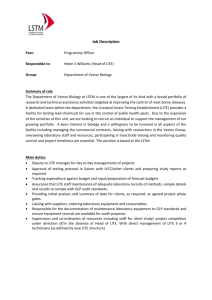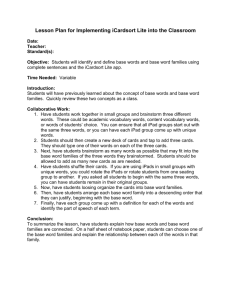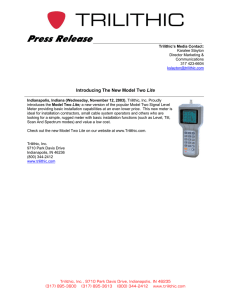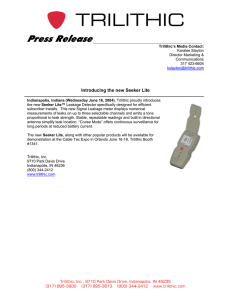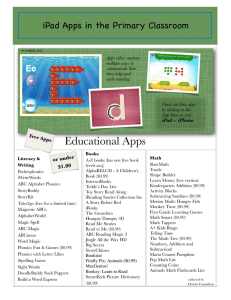WKUSB Lite Kit Manual
advertisement
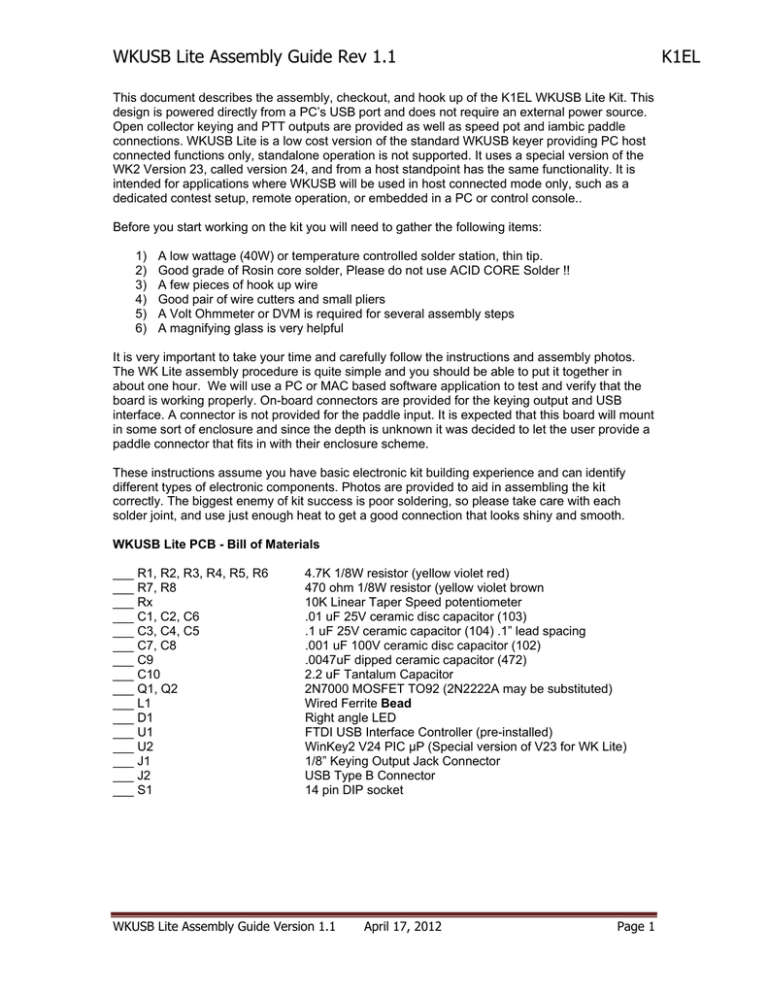
WKUSB Lite Assembly Guide Rev 1.1 K1EL This document describes the assembly, checkout, and hook up of the K1EL WKUSB Lite Kit. This design is powered directly from a PC’s USB port and does not require an external power source. Open collector keying and PTT outputs are provided as well as speed pot and iambic paddle connections. WKUSB Lite is a low cost version of the standard WKUSB keyer providing PC host connected functions only, standalone operation is not supported. It uses a special version of the WK2 Version 23, called version 24, and from a host standpoint has the same functionality. It is intended for applications where WKUSB will be used in host connected mode only, such as a dedicated contest setup, remote operation, or embedded in a PC or control console.. Before you start working on the kit you will need to gather the following items: 1) 2) 3) 4) 5) 6) A low wattage (40W) or temperature controlled solder station, thin tip. Good grade of Rosin core solder, Please do not use ACID CORE Solder !! A few pieces of hook up wire Good pair of wire cutters and small pliers A Volt Ohmmeter or DVM is required for several assembly steps A magnifying glass is very helpful It is very important to take your time and carefully follow the instructions and assembly photos. The WK Lite assembly procedure is quite simple and you should be able to put it together in about one hour. We will use a PC or MAC based software application to test and verify that the board is working properly. On-board connectors are provided for the keying output and USB interface. A connector is not provided for the paddle input. It is expected that this board will mount in some sort of enclosure and since the depth is unknown it was decided to let the user provide a paddle connector that fits in with their enclosure scheme. These instructions assume you have basic electronic kit building experience and can identify different types of electronic components. Photos are provided to aid in assembling the kit correctly. The biggest enemy of kit success is poor soldering, so please take care with each solder joint, and use just enough heat to get a good connection that looks shiny and smooth. WKUSB Lite PCB - Bill of Materials ___ R1, R2, R3, R4, R5, R6 ___ R7, R8 ___ Rx ___ C1, C2, C6 ___ C3, C4, C5 ___ C7, C8 ___ C9 ___ C10 ___ Q1, Q2 ___ L1 ___ D1 ___ U1 ___ U2 ___ J1 ___ J2 ___ S1 4.7K 1/8W resistor (yellow violet red) 470 ohm 1/8W resistor (yellow violet brown 10K Linear Taper Speed potentiometer .01 uF 25V ceramic disc capacitor (103) .1 uF 25V ceramic capacitor (104) .1” lead spacing .001 uF 100V ceramic disc capacitor (102) .0047uF dipped ceramic capacitor (472) 2.2 uF Tantalum Capacitor 2N7000 MOSFET TO92 (2N2222A may be substituted) Wired Ferrite Bead Right angle LED FTDI USB Interface Controller (pre-installed) WinKey2 V24 PIC µP (Special version of V23 for WK Lite) 1/8” Keying Output Jack Connector USB Type B Connector 14 pin DIP socket WKUSB Lite Assembly Guide Version 1.1 April 17, 2012 Page 1 WKUSB Lite Assembly Guide Rev 1.1 K1EL IMPORTANT: Don’t connect WKUSB Lite to your PC until instructed to do so ! Kit Assembly 1) Verify and check off components against the bill of materials listed above. If there are any parts missing, notify K1EL by email and we will send them to you. 2) The WKUSB Lite PCB has a solder mask but it is quite easy to inadvertently bridge two etches or pads together. Please solder carefully and use the checkplots below to resolve any connections in question. 95% of all kits returned for repair have had soldering errors. 3) We recommend a careful visual PCB inspection to look for defects before assembly. 4) Follow the silkscreen and install six 1/8W 4.7K resistors (yellow violet red) at R1, R2, R3, R4, R5, and R6. Solder and trim leads. Then install two 1/8W 470 ohm resistors (yellow violet brown) at R7 and R8. Note that 4.7K and 470 ohm resistors are easily confused. 5) Install and solder the 14 pin socket, align the dimple end it to match the silkscreen. 6) Install two transistors Q1 and Q2, making sure the flat side of the component body lines up with the silkscreen, you may have to bend the leads of Q1 or Q2 slightly to get it right. Try to set the transistors the same height above the board for a professional appearance. These parts are MOSFET devices and can be damaged by ESD. As long as you use reasonable precautions you will be ok. Solder and trim leads. Transistor Body> PCB Silkscreen> 7) Install the disc capacitors, solder and trim leads. The .001uF caps (C7, C8) are marked as 102 while the .01uF caps (C1, C2, C6) are marked as 103. 8) Install the tiny .1 uF dipped ceramic capacitors then solder and trim leads. The .1uF caps (C3, C4, and C5) are marked 104 but you will need a magnfying glass to read them. 9) Install the tantalum cap C10. The positive lead (+), side is marked with a painted dot and is placed in the square hole, (silkscreen ‘+’) Solder & trim. 10) Install the dipped ceramic .0047uF capacitor at position C9. Solder & trim. 11) Install the leaded ferrite bead in position L1, solder and trim leads. 12) Install the right angle LED D1, use the silkscreen as an alignment guide. 13) Install the USB connector J2. Carefully push it into place and solder. Make sure to bend the mounting tabs flat before soldering. 14) Install the keying output connector J2. Make sure that it is lined up with the silkscreen. It is easy to install this off square if you are not careful. I solder the center end pin first and then align the body with the silkscreen before soldering the remaining two pins. WKUSB Lite Assembly Guide Version 1.1 April 17, 2012 Page 2 WKUSB Lite Assembly Guide Rev 1.1 K1EL 15) Now wire up the speed pot. Only two lugs are connected, one to each of the SP pads as shown in the drawing below. Looking at the pot from the front, the lug counter-clockwise from the center goes to the SP pad closest to J3 while the center lug goes to the pad closest to the LED. If you are not using a speed pot, be sure to install and solder a piece of resistor lead between the two SP pads. Figure 1 – Speed Potentiometer Connections 16) Now is a good time to wire up your paddle connector, there are three leads. Left paddle lead to L, Right paddle lead to R, and common ground to G. (See page 8) 17) Finally, install the WK2 chip U1, making sure the dimple in the top of the package lines up with pin 1 on the socket. You will have to slightly fold the pins together so that they will fit easily into the socket. 1 WKUSB Lite Assembly Guide Version 1.1 April 17, 2012 14 Page 3 WKUSB Lite Assembly Guide Rev 1.1 K1EL Figure 2 – WK Lite Picture This completes the assembly of your WK Lite. Before testing can start we need to install a USB driver for WK Lite on your PC. WKUSB Lite Assembly Guide Version 1.1 April 17, 2012 Page 4 WKUSB Lite Assembly Guide Rev 1.1 K1EL Installing the USB Driver for WKUSB Lite Please install the USB driver before connecting WK Lite to your PC !! Before we can continue to WKUSB Lite checkout we must first install the USB driver. Once it is installed, we can use K1EL test applications to check that the hardware is functioning properly. The USB driver for WKUSB is supplied by FTDI which manufactures the FT232RL USB interface I.C. which is used on WK Lite. We will be installing the CDM (Combined Driver Model) driver. Since the driver is in a constant state of upgrades to support ever new versions of MS Windows, the best course of action is to download the latest driver from their website. This is a link to the FTDI driver page: http://www.ftdichip.com/Drivers/VCP.htm There are two ways to install the USB driver for Win7, Vista, WinXP, or Win2000. The first way is to pre-install the driver by running the setup executable. This is the least complicated way to install the driver. Once the setup completes you can simply plug WKUSB into your USB port, it will be recognized, and the com port it attaches to will be shown for a brief moment in the lower right hand corner of your display. The second, most reliable, way to install the driver is to download the driver directory and point the ‘Found New Hardware Wizard’ to it. The picture below shows the FTDI driver table pointing to the current released driver for 32 bit windows. The latest driver will have a different number than shown here. When you click on the link, the driver zip file will be downloaded to your PC. WKUSB Lite Assembly Guide Version 1.1 April 17, 2012 Page 5 WKUSB Lite Assembly Guide Rev 1.1 K1EL When you open the zip file up you will see something simialr to the picture below. You want to extract the zip file to a named directory. After clicking on Extract, click on the NewFolder icon abd enter a new directory name, I use the directory name: \wkusb_driver WKUSB Lite Assembly Guide Version 1.1 April 17, 2012 Page 6 WKUSB Lite Assembly Guide Rev 1.1 K1EL When you open that new directory you should see the following files and subdirectories: Now it’s time to plug WKUSB Lite into one of the PCs USB ports. It will recognize the new hardware and show the New Hardware Wizard. Click "Not this time" and navigate to the wkusb_driver directory. Click ok and the dirver will be installed. After installation you will be able to start up a WK application, select the correct com port and begin using WKUSB Lite. For further information about the driver, FTDI’s installation guide is excellent and I cannot add anything to make it any better. In the unlikely event you run into trouble all of the installation guides have a section called Troubleshooting which should get you going. If at some time you decide to uninstall the driver, the procedure for that is described in the section Unistalling CDM Drivers. If you have any questions please post them on the K1EL Yahoo group: http://groups.yahoo.com/group/k1el_keyers/ If you still have questions email K1EL at k1elsystems@gmail.com WKUSB Lite Assembly Guide Version 1.1 April 17, 2012 Page 7 WKUSB Lite Assembly Guide Rev 1.1 K1EL Kit Connector Wiring WKUSB Lite provides on board connectors for both USB and keying. It is assumed that the WKUSB Lite board will be mounted in an enclosure of some sort with the USB and keying connectors located on the back panel. The front panel will carry the speed pot and the paddle connector. This is not a hard fast rule but probably the way most users will set it up. It is advised to use a metal enclosure to reduce the effect of RFI and provide a good grounded enclosure for safety reasons. It is important to make an electrical connection between the metal housing of the USB connector to the metal enclosure, the mounting holes closest to the USB connector provides that. A second mounting hole provides a logic ground connection which also goes to the enclosure. Here is a handy table of all PCB connections: Pad Label L R G SP J1 - Tip J1 - Ring J1 -Sleeve J2 Wire Connection Left Paddle Right Paddle Paddle and Speed Pot Ground Speed Pot Wiper (10K Linear Taper) Speed pot ground Open collector Key Output Open collector PTT Output Keying ground USB Connector Table 1 – WK Lite PCB Connection List Speed Pot Hookup Here is a simple diagram showing the speed pot hookup: 10 K Linear Taper Speed Pot Connection Short the two SP pads if speed pot is not used SP Figure 3 – Speed pot Connection WKUSB Lite Assembly Guide Version 1.1 April 17, 2012 Page 8 WKUSB Lite Assembly Guide Rev 1.1 K1EL WK Lite Paddle Cable Wiring Although you can wire it any way you like, Fig. 4 illustrates the standard way to wire up a paddle plug in a way that will work best with WK Lite. If you are left handed, you may want to swap the dit and dah paddles, this can be done either by wiring or by using the Paddle Swap control. Ground Tip = Dit (goes to PCB L pad) Ring = Dah (goes to PCB R pad) Figure 4 – Paddle Connector Pinout Note that a paddle connector is not included in the kit. WKUSB Lite Keying Cable Wiring Most amateur transceivers with built in keyers use a stereo ¼ inch phone plugs to connect to an external keying paddle. The typical configuration is illustrated below. There are some radios that use 1/8 inch stereo plugs so check your radio out to be sure. Ground Tip = Keying line Ring = Not generally used Figure 5 – Keying Cable Connections The use of PTT involves wiring to the ring part of the conector. If you are not using the PTT line it’s best to leave the ring that unconnected If you are connecting to a transceiver that has an internal keyer, you will need to configure the radio to operate in straight key mode. WK Lite will take the place of your transceiver’s internal keyer (if it has one). So be sure you disable the internal keyer and set up the transceiver to operate in straight key mode. This allows you to key with one lead instead of two. In almost all cases, when you set the radio to straight key mode the TIP and Ground connector pins are used to key the radio. You may have to do a little bit of manual reading/experimenting to get the keying connector wired up correctly. K1EL recommends using a stereo connector even though only one side of the connector will be wired up. Some radios will not work properly if you use a mono plug in the paddle input. Note that a keying connector is not included in the kit. WKUSB Lite Assembly Guide Version 1.1 April 17, 2012 Page 9 WKUSB Lite Assembly Guide Rev 1.1 K1EL Kit Checkout Take a look at the WK Lite schematic on pages 12 to 14 to familiarize yourself with the circuitry on the PCB. It is a fairly simple design. The FTDI FT232RL provides USB connectivity to the host PC. Five volt power for the board is provided over the USB interface. An FTDI USB driver installed on the host PC allows WK Lite to look like a serial device which makes software interfacing very easy. The FT323RL communicates to the WK2 IC over a serial link. The SLEEPL line will be asserted low when the host PC goes into sleep or hibernation, this is a signal to the WK2 IC to also go into a low power sleep mode until SLEEPL returns active high. The WK2 IC senses paddle action on pins 11 and 12, 4.7K pullup resistors set the off state to a high. The paddle input lines go low (ground) on paddle press. Two open collector transistors Q1 and Q2 provide a high current sinking capability for the Key and PTT outputs of the Winkey2 chip. Note that the keying outputs are open drain (collector) and only provide a switch to ground. When the keying output is in the off state you will not see a positive voltage on the output. An LED indicator provides visual feed back when key is asserted, this is useful for testing. There are two K1EL Windows applications which can be used to test out WKUSB Lite, Wkdemo and Wktest. Wkdemo is the latest one and is recommended because it is easier to use and has been tested to run on both WinXP and Win7. Here is the link to WKdemo: http://k1el.tripod.com/WKdemo.html A MAC test app can be found here: http://k1el.tripod.com/WKmac.html Basic help is included with each app which provides operation hints. Here is a brief description of how to get these apps running: 1) It’s assumed that you have already installed the FTDI USB driver and have a set of paddles connected to WKUSB Lite. 2) Plug WKUSB Lite into a USB port on your PC. If you press the paddles you should see the LED flicker on and off in time with CW being entered on the paddles. If this does not happen, there is something wrong with the WK2 IC circuitry. Carefully check the board for assembly errors; it’s usually something obvious if the WK2 IC doesn’t work. First thing to check is WK2 IC power. Using a voltmeter, look at the voltage between pin 1 and pin 14 on the WK2 IC. With WKUSB Lite plugged into the host USB port, you should see 5 volts with the plus side on pin 1. If 5V is not present, carefully check the voltage supply circuitry for a problem. It might be as simple as a folded under pin on either the IC or socket. 3) Start up either Wktest or WKdemo and configure the USB com port to match the one that was assigned to WKUSB when you plugged it in. In WKtest you do this via a menu pull down, in Wkdemo you set it by clicking on Setup. To determine which comport WKUSB Lite is installed on, refer to Appendix A on page 18. 4) On the test app dialog box click on Open or openWK. 5) The app will attempt to open Winkey and it will display a status message to let you know if it was successful. If it was successful, it will display the version of the Winkey chip it found. If it wasn’t successful, it will tell you what the error is. If it says comport open error, you either didn't select the correct port, or the USB driver was not installed correctly. If you get either an echo or response error, this means the USB COM port opened properly but the WK2 IC keyer IC did not respond. This can also mean you selected an incorrect USB com port. 6) If you are sure you have the correct USB com port selected, you need to figure out why the USB controller can’t talk to the WK2 IC. A good strategy is to carefully go over the whole WKUSB Lite Assembly Guide Version 1.1 April 17, 2012 Page 10 WKUSB Lite Assembly Guide Rev 1.1 K1EL board looking for bad or missing solder connections, solder shorts, and missing or incorrectly installed components. That is the most common problem at this stage. If nothing turns up, measure continuity between WK2 IC pin 5 and USB controller pin 1 and then WK2 IC pin 6 and USB controller pin 5. Also check the SLEEPL line (WK2 IC pin 4) It should sit close to 5V when Wklite is plugged in. If you have a scope look at the receive data path from the USB controller to the WK2 IC pin 5. Using Wktest, click on WKopen and you should see a short burst of serial data sent every time you click on WKopen. If you see that, the next thing to do is trace transmit from the chip back to the USB controller. Troubleshooting at this level is rarely required, as a last resort look at the USB controller surface mount solder connections to see if there is something wrong there. 7) Once you get Winkey to open properly you can experiment with various controls on the test application: Place the cursor into the Keyboard Entry Window and type, this will cause Winkey to transmit what you type. Click the paddle and serial echo checkboxes and WK Lite will echo what’s being sent to the Outgoing Morse Window. You can test the paddles at this point and you will see BreakIn status reported and entered letters will be echoed. The last thing to check is the speed pot, click on PotLock and turn the speed pot, the scroll bar and WPM readout should track the changes. Precautions when connecting kit to a rig NOTE!!! : The on-board keying circuit on the WinKey PCB is only capable of keying positive voltages up to 50 VDC and is not compatible with transmitters that use negative keying voltages. RFI Immunity There are several RF filter points included in the WinKey circuit design. Caps C1 and C2 on the Key and PTT lines attenuate RF coming in through the keying leads. C7 and C8 attenuate RF arriving over the paddle leads. C9 attenuates RF arriving over the speed pot leads. These components also reduce RF radiation from WinKey. L1 and C4 guard the +5V USB power lead. No bypass is provided on the USB data leads since the USB cable has an integral shield which is connected directly (hopefully) to a metal enclosure. Even with good filtering the WK Lite PCB is susceptible to problems if it is exposed to high RF potentials in the shack. Please observe standard RF grounding precautions to reduce RF at the operation position. This includes, but is not limited to: 1) Multiple connection paths, of different lengths, to a good earth ground. 2) Common grounding for all equipment. 3) Quarter wave stubs at particularly troublesome frequencies. 4) Double checking all mechanical ground connections for oxidation. As previously mentioned, it is highly recommended to put WK Lite in a metal enclosure that is grounded to shack ground. Differences Between WKUSB and WKUSB Lite Both devices operate the same in host mode and support all the latest improvements of the WK2 V23 IC but there are differences associated with WKUSB Lite as detailed below: 1) WKUSB Lite will report as a version 24, this allows host applications to identify it. 2) It has a single keying output port and does not provide a Sidetone output. 3) A single keying LED is provided to take the place of Sidetone for device testing. 4) It will not operate in standalone mode and does not support external pushbuttons. 5) Due to pinout changes, a WKUSB WK2 IC is not interchangeable with a WK Lite WK2 IC. WKUSB Lite Assembly Guide Version 1.1 April 17, 2012 Page 11 WKUSB Lite Assembly Guide Rev 1.1 WKUSB Lite Assembly Guide Version 1.1 April 17, 2012 K1EL Page 12 WKUSB Lite Assembly Guide Rev 1.1 WKUSB Lite Assembly Guide Version 1.1 April 17, 2012 K1EL Page 13 WKUSB Lite Assembly Guide Rev 1.1 WKUSB Lite Assembly Guide Version 1.1 April 17, 2012 K1EL Page 14 WKUSB Lite Assembly Guide Rev 1.1 K1EL Figure 6 – WKUSB Lite Component Values Figure 7 – WKUSB Lite Composite Checkplot, Red=Bottom, Blue=Top WKUSB Lite Assembly Guide Version 1.1 April 17, 2012 Page 15 WKUSB Lite Assembly Guide Rev 1.1 K1EL Figure 8 – WKUSB Lite PCB Silkscreen Figure 9 - WKUSB Lite PCB Top Solder Side WKUSB Lite Assembly Guide Version 1.1 April 17, 2012 Page 16 WKUSB Lite Assembly Guide Rev 1.1 K1EL Figure 10 – WKUSB Lite PCB Bottom Solder Side DISCLAIMER While best efforts have been made to insure that the WKUSB Lite design is as complete and reliable as possible it is still possible to cause equipment damage or incur personal injury if the WKUSB Lite kit is not used as intended, is connected incorrectly, or modified in any way. K1EL can not be held responsible in these events. WKUSB Lite Assembly Guide Version 1.1 April 17, 2012 Page 17 WKUSB Lite Assembly Guide Rev 1.1 K1EL Appendix A How to find out what COM port your WKUSB is mapped to: Left click on Start and then right click on MyComputer: Click on Properties: Click on Hardware: WKUSB Lite Assembly Guide Version 1.1 April 17, 2012 Page 18 WKUSB Lite Assembly Guide Rev 1.1 K1EL Click on Device Manager: Then Double Click on Ports (COM & LPT) to expand the port list: The port labeled USB Serial Port (COMx) is the WKUSB port: WKUSB Lite Assembly Guide Version 1.1 April 17, 2012 Page 19 WKUSB Lite Assembly Guide Rev 1.1 K1EL If you want to change the port assignment, double click on USB Serial Port and Then Click on Port Settings: Click on Advanced: WKUSB Lite Assembly Guide Version 1.1 April 17, 2012 Page 20