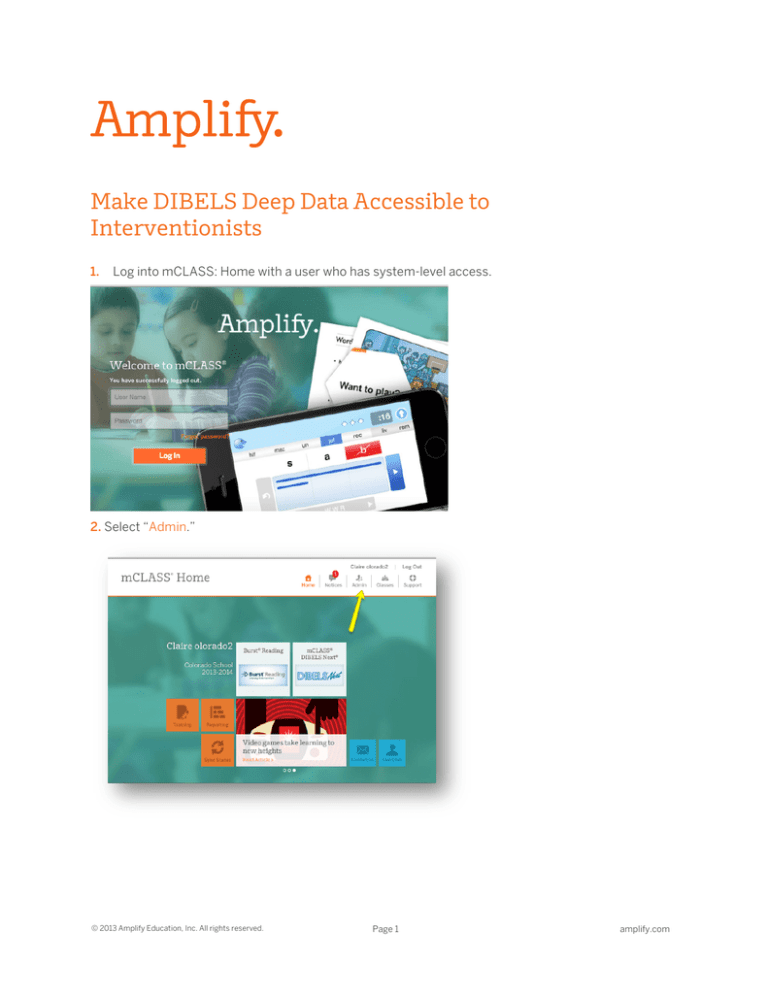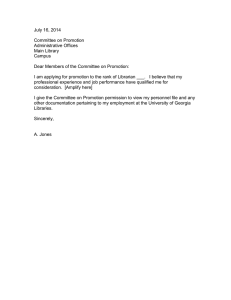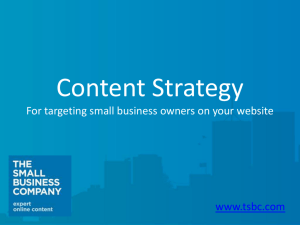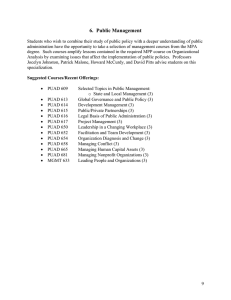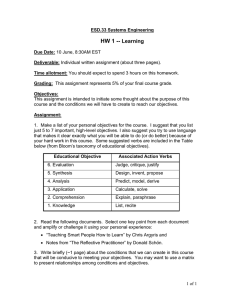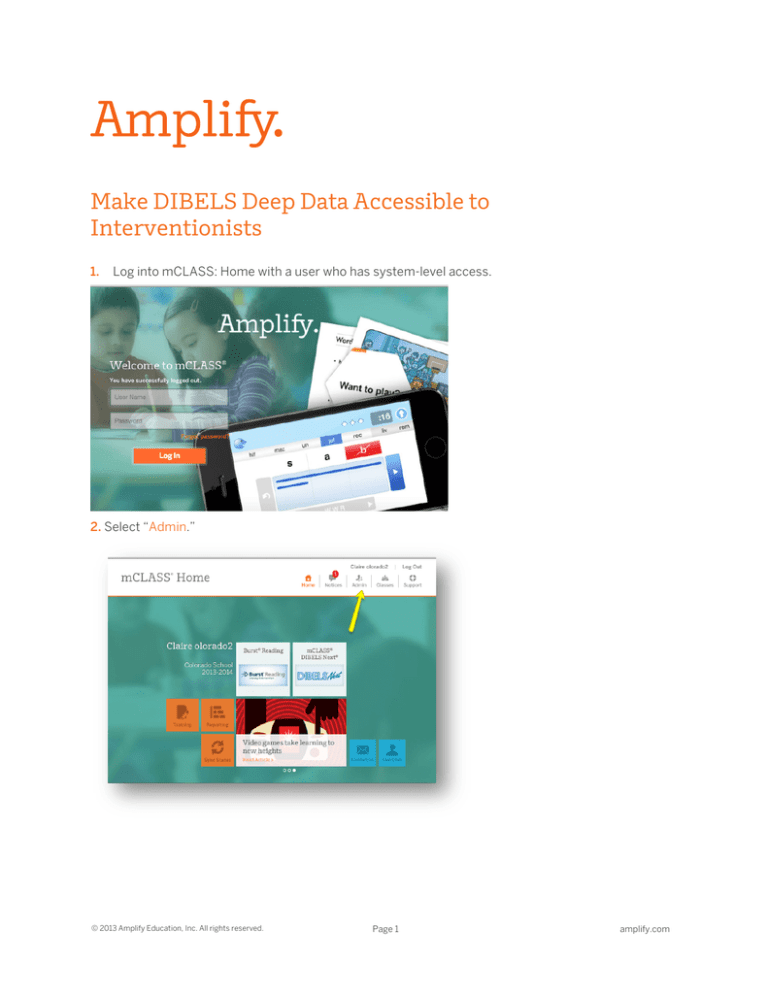
Make DIBELS Deep Data Accessible to
Interventionists
1.
Log into mCLASS: Home with a user who has system-level access.
2. Select “Admin.”
© 2013 Amplify Education, Inc. All rights reserved.
Page 1
amplify.com
3. Under Manual Enrollment, select “Enter” next to Staff.
© 2014 Amplify Education, Inc. All rights reserved.
Page 2
4. Select “Add Staff.”
5. Enter the information requested and select “Save.”
© 2014 Amplify Education, Inc. All rights reserved.
Page 3
6. Return to Administration Home and under Manual Enrollment select “Enter” next to Classes.
© 2014 Amplify Education, Inc. All rights reserved.
Page 4
7.
Select “View/Edit Class” next to class you want the staff member to have access to.
8. Select “Edit Class.”
© 2014 Amplify Education, Inc. All rights reserved.
Page 5
9. Select the name of the staff you want to have access to the class and select “Add.”
10. Select “Save.”
The staff person can now view data for students in the class on mCLASS:Home and view and/or
assess students in the class on his/her device.
© 2014 Amplify Education, Inc. All rights reserved.
Page 6