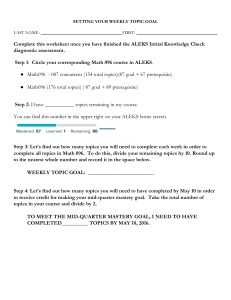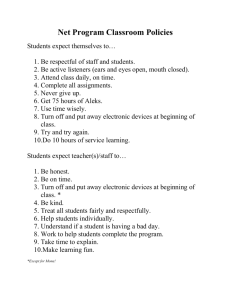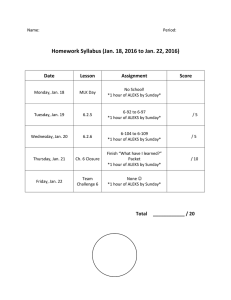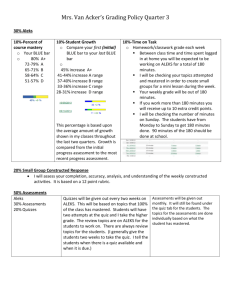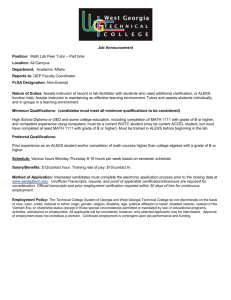ALEKS Course Component
advertisement
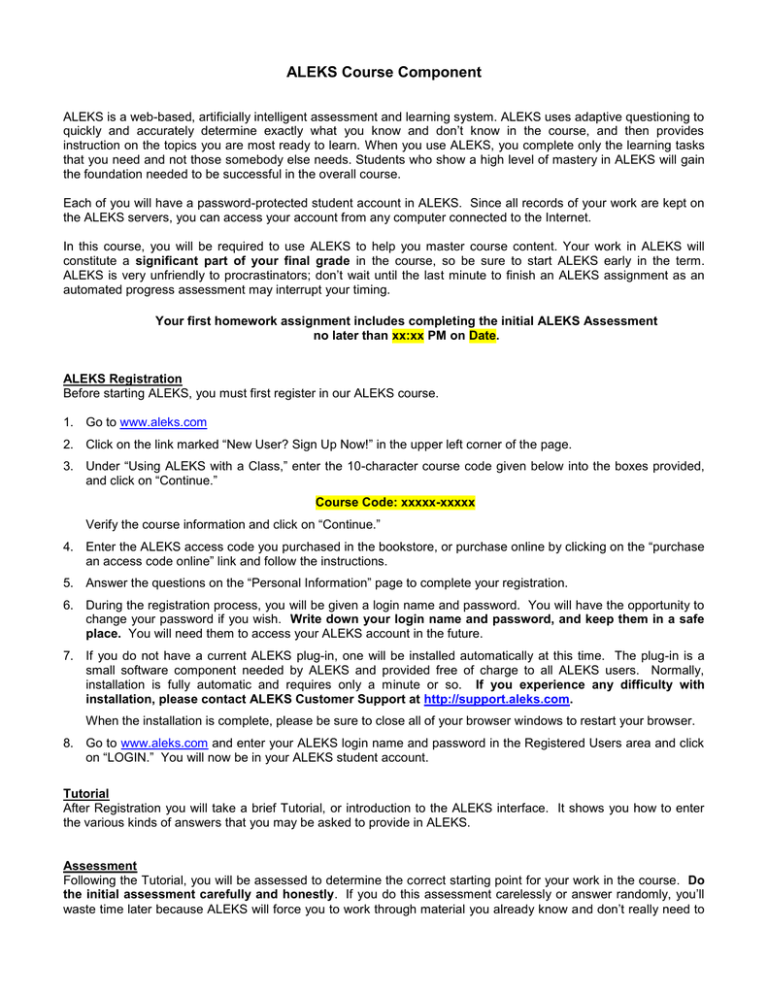
ALEKS Course Component ALEKS is a web-based, artificially intelligent assessment and learning system. ALEKS uses adaptive questioning to quickly and accurately determine exactly what you know and don’t know in the course, and then provides instruction on the topics you are most ready to learn. When you use ALEKS, you complete only the learning tasks that you need and not those somebody else needs. Students who show a high level of mastery in ALEKS will gain the foundation needed to be successful in the overall course. Each of you will have a password-protected student account in ALEKS. Since all records of your work are kept on the ALEKS servers, you can access your account from any computer connected to the Internet. In this course, you will be required to use ALEKS to help you master course content. Your work in ALEKS will constitute a significant part of your final grade in the course, so be sure to start ALEKS early in the term. ALEKS is very unfriendly to procrastinators; don’t wait until the last minute to finish an ALEKS assignment as an automated progress assessment may interrupt your timing. Your first homework assignment includes completing the initial ALEKS Assessment no later than xx:xx PM on Date. ALEKS Registration Before starting ALEKS, you must first register in our ALEKS course. 1. Go to www.aleks.com 2. Click on the link marked “New User? Sign Up Now!” in the upper left corner of the page. 3. Under “Using ALEKS with a Class,” enter the 10-character course code given below into the boxes provided, and click on “Continue.” Course Code: xxxxx-xxxxx Verify the course information and click on “Continue.” 4. Enter the ALEKS access code you purchased in the bookstore, or purchase online by clicking on the “purchase an access code online” link and follow the instructions. 5. Answer the questions on the “Personal Information” page to complete your registration. 6. During the registration process, you will be given a login name and password. You will have the opportunity to change your password if you wish. Write down your login name and password, and keep them in a safe place. You will need them to access your ALEKS account in the future. 7. If you do not have a current ALEKS plug-in, one will be installed automatically at this time. The plug-in is a small software component needed by ALEKS and provided free of charge to all ALEKS users. Normally, installation is fully automatic and requires only a minute or so. If you experience any difficulty with installation, please contact ALEKS Customer Support at http://support.aleks.com. When the installation is complete, please be sure to close all of your browser windows to restart your browser. 8. Go to www.aleks.com and enter your ALEKS login name and password in the Registered Users area and click on “LOGIN.” You will now be in your ALEKS student account. Tutorial After Registration you will take a brief Tutorial, or introduction to the ALEKS interface. It shows you how to enter the various kinds of answers that you may be asked to provide in ALEKS. Assessment Following the Tutorial, you will be assessed to determine the correct starting point for your work in the course. Do the initial assessment carefully and honestly. If you do this assessment carelessly or answer randomly, you’ll waste time later because ALEKS will force you to work through material you already know and don’t really need to review. Also, there is no advantage to consulting outside resources to improve your assessment score. Doing so, will not only make the assessment longer, but when you enter the Learning Mode, ALEKS will try to teach you things that you are not really ready to learn. The periodic progress assessments will discover this, and you’ll spend even more time in Learning Mode to reach your correct learning state. Assessments in ALEKS There is no partial credit on assessments; take the time to be sure that you have entered your answer correctly. Enter only the final answer and have a pencil and scratch paper ready to use. NEVER click the “I don't know” button during any ALEKS assessment unless you really don't have any idea of how to solve the problem. Otherwise, ALEKS will think that you not only don’t know how to solve that specific problem, but also other related problems. As you make progress in ALEKS, you will be automatically reassessed at regular intervals to check retention and provide review as needed. If the reassessment comes at a time when you cannot concentrate, log off and return later. You can also interrupt your assessment mid-way if you become tired, and return to complete it later. You may lose material from your pie on automatic reassessments; this is completely normal. The loss of material is based on the answers you gave on the assessment. ALEKS uses the assessments to update your pie and provide needed review. Pie Chart The results of your assessment are shown in a color-keyed pie chart. The pie chart represents the course curriculum; each slice of the pie chart represents a part of the curriculum and is filled in with solid color to reflect your current course mastery. Your goal is to fill in the slices of the pie chart by demonstrating your mastery of the course curriculum. If you move your mouse pointer around the slices, they will pop out and display lists of topics that you are currently ready to learn. Click on any one of these topics to begin working in the Learning Mode. Learning Mode Most of your time in ALEKS will be spent in Learning Mode, working practice problems. ALEKS can provide a nearly unlimited variety of practice problems since they are algorithmically generated and do not rely on a question/answer bank that you can cycle through. In most cases, you will solve only a few problems per topic in order to establish your grasp of the concept. Every time you do a problem, ALEKS will give you immediate feedback on your answer. Note that if you make mistakes, ALEKS requires a little extra practice, but it doesn't start you over; you always get credit for the problems that you have answered correctly. Timing Out ALEKS will automatically terminate your session after 30 minutes. There is no warning message before the session is terminated. Simply log back on and ALEKS will bring you back to exactly where you left off. ALEKS Buttons The following is a brief summary of the main buttons you will use in ALEKS. Explain - This button leads to an explanation and solution of the given practice problem. If you choose to view the solution, you will not get the same problem back again for practice, but rather a similar problem. Dictionary - This button leads to an online dictionary of terms. Terms appearing in the Learning Mode are also hyperlinked to corresponding entries in the Dictionary. Help - This button leads to Tutorial pages that you can access if you don’t know how to enter your answer. Next - This button submits your answer to the problem. Browser Buttons Please do not use your browser’s back or forward buttons while working in your ALEKS student account; you should only use the navigation buttons and links within ALEKS itself. You may be tempted to review an ALEKS explanation to a problem, and then click the back button to return to the original question to enter the answer given in the explanation. If you do this, ALEKS will treat the answer as correct but will NOT credit the answer toward your mastery of the topic. In other words, using this shortcut will not only prevent you from adding mastered topics to your pie, but it will also waste your time. Support Our department faculty cannot provide you with technical support for ALEKS. Please contact ALEKS Customer Support at http://support.aleks.com if you have questions or registration/system issues with ALEKS at any point during the term.