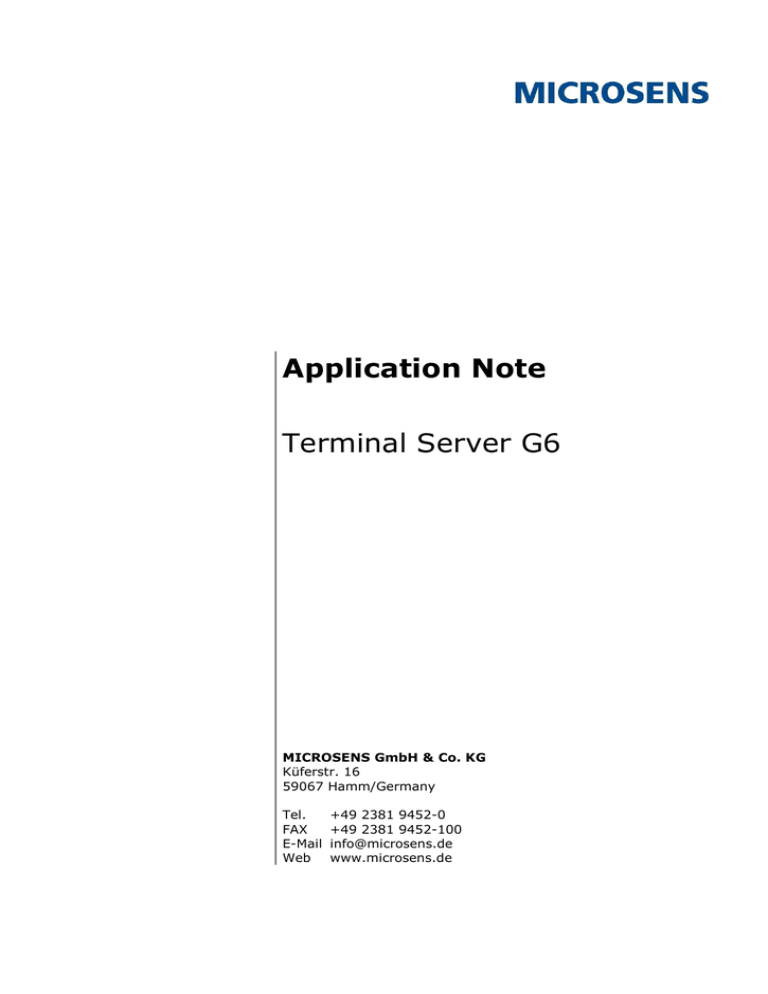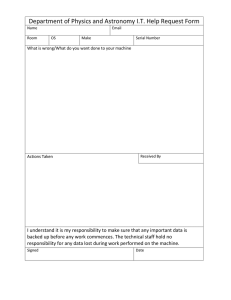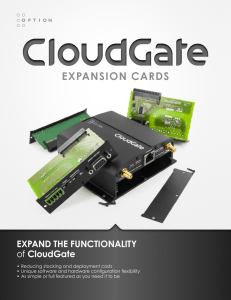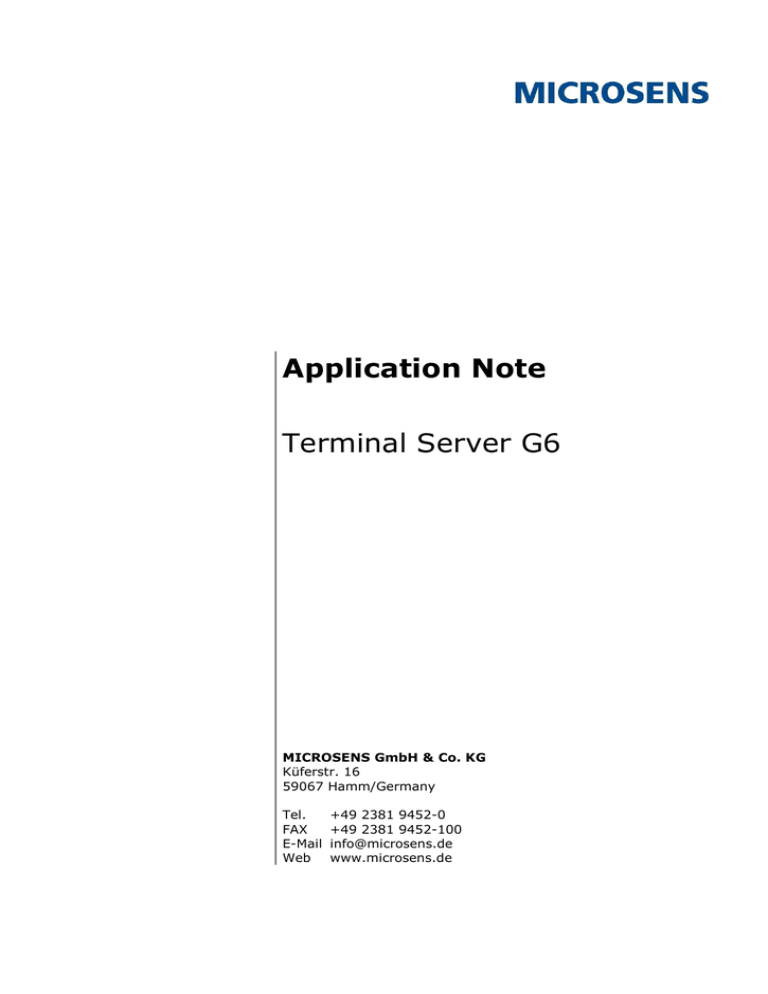
Application Note
Terminal Server G6
MICROSENS GmbH & Co. KG
Küferstr. 16
59067 Hamm/Germany
Tel.
FAX
E-Mail
Web
+49 2381 9452-0
+49 2381 9452-100
info@microsens.de
www.microsens.de
Application Note
Terminal Server G6
Summary
As of firmware version v10.6 MICROSENS Generation 6 (G6) switches will comprise of an
internal terminal server functionality. This feature expands G6 switches with the ability to
integrate single serial devices into LAN infrastructures. With a G6 switch operating in server,
client or virtual COM port mode it is possible to realize a wide variety of applications for
converting LAN communication into serial data communication and vice versa.
This application note illustrates the configuration of MICROSENS switches as terminal server
with documented examples.
-2©2015 MICROSENS GmbH & Co. KG All Rights Reserved
Application Note
Terminal Server G6
Table of Contents
SUMMARY ................................................................................................ 2
TABLE OF CONTENTS ............................................................................... 3
1
INTRODUCTION.............................................................................. 4
1.1
Operation Modes ...................................................................................... 4
1.2
Connector Pinouts .................................................................................... 4
2
SERVER MODE ................................................................................ 5
2.1
Scenario ................................................................................................. 5
2.2
Configuration ........................................................................................... 5
2.2.1
Web Manager ..................................................................................... 5
2.2.2
CLI Commands ................................................................................... 6
3
CLIENT MODE ................................................................................. 7
3.1
Scenario ................................................................................................. 7
3.2
Configuration ........................................................................................... 7
3.2.1
Web Manager ..................................................................................... 7
3.2.2
CLI Commands ................................................................................... 8
4
COM PORT MODE ............................................................................ 9
4.1
Scenario ................................................................................................. 9
4.2
Configuration ........................................................................................... 9
4.2.1
Web Manager ..................................................................................... 9
4.2.2
CLI Commands ..................................................................................10
4.3
5
COM Port Driver ......................................................................................11
CONFIGURATION OF PUTTY ......................................................... 12
DISCLAIMER .......................................................................................... 13
Graphical Conventions
Graphical Element
Explanation
Work step(s) in the Web Manager (GUI)
Work step(s) in the Command Line Interface (CLI)
-3©2015 MICROSENS GmbH & Co. KG All Rights Reserved
Application Note
Terminal Server G6
1 Introduction
A terminal server basically works as a converter for conveying data from the switches serial
port (RS-232 standard) to its LAN port (using the Telnet protocol, RFC 854) and vice versa.
Thus it is possible to integrate serial devices (like scanners, printers, sensors etc.) into LAN
infrastructures. For this reason this functionality is called "device server" as well.
1.1 Operation Modes
There are three operation modes possible:
Server mode:
For transferring data from a LAN participant (e. g. a PC) to a serial port device (e. g. a
printer with RS-232 port) the switch operates in server mode. Besides, this mode is used for
accessing a serial device with a console line interface over LAN (e. g. with PuTTY on a PC).
Client mode:
For tunneling data from a serial port device to another over LAN one switch has to operate
in server mode, the remote switch has to operate in client mode.
COM port emulation mode:
In special environments it could be necessary to emulate a serial port on a physical IP port
of a serial tunneling partner (i. e. for lack of a physical serial port). To process those special
serial data packets wrapped in IP packets the MICROSENS switch has to operate in COM
port mode.
Note:
For every serial device to be attached to the LAN a respective switch is needed. For a switch
it is not possible to connect more than one serial device directly to its serial port.
1.2 Connector Pinouts
Note:
Depending on the MICROSENS Switch model the serial port is accessible through a miniUSB connector (i. e. MICROSENS G6 Micro Switch) or an RJ-45 connector (i. e. MICROSENS
G6 Industrial Switch). To connect a serial device directly to the serial port of the respective
switch it is necessary to use a RS-232 null-modem interface or a cable with cross-over
pinout.
G6 Micro Switch (microUSB)
G6 Industrial Switch (RJ-45)
Pin
Signal
Pin
Signal
1
n.n.
1
n.n.
2
TXD
2
DC+
3
RXD
3
TXD
4
DC+
4
GND
5
GND
5
GND
6
RXD
7
n.n.
8
n.n.
Table 1: Connector Pinouts
-4©2015 MICROSENS GmbH & Co. KG All Rights Reserved
Application Note
Terminal Server G6
2 Server Mode
2.1 Scenario
For accessing a serial device (e. g. printer, controller etc.) over LAN using a TCP/IP socket
application the serial device has to be connected directly to the switches serial port over a
null modem connection (i. e. cross over cable). Configured as device server in server mode
the switch listens to incoming serial communication data on its Ethernet port and transmits
it to its serial port. After the connection is established both the serial device and the PC can
exchange further serial data.
Figure 1: Server Mode Scenario
2.2
Configuration
2.2.1
Web Manager
Take the following steps to configure the switch for server mode using the Web Manager:
□
Open the Web Manager.
□
Select the System screen, then select the tab Reboot & System.
□
In the section System Configuration select the entry "Terminal Server" in the
drop-down list for Serial Port to activate the terminal server.
Note:
Changing the mode from terminal server to any other value during serial operation will
stop the terminal server.
□
Select the Misc screen, then select the tab Terminal Server.
□
For Mode select "Server" from the drop-down list.
□
For TCP Port enter the respective port.
Note:
The default value is "1000". This port number has to correspondent to the respective
application setting on the LAN device (i. e. PuTTY).
□
For Data Rate select the respective rate from the drop-down list.
Note:
Please refer to the serial devices documentation to determine its baud rate.
-5©2015 MICROSENS GmbH & Co. KG All Rights Reserved
Application Note
Terminal Server G6
2.2.2
CLI Commands
Take the following steps to configure the switch for server mode using the command line
interface:
Enable the switches serial port for terminal server use:
□
Device.System.serial_port = TERMINAL_SERVER
Note:
Changing the mode from terminal server to any other value during serial operation will
stop the terminal server.
For configuring the terminal server parameters change to path
□
Management.Misc.terminal_server_config
Configure the parameters as follows:
□
□
Management.Misc.terminal_server_config.mode = SERVER
Management.Misc.terminal_server_config.tcp_port =
<serial device TCP port>
Note:
The default value is "1000". This port number has to correspondent to the respective
application setting on the LAN device (i. e. PuTTY).
□
Management.Misc.terminal_server_config.data_rate =
<serial device baud rate>
Note:
Please refer to the serial devices documentation to determine its baud rate.
Note:
For more information about configuring all serial parameters with CLI please refer to
the "MICROSENS Product Manual FW G6", chapter "Misc Function" available from the
Web Manager.
Now it is possible to access the serial device with every TCP based client like Telnet or
Rlogin (command line) or PuTTY (GUI based).
Note:
For more information about configuring PuTTY for connecting the switch refer to section 5.
-6©2015 MICROSENS GmbH & Co. KG All Rights Reserved
Application Note
Terminal Server G6
3
Client Mode
3.1
Scenario
For connecting two serial devices over LAN one switch has to be configured in server mode
while another switch has to be configured in client mode. Both switches communicate over
LAN with each other. Because the serial devices seem to communicate over LAN this
concept is called "serial tunneling" as well.
Figure 2: Client Mode Scenario
3.2
Configuration
For configuring the server mode please refer to the server mode example in section 2.2.
3.2.1
Web Manager
Take the following steps to configure the switch for client mode using the Web Manager:
□
Open the Web Manager.
□
Select the System screen, then select the tab Reboot & System.
□
In the section System Configuration select the entry "Terminal Server" in the
drop-down list for Serial Port to activate the terminal server.
Note:
Changing the mode from terminal server to any other value during serial operation will
stop the terminal server.
□
Select the Misc screen, then select the tab Terminal Server.
□
For Mode select "Client" from the drop-down list.
□
For Remote IP of the associated remote partner enter the respective IP address.
□
For Data Rate select the respective rate from the drop-down list.
Note:
Please refer to the serial devices documentation to determine its baud rate.
-7©2015 MICROSENS GmbH & Co. KG All Rights Reserved
Application Note
Terminal Server G6
3.2.2
CLI Commands
Take the following steps to configure the switch for client mode using the command line
interface:
Enable the switches serial port for terminal server use:
□
Device.System.serial_port = TERMINAL_SERVER
Note:
Changing the mode from terminal server to any other value during serial operation will
stop the terminal server.
For configuring the terminal server parameters change to path
□
Management.Misc.terminal_server_config
Configure the parameters as follows:
□
□
□
Management.Misc.terminal_server_config.mode = CLIENT
Management.Misc.terminal_server_config.remote_ip =
<IP address of switch working in server mode>
Management.Misc.terminal_server_config.data_rate =
<serial device baud rate>
Note:
Please refer to the serial devices documentation to determine its baud rate.
Note:
For more information about configuring all serial parameters with CLI please refer to
the "MICROSENS Product Manual FW G6", chapter "Misc Function" available from the
Web Manager.
Now it is possible to access the serial device with every TCP based client like Telnet or
Rlogin (command line) or PuTTY (GUI based).
Note:
For more information about configuring PuTTY for connecting the switch refer to section 5.
-8©2015 MICROSENS GmbH & Co. KG All Rights Reserved
Application Note
Terminal Server G6
4
COM Port Mode
4.1
Scenario
If a serial tunneling partner doesn't have a physical serial interface (e. g. an application in
need of a serial port used on a modern PC), it is possible to emulate a virtual serial port on
an IP port on this device.
A special COM port driver maps the IP port of the PC to a virtual COM port emulating a
serial connection. The driver envelops the serial data into IP packets and sends them
through the devices physical IP interface. To cope with these IP packets by unpacking and
forwarding the inside serial data packets to the serial port the switch has to operate in COM
port mode.
Note:
In COM port mode the switch acts as TCP client because most COM port emulators run a
TCP server.
Figure 3: COM Port Mode Scenario
4.2
Configuration
4.2.1
Web Manager
Take the following steps to configure the switch for COM port mode using the Web Manager:
□
Open the Web Manager.
□
Select the System screen, then select the tab Reboot & System.
□
In the section System Configuration select the entry "Terminal Server" in the
drop-down list for Serial Port to activate the terminal server.
Note:
Changing the mode from terminal server to any other value during serial operation will
stop the terminal server.
□
Select the Misc screen, then select the tab Terminal Server.
□
For Mode select "COM Port" from the drop-down list.
-9©2015 MICROSENS GmbH & Co. KG All Rights Reserved
Application Note
Terminal Server G6
□
For TCP Port enter the respective port.
Note:
The default value is "1000". This port number has to correspondent to the respective
application setting on the LAN device (i. e. PuTTY). Leaving it as default value probably
won't work because this is not a standardized default value for virtual COM ports.
□
For Data Rate select the respective rate from the drop-down list.
Note:
Please refer to the serial devices documentation to determine its baud rate.
4.2.2
CLI Commands
Take the following steps to configure the switch for COM port mode using the command line
interface:
Enable the switches serial port for terminal server use:
□
Device.System.serial_port = TERMINAL_SERVER
Note:
Changing the mode from terminal server to any other value during serial operation will
stop the terminal server.
For configuring the terminal server parameters change to path
□
Management.Misc.terminal_server_config
Configure the parameters as follows:
□
□
Management.Misc.terminal_server_config.mode = COM_PORT
Management.Misc.terminal_server_config.tcp_port =
<serial device TCP port>
Note:
The default value is "1000". This port number has to correspondent to the respective
application setting on the LAN device. Leaving it as default value probably won't work
because this is not a standardized default value for virtual COM ports.
□
Management.Misc.terminal_server_config.data_rate =
<serial device baud rate>
Note:
Please refer to the serial devices documentation to determine its baud rate.
Note:
For more information about configuring all serial parameters with CLI please refer to
the "MICROSENS Product Manual FW G6", chapter "Misc Function" available from the
Web Manager.
- 10 ©2015 MICROSENS GmbH & Co. KG All Rights Reserved
Application Note
Terminal Server G6
4.3
COM Port Driver
There are lots of possible applications for creating virtual serial ports, either open source,
shareware or commercial.
For the correct installation and configuration of these applications please refer to the
respective user documentation.
Note:
Some hardware manufacturers offer a proprietary COM port emulating software with their
products. Normally these applications work with every other device too.
Bear in mind that sometimes it could be necessary to disable special software features
which are used to optimize the applications interaction with the manufacturers hardware.
- 11 ©2015 MICROSENS GmbH & Co. KG All Rights Reserved
Application Note
Terminal Server G6
5
Configuration of PuTTY
Take the following steps to configure PuTTY for communicating with the serial device that is
attached to the MICROSENS switch in server mode.
1. Open PuTTY on your PC.
2. Open the Session dialog, enable Telnet and enter the switches IP address and the
TCP port used for serial communcation.
Figure 4: PuTTY Session Dialog
3. Open to the Terminal dialog and in the section Line discipline options change the
setting to "Force off" for both local echo and local line editing.
Figure 5: PuTTY Terminal Dialog
4. Click Open to start connecting the serial device.
- 12 ©2015 MICROSENS GmbH & Co. KG All Rights Reserved
Application Note
Terminal Server G6
- 13 ©2015 MICROSENS GmbH & Co. KG All Rights Reserved
Application Note
Terminal Server G6
Disclaimer
All information in this document is provided ‘as is’ and subject to change without notice.
MICROSENS GmbH & Co. KG disclaims any liability for the correctness, completeness or
quality of the information provided, fitness for a particular purpose or consecutive damage.
Any product names mentioned herein may be trademarks and/or registered trademarks of
their respective companies
©2015 MICROSENS GmbH & Co. KG, Küferstr. 16, 59067 Hamm, Germany.
All rights reserved. This document in whole or in part may not be duplicated, reproduced,
stored or retransmitted without prior written permission of MICROSENS GmbH & Co. KG.
Document ID: AN-15003_2015-11-12
- 14 ©2015 MICROSENS GmbH & Co. KG All Rights Reserved