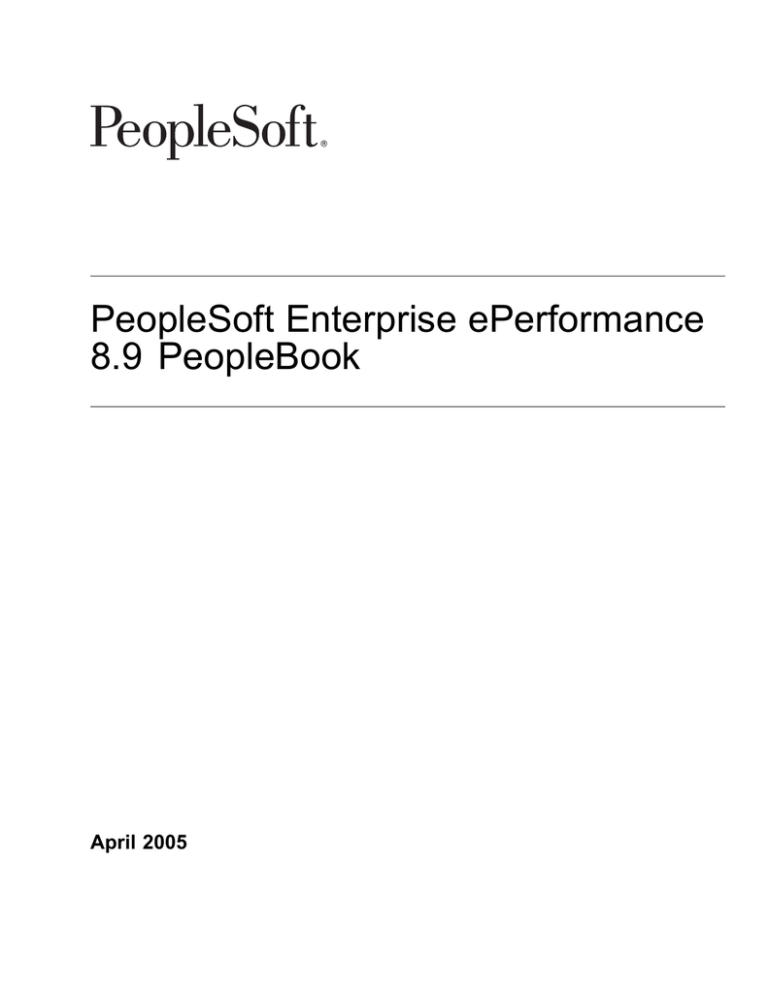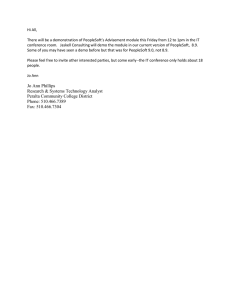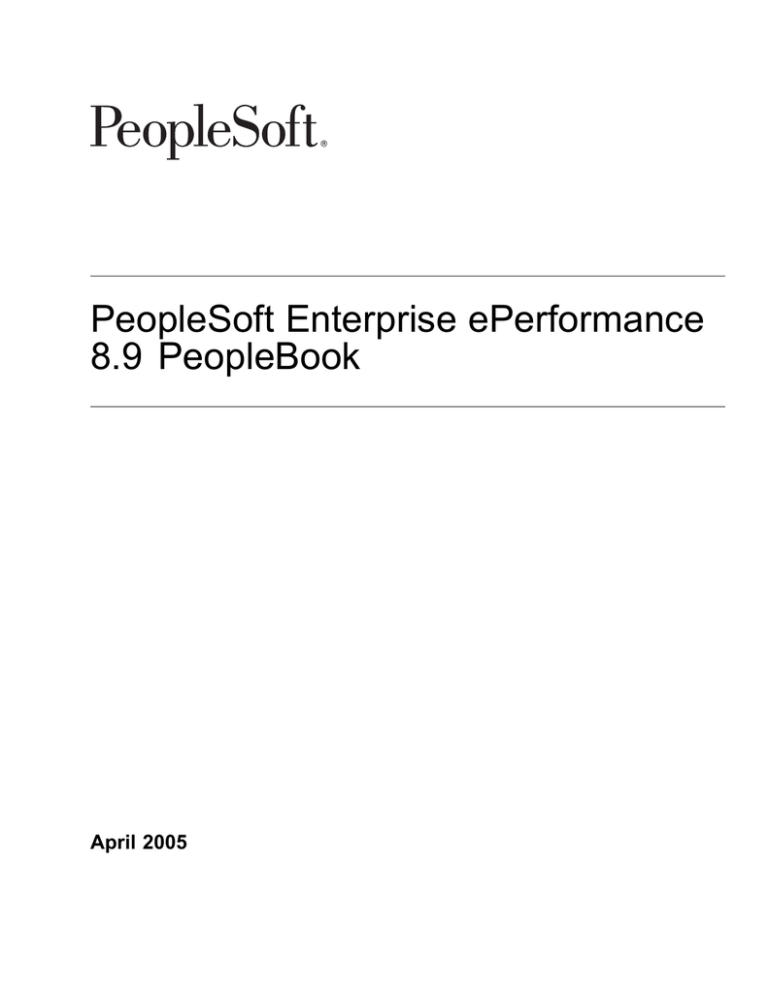
PeopleSoft Enterprise ePerformance
8.9 PeopleBook
April 2005
PeopleSoft Enterprise ePerformance 8.9 PeopleBook
SKU HRCS89MP1EPF-B 0405
Copyright © 1988-2005 PeopleSoft, Inc. All rights reserved.
All material contained in this documentation is proprietary and confidential to PeopleSoft, Inc. (“PeopleSoft”),
protected by copyright laws and subject to the nondisclosure provisions of the applicable PeopleSoft agreement. No
part of this documentation may be reproduced, stored in a retrieval system, or transmitted in any form or by any
means, including, but not limited to, electronic, graphic, mechanical, photocopying, recording, or otherwise without
the prior written permission of PeopleSoft.
This documentation is subject to change without notice, and PeopleSoft does not warrant that the material contained
in this documentation is free of errors. Any errors found in this document should be reported to PeopleSoft in writing.
The copyrighted software that accompanies this document is licensed for use only in strict accordance with the
applicable license agreement which should be read carefully as it governs the terms of use of the software and this
document, including the disclosure thereof.
PeopleSoft, PeopleTools, PS/nVision, PeopleCode, PeopleBooks, PeopleTalk, and Vantive are registered
trademarks, and Pure Internet Architecture, Intelligent Context Manager, and The Real-Time Enterprise are
trademarks of PeopleSoft, Inc. All other company and product names may be trademarks of their respective owners.
The information contained herein is subject to change without notice.
Open Source Disclosure
PeopleSoft takes no responsibility for its use or distribution of any open source or shareware software or
documentation and disclaims any and all liability or damages resulting from use of said software or documentation.
The following open source software may be used in PeopleSoft products and the following disclaimers are provided.
Apache Software Foundation
This product includes software developed by the Apache Software Foundation (http://www.apache.org/). Copyright
© 1999-2000 The Apache Software Foundation. All rights reserved.
THIS SOFTWARE IS PROVIDED “AS IS” AND ANY EXPRESSED OR IMPLIED WARRANTIES,
INCLUDING, BUT NOT LIMITED TO, THE IMPLIED WARRANTIES OF MERCHANTABILITY AND
FITNESS FOR A PARTICULAR PURPOSE ARE DISCLAIMED. IN NO EVENT SHALL THE APACHE
SOFTWARE FOUNDATION OR ITS CONTRIBUTORS BE LIABLE FOR ANY DIRECT, INDIRECT,
INCIDENTAL, SPECIAL, EXEMPLARY, OR CONSEQUENTIAL DAMAGES (INCLUDING, BUT NOT
LIMITED TO, PROCUREMENT OF SUBSTITUTE GOODS OR SERVICES; LOSS OF USE, DATA, OR
PROFITS; OR BUSINESS INTERRUPTION) HOWEVER CAUSED AND ON ANY THEORY OF LIABILITY,
WHETHER IN CONTRACT, STRICT LIABILITY, OR TORT (INCLUDING NEGLIGENCE OR OTHERWISE)
ARISING IN ANY WAY OUT OF THE USE OF THIS SOFTWARE, EVEN IF ADVISED OF THE POSSIBILITY
OF SUCH DAMAGE.
OpenSSL
Copyright © 1998-2003 The OpenSSL Project. All rights reserved.
This product includes software developed by the OpenSSL Project for use in the OpenSSL Toolkit
(http://www.openssl.org/).
THIS SOFTWARE IS PROVIDED BY THE OpenSSL PROJECT “AS IS” AND ANY EXPRESSED OR
IMPLIED WARRANTIES, INCLUDING, BUT NOT LIMITED TO, THE IMPLIED WARRANTIES OF
MERCHANTABILITY AND FITNESS FOR A PARTICULAR PURPOSE ARE DISCLAIMED. IN NO EVENT
SHALL THE OpenSSL PROJECT OR ITS CONTRIBUTORS BE LIABLE FOR ANY DIRECT, INDIRECT,
INCIDENTAL, SPECIAL, EXEMPLARY, OR CONSEQUENTIAL DAMAGES (INCLUDING, BUT NOT
LIMITED TO, PROCUREMENT OF SUBSTITUTE GOODS OR SERVICES; LOSS OF USE, DATA, OR
PROFITS; OR BUSINESS INTERRUPTION) HOWEVER CAUSED AND ON ANY THEORY OF LIABILITY,
WHETHER IN CONTRACT, STRICT LIABILITY, OR TORT (INCLUDING NEGLIGENCE OR OTHERWISE)
ARISING IN ANY WAY OUT OF THE USE OF THIS SOFTWARE, EVEN IF ADVISED OF THE POSSIBILITY
OF SUCH DAMAGE.
SSLeay
Copyright © 1995-1998 Eric Young. All rights reserved.
This product includes cryptographic software written by Eric Young (eay@cryptsoft.com). This product
includes software written by Tim Hudson (tjh@cryptsoft.com). Copyright © 1995-1998 Eric Young. All
rights reserved. THIS SOFTWARE IS PROVIDED BY ERIC YOUNG “AS IS” AND ANY EXPRESS OR
IMPLIED WARRANTIES, INCLUDING, BUT NOT LIMITED TO, THE IMPLIED WARRANTIES OF
MERCHANTABILITY AND FITNESS FOR A PARTICULAR PURPOSE ARE DISCLAIMED. IN NO EVENT
SHALL THE AUTHOR OR CONTRIBUTORS BE LIABLE FOR ANY DIRECT, INDIRECT, INCIDENTAL,
SPECIAL, EXEMPLARY, OR CONSEQUENTIAL DAMAGES (INCLUDING, BUT NOT LIMITED TO,
PROCUREMENT OF SUBSTITUTE GOODS OR SERVICES; LOSS OF USE, DATA, OR PROFITS; OR
BUSINESS INTERRUPTION) HOWEVER CAUSED AND ON ANY THEORY OF LIABILITY, WHETHER IN
CONTRACT, STRICT LIABILITY, OR TORT (INCLUDING NEGLIGENCE OR OTHERWISE) ARISING IN
ANY WAY OUT OF THE USE OF THIS SOFTWARE, EVEN IF ADVISED OF THE POSSIBILITY OF SUCH
DAMAGE.
Loki Library
Copyright © 2001 by Andrei Alexandrescu. This code accompanies the book:
Alexandrescu, Andrei. “Modern C++ Design: Generic Programming and Design Patterns Applied.” Copyright ©
2001 Addison-Wesley. Permission to use, copy, modify, distribute and sell this software for any purpose is hereby
granted without fee, provided that the above copyright notice appear in all copies and that both that copyright notice
and this permission notice appear in supporting documentation.
Helma Project
Copyright © 1999-2004 Helma Project. All rights reserved.
THIS SOFTWARE IS PROVIDED “AS IS” AND ANY EXPRESSED OR IMPLIED WARRANTIES,
INCLUDING, BUT NOT LIMITED TO, THE IMPLIED WARRANTIES OF MERCHANTABILITY AND
FITNESS FOR A PARTICULAR PURPOSE ARE DISCLAIMED. IN NO EVENT SHALL THE HELMA
PROJECT OR ITS CONTRIBUTORS BE LIABLE FOR ANY DIRECT, INDIRECT, INCIDENTAL,
SPECIAL, EXEMPLARY, OR CONSEQUENTIAL DAMAGES (INCLUDING, BUT NOT LIMITED TO,
PROCUREMENT OF SUBSTITUTE GOODS OR SERVICES; LOSS OF USE, DATA, OR PROFITS; OR
BUSINESS INTERRUPTION) HOWEVER CAUSED AND ON ANY THEORY OF LIABILITY, WHETHER IN
CONTRACT, STRICT LIABILITY, OR TORT (INCLUDING NEGLIGENCE OR OTHERWISE) ARISING IN
ANY WAY OUT OF THE USE OF THIS SOFTWARE, EVEN IF ADVISED OF THE POSSIBILITY OF SUCH
DAMAGE.
Helma includes third party software released under different specific license terms. See the licenses directory in the
Helma distribution for a list of these license.
Sarissa
Copyright © 2004 Manos Batsis.
This library is free software; you can redistribute it and/or modify it under the terms of the GNU Lesser General
Public License as published by the Free Software Foundation; either version 2.1 of the License, or (at your option)
any later version.
This library is distributed in the hope that it will be useful, but WITHOUT ANY WARRANTY; without even the
implied warranty of MERCHANTABILITY or FITNESS FOR A PARTICULAR PURPOSE. See the GNU Lesser
General Public License for more details.
You should have received a copy of the GNU Lesser General Public License along with this library; if not, write to
the Free Software Foundation, Inc., 59 Temple Place, Suite 330, Boston, MA 02111-1307 USA.
Contents
General Preface
About This PeopleBook Preface .................................................................. . . . . . . .xiii
PeopleSoft Application Prerequisites........................................................................ . . . . . . . .xiii
PeopleSoft Application Fundamentals....................................................................... . . . . . . . .xiii
Documentation Updates and Printed Documentation..................................................... ........xiv
Obtaining Documentation Updates...............................................................................xiv
Ordering Printed Documentation.................................................................................xiv
Additional Resources.......................................................................................... . . . . . . . .xv
Typographical Conventions and Visual Cues............................................................... ........xvi
Typographical Conventions.......................................................................................xvi
Visual Cues................................................................................................... . . . . . .xvii
Country, Region, and Industry Identifiers.......................................................................xviii
Currency Codes....................................................................................................xviii
Comments and Suggestions.................................................................................. .......xviii
Common Elements Used in PeopleBooks.................................................................. ........xix
Preface
PeopleSoft Enterprise ePerformance Preface.................................................. . . . . . . .xxi
PeopleSoft Products........................................................................................... ........xxi
PeopleSoft Enterprise HRMS Application Fundamentals................................................. ........xxi
PeopleBook Structure.......................................................................................... ........xxi
Chapter 1
Getting Started with ePerformance............................................................... ..........1
ePerformance Overview....................................................................................... ..........1
ePerformance Business Processes.......................................................................... ..........2
ePerformance Integrations.................................................................................... ..........4
ePerformance Implementation................................................................................ ..........5
Chapter 2
Defining Basic Settings and Tables............................................................... ..........7
Defining System Settings for ePerformance................................................................ ..........7
Understanding System Settings. ...................................................................................7
PeopleSoft Proprietary and Confidential
v
Contents
Page Used to Define System Settings for ePerformance.......................................................8
Defining System Settings............................................................................................8
Defining Document Types..................................................................................... ..........9
Understanding Document Types.......................................................................... . . . . . . .10
Page Used to Set Up Document Types................................................................... . . . . . . .10
Defining Document Types.................................................................................. . . . . . . .10
Defining Rating Models........................................................................................ . . . . . . . .12
Understanding Rating Models............................................................................. . . . . . . .12
Page Used to Define Rating Models...................................................................... . . . . . . .13
Defining Performance Criteria................................................................................ . . . . . . . .13
Understanding Performance Criteria...................................................................... . . . . . . .13
Common Elements in This Section........................................................................ . . . . . . .14
Pages Used to Define Performance Criteria............................................................. . . . . . . .15
Defining a Mission Statement.............................................................................. . . . . . . .15
Defining Goals and Objectives............................................................................. . . . . . . .16
Creating Tables for Performance Criteria................................................................. . . . . . . .16
Defining Multi-Participant Roles.............................................................................. . . . . . . . .17
Understanding Multi-Participant Roles.................................................................... . . . . . . .17
Pages Used to Define Multi-Participant Roles........................................................... . . . . . . .17
Setting Up Multi-Participant Roles......................................................................... . . . . . . .17
Defining Text for Self-Service Pages and Email Notifications............................................ . . . . . . . .18
ePerformance Text Catalog Settings...................................................................... . . . . . . .18
Text Substitution............................................................................................. . . . . . . .19
Notifications.................................................................................................. . . . . . . .20
(Optional) Creating Job Profiles.............................................................................. . . . . . . . .22
Understanding Job Profiles................................................................................. . . . . . . .22
(Optional) Activating Workflow for Approvals............................................................... . . . . . . . .22
Understanding Approval Workflow........................................................................ . . . . . . .23
Enabling Approval Workflow............................................................................... . . . . . . .23
(JPN) Creating Review Identifiers............................................................................ . . . . . . . .24
Understanding Review Identifiers......................................................................... . . . . . . .24
Page Used to Create Review Identifiers.................................................................. . . . . . . .24
Defining Reviews............................................................................................ . . . . . . .24
Chapter 3
Defining Document Templates..................................................................... . . . . . . . .27
Understanding Document Templates........................................................................ . . . . . . . .27
Common Elements Used in this Chapter................................................................. . . . . . . .27
Template Design Decisions................................................................................ . . . . . . .28
vi
PeopleSoft Proprietary and Confidential
Contents
Document Design............................................................................................ . . . . . . .29
Understanding Ratings Calculation Methods... ............................................................ . . . . . . . .31
Performance Ratings........................................................................................ . . . . . . .31
Rating Models and Calculation Methods................................................................. . . . . . . .31
Calculation Methods......................................................................................... . . . . . . .32
Multiple Calculation Methods in the Same Document.................................................. . . . . . . .32
Average Calculation Method............................................................................... . . . . . . .33
Summation Calculation Method........................................................................... . . . . . . .34
Review Band Calculation Method......................................................................... . . . . . . .34
Calculation Debugging...................................................................................... . . . . . . .34
Creating Document Sections................................................................................. . . . . . . . .34
Understanding Section Design............................................................................. . . . . . . .34
Page Used to Create Performance Document Sections............................................... . . . . . . .35
Defining Sections............................................................................................ . . . . . . .35
Creating Document Templates................................................................................ . . . . . . . .40
Prerequisites................................................................................................. . . . . . . .40
Pages Used to Create Document Templates............................................................ . . . . . . .41
Defining General Template Information................................................................... . . . . . . .42
Defining Document Processes............................................................................. . . . . . . .43
Adding Sections to Documents............................................................................ . . . . . . .48
Defining Content............................................................................................. . . . . . . .53
Cloning A Template.......................................................................................... . . . . . . .56
Chapter 4
Setting Up Text for Advisor Tools................................................................. . . . . . . . .57
Understanding Advisor Tools................................................................................. . . . . . . . .57
Common Elements Used in this Chapter................................................................. . . . . . . .57
Template Setup for Results Writer and Development Tips Use............ .......................... . . . . . . . .58
Search Collections for Results Writer and Development Tips........................................ . . . . . . . .59
Defining Content for the Language Checker Tool.......................................................... . . . . . . . .59
Pages Used to Define Language Checker Content..................................................... . . . . . . .59
Defining Objectionable Words and Phrases............................................................. . . . . . . .59
Defining Suggested Wording............................................................................... . . . . . . .60
Defining Content for the Development Tips and Results Writer Tools................................... . . . . . . . .61
Prerequisites................................................................................................. . . . . . . .62
Pages Used to Define Content for the Development Tips and Results Writer Tools. . . . . . . . . . . . . . . . . . . . . .62
Defining Development Tips................................................................................. . . . . . . .62
Defining Results Writer Text for Competencies and Sub-Competencies............................. . . . . . . .63
Linking Development Tips to Competencies and Sub-Competencies................................... . . . . . . . .64
PeopleSoft Proprietary and Confidential
vii
Contents
Pages Used to Link Development Tips to Competencies and Sub-Competencies.. .. ... .. ... .. .. . . . . . . . .64
Linking Development Tips to Competencies and Sub-Competencies............................... . . . . . . . .65
Importing Third-Party Content for the Advisor Tools....................................................... . . . . . . . .65
Understanding Third-Party Data Import.................................................................. . . . . . . .65
Pages Used to Import Data................................................................................ . . . . . . .67
Building Verity Search Indexes............................................................................... . . . . . . . .67
Search Indexes.............................................................................................. . . . . . . .68
Page Used to Build Search Indexes...................................................................... . . . . . . .69
Chapter 5
Generating Documents.............................................................................. . . . . . . . .71
Understanding Document Generation....................................................................... . . . . . . . .71
Prerequisites................................................................................................. . . . . . . .71
Common Elements Used in This Chapter................................................................ . . . . . . .72
Document Generation Processes......................................................................... . . . . . . .72
Process Statuses............................................................................................ . . . . . . .74
Generating Documents by a Background Process........................................................ . . . . . . . .74
Pages Used to Generate Documents by a Background Process..................................... . . . . . . .75
Scheduling a Background Process to Generate Documents.......................................... . . . . . . .75
Viewing Document Creation Results...................................................................... . . . . . . .77
Generating Documents for Direct Reports.................................................................. . . . . . . . .77
Understanding Document Generation for Direct Reports.............................................. . . . . . . .77
Pages Used to Generate Documents for Direct Reports............................................... . . . . . . .78
Selecting Employees for Whom to Generate Documents.............................................. . . . . . . .79
Select the Document Template and Dates............................................................... . . . . . . .79
Generating Documents as an Employee.................................................................... . . . . . . . .80
Pages Used to Generate Documents as an Employee................................................. . . . . . . .81
Entering Document Parameters........................................................................... . . . . . . .81
Accessing Documents......................................................................................... . . . . . . . .82
Pages Used to Access Documents....................................................................... . . . . . . .82
Selecting Documents........................................................................................ . . . . . . .82
Viewing Document Process, Status, and Actions....................................................... . . . . . . .83
Chapter 6
Modifying Evaluation Criteria...................................................................... . . . . . . . .87
Understanding Evaluation Criteria Modification............................................................ . . . . . . . .87
Criteria Update During the Establish Criteria Step...................................................... . . . . . . .87
Criteria Update During the Evaluation Process.......................................................... . . . . . . .89
viii
PeopleSoft Proprietary and Confidential
Contents
Performance Notes.......................................................................................... . . . . . . .90
Modifying Evaluation Criteria................................................................................. . . . . . . . .90
Pages Used to Modify Evaluation Criteria................................................................ . . . . . . .90
Modifying Evaluation Criteria............................................................................... . . . . . . .92
Chapter 7
Nominating and Tracking Multi-Source Participants......................................... . . . . . . . .97
Understanding the Nomination and Tracking Processes.................................................. . . . . . . . .97
Prerequisites................................................................................................. . . . . . . .97
Nomination and Tracking Process Overview............................................................ . . . . . . .97
Managing Nominations........................................................................................ . . . . . . . .99
Pages Used to Nominate Participants..........................................................................101
Nominating Participants..........................................................................................101
Tracking Nomination Status......................................................................................103
Managing Evaluation Requests.............................................................................. .......104
Pages Used to Manage Evaluation Requests.................................................................104
Accepting or Declining Nominations............................................................................104
Accessing Multi-Participant Evaluations........................................................................105
Monitoring and Viewing Participant Evaluations............................................................ .......105
Page Used to Monitor and View Participant Evaluations.....................................................106
Review Participant Evaluations..................................................................................106
Chapter 8
Entering Comments and Ratings on Evaluations............................................. .......109
Understanding Evaluation Data Entry....................................................................... .......109
Recording Preliminary Ratings............................................................................... .......112
Page Used to Record Preliminary Ratings.....................................................................112
Entering Preliminary Ratings.....................................................................................112
Entering Performance Notes.................................................................................. .......113
Pages Used to Enter Performance Notes.. ....................................................................113
Accessing Notes...................................................................................................113
Entering Performance Notes.....................................................................................114
Updating Evaluations... ....................................................................................... .......115
Prerequisites.......................................................................................................115
Pages Used to Update Evaluations.............................................................................116
Entering and Maintaining Evaluation Data.....................................................................117
Updating Section Item Details...................................................................................123
PeopleSoft Proprietary and Confidential
ix
Contents
Chapter 9
Consolidating Feedback from Evaluators....................................................... .......127
Understanding Consolidating Feedback.................................................................... .......127
Viewing Evaluation Ratings................................................................................... .......130
Pages Used to View Evaluation Ratings.......................................................................130
Viewing Evaluation Ratings......................................................................................131
Working with Writing Tools.................................................................................... .......131
Pages Used to Work with Writing Tools.........................................................................132
Incorporating Writing Tools Suggestions into Comments....................................................133
Searching for Results Writer Statements.......................................................................134
Searching for Development Tips................................................................................135
Searching for Performance Notes...............................................................................136
Searching for Other Evaluators’ Comments...................................................................136
Viewing Other Authors............................................................................................137
Checking Language for Appropriateness.......................................................................137
Chapter 10
Managing Reviews and Approvals................................................................ .......139
Understanding Review and Approval Processes........................................................... .......139
Prerequisite.........................................................................................................139
Review and Approval Process Options.........................................................................139
Document Statuses during Review and Approval.............................................................140
Review Processes.................................................................................................141
Conducting Reviews... ........................................................................................ .......144
Pages Used to Conduct Reviews...............................................................................145
Approving Documents......................................................................................... .......146
Pages Used to Approve Documents............................................................................147
Selecting Documents to Approve................................................................................147
Approving a Document............................................................................................148
Resolving Approval Transactions in Error......................................................................150
Chapter 11
Performing Administrative Tasks................................................................. .......151
Understanding Administrative Tasks......................................................................... .......151
Managing Administrative Tasks............................................................................... .......152
Pages Used to Manage Administrative Tasks.................................................................153
Transferring Documents..........................................................................................155
Confirming Transfers..............................................................................................156
x
PeopleSoft Proprietary and Confidential
Contents
Resetting Document Status......................................................................................156
Cancelling Documents............................................................................................157
Deleting Documents...............................................................................................157
Entering Preliminary Ratings.....................................................................................158
Managing Document Processes.............................................................................. .......158
Understanding Document Process Management.............................................................158
Pages Used to Manage Document Processes................................................................159
Chapter 12
Using Inquiry Pages.................................................................................. .......161
Understanding Inquiry Pages................................................................................. .......161
Viewing Historical Documents................................................................................ .......162
Page Used to View Historical Documents......................................................................162
Accessing Completed Documents..............................................................................163
Viewing Documents for Indirect Reports.................................................................... .......164
Pages Used to View Documents for Indirect Reports........................................................164
Viewing Approval Status....................................................................................... .......164
Pages Used to View Approval Status...........................................................................165
Defining Data for Inquiry Pages.. ............................................................................ .......165
Prerequisites.......................................................................................................165
Pages Used to Define Data for Inquiry Pages... ..............................................................166
Defining the Desired Rating Distribution........................................................................166
Defining the Data Collection for Inquiries.......................................................................167
Viewing Ratings Summaries.................................................................................. .......169
Understanding Ratings Distributions............................................................................169
Prerequisites.......................................................................................................169
Pages Used to View Ratings Summaries......................................................................169
Viewing Rating Distribution Summaries........................................................................169
Viewing Rating Distribution Details..............................................................................171
Viewing Document Status Summaries....................................................................... .......172
Understanding Status Inquiry Page Access....................................................................172
Prerequisite.........................................................................................................172
Pages Used to View Document Status Summaries...........................................................173
Viewing the Document Status Summary.......................................................................173
Viewing Document Status Details...............................................................................175
Viewing Detailed Calculations of Performance Results................................................... .......175
Understanding Debug/Trace Logs...............................................................................175
Prerequisite.........................................................................................................176
Pages Used to View the Debug/Trace Log.....................................................................176
PeopleSoft Proprietary and Confidential
xi
Contents
Viewing the Debug/Trace Log....................................................................................176
Chapter 13
Generating Reports in ePerformance............................................................ .......179
Understanding Reports in ePerformance................................................................... .......179
Generating Reports............................................................................................ .......179
Prerequisites.......................................................................................................179
Pages Used to Generate Reports...............................................................................180
Report Missing Evaluations......................................................................................180
Report Late Evaluations..........................................................................................181
Appendix A
Delivered Workflow for ePerformance........................................................... .......183
Delivered Workflow for ePerformance....................................................................... .......183
ePerformance Notification Events...............................................................................183
Appendix B
ePerformance Reports............................................................................... .......185
ePerformance Reports: A to Z................................................................................ .......185
Glossary of PeopleSoft Terms.............................................................................187
Index ............................................................................................................209
xii
PeopleSoft Proprietary and Confidential
About This PeopleBook Preface
PeopleBooks provide you with the information that you need to implement and use PeopleSoft applications.
This preface discusses:
• PeopleSoft application prerequisites.
• PeopleSoft application fundamentals.
• Documentation updates and printed documentation.
• Additional resources.
• Typographical conventions and visual cues.
• Comments and suggestions.
• Common elements in PeopleBooks.
Note. PeopleBooks document only page elements, such as fields and check boxes, that require additional
explanation. If a page element is not documented with the process or task in which it is used, then either
it requires no additional explanation or it is documented with common elements for the section, chapter,
PeopleBook, or product line. Elements that are common to all PeopleSoft applications are defined in this
preface.
PeopleSoft Application Prerequisites
To benefit fully from the information that is covered in these books, you should have a basic understanding
of how to use PeopleSoft applications.
You might also want to complete at least one PeopleSoft introductory training course, if applicable.
You should be familiar with navigating the system and adding, updating, and deleting information by using
PeopleSoft menus, and pages, forms, or windows. You should also be comfortable using the World Wide Web
and the Microsoft Windows or Windows NT graphical user interface.
These books do not review navigation and other basics. They present the information that you need to use the
system and implement your PeopleSoft applications most effectively.
PeopleSoft Application Fundamentals
Each application PeopleBook provides implementation and processing information for your PeopleSoft
applications.
Note. Application fundamentals PeopleBooks are not applicable to the PeopleTools product.
PeopleSoft Proprietary and Confidential
xiii
General Preface
For some applications, additional, essential information describing the setup and design of your system appears
in a companion volume of documentation called the application fundamentals PeopleBook. Most PeopleSoft
product lines have a version of the application fundamentals PeopleBook. The preface of each PeopleBook
identifies the application fundamentals PeopleBooks that are associated with that PeopleBook.
The application fundamentals PeopleBook consists of important topics that apply to many or all PeopleSoft
applications across one or more product lines. Whether you are implementing a single application, some
combination of applications within the product line, or the entire product line, you should be familiar with
the contents of the appropriate application fundamentals PeopleBooks. They provide the starting points
for fundamental implementation tasks.
Documentation Updates and Printed Documentation
This section discusses how to:
• Obtain documentation updates.
• Order printed documentation.
Obtaining Documentation Updates
You can find updates and additional documentation for this release, as well as previous releases, on the
PeopleSoft Customer Connection website. Through the Documentation section of PeopleSoft Customer
Connection, you can download files to add to your PeopleBook Library. You’ll find a variety of useful and
timely materials, including updates to the full PeopleSoft documentation that is delivered on your PeopleBooks
CD-ROM.
Important! Before you upgrade, you must check PeopleSoft Customer Connection for updates to the upgrade
instructions. PeopleSoft continually posts updates as the upgrade process is refined.
See Also
PeopleSoft Customer Connection, https://www.peoplesoft.com/corp/en/login.jsp
Ordering Printed Documentation
You can order printed, bound volumes of the complete PeopleSoft documentation that is delivered on your
PeopleBooks CD-ROM. PeopleSoft makes printed documentation available for each major release shortly
after the software is shipped. Customers and partners can order printed PeopleSoft documentation by using
any of these methods:
• Web
• Telephone
• Email
Web
From the Documentation section of the PeopleSoft Customer Connection website, access the PeopleBooks
Press website under the Ordering PeopleBooks topic. The PeopleBooks Press website is a joint venture
between PeopleSoft and MMA Partners, the book print vendor. Use a credit card, money order, cashier’s
check, or purchase order to place your order.
xiv
PeopleSoft Proprietary and Confidential
General Preface
Telephone
Contact MMA Partners at 877 588 2525.
Email
Send email to MMA Partners at peoplebookspress@mmapartner.com.
See Also
PeopleSoft Customer Connection, https://www.peoplesoft.com/corp/en/login.jsp
Additional Resources
The following resources are located on the PeopleSoft Customer Connection website:
Resource
Navigation
Application maintenance information
Updates + Fixes
Business process diagrams
Support, Documentation, Business Process Maps
Interactive Services Repository
Interactive Services Repository
Hardware and software requirements
Implement, Optimize + Upgrade, Implementation Guide,
Implementation Documentation & Software, Hardware and
Software Requirements
Installation guides
Implement, Optimize + Upgrade, Implementation Guide,
Implementation Documentation & Software, Installation
Guides and Notes
Integration information
Implement, Optimize + Upgrade, Implementation Guide,
Implementation Documentation and Software, Pre-built
Integrations for PeopleSoft Enterprise and PeopleSoft
EnterpriseOne Applications
Minimum technical requirements (MTRs) (EnterpriseOne
only)
Implement, Optimize + Upgrade, Implementation Guide,
Supported Platforms
PeopleBook documentation updates
Support, Documentation, Documentation Updates
PeopleSoft support policy
Support, Support Policy
Prerelease notes
Support, Documentation, Documentation Updates,
Category, Prerelease Notes
Product release roadmap
Support, Roadmaps + Schedules
Release notes
Support, Documentation, Documentation Updates,
Category, Release Notes
PeopleSoft Proprietary and Confidential
xv
General Preface
Resource
Navigation
Release value proposition
Support, Documentation, Documentation Updates,
Category, Release Value Proposition
Statement of direction
Support, Documentation, Documentation Updates,
Category, Statement of Direction
Troubleshooting information
Support, Troubleshooting
Upgrade documentation
Support, Documentation, Upgrade Documentation and
Scripts
Typographical Conventions and Visual Cues
This section discusses:
• Typographical conventions.
• Visual cues.
• Country, region, and industry identifiers.
• Currency codes.
Typographical Conventions
This table contains the typographical conventions that are used in PeopleBooks:
Typographical Convention or Visual Cue
Description
Bold
Indicates PeopleCode function names, business function
names, event names, system function names, method
names, language constructs, and PeopleCode reserved
words that must be included literally in the function call.
Italics
Indicates field values, emphasis, and PeopleSoft or other
book-length publication titles. In PeopleCode syntax,
italic items are placeholders for arguments that your
program must supply.
We also use italics when we refer to words as words or
letters as letters, as in the following: Enter the letter O.
xvi
KEY+KEY
Indicates a key combination action. For example, a plus
sign (+) between keys means that you must hold down
the first key while you press the second key. For ALT+W,
hold down the ALT key while you press the W key.
Monospace font
Indicates a PeopleCode program or other code example.
PeopleSoft Proprietary and Confidential
General Preface
Typographical Convention or Visual Cue
Description
“ ” (quotation marks)
Indicate chapter titles in cross-references and words that
are used differently from their intended meanings.
. . . (ellipses)
Indicate that the preceding item or series can be repeated
any number of times in PeopleCode syntax.
{ } (curly braces)
Indicate a choice between two options in PeopleCode
syntax. Options are separated by a pipe ( | ).
[ ] (square brackets)
Indicate optional items in PeopleCode syntax.
& (ampersand)
When placed before a parameter in PeopleCode syntax,
an ampersand indicates that the parameter is an already
instantiated object.
Ampersands also precede all PeopleCode variables.
Visual Cues
PeopleBooks contain the following visual cues.
Notes
Notes indicate information that you should pay particular attention to as you work with the PeopleSoft system.
Note. Example of a note.
If the note is preceded by Important!, the note is crucial and includes information that concerns what you must
do for the system to function properly.
Important! Example of an important note.
Warnings
Warnings indicate crucial configuration considerations. Pay close attention to warning messages.
Warning! Example of a warning.
Cross-References
PeopleBooks provide cross-references either under the heading “See Also” or on a separate line preceded by
the word See. Cross-references lead to other documentation that is pertinent to the immediately preceding
documentation.
PeopleSoft Proprietary and Confidential
xvii
General Preface
Country, Region, and Industry Identifiers
Information that applies only to a specific country, region, or industry is preceded by a standard identifier in
parentheses. This identifier typically appears at the beginning of a section heading, but it may also appear
at the beginning of a note or other text.
Example of a country-specific heading: “(FRA) Hiring an Employee”
Example of a region-specific heading: “(Latin America) Setting Up Depreciation”
Country Identifiers
Countries are identified with the International Organization for Standardization (ISO) country code.
Region Identifiers
Regions are identified by the region name. The following region identifiers may appear in PeopleBooks:
• Asia Pacific
• Europe
• Latin America
• North America
Industry Identifiers
Industries are identified by the industry name or by an abbreviation for that industry. The following industry
identifiers may appear in PeopleBooks:
• USF (U.S. Federal)
• E&G (Education and Government)
Currency Codes
Monetary amounts are identified by the ISO currency code.
Comments and Suggestions
Your comments are important to us. We encourage you to tell us what you like, or what you would like to
see changed about PeopleBooks and other PeopleSoft reference and training materials. Please send your
suggestions to:
PeopleSoft Product Documentation Manager PeopleSoft, Inc. 4460 Hacienda Drive Pleasanton, CA 94588
Or send email comments to doc@peoplesoft.com.
While we cannot guarantee to answer every email message, we will pay careful attention to your comments
and suggestions.
xviii
PeopleSoft Proprietary and Confidential
General Preface
Common Elements Used in PeopleBooks
As of Date
The last date for which a report or process includes data.
Business Unit
An ID that represents a high-level organization of business information. You
can use a business unit to define regional or departmental units within a
larger organization.
Description
Enter up to 30 characters of text.
Effective Date
The date on which a table row becomes effective; the date that an action
begins. For example, to close out a ledger on June 30, the effective date for the
ledger closing would be July 1. This date also determines when you can view
and change the information. Pages or panels and batch processes that use the
information use the current row.
Once, Always, and Don’t
Run
Select Once to run the request the next time the batch process runs. After the
batch process runs, the process frequency is automatically set to Don’t Run.
Select Always to run the request every time the batch process runs.
Select Don’t Run to ignore the request when the batch process runs.
Process Monitor
Click to access the Process List page, where you can view the status of
submitted process requests.
Report Manager
Click to access the Report List page, where you can view report content, check
the status of a report, and see content detail messages (which show you a
description of the report and the distribution list).
Request ID
An ID that represents a set of selection criteria for a report or process.
Run
Click to access the Process Scheduler request page, where you can specify the
location where a process or job runs and the process output format.
SetID
An ID that represents a set of control table information, or TableSets.
TableSets enable you to share control table information and processing options
among business units. The goal is to minimize redundant data and system
maintenance tasks. When you assign a setID to a record group in a business
unit, you indicate that all of the tables in the record group are shared between
that business unit and any other business unit that also assigns that setID to
that record group. For example, you can define a group of common job codes
that are shared between several business units. Each business unit that shares
the job codes is assigned the same setID for that record group.
Short Description
Enter up to 15 characters of text.
User ID
An ID that represents the person who generates a transaction.
PeopleSoft Proprietary and Confidential
xix
General Preface
xx
PeopleSoft Proprietary and Confidential
PeopleSoft Enterprise ePerformance Preface
This preface discusses:
• PeopleSoft products.
• PeopleSoft Enterprise HRMS Application Fundamentals.
• PeopleBook structure.
PeopleSoft Products
This PeopleBook refers to the following PeopleSoft product: PeopleSoft Enterprise ePerformance.
PeopleSoft Enterprise HRMS Application Fundamentals
Additional, essential information describing the setup and design of your system appears in a companion
volume of documentation called PeopleSoft Enterprise HRMS 8.9 Application Fundamentals PeopleBook.
Each PeopleSoft product line has its own version of this documentation.
Note. One or more pages in ePerformance operate in deferred processing mode. Deferred processing is
described in the preface in the PeopleSoft Enterprise HRMS 8.9 Application Fundamentals PeopleBook.
See Also
PeopleSoft Enterprise HRMS 8.9 Application Fundamentals PeopleBook, “PeopleSoft Enterprise HRMS
8.9 Application Fundamentals Preface”
PeopleBook Structure
PeopleSoft PeopleBooks follow a common structure. By understanding this structure, you can use this
PeopleBook more efficiently.
The PeopleBooks structure conveys a task-based hierarchy of information. Each chapter describes a process
that is required to set up or use the application. Chapter sections describe each task in the process. Subsections
within a section describe a single step in the process task.
Some PeopleBooks may also be divided into parts. PeopleBook parts can group together similar
implementation or business process chapters within an application or group together two or more applications
that integrate into one overall business solution. When a book is divided into parts, each part is divided
into chapters.
The following table provides the order and descriptions of chapters in a PeopleBook:
PeopleSoft Proprietary and Confidential
xxi
Preface
Chapters
Preface
Description
This is the chapter you’re reading now. It explains:
• How to use the Application Fundamentals book.
• How PeopleBooks are structured.
• Common elements used in the PeopleBook, if
necessary.
Getting Started With…
This chapter discusses product implementation
guidelines. It explains:
• The business processes documented within the book.
• Integrations between the product and other products.
• A high-level documentation to how our documentation
maps to the overall implementation process; it doesn’t
offer step-by-step guidance on how to perform an
actual implementation.
Navigation
(Optional) Some PeopleSoft applications provide custom
navigation pages that contain groupings of folders that
support a specific business process, task, or user role.
When an application contains custom navigation pages,
this chapter provides basic navigation information for
these pages.
Note. Not all applications have delivered custom
navigation pages.
Understanding…
(Optional) This is an introductory chapter that broadly
explains the product and the functionality within the
product.
Setup and Implementation
This can be one or more chapters. These chapters
contain documentation to assist you in setting up and
implementing the product. For example, if functionality
X is part of a product, this chapter would be devoted to
explaining how to set up functionality X, not necessarily
how to use functionality X. You would look to the
corresponding business process chapter to learn how to
use the functionality.
Note. There may be times when a small amount of
business process information is included in a setup
chapter if the amount of business process documentation
was insufficient to create a separate section in the book.
xxii
PeopleSoft Proprietary and Confidential
Preface
Chapters
Business Process
Description
This can be one or more chapters. These chapters contain
documentation that addresses specific business processes
with each chapter generally devoted to a specific
functional area. For example, if functionality X is part
of a product, this chapter would be devoted to explain
how the functionality works, not necessarily how to set
up functionality X. You would look to the corresponding
setup and implementation chapter to learn how to set up
the functionality.
Note. There may be times when a small amount of
setup and implementation information is included in
a business process chapter if the amount of setup and
implementation documentation was insufficient to create
a separate chapter in the book.
Appendixes
(Optional) If the book requires it, one or more appendixes
might be included in the book. Appendixes contain
information considered supplemental to the primary
documentation.
Delivered Workflow Appendix
(Optional) The delivered workflow appendix describes
all of the workflows that are delivered for the application.
Note. Not all applications have delivered workflows.
Reports Appendix
PeopleSoft Proprietary and Confidential
(Optional) This appendix contains an abbreviated list of
all of the product’s reports. The detailed documentation
on the use of these reports is usually included in the
related business process chapter.
xxiii
Preface
xxiv
PeopleSoft Proprietary and Confidential
CHAPTER 1
Getting Started with ePerformance
This chapter discusses:
• ePerformance overview.
• ePerformance business processes.
• ePerformance integrations.
• ePerformance implementation.
ePerformance Overview
ePerformance is a self-service evaluation management application for managers, employees, and human
resources (HR) administrators. You can use ePerformance as a tool for planning, collaboration, communication,
assessment, and monitoring evaluations for two purposes: performance and development. Performance
evaluations typically assess and plan employee performance to meet current job requirements and administer
salary treatments; while development evaluations are used to assess and plan employee development needs
either because of gaps in the skill set that is required for a current job or to meet future requirements.
ePerformance supports the entire planning and evaluation process, from planning and aligning employee
performance or development goals with enterprise objectives, through assessing and rewarding employee
performance results within the right behaviors.
Note. Throughout this PeopleBook, we refer to evaluation as a generic process name that includes both
performance and development processes. The term performance in this PeopleBook is used to mean both
performance and development, unless otherwise stated.
ePerformance provides you with the flexibility to establish evaluations for different purposes by setting up
document templates that define evaluation processes. With this application, you can:
• Generate evaluations.
• Establish evaluation criteria.
• Manage multiple participants.
• Enter evaluation data, including notes, ratings, weights, and comments.
• Consolidate feedback from multiple sources into the manager/mentor’s evaluation.
• Submit the manager/mentor evaluation for review and approval.
PeopleSoft Proprietary and Confidential
1
Getting Started with ePerformance
Chapter 1
ePerformance Business Processes
This diagram illustrates the flow of ePerformance business processes — assuming that the document template
implements the establish criteria, multi-participant, review, and approval processes.
Initiate
Evaluation
Process
Manager
Employee
HR Admin
Establish Criteria
Document
Manager
Employee
Revise
Complete
Nominate
Participants
Submit
Nominations
Employee
Other Participant
Complete
Employee Self
Evaluation
Accept
Nomination
Complete
Participant
Evaluation
Manager
Consolidate
Feedback into
Manager
Evaluation
Manager
Employee
Review
Manager's Manager
HR Admin
Approve
ePerformance business processes
The ePerformance business process includes these steps:
Note. Depending on how you configure the business process, some of these steps are optional.
2
PeopleSoft Proprietary and Confidential
Chapter 1
Getting Started with ePerformance
1. The manager, employee, or HR Admin initiates the process by creating documents.
Employees can only create documents for themselves; managers can create documents for employees or
groups that report to them; HR administrators (HR Admins) can create documents for groups of employees.
See Chapter 5, “Generating Documents,” page 71.
2. (Optional) The employee or manager modify the document’s evaluation criteria and agree on the criteria
that are established.
Criteria modifications include: adding either free-form or predefined criteria, modifying the text of
document criteria, or removing criteria. Upon completion of this step, managers and employees can
begin work on their evaluations.
See Chapter 6, “Modifying Evaluation Criteria,” page 87.
3. (Optional) The employee or manager nominates participants to provide additional feedback.
See Chapter 7, “Nominating and Tracking Multi-Source Participants,” page 97.
4. (Optional) After nominations are complete and the evaluation criteria are finalized, nominations are
submitted to nominees by either the employee or manager.
When a nominee accepts a nomination, a participant evaluation is created for them.
5. Employees, managers, and (optionally) other participants complete their respective evaluations.
This step consists of rating evaluation items and entering comments.
See Chapter 8, “Entering Comments and Ratings on Evaluations,” page 109.
6. The manager views average ratings and consolidates feedback into their evaluation.
During this step, the manager can optionally make use of several tools: notes that they entered pertaining
to the evaluation; comments from other evaluators pertaining to the evaluation; development tips that are
based upon competencies and sub-competencies; results writer statements that are based on competencies
and sub-competencies; average consolidated ratings from other evaluators pertaining to the evaluation; and
a language checker that checks language for objectionable terms.
See Chapter 9, “Consolidating Feedback from Evaluators,” page 127.
Note. Depending on the document template definition, these tools are also available to employees and
other participants. However, the manager makes primary use of these tools when completing an evaluation.
7. (Optional) The manager sends the evaluation to the employee for review.
8. (Optional) The manager submits the evaluation for approval.
See Chapter 10, “Managing Reviews and Approvals,” page 139.
Note. Depending on the review and approval process that is defined in the document template, the final
two steps might occur in reverse order.
Administrative Processes
These administrative processes occur on an as-needed basis and are outside of the evaluation processes:
• Transfer evaluations
• Change evaluation status
• Cancel evaluations
PeopleSoft Proprietary and Confidential
3
Getting Started with ePerformance
Chapter 1
• Delete evaluations
• Enter preliminary ratings
• View evaluation contents
See Chapter 11, “Performing Administrative Tasks,” page 151.
Monitoring Evaluations
Managers and HR administrators can monitor the status of evaluations and view a summary of the results with
various reports and tools, including the following:
• Missing Documents report
• Late Documents report
• Status Summary chart
• Rating Distribution Summary chart
See Chapter 12, “Using Inquiry Pages,” page 161.
ePerformance Integrations
Through integration with a broad suite of workforce performance and development applications, organizations
can link performance evaluations and assessments to workforce plans, individual career plans, development,
rewards, and reporting. ePerformance integrates with other PeopleSoft business solutions, as well as
third-party integration by delivering both standard and generic integration points.
ePerformance integrates with these PeopleSoft applications:
Human
Resources
ePerformance
Planning
Salaries
Managing
Competencies
ePerformance integrations
The implementation chapters of this PeopleBook discuss integration considerations.
4
PeopleSoft Proprietary and Confidential
Chapter 1
Getting Started with ePerformance
The PeopleSoft Customer Connection website includes supplemental information about third-party application
integrations.
See Also
PeopleSoft Enterprise HRMS 8.9 Application Fundamentals PeopleBook, “Working with Enterprise
Integration Points in PeopleSoft HRMS”
ePerformance Implementation
Setup Manager enables you to generate a list of setup tasks for your organization based on the features that you
are implementing. The setup tasks include the components that you must set up, listed in the order in which
you must enter data into the component tables, and links to the corresponding PeopleBook documentation.
PeopleSoft also provides component interfaces to help you load data from your existing system into
ePerformance tables. Use the Excel to Component Interface utility with the component interfaces to populate
the tables.
This table lists all of the components that have component interfaces:
Component
Component Interface
References
EP_GOAL_TBL
CI_EP_GOAL_TBL
See Chapter 2, “Defining Basic
Settings and Tables,” Defining Goals
and Objectives, page 16.
EP_RESP_TBL
CI_EP_RESP_TBL
See Chapter 2, “Defining Basic
Settings and Tables,” Understanding
Performance Criteria, page 13.
EP_SUB_COMP_TBL
EP_SUB_COMP_TBL
See PeopleSoft Enterprise Human
Resources 8.9 PeopleBook:
Manage Competencies, “Setting Up
Competencies and Accomplishments,”
Setting Up Sub-Competencies.
Other Sources of Information
In the planning phase of an implementation, you can take advantage of all PeopleSoft sources of information,
including the installation guides, table-loading sequences, data models, and business process maps. A complete
list of these resources appears in the preface of the PeopleSoft Enterprise HRMS 8.9 Application Fundamentals
PeopleBook with information about where to find the most current version of each.
See Also
PeopleSoft Enterprise HRMS 8.9 Application Fundamentals PeopleBook
PeopleSoft Enterprise Setup Manager for HRMS and Campus Solutions 8.9 PeopleBook
Enterprise PeopleTools PeopleBook: PeopleSoft Component Interfaces
PeopleSoft Proprietary and Confidential
5
Getting Started with ePerformance
6
Chapter 1
PeopleSoft Proprietary and Confidential
CHAPTER 2
Defining Basic Settings and Tables
This chapter discusses how to:
• Define system settings for ePerformance.
• Define document types.
• Define rating models.
• Define performance criteria.
• Define multi-participant roles.
• Define text for self-service pages and email notifications.
• (Optional) Create job profiles.
• (Optional) Activate workflow for approvals.
• (JPN) Create review definitions.
Defining System Settings for ePerformance
To define system settings for ePerformance, use the General Settings (EP_INSTALLATION) component.
This section provides an overview of system settings in ePerformance and discusses how to define system
settings.
Understanding System Settings
System settings control certain processing options. You can modify these delivered system settings to meet
business needs:
• Whether users can generate documents in languages other than the base language.
• Debug settings.
• Starting number for document ID generation.
• Fields that appear on the page from which users select documents.
• The email notifications that the system generates.
PeopleSoft Proprietary and Confidential
7
Defining Basic Settings and Tables
Chapter 2
Page Used to Define System Settings for ePerformance
Page Name
General Settings
Object Name
EP_INSTALLATION
Navigation
Set Up HRMS, Install,
Product and Country
Specific, ePerformance:
General Settings, General
Settings
Usage
Define system settings for
ePerformance.
Defining System Settings
Access the General Settings page.
General Settings page (1 of 2)
8
PeopleSoft Proprietary and Confidential
Chapter 2
Defining Basic Settings and Tables
General Settings page (2 of 2)
Last Document ID
Enter the number from which the system begins generating IDs. The system
automatically generates the document ID by adding 1 to the Last Document ID.
Warning! Entering a value that is lower than the value that appears can
cause unpredictable results.
Allow Document Language
Override
Select this check box to enable document generation in a language other than
the system base language and the user’s preferred language. If this check box
is clear, the system generates all documents in the base language.
Debug Options
Debug Rating Calculations
Select this check box to have the system generate a debug/trace log every time
it calculates the ratings in an evaluation. HR ePerformance administrators
use the Debug/Trace Results page to review the results of each calculation
performed for an evaluation.
This helps track down any unexpected results when you build templates
and test the configuration.
Warning! Producing the debug/trace log can have a significant impact
on system performance. Select this option only if you are testing the
ePerformance configuration or debugging a suspected calculation problem.
Configure Email Notifications
Select the check box next to each event type for which you want the system to automatically generate and
send notices.
Configure Document Selection Page - Displayed Fields
Select the fields to appear in the document list from which self service users select documents.
See Also
PeopleSoft Enterprise Human Resources 8.9 PeopleBook: Manage Competencies, “Setting Up Competencies
and Accomplishments,” Setting Up Sub-Competencies
Chapter 5, “Generating Documents,” Accessing Documents, page 82
Defining Document Types
To define document types, use the Document Types (EP_REVIEW_TYPE_TBL) component.
PeopleSoft Proprietary and Confidential
9
Defining Basic Settings and Tables
Chapter 2
This section provides an overview of document types and discusses how to set up document types.
Understanding Document Types
Document types identify the types of documents that are valid for an organization, such as: Annual,
Semi-Annual, Quarterly, Project, and Performance Improvement Plan. The document type identifies the
purpose and location of the document, and is used by the system to generate documents for the document
type and to sort information for reports.
Page Used to Set Up Document Types
Page Name
Document Types
Object Name
EP_REVIEW_TYPE_TBL
Navigation
Set Up HRMS, Product
Related, ePerformance,
Document Structure,
Document Types, Document
Types
Usage
Define document types.
Defining Document Types
Access the Document Types page.
Document Types page
Document Usage
10
Select the process that uses the document type. A value of Performance
indicates that the system uses this document type for performance planning or
evaluation, and a value of Development indicates that the system uses this
document type for employee development. Performance documents appear
on the manager or employee self-service pages under the My Performance
Documents menu or on the administrator pages under Workforce Development,
Performance Management, Performance Documents. Development documents
PeopleSoft Proprietary and Confidential
Chapter 2
Defining Basic Settings and Tables
appear under the My Development Documents menu on the self-service pages
or under the Development Documents menu on the administrator pages.
Initiate Process
Select Manager, Employee, or both check boxes to indicate which role or
roles can initiate the evaluation process. The value that is in this field
determines if the manager or employee can select the document type when
initiating the evaluation process.
Employee can Select
Manager
Select this check box to enable an employee to select the person who acts in
the manager role during the evaluation process.
Note. This check box appears only if you select the Employee check box,
indicating that the employee can initiate the evaluation process.
Template Source
Identify the location within the system of the document template. The system
uses this field to locate the template for generating a document of this type.
Options are: Job Code (Job Profile), Job Family (Job Profile), Position (Job
Profile), Salary Grade (Job Profile), or User Specified.
Note. If you have not created a default template for the job profile, select
User Specified. After you create the template, return to this page, select
the appropriate job profile option in this field, and select the template in
the Default Template field.
Select User Specified to make all the templates for this document type
available for selection.
Example 1: You define a document type of annual and you select Job Code
(Job Profile) in this field. When the system generates a document for an
employee’s annual review, it retrieves the employee’s job code and looks
at the associated job profile. The system uses the Job Code (Job Profile)
template for this document type.
Example 2: You define a document type of annual and you select User
Specified in this field. When the system generates documents for an
employee’s annual review, it prompts the user to select the template.
See PeopleSoft Enterprise HRMS 8.9 Application Fundamentals PeopleBook,
“Setting Up Jobs”.
Default Template
This field is available if you select one of the Job Profile options in the
Template Source field. Select the template that is used to generate the
documents for this document type when no template is associated with the
job profile.
Note. Because document types are defined before templates, return to the
Document Type page after you define the default template and enter the
value for this field.
Official Review
PeopleSoft Proprietary and Confidential
Select to designate that documents generated for this document type are
official. The selection becomes the default value for the Official Document
field on the Template Definition page. You can designate any number of
document types as official.
11
Defining Basic Settings and Tables
Chapter 2
Selecting the Official Review check box enables the Salary Planning by Group
process to retrieve rating and review points for documents of this type and
enables the Salary Increase Matrix page to retrieve the rating. If an employee
has more than one official document, these processes use the results of the
document with the latest period ending date.
Approval Rule Set
Select the default rule set for documents of this type. The approval rule set
determines the chain of approvals a document must go through, if any, when a
manager clicks the Submit button on an document. The value that you select
here becomes the default value for the Approval Rule Set field on the Template
Definition page for templates of the document type.
PeopleSoft delivers two rule sets for use with ePerformance:
• EP_APPRAISAL
Both the manager’s manager and a ePerformance HR administrator must
approve documents with this rule set.
• EP_APPRAISAL_ADM
Only a ePerformance HR administrator must approve documents with
this rule set.
See Also
Chapter 10, “Managing Reviews and Approvals,” page 139
Chapter 3, “Defining Document Templates,” page 27
Defining Rating Models
To define rating models, use the Rating Model (RATING_MDL_TBL) component.
This section provides an overview and discusses how to define rating models.
Understanding Rating Models
The rating model defines the qualitative values, such as A, B, C, or D, that the system uses to rate or score
an employee’s performance.
Each qualitative value can have a numeric rating, review points, and a review band (range of points). The
calculation method that you select for the overall rating (the Overall Summary section of the document)
determines which of these values you must define in rating models.
When you design document templates, you select the rating model that applies to each section of the document
and to each item that is rated. You can use the same rating model for the entire document or select a different
rating model for each item and section.
Rating models that ePerformance uses are also used by PeopleSoft Enterprise Human Resources Manage
Competencies and PeopleSoft Enterprise eDevelopment.
12
PeopleSoft Proprietary and Confidential
Chapter 2
Defining Basic Settings and Tables
See Also
PeopleSoft Enterprise Human Resources 8.9 PeopleBook: Manage Competencies, “Setting Up Competencies
and Accomplishments,” Setting Up Rating Models
Chapter 3, “Defining Document Templates,” Understanding Ratings Calculation Methods, page 31
Page Used to Define Rating Models
Page Name
Rating Model
Object Name
RATING_MDL_TBL
Navigation
Set Up HRMS, Common
Definitions, Competencies,
Rating Model
Usage
Define the values used
to rate an employee’s
proficiency level.
Defining Performance Criteria
To define performance criteria, use the Mission Statement (EP_MISSION_TBL), Initiatives (EP_INIT_TBL),
Goals/Objectives (EP_GOAL_TBL), and Responsibilities (EP_RESP_TBL) components.
This section provides an overview of performance criteria, lists common elements, and discusses how to:
• Define a mission statement.
• Define goals and objectives.
• Create tables for performance criteria.
Understanding Performance Criteria
Performance criteria provide the yardsticks against which you plan and evaluate an employee’s performance
and development. ePerformance delivers predefined tables for defining and storing these four categories
of performance criteria:
• Mission statements.
• Initiatives.
• Goals and objectives.
• Responsibilities.
Additional performance criteria includes competencies and sub-competencies. You set up these tables in
Manage Competencies.
See PeopleSoft Enterprise Human Resources 8.9 PeopleBook: Manage Competencies, “Setting Up
Competencies and Accomplishments”.
In addition to using the predefined categories, you can:
• Create free-form performance criteria.
Free-form criteria enable you to fine-tune evaluations to an individual employee or a small group of
employees. You can add free-form criteria to the templates you use to create performance documents. You
can also enable managers, employees, or both to add free-form assessment items during a performance
document.
PeopleSoft Proprietary and Confidential
13
Defining Basic Settings and Tables
Chapter 2
• Create new categories of coded performance criteria along with the supporting tables, if you are proficient
with PeopleSoft Application Designer.
These performance criteria that you define become the basis for defining document sections. There is no
system-imposed hierarchical relationship between categories. When using coded items, a section in the
performance document can only reference items in a single criteria table; however, multiple sections can
reference the same criteria table.
See Also
Chapter 3, “Defining Document Templates,” Creating Document Sections, page 34
Common Elements in This Section
Mission Statement
Expresses an organization’s purpose and vision. Typically, senior management
defines and the board of directors or senior staff approve of an organization’s
mission statement. Business units might also establish mission statements
to help guide the creation of initiatives, goals, and responsibilities. You
can include one or more mission statements as items on performance
documents, but more often, you’ll include this on performance documents
for informational purposes only.
Example: Deliver high-quality, cost-effective healthcare in the community
that we serve.
Initiatives
High-level plans, activities, or goals that support an organization’s mission
statement and define its direction. Initiatives usually guide the creation of
goals and responsibilities. An organization may have multiple initiatives at
any point in time.
Example: Decrease the number of patient complaints.
Goals and Objectives
Specific results to accomplish. Typically, these statements describe a target
that will be met or a condition that will exist when the desired outcome is
accomplished.
Example: Reduce customer complaints by 5 percent.
Responsibilities
Usually based on job function. These are often broken down to specific tasks.
Example: Properly administer prescribed medications as indicated by doctor
or nurse.
Competencies
The skills, abilities, knowledge, and behaviors that are pertinent to the
employees in the organization, such as experience with office equipment,
knowledge of specialized manufacturing processes, expertise with computer
programming languages, or a background in financial planning.
Example: Leadership.
14
Sub-competencies
A further breakdown of a competency into specific behaviors. Example: the
competency Leadership might have a sub-competency of Takes Initiative.
Coded Items and Subitems
Performance criteria that are defined in a table and are selected from a prompt
table for inclusion in a document template or a document.
Free-Form Items and
Subitems
Criteria that you add to a document or template by typing in a textual
description of the criteria. There is no standardization or validation of
free-form criteria.
PeopleSoft Proprietary and Confidential
Chapter 2
Defining Basic Settings and Tables
Title
The title of the criteria category. The title is up to 60 characters long and
automatically appears on documents when the criteria category is included in
a performance document.
Long Description
(Optional) The full text of the criteria category. This is up to 254 alphanumeric
characters and appears on a document if you select the Descriptions check box
on the Structure page of the Template Definition component.
Pages Used to Define Performance Criteria
Page Name
Object Name
Navigation
Usage
Mission Statement
EP_MISSION_TBL
Set Up HRMS, Product
Related, ePerformance,
Performance Criteria,
Mission Statement
Define the organization’s
mission statement.
Initiatives
EP_INIT_TBL
Set Up HRMS, Product
Related, ePerformance,
Performance Criteria,
Initiatives
Define initiatives.
Note. The Initiatives page
resembles the Mission
Statement page.
Goal/Objective
EP_GOAL_TBL
Set Up HRMS, Product
Related, ePerformance,
Performance Criteria,
Goal/Objectives
Define goals and objectives.
Responsibilities
EP_RESP_TBL
Set Up HRMS, Foundation
Tables, Job Attributes,
Responsibilities
Define responsibilities.
Note. The Responsibilities
page resembles the Mission
Statement page.
Defining a Mission Statement
Access the Mission Statement page.
Mission Statement page
Title
PeopleSoft Proprietary and Confidential
Enter up to 60 alphanumeric characters for the title of the mission statement.
The title automatically appears on performance documents, when this mission
statement is included in a performance document.
15
Defining Basic Settings and Tables
Long Description
Chapter 2
(Optional) Enter up to 254 alphanumeric characters for the full text of the
mission statement. When you include the mission statement in a document,
this description appears if you select the Descriptions check box on the
Structure page of the Template Definition component.
Defining Goals and Objectives
Access the Goal/Objective page.
Goal/Objective page
Measurement
(Optional) Enter up to 254 alphanumeric characters to describe the criteria
for measuring an employee’s success at meeting this goal or objective.
For example, if the goal is to reduce customer complaints by 5 percent,
the measurement might be: “Based on the number of complaints received
by Customer Support through December 31, as compared to complaints
made in the previous year.”
When you include this goal or objective in a document, the information
you enter in this field appears if you select the Measures check box on the
Structure page of the Template Definition component.
Creating Tables for Performance Criteria
You can define unique coded categories of performance criteria in addition to the predefined categories that
PeopleSoft delivers (mission statements, goals and objectives, and so on).
To do so, you use PeopleSoft Application Designer to create tables that store the items for the new criteria
type. You must know how to use PeopleSoft Application Designer to do this. The tables that you create are
then referenced as you can as prompt tables in document templates and evaluations.
Include the following fields in tables that you define:
• EP_ITEM_ID (key)
• EP_TITLE
16
PeopleSoft Proprietary and Confidential
Chapter 2
Defining Basic Settings and Tables
• (Optional) EFFDT (key)
• (Optional) EFF_STATUS
• (Optional) EP_DESCR254
See Also
Chapter 3, “Defining Document Templates,” page 27
Defining Multi-Participant Roles
To define multi-participant roles, use the Document Roles (EP_ROLE_TBL) component.
This section provides an overview and discusses how to set up roles that can provide multi-participant feedback.
Understanding Multi-Participant Roles
ePerformance enables you to include feedback from participants other than the employee and employee’s
manager, for example, peers or customers. To implement multi-participant feedback processes, first define the
roles that can participate in the process. After the roles are defined, you can add them to a document template
definition that is used in the multi-participant process.
Pages Used to Define Multi-Participant Roles
Page Name
Roles
Object Name
EP_ROLE_TBL
Navigation
Set Up HRMS, Product
Related, ePerformance,
Document Structure,
Document Roles, Roles
Usage
Set up the roles that can
provide multi-participant
feedback.
Setting Up Multi-Participant Roles
Access the Roles page.
Roles page
PeopleSoft Proprietary and Confidential
17
Defining Basic Settings and Tables
Chapter 2
ePerformance delivers the Manager and Employee roles as system data. Other roles that are available as
sample data are: Customer, Peer, and Other.
Note. You cannot modify, inactivate, or delete the Manager or Employee roles. They are required data.
See Also
Chapter 3, “Defining Document Templates,” Defining General Template Information, page 42
Defining Text for Self-Service Pages and Email Notifications
This section discusses:
• ePerformance text catalog settings.
• Text substitution.
• Notifications.
ePerformance provides standard text that appears on self-service pages and in automatically generated email
notifications. The text catalog stores these text entries. You can modify the text catalog entries as needed or
create new ones to meet business needs.
See Also
PeopleSoft Enterprise HRMS 8.9 Application Fundamentals PeopleBook, “Working with Common
Components”
ePerformance Text Catalog Settings
ePerformance makes use of the text catalog for storing text that appears on self-service pages, including
field labels, button names, links, page instructions, and warnings as well as the text and subject lines of
automated email notifications. You can modify text that appears on a page or in an email message by editing
text in the Text Catalog feature.
The text catalog is partitioned by the applications that use it, and each partition can store and access its data
differently. These are the unique settings that apply to ePerformance:
Sub ID
ePerformance partitions its text catalog entries by performance and development. To retrieve text catalog
entries for development documents, enter a D in the Sub ID field. To retrieve text catalog entries for
performance documents, leave the field blank.
Text Catalog Keys
ePerformance designates these four keys for storing and retrieving its entries:
18
Section Type
Select the section type to which the text pertains, from the list of section types
that you defined on the Section Definition page.
Author Type
Select the evaluator role of the evaluation on which the text appears, from the
list of role types that you defined on the Role Types page.
PeopleSoft Proprietary and Confidential
Chapter 2
Defining Basic Settings and Tables
User Role
Select the system role to which the text pertains, from the list of predefined
system roles. This key is used to select text depending on the user’s system
privileges; for example, update or approve.
Document Status
Select the status to which the text pertains: Acknowledged, Available for
Review, Cancelled, Completed, In Progress, Not Started, or Review Held.
When the system retrieves text from the catalog, the section type key takes precedence over author type, author
type takes precedence over user role, and user role takes precedence over document status.
Note. An empty key functions as a wildcard. Entries with wildcard keys pertain to all possible values for
the key.
Example of Text Retrieval in ePerformance
For example, if you define two different instructional messages for completing the Goals section of a
document, one message for employees and an alternate version for managers, you would define the four keys
as shown in this table:
Text ID
Section Type (Key 1)
Author Type (Key
2)
User Role
(Key 3)
Document
Status (Key
4)
Any ID
Goal
Employee
Blank
Blank
Any ID
Goal
Manager
Manager
Blank
First, the system looks for entries with an exact match on Key 1 (section type). If it finds entries that match the
key value (including the wildcard entry), it searches only those entries for the other values and picks up the
best match. In this case, the section type for both entries is a wildcard, so the system looks at Key 2 (author
type). It applies the same logic. Again, both values are wild cards, so both entries remain possibilities. Now,
the system looks for a match on Key 3 (user role) and finds an exact match on Manager. The system only
considers entries where Key 3 is blank if it can not find any match on the key.
Text Substitution
Text substitution in the Text Catalog feature works just like substitution in the PeopleTools Message Catalog.
You supply the text values for the tokens in a PeopleCode function call at runtime. The values are replaced by
parameters in the PeopleCode when the text is rendered on evaluations.
To use this feature, you must know PeopleCode. If you want to update the delivered text IDs such that the
substitution tokens take on a different meaning or are resequenced, you also need to make corresponding
changes to the PeopleCode that calls the Text Catalog feature retrieval functions, since this copies supplier
values to use in place of the tokens.
These are the tokens and the substitution text for each token that are delivered by ePerformance. You can insert
up to five substitution tokens from the following list:
• %1: The document type from the Document Type table (EP_REVW_TYP_TBL).
• %2: The employee name formatted as first name, last name.
• %3: The employee ID.
PeopleSoft Proprietary and Confidential
19
Defining Basic Settings and Tables
Chapter 2
• %4: The period begin date for the performance period.
• %5: The period end date for the performance period.
• %6: The due date of the evaluation.
• %7: The component link that transfers the user directly into the applicable evaluation.
• %8: The list of employees for whom an evaluation was successfully created during the background run.
• %9: The list of employees for whom evaluations were not created.
• %10: The Form-Create-Msg, which is one of two alternate messages that appear depending on the type
of process that is run.
Notifications
This table lists the delivered text entries that ePerformance includes in system-generated email notifications
and specifies when and to whom notices are sent. Most text entries have two versions, one with the suffix _SBJ
for use in email subject lines and a corresponding entry with the suffix _BDY for use in the body of email
messages. When a notification is triggered by a status change or an action request on an evaluation, the body
text that is generated contains a link to the evaluation(s).
Text Catalog ID
ADHOC_BASE_SBJ
Recipient
Condition for Creating
Manager or Employee
An adhoc message is sent from the criteria document.
Manager or Employee
An adhoc message is sent from an evaluation.
Multi-participant
Evaluation Candidate
An adhoc message is sent from the Nominate
Participants page for an evaluation.
Manager or Employee
An establish criteria document is marked as
completed.
Manager or Employee
An establish criteria document is created by either
the manager, employee or ePerformance HR
Administrator.
Manager or Employee
An establish criteria document is reopened by either
the manager or employee.
Manager, Employee
or Multi-Participant
Reviewer
A manager or ePerformance HR administrator
changes the due date of an evaluation.
Manager, Employee
or Multi-Participant
Reviewer
An ePerformance HR administrator or manager resets
the status of the evaluation to In Progress. This can
happen if an evaluation is prematurely advanced to the
next stage of the process.
ADHOC_BASE_BDY
ADHOC_MAIN_SBJ
ADHOC_MAIN_BDY
ADHOC_NOM_SBJ
ADHOC_NOM_BDY
BASE-COMPLETE_SBJ
BASE-COMPLETE_BDY
BASE-CREATE_SBJ
BASE-CREATE_BDY
BASE-REOPEN_SBJ
BASE-REOPEN_BDY
CHG-DUEDATE_SBJ
CHG-DUEDATE_BDY
CHG-STATUS_SBJ
CHG-STATUS_BDY
20
PeopleSoft Proprietary and Confidential
Chapter 2
Defining Basic Settings and Tables
Text Catalog ID
DOC-CANCEL-SBJ
Recipient
Condition for Creating
Manager and Employee
An ePerformance HR Administrator or manager
cancels the evaluation.
Manager
An employee acknowledges that they have reviewed
the manager evaluation.
Manager
An employee marks the employee evaluation as
completed.
EVAL_CANCEL_BDY
Manager, Employee
or Multi-Participant
Reviewer
An ePerformance HR Administrator, manager or
employee cancels an evaluation.
MGRDOC-COMPLT_SBJ
Employee
A manager marks the manager evaluation as
completed.
Manager or Employee
A nominated employee accepts a nomination for a
multi-participant evaluation.
Nominee
A nomination for a multi-participant evaluation is
cancelled.
Manager or Employee
A nominated employee declines a nomination for a
multi-participant evaluation.
Participants
Nominations to participate in multi-participant
evaluations are sent to nominees.
Manager and/or employee
A participant in a multi-participant evaluation
completes their evaluation.
Employee
A manager marks am evaluation as Review Held. This
message is sent to the employee requesting that they
formally acknowledge the evaluation.
Employee
A manager changes the status of a manager evaluation
to Available for Review.
New Manager
A manager or ePerformance HR transfers an
evaluation to a new manager.
DOC-CANCEL-BDY
EE-ACKNOWLEDGE_SBJ
EE-ACKNOWLEDGE_BDY
EMPDOC_COMPLT_SBJ
EMPDOC_COMPLT_BDY
EVAL_CANCEL_SBJ
MGRDOC-COMPLT_BDY
NOM-ACCEPT_SBJ
NOM-ACCEPT_BDY
NOM-CANCEL_SBJ
NOM-CANCEL_BDY
NOM-DECLINE_SBJ
NOM-DECLINE_BDY
NOM-SUBMIT_SBJ
NOM-SUBMIT_BDY
OTHDOC-COMPLT_SBJ
OTHDOC-COMPLT_BDY
RQST-ACK_SBJ
RQST-ACK_BDY
RQST-REVIEW_SBJ
RQST-REVIEW_BDY
TRANSFER-MGR_SBJ
TRANSFER-MGR_BDY
These notification messages are used in email body text only.
PeopleSoft Proprietary and Confidential
21
Defining Basic Settings and Tables
Chapter 2
MGR-FAIL-LIST_BDY
Manager
An HR administrator creates manager and employee
documents, but some employee documents are not
created. This message lists the employees for whom
documents were not created.
DO-NOT-RESPOND_BDY
Manager and Employee
This is used in all notices.
Enabling Notifications
To enable automatic notifications:
1. On the Global Options page, identify the notifications to use.
See Chapter 2, “Defining Basic Settings and Tables,” Defining System Settings for ePerformance, page 7.
2. Activate workflow for self-service transactions.
See PeopleSoft Enterprise HRMS 8.9 Application Fundamentals PeopleBook, “Setting Up and Working
with Self-Service Transactions”.
(Optional) Creating Job Profiles
To define job profiles, use the Job Profiles component.
This section provides an overview of job profiles and refers you to detailed procedural information.
Note. This section is optional. You should read this section only if you implement job profiles.
Understanding Job Profiles
Job profiles help you tailor documents to employees in specific job codes, job families, positions, and salary
grades. You can group together a set of competencies, sub-competencies, and responsibilities into a job
profile and associate the profile with a job.
After you define a job profile, you associate it with employees by linking it to a job code, job family, position,
salary grade, or all four. Depending on the rules you define when you design document templates, the system
can automatically include the competencies and responsibilities that are associated with the employee’s
job profile.
See PeopleSoft Enterprise HRMS 8.9 Application Fundamentals PeopleBook, “Setting Up Jobs,” Defining
and Cloning Job Profiles.
(Optional) Activating Workflow for Approvals
This section provides an overview of approval workflow and discusses how to enable workflow for approvals.
Note. This section is optional. You should read this section only if you implement an approval process
for reviews.
22
PeopleSoft Proprietary and Confidential
Chapter 2
Defining Basic Settings and Tables
Understanding Approval Workflow
ePerformance takes advantage of workflow functions, such as approvals workflow. When performance
documents require approval, the system can automatically route a performance document submitted by a
manager to the person who must approve it. If that person approves the document, the system routes it to the
next approver, if applicable. If approval is denied, the document is not routed any further, and the system notes
that the request was denied. Managers and HR administrators can view the approval status.
Access Types
The Access Type field defines the reporting relationship between employees and managers, and thus
the employees that report to a manager and the managers to whom an employee reports. For the
EP_APPRAISAL_ORG component, this field is defined on the Direct Reports Setup - Target Information
page. Reporting relationships in all other ePerformance components are defined in the Configure Direct
Reports component.
Important! To ensure consistency between the managers that appear for employees in approval workflow and
the managers to whom the same employees report on other ePerformance pages, you must manually verify that
the value in the Access Type is the same for all ePerformance components.
See Also
PeopleSoft Enterprise HRMS 8.9 Application Fundamentals PeopleBook, “Setting Up and Working with
Self-Service Transactions,” Setting Up Access to Direct Reports Data
PeopleSoft Enterprise HRMS 8.9 Application Fundamentals PeopleBook, “Working with Common
Components,” Configuring Direct Reports Functionality
Enabling Approval Workflow
To enable approval workflow:
1. Activate the approval process for ePerformance.
On the Self-Service Workflow Configurations: Configuration Options page, select the Approval Process
check box for performance review.
2. Ensure that the appropriate roles are associated with user profiles.
Roles define what the user can and can’t access in the system. Use the Roles page in the User Profiles
component to review the roles and update as necessary. Manager profiles should include roles for Manager
and Worklist User. Employee profiles should include an Employee role.
3. Specify which types of routings each role user can receive.
Use the Workflow page in the User Profiles component to specify where the system can deliver work
items: to a worklist, or an email mailbox. For ePerformance, worklist, email, or both are appropriate for
managers; email is appropriate for employees.
4. Define the rules for workflow notifications by setID.
Use the System Workflow Rules page to define how users are to receive notifications: email, worklist,
both, no notification, or enable the user to define a preference. The system can notify employees by email
when a request is submitted, approved, or denied; it can notify managers by worklist, email, or both when
requests are submitted for approval.
5. Activate workflow for PeopleSoft Enterprise HRMS, if not already activated.
Use the Worklist System Defaults page and the Workflow User Preferences page.
PeopleSoft Proprietary and Confidential
23
Defining Basic Settings and Tables
Chapter 2
See Also
Chapter 10, “Managing Reviews and Approvals,” page 139
PeopleSoft Enterprise HRMS 8.9 Application Fundamentals PeopleBook, “Setting Up and Working with
Self-Service Transactions,” Using Workflow with Self-Service Transactions
PeopleSoft Enterprise HRMS 8.9 Application Fundamentals PeopleBook, “Setting Up and Working with
Self-Service Transactions,” Setting Up Approvals and Database Updates
Enterprise PeopleTools PeopleBook: Security Administration
(JPN) Creating Review Identifiers
To create review identifiers, use the Review Definition table JPN (REV_DEF_TBL_JPN) component.
This section provides an overview of review identifiers (IDs) and discusses how to create review definitions.
Understanding Review Identifiers
Review IDs associate document types with setIDs. In some organizations, the document types and the
performance periods that one business unit uses can differ from those in another business unit. You also define
whether the performance results are considered by the Grade Advance Candidate JPN and by any of the salary
increase processes of the Plan Salaries business process for Japan.
When you create a document template, you can designate that the documents generated from the template are
used for official reviews. This is required if you want to use the Manage Base Compensation and Budgeting
business process. Pages in this business process locate employee review results by locating the document ID
that is linked to the template that was used to create the employee review document.
See Also
Chapter 3, “Defining Document Templates,” Defining General Template Information, page 42
Page Used to Create Review Identifiers
Page Name
Review Definition Table
JPN
Object Name
REV_DEF_TBL_JPN
Navigation
Usage
Set Up HRMS, Product
Related, ePerformance,
Define Review JPN, Review
Definition Table JPN
Define reviews, including
performance period,
document type, and
inclusion of the review when
determining eligibility for
grade advances.
Defining Reviews
Access the Review Definition Table JPN page.
24
PeopleSoft Proprietary and Confidential
Chapter 2
Defining Basic Settings and Tables
Review Definition Table JPN page
Period Begin Date and
Period End Date
Enter the first and last dates of the performance period. This information is
informational only.
See Chapter 3, “Defining Document Templates,” Defining General Template
Information, page 42.
Document Type
Select the document type that is valid for the selected setID.
Include in Grade Advance
Select to include this review when you run the JPN Grade Advance Candidate
(PER062JP) SQR report.
To run the JPN Grade Advance Candidate report, you define the criteria
employees must meet before they are eligible for a grade advancement,
including the number of eligibility points they must earn on evaluations. For
example, you can have the system take an average or weighted average of
the eligibility points for the employee’s last three evaluations. When you
run the Grade Advance Candidate process, the system looks at the number
of eligibility points the employee earned on this and other designated or
applicable evaluations. If the eligibility points meet the required threshold,
the employee is eligible for a grade advancement.
This field works with the eligibility points that are defined for the rating
model that the system references when calculating the performance results
(the Overall Summary section of the document).
See Also
PeopleSoft Enterprise Human Resources 8.9 PeopleBook: Manage Base Compensation and Budgeting,
“Administering Salary Plans, Grades, and Steps,” (JPN) Setting Grade Advance Criteria
PeopleSoft Proprietary and Confidential
25
Defining Basic Settings and Tables
26
Chapter 2
PeopleSoft Proprietary and Confidential
CHAPTER 3
Defining Document Templates
This chapter provides overviews of document templates and performance ratings calculation methods and
discusses how to:
• Create document sections.
• Create document templates.
See Also
Chapter 5, “Generating Documents,” page 71
Understanding Document Templates
This section lists common elements and discusses:
• Template design decisions
• Document design
Common Elements Used in this Chapter
Document Template
A document template stores information that is used to generate specific
document instances for use by participants in the evaluation process. Options
on the document template define the roles that participate in the review
process and the abilities of each role, the steps in the review process, and the
items that are evaluated. The terms performance document template and
template refer to document templates.
Organizations often define a high-level template and then successively clone
and modify this template for the appropriate levels of the organization. For
example, an organization might want a set of goals and initiatives for all
employees. Each business unit clones this template with the common goals
and initiatives and modifies it to add goals and initiatives that apply only to
the business unit.
Role
A role defines a type of participant in an evaluation. Some typical roles
are: manager, employee, and peer. The performance document template
specifies the information that the role can view and update and the actions
that the role can perform.
Document
Documents are classified as either performance documents or development
documents and are generated from document templates. One template can
PeopleSoft Proprietary and Confidential
27
Defining Document Templates
Chapter 3
generate many documents; for example, documents for different departments
or different performance periods.
Evaluation
For a given document, an evaluation is generated for each participant.
Evaluations contain the role-specific information and capabilities that are
defined on the document template. Participants fill out the evaluation and, at
the end of the evaluation cycle, the manager can utilize the information on the
participant evaluations to determine the ratings and comments they should
give on their evaluation.
Template Design Decisions
The decisions you make and the options you select when you define templates influence the way the evaluation
process is conducted in an organization. Before defining templates, consider which features are appropriate for
the types of documents that are used in the organization. For example, some organizations use documents to
enhance communication between managers and employees, and do not assign ratings; others assign a single
overall rating; and still others rate each individual item (such as goals, responsibilities, or competencies) that
is contained in the document.
Consider ease of use and reuse when you design document templates. Limiting the number of templates that
you create for each document type makes it easier for users to select the correct template when they generate
performance documents and simplifies template maintenance.
Make the basic content in a template as generic as possible so that templates are flexible enough to meet the
needs of large groups of employees. You can then use job profiles to include job-specific competencies and
responsibilities for all employees in a particular job, job family, position, or salary grade. By doing so, each
employee’s annual performance document has the same general appearance and instructions, but includes the
competencies and responsibilities that are relevant to the particular job.
You can select these key features when you define review templates:
• Sections
Mission statements, initiatives, goals, responsibilities, and competencies are examples of sections. Sections
can contain items such as individual goals and responsibilities. Sections can also contain areas for employee
comments, signatures, or other relevant information. Depending on the rules that you define, managers and
employees can edit a performance document by adding, revising, and deleting items from sections. Sections
are reusable, and many different document templates can use the same section.
• Ratings and weights
If an item or section is rated, then a rating model is associated with the item or section. Assigning a rating
model defines the rating scale that is used to evaluate the employee’s performance for the item or section.
You can also establish weights for items and enable users to change the default weights. Weighting an item
or section enables you to place more or less significance on a particular item or section relative to the other
items in the section or other sections in the document.
• Calculation options
If the organization evaluates employee performance, you can have the system calculate performance ratings
or enable users to manually enter all ratings. You can also give users the ability to override calculated ratings.
Three different calculation methods are available for use: average calculation, summation, and review band.
• Approval options
Five different approval options are available for documents. These options determine if document approval
is required and, if so, when in the business process the approval must occur. For example, you can specify if
approval is required and whether it occurs before or after conducting a review of the performance document.
You can also require that documents are approved by one or two approvers in addition to the manager.
28
PeopleSoft Proprietary and Confidential
Chapter 3
Defining Document Templates
• Informational indicators
Informational indicators include due dates, percent complete, document status, and an indicator that specifies
whether the item is owned by the employee or manager. You can identify critical and mandatory items
and specify which performance items are related.
• Rules
Rules define the capabilities of participants. You can define the document roles that can rate and weight
the performance criteria and sections of a document and whether they can add items or override calculated
ratings.
Document Design
Designing documents is a two-step process:
1. Define the document sections.
In ePerformance, documents are divided into logical sections based on content. For example, a document
might include an organization’s mission statement, followed by a section for rating competencies and a
section for assessing goals. The overall rating might follow, along with areas for employee comments and
signature lines. Each section specifies the options for processing a different type of performance criteria:
whether or not it contains items, where the items are stored, and the rules for rating and processing items.
See Chapter 3, “Defining Document Templates,” Creating Document Sections, page 34.
2. Create the template definitions.
All documents are generated from a template, which is similar in structure to the performance document.
Templates define which sections to include for each participant role in the process and the order in which
the sections appear. They also define processing and usage rules: whether performance documents
generated from the template must go through an approval process, the method for calculating the ratings,
the rating models that are applicable, and so on.
You can create one or more templates for each document type.
Document Template Structure
This diagram shows the high-level structure of the document template:
PeopleSoft Proprietary and Confidential
29
Defining Document Templates
Chapter 3
General
Process
Structure
Section 1
Section 2
...
Content
Section n
Document template structure
Every document template has four pages:
• General
The General page shows information that you defined, such as options that determine the processes that are
required for the document and the roles that can access and update the document.
See Chapter 3, “Defining Document Templates,” Defining General Template Information, page 42.
• Process
The Process page shows the processes that are required for the document based on the choices you made on
the General page. You select the actions that each role or roles can perform for each process, and you specify
whether the ratings that are entered by persons having that role are anonymous.
You specify approval rules for the manager’s document and overall document processing rules on this page.
See Chapter 3, “Defining Document Templates,” Defining Document Processes, page 43.
• Structure
The Structure page defines the sections that are included on documents. You select one or more sections to
include in the document. The section definition is copied into the document template, and you can override
any of the section settings. For each section that you include in the document, you can specify how the
document roles interact with that section: the actions that they can perform, the content that is visible to
them, and the writing tools that they can use to enter ratings and comments.
See Chapter 3, “Defining Document Templates,” Adding Sections to Documents, page 48.
• Content
The Content page shows how the sections that you selected on the Structure page appear to users and
what options are visible on the user evaluations. Only those sections that you included on the Structure
page are available on the Content page.
See Chapter 3, “Defining Document Templates,” Defining Content, page 53.
30
PeopleSoft Proprietary and Confidential
Chapter 3
Defining Document Templates
Understanding Ratings Calculation Methods
This section discusses:
• Performance ratings.
• Rating models and calculation methods.
• Calculation methods.
• Multiple calculation methods in the same document.
• Average calculation method.
• Summation calculation method.
• Review Band calculation method.
• Calculation debugging.
See Also
Chapter 12, “Using Inquiry Pages,” Viewing Detailed Calculations of Performance Results, page 175
Performance Ratings
Depending upon the settings that are configured in a document template, a document can have an overall rating
and any combination of section ratings, item ratings, and subitem ratings. When calculation is enabled, the
hierarchical structure of performance documents—subitems roll up to items, items roll up to sections, and
sections roll up to an overall summary—enables the system to automatically calculate ratings by rolling up
from the lower levels.
Note. Since subitems are at the lowest level of the hierarchy, ratings for subitems are entered manually.
Alternatively, if calculation is not enabled authors can enter any ratings at any level of the hierarchy manually.
When you create a template, you indicate whether you want the system to calculate document ratings and,
if so, which calculation methods to use at the section level. Rating an employee’s performance is optional.
You can configure templates to rate none, some, or all of the content. The overall rating is a type of section
rating and is placed in the Overall Summary section. You can configure the template to enable authors
to override calculated ratings.
Rating Models and Calculation Methods
All calculations are based upon a rating model, which is a set of ratings—such as A, B, C, and D—that are
used to evaluate performance in a particular area.
Rating models are defined on the Rating Model page. Each rating that you define on the Rating Model page
can have a numeric rating, review points, and a point range. The calculation method that you select for a
section dictates whether the system uses the numeric rating, the points, or point range in its calculations.
When you create a template, you associate a rating model with each item and section that is rated in the
document (including the Overall Summary section). The exceptions to this are competency items and
subitems. For competencies, the rating model is associated with the competency on the Competency Table
page. subitems always inherit the rating model of the associated item. You can assign the same or different
rating models to each item and section. As an example, each responsibility for which employees are rated can
use a different rating model.
PeopleSoft Proprietary and Confidential
31
Defining Document Templates
Chapter 3
See Also
Chapter 2, “Defining Basic Settings and Tables,” Defining Rating Models, page 12
Calculation Methods
ePerformance supports three calculation methods. You assign one of these methods to each section of
a performance document that is rated.
• Average
To use this method, the rating models that are associated with the section and its item must define numeric
ratings that correspond to the rating descriptions. The system uses the numeric ratings to calculate a
weighted average if weights exist; otherwise, it calculates a straight average. It then converts this average
back to a performance document rating, again using the rating model.
• Summation
To use this method, the rating models that are associated with the section and its items must define review
points. The rating model for the section must also define point ranges (from points and to points). The
system converts ratings to review points as defined in the rating model, calculates the total review points,
and converts this total into the corresponding review rating for the section by using the point range on
the rating model. Weights are ignored.
• Review Band
This method is similar to the Summation method, but is only available for the Overall Summary section of a
document. To use this method, the rating model that is associated with the Overall Summary section must
include a performance document band and define review points as well as point ranges (from points and to
points). During the calculation process, the system computes the total review points across all sections and
converts this total into the equivalent rating on the document band.
Note. The Average method is easier to understand, set up, and maintain than the Summation method. The
Summation method is provided for customers who used this method in the Employee Review business process
that earlier versions of Human Resources provided. It provides no advantage over the Average method; you
can achieve the same results in ePerformance by using weighted averages.
Multiple Calculation Methods in the Same Document
This table illustrates how the calculation method that you select for the overall rating (the Overall Summary
section) determines which calculation methods the other sections of the document can use and whether
the calculation method permits section weighting:
Calculation Method for
Overall Summary Section
Average
32
Calculation Methods Allowed
for Other Sections
Average
Section Weighting Allowed?
Yes
PeopleSoft Proprietary and Confidential
Chapter 3
Defining Document Templates
Calculation Method for
Overall Summary Section
Summation
Calculation Methods Allowed
for Other Sections
Average and Summation
Section Weighting Allowed?
No
You must define review points
in addition to numeric ratings for
these sections. The system converts
section ratings to review points to
determine the overall rating.
Review Band
Average and Summation
No
You must define review points
in addition to numeric ratings for
these sections. The system converts
section ratings to review points to
determine the overall rating.
Average Calculation Method
To calculate ratings using the average method, the rating models that are associated with a section and its
items must define an equivalent numeric rating for each qualitative rating. The numeric ratings are used in
the calculations.
Determining Item Ratings
The user enters the item rating. If subitems exist, the system calculates the item rating by taking the average
of the subitems.
Determining Section Ratings
If a section other than the Overall Summary section contains no items that are rated, the user enters the section
rating. Otherwise, the system calculates the section rating as follows:
• If any items in the section are weighted, the system calculates the rating as a weighted average of all of
the item ratings in the section, taking individual item weights into account. Unrated items and items that
are not weighted are ignored.
• If no items in the section are weighted, the system calculates the simple average of all rated items. Unrated
items are ignored.
Determining Overall Ratings
If the document contains no sections that are rated other than the Overall Summary section, the user can enter
the overall rating. Otherwise, the system calculates the average overall rating as follows:
• If sections are weighted, the system calculates the rating as a weighted average of all of the other section
ratings in the document, taking individual section weights into account.
Unrated sections and rated sections that are not weighted are ignored.
• If the weighting feature is not activated, the system calculates the simple average of all rated sections;
unrated sections are ignored.
PeopleSoft Proprietary and Confidential
33
Defining Document Templates
Chapter 3
Summation Calculation Method
To use the summation method, the rating model that’s associated with each section must define the points that
are equivalent to each qualitative rating. The system uses the points in its calculations.
Item ratings are not used in the summation method.
Determining Section Ratings
For sections other than the Overall Summary section, the system determines the rating and corresponding
review points for each item in the section. (Only items with review points are considered.) It sums the
points to determine the total points for the section.
Determining Overall Ratings
For section ratings that are calculated using the average method, the system converts the section rating to the
appropriate number of review points entered for that section, using the rating model associated with the section.
For sections that are calculated using the summation method, the total review points for the section are used as
the section points. The points from each section are summed and converted to a document rating using the
from and to point range on the rating model that is used for the Overall Summary section.
Review Band Calculation Method
This method is used for the Overall Summary section only. To use this method, review points are associated
with each section rating. The system uses the points in its calculations. The system follows these steps:
1. Calculates the overall points by following the same steps as the summation method.
2. Converts the overall points into the appropriate review band according to the rules you define on the
Rating Model page.
Calculation Debugging
ePerformance provides a debug/trace feature to help test and debug calculation problems encountered during
implementation.
See Chapter 12, “Using Inquiry Pages,” Viewing Detailed Calculations of Performance Results, page 175.
See Also
Chapter 9, “Consolidating Feedback from Evaluators,” Viewing Evaluation Ratings, page 130
Creating Document Sections
To create performance document sections, use the Section Definition (EP_SECTION_DEFN) component.
This section provides an overview of section design and discusses how to define sections.
Understanding Section Design
When you design document sections, you need to understand these terms:
34
PeopleSoft Proprietary and Confidential
Chapter 3
Defining Document Templates
Evaluation Elements
The fields on a document that managers and employees can use to assess an
employee’s performance. These can include Rating, Weight, Comments, and
Minimum Weight. Except for Minimum Weight, users can enter values
for these fields on the Maintain Evaluations page during the performance
process. Additionally, the Weight field can be entered on Establish Evaluation
Criteria documents.
Performance Criteria
Elements
The fields on a document that managers and employees can edit. These
include Item Description, subitem Description, Measurement, Supports, Due
Date, Reminder Date, Critical, Ownership, Status, and Percent Complete.
Users can edit these fields on the Establish Evaluation Criteria or Maintain
Evaluation transactions during the performance process.
Attributes
The data fields that can appear in the section. Attributes include both
evaluation elements and performance criteria elements.
ePerformance delivers system data for the sections that organizations typically include in performance
documents: Competencies, Employee Comments, Goals/Objectives, Initiatives, Manager Comments, Mission
Statement, Responsibilities, Signatures, and Overall Summary. You can use these sections as models for those
that you create or you can modify the delivered sections to meet business needs.
See Also
Chapter 2, “Defining Basic Settings and Tables,” Defining Performance Criteria, page 13
Page Used to Create Performance Document Sections
Page Name
Section Definition
Object Name
EP_SECTION_DEFN
Navigation
Set Up HRMS, Product
Related, ePerformance,
Document Structure, Section
Definition
Usage
Create a section that
identifies the content and
default rules for a single
part of a template.
Defining Sections
Access the Section Definition page.
PeopleSoft Proprietary and Confidential
35
Defining Document Templates
Chapter 3
Section Definition page (1 of 2)
Section Definition page (2 of 2)
The selections that you make on this page determine the default business and processing rules that apply to
this section of the performance document. These selections appear on the Structure page of the Template
Definition component. You can override the selections on that page.
Section
When you select the Rate, Weight, or Comments check box, a summary appears at the end of the section.
Rate
36
Select to enable a rating assignment for the section, either by a system
calculation or manually. A Rating field appears in the section summary.
PeopleSoft Proprietary and Confidential
Chapter 3
Defining Document Templates
Preliminary Rating
Select to enable a manager to enter a preliminary rating for the performance
document. This field pertains only to sections where the Special Processing
field is set to Overall Section.
Weight
Select to enable the section to have a weighting relative to the other sections in
the document. A Weight Section field appears in the section summary.
This check box is available when you select Rate. It is not available when
you select Overall Summary in the Special Processing field, as the overall
summary is the highest level in the document hierarchy.
You cannot weight sections of a performance document when you select a
calculation method of Summation or Review Band for the Overall Summary
section and you elect to have the system calculate performance ratings. (You
enter calculation instructions through the Template Definition component.)
Calculation Method
Select the calculation method to use for the section. Valid values are: Average,
Summation, and Review Band.
Rating Model
Select the default rating model for the section.
Minimum Weight
Enter the minimum weight for the section. This field is used when ratings are
calculated to ensure that the section weight cannot fall below a minimum value.
Weight
Enter the default weight for a section.
Special Processing
This field determines the type of information that is entered in this section
and how the system processes the information.
• Select Competencies if this section is used to rate employee competencies.
If competencies are rated , the system can publish the ratings after the
document status is Complete. The ratings are used by the Manage
Competencies business process and viewed through PeopleSoft Enterprise
eDevelopment.
When selected, the Initialize from Job Profile check box becomes available,
so that you can instruct the system to automatically load the competencies
and sub-competencies that are associated with the employee’s job profile
when generating the performance document.
• Select Employee Comments if this section is used by employees to enter and
edit comments on the performance evaluation when the evaluation status is
Available for Review, Review Held, or Acknowledged.
When selected, all fields on this page except the Summary field become
unavailable.
• Select Manager Comments if this section is used by managers to enter and
edit comments on the performance evaluation when the evaluation status is
In Progress, Available for Review, Review Held,or Acknowledged.
When selected, all fields on this page except the Summary field become
unavailable.
• Select None if no special processing options apply. Most likely, you’ll select
this option when creating a section for a mission statement, initiatives,
or goals and objectives.
PeopleSoft Proprietary and Confidential
37
Defining Document Templates
Chapter 3
• Select Overall Summary if this section contains the overall rating for the
document. A document template can include only one section that is set to
Overall Summary.
When selected, all fields on this page except the Rate Section and Summary
fields become unavailable.
• Select Responsibilities if this section is used to assess responsibilities.
The Initialize from Job Profile check box becomes available so that you
can instruct the system to automatically load the responsibilities that are
associated with the employee’s job profile when it generates the document.
• Select Signatures if a predefined signature section appears on the printed
version of the evaluation.
This section consists of two signature rows: the first for the employee,
the second for the manager. Each row includes a signature line and a
date. To change the format of the signature lines in this section, modify
the Text Catalog feature.
When selected, all fields on the page except the Summary field become
unavailable.
Note. The Text Catalog entry for defining the signature format is
APPR_MAIN1_INST2 for evaluations and APPR_BASE_SEC_DESC for
the Establish Criteria document. The section type context key for both
equals SIGN.
Items
The fields in this page region determine if the section on the document can contain criteria such as mission
statement, initiatives, goals or objectives, responsibilities, competencies, sub-competencies, or free-form items.
A section must contain all items of the same type—for example, a section cannot include both responsibilities
and competencies. Items are evaluated or tracked depending on the rules that you specify. Typically, Overall
Summary and Signatures sections do not include items.
38
Enable Items
Select if the section can contain items. When you select this check box, the
other fields in this page region are enabled.
Free-Form Allowed
Select to enable users to add free-form items to this section of a document or
template. For example, managers might use this feature to add a list of courses
that an employee should take. The system assigns a unique identifier to each
free-form item that is added. These items are not stored for reuse.
Initialize from Job Profile
Select to have the competencies or responsibilities that are associated with
a job profile automatically loaded from the job profile into the template or
document. This field is available only when the Special Processing field is set
to Competencies or Responsibilities.
Description
Select to have the description that is defined for the item appear on the
document. For example, if the section pertains to responsibilities and you
select this check box, the document includes the description that is defined for
each responsibility on the Responsibility page.
Due Date
Select to have items include a due date. For example, managers might
enter a due date by which an employee must become proficient in a certain
PeopleSoft Proprietary and Confidential
Chapter 3
Defining Document Templates
competency or attain a particular goal. During the evaluation process,
managers can update the due date.
Mandatory
Select if the document author cannot edit or delete items. This applies to all
items, regardless of whether they are defined on the template or job profile.
Ownership
Select to have items contain an Owner field that indicates who is responsible
for the item: the employee or the manager. The flag is informational only; it
does not cause any special processing to occur. During the evaluation process,
managers can click an update link on the evaluation to edit the Owner field.
Supports
Select to enable association of items in this section with items in a different
section of the same review. This field works in conjunction with the Supports
field on the Rules/Roles page of the Template Definition component. During
the evaluation process, authors can click an update link on the evaluation
to edit the Supports field.
Status
Select to have items in the section include a field that identifies the status of the
item. Possible statuses are Complete, In Progress, and N/A (Not Applicable).
Prompt Table
Select the name of the table that holds the items that are included in
the section. You can select from tables you defined through any of the
following components: Mission Statements, Initiatives, Goals/Objectives,
Responsibilities, Competencies, or Sub-Competencies (all the tables within
ePerformance that have item IDs as a key).
If you create other tables to store items, you can select these as well.
Source
Select the source of the job profile that contains the items for this section. The
valid values are Job Code, Job Family, Position, Salary Grade, and Blank.
This field is available when the Initialize from Job Profile field is selected.
Use Section Rating Model
Select to have the rating model for all items and subitems on the document
template default to the section rating model.
Minimum Weight
Select if items can have a minimum weighting. Minimum weights are entered
on the Structure page of the Template Definition component or on the
Competency and Responsibility pages of the Job Profile component.
During the evaluation process, managers can click an update link on the
evaluation to edit the minimum weight.
Measures
Select this check box to display the field for explaining the criteria that
measure the employee’s success on this item.
For example, in a goals and objective section, you might have the measurement
that is defined on the Goal/Objective page appear on the evaluation. If you
add items of any type during the Establish Criteria process, you can enter a
free-form description of the measurement method.
During the evaluation process, managers and employees can click an update
link on the evaluation to edit the Measures field.
Reminder Date
Select if items can contain a reminder date.
During the evaluation process, managers can click an update link on the
evaluation to edit the reminder date.
Critical
PeopleSoft Proprietary and Confidential
Select to indicate that items can have a critical indicator.
39
Defining Document Templates
Chapter 3
Percentage Complete
Select if items can include a field for entry of the percentage complete.
Employees and managers can use this field to indicate progress towards
certain goals.
Add Items - Establish
Criteria
Select to enable a manager or employee to add items or subitems for the
section on the Establish Criteria.
Note. The specific roles and whether they can add items or subitems to their
evaluations are defined in the Section Roles grid when you include this section
in a document template.
Subitems
Subitems
Select to indicate that the section can contain subitems. This field is enabled
only if you select the Enable Items check box in the Items page region.
Although subitems are typically sub-competencies, this is not a requirement.
For example, you might create free-form subitems for responsibilities.
Free-Form Allowed
Select to enable users to add free-form (non-coded) subitems to this section.
Description
Select to have the subitem’s description appear on the evaluation. During
the evaluation process, managers can click an update link on the evaluation
to edit the subitem’s description.
Prompt Table
Select the name of the table that holds the subitems that are included in
the section. You can select from tables you defined through any of the
following components: Mission Statements, Initiatives, Goals/Objectives,
Responsibilities, Competencies, or Sub-Competencies (all the tables within
ePerformance that have item IDs as a key).
See Also
Chapter 3, “Defining Document Templates,” Understanding Ratings Calculation Methods, page 31
Chapter 3, “Defining Document Templates,” Adding Sections to Documents, page 48
Creating Document Templates
To create document templates, use the Template Definition (EP_TMPL_DEFN) component.
This section lists prerequisites and discusses how to:
• Define general template information.
• Define document processes.
• Add sections to documents.
• Add content to document items.
• Clone a template.
Prerequisites
Before you create templates, define the following:
40
PeopleSoft Proprietary and Confidential
Chapter 3
Defining Document Templates
• Document types.
• Performance criteria that are included in templates, such as mission, initiatives, goals and objectives,
responsibilities, and competencies.
• (Optional) Job profiles.
• Rating models.
• Sections.
Note. You cannot create a template without a document type, and a template must contain at least one section
with a manager role selected.
See Also
Chapter 2, “Defining Basic Settings and Tables,” page 7
Pages Used to Create Document Templates
Navigation
Usage
Template Definition General
Page Name
EP_TMPL_DEFN1
Object Name
Set Up HRMS, Product
Related, ePerformance,
Document Structure,
Template Definition, General
Define general template
information. The
information that you specify
on this page controls the
sections that are available
on other pages of the
component.
Template Definition Process
EP_TMPL_DEFN2
Set Up HRMS, Product
Related, ePerformance,
Document Structure,
Template Definition, Process
Define document processes.
The information that you
specify here determines the
functions that employees,
managers, and other
participants can perform
in each step of the review
process.
Template Definition Structure
EP_TMPL_DEFN3
Set Up HRMS, Product
Related, ePerformance,
Document Structure,
Template Definition,
Structure
Add sections to documents
and modify sections. You
can override default section
settings on this page and
define the way each role
interacts with the document
section.
Template Definition Content
EP_TMPL_DEFN4
Set Up HRMS, Product
Add content to document
Related, ePerformance,
items and subitems.
Document Structure,
Template Definition, Content
Clone Template Definition
EP_CLONE_TMPL
Set Up HRMS, Product
Related, ePerformance,
Document Structure, Clone
Template Definition
PeopleSoft Proprietary and Confidential
Copy a template and
modify it.
41
Defining Document Templates
Chapter 3
Defining General Template Information
Access the Template Definition - General page.
Template Definition - General page
Description
Enter a description of the document template. This description appears as a
selection field when users create evaluations from the template; therefore each
template within a document type should have a unique description.
Establish Criteria
Select to enable the Establish Criteria step. When you select this check box,
the Establish Criteria group box appears on the Process page.
Nominate Participants
Select to enable the Nominate Participants step. When you select this check
box, the Nominate Participants and Review Participant Feedback group
boxes appear on the Process page.
Official Review
Select to designate that documents generated with this template are official.
Results of official documents are used by Human Resources in the processes
that calculate salary increases that are based on performance. If an employee
has more than one official document, these processes use the results of the
document with the latest period end date.
The default value from the Document Type page appears here, but you can
change it.
Language Checker
42
Select to enable the use of the Language Checker tool when entering
comments. Users can click a button on the document to have the system
check for inappropriate language in the comments and results text boxes
on the evaluation.
PeopleSoft Proprietary and Confidential
Chapter 3
Defining Document Templates
Participation
Role
Select one or more roles that can participate in evaluations that are generated
using this document template. The Manager and Employee roles always appear
in this list. You can add additional roles that you defined on the Roles page.
Document
Select to indicate that a document for the role is created. As delivered, this
check box is enabled for the Employee role, because documents for other roles
are always created when the role appears in the list.
Document Due Days and
Days
Enter the number of days that the document is due before or after the period
end date. Documents always pertain to a specific period of time, defined by
the period begin and period end dates. These dates are established when
the document is created.
The document due date appears on the Employee Performance pagelet that
managers can use to monitor pending performance documents (if you have
PeopleSoft Portal Pack). The due date is also used to generate the Late
Reviews (EP_LATE_APPR) report and to run the Create Summary Data
(EP_RPT_SNAP) process. Managers can use the Change Due Dates page to
change the due date of the employee’s document. HR administrators can use
the same page to modify the due date of the manager’s document.
See Also
Chapter 2, “Defining Basic Settings and Tables,” Defining Document Types, page 9
Chapter 2, “Defining Basic Settings and Tables,” (JPN) Creating Review Identifiers, page 24
Chapter 4, “Setting Up Text for Advisor Tools,” page 57
Defining Document Processes
Access the Template Definition - Process page.
PeopleSoft Proprietary and Confidential
43
Defining Document Templates
Chapter 3
Template Definition - Process page (1 of 2)
44
PeopleSoft Proprietary and Confidential
Chapter 3
Defining Document Templates
Template Definition - Process page (2 of 2)
Establish Criteria
This section is used to set up the rules for the Establish Criteria process. It appears only if the Establish
Criteria check box is selected on the General page.
Updated By:
Select either or both the Manager and Employee check box to indicate the
roles that can update the criteria on documents.
Completed By:
Select one role that can complete or finalize the establish criteria document.
Due Date:
Enter the number of days before or after the period end date when the establish
criteria document is due.
Days
Select from After Period End Date or Before Period End Date.
Nominate Participants
Use this section to set up the rules for the Nominate Participants process. It appears only if the Nominate
Participants check box is selected on the General page.
Updated By:
Select either the Manager check box, the Employee check box, or both to
indicate the roles that can nominate participants for a review.
Submitted By:
Select the role that can submit the nominations to nominees. You can only
select a role that can update participants.
Tracked By:
Select either the Manager check box, the Employee check box, or both to
indicate the roles that can track nominations that are submitted.
Due Date:
Enter the number of days before or after the period end date when the
nominations must be completed.
Days
Select from After Period End Date or Before Period End Date.
The Role grid contains one entry for each participant role other than the manager and employee who is defined
on the General page. Fields in the participant entry are:
PeopleSoft Proprietary and Confidential
45
Defining Document Templates
Chapter 3
Minimum Req
Enter the minimum number of participants of this type that are required to
participate in a review. For example, if the review requires at least three peers,
you must nominate at least three peers and they must accept the nominations
before the review can proceed.
Maximum Allowed
Enter the maximum number of participants of this type that can participate in a
review. For example, if the review maximum for peers is three, you cannot
submit nominations to four peers.
Anonymity for Employee
Check to indicate that the employee is not able to see the names of the
participants for this role when tracking nominees.
Anonymity for Manager
Check to indicate that the manager is not able to see the names of the
participants for this role when tracking nominees.
Review Participant Evaluations
This page region is used to set up the rules for participant feedback. It appears only if the Nominate
Participants check box is selected on the General page.
Tracked By:
Select either the Manager check box, the Employee check box, or both to
indicate the roles that can track participant feedback.
Viewed By:
Select the role that can view completed evaluations from participants. You can
only select a role that can track participant feedback.
The Role grid contains one entry for each participant role that is defined on the General page. Fields in
the participant entry are:
Anonymity for Employee
Check to indicate that the employee is not able to see the names of the
participants for this role when tracking nominees and/or viewing participant
evaluations.
Anonymity for Manager
Check to indicate that the employee is not able to see the names of the
participants for this role when tracking nominees and/or viewing participant
evaluations.
Manager Document
Review Process
Select the approval process for the document. This field identifies the process
for reviewing a document with the employee, and when this review takes
place relative to a formal approval of the document. It also controls when
the Submit, Complete, Available for Review, and Review Held actions are
available to the manager.
Options are:
• Approval After Review Held: Select if the document approval occurs after
the manager reviews the completed document with the employee.
• Approval Before Review Held: Select if the approval must occur before the
manager reviews the completed document with the employee.
• Approval No Review Held: Select if an approval process is required, but the
manager does not need to review the document with the employee.
46
PeopleSoft Proprietary and Confidential
Chapter 3
Defining Document Templates
• No Approval No Review Held: Select if neither an approval process nor a
review of the completed document is required.
• No Approval Review Held: Select if the manager reviews the completed
document with the employee, but no approval process applies.
See Chapter 10, “Managing Reviews and Approvals,” page 139.
Approval Rule Set
Select the approval rule set that determines the chain of approvals a
document must go through when the manager clicks the Submit button on the
performance document. The default value selected on the Document Type
page appears here, but you can change it.
This field applies only if the Review Process field is set to Approval After
Review Held, Approval Before Review Held, or Approval No Review Held.
ePerformance delivers the following rule sets:
• EP_APPRAISAL
Documents with this rule set are approved by the manager’s manager and a
ePerformance HR administrator.
• EP_APPRAISAL_ADM
Documents with this rule set are approved by a ePerformance HR
administrator only.
Cancel Outstanding
Evaluations
Select to automatically cancel evaluations that are not completed and
nominations that are not accepted when the manager evaluation moves past
the In Progress status. This option prevents late evaluations from coming
in and altering the average ratings.
Evaluation Rules
The fields in this page region define rules for calculating ratings that apply to the document as a whole.
Rounding Rule
Specify how the system should round calculated ratings whenever using the
Average calculation method. Values are Down, Standard, and Up. With
standard rounding, the system rounds up on 5 and rounds down on 4. For
example, 2.5 rounds to 3, while 2.4 rounds to 2. This works in combination
with the number of decimal places the system rounds to. For one decimal
place, 2.45 rounds to 2.5, while 2.44 rounds to 2.4.
Decimal Places
If you select a rounding rule, enter the number of decimal places for rounding.
No more than two decimal places are allowed.
Map Method
If the Calculate Rating check box is selected, select how calculated numeric
ratings are mapped to qualitative ratings when there is no exact match after the
rounding rule is applied. For example, the calculated rating 2.7 falls between
numeric ratings defined on the Rating Model Table page as 1, 2, 3, and 4; the
mapping method defines the numeric rating to map to the value 2.7.
Options are Highest, Lowest, and Nearest.
For example, assume the rating model has the following entries:
A = Superior (numeric rating = 1)
B = Good (numeric rating = 2)
PeopleSoft Proprietary and Confidential
47
Defining Document Templates
Chapter 3
C = Average (numeric rating = 3)
D = Needs improvement (numeric rating = 4)
If the system calculates a rating of 2.7 (between Good and Average, but closer
to Average), the mapping method tells the system which entry to pick:
• Highest yields the next numerically highest rating—in this case 3, or
Average.
• Lowest yields the next numerically lowest rating—in this case 2, or Good.
• Nearest yields the numerically closest rating—in this case 3, or Average.
If the calculated rating falls exactly halfway between two ratings in the
rating model, the system assigns the numerically higher of the two ratings.
Calculate Ratings
Select to indicate that the system automatically performs all roll-up
calculations to calculate an overall summary rating. This feature is the default,
and causes a calculate button to appear on the evaluations. To have evaluators
manually enter all ratings, clear this check box.
(JPN) Review ID
To enable the (JPN) Salary Planning process by review ID, select the ID. You
define IDs on the Review Definition Table JPN page. You can only select
documents defined for the selected document type.
(JPN) Include in Grade
Advance (applicable for
grade advance)
Select if the selected review ID is eligible for the Grade Advance feature of the
Plan Salaries business process. It is selected automatically if theInclude in
Grade Advance check box is selected on the JPN Review Definition Table
page.
See Also
Chapter 6, “Modifying Evaluation Criteria,” page 87
Chapter 7, “Nominating and Tracking Multi-Source Participants,” page 97
Chapter 8, “Entering Comments and Ratings on Evaluations,” page 109
Chapter 9, “Consolidating Feedback from Evaluators,” page 127
Chapter 10, “Managing Reviews and Approvals,” page 139
Adding Sections to Documents
Access the Template Definition - Structure page.
48
PeopleSoft Proprietary and Confidential
Chapter 3
Defining Document Templates
Template Definition - Structure page (1 of 2)
Template Definition - Structure page (2 of 2)
Section
Select a section to include in the documents that are generated from this
template. These are the sections that you previously defined using the Section
Definition page or predefined sections that are included as ePerformance
system data.
Note. You can include only one Overall Summary section on each template.
Display Order
PeopleSoft Proprietary and Confidential
Enter a unique sequence number to specify the relative order in which this
section appears in the document. The default value for the first section is 10.
49
Defining Document Templates
Chapter 3
The system increments the value for subsequent sections by ten. If, for
example, you override a sequence number to 25, the system assigns 35 as
the next sequence number.
Note. If you enter sequence numbers out of order, the system automatically
reorders them when you exit the Template Definition component and reopen it.
Note. The fields that appear in the Section, Items, and Sub Items page regions are identical to the fields that
you specify on the Section Definition page. You can override these fields for any specific document.
Section Roles
This page region contains a grid that has three pages that you access using tabs. Together, these three pages
define the actions, document content, and tools that are available on an evaluation for each role that is defined
on the document template.
Rate/Weight
The fields on this tab define what each person who has each role can do in this section of the document. The
section settings control whether a check box is enabled.
Template Definition - Structure page: Rate/Weight tab
Role
Select the role for which you are defining rules.
Rate Section
Select to enable the author to assign a section rating. This field is available
if Rate is selected for the section.
Rate Item
Select to enable the author to rate items in this section. This field is available if
Rate is selected in the Items page region for the section.
Rate Subitem
Select to enable the author to rate subitems in this section. This field is
available if Rate is selected in the Items page region for the section.
Override Rating
Select to have an Override Rating button appear next to the Calculate button on
the evaluation. The rater can click this button to modify the calculated rating.
This option is available when the Calculate Ratings check box is selected
on the Template Definition page.
Warning! Do not use this feature with the Summation calculation method.
Numeric Rating
50
Select to have the evaluation display both the rating and the numeric equivalent
or points of the rating that you define on the Rating Model Definition page.
This option is available if Rate is selected for the section.
PeopleSoft Proprietary and Confidential
Chapter 3
Defining Document Templates
Weight Section
Select to enable the author to assign a section weighting. This option is
available if Weight Section is selected for the section.
Weight Item
Select to enable the author to weight items in this section. This option is
available if Weight Section is selected for the section.
Section
The fields on this tab define whether or not the role user can enter free-form comments for the section,
and the tools that are available to assist.
Template Definition - Structure page: Section tab
Comments
Select to have the section contain an area for users to add a free-form
description of the employee’s performance on the section. If you do not select
this check box for a role, the other selections for the role are not available.
View Other
Select to enable the role to view the sections from other completed evaluations
that are part of this document. This option is available to managers only.
Results Writer
Select an option to have text suggestions from the Results Writer tool appear
on the Suggested Results page when the user clicks the Writing Tools link
on an evaluation.
Results Writer suggestions are predefined statements that describe the
employee’s proficiency level for the associated item. The Results Writer
tool is designed primarily for competency and sub-competency sections of
an evaluation; however, you can enable this feature for other sections of an
evaluation as well.
The available options are:
• Competency
Select to list the Results Writer statements that are associated with
competencies. You associate statements with competencies on the
Competency Proficiencies - Results Writer page.
• Sub-competency
Select to list the Results Writer statements that are associated with
sub-competencies. You associate statements with sub-competencies on the
Sub-Competency Proficiencies - Results Writer page.
• Not Used
Select if you do not want Results Writer suggestions to appear on the
Suggested Results page.
Development Tips
PeopleSoft Proprietary and Confidential
Available only if the Comments check box is selected for the role
51
Defining Document Templates
Chapter 3
Select an option to have text suggestions from the Development Tips tool
appear on the Suggested Results page when the user clicks the Writing Tools
link on an evaluation.
Development tips are predefined statements that suggest how employees can
improve proficiency at the associated item and are designed primarily for
competency and sub-competency sections of a evaluation. However, you can
enable this feature for other sections of an evaluation as well.
The available options are:
• Competency
Select to list development tips that are associated with competencies.
You associate development tips with competencies on the Competency
Proficiencies - Development Tips page.
• Sub-competency
Select to list development tips that are associated with sub-competencies.
You associate development tips with competencies on the Sub-Competency Development Tips page.
• Not Used
Select if you do not want development tips to appear on the Suggested
Results page.
Other Evaluator
Comments
Select to have comments that were entered by other evaluators appear on
the Suggested Results page for the role. Only comments from completed
evaluations that were entered for the same summary section appear on the list.
Notes
Select to have performance notes that the employee or manager entered
during the Establish Criteria step appear on the Suggested Results page. Only
notes that were entered for the same section or item by the same person
appear on the list.
Item
The fields on this tab define the capabilities that each role has for items in this section. The section settings
control whether a check box is enabled.
Template Definition - Structure page: Item tab
52
Add
Select to enable the role to add items to this section.
Update
Select to enable the role to update items in this section on the documents that
are generated for the role.
Comments
Select to have items in the section contain an area for authors to add a
free-form description of the employee’s performance on the item. If this check
box is selected, the Results Writer, Development Tips, Other Evaluator
PeopleSoft Proprietary and Confidential
Chapter 3
Defining Document Templates
Comments, and Notes check boxes are enabled for the role. The use of these
fields is analogous to the same fields under the Section tab.
See Also
Chapter 8, “Entering Comments and Ratings on Evaluations,” page 109
Chapter 9, “Consolidating Feedback from Evaluators,” page 127
Defining Content
Access the Template Definition - Content page.
Template Definition - Content page
You can add content to a document in four different ways:
• Manually select items on the template.
• Load items into the template from a specified job profile.
• When the document is created, automatically load items into the document from the job profile associated
with the employee.
• Manually enter items into a document after it is created.
The first three methods involve templates and are discussed in this section. The fourth method is discussed in
another chapter.
See Chapter 8, “Entering Comments and Ratings on Evaluations,” page 109.
Sections
Load Document from
Job Profile
PeopleSoft Proprietary and Confidential
Select the table to check for the job profile. To have the documents that
are generated with this template automatically include all competency or
responsibility data defined for the employee’s job profile, Options are: Job
53
Defining Document Templates
Chapter 3
Code, Job Family, Position, Sal Grade (salary grade), and Not Used.When the
document is created, the system looks at the employee’s current job code, job
family, position, or salary grade, according to these instructions, to determine
which competencies and responsibilities to include in the document.
This field is available only if the Special Processing field on the Structure
pages is set to Competencies or Responsibilities, and the Initialize from Job
Profile and Items check boxes on the same page are selected.
Job Profile ID
To have competency or responsibility data that’s associated with a selected job
profile appear in this template, enter the job profile here and click the Load
Items from Profile button. All items and subitems that are associated with
the job profile appear in the lower half of the page. You can add, delete, or
modify items here, depending on the options you selected on the Template
Definition - Rules/Roles page. The changes that you make do not update the
job profile, but they define the content that is included in each document
that is created from this template.
Note. If you select a job profile ID and select either Job Code, Job Family,
Position, or Sal Grade in the Load Review from Job Profile field, the system
includes all items and subitems that are listed on this page in the document, plus
any additional items and subitems that are associated with the job profile for
the job code, job family, position, or salary grade. If there are duplicate items,
the information that appears on the Items/Subitems page takes precedence.
This field and button are available only if the Special Processing field on the
Structure page is set to Competencies or Responsibilities, and the Initialize
from Job Profile and Items check boxes on the same page are selected.
Section Items
The fields in this page region are available only if you select the Items check box on the Structure page.
Items automatically appear here when you complete the Job Profile ID field and click the Load Items from
Profile button.
You can view, add, edit, or delete items to track or rate on the document. To view all items in a section, click
View All. You can add free-form items if the Free-Form Allowed check box for this section is selected
on the Structure page.
Item ID
To include an item from the prompt table that is associated with this section of
the document, select the item ID. You can select from the items that belong to
the table that is identified in the Prompt Table field on the Structure page.
This field does not apply to free-form items.
54
Title
Enter the title for a free-form item that you are adding. If you select the item
from a prompt table, the title on the table appears here.
Description
Enter the description for a free-form item that you are adding. This field
appears if you select Descriptions in the Items group box on the Structure
page. If the item is selected from a prompt table, the description from the
table appears here.
Rating Model
Select the rating model for this item. This field appears if you select Rate on
the Structure page. If you also select Items Use Section Rating Model, the
section rating model appears here.
PeopleSoft Proprietary and Confidential
Chapter 3
Defining Document Templates
To change the rating model that is associated with a competency, you must
update the Rating Model field on the Competency Table page.
Min Weight (minimum
weight)
Enter the minimum weight for this item, if applicable. This field appears only
if Minimum Weight is selected on the Template Definition - Structure page.
Weight
Enter the weight of this item relative to all other items in the section. This
field appears only if Weight Items is selected on the Template Definition Structure page.
Supports
Select the item to which this item is linked. This field appears only if the
Supports check box is selected on the Template Definition - Structure page.
and the Supports field is completed on the Usage/Rules page.
Due Date
Enter the due date to appear on the document for this item. This field appears
only if the Due Date check box is selected on the Template Definition Structure page.
Reminder Date
Enter the reminder date to appear on the document for this item. This field
appears only if the Reminder Date check box is selected on the Template
Definition - Structure page.
Ownership
Select whether the employee or manager is responsible for this item. This field
appears only if the Ownership field is selected on the Template Definition Structure page.
Mandatory
Select to prevent authors from editing or deleting this item on the document.
This field appears only if Mandatory is selected on the Structure page.
Note. This selection overrides the value in the Mandatory field on the Job
Profile component. If you specify that an item on the job profile is mandatory
and do not select this check box, the item is not mandatory on the document.
Critical
Select to have the word Critical appear in the detail area of the item on the
document. This field appears only if Critical is selected on the Structure page.
Subitems
Use this group box to add subitems for each item. The group box appears only if you select subitems
on the Structure page.
SubItem ID
To include a subitem from the prompt table (typically, a sub-competency)
in this section of the document, select the subitem ID. You can select from
the items that belong to the subitems table that’s identified in the Prompt
Table field on the Structure page.
This field does not apply to free-form items.
Title
Displays the title of the selected subitem. If you’re adding a free-form
subitem, enter the title here.
Description
Displays the description of the subitem. This field appears if you selected
Descriptions in the subitems group box on the Structure page.
PeopleSoft Proprietary and Confidential
55
Defining Document Templates
Chapter 3
See Also
PeopleSoft Enterprise Human Resources 8.9 PeopleBook: Manage Competencies, “Setting Up Competencies
and Accomplishments,” Setting Up Competencies
Chapter 2, “Defining Basic Settings and Tables,” Defining Rating Models, page 12
Cloning A Template
Access the Clone Template Definition page.
Clone Template Definition page
To clone a template:
1. On the Search page, select the template that you want to clone.
2. Enter up to eight alphanumeric characters for the new template ID.
3. Select the effective date for the new template.
4. Click the Save button.
The Template Definition component opens so that you can update the new template.
56
PeopleSoft Proprietary and Confidential
CHAPTER 4
Setting Up Text for Advisor Tools
This chapter provides an overview of advisor tools and discusses how to:
• Define content for the Language Checker tool.
• Define content for the Results Writer and Development Tips tools.
• Link development tips to competencies and sub-competencies.
• Import third-party content.
• Build Verity search indexes.
Understanding Advisor Tools
This section lists common elements and discusses:
• Template setup for results writer and development tips use.
• Search collections for results writer and development tips.
Common Elements Used in this Chapter
Language Checker
Evaluators use the Language Checker tool during the evaluation process to
identify words or phrases in a performance document that an organization
deems objectionable and to view suggested alternatives. The system checks all
Comments text boxes for inappropriate content.
You can manually define content for the Language Checker tool, or you can
import data from a third-party vendor.
Note. To enable the Language Checker tool, select the Language Checker
check box in the on the Template Definition - General page.
Results Writer
Evaluators use the Results Writer tool to select predefined statements that
describe an employee’s level of proficiency in a particular competency,
sub-competency, or other area. Managers can use this tool by clicking a
Writing Tools link that appears in the comments box at the item or section
level on the evaluation. For example:
Bob’s initiative is very impressive. He does not wait to be told what to do. His
energy sets an example for the rest of the team.
When you define competencies and sub-competencies, you can use the Results
Writer page of the Competency and Sub-Competency components to enter the
PeopleSoft Proprietary and Confidential
57
Setting Up Text for Advisor Tools
Chapter 4
statements from which managers can select when they use writing tools. You
can also import this content from third-party suppliers.
Development Tips
Development tips suggest ways for employees to improve, develop, or use a
competency or sub-competency based on their current rating level. If you
use ePerformance and have implemented this feature, the system displays the
appropriate set of tips when you click the Writing Tool link on an evaluation.
Template Setup for Results Writer and Development Tips Use
You can define text for these tools at either the competency or sub-competency level. You then set up
the document template to access this text. The template rules control the level of text, by competency or
sub-competency, that the system searches to find text suggestions for a section or item. You must set the
template rules to correspond to the level at which the text is defined. For example, if you define text or bring in
text from a third party at the sub-competency level, then you must set the Results Writer and Development
Tips template switches to Sub-Competency for the tool to locate text.
The combination of the level at which text is defined, the level at which the tool is enabled on the document
template, and the ratings that the user enters, determine the suggested results that appear when the user clicks
the Writing Tools link on an evaluation.
This table shows the results for the possible combinations of link level, text level, and ratings entered.
Writing Tools Link
Appears at Level
Text Defined at
Level
Ratings Entry
Required
What Appears in Suggested
Results
Item
Competency
The item is rated. If using
subitems (behaviors), the
item rating was calculated.
Competency text for the item and rating.
Item
Sub-competency
At least one subitem for the
item is rated.
Sub-competency text for the item,
subitem, and rating.
Section
Competency
At least one item in the
section is rated. If the item
has subitems, the item
rating was calculated.
Competency text for the item and rating.
The Results Writer tool returns one or
more entries for every rated item in the
section. The Development Tips tool
returns one or more entries for every rated
item in the section.
Section
Sub-competency
Subitem. At least one
subitem for an item in the
section is rated.
Sub-competency text for the item,
subitem, and rating. The Results Writer
tool returns one or more entries for
every rated subitem in the section. The
Development Tips tool returns one or
more entries for every rated subitem in
the section.
See Also
Chapter 3, “Defining Document Templates,” page 27
58
PeopleSoft Proprietary and Confidential
Chapter 4
Setting Up Text for Advisor Tools
Search Collections for Results Writer and Development Tips
Any time you make an addition or deletion to Results Writer or Development Tips items, you need to rebuild
the search index to reflect the new state of the collection of items. The Writing Tools use this search index to
locate text when either the Results Writer or Development Tips tool is enabled for a section or item.
See Also
Chapter 9, “Consolidating Feedback from Evaluators,” Working with Writing Tools, page 131
Defining Content for the Language Checker Tool
To define content for the Language Checker tool, use the Language Checker Suggestions
(EP_CHK_SUG_TBL) and Language Checker Words (EP_CHK_WRD_TBL) components.
This section discusses how to:
• Define objectionable words and phrases.
• Define suggested wording.
See Also
Chapter 9, “Consolidating Feedback from Evaluators,” Working with Writing Tools, page 131
Pages Used to Define Language Checker Content
Page Name
Object Name
Navigation
Usage
Language Checker Word
EP_CHK_WRD_TBL
Set Up HRMS, Product
Related, ePerformance,
Advisor Tools, Language
Checker Words, Language
Checker Word
Define the objectionable
words and phrases that are
identified by the Language
Checker tool and link
these words and phrases to
suggested wording.
Language Checker
Suggestion
EP_CHK_SUG_TBL
Set Up HRMS, Product
Related, ePerformance,
Advisor Tools, Language
Checker Suggestions,
Language Checker
Suggestion
Define suggested wording
that is offered as an
alternative to objectionable
word or phrases.
Defining Objectionable Words and Phrases
Access the Language Checker Word page.
PeopleSoft Proprietary and Confidential
59
Setting Up Text for Advisor Tools
Chapter 4
Language Checker Word page
Words and Phrases
Enter the word or phrase that is deemed inappropriate in a performance
document. Case is not important—the Language Checker tool is not
case-sensitive. When invoked, the Language Checker tool follows these
search rules:
• If you enter a single word here, the Language Checker tool searches for
whole words that match.
• If you enter multiple words, the Language Checker tool looks for phrases
with an exact match.
Content Supplier
Select the source of the content. The default value is Customer Defined.
Suggestion ID
Enter the ID for the suggested words or phrases that managers can use
instead of the words and phrases entered on this page. You define language
suggestions and IDs on the Language Checker Suggestion page.
Language Suggestions
Displays the language suggestions that are associated with the suggestion ID.
Defining Suggested Wording
Access the Language Checker Suggestion page
60
PeopleSoft Proprietary and Confidential
Chapter 4
Setting Up Text for Advisor Tools
Language Checker Suggestion page
Content Supplier
Select the source of the content: Customer Defined or the third-party
supplier’s name.
Language Suggestions
Enter language suggestions for words and phrases, or list the reasons why the
manager should not use certain words and phrases.
Proper Usage
Enter examples of the proper usage of words or phrases.
Incorrect Usage
Enter examples of the incorrect usage of words or phrases.
Defining Content for the Development Tips and
Results Writer Tools
To define content for the Development Tips and Results Writer Tools, use the Define Development Tips
(EP_DEV_TIP_TBL_EP) and Results Writer (EP_COMP_WRT_TBL) components.
This section lists prerequisites and discusses how to:
• Define Results Writer text for competencies.
• Define Results Writer text for sub-competencies.
See Also
Chapter 9, “Consolidating Feedback from Evaluators,” Working with Writing Tools, page 131
PeopleSoft Enterprise Human Resources 8.9 PeopleBook: Manage Competencies
PeopleSoft Proprietary and Confidential
61
Setting Up Text for Advisor Tools
Chapter 4
Prerequisites
Text entries for the Results Writer and Development Tips tools are related to competencies and their
proficiency level, and sub-competencies and their proficiency level. You must set up this information before
defining text for these tools.
• Rating models.
• Competencies and sub-competencies.
• Competency and sub-competency proficiency levels.
If multiple business units and setIDs are implemented in PeopleSoft Enterprise Human Resources, the
information that you use and create is determined by how the business unit and setID functionality is set up
for the user ID.
See PeopleSoft Enterprise HRMS 8.9 Application Fundamentals PeopleBook, “Setting Up Organization
Foundation Tables” and PeopleSoft Enterprise Human Resources 8.9 PeopleBook: Manage Competencies,
“Setting Up Competencies and Accomplishments”.
Pages Used to Define Content for the Development
Tips and Results Writer Tools
Page Name
Development Tip
Object Name
Navigation
Usage
Set Up HRMS, Product
Related, ePerformance,
Advisor Tools, Define
Development Tips,
Development Tip
Create development tips.
Also display and modify
development tips imported
from third-party suppliers.
Results Writer - Competency EP_COMP_WRT_TBL
Set Up HRMS, Product
Related, ePerformance,
Advisor Tools, Results
Writer, Competency
Define Results Writer
statements for each level of
proficiency associated with
a competency.
Results Writer Sub-Competencies
Set Up HRMS, Product
Related, ePerformance,
Advisor Tools, Results
Writer, Sub-Competencies
Define Results Writer
statements for each level of
proficiency associated with a
sub-competency.
EP_DEV_TIP_TBL
EP_COMP_WRT_TBL
Defining Development Tips
Access the Development Tip page.
62
PeopleSoft Proprietary and Confidential
Chapter 4
Setting Up Text for Advisor Tools
Development Tip page
Content Supplier
Select the content supplier for the development tip. Select a third-party
supplier from the available options, or select Customer Defined to enter
development tips.
Defining Results Writer Text for Competencies
and Sub-Competencies
Access the Results Writer - Competency page.
Note. The Results Writer - Sub-Competencies page is similar in appearance and use to the Results Writer Competency page and is not documented separately.
Results Writer - Competency page
PeopleSoft Proprietary and Confidential
63
Setting Up Text for Advisor Tools
Chapter 4
Review ratings describe an employee’s level of proficiency for a competency. For each review rating that is
associated with the competency, you can define the suggested text that managers can use when they invoke the
Results Writer tool. You can create one or more text entries for each rating.
Note. When you access the Sub-Competencies page, the first competency that is associated with the
competency appears. You must page forward or use the View All link to access other sub-competencies.
Seq Nbr (Sequence Number)
Enter a number that determines the order in which managers see the statements
when they use the Results Writer tool for this competency.
Results Writer
Enter one or more sentences to describe the selected proficiency level.
You can insert the following characters to personalize the text based on
the employee’s name and gender.
• %1 = Employee’s First Name
• %2 = He or She
• %3 = His or Her
• %4 = Him or Her
• %5 = Himself or Herself
Linking Development Tips to Competencies and
Sub-Competencies
To link development tips to competencies and sub-competencies, use the Link Development Tips
(EP_COMP_DEV_TBL) component.
This section discusses how to link development tips to competencies and sub-competencies.
Pages Used to Link Development Tips to Competencies
and Sub-Competencies
Page Name
64
Object Name
Navigation
Usage
Link Development Tips Competency
EP_COMP_DEV_TBL
Set Up HRMS, Product
Related, ePerformance,
Advisor Tools, Link
Development Tips,
Competency
Links one or more
developments tips to a
competency.
Link Development Tips Sub-Competencies
EP_SUB_DEV_TBL
Set Up HRMS, Product
Related, ePerformance,
Advisor Tools, Link
Development Tips,
Sub-Competencies
Links one or more
developments tips to a
sub-competency.
PeopleSoft Proprietary and Confidential
Chapter 4
Setting Up Text for Advisor Tools
Linking Development Tips to Competencies and
Sub-Competencies
Access the Link Development Tips - Competency page.
Note. The Link Development Tips - Sub-Competencies page acts in a similar fashion and is not documented
separately.
Link Development Tips - Competency page
Review ratings describe an employee’s level of proficiency for a competency. For each review rating that is
associated with the competency, you can define the suggested text that managers can use when they invoke the
Development Tips tool. You can create one or more text entries for each rating.
Development Tip ID
Select a development tip from the list of available tips that were created using
the Development Tips page. The development tip links to the competency that
you selected to access this page.
Note. When you access the Sub-Competencies page, the first competency that
is associated with the competency appears. You must page forward or use the
View All link to access other sub-competencies.
Importing Third-Party Content for the Advisor Tools
This section provides an overview of importing third-party content for the Language Checker tool and lists
the pages used to import data.
See Also
PeopleSoft 8.9 Enterprise Components PeopleBook
Enterprise PeopleTools PeopleBook: PeopleSoft Integration Broker
Understanding Third-Party Data Import
PeopleSoft has established partnerships with several third-party providers that supply content for defining
competencies and proficiency levels. Some content providers also provide content for the Development Tips
and Language Checker tools that are delivered with ePerformance. You can import third-party data into the
system, enter free-form content, or use a combination of both.
PeopleSoft Proprietary and Confidential
65
Setting Up Text for Advisor Tools
Chapter 4
ePerformance uses PeopleTools Integration Broker to receive vendor-supplied data in the form of
comma-delimited flat files. The flat files are imported into ePerformance using the Inbound File Publish
Application Engine (EOP_PUBLISHF) process. You do not need to develop an interface to load third-party
content into ePerformance.
Preparing to Import Data
To prepare to import data, activate inbound file rules for the file you are importing on the Inbound File page.
You also use this page to associate messages with files and optionally change the default directory for incoming
files from c:\temp to a directory that you choose.
This table lists the identifiers for the inbound file rules.
File Identifier
Description
EP_CHK_SUG
Language Checker suggestions
EP_CHK_WRD
Language Checker words and phrases
EP_COMPETENCY
Competencies
EP_ COMP_DEV
Development tips for competencies
EP_COMP_PROF
Proficiency statements for competencies
EP_DEV_TIP
Development tips
EP_RATING_MDL
Rating models
EP_REVW_RATING
Levels of ratings for rating models
EP_SUB_COMP
Sub-competencies
EP_SUB_DEV
Development tips for sub-competencies
EP_SUB_PROF
Proficiency statements for sub-competencies
EP_SUB_WRT
Results Writer statements for sub-competencies
Importing Data
To import data:
1. Make sure that each channel is running (not paused).
Channels are delivered paused.
66
PeopleSoft Proprietary and Confidential
Chapter 4
Setting Up Text for Advisor Tools
Follow the procedure for configuring a message channel.
See PeopleTools PeopleBook: PeopleSoft Integration Broker
2. Ensure that each message, its Peoplecode subscription, and its Integration Broker transaction are active.
3. Open PeopleSoft Process Scheduler.
The application server must have publish and subscribe running.
See PeopleTools PeopleBook: PeopleSoft Server Tools
4. For each file identifier, initiate the publish process.
The publish process converts the flat file to a message.
a. Select Enterprise Components, Integration Definitions, Initiate Processes, Inbound File Publish.
b. Create a run control and initiate the process.
Follow the procedure for using the inbound file pages for processing files.
See PeopleSoft 8.9 Enterprise Components PeopleBook
5. Confirm that the process is complete through the Process Monitor page.
6. Confirm that the subscription occurred.
a. Access the Monitor Message component by selecting PeopleTools, Integration Broker, Monitor, Monitor
Message.
b. Select the local node in the Publish Node field and Subscription Contract in the Queue Type field.
Look for a subscription contract for the message just processed.
Pages Used to Import Data
Page Name
Object Name
Navigation
Usage
File Inbound
EO_FILE_INBOUND
Enterprise Components,
Integration Definitions,
Inbound File Rule, File
Inbound
Select the file that you
are importing into the
Advisor tools.
Inbound File Publish Inbound File
EO_FILETOMSG
Enterprise Components,
Integration Definitions,
Initiate Processes, Inbound
File Publish, Inbound File
Initiate a background
process to populate entries
from third-party providers.
Process List
PMN_PRCSLIST
Click the Process Monitor
link on the File Inbound
page.
View the status of
background processes that
you initiate.
Building Verity Search Indexes
This section provides an overview of search indexes and lists the pages used to build Verity search indexes.
PeopleSoft Proprietary and Confidential
67
Setting Up Text for Advisor Tools
Chapter 4
Search Indexes
When you either add or remove Results Writer or Development Tips text items, you must rebuild the Verity
search index to accurately reference these items in the database. If you do not rebuild the index, the system
user will not see the added content when using the writing tools.
These are the search indexes to rebuild for each item that you change:
Search Index
Content Type
EP_COMP_DEV_VW
Development tips for competencies.
EP_COMP_WRT_TBL
Results writer for competencies.
EP_DEV_TIP_TBL
Development tips that are not linked to competencies or
sub-competencies.
EP_SUB_DEV_VW
Development tips for sub-competencies.
EP_SUB_WRT_TBL
Results writer for sub-competencies.
EP_CMP_DEV_LANG
Development tips for competencies: related language.
EP_COMPWRT_LANG
Results writer for competencies: related language.
EP_DEV_TIP_LANG
Development tips that are not linked to competencies or
sub-competencies: related language.
EP_SUBWRT_LANG
Development tips for sub-competencies: related language.
EP_SUB_DEV_LANG
Results writer for sub-competencies: related language.
These Search Index definitions are pre-defined in the system. You must manually rebuild them any time you
make a change to Results Writer or Development Tips content, including when you load content from a
third-party provider, such as Lominger. The search indexes are built using PeopleTools pages.
Note. If you don’t use languages other than English, you do not need to build the indexes whose object
name ends in _LANG
See Also
Chapter 9, “Consolidating Feedback from Evaluators,” Working with Writing Tools, page 131
Enterprise PeopleTools PeopleBook: System and Server Administration
68
PeopleSoft Proprietary and Confidential
Chapter 4
Setting Up Text for Advisor Tools
Page Used to Build Search Indexes
Page Name
Object Name
Navigation
Usage
Build a search index after
you have changed any
entries for development tips
or results writer text.
Design a Search Index
SID_RGW
PeopleTools, Search Engine,
Record-Based Indexes,
Design a Search Index
Search Index Admin
SIA_ADMINISTER
PeopleTools, Search Engine, Select search indexes for
Administration, Search Index deletion, modification, or
scheduling builds.
Admin
PeopleTools, Search Engine,
Administration, Search Index
Admin
Edit Properties
SIA_IDXPROP_SEC
PeopleSoft Proprietary and Confidential
Click the Edit Properties
link on a listed index on the
Search Index Admin page.
Enter languages for which to
build a related language
search index.
69
Setting Up Text for Advisor Tools
70
Chapter 4
PeopleSoft Proprietary and Confidential
CHAPTER 5
Generating Documents
This chapter provides an overview of document generation and discusses how to:
• Generate documents by a background process.
• Generate documents for direct reports.
• Generate documents as an employee.
• Access documents.
Note. The process for generating performance and development documents is the same. The examples in this
chapter refer to performance documents, but apply equally to development documents.
Understanding Document Generation
This section lists prerequisites and common elements and discusses:
• Document generation process
• Document statuses
Prerequisites
Before generating documents, you must:
1. Define templates.
See Chapter 3, “Defining Document Templates,” Creating Document Templates, page 40.
2. Identify the template source on the Document Type page.
The system uses the template source associated with a document type on the Document Type page to
determine the appropriate template for each employee.
If the template source on the Document Type page is User Defined, you must manually select the template
ID when you generate the document.
See Chapter 2, “Defining Basic Settings and Tables,” Defining Document Types, page 10.
3. Define group IDs.
To generate documents for a group of employees, HR administrators or managers must specify the ID
of the group that contains to the employees they want to process.
See PeopleSoft Enterprise HRMS 8.9 Application Fundamentals PeopleBook, “Setting Up Group
Definitions and Security,” Setting Up Group Definitions.
4. Connect employees to managers in PeopleSoft Enterprise Human Resources.
PeopleSoft Proprietary and Confidential
71
Generating Documents
Chapter 5
See PeopleSoft Enterprise Human Resources 8.9 PeopleBook: Administer Workforce, “Increasing
the Workforce”.
5. Set up notifications on the General Settings page.
See Chapter 2, “Defining Basic Settings and Tables,” page 7.
Common Elements Used in This Chapter
Criteria Document
A single document that is generated for each employee from the document
template. This document contains the criteria that are defined on the document
template, which a manager and employee can modify to reflect the individual
performance and development requirements for the employee. Role-based
evaluations are generated from completed Establish Criteria documents.
If the Establish Criteria step is not enabled on the document template, the
Establish Criteria document is generated with a status of Not Applicable, and is
not displayed on the document details page.
Evaluation
A single occurrence of a document. Using the Establish Criteria document,
a unique evaluation is generated for each employee and each role that is
evaluating the employee. Different evaluations are generated for each role,
depending on the rules, content, and tools that are defined for the role on the
document template.
Document Generation Processes
Document generation initiates the evaluation process. The process for generating a document varies, depending
on the role that is generating the document, and culminates in the creation of a criteria document for each
individual. This diagram shows the document generation processes:
72
PeopleSoft Proprietary and Confidential
Chapter 5
Generating Documents
HR Admin
Manager
Employee
Select Individual
Employee(s)
Select Group
Enter
Parameters
Yes
Draft Criteria
Documents
Establish Criteria?
No
Evaluations
Document generation processes
Each of the three roles that can generate documents does so in slightly different ways:
• HR administrators schedule a background process and select one or more employee groups for which
to generate documents.
• Managers can either select a group of employees that reports to them or select one or more individuals.
HR Administrators can only create evaluations by group but the manager can have either or both creation
processes available to them. A manager can select only one employee group. The document generation
process runs immediately, and a list of the employees for whom documents are generated appears, with
links to the documents.
• Employees do not select the groups or individuals for whom to generate documents; employees can only
generate documents for themselves.
After the individuals are identified, the process initiator must select the parameters for the document. These
include the document type, document template, and evaluation period that is covered. The language code
might be required, depending on the installation settings. For employee-initiated documents, if the employee
has more than one job, the job title is required. The employee might also need to select a manager/mentor for
the evaluation, if specified for the document type.
If the Establish Criteria step is not enabled on the document template, individual evaluations are generated
directly from the document template.
PeopleSoft Proprietary and Confidential
73
Generating Documents
Chapter 5
Process Statuses
Each process step has several statuses. These statuses control the actions that are available to employees
or managers when they access the document. This table shows how the process statuses are set when
the document is first generated:
Step
Establish
Criteria
Nominate
Participants
Employee Self
Evaluation
Manager
Evaluation
Status
Condition
Effect on Evaluation
Process
Not Started
(NS)
The Establish Criteria check box is selected on The Establish Criteria step appears
the document template.
on the Document Progress grid
with a status of Not Started and
a due date as specified in the
document template.
Not Applicable
(NA)
The Establish Criteria check box is not
selected on the document template.
The Establish Criteria step does
not appear on the Document
Progress grid.
Not Started
(NS)
The Nominate Participants check box is
selected on the document template.
The Nominate Participants step
appears on the Document Progress
grid with a status of Not Started
and a due date as specified in the
document template.
Not Applicable
(NA)
The Nominate Participants check box is not
selected on the document template.
The Nominate Participants step
does not appear on the Document
Progress grid.
NS
The Document check box is selected for the
Employee role.
The Complete Self Evaluation step
appears on the Document Progress
grid with a status of Not Started
and a due date as specified in the
document template.
NA
The Document check box is not selected for
the Employee role.
The Complete Self Evaluation step
does not appear on the Document
Progress grid.
NS
The Manager document is required in all
cases; therefore, the status for this step is set
to NS.
The Review Final Document step
appears on the Document Progress
grid with a status of Not Started
and a due date as specified in the
document template.
Generating Documents by a Background Process
This section discusses how to:
• Schedule a background process to generate documents.
• View document creation results.
74
PeopleSoft Proprietary and Confidential
Chapter 5
Generating Documents
Pages Used to Generate Documents by a Background Process
Page Name
Create Documents
Object Name
RUNCTL_EPMGRDOC
Navigation
Workforce Development,
Performance Management,
Performance Documents,
Create Documents
Workforce Development,
Performance Management,
DevelopmentDocuments,
Create Documents
View Document Creation
Results
RUNCTL_EPMGRDC_INQ
Workforce Development,
Performance Management,
View Document Creation
Results
Usage
Schedule a background
process to generate
documents for all of the
employees in selected
groups. Persons with the
HR Administrator role can
access this page.
View documents that were
created by the background
process.
Scheduling a Background Process to Generate Documents
Access the Create Documents page.
Create Documents page
Run Request Parameters
Period Begin Date and
Period End Date
Enter the beginning and ending date of the period of time that the evaluations
cover.
Document Type
Enter a document type such as Quarterly, Semi-Annual, or Yearly. You define
document types using the Document Type component.
Template ID
Select the template ID to generate the documents. This field is available if
the template source on the Document Types page is User Defined for this
document type.
PeopleSoft Proprietary and Confidential
75
Generating Documents
Manager Selection Method
Chapter 5
Specify a method for selecting manager IDs. When you launch the mass
document creation process, the system determines the manager of each
employee it processes using data defined in Human Resources. It needs this
information to route email messages to managers informing them that review
forms are available, and to associate a manager ID with each document, so
that the manager can act as the author of the manager document and the
owner of the evaluation process.
Values are:
• By Department Manager Id: The system retrieves a manager based on the
department of the employee, using the Manager ID field on the Department
Profile page.
• By Group Id: The system retrieves the manager from the Manager ID
field on the Group Profile page.
• By Reports To Position:The system retrieves the manager of the employee’s
position that is specified inn the Position Data component.
• By Supervisor Id:The system retrieves the manager based on the Supervisor
ID field on the Job Data - Job Information page.
• By Part Posn Mgmt Dept Mgr Id: The system searches for a Reports
To relationship between managers and employees, and then uses the By
Department Manager Id selection method if a Reports To ID is not found.
• By Part Posn Mgmt Supervisor Id:The system searches for a Reports
To relationship between managers and employees, and then uses the By
Supervisor Id selection method if a Reports To ID is not found.
Employee Groups to Process
Group ID
Specify the employee groups for which you want to generate documents.
As of Date
Enter the date as of which you want to generate the group that is used in the
document creation process. The current system date is the default.
Note. The mass creation process always regenerates the selected groups
before it creates employee documents.
Lang Cd (language code)
Select a language code to generate documents in a different language than
the base language of the database. This field is available only when the
Allow Review Language Override check box is selected on the ePerformance
Installation table.
See Also
Chapter 2, “Defining Basic Settings and Tables,” Defining System Settings for ePerformance, page 7
PeopleSoft Enterprise Human Resources 8.9 PeopleBook: Manage Positions, “Understanding Position
Management”
PeopleSoft Enterprise HRMS 8.9 Application Fundamentals PeopleBook, “Setting Up and Working with
Groups”
76
PeopleSoft Proprietary and Confidential
Chapter 5
Generating Documents
Viewing Document Creation Results
Access the View Document Creation Results page.
View Document Creation Results page
This page presents results from the selected run of the Create Summary Data process.
Success?
Displays a Y (Yes) if the employee document was created successfully.
Otherwise displays an N (No).
Status
Displays the status of the document. Values include: In Progress, Available for
Review, Review Held, Complete, or Cancelled.
Generating Documents for Direct Reports
This section provides an overview of document generation for direct reports and discusses how to:
• Select employees for whom to generate documents.
• Select the document template and dates.
Understanding Document Generation for Direct Reports
In the manager role, you can generate documents for direct reports by either:
• Selecting a group and then selecting one or more employees within the group.
• Selecting one or more employees directly.
Regardless of which option you choose, you first need to select the As of date for determining which employees
report to you. You then select the employees for whom you want to generate documents. Finally, you select the
document template from which to generate the individual documents and enter the dates of the evaluation
period that is covered.
You can generate either performance or development documents. The process is identical, except for the page
names and the navigation path by which you access the document generation pages.
PeopleSoft Proprietary and Confidential
77
Generating Documents
Chapter 5
Pages Used to Generate Documents for Direct Reports
Page Name
Create Performance
Documents, Create
Development Documents
Object Name
HR_DR_ADDL_INFO
Navigation
Usage
Access this page through
different paths to create
performance documents or
development documents.
Generate documents for
employees that report to you.
This page is the first in a
series of pages that guide
you through the process of
• Manager Self-Service,
generating documents for
Performance Management, groups of employees.
My Performance
Documents, Create
Documents, Create
Performance Documents
• Manager Self-Service,
Performance Management,
My Performance
Documents, Create
Documents by Group,
Create Performance
Documents
• Manager Self-Service,
Performance Management,
My Development
Documents, Create
Documents, Create
Development Documents
• Manager Self-Service,
Performance Management,
My Development
Documents, Create
Documents by Group,
Create Development
Documents
Create Performance
Documents, Create
Development Documents
HR_DR_SELECT_GROUP
• Click the Continue button
on the Create Performance
Documents page after you
enter the As of date for
determining employee
status.
Select a group of employees
for whom to create
documents.
• Click the Continue
button on the Create
Development Documents
page after you enter the As
of date for determining
employee status.
Create Performance
Documents, Create
Development Documents
78
HR_DR_SELECT_EMPS
Click the Continue button
Select employees for whom
on the Create Performance
to create documents.
Documents page after you
either select a group or enter
the As of date for determining
employee status.
PeopleSoft Proprietary and Confidential
Chapter 5
Page Name
Create Performance
Documents, Create
Development Documents
Generating Documents
Object Name
EP_CREATEAPPR_MGR
Create Performance
EP_CREATE_RESULTS
Documents - Results, Create
Development Documents Results
Navigation
Select one or more
employees and click
the Continue button on
the Create Performance
Documents.
Usage
Select the document
template and dates.
• Click the Create
Documents button on the
Create Performance
Documents page.
View the status of document
creation for the employees
that you selected.
• Click the Create
Documents button on the
Create Development
Documents page.
Selecting Employees for Whom to Generate Documents
Access the Create Performance Documents or the Create Development Documents page.
Create Performance Documents page
On this page, you initiate the document generation process by entering the date for determining employees
or groups that report to you. After you click the Continue button, a page on which you select the employee
group to use appears if you are generating documents for a group of employees. You can select only one
employee group.
After you select a group, or if you are generating documents for selected employees, a listing of employees
appears. You must select at least one employee.
See Also
PeopleSoft Enterprise HRMS 8.9 Application Fundamentals PeopleBook, “Working with Common
Components,” Configuring Direct Reports Functionality
Select the Document Template and Dates
Access the Create Performance Documents page or the Create Development Documents page.
PeopleSoft Proprietary and Confidential
79
Generating Documents
Chapter 5
Create Performance Documents page
Document Type
Select the type of document to generate. You specify document types on
the Document Types page.
Template
Select the document template from which to generate the documents. You
create document templates in the Document Template component.
Period
Enter the beginning and ending dates of the evaluation period.
Create Documents
Click to create the documents. After you create the documents, the list of
employees appears with the document creation results for each.
After you create documents, you can either return to the Create Documents page or view a list of current
documents.
Generating Documents as an Employee
This section discusses how to generate development documents.
80
PeopleSoft Proprietary and Confidential
Chapter 5
Generating Documents
Pages Used to Generate Documents as an Employee
Page Name
Create Performance
Documents, Create
Development Documents
Object Name
EP_CREATEAPPR_EE
Navigation
• Self Service, Performance
Management, My
Performance Documents,
Create Documents, Create
Performance Documents
Usage
Enter parameters for
generating documents as an
employee.
• Self Service, Performance
Management, My
Development Documents,
Create Documents, Create
Development Documents
Person Search - Simple
HR_PSS_SEARCH
Click the Select a Manager
link on the Create
Performance Documents
page or the Create
Development Documents
page.
Select the person who will
function in the manager role
for this document.
Entering Document Parameters
Access the Create Development Documents or the Create Performance Documents page.
Create Development Documents page
Document Type
Select the type of document to generate. Valid document types are defined on
the Document Types page.
Template
Select the document template from which to generate the documents.
Document templates are created in the Document Template component.
Period
Enter the beginning and ending dates of the evaluation period.
Select a Manager
Click to access the Person Search page where you can search for and select the
person who will act in the manager role for this evaluation.
Select Job
Select the job for which the document is generated. This field appears only
if the employee has multiple jobs.
PeopleSoft Proprietary and Confidential
81
Generating Documents
Chapter 5
Create Documents
Click to create the document. After you create the document, the Document
Details page for the document you created appears.
Accessing Documents
This section discusses how to:
• Select documents.
• View document process, status, and actions.
Pages Used to Access Documents
Page Name
Current Performance
Documents, Current
Development Documents
Object Name
EP_APPR_SELECT
Navigation
Usage
• Manager Self-Service,
Select performance or
Performance Management, development documents
My Performance
to view or edit.
Documents, Current
Documents
• Self-Service, Performance
Management, My
Performance Documents,
Current Documents
• Manager Self-Service,
Performance Management,
My Development
Documents, Current
Documents
• Self-Service, Performance
Management, My
Development Documents,
Current Documents
Current Performance
Documents - Document
Details, Current
Development Documents Document Details
EP_APPR_DETAIL
Click a document on the
Current Performance
Documents or Current
Development Documents
page.
View document process,
status, and actions.
Selecting Documents
Access the Current Performance Documents or Current Development documents page.
82
PeopleSoft Proprietary and Confidential
Chapter 5
Generating Documents
Current Performance Documents page
Performance Documents
The information that appears on this grid depends on the path with which you access the page.
If you access this page through the Manager Self Service menu, the grid lists all documents with statuses that
are not Complete or Canceled for which you are the manager. Complete documents are listed on the Historical
Documents page.
If you access this page through the employee Self Service menu, the only documents that appear are current
documents for which you are the employee. The name column does not appear, but an additional column on
the grid lists the person who is the manager for the document.
Viewing Document Process, Status, and Actions
Access the Document Details page.
PeopleSoft Proprietary and Confidential
83
Generating Documents
Chapter 5
Document Details page
Document Progress
The information that appears on this page is controlled by a combination of the document template, the role
that accesses the page, and the status of each step.
• Establish Criteria.
Appears in the Document Progress grid only if the Establish Criteria check box is selected on the Document
Template - General page.
This table shows the possible actions for the Establish Criteria step and the conditions under which each
step is enabled. You perform the document template setup on the Establish Criteria region of the Template
Definition - Process page.
Action
Step Status
Document Template Setup
Start
Not Started
The Updated By check box is selected for the role.
Edit
In Progress
The Updated By check box is selected for the role.
Complete
In Progress
The role is selected in Completed By field.
View Criteria
Complete
This link appears to all roles that are defined on the
document template.
• Nominate Participants.
Appears in the Document Progress grid only if the Nominate Participants check box is selected on the
Document Template - General page.
84
PeopleSoft Proprietary and Confidential
Chapter 5
Generating Documents
This table shows the possible actions for the Nominate Participants step and the conditions under which
each step is enabled. You perform the document template setup on the Nominate Participants region of
the Template Definition - Process page.
Action
Start
Step Status
Not Started
Establish Criteria Step Status
Not Applicable
In Progress
Document Template Setup
The Updated By check box is
selected for the role.
Complete
Edit
In Progress
Not Applicable
In Progress
The Updated By check box is
selected for the role.
Complete
Submit
In Progress
Not Applicable
Complete
View
Complete
Not Applicable
In Progress
The role is selected in Submitted By
field.
This link appears to all roles that are
defined on the document template.
Complete
• Track Nominations.
Appears in the Document Progress grid only if the Nominate Participants check box is selected on the
Document Template - General page.
Action
Nominate Participants Step
Status
Document Template Setup
Edit
In Progress
The Tracked By check box is selected
for the role.
View
Complete
N/A
• Review Participant Evaluations.
This step appears in the Document Progress grid only if the Nominate Participants check box is selected on
the Document Template - General page. The only action available for this step is View. Only the employee
or manager role can view participant evaluations, depending on the settings in the Review Participant
Evaluations page region on the Template Definition - Process page.
If the Accessed By check box is selected for the role, the role can view a list of participants and their
evaluation status. If the Viewed By check box is also selected for the role, an active link to the document is
available to view the document itself.
• Complete Self Evaluation or Review Employee Evaluation.
Appears in theDocument Progress grid if you select the Document check box for the Employee role on the
Document Template - General Information page. The step is labeled differently depending on the status of
the step and the review process selected.
PeopleSoft Proprietary and Confidential
85
Generating Documents
Chapter 5
Action
Step Status
Role
Start
Not Started
Employee
Edit
In Progress
Employee
View
Complete
Employee
Manager
• Complete Manager Evaluation.
This step always appears in theDocument Progress grid because a manager evaluation is always required.
The step is labeled differently depending on the status of the step and the review process selected.
The actions for this step are Start, Edit, and View. Depending on the review option that is selected, the Mark
Available, Review Held, Acknowledge, Submit, and Complete might also appear.
Action
Step Status
Role
Start
Not Started
Manager
Edit
In Progress
Manager
View
Complete
Employee
Manager
Additional actions for the manager evaluation are available if the document template specifies a review
process that requires review or approval. These are Mark Available,Review Held, Acknowledge, Submit, and
Complete.
Note. For the purpose of publishing performance results, the definition of complete depends on the
performance process that you select on the Template Definition page when creating templates. Documents
that require approval are considered complete when the approval status is Approved and the document status
is Complete. Reviews that do not require approval are considered complete when the document status is
Complete.
See Chapter 10, “Managing Reviews and Approvals,” page 139.
See Also
Chapter 3, “Defining Document Templates,” page 27
Chapter 7, “Nominating and Tracking Multi-Source Participants,” page 97
Chapter 6, “Modifying Evaluation Criteria,” page 87
86
PeopleSoft Proprietary and Confidential
CHAPTER 6
Modifying Evaluation Criteria
This chapter provides an overview of evaluation criteria modification and discusses how to modify evaluation
criteria.
Understanding Evaluation Criteria Modification
This section discusses:
• Criteria update during the Establish Criteria process.
• Criteria update during the evaluation process.
• Performance notes.
Criteria Update During the Establish Criteria Step
The draft criteria document that is generated from the document template contains the evaluation criteria and
the item wording that are specified on the document template. The Establish Criteria step enables a manager,
an employee, or both to tailor the document template’s evaluation criteria for the employee prior to generating
evaluations for the employee.
This diagram shows the process for modifying evaluation criteria during the Establish Criteria step:
PeopleSoft Proprietary and Confidential
87
Modifying Evaluation Criteria
Chapter 6
Criteria - Draft
Add or Update
Criteria
Add Notes
Send
Notification
Complete?
Individual
evaluations
Establish criteria processes
Setup Considerations
To enable this functionality for a document, you must set up the Template Definition component in this way:
• Select the Establish Criteria check box on the General page.
• Select either or both of the Updated By: Employee and Updated By: Manager check boxes on the Process
page, Establish Criteria group box.
This enables the role to make updates to criteria during this step.
• Select the Completed By: role in the Establish Criteria group box.
Additionally, you must specify the role’s capabilities for each section of the Establish Criteria document:
• To enable the role to update criteria items within a section, select the Update Item check box for the role in
the Section Roles: Items grid on the Structure page.
This setup enables the capability to update and delete non-mandatory items during the Establish Criteria step.
• To enable the role to add new criteria items to a section, select the Add Items - Establish Criteria for the
section.
88
PeopleSoft Proprietary and Confidential
Chapter 6
Modifying Evaluation Criteria
Criteria Modifications
Depending on the role’s capabilities as defined on the document template, evaluators can make these
modifications to the criteria document:
• Add items such as goals, responsibilities, or competencies, to a section.
You can add free-form items or select predefined (coded) items from a prompt table. You can also add free
form subitems or select predefined subitems for items that are already in the Establish Criteria document.
• Delete criteria.
You cannot delete criteria if they are identified as mandatory on the template.
• Update criteria.
The criteria details that you can edit during the Establish Criteria step depend on whether or not the items are
defined as mandatory and whether or not the items are coded, as shown in the table below:
If the item
is
Mandatory
Not
Mandatory
Coded
Not Coded
Status
Status
Percent Complete
Percent Complete
Supports
Title
Critical
Description
Ownership
Measurement
Due Date
Supports
Reminder Date
Critical
Status
Ownership
Percent Complete
Due Date
Reminder Date
Status
Percent Complete
Completion
When you are satisfied with the document criteria, the designated completer completes the document. You
can generate individual evaluations, by role, from a completed criteria document. You can also reopen the
document for further modification
Criteria Update During the Evaluation Process
Managers, employees, and other participants can update criteria from within their evaluations if the Update
Item check box is selected for the role in the Section Roles: Items grid on the Structure page. Criteria updates
that one evaluator makes are not reflected in other role evaluations, however other evaluators can view the
comments and ratings that are made on added criteria if their role is enabled to do so on the document template.
PeopleSoft Proprietary and Confidential
89
Modifying Evaluation Criteria
Chapter 6
Performance Notes
Either a manager or an employee can add performance notes during the Establish Criteria step. These notes are
linked to the section and item to which they apply. Later in the process, the person that entered a note can
access the note to review it, update it, or include it in their section or item comments.
See Also
Chapter 3, “Defining Document Templates,” Creating Document Templates, page 40
Chapter 8, “Entering Comments and Ratings on Evaluations,” Entering Performance Notes, page 113
Modifying Evaluation Criteria
This section discusses how to modify evaluation criteria.
Note. The navigation paths and page documentation in this section refers to modifying the Competencies
section of an evaluation document. All sections on a document work similarly and use the same page formats.
For example, if a document has both a Goals and a Competencies section, the Add Goal page and the Add
Competency page function in the same way.
Pages Used to Modify Evaluation Criteria
Page Name
Current Documents
Object Name
EP_APPR_SELECT
Navigation
Usage
• Manager Self Service,
Select the document for
Performance Management, which you want to modify
Performance Documents, evaluation criteria.
Current Documents
• Self Service, Performance
Management, My
Performance Documents,
Current Documents
• Manager Self Service,
Performance Management,
Development Documents,
Current Documents
• Self Service, Performance
Management, My
Development Documents,
Current Documents
Document Details
EP_APPR_DETAIL
Performance Criteria - Draft EP_APPR_BASE1
90
Select a document on the
Current Documents page.
View the status of the
evaluation document and
select actions to perform.
Click the Edit link in the
Establish Criteria row on the
Document Details page.
Modify performance criteria.
PeopleSoft Proprietary and Confidential
Chapter 6
Modifying Evaluation Criteria
Page Name
Object Name
Development Criteria - Draft EP_APPR_BASE1
Navigation
Click the Edit link in the
Establish Criteria row on the
Document Details page.
Usage
Modify performance criteria.
Add a Competency
• Select the Add
Competency link for any
item that is listed on the
Performance Criteria Draft page
Select whether you want
to add a free-form or a
predefined competency to
the evaluation criteria
specified on the document
template.
EP_APPR_EDIT3
• Select the Add
Competency link for any
item that is listed on the
Development Criteria Draft page
Add a Competency
EP_APPR_EDIT4
Select Add your own
competency on the Add a
Competency page.
Search for a predefined
competency to add to the
evaluation criteria specified
on the document template.
Add a Competency, Add
a Goal, Add an Initiative,
Add a Responsibility,
Competency Detail, Goal
Detail, Responsibility
Detail, Initiative Detail
EP_APPR_EDIT5
• Select Add your own
competency on the Add a
Competency page.
Add a free-form competency
to the evaluation criteria
specified on the document
template or modify a
competency.
• Click the Edit Details link
on the Performance
Criteria - Draft page.
• Click the Edit Details link
on the Development
Criteria - Draft page.
Add a Competency Behavior EP_APPR_EDIT6
• Select the Add Behavior
link for any item that is
listed on the Performance
Criteria - Draft page
• Select the Add Behavior
link for any item that is
listed on the Development
Criteria - Draft page
Select whether you want
to add a free-form or a
predefined sub-competency
to the evaluation criteria
specified on the document
template.
Add a Competency Behavior EP_APPR_EDIT7
Select Add your own
behavior on the Add a
Competency Behavior page.
Search for a predefined
behavior to add to the
sub-competency specified
on the document template.
Add a Competency
Behavior, Competency
Detail
• Select Add your own
sub-competency on
the Add a Competency
Behavior page.
Add a free-form
sub-competency to the
evaluation criteria specified
on the document template or
modify a competency.
EP_APPR_EDIT8
• Click the Edit Details link
on the Performance
Criteria - Draft page.
• Click the Edit Details link
on the Development
Criteria - Draft page.
PeopleSoft Proprietary and Confidential
91
Modifying Evaluation Criteria
Page Name
Delete Confirmation
Chapter 6
Object Name
EO_DEL_CONFIRM
Navigation
• Click the Delete
Competency link on the
Performance Criteria Draft page.
Usage
Confirm that you intend
to delete a competency or
behavior.
• Click the Delete
Competency link on the
Development Criteria
- Draft page.
button
• Click the
next to a behavior for
a competency on the
Performance Criteria Draft page.
button
• Click the
next to a behavior for
a competency on the
Development Criteria
- Draft page.
Complete/Reopen
Confirmation
EP_APPR_MAIN2
Click the Complete or
the Reopen button on the
Performance Criteria Draft page.
Confirm that you intend
to complete or reopen the
document.
Performance Notes
HR_NP_NOTE_SRCH
Click the Add Notes link in
the Details group box for any
item on the Performance
Criteria - Draft page.
Search for performance
notes.
Click the Add Notes link in
the Details group box for any
item on the Development
Criteria - Draft page.
Performance Notes New Note
HR_NP_NOTE
Click the Add a New Note
button on the Performance
Notes page.
See Chapter 8, “Entering
Comments and Ratings on
Evaluations,” Entering
Performance Notes, page
113.
Add a new performance note
to the section.
Modifying Evaluation Criteria
Access the Performance Criteria - Draft page.
92
PeopleSoft Proprietary and Confidential
Chapter 6
Modifying Evaluation Criteria
Performance Criteria - Draft page (1 of 2)
Performance Criteria - Draft page (2 of 2)
This page contains one section for each section that is defined on the document template, except for the
Employee Comments, Manager Comments, and Overall Summary section. It lists the criteria and provides
entry points to pages where you can add, edit, and delete criteria. In the page shot above, the section is
Competencies. Each competency in the Competencies section is an item, and each item can have one or more
subitems. In this example, the subitems are called behaviors.
All sections on this page have similar structures. The section links take you to pages that enable you to view,
update, or delete evaluation criteria and add notes to sections and items.
PeopleSoft Proprietary and Confidential
93
Modifying Evaluation Criteria
Chapter 6
Section-Level Actions
You can add or delete items from the sections in a document. The Add and Delete links are enabled for a
section if the Add Items - Establish Criteria check box is selected for the section and the Add and Update
check boxes are selected for the role in the Section Roles: Item grid on the document template.
Add Competency
Click this link to access the Add a Competency page. This page has one of
three formats, depending on how you set up the document template for the
section item:
• If you selected Free-Form Allowed and selected a Prompt Table on the
document template, the page enables you to select whether you want to add a
predefined competency or add a free-form competency.
• If you selected Free-Form Allowed but did not select a Prompt Table on the
document template, the page enables you to add a free-form competency.
• If you selected a Prompt Table but did not select Free-Form Allowedon
the document template, the page enables you to select whether you want
to add a predefined competency.
Delete Competency
This link always appears if the Establish Criteria step is enabled and the item is
not defined as Mandatory on the document template.
Details
This page region lists detail information about the competency. A detailed piece of information appears only if
you selected the detail for the section on the document template. The specific value that appears for each detail
is defined on the Content page of the document template.
Edit Details
Click this link to open a page where you can edit the detail information.
Add Notes
Click this link to add performance notes about the section and item. You
can access this note later on when you enter comments or rate the item on
the evaluation.
See PeopleSoft Enterprise HRMS 8.9 Application Fundamentals PeopleBook,
“Working with Common Components,” Configuring the HR Notepad.
Behaviors
Any section item, such as a goal, responsibility, or competency, can have subitems. Competencies are the
items that are most likely to have subitems defined for them. subitems for competencies are called behaviors in
the text catalog.
Add Behavior
Click this link to access the Add a Competency Behavior page. This link
appears only if the document template specifies that the section contains
subitems and the Add check box is selected in the Section Roles: Items grid.
The Add a Competency Behavior page has one of three formats, depending on
how you set up the document template for the section subitem:
• If you selected Free-Form Allowed and selected a Prompt Table on the
document template, the page enables you to select whether you want to add a
predefined behavior or add a free-form behavior.
• If you selected Free-Form Allowed but did not select a Prompt Table on the
document template, the page enables you to add a free-form behavior.
94
PeopleSoft Proprietary and Confidential
Chapter 6
Modifying Evaluation Criteria
• If you selected a Prompt Table but did not select Free-Form Allowedon
the document template, the page enables you to select whether you want to
add a predefined behavior.
Edit Behavior
Click this link to modify a behavior that already exists for the competency.
A page similar to the Add a Competency Behavior appears for you to edit
the behavior.
Click this button to delete the behavior from the competency. A Confirm
Delete page appears for you to confirm this action.
Page-Level Actions
Complete
Click this button to complete the Evaluation Criteria step. This button is only
enabled if you are signed in as the role that can complete this step.
After you complete the Establish Criteria step, you can view the draft criteria
document. When you view a completed criteria document, the Complete
button changes to Reopen.
Reopen
Click this button to reopen a criteria document that you previously saved.
Note. After a role evaluation is created or a pending nomination is accepted,
you cannot reopen the criteria document. This button no longer appears
on the document, unless all pending nominations have been canceled and
all evaluations have been deleted.
See Also
Chapter 2, “Defining Basic Settings and Tables,” Defining Performance Criteria, page 13
Chapter 3, “Defining Document Templates,” page 27
Chapter 9, “Consolidating Feedback from Evaluators,” Working with Writing Tools, page 131
PeopleSoft Proprietary and Confidential
95
Modifying Evaluation Criteria
96
Chapter 6
PeopleSoft Proprietary and Confidential
CHAPTER 7
Nominating and Tracking Multi-Source
Participants
This chapter provides an overview of the nomination and tracking process and discusses how to:
• Manage nominations.
• Manage evaluation requests.
• Monitor participant evaluations.
Understanding the Nomination and Tracking Processes
This section lists prerequisites and provides an overview of the nomination and tracking process.
Prerequisites
Before nominating people other than the manager and employee to participate in a performance or development
review, you must:
1. Define any multi-participant roles that will be used in the process.
2. Define a document template that is set up for multiple participants.
3. Generate documents from the template.
4. Begin or complete the Establish Criteria step.
See Also
Chapter 3, “Defining Document Templates,” Creating Document Templates, page 40
Nomination and Tracking Process Overview
The multi-participant process enables individuals other than the manager and employee to provide direct
feedback into an employee’s performance or development document. Additional roles might include peers,
mentors, customers, and other managers.
You select the roles and specify the capabilities of each role on the document template. The options that you
select on the document template also control how the manager and employee interact with the process.
This diagram shows the steps of the multi-participant process:
PeopleSoft Proprietary and Confidential
97
Nominating and Tracking Multi-Source Participants
Chapter 7
Document
Template
or
Criteria
Document
Nominate
Participants
No
Submit
Nomination
Requests
Accepted?
Yes
Track
Evaluation
Status
Completed
Participant
Evaluation
Multi-participant process
The multi-participant process can begin any time after the criteria document is created.
Note. If the Establish Criteria step is enabled on the document template, you cannot start the Nominate
Participants step you complete that step, because nominees must be able to view the evaluation criteria before
deciding whether to accept or decline a nomination.
The actions that managers and employees can perform relative to multiple participants are defined on the
Template Definition-Process page in the Nominate Participants and Review Participant Evaluations page
regions. These actions include:
98
PeopleSoft Proprietary and Confidential
Chapter 7
Nominating and Tracking Multi-Source Participants
• Nominate participants.
Although both the manager and employee can nominate participants if the Updated By check box is selected
for their role, only the role that is selected in the Submitted By field can approve and submit the nominations.
• Track the status of nominations and cancel nominations.
A tracker might cancel a nomination if it is pending for too long. The tracker has the ability to resubmit
cancelled nominations.
• Review participant evaluations.
This step consists of two functions: tracking participant evaluations and accessing the content of participant
evaluations. The ability to perform the two functions is set separately on the Process page of the document
template.
If the Accessed By check box is selected for the role, the role can view a list of participants and their
evaluation status. If the Viewed By check box is also selected for the role, an active link to the participant
evaluation is available to open and view the evaluation itself.
Note. A user that can open evaluations can also change the due date of the evaluation or send it back for
rework. Both of these actions trigger notifications to the participant.
Optional features of the nomination process that are controlled on the document template include the ability to:
• Establish a minimum and maximum number of participants.
• Designate that nominee information is anonymous in the tracking nominations feature.
• Designate that feedback from a participant role is anonymous for either the manager and/or employee.
Nominations
Nominations are not submitted to nominees until the minimum number of participants are nominated and the
Establish Criteria step, if applicable, is complete. After a nomination is submitted, it has the status of Pending.
Nominees can view their evaluation requests and accept or decline nominations. When a nominee accepts a
nomination, the nomination status changes to Accepted, and the system generates an evaluation for the nominee.
Multi-Participant Evaluations
A nominee who accepts a nomination becomes a participant. An evaluation, with the specific content and
capabilities that are defined for the role on the document template, is created for each participant at the
time they accept the nomination.
See Also
Chapter 7, “Nominating and Tracking Multi-Source Participants,” Managing Evaluation Requests, page 104
Chapter 7, “Nominating and Tracking Multi-Source Participants,” Monitoring and Viewing Participant
Evaluations, page 105
Chapter 8, “Entering Comments and Ratings on Evaluations,” page 109
Managing Nominations
This section discusses how to:
PeopleSoft Proprietary and Confidential
99
Nominating and Tracking Multi-Source Participants
Chapter 7
• Nominate participants
• Track nomination status
100
PeopleSoft Proprietary and Confidential
Chapter 7
Nominating and Tracking Multi-Source Participants
Pages Used to Nominate Participants
Page Name
Current Performance
Documents
Object Name
EP_APPR_SELECT
Navigation
Usage
• Manager Self Service,
Select an employee
Performance Management, evaluation.
Performance Documents,
Current Documents,
Current Performance
Documents
• Self Service, Performance
Management, My
Performance Documents,
Current Documents,
Current Performance
Documents
Current Development
Documents
EP_APPR_SELECT
• Manager Self Service,
Select an employee
Performance Management, evaluation.
Development Documents,
Current Documents,
Current Development
Documents
• Self Service, Performance
Management, My
Performance Documents,
Current Documents,
Current Development
Documents
Document Details
EP_APPR_DETAIL
Click a document link on
the Current Performance
Documents or Current
Development Documents
page.
View the status of document
processes and access detail
pages for document steps.
Nominate Participants
EP_APPR_NOM_BUILD
Click the Start link or the
Edit link for the Nominate
Participants step on the
Document Details page.
Nominate participants for
multi-source evaluations.
On this page, you can view
the number of participants
that are required for each
role, view a list of the
nominees you selected, and
submit evaluation requests to
nominees.
Person Search - Simple
HR_PSS_SEARCH
Click the Add <Role> link on Search for prospective
the Nominate Participants
participants to add to the
page.
nomination list.
Track Nominations
EP_APPR_NOM_TRACK
Click the Start link or the
Edit link for the Track
Nominations step on the
Document Details page.
Track the status of
nominations that you
submitted.
Nominating Participants
Access the Nominate Participants page.
PeopleSoft Proprietary and Confidential
101
Nominating and Tracking Multi-Source Participants
Chapter 7
Nominate Participants page
Delete
Click this link to delete a participant from the nomination list. This link is
available only when the nominations is not yet submitted to the participant.
Add <role>
Click this link to access the Person Search - Simple page and search for
persons to nominate in the role that is listed. One Add <Role> link appears for
each participant role that is defined on the document template.
For example, the Add Peer link appears if the peer role is defined on the
document template
Save
Click this button to save the participant list.
Save and Submit
Click this button to save the participant list and submit the nominations to
the nominees. This button only appears if the role you signed in with is
enabled to submit nominations on the document template and the Establish
Criteria step is complete. Submitted nominations appear on the nominee’s My
Evaluation Requests page.
Participant Role Summary
A summary of the nomination status for each participant role appears preceding the participant list for the role.
This summary lists the remaining required and maximum nominations that you must submit and have accepted
before the Nominate Participants step is complete.
For example, a document template specifies:
102
PeopleSoft Proprietary and Confidential
Chapter 7
Nominating and Tracking Multi-Source Participants
Role
Required
Maximum
Other
0
3
Peer
1
3
One nomination for the Other role and 3 nominations for the Peer role are submitted. One peer nomination
is accepted and one is declined. The role summary appears like this:
Role
Required
Maximum
Other
0
2
Peer
0
1
Tracking Nomination Status
Access the Track Nomination Status page.
Track Nominations page
Nominations
Use this scroll area to view the status of each individual nominee, by role. If the Anonymity check box is
selected for a role, the nominee is identified by role and a number, otherwise the nominee’s name appears
in the list.
Cancel
Click this link to cancel a nomination request.
Resubmit
Click this link to resubmit a nomination request. This link appears for
nominations that you previously cancelled.
Decline
Click this link to view the nominee’s comments on why they declined. This
link appears if the nominee declined the evaluation request.
PeopleSoft Proprietary and Confidential
103
Nominating and Tracking Multi-Source Participants
Chapter 7
Managing Evaluation Requests
This section discusses how to:
• Accept or decline nominations.
• Complete multi-participant documents.
Pages Used to Manage Evaluation Requests
Page Name
Pending Evaluation
Requests
Object Name
EP_NOM_PENDING_OTH
Navigation
Self-Service, Performance
Management, Other’s
Performance Documents,
Pending Evaluation Requests
Usage
Respond to requests to
provide performance or
developmental evaluations
for others.
Self-Service, Performance
Management, Other’s
Development Documents,
Pending Evaluation Requests
Decline Evaluation Request EP_DECLINE_CONFIRM
Nomination
Click the Decline button
on the Pending Evaluation
Requests page.
Enter reasons for declining
a nomination.
My Current Evaluations
for Others
• Select one or more
evaluations and click the
Accept button on the
Pending Evaluation
Requests page.
View a list of the evaluations
that you are performing for
employees who are not in a
reporting relationship to you.
EP_APPR_OTH_SELECT
• Self-Service, Performance
Management, Other’s
Performance Documents,
Current Evaluations, My
Current Evaluations for
Others
• Self-Service, Performance
Management, Other’s
Development Documents,
Current Evaluations, My
Current Evaluations for
Others
Accepting or Declining Nominations
Access the Pending Evaluation Requests page.
104
PeopleSoft Proprietary and Confidential
Chapter 7
Nominating and Tracking Multi-Source Participants
Pending Evaluation Requests
Accept
Click this button to accept the evaluation requests that you select.
This action changes the nomination status to Accepted, creates the evaluation
document, adds it to the Other’s Performance Documents - Current Documents
list, and transfers the user to this navigation. A notification is also sent to
the nominator.
Decline
Click this button to decline the evaluation requests that you select.
This action brings up the Decline Evaluation Request Confirmation page, on
which you enter a reason for declining the nomination. The system changes
the nomination status to Declined and sends a notification to the nominator.
Accessing Multi-Participant Evaluations
Access the Other’s Performance Documents - Current Documents page.
Other’s Performance Documents - Current Documents page
If you access this page after accepting one or more evaluations, the message that appears below the page title is
You have successfully accepted the selected evaluations.
Click a Document Type link to access the evaluation.
Monitoring and Viewing Participant Evaluations
This section discusses how to monitor participant evaluation status and view the content of participant
evaluations.
PeopleSoft Proprietary and Confidential
105
Nominating and Tracking Multi-Source Participants
Chapter 7
Page Used to Monitor and View Participant Evaluations
Page Name
Review Participant
Evaluations
Object Name
EP_APPR_PARTIC
Navigation
Usage
• Manager Self Service,
Performance Management,
Performance Documents,
Current Documents
Track the status of
multi-participant evaluations
and view the content of
participant evaluations.
Select a document on the
Current Documents page.
Click the View link on
the Review Participant
Evaluations step.
• Self Service, Performance
Management, My
Performance Documents,
Current Documents
Select a document on the
Current Documents page.
Click the View link on
the Review Participant
Evaluations step.
• Manager Self Service,
Performance Management,
Development Documents,
Current Documents
Select a document on the
Current Documents page.
Click the View link on
the Review Participant
Evaluations step.
• Self Service, Performance
Management, My
Development Documents,
Current Documents
Select a document on the
Current Documents page.
Click the View link on
the Review Participant
Evaluations step.
Review Participant Evaluations
Access the Review Participant Evaluations page.
106
PeopleSoft Proprietary and Confidential
Chapter 7
Nominating and Tracking Multi-Source Participants
Review Participant Evaluations page
This page is only visible to roles that are enabled to review participant feedback on the document template.
Participant
Click a link for a listed participant to open their document for viewing.
Note. The example page shot is from the manager’s pages and the Anonymity
for Manager check box is selected on the document template, therefore the
participants are listed by role: Peer1, Peer2, and so forth. If the Anonymity for
Manager check box is clear, the participant names are visible.
PeopleSoft Proprietary and Confidential
107
Nominating and Tracking Multi-Source Participants
108
Chapter 7
PeopleSoft Proprietary and Confidential
CHAPTER 8
Entering Comments and Ratings on Evaluations
This chapter provides an overview of evaluation data entry and discusses how to:
• Record preliminary ratings.
• Record performance notes.
• Update evaluations.
Understanding Evaluation Data Entry
ePerformance is designed to support the complete performance and development process from planning to
evaluation. An enterprise can implement the complete process or just portions of it. This chapter focuses
on the part of the process where participants evaluate the employee’s performance or development needs
against the evaluation criteria.
This diagram shows the flow of the evaluation data entry process, assuming that you implement all options:
PeopleSoft Proprietary and Confidential
109
Entering Comments and Ratings on Evaluations
Enter Performance
Notes
Employee begins
self-evaluation
Employee Self Evaluation
Chapter 8
Criteria
Document
or
Document
Template
Manager begins
manager evaluation
Nominee accepts
nomination
Multi-Participant
Evaluation
Manager
Evaluation
Enter preliminary
ratings
Enter comments and ratings
Mark evaluations Complete
Finalize
Evaluations
Evaluation data entry process
Preliminary Ratings
The capability to enter preliminary ratings for employees is available to managers only. These ratings are
entered before the official rating data is entered in the manager’s evaluation, and they are not entered on the
evaluation—they are entered on the Preliminary Ratings page. This enables the manager to enter preliminary
ratings at any time after the document is created, including during the Establish Criteria and Nomination steps.
Only documents that are In Progress appear on the Preliminary Ratings page.
Preliminary ratings are used to generate the Ratings Distribution Summary report, which enables managers and
HR administrators to compare preliminary ratings with desired and actual rating distributions. Employees
cannot see preliminary ratings.
To enable the entry of preliminary ratings, select the Preliminary Rating check box for the Overall Summary
section on the document template.
See Chapter 8, “Entering Comments and Ratings on Evaluations,” Recording Preliminary Ratings, page 112.
110
PeopleSoft Proprietary and Confidential
Chapter 8
Entering Comments and Ratings on Evaluations
Performance Notes
Managers and employees can record notes about an employee’s performance and accomplishments in two
ways:
• During the Establish Criteria step.
The Add Note link appears on a section or item during the Establish Criteria process if enabled on the
document template. Notes that are added during this step are directly linked to the section and item to
which they apply.
• At any time, by navigating to the Performance Notes page.
Employees can create records of events, activities, and accomplishments that they can later use to complete
their performance evaluations. Similarly, managers can record details of an employee’s performance for use
when they complete the employee’s evaluation. These notes are dated, and are available only to the author of
a note. In other words, the manager cannot see notes that the employee enters and vice versa.
Note. There is not a separate page for development notes. The Performance Notes page is used to record
any comment, and these notes are available for inclusion in either performance or development documents.
The Performance Notes page is located under the Performance Management menu item and do not fall under
the Performance Documents or Development Documents sub-menus.
See Chapter 8, “Entering Comments and Ratings on Evaluations,” Entering Performance Notes, page 113.
Ratings and Comments
The performance document template setup enables you to configure evaluations for each role (employee,
manager, and multi-participant) to include only sections, items, and features that are appropriate for the
role to evaluate. For example, on a project review, you might include the Goals, Initiatives, Competencies,
and Overall Summary sections on the manager and employee evaluations and enable them to enter ratings
and comments on all sections. However, you might include only the Competencies and Overall Summary
sections on multi-participant evaluations.
To evaluate an employee’s performance, participants can enter and update ratings and comments as permitted
by the template at any time during the performance period. This evaluation information is visible to employees
and managers only after the evaluations are completed.
Note. A manager can include comments that other evaluators entered on a section or item only if the manager
also has comments enables for the same section and item.
See Chapter 8, “Entering Comments and Ratings on Evaluations,” Updating Evaluations, page 115.
Advisor Tools
Depending on the capabilities granted to the participant’s role on the document template, any evaluation
participant might have access to the Development Tips or Results Writer tools. These tools provide suggestions
for incorporating into comments. Actual usage of these tools most often occurs when the manager role
consolidates feedback and finalizes evaluations.
See Chapter 9, “Consolidating Feedback from Evaluators,” Working with Writing Tools, page 131.
Finalization Activities
After evaluations are complete, the manager consolidates feedback and ratings into the manager evaluation.
The manager conducts a review with the employee (if a review process is required) and submits the evaluation
for approval (if an approval process is required).
PeopleSoft Proprietary and Confidential
111
Entering Comments and Ratings on Evaluations
Chapter 8
See Chapter 10, “Managing Reviews and Approvals,” page 139.
See Also
Chapter 3, “Defining Document Templates,” page 27
Chapter 6, “Modifying Evaluation Criteria,” page 87
Recording Preliminary Ratings
This section provides and overview of preliminary ratings and discusses how to enter preliminary ratings.
Page Used to Record Preliminary Ratings
Page Name
Object Name
Navigation
Usage
Enter Preliminary Ratings
EP_APPR_SELECT
Manager Self Service,
ePerformance, My
Performance Documents,
Administrative Tasks, Enter
Preliminary Ratings, Enter
Preliminary Ratings
Select one or more
employees for whom to enter
preliminary ratings.
Preliminary Ratings
EP_APPR_PRELIM
Click the Continue button
on the Enter Preliminary
Ratings page.
Enter preliminary ratings for
selected employees.
Entering Preliminary Ratings
Access the Preliminary Ratings page.
Preliminary Ratings page.
Preliminary Rating
Enter a preliminary rating. The list of ratings from which you select is defined
by the rating model that is associated with the Overall Summary section of
the document.
See Also
Chapter 2, “Defining Basic Settings and Tables,” Defining Rating Models, page 12
112
PeopleSoft Proprietary and Confidential
Chapter 8
Entering Comments and Ratings on Evaluations
Entering Performance Notes
This section lists pages used to enter performance notes.
See Also
PeopleSoft Enterprise HRMS 8.9 Application Fundamentals PeopleBook, “Working with Common
Components,” Configuring the HR Notepad
Pages Used to Enter Performance Notes
Page Name
Performance Notes, My
Performance Notes
Object Name
HR_NP_NOTE_SRCH
Navigation
Usage
• Manager Self Service,
Search for and enter
Performance Management, performance notes.
Maintain Performance
Notes, Performance Notes
• Self-Service, Performance
Management, Performance
Notes, My Performance
Notes
Performance Notes - New
Note, Performance Notes Selected Note
HR_NP_NOTE
Click the Add a New Note
button on the Performance
Notes or the My Performance
Notes page.
Performance Notes Confirm Delete
HR_NP_MESSAGE
Click the Delete button on
Confirm a delete of a
the Performance Notes or the performance note.
My Performance Notes page.
Person Search - Simple
HR_PSS_SEARCH
Click the Transfer button on Search for and select a
the Performance Notes or the recipient manager for a
My Performance Notes page. performance note transfer.
Enter a new performance
note. You can also view
and modify an existing
performance note on this
page.
Accessing Notes
Access the My Performance Notes page or the Performance Notes page.
Note. These two pages work similarly, except that the My Performance Notes page enables employees to
search for and enter notes on their own performance and the Performance Notes page enables managers
to search for and enter notes on other employees.
PeopleSoft Proprietary and Confidential
113
Entering Comments and Ratings on Evaluations
Chapter 8
Performance Notes page
Selection Criteria
To add or view performance notes for a specific employee, enter an ID and, optionally, an Earliest Note Date
and End date. If you do not specify dates, all notes for the employee regardless of date entered appear in the
Existing Performance Notes for this Employee grid
Note. The ID field appears only on the manager version of this page, since employees can only view their
own notes.
Search
Click to view a list of performance notes that meet the search criteria.
Add New Note
Click to access the Performance Notes Detail page, where you can create a
new note.
Existing Performance Notes for this Employee
This section lists all the performance notes that meet the search criteria. Click the note link to view and modify
the details of the note, or select one or more notes to delete or transfer.
Selected Note(s)
Select one or more listed notes and click the Delete button to remove them from the system or the Transfer
button to transfer them to another manager.
Entering Performance Notes
Access the Performance Notes - New Note page.
Note. If you are viewing an existing note, the page title changes to Performance Notes - Selected Note,
as shown below
114
PeopleSoft Proprietary and Confidential
Chapter 8
Entering Comments and Ratings on Evaluations
Performance Notes Detail page
Subject
Enter the note subject in the Comments text box, or enter a new note.
The note date for new notes is the current date and you cannot change the date.
Updating Evaluations
This section lists prerequisites and discusses how to enter and maintain evaluation data.
Note. In this section, a page or field title with a word in brackets indicates that the page takes its name from
the context in which it appears.
Prerequisites
Before entering evaluation data as a manager or employee, you must complete the Establish Criteria step,
if it is specified on the document template. To enter evaluation data as another participant, you must have
received and accepted a nomination to participate in the evaluation.
See Also
Chapter 6, “Modifying Evaluation Criteria,” page 87
Chapter 7, “Nominating and Tracking Multi-Source Participants,” page 97
PeopleSoft Proprietary and Confidential
115
Entering Comments and Ratings on Evaluations
Chapter 8
Pages Used to Update Evaluations
Page Name
Manager Evaluation
Object Name
EP_APPR_MAIN1
Navigation
Manager Self Service,
Performance Management,
Performance Documents,
Current Documents
Usage
Enter and maintain
evaluation data for an
employee.
On the Current Documents
page, click the link in the
Document Type column for a
listed document.
On the Document Details
page, click the Start link
or the Edit link, whichever
appears, for the Complete
Manager Evaluation step.
Employee Evaluation
EP_APPR_MAIN1
Self Service, Performance
Management, My
Performance Documents,
Current Documents
Enter and maintain self
evaluation data.
On the Current Documents
page, click the link in the
Document Type column for a
listed document.
On the Document Details
page, click the Start link
or the Edit link, whichever
appears, for the Complete
Self Evaluation step.
Peer Evaluation
EP_APPR_MAIN1
Self Service, Performance
Management, Other’s
Performance Documents,
Current Documents
Enter and maintain
evaluation data, pursuant to
the participant role.
On the My Current
Evaluations for Others
page, click the link in the
Document Type column for a
listed document.
116
<section> Detail
EP_APPR_EDIT5
Click the Edit Detail link
on any Details box on an
evaluation.
Update item details such
as title, description, due
date, owner, supports,
status, reminder date,
percent complete, and flags
indicating critical items.
View Other Authors
Selection
EP_APPR_SEC_ROLES1
Click the View Other
Authors link on the <role>
Evaluation page.
Select other evaluation
authors to view the
comments that they entered.
Add <item>
EP_APPR_EDIT3
Click the Add <item> link on Add an item to the section.
You can add either a coded
the <role> Evaluation page.
or a free-form item.
PeopleSoft Proprietary and Confidential
Chapter 8
Page Name
Add a Competency
Entering Comments and Ratings on Evaluations
Object Name
Navigation
Click the Add link on the
<role> Evaluation page.
Usage
Add an item to the section.
Add a Competency Behavior EP_APPR_EDIT7
Click the Add Behavior
link that appears for a
competency item.
Select a behavior to add to
the competency or enter a
free-form behavior.
Edit Competency Behavior
Click a listed behavior link
for a competency.
Modify the behavior
description for a
competency.
EP_APPR_EDIT4
EP_APPR_EDIT8
Entering and Maintaining Evaluation Data
Access the Manager Evaluation, Employee Evaluation, or Peer Evaluation page.
Note. The examples shown are from a manager’s evaluation.
Manager Evaluation page
Each role evaluation contains header information that identifies the role and the person who is evaluated. The
header information also contains instructional text that changes depending on the role. The instructional text is
system data that is supplied with ePerformance, but you can modify this text by using the Text Catalog.
See PeopleSoft Enterprise HRMS 8.9 Application Fundamentals PeopleBook, “Working with Common
Components”.
Sections, Items, and SubItems
Evaluations are divided into sections, with each section containing a different type of content. Sections contain
the items and subitems against which an employee’s performance is evaluated and can include mission
statement, goals and objectives, responsibilities, competencies and sub-competencies, employee comments,
manager comments, an overall summary, signature lines, or organization-specific sections that you define.
The specific information that appears on an evaluation is determined by the selections that you make on the
Structure page of the document template.
PeopleSoft Proprietary and Confidential
117
Entering Comments and Ratings on Evaluations
Chapter 8
• For a section to appear, you must add the section to this page.
• For an item to appear within a section, you must select the Enable Items check box in the Items page
region and either:
- Select a prompt table that defines the item.
- Select the Free-Form Allowed check box and enter the item description on the Content page.
• For a subitem to appear within an item, you must select the Enable subitems check box in the subitems
page region and either:
- Select a prompt table that defines the subitem.
- Select Free-Form Allowedand enter the item description on the Content page.
The page shot that is shown here is from the Competencies section of a manager document. It is typical of
sections that contain items and subitems.
Competency Section
Sections are organized in this manner:
The section header identifies the section sequence within the evaluation and the section title. It is followed by
each section item that is defined on the template. Each section item is followed by the sub items that apply to
it, in a tree-like structure. A section summary appears at the end of the section.
118
PeopleSoft Proprietary and Confidential
Chapter 8
Entering Comments and Ratings on Evaluations
The Manager Comments section, the Employee Comments section, and the Overall Summary section are
delivered without items defined for them.
These fields and links can appear in evaluations.
View Other Authors
Click this link to view the evaluation data that other roles entered on this
section for the employee.
Details
Expand this page section to view the item’s detail information, including the
description, measurement, due date, status, and percent complete. This detail
information is established on the Content page of the document template.
Edit Details
Click this link to edit the item’s detail information.
See Chapter 8, “Entering Comments and Ratings on Evaluations,” Updating
Section Item Details, page 123.
Comments
Enter comments about the employee’s performance or development needs in
this text box. The comments section always has access to a spell checker and
optionally has access to writing tools.
Writing Tools
Click this link to access the Suggested Results page. The Suggested Results
page displays a list of text entries that can include Performance Notes, Other
Evaluator Comments, Results Writer, and Development Tips statements, and
enables you to choose one or more entries for inclusion in the Comments
section.
The Writing Tools link appears for a role if the role is enabled on the document
template to view Results Writer and Development Tips suggestions for the
section or item. Any performance notes that the employee or manager
recorded from within the Establish Criteria about the employee also appear in
this list, but are restricted to the document role. Employees do not see notes
that the manager has recorded about them and managers do not see employee
notes. The manager can also view comments from other evaluators for the
item or section they are evaluating if it was enabled on the document template.
Click to check spelling for the comment.
Rating
View or enter ratings. The action that is permitted depends on the level
(subitem, item, section) where the field occurs if calculation is enabled in the
document template, and the user actions that the template definition permits.
For example, at the overall summary and section summary levels, the rating
field is read-only unless the role has permission to override system-calculated
ratings or calculate field was not enabled on the document template.
Weight
Enter the weight of an item relative to the other items in the same section or
relative to other sections in the evaluation.
Note. The sum of the weights for all items in a section or all sections in a
document, must equal 100 percent in the manager’s document.
Comments
Enter free-form text to describe an employee performance relative to the
corresponding item or section. This field can appear at the item level or
the section summary level.
Add Behavior
Click to add a behavior to a competency item.
PeopleSoft Proprietary and Confidential
119
Entering Comments and Ratings on Evaluations
Chapter 8
Note. To modify the behavior description, click the behavior title.
Click to delete the behavior from the competency.
Add <item>, Delete <item>
Click this link to add or delete an item in this section of the evaluation.
Click to calculate ratings. This button appears at both the section summary and
the overall summary levels.
Override Rating
Click to override a system-calculated rating or remove an existing override.
The button appears at the following levels on the performance review page,
depending on the template definition:
• At the item level within a section, to override the system-calculated average
of individual subitem ratings.
• At the section summary level to override the system-calculated average of
individual item ratings.
• At the overall performance review summary level, to override the
system-calculated average of individual section ratings.
Note. An override that you enter remains in place until you remove it. To have
the system recalculate the rating, remove the override.
This table lists the document template conditions that you must set for information to appear in sections,
items, or subitems:
Field
Roles
Appears at Level
Appears If
Details
Any
Item
Any of these fields are selected for the section: Description,
Due Date, Mandatory, Ownership, Supports, Status, Measures,
Reminder Date, Critical, Percentage Completed.
Edit Details
Any
Item
The Details area appears on the evaluation and the Update check
box is selected for the role in the Section Roles grid, Item tab for
the section.
View Other
Authors
Manager
Section
The View Other check box is selected Section Roles grid, Section
tab.
Comments
Any
Section
The Comments check box is selected in the Section Roles grid,
Section tab or Item tab.
Item
Writing Tools
Any
Section
Item
Rating
Any
Section
Item
The Comments check box and at least one writing tool are selected
for the role in the Section Roles grid, Section or Item tab.
The Rate check box is selected for the section and the applicable
Rate Section, Rate Item, or Rate subitem check box is selected in
the Section Roles grid, Rate/Weight tab.
Sub Item
120
PeopleSoft Proprietary and Confidential
Chapter 8
Entering Comments and Ratings on Evaluations
Field
Weight
Roles
Any
Appears at Level
Section
Appears If
Item
The Weight check box is selected for the section and the applicable
Weight Section or Weight Item check box is selected in the Section
Roles grid, Rate/Weight tab.
Add <item>
Any
Section
The Add check box is selected on the Section Roles grid, Item tab.
Delete <item>
Any
Section
The Mandatory check box is not selected for the item on the
Template Definition - Content page.
Add Behavior
Any
Item (Competency
only)
Subitems are enabled on the Template Definition - Structure page.
Evaluation-Level Actions
The final part of every evaluation contains the buttons that act on the evaluation as a whole. This screenshot
shows a representative sampling of the buttons that you can make available to an evaluator. Other buttons
that are not shown here are also available and are documented below.
Evaluation Action Buttons
Check Language
Select to run the Language Checker tool. The Language Checker tool enables
you to check a performance review for inappropriate language that is used
in the manager’s document. When inappropriate words are identified, the
Language Checker tool suggests alternative words or phases that are more
acceptable from an organization’s perspective.
Calculate All Ratings
Click to calculate all of the item and section ratings, as well as the overall
rating that appears on the performance document. Ratings are not calculated
for items, sections, or summaries that are overridden.
Cancel Evaluation
Click to move the current evaluation from a status of In Progress to a status
of Cancelled.
Save
Click to save the evaluation and return to it later. The system calculates,
according to template rules, all ratings were entered prior to saving the review
to the database.
Available for Review
Click to submit the document for review by the employee, according to the
review and approval rules.
Review Held
Click to record the fact that a review of the evaluation was held.
Submit for Approval
Click to submit the evaluation to the designated approver, according to the
approval rules.
PeopleSoft Proprietary and Confidential
121
Entering Comments and Ratings on Evaluations
Chapter 8
View Printable Evaluation
Click this link to view a printable version of the performance document. Use
the browser’s Print command to print a hard copy of the document.
Notify
Click this link to enter and address an ad-hoc notification message.
This table lists the conditions under which each specific button appears on the evaluation:
Button
Role(s)
Appears When
Check Language
Any
The Language Checker button is selected on the General page of the
document template.
Cancel Evaluation
Manager
Always appears.
Available for Review
Manager
The review process that is selected in the Manager Evaluation region of
document template’s the Process page specifies that an employee review is
required and you have entered all required information
Submit for Approval
Manager
The review process that is selected in the Manager Evaluation region of
document template’s the Process page specifies that an approval is required.
Review Held
Manager
The review process specifies that an employee review is required and the
employee has review the manager’s finalized evaluation.
Employee
Acknowledged
Manager
The review process specifies that an employee review is required and the
employee has review the manager’s finalized evaluation.
Complete
Manager
Always appears.
Reopen
Manager
The document is Complete.
HR Admin
Calculate All Ratings
Any
You have entered ratings for sections, items, or subitems.
Save
Any
Appears on an evaluation when the evaluation status is In Progress.
Cancel
Any
Always appears.
View Printable
Evaluation
Any
Always appears.
Notify
Any
Always appears.
Overall Summary Section
Summary
Managers enter free-form text to summarize overall performance and
accomplishments, or to discuss future actions or expectations for the next
performance period.
Employee Comments and Manager Comments Sections
ePerformance delivers predefined employee comments and manager comments sections that you can
optionally add to a document template.
122
PeopleSoft Proprietary and Confidential
Chapter 8
Comments
Entering Comments and Ratings on Evaluations
Managers enter free-form text commenting on the employee’s performance,
or addressing comments or concerns that the employee expresses in the
employee comments section.
Employees enter free-form text commenting on the manager’s document.
Employees can use this text box to record comments about anything, including
the performance process, agreement or disagreement with the manager’s
evaluation, issues, concerns, and so forth.
Signature Section
You can optionally add a predefined signature section to a document template.
Signatures
This section includes lines for the manager’s and employee’s signatures and
dates. At this time, ePerformance does not support a true electronic signature.
See Also
Chapter 3, “Defining Document Templates,” page 27
Chapter 4, “Setting Up Text for Advisor Tools,” page 57
Updating Section Item Details
Access the <Section> Detail page.
PeopleSoft Proprietary and Confidential
123
Entering Comments and Ratings on Evaluations
Chapter 8
Competency Detail page
Use this page to change the evaluation details for the item. You can configure the document template to enable
an evaluator to change the value of any field except the Title, Description, or Measurement. The evaluator can
modify these fields only if the item is not coded (stored in a system table).
The value that initially appears for a detail field is set on the Content page of the document template.
Description
This field displays a brief description of the performance item or subitem. You
can change the description of free-form items as needed.
Measurement
This field can display a description of the criteria for measuring an employee’s
success at meeting this goal or objective.
For example, if the goal is to reduce customer complaints by 5 percent,
the measurement might be: “Based on the number of complaints received
by Customer Support through December 31, as compared to complaints
made in the previous year.” You can change the information for free-form
items, as needed.
124
Supports Item
This field displays the names of the performance items in the evaluation from
the linked section. Typically, this field is used to link goals to initiatives, or
competencies to responsibilities, initiatives or goals
Minimum Weight
If you’re permitted to change the weight of the item or section, you cannot
enter a value that’s below the minimum weight that appears here.
Ownership
Select Manager or Employee to indicate who owns the item.
PeopleSoft Proprietary and Confidential
Chapter 8
Entering Comments and Ratings on Evaluations
Due Date
Enter the date when a particular goal should be completed.
Reminder Date
Enter a date for informational purposes.
Status
Identify the status of the item. Possible values are Complete, In Progress,
N/A (not applicable).
Percent Complete
Enter the completion percentage for an item that appears on the performance
document.
Critical
Select Y (yes) if the corresponding item in the section is considered critical for
the job or N. if it is not. No special processing occurs for items considered
critical.
PeopleSoft Proprietary and Confidential
125
Entering Comments and Ratings on Evaluations
126
Chapter 8
PeopleSoft Proprietary and Confidential
CHAPTER 9
Consolidating Feedback from Evaluators
This chapter provides an overview of consolidating feedback and discusses how to:
• View calculated ratings.
• Work with writing tools.
Understanding Consolidating Feedback
This diagram shows the high-level process for consolidating feedback:
PeopleSoft Proprietary and Confidential
127
Consolidating Feedback from Evaluators
Chapter 9
Completed
Employee
Evaluation
Completed Peer
Evaluations
(if applicable)
Manager
Evaluation
View Average
Rating
Write
Comments
View Ratings
by Role
Check
Language
Review or
Approval
required
Suggested
Results
Results
Writer
Development
Tips
Notes
Review and
Approval
Process
Other Evaluator
comments
Consolidate feedback process
Although managers can rate items, add comments to their evaluations, and record notes at any time during the
evaluation cycle, they must perform additional steps to finalize and complete evaluations. These steps include
writing final evaluation comments and conducting reviews and approvals, if required.
Ratings
Ratings are entered at either the section, item, or subitem level, as defined on the document template. If the
document is set up to automatically calculate ratings, ratings from lower levels are averaged and rolled up
to the higher levels. The manager rating (calculated or manually entered) on the manager’s evaluation is
used by the writing tools to select appropriate text.
128
PeopleSoft Proprietary and Confidential
Chapter 9
Consolidating Feedback from Evaluators
View Other Authors
Managers can use this tool to view comments and ratings from evaluators in other roles. This tool is read-only.
Other evaluators’ ratings and comments appear only if the evaluation status is Complete.
To enable this functionality, select the View Other check box for the role and section in the Section Roles grid
on the Structure page of the document template.
Writing Tools
The Writing Tools link accesses the Suggested Results page, which contains text suggestions that assist
evaluators in writing comments. These suggestions can come from any of several different sources, provided
that as they are enabled for the section or item on the document template.
The Suggested Results page presents the text items that are most directly related to the section and item. You
can also select a tool from the available options in the Find Additional Content field to use an advanced
search for text that is not directly related to the section, item, and rating from which you accessed the writing
tools. This enables you to search for text suggestions from any text source that is defined on the document
template for the section or item.
These are the possible sources for text suggestions:
• Results Writer
Results writer statements are predefined statements that describe an employee’s proficiency for a given
competency or sub-competency. These statements appear on the Suggested Results page for competency
sections only, but you can locate results statements for other sections by using the advanced search.
For example, to find statements for a goal that you know is related to the “Communications Skills”
competency, you can use the advanced search. You can then incorporate the suggestions that apply to the
goal into the comments for the goal.
You must rate a section or item before suggested results appear.
• Development Tips
Development Tips consist of predefined statements that provide tips on how employees can develop their
proficiency. Development tips are related to competencies and sub-competencies, but can apply to other
evaluation criteria as well.
You must rate a section or item before development tips appear.
• Comments
A manager can view comments that evaluators in other roles entered for the same section and item.
Comments from another evaluator appear only if the role’s evaluation status is Complete.
- If you access the Suggested Results page from an item, all comments from complete evaluations for
the item appear.
- If you access the Suggested Results page from a section, only the comments from complete evaluations
for the section appear. Comments do not appear at the item level.
• Performance Notes
The performance notes that were entered during the Establish Criteria for the section are available on the
Suggested Results page, and are available only to the person who entered the note.
Note. Employees and managers can also enter notes that are not directly tied to an evaluation. You can
search for these notes using advanced search capabilities.
PeopleSoft Proprietary and Confidential
129
Consolidating Feedback from Evaluators
Chapter 9
Language Checker Tool
The Language Checker tool alerts managers to inappropriate language that appears in a manager’s evaluation
and suggests alternative language. It is enabled on the document template for an evaluation as a whole and
is not turned off or on at the section or item level.
Reviews and Approvals
Employee reviews and management approvals are not required in all cases. If they are required, the manager’s
evaluation is the one that is reviewed and approved, and the status of this document reflects the review and
approval status.
See Also
Chapter 3, “Defining Document Templates,” page 27
Chapter 4, “Setting Up Text for Advisor Tools,” page 57
Chapter 8, “Entering Comments and Ratings on Evaluations,” page 109
Chapter 10, “Managing Reviews and Approvals,” page 139
Viewing Evaluation Ratings
This section discusses how to view evaluation ratings.
Pages Used to View Evaluation Ratings
Page Name
Document Detail
Object Name
EP_APPR_DETAIL
Navigation
Manager Self Service,
Performance Management,
Performance Documents,
Current Documents, Current
Performance Documents
Usage
View a summary of the
document’s progress
and access the manager
evaluation.
Click a document link.
130
Manager Evaluation
EP_APPR_MAIN1
Click the Start link or the
Edit link on the Manager
Evaluation row on the
Document Details page.
View section and item
ratings.
Average Ratings
EP_AVG_CHART
Click the Details link next
to the Average Rating on
any section or item on the
evaluation page.
View evaluation ratings
by role.
Graphical Ratings Report
EP_360_REPORT
Click the View Graphical
Ratings Report link on the
evaluation page.
View a summary report that
contains the average ratings
chart from every section and
item on the evaluation.
PeopleSoft Proprietary and Confidential
Chapter 9
Consolidating Feedback from Evaluators
Viewing Evaluation Ratings
Access the Average Ratings page.
Average Ratings page
This chart lists the average ratings, by role, from all participants that rated a section, item, or sub-item.
Summary ratings are rolled up from lower-level ratings. The number in parentheses next to the role lists how
many participants in that role are included in the average.
This page is available only from the Manager evaluation, and only if the role has the View Average Ratings
check box selected on the Template Definition - Process page.
Note. A summary report containing all the Average Ratings page for an evaluation is available. To view it,
click the View Graphical Ratings Report link at the end of the evaluation.
Working with Writing Tools
This section discusses how to:
• Incorporate text suggestions into comments.
• Search for competency and sub-competency performance descriptions.
• Search for development tips.
• Search for performance notes.
PeopleSoft Proprietary and Confidential
131
Consolidating Feedback from Evaluators
Chapter 9
• Search for other evaluators’ comments.
• List other authors who have entered comments.
• Check language for appropriateness.
Note. All roles can access the writing tools, The navigation paths given here apply to the manager self-service
pages because the manager’s evaluation is the most common use of these tools. However, these tools are also
available from other roles’ evaluations if they are enabled for the role on the document template.
See Also
Chapter 4, “Setting Up Text for Advisor Tools,” page 57
Pages Used to Work with Writing Tools
Page Name
Writing Tools: Suggested
Results
Object Name
EP_SUGGEST_RESULTS
Navigation
Usage
• Manager Self Service,
Incorporate text suggestions
Performance Management, into comments.
Performance Documents,
Current Documents,
Current Performance
Documents, Manager
Evaluation
Click a document link.
Click the Start link or the
Edit link on the Manager
Evaluation step.
Click the Writing Tools
link in any section
or subsection where it
appears.
• Manager Self Service,
Performance Management,
Development Documents,
Current Documents,
Current Development
Documents, Manager
Evaluation
Click a document link.
Click the Start link or the
Edit link on the Manager
Evaluation step.
Click the Writing Tools
link in any section
or subsection where it
appears.
Find Results Writer
Suggestions
132
EP_ADV_RESULT_WRT
Select Results Writer from
the available options in the
Find Additional Content
field on the Writing Tools:
Suggested Results page.
Search for competency
and sub-competency
performance descriptions for
a section or item.
PeopleSoft Proprietary and Confidential
Chapter 9
Consolidating Feedback from Evaluators
Page Name
Find Development Tips
Object Name
Navigation
Select Development Tips
from the available options in
the Find Additional Content
field on the Writing Tools:
Suggested Results page.
Usage
Search for development tips
for a section or item.
EP_DEV_TIPS
Find Performance Notes
EP_PERF_NOTEPAD
Select Performance Notes
from the available options in
the Find Additional Content
field on the Writing Tools:
Suggested Results page.
Search for performance
notes that you previously
entered.
Find Other Evaluation
Comments
EP_OTHER_COMMENTS
Select Other Comments from Search for other evaluators’
the available options in the
comments that were entered
Find Additional Content
for the employee.
field on the Writing Tools:
Suggested Results page.
Other Authors Selection
EP_APPR_SEC_ROLES1
Click the View Other
Authors link for a section
on the Manager Evaluation
page.
View a list of others who
evaluated the section or
item. You can select an
author to view the particular
comments that they entered.
Check Language
EP_LANG_CHECK_SEC
Click the Check Language
button at the bottom of the
manager’s performance
document.
Check for inappropriate
language within a review
and review suggested
alternatives.
Incorporating Writing Tools Suggestions into Comments
Access the Writing Tools: Suggested Results page.
Writing Tools: Suggested Results page (1 of 2)
PeopleSoft Proprietary and Confidential
133
Consolidating Feedback from Evaluators
Chapter 9
Writing Tools: Suggested Results page (2 of 2)
Comments
Use this field to incorporate text from any of the writing tools that are available
to you. You can modify the text after you incorporate it.
Add to Comments
Click this button to incorporate suggested text into the Comments field.
Find Additional Content
Select the writing tool you want to use to find additional suggestions for the
comment. This field enables you to find other text items to incorporate
into the comments box, in the case that you don’t find suitable text in
the Suggested Results list. Only tools that are enabled for the role on the
document template appear.
Suggested Results
This grid can contain any or all of these items:
• Results Writer text.
• Development tips.
• Notes.
• Comments from other evaluators.
You can select one or more comments and click the Add to Comments link to add them to the comments
for this section. Comments are added without line breaks — you must manually insert line breaks to start
each comment on a new line.
See Also
Chapter 4, “Setting Up Text for Advisor Tools,” Template Setup for Results Writer and Development Tips
Use, page 58
Searching for Results Writer Statements
Access the Find Results Writer Suggestions page.
134
PeopleSoft Proprietary and Confidential
Chapter 9
Consolidating Feedback from Evaluators
Find Results Writer Statements page
Search for text
Enter a keyword to limit the suggestions returned. You can search for text
independently without entering competency, sub-competency, or rating.
Competency
Select the competency for which to search. If you search by competency, you
can further refine the search by entering a sub-competency or a review rating.
Sub-Competency
Select the sub-competency for which to search. This field appears only if you
select a competency that has sub-competencies and if the document template is
set up to search sub-competency data for the section.
Review Rating
Select the review rating for which to return text suggestions that are linked
to competencies or sub-competencies. You must enter a competency or
sub-competency before you can enter a rating.
Searching for Development Tips
Access the Find Development Tips page.
Find Development Tips page
PeopleSoft Proprietary and Confidential
135
Consolidating Feedback from Evaluators
Chapter 9
Search for text
Enter a keyword to limit the suggestions returned. You can search for text
independently without entering competency, sub-competency, or rating.
Competency
Select the competency for which to search. If you search by competency, you
can further refine the search by entering a sub-competency or a review rating.
Sub-Competency
Select the sub-competency for which to search. This field appears only if you
select a competency that has sub-competencies and if the document template is
set up to search sub-competency data for the section.
Review Rating
Select the review rating for which to return text suggestions that are linked
to competencies or sub-competencies. You must enter a competency or
sub-competency before you can enter a rating.
Searching for Performance Notes
Access the Find Performance Notes page.
Find Performance Notes page
Use this page to search performance notes that you recorded. You can only search for those notes that you
entered — employees cannot retrieve notes that their manager entered about them, and managers cannot
retrieve notes that their employees entered.
Performance notes that are recorded as part of the Establish Criteria step are stored with the particular section
and item to which they pertain, and appear on the Suggested Results page.
Date Range
Enter a date range to limit the search for performance notes. All notes that you
entered within the date range appear in the Results grid.
See Also
Chapter 8, “Entering Comments and Ratings on Evaluations,” Accessing Notes, page 113
Searching for Other Evaluators’ Comments
Access the Find Other Evaluation Comments page.
136
PeopleSoft Proprietary and Confidential
Chapter 9
Consolidating Feedback from Evaluators
Find Other Evaluation Comments page
Use this page to search for comments that were entered by evaluators who are not the manager or employee.
Role
Select the evaluator role. Only roles that are defined on the document
template appear.
Name
Select the person whose comments you want to see. You must first select the
role before you can select a name.
Document Section
Select a document section to view comments that were made for that section
by any evaluator in any role.
Viewing Other Authors
Access the Other Reviewers Selection page.
Other Reviewers Selection page
Use this page to list of other reviewers who have entered comments on the section or items within the section.
You can select a reviewer and drill down to view the specific evaluation comments. You access this page
through the View Other Authors link at the section level. It is available if the View Other check box is selected
for the role on the Template Definition - Structure page, Section Roles grid, Section tab.
Checking Language for Appropriateness
Access the Check Language page.
PeopleSoft Proprietary and Confidential
137
Consolidating Feedback from Evaluators
Chapter 9
Check Language page
The word or phrase that’s deemed inappropriate appears at the top of the page. The sentence in which it is
used is shown below it.
Check Language
Click the Check Language button to check all comments fields for
inappropriate language. The resultant page lists any objectionable words or
phrases, and suggests possible alternatives.
Note. If the Language Checker feature is enabled on the document template,
the Check Language button appears at the bottom of the manager’s document.
Change
Click this button to edit the sentence.
Ignore
Click this button to view the next sentence.
Apply
Click this button to save the change and continue checking. This button is
enabled after you change a sentence.
Note. If you find more than one objectionable word or phrase in the document, each appears in succession.
You can edit the field where the text is found.
See Also
Chapter 4, “Setting Up Text for Advisor Tools,” page 57
138
PeopleSoft Proprietary and Confidential
CHAPTER 10
Managing Reviews and Approvals
This chapter provides an overview of review and approval processes and discusses how to:
• Conduct reviews.
• Approve documents.
• Resolve approval transactions in error.
Understanding Review and Approval Processes
This section lists prerequisites and discusses:
• Review and approval process options.
• Document statuses during review and approval.
• Initiation and completion of the approval process.
• User actions during the approval process.
Prerequisite
You must enable the review and approval notifications on the General Settings page for ePerformance for
this process to work correctly.
Note. The Alternate Role User feature is not available in ePerformance.
Review and Approval Process Options
When you set up the document template, you select a review and approval process option and designate the
roles that need to approve the document. The approval process controls when documents require approval
and whether or not an employee review is required.
Review and approval processes are designed to:
• Notify employees and managers of status changes when a review is required.
• Automatically route documents from one designated approver to another in the approval chain, and notify
each approver by email when it is his or her turn to approve a document.
• Manage workflow; that is, the order in which the review and approval steps are performed.
The review and approval process options are:
• Approval Before EE Review Held
PeopleSoft Proprietary and Confidential
139
Managing Reviews and Approvals
Chapter 10
The document is approved before the manager discusses it with the employee.
• Approval After EE Review Held
The approval process is initiated after the manager has reviewed the document with the employee and the
employee or the manager acknowledges the document.
• Approval, No EE Review Held
The manager does not need to review the document with the employee, but approval is required.
• No Approval, EE Review Held
The manager must review the document with the employee, but the document does not need approval.
• No Approval, No EE Review Held
The manager does not review the document with the employee, and the document does not need approval.
Approval Process Participants
The persons that must approve a document are determined by the approval rule set option that you select when
creating the document template definition. You can have documents approved by:
• The manager’s manager and the ePerformance human resources (HR) administrator.
• The ePerformance HR administrator only.
See Also
Chapter 2, “Defining Basic Settings and Tables,” page 7
Chapter 3, “Defining Document Templates,” Defining Document Processes, page 43
Document Statuses during Review and Approval
Employee reviews and management approvals are not required in all cases. If they are required, the manager’s
evaluation is the one that is reviewed and approved, and the status of this document reflects the review and
approval status.
The manager’s evaluation is the final document in the performance process and becomes the document used to
communicate the employee’s performance. A manager can consolidate other evaluator comments and ratings
into the final document by using writing tools and average ratings. In addition, the manager document is the
one that other applications such as Salary Planning and Competency Management use for official purposes.
Therefore, it is the document that goes through the approval process.
Status codes provide a way of identifying the stages that an document moves through during the review and
approval process cycle. Status codes also control when users can view or edit document data, what actions
they can perform, and what page controls are available to them.
The statuses through which consolidated documents must pass and the sequence of these statuses are
determined by the approval process option that is defined on the template. These statuses are:
• In Progress
This is the status of an evaluation when it is first created. While the status is In Progress, the employee
and manager can modify all sections of their respective evaluations that the template definition permits.
The evaluations stay in this status until the manager finishes the document and clicks one of the Available
for Review, Complete, or Submit for Approval buttons. The exact buttons that appear depend on the setup
and approval process that is required.
• Available for Review
140
PeopleSoft Proprietary and Confidential
Chapter 10
Managing Reviews and Approvals
A manager can mark an evaluation as Available for Review only when the current status of the evaluation is
In Progress and one of the following two conditions are met:
- The review process is either Approval Required After Review Held or No Approval - Review Held.
- The review process is Approval Required Before Review Held and the approval status is set to Approved.
To change the status of an evaluation to Available for Review, the manager must click the Available for
Review button. This enables the employee to view the consolidated document and add comments to the
Employee Comments section. While the document is in Available for Review status, the manager can only
edit the Manager Comments section.
While the consolidated document is available for review, the Review Held button appears on the document.
This button enables the manager to change the status of the document to Review Held and indicates that the
manager has met with the employee to review the consolidated document.
• Review Held
This status indicates that the manager has discussed the consolidated document with the employee. While a
document has the status of Review Held, the employee and the manager have read-only access to the
document, except to enter or edit the Manager Comments or Employee Comments sections of a document,
if these sections exist.
• Acknowledged
This status indicates that the employee or the manager has acknowledged the document. When this status
is in effect, the Employee Comments and Manager Comments sections both managers and employees
have read-only access to the document. When a document is in this status, only the HR administrator can
change the status back to In Progress.
• Complete
This status indicates that the evaluation process is finished. No further changes to the document are permitted.
With this status, employees and managers have read-only access to the document and are unable to edit or
modify the content. The manager, however, can click the Rework button on an employee or other participant
evaluation to return the document to the employee for revision. When the manager returns a document, the
system changes the document back to In Progress and makes the Complete button available again.
The employee clicks the Complete button to change the status of the document back from In Progress to
Complete. This button becomes available when the document is first created or sent back for revision.
Note. Only the manager has the ability to send the document back for revision when the status of the
consolidated document is In Progress.
• Cancelled
This status indicates that the document and all its associated evaluations is cancelled. Managers can cancel
documents on the Manager Evaluation page until the time that the document status is Acknowledged or
Complete. HR administrators can cancel documents at any time using their own Cancel Document page.
Note. The Available for Review, Review Held, and Acknowledged statuses never apply when the approval
process option is set to No Approval - No Review Held or Approval No Review Held. In these cases, employees
can only view the manager’s document when the status is Complete.
Review Processes
Review process options, document statuses, and approval status values control:
• The page elements that are available.
PeopleSoft Proprietary and Confidential
141
Managing Reviews and Approvals
Chapter 10
• The different levels of access that managers, employees, and HR administrators have to the document.
• The actions that managers, employees, and HR administrators can perform at different points in the review
and approval cycle.
Note. Other evaluation participants are not affected by review and approval processes.
The tables in this section illustrate how document status and approval status work together to control user
actions on the manager document for each approval process option.
Note. The buttons that are listed in these tables are hidden until they are valid for use.
Approval Before Review Held
This table describes the Approval Before Review Held process actions and statuses.
Action
Document Status
Approval Status
1. Manager completes edits to the document.
In Progress
Not Submitted
2. Manager submits the document for
approval.
In Progress
Submitted
3. All persons in the approval chain approve
the document.
In Progress
Approved
4. Manager marks the document as available
for review.
Available for Review
Approved
5. Manager discusses document with
employee and marks the document as review
held.
Review Held
Approved
6. Employee or manager acknowledges that
the review occurred.
Acknowledged
Approved
7. Manager marks the review as completed.
Complete
Approved
Note. If approval is denied in step three, the document status remains In Progress and the approval status
changes to Denied.
Approval After Review Held
This table describes the Approval After Review Held process actions and statuses.
142
PeopleSoft Proprietary and Confidential
Chapter 10
Managing Reviews and Approvals
Action
Document Status
Approval Status
1. Manager completes edits to the document.
In Progress
Not Submitted
2. Manager clicks the Available for Review button.
Available for Review
Not Submitted
3. Manager discusses document with employee and
clicks the Review Held button.
Review Held
Not Submitted
4. Employee or manager clicks the Acknowledge
button to acknowledge the document.
Acknowledged
Not Submitted
5. Manager clicks the Submit for Approval button
Acknowledged
Submitted
6. All persons in the approval chain approve the
document.
Acknowledged
Approved
7. Manager clicks the Complete button to complete
the document.
Complete
Approved
Note. If approval is denied in step six, the document status changes to In Progress and the approval status
changes to Denied.
Approval No Review Held
This table describes the Approval No Review Held process actions and statuses.
Action
Document Status
Approval Status
1. Manager completes edits to the document.
In Progress
Open
2. Manager clicks the Submit for Approval button to
initiate the approval process.
In Progress
Submitted
3. All persons in the approval chain approve the
document.
In Progress
Approved
4. Manager clicks the Complete button to complete
the document.
Complete
Approved
Note. If approval is denied in step three, the document status changes toIn Progress and the approval status
changes to Denied.
PeopleSoft Proprietary and Confidential
143
Managing Reviews and Approvals
Chapter 10
No Approval No Review Held
This table describes the No Approval No Review Held process actions and statuses.
Action
Document Status
Approval Status
1. Manager completes edits to the document.
In Progress
Approval Not Required
2. Manager clicks the Complete button to complete
the document.
Complete
Approval Not Required
No Approval Review Held
This table describes the No Approval Review Held process actions and statuses.
Action
Document Status
Approval Status
1. Manager completes edits to the document.
In Progress
Approval Not Required
2. Manager clicks the Available for Review button.
Available for Review
Approval Not Required
3. Manager discusses review with employee and
clicks the Review Held button.
Review Held
Approval Not Required
4. Employee or manager clicks the Acknowledge
button to acknowledge the document.
Acknowledged
Approval Not Required
5. Manager clicks the Complete button to complete
the document.
Complete
Approval Not Required
Conducting Reviews
This section lists the pages used to conduct reviews.
See Also
Chapter 8, “Entering Comments and Ratings on Evaluations,” page 109
Chapter 9, “Consolidating Feedback from Evaluators,” page 127
144
PeopleSoft Proprietary and Confidential
Chapter 10
Managing Reviews and Approvals
Pages Used to Conduct Reviews
Page Name
Available for Review page
Object Name
EP_APPR_MAIN2
Navigation
Usage
Confirm that you want to
• Manager Self Service,
Performance Management, change the document status
to Available for Review.
Performance Documents,
Current Documents
Click a document link
to open the Document
Details page.
Click the Available for
Review link on the
Manager Evaluation step
to open the Manager
Evaluation page.
Click the Available for
Review button on the
Manager Evaluation page.
• Manager Self Service,
Performance Management,
Development Documents,
Current Documents
Click a document link
to open the Document
Details page.
Click the Available for
Review link on the
Manager Evaluation step
to open the Manager
Evaluation page.
Click the Available for
Review button on the
Manager Evaluation page.
PeopleSoft Proprietary and Confidential
145
Managing Reviews and Approvals
Page Name
Reopen Evaluation
Chapter 10
Object Name
EP_APPR_MAIN2
Navigation
• Manager Self Service,
Performance Management,
Performance Documents,
Current Documents
Usage
Confirm that you want to
reopen a document that you
previously marked as
Available for Review.
Click a document link
to open the Document
Details page.
Click the Reopen link on
the Manager Evaluation
step to open the Manager
Evaluation page.
Click the Reopen button on
the Manager Evaluation
page.
• Manager Self Service,
Performance Management,
Development Documents,
Current Documents
Click a document link
to open the Document
Details page.
Click the Reopen link on
the Manager Evaluation
step to open the Manager
Evaluation page.
Click the Reopen button on
the Manager Evaluation
page.
Approving Documents
This section discusses how to approve documents.
See Also
Chapter 12, “Using Inquiry Pages,” Viewing Approval Status, page 164
146
PeopleSoft Proprietary and Confidential
Chapter 10
Managing Reviews and Approvals
Pages Used to Approve Documents
Page Name
Object Name
Navigation
Usage
Select Transaction to
Approve
SS_LIST
Manager Self-Service,
Performance Management,
Approve Documents, Select
Transaction to Approve
Select the employees for
whom you want to grant
or deny approval of a
document.
View Approval Status
Summary
SS_LIST
Manager Self-Service,
Performance Management,
View Approval Status, View
Approval Status Summary
View a list of employees and
their approval status.
Approve Transaction,
View Approval Status
Detail, , Approval Request
- Confirmation,
EP_APPRAISAL_MGR
Select a document on the
Select Transaction to
Approve page.
Approve or deny approval
of a document.
Approve Performance
Documents, Administer
Request - Confirmation,
EP_APPRAISAL_ADM
Workforce Development,
Performance Management,
Administer Documents,
Approve Documents,
Approve Performance
Documents
Approve or deny approval
of a document.
Click the link for a listed
document.
Process Comments
SS_PROC_CMNTS_SEC
Click the Comments link on
the Approve Performance
Documents page.
View comments that other
approvers enter.
Save Confirmation,
EO_SAVE_CONFIRM
Click Save after approving
or denying approval for a
document on the Approve
Performance Documents
page.
Confirm that you intended to
approve or deny approval of
the document and save the
action.
Selecting Documents to Approve
Access the Select Transaction to Approve page.
PeopleSoft Proprietary and Confidential
147
Managing Reviews and Approvals
Chapter 10
Select Transaction to Approve page
This page enables you to view the documents that you need to approve. It is identical to the View Approval
Status Summary page except the Select Transaction to Approve page lists only documents that you have not
yet approved, while the View Approval Status Summary page lists all documents where you are an approver,
regardless of whether you have yet approved them.
Approving a Document
Access the Approve Transaction or the Approve Performance Documents page.
Note. These two pages are identical in use, except that the Approve Transaction page is used by managers and
the Approve Performance Documents page is used by HR Administrators.
148
PeopleSoft Proprietary and Confidential
Chapter 10
Managing Reviews and Approvals
Approve Transaction page (1 of 2)
Approve Transaction page (2 of 2)
The employee’s name appears at the top of the page, followed by the employee ID.
PeopleSoft Proprietary and Confidential
149
Managing Reviews and Approvals
Chapter 10
Performance Document
Performance Document
Details
Click this link to access the Manager Evaluation page in display-only mode.
This page contains the consolidated evaluations and comments from all
participants.
Process Detail
Detailed information about the approval process for a document appears in this group box.
Name
Name of the individual who submitted the document for approval as well as
the name of any individual who is required to approve the document.
Role Name
Role of the individuals that are required to perform actions in the document
approval process.
Process Action
Approval action that each individual in the approval queue performed. Values
are Submit, Approve, and Deny.
Process Action Date
Date of the approval process action.
Comments
Click this link to view comments made by other approvers.
Process Action
Select whether to approve the review or deny approval.
Comment
Use this text box to explain the reason for approving the document, or denying approval.
Resolving Approval Transactions in Error
An approval transaction might result in an error status if a participating manager is not found. Review the setup
tables pertaining to the manager access type that is in use. The transaction is available to the next approver
for approval or denial. An error message appears at the top of the administrator’s Approve Performance
Documents page indicating the nature of the error.
150
PeopleSoft Proprietary and Confidential
CHAPTER 11
Performing Administrative Tasks
This chapter presents an overview of administrative tasks and discusses how to:
• Perform administrative tasks.
• Manage document processes.
Understanding Administrative Tasks
You can perform certain administrative tasks outside of the evaluation cycle. Typically, administrators perform
these tasks for documents that belong to one or more groups of employees that do not report to them, while
managers work only with documents for employees or groups that report directly to them.
Transfer
You might transfer a document from one manager to another if an employee is reassigned or if a reorganization
occurs. Only documents with statuses of In Progress, Available for Review, Review Held, or Acknowledged
are transferable. Administrators can transfer any documents with these statuses, while managers can transfer
only documents that they currently own.
When a document is transferred, the system automatically notifies the new manager that he or she is
responsible for completing the evaluation process that is in progress for that employee.
Status Change
The status of individual evaluations that are part of a document changes when employees and managers
perform tasks such as opening or completing the evaluation or managers mark an evaluation as Available for
Review, Review Held, or Acknowledged. The manager can also change the status of an employee evaluation
by clicking the Reopen button on the Employee Evaluation page. This changes the status of the employee
evaluation back to In Progress. The Reopen button is available to the manager and ePerformance Administrator
(ePerformance Admin) for evaluations when they are not the owner (the manager can’t reopen their own
evaluation) and the evaluation status is Complete or Cancelled and the overall document status is In Progress.
Once the manager moves their document status past In Progress, they can not reopen the employee evaluation.
However, additional situations might occur where managers or ePerformance administrators need to change
the statuses of documents as a whole. Document statuses are changed using pages that are found on the
Administrative Tasks menu. Document statuses can only be changed to In Progress.
Managers can change documents to In Progress from any of these statuses:
• Available for Review
• Review Held
• Acknowledged
PeopleSoft Proprietary and Confidential
151
Performing Administrative Tasks
Chapter 11
ePerformance Admins can change document statuses to In Progress from any of the above statuses plus:
• Complete
• Cancelled
If a document is changed from Complete or Cancelled to In Progress status, the document is removed from
all approval queues and becomes inaccessible to the employee. If the status is changed from Complete
to In Progress, the following steps on the Document Details page also change to In Progress: Nominate
Participants; Track Nominations; and Review Participant Evaluations.
Any competency ratings that were pushed from the completed evaluation to competency management are
rolled back. Managers must then move the document back through the entire sequence of statuses until
they can once again mark it as complete.
Cancel
ePerformance enables managers and ePerformance administrators to cancel a document. Managers can
only cancel documents with a status of In Progress. ePerformance administrators can cancel any document
that is not already cancelled.
After you cancel a document, it becomes inactive. Canceling a document does not remove it from the
system — it only marks it as cancelled and the document appears in the Historical Documents page instead
of Current Documents
Delete
Because cancelled documents are not physically deleted from the system, ePerformance provides a delete
function that enables you to remove documents and all their associated evaluations completely from the system.
Preliminary Ratings
Managers can enter preliminary ratings for employees and update these ratings at any time that a document’s
status is In Progress. Preliminary ratings use the rating model that is defined for the Overall Summary section
and are used to generate the View Ratings Summary (EP_DISTRIB_SUM) report, which you use to analyze
whether ratings are distributed in the expected manner. Employees cannot view preliminary ratings.
Managing Administrative Tasks
This section lists the pages used to manage administrative tasks and discusses how to:
• Transfer documents
• Reset document status
• Cancel documents
• Delete documents
• View documents
This task is a manager function and is only available from the manager self-service pages.
152
PeopleSoft Proprietary and Confidential
Chapter 11
Performing Administrative Tasks
Pages Used to Manage Administrative Tasks
Page Name
Transfer Document
Object Name
EP_APPR_SELECT
Navigation
Usage
• Manager Self Service,
Select documents for
Performance Management, transfer from one manager to
Performance Documents,
another.
Administrative Tasks,
Transfer Document
• Workforce Development,
Performance Management,
Performance Documents,
Administrative Tasks,
Transfer Document
• Manager Self Service,
Performance Management,
Development Documents,
Administrative Tasks,
Transfer Document
• Workforce Development,
Performance Management,
Development Documents,
Administrative Tasks,
Transfer Document
Confirm Transfer
EP_APPR_XFER
Select one or more
documents and click the
Continue button on the
Transfer Document page.
Reset Document Status
EP_APPR_SELECT
• Manager Self Service,
Select documents for status
Performance Management, change.
Performance Documents,
Administrative Tasks,
Reset Document Status
Confirm the transfer of
documents between
managers.
• Workforce Development,
Performance Management,
Performance Documents,
Administrative Tasks,
Reset Document Status
• Manager Self Service,
Performance Management,
Development Documents,
Administrative Tasks,
Reset Document Status
• Workforce Development,
Performance Management,
Development Documents,
Administrative Tasks,
Reset Document Status
Confirm Status Reset
EP_APPR_STATUS
PeopleSoft Proprietary and Confidential
Select one or more
documents and click the
Continue button on the Reset
Document Status page.
Confirm an document status
change.
153
Performing Administrative Tasks
Page Name
Cancel Document
Chapter 11
Object Name
EP_APPR_SELECT
Navigation
Usage
• Manager Self Service,
Cancel an document.
Performance Management,
Performance Documents,
Administrative Tasks,
Cancel Document
• Workforce Development,
Performance Management,
Performance Documents,
Administrative Tasks,
Cancel Document
• Manager Self Service,
Performance Management,
Development Documents,
Administrative Tasks,
Cancel Document
• Workforce Development,
Performance Management,
Development Documents,
Administrative Tasks,
Cancel Document
Confirm Cancellation
EP_APPR_CANCEL
Select one or more
documents and click the
Continue button on the
Cancel Document page.
Delete Document
EP_APPR_SELECT
• Manager Self Service,
Delete documents that you
Performance Management, previously cancelled.
Performance Documents,
Administrative Tasks,
Delete Document
Confirm an document
cancellation.
• Workforce Development,
Performance Management,
Performance Documents,
Administrative Tasks,
Delete Document
• Manager Self Service,
Performance Management,
Development Documents,
Administrative Tasks,
Delete Document
• Workforce Development,
Performance Management,
Development Documents,
Administrative Tasks,
Delete Document
Confirm Delete
154
EP_APPR_DELETE
Select one or more
documents and click the
Continue button on the
Delete Document page.
Confirm an document
deletion.
PeopleSoft Proprietary and Confidential
Chapter 11
Performing Administrative Tasks
Page Name
Enter Preliminary Ratings
Object Name
Navigation
Manager Self Service,
Performance Management,
Performance Documents,
Administrative Tasks, Enter
Preliminary Ratings
Usage
Select one or more
employees for whom to enter
preliminary ratings.
EP_APPR_SELECT
Preliminary Ratings
EP_APPR_PRELIM
Select one or more
documents and click the
Continue button on the Enter
Preliminary Ratings page.
Enter preliminary ratings for
selected employees.
Enter Preliminary Ratings Save Confirmation
EO_SAVE_CONFIRM
Click the Save button on the
Preliminary Ratings page.
Confirm that you want to
save the preliminary ratings
that you entered.
View Performance
Document
EP_APPR_SELECT
Manager Self-Service,
Performance Management,
Administer Documents,
View Performance
Documents
View documents.
Transferring Documents
Access the Transfer Document page.
Transfer Document page
The ePerformance Admin view, shown above, enables you to select and transfer any documents with a status
of In Progress, regardless of the manager. You can narrow the search by entering one or more of the search
fields. If you click Search without entering criteria, all employee evaluations in the organization appear.
PeopleSoft Proprietary and Confidential
155
Performing Administrative Tasks
Chapter 11
The manager’s view is limited to documents that the manager owns. The manager cannot search for documents.
After selecting one or more documents, click Continue. The Confirm Transfer page appears.
Confirming Transfers
Access the Confirm Transfer page.
Confirm Transfer
Select a Manager
Click this link to select the manager to receive the transfers.
Resetting Document Status
Access the Reset Document Status page.
Reset Document Status page
The manager’s view of this page is shown above. All documents in Available for Review, Review Held, or
Acknowledged status appear in the list.
The ePerformance admin’s view contains search fields to narrow the list by manager first or last name,
employee first or last name, Document Type, Status, or Period Between.
To change the document status, select one or more documents and click the Continue button. A confirmation
page appears on which you can either confirm the status change or return without changing status.
156
PeopleSoft Proprietary and Confidential
Chapter 11
Performing Administrative Tasks
Note. The Reset Document Status page only changes the status of the overall document and the manager
evaluation. The manager or HR Administrator must reset the status of individual evaluations within each
evaluation.
See Also
Chapter 11, “Performing Administrative Tasks,” Managing Document Processes, page 158
Cancelling Documents
Access the Cancel Document page.
Cancel Document page
The ePerformance admin’s view, shown above, enables you to select any non-cancelled document regardless
of the manager. You can narrow the search by entering one or more of the search fields. If you click Search
without entering criteria, all employee evaluations in the organization appear.
The manager’s view displays only In Progress documents that the manager owns and does not enable the
manager to enter search fields.
After selecting one or more documents, click Continue. The Confirm Cancellation page appears.
Deleting Documents
Access the Delete Documents page.
PeopleSoft Proprietary and Confidential
157
Performing Administrative Tasks
Chapter 11
Delete Documents page
The ePerformance admin’s view, shown above, enables you to delete any documents that are Cancelled.You
can narrow the search by entering one or more of the search fields. If you click Search without entering
criteria, all employee evaluations with a Cancelled status appear.
The manager’s view displays cancelled documents that the manager owns and does not enable the manager
to enter search fields.
After selecting one or more documents, click Continue. The Confirm Delete page appears.
Entering Preliminary Ratings
Access the Preliminary Ratings page.
See Chapter 8, “Entering Comments and Ratings on Evaluations,” Recording Preliminary Ratings, page 112.
Managing Document Processes
This section presents an overview of document process management and lists the pages used to manage
document processes.
Understanding Document Process Management
If you have the ePerformance Admin role, you can view any document in any status for groups that you
manage, and perform certain tasks that change the document status or due date. This is a “safety valve” in case
the employee or manager are unable to complete the tasks. Follow these steps:
1. Enter selection criteria and select the document that you want to view from the results list to open the
Document Details page for the document.
2. Click the View link next to a step to see the details of that step.
158
PeopleSoft Proprietary and Confidential
Chapter 11
Performing Administrative Tasks
You can view details of a step only after the step is started.
3. Perform various tasks on the Establish Criteria document (criteria document) or role evaluations.
The tasks that are available to you depend on the status of the criteria document or role evaluation.
These are:
• Change the due date.
• Reopen criteria document or evaluation.
• Cancel criteria document or evaluation.
The procedures for selecting documents, viewing document details, and performing tasks as an administrator
are the same as the procedures for any other role.
See Also
Chapter 5, “Generating Documents,” Accessing Documents, page 82
Chapter 6, “Modifying Evaluation Criteria,” Modifying Evaluation Criteria, page 90
Pages Used to Manage Document Processes
Page Name
View Performance
Documents, View
Development Documents
Object Name
EP_APPR_SELECT
Navigation
Usage
• Workforce Development,
Search for and view a list of
Performance Management, documents that meet the
Performance Documents,
search criteria
View Documents, View
Performance Documents
• Workforce Development,
Performance Management,
DevelopmentDocuments,
View Documents,
Development Documents
View Performance
Documents - Document
Details, View Development
Documents - Document
Details
EP_APPR_DETAIL
PeopleSoft Proprietary and Confidential
Click a document type link
on the View Performance
Documents page
View the details of the
selected document.
159
Performing Administrative Tasks
160
Chapter 11
PeopleSoft Proprietary and Confidential
CHAPTER 12
Using Inquiry Pages
This chapter provides an overview of inquiry pages and discusses how to:
• View historical documents.
• View documents for indirect reports.
• View approval status.
• Set up parameters for inquiry pages.
• View rating summaries.
• View document status summaries.
• View detailed calculations of performance results.
Understanding Inquiry Pages
Managers, employees, and human resources (HR) administrators can access different inquiry pages that
enable them to view data of interest to their role.
Manager and Employee Pages
Managers and employees can view lists of their completed documents for both performance and development
evaluations and can drill down to detail documents.
Additionally, managers can view the approval status of documents for their direct reports and access documents
for their indirect reports in view-only mode.
Note. If PeopleSoft Portal Pack is installed, managers can use the Employee Performance pagelet to view the
status of the documents for which they are responsible.
Administrator Pages
The following inquiry pages are designed specifically for HR administrators:
• Rating Distribution Summary page.
Contains preliminary, actual, and desired rating distributions for a group of employees, defined by group ID,
in the form of a bar chart. Administrators use this page to determine whether ratings are distributed in the
expected manner, and to plan how to bring actual ratings in line with desired ratings.
• Status Summary page.
Contains a pie chart that summarizes the status of documents for a group of employees.
• Debug/Trace Results page.
PeopleSoft Proprietary and Confidential
161
Using Inquiry Pages
Chapter 12
Lists the detailed calculations that are associated with a particular document. An HR administrator can use
this information to debug suspected problems with rating calculations.
Note. Producing this page can have a significant impact on system performance.
Viewing Historical Documents
This section discusses how to access historical documents.
Page Used to View Historical Documents
Page Name
Performance Document
History
Object Name
EP_APPR_SELECT
Navigation
• Manager Self Service,
Performance Management,
Performance Documents,
Historical Documents,
Performance Document
History
Usage
Access completed
documents for employees
that you manage or for
yourself.
• Self Service, Performance
Management, My
Performance Documents,
Historical Documents,
Performance Document
History
Development Document
History
EP_APPR_SELECT
• Manager Self Service,
Performance Management,
Development Documents,
Historical Documents,
Development Document
History
Access completed
documents for employees
that you manage or for
yourself.
• Self Service, Performance
Management, My
Development Documents,
Historical Documents,
Development Document
History
My Historical Evaluations
for Others
EP_APPR_OTH_SELECT
• Self Service, Performance
Management, Other’s
Performance Documents,
Historical Evaluations, My
Historical Evaluations for
Others
Access completed
documents for
multi-participant evaluations
in which you participated.
• Self Service, Performance
Management, Other’s
Development Documents,
Historical Evaluations, My
Historical Evaluations for
Others
162
PeopleSoft Proprietary and Confidential
Chapter 12
Using Inquiry Pages
Accessing Completed Documents
Access the Performance Document History, Development Document History, or My Historical Evaluations
for Others page.
Note. These pages are all similar in appearance and usage; only the Performance Document History page
is detailed here.
Performance Document History page
Search for Documents
Enter search criteria to limit which documents appear in the list.
Note. This page region appears only if you access the page from Manager Self-Service.
Employee First Name and
Last Name
Enter the first and last names of the employee whose documents you want
to access.
Period Between
Enter a date range for which you want to view documents.
PeopleSoft Proprietary and Confidential
163
Using Inquiry Pages
Chapter 12
Performance Documents
Completed documents that meet the selection criteria appear in this list. The information that
appears—Employee Name, Document Type, Begin and End dates, and Job Title—assists you to identify the
specific document you want to view. You can click the link under the Document Type column to open the
document for viewing.
Viewing Documents for Indirect Reports
This section lists the pages used to view documents for indirect reports.
Note. You can view documents of any status.
See Also
Chapter 5, “Generating Documents,” Accessing Documents, page 82
Pages Used to View Documents for Indirect Reports
Page Name
Document Details
Object Name
EP_APPR_DETAIL
Navigation
Manager Self Service,
Performance Management,
Performance Documents,
View-Only Documents,
View-Only Documents
Select the effective date for
determining employees and
click Continue.
Usage
View the document steps
and statuses for the selected
document. From this page,
you can click the View link
wherever it appears to view
details of the step.
Select an employee and click
Continue.
Select a document type.
Viewing Approval Status
This section lists the pages used to view approval status.
See Also
Chapter 10, “Managing Reviews and Approvals,” Approving Documents, page 146
164
PeopleSoft Proprietary and Confidential
Chapter 12
Using Inquiry Pages
Pages Used to View Approval Status
Page Name
View Approval Status
Summary
Object Name
SS_LIST
View Approval Status Detail EP_APPRAISAL_MGR
Navigation
Usage
Manager Self Service,
Performance Management,
View Approval Status, View
Approval Status Summary
View a list of all documents
for which you are a
participant in the approval
process.
Select the Performance
Document link on the View
Approval Status Summary
page.
View approval status of a
single document.
Defining Data for Inquiry Pages
This section lists prerequisites and discusses how to:
• Define the desired rating distribution.
• Define the data collection for inquiries.
Prerequisites
Before you run inquiries to produce reports and graphs, you must:
• Define rating distribution parameters.
Before defining the parameters for the desired rating distribution, define the group for which to produce
a ratings distribution report.
Note. To obtain meaningful rating distribution information, you should use the same rating model and
calculation method for all group members. Additionally, an employee should belong to only one group for
which you define and evaluate a document result distribution. Therefore, it’s important that you carefully
define rating distribution groups and use the Group Member Overlap (GBP001) report to identify members
with membership in more than one group.
• Run the Create Summary Data (EP_RPT_SNAP) process to build a collection of data for input to various
inquiries and reports.
See Also
PeopleSoft Enterprise HRMS 8.9 Application Fundamentals PeopleBook, “Setting Up Group Definitions
and Security”
PeopleSoft Proprietary and Confidential
165
Using Inquiry Pages
Chapter 12
Pages Used to Define Data for Inquiry Pages
Page Name
Object Name
Navigation
Usage
Setup Rating Distribution
EP_DESIRED_DIST
Workforce Development,
Performance Management,
Reports, Setup Rating
Distribution, Setup Rating
Distribution
Define the parameters for
generating the Rating
Distribution Summary
report for a selected group
of employees.
Create Summary Data
RUNCTL_EP_RPT_SNAP
Workforce Development,
Performance Management,
Reports, Create Summary
Data
Define the data collection
that contains the documents
against which inquiries are
run. This is a prerequisite for
using the Rating Distribution
Summary and Status
Summary inquiry pages.
Defining the Desired Rating Distribution
Access the Setup Rating Distribution page.
Desired Rating Distribution Table page
The group for which you define the desired distribution parameters appears at the top of the page.
166
PeopleSoft Proprietary and Confidential
Chapter 12
Using Inquiry Pages
Review Rating Model
For the report to be meaningful, all group members for which you are defining parameters should share the
same rating model and calculation method that you select in the following fields.
Document Type
Select the type of document for the desired distribution.
Rating Model
Select the rating model for the desired distribution.
Calc Method (Calculation
Method)
Select the calculation method for the desired distribution. Options are:
Average, Revw Band (review band), or Sum (summation).
Desired Rating Distribution
The desired rating distribution defines, for a given group of employees, the desired percentage of documents
that should fall into each rating category or point spread. The selected calculation method determines which
fields appear in this group box:
Review Rating
If the calculation method is average or review band, this field displays the
document’s qualitative ratings from the rating model table.
Description
If the calculation method is average or review band, the description of the
qualitative rating appears here from the rating model table.
From Points and To Points
These fields appear if the calculation method is summation. Enter the
beginning point value and ending point value for the desired distribution. Enter
point ranges sequentially; do not leave gaps or enter overlapping point ranges.
Desired Distribution
If the calculation method is summation, enter the percentage of employees
that should receive the number of points that are defined by the From Points
and To Points fields.
If the calculation method is average or review band, enter the percentage of
employees that should receive the rating that is specified in the Document
Rating field.
Distribution percentages must add up to 100.
Examples
The following examples illustrate how the Desired Distribution field works with the From Points, To Points,
and Review Rating fields:
• For five percent of the group members to receive a rating of 10 to 20 points, enter 10 in the From Points
field, 20 in the To Points field, and 5 in the Desired Distribution field.
• For five percent of the group members to receive a review rating of O (outstanding), enter five percent in the
Desired Distribution field that corresponds to the O rating.
Defining the Data Collection for Inquiries
Access the Create Summary Data page.
PeopleSoft Proprietary and Confidential
167
Using Inquiry Pages
Chapter 12
Create Summary Data page
The Create Summary Data process builds the data collection that is used in the rating distribution and status
inquiry pages. You must specify at least a Group ID and a Group As Of Date to run this process; other
parameters are available to further refine the data collection.
Group As of Date
The system summarizes data for employees belonging to the group defined in
the Group ID field as of the date specified.
From Date and To Date
Enter the dates that define a date range for selecting documents to include in
the report. These fields work in conjunction with the period basis selection.
Document Type
Select a document type, such as quarterly, annual, or yearly. If you leave this
field empty, the system selects all document types.
Group ID
Enter the Group ID that is associated with the employees for whom you want
to generate the inquiry data. (Group IDs are defined as part of the Group Build
process in PeopleSoft Enterprise Human Resources.)
Note. When generating data for the status inquiry pages, PeopleSoft
recommends that group members share the same approval process option.
Period Basis
168
Period Begin Date
Select to have the system retrieve data for documents that have a period begin
date that falls between the dates that you enter in the From Date and To Date
fields. The period begin date represents the first day of the period and is
associated with a document when the document is first created.
Period End Date
Select to have the system retrieve data from documents that have a period
end date that falls between the dates that you enter in the From Date and To
Date field. The period end date represents the last day of the period and is
associated with a document when the document is first created.
PeopleSoft Proprietary and Confidential
Chapter 12
Using Inquiry Pages
Viewing Ratings Summaries
This section lists prerequisites and discusses how to:
• View rating distribution summaries.
• View rating distribution details.
Understanding Ratings Distributions
The ratings distribution summary report is the most reliable if the documents for everyone in the ratings
distribution group are no longer in the In Progress status, and that an overall summary rating was entered or
calculated on all documents. Additionally, because the rating distribution reports include preliminary ratings,
you should ensure that all preliminary ratings are entered.
Prerequisites
Before you can view a rating distribution summary you must:
• Define the desired rating distribution on the Setup Rating Distribution page.
• Build the data collection from which the rating distribution is generated on the Create Summary Data page.
Pages Used to View Ratings Summaries
Page Name
Object Name
Navigation
Usage
Performance Rating
Distribution
EP_DISTRIB_SUM
Workforce Development,
Performance Management,
Administer Documents,
Reports, View Rating
Summary
View the preliminary,
actual, and desired rating
distributions for a group of
employees and document
type.
Rating Distribution Detail
EP_DISTRIB_DTL
Click a bar on the Rating
Distribution Summary
report.
View details for employees
that fall into the selected
rating category or point
spread on the rating
distribution bar chart.
Viewing Rating Distribution Summaries
Access the Performance Rating Distribution page.
PeopleSoft Proprietary and Confidential
169
Using Inquiry Pages
Chapter 12
Performance Rating Distribution page
Group ID
The group ID for the employees whose rating results appear on the page.
Last Updated
The date on which the document rating distribution data that appears on the
page was last calculated.
Note. To calculate the data, you must run the Create Summary Data process.
170
Total Prelim Rated
Documents (Total
Preliminary Rated
Documents)
The total number of documents for which preliminary ratings were defined.
Total Final Rated
Documents
The total number of documents with final rating results.
Rating Model
The rating model that is used to quantify and evaluate employee performance.
Calc Method (Calculation
Method)
The method that is used to calculate ratings. Values are: Summary, Average,
and Review Band.
PeopleSoft Proprietary and Confidential
Chapter 12
Using Inquiry Pages
Note. The document template defines the calculation method.
Bar Chart Data
The information that the bar chart represents depends on the method that is used to calculate the overall ratings:
• If the calculation method is Average or Review Band:
- The vertical axis shows the percentage of completed documents.
- The horizontal axis shows qualitative rating categories, for example: Company Maker or Exceeds
Expectations.
• If the calculation method is Summation:
- The vertical axis shows the percentage of documents that fall into each point range that is defined on
the Desired Rating Distribution page.
- The horizontal axis shows each from and to point range that is defined on the Desired Rating Distribution
page.
For both calculation methods, the bar chart compares preliminary, actual, and desired results. Preliminary
results come from the Preliminary Ratings page; actual ratings come from the Manager Evaluation page;
desired results come from the Desired Rating Distribution Table page.
Click a preliminary or actual bar to access the Rating Distribution Details page, where you can see detailed
information for the selected rating category or point spread.
See Also
Chapter 3, “Defining Document Templates,” Understanding Ratings Calculation Methods, page 31
Viewing Rating Distribution Details
Access the Rating Distribution Detail page.
Rating Distribution Details page
This page lists detailed information for the employees within the rating category or point spread that you
selected on the Rating Distribution Summary page.
PeopleSoft Proprietary and Confidential
171
Using Inquiry Pages
Approval Status
Chapter 12
The code for the approval status:
• NREQ: Not required
• OPEN: Not submitted
• SUBM: Submitted
• APRV: Approved
• DENY: Denied
Calculation Method
The calculation method that is used to calculate the overall ratings. Values are
A (average), R (review band), and S (summation).
Viewing Document Status Summaries
This section provides an overview of status inquiry page access, lists a prerequisite, and discusses how to:
• View the document status summary.
• View document status details.
Understanding Status Inquiry Page Access
For the status inquiry pages, group members should share the same approval process option. The approval
process option determines when, and if, documents approval is required. It also determines which statuses
documents must pass through before they reach the Complete status.
To access the Status Inquiry pages, enter either a group ID or a document type to select the employees whose
document statuses you want to view. All members of the group should have the same document type. If more
than one document template was used to generate the documents, and the review process options differ (for
example, some documents hold a review and others do not), then it is possible that not every document that is
selected for the report will go through the same set of statuses.
The inquiry pages always represent the correct percentage of documents in each status; however, if more than
one review process option is represented, the pages might not give you a complete picture of the statuses
through which documents must pass.
Prerequisite
Before you can use inquiry pages to view the status of documents, use the Create Summary Data page to create
a snapshot of the data to be used by the inquiry page.
172
PeopleSoft Proprietary and Confidential
Chapter 12
Using Inquiry Pages
Pages Used to View Document Status Summaries
Page Name
Object Name
Navigation
Usage
View Status Summary
EP_STATUS_SUM
Workforce Development,
Performance Management,
Administer Documents,
Reports, View Status
Summary, View Status
Summary
View a pie chart that shows
the percentage of documents
in each document status.
Each wedge represents a
document status.
Document Status Detail
EP_STATUS_DTL
Click a wedge in the pie
chart on the View Status
Summary page.
View the list of employees
that comprise the document
status selected on the
Document Status Summary
page. Also see status details
for each employee.
Viewing the Document Status Summary
Access the Performance Status Summary page.
PeopleSoft Proprietary and Confidential
173
Using Inquiry Pages
Chapter 12
Performance Status Summary page
Total Documents
Displays the total number of documents for which summary results are
available.
Last Updated
Displays the date when the document status summary data that appears on the
page was last calculated.
Note. To calculate the displayed data you must run the Create Summary
Data process.
Pie Chart Data
For the selected group and document type, the pie chart displays the percentage of documents that are currently
associated with each document status.
Click a wedge to access the Document Status Detail page, where you can see the list of employees with
documents in the selected status.
174
PeopleSoft Proprietary and Confidential
Chapter 12
Using Inquiry Pages
See Also
Chapter 10, “Managing Reviews and Approvals,” Document Statuses during Review and Approval, page 140
Viewing Document Status Details
Access the Document Status Detail page.
Document Status Detail page
Viewing Detailed Calculations of Performance Results
This section provides an overview of debug/trace logs, lists a prerequisite, and discusses how to view the
debug/trace log.
Understanding Debug/Trace Logs
You can view a log of the steps that the system takes to calculate the results of a selected document. This
feature can be helpful when you’re trying to debug setup problems that are not easily identified by looking at
the results of a document calculation.
The system generates a debug/trace log for a document when the user clicks a calculate button on the Maintain
Documents page.
When a user first enters the Evaluation page, the system deletes any existing debug/trace information for the
subdocument and begins a new trace. The document does not need to be saved to record the debug/trace
results; clicking a calculate button automatically saves the results to the log.
Review the results of the debug/trace process after results are calculated and before accessing the Evaluation
page for the same subdocument, since accessing the page again deletes the debug/trace data just created.
PeopleSoft Proprietary and Confidential
175
Using Inquiry Pages
Chapter 12
Prerequisite
To have the system log calculation entries, the Debug Rating Calculation, you must select the check box
on the General Settings page.
Warning! Enabling this feature can have a significant impact on system performance. We recommend that you
use the feature only when you are testing and debugging the ePerformance setup.
See Also
Chapter 2, “Defining Basic Settings and Tables,” Defining System Settings for ePerformance, page 7
Pages Used to View the Debug/Trace Log
Page Name
Object Name
Navigation
Usage
ePerformance Debug/Trace
Log
EP_DEBUG
Workforce Development,
Performance Management,
Calculation Debug/Trace
Results, ePerformance
Debug/Trace Log
View the detailed
calculations for a document
so that you can debug or
trace the calculation.
ePerformance Debug/Trace
Log (printable version)
EP_DEBUG_PRNT
Click the Printable Version
link on the ePerformance
Debug/Trace Log.
Display all calculation
information on a single page
for convenient printing.
Viewing the Debug/Trace Log
Access the ePerformance Debug/Trace Log page.
176
PeopleSoft Proprietary and Confidential
Chapter 12
Using Inquiry Pages
ePerformance Debug/Trace Log page
Log Entry Type
Select a log entry type to filter the output. Options are:
• Trace:
Only those entries that show the steps performed in the calculation appear.
• Info:
Informational entries only appear. For example, an information entry is
created when the system attempts to calculate a section for which none of
the subordinate items have been rated. Information entries help explain why
a particular result is obtained from a calculation.
• Errors:
Errors appear in red and generally indicate a setup problem.
Printable Version
Click to render a page that presents all trace information, without tabs, so
that you can print a copy.
Note. When using the browser’s File, Print option to print this page, be sure to
set the printer layout to landscape mode.
Step Detail Tab
Access the ePerformance Debug/Trace Log: Step Detail page.
PeopleSoft Proprietary and Confidential
177
Using Inquiry Pages
Chapter 12
ePerformance Debug/Trace Log: Step Detail page
178
PeopleSoft Proprietary and Confidential
CHAPTER 13
Generating Reports in ePerformance
This chapter provides an overview of reports in ePerformance and discusses how to generate reports.
Understanding Reports in ePerformance
These are the reports that ePerformance provides to assist human resources (HR) administrators in tracking
late or missing documents:
• Missing Documents
This report lists documents that were not created for a group of employees that you select by group ID,
document type, and date range. Knowing whether documents are missing is important if the HR department
has defined desired rating distribution percentages, as the results of the distribution report are not reliable
unless everyone in the group has a document and receives a rating during the period.
• Late Documents
Use this report to generate a list of late documents, by document type, for a group of employees. If the
current date is greater than the due date and the status of the manager evaluation is not yet complete, the
document is reported as late. This report ignores documents that are canceled.
Generating Reports
This section lists prerequisites and discusses how to:
• Run the Missing Documents report.
• Run the Late Documents report.
Prerequisites
Before running any reports, you must first ensure that the groups of employees for which to run the reports are
established. This is essential because the reports run against groups of employees.
See Also
PeopleSoft Enterprise HRMS 8.9 Application Fundamentals PeopleBook, “Setting Up and Working with
Groups”
Appendix B, “ePerformance Reports,” page 185
PeopleSoft Proprietary and Confidential
179
Generating Reports in ePerformance
Chapter 13
Pages Used to Generate Reports
Page Name
Object Name
Navigation
Usage
Missing Documents
RUNCTL_EP_RPT
Workforce Development,
Generate a list of missing
Performance Management,
documents.
Reports, Missing Documents
Report, Missing Documents
Late Documents
RUNCTL_EP_RPT
Workforce Development,
Performance Management,
Reports, Late Documents
Report, Late Documents
Generate a list of late
documents.
Report Missing Evaluations
Access the Missing Documents page.
Missing Documents page
Group ID
Identify the group of employees to include in the report.
Group As Of Date
Enter a group as of date.
The report generates a list of missing documents for employees belonging to
the group that is defined in the Group ID field as of the date specified.
Document Type
Select a document type, such as quarterly, annual, or yearly. You define
document types on the Document Types page.
Period Basis
The period basis determines which of the dates on the manager evaluation
the system uses when selecting missing documents to publish in the report.
Options are:
• Period Begin Date
Select this option to look for employees who do not have a document of the
specified type with a period begin date falling within the range that you
entered in the From Date and To Date fields.
180
PeopleSoft Proprietary and Confidential
Chapter 13
Generating Reports in ePerformance
• Period End Date
Select this option to look for employees who do not have a document of the
specified type with a period end date falling within the range entered in
the From Date and To Date fields.
• Period Due Date
Select this option to look for employees who do not have a document of the
specified type with a due date falling within the range entered in the From
Date and To Date fields.
From and To Date
The from and to dates establish a date range that the system uses in conjunction
with the period basis to select documents to include in the report. For example,
if you define a from and to date range of January 1, 2001 to December 31,
2001, and the period basis is Period End Date, the report only selects
documents whose period end date falls between those dates.
Report Late Evaluations
Access the Late Documents page.
Late Documents page
Language
Select the language in which you want to generate the report.
Group ID
Enter the group ID of the employees for whom you want to generate the report.
Group As Of Date
Select the as of date. The report generates a list of late documents for
employees belonging to the group that is defined in the Group ID field as of
the date specified.
Document Type
Select a document type, such as quarterly, annual, or project review. You
define document types on the Document Types page.
See Also
Chapter 12, “Using Inquiry Pages,” page 161
PeopleSoft Proprietary and Confidential
181
Generating Reports in ePerformance
182
Chapter 13
PeopleSoft Proprietary and Confidential
APPENDIX A
Delivered Workflow for ePerformance
This appendix discusses workflows for ePerformance.
See Also
Enterprise PeopleTools PeopleBook: Workflow Technology
Enterprise PeopleTools PeopleBook: Using PeopleSoft Applications
Delivered Workflow for ePerformance
This section discusses ePerformance workflow. The workflows are listed alphabetically by workflow name.
See Also
Chapter 2, “Defining Basic Settings and Tables,” Defining Text for Self-Service Pages and Email Notifications,
page 18
ePerformance Notification Events
This section discusses the ePerformance notification workflow.
Description
Event Description
When employees and managers use ePerformance to create evaluations, this
generic notification event is used to support email notifications that are sent to
the appropriate participant
Action Description
In ePerformance, workflow notification is configurable at each point in
the evaluation process. Available email notifications are sent to inform the
appropriate persons of: the availability of evaluations for viewing and update;
a change in the status of documents; a request for review and approval of
evaluation criteria, participant nominations, or evaluations; invitations to
participate in evaluations; and acceptance or declination of invitations.
Notification Method
email
PeopleSoft Proprietary and Confidential
183
Delivered Workflow for ePerformance
184
Appendix A
PeopleSoft Proprietary and Confidential
APPENDIX B
ePerformance Reports
This appendix provides an overview of ePerformance reports.
Note. For samples of these reports, see the PDF files that are published on CD-ROM with your documentation.
See Also
Enterprise PeopleTools PeopleBook: PeopleSoft Process Scheduler
ePerformance Reports: A to Z
This table lists the ePerformance reports, sorted alphanumerically by report ID. The reports listed are all
Structured Query Reports (SQRs). If you need more information about a report, refer to the report details at
the end of this appendix.
Report ID and Report
Name
HEP001
Missing Documents
Description
Create a list of missing
documents for a group of
employees and a given
document type and date
range.
Navigation
Workforce Development,
Performance Management,
Reports
Run Control Page
RUNCTL_EP_RPT
Note. A document is
reported as missing if it is not
created by the mass review
creation process or directly
by a manager for the date
range and document type
specified (the report ignores
former employees.
PeopleSoft Proprietary and Confidential
185
ePerformance Reports
Report ID and Report
Name
HEP002
Late Documents
Appendix B
Description
Create a list of late
documents for a group of
employees and a given
document type.
Navigation
Workforce Development,
Performance Management,
Reports, Late Documents
Report, Late Documents
Run Control Page
RUNCTL_EP_RPT
Note. To determine whether
a document is late, the system
looks at the document due
date and compares this date
to the current date. If the
current date is greater than
the due date, and the status
of the document is not yet
complete, the document is
reported as late (the report
ignores documents that are
canceled).
186
PeopleSoft Proprietary and Confidential
Glossary of PeopleSoft Terms
absence entitlement
This element defines rules for granting paid time off for valid absences, such as sick
time, vacation, and maternity leave. An absence entitlement element defines the
entitlement amount, frequency, and entitlement period.
absence take
This element defines the conditions that must be met before a payee is entitled
to take paid time off.
academic career
In PeopleSoft Enterprise Campus Solutions, all course work that a student undertakes
at an academic institution and that is grouped in a single student record. For example,
a university that has an undergraduate school, a graduate school, and various
professional schools might define several academic careers—an undergraduate career,
a graduate career, and separate careers for each professional school (law school,
medical school, dental school, and so on).
academic institution
In PeopleSoft Enterprise Campus Solutions, an entity (such as a university or college)
that is independent of other similar entities and that has its own set of rules and
business processes.
academic organization
In PeopleSoft Enterprise Campus Solutions, an entity that is part of the administrative
structure within an academic institution. At the lowest level, an academic organization
might be an academic department. At the highest level, an academic organization can
represent a division.
academic plan
In PeopleSoft Enterprise Campus Solutions, an area of study—such as a major, minor,
or specialization—that exists within an academic program or academic career.
academic program
In PeopleSoft Enterprise Campus Solutions, the entity to which a student applies and is
admitted and from which the student graduates.
accounting class
In PeopleSoft Enterprise Performance Management, the accounting class defines how
a resource is treated for generally accepted accounting practices. The Inventory
class indicates whether a resource becomes part of a balance sheet account, such as
inventory or fixed assets, while the Non-inventory class indicates that the resource is
treated as an expense of the period during which it occurs.
accounting date
The accounting date indicates when a transaction is recognized, as opposed to the date
the transaction actually occurred. The accounting date and transaction date can be the
same. The accounting date determines the period in the general ledger to which the
transaction is to be posted. You can only select an accounting date that falls within an
open period in the ledger to which you are posting. The accounting date for an item
is normally the invoice date.
accounting split
The accounting split method indicates how expenses are allocated or divided among
one or more sets of accounting ChartFields.
accumulator
You use an accumulator to store cumulative values of defined items as they are
processed. You can accumulate a single value over time or multiple values over
time. For example, an accumulator could consist of all voluntary deductions, or all
company deductions, enabling you to accumulate amounts. It allows total flexibility
for time periods and values accumulated.
action reason
The reason an employee’s job or employment information is updated. The action
reason is entered in two parts: a personnel action, such as a promotion, termination, or
change from one pay group to another—and a reason for that action. Action reasons
are used by PeopleSoft Human Resources, PeopleSoft Benefits Administration,
PeopleSoft Proprietary and Confidential
187
Glossary
PeopleSoft Stock Administration, and the COBRA Administration feature of the
Base Benefits business process.
action template
In PeopleSoft Receivables, outlines a set of escalating actions that the system or user
performs based on the period of time that a customer or item has been in an action
plan for a specific condition.
activity
In PeopleSoft Enterprise Learning Management, an instance of a catalog item
(sometimes called a class) that is available for enrollment. The activity defines
such things as the costs that are associated with the offering, enrollment limits and
deadlines, and waitlisting capacities.
In PeopleSoft Enterprise Performance Management, the work of an organization and
the aggregation of actions that are used for activity-based costing.
In PeopleSoft Project Costing, the unit of work that provides a further breakdown of
projects—usually into specific tasks.
In PeopleSoft Workflow, a specific transaction that you might need to perform in a
business process. Because it consists of the steps that are used to perform a transaction,
it is also known as a step map.
188
address usage
In PeopleSoft Enterprise Campus Solutions, a grouping of address types defining the
order in which the address types are used. For example, you might define an address
usage code to process addresses in the following order: billing address, dormitory
address, home address, and then work address.
adjustment calendar
In PeopleSoft Enterprise Campus Solutions, the adjustment calendar controls how a
particular charge is adjusted on a student’s account when the student drops classes
or withdraws from a term. The charge adjustment is based on how much time has
elapsed from a predetermined date, and it is determined as a percentage of the original
charge amount.
administrative function
In PeopleSoft Enterprise Campus Solutions, a particular functional area that processes
checklists, communication, and comments. The administrative function identifies
which variable data is added to a person’s checklist or communication record when a
specific checklist code, communication category, or comment is assigned to the
student. This key data enables you to trace that checklist, communication, or comment
back to a specific processing event in a functional area.
admit type
In PeopleSoft Enterprise Campus Solutions, a designation used to distinguish
first-year applications from transfer applications.
agreement
In PeopleSoft eSettlements, provides a way to group and specify processing options,
such as payment terms, pay from a bank, and notifications by a buyer and supplier
location combination.
allocation rule
In PeopleSoft Enterprise Incentive Management, an expression within compensation
plans that enables the system to assign transactions to nodes and participants. During
transaction allocation, the allocation engine traverses the compensation structure
from the current node to the root node, checking each node for plans that contain
allocation rules.
alternate account
A feature in PeopleSoft General Ledger that enables you to create a statutory chart
of accounts and enter statutory account transactions at the detail transaction level, as
required for recording and reporting by some national governments.
analysis database
In PeopleSoft Enterprise Campus Solutions, database tables that store large amounts
of student information that may not appear in standard report formats. The analysis
database tables contain keys for all objects in a report that an application program can
use to reference other student-record objects that are not contained in the printed
report. For instance, the analysis database contains data on courses that are considered
for satisfying a requirement but that are rejected. It also contains information on
PeopleSoft Proprietary and Confidential
Glossary
courses captured by global limits. An analysis database is used in PeopleSoft
Enterprise Academic Advisement.
Application Messaging
PeopleSoft Application Messaging enables applications within the PeopleSoft
Enterprise product family to communicate synchronously or asynchronously with
other PeopleSoft and third-party applications. An application message defines the
records and fields to be published or subscribed to.
AR specialist
Abbreviation for receivables specialist. In PeopleSoft Receivables, an individual in
who tracks and resolves deductions and disputed items.
arbitration plan
In PeopleSoft Enterprise Pricer, defines how price rules are to be applied to the base
price when the transaction is priced.
assessment rule
In PeopleSoft Receivables, a user-defined rule that the system uses to evaluate the
condition of a customer’s account or of individual items to determine whether to
generate a follow-up action.
asset class
An asset group used for reporting purposes. It can be used in conjunction with the asset
category to refine asset classification.
attribute/value pair
In PeopleSoft Directory Interface, relates the data that makes up an entry in the
directory information tree.
audience
In PeopleSoft Enterprise Campus Solutions, a segment of the database that relates
to an initiative, or a membership organization that is based on constituent attributes
rather than a dues-paying structure. Examples of audiences include the Class of ’65
and Undergraduate Arts & Sciences.
authentication server
A server that is set up to verify users of the system.
base time period
In PeopleSoft Business Planning, the lowest level time period in a calendar.
benchmark job
In PeopleSoft Workforce Analytics, a benchmark job is a job code for which there is
corresponding salary survey data from published, third-party sources.
billing career
In PeopleSoft Enterprise Campus Solutions, the one career under which other careers
are grouped for billing purposes if a student is active simultaneously in multiple
careers.
bio bit or bio brief
In PeopleSoft Enterprise Campus Solutions, a report that summarizes information
stored in the system about a particular constituent. You can generate standard or
specialized reports.
book
In PeopleSoft Asset Management, used for storing financial and tax information, such
as costs, depreciation attributes, and retirement information on assets.
branch
A tree node that rolls up to nodes above it in the hierarchy, as defined in PeopleSoft
Tree Manager.
budgetary account only
An account used by the system only and not by users; this type of account does
not accept transactions. You can only budget with this account. Formerly called
“system-maintained account.”
budget check
In commitment control, the processing of source transactions against control budget
ledgers, to see if they pass, fail, or pass with a warning.
budget control
In commitment control, budget control ensures that commitments and expenditures
don’t exceed budgets. It enables you to track transactions against corresponding
budgets and terminate a document’s cycle if the defined budget conditions are not met.
For example, you can prevent a purchase order from being dispatched to a vendor if
there are insufficient funds in the related budget to support it.
PeopleSoft Proprietary and Confidential
189
Glossary
budget period
The interval of time (such as 12 months or 4 quarters) into which a period is divided
for budgetary and reporting purposes. The ChartField allows maximum flexibility to
define operational accounting time periods without restriction to only one calendar.
business activity
The name of a subset of a detailed business process. This might be a specific
transaction, task, or action that you perform in a business process.
business event
In PeopleSoft Receivables, defines the processing characteristics for the Receivable
Update process for a draft activity.
In PeopleSoft Sales Incentive Management, an original business transaction or activity
that may justify the creation of a PeopleSoft Enterprise Incentive Management event
(a sale, for example).
business process
A standard set of 17 business processes are defined and maintained by the PeopleSoft
product families and are supported by Business Process Engineering group at
PeopleSoft. An example of a business process is Order Fulfillment, which is a business
process that manages sales orders and contracts, inventory, billing, and so forth.
See also detailed business process.
190
business task
The name of the specific function depicted in one of the business processes.
business unit
A corporation or a subset of a corporation that is independent with regard to one or
more operational or accounting functions.
buyer
In PeopleSoft eSettlements, an organization (or business unit, as opposed to an
individual) that transacts with suppliers (vendors) within the system. A buyer creates
payments for purchases that are made in the system.
campus
In PeopleSoft Enterprise Campus Solutions, an entity that is usually associated with
a distinct physical administrative unit, that belongs to a single academic institution,
that uses a unique course catalog, and that produces a common transcript for students
within the same academic career.
catalog item
In PeopleSoft Enterprise Learning Management, a specific topic that a learner can
study and have tracked. For example, “Introduction to Microsoft Word.” A catalog
item contains general information about the topic and includes a course code,
description, categorization, keywords, and delivery methods. A catalog item can
have one or more learning activities.
catalog map
In PeopleSoft Catalog Management, translates values from the catalog source data to
the format of the company’s catalog.
catalog partner
In PeopleSoft Catalog Management, shares responsibility with the enterprise catalog
manager for maintaining catalog content.
categorization
Associates partner offerings with catalog offerings and groups them into enterprise
catalog categories.
category
In PeopleSoft Enterprise Campus Solutions, a broad grouping to which specific
comments or communications (contexts) are assigned. Category codes are also linked
to 3C access groups so that you can assign data-entry or view-only privileges across
functions.
channel
In PeopleSoft MultiChannel Framework, email, chat, voice (computer telephone
integration [CTI]), or a generic event.
ChartField
A field that stores a chart of accounts, resources, and so on, depending on the
PeopleSoft application. ChartField values represent individual account numbers,
department codes, and so forth.
ChartField balancing
You can require specific ChartFields to match up (balance) on the debit and the credit
side of a transaction.
PeopleSoft Proprietary and Confidential
Glossary
ChartField combination edit
The process of editing journal lines for valid ChartField combinations based on
user-defined rules.
ChartKey
One or more fields that uniquely identify each row in a table. Some tables contain only
one field as the key, while others require a combination.
checkbook
In PeopleSoft Promotions Management, enables you to view financial data (such as
planned, incurred, and actual amounts) that is related to funds and trade promotions.
checklist code
In PeopleSoft Enterprise Campus Solutions, a code that represents a list of planned
or completed action items that can be assigned to a staff member, volunteer, or unit.
Checklists enable you to view all action assignments on one page.
class
In PeopleSoft Enterprise Campus Solutions, a specific offering of a course component
within an academic term.
See also course.
Class ChartField
A ChartField value that identifies a unique appropriation budget key when you
combine it with a fund, department ID, and program code, as well as a budget period.
Formerly called sub-classification.
clearance
In PeopleSoft Enterprise Campus Solutions, the period of time during which a
constituent in PeopleSoft Contributor Relations is approved for involvement in an
initiative or an action. Clearances are used to prevent development officers from
making multiple requests to a constituent during the same time period.
clone
In PeopleCode, to make a unique copy. In contrast, to copy may mean making a
new reference to an object, so if the underlying object is changed, both the copy and
the original change.
cohort
In PeopleSoft Enterprise Campus Solutions, the highest level of the three-level
classification structure that you define for enrollment management. You can define a
cohort level, link it to other levels, and set enrollment target numbers for it.
See also population and division.
collection
To make a set of documents available for searching in Verity, you must first create
at least one collection. A collection is set of directories and files that allow search
application users to use the Verity search engine to quickly find and display source
documents that match search criteria. A collection is a set of statistics and pointers
to the source documents, stored in a proprietary format on a file server. Because a
collection can only store information for a single location, PeopleSoft maintains a set
of collections (one per language code) for each search index object.
collection rule
In PeopleSoft Receivables, a user-defined rule that defines actions to take for a
customer based on both the amount and the number of days past due for outstanding
balances.
comm key
See communication key.
communication key
In PeopleSoft Enterprise Campus Solutions, a single code for entering a combination
of communication category, communication context, communication method,
communication direction, and standard letter code. Communication keys (also called
comm keys or speed keys) can be created for background processes as well as for
specific users.
compensation object
In PeopleSoft Enterprise Incentive Management, a node within a compensation
structure. Compensation objects are the building blocks that make up a compensation
structure’s hierarchical representation.
PeopleSoft Proprietary and Confidential
191
Glossary
compensation structure
In PeopleSoft Enterprise Incentive Management, a hierarchical relationship of
compensation objects that represents the compensation-related relationship between
the objects.
component interface
A component interface is a set of application programming interfaces (APIs) that
you can use to access and modify PeopleSoft database information using a program
instead of the PeopleSoft client.
condition
In PeopleSoft Receivables, occurs when there is a change of status for a customer’s
account, such as reaching a credit limit or exceeding a user-defined balance due.
configuration parameter
catalog
Used to configure an external system with PeopleSoft. For example, a configuration
parameter catalog might set up configuration and communication parameters for an
external server.
configuration plan
In PeopleSoft Enterprise Incentive Management, configuration plans hold allocation
information for common variables (not incentive rules) and are attached to a node
without a participant. Configuration plans are not processed by transactions.
constituents
In PeopleSoft Enterprise Campus Solutions, friends, alumni, organizations,
foundations, or other entities affiliated with the institution, and about which the
institution maintains information. The constituent types delivered with PeopleSoft
Enterprise Contributor Relations Solutions are based on those defined by the Council
for the Advancement and Support of Education (CASE).
content reference
Content references are pointers to content registered in the portal registry. These are
typically either URLs or iScripts. Content references fall into three categories: target
content, templates, and template pagelets.
context
In PeopleCode, determines which buffer fields can be contextually referenced and
which is the current row of data on each scroll level when a PeopleCode program
is running.
In PeopleSoft Enterprise Campus Solutions, a specific instance of a comment or
communication. One or more contexts are assigned to a category, which you link to
3C access groups so that you can assign data-entry or view-only privileges across
functions.
In PeopleSoft Enterprise Incentive Management, a mechanism that is used to
determine the scope of a processing run. PeopleSoft Enterprise Incentive Management
uses three types of context: plan, period, and run-level.
control table
Stores information that controls the processing of an application. This type of
processing might be consistent throughout an organization, or it might be used only by
portions of the organization for more limited sharing of data.
cost profile
A combination of a receipt cost method, a cost flow, and a deplete cost method. A
profile is associated with a cost book and determines how items in that book are
valued, as well as how the material movement of the item is valued for the book.
cost row
A cost transaction and amount for a set of ChartFields.
course
In PeopleSoft Enterprise Campus Solutions, a course that is offered by a school and
that is typically described in a course catalog. A course has a standard syllabus and
credit level; however, these may be modified at the class level. Courses can contain
multiple components such as lecture, discussion, and lab.
See also class.
course share set
192
In PeopleSoft Enterprise Campus Solutions, a tag that defines a set of requirement
groups that can share courses. Course share sets are used in PeopleSoft Enterprise
Academic Advisement.
PeopleSoft Proprietary and Confidential
Glossary
current learning
In PeopleSoft Enterprise Learning Management, a self-service repository for all of a
learner’s in-progress learning activities and programs.
data acquisition
In PeopleSoft Enterprise Incentive Management, the process during which raw
business transactions are acquired from external source systems and fed into the
operational data store (ODS).
data cube
In PeopleSoft Analytic Calculation Engine, a data cube is a container for one kind
of data (such as Sales data) and works with in tandem with one or more dimensions.
Dimensions and data cubes in PeopleSoft Analytic Calculation Engine are unrelated
to dimensions and online analytical processing (OLAP) cubes in PeopleSoft Cube
Manager.
data elements
Data elements, at their simplest level, define a subset of data and the rules by which
to group them.
For Workforce Analytics, data elements are rules that tell the system what measures to
retrieve about your workforce groups.
dataset
A data grouping that enables role-based filtering and distribution of data. You can
limit the range and quantity of data that is displayed for a user by associating dataset
rules with user roles. The result of dataset rules is a set of data that is appropriate
for the user’s roles.
delivery method
In PeopleSoft Enterprise Learning Management, identifies the primary type of
delivery method in which a particular learning activity is offered. Also provides
default values for the learning activity, such as cost and language. This is primarily
used to help learners search the catalog for the type of delivery from which they learn
best. Because PeopleSoft Enterprise Learning Management is a blended learning
system, it does not enforce the delivery method.
In PeopleSoft Supply Chain Management, identifies the method by which goods are
shipped to their destinations (such as truck, air, rail, and so on). The delivery method is
specified when creating shipment schedules.
delivery method type
In PeopleSoft Enterprise Learning Management, identifies how learning activities can
be delivered—for example, through online learning, classroom instruction, seminars,
books, and so forth—in an organization. The type determines whether the delivery
method includes scheduled components.
detailed business process
A subset of the business process. For example, the detailed business process named
Determine Cash Position is a subset of the business process called Cash Management.
dimension
In PeopleSoft Analytic Calculation Engine, a dimension contains a list of one kind
of data that can span various contexts, and it is a basic component of an analytic
model. Within the analytic model, a dimension is attached to one or more data cubes.
In PeopleSoft Cube Manager, a dimension is the most basic component of an OLAP
cube and specifies the PeopleSoft metadata to be used to create the dimension’s rollup
structure. Dimensions and data cubes in PeopleSoft Analytic Calculation Engine are
unrelated to dimensions and OLAP cubes in PeopleSoft Cube Manager.
directory information tree
In PeopleSoft Directory Interface, the representation of a directory’s hierarchical
structure.
division
In PeopleSoft Enterprise Campus Solutions, the lowest level of the three-level
classification structure that you define in PeopleSoft Enterprise Recruiting and
Admissions for enrollment management. You can define a division level, link it to
other levels, and set enrollment target numbers for it.
See also population and cohort.
PeopleSoft Proprietary and Confidential
193
Glossary
document sequencing
A flexible method that sequentially numbers the financial transactions (for example,
bills, purchase orders, invoices, and payments) in the system for statutory reporting
and for tracking commercial transaction activity.
dynamic detail tree
A tree that takes its detail values—dynamic details—directly from a table in the
database, rather than from a range of values that are entered by the user.
edit table
A table in the database that has its own record definition, such as the Department table.
As fields are entered into a PeopleSoft application, they can be validated against an
edit table to ensure data integrity throughout the system.
effective date
A method of dating information in PeopleSoft applications. You can predate
information to add historical data to your system, or postdate information in order to
enter it before it actually goes into effect. By using effective dates, you don’t delete
values; you enter a new value with a current effective date.
EIM ledger
Abbreviation for Enterprise Incentive Management ledger. In PeopleSoft Enterprise
Incentive Management, an object to handle incremental result gathering within the
scope of a participant. The ledger captures a result set with all of the appropriate traces
to the data origin and to the processing steps of which it is a result.
elimination set
In PeopleSoft General Ledger, a related group of intercompany accounts that is
processed during consolidations.
entry event
In PeopleSoft General Ledger, Receivables, Payables, Purchasing, and Billing, a
business process that generates multiple debits and credits resulting from single
transactions to produce standard, supplemental accounting entries.
equitization
In PeopleSoft General Ledger, a business process that enables parent companies to
calculate the net income of subsidiaries on a monthly basis and adjust that amount
to increase the investment amount and equity income amount before performing
consolidations.
equity item limit
In PeopleSoft Enterprise Campus Solutions, the amounts of funds set by the institution
to be awarded with discretionary or gift funds. The limit could be reduced by amounts
equal to such things as expected family contribution (EFC) or parent contribution.
Students are packaged by Equity Item Type Groups and Related Equity Item Types.
This limit can be used to assure that similar student populations are packaged equally.
event
A predefined point either in the Component Processor flow or in the program flow.
As each point is encountered, the event activates each component, triggering any
PeopleCode program that is associated with that component and that event. Examples
of events are FieldChange, SavePreChange, and RowDelete.
In PeopleSoft Human Resources, also refers to an incident that affects benefits
eligibility.
194
event propagation process
In PeopleSoft Sales Incentive Management, a process that determines, through logic,
the propagation of an original PeopleSoft Enterprise Incentive Management event and
creates a derivative (duplicate) of the original event to be processed by other objects.
Sales Incentive Management uses this mechanism to implement splits, roll-ups, and so
on. Event propagation determines who receives the credit.
exception
In PeopleSoft Receivables, an item that either is a deduction or is in dispute.
exclusive pricing
In PeopleSoft Order Management, a type of arbitration plan that is associated with a
price rule. Exclusive pricing is used to price sales order transactions.
fact
In PeopleSoft applications, facts are numeric data values from fields from a source
database as well as an analytic application. A fact can be anything you want to measure
your business by, for example, revenue, actual, budget data, or sales numbers. A
fact is stored on a fact table.
PeopleSoft Proprietary and Confidential
Glossary
financial aid term
In PeopleSoft Enterprise Campus Solutions, a combination of a period of time that the
school determines as an instructional accounting period and an academic career. It
is created and defined during the setup process. Only terms eligible for financial aid
are set up for each financial aid career.
forecast item
A logical entity with a unique set of descriptive demand and forecast data that is used
as the basis to forecast demand. You create forecast items for a wide range of uses, but
they ultimately represent things that you buy, sell, or use in your organization and for
which you require a predictable usage.
fund
In PeopleSoft Promotions Management, a budget that can be used to fund promotional
activity. There are four funding methods: top down, fixed accrual, rolling accrual, and
zero-based accrual.
gap
In PeopleSoft Enterprise Campus Solutions, an artificial figure that sets aside an
amount of unmet financial aid need that is not funded with Title IV funds. A gap can
be used to prevent fully funding any student to conserve funds, or it can be used to
preserve unmet financial aid need so that institutional funds can be awarded.
generic process type
In PeopleSoft Process Scheduler, process types are identified by a generic process
type. For example, the generic process type SQR includes all SQR process types,
such as SQR process and SQR report.
gift table
In PeopleSoft Enterprise Campus Solutions, a table or so-called donor pyramid
describing the number and size of gifts that you expect will be needed to successfully
complete the campaign in PeopleSoft Contributor Relations. The gift table enables
you to estimate the number of donors and prospects that you need at each gift level
to reach the campaign goal.
GL business unit
Abbreviation for general ledger business unit. A unit in an organization that is an
independent entity for accounting purposes. It maintains its own set of accounting
books.
See also business unit.
GL entry template
Abbreviation for general ledger entry template. In PeopleSoft Enterprise Campus
Solutions, a template that defines how a particular item is sent to the general ledger.
An item-type maps to the general ledger, and the GL entry template can involve
multiple general ledger accounts. The entry to the general ledger is further controlled
by high-level flags that control the summarization and the type of accounting—that is,
accrual or cash.
GL Interface process
Abbreviation for General Ledger Interface process. In PeopleSoft Enterprise Campus
Solutions, a process that is used to send transactions from PeopleSoft Enterprise
Student Financials to the general ledger. Item types are mapped to specific general
ledger accounts, enabling transactions to move to the general ledger when the GL
Interface process is run.
group
In PeopleSoft Billing and Receivables, a posting entity that comprises one or more
transactions (items, deposits, payments, transfers, matches, or write-offs).
In PeopleSoft Human Resources Management and Supply Chain Management, any
set of records that are associated under a single name or variable to run calculations
in PeopleSoft business processes. In PeopleSoft Time and Labor, for example,
employees are placed in groups for time reporting purposes.
incentive object
PeopleSoft Proprietary and Confidential
In PeopleSoft Enterprise Incentive Management, the incentive-related objects that
define and support the PeopleSoft Enterprise Incentive Management calculation
process and results, such as plan templates, plans, results data, user interaction objects,
and so on.
195
Glossary
incentive rule
In PeopleSoft Sales Incentive Management, the commands that act on transactions and
turn them into compensation. A rule is one part in the process of turning a transaction
into compensation.
incur
In PeopleSoft Promotions Management, to become liable for a promotional payment.
In other words, you owe that amount to a customer for promotional activities.
initiative
In PeopleSoft Enterprise Campus Solutions, the basis from which all advancement
plans are executed. It is an organized effort targeting a specific constituency, and it can
occur over a specified period of time with specific purposes and goals. An initiative
can be a campaign, an event, an organized volunteer effort, a membership drive, or
any other type of effort defined by the institution. Initiatives can be multipart, and
they can be related to other initiatives. This enables you to track individual parts of an
initiative, as well as entire initiatives.
inquiry access
In PeopleSoft Enterprise Campus Solutions, a type of security access that permits the
user only to view data.
See also update access.
institution
In PeopleSoft Enterprise Campus Solutions, an entity (such as a university or college)
that is independent of other similar entities and that has its own set of rules and
business processes.
integration
A relationship between two compatible integration points that enables communication
to take place between systems. Integrations enable PeopleSoft applications to work
seamlessly with other PeopleSoft applications or with third-party systems or software.
integration point
An interface that a system uses to communicate with another PeopleSoft application or
an external application.
integration set
A logical grouping of integrations that applications use for the same business purpose.
For example, the integration set ADVANCED_SHIPPING_ORDER contains all of the
integrations that notify a customer that an order has shipped.
item
In PeopleSoft Inventory, a tangible commodity that is stored in a business unit
(shipped from a warehouse).
In PeopleSoft Demand Planning, Inventory Policy Planning, and Supply Planning, a
noninventory item that is designated as being used for planning purposes only. It can
represent a family or group of inventory items. It can have a planning bill of material
(BOM) or planning routing, and it can exist as a component on a planning BOM. A
planning item cannot be specified on a production or engineering BOM or routing,
and it cannot be used as a component in a production. The quantity on hand will
never be maintained.
In PeopleSoft Receivables, an individual receivable. An item can be an invoice, a
credit memo, a debit memo, a write-off, or an adjustment.
196
item shuffle
In PeopleSoft Enterprise Campus Solutions, a process that enables you to change a
payment allocation without having to reverse the payment.
joint communication
In PeopleSoft Enterprise Campus Solutions, one letter that is addressed jointly to two
people. For example, a letter might be addressed to both Mr. Sudhir Awat and Ms.
Samantha Mortelli. A relationship must be established between the two individuals in
the database, and at least one of the individuals must have an ID in the database.
keyword
In PeopleSoft Enterprise Campus Solutions, a term that you link to particular elements
within PeopleSoft Student Financials, Financial Aid, and Contributor Relations.
You can use keywords as search criteria that enable you to locate specific records in
a search dialog box.
PeopleSoft Proprietary and Confidential
Glossary
KPI
An abbreviation for key performance indicator. A high-level measurement of how well
an organization is doing in achieving critical success factors. This defines the data
value or calculation upon which an assessment is determined.
LDIF file
Abbreviation for Lightweight Directory Access Protocol (LDAP) Data Interchange
Format file. Contains discrepancies between PeopleSoft data and directory data.
learner group
In PeopleSoft Enterprise Learning Management, a group of learners who are linked
to the same learning environment. Members of the learner group can share the same
attributes, such as the same department or job code. Learner groups are used to control
access to and enrollment in learning activities and programs. They are also used to
perform group enrollments and mass enrollments in the back office.
learning components
In PeopleSoft Enterprise Learning Management, the foundational building blocks
of learning activities. PeopleSoft Enterprise Learning Management supports six
basic types of learning components: web-based, session, webcast, test, survey, and
assignment. One or more of these learning component types compose a single
learning activity.
learning environment
In PeopleSoft Enterprise Learning Management, identifies a set of categories and
catalog items that can be made available to learner groups. Also defines the default
values that are assigned to the learning activities and programs that are created within a
particular learning environment. Learning environments provide a way to partition the
catalog so that learners see only those items that are relevant to them.
learning history
In PeopleSoft Enterprise Learning Management, a self-service repository for all of a
learner’s completed learning activities and programs.
ledger mapping
You use ledger mapping to relate expense data from general ledger accounts to
resource objects. Multiple ledger line items can be mapped to one or more resource
IDs. You can also use ledger mapping to map dollar amounts (referred to as rates)
to business units. You can map the amounts in two different ways: an actual amount
that represents actual costs of the accounting period, or a budgeted amount that can be
used to calculate the capacity rates as well as budgeted model results. In PeopleSoft
Enterprise Warehouse, you can map general ledger accounts to the EW Ledger table.
library section
In PeopleSoft Enterprise Incentive Management, a section that is defined in a plan (or
template) and that is available for other plans to share. Changes to a library section are
reflected in all plans that use it.
linked section
In PeopleSoft Enterprise Incentive Management, a section that is defined in a plan
template but appears in a plan. Changes to linked sections propagate to plans using
that section.
linked variable
In PeopleSoft Enterprise Incentive Management, a variable that is defined and
maintained in a plan template and that also appears in a plan. Changes to linked
variables propagate to plans using that variable.
LMS
Abbreviation for learning management system. In PeopleSoft Enterprise Campus
Solutions, LMS is a PeopleSoft Student Records feature that provides a common set
of interoperability standards that enable the sharing of instructional content and data
between learning and administrative environments.
load
In PeopleSoft Inventory, identifies a group of goods that are shipped together. Load
management is a feature of PeopleSoft Inventory that is used to track the weight, the
volume, and the destination of a shipment.
local functionality
In PeopleSoft HRMS, the set of information that is available for a specific country.
You can access this information when you click the appropriate country flag in the
global window, or when you access it by a local country menu.
PeopleSoft Proprietary and Confidential
197
Glossary
location
Locations enable you to indicate the different types of addresses—for a company, for
example, one address to receive bills, another for shipping, a third for postal deliveries,
and a separate street address. Each address has a different location number. The
primary location—indicated by a 1—is the address you use most often and may be
different from the main address.
logistical task
In PeopleSoft Services Procurement, an administrative task that is related to hiring
a service provider. Logistical tasks are linked to the service type on the work order
so that different types of services can have different logistical tasks. Logistical tasks
include both preapproval tasks (such as assigning a new badge or ordering a new
laptop) and postapproval tasks (such as scheduling orientation or setting up the service
provider email). The logistical tasks can be mandatory or optional. Mandatory
preapproval tasks must be completed before the work order is approved. Mandatory
postapproval tasks, on the other hand, must be completed before a work order is
released to a service provider.
market template
In PeopleSoft Enterprise Incentive Management, additional functionality that is
specific to a given market or industry and is built on top of a product category.
mass change
In PeopleSoft Enterprise Campus Solutions, mass change is a SQL generator that can
be used to create specialized functionality. Using mass change, you can set up a
series of Insert, Update, or Delete SQL statements to perform business functions that
are specific to the institution.
See also 3C engine.
198
match group
In PeopleSoft Receivables, a group of receivables items and matching offset items.
The system creates match groups by using user-defined matching criteria for selected
field values.
MCF server
Abbreviation for PeopleSoft MultiChannel Framework server. Comprises the
universal queue server and the MCF log server. Both processes are started when MCF
Servers is selected in an application server domain configuration.
merchandising activity
In PeopleSoft Promotions Management, a specific discount type that is associated with
a trade promotion (such as off-invoice, billback or rebate, or lump-sum payment) that
defines the performance that is required to receive the discount. In the industry, you
may know this as an offer, a discount, a merchandising event, an event, or a tactic.
meta-SQL
Meta-SQL constructs expand into platform-specific Structured Query Language
(SQL) substrings. They are used in functions that pass SQL strings, such as in SQL
objects, the SQLExec function, and PeopleSoft Application Engine programs.
metastring
Metastrings are special expressions included in SQL string literals. The metastrings,
prefixed with a percent (%) symbol, are included directly in the string literals. They
expand at run time into an appropriate substring for the current database platform.
multibook
In PeopleSoft General Ledger, multiple ledgers having multiple-base currencies that
are defined for a business unit, with the option to post a single transaction to all base
currencies (all ledgers) or to only one of those base currencies (ledgers).
multicurrency
The ability to process transactions in a currency other than the business unit’s base
currency.
national allowance
In PeopleSoft Promotions Management, a promotion at the corporate level that is
funded by nondiscretionary dollars. In the industry, you may know this as a national
promotion, a corporate promotion, or a corporate discount.
need
In PeopleSoft Enterprise Campus Solutions, the difference between the cost of
attendance (COA) and the expected family contribution (EFC). It is the gap between
the cost of attending the school and the student’s resources. The financial aid package
PeopleSoft Proprietary and Confidential
Glossary
is based on the amount of financial need. The process of determining a student’s
need is called need analysis.
node-oriented tree
A tree that is based on a detail structure, but the detail values are not used.
pagelet
Each block of content on the home page is called a pagelet. These pagelets display
summary information within a small rectangular area on the page. The pagelet provide
users with a snapshot of their most relevant PeopleSoft and non-PeopleSoft content.
participant
In PeopleSoft Enterprise Incentive Management, participants are recipients of the
incentive compensation calculation process.
participant object
Each participant object may be related to one or more compensation objects.
See also compensation object.
partner
A company that supplies products or services that are resold or purchased by the
enterprise.
pay cycle
In PeopleSoft Payables, a set of rules that define the criteria by which it should select
scheduled payments for payment creation.
payment shuffle
In PeopleSoft Enterprise Campus Solutions, a process allowing payments that have
been previously posted to a student’s account to be automatically reapplied when a
higher priority payment is posted or the payment allocation definition is changed.
pending item
In PeopleSoft Receivables, an individual receivable (such as an invoice, a credit
memo, or a write-off) that has been entered in or created by the system, but hasn’t
been posted.
PeopleCode
PeopleCode is a proprietary language, executed by the PeopleSoft component
processor. PeopleCode generates results based on existing data or user actions. By
using various tools provided with PeopleTools, external services are available to all
PeopleSoft applications wherever PeopleCode can be executed.
PeopleCode event
See event.
PeopleSoft Pure Internet
Architecture
The fundamental architecture on which PeopleSoft 8 applications are constructed,
consisting of a relational database management system (RDBMS), an application
server, a web server, and a browser.
performance measurement
In PeopleSoft Enterprise Incentive Management, a variable used to store data (similar
to an aggregator, but without a predefined formula) within the scope of an incentive
plan. Performance measures are associated with a plan calendar, territory, and
participant. Performance measurements are used for quota calculation and reporting.
period context
In PeopleSoft Enterprise Incentive Management, because a participant typically
uses the same compensation plan for multiple periods, the period context associates
a plan context with a specific calendar period and fiscal year. The period context
references the associated plan context, thus forming a chain. Each plan context has a
corresponding set of period contexts.
person of interest
A person about whom the organization maintains information but who is not part of
the workforce.
personal portfolio
In PeopleSoft Enterprise Campus Solutions, the user-accessible menu item that
contains an individual’s name, address, telephone number, and other personal
information.
plan
In PeopleSoft Sales Incentive Management, a collection of allocation rules, variables,
steps, sections, and incentive rules that instruct the PeopleSoft Enterprise Incentive
Management engine in how to process transactions.
PeopleSoft Proprietary and Confidential
199
Glossary
plan context
In PeopleSoft Enterprise Incentive Management, correlates a participant with
the compensation plan and node to which the participant is assigned, enabling
the PeopleSoft Enterprise Incentive Management system to find anything that is
associated with the node and that is required to perform compensation processing.
Each participant, node, and plan combination represents a unique plan context—if
three participants are on a compensation structure, each has a different plan context.
Configuration plans are identified by plan contexts and are associated with the
participants that refer to them.
plan template
In PeopleSoft Enterprise Incentive Management, the base from which a plan is created.
A plan template contains common sections and variables that are inherited by all plans
that are created from the template. A template may contain steps and sections that
are not visible in the plan definition.
planned learning
In PeopleSoft Enterprise Learning Management, a self-service repository for all of
a learner’s planned learning activities and programs.
planning instance
In PeopleSoft Supply Planning, a set of data (business units, items, supplies, and
demands) constituting the inputs and outputs of a supply plan.
population
In PeopleSoft Enterprise Campus Solutions, the middle level of the three-level
classification structure that you define in PeopleSoft Enterprise Recruiting and
Admissions for enrollment management. You can define a population level, link it to
other levels, and set enrollment target numbers for it.
See also division and cohort.
200
portal registry
In PeopleSoft applications, the portal registry is a tree-like structure in which content
references are organized, classified, and registered. It is a central repository that
defines both the structure and content of a portal through a hierarchical, tree-like
structure of folders useful for organizing and securing content references.
price list
In PeopleSoft Enterprise Pricer, enables you to select products and conditions for
which the price list applies to a transaction. During a transaction, the system either
determines the product price based on the predefined search hierarchy for the
transaction or uses the product’s lowest price on any associated, active price lists. This
price is used as the basis for any further discounts and surcharges.
price rule
In PeopleSoft Enterprise Pricer, defines the conditions that must be met for
adjustments to be applied to the base price. Multiple rules can apply when conditions
of each rule are met.
price rule condition
In PeopleSoft Enterprise Pricer, selects the price-by fields, the values for the price-by
fields, and the operator that determines how the price-by fields are related to the
transaction.
price rule key
In PeopleSoft Enterprise Pricer, defines the fields that are available to define price rule
conditions (which are used to match a transaction) on the price rule.
primacy number
In PeopleSoft Enterprise Campus Solutions, a number that the system uses to prioritize
financial aid applications when students are enrolled in multiple academic careers and
academic programs at the same time. The Consolidate Academic Statistics process
uses the primacy number indicated for both the career and program at the institutional
level to determine a student’s primary career and program. The system also uses the
number to determine the primary student attribute value that is used when you extract
data to report on cohorts. The lowest number takes precedence.
primary name type
In PeopleSoft Enterprise Campus Solutions, the name type that is used to link the name
stored at the highest level within the system to the lower-level set of names that an
individual provides.
PeopleSoft Proprietary and Confidential
Glossary
process category
In PeopleSoft Process Scheduler, processes that are grouped for server load balancing
and prioritization.
process group
In PeopleSoft Financials, a group of application processes (performed in a defined
order) that users can initiate in real time, directly from a transaction entry page.
process definition
Process definitions define each run request.
process instance
A unique number that identifies each process request. This value is automatically
incremented and assigned to each requested process when the process is submitted to
run.
process job
You can link process definitions into a job request and process each request serially
or in parallel. You can also initiate subsequent processes based on the return code
from each prior request.
process request
A single run request, such as a Structured Query Report (SQR), a COBOL or
Application Engine program, or a Crystal report that you run through PeopleSoft
Process Scheduler.
process run control
A PeopleTools variable used to retain PeopleSoft Process Scheduler values needed
at runtime for all requests that reference a run control ID. Do not confuse these with
application run controls, which may be defined with the same run control ID, but only
contain information specific to a given application process request.
product
A PeopleSoft or third-party product. PeopleSoft organizes its software products
into product families and product lines. Interactive Services Repository contains
information about every release of every product that PeopleSoft sells, as well as
products from certified third-party companies. These products are displayed with
the product name and release number.
product category
In PeopleSoft Enterprise Incentive Management, indicates an application in the
Enterprise Incentive Management suite of products. Each transaction in the PeopleSoft
Enterprise Incentive Management system is associated with a product category.
product family
A group of products that are related by common functionality. The family names that
can be searched using Interactive Service Repository are PeopleSoft Enterprise,
PeopleSoft EnterpriseOne, PeopleSoft World, and third-party, certified PeopleSoft
partners.
product line
The name of a PeopleSoft product line or the company name of a third-party certified
partner. Integration Services Repository enables you to search for integration points
by product line.
programs
In PeopleSoft Enterprise Learning Management, a high-level grouping that guides the
learner along a specific learning path through sections of catalog items. PeopleSoft
Enterprise Learning Systems provides two types of programs—curricula and
certifications.
progress log
In PeopleSoft Services Procurement, tracks deliverable-based projects. This is similar
to the time sheet in function and process. The service provider contact uses the
progress log to record and submit progress on deliverables. The progress can be logged
by the activity that is performed, by the percentage of work that is completed, or by the
completion of milestone activities that are defined for the project.
project transaction
In PeopleSoft Project Costing, an individual transaction line that represents a cost,
time, budget, or other transaction row.
promotion
In PeopleSoft Promotions Management, a trade promotion, which is typically funded
from trade dollars and used by consumer products manufacturers to increase sales
volume.
PeopleSoft Proprietary and Confidential
201
Glossary
prospects
In PeopleSoft Enterprise Campus Solutions, students who are interested in applying to
the institution.
In PeopleSoft Enterprise Contributor Relations, individuals and organizations that are
most likely to make substantial financial commitments or other types of commitments
to the institution.
publishing
In PeopleSoft Enterprise Incentive Management, a stage in processing that makes
incentive-related results available to participants.
rating components
In PeopleSoft Enterprise Campus Solutions, variables used with the Equation Editor to
retrieve specified populations.
record group
A set of logically and functionally related control tables and views. Record groups
help enable TableSet sharing, which eliminates redundant data entry. Record groups
ensure that TableSet sharing is applied consistently across all related tables and views.
record input VAT flag
Abbreviation for record input value-added tax flag. Within PeopleSoft Purchasing,
Payables, and General Ledger, this flag indicates that you are recording input VAT
on the transaction. This flag, in conjunction with the record output VAT flag, is used
to determine the accounting entries created for a transaction and to determine how a
transaction is reported on the VAT return. For all cases within Purchasing and Payables
where VAT information is tracked on a transaction, this flag is set to Yes. This flag
is not used in PeopleSoft Order Management, Billing, or Receivables, where it is
assumed that you are always recording only output VAT, or in PeopleSoft Expenses,
where it is assumed that you are always recording only input VAT.
record output VAT flag
Abbreviation for record output value-added tax flag.
See record input VAT flag.
202
recname
The name of a record that is used to determine the associated field to match a value
or set of values.
recognition
In PeopleSoft Enterprise Campus Solutions, the recognition type indicates whether
the PeopleSoft Enterprise Contributor Relations donor is the primary donor of a
commitment or shares the credit for a donation. Primary donors receive hard credit that
must total 100 percent. Donors that share the credit are given soft credit. Institutions
can also define other share recognition-type values such as memo credit or vehicle
credit.
reference data
In PeopleSoft Sales Incentive Management, system objects that represent the sales
organization, such as territories, participants, products, customers, channels, and so on.
reference object
In PeopleSoft Enterprise Incentive Management, this dimension-type object further
defines the business. Reference objects can have their own hierarchy (for example,
product tree, customer tree, industry tree, and geography tree).
reference transaction
In commitment control, a reference transaction is a source transaction that is
referenced by a higher-level (and usually later) source transaction, in order to
automatically reverse all or part of the referenced transaction’s budget-checked
amount. This avoids duplicate postings during the sequential entry of the transaction at
different commitment levels. For example, the amount of an encumbrance transaction
(such as a purchase order) will, when checked and recorded against a budget, cause
the system to concurrently reference and relieve all or part of the amount of a
corresponding pre-encumbrance transaction, such as a purchase requisition.
regional sourcing
In PeopleSoft Purchasing, provides the infrastructure to maintain, display, and select
an appropriate vendor and vendor pricing structure that is based on a regional sourcing
model where the multiple ship to locations are grouped. Sourcing may occur at a
level higher than the ship to location.
PeopleSoft Proprietary and Confidential
Glossary
relationship object
In PeopleSoft Enterprise Incentive Management, these objects further define a
compensation structure to resolve transactions by establishing associations between
compensation objects and business objects.
remote data source data
Data that is extracted from a separate database and migrated into the local database.
REN server
Abbreviation for real-time event notification server in PeopleSoft MultiChannel
Framework.
requester
In PeopleSoft eSettlements, an individual who requests goods or services and whose
ID appears on the various procurement pages that reference purchase orders.
reversal indicator
In PeopleSoft Enterprise Campus Solutions, an indicator that denotes when a
particular payment has been reversed, usually because of insufficient funds.
role
Describes how people fit into PeopleSoft Workflow. A role is a class of users who
perform the same type of work, such as clerks or managers. Your business rules
typically specify what user role needs to do an activity.
role user
A PeopleSoft Workflow user. A person’s role user ID serves much the same purpose as
a user ID does in other parts of the system. PeopleSoft Workflow uses role user IDs
to determine how to route worklist items to users (through an email address, for
example) and to track the roles that users play in the workflow. Role users do not need
PeopleSoft user IDs.
roll up
In a tree, to roll up is to total sums based on the information hierarchy.
run control
A run control is a type of online page that is used to begin a process, such as the
batch processing of a payroll run. Run control pages generally start a program that
manipulates data.
run control ID
A unique ID to associate each user with his or her own run control table entries.
run-level context
In PeopleSoft Enterprise Incentive Management, associates a particular run (and batch
ID) with a period context and plan context. Every plan context that participates in a run
has a separate run-level context. Because a run cannot span periods, only one run-level
context is associated with each plan context.
SCP SCBM XML message
Abbreviation for Supply Chain Planning Supply Chain Business Modeler Extensible
Markup Language message. PeopleSoft EnterpriseOne Supply Chain Business
Modeler uses XML as the format for all data that it imports and exports.
search query
You use this set of objects to pass a query string and operators to the search engine.
The search index returns a set of matching results with keys to the source documents.
search/match
In PeopleSoft Enterprise Campus Solutions and PeopleSoft Enterprise Human
Resources Management Solutions, a feature that enables you to search for and identify
duplicate records in the database.
seasonal address
In PeopleSoft Enterprise Campus Solutions, an address that recurs for the same length
of time at the same time of year each year until adjusted or deleted.
section
In PeopleSoft Enterprise Incentive Management, a collection of incentive rules that
operate on transactions of a specific type. Sections enable plans to be segmented to
process logical events in different sections.
security event
In commitment control, security events trigger security authorization checking, such
as budget entries, transfers, and adjustments; exception overrides and notifications;
and inquiries.
serial genealogy
In PeopleSoft Manufacturing, the ability to track the composition of a specific,
serial-controlled item.
PeopleSoft Proprietary and Confidential
203
Glossary
serial in production
In PeopleSoft Manufacturing, enables the tracing of serial information for
manufactured items. This is maintained in the Item Master record.
service impact
In PeopleSoft Enterprise Campus Solutions, the resulting action triggered by a service
indicator. For example, a service indicator that reflects nonpayment of account
balances by a student might result in a service impact that prohibits registration for
classes.
service indicator
In PeopleSoft Enterprise Campus Solutions, indicates services that may be either
withheld or provided to an individual. Negative service indicators indicate holds that
prevent the individual from receiving specified services, such as check-cashing
privileges or registration for classes. Positive service indicators designate special
services that are provided to the individual, such as front-of-line service or special
services for disabled students.
session
In PeopleSoft Enterprise Campus Solutions, time elements that subdivide a term into
multiple time periods during which classes are offered. In PeopleSoft Contributor
Relations, a session is the means of validating gift, pledge, membership, or adjustment
data entry . It controls access to the data entered by a specific user ID. Sessions are
balanced, queued, and then posted to the institution’s financial system. Sessions must
be posted to enter a matching gift or pledge payment, to make an adjustment, or to
process giving clubs or acknowledgements.
In PeopleSoft Enterprise Learning Management, a single meeting day of an activity
(that is, the period of time between start and finish times within a day). The session
stores the specific date, location, meeting time, and instructor. Sessions are used for
scheduled training.
204
session template
In PeopleSoft Enterprise Learning Management, enables you to set up common
activity characteristics that may be reused while scheduling a PeopleSoft Enterprise
Learning Management activity—characteristics such as days of the week, start and
end times, facility and room assignments, instructors, and equipment. A session
pattern template can be attached to an activity that is being scheduled. Attaching a
template to an activity causes all of the default template information to populate
the activity session pattern.
setup relationship
In PeopleSoft Enterprise Incentive Management, a relationship object type that
associates a configuration plan with any structure node.
share driver expression
In PeopleSoft Business Planning, a named planning method similar to a driver
expression, but which you can set up globally for shared use within a single planning
application or to be shared between multiple planning applications through PeopleSoft
Enterprise Warehouse.
single signon
With single signon, users can, after being authenticated by a PeopleSoft application
server, access a second PeopleSoft application server without entering a user ID or
password.
source key process
In PeopleSoft Enterprise Campus Solutions, a process that relates a particular
transaction to the source of the charge or financial aid. On selected pages, you can drill
down into particular charges.
source transaction
In commitment control, any transaction generated in a PeopleSoft or third-party
application that is integrated with commitment control and which can be checked
against commitment control budgets. For example, a pre-encumbrance, encumbrance,
expenditure, recognized revenue, or collected revenue transaction.
speed key
See communication key.
SpeedChart
A user-defined shorthand key that designates several ChartKeys to be used for voucher
entry. Percentages can optionally be related to each ChartKey in a SpeedChart
definition.
PeopleSoft Proprietary and Confidential
Glossary
SpeedType
A code representing a combination of ChartField values. SpeedTypes simplify the
entry of ChartFields commonly used together.
staging
A method of consolidating selected partner offerings with the offerings from the
enterprise’s other partners.
standard letter code
In PeopleSoft Enterprise Campus Solutions, a standard letter code used to identify
each letter template available for use in mail merge functions. Every letter generated in
the system must have a standard letter code identification.
statutory account
Account required by a regulatory authority for recording and reporting financial
results. In PeopleSoft, this is equivalent to the Alternate Account (ALTACCT)
ChartField.
step
In PeopleSoft Sales Incentive Management, a collection of sections in a plan. Each
step corresponds to a step in the job run.
storage level
In PeopleSoft Inventory, identifies the level of a material storage location. Material
storage locations are made up of a business unit, a storage area, and a storage level.
You can set up to four storage levels.
subcustomer qualifier
A value that groups customers into a division for which you can generate detailed
history, aging, events, and profiles.
Summary ChartField
You use summary ChartFields to create summary ledgers that roll up detail amounts
based on specific detail values or on selected tree nodes. When detail values are
summarized using tree nodes, summary ChartFields must be used in the summary
ledger data record to accommodate the maximum length of a node name (20
characters).
summary ledger
An accounting feature used primarily in allocations, inquiries, and PS/nVision
reporting to store combined account balances from detail ledgers. Summary ledgers
increase speed and efficiency of reporting by eliminating the need to summarize
detail ledger balances each time a report is requested. Instead, detail balances are
summarized in a background process according to user-specified criteria and stored on
summary ledgers. The summary ledgers are then accessed directly for reporting.
summary time period
In PeopleSoft Business Planning, any time period (other than a base time period) that is
an aggregate of other time periods, including other summary time periods and base
time periods, such as quarter and year total.
summary tree
A tree used to roll up accounts for each type of report in summary ledgers. Summary
trees enable you to define trees on trees. In a summary tree, the detail values are really
nodes on a detail tree or another summary tree (known as the basis tree). A summary
tree structure specifies the details on which the summary trees are to be built.
syndicate
To distribute a production version of the enterprise catalog to partners.
system function
In PeopleSoft Receivables, an activity that defines how the system generates
accounting entries for the general ledger.
TableSet
A means of sharing similar sets of values in control tables, where the actual data values
are different but the structure of the tables is the same.
TableSet sharing
Shared data that is stored in many tables that are based on the same TableSets. Tables
that use TableSet sharing contain the SETID field as an additional key or unique
identifier.
target currency
The value of the entry currency or currencies converted to a single currency for budget
viewing and inquiry purposes.
PeopleSoft Proprietary and Confidential
205
Glossary
206
tax authority
In PeopleSoft Enterprise Campus Solutions, a user-defined element that combines a
description and percentage of a tax with an account type, an item type, and a service
impact.
template
A template is HTML code associated with a web page. It defines the layout of
the page and also where to get HTML for each part of the page. In PeopleSoft, you
use templates to build a page by combining HTML from a number of sources. For
a PeopleSoft portal, all templates must be registered in the portal registry, and each
content reference must be assigned a template.
territory
In PeopleSoft Sales Incentive Management, hierarchical relationships of business
objects, including regions, products, customers, industries, and participants.
third party
A company or vendor that has extensive PeopleSoft product knowledge and whose
products and integrations have been certified and are compatible with PeopleSoft
applications.
3C engine
Abbreviation for Communications, Checklists, and Comments engine. In PeopleSoft
Enterprise Campus Solutions, the 3C engine enables you to automate business
processes that involve additions, deletions, and updates to communications, checklists,
and comments. You define events and triggers to engage the engine, which runs
the mass change and processes the 3C records (for individuals or organizations)
immediately and automatically from within business processes.
3C group
Abbreviation for Communications, Checklists, and Comments group. In PeopleSoft
Enterprise Campus Solutions, a method of assigning or restricting access privileges. A
3C group enables you to group specific communication categories, checklist codes,
and comment categories. You can then assign the group inquiry-only access or update
access, as appropriate.
TimeSpan
A relative period, such as year-to-date or current period, that can be used in various
PeopleSoft General Ledger functions and reports when a rolling time frame, rather
than a specific date, is required. TimeSpans can also be used with flexible formulas in
PeopleSoft Projects.
trace usage
In PeopleSoft Manufacturing, enables the control of which components will be traced
during the manufacturing process. Serial- and lot-controlled components can be
traced. This is maintained in the Item Master record.
transaction allocation
In PeopleSoft Enterprise Incentive Management, the process of identifying the owner
of a transaction. When a raw transaction from a batch is allocated to a plan context,
the transaction is duplicated in the PeopleSoft Enterprise Incentive Management
transaction tables.
transaction state
In PeopleSoft Enterprise Incentive Management, a value assigned by an incentive
rule to a transaction. Transaction states enable sections to process only transactions
that are at a specific stage in system processing. After being successfully processed,
transactions may be promoted to the next transaction state and “picked up” by a
different section for further processing.
Translate table
A system edit table that stores codes and translate values for the miscellaneous fields in
the database that do not warrant individual edit tables of their own.
tree
The graphical hierarchy in PeopleSoft systems that displays the relationship between
all accounting units (for example, corporate divisions, projects, reporting groups,
account numbers) and determines roll-up hierarchies.
tuition lock
In PeopleSoft Enterprise Campus Solutions, a feature in the Tuition Calculation
process that enables you to specify a point in a term after which students are charged a
minimum (or locked) fee amount. Students are charged the locked fee amount even if
they later drop classes and take less than the normal load level for that tuition charge.
PeopleSoft Proprietary and Confidential
Glossary
unclaimed transaction
In PeopleSoft Enterprise Incentive Management, a transaction that is not claimed
by a node or participant after the allocation process has completed, usually due to
missing or incomplete data. Unclaimed transactions may be manually assigned to the
appropriate node or participant by a compensation administrator.
universal navigation header
Every PeopleSoft portal includes the universal navigation header, intended to appear at
the top of every page as long as the user is signed on to the portal. In addition to
providing access to the standard navigation buttons (like Home, Favorites, and signoff)
the universal navigation header can also display a welcome message for each user.
update access
In PeopleSoft Enterprise Campus Solutions, a type of security access that permits the
user to edit and update data.
See also inquiry access.
user interaction object
In PeopleSoft Sales Incentive Management, used to define the reporting components
and reports that a participant can access in his or her context. All Sales Incentive
Management user interface objects and reports are registered as user interaction
objects. User interaction objects can be linked to a compensation structure node
through a compensation relationship object (individually or as groups).
variable
In PeopleSoft Sales Incentive Management, the intermediate results of calculations.
Variables hold the calculation results and are then inputs to other calculations.
Variables can be plan variables that persist beyond the run of an engine or local
variables that exist only during the processing of a section.
VAT exception
Abbreviation for value-added tax exception. A temporary or permanent exemption
from paying VAT that is granted to an organization. This terms refers to both VAT
exoneration and VAT suspension.
VAT exempt
Abbreviation for value-added tax exempt. Describes goods and services that are not
subject to VAT. Organizations that supply exempt goods or services are unable to
recover the related input VAT. This is also referred to as exempt without recovery.
VAT exoneration
Abbreviation for value-added tax exoneration. An organization that has been granted a
permanent exemption from paying VAT due to the nature of that organization.
VAT suspension
Abbreviation for value-added tax suspension. An organization that has been granted a
temporary exemption from paying VAT.
warehouse
A PeopleSoft data warehouse that consists of predefined ETL maps, data warehouse
tools, and DataMart definitions.
work order
In PeopleSoft Services Procurement, enables an enterprise to create resource-based
and deliverable-based transactions that specify the basic terms and conditions for
hiring a specific service provider. When a service provider is hired, the service
provider logs time or progress against the work order.
worker
A person who is part of the workforce; an employee or a contingent worker.
workset
A group of people and organizations that are linked together as a set. You can use
worksets to simultaneously retrieve the data for a group of people and organizations
and work with the information on a single page.
worksheet
A way of presenting data through a PeopleSoft Business Analysis Modeler interface
that enables users to do in-depth analysis using pivoting tables, charts, notes, and
history information.
worklist
The automated to-do list that PeopleSoft Workflow creates. From the worklist, you
can directly access the pages you need to perform the next action, and then return to
the worklist for another item.
PeopleSoft Proprietary and Confidential
207
Glossary
208
XML link
The XML Linking language enables you to insert elements into XML documents to
create a links between resources.
XML schema
An XML definition that standardizes the representation of application messages,
component interfaces, or business interlinks.
XPI
Abbreviation for eXtended Process Integrator. PeopleSoft XPI is the integration
infrastructure that enables both real-time and batch communication with
EnterpriseOne applications.
yield by operation
In PeopleSoft Manufacturing, the ability to plan the loss of a manufactured item on an
operation-by-operation basis.
zero-rated VAT
Abbreviation for zero-rated value-added tax. A VAT transaction with a VAT code that
has a tax percent of zero. Used to track taxable VAT activity where no actual VAT
amount is charged. Organizations that supply zero-rated goods and services can still
recover the related input VAT. This is also referred to as exempt with recovery.
PeopleSoft Proprietary and Confidential
Index
A
Add <item> page 116
Add a Competency Behavior page 91,
117
Add a Competency page 91, 117
additional documentation xiv
Administer Request - Confirmation
page 147
administrative tasks, overview 151
advisor tools
importing content 65
understanding 57
using on evaluations 111
Allow Document Language Override
field 9
alternate role user feature 139
anonymity for participants 46
application fundamentals xiii
Approval After Review Held, process
detail 142
Approval Before Review Held, process
detail 142
Approval No Review Held, process
detail 143
Approval Request - Confirmation
page 147
Approval Rule Set field 12
approvals
activating workflow 22
approving a document 148
determining participants 140
document history 150
document template setup 46
options 28
processes 139, 141
resolving errors 150
rule sets 12, 47
selecting documents 147
submitting evaluations for 121
viewing status of 164
Approve Performance Documents
page 147
Approve Transaction page 147
assessment items
in sections 38
PeopleSoft Proprietary and Confidential
in templates 53
subitems 40
attributes, section 35
Available for Review button 121
Available for Review page 145
average calculation method 32, 33
B
background processes
document generation 73
generating documents 74
scheduling for document generation
bar chart data, on rating distribution
summary 171
behaviors, See subitems
75
C
Calculate Ratings field 48
calculation methods
defined 32
for desired distribution 167
in rating models 31
multiple, in one document 32
selecting for section 37
calculations, See ratings calculations
calculations, debugging 34
Cancel Document page 154
Cancel Outstanding Evaluations field
Change Document Status page 153
Check Language page 133
Clone Template Definition page 41
coded items 14, 89
comments
consolidating on manager
document 127
enabling for items 52
enabling for section 51
entering 119
including sections for 122
comments, submitting xviii
common elements xix
competencies
as criteria 14
defining results writer text 63
details 94
47
209
Index
linking development tips to 64
Competency Detail page 91
Competency sections, including on
document template 37
Complete Manager Evaluation step, statuses
and actions 86
Complete Self Evaluation step, status and
actions 85
Complete/Reopen Confirmation page 92
completed documents
searching for 163
viewing 163
component interfaces 5
Confirm Cancellation page 154
Confirm Delete page 154
Confirm Transfer page 153
contact information xviii
content supplier
for development tips 63
for language checker 60, 61
importing data from 66
Create Development Documents - Results
page 79
Create Development Documents page 78,
81
Create Documents page 75
Create Performance Documents - Results
page 79
Create Performance Documents page 78,
81
Create Summary Data (EP_RPT_SNAP)
component 43
Create Summary Data page 166
Create Summary Data process
prerequisites 165
running 167
criteria, See evaluation criteria
criteria documents, defined 72
critical, designating items as 39, 55, 125
cross-references xvii
Current Development Documents Document Details page 82
Current Development Documents
page 82, 101
Current Documents page 90
Current Performance Documents Document Details page 82
Current Performance Documents page 82,
101
Customer Connection website xiv
210
D
data collection for inquiry pages 167
dates for determining direct reports 79
Debug Rating Calculations field 9
Debug/Trace logs 175
debugging 9
decimal places, specifying 47
Decline Evaluation Request Nomination
page 104
Default Template field 11
Define Development Tips
(EP_DEV_TIP_TBL_EP)
component 61
Delete Confirmation page 92
Delete Document page 154
Development Criteria - Draft page 91
Development Document History
page 162
development documents, See documents
Development Tip page 62
development tips
content supplier 63
defining 61, 62
linking to competencies and
sub-competencies 65
template setup 51, 58
Development Tips
defined 58
Document check box, Template Definition
- General page 43
Document Details page 90, 101
document generation
as an employee 80
entering parameters for 81
for direct reports 77
parameters 73, 75
prerequisites 71
process flow 72
selecting document templates for 79
selecting employees 79
understanding 71
viewing results of process 77
document ID, defining starting 9
Document Progress 84
Document Roles (EP_ROLE_TBL)
component 17
document sections, See sections
document selection page, configuring 9
Document Status Detail page 173
PeopleSoft Proprietary and Confidential
Index
document statuses 141
See Also process statuses; statuses
Acknowledged 141
Available for Review 140
Cancelled 141
Complete 141
during review and approval 140
In Progress 140
Review Held 141
viewing summaries of 172
document templates
cloning 56
creating 40
creating section definitions 34
defined 27
defining content for 53
defining general information 42
defining process 43
defining structure 48
designing 28
guidelines for creating 28
prerequisites for creating 40
selecting for document generation 79
setup for advisor tools 58
setup for Establish Criteria step 88
specifying system location 11
structure 29
understanding 27
document types
defining 9
for creating documents 75
for generating documents 80
Document Types (EP_REVIEW_TYPE_
TBL) component 9
Document Types page 10
Document Usage field 10
documentation
printed xiv
related xiv
updates xiv
documents 82
See Also evaluations
accessing 82
adding content 53
approving 146, 148
cancelling 152, 157
changing criteria 89
changing status 151, 156
completed, accessing 163
defined 27
PeopleSoft Proprietary and Confidential
deleting 152, 157
designating as official 11
designing 29, 34
entering preliminary ratings 152
generating 71
generating by background process
historical 162
languages 9
managing process 158
selecting 82
selecting for approval 147
specifying process 10
transferring 151, 155
viewing process details 83
Due Date field 38, 55, 125
establish criteria step 45
nominate participants step 45
due dates
for document 43
74
E
Edit Competency Behavior page 117
email notifications
delivered text entries 18
selecting event types 9
employee comments sections 37
Employee Evaluation page 116
employees, selecting for document
generation 79
Enter Preliminary Ratings - Save
Confirmation page 155
Enter Preliminary Ratings page 112, 155
EP_CHK_SUG_TBL component 59
EP_CHK_WRD_TBL component 59
EP_COMP_DEV_TBL component 64
EP_COMP_WRT_TBL component 61
EP_DEV_TIP_TBL_EP component 61
EP_GOAL_TBL component 13
EP_INIT_TBL component 13
EP_INSTALLATION Component 7
EP_LATE_APPR component 43
EP_MISSION_TBL component 13
EP_RESP_TBL component 13
EP_REVIEW_TYPE_TBL component 9
EP_ROLE_TBL component 17
EP_RPT_SNAP component 43
EP_SECTION_DEFN component 34
EP_TMPL_DEFN component 40
ePerformance Debug/Trace Log page 176
211
Index
ePerformance Debug/Trace Log page
(printable version) 176
Establish Criteria step
adding criteria items 40
completing 95
defining process rules 45
document template setup 42, 84, 88
process diagram 87
process statuses 74
reopening 95
roles, enabling actions for 45
evaluation criteria
modifying 90, 92
rules for updating 89
updating during Establish Criteria
step 87
updating within evaluations 89
evaluation elements, defined 35
evaluations
actions 121
approvals 12
cancelling 121
data entry process diagram 109
defined 28, 72
entering comments and ratings 109
finalizing 111
modifying criteria 89
monitoring, late 181
monitoring, missing 180
multi-participant, See multi-participant
evaluations
updating comments and ratings 115
F
file identifiers, third-party data import 65
File Inbound page 67
Find Development Tips page 133
Find Other Evaluation Comments
page 133
Find Performance Notes page 133
Find Results Writer Suggestions page 132
free-form comments, enabling for role 51
free-form items and subitems
as evaluation criteria 14
enabling addition of 38, 40
G
general settings, See system settings
212
General Settings component
(EP_INSTALLATION) 7
General Settings page 8
glossary 187
Goal/Objective page 15
goals and objectives
as criteria 14
defining 16
Goals/Objectives (EP_GOAL_TBL)
component 13
Grade Advance Candidate process
(JPN) 25
Graphical Ratings Report page 130
Group Member Overlap report 165
groups
creating data collection for 167
desired rating distribution report 166
document status summary 172
for generating reports 179
generating documents for 73, 76
Late Documents report 181
Missing Evaluations report 180
ratings distribution 169
H
Historical Documents page 83
historical documents, viewing 162
I
implementation tasks 5
Inbound File Publish - Inbound File
page 67
Inbound File Publish Application Engine
(AE) 65
Inbound File Publish Application Engine
(EOP_PUBLISHF) process 66
Include in Grade Advance (JPN) field 48
indirect reports, viewing documents 164
informational indicators 29
Initiate Process field 11
Initiatives (EP_INIT_TBL)
component 13
Initiatives page 15
initiatives, as criteria 14
inquiry pages
debug trace 161
defining data for 165
rating distribution summary 161
status summary 161
PeopleSoft Proprietary and Confidential
Index
viewing document approval status
164
viewing employee history 161
integration broker technology, See
PeopleSoft Integration Broker
items
adding or deleting from
evaluations 120
defining content for 54
designating as mandatory 39
enabling for sections 38
linking 55, 124
on evaluations 117
viewing details 119
Language Checker Words
(EP_CHK_WRD_TBL) component 59
language codes, generating documents 76
Last Document ID field 9
Late Documents page 180
Late Documents report 181, 186
Late Reviews (EP_LATE_APPR)
report 43
Link Development Tips - Competency
page 64, 65
Link Development Tips Sub-Competencies page 64
Link Development Tips (EP_COMP_DEV_
TBL) component 64
linking items 55
Load Document from Job Profile field 53
161,
J
Japan
creating review definitions 24
defining reviews 24
enabling Salary Planning process 48
Grade Advance Candidate process 25
including review in grade advance 48
Review Definition Table JPN page 24
setIDs and review identifiers 24
understanding review identifiers 24
Job Profile ID field 54
job profiles
associating with employees 22
creating 22
initializing items from 38
selecting tables for 53
specifying source for 39
jobs, multiple 81
JPN Grade Advance Candidate process 25
L
language checker
content supplier 60, 61
defined 57
defining content for 59
defining objectionable words 59
enabling 42
reviewing results 137
running 121
suggesting language 60
Language Checker Suggestion page 59
Language Checker Suggestions
(EP_CHK_SUG_TBL) component 59
Language Checker Word page 59
PeopleSoft Proprietary and Confidential
M
manager comments sections 37
manager documents, processes 46
Manager Evaluation page 116
Manager Selection Method field 76
managers
defining reporting relationships 23
enabling selection of 11
methods for selecting 76
selecting for document generation 81
mandatory, designating items as 39, 55
Map Method field 47
measurements, updating 124
Measures field 39
minimum weights
for items 55
items 39
sections 37
updating 124
Missing Documents page 180
Missing Documents report 185
Missing Evaluations report 180
Mission Statement (EP_MISSION_TBL)
component 13
Mission Statement page 15
mission statements, as criteris 14
MMA Partners xiv
models, See rating models
multi-participant evaluations
monitoring and viewing
evaluations 105
nominating 101
process 97
213
Index
Official Review field 11, 42
other authors
consolidating comments from 129
viewing 116, 119
Other Authors Selection page 133
Other Evaluator Comments field 52
Overall Summary section 122
overall summary sections 38
Override Rating field 50, 120
Ownership field 39, 55
ownership, updating 124
process overview 97
viewing nomination summary 102
multi-participants, See participants
My Current Evaluations for Others
page 104
My Historical Evaluations for Others
page 162
My Performance Notes page 113
N
No Approval No Review Held, process
detail 144
nominate participants
process overview 97
Nominate Participants page 101
nominate participants step
defining process for 45
enabling 42
process statuses 74
roles that can submit nominations 45
roles that can track status 45
roles that can update 45
Nominate Participants step, status and
actions 84
nominations
cancelling 103
declining 103
process overview 97
resubmitting 103
statuses 99
submitting to participants 102
tracking status of 103
viewing pending 104
notes xvii
deleting 114
enabling for suggested results 52
entering 113
entering new 114
processes for entering 111
selecting 113
transferring 114
notifications
email, configuring 9
enabling 22
text catalog entries 20
Numeric Rating field 50
O
official documents, designating
214
11
P
participant feedback
designating roles for tracking 46
designating roles for viewing 46
rules for tracking 46
participants
listing 105
roles 17
roles, in nominate participants step 45
roles, in review participant evaluations
step 46
Peer Evaluation page 116
Pending Evaluation Requests page 104
PeopleBooks
ordering xiv
PeopleCode, typographical
conventions xvi
PeopleSoft application fundamentals xiii
PeopleSoft Integration Broker 65
percent complete, updating 125
Percentage Complete field 40
Performance Criteria - Draft page 90
performance criteria elements 35
performance criteria, creating new
categories of 16
performance criteria, defining 13
performance criteria, overview of 13
See Also evaluation criteria
Performance Document History page 162
performance document templates, See
document templates
performance documents, See documents
performance notes, See notes
Performance Notes - New Note page 92,
113
Performance Notes - Selected Note
page 113
Performance Notes page 92, 113
PeopleSoft Proprietary and Confidential
Index
performance process, initiating 11
Performance Rating Distribution
page 169
performance ratings 31
See Also rating distributions
Person Search - Simple page 81, 101, 113
personalization, results writer
comments 64
pie chart data 174
preliminary ratings
entering 112
section 37
understanding 110
Preliminary Ratings page 112, 155
prerequisites xiii
printed documentation xiv
Process Comments page 147
Process List page 67
process statuses, See statuses
processes, managing for document 158
prompt table
for items 39
for subitems 40
R
Rate Item field 50
Rate Section field 50
Rate Subitem field 50
Rating Distribution Details page 169
rating distributions
defining desired 166
viewing detail 171
viewing summary 169
Rating Model (RATING_MDL_TBL)
component 12
Rating Model page 13
rating models
calculation methods 31
defining 12
for preliminary ratings 112
overview 28
section 39
selecting for items 54
selecting for section 37
specifying for desired distribution 167
RATING_MDL_TBL component 12
ratings
average calculation method 33
calculating 120
calculating overall 121
PeopleSoft Proprietary and Confidential
consolidating 128
consolidating on manager
document 127
debugging calculation of 34
displaying numeric 50
distributions 169
enabling role to override 50
entering 119
for sections 36
models, See rating models
overview 28
review band calculation method 34
section and item 50
summation calculation method 34
viewing summaries 169
viewing summary of 130
ratings calculations
debugging 9
mapping to qualitative ratings 47
options 28
understanding methods of 31
using 48
related documentation xiv
reminder dates 39
Reopen Evaluation page 146
reporting relationships, defining 23
reports
described 179, 185
generating 179
Reset Document Status page 153
Responsibilities (EP_RESP_TBL)
component 13
Responsibilities page 15
responsibilities, as criteria 14
Results Writer
defined 57
defining content 61
defining text for competencies and
sub-competencies 63
setup options 51
template setup 58
use of review ratings 64
Results Writer - Competency page 62, 63
Results Writer - Sub-Competencies
page 62, 63
Results Writer (EP_COMP_WRT_TBL)
component 61
REV_DEF_TBL_JPN component 24
review and approval process
actions 86
215
Index
options 139
review band calculation method 32, 34
Review Definition Table JPN
(REV_DEF_TBL_JPN) component 24
Review Definition Table JPN page 24
Review Employee Evaluation step, See
Complete Self Evaluation step
Review Held button 121
Review Participant Evaluations page 106
Review Participant Evaluations step, status
and actions 85
review ratings, use by Results Writer 64,
65
reviews
designating as official 42
document template setup 46
entering comments and ratings 109
including in JPN Grade Advance
Candidate process (JPN) 25
(JPN) creating 24
processes 141
submitting evaluations for 121
roles 27
See Also participants
defined 27
defining capabilities of 50
defining for documents 43
defining tools for 51
defining writing tools 52
delivered as system data 18
document generation by 73
multi-participant 17
Roles page 17
rounding rules, specifying 47
rules
defining for roles 50
overview 29
S
salary planning processes 12
Save Confirmation page 147
search indexes, building for writing
tools 59, 67
Section Definition component
(EP_SECTION_DEFN) 34
Section Definition page 35
sections
adding or deleting items from 94
adding to documents 48
attributes 35
216
defining 34, 35
defining content for 53
defining items on 38
defining role access 50
designing 29, 34
display order 49
employee and manager comments 122
in document templates 30
including description on document 38
on evaluations 117
overview 28
relation to performance criteria 14
selecting development tips 51
selecting subitems 40
special processing 37
updating item details 123
viewing details on evaluations 116
Select Transaction to Approve page 147
self-evaluations, See employee documents
self-service pages, defining text for 18
Setup Rating Distribution page 166
signature section 123
Source field 39
special processing
job profiles 54
section options 37
spell checker 119
Status field 39
Status Summary page 173
statuses 74
accessing inquiry page for 172
changing 151
changing for documents 156
nominations 99
updating item 125
viewing details 175
viewing summary 173
Sub ID 18
sub-competencies
as criteria 14
linking development tips to 64
subitems
defining content for 55
deleting from competency 120
enabling for sections 40
modifying during establish criteria
process 94
on evaluations 117
Submit for Approval button 121
substitution text 64
PeopleSoft Proprietary and Confidential
Index
View Approval Status Summary
page 147, 165
View Development Documents - Document
Details page 159
View Development Documents page 159
View Document Creation Results page 75
View Other field 51
View Performance Document page 155
View Performance Documents - Document
Details page 159
View Performance Documents page 159
visual cues xvii
suggestions, submitting xviii
summation calculation method 32, 34
Supports field 39, 55
system performance, negative impact 9
system settings, defining 7
T
Template Definition - Content page 41
Template Definition - General page 41
Template Definition - Rules/Roles
page 41
Template Definition - Structure page 41
Template Definition (EP_TMPL_DEFN)
component 40
Template ID field, on Create Documents
page 75
template setup, effect on generated
evaluations 120
template source 11, 71
templates 27
See Also document templates
specifying default 11
terms 187
text catalog
example 19
keys 18
notifications, delivered 20
partitioning entries for performance and
development 18
signature format 38
sub ID 18
substituting text 19
understanding 18
text substitution 19
third parties, importing content from 65
tokens, text substitution 19
Track Nominations page 101
Track Nominations step, status and
actions 85
track participant evaluations process 97
Tracked By field 45
Transfer Document page 153
transfers 155, 156
typographical conventions xvi
W
warnings xvii
Weight Item field 51
Weight Section field 51
weights 33
entering 119
for items 55
overview 28
section 37
workflow
delivered with ePerformance 183
enabling for approvals 23
for approvals 22
triggering notifications 183
writing tools 119
See Also advisor tools
accessing 119
defining for roles 52
for consolidating comments 129
Writing Tools: Suggested Results
page 132
V
Verity search indexes, See search indexes
View Approval Status Detail page 147,
165
PeopleSoft Proprietary and Confidential
217
Index
218
PeopleSoft Proprietary and Confidential