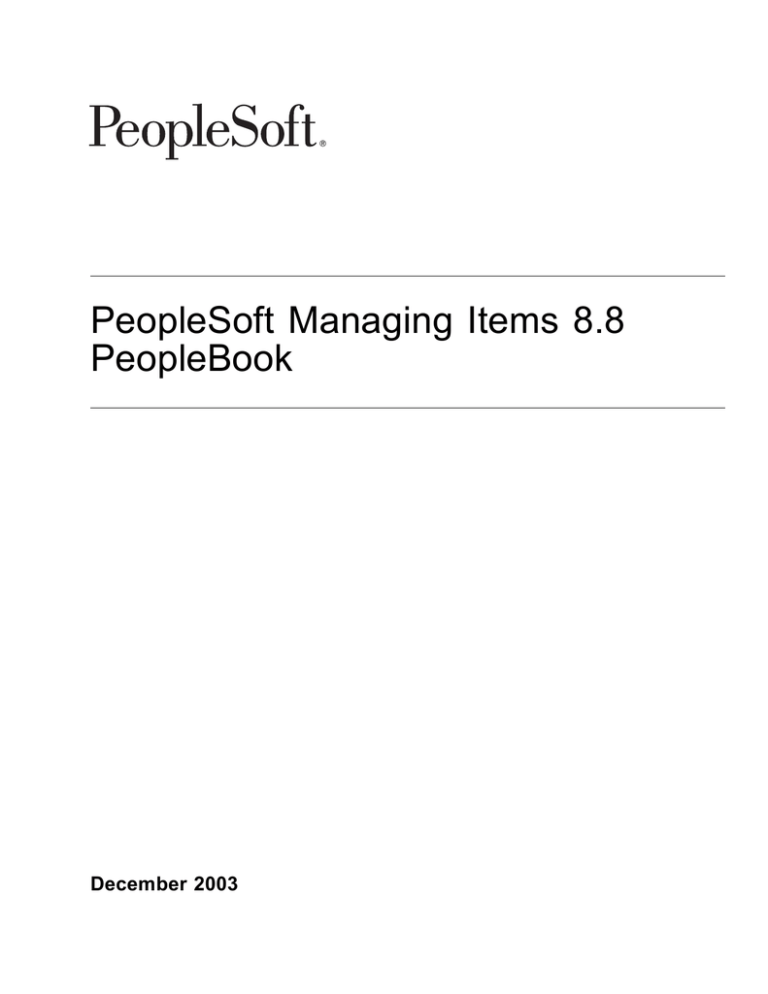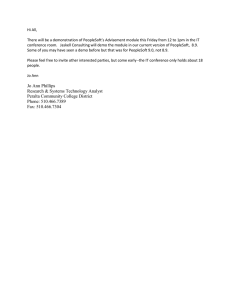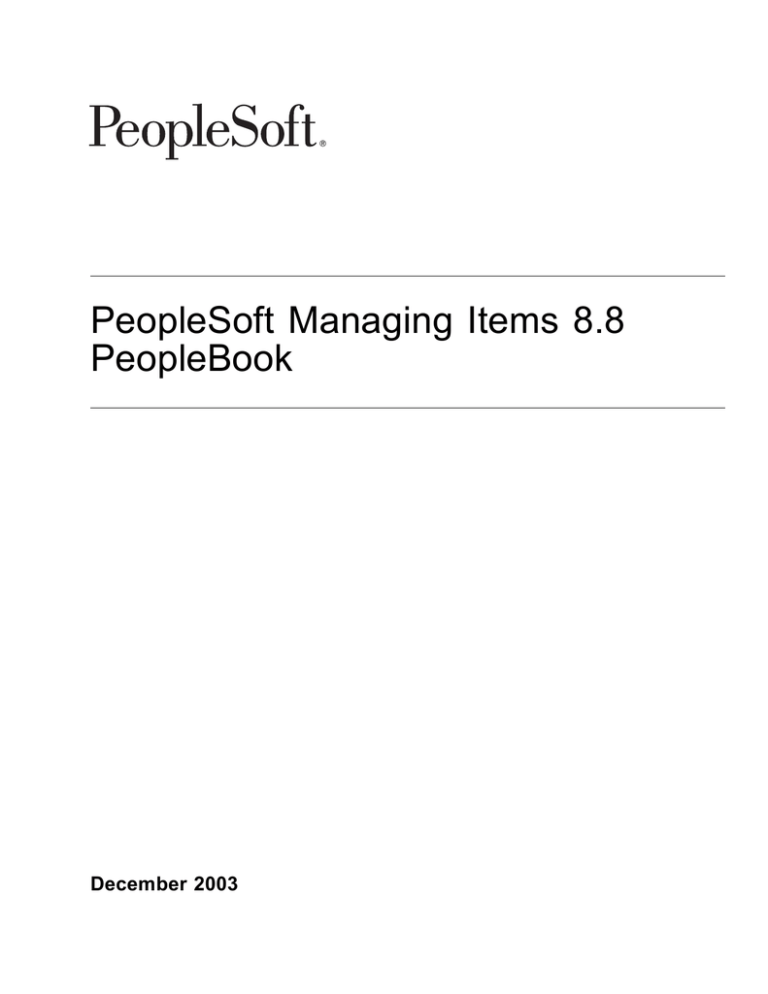
PeopleSoft Managing Items 8.8
PeopleBook
December 2003
PeopleSoft Managing Items 8.8 PeopleBook
SKU FSCM88SIT-B 1203
Copyright 1992-2003 PeopleSoft, Inc. All rights reserved.
All material contained in this documentation is proprietary and confidential to PeopleSoft, Inc. ("PeopleSoft"), protected by copyright laws and subject to
the nondisclosure provisions of the applicable PeopleSoft agreement. No part of this documentation may be reproduced, stored in a retrieval system,
or transmitted in any form or by any means, including, but not limited to, electronic, graphic, mechanical, photocopying, recording, or otherwise without
the prior written permission of PeopleSoft.
This documentation is subject to change without notice, and PeopleSoft does not warrant that the material contained in this documentation is free of errors.
Any errors found in this document should be reported to PeopleSoft in writing.
The copyrighted software that accompanies this document is licensed for use only in strict accordance with the applicable license agreement which should be
read carefully as it governs the terms of use of the software and this document, including the disclosure thereof.
PeopleSoft, PeopleTools, PS/nVision, PeopleCode, PeopleBooks, PeopleTalk, and Vantive are registered trademarks, and Pure Internet Architecture,
Intelligent Context Manager, and The Real-Time Enterprise are trademarks of PeopleSoft, Inc. All other company and product names may be trademarks of
their respective owners. The information contained herein is subject to change without notice.
Open Source Disclosure
PeopleSoft takes no responsibility for its use or distribution of any open source or shareware software or documentation and disclaims any and all liability or
damages resulting from use of said software or documentation. The following open source software may be used in PeopleSoft products and the following
disclaimers are provided.
Apache Software Foundation
This product includes software developed by the Apache Software Foundation (http://www.apache.org/). Copyright (c) 1999-2000 The Apache Software
Foundation. All rights reserved.
THIS SOFTWARE IS PROVIDED "AS IS" AND ANY EXPRESSED OR IMPLIED WARRANTIES, INCLUDING, BUT NOT LIMITED TO, THE
IMPLIED WARRANTIES OF MERCHANTABILITY AND FITNESS FOR A PARTICULAR PURPOSE ARE DISCLAIMED. IN NO EVENT SHALL
THE APACHE SOFTWARE FOUNDATION OR ITS CONTRIBUTORS BE LIABLE FOR ANY DIRECT, INDIRECT, INCIDENTAL, SPECIAL,
EXEMPLARY, OR CONSEQUENTIAL DAMAGES (INCLUDING, BUT NOT LIMITED TO, PROCUREMENT OF SUBSTITUTE GOODS OR
SERVICES; LOSS OF USE, DATA, OR PROFITS; OR BUSINESS INTERRUPTION) HOWEVER CAUSED AND ON ANY THEORY OF LIABILITY,
WHETHER IN CONTRACT, STRICT LIABILITY, OR TORT (INCLUDING NEGLIGENCE OR OTHERWISE) ARISING IN ANY WAY OUT OF THE
USE OF THIS SOFTWARE, EVEN IF ADVISED OF THE POSSIBILITY OF SUCH DAMAGE.
OpenSSL
Copyright (c) 1998-2003 The OpenSSL Project. All rights reserved.
THIS SOFTWARE IS PROVIDED BY THE OpenSSL PROJECT "AS IS" AND ANY EXPRESSED OR IMPLIED WARRANTIES, INCLUDING, BUT
NOT LIMITED TO, THE IMPLIED WARRANTIES OF MERCHANTABILITY AND FITNESS FOR A PARTICULAR PURPOSE ARE DISCLAIMED.
IN NO EVENT SHALL THE OpenSSL PROJECT OR ITS CONTRIBUTORS BE LIABLE FOR ANY DIRECT, INDIRECT, INCIDENTAL, SPECIAL,
EXEMPLARY, OR CONSEQUENTIAL DAMAGES (INCLUDING, BUT NOT LIMITED TO, PROCUREMENT OF SUBSTITUTE GOODS OR
SERVICES; LOSS OF USE, DATA, OR PROFITS; OR BUSINESS INTERRUPTION) HOWEVER CAUSED AND ON ANY THEORY OF LIABILITY,
WHETHER IN CONTRACT, STRICT LIABILITY, OR TORT (INCLUDING NEGLIGENCE OR OTHERWISE) ARISING IN ANY WAY OUT OF THE
USE OF THIS SOFTWARE, EVEN IF ADVISED OF THE POSSIBILITY OF SUCH DAMAGE.
SSLeay
Copyright (c) 1995-1998 Eric Young. All rights reserved.
THIS SOFTWARE IS PROVIDED BY ERIC YOUNG "AS IS" AND ANY EXPRESS OR IMPLIED WARRANTIES, INCLUDING, BUT NOT LIMITED
TO, THE IMPLIED WARRANTIES OF MERCHANTABILITY AND FITNESS FOR A PARTICULAR PURPOSE ARE DISCLAIMED. IN NO
EVENT SHALL THE AUTHOR OR CONTRIBUTORS BE LIABLE FOR ANY DIRECT, INDIRECT, INCIDENTAL, SPECIAL, EXEMPLARY, OR
CONSEQUENTIAL DAMAGES (INCLUDING, BUT NOT LIMITED TO, PROCUREMENT OF SUBSTITUTE GOODS OR SERVICES; LOSS OF
USE, DATA, OR PROFITS; OR BUSINESS INTERRUPTION) HOWEVER CAUSED AND ON ANY THEORY OF LIABILITY, WHETHER IN
CONTRACT, STRICT LIABILITY, OR TORT (INCLUDING NEGLIGENCE OR OTHERWISE) ARISING IN ANY WAY OUT OF THE USE OF THIS
SOFTWARE, EVEN IF ADVISED OF THE POSSIBILITY OF SUCH DAMAGE.
Loki Library
Copyright (c) 2001 by Andrei Alexandrescu. This code accompanies the book:
Alexandrescu, Andrei. "Modern C++ Design: Generic Programming and Design Patterns Applied". Copyright (c) 2001. Addison-Wesley. Permission to use,
copy, modify, distribute and sell this software for any purpose is hereby granted without fee, provided that the above copyright notice appear in all copies
and that both that copyright notice and this permission notice appear in supporting documentation.
Contents
General Preface
About These PeopleBooks .............. ........... .............. ............... .............. ..... . .. . . . . ..ix
PeopleSoft Application Prerequisites....... .................... ................... ................... ....... . . . . . . . . .ix
PeopleSoft Application Fundamentals....................................................................... . . . . . . . . .ix
Related Documentation........................................................................................ .. . .. .. . ..x
Obtaining Documentation Updates....................................................................... .. . .. .. . ..x
Ordering Printed Documentation.. ............. ............ ............. ............. ............ ........ .. . .. .. . ..x
Typographical Conventions and Visual Cues............................................................... . . . . . . . . .xi
Typographical Conventions..... .......... ......... .......... .......... .......... ......... .......... ...... . . . . . . . . .xi
Visual Cues................................................................................................... .... ... .xii
Comments and Suggestions.................................................................................. . . . . . . . .xiii
Common Elements in These PeopleBooks ........ ......... ......... ......... ......... ........ ......... ... . . . . . . . .xiii
Preface
Preface.... .... .... .... .... ..... .... .... .... .... .... .... .... .... .... .... .... .... .... .... .... .... .... .... . . . . . . . . .xv
Pages With Deferred Processing............................................................................. . . . . . . . .xv
Common Elements Used in This PeopleBook.............................................................. . . . . . . . .xv
Chapter 1
Getting Started with PeopleSoft Managing Items PeopleBook.. ........... ............ .... . ... .. ... .1
Managing Items Overview..................................................................................... . ... .. ... .1
Implementing Items for PeopleSoft..... .......... ......... .......... ......... ......... .......... ......... ... . ... .. ... .1
Chapter 2
Working With Items... ......... ........ ......... ........ ......... ......... ........ ......... ........ ... . ... .. ... .3
Accessing Item ID Navigational Features.......................... .............................. ........... . ... .. ... .3
Pages Used to Access Item ID Navigational Features.. ...... ...... ...... ...... ...... ...... ...... ..... ... .. ... .4
Using Zero Fill Functionality................................................................................ ... .. ... .4
Entering New Item IDs Quickly......... .......... .......... .......... .......... .......... .......... ....... ... .. ... .4
Increasing Search Speed for Item and Product IDs..................................................... ... .. ... .5
Managing Inventory by Item Status............ ........................... .......................... ......... . ... .. ... .6
Page Used to Manage Inventory by Item Status... .......... ......... ......... ......... ......... ....... ... .. ... .6
Defining Item Status......................................................................................... ... .. ... .7
PeopleSoft Proprietary and Confidential
iii
Contents
Updating Item Status....................................................................................... . . . . . . . .11
Defining Request Parameters for the Change Item Status Process........ ........... ........... ... . . . . . . . .11
Inactivating Items............... ............................................................................ . . . . . . . .12
Using Item Prompting.......................................................................................... . . . . . . . .14
Fulfilling Orders With Substitute Items....................................................................... . . . . . . . .14
Common Elements Used in This Section...... ...... ...... ...... ...... ....... ...... ...... ...... ...... .. . . . . . . . .14
Pages Used to Fulfill Orders With Substitute Items.................................... ................ . . . . . . . .15
Creating Item Substitution Definitions.................................................................... . . . . . . . .15
Viewing Substitution Options From Item Availability Inquiries. ....... ........ ....... ....... ........ .. . . . . . . . .16
Viewing an Item’s Substitution Definition at the SetID Level.......................................... . . . . . . . .16
Viewing an Item’s Substitution Definition at the Business Unit Level.... ........ ......... ........ ... . . . . . . . .17
Enabling Item Substitutions for an Order Line.. ................. ................. ................ ...... . . . . . . . .18
Using Item Substitutions During Picking................................................................. . . . . . . . .19
Using UPNs................. ......................................... ........................................ ... . . . . . . . .21
Common Elements Used in This Section...... ...... ...... ...... ...... ....... ...... ...... ...... ...... .. . . . . . . . .22
Pages Used to Set Up Universal Product Numbers..... ..... ..... ..... ..... ..... ..... ..... ..... ..... . . . . . . . . .22
Defining UPN Type Codes...... ......... ......... ......... ......... ......... ........ ......... ......... ... . . . . . . . .22
Designating Manufacturer Default UPN Type Codes. ............ ........... ........... ........... .... . . . . . . . .23
Designating Preferred Manufacturers.................................................................... . . . . . . . .23
Defining UPN IDs........................................................................................... . . . . . . . .23
Designating Vendors for Use of UPNs................................................................... . . . . . . . .23
Locating UPNs........ ...................................................................................... . . . . . . . .24
Using Device Tracking......................................................................................... . . . . . . . .24
Pages Used to Track Devices............................................................................. . . . . . . . .26
Selecting Items for Device Tracking...................................................................... . . . . . . . .26
Receiving Tracked Devices. ........... .......... ........... ........... .......... ........... ........... ... . . . . . . . .26
Accessing Tracked Device Distribution Information.................................................... . . . . . . . .26
Defining Custom Item Attributes.............................................................................. . . . . . . . .28
Using Item Quantity UOM...................................... ............................................ ... . . . . . . . .28
Using Units of Measure.................................................................................... . . . . . . . .30
Associating Items With UOMs....... ............. ............. ............. ............. ............. .... . . . . . . . .34
Establishing Quantity Precision and Rounding Rules for Items.. .......... .......... .......... .......... . . . . . . . .35
Understanding Rounding Exceptions............. ................. ................ ................ ...... . . . . . . . .37
PeopleSoft Manufacturing................................................................................. . . . . . . . .37
Setting Up Quantity Precision and Rounding Rules..... ..... ..... ..... ..... ..... ..... ..... ..... ..... . . . . . . . . .38
Viewing Item Information.......... ......................... ......................... ......................... . . . . . . . . .38
Pages Used to View Item information.................................................................... . . . . . . . .38
Viewing Item Definition and Item Change Information................................................. . . . . . . . .40
Using Enterprise Integration Points for Items............................................................... . . . . . . . .41
Sending Outbound Messages With the Item Master EIP.............................................. . . . . . . . .41
iv
PeopleSoft Proprietary and Confidential
Contents
Sending Item Information to PeopleSoft CRM................... ....................................... . . . . . . . .49
Receiving Inbound Messages With the Item Master EIP and the Item Price List EIP.. ... ... ... .. . . . . . . . .54
Chapter 3
Defining Item Control Values....... ....... ....... ....... ....... ....... ...... ....... ....... ....... .. . . . . . . . .55
Understanding Item Control Values................................................... ....................... . . . . . . . .55
Setting Definitions for Item Control Values.................................................................. . . . . . . . .55
Pages Used to Define Item Control Values.... ....... ....... ...... ....... ...... ....... ....... ...... .... . . . . . . . .56
Defining Charge Codes.................................................................................... . . . . . . . .60
Assigning Item Default Values....... ................... ................... ................... ............ . . . . . . . .61
Assigning Items to Item Families................ ..................... ...................... .............. . . . . . . . .62
Assigning Items to Groups........... ............ ............ ............. ............ ............ ........ . . . . . . . .62
Defining Item Numbering.............. ......................... .......................... ................. . . . . . . . .62
Establishing Item Templates........ .......... ........... ........... .......... ........... ........... ...... . . . . . . . .62
Grouping Items in Demand Priority Families............................................................ . . . . . . . .63
Defining Stocking Periods....................... ................................... ....................... . . . . . . . .63
Defining Utilization Types.................................................................................. . . . . . . . .64
Defining Utilization Groups.............................................. .................................. . . . . . . . .64
Chapter 4
Defining Items. .... .... .... .... .... .... .... .... .... .... ... .... .... .... .... .... .... .... .... .... .... .... . . . . . . . . .65
Understanding Items at the SetID Level..................................................................... . . . . . . . .65
Pages Used to Create Item Definitions for the SetID......... ............ ........... ........... ....... . . . . . . . .66
Defining General Item Information.... ........ ........ ........ ....... ........ ........ ........ ....... ..... . . . . . . . .67
Defining Additional Item Attributes........... ........... .......... ........... ........... .......... ....... . . . . . . . .71
Defining Item Dimensions.... ................. ................ ................. ................. .......... . . . . . . . .71
Defining Material Usage Attributes. .......................................... ............................ . . . . . . . .72
Establishing Item Tracking and Lot-Control Attributes................................................. . . . . . . . .73
Establishing Item Shipping and Handling Attributes. ....... ...... ....... ...... ....... ....... ...... .... . . . . . . . .76
Defining Configuration Attributes for an Item..... ...... ...... ....... ...... ...... ....... ...... ...... .... . . . . . . . .78
Approving Item Definitions.......... .............. .............. .............. .............. ............. ..... . . . . . . . .79
Page Used to Approve Items.... ........ ......... ........ ......... ........ ......... ........ ......... ..... . . . . . . . .80
Approving Item Definitions.... ......... ......... ........ ......... ......... ......... ......... ......... ..... . . . . . . . .80
Modifying Item Attributes for the Business Unit..... ...... ....... ....... ...... ....... ....... ...... ....... .. . . . . . . . .81
Pages Used to Modify Item Attributes for the Business Unit ......... .................... ............ . . . . . . . .82
Defining Basic Business Unit Item Attributes.. ......... ......... ........ ......... ........ ......... ..... . . . . . . . .84
Defining Item Cost Profiles.............................................. .................................. . . . . . . . .86
Defining Item Export Information.. ............. ............ ............. ............. ............ ........ . . . . . . . .87
PeopleSoft Proprietary and Confidential
v
Contents
Defining Shipping and Handling Item Attributes............... .............................. ........... . . . . . . . .88
Associating an Item With Putaway and Picking Zones......... ......... ......... ......... ......... ... . . . . . . . .90
Defining Item Replenishment Attributes.............. ............... ................ ............... ..... . . . . . . . .90
Defining Item Weight and Volume Information.......................................................... . . . . . . . .92
Defining Item Utilization Types............................................................................ . . . . . . . .93
Defining Manufacturing Information for an Item..... ........ ........ ........ ........ ........ ......... .. . . . . . . . .94
Setting Up Item Replenishment Defaults....................................... ......................... . . . . . . . .99
Specifying Planning Information for an Item.. ........ ........ ........ ........ ........ ........ ........ .... ... ..102
Defining Generation of Item Supply Information.......................................................... ... ..103
Defining Item Forecast Parameters. .................... ..................... ..................... ......... ... ..106
Defining Planning Order Modifiers ......................................................................... ... ..108
Defining Business Unit Attributes for Configured Items. ..... ..... ..... ..... ..... ..... ..... ..... ..... ... ... ..108
Associating an Item With a UOM............................................................................. . . . . . . .111
Pages Used to Associate an Item with a UOM.......... ........... ........... ........... .......... .... . . . . . . .111
Assigning a UOM to an Item........ ................ ................. ................ ................ ..... . . . . . . .111
Copying Items................................................................................................... . . . . .. .113
Pages Used to Copy Item Information...................................... .............................. . . . .. .113
Copying Item Information................................................................................... . . . .. .113
Copying SetID Item Status to a Business Unit........................................................... . . . .. .114
Substituting Items......... .............. .............. .............. .............. .............. .............. . . . . . .. .115
Pages Used to Define Item Substitutions..... ...... ...... ....... ...... ...... ...... ....... ...... ...... ... . . . .. .116
Establishing a Substitution Definition for an Item........................................................ . . . .. .116
Copying an Item’s Substitution Definition................................................................. . . . .. .118
Assigning Serial Numbers Automatically............................................................ ........ . . . . .. .118
Page Used to Assign Serial Numbers. ........ ........ ........ ........ ........ ........ ........ ........ ... . . . .. .118
Automatic Serial Numbers Page........................................................................... . . . .. .118
Chapter 5
Loading Items. ......... ......... ......... ......... ......... ........ ......... ......... ......... ......... .. ... ..121
Understanding Item Loading.................................................................................. .. ... ..121
Understanding Staged Item Maintenance................................................................... .. ... ..122
Understanding Item Price List and Item Master Enterprise Integration Points... ... ... ... .... ... ... ... .. ... ..122
Understanding Item Loader Data Flow......... ............... ............... ............... ............... . .. ... ..123
Setting up the Item Price List EIP....... ................. ................. ................. ................. . .. ... ..125
Loading Items and Prices Using the Item Price List EIP...... ......... ......... ........ ......... ......... .. ... ..126
Pages Used to Load Item Price List Data to the Item Loader Staging Tables... ...... ...... ..... .... ... ..127
Processing the Item_PriceList_Load Message or Flat File.... .... .... ... .... .... .... .... ... .... .... ... ... ..127
Running the Item Price List Load Application Engine Process. ....... ....... ....... ........ ....... .... ... ..127
Running the Item Loader Process.......................................................................... ... ..128
vi
PeopleSoft Proprietary and Confidential
Contents
Reviewing Errors..... ............ ........... ........... ........... ............ ........... ........... ........ ... ...128
Setting up the Item Master EIP...................... .......................................... ............... . ... ...128
Loading Staged Item Data Using the Item Master EIP..... ........... ........... ........... ........... ... . ... ...130
Page Used to Load Staged Item Data to the Master Data Tables. ... ... ... ... ... ... ... ... ... ... ... .. ... ...130
Running the Item Loader Process......................................................................... ... ...130
Publishing Outbound Messages with the Item Loader Process........ ......................... ......... . ... ...132
Editing Data Errors in the Item Loader Staging Tables...................... ...................... ........ . ... ...133
Pages Used to Edit Item Data Errors in the Item Loader Staging Tables.. ... ... .... ... ... .... ... ... ... ...133
Accessing Item Loader Data Error Details.. ......... ......... ......... ......... .......... ......... ...... ... ...138
Using the Excel Component Interface Utility................................................................ . ... ...139
Chapter 6
Using Item Catalog Maintenance. ...... ...... ..... ...... ...... ...... ..... ...... ...... ...... ..... .. . ... ...143
Understanding Item Catalog Maintenance................................................ .................. . ... ...143
Common Elements Used in This Chapter................................................................ ... ...145
Creating and Using Catalog Maintenance Templates...... ...... ....... ...... ....... ...... ....... ...... .. . ... ...146
Pages Used to Create and Use Catalog Maintenance Templates... .... ..... ..... ..... ..... ..... .... ... ...147
Creating Catalog Maintenance Templates.... ....... ....... ....... ...... ....... ....... ...... ....... ..... ... ...147
Selecting and Viewing Catalog Maintenance Update Fields ... .............. ............... .......... ... ...149
Assigning Role Users to Templates ........ .......... ......... ......... ......... ......... ......... ....... ... ...149
Securing Item Data.......................................................................................... ... ...150
Extracting Item Data...... .............. ............. ............. .............. ............. .............. .... . ... ...150
Pages Used to Extract Item Data.......................................................................... ... ...151
Extracting the Selected Data............................................................................... ... ...151
Viewing Data Before Extraction............................................................................ ... ...152
Filtering Items Before Extraction........................................................................... ... ...152
Selecting Values to Filter Data............................................................................. ... ...153
Updating Staged Item Data............. ................ ................ ................. ................ ..... . ... ...153
Pages Used to Update Staged Item Data..................... .......................... ................. ... ...154
Updating Item Records and Fields ...... ......... ........ ........ ......... ........ ......... ........ ...... ... ...155
Selecting Values for Associated Fields... ........... ........... ........... ............ ........... ........ ... ...156
Previewing Item Data Changes............................................................................ ... ...156
Viewing Logs for Previous Catalog Maintenance Updates............................................. ... ...156
Selecting Subquery Criteria.............. ........................ ......................... ................. ... ...157
Chapter 7
Using Group Purchasing Organizations.... ......... ........ ........ ......... ........ ........ ... . ... ...159
Understanding GPO Contracts.. .................. .................. ................. .................. ...... . ... ...159
PeopleSoft Proprietary and Confidential
vii
Contents
Common Elements Used in This Chapter................................................................. ... ..159
Defining GPO Contracts....................................................................................... .. ... ..160
Pages Used to Define GPO Contracts..................................................................... ... ..161
Defining GPO Manufacturers... ............ ........... ............ ............ ........... ............ ...... ... ..161
Defining GPO Distributors................................................................................... ... ..162
Loading GPO Contracts.......... ......................... ......................... .......................... . .. ... ..163
Pages Used to Load GPO Contracts...... ........ ....... ........ ....... ....... ........ ....... ........ .... ... ..166
Loading GPO Data Using Messaging...................................................................... ... ..167
Correcting GPO Item Load Errors.......................................................................... ... ..168
Approving GPO Items for Loading...... ........ ........ ........ ........ ....... ........ ........ ........ .... ... ..168
Running the GPO Manufacturer Price Load Application Engine Process (PO_GPOMFG_PR) . .. ... ..169
Running the GPO Distributor Price Load Process (PO_GPOVND_PR). .. ... .. ... .. .. ... .. ... .. ... .. ... ..170
Correcting Item Manufacturer GPO Errors.................. ................................. ............. ... ..170
Viewing Item Manufacturer GPO Prices................................................................... ... ..170
Calculating Distributor Prices.............. ...................... ...................... ...................... . .. ... ..170
Pages Used to Load GPO Contracts...... ........ ....... ........ ....... ....... ........ ....... ........ .... ... ..172
Running the GPO Vendor Price Load Application Engine Process (PO_GPOVND_PR). . .. .. . .. .. ... ..172
Appendix A
Delivered Workflow for PeopleSoft Managing Items. .. .. .. .. .. .. .. .. .. .. .. .. .. .. .. .. .. .. .. .. .. ... ..175
Delivered Workflow for PeopleSoft Managing Items....................................................... .. ... ..175
Item Approval.............. ............... ............... ................ ............... ............... ....... ... ..175
Appendix B
PeopleSoft Item Reports. .... .... .... ... .... .... .... ... .... .... .... ... .... .... .... ... .... .... ... .... .. ... ..177
PeopleSoft Item Reports....... ........... ............ ........... ........... ........... ........... ............ .. ... ..177
PeopleSoft Item Reports: A to Z...... ........ ......... ......... ......... ......... ......... ......... ......... .. ... ..178
Glossary of PeopleSoft Terms....... .......... .......... ........... .......... ........... .......... ........181
Index .... ....... ....... ....... ....... ....... ....... ....... ....... ....... ....... ....... ........ ....... ....... .....197
viii
PeopleSoft Proprietary and Confidential
About These PeopleBooks
PeopleBooks provide you with the information that you need to implement and use PeopleSoft applications.
This preface discusses:
• PeopleSoft application prerequisites.
• PeopleSoft application fundamentals.
• Related documentation.
• Typographical elements and visual cues.
• Comments and suggestions.
• Common elements in PeopleBooks.
Note. PeopleBooks document only page elements that require additional explanation. If a page element
is not documented with the process or task in which it is used, then either it requires no additional
explanation or it is documented with common elements for the section, chapter, PeopleBook, or product
line. Elements that are common to all PeopleSoft applications are defined in this preface.
PeopleSoft Application Prerequisites
To benefit fully from the information that is covered in these books, you should have a basic
understanding of how to use PeopleSoft applications.
See Using PeopleSoft Applications.
You might also want to complete at least one PeopleSoft introductory training course.
You should be familiar with navigating the system and adding, updating, and deleting information by
using PeopleSoft windows, menus, and pages. You should also be comfortable using the World Wide
Web and the Microsoft Windows or Windows NT graphical user interface.
These books do not review navigation and other basics. They present the information that you need
to use the system and implement your PeopleSoft applications most effectively.
PeopleSoft Application Fundamentals
Each application PeopleBook provides implementation and processing information for your PeopleSoft
database. However, additional, essential information describing the setup and design of your system
appears in a companion volume of documentation called the application fundamentals PeopleBook.
Each PeopleSoft product line has its own version of this documentation.
PeopleSoft Proprietary and Confidential
ix
General Preface
The application fundamentals PeopleBook consists of important topics that apply to many or all
PeopleSoft applications across a product line. Whether you are implementing a single application,
some combination of applications within the product line, or the entire product line, you should
be familiar with the contents of this central PeopleBook. It is the starting point for fundamentals,
such as setting up control tables and administering security.
Related Documentation
This section discusses how to:
• Obtain documentation updates.
• Order printed documentation.
Obtaining Documentation Updates
You can find updates and additional documentation for this release, as well as previous releases,
on the PeopleSoft Customer Connection web site. Through the Documentation section of
PeopleSoft Customer Connection, you can download files to add to your PeopleBook Library.
You’ll find a variety of useful and timely materials, including updates to the full PeopleSoft
documentation that is delivered on your PeopleBooks CD-ROM.
Important! Before you upgrade, you must check PeopleSoft Customer Connection for updates to the
upgrade instructions. PeopleSoft continually posts updates as the upgrade process is refined.
See Also
PeopleSoft Customer Connection web site, http://www.peoplesoft.com/corp/en/login.asp
Ordering Printed Documentation
You can order printed, bound volumes of the complete PeopleSoft documentation that is delivered
on your PeopleBooks CD-ROM. PeopleSoft makes printed documentation available for each
major release shortly after the software is shipped. Customers and partners can order printed
PeopleSoft documentation by using any of these methods:
• Web
• Telephone
• Email
Web
From the Documentation section of the PeopleSoft Customer Connection web site, access the PeopleSoft
Press web site under the Ordering PeopleBooks topic. The PeopleSoft Press web site is a joint venture
between PeopleSoft and Consolidated Publications Incorporated (CPI), the book print vendor. Use a
credit card, money order, cashier’s check, or purchase order to place your order.
x
PeopleSoft Proprietary and Confidential
General Preface
Telephone
Contact CPI at 800 888 3559.
Email
Send email to CPI at psoftpress@cc.larwood.com.
See Also
PeopleSoft Customer Connection web site, http://www.peoplesoft.com/corp/en/login.asp
Typographical Conventions and Visual Cues
This section discusses:
• Typographical conventions.
• Visual cues.
Typographical Conventions
The following table contains the typographical conventions that are used in PeopleBooks:
Typographical Convention or Visual Cue
Description
Bold
Indicates PeopleCode function names, method names,
language constructs, and PeopleCode reserved words that
must be included literally in the function call.
Italics
Indicates field values, emphasis, and PeopleSoft or other
book-length publication titles. In PeopleCode syntax,
italic items are placeholders for arguments that your
program must supply.
We also use italics when we refer to words as words or
letters as letters, as in the following: Enter the number 0,
not the letter O.
KEY+KEY
Indicates a key combination action. For example, a plus
sign (+) between keys means that you must hold down
the first key while you press the second key. For ALT+W,
hold down the ALT key while you press W.
Monospace font
Indicates a PeopleCode program or other code example.
“ ” (quotation marks)
Indicate chapter titles in cross-references and words that
are used differently from their intended meanings.
PeopleSoft Proprietary and Confidential
xi
General Preface
Typographical Convention or Visual Cue
Description
. . . (ellipses)
Indicate that the preceding item or series can be repeated
any number of times in PeopleCode syntax.
{ } (curly braces)
Indicate a choice between two options in PeopleCode
syntax. Options are separated by a pipe ( | ).
[ ] (square brackets)
Indicate optional items in PeopleCode syntax.
& (ampersand)
When placed before a parameter in PeopleCode syntax,
an ampersand indicates that the parameter is an already
instantiated object.
Ampersands also precede all PeopleCode variables.
(ISO)
Information that applies to a specific country, to the U.S.
federal government, or to the education and government
market, is preceded by a three-letter code in parentheses.
The code for the U.S. federal government is USF;
the code for education and government is E&G, and
the country codes from the International Standards
Organization are used for specific countries. Here is an
example:
(GER) If you’re administering German employees,
German law requires you to indicate special nationality
and citizenship information for German workers using
nationality codes established by the German DEUEV
Directive.
Cross-references
PeopleBooks provide cross-references either below
the heading “See Also” or on a separate line preceded
by the word See. Cross-references lead to other
documentation that is pertinent to the immediately
preceding documentation.
Visual Cues
PeopleBooks contain the following visual cues.
Notes
Notes indicate information that you should pay particular attention to as you work with the PeopleSoft system.
Note. Example of a note.
A note that is preceded by Important! is crucial and includes information that concerns
what you must do for the system to function properly.
xii
PeopleSoft Proprietary and Confidential
General Preface
Important! Example of an important note.
Warnings
Warnings indicate crucial configuration considerations. Pay close attention to warning messages.
Warning! Example of a warning.
Comments and Suggestions
Your comments are important to us. We encourage you to tell us what you like, or what
you would like to see changed about PeopleBooks and other PeopleSoft reference and
training materials. Please send your suggestions to:
PeopleSoft Product Documentation Manager PeopleSoft, Inc. 4460 Hacienda Drive Pleasanton, CA 94588
Or send email comments to doc@peoplesoft.com.
While we cannot guarantee to answer every email message, we will pay careful attention
to your comments and suggestions.
Common Elements in These PeopleBooks
As of Date
The last date for which a report or process includes data.
Business Unit
An ID that represents a high-level organization of business information.
You can use a business unit to define regional or departmental
units within a larger organization.
Description
Enter up to 30 characters of text.
Effective Date
The date on which a table row becomes effective; the date that an action
begins. For example, to close out a ledger on June 30, the effective date
for the ledger closing would be July 1. This date also determines when
you can view and change the information. Pages or panels and batch
processes that use the information use the current row.
Once, Always, and Don’t
Run
Select Once to run the request the next time the batch process runs. After the
batch process runs, the process frequency is automatically set to Don’t Run.
Select Always to run the request every time the batch process runs.
Select Don’t Run to ignore the request when the batch process runs.
Report Manager
PeopleSoft Proprietary and Confidential
Click to access the Report List page, where you can view report content,
check the status of a report, and see content detail messages (which show
you a description of the report and the distribution list).
xiii
General Preface
Process Monitor
Click to access the Process List page, where you can view the
status of submitted process requests.
Run
Click to access the Process Scheduler request page, where you can specify the
location where a process or job runs and the process output format.
Request ID
An ID that represents a set of selection criteria for a report or process.
User ID
An ID that represents the person who generates a transaction.
SetID
An ID that represents a set of control table information, or TableSets.
TableSets enable you to share control table information and processing options
among business units. The goal is to minimize redundant data and system
maintenance tasks. When you assign a setID to a record group in a business
unit, you indicate that all of the tables in the record group are shared between
that business unit and any other business unit that also assigns that setID to
that record group. For example, you can define a group of common job codes
that are shared between several business units. Each business unit that shares
the job codes is assigned the same setID for that record group.
Short Description
Enter up to 15 characters of text.
See Also
Using PeopleSoft Applications
PeopleSoft Process Scheduler
xiv
PeopleSoft Proprietary and Confidential
Preface
This preface discusses:
• Pages with deferred processing.
• Common elements used in this PeopleBook.
Note. This PeopleBook documents only page elements that require additional explanation. If a page
element is not documented with the process or task in which it is used, then it either requires no additional
explanation or is documented with the common elements for the section, chapter, or PeopleBook.
Pages With Deferred Processing
Several pages used to manage PeopleSoft items operate in deferred processing mode. Most fields on these
pages are not updated or validated until you save the page or refresh it by clicking a button, link, or tab. This
delayed processing has various implications for the field values on the page—for example, if a field contains a
default value, any value you enter before the system updates the page overrides the default. Another implication
is that the system updates quantity balances or totals only when you save or otherwise refresh the page.
See Also
PeopleTools 8.44 PeopleBook: PeopleSoft Application Designer
Common Elements Used in This PeopleBook
Description
Free-flow text up to 30 characters.
Effective Date
Date on which a table row becomes effective; the date that an action begins.
For example, if you want to close out a ledger on June 30, the effective
date for the ledger closing would be July 1. This date also determines
when you can view and change the information. Pages or panels and batch
processes that use the information use the current row.
See PeopleTools 8.44 PeopleBook: Using PeopleSoft Applications
Language or Language
Code
The language in which you want the field labels and report headings of
the reports to print. The field values appear as you enter them.
Language also refers to the language spoken by an employee,
applicant, or non-employee.
Process Frequency
(group box)
PeopleSoft Proprietary and Confidential
Designates the appropriate frequency in the Process Frequency group box:
Once executes the request the next time the batch process runs. After the batch
process runs, the process frequency is automatically set to Don’t Run.
xv
Preface
Always executes the request every time the batch process runs.
Don’t Run ignores the request when the batch process runs
Process Monitor
This link takes you to the Process List page, where you can view
the status of submitted process requests.
Report ID
The report identifier.
Report Manager
This link takes you to the Report List page, where you can view report
content, check the status of a report, and see content detail messages (which
give you a description of the report and the distribution list).
Recipient’s
Select to have a report print in the language defined for the
recipient of the report.
Request ID
A request identification that represents a set of selection criteria
for a report or process.
Run
This button takes you to the Process Scheduler request page, where you can
specify the location where a process or job runs and the process output format.
See PeopleTools 8.44 PeopleBook: PeopleSoft Process Scheduler
xvi
Run Control ID
Each run control you create receives a unique run control ID. When you select
a process from a menu, a search dialog box appears, asking for a run control
ID. If you’re in Add mode, enter a new ID for the run control you’re about to
define. If you’re in Update/Display mode, enter an existing run control ID
or press Enter and select from the list of available run control IDs.
Short Description
Free-flow text up to 15 characters.
Specified
Select to have a report print in the language that you specify
in the Language field.
Status
the options in this field are Active or Inactive. By linking status and
effective date, you can retain historical information and plan future
implementation. For auditing purposes, PeopleSoft encourages inactivating
data that is no longer in use instead of deleting it.
User ID
The system identifier for the individual who generates a transaction.
PeopleSoft Proprietary and Confidential
CHAPTER 1
Getting Started with PeopleSoft Managing
Items PeopleBook
This chapter provides an overview of managing items and implementing items.
Managing Items Overview
PeopleSoft managing items includes these topics:
• Working with items.
• Defining item control values.
• Defining items.
• Loading items.
• Using item catalog maintenance.
• Using group purchase organizations.
• Listing delivered workflow.
• Generating PeopleSoft item reports.
Implementing Items for PeopleSoft
Implementing items does not require additional table-loading implementation steps; you define items
when you set up application such as PeopleSoft Manufacturing, PeopleSoft Inventory, PeopleSoft
Purchasing, PeopleSoft Order Management, PeopleSoft eProcurement, and PeopleSoft Strategic Sourcing.
In the planning phase of the implementation, take advantage of all PeopleSoft sources of information,
including the installation guides, table-loading sequences, data models, and business process maps. A
complete list of these resources appears in the preface in the PeopleSoft Application Fundamentals for 8.8
PeopleBook, with information about where to find the most current version of each.
PeopleSoft also provides component interfaces to help you load data from the existing system into PeopleSoft
tables. Use the Excel to Component Interface utility with the component interfaces to populate the tables.
This table lists all of the components that have component interfaces:
PeopleSoft Proprietary and Confidential
1
Getting Started with PeopleSoft Managing Items PeopleBook
Component
Component Interface
Chapter 1
Reference
Master Item Load Component
Integration
IN_MST_ITEM_XLS
Master Item Vendor Load Component
IN_VND_ITEM_XLS
See PeopleSoft Supply Chain
Management Integration 8.8
PeopleBook, “Managing PeopleSoft
Supply Chain Management Integration
Points,” Using Inbound Transactions.
Item Groups
INV_ITEM_GROUPS_CI
See Chapter 3, “Defining Item Control
Values,” Assigning Items to Groups,
page 62.
Stocking Periods
STOCK_PERIOD_CI
See Chapter 3, “Defining Item Control
Values,” Defining Stocking Periods,
page 63.
See PeopleSoft Supply Chain
Management Integration 8.8
PeopleBook, “Managing PeopleSoft
Supply Chain Management Integration
Points,” Using Inbound Transactions.
Other Sources of Information
In the planning phase of the implementation, take advantage of all PeopleSoft sources of information,
including the installation guides, table-loading sequences, data models, and business process maps. A
complete list of these resources appears in the preface in the PeopleSoft Application Fundamentals
for Financials, Enterprise Service Automation, and Supply Chain Management 8.8 PeopleBook,with
information about where to find the most current version of each.
See Also
PeopleSoft 8.8 Application Fundamentals for Financial Management Solutions, Enterprise Service Automation,
and Supply Chain Management PeopleBook, “PeopleSoft Application Fundamentals PeopleBook Preface”
PeopleTools 8.44 PeopleBook: PeopleSoft Component Interfaces
2
PeopleSoft Proprietary and Confidential
CHAPTER 2
Working With Items
This chapter discusses how to:
• Access item ID navigational features.
• Manage inventory by item status.
• Use item prompting.
• Fulfill orders with substitute items.
• Use Universal Product Numbers (UPNs).
• Use device tracking.
• Define custom item attributes.
• Use item quantity unit of measure (UOM).
• Establish quantity precision and rounding rules for items.
• View item information.
• Use enterprise integration points for items.
Accessing Item ID Navigational Features
This section discusses how to:
• Use zero fill functionality.
• Enter new item IDs quickly.
• Increase search speed for item and product IDs.
• View a list of established vendors.
PeopleSoft Proprietary and Confidential
3
Working With Items
Chapter 2
Pages Used to Access Item ID Navigational Features
Page Name
Item Search Criteria
Object Name
ITEM_SEARCH_SP
Navigation
Click the Item Search/Item
Links button next to any
editable Item ID or Product
ID field.
On the Transfer page, click
the Item Search or Product
Search link.
Item Vendor Priority
ITM_VNDR_PRTY_HC
Click the Item Vendor
Priority link for an item line
on the Item Search Criteria
page.
Usage
Increase the search speed for
the item and product IDs
when you process inventory
movements, sales orders,
and material stock requests.
View a list of vendors that
are already established as
suppliers of the item that you
want to order. This page can
help you make decisions
about where to place an
order for an item.
Using Zero Fill Functionality
There is a zero fill feature for the item ID fields that appear in Update, Update/Display, and Correction
item ID search boxes. When you enter item IDs in these search boxes, you can omit the leading
zeros and the system will add leading zeros before activating the page.
Entering New Item IDs Quickly
To enter new items, use the page transfer options that are available from:
• Material Stock Request component.
• Define Par Location component.
• Express Putaway component.
Item Search/Item Links
button
On each of these pages, you can click the transfer button next to the
item ID field to access a transfer page, which lists several item-related
activities: Define Item, Define Business Unit Item, Copy Item, Maintain
Item, and Maintain Business Unit Item.
A sample transfer page
When you select an option from the transfer page, a new session is established in a second
browser window. When you complete the selected task, save the session, close the second
browser session, and return to the task in the first browser window.
4
PeopleSoft Proprietary and Confidential
Chapter 2
Working With Items
For example, suppose that you’re in the process of adding a new order by using the Material Stock Request
component and you come across an item ID that is not yet defined. Instead of canceling out of the order,
click the transfer button that is next to the Item ID field, and then click the Define Item link on the transfer
page to define the item at the setID level. When you finish defining the item, save the component, close
the browser window, and click the Define Business Unit Item link on the transfer page to define the item
at the business unit level. Save the component, close the browser window, and resume the order entry
task in the first browser window, which displays the Material Stock Request component.
Increasing Search Speed for Item and Product IDs
Access the Item Search Criteria page.
Item Search Criteria page
Note. If you access the page from the Item Search link, the page name is Item Search Criteria:
Item Information page. If you access the page from the Product Search link, the page name
is Product Search Criteria: Item Information page.
The Item Search Criteria component enables you to display a subset of items or products
that meet specific search parameters. You must enter at least one search criterion. Wild
cards are supported on all of the search parameters.
Item ID, Item Group,
Family, Mfg ID
(manufacturing ID), Mfg
ItmID (manufacturer’s item
ID) Category, Product ID
Enter a specific value or a partial value plus an appropriate wild card.
Description, Prod Descr
(product description)
Enter a complete or partial value. This field does not require wild
cards and is not case-sensitive.
Search button
Click Search to retrieve any items or products that meet the criteria. The results
of the search appear on the Item Information and Product Information tabs.
PeopleSoft Proprietary and Confidential
5
Working With Items
Chapter 2
When you select the check box that is next to an item or product that is listed on the tabs, the Item
ID or Product ID field on the original page is automatically populated.
Click the Return button to return to the previous page without making a selection.
See Also
PeopleTools 8.44 PeopleBook: Using PeopleSoft Applications
Managing Inventory by Item Status
This section discusses how to:
• Define item status.
• Update item status.
• Define request parameters for the Change Item Status process.
Item status determines which item transactions can be performed in PeopleSoft Supply Chain Management
applications. By changing an item’s status you can control, for example, whether items can be included on
sales orders, material stock requests, requisitions, and purchase orders. You can also control whether an item
can be picked and shipped, used in production, or replenished. The item status that is defined at the business
unit level determines which item transactions are permitted in PeopleSoft Inventory, Manufacturing, and
Supply Planning. Valid item transactions in PeopleSoft Purchasing are determined by the item status at the
setID level, except when the inventory business unit is referenced on requisitions or purchase orders.
Page Used to Manage Inventory by Item Status
Page Name
Change Item Status
6
Object Name
RUN_INS4000
Navigation
Items, Define Items and
Attributes, Change Item
Status
Usage
Define request parameters
for the Change Item Status
process (INS4000). The
Change Item Status process
changes the current status of
item definitions to the future
status that is defined for the
items when the scheduled
date of the future status falls
on or before the date that
the process is run. The
Change Item Status process
generates the Change Item
Status Exceptions report,
listing the items that are
scheduled for inactivation
that could not be updated to
Inactive status.
PeopleSoft Proprietary and Confidential
Chapter 2
Working With Items
Defining Item Status
In PeopleSoft Inventory, an item definition at either the setID or the business unit
level may have any of these statuses:
Under Initialization
New item definitions are added to the system tables at the setID level with
a status of under initialization. The item definition maintains this status
until you manually change the current status to Pending Approval on the
Define Item - General: Common page. No transactions are permitted
while the item definition status is under initialization; however, you can
add the item definition to the business unit level and modify the item
attributes. Once approved at the setID level, any valid business unit level
definition that is created while the item has a status of Under Initialization
or Pending Approval is updated to Active status.
Pending Approval
When you complete the item definition at the setID level, you must
change the current status from Under Initialization to Pending Approval
manually on the Define Item - General: Common page. In environments
that do not require item approval processing, the item status is changed
automatically from Pending Approval to Active when you save the item
definition. In environments that use manual item approval processing, the
item is available on the Item Approval page. In environments that use
workflow item approval processing, setting the item status to Pending
Approval triggers item approval workflow and makes the item available on
the Item Approval page. If the item definition is approved, the item status
is updated automatically from Pending Approval to Active when the Item
Approval page is saved. When the system updates an item’s status from
Pending Approval to Active at the setID level, any valid business unit level
definitions that are created for the item while its status is Under Initialization
or Pending Approval are also updated automatically to Active. No transactions
are permitted while an item’s status is Pending Approval.
Denied Approval
If the environment uses item approval processing, you can change the
status of an item from Pending Approval to Denied Approval on the
Item Approval page. When an item definition is denied approval, the
item’s status at both the setID and the business unit levels is changed to
Denied Approval and no item transactions are permitted.
Active
Once an item’s definition is approved, the system changes the item’s status
to Active, meaning that it’s available for all transactions across PeopleSoft
Supply Chain Management applications. Items with an Active status that
is defined at the business unit level are eligible for item transactions in
PeopleSoft Inventory, Manufacturing, and Supply Planning. Items with
an Active status that is defined at the set ID level are eligible for most
transactions in PeopleSoft Purchasing; however, items that are included
on purchase orders and requisitions that reference an inventory business
unit must have an Active status at the business unit level.
You can change the status of an item with a Hold, Discontinue, or
Inactive status back to Active at the setID level on the Define Item General: Common page or at the business unit level on the Define
Business Unit Item - General: Common page.
PeopleSoft Proprietary and Confidential
7
Working With Items
Hold
Chapter 2
Items with a Hold status are restricted to warehouse movement transactions,
adjustments, RMA and RTV transactions, and receiving and putaway
transactions. You cannot place or fulfill material stock requests for items
with a Hold status, nor can these items be used in planning, replenishment,
production, purchase order, or requisition transactions. This status does not
apply when creating orders in PeopleSoft Order Management.
You can change the status of an item with an Active, Discontinue,
or Inactive status to Hold at the setID level on the Define Item General: Common page or at the business unit level on the Define
Business Unit Item - General: Common page.
Inactive
Items with Inactive status are restricted to warehouse movement transactions,
adjustments, RMA and RTV transactions, and receiving transactions. You
cannot place or fulfill orders for items with an Inactive status, nor can these
items be used in planning, replenishment, production, purchase order, or
requisition transactions. You can remove item records with an Inactive status
from the system by using the Inventory Data Purge process (IN_PURGE).
To change an item to Inactive status, enter a future status of Inactive and a
future status date on the Define Business Unit Item - General: Common page
for the business unit and item or on the Define Item - General: Common
page, and run the Change Item Status process (INS4000). Items that are
defined as manufactured items cannot be inactivated. If you use PeopleSoft
Manufacturing, you cannot inactivate an item that is specified on a bill of
material (BOM), whether it is defined as an assembly or as a component of an
assembly. Nor can you inactivate an item if it has a routing definition, if it is
defined in a production area, or if production IDs or schedules exist.
Discontinue
The Discontinue item status enables you to use up (phase out) on-hand
quantity of an item. For items with a Discontinue status, you can place
and fulfill orders, and you can perform warehouse movement transactions,
adjustments, receiving, and RMA and RTV transactions. However,
these items cannot be used in planning, replenishment, production,
purchase orders, or requisition transactions.
If you generate plans by using PeopleSoft Supply Planning, the optimization
process begins driving the inventory level of the discontinued item to zero, or
as close to zero as possible on the future status date. The optimization process
satisfies demand for the item with whatever quantity is on hand and does not
create any new planned orders. This process determines a projected use-up
date: the date that, theoretically, quantity that is on hand for the discontinued
item is consumed. You can use the projected use-up date as the obsolete date
for the component of the BOM. If you do not modify the obsolete date for
the component, and if you use substitute items, one of the substitutes for
the discontinued item on the BOM substitution list can replace it on that
particular production order or schedule. If no substitute items are defined for
the discontinued item, the discontinued item is short. If you use PeopleSoft
Manufacturing, you can always add production IDs and production schedules
manually for a discontinued item if additional quantity on hand is required.
8
PeopleSoft Proprietary and Confidential
Chapter 2
Working With Items
You can change the status of an item with an Active, Hold, or Inactive
status to Discontinue at the setID level on the Define Item - General:
Common page or at the business unit level on the Define Business
Unit Item - General: Common page.
See Chapter 4, “Defining Items,” Approving Item Definitions, page 79.
See Chapter 2, “Working With Items,” Inactivating Items, page 12.
See Chapter 2, “Working With Items,” Updating Item Status, page 11.
Understanding Item Status Requirements by Transaction Type
Item definitions with a status of Under Initialization, Pending Approval, or Denied Approval cannot
be used in a transaction within the PeopleSoft system. Only items with a status of Active, Hold,
Discontinue, or Inactive are eligible for transactions and only Active items are eligible for all
transactions. This list details item status requirements by type of transaction.
Order Transactions
Include all transactions that involve creating or modifying sales orders,
material stock requests, or express issues. Only items with a status of
Active or Discontinue are valid for these transactions, and only these
items appear in the associated item prompts.
Fulfillment Transactions
Include all transactions that involve picking, packing, and shipping
orders and material stock requests. Only items with a status of Active
or Discontinue are valid for these transactions, and only these items
appear in the associated item prompts.
Warehouse Movement
Transactions
Include all transactions that involve material transfer from one storage
location to another within a business unit. Items with a status of Active,
Hold, Discontinue, and Inactive are valid for these transactions, and
only these items appear in the associated item prompts.
Adjustment Transactions
Include all transactions in which the system’s record of the quantity that is on
hand for a given storage location is modified to reflect a physical count of the
storage location’s quantity or miscellaneous adjustments. Items with a status
of Active, Hold, Discontinue, and Inactive are valid for these transactions,
and only these items appear in the associated item prompts.
RMA (return material
authorizations) and
RTV Transactions
(return-to-vendor
transactions)
Items with a status of Active, Hold, Discontinue, and Inactive are valid
for return material authorizations and return-to-vendor transactions, and
only these items appear in the associated item prompts.
Planning Transactions
Items with a status of Active, Hold, and Discontinue are valid for
PeopleSoft Supply Planning transactions, and only these items appear in
the associated item prompts. If the item status is Discontinue or if the
demand is beyond the item’s future discontinue date, PeopleSoft Supply
Planning do not create new planned orders for the item.
Replenishment
Transactions
Only items with a status of Active are valid for replenishment transactions,
and only these items appear in the associated item prompts.
PeopleSoft Proprietary and Confidential
9
Working With Items
Chapter 2
Manufacturing
Transactions
Items with a status of Active, Hold, and Discontinue are valid for
manufacturing transactions (such as BOM and routing maintenance,
production area and item maintenance, production ID and production
schedule maintenance, picking transactions, and completions), and only
these items appear in the associated item prompts.
Receiving Transactions
Items with a status of Active, Hold, Discontinue, and Inactive are valid for
receiving transactions, including PO Receiving, IUT Receiving, and RMA
Receiving, and only these items appear in the associated item prompts.
Putaway Transactions
Items with a status of Active, Hold, and Discontinue are valid for putaway
transactions, and only these items appear in the associated item prompts.
Purchase Orders and
Requisitions
Items with a status of Active are valid for purchase orders and requisitions,
and only these items appear in the associated item prompts.
This table summarizes the item status requirements for PeopleSoft Supply Chain Management
transactions. The status can be Active, Hold, Discontinue, or Inactive.An X indicates that the
item status is eligible for the transaction in the first column.
Transactions
10
Active
Hold
Discontinue
Inactive
All Sales Order, MSR, and Express Issue.
X
X
Picking and Shipping.
X
X
Warehouse Movements.
X
X
X
X
Adjustments.
X
X
X
X
RMA and RTV.
X
X
X
X
Supply Planning.
X
X
X
Replenishment.
X
Manufacturing.
X
X
X
Receiving.
X
X
X
Putaway.
X
X
X
PO and Requisitions.
X
X
PeopleSoft Proprietary and Confidential
Chapter 2
Working With Items
Updating Item Status
You can update an item’s current status manually, or you can update it by scheduling a status change on a
future date and running the Item Change Update process to apply the change on the appropriate date. The
technique that you choose depends on the status change that you want to make and when you want to make it.
New Items
New item definitions are added to the system tables in Under Initialization status. When you complete the
item definition at the setID level, you must manually change the current status from Under Initialization
to Pending Approval on the Define Item - General: Common page. In environments that do not require
item approval processing, the item status automatically changes from Pending Approval to Active when
you save the Define Item - General: Common page. In environments that use item approval processing,
setting the item status to Pending Approval triggers item approval workflow, if set up, and makes the
item available on the Item Approval Page. If the item definition is approved, the item status is updated
automatically from Pending Approval to Active when the Item Approval page is saved.
No transactions are permitted while the item definition has Under Initialization or Pending Approval
status; however, you can add the item definition to the business unit level and modify the item
attributes. Once approved at the setID level, either automatically or manually on the Item Approval
page, any valid business unit level definitions that are created while the item status is Under
Initialization or Pending Approval are updated automatically to Active status.
Approved Items
Once an item definition is approved, either automatically or manually by using the Item Approval page, you
can manually change the item’s current status to Hold, Discontinue, or back to Active at the setID level on the
Define Item - General: Common page or at the business unit level on the Define Business Unit Item - General:
Common page. Manual changes to an item’s current status that are made at the setID level do not affect the
current status of item definitions at the business unit level. However, you can quickly copy the current status
of the item at the setID on the Define Item - General: Common page to any business units where the item
is defined; you do this by using the Copy button to access the Copy SetID to BU Item Status page.
Items with Future Status Changes
You can enter a future status and date for an item at the setID or business unit level and run the Change
Item Status process (INS4000) on or after the scheduled date to execute the status change. In addition to
Hold, Discontinue, and Active, you can change an item’s status to Inactive with this method.
You can change the future status of an item at the business unit level on the Define Business Unit Item
- General: Common page or at the setID level on the Define Item - General: Common page. Future
status changes to Discontinue, Hold, or Active scheduled for the setID apply only to the item definition
at the setID level unless you copy the status modifications to the business unit level.
See Also
Chapter 2, “Working With Items,” Inactivating Items, page 12
Defining Request Parameters for the Change Item Status Process
Access the Change Item Status page.
PeopleSoft Proprietary and Confidential
11
Working With Items
All and Specific
Chapter 2
Run the Change Item Status process for all business units, or
select a specific business unit.
When the process runs for a specific business unit, all items that are in the
business unit and have a future status date that is before or equal to the process
date are processed. In addition, all items that are at the setID level (for
the setID that is associated with the business unit) and have a future status
date that is before or equal to the process date are processed.
If you select all business units, all items that are in each defined business
unit and have a future status date before or equal to the process date are
processed. In addition, all items that are in each setID and have a future status
date that is prior to or equal to the process date are processed.
The Change Item Status process updates the current status and current status date for each item that is processed.
A setID item status change does not affect the status of an item that is defined in business units
unless you explicitly update the business unit items’ future status.
A business unit status change does not affect the status of the item defined at the setID level,
unless you explicitly update the setID item future status.
Note. If all items that are scheduled for inactivation are successfully updated to Inactive status,
the Change Item Status process generates a no exception report.
Inactivating Items
You cannot directly update an item’s current status to Inactive. Instead, enter a future status of Inactive
with a corresponding effective date of the status change and run the Change Item Status process.
The Change Item Status process ensures that items that are scheduled for inactivation meet system
requirements for inactivation across PeopleSoft Supply Chain Management products.
If the item meets all requirements for inactivation, the Change Item Status process changes the current
status to Inactive. Any items that are scheduled for inactivation that do not meet system requirements
for inactivation are included on the Change Item Status Exception report.
You can change the future status of an item to Inactive at the business unit level on the Define Business
Unit Item - General: Common page or at the setID level on the Define Item - General: Common page.
To inactivate an item at the setID level, the Change Item Status process verifies that the item is defined
as Inactive in all business units for which the item exists. If one business unit has the item with a status
that is other than Inactive, the setID status change to Inactive does not take place. The Change Item
Status exception report lists all the business units for which the status is not Inactive. You must explicitly
change the business unit status to Inactive for these business units for the setID item status to be changed
to Inactive. To inactivate the item only for a specific business unit, enter a future status of Inactive and
a future status date on the Define Business Unit Item - General: Common page.
Important! Some items cannot be inactivated. If an item that is defined for a business unit is
used in manufacturing on the Define Business Unit Item - General: Costing Page (Used for MFG
option), it cannot be inactivated at the business unit or the setID level. If you set the future status
of a used-for-manufacturing item to Inactive, an error message appears.
12
PeopleSoft Proprietary and Confidential
Chapter 2
Working With Items
Requirements for SetID Item Inactivation
The Change Item Status process validates that the setID item is eligible for Inactive status. To be eligible
for Inactive status, the status for the item in each referenced business unit must be Inactive.
Requirements for Business Unit Item Inactivation
The Change Item Status process validates that the business unit item is eligible for Inactive
status. To be eligible for Inactive status, these conditions must be met in each of the PeopleSoft
Supply Chain Management applications that the system includes:
• PeopleSoft Inventory.
- No non-shipped demand for the item exists in the inventory business unit.
- No un-interfaced replenishment requests for the item exist in the inventory business unit.
- No staged receipts or in-transit transactions exist for the item.
- No par locations in the inventory business unit define the item as a stock item.
• PeopleSoft Purchasing (for Purchasing transactions that reference the inventory business
unit of the item that is scheduled for inactivation).
- No open requisitions exist for the item.
- No open purchase orders exist for the item.
- No contract lines reference the item.
- No open RFQs (requests for quotes) exist for the item.
- No incomplete PO Build (purchase order) records exist for the item.
- No un-interfaced receipts exist for the item.
- No planned orders that are not sourced exist for the item.
• PeopleSoft Order Management.
No open sales orders that are to be sourced from the inventory business unit include the item.
• PeopleSoft Manufacturing (for Manufacturing transactions that reference the manufacturing business
unit and the inventory business unit of the item that is scheduled for inactivation)
- No BOMs exist where the item is an assembly or a component of the assembly.
- No routing definitions exist for the item.
- No production areas have the item that you want to inactivate assigned to them.
- No production IDs or production schedules exist for the item.
See Also
Chapter 2, “Working With Items,” Defining Item Status, page 7
PeopleSoft Proprietary and Confidential
13
Working With Items
Chapter 2
Using Item Prompting
To help keep large item masters manageable at the transaction level, PeopleSoft item prompts are designed to
display only items that are valid for the transaction that you are performing. Items are filtered by status of the
item at the business unit level. If the status of an item does not meet the status requirement of the transaction,
the item is not included in the values that are accessed from the item ID field on the transaction page.
See Also
Chapter 2, “Working With Items,” Defining Item Status, page 7
Fulfilling Orders With Substitute Items
This section lists common elements and discusses how to:
• Create item substitution definitions.
• View substitution options from item available inquiries.
• View an item’s substitution definition at the setID level.
• View an item’s substitution definition at the business unit level.
• Enable item substitutions for an order line.
• Use item substitutions during picking.
When sufficient quantity of a requested item is unavailable, companies often fill the order by using
an appropriate substitute item. PeopleSoft offers support for this business practice both at the time
of order entry and at the time that the order is picked. If an item is unavailable, you can quickly
access a list of appropriate substitutes at the time of order entry and suggest an alternative to the
customer. Additionally, you can print a list of substitute items on the picking plan for orders that
permit substitutions, enabling the picking staff to make substitutions as required.
See Also
PeopleSoft Manufacturing 8.8 PeopleBook, “Understanding PeopleSoft Manufacturing,” Item Substitution
PeopleSoft Purchasing 8.8 PeopleBook, “Using Purchase Order Sourcing,” Manually
Selecting Requisitions for Sourcing
PeopleSoft Working with Customers and Orders 8.8 PeopleBook, “Setting Up Products,”
Establishing Product Alternates
Common Elements Used in This Section
Priority
14
The substitute item with the highest priority (the lowest number) is
substituted first. Priority doesn’t need to be sequential, though it
must be greater than zero. PeopleSoft applications display, print, and
suggest substitute options in priority order.
PeopleSoft Proprietary and Confidential
Chapter 2
Working With Items
Start Date and End Date
Indicates when the substitute item becomes or ceases to be a
valid substitution option.
Sub Item (substitute item)
The Item ID and item Description of the substitute item appear.
Pages Used to Fulfill Orders With Substitute Items
Page Name
Object Name
Navigation
Usage
Substitute Items (setID
level)
INV_SUB_ITEM_SEC
Enter an item ID on the
Availability Inquiry
Selection page (Inventory,
Manage Inventory, Review
Inventory Balance Info,
Item/Product Availability)
and click the Item
Search/Item Links button
next to the item ID field.
Then click the Substitute
Items link.
View an item’s substitution
definition at the setID level
and, if appropriate, select an
alternate item.
Substitute Items (business
unit level)
INV_BU_SUB_ITM_SEC
To access the Substitute
Items page, enter an item ID
on the pages in the Material
Stock Request component or
the Express Issue page, and
click the Transfer button
next to the Item ID field. On
the Transfer page, click the
Substitute Items link.
Use the Substitute Items
page to view an item’s
substitution definition at the
business unit level, and if
appropriate, select an
alternate item.
Creating Item Substitution Definitions
If you want to make item substitutions either at the time of order entry or as the order is physically
picked, you must first create item substitution definitions. An item substitution definition
specifies what items can replace the originally requested item.
To create an item substitution definition:
1. Define substitute items at the setID level.
When you define an item at the setID level, you can also define appropriate substitutions for the item
on the Define Item - Substitutes page. For each substitute item, define these fields:
• The substitute item’s priority relative to other substitute options.
• A start and end date specifying when the substitution is valid.
• A conversion rate in the standard UOM specifying how many substitute items are
required to replace the originally requested item.
PeopleSoft Proprietary and Confidential
15
Working With Items
Chapter 2
• The transactions areas for which the substitute item is valid: shipments, manufacturing, or procurement.
Implementation tip: Use the Substitute Item page to create the broadest substitution definition that is
possible and then restrict the definition at the business unit. The substitution definition that is established
for the setID can be modified to meet the requirements of the business unit on the Define Business Unit
Item - Substitutes page. However, you cannot add substitute items to the substitution definition at the
business unit level unless they are previously defined for the setID. At the business unit level, you can
only remove substitute items from the substitution definition or modify their attributes. Any items
that are included in the substitution definition at the setID level that are not defined for the business
unit are automatically excluded from the substitution definition at the business unit level.
You can copy the item substitution definition at the setID level to the business unit level. For
established business units, you can copy the item substitution definition from the setID to existing
business units by using the Copy to Business Unit link on the Substitute Item page. Only
substitution definitions for items that are defined in the business unit are copied. You can use the
Copy Substitutes option on the Item Copy page to copy items within a setID.
2. (Optional) Modify the item substitution definition for the business unit.
Use the Define Business Unit Item - Substitutes page to modify the substitution definition that is created for
the setID to meet the needs of a given business unit. For example, one of the business units no longer stock
one of the items that is defined as a valid substitute. In this case, you can delete the item from the substitution
definition at the business unit level. If an item can be used as a substitute for shipments in one business unit
but not in another, the Use for Shipments option can be changed accordingly. You can copy the setID’s
item substitution definition to the business unit by using the Copy to Business Unit link on the Define Item
- Substitutes page or the Copy SetID Substitutes link on the Define Business Unit Item - Substitutes page.
Viewing Substitution Options From Item Availability Inquiries
When viewing item availability, you can quickly check availability for any substitutes that are defined for an
item. In PeopleSoft Order Management, you can view possible item substitutions for an order line to help
you decide whether to allow item substitutions during fulfillment processing. In PeopleSoft Inventory, you
can view and select valid item substitutions when creating material stock requests and express issues.
The ability to view substitution options is provided on the Availability Inquiry Selection page, the Express
Issue page, and all pages that are in the Material Stock Request component. To view an item’s substitution
definition from these pages, enter an item ID and click the Transfer button that is next to the item ID field.
On the Transfer page, click the Substitute Items link to access the Substitute Items page. Depending on the
point of access, you view the item’s substitution definition at either the setID or business unit level.
Viewing an Item’s Substitution Definition at the SetID Level
Access the Substitute Items page.
16
PeopleSoft Proprietary and Confidential
Chapter 2
Working With Items
Substitute Items page (SetID)
The Substitute Items page shares the same object name as the Copy Set ID Substitute Items page.
Click the Return button to close the page without selecting a substitution.
Select the check box on the row of a substitute item if you want to populate the item ID field
on the previous page with the substitute item’s item ID.
Conversion Rate
Specifies the factor to convert the transaction quantity to the
item’s standard UOM.
Note. The conversion rate can be different at the setID, business unit, and BOM levels.
Use for Shipments
Indicates whether the substitute item is valid for picking for sales
orders and material stock requests.
Use for Manufacturing
Indicates whether the substitute item can be used for substitutions
on BOMs or production picking plans.
Use for Procurement
Indicates whether the substitute item can be used for substitutions
during online sourcing in PeopleSoft Purchasing. This value is not
copied to the business unit because PeopleSoft Purchasing only uses
the substitution definition from the setID level.
See Also
Chapter 4, “Defining Items,” Substituting Items, page 115
PeopleSoft Manufacturing 8.8 PeopleBook, “Understanding PeopleSoft Manufacturing,” Item Substitution
PeopleSoft Purchasing 8.8 PeopleBook, “Using Purchase Order Sourcing,” Pages Used
to Manually Select Requisitions for Sourcing
Viewing an Item’s Substitution Definition at the
Business Unit Level
Access the Substitute Items page.
PeopleSoft Proprietary and Confidential
17
Working With Items
Chapter 2
Substitute Items page (business unit)
Click the Return button to close the page without selecting a substitution.
Select the check box on the row of a substitute item if you want to populate the item ID field
on the previous page with the substitute item’s item ID.
Note. The Substitute Items link is not available for a vendor return request type on the Express
Issue page. Substitutions are not permitted for vendor returns.
For each substitution option, the system displays this information:
Conversion Rate
Specifies the factor to convert the transaction quantity to the
item’s standard UOM.
Note. The conversion rate can be different at the setID, business unit, and BOM levels.
Enabling Item Substitutions for an Order Line
For eligible order lines, item substitutions can be made during order fulfillment and recorded on the Picking
Feedback page. An order line is eligible for item substitution only if these conditions are met:
• The Allow Item Substitutes option for the order line is selected.
You can make substitutions only at the time of picking for order lines that permit substitution. To enable
substitutions on a sales order, select the Allow Item Substitutes option on the Sold-To Data page, which
is used as a default in sales orders in PeopleSoft Order Management. You can change this setting until a
substitution is recorded for the order line on the Picking Feedback page or until the order line is shipped.
After the order line is added to a pick batch ID and before the order line is shipped, you must duplicate
any changes that you made to the Allow Item Substitutes setting on the sales order pages on the Maintain
Stock Request page in PeopleSoft Inventory. Changes that are made to order line attributes in PeopleSoft
Order Management after the order line appears on a pick plan are not replicated automatically.
For stock requests that are created by using the Material Stock Request component, the Express Issue pages,
or the PO Sourcing process, the Allow Item Substitutes setting appears by default from the Fulfillment Item
Setup page, if defined, or the Fulfillment Setup page. The Allow Item Substitutes setting on stock requests
that is created by the Par Location Replenishment process (INPGCDMD) and through planning messages
has a default of disabled—substitutions are not allowed. You can override the Allow Item Substitutes setting
for all non-sales order stock requests on the Maintain Stock Request page until the order line is shipped.
• The order line does not represent a return-to-vendor transaction, a backorder, a
configured item, or a component of a kit.
18
PeopleSoft Proprietary and Confidential
Chapter 2
Working With Items
Even for order lines that allow substitutions, substitutions are not permitted during picking for order lines
representing configured items, items that are components of kits, and return-to-vendor transactions. In
addition, you cannot make substitutions for any order lines for which backorders have been created
by the Reserve Materials process (IPLDMND) or created as a result of short shipments.
• A valid substitution definition is in effect at the business unit for the requested item on the order line.
There must be an item substitution defined at the business unit level for the item on the order line. The
picking plan that includes the order line must be generated between the start and end date that is defined for
the substitute item that you select to fulfill the order line. Additionally, the substitute item must be valid
for shipments; the Use for Shipments option must be selected on the item substitution definition.
• The full quantity on the order line is substituted.
On the Picking Feedback page, you must report picking enough quantity of the substitute item to completely
fulfill the order line. You cannot partially fulfill an order line by using the requested item and complete
the order by using a substitute item. The picked quantity must equal the requested quantity.
• The order line that is lot allocated is de-allocated prior to substitution.
Before you can record a substitution on the Picking Feedback page for an order line that is lot-allocated,
you must first deallocate the lot. You can deallocate the lot from the sales order pages in PeopleSoft
Order Management or from the Lot Allocation page in PeopleSoft Inventory.
• The order line that is associated with a shipping container or shipping serial ID
is dissociated prior to substitution.
Before you can record a substitution on the Picking Feedback page for an order line that is assigned to a
shipping container or shipping serial ID, you must dissociate the order line from the shipping container
or shipping serial ID. In bar code environments, you can do this on the Ship Containers/Serials page
using transactions 0624 or 0625 for shipping containers and transactions 0632 or 0633 for shipping
serial IDs. You can also dissociate an order line from a shipping container by using the Packing
Session component. Likewise, you can dissociate an order line from a shipping serial ID by deleting
all shipping serial IDs for the order line on the Shipping/Issues - Ship Serial page.
See Also
PeopleSoft Inventory 8.8 PeopleBook, “Changing Orders,” Understanding Changing Orders
Using Item Substitutions During Picking
For order lines that allow substitutions, you can enable the picking staff to make substitution decisions
when an order is physically picked from inventory storage locations. You can generate pick plans
that include substitution options for each order line that permits substitutions, whenever the original
item is in short supply. Even if the original item is available at the time of picking, the person who
is picking the order can choose to pick any of the item’s predefined substitute items and record the
substitution on the Picking Feedback page. With this method of substitution, you can complete
fulfillment of orders that would otherwise be delayed or backordered.
If you choose to print substitutes, the Picking Plan process (INS6000) validates that each order line
allows substitutions. If the Allow Item Substitute option is selected for the order line and there is
not enough of the originally requested item to fulfill the order, the picking plan lists, in priority
order, all of the valid substitute items that can be used to fulfill the order line. For each order line,
substitute items are printed on the pick plan only if these conditions are met:
PeopleSoft Proprietary and Confidential
19
Working With Items
Chapter 2
• The order line permits substitutions—that is, the Allow Item Substitutes option is selected.
• A substitution definition for the requested item is in effect for the item at the business unit
level—that is, the date that the Picking Plan process is run falls between the start and end
dates that are specified on the item substitution definition.
• The order line does not represent a return-to-vendor transaction or a backorder.
• The item that is on the order line is not a configured item or a component of a kit.
• The item substitution definition specifies that the substitution is valid for shipments—that is, the
Use for Shipments option is selected for the item substitution definition.
• There is insufficient quantity of the originally requested item to fulfill the order line.
• There is sufficient quantity of the substitute item to completely fulfill the order line.
• The order line is not lot allocated.
• The order line is not associated with a shipping container or shipping serial ID.
Printing substitutions on the picking plan are not required for making substitutions during order fulfillment.
The Picking Plan process does not actually make any substitutions; it lists valid substitution options for each
order line. Even if the original item is unavailable, the Picking Plan process assigns the order line to the pick
batch ID without allocating the stock in the storage location—a method that is functionally similar to creating a
pull picking plan. This design enables you to select a substitute item on the Picking Feedback page without
having to add an order line manually to the pick batch ID. Substitutions are made on the Picking Feedback
page when you record the substitute item that you chose to replace the originally requested item.
See PeopleSoft Manufacturing 8.8 PeopleBook, “Issuing Material to Production”.
To use an item substitution during picking:
1. Select the Allow Item Substitutes option for the order line.
For sales orders, select the Allow Item Substitutes option on the Sales Order pages in PeopleSoft
Order Management. For stock requests that are created by using the Material Stock Request pages,
the Express Issue page, or the PO Sourcing process, the Allow Item Substitutes setting will default
from the Fulfillment Item Setup Page, if defined, or the Setup Fulfillment - Fulfillment Setup page.
The Allow Item Substitutes setting on stock requests that is created by the Par Location Replenishment
process (INPGCDMD) and through planning messages has a default setting of disabled—substitutions
are not allowed. You can override the Allow Item Substitutes setting for all non-sales order stock
requests on the Maintain Stock Request page until the order line is shipped.
2. (Optional) Print substitution options on the picking plan.
To list item substitutes for order lines on the picking plan, select the Print Substitutes option on
the Additional Options page, accessed from the Picking Plan report page. When you select this
option, the picking plan lists the valid substitute items for each order line, plus the available
quantity and storage location information (including lot and serial ID).
Printing substitute items on the pick plan is not a requirement for making an item substitution during
fulfillment. For order lines that allow substitutions, you can record picking a valid substitute item for the
order line on the Picking Feedback page without printing substitutes on the picking plan.
3. Pick a valid substitute item, if needed.
20
PeopleSoft Proprietary and Confidential
Chapter 2
Working With Items
If a substitution is required for an item on the pick plan, you can physically pick one of the
valid substitutes that are defined for the item. You must pick enough quantity of the substitute
item to completely fulfill the requested quantity on the order line.
4. Record the substitution on the Picking Feedback page.
If you make an item substitution during picking, you must record the substitution on the Picking
Feedback page. From the Picking Feedback page, you can access the Select Substitute Item page,
where you can select the substitute item that you picked in place of the originally requested item. The
quantity picked that you record must equal the quantity that is requested on the order line.
See Also
Chapter 2, “Working With Items,” Enabling Item Substitutions for an Order Line, page 18
Using UPNs
To define UPN setup parameters, type codes, and manufacturers, use the UPN Setup (ITM_MFG_UPN),
UPM Type Code (UPN_TYPE_CD), and Manufacturer (MANUFACTURER) components. Use the
ITM_MFG_UPN_CI component interface to load data into the tables for this component.
This section lists common elements and discusses how to:
• Define UPN type codes.
• Designate manufacturer default UPN type codes.
• Designate preferred manufacturers.
• Define UPN IDs.
• Designate vendors for use of UPNs.
• Locate UPNs.
PeopleSoft’s UPN feature enables you to associate UPNs with each UOM that is defined for a manufacturer,
which in turn is associated with an Item ID (INV_ITEM_ID). UPNs are specific to each combination
of unit of measure, manufacturer ID, and item ID. Because there are multiple UPN standards (for
example, HIBC and UCC/EAN), however, you can actually assign more than one UPN for each
UOM-manufacturer-item ID combination. You can display UPNs on dispatched purchase orders, change
orders, and requisition hard copies, as well as on a variety of online documents.
To use UPNs, complete these steps:
• Define UPN type codes on the UPN Type Code page.
• Assign default UPN type codes on the Manufacturer page.
This is done because a manufacturer may use more than one type of UPN. Manufacturers
typically use one type of UPN most of the time.
• Designate a preferred manufacturer for each item that needs a UPN.
• Define UPNs for UOM-manufacturer ID-item ID combinations on the UPN Setup page.
• Designate vendors that are ready to use UPNs on the Vendor Information - Procurement Options page.
PeopleSoft Proprietary and Confidential
21
Working With Items
Chapter 2
Common Elements Used in This Section
UPN
The identifier (field name UPN_ID) that is assigned to a unique
combination of item ID, manufacturer ID, and UOM.
UPN Type Code
Distinguishes among different UPN standards, such as HIBCC,
UCC/EAN, or GTIN.
Pages Used to Set Up Universal Product Numbers
Page Name
Object Name
Navigation
Usage
UPN Type Code
UPN_TYPE_CD
Items, Define Controls, UPN
Type Code, Upn Type Cd
Define UPN type codes at
the setID level.
Manufacturer
MANUFACTURER
Set Up Financials/Supply
Chain, Product Related,
Procurement Options,
Purchasing, Manufacturer
Select a default UPN type
code for a manufacturer.
Manufacturer’s Item
ITM_MFG_SP
Items, Define Items and
Attributes, Define Item,
Manufacturers Item
Define information about the
item’s manufacturers and
access the UPN Setup page
and the Item Manufacturer
GPO page.
UPN Setup
ITM_MFG_UPN
Items, Define Items and
Attributes, Setup UPN,
UPN Setup
Assign UPNs by item ID,
manufacturer ID, and UOM.
Vendors, Vendor
Setup/Maintenance, Vendor
Information. Click the
Location tab, then click the
Procurement Options link.
Indicate that a vendor uses
UPNs. When the UPN
Ready check box is selected,
UPNs replace vendor item
IDs or item descriptions
on dispatched documents.
UPNs appear in addition
to, or instead of, vendor
item IDs throughout the
procurement process.
Procurement Options
VNDR_PROC_OPT_SEC1
Before you can access this
page, you must select and
save a preferred (default)
manufacturer on the
Manufacturer’s Item page.
Defining UPN Type Codes
You must define a UPN type code for each setID for which you are using UPNs. The codes should correspond
to the standards of UPN numbers that are used by the manufacturers of items that you want to procure.
To define UPN type codes for setIDs:
1. Access the UPN Type Code page.
2. Select a setID for which you want to assign a UPN type code.
3. Enter a code of four characters or fewer for the UPN type.
22
PeopleSoft Proprietary and Confidential
Chapter 2
Working With Items
4. Click Add.
5. Enter a long description (required) and a short description.
6. Save the changes.
Designating Manufacturer Default UPN Type Codes
To designate a UPN type code as a default value for a manufacturer:
1. Access the Manufacturer page.
2. Enter or select a UPN type code in the UPN Default Type Code field.
The selection appears on the UPN Setup page.
Designating Preferred Manufacturers
You must designate a preferred manufacturer before assigning a UPN to an item ID-manufacturer ID-UOM
combination, even if there is only one manufacturer on the Manufacturer’s Item page. The preferred
manufacturer’s UPN appears by default on each page, listed under Viewing UPNs.
To designate a preferred manufacturer:
1. Access the Manufacturer’s Item page.
2. Select a manufacturer ID.
3. Select the DFLT (default) check box in the row for the preferred manufacturer.
4. Click OK.
PeopleSoft displays the Define Item - General page.
5. Save the changes.
Note. PeopleSoft recommends that you assign only one manufacturer to an item ID if you
want to track manufacturers in PeopleSoft Inventory. That is, items that are similar but made
by different manufacturers should have separate item IDs.
Defining UPN IDs
To define a UPN for an item:
1. Access the Manufacturer’s Item page.
2. Select the Selected Indicator check box in the row that is next to the manufacturer
for which you want to assign a UPN.
3. Click the UPN Setup link.
4. Select a UOM and enter a UPN.
The default UPN type code comes from the Manufacturer page.
Designating Vendors for Use of UPNs
To designate vendors that are ready to use UPNs:
PeopleSoft Proprietary and Confidential
23
Working With Items
Chapter 2
1. Access the Procurement Options page and select the UPN Ready check box.
2. Click OK and save the changes.
Once this option is selected and the rest of the UPN setup is complete, UPNs appear in place
of or in addition to vendor item IDs throughout the procurement process.
Locating UPNs
The UPN ID field appears in addition to the vendor item ID on these pages:
• Item Details [Contract] (CNTRCT_ITM_DTL_SEC).
• Item Details [Contract Release] (CNTRCT_RLS_ITM_SEC).
• Change History – Change Lines (PO_CHANGE_LINE).
• Change Order Batch – Lines (PO_CHANGE_ORDER2).
• Line Details [Purchase Order] (PO_LINE_DTLS).
• Line Details [Purchase Order; inquiry] (PO_LINE_DTLS_INQ).
• Pick Purchase Order (PO_PICK_ORDERS).
• Acknowledgements – Header (PO_POA_HDRERR_STG).
• Acknowledgement Line Details (PO_POA_LN_COMPARE).
• Receiving – receipts Inquiry (RECV_INQ).
• Line Details – Details (REQ_INQ_LINE).
• Line Details (REQ_LINE_DETAILS).
You can dispatch our print these reports with UPNs displayed:
Document
Process Name
Usage
Purchase Orders and Change Orders.
PO Dispatch/Print SQR Process
(POPO005).
UPN appears in place of Item
Description. Dispatch purchase
orders one at a time or in batches and
updates statuses to Dispatched.
Requisitions.
Requisition Print SQR Report
(PORQ010).
Print a hard copy of a requisition.
Using Device Tracking
You can use device tracking with PeopleSoft Purchasing to provide visibility into device tracked items
throughout the procurement cycle. You can track both inventory and non-inventory items by selecting them in
the item master. At the time of receipt, you can also track items that are ordered by description only.
24
PeopleSoft Proprietary and Confidential
Chapter 2
Working With Items
An item that is designated for device tracking must be lot controlled, serialized, or both. If
you select an item for tracking that is neither serialized nor lot controlled, you receive an error
message. You can disable device tracking for an item in the item master at any time. The device
tracking option appears for users during the procurement process.
You can use device tracking to:
• View and override information that is used to put items into PeopleSoft Inventory storage locations.
• Review tracking information during the procurement process.
Two reports are provided specifically for tracked devices. One displays tracked devices from
the item master; the other displays tracked items that are received.
Reviewing Tracked Item Information
If an item is selected for device tracking, the Device Tracking check box is selected; otherwise the
check box is clear. The Device Tracking check box appears on these pages:
Note. You can only select or clear the tracking option on the Define Item - Inventory: Tracking/Description page.
• Line Details (REQ_LINE_DETAILS).
• Line Details (PO_LINE_DTLS).
• Item Details (CNTRCT_ITM_DTL_SEC, CNTRCT_RLS_ITM_SEC).
• Receiving (RECV_WPO).
• Request for Quotes (RFQ_HDR).
• Line Details (REQ_INQ_LINE).
• Receipts (RECV_INQ).
• Request for Quotes (RFQ_HDR).
• Device Tracking Inquiry (RECV_INQ_DEVICE).
Displaying Device Tracking Information on Reports
You can produce these reports with device tracking information displayed:
Document
Device Tracking Master List.
Process Name
IN Device Tracking Item List
(INS9030).
Usage
Displays device tracked items,
filtered according to the parameters
that are selected.
See Appendix B, “PeopleSoft Item
Reports,” page 177.
P/O Receipt Device Tracking.
PeopleSoft Proprietary and Confidential
Device Tracking Receipts
(PORC930).
Displays device tracked items that
are received.
25
Working With Items
Chapter 2
Pages Used to Track Devices
Page Name
Object Name
Navigation
Usage
Define Item - Inventory
Tracking/Description
INV_ITEMS_DEFIN2
Items, Define Items and
Attributes, Define Item,
Inventory
Select an item for device
tracking and establish or
maintain item descriptions
and lot-control attributes.
Receiving
RECV_WPO
Purchasing, Receipts,
Add/Update Receipts
Create receipts for non-PO
and PO line items.
Device Tracking
RECV_WPO_DEVICE
Purchasing, Receipts,
Add/Update Receipts
Review distribution
information for a tracked
device and assign serial IDs
or lot IDs.
Click the DT Details button
in an item row.
Selecting Items for Device Tracking
To select an item for Device Tracking:
1. Access the Define Item - Inventory: Tracking/Description page for the item that you want to track.
2. Select the Device Tracking check box.
3. Save the changes.
Note. You can only select items for tracking that are lot-controlled, serial-controlled, or both.
Receiving Tracked Devices
Access the Receiving page.
Serial
Indicates whether the receipt line is serial controlled. The check box
is selected and unavailable for serialized items. If you are receiving a
description-only PO line (no item ID) and the Device Track check box is
selected, the serial option can be selected. (You can also select this check
box if the item is ordered using the description only and the line is asset
related.) For serial-controlled items, you must enter the serial ID at the time
of receipt, putaway, or during any inventory movement transaction.
Note. Do not select the Serial check box for items that are only lot-controlled.
Device Track
Indicates whether a receipt line is device tracked. The default value is selected
and unavailable for device-tracked items unless they are description-only
(no item ID). The field is available for items that are description-only.
Select to device track items that are description-only.
DT Details
Click to access the Device Tracking page.
Accessing Tracked Device Distribution Information
Access the Device Tracking page.
26
PeopleSoft Proprietary and Confidential
Chapter 2
Working With Items
Click the Insert Non-Serial Row button to split out the quantities to
different lots or putaway locations. This generates another putaway row
for the same inventory business unit. You must reduce the earlier putaway
quantities for this unit if you split a putaway. The total putaway quantity
for this unit must match the total quantity that you accept.
Click the Cancel Row button to cancel the selected row of the distribution line.
Distribution Information
Click the Assign Serial IDs button to access the Generate Serial Number page,
where you can assign serial ID numbers to the selected receipt items. This
page is accessible only if the related item is serial-controlled.
Click the Lot ID button to access the Generate Lot Numbers page,
where you can assign a lot ID to a lot-controlled item. This page is
accessible only if the related item is lot-controlled.
Note. Do not generate lot IDs for device-tracked items. Instead, enter the vendor-assigned
lot ID in the Lot/Batch field or the Vendor Lot field.
Sel (select)
Select to work with a particular line item.
Dist Seq (distribution
sequence)
Identifies the putaway row number that is associated with the
specific distribution line.
IN Unit (inventory business
unit)
Identifies the inventory business unit for the distribution. For non-PO
receipts, this value defaults from the ship to location. For PO receipts,
this value appears by default from the PO distribution.
Status
Status of the receipt line.
Serial/Component
Enter a serial ID. This field is available if the Serial Control check box
is selected on the Define Item - Inventory: Tracking/Description page,
or for items that are ordered by description if the Device Track and Serial
check boxes are selected on the Receiving Page.
Lot/Batch
Enter a lot ID. This field is available if the Lot Control check box is selected
on the Define Item - Inventory: Tracking/Description page, or if the Device
Track check box is selected for description-only items on the Receiving page.
The value that you enter becomes the default for the Vendor Lot field.
Vendor Lot
Enter a vendor-assigned lot ID. This field is available only if the
Lot Control check box is selected on the Define Item - Inventory:
Tracking/Description page.
Expire Dte
Enter the expiration date for the lot ID. This field is left blank if the
item is a non-inventory receipt line (subcontract, expense only, or an
asset-only interface receipt). The date here is unavailable for change if the
item’s lot ID is assigned an expiration date. If the item’s lot ID doesn’t
have an assigned expiration date, the item’s shelf life value (if greater
than zero) is added to the receipt date to calculate the expiration date.
PeopleSoft Proprietary and Confidential
27
Working With Items
Chapter 2
This expiration date value is available for override. If there is no shelf
life value entered for the item, you are required to enter one.
Defining Custom Item Attributes
To capture item attributes that are specific to the business, PeopleSoft provides generic numeric and
alphanumeric item attribute fields at both the setID and business unit level. By using PeopleSoft Application
Designer, you can modify the field labels to represent their functions in the system.
As with other item attributes, custom attributes that you enter at the setID level automatically change
to the business unit, where they can be modified. Custom attributes are updated by the Item Loader
processes and can be copied by using the Item Copy page. Custom item attributes are included on
the Basic Item Listing Report and in the Define Item outbound EIP (enterprise integration point).
You can add these fields to existing reports or to custom reports.
For the set ID, define custom item attributes on the Define Item - Custom: Character page and
the Define Item - Custom: Numeric page. The values that you define automatically change to the
business unit level. You can modify these attributes on the Define Business Unit Item - Custom:
Character page and Define Business Unit Item - Custom: Numeric page.
See Also
PeopleTools 8.44 PeopleBook: PeopleSoft Application Designer
Using Item Quantity UOM
All PeopleSoft applications use UOMs to quantify resources. In PeopleSoft Inventory, they enable you to
quantify and track inventory items. Suppose that you stock items in boxes of 12 and in cases of 60; the boxes
and the cases are prepackaged; and you do not enable the warehouse personnel to break the packaging. You
can stock item quantities in both these units of measure and track them as they move through the warehouse.
You can use different UOMs to conduct different types of transactions. For example, you might order an
item by the case but store it in the warehouse and ship it to customers either by the box or as individual
entities. You can track all of these transactions in the system by setting up quantity units of measure for
ordering, stocking, and shipping, in addition to the required standard UOM. To facilitate processing,
PeopleSoft maintains conversion rates between the standard UOM and the various other UOMs.
Standard UOM
The standard UOM represents the most common UOM for an item and should be the item’s smallest valid unit of
measure. The standard UOM must be valid for ordering, stocking, and shipping. Because PeopleSoft Inventory
maintains item quantity on hand and costs in the standard UOM and uses this unit in quantity-on-hand and
costing calculations, you cannot change the standard UOM once you perform transactions involving the item.
28
PeopleSoft Proprietary and Confidential
Chapter 2
Working With Items
When you define an item’s standard UOM on the Define Item - General: Common page,
PeopleSoft Inventory automatically assigns a conversion rate of 1.000 for stocking, shipping,
and ordering transactions. While you can modify conversion rates for the other UOMs that are
defined for the item, you cannot override this base conversion rate.
Standard Pack Unit of Measure
Define a standard pack UOM if you consistently stock or ship items in packages of a specific size
and type. For example, if you always ship pens in boxes of 12, you can define a box as having 12
each (the standard UOM), then define the standard pack UOM as a box. You define the standard pack
UOM on the Define Business Unit Item - Inventory: Shipping/Handling page.
PeopleSoft Inventory uses the standard pack UOM to determine how many labels to generate when printing
shipping carton and production completion labels. Suppose that you are shipping 10 boxes of the pens and you
want to print one label per box. If you use the standard UOM (eaches), the label process prints 120 labels
(one per pen); if you use the standard pack UOM (boxes), the process prints 10 labels (one per box).
Stocking UOM
The stocking UOM describes how you store quantities of an item in the warehouse. You can
use the stocking UOM for a variety of transactions, including putaway, transfers, container
management, adjustments, picking, and ordering.
When you assign UOMs to an item on the Units of Measure page, indicate whether each UOM is
valid for ordering, shipping, or stocking transactions. If more than one UOM is valid for stocking,
specify which of these should be the default stocking UOM. PeopleSoft automatically selects the
standard UOM as the default stocking UOM, but you can change this value to any valid stocking
UOM. The one exception is serial-controlled items, for which the only valid stocking UOM is the
standard UOM. Each item can have only one default stocking UOM.
The Purchasing Receiving pages, the InterUnit and RMA Receiving pages, the Manual Staging
page, and the Express Putaway page automatically use an item’s default stocking UOM, but you
can override the default and enter any valid stocking UOM for the item.
Note. Manufacturing Completions processes put stock away into PeopleSoft
Inventory in the standard UOM only.
You can maintain multiple stocking UOMs for an item, but because you must identify the UOM
for every transaction using the item, doing so requires that you track each UOM physically. To
simplify warehouse operations, store the item in one UOM.
For example, suppose that Item A has a standard UOM of each (EA) and two stocking UOMs: each and case
(CS). Assume that one CS equals 12 EA. To transfer all of Item A from one storage location to another, create
two transactions—one to transfer the quantity that is stocked in EA and the second to transfer the quantity
that is stocked in CS. If the picking plan calls for two cases of Item A to be picked, and you have 12 EA and
one CS, create two picking feedback transactions—one to pick 12 EA and the second to pick one CS.
If, however, you define one stocking UOM for Item A, create only a single transaction for either of these
material movements. You can still have an ordering UOM of CS, allowing you to order two CS. The difference
is that you can enter a single picking feedback transaction by using the ordering UOM of CS. The system
automatically converts to the single stocking UOM to find the correct quantity to fill the picking request.
PeopleSoft Proprietary and Confidential
29
Working With Items
Chapter 2
Ordering UOM
Define an ordering UOM if you order quantities in a UOM that is other than the standard UOM. You can use
the ordering UOM to create material stock requests, sales orders, and purchasing requisitions.
You cannot change the ordering UOM for an item if an open order containing the
item exists in PeopleSoft Inventory.
Shipping UOM
Define a shipping UOM if you ship quantities in a UOM that is other than the standard UOM. The shipping
UOM is used on the Packing Session pages and on the Shipping/Issues component.
You cannot change the shipping UOM for an item if an open order containing the
item exists in PeopleSoft Inventory.
Rules for Deleting UOMs
Whenever you attempt to delete a UOM on the Units of Measure page in the Set Up Financials/Supply
Chain - Common Definitions menu, PeopleSoft Inventory checks for these situations. If any of the
conditions are not met, the system issues an error message and cancels the deletion.
• All UOMs: No item uses this UOM as a default stocking UOM.
• Stocking UOM: No quantity on hand or negative quantity exists in any storage location (the PHYSICAL_INV
table) and no quantity exists in the putaway staging tables (STAGED_INF_INV and STAGED_ITEM_INV).
• Ordering UOM: No data exists in the ordering tables (DEMAND_INF_INV and DEMAND_INV)
and no undepleted data exists in the Shipping Interface table (SHIP_INF_INV).
• Shipping UOM: No undepleted data exists in the Shipping Interface table (SHIP_INF_INV).
Using Units of Measure
This table illustrates which units of measure are used by PeopleSoft Inventory transaction pages.
Page
30
Valid Unit of Measure
Material Stock Request.
Ordering
Picking Feedback.
Stocking
Shipping/Issues.
Shipping
InterUnit and RMA Receiving.
Stocking
Express Putaway.
Stocking
Stockroom Feedback.
Stocking
PeopleSoft Proprietary and Confidential
Chapter 2
Working With Items
Page
Valid Unit of Measure
Adjustments.
Stocking
Transfers.
Stocking
Container Management.
Stocking
Packing.
Shipping
Physical Accounting.
Stocking
Using UOMs With Electronic Data Collection Systems
The UOM Conversion Flag (unit of measure conversion flag), available on the Installation Options Inventory page, the Inventory Options page, and the Define Item - Inventory: Shipping/Handling page,
enables you to indicate how the electronic data collection system should handle UOMs. The option
that you select on Installation Options defaults to the setID level and can be overridden on Inventory
Options; the selection that you make on Inventory Options defaults to the business unit level and can
be overridden on the Define Business Unit Item - Inventory: Shipping/Handling page. The electronic
data collection background transactions use the settings on this final page.
You can set the conversion flag to process transactions in one of three ways:
• If you select Convert to Standard UOM (convert to the standard unit of measure), the system
converts the UOM on incoming transactions to the item’s standard UOM.
This gives you the ability to stock all of the inventory in the standard UOM and perform material
movement transactions by using any valid UOM for the item.
• If you select Convert to Default Stock UOM (convert to the default stocking unit of measure), the
system converts the UOM on incoming transactions to the default stocking UOM.
• If you select Use Entered UOM, the system processes transactions by using whatever UOM the user enters.
These transactions do not use the conversion flag in the standard manner:
• The shipping container and shipping serial transactions accept only the shipping UOM.
After verifying that the entered UOM is valid for shipping, the system processes
the transaction by using that UOM.
• The interunit and purchase order receiving transactions use a receiving UOM rather than a
putaway UOM and therefore accept any valid UOM for the item.
For these transactions, the system receives the item in the entered UOM, then stocks
it in the default stocking UOM.
• Both the PeopleSoft Inventory and the Production Management picking feedback transactions
take the original stocking UOM into account.
PeopleSoft Proprietary and Confidential
31
Working With Items
Chapter 2
If the original stocking UOM is identified on the incoming transaction, the system automatically
converts the picking UOM to the original stocking UOM; if the original stocking UOM is not
identified, the system selects the conversion flag and uses it accordingly.
• The shipping notification transaction both picks and ships stock.
When picking, the system selects the conversion flag to determine which UOM to use;
when shipping, it uses only the ordering UOM.
This table illustrates which UOMs are valid for each transaction type and each setting of the conversion flag.
Transaction
32
Use the Entered UOM
Convert to the
Standard UOM
Convert to Default
Stocking UOM
Picking.
Stocking.
Any valid UOM for the
item.
Any valid UOM for the
item.
Shipping Containers.
Shipping.
Shipping.
Shipping.
Putaway.
Stocking.
Any valid UOM for the
item.
Any valid UOM for the
item.
Transfers.
Stocking.
Any valid UOM for the
item.
Any valid UOM for the
item.
Adjustments.
Stocking.
Any valid UOM for the
item.
Any valid UOM for the
item.
Interunit Receipts.
Any valid UOM for the
item.
Any valid UOM for the
item.
Any valid UOM for the
item.
Shipping Notification.
Stocking.
Any valid UOM for the
item.
Any valid UOM for the
item.
Purchase Order
Receiving.
Any valid UOM for the
item.
Any valid UOM for the
item.
Any valid UOM for the
item.
Kit Issues/Returns.
Standard.
Any valid UOM for the
item.
Any valid UOM for the
item.
Completions.
Standard.
Any valid UOM for the
item.
Any valid UOM for the
item.
Production Picking.
Stocking.
Any valid UOM for the
item.
Any valid UOM for the
item.
PeopleSoft Proprietary and Confidential
Chapter 2
Working With Items
Examples: How to Use UOMs
These examples illustrate the concepts that are discussed in Understanding Item Unit of Measure.
These examples do not encompass all possibilities for each transaction; they are designed to show
how the different UOMs for an item can be used in PeopleSoft Inventory.
Using a Single Stocking UOM with Multiple Ordering and Shipping UOMs
For this example, assume that item MOD900 (a modem) has these UOMs and conversion rates:
UOM
Each (EA)
Standard
UOM
Vendor UOM
1 EA
Case (CS)
Stocking
UOM
Ordering
UOM
1 EA
100 EA
Shipping
UOM
1 EA
25 EA
Pallet (PL)
25 EA
100 EA
Receiving Transaction
You receive 10 CS of MOD900 using the vendor UOM of CS. This is different from the shipping UOM
of CS: the vendor UOM of CS is 100 EA and the shipping UOM of CS is 25 EA.
Putaway Transaction
You put away 1,000 EA of MOD900 in Bin A using the standard UOM, the only
valid stocking UOM for this item.
If you use an electronic data collection system, and you have selected the UOM Conversion Flag to
convert the entered UOM to the standard UOM, you can also put away 40 CS or 10 PL. In either
case, the system converts this quantity to the standard UOM of EA.
Transfer Transaction
You then transfer 50 EA of MOD900 from Bin A to Bin C using the stocking UOM.
If you use an electronic data collection system, and you select the UOM Conversion Flag to convert
the entered UOM to the standard UOM, you can also transfer 2 CS or 0.5 PL from Bin A to Bin C.
In either case, the system converts the quantity to the standard UOM of EA.
Material Stock Request Transaction
You enter a customer sales order for 8 CS of MOD900. You can also enter the quantity in the standard UOM
(200 EA)—the system automatically converts this quantity to the ordering UOM (CS, in this example).
Picking Transaction
You pick 8 CS of MOD900 from Bin A. The Picking Feedback transaction automatically converts the 8
CS to a quantity of 200 EA. You can pick using the stocking, ordering, or standard UOM.
PeopleSoft Proprietary and Confidential
33
Working With Items
Chapter 2
If you use an electronic data collection system and you have selected the UOM Conversion
Flag to convert the entered UOM to the standard UOM, you can also pick in CS and the
system automatically converts the quantity to EA.
Shipping/Issues Transaction
You ship 8 CS of MOD900 to the customer. You can also choose to ship 2 PL.
If you use the shipping containers electronic data transaction, you can ship in EA, CS, or
PL, as these are all valid shipping UOMs for the item.
Using Multiple Stocking UOMs
For this example, assume that item COT100 (a cotton ball) has these UOMs and conversion rates:
Unit of Measure
Each (EA)
Standard UOM
1 EA
Stocking UOM
1 EA
Box (BX)
100 EA
Case (CS)
550 EA
In the hospital supply room, you issue cotton balls by the box of 100 cotton balls and by the case of
550 cotton balls. Boxes are issued to nurses’ stations and cases are issued to departments.
The cotton balls are stocked separately in boxes of 100 or in cases of 550. You receive a
shipment of cotton balls and put away 5 BX and 10 CS.
Someone comes to the supply room and requests 5 BX of cotton balls for the nurse’s station in the
department. When you issue the 5 BX, you are left with no boxes and 10 cases of COT100.
Someone else requests 2 boxes of COT100; you tell them you are out until the next shipment. You
wouldn’t issue 100 EA out of a CS because you don’t want to break the case.
Another department requests 3 cases of cotton balls. When you give them the 3 CS,
you are left with no BX and 7 CS.
Associating Items With UOMs
You set up relationships between items and UOMs at both the setID level and the business unit level.
To associate items with UOMs:
1. Establish UOMs for the setID.
Define UOMs on the Units of Measure page in the Set Up Financials/Supply Chain - Common Definitions
menu. All UOMs must be defined here before they are available anywhere else in the system.
2. Define the standard UOM for each item within the setID.
Using the Define Item - General: Common page, assign each item a standard UOM
that reflects the item’s most common UOM.
34
PeopleSoft Proprietary and Confidential
Chapter 2
Working With Items
Warning! To minimize rounding discrepancies when using multiple UOMs, use the smallest
valid unit of measure for the item as the standard UOM.
3. Define additional UOMs for each item within the setID.
Using the Units of Measure page in the Define Items menu, define valid UOMs for ordering,
stocking, and shipping each item. As part of this definition, identify the default stocking
UOM, specify conversion rates between the standard UOM and the additional UOMs, and
set up quantity precision rules for use in system calculations.
For each UOM, define corresponding stocking and shipping parameters on the UOM
Weight/Volume page. To access this page, click the UOM Weight/Volume link on the
Units of Measure page in the Define Items menu.
4. Define any UOM attributes that vary according to business unit.
Define a standard pack UOM on the Define Item - Inventory: Shipping/Handling page. This is the
only UOM that you define at the business unit level rather than at the setID level.
If stocking, ordering, and shipping UOMs and their corresponding stocking and shipping
parameters differ according to the business unit, define this information on the Define
Business Unit Item - Inventory: Weight/Volume page.
See Also
Chapter 2, “Working With Items,” Establishing Quantity Precision and Rounding Rules for Items, page 35
Establishing Quantity Precision and Rounding Rules for Items
This section provides an overview of rounding exceptions and discusses how to:
• PeopleSoft Manufacturing.
• Set up quantity precision and rounding rules.
Quantity Precision
Quantity precision rules enable you to indicate whether entered and calculated quantities for an
item-UOM combination should be expressed as whole numbers or decimals. If you specify a whole
number quantity precision, all quantities involving the item-UOM combination are stored in the
database and appear on pages and reports as whole numbers. Zeros still appear in the decimal places,
however, so that you see 5.0000 rather than 5. If you specify a decimal quantity precision, quantities
are stored and appear as decimals that are carried out to four places.
Quantity precision is set at the inventory setID and item-UOM levels and is defined on the
Units of Measure page in the Define Items menu.
Whenever you enter a quantity for an item-UOM combination, PeopleSoft verifies whether the
entry conforms to the quantity precision rules that you specify. If you enter a decimal value for a
combination requiring whole numbers, an error message appears. For example, if the EA UOM
is defined for whole numbers, you cannot enter a quantity of 1.5 EA.
PeopleSoft Proprietary and Confidential
35
Working With Items
Chapter 2
You can always change a whole number precision to a decimal precision, but you cannot always change a
decimal precision to a whole number precision. Once you complete certain transactions involving the item—any
putaway operation, any order placed against the item, or any adjustment—you cannot make this change.
See Chapter 2, “Working With Items,” Setting Up Quantity Precision and Rounding Rules, page 38.
Rounding Rules
Whenever you define a whole number quantity precision on the Unit of Measure page, you associate a rounding
rule with that item-UOM combination. Rounding rules enable you to determine the direction in which fractional
quantities are rounded so that calculations involving the item result in whole numbers. You have two options:
• Natural round
Fractional values that are greater than or equal to 0.5 are rounded up to the nearest integer, and
fractional values that are less than 0.5 are rounded down to the nearest integer.
• Round up
Fractional values are rounded up to the nearest integer.
To change the rounding rules for an item at any time, return to the Unit of Measure
page and select a different option.
Note. Calculations that are performed by using the natural round option can produce rounded quantities of
0. For example, the calculated quantity 0.2500 rounds down to 0 rather than up to 1. When establishing
the rounding rules, select the round up option to ensure that the system never rounds to 0.
See Chapter 2, “Working With Items,” Understanding Rounding Exceptions, page 37.
Automatic UOM Rounding
The Automatic UOM Round option on the Business Unit Related - Inventory Definition page enables you
to indicate whether entered fractional quantities should be rounded automatically during UOM conversions.
Whenever a PeopleSoft application performs a UOM conversion, it uses the specified rounding rule in
conjunction with the automatic rounding option that you select here to determine how to process these quantities.
Depending on how you set the automatic rounding flag, PeopleSoft handles automatic
rounding in one of three ways:
• Generates a warning.
The system suggests a new quantity to replace the entered quantity. If you accept the
suggested value, processing continues; if you reject it, the system displays an error
message and stops processing the transaction.
Note. Because batch processes do not produce online messages, the system treats this option differently
when running in batch: it creates a hard error and stops conversion processing.
• Generates an error message.
The system displays an error message and stops conversion processing. You must enter
a different quantity before processing can resume.
• Performs automatic rounding without generating a message.
36
PeopleSoft Proprietary and Confidential
Chapter 2
Working With Items
The system automatically replaces the entered quantity with the new value.
Note. A UOM conversion that necessitates changing a quantity that is already stored in the database
always results in an error, no matter which automatic rounding option you select.
This example illustrates the principles that are behind automatic rounding. Suppose that you maintain item A in
two different UOMs: the standard UOM is each (EA) and the stocking UOM is cases (CS). Assume that cases
can exist in fractional quantities but EA must be whole numbers, you have selected the natural round rule, and
the conversion factor is 6 EA to 1 CS. Suppose that you enter an order for 0.3331 CS of the item. Because
PeopleSoft Inventory conducts transactions in the standard UOM, the request for 0.3331 CS is converted to 2
EA (rounded according to the rules that you specify). To maintain data integrity within the system, the
originally entered quantity must be revalidated. When the rounded quantity of eaches is reconverted to cases,
the resulting value requires the original quantity to be changed from 0.3331 CS to 0.3333 CS.
Understanding Rounding Exceptions
Certain situations exist in both PeopleSoft Purchasing and Manufacturing in which
rounding differs from the standard functionality.
PeopleSoft Purchasing
If the installation includes PeopleSoft Purchasing, you can override the defined quantity
precision rules on the Vendor’s UOM & Pricing Info page.
If you specify a whole number quantity precision, the Build Inv Demand from Stage (build inventory demand
from stage) process (PO_REQINVS) automatically rounds to whole numbers after calculating the transfer
yield (defined on the Define Business Unit Item - Planning: Order Modifiers page). If a rounding error
occurs, the process stops the creation of inventory demand and creates a purchase order instead.
During purchase order sourcing, the system applies to the largest distribution any differences that are from
rounding. Rounding differences are usually small enough that updating the source documents (requisitions
and planned purchase orders, for example) to reflect these discrepancies is not necessary.
See Also
PeopleSoft Purchasing 8.8 PeopleBook, “Using Purchase Order Sourcing,” Building
Inventory Demand Transactions
PeopleSoft Purchasing 8.8 PeopleBook, “Using Purchase Order Sourcing,” Understanding
the Purchase Order Sourcing Business Process
PeopleSoft Manufacturing
PeopleSoft Manufacturing does not use the standard rounding rules in three types of transactions:
• Quantity per assembly.
• Cost roll-up process.
• Component demand.
PeopleSoft Proprietary and Confidential
37
Working With Items
Chapter 2
See Also
PeopleSoft Manufacturing 8.8 PeopleBook, “Understanding PeopleSoft Manufacturing,”
Rounding Rules in Manufacturing
Setting Up Quantity Precision and Rounding Rules
When you establish items and UOMs for the business, define quantity precision and rounding
rules for use in system transactions and calculations. These rules govern the manner in which
PeopleSoft applications process entered and calculated quantities.
To set up quantity precision and rounding rules:
1. Define quantity precision and rounding rules for the setID.
On the Units of Measure page in the Define Items menu, specify whether quantities for each
item-UOM combination should be expressed as whole numbers or as decimals.
If you specify a whole number quantity precision, select a rounding rule (either round up or natural round)
to indicate how calculated quantities should be rounded so that they result in whole numbers.
2. Define automatic rounding rules for UOM conversions.
On the Business Unit Related - Inventory Definition page, select an automatic rounding
option to indicate whether the system should generate warnings, generate error messages,
or round quantities automatically during UOM conversions.
See Also
Chapter 2, “Working With Items,” Establishing Quantity Precision and Rounding Rules for Items, page 35
Viewing Item Information
This section describes how to view item information.
Pages Used to View Item information
Page Name
Object Name
Navigation
Item Brand Names (inquiry) BRND_NAME_INQ_INV
Items, Review Item
Information, Item Brand
Names
View brand names that are
associated with an item and
the periods for which the
brand names are valid.
Items - General: Common
(inquiry)
Items, Review Item
Information, Items, General
View the item attributes
that are defined on the
Define Item - General:
Common page.
NV_ITEMS_DEFIN1
Items, Define Items and
Attributes, Define Item,
General
38
Usage
PeopleSoft Proprietary and Confidential
Chapter 2
Page Name
Items - General:
Classifications
Working With Items
Object Name
INV_ITEMS_DEFIN4
Navigation
Items, Review Item
Information, Items, General
Items, Define Items and
Attributes, Define Item,
General
Items - General: Dimensions INV_ITEMS_DEFIN3
(inquiry)
Items, Review Item
Information, Items, General
Items, Define Items and
Attributes, Define Item,
General
Items - General: Usage
(inquiry)
INV_ITEMS_DEFIN8
Items, Review Item
Information, Items, General
Items, Define Items and
Attributes, Define Item,
General
Items - Inventory:
Tracking/Description
(inquiry)
INV_ITEMS_DEFIN2
Items, Review Item
Information, Items,
Inventory
Items, Define Items and
Attributes, Define Item,
Inventory
Items - Inventory:
INV_ITEMS_DEFIN5
Shipping/Handling (inquiry)
Items, Review Item
Information, Items,
Inventory
Items, Define Items and
Attributes, Define Item,
Inventory
Items - Substitutes (inquiry) INV_ITEMS_DEFIN7
Items, Review Item
Information, Items,
Substitutes
Items, Define Items and
Attributes, Define Item,
Substitutes
Items - Configuration
(inquiry)
INV_ITEMS_DEFIN6
Items, Review Item
Information, Items,
Configuration
Items, Define Items and
Attributes, Define Item,
Configuration
Items - Custom: Character
(inquiry)
INV_ITEMS_DEFIN9
Items, Review Item
Information, Items, Custom
Items, Define Items and
Attributes, Define Item,
Custom
PeopleSoft Proprietary and Confidential
Usage
View the item attributes
that are defined on the
Define Item - General:
Classifications page.
View the item attributes
that are defined on the
Define Item - General:
Dimensions page.
View the item attributes that
are defined on the Define
Item - General: Usage page.
View the item attributes
that are defined on the
Define Item - Inventory:
Tracking/Description page.
View the item attributes
that are defined on the
Define Item - Inventory:
Shipping/Handling page.
Use the page to view the
item attributes that are
defined on the Define Item Substitutes page.
Use the page to view the
item attributes that are
defined on the Define Item Configuration page.
View the item attributes
that are defined on the
Define Item - Custom:
Character page.
39
Working With Items
Page Name
Define Item - Custom:
Numeric
Chapter 2
Object Name
INV_ITEMS_DEFIN10
Navigation
Items, Review Item
Information, Items, Custom
Items, Define Items and
Attributes, Define Item,
Custom
Items - Audit (inquiry)
INV_ITEM_HDR_INQ
Items, Review Item
Information, Items, Audit
Items, Define Items and
Attributes, Define Item,
Audit
Usage
View the item attributes
that are defined on the
Define Item - Custom:
Numeric page.
View information about
when the item was defined
for the setID and when the
setID definition was last
modified.
Catalog - Catalog Inquiry
CATALOG_INQUIRY
Items, Review Item
Information, Catalog,
Catalog Inquiry
View item information in the
purchasing catalogs.
Item Category Detail
(inquiry)
ITM_CAT_DETAIL
Select an item and click the
Item Details link on the
Catalog - Catalog Inquiry
page.
View details about a selected
item, including availability,
standard pricing, and lead
time.
Item Vendor Priority
(inquiry)
ITM_CAT_VNDR
Click the Item Vendor link
on the Catalog - Catalog
Inquiry page.
View vendor information
such as status and priority.
Substitute Items (inquiry)
ITM_SUB_PNL
Click the Substitute Items
link on the Catalog - Catalog
Inquiry page.
View substitutes that are
established for an item.
Default Putaway Locations
(inquiry)
DEFALT_LOC_INQ_INV
Inventory, Maintain Storage
Locations, Review Default
Putaway Loc
View all of the default
putaway locations for
items that are defined by
using the Default Putaway
Locations page.
Fixed Picking Locations
(inquiry)
FIXED_LOC_BIN_INQ
Inventory, Maintain Storage
Locations, Review Fixed
Picking Locations, Fixed
Picking Locations
View all of the fixed picking
locations that are defined for
an item by using the Fixed
Picking Locations page.
Viewing Item Definition and Item Change Information
Access the Audit page.
Note. Once the item’s setID definition record is approved, the fields that are in the Last Item Approval
Change group box are not updated. When the item definition is approved, the item status is set to Active. This
group box does not reflect post-approval status updates such as Hold, Inactive, or Discontinue.
40
Approval Date
Indicates the date that the status in the Item Status Approval field was
implemented (that is, the date that the item’s setID definition was set to Under
Initialization, Pending Approval, Denied Approval, or Approved).
Approval User ID
Indicates the ID of the user who triggered the status change that is reflected in
the Item Status Approval field. For example, for an enterprise that requires
PeopleSoft Proprietary and Confidential
Chapter 2
Working With Items
manual approval, this field indicates the ID of the person who approved or
denied the item definition on the Item Approval page. For an enterprise that
automatically approves item definitions, this field indicates the ID of the
person who changes the item status from Under Initialization to Pending
Approval on the Define Item − General: Common page.
See Also
Chapter 2, “Working With Items,” Managing Inventory by Item Status, page 6
Using Enterprise Integration Points for Items
This section discusses how to:
• Send outbound messages with the Item Master EIP.
• Send item information to PeopleSoft CRM.
• Receive inbound messages with the Item Master EIP and the Item Price List EIP.
PeopleSoft provides three enterprise integration points (EIPs)—the Item Price List EIP, the Item Master EIP,
and the CRM Item Sync EIP—that enable you to synchronize item data with third-party systems. With the
Item Price List EIP, you can receive item price list data that is published by third-party sources or load this
information from a flat file. With the CRM Item Sync EIP, you can send item records to PeopleSoft CRM.
See Also
Chapter 2, “Working With Items,” Sending Item Information to PeopleSoft CRM, page 49
Chapter 5, “Loading Items,” page 121
http://www.peoplesoft.com/corp/en/products/technology/oif/eip_catalog.jsp
PeopleSoft Enterprise Components, “Understanding Enterprise Integration Points”
Sending Outbound Messages With the Item Master EIP
With the Item Master EIP, you can send and receive complete item records.
The Item Master EIP includes four XML-based application messages: ITEM_SYNC, ITEM_SYNC_EFF,
ITEM_FULLSYNC, and ITEM_FULLSYNC_EFF. Activate the ITEM_SYNC message to publish
incremental updates automatically as item information is updated online or by using the Change Item Status
process (INS4000), Item Loader process (IN_ITMLOAD) or Publish Outbound Message process. Activate the
ITEM_FULLSYNC message to perform full data replication by scheduling a batch process by using the Full
Data Publish utility. This process generates an outbound application message containing all item information.
If you are publishing item data to a third-party system that cannot process effective-dated rows, activate the
_EFF version of either the ITEM_SYNC or ITEM_FULLSYNC application message. When you publish
item updates by using the _EFF application messages, future-dated segments of the message are removed
from the outbound message and published when the effective date equals the current date.
PeopleSoft Proprietary and Confidential
41
Working With Items
Chapter 2
When you activate the ITEM_SYNC or ITEMSYNC_EFF application message, outbound item information is
generated from these 10 points within the PeopleSoft system as approved items are being maintained:
• Define Item component.
• Purchasing Attributes component.
• Approve Item component.
• Define Business Unit Item component.
• Units of Measure component.
• Copy Item component.
• Revision Maintenance component.
• BOM Mass Maintenance by MMC.
Note. To publish the application message for BOM Mass Maintenance by MMC or by ECO, run both the
ENPMMAIN COBOL process and the Publish Outbound Message (Item Revision option) process.
• BOM Mass Maintenance by ECO
• Item Loader process (IN_ITMLOAD)
See PeopleSoft Enterprise Components, “Assigning Publishing Rules”.
See PeopleSoft Supply Chain Management Integration 8.8 PeopleBook, “Managing PeopleSoft Supply
Chain Management Integration Points,” Processing Outbound Application Message Transactions.
See PeopleSoft Supply Chain Management Integration 8.8 PeopleBook, “Managing PeopleSoft Supply
Chain Management Integration Points,” Publishing Outbound Messages.
See PeopleSoft Enterprise Components, “Activating Messaging EIPs”.
See PeopleSoft Supply Chain Management Integration 8.8 PeopleBook, “Understanding
Warehouse Management Systems”.
Message Structure
The structure of the item messages is:
Segment
42
Parent
Valid Relationships
Source Table
Item Master.
None.
Item Detail.
Item Master.
1:1 on effective-dated
messages or both
1:1 and 1:many on
non-effective-dated
messages.
INV_ITEMS
Item UOM.
Item Master.
1:1 or 1:many.
INV_ITEM_UOM
MASTER_ITEM_TBL
PeopleSoft Proprietary and Confidential
Chapter 2
Working With Items
Segment
Parent
Valid Relationships
Source Table
Item Purchasing
Attributes.
Item Master.
1:0 or 1:1.
PURCH_ITM_ATTR
Item Bus Unit Attributes.
Item Master.
1:0, 1:1, or 1:many.
BU_ITEMS_INV
Item Bus Unit
Weight/Volume.
Item Bus Unit Attributes.
1:0 or 1:1, or 1:many.
BU_ITEMS_WTVOL
Item Revision.
Item Bus Unit Attributes.
1:0, 1:1, or 1:many.
EN_REVISION
Message Segments
The segments that are delivered in each of the item messages vary depending on the source of
the message. The tables that are provided under each of the data sources show the segments
that are delivered based on the function that is being performed.
• The parent segment is always included on the message.
If the parent segment does not have a PSCAMA record, or if it does have a PSCAMA record
with a blank audit action code, then no modifications are made to the parent segment. In
this case, the parent is included only for reference purposes.
• The message is published if any fields for a source record are altered on any of the pages that are listed.
The audit action code on the PSCAMA record is set to the appropriate code based on the action that
is being performed (add, change, or delete). Because all fields of the source record are not sent on
the message, there may be cases where messages are published even though none of the fields on
the message have been modified. The logic that determines whether or not to publish a message
only checks that the source record has been altered. It does not check field by field to determine
whether or not the altered fields are on the message that is being published.
• Because the logic that publishes the message does not check field by field to determine whether a specific field
has been altered, all fields that are on a segment are published if any field that is on the source record is altered.
• The item messages are only published for an item that has an Approved status.
Define Item Page
The page sends out various segments depending on the function that is being performed.
• Add mode with a status of Approved:
Segment
Item Master
PeopleSoft Proprietary and Confidential
Audit Action
A
Comments and Data Rules
Always published
43
Working With Items
Chapter 2
Segment
Audit Action
Comments and Data Rules
Item Detail
A
Always published
Item UOM
A
Always published
• Update or Correction mode with an item that is saved with a new Approved status. Because an item message
is never published until it is approved, all segments for the item are published when it is approved:
Segment
Audit Action
Comments and Data Rules
Item Master
A
Always published.
Item Detail
A
Always published.
Item UOM
A
Always published.
Item Purchasing Attributes
A
Published only if any exist.
Item Bus Unit Attributes
A
Published only if any exist.
Item Bus Unit Wgt/Vol
A
Published only if any exist.
Item Revision
A
Published only if any exist.
• Update or Correction mode with a previously approved item:
Segment
Audit Action
Comments and Data Rules
Item Master
C or space
Always published.
Item Detail
C, D or space
Only published if a field from the
ITEM_INV table is modified.
Item UOM Page
Segment
44
Audit Action
Comments and Data Rules
Item Master
Space
Always published.
Item UOM
A, C or D
Always published.
PeopleSoft Proprietary and Confidential
Chapter 2
Working With Items
Purchasing Attributes Page
Segment
Audit Action
Comments and Data Rules
Item Master
Space
Always published
Item Purchasing Attributes
A or C
Always published
Define Business Unit Item Page
You can use Add or Update mode.
• Add mode: When the page is saved in Add mode, all segments for the Item message
are published with an Audit Action Code of A.
Interfacing systems that are only taking an item message when the item is added to the business
unit use this message to build all information for the item.
Interfacing systems that take item messages before a business unit is established update their
item structures with the business unit level information:
Segment
Audit Action
Comments and Data Rules
Item Master
A
Always published.
Item Detail
A
Always published.
Item UOM
A
Always published.
Item Purchasing Attributes
A
Published only if it exists.
Item Bus Unit Attributes
A
Only the business unit being added
is published. In this situation, the
relationship between the Item
Master Segment and the Item Bus
Unit Attributes segment is always a
one to one relationship.
Item Bus Unit Wgt/Vol
A
Published only if any exist.
• Update mode:
Segment
Item Master
PeopleSoft Proprietary and Confidential
Audit Action
Space
Comments and Data Rules
Always published.
45
Working With Items
Chapter 2
Segment
Audit Action
Comments and Data Rules
Item Bus Unit Attributes
C or space
Only the business unit being
changed is published. In this
situation, the relationship between
the Item Master Segment and the
Item Bus Unit Attributes segment is
always a one to one relationship.
Item Bus Unit Wgt/Vol
A, C or D
Only published if the
BU_ITEMS_WTVOL is modified
Item Approval Page
Since an item message is never published until it is approved, all segments for the
item are published when it is approved:
Segment
Audit Action
Comments and Data Rules
Item Master
A
Always published.
Item Detail
A
Always published.
Item UOM
A
Always published.
Item Purchasing Attributes
A
Published only if any exist.
Item Bus Unit Attributes
A
Published only if any exist.
Item Bus Unit Wgt/Vol
A
Published only if any exist.
Item Revision
A
Published only if any exist.
Item Copy Page
Segment
46
Audit Action
Comments and Data Rules
Item Master
A or space
Always published.
Item Detail
A
Published only if this segment is
copied.
Item UOM
A
Published only if this segment is
copied.
PeopleSoft Proprietary and Confidential
Chapter 2
Working With Items
Segment
Audit Action
Comments and Data Rules
Item Purchasing Attributes
A
Published only if this segment is
copied.
Item Bus Unit Attributes
A
Published only if this segment is
copied.
Item Bus Unit Wgt/Vol
A
Published only if this segment is
copied.
REV Maintenance
Segment
Audit Action
Comments and Data Rules
Item Master
Space
Always published.
Item Bus Unit Attributes
Space
Always published.
Item Bus Unit Wgt/Vol
A, C or D
Always published.
BOM Mass Maintenance by MMC and BOM Mass Maintenance by ECO
Segment
Audit Action
Comments and Data Rules
Item Master
Space
Always published.
Item Bus Unit Attributes
Space
Always published.
Item Bus Unit Wgt/Vol
A, C or D
Always published.
Item Loader Process
When adding a new item in an Approved status:
Segment
Audit Action
Comments and Data Rules
Item Master
A
Always published.
Item Detail
A
Always published.
Item UOM
A
Always published.
PeopleSoft Proprietary and Confidential
47
Working With Items
Chapter 2
Segment
Audit Action
Comments and Data Rules
Item Purchasing Attributes
A
Published only if it exists.
Item Bus Unit Attributes
A
Published only if it exists.
Item Bus Unit Wgt/Vol
A
Published only if it exists.
Item Revision
A
Published only if it exists.
When updating an existing item that has reached an Approved status:
Segment
Audit Action
Comments and Data Rules
Item Master
C or space
Always published.
Item Detail
C or space
Published only if altered on inbound
message.
Item UOM
A, C or space
Published only if altered on inbound
message.
Item Purchasing Attributes
C or space
Published only if altered on inbound
message.
Item Bus Unit Attributes
A, C or space
Published only if altered on inbound
message.
Item Bus Unit Wgt/Vol
A, C or space
Published only if altered on inbound
message.
Item Revision
A, C or space
Published only if altered on inbound
message.
Full Data Publish
This function is used to copy all items in the database to an interfacing system, or if
chunking is being used, to copy all items for a specific chunking value. In this case, all
segments are published with an audit action code of A:
48
PeopleSoft Proprietary and Confidential
Chapter 2
Working With Items
Segment
Audit Action
Comments and Data Rules
Item Master
A
Always published.
Item Detail
A
Always published.
Item UOM
A
Always published.
Item Purchasing Attributes
A
Published only if it exists.
Item Bus Unit Attributes
A
Published only if it exists.
Item Bus Unit Wgt/Vol
A
Published only if it exists.
Item Revision
A
Published only if it exists.
Sending Item Information to PeopleSoft CRM
If you are integrating with PeopleSoft CRM, you can use the CRM Item Sync EIP to synchronize
item data in the CRM and PeopleSoft Inventory systems. The CRM Item Sync EIP includes two
XML-based application messages, ITEM_CRM_FULLSYNC_EFF and ITEM_CRM_SYNC_EFF. Activate
the ITEM_CRM_FULLSYNC_EFF message to publish a list of all items in PeopleSoft Inventory’s
Item Master table. The PeopleSoft CRM FieldService and Call Center applications use this message
for initial population of their Item Master tables. Activate the ITEM_CRM_SYNC_EFF message
to publish incremental updates automatically as item information is modified online or by the Item
Loader process (IN_ITMLOAD). When you use the ITEM_CRM_SYNC_EFF message, you must also
activate the internal ITEM_CRM_SYNC message. This message is not published to the PeopleSoft
CRM system, but it is essential for ITEM_CRM_SYNC_EFF to work properly.
When you activate the ITEM_CRM_SYNC and ITEM_CRM_SYNC_EFF application
messages, outbound item information is generated from these five points within the PeopleSoft
system as approved items are being maintained:
• Define Item component.
• Approve Item component.
• Units of Measure component.
• Copy Item component.
• Item Loader process (IN_ITMLOAD).
See PeopleSoft Supply Chain Management Integration 8.8 PeopleBook, “Managing PeopleSoft Supply
Chain Management Integration Points,” Publishing Outbound Messages.
See PeopleSoft Enterprise Components, “Understanding Enterprise Integration Points”.
See PeopleSoft 8.8 CRM FieldService PeopleBook
PeopleSoft Proprietary and Confidential
49
Working With Items
Chapter 2
See PeopleSoft 8.8 Call Center Applications PeopleBook
Message Structure
The structure of the Item messages is:
Segment
Parent
Valid Relationships
Source Table
Item Master
(None)
Item Detail
Item Master
1:1 on effective-dated
messages or both 1:1 and
1:many on non-effective
dated messages.
INV_ITEMS
Item Substitute
Item Master
1:0, 1:1 or 1:many.
SUBSTITUTE_ITM
Item UOM
Item Master
1:1 or 1:many.
INV_ITEM_UOM
UOM Type
Item UOM
1:1 or 1:many.
UOM_TYPE_INV
MASTER_ITEM_TBL
Message Segments
The segments that are delivered in each of the item messages varies depending on the source of
the message. The tables that are provided under each of the data sources that are listed show the
segments delivered based on the function that is being performed.
• The parent segment is always included on the message.
If the parent segment does not have a PSCAMA record, or if it does have a PSCAMA record
with a blank audit action code, then no modifications were made to the parent segment. In
this case, the parent is included only for reference purposes.
• The message is published if any fields for a source record are altered on any of the pages that are listed.
The audit action code on the PSCAMA record is set to the appropriate code based on the action that is being
performed. Because all fields on the source records are not sent on the message, there might be cases where
messages are published even though none of the fields on the message have been modified. The logic that
determines whether or not to publish a message only checks that the source record has been altered. It does not
check field by field to determine whether or not the altered fields are on the message that is being published.
• Because the logic that publishes the message does not check field by field to determine if a specific field has
been altered, all fields that are on a segment are published if any field on the source record is altered.
• The item messages are only published for an item that has an Approved status.
Define Item Page
The page sends out various segments depending on the function that is being performed.
• Add mode with a status of Approved:
50
PeopleSoft Proprietary and Confidential
Chapter 2
Working With Items
Segment
Audit Action
Comments and Data Rules
Item Master
A
Always published.
Item Detail
A
Always published.
Item UOM
A
Always published.
UOM Type
A
Always published.
Item Substitute
A
Published only if any exist.
• Update or Correction mode with an item that is saved with a new Approved status. Because an item message
is never published until it is approved, all segments for the item are published when it is approved:
Segment
Audit Action
Comments and Data Rules
Item Master
A
Always published.
Item Detail
A
Always published.
Item UOM
A
Always published.
UOM Type
A
Always published.
Item Substitute
A
Published only if any exist.
• Update or Correction mode with an item that was previously approved:
Segment
Audit Action
Comments and Data Rules
Item Master
C or space
Always published.
Item Detail
C, D or space
Only published if a field from the
ITEM_INV table is modified.
Item Substitute
C, D
Only published if a field from
the SUBSTITUTE_ITM table is
modified.
PeopleSoft Proprietary and Confidential
51
Working With Items
Chapter 2
Item UOM Page
Segment
Audit Action
Comments and Data Rules
Item Master
Space
Always published.
Item UOM
A, C or D
Always published.
UOM Type
A, C or D
Always published.
Item Approval Page
Since an item message is never published until it is approved, all segments for the
item are published when it is approved:
Segment
Audit Action
Comments and Data Rules
Item Master
A
Always published.
Item Detail
A
Always published.
Item UOM
A
Always published.
UOM Type
A
Always published.
Item Substitute
A
Published only if any exist.
Item Copy Page
Segment
52
Audit Action
Comments and Data Rules
Item Master
A or space
Always published.
Item Detail
A
Published only if this segment is
copied.
Item UOM
A
Published only if this segment is
copied.
PeopleSoft Proprietary and Confidential
Chapter 2
Working With Items
Segment
Audit Action
Comments and Data Rules
UOM Type
A
Published only if this segment is
copied.
Item Substitute
A
Published only if any exist.
Item Loader Process
When adding a new item in an Approved status:
Segment
Audit Action
Comments and Data Rules
Item Master
A
Always published.
Item Detail
A
Always published.
Item UOM
A
Always published.
UOM Type
A
Always published.
When updating an existing item that has reached an Approved status:
Segment
Audit Action
Comments and Data Rules
Item Master
C or space
Always published.
Item Detail
C or space
Published only if altered on inbound
message.
Item UOM
A, C or space
Published only if altered on inbound
message.
Full Data Publish
This function is used to copy all items in the database to an interfacing system, or if
chunking is being used, to copy all items for a specific chunking value. In this case, all
segments are published with an audit action code of A:
PeopleSoft Proprietary and Confidential
53
Working With Items
Chapter 2
Segment
Audit Action
Comments and Data Rules
Item Master
A
Always published.
Item Detail
A
Always published.
Item UOM
A
Always published.
UOM Type
A
Always published.
Receiving Inbound Messages With the Item Master
EIP and the Item Price List EIP
You can receive inbound item data by using any of the four Item Master EIP application messages that
are listed in the previous section. With the Item Price List EIP, you can receive item price list data that
is published by third-party sources by subscribing to ITEM_PRICELIST_LOAD application message. The
ITEM_PRICELIST_LOAD message supports requirements of the X.12 832 - Price/Sales transaction set.
Item records that are created from the application messages or flat file are inserted to the item loader
staging tables for inbound processing. The Item Loader process validates the staged data, and if no
errors are found, updates the PeopleSoft database. You can correct any errors that are flagged by
the Item Loader process by using the Data Definition Maintenance component.
See Also
PeopleSoft Enterprise Components, “Understanding Enterprise Integration Points”
54
PeopleSoft Proprietary and Confidential
CHAPTER 3
Defining Item Control Values
This chapter provides an overview of item control values and discusses how to set
definitions for item control values.
Understanding Item Control Values
With PeopleSoft Inventory, you can organize and group inventory items according to many different
characteristics, or attributes. To set up item attributes, use the pages in the Define Controls component. Once
defined, these attributes become selection options and defaults on pages used for defining new items.
Setting Definitions for Item Control Values
To define item family routings or item group routings, use the Item Family Routing Assignment
or Item Group Routing Assignment components.
This section discusses how to:
• Define charge codes.
• Assign item default values.
• Assign items to item families.
• Assign items to groups.
• Define item numbering.
• Establish item templates.
• Group items in demand priority families.
• Define stocking periods.
• Define utilization types.
• Define utilization groups.
PeopleSoft Proprietary and Confidential
55
Defining Item Control Values
Chapter 3
Pages Used to Define Item Control Values
Page Name
Brand Names
Object Name
BRAND_NAMES_INV
Navigation
Items, Define Controls,
Brand Names
Usage
To associate inventory
items with brand names
that are valid over
specific time periods,
use the Brand Names
(PROD_BRAND_NAME)
component. Brand names
defined on this page are
informational only and are
not used by PeopleSoft
Inventory.
Note. If you select the Item
Approval Required option
on the Installation Options Overall/GL (installation
options - overall/general
ledger) page, items must be
approved before you can
assign brand names.
56
Charge Codes
CHARGE_CODE_INV
Items, Define Controls,
Charge Codes
Specify internal charge
codes that define how
items should be charged
when consumed from a par
locations.
Grades
PRODUCT_GRADE_INV
Items, Define Controls,
Grades
To define internal rating
levels for items and
lots, use the Grades
(PRODUCT_GRADE_INV)
component. The information
defined on this page is
used on the Define Item General: Classifications
page, the Item Templates
page and the Lot Control
Information page.
Hazard/Disposal Codes
HAZARD_TYPE_INV
Items, Define Controls,
Hazard/Disposal Codes
To define hazard/disposal
codes, use the
Hazard/Disposal Codes
component. Define
codes for any special
handling instructions.
The information defined
in this page is used on the
Item Templates page and
the Define Item - General:
Classifications page.
PeopleSoft Proprietary and Confidential
Chapter 3
Page Name
Item Attributes Group
Defining Item Control Values
Object Name
EN_CHGOVER_GRP
Navigation
Items, Define Controls, Item
Attributes Group
Usage
If you use PeopleSoft
Supply Planning, use the
Item Attributes Group
(EN_CHGOVER_GRP)
component to set up attribute
groups. Items that belong to
specific attribute groups
can be assigned to specific
resources (for example,
crews, machines, and tools).
Note. If you are using
PeopleSoft Supply Planning,
you must define item
attribute groups to assign
resource changeover
penalties on the Crews Changeover page, the
Machines - Changeover
page, or the Tools Changeover page in the
PeopleSoft Manufacturing
application.
Item Default Values
INV_ITEM_DEFAULTS
Items, Define Controls, Item
Default Values
Establish item attribute
defaults that are
automatically assigned to
each new item. All inventory
items in the setID can share
these attributes.
Item Families
PROD_FAMILY_INV
Items, Define Controls, Item
Families
Establish item family
options.
Family Rtg Assignment
EN_RTG_FAMILY
(family routing assignment)
Items, Define Controls, Item
Family Routing, Family
Rtg Assignment
Use the Item Family Routing
(EN_RTG_FAMILY)
component to assign
items to item families. If
you are using PeopleSoft
Manufacturing, you can
define a routing for each
item you manufacture. To
reference another item’s
routing, use the Define
Business Unit Item Manufacturing: General
page.
Item Groups
INV_ITEM_GROUP
Items, Define Controls, Item
Groups
Group similar items
together.
Group Rtg Assignment
(group routing assignment)
EN_RTG_GROUP
Items, Define Controls, Item
Group Routing, Group Rtg
Assignment
Use the Item Group Routing
(EN_RTG_GROUP)
component to assign items to
item groups. If you are using
PeopleSoft Manufacturing,
you can define a routing for
each item you manufacture.
PeopleSoft Proprietary and Confidential
57
Defining Item Control Values
58
Chapter 3
Page Name
Item Number Control
Object Name
Navigation
Items, Define Controls, Item
Number Control
Usage
Define whether new
inventory items are
sequentially numbered or
manually numbered.
ITEM_NBR_CONTROL
Item Templates
INV_ITEM_TEMPLATES
Items, Define Controls, Item
Templates
Create various sets of item
attribute defaults to use
when defining new items.
Item Types
INV_ITEM_TYPE
Items, Define Controls,
Item Types
To group inventory items
by function, use the Item
Types (INV_ITEM_TYPES)
component. For example,
you can group expense,
service, or inventory items.
The information defined
on this page is used on the
Define Item - General:
Classifications page and
the Defining Purchasing
Item Categories.
MSDS Identifiers (material MSDS_ID_INV
safety data sheet identifiers)
Items, Define Controls,
MSDS Identifiers
To create IDs for items that
require a material safety
data sheet (MSDS), use
the MSDS Identifiers
(ITEM_MSDS_ID)
component. PeopleSoft
Inventory does not
provide standard MSDS
documents. Instead, you
define an informational
code to be used when
processing items in the
system. The information
defined here is used on the
Define Item - Inventory:
Shipping/Handling page.
Packing Codes
Items, Define Controls,
Packing Codes
To create informational
codes for items that require
special packing routines,
use the Packing Codes
(PACKING_CODE)
component. The
information defined on
this page is used on the
Define Item - Inventory:
Shipping/Handling page,
on the Define Business
Unit Item - Inventory:
Weight/Volume page,
in the Packing Session
component, and on the Item
Templates page.
PACKING_CODE_INV
PeopleSoft Proprietary and Confidential
Chapter 3
Defining Item Control Values
Page Name
Demand Priority Family
Object Name
Navigation
Items, Define Controls,
Demand Priority Family
Usage
Set up demand priority
groups that you can then
associate with an item.
PL_PRIO_FAMILY
Potency Codes
POTENCY_CODE_INV
Items, Define Controls,
Potency Codes
To create informational
codes to specify an
item’s potency, use
the Potency Codes
(POTENCY_CODE_INV)
component. The information
defined on this page is used
on the Define Item - General:
Classifications page.
Replenishment Classes
INV_REPLEN_CLASS
Items, Define Controls,
Replenishment Classes
To create groupings for items
that are subject to automated
periodic replenishment
within a business unit, use
the Replenishment Classes
(REPLENISH_CLASS)
component. The information
defined on this page is used
on the Define Business
Unit Item - Inventory:
Replenishment page, the
Replenishment Parameters
page, and the Replenishment
Options page.
Stock Types
INV_STOCK_TYPE
Items, Define Controls,
Stock Types
To create ownership
information codes for items
that are leased or consigned,
use the Stock Types
(INV_STOCK_TYPE)
component. A stock type
must be assigned during
putaway of non-owned
items. The information
defined on this page is used
on the Define Item - General:
Classifications page, the
Item Templates page the
Define Item - Inventory:
Shipping/Handling page, the
Manual Staging page, and
the Express Putaway page.
Stocking Periods
STOCK_PERIOD_INV
Items, Define Items and
Attributes, Stocking Periods
Set up time-phased safety
stock and excess stock
levels for PeopleSoft
Supply Planning. You can
also populate this page by
either uploading data from
a third-party forecasting
system or using PeopleSoft
Inventory Planning and
Demand Planning.
PeopleSoft Proprietary and Confidential
59
Defining Item Control Values
Chapter 3
Page Name
Storage Rules
Object Name
STOR_INSTRUCT_INV
Utilization Type
UTIL_TYPE_INV
Navigation
Set Up Financials/Supply
Chain, Product Related,
Inventory, Storage Rules
Usage
To define special storage
requirements for items,
use the Storage Rules
(STOR_INSTRUCTION)
component. The
information defined on
this page is used on the
Define Item - Inventory:
Shipping/Handling page, the
Item Templates page, and the
Putaway Detail page.
Items, Define Controls,
Utilization Types
Create utilization types
to define the ABC
classifications to use in the
environment. For example,
you may decide to classify
items as A, B, and C, or
High, Medium, and Low. The
Utilization Type Calculation
process assigns utilization
types to individual items by
business unit and utilization
group.
Note. On the Perform
Physical Accounting pages,
utilization types are selected
in alphabetical order.
Util Group Inv (utilization
group - inventory)
UTIL_GROUP_INV
Items, Define Item Controls,
Utilization Groups
Define new utilization
groups. Create a separate
utilization group for each
ABC utilization grouping
that you want to maintain in
the system. For example,
establish utilization groups
for cycle counting, planning,
material handling, or
performance reporting. Each
utilization group can use
different parameters to
assign items to a specific
utilization type. For
example, the inventory
control supervisor may
consider an item to be a C
item because it is a slow
mover, but the purchasing
department may consider
that same item to be a B item
because of its lead time.
Defining Charge Codes
To define charge codes, use the Charge Codes (CHARGE_CODE_INV) component.
60
PeopleSoft Proprietary and Confidential
Chapter 3
Defining Item Control Values
Access the Charge Code page.
The information defined on this page is used on the Define Par Location - Line page, the Consumer
Usage page, and Consumer Usage Entry page. You can also capture the charge code during
material usage tracking and pass it to a third-party billing system.
See Also
PeopleSoft Inventory 8.8 PeopleBook, “Managing Par Inventory”
Assigning Item Default Values
To assign item default values, use the Item Defaults (ITEM_DEFAULTS) component.
Access the Item Default Values page.
Note. Modification of the item default values do not change existing item data.
Item Tracking
Select a value to define the type of stocking control most commonly
used by items in this setID.
Lot
Select when inventory items are either produced or otherwise grouped in
distinct and identifiable subsections, often referred to as lots. Lots often
represent production runs. Default values for items that are not lot-controlled
are defined on the Installation Options - Inventory page.
Serial
Select when each inventory item in stock is managed in units of one.
Default values for items that are not serial-controlled are defined on
the Installation Options for Inventory page.
Ship Serial
Select when serial tracking is required only at the time of shipment. Ship-serial
items can be moved throughout the inventory business unit without serial
control, which simplifies transaction processing and entry. Serial numbers are
then assigned at the time of shipment to provide serial tracking on products
shipped to customers, internal locations, and other Inventory business units.
Non-Owned Item
Select if the majority of the items are maintained in inventory
but not owned by the business unit.
Create Product
Select when a product ID is to be created the majority of the time. The
product ID will be created when saving the Define Item component.
Item Type
Select an item type if the majority of the items will use the same value.
Costing Group
Select a cost profile group if the majority of the items will use the same value.
Category Code
Select a category code if the majority of the items will use the same value.
Cost Element
Select a cost element if the majority of the items will use the same value.
See Also
PeopleSoft Inventory 8.8 PeopleBook, “Preparing to Implement PeopleSoft Inventory”
PeopleSoft Inventory 8.8 PeopleBook, “Managing Consigned Inventory”
PeopleSoft Proprietary and Confidential
61
Defining Item Control Values
Chapter 3
Assigning Items to Item Families
To create item families, use the Item Families (INV_PROD_FAMILIES) component.
Access the Item Families page.
In PeopleSoft Inventory, you can categorize items by groups and families. No formal relationship exists
between item groups and item families, but you can use an item family to further classify an item group. For
example, you can define the hardware group as consisting of families of printers and monitors.
The information defined on this page is used on the Define Item - General: Common page, when
setting up cycle counting events on the Event Creation Process page, as an alternate search key
for item ID, and as a selection criteria when running the Inventory Value report, the Cost Profiles
report, the Basic Item Listing report, and the Stock Status report.
When you associate an item with a family on the Family Rtg Assignment page or with a group
on the Group Rtg Assignment page, you can also associate it with a reference routing item ID.
Floor stock, expensed, and planning items, however, cannot be specified as a reference routing.
Once this information is defined, you can set up master routings by item family or by item group
on the Define Business Unit Item - Manufacturing: General page.
See Also
PeopleSoft Manufacturing 8.8 PeopleBook, “Structuring Routings”
Assigning Items to Groups
To create item groups, use the Item Groups (INV_ITEM_GROUPS) component.
Access the Item Groups page.
The information defined on this page is used on the Define Item - General: Common page as an alternate search
key for item ID, when defining transaction accounting rules, and as a selection criterion when running the
Inventory Value report, the Cost Profiles report, the Basic Item Listing report, and the Stock Status report. In
manufacturing environments, item group information can also be specified on the Group Rtg Assignment page.
Defining Item Numbering
To enable automatic numbering, use the Item Number Control (INV_ITEM_CONTROL) component.
Access the Item Number Control page.
If you enable automatic numbering, you can still manually enter item IDs when adding new items.
To do so, enter an item ID number and override the value of NEXT. The NEXT value tells PeopleSoft
Inventory to create the item ID with the next unique sequential number.
Note. If you do not select the Auto Number Items check box, you must manually
enter an ID when defining new inventory items.
Establishing Item Templates
To create item templates, use the Item Templates (ITEM_TEMPLATE) component.
Access the Item Templates page.
62
PeopleSoft Proprietary and Confidential
Chapter 3
Defining Item Control Values
After filling in the required information on the Define Item - General pages, you can select the
template ID on the Define Item - General: Classifications page to automatically fill in many of
the other item attribute defaults in the rest of the component. You can override these defaults.
Template modifications do not change existing item data.
Grouping Items in Demand Priority Families
Access the Demand Priority Family page.
Once you define the demand priority family, you can use it to group like items for independent demand
prioritization purposes. You assign the demand priority family to each item using the Define Item - General:
Common page. Once you assign a demand priority family to a group of items, you can set demand priorities by
family priority grouping using the Demand Prioritization page in PeopleSoft Supply Planning.
Defining Stocking Periods
To create stocking periods, use the Stocking Periods (STOCK_PERIOD) component.
Access the Stocking Periods page.
Note. The information on this page supersedes any stocking level information that you enter
when you set up item attributes at the business unit level.
Multiple
Displays the stock-keeping unit of measure for the item.
Start Date and End Date
Enter the dates that determine the period for which the corresponding safety
stock and excess stock is established within PeopleSoft Supply Planning.
Safety
Enter the preferred level to which you want to increase stock when you pass
the Safe Limit (safety stock level). For example, if stock falls below 45, then
you might want to create enough supply to bring the level up to 100.
Safe Limit
Enter the lowest quantity that stock should not surpass. This is the safety stock.
Excess
Enter the preferred level to which you want to decrease stock when you
pass the Ex. Limit (excess stock limit). For example, if stock goes
above 10,000, you can bring it down to 7,500.
Ex. Limit (excess stock
limit)
Enter the highest quantity that stock should not surpass.
Stock limits must always be equal to or less than the preferred stocking levels. In addition, safety
stock levels must be less than or equal to excess stocking levels.
Note. If you use PeopleSoft Supply Planning, the quantities that you enter on this page
should be in multiples of the quantity defined in the Order Multiple fields on the Define
Business Unit Item - Planning: Order Modifiers page.
If you use PeopleSoft Demand Planning or Inventory Policy Planning, you can populate
this page using a two-step process:
1. Create a flat file by running the Inventory Policy Export process in PeopleSoft Inventory Policy Planning.
PeopleSoft Proprietary and Confidential
63
Defining Item Control Values
Chapter 3
2. Upload the file using the Forecast/Replenishment process in PeopleSoft Demand Planning.
If you use PeopleSoft Inventory, you can upload forecast data from a third-party forecast planning application.
See Also
PeopleSoft Demand Planning PeopleBook
PeopleSoft Inventory 8.8 PeopleBook, “Replenishing Inventory,” Integrating With a
Third-Party Forecast Planning Application
Defining Utilization Types
To create utilization types, use the Utilization Types (INV_UTILIZ_TYPES) component.
Access the Utilization Types page.
Create utilization types to define the ABC classifications used in the environment. Utilization types
can be used to classify inventory items for numerous reasons including; cycle counting, planning,
material handling, or performance reporting. Utilization types assigned to an item ID can be viewed
on the Define Business Unit Item - Inventory: Utilization Types page.
Defining Utilization Groups
To create utilization groups, use the Utilization Groups (INV_UTILIZ_GROUPS) component.
Access the Util Group Inv page.
For Cycle Count
Select to make this the default utilization group for cycle counting.
Anytime that you change the default, the system updates the Counting
Event Utilization Types table (COUNT_UTIL_INV).
Note. If you use the Due to Count cycle-counting method, you must define
a default cycle count group; otherwise, you receive an error message
on the Counting Event - Utilization Types page.
64
For Planning
Select to make this the default utilization group for inventory
planning. You can override this default on the Define Business Unit
Item - Inventory: Utilization Types page.
Build Group Items
Click to add all items that meet the criteria defined in the Utilization
Group Details group box to this utilization group. This link adds the
appropriate items to the BU_ITEM_UTIL_CD table. If you click the
link for an existing utilization group, the system replaces all items
with items that meet the criteria specified here.
PeopleSoft Proprietary and Confidential
CHAPTER 4
Defining Items
Before processing an inventory item in a PeopleSoft application, you must define the item within the system.
This chapter discusses how to:
• Define items at the setID level.
• Approve item definitions.
• Modify item attributes for the business unit.
• Associate an item with a unit of measure (UOM).
• Copy items.
• Substitute items.
• Assign serial numbers automatically.
Understanding Items at the SetID Level
To establish an item ID and the corresponding attributes for a setID, use the Define Item (ITEM_DEFIN)
component. You can either define the item attributes from scratch or modify item attribute default
or template information that you set under the Define Controls menu.
Use the Define Item component to establish lot or serial-controlled components.
This diagram illustrates how PeopleSoft handled serial processing prior to release 8.8:
Inventory
Shop Floor
Shipment
Serial in Inventory
Serial on Shipment
Serial in Production
(8.8)
How PeopleSoft handled serial processing prior to Release 8.8
This section discusses how to:
PeopleSoft Proprietary and Confidential
65
Defining Items
Chapter 4
• Define general item information.
• Define additional item attributes.
• Define item dimensions.
• Define material usage attributes.
• Establish item tracking and lot-control attributes.
• Establish item shipping and handling attributes.
• Define configuration attributes for an item.
Pages Used to Create Item Definitions for the SetID
Page Name
Define Item - General:
Common
Object Name
INV_ITEMS_DEFIN1
Navigation
Items, Review Item
Information, Items, General
Usage
Define an inventory item at
the setID level.
Items, Define Items and
Attributes, Define Item,
General
Define Item - Item Image
INV_ITEM_IMAGE_SEC
Click the Item Image link on
the Define Item - General:
Common page.
Define Item Manufacturer’s Item
ITM_MFG_SP
Click the Manufacturers link Define information about the
on the Define Item - General: item’s manufacturer.
Common page.
Define Item - General:
Classifications
INV_ITEMS_DEFIN4
Items, Review Item
Information, Items, General
Maintain an image of
an item.
Continue defining attributes
for the item.
Items, Define Items and
Attributes, Define Item,
General
Define Item - General:
Dimensions
INV_ITEMS_DEFIN3
Items, Review Item
Information, Items, General
Track the item’s dimensions,
size, and color.
Items, Define Items and
Attributes, Define Item,
General
Define Item - General:
Usage
INV_ITEMS_DEFIN8
Items, Review Item
Information, Items, General
Items, Define Items and
Attributes, Define Item,
General
Define Item - Inventory:
Tracking/Description
INV_ITEMS_DEFIN2
Items, Review Item
Information, Items,
Inventory
Define material usage
attributes for an item at the
setID level.
Establish or maintain item
descriptions and lot-control
attributes.
Items, Define Items and
Attributes, Define Item,
Inventory
66
PeopleSoft Proprietary and Confidential
Chapter 4
Page Name
Define Item - Inventory:
Shipping/Handling
Defining Items
Object Name
INV_ITEMS_DEFIN5
Navigation
Items, Review Item
Information, Items,
Inventory
Usage
Establish or maintain
shipping and handling
attributes.
Items, Define Items and
Attributes, Define Item,
Inventory
Define Item - Substitutes
INV_ITEMS_DEFIN7
Items, Review Item
Information, Items,
Substitutes
Establish or maintain
substitute items.
Items, Define Items and
Attributes, Define Item,
Substitutes
Define Item - Configuration INV_ITEMS_DEFIN6
Items, Review Item
Information, Items,
Configuration
Items, Define Items and
Attributes, Define Item,
Configuration
Define Item - Custom:
Character
INV_ITEMS_DEFIN9
Items, Review Item
Information, Items, Custom
Items, Define Items and
Attributes, Define Item,
Custom
Define Item - Custom:
Numeric
INV_ITEMS_DEFIN10
Items, Review Item
Information, Items, Custom
Items, Define Items and
Attributes, Define Item,
Custom
Define item distribution and
production configuration
attributes, if you are
using PeopleSoft Product
Configurator.
Define alphanumeric field
values at the setID level
for item attributes that are
unique to the enterprise.
Define numeric field values
at the setID level for item
attributes that are unique to
the enterprise.
Defining General Item Information
Access the Define Item - General: Common page.
PeopleSoft Proprietary and Confidential
67
Defining Items
Chapter 4
Define Item – General: Common page
Item ID
Item IDs cannot have embedded spaces or special characters. If you use
automatic numbering for items, leave the item ID as NEXT, to assign the next
sequential number, or enter an item ID manually. PeopleSoft Inventory uses
the item ID as its primary search key for the item master file.
Current Status Date
If you modify the item status, the current status date is automatically
updated to reflect the date of the change.
Current Status
Select a value: Under Initialization, Pending Approval, Denied
Approval, Active, Hold, Discontinue, or Inactive.
However, you can select only a subset of these status values. If the item
is Under Initialization, you can set the Current Status field to Pending
Approval. After the item definition is approved, either automatically or
manually, you can set the status to Hold or Discontinue .
Future Status Date and
Future Status
Enter a date and a status that the Item Status Change process implements.
Note. You cannot select a future status of Inactive for certain items. If an
item is defined for a business unit and used in manufacturing on the Define
Business Unit Item − General: Costing page (Used for MFG option), it
cannot be inactivated at the business unit or the setID level.
68
Copy Item Status
Click to access the Copy SetID to BU Item Status page, where you can copy the
item status for the setID to any of the business units where the item is defined.
Inventory Item
Indicates that the item is physically stocked in inventory. The attributes that
you enter for a non-inventory item at the business unit level are limited to
support PeopleSoft Manufacturing and PeopleSoft Supply Planning. This
enables you to add non-inventory items, such as documentation or user
manuals, to the bill of material (BOM). Additionally, you can create forecasts
PeopleSoft Proprietary and Confidential
Chapter 4
Defining Items
at a family or group level by defining planning items and planning BOMs. You
cannot create transactions for non-inventory items in PeopleSoft Inventory.
Non-Owned Item
This selection defaults from the Defining Purchasing Item Categories to
the business unit level, and you can override it on the Define Business
Unit Item - General: Common page. PeopleSoft Inventory does not create
accounting entries for non-owned item transactions. To identify the owner of
the stock, you must also indicate the stock type on the Define Item - General:
Classifications Page. You can overwrite the selection at the time of putaway
by using the Manual Staging page or the Express Putaway page.
Consigned
This option is available if the item is non-owned. The selection that you
make defaults at the business unit level, and you cannot override it on
the Define Business Unit Item - General: Common page.
Standard UOM
Select the most common UOM for the item. UOMs that you establish
on the Units of Measure page under the Common Definitions
menu are available for selection.
The measurement that you select must be valid for stocking, shipping, and
ordering. PeopleSoft Inventory maintains the quantity on hand for an item
and its cost in the standard UOM. Because of the quantity-on-hand and the
costing calculations, you cannot change this selection for an item after the first
transaction in PeopleSoft Inventory. These transactions include setup of an
item vendor relationship on the Purchasing Attributes - Item Vendor Page.
Warning! To minimize rounding discrepancies when using multiple
UOMs, use the smallest valid UOM for the item as the standard
UOM, and make it a whole number.
Default Category
You must select a value if you have PeopleSoft Purchasing installed to
categorize the item appropriately for the purchasing catalogs.
Physical Nature
Select the option of Goods or Services, which classifies the item for
intransit reporting requirements between countries.
Item Group and Family
Categorizations for reporting or alternate search keys. Item groups
can be used when defining transaction accounting rules, and item
families can be used during cycle counting.
Demand Priority
If you are using PeopleSoft Supply Planning, this option enables you to group
like items to establish a common priority for all items within a single group.
The demand priorities can then be established for both planning applications.
You define demand priority families by using the Demand Priority Family page.
Cost Profile Group
Assigning an item to a cost profile group determines the books that the item
uses when accounting for the item. When you add this item to a business unit,
the Define Business Unit Item - General: Costing page uses this field to
determine the items’ cost profile within each book that the business unit uses.
Be aware of these conditions:
PeopleSoft Proprietary and Confidential
69
Defining Items
Chapter 4
If the item is not serial controlled, the cost profile group that you assign
to the item cannot be associated with any profiles that have serial ID
as the deplete cost method or the cost flow.
If the item is not lot controlled, the cost profile group that you assign
to the item cannot be associated with any profiles that have lot ID as
the deplete cost method or the cost flow.
Promise Option
(Optional) Select a value:
Perform ATP Reservations (perform available-to-promise reservations): Select
this option to enable customer service representatives using PeopleSoft
Order Management to promise the item at the time of order, or to enable
the Reserve Materials process (IN_FUL_RSV) in PeopleSoft Inventory
to promise demand for the item based on anticipated supply.
Important! To ensure accurate validation, you must complete item definition
at the setID and business unit levels and specify non-soft-reservations
processing for the item before you select the Perform ATP Reservations
value. For step-by-step procedures for setting up ATP-reserved
items, see Understanding ATP-Reservations.
Create Product
Select if the enterprise uses product IDs, and you want the system to
create a product ID when you save the item definition.
Use Item ID
Select to use the item ID as the product ID in PeopleSoft Order Management.
Product ID
If you do not select the Use Item ID option, you can enter a value in this field or,
if you set up automatic numbering for products, you can enter a value of NEXT.
These options are available only if PeopleSoft Order Management
is installed and you are in Add mode or if you are updating an item
that has a status of Under Initialization.
70
Item Image
Click to access the Item Image page, where you can add, remove,
or view a picture of the item.
Manufacturers
Click to access the Manufacturer’s Item page, where you can define
information about the items’ manufacturer.
Purchasing Item Attributes
Click to access the Purchasing Attributes component, where you can specify
purchasing information for the item. You can only access the Purchasing
Attributes component after the item is initially saved.
Units of Measure
Click to access the Units of Measure component, where you can assign
additional UOM’s to the item. You can only access the Unit of Measure
component after the item is initially saved.
PeopleSoft Proprietary and Confidential
Chapter 4
Defining Items
See Also
Chapter 3, “Defining Item Control Values,” Defining Item Numbering, page 62
Chapter 2, “Working With Items,” Managing Inventory by Item Status, page 6
Chapter 2, “Working With Items,” Updating Item Status, page 11
PeopleSoft Inventory 8.8 PeopleBook, “Receiving and Putting Away Stock”
PeopleSoft Inventory 8.8 PeopleBook, “Promising and Reserving Inventory,” Understanding
Inventory Reservation Methods
Defining Additional Item Attributes
Access the Define Item - General: Classifications page.
Template ID
Select a value to use default values from an item template that you define on
the Item Templates page. Selecting a template causes all of the template values
to populate this items’ values, but you can override any attributes.
Grade
The value in this field is the default on the Lot Control Information page
when you create new lots. This field is informational only.
Item Type
Select a value to define the functional group for this item. You can use
this information as a search key for reports and inquiries. Establish item
types on the Item Types page under the Define Controls menu.
Potency Code and UPC
Code (universal product
code)
These fields are informational only.
Stock Type
If the item is non-owned, select a value to identify the type of stock and the
stock owner. The stock type defaults from the Defining Purchasing Item
Categories to the business unit level and can be modified on the Define
Business Unit Item - Inventory: Shipping/Handling page.
Commodity Code
Select a value to use on bills of lading to group and identify products that
are being shipped for freight rating and insurance purposes. Establish
commodity codes, also known as freight classes, on the Commodity
Code page under the Common Definitions menu.
EU Commodity Code
PeopleSoft Inventory uses this code for Intrastat Reporting purposes.
See Also
PeopleSoft Global Options and Reports 8.8 PeopleBook, “Setting Up and Running Intrastat Reports”
Defining Item Dimensions
Access the Define Item - General: Dimensions page.
PeopleSoft Proprietary and Confidential
71
Defining Items
Chapter 4
Length, Height, Width,
Dimension UOM
The system uses dimension information on the Alternate Plan page
for putaway and capacity checking, if you enable capacity checking by
volume for the business unit and storage locations.
Weight, Weight UOM,
Volume, Volume UOM
Indicate weight and volume values that the system uses when creating
bills of lading and during load planning. The system uses these values if
shipping and packing weights and volumes are not defined on the Define
Business Unit Item - Inventory: Weight/Volume page. The system also
uses weight and volume for capacity checking when you enable capacity
checking for the business unit and storage locations. Base the weight and
volume that you enter on the items’ standard UOM.
Note. When you change the weight and volume, recalculate capacity for
the storage locations where you track capacity. For each item storage
location, select the Calc capacity at save time (calculate capacity at save
time) option on the Volume/Weight Capacity Checking page.
Item Size and Item Color
These fields are informational only.
See Also
PeopleSoft Inventory 8.8 PeopleBook, “Structuring Inventory,” Checking Storage Location Capacity
Defining Material Usage Attributes
Access the Define Item - General: Usage page.
Define Item – General: Usage page
Note. The values that you enter on this page become default values on the Define
Business Unit Item - General: Usage page.
Usage Tracking
72
Select a method to track the item for billing or costing purposes.
PeopleSoft Proprietary and Confidential
Chapter 4
Defining Items
Note. The process for collecting this information and communicating it to the
third-party billing system is the same for each value. The difference is in the
methodology that the third-party system uses when billing the consumer.
Values are:
Billing: Tracks the usage of the item for billing. This method compiles
consumer usage information to bill the consumer directly for items that are used.
Costing: Tracks the usage of the item for cost accounting. This method
compiles the consumer usage information to set the cost of a procedure
accurately. After the cost is set, you can determine the charge for that
procedure. Over time, monitor procedure costs to ensure that the procedure
price remains competitive and covers actual costs.
Reconcile
Select to include the item in the material usage reconciliation of its par
location. You can only reconcile items that are tracked for billing or costing.
You must set up reconciled items that are replenished to their par location
(the Not Replenished check box is clear on the Define Par Location Groups
page and Define Par Location - Line page), with a replenishment control
selection of Par or Min/Max on the Define Par Location - Line page.
Charge Markup % (charge
markup percentage) and
Charge Markup Amt
(charge markup amount)
Enter the markup percentage and flat markup on the item. The system
applies the markup to the cost of the item and includes it in the outbound
material usage message for informational purposes only.
Charge Code
The charge code is for informational purposes only. Use this code to assist in
consumer billing. Set up this internal code on the Charge Codes page.
Currency Code
Enter the currency code that represents the values in the Service Price
and Service Exchange Amount fields.
Service Price and Service
Exchange Amount
Enter the service part price and the part exchange price. This value is
used with PeopleSoft Customer Relations Management.
Reusable, Disposable,
Recyclable, Consumable,
Returnable, or Serviceable
Select for reporting and inquiry purposes only.
See Also
PeopleSoft Inventory 8.8 PeopleBook, “Tracking Material Usage,” Reconciling Material Usage with Receipts
Establishing Item Tracking and Lot-Control Attributes
Access the Define Item - Inventory: Tracking/Description page.
PeopleSoft Proprietary and Confidential
73
Defining Items
Chapter 4
Define Item – Inventory: Tracking/Description page
The values for Lot Control, Serial Control, and Ship Serial Control are entered as
defaults from the Item Default Values page.
Warning! After lot, serial, ship-serial, and stage date control flags are set and you begin to put
stock away, these fields are unavailable for entry—you cannot modify them.
74
Lot Control
Select to indicate that a quantity of inventory items is produced as a group
or otherwise collected into an identifiable unit. Lots often represent
production runs. For lot-controlled items, the lot ID is entered at the time
of receipt and putaway and for inventory movement transactions. A default
filler value for lot ID is entered on the Installation Options - Inventory
page and is used by items that are not lot controlled.
Serial Control
Select to indicate that a unique identifier is assigned to each item that is in
stock. The system manages serial-controlled inventory items in units of one,
based on the standard UOM. For serial-controlled items, enter the serial ID at
the time of receipt and putaway and for all inventory movement transactions.
A default filler value for serial number is entered on the Installation Options
- Inventory page and is used by items that are not serial controlled.
Shipping Serial Control
Select to indicate that serial tracking is required only at the time of
shipment. Ship-serial items can be moved throughout the inventory
business unit without serial control, which simplifies transaction processing
and entry. Serial numbers are then assigned at the time of shipment
to provide serial tracking on products that are shipped to customers,
internal locations, and other inventory business units.
Trace Usage
Select the Serial value to track the components of this assembly.
PeopleSoft Proprietary and Confidential
Chapter 4
Defining Items
If existing inventory transactions have occurred you will receive a
warning message that future genealogy tracking will be affected
but we will allow the change.
This option is used for component items and enables associating the
component’s serial or lot ID with a higher-level assembly item whose
serial in production option is equal to Yes. Values include:
• Serial: Select to enable this component’s serial ID to be tracked in
a higher level assembly whose Serial in Production option selected.
If the component’s Lot Control option is selected then both the
serial ID and Lot ID will be tracked.
• Lot: Select to enable this component’s lot ID to be tracked in a higher
level assembly whose serial in production option is Yes.
• None: Select if you do not want to track this item.
Similar to serial in production, trace usage can be used in conjunction with
the Serial Control option. If Serial Control option is selected, then the serial
ID will be identified in inventory, and this serial ID remains with the item
throughout the entire manufacturing process. If Serial Control is cleared then
serial ID will not be identified in inventory but a serial ID will be specified
when the item is associated with a serial assembly. This allows tracking the
genealogy without requiring the need to track the serial ID in inventory.
Important! The source code for serial-controlled items must be Make or Buy.
See PeopleSoft Manufacturing 8.8 PeopleBook, “Understanding
PeopleSoft Manufacturing”.
Staged Date Control
Select to indicate that the system tracks an item by the date that it is
staged into inventory. This check box is available when you select the
Staged Date Control check box on the Installation Options – Inventory
page. If it is selected, it is used as a default for the setID/item, but you
can override it. If the item is not tracked by its staging date, the staged
date fields do not appear on any of the item transaction pages. The stage
date is used as the default for the business unit-item level, which is the
level that the system uses to determine staged-dated tracking. For stage
date-controlled items, you must enter the stage date at the time of receipt
and putaway and for all inventory movement transactions.
Serial in Production
Select this option if you want to track the key serial and lot components
that make up this assembly item. You will assign a serial ID to the item
during the manufacturing process. You will also identify serial and lot
components that are used to produce this item.
This field can be used with and without the serial control option. If you
do select serial control, then you will enter the serial ID for all material
movement transactions. If you do not select the serial control option, then
the system tracks the serial ID during the production process. This means
that you assign a serial ID to the item during production and associate
PeopleSoft Proprietary and Confidential
75
Defining Items
Chapter 4
serial and lot components to this serial assembly. During completions
you’ll complete the serial ID to inventory.
Note. If you select serial in production and not serial control, during subsequent
inventory movements of this item, you will not need to enter the serial ID.
Device Tracking
Select to provide PeopleSoft Purchasing with item visibility
throughout the procurement cycle.
Shelf Life (Days)
Enter the number of days that the item can remain in inventory
before it is no longer usable.
Availability Lead Time
(Days) and Retest Lead
Time (Days)
Enter values for lot-controlled items. The availability lead time is the
number of days between the lot’s creation date and the date that it becomes
available; the retest lead time is the number of days between a lot’s
creation date and the date that it needs to be retested.
Lot Status
Select a default value to assign to newly created lots for lot-controlled
items. You can update lot status at any time on the Lot Control
Information page. Values are:
Hold: Prevents material transactions for the item-lot combination temporarily.
Open: Enables regular processing of the lot. You cannot change an Open lot
status if quantity for the item-lot combination is allocated to a demand line.
Rejected: Prevents material transactions for the item-lot combination.
Restricted: Provides a warning when you use the lot in an inventory transaction.
Note. Because hold, rejected, and restricted lots are not available for picking
plans or for lot allocations, their available quantity is 0. You can, however, use
restricted lots in picking transactions on the Picking Feedback page.
Note. The shelf life, availability lead time, and retest lead time are default values for the business unit level.
You can modify these values on the Define Business Unit Item - Inventory: Shipping/Handling page.
See Also
PeopleSoft Inventory 8.8 PeopleBook, “Managing Item Lots”
PeopleSoft Inventory 8.8 PeopleBook, “Preparing to Implement PeopleSoft Inventory”
PeopleSoft Inventory 8.8 PeopleBook, “Managing Inventory Status”
PeopleSoft Manufacturing 8.8 PeopleBook, “Understanding PeopleSoft Manufacturing,” Serial Genealogy
Establishing Item Shipping and Handling Attributes
Access the Define Item - Inventory: Shipping/Handling page.
Storage Rule
76
Select a rule that will appear on both the Putaway Plan and on the Review Plan.
PeopleSoft Proprietary and Confidential
Chapter 4
Defining Items
MSDS ID (material safety
data sheet ID)
Select the appropriate ID, for informational purposes, if the item requires
one. Establish MSDS IDs on the MSDS Identifiers page.
Storage Temp, Storage
Humidity
These fields are informational only.
Max Capacity (maximum
capacity)
Enter the maximum capacity that this inventory item can be stored in a
designated material storage bin. Track maximum capacity when storage
locations in an inventory business unit are assigned exclusively to particular
inventory items. This field reflects the standard UOM and is informational only.
Packing Code
Select a value. Establish packing codes on the Packing Codes
page under the Define Controls menu.
Ship Via
Select a shipping code. Establish shipping codes on the Ship Via Codes
page under the Common Definitions menu.
The value that you select appears by default for the business unit; you can
modify it on the Define Business Unit Item - Inventory: Shipping/Handling
page. The Ship Via value for the item at the business unit level appears
by default on the order line when you enter a request for this item by
using the Material Stock Request component.
The default hierarchy for the ship via value depends on the
type of order that you create.
Outbound sales order lines’ hierarchy is:
1. Load ID (if assigned).
2. Inventory item ID.
3. Contract.
4. Ship to customer.
5. Order group.
Outbound material stock requests’ hierarchy is:
1. Load ID (if assigned).
2. Inventory item ID.
3. Customer.
Interunit transfers’ hierarchy is:
1. Transfer attributes by item.
2. Transfer attributes by business unit.
Inbound purchase orders’ hierarchy is:
1. Vendor.
2. Business unit options.
Tariff Cd (tariff code)
PeopleSoft Proprietary and Confidential
Select the harmonized tariff code for the item. Establish harmonized tariff codes
on the Harmonized Tariff Code page under the Common Definitions menu.
77
Defining Items
Chapter 4
Various documents that accompany shipments across international borders
require harmonized tariff codes. Customs officials use these codes to
determine duty on shipped commodities. The system uses this information on
export bills of lading for export sales orders that are defined in PeopleSoft
Order Management or export intercompany transfers in PeopleSoft Inventory.
Defining Configuration Attributes for an Item
Access the Define Item - Configuration page.
Define Item – Configuration page
Distribution Configuration
Select to enable distribution configuration processing, which enables the
system to capture dynamic option and pricing information.
Distribution Model
If you select Distribution Configuration, the model is used to select the
configuration rules that are used to configure this item.
Production Configuration
Select to enable production configuration processing, which
enables the system to:
• Perform routing operations and component generation for
manufacturing configured items.
• Generate a production cost, if the item’s cost is determined
by the configuration.
78
Production Model
If you select Production Configuration, the model is used to select the
configuration rules that are used to configure this item.
Configuration Code
Generation
Select to indicate that the configuration template will be used to generate
a configuration code. This option is only valid for lot controlled
items that have distribution configuration.
PeopleSoft Proprietary and Confidential
Chapter 4
Defining Items
Template
Select a template for configuration code generation. The system creates
configuration codes based on the template that you select. You cannot change
an item to use configuration codes if system activity exists for the item
(such as inventory balances, customer orders, and so on).
Default Configured Lot
Select to indicate that the default value is the last lot with the same
configuration code (during receipts and issues). This check box is available
when you select Configuration Code Generation.
Configuration Costing
Select to generate costs for each unique configuration code during production
order creation. Also, you can recalculate the cost of a configured item
to reflect cost changes in standard items. This check box is available
when you select Configuration Code Generation.
See Also
PeopleSoft Product Configurator 8.8 PeopleBook, “Working With Configuration Codes,”
Setting Up Automatic Configuration Code Generation
PeopleSoft Product Configurator 8.8 PeopleBook, “Using PeopleSoft Product Configurator,”
Establishing Configured Production Costs
Approving Item Definitions
For maximum control over the item master, the system enables you to require that authorized staff
members approve item definitions before the items become available for transactions.
To set up and use manual item approval processing:
1. Select the Item Approval Required option on the Installation Options - Overall/GL page.
2. Specify an item approval method:
• Manual: Authorized staff can approve or deny item definitions for a setID on the Item Approval page.
• Workflow: You must establish item approval as a business process in PeopleSoft Workflow.
3. Change the current status of the item from Under Initialization to Pending Approval on the Define
Item - General: Common page when you add item definitions at the setID level.
Changing the status makes the item definition available for approval on the Item Approval
page or triggers the item approval workflow.
4. The system sends a worklist entry for each item definition with an item status of
Pending Approval to an authorized staff member.
The item approval worklist entry transfers the authorized staff member to the Item Approval page.
5. The authorized user approves or denies the item definition on the Item Approval page.
Until an authorized user approves an item definition on the Item Approval page, you can’t modify the
item definition at the setID level. However, for items with a Pending Approval status, you can define
purchasing information by using the Purchasing Attributes component and define item attributes at
the business unit level by using the Define Business Unit Item component.
PeopleSoft Proprietary and Confidential
79
Defining Items
Chapter 4
Before an item is approved, the only valid statuses on the Define Item - General: Common page
are: Under Initialization and Pending Approval. In environments that don’t require item approval
processing, items with a Pending Approval status are updated to Active status.
In item-approval environments, the current item status is updated from Pending Approval to Active when an
authorized user approves the item definition on the Item Approval page. After the user approves the item, you
cannot change the item’s approval status, and approved items are no longer available on the Item Approval
page. Also, Under Initialization, Pending Approval, and Denied Approval are no longer valid item statuses on
the Define Item - General: Common page. You can select only the Active, Hold, or Discontinue statuses.
Status Change Effects on the Item
Status changes at the setID level will affect the status at the business unit level:
• If the item has a status of Under Initialization at the setID level, the definition for the item at
the business unit level can have only the status of Under Initialization.
• If the status of the item at the setID level is changed from Under Initialization to Pending Approval, all
the definitions for the item at the business unit level are updated to Pending Approval status.
• If the status of the item at the setID level is changed from Pending Approval to Active, all the
definitions for the item at the business unit level are updated to Active status.
• If you change the status of the item at the setID level back to Under Initialization, then all the
definitions for the item at the business unit level are updated to Under Initialization.
See Also
Appendix A, “Delivered Workflow for PeopleSoft Managing Items,” page 175
Chapter 2, “Working With Items,” Managing Inventory by Item Status, page 6
Page Used to Approve Items
Page Name
Item Approval
Object Name
INV_ITEM_APPROVAL
Navigation
Items, Define Items and
Attributes, Approve Item,
Item Approval
Usage
Manually approve item
definitions that you create at
the setID level.
Approving Item Definitions
To approve items, use the Item Approval (ITEM_APPROVAL) component.
Access the Item Approval page.
Item Definition Approved
Select a value:
Approved: Approves the item when you save the page. This
is the status default value.
Denied: Denies the item so that it is not available for transactions, but you
can view it by using the Review Item Information component.
80
PeopleSoft Proprietary and Confidential
Chapter 4
Defining Items
Note. For items with a status of Denied or Pending Approval, you
can change the status back to Under Init (under initialization). When
you do, the status of the item definition at the setID and business unit
levels change back to Under Initialization.
Modifying Item Attributes for the Business Unit
To specify item attributes at the business unit level, use the Define Business Unit Item (ITEM_ATTRIBUTE)
component. Inventory items are defined at the setID level and can be shared among all of the
business units. However, some item information (such as rules for replenishment, planning,
and physical accounting) may vary depending on which business unit the item is in. These are
the types of item attributes to define at the business unit level.
Note. For non-inventory items, the only field values that you can override at the business unit level are Source
Code (on the Define Business Unit Item - Manufacturing: General page), Explode Demand for Consumption,
and Forecast Fulfillment Size (on the Define Business Unit Item - Planning: Forecast/Incremental page).
This section discusses how to:
• Define basic business unit item attributes.
• Define item cost profiles.
• Define item export information.
• Define shipping and handling item attributes.
• Associate an item with putaway and picking zones.
• Define item replenishment attributes.
• Define item weight and volume information.
• Define item utilization types.
• Define default production and BOM information for an item.
• Set up item replenishment defaults.
• Specify planning information for an item.
• Define generation of item supply information.
• Define item forecast parameters.
• Define planning order modifiers.
• Define business unit attributes for configured items.
PeopleSoft Proprietary and Confidential
81
Defining Items
Chapter 4
Pages Used to Modify Item Attributes for the Business Unit
Page Name
Object Name
Navigation
Define Business Unit Item General: Common
GEN_ATTRIB_INV
Items, Define Items and
Attributes, Define Business
Unit Item, General
Define basic item attributes,
such as the item’s cost
element and current
purchase cost, at the business
unit level.
Define Business Unit Item General: Costing
CM_ITEM_METHOD
Items, Define Items and
Attributes, Define Business
Unit Item, General
See or define the cost profile
of an item being added to
a business unit in each of
the books that the business
unit uses.
Define Business Unit Item General: Usage
MATRL_USG_ATTRIB
Items, Define Items and
Attributes, Define Business
Unit Item, General
Define material usage
attributes for an item at the
business unit level.
Define Business Unit Item - GEN_ATTRIB_EXP_SEC
General: Export Information
Specify values that are used
in export documentation
that is generated for the
business unit.
Define Business Unit
Item - Inventory:
Shipping/Handling
OVRD_ATTRIB_INV
Items, Define Items and
Attributes, Define Business
Unit Item, Inventory
Configure the item’s setID
attributes to meet the needs
of the business unit.
Item Zone Assignments
ZONE_ATTRIB_INV
Click the Assign Item
to Zones link on the
Define Business Unit
Item - Inventory:
Shipping/Handling page
Associate an item with
putaway and picking zones
in the business unit. Zone
assignment is optional;
however, it enables much
tighter control over the
putaway and picking
operations.
Define Business Unit Item Inventory: Replenishment
REPLEN_ATTRIB_INV
Items, Define Items and
Attributes, Define Business
Unit Item, Inventory
Define replenishment
attributes for use in the
automated replenishment
routines of a particular
business unit.
Inventory, Replenish
Inventory, Setup Item
Replenishment
Define Business Unit Item Inventory: Weight/Volume
82
Usage
WTVOL_ATTRIB_INV
Items, Define Items and
Attributes, Define Business
Unit Item, Inventory
Define weight and volume
information for an item at the
business unit level.
Define Business Unit Item - COUNT_ATTRIB_INV
Inventory: Utilization Types
Items, Define Items and
Attributes, Define Business
Unit Item, Inventory
Define the utilization group
and type for the item at the
business unit level.
Define Business Unit Item Manufacturing: General
Items, Define Items and
Attributes, Define Business
Unit Item, Manufacturing
Define default production
and BOM information for
an item if the installation
includes PeopleSoft
Manufacturing.
MFG_ATTRIB
PeopleSoft Proprietary and Confidential
Chapter 4
Page Name
Define Business Unit Item
- Manufacturing: WIP
Replenishment
Defining Items
Object Name
Navigation
Items, Define Items and
Attributes, Define Business
Unit Item, Manufacturing
Usage
Set up item replenishment
default values, if you use
PeopleSoft Manufacturing.
This is required for
PeopleSoft Flow Production.
Also, set up default values if
you use replenishment as the
component issue method and
you don’t use PeopleSoft
Flow Production.
Define Business Unit Item - PL_ATTRIB_INV
Planning: General
Items, Define Items and
Attributes, Define Business
Unit Item, Planning
Specify basic PeopleSoft
Supply Chain Planning
information for an item.
Define Business Unit Item - PL_ATTRIB_INV2
Planning: Fences/Lead Time
Items, Define Items and
Attributes, Define Business
Unit Item, Planning
Define the planning
time, planning message
parameters, safety stock and
excess stock parameters, and
other general information
regarding how you generate
supply for inventory items.
Define Business Unit Item - PL_ATTRIB_INV3
Planning: Forecast
Items, Define Items and
Attributes, Define Business
Unit Item, Planning
Define item-level
parameters to control
forecast consumption and
incremental material supply
and consumption.
Define Business Unit Item - PL_ATTRIB_INV4
Planning: Order Modifiers
Items, Define Items and
Attributes, Define Business
Unit Item, Planning
Define planned transfer,
purchase, and manufacturing
order quantity default values
for an inventory item.
PeopleSoft Supply Planning
use these values when
creating planning models.
When planning transfers
between business units,
purchases from suppliers, or
the production of items using
PeopleSoft Manufacturing,
consider defining modifiers
to set up guidelines when
creating planned supply in
PeopleSoft Supply Planning.
Define Business Unit Item
- Configuration
Items, Define Items and
Attributes, Define Business
Unit Item, Configuration
Display and edit the
business unit attributes for
a configured item, if you
use PeopleSoft Product
Configurator.
MFG_ATTRIB2
CONFIG_ATTR_PNL
PeopleSoft Proprietary and Confidential
83
Defining Items
Page Name
Define Business Unit Item Custom: Character
Chapter 4
Object Name
ITEM_ATTR_CHAR_PNL
Navigation
Items, Define Items and
Attributes, Define Business
Unit Item, Custom
Usage
Define alphanumeric field
values at the business unit
level for item attributes that
are unique to the enterprise.
Values that you define for the
setID on the Define Item Custom: Character page
appear by default on this
page, but you can modify
them for the business unit.
Define Business Unit Item Custom: Numeric
ITEM_ATTR_NUMB_PNL
Items, Define Items and
Attributes, Define Business
Unit Item, Custom
Define numeric field values
at the business unit level
for item attributes that are
unique to the enterprise.
Values that you define for the
set ID on the Define Item
- Custom: Numeric page
appear by default on this
page, but you can modify
them for the business unit.
Business Unit Item Links
INV_BU_ITEM_LINKS
Items, Define Items and
Attributes, Business Unit
Item Links
Access all the pages that
are related to the business
process of defining an item
for a business unit.
Defining Basic Business Unit Item Attributes
Access the Define Business Unit Item - General: Common page.
Define Business Unit Item – General: Common page
84
PeopleSoft Proprietary and Confidential
Chapter 4
Defining Items
Current Status Date,
Current Status, Future
Status Date, and Future
Status
See Chapter 4, “Defining Items,” Defining General Item Information, page 67.
Cost Element
Select the default material cost element for all receipts. The system requires
this value for average-costed, actual-costed, and standard-costed items.
You define cost elements on the Cost Elements page.
Inventory Item
Displays from the setID level and cannot be overridden.
Standard Cost Group
Select a cost group code to select a set of items to roll up or update. You
can also compare cost versions and report inventory value by cost group
code. Establish cost group codes on the Cost Groups page accessed
from the Set Up Financials/Supply Chain - Product Related - Cost
Accounting - Standard Cost Groups menu item.
Current Purchase Cost
Enter a value for the system to use to determine the material cost of purchased
items and the lower-level material cost of a manufactured item when the cost
type that you are rolling uses current costs. This value is per the standard UOM.
Avg Matl Cost (average
material cost)
This average material cost is automatically updated when a purchase receipt
is putaway. The current value is stored in the AVERAGE_COST_MAT
field of the BU_ITEMS_INV record. This cost reflects the vendors
price of the item. This average cost calculation only includes the
material portion of the purchase order cost; it does not include landed
costs, voucher updates, or cost adjustments.
Default Actual Cost
Enter a value for actual-costed items that can be used by the Stock
Quantity Update process if the item may be included in an inventory
count prior to an actual cost being generated from receipt of the item.
The value in this field is used in these processes:
INS5050 (Reconciliation Report).
INS5200 (Slow Moving Inventory).
INS9080 (Forecasting Download).
INPBPROC (Confirmations).
INPOPROC, INPOTEST (Stock Qty Update).
INPQEOQC (Replenishment Parameters).
INPVVALD (Inventory Adjustments).
Note. You must enter a default actual cost if an average-costed
book is defined for the business unit.
Average Purchase Price
PeopleSoft Proprietary and Confidential
The system updates this value whenever items are received and put away into
an owned storage location or whenever the item is consigned. The only items
that do not have this field updated are noncosted items or items for which
all of the books are defined as standard costed. The average purchase price
includes both the material and the landed cost of the item. This value is stored
in the AVERAGE_COST field of the BU_ITEMS_INV record.
85
Defining Items
Chapter 4
Last Price Paid
The system updates this value when stock is put away from purchase
receipts. It includes only the material cost of the received item.
Non-Owned Item
See Chapter 4, “Defining Items,” Defining General Item Information, page 67.
Consigned
If the item is non-owned, indicate whether it is also consigned in this
business unit. Although consigned items are physically stocked in the
business unit, they are owned by the vendors and are therefore not
counted as part of the business unit’s total stock owned. They are,
however, eligible for all inventory transactions.
Note. The item’s designation as non-owned or consigned appears by default
from the Define Item - General: Common page, but you can override it. All
transactions within PeopleSoft Inventory use the designation for the business
unit rather than the designation that is assigned at the setID level.
Vendor ID, Vendor
Location
If the item is consigned, you must indicate which vendor supplies the item
by entering values. The item can be supplied to this business unit as a
consigned item only by the vendor that you assign here. (Other vendors can
supply the item as owned.) PeopleSoft Payables extracts this information
for the creation of an invoice when the item is consumed.
Note. Consignment vendors must be established on the Procurement Options
page (available from the Vendor Information - Location page in the Vendor
Setup/Maintenance menu) before they are available for selection here.
See Also
PeopleSoft Managing Costs 8.8 PeopleBook, “Structuring Your Cost Management
System,” Setting Up Cost Structure
PeopleSoft Inventory 8.8 PeopleBook, “Receiving and Putting Away Stock”
PeopleSoft Inventory 8.8 PeopleBook, “Managing Consigned Inventory”
PeopleSoft Inventory 8.8 PeopleBook, “Managing Consigned Inventory,” Setting up
the System for Consigned Inventory Management
Defining Item Cost Profiles
Access the Define Business Unit Item - General: Costing page.
86
PeopleSoft Proprietary and Confidential
Chapter 4
Defining Items
Define Business Unit Item – General: Costing page
Used in Mfg (used in
Manufacturing)
Select if the item is used in manufacturing.
Profile
The item must have a profile for each book. If no cost profile group is
associated with the item, or if a book is not associated with this cost profile
group, the field is blank. Otherwise, an error message appears. You can change
the profile for an item in a book if the book is not seeded for that item and if you
select the Allow Overrides to Profile check box on the Group - Books page.
Scroll through all the books for this business unit to see or set the
profile for the item in each of those books. The profile for each book
appears by default from the cost profile group that you define on the
Define Item - General: Common page.
Note. You cannot use this page to add or delete groups. To
add, cancel, or delete books from a business unit, use the Define
Inventory - Business Unit Books page.
See Also
PeopleSoft Managing Costs 8.8 PeopleBook, “Structuring Your Cost Management
System,” Setting Up Cost Structure
Defining Item Export Information
Access the Define Business Unit Item - General: Export Information page.
Export License Nbr (export
license number)
PeopleSoft Proprietary and Confidential
The value is used in situations where the products that are shipped
from the business unit fall under a blanket classification of export
license commonly known as the general destination license. This is
87
Defining Items
Chapter 4
the default export license that the system uses for products that do not
specifically require export commodity control.
ECCN (export commodity
control number)
Enter a value if the export control business needs require it.
Origin Country
Enter the country in which the item was originally manufactured. The system
uses this value for Intrastat reporting purposes. The country is generally
required for the Intrastat Arrivals Report; however, the PeopleSoft Intrastat
Transaction Loader also provides the value in this field for arrival and
dispatch transactions. You can enter a specific country code for the item.
If you leave the field blank, the transaction loader uses the country code
for the shipping inventory business unit as the default origin country for
PeopleSoft Order Management and interunit shipment transactions.
Region of Origin
See PeopleSoft Purchasing 8.8 PeopleBook, “Defining Purchasing
Item Information,” Defining Purchasing Item Vendor Relationship
Attributes and Priorities.
Defining Shipping and Handling Item Attributes
Access the Define Business Unit Item - Inventory: Shipping/Handling page.
Define Business Unit Item – Inventory: Shipping/Handling page
Ship Via
For material stock requests, if the system does not find a ship via value
for the item at the business unit level, then the system uses the ship via
that you define at the setID level. Establish ship via codes on the Ship
Via Codes page under the Common Definitions menu.
Standard Pack Unit of
Measure
The Carton Label and Completion Label processes use this value
to determine how many labels to print.
The UOMs must first be established on the Units of Measure page in the
Common Definitions menu before they are available for selection.
88
PeopleSoft Proprietary and Confidential
Chapter 4
Defining Items
Stock Type
If the item is non-owned, you must select a value to identify the type of stock.
Establish stock types on the Stock Types page under the Define Controls menu.
InterUnit Par Qty (interunit
par quantity)
Enter the minimum amount of stock that must be on hand in the business
unit before the system fulfills interunit transfer requests.
For example, suppose an interunit transfer request is made for 100 units of an
item that has an interunit par quantity of 50. If the balance on hand in the
business unit is 75 units, then only 25 units are available to transfer.
PeopleSoft Inventory uses the interunit par quantity when entering material
stock requests for interunit transfers and during reservation processing.
UOM Conversion Flag
Select a value for processing transactions using a bar code-enabled system or
the Fulfillment Engine feature in PeopleSoft Inventory. Values are:
Convert to Default Stock UOM: Converts the UOM on incoming
transactions to the default stocking UOM.
Convert to Standard UOM: Converts the UOM on incoming transactions
to the item’s standard UOM. This value enables you to stock all the
inventory in the standard UOM and perform material movement
transactions by using any valid UOM for the item.
Use Entered UOM: Processes transactions with the UOM that the user enters.
Shelf Life (Days)
Enter the number of days that the item can remain in inventory before it is no
longer usable. For lot-controlled items, PeopleSoft Inventory uses this value,
along with the lot’s creation date, to calculate the lot expiration date.
Staged Date Control
This selection appears by default from the Define Item - Inventory:
Tracking/Description page.
Isolate Item
Select to restrict the item’s putaway or transfer transactions to empty
storage locations or to locations containing stock with the same item ID.
The option is not valid if the item exists in mixed-item storage locations.
Once stock that is marked for isolation is transferred to an empty storage
location, you cannot transfer or put away stock with any other item ID
until the quantity in the location is fully depleted.
Additional Handling,
Oversized Item
PeopleSoft passes these values to the third-party system when
calculating freight charges. You can also view this information
on the Ship Container Details page.
Availability Lead Time
(Days) and Retest Lead
Time (Days)
If the item is lot-controlled, the availability lead time specifies the number of
days between the lot’s creation date and the date that it becomes available; the
retest lead time specifies the number of days between a lot’s creation date
and the date that it needs to be retested. The Complete Putaway process uses
these lead times to calculate the lot’s availability and retest dates.
Note. Although default values for shelf life and availability and retest
lead times for the setID are established on the Define Item - Inventory:
Tracking/Description page, PeopleSoft Inventory transactions requiring these
parameters use the values that are defined at the business unit level.
PeopleSoft Proprietary and Confidential
89
Defining Items
Assign Items to Zones
Chapter 4
Click to access the Item Zone Assignments page, where you can associate the
item with putaway and picking storage location zones that are established
for the business unit. Zone assignment is optional; however, it enables
much tighter control over the putaway and picking operations.
See Also
PeopleSoft Supply Chain Management Integration 8.8 PeopleBook, “Managing PeopleSoft Supply
Chain Management Integration Points,” Purging Transactions
Chapter 2, “Working With Items,” Using Units of Measure, page 30
PeopleSoft Inventory 8.8 PeopleBook, “Preparing to Implement PeopleSoft Inventory,”
Defining Staged-Date Tracking
Associating an Item With Putaway and Picking Zones
Access the Item Zone Assignments page.
Priority
PeopleSoft Inventory uses zone priority levels to determine which storage
locations to use when putting away or picking the item. For example,
suppose that you assign an item to two putaway zones, specifying that the
first priority zone is fast moving goods and the second priority zone is bulk
storage. During putaway, the system first tries to place the item into the
fast moving goods zone; if there is not enough space in fast moving goods,
the system moves on to bulk storage. If you assign these same zones as
picking zones, the picking plan directs pickers first to locations in the fast
moving goods zone, then to locations in the bulk storage zone.
Zone Code
The options include all zones that are defined for the business unit that are also
identified as putaway or picking zones for at least one storage location.
Note. Zone codes (defined on the Storage Zone Codes page under the
Inventory menu) and storage location zone assignments (defined on the
Zone Assignments page under the Maintain Storage Locations menu) must
be established before they are available for selection.
See Also
PeopleSoft Inventory 8.8 PeopleBook, “Structuring Inventory,” Establishing Putaway and Picking Zones
PeopleSoft Inventory 8.8 PeopleBook, “Receiving and Putting Away Stock,” Setting
Up Putaway Defaults and Rules
PeopleSoft Inventory 8.8 PeopleBook, “Picking Inventory,” Picking Zones
Defining Item Replenishment Attributes
Access the Define Business Unit Item - Inventory: Replenishment page.
90
PeopleSoft Proprietary and Confidential
Chapter 4
Defining Items
Define Business Unit Item – Inventory: Replenishment page
Not Included In
Replenishment
Select to exclude the item from being processed by the Replenishment Options
process (INPRROPT) and the Replenishment Parameters (INPQRPLP)
process for the business unit. For example, select this check box if you
use PeopleSoft Supply Planning to handle replenishment.
Include WIP Quantity
Select to enable the Replenishment Options process to add the quantity in
WIP storage locations to the quantity that is available when determining
whether an item has reached its reorder point.
Note. Items in WIP locations are not considered to be available,
so you must select this check box if you want to include WIP
quantities in the replenishment calculation.
Replenish Class
Categorizes the items by usage profile. This information is required if the item
is included in replenishment processing. Establish replenishment classes on
the Replenishment Classes page in the Define Controls menu.
Replenish Calc Period
(Days) (replenishment
calculation period in days)
Enter the number of days to use in calculating the item’s replenishment values.
Replenish Lead (Days)
(replenishment lead time
in days)
Enter the average number of days from placement of the purchase
order to receipt of the stock. Enter this field manually or let
PeopleSoft Inventory calculate it.
Reorder Point
If the sum of an item’s available quantity and its on-order quantity is less than
or equal to this value for the item, then the Replenishment Options process
generates a replenishment request for restocking purposes. Establish the item
reorder point levels or let PeopleSoft Inventory calculate a reorder point.
PeopleSoft Proprietary and Confidential
91
Defining Items
Chapter 4
Reorder Quantity
Enter the static quantity that is ordered by automated replenishment events.
Reorder quantities are subject to vendor minimum and maximum analysis
during procurement. If PeopleSoft Inventory calculates a reorder quantity
that is less than the reorder point, it resets the reorder quantity to be equal
to the reorder point the next time that you save the page. Otherwise, the
stock level never rises above the reorder point, and PeopleSoft Inventory
is caught in a loop of reordering insufficient quantity.
Maximum Quantity
Enter the maximum stocking quantity for the item.
Safety Stock
Enter a buffer stocking level to guard against unanticipated surges (or
spikes) in average daily demand. Establish the item safety stock levels or let
PeopleSoft Inventory calculate a statistical safety stock value.
Last Annual Demand
Enter a value for economic order quantity (EOQ) calculations. Enter the last
annual demand manually or let PeopleSoft Inventory calculate it.
Economic Order Quantity
Enter a fixed-order quantity to determine the amount of an item to
purchase or manufacture at one time. The EOQ should minimize the
combined costs of acquiring and carrying inventory. You can use the
EOQ as the automated replenishment’s reorder quantity. Enter an EOQ
value or let PeopleSoft Inventory calculate it.
Desired Stock-In
Probability
Enter the percentage of the time that you want stock on hand for an item.
PeopleSoft Inventory uses this value in safety stock calculations.
See Also
PeopleSoft Inventory 8.8 PeopleBook, “Replenishing Inventory”
Defining Item Weight and Volume Information
Access the Define Business Unit Item - Inventory: Weight/Volume page.
92
Packing Code
See Chapter 4, “Defining Items,” Establishing Item Shipping
and Handling Attributes, page 76.
Packaging Code
Establish packaging codes on the Item Packaging Codes Page under
the Set Up Financials/Supply Chain - Product Related - Inventory
menu and can be displayed in the Packing Session component in the
Fulfill Stock Orders - Shipping menu.
Container Type
Establish container types by using the Container Types component
under the Maintain Containers menu.
Stocking Weight and
Stocking Volume
Enter the measurements for the item, plus any external straps,
containers, pallets, or packing material that you use to stock the
item. Enter values based on the UOM.
PeopleSoft Proprietary and Confidential
Chapter 4
Defining Items
Note. If you change the stocking weight and volume, you must recalculate
capacity for the storage locations where capacity is tracked. For each storage
location where the item is stored, select the Calc capacity at save time
option on the Volume/Weight Capacity Checking page.
Shipping Weight and
Shipping Volume
Enter the stocking measurements, plus any packing material or container
measurements that you need for shipment. Enter values based on the UOM.
See Also
PeopleSoft Inventory 8.8 PeopleBook, “Structuring Inventory,” Checking Storage Location Capacity
Defining Item Utilization Types
Access the Define Business Unit Item - Inventory: Utilization Types page.
Define Business Unit Item – Inventory: Utilization Types page
Utilization Group
Select the utilization group to which this item belongs. Utilization groups
are set up on the Items – Define Controls – Utilization Groups page.
Utilization Type
The Utilization Type Calculation process assigns a type to an
item. The system uses utilization types in conjunction with the
due to count option for cycle counts.
PeopleSoft Proprietary and Confidential
93
Defining Items
Last Cycle Count, Cyc
Interval (days) (cycle
interval days), and Next
Cycle Count
Chapter 4
PeopleSoft Inventory considers the item’s last cycle count date and
cycle interval days and then automatically calculates the next cycle
count date when you launch the page.
Note. If the business unit requires closure-calendar validation and processing
for materials management activities as defined on the Closure Calendar
page, and if the next cycle count date falls on a defined closure date, then
the system returns the first future valid date defined for the function.
Last Physical Count
The value from the Stock Quantity Update process.
For Planning
Select to indicate if this is the default utilization group for inventory
planning. This default is established on the Util Group Inv (Inventory
Utilization Group) page, but can be overridden on this page.
For Cycle Count
Select to indicate if this is the default utilization group for cycle counts.
This default is established on the Util Group Inv page.
See Also
Chapter 3, “Defining Item Control Values,” Defining Utilization Types, page 64
PeopleSoft Inventory 8.8 PeopleBook, “Performing Physical Accounting”
PeopleSoft Inventory 8.8 PeopleBook, “Performing Physical Accounting,” Calculating
Utilization Type Classifications
Defining Manufacturing Information for an Item
Access the Define Business Unit Item - Manufacturing: General page.
Define Business Unit Item – Manufacturing: General page
94
PeopleSoft Proprietary and Confidential
Chapter 4
Production Area
Defining Items
PeopleSoft Product Configurator uses this as the default production area
for configured items, and it also uses it to search for the item’s production
options. PeopleSoft Supply Planning use the production area that is defined
here when the system creates planned production orders and when the
business unit and item aren’t associated with a production area.
Note. You must create a production area and associate the item with it before
specifying the production area information by using this page.
Calc Comp Yield at
Completion (calculate
component yield at
completion)
Select this option to calculate component yield automatically when recording a
completion at an operation, a completion to stock, or an assembly scrap. If
you do not select this option, the system doesn’t calculate component yield at
completions. If you want to calculate component yield manually, clear the
check box and enter component yield by editing components during the
Completions process by using the Edit/Issue Components component.
Source Code
Select a value:
• Buy: Items that you typically purchase.
• Expense: Non-inventory items for which you do not maintain
quantity on hand.
• Floor Stck (floor stock): Items that you maintain in inventory, but don’t
expense until you issue them to production. These might represent low-cost
items that issue in bulk to production and do not monitor for cost or quantity
on hand. Both floor stock and expense items can be specified as components
on a BOM but are not issued to production, considered in planning, or
included in the assembly item’s cost. You cannot create BOMs, routings,
production IDs, or production schedules for floor stock or expense items.
Floor stock items cannot be identified as serial in production or the
trace usage cannot be set to serial or lot.
• Make: Assemblies or subassemblies that you manufacture in house,
at a subcontractor, or both. For this source code, select the Phantom
Item option to issue all components for this item, instead of issuing
the item itself, within PeopleSoft Manufacturing.
Important! The source code for serial in production or trace
usage items must be Make or Buy.
• Planning: Non-inventory items that can represent a family or group
of inventory items for which you do not maintain quantity on hand.
Planning items can have a planning BOM or planning routing and can
be components on a planning BOM. However, you cannot specify
planning items on a production or engineering BOM or routing, or
use them as a component in production.
Note. Because you define expense and planning items as non-inventory items
at the setID level, many of the attributes are not applicable, and all fields
except the Business Unit, Item ID, and Source Code are unavailable.
PeopleSoft Proprietary and Confidential
95
Defining Items
Chapter 4
Average Order Qty
(average order quantity)
The typical batch or lot size that is used to produce this item. PeopleSoft
Managing Costs uses this value when calculating per unit setup, fixed-run,
and post production conversion costs. The system determines each cost by
dividing the cost of each process by the average order quantity (AOQ).
Typically, it calculates these costs at the operation level, then adds the costs for
each operation together to provide the total cost. When the production order
quantity differs from the AOQ here, and when the per unit setup, fixed run,
and post production conversion costs differ as well, the system calculates a
labor and machine and a material lot size variance. The Linear Programming
solver in PeopleSoft Supply Planning uses the AOQ as a standard lot size.
Associated Primary BOM
If you use multiple outputs, it’s possible that a given co-product can be
created in more than one way; in other words, an item is a co-product
on more than one item’s primary BOM. By assigning an associated
primary BOM to a co-product, you tell the system which BOM to use
in exploding the co-product to the next level.
Example: Two processes with the same co-product
In the first structure, A is the primary item, B is the co-product, and X, Y, and Z are the components. In the
second structure, D is the primary, B and E are the co-products, and F and G are the components. Since
there are two ways of making the same product, you need to decide which structure to use when exploding
to lower levels. Therefore, you need to signify a primary structure (Associated Primary BOM) that is
associated with each item that may exist as a co-product but not as a primary. In order to do this, you can
assign B’s associated primary BOM as either A or D. If B has it’s own BOM structure and you want to use
that structure when exploding to lower levels, then you can leave B’s associated primary BOM as B.
Component Issue Method
96
Defines how to issue the item to the shop floor. If you define an
item’s component issue method as Use Component’s Method for a
production area on the Production Area/Item page, the system uses
the component issue method that you define here.
PeopleSoft Proprietary and Confidential
Chapter 4
Defining Items
Issue
Enables you to generate a picking plan and use PUSH or PULL to issue
material directly from PeopleSoft Inventory to the operation’s work center.
The operation’s work center for the component is defined on the routing.
Kit
Enables you to issue components directly to a production ID. As in the
production issue method, you use a picking plan to list the required items.
The items are then assembled into batches for each order. The material
is charged to the production order when it is issued.
Replenish
Enables you to stock components in the WIP locations that are associated
with the work center in which you use the components. The item is typically
stocked to a maximum stocking level. When the quantity on hand falls below
the replenishment point, a notification is sent to the stockroom.
BOM Usage
If you change from not maintaining revision control to maintaining
revision control, and if you create one or more BOMs for the item,
then you must make sure that the effectivity dates on the BOMs align
with the effectivity dates on the revisions.
If you don’t select the Revision Control option, then the BOM
Usage group box is unavailable for entry and By Effectivity Date
appears by default for BOM usage.
Note. The BOM usage settings, displayed on this page, appear by
default from settings that are defined at the business unit level on
the Manufacturing Business Unit Options page. You can, however,
overwrite those business unit settings here.
Revision Control
If you select this option, and BOMs exist for the assembly item, then the dates
for the components that are specified in the BOMs must be aligned with
the dates within the revisions. If you select this option, you can select By
Effectivity Date or By Revision to define how you want to maintain a BOM
for this item. A BOM for the item need not exist for you to make this choice.
You can always clear this option without deleting any revisions for the item.
By Effectivity Date
You can enter dates on which components are in effect for an assembly’s
product structure when maintaining BOMs by using the BOM Maintenance
Summary and Component pages. The system validates these dates
so that they align with item revision dates.
Auto Revision
If you select Revision Control, you can select this option. Selecting it
indicates that revisions for the item can be automatically generated by using
a scheme that is defined at the business unit level. If revisions are already
created manually with the Revision Maintenance component, then the system
uses the revision scheme to select the next available revision. If you want
the system to create item revisions automatically, you can use the mass
maintenance process in either PeopleSoft Manufacturing (by using the BOM
Mass Maintenance by Mass Maintenance Code component) or PeopleSoft
Engineering (by using the BOM Mass Maintenance by Engineering Change
Order component). The mass maintenance process only creates revisions for
those items that have both Revision Control and Auto Revision selected.
PeopleSoft Proprietary and Confidential
97
Defining Items
Chapter 4
By Revision
You can associate effective and obsolete revisions with components
by using the BOM Maintenance and Component pages. Specify
revision dates on the Rev Maintenance page.
Item
Select to link an item directly to the routings of the item that you select in
the Reference Routing Item field. The default is the item itself.
Item Group
Select to link the routings of a reference routing item to an item
group. Before you use this option, define item group routings
on the Group Rtg Assignment page
Item Family
Select to link the routings of a reference routing item to an item
family. Before you use this option, define item group routings on
the Family Rtg Assignment page.
Production Option Control
Determines if the system uses BOM/routing defaults or uses production
option maintenance. By using this page, you control how you
define production options at the business unit and item level. This
information is used by Supply Planning to extract data based on the
option that you select from these two choices.
Use BOM/Routing Defaults
Select this option if specific BOM/Routing combinations are not required.
In addition, it’s possible to limit the number of BOM/routing combinations
that are extracted to PeopleSoft Supply Planning by using the BOM and
Routing fields in the Production Option Control group box. If you select this
option, first create BOM and routing codes for an item, and then use the
Production Option Maintenance component to link the BOM and routing
codes together and (optionally) assign them to production areas.
If you select this option, you cannot access the Production Option
Maintenance component for the item, but you can still limit the
production options that are created in PeopleSoft Supply Planning by
selecting a BOM code, a routing code, or both.
Use Prdn Option
Maintenance (use
production option
maintenance)
Select this option if you want to define specific BOM/routing combinations
that can be extracted to PeopleSoft Supply Planning or used to
create production IDs and production schedules. In addition, you can
effective-date the BOM/routing combinations (for example, if you want
to handle seasonal variations in the product mix).
If you select this option, first create BOM and routing codes for an item.
Next, use the Production Option Maintenance component to link the BOM and
routing codes together and (optionally) assign them to production areas.
Select the Include in Planning check box to specify which BOM/routing
combinations the Production DataLink sends to the Planning engine.
Finally, create production IDs and production schedules for the item.
98
BOM Code and Routing
Code
Enter values to limit the number of BOM and routing combinations that
the system extracts to PeopleSoft Supply Planning.
Valid Production Options
only
If you select Use Prdn Option Maintenance, select this option only if you
want to use predefined production options when creating production IDs.
PeopleSoft Proprietary and Confidential
Chapter 4
Defining Items
Do not select it if you want to be able to specify, in the Production ID
Maintenance component, BOM/routing combinations that are not defined
with the Production Option Maintenance component.
With either option (using production option maintenance or using BOM/routing defaults), you can create
specific BOM/routing combinations for PeopleSoft Supply Planning. By selecting a specific BOM code and
a routing code, you can limit the number of BOM/routing combinations that are extracted by PeopleSoft
Supply Planning. For example, by picking a specific BOM code and routing code, you eliminate all
but this specific combination from consideration. At the other extreme, if you leave both fields blank,
the PeopleSoft Supply Planning extracts all possible combinations. Here is an outline of the production
options that are created by selecting various BOM code and routing code combinations:
BOM Code and Routing Code Settings
Production Options Created
Both BOM code and routing code are blank.
The system creates a production option for every possible
BOM/routing combination.
A BOM code is selected but the routing code is blank.
The system creates a production option for all routing
codes with the specific BOM code selected.
A routing code is selected and the BOM code is blank.
The system creates production options for all BOMs with
the specific routing code selected.
Both a routing code and a BOM code are selected.
The system creates one production option for the single
specified BOM/routing combination.
See Also
PeopleSoft Manufacturing 8.8 PeopleBook, “Setting Up Production Areas”
PeopleSoft Manufacturing 8.8 PeopleBook, “Maintaining Component Lists”
PeopleSoft Manufacturing 8.8 PeopleBook, “Maintaining Bills of Material,”
Assigning Associated Primary BOMs
PeopleSoft Manufacturing 8.8 PeopleBook, “Defining Your Business Unit Structure”
PeopleSoft Manufacturing 8.8 PeopleBook, “Structuring Routings”
PeopleSoft Manufacturing 8.8 PeopleBook, “Defining Your Business Unit Structure,” Setting
Up Manufacturing Business Unit Production Options
Setting Up Item Replenishment Defaults
Access the Define Business Unit Item - Manufacturing: WIP Replenishment page.
PeopleSoft Proprietary and Confidential
99
Defining Items
Chapter 4
Define Business Unit Item – Manufacturing: WIP Replenishment page
When creating replenishment requests or Kanban cards, the system checks whether
production replenishment location defaults exist first, then looks to the WIP replenishment
defaults that you set up for replenishment guidelines.
Repl Point (replenishment
point) and Iss Mult(issue
multiple)
Enter a value if you are using production replenishment as the component issue
method. When the quantity that is on hand in the WIP location drops below
the specified replenishment point, the system issues a workflow replenishment
request indicating that additional material needs to be supplied, using the issue
multiple that you specify here. If you use PeopleSoft Flow Production, the
system uses the issue multiple for the Kanban quantity. If you do not have
PeopleSoft Flow Production installed, the system uses only the Repl Point for
items that have a WIP replenishment mode of Backflush-Controlled.
Repl Max Qty
(replenishment maximum
quantity), WIP RPL
Mode(WIP replenishment
mode), andWIP RPL Type
(WIP replenishment type)
If you don’t use PeopleSoft Flow Production, the WIP fields are unavailable
for entry. In this case, the system uses defaults for a WIP replenishment mode
of Backflush Controlled and a replenishment method of Workflow.
If you use PeopleSoft Flow Production, enter a replenishment maximum
quantity to set the maximum amount of the item that you want stored at
any WIP location using the item. It includes the item’s on-hand quantity
and any open requests that are already made. The system issues a warning
if you perform a replenishment transaction that exceeds the replenishment
maximum quantity. The replenishment maximum quantity is available for
only those items that use the manual replenishment mode.
PeopleSoft Flow Production uses the WIP RPL Mode to determine how to
generate replenishment requests for this item. Options include:
Backflush Controlled: You consume components from the WIP location
while backflushing completions. When the quantity on hand falls below the
replenishment point, the system automatically generates a replenishment
request to bring the on-hand quantity back above the replenishment point. The
replenishment request is a multiple of the issue multiple. For example, if the
replenishment point is 60, the on-hand quantity is 30, and the issue multiple
is 20, then the system generates a replenishment request for 40 to bring the
on-hand WIP location quantity back above the replenishment point.
100
PeopleSoft Proprietary and Confidential
Chapter 4
Defining Items
Kanban Card: The replenishment process uses Kanban cards as a manual
request for material. In this scenario, Kanban cards are either entered or
imported into the system and then printed out. A Kanban card is attached
to a box of components; as components are used on the production line,
you place the Kanban cards in a Kanban holder. The Kanban cards
are picked up periodically at the WIP location and taken to a Kanban
sorting room or to the source location (such as inventory, feeder line,
or vendor) on the card to get the components.
Manual: You have a visual indicator that the WIP location needs
replenishment, and you scan in the item ID and WIP location to generate a
replenishment request for the specified issue multiple. This request includes
the replenishment quantity and source location that is associated with that item
and WIP location. This is largely used with electronic data collection.
WIP RPL Source (WIP
replenishment source)
Determines where you send the PeopleSoft Flow Production replenishment
request and what source supplies the WIP location. Options include:
Feeder: A feeder line creates subassemblies that it feeds into the main
production line. Once you use a certain quantity of the subassemblies, you
send a replenishment signal to start production on the feeder line.
If you select this option, select the WIP production area that
serves as a feeder line for this item.
Inventory: Replenish the WIP location directly from an inventory location.
Vendor: Use vendor replenishment to replenish the WIP location by
directly receiving purchased components from a vendor. If you select this
option, select the vendor ID and vendor location that directly replenish this
item. You can override this prior to dispatch if necessary.
WIP RPL Method (WIP
replenishment method)
Designate how the PeopleSoft Flow Production replenishment request
is communicated. You must select Backflush or Manual as the WIP
replenishment mode to use WIP replenishment methods. For vendor
replenishment, there is a separate replenishment method and none of these
options are used. The available WIP replenishment method options include:
Workflow: The system generates a worklist entry that takes you to the
Production Replenishment worklist and uses defaults for the item, quantity, and
from/to WIP locations. You can override the values to complete the transfer.
Pull Ticket: You create a one time replenishment request through either
a backflush or a manual scan and run the Pull Ticket print process to
print the pull ticket. This is similar to a one time Kanban card. You scan
in the Kanban ID, and the system supplies the default item, Kanban
quantity, source, and WIP location information.
Pull List: A pull list is a list of Kanban requests that you use in a manner
similar to the way you use a pick list. You scan in Kanban IDs to transfer
quantities. You run the Pull List process on a scheduled basis, which
picks up all new requests. As you do with pull tickets, you scan in the
Kanban ID from the pull list to process each request.
PeopleSoft Proprietary and Confidential
101
Defining Items
Source Location
Chapter 4
If you select Inventory as the WIP replenishment source, this field is
available for entry. Select the source storage location that replenishes
this item. The location field is not mandatory but, if entered, must be a
valid location. The storage levels that appear depend on the storage
structure that is established on the Inventory Options page under the Set Up
Financials/Supply Chain - Business Unit Related - Inventory menu.
See Also
PeopleSoft Manufacturing 8.8 PeopleBook, “Understanding PeopleSoft Manufacturing,” Flow Production
PeopleSoft Inventory 8.8 PeopleBook, “Structuring Inventory,” Searching for Storage Locations
Specifying Planning Information for an Item
Access the Define Business Unit Item - Planning: General page.
Define Business Unit Item – Planning: General page
Planner Cd (planner code)
Planner codes are used to filter information in most pages and processes in
PeopleSoft Supply Planning. Third-party forecasting applications also use
planner codes. You set up planner codes by using the Planner Code page on
the Set Up Financials/Supply Chain - Product Related - Planning menu.
Planned By
Select one of these methods:
Distribution Planning: Select this option if you want to include the item in the
distribution plan. The distribution plan typically displays the tasks and that are
quantities associated with the movement of the item throughout the distribution
and manufacturing business units of the supply chain. Distribution-planned
items are included in the PeopleSoft Supply Planning data model.
You should select this option if the item is planned across multiple business
units and is either a transfer or purchase item. A distribution-planned
item is most likely a finished good or spare part that is used to fulfill
customer demand at an inventory-only business unit.
102
PeopleSoft Proprietary and Confidential
Chapter 4
Defining Items
Master Planning: Select this option if you want to include the item
in the master plan. The master plan provides a schedule of planned
orders for the item at each manufacturing site.
Typically, master-planned items are the top-level, finished-good manufactured
items. Master-planned items can be included in either PeopleSoft Supply
Planning models. You use the Manufacturing Business Unit Options page
to specify which model (Supply Planning) includes the master plan.
When the master plan is included in the PeopleSoft Supply Planning
model, the system models production in a collapsed, aggregate view of
all production capabilities for the item that is associated with the business
unit. In addition, new planned orders and rescheduled messages for
production can be returned from the planning server.
When the master plan is included in the PeopleSoft Supply Planning model,
the system models production based on the detailed bills and routings
that are defined for the item in PeopleSoft Manufacturing.
Material Planning: Select this option if you want to include the item
in the material plan. The material plan schedules the raw materials
and subassemblies that are required, supporting the production
of finished goods. Material-planned items are included in the
PeopleSoft Supply Planning model only.
Not Planned: Select this option if you do not want to include the item
in any of the PeopleSoft Supply Planning generated plans.
Demand Planning Item
Select to indicate that this item is available to be download from PeopleSoft
Supply Chain Management tables into PeopleSoft Demand Planning.
Inventory Policy Planning
Item
Select to indicate that this item is available to be downloaded from PeopleSoft
Supply Chain Management tables into PeopleSoft Inventory Policy Planning.
Use Ship To Locations
Select this option if you want to model sourcing requirements for new
planned purchase orders based on the ship to location information that is
established for vendors within PeopleSoft Purchasing. By using the ship
to location information, you can establish specific purchasing sourcing
definitions for a single inventory business unit. If you don’t select this
option, the system bases the sourcing requirements for new planned
orders on the item/vendor information. This information is used by the
PeopleSoft Supply Planning solvers for modeling purposes.
Spot Buy
Select to indicate that this item is used by PeopleSoft Strategic
Sourcing. This information is used by PeopleSoft Supply Planning
solvers for modeling purposes.
Defining Generation of Item Supply Information
Access the Define Business Unit Item - Planning: Fences/Lead Time page.
PeopleSoft Proprietary and Confidential
103
Defining Items
Chapter 4
Define Business Unit Item – Planning: Fences/Lead Time page
Planning Time Fence [days] Identifies when changes or recommendations for an item are difficult to react
to. You typically set this time fence to the cumulative lead time of the item.
When generating messages, any message for an order with a start date
that’s equal to or less than the planning time fence receives a status code of
Before Planning Time Fence in the appropriate review page in PeopleSoft
Manufacturing, Inventory, or Purchasing. This alerts you to changes occurring
early in the planning horizon that can be difficult to react to.
Action Message Cutoff
[days]
Tells the Receive Planning Messages process to stop creating action messages.
The system generates recommendations for new orders only after this time
fence. It doesn’t generate recommendations for cancellations or reschedules.
When generating messages for new orders, any message for a planned
order with a start date that is greater than the action message cutoff time
fence receives a status code of After Cutoff Fence.
PeopleSoft Supply Planning uses message filters to reduce the number of
planning system messages that require review in PeopleSoft Manufacturing,
Inventory, Purchasing, and Order Management. Each filter has a set tolerance
that tells the system whether or not the message is automatically approved.
104
Reschedule In Factor
[days] and Reschedule Out
Factor [days]
Tolerances for recommendations to move an order. For example, if you set
both factors to 5 and the production date is December 10, then planning
automatically approves any order between the reschedule in date of December
5 and the reschedule out date of December 15 without going to the appropriate
review page. This applies only if the change is a reschedule.
Safety Stock Level
The quantity of the item that you keep on hand to buffer against stock
outages. If you want to change the safety stock level from period to
period, you can set up a time-phased safety stock level on the Stocking
PeopleSoft Proprietary and Confidential
Chapter 4
Defining Items
Periods page in the Define Controls menu. PeopleSoft Supply Planning
always use the Stocking Period record first. If no record exists there,
then the system uses the static quantity that you enter in the Define
Business Unit Item Planning: Order Modifiers page..
Excess Stock Level
The upper limit that you place on the quantity of the item to buffer
against overstocking. You can also define excess stock levels (along
with safety stock) on the Stocking Periods page.
Fixed Period [days]
Determines how far the system looks ahead for demand as you determine
the amount of supply that is required during the creation of a new supply
order. PeopleSoft Supply Planning use this value when generating all
supply (production, purchase, and transfer). When using the fixed
period value, the system respects the order modifiers (minimums,
maximums, and multiples) that are defined by using the Define Business
Unit Item - Planning: Order Modifiers page.
Use Global Early Fence
Select to indicate that the system will use the early fence value defined
on the Load Planning Instance component.
Early Fence
Enter a number of days (negative or positive), which will be used from any
planning date to determine a boundary before which planning solvers make no
changes to supply or demand tasks. For example, if the current planning date
is January 15, 2000 and the early fence is set to 2, then the planning solver will
make no changes to supply or demand tasks before January 17, 2000.
Production Lead Times
If you don’t define any lead times, the PeopleSoft Supply Planning models
both expect either an enterprise routing or a production routing, respectively,
to exist in order to define the run rates when planning production.
New Order Fence
Define how the system uses the order start date to assign statuses to
planned production orders that are received from a planning engine
session. If you leave both fields in this group box blank, the system
assigns the entered status to all new planned orders.
To create all planned orders in the Released status, you can enter a
value of 999 for the Released Order fence field and leave the Firmed
Order fence field blank. Alternatively, to create all planned orders in
the firmed status, enter a value of 999 in the Firmed Order fence field
and leave the Released Order fence field blank.
If you put a value in the Released Order fence field and nothing in the
Firmed Order fence field, then all the planned orders that fall between the
day that you run the Receive Planning Messages process and the released
order fence days are created in the Released status. The planned orders that
are scheduled after that day are created in the Entered status.
When you review planning messages by using one of the planning
message pages, the system determines the status of new planned orders
based on these fences that are defined for the items. You can change
the status during the planning message review process.
PeopleSoft Proprietary and Confidential
105
Defining Items
Chapter 4
Released Order
Indicates the number of days from the current date that the system
sets planned orders to the Released status when planning messages
are received, reviewed, and applied.
Firmed Order
Sets up the number of days to which all new planned orders are created in
the Firmed status. The system creates all planned orders that are scheduled
after the firmed order fence in the Entered status.
Current
Date
30 days
Released
end of
time
60 days
Firmed
Entered
New order fence example
Suppose that you set a released order fence of 30 days and a firmed order fence of 60 days; then the
system creates all new planned orders with start dates that fall between the current date and 30 days
in the future as Released. The system creates all planned orders with start dates that fall between 31
and 60 days as Firmed, and all planned orders beyond 60 days as Entered.
Defining Item Forecast Parameters
Access the Define Business Unit Item - Planning: Forecast page.
Define Business Unit Item – Planning: Forecast page
106
PeopleSoft Proprietary and Confidential
Chapter 4
Defining Items
Forecaster
Enables you to restrict, or segment, the demand data extracts to these
item-forecaster records for PeopleSoft Demand Planning. You define
forecasters by using the Forecaster page accessed from the Demand Planning Demand Parameters - Set Forecaster Defaults menu item.
Demand Time Fence [days]
Manages forecast consumption in the planning process. It is often set to the
finishing lead time for an item, based on the current system date plus the
demand time fence for the item. Before the demand time fence, forecast is
ignored: only actual orders are used as demand. After the demand time fence,
the greater of actual orders or forecast consumption is used as demand.
Forecast Adjustment
Action
Select an action to indicate how the forecast is allocated for PeopleSoft
Supply Planning. Forecast adjustment alters the next forecast planning bucket
quantity to match the known actual demand. This is done by taking the
unconsumed forecast from before the demand fence and prorating the
unconsumed forecast to periods after the demand fence. Various actions are
available to control how the unconsumed forecast is to be prorated.
Forecast Fulfillment Size
Define the numerical value that you want to use when dividing the total
forecast demand into portions that make up task quantities. PeopleSoft
Supply Planning use the fulfillment size when they attempt to meet
certain portions of the forecast if the total forecast cannot be met entirely.
The system divides net forecasts into tasks that are associated with the
original planning period, and each task represents a portion of the quantity
that is required to meet the forecasted demand. These tasks represent
the movable portions of a forecast when making a feasible plan and
allow the system to reschedule top-level demand.
Explode Demand for
Consumption
Select this option if you use:
PeopleSoft Supply Planning and you want to explode sales order demand or
transfer demand for forecast consumption at the inventory item level. If
production demand forecasts exist, the system explodes sales order demand or
transfer demand for some end items by calculating the production demand that
is to be used for forecast consumption. If you don’t select the check box, the
system doesn’t explode the sales orders or transfer orders for the item.
PeopleSoft Supply Planning and you want to explode sales order demand for
forecast consumption at the inventory item level. If production demand
forecasts or transfer demand forecasts exist, the system explodes sales order
demand for some end items by calculating the production demand or transfer
demand that is to be used for forecast consumption. If you don’t select the
check box, then the system doesn’t explode the sales orders for the item.
Aggregate Demand
Identifies the item as representing a group of items for forecast consumption.
For an aggregate demand item, you establish aggregate demand children. The
forecast for the aggregate demand children is rolled up to one demand total for
the aggregate demand item. Forecast consumption is then performed at the
aggregate-item level rather than at the individual-item level. You can identify
both planning items and inventory items as aggregate demand items.
Forecast Consumption
Method
Select the types of demand that PeopleSoft Supply Planning will
use to consume the forecast.
PeopleSoft Proprietary and Confidential
107
Defining Items
Chapter 4
Defining Planning Order Modifiers
Access the Define Business Unit Item - Planning: Order Modifiers page.
Define Business Unit Item – Planning: Order Modifiers page
Transfer Attribute
Transfer order modifiers that you enter are used as defaults on the
Inventory Transfer Attributes pages that establish relationships between
business units (destination and sourcing) and items. Order modifiers
on the Inventory Transfer Attributes pages take precedence over order
modifiers that are defined at the item level.
Transfer Yield and
Purchase Yield
The usable output, expressed as a percentage. This is used in planning to inflate
the planned quantity on transfers or production orders to account for any loss
that may occur during transport or production. For example, if you’re expecting
the yield of quality items from a transfer to be 90 percent of the delivered items
and you need 90 items, then you should order 100 items to fulfill requirements.
Defining Business Unit Attributes for Configured Items
Access the Define Business Unit Item - Configuration page.
108
PeopleSoft Proprietary and Confidential
Chapter 4
Defining Items
Define Business Unit Item – Configuration page
Rules Attributes - Components
Rule Based
Indicates the component lists for production IDs that are based on
component list rules that are carried out during production configuration.
If a standard BOM exists for the item, the system doesn’t use it to create
production; the system includes only components that are identified
by component list rules with the production ID.
Note. When you select this option, create at least one component
list rule for that item.
Standard BOM
Indicates the component lists for production IDs that are based on
predefined standard BOMs. The system includes all components on the
BOM on the component list for the production ID. The system might
encounter a component list rule during the production configuration
process. If the system interprets the condition for the rule as true, it
includes the component list with the standard BOM.
Reference BOM Item
Enter an item whose BOM you want to use when the system produces this
item. When you enter a value, the system ignores the current item’s BOM. Use
this field only for components that are based on a standard BOM. When the
system uses components based on a standard BOM, it includes all components
from the BOM for this item in the component list for the production ID.
Additional Attributes
MFG Business Unit
Enter business unit attributes; otherwise, the configuration process uses the
setID values. The system uses business unit attributes to point to the business
unit that produces the item and in distribution sites that don’t produce the item.
Ship Via
Identifies the method of moving configured items between business units.
This code identifies lead times to take into consideration for lower-level
configured items that are manufactured in separate business units.
Configuration Lead Time
Hrs (configuration lead
time in hours)
Enter the average production time that is required for manufacturing the
configured item. The production configuration process uses this lead time
field to determine estimated start and due dates for production IDs.
PeopleSoft Proprietary and Confidential
109
Defining Items
Chapter 4
Rules Attributes - Operations
Rule Based
Indicates to use operation lists for production IDs based on Operation List
rules. Rules identify which routing operations to use from predefined routings.
It is not necessary to use all operation sequences on the standard routing.
Note. Whether you use rule-based or standard routing, you must set up
a routing. Rule-based routing enables the selection of steps to use.
Standard Routing
Indicates to use operations that generate operation lists based on standard
predefined routings. The production ID’s operation list includes all
operation sequences on the standard routing.
Processing Items with BOMs and Component Lists
PeopleSoft Product Configurator enables you to process a standard BOM and a component
list rule when an item is in production.
To process an item with a BOM and a component list rule:
1. Create a standard BOM for the item on the BOM Maintenance page (Manufacturing,
Maintaining Bills of Materials).
2. Select the Standard BOM option, and then include the reference BOM Item on the
Define Business Unit Item - Configuration page.
The reference BOM refers to BOMs that you create for the item in step one. To review
this BOM, select the item ID on the BOM Maintenance page.
3. Create a component list for the item on the Component List page, and then add the component
list to the production model for the item on the Model page.
Materials from the standard BOM that you create in step one and from the component list
that you create in step three are now associated with the item.
To verify that the setup is correct:
1. Create a configured direct order for the item on the Configuration Orders page.
2. Order the item by using the Order Entry Form page, and then configure the item on
the Order Entry Form - Configuration page.
3. Run a production request for the item on the Production Request page.
4. Obtain the production ID for the item on the Direct Production page.
5. Enter the production ID that you obtain in step four and the business unit on the Component
List Maintenance page, and then click the Search button.
A list of components for the item appears.
6. Verify that the list of components includes materials from the standard BOM and the component list rule.
See Also
PeopleSoft Product Configurator 8.8 PeopleBook, “Using Configuration Rule
Actions,” Defining Production Rules
110
PeopleSoft Proprietary and Confidential
Chapter 4
Defining Items
Associating an Item With a UOM
When you create an item in the Define Item component, you define a standard UOM (unit of measure)
for the item. Depending upon the business needs, you may want to define additional units of measure for
transactions involving this item. For example, if you order an item by the case but ship it in individual
units, you will want two additional UOMs: a shipping UOM (each) and an ordering UOM (case).
When multiple UOMs apply to a given item, PeopleSoft maintains conversion rates to facilitate processing.
See Also
Chapter 2, “Working With Items,” Using Item Quantity UOM, page 28
Pages Used to Associate an Item with a UOM
Page Name
Object Name
Navigation
Usage
Units of Measure
INV_ITEM_UOM
Items, Define Items and
Attributes, Units of Measure
Assign a UOM to an item.
For each item-UOM
combination that you define,
specify quantity precision
and rounding rules for use in
system calculation.
UOM Weight/Volume
INV_ITEM_WTVOL
Click the UOM
Weight/Volume link on the
Units of Measure page.
Assign default packing
codes and stocking
and shipping physical
measurements to an
item-UOM combination.
Assigning a UOM to an Item
To define the available units of measure for an item, use the Units of Measure (INV_ITEM_UOM) component.
Access the Units of Measure page.
PeopleSoft Proprietary and Confidential
111
Defining Items
Chapter 4
Units of Measure page
Conversion Rate
Enter conversion rates that conform to the quantity precision rule
for an item-UOM combination. For example, if an item’s standard
UOM is defined as a whole number, you cannot enter a conversion
rate that contains a decimal value.
Quantity Precision
The rule that is to be used for this item-UOM combination.
Note. Because serial-controlled items are by definition whole numbers,
they can have only whole number quantity precision.
Default Stocking UOM
(default stocking unit of
measure)
If the item is serial controlled, the default stocking UOM is defined as the
standard UOM, and it cannot be overridden. The default stocking UOM
is used as a default on the PO Receiving, Inspection, Express Putaway,
Manual Staging, and RMA & InterUnit Receiving pages.
Unit of Measure Type
Indicate which transactions use the selected unit of measure (UOM). You
must select at least one of these UOM types for each item:
Ordering: The unit of measure is used for stock requests. The ordering
UOM is also used by PeopleSoft Order Management.
Shipping: The unit of measure is used for express issue and
shipping/issues transactions.
Stocking: The unit of measure is used for any putaway or receiving
transaction. This UOM can also be used for numerous other
transactions, including transfers, container management, adjustments,
picking, and physical accounting.
112
PeopleSoft Proprietary and Confidential
Chapter 4
Defining Items
See Also
Chapter 2, “Working With Items,” Using Item Quantity UOM, page 28
Chapter 2, “Working With Items,” Establishing Quantity Precision and Rounding Rules for Items, page 35
Copying Items
To maximize consistency and efficiency in the item definition process, PeopleSoft Inventory enables you to
copy item definitions from the setID level to the business unit level and between business units by using
the Item Copy page. You can also copy the item status from the setID to any of the business units where
you define the item, or you can copy the substitution definition to the business unit level.
This section discusses how to:
• Copy item information.
• Copy setID item status to a business unit.
Pages Used to Copy Item Information
Page Name
Object Name
Navigation
Usage
Item Copy
ITEM_COPY_INV
Items, Define Items and
Attributes, Copy Item,
Item Copy
Copy items within the same
setID, copy item attributes
within the same business
unit, and copy item attributes
between business units.
Copy SetID to BU Item
Status
INV_ITM_STATUS_SP
Click the Copy Item Status
link on the Define Item General: Common page.
Copy the item status that you
modify for the setID to any
of the business units where
the item is defined.
Copy SetID to BU Substitute INV_SETID_BU_SP
Items
Click the Copy to Business
Copy the substitution
Unit link on the Define Item - definition of an item at the
Substitutes page.
setID level to the business
unit level.
Copying Item Information
Access the Item Copy page.
PeopleSoft Proprietary and Confidential
113
Defining Items
Chapter 4
Item Copy page
Copy Item Within SetID
If you select this option, you can also copy the purchasing and inventory
business unit attributes that are established for the item by selecting
the Copy Business Unit Attributes option.
Copy Business Unit
Attributes
The Inventory Business Units and the Purchasing Business Units group
boxes at the bottom of the page display the business units that have
established the item ID. By default, all business units are selected. Clear
those business units with attributes that you don’t want to copy to the
target item. When copying from inventory business units, planning
attributes at the business unit level are copied along with weight and volume
attributes and configuration attributes. Values that are calculated through
the replenishment process are not copied. However, other replenishment
attributes (set up attributes, for example) are copied.
Note. If you copy items between business units with different currencies,
you must change all cost and price fields for the item manually.
Source Item ID
If the item being copied still has a status of Under Initialization, then the target
item is also placed in Under Initialization status. If the item being copied
has a status of Approved, Hold, Discontinue, or Inactive, and item approval
is not required, then the item is placed in Active status. If item approval is
required, the item is placed in Under Initialization status.
Copying SetID Item Status to a Business Unit
All business units where the item is defined appear. For each business unit, the system also displays
the current status date, current item status, future status date, and future item status.
To copy the item status definition from the setID to a business unit, select the business unit’s row, and then
click OK. The setID’s item status definition replaces the item status definition at the business unit level.
114
PeopleSoft Proprietary and Confidential
Chapter 4
Defining Items
Substituting Items
A substitution definition for an item must first be established for a setID on the Define Item Substitutes page before it can be modified for the business unit on the Define Business Unit Item
- Substitutes page. You cannot add substitute items to substitution definitions at the business
unit level unless they are defined for the setID. At the business unit level, you can only remove
substitute items from the substitution definition or modify their attributes.
Substitute items must be unique for the item. You can’t enter the same item twice with different dates. For
example, Substitute A with effective dates from January 1, 1999 to February 1, 1999 and Substitute A
with effective dates from February 1, 2000 to August 30, 2000 cannot be substitutes for the same item.
In this case, you need to define a different substitute for the second set of effective dates.
If you use PeopleSoft Manufacturing, you must maintain substitute item data at the business unit level and at
the BOM level for all component items where substitutions are allowed. You can also use substitute items in
conjunction with discontinued items. As you phase out one item and drive its current quantity on hand to 0, you
can define its replacement component as a substitute. In this way, when there is no quantity on hand to meet
demand of the phase-out item, the substitute is recommended instead. A substitute item cannot be a phantom
or a component of a phantom. In addition, where substitutes exist, the item cannot be changed to a phantom.
This section discusses how to:
• Establish a substitution definition for an item.
• Copy an item’s substitution definition.
PeopleSoft Proprietary and Confidential
115
Defining Items
Chapter 4
Pages Used to Define Item Substitutions
Page Name
Define Item - Substitutes
Object Name
INV_ITEMS_DEFIN7
Navigation
Items, Review Item
Information, Items,
Substitutes
Items, Define Items and
Attributes, Define Item,
Substitutes
Usage
Establish a substitution
definition for an item. An
item substitution definition
specifies alternate items that
may be used in PeopleSoft
Inventory, Purchasing,
or Manufacturing when
sufficient quantity of
the requested item is
unavailable.
Copy SetID to BU Substitute INV_SETID_BU_SP
Items
Copy the substitution
Click the Copy to Business
Unit link on the Define Item - definition of an item at the
setID level to the business
Substitutes page.
unit level.
Business Unit Substitute
Items
INV_SUB_ATTRIB_SEC
Click the View Current
button on the Copy SetID to
BU Substitute Items page.
View the business unit’s
current substitution
definition for an item
before copying the item’s
substitution definition from
the setID.
Define Business Unit Item Substitutes
SUBS_ATTRIB_INV
Items, Define Items and
Attributes, Define Business
Unit Item, Substitutes
Modify the substitution
definition that is established
for the item at the setID level
to meet the requirements of
the business unit.
Click the Copy SetID
Substitutes link on the
Define Business Unit Item Substitutes page.
View and copy (if available)
the substitution definition for
the item at the setID level.
Copy Set ID Substitute Items INV_SUB_ITEM_SEC
Establishing a Substitution Definition for an Item
Access the Define Item - Substitutes page
116
PeopleSoft Proprietary and Confidential
Chapter 4
Defining Items
Define Item – Substitutes page
Substitute Item
Priority
The substitute item with the highest priority (the lowest number) is
substituted first. Priority doesn’t need to be sequential, though it
must be greater than zero. PeopleSoft applications display, print, and
suggest substitute options in priority order.
Start Date, End Date
Determines the date range for substitution validity. The current date
appears by default as the start date, and December 31, 2099, appears
as the default end date. You can change both dates.
Conversion Rate
Indicates the quantity of the substitute item that is required to replace the
original item. The default value is 1, but you can modify the value as
necessary. Conversion rates are calculated by using the standard UOM.
Copy to Business Unit
After you finish defining substitution options for the item, click this link to
access the Copy SetID to BU Substitute Items page, where you can copy
the setID’s substitution definition to selected business units.
Usage
Use for Shipments
Indicates whether the substitute item is valid for material stock requests
and sales orders during the picking process.
Use for Manufacturing
Indicates whether the substitute item can be used for substitutions
on BOMs or production picking plans.
Use for Procurement
Indicates whether the substitute item can be used during online
sourcing in PeopleSoft Purchasing.
Note. PeopleSoft Purchasing uses the substitution definition
from only the setID level.
PeopleSoft Proprietary and Confidential
117
Defining Items
Chapter 4
See Also
PeopleSoft Manufacturing 8.8 PeopleBook, “Understanding PeopleSoft Manufacturing,” Item Substitution
Copying an Item’s Substitution Definition
To copy the substitution definition for the item from the setID to a business unit, select the business
unit’s row, and then click OK. If a substitution definition for the item exists for the business unit,
the system replaces it with the setID’s substitution definition for the item.
Assigning Serial Numbers Automatically
To assign serial numbers automatically, use the Automatic Serial Numbers component. Use the
AUTO_SERIAL_NUM_CI component interface to load data into the tables for this component
When you assign serial numbers to items on a regular basis, you can streamline the data-entry process
by establishing default automatic numbering rules. If the installation includes PeopleSoft Purchasing or
PeopleSoft Manufacturing, you can use this default information to assign serial numbers for items that are
received in inventory or for completed assemblies that are being moved to another production area.
Page Used to Assign Serial Numbers
Page Name
Automatic Serial Numbers
Object Name
AUTO_SERIAL_NUM
Navigation
Usage
Items, Define Items and
Attributes, Automatic Serial
Numbers
Define criteria for generating
automatically created serial
numbers.
Automatic Serial Numbers Page
Access the Automatic Serial Numbers page.
Automatic Serial Numbers page
118
PeopleSoft Proprietary and Confidential
Chapter 4
Defining Items
Note. If you don’t define defaults by using this page, you have the option of entering the information
manually while receiving items or recording assembly completions.
Last Serial Number
If you are generating shipping serial labels, the value is updated by
inventory. If you use PeopleSoft Manufacturing, the Completions
process does not update this field.
Zero Pad
Select this option if you want to use zeroes as placeholders for the
serial number length that you define.
See Also
PeopleSoft Supply Chain Management Integration 8.8 PeopleBook, “Designing an
Electronic Data Collection System”
PeopleSoft Manufacturing 8.8 PeopleBook, “Completing Operations and Recording
Scrap,” Generating Serial Numbers
PeopleSoft Proprietary and Confidential
119
Defining Items
120
Chapter 4
PeopleSoft Proprietary and Confidential
CHAPTER 5
Loading Items
This chapter provides overviews of item loading, staged item maintenance, item price list and item master
enterprise integration points (EIPs), and Item Loader data flow, and discusses how to:
• Set up the item price list EIP.
• Load items and prices using the item price list EIP.
• Set up the item master EIP.
• Load staged item data using the item master EIP.
• Publish outbound messages with the Item Loader process.
• Edit data errors in the Item Loader staging tables.
• Use the excel to component interface utility.
Understanding Item Loading
There are several ways to update PeopleSoft’s master data tables with inbound item master data. These
data loads enable you to update or add items, change pricing, update potential vendors for each item, and
change item attributes. Adding or updating item data can be accomplished by using these options:
• The enterprise integration points (EIP’s) of Item Price List and Item Master EIP’s.
• An Excel spreadsheet with the PeopleTools component interface.
• MarketPlace item updates using the MarketSite CUP file.
• PeopleSoft eProcurement’s xCBL interface.
• Cohera product loads.
• GPO contract interface.
Each option enables you to load data into staging tables before loading the item data into master data
tables. While the data is in the staging tables, validation and error correction can be completed. Workflow
can be used to notify you when items do not load into the item master data tables. Data loads can
be viewed and corrected by using the Data Definition Maintenance component.
Once the items have been loaded into the master data tables, you can change several items at the
same time by using the Catalog Maintenance Extract process. This process enables you to download
items from master data tables to the item loader staging tables where you can alter the items using the
Catalog Maintenance Update or the Data Definition Maintenance components.
PeopleSoft Proprietary and Confidential
121
Loading Items
Chapter 5
Note. This chapter does not discuss the Cohera product load, CPO contract interface,
or the catalog maintenance extract.
See Also
Chapter 6, “Using Item Catalog Maintenance,” page 143
PeopleSoft eProcurement 8.8 PeopleBook, “Using PeopleSoft eProcurement with a Marketplace”
PeopleSoft eProcurement 8.8 PeopleBook, “Setting Up and Maintaining Supplier Data”
PeopleSoft eProcurement 8.8 PeopleBook, “Setting Up and Maintaining Supplier Data,”
Loading Catalogs into PeopleSoft eProcurement
Understanding Staged Item Maintenance
PeopleSoft provides item catalog data import and maintenance tools. The Item Loader feature enables you
to load item catalog data into staging tables, where you can manipulate item information by using the Item
Template and Item Update components before importing the data into the master data tables.
The Item Loader feature supports two business processes for updating the master data tables
with item data that is staged by third-party applications:
• Import item price data that is received from vendors.
• Import item data to synchronize item records with those on a third-party system.
For both business processes, the Item Loader process (IN_ITMLOAD) validates item data in staging tables
and updates the master data tables with the valid records. Records with invalid data remain in the staging
tables and can be corrected online, using the item Data Definition Maintenance component.
Note. After an item has been placed in the item staging tables, any changes that you make to the
item by using the standard pages are overridden when the item is reloaded.
See Also
Chapter 6, “Using Item Catalog Maintenance,” Understanding Item Catalog Maintenance, page 143
Understanding Item Price List and Item Master
Enterprise Integration Points
The Item Price List EIP enables you to receive item price data from third-party sources. The third-party
source publishes the item price data using messaging or flat files to which you subscribe (that are based on
Extensible Markup Language [XML]) and loads that data to the item staging tables. A third-party system
can publish the ITEM_PRICELIST_LOAD message to the ITEM_CATALOG_PRICE channel.
122
PeopleSoft Proprietary and Confidential
Chapter 5
Loading Items
If the price sent by the vendor is for the same unit of measure, currency code, and date as the
one that exists in the system, the price will be updated. If any of these attributes are different, the
price will be inserted as a new effective-dated row. In the event that the vendor does not provide
the date, the Item_PriceList_Load message will use the system date.
The Item_PriceList_Load is specific to loading vendor items. You cannot create an
item without providing a vendor using this feature.
The Item Master EIP enables you to receive item master data from third-party sources. The
third-party publishes item sync data by using XML-based messages. A third-party system can
publish the ITEM_SYNC, ITEM_SYNC_EFF, ITEM_FULLSYNC, or ITEM_FULLSYNC_EFF
message to the ITEM_MAINTENANCE channel.
Item records that are received through the item master EIP messages are staged directly in the item loader staging
tables. No intermediate staging or processing is required. Additionally, you can specify whether the item loader
process should be launched automatically or manually as part of the item master EIP subscription parameters.
To set up the Item Loader process to start automatically as a part of the item master EIP subscription:
1. Access the Data Maintenance Setup component.
2. Select a transaction type of Item.
3. Access the Data Maint Utility Setup (data maintenance utility setup) page.
4. Select the Flag 1 option to automatically start the Item Loader process for the item
records in each item master message that is received.
If the Flag 1 option is not selected, the new item records are inserted in the Item Loader staging tables,
and you must start the Item Loader process manually to update the master data tables.
See Also
Chapter 5, “Loading Items,” Loading Items and Prices Using the Item Price List EIP, page 126
Chapter 5, “Loading Items,” Understanding Item Loader Data Flow, page 123
PeopleTools 8.44 PeopleBook: PeopleSoft Integration Broker
PeopleSoft Enterprise Components, “Understanding Enterprise Integration Points”
PeopleSoft Supply Chain Management Integration 8.8 PeopleBook, “Managing PeopleSoft
Supply Chain Management Integration Points”
http://www.peoplesoft.com/corp/en/products/technology/oif/eip_catalog.jsp
Understanding Item Loader Data Flow
This diagram shows the data flow of the Item Loader process. The Item Price List and Item Master
EIPs provide the mechanisms for populating the Item Loader staging tables.
The Item Loader process acts on the item loader staging tables to load item data to
the PeopleSoft master data tables.
PeopleSoft Proprietary and Confidential
123
Loading Items
Chapter 5
Item Loader process data flow
124
PeopleSoft Proprietary and Confidential
Chapter 5
Loading Items
See Also
Chapter 5, “Loading Items,” Running the Item Price List Load Application Engine Process, page 127
Chapter 5, “Loading Items,” Running the Item Loader Process, page 128
Chapter 5, “Loading Items,” Editing Data Errors in the Item Loader Staging Tables, page 133
http://www.peoplesoft.com/corp/en/products/technology/oif/eip_catalog.jsp
Setting up the Item Price List EIP
PeopleSoft delivers application messages with a default status of Inactive. You must activate each application
message before attempting to publish messages or subscribe to messages. To set up an EIP message:
• Activate the message.
• Update the message channel.
• Define the gateway.
• Define the node.
To activate the message:
1. Select PeopleTools, Application Designer.
2. Select File, Open.
3. Select the Object Type of Message, enter the message name in the Name field, and click the Open button.
4. After the message opens, select File, Definition Properties.
5. Select the Use tab.
6. Select the Active check box to activate the message.
7. Click the OK button, then select File, Save to save the message.
8. Right click the Message Subscription PeopleCode, ItemPriceListLoad, and select
Message Subscription Properties.
9. Select the Use tab.
10. Select the Active check box to activate the message subscription.
11. Click the OK button, then select File, Save to save the message.
To update the message channel:
1. Select PeopleTools, Application Designer.
2. Select File, Open.
3. Select the Object Type of Message Channel, and enter the message channel name in the Name field.
4. Click Open.
5. Verify that the message definition is found in the list of messages.
PeopleSoft Proprietary and Confidential
125
Loading Items
Chapter 5
6. Select the Message Channel Properties, and select the Run for the Message Channel Status.
The channel used is Item_Catalog_Price. You can also use the Application Message Monitor
to view or change the status of the message channel.
7. Select File, Save to save the message channel file.
To define the gateway:
1. Select PeopleTools, Integration Broker, Gateways.
2. Enter the Gateway URL and load the Connectors.
3. Click the Save button.
To define the node:
1. Select PeopleTools, Integration Broker, Node Definitions.
2. Add the new node definition.
3. On the Node Info page, select the Active Note check box.
4. Select the Connectors tab and enter the Gateway ID and Connector ID.
5. Click the Save button.
6. Select the Transactions tab.
7. Add an active inbound async transaction for the message.
8. Save the transaction.
Loading Items and Prices Using the Item Price List EIP
This section discusses how to load item price list data from a message or flat file to the item
loader staging tables by using the Item Price List Load process. The new item records are
inserted in the Item Loader staging tables with a Hold status.
To load item price list data by using the Item Price List EIP:
1. Process the Item_PriceList_Load message or flat file.
2. Run the Item Price List Load application engine process (PO_ITMLOAD).
3. Run the Item Loader process (IN_ITMLOAD).
4. Review errors.
See Also
Chapter 5, “Loading Items,” Editing Data Errors in the Item Loader Staging Tables, page 133
126
PeopleSoft Proprietary and Confidential
Chapter 5
Loading Items
Pages Used to Load Item Price List Data to the Item
Loader Staging Tables
Page Name
Object Name
Navigation
Usage
Inbound File Publish
EO_FILETOMSG
Processes a flat file to load
Enterprise Components,
the item data into the item
Integration Definitions,
Initiate Process, Inbound File price list load staging tables.
Publish
Item Price List
RUN_PO_ITMLOAD
Data Exchanges, Process
Transactions, Items, Item
Price List Batch Load, Item
Price List
Specify the parameters for
the PO Item Price List Load
(purchase order item price
list load) process.
Processing the Item_PriceList_Load Message or Flat File
Messages are processed automatically. Flat files must be loaded using the Inbound File Publish
page. Item data is placed into the item price list load staging tables (ITM_LOAD_MST_EC,
ITM_LOAD_INV_EC, ITM_LOAD_PUR_EC, and ITM_LOAD_VND_EC).
Running the Item Price List Load Application Engine Process
Use the Item Price List Load process (PO_ITMLOAD) to add system default values to the item definitions
and move the items from the item price list load staging tables to the item loader staging tables. The new
item records are inserted in the item loader staging tables with a status of New.
Access the Item Price List page.
Stage Loader Parameters
All SetID
Select to load item records with any setID attribute. If you do not
select this check box, enter a value in the SetID field to restrict the
loading process to a specific setID.
All Vendors
Select to load item records with any vendor attributes. If you do not select
this check box, enter values in the Vendor Set ID and Vendor ID fields to
restrict the loading process to a specific vendor set ID or vendor.
All Manufacturers
Select to load items with any manufacturer attribute. If you do not select
this check box, enter a value in the Manufacturer ID field to restrict
the loading process to a specific manufacturer ID.
Note. If the system does not find the manufacturer attributes that are associated with imported item
data in the MANUFACTURER table, it creates a new manufacturer.
Other options
Purchasing Dflts From
Category (purchasing
defaults from category)
PeopleSoft Proprietary and Confidential
Select to use the item category defaults that you established in the
Item Categories component when creating the Purchasing Item
Attributes segment of the item.
127
Loading Items
Chapter 5
Delete Loaded Items
Select to delete item records from the item price list load staging tables as
they are copied to the item loader staging tables. This enables you to work
with smaller batches of item information by running the Item Price List Load
process several times against the same item price list load staging tables
until all records in the tables have been exhausted. To keep the data in the
staging tables for audit purposes, do not select this check box.
Auto Assign ID
(automatically assign ID)
Select the method by which the process assigns item IDs: For All
New Items or When Item ID is not specified.
Default Item Setid
Select the setID that you want assigned to the loaded items, if the
item setID has not already been provided.
Default Vendor Setid
Select the setID that you want assigned to the loaded items, if the item
vendor setID has not already been provided.
See Also
PeopleSoft Purchasing 8.8 PeopleBook, “Defining Purchasing Item Information,”
Defining Purchasing Item Categories
Running the Item Loader Process
Run the item loader process (IN_ITMLOAD) to validate and transfer the item data
into the PeopleSoft master data tables.
See Also
Chapter 5, “Loading Items,” Loading Staged Item Data Using the Item Master EIP, page 130
Reviewing Errors
Use the Data Definition Maintenance page to review any errors that did not pass the
validation portion of the Item Loader process.
See Also
Chapter 5, “Loading Items,” Editing Data Errors in the Item Loader Staging Tables, page 133
Setting up the Item Master EIP
PeopleSoft delivers application messages with a default status of Inactive. You must activate each application
message before attempting to publish messages or subscribe to messages. To set up item master EIP’s:
• Activate the message.
• Update the message channel.
• Define the gateway.
• Define the node.
128
PeopleSoft Proprietary and Confidential
Chapter 5
Loading Items
To activate the message:
1. Select PeopleTools, Application Designer.
2. Select File, Open.
3. Select the Object Type of Message, enter the message name in the Name field, and click the Open button.
4. After the message opens, select File, Definition Properties.
5. Select the Use tab.
6. Select the Active check box to activate the message.
7. Click the OK button, then select File, Save to save the message.
8. Right click the Message Subscription PeopleCode, and select Message Subscription Properties.
9. Select the Use tab.
10. Select the Active check box to activate the message subscription.
11. Click the OK button, then select File, Save to save the message.
To update the message channel:
1. Select PeopleTools, Application Designer.
2. Select File, Open.
3. Select the Object Type of Message Channel, and enter the message channel name in the Name field.
4. Click Open.
5. Verify that the message definition is found in the list of messages.
6. Select the Message Channel Properties, and select the Run for the Message Channel Status.
The channel used is Item_Maintenance. You can also use the Application Message Monitor
to view or change the status of the message channel.
7. Select File, Save to save the message channel file.
To define the gateway:
1. Select PeopleTools, Integration Broker, Gateways.
2. Enter the Gateway URL and load the connector.
3. Click the Save button.
To define the node:
1. Select PeopleTools, Integration Broker, Node Definition.
2. Add a new node definition.
3. On the Node Info page, select the Active Node check box.
4. Select the Connectors tab, and enter the Gateway ID and Connector ID.
5. Click the Save button.
6. Select the Transactions tab.
7. Add an active inbound async transaction for the message.
PeopleSoft Proprietary and Confidential
129
Loading Items
Chapter 5
8. Save the transaction.
Loading Staged Item Data Using the Item Master EIP
This section discusses how to load item data from the item loader staging tables to the
master data tables by using the Item Loader process.
To load item master data by using the item master EIP:
1. Process the item message.
A third-party system can publish these messages:
• ITEM_SYNC
• ITEM_FULLSYNC
2. Run the Item Loader process (IN_ITMLOAD).
3. Review errors.
See Also
Chapter 5, “Loading Items,” Editing Data Errors in the Item Loader Staging Tables, page 133
Page Used to Load Staged Item Data to the Master Data Tables
Page Name
Item Loader
Object Name
RUN_IN_ITMLOAD
Navigation
Data Exchanges, Process
Transactions, Items, Item
Loader
Usage
Run the Item Loader process
to update the PeopleSoft
master data tables with the
item data in the Item Loader
staging tables.
Running the Item Loader Process
Access the Item Loader page.
Using the parameters that are defined on the Item Loader page, the Item Loader process:
• Validates the item records in the item loader staging tables.
• Logs any errors that it finds.
• Updates the master data tables with the valid item data.
Records with invalid data remain in the item loader staging tables with an Error status. You can
edit them online by using the Data Definition Maintenance pages.
After correcting the data errors, you can rerun the Item Loader process to populate the
master data tables with the corrected item records.
130
PeopleSoft Proprietary and Confidential
Chapter 5
Loading Items
Note. If you anticipate receiving large numbers of item records, manually schedule the
Item Loader process to avoid peak processing times.
Warning! Use extreme care when updating the master data tables, especially when modifying
existing item data. The Item Loader process cannot be reversed.
Item Loader Parameters
Item Load Type
Select the staging source of the records in the Item Loader staging tables
that you want to load to the master data tables:
Item Export: Select to process item data that is extracted to the staging
tables by the Catalog Maintenance Extract process.
Item Fullsync: Select to process item data that is staged with the Item
Master EIP message ITEM_FULLSYNC.
Item Load From Excel: Select to process item data that is staged
with the Excel interface.
Item MfgGPO: Select to process item data that is staged with the GPO
Load message ITEM_MFG_GPO_LOAD.
Item Pricelist: Select to process item data that is staged with the
Item Price List EIP message ITEM_PRICELIST_LOAD. Select this
option to load item and price data from PeopleSoft eProcurement
staging tables including CUP and xCBL files.
Item Sync: Select to process item data that is staged with the Item
Master EIP message ITEM_SYNC.
All Item SetIDs
Select to load item records with any setID attribute. If you do not
select this check box, enter a value in the SetID field to restrict the
loading process to a specific setID. This field is not available when you
select Item Export in the Item Load Typefield.
All EIP_CTL_IDs
Select to load item records with any EIP control ID attribute that is
associated with the message that is specified in the Item Load Type
field. If you do not select this check box, specify a range of EIP
control IDs in the From and To fields.
All Message Instances
Select to load item records with any publication information that is associated
with the message that is specified in the Item Load Type field. If you do not
select this check box, then you should specify a publication node and ID.
Market Code
Select the type of market codes to use for the loaded items: User Defined or
UN/SPSC (United Nations Standard Product and Services Codes). Use the
Item Categories component to establish user-defined market codes.
Purge Cancelled
Transactions
Select to purge item records that are marked for cancellation in the
staging table. The records that are selected for purge must also meet
the other criteria that you have set for the process.
PeopleSoft Proprietary and Confidential
131
Loading Items
Chapter 5
Only Run Validation
portion
Select to run only the data validation portion of the process. This feature
enables you to check the data for errors before updating the master data tables.
Correct any errors by using the Data Definition Maintenance pages.
Re-process any Errors
in Range
Select to reprocess any item records in error that meet the criteria
that you have set for the process.
Re-process any Hold in
Range
Select to reprocess any item records with a Hold status that meet
the criteria you have set for the process.
Note. You must select the Re-process any Hold in Range check box to
process item records that are staged with the Item Price List EIP message
ITEM_PRICELIST_LOAD. This is because when the item Price List
Load process loads Item Price List EIP data to the item loader staging
tables, it inserts new item records with a Hold status.
Update Standard Price
Select to update standard prices when an item/vendor UOM (unit
of measurement) price record is loaded. This field is available only
if Item Pricelist is selected in the Item Load Type field. Future
effective-dated prices will not go into effect until the Price Update
process is run on or after the effective date.
Update Business Unit Price
Select to update business unit standard prices when an item/vendor UOM price
record is loaded. This field is available only if Item Pricelist is selected in
the Item Load Type field. If this is selected, the new price is applied to all
business units that match the setID and item combination and that have the
Business Unit Update Price check box selected on the BU Specific Attributes
(business unit specific attributes) page. Future effective-dated prices won’t go
into effect until the Price Update process is run on or after the effective date.
See Also
Chapter 5, “Loading Items,” Editing Data Errors in the Item Loader Staging Tables, page 133
Chapter 7, “Using Group Purchasing Organizations,” page 159
Chapter 6, “Using Item Catalog Maintenance,” Extracting Item Data, page 150
PeopleSoft Purchasing 8.8 PeopleBook, “Defining Purchasing Item Information,”
Running the Price Update Process
http://www.peoplesoft.com/corp/en/products/technology/oif/eip_catalog.jsp
Publishing Outbound Messages with the Item Loader Process
In addition to updating the master data tables with inbound item master data, you can set the Item Loader
process to publish a message by using the Item Master EIP as part of each processing run. The message
contains the item data that was used to update the PeopleSoft master data tables. Third-party applications that
need to synchronize their table records with the PeopleSoft application records can subscribe to this message.
132
PeopleSoft Proprietary and Confidential
Chapter 5
Loading Items
To publish an outbound message with the Item Loader process, use the Batch Publish Rules component
to activate the IN_ITMLOAD batch publish rule ID for the ITEM_SYNC message.
See Also
PeopleSoft Enterprise Components, “Using the Effective Date Publish Utility”
Editing Data Errors in the Item Loader Staging Tables
View and modify the item data that is staged in the Item Loader staging tables by using the Data
Definition Maintenance component. The Item Loader process flags any records with data errors that
have an Error status. From the Data Definition Maintenance component, you can access the Item
Loader Data Maintenance pages, correct any errors, and edit the staged item data.
After correcting the data errors, you can rerun the Item Loader process to populate the
master data tables with the corrected item records.
See Also
PeopleSoft Supply Chain Management Integration 8.8 PeopleBook, “Managing PeopleSoft Supply
Chain Management Integration Points,” Using Data Definition Maintenance
Pages Used to Edit Item Data Errors in the Item
Loader Staging Tables
Page Name
Object Name
Data Definition
Maintenance
IN_EIP_ITEM_MAINT
Data Definition
Maintenance - Item
Definition - General:
Common
IN_EIPITM_DEF1
PeopleSoft Proprietary and Confidential
Navigation
Usage
Data Exchanges, Transaction View error details about
Error Handling, Maintain
staged Item Loader data.
Data Definitions
Access other pages where
fields for specific segments
Select the ITEM transaction
of the Item Loader data can
type, and click the Search
be edited.
button.
Click the Show Detail Entry See PeopleSoft Supply Chain
button for the desired row to Management Integration 8.8
PeopleBook, “Managing
view the error.
PeopleSoft Supply Chain
Management Integration
Points,” Using Data
Definition Maintenance.
Click the Item Definition link Edit item definition fields in
on the Item Loader Data
the setID-level segment of
Maintenance page.
staged Item Loader data.
See Chapter 4, “Defining
Items,” Defining General
Item Information, page 67.
133
Loading Items
Page Name
Data Definition
Maintenance - Item
Definition - General:
Classifications
Data Definition
Maintenance - Item
Definition - General:
Dimensions
134
Chapter 5
Object Name
IN_EIPITM_DEF4
IN_EIPITM_DEF3
Navigation
Click the Classifications
link on the Data Definition
Maintenance - Item
Definition - General:
Common page.
Usage
Edit item definition fields in
the setID-level segment of
staged Item Loader data.
Click the Dimensions link
on the Data Definition
Maintenance - Item
Definition - General:
Common page.
Edit item definition fields in
the setID-level segment of
staged Item Loader data.
See Chapter 4, “Defining
Items,” Defining Additional
Item Attributes, page 71.
See Chapter 4, “Defining
Items,” Defining Item
Dimensions, page 71.
Data Definition
IN_EIPITM_DEF8
Maintenance - Item
Definition - General: Usage
Click the Usage link on the
Edit item definition fields in
Data Definition Maintenance the setID-level segment of
- Item Definition - General:
staged Item Loader data.
Common page.
See Chapter 4, “Defining
Items,” Defining Material
Usage Attributes, page 72.
Data Definition
Maintenance - Item
Definition - General:
Related Language
PV_EIPITM_DEF1
Select the Related Language
tab on the Data Definition
Maintenance - Item
Definition - General:
Common page.
Edit item definition fields in
the setID-level segment of
staged Item Loader data.
Data Definition
Maintenance - Item
Definition - Inventory:
Tracking/Description
IN_EIPITM_DEF2
Select the Inventory tab
on the Data Definition
Maintenance - Item
Definition - General:
Common page.
Edit item definition fields in
the setID-level segment of
staged Item Loader data.
Data Definition
Maintenance - Item
Definition - Inventory:
Shipping/Handling
IN_EIPITM_DEF5
Click the Shipping/Handling
link on the Data Definition
Maintenance - Item
Definition - Inventory:
Tracking/Description page
Edit item definition fields in
the setID-level segment of
staged Item Loader data.
Data Definition
Maintenance - Item
Definition - Inventory:
Related Language
PV_EIPITM_DEF2
Select the Related Language
tab on the Data Definition
Maintenance - Item
Definition - Inventory page.
Edit item definition fields in
the setID-level segment of
staged Item Loader data.
See Chapter 4, “Defining
Items,” Defining Material
Usage Attributes, page 72.
See Chapter 4, “Defining
Items,” Establishing Item
Tracking and Lot-Control
Attributes, page 73.
See Chapter 4, “Defining
Items,” Establishing Item
Shipping and Handling
Attributes, page 76.
See Chapter 4, “Defining
Items,” Defining Material
Usage Attributes, page 72.
PeopleSoft Proprietary and Confidential
Chapter 5
Loading Items
Page Name
Object Name
Data Definition
IN_EIPITEM_UOM
Maintenance - Item UOM
(item unit of measurement) Item UOM
Navigation
Click the Item UOM link
on the Item Loader Data
Maintenance page.
Data Definition
Maintenance - Item UOM Item UOM Weight Volume
Select the Item UOM Weight
Volume tab on the Data
Definition Maintenance Item UOM page.
Edit item definition fields in
the item UOM segment of
staged Item Loader data.
Click the Item Revision link
on the Item Loader Data
Maintenance page.
Edit item definition fields in
the item revision segment of
staged Item Loader data.
IN_EIPITEM_UOM_WVL
Data Definition
MG_EIPEN_REVISION
Maintenance - Item Revision
- Item Revision
Usage
Edit item definition fields in
the item UOM segment of
staged Item Loader data.
See Chapter 4, “Defining
Items,” Assigning a UOM to
an Item, page 111.
See PeopleSoft
Manufacturing 8.8
PeopleBook, “Maintaining
Bills of Material,”
Maintaining Revisions.
Data Definition
MG_EIPEN_REV_TEXT
Maintenance - Item Revision
- Revision Text
Select the Item Revision Text Edit item definition fields in
tab on the Data Definition
the item revision segment of
Maintenance - Item Revision staged Item Loader data.
page.
See PeopleSoft
Manufacturing 8.8
PeopleBook, “Maintaining
Bills of Material,”
Maintaining Revisions.
Data Definition
Maintenance Manufacturers
Select the Manufacturers
link on the Data Definition
Maintenance page.
Edit item definition fields
in the item manufacturer
segment of staged Item
Loader data.
Click the BU Attributes link
on the Item Loader Data
Maintenance page.
Edit item definition fields
in the business unit item
definition segment of staged
Item Loader data.
IN_EIP_ITEM_MFG
Data Definition
IN_EIPBU_GEN_ATTR
Maintenance - BU Attributes
(business unit attributes) General: Common
See Chapter 4, “Defining
Items,” Defining Basic
Business Unit Item
Attributes, page 84.
Data Definition
IN_EIPBU_MATRL_USG
Maintenance - BU Attributes
- General: Usage
Click the Usage link on the
Data Definition Maintenance
- Item Definition - General:
Common page.
Edit item definition fields
in the business unit item
definition segment of staged
Item Loader data.
Data Definition
IN_EIPBU_GATTR_EXP
Maintenance - BU
Attributes - General: Export
Information
Click the Export Information
link on the Data Definition
Maintenance - Item
Definition - General:
Common page.
Edit item definition fields
in the business unit item
definition segment of staged
Item Loader data.
PeopleSoft Proprietary and Confidential
See Chapter 4, “Defining
Items,” Defining Item
Export Information, page 87.
135
Loading Items
Page Name
Data Definition
Maintenance - BU
Attributes - Inventory:
Shipping/Handling
Chapter 5
Object Name
IN_EIPBU_OVRD_ATTR
Data Definition
IN_EIPBU_RPLN_ATTR
Maintenance - BU Attributes
- Inventory: Replenishment
Data Definition
IN_EIPBU_WTVL_ATTR
Maintenance - BU Attributes
- Inventory: Weight/Volume
Data Definition
IN_EIPBU_MFG_ATTR
Maintenance - BU Attributes
- Manufacturing: General
Data Definition
IN_EIPBU_MFG_ATTR2
Maintenance - BU Attributes
- Manufacturing: WIP
Replenishment
Data Definition
PO_EIPITM_TBL_PUR
Maintenance - PO Attributes
- Purchasing Attributes
Navigation
Select the Inventory tab
on the Data Definition
Maintenance - Item
Definition - General:
Common page.
Usage
Edit item definition fields
in the business unit item
definition segment of staged
Item Loader data.
Click the Replenishment
link on the Data Definition
Maintenance - BU
Attributes - Inventory:
Shipping/Handling page.
Edit item definition fields
in the business unit item
definition segment of staged
Item Loader data.
Click the Weight/Volume
link on the Data Definition
Maintenance - BU
Attributes - Inventory:
Shipping/Handling page.
Edit item definition fields
in the business unit item
definition segment of staged
Item Loader data.
Select the Manufacturing
tab on the Data Definition
Maintenance - Item
Definition - General:
Common page.
Edit item definition fields
in the business unit item
definition segment of staged
Item Loader data.
Click the WIP
Replenishment link on
the Data Definition
Maintenance - BU Attributes
- Manufacturing: General
page.
Edit item definition fields
in the business unit item
definition segment of staged
Item Loader data.
Click the PO Attributes link
on the Item Loader Data
Maintenance page.
Edit item definition fields
in the item purchasing
attributes segment of staged
Item Loader data.
See Chapter 4, “Defining
Items,” Defining Shipping
and Handling Item
Attributes, page 88.
See Chapter 4, “Defining
Items,” Defining Item
Replenishment Attributes,
page 90.
See Chapter 4, “Defining
Items,” Defining Item
Weight and Volume
Information, page 92.
See Chapter 4, “Defining
Items,” Defining
Manufacturing Information
for an Item, page 94.
See Chapter 4, “Defining
Items,” Defining Item
Replenishment Attributes,
page 90.
See PeopleSoft Purchasing
8.8 PeopleBook, “Defining
Purchasing Item
Information,” Defining
Purchasing Item Attributes.
136
PeopleSoft Proprietary and Confidential
Chapter 5
Loading Items
Page Name
Object Name
Data Definition
PO_EIPITM_TBL_PUR2
Maintenance - PO Attributes
- Purchasing Controls
Data Definition
PO_EIPITM_TBL_PUR3
Maintenance - PO Attributes
- Purchasing Controls 2
Data Definition
PV_EIPITM_DEF4
Maintenance - PO Attributes
- Related Language
Navigation
Select the Purchasing
Controls tab on the Data
Definition Maintenance PO Attributes − Purchasing
Attributes page.
Usage
Edit item definition fields
in the item purchasing
attributes segment of staged
Item Loader data.
Select the Purchasing
Controls 2 tab on the Data
Definition Maintenance PO Attributes - Purchasing
Attributes page.
Edit item definition fields
in the item purchasing
attributes segment of staged
Item Loader data.
Select the Related Language
tab on the Data Definition
Maintenance - PO Attributes
- Purchasing Attributes page.
Edit item definition fields
in the item purchasing
attributes segment of staged
Item Loader data.
See PeopleSoft Purchasing
8.8 PeopleBook, “Defining
Purchasing Item
Information,” Defining
Purchasing Controls.
See PeopleSoft Purchasing
8.8 PeopleBook, “Defining
Purchasing Item
Information,” Defining
Purchasing Controls.
See PeopleSoft Purchasing
8.8 PeopleBook, “Defining
Purchasing Item
Information,” Defining
Purchasing Item Attributes.
Data Definition
Maintenance - Categories
PV_EIPITEM_CAT
Click the Categories link
on the Item Loader Data
Maintenance page.
Edit item definition fields in
the item category segment of
staged Item Loader data.
See PeopleSoft Purchasing
8.8 PeopleBook, “Defining
Purchasing Item
Information,” Defining
Purchasing Item Categories.
Data Definition
PO_EIPITEM_VENDOR1
Maintenance - Item Vendor Item Vendors
Click the Item Vendor link
on the Item Loader Data
Maintenance page.
Edit item definition fields in
the item vendor segment of
staged Item Loader data.
See PeopleSoft Purchasing
8.8 PeopleBook, “Defining
Purchasing Item
Information,” Defining
Purchasing Item Vendor
Relationship Attributes and
Priorities.
PeopleSoft Proprietary and Confidential
137
Loading Items
Chapter 5
Page Name
Object Name
Data Definition
PO_EIPITEM_VENDOR2
Maintenance - Item Vendor Locations
Data Definition
PO_EIPITM_VND_UOM1
Maintenance - Item Vendor UOM
Data Definition
PO_EIPITM_VND_UOM2
Maintenance - Item Vendor UOM Price
Data Definition
Maintenance - Item Mfg
GPO Errors
IN_EIPITM_MFG_GPO
Navigation
Select the Locations tab
on the Data Definition
Maintenance - Item Vendor Item Vendors page.
Usage
Edit item definition fields in
the item vendor segment of
staged Item Loader data.
See PeopleSoft Purchasing
8.8 PeopleBook, “Defining
Purchasing Item
Information,” Defining
Purchasing Item Vendor
Relationship Attributes and
Priorities.
Select the UOM tab on the
Edit item definition fields in
Data Definition Maintenance the item vendor segment of
- Item Vendor - Item Vendors staged Item Loader data.
page.
See PeopleSoft Purchasing
8.8 PeopleBook, “Defining
Purchasing Item
Information,” Defining
Purchasing Item Vendor
Unit of Measure and Pricing
Information.
Select the UOM Price tab
Edit item definition fields in
on the Data Definition
the item vendor segment of
Maintenance - Item Vendor - staged Item Loader data.
Item Vendors page.
See PeopleSoft Purchasing
8.8 PeopleBook, “Defining
Purchasing Item
Information,” Defining
Purchasing Item Vendor
Unit of Measure and Pricing
Information.
Click the Item Mfg GPO link Edit item definition fields
on the Item Loader Data
in the item manufacturer
Maintenance page.
GPO segment of staged Item
Loader data.
Accessing Item Loader Data Error Details
Access the Data Definition Maintenance – Errors page.
If the staged item loader data contains errors, each field with an error appears in the Errors scroll
area. The field name appears along with message text describing the problem and a record description.
Click the Detail button to access the page where you can correct the error.
Click the links at the bottom of the page to access pages where you can modify the fields
that are included in each segment of the message.
Note. If the Item Loader data for an item does not contain a specific segment, you
cannot access the corresponding pages.
138
PeopleSoft Proprietary and Confidential
Chapter 5
Loading Items
Using the Excel Component Interface Utility
Item data can be loaded into the item loader staging tables using a customized spreadsheet. This provides
the ability to import data from a legacy system to a PeopleSoft system during the conversion process.
This diagram shows the process of loading item data from a spreadsheet:
Legacy
Item Data
Excel
Spreadsheet
XML Link
Item
Staging
Tables
New Component
Interface
Item Loader
Process
Item
Tables
Master Item Load Component Interface business process
This process is broken into five steps:
1. Creating the spreadsheet.
2. Using the XML link.
3. Running the component interface.
4. Reviewing the item staging tables.
5. Running the Item Loader process.
Creating the Spreadsheet
The spreadsheet allows you to create a template of the fields that you will enter and specify the
component interface that will be used. The data in the spreadsheet is merged with any default
values. A provided macro is then executed by using an XML link.
Purchasing item attributes are added to the master item spreadsheet not the item vendor spreadsheet.
Purchasing item attributes must be defined for an item before adding the item vendor data.
PeopleSoft Proprietary and Confidential
139
Loading Items
Chapter 5
Using the XML Link
The XML link is a generic link that is used to enable the spreadsheet macro to communicate
with the PeopleSoft component interface by using the Add mode.
Running the Component Interface
There are two component interfaces that can be executed to load item data:
• The first component interface IN_MST_ITEM_XLS enables you to define new items.
If an item already exists on the master item table, the Item Loader process will reject this data. If an item ID
is not provided, a new ID will be assigned. This component interface will use the ITEM_SYNC subscription
function to insert data into the staging tables. The component interface only works with those fields that are
handled by the message. The records that are exposed during this component interface are:
- MASTER_ITEM_CVW
- INV_ITM_CVW
- ITM_UOM_CVW
- BU_ITM_INV_CVW (BU_ITM_WTVL_CVW and EN_REVISION_CVW)
- PUR_ITM_ATR_CVW
• The second component interface IN_VND_ITEM_XLS enables you to define new
vendor item data for existing items.
You can provide SetID and INV_ITEM_ID, or SetID and MFG_ID and MFG_ITEM_ID to
identify the existing items. If master item or purchasing item data is not found, the records
will be rejected by the component interface and will not be added to the staging tables. The
records that are exposed during this component interface are:
- MASTER_ITEM_CVW
- ITM_VND_CVW
- ITM_VND_LOC_CVW
- ITM_VND_UOM_CVW
- ITM_VND_UMP_CVW
Both component interfaces cannot be used to make changes to existing item data that exists in master
data tables. Changes should be performed by using the Data Definition Maintenance option.
The Item Loader process performs the majority of the editing for errors, therefore most errors
will not be returned to the spreadsheet by the component interface. Editing for errors should
be performed by using the Data Definition Maintenance option.
Note. You must load IN_MST_ITEM_XLS to add new item data, before IN_IND_ITEM_XLS
if vendor item data is required.
Reviewing the Item Staging Tables
The component interface populates the staging tables.
140
PeopleSoft Proprietary and Confidential
Chapter 5
Loading Items
Running the Item Loader Process
The Item Loader process picks up the data from the item staging tables, edits that data,
and populates the item master data tables with the valid data. Editing for errors should be
performed by using the Data Definition Maintenance option.
See Also
Chapter 5, “Loading Items,” Running the Item Loader Process, page 130
Chapter 5, “Loading Items,” Editing Data Errors in the Item Loader Staging Tables, page 133
PeopleTools 8.44 PeopleBook: PeopleSoft Component Interface PeopleBook
PeopleSoft Proprietary and Confidential
141
Loading Items
142
Chapter 5
PeopleSoft Proprietary and Confidential
CHAPTER 6
Using Item Catalog Maintenance
This chapter provides an overview of item catalog maintenance and discusses how to:
• Create and use catalog maintenance templates.
• Extract item data.
• Update staged item data.
Understanding Item Catalog Maintenance
The Catalog Maintenance Template, Catalog Maintenance Extract, and Catalog Maintenance
Update components enable you to efficiently update item data in the Item Loader staging
tables in a secure and controlled environment.
The PeopleSoft Item Catalog Maintenance feature enables you to update item data for multiple
items at one time. The item information is extracted from the item master tables into the item
staging tables, where you can alter the data in a secure and controlled environment. You then use
the Item Loader process to reload the data into the item master tables.
The Item Catalog Maintenance feature enables you to quickly change the data for large groups of items. This
feature is especially useful for adding changes that affect numerous items. Examples include:
• Changing the item category for a large group of items.
• Increasing or decreasing the item prices by percentage.
• Correcting errors that are not found during an enterprise integration point (EIP)
data load or MarketSite item load.
These are the steps to update data for items in PeopleSoft item master tables:
1. Create a template by using the Catalog Maintenance Template component:
a. Use the Record (Table) Name field on the Catalog Maintenance Template page to enter the records
from the item staging tables that correspond to the item master tables that you want to change.
b. Select the Export Records check box to indicate that you want to use this template
to export item data from the item master tables.
c. Click the View Export Records link to view the name of the item master tables containing
data that will be downloaded into the item staging tables.
d. Click the Assign Roles link to access the Assign Roles page, where you select the roles with
security rights to view and change item data by using this template.
PeopleSoft Proprietary and Confidential
143
Using Item Catalog Maintenance
Chapter 6
e. Click the linked record description on the Catalog Maintenance Template page to access the Select
Fields page, where you can select the record fields that can be altered when using this template.
f. Use the Catalog Maintenance Template - Secure Data page to restrict the rows of
item data that are retrieved from the item master tables.
2. Use the Catalog Maintenance Extract component to:
a. (Optional) Further refine the item selection by using the Catalog Maintenance
Extract - Global Criteria page.
b. (Optional) View the data that will be downloaded.
From the Catalog Maintenance Extract page, select the item master table to be viewed and then
click the View Data button to access the Select Fields page. After you have selected the fields to
view, the data in the fields appear. This is the data to be extracted from the item master tables.
c. Run the process that extracts the item data.
Click the Execute Request button to run the process.
3. Use the Catalog Maintenance Update component to:
a. (Optional) Narrow the selection of items to be updated by using the Catalog
Maintenance Update - Global Criteria page.
b. Enter the changes to the item data by using the Catalog Maintenance Update page.
c.
Run the process that updates the item staging tables with the changes.
Click the Execute Request button to run the process.
4. Use the Item Loader page to reload the items into the PeopleSoft item master tables.
Be sure to identify the template that is used and to select the Item Export item load type.
Note. After you have placed an item in the item staging tables, any changes to the item by using the
standard pages may be overridden when the item is reloaded. A warning message appears when you
access the downloaded items by using these PeopleSoft pages and components:
Define Item component.
Purchasing Attributes component.
Item Approval page.
Define Business Unit Item component.
Define Item component.
Define Item - Units of Measure page.
Item Approval Page.
Item Copy page.
Price Adjustments component.
Miscellaneous Charges page.
144
PeopleSoft Proprietary and Confidential
Chapter 6
Using Item Catalog Maintenance
See Also
Chapter 6, “Using Item Catalog Maintenance,” Creating and Using Catalog Maintenance Templates, page 146
Chapter 6, “Using Item Catalog Maintenance,” Extracting Item Data, page 150
Chapter 6, “Using Item Catalog Maintenance,” Filtering Items Before Extraction, page 152
Chapter 6, “Using Item Catalog Maintenance,” Securing Item Data, page 150
Chapter 6, “Using Item Catalog Maintenance,” Updating Staged Item Data, page 153
Chapter 5, “Loading Items,” Understanding Item Loader Data Flow, page 123
Common Elements Used in This Chapter
Condition
This field is available for entry if you have two or more rows
of criteria. Values are:
AND: Select if you want each of the selected criteria to be considered
when narrowing the scope of the item data update. For example,
suppose that you select account 212020 and alternate account 111000.
The system updates only item data that has been assigned to account
212020 and alternate account 111000.
OR: Select if you want the scope of the item data update to be narrowed
by using any one of the selection criteria that you have selected. For
example, suppose that you select account 212020 or alternate account
111000. The system updates item data that has been assigned to either
account 212020 or alternate account 111000.
Use a combination of AND and OR conditions to specify more complex
selection criteria. For example, suppose that you select account 212020 or
alternate account 111000 and primary buyer Atamian, Wes. The system updates
item data that has been assigned to either account 212020 or alternate account
111000, and that has also been assigned to the primary buyer Atamian, Wes.
Field Name
The technical name of the field that is used as criteria. The fields that are
available for selection depend on the record that is selected. The system
provides any prompts that are associated with the field that you select.
Operator
Select to define the quantifier for the value that you enter in
the Value field. Values are:
<=: Less than or equal to the criteria.
>=: Greater than or equal to the criteria.
Equal: Equal to the criteria.
Greater: Greater than the criteria.
Less: Less than the criteria.
Not Equal: Does not match the criteria.
PeopleSoft Proprietary and Confidential
145
Using Item Catalog Maintenance
Chapter 6
Like: Enables the use of wild cards in the Value field. The target
item data must contain the criteria that are defined here. Valid wild
cards depend on the database system.
Not Like: Enables the use of wild cards in the Value field. The target
item data must not contain the criteria that are defined here. Valid
wild cards depend on the database system.
Value
The value in the field. The system narrows the update to item data based on
this value, combined with the operator value and the field that is selected.
Click the View Values button to access the Select Valid Value page, where
you can view and select values for the selected field.
Creating and Using Catalog Maintenance Templates
This section discusses how to:
• Create catalog maintenance templates.
• Select and view catalog maintenance update fields.
• Assign role users to templates.
• Secure item data.
146
PeopleSoft Proprietary and Confidential
Chapter 6
Using Item Catalog Maintenance
Pages Used to Create and Use Catalog Maintenance Templates
Page Name
Object Name
Navigation
Usage
Catalog Maintenance
Template
ITM_MASS_TMPLT
Data Exchanges, Setup,
Catalog Maintenance
Template
Create templates that serve
as guides to the fields and
records that can be updated
by the assigned role users.
Select Fields
PO_MASS_FLD_SEL
Click the linked record
description on the Catalog
Maintenance Template page.
• When accessed from the
Catalog Maintenance
Template page, you can
use the Select Fields page
to specify the fields that a
role that is assigned to the
template can update.
Click the linked record
description on the Secure
Data page.
The link text depends on the
value in the Record (Table)
Name field. If you are in
Add mode, the link text is
Select Fields.
• When accessed from the
Catalog Maintenance
Update page, you can use
the Select Fields page to
view the fields that you
have chosen to update.
This page cannot be accessed
unless a value is selected in
• When accessed from the
the Record (Table) Name
Catalog Maintenance
field.
Update - Global Criteria
page, you can use the
Select Fields page to select
the fields to include in the
global criteria.
Catalog Maintenance
Template - Secure Data
ITM_TMPLT_GBL_CRT
Data Exchanges, Setup,
Catalog Maintenance
Template, Secure Data
Enter criteria to restrict the
item data that is available to
be altered.
Assign Roles
ITM_TMPLT_OPR
Click the Assign Roles link
on the Catalog Maintenance
Template page.
Assign role users to the
selected template.
Creating Catalog Maintenance Templates
Use the Catalog Maintenance Template component to create templates that define which records and
fields can be extracted from the item master tables and updated. You assign role users to the templates
to determine which users have authority to update the item data in the template. These templates
serve as guides to which items can be updated and as security features.
Access the Catalog Maintenance Template page.
PeopleSoft Proprietary and Confidential
147
Using Item Catalog Maintenance
Chapter 6
Catalog Maintenance Template page
Select Record
Record (Table) Name
Enter the record that is accessible to the roles who are assigned to the selected
template. This record determines which fields are available for selection in
the Select Fields scroll area. The records that are available for selection are
limited to those that are currently in the item loader staging tables.
<Record Description>
Click the linked record description of the selected record (table) name
to access the Select Fields page, where you can specify the fields that
a role that is assigned to the template can update.
Select Fields
Use the Select Fields scroll area to select the fields that you want to include in the template.
148
Export Records
Select to enable users of this template to extract item data from the item master
tables into the item staging tables, where the items can be changed.
Update All Staged Data
Select to enable users of this template to update any data in the item
staging tables without the template restrictions. Only high-level
users should use this feature.
Assign Roles
Click to access the Assign Roles page, where you can assign
role users to the selected template.
View Export Records
Click to view the item master tables that contain item data that will be
extracted into the item staging tables. The tables that are displayed are
based on the entries in the Record (Table) Name field.
PeopleSoft Proprietary and Confidential
Chapter 6
Using Item Catalog Maintenance
Warning! Only power users should select the Update All Staged Data check box. This option
enables you to update data that is not related to the template.
See Also
Chapter 5, “Loading Items,” Loading Items and Prices Using the Item Price List EIP, page 126
Chapter 6, “Using Item Catalog Maintenance,” Understanding Item Catalog Maintenance, page 143
Chapter 6, “Using Item Catalog Maintenance,” Updating Staged Item Data, page 153
Selecting and Viewing Catalog Maintenance Update Fields
Access the Select Fields page.
Select
When accessed from the Catalog Maintenance Template page, select
to add the associated field to the item template. The fields that are
available for selection are all of those that are not already assigned to
the template. Select as many fields as necessary.
When accessed from the Catalog Maintenance Update - Global Criteria
page, select to add the associated field to the global criteria.
When accessed from the Secure Data page, select to add the associated
field to the data extraction criteria.
When you click OK, the values that you selected appear on the primary
page from which you accessed this page.
When accessed from the Catalog Maintenance Update page, any fields
that you have selected to update on the Catalog Maintenance Update
page appear with their associated check boxes selected.
See Also
Chapter 6, “Using Item Catalog Maintenance,” Updating Staged Item Data, page 153
Assigning Role Users to Templates
Access the Assign Roles page.
Assign Roles
Role Name
The role assigned to the template. When using the Catalog Maintenance
Update component, users are able to access only the templates to
which their own roles have been assigned.
See Also
PeopleTools 8.44 PeopleBook: Security Administration
Chapter 6, “Using Item Catalog Maintenance,” Creating and Using Catalog Maintenance Templates, page 146
PeopleSoft Proprietary and Confidential
149
Using Item Catalog Maintenance
Chapter 6
Securing Item Data
Access the Catalog Maintenance Template - Secure Data page.
Secure Data page
Use this page to restrict the data that is extracted from the item master tables that are listed on
the Catalog Maintenance Template page. Specify the criteria that must be met before a row of
data can be extracted from the item master tables into the item staging tables. Be sure to specify
criteria to restrict the download to the current, active row of data.
Extracting Item Data
This section discusses how to:
• Extract the selected data.
• View data before extraction.
• Filter items before extraction.
• Select values to filter data.
After a template is defined, you can extract the data from the item master tables and store it in the
item staging tables. Use the Catalog Maintenance Extract component to:
• (Optional) Narrow the item data selection.
• Extract item data to the staging tables.
150
PeopleSoft Proprietary and Confidential
Chapter 6
Using Item Catalog Maintenance
Pages Used to Extract Item Data
Page Name
Object Name
Navigation
Usage
Catalog Maintenance
Extract
PO_EXPORT_CRITERIA
Data Exchanges, Process
Transactions, Items, Catalog
Maintenance Extract
Select the item record to
download and run the extract
process to move data from
the item master tables to the
item staging tables.
Catalog Maintenance
Extract - Global Criteria
PO_EXP_GLB_CRTRIA
Data Exchanges, Process
Transactions, Items, Catalog
Maintenance Extract, Global
Criteria
Enter criteria to further
restrict the item data that is
available to be changed.
Select Valid Value
PO_MASS_VAL_SEL
Click the View Value
button on the Catalog
Maintenance Extract Global Criteria page.
View and select values for
the associated field. This
page is accessible only when
the selected field name has
associated value prompts.
Select Fields
PO_MASS_FLD_SEL
Click the View Data link on
the Catalog Maintenance
Extract page.
Select the fields for which
you want to view data.
View Log
PO_EXPORT_LOG
Click the View Log link on
the Catalog Maintenance
Extract page.
View the meta SQL that is
used to extract the data.
Extracting the Selected Data
Access the Catalog Maintenance Extract page.
Catalog Maintenance Extract page
PeopleSoft Proprietary and Confidential
151
Using Item Catalog Maintenance
Chapter 6
Delete Pending Stage
Records
Select to delete rows in the item staging table from a previous
extraction process. This option enables you to purge existing data
for this template in the item staging tables.
Execute Request
Click the Execute Request button to run the PeopleCode that extracts
the data. The records that you select on this page are retrieved from the
item master tables and placed in the item staging tables.
View Data
Click to access the Select Fields page, where you can select the fields to
view. Then click OK on the Select Fields page to access the View Data
page, where you can review data. The text of this link changes depending
on the record that is selected in the Record (Table) Name field.
View Log
Select to access the View Log page, where you can view information
about updates that are made by using this selection criteria ID. The
information on this page can be useful for backtracking purposes. The
text of this link changes depending on the name of the record that is
selected in the Record (Table) Name field.
Viewing Data Before Extraction
To view the data that will be extracted:
1. Select the check box next to the item master table to be viewed.
2. Click the View Data link on the Catalog Maintenance Extract page to access the Select Fields page.
3. Select the fields that you want to view and then click OK.
The View Data page appears.
Filtering Items Before Extraction
To filter items before extracting them:
1. Access the Catalog Maintenance Extract - Global Criteria page.
2. Use the fields on this page to filter items that you do not want to extract.
Global Criteria page
152
PeopleSoft Proprietary and Confidential
Chapter 6
Using Item Catalog Maintenance
Select Record
Select the records that you want to include in the global criteria. This narrows the
scope of fields that you want to update.
Record (Table) Name
Enter the record that you want to include in the global criteria.
This record determines which fields are available for selection
in the Enter Criteria scroll area.
Enter Criteria
Define field criteria to use to narrow the scope of the item data update. For example, select
Field Name ACCOUNT, Operator Equal, and Value 212020 to isolate the item data updates
to items that are associated with account 212020.
Click the View Values button to access the Select Valid Value page, where
you can select values to use as filters in the Value field.
Click the Choose a date button next to a date field to display
a button and select a date.
Note. When entering criteria for an effective-dated record, these two criteria are assumed when
extracting the data if no criteria were entered for the fields:
Effective Date (EFFDT) equals the maximum date prior or equal to the current date.
Status of Effective Date (EFF_STATUS) equals A (Active).
See Also
Chapter 6, “Using Item Catalog Maintenance,” Creating and Using Catalog Maintenance Templates, page 146
Chapter 6, “Using Item Catalog Maintenance,” Selecting Values to Filter Data, page 153
Selecting Values to Filter Data
Access the Select Valid Values page. This page is accessible only when the selected field name
on the Catalog Maintenance Extract - Global Criteria page has associated value prompts. Select
the value that you want to use as a filter in combination with the value in the Operator field
on the Catalog Maintenance Extract - Global Criteria page.
See Also
Chapter 6, “Using Item Catalog Maintenance,” Filtering Items Before Extraction, page 152
Updating Staged Item Data
This section discusses how to:
• Update item records and fields.
PeopleSoft Proprietary and Confidential
153
Using Item Catalog Maintenance
Chapter 6
• Select values for the associated fields.
• Preview item data changes.
• View logs for previous catalog maintenance updates.
• Select subquery criteria.
The PeopleSoft staged item update functionality enables you to efficiently update item data in the Item
Loader staging tables in a secure and controlled environment. Using catalog maintenance templates
and the pages in the Catalog Maintenance Update component, you can specify the values with which
to update existing records and fields and narrow the scope of the fields to update.
Pages Used to Update Staged Item Data
Page Name
Object Name
Navigation
Usage
Catalog Maintenance
Update
PO_MASS_UPDATE
Data Exchanges, Process
Transactions, Items, Catalog
Maintenance Update
Select item data records
and fields that you want to
update. Specify the values
with which you want to
update the item data. After
you save the information that
you enter in this component,
you can return and carry
out the same item data
changes by selecting the
same control ID.
Select Valid Value
PO_MASS_VAL_SEL
Click the View Value button
on the Catalog Maintenance
Update page or the Catalog
Maintenance Update Global Criteria page.
View and select values for
the associated field. This
page is accessible only when
the selected field name has
associated value prompts.
View Data
MASS_VIEW
Click the View Data link on
the Catalog Maintenance
Update page. Click OK on
the Select Fields page.
Preview the item data
changes that you specified
on the Catalog Maintenance
Update pages.
Select Fields
PO_MASS_FLD_SEL
• Click the View Data
link on the Catalog
Maintenance Update page.
• When accessed from the
Catalog Maintenance
Update page, view the
fields that you have
chosen to update.
• Click the Select Fields
link on the Catalog
Maintenance Update Global Criteria page.
The link text changes
depending on the value
selected in the Record
(Table) Name field.
• When Accessed from
the Catalog Maintenance
Update - Global Criteria
page, select the fields to
include in the global
criteria.
See Chapter 6, “Using Item
Catalog Maintenance,”
Selecting and Viewing
Catalog Maintenance
Update Fields , page 149.
154
PeopleSoft Proprietary and Confidential
Chapter 6
Page Name
View Log
Catalog Maintenance
Update - Global Criteria
Using Item Catalog Maintenance
Object Name
PO_MASS_LOG
PO_MASS_GLB_CRTRIA
Navigation
Click the View Log link on
the Catalog Maintenance
Update page.
Usage
View information about
updates to item data that are
made by using the selected
control ID. The information
on this page can be useful for
backtracking purposes. Each
time you click the Execute
button on the Catalog
Maintenance Update page
for a control ID, a new log
record is created.
Data Exchanges, Process
Transactions, Items, Catalog
Maintenance Update, Global
Criteria
Specify any criteria that
you want to use to narrow
the scope of records to be
updated.
Updating Item Records and Fields
Access the Catalog Maintenance Update page.
Catalog Maintenance Update page
Entered On
Displays the date that the selection criteria ID was created.
Select Record
Record (Table) Name
PeopleSoft Proprietary and Confidential
Select the record that you want to update. Only records that are defined in
the selected template ID are available for selection. Select the check box
next to this field to activate the links at the bottom of the page.
155
Using Item Catalog Maintenance
Chapter 6
Update Fields
Select the fields that you want to update and define the values with which you want to update the fields.
Field Name
Enter the object name of the field to be updated. Fields that are available
for selection are based on the table that is selected in the Record (Table)
Name field. The system provides any prompts that are associated with the
field that you select. If prompts are applicable, the View Values button
becomes available for use with the Value field. If the selected field is
numeric, the % field becomes available for entry. The fields that are
available for selection depend on the selected template ID.
Value
Value with which the selected field will be updated. If the % field is also
available for entry, enter a value in only one of these fields.
%
If the selected field name is numeric, this field is available for entry, in
addition to the Value field. Enter a value in only one of these fields. For
example, if you want to update item pricing by a specific percentage
increase or decrease, enter a value in the % field.
Execute Request
Click to carry out the item data updates that you have defined.
Selecting Values for Associated Fields
Access the Select Valid Value page.
Select
Select the appropriate field value and click OK. The value that you selected
appears on the page that you used to access the Select Valid Value page.
Previewing Item Data Changes
Access the View Data page.
Rows
Number of rows that will be altered by updates that are defined on
the Catalog Maintenance Update pages.
The column headings that appear on this page depend on the item data updates that you
defined on the Catalog Maintenance Update pages.
The information that appears in the columns provides a preview of the changes that will be made to the item data.
Viewing Logs for Previous Catalog Maintenance Updates
Access the View Log page.
156
PeopleSoft Proprietary and Confidential
Chapter 6
Using Item Catalog Maintenance
Item Ctlg Maint Update ViewLog page
Update Log
Record (Table) Name
Displays the name of the record updated.
User ID
Displays the user ID of the person who carried out the item update process.
Datetime Modified
Displays the date and time when the update was performed.
Count
Displays the number of records that were updated.
Scope of Work
Display the information about the changes made by the selected update.
Selecting Subquery Criteria
Access the Catalog Maintenance Update - Global Criteria page.
PeopleSoft Proprietary and Confidential
157
Using Item Catalog Maintenance
Chapter 6
Global Criteria page
Select Record
Select the records that you want to include in the global criteria. This narrows the
scope of fields that you want to update.
Record (Table) Name
Enter the record that you want to include in the global criteria.
This record determines which fields are available for selection
in the Enter Criteria scroll area.
Enter Criteria
Use the Enter Criteria scroll area to define field criteria to narrow the scope of the item data
update. For example, select Field NameACCOUNT, Operator Equal, and Value 212020 to isolate
the item data updates to items that are associated with account 212020.
Click the View Values button to access the Select Valid Value page, where
you can select values to use as filters in the Value field.
Click the Choose a date button next to a date field to display
a button and select a date.
See Also
Chapter 6, “Using Item Catalog Maintenance,” Creating and Using Catalog Maintenance Templates, page 146
Chapter 6, “Using Item Catalog Maintenance,” Selecting Values to Filter Data, page 153
158
PeopleSoft Proprietary and Confidential
CHAPTER 7
Using Group Purchasing Organizations
This section provides an overview of group purchasing organization (GPO) contracts and discusses how to:
• Define GPO contracts.
• Load GPO contracts.
• Calculate distributor prices.
Understanding GPO Contracts
The GPO feature enables you to record and use contract pricing negotiated by group purchasing organizations
on behalf of an organization. You can record the GPO contract within the PeopleSoft system by loading the
contract and then accepting only the contract items used by the organization. You can use PeopleSoft GPOs to:
• Load contract price and item data from XML or flat files.
The source of the data could be the manufacturer, distributor, or the group purchasing organization.
• Select the information from the GPO contract to be used by the organization.
As GPO contract information is loaded, you control the addition of new items, price
changes, and new units of measure (UOMs).
• Automatically calculate the distributor price used on the purchase order.
The distributor prices are stored in the item tables and can be recalculated at any time. The distributor
price is based on the manufacturer’s price plus the distributor markup.
• Run PeopleSoft reports to review items purchased by GPO, GPO contract, manufacturer, or distributor.
• Track contract commitments including multiple levels of pricing tiers based on amount or percentage.
• Review rebates received per GPO contract.
See Also
PeopleSoft Purchasing 8.8 PeopleBook, “PeopleSoft Purchasing Reports”
Common Elements Used in This Chapter
GPO ID
A unique alphanumeric code assigned to each group purchasing organization.
GPO Contract and GPO
Contract Number
A unique alphanumeric code assigned to each contract from a
group purchasing organization.
PeopleSoft Proprietary and Confidential
159
Using Group Purchasing Organizations
Chapter 7
Manufacturer’s Price
The price per unit on the Item Manufacturer GPO page.
Distributor’s Price
The price located on the Vendor’s UOM & Pricing Info (vendors
unit of measure and pricing information) page. This is the price
used on the purchase orders.
Defining GPO Contracts
To define manufacturers, GPO manufacturers, rebates, definitions, and distributors, use the Manufacturer
(MANUFACTURER), GPO Manufacturer (MFG_GPO), GPO Rebates (MFG_GPO_REBATE), GPO
Definition (GPO_NAME), and GPO Distributor (MFG_GPO_VENDOR) components.
The steps for defining GPO contracts are:
1. On the Manufacturer page, define a manufacturer ID for each manufacturer of contract items.
2. Using the Vendor Information component, define each distributor as a PeopleSoft vendor.
If you can buy directly from the manufacturer of the item, the manufacturer
should also be defined as a vendor.
3. On the Define GPO page, define a GPO ID for each group purchasing organization.
4. On the Define GPO Manufacturer page, define each GPO contract with a GPO
contract ID and contract details.
5. (Optional) On the Tier Requirements page, identify any tier requirements contained in the GPO contract.
6. On the GPO Distributor page, enter the GPO contract distributors (vendors) and their markup percentages.
7. (Optional) On the Define GPO Rebates page, enter any GPO contract rebates received.
See Also
Chapter 7, “Using Group Purchasing Organizations,” Calculating Distributor Prices, page 170
Chapter 7, “Using Group Purchasing Organizations,” Defining GPO Distributors, page 162
Chapter 7, “Using Group Purchasing Organizations,” Defining GPO Manufacturers, page 161
Chapter 7, “Using Group Purchasing Organizations,” Loading GPO Contracts, page 163
PeopleSoft Setting Up Procurement Options 8.8 PeopleBook, “Maintaining Vendor Information”
160
PeopleSoft Proprietary and Confidential
Chapter 7
Using Group Purchasing Organizations
Pages Used to Define GPO Contracts
Page Name
Object Name
Navigation
Usage
Manufacturer
MANUFACTURER
Set Up Financials/Supply
Chain, Product Related,
Procurement Options,
Purchasing, Manufacturer
Define each manufacturer
of items.
Vendor
VNDR_ID1
• Vendors, Vendor
Setup/Maintenance,
Vendor Approval,
Identifying Information
Define each distributor of
GPO contract items as a
vendor.
• Grants, Subrecipients,
Subrecipients,
Identification
• Vendors, Vendor
Setup/Maintenance,
Vendor Information,
Identifying Information
Define GPO
GPO_NAME
Purchasing, Procurement
Contracts, Create GPO
Contracts, Name, Define
GPO
Define each group
purchasing organization
with a GPO ID.
Define GPO Manufacturer
MFG_GPO
Purchasing, Procurement
Contracts, Create
GPO Contracts, GPO
Manufacturer, Define GPO
Manufacturer
Define each GPO contract
with a GPO contract ID and
enter the contract details.
Tier Requirements
MFG_GPO_REQ
Click the More link on the
Define GPO Manufacturer
page. Enter a value in the
Contract Tier Level field.
Enter any details concerning
the GPO contract’s tier
requirements.
GPO Distributor
MFG_GPO_VENDOR
Purchasing, Procurement
Contracts, Create GPO
Contracts, Distributor, GPO
Distributor
Enter the GPO contract
distributors (vendors) and
their markup percentages.
Define GPO Rebates
MFG_GPO_REBATE
Purchasing, Procurement
Contracts, Create GPO
Contracts, Rebates, GPO
Rebates
Enter any rebates received
for this GPO contract.
Update this page whenever a
rebate is received against
this contract.
See Also
PeopleSoft Setting Up Procurement Options 8.8 PeopleBook, “Defining Procurement
Options,” Defining Manufacturer IDs
PeopleSoft Setting Up Procurement Options 8.8 PeopleBook, “Maintaining Vendor Information”
Defining GPO Manufacturers
Access the Define GPO Manufacturer page.
PeopleSoft Proprietary and Confidential
161
Using Group Purchasing Organizations
Chapter 7
Buy from this
Manufacturer
Select if you can buy items directly from the manufacturer. The
system creates a record on the GPO distributor table for the
manufacturer, with default markup of 0.
Vendor ID
Enter the manufacturer’s vendor ID if you can buy directly
from the manufacturer.
Committed Contract
Select this check box if you are committed by this contract to purchase a
minimum level calculated by amount, by percentage, or both.
Commitment %
(commitment percentage)
Enter a percentage if the contract commitment is based on the percentage
of overall spending for the organization.
Commit Level Amount
Enter the amount that must be purchased based on the contract commitment.
Contract Tier Level
If the contract’s commitments have multiple purchase levels, then enter
the contract tier designation (for example; tier 1, tier 2, and so on).
Enter the tier pricing that applies to the organization.
Tier Requirements
If the contract commitments have multiple purchase levels, then
enter the organization’s requirements (for example, amount per
year) for the contract tier levels.
More
Click for more space to document the contract tier levels and their requirements.
Price Expiration Date
Enter the expiration date for the contract pricing.
Maximum % Increase
(maximum percentage
increase)
Enter a percentage to indicate contractual price change limits. Price
increases can be approved on the GPO Item Selection page.
Increase Type
Select the base for the calculation of the price increase percentage. Options are:
• % of CPI: Percentage of consumer price index.
• % of MPI: Percentage of medical price index.
• Straight %: Percentage of existing manufacturer price.
Rebate Frequency
If rebates are received per this contract, enter the time period for
rebate calculation. Options are:
• Annual: Rebates are calculated once per year.
• Quarterly: Rebates are calculated four times per year.
• Sem Annual: Rebates are calculated twice per year.
See Also
Chapter 7, “Using Group Purchasing Organizations,” Approving GPO Items for Loading, page 168
Defining GPO Distributors
Access the GPO Distributor page.
This page defines the distributors (vendors) associated with the GPO contract.
162
PeopleSoft Proprietary and Confidential
Chapter 7
Using Group Purchasing Organizations
Vendor Information
Priority
Enter the vendors priority number to identify primary, secondary, and tertiary
distributors. Use the insert-row feature to add as many distributors as needed.
Price/Contract Info
Markup % (markup
percentage)
Enter the markup percentage that the system applies to the manufacturer’s
price to create the distributor purchase price.
Contract ID
Select any standard contract opened for this vendor. Purchases can be
reported against both a GPO contract and a standard contract.
Loading GPO Contracts
You can automatically load GPO contract prices into the PeopleSoft system. The data can
be in the form of an XML file or a flat file. The GPO contract can be received directly
from the GPO, the manufacturer, or the distributor.
When contract prices are loaded:
• The manufacturer’s price is inserted into the price per unit field on the Item Manufacturer GPO page.
• (Optional) The item’s standard price on the Purchasing Attributes page is updated
with the manufacturer’s price.
• New items are added that do not currently exist in the item master tables.
These new items must be approved using the GPO Item Selection page.
Units of measure and conversion rates appear on the GPO Item Selection page for approval. If the unit of
measure is not defined in the PeopleSoft system, you must add it manually using the Units of Measure page.
The steps for loading GPO contracts are:
1. Confirm that the GPO contract has been defined.
See Chapter 7, “Using Group Purchasing Organizations,” Defining GPO Contracts, page 160.
2. Verify that the file contains the required data fields (Set ID, Manufacturer ID, Manufacturer
Item ID, GPO Contract Number, UOM, Price, and Price Effective Date).
This information could be in an XML document or a flat file.
3. Run the message for GPO contracts.
The data is now stored in the GPO Staging table (GPO_ITM_EC).
4. Once this process is finished, check for errors by reviewing the Data Definition Maintenance page.
If errors exist, click the Details buttons to access the GPO Item Load Error Page
where you can correct the data.
See Chapter 7, “Using Group Purchasing Organizations,” Correcting GPO Item Load Errors, page 168.
PeopleSoft Proprietary and Confidential
163
Using Group Purchasing Organizations
Chapter 7
See PeopleSoft Supply Chain Management Integration 8.8 PeopleBook, “Managing PeopleSoft Supply
Chain Management Integration Points,” Using Data Definition Maintenance.
5. Use the GPO Item Selection page to approve items and prices to load, to approve new
items, and to approve new units of measure.
Only items marked as approved create item loader staging records. To approve, select the row
and save the page. For items that currently do not exist in the PeopleSoft system, enter an item
category in the category code field. This enables the system to find necessary default data for the
new item. Add any new units of measure using the Units of Measure page.
See Chapter 7, “Using Group Purchasing Organizations,” Approving GPO Items for Loading, page 168.
See PeopleSoft 8.8 Application Fundamentals for Financial Management Solutions, Enterprise
Service Automation, and Supply Chain Management PeopleBook, “Defining Financials and Supply
Chain Management Common Definitions,” Entering Units of Measure.
6. Run the GPO Manufacturer Price Load Application Engine process (PO_GPOMFG_PR) to load the
manufacturer prices from the GPO Staging table into the Item Loader staging tables.
See Chapter 7, “Using Group Purchasing Organizations,” Running the GPO Manufacturer Price
Load Application Engine Process (PO_GPOMFG_PR), page 169.
7. Run the Item Loader process to put the data in the PeopleSoft production tables.
On the Item Loader process page, select the Item Mfg GPO (item manufacturing group
purchasing organization) option for the item load type.
8. When the Item Loader process is complete, you can view the manufacturer prices
on the Item Manufacturer GPO page.
See Chapter 7, “Using Group Purchasing Organizations,” Viewing Item Manufacturer GPO Prices, page 170.
Warning! When loading the GPO contract, if a PeopleSoft item ID does not exist for a manufacturer ID or
manufacturer item ID with multiple units of measure, the load process could create separate PeopleSoft
item IDs for each unit of measure. Review the GPO Item Selection page closely.
This diagram illustrates the data flow for loading GPO contract data:
164
PeopleSoft Proprietary and Confidential
Chapter 7
Using Group Purchasing Organizations
GPO Inbound EIP
Application Message:
GPO_PRICE_LIST
Flat File:
GPO_FILE_FIXED
GPO_FILE_CSV
GPO Staging
Tables
Errors
GPO Item Load
Errors Page
GPO_ITM_EC
Corrections
GPO Staging
Tables
GPO Staging
Tables
GPO Item
Selection Page
GPO_ITM_EC
GPO_ITM_EC
Approved
Items
GPO Manufacturer
Price Load process
(PO_GPOMFG_PR)
GPO Distributor
Price Load process
(PO_GPOVND_PR)
Item Loader Staging
Tables
MASTER_ITEM_EC
INV_ITEMS_EC
PUR_ITM_ATTR_EC
ITEM_MFG_GPO_EC
EO_EIP_CTL
Errors
Item
Manufacturer
GPO Errors
Page
Corrections
System Production
Tables
MASTER_ITEM_TBL
INV_ITEMS
PURCH_ITEM_ATTR
ITM_MFG_GPO
Item Loader process
(IN_ITMLOAD)
GPO contract load data flow
PeopleSoft Proprietary and Confidential
165
Using Group Purchasing Organizations
Chapter 7
Pages Used to Load GPO Contracts
Page Name
Object Name
Navigation
Usage
GPO Load Maintenance
GPO_LOAD_MAINT
Data Exchanges, Transaction Access the GPO Item Load
Error Handling, Maintain
Error page.
Data Definitions, Data
See PeopleSoft Supply Chain
Def Maint
Management Integration 8.8
Select MFG GPO Item Price PeopleBook, “Managing
List in the Transaction Type
PeopleSoft Supply Chain
field and click the Search
Management Integration
button.
Points,” Using Data
Definition Maintenance.
GPO Item Load Error
GPO_ITM_EC
Click the GPO Details
button on the GPO Load
Maintenance page.
Correct any errors in the load
process.
GPO Item Selection
GPO_ITM_SELECT
Data Exchanges, Create
Transactions, GPO Item
Selection
Review and update any price
changes, new items, or new
units of measure. Approval
is required to load this data.
Units of Measure
UNITS_OF_MEASURE
Set Up Financials/Supply
Chain, Common Definitions,
Units of Measure, Units of
Measure
Enter any new units of
measure loaded with the
GPO contract.
GPO Load Manufacturer
Price
RUN_GPO_MFG_PRICE
Data Exchanges, Process
Transactions, Items, GPO
Load Manufacturer Price
Run the PO_GPOMFG_PR
Application Engine process
to load the manufacturer
prices from the GPO Staging
table into the item loader
staging tables.
GPO Load Distributor Price RUN_GPO_VNDR_PRICE
Data Exchanges, Process
Transactions, Items, GPO
Load Distributor Price
Run the GPO Vendor Price
Load Application Engine
process (PO_GPOVND_PR)
to load distributor prices
from the GPO Staging
table to the item loader
staging tables. This process
calculates the distributor
price by increasing the
manufacturers price by the
markup percentage from the
GPO Distributor page.
Item Loader Data
Maintenance
Data Exchanges, Transaction Access the Item
Error Handling, Maintain
Manufacturer GPO Errors
Data Definitions, Data
page.
Def Maint
IN_EIP__ITEM_MAINT
Select ITEM as the
transaction type, and then
click the search button.
166
PeopleSoft Proprietary and Confidential
Chapter 7
Using Group Purchasing Organizations
Page Name
Item Manufacturer GPO
Errors
Object Name
Navigation
Click the Item MFG GPO
link on the MFG GPO Item
Maintenance page
Usage
Correct any errors in the item
loader staging tables before
running the Item Loader
process.
IN_EIPITM_MFG_GPO
Item Loader
RUN_IN_ITMLOAD
Data Exchanges, Process
Transactions, Items, Item
Loader
This process loads the
PeopleSoft application
tables with the data in the
item loader staging tables.
Item Manufacturer GPO
ITM_MFG_GPO
Items, Define Items and
Attributes, Define Item,
Define Item - General
View the manufacturer’s
price for the item. The price
is stored by a combination
of setID, item ID, UOM,
manufacturer ID, GPO ID,
GPO contract number, and
currency.
Click the Manufacturers
link; then click the GPO
Pricing link.
See Also
Chapter 5, “Loading Items,” Understanding Item Loader Data Flow, page 123
Chapter 4, “Defining Items,” page 65
PeopleSoft 8.8 Application Fundamentals for Financial Management Solutions, Enterprise Service
Automation, and Supply Chain Management PeopleBook, “Defining Financials and Supply Chain
Management Common Definitions,” Entering Units of Measure
Loading GPO Data Using Messaging
Use the message GPO_PRICE_LIST to load the GPO contract data into the GPO Staging table
(GPO_ITM_EC). This subscription message performs the basic validation and assigns the default values.
Message Channel
GPO_PRICE_LIST
Message Definition
ITEM_MFG_GPO_LOAD
Message Node
PSFT_EP
The message contains these fields:
SET ID
Required
MANUFACTURER ID
Required
MANUFACTURER ITEM ID
Required
GPO CONTRACT NUMBER
Required
GPO ID
Optional
PeopleSoft Proprietary and Confidential
167
Using Group Purchasing Organizations
Chapter 7
ITEM DESCRIPTION
Optional
MFR ITEM CATEGORY
Optional
UOM
Required
CONVERSION RATE
Optional
BASE UNIT OF MEASURE
Optional
PRICE
Required
CURRENCY
Optional
PRICE EFFECTIVE DATE
Required
PRICE EXPIRATION DATE
Optional
Note. To load a flat file, use the PeopleSoft data integration utilities for mapping. For loading flat files
into the message, use the Inbound File Publish Application Engine process (EOP_PUBLISHF).
Correcting GPO Item Load Errors
Access the GPO Item Load Errors page.
Once the message process is finished, check for errors by reviewing the Data Definition Maintenance page. If
errors exist, click the Details buttons to access the GPO Item Load Error page, where you can correct the data.
Common errors include missing data and data that could not be validated in the PeopleSoft system,
such as an incorrect manufacturer ID. The data displayed is located in the GPO Staging table
(GPO_ITM_EC). Use this page to correct data or add missing information.
See Also
PeopleSoft Supply Chain Management Integration 8.8 PeopleBook, “Managing PeopleSoft Supply Chain
Management Integration Points,” Processing Inbound Application Message Transactions
PeopleSoft Supply Chain Management Integration 8.8 PeopleBook, “Managing PeopleSoft Supply
Chain Management Integration Points,” Using Data Definition Maintenance
Approving GPO Items for Loading
Access the GPO Item Selection page.
168
PeopleSoft Proprietary and Confidential
Chapter 7
Using Group Purchasing Organizations
Use the GPO Item Selection page to approve the items for loading into the PeopleSoft system. This page
displays the items in the GPO staging table that do not have an error status. When you approve a line, the
approval flag is set to Yes. Only lines that you approve on this page are available for further processing.
There are a number of reasons for this approval step. The approval step enables you to:
• Select items for the organization.
Group purchasing organizations may send pricing information for many items that are not purchased by
the organization. Use this page to approve the items to load into the PeopleSoft tables.
• Add new items in PeopleSoft.
Occasionally, an item appears that does not currently exist in the PeopleSoft item tables. To add this
item to the PeopleSoft system, enter an item category code and approve the item.
• Review pricing for the items displayed.
Prices displayed on this page are loaded into the PeopleSoft system only if the line is approved.
• Review new units of measure.
Units of measure that do not currently exist in the PeopleSoft system must be manually added
to the Units of Measure page, then approved on this page.
• Verify or change the conversion rate.
To review and approve an item:
1. Enter values in the SetID, Manufacturer ID, GPO ID, and GPO Contract fields.
These are required entries before initiating a search.
2. (Optional) Select a manufacturer (item) category.
If you are loading a large GPO contract, selecting a manufacturer (item) category
can reduce the display to a reasonable size.
3. (Optional) Use the Item Selection field to narrow the search to lines with or without PeopleSoft item IDs.
Users can select items without a PeopleSoft item ID. This feature enables users to identify and update
items that need additional information to pass through the Item Loader process without error.
4. Click the Search button.
The system displays the selection.
5. To approve an item, select the Approved check box and save the page.
The Select All button enables you to quickly approve all items displayed.
Running the GPO Manufacturer Price Load Application
Engine Process (PO_GPOMFG_PR)
Access the GPO Manufacturer Price Load process page.
This process populates the Item Loader staging tables required for populating the
manufacturer price. The tables populated are:
• EO_EIP_CTL
• MASTER_ITEM_EC
PeopleSoft Proprietary and Confidential
169
Using Group Purchasing Organizations
Chapter 7
• INV_ITEMS_EC
• PUR_ITM_ATTR_EC
The process also loads the item loader staging record, ITEM_MFG_GPO_EC.
Update Standard Purchase
Price
Select to insert the manufacturer’s price (from the external file) as the standard
price in the Purchasing Attributes table (PUR_ITM_ATTR_EC).
Running the GPO Distributor Price Load Process
(PO_GPOVND_PR)
Access the GPO Load Distributor Price page. Use the controls on this page to determine
parameters for the distributor (vendor) prices you want to load.
Correcting Item Manufacturer GPO Errors
This page allows you to correct errors after prices have been loaded for Manufacturers and Distributors.
See Chapter 7, “Using Group Purchasing Organizations,” Running the GPO Manufacturer Price
Load Application Engine Process (PO_GPOMFG_PR), page 169.
See Chapter 7, “Using Group Purchasing Organizations,” Running the GPO Distributor
Price Load Process (PO_GPOVND_PR), page 170.
Access the Item Manufacturer GPO Errors page. Use the page controls to enter corrections.
Corrections entered here will be entered into the Item Loader Staging tables.
Viewing Item Manufacturer GPO Prices
Access the Item Manufacturer GPO page.
Price Per Unit
The manufacturer’s price. This price can be loaded from an external
file or manually updated. The manufacturer’s price is increased by the
distributors markup percentage to obtain the purchase price.
Calculating Distributor Prices
This section gives you an overview of calculating distributor prices and explains how to do it.
The distributor price is critical since it is used to price the items on the purchase order. These prices
are stored in the price field of the Vendor’s UOM & Pricing Info page. The distributor price is the
manufacturer’s price plus the distributor markup from the GPO Distributor Page.
See Chapter 7, “Using Group Purchasing Organizations,” Defining GPO Distributors, page 162.
Multiple distributor prices can be derived from one manufacturer’s price. The Vendor’s UOM
& Pricing Info page is also updated with the current units of measure and conversion rates. The
manufacturer is defaulted as the primary manufacturer for the item.
170
PeopleSoft Proprietary and Confidential
Chapter 7
Using Group Purchasing Organizations
The distributor price should be recalculated whenever:
• GPO contracts are loaded.
• Distributor markups are changed.
• GPO contracts are manually entered or changed.
The steps involved in calculating the distributor prices are:
1. Add or change the pricing data by loading a GPO contract or manually entering data on the
Item Manufacturer GPO Page and the GPO Distributor page.
See Chapter 7, “Using Group Purchasing Organizations,” Viewing Item Manufacturer GPO Prices, page 170.
See Chapter 7, “Using Group Purchasing Organizations,” Defining GPO Distributors, page 162.
2. Run the GPO Vendor Price Load process to calculate the distributor prices.
This process populates the Item Loader Staging tables.
See Chapter 7, “Using Group Purchasing Organizations,” Running the GPO Distributor
Price Load Process (PO_GPOVND_PR), page 170.
3. Run the Item Loader process to put the distributor price data in the PeopleSoft production tables.
On the Item Loader process page, select the Item Mfg GPO option for the item load type. When the
process is complete, you can view the distributor prices on the Vendor’s UOM & Pricing Info page.
This diagram illustrates the data flow for calculating GPO vendor prices:
Table with Vendor
Markup and Mfr
Price
MFG_GPO_VENDOR
ITEM_MFG_GPO
Item Loader Staging
Tables
GPO Vendor Price
Load process
PO_GPOVND_PR
MASTER_ITEM_EC
ITEM_VENDOR_EC
ITM_VNDR_LOC_EC
ITM_VNDR_UOM_EC
ITM_VNDR_UMPR_EC
Item/Vendor Tables
ITEM_VENDOR
ITM_VENDOR_LOC
ITM_VNDR_UOM
ITM_VNDR_UOM_PR
Item Loader Process
(IN_ITMLOAD)
Vendor prices calculation process flow
PeopleSoft Proprietary and Confidential
171
Using Group Purchasing Organizations
Chapter 7
Pages Used to Load GPO Contracts
Page Name
Object Name
Navigation
Usage
GPO Distributor
MFG_GPO_VENDOR
Purchasing, Procurement
Contracts, Create GPO
Contracts, Distributor, GPO
Distributor
Enter or change the GPO
contract distributors
(vendors) and their markup
percentages.
Item Manufacturer GPO
ITM_MFG_GPO
Items, Define Items and
Attributes, Define Item General page.
Store the manufacturer’s
price for the item.
Click the Manufacturers
link, then click the GPO
Pricing link.
GPO Load Distributor Price RUN_GPO_VNDR_PRICE
Data Exchanges, Process
Transactions, Items, GPO
Load Distributor Price
Run the GPO Distributor
Price Load process
(PO_GPOVND_PR), which
calculates distributor prices
and loads them into the item
loader staging records to
update vendor prices for
distributors associated with a
GPO contract.
Item Loader
RUN_IN_ITMLOAD
Data Exchanges, Process
Transactions, Items, Item
Loader
Run the Item Load process
to load the PeopleSoft
application tables with the
data in the Item Loader
staging tables.
Vendor’s UOM & Pricing
Info
ITM_VENDOR
Items, Define Items and
Attributes, Purchasing
Attributes, Item Vendor
Store the distributors price
for the item. This is the price
used on the purchase order.
Click the Item Vendor
UOM link.
See Also
Chapter 7, “Using Group Purchasing Organizations,” Defining GPO Distributors, page 162
Chapter 7, “Using Group Purchasing Organizations,” Viewing Item Manufacturer GPO Prices, page 170
Chapter 5, “Loading Items,” Loading Staged Item Data Using the Item Master EIP, page 130
PeopleSoft Purchasing 8.8 PeopleBook, “Defining Purchasing Item Information,” Defining
Purchasing Item Vendor Unit of Measure and Pricing Information
Chapter 4, “Defining Items,” page 65
Running the GPO Vendor Price Load Application Engine
Process (PO_GPOVND_PR)
Access the GPO Vendor Price Load process page.
172
PeopleSoft Proprietary and Confidential
Chapter 7
Using Group Purchasing Organizations
This process calculates the distributor price by increasing the manufacturer’s price by the
markup percentage from the GPO Distributor page.
See Chapter 7, “Using Group Purchasing Organizations,” Defining GPO Distributors, page 162.
The process stores data in these item staging tables:
• MASTER_ITEM_EC
• ITEM_VENDOR_EC
• ITM_VNDR_LOC_EC
• ITM_VNDR_UOM_EC
• ITM_VNDR_UMPR_EC
The Item Loader process then moves the distributor prices into the item production tables.
Vendor Set ID, Short
Vendor Name, and Vendor
ID
(Optional) Use these fields to limit the processing to a particular vendor.
Override With Date
By default, the system creates prices with the effective date equal to the
current date. To make prices effective on another date, select the Override
With Date option and specify the effective date.
PeopleSoft Proprietary and Confidential
173
Using Group Purchasing Organizations
174
Chapter 7
PeopleSoft Proprietary and Confidential
APPENDIX A
Delivered Workflow for PeopleSoft Managing Items
This appendix discusses workflows for the Managing Items PeopleBook.
See Also
PeopleSoft Inventory 8.8 PeopleBook, “Preparing to Implement PeopleSoft Inventory,”
Using Workflow in PeopleSoft Inventory
PeopleTools 8.44 PeopleBook: Workflow Technology
PeopleTools 8.44 PeopleBook: Using PeopleSoft Applications
Delivered Workflow for PeopleSoft Managing Items
This section discusses PeopleSoft Managing Items workflow. The workflows are
listed alphabetically by workflow name.
Item Approval
The section discusses the item approval workflow.
Description
Event Description
This workflow routes item approvals to appropriate role users. Select item
approval method on the Installation Options-Overall page.
Action Description
Selecting a worklist entry transfers you to the Item Approval page. If
approval is denied, then an email is sent.
Notification Method
Email and Worklist
Workflow Objects
Event
MASTER_ITEM_TBL
Workflow Action
Route for approval
Role
Role is defined by user.
Email Template
INV_ITEM_A_WL
Business Process
Approve Inventory Items
Business Activity
Inventory Item Approval and Item Approval
PeopleSoft Proprietary and Confidential
175
Delivered Workflow for PeopleSoft Managing Items
Business Event
176
Appendix A
Inventory Item Approval, Inventory Item Denial, and Inventory
Item Under Initialization.
PeopleSoft Proprietary and Confidential
APPENDIX B
PeopleSoft Item Reports
This appendix provides an overview of item reports and enables you to:
• View a summary table of reports.
• View report details.
PeopleSoft Item Reports
This table lists the items reports sorted in alphanumerical order by report ID. The reports listed are SQR
reports. If you need more information about a report, refer to the report details at the end of this appendix.
Report ID and Report
Name
Description
The Item Status Change
process generates this report
when a scheduled item status
change to Inactive cannot
be implemented. The Item
Status Change process
produces two versions of
this report. One version
reflects scheduled Inactive
status changes that could
not be made for the item at
the business unit level, the
other shows Inactive status
changes that could not be
made at the setID level.
Displays device-tracked
INS9030
Device Tracking Master List items, filtered according to
the specified parameters.
RUN_INS4000
Items, Reports, Device
Tracking Master List
RUN_INS9030
Lists the basic attributes for
each item.
Items, Reports, Basic Item
Listing
RUN_INS9040
Displays manufacturer
prices, distributor prices,
expected distributor
markups, and actual item
markups for all items on a
GPO contract. All prices
are shown in the GPO
manufacturer currency.
(SQR)
Purchasing, Procurement
Contracts, Reports, GPO
Price Comparison
RUN_POCNT500
Item Status Change
Exception
Basic Item Listing Report
POCNT500
GPO Price Comparison
(group purchase order price
comparison)
Run Control Page
Items, Define Items and
Attributes, Change Item
Status
INS4000
INS9040
Navigation
PeopleSoft Proprietary and Confidential
177
PeopleSoft Item Reports
Report ID and Report
Name
POCNT505
GPO Price Exception
POCNT510
GPO Manufacturer
Commitment
POCNT515
GPO Distributor
Commitment
POCNT520
GPO Purchases
Appendix B
Description
Navigation
Run Control Page
Lists all items for which the
distributor markup on the
actual price does not equal
that on the GPO contract.
(SQR)
Purchasing, Procurement
Contracts, Reports, GPO
Price Exception
RUN_POCNT505
Lists the amount spent, by
GPO manufacturer contract.
The amounts in this report
do not include distributor
markup. The report is sorted
by distributor (vendor) or
item category. (SQR)
Purchasing, Procurement
Contracts, Reports, GPO
Manufacturer Commitment
RUN_POCNT510
Displays the total amount
spent with a GPO distributor
for items supplied by a
particular manufacturer.
Compare this report to the
contract commitments made
to the distributor (amount
purchased per quarter, for
example). (SQR)
Purchasing, Procurement
Contracts, Reports, GPO
Distributor Commitment
RUN_POCNT515
Displays the amount
spent with a single group
purchasing organization
(GPO), including all current
contracts. Amounts include
distributor markups. The
report is sorted by distributor
(vendor) or item category
code. (SQR)
Purchasing, Procurement
Contracts, Reports, GPO
Purchases
RUN_POCNT520
PeopleSoft Item Reports: A to Z
This section provides detailed information on individual reports. The reports are listed
in alphanumerical order by report ID.
Item Status Change Exception (INS4000)
Note. If the Item Status Change process successfully implements all scheduled changes to Inactive
status, the Item Status Change Exception report is not generated.
Exceptions can exist on the business unit or the setID level.
If an item cannot be inactivated at the business unit level, the business unit level report lists all
business unit tables where transactions preventing inactivation exist.
178
PeopleSoft Proprietary and Confidential
Appendix B
Reference to Item Exists
in Table
PeopleSoft Item Reports
Business unit table that contains a record or transaction that prevents
the item from being inactivated. All records or transactions are
listed where this item ID still exists.
If an item cannot be inactivated at the setID level, the setID report lists the business units where
the item has not been successfully inactivated. You cannot inactivate an item at the setID level until
the item has been inactivated at all business units that belong to the setID.
Business Units Where Item
Not Inactive
Business units where the items status has not been successfully changed
to Inactive, preventing inactivation at the setID level.
Device Tracking Master List (INS9030)
Include Inactive Items
Select to include items that are restricted to warehouse movement transactions,
adjustments, RMA and RTV transactions, and receiving transaction.
Basic Item Listing (INS9040)
For information on Basic Item Listing, see Managing Inventory by Item Status.
PeopleSoft Proprietary and Confidential
179
PeopleSoft Item Reports
180
Appendix B
PeopleSoft Proprietary and Confidential
Glossary of PeopleSoft Terms
absence entitlement
This element defines rules for granting paid time off for valid absences, such as sick
time, vacation, and maternity leave. An absence entitlement element defines the
entitlement amount, frequency, and entitlement period.
absence take
This element defines the conditions that must be met before a payee is entitled
to take paid time off.
accounting class
In PeopleSoft Enterprise Performance Management, the accounting class defines how
a resource is treated for generally accepted accounting practices. The Inventory
class indicates whether a resource becomes part of a balance sheet account, such as
inventory or fixed assets, while the Non-inventory class indicates that the resource is
treated as an expense of the period during which it occurs.
accounting date
The accounting date indicates when a transaction is recognized, as opposed to the date
the transaction actually occurred. The accounting date and transaction date can be the
same. The accounting date determines the period in the general ledger to which the
transaction is to be posted. You can only select an accounting date that falls within an
open period in the ledger to which you are posting. The accounting date for an item
is normally the invoice date.
accounting split
The accounting split method indicates how expenses are allocated or divided among
one or more sets of accounting ChartFields.
accumulator
You use an accumulator to store cumulative values of defined items as they are
processed. You can accumulate a single value over time or multiple values over
time. For example, an accumulator could consist of all voluntary deductions, or all
company deductions, enabling you to accumulate amounts. It allows total flexibility
for time periods and values accumulated.
action reason
The reason an employee’s job or employment information is updated. The action
reason is entered in two parts: a personnel action, such as a promotion, termination, or
change from one pay group to another—and a reason for that action. Action reasons
are used by PeopleSoft Human Resources, PeopleSoft Benefits Administration,
PeopleSoft Stock Administration, and the COBRA Administration feature of the
Base Benefits business process.
action template
In PeopleSoft Receivables, outlines a set of escalating actions that the system or user
performs based on the period of time that a customer or item has been in an action
plan for a specific condition.
activity
In PeopleSoft Enterprise Learning Management, an instance of a catalog item
(sometimes called a class) that is available for enrollment. The activity defines
such things as the costs that are associated with the offering, enrollment limits and
deadlines, and waitlisting capacities.
In PeopleSoft Enterprise Performance Management, the work of an organization and
the aggregation of actions that are used for activity-based costing.
In PeopleSoft Project Costing, the unit of work that provides a further breakdown of
projects—usually into specific tasks.
In PeopleSoft Workflow, a specific transaction that you might need to perform in a
business process. Because it consists of the steps that are used to perform a transaction,
it is also known as a step map.
PeopleSoft Proprietary and Confidential
181
Glossary
182
agreement
In PeopleSoft eSettlements, provides a way to group and specify processing options,
such as payment terms, pay from a bank, and notifications by a buyer and supplier
location combination.
allocation rule
In PeopleSoft Enterprise Incentive Management, an expression within compensation
plans that enables the system to assign transactions to nodes and participants. During
transaction allocation, the allocation engine traverses the compensation structure
from the current node to the root node, checking each node for plans that contain
allocation rules.
alternate account
A feature in PeopleSoft General Ledger that enables you to create a statutory chart
of accounts and enter statutory account transactions at the detail transaction level, as
required for recording and reporting by some national governments.
AR specialist
Abbreviation for receivables specialist. In PeopleSoft Receivables, an individual in
who tracks and resolves deductions and disputed items.
arbitration plan
In PeopleSoft Enterprise Pricer, defines how price rules are to be applied to the base
price when the transaction is priced.
assessment rule
In PeopleSoft Receivables, a user-defined rule that the system uses to evaluate the
condition of a customer’s account or of individual items to determine whether to
generate a follow-up action.
asset class
An asset group used for reporting purposes. It can be used in conjunction with the asset
category to refine asset classification.
attribute/value pair
In PeopleSoft Directory Interface, relates the data that makes up an entry in the
directory information tree.
authentication server
A server that is set up to verify users of the system.
base time period
In PeopleSoft Business Planning, the lowest level time period in a calendar.
benchmark job
In PeopleSoft Workforce Analytics, a benchmark job is a job code for which there is
corresponding salary survey data from published, third-party sources.
book
In PeopleSoft Asset Management, used for storing financial and tax information, such
as costs, depreciation attributes, and retirement information on assets.
branch
A tree node that rolls up to nodes above it in the hierarchy, as defined in PeopleSoft
Tree Manager.
budgetary account only
An account used by the system only and not by users; this type of account does
not accept transactions. You can only budget with this account. Formerly called
“system-maintained account.”
budget check
In commitment control, the processing of source transactions against control budget
ledgers, to see if they pass, fail, or pass with a warning.
budget control
In commitment control, budget control ensures that commitments and expenditures
don’t exceed budgets. It enables you to track transactions against corresponding
budgets and terminate a document’s cycle if the defined budget conditions are not met.
For example, you can prevent a purchase order from being dispatched to a vendor if
there are insufficient funds in the related budget to support it.
budget period
The interval of time (such as 12 months or 4 quarters) into which a period is divided
for budgetary and reporting purposes. The ChartField allows maximum flexibility to
define operational accounting time periods without restriction to only one calendar.
business event
In PeopleSoft Receivables, defines the processing characteristics for the Receivable
Update process for a draft activity.
PeopleSoft Proprietary and Confidential
Glossary
In PeopleSoft Sales Incentive Management, an original business transaction or activity
that may justify the creation of a PeopleSoft Enterprise Incentive Management event
(a sale, for example).
business unit
A corporation or a subset of a corporation that is independent with regard to one or
more operational or accounting functions.
buyer
In PeopleSoft eSettlements, an organization (or business unit, as opposed to an
individual) that transacts with suppliers (vendors) within the system. A buyer creates
payments for purchases that are made in the system.
catalog item
In PeopleSoft Enterprise Learning Management, a specific topic that a learner can
study and have tracked. For example, “Introduction to Microsoft Word.” A catalog
item contains general information about the topic and includes a course code,
description, categorization, keywords, and delivery methods. A catalog item can
have one or more learning activities.
catalog map
In PeopleSoft Catalog Management, translates values from the catalog source data to
the format of the company’s catalog.
catalog partner
In PeopleSoft Catalog Management, shares responsibility with the enterprise catalog
manager for maintaining catalog content.
categorization
Associates partner offerings with catalog offerings and groups them into enterprise
catalog categories.
channel
In PeopleSoft MultiChannel Framework, email, chat, voice (computer telephone
integration [CTI]), or a generic event.
ChartField
A field that stores a chart of accounts, resources, and so on, depending on the
PeopleSoft application. ChartField values represent individual account numbers,
department codes, and so forth.
ChartField balancing
You can require specific ChartFields to match up (balance) on the debit and the credit
side of a transaction.
ChartField combination edit
The process of editing journal lines for valid ChartField combinations based on
user-defined rules.
ChartKey
One or more fields that uniquely identify each row in a table. Some tables contain only
one field as the key, while others require a combination.
checkbook
In PeopleSoft Promotions Management, enables you to view financial data (such as
planned, incurred, and actual amounts) that is related to funds and trade promotions.
Class ChartField
A ChartField value that identifies a unique appropriation budget key when you
combine it with a fund, department ID, and program code, as well as a budget period.
Formerly called sub-classification.
clone
In PeopleCode, to make a unique copy. In contrast, to copy may mean making a
new reference to an object, so if the underlying object is changed, both the copy and
the original change.
collection
To make a set of documents available for searching in Verity, you must first create
at least one collection. A collection is set of directories and files that allow search
application users to use the Verity search engine to quickly find and display source
documents that match search criteria. A collection is a set of statistics and pointers
to the source documents, stored in a proprietary format on a file server. Because a
collection can only store information for a single location, PeopleSoft maintains a set
of collections (one per language code) for each search index object.
PeopleSoft Proprietary and Confidential
183
Glossary
collection rule
In PeopleSoft Receivables, a user-defined rule that defines actions to take for a
customer based on both the amount and the number of days past due for outstanding
balances.
compensation object
In PeopleSoft Enterprise Incentive Management, a node within a compensation
structure. Compensation objects are the building blocks that make up a compensation
structure’s hierarchical representation.
compensation structure
In PeopleSoft Enterprise Incentive Management, a hierarchical relationship of
compensation objects that represents the compensation-related relationship between
the objects.
condition
In PeopleSoft Receivables, occurs when there is a change of status for a customer’s
account, such as reaching a credit limit or exceeding a user-defined balance due.
configuration parameter
catalog
Used to configure an external system with PeopleSoft. For example, a configuration
parameter catalog might set up configuration and communication parameters for an
external server.
configuration plan
In PeopleSoft Enterprise Incentive Management, configuration plans hold allocation
information for common variables (not incentive rules) and are attached to a node
without a participant. Configuration plans are not processed by transactions.
content reference
Content references are pointers to content registered in the portal registry. These are
typically either URLs or iScripts. Content references fall into three categories: target
content, templates, and template pagelets.
context
In PeopleCode, determines which buffer fields can be contextually referenced and
which is the current row of data on each scroll level when a PeopleCode program
is running.
In PeopleSoft Enterprise Incentive Management, a mechanism that is used to
determine the scope of a processing run. PeopleSoft Enterprise Incentive Management
uses three types of context: plan, period, and run-level.
control table
Stores information that controls the processing of an application. This type of
processing might be consistent throughout an organization, or it might be used only by
portions of the organization for more limited sharing of data.
cost profile
A combination of a receipt cost method, a cost flow, and a deplete cost method. A
profile is associated with a cost book and determines how items in that book are
valued, as well as how the material movement of the item is valued for the book.
cost row
A cost transaction and amount for a set of ChartFields.
current learning
In PeopleSoft Enterprise Learning Management, a self-service repository for all of a
learner’s in-progress learning activities and programs.
data acquisition
In PeopleSoft Enterprise Incentive Management, the process during which raw
business transactions are acquired from external source systems and fed into the
operational data store (ODS).
data elements
Data elements, at their simplest level, define a subset of data and the rules by which
to group them.
For Workforce Analytics, data elements are rules that tell the system what measures to
retrieve about your workforce groups.
dataset
184
A data grouping that enables role-based filtering and distribution of data. You can
limit the range and quantity of data that is displayed for a user by associating dataset
rules with user roles. The result of dataset rules is a set of data that is appropriate
for the user’s roles.
PeopleSoft Proprietary and Confidential
Glossary
delivery method
In PeopleSoft Enterprise Learning Management, identifies the primary type of
delivery method in which a particular learning activity is offered. Also provides
default values for the learning activity, such as cost and language. This is primarily
used to help learners search the catalog for the type of delivery from which they learn
best. Because PeopleSoft Enterprise Learning Management is a blended learning
system, it does not enforce the delivery method.
In PeopleSoft Supply Chain Management, identifies the method by which goods are
shipped to their destinations (such as truck, air, rail, and so on). The delivery method is
specified when creating shipment schedules.
delivery method type
In PeopleSoft Enterprise Learning Management, identifies how learning activities can
be delivered—for example, through online learning, classroom instruction, seminars,
books, and so forth—in an organization. The type determines whether the delivery
method includes scheduled components.
directory information tree
In PeopleSoft Directory Interface, the representation of a directory’s hierarchical
structure.
document sequencing
A flexible method that sequentially numbers the financial transactions (for example,
bills, purchase orders, invoices, and payments) in the system for statutory reporting
and for tracking commercial transaction activity.
dynamic detail tree
A tree that takes its detail values—dynamic details—directly from a table in the
database, rather than from a range of values that are entered by the user.
edit table
A table in the database that has its own record definition, such as the Department table.
As fields are entered into a PeopleSoft application, they can be validated against an
edit table to ensure data integrity throughout the system.
effective date
A method of dating information in PeopleSoft applications. You can predate
information to add historical data to your system, or postdate information in order to
enter it before it actually goes into effect. By using effective dates, you don’t delete
values; you enter a new value with a current effective date.
EIM ledger
Abbreviation for Enterprise Incentive Management ledger. In PeopleSoft Enterprise
Incentive Management, an object to handle incremental result gathering within the
scope of a participant. The ledger captures a result set with all of the appropriate traces
to the data origin and to the processing steps of which it is a result.
elimination set
In PeopleSoft General Ledger, a related group of intercompany accounts that is
processed during consolidations.
entry event
In PeopleSoft General Ledger, Receivables, Payables, Purchasing, and Billing, a
business process that generates multiple debits and credits resulting from single
transactions to produce standard, supplemental accounting entries.
equitization
In PeopleSoft General Ledger, a business process that enables parent companies to
calculate the net income of subsidiaries on a monthly basis and adjust that amount
to increase the investment amount and equity income amount before performing
consolidations.
event
A predefined point either in the Component Processor flow or in the program flow.
As each point is encountered, the event activates each component, triggering any
PeopleCode program that is associated with that component and that event. Examples
of events are FieldChange, SavePreChange, and RowDelete.
In PeopleSoft Human Resources, also refers to an incident that affects benefits
eligibility.
event propagation process
PeopleSoft Proprietary and Confidential
In PeopleSoft Sales Incentive Management, a process that determines, through logic,
the propagation of an original PeopleSoft Enterprise Incentive Management event and
creates a derivative (duplicate) of the original event to be processed by other objects.
185
Glossary
Sales Incentive Management uses this mechanism to implement splits, roll-ups, and so
on. Event propagation determines who receives the credit.
exception
In PeopleSoft Receivables, an item that either is a deduction or is in dispute.
exclusive pricing
In PeopleSoft Order Management, a type of arbitration plan that is associated with a
price rule. Exclusive pricing is used to price sales order transactions.
fact
In PeopleSoft applications, facts are numeric data values from fields from a source
database as well as an analytic application. A fact can be anything you want to measure
your business by, for example, revenue, actual, budget data, or sales numbers. A
fact is stored on a fact table.
forecast item
A logical entity with a unique set of descriptive demand and forecast data that is used
as the basis to forecast demand. You create forecast items for a wide range of uses, but
they ultimately represent things that you buy, sell, or use in your organization and for
which you require a predictable usage.
fund
In PeopleSoft Promotions Management, a budget that can be used to fund promotional
activity. There are four funding methods: top down, fixed accrual, rolling accrual, and
zero-based accrual.
generic process type
In PeopleSoft Process Scheduler, process types are identified by a generic process
type. For example, the generic process type SQR includes all SQR process types,
such as SQR process and SQR report.
group
In PeopleSoft Billing and Receivables, a posting entity that comprises one or more
transactions (items, deposits, payments, transfers, matches, or write-offs).
In PeopleSoft Human Resources Management and Supply Chain Management, any
set of records that are associated under a single name or variable to run calculations
in PeopleSoft business processes. In PeopleSoft Time and Labor, for example,
employees are placed in groups for time reporting purposes.
incentive object
In PeopleSoft Enterprise Incentive Management, the incentive-related objects that
define and support the PeopleSoft Enterprise Incentive Management calculation
process and results, such as plan templates, plans, results data, user interaction objects,
and so on.
incentive rule
In PeopleSoft Sales Incentive Management, the commands that act on transactions and
turn them into compensation. A rule is one part in the process of turning a transaction
into compensation.
incur
In PeopleSoft Promotions Management, to become liable for a promotional payment.
In other words, you owe that amount to a customer for promotional activities.
item
In PeopleSoft Inventory, a tangible commodity that is stored in a business unit
(shipped from a warehouse).
In PeopleSoft Demand Planning, Inventory Policy Planning, and Supply Planning, a
noninventory item that is designated as being used for planning purposes only. It can
represent a family or group of inventory items. It can have a planning bill of material
(BOM) or planning routing, and it can exist as a component on a planning BOM. A
planning item cannot be specified on a production or engineering BOM or routing,
and it cannot be used as a component in a production. The quantity on hand will
never be maintained.
In PeopleSoft Receivables, an individual receivable. An item can be an invoice, a
credit memo, a debit memo, a write-off, or an adjustment.
KPI
186
An abbreviation for key performance indicator. A high-level measurement of how well
an organization is doing in achieving critical success factors. This defines the data
value or calculation upon which an assessment is determined.
PeopleSoft Proprietary and Confidential
Glossary
LDIF file
Abbreviation for Lightweight Directory Access Protocol (LDAP) Data Interchange
Format file. Contains discrepancies between PeopleSoft data and directory data.
learner group
In PeopleSoft Enterprise Learning Management, a group of learners who are linked
to the same learning environment. Members of the learner group can share the same
attributes, such as the same department or job code. Learner groups are used to control
access to and enrollment in learning activities and programs. They are also used to
perform group enrollments and mass enrollments in the back office.
learning components
In PeopleSoft Enterprise Learning Management, the foundational building blocks
of learning activities. PeopleSoft Enterprise Learning Management supports six
basic types of learning components: web-based, session, webcast, test, survey, and
assignment. One or more of these learning component types compose a single
learning activity.
learning environment
In PeopleSoft Enterprise Learning Management, identifies a set of categories and
catalog items that can be made available to learner groups. Also defines the default
values that are assigned to the learning activities and programs that are created within a
particular learning environment. Learning environments provide a way to partition the
catalog so that learners see only those items that are relevant to them.
learning history
In PeopleSoft Enterprise Learning Management, a self-service repository for all of a
learner’s completed learning activities and programs.
ledger mapping
You use ledger mapping to relate expense data from general ledger accounts to
resource objects. Multiple ledger line items can be mapped to one or more resource
IDs. You can also use ledger mapping to map dollar amounts (referred to as rates)
to business units. You can map the amounts in two different ways: an actual amount
that represents actual costs of the accounting period, or a budgeted amount that can be
used to calculate the capacity rates as well as budgeted model results. In PeopleSoft
Enterprise Warehouse, you can map general ledger accounts to the EW Ledger table.
library section
In PeopleSoft Enterprise Incentive Management, a section that is defined in a plan (or
template) and that is available for other plans to share. Changes to a library section are
reflected in all plans that use it.
linked section
In PeopleSoft Enterprise Incentive Management, a section that is defined in a plan
template but appears in a plan. Changes to linked sections propagate to plans using
that section.
linked variable
In PeopleSoft Enterprise Incentive Management, a variable that is defined and
maintained in a plan template and that also appears in a plan. Changes to linked
variables propagate to plans using that variable.
load
In PeopleSoft Inventory, identifies a group of goods that are shipped together. Load
management is a feature of PeopleSoft Inventory that is used to track the weight, the
volume, and the destination of a shipment.
local functionality
In PeopleSoft HRMS, the set of information that is available for a specific country.
You can access this information when you click the appropriate country flag in the
global window, or when you access it by a local country menu.
location
Locations enable you to indicate the different types of addresses—for a company, for
example, one address to receive bills, another for shipping, a third for postal deliveries,
and a separate street address. Each address has a different location number. The
primary location—indicated by a 1—is the address you use most often and may be
different from the main address.
logistical task
In PeopleSoft Services Procurement, an administrative task that is related to hiring
a service provider. Logistical tasks are linked to the service type on the work order
so that different types of services can have different logistical tasks. Logistical tasks
include both preapproval tasks (such as assigning a new badge or ordering a new
PeopleSoft Proprietary and Confidential
187
Glossary
laptop) and postapproval tasks (such as scheduling orientation or setting up the service
provider email). The logistical tasks can be mandatory or optional. Mandatory
preapproval tasks must be completed before the work order is approved. Mandatory
postapproval tasks, on the other hand, must be completed before a work order is
released to a service provider.
market template
In PeopleSoft Enterprise Incentive Management, additional functionality that is
specific to a given market or industry and is built on top of a product category.
match group
In PeopleSoft Receivables, a group of receivables items and matching offset items.
The system creates match groups by using user-defined matching criteria for selected
field values.
MCF server
Abbreviation for PeopleSoft MultiChannel Framework server. Comprises the
universal queue server and the MCF log server. Both processes are started when MCF
Servers is selected in an application server domain configuration.
merchandising activity
In PeopleSoft Promotions Management, a specific discount type that is associated with
a trade promotion (such as off-invoice, billback or rebate, or lump-sum payment) that
defines the performance that is required to receive the discount. In the industry, you
may know this as an offer, a discount, a merchandising event, an event, or a tactic.
meta-SQL
Meta-SQL constructs expand into platform-specific Structured Query Language
(SQL) substrings. They are used in functions that pass SQL strings, such as in SQL
objects, the SQLExec function, and PeopleSoft Application Engine programs.
metastring
Metastrings are special expressions included in SQL string literals. The metastrings,
prefixed with a percent (%) symbol, are included directly in the string literals. They
expand at run time into an appropriate substring for the current database platform.
multibook
In PeopleSoft General Ledger, multiple ledgers having multiple-base currencies that
are defined for a business unit, with the option to post a single transaction to all base
currencies (all ledgers) or to only one of those base currencies (ledgers).
multicurrency
The ability to process transactions in a currency other than the business unit’s base
currency.
national allowance
In PeopleSoft Promotions Management, a promotion at the corporate level that is
funded by nondiscretionary dollars. In the industry, you may know this as a national
promotion, a corporate promotion, or a corporate discount.
node-oriented tree
A tree that is based on a detail structure, but the detail values are not used.
pagelet
Each block of content on the home page is called a pagelet. These pagelets display
summary information within a small rectangular area on the page. The pagelet provide
users with a snapshot of their most relevant PeopleSoft and non-PeopleSoft content.
participant
In PeopleSoft Enterprise Incentive Management, participants are recipients of the
incentive compensation calculation process.
participant object
Each participant object may be related to one or more compensation objects.
See also compensation object.
188
partner
A company that supplies products or services that are resold or purchased by the
enterprise.
pay cycle
In PeopleSoft Payables, a set of rules that define the criteria by which it should select
scheduled payments for payment creation.
pending item
In PeopleSoft Receivables, an individual receivable (such as an invoice, a credit
memo, or a write-off) that has been entered in or created by the system, but hasn’t
been posted.
PeopleSoft Proprietary and Confidential
Glossary
PeopleCode
PeopleCode is a proprietary language, executed by the PeopleSoft application
processor. PeopleCode generates results based upon existing data or user actions. By
using business interlink objects, external services are available to all PeopleSoft
applications wherever PeopleCode can be executed.
PeopleCode event
An action that a user takes upon an object, usually a record field, that is referenced
within a PeopleSoft page.
PeopleSoft Internet
Architecture
The fundamental architecture on which PeopleSoft 8 applications are constructed,
consisting of a relational database management system (RDBMS), an application
server, a web server, and a browser.
performance measurement
In PeopleSoft Enterprise Incentive Management, a variable used to store data (similar
to an aggregator, but without a predefined formula) within the scope of an incentive
plan. Performance measures are associated with a plan calendar, territory, and
participant. Performance measurements are used for quota calculation and reporting.
period context
In PeopleSoft Enterprise Incentive Management, because a participant typically
uses the same compensation plan for multiple periods, the period context associates
a plan context with a specific calendar period and fiscal year. The period context
references the associated plan context, thus forming a chain. Each plan context has a
corresponding set of period contexts.
plan
In PeopleSoft Sales Incentive Management, a collection of allocation rules, variables,
steps, sections, and incentive rules that instruct the PeopleSoft Enterprise Incentive
Management engine in how to process transactions.
plan context
In PeopleSoft Enterprise Incentive Management, correlates a participant with
the compensation plan and node to which the participant is assigned, enabling
the PeopleSoft Enterprise Incentive Management system to find anything that is
associated with the node and that is required to perform compensation processing.
Each participant, node, and plan combination represents a unique plan context—if
three participants are on a compensation structure, each has a different plan context.
Configuration plans are identified by plan contexts and are associated with the
participants that refer to them.
plan template
In PeopleSoft Enterprise Incentive Management, the base from which a plan is created.
A plan template contains common sections and variables that are inherited by all plans
that are created from the template. A template may contain steps and sections that
are not visible in the plan definition.
planned learning
In PeopleSoft Enterprise Learning Management, a self-service repository for all of
a learner’s planned learning activities and programs.
planning instance
In PeopleSoft Supply Planning, a set of data (business units, items, supplies, and
demands) constituting the inputs and outputs of a supply plan.
portal registry
In PeopleSoft applications, the portal registry is a tree-like structure in which content
references are organized, classified, and registered. It is a central repository that
defines both the structure and content of a portal through a hierarchical, tree-like
structure of folders useful for organizing and securing content references.
price list
In PeopleSoft Enterprise Pricer, enables you to select products and conditions for
which the price list applies to a transaction. During a transaction, the system either
determines the product price based on the predefined search hierarchy for the
transaction or uses the product’s lowest price on any associated, active price lists. This
price is used as the basis for any further discounts and surcharges.
price rule
In PeopleSoft Enterprise Pricer, defines the conditions that must be met for
adjustments to be applied to the base price. Multiple rules can apply when conditions
of each rule are met.
PeopleSoft Proprietary and Confidential
189
Glossary
190
price rule condition
In PeopleSoft Enterprise Pricer, selects the price-by fields, the values for the price-by
fields, and the operator that determines how the price-by fields are related to the
transaction.
price rule key
In PeopleSoft Enterprise Pricer, defines the fields that are available to define price rule
conditions (which are used to match a transaction) on the price rule.
process category
In PeopleSoft Process Scheduler, processes that are grouped for server load balancing
and prioritization.
process group
In PeopleSoft Financials, a group of application processes (performed in a defined
order) that users can initiate in real time, directly from a transaction entry page.
process definition
Process definitions define each run request.
process instance
A unique number that identifies each process request. This value is automatically
incremented and assigned to each requested process when the process is submitted to
run.
process job
You can link process definitions into a job request and process each request serially
or in parallel. You can also initiate subsequent processes based on the return code
from each prior request.
process request
A single run request, such as a Structured Query Report (SQR), a COBOL or
Application Engine program, or a Crystal report that you run through PeopleSoft
Process Scheduler.
process run control
A PeopleTools variable used to retain PeopleSoft Process Scheduler values needed
at runtime for all requests that reference a run control ID. Do not confuse these with
application run controls, which may be defined with the same run control ID, but only
contain information specific to a given application process request.
product category
In PeopleSoft Enterprise Incentive Management, indicates an application in the
Enterprise Incentive Management suite of products. Each transaction in the PeopleSoft
Enterprise Incentive Management system is associated with a product category.
programs
In PeopleSoft Enterprise Learning Management, a high-level grouping that guides the
learner along a specific learning path through sections of catalog items. PeopleSoft
Enterprise Learning Systems provides two types of programs—curricula and
certifications.
progress log
In PeopleSoft Services Procurement, tracks deliverable-based projects. This is similar
to the time sheet in function and process. The service provider contact uses the
progress log to record and submit progress on deliverables. The progress can be logged
by the activity that is performed, by the percentage of work that is completed, or by the
completion of milestone activities that are defined for the project.
project transaction
In PeopleSoft Project Costing, an individual transaction line that represents a cost,
time, budget, or other transaction row.
promotion
In PeopleSoft Promotions Management, a trade promotion, which is typically funded
from trade dollars and used by consumer products manufacturers to increase sales
volume.
publishing
In PeopleSoft Enterprise Incentive Management, a stage in processing that makes
incentive-related results available to participants.
record group
A set of logically and functionally related control tables and views. Record groups
help enable TableSet sharing, which eliminates redundant data entry. Record groups
ensure that TableSet sharing is applied consistently across all related tables and views.
record input VAT flag
Abbreviation for record input value-added tax flag. Within PeopleSoft Purchasing,
Payables, and General Ledger, this flag indicates that you are recording input VAT
PeopleSoft Proprietary and Confidential
Glossary
on the transaction. This flag, in conjunction with the record output VAT flag, is used
to determine the accounting entries created for a transaction and to determine how a
transaction is reported on the VAT return. For all cases within Purchasing and Payables
where VAT information is tracked on a transaction, this flag is set to Yes. This flag
is not used in PeopleSoft Order Management, Billing, or Receivables, where it is
assumed that you are always recording only output VAT, or in PeopleSoft Expenses,
where it is assumed that you are always recording only input VAT.
record output VAT flag
Abbreviation for record output value-added tax flag.
See record input VAT flag.
reference data
In PeopleSoft Sales Incentive Management, system objects that represent the sales
organization, such as territories, participants, products, customers, channels, and so on.
reference object
In PeopleSoft Enterprise Incentive Management, this dimension-type object further
defines the business. Reference objects can have their own hierarchy (for example,
product tree, customer tree, industry tree, and geography tree).
reference transaction
In commitment control, a reference transaction is a source transaction that is
referenced by a higher-level (and usually later) source transaction, in order to
automatically reverse all or part of the referenced transaction’s budget-checked
amount. This avoids duplicate postings during the sequential entry of the transaction at
different commitment levels. For example, the amount of an encumbrance transaction
(such as a purchase order) will, when checked and recorded against a budget, cause
the system to concurrently reference and relieve all or part of the amount of a
corresponding pre-encumbrance transaction, such as a purchase requisition.
regional sourcing
In PeopleSoft Purchasing, provides the infrastructure to maintain, display, and select
an appropriate vendor and vendor pricing structure that is based on a regional sourcing
model where the multiple ship to locations are grouped. Sourcing may occur at a
level higher than the ship to location.
relationship object
In PeopleSoft Enterprise Incentive Management, these objects further define a
compensation structure to resolve transactions by establishing associations between
compensation objects and business objects.
remote data source data
Data that is extracted from a separate database and migrated into the local database.
REN server
Abbreviation for real-time event notification server in PeopleSoft MultiChannel
Framework.
requester
In PeopleSoft eSettlements, an individual who requests goods or services and whose
ID appears on the various procurement pages that reference purchase orders.
role
Describes how people fit into PeopleSoft Workflow. A role is a class of users who
perform the same type of work, such as clerks or managers. Your business rules
typically specify what user role needs to do an activity.
role user
A PeopleSoft Workflow user. A person’s role user ID serves much the same purpose as
a user ID does in other parts of the system. PeopleSoft Workflow uses role user IDs
to determine how to route worklist items to users (through an email address, for
example) and to track the roles that users play in the workflow. Role users do not need
PeopleSoft user IDs.
roll up
In a tree, to roll up is to total sums based on the information hierarchy.
run control
A run control is a type of online page that is used to begin a process, such as the
batch processing of a payroll run. Run control pages generally start a program that
manipulates data.
run control ID
A unique ID to associate each user with his or her own run control table entries.
PeopleSoft Proprietary and Confidential
191
Glossary
192
run-level context
In PeopleSoft Enterprise Incentive Management, associates a particular run (and batch
ID) with a period context and plan context. Every plan context that participates in a run
has a separate run-level context. Because a run cannot span periods, only one run-level
context is associated with each plan context.
search query
You use this set of objects to pass a query string and operators to the search engine.
The search index returns a set of matching results with keys to the source documents.
section
In PeopleSoft Enterprise Incentive Management, a collection of incentive rules that
operate on transactions of a specific type. Sections enable plans to be segmented to
process logical events in different sections.
security event
In commitment control, security events trigger security authorization checking, such
as budget entries, transfers, and adjustments; exception overrides and notifications;
and inquiries.
serial genealogy
In PeopleSoft Manufacturing, the ability to track the composition of a specific,
serial-controlled item.
serial in production
In PeopleSoft Manufacturing, enables the tracing of serial information for
manufactured items. This is maintained in the Item Master record.
session
In PeopleSoft Enterprise Learning Management, a single meeting day of an activity
(that is, the period of time between start and finish times within a day). The session
stores the specific date, location, meeting time, and instructor. Sessions are used for
scheduled training.
session template
In PeopleSoft Enterprise Learning Management, enables you to set up common
activity characteristics that may be reused while scheduling a PeopleSoft Enterprise
Learning Management activity—characteristics such as days of the week, start and
end times, facility and room assignments, instructors, and equipment. A session
pattern template can be attached to an activity that is being scheduled. Attaching a
template to an activity causes all of the default template information to populate
the activity session pattern.
setup relationship
In PeopleSoft Enterprise Incentive Management, a relationship object type that
associates a configuration plan with any structure node.
share driver expression
In PeopleSoft Business Planning, a named planning method similar to a driver
expression, but which you can set up globally for shared use within a single planning
application or to be shared between multiple planning applications through PeopleSoft
Enterprise Warehouse.
single signon
With single signon, users can, after being authenticated by a PeopleSoft application
server, access a second PeopleSoft application server without entering a user ID or
password.
source transaction
In commitment control, any transaction generated in a PeopleSoft or third-party
application that is integrated with commitment control and which can be checked
against commitment control budgets. For example, a pre-encumbrance, encumbrance,
expenditure, recognized revenue, or collected revenue transaction.
SpeedChart
A user-defined shorthand key that designates several ChartKeys to be used for voucher
entry. Percentages can optionally be related to each ChartKey in a SpeedChart
definition.
SpeedType
A code representing a combination of ChartField values. SpeedTypes simplify the
entry of ChartFields commonly used together.
staging
A method of consolidating selected partner offerings with the offerings from the
enterprise’s other partners.
PeopleSoft Proprietary and Confidential
Glossary
statutory account
Account required by a regulatory authority for recording and reporting financial
results. In PeopleSoft, this is equivalent to the Alternate Account (ALTACCT)
ChartField.
step
In PeopleSoft Sales Incentive Management, a collection of sections in a plan. Each
step corresponds to a step in the job run.
storage level
In PeopleSoft Inventory, identifies the level of a material storage location. Material
storage locations are made up of a business unit, a storage area, and a storage level.
You can set up to four storage levels.
subcustomer qualifier
A value that groups customers into a division for which you can generate detailed
history, aging, events, and profiles.
Summary ChartField
You use summary ChartFields to create summary ledgers that roll up detail amounts
based on specific detail values or on selected tree nodes. When detail values are
summarized using tree nodes, summary ChartFields must be used in the summary
ledger data record to accommodate the maximum length of a node name (20
characters).
summary ledger
An accounting feature used primarily in allocations, inquiries, and PS/nVision
reporting to store combined account balances from detail ledgers. Summary ledgers
increase speed and efficiency of reporting by eliminating the need to summarize
detail ledger balances each time a report is requested. Instead, detail balances are
summarized in a background process according to user-specified criteria and stored on
summary ledgers. The summary ledgers are then accessed directly for reporting.
summary time period
In PeopleSoft Business Planning, any time period (other than a base time period) that is
an aggregate of other time periods, including other summary time periods and base
time periods, such as quarter and year total.
summary tree
A tree used to roll up accounts for each type of report in summary ledgers. Summary
trees enable you to define trees on trees. In a summary tree, the detail values are really
nodes on a detail tree or another summary tree (known as the basis tree). A summary
tree structure specifies the details on which the summary trees are to be built.
syndicate
To distribute a production version of the enterprise catalog to partners.
system function
In PeopleSoft Receivables, an activity that defines how the system generates
accounting entries for the general ledger.
TableSet
A means of sharing similar sets of values in control tables, where the actual data values
are different but the structure of the tables is the same.
TableSet sharing
Shared data that is stored in many tables that are based on the same TableSets. Tables
that use TableSet sharing contain the SETID field as an additional key or unique
identifier.
target currency
The value of the entry currency or currencies converted to a single currency for budget
viewing and inquiry purposes.
template
A template is HTML code associated with a web page. It defines the layout of
the page and also where to get HTML for each part of the page. In PeopleSoft, you
use templates to build a page by combining HTML from a number of sources. For
a PeopleSoft portal, all templates must be registered in the portal registry, and each
content reference must be assigned a template.
territory
In PeopleSoft Sales Incentive Management, hierarchical relationships of business
objects, including regions, products, customers, industries, and participants.
TimeSpan
A relative period, such as year-to-date or current period, that can be used in various
PeopleSoft General Ledger functions and reports when a rolling time frame, rather
PeopleSoft Proprietary and Confidential
193
Glossary
than a specific date, is required. TimeSpans can also be used with flexible formulas in
PeopleSoft Projects.
194
trace usage
In PeopleSoft Manufacturing, enables the control of which components will be traced
during the manufacturing process. Serial- and lot-controlled components can be
traced. This is maintained in the Item Master record.
transaction allocation
In PeopleSoft Enterprise Incentive Management, the process of identifying the owner
of a transaction. When a raw transaction from a batch is allocated to a plan context,
the transaction is duplicated in the PeopleSoft Enterprise Incentive Management
transaction tables.
transaction state
In PeopleSoft Enterprise Incentive Management, a value assigned by an incentive
rule to a transaction. Transaction states enable sections to process only transactions
that are at a specific stage in system processing. After being successfully processed,
transactions may be promoted to the next transaction state and “picked up” by a
different section for further processing.
Translate table
A system edit table that stores codes and translate values for the miscellaneous fields in
the database that do not warrant individual edit tables of their own.
tree
The graphical hierarchy in PeopleSoft systems that displays the relationship between
all accounting units (for example, corporate divisions, projects, reporting groups,
account numbers) and determines roll-up hierarchies.
unclaimed transaction
In PeopleSoft Enterprise Incentive Management, a transaction that is not claimed
by a node or participant after the allocation process has completed, usually due to
missing or incomplete data. Unclaimed transactions may be manually assigned to the
appropriate node or participant by a compensation administrator.
universal navigation header
Every PeopleSoft portal includes the universal navigation header, intended to appear at
the top of every page as long as the user is signed on to the portal. In addition to
providing access to the standard navigation buttons (like Home, Favorites, and signoff)
the universal navigation header can also display a welcome message for each user.
user interaction object
In PeopleSoft Sales Incentive Management, used to define the reporting components
and reports that a participant can access in his or her context. All Sales Incentive
Management user interface objects and reports are registered as user interaction
objects. User interaction objects can be linked to a compensation structure node
through a compensation relationship object (individually or as groups).
variable
In PeopleSoft Sales Incentive Management, the intermediate results of calculations.
Variables hold the calculation results and are then inputs to other calculations.
Variables can be plan variables that persist beyond the run of an engine or local
variables that exist only during the processing of a section.
VAT exception
Abbreviation for value-added tax exception. A temporary or permanent exemption
from paying VAT that is granted to an organization. This terms refers to both VAT
exoneration and VAT suspension.
VAT exempt
Abbreviation for value-added tax exempt. Describes goods and services that are not
subject to VAT. Organizations that supply exempt goods or services are unable to
recover the related input VAT. This is also referred to as exempt without recovery.
VAT exoneration
Abbreviation for value-added tax exoneration. An organization that has been granted a
permanent exemption from paying VAT due to the nature of that organization.
VAT suspension
Abbreviation for value-added tax suspension. An organization that has been granted a
temporary exemption from paying VAT.
warehouse
A PeopleSoft data warehouse that consists of predefined ETL maps, data warehouse
tools, and DataMart definitions.
PeopleSoft Proprietary and Confidential
Glossary
work order
In PeopleSoft Services Procurement, enables an enterprise to create resource-based
and deliverable-based transactions that specify the basic terms and conditions for
hiring a specific service provider. When a service provider is hired, the service
provider logs time or progress against the work order.
worksheet
A way of presenting data through a PeopleSoft Business Analysis Modeler interface
that enables users to do in-depth analysis using pivoting tables, charts, notes, and
history information.
worklist
The automated to-do list that PeopleSoft Workflow creates. From the worklist, you
can directly access the pages you need to perform the next action, and then return to
the worklist for another item.
XML schema
An XML definition that standardizes the representation of application messages,
component interfaces, or business interlinks.
yield by operation
In PeopleSoft Manufacturing, the ability to plan the loss of a manufactured item on an
operation-by-operation basis.
zero-rated VAT
Abbreviation for zero-rated value-added tax. A VAT transaction with a VAT code that
has a tax percent of zero. Used to track taxable VAT activity where no actual VAT
amount is charged. Organizations that supply zero-rated goods and services can still
recover the related input VAT. This is also referred to as exempt with recovery.
PeopleSoft Proprietary and Confidential
195
Glossary
196
PeopleSoft Proprietary and Confidential
Index
A
CHARGE_CODE_INV 60
comments, submitting xiii
common elements xiii
Configuration page, Define Business Unit
Item component 108
Configuration page, Define Item
component 78
Consolidated Publications Incorporated
(CPI) x
contact information xiii
contracts
group purchasing organizations 159
loading group purchasing
organizations 163
copy item information 113
Copy Set ID Substitute Items page 116
Copy SetID to BU Item Status page 114
Copy SetID to BU Substitute Items
page 118
country-specific documentation xii
cross-references xii
Customer Connection web site x
additional documentation x
application fundamentals ix
approve items 80
Assign Roles page 149
associate item with unit of measure 111
associated primary BOM 96
auto revision 97
Automatic Serial Numbers page 118
average order quantity 96
B
Basic Item Listing Report page 179
Brand Names component 56
business process overview
item loader 123
loading group purchasing organization
contracts 163
Business Unit Item Links page 84
Business Unit Substitute Items page 116
C
Catalog - Catalog Inquiry page 40
catalog maintenance
assigning roles to templates 149
field value as data filters 153
filtering data before extraction 152
previewing data changes 156
selecting fields 149
templates 146
update global criteria 157
update log 156
updating records and fields 155
Catalog Maintenance Extract - Global
Criteria page 152
Catalog Maintenance Extract page 151
Catalog Maintenance Template page 147
catalog maintenance templates 146–147
Catalog Maintenance Update page 155
Catalog Maintenance Update-Global
Criteria 155
Change Item Status page 11
Change Item Status process (INS4000) 11
inactivating items 12
Charge Codes component 60
PeopleSoft Proprietary and Confidential
D
Data Definition Maintenance - BU
Attributes
General: Common page 135
General: Export Information page 135
General: Usage page 135
Inventory: Replenishment page 136
Inventory: Shipping/Handling
page 136
Inventory: Weight/Volume page 136
Manufacturing: General page 136
Manufacturing: WIP Replenishment
page 136
Data Definition Maintenance - Categories
page 137
Data Definition Maintenance - Item
Definition
General: Classifications page 134
General: Common page 133
General: Dimensions page 134
General: Usage page 134
General-Related Language page 134
197
Index
Inventory: Shipping/Handling
page 134
Inventory: Tracking/Description
page 134
Inventory-Related Language page 134
Data Definition Maintenance - Item Mfg
GPO
Item Mfg GPO Errors page 138
Data Definition Maintenance - Item
Revision
Item Revision page 135
Revision Text page 135
Data Definition Maintenance - Item UOM
Item & UOM page 135
Item UOM Weight Volume page 135
Data Definition Maintenance - Item Vendor
Item Vendors page 137
Locations page 138
UOM page 138
UOM Price page 138
Data Definition Maintenance Manufacturers page 135
Data Definition Maintenance - PO
Attributes
Purchasing Attributes page 136
Purchasing Controls 2 page 137
Purchasing Controls page 137
Related Language page 137
data extraction, catalog maintenance 151
Default Putaway Locations inquiry
page 40
Define Business Unit Item - Configuration
page 108
Define Business Unit Item - Custom
Character page 84
Numeric page 84
Define Business Unit Item - General
Common page 84
Costing page 86
Export Information page 87
Usage page 82
Define Business Unit Item - Inventory
Replenishment page 90
Shipping/Handling page 88
Utilization Types page 93
Weight/Volume page 92
Define Business Unit Item - Manufacturing
General page 94
WIP Replenishment page 99
Define Business Unit Item - Planning
198
Fences/Lead Time page 103
Forecast page 106
General page 102
Order Modifiers page 108
Define Business Unit Item - Substitutes
page 116
Define Business Unit Item component 81
Define GPO Manufacturer page 161
Define GPO page 161
Define GPO Rebates page 161
Define Item - Configuration page 78
Define Item - Custom - Character page 67
Define Item - Custom - Numeric page 67
Define Item - General
Classifications page 71
Common page 67
Dimensions page 71
Usage page 72
Define Item - Inventory
Shipping/Handling page 76
Tracking/Description page 26, 73
Define Item - Item Image page 66
Define Item - Substitutes
Substitute Item page 116
deleting units of measure 30
Demand Priority Family page 63
device tracking 26
accessing distribution information 26
displaying information on reports 25
receiving 26
reviewing tracked item information 25
selecting items 26
using 24
Device Tracking Master List 179
Device Tracking page 26
distributor prices, group purchasing
organizations 170
documentation
country-specific xii
printed x
related x
updates x
E
economic order quantity (EOQ) 92
EN_CHGOVER_GRP 57
EN_RTG_FAMILY 57
EN_RTG_GROUP 57
Enterprise Integration Points (EIPs)
PeopleSoft Proprietary and Confidential
Index
group purchasing organization
contracts 166
group purchasing organizations 159
approving items for loading 168
common elements 159
contracts 159
correcting price errors 170
defining contracts 160
defining distributors 162
defining manufacturers 161
distributor price load process 170
distributor prices 170
item load errors 168
item manufacturer prices 170
loading contracts 163
loading data using messaging 167
price load process 169
vendor price load process 172
group purchasing organizations
contracts 161, 172
Group Rtg Assignment page 57
groups, item 98
sending outbound messages with item
master 41
using for items 41
export documentation 87
F
families, item 98
Family Rtg Assignment page 57
Fixed Picking Locations inquiry page
40
G
General - Classifications page, Define Item
component 71
General - Common page
Define Business Unit Item
component 84
Define Item component 67
General - Costing page, Define Business
Unit Item component 86
General - Dimensions page, Define Item
component 71
General - Export Information page, Define
Business Unit Item Component 87
General-Usage page, Define Item
component 72
Global Criteria page - Catalog Maintenance
Update 157
glossary 181
GPO, See group purchasing organizations
(GPO)
vendor price load process 172
GPO Definition component
(GPO_NAME) 160
GPO Distributor component
(MFG_GPO_VENDOR) 160
GPO Distributor page 162
GPO Item Load Errors page 168
GPO Item Selection page 168
GPO Load Distributor Price page 170
GPO Load Maintenance 166
GPO Manufacturer component
(MFG_GPO) 160
GPO Manufacturer Price Load page 166,
169
GPO Rebates component
(MFG_GPO_REBATE) 160
GPO Vendor Price Load page 172
GPO_NAME component 160
Grades component 56
PeopleSoft Proprietary and Confidential
H
Hazard / Disposal Codes component
56
I
interunit transfers, par quantity 89
INV_HAZ_TYPES 56
INV_ITEM_CONTROL 62
INV_ITEM_GROUPS 62
INV_ITEM_TYPES 58
INV_ITEM_UOM 111
INV_PROD_FAMILIES 62
INV_STOCK_TYPE 59
INV_UTILIZ_GROUPS 64
INV_UTILIZ_TYPES 64
Inventory - Replenishment page, Define
Business Unit Item component 90
Inventory - Shipping/Handling page
Define Business Unit Item
component 88
Define Item component 76
Inventory - Utilization Types page, Define
Business Unit Item component 93
Inventory - Weight/Volume page, Define
Business Unit Item component 92
inventory by item status 6
Item Approval component 80
199
Index
item attributes
configuring for business units 88
defining by business unit 84
defining custom 28
defining weight and volume 92
material usage 72
replenishment 90
setting up at the business unit level 81
item attributes for business unit 82
Item Attributes Group component 57
Item Brand Name inquiry page 38
item catalog maintenance,
understanding 143
Item Category Detail inquiry page 40
item control values 56
Item Copy page 113
item data 151
Item Default Values page 61
Item Defaults component 61
Item Definition component 65
item definitions for setIDs 66
Item Families component 62
Item Family Routing component 57
Item Group Routing component 57
Item Groups component 62
item ID navigation features 4
item IDs
entering 4
leading zeros 4
item information 38
sending to PeopleSoft CRM 49
Item Inquiry - Audit page 40
Item Inquiry-Custom
Numeric page 40
Item Inquiry-Inventory
Tracking/Description page 39
item loader data error details,
accessing 138
Item Loader Data Maintenance page 138
Item Loader page 130
Item Loader process (IN_
ITMLOAD) 130
loading item information using 123
publishing outbound messages 132
running the process 130
understanding data flow 123
item loader staging tables 127, 133
editing item data 133
item loader, PO Item Price List Load
process 126
200
Item Manufacturer GPO Errors page 170
Item Manufacturer GPO page 170
item master data, loading 122
Item Master EIPs, receiving inbound
messages 54
Item Master EIPs, sending outbound
messages 41
Item Number Control component 62
item price data
loading 122
Item Price List EIP, receiving inbound
messages 54
Item Price List page 127
item prompting 14
Item Search Criteria page 5
item status
change to inactive 12
overview of managing inventory 6
types of 7
updating 11
Item Status Change Exception Report 178
item substitution 14
availability inquiry 16
creating definitions 15
fulfilling orders 14
order line 18
picking 19
item substitutions 116
Item Templates component 62
Item Types component 58
Item Vendor Priority inquiry page 40
Item Vendor Priority page 4
Item Zone page 90
ITEM_APPROVAL 80
ITEM_ATTRIBUTE 81
ITEM_DEFAULTS 61
ITEM_DEFIN 65
ITEM_MSDS_ID 58
ITEM_TEMPLATE 62
items
approving 79–80
assigning to groups 62
associating with putaway and picking
zones 90
attributes 55
catalog maintenance 143
common elements 145
templates 146
configuration attributes 78
control values 55
PeopleSoft Proprietary and Confidential
Index
copying 113–114
default attributes 61
defining 65, 67
defining attributes 71
defining cost profiles 86
defining forecast parameters 106
defining Planning order modifiers
for 108
defining stocking periods for 63
demand time fence 107
displaying attributes for configured 108
editing data errors in loader staging
tables 133
establishing and maintaining
descriptions 73
establishing templates for 62
extracting data from tables 150
families 62
grouping in demand priority
families 63
high-level attributes 40
loading 121
loading items 121
manufacturing information 94
navigation features 3
numbering 62
PeopleSoft Supply Planning 57
planning parameters 103
planning time fence for 104
routing 98
searching for 5
specifying Planning information
for 102
staged maintenance 122
status change affects on 80
substituting 115
tariff code for 77
tracking dimensions 71
understanding at setID level 65
unit of measure (UOM) 69, 111
updating staged data 153
using in PeopleSoft Order
Management 70
utilization types 93
working with 3
Items - Configuration inquiry page 39
items, substitute, See substitute items
Items-Custom
Character (inquiry) page 39
Items-General
PeopleSoft Proprietary and Confidential
Classifications inquiry page 39
Common inquiry page 38
Dimensions inquiry page 39
Usage inquiry page 39
Items-Inventory
Shipping/Handling inquiry page 39
Items-Substitutes inquiry page 39
ITM_MASS_TMPLT 147
ITM_MFG_UPN component 21
ITM_TMPLT_GBL_CRT 150
ITM_TMPLT_OPR 149
L
lots
74
M
MANUFACTURER component 21, 160
Manufacturer component
(MANUFACTURER) 21, 160
Manufacturer page 23
Manufacturer’s Item page 23
Manufacturing - WIP Replenishment
page, Define Business Unit Item
component 99
Manufacturing-General page, Define
Business Unit Item component 94
master data tables 130
material usage attributes 72
messaging, using to load group purchasing
organizations data 167
MFG_GPO component 160
MFG_GPO_REBATE component 160
MFG_GPO_VENDOR component 160
MSDS Identifiers component 58
multiple outputs, defining associated
primary BOM 96
N
notes
xii
O
ordering unit of measure 30
outbound messages
publishing with item loader
process 132
sending with Item Master EIPs
41
P
Packing Codes component
58
201
Index
PACKING_CODE 58
PeopleBooks
ordering x
PeopleCode, typographical
conventions xi
PeopleSoft application fundamentals ix
PeopleSoft CRM, sending item information
to 49
PeopleSoft Items 1
Picking Feedback page 19
picking, substituting items during 19
Planning - Fences/Lead Time page, Define
Business Unit Item component 103
Planning - Forecast page, Define Business
Unit Item component 106
Planning - General page, Define Business
Unit Item component 102
Planning - Order Modifiers page, Define
Business Unit Item component 108
planning time fence for items 104
PO Item Price List Load process
overview 126
specifying parameters for 127
PO_EXP_GLB_CRTRIA 152
PO_EXPORT_CRITERIA 151
PO_GPOMFG_PR 169
PO_GPOVND_PR 172
PO_MASS_FLD_SEL 149, 152
PO_MASS_VAL_SEL 153
Potency Codes component 59
POTENCY_CODE_INV 59
prerequisites ix
printed documentation x
Procurement Options page 23
PROD_BRAND_NAME 56
Product Configurator 108
product IDs, searching for 5
PRODUCT_GRADE_INV 56
Q
REPLENISH_CLASS 59
Replenishment Classes component
reports, basic item attributes 179
rounding
automatic 36
exceptions 37
PeopleSoft Purchasing 37
rules 36
rules for setting up 38
S
safety stock 92, 105
Secure Data page 150
Select Fields page 149
serial numbers 118
shipping unit of measure 30
staged date 75
staged item data 154
standard pack unit of measure 29
standard unit of measure 28
stock levels 63, 105
Stock Types component 59
STOCK_PERIOD 63
Stocking Periods component 63
stocking unit of measure 29, 33
STOR_INSTRUCTION 60
Storage Rules component 60
substitute item definitions
copying to business unit 118
establishing 116
substitute items 15
Substitute Items inquiry page 40
Substitute Items page (Business Unit
Level) 17
Substitute Items page (SetID Level) 16
Substitutes - Substitute page, Define Item
component 116
suggestions, submitting xiii
T
quantity precision
rules 35
setting up rules
terms 181
Tier Requirements page 161
Tracking/Description page, Define Item
component 73
transfer yield 108
typographical conventions xi
38
R
Receiving page 26
related documentation x
reorder quantity 92
REPLEN_ATTRIBUTE 90
202
59
U
unit of measure (UOM)
PeopleSoft Proprietary and Confidential
Index
associating items with 34
associating with items 111
conversion flag 31
conversions 35
electronic data interchange (EDI) 31
examples 33
in PeopleSoft Inventory 28
ordering 30
rules for deleting 30
shipping 30
single stocking with multiple ordering
and shipping 33
standard 69
standard definitions 28
standard pack 29
stocking 29
using on online transaction pages 30
Units of Measure component 111
universal product numbers (UPNs) 22
setting up defining IDs 23
setting up defining type codes 22
setting up designating manufacturer
default type codes 23
setting up designating preferred
manufacturers 23
setting up designating vendors for
use 23
using 21
UOM, See unit of measure (UOM)
UOM Weight/Volume page 111
updating staged item data 153, 156
UPN Setup component (ITM_MFG_
UPN) 21
UPN Type Code component
(UPN_TYPE_CD) 21
UPN_TYPE_CD component 21
Util Group Inv page 64
Utilization Groups component 64
utilization types at business unit level 93
Utilization Types component 64
W
warnings xiii
WIP replenishment defaults
99
Z
zero fill
4
V
Vendor page 161
vendor prices, calculation process for group
purchasing organizations 170
Vendor’s UOM & Pricing Info page 172
View Data page 156
View Log page 156
visual cues xii
PeopleSoft Proprietary and Confidential
203
Index
204
PeopleSoft Proprietary and Confidential
PeopleSoft Managing Items
8.8 Reports
December 2003
PeopleSoft Managing Items 8.8 Reports
SKU FSCM88SIT-R 1203
Copyright © 1992-2003 PeopleSoft, Inc. All rights reserved.
All material contained in this documentation is proprietary and confidential to PeopleSoft, Inc. ("PeopleSoft"), protected by copyright laws and subject to
the nondisclosure provisions of the applicable PeopleSoft agreement. No part of this documentation may be reproduced, stored in a retrieval system,
or transmitted in any form or by any means, including, but not limited to, electronic, graphic, mechanical, photocopying, recording, or otherwise without
the prior written permission of PeopleSoft.
This documentation is subject to change without notice, and PeopleSoft does not warrant that the material contained in this documentation is free of errors.
Any errors found in this document should be reported to PeopleSoft in writing.
The copyrighted software that accompanies this document is licensed for use only in strict accordance with the applicable license agreement which should be
read carefully as it governs the terms of use of the software and this document, including the disclosure thereof.
PeopleSoft, PeopleTools, PS/nVision, PeopleCode, PeopleBooks, PeopleTalk, and Vantive are registered trademarks, and Pure Internet Architecture,
Intelligent Context Manager, and The Real-Time Enterprise are trademarks of PeopleSoft, Inc. All other company and product names may be trademarks of
their respective owners. The information contained herein is subject to change without notice.
Open Source Disclosure
PeopleSoft takes no responsibility for its use or distribution of any open source or shareware software or documentation and disclaims any and all liability or
damages resulting from use of said software or documentation. The following open source software may be used in PeopleSoft products and the following
disclaimers are provided.
Apache Software Foundation
This product includes software developed by the Apache Software Foundation (http://www.apache.org/). Copyright (c) 1999-2000 The Apache Software
Foundation. All rights reserved.
THIS SOFTWARE IS PROVIDED "AS IS" AND ANY EXPRESSED OR IMPLIED WARRANTIES, INCLUDING, BUT NOT LIMITED TO, THE
IMPLIED WARRANTIES OF MERCHANTABILITY AND FITNESS FOR A PARTICULAR PURPOSE ARE DISCLAIMED. IN NO EVENT SHALL
THE APACHE SOFTWARE FOUNDATION OR ITS CONTRIBUTORS BE LIABLE FOR ANY DIRECT, INDIRECT, INCIDENTAL, SPECIAL,
EXEMPLARY, OR CONSEQUENTIAL DAMAGES (INCLUDING, BUT NOT LIMITED TO, PROCUREMENT OF SUBSTITUTE GOODS OR
SERVICES; LOSS OF USE, DATA, OR PROFITS; OR BUSINESS INTERRUPTION) HOWEVER CAUSED AND ON ANY THEORY OF LIABILITY,
WHETHER IN CONTRACT, STRICT LIABILITY, OR TORT (INCLUDING NEGLIGENCE OR OTHERWISE) ARISING IN ANY WAY OUT OF THE
USE OF THIS SOFTWARE, EVEN IF ADVISED OF THE POSSIBILITY OF SUCH DAMAGE.
OpenSSL
Copyright (c) 1998-2003 The OpenSSL Project. All rights reserved.
THIS SOFTWARE IS PROVIDED BY THE OpenSSL PROJECT "AS IS" AND ANY EXPRESSED OR IMPLIED WARRANTIES, INCLUDING, BUT
NOT LIMITED TO, THE IMPLIED WARRANTIES OF MERCHANTABILITY AND FITNESS FOR A PARTICULAR PURPOSE ARE DISCLAIMED.
IN NO EVENT SHALL THE OpenSSL PROJECT OR ITS CONTRIBUTORS BE LIABLE FOR ANY DIRECT, INDIRECT, INCIDENTAL, SPECIAL,
EXEMPLARY, OR CONSEQUENTIAL DAMAGES (INCLUDING, BUT NOT LIMITED TO, PROCUREMENT OF SUBSTITUTE GOODS OR
SERVICES; LOSS OF USE, DATA, OR PROFITS; OR BUSINESS INTERRUPTION) HOWEVER CAUSED AND ON ANY THEORY OF LIABILITY,
WHETHER IN CONTRACT, STRICT LIABILITY, OR TORT (INCLUDING NEGLIGENCE OR OTHERWISE) ARISING IN ANY WAY OUT OF THE
USE OF THIS SOFTWARE, EVEN IF ADVISED OF THE POSSIBILITY OF SUCH DAMAGE.
SSLeay
Copyright (c) 1995-1998 Eric Young. All rights reserved.
THIS SOFTWARE IS PROVIDED BY ERIC YOUNG "AS IS" AND ANY EXPRESS OR IMPLIED WARRANTIES, INCLUDING, BUT NOT LIMITED
TO, THE IMPLIED WARRANTIES OF MERCHANTABILITY AND FITNESS FOR A PARTICULAR PURPOSE ARE DISCLAIMED. IN NO
EVENT SHALL THE AUTHOR OR CONTRIBUTORS BE LIABLE FOR ANY DIRECT, INDIRECT, INCIDENTAL, SPECIAL, EXEMPLARY, OR
CONSEQUENTIAL DAMAGES (INCLUDING, BUT NOT LIMITED TO, PROCUREMENT OF SUBSTITUTE GOODS OR SERVICES; LOSS OF
USE, DATA, OR PROFITS; OR BUSINESS INTERRUPTION) HOWEVER CAUSED AND ON ANY THEORY OF LIABILITY, WHETHER IN
CONTRACT, STRICT LIABILITY, OR TORT (INCLUDING NEGLIGENCE OR OTHERWISE) ARISING IN ANY WAY OUT OF THE USE OF THIS
SOFTWARE, EVEN IF ADVISED OF THE POSSIBILITY OF SUCH DAMAGE.
Loki Library
Copyright (c) 2001 by Andrei Alexandrescu. This code accompanies the book:
Alexandrescu, Andrei. "Modern C++ Design: Generic Programming and Design Patterns Applied". Copyright (c) 2001. Addison-Wesley. Permission to use,
copy, modify, distribute and sell this software for any purpose is hereby granted without fee, provided that the above copyright notice appear in all copies
and that both that copyright notice and this permission notice appear in supporting documentation.
Contents
Reports Preface
About This PeopleBook .............. ............... .............. ............... .............. ..... . . . . . . . .
Related Documentation........................................................................................ . . . . . . . .
Obtaining Documentation Updates....................................................................... . . . . . . . .
Ordering Printed Documentation.. ............. ............ ............. ............. ............ ........ . . . . . . . .
Comments and Suggestions.................................................................................. . . . . . . . .
v
v
v
v
vi
Chapter 1
PeopleSoft Item Reports.... .... .... ... .... .... ... .... .... .... ... .... .... .... ... .... .... .... ... .... . . . . . . . . . 1
PeopleSoft Item Reports.... ........... ........... ............ ........... ........... ........... ........... .... . . . . . . . . 1
Chapter 2
Report Samples.... .... .... .... .... .... .... .... ... .... .... .... .... .... .... .... .... ... .... .... .... .... . . . . . . . . . 3
PeopleSoft Proprietary and Confidential
iii
Contents
iv
PeopleSoft Proprietary and Confidential
About This PeopleBook
PeopleBooks provide you with the information that you need to implement and use PeopleSoft applications.
This preface discusses:
• Related documentation.
• Comments and suggestions.
Related Documentation
This section discusses how to:
• Obtain documentation updates.
• Order printed documentation.
Obtaining Documentation Updates
You can find updates and additional documentation for this release, as well as previous releases,
on the PeopleSoft Customer Connection web site. Through the Documentation section of
PeopleSoft Customer Connection, you can download files to add to your PeopleBook Library.
You’ll find a variety of useful and timely materials, including updates to the full PeopleSoft
documentation that is delivered on your PeopleBooks CD-ROM.
Important! Before you upgrade, you must check PeopleSoft Customer Connection for updates to the
upgrade instructions. PeopleSoft continually posts updates as the upgrade process is refined.
See Also
PeopleSoft Customer Connection web site, http://www.peoplesoft.com/corp/en/login.asp
Ordering Printed Documentation
You can order printed, bound volumes of the complete PeopleSoft documentation that is delivered
on your PeopleBooks CD-ROM. PeopleSoft makes printed documentation available for each
major release shortly after the software is shipped. Customers and partners can order printed
PeopleSoft documentation by using any of these methods:
• Web
• Telephone
• Email
PeopleSoft Proprietary and Confidential
v
Reports Preface
Web
From the Documentation section of the PeopleSoft Customer Connection web site, access the PeopleSoft
Press web site under the Ordering PeopleBooks topic. The PeopleSoft Press web site is a joint venture
between PeopleSoft and Consolidated Publications Incorporated (CPI), the book print vendor. Use a
credit card, money order, cashier’s check, or purchase order to place your order.
Telephone
Contact CPI at 800 888 3559.
Email
Send email to CPI at psoftpress@cc.larwood.com.
See Also
PeopleSoft Customer Connection web site, http://www.peoplesoft.com/corp/en/login.asp
Comments and Suggestions
Your comments are important to us. We encourage you to tell us what you like, or what
you would like to see changed about PeopleBooks and other PeopleSoft reference and
training materials. Please send your suggestions to:
PeopleSoft Product Documentation Manager PeopleSoft, Inc. 4460 Hacienda Drive Pleasanton, CA 94588
Or send email comments to doc@peoplesoft.com.
While we cannot guarantee to answer every email message, we will pay careful attention
to your comments and suggestions.
vi
PeopleSoft Proprietary and Confidential
CHAPTER 1
PeopleSoft Item Reports
This appendix provides an overview of item reports and enables you to:
• View a summary table of reports.
• View report details.
PeopleSoft Item Reports
This table lists the items reports sorted in alphanumerical order by report ID. The reports listed are SQR
reports. If you need more information about a report, refer to the report details at the end of this appendix.
Report ID and Report
Name
Description
The Item Status Change
process generates this report
when a scheduled item status
change to Inactive cannot
be implemented. The Item
Status Change process
produces two versions of
this report. One version
reflects scheduled Inactive
status changes that could
not be made for the item at
the business unit level, the
other shows Inactive status
changes that could not be
made at the setID level.
Displays device-tracked
INS9030
Device Tracking Master List items, filtered according to
the specified parameters.
RUN_INS4000
Items, Reports, Device
Tracking Master List
RUN_INS9030
Lists the basic attributes for
each item.
Items, Reports, Basic Item
Listing
RUN_INS9040
Displays manufacturer
prices, distributor prices,
expected distributor
markups, and actual item
markups for all items on a
GPO contract. All prices
are shown in the GPO
manufacturer currency.
(SQR)
Purchasing, Procurement
Contracts, Reports, GPO
Price Comparison
RUN_POCNT500
Item Status Change
Exception
Basic Item Listing Report
POCNT500
GPO Price Comparison
(group purchase order price
comparison)
Run Control Page
Items, Define Items and
Attributes, Change Item
Status
INS4000
INS9040
Navigation
PeopleSoft Proprietary and Confidential
1
PeopleSoft Item Reports
Report ID and Report
Name
POCNT505
GPO Price Exception
POCNT510
GPO Manufacturer
Commitment
POCNT515
GPO Distributor
Commitment
POCNT520
GPO Purchases
2
Chapter 1
Description
Navigation
Run Control Page
Lists all items for which the
distributor markup on the
actual price does not equal
that on the GPO contract.
(SQR)
Purchasing, Procurement
Contracts, Reports, GPO
Price Exception
RUN_POCNT505
Lists the amount spent, by
GPO manufacturer contract.
The amounts in this report
do not include distributor
markup. The report is sorted
by distributor (vendor) or
item category. (SQR)
Purchasing, Procurement
Contracts, Reports, GPO
Manufacturer Commitment
RUN_POCNT510
Displays the total amount
spent with a GPO distributor
for items supplied by a
particular manufacturer.
Compare this report to the
contract commitments made
to the distributor (amount
purchased per quarter, for
example). (SQR)
Purchasing, Procurement
Contracts, Reports, GPO
Distributor Commitment
RUN_POCNT515
Displays the amount
spent with a single group
purchasing organization
(GPO), including all current
contracts. Amounts include
distributor markups. The
report is sorted by distributor
(vendor) or item category
code. (SQR)
Purchasing, Procurement
Contracts, Reports, GPO
Purchases
RUN_POCNT520
PeopleSoft Proprietary and Confidential
CHAPTER 2
Report Samples
This chapter provides report samples.
For the online samples of these reports, see the PDF files that are published on CD-ROM with your online documentation.
PeopleSoft Proprietary and Confidential
3
PeopleSoft Inventory
Report ID:
INS4000
Page No. 1
Run Date 11/19/2003
Run Time 15:25:41
Item Status Change Exceptions
Set ID
Item ID
Business Units Where Item Not Inactive
SHARE
INV01_STD
INV01
INV01_STD
BU_ITEMS_INV
INV01_STD
PS_ORD_LINE
Status Cannot be changed to Inactive for Setid item:
INV01_STD
PeopleSoft Inventory
Report ID:
INS4000
Page No. 2
Run Date 11/19/2003
Run Time 15:25:41
Item Status Change Exceptions
Set ID
Item ID
Business Units Where Item Not Inactive
SHARE
INV01_SERIAL
INV01
INV01_SERIAL
BU_ITEMS_INV
Status Cannot be changed to Inactive for Setid item:
INV01_SERIAL
PeopleSoft Inventory
Report ID:
INS4000
Page No. 3
Run Date 11/19/2003
Run Time 15:25:41
Item Status Change Exceptions
Set ID
Item ID
Business Units Where Item Not Inactive
SHARE
INV01_SHIPSERIAL
INV01
INV01_SHIPSERIAL
BU_ITEMS_INV
Status Cannot be changed to Inactive for Setid item:
INV01_SHIPSERIAL
Report ID:
PeopleSoft Inventory
DEVICE TRACKING ITEM MASTER REPORT
INS9030
Setid:
Category:
Manufacturer:
Vendor Setid:
Vendor ID/Name:
Page No. 1
Run Date 06/21/2001
Run Time 14:22:45
SHR03
ALL CATEGORIES
ALL MANUFACTURERS
ALL VENDOR SETIDS
ALL VENDORS
Item ID
Item Description
Category
Status
Vendor Name
Manufacturer
Manufacturer Item ID
POHC1
POHC2
POHC3
POHC4
POHC5
POHC6
EXAM TABLE MODEL 3000
ID BANDS
3"X 3" COTTON BANDAGE
SYRINGES
ADMISSION CHARTS
EXAM HIGH YEILD LIGHTS
EQPMT
IDBND
WC
EQPRM
NURSE
EQPMT
Under
Under
Under
Under
Under
Under
MEDICAL-001
PAY LESS-001
PAY LESS-001
PAY LESS-001
MEDICAL-001
MEDICAL-001
POHC MEDIC
POHC MEDIC
POHC MED2
POHC MED3
POHC MED3
HC SUPPLY
POHC1000000000000000
POHC1000000000000001
POHC2000000000000001
POHC3000000000000001
POHC4000000000000001
POHC5000000000000001
Init
Init
Init
Init
Init
Init
End of Report
Report ID:
Bus. Unit:
Item ID:
Status:
PeopleSoft Financials
BASIC ITEM LISTING
INS9040
US010--PHOENIX BIKE/OUTDOOR
ALL
Current: ALL
Future: ALL
SetID:
Item ID:
SHARE
10000
General
Current Status
Future Status
Inventory Item
Non-Owned Item
Consigned
Standard UOM
Category ID
Item Group
Family
Demand Priority
Cost Profile Group
Cost Element
Standard Cost Group
Current Purchase Cost
Default Actual Cost
Average Purchase Price
Last Price Paid
Classifications
Template ID
Grade
Stock Type
UPC Code
Hazard Code
Intl Hazard ID
Potency Code
Item Type
Commodity Code
EU Commodity Code
Material Usage
Reusable
Disposable
Recyclable
Promise Option
Usage Tracking
Reconcile
Charge Markup %
Charge Markup Amt
Charge Code
Page No. 1
Run Date 11/19/2003
Run Time 14:25:37
Long Sleeve Biking Jersey, Men's
04/28/2000 Active
Y
N
N
EA
00009
APPAREL
COMMON
1003
100
31.05
0
15.5133
25
UPC_CODE_001
INV
850.00
N
N
N
Perform ATP Reservations
Usage Not Tracked
N
0
0
Shipping/Handling
Shelf Life (Days)
Lot Control
Serial Control
Shipping Serial Control
Staged Date Control
Storage Rule
MSDS ID
Isolate Item
Storage Temp
Storage Humidity
Max Capacity
Packing Code
Std Pack UOM
UOM Conversion Flag
Ship Via
Oversized
Additional Handling
Tariff Code
InterUnit Par Qty
Export License Nbr
ECCN
Origin Country
Region of Origin
Dimensions
Item Length
Item Height
Item Width
Item Weight
Volume
Item Size
Item Color
Physical Accounting
Utilization Type
Utilization Group
Last Cycle Count
Last Physical Count
0
N
N
N
N
N
0
0
0
EA
Convert
N
N
0
6 IN
2 IN
6 IN
12 OZA
72 CUI
WHITE001
B
CYCL
04/28/2000
Replenishment
Not Included In Replenishment
Include WIP Quantity
Replenish Calc Period (Days)
Replenish Class
Replenish Lead (Days)
Reorder Point
Reorder Qty
Safety Stock
Last Ann. Demand
Economic Order Quantity
Maximum Qty
Average Order Qty
Desired Stock-In Probability
Manufacturing
Repl Point
Iss Mult
Production Area
Component Issue Method
Calc Comp Yield at Completion
Source Code
Phantom Item
Revision Control
Auto Revision
BOM Usage
Master Routing Option
Reference Routing Item
WIP RPL Mode
WIP Min Qty
Repl Max Qty
WIP RPL Method
WIP RPL Type
WIP RPL Source
Area
Lev 1
Lev 2
Lev 3
Lev 4
Y
N
365
0
0
0
0
0
0
0
1
95
0
1
ISS
N
Buy
N
N
N
By Effectivity Date
Item
10000
Backflush Controlled
0
0
Pull List
One Time
Inventory Location
Report ID:
Bus. Unit:
Item ID:
Status:
PeopleSoft Financials
BASIC ITEM LISTING
INS9040
US010--PHOENIX BIKE/OUTDOOR
ALL
Current: ALL
Future: ALL
SetID:
Item ID:
SHARE
10000
Long Sleeve Biking Jersey, Men's
Weight/Volume
UOM Stocking Weight Shipping Weight
EA
0.00
0.00
Custom
ItmFldC10A
ItmFldC10B
ItmFldC10C
ItmFldC10D
ItmFldC1A
ItmFldC1B
ItmFldC1C
ItmFldC1D
ItmFldC2
ItmFldC30A
ItmFldC30B
ItmFldC30C
ItmFldC30D
ItmFldC4
ItmFldC6
ItmFldC8
ItmFldN12.3A
ItmFldN12.3B
ItmFldN12.3C
ItmFldN12.3D
ItmFldN15.0A
ItmFldN15.0B
ItmFldN15.0C
ItmFldN15.0D
Page No. 2
Run Date 11/19/2003
Run Time 14:25:37
Weight UOM
Stocking Volume Shipping Volume
0.00
0.00
E003567890
F003567890
G003567890
H003567890
R
Q
P
O
A3
J00356789012345678901234567890
K00356789012345678901234567890
L00356789012345678901234567890
M00356789012345678901234567890
B003
C00311
D0032222
102111111111.111
102222222222.222
102333333333.333
102444444444.444
102555555555555
102666666666666
102777777777777
102888888888888
Volume UOM
Packing Code
STD
Packaging Code
STD
Container Type
Report ID:
Bus. Unit:
Item ID:
Status:
PeopleSoft Financials
BASIC ITEM LISTING
INS9040
US010--PHOENIX BIKE/OUTDOOR
ALL
Current: ALL
Future: ALL
SetID:
Item ID:
SHARE
10002
General
Current Status
Future Status
Inventory Item
Non-Owned Item
Consigned
Standard UOM
Category ID
Item Group
Family
Demand Priority
Cost Profile Group
Cost Element
Standard Cost Group
Current Purchase Cost
Default Actual Cost
Average Purchase Price
Last Price Paid
Classifications
Template ID
Grade
Stock Type
UPC Code
Hazard Code
Intl Hazard ID
Potency Code
Item Type
Commodity Code
EU Commodity Code
Material Usage
Reusable
Disposable
Recyclable
Promise Option
Usage Tracking
Reconcile
Charge Markup %
Charge Markup Amt
Charge Code
Page No. 3
Run Date 11/19/2003
Run Time 14:25:37
Long Sleeve T-Shirt, Mens
04/21/2000 Active
Y
N
N
EA
00009
APPAREL
COMMON
1003
100
9.65
0
7
15
UPC_CODE_002
INV
850.00
N
N
N
Usage Not Tracked
N
0
0
Shipping/Handling
Shelf Life (Days)
Lot Control
Serial Control
Shipping Serial Control
Staged Date Control
Storage Rule
MSDS ID
Isolate Item
Storage Temp
Storage Humidity
Max Capacity
Packing Code
Std Pack UOM
UOM Conversion Flag
Ship Via
Oversized
Additional Handling
Tariff Code
InterUnit Par Qty
Export License Nbr
ECCN
Origin Country
Region of Origin
Dimensions
Item Length
Item Height
Item Width
Item Weight
Volume
Item Size
Item Color
Physical Accounting
Utilization Type
Utilization Group
Last Cycle Count
Last Physical Count
0
N
N
N
N
N
0
0
0
EA
Convert
N
N
0
6 IN
1 IN
6 IN
12 OZA
36 CUI
WHITE001
B
CYCL
04/21/2000
Replenishment
Not Included In Replenishment
Include WIP Quantity
Replenish Calc Period (Days)
Replenish Class
Replenish Lead (Days)
Reorder Point
Reorder Qty
Safety Stock
Last Ann. Demand
Economic Order Quantity
Maximum Qty
Average Order Qty
Desired Stock-In Probability
Manufacturing
Repl Point
Iss Mult
Production Area
Component Issue Method
Calc Comp Yield at Completion
Source Code
Phantom Item
Revision Control
Auto Revision
BOM Usage
Master Routing Option
Reference Routing Item
WIP RPL Mode
WIP Min Qty
Repl Max Qty
WIP RPL Method
WIP RPL Type
WIP RPL Source
Area
Lev 1
Lev 2
Lev 3
Lev 4
Y
N
365
0
0
0
0
0
0
0
1
95
0
1
ISS
N
Buy
N
N
N
By Effectivity Date
Item
10002
Backflush Controlled
0
0
Pull List
One Time
Inventory Location
PeopleSoft Financials
GPO PRICE COMPARISON
Report ID: POCNT500
Setid: SHARE
Manufacturer ID: LMMAN1
GPO ID: LMGPOID1
GPO Contract Number: LM-GPOIDCONTRACT-1
Page 1 of 1
Run Date 07/31/2001
Run Time 12:36:48
Manufacturer Currency: USD
DISTRIBUTORS
Priority Distributor ID
1
SCM0000001
2
USA0000001
Name
BIKE SHOP
Bay Area Electric
Markup %
10
20
Category: All Items
Item
100005
Description
VALID ITEM
UOM
EA
Mfg Price
4000.0000
Distributor ID
SCM0000001
USA0000001
End of Report
Distributor Price
4400.0000
4800.0000
Actual Markup %
10.0000
20.0000
PeopleSoft Financials
GPO MANUFACTURER PURCHASES - NO DISTRIBUTOR MARKUP
Report ID: POCNT510
Set ID: SHARE
GPO: LMGPOID1
GPO Contract Number: LM-GPOIDCONTRACT-1
Manufacturer ID: LMMAN1
Category: 00001
Item
100005
Contract Begin Date: 01/01/2000
Contract End Date:
01/01/2005
Currency: USD
ALLITEMS
Description
VALID ITEM
Distributor
SCM0000001
Mfr Item
LMMFG1ITEM13
End of Report
Qty Purchased
1000.0000
UOM
EA
Amount
4000000.0000
Distributor Total:
4000000.0000
Category Total:
4000000.0000
GPO Contract Total:
4000000.0000
Page 1 of 1
Run Date 07/31/2001
Run Time 12:39:11
Report ID:
POCNT515
SetID:
SHARE
Manufacturer ID:
LMMAN1
GPO ID: LMGPOID1
LMGPOID1
GPO Contract Number: LM-GPOIDCONTRACT-1
PeopleSoft Financials
GPO DISTRIBUTOR COMMITMENT
Contract Begin Date:
Page 1 of 1
Run Date 07/31/2001
Run Time 12:38:17
01/01/2000
GPO Currency:
USD
Contract End Date:
01/01/2005
DISTRIBUTOR
Distributor SetID:
SHARE
Distributor ID: SCM0000001 BIKE SHOP
Distributor Contract:
Distributor Currency:
USD
_______________________________________________________________________________________________________________________________________________________________________________
Item
Description
Category
Mfg Item
Qty Purchased
UOM
Amount
100005
VALID ITEM
All Items
LMMFG1ITEM13
1000.0000 EA
4000000.0000
Category Total:
4000000.0000
Distributor Total:
4000000.0000
GPO Contract Total:
4000000.0000
Report ID:
PeopleSoft Financials
GPO PURCHASES REPORT
POCNT520
SetID:
SHARE
GPO: LMGPOID1
Page 1 of 1
Run Date 07/31/2001
Run Time 12:39:51
LMGPOID1
Manufacturer: LMMAN1
LMMAN1
GPO Contract Number: LM-GPOIDCONTRACT-1
Contract Begin Date:
01/01/2000
Currency:
Contract End Date:
USD
01/01/2005
_______________________________________________________________________________________________________________________________________________________________________________
Category
Amount
ALLITEMS
4000000.00
GPO Contract Total:
4000000.00
Manufacturer Total:
4000000.00
______________________________
GPO Total:
4000000.00